Page 1
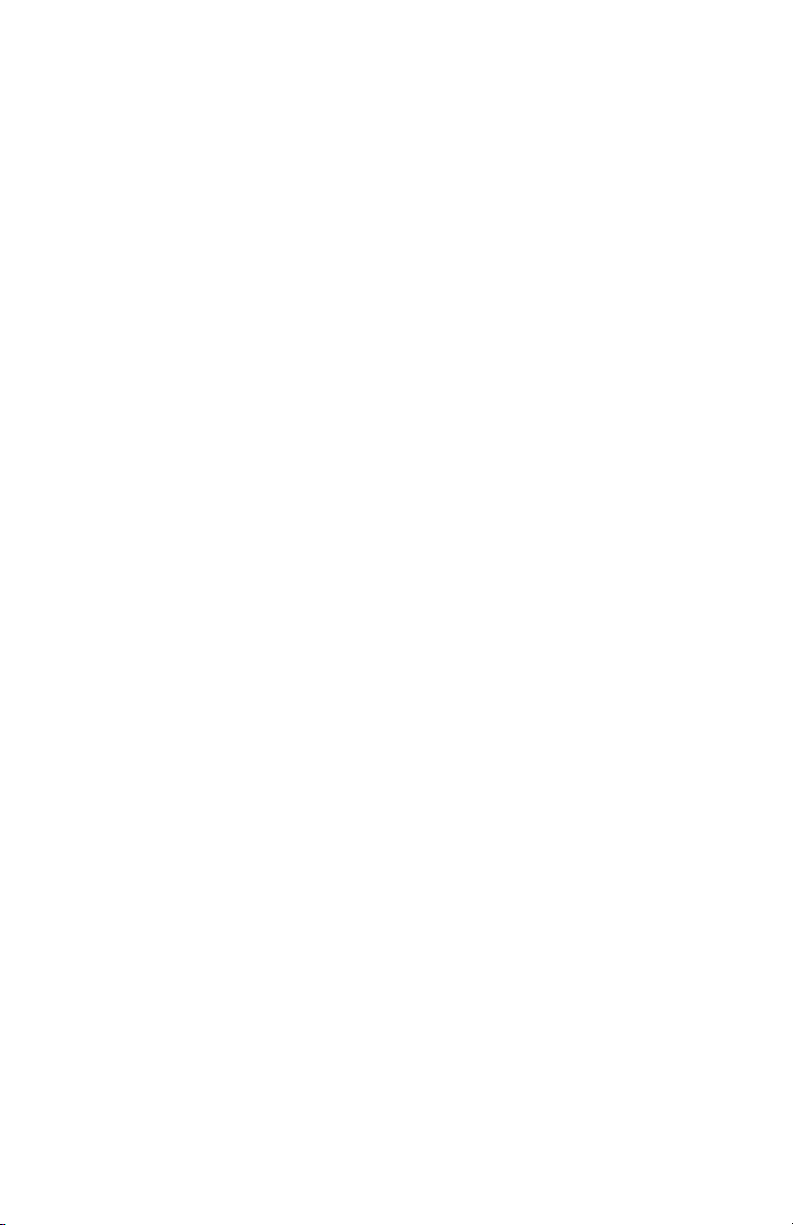
VRVD630
In-Dash AM/FM Stereo with
Built-in 3” LCD monitor
DVD/CD/VCD/DIVX/MPEG4/MP3/WMA/CD-R/CD-RW Player
with USB, SD Card and Video/Audio Auxiliary Input
2
Page 2
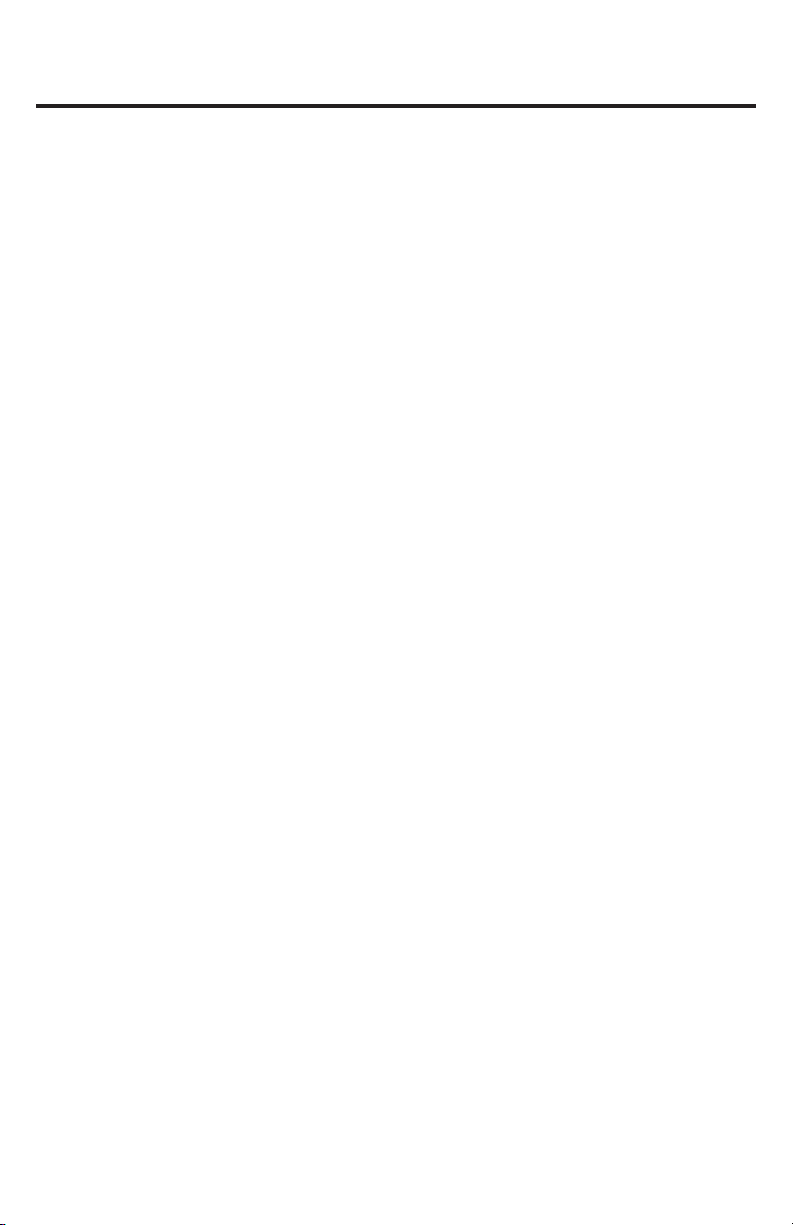
Welcome!
Dear Customer,
CONGRATULATIONS. The VRVD630 Multi-Media Headunit with AM/FM
Stereo Receiver, DVD, VCD, CD, and MP3 Player, Auxiliary Input Jack, SD
Card & USB Memory capability and Detachable Faceplate, when used as
described, will give you years of dependable service in your car, truck, RV, or
mini-van. We have taken numerous measures in quality control to ensure that
your product arrives in top condition and will perform to your satisfaction. In
the rare event that your VRVD630 Multi-Media Headunit with AM/FM Stereo
Receiver, DVD, VCD, CD, and MP3 Player, Auxiliary Input Jack, SD Card &
USB Memory capability and Detachable Faceplate contains a damaged or
missing item, does not perform as specified, requires warranty service, or
you have an installation problem,
STORE. PLEASE CALL OUR TOLL FREE NUMBER FROM THE U.S.A. AND
CANADA 1-800-445-1797 and ask to speak with a member of our technical
service team; or submit your questions by e-mail to customerservice@vr-
3.com and a member of our technical service team will respond by e-mail to
your questions. Our in-house technical service team will expedite delivery of
your part, advise you on installation, or help troubleshoot a problem with you.
If your product needs warranty service, our technical service team representative will help you obtain the fastest remedy possible under the warranty.
DO NOT RETURN THIS PRODUCT TO THE
Contents
Precautions ..................................................................................................... 4
Disc & Memory Types ..................................................................................... 5
Care of Discs................................................................................................... 6
Before You Install ............................................................................................ 6
Remove Old Head Unit ................................................................................... 7
Mark Polarity of Speaker Wires ...................................................................... 7
Installation (DIN Front Mount) ......................................................................... 8
Installation (Vehicle’s Brackets) ...................................................................... 9
Wiring Connections........................................................................................10
Location of Controls....................................................................................... 11
Remote Control .........................................................................................12-13
Basic Operation ........................................................................................14-15
Radio Operation .............................................................................................15
DVD/VCD Operation..................................................................................16-18
ID3 Tags..........................................................................................................18
USB/SD Card Operations ..............................................................................19
System Setup ........................................................................................... 20-22
Troubleshooting Guide............................................................................. 23-24
:WLJPÄJH[PVUZ........................................................................................... 25-26
Warranty .........................................................................................................27
3
Page 3
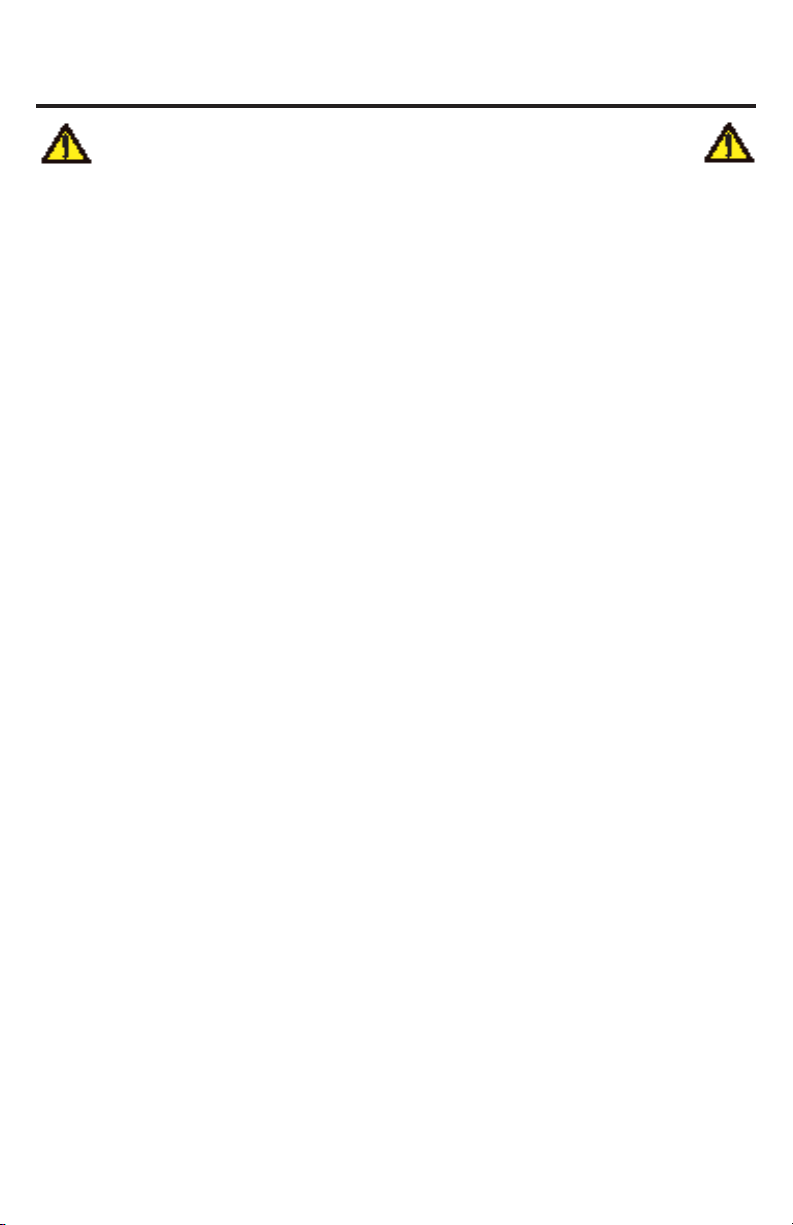
PRECAUTIONS
Driving a vehicle while viewing a video on this head unit
may violate motor vehicle laws, and may result in serious injury, property damage, or death!
Please read these important precautions BEFORE attempting to
install this unit.
• Disconnect the vehicle’s negative battery terminal before starting installation.
Consult the vehicle’s owner’s manual for
proper instruction.
•
The unit is designed for a 12 Volt DC nega-
tive ground operation system only. Before
installing the unit, make sure your vehicle
is a 12Volt DC negative ground system.
• Mark the polarity of the existing speaker
wires before disconnecting the old head
unit.
• Be sure to connect the color coded
leads according to the wiring diagram.
Incorrect connections may damage the
unit or cause the unit to malfunction or
cause damage the vehicle's electrical
system.
• Make sure all the connections are completely correct before turning on your
unit.
• When extending the ignition, memory
backup or the ground cable, use 0.75mm
diameter (AWG18) or heavier automotive
grade cable to avoid wire deterioration or
damage to the wire coating.
• To prevent short circuit, never put or
leave any metallic object inside the unit.
If you smell or see smoke, turn off the
power immediately and consult your
dealer.
• Insert the unit until it is firmly locked
into mounting sleeve, otherwise it may
fall out.
• Be careful not to drop or shock the unit,
it may break or crack because it contains
glass parts.
• The unit is only designed for use with
4 speakers. Do not combine speaker
output wires for use with 2 speakers. Do
not ground negative speaker leads to the
chassis ground.
•
Do not open the top or bottom cover.
Modifying the unit will void the warranty
and
may damage the unit or cause the
unit to malfunction or cause damage the
vehicle's electrical system.
• Parking in direct sunlight for several hours
will cause higher temperatures inside the
vehicle.
low temperatures. The temperature inside the
vehicle should be between 32º F (0º C) and
100º F (37º C) before turning on your unit.
Cool down the vehicle before operating
the unit
• The faceplate is a precision piece of
equipment that contains sensitive electronic components. Do not subject it to
excessive shock.
• When replacing the fuse(s), the replacement must be of the same amperage as
shown on the fuse holder.
• Do not block this unit’s vents or heater
panels. Blocking them will cause excessive heat to build up inside the unit and
may result in fire.
• After completing the installation and
before operating the unit, reconnect the
battery according to the manufacturer’s
instructions. Then press the reset (RES)
button with a pointed object, such as a
ball-point pen to set the unit to its initial
status.
• Do not touch the terminals of the faceplate or of the unit.
• If you have difficulty installing this unit in
your vehicle contact customerservice@
vr-3.com or Call 1-800-445-1797
Do not operate in extremely high or
4
Page 4
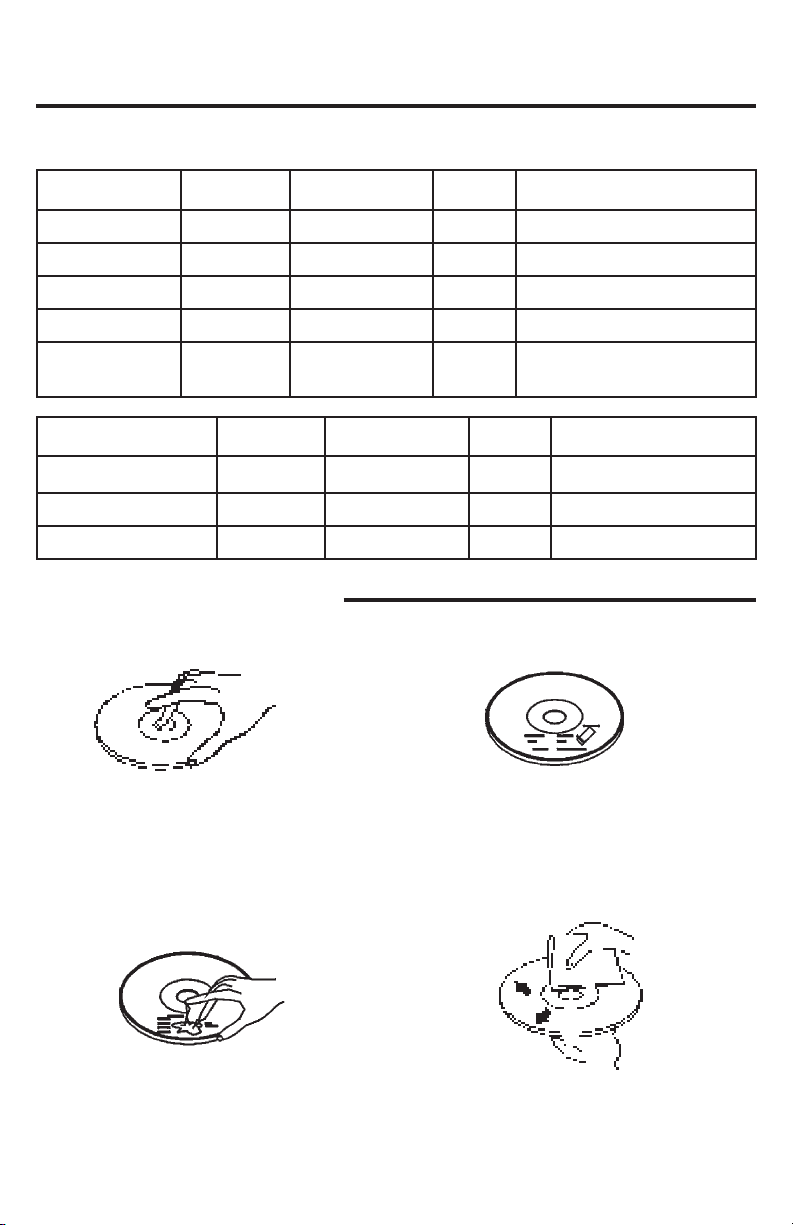
Disc & Memory Types
The following table contains information on the different functions performed, and the
different types of media used by this unit.
Disc Type Icon Content Size Playtime
DVD Audio/Video 12cm About 2 - 4.5 Hours
VCD Audio/Video 12cm About 74 minutes
CD Audio 12cm About 74 minutes
MP3 Audio 12cm About 600 minutes
MPEG4
DIVX
Audio/Video
Memory Type Icon Content Size Playtime
USB Flash Memory Audio/Video
SD Card Audio/Video
MMC Audio/Video
Care of Discs
• Handle the disc by its edge to keep the disc
clean. Do not touch the disc’s surface.
• Do not use a CD with paste or ink residue
on it.
• Do not use CDs with labels or stickers
attached. The label may leave a sticky residue when it begins to peel.
• Clean the discs with an optional cleaning
cloth. Wipe each disc from the center out.
5
Page 5
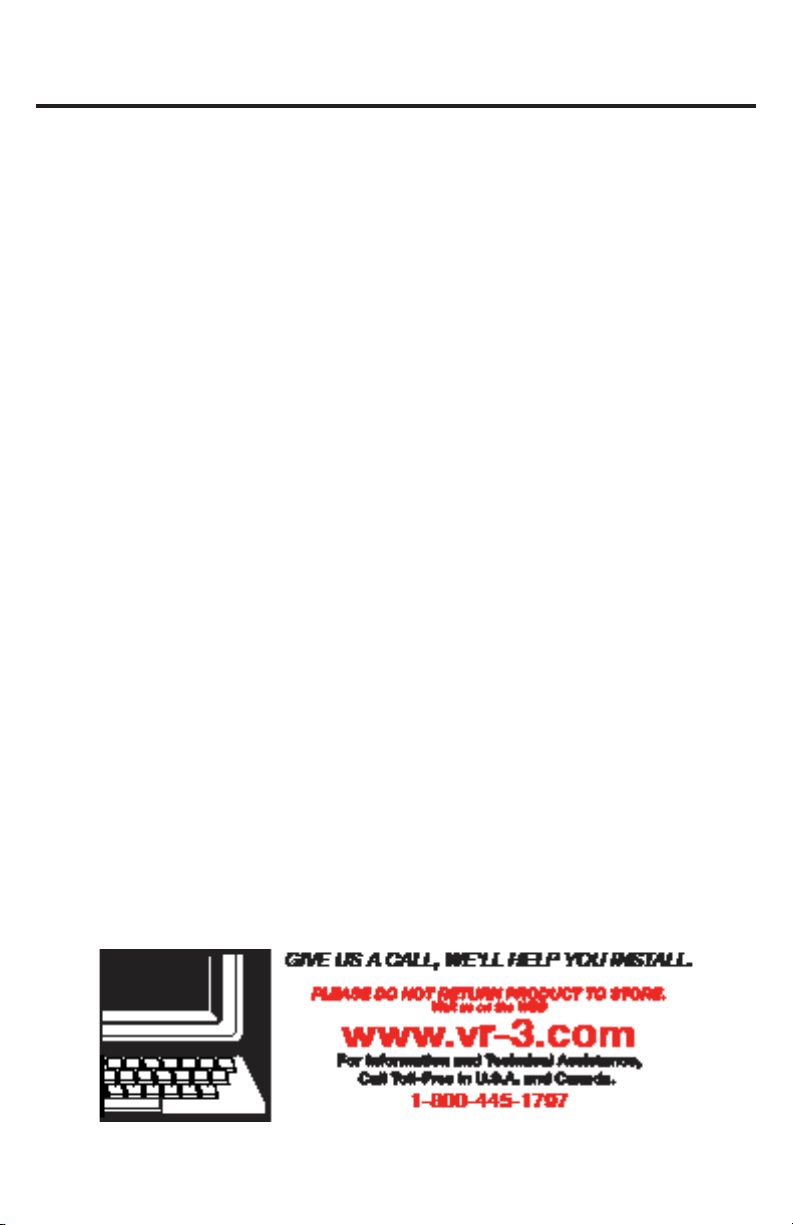
Before You Install
Automotive audio equipment installations can be challenging at times, even to the most
L_WLYPLUJLKVMPUZ[HSSH[PVU[LJOUPJPHUZ 0M `V\ HYL UV[JVUÄKLU[ ^VYRPUN ^P[O LSLJ[YPJHS
wiring, removing and reinstalling interior panels, carpeting, dashboards or other components of your vehicle, please call our toll-free help line 1-800-445-1797 and our in-house
technical service team will answer your installation questions. Contact the vehicle's
THU\MHJ[\YLYMVY]LOPJSLZWLJPÄJPUZ[Y\J[PVUZVYJVUZPKLY OH]PUN[OL=9=+WYVMLZsionally installed.
IMPORTANT:
Remove the two transport screws from the top of the
unit before installing.
)LMVYLÄUHSPUZ[HSSH[PVUVM[OL\UP[JVUULJ[[OL^PYPUN[LTWVYHYily, making sure the unit and the system work properly.
• Use only the parts included with unit to ensure proper installation. The use of unauthorized parts can cause malfunctions.
• Consult with your vehicle’s nearest dealership if installation re-
X\PYLZ[OLKYPSSPUNVMOVSLZVYV[OLYTVKPÄJH[PVUZVM[OL]LOPJSL
• Install the unit where it does not get in the driver’s way and cannot injure the passenger if there is a sudden stop, like an emergency stop.
• The laser will be damaged if it overheats, so don’t install the unit
anywhere hot--for instance, near a heater outlet.
• If installation angle exceeds 30 from horizontal, the unit might not
give its optimum performance.
6
Page 6
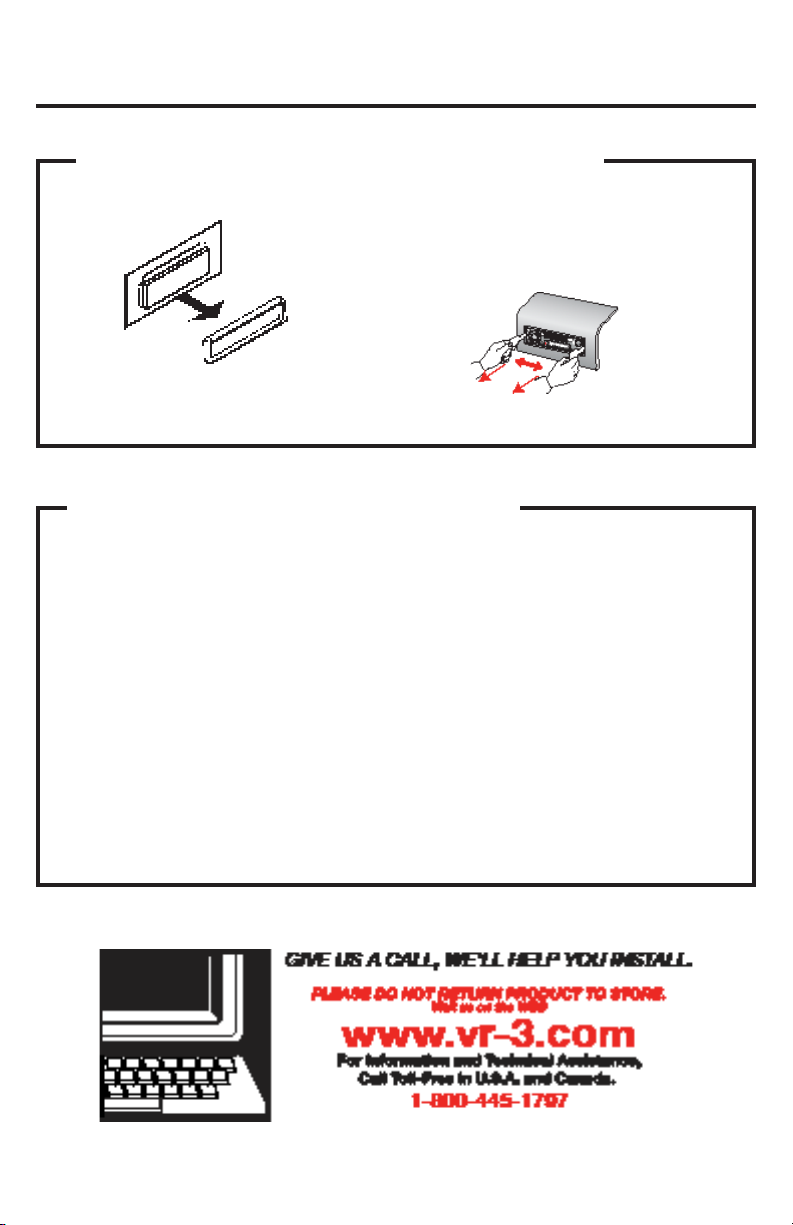
Installation
1. Remove the Old Unit from the Dashboard
A. Remove the outer trim frame.
DIN Front Mount
B. Insert the keys supplied with the old unit
into both sides of the unit as shown in
figure below until they click. Pull to remove the old unit from the dashboard.
DO NOT DISCONNECT WIRES AT THIS TIME!
2. Mark Polarity of the Speaker Wires
Marking the polarity of the speaker
wires will make it easier to connect
the existing speakers to the VRVD630.
Consult the wiring diagram of the existing head unit before disconnecting any
wires. If a wiring diagram is not available
contact the head unit’s manufacturer.
1.
While the old unit is playing, discon-
nect the wires from one speaker.
2. Take a length of masking tape and
fold it around the wire so it forms a
flag.
3. On the masking tape mark the polarity of the speaker wires (+ & - ), as
well as left or right, and front or rear.
4. Double check that you marked the
first speaker correctly by checking
that the speaker wires are the same
at the head unit.
5. Repeat this procedure for all of the
speakers.
6. Mark the power, ground, and any
other wires also
.
7
Page 7
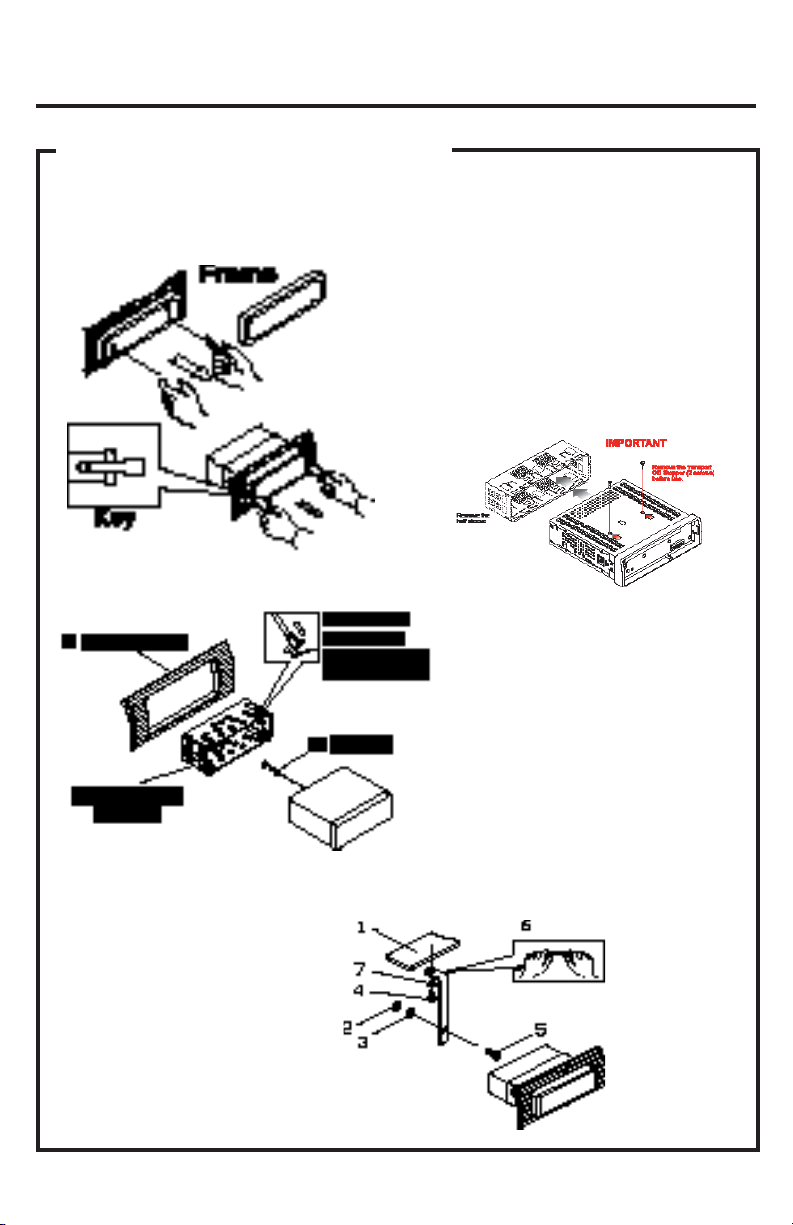
Installation
DIN FRONT-MOUNT (Method A)
IMPORTANT!
BEFORE THE FINAL INSTALLATION OF THE HEAD UNIT, CONNECT THE WIRING
TEMPORARILY, MAKING SURE THE UNIT AND THE SYSTEM WORK PROPERLY.
0UZLY[ÄUNLYZPU[V[OLNYVV]LPU[OLMYVU[
of frame to remove it.
Insert the keys supplied with the old unit
into the grooves on both sides of the old
unit. The unit can be installed or removed
from the dashboard using these keys.
(Fig. 1)
Fig. 1
After inserting the Mounting Sleeve
into the dashboard, select tabs
on top, bottom, and sides, then
bend them to secure the mounting
sleeve in the dash board.(Fig. 2)
Fig. 2
Follow the diagram in Fig. 3
for installing the rear mounting
strap to the head unit. The rear
mounting strap will help keep
the head unit from moving
around inside the dashboard.
1. Dashboard
2. Nut (5mm)
3. Spring washer
4. Screw (5 x 25mm)
5. Screw
6. Strap
7. Plain washer
Fig. 3
8
Page 8
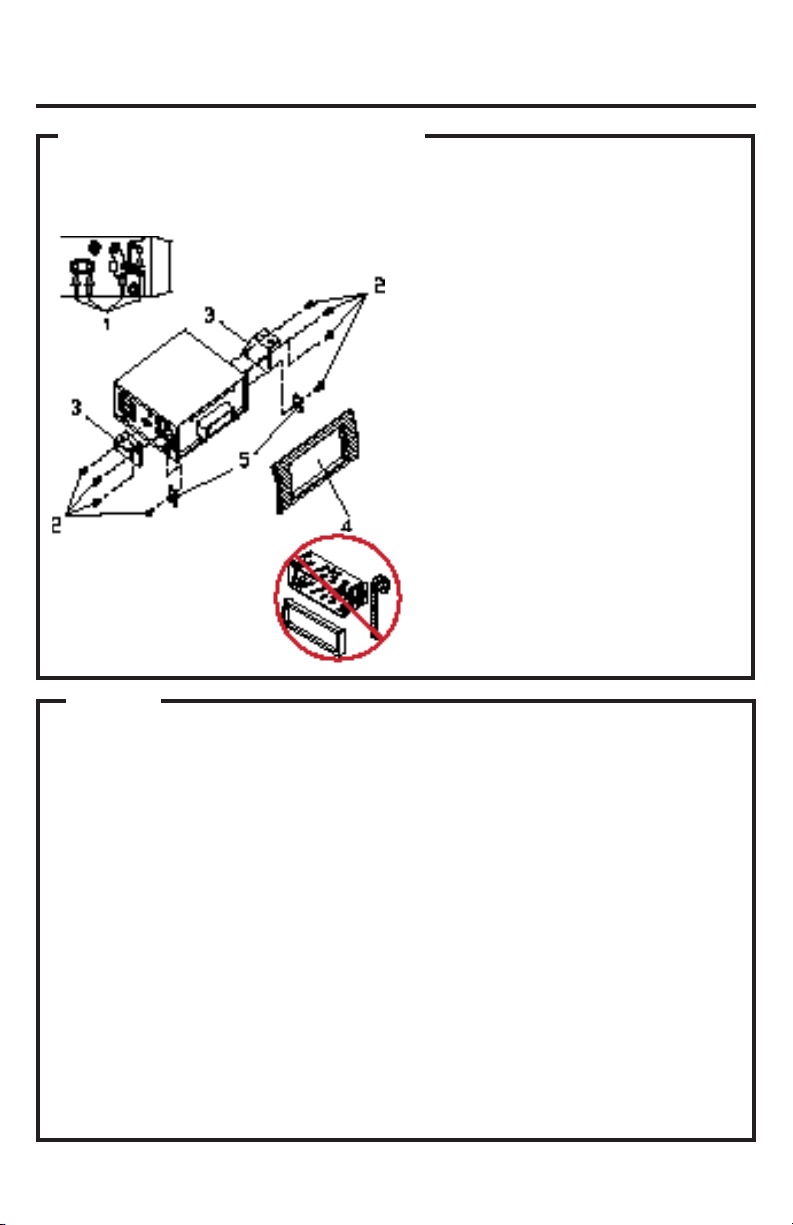
DIN REAR-MOUNT (Method B)
Installation using the screw holes on both sides of the unit.
1. Screw holes on the side of the unit.
2. Screws. Use either truss screws (5 x
TTVYÅ\ZOZ\YMHJLZJYL^Z_TT
depending on the shape of the screw
holes in the bracket.
3. Vehicle’s Factory Mounting Bracket
4. Dashboard or Console
5. Hook (Remove this part)
Note: The mounting sleeve, outer trim
ring, and the mounting strap are not
used for this method of installation.
Installation
PARTS
Check All Included Parts
Open the VRVD630 box and remove all parts, then check all parts and compare them to
the parts list in the user manual. For replacement parts contact VR3 Customer Service at
customerservice@vr-3.com or call 1-800-445-1797.
2 Keys
1 Mounting Sleeve
1 Sheet Metal Screw
1 Metal Support Strap
1 Mounting Bolt
1 Faceplate Case
1 1/8" Audio/Video Cable
1 Remote Control
9
Page 9
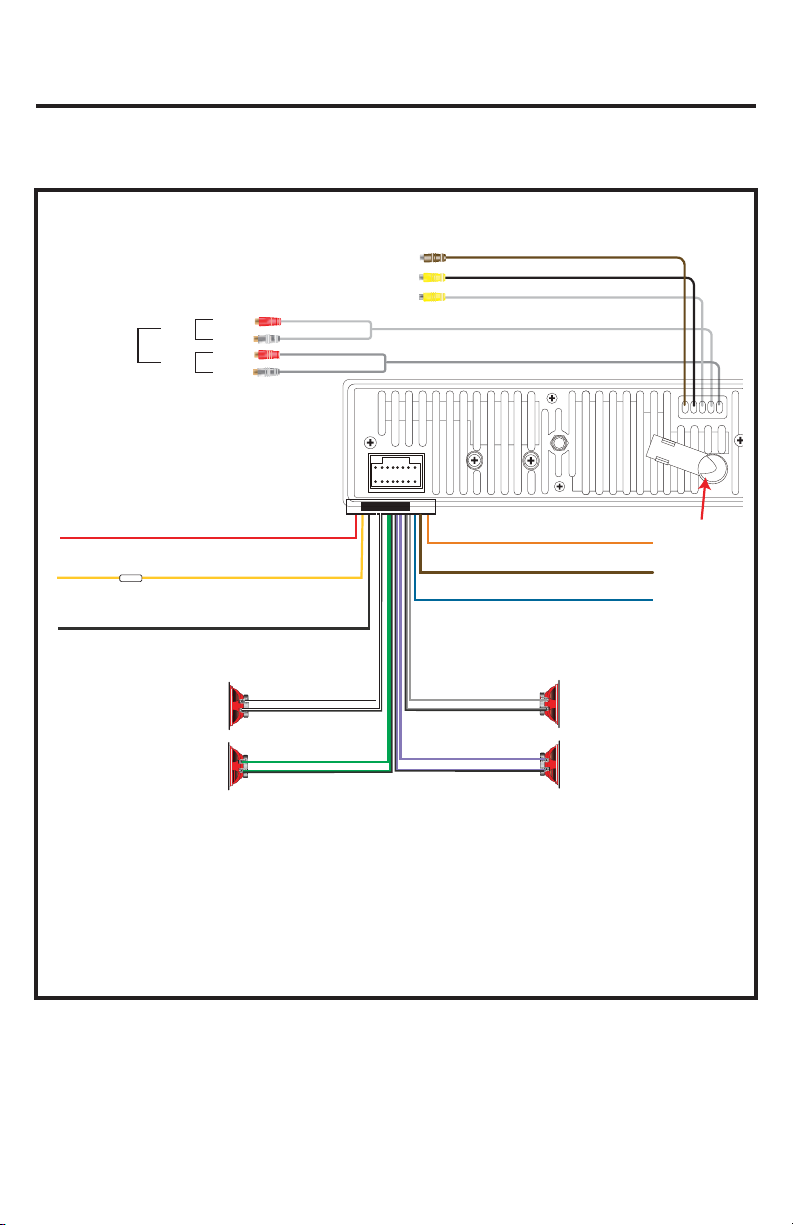
Wiring Connections
n
VRVD630
Subwoofer Out
Reverse Video In
Rear Monitor Out
Right
Rear
RCA Line Out
Front
Left
Right
Left
IGNITION
MEMORY
Connect YELLOW to battery or live + 12 Volts of power
Negative Ground -
12 Volt Negative -
FUSE
RED (+)
YELLOW (+)
BLACK (-)
Front Left
Rear Left
WHITE +
WHITE/BLACK -
GREEN +
GREEN/BLACK -
ORANGE (+)
BROWN (-)
BLUE (+)
GRAY +
GRAY/BLACK -
VIOLET +
VIOLET/BLACK -
REVERSE LIGHT
PARKING BRAKE
POWER ANTENNA OR AMPLIFIER
Front Right
Rear Right
• Before starting the installation, disconnect the negative battery cable
from the batter y’s negative terminal.
)LMVYLÄUHSPUZ[HSSH[PVUVM[OL\UP[JVUULJ[[OL^PYPUN[LTWVYHYPS`THRing sure the unit and the system work properly.
Anten
10
Page 10

Location Of The Controls
1. Power/Back Button
2. Volume Knob
3. Next, Fast Forward/Previous, Fast
Reverse
4. Local/Band/Play, Pause
5. Infra Red Window
6. Select/Mode
7. S te re o/ AM S/ R ep e at
8. TFT LCD Display
Audio/Video Auxiliary Input
The VRVD630 is equipped with an Audio/
Video Auxiliary Input.
In order to use the Audio/Video Auxiliary
Input you MUST use the supplied Audio/
Video cable.
Insert supplied adaptor into the A/ V Input
Jack on the front panel of the VRVD630.
The Adapter has two 3.5 mm jacks (one
Yellow for Video and one Black for Stereo
9. Equalizer Pre-Sets
10. Faceplat Release Button
11. US B S lot
12. AV IN Jack
13. Mute
14. SD Slot
15. Disc Loading Slot
16. Eject Button
17. Reset Button
Audio).
The Yellow jack on the Adpater accepts
a 3.5 mm mono Video plug from devices
like portable DVD players and Video game
controllers.
The Black jack on the Adapter accepts a
Stereo Audio 3.5 mm plug from any Stereo
Audio device (CD player, MP3 player, DVD,
etc).
11
Page 11

Remote Control
1
POWER MODE
2
3
DISP
EQ
SLOW
4
P
5
SETU
MUTE
ME NU
BACK
SLOW+
15
16
17
18
6
T
IT
L
10
11
12
13
7
8
9
E
ANG LE PLA Y
CLEAR
GOTO
SEEK
RPT
+
VOL
ZOOM
SEEK+
RDM
VOL+
PBC
STOP
PROG
AMS
SUB-T
LO C
P/N
BAND
AUDIO
ST
AB
19
20
21
22
23
24
25
26
27
14
Use and Care of the Remote
Point the remote control at the front panel
of the unit to operate.
Precautions:
• Using batteries improperly can cause
them to explode.
• Keep the battery out of the reach of children.
• Should the battery be swallowed, immediately consult a doctor.
• Use one CR2025(3V) lithium battery.
• Remove the battery if the remote control
is not to be used for a month or longer.
• Do not short-circuit or disassemble
• Dispose of spent batteries properly.
• Do not drop the remote control, it may
become jammed under the brake or accelerator pedals.
1. POW ER
2. MODE
3. DISP
4. EQ
5. SETUP
6. FAST REVERSE/
FAST FORWARD,
PREVIOUS TRACK/
NEXT TRACK,
UP/DOWN/LEFT/
RIGHT/ENTER
7. TITLE
8. ANGLE
9. GO TO
10. CLEAR
11. 10+ BUT TON
12. RPT/SEEK-
See pag e 8 for a det ailed descr iptio n of the bu tton’s fun ctions.
13. 0-9 NUMBER
BUTTONS
14. VOLUME UP/
DOWN
15. B AC K
16. M UTE
17. SPEED +/-
18. MENU
19. PBC
20. STOP
21. PLAY
22. AMS/PROG
23. ZOOM
24. LOC/SUB-T
25. RDM/SEEK+
26. BAND/ P/N
27. ST/AUDIO
Changing the Battery
Turn the remote
over, then slide the
battery holder out
of the remote.
Insert battery into
battery holder with
positive side of the
battery facing up.
Insert battery
holder into the remote control until
Dispose of All Batteries Properly
12
Page 12

Remote Control
1. POWER
Press to turn the unit ON or OFF.
2. MODE
Press the MODE button to change the operating mode of the unit.
3. DISP
In DVD mode, press the DISP button to
display Title Elapsed, Title Remain, Chapter Elapsed, Chapter Remain, Display Off.
In VCD/CD mode, Single Elapsed, Single
Remain, Total Elapsed, Total Remain, Display Off.
4. EQ
Press to select preset equalizer settings to
match the type of music being played.
5. SETUP
In playback mode, press to display system
setting picture, the user can select some
relative constant parameters.
6. [ / ], [ / ], [ / / / ], ENTER
Use the [fast reverse/fast forward], [previous track/next track], [up/down/left/right]
buttons to select items in the system setting
TLU\<ZL[OL,5;,9I\[[VU[VJVUÄYT[OL
selected item in the system setting menu.
7. TITLE
In DVD mode, repeately press the button to select different titles. Only if DVD Supports.
8. ANGLE
Press to change the viewing angle in DVD mode.
9. GO TO
Press to set the playback time.
10. CLEAR
Press to activate CLEAR function.
11. 10+
Press to select track and chapter.
12. RPT/SEEK
In playback mode, press to RPT playing. In
radio mode, press to scan stations downwards.
13. (0-9)NUMBER BUTTON - AB
Press to select track chapter or preset
stations. In DVD/VCD mode, Press once,
it sets the “A” position (beginning of the
loop); pressed a 2nd time, it sets the “B”
position (end of the loop). Pressed again, it
exits the loop.
14. VOL-/VOL+
Refer to the head unit about VOLUME.
15. BACK
Press to come back last operation.
16. MUTE
Press to shut off the sound output. Press it
again to resume previous sound level.
17. SLOW-/SLOW+
Press to slow forward or slow reward.
18. MENU
Press to return to the root menu of the disc
in playback mode.
19. PBC
Press to display menus on VCD discs.
PBC ON songs palt in order.
PBC OFF songs can be played in any order
you wish.
20. STOP
Press to stop the playback.
21. PLAY/PAUSE
Press to play or resume the current playback.
22. AMS/PROG
In radio mode, press to scan and automatically store station. In VCD/CD mode, press
the AMS button to program the order you
wish the chapters to be played.
23. ZOOM
Press to increase or decrease the picture
in size.
24. LOC/SUB-T
In FM of radio mode, press to select local
station or distance station. In DVD playback mode, press to change the subtitle
language.
25. RDM/SEEK+
In VCD/CD mode, press to play tracks at
random order. In radio mode, press to scan
stations upwards.
26. BAND/P/N
In radio mode, press to select bands.
In DVD/VCD mode, press to select PAL
MULTI or NTSC system.
27. ST/AUDIO
In FM mode,press to select stereo or mono
reception. In DVD/VCD mode, press to
change the audio language.
13
Page 13

Basic Operations
RESET SWITCH
Immediately after installing or connecting
power to the unit, it should be initialized.
Lower the detachable front panel. Behind the
front panel, to the left of the connector, is a
small hole with the reset switch in it. With a
ball-point pen or other pointed object, press
the RESET switch to initialize the unit.
1. PWR/BACK
Press the PWR/BACK button to turn the
unit ON. The unit automatically remembers
its last operation mode and will automatically switch to display that mode.
Press and hold the button for 1 second or
longer to turn off the unit.
2. MODE
1.Press the MODE button to change the
mode. Each time you press the Mode button, the Mode will change.
TUNER----DVD----USB----SD----AV
* If there is no DVD disc in the unit it will not
change to DVD unit.
3. Volume
Turning the Volume knob to the right Increases the volume.
Turning the volume knob to the left decreases the volume.
4. EQ
This unit has 4 pre-set equalizer settings
stored in memory.
To select the one.
* The factory default setting is “OFF”.
Each time you rotate the Volume knob,
the pre-set equalizer setting changes in the
following order:
OFF--CLASSIC--POP--ROCK--JA ZZ
MENUS
To access these menus press the volume knob on the faceplate or the MENU
button on the remote control
1. Picture Menu
In playback and AV mode, press the Volume knob to access the PICTURE menu,
there are 4 adjustable video characteristics
stored in memory, they’re accessed in the
following the order: BRIGHTNESS/CONTRAST/COLOR/HUE. Press and rotate the
Volume knob to select the setting you wish
to adjust.
2. Audio Menu
Press the Volume knob to access the AUDIO menu, then select the item to adjust,
each time you press the Volume knob, the
item selectedchanges as following order:
BASS--TREBLE--EQ--BAL ANCE--FADER
Turn the Volume knob to adjust the sound
characteristic selected.
3. Expert Menu
Press the Volume knob to access the EXPERT menu, rotate the Volume knob to ghlight the function you wish to adjust. Press
the volume knob to select the highlighted
function.
A. DX/LOC
In Radio mode select DX/LOC on the EXPERT menu, then rotate the Volume knob to
choose between DX or LOC. Choose DX to
listen to a distant, weaker signal, or choose
LOC to listen to a stronger local signal.
B. ST/MONO
In Radio mode select ST/MONO on the EXPERT menu, then rotate the Volume knob
to choose between ST or MONO. Choosing
ST will enable to the radio to play in stereo
mode. MONO will enable the radio to play
in mono mode. When the sound quality is
poor because the signal strength is weak,
14
Page 14

Basic Operations
use MONO to improve the sound. ST/
MONO is also available on the faceplate.
C. WOOFER
In any mode choose WOOFER on the EXPERT menu, the rotate the Volume knob to
turn the S ubwoofer line out ON or OFF. You
T\Z[OH]LHUHTWSPÄLYPUZ[HSSLK[VKYP]LH
subwoofer.
D. BEEP
In any mode choose BEEP on the EXPERT
menu, then rotate the Volume knob to turn
the Beep sound ON or Off.
E.LOUD
In any mode choose LOUD on the EXPERT
menu, then rotate the Volume knob to turn
the loudness function ON or OFF.
Radio Operations
1. Radio Mode
Press the Mode button to select Radio
mode. The radio frequency appears in the
display.
2. Radio Bands
This unit comes with four bands - three FM
(FM1, FM2, and FM3) and one AM Band.
Each of the four bands can store up to six
preset stations, for a total of 24 (18-FM,6AM) pre-set memory stations. Each time
the button is pressed, the radio reception
band changes in the following order:
FM1------FM2------FM3------AM
3. Tuning
There are 3 types of Tuning modes;
Pre-set, Scan, and Manual.
a) Pre-set Tuning
;V\ZL 7YLZL[ [\UPUN `V\ T\Z[ ÄYZ[ ZH]L
the radio stations to memory;
Press the BND button to select the desired
band, FM1, FM2, FM3, or AM, then press
and hold the AMS button for 2 seconds.
Up to 6 stations will automatically be tuned to.
If 6 receivable stations cannot be received,
the previously stored station will remain in
that memory position.
PRE-SET 1
Press the SET button to recall the stored
pre-set stations.
Each press of the SET button will advance
to the next pre-set frequency.
b) Seek Tuning
Press the button once to seek a lower
frequency or the button to seek a higher frequency. When using Seek tuning the
radio will seek for the next strongest radio
signal to tune to.
c) Manual Tuning
Press and hold the
the word manual appears on the LCD. Then
press to tune to a lower frequency or
the button to tune to a higher frequency. Leave the unit idle for a few seconds
and it will return to scan tuning.
4. Stereo/Mono
On the faceplate press the ST button,
MONO will be shown on the LCD and the
radio will play in mono. Press the ST button
again, to listen to the radio in stereo.
the default is stereo. When the sound quality is poor because the signal strength is
weak, use MONO to improve the sound.
5. Local/Distant
Press the LOC button on the faceplate to
switch between local and distant modes.
PRE-SET 2
PRE-SET 3
or button until
PRE-SET 4
15
Page 15

DVD Disc Operations
Driving a vehicle while viewing a
video on this head unit may violate
motor vehicle laws, and may result
in serious injury, property damage,
or death!
To play a DVD the vehcle must be
stopped and the parking brake must be
engaged.
1. Loading a Disc
Press the REL button on the top right side of
the faceplate to access the
Insert a
side facing up.
load. Close the faceplate.
2. Ejecting a Disc
Press the REL button on the top right side of
the faceplate to access the
Press the Eject button, then remove the
disc. If the disc is not removed within 11
seconds it will automatically reload itself.
If you force a disc into the slot before auto
reloading, the disc and/or unit can be damaged.
Notes:
•
• If the disc does not insert easily, there
may be another disc in the unit.
Press the Eject button to eject the disc, if
there isn’t a disc in the unit, and the disc will
not load, the unit may require service.
• The unit is not compatible with 8 cm CD.
3. Playing a DVD/CD Disc
After inserting a disc it will automatically
start playing. If the disc does not start play-
disc
into the
The disc will automatically
Eject Button
Never insert foreign objects into the disc SLOT.
disc
slot.
disc
slot with the label
disc
slot.
ing, press the Mode button to enter Video
mode.
Usually a DVD movie has a menu screen
for the viewer to choose from. When the
DVD’s menu screen appears use the Arrow
buttons on the remote control to navigate
through the menu choices. Use the Enter
I\[[VU VU [OL YLTV[L JVU[YVS [V JVUÄYT
your choice on the menu.
4. Pausing Playback on DVD
BND/
On the faceplate press the
playback of the DVD/CD. Press the button
again to resume playback of the DVD/CD.
5. Selecting a Track on DVD
TRACK UP
On the faceplate press the button to
advance to the beginning of the next track.
Each press of the button will advance to
the next track.
TRACK DOWN
On t he facepl a te press t h e button O N CE
to go to the beginning of the current track.
Press the
beginning of the previous track.
6. Fast-Forward/Fast-Reverse
Fast-Forward
Press and hold the button for 1 second
or longer.
Fast-Reverse
Press and hold the button for 1 second
or longer.
7. R e peat
During DVD playback, you can repeat the
whole Title or Chapter of the DVD you
are viewing. On the REMOTE or faceplate
press the RPT Button to choose Title,
Chapter, or OFF. The default is OFF.
8. Slow Motion Playback
During DVD playback, press the SLOW +
or SLOW - Button for slow motion play.
There are 5 speeds. Each time you press
the SLOW MOTION Button the playback
button TWICE to go to the
to pause
16
Page 16

DVD Disc Operations
MENU
Chapter
AUDIO
SUBTITLE
Angle
Bit rat e 75
TITLE ELAPSED 0:04 :50
_0/14
2CH SPANISH
OFF
1/1
MENU
Chapter
AUDIO
SUBTITLE
Angle
02 /14
2CH SPANISH
OFF
1/1
Bit rat e 75
TITLE ELAPSED 0:04 :50
will change as follows; 1/32, 1/16, 1/8, 1/4
or 1/2 speed.
9. ZOOM
During DVD playback, Press the ZOOM
Button to increase the picture size. There
are 2 size increases, 400% and 1600%.
Press the ZOOM button once to increase
the picture size 400%, press the ZOOM
button twice to increase the picture size
1600%, press the ZOOM Button again to
return to normal size.
10. Changing The Viewing Angle
With DVDs featuring multi-angle (scenes
shot from multiple angles) recordings, you
can press ANGLE on the remote control
to switch between viewing angles during
playback.
Selection options switch as follows:
ANGLE 1, ANGLE 2, ANGLE 3
NOTES:
• This function is only available with the remote control.
• This function only operates with DVDs
featuring multi-angle recordings.
• The mark on a DVD’s package indicates it
features multi-angle scenes.
• The number in the mark indicates the
number of angles from which scenes were
shot.
If you press ANGLE during fast forward/
fast reverse or pause, fast forward/fast
reverse or pause is canceled and normal
playback resumes but the viewing angle
does not change.
11. “GO TO” PLAYING TIME
In DVD mode, press the GO TO button,
then, use the buttons to select Title, Chapter, AUDIO, SUBTITLE, Angle, TT
Time, CH Time, REPEAT, & Time Disp. from
the GO TO menu shown below.
MENU
02 /14
2CH SPANISH
OFF
1/1
TITLE ELAPSED 0:04 :50
Bit rat e 75
Chapter
AUDIO
SUBTITLE
Angle
Press the ENTER button to choose the item
you wish to change.
For example;
1. Press GO TO, then use the arrow buttons
to highlight Chapter on the menu shown
below.
2.
Press the ENTER button to select Chapter, then change the chapter of the movie
you are watching.
3.
Input the chapter number you want to go
to. (For example; Enter 08 to go to chapter
8.Enter 10+, then 3 to go to chapter 13.)
DVD player will go to the chapter you have
entered.
4. Press GO TO to resume full screen
mode.
In DVD/VCD mode, press the GO TO button, then, use the buttons to select
Title, Chapter, AUDIO, SUBTITLE, Angle,
TT Time, CH Time, REPEAT, & Time Disp.
from the GO TO menu shown below.
Press the ENTER button to choose the item
you wish to change.
For example;
1. Press GO TO, then use the arrow buttons
to highlight Time Disp. on the menu shown
below.
MENU
Bit rat e 75
Disc Time
Track Time
REPEAT
Time Disp.
1:04:43
0:04:26
OFF
TOTAL ELAPSED
TOTAL ELAPSED0 :19: 50
17
The
Page 17

DVD/VCD Disc Operations
2.
Press the ENTER button to select Time
Disp., then the menu below will be shown.
MENU
TITLE ELAPSED
TITLE REMAIN
CHAPTER ELAPSED
CHAPTER REMAIN
Bit rat e 75
TOTAL ELAPSED0 :19: 50
3. Highlight the Time Display item on the
menu you wish to be displayed.
4. Press the ENTER button to confirm your
choice. Your choice will be displayed on
the bottom right of the GO TO menu.
NOTE: This function is operated by using
remote control.
12. Changing The Subtitle Language
(multi-subtitle)
With DVDs featuring multi-subtitle recordings. Press the LOC SUB-T Button on the
remote control to switch between subtitle
languages during playback.
Selection options switch as follows:
Subtitles 1, Subtitles 2, and Subtitles OFF
NOTES:
• This function is only available with the remote control.
• This function only operates with DVDs featuring multi-subtitle recordings.
• The number in the mark “ “ on a DVD’s
package indicates the number of recorded.
13. AMS Menu
A. Press the AMS MENU Button to program
the playback of the DVD. main menu, all of
the DVD’s chapters will appear on monitor.
Use the ARROW buttons to select your desired chapter, press enter to confirm your
selection.
B. Title Menu: During DVD status, press the
TITLE Button to return the title menu, all of
the titles will appear on the monitor. Use the
UP or DOWN ARROWS buttons to select
your desired title.
NOTE:
• This function is only available with the re-
mote control.
• These options will be used by the VRVD630
if they are available on the disc. If the disc
that is inserted does not have these preferred options, then the discs own preferences will be used.
• Some functions will vary depending on the
type or format of the disc.
14. Auto Switch to Video
When driving the vehicle and inserting a
DVD the message “DVD:PARKING BRAKE”
will appear on the screen. Park the car and
apply the parking brake to view the DVD.
15. Reverse Video In
When you put the vehicle in reverse to back
up the Reverse Video input will become active. If there is a back up camera attached
to the Reverse Camera Video input, the image from the reverse camera will be displayed on the screen.
If there isn’t a back up camera attached to
the Reverse Camera Video input there will
be no image displayed on the screen.
MP3/WMA ID3 Tags
WOL[OLY WSH`PUN 47>4( ÄSLZ MYVT H
Disc, USB Drive, or SD card, the following
screen will be displayed.
The song titles are displayed on the left,
and the ID3 information is displayed on the
right.
0+PUMVYTH[PVUPZVUS`\ZLK^P[O47ÄSLZ
>4(ÄSLZKVUV[\ZL0+PUMVYTH[PVU(SZV
PMHU47ÄSLOHZUV0+PUMVYTH[PVUUV[O-
18
Page 18

USB/SD Card Operations
ing will be displayed on the left side of the
screen.
MP3/MP4/WMA/DIVX Disc Operations
1. Loading a Disc
Press the REL button on the top right side of
the faceplate to access the
Insert a
side facing up.
load. Close the faceplate.
2. Ejecting a Disc
Press the REL button on the top right side of
the faceplate to access the
Press the Eject button, then remove the
disc. If the disc is not removed within 11
seconds it will automatically reload itself.
If you force a disc into the slot before auto
reloading, the disc and/or unit can be damaged.
Notes:
•
• If the disc does not insert easily, there
may be another disc in the unit.
Press the Eject button to eject the disc, if
there isn’t a disc in the unit, and the disc will
not load, the unit may require service.
• The unit is not compatible with 8 cm CD.
USB Drive & SD Card Operations
To Load a USB flash drive.
1. Remove the cover from the USB port on
the right side of the unit.
0UZLY[[OL<:)ÅHZOKYP]LPU[V[OL<:)port.
To Load a SD Card.
1. Lower the faceplate
2. Insert the SD Card into the SD card slot
on the left side.
MP3/MP4/WMA/DIVX Files From a Disc,
USB Drive or SD Card
1. Play / Pause
>OLUWSH`PUN47 >4(ÄSLZZ[VYLKVUH
USB drive, press the “BND/ ” Button to
disc
into the
The disc will automatically
Never insert foreign objects into the disc SLOT.
disc
slot.
disc
slot with the label
disc
slot.
start playback.
When playing a disc or memory card com-
IPULK^P[O4747>4( +0=?ÄSLZ
[OL\ UP[^PSSVUS`YLHK[OLÄS LZ^ P[OZHTLMV Y-
mat automatically. For example, if the
\UP[YLHK[OL47ÄSLZÄYZ[[OLUP[JHUVUS`
WSH`HSS47ÄSLZI\[UVV[OLYMVYTH[Z
such as Divx/MP4/WMA although they are
in same disc; and after MP3 playback,
the unit will stop to play. The same for other
formats. During the playback, the key
of PREV & NEXT are only available for the
ZHTLMVYTH[ÄSLZ
4. Pausing Playback On the faceplate
press the
the button again to resume playback.
5. Selecting a Track
TRACK UP
On the faceplate press the button to
advance to the beginning of the next track.
Each press of the button will advance to
the next track.
TRACK DOWN
On t he facepl a te press t h e button O N CE
to go to the beginning of the current track.
Press the
beginning of the previous track.
6. Fast-Forward/Fast-Reverse
Fast-Forward
Press and hold the button for 1 second
or longer.
Fast-Reverse
Press and hold the button for 1 second
or longer.
7. R e peat
During playback, you can repeat all of the
files or just one track. On the REMOTE or
faceplate press the RPT Button to choose
Repeat one, Repeat All, or OFF.
BND/
to pause playback. Pres s
button TWICE to go to the
19
Page 19

System Setup
SPEAKER SETUP PAGE
Downmix
STR
LT/R T
STEREO
V SUR R
SET DOWNMIX MODE
System Setup
To access the Setup menu, press the Setup
button the the remote control. The menu
includes; General settings, Audio setup,
Video setup, Preferences setup, and Password setup.
Use the Arrow (
) buttons on the
remote control to navigate the items available on the menu.
Press the Left ( ) arrow button on the remote to return to the previous menu.
1. General Setup
a) TV DISPLAY SETUP
The TV Display is for selecting which format (aspect ratio) will be used for the TV
screen.
• No matter which display format is selected, a picture recorded in standard 4:3
format always displays in the 4:3 aspect
ratio.
• The display format of DVD titles may vary;
please refer to the information that accom-
WHUPLZ`V\YZWLJPÄJ+=+[P[SL
• If the DVD title is recorded in 16:9 wide
display format while the T V is a standard
4:3 screen, horizontal compression of the
image will result.
• Some DVD titles may be recorded in special formats. In such cases, the DVD titles
will always appear on the screen in their
original format,regardless of which TV display format you select.
b) OSD LANGUAGE SETUP
Use this menu to select the language displayed on the setup menus and any other
on-screen display.
2. Audio Setup
a) SPEAKER SETUP PAGE
Use this menu to select to type of sound
output.
DOWNMIX MODE: Sets front speakers to
LT/RT STEREO, V SURR or 5.1 CH.
;OL ÄYZ[ ZL[[PUNZ 3;9; :;,9,6 =
SURR) downmix the sound Signal for 2Speakers. This setting allows you to enjoy a surround sound effect with onIy two
speakers.
For this reason the audio setup for additional speakers (described in the following
sections) are disabled when DOWNMlX
MODE is set to
these settings.
In this setting, the DIALOG is active. You
have to set the DOWNMlX MODE to 5.1
20
Page 20

System Setup
SCREEN TYPE
AUDIO
SUBTITLE
DISC MENU
PARENTAL
DEFAULT
ENGLISH
FRANCH
SPANISH
CHINESE
JAPANESE
KOREAN
RUSSIAN
THAI
PREFERENCE PAGE
PREFERRED AUDIO LANGUAGE
SCREEN TYPE
AUDIO
SUBTITLE
DISC MENU
PARENTAL
DEFAULT
ENGLISH
FRANCH
SPANISH
CHINESE
JAPANESE
KOREAN
RUSSIAN
THAI
PREFERENCE PAGE
PREFERRED AUDIO LANGUAGE
CH if you have selected the Dolby Digital
connection and you would like to enjoy
true Dolby Digital surround sound. In this
setting, the CENTER, REAR speakers are
active.
SPDlF OUTPUT MODE: This page is used
to set the audio outputs.
This DVD player includes three kinds of audio output:
1. SPDlF OFF: An analog surround sound
format is output through the back-paneI
connections for L, R. LS, RS, and Center
speakers, and the Subwoofer simulation.
2. SPDlF/RAW or SPDIF/PCM: This surround sound format is output to a Dolby
Digital / DTS decoder through the optical
and coaxial connectors on the back-panel
of the unit.
Note: The DVD player simultaneously outputs a Dolby Digital signal and an analog
signal, but you have to select the Analog
output if you want to take advantage of the
Karaoke effects.
3. Video Setup Page
Video Quality Setup Page
4. Preferences Setup
NOTE: The Preferences Setup page is only
accessible when there is a disc in the unit,
and the disc is stopped. The seting will
take effect the next time the unit is powered up.
SCREEN TYPE
This player supports the following screen
output types, MULTI(Auto), NTSC, and PAL
systems.
Use the following table to help choose the
TV Type for the disc you are viewing.
lf your TV only supports NTSC or PAL and
you have selected the wrong TV type, the
ZJYLLU^PSSÅPJRLYHUKISHJRHUK^OP[L
AUDIO
Use this page to set the preferred audio
language as the default when playing a
DVD.
(ONLY if the DVD supports these languages)
VIDEO SETUP PAGE
Component
Component
Off
Off
21
Page 21

ON
ON
OFF
PASSWORD MODE
PASSWORD SETUP PAGE
Password Mode
Password
ON
CHANGE
PASSWORD SETUP PAGE
Password Mode
Password
CHANGE PASSWORD
OK
OLD Password
New Password
Conrm PWD
SCREEN TYPE
AUDIO
SUBTITLE
DISC MENU
PARENTAL
DEFAULT
ENGLISH
FRANCH
SPANISH
CHINESE
JAPANESE
KOREAN
RUSSIAN
THAI
PREFERENCE PAGE
PREFERRED AUDIO LANGUAGE
System Setup
SUBTITLE
Sets the preferred subtitle language as the
default when playing DVD. (ONLY if DVD
supports these languages)
PREFERENCE PAGE
SCREEN TYPE
AUDIO
SUBTITLE
DISC MENU
PARENTAL
DEFAULT
PREFERRED AUDIO LANGUAGE
ENGLISH
FRANCH
SPANISH
CHINESE
JAPANESE
KOREAN
RUSSIAN
THAI
DISC MENU
Sets the preferred disc menu language as
the default when playing DVD. (ONLY if the
DVD support these languages)
PREFERENCE PAGE
SCREEN TYPE
AUDIO
SUBTITLE
DISC MENU
PARENTAL
DEFAULT
PREFERRED AUDIO LANGUAGE
ENGLISH
FRANCH
SPANISH
CHINESE
JAPANESE
KOREAN
RUSSIAN
THAI
PARENTAL
The parental control function works in conjunction with the different censorship ratings assigned to DVDs. These ratings help
to control the types of DVDs that the family is able to watch. There are 8 censorship
ratings for DVDs.
Note:
• The PARENTAL preference is changeable
when 5.1 PASSWORD MODE set to OFF.
• After setting the level of parental control.
please set the password to ON to prevent
changing of the chosen reting.
DEFAULT
Resets the unit to its original settings. Press
ENTER to reset.
5. Password Setup Page
Password Mode enables the user to set a
password for parental lock function.
The initial password is 1389.
Changing the Password
To change the password, please type 6
numerals as new password. You will be
asked for the old password before you can
change to a new password.
PREFERENCE PAGE
SCREEN TYPE
AUDIO
SUBTITLE
DISC MENU
PARENTAL
DEFAULT
PREFERRED AUDIO LANGUAGE
ENGLISH
FRANCH
SPANISH
CHINESE
JAPANESE
KOREAN
RUSSIAN
THAI
22
Page 22

5. Exit Setup Menu
Use the following page to exit the Setup
menu.
EXIT SETUP MENU
System Setup
23
Page 23

System Setup
Setting the Screen Size
The following table shows multi-aspect ratios for different types of DVDs
Picture Format
on Disc
Pan Scan
4:3
16:9
Functions Supported by DVD Discs
There are many different functions available on DVD discs.
The Functions vary by player and Manufacturer.
TV S creen S ize
4:3
Letter -box Wi de S c ree n
16:9
Regional Code And Signal System
Dolby Digital Surround Sound
DTS Surround Sound
Number Of Languages
Subtitle Languages
Picture Proportion Modes
Parental Lock
Number of Viewing Angles
Closed Caption for Hearing Impaired
24
Page 24

DVD Playback
Troubleshooting
Symptom
Power doesn't switch ON .
The unit doesn't operate.
Operation with the remote
control isn't possible
Playback is not possible. The disc is dirty
There's no sound
The prohibited mark is
displayed and operation is
not possible
The picture stops (pauses)
and the unit cannot be
operated
There's no sound Volume
level is low
There's audio and video
skipping
Cause
Leads and connectors are
incorrectly connected
A fuse has blown Fix the problem causing the blown fuse
Parking Brake Wire is not
connected correctly
The remote control operation
mode is incorrect
Battery power is low Load new batteries
Some operations are prohibited
with certain discs
The loaded disc is a type this
unit cannot play
Non compatible video system
disc is loaded
Connections are incorrect. Check connections
With some discs,96kHz output
is prohibited.
The unit is performing still F.FWD
or F.REV pl ayback
The operation is prohibited for
the disc
The operation is not compatible
with the disc's organization
Reading of data has become
impossible during playback
The volume level is low Raise the volume level
This unit is not firmly secured Secure this unit firmly
Remedy
Confirm once more that all connections
are correct
and replace the old fuse with a new one
of the same capacity
Parking Brake Wire should be connected
to the vehicle’s negative parking brake wire
Switch to the correct remote control
mode
Check using another disc
Clean the disc
Check what type the disc is
Change to a disc compatible to your
video system
Switch the output setting to 48 Khz
There is no sound during still F.FWD ,
F.REV playback
This operation is not possible
This operation is not possible
After pressing once start playback
once more
The picture is stretched the
aspect is incorrect
When the ignition switch is
turned ON (or turned to ACC),
the motor sounds
The aspect setting is incorrect
for the display
This unit confirms whether a
disc is loaded or not
25
Select the appropriate setting for your
display
This is a normal operation
Page 25

Troubleshooting
DVD Playback
Symptom
Playback is not possible
Dialog language (and
subtitle language) can not
be switched.
No subtitles are displayed
Playback is not with the
audio language and subtitle
language settings selected
in SET UP MENU
The picture is extremely
unclear/distorted and dark
during playback
Cause
The loaded disc has a different
region number from this unit
The DVD pla ying does not
feature multiple language
recordings.
You can only switch between
options indicated in the disc menu
The DVD pla ying does not feature
subtitles
You can only switch between
options indicated in the disc menu
The DVD pla ying does not
feature dialog or subtitles in
the language selected in the
SET UP MENU
The disc features a signal to
prohibit copying (some discs
may have this)
Remedy
Replace the disc with one featuring the
same region number as this unit
You cannot switch among multiple
languages if they aren't recorded on
the disc
Switch using the disc menu
Subtitles are not displayed if they are
not recorded on the disc
Switch using the disc menu
Switching to a selected language is not
possible if the language selected in the
SET UP MENU is not recorded on the disc
Since this unit is compatible with the copy
guard analog copy protect system. When
playing a disc that has a signal prohibiting
copying the picture may suffer from
horizontal stripes or other imperfections
when viewed on some displays. This does
not mean this unit is malfunctioning.
VCD Playback
Symptom
The PBC(playback control)
menu display cannot be
called up.
Repeat play and track/time
search are not possible
Cause
The video CD playing does not
feature PBC
PBC is switched OFF Switch PBC ON
PBC is switched ON Switch PBC OFF.
Remedy
This operation is not possible with video
Cds not featuring PBC
26
Page 26

Specifications
GENERAL
Power Requirement ........................................................ 12VDC (10.8~16V)
Grounding System ................................................................ 12VDC Negative
Fuse........................................................................................................ 15 Amps
RMS Power Output ................................................................ 4 X 8 Watts
Maximum Power Output ................................................................ 4 X 40 Watts
3VHK0TWLKHUJL ææ
Dimensions ........................................................ 178mm X 166mm X 50mm
Weight ................................................................................................ 1.55 kg
DVD PLAYER
SN Ratio ........................................................................ More than 70 dB(1KHz)
Dynamic Range ........................................................ More than 80 dB(1KHz)
Distortion ........................................................................................less than 0.2%
Video Output ................................................................
=WW=æ
27
Page 27

A
Specifications
FM TUNER
Frequency Range ........................................................ 87.5~107.9MHz
Usable Sensitivity ........................................................................ 10dB
SN Ratio ................................................................................ 55dB(mono)
Distortion ................................................................................ 0.5%(mono)
Stereo Separation ................................................ 30dB(65dBu,1KHz)
M TUNER
Frequency Range ........................................................ 530~1710 KHz
Usable Sensitivity ........................................................................ 30dB
Signal-to-Noise Ratio ................................................................ 50dB
28
Page 28

Limited Warranty
VIRTUAL REALITY VIDEO LABS® products are designed and manufactured to provide a high level of troublefree performance. VIRTUAL REALITY VIDEO LABS
free from defects in material and workmanship for 30 days from the date of original purchase, as part of our
commitment to product excellence. VIRTUAL REALITY VIDEO LABS®HUKVYP[ZHMÄSPH[LZYV\[PULS`PTWYV]LZ
the designs, materials or production methods of its existing products. Because it is impractical to publicize all
changes in every product, we reserve the right to make such changes without notice.
CONDITIONS OF WARRANTY:
If during the 30 day warranty period your new product is found to be defective, VIRTUAL REALITY VIDEO
LABS® will repair such defect, or replace the product, without charge for parts or labor subject to the following
conditions:
1. All repairs must be performed by VIRTUAL REALITY VIDEO LABS®HUKVYP[ZHMÄSPH[LZPU,H[VU[V^U5L^
Jersey.
2. The equipment must not have been altered or been damaged through negligence, accident, or improper
operation.
3. The replacement of parts are exempted from this warranty when replacement is necessary due to normal
wear and tear.
4. All warranty claims must be accompanied by a copy of the sales receipt or bill of sale.
5.
Repair or replacement parts supplied by VIRTUAL REALITY VIDEO LABS® under this warranty are protected only for
the unexpired portion of the original warranty.
6. In the case of car stereos, this warranty does not extend to the elimination of car static or motor noise; correction of antenna problems; costs incurred for the removal or reinstallation of the product; damage to tapes,
speakers, accessories or car electrical systems.
7. VIRTUAL REALITY VIDEO LABS® will not be responsible for any charge incurred for installation.
OWNER’S RESPONSIBILITIES:
VIRTUAL REALITY VIDEO LABS® will make every effort to provide warranty service within a reasonable period
of time.
SHOULD YOU HAVE ANY QUESTIONS ABOUT SERVICE RECEIVED, OR IF YOU WOULD LIKE ASSISTANCE
IN OBTAINING SERVICE, PLEASE CALL TOLL FREE 1-800-445-1797, 8:30am - 4:30pm EST.
In order to provide you with the proper warranty service, we request that you adhere to the following procedure:
1. Include a copy of your sales receipt or bill of sale with your unit when it is returned for warranty service.
2. If it is necessary to return your product for service, please return it securely packed, preferably in the original
shipping carton, and freight and insurance prepaid to the following address: VIRTUAL REALITY VIDEO LABS,
Service Department, 41 James Way, Eatontown, New Jersey 07724.
3. Please include a detailed explanation of the problem you are having.
4. If your product is found by VIRTUAL REALITY VIDEO LABS® to have a defect in material or workmanship,
within the warranty period, it will be repaired or replaced at no charge and returned to you prepaid. Where
permitted by Iaw VIRTUAL REALITY VIDEO LABS® liability shall be limited to that set forth in this warranty. This
warranty shall be the exclusive remedy of the purchaser.
VIRTUAL REALITY VIDEO LABS® makes no other warranty of any kind, expressed or implied; and all implied
warranties, are hereby disclaimed by VIRTUAL REALITY VIDEO LABS® and excluded from this warranty, VIRTUAL REALITY VIDEO LABS®HUKVYP[ZHMÄSPH[LZ[OLTHU\MHJ[\YLYKPZ[YPI\[VYHUKZLSSLYZOHSSUV[ILSPHISLMVY
any injury, loss or damage, incidental or consequential, arising out of the use or intended use of the product.
®
warrants, to the original purchaser, that its products are
©2007 Virtual Reality Video Labs® All designs, logos and images are the exclusive property of Virtual Reality
Video Labs®HUKVYP[ZHMÄSPH[LZ<:HUK-VYLPNU7H[LU[Z7LUKPUN(SSYPNO[ZYLZLY]LK
Printed in China 00000
29
