Page 1
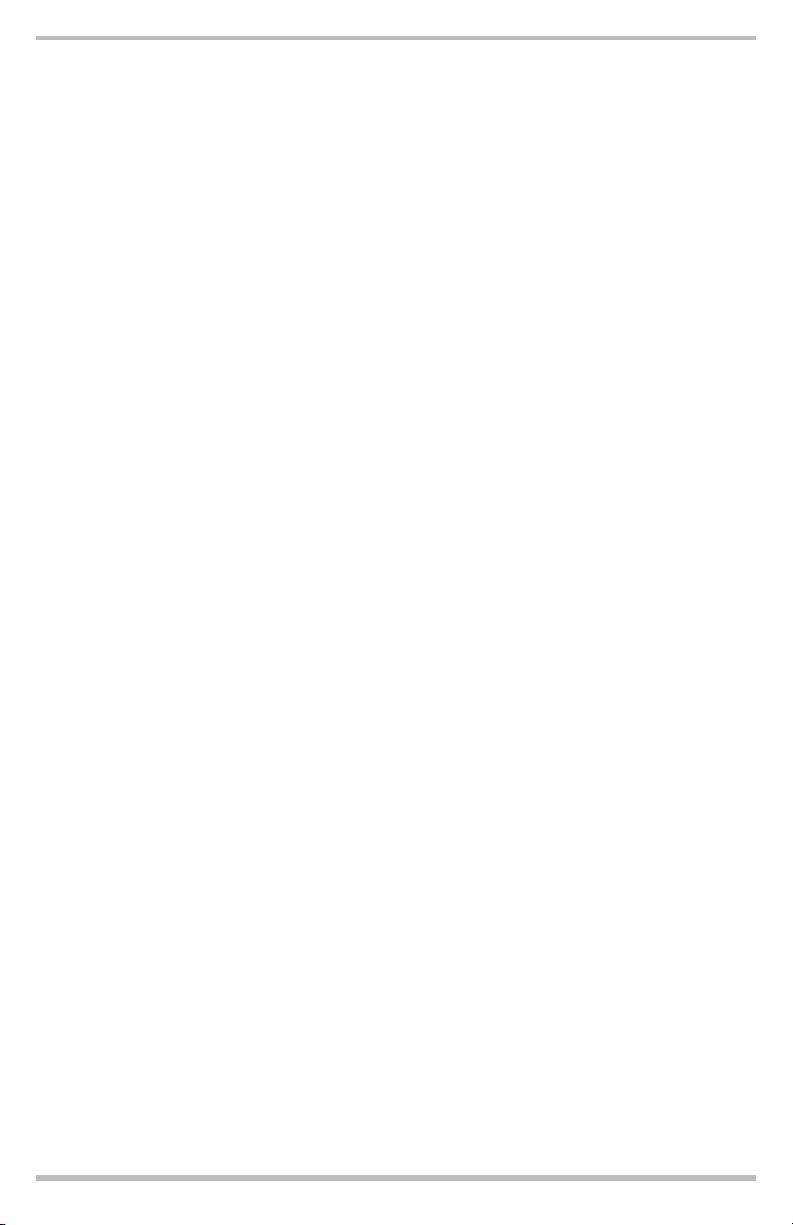
Dear Customer,
CONGRATULATIONS.
The VRPD7 Portable DVD Player, when used as described, will enable you to
enjoy DVD Video, JPEG Photos, and CD Audio any place and any time. We have
taken numerous measures in quality control to ensure that your product arrives
in top condition and will perform to your satisfaction.
In the rare event that your VRPD7 Portable DVD Player contains a damaged
or missing item, does not perform as specified, requires warranty service or
you have an installation problem,
STORE. PLEASE CALL OUR TOLL-FREE NUMBER 1-800-445-1797 and ask
to speak with a member of our technical service team, or submit your ques
tions by e-mail to customerservice@VR-3.com and a member of our technical
service team will respond by e-mail to your questions. Our in-house technical
service team will expedite delivery of your part, advise you on installation, or help
troubleshoot a problem with you. If your product needs warranty service, our
technical service team representatives will help you obtain the fastest remedy
possible under the warranty.
DO NOT RETURN THIS PRODUCT TO THE
-
Page 2
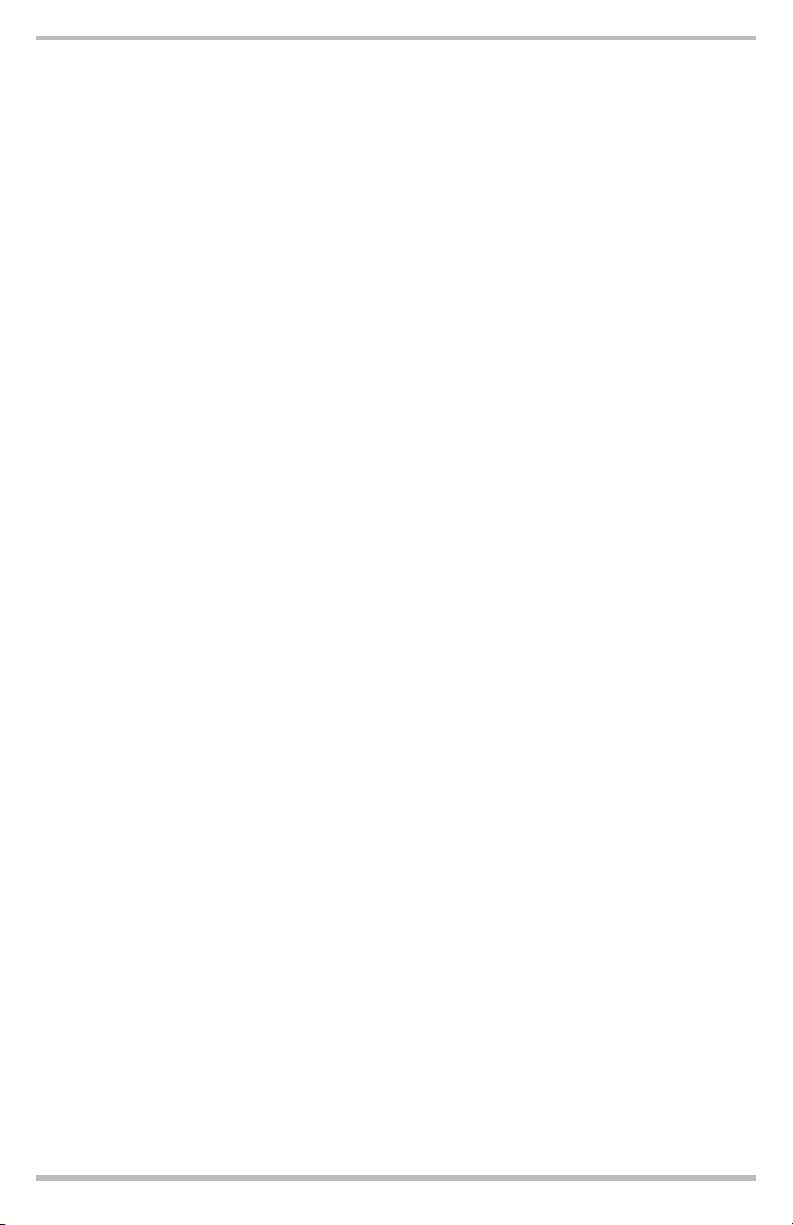
TABLE OF CONTENTS
Safety Precautions .............................................................................................. 1-2
Safety Information ............................................................................................... 3-6
Introduction .............................................................................................................
Package Contents ..................................................................................................8
Location of Controls ...............................................................................................
Quick Start Guide ........................................................................................... 10-11
Connecting to a TV ..............................................................................................12
Connecting to Optional Equipment ................................................................ 13-14
Basic Operation .............................................................................................. 15-16
Slow Motion ..........................................................................................................17
Playing Back a KODAK Picture CD/JPEG ............................................................
Audio CD Operation ..............................................................................................19
Remote Control for Audio CD ...............................................................................
Title Menu - Locating a Specific Title, Chapter, or Track ......................................
Repeat Feature .....................................................................................................
Programmed Playback ...................................................................................
18
20
21
22
23-24
7
9
Zoom Feature ........................................................................................................
Subtitle Feature .....................................................................................................
On-Screen Display ...............................................................................................
Camera Angle Feature .........................................................................................
Parental Lock Feature .....................................................................................
Function Settings ............................................................................................ 31-32
Troubleshooting ....................................................................................................
Specifications .......................................................................................................
25
26
27
28
29-30
33
34
Page 3
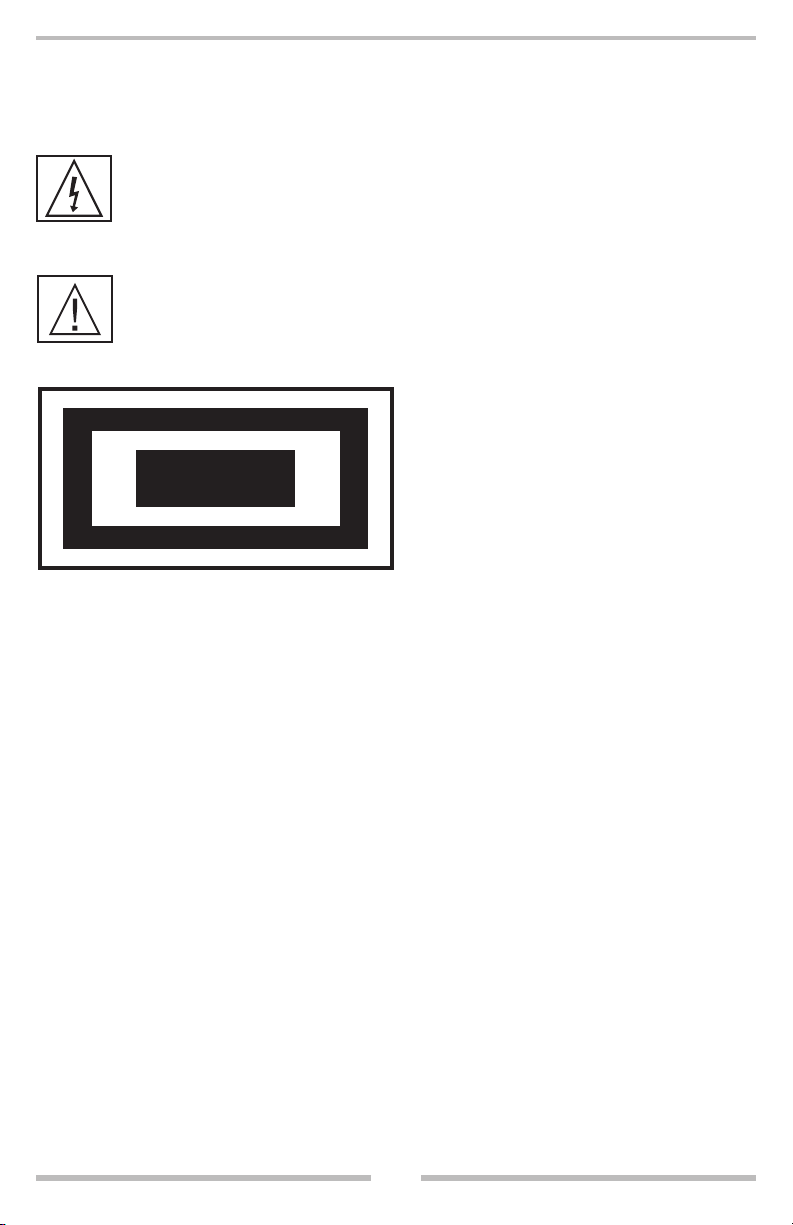
SAFETY PRECAUTIONS
The lightning flash with an arrowhead symbol within an equilateral triangle is intended to alert the user of the presence of uninsulated “DANGEROUS VOLTAGE”
within the product’s enclosure that may be of sufficient magnitude to constitute a
risk of electric shock to persons.
The exclamation point within an equilateral triangle is intended to alert the user of
the presence of important operating and maintenance (servicing) instructions in the
literature accompanying the appliance.
THIS DEVICE COMPLIES WITH PART
15 OF THE FCC RULES. OPERATION IS
SUBJECT TO THE FOLLOWING TWO
CLASS 1
LASER PRODUCT
CONDITIONS:
1. THIS DEVICE MAY NOT CAUSE
HARMFUL INTERFERENCE
2. THIS DEVICE MUST ACCEPT ANY
INTERFERENCE RECEIVED. INCLUD
ING INTERFERENCE THAT MAY CAUSE
UNDESIRED OPERATION .
-
RISK OF ELECTRIC SHOCK - DO NOT OPEN!
WARNING: DO NOT EXPOSE THIS APPLIANCE TO RAIN OR MOISTURE. DUE TO
THE HIGH RISK OF FIRE OR ELECTRIC SHOCK; DO NOT OPEN THE CABINET - DAN
GEROUS HIGH VOLTAGES ARE PRESENT INSIDE THE ENCLOSURE. ONLY QUALIFIED SERVICE PERSONNEL SHOULD ATTEMPT THIS.
CAUTION: DURING PLAYBACK, THE DISC SPINS AT HIGH SPEED. DO NOT LIFT OR
MOVE THE PLAYER; DOING SO MAY DAMAGE THE DISC.
CAUTION: THIS DIGITAL VIDEO DISC PLAYER EMPLOYS A LASER SYSTEM. MAKE
SURE THE DEVICE IS SHUT DOWN PRIOR TO OPENING PLAYER LID. LASER RA
DIATION WILL BE PRESENT AND VISIBLE WHEN THE DEVICE IS OPEN AND INTER
LOCKS ARE DEFEATED. USE OF CONTROLS, ADJUSTMENTS, OR PERFORMANCE
OF PROCEDURES OTHER THAN THOSE SPECIFIED HEREIN MAY RESULT IN HAZ
ARDOUS RADIATION EXPOSURE.
1
-
-
-
-
Page 4
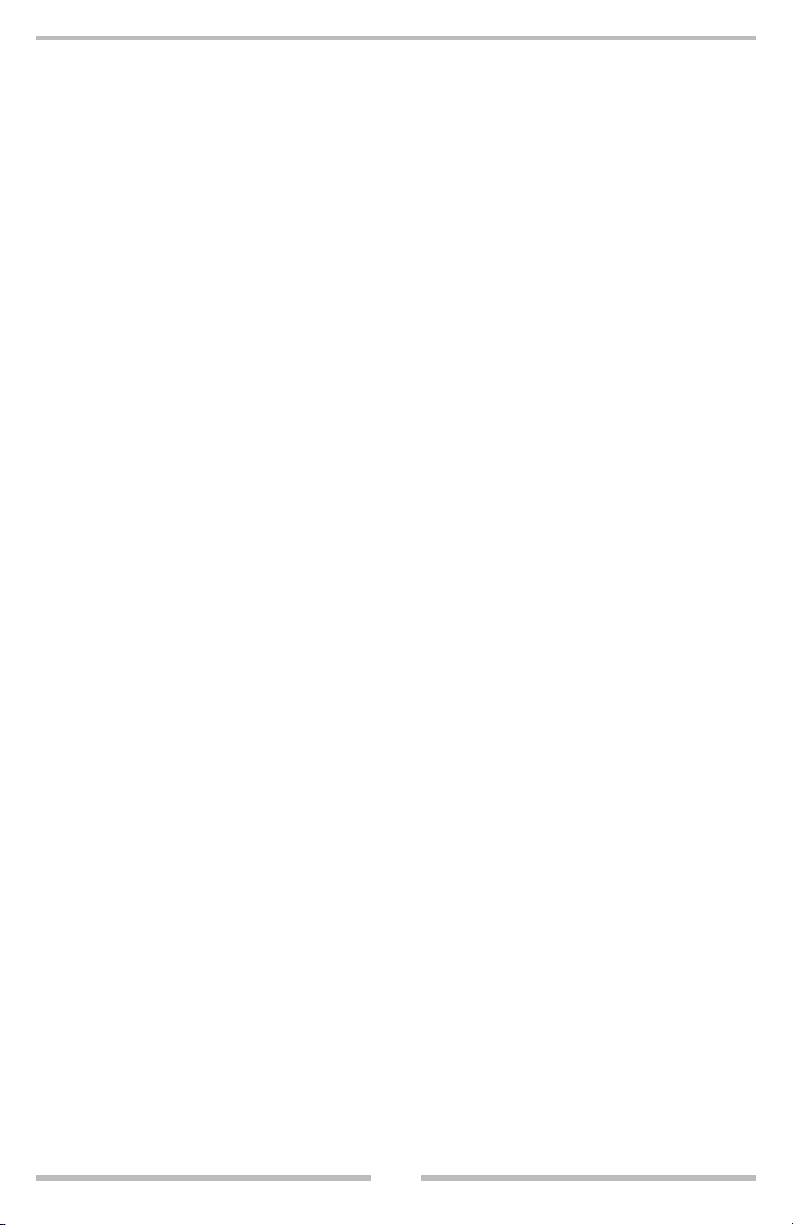
SAFETY PRECAUTIONS
(Continued)
DO NOT STARE INTO BEAM.
To ensure proper use of this product, please read this owner’s manual carefully and retain
for future reference. Should the unit require maintenance, contact an authorized service
location, or contact us. Only qualified service personnel should remove the cover.
FCC NOTICE: This equipment has been tested and found to comply with the limits for a
Class B digital device, pursuant with the FCC Rules, Part 15. These limits are designed to
provide reasonable protection against harmful interference in a residential installation.
This equipment generates, uses, and can radiate radio frequency energy and, if not in
stalled and used in accordance with the instructions, may cause harmful interference to
radio communication. However, this is no guarantee that interference will not occur in a
particular installation. If this equipment does cause harmful interference to radio or televi
sion reception, which can be determined by turning the equipment off and on, the user is
encouraged to try to correct the interference by one of the following measures:
• Reorient or relocate the receiving antenna.
• Increase the separation between the equipment and receiver.
• Connect the equipment into an outlet on a circuit different from
that to which the receiver is connected.
•
Consult the dealer or an experienced radio/TV technician for help.
FCC CAUTION: To assure continued compliance, (example-use only shielded interface
cables when connecting to computer or peripheral devices) Do not modify or alter this
device. FCC and DHHS Certification is granted only to the manufacturer of this design.
-
-
2
Page 5
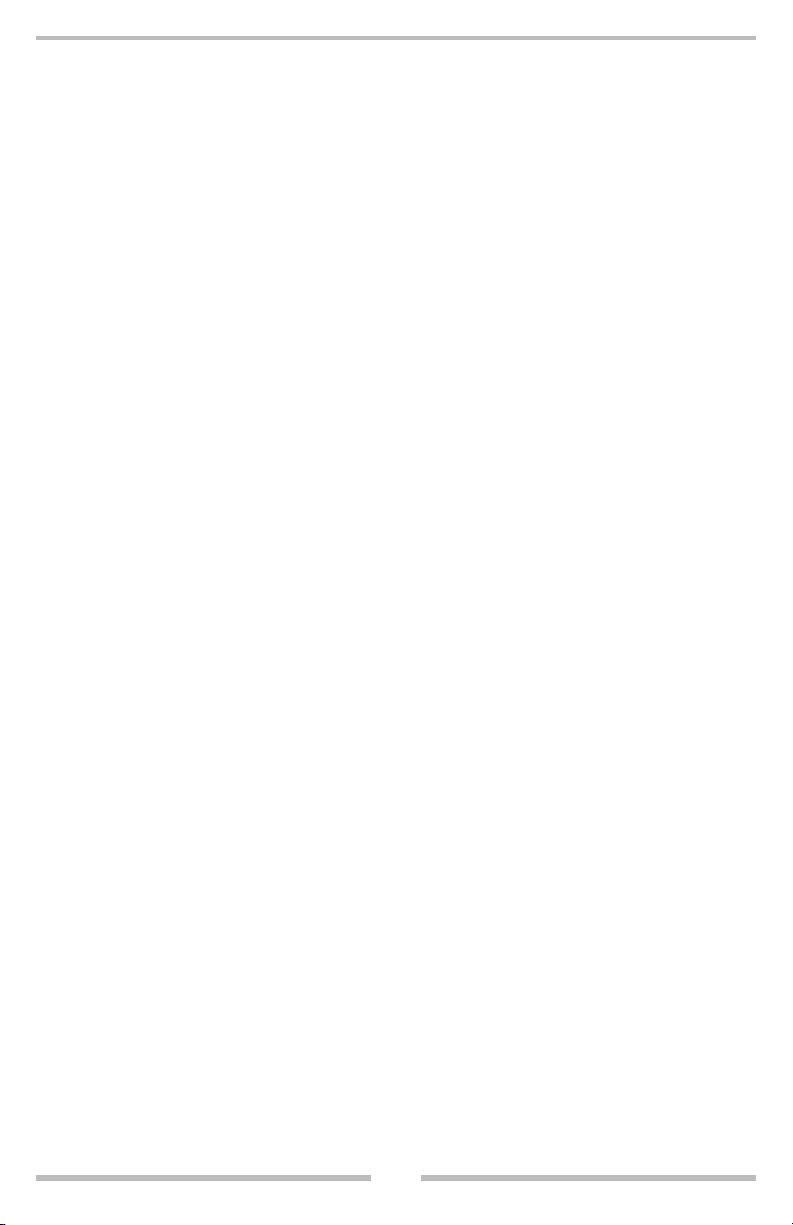
SAFETY INFORMATION
CAUTION: Use of controls, adjustments, or performance of procedures other than
those specified herein may result in hazardous radiation exposure.
Please carefully study this manual and always keep it available. There are some in
stallation and operation precautions which you should be aware of.
1. Read Instructions - All the safety and operating instructions should be read before the
product is operated.
2. Retain Instructions - The safety and operating instructions should be retained for
future reference.
3. Heed Warnings - All warnings on the product and in the operating instructions should
be adhered to.
4. Follow Instructions - All operating and use instructions should be followed.
5. Cleaning - Unplug the power supply from this unit before cleaning. Do not use liquid
cleaners or aerosol cleaners. Use a damp cloth for cleaning.
6.
Attachments
as they may cause hazards.
7.
Water and Moisture - Do not use this product near water - for example, near a bath tub, wash
bowl, kitchen sink, or laundry tub; in a wet basement; or near a swimming pool; and the
like.
- Do not use attachments not recommended by the product manufacturer
-
8. Accessories - Do not place this product on an unstable cart, stand, tripod, bracket, or
table. The product may fall, causing serious injury to a child or adult, and serious dam
age to the product. Use only with a cart, stand, tripod, bracket, or table recommended
by the manufacturer, or sold with the product. Any mounting of the product should
follow the manufacturer’s instructions and should use a mounting accessory recommended by the manufacturer.
9. A product and cart combination should be moved with care. Quick stops, excessive
force, and uneven surfaces may cause the product and cart combination to overturn.
3
-
Page 6
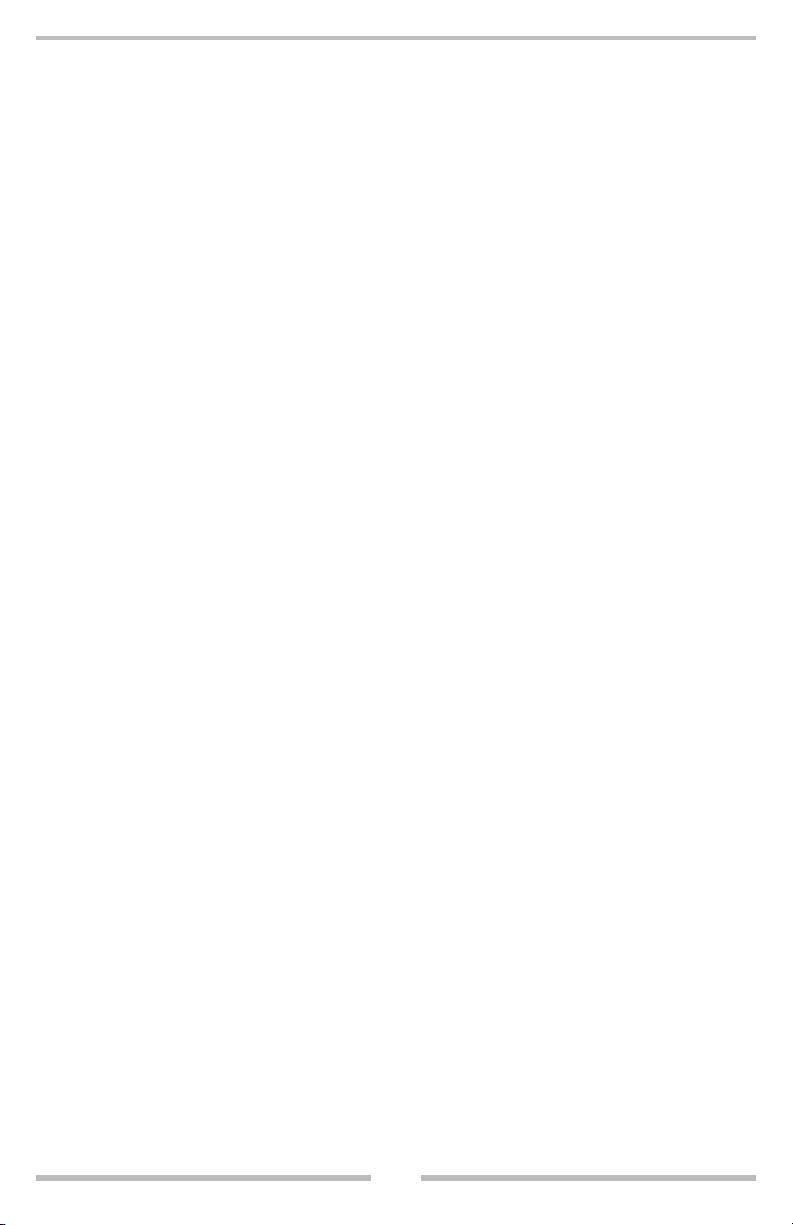
SAFETY INFORMATION
(Continued)
10. Ventilation - Slots and openings in the cabinet are provided for ventilation, to ensure
reliable operation of the product, and to protect from overheating. These openings
must not be blocked or covered. The openings should never be blocked by placing the
product on a bed, sofa, rug, or other similar surface. This product should not be placed
in a built-in installation such as a bookcase or rack unless proper ventilation is provided
or the manufacturer’s instructions have been adhered to.
11.
Power Sources
indicated on the marking label. If you are not sure of what type of power supply to use
consult your product dealer or distributor.
12.
Grounding or Polarization
current line plug (a plug having one blade wider than the other). This plug will fit into
the power outlet only one way. This is a safety feature. If you are unable to insert the
plug fully into the outlet, try reversing the plug. If the plug should still fail to fit, contact
your electrician to replace your obsolete outlet. Do not defeat the safety purpose of the
polarized plug.
13. Power-Cord Protection - Power-supply cords should be routed so that they are not
likely to be walked on or pinched by items placed upon or against them. Pay particular
attention to the physical condition of electrical cords at the plugs, sockets, power out
lets, and the point where they exit from the product. If any damage is found at any of
these areas, consult a licensed electrician.
- This product should be operated only from the type of power supply
- This product may be equipped with a polarized alternating
-
4
Page 7
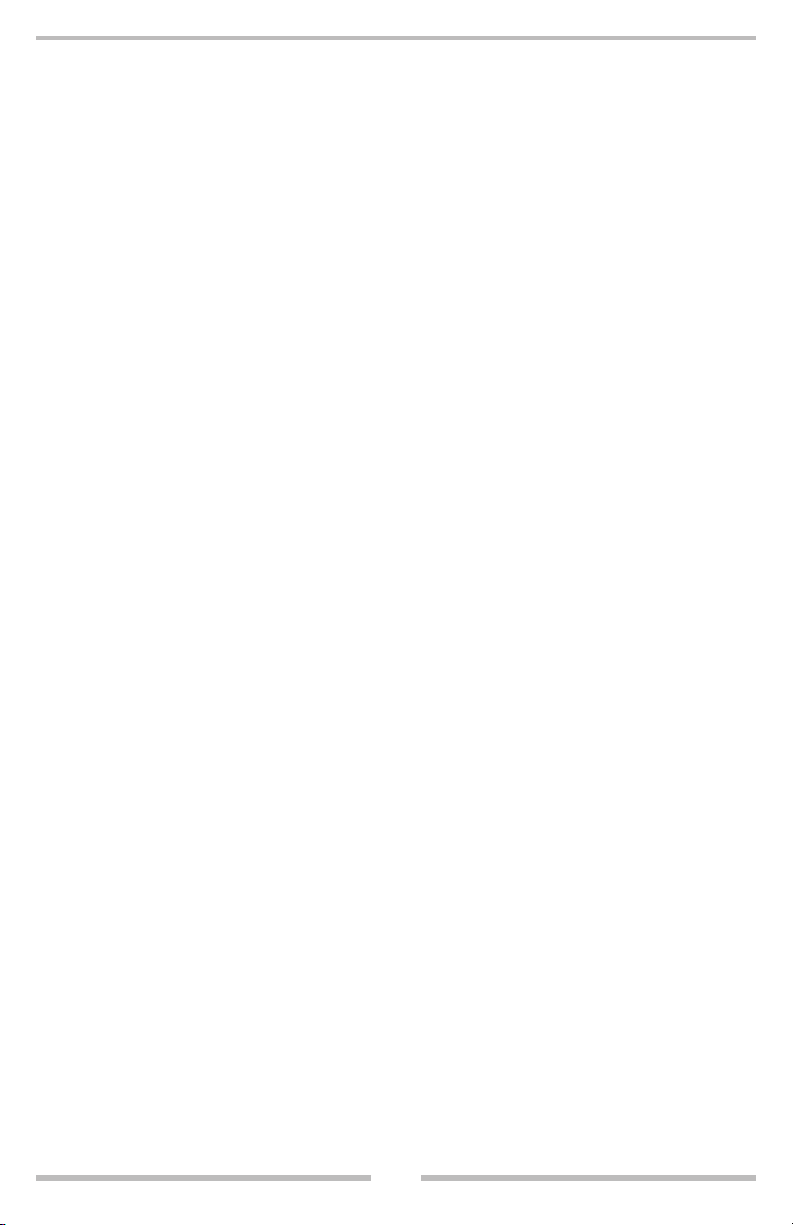
SAFETY INFORMATION
(Continued)
14.
Protective Attachment Plug
overload protection. This is a safety feature. See Instruction Manual for replacement or
resetting of protective device. If replacement of the plug is required, be sure the service
technician uses a replacement plug specified by the manufacturer that has the same
overload protection as the original plug.
15. Outdoor Antenna Grounding - If an outside antenna or cable system is connected to
the product, be sure the antenna or cable system is grounded so as to provide some
protection against voltage surges and built-up static charges. Article 810 of the Nation
al Electrical Code, ANSI/NFPA 70, provides information with regard to proper grounding of the mast and supporting structure, grounding of the lead-in wire to an antenna
discharge unit, size or grounding conductors, location of antenna-discharge unit, con
nection to grounding electrodes, and requirements for the grounding electrode.
16. Lightning - For added protection of this product during a lightning storm, or when it
is left unattended and unused for long periods of time, unplug it from the wall outlet and
disconnect the antenna or cable system. This will prevent damage to the product due
to lightning and power-line surges.
17.
Power Lines -
or other electric light or power circuits, or where it can fall into such power lines or
circuits. When installing an outside antenna system, extreme care should be taken to
keep from touching such power lines or circuits as contact with them might be fatal.
An outside antenna system should not be located near overhead power lines
- The product is equipped with an attachment plug having
-
-
18. Overloading - Do not overload wall outlets, extension cords, or integral convenience
receptacles as this can result in a risk of fire or electric shock.
19. Object and Liquid Entry ings as they may touch dangerous voltage points or short-out parts that could result in a fire.
Children should always be supervised when handling this product to ensure their safety.
Never push objects of any kind into this product through open-
5
Page 8
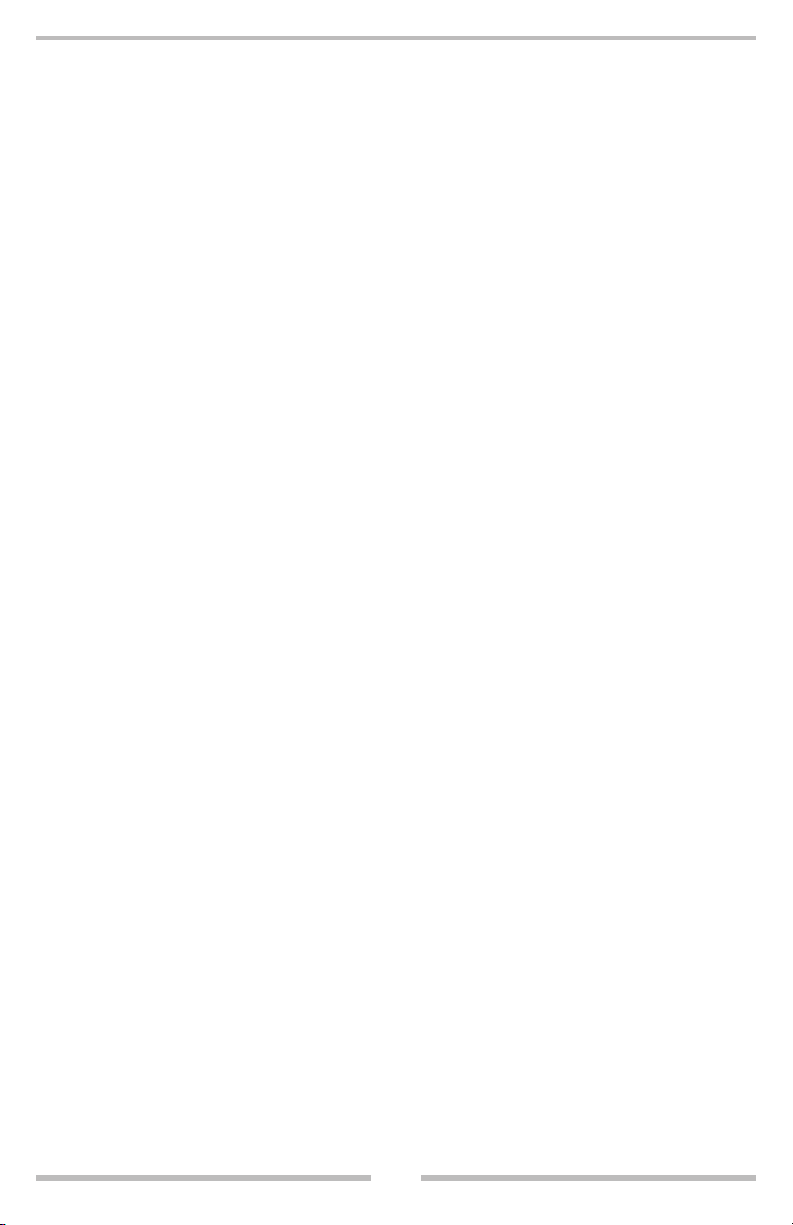
SAFETY INFORMATION
(Continued)
20.
Servicing - Do not attempt to service this product yourself as opening or removing covers
may expose you to dangerous voltage or other hazards. Refer all servicing to qualified
service personnel.
21.
Damage Requiring Service
to qualified service personnel under the following conditions:
a. When the power-supply cord or plug is damaged.
b.
If liquid has been spilled, or objects have fallen into the product.
c. If the product has been exposed to rain or water.
d. If the product does not operate normally by following the operating
instructions. Adjust only those controls that are covered by the operating instructions as an improper adjustment of other controls may
result in damage and will often require extensive work by a qualified
technician to restore the product to its normal operation.
e. If the product has been dropped or damaged in any way.
f. When the product exhibits a distinct change in performance, this
indicates a need for service.
22.
Replacement Parts
has used replacement parts specified by the manufacturer or have the same characteristics as the original part. Unauthorized substitutions may result in fire, electric shock,
or other hazards.
- When replacement parts are required, be sure the service technician
- Unplug this product from the wall outlet and refer servicing
23. Safety Check - Upon completion of any service or repairs to this product, ask the
service technician to perform safety checks to determine that the product is in proper
operating condition.
24.
Wall or Ceiling Mounting
recommended by the manufacturer.
25. Heat - The product should be situated away from heat sources such as radiators,
heat registers, stoves or other products (including amplifiers) that produce heat.
- The product should be mounted to a wall or ceiling only as
6
Page 9
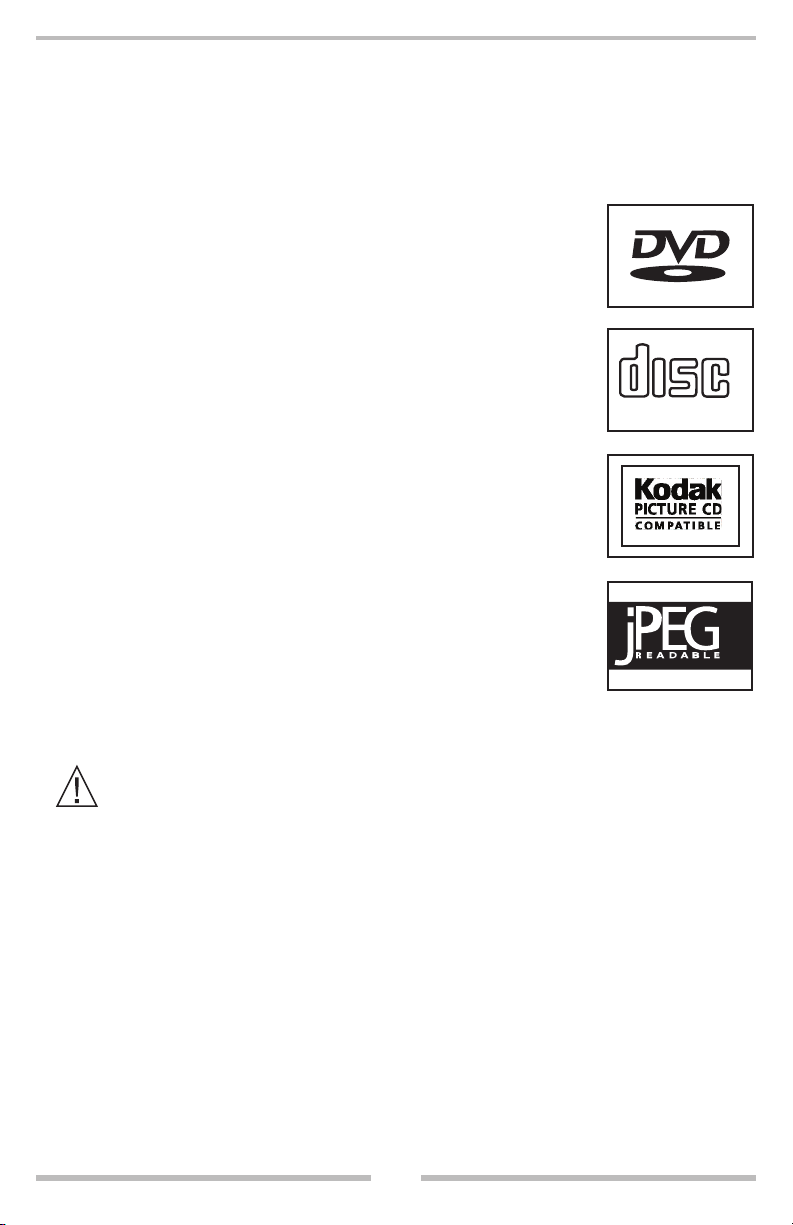
INTRODUCTION
DIGITAL AUDIO
COMPACT
Your new portable DVD player is designed for you
to enjoy all forms of disc media. Its slim shape al
lows you to easily carry it with you and enjoy mov
ies and music anywhere. Your player incorporates
the latest digital audio/video (AV) technologies to
give you the ultimate in listening and viewing plea
sure.
Your new player also supports CD, and JPEG. Your
player has several unique features; large active LCD
screen, multi-angle and multi language, Parental
Control (to prevent children from viewing inappro
priate content), and Kodak Picture CD compatibility
(so you can show photos on your DVD player). This
is a truly multimedia machine designed for the mul
timedia world to enjoy.
-
-
-
-
-
This product incorporates copyright protection technology that is protected
by method claims of certain U.S. patents and other intellectual property rights
owned by Macrovision Corporation and other rights owners.
Use of this copyright protection technology must be authorized by Macrovi
sion Corporation, and is intended for home and other limited viewing uses
only unless otherwise authorized by Macrovision Corporation. Reverse engi
neering or disassembly is prohibited.
It is forbidden by law to copy, broadcast, show, play in public, and rent copy
righted material without permission. DVD video discs are copy protected,
and any recordings made from these discs will be distorted.
Manufactured under license from Dolby Laboratories. “Dolby” and the dou
ble-D symbol are trademarks of Dolby Laboratories. Confidential Unpub
lished works. 1992-1997 Dolby Laboratories, Inc. All rights reserved.
-
-
-
-
-
7
Page 10

PACKAGE CONTENTS
MUTE
DISPLAY
ANGLE
AUDIO
MENU
STOPSLOWZOOM
SETUP TITLE
SUB-T PLAY
||/STEP
STANDBY
ENTE R
REPE AT
A-B
PRGM
1 2 3 4
8
7
6
5
9
0
+10
GO TO
UNPACKING
First, inventory the contents of your Portable DVD player package.
Portable DVD Player
120V Power Supply
12 Volt Adaptor
Remote Control
In the rare event that your VRPD7 Portable DVD Player contains a damaged or missing
item, does not perform as specified, requires warranty service or you have an installation
problem,
FREE NUMBER 1-800-445-1797
team, or submit your questions by e-mail to customerservice@VR-3.com and a member of
our technical service team will respond by e-mail to your questions. Keep the packaging
DO NOT RETURN THIS PRODUCT TO THE STORE. PLEASE CALL OUR TOLL-
and ask to speak with a member of our technical service
Audio/Video Cable
materials, you may need them to transport your player in the future.
WARNING: Changes or modifications made to this equipment, not expressly approved by
us, or parties authorized by us will void all manufacture warranties.
8
Page 11
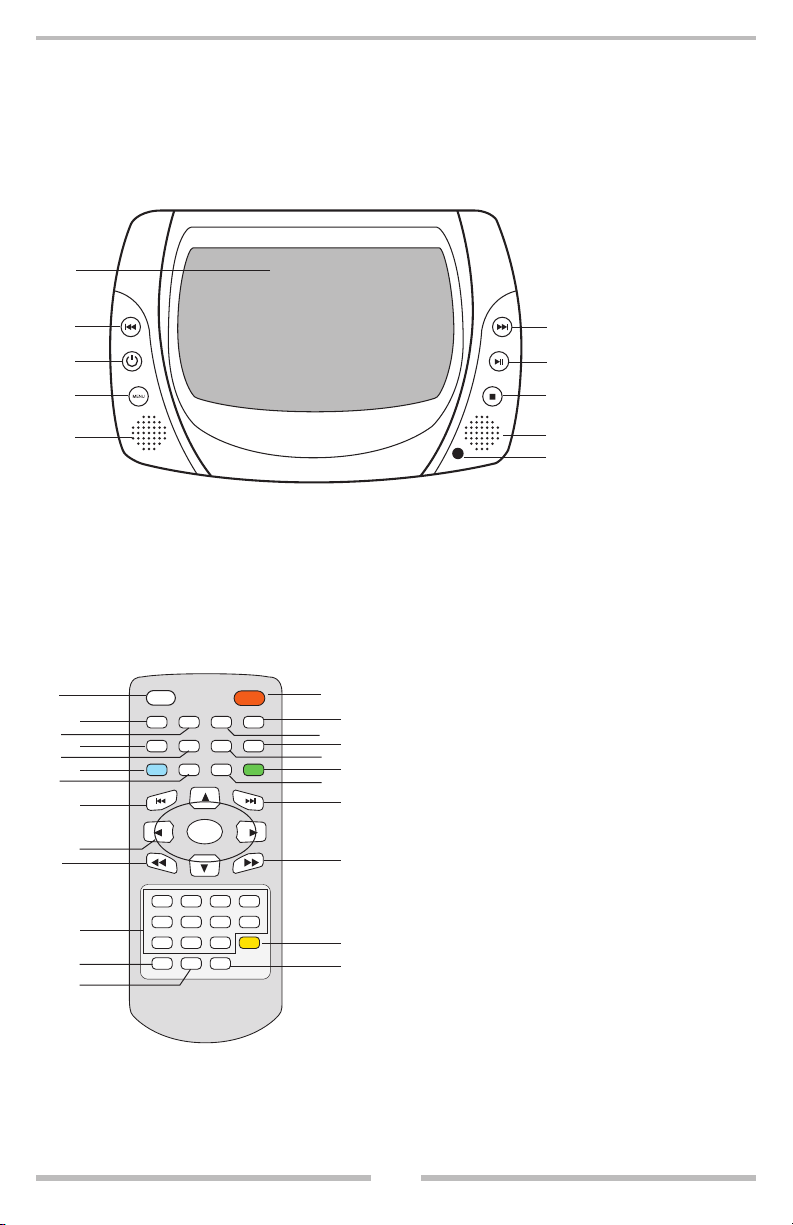
LOCATION OF CONTROLS
MUTE
DISPLAY
ANGLE
AUDIO
MENU
STOPSLOWZOOM
SETUP TITLE
SUB-T PLAY
||/ STEP
STANDBY
ENT ER
REP EAT
A-B
PRG M
1 2 3 4
8
7
6
5
9
0
+10
GO TO
VRPD7 Controls
1
3
5
7
10
8
12
1
2
3
4
2
4
6
8
9
11
13
5
6
7
8
9
VRPD7 Remote Control Buttons
14
15
16
17
18
19
20
21
22
23
24
1. Mute
2. Display
3. Angle
4. Zoom
5. Slow
6. Setup
7. Title
8. Previous
9. Cursor
(Up/down/
Right/left)
10.
Fast Reverse
11. Numbers
1. LCD Monitor
2. Previous
3. Power
4. Menu
5. Next
6. Play/ Pause
7. Stop
8. Speakers
9. Remote Sensor
12. Repeat
13. A-B
14. Standby
15. Menu
16. Audio
17. Stop
18. Pause/Step
19. Play
20. Subtitle
21. Next
22.
Fast Forward
23. Go To
24. Program
9
Page 12
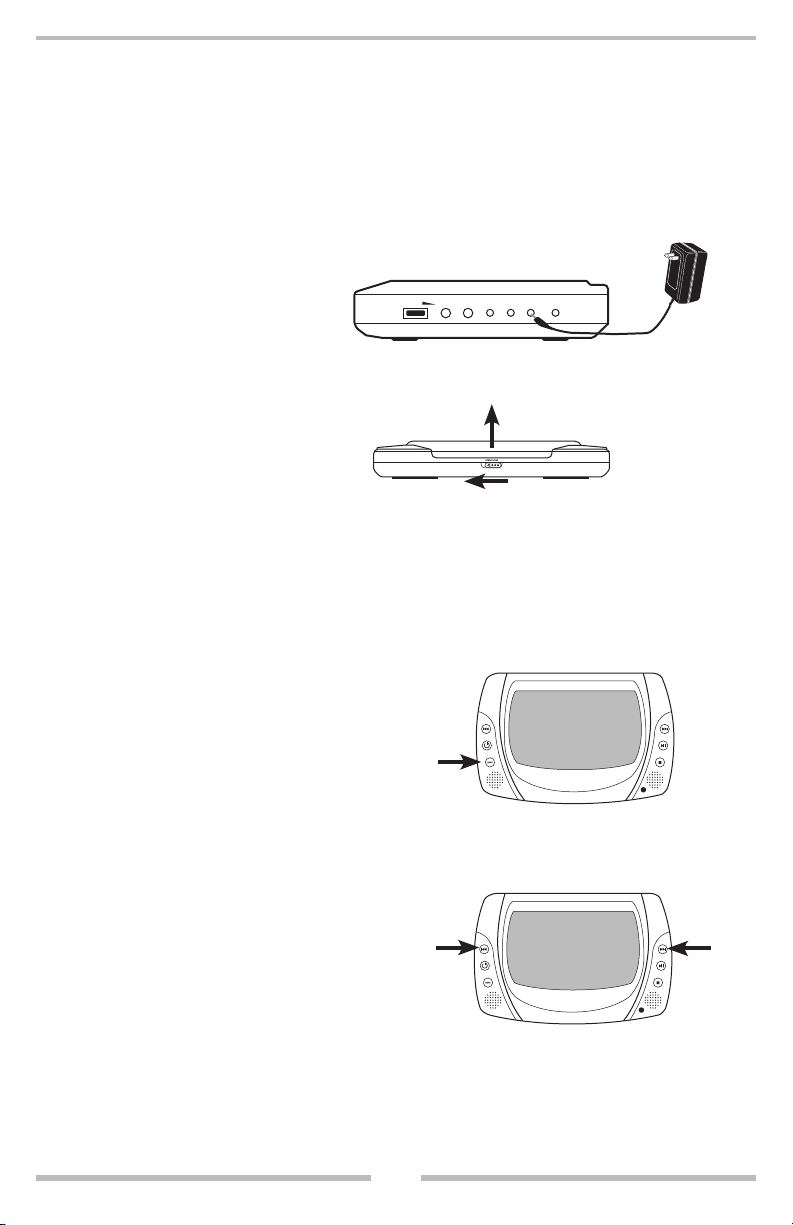
QUICK START GUIDE
VOLUME
1-PHONE-2 AUDIO VIDEO
DC IN 9-12V DC OUT 9-12V
1. Connecting to an External Power Source
Connect the power adapter (supplied with the player) to the side input plug (DC IN 912V) and to a wall outlet. Do not use any other device to power the VRPD7.
Note: The DC 9-12V OUT jack
allows you to connect to
an external monitor.
2. Open the Disc Cover
Slide the OPEN/CLOSE
latch on the front to the left
while opening the disc cover.
3. Inserting a DVD disc.
Align the center of the DVD disc with the center of the
disc guide. Press gently down on the DVD to snap the
disc into place, then close the disc cover.
4. Turning the Unit On.
Press the power button on the
left side of the panel to switch
on the player.
5. Navigate the DVD’s Menu
After the DVD’s menu loads you
can use the PREVIOUS and NEXT
buttons to navigate the menu
selections available.
Highlight the Menu item you wish
to view and push the Play Button.
Power
Previous
10
Next
Page 13

QUICK START GUIDE
6. Play/Pause
Highlight the Menu item you wish
to view and press the PLAY/PAUSE
button to start playback. If there is a
DVD already in the player, then the
VRPD7 will start reading the disc
automatically when power is turned on.
7. Stop
When you want to stop, press
the STOP button, it will return
to the power-on logo.
To power off the unit, press POWER button.
(Continued)
PLAY/PAUSE
The DVD player will automatically power off in
three minutes after entering screensaver mode.
11
STOP
Page 14

CONNECTING TO A TV
VOLUME
1-PHONE-2 AUDIO VIDEO DC IN 9-12V
DC OUT 9-12V
Connecting the Audio and Video Cables
Audio Cable
1. Insert the end of the cable with the single plug into the AUDIO OUT jack on the side of
the DVD player.
2.
Insert the plugs on the other end, the left & right audio, into the AUDIO IN jacks on the TV.
3. Connect the yellow Video Cable to the VIDEO jack on the side of your player.
4. Connect the other end of the Video Cable to the VIDEO IN jack on the TV.
Note: Do not connect the Video cable to the Antenna Input jack of a TV set.
Audio/Video Cable
TV Audio Left & Right Inputs
TV Video Input, Not Antenna Input
• When connecting to a TV with PAL system, at first you should set the
video output to TV from the setup menu (press SETUP; select TV under Component/Video) then press PLAY on the remote to set PAL for
the default system is NTSC.
12
Page 15

CONNECTING OPTIONAL EQUIPMENT
VOLUME
1-PHONE-2
Connecting the Ear Buds
Any headphones with a 1/8”/3.5 mm stereo plug can be connected to the VRPD7.
If you have headphones with a 1/4”/6.35 mm stereo plug, you will need an adaptor.
Two sets of headphones may be used at the same time with the VRPD7.
1. Before connecting the headphones, turn down the volume on the VRPD7.
2. Insert the 1/8”/3.5 mm stereo plug into the PHONE 1 Jack or the PHONE 2 jack on the
side of the DVD player.
13
Page 16

CONNECTING OPTIONAL EQUIPMENT
VOLUME
1-PHONE-2 AUDIO VIDEO
DC IN 9-12V
Video Out to TV
To Video Input of TV
Audio Out to Amp
To Audio Input of Amp
Front Left Speaker
Front Right Speaker
Rear Left Speaker Rear Right Speaker
Center Speaker
Amplifier Equipped with
Dolby Pro Logic Surround Sound
DC OUT 9-12V
(Continued)
Enjoying Dolby Pro Logic Surround Sound Dolby Pro Logic Surround
Enjoy the dynamic, realistic sound of Dolby Pro Logic Surround Sound by connecting the
VRPD7 to an amplifier equipped with Dolby Pro Logic Surround and speaker system (right
and left front speakers, a center speaker, and one or two rear speakers).
Adjust the volume of your receiver to a comfortable listening level to avoid any
speaker damage.
14
Page 17

BASIC OPERATION
MUTE
DISPLAY
ANGLE
AUDIO
MENU
STOPSLOWZOOM
SETUP TITLE
SUB-T PLAY
||/ STEP
STANDBY
ENT ER
REP EAT
A-B
PRG M
1 2 3 4
8
7
6
5
9
0
+10
GO TO
Playing a Disc from It’s The Menu Screen
Usually every disc’s menu will have a different menu screen, sometimes icons are used, but
they are navigated in the same way.
Starting Playback
1. Press the TITLE or MENU button to
access the menu screen.
2. Use the ARROW buttons to highlight
a title.
3. Press the ENTER or PLAY button to
start playback of the selected title.
Note: You can input the number of the
title that you wish to play bydirectly using the number but
tons.
-
Title 1
Title 2
Title 3
Title 4
Title 5
Pausing Playback
1. Press the ||/STEP button once to
pause playback.
2.
Pressing it again will advance
the picture
one frame each time it is
pressed.
3. Press the PLAY button to resume
normal playback.
Note: The sound will be muted when
playback is paused.
15
Title
Step
Play
ENTER
Page 18

BASIC OPERATION
MUTE
DISPLAY
ANGLE
AUDIO
MENU
STOPSLOWZOOM
SETUP TITLE
SUB-T PLAY
||/ STEP
STANDBY
ENT ER
REP EAT
A-B
PRG M
1 2 3 4
8
7
6
5
9
0
+10
GO TO
(Continued)
Stopping Playback
1. Press the STOP button to stop playback.
2.
Press the PLAY button to resume playback.
Fast Forward & Reverse
You can fast forward or reverse a disc at
speeds of 2x, 4x, 8x, or 16x.
Press the REV or FWD button during playback. The first time the button is pressed
the speed becomes double the normal
speed, then each time the button is pressed
the speed is doubled again until 16x which
is normal fast forward speed.
The sound is muted during Fast Forward &
Reverse.
Press the PLAY button to resume normal
playback.
STOP
PLAY
FWDREV
Note: The Fast Forward & Reverse function
is disabled on some DVD discs.
16
Page 19

SLOW MOTION
MUTE
DISPLAY
ANGLE
AUDIO
MENU
STOPSLOWZOOM
SETUP TITLE
SUB-T PLAY
||/ STEP
STANDBY
ENT ER
REP EAT
A-B
PRG M
1 2 3 4
8
7
6
5
9
0
+10
GO TO
Slow Motion
Most discs can be played back in slow motion.
Press the SLOW button during playback to use
the slow motion feature.
speeds of 1/2, 1/4, 1/8, 1/16.
When you press the SLOW button the playback
speed becomes 1/2 normal playback speed.
Pressing the SLOW button again will decrease
the playback speed by half.
Press PLAY to resume normal Playback.
The sound is muted while using the Slow Mo
tion feature.
Note: This feature is disabled on some DVDs.
You can play a disc at
SLOW
PLAY
-
17
Page 20

KODAK PICTURE DISC & JPEG PLAYBACK
MUTE
DISPLAY
ANGLE
AUDIO
MENU
STOPSLOWZOOM
SETUP TITLE
SUB-T PLAY
||/ STEP
STANDBY
ENT ER
REP EAT
A-B
PRG M
1 2 3 4
8
7
6
5
9
0
+10
GO TO
Kodak Picture CD Playback
1. When a Kodak Picture CD is loaded,
playback will automatically start.
2. Select a folder on the disc and a menu will
appear on the screen. Press UP or DOWN to
select a folder, then press ENTER or PLAY to
view the folder contents.
3. You can select a playback mode of “Repeat
One” or “Repeat All” by pressing the RE
PEAT button. Press UP or DOWN to choose
the picture you wish to view.
4. Start Playback by pressing ENTER or PLAY.
JPEG & CD Playback
1. Load a JPEG CD into the VRPD7.
2. Press the STOP or MENU button to view
the contents.
3.
Select a folder on the disc. Press UP or
DOWN to select a folder, then press ENTER
or PLAY to view the folder contents.
UP
DOWN
-
REPEAT
Creating Your Own Picture CDs
Using your computer you can save
your digital photos in JPEG format,
then burn them on a CD-R disc.
MENU
STOP
PLAY
PLAY
4. You can select a playback mode of “Repeat
One” or “Repeat All” by pressing the REPEAT button. Press UP or DOWN to choose
the picture you wish to view or CD track to
play.
5. Start Playback by pressing ENTER or PLAY.
18
Page 21

AUDIO CD OPERATION
01:53
001/011
04:11
TRACK01
TRACK02
TRACK03
TRACK04
TRACK05
TRACK06
01:53
001/022
04:11
Amore
Back to the Sixties
Beatles Medly
Born With a Broken Heart
Crazy River
Hotel California
00:00
Dir:001
00:00
Compilations
Back to the Sixties
Audio CD Playback
When a CD with auto-run is loaded, gen
erally a CD produced by a record com
pany, playback will automatically start
playing the first track. Use the buttons on
the VRPD7 to PLAY, STOP, PAUSE, NEXT,
& PREVIOUS. The Repeat, Fast Forward/
Reverse, and the Filelist Up/Down features can only be used with the remote.
See page 20 for instructions on using the
remote for CD playback.
MP3 & WMA CD Playback
When a CD with MP3 and/or WMA au
dio files is loaded IT WILL NOT AUTO-
START. Use the buttons on the VRPD7 to
PLAY, STOP, PAUSE, NEXT, & PREVIOUS.
Files may be stored on a CD-R disc as follows;
Figure 1 shows MP3 and WMA files on a
CD-R disc that are not stored in folders.
Figure 2 shows a CD-R disc with MP3 &
WMA files stored in folders. FOLDERS
CAN ONLY BE OPENED WITH THE REMOTE. The Repeat, Fast Forward/Re-
verse, and the Filelist Up/Down features
can only be used with the remote.
See page 20 for instructions on using the
remote for CD/CD-R playback.
Track Number
Elapsed Time
-
-
Total Tracks
Total Time
Root Directory & File Path
Filelist
Play Indicator
Audio CD Screen
-
Figure 1
Playback Using The Buttons On The VRPD7
1. To play an audio file using the buttons
on the VRPD7, press PLAY and the first
file will start playing.
2.
To pause playback press the PLAY/PAUSE
button. To resume playback press
PLAY.
3. To play the next file on the list, press
the NEXT button. You may skip forward
through all the files on the list in this
way.
4.
To play the previous file on the list, press
the PREVIOUS button. You may skip
Figure 2
back through all the files on the list in this
way.
5.
To stop playback press the STOP button.
19
Page 22

REMOTE CONTROL FOR AUDIO CD OPERATION
00:00
Dir:001
00:00
Compilations
Back to the Sixties
MUTE
DISPLAY
ANGLE
AUDIO
MENU
STOPSLOWZOOM
SETUP TITLE
SUB-T PLAY
||/ STEP
STANDBY
ENT ER
REP EAT
A-B
PRG M
1 2 3 4
8
7
6
5
9
0
+10
GO TO
Remote Control Features
With the remote control you can use the
Filelist Up/Down, Repeat, Fast Forward/Re
verse, NEXT, PREVIOUS, and Number But
tons features.
Filelist Up/Filelist Down
The Filelist Up/Down is used to navigate the
directories and files on a CD disc.
1. When a Disc with folders of audio files is
inserted into the VRPD7 you will see a
screen like in Figure 1.
-
-
FAST REVERSE
PREVIOUS
UP
DOWN
REPEAT
PAUSE
STOP
PLAY
NEXT
ENTER
FAST FORWARD
Figure 1
2. Press the UP or DOWN ARROWS to
select a folder to highlight. Press ENTER
to open the folder.
3. If there are more folders in the folder you
just opened, navigate them in the same
way as step 2.
4. If there are files in the folder you just
opened, you can navigate them in the
same way as step 2, then you can play
those files.
Repeat
1. Press the REPEAT button once to repeat
the track that is playing.
2. Press the REPEAT button twice to repeat
all the tracks in the current folder.
3. Press the REPEAT button again to
resume normal play.
Fast Forward/Reverse
1. Press the FAST FORWARD button once
to play at 2 times normal speed. Each
time the FAST FORWARD button is
pressed the current speed is doubled up
to 16 times normal speed.
2. Press the FAST REVERSE button once
to reverse the file being be played at
2 times normal speed. Each time the
FAST REVERSE button is pressed
the current speed is doubled up to 16
times normal speed.
NEXT & PREVIOUS
The NEXT, & PREVIOUS Feature is only
available when a file is being played.
1. To Skip Ahead and play another file on
the filelist press the NEXT.
2. To Skip Back and play another file on
the filelist press the PREVIOUS.
Number Buttons
The Number Buttons can be used to designate a specific file on a filelist to play.
1. Press the number of the file that you
want to play, then press the ENTER
button and the file will begin to play
Creating Your Own Audio CDs
Using your computer you can save your
digital audio files, then burn them on a
CD-R disc.
20
Page 23

TITLE MENU
MUTE
DISPLAY
ANGLE
AUDIO
MENU
STOPSLOWZOOM
SETUP TITLE
SUB-T PLAY
||/ STEP
STANDBY
ENT ER
REP EAT
A-B
PRG M
1 2 3 4
8
7
6
5
9
0
+10
GO TO
Locating a Specific Title, Chapter, or Track
DVD discs are normally divided into Titles which are sub-divided into Chapters.
Music CDs are divided into tracks.
Chapter 1 Chapter 2 Chapter 1 Chapter 2 Chapter 3
TITLE 1
DVD Video Disc Contents
Locating A Title Using The Title Menu
You can locate a specific title using the Title Menu
Feature if the DVD video disc contains a Title
Menu.
1. Press the TITLE button and the Title Menu will
appear on the LCD of the VRPD7. If the VRPD7
is connected to a TV, the Title Menu will appear
on it.
2. Use the ARROW buttons to select the title you
want. You can also directly locate a specific title
by pressing its assigned number with the NUMBER buttons.
3. Press the ENTER button to start playback of
Chapter 1 of the title selected. You can also use
the PREVIOUS or NEXT buttons to select a title
or track.
TITLE
ARROWS
TITLE 2
ENTER
21
Page 24

REPEAT FEATURE
MUTE
DISPLAY
ANGLE
AUDIO
MENU
STOPSLOWZOOM
SETUP TITLE
SUB-T PLAY
||/ STEP
STANDBY
ENT ER
REP EAT
A-B
PRG M
1 2 3 4
8
7
6
5
9
0
+10
GO TO
Repeat Features of the VRPD7
The VRPD7 DVD player allows you to repeat a specific Title, Chapter, Track, or Segment of
a DVD disc, or repeat Tracks and Segments of tracks of a music CD as well.
Repeat
Press the REPEAT button once to repeat the current chapter.
Press the REPEAT button twice to repeat the current title.
Press the REPEAT button three times to repeat the entire disc.
Press the REPEAT button again to cancel the repeat feature.
A-B Repeat
Press the “A-B” button once to set the start point “A” of
the segment to be repeated.
Press “A-B” again to set the end point “B”.
The segment between point “A” and point “B” will be repeated.
The “A-B” segment will repeat until you press “A-B” again
to cancel it.
REPEAT
A-B REPEAT
22
Page 25

PROGRAMMED PLAYBACK
MUTE
DISPLAY
ANGLE
AUDIO
MENU
STOPSLOWZOOM
SETUP TITLE
SUB-T PLAY
||/ STEP
STANDBY
ENT ER
REP EAT
A-B
PRG M
1 2 3 4
8
7
6
5
9
0
+10
GO TO
The Program Feature of the VRPD7
The VRPD7 DVD player allows you to customize the
playback order of Title, Chapter, and Track of a DVD.
1. Press the PROGRAM button and the PROGRAM
MENU will be displayed.
PROGRAM: TT(01)/CH ( - - )
1
TT: CH:
6
TT: CH:
2
3
4
5
TT: CH:
TT: CH:
TT: CH:
TT: CH:
EXIT
START NEXT
10
7
8
9
TT: CH:
TT: CH:
TT: CH:
TT: CH:
2. Using the number buttons enter the items that you
want in the order that you want.
PROGRAM: TT(01)/CH ( - - )
1
2
3
4
5
TT: 01 CH: 03
TT: CH:
TT: CH:
TT: CH:
TT: CH:
EXIT START
10
6
7
8
9
TT: CH:
TT: CH:
TT: CH:
TT: CH:
TT: CH:
NEXT
Note:
TT = Title
CH = Chapter
PROGRAM
23
Page 26

PROGRAMMED PLAYBACK
MUTE
DISPLAY
ANGLE
AUDIO
MENU
STOPSLOWZOOM
SETUP TITLE
SUB-T PLAY
||/ STEP
STANDBY
ENT ER
REP EAT
A-B
PRG M
1 2 3 4
8
7
6
5
9
0
+10
GO TO
(Continued)
Playback of the Programmed Entries
1.
Highlight START and press PLAY or ENTER
to start playback of programmed entries.
2. To clear the programmed entries highlight
STOP and then press PLAY or ENTER.
PROGRAM: TT(01)/CH ( - - )
TT: 01 CH: 03
1
6
TT: CH:
STOP
ENTER
PROGRAM
2
3
4
5
TT: CH:
TT: CH:
TT: CH:
TT: CH:
EXIT
TT: CH:
7
TT: CH:
8
TT: CH:
9
TT: CH:
10
STOP NEXT
24
Page 27

ZOOM FEATURE
MUTE
DISPLAY
ANGLE
AUDIO
MENU
STOPSLOWZOOM
SETUP TITLE
SUB-T PLAY
||/ STEP
STANDBY
ENT ER
REP EAT
A-B
PRG M
1 2 3 4
8
7
6
5
9
0
+10
GO TO
The ZOOM Feature of the VRPD7
The VRPD7 allows you to magnify a picture as well as the
zoom point.
During normal or slow motion playback you can zoom into
a picture. The zoom feature will magnify the center of the
picture.
Pressing the ARROW buttons during zoom playback will
scroll the area being magnified.
The Zoom magnification is 2x, 3x, 4x and Normal.
ZOOM
25
Page 28

SUBTITLE FEATURE
MUTE
DISPLAY
ANGLE
AUDIO
MENU
STOPSLOWZOOM
SETUP TITLE
SUB-T PLAY
||/ STEP
STANDBY
ENT ER
REP EAT
A-B
PRG M
1 2 3 4
8
7
6
5
9
0
+10
GO TO
The Subtitles Feature of the VRPD7
The VRPD7 allows you to display the included subtitles
on a DVD video disc.
NOTE: Some DVDs do not have subtitles.
During playback press the SUBTITLE button.
SUBTITLE 1 1/03
SUBTITLE 2 1/03
SUBTITLE 3 1/03
SUBTITLE OFF
To turn off the subtitles, press the SUBTITLE button
until the subtitles disappear.
SUBTITLE
26
Page 29

ON SCREEN DISPLAY
MUTE
DISPLAY
ANGLE
AUDIO
MENU
STOPSLOWZOOM
SETUP TITLE
SUB-T PLAY
||/ STEP
STANDBY
ENT ER
REP EAT
A-B
PRG M
1 2 3 4
8
7
6
5
9
0
+10
GO TO
The On-Screen Display of the VRPD7
The VRPD7 On-Screen display allows you to view operational status and disc information.
To check the operational status with the ON-Screen Display during playback, press the
DISPLAY button. With this feature you can view Current Title, Current Chapter, Playing
Time, Total Chapters, Total Titles, and Track Number.
Current Title Current Chapter
Title Elapsed
TT 01/12 CH 006/039 0:02:20
Title Remain
TT 01/12 CH 006/039 0:18:50
Playing Time
Total Chapter
Total Title
DISPLAY
Chapter Elapsed
TT 01/12 CH 006/039 0:03:50
Chapter Remain
TT 01/12 CH 006/039 0:10:40
Display Off
27
Page 30

CAMERA ANGLE FEATURE
MUTE
DISPLAY
ANGLE
AUDIO
MENU
STOPSLOWZOOM
SETUP TITLE
SUB-T PLAY
||/ STEP
STANDBY
ENT ER
REP EAT
A-B
PRG M
1 2 3 4
8
7
6
5
9
0
+10
GO TO
Camera Angle Feature
The VRPD7 Camera Angle Feature allows you to view a
movie scene from many different camera angles.
ANGLE
Angle One
Angle Two
To Change Camera Angle
If the video disc was recorded with multiple angles, you
have the option to change the camera viewing angle.
Press the ANGLE button during playback. Each time
the ANGLE button is pressed, the viewing angle will
change.
2/2
1/2
Note: You may only press the ANGLE button when the
angle icon is flashing on the DVD Display.
The ANGLE feature will not work on a DVD that was not recorded with multiple viewing angles
28
Page 31

PARENTAL LOCK FEATURE
MUTE
DISPLAY
ANGLE
AUDIO
MENU
STOPSLOWZOOM
SETUP TITLE
SUB-T PLAY
||/ STEP
STANDBY
ENT ER
REP EAT
A-B
PRG M
1 2 3 4
8
7
6
5
9
0
+10
GO TO
Setting the Parental Lock
The VRPD7 Parental lock feature works with DVD
discs equipped with Parental Lock.
SETUP
STOP
PLAY
ARROW BUTTONS
To Set the Parental Lock
DVD video discs equipped with the parental lock function
are rated according to their content. The contents allowed
by a parental lock level and the way a DVD video disc can
be controlled may vary from disc to disc.
For example, if the disc allowed, you could edit out vio
lent scenes unsuitable for children and replace them with
more suitable scenes, or lock out playback of the disc all
together.
1. Press STOP twice during playback.
2. Press SETUP; the SETUP MENU appears on the
screen.
3. Select “Preference Page”, press ENTER or PLAY.
General Audio Dolby Video Preference
-- Preference Page --
TV Type Pal
Audio Eng
Subtitle Eng
Disc Menu Eng
Parental
Password
Default
ENTER
-
Go To Preference Page
29
Page 32

PARENTAL LOCK FEATURE
MUTE
DISPLAY
ANGLE
AUDIO
MENU
STOPSLOWZOOM
SETUP TITLE
SUB-T PLAY
||/ STEP
STANDBY
ENT ER
REP EAT
A-B
PRG M
1 2 3 4
8
7
6
5
9
0
+10
GO TO
(Continued)
Setting the Parental Lock
(Continued)
4. Select “Parental”, press ENTER or PLAY.
5. Select “Ratings”, press PLAY and the fol-
lowing screen will appear.
1 KID
ARROW BUTTONS
SAFE
2 G
3 PG
4 PG 13
5 PGR
6 R
7 NC17
8 ADULT
OFF
6. Enter your password, then press PLAY.
The pre-set password is 3308.
Password
OK
7. Press SETUP to exit setup, press PLAY to start.
SETUP
STOP
PLAY
ENTER
To Change Your Password :
1. Follow step 4 to select “Password Change”.
2. Enter old password.
3. Enter new password.
4. Re-enter to confirm your new password.
5. Press ENTER or PLAY.
6. Press SETUP to exit.
NOTE: Store your password in a safe place in case it is forgotten.
If the password is lost reset the unit. The reset button is in the DVD
disc compartment on the left side.
30
Page 33

FUNCTION SETTINGS
-- General Setup Page --
TV Display Ps
Angle
Mark On
OSD
Lang Eng
SPDIF Output RA
W
Captions Of
f
Screen Saver On
Go
To General Setup Page
Normal/PS
Normal/LB
Wide
On
Off
English
French
Spanish
Off
Raw
pcm
On
Off
THIS UNIT ALLOWS YOU TO CUSTOMIZE THE
PERFORMANCE TO YOUR PERSONAL PREFERENCE.
SETUP MENU
1. Press SETUP.
2. Press
to select category
(highlight), then
press ENTER or
PLAY.
3. Press SETUP to
quit the menu.
/ / /
-- Speaker Setup Page --
Downmix
Go To Speaker Setup Page
LT/RT
Stereo
General Audio Dolby Video Preference
General Audio Dolby Video Preference
Customizing the FUNCTION SETTINGS
31
Page 34

FUNCTION SETTINGS
-- Dolby Digital Setup --
Dual Mono
Dynamic
Go To Dolby Digital Setup
Stereo
L-Mono
R-Mono
MIX-Mono
FULL
3 / 4
1 / 2
1 / 4
OFF
0
-- Video Setup Page--
Sharpness Low
Brightness 00
Contrast 00
Go To Video Setup Page
-- Preference Page --
Audio ENG
Subtitle E N G
Disc Menu ENG
Parental
Password
Default
Go
To Preference Page
English
German
French
Spanish
Chinese
Japanese
Korean
Russian
Change
1 KID SAFE
2 G
3 PG
4 PG 13
5 PGR
6 R
7 NC17
8 ADULT
9 OFF
General Audio Dolby Video Preference
General Audio Dolby
Video Preference
General Audio Dolby Video Preference
High
Medium
Low
Customizing the FUNCTION SETTINGS
(Continued)
32
Page 35

TROUBLE SHOOTING GUIDE
Symptom
No power
No picture/sound
Interference or
scrolling
Black & White
picture
The player does not
start playback
Correction
Check if the AC power supply plug and the
12V DC plug to player are connected securely.
.
Due to the effect of copy protection. Avoid
connecting to a VCR or TV/VCR combination.
Adjust
the vertical hold on your TV
.
Make sure the Video Cable connection
secure; volume
is not too low; audio receiver
or
TV work normally; audio setting is correct.
Make sure a DVD is mounted properly on
the spindle.
The DVD/+-RW you played should be
finalized,
and not an empty disc.
Place
the disc with the graphics side up
on the spindle and gently press down until
it locks into place.
Make
sure the disc is free from scratches,
dirt,
& fingerprints. Clean the disc.
Insert
a playable disc. (Check the disc
type and color system).
Do
not playback a disc which region code
is different
from that of of your player.
Cancel
the parental lock function or
change the parental lock level. (The Pre
-
set password is 3308.) Reset the player.
Color setting on TV is not adjusted prop[erly.
33
Page 36

VRPD7 DVD Player Specifications
Signal Format System: NTSC/PAL (DVD OUTPUT); NTSC (TFT LCD )
Disc Types Played: DVD/CD/CD-R/MP3/PICTURE CD/JPEG
Dimensions (mm): 270(W)*178(D)*41 (H) mm for Unit
Weight: 2.0Kg
Display: 7.0” 16:9 no radiation Thin Film Transistor Liquid crystal (TFT LCD),
Resolution: 480 by 234 (RGB)
Video Terminal: Composite output
Audio Terminal: 3.5mm Jack
Analog Out: Two channel down mix output( mini type), built-in two-channel stereo speak
ers, two headphone jacks (mini type)
DAC: Audio 24 bit/96KHz, video 10bits
Power In: Universal AC/DC Power Supply operates on input voltage from 100VAC to
240VAC at frequencies from 47Hz t0 60Hz
Power Out: 9VDC-12VDC
Remote Control: Slim Card IR Remote Control
DVD Function: Multi angle, index mark, multi aspect, parental lock, multi audio stream
choice, multi subtitle, subtitle on/off, frame advance play by step, slow motion playback
(1/2, 1/4, 1/8), fast forward/backward play
Misc.: Parental rating, Aspect Ratio Select, OSD Language Selection, Auto Power Off,
Operating temperature: 0°C to 45°C
Operating humidity: 25% to 80%
Audio Characteristics
Frequency Response: (AUDIO OUT connectors only)
DVD (PCM 96KHz): 20Hz to 20KHz (±1dB)
DVD (PCM 48KHz): 20Hz to 20KHz (±1dB)
CD: 20Hz to 20KHz (±1dB)
Signal-to-Noise ratio: (AUDIO OUT connectors only)
More than 90dB (DVD)
More than 80dB (CD)
Harmonic Distortion: (AUDIO OUT connectors only)
Less than –70dB(DVD)
Dynamic Range:
More than 90dB (DVD)
More than 90dB (CD)
-
OUTPUTS JACK TYPE OUTPUT LEVEL LOAD IMPEDANCE
Audio Out Mini Jack 1.0-2.0 Vrms @ 50K
Ohms
Video Out
2 Headphone 3.5mm Jack 40 mW 16 Ohms
TFT Display Parameters
Panel: 7.0” TFT LCD(16:9)
Resolution : 480 x 234 Brightness: 400cd/m2
Contrast ratio: 150:1
Response time: 15ms
Mini Jack 1.0 +/- 0.2 V p-p 75 Ohms
34
Over 10K Ohms
Sync Negative
Page 37

LIMITED WARRANTY
Virtual Reality Video Labs® products are designed and manufactured to provide a high level of troublefree performance. Virtual Reality Video Labs
from defects in material and workmanship for 30 days from the date of original purchase, as part of our
commitment to product excellence. Virtual Reality Video Labs
®
warrants, to the original purchaser, that its products are free
®
and/or it’s affiliates routinely improves
the designs, materials or production methods of its existing products. Because it is impractical to publi
cize all changes in every product, we reserve the right to make such changes without notice.
CONDITIONS OF WARRANTY:
If during the 30 day warranty period your new product is found to be defective, Virtual Reality Video
Labs® will repair such defect, or replace the product, without charge for parts or labor subject to the
following conditions:
1. All repairs must be performed by Virtual Reality Video Labs
®
and/or it’s affiliates in Eatontown, New
Jersey.
2.
The equipment must not have been altered or been damaged through negligence, accident, or improper
operation.
3.
The replacement of parts are exempted from this warranty when replacement is necessary due to normal
wear and tear.
4. All warranty claims must be accompanied by a copy of the sales receipt or bill of sale.
5. Repair or replacement parts supplied by Virtual Reality Video Labs® under this warranty are protected
only for the unexpired portion of the original warranty.
6.
In the case of car stereos, this warranty does not extend to the elimination of car static or motor noise;
correction
of antenna problems; costs incurred for the removal or reinstallation of the product; damage
to tapes, speakers, accessories or car electrical systems.
7. Virtual Reality Video Labs® will not be responsible for any charge incurred for installation.
OWNER’S RESPONSIBILITIES:
Virtual Reality Video Labs
®
will make every effort to provide warranty service within a reasonable period
of time.
SHOULD YOU HAVE ANY QUESTIONS ABOUT SERVICE RECEIVED, OR IF YOU WOULD LIKE ASSIS
TANCE IN OBTAINING SERVICE, PLEASE CALL TOLL FREE 1-800-445-1797, 8:30am - 4:30pm EST.
In order to provide you with the proper warranty service, we request that you adhere to the following
procedure:
1. Include a copy of your sales receipt or bill of sale with your unit when it is returned for warranty ser
vice.
2.
If it is necessary to return your product for service, please return it securely packed, preferably in the origi-
nal shipping
carton, and freight and insurance prepaid to the following address:
Virtual Reality Video Labs,
Service Department, 6 G Industrial Way West, Eatontown, New Jersey 07724.
3. Please include a detailed explanation of the problem you are having.
4. If your product is found by Virtual Reality Video Labs
within the warranty period, it will be repaired or replaced at no charge and returned to you prepaid.
Where pemitted by Iaw Virtual Reality Video Labs
®
to have a defect in material or workmanship,
®
liability shall be limited to that set forth in this warranty.
This warranty shall be the exclusive remedy of the purchaser.
-
-
-
®
Virtual Reality Video Labs
warranties, are hereby disclaimed by Virtual Reality Video Labs
Reality Video Labs
makes no other warranty of any kind, expressed or implied; and all implied
®
and/or it’s affiliates, the manufacturer, distributor and seller shall not be liable for
®
and excluded from this warranty, Virtual
any injury, loss or damage, incidental or consequential, arising out of the use or intended use of the
product.
35
