Page 1
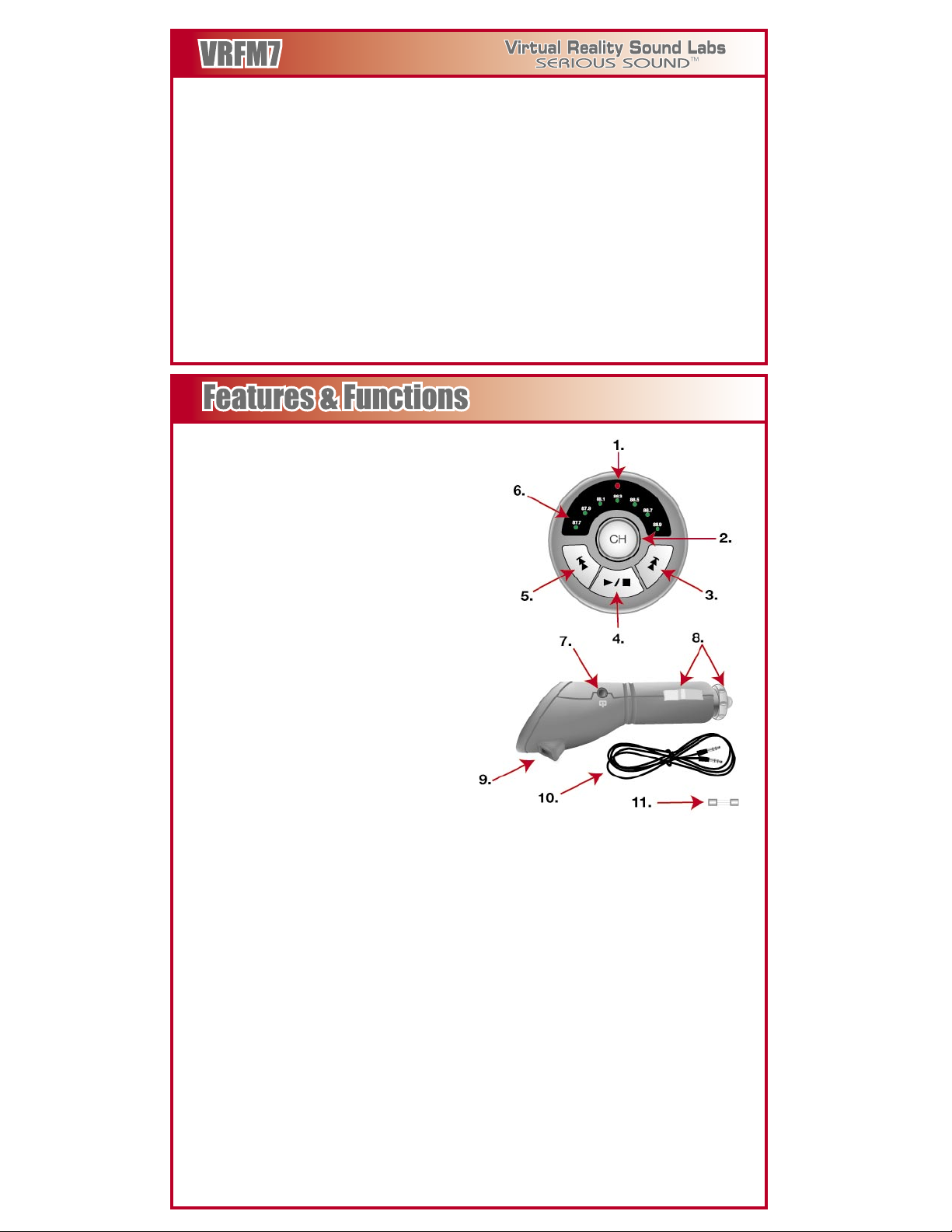
This set complies as of date of manufacture with FCC rules and regulations Part 15, Subpart C
Dear Customer,
CONGRATULATIONS. The VRFM7 FM Modulator with built-in MP3 player, when used
as described, will give you years of dependable service in your car, truck, RV or mini
van. We have taken numerous measures in quality control to ensure that your product
arrives in top condition, and will perform to your satisfaction. In the rare event that
your VRFM7 FM Modulator with built-in MP3 player contains a damaged or missing
item, does not perform as specified, requires warranty service or you have an installa
-
tion problem, DO NOT RETURN THIS PRODUCT TO THE STORE. PLEASE CALL
OUR TOLL FREE NUMBER FROM THE U.S.A. AND CANADA (800-445-1797) and
ask to speak with a member of our technical service team, or submit your questions
by E-Mail to customerservice@roadmasterusa.com and a member of our technical
service team will respond by E-Mail to your questions. Our in-house technical service
team will expedite delivery of your part, advise you on installation, or help trouble
shoot a problem with you. If your product needs warranty service, our technical
service team representative will help you obtain the fastest remedy possible under the
warranty.
1. Red LED
This indicates that the unit has power.
When playing MP3's stored on USB
flash drive, the Red LED will flash to
indicate when an MP3 file is playing.
2. Channel Frequency Button
Pressing this button will change the
frequency that the VRFM7 broadcasts
on.
3. Track Increase & Playback Volume
(USB flash memory only)
Press this button once to advances the
playback of MP3 files to the next track.
Pressing and holding this button will
increase the volume of the MP3 files
being played.
4. Play/Stop
(USB flash memory only)
Press this button once to start playing
an MP3 file stored in the USB flash
drive. When MP3 files are playing, press
this button to stop play.
5.
Track Decrease & Playback Volume
(USB flash memory only)
Press this button once to return to the
previous MP3 file played.
Pressing and holding this button will
decrease the volume of the MP3 files
being played.
6. Broadcasting Frequency Pre-sets
and Green LED Indicators
Pressing the channel frequency button
will cycle through the pre-set broad
casting frequencies. The Green LED will
light up next to the active pre-set broad
casting frequency. Tune the car’s radio
to the active broadcast channel.
7. 2.5mm Stereo Input Jack
Insert the 2.5mm plug of the supplied
audio cable into this jack, then insert the
3.5mm plug on the other end of the
cable into the headphone jack of any
MP3 player, DVD player, or CD player.
8. 12 Volt DC Adaptor End
Insert the 12 Volt DC Adaptor End into
the vehicle’s 12 Volt cigarette lighter
socket or 12 Volt power outlet to supply
power to the unit.
9. USB Flash Memory Slot
Insert a USB flash drive that contains
MP3 files for playback.
10. 3 Foot Audio Cable with 2.5mm
and 3.5mm Plugs
Use this cable to connect various audio
devices to the VRFM7.
11. Spare 0.5 amp Fuse
1. Plug the 12 Volt adaptor end of the
VRFM7 Modulator into the vehicle’s 12
Volt cigarette lighter socket or 12 Volt
Power Outlet.
2. The Red LED will light up indicating the
unit has power, and the Green LED at the
first position (87.7) will also be lit.
3. Insert a USB flash drive with MP3 audio
files with a bitrate of 128 kb per second or
less. Save the files on the disk “loose” and
not in folders. NO .WMA or .WAV FILES.
4. Press the Channel Frequency Button to
select one of the following 7 FM Presets
that is not being broadcast on by any local
radio stations.
( 87.7, 87.9, 88.1, 88.3, 88.5, 88.7, 88.9 MHz)
5. Press the Play/Stop button to play the
first MP3 file on the flash drive. The Red
LED will flash to indicate the MP3 player is
working.
1. Remove the USB flash drive from the
VRFM7 before using with MP3, CD, or DVD
player.
2. Plug the 12 Volt adaptor end of the VRFM7
Modulator into the vehicle’s 12 Volt cigarette
lighter socket or 12 Volt Power Outlet.
3. The Red LED will light up indicating the
unit has power, and the Green LED at the first
position (87.7) will also be lit.
4. Insert the 3.5mm plug of the supplied
audio cable into the stereo headphone jack of
an MP3, CD, or DVD player. Insert the 2.5mm
plug of the cable into the 2.5mm stereo jack
on the side of the VRFM7.
5. Press the Channel Frequency Button to
select one of the following 7 FM Presets that
is not being broadcast on by any local radio
stations.
( 87.7, 87.9, 88.1, 88.3, 88.5, 88.7, 88.9 MHz)
6. Tune your car stereo to the same FM
frequency that the VRFM7 is broadcasting.
7. Press the Play Button on the player that
you connected to the VRFM7.
8. The
Music/Audio will transmit from VRFM7
to the vehicle's stereo system.
0.5 Amp Replacement Fuse (supplied)
Discard Bad Fuse
Page 2
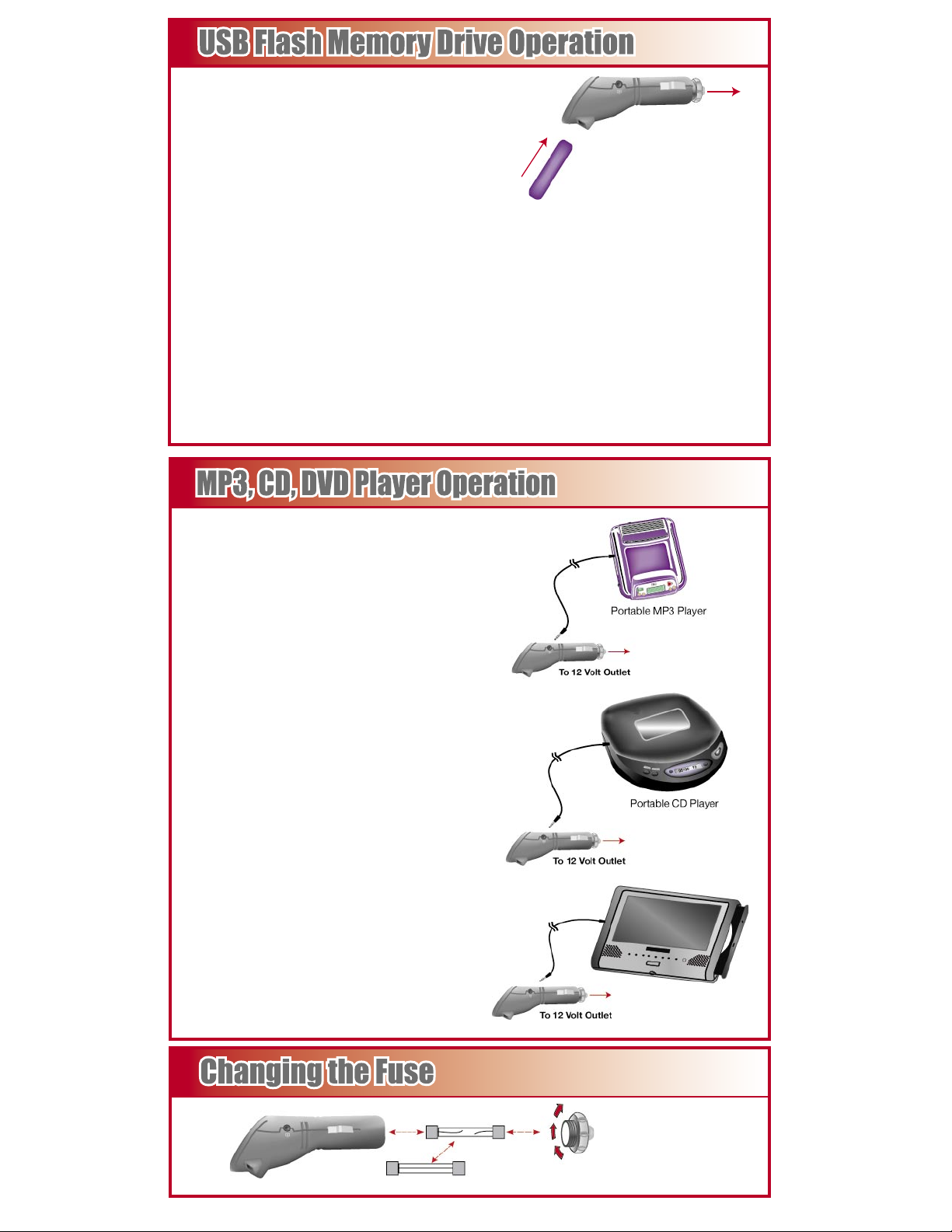
© Copyright 2005 Virtual Reality Sound Labs
1. Plug the 12 Volt adaptor end of the
VRFM7 Modulator into the vehicle’s 12
Volt cigarette lighter socket or 12 Volt
Power Outlet.
2. The Red LED will light up indicating the
unit has power, and the Green LED at the
first position (87.7) will also be lit.
3. Insert a USB flash drive with MP3 audio
files with a bitrate of 128 kb per second or
less. Save the files on the disk “loose” and
not in folders. NO .WMA or .WAV FILES.
4. Press the Channel Frequency Button to
select one of the following 7 FM Presets
that is not being broadcast on by any local
radio stations.
( 87.7, 87.9, 88.1, 88.3, 88.5, 88.7, 88.9 MHz)
5. Press the Play/Stop button to play the
first MP3 file on the flash drive. The Red
LED will flash to indicate the MP3 player is
working.
1. Remove the USB flash drive from the
VRFM7 before using with MP3, CD, or DVD
player.
2. Plug the 12 Volt adaptor end of the VRFM7
Modulator into the vehicle’s 12 Volt cigarette
lighter socket or 12 Volt Power Outlet.
3. The Red LED will light up indicating the
unit has power, and the Green LED at the first
position (87.7) will also be lit.
4. Insert the 3.5mm plug of the supplied
audio cable into the stereo headphone jack of
an MP3, CD, or DVD player. Insert the 2.5mm
plug of the cable into the 2.5mm stereo jack
on the side of the VRFM7.
5.
Press the Channel Frequency Button to
select one of the following 7 FM Presets that
is not being broadcast on by any local radio
stations.
( 87.7, 87.9, 88.1, 88.3, 88.5, 88.7, 88.9 MHz)
6. Tune your car stereo to the same FM
frequency that the VRFM7 is broadcasting.
7. Press the Play Button on the player that
you connected to the VRFM7.
8. The
Music/Audio will transmit from VRFM7
to the vehicle's stereo system.
6. Press the Track Increase/Volume
Button once to advance the playback
of MP3 files to the next track.
Pressing and holding this button will
increase the volume of the MP3 files
being played.
7. Press the Track Decrease/Volume
Button once to return to the previous
MP3 file played. Pressing and holding
this button will decrease the volume of
the the MP3 file being played.
To 12 Volt Outlet
USB Flash Memory Drive
Portable DVD Player
Supplied Audio Cable
Supplied Audio Cable
Supplied Audio Cable
64 MB = 20-25 songs
128 MB = 40-50 songs
512 MB = 60-75 songs
0.5 Amp Replacement Fuse (supplied)
Discard Bad Fuse
Twist Off
MP3 AUDIO FILES ONLY!
© Copyright 2005 Virtual Reality Sound Labs
Virtual Reality Sound LabsTM makes no other warranty of any kind, expressed or implied; and all implied warranties, are hereby disclaimed
by Virtual Reality Sound Labs and excluded from this warranty, Virtual Reality Sound Labs
not be liable for any injury, loss or damage, incidental or consequential, arising out of the use or intended use of the product. Virtual Reality
Sound Labs
TM
products are designed and manufactured to provide a high level of trouble-free performance. Virtual Reality Sound Labs
warrants, to the original purchaser, that its products are free from defects in material and workmanship for 30 days from the date of
original purchase. As part of our commitment to product excellence, Virtual Reality Sound Labs
materials, or production methods of its existing products. Because it is impractical to publicize all changes in every product, we reserve
the right to make such changes without notice.
CONDITIONS OF WARRANTY:
If during the 30 day warranty period your new product is found to be defective, Virtual Reality Sound Labs
replace the product, without charge for parts or labor subject to the following conditions:
1. All repairs must be performed by Virtual Reality Sound Labs
TM
in Eatontown, New Jersey.
2. The equipment must not have been altered or been damaged through negligence, accident, or improper operation.
3. The replacement of parts are exempted from this warranty when replacement is necessary due to normal wear and tear.
4. All warranty claims must be accompanied by a copy of the sales receipt or bill of sale.
5. Repair or replacement parts supplied by Virtual Reality Sound Labs
TM
under this warranty are protected only for the unexpired portion
of the original warranty.
6. In the case of car stereos, this warranty does not extend to the elimination of car static or motor noise; correction of antenna problems,
costs incurred for the removal or reinstallation of the product; damage to tapes, speakers, accessories or car electrical systems.
7. Virtual Reality Sound Labs
TM
will not be responsible for any charge incurred for installation.
OWNER’S RESPONSIBILITIES:
Virtual Reality Sound Labs
TM
will make every effort to provide warranty service within a reasonable period of time. SHOULD YOU HAVE
ANY QUESTIONS ABOUT SERVICE RECEIVED, OR IF YOU WOULD LIKE ASSISTANCE IN OBTAINING SERVICE, PLEASE CALL TOLL
FREE 1-800-445-1797, 8:30am - 4:30pm EST.
In order to provide you with the proper warranty service, we request that you adhere to the following procedure:
1. Include a copy of your sales receipt or bill of sale with your unit when it is returned for warranty service.
2. If it is necessary to return your product for service, please return it securely packed, preferably in the original shipping carton, and
freight and insurance prepaid to the following address:
Virtual Reality Sound Labs
TM
, Service Department, 6 G Industrial Way West, Eatontown, New Jersey 07724.
3. Please include a detailed explanation of the problem you are having.
4. If your product is found by Virtual Reality Sound Labs
TM
to have a defect in material or workmanship, within the warranty period, it will
be repaired or replaced at no charge and returned to you prepaid. Where permitted by Iaw, Virtual Reality Sound Labs
limited to that set forth in this warranty. This warranty shall be the exclusive remedy of the purchaser.
What if the Red LED is not lit?
Make sure the VFM7 is fully inserted to the 12 Volt power source. If the LEDs do not
light, then check the fuse as shown in “Changing The Fuse”. If still not lit, then check
the fuse of the power source.
What if the Red LED is lit , but there is no sound?
1. If you are using USB flash drive make sure it is fully inserted, and that there are
MP3 files stored on it, only MP3 files will play from the USB flash drive.
2. If you are using a MP3, CD, or DVD player, make sure the player has power, and
the both ends of the supplied audio are fully inserted into the input and output jacks.
What should I do if I hear interference from a local FM station?
Tune in one of the seven FM frequencies that does not have a local station, and set
the VFM7 for that channel.
What if I hear multiple tracks playing at the same time?
You may have both the USB flash drive and a Mp3 or CD player connected and
playing at the same time.
What is the maximum range of the VFM7 transmitter?
Under optimum conditions, 3 meters or 10 feet.
What type of Flash Memory stick can I use to download MP3 files?
USB 1.1 Flash Memory in 64 MB, 128 MB, or 512 MB sizes. You may use USB 2.0
flash memory that is backward compatible.
How many songs do USB Flash Drives hold?
It depends on USB drive capacity & song times (file sizes). (See USB Flash Memory Drive
Operation)
Can I plug a microphone into the Audio Input connector?
No. The output signal from a microphone is too small to modulate the FM transmitter.
PLEASE DO NOT RETURN PRODUCT TO STORE.
Visit us on the WEB
WWW.VR-3.COM
For Information and Technical Assistance, Call Toll-Free in U.S.A. and Canada.
Page 3

© Copyright 2005 Virtual Reality Sound LabsTM Ver.1 011205 Printed in China 00000
© Copyright 2005 Virtual Reality Sound LabsTM Ver.1 011905 Printed in China 00000
Virtual Reality Sound LabsTM makes no other warranty of any kind, expressed or implied; and all implied warranties, are hereby disclaimed
by Virtual Reality Sound Labs and excluded from this warranty, Virtual Reality Sound Labs
TM
, the manufacturer, distributor and seller shall
not be liable for any injury, loss or damage, incidental or consequential, arising out of the use or intended use of the product. Virtual Reality
Sound Labs
TM
products are designed and manufactured to provide a high level of trouble-free performance. Virtual Reality Sound LabsTM
warrants, to the original purchaser, that its products are free from defects in material and workmanship for 30 days from the date of
original purchase. As part of our commitment to product excellence, Virtual Reality Sound Labs
TM
routinely improves the designs,
materials, or production methods of its existing products. Because it is impractical to publicize all changes in every product, we reserve
the right to make such changes without notice.
CONDITIONS OF WARRANTY:
If during the 30 day warranty period your new product is found to be defective, Virtual Reality Sound Labs
TM
will repair such defect, or
replace the product, without charge for parts or labor subject to the following conditions:
1. All repairs must be performed by Virtual Reality Sound Labs
TM
in Eatontown, New Jersey.
2. The equipment must not have been altered or been damaged through negligence, accident, or improper operation.
3. The replacement of parts are exempted from this warranty when replacement is necessary due to normal wear and tear.
4. All warranty claims must be accompanied by a copy of the sales receipt or bill of sale.
5. Repair or replacement parts supplied by Virtual Reality Sound Labs
TM
under this warranty are protected only for the unexpired portion
of the original warranty.
6. In the case of car stereos, this warranty does not extend to the elimination of car static or motor noise; correction of antenna problems,
costs incurred for the removal or reinstallation of the product; damage to tapes, speakers, accessories or car electrical systems.
7. Virtual Reality Sound Labs
TM
will not be responsible for any charge incurred for installation.
OWNER’S RESPONSIBILITIES:
Virtual Reality Sound Labs
TM
will make every effort to provide warranty service within a reasonable period of time. SHOULD YOU HAVE
ANY QUESTIONS ABOUT SERVICE RECEIVED, OR IF YOU WOULD LIKE ASSISTANCE IN OBTAINING SERVICE, PLEASE CALL TOLL
FREE 1-800-445-1797, 8:30am - 4:30pm EST.
In order to provide you with the proper warranty service, we request that you adhere to the following procedure:
1. Include a copy of your sales receipt or bill of sale with your unit when it is returned for warranty service.
2. If it is necessary to return your product for service, please return it securely packed, preferably in the original shipping carton, and
freight and insurance prepaid to the following address:
Virtual Reality Sound Labs
TM
, Service Department, 6 G Industrial Way West, Eatontown, New Jersey 07724.
3. Please include a detailed explanation of the problem you are having.
4. If your product is found by Virtual Reality Sound Labs
TM
to have a defect in material or workmanship, within the warranty period, it will
be repaired or replaced at no charge and returned to you prepaid. Where permitted by Iaw, Virtual Reality Sound Labs
TM
liability shall be
limited to that set forth in this warranty. This warranty shall be the exclusive remedy of the purchaser.
What if the Red LED is not lit?
Make sure the VFM7 is fully inserted to the 12 Volt power source. If the LEDs do not
light, then check the fuse as shown in “Changing The Fuse”. If still not lit, then check
the fuse of the power source.
What if the Red LED is lit , but there is no sound?
1. If you are using USB flash drive make sure it is fully inserted, and that there are
MP3 files stored on it, only MP3 files will play from the USB flash drive.
2. If you are using a MP3, CD, or DVD player, make sure the player has power, and
the both ends of the supplied audio are fully inserted into the input and output jacks.
What should I do if I hear interference from a local FM station?
Tune in one of the seven FM frequencies that does not have a local station, and set
the VFM7 for that channel.
What if I hear multiple tracks playing at the same time?
You may have both the USB flash drive and a Mp3 or CD player connected and
playing at the same time.
What is the maximum range of the VFM7 transmitter?
Under optimum conditions, 3 meters or 10 feet.
What type of Flash Memory stick can I use to download MP3 files?
USB 1.1 Flash Memory in 64 MB, 128 MB, or 512 MB sizes. You may use USB 2.0
flash memory that is backward compatible.
How many songs do USB Flash Drives hold?
It depends on USB drive capacity & song times (file sizes). (See USB Flash Memory Drive
Operation)
Can I plug a microphone into the Audio Input connector?
No. The output signal from a microphone is too small to modulate the FM transmitter.
PLEASE DO NOT RETURN PRODUCT TO STORE.
Visit us on the WEB
WWW.VR-3.COM
For Information and Technical Assistance, Call Toll-Free in U.S.A. and Canada.
