Page 1
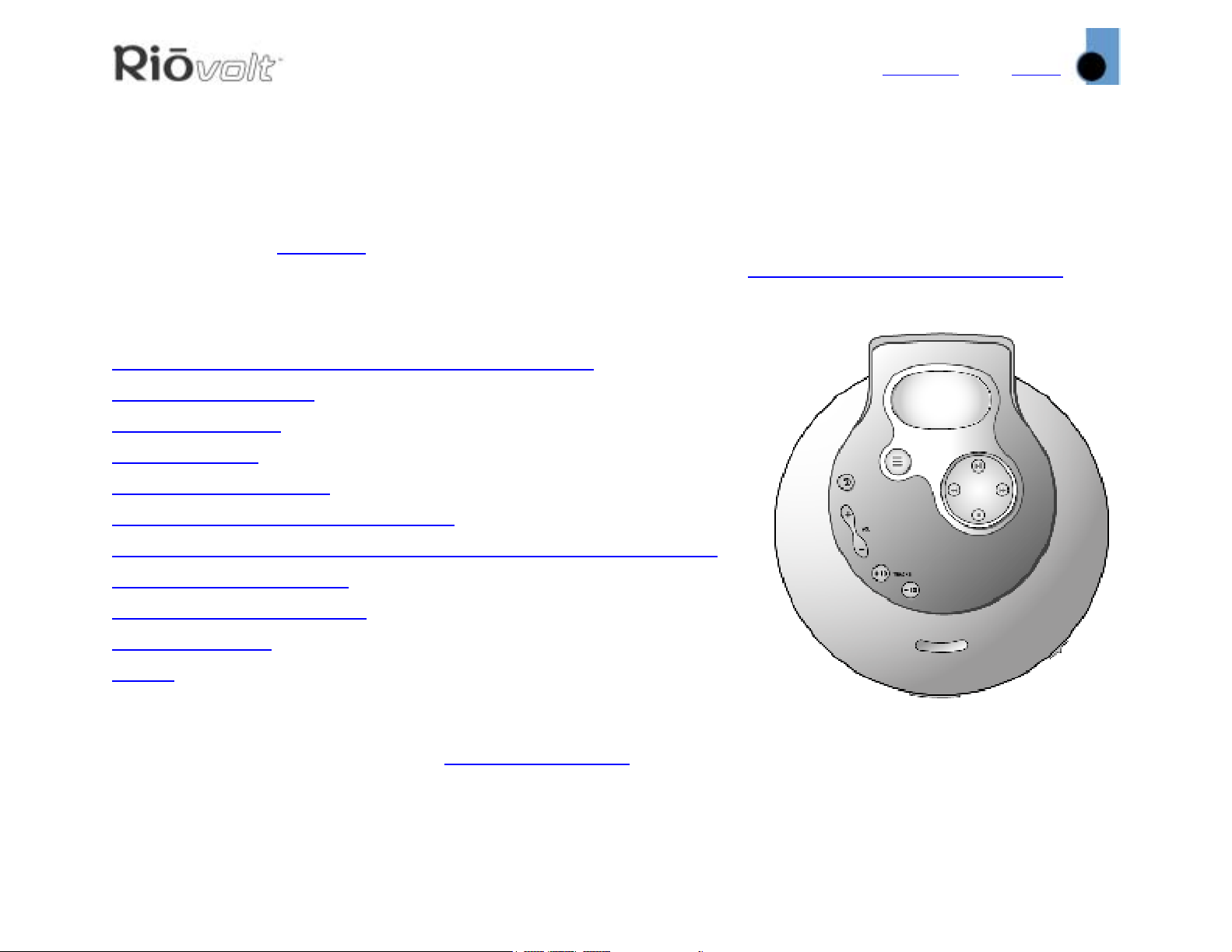
Welcome
Contents
Index
1
RioVolt SP150 User’s Guide
Welcome
Thanks for your purchase of the RioVolt SP150. The SP150 is a portable CD player that plays WMA and MP3
CDs, and regular Red Book
batteries, a lighted LCD display, and provides up to 160 seconds of Electronic Shock Protection (
Red Book audio CDs and 960 seconds for MP3/WMA CDs to guard against skipping during playback.
Contents
Navigating the User’s Guide / Using Acrobat
Tour of the RioVolt
Getting Started
Playing Music
Advanced Functions
audio CDs. The SP150 includes earphones, two AA-size 1.5 volt alkaline
ESP) for
Glossary of Digital Audio Terms
Frequently Asked Questions (FAQ) and Troubleshooting
Warranty Information
Regulatory Information
Customer care
Index
To l ea rn mo re :
• Refer to the Quick Start poster for the basics on how to set up and start using your RioVolt.
•Visit the SONICblue Web site at www.sonicblue.com
.
Page 2
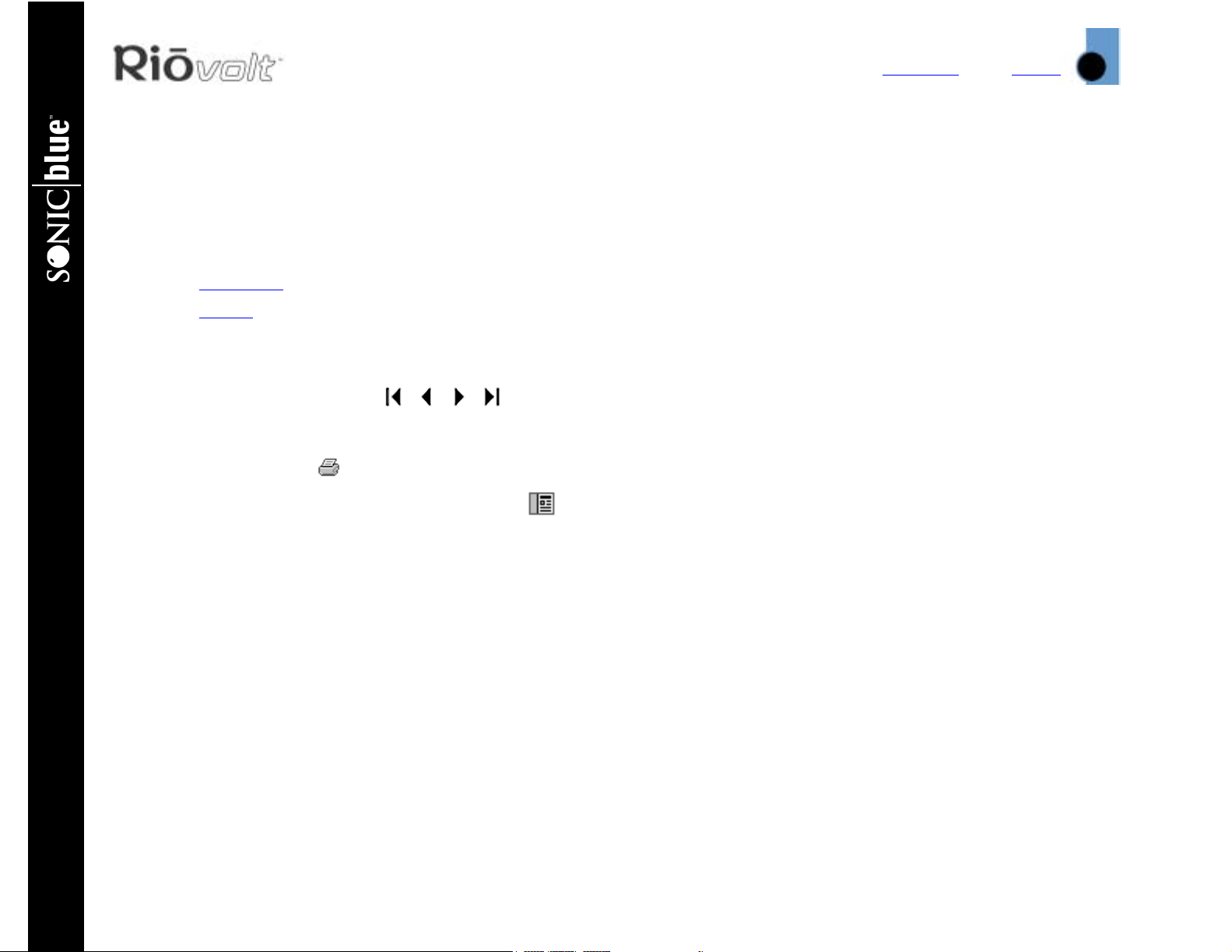
Welcome
Contents
Index
Navigating the User’s Guide
This User’s Guide is in Adobe Acrobat (.PDF) file format.
Important: We recommend that you use Adobe Acrobat Reader version 4.0 or higher to view
and print the RioVolt User’s Guide.
Click blue, underlined text links to jump to another location in the document or to a location on the
Internet.
Click the Contents
Click the Index
the Index to jump to a topic.
link at the top of any page to go to the list of User’s Guide contents.
link at the top of any page to go to the alphabetical Index of topics. Click page numbers in
Using Acrobat
Click the navigation buttons in the Acrobat toolbar to go to the first page, previous page,
next page, or last page of the User’s Guide.
Click the print button in the Acrobat toolbar to print the User’s Guide.
Click the show/hide navigation pane button in the Acrobat toolbar to show a list of bookmarks.
2
Bookmarks are links to the contents of the User’s Guide. Click any bookmark in the list to jump to the page
in the User’s Guide that contains the topic.
RioVolt MP3/WMA >> CD Player
Page 3
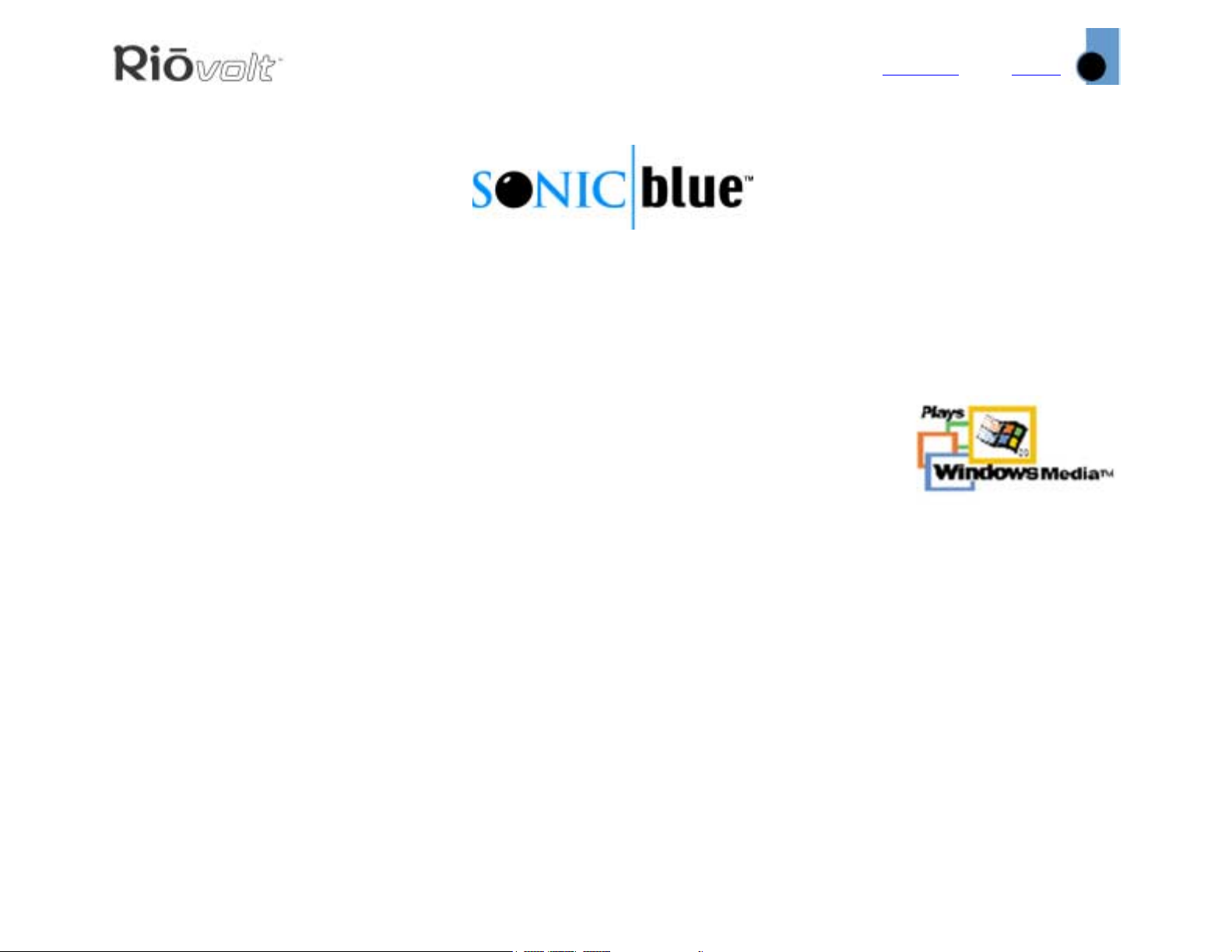
Welcome
Contents
Index
3
Legal Notices
© 2002 SONICblue Incorporated. All Rights Reserved.
SONICblue Incorporated shall not be liable for any errors contained herein or for any damages arising out of or related to this
document or the information contained herein, even if SONICblue has been advised of the possibility of such damages.
This document is intended for informational and instructional purposes only. SONICblue reserves the right to make changes in
the specifications and other information contained in this document without prior notification. SONICblue disclaims any obligation
to update the information contained herein.
®
is a registered trademark of SONICblue Incorporated. SONICblue and RioVolt are trademarks of SONICblue Incorporated.
Rio
Microsoft, Windows Media and the Windows Logo are trademarks or registered trademarks of
Microsoft Corporation in the United States and/or other countries.
All other product names may be trademarks of the companies with which they are associated.
First edition, June 2002
SP150 P/N 75510401-001
Important Safety Information
WARNING
TO REDUCE THE CHANCE OF SHOCK OR INJURY, DO NOT USE or OPERATE THIS DEVICE IN OR NEAR
WATER OR WET LOCATIONS.
CAUTION
RISK OF EXPLOSION, DAMAGE OR BATTERY LEAKAGE IS POSSIBLE IF BATTERY IS REPLACED
INCORRECTLY OR BY AN INCORRECT TYPE. NEVER ATTEMPT TO CHARGE A NON-RECHARGEABLE ALKALINE
BATTERY. DISPOSE OF USED BATTERIES ACCORDING TO INSTRUCTIONS OR LOCAL LAWS.
Use of headphones while operating a vehicle is not recommended and is unlawful in some states and areas.
Be careful and attentive while driving. Stop operation of the player if you find it disruptive or distracting
while operating any type of equipment.
Listening to music at full power over extended periods of time can be damaging to the hearing of the user.
Class 1 Laser
Invisible laser radiation when open and interlocks defeated, avoid exposure to beam.
Page 4
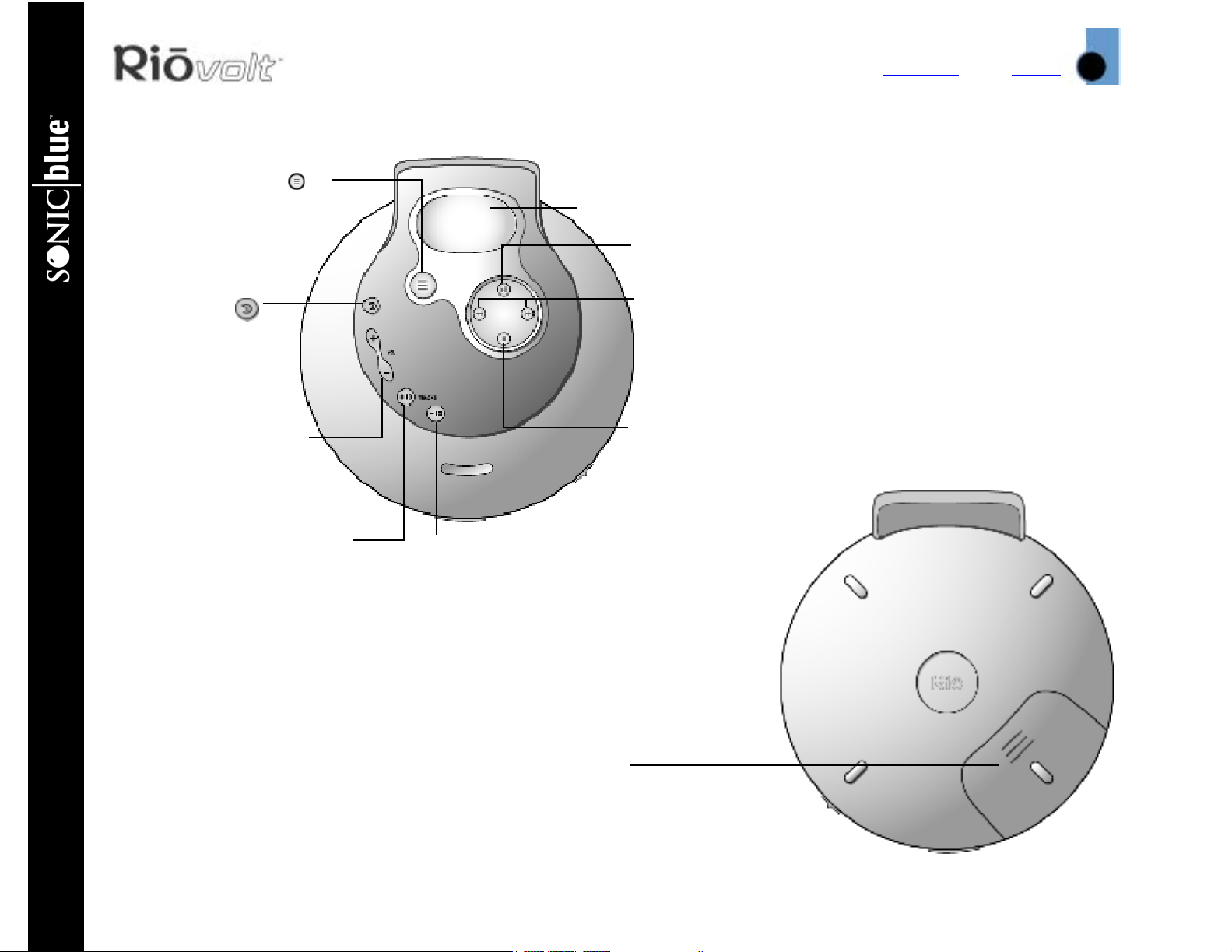
Tour of the RioVolt
Tour of the RioVolt
TRACKS/MENU
Press to enter Tracks
Navigation Mode;
Press and hold to
enter Menu Mode
MODE/EQ
Press to set
repeat/shuffle;
Press and hold
to set equalizer
VOLUME + and -
Press to adjust
volume level
Display (LCD)
PLAY/PAUSE Press to play or pause playback;
Press to turn on player
REVERSE and FORWARD Press to skip to the
previous or next track; Press and hold to scan
forward or back through current track; If a track
is playing, press REVERSE to skip to the
beginning of the current track
STOP Press to stop playback; Press and hold to
turn off player
Contents
Index
4
RioVolt MP3/WMA >> CD Player
+10
Press to skip
forward 10
tracks;
Press and
hold to skip
forward to
the next
directory
-10
Press to skip
back 10
tracks;
Press and
hold to skip
back to the
previous
directory
Battery Compartment
Cover
Slides out and lifts up;
Insert 2 AA-size alkaline
batteries here
Page 5

LCD
Tour of the RioVolt (continued)
OPEN Opens the
player cover
LOCK/UNLOCK
Disables or enables
function keys to
prevent accidental
operation
MULTIFUNCTION
port Connects to
earphones,
headphones or optional
remote control
LINE OUT Connects the
player to an external
audio system (cable not
included)
Contents
DC IN JACK
Connects to
optional power
adapter to save
battery life
Index
5
LCD
Playback
Mode
Track Number
Artist Name/CD
Title/Directory
Name
Repeat/Shuffle
Indicators
Track Title
Lock Indicator
External Power Indicator
Battery Indicator Shows remaining battery
power. All three segments illuminated = a fully
charged battery. Segments not illuminated = a
run down battery. The battery indicator blinks
when less than 20% battery life remains.
Track Time/Volume Level/EQ
Page 6
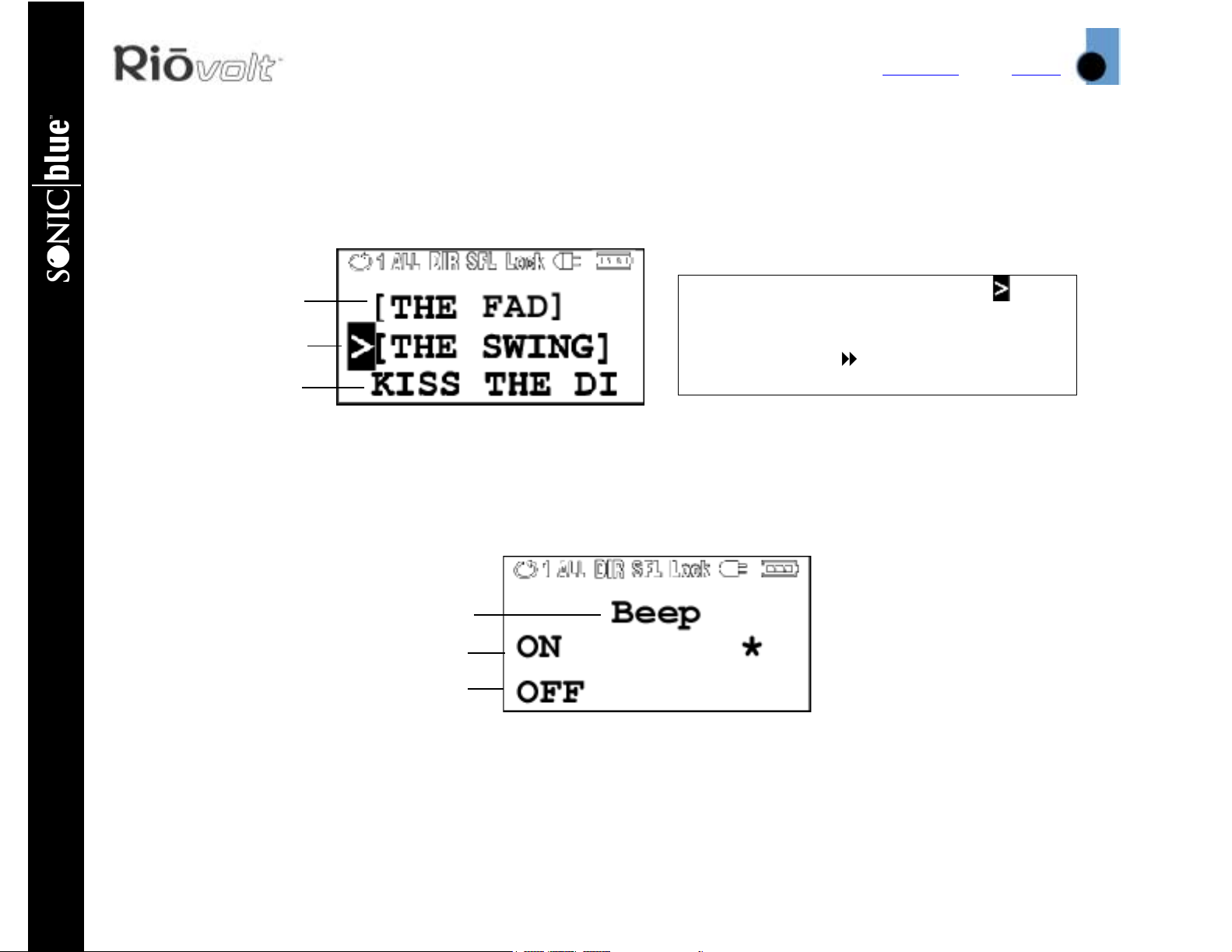
LCD
LCD (continued)
Directory
Selected
Directory
Track
Tracks Navigation Mode
Contents
Note: The highlighted cursor
indicates the Directory is the
currently selected option. Pressing
the FORWARD button would allow
you to navigate that Directory.
Index
6
RioVolt MP3/WMA >> CD Player
Menu Mode
Menu Option
Selected Option Value
Option Value
Page 7
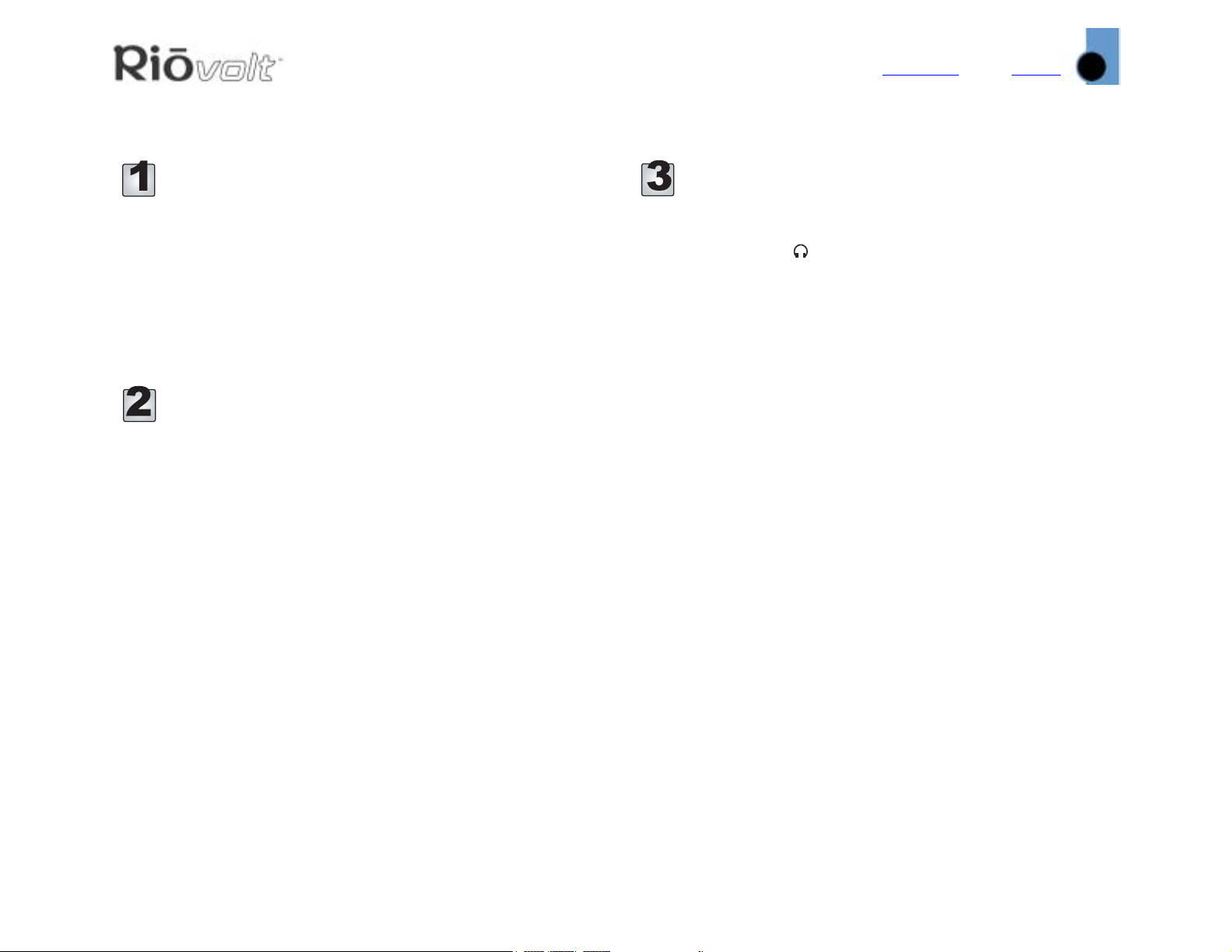
Getting Started
Getting Started
Unpack
Make sure your player includes the following
accessories:
• Two AA 1.5 volt alkaline batteries
•Earphones
• Quick Start Poster
Insert Batteries
1 Slide open the battery compartment cover on the
back of the RioVolt.
2 Insert the two supplied batteries. Ensure the
batteries are inserted properly by matching the
+ and - symbols on the battery with the symbols
on the RioVolt.
Contents
Index
Connect Earphones
Connect the supplied earphones to the
MULTIFUNCTION port on the side of the player.
Tip: You can also use the LINE OUT jack to
connect the player to an external audio
system (cable not included) or optional car
kit (not included).
7
3 Replace the battery compartment cover.
Page 8

Playing Music
Playing Music
Insert Disc
1 Slide the OPEN button to release the latch, and
open the CD cover.
2 Remove the cardboard insert.
3 Insert an audio CD or MP3/WMA CD into the
player, label side up.
4 Close the CD cover.
Note: The RioVolt can play CDs with the
following logos:
Contents
Index
8
Play Disc
1 Press the PLAY/PAUSE button to turn on the
player and begin playback.
Note: There will be a short delay while the
player loads your music tracks and track
information.
2 Press the STOP button to stop playback. Press
and hold STOP to turn off the player.
RioVolt MP3/WMA >> CD Player
Page 9

Advanced Functions
Advanced Functions
Available advanced functions include:
Repeat/Shuffle
Track Navigation
Equalizer
Menu Options
Repeat/Shuffle
Press the MODE/EQ button to set the player to
one of the following Repeat/Shuffle modes:
• SFL ALL — Plays all tracks in random order
once, then stops.
• SFL DIR — Plays all tracks in the current
directory in random order once, then stops.
• DIR — Plays all tracks in the current
directory in the order they are on the CD, then
repeats.
• SFL DIR — Plays all tracks in the current
directory in random order, then repeats.
• 1 — Plays the selected track, then repeats.
• SFL ALL — Plays all tracks on the CD in
random order, then repeats.
• ALL — Plays all tracks on the CD in the
order they are on the CD, then repeats.
• DIR — Plays all tracks in the current directory in
the order they are on the CD, then stops.
Contents
Index
9
Track Navigation
Tracks Navigation Mode
Directory
Selected
Directory
Track
In Tracks Navigation mode the display shows the
directories and tracks on the CD. Directory names
are enclosed in brackets ([]). Track names display
as track titles using the ID3 Tag
tag information exists, the file name displays. If the
directory or track information contains more
characters than the display, the text scrolls from
side to side.
Use the navigation controls to navigate
within directories and to select tracks to play. When
moving up and down through a list, each successive
item is preceded by a cursor . In the Display
example shown above, the Directory menu option
has the highlighted cursor to indicate that it is the
currently selected option. Pressing the
FORWARD button allows you to navigate that
directory.
information. If no
Page 10

Advanced Functions
1 Press the TRACKS/MENU button to put the
RioVolt into Tracks Navigation mode. The LCD
shows directories and tracks.
2 Press STOP to move down the list of
directories.
Press PLAY/PAUSE to move up the list of
directories.
Tracks Navigation Mode
Directories
3 Press FORWARD to select a directory to
navigate. The contents of the directory display.
4 Press STOP to move down the list of track
titles.
Press PLAY/PAUSE to move up the list.
5 Press FORWARD to select a track to play. The
track begins playing.
Contents
Index
10
Equalizer (EQ)
1 Press and hold the MODE/EQ button for
approximately 1.5 seconds to display the EQ
Presets menu. EQ settings include:
Mode
Normal 0 0
Classic +2 +2
Pop +3 +3
Jazz +2 +3
Rock +4 +3
Bass/Rap +5 0
User Set by Bass and
2 Press the MODE/EQ button while the EQ Presets
menu is active to cycle through and select the
desired EQ preset. If no action is taken, the
RioVolt reverts to the last selected preset.
Bass
Settings
Tre ble m en u op tion s
Treble
Settings
6 Press the TRACKS/MENU button to exit Tracks
Navigation mode. If no button is pressed for 10
seconds, the RioVolt exits Tracks Navigation
mode.
RioVolt MP3/WMA >> CD Player
Page 11

Advanced Functions
Menu Options
Menu Mode
Menu Option
Selected
Option Value
Option Value
1 To set Menu options, press and hold the TRACKS/
MENU button for approximately 1.5 seconds to
enter Menu Mode.
2 Press PLAY/PAUSE or STOP to navigate up
and down through the list of available Menu
options.
Contents
Index
11
Resume
If Resume is ON, when the RioVolt is powered on it
resumes playing the last track it was playing when
the RioVolt was powered off. If Resume is OFF, when
the RioVolt is powered on it begins playing the first
track on the CD. Resume options include:
• ON — Enables the resume function (default).
• OFF — Disables the resume function.
Backlight
Backlight controls how long the backlight stays on
after a button is pressed. Backlight options include:
•OFF
• 1 second (default)
• 5 second
• 10 seconds
3 Press FORWARD to select a Menu option.
4 Press PLAY/PAUSE or STOP to navigate
between settings for the Menu option. The
selected Menu option setting is indicated by an
asterisk *.
5 Press FORWARD to select a Menu option
setting. Press REVERSE to return to the main
Menu options list without changing the setting.
6 From the main Menu options list, press
REVERSE to exit Menu mode.
Scan Speed
Scan Speed adjusts the speed at which the RioVolt
scans forward or backward through a track as you
hold down the REVERSE or FORWARD buttons.
Scan Speed options include:
•2x (default)
•4x
•8x
Page 12

Advanced Functions
Scroll Speed
Scroll Speed adjusts the speed at which the ID3 tag
and file information scroll from side to side on the
display. Scroll Speed options include:
•1x (default)
•2x
•4x
Beep
Beep controls whether or not an audible beep is
heard when buttons are pressed. Beep options
include:
• ON — Enables the beep capability (default).
• OFF — Disables the beep capability.
ID3 Tag Display
ID3 controls whether or not the RioVolt displays ID3
tag information while a track is playing. ID3 options
include:
• ON — Shows ID3 tag information on the display
while a track is playing (default).
• OFF — Displays only the file name.
Contents
NOTE: ESP is always active during MP3/
WMA playback regardless of the CD ESP
setting.
Index
12
Treble
The Treble setting allows you to control the high
frequency range of the sound spectrum from -7 (no
treble) to +7 (maximum treble). The default value
is 0. Press PLAY/PAUSE or STOP to adjust the
treble setting.
Bass
The Bass setting allows you to control the low
frequency range of the sound spectrum from -7 (no
bass) to +7 (maximum bass). The default value is
0. Press PLAY/PAUSE or STOP to adjust the
bass setting.
Defaults
The Defaults feature automatically resets all Menu
options to their default settings. Default options
include:
CD ESP
The CD ESP (Electronic Shock Protection) feature
controls how much music is buffered (stored in
memory to prevent skipping) during CD playback.
CD Audio MP3/WMA
LOW 40 seconds 960 seconds
HIGH 160 seconds
RioVolt MP3/WMA >> CD Player
• Reset — Displays a confirmation screen (see
below).
• Cancel — Leaves settings unchanged.
If Reset is selected, the Menu option displays
“Confirm?” and a second set of confirmation
options:
• Yes — Resets all Menu options to their default
values.
• No — Leaves settings unchanged.
Page 13

Glossary of Digital Audio Terms
Contents
Index
Glossary of Digital Audio Terms
Bass
Bass is the particular low-range area of the sound spectrum where low musical notes and sounds are
located. Increasing the bass value will make the low vocals and drums more prominent in your music.
Adjusting this level too high can cause distortion at high volumes in some music files.
Bitrate
Bitrate denotes the number of bits per second used
to represent a digital music file. The size and
quality of a compressed digital audio file is
determined by the bitrate used when encoding the
file. The higher the bitrate used, the higher the
sound quality, and the larger the file size. For
example, with MP3, a bitrate of 128kbps (128,000
bits per second) is generally thought of as “CD
quality”, and takes up about 1 megabyte (MB) per
minute of music. At a 64kbps bitrate, the sound
quality is similar to that of an FM radio signal, but
you can get approximately two minutes of music in
that same 1MB of storage space. CD audio has a
bitrate of 1.4Mbits per second (1,400,000 bits/second).
13
Codec
Depending on the context and kind of technology involved, codec can be defined as a compressed digital
audio file format (like MP3, WMA, and so on), a “coding/decoding” chip used to translate between digital
and analog transmissions (used in modems), or a compression/decompression algorithm. Codecs compress
audio data into a file, often for efficient transmission over a network, and then decode it for playback. While
all the codecs perform similar compression of digital audio, there are differences in the technology.
The RioVolt supports the following digital audio codecs:
•MP3
•WMA
•CD Audio (Red Book)
Page 14

Glossary of Digital Audio Terms
Contents
Index
14
Encoding, or “ripping”
Encoding, sometimes referred to as “ripping and encoding”, refers to extracting audio from a music CD
(ripping), and converting it (encoding) into a compressed digital audio format like MP3 or WMA.
ID3 Tag
The ID3 tag is the part of the encoded MP3 file that contains information about the digital music file such as
song title, artist, album title, encoding bitrate, track time duration, and so on.
MP3
MP3 is short for Moving Pictures Experts Group Audio Layer 3. MP3 is the most well known compressed
digital audio file format. This format allows for near “CD quality” sound, but at a fraction of the size of
normal audio files. MP3 conversion of an audio track from CD-ROM reduces the file size by approximately a
12:1 ratio with virtually no perceptible loss in quality. This digital sound encoding and compression process
was developed by the Fraunhofer Institut fur Integrierte Schaltungen and Thomson Multimedia. MP3
compression removes the redundant and irrelevant parts of a sound signal that the human ear doesn't
hear. The MP3 encoding process is well suited for the transfer of high quality audio files with small file size
over the Internet.
Red Book
The specification for audio (CD-DA) compact discs.
Treble
Treble is the high notes of the sound spectrum. Increasing the treble value will raise the levels of the high
sounds in your music files.
VBR
Variable Bitrate (VBR) encoding converts tracks at a variable rate, using higher bitrate encoding for
complex portions and lower bitrate encoding for pauses in songs.
WMA
Windows Media Audio (WMA) is the compressed audio format created by Microsoft as an alternative to MP3.
WMA offers greater file compression than MP3, enabling you to store more music on your PC or writable
CDs.
RioVolt MP3/WMA >> CD Player
Page 15

Frequently Asked Questions (FAQ)
Contents
Index
15
Frequently Asked Questions (FAQ)
What type of CDs can I play with the RioVolt?
You can play CDs that have MP3 and/or WMA music files or you can play regular CD audio music discs.
Can I mix CD Audio with MP3 and/or WMA files?
No. You can play either CD Audio discs or CDs with MP3 (and/or WMA) music content. They cannot be
mixed together.
Can I put both MP3 and WMA files on the same CD?
Yes. You can play a CD with both MP3 and WMA files and can choose tracks however you like.
What are the differences between MP3 and WMA?
If you use the WMA format instead of the MP3 format, your files are at about one half the size. Since WMA
offers a smaller file size than MP3, it enables you to store more music on your PC or on your writable CD.
WMA files are exclusive to the PC.
What is the maximum number of songs I can put on a single CD?
You can store up to 999 music tracks per CD depending on the size of the music tracks and the available
space on your CD-R/RW.
Will the RioVolt play Variable Bitrate (VBR) files?
There is no standard for VBR files, so we cannot guarantee that every encoding software package will
properly function with the RioVolt. However, most VBR MP3 music files will play properly on your RioVolt.
Where is the battery indicator on my RioVolt?
The battery indicator on the RioVolt is located in the top-right corner of the display. The segments in the
battery icon show the remaining battery power. All three segments illuminated = a fully charged battery.
Segments not illuminated = a run down battery. The battery indicator blinks when less than 20% battery
life remains.
Page 16

Frequently Asked Questions (FAQ)
Contents
Index
16
What kind of skip protection is there on the RioVolt?
The RioVolt uses Electronic Shock Protection to help prevent skipping during playback. When playing MP3/
WMA files, you get up to 960 seconds of skip protection. When playing Red Book Audio CDs, you have the
option of up to 160 seconds of skip protection.
How does skip protection work?
When the player first starts, a buffer is filled with the track data. The CD stops spinning, and the tracks
continue to play out of memory, which helps conserve battery life. When about 30 seconds of time remains
in the buffer, the CD will again spin up and refill the buffer. Note that during this time, if the RioVolt is jarred
so that the buffer cannot be filled — for example, when jogging or riding a bicycle — then the player may
begin to skip. You will need to let the buffer fill in order to have skip-free performance.
How much playtime can I get from 2 AA batteries?
Playtime varies with battery type and music content. However, as a guideline the following applies: MP3/
WMA CDs have up to 15 hours of music playtime. Audio CDs will have up to 9 hours of playtime with ESP on
and 12 hours with ESP off.
The CD seems to stop spinning during playback. Is this normal?
Yes, it is normal for the CD to stop spinning during playback. This is part of the skip protection and battery
life protection. When the CD is stopped, the Riovolt plays songs from memory. This serves as absolute
shock protection during this time, as the disc is not even spinning.
RioVolt MP3/WMA >> CD Player
Page 17

Troubleshooting
Troubleshooting
Problem Solution
I am only able to fit
10-15 songs on a CDR or CD-RW for my
RioVolt.
After creating a CD
using DirectCD the
RioVolt will not read it
properly.
I am unable to power
up the RioVolt. This
happens when using
new batteries or an
AC power adapter
(not included).
P
If you are only able to fit 10-15 songs on a CD-R or CD-RW for use in your
RioVolt, then it is likely you are creating the CD in audio or.wav format instead of
data format. You should be able to fit hundreds of tracks onto one CD. Consult
the documentation that came with your burning software for further assistance
with this.
If the RioVolt is having trouble reading a CD created using DirectCD, make sure
that the CD is formatted with compression OFF. If compression is ON, the RioVolt
will not read the tracks properly. Check the documentation that came with your
burning software for further assistance with this.
Be sure that the LOCK/UNLOCK switch on the RioVolt is set to UNLOCK. If the
LOCK/UNLOCK switch is in the LOCK position, you will be unable to power up the
unit. Place the LOCK/UNLOCK Switch to the UNLOCK position and press the PLAY/
PAUSE button to power up the RioVolt.
Contents
Index
17
The RioVolt is
working with
batteries, but when I
plug in an AC adapter
(not included) it does
not work.
Be sure that the AC Adapter is plugged into the proper connection. You may be
plugging the AC Adapter into the Line-out connector on the RioVolt. If you are still
experiencing problems, be sure the LOCK/UNLOCK switch on RioVolt is set to
UNLOCK.
Page 18

Troubleshooting
Problem Solution
My RioVolt gives a
“No Disk” error
message when
spinning up.
I can’t play my WMA
files.
To resolve the “No Disk” error message, try the following:
• Make sure the CD is seated properly in the tray.
• See if a standard audio CD functions properly.
• Try a CD created with standard MP3/WMA files encoded at 128kbps, NOT
variable bitrate (VBR) files.
• Try burning to a different media or brand of media.
• Try burning a CD from another CD burner.
• See if burning at a slower rate (say 2x or slower) makes the files load properly.
• Try closing the CD volume when you create the disc.
• Try cleaning the lens with a cotton swab.
• If you are using a Macintosh to burn your CDs, make sure the.mp3 extension
is at the end of each file. Some versions of Mac software do not include this
extension, and these files cannot be read by the RioVolt.
The RioVolt does not read Secure WMA files. Secure WMA files are created to
prevent theft and illegal copying of the files.
Contents
Index
18
RioVolt MP3/WMA >> CD Player
• In Windows Media Player, go to Tools > Options.
• On the CD Audio tab, un-check the “Enable Personal Rights Management” box.
• Re-create the WMA files and burn them to CD. They should play fine on the
RioVolt.
Page 19

Limited Warranty
Contents
Index
19
Limited Warranty
Our warranty to you
SONICblue Incorporated warrants that your product will be free from defects in materials and workmanship for a period of one
year from the date of original retail purchase. SONICblue Incorporated warrants refurbished products, marked and sold as such,
for ninety (90) days from the original purchase date. This warranty is extended to the original end user purchaser only and is not
assignable or transferable to any other party.
Product failures not covered by this warranty
This warranty does not cover damage caused by abuse, misuse, unauthorized attempts to open, modify, or repair the product,
moisture, extreme heat or cold, corrosive environments, shipping, or high voltage surges from external sources such as power
line, telephone line, or connected equipment. This warranty does not cover wear and tear on covers, housing or wiring. This
warranty also does not apply to any product with an altered or defaced serial number.
Remedies
If you discover a defect covered by this warranty, SONICblue Incorporated will repair or replace the product at our sole discretion
using new or remanufactured product or components. SONICblue Incorporated's liability is limited solely to the repair or
replacement of the defective product. If SONICblue Incorporated cannot reasonably repair or replace the defective product then
SONICblue Incorporated may, at its sole discretion, refund the purchase price paid for the product. SONICblue Incorporated
warrants any replaced or repaired product for a period of ninety (90) days from shipment, or through the end of the original
warranty period, whichever is longer.
How to obtain warranty service
To obtain service under this warranty, you must contact a SONICblue Incorporated Customer Care Center within the applicable
warranty period to receive a warranty service authorization. You will be required to provide a dated original proof of purchase.
Products shipped to SONICblue Incorporated must be shipped postage-paid and packaged appropriately for safe shipment.
SONICblue Incorporated is not responsible for products received without a warranty service authorization and may be rejected.
Repaired or replacement products will be shipped to you at SONICblue Incorporated's expense. All products or parts that are
replaced become the property of SONICblue Incorporated.
Limits of liability
SONICblue Incorporated's liability is limited to the repair or replacement of this product. In no event will SONICblue Incorporated
be liable for any amount greater than the currently suggested retail price of this product. We will not be liable to you or anyone
else for any damages that result from the failure of this product or from the breach of any express or implied warranties. These
include damage to other equipment, lost data, lost profits, or any consequential, incidental, or punitive damages. This written
warranty represents the entire warranty agreement between SONICblue Incorporated and you. This warranty is given in lieu of
all other warranties, express or implied, including without limitation implied warranties of merchantability and fitness for a
particular purpose. This warranty is limited to the term specified above. No warranties, either express or implied, will apply after
this period. This warranty may not be altered in any way other than in writing by an officer of SONICblue Incorporated. This
warranty gives you specific legal rights and you may also have other rights, which vary, from state to state. Some states limit
what warranties may be excluded as well as how long an implied warranty lasts, so the above limitation may not apply to you.
Page 20

Regulatory Information
Contents
Index
20
Regulatory Information
Federal Communications Commission (FCC)
This device complies with Part 15 of the FCC Rules. Operation is subject to the following two conditions:
1 This device may not cause harmful interference, and
2 This device must accept any interference received, including interference that may cause undesired
operation.
NOTE: This equipment has been tested and found to comply with the limits for a Class B digital device,
pursuant to Part 15 of the FCC Rules. These limits are designed to provide reasonable protection against
harmful interference in a residential installation. This equipment generates, uses and can radiate radio
frequency energy and, if not installed and used in accordance with the instructions, may cause harmful
interference to radio communications. However, there is no guarantee that interference will not occur in a
particular installation. If this equipment does cause harmful interference to radio or television reception,
which can be determined by turning the equipment off and on, the user is encouraged to try to correct the
interference by one or more of the following measures:
• Reorient or relocate the receiving antenna.
• Increase the separation between the equipment and receiver.
• Connect the equipment into an outlet on a circuit different from that to which the receiver is connected.
• Consult the dealer or an experienced radio/TV technician for help.
Industry Canada
This Class B digital apparatus complies with Canadian ICES-003.
Cet appareil numérique de la classe B est conforme à la norme NMB-003 du Canada.
RioVolt MP3/WMA >> CD Player
Page 21

Customer Care
Contents
Index
21
Customer Care
Web Site
http://www.sonicblue.com/support
E-mail
customersupport@sonicblue.com
Technical Support Telephone
Call for answers to technical questions about
your product.
(503) 453-1640
Hours
Please check the support Web site for the current hours of operation.
Call for sales and general product information.
Customer Service Telephone
Rio Product Support
With every Rio product you receive the following support services:
• Unlimited access to the Rio web-based technical information resources, available 24 hours a day every
day at http://www.sonicblue.com/support. Here you will find FAQ files, product updates, and other
useful information.
(800) 468-5846
• Unlimited e-mail support for the duration of your Rio product hardware warranty period.
• Access to the latest software updates and enhancements for Rio products via our Web site.
Page 22

Customer Care
Contents
Index
22
RioVolt MP3/WMA >> CD Player
Page 23

Index
Index
Numerics
+10 4
-10 4
A
audio file size 13
B
backlight 11
bass definition 13
bass menu option 12
batteries 7
battery cover 4
battery indicator 15
beep menu option 12
bitrate definition 13
buttons and controls 4
C
CD ESP menu option 12
codec
definition 13
MP3 14
WMA 14
common questions 15
copyright/trademark 3
customer care 22
D
DC in jack 5
default settings 12
defaults menu option 12
E
earphones 7
electronic shock protection (ESP) 12
encoding 14
equalizer (EQ) 10
F
FAQ 15
Federal Communications Commission (FCC) 21
forward 4
frequently asked questions 15
G
getting started 7
H
headphone jack 5
I
ID3 menu option 12
ID3 tag definition 14
Industry Canada 21
L
legal notices 3
limited warranty 20
line out 5
lock/unlock 5
M
menu options 11
mode/eq 4, 10
MP3 14
multifunction port 5
O
open 5
P
play/pause 4
playing music 8
ports, jacks, and switches 5
Contents
R
red book 14
regulatory information 21
repeat/shuffle 9
restoring Menu defaults 12
resume menu option 11
reverse 4
ripping and encoding 14
S
scan speed menu option 11
scroll speed menu option 12
setting menu options 11
setup instructions 7
skip protection 16
stop 4
T
technical support 22
track navigation 9
tracks/menu 4
treble definition 14
treble menu option 12
V
variable bitrate (VBR) 14
volume 4
W
warranty 20
WMA 14
23
