Page 1
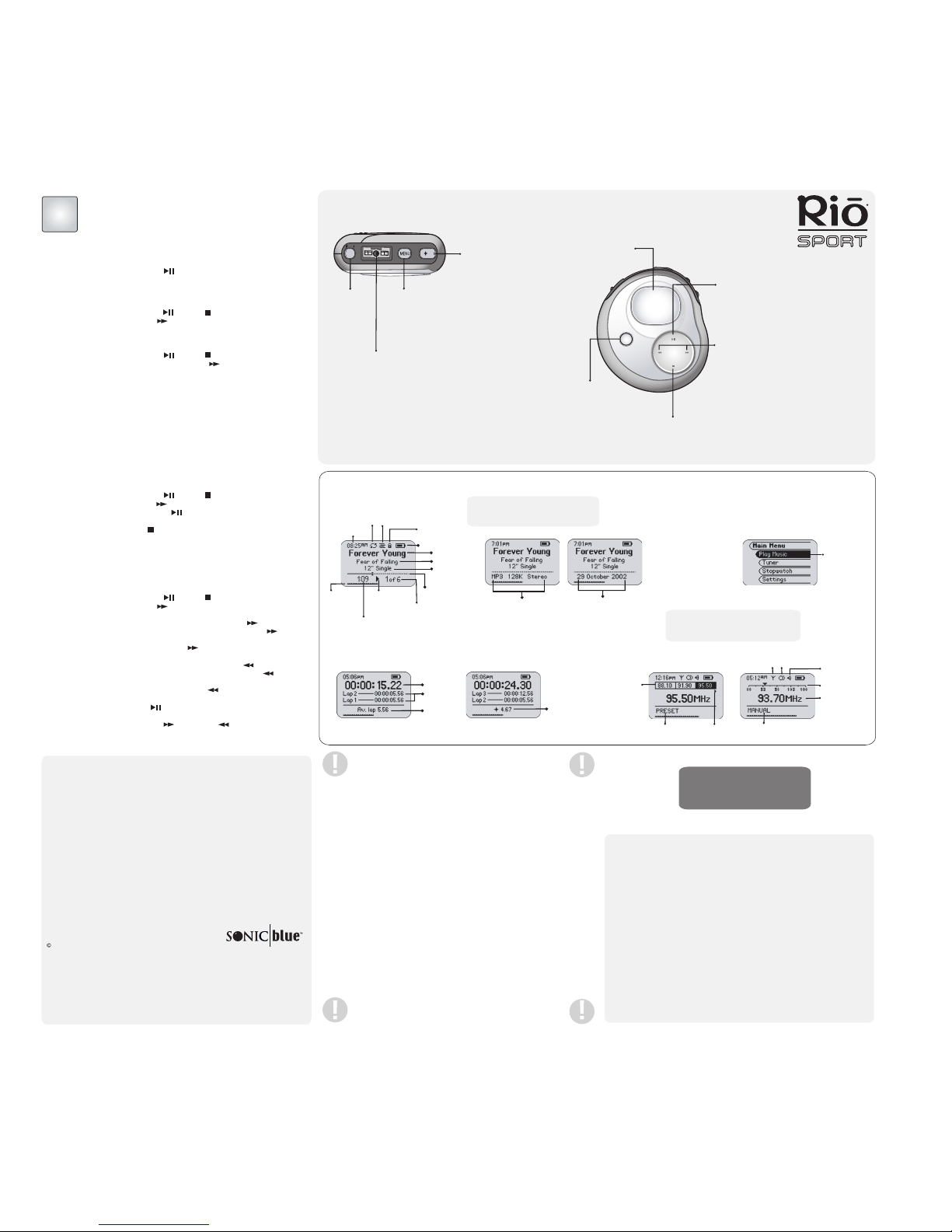
Customer Care
Web site
www.sonicblue.com/support
E-mail
customersupport@sonicblue.com
Technical Support Telephone
Call for answers to technical questions about your product.
(503) 453-1640
Customer Service Telephone
Call for SONICblue sales and general product information.
(800) 468-5846
Hours
Please check the support Web site for the current hours of operation.
WARNING
To reduce the chance of shock or injury, do not use or
operate this device in or near water or wet locations. Do not
spill liquid on this device.
Risk of electric shock — Do not disassemble or modify this
device. No user-serviceable parts are inside. Refer servicing
to qualified personnel.
Do not use in places exposed to strong magnetic or
electrostatic fields (close to TV or speakers). Do not use in
places where the humidity is excessively low.
CAUTION
Risk of explosion, damage or battery leakage is possible if
the battery is replaced incorrectly or by an incorrect type.
Dispose of used batteries according to instructions or local
laws.
Use of headphones while operating a vehicle is not
recommended and is unlawful in some states and areas. Be
careful and attentive while driving. Stop operating this
device if you find it disruptive or distracting while operating
any type of equipment.
Listening to music at full power over extended periods of
time can be damaging to the hearing of the user.
Product Care
• Exposure to extreme hot or cold temperatures may cause damage to
your Rio player or cause it to malfunction. Do not expose your Rio
player to direct sunlight continuously or leave it in a vehicle with the
doors and windows closed. The case may become deformed or
discolored or the Rio player may malfunction. Do not use your Rio
player near an open flame.
• If moving from a cold environment to a warm environment, let the
Rio player’s temperature stabilize before operation.
• Keep dirt, sand, dust, and moisture from entering your Rio player. Do
not use in areas of excessive dust. Do not use in places where the
humidity is excessively high.
• Do not drop or subject your Rio player to shock.
• If interference occurs close to radios or televisions, move your Rio
player away from them.
• Do not clean your Rio player with solvents, chemicals or abrasive
cleaners. If necessary, use a soft cloth to clean your Rio player.
Using the Player
1. Connect the supplied earphones or optional headphones into
the MULTIFUNCTION port on top of the Rio player.
2. Turn the player ON.
Playing Music
1. Press PLAY/PAUSE to begin playback. Press ENTER to
cycle through the player’s various screens.
If you are coming from Tuner or Stopwatch mode:
1. Press MENU.
2. Press PLAY/PAUSE or STOP to navigate to Play Music.
3. Press FORWARD to select Play Music. The following
options display:
• Play All: Plays all tracks.
• Play Track: Displays track list you can choose from to play.
4. Press PLAY/PAUSE or STOP to navigate within Play
Music options; Press FORWARD to select an option and
begin playback.
Setting/Releasing Hold
Press and hold MENU, then press ENTER to put the Rio player
into or out of Hold mode. Hold locks the Rio player buttons —
except the OFF/ON switch — preventing accidental operation.
When the player is in Hold mode, a lock icon appears on the
display, and the player displays a message if the player buttons
are pressed indicating that Hold mode is active.
Using the Stopwatch
In Stopwatch mode, Lap Statistics shown at the bottom of the
LCD toggle between Average Lap Time and Current to Average
Lap Time Difference.
1. Press MENU.
2. Press PLAY/PAUSE or STOP to navigate to Stopwatch.
3. Press FORWARD to select Stopwatch mode.
• Press PLAY/PAUSE to start and stop the timer without
resetting the timer value.
• Press STOP to reset the timer value to zero; if the timer
is running, press ENTER to capture a new lap time without
stopping the timer.
• Press ENTER to move lap times down on the LCD.
• Press and hold ENTER to reset all lap times to zero.
Listening to the Radio
1. Press MENU.
2. Press PLAY/PAUSE or STOP to navigate to Tuner.
3. Press FORWARD to select Tuner mode. Press ENTER to
switch between Manual and Preset Tuner modes.
• In Manual tuning mode, press FORWARD to tune up
the frequency scale; press and hold FORWARD to scan
up the scale to the next strong station. In Preset tuning
mode, press FORWARD to tune to the next preset
frequency.
• In Manual tuning mode, press REVERSE to tune down
the frequency scale; press and hold REVERSE to scan
down the scale to the previous strong station. In Preset
tuning mode, press REVERSE to tune to the previous
preset frequency.
• PLAY/PAUSE to mute and un-mute the audio output.
• Press and hold ENTER to open the Store Preset screen.
Press FORWARD or REVERSE to change the preset
number; press ENTER to store the preset.
Location of Controls
OFF (0) / ON (1):
Slide to turn
the
player OFF or ON
MULTIFUNCTION port:
Connect supplied earphones,
USB cable, optional headphones,
or optional accessory remote
control here
MENU:
Press to display the menu system;
If a menu is already open, press to close;
Press to cancel before selecting or
executing menu options;
Hold mode: Press and hold, then press ENTER
to put the Rio player into or out of Hold mode
VOLUME + and Press to adjust
volume level
Display (LCD)
ENTER:
Press to cycle through the player’s various screens;
In Menu mode, press to select menu options;
In Stopwatch mode, press to move lap times down
on the LCD; if the timer is running, press to capture
a new lap time without stopping the timer; press
and hold to reset all lap times to zero;
In FM Tuner mode, press to switch between Manual
and Preset modes; press and hold to set a preset
STOP:
Press to stop playback;
In Menu mode, press to navigate to the next menu option;
In Stopwatch mode, press to reset the timer to zero.
PLAY/PAUSE:
Press to play or pause playback;
In Menu mode, press to navigate to the
previous menu option;
In Stopwatch mode, press to start and stop
the timer without resetting it to zero
REVERSE and F
ORWARD:
Press to skip to the start of the prev
ious or
next track;
Press and hold to scan backward or forward
within the current track;
I
n
Menu mode, press FORWA
RD to select or
e
xecute a menu option;
I
n FM Tuner mode, press to manuall
y tune
to stations or cycle through presets
Accessories
for your Rio player can be found
online at store.sonicblue.com
LCD Overview
Player Mode
Stopwatch Mode
FM Tuner Mode
Hold
Indicator
Clock
Battery Indicator
Shuffle
Indicator
Repeat
Indicator
Track Title
Artist
Album (CD)
Progress
Indicator
Volume
Indicator
Track Timer:
Time Elapsed or
Time Remaining
Playback
Mode
Indicator
Track Number
of Total
Average
Lap Time
Lap Times
Timer
Strong Station
Indicator
Stereo/Mono
Indicator
Frequency
Scale
Currently
Tuned
Frequency
Tuning Mode Indicator
Preset
Station
Frequencies
Preset Scroll
Indicator
Tuning Mode
Indicator
Current to
Average
Lap Time
Difference
Date Information
Track Information:
Codec, Encoding Bitrate
and Stereo/Mono Indicator
Menu Mode
Highlighted
Option
Press ENTER to cycle through
the player’s various screens
Press ENTER to switch between
Manual and Preset Tuner modes
6
Mute Indicator
2002 SONICblue Incorporated. All Rights Reserved.
SONICblue Incorporated shall not be liable for any errors contained herein or for any damages arising out of or related to
this document or the information contained herein, even if SONICblue has been advised of the possibility of such damages.
This document is intended for informational and instructional purposes only. SONICblue reserves the right to make changes
in the specifications and other information contained in this document without prior notification. SONICblue disclaims any
obligation to update the information contained herein. Rio® is a registered trademark of SONICblue Incorporated.
SONICblue is a trademark of SONICblue Incorporated.
This product is iTunes ready. iTunes is provided by Apple Computer, Inc. © 2002 Apple Computer, Inc. All rights reserved.
iTunes is a trademark of Apple Computer, Inc. Mac and the Mac logo are trademarks of Apple Computer, Inc. registered in
the United States and other countries. Microsoft, Windows Media, and the Windows Logo are trademarks or registered
trademarks of Microsoft Corporation in the United States and/or other countries.
All other product names may be trademarks of the companies with which they are associated.
ENTER
