Page 1
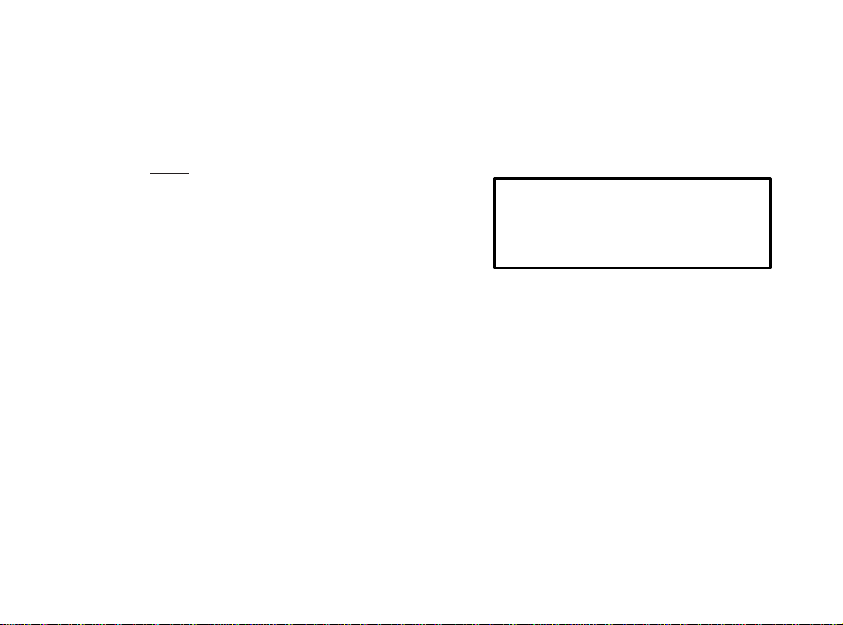
NOTE:
Rinnai Australia Pty Ltd
HSNRA Series
2017
Company will not be liable for any issues and
problems caused by Internet, Wi-Fi Router
and Smart Devices. Please contact the
original provider to get further help.
CS374U-APP(OSK102)
16122000002774
20160524
Nov 2017
Issue B
USER MANUAL OF SMART AC
IMPORTANT NOTE:
Read the manual carefully before installing or connecting
your Smart kit. Make sure to save this manual for future
reference.
Page 2
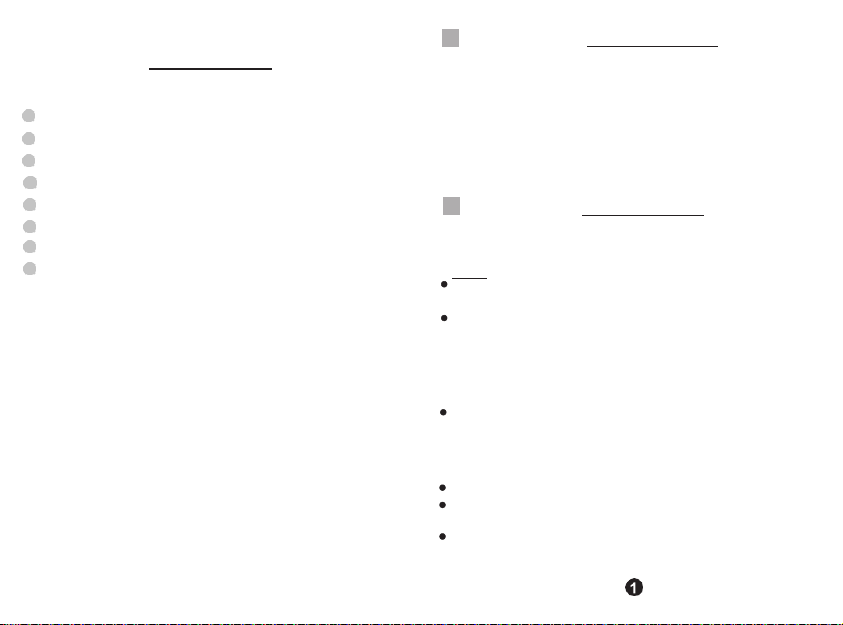
1
CONTENTS
2
1
SPECIFICATION .......................................................... 1
2
PRECAUTIONS........................................................ 1
3
DOWNLOAD AND INSTALL APP ................................ 2
4
INSTALL THE SMART KIT ........................................... 3
5
USER REGISTRATION ................................................ 4
6
NETWORK CONFIGURATION .................................... 5
7
HOW TO USE APP ..................................................... 13
8
SPECIAL FUNCTIONS............................................ 15
Hereby, we declare that this AC is in compliance with
the essential requirements and other relevant
provisions of Directive 1999/5/EC. The declaration of
conformity may be consulted with sales agent.
DECLARATION OF CONFORMITY
SPECIFICATION
Model: OSK102
Standard: IEEE 802.11b/g/n
Antenna Type: External omnidirectional Antenna,
Frequency: Wi-Fi 2.4G
Maximum Transmitted Power: 15dBm Max Operation
Temperature: 0OC~45OC/32OF~113OF.
Operation Humidity: 10%–85%
Power Input: DC 5V/300mA
PRECAUTIONS
Applicable system: IOS, Android. (Suggest: IOS 7.0,
Android 4.0)
Note:
APP cannot support the latest software version of
Android and IOS system.
Due to special situation may be occurred, we explicitly
claims below: Not all of the Andriod and IOS system are
compatible with APP. We will not be responsible for any
issue as a result of the incompatibility.
Wireless safety strategy
Smart kit only support WPA-PSK/WPA2-PSK encryption
and none encryption. WPA-PSK/WPA2-PSK encryption
recommended.
Caution
Please Check The Service Website For More Information.
Smart Phone camera needs to be 5 million pixels or
above to make sure scan QR code well.
If system time-out occurs, restart the configuration
process.
is
Page 3
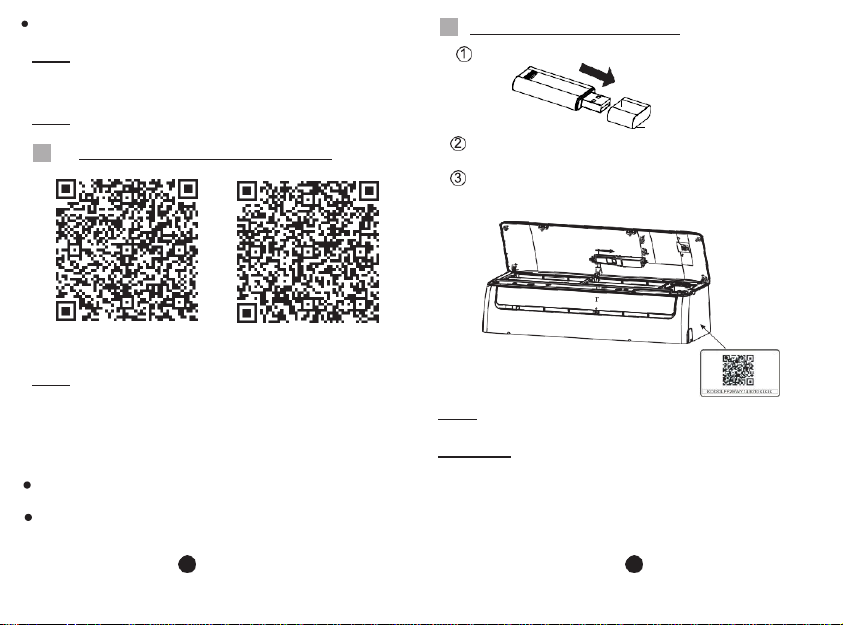
2 3
Due to different networks, the display between board and
3
4
the App may not be the same.
NOTE: Company will not be liable for any issues and
problems caused by Internet, Wi-Fi Router and Smart
devices. Please contact the original provider for further
help.
NOTE: Download and install a barcode scanning app if
your device does not have this functionality.
DOWNLOAD AND INSTALL APP
INSTALL THE SMART KIT
Remove the protective cap of the smart kit
Open the front panel and insert the smart kit into
the reserved interface.
Apply a Smart Kit QR sticker to the side of the AC
unit, or in a location that can be scanned by a
smart device.
QR Code A
NOTE: Use QR Code A and B only for downloading APP.
These do not support system configuration.
Android Phone users: scan QR Code A or go to google
play, search 'Nethome Plus' app and download it.
Iphone Users: scan QR Code B or go to App Store,
search 'Nethome Plus' app and download it.
QR Code B
NOTE: Ensure the number on the QR code sticker
matches the number on the Smart Kit installed in the unit.
WARNING: This Wi-Fi interface is compatible only with
the Smart Kit provided by the manufacturer.
Page 4
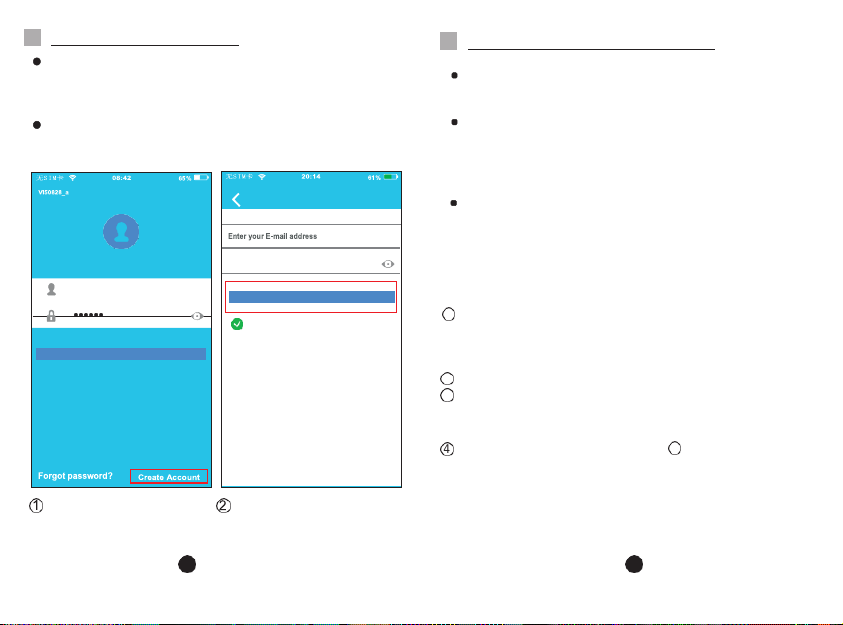
4 5
6
USER REGI STRATI ON
Sign up
5
Click ‘Create Account,
Sign in
1
Please ensure your mobile device is connected to Wi-Fi
router. Also, the Wi-Fi router has already connected to
Internet before doing user registration and network
configuration.
It is better to log in your email box and activate your
registration account by clicking link. This will save login
details in case you forget the password.
Password
Registration
I have read and agree to the terms of service
Enter your email address
and password, and then
click ‘Registration’.
NETWORK CONFIGURATION
Caution
It is necessary to forget any other around network and
make sure the Android or IOS device just connect to the
Wi-Fi network you want to configure.
Make sure the Android or IOS device Wi-Fi function works
well and can be connected back to your original Wi-Fi
network automatically.
:
Kindly reminder:
When AC enters into 'AP ' mode, the air-conditioning
remote controller can't control it. It is necessary to finish
network configuration or power the AC again in order to
control it. Alternatively, you need to wait
8 minutes to let the AC quit 'AP ' mode automatically.
Using Android device to do network configuration
Make sure your mobile device has already been connected
to the Wi-Fi network which you want to use.
Also, you need to forget other irrelative Wi-Fi network in
case it influences your configuration process.
Disconnect the power supply of AC.
2
3
Connect the power supply of AC, and continuously press
the LED Follow Me button seven times in 3 minutes or
until the AC displays 'AP'.
Some AC models do not need the 2 step to be in AP
4
mode
Page 5

6 7
Nong Jun
User name
+
Add Device
5
Press + ‘Add Device
,
6
Scan the QR Code
packed with the smart kit
Home
无S I M卡
20:14 61%
QR Code Pictures
Align the QR code within the frame to scan
The first press of restart
Select your own Wi-Fi
Home (picture for
reference only)
Enter your own Wi-Fi
router password and
click OK
User
Add Device
Password
61%
Air conditioner want to use your
Cisco
Belkin
Oasis
Configuration is successful
network, for example My
when the device is listed.
Page 6

8 9
6
Using IOS device to do network configuration
1
Nong Jun
User name
Home
+
Add Device
QR Code Pictures
The first press of restart
2
3
On
Off
Return to the setting page of IOS Device > Click
WLAN > Select net_ac_xxxx > Return to the
current page.
SSID:
Password: 12345678
20:14
61%
4
5
Make sure the device Wi-Fi function is active, set to
automatically connect the (home) network, and
connected to this network throughout the configuration
process.
Disconnect the AC power
supply (some units).
Connect the AC power
supply and press the LED
Follow Me button seven
times in 3 minutes or until
the AC displays 'AP
'.
Settings
Airplane Mode
WLAN
Bluetooth
Cellular
net_ac_xxxx
Press ‘+ Add Device’
Scan the QR Code
packed with the SMART
KIT
Read the instruction
above and press the
Home button to return to
the device interface.
7
Click settings to enter
the setting page, and
then select WLAN/Wi-Fi.
Page 7

10
11
net_ac_0010
CHOOSE A NET WORK.....
ASUS-5GX
midea_fc_6866
zztest
Password
Cancel Enter Password
Join
On
Off
Connect to Wi-Fi AC hot spot:
Return to the setting page of IOS Device > Click
WLAN > Select net_ac_xxxx > Return to the
SSID:
Password: 12345678
Password
61%
Air conditioner want to use your Wi-Fi
9
11
12
bdptest1
bdptest1-5G
HIWi-Fi-
22EF60
Midea
Joining "net_ac_0010" ....
Search and connection
Settings
Airplane Mode
WLAN
Bluetooth
Cellular
net_ac_xxxx
Cisco
Choose net_ac_XXXX
Repeat from Step 2 if
the network does not
appear.
Type default password:
12345678 and click
‘Join’
Return to APP and
click ‘Next’.
Select the home Wi-Fi
network, for example
My Home (picture for
reference only)
Enter the Wi-Fi router
password and click ‘OK’.
Page 8

12
13
7
2
无S I M卡
08:42
65%
VI50828_a
Chenwt 1@mide a.com.cn
Sign in
Forgot password?
Create Account
1
Configuration is
successful when the
device is listed.
HOW TO USE APP
Please ensure both your mobile device and air
conditioner are connected to the Internet before using
app to control the air conditioner via internet, please
follow the next steps:
NOTE:
Due to different internet environment, it is possible that
the device status still display offline. If this occurs, it is
necessary to refresh the device list on the APP and
make sure the device status becomes ‘online’.
Alternatively, the user can turn off the AC power and
turn on it again, then wait a few minutes for the device
status to become online.
Type your account and
password and sign in.
Select the target air
conditioner to enter into the
main control interface.
Page 9

14
15
The user can control the
3
8
Timer On
Timer Off
Timer Off 02:00
8
Sleep
Check
Timer On 18:00
8o Heating
Sleep
Check
AC on/off status, operation
mode, temperature, fan
speed and so on.
NOTE:
Some AC functions may not be controllable using the App,
such as ECO, Turbo, Left and Right Swing, Up and Down
swing function. Check the user manual for further information.
SPECIAL FUNCTIONS
Including: Timer on, Timer off, 8OC Heat, Sleep, Check.
NOTE: If the air conditioner do not support the above
function, the function will be hided from the function list.
Timer on/ Timer off
Weekly, user can make an appointment to turn on or off
AC on specific time. User also can choose circulation to
keep the AC under schedule control every week.
18:00
02:00
o
Heating
Page 10

16
17
Timer On 18:00
Timer Off 02:00
Sleep
Check
8
o
Heating
08
09
48
49
11
51
10 50
Friday
8OC Heating
User can let the AC run under 8OC Heat by one-click.
When people go outside, this function can protect your
furniture from frost damage.
Monday
Tuesday
Page 11

18
19
Sleep
Testing
97
Normal
97
Abnormal
0
Timer On 18:00
Timer Off 02:00
8
Heating
Sleep
Check
User can customize their own comfortable sleep by
setting target temperature.
o
oung
Elder
Children
Check
User can simply check the AC running status with this
function. When finishing this procedure, it can display the
normal items, abnormal items, and detail information.
Page 12

21
20
Abnormal:0
Normal:97
CAUTIONS
This device complies with Part 15 of the FCC Rules and
RSS 210 of Industry & Science Canada. Operation is
subject to the following two conditions: (1) this device
may not cause harmful interference, and (2) this device
must accept any interference received, including
interference that may cause undesired operation.
Only operate the device in accordance with the
instructions supplied. This device complies with FCC and
IC radiation exposure limits set forth for an uncontrolled
environment. In order to avoid the possibility of
exceeding the FCC and IC radio frequency exposure
limits, human proximity to the antenna shall not be less
than 20cm (8 inches) during normal operation.
Changes or modifications not expressly approved by the
party responsible for compliance could void the user's
authority to operate the equipment.
