Page 1

RIGOL
User’s Guide
Vector Signal Analysi s
Measurement Application
Applicable to RSA5000-VSA
Jan. 2019
RIGOL (SUZHOU) TECHNOLOGIES INC.
Page 2

Page 3

RIGOL
Guaranty and Declaration
Copyright
© 2018 RIGOL (SUZHOU) TECHNOLOGIES INC. All Rights Reserved.
Trademark Information
RIGOL is a registered trademark of RIGOL (SUZHOU) TECHNOLOGIES INC.
Publication Number
UGD22101-1110
Software Version
00.02.00
Software upgrade might change or add product features. Please acquire the latest
version of the manual from RIGOL we bsite or contact RIGOL to upgrade the
software.
Notices
RIGOL produ cts are cov ered by P.R.C. and f oreign pa tents, issue d and pendin g.
RIGOL reserves the right to modify or change parts of or all the specifications
and pricing policies at the company’s sole decision.
Information in this publication replaces all previously released materials.
Information in this publication is subject to change without notice.
RIGOL shall not be liable for either incidental or consequential losses in
connection with the furnishing, use, or performance of this manual, as well as
any information contained.
Any part of th is d ocu ment is f orbi dden to be c opie d, ph oto copie d, o r rea r ran ged
without prior written approval of RIGOL.
Product Certification
RIGOL guarantees that this product conforms to the national and industrial
standards in China as well as the ISO9001:2015 standard and the ISO14001:2015
standard. Other international standard conformance certifications are in progress.
Contact Us
If you have any problem or requirement when using our products or this manual,
please contact RIGOL.
E-mail: service@rigol.com
Website: www.rigol.com
VSA User's Guide I
Page 4

RIGOL
Safety Requirement
General Safety Summary
Please review the following safety precautions carefully before putting the
instrument into operation so as to avoid any personal injury or damage to the
instrument and any product connected to it. To prevent potential hazards, please
follow the instructions specified in this manual to use the instrument properly.
Use Proper Power Cord.
Only the exclusive power cord designed for the instrument and authorized for use
within the local country could be used.
Ground the Instrument.
The instrument is grounded th rou gh t he Protective Earth lead of the power cord. To
avoid e lectr ic shock, connect the earth terminal of the power cord to the Protective
Earth terminal before connecting any input or output terminals.
Connect the Probe Correctly.
If a probe is used, the probe ground lead must be connected to earth ground. Do not
connect the ground lead to hi gh volta ge. Imp roper w ay of connection could resul t in
dangerous voltages being present on the connectors, controls or other surfaces of
the oscilloscope and probes, which will cause potential hazards for operators.
Observe All Terminal Ratings.
To avoi d fi re or s hock haza rd, observe all ratings an d ma rkers on the i nstrume nt and
check your manual for more information about ratings before connecting the
instrument.
Use Proper Overvoltage Protection.
Ensure that no over voltage (such as that caused by a bolt of lightning ) can rea ch the
product. Otherwise, the operator might be exposed to the danger of an electric
shock.
Do Not Operate Without Covers.
Do not operate the instrument with covers or panels removed.
Do Not Insert Objects Into the Air Outlet.
Do not insert objects into the air outlet, as doing so may cause damage to the
instrument.
Use Proper Fuse.
Please use the specified fuses.
II VSA User's Guide
Page 5

RIGOL
Avoid Circuit or Wire Exposure.
Do not touch exposed junctions and components when the unit is powered.
Do Not Operate With Suspected Failures.
If you suspect that any damage may occur to the instrument, have it inspected by
RIGOL authorized personnel before further operations. Any maint enance,
adjustment or replacement especially to circuits or accessories must be performed
by RIGOL authorized personnel.
Provide Adequate Ventilation.
Inadequate ventilation may cause an increase of temperature in the instrument,
which would cause damage to the instrument. So please keep the instrument well
ventilated and inspect the air outlet and the fan regularly.
Do Not Operate in Wet Conditions.
To avoid short circuit inside the instrument or electric shock, never operate the
instrument in a humid environment.
Do Not Operate in an Explosive Atmosphere.
To avoid personal injuries or damage to the instrument, never operate the
instrument in an explosive atmosphere.
Keep Product Surfaces Clean and Dry.
T o av oid dust or mois ture from affecting the performance of the instrument, ke ep the
surfaces of the instrument clean and dry.
Prevent Ele c tr o static Imp a ct.
Operate the instrume nt i n an el ectr ostatic dischar ge protectiv e e nvi ron ment to a void
damage induced by static discharges. Alwa ys g rou nd both the internal and external
conductors of cables to relea s e sta t i c be fore makin g connections.
Use the Battery Properly.
Do not expose the battery (if available) to high temperature or fire. Keep it out of the
reach of childre n. Imprope r cha nge of a battery (lithium battery) may cause an
explosion. Use the RIGOL specified battery only.
Handle with Caution.
Please handle with care during transportation to avoid damage to keys, knobs,
interfaces, and other parts on the panels.
VSA User's Guide III
Page 6

RIGOL
WARNING
avoided, will result in serious injury or death.
CAUTION
avoided, could result in damage to the product or loss of important data.
DANGER
It calls attention to an operation, if not correctly performed, could
result in injury or hazard immediately.
WARNING
It calls attention to an operation, if not correctly performed, could
result in potential injury or hazard.
CAUTION
It calls attention to an operation, if not correctly performed, could
product.
Hazardous
Voltage
Safety Warning
Protective Earth
Terminal
Chassis Ground
Test Ground
Safety Notices and Symbols
Safety Notic e s in this Manua l:
Indicates a potentially hazardous situation or practice which, if not
Indicates a potentially hazardous situation or practice which, if not
Safety Terms on the Product:
result in damage to the product or other devices connected to the
Safety Symbols on the Product:
IV VSA User's Guide
Page 7

RIGOL
CAUTION
WARNING
supply.
Care and Cleaning
Care
Do not store or leave the instrument where it may be exposed to direct sunlight for
long periods of time.
Cleaning
Clean the instrument regular ly according to its operating conditions.
1. Disconnect the instrument from all power sources.
2. Clean the external surfaces of the instrument with a soft cloth dampened with
mild detergent or water . When cleaning the LCD , tak e care to a void scarifying it.
To avoid damage to the instrument, do not expose it to caustic liquids.
To avoid short-circuit resulti ng fr om moisture or personal injuries, ensure
that the instrument is com pletely dry before connecting it to the power
Environmental Consideratio ns
The following symbol indicates that this product complies with the WEEE Directive
2002/96/EC.
Product End-of-Life Handling
The equipment may contain substances that could b e harmf ul to t he e nvi ronme nt or
human health. To avoid the release of such substances into the environment and
avoid harm to human health, we recommend you to recyc le this product
appropriately to ensure that most materials are reused or recycled properly. Please
contact your local authorities for disposal or recycling information.
You can click on the following link
http://www.rigol.com/Files/RIGOL_RoHS2.0&WEEE.pdf to download the latest
version of the RoHS&WEEE certification file.
VSA User's Guide V
Page 8

RIGOL
RSA5000 Series Overview
RSA5000 series is a new generation of cost-efficient real-time spectrum analy zer with
high performance. With superb performance specifications, clear user interface, the
RSA5000 series allows you to operate it through va rious ways, such as pressing keys
on the front panel, using t he tou ch sc reen, connecti ng the mouse an d the k ey board .
Remote communication interfaces are also available. The instrument can be widely
used in education science, corporate R&D, industrial production, and other fields.
Document Overview
This document mainly intro d uces the front panel functions of the V SA mode.
Topics in this Manual:
Chapter 1 Quick Start
This chapter introduces the use r interface of the spectrum analyze r in VSA mode and
its mode settings.
Chapter 2 Front Panel Function Keys
This chapter gives detailed function descriptions of the VSA's front panel keys and
the associated menu keys.
Chapter 3 Appendix
This chapter lists the options and accessories that can be ordered along with your
analyzer as well as the service and support information.
Format Conventions in this Manual:
1. Keys:
The keys on the front panel are usually denoted by the format of "Key Name
(Bold) + Text Box". For example, FREQ denotes the FREQ key.
2. Menu Keys:
The menu softkeys ar e usually denoted by the format of "Menu Word (Bold) +
Character Shading". For example, Center Freq denotes the center frequency
menu item under the FREQ function key.
3. Connectors:
The connectors on the f ront or rear panel are usually denoted by the format of
"Connector Name (Bol d) + Squ are Br ackets (Bold)". For example , [Gen Output
50Ω].
4. Operation Procedures:
VI VSA User's Guide
Page 9

RIGOL
Model
Frequency Range
TG
RSA5065
9 kHz to 6.5 GHz
None
RSA5032
9 kHz to 3.2 GHz
None
RSA5065-TG
9 kHz to 6.5 GHz
6.5 GHz
RSA5032-TG
9 kHz to 3.2 GHz
3.2 GHz
indicates the next step of operation. For example, FREQ Center Freq
indicates pressing FREQ on the front panel and the n pressin g the menu so ftkey
Center Freq.
Content Con v entions in this Manua l:
The RSA5000 series spectrum analyzer includes the following models. This manual
takes RSA5065-TG as an example.
User Manual s of this Product:
Quick Guide, User’s G uide, Programming Guide, Data sheet, etc. For the desired
manual, please download it from www.rigol.com.
VSA User's Guide VII
Page 10
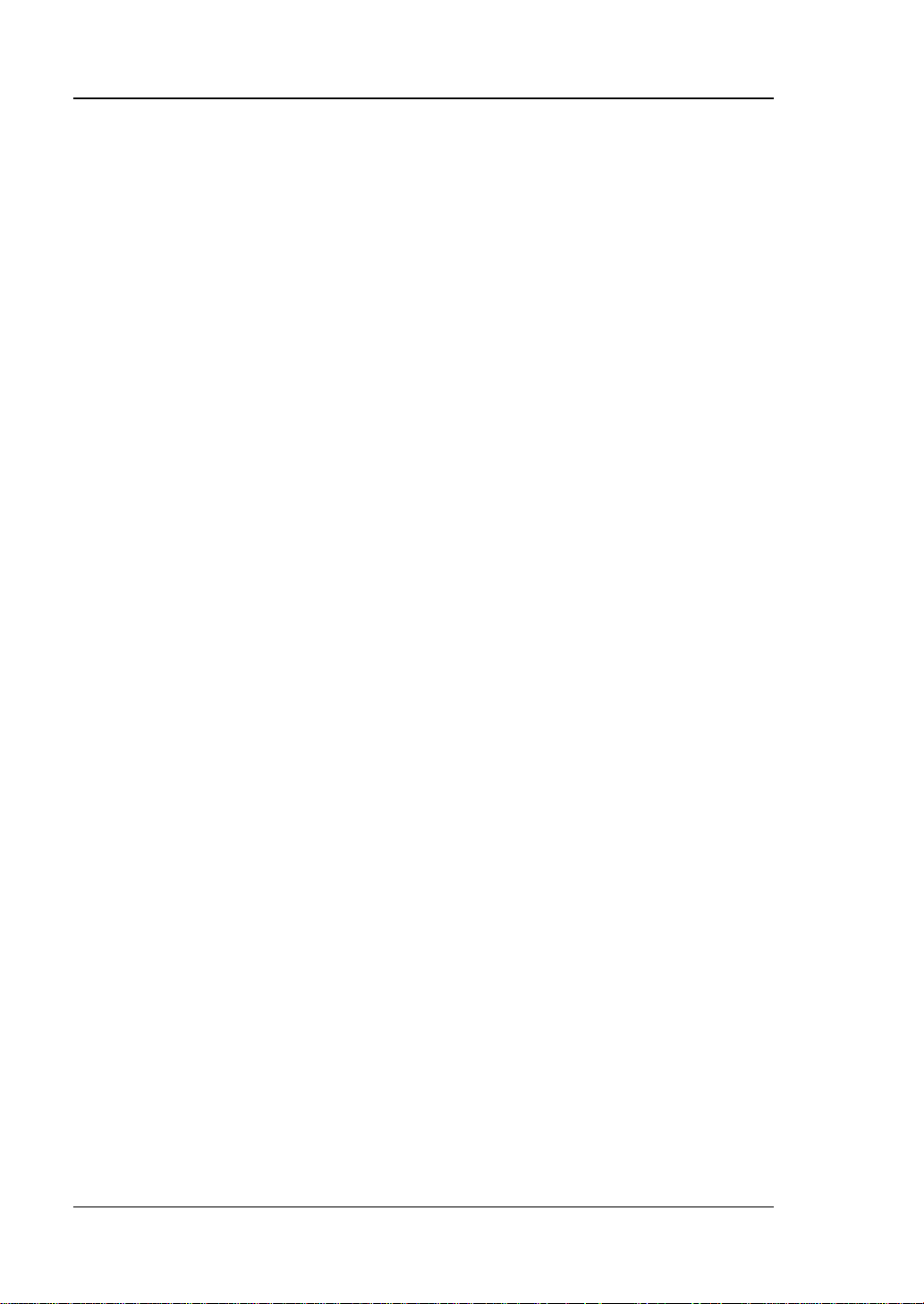
RIGOL Contents
Contents
Guaranty and Declaration ......................................................................... I
Safety Requirement ................................................................................. II
General Safety Summary........................................................................... II
Safety Not ices and Symbo l s ..................................................................... IV
Care and Cleaning .................................................................................... V
Environmental Considerations .................................................................... V
RSA5000 Series Overview ...................................................................... VI
Document Overview ............................................................................... VI
Chapter 1 Quick Start ........................................................................ 1-1
User Interface ........................................................................................ 1-2
Mode Setting ......................................................................................... 1-4
Mode .............................................................................................. 1-4
Mode Setup .................................................................................... 1-5
Install the Option ................................................................................... 1-5
Chapter 2 Front Panel Function Keys ................................................. 2-1
Basic Settings ........................................................................................ 2-2
FREQ .............................................................................................. 2-2
SPAN .............................................................................................. 2-5
AMPT ............................................................................................. 2-8
Sweep and Function Settings................................................................. 2-10
BW ............................................................................................... 2-10
Sweep .......................................................................................... 2-12
Trigger ......................................................................................... 2-13
Trace ............................................................................................ 2-22
Meas Setup ......................................................................................... 2-26
Meas ............................................................................................ 2-26
Meas Setup ................................................................................... 2-27
Marker Measurement ............................................................................ 2-35
Marker .......................................................................................... 2-35
Marker-> ...................................................................................... 2-40
Marker Func .................................................................................. 2-42
Peak ............................................................................................. 2-43
Input/Output ....................................................................................... 2-44
Input Z ......................................................................................... 2-44
Ext Gain ....................................................................................... 2-44
Ext Trigger 2 ................................................................................. 2-44
Shortcut Key ........................................................................................ 2-45
Auto Tune ..................................................................................... 2-45
Preset........................................................................................... 2-45
User ............................................................................................. 2-47
VIII VSA User's Guide
Page 11

Contents RIGOL
Quick Save .................................................................................... 2-47
Cont ............................................................................................. 2-48
Single ........................................................................................... 2-48
System Fu nction ................................................................................... 2-49
System ......................................................................................... 2-49
File ............................................................................................... 2-56
Recall ........................................................................................... 2-60
Save ............................................................................................. 2-61
Chapter 3 Appendix ............................................................................ 3-1
Appendix A: RSA5000 Accessories and Option List .................................... 3-1
Append i x B: Warranty ............................................................................ 3-2
Index ....................................................................................................... 1
VSA User's Guide IX
Page 12
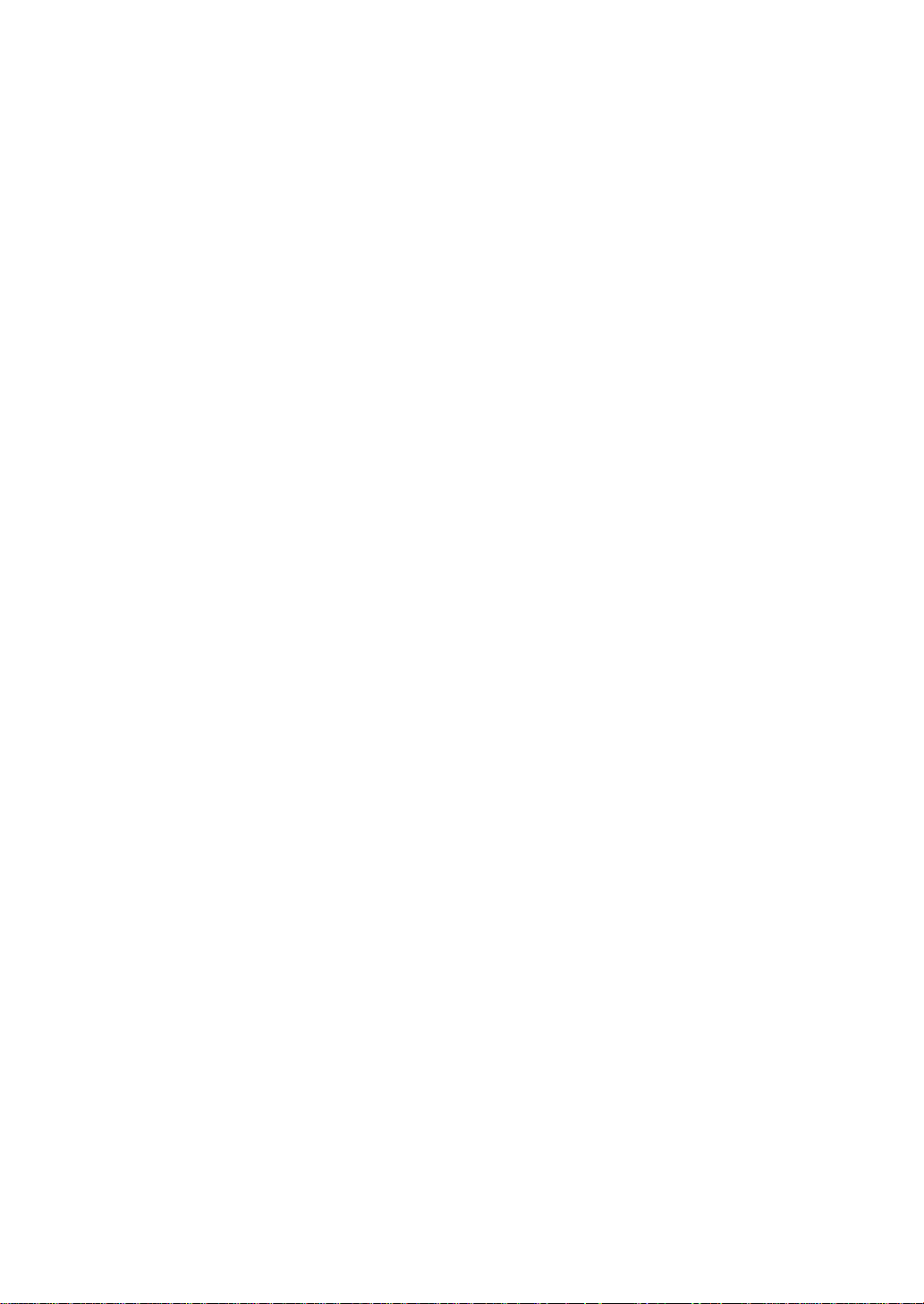
Page 13
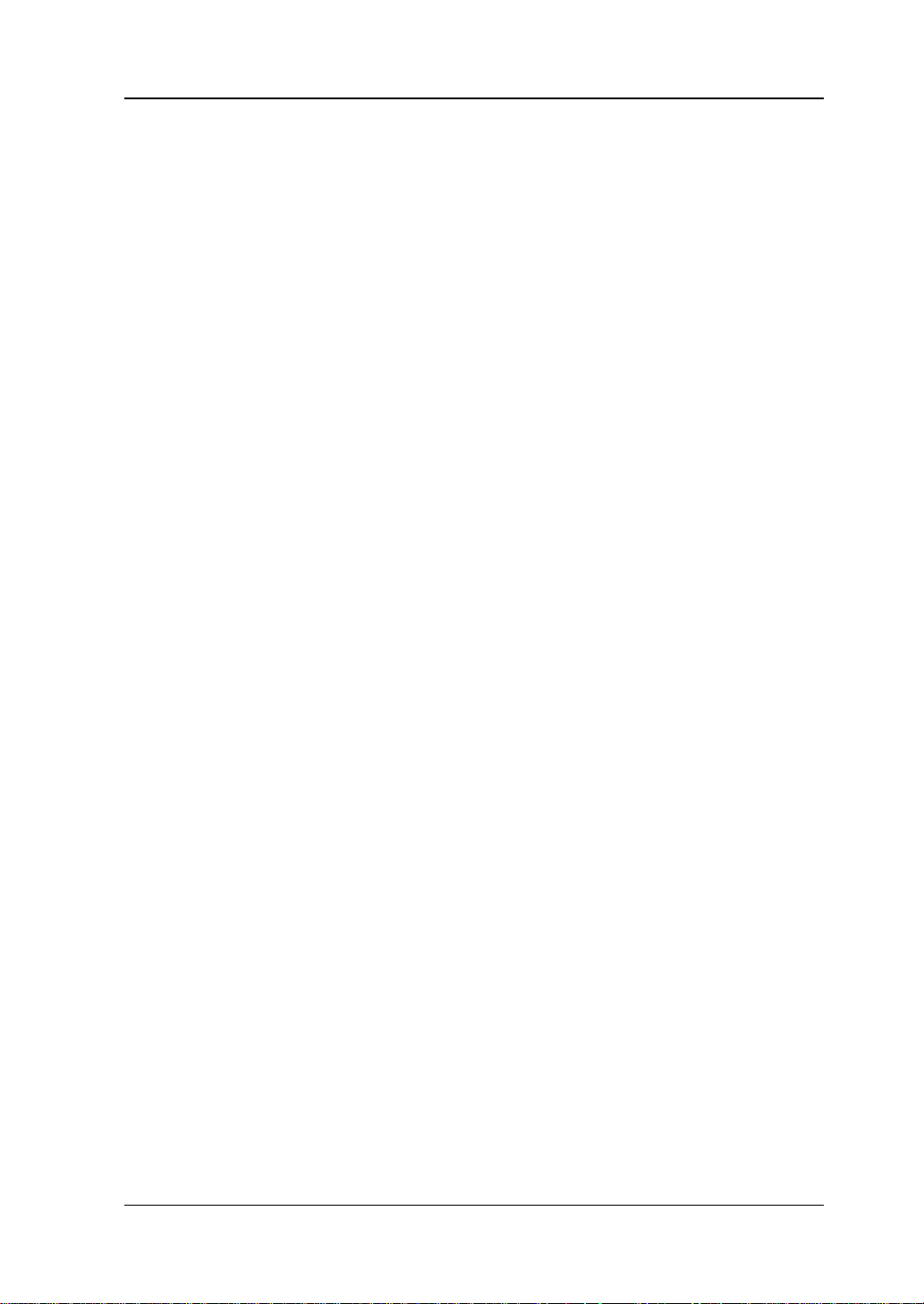
Chapter 1 Quick Start RIGOL
Chapter 1 Quick Start
This chapter gives you a q uick review a bout the us er interface of the RS A5000 series
spectrum analyzer in VSA mode and its mode settings. For its details about the
appearance and dimensions, its front and rear panel, as well as announcements
during first use of the analyzer, refer to relevant chap ters in
Contents in this chapter:
User Interface
Mode Setting
Install the Option
RSA5000 User's Guide
.
VSA User's Guide 1-1
Page 14

RIGOL Chapter 1 Quick Start
No.
Name
Description
1
Measurement
Displays center frequency and analysis bandwith .
measurement results for the marker is displayed.)
2
RIGOL
Company logo.
3
System status
Rmt: indicates remote operation.
PA on: indic ates that the preamp has been enabled.
4
Trac e indicator
[1]
Displays information abo ut the trace and the RT
trace detector.
5
Information setting
down to increase and decrease the speaker volume,
2 3 4 5 6 7 8 9 10
11 12
1
18 17 16 15 14 13
User Interface
The user interface of V SA mode is shown in the following figure.
Figure 1-1 User Interface (VSA Mode)
Table 1-1 User Interface Icons
result
(when the marker is present, the current
Ext: indicates the external reference.
Uncal: indicates that the measurement has not be
calibrated.
: indicates messages, such as the prompt
messages, alarm messages, and error messages.
: indicates the speaker. You can tune it up and
1-2 VSA User's Guide
Page 15

Chapter 1 Quick Start RIGOL
: indicates that no USB stor a ge de vice is inse rted ;
inserted.
6
Measurement bar
Displays measurement settings.
7
Measurement
function
Displays the currently selected measurement
function.
8
Worki ng mode
Displays the currently selected working mode.
9
Function keypad
icon
Clicks/Touches the icon to display the function
keypad interface.
10
Time
Displays the system time.
11
Menu title
Displays the currently selected menu name.
12
Menu item
Displays the menu item of the current function.
13
Menu page
number
Displays the current page and the total number of
pages.
14
Trace4 window
Displ ays the waveforms or data of Trace4.
15
Active function
area
16
Trace3 window
Displ ays the waveforms or data of Trace3.
17
Trace2 window
Displ ays the waveforms or data of Trace2.
18
Trace1 window
Displ ays the waveforms or data of Trace1.
Trace Number
Trace Type
Detector Type
or set it to mute .
: indicates the network settings. You can
configure network parameters.
: unlocks the front p anel keys; : locks the
front panel keys.
: unlocks the touch screen; : locks the touch
screen.
: indicates that a USB storage device has been
Displays the current parameter and its value.
[1]
Note
: The display of the trace indicator is shown in the following figure:
The first line displays the trace number. The color of the number is the same as th at of
the trace. VSA mode only supports 4 traces.
The second line displays the corresponding trace type. VSA mode is invalid.
The third line displays the RT trace detector type of each trace. VSA mode is invalid.
VSA User's Guide 1-3
Page 16

RIGOL Chapter 1 Quick Start
Mode Setting
Mode
RSA5000 provides four workin g modes: GPSA, R TSA, VSA (option), and EMI (option).
Press Mode to select the working mode.
Note: In different working modes, the functions of the keys on the front panel may
be different. Press Help to dis play the help information of the current working mode.
If you need help information for other modes, please exit the help interface firs t.
Then select the desired wor king mode and obtain the corresponding help
information.
1. GPSA
GPSA adopts two analysis methods: swept SA and FFT. It can not only carry out
frequency domain analysis, but also time domain (zero span) analysis.
Select GPSA. In this working mode, you can press Meas to select multiple
measurements. For details, refer to relevant chapters in Chapter 2 of
User's Guide
2. RTSA
RTSA provides the analysis function for the real-t im e signal, which can captu r e
the complex signal seamlessly.
Select RTSA. In this working mode, you can also press Meas to select multiple
measurements. For details, refer to relevant chapters in Chapte r 2 of
User's Guide
3. VSA
VSA mode provides the standard v ector signal a nalysis measurement function. I f
you need this function, please purchase this option (or der No . RSA5000-VSA),
and install it according to instructions in "Install the Option".
4. EMI
EMI mode provides the EMI precompatibility measurement function. If you need
this function, please purchase this option (order No .
RSA5000-EMI/RSA3000-EMI), and install it according to instructions in "Install
the Option".
.
.
RSA5000
RSA5000
1-4 VSA User's Guide
Page 17

Chapter 1 Quick Start RIGOL
Mode Setup
The Mode Setup menu is used to set parameters related to the working modes.
Open the global parameter setting menu for the selected working mode under
Mode.
1. Global CF Mode
Turns on or off the global center frequency. In any working mode, if you enable
the global center frequency mode, then the global center frequency will be set
to the center frequency of the current mode. When a different working mode is
selected, the global center frequency will be set to the center frequency of the
previous working mode, that is, the one that is before switching the working
mode. If you chan ge the center f requency in any working mode, then the global
center frequency will chang e with it.
2. Global CF
Sets the global center frequency. It is only available when you turn o n the global
center frequency.
3. Mode Preset
Resets the parameters of the current mode to be the factory default settings.
Install the Option
RSA5000 pr ovides various options (for option information, refer to "Accessories
and Option List") to expand the function o f the spectrum analyzer. If you need to
purchase the option, please contact RIGOL sales representative. After you have
purchased the option suc cessfully, perform the following operations to install the
option.
1. Acquire the license of the option
Log in to the RIGOL officia l webs i te (www.rigol.c om), click License
Activation to enter the "Registered product license code" interface.
Input the correct key, serial number (press System About System
System Info to acquire the serial number of the instrument), and
verification code. Click Generate to acquire the option license. In the
license generation interface, click Download to download and save the
license file to the PC.
2. Install the option
You can install the option via the following 2 methods.
1) Install the option by reading the license file from the USB storage device
Copy the saved option license file to the root directory of the USB
VSA User's Guide 1-5
Page 18

RIGOL Chapter 1 Quick Start
storage device.
Power on the inst rument and insert the USB sto ra ge device. Press File
to enter the file operation menu interface.
Press File Explorer, and then the file manager interface is displayed.
In the interface, find the directory of the USB storage dev ic e. Then
select the desired option license file (suffixed wit h ".lic"). Press Import
License to import the a cti v ation code and complete the reading of the
option installation file.
2) Install the option by sending SCPI Commands
Log in to RIGOL official website (www.rigol.com ) to download the
software Ultra Sigm a. Then install it according to the installation
wizard.
Use the USB cable to connect the rear-panel USB DEVICE interface of
RSA5000 to the USB HOST interface of the PC.
Run Ultra Sigma. Search the resource and right-click the resource
name. In the displayed menu, select "SCPI Panel Control". Input the
following option installation command in the displayed SCPI control
panel: :SYSTem:LKEY <option info>@<lic ense info>
<option info>
indicates t he option order No., and <license info>
. Wherein,
indicates the option license code.
For example, the following command is used to install the option
RSA5000-PA.
:SYSTem:LKEY
RSA5000-PA@8AD12B8EBC5DF492D1D4289B7CBA5B6150BF6F5D752
D645C36D74530B05F39B49C461B23A50D6C94A34E06782AC4380070
B0D1A86BA84E02768391FFD70C2103
1-6 VSA User's Guide
Page 19

Chapter 2 System Function Front Panel Function Keys RIGOL
Chapter 2 Front Panel Function Keys
This chapter describes in detail the front-panel function keys of RSA5000 and their
associated menu functions in VSA mode.
Contents in this chapter:
Basic Settings
Sweep and Function Settings
Meas Setup
Marker Measu re ment
Input/Output
Shortcut Key
System Fu nction
VSA User's Guide 2-1
Page 20

RIGOL Chapter 2 System Function Front Panel Function Keys
Parameter
Remarks
Default
1 GHz
Range
1.562 kHz to (Fmax
[1]
– 1.562 kHz)
Unit
GHz, MHz, kHz, Hz
Up/Down Arrow Key Step
CF step
Basic Settings
FREQ
Sets the frequency parameters of the analyzer.
Center Freq
Sets the center frequenc y (that co rresponds t o the h orizontal center of t he graticule)
of the current channel.
Remarks:
When you modify the center frequency, the start and stop frequency will be
modified automatically if the span remains to be unchanged.
Modifying the center fr equency indicates that the frequency is changed along
the current channel horizontally, and the adj ustable range should be within the
frequency range specified in the technical specifications of the analyzer.
You can use the numeric keys, the knob, or arrow k eys to modif y this par ameter;
you can also use the to u ch scre en to modify the parameter.
Table 2-1 Center Frequency
Knob Step
step = span/200, Min = 1 H z
Left/Right Arrow Key Step
[1]
Note
RSA5065, Fmax is 6.5 GHz; for RSA5032, Fmax is 3.2 GHz.
: The maximum measurement frequency Fmax is determined by the instrument model. For
Start Freq
Sets the start frequency of the current frequency channel.
Remarks:
When you modify the start frequency, the center and stop frequency will be
changed if the span remains to be unchanged.
You can use the numeric keys, the knob, or arrow k eys to modif y this par ameter;
you can also use the touch screen to modify the parameter.
2-2 VSA User's Guide
Page 21

Chapter 2 System Function Front Panel Function Keys RIGOL
Parameter
Remarks
Default
center frequency - span/2
Range
0 Hz to (Fmax – 3.125 kHz)
Unit
GHz, MHz, kHz, Hz
Up/Down Arrow Key Step
CF step
Parameter
Remarks
Default
center frequency + s pan/2
Range
3.125 kHz to Fmax
Unit
GHz, MHz, kHz, Hz
Up/Down Arrow Key Step
CF step
Table 2-2 Start Frequency
Knob Step
step = span/200, Min = 1 Hz
Left/Right Arrow Key Step
Stop Freq
Sets the stop frequency of the current frequency channel.
Remarks:
When you modify the stop frequency, the center and start frequency will be
changed if the span remains to be unchanged.
You can use the numeric keys, the knob, or arrow k eys to modif y this par ameter;
you can also use the touch screen to modify the parameter.
Table 2-3 Stop Frequency
Knob Step
Left/Right Arrow Key Step
step = span/200, Min = 1 H z
CF Step
Changes the step size for the center frequency. Changing the center frequency by a
constant step-size value switches the channel to be measured continuously.
Remarks:
Set a proper CF step value, and then select the center frequenc y. Use the
Up/Down arrow key to swit ch the measurement channel at a fixed step size.
Thus, the instrument can sweep the adjacent channels manually.
You can use the numeric keys, the knob, or arrow k eys to modif y this par ameter;
you can also use the touch screen to modify the parameter.
VSA User's Guide 2-3
Page 22

RIGOL Chapter 2 System Function Front Panel Function Keys
Parameter
Remarks
Default
span/10
Range
-Fmax to Fmax
Unit
GHz, MHz, kHz, Hz
Up/Down Arrow Key Step
at 1-2-5 step
Table 2-4 CF Step
Knob Step
step = span/200, Min = 1 H z
Left/Right Arrow Key Step
CF Step Mode
The CF step mode consists of "Manual" and "Auto".
Remarks:
In Auto mode, the CF step is 1/10 of the span in non-zero span mode.
In Manual mode, yo u can use the numeric keys to set the step size.
2-4 VSA User's Guide
Page 23

Chapter 2 System Function Front Panel Function Keys RIGOL
Parameter
Remarks
Default
0 (0 μs)
Range
(-1e+12) to (1e+12)
Unit
symbol (s, ms, μs, ns, ps)
Up/Down Arrow Key Step
Width/10
SPAN
Span
Displays the frequency range of the current channel. This menu is grayed out and
disabled, and you can only view the current span.
Last Scale
Sets X Scale to the last modified X-axis reference value and X-axis width. When X
Scale is set to Auto, this menu is grayed out and d isabled.
X Scale
X Scale can be set to Auto or Manual.
Remarks:
When set to Auto, the instrument adjusts the X-axis reference value and X-axis
width to an optimal state. At this time, Reference and Width menus are
grayed out and disabled.
When set to Manual, you need to set the X-axis reference value and X -a xis width
manually.
Ref Value
Sets the X-axis reference value of the selected trace. When the time-domain data
source is selected, the referenc e unit is symbol or s; when the frequenc y-domain
data source is selected, the reference unit is Hz.
Table 2-5 Referenc e Valu e (Time-Domain Data)
Knob Step
Left/Right Arrow Key Step
VSA User's Guide 2-5
width/100
Page 24

RIGOL Chapter 2 System Function Front Panel Function Keys
Parameter
Remarks
Default
998.4375 MHz
Range
-1THz to 1THz
Unit
GHz, MHz, kHz, Hz
Left/Right Arrow Key Step
Up/Down Arrow Key Step
Width/10
Parameter
Remarks
Default
50 (38.2812 μs)
Range
0 to (1e+12)
Unit
symbol (s, ms, μs, ns, ps)
Up/Down Arrow Key Step
Auto width/10
Parameter
Remarks
Default
3.125 MHz
Range
0 to 1THz
Unit
GHz, MHz, kHz, Hz
Up/Down Arrow Key Step
Auto width/10
Table 2-6 Referenc e Valu e ( Frequency-Domain Data)
Knob Step
width/100
Width
Sets the X-axis width of the selected trace. When the time-d o main data s ource is
selected, the reference unit is symbol or s; when the frequency-domain data sou rce
is selected, the reference unit is Hz.
Remarks:
For the fr equency-doma i n trace, th e X-axis width can be set to be smaller than
the span, enabling you to zoom in on a portion of the measurement values.
For the time-domain trace, the X-axis width can be set to be smaller than the
time span, enabling you to zoom in on a portion of the measurement values.
Table 2-7 Width ( T ime-Domain Data)
Knob Step
Left/Right Arrow Key Step
Table 2-8 Width (Frequency-Domain Data)
Knob Step
Left/Right Arrow Key Step
2-6 VSA User's Guide
Auto width/100
Auto width/100
Page 25

Chapter 2 System Function Front Panel Function Keys RIGOL
Ref Position
Sets the position of the X-axis scale reference value for the selected trace. It can be
set to "Left", "Center ", and "Right".
Copy X Scale
Copies the X scale of the current trace to other traces. The available ranges can be
T race1 through T race4. The copy operation is only allowed to be carried out between
the trace data with the same X-axis unit.
VSA User's Guide 2-7
Page 26

RIGOL Chapter 2 System Function Front Panel Function Keys
Parameter
Remarks
Default
0
Range
(-1e+12) to (1e+12)
Unit
refer to "Y Axis Unit"
Knob Step
Left/Right Arrow Key Step
Up/Down Arrow Key Step
10
AMPT
Sets the amplitude parameters of the analyzer. You can modify these parameters to
make the signals under test be displayed with minimal errors in the current window,
easy for you to observe .
Auto Scale
Sets the Y-a xis reference level and the Y-axis scale va lue automatically t o ensure that
the signal can be fully d isplayed for better observation of the trace.
Ref Value
Sets the Y-ax is reference of the selected trace.
Remarks:
When "Log Mag" or "Linear Mag" is selected for the trace format, the refer ence
level is located at the top of the Y axis; for other conditions, the reference level
is located in the middle of the Y axis.
The reference level is displayed in the middle of the graticule top.
Table 2-9 Reference Level
Scale/Div
Sets the Y scale per di vision o f the selecte d t ra ce. Th e scale v alue is dis play ed at the
graticule top.
Note: When you select a different trace format, the default value and unit of the
Y-axis scale are different.
Range
Sets the amplitude of the l argest sinus oidal i nput si g nal without being clipped by the
IF ADC.
2-8 VSA User's Guide
1
Page 27

Chapter 2 System Function Front Panel Function Keys RIGOL
Parameter
Remarks
Default
20 dBm
Range
-15 dBm to 25 dBm
Unit
dBm, -dBm, V, mV, uV
Knob Step
Left/Right Arrow Key Step
Up/Down Arrow Key Step
10 dBm
Trace
Data
Y-axis
Unit
unWrap
Phase
Peak
V
dBVpk
V V deg
deg
RMS
Vrms
dBVrms
Vrms
Vrms
deg
deg
Power
W
dBm
V V deg
deg
Peak
Vpk
dBVpk
Vpk
Vpk
deg
deg
RMS
Vrms
dBVrms
Vrms
Vrms
deg
deg
Power
W
dBm
Vpk
Vpk
deg
deg
Table 2-10 Range
1 dBm
Y Axis Unit
Sets the unit of the Y-axis unit to Peak, RMS, or P ower.
Remarks:
The Y-axis unit is valid when the data source is "CaptureTime" or
"CaptureSpectrum". After a unit is selected, the instrument will process the
signal data according to the currently selected unit. At this time, you can
observe the changes of the trace in the selected trace w indow, but t he display of
the graticule scale remains unchanged.
For other data source s, if the trace format is "Log Mag", the default unit is dB; i f
you select "Wr a p Phase" or " Unwr a p Phase", the def aul t unit is deg. Ot her tr a ce
format data are normalized, so they do not have the unit.
Table 2-11 Y Axis Unit
LinearMag LogMag I(Real) Q(Imaginary) WrapPhase
Capture
Time
Capture
Spectrum
Copy Y Scale
Copies the Y scale of the current trace to other traces. The available ranges can be
Trac e 1 through Trace4.
Note: Only when the X-axis and Y-axis units of different traces are the same, the
Y-axis scale information can be copied between different traces.
VSA User's Guide 2-9
Page 28

RIGOL Chapter 2 System Function Front Panel Function Keys
Window
Function
Characteristics
Application
Rectangular
Its main lobe is relatively
recognition accuracy is the lowest.
If you have a h igh
Hanning
It is also called the cosine window.
lowered, an d its s ide l obe is redu ced
with more choices.
The Hanning window is
Gaussian
It is an exponential wind ow. Its
first side lobe reaches -55dB. I t is
For the time-varying
ratio.
Sweep and Function Settings
BW
FFT Window
Sets the type of the FFT window function.
The following 4 wind ow functions are av ailable: Rectangular, Hanning, Gaussian, and
Flat Top.
You c an select a proper filter t ype by referrin g to the f ollowing table according t o the
actual measurement requirements.
concentrated, but its side lobe is
relatively high, with negative side
lobes. This will result in
high-frequency interference and
leakage during transform, even
worse, the negative spectrum. The
frequency recognition ac curacy is
the highest, and the amp litude
Its main lobe is widened and
significantly. In terms of leakage
reduction, the Hanning wind o w is
superior to the Rectan gular win dow .
However, the wide main lobe of the
Hanning window signifies the
widened analysis bandwidth and
reduced frequency resolution.
Compared with the Rectangular
window, the leakage and fluctuation
of the Hanning window are re duced,
requirement on the accuracy
of the frequen cy readout of
the main lobe, without
needing to consider the
accuracy of the amplitude,
then the rectangular
window is recommended.
preferred under the
following conditions: the
signal under test has seve ral
frequency components; the
spectrum is ver y c om plex;
the test aim focuses more
on the frequency point
rather than the energ y size;
the signal under test is
random or unknown.
2-10 VSA User's Guide
main lobe is wide and frequency
resolution is low. It has no negative
side lobe, and the attenuation of its
exponential decay function,
you can use the exp onential
window to improve the S/N
Page 29

Chapter 2 System Function Front Panel Function Keys RIGOL
often used to truncate some
exponential decay signal.
Flat Top
The flat top wi n dow has few low
frequency domain.
As there are minor errors in
can be used in calibration.
non-periodic signals, such as the
pass band fluctuations in the
the amplitude, this window
VSA User's Guide 2-11
Page 30

RIGOL Chapter 2 System Function Front Panel Function Keys
Parameter
Remarks
Default
99.9946 ms
Range
99.9946 ms to 40 s
Unit
s, ms, μs, ns, ps
Knob Step
Left/Right Arrow Key Step
Up/Down Arrow Key Step
at 1-1.5-2-3-5-7.5 step
Sweep
Sets the sweep-related parameters.
Rt Acq Time
Sets the acquisition time for producing one RT trace.
Table 2-12 Acquisition Time
acquisition/100, Min = 1 μs
Continue
Sets the current sweep mod e to continuous.
Single
Sets the current sweep mo de to single.
Remarks:
When the current sweep mode is continuous, press this key to enter a single
sweep and perform a measurement.
When the current sweep mode is single, only when you press Single or tap
Single, can you launch the sweep.
Restart
Clears the history measurements and restarts the BER test. Displays this menu only
when the "BER Test" measurement function is selected.
2-12 VSA User's Guide
Page 31

Chapter 2 System Function Front Panel Function Keys RIGOL
Parameter
Remarks
Default
1 μs
Range
-16.384 s
[1]
to 500 ms
Unit
s, ms, μs, ns, ps
Knob Step
Left/Right Arrow Key Step
Up/Down Arrow Key Step
at 1-1.5-2-3-5-7.5 step
Trigger
Selects the trigger source and sets trigger-related parameters.
Trigger Source
Sets "Free Run", "External 1", "External 2", "Power (Time)", or "FM T" to be the
trigger source .
Free Run
The trigger conditions are met at any time, that is, the analyzer g enerates trigger
signals continuously.
External 1
In this mode, an exter nal signal is input via the [TRIGGER IN] connector on the
rear panel. When the signal meets the set trigger conditions, trigger signals are
generated.
1. Slope
Sets the trigger polarity for External Trigger 1. It is s et positive to trigger on a
rising edge and negative to trigger on a falling edge.
2. Delay State
Enables or disables the trigger dela y function. After the trigger delay function is
enabled, you can set the trigger delay time.
3. Delay Time
Sets the time interval during which the instrument waits to start the sweep
operation after the trigger signal that meets the trigger conditions is generated.
You can use the numeric keys, the knob, or arrow k eys to modif y this par ameter;
you can also use the touch screen to modify the parameter.
Table 2-13 Trigger Delay Time
[1]
Note
VSA User's Guide 2-13
: A negative trigger delay time indicates a pre-trigger.
trigg er delay/10 0, Min = 1 μs
Page 32

RIGOL Chapter 2 System Function Front Panel Function Keys
Parameter
Remarks
Default
1 μs
Range
-16.384 s
[1]
to 500 ms
Unit
s, ms, μs, ns, ps
Knob Step
Left/Right Arrow Key Step
Up/Down Arrow Key Step
at 1-1.5-2-3-5-7.5 step
External 2
Press Input/Output Ext Trigger2 to select "In". Then, an external signal is
input via the [TRIGGER IN/OUT] connector on the rear panel. When the signal
meets the set trigger conditions, trigger signals are generated.
Note: The input signal frequency on the external trigger interface should not be
greater than 1 MHz.
1. Slope
Sets the trigger polarity for External Trigger 2. It is s et positive to trigger on a
rising edge and negative to trigger on a falling edge.
2. Delay State
Enables or disables the trigger dela y function. After the trigger delay function is
enabled, you can set the trigger delay time.
3. Delay Time
Sets the time interval during which the instrument waits to start the sweep
operation after the trigger signal that meets the trigger conditions is generated.
You can use the numeric keys, the knob, or arrow k eys to modif y this par ameter;
you can also use the touch screen to modify the parameter.
Table 2-14 Trigger Delay Time
[1]
Note
: A negative trigger delay time indicates a pre-trigger.
Power (Time)
A trigger signal will be generated when the system detects that the IF signal power
exceeds the set IF power.
1. Delay State
Enables or disables the trigger dela y function. After the trigger delay function is
enabled, you can set the trigger delay time.
2-14 VSA User's Guide
trigg er delay/10 0, Min = 1 μs
Page 33

Chapter 2 System Function Front Panel Function Keys RIGOL
Parameter
Remarks
Default
1 μs
Range
-16.384 s
[1]
to 500 ms
Unit
s, ms, μs, ns, ps
Knob Step
Left/Right Arrow Key Step
Up/Down Arrow Key Step
at 1-1.5-2-3-5-7.5 step
Parameter
Remarks
Default
0 dBm
Range
(-140+Level Offset) to (30+Level
Offset)
Unit
dBm, -dBm, V, mV, uV
Knob Step
Left/Right Arrow Key Step
Up/Down Arrow Key Step
5 dBm
2. Delay Time
Sets the time interval during which the instrument waits to start the sweep
operation after the trigger signal that meet s the trigger conditions is generated.
You can use the numeric keys, the knob, or arrow k eys to modif y this par ameter;
you can also use the touch screen to modify the parameter.
Table 2-15 Trigger Delay Time
trigg er delay/10 0, Min = 1 μs
[1]
Note
: A negative trigger delay time indicates a pre-trigger.
3. Power
Sets the trigger level of the IF power trigger. When the signal meets the set
trigger level value, a t rigger occurs. When the data source is "CaptureTime", and
the trace format is "Log Mag (dB)" or "Linear Mag", the trace window displays
the trigger level line.
Table 2-16 Power
FMT
Triggers a discrete frequency-domain event based on a flexible user-defined
frequency mask.
1. Delay State
Enables or disables the trigger dela y function. After the trigger delay function is
enabled, you can set the trigger delay time.
2. Delay Time
Sets the time interval during which the instrument waits to start the sweep
operation after the trigger signal that meets the trigger conditions is generated.
VSA User's Guide 2-15
1 dBm
Page 34

RIGOL Chapter 2 System Function Front Panel Function Keys
Parameter
Remarks
Default
1 μs
Range
-16.384 s
[1]
to 500 ms
Unit
s, ms, μs, ns, ps
Knob Step
Left/Right Arrow Key Step
Up/Down Arrow Key Step
at 1-1.5-2-3-5-7.5 step
You can use the numeric keys, the knob, or arrow keys to modify this paramete r;
you can also use the touch screen to modify the parameter.
Table 2-17 Trigger Delay Time
trigg er delay/10 0, Min = 1 μs
[1]
Note
: A negative trigger delay time indicates a pre-trigger.
3. FMT Setup
1) Mask Type
Determines which mask (upper or lower) is being displayed on the screen.
Upper: only displays the upp er mask.
Lower: only displays the lower mask.
Both: displays both the upper and lower masks.
2) Edit
Press this key to enter the FMT editing interface, and the instrument
automatically switches to the real-time trace. You can use the front panel
keys to set the FMT. Besides, you can also use the touch screen, the
externally connected keyboard or mouse to set and edit the FMT
parameters in the visual dialog box interface. In the interface, you can
quickly set the common parameters. The setting methods are the same as
what you do with the front panel keys.
In addition, in the visual dialog box, settings for the colo r style of the FMT
are added. You can select the desired style from the available color
template.
2-16 VSA User's Guide
Page 35

Chapter 2 System Function Front Panel Function Keys RIGOL
Figure 2-1 FMT Editing Interface
Active Mask
Selects the mask type that needs to be activated currently. The following
operations for editing and setting the mask points are only valid for the
currently activated mask type.
Navigation
Selects the first line of the mask editing table.
Frequency
Sets the frequency of the mask point. Its range is within the frequency
range supported by the analyzer.
Amplitude
Sets the amplitude of the mask point. Its range is within the amp litude
range supported by the analyzer.
Insert Point
Adds a mask point.
Delete Poin t
Deletes the currently selected mask point.
Delete Mask
Deletes the currently activated mask.
VSA User's Guide 2-17
Page 36

RIGOL Chapter 2 System Function Front Panel Function Keys
Build
Builds a mask from the RT trace. The mask points are generated based on
the rough outline of the trace. You can use the X a nd Y offset to adjust the
mask position.
Export
Exports the mask to the file. You can also press Save FMT to save the
mask to the file.
Import
Press this key, and then the file manager interface is d isplayed. You can
import the mask fr om t he file. You can also press Recall FMT to import
the mask from the file.
Recall
In the file manager interface, aft er you select the de sired file, press this key
to load the corresponding mask.
To Mask
Selects the FMT file and imports it to the selected mask.
New Mask
Clears the currently activated mask and creates a default new mask.
X Offset
Sets the offsets of all the frequency points of the currently activated mask.
Y Offset
Sets the offsets of all the amplitude points of the currently activated mask.
Apply Offset
Adds the X and Y offsets to each point of the current mask.
X Axis Type
When "Fixed" is selected, the frequency of the current mask point will not
be affected by the center frequency. When "Relative" is selected, the
frequency of the current mask point is the differe nce between the
frequency of the current mask point and the curren t center fre quen cy. If
you change the parameter state after completing the mask set up, the
frequency of the mask should change with the state to keep the mask
points to be in the same p osition relati ve to the cur rent cente r f requenc y of
the instrument.
Y Axis Type
When "Fixed" is selected, the amplitude of the current editing point will n ot
be affected by the reference level. When "Rel ative" is selec ted, the
2-18 VSA User's Guide
Page 37

Chapter 2 System Function Front Panel Function Keys RIGOL
amplitude of the current mask point is the differen ce between the
amplitude of the current mask point and the current reference level. If you
change the parameter state after completing the mask setup, the amplitude
of the mask should change with the state to keep the mask points to be in
the same position relative to the current reference level of the instrument.
3) Trigger Mask
Sets the currently effective trigger mask.
Upper: only sets the upper trigger mask to be effective.
Lower: only sets the lower trigger mask to be effective.
Both: sets both the upper and lower trigger masks to be effective.
Note: When "Upper" is selected under Mask Type, the trigger mask is, by
default, the upper mask; when "Lower" is selected under Mask Typ e, the
trigger mask is, by default, the lower mask; when "Both" is selected under
Mask Type, the trigger mask is, by default, the one before switching the
mask ty pe.
4) Trigger Cr ite ria
Sets the condition that will cause the FMT trigger to occur. Both upper and
lower masks use the same trigger criteria, and the trigger will occur when
either mask meets the trigger criteria.
Enter: Two states are required to initiate a trigger event. The signal
must be outside the mask and then passes into the mask. The trigger
event occurs when the fir st non-violating waveform is detected.
Leave: Two states are required to initiate a trigger event. The signal
must be inside the mask and the n passes out of the mask. The trigger
event occurs when the fir st non-violating waveform is detected.
Inside: Only one stat e is required to initiate a trigger event. The signal
has at least one d ata point inside (above) the mask. The trigger event
occurs when the instrument detects the first signal with a point
violating the mask.
Outside: Only one state change is required to initiate a trigger event.
The signal has all data points outside (below) the mask. The trigger
event occurs when the instrument has detected the first spe ctral
waveform that is completely outside (below) the mask.
Enter-Leave: Three states are required to initiate a trigger event. The
signal starts outside the m ask and then passes into the m ask. Next, th e
signal must pass outside the mask. The trigger event occurs at the
second transition where the signal passes back out of the mask.
Leave-Enter: Three states are required to initiate a trigger event. The
signal starts inside the mask and then passes out of the mask. Next,
the signal must pass into the mask. The trigger event occurs at the
second transition where the signal passes back into the mask.
VSA User's Guide 2-19
Page 38

RIGOL Chapter 2 System Function Front Panel Function Keys
Parameter
Remarks
Default
100 ms
Range
0 μs to 500 ms
Unit
s, ms, μs, ns, ps
Knob Step
Left/Right Arrow Key Step
Up/Down Arrow Key Step
at 1-1.5-2-3-5-7.5 step
Parameter
Remarks
Default
100 ms
Range
1 ms to 100 s
Unit
s, ms, μs, ns, ps
Knob Step
Left/Right Arrow Key Step
Up/Down Arrow Key Step
at 1-1.5-2-3-5-7.5 step
Hold-off State
Turns on or off the trigger hold-off func tion.
Hold-off Time
Sets the hold-off time between trigger signals. You can use the numeric keys, the
knob, or arrow keys to modify this parameter; you can also use the touch screen to
modify the parameter.
When the trigger conditio ns a re met, the trigge r o ccurs. T hen , the delay begin s, and
the hold-off time begins. Durin g the hold-off time, new trigger signals will be i gnored.
For a free-running trigger, the hold-off value is the minimum time between two
trigger signals.
Table 2-18 Trigger Hold-off Tim e
sync hold-off time/100, Min = 1 μs
Auto Trig State
Enables or disables the auto trigger function.
Auto Trig
Sets the time that the instrument will w ait f or the trig ger conditions to be met. When
the set waiting time times out, the instrument will not wait and start to initiate the
sweep measurement.
Table 2-19 Auto Trigger Time
auto tr igger time/ 100, Min = 1 μs
2-20 VSA User's Guide
Page 39

Chapter 2 System Function Front Panel Function Keys RIGOL
Trigger Signal
Trigger on th e Rising Edge
Trigger
Delay
Tr ig ge r Occu rs
Trig ge r Delay
Auto Trig ger
… …
… …
Tr ig ge r Occu rs
Trigger
Delay
Sweep Meas1
Sweep Meas2
(disable trigger delay)
Tr ig ge r Occu rs
Tr ig ge r Occu rs
… …
The relationship of the trigger parameters is shown in the following figure.
Figure 2-2 Relationship of Trigger Parameters
VSA User's Guide 2-21
Page 40

RIGOL Chapter 2 System Function Front Panel Function Keys
Trace
Press Trace to set the parameters of various traces in VSA measurement.
Selected Trace
RSA5000 series spectrum analyze r can display at most 4 tra ces synchronously (when
you select a different Window Layout, the trace order is displayed d ifferently). The
selected trace window is highlighted, as shown in the following fig ure.
Figure 2-3 Trace Display
After activating the Selected Trace menu, select the corresponding trace number
to set the relevant parameters for the specified trace.
Note: The trace currently d isplayed on the screen can be saved to the internal or
external memory. If needed, you can recall it at any time. Press Save to save it
according to descriptions in "Save".
2-22 VSA User's Guide
Page 41

Chapter 2 System Function Front Panel Function Keys RIGOL
Data
Sets the data source of the selected trace.
1. Capture Dat a
Sets the displayed pre-demodulatio n data of the selected trace to time domain
or frequency domain.
When this data source is selected, I-Q, Q-Eye, I-Eye, and Constellation under
the trace format are grayed out.
2. Meas Signal
Sets the displayed demo dulation data of the selected trace to time domain or
frequency domain.
When frequency-domain data are selected, I-Q, Q-Eye, I-Eye, and Constellation
under the trace format are grayed out .
3. Ref Signal
Sets the displayed reference signal data of the selected trace to time domain or
frequency domain.
When frequency-domain data are selected, I-Q, Q-Eye, I-Eye, and Constellation
under the trace format are grayed out .
4. Demod Error
Sets the demodulation error measurement results of the selected trace.
1) Error Vector Time
Displays the vector difference between the IQ measurement time and IQ
refere nce tim e at each time point.
When this data source is selected, I-Q, Q-Eye, I-Eye, an d Constellation
under the trace format are grayed out .
2) Error Vector Spectrum
Displays the FFT operation results of the vector differ ence between the IQ
measurement time and IQ reference time at each time point.
When this data source is selected, I-Q, Q-Eye, I-Eye, an d Constellation
under the trace format are grayed out .
3) IQ Mag Error
Displays the amplitude d ifference between the IQ measurement signal and
the reference signal at each time point.
When this data source is selected, only Log M ag(dB) can be displayed.
4) IQ Phase Error
Displays the phase difference between the IQ measurement signal and the
refere nce signal at each time point.
When this data source is selected, only Linear Mag can be displayed.
VSA User's Guide 2-23
Page 42

RIGOL Chapter 2 System Function Front Panel Function Keys
5. Symbol
Press or tap the Symbol menu, and the symbols reco v ered after dig ital
demodulation is displayed in the selected trace window of the user interf ace. At
this time, the spectrum analyzer selects the symbols as the trace data.
When this data source is selected, the Trace Format menu is grayed out and
disabled.
6. Errs Summary
Press or tap the Errs Summary menu, and the corresponding errors summary
is displayed in the selected trace window of the user interface. If you select a
different demodulation type, the displayed error results are different.
When this data source is selected, the Trace Format menu is grayed out and
disabled.
7. RT Trace
Press or tap the RT Trace menu, and the real-ti me trace of the signal is
displayed in the selected trace window of the user interface.
When this data source is selected, the Trace Format menu is grayed out and
disabled.
Trace Format
Sets the display format of the selected trace.
1. Log Mag (dB)
The signal amplitude is c onverted to be displayed in decibel unit.
2. Linear Mag
The signal amplitude is d isplayed in linear unit.
3. Real (I)
Displays the real part of the signal.
4. Imagin ary (Q)
Displays the imaginary par t of the signal.
5. Wrap Phase
Displays the phase of the data on the Y-axis. It is limited to [-180º,180º].
6. Unwrap Phase
Displays the phase of complex data without discontinuities, and the phase is not
limited to [-180º,180º].
7. I-Q
Displays the real part of data in the horizontal axis, and displays the imag inary
2-24 VSA User's Guide
Page 43

Chapter 2 System Function Front Panel Function Keys RIGOL
Parameter
Remarks
Default
2
Range
1 ~ 40
Unit
None
Knob Step
Left/Right Arrow Key Step
Up/Down Arrow Key Step
1
part of data in the vertical axis.
8. Constellation
Same as I-Q, the difference is that only symbol points are displayed with no
connecting lines.
9. Q-Eye
Indicates the ey e diagram for qu ad rature sig nal.
10. I-Eye
Indicates the eye diagram for in-phase signal.
Trace Setup
Sets the display of the d igital demodulation trace data.
1. Eye Length
Sets the width of the eye diag r am, and which is displayed in the symbol period .
Note: This menu is only valid when the trac e fo rmat is "Q-Eye" or "I-Eye".
Table 2-20 Eye Length
1
2. Symbol Format
Sets the display format of the symbol data. You can select "Hex" or "Binary".
Note: The menu is valid when the d ata source is "Symbol".
3. Trace Det
Sets the detector for the current trace when the "RT Trace" data s o urce is
selected. The available trace detectors include Pos Pea k , Neg Peak, Average,
and Sample.
VSA User's Guide 2-25
Page 44

RIGOL Chapter 2 System Function Front Panel Function Keys
Meas Setup
Meas
Provides the digital demodulation measurement function.
Digital Demod
The digital demodulation measurement can be widely used to analyze and measure
various vector modulation formats in frequency domain, time d omain and
modulation domain. You can view the pre-demod time and spectrum display,
demodulated signal, reconstructed reference signal, recovered symbols, and various
error traces and summaries. After selecting Digital Demod, press Meas Setup to
set the corresponding parameters of the digital demodulation.
BER Test
Press this key to enable the bit error rate test function. The inst rument compares the
current measurement signal with the already known reference signal to obtain the
bit error rate. The measurement results are displayed in the user interfa ce, as shown
in the figure below。
Figure 2-4 BER Measurement Results
2-26 VSA User's Guide
Page 45

Chapter 2 System Function Front Panel Function Keys RIGOL
Note: Before performing the BER tes t, lo ad the BER test file (.xml) first. For how to
load the file, refer to "Known Data " section.
Meas Setup
Open the parameter setting menu of the selected digital demodulation function in
the Meas menu.
Mod Format
1. QAM Format
The available QAM formats include 16QAM, 32QAM, and 64QAM.
2. PSK Format
The available PSK formats include BPSK, QPSK, OQPSK, DQPSK, 8PSK,
pi/4-DQPSK, pi /8-D8PSK, and D8PSK.
3. FSK Format
The available FSK formats include 2FSK, 4FSK, 8FS K, and MSK.
4. ASK
The available ASK formats include 2ASK and 4ASK.
Ref Deviation Mode
Sets the reference frequency offset mode in the FSK modulation to "Auto" or
"Manual".
Remarks:
When you select "Auto", the frequenc y offset is calculated automatically after
vector modulation analysis.
When you select "Manual", you can set the frequency offset by the Ref
Deviation menu manually.
This menu is only displayed when you select FSK as the mod ulation format.
Ref Deviation
Sets the reference frequency offset in the FSK modulation. This menu is only
displayed when y ou select FSK as the modulation format and t he Ref Dev Mode is set
to "Manual".
VSA User's Guide 2-27
Page 46

RIGOL Chapter 2 System Function Front Panel Function Keys
Parameter
Remarks
Default
50
Range
10 to MImax
[1]
Unit
none
Knob Step
Left/Right Arrow Key Step
Up/Down Arrow Key Step
10
Diff Encoding
Enables and disables MSK differential encoding. This menu is only displayed when
you select MSK as the modulation format.
Meas Interval
Sets the number of symbols for analysis in d igital demodulation.
Table 2-21 Meas Interval
1
[1]
Note
Points/Symbol to 4, MImax is 4096; when setting Points/Symbol to 8, MImax is 2048; when setting
Points/Symbol to 16, MImax is 1024.
: The maximum measure interval MImax is determined by Points/Symbol. When setting
Points/Symbol
Sets the number of sampling points for each symbol in the demo dulation data wit hin
the displayed time. The available values are 4, 8, and 16.
Symbol Rate
Sets the symbol rate for the analyzer's digital demodulator to match the symbol rate
of the system.
In the digital demodulation, the symbol rate determines how often the symbols oc cur.
The number of bits represented by each symbol is determined by the current
modulation format. For example, in a BPSK system, each symbol represents 1 bit; in
a QPSK system, each symbol represents 2 bits.
2-28 VSA User's Guide
Page 47

Chapter 2 System Function Front Panel Function Keys RIGOL
Parameter
Remarks
Default
1 MHz
Range
1 Hz to SRmax
[1]
Unit
GHz、MHz、kHz、Hz
Knob Step
Left/Right Arrow Key Step
Up/Down Arrow Key Step
1 kHz
Table 2-22 Symbol Rate
100 Hz
[1]
Note
the maximum span. If the option RSA5000-B40 is not installed, Spmax is 25 MHz. If the option
RSA5000-B40 is installed, Spmax is 40 MHz.
: The maximum symbol rate SRmax = SPmax × 1.28 / (Points/Symbol). Wherein, SPmax is
Meas Filter
Sets the type of the measurement filter, that is, the matching filter re quired for v ector
modulation signal demodulation. The available choices include "No Filter", "RRC"
(Root Raised Cosine), "Gaussian", "Rectangular", and "User Defined" (Data1 to
Data6).
Remarks:
You can modify alpha (cosine filter) or BT (Gaussian filter) to define the shape
and width of the cosine filter and Gaussian filter.
You can send the SCPI command
[:SENSe]:DDEMod:FILTer:MEASurement:USER<n>[:DATA] <ampl>{,<ampl>}
to self-define 6 measurement filters. After selecting one of Data1 to Data6 in the
"User Defined" filter, you can view the current data in the pop-up User Define
Filter window. Clicks the "Apply" button or the Apply menu to select the user
filter; Clicks the "Cancel" button or Cancel menu to deselect the user filter.
Ref Filter
Sets the type of the reference filter , that is, the filter for constructing reference digital
modulation signal. The available choices include "Raised Cosine", "RRC" (Root Raised
Cosine), "Gaussian", "Rectangular", "Half Sine", and "User Defined" (Data1 to
Data6).
You can send the SCPI command
[:SENSe]:DDEMod:FILTer:REFerence:USER<n>[:DA TA] <ampl>{,<ampl>} to
self-define 6 reference filters. After selecting o ne of Data1 to Data6 in the "User
Defined" filter, you can view the current data in the p op-up User Define Filter window.
Clicks the "Apply" button or the Apply menu to select the user filter; Clicks the
"Cancel" button or Cancel menu to deselect the user filter.
VSA User's Guide 2-29
Page 48

RIGOL Chapter 2 System Function Front Panel Function Keys
Preset To Standard
Selects the preset digital demodulation setup parameters and span to measure a
variety of standard digital communications formats. The following standard presets
are available:
Cellular: GSM, NADC, WCDMA, PDC, and PHP.
Wireless networking: Bluetooth, WLAN, ZigBee 868, ZigBee 915, and ZigBee
2450.
Other: TETRA, DECT, and APCO-25.
Alpha/BT
This parameter determines the characteristics of the Raised Cosine, Root Raised
Cosine, and Gaussian filters used by the analyzer's digital demodulator. These
characteristics apply to the measurement filter and the reference filter. The available
range is fr om 0.05 to 100.
Burst/Sync Search
Selects the search parameters for the current measurement.
1. Burst Search Length
Sets the length of time for the burst search. This menu is available only when
the burst search func tion is enabled.
2. Burst Search Run-In
Sets the length of the interference signal that needs to be removed after
searching the pulse rising edge. The unit is symbol. This menu is available only
when the burst search function is enabled.
3. Burst Search
Enables or disables the burst search function.
2-30 VSA User's Guide
Page 49

Chapter 2 System Function Front Panel Function Keys RIGOL
Burst Search Run-In
Burst Search Length
Figure 2-5 Relationship of Burst Search Parameters
4. Sync Analyze Length
Sets the number of symbols analyzed during the sync search. This menu is
available only when the sync search function is enabled and the burst s earch is
disabled.
5. Sync Search
Enables or disables the sync search function.
6. Sync Pattern
Sets the bit pattern for the sync search. Press or tap the Sync Pattern menu to
pop up Sync Pattern window as shown in
Figure 2-6.
VSA User's Guide 2-31
Figure 2-6 Sync Pattern
Enters the binary number 1 or 0 in the "Binary" text box, and displ ays the
corresponding hexadecimal number in the "Hex" text box. The number of Bits
per Symbol in the c urrently selected modulation format is displayed in the
Page 50

RIGOL Chapter 2 System Function Front Panel Function Keys
Syntax
Value Range
Description
<RIGOL_VSA_KNOWN_
Version="01.00">
--
File header
<Comment></Comment
>
Optional modulation
mode
--
<Base></Base>
2|16
The base used to specify the
use binary (2).
<ModulationOrder></M
2|4|8|16|32|64|128|
The number of the different
<Base> = 2.
<ResultLength></Result
Length>
1 to 2000
[1]
Number of symbols in each
<Data> element.
<Data></Data>
One character per
n-1, where n is the
One possible sequence of
Up to 6000
different
"Bits/Symbol" text box. When the box "Separate Symbol" is checked, Binary and
hexadecimal data are separated by Spaces. When the box "Separate Symbol" is
unchecked, binary and hexadecimal data are not separated . Click "OK" button or
OK menu to complete the settings. Click "Cancel' button or Cancel menu to
cancel the settings.
7. Sync Offset
Sets the time between the start of the measurement data and the start of the
sync word. If positive, the sync word starts after the start of the measurement
data; if negative, the sync word starts before the start of the measurement data.
Known Data
Press or tap the Known Data menu to load the BER test file (.xml).
Press File Explorer to enter the file m anager interface. Select a file and then press
Recall to import the file.
The XML file should comply with the the following format requirements.
DATA_FILE
odulation-Order>
256
symbol in the
sequence. Possible
characters are: 0 to
<Data> values (binary or
hexadecimal).
For <ModulationOrder>≥32,
symbols that can be
transmitted in the selected
modulation. (order of
modulation), e.g. 8 for 8-PSK.
For <ModulationOrder>≥32,
symbols that can be
demodulated from the input
signal.
[1]
2-32 VSA User's Guide
Page 51

Chapter 2 System Function Front Panel Function Keys RIGOL
<ModulationOrder>.
breaks are ignored.
sequences, i.e.
defined in total.
</RIGOL_VSA_KNOWN_
DATA_FILE>
--
File end
Note
Spaces, tabs and line
[1]
: the exact number depends on available memory space.
<Data>-elements, can be
The sample XML file for BER test is as follows.
<RIGOL_VSA_KNOWN_DATA_FILE Version="01.00">
<Comment> Standard 8PSK </Comment>
<Base> 16 </Base>
<ModulationOrder> 8 </ModulationOrder>
<ResultLength> 148 </ResultLength>
<Data> 777 511 727 242 206 341 366 632 073 607
770 173 705 631 011 235 507 476 330 522
177 177 171 117 777 177 717 717 111 615
527 046 104 004 106 047 125 415 723 344
241 264 773 111 337 446 514 600 677 7 </Data>
</RIGOL_VSA_KNOWN_DATA_FILE>
Window Layout
1. Single Window
The user interface displays the waveform of the currently selected trace in one
single window.
2. LR Window
The user interface displays the trace waveform or data in two windows.
If trace 1 or trace 2 is selected before setting the window layout, the left
window displays trace 1 and the right window displays trace 2.
If trac e 3 or trace 4 is selected befor e setting the window layout, the left
window displays trace 3 and the right wi ndow disp lays trace 4.
3. UD Window
The user interface displays the trace waveform or data in two windows.
If trace 1 or trace 2 is selected before setting the window layout, the upper
window displays trace 1 and the bottom window displa ys trace 2.
If trace 3 or trace 4 is selected befo re set ting the wi ndow la y out, the upper
window displays trace 3 and the bottom window displays tra ce 4.
4. LRD Window
The user interface displays the trace waveform or data in three windows.
VSA User's Guide 2-33
Page 52

RIGOL Chapter 2 System Function Front Panel Function Keys
If trac e 1, trace 2, or trace 3 is selected before setting the window layout,
the upper-left window displays trace 1, the bottom window displays trace 2,
and the upper-right window displays trace 3.
If trac e 4 is selected before setting the window layout, the upper-left
window displays trace 2, the bottom window displays trace 3, and the
upper-right window displays trace 4.
5. UDR Window
The user interface displays the trace waveform or data in three windows.
If trac e 1, trace 2, or trace 3 is selected before setting the window layout,
the upper-left window displays trace 1, the lower-left window displays trace
2, and the right window display s trace 3.
If trac e 4 is selected before setting the window layout, the upper-left
window displays trace 2, the lower-left window displays tr ace 3, and the
right window displays tr ace 4.
6. Four Window
The user interface displays Trace1 (upper-left window), Trace2 ( lo wer-left
window), Trace3 (upper-right window), and Trace4 (lower-right window) in four
windows.
2-34 VSA User's Guide
Page 53

Chapter 2 System Function Front Panel Function Keys RIGOL
Marker
Marker Readout
Marker Measurement
Marker
Marker is a triangle sign (as shown in the followin g figure), which is used for marking
the point on the trace. Reads the amplitude and frequency of a certain point on the
trace via marker.
Figure 2-7 Marker
Remarks:
RSA5000 of fers 8 markers in VSA mode, and only a single marker or one pair of
markers can be t urned on e ach tim e.
In the Marker menu, y ou c an use the numeric k e ys, t he knob , or the arrow k eys
to modify frequency; to view the readout of different points on the trace. You
can also use the touch screen to do the above things.
VSA User's Guide 2-35
Page 54

RIGOL Chapter 2 System Function Front Panel Function Keys
Selected Marker
RSA5000 provides 8 markers. By default, Marker1 is selected under "Selected
Marker". Afte r you se lect a marke r, you can set pa ramet ers such a s the marker mode
and the marker trace. The currently enabled marker will be marked on the trace
selected under Marker Trace. The readout of the currently activ a ted marker at the
marker point will be display ed in the measurement result bar at the up per-left corner
of the screen.
Marker Mode
Sets the type of the marker. The available marker mod es include Position, Delta,
Fixed, and Off.
1. Position
It is used to measure the X (Frequency or Time) and Y (Amplitude) values of a
certain point on the trace. When "Position" is selected, a marker indicated by a
number ("1") appears on the trace.
Remarks:
If no active marker exists currently, a marker will be enabled at the X-axis
reference value of the current trace.
The readout resolution of the X-axis is related to the currently set X-axis
width. To obtain a higher readout resolution, reduce the width.
2. Delta
It is used to measure the difference between "reference point" and "certain
point on the trace": X (frequency or time) and Y (amplitude) value. When
"Delta" is selected, a pair of markers appears on the trace: Reference M a r ker
(marked by "X") and the Delt a Marker ( m ar k ed b y "△ ") .
Remarks:
If an active marker exists currently, then activate a reference marker at the
current marker; otherwise ac tivate both the reference marker and Delta
marker at the same time at the X-axis reference value.
When you change the position of the Delta marker, the position of the
reference marker remains uncha nge d, but the fre qu ency (or time )
difference between the two markers will change along with it.
The frequency (or time) difference between the two markers and the
amplitude difference between them are displayed in the measurement
result bar at the upper-left corner of the screen.
3. Fixed
When you select "Fixed" mark er, you can directly or indire ctly set the X-axis and
Y-axis values for the marker. Once specified, its position remains unchanged,
2-36 VSA User's Guide
Page 55

Chapter 2 System Function Front Panel Function Keys RIGOL
and its Y-axis value does not change along with the trace. The fixed mar ker is
generally used as the reference marker for the Delta mar ker. It is indicated by
the sign "X".
4. Off
Turns off the marker currently selected. Then, the marker inf ormation displa y e d
on the screen and the functions concerning the marker will also b e disabled.
Reference Marker
Sets the reference marker for the current marker. By default, the reference marker is
the marker next to it.
Remarks:
Each marker can have another marker to be its reference marker.
If the current marker is a Delta marker, the measurement result of the marker
will be determined by the reference marker.
Any marker cannot take itself to be the reference marker.
Marker Trace
Selects the trace that the current marker marks. It can be Trace1, Trace2, Trace3,
and Trace4. One marker can only mark one trace.
Marker X
Sets the frequency (when frequency-domain data source is selected) or time (when
time data source is selec ted) of the marker to change the po sition of the marker on
the trace. Press this key to modify the value to change the position of the marker.
Remarks:
If the marker mode of the specifie d marker is Positio n or Fixed, set the X val ue of
the marker.
If the specified marker mode is Delta, set the X value of the delta ma rker relativ e
to the reference marker.
When "F ixed" is selec ted for the mar ker mode and "I-Q" or "Constellation" is
selected for the trace format, Marker X is used to determine the data points.
VSA User's Guide 2-37
Page 56

RIGOL Chapter 2 System Function Front Panel Function Keys
Marker Y
When the marker type is set to "Fixed", you can press this key to set the Y value of
the current marker.
Note: When "Fixed" is selected for the marker mode and "C onstell atio n " is selected
for the trace format, Marker Y is used to set the marker's in-phase component (real
part) of the Y value.
Marker Y Imag
When "Fixed" is selected for the marker mode and "I-Q" or "Constella tion" is selected
for the trace format, Marker Y is used to set the marker's quadrature component
(imaginary part) of the Y value.
Couple Markers
Enables or disables the couple marker function.
Remarks:
When this function is enabled, moving any marker will enable other markers
(except the Fixed or Off marker) to move with it.
The fixed marker does not move along with other mark er, but if the fixed marker
moves, other non -f ixed markers will move with it.
Marker Table
Enables or disables the marker table.
When it is set to "On", the lower section of the split screen displays all the enabled
markers in the f orm of lists, as shown in the figu re below . Through t his table, y ou can
view the measurement values of multiple points.
2-38 VSA User's Guide
Page 57

Chapter 2 System Function Front Panel Function Keys RIGOL
Figure 2-8 Marker Table
All Markers Off
Turns off all the enabled markers and their related functions.
VSA User's Guide 2-39
Page 58

RIGOL Chapter 2 System Function Front Panel Function Keys
Marker->
Sets the other system parameters (such as center frequency and reference level) by
using the current marker values. Press any key under Marker-> to activate a
marker automatically if no marker is currently enabled.
Mkr->CF
Sets the center frequency of the analyzer to the frequency of the current marker.
If Position marker is selected, the center fr equency will be set to the frequency
of the current marker.
If Delta marker is selected, the center frequency will be set to the frequency of
the Delta marker.
Mkr->CF Step
Sets the center frequency step of the analyzer to the frequency of the current
marker.
If Position marker is selected, the center frequency step will be set to the
frequency of the current marker.
If Delta marker is selected, the center frequency step will be set to the
frequency difference between the Delta marker and the reference marker.
Mkr->Start
Sets the start frequency of the analyzer to the frequency of the current marker.
If Position marker i s select ed, the st art fre quency w ill be set to the f requen cy o f
the current marker.
If Delta marker is selected, the start frequency will be set to the frequency of the
Delta marker.
Mkr->Stop
Sets the stop frequency o f the analyzer to the frequency of the c urrent marker.
If Position marke r is selected, the stop frequency will be set to the fre quency of
the current marker.
If Delta marker is selected, the stop freq uency will be set to the frequency of the
Delta marker.
2-40 VSA User's Guide
Page 59

Chapter 2 System Function Front Panel Function Keys RIGOL
Mkr->Ref
Sets the reference level of the analyzer to the amplitude of the current marker.
If Position marker is selected, the reference level will be set to the amplitude of
the current marker.
Given a Delta marker, if the current marker is the reference marker, then the
reference level is set to the amplitude of the reference marker; if the current
marker is the Delta marker, then the reference level is set to the a mplitude of the
Delta marker.
MkrΔ->CF
Sets the center frequency of the analyzer to the center frequency point of the
freque n cy at delta marker and its reference marker.
This function is only valid when the Delta marker is selected.
VSA User's Guide 2-41
Page 60

RIGOL Chapter 2 System Function Front Panel Function Keys
Marker Func
Band Function
The band function defines the corresponding pa r a m et ers fo r a fre quen cy ban d
measurement signal at the marker point.
1. Band Power
Calculates the total power within a certain band.
2. Off
Disables the band function. Disabling the band function will neither affect the
frequency ba nd parameters nor disable the marker.
Band Adjust
Adjusts the bandwidth parameter for the b and function.
1. Band Span
Sets the bandwidth of the signal involved in the calculation for the band
function.
2. Band Left
Sets the left edge f requency of the signal in volved i n the cal culation fo r the band
function.
3. Band Right
Sets the right edge frequency of the signal involved in the calculation for the
band function.
Note: The above menus are valid for the frequency domain data.
2-42 VSA User's Guide
Page 61

Chapter 2 System Function Front Panel Function Keys RIGOL
Peak
The peak search function enables the marker to move to the sp ecific signal peak
point, and then in comb ination with the function of Delta marker, it can provide a
powerful analysis capability.
Peak Search
Performs the peak search function. Sea rches for t he maximum value on the trace and
marks it with a marker.
Next Peak
Searches for and mar ks the peak whose amplitude on the trac e is next lower than
that of the current peak.
Next Higher
Searches for and mar ks the peak whose amplitude on the trace is next higher than
that of the current peak.
Next Peak Right
Searches for and marks the peak closest to the right side of the current peak.
Next Peak Left
Searches for and marks the peak closest to the left side of the current peak.
Minimum Search
Searches for and marks the peak with the minimum amplitude on the tr ace .
Cont Peak
Enables or disables continuous peak search. By default, it is Off. When it is enabled,
after finishing each sweep, the analyzer will automatically execute one p eak search
operation to track the measurement signal.
VSA User's Guide 2-43
Page 62

RIGOL Chapter 2 System Function Front Panel Function Keys
Parameter
Remarks
Default
0 dB
Range
-120 dB to 120 dB
Unit
dB
Knob Step
1 dB
Left/Right Arrow Key Step
1 dB
Up/Down Arrow Key Step
5 dB
Input/Output
Sets the input/output interfac e.
Input Z
Sets the input impedance for voltage-to-power conversions. The default input
impedance is 50 Ω. To measure a 75 Ω device, you should use a 75 Ω to 50 Ω adapter
(option) sup plied by RIGOL to connect the analyzer with the system under test, and
then set the input impedance to 75 Ω.
Ext Gain
Compensates for gain or loss in the measurement system outside the instrument.
Remarks:
The value does not aff ect the t race posit ion, but will modify t he par ameters such
as reference level readout and the marker amplitude readout.
You can use the numeric keys, the knob, or arrow k eys to modif y this par ameter;
you can also use the touch screen to modify the parameter.
Table 2-23 External Gain
Ext Trigger 2
Sets the external trigger 2 [TRIGGER IN/OUT] to be the "input" or "output"
interface.
2-44 VSA User's Guide
Page 63

Chapter 2 System Function Front Panel Function Keys RIGOL
Parameter N am e
VSA Parameter Value
FREQ
Center Freq
1 GHz
Start Freq
998.4375 MHz
Stop Freq
1.0015625 GHz
CF Step
Auto, 312.5 kHz
SPAN
X Scale
Auto
Ref Value
19.1406 us
Width
38.2812 us
AMPT
Ref Value
0
Scale/Div
300m
Range
20 dBm
BW
FFT Window
Rectangular
Trigger
Source
Free Ru n
Slope
Positive
Delay
Off, 1 us
Power
0 dBm
Hold-off
Off, 100 ms
Auto Trig
Off, 100 ms
Mask Type
Upper
Trigger Mask
Upper
Shortcut Key
Auto Tune
In VSA mode, the Auto Tune function is disabled.
Preset
Recalls the preset setting and restores the system settings of the analyzer to a
specified status.
Remarks:
To set the preset type, press System Preset Preset Type. The av ailable
types include "Factory" or any one of items from "User1" to "User6".
Press Preset to recall the factory settings listed in the following table (except
items specified in Note [1]) or user-defined settings.
VSA User's Guide 2-45
Page 64

RIGOL Chapter 2 System Function Front Panel Function Keys
Trigger Criteria
Enter
Activ e Mask
Upper
Frequency
0 Hz
Amplitude
0 dB
X Offset
0 Hz
Y Offset
0 dB
X Axis Type
Relative
Y Axis Type
Relative
Trace
Selected Trace
Trace1
Data
Measure Data Time/Symbol
Trace Format
I-Q
Eye Length
2
Symbol Format
Binary
Trace Det
Pos Peak
Mode Setup
Global CF States
Off, 1 GHz
Meas
Measurement
Function
Digital Demod
Meas Setup
Mod Format
QPSK
Ref Deviation Mode
Auto
Ref Deviation
1 kHz
Diff Enco ding
On
Meas Interval
50
Points/Symbol
4
Symbol Rate
1 MHz
Meas Filter
None
Ref Filter
RRC
Alpha/BT
0.22
Burst Search Length
50 us
Burst Search Run-In
0
Burst Search
Off
Sync Analyze Length
50
Sync Searc h
Off
Sync Offset
0
Window Layout
Four Window
Marker
Selected Marker
Marker1
Marker Mode
Position
Reference Marker
Marker2
Marker Trace
Trace1
Couple Markers
Off
2-46 VSA User's Guide
Page 65

Chapter 2 System Function Front Panel Function Keys RIGOL
Marker Table
Off
Marker X
25 symbol
Peak
Cont Peak
Off
Marker Func
Band Function
Off
Band Span
312.5 kHz
System
[1]
Power On
Preset
Preset Type
Default
Align Auto
On
LAN Setting Mode
DHCP
Graticule
On
HDMI
On
HDMI Resolution
1280*720 60Hz
LCD
On
LCD Backlight
100%
Power Switch
Default
Beep Switch
Off
SCPI Display
On
User Key
Off
Language
English
[1]
Note
: Not affected by Preset settings.
User
User-defined shortcut key. For some hard-to-find but commonly used function menu ,
you can define it as shortcut k ey (for the definin g method, refer t o the introduction in
"User Key
"). After that, press the shortcut key under any operation interface to
quickly open and set the desired menu or function.
Note: You can use the User key to define all the key s on the front panel and the
sub-menus of these keys (except Save).
Quick Save
Repeats the most recent save that was performed from the Save menu. Its save
location is the currently defined "Quick Save Path". The register storage does not
support Quick Sav e .
VSA User's Guide 2-47
Page 66

RIGOL Chapter 2 System Function Front Panel Function Keys
Cont
Press this key to per form the continuous sweep operatio n.
Single
Press this key to perform the single sweep operation. Selects "Single", and then the
Single key on the front panel is illuminated.
In single sweep mode, press Single under Sweep menu to perform one
measurement.
2-48 VSA User's Guide
Page 67

Chapter 2 System Function Front Panel Function Keys RIGOL
System Function
System
Sets the system parameters.
Preset
Functions include: select the instrument settings to b e recalled after the analyzer is
powered on ("Last" or "Preset"); set the preset type ("Default" or one of the items
from "User1" to "User6"); save user settings.
1. Power On
Sets the power on setting to "Last" or "Preset".
When "Last" is selected, the last system settings before power-off would be
recalled automatically at power-on.
When "Preset" is selected, settings defined in Preset Type would be
recalled automatically at power-on.
2. Preset Type
Sets the preset type to "Default" (by default) or any one of the items from
"User1" to "User6".
When Power On is set to "Preset", the specified preset type will be recalled
at power-on.
After the instrument starts, press Preset on the front panel in any
operation interface will recall the specified preset type.
3. Save User Preset
Saves the current system setting as user-defined settings to the internal
non-volatile memory. You can store up to 6 system states (correspond to
"User1" to "User6" in the preset type) and name each state file.
When one of the items from "User1" to "User6" is selected under Preset Type,
press Save User Preset, and the instrument automatically completes the
saving operation.
Alignment
1. Align Now
Press this key and the anal yzer will use the internal calibration source to perform
a self-calibration immediately.
2. Align Auto
Enables or disables auto self-calibration. If auto self-calibration is enabled, the
VSA User's Guide 2-49
Page 68

RIGOL Chapter 2 System Function Front Panel Function Keys
analyzer will perform one self-calibration after being started.
Interface
The analyzer supports the LAN or USB communication interface.
1. Network Interface
Sets the LAN parameters. Use the touch screen or the externally connected
mouse to tap or click the s et ting info rmation i con at the top of the user
interface. Then tap or click the network setting information icon
parameter setting interface is displayed, as shown in the following figure.
. The LAN
Figure 2-9 LAN Parameter Setting
The following items can be set through the front panel keys, shortcut keys on
the keyboard, externally co nnec ted mouse, touch screen, or remote interface.
1) Mode
Sets the mode of obtaining the IP address.
DHCP: When DHCP is selected, the DHCP server assigns network
parameters (su ch as the IP add ress , subnet mask, a nd gat ewa y) to th e
analyzer based on the current network configur ati o n.
Auto: When "Auto" is selected, the instrument will acquire the IP
address ranging from "169.254.0.1" to "169.254.255.254" and the
subnet mask (255.255.0.0) automatically based on the current
network configuration.
Manual: When "Manual" is selected, you can self-define a desired IP
address for the analyzer.
Note: The analyzer attempts to acquire the IP address configuration
according to the sequence of DHCP, Auto IP, and Manual IP. These three
methods cannot be disabled at the same time.
2-50 VSA User's Guide
Page 69

Chapter 2 System Function Front Panel Function Keys RIGOL
2) IP
Press IP and use the numeric keys to input the desired IP address.
The format of the IP address is "nnn.nnn.nnn.nnn". The range for the first
segment (nnn ) of t he address is from 1 to 22 3 (e x ce pt 127); and the range
for the othe r three segme nts is f rom 0 to 255 . You are recomme nded t o ask
your network administrator for an IP address available.
3) Subnet Mask
Press Subnet mask and use the numeric keys to input the desired subnet
mask.
The format o f t he subnet mask is nnn.nnn.nnn.nnn; wherein, the range of
"nnn" is from 0 to 255. You are recommended to ask your network
administrator for a subnet mask available.
4) Gateway
Press Gateway and use the numeric keys to input the desired gate
address.
The format of the default gateway is "nnn.nnn.nnn.nnn". The ran ge for th e
first segment (nnn) is fr om 1 to 223 (except 127); and the range for the
other three segments is from 0 to 255. You are recommended to ask your
network administrator for a gate address available.
5) DNS
mDNS: enables or disables the sending of the network informamtion
(including IP address, host name, etc.).
DNS Mode: Sets the mode of obtaining the DNS address to be
"Manual" or "Auto".
Preferred DNS: Sets the preferred addr ess for the DNS.
Backup DNS: Sets the backup address for the DNS.
The format of the DN S address is "nnn.nnn.nnn.nnn". The rang e for the
first segment (nnn) of the address is from 1 to 223 (except 127); and the
range for the other three segments is from 0 to 255. You are rec ommende d
to ask your network adm inistrator for an address available.
6) Apply
After the LAN interface configuration is finished, press this key t o apply the
current configuration to the instrument.
7) Reset
Turns on DHCP and Auto-IP; turns Manual-IP off. Clears the set network
password and restores it to the factory defaults.
2. USB
RSA5000 provides a USB DEVICE interface on the rear panel. The analyzer may
serve as a "slave" device to be connected to the PC via this interface.
VSA User's Guide 2-51
Page 70

RIGOL Chapter 2 System Function Front Panel Function Keys
Display
Controls the screen displa y. You can set the cu rrent mode, the current meas ure ment
interface or window, and other display-related parameters.
1. Graticule
Enables or disables the display of the graticule.
2. HDMI
Enables or disables HDMI.
3. HDMI Resolution
The resolution supp orted by HDMI interface is "1280*720 60Hz", "640*480
60Hz", or "720*480 60Hz".
4. LCD
Enables or disables LCD.
Remarks:
If you are not updating data, turning off LCD can improve the measurement
speed.
To reduce the electromagnetic ra diation of some circuit component , turn off
the LC D.
To avoid misoperation, turn off the LCD.
5. LCD Backlight
Sets the brightness of the LCD backlight.
The brightness is expressed in percentage. When it is 100, it indicates that the
backlight is the brightest; when it is 1, the backlight is the darkest.
About System
Displays the system information or the option information.
1. System Info
Model
Serial Number
Hardware Version Number
Firmware Version Number
Software Version
2. Option Info
Displays the option information.
RSA5000 provides many kinds of options to meet var ious measurement
2-52 VSA User's Guide
Page 71

Chapter 2 System Function Front Panel Function Keys RIGOL
requirements. To purchase the corresponding option, please contact RIGOL.
3. Self Test
Screen
Tests whether the screen has a dot defect by using six colors: blue, red,
green, gray, whit e, a nd black. Press any key to switch the screen color and
exit the test.
Multi-point Touch
Enters the multi-point touch test interface. Use multiple fingers to make
pinch or stretch gestures on the screen, and observe the size of the
characters. If they do not change along with y our gestures, it indicates tha t
problems occurred to the multi-point touc h function. To exit the test, press
Esc for three consecutive times.
Single-point Touch
Enters the single-point touch test interface. Touch or use the mouse to
make stretch or strike gestures on the screen, if the corresponding traces
are displayed, then it indic ates that the point on the touchscreen is v alid. To
exit the test, press Esc for three consecutive times.
Keyboard
Enter the keyboard te st interf ace. Press the functio n keys on the front panel
one by one and observe whether the corresponding key is illuminated. If
not, an error may have occurred to that key. To exit the test, press Esc for
three consecutive times.
Note: For the transparent keys on the front panel, they will be also
illuminated during the test.
4. License Info
Displays the license registration information about the components such as
Linux and QT.
5. Online Update
Connect the analyzer to th e external netwo rk by using the ne twork cable . If yo u
do not have the rig ht to access the Internet, please ask the administrators to
grant your right to access the external Internet first. Then, press this key to
update the software.
Date/Time
Sets the system date and time.
1. Set Time
Sets the displayed system time of the analyzer. Press the Hour, Minute, and
Second softkeys respectively to set the time.
VSA User's Guide 2-53
Page 72

RIGOL Chapter 2 System Function Front Panel Function Keys
2. Set Date
Sets the displayed system date of the analyzer. Press the Year, Month, and
Day softkeys respectively to set the date. You can also press Date Format to
select whether the date is displayed in "YMD" or "MDY" fo rm.
Security Clear
Press this key to p er form the security clear function. This function inc ludes the
following operations:
Deletes all the files that users have saved, such as the state files (state), trace
state files (trace state), screen files (screen), and measdata files (measdata)
saved by users in all modes.
Executes the factory resetting operation.
Language
RSA5000 supports multi-language menu, Chinese and English bulit-in help and
pop-up messages.
Press this key to select the desired display language.
Settings
1. Power Switch
Sets whether the power switch on the front panel is effective or not.
Default: When the analy zer is powered on, press the power switch on the
front panel to start up the analyzer.
Always: When the analyzer is powered on, it starts automatically.
2. Beep Switch
Turns on or off the beeper.
3. Volume
After you turn on the beeper, you can press this key t o adjust the v olume of th e
beeper.
4. User Key
Defines an associated func tion for the User key on the front panel. The
definition method is as described below. After that, pressing User in any
operation interface can quickly enable the defined function.
Press User Key to select "On";
Open the function menu that needs to be defined. For example, press
System Display Display Line;
2-54 VSA User's Guide
Page 73

Chapter 2 System Function Front Panel Function Keys RIGOL
Press User and the definition is finished. At this time, User Key turns off
automatically.
5. SCPI Display
When you use the SCPI commands to control the instrument remotely, turning
on the SCPI Display will go to the specified menu of the corresponding
command; turning off the SCPI Display will not go to the specified menu.
Messages
Press this key, and then a prom p t message dialog box will be displayed. You can
press the corresponding front-panel softkey to select to view all the messages, the
messages that have been read or not rea d. You can also use the touch screen or th e
externally connected mouse to tap or click the specified icon in the prompt me ssa g e
dialog box .
1. Select All
Selects all the displayed messages.
2. Select Read
Only selects the messages that have been read.
3. Select Unread
Only selects the messages that have not been read.
4. Delete
Deletes the selected messages.
5. Query All
Views all the displayed messages.
6. Query Read
Only views the messages that have been read.
7. Query Unread
Only views the messages that have not been read.
VSA User's Guide 2-55
Page 74

RIGOL Chapter 2 System Function Front Panel Function Keys
File Type
Format
Suffix Name
State
BIN
.sta
Data
CSV
.csv
Screen Image
IMAGE
.jpg/bmp/png
FMT
CSV
.csv
Ber Test
XML
.xml
File
RSA5000 allows you t o sa ve v arious types of files t o the inte rnal or e xternal me mory,
and recall them when necessary.
Press File on the front panel to enter the file operation menu interface.
File Explorer
Press the key to enter the file manager interface. You can touch the screen or use the
mouse to click on the screen to s elect the cor responding file or folder. Displays all the
files with the specified file types. When you select a file, you can press the Copy,
Paste, or Delete softkeys to copy, paste, or delete the specified file.
The available file types include: State, Measurement Data, Screen Image, FMT, Ber
Test and All (all the above file types). The descriptions for various file typ es are
shown in the following table.
Table 2-24 Descriptions of File Type
2-56 VSA User's Guide
Figure 2-10 File Manager
Page 75

Chapter 2 System Function Front Panel Function Keys RIGOL
Note: RSA5000 can only recognize files whose filenames consist of Chinese
characters, English lett ers, or numbers. If the filename or folder na me contains othe r
characters, the file or the f older might not be displayed normally in the file manager
interface.
Copy
Copies the currently selected file or folder.
Paste
Pastes the file or folder.
When the current path has contained a file or folder wh ose name is the same as the
one that you want to paste, after you perform the p aste operation, the original file or
folder will be overwritten.
Rename
Renames a file that has been stored. After y ou select a file, press this key to input a
new filename.
Delete
Deletes the selected file.
New Folder
Creates a folder. Press this key to cr eate a new empty folder under the current
directory, and the file is named with a default filename. To modify this filename,
press Rename to rename the file.
VSA User's Guide 2-57
Page 76

RIGOL Chapter 2 System Function Front Panel Function Keys
Quick Print
If the printer has been successfully installed, press this key to q uickly print the
currently displayed scr een image.
Prints the current screen according to print parameter settings when the printer has
been successfully installed and is in idle state.
Printer Setup
1. Printer Parameters
1) Page Size
Sets the page size for printing. When "Default" is selected, the p age size
depends on the printer cur r ently connected.
2) Quality
Sets the print quality.
3) Color
Sets the print color to Color, Mono, Inve rs e, or Inverse-Mono.
4) Orientation
Sets the print orientation to "Landscape" or "Portrait".
5) Adjust
Sets the print border to Adaptive, Non-Adpt, and Hold Min.
6) Counts
Sets the print copies and the default is 1. The range available is from 1 to
99.
7) Border
Turns on or off the borde r.
In addition, you can preview the print page, and set to print the image or the
text in All page, 1/2, 1/4, or 1/9 page.
2. Add Device
Queries and adds a printer. Inputs the IP address of the printer, the
manufacturer of the printer, the printer model, and printer drive. Then, the
2-58 VSA User's Guide
Page 77

Chapter 2 System Function Front Panel Function Keys RIGOL
printer is added.
3. Select Device
Selects the desired printer.
Import License
In the file manager inter face, select a file to be imported and then press Import
License to import the file.
System Update
Press this key to up date the analyzer software after selecting the update file in the
USB storage device.
VSA User's Guide 2-59
Page 78

RIGOL Chapter 2 System Function Front Panel Function Keys
Recall
RSA5000 allows you to recall various types of files saved to the internal or external
storage memory.
Press Recall on the front panel to enter the file recalling menu. The available file
types include: State, Measurement Data, FMT and Licen se.
State
Press State to enter the state recalling menu. The state can be recalled from the
register or the file.
1. Import
Press File Explorer to enter the file manager interface. Select a file and then
press Recall to import the file.
2. Register1 through Register16
When any one of the items from Register1 to Re gister16 is selected, the state of
the specified register will be recalled.
Data
Press Data to enter the measurement data recalling menu.
1. Import
Press File Explorer to enter the file manager interface. Select a file and then
press Recall to import the file.
2. To Trace
Selects the measurement data file and recalls it to the selected trac e.
FMT
Press FMT to enter the FMT recalling menu.
1. Import
Press File Explorer to enter the file manager interface. Select a file and then
press Recall to import the file.
2. To Mask
Selects the FMT file and imports it to the selected mask.
2-60 VSA User's Guide
Page 79

Chapter 2 System Function Front Panel Function Keys RIGOL
Save
RSA5000 allows you t o sa ve v arious types of files t o the inte rnal or e xternal me mory.
Press Save on the front panel to enter t he file saving menu. The available file types
include: State, Measurement Data, FMT and Screen Image.
State
Press State to enter the state saving menu. The state can be saved to the register or
the file.
1. Save
Press this key to save the current state in the default filename or user-defined
filename.
The default state filename is determined by the following methods:
If you haven't input a filename by pressing the Save As key, its default
filename is state<n>.sta. Wherein, n refers to the file number of the
filenames that are named based on the naming mode in the current file
directory . The value of <n> is the existin g maximum file num ber plus 1. F or
example, if 3 files (state1.sta、state2.sta、state5.sta) exist in the current
directory , the n the new filename f or the file t hat you want t o save should be
state6.sta by default.
If you have presse d the Save As key to input the filename abc, then the file
is saved to be "abc.sta". After that, press the Save key again, another file is
saved automatically with the filename "abc1.sta".
2. Save As
Press this key and then use the numeric keypad on the front p anel to input the
filename. Then, press Save to save the corresponding sta te file.
You can also touch the screen or use the mouse to tap or click the Save As
menu, and then input the filename with the keypad.
3. Register1 through Register16
When any one of the item s from R egiste r1 to R e gister16 is selecte d, the current
state of the instrument will be saved to the corresponding register. The register
supports quick save and recalling instrument state. The register menu displays
the time for saving the instrument state.
VSA User's Guide 2-61
Page 80

RIGOL Chapter 2 System Function Front Panel Function Keys
Data
Press Data to enter the measurement data saving menu. The selected trace data
can be saved to the specified file. The data will be saved in .csv format. They are
separated with a comm a, and this is convenient for you to use the Excel to analyze
the data.
1. Save
Press this key to save the currently selected trace data in the default filename o r
user-defined filename.
The default filename is determined by the following methods:
If you haven't input a filename by pressing the Save As key, its default
filename is data<n>.csv. Wherein, n refers to the file number of the
filenames that are named based on the naming mode in the current file
directory. The value of <n> is the existing maximum file number plus 1.
If you have presse d the Save As key to input the filename abc, then the file
is saved to be "abc.csv". After that, press the Save key again, anothe r file is
saved automatically with the filename "abc1.csv".
2. Save As
Press this key and then use the numeric keypad on the front p anel to input the
filename. Then, press Save to save the corresponding Measurement Data file.
You can also touch the screen or use the mouse to tap or click the Save As
menu, and then input the filename with the keypad.
3. Save F rom Trace
Select the trace to be saved. You can select any single trace from Trace1 to
Trace4.
FMT
Press FMT to enter the FMT file saving menu. Save the selected FMT file to the file.
1. Save
Press this key to save the currently selected FMT file in the default filename or
user-defined filename.
The default filename is determined by the following methods:
If you haven't input a filename by pressing the Save As key, its default
filename is FMT<n>.csv. Wherein, n refers to the file numb er of the
filenames that are named based on the naming mode in the current file
directory. The value of <n> is the existing maximum file number plus 1.
2-62 VSA User's Guide
Page 81

Chapter 2 System Function Front Panel Function Keys RIGOL
If you have presse d the Save As key to input the filename abc, then the file
is saved to be "abc.csv". After that, press the Save key a gain, another file is
saved automatically with the filename "abc1.csv".
2. Save As
Press this key and then use the numeric keypad on the front panel to input the
filename. Then, press Save to save the corresponding FMT file.
You can also touch the screen or use the mouse to tap or click the Save As
menu, and then input the filename with the keypad.
3. Select FMT
Selects the FMT to be saved.
Save Image
Press Screen Image to enter the screen saving menu.
1. Save
Press this key to save the current screen image in the default filename or
user-defined filename.
The default filename is determined by the following methods:
If you haven't input a filename by pressing the Save As key, its default
filename is screen<n>.jpg. Wherein, n refers to the file num b er of the
filenames that are named based on the naming mode in the current file
directory. The value of <n> is the existing maximum file number plus 1.
If you have presse d the Save As key to input the filename abc, then the file
is saved to be "abc.jpg" . Aft er that, press t he Save key again, another file is
saved automatically with the filename "abc1.jpg".
2. Save As
Press this key and then use the numeric keypad on the front p anel to input the
filename. Then, press Save to save the corresponding Screen Image file.
You can also touch the screen or use the mouse to tap or click the Save As
menu, and then input the filename with the keypad.
3. Screenshot Info
1) Format
Press this key to select the file format of the current screen image to be
"JPEG", "BMP", or "PNG".
VSA User's Guide 2-63
Page 82

RIGOL Chapter 2 System Function Front Panel Function Keys
2) Color Type
Press this key to sele ct the color of the current s creen im age to be " Normal"
or "Inverted".
Quick Save Path
Press the Quicksave Path softkey to enter the quick save path setting menu.
1. Set the Path
Press this key to op en the file explorer interface and selec t the corresponding
path. Then press OK to set the current path to the quick save path.
2. View the Path
Press this key, and then the quic k save path information is displayed in the user
interface.
2-64 VSA User's Guide
Page 83

Chapter 3 Appendix RIGOL
Remarks
Order No.
Real-time Spectrum Analyzer, 9 kHz to 3.2 GHz
RSA5032
Real-time Spectrum Analyzer, 9 kHz to 6.5 GHz
RSA5065
Real-time Spectrum Analyzer, 9 kHz to 3.2 GHz (with
tracking generator, factory installed)
Real-time Spectrum Analyzer, 9 kHz to 6.5 GHz (with
tracking generator, factory installed)
Standard
Accessories
Quick Guide (hard copy)
-
Power Cord
-
Preamplifier (PA)
RSA5000-PA
Highly Stable Clock
OCXO-C08
Real-time Analysis Bandwidth 40 MHz
RSA5000-B40
Advanced Measurement Kit
RSA5000-AMK
EMI Measurement Application
RSA5000-EMI
Vector Signal Analysis Measurement Application
RSA5000-VSA
Spectrum Analyzer PC Software
Ultra Spectrum
S1210 EMI
Software
Include: N-SMA cable, BNC-BNC cable, N-BNC adaptor ,
antenna (2pcs), 2.4 GHz antenna (2pcs)
Include: N(F)-N(F) adaptor (1pcs), N(M )-N(M) a da pt or
adaptor (1pcs)
Include: 50 Ω to 75 Ω adaptor (2pcs)
RF CATV Kit
Include: 6 dB attenuator (1pcs), 10 dB attenuator
(2pcs)
30 dB high-power attenuator , with the max power of
100 W
N Male-N Male RF Cable
CB-NM-NM-75-L-12G
CB-NM-SMAM-75-L-12
G
VSWR Bridge, 1 MHz to 3.2 GHz
VB1032
VSWR Bridge, 2 GHz to 8 GHz
VB1080
Near-field Probe
NFP-3
Rack Mount Kit
RM6041
CB-USBA-USBB-FF-15
0
Chapter 3 Appendix
Appendix A: RSA5000 Accessories and Option List
Model
Option
EMI Pre-compliance Test Software
N-SMA adaptor, 75 Ω-50 Ω adaptor, 900 MHz/1.8 GHz
(1pcs), N(M)-SMA(F) ad a ptor (2pcs), N(M)-BNC(F)
adaptor (2pcs), SMA(F)-SMA(F) adaptor (1p cs ),
SMA(M)-SMA(M) adaptor (1pcs), BNC T type adaptor
(1pcs), 50 Ω SMA load (1pcs), 50 Ω BNC impedance
RSA5032-TG
RSA5065-TG
Pre-compliance
DSA Utility Kit
RF Adaptor Kit
Optional
Accessories
N Male-SMA Male RF Cable
USB Cable
Note: For more details about the accessories and the options, please contact RIGOL
sales representatives or the local distributors.
VSA User's Guide 3-1
RF Attenuator Kit
ATT03301H
Page 84

RIGOL Chapter 3 Appendix
Appendix B: Warranty
RIGOL (SUZHOU) TECHNOLOGIES INC. (hereinafter referred to as RIGOL)
warrants that the product will be fr ee from defects in materials and workm anship
within the warranty period. If a pr oduct pro ves defe ctiv e within the w arr ant y pe riod,
RIGOL guarantees free replacement or repair for the defective product.
T o get repair service, please contact with your neares t RIGOL sales or service office.
There is no other warranty, expressed or implied, except such as is expressly set
forth herein or other applicable warranty card. There is no implied warranty of
merchantability or fitness for a particular purpose. Under no ci rcumsta nces shall
RIGOL be liable for any consequential, indirect, ens uing, or special damages f or any
breach of warranty in any case.
3-2 VSA User's Guide
Page 85

Index RIGOL
Index
Auto IP .................................... 2-50
Auto Scale .................................. 2-8
bit error rate ............................ 2-26
Center Freq ................................ 2-2
CF Step ...................................... 2-3
Con Peak ................................. 2-43
Delta Marker ............................ 2-36
DHCP....................................... 2-50
FFT Window ............................. 2-10
FMT ......................................... 2-16
Free Ru n .................................. 2-13
Gateway .................................. 2-51
Graticule .................................. 2-52
Input Z .................................... 2-44
IP ............................................ 2-51
Keyboard ................................. 2-53
LAN ......................................... 2-50
Last Scale .................................. 2-5
Manual IP ................................ 2-50
Marker Table ............................ 2-38
Marker Trace ............................ 2-37
Mask Type ................................ 2-16
Minimum Search ....................... 2-43
Mkr->CF .................................. 2-40
Mkr->CF Step ........................... 2-40
Mkr->Ref ................................. 2-41
Mkr->Start ............................... 2-40
Mkr->Stop ............................... 2-40
MkrΔ->CF ................................. 2-41
Multi-point Touch ...................... 2-53
Next Higher .............................. 2-43
Next Peak ................................. 2-43
Next Peak Left .......................... 2-43
Next Peak Right ........................ 2-43
Peak Search .............................. 2-43
Power (Time) ............................ 2-14
Power On ................................. 2-49
Preset ...................................... 2-45
Preset Type ............................... 2-49
Ref Position ............................... 2-7
Ref Value ............................. 2-5, 2 -8
Reference Marker ...................... 2-36
Save User Preset ....................... 2-49
Screen ..................................... 2-53
Single-point Touch ..................... 2-53
Span ......................................... 2-5
Start Freq .................................. 2-2
Stop Freq .................................. 2-3
Subnet Mask ............................. 2-51
System Info .............................. 2-52
USB ......................................... 2-51
Width ........................................ 2-6
Window Layout ......................... 2-33
X Scale ...................................... 2-5
Y Axis Unit ................................. 2-9
VSA User's Guide 1
