Rigol DSG836, DSG815, DSG836A, DSG821A, DSG821 User guide
...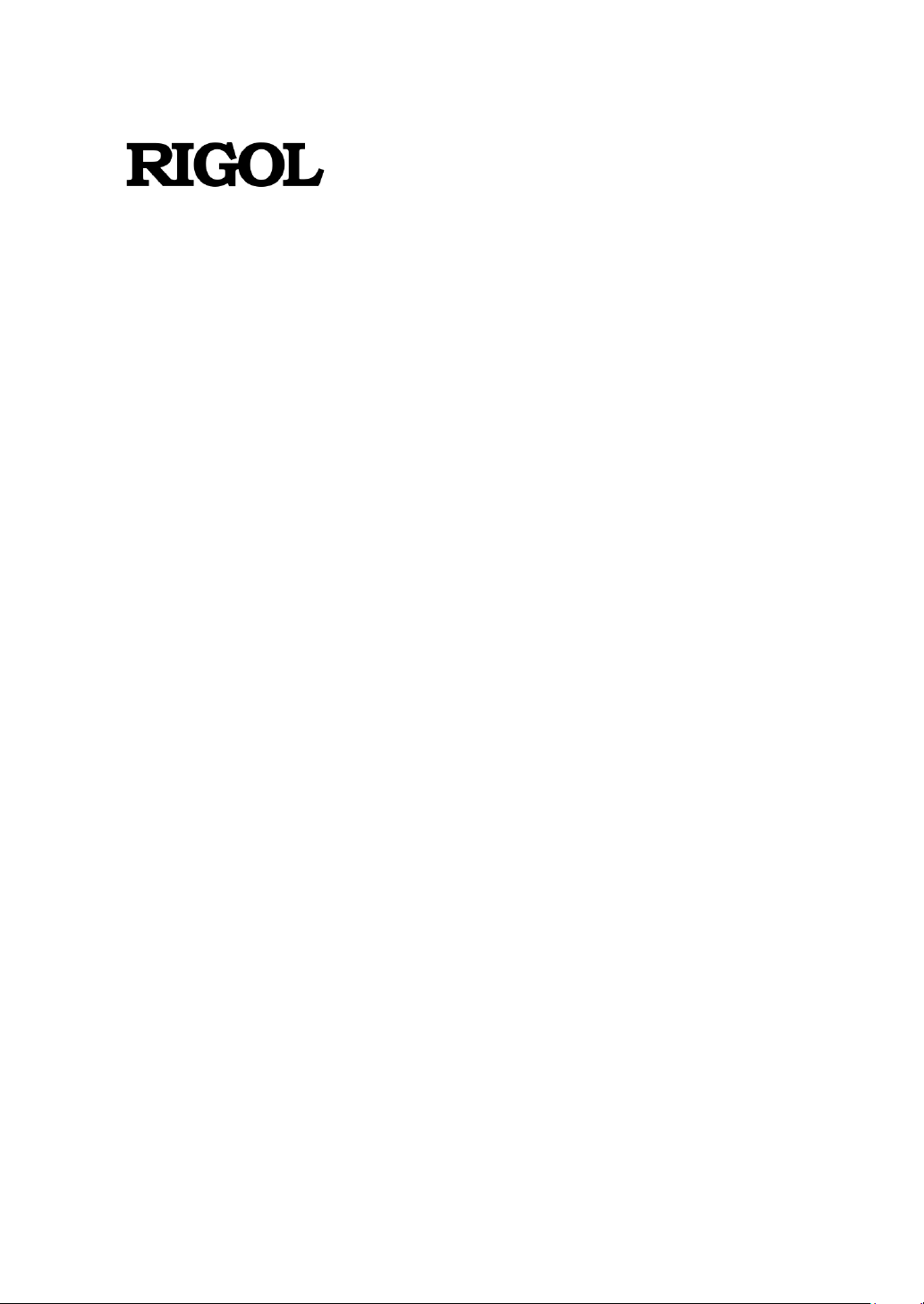
User Guide
DSG800 Series RF Signal Generator
Aug. 2019
RIGOL (SUZHOU) TECHNOLOGIES INC.
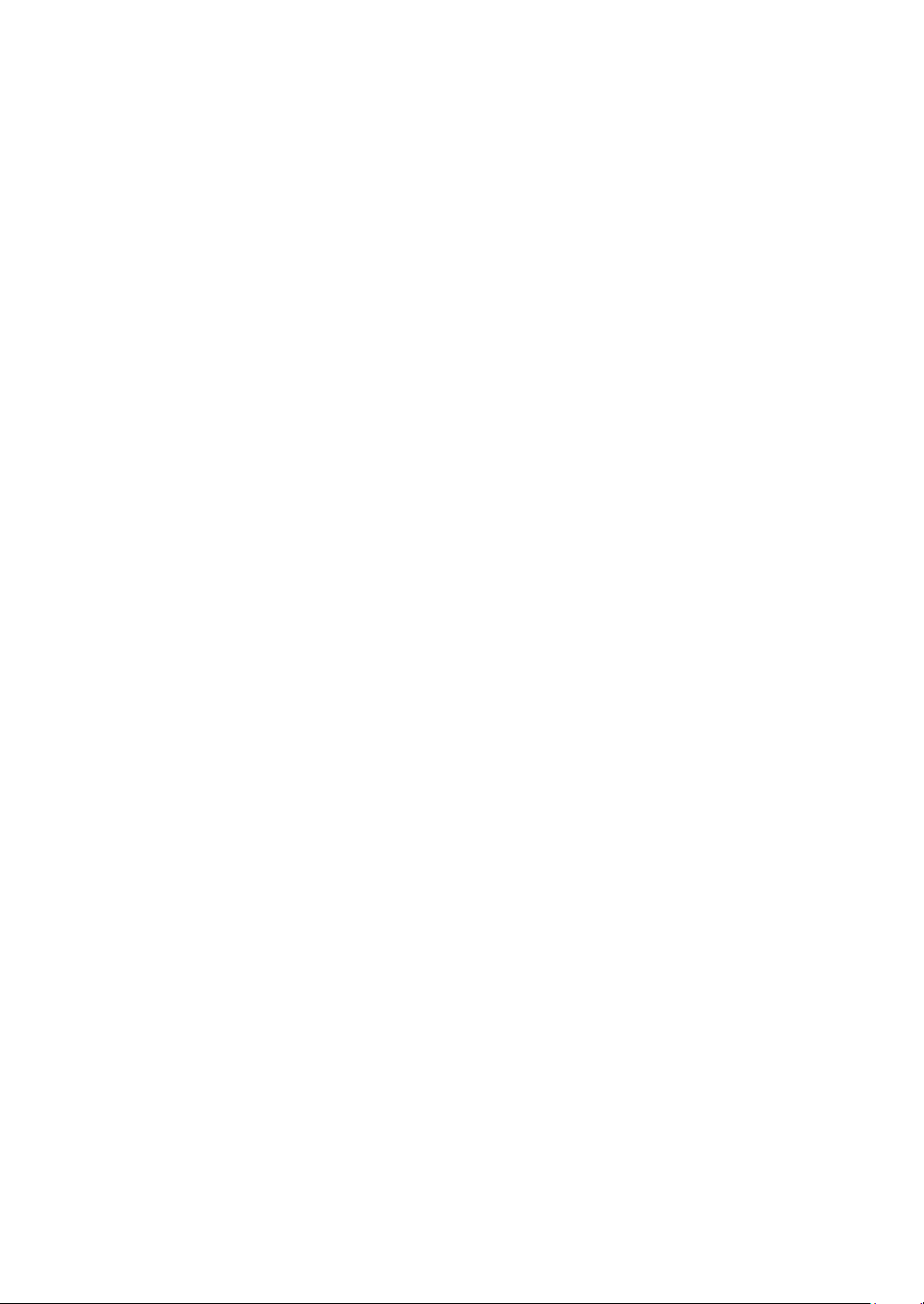
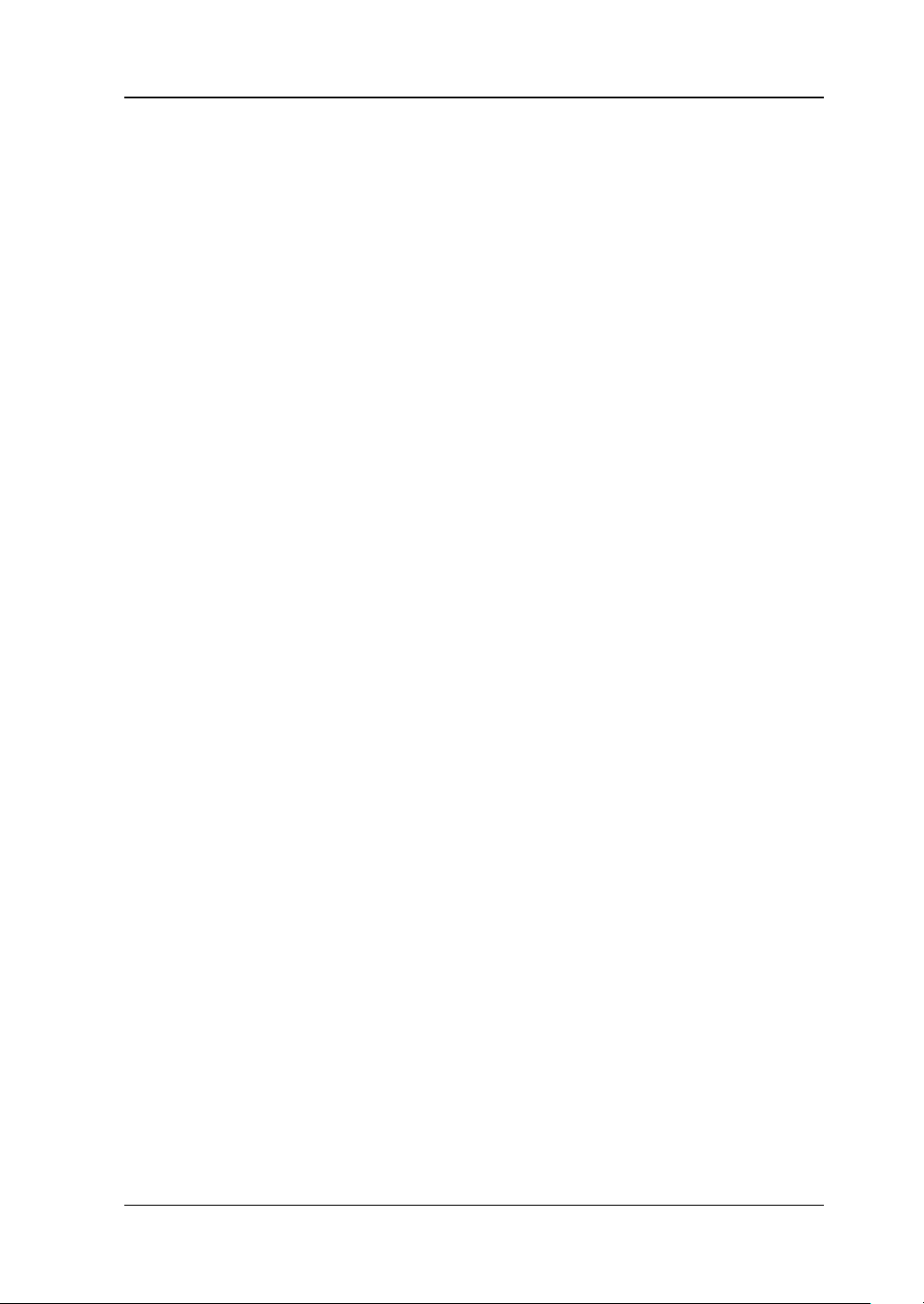
RIGOL
Guaranty and Declaration
Copyright
© 2015 RIGOL (SUZHOU) TECHNOLOGIES INC. All Righ ts Reserved.
Trademark Information
RIGOL is a registered trademark of RIGOL (SUZHOU) TECHNOLOGIES INC.
Publication Number
UGG02108-1110
Software Version
00.01.07
Software upgrade might change or add product features. Please acquire the latest
version of the manual from RIGOL website or contact RIGOL to upgrade the
software.
Notices
RIGOL produ cts are cove red by P.R.C. and f oreign pa tents, issue d and pendin g.
RIGOL reserves the right to modify or change parts of or all the specifications
and pricing policies at the company’s sole decision.
Information in this publication replaces all previously relea sed materials .
Information in this publication is subject to change without notice.
RIGOL shall not be liable for either incidental or consequential losses in
connection with the furnishing, use, or performance of this manual, as well as
any information contained.
Any part of th is d ocu ment is f orbi dden to be c opie d, ph oto copie d, o r rea r ran ged
without prior written approval of RIGOL.
Product Certification
RIGOL guarantees that this product conforms to the national and industrial
standards in China as well as the ISO9001:2015 standard and the ISO14001:2015
standard. Other international standard conformance certifications are in progress.
Contact Us
If you have any problem or requirement when us ing our produc ts or this manual,
please contact RIGOL.
E-mail: service@rigol.com
Website: www.rigol.com
DSG800 User Guide I
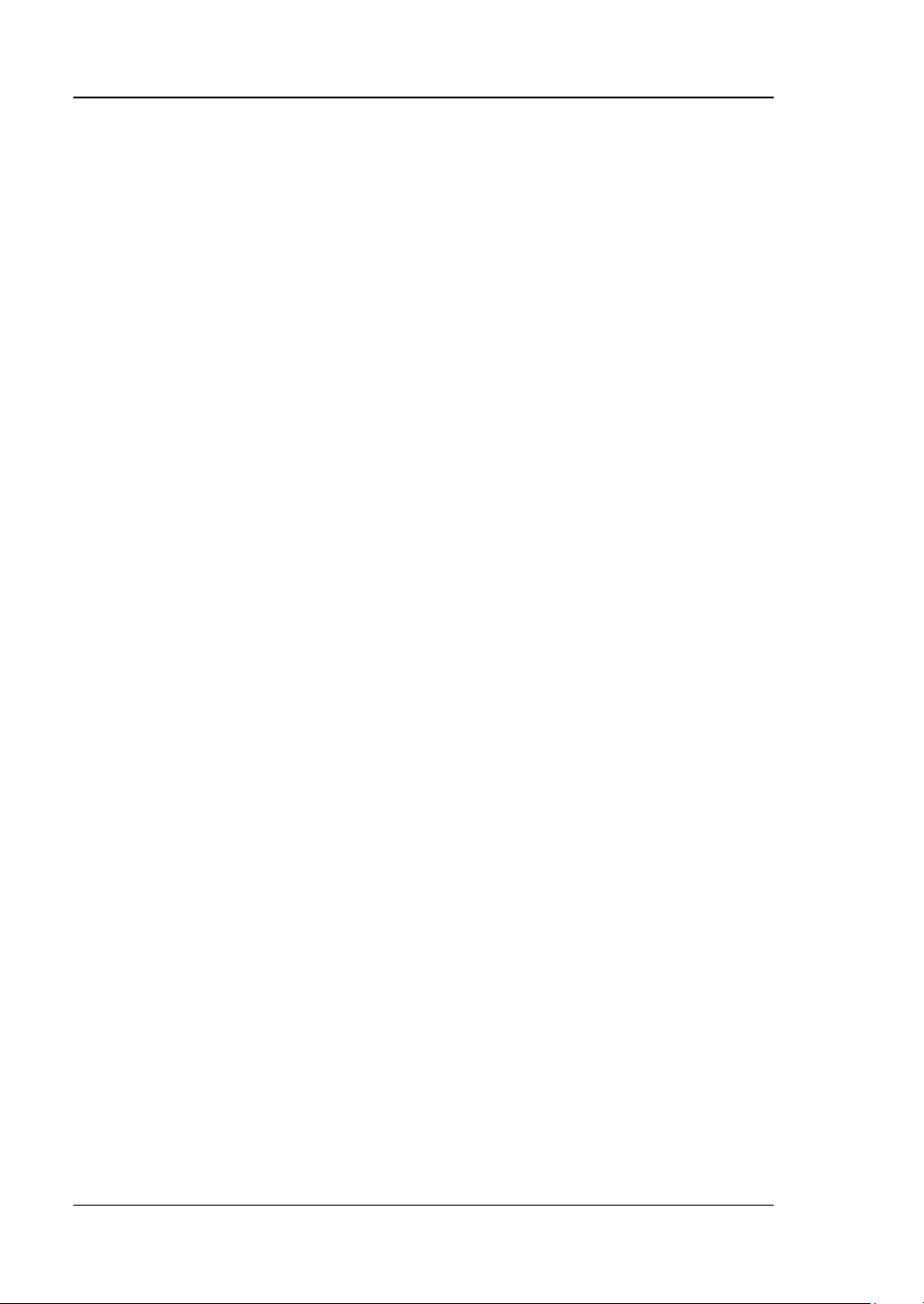
RIGOL
Safety Requirement
General Safety Summary
Please review the following safety precautions carefully before putting the
instrument into operation so as to avoid any personal injury or damage to the
instrument and any product connected to it. To prevent potential hazards, please
follow the instructions specif ied in this manual to use the instrument properly.
Use Proper Power Cord.
Only the exclusive power cord designed for the instrument and authorized for use
within the local country could be used.
Ground the Instrument.
The instrument is grounded through the Protective Earth lead of the power cord. To
avoid electr ic shock, connect the earth term in al of the power cord to the Protective
Earth terminal before connecting any input or output terminals.
Connect the Probe Correctly.
If a probe is used, the probe ground lead must be connected to earth ground. Do not
connect the ground lead t o hi gh v olt a ge. Im pr ope r w a y of conne ct ion could r esult in
dangerous voltages being present on the connectors, controls or other surfaces of
the oscilloscope and probes, which will cause potential hazards for operators.
Observe All Terminal Ratings.
To avoid fire or shock hazard, observe all ratin gs and ma rkers on the ins trument and
check your manual for more information about ratings before connecting the
instrument.
Use Proper Overvoltage Protection.
Ensure that no over voltage (su ch as that cause d by a bolt of lightning ) can reach the
product. Otherwise, the operator might be exposed to the danger of an electric
shock.
Do Not Operate Without Covers.
Do not operate the instrument with covers or panels removed.
Do Not Insert Objects Into the Air Outlet.
Do not insert objects into the air outlet, as doing so may c ause damag e to the
instrument.
Use Proper Fuse.
Please use the specified fuses.
II DSG800 User Guide
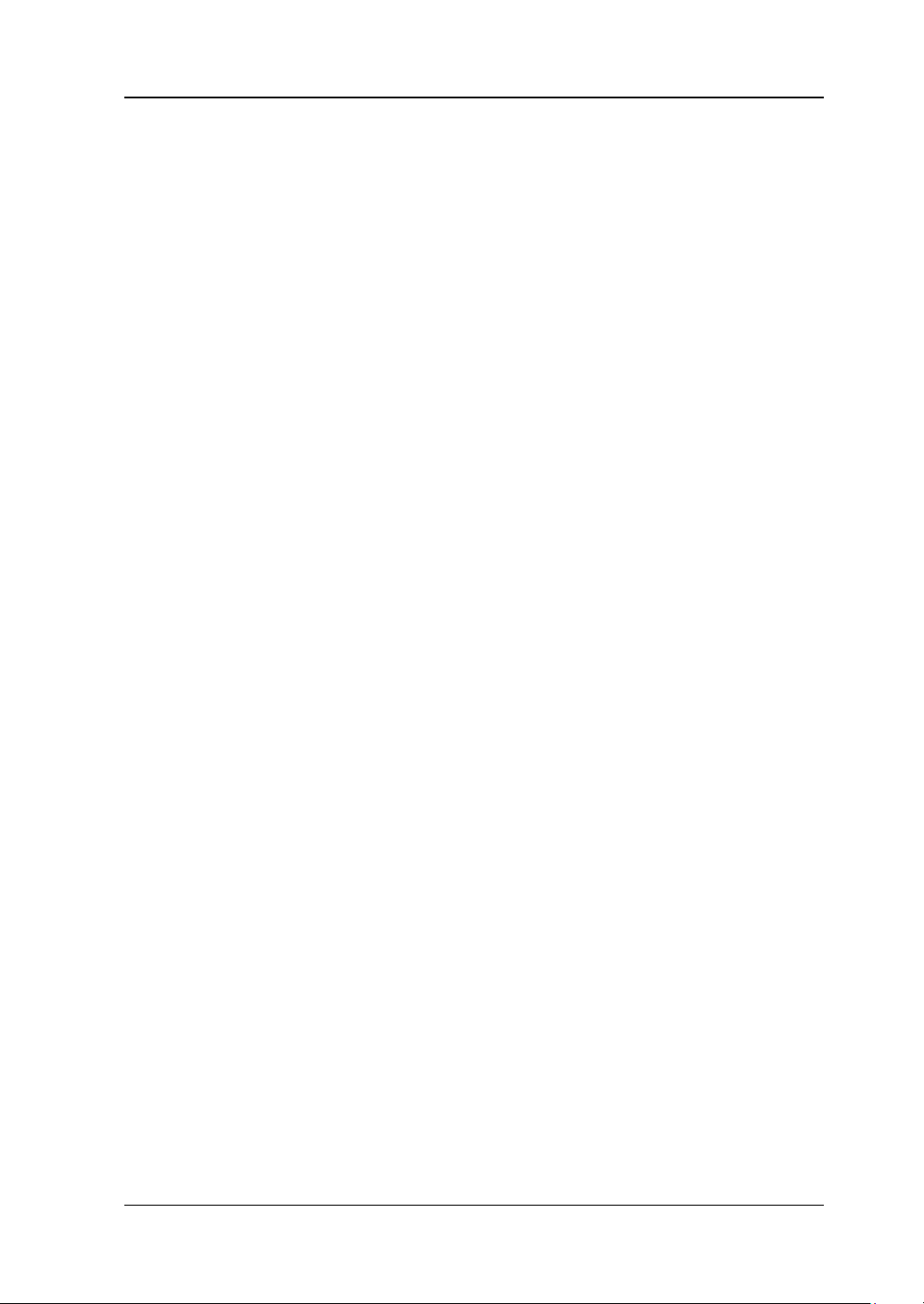
RIGOL
Avoid Circuit or Wire Exposure.
Do not touch exposed junctions and components when the unit is powered on.
Do Not Operate With Suspected Failures.
If you suspect that any damage may occur to the instrument, have it inspected by
RIGOL authorized personnel before further operations. Any maintenan ce,
adjustment or replacement especially to ci rcuits or accessories must be performed by
RIGOL authorized personnel.
Provide Adequate Ventilation.
Inadequate ventilation may cause an increase of temperat ure in the instrument,
which would cause damage to the instrument. So please keep the instrument well
ventilated and inspect the air outlet and the fan regularly.
Do Not Operate in Wet Conditions.
To avoid short circuit inside the instrument or electric shock, never operate the
instrument in a humid environment.
Do Not Operate in an Explosive Atmosphere.
To avoid personal injuries or damage to the instrument, never opera te the
instrument in an explo sive atmosphere.
Keep Instrument Surfaces Clean and Dry.
T o a void dust or moisture from af fecting the pe rformance of the inst rument, keep th e
surfaces of the instrument clean and dry.
Prevent Electrostatic Impact.
Operate the instrument i n an ele ctrostatic discha rge protectiv e envi ronment to avoid
damage induced by static discharges. Always ground both the internal and external
conductors of cables to release static before making connections.
Use the Battery Properly.
Do not expose the battery (if available) to high temperature or fire. Keep it out of the
reach of children. Improper change of a battery (lithium battery) may cause an
explosion. Use the RIGOL specified battery only.
Handle with Caution.
Please handle with care during transportation to avoid damage to keys, k nob s,
interfaces, and other parts on the panels.
DSG800 User Guide III
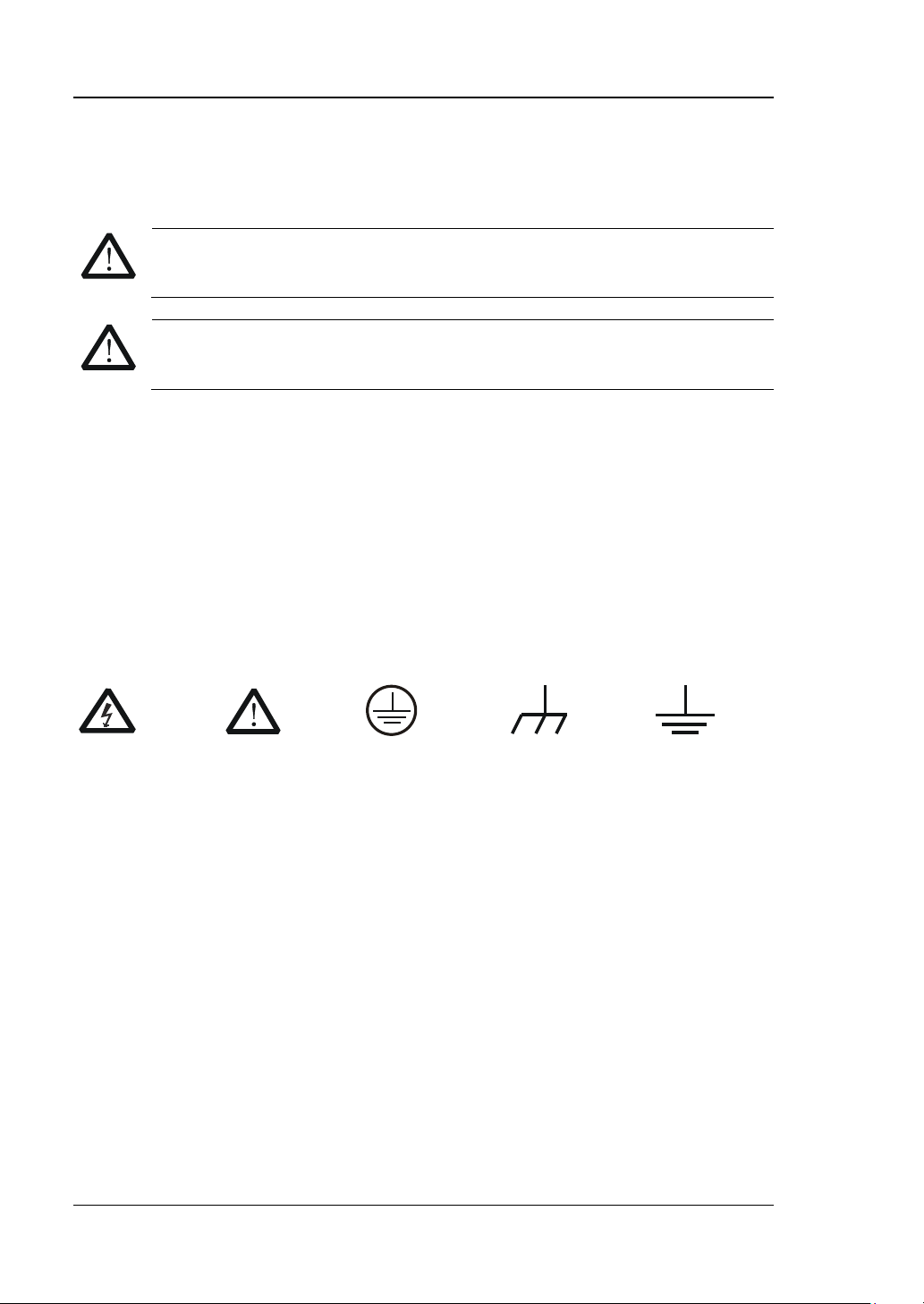
RIGOL
WARNING
avoided, will result in serious injury or death.
CAUTION
avoided, could result in damage t o the product or loss of im portant data.
DANGER
It calls attention to an operation, if not correctly pe rformed, could
result in injury or hazard immediately.
WARNING
It calls attention to an operation, if not correctly pe rformed, could
result in potential injury or hazard.
CAUTION
It calls attention to an operation, if not correctly pe rformed, could
product.
Hazardous
Safety
Protective
Terminal
Chassis
Test
Safety Notices and Symbols
Safety Notices in this Manua l:
Indicates a potentially hazardous situation or practice which, if not
Indicates a potentially hazardous situation or practice which, if not
Safety Terms on the Product:
result in damage to the product or other devices connected to the
Safety Symbols on the Product:
Voltage
Warning
Earth
Ground
Ground
IV DSG800 User Guide
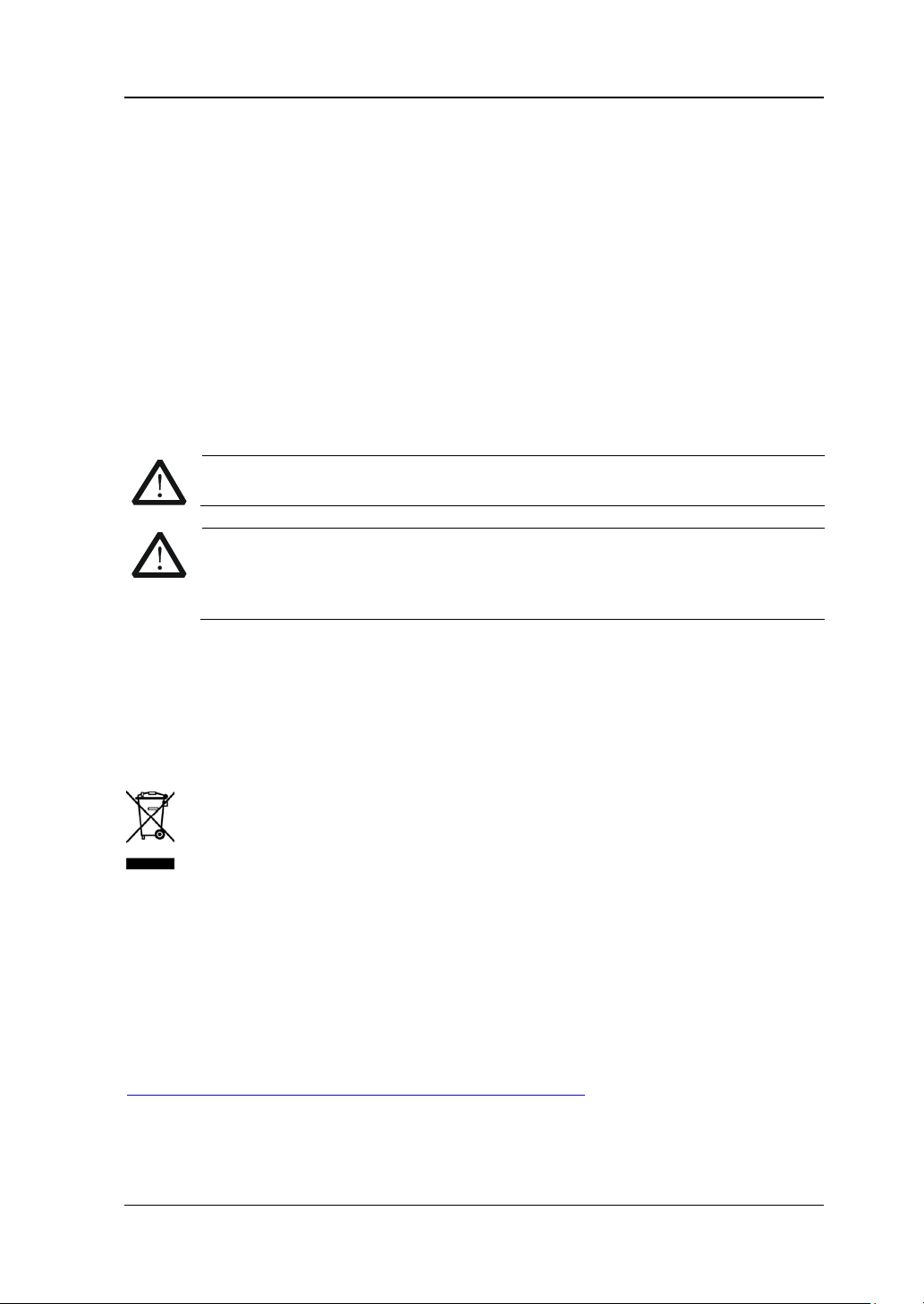
RIGOL
CAUTION
WARNING
supply.
Care and Cleaning
Care
Do not store or leave the instrument where it may be exposed to direct sunlight for
long periods of time.
Cleaning
Clean the instrument regularly according to its operating conditions.
1. Disconnect the instrument from all power sources.
2. Clean the external surfaces of the inst rume nt with a soft cloth dampened with
mild detergent or water. Avoid having any water or other objects into the
chassis via the heat dissi pation hole . When cleaning the LCD, take care to avoid
scarifying it.
To avoid damage to the instrument, do not expose it to caustic liquids.
To avoid short-circuit resulting from moisture or personal injuries, ensure
that the instrument is completely dry bef ore con necting it to the power
Environmental Consideratio ns
The following symbol indicates that this product complies with the WEEE Directive
2002/96/EC.
Product End-of-Life Handling
The equipment may contain substances that could be harmful to t he environm ent o r
human health. To avoid the release of such substances into the environment and
avoid harm to human health, we recommend you to rec ycle this produc t
appropriately to ensure that most materials are reused or recycled properly. Please
contact your local authorities for disposal or recycling information.
You can click on the following link
http://www.rigol.com/Files/RIGOL_RoHS2.0&WEEE.pdf to download the latest
version of the RoHS&WEEE certification file.
DSG800 User Guide V
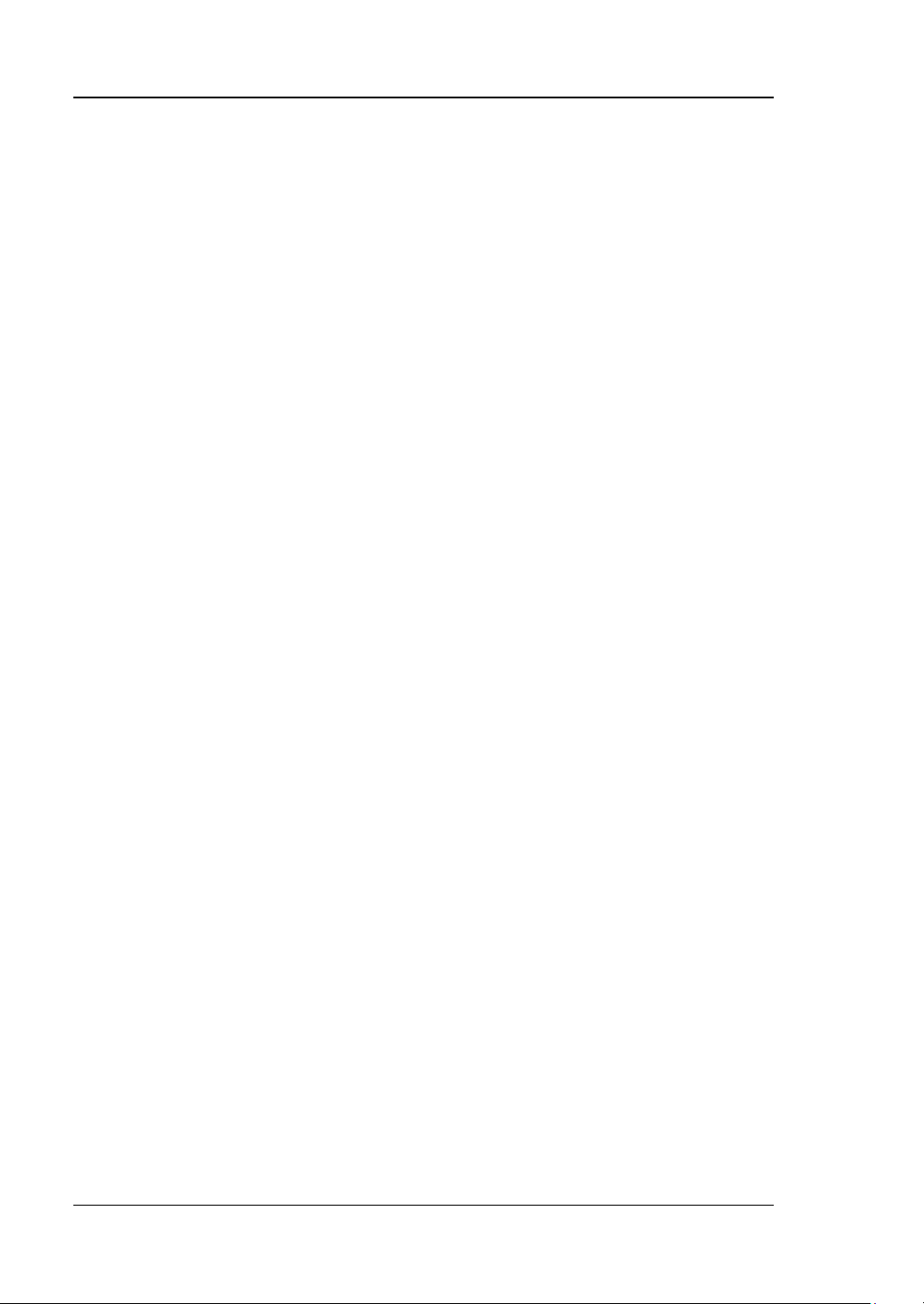
RIGOL
DSG800 Series Overview
DSG800 series RF signal generator provides all-round modulation plans. It provides
standard AM/FM/ØM functions as well as optional pulse modulation function, and
pulse train generator. Besides, DSG821A and DSG836A are equipped with a st andard
configuration of I/Q modulation function. All the modulation functions support both
external and internal sources. Besides, to fulfill the application requirements of the
production lines, severe test verifications are performed on DSG800 during the
design and production phases to ensure its stability and reliability. DSG800 provides
clear panel layout and is easy-to-operate. It can output stable, accurate and pure
signals. Besides, it is small in size and light in weight. DSG800 is an ideal tool for
various fields such as communication, computer, instrumentation, research,
education, production and maintenance.
Main Features:
Up to 1.5 GHz/2.1 GHz/3 GHz/3.6 GHz frequency
The typical value of amplitude precision is not greate r tha n 0.5 dB
-110 dBm to +20 dBm output power
High signal purity; the t ypical value of phase noise is lower than -112dBc/Hz@20
kHz
Provide 2 ppm internal clock (standard) as well as an optional 5 ppb highly
stable clock
Provide AM/FM/ØM analog modulation functions (standard)
Provide optional pulse modulation wi th up to 70 dB on/off ratio; it als o provides
optional pulse train generator
Provide I/Q modulation and I/Q baseband output (the two are available as
standard configuration only for DSG821A and DSG836A)
All the modulation functions support both internal and external modulation
modes
It is designed with a height of 2U which saves the rack space; it also provides
the rack mount kit
Provide USB/LAN remote control interfaces (standard) and standard SCPI
command set
Provide the system flatness calibration (cable, attenuator, amplifier and etc.)
function
VI DSG800 User Guide
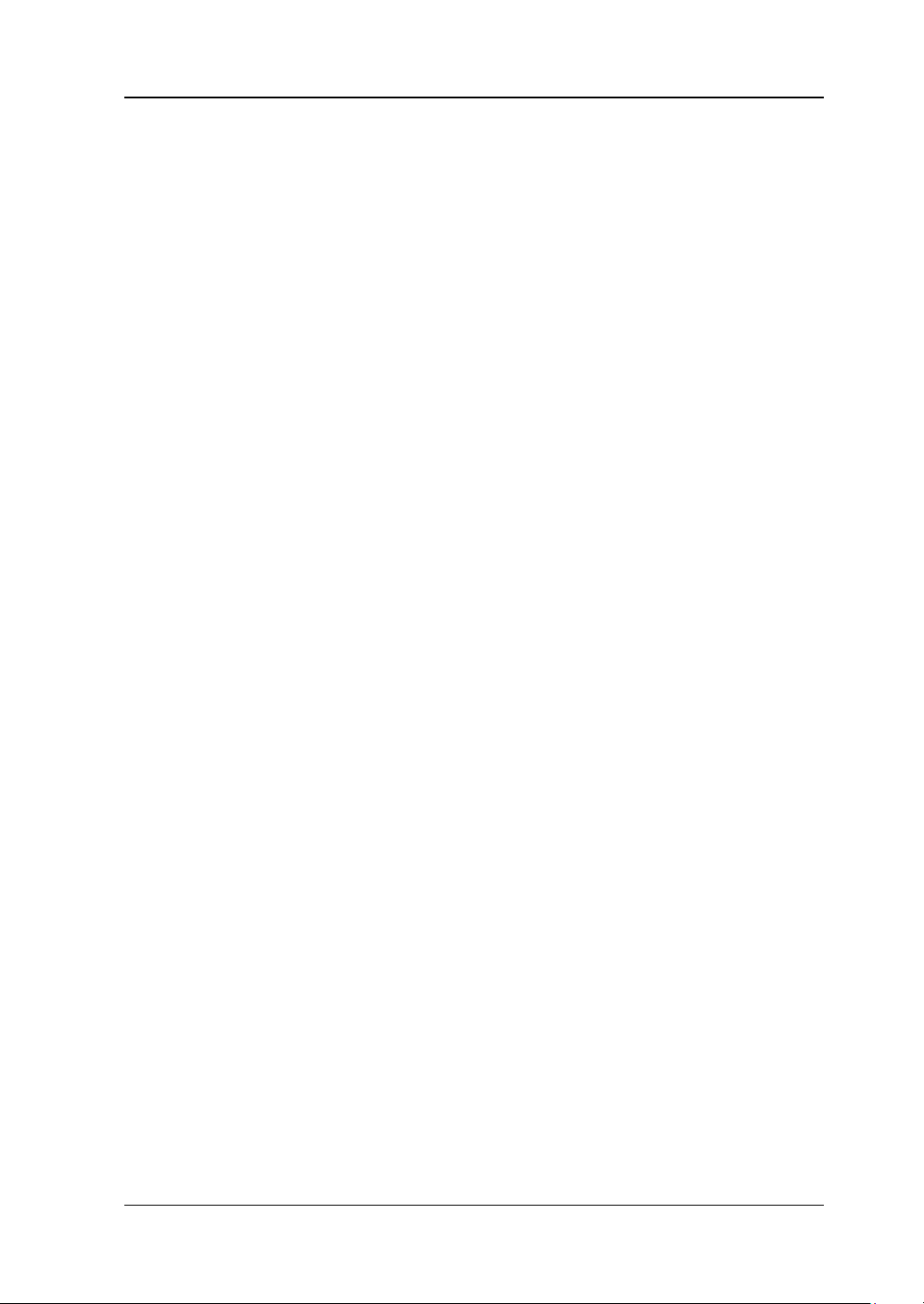
RIGOL
Document Overview
Main Topics in this Manual
Chapter 1 Quick Start
This chapter introduces the front panel, rear panel and user inte rface of the RF signal
generator as well as the precautions when using the instrument for the first time.
Chapter 2 Front Panel Oper a t ion s
This chapter introduces the functions of the keys at the front panel of the RF signal
generator as w e ll as the menu functions under the keys in details.
Chapter 3 Remote Control
This chapter introduces how to control the RF signal generator remotely.
Chapter 4 Application Examples
This chapter provides some application examples of the RF signal generator.
Chapter 5 Troubleshooting
This chapter lists the common failures that might occur when using the RF signal
generator as well as their solutions.
Chapter 6 Appendix
This chapter provides the accessory list of the RF signal generator as well as the
service and support information.
DSG800 User Guide VII
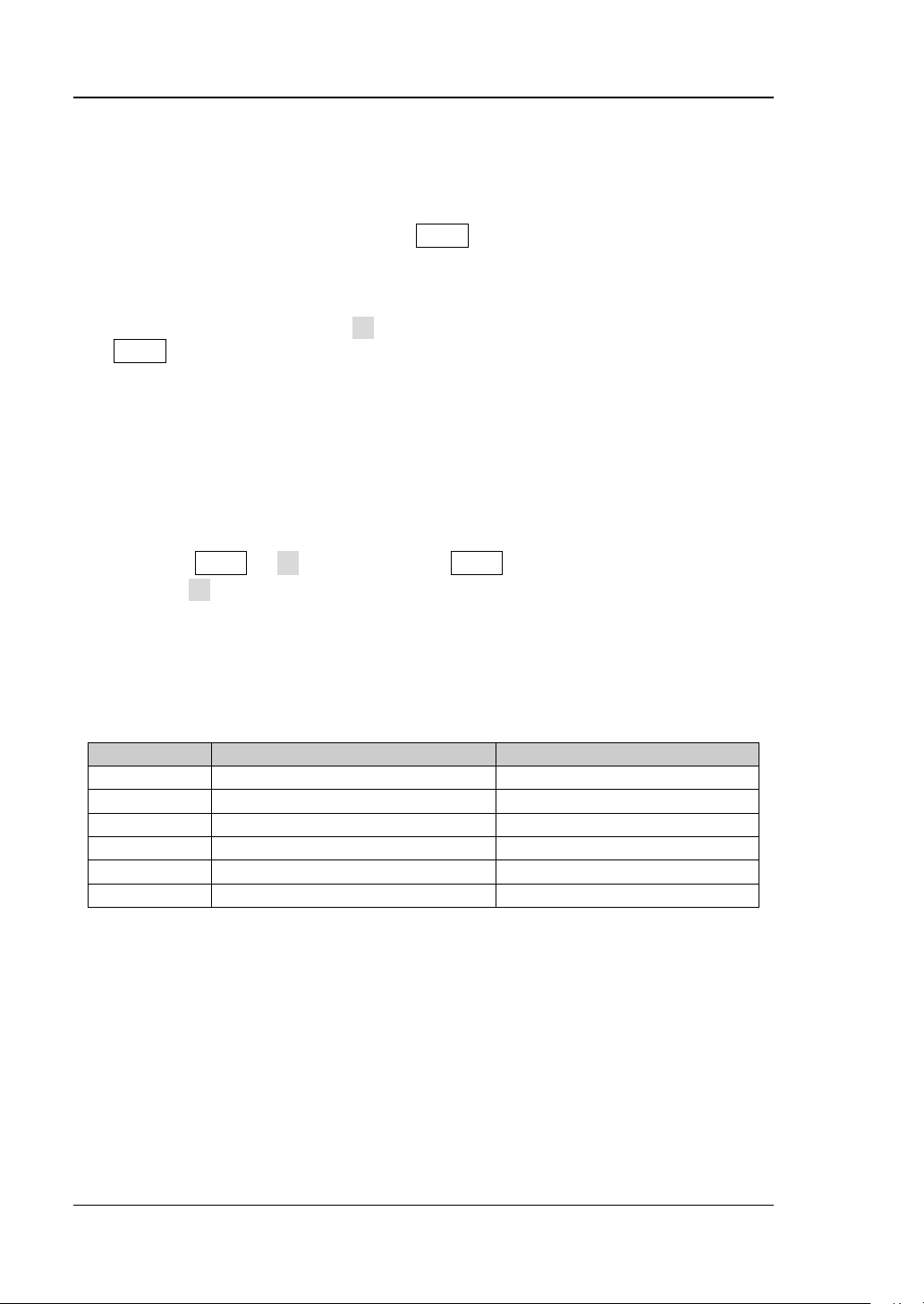
RIGOL
Model
Frequency Range
I/Q Modulatio n
DSG815
9 kHz to 1.5 GHz
--
DSG821
9 kHz to 2.1 GHz
--
DSG821A
9 kHz to 2.1 GHz
Standard
DSG830
9 kHz to 3 GHz
--
DSG836
9 kHz to 3.6 GHz
--
DSG836A
9 kHz to 3.6 GHz
Standard
Format Conventions in this Manual
1. Key:
The key at the front panel is denoted by the format of "Text Box + Key Name
(Bold)" in the manual. F o r example , FREQ denotes the FREQ key.
2. Menu:
The menu is denoted by the format of "Character Shading + Menu Word (B old) "
in the manual. For example, LF denotes the low frequency menu item under
FREQ.
3. Connector:
The connector at the front or rear panel is denoted by the format of "Square
Brackets + Con ne cto r Na me (Bol d)" i n the manual. For example, [RF OUTPUT
50Ω].
4. Operation Step:
The next step of operation is denoted by an arrow "" in the manual. For
example, FREQ LF denotes pressing FREQ at t he front pan e l and then
pressing LF.
Content Conventions in this Manual
DSG800 series RF signal generator includes the following models. This manual takes
DSG836A as an example.
Manuals of this Product
The manuals of this prod uct include the qui ck guide, user guide, programming guide,
data sheet and etc. The latest versions of the manuals can be downloaded from
www.rigol.com
VIII DSG800 User Guide
.
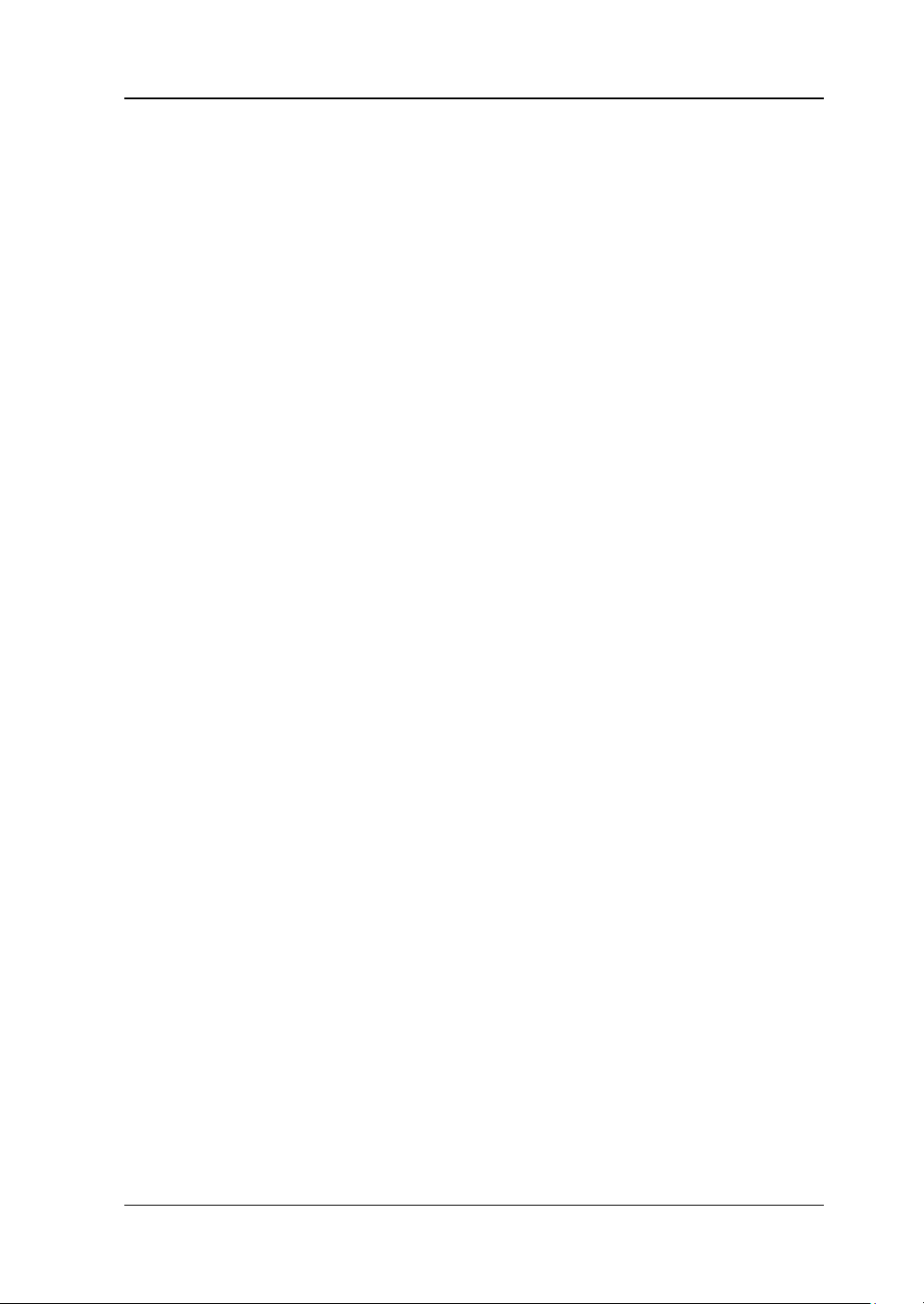
Contents RIGOL
Contents
Guaranty and Declaration ......................................................................... I
Safety Requirement ................................................................................ II
General Safety Summary ........................................................................... II
Safety Not ices and Symbols ...................................................................... IV
Care and Cleaning .................................................................................... V
Environmental Considerations .................................................................... V
DSG800 Series Overview........................................................................ VI
Document Overview .............................................................................. VII
Chapter 1 Quick Start ......................................................................... 1-1
General Inspection ................................................................................ 1-2
Appearance and Dim e nsions ................................................................... 1-3
Front Panel Overview ............................................................................. 1-5
Rear Panel Overview ............................................................................. 1-11
To Use DSG800 for the First Time .......................................................... 1-16
To Connect the Power Supply .......................................................... 1-16
Power-on Inspection ...................................................................... 1-16
To Set the System Language ........................................................... 1-16
User Interface ...................................................................................... 1-17
To Use the Built-in Help System ............................................................. 1-21
Chapter 2 Front Panel Operations ...................................................... 2-1
To Set the Frequency/LF Parameters ....................................................... 2-2
Frequency ...................................................................................... 2-2
LF Output ...................................................................................... 2-2
To Set the Amplitude Parameters ............................................................ 2-4
Amplitude ...................................................................................... 2-4
Flatness Calibration ......................................................................... 2-4
Amplitude Unit ................................................................................ 2-5
Sweep .................................................................................................. 2-6
Sweep Manner ................................................................................ 2-6
Sweep Direction .............................................................................. 2-6
Sweep Type .................................................................................... 2-7
Sweep Mode.................................................................................. 2-10
Single Sweep ................................................................................. 2-10
To Reset the Sweep ....................................................................... 2-11
Trigger Mode ................................................................................. 2-11
Modulation .......................................................................................... 2-14
Amplitude Modulation (AM) ............................................................. 2-14
Frequency Modulation (FM)............................................................. 2-17
Phase Modulation (ØM) .................................................................. 2-20
Pulse Modulation (Option DSG800-PUM) .......................................... 2-23
I/Q Modulation (Only Available for DSG821A/DSG836A) ..................... 2-29
DSG800 User Guide IX
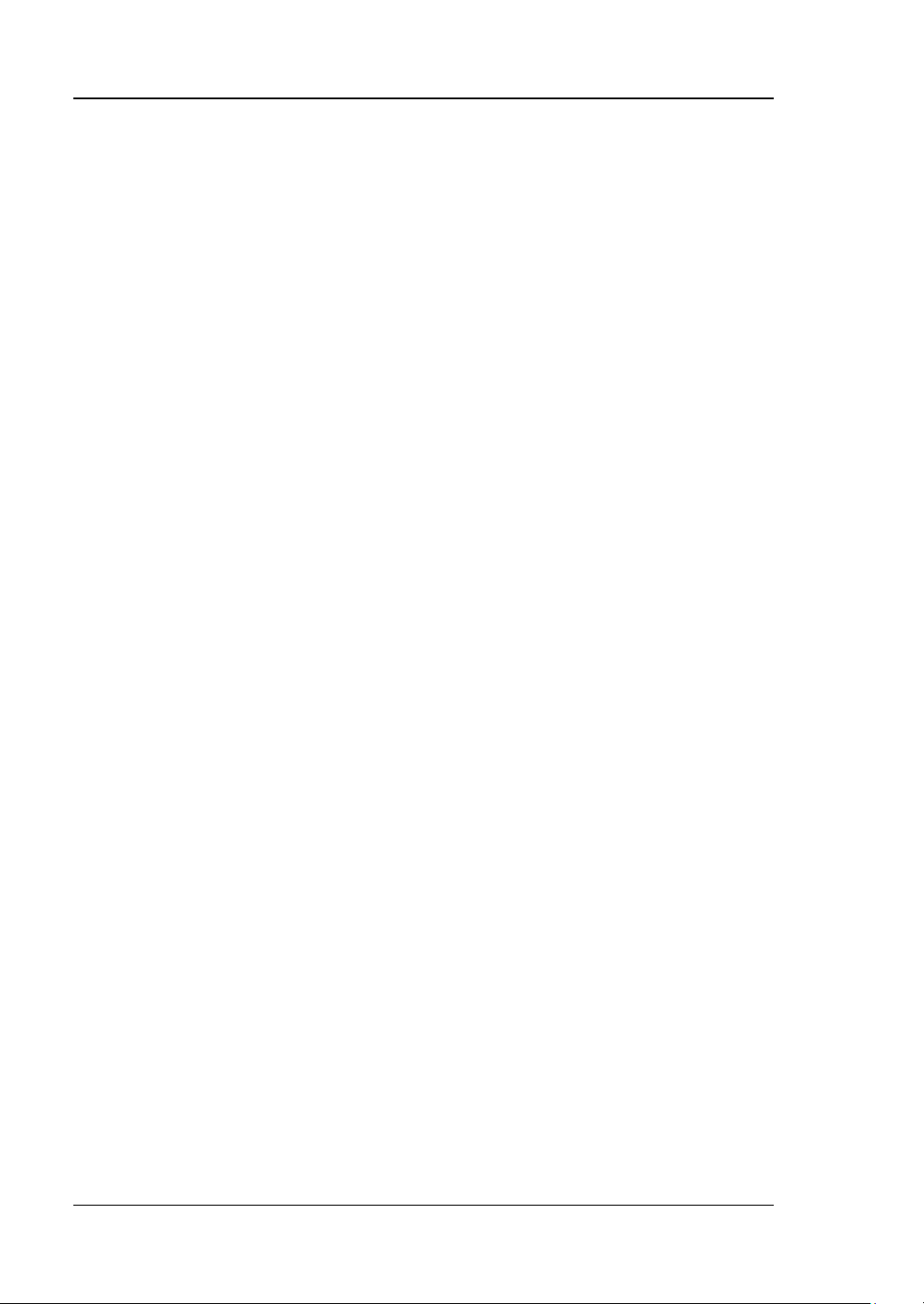
RIGOL Contents
Store and Recall ................................................................................... 2-35
File Type ....................................................................................... 2-36
Save ............................................................................................. 2-37
Recall ........................................................................................... 2-40
Rename ........................................................................................ 2-40
Delete .......................................................................................... 2-40
Copy ............................................................................................ 2-40
To Create a Directory ..................................................................... 2-41
Filename Prefix ............................................................................. 2-41
Format ......................................................................................... 2-41
System Update .............................................................................. 2-41
To Set the System Parameters ............................................................... 2-42
Language ..................................................................................... 2-42
Reset............................................................................................ 2-42
I/O Configuration .......................................................................... 2-46
Display Setting .............................................................................. 2-48
Power Status ................................................................................. 2-48
Information ................................................................................... 2-49
License ......................................................................................... 2-49
Self-test ........................................................................................ 2-50
Sanitation ..................................................................................... 2-50
Chapter 3 Remote Control ................................................................. 3-1
Remote Control Overview ....................................................................... 3-2
Remote Control Via USB ......................................................................... 3-3
Remote Control Via LAN .......................................................................... 3-4
Chapter 4 Application Examples ........................................................ 4-1
To Output a RF Signal ............................................................................. 4-2
To Output a RF Sweep Signal .................................................................. 4-3
To Output a RF Modulated Signal ............................................................. 4-5
Chapter 5 Troubleshooting ................................................................ 5-1
Chapter 6 Appendix ........................................................................... 6-1
Appendix A: DSG800 Accessories and Options........................................... 6-1
Appendix B: Warranty ............................................................................. 6-2
Index ........................................................................................................ 1
X DSG800 User Guide
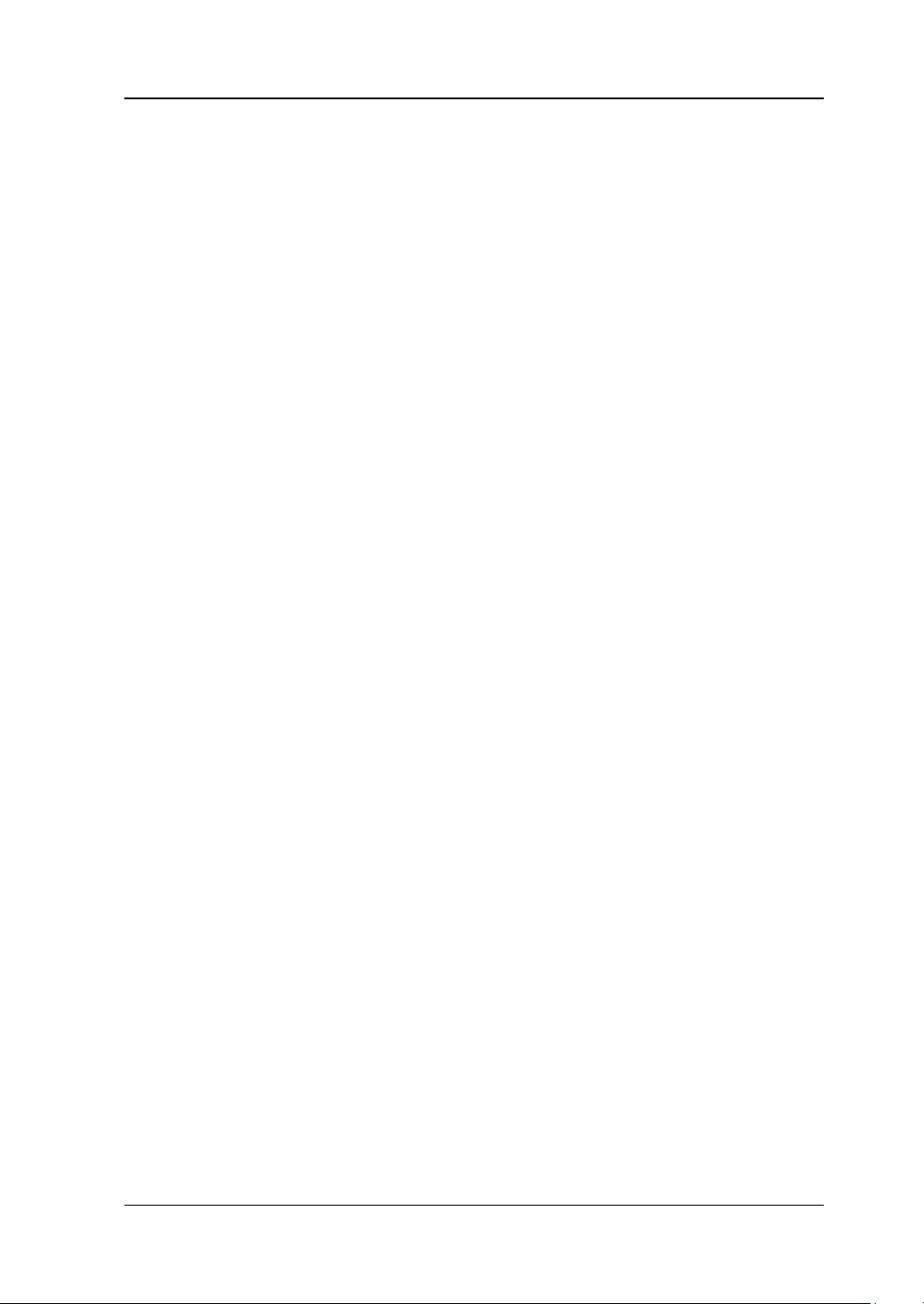
Chapter 1 Quick Start RIGOL
Chapter 1 Quick Start
This chapter guides users to quickly get familiar with the appearance, dimensions,
front panel, rear panel and user interface of DSG800 series RF signal generator.
The topics of this chapter:
General Inspection
Appearance and Dim e nsions
Front Panel Overview
Rear Panel Overview
To Use DSG800 for the First Time
User Interface
To Use the Built-in Help System
DSG800 User Guide 1-1
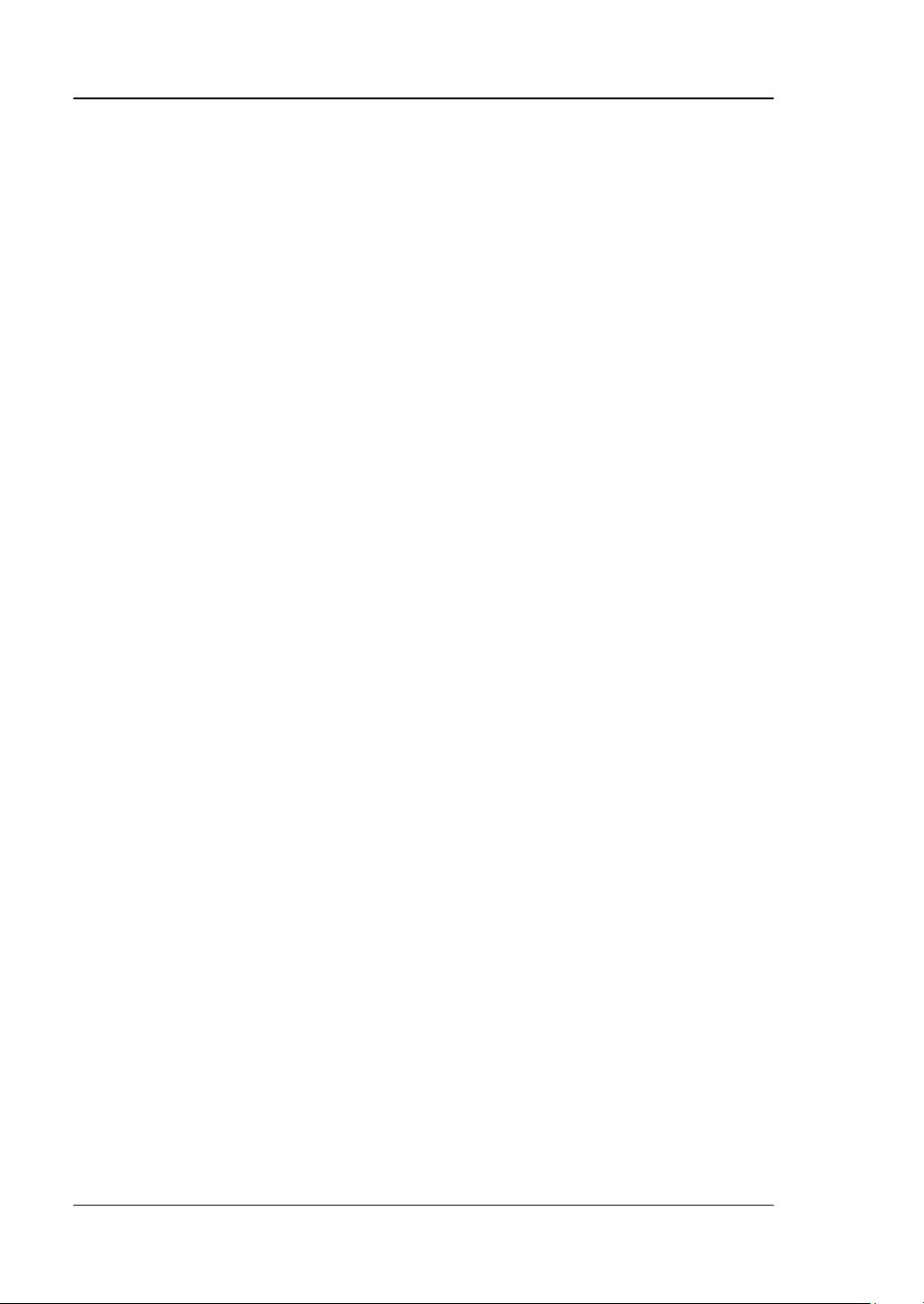
RIGOL Chapter 1 Quick Start
General Inspection
1. Inspect the packaging
If the packagi ng has been da m aged, do not dispose t h e da maged packaging or
cushioning materials until the shipment has been checked for completeness and
has passed both el ectrical and mechanical tests.
The consigner or carrier shall be liable for the damage to the instrument
resulting from shipment. RIGOL would not be responsible for free
maintenance/rework or replacem ent of the instrument.
2. Inspect the instrument
In case of any mechanical damage, missing parts, or failure in passing the
electrical and mechanical tests, contact your RIGOL sales representative.
3. Check the accessories
Please check the accessories according to the packi ng l is t s. If t he accessories
are damaged or incomplete, please contact your RIGOL sales representative.
1-2 DSG800 User Guide

Chapter 1 Quick Start RIGOL
23
6
1
1
2
261.5
208
3
18.
40
27
2.4
0
14.70
Appearance and Dimensions
Figure 1-1 Front View (unit: mm)
Figure 1-2 Top View (unit: mm)
DSG800 User Guide 1-3
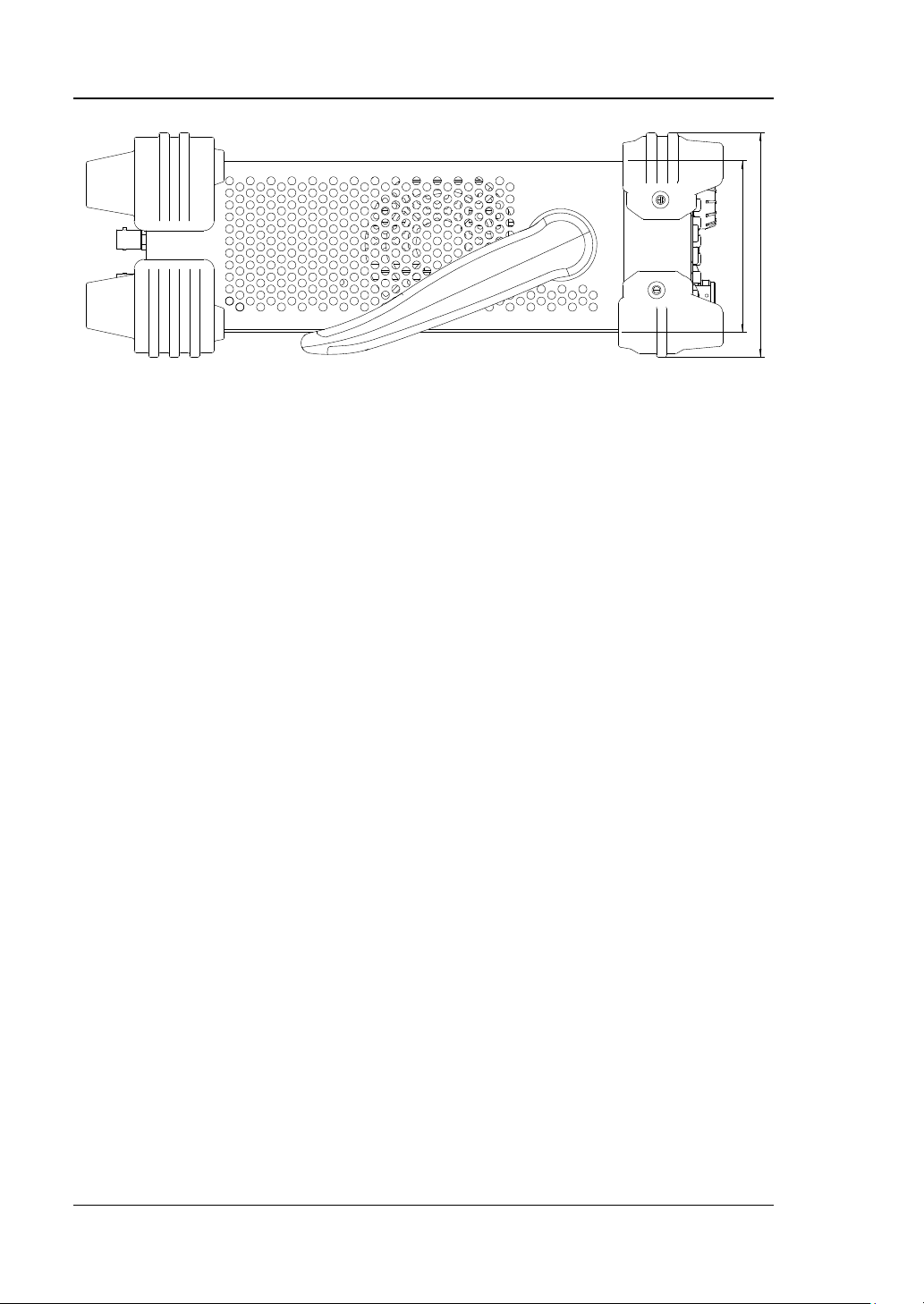
RIGOL Chapter 1 Quick Start
85
.5
1
11
2
Figure 1-3 Side View (unit: mm)
1-4 DSG800 User Guide
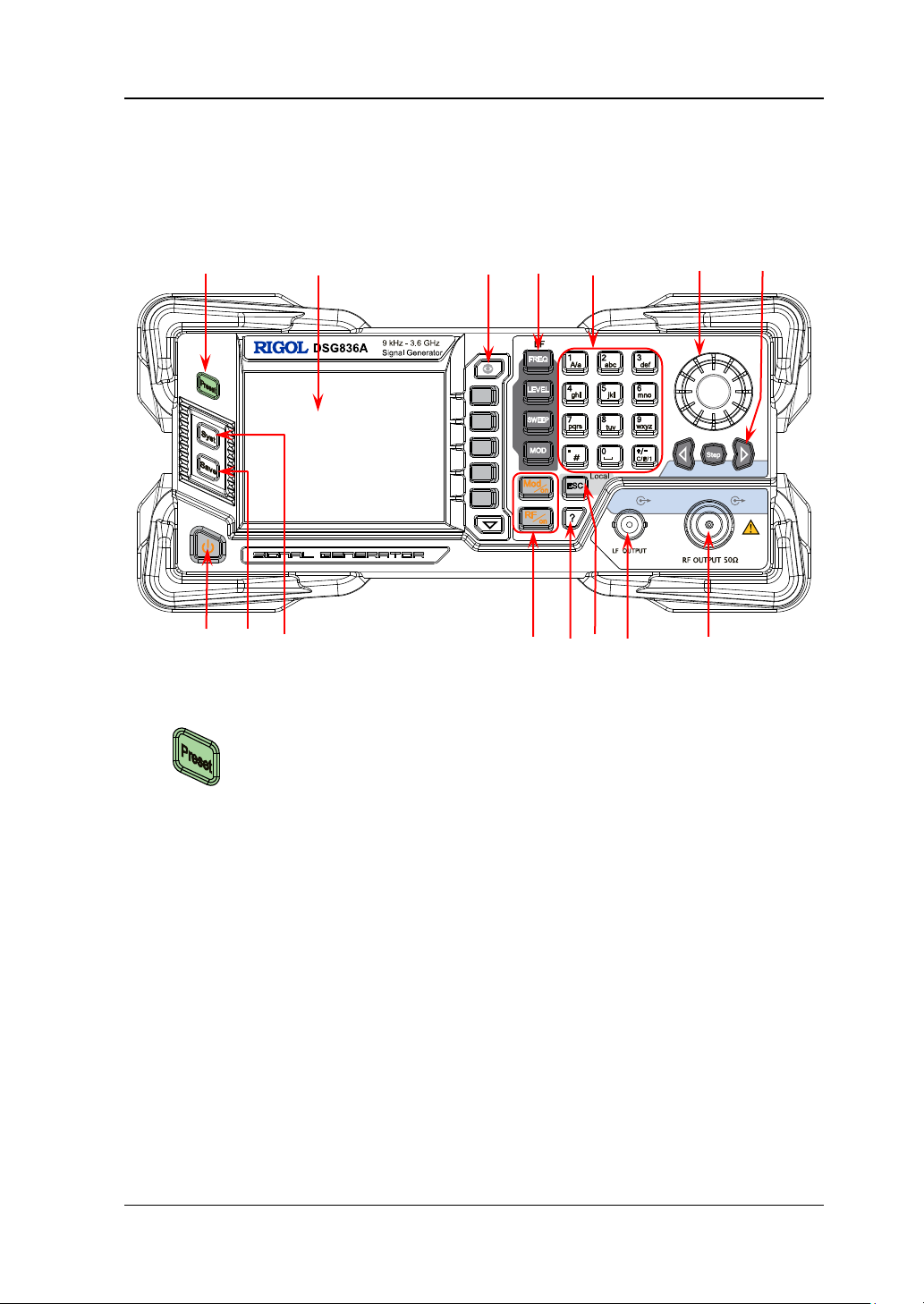
Chapter 1 Quick Start RIGOL
Restore the instrument to the preset state (the factory
3.5 inch TFT high-resolution (320×240) color LCD. The
Interface".
Front Panel Overview
The front panel of DSG800 series RF signal gene rator is as shown in the figure below.
You can click the number in the figure to view the corresponding introduction.
1 2 3 4 5 6 7
8 9 10 11 12 13 14 15
1. Restore to Preset Key
default state or user-stored state). For the detailed
information, refer to "
2. LCD
current settings and state of the instrument can be clearly
displayed. For the detailed information, refer to "
Figure 1-4 Front Panel
Reset".
User
DSG800 User Guide 1-5
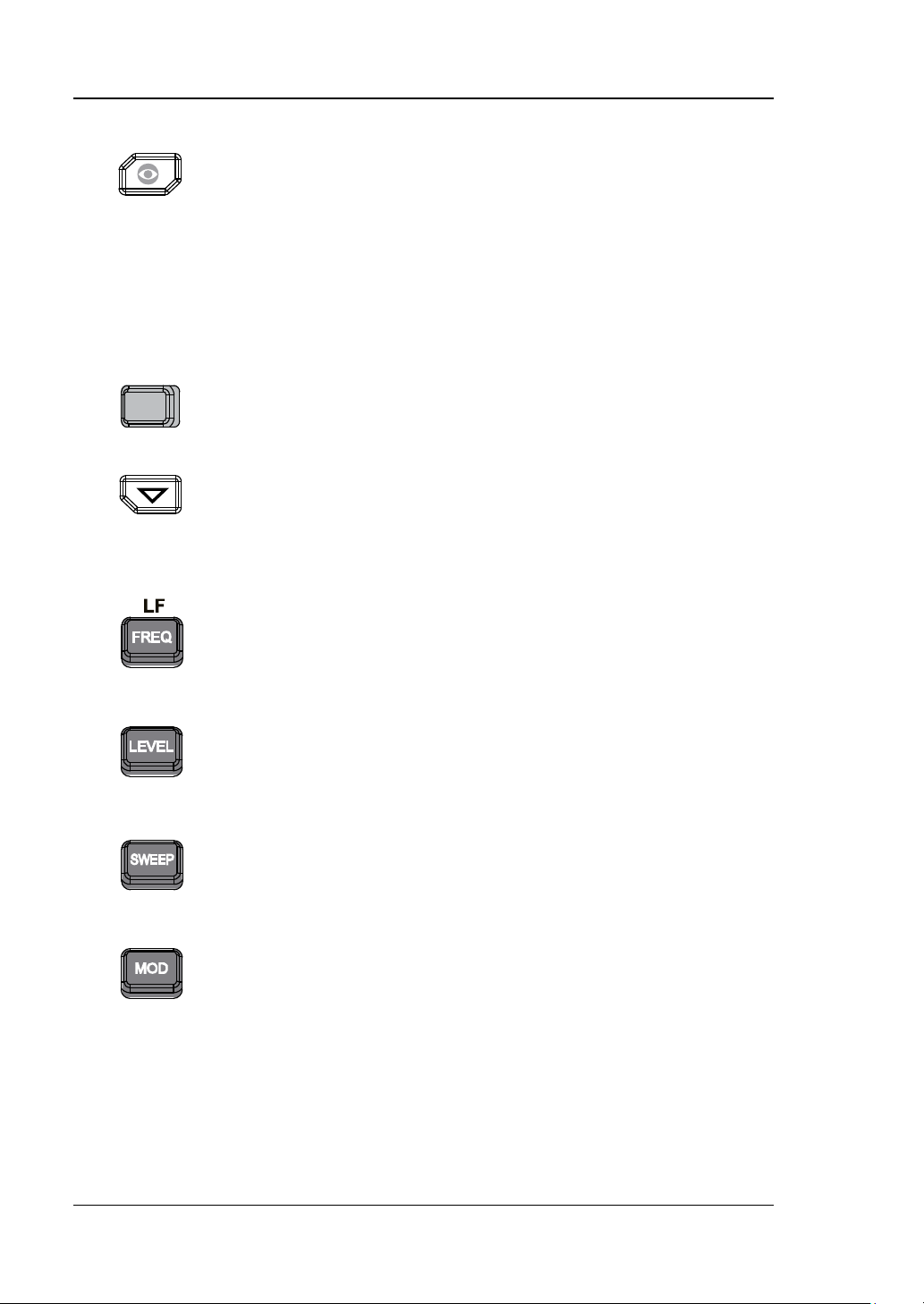
RIGOL Chapter 1 Quick Start
Display switching key. In the menu page of any function,
selected. In addition, y ou can press any f uncti on key to e xit
Menu softkeys correspon ding to the menus displa yed at the
Menu page up/do w n key.
Set the frequency parameters of the RF output signal as
Set the amplitude parameters of the RF output signal and
Set the sweep type, sweep manner, sweep mode a nd etc.
Set the related parameters of amplitude modulation (AM),
refer to "Modulation".
3. Menu Control Keys
4. Function Keys
you can pr ess th is key to open the parameter information
display interface of the current function. At this point, you
can use the knob or arrow keys to switch the parameter
tabs to view the parameter information of different
functions. Pressing this key again will switch to the f unction
menu corresponding to the parameter tab currently
the parameter information display interface.
left of the softkeys respectively. Pressing the softkey will
activate the corresponding menu.
well as the related parameters of LF output. For the
detailed information, refer to "
To Set the Frequency/LF
Parameters".
provide the flatness calibration function. For the detailed
information, refer to "
Parameters
".
To Set the Amplitude
For the detailed information, refer to "Sweep".
frequency modulation (FM), phase modulation (ØM), pulse
modulation and pulse generator as well as I/Q modulation
and I/Q modulation source. For the detailed information,
1-6 DSG800 User Guide
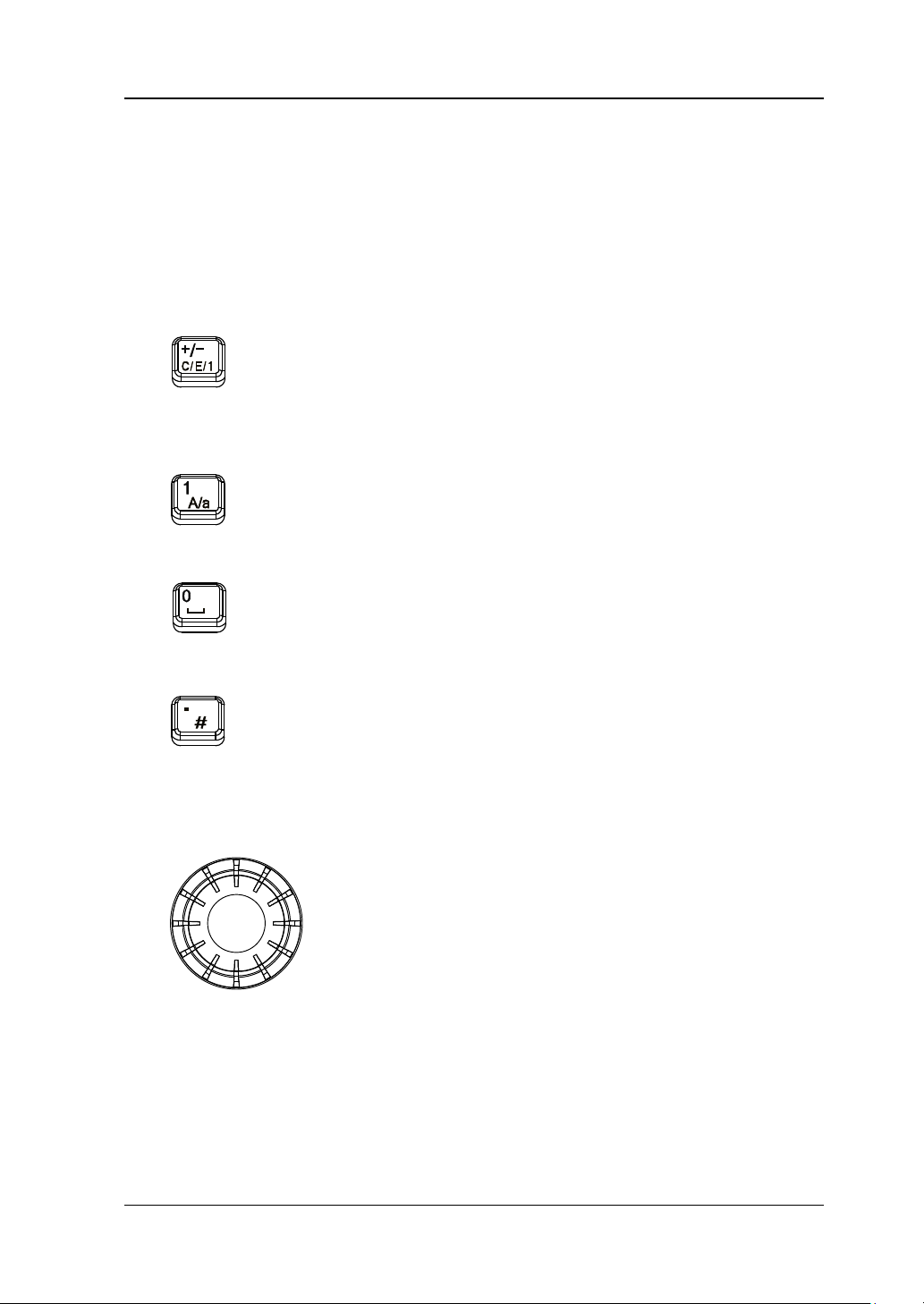
Chapter 1 Quick Start RIGOL
The numeric keyboard supports Chinese characters, English uppercase
The multiplexing keys of the numbers and letters are used to directly input the
Used to switch among Chinese, English and number input
In number input mode, press this key to input 1.
The multiplexing key of 0 and space.
In number input mode, press this key to insert a decimal
In Chinese input mode, this key is invalid.
When setting a parameter, the knob is used to modify the
switch the parameter tabs.
5. Numeric Keyboard
/lowercase characters, numbers and commonly used symbols (include the
decimal point, #, space and positive/negative si gn +/-). It is mainly us ed to edit
the f il e or folder name and set the parameters.
desired numbers or letters.
modes.
When setting a parameter, the input mode is fixed at
number and this ke y is used to in put the sign ("+" or "-") of
the value.
In English input mode, press this key to switch between
uppercase and lowercase letter inputs.
In number input mode, press this key to input 0.
In Chinese or English input mode, press this key to input a
space.
point at the current cursor position.
In English input mode, press this key to input "#".
6. Knob
value at the cursor or modify the parameter value at the
current step.
When editing a filename, it is used to select the desired
character.
For the storage function, it is used to select the current
directory or f i l e.
In the parameter inf ormation display inte rface, it is used t o
DSG800 User Guide 1-7
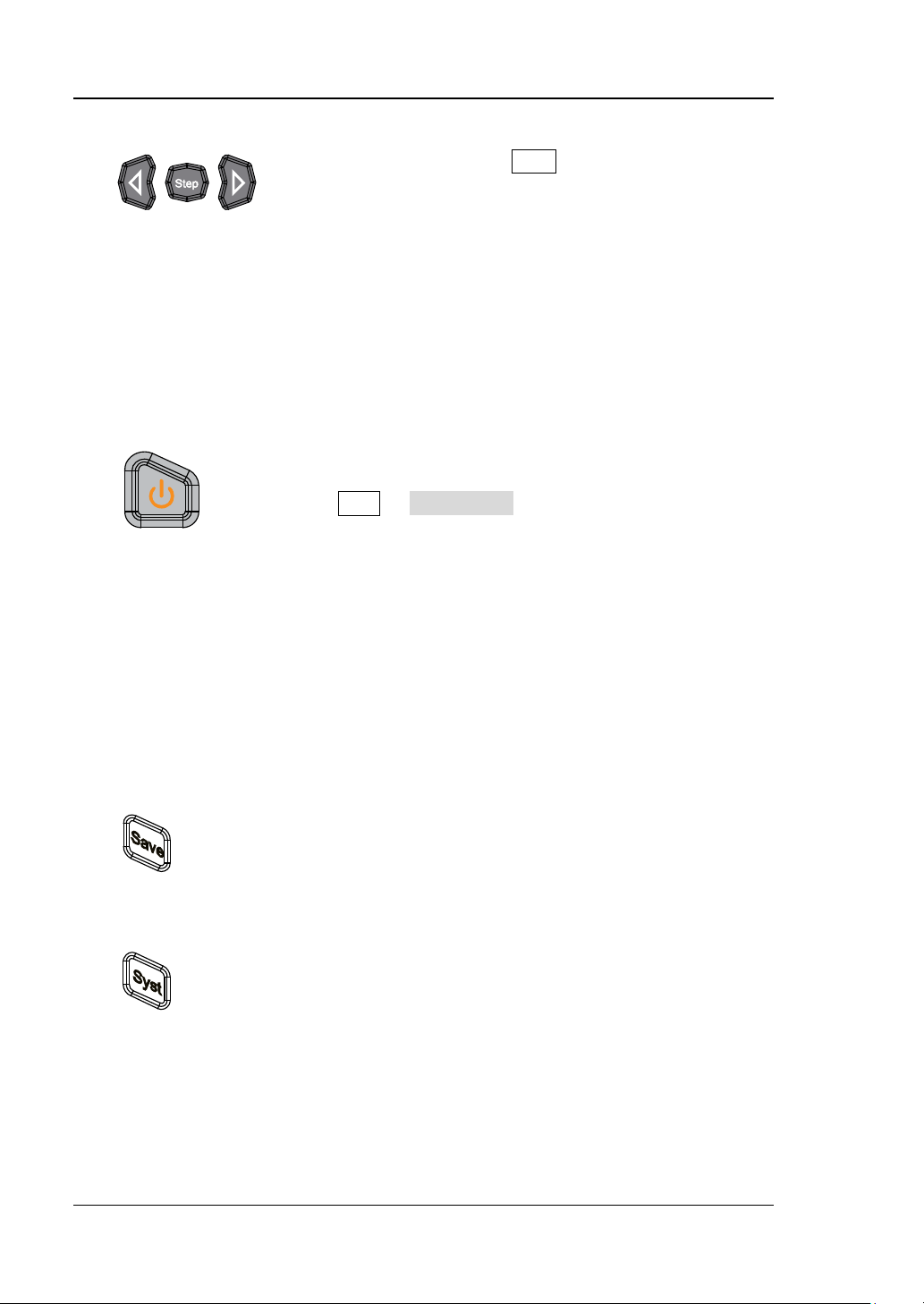
RIGOL Chapter 1 Quick Start
When setting a parameter, Step is used to set the step of
keys are used to switch the parameter tabs.
It is used to turn on or off the RF signal gene rator. You can
due to misoperation.
Store and recall various types of files (such as the
Set the system-related parameters. For the detailed
7. Arrow Keys/Step Key
the parameter currently selected; the arrow keys are used
to enter the parameter editing state and move the cursor
to the specified digit.
For the storage function, the arrow keys are used to
collapse and expand the directory cu rrent ly sele cted .
When editing a filename, the arrow k eys are used to
select the desired character.
In the parameter information display interface, the arrow
8. Power Key
use the following method to enable or disable this key.
Press Syst Pwr Status to sel ect "Default" or "Open".
When "Default" is selected, you need to press this key to
start the instrument after the instrument is powered on.
When "Open" is selected, the instrument will start
automatically after it is powered on.
Besides, this key provides the delayed switching function
(namely, the instrument can be turned on or off only
when you press this key and hold it down for a certain
period of time) to avoid the shut-down of the instrument
9. Store and Recall Key
instrument state). For the detailed information, refer to
"
Store and Recall".
10. Sy stem Setting Key
information, refer to "To Set the System Parameters".
1-8 DSG800 User Guide
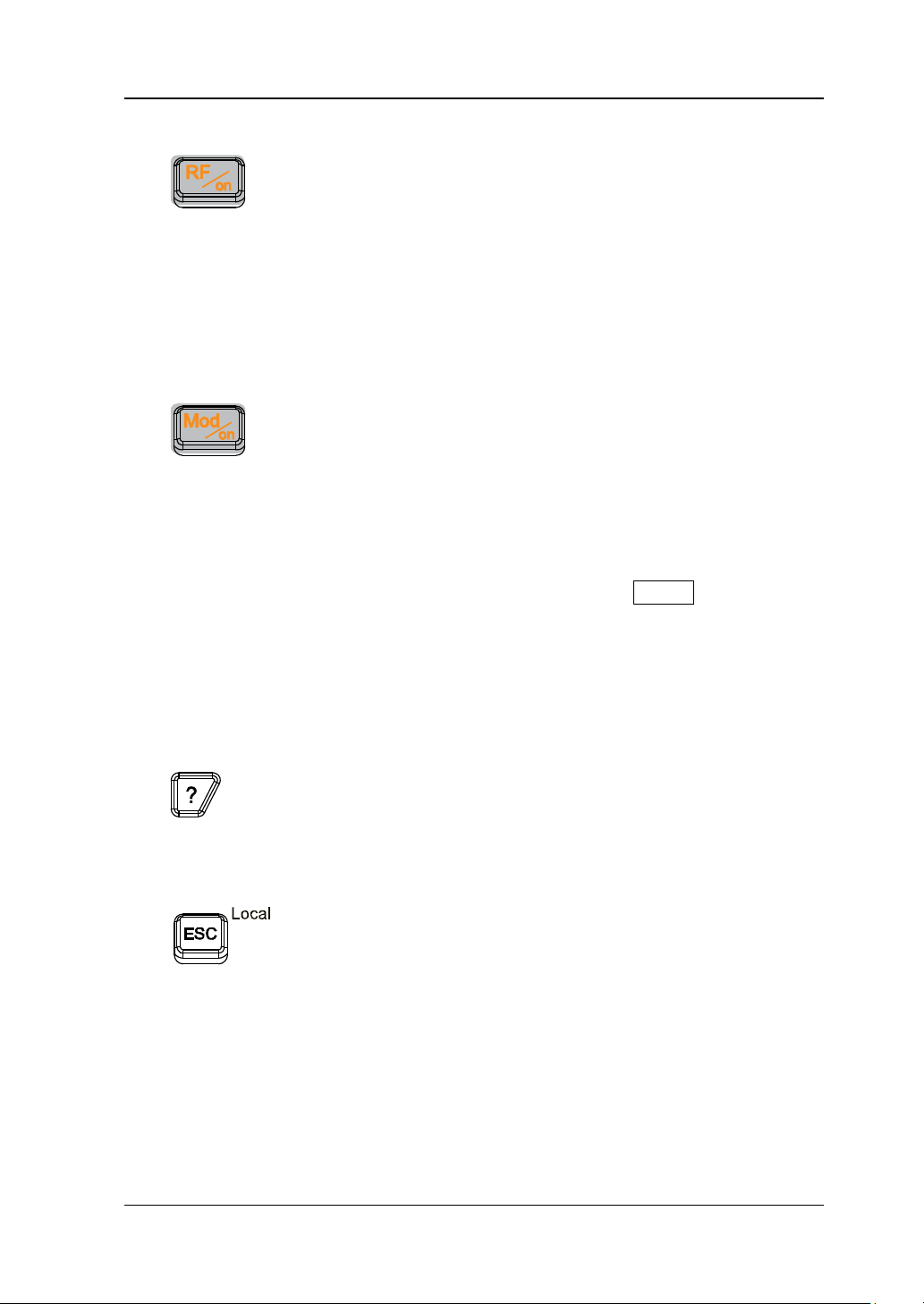
Chapter 1 Quick Start RIGOL
Used to turn on or off the RF output.
Used to turn on or off the RF modulation output.
turned off.
To get the help information of any front panel key or
key.
When setting a parameter, this key is used to clear the
exit the current menu and return to the previous menu.
11. Output Control Keys
— Press this key; the backlight of the key and the RF
label in the function status area in the user interface
are illuminated. At this point, the RF output is turned
on and the [RF OUTPUT 50Ω] connector outputs
RF signal according to the current configuration.
— Press this key again; the backlight of the key turns of f
and the RF label in the function status area in the
user interface is grayed out. At this point, the RF
output is turned off.
— When a modulation function (AM, FM, ØM, Pulse Mod
or I/Q Mod) is turned on, press this key; the backlight
of the key and the MOD label in the function status
area in the user interface are illuminated. At this
point, the RF modulation output is turned on and the
[RF OUTPUT 50Ω] connector outputs the
modulated RF signal according to the current
configuration (the backlight of RF/on must be
illuminated).
— Press this key again and the backlight of the key
turns off. At this point, the RF modulation output is
12. Built-in Help Sys te m
menu softkey, press this key and then press the desired
13. Exit Key
number in the editing window and exit the parameter
input state.
When editing a filename, this key is used to clear the
characters in the input bar.
In the keyboard test state, this key is used to exit the
current test state.
When the instrument is working in the remote mode, you
can press this key to return to the local mode.
After you select the next level of menu, this ke y is us ed to
DSG800 User Guide 1-9
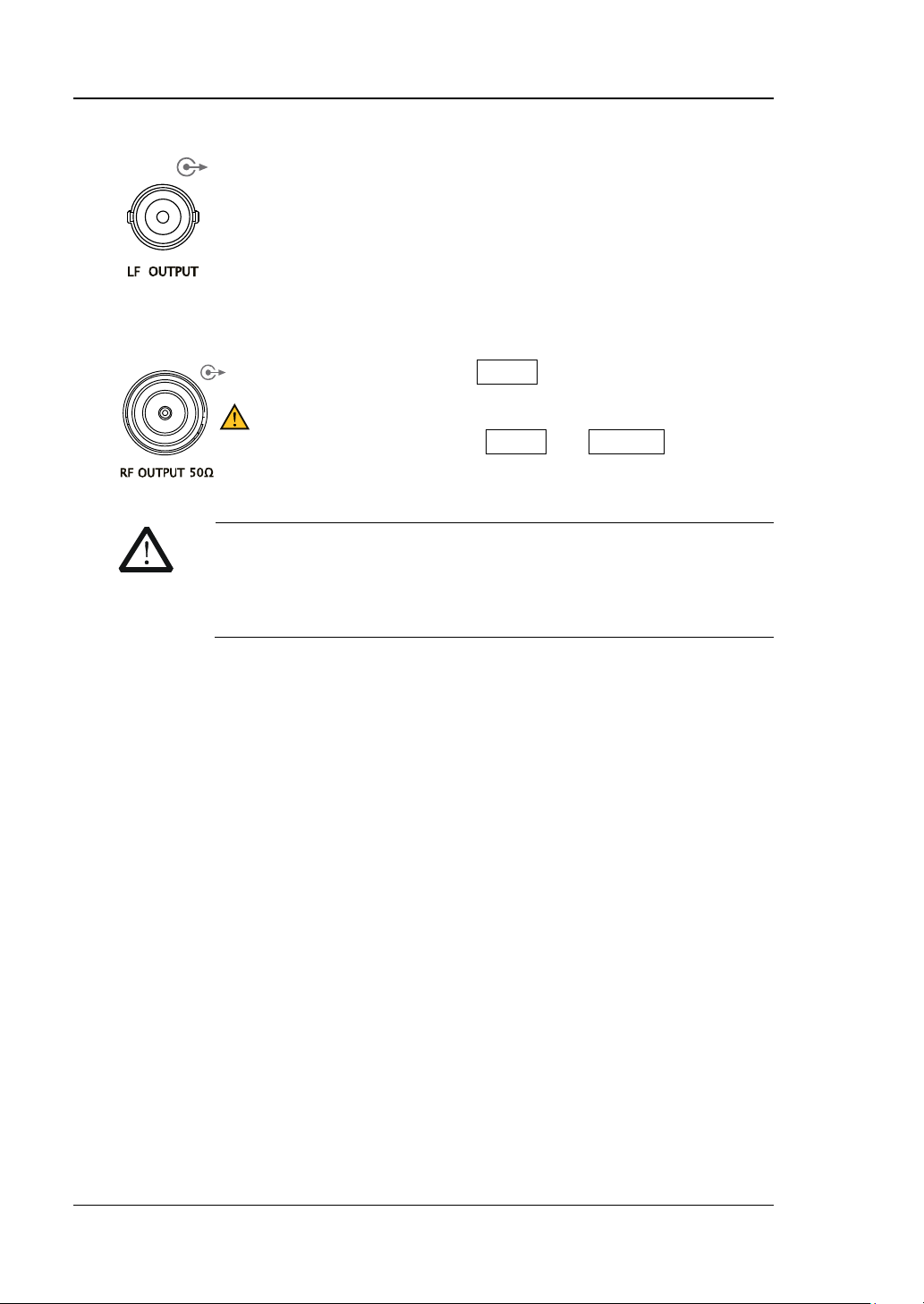
RIGOL Chapter 1 Quick Start
When the LF output is turned on, this connector is used to
When the backlight of RF/on is illuminated, this
modulated signal.
CAUTION
To avoid dama ging the ins trument, t he reverse DC v oltage on the
segment.
14. LF O utput Co nnector
output the LF signal.
15. RF Output Connector
connector is used to output the RF signal and RF sweep
signal.
When the backlights of RF/on and Mod/on are both
illuminated, this connector is used to output the RF
RF output connector cannot exceed 50 V and the reverse power
cannot exceed +30 dBm (1W) in the 1 MHz to 3.6 GHz frequency
1-10 DSG800 User Guide
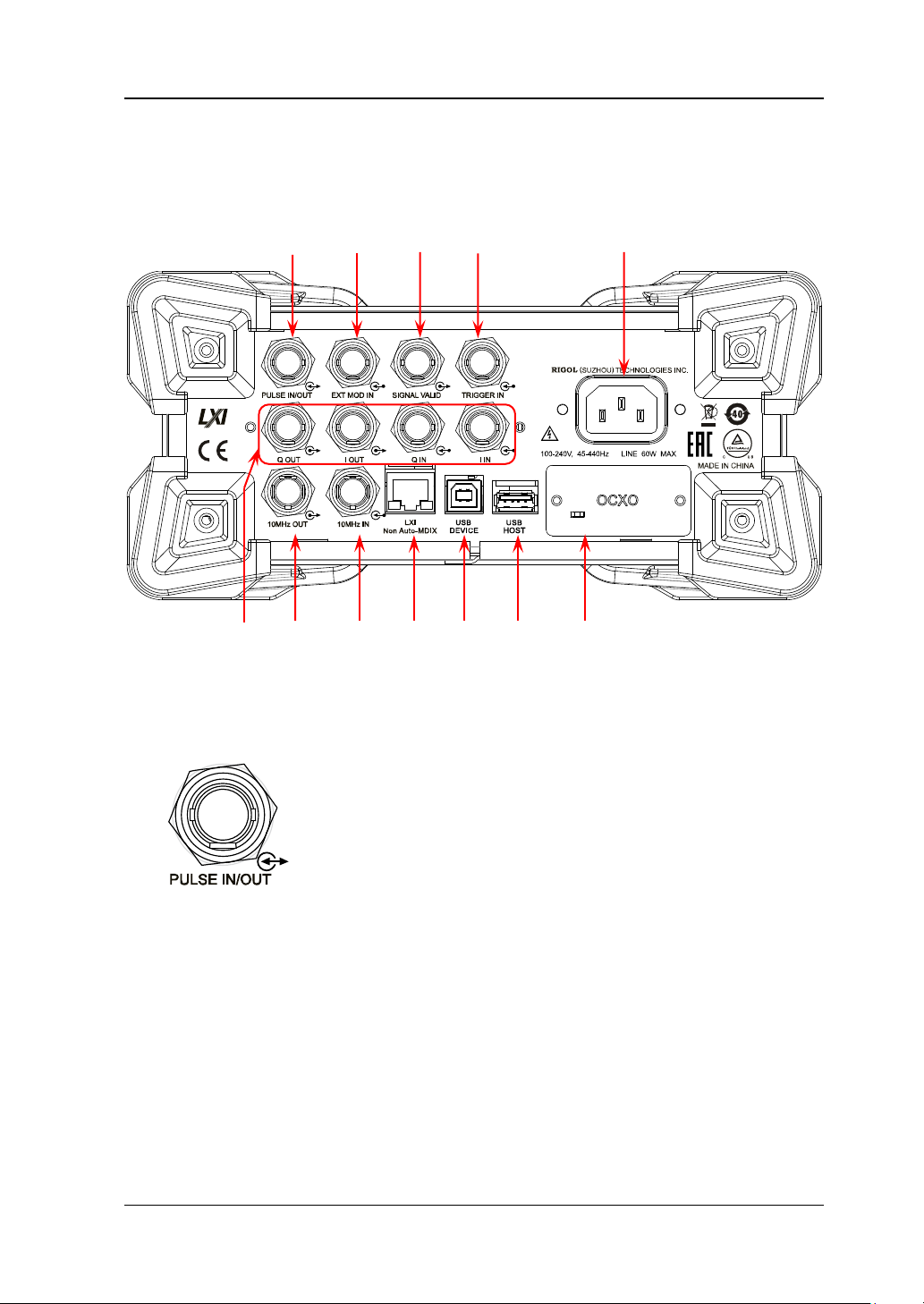
Chapter 1 Quick Start RIGOL
The function of this connector is determined by the
When the pulse modulation source is "Int" and the pulse
set to "Single" or "Train".
Rear Panel Overview
The rear panel of DSG800 series RF signal gener ator is as shown in the figure below.
You can click the number in the f igure to view the corresponding introduction.
1 2 3 4 5
6 7 8 9 10 11 12
Figure 1-5 Rear Panel
1. Pulse Signal Input/Output Connector
current working mode of pulse modulation.
PULSE IN:
When the pulse modulation source is "Ext", this
connector is used to input the external pulse signal.
PULSE OUT:
output is turned on, this connector is used to output the
pulse signal generated by the internal generator. This
output signal is related to the pulse "Mode" and can be
DSG800 User Guide 1-11
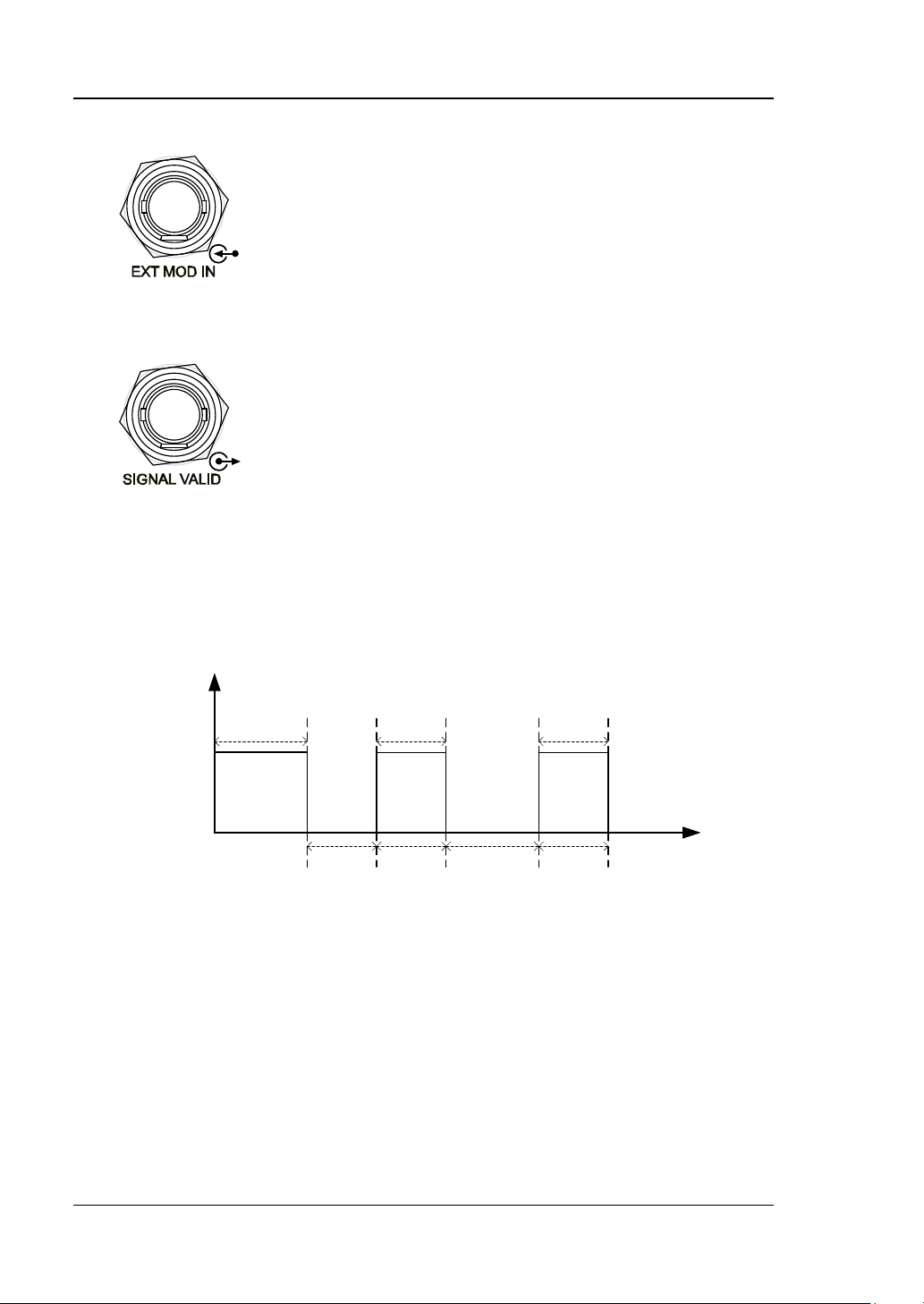
RIGOL Chapter 1 Quick Start
When the modulation source of AM or FM/ØM is
When the RF output frequency or amplitude is
stable (namely, the signal is valid).
3.3V
0V
Power-on Time
RF Valid
Configuration
Time
Configuration
Time
RF Valid
… …
V
T
2. External Modulation Input Connector
set to "Ext", this connector is used to input the
external modulating signal.
3. Signal Valid Output Connector
modified, after a certain response and processing
time of the internal circuit of the instrument, the
instrument outputs RF signal with the specified
frequency and amplitude via the RF output
connector at the front panel. During this process,
the [SIGNAL VALID] connector outputs a pulse
sync signal, indicating that the RF output signal is
valid.
— High Level (+3.3 V): indicate that the RF
signal is in configuration.
— Low Level (0 V): indicate that the RF signal is
1-12 DSG800 User Guide
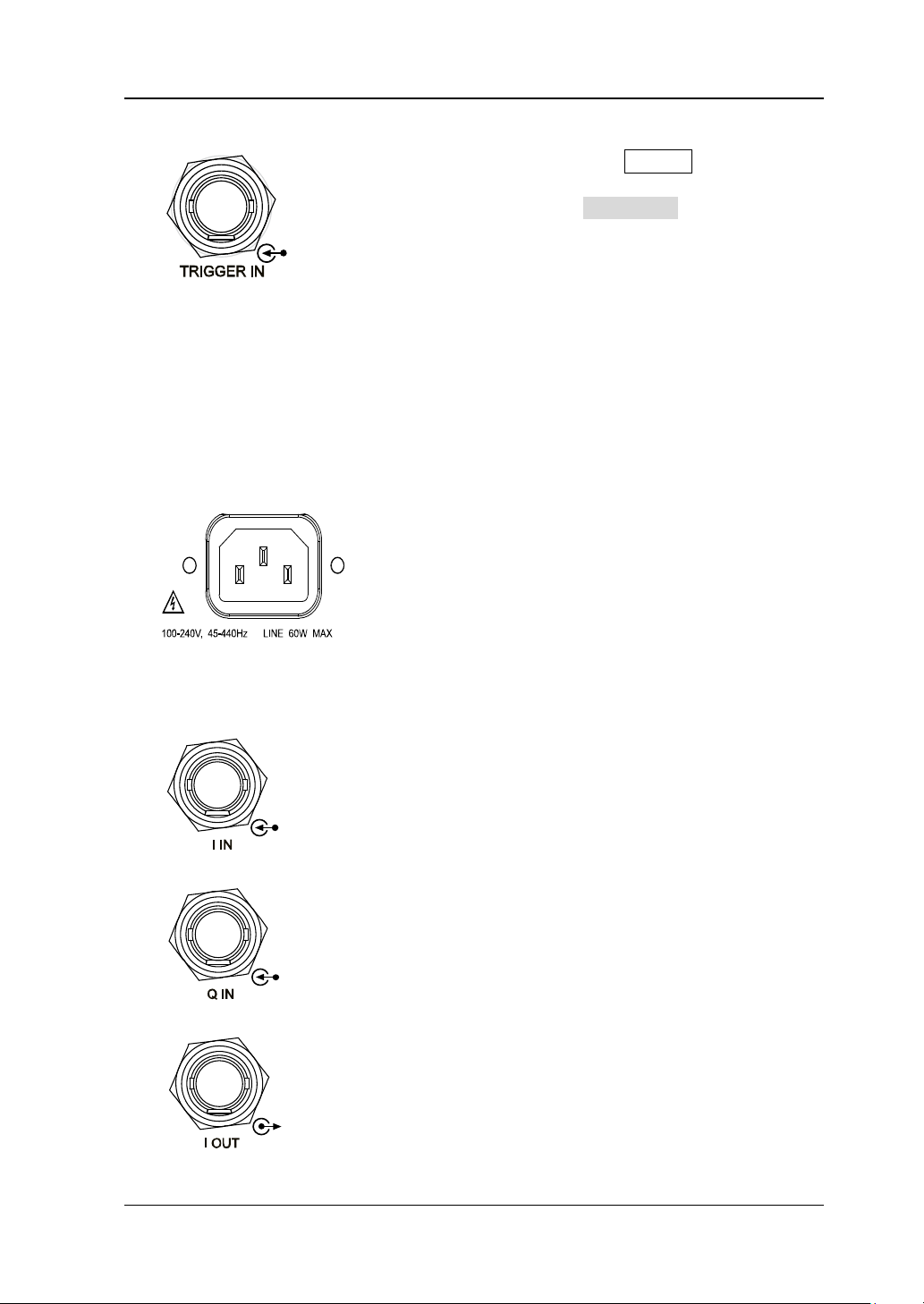
Chapter 1 Quick Start RIGOL
When the trigger mode of SWEEP is “Ext”, this
Power input connector.
When the I/Q modulation source is "Ext", it is
When the I/Q modulation source is "Ext", it is
It is used to output the I (In-Phase) components
4. External Trigger Input Connector
connector is used to input the external trigger
signal. You can press Trig Slope to set the
polarity of the trigger signal to "Pos" or "Neg".
When the trigger mode of I/Q modulation
baseband output is "Ext", this connector is used to
input the external trigger signal.
When the pulse modulatio n source is "Int" an d the
trigger mode is "Ext Trig", it is used to input the
exter nal trigg er signal.
When the pulse modulatio n source is "Int" an d the
trigger mode is "Ext Gate", it is used to input the
exter nal gated signal.
5. Power Input Connector
This RF signal generator can accept 100 V to 240
V, 45 Hz to 440 Hz AC power supplies. The power
consumption of the instrument cannot exceed 60
W.
6. I/Q Modulating Signal Input/Output Connectors (only available for
DSG821A/DSG836A)
used to input the I (In-Phase) baseband signal of
I/Q modulation.
used to input the Q (Qua drature Phase) baseband
signal of I/Q modulation.
of I/Q modulation of the built-in baseband
generator.
DSG800 User Guide 1-13
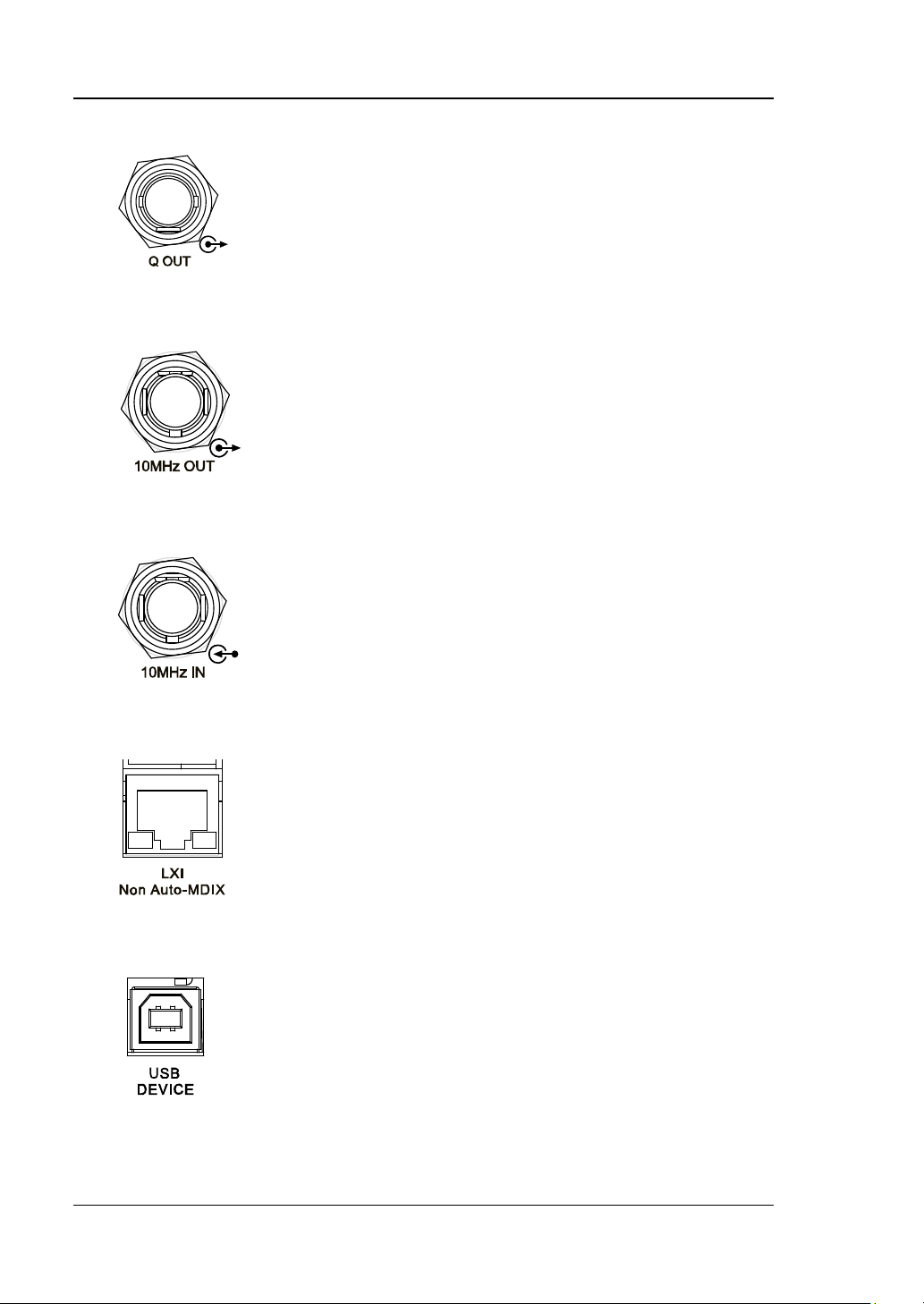
RIGOL Chapter 1 Quick Start
It is used to output the Q (Quadrature Phase)
It is used to output the internal 10 MHz reference
It is used to input the external 10 MHz reference
data sheet of this product.
The instrument complies with LXI Core 2011
The instrument complies with USBTMC class
This interface is used to connect the PC for remote
components of I/Q modulation of the built-in
baseband generator
7. Reference Signal Output Connector
clock signal which is used to synch r onize the
generator with other instruments. For more
information about the specific ations of the clock
signal output from this connector, refer to the data
sheet of this product.
8. Reference Signal Input Connector
clock signal which is used to synchronize the
generator with other instruments. For more
information about the s pecifications of the external
clock signal input from this connector, refer to the
9. LAN
Device standard. It support s WebSer ve r, Socket
and other remote control modes.
This interface is used to connect the RF signal
generator to the PC or network f or remote control.
10. USB DEVICE
protocol.
control.
1-14 DSG800 User Guide
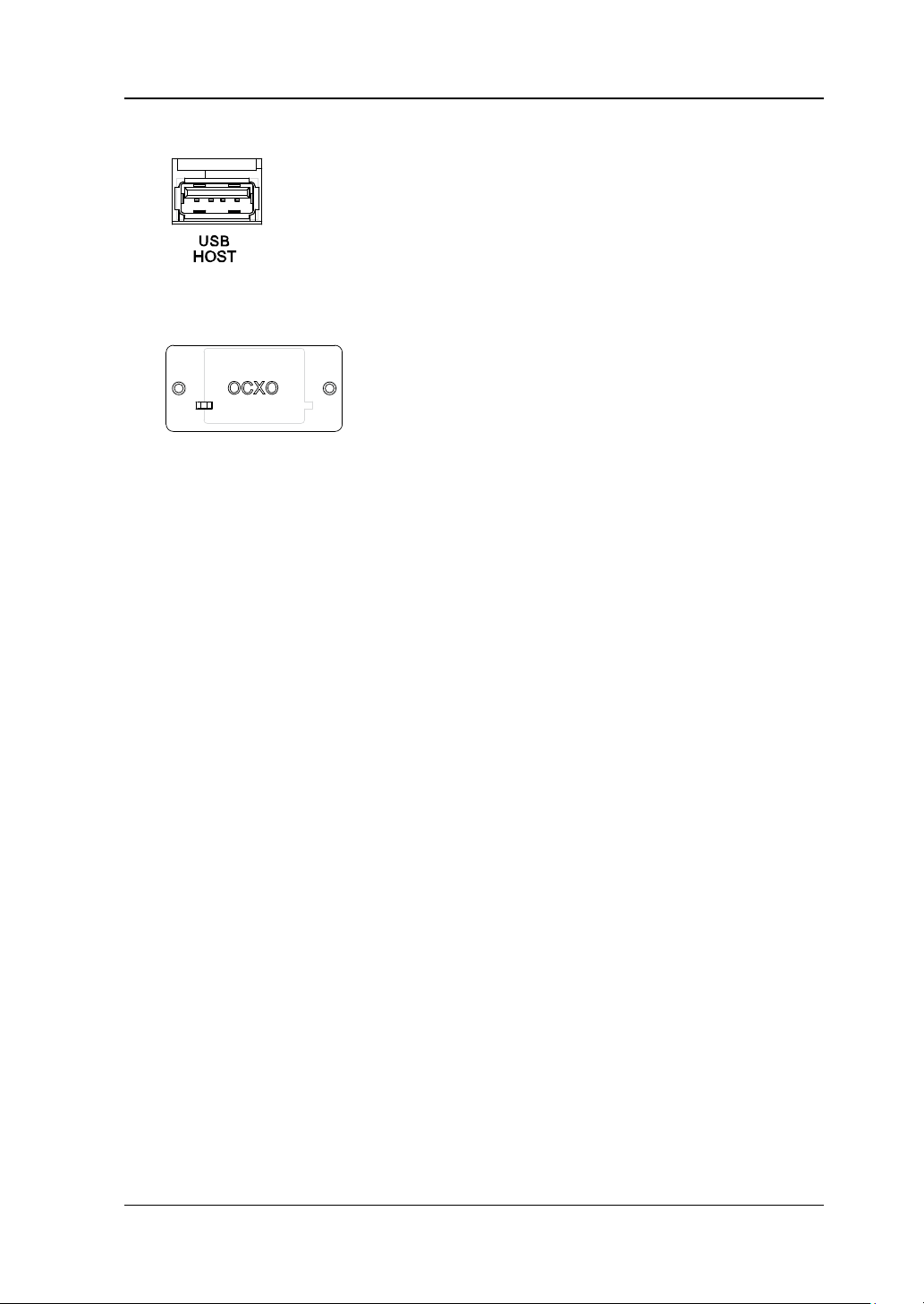
Chapter 1 Quick Start RIGOL
This interface is used to connect the USB storage
OCXO is an oven controlled crystal oscillator. It is
please refer to the data sheet of this product.
11. USB HOST
device to update the system or store the system
states and etc.
12. OCXO (Option OCXO-B08)
a frequency reference source with higher
temperature stability.
Note: Sixty minutes of warm-up is required for
the OCXO to reach its rated frequency.
For the ordering information of this option,
DSG800 User Guide 1-15
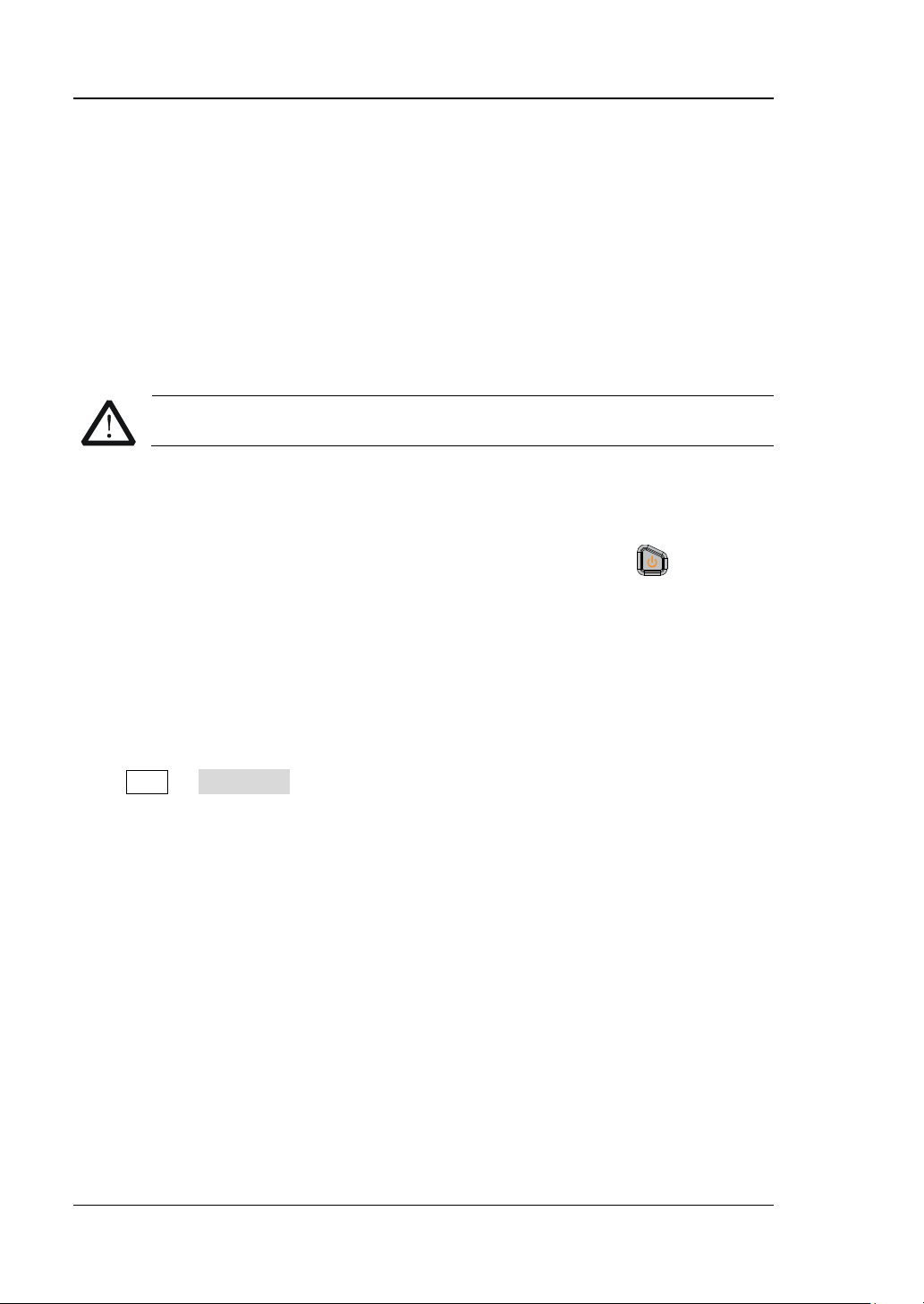
RIGOL Chapter 1 Quick Start
CAUTION
To Use DSG800 for the First Time
To Connect the Power Supply
Please connect the RF signal generator to AC power supply using the power cable
supplied in the accessories. This RF signal generator can accept 100 V to 240 V, 45
HZ to 440 Hz AC power supplies. The power consumption of the instrument cannot
exceed 60 W. When the RF signal generator is connected to AC power su pply via thi s
connector, the instrument selects the correct voltage range automatically and users
do not need to select the voltage range manually.
To avoid elec t ric shock, use the standard power cable.
Power-on Inspection
After the power supply is correctly connected, press the power key
panel to t urn on the RF signal generator. During the start-up, the instrument
performs initialization and self-test. After that, the instrument enters the default
interface.
at the front
To Set the System Language
DSG800 series RF signal generator supports multiple system languages. You can
press Syst Language to switch the system language.
1-16 DSG800 User Guide
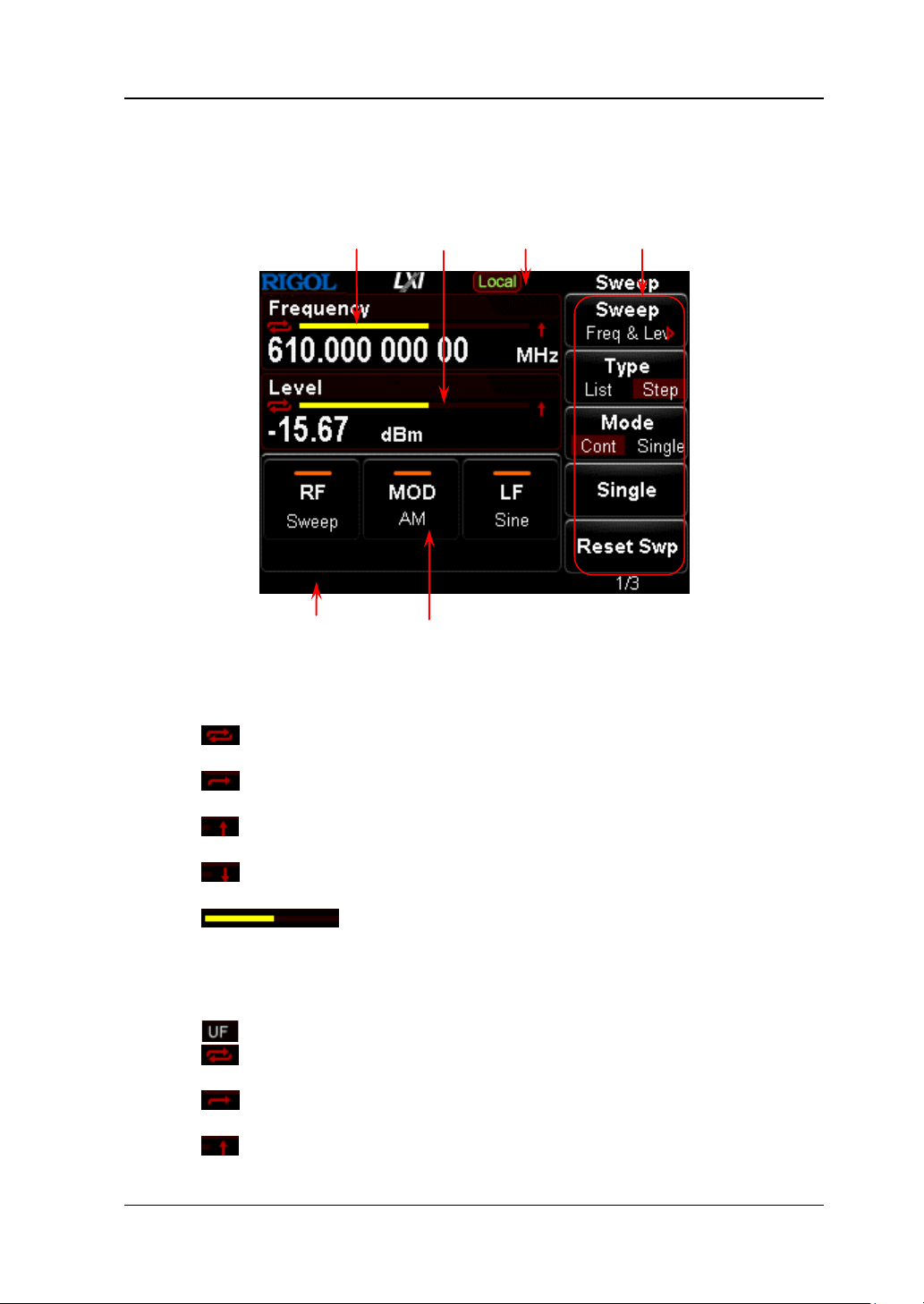
Chapter 1 Quick Start RIGOL
User Interface
The user interface of DS G800 series RF signal gener ator is shown in the figure below.
1 2 3 4
5 6
Figure 1-6 User Interface
1. Frequency Area
Display the current frequency settings of the RF signal generat or.
—
—
—
—
—
2. Amplitude Area
Display the current level settings of the RF signal generator.
—
—
—
—
: continuous sweep label. It is displayed when the sweep manner is
"Freq" or "Freq & Lev" and the sweep mode is "Cont".
: single sweep label. It is displayed when the sweep manner is "Freq"
or "Freq & Lev" and the sweep mode is "Single".
: forward sweep label. It is displayed when the sweep manner is "Freq"
or "Freq & Lev" and the sweep direction is "Fwd".
: downward sweep label. It is displayed when the sweep manner is
"Freq" or "Freq & Lev" and the sweep direction is "Down".
: frequency sweep progress bar. It is displayed when the
sweep manner is "Freq" or "Freq & Lev".
: displayed when the flatness calibration is turned "On".
: continuous sweep label. It is displayed when the sweep manner is
"Level" or "Freq & Lev" and the sweep mode is "Cont".
: single sweep label. It is displayed when the sweep manner is "Level"
or "Freq & Lev" and the sweep mode is "Single".
: forward sweep label. It is displayed when the sweep manner is
DSG800 User Guide 1-17
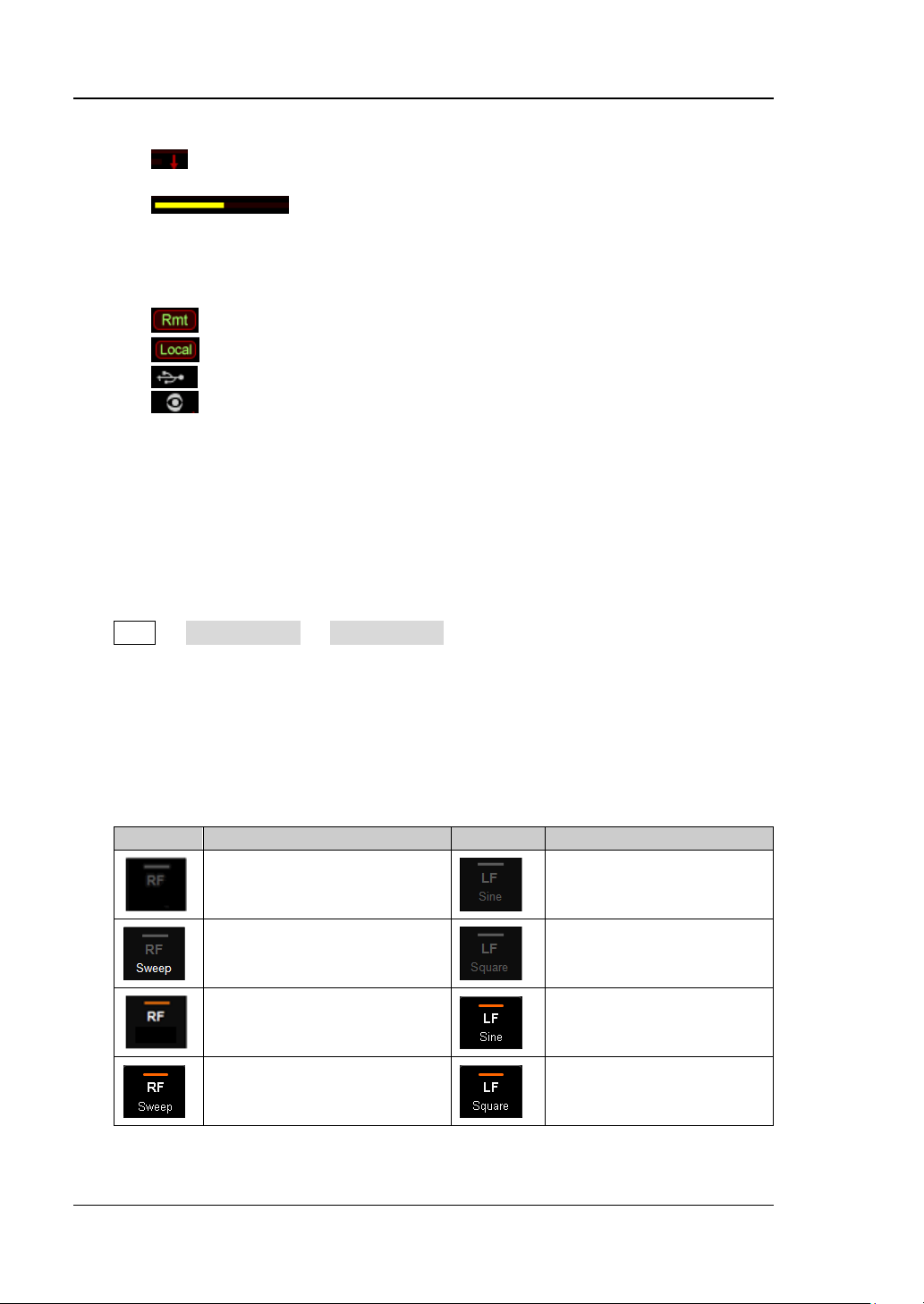
RIGOL Chapter 1 Quick Start
Icon
Explanation
Icon
Explanation
The RF output is not turned
selected.
The LF output is not
waveform is selected.
The RF output is not turned
manner is selected.
The LF output is not
waveform is selected.
The RF output is turned on
selected.
The LF output is turned
selected.
The RF output is turned on
manner is selected.
The LF output is turned
is selected.
"Level" or "Freq & Lev" and the sweep direction is "Fwd".
—
: downward sweep label. It is displayed when the sweep manner is
"Level" or "Freq & Lev" and the sweep direction is "Down".
—
: amplitude sweep progress bar. It is displayed when the
sweep manner is "Level" or "Freq & Lev".
3. Status Bar
Indicate the current system states of the RF signal generator.
—
—
—
—
: the RF signal generator is working in the remote control mode.
: the RF signal generator is working in the local operation mode.
: displayed when a USB storage device is detected.
: displayed when the instrument parameter information interface is
opened.
4. Menu Display Area
The menu items displayed i n this a rea correspond to the softkeys at the right of
the screen respectively. Pressing any softkey can enable the corresponding
menu function.
5. Message Display Area
Display the operation error messages and prompt messages. You can press
Syst Information System Msg to view the messages. When multiple
messages are generated, you can use the arrow keys or knob to select the
desired message.
6. Function Status Area
Display the current states of the functio ns of the RF signal gene rator. The status
icons that might be displayed in the function status area are as shown in the
table below.
on and no sweep manne r is
on and only a single sweep
and no sweep manner is
and only a single sweep
1-18 DSG800 User Guide
turned on and Sine
turned on and Square
on and Sine waveform is
on and Square waveform
