Page 1

RIGOL
User’s Guide
DS4000 Series Digital Oscilloscope
Feb. 2012
RIGOL Technologies, Inc.
Page 2

Page 3

RIGOL
I
Guaranty and Declaration
Copyright
© 2011 RIGOL Technologies, Inc. All Rights Reserved.
Trademark Information
RIGOL is a registered trademark of RIGOL Technologies, Inc.
Publication Number
UGA10105-1110
Notices
RIGOL products are protected by patent law in and outside of P.R.C.
RIGOL reserves the right to modify or change parts of or all the specifications
and pricing policies at company’s sole decision.
Information in this publication replaces all previously corresponding material.
RIGOL shall not be liable for losses caused by either incidental or consequential
in connection with the furnishing, use or performance of this manual as well as
any information contained.
Any part of this document is forbidden to be copied or photocopied or
rearranged without prior written approval of RIGOL.
Product Certification
RIGOL guarantees this product conforms to the national and industrial standards in
China. International standard conformance certification is in progress.
Contact Us
If you have any problem or requirement when using our products, please contact
RIGOL Technologies, Inc. or your local distributors, or visit: www.rigol.com.
DS4000 User’s Guide
Page 4

RIGOL
II
Safety Requirement
General Safety Summary
Please review the following safety precautions carefully before putting the
instrument into operation so as to avoid any personal injuries or damages to the
instrument and any product connected to it. To prevent potential hazards, please use
the instrument as specified in this manual.
Use Proper Power Cord.
Only power cord designed for the instrument and authorized by local country could
be used.
Ground The Instrument.
The instrument is grounded through the Protective Earth lead of the power cord. To
avoid electric shock, it is essential to connect the earth terminal of power cord to the
Protective Earth terminal before any inputs or outputs.
Connect The Probe Properly.
Do not connect the ground lead to high voltage since it has the isobaric electric
potential as ground.
Observe All Terminal Ratings.
To avoid fire or shock hazard, observe all ratings and markers on the instrument and
check your manual for more information about ratings before connecting.
Use Proper Overvoltage Protection.
Make sure that no overvoltage (such as that caused by a thunderstorm) can reach
the product, or else the operator might expose to danger of electrical shock.
Do Not Operate Without Covers.
Do not operate the instrument with covers or panels removed.
Change The Power Fuse.
If the power fuse needs to be changed, please return the instrument back to our
factory and the RIGOL authorized operator will change it for you.
DS4000 User’s Guide
Page 5

RIGOL
III
Avoid Circuit or Wire Exposure.
Do not touch exposed junctions and components when the unit is powered.
Do Not Operate With Suspected Failures.
If you suspect damage occurs to the instrument, have it inspected by qualified
service personnel before further operations. Any maintenance, adjustment or
replacement especially to circuits or accessories must be performed by RIGOL
authorized personnel.
Keep Well Ventilation.
Inadequate ventilation may cause increasing of temperature or damages to the
device. So please keep well ventilated and inspect the intake and fan regularly.
Do Not Operate In Wet Conditions.
In order to avoid short circuiting to the interior of the device or electric shock, please
do not operate in a humid environment.
Do Not Operate in an Explosive Atmosphere.
In order to avoid damages to the device or personal injuries, it is important to
operate the device away from an explosive atmosphere.
Keep Product Surfaces Clean and Dry.
To avoid the influence of dust and/or moisture in air, please keep the surface of
device clean and dry.
Electrostatic Prevention.
Operate in an electrostatic discharge protective area environment to avoid damages
induced by static discharges. Always ground both the internal and external
conductors of the cable to release static before connecting.
Handling Safety
Please handle with care during transportation to avoid damages to buttons, knob
interfaces and other parts on the panels.
DS4000 User’s Guide
Page 6

RIGOL
IV
WARNING
Warning statements indicate the conditions or practices that could result in
injury or loss of life.
CAUTION
Caution statements indicate the conditions or practices that could result in
damage to this product or other property.
DANGER
indicates an injury or hazard may immediately happen.
WARNING
indicates an injury or hazard may be accessible potentially.
CAUTION
indicates a potential damage to the instrument or other property might
occur.
Hazardous
Voltage
Please Refer to
Manuals
Protective
Earth
Terminal
Chassis
Ground
Test
Ground
Safety Terms and Symbols
Terms in this Manual. The following terms may appear in this manual:
Terms on the Product. These terms may appear on the product:
Symbols on the Product. These symbols may appear on the product:
DS4000 User’s Guide
Page 7

RIGOL
V
WARNING
This oscilloscope can only be used for measurements within its specified
measurement categories.
Measurement Category
Measurement Category
DS4000 series digital oscilloscopes can make measurements in Measurement
Category I.
Measurement Category Definitions
Measurement category I is for measurements performed on circuits not directly
connected to MAINS. Examples are measurements on circuits not derived from
MAINS, and specially protected (internal) MAINS derived circuits. In the latter case,
transient stresses are variable; for that reason, the transient withstand capability of
the equipment is made known to the user.
Measurement category II is for measurements performed on circuits directly
connected to the low voltage installation. Examples are measurements on household
appliances, portable tools and similar equipment.
Measurement category III is for measurements performed in the building installation.
Examples are measurements on distribution boards, circuit-breakers, wiring,
including cables, bus-bars, junction boxes, switches, socket-outlets in the fixed
installation, and equipment for industrial use and some other equipment, for
example. Stationary motors with permanent connection to the fixed installation.
Measurement category IV is for measurements performed at the source of the
low-voltage installation. Examples are electricity meters and measurements on
primary overcurrent protection devices and ripple control units.
DS4000 User’s Guide
Page 8

RIGOL
VI
WARNING
Inadequate ventilation may cause temperature increase which would
damage the instrument. So please keep the instrument well ventilated
during operation and inspect the intake and fan regularly.
Ventilation Requirement
This oscilloscope uses fan to force cooling. Please make sure that the air intake and
exhaust areas are free from obstructions and have free air. When using the
oscilloscope in a bench-top or rack setting, provide at least 10 cm clearance beside,
above and behind the instrument for adequate ventilation.
DS4000 User’s Guide
Page 9

RIGOL
VII
WARNING
To avoid short circuit inside the instrument or electric shock, please do not
operate in humid environment.
WARNING
Make sure that no overvoltage (such as that caused by thunderbolt) can
reach the product, or else the operator might expose to danger of electric
shock.
Working Environment
Temperature
Operating: 0℃ to +50℃
Non-operating: -20℃ to +70℃
Humidity
Under +35℃: ≤90% relative humidity
+35℃ to +40℃: ≤60% relative humidity
Altitude
Operating: less than 3 km
Non-operating: less than 15 km
Installation (overvoltage) Category
This product is powered by mains conforming to installation (overvoltage) category
II.
Installation (overvoltage) Category Definitions
Installation (overvoltage) category I refers to signal level which is applicable to
equipment measurement terminals connected to the source circuit. In these
terminals, precautions are done to limit the transient voltage to the corresponding
low level.
Installation (overvoltage) category II refers to the local power distribution level
which is applicable to equipment connected to the AC line (AC power).
DS4000 User’s Guide
Page 10

RIGOL
VIII
Pollution Degree
Degree 2
Pollution Degree Definitions
Pollution degree 1: No pollution or only dry, non-conductive pollution occurs. The
pollution has no influence. For example: a clean room or air-conditioned office
environment.
Pollution degree 2: Normally only dry, non-conductive pollution occurs. Occasionally
a temporary conductivity caused by condensation may occur. For example: general
indoor environment.
Pollution degree 3: Conductive pollution occurs, or dry, non-conductive pollution
occurs which becomes conductive due to condensation which is expected. For
example: Sheltered outdoor environment.
Pollution degree 4: Pollution that generates persistent conductivity through
conductive dust, rain, or snow. For example: outdoor locations.
Safety Class
Class 1 – Grounded Product
DS4000 User’s Guide
Page 11

RIGOL
IX
CAUTION
To avoid damages to the instrument, do not expose them to corrosive
liquids.
WARNING
To avoid injury resulting from short circuit, make sure the instrument is
completely dry before reconnecting it to a power source.
General Care and Cleaning
General Care:
Do not store or leave the instrument at places where the instrument will be exposed
to direct sunlight for long periods of time.
Cleaning:
Clean the instrument regularly according to its operating conditions. To clean the
exterior surface:
1. Disconnect the instrument from all power sources.
2. Clean the loose dust on the outside of the instrument with a lint- free cloth (with
mild detergent or water). When cleaning the LCD, take care to avoid scarifying
it.
DS4000 User’s Guide
Page 12

RIGOL
X
Environmental Considerations
The following symbol indicates that this product complies with the applicable
European Union requirements according to Directives 2002/96/EC on waste electrical
and electronic equipment (WEEE).
Product End-of-Life Handling
The equipment may contain substances that could be harmful to the environment or
human health. In order to avoid release of such substances into the environment and
harm to human health, we encourage you to recycle this product in an appropriate
system that will ensure that most of the materials are reused or recycled
appropriately. Please contact your local authorities for disposal or recycling
information.
DS4000 User’s Guide
Page 13

RIGOL
XI
DS4000 Series Overview
Being a multifunctional and high performance digital oscilloscope, DS4000 provides
superb specifications and various functions, which in combination with its
easy-to-use design can help users to fulfill their tasks (such as measurement and
remote control) more quickly.
Main features:
500 MHz, 350 MHz, 200 MHz and 100 MHz bandwidth.
Dual-channel or 4-channel model.
4 GSa/s maximum real-time sample rate and 110,000 wfms/s (dots display)
maximum waveform refresh rate.
140 Mpts maximum memory depth (standard).
Ultra Vision technology.
9.0 inches, WVGA (800*480) 160,000 color TFT LCD, with ultra-wide screen,
vivid picture, low power consumption and long service life.
Enable to identify probe type automatically.
Adjustable brightness of analog channel waveform.
Auto setting of waveform display (AUTO).
Various trigger functions including multiple protocol triggers.
Standard parallel decoding and multiple serial decoding options.
Auto measurements of 22 waveform parameters and measurement functions
with statistic.
Real-time waveform recording, waveform playback, record open (constant on)
and waveform analysis.
Precise delayed sweep function.
Built-in FFT function.
Pass/Fail test function.
Multiple waveform math operation functions.
Standard configuration interfaces: USB Device, dual USB Host, LAN and GPIB
(optional).
Support USB storage device and printer.
Conform to LXI-C instrument standards. Enable quick, economic and efficient
creation and reconfiguration of test system.
Support remote command control.
Embedded help enables easier information access.
DS4000 User’s Guide
Page 14

RIGOL
XII
Support multiple languages and Chinese/English input.
Support one-key measurement, storage and print.
DS4000 User’s Guide
Page 15

RIGOL
XIII
Document Overview
1 Quick Start
Provide information about preparations before using the instrument and a brief
introduction of the instrument.
2 To Set the Vertical System
Introduce the functions of the vertical system of the oscilloscope.
3 To Set the Horizontal System
Introduce the functions of the horizontal system of the oscilloscope.
4 To Set the Sample System
Introduce the functions of the sample system of the oscilloscope.
5 To Trigger the Oscilloscope
Introduce the trigger mode, trigger coupling, trigger holdoff, external trigger and
various trigger types of the oscilloscope.
6 To Make Measurements
Introduce how to make math operation, cursor measurement and auto
measurement.
7 Protocol Decoding
Introduce how to decode the input signal using those common protocols.
8 Reference Waveform
Introduce how to compare the input waveform with the reference waveform.
9 Pass/Fail Test
Introduce how to monitor the input signal using the Pass/Fail test.
10 Waveform Record
Introduce how to analyze the input signal using waveform record.
11 Display Control
Introduce how to control the display of the oscilloscope.
12 Store and Recall
Introduce how to store and recall the measurement result and the setting of the
DS4000 User’s Guide
Page 16

RIGOL
XIV
Logo
Knob
Logo
Knob
Multi-function
Knob
VERTICAL SCALE
Vertical Scale
Knob
Navigation
Knob
VERTICAL
POSITION
Vertical Position
Knob
HORIZONTAL
SCALE
Horizontal
Scale Knob
TRIGGER LEVEL
Trigger Level
Knob
HORIZONTAL
POSITION
Horizontal
Position Knob
oscilloscope.
13 System Function Setting
Introduce how to set the remote interface and system-related functions.
14 Remote Control
Introduce how to control the oscilloscope remotely.
15 Troubleshooting
Introduce how to deal with common failures of the oscilloscope.
16 Specifications
List the specifications and general specifications of the oscilloscope.
17 Appendix
Provide common information such as options and accessories.
Format Conventions in this Manual:
Front panel key: denoted by the format of “Text Box + Button Name (Bold)”, for
example, Storage.
Menu softkey: denoted by the format of “Character Shading + Menu Word (Bold)”,
for example, Storage.
Operation steps: denoted by the arrow “”, for example, Storage Storage.
Knob:
DS4000 User’s Guide
Page 17

RIGOL
XV
Model
Analog Bandwidth
Channels
DS4054
500MHz
4
DS4052
500MHz
2
DS4034
350MHz
4
DS4032
350MHz
2
DS4024
200MHz
4
DS4022
200MHz
2
DS4014
100MHz
4
DS4012
100MHz
2
Content Conventions in this Manual:
This manual takes DS4054 for example and the descriptions here have contained all
the functions and performances of other models. DS4000 series includes the
following models:
DS4000 User’s Guide
Page 18

RIGOL
XVI
Contents
Guaranty and Declaration .......................................................................... I
Safety Requirement .................................................................................. II
General Safety Summary ........................................................................... II
Safety Terms and Symbols ......................................................................... IV
Measurement Category ............................................................................... V
Ventilation Requirement ............................................................................. VI
Working Environment .............................................................................. VII
General Care and Cleaning ......................................................................... IX
Environmental Considerations ..................................................................... X
DS4000 Series Overview ......................................................................... XI
Document Overview ............................................................................. XIII
1 Quick Start ...........................................................................................1-1
General Inspection .................................................................................. 1-2
Appearance and Dimensions .................................................................... 1-3
To Prepare the Oscilloscope for Use .......................................................... 1-4
To Remove the Cover ........................................................................ 1-4
To Adjust the Supporting Legs ........................................................... 1-5
To Connect to AC Power Supply ......................................................... 1-6
Power-on Inspection ......................................................................... 1-7
To Connect the Probe ........................................................................ 1-8
Function Inspection .......................................................................... 1-9
Probe Compensation ....................................................................... 1-11
Front Panel Overview ............................................................................. 1-12
Rear Panel Overview .............................................................................. 1-13
Front Panel Function Overview ............................................................... 1-15
VERTICAL ...................................................................................... 1-15
HORIZONTAL ................................................................................. 1-16
TRIGGER ....................................................................................... 1-17
CLEAR ........................................................................................... 1-17
AUTO ............................................................................................. 1-18
RUN/STOP ..................................................................................... 1-18
SINGLE .......................................................................................... 1-18
DS4000 User’s Guide
Page 19

RIGOL
XVII
Multi-function Knob ......................................................................... 1-19
Navigation Knob ............................................................................. 1-19
Default ........................................................................................... 1-20
Print .............................................................................................. 1-20
Function Keys ................................................................................. 1-20
Record ........................................................................................... 1-21
User Interface ....................................................................................... 1-22
To Use the Security Lock ........................................................................ 1-27
To Use the Built-in Help System .............................................................. 1-28
2 To Set the Vertical System .................................................................. 2-1
To Enable the Channel ............................................................................. 2-2
Channel Coupling .................................................................................... 2-3
Bandwidth Limit ...................................................................................... 2-4
Probe ..................................................................................................... 2-5
Input Impedance ..................................................................................... 2-7
Waveform Invert ..................................................................................... 2-8
Vertical Scale .......................................................................................... 2-8
Vertical Expansion ................................................................................... 2-9
Amplitude Unit ........................................................................................ 2-9
Channel Label ....................................................................................... 2-10
Delay Calibration ................................................................................... 2-11
3 To Set the Horizontal System .............................................................. 3-1
Delayed Sweep ....................................................................................... 3-2
Time Base Mode ...................................................................................... 3-4
Y-T Mode ......................................................................................... 3-4
X-Y Mode ......................................................................................... 3-5
Roll Mode ......................................................................................... 3-8
Horizontal Scale ...................................................................................... 3-9
Horizontal Reference ............................................................................. 3-10
4 To Set the Sample System .................................................................. 4-1
Acquisition Mode ..................................................................................... 4-2
Normal ............................................................................................. 4-2
Average ........................................................................................... 4-2
Peak Detect ...................................................................................... 4-4
High Resolution ................................................................................ 4-4
Sample Mode ................................................................................... 4-5
DS4000 User’s Guide
Page 20

RIGOL
XVIII
Sample Rate ........................................................................................... 4-6
Memory Depth ........................................................................................ 4-8
Antialiasing ............................................................................................. 4-9
5 To Trigger the Oscilloscope .................................................................5-1
Trigger Source ........................................................................................ 5-2
Trigger Mode .......................................................................................... 5-3
Trigger Coupling ...................................................................................... 5-5
Trigger Holdoff ........................................................................................ 5-6
Noise Rejection ....................................................................................... 5-7
Trigger Type ............................................................................................ 5-8
Edge Trigger..................................................................................... 5-9
Pulse Trigger .................................................................................. 5-11
Runt Trigger ................................................................................... 5-13
Nth Edge Trigger ............................................................................ 5-15
Slope Trigger .................................................................................. 5-17
Video Trigger .................................................................................. 5-20
Pattern Trigger ............................................................................... 5-22
RS232 Trigger ................................................................................ 5-24
I2C Trigger ..................................................................................... 5-26
SPI Trigger ..................................................................................... 5-29
CAN Trigger .................................................................................... 5-31
FlexRay Trigger ............................................................................... 5-34
USB Trigger .................................................................................... 5-36
Trigger Output Connector ...................................................................... 5-38
6 To Make Measurements .......................................................................6-1
Math Operation ....................................................................................... 6-2
Addition ........................................................................................... 6-2
Substraction ..................................................................................... 6-3
Multiplication .................................................................................... 6-3
Division ............................................................................................ 6-4
FFT.................................................................................................. 6-5
Logic Operation ................................................................................ 6-8
Advanced Operation ........................................................................ 6-10
Auto Measurement ................................................................................ 6-13
Quick Measurement after AUTO ....................................................... 6-13
One-key Measurement of 22 Parameters .......................................... 6-15
DS4000 User’s Guide
Page 21

RIGOL
XIX
Frequency Counter Measurement ..................................................... 6-20
Measurement Setting ...................................................................... 6-21
To Clear the Measurement ............................................................... 6-23
All Measurement ............................................................................. 6-24
Statistic Function ............................................................................ 6-25
Measurement History ...................................................................... 6-26
Cursor Measurement ............................................................................. 6-27
Manual Mode .................................................................................. 6-28
Track Mode .................................................................................... 6-31
Auto Mode ..................................................................................... 6-34
7 Protocol Decoding ............................................................................... 7-1
Parallel Decoding ..................................................................................... 7-2
RS232 Decoding (Option) ......................................................................... 7-5
SPI Decoding (Option) ........................................................................... 7-10
I2C Decoding (Option) ........................................................................... 7-13
CAN Decoding (Option) .......................................................................... 7-16
FlexRay Decoding (Option) ..................................................................... 7-19
8 Reference Waveform .......................................................................... 8-1
To Enable REF Function ........................................................................... 8-2
To Set the Color ...................................................................................... 8-3
To Select REF Source ............................................................................... 8-3
To Save to Internal Memory ..................................................................... 8-3
To Adjust REF Waveform Display .............................................................. 8-3
To Export to Internal or External Memory .................................................. 8-4
To Import from Internal or External Memory ............................................. 8-4
9 Pass/Fail Test ...................................................................................... 9-1
To Enable Pass/Fail Test ........................................................................... 9-2
To Select Source ...................................................................................... 9-3
To Create Mask ....................................................................................... 9-3
Test and Ouput ....................................................................................... 9-4
To Save the Test Mask ............................................................................. 9-5
To Load the Test Mask ............................................................................. 9-5
10 Waveform Record ........................................................................... 10-1
Waveform Record .................................................................................. 10-2
Record Constant On .............................................................................. 10-4
DS4000 User’s Guide
Page 22

RIGOL
XX
Waveform Playback ............................................................................... 10-6
Waveform Analysis ................................................................................ 10-8
Analysis Based on Trace ................................................................ 10-12
Analysis Based on Pass/Fail Mask ................................................... 10-13
11 Display Control ............................................................................... 11-1
To Select the Display Type ..................................................................... 11-2
To Set the Persistence Time ................................................................... 11-3
To Set the Waveform Brightness ............................................................. 11-5
To Set the Screen Grid ........................................................................... 11-5
To Set the Grid Brightness ..................................................................... 11-5
To Set the Menu Display ........................................................................ 11-5
12 Store and Recall .............................................................................. 12-1
Storage System ..................................................................................... 12-2
Storage Type......................................................................................... 12-3
Internal Storage and Recall .................................................................... 12-5
External Storage and Recall.................................................................... 12-8
Disk Management................................................................................ 12-11
To Select File Type ........................................................................ 12-12
To Create a New File or Folder ....................................................... 12-13
To Delete a File or Folder .............................................................. 12-16
To Rename a File or Folder ............................................................ 12-17
To Copy and Paste a File ............................................................... 12-17
To Clear the Local Memory ............................................................ 12-17
Factory ............................................................................................... 12-18
13 System Function Setting ................................................................. 13-1
Remote Interface Configuration .............................................................. 13-2
LAN Setting .................................................................................... 13-2
USB Device .................................................................................... 13-6
To Set the GPIB Address ................................................................. 13-6
System-related ...................................................................................... 13-7
Sound ............................................................................................ 13-7
Language ....................................................................................... 13-7
System Information ........................................................................ 13-8
Power-off Recall ............................................................................. 13-8
System Time .................................................................................. 13-9
Self-test Information ..................................................................... 13-10
DS4000 User’s Guide
Page 23

RIGOL
XXI
Screen ......................................................................................... 13-10
Error Information .......................................................................... 13-11
Self-calibration .............................................................................. 13-12
Power Status ................................................................................ 13-13
External Trigger Impedance ........................................................... 13-13
Aux Output .................................................................................. 13-14
Reference Clock ............................................................................ 13-15
Option Management ..................................................................... 13-16
14 Remote Control ............................................................................... 14-1
Remote Control via USB ......................................................................... 14-2
Remote Control via LAN ......................................................................... 14-6
Remote Control via GPIB ........................................................................ 14-9
15 Troubleshooting .............................................................................. 15-1
16 Specifications .................................................................................. 16-1
17 Appendix ......................................................................................... 17-1
Appendix A: Accessories and Options ...................................................... 17-1
Appendix B: Warranty ............................................................................ 17-2
Appendix C: Any Question or Comment? ................................................. 17-3
Index ..........................................................................................................1
DS4000 User’s Guide
Page 24

Page 25

1 Quick Start RIGOL
1-1
1 Quick Start
This chapter introduces the preparations when using the oscilloscope for the first
time, the front panel, rear panel and user interface of the oscilloscope as well as the
using method of the built-in help system.
The contents of this chapter:
General Inspection
Appearance and Dimensions
To Prepare the Oscilloscope for Use
Front
Rear Panel Overview
Front Panel Function Overview
User Interface
To Use the Security Lock
To Use the Built-in Help System
Panel Overview
DS4000 User’s Guide
Page 26

RIGOL 1 Quick Start
1-2
General Inspection
1. Inspect the shipping container for damage.
Keep the damaged shipping container or cushioning material until the contents
of the shipment have been checked for completeness and the instrument has
passed both electrical and mechanical tests.
The consigner or carrier shall be liable for the damage to instrument resulting
from shipment. RIGOL would not be responsible for free maintenance/rework
or replacement of the unit.
2. Inspect the instrument.
In case of any damage, or defect, or failure, notify your RIGOL sales
representative.
3. Check the Accessories
Please check the accessories according to the packing lists. If the accessories
are incomplete or damaged, please contact your RIGOL sales representative.
DS4000 User’s Guide
Page 27

1 Quick Start RIGOL
1-3
Appearance and Dimensions
Figure 1-1 Front View Unit: mm
Figure 1-2 Side View Unit: mm
DS4000 User’s Guide
Page 28

RIGOL 1 Quick Start
1-4
To Prepare the Oscilloscope for Use
To Remove the Cover
Before using the oscilloscope, remove the front panel cover by grasping the
transverse grab on each side and pull them in the arrow directions as shown in the
figure below.
Figure 1-3 To Remove the Cover
DS4000 User’s Guide
Page 29

1 Quick Start RIGOL
1-5
To Adjust the Supporting Legs
Adjust the supporting legs properly to use them as stands to tilt the oscilloscope
upwards for stable placement of the oscilloscope as well as better operation and
observation. Unfold or fold the supporting legs in the arrow directions as shown in
the figures below.
Figure 1-4 To Adjust the Supporting Legs
DS4000 User’s Guide
Page 30

RIGOL 1 Quick Start
1-6
CAUTION
If the power fuse needs to be changed, please return the instrument back
to our factory and the RIGOL authorized operator will change it for you.
AC Power Input Terminal
To Connect to AC Power Supply
This oscilloscope accepts two kinds of AC power supplies: 100-127V, 45-440Hz and
100-240V, 45-65Hz. Please use the power cord supplied with the accessories to
connect the oscilloscope to the power source as shown in the figure below. Turn on
the power switch under the power plug; at this point, the oscilloscope is energized
and the power key at the lower-left corner of the front panel is in breathing
state.
Figure 1-5 To Connect to AC Power Supply
DS4000 User’s Guide
Page 31

1 Quick Start RIGOL
1-7
Power-on Inspection
When the oscilloscope is energized, press the power key at the lower-left
corner of the front panel to start the oscilloscope. During the start-up process, the
oscilloscope performs a series of self-tests and you can hear the sound of relay
switching. After the self-test, the start-up image is displayed. Press Utility
System SelfTestInfo to view the self-test results.
DS4000 User’s Guide
Page 32

RIGOL 1 Quick Start
1-8
Model
Description
RP3500
500 MHz, passive probe, standard, auto detection
RP7150
1.5 GHz, active probe, optional, auto detection
To Connect the Probe
RIGOL provides passive and active probes for the DS4000 series oscilloscopes. For
detailed technical information of the probes, please refer to the corresponding Probe
User’s Guide. The following are the probes recommended for this oscilloscope.
Connect the Probe:
1. Connect the BNC terminal of the probe to a channel BNC connector of the
oscilloscope at the front panel.
2. Connect the probe tip to the circuit point to be tested and connect the ground
alligator clip of the probe to the circuit ground terminal.
Figure 1-6 To Connect the Probe
DS4000 User’s Guide
Page 33

1 Quick Start RIGOL
1-9
WARNING
To avoid electric shock during the use of probe, please make sure that
the insulated wire of the probe is in good condition and do not touch
the metallic part of the probe when the probe is connected to high
voltage source.
Compensation Signal Output Terminal
Ground Terminal
Function Inspection
1. Press Default to restore the oscilloscope to its default configuration.
2. Connect the ground alligator clip of the probe to the “Ground Terminal” under the
probe compensation signal output terminal.
3. Use the probe to connect the input terminal of channel 1 (CH1) of the
oscilloscope and the “Compensation Signal Output Terminal” of the probe.
Figure 1-7 To Use the Compensation Signal
4. Press AUTO.
5. Observe the waveform on the display. In normal condition, the display should be
a square waveform as shown in the figure below:
Figure 1-8 Square Waveform
6. Use the same method to test the other channels. If the square waveforms
actually shown do not match that in the figure above, please perform “Probe
Compensation” in the next section.
DS4000 User’s Guide
Page 34
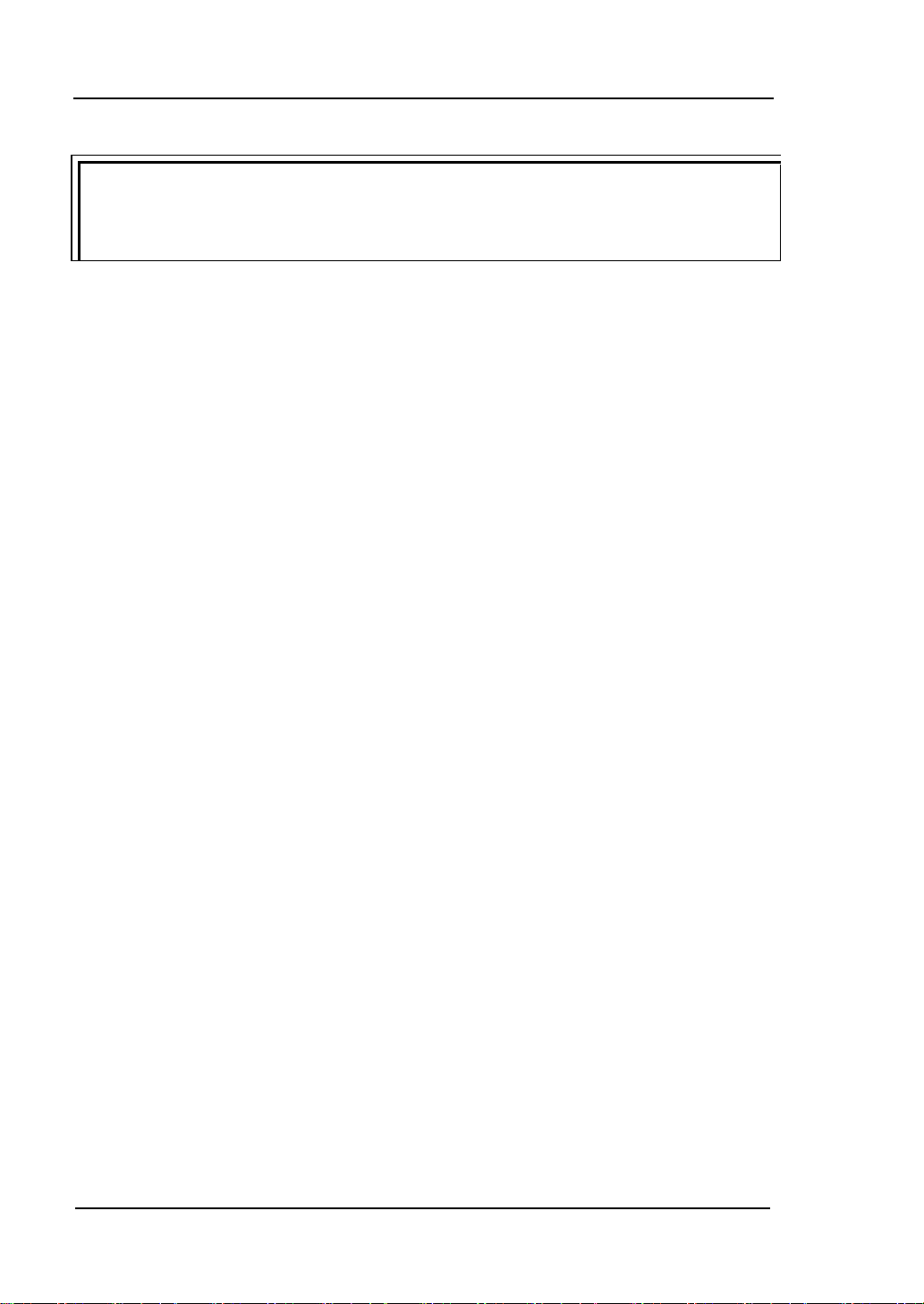
RIGOL 1 Quick Start
1-10
Tip
The signal output from the probe compensation connector can only be used for
probe compensation adjustment and can not be used for calibration.
DS4000 User’s Guide
Page 35

1 Quick Start RIGOL
1-11
Over compensated Perfectly compensated Under compensated
Probe Compensation
When the probes are used for the first time, you should compensate the probes to
match the input channels of the oscilloscope. Non-compensated or poorly
compensated probes may cause measurement inaccuracy and error. The probe
compensation procedures are as follows:
1. Perform steps 1, 2, 3 and 4 of “Function Inspection” in the previous section.
2. Check the waveforms displayed and compare them with the following.
Figure 1-9 Probe Compensation
3. Use a nonmetallic driver to adjust the variable capacitor on the probe until the
waveform displayed is as the “Perfectly compensated” in the figure above.
DS4000 User’s Guide
Page 36

RIGOL 1 Quick Start
1-12
No.
Description
No.
Description
(1)
Menu
(11)
Waveform Record Keys
(2)
LCD
(12)
Power Key
(3)
Multi-function Knob
(13)
USB HOST
(4)
Navigation Knob
(14)
Function Setting Menu Softkeys
(5)
HORIZONTAL
(15)
VERTICAL
(6)
CLEAR
(16)
Analog Channel Input Terminals
(7)
AUTO
(17)
Function Menu Keys
(8)
RUN/STOP
(18)
TRIGGER
(9)
SINGLE
(19)
EXT TRIG Input Terminal
(10)
Default&Print
(20)
Probe Compensation Signal Output
Terminal&Ground Terminal
(11)
(12) (13) (14) (15) (16) (17) (18) (19) (20)
(3) (4) (5)
(1) (2)
(6) (7) (8) (9) (10)
Front Panel Overview
Figure 1-10 Front Panel Overview
Table 1-1 Front Panel Description
DS4000 User’s Guide
Page 37

1 Quick Start RIGOL
1-13
Trig Out/Calibration Video Output LAN USB HOST AC Input/Switch
Reference Clock USB DEVICE Lock Hole
Rear Panel Overview
Figure 1-11 Rear Panel Overview
1. Trig Out/Calibration
Various kinds of signals can be output from this connector (press Utility
AuxOutput to select the desired output type).
1) TrigOut: the oscilloscope outputs a signal which can reflect the current
capture rate of the oscilloscope each time a trigger is generated.
2) Fast: the oscilloscope outputs a fast edge signal which can be used in the
self-calibration of the oscilloscope.
3) GND: the oscilloscope outputs a ground level.
4) PassFail: the oscilloscope outputs a pulse when failed waveform is
detected and the pulse can be transmitted to other control system for easy
view of the test result.
2. Reference Clock
Provide more precise sample clock signal for the oscilloscope and it can also
DS4000 User’s Guide
Page 38

RIGOL 1 Quick Start
1-14
synchronize two or more oscilloscope clocks.
3. Video Output
Through this interface, the oscilloscope can be connected to external monitors to
get clearer waveform display. Note that the display of the oscilloscope is still
valid.
4. LAN
Through this interface, the oscilloscope can be connected to the local area
network for remote control. As the oscilloscope conforms to the LXI-C instrument
standards, a test system can be built quickly and accessed through webpage.
5. USB DEVICE
Through this interface, the oscilloscope can be connected to printer or PC to print
data waveform or control the oscilloscope through PC software.
6. USB HOST
Through this interface, the oscilloscope can be connected to printer or USB
storage device to print waveform data or store waveform files. GPIB interface
communication can be realized using the USB-GPIB interface converter provided
by RIGOL. Note that there is also a USB HOST interface at the front panel.
7. Lock Hole
Use the security lock (please buy it yourself) to lock the oscilloscope to a fixed
location.
8. AC Input/Switch
AC power input terminal. The power supply requirements of this oscilloscope are
100-127 V, 45-440 Hz and 100-240 V, 45-65 Hz; CAT II. Please connect the
oscilloscope to AC power using the power cord provided with the accessories.
Then, turn on the AC power switch to energize the oscilloscope. Press the power
key at the front panel to start the oscilloscope.
DS4000 User’s Guide
Page 39

1 Quick Start RIGOL
1-15
Front Panel Function Overview
VERTICAL
DS4000 provides independent vertical control systems for the four analog input
channels.
CH1, CH2, CH3, CH4: analog input channels. The four channels are marked
by different colors which are also used to mark both the corresponding
waveforms on the screen and the channel input connectors. Press any key to
open the corresponding channel menu and press again to turn off the channel.
AC: illuminated when AC channel coupling is enabled.
50: illuminated when the channel input impedance is 50Ω.
BW: illuminated when bandwidth limit is enabled.
MATH: press this key to open the math operation menu under which (add,
subtract, multiply, divide) operations, FFT operation, logic operation and
advanced operation are provided.
REF: press this key to enable the reference waveform function to compare the
waveform actually tested with the reference waveform to decide circuit failures.
VERTICAL POSITION: vertical position knobs. During the modification,
the position label at the lower left corner of the screen would change accordingly.
Turn clockwise to increase the position and counterclockwise to decrease. Press
down the knob to quickly reset the vertical position.
VERTICAL SCALE: vertical scale knobs. During the modification, the scale
label at the bottom of the screen would change accordingly. Turn clockwise to
DS4000 User’s Guide
Page 40

RIGOL 1 Quick Start
1-16
decrease the scale with a step of 5-2-1 and turn counterclockwise to increase
with a step of 1-2-5. Press down the knob to switch the vertical scale adjustment
mode between “Coarse” and “Fine”.
Decode1 and Decode2: decoding function keys. Press the corresponding key
to open the decoding function menu. DS4000 supports parallel decoding and
protocol decoding (for more details, refer to “Protocol Decoding”).
HORIZONTAL
MENU: press this key to open the horizontal control menu with which users can
turn on or off the delayed sweep function, switch between different time base
modes, switch between “Coarse” and “Fine” adjustments of scale as well as
modify the horizontal reference setting.
HORIZONTAL SCALE: modify the horizontal time base. Turn clockwise to
reduce the time base and turn counterclockwise to increase. During the
modification, waveforms of all the channels will be displayed in expanded or
compressed mode and the time base message (such as ) at the
upper side of the screen would change accordingly. Press down the knob to
quickly switch to delayed sweep state.
HORIZONTAL POSITION: modify the trigger position. The trigger point
would move left or right relative to the center of the screen when you turn the
knob. During the modification, waveforms of all the channels would move left or
right and the trigger position message (such as ) at the
upper-right corner of the screen would change accordingly. Press down the knob
to quickly reset the trigger position (or the delayed sweep position)
DS4000 User’s Guide
Page 41

1 Quick Start RIGOL
1-17
MODE: press this key to switch the trigger mode to Auto,
Normal or Single and the state backlight of the current
trigger mode would be illuminated.
TRIGGER LEVEL: modify the trigger level. Turn
clockwise to increase the level and turn counterclockwise
to reduce. During the modification, the trigger level line
moves up and down and the value in the trigger level
message box (such as ) at the lower-left
corner of the screen would change accordingly. Press
down the knob to quickly reset the trigger level to zero
point.
MENU: press this key to open the trigger operation menu.
This oscilloscope provides various trigger types.
FORCE: in Normal and Single trigger modes, press this
key to generate a trigger signal forcefully.
50%: press this key to set the trigger level to the vertical
midpoint of the trigger signal amplitude.
Press this key to clear all the waveforms on the screen. If
the oscilloscope is in “RUN” state, waveforms will still be
displayed.
TRIGGER
CLEAR
DS4000 User’s Guide
Page 42

RIGOL 1 Quick Start
1-18
Press this key to enable the waveform auto setting
function. The oscilloscope will automatically adjust the
vertical scale, horizontal time base and trigger mode
according to the input signal to realize optimum waveform
display. Besides, quick parameter measurement function
is also provided (for more details, refer to “Quick
Measurement after AUTO”).
Note: auto setting requires that the frequency of the
signal under test should be no lower than 50 Hz, the duty
cycle be greater than 1% and the amplitude be at least 20
mVpp. If the parameters exceed these limits, “Auto failed”
would be displayed after pressing this key and the quick
parameter measurement menu might not be displayed.
Press this key to set the state of the oscilloscope to
“RUN” or “STOP”. In “RUN” state, the key is illuminated in
yellow and red in “STOP” state.
Press this key to set the trigger mode to “Single”. In
single trigger mode, the oscilloscope generates a trigger
when the trigger conditions are met and then stops.
AUTO
RUN/STOP
SINGLE
DS4000 User’s Guide
Page 43

1 Quick Start RIGOL
1-19
This knob provides quick Adjust/Locate function for
numerical parameters with relatively larger settable
ranges. Turn the knob clockwise (counterclockwise) to
increase (reduce) the value. Note that the inner knob is
used for fine adjustment and the outer knob for coarse
adjustment. The larger the rotation amplitude of the
outer knob is, the fatster the change speed of the figure
will be. For example, this knob can be used to quickly
locate the waveform frame (Current Frame) to be
played back in waveform playback. Similar menus
include trigger holdoff, pulse width setting, slope time
etc.
Multi-function Knob
This knob can be used to adjust the value of the parameters, adjust the waveform
brightness and select the desired menu (the backlight turns on during operation).
During parameter input, turn the knob clockwise to increase the parameter and
counterclockwise to decrease.
When the menu is hidden, rotate the knob to adjust the waveform brightness.
The adjustable range is from 0% to 100%. Turn the knob clockwise to increase
the waveform brightness and counterclockwise to decrease. Press down the
knob to reset the waveform brightness to 50%. Users can also press Display
WaveIntensity and then rotate the knob to adjust the waveform brightness.
During menu operation, after pressing a menu softkey, rotate the knob to switch
to the desired sub-menu under that menu and press down the knob to select
that sub-menu. In addition, the knob can also be used to modify parameters and
input filenames.
Navigation Knob
DS4000 User’s Guide
Page 44

RIGOL 1 Quick Start
1-20
Press this key to restore the oscilloscope to its default
configuration.
Press this key to execute print function or save the screen
in the USB storage device. If the oscilloscope is currently
connected to a printer and the printer is in idle state, press
this key to execute print function. If no printer but a USB
storage device is currently connected, press this key to
save the screen to the USB storage device in “.bmp”
format. When printer and USB storage device are
connected at the same time, the printer enjoys higher
priority.
Default
Print
Function Keys
Measure: press this key to enter measurement setting menu to set the
measurement-related parameters.
Acquire: press this key to enter sample setting menu to set the acquisition
mode, the memory depth and the antialiasing function of the oscilloscope.
Storage: press this key to enter file store and recall interface. The file types
available include traces, waveforms, setups, picture and CSV. This instrument
supports internal/external storage as well as disk management.
Cursor: press this key to enter cursor measurement menu. The oscilloscope
provides three cursor modes (manual, track and auto).
DS4000 User’s Guide
Page 45

1 Quick Start RIGOL
1-21
Stop Play/Pause Record
Display: press this key to enter display setting menu to set the display type,
persistence time, wave intensity, grid type, grid brightness and menu display
time of the waveform.
Utility: press this key to enter system function setting menu to set the
system-related functions or parameters, such as I/O setting, sound and
language. The oscilloscope also supports some advanced functions such as
pass/fail test and print setting.
Record: press this key to enter waveform record menu to set the waveform
record and open (record constant on) mode.
Help: press this key to open the help interface. For detailed information, please
refer to the introduction in “To Use the Built-in Help System”.
Record
Play/Pause: in stop or pause state, press this key to play the recorded or paused
waveform and press again to pause the play. The backlight is illuminated in yellow.
Stop: press this key to stop the waveform in record or playback mode. The backlight
is illuminated in orange.
Record: press this key to start recording the waveform. The backlight is illuminated
in red. Besides, the backlight will also be illuminated when open (record constant on)
mode is enabled.
DS4000 User’s Guide
Page 46

RIGOL 1 Quick Start
1-22
12 14 16 18
13 15 17
1 3 5 7 9 11
2 4 6 8 10
User Interface
DS4000 oscilloscope provides 9 inches, WVGA (800*480) 160,000 color TFT LCD.
What is worth mentioning is that the 14-grid ultra-wide screen enables you to view
“longer” waveform.
Figure 1-12 User Interface
DS4000 User’s Guide
Page 47

1 Quick Start RIGOL
1-23
waveform on the
screen
1. Measurement Menu
Provide 12 horizontal (HORIZONTAL) and 10 vertical (VERTICAL)
measurement parameters. Press the softkey at the left of the screen to
activate the corresponding measurement item.
2. Channel Label/Waveform
Different channels are marked by different colors and the color of the
waveform complies with the color of the channel.
3. Status
Available states include RUN, STOP, T’D (triggered), WAIT and AUTO.
4. Horizontal Time Base
Represent the time per grid on the horizontal axis on the screen.
Use HORIZONTAL SCALE to modify this parameter. The range
available is from 1.000 ns to 50.00 s.
5. Sample Rate/Memory Depth
Display the current sample rate and memory depth of the oscilloscope.
Use HORIZONTAL SCALE to modify this parameter.
6. Waveform Memory
Provide the schematic diagram of the memory position of the waveform
currently on the screen.
7. Trigger Position
Display the trigger position of the waveform.
8. Trigger Position
Use HORIZONTAL POSITION to modify this parameter. Press down
DS4000 User’s Guide
Page 48

RIGOL 1 Quick Start
1-24
the knob to automatically set the parameter to 0.
9. Trigger Type
Display the currently selected trigger type and trigger condition setting.
Different label is displayed when different trigger type is selected.
For example, represents triggering on the rising edge in “Edge” trigger.
10. Trigger Source
Display the trigger source (CH1 to CH4, EXT, EXT/5 or AC Line) currently
selected. Different label is displayed when different trigger source is selected
and the color of the trigger parameter area will change accordingly.
For example, denotes that CH1 is selected as the trigger source.
11. Trigger Level
at the right of the screen is the trigger level label and the trigger
level value is displayed at the upper-right corner of the screen.
When using TRIGGER LEVEL to modify the trigger level, the
trigger level value will change with the up and down of .
Note: in runt trigger and slope trigger, there are two trigger level labels (
and ). For detailed information, refer to “Vertical Window” on page
5-14 and 5-18.
12. CH1 Vertical Scale
Display the voltage value per grid of CH1 waveform vertically.
Use VIRTICAL SCALE to modify this parameter.
The following labels will be provided according to the current channel
setting: channel coupling (such as in AC coupling), bandwidth limit
(such as when bandwidth limit is enabled) and input impedance
(such as when the input impedance is 50 Ω).
13. CH2 Vertical Scale
Display the voltage value per grid of CH2 waveform vertically.
Use VIRTICAL SCALE to modify this parameter.
The following labels will be provided according to the current channel
setting: channel coupling (such as in AC coupling), bandwidth limit
DS4000 User’s Guide
Page 49

1 Quick Start RIGOL
1-25
(such as when bandwidth limit is enabled) and input impedance
(such as when the input impedance is 50 Ω).
14. CH3 Vertical Scale
Display the voltage value per grid of CH3 waveform vertically.
Use VIRTICAL SCALE to modify this parameter.
The following labels will be provided according to the current channel
setting: channel coupling (such as in AC coupling), bandwidth limit
(such as when bandwidth limit is enabled) and input impedance
(such as when the input impedance is 50 Ω).
15. CH4 Vertical Scale
Display the voltage value per grid of CH4 waveform vertically.
Use VIRTICAL SCALE to modify this parameter.
The following labels will be provided according to the current channel
setting: channel coupling (such as in AC coupling), bandwidth limit
(such as when bandwidth limit is enabled) and input impedance
(such as when the input impedance is 50 Ω).
16. Message Box
Display prompt messages.
17. Notification Area
Display system time, sound icon and USB storage device icon.
System Time: displayed in “hh:mm (hour:minute)” format. When
printing or storing the waveform, the output file will contain this time
message. Press Utility System System Time to set the time in
the following format:
yyyy -mm-dd hh-mm-ss
(year-month-date hour-minute-second)
Sound Icon: when sound is enabled, is displayed. Press Utility
Sound to turn the sound on or off.
USB Storage Device Icon: when the oscilloscope detects a USB storage
device, is displayed.
DS4000 User’s Guide
Page 50

RIGOL 1 Quick Start
1-26
Denote that at the front panel can be used to select parameter
items. The backlight of turns on when parameter selection is
valid.
Denote that can be used to modify parameter value. The
backlight of turns on when parameter input is valid.
Denote that you can use the navigation knob to quickly adjust/locate
parameters.
Denote that users can rotate and then press down to select the
desired parameter.
Denote that the current menu has several options.
Denote that the current menu has a lower level menu.
Press this key to return to the previous menu.
Note: the following direction keys might appear in the grid at the lower-left
corner of the menu bar:
Denote that you can open the next page menu.
Denote that you can open the previous page menu.
18. Operation Menu
Press any softkey to activate the corresponding menu. The following
symbols might be displayed in the menu:
DS4000 User’s Guide
Page 51

1 Quick Start RIGOL
1-27
Security Lock Hole
To Use the Security Lock
If needed, you can use the security lock (please buy it yourself) to lock the
oscilloscope to a fixed location. The method is as follows, align the lock with the lock
hole and plug it into the lock hole vertically, turn the key clockwise to lock the
oscilloscope and then pull the key out.
Figure 1-13 To Use the Security Lock
Note: do not insert other articles into the security lock hole to avoid damaging the
instrument.
DS4000 User’s Guide
Page 52

RIGOL 1 Quick Start
1-28
Help Options Help Display Area
To Use the Built-in Help System
The help system of this oscilloscope provides instructions for all the function keys
(including menu keys) at the front panel. Press Help to open the help interface and
press again to close the interface. The help interface mainly consists of two parts.
The left is “Help Options” and you can use “Button” or “Index” mode for selection.
The right is “Help Display Area”.
Figure 1-14 Help Information
Button:
Default mode. In this mode, you can press the keys (except the power key , the
knob and menu page up/down key / ) at the front panel directly to get
the corresponding help information of that key in the “Help Display Area”.
Use to select “To Index” and then press down the knob to switch to Index
mode.
Index:
In this mode, use to select the desired item (for example, “Band Width”). The
item currently selected is displayed with brown shading. Press down the knob to get
the corresponding help information in the “Help Display Area”.
Use to select “To Button” and then press down the knob to switch to Button
mode.
DS4000 User’s Guide
Page 53

2 To Set the Vertical System RIGOL
2-1
2 To Set the Vertical System
The contents of this chapter:
To Enable the Channel
Channel Coupling
Bandwidth Limit
Probe
Input Impedance
Waveform Invert
Vertical Scale
Vertical Expansion
Amplitude Unit
Channel Label
Delay Calibration
DS4000 User’s Guide
Page 54

RIGOL 2 To Set the Vertical System
2-2
CH1
To Enable the Channel
DS4000 provides four analog input channels (CH1 to CH4) and provides independent
vertical control system for each channel. As the vertical system setting methods of
the four channels are completely the same, this chapter takes CH1 as an example to
introduce the setting method of the vertical system.
Connect a signal to the channel connector of any channel (for example, CH1) and
then press CH1 in the vertical control area (VERTICAL) at the front panel to enable
CH1. At this point:
Panel:
The backlight of this key turns on. If the corresponding function has been enabled,
the character “AC”, “50” or “BW” will also be illuminated. Note that the on/off state of
the key light of “AC”, “50” or “BW” is not controlled by the on/off state of the channel.
Screen:
The channel setting menu is displayed at the right side of the screen and the channel
label at the bottom of the screen (as shown in the figure below) is highlighted. The
information displayed in the channel label is related to the current channel setting.
After the channel is turned on, modify the parameters such as the vertical scale, the
horizontal time base and the trigger mode according to the input signal to make the
waveform display easy to observe and measure.
DS4000 User’s Guide
Page 55

2 To Set the Vertical System RIGOL
2-3
Channel Coupling
Set the coupling mode to filter out the undesired signals. For example, the signal
under test is a square waveform with DC offset.
When the coupling mode is “DC”: the DC and AC components of the signal under
test can both pass the channel.
When the coupling mode is “AC”: the DC components of the signal under test
are blocked.
When the coupling mode is “GND”: the DC and AC components of the signal
under test are both blocked.
Press CH1 Coupling and use to select the desired coupling mode (the
default is DC). The current coupling mode is displayed in the channel label at the
bottom of the screen. When “AC” is selected, the character “AC” below CH1 at the
front panel will be illuminated. You can also press Coupling continuously to switch
the coupling mode.
DS4000 User’s Guide
Page 56

RIGOL 2 To Set the Vertical System
2-4
Bandwidth Limit
Set the bandwidth limit to reduce display noise. For example, the signal under test is
a pulse with high frequency oscillation.
When bandwidth limit is disabled, the high frequency components of the signal
under test can pass the channel.
Enable bandwidth limit and limit the bandwidth to 20 MHz, 100 MHz or 200 MHz,
the high frequency components that exceed 20 MHz, 100 MHz or 200 MHz are
attenuated.
Press CH1 BW Limit and use to enable or disable bandwidth limit (the
default is OFF). When bandwidth limit (20 MHz, 100 MHz or 200 MHz) is enabled, the
character “B” will be displayed in the channel label at the bottom of the screen. You
can also press BW Limit continuously to switch between on and off of the
bandwidth limit.
DS4000 User’s Guide
Page 57

2 To Set the Vertical System RIGOL
2-5
Menu
Attenuation coefficient
0.01X
0.02X
0.05X
0.1X
0.2X
0.5X
1X
2X
5X
10X
20 X
50 X
100 X
200 X
500 X
1000 X
1:100
1:50
1:20
1:10
1:5
1:2
1:1
2:1
5:1
10:1
20:1
50:1
100:1
200:1
500:1
1000:1
Probe
This oscilloscope supports normal passive probe and active differential probe and can
automatically identify the type of the probe currently connected and the probe ratio.
Press CH1 Probe to open the probe operation menu.
1. ProbeType
Read the type of the probe currently connected as “Nor-Probe” or “DiffProbe”.
Note that when a 50 Ω “DiffProbe” is used, the Input Impedance of the
channel is set to “50 Ω” automatically.
Normal Probe: such as RIGOL RP3500.
Differential Probe: such as RIGOL RP7150.
2. Ratio
For some “Nor-Probe”, the oscilloscope can identify the probe ratio automatically.
If not, press this softkey to select the corresponding probe ratio. The values
available are listed in the table below.
Table 2-1 Probe Attenuation Coefficient
When “DiffProbe” is connected, the oscilloscope recognizes it automatically and the
following menus are added.
DS4000 User’s Guide
Page 58

RIGOL 2 To Set the Vertical System
2-6
3. Front-End
RP7150 active probe provides “Single-end” and “Difference” probe heads. Press
this softkey to select the desired probe head.
4. Probe-Cal
Connect the differential probe to the channel input terminal (such as CH1) of the
oscilloscope correctly, then connect the fast edge signal output from the [Trig
Out/Calibration] connector at the rear panel of the instrument to the probe
and CH2 respectively. At this point, press this softkey and the oscilloscope starts
to calibrate the probe.
Note: if the probe is connected to CH1, CH3 or CH4, the fast edge signal should
be connected to CH2; if the probe is connected to CH2, the fast edge signal
should be connected to CH1.
5. Probe Info
Press this softkey to view information about the probe, such as the manufacturer,
model, serial number and the date of last calibration.
6. Bias Voltage
The oscilloscope provides bias voltage for differential probe. This bias voltage is
used to adjust the signal under test which exceeds the input dynamic range of
the probe amplifier to an appropriate range to ensure the completeness of the
signal under test. Press this softkey and use the knob to adjust the bias voltage.
The range is from -12V to +12V.
DS4000 User’s Guide
Page 59

2 To Set the Vertical System RIGOL
2-7
Input Impedance
To reduce the circuit load caused by the interaction between the oscilloscope and the
circuit under test, the oscilloscope provides two input impedance modes: 1 MΩ
(default) and 50 Ω.
1 MΩ: at this point, the input impedance of the oscilloscope is very high and the
current flows into the oscilloscope from the circuit under test can be ignored.
50 Ω: match the oscilloscope with devices with 50 Ω output impedance.
Press CH1 Input to set the input impedance of the oscilloscope. When “50 Ω” is
selected, the character “Ω” is displayed in the channel label at the bottom of the
screen.
Note that after the probe is automatically identified, the input impedance will also be
automatically identified and you do not need to set it manually.
DS4000 User’s Guide
Page 60

RIGOL 2 To Set the Vertical System
2-8
Waveform Invert
When waveform invert is enabled, the waveform display rotates 180 degree relative
to the ground potential. When waveform invert is disabled, the waveform display is
normal. Press CH1 Invert to enable or disable waveform invert.
Vertical Scale
The vertical scale can be adjusted in “Coarse” or “Fine” mode.
Press CH1 Volts/Div to select the desired mode. Rotate VERTICAL SCALE
to adjust the vertical scale (clockwise to reduce the scale and counterclockwise to
increase).
The scale information (such as ) in the channel label at the bottom
of the screen will change accordingly during the adjustment. The adjustable range of
the vertical scale is from 1 mV/div to 5 V/div.
Coarse adjustment (take counterclockwise as an example): set the vertical scale
in 1-2-5 step namely 1 mv/div, 2 mV/div, 5 mV/div, 10 mV/div…5 V/div.
Fine adjustment: further adjust the vertical scale within a relatively smaller
range to improve vertical resolution. If the amplitude of the input waveform is a
little bit greater than the full scale and the amplitude would be a little bit lower if
the next scale is used, fine adjustment can be used to improve the amplitude of
waveform display to view signal details.
Note: you can also press VERTICAL SCALE to quickly switch between “Coarse”
and “Fine” adjustments.
DS4000 User’s Guide
Page 61

2 To Set the Vertical System RIGOL
2-9
Vertical Expansion
When using VERTICAL SCALE to change the vertical scale of the analog
channel, you can choose to expand or compress the signal vertically around the
center of the screen or the ground point of the signal.
Press Utility System VerticalExp to select “Center” or “Ground” and the
default is “Ground”.
Center: when the vertical scale is modified, the waveform will expand or
compress around the center of the screen.
Ground: when the vertical scale is modified, the waveform ground level will
remain at the same point on the screen and the waveform will expand or
compress around this point.
Amplitude Unit
Select the amplitude display unit for the current channel. The available units are W, A,
V and U. When the unit is changed, the unit displayed in the channel label will
change accordingly.
Press CH1 Unit to select the desired unit and the default is V.
DS4000 User’s Guide
Page 62

RIGOL 2 To Set the Vertical System
2-10
Name Input Area Keyboard Upper/Lower Case Switch
Channel Label
You can modify the labels used to mark the analog channels (CH1 to CH4) at the left
side of the screen. The label is the number of the channel (such as ) by default
and the length of the label can not exceed 4 characters.
Press CH1 Label to enter the label modification interface as shown in the figure
below.
For example, change “ ” to “ ”.
Press Keyboard to select the “Keyboard” area. Select “Aa” using and press
down to switch it to “aA”. Select “C” using and press down to input the
character. Use the same method to input “hn1”.
To modify or delete the input character, press Name to select the “Name Input Area”
and use to select the character to be modified or deleted. Enter the desired
character or press Delete to delete the character selected.
After finishing the input, press OK to finish the modification and the channel label
will change to “ ”.
DS4000 User’s Guide
Page 63

2 To Set the Vertical System RIGOL
2-11
Trigger Position
Trigger Level
Zero Offset
Delay Calibration
When using an oscilloscope for actual measurement, the transmission delay of the
probe cable may bring greater error (zero offset). DS4000 allows users to set a delay
time to calibrate the zero offset of the corresponding channel. Zero offset is defined
as the offset of the crossing point of the waveform and trigger level line relative to
the trigger position, as shown below.
Press CH1 Delay-Cal and use to select the desired delay time. The range
available is from -100 ns to 100 ns.
Note: this parameter is related to the horizontal time base currently set. For example,
when the horizontal time base is 5 us, the step of delay time setting is 100 ns; when
the horizontal time base is 1 us, the step of delay time setting is 20 ns; when the
horizontal time base is 500 ns, the step of delay time setting is 10 ns.
DS4000 User’s Guide
Page 64

Page 65

3 To Set the Horizontal System RIGOL
3-1
3 To Set the Horizontal System
The contents of this chapter:
Delayed Sweep
Time Base Mode
Horizontal Scale
Horizontal Reference
DS4000 User’s Guide
Page 66

RIGOL 3 To Set the Horizontal System
3-2
MENU
Delayed Sweep
Delayed sweep can be used to enlarge a length of waveform horizontally to view the
waveform details.
Press MENU in the horizontal control area (HORIZONTAL) and press Delayed to
enable or disable delayed sweep. Note that to enable delayed sweep, the current
time base mode must be “Y-T” and the “Pass/Fail test” must be disabled.
DS4000 User’s Guide
Page 67

3 To Set the Horizontal System RIGOL
3-3
Tip
When the current channel is CH1 to CH4, you can also press down HORIZONTAL
SCALE (delayed sweep shortcut key) to directly switch to delayed sweep mode.
The waveform before
enlargement
Main time base
Delayed Sweep
Time Base
The waveform after enlargement
In delayed sweep mode, the screen is divided into two display areas as shown in the
figure below.
The waveform before enlargement:
The waveform in the area that has not been covered by the subtransparent blue in
the upper part of the screen is the waveform before enlargement. You can turn
HORIZONTAL POSITION to move the area left and right or turn
HORIZONTAL SCALE to enlarge or reduce this area.
The waveform after enlargement:
The waveform in the lower part of the screen is the horizontally expanded waveform.
Note that compared to the main time base, the delayed time base has increased the
waveform resolution (as shown in the figure above).
Note: the delayed time base should be less than or equal to the main time base.
DS4000 User’s Guide
Page 68

RIGOL 3 To Set the Horizontal System
3-4
Time Base Mode
Press MENU in the horizontal control area at the front panel and then press Time
Base to select the time base mode of the oscilloscope and the default is Y-T.
Y-T Mode
This mode is the main time base mode and is applicable to CH1 to CH4.
In this mode, the Y axis represents voltage and the X axis represents time. Note that
only when this mode is enabled can delayed sweep be turned on.
DS4000 User’s Guide
Page 69

3 To Set the Horizontal System RIGOL
3-5
II I
III IV
A B C
D
The signal must be
centered horizontally
III IV
II I
X-Y Mode
In this mode, the oscilloscope automatically turns on all the four channels (CH1 to
CH4) and the screen is divided into two coordinate areas, wherein, X1 and Y1 track
the voltages of CH1 and CH2 and X2 and Y2 track the voltages of CH3 and CH4.
The phase deviation between two signals with the same frequency can be easily
measured via Lissajous method. The figure below shows the measurement
schematic diagram (also called “Ellipse Method”) of the phase deviation.
According to sin=A/B or C/D (wherein, is the phase deviation angle between
the two channels and the definitions of A, B, C and D are as shown in the figure
above), the phase deviation angle is obtained, that is:
If the principal axis of the ellipse is within quadrant I and III, the phase deviation
angle obtained should be within quadrant I and IV, namely within (0 to π/2) or (3π/2
to 2π). If the principal axis of the ellipse is within quadrant II and IV, the phase
deviation angle obtained should be within quadrant II and III, namely within (π/2 to
π) or (π to 3π/2).
DS4000 User’s Guide
=arcsin (A/B) or arcsin (C/D)
Page 70

RIGOL 3 To Set the Horizontal System
3-6
X-Y function can be used to measure the phase deviation occurred when the signal
under test passes through a circuit network. Connect the oscilloscope to the circuit to
monitor the input and output signals of the circuit.
Application example: measure the phase deviation of the input signals of two
channels.
Method 1: Use Lissajous method
1. Connect a sine signal to CH1 and then connect a sine signal with the same
frequency and amplitude but a 90° phase deviation to CH2.
2. Press AUTO and enable X-Y mode. Then, press XY1 to select “On”.
3. Roate VERTICAL POSITION of CH1 and CH2 to display the signals at the
center of the screen and roate VERTICAL SCALE to make the signals easy
to observe. At this point, the circle as shown in the figure below should be
displayed.
4. As shown in the figure above, the distances from the crossing points of axis and
the circle to the origin of the coordinates are approximately equal. Thus, the
phase deviation angle =arcsin1=90°.
Note:
In Y-T mode, the oscilloscope could use any sample rate (within the guaranteed
range) to capture waveform. The maximum sample rate of X-Y mode is 2.0
GSa/s. Generally, reducing the sample rate properly could improve the display
effect of Lissajous figure.
DS4000 User’s Guide
Page 71

3 To Set the Horizontal System RIGOL
3-7
When X-Y mode is enabled, delayed sweep will be disabled automatically.
The following functions are not available in X-Y mode:
Auto measure, cursor measure, math operation, reference waveform, delayed
sweep, vector display, HORIZONTAL POSITION, trigger control, memory
depth, acquisition mode, Pass/Fail test and waveform record.
Method 2: Use the shortcut measurement function
Please refer to “Phase A→B ” and “Phase A→B ” measurement functions of “Delay
and Phase” on page 6-17.
DS4000 User’s Guide
Page 72

RIGOL 3 To Set the Horizontal System
3-8
Slow Sweep
Another mode similar to Roll mode. When the horizontal time base is set to 200
ms/div or slower, the instrument enters “slow sweep” mode in which the instrument
first acquires the data at the left of the trigger point and then waits for trigger
event. After the trigger occurs, the instrument continues to finish the waveform at
the right of the trigger point. When slow sweep mode is used to observe low
frequency signal, it is recommended that the channel coupling is set to “DC”.
Roll Mode
In this mode, the waveform scrolls from the right to the left to update the display and
the waveform horizontal position and trigger control are not available. The range of
horizontal scale adjustment is from 200.0 ms to 50.00 s.
Note: when Roll mode is enabled, “Delayed Sweep”, “Protocol Decoding”,
“Pass/Fail Test”, “Measurement Range”, “Waveform Record”, “To Set the
Persistence Time” and “To Trigger the Oscilloscope” are not available.
DS4000 User’s Guide
Page 73

3 To Set the Horizontal System RIGOL
3-9
Horizontal Scale
Being similar to “Vertical Scale”, the horizontal scale can be adjusted in “Coarse” or
“Fine” mode.
Press MENU ScaleAdjust in the horizontal control area (HORIZONTAL) at the
front panel to select the desired mode. Turn HORIZONTAL SCALE to adjust the
horizontal scale. Turn clockwise to reduce the horizontal scale and turn
counterclockwise to increase.
The scale information (such as ) at the upper left corner of the screen
will change accordingly during the adjustment. The range of horizontal scale
adjustment is from 1.000 ns to 50.00 s.
Coarse (take counterclockwise as an example): set the horizontal scale in 1-2-5
step namely 1 ns, 2 ns, 5 ns…50 ns.
Fine: further adjust within smaller range.
DS4000 User’s Guide
Page 74

RIGOL 3 To Set the Horizontal System
3-10
Horizontal Reference
Horizontal reference is the reference position according to which the screen
waveform expands and compresses horizontally when adjusting HORIZONTAL
SCALE. In Y-T mode (this function is not available in X-Y mode and Roll mode), press
MENU HorRef in the horizontal control area (HORIZONTAL) to select the desired
reference mode and the default is “Center”.
1. The Center of the Screen
When changing the horizontal time base, the waveform expands or compresses
horizontally around the center of the screen.
2. Trigger Position
When changing the horizontal time base, the waveform expands or compresses
horizontally around the trigger point.
3. User-defined
When changing the horizontal time base, the waveform expands or compresses
horizontally around the user-defined reference position. In the horizontal
direction, the screen can display a maximum of 700 points with the leftmost as
350 and the rightmost as -350. For example, set the reference position to 150.
DS4000 User’s Guide
Page 75

3 To Set the Horizontal System RIGOL
3-11
DS4000 User’s Guide
Page 76

Page 77

4 To Set the Sample System RIGOL
4-1
4 To Set the Sample System
The contents of this chapter:
Acquisition Mode
Sample Mode
Sample Rate
Memory Depth
Antialiasing
DS4000 User’s Guide
Page 78

RIGOL 4 To Set the Sample System
4-2
Acquire
Acquisition Mode
The acquisition mode is used to control how to generate waveform points from
sample points.
Press Acquire Acquisition in the function menu at the front panel and use
to select the desired acquisition mode (the default is normal), then press down the
knob to select this mode. You can also press Acquisition continuously to switch the
acquisition mode.
Normal
In this mode, the oscilloscope samples the signal at equal time interval to rebuild the
waveform. For most of the waveforms, the best display effect can be obtained using
this mode.
Average
In this mode, the oscilloscope averages the waveforms from multiple samples to
reduce the random noise of the input signal and improve the vertical resolution. The
greater the number of averages is, the lower the noise will be and the higher the
vertical resolution will be but the slower the response of the displayed waveform to
the waveform changes will be.
The available range of the number of averages is from 2 to 8192 and the default is 2.
DS4000 User’s Guide
Page 79

4 To Set the Sample System RIGOL
4-3
When “Average” mode is selected, press Averages and use to set the desired
number of averages as the power function of 2.
The Waveform before Average:
The Waveform after 256 Averages:
DS4000 User’s Guide
Page 80

RIGOL 4 To Set the Sample System
4-4
Peak Detect
In this mode, the oscilloscope acquires the maximum and minimum values of the
signal within the sample interval to get the envelope or the narrow pulse of the signal
that might be lost. In this mode, signal confusion can be prevented but the noise
displayed would be larger.
In this mode, the oscilloscope can display all the pulses with pulse widths at least as
wide as the sample period.
High Resolution
This mode uses a kind of ultra-sample technique to average the neighboring points
of the sample waveform to reduce the random noise on the input signal and generate
much smoother waveforms on the screen. This is generally used when the sample
rate of the digital converter is higher than the storage rate of the acquisition memory.
Note: “Average” and “High Res” modes use different averaging methods. The former
uses “Waveform Average” and the latter uses “Dot Average”.
DS4000 User’s Guide
Page 81

4 To Set the Sample System RIGOL
4-5
Tip
Press RUN/STOP to stop the sample, the oscilloscope will hold the last display. At
this point, you can still use the vertical control and horizontal control to pan and
zoom the waveform.
Sample Mode
This oscilloscope only supports real-time sample. In this mode, the oscilloscope
samples and displays waveform within a trigger event. The maximum real-time
sample rate of DS4000 is 4 GSa/s and the current sample rate is displayed under the
Sa Rate menu.
DS4000 User’s Guide
Page 82

RIGOL 4 To Set the Sample System
4-6
t/Δ1Rate Sample
Sample Rate
Sample refers to the process that the oscilloscope converts analog signals to digital
signals at a certain time interval and stores the data in order. Sample rate is the
reciprocal of the time interval.
The sample rate of this oscilloscope is up to 4 GSa/s. Note that the sample rate is
displayed in the status bar at the upper side of the screen and in the Sa Rate menu
and can be changed by adjusting the horizontal time base (s/div) through
HORIZONTAL SCALE or modifying the memory depth.
The influence on the waveform when the sample rate is too low:
1. Waveform Distortion: when the sample rate is too low, some waveform
details are lost and the waveform displayed is rather different from the actual
signal.
2. Waveform Confusion: when the sample rate is lower than twice the actual
signal frequency (Nyquist Frequency), the frequency of the waveform rebuilt
from the sample data is lower than the actual signal frequency. The most
common aliasing is the jitter on fast edge.
DS4000 User’s Guide
Page 83

4 To Set the Sample System RIGOL
4-7
Pulse
disappeared
3. Waveform Leakage: when the sample rate is too low, the waveform rebuilt
from the sample data does not reflect all the actual signal information.
DS4000 User’s Guide
Page 84

RIGOL 4 To Set the Sample System
4-8
T
Trigger Point
Pre-sample Delayed Sample
Memory Depth
Memory Depth
Memory depth refers to the number of waveform points that the oscilloscope can
store in a single trigger sample and it reflects the storage ability of the sample
memory. DS4000 provides up to 140 M points memory depth.
The relation of memory depth, sample rate and waveform length fulfills the equation
below:
Memory depth = sample rate (Sa/s) × waveform length (s/div × div)
Press Acquire Mem Depth, use to switch to the desired memory depth (the
default is auto) and then press down the knob to select the option. You can also
press Mem Depth continuously to switch the memory depth.
When a single channel is enabled, the memory depths available include Auto,
14kPoints, 140kPoints, 1.4MPoints, 14MPoints and 140MPoints. In “Auto” mode, the
oscilloscope selects the memory depth automatically according to the current sample
rate.
When dual channels are enabled (CH1 and CH2 or CH3 and CH4), the memory
depths available include Auto, 7kPoints, 70kPoints, 700kPoints, 7MPoints and
70MPoints. In “Auto” mode, the oscilloscope selects the memory depth automatically
according to the current sample rate.
DS4000 User’s Guide
Page 85

4 To Set the Sample System RIGOL
4-9
Antialiasing
At slower sweep speed, the sample rate is reduced and a dedicated display algorithm
is used to minimize the possibility of aliasing.
Press Acquire Anti_aliasing to enable or disable the antialiasing function. By
default, antialiasing is disabled. The displayed waveforms will be more susceptible to
aliasing when this function is disabled.
DS4000 User’s Guide
Page 86

Page 87

5 To Trigger the Oscilloscope RIGOL
5-1
5 To Trigger the Oscilloscope
During work, the oscilloscope samples waveform data continuously no metter
whether the trigger is stable, but only stable trigger can guarrantee stable display.
The trigger circuit guarantees that each sweep or sample starts from the trigger
condition defined by users on the input signal, namely each sweep and sample are
synchronous and the waveforms acquired overlap to display stable waveform.
Trigger setting should be based on the features of the input signal, thus you need to
have some knowledge of the signal under test to quickly capture the desired
waveform. This oscilloscope provides abundant advanced trigger functions which can
help you to focus on the waveform details of interest.
The contents of this chapter:
Trigger Source
Trigger Mode
Trigger Coupling
Trigger Holdoff
Noise Rejection
Trigger Type
Trigger Output Connector
DS4000 User’s Guide
Page 88

RIGOL 5 To Trigger the Oscilloscope
5-2
MENU
Trigger Source
Press MENU Source in the trigger control area (TRIGGER) at the front panel to
select the desired trigger source. Siganls input from CH1 to CH4 and the [EXT TRIG]
connector as well as the AC Line can all be used as trigger source.
Analog channel input:
Signals input from analog channels CH1 to CH4 can all be used as the trigger source.
No matter whether the input of the channel selected is enabled, the channel can
work normally.
External trigger input:
External trigger source can be used to trigger on the fifth channel when all the four
channels are sampling data. The trigger signal (such as external clock and signal of
the circuit to be tested) will be connected to EXT or EXT/5 trigger source via the
[EXT TRIG] connector. You can set the trigger condition within the range of trigger
level (-0.8 V to +0.8 V).
AC line:
The trigger signal is obtained from the AC power input of the oscilloscope. This kind
of signals can be used to display the relationship between signal (such as illuminating
device) and power (power supply device). For example, to stably trigger the
waveform output from the transformer of a transformer substation, which is mainly
used in related measurement of the power industry.
DS4000 User’s Guide
Page 89

5 To Trigger the Oscilloscope RIGOL
5-3
Pre-trigger Buffer
Post-trigger Buffer
Trigger Event
Acquisition memory
MODE
Auto
Nomal
Single
Trigger Mode
Trigger mode affects the way in which the oscilloscope searches for the trigger. The
following is the schematic diagram of the acquisition memory. As shown in the figure
below, the position of the trigger event in the acquisition memory is determined by
the reference time point and the delay setting.
Pre-trigger/Delayed trigger:
Acquire data before/after the trigger event. The trigger position is usually at the
horizontal center of the screen. In full-screen display, seven-grid pre-trigger and
delayed trigger information are displayed respectively. You can adjust the horizontal
position through HORIZONTAL POSITION to view more pre-trigger
information, through which the signal information before/after the trigger (such as
capture the glitch generated by the circuit and analyze the pre-trigger data to find
out the reasons for glitch) can be obtained.
Press MODE in the trigger control area (TRIGGER) at the front panel or press
MENU Sweep to select the desired trigger mode. The corresponding status light
of the mode currently selected turns on.
Auto:
DS4000 User’s Guide
Page 90

RIGOL 5 To Trigger the Oscilloscope
5-4
No matter whether the trigger condition is met, there is always waveform display. A
horizontal line is displayed when no signal is input.
In this mode, the oscilloscope operates by first filling the pre-trigger buffer. It starts
searching for a trigger after the pre-trigger buffer is filled and continues to flow data
through this buffer while it searches for the trigger. While searching for the trigger,
the oscilloscope overflows the pre-trigger buffer and the first data put into the buffer
is first pushed out (FIFO). When a trigger is found, the pre-trigger buffer would
contain the data acquired just before the trigger. If no trigger is found, the
oscilloscope will trigger forcefully. If forceful trigger is invalid, the oscilloscope still
displays waveform but the waveform is not stable; if forceful trigger is valid, the
oscilloscope displays stable waveform.
This trigger mode is applicable to low-repetitive-rate signals and unknown signal
levels. To display DC signals, you must use auto trigger mode.
Note: when the horizontal time base is set to 50 ms/div or greater, this trigger mode
allows the absence of trigger signal.
Normal:
Display waveform when the trigger condition is met; otherwise, the oscilloscope
holds the original waveform and waits for the next trigger.
In this mode, the oscilloscope fills the pre-trigger buffer first and then search for a
trigger while at the same time continues filling data. While searching for the trigger,
the oscilloscope overflows the pre-trigger buffer and the first data put into the buffer
is first pushed out (FIFO). When a trigger is found, the oscilloscope will fill the
post-trigger buffer and display the acquisition memory.
Use normal trigger mode for low-repetitive-rate signals or when auto trigger is not
required.
Note: in this mode, pressing FORCE can generate a trigger signal forcefully.
Single:
When this mode is selected, the backlight of SINGLE turns on. The oscilloscope
waits for a trigger and displays the waveform when the trigger condition is met and
then stops.
Note: in this mode, pressing FORCE can generate a trigger signal forcefully.
DS4000 User’s Guide
Page 91

5 To Trigger the Oscilloscope RIGOL
5-5
Trigger Coupling
Trigger coupling decides which kind of components will be transmitted to the trigger
circuit. Please distinguish it with “Channel Coupling”.
DC: allow DC and AC components into the trigger path.
AC: block all the DC components and attenuate signals lower than 8 Hz.
LF reject: block the DC components and reject the low frequency components
(lower than 5 kHz).
HF reject: reject the high frequency components (higher than 50 kHz).
Press MENU Setting Coupling in the trigger control area (TRIGGER) at the
front panel to select the desired coupling type (the default is DC).
Note: trigger coupling is invalid in video trigger.
DS4000 User’s Guide
Page 92

RIGOL 5 To Trigger the Oscilloscope
5-6
Holdoff Time
Trigger Position
Trigger Holdoff
Trigger holdoff can be used to stabilize the display of complex waveforms (such as
pulse series). Holdoff time is the amount of time that the oscilloscope waits before
re-arming the trigger circuitry. The oscilloscope will not trigger until the holdoff time
expires.
Press MENU Setting Holdoff in the trigger control area (TRIGGER) at the
front panel and use to modify the holdoff time (the default is 100 ns) until the
waveform triggers stably. The adjustable range of holdoff time is from 100 ns to 10 s.
DS4000 User’s Guide
Page 93

5 To Trigger the Oscilloscope RIGOL
5-7
Noise Rejection
Noise Rejection adds additional hysteresis to the trigger circuitry. Noise rejection
reduces the possibility of noise trigger but also reduces the trigger sensitivity;
therefore, a greater amplitude waveform is required to trigger the oscilloscope.
Press MENU Setting Noise Reject in the trigger control area (TRIGGER) at
the front panel to enable or disable noise rejection.
DS4000 User’s Guide
Page 94

RIGOL 5 To Trigger the Oscilloscope
5-8
Trigger Type
DS4000 provides various trigger functions, including various serial bus triggers.
Edge Trigger
Pulse Trigger
Runt Trigger
Nth Edge Trigger
Slope Trigger
Video Trigger
Pattern Trigger
RS232 Trigger
I2C Trigger
SPI Trigger
CAN Trigger
FlexRay Trigger
USB Trigger
DS4000 User’s Guide
Page 95

5 To Trigger the Oscilloscope RIGOL
5-9
Edge Trigger
Trigger on the trigger threshold of the specified edge of the input signal.
Trigger Type:
Press Type to select “Edge”. At this point, the trigger setting information as shown in
the figure below is displayed at the upper right corner of the screen.
Source Selection:
Press Source to select CH1 to CH4, EXT, EXT/5 or AC Line as the Trigger Source.
The current trigger source is displayed at the upper right corner of the screen.
Note: select channel with signal input as trigger source to obtain stable trigger.
Edge Type:
Press Slope to select the kind of edge of the input signal on which the oscilloscope
triggers. The current edge type is displayed at the upper right corner of the screen.
: trigger on the rising edge of the input signal when the voltage level meets
the preset Trigger Level.
: trigger on the falling edge of the input signal when the voltage level meets
the preset Trigger Level.
: trigger on the rising and falling edges of the input signal when the
voltage level meets the preset Trigger Level.
Trigger Mode:
Press Sweep to select the Trigger Mode (page 5-3) under this trigger type as auto,
normal or single. The corresponding status light of the current trigger mode turns on.
Trigger Setting:
Press Setting to set the trigger parameters (trigger coupling, trigger holdoff and
noise rejection) under this trigger type.
Trigger Level:
Use TRIGGER LEVEL to modify the level. An orange trigger level line and the
trigger mark “ ” appear on the screen and move up and down with the rotation of
the knob, while at the same time, the trigger level value (such as )
at the lower left corner of the screen also changes accordingly. When stopping
DS4000 User’s Guide
Page 96

RIGOL 5 To Trigger the Oscilloscope
5-10
turning the knob, the trigger level line and the trigger mark disappear in about 2
seconds.
DS4000 User’s Guide
Page 97

5 To Trigger the Oscilloscope RIGOL
5-11
Pulse Trigger
Trigger on the positive or negative pulse with a specified width.
Trigger Type:
Press Type to select “Pulse”. At this point, the trigger setting information as shown in
the figure below is displayed at the upper right corner of the screen.
Source Selection:
Press Source to select CH1 to CH4 or EXT as the Trigger Source. The current
trigger source is displayed at the upper right corner of the screen.
Note: select channel with signal input as trigger source to obtain stable trigger.
Pulse Condition:
Press When to select the desired pulse condition.
: trigger when the positive pulse width of the input signal is greater than
the specified Pulse Width Setting.
: trigger when the positive pulse width of the input signal is lower than the
specified Pulse Width Setting.
: trigger when the positive pulse width of the input signal is greater than
the specified Lower Limit of Pulse Width and lower than the Upper Limit of Pulse
Width.
: trigger when the negative pulse width of the input signal is greater than
the specified Pulse Width Setting.
: trigger when the negative pulse width of the input signal is lower than
the specified Pulse Width Setting.
: trigger when the negative pulse width of the input signal is greater than
the specified Lower Limit of Pulse Width and lower than the Upper Limit of Pulse
Width.
Pulse Width Setting:
In this oscilloscope, positive pulse width is defined as the time difference between
the two crossing points of the trigger level and positive pulse as shown in the figure
below.
DS4000 User’s Guide
Page 98

RIGOL 5 To Trigger the Oscilloscope
5-12
Trigger level
Positive
pulse width
A
B
When the Pulse Condition is set to , , or , press
Setting and use to input the desired value. The range available is from 4 ns
to 4 s.
When the Pulse Condition is set to or , press Upper Limit and
Lower Limit and use to input the desired values respectively. The range of
the upper limit is from 12 ns to 4 s. The range of the lower limit is from 4 ns to
3.99 s. Note that the lower limit of the pulse width must be lower than the upper
limit.
Trigger Mode:
Press Sweep to select the Trigger Mode (page 5-3) under this trigger type as auto,
normal or single. The corresponding status light of the current trigger mode turns on.
Trigger Setting:
Press Setting to set the trigger parameters (trigger coupling, trigger holdoff and
noise rejection) under this trigger type.
Trigger Level:
Use TRIGGER LEVEL to modify the level. For details, please refer to the
description of “Trigger Level” on page 5-9.
DS4000 User’s Guide
Page 99

5 To Trigger the Oscilloscope RIGOL
5-13
Runt Trigger
Runt trigger is used to trigger pulses that pass one trigger level but fail to pass the
other one, as shown in the figure below.
Trigger Type:
Press Type to select “Runt”. At this point, the trigger setting information as shown in
the figure below is displayed at the upper right corner of the screen.
Source Selection:
Press Source to select CH1 to CH4 as the Trigger Source. The current trigger
source is displayed at the upper right corner of the screen.
Note: select channel with signal input as trigger source to obtain stable trigger.
Pulse Polarity:
Press Polarity to select the pulse polarity of runt trigger.
: positive polarity. The instrument triggers on the positive runt pulse.
: negative polarity. The instrument triggers on the negative runt pulse.
Qualifier:
Press Qualifier to set the trigger conditions of runt trigger.
None: do not set the trigger condition of runt trigger.
>: press Lower Limit to set the minimum pulse width of runt trigger. The
range available is from 4 ns to 4 s.
<: press Upper Limit to set the maximum pulse width of runt trigger. The
range available is from 4 ns to 4 s.
<>: press Upper Limit to set the maximum pulse width of runt trigger and the
range is from 12 ns to 4 s; press Lower Limit to set the minimum pulse width
of runt trigger and the range is from 4 ns to 3.99 s.
DS4000 User’s Guide
Page 100

RIGOL 5 To Trigger the Oscilloscope
5-14
Vertical Window:
Press Vertical to select the desired vertical window type. Note that under the “Runt
trigger” menu, you can press the trigger level knob continuously to switch among
different vertical window types.
You can select the boundary of the trigger level to be set and then use Trigger
LEVEL to adjust the trigger level. During the adjustment, two orange trigger level
lines and trigger labels ( and ) appear on the screen and move up and down
with the rotation of the knob. At the same time, the current trigger level values are
displayed at the lower left corner of the screen. The trigger level lines and trigger
labels disappear after you stop rotating the knob for 2 seconds.
The adjustment mode of the trigger level differs when different vertical window is
selected.
: only adjust the upper limit of the trigger level. During the adjustment,
the “Up Level” changes accordingly and “Low Level” remains unchanged.
: only adjust the lower limit of the trigger level. During the adjustment,
the “Low Level” changes accordingly and the “Up Level” remains unchanged.
: adjust the upper and lower limits of the trigger level at the same time.
During the adjustment, the “Up Level” and “Low Level” change accordingly.
Trigger Mode:
Press Sweep to select the Trigger Mode (page 5-3) under this trigger type as auto,
normal or single. The corresponding status light of the current trigger mode turns on.
Trigger Setting:
Press Setting to set the trigger parameters (trigger coupling, trigger holdoff and
noise rejection) under this trigger type.
DS4000 User’s Guide
