Page 1

RIGOL
User’s Guide
MSO2000A/DS2000A Series
Digital Oscilloscope
May 2014
RIGOL Technologies, Inc.
Page 2

Page 3
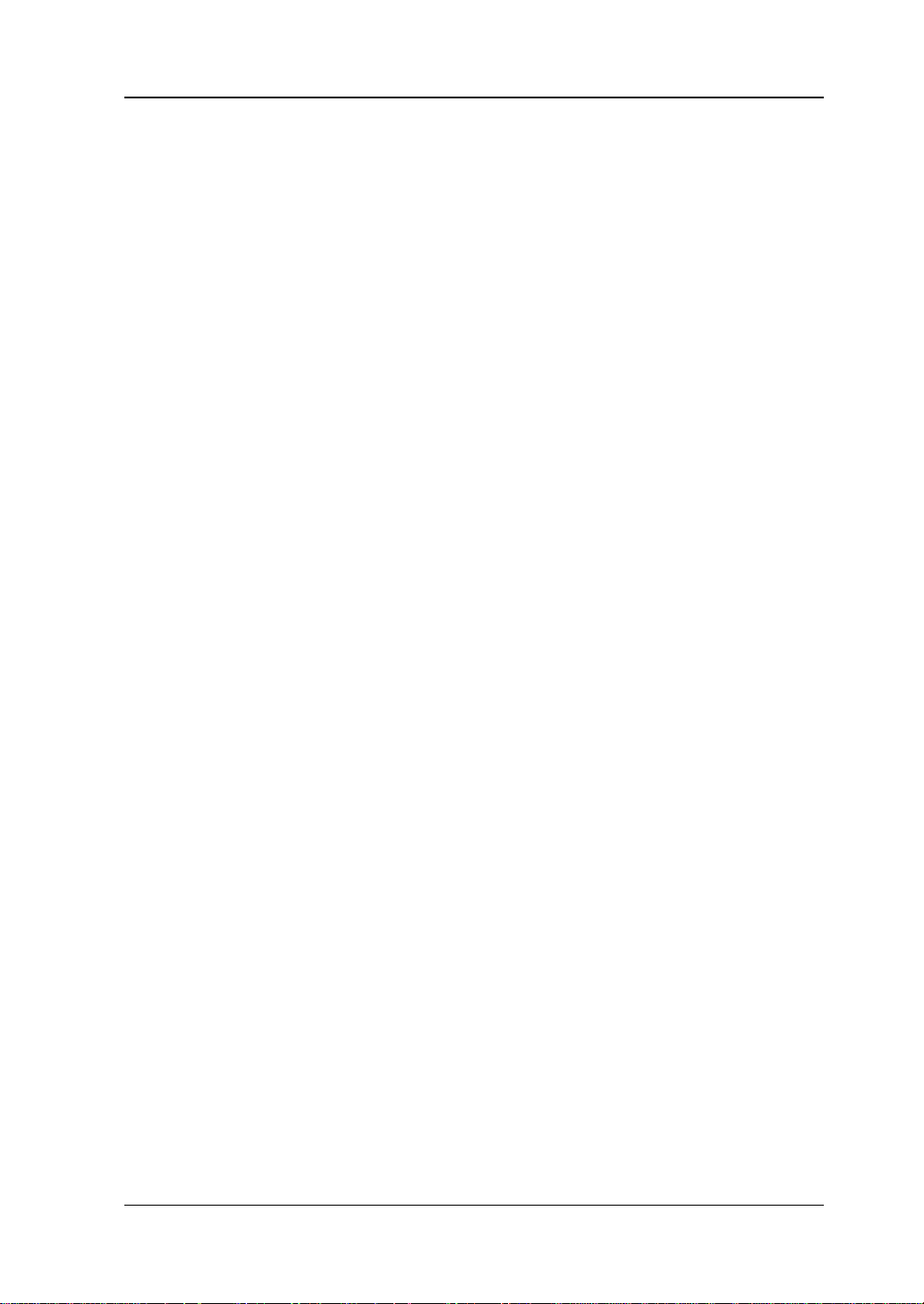
RIGOL
Guaranty and Declaration
Copyright
© 2013 RIGOL Technologies, Inc. All Rights Reserved.
Trademark Information
RIGOL is a registered tradem ark of RIGOL Technologies, Inc.
Publication Number
UGA18105-1110
Notices
RIGOL products are cove red by P.R.C. and f oreign pa tents, issue d and pendin g.
RIGOL reserves the right to modify or change parts of or all the specifications
and pricing policies at company’s sole decision.
Information in this publication replaces all previously corresponding material.
RIGOL shall not be liable for incidental or consequential losses in connection
with the furnishing, use or performance of this manual as well as any
information contained.
Any part of this document is forbidden to be copi e d, photocopied or rearranged
without prior written approval of RIGOL.
Product Certification
RIGOL guar antees this pr oduct confo rms to the national and industrial stan dar ds in
China as well as the ISO9001:2008 standard and the ISO14001:2004 standard.
Other international standard conformance certif ication is in progress.
Contact Us
If you have any problem or requirement when using our products or this manual,
please contact RIGOL.
E-mail: service@rigol.com
Website: www.rigol.com
MSO2000A/DS2000A User’s Guide I
Page 4

RIGOL
Safety Requirement
General Safety Summary
Please review the following safety precautions carefully before putting the
instrument into operation so as to avoid an y personal injury or damag e to the
instrument and any product connecte d to it. To prevent potential haza rds, please us e
the instrument only specified by this manual.
Use Proper Power Cord.
Only the power cord designed for the instrument and authorized for use within the
local country could be used.
Ground the Instrument.
The instrument is grounded through the Protective Earth lead of the power cord. To
avoid electric shock, it is e ssential t o connect the ea rth terminal of the power cord to
the Protective Earth terminal before connecting any inputs or outputs.
Connect the Probe Correctly.
If a probe is used, do not connect the ground lead to high vol t age since it has
isobaric electric potential as the ground.
Observe All Terminal Ratings.
To avoid fire or shock hazar d, observe all r atings and markers on the instru ment and
check your manual for more information about ratings before connecting the
instrument.
Use Proper Overvoltage Protection.
Make sure that no overvoltage (such as that caused by a thunderstorm) can reach
the product, or else the operator might be exposed to the danger of electrical shock .
Do Not Operate Without Covers.
Do not operate the instrument with covers or panels removed.
II MSO2000A/DS2000A User’s Guide
Page 5

RIGOL
III
Do Not Insert Anything Into the Holes of Fan.
Do not insert anything into the holes of the fan to avoid damaging the instrument.
Use Proper Fuse.
Please use the specified fuses.
Avoid Circuit or Wire Exposure.
Do not touch exposed junctions and components when the unit is powered.
Do Not Operate With Suspected Failures.
If you suspect damage occurs to the instrument, have it inspected by qualified
service personnel before further oper at ions. Any maintenance, adjustment or
replacement especially to circuits or accessories must be performed by RIGOL
authorized personnel.
Keep Well Ventilation.
Inadequate ventilation may cause an increase o f temperat ure or damage to the
device. So please keep the instrument well ventilated and ins pect t he intake and fan
regularly.
Do Not Operate in Wet Conditions.
In order to avoid short circuiting to the int erior of the device or elect ric shock, please
do not operate the instrument in a humid environment.
Do Not Operate in an Explosive Atmosphere.
In order to avoid damage to the device or persona l injuries, it is im portant to operate
the device away fr om an expl osive atmosphere.
Keep Product Surfaces Clean and Dry.
To avoid the influence of dust and/or moisture in the air, please keep the surface of
the device clean and dry.
Electrostatic Prevention.
Operate the instrument in an electrostatic discharge protective environ ment to a void
damage induced by static discharges. Always ground both the internal and external
conductors of cables to release static before making connection.
MSO2000A/DS2000A User’s Guide
Page 6

RIGOL
CAUTION
Hazardous
Safety
Protective
Chassis
Test
Proper Use of Battery.
If a battery is supplied, it must not be exposed to high temperature or in contact with
fire. Keep it out of the reach of children. Improper change of battery (note: lithium
battery) may cause explosion. Use RIGOL specified battery only.
Handling Safety.
Please handle with care during transportation to avoid damage to buttons, knob
interfaces and other parts on the panels.
Safety Terms and Symbols
Terms Used in this Manual. These terms may appear in this manual:
WARNING
Warning statements indicate conditions or practices that could result in
injury or loss of life.
CAUTION
Caution statements indicate conditions or practices that could result in
damage to this product or other property.
Terms Used on the Product. These terms may appear on the Product:
DANGER
WARNING indicates an injury or hazard may be occur.
Symbols Used on the Product. These symbols may appear on the product:
indicates an injury or hazard may immediately happen.
indicates potential damage to the instrument or other property might
occur.
Voltage
IV MSO2000A/DS2000A User’s Guide
Warning
Earth
Terminal
Ground
Ground
Page 7

RIGOL
V
Allgemeine Sicherheits Informationen
Überprüfen Sie diefolgenden Sicherheitshinweise
sorgfältigumPersonenschädenoderSchäden am Gerätundan damit verbundenen
weiteren Gerätenzu vermeiden.Zur Vermeidung vonGefahren, nutzen Sie bitte das
Gerät nur so, wiein diesem Handbuchangegeben.
Um Feuer oder Verletzungen zu vermeiden, verwenden Sie ein
ordnungsgemäßes Netzkabel.
Verwenden Sie für dieses Gerät nur das für ihr Land zugelassene und genehmigte
Netzkabel.
Erden des Gerätes.
Das Gerät ist durch den Schutzleiter im Netzkabel geerdet. Um Gefahren durch
elektrischen Schlag zu vermeiden , ist es unerlässlich, die Er dung durchzufüh ren. Erst
dann dürfen weitere Ein- oder Ausgänge verbunden werde n.
Anschluss einesTastkopfes.
Die Erdungsklemmen der Sonden sindauf dem gleichen Spannungspegel des
Instruments geerdet. SchließenSie die Erdungsklemmen an keine hohe Spannung
an.
Beachten Sie alle Anschlüsse.
Zur Vermeidung von Feuer oder Stromschlag, beachten Sie alle Bemerkungen und
Markierungen auf dem Instrument. Bef olgen Sie die Bedienun gsanleitung für weitere
Informationen, bevor Sie weitere Anschlüsse an das Instrument legen.
Verwenden Sie einen geeigneten Überspannungsschutz
Stellen Sie sicher, daß keinerlei Überspannung (wie z.B. durch Gewitter verursacht)
das Gerät erreichen kann. Andernfallsbestehtfür den Anwender die
GefahreinesStromschlages.
Nicht ohne Abdeckung einschalten.
Betreiben Sie das Gerät nicht mit entfernten Gehäuse-Abdeckungen.
Betreiben Sie das Gerät nicht geöffnet
Der Betrieb mit offenen oder entfernten Gehäuseteilen ist nicht zulässig. Nichts in
entsprechende Öffnungen stecken (Lüfter z.B.)
Passende Sicherung verwenden
Setzen Sie nur die spezifikationsgemäßen Sicherungen ein.
Vermeiden Sie ungeschützte Verbindungen
Berühren Sie keine unisolierten Verbindungen oder Baugruppen, während das Gerät
MSO2000A/DS2000A User’s Guide
Page 8

RIGOL
in Betrieb ist.
Betreiben Sie das Gerät nic h t i m Fehlerfall
Wenn Sie am Gerät einen Defekt vermuten, sorgen Sie dafür, bevor Sie das Gerät
wieder betreiben, dass eine Untersuchu ng durch qual ifiziertes Kundendienstpersonal
durchgeführt wird.Jedwede Wartung, Einstellarbeiten oder Austausch von Teilen am
Gerät, sowie am Zubehör dürfen nur von RIGOL autorisiertem Personal
durchgeführt werden.
Belüftung sicherstellen
Unzureichende Belüftung kann zu Temperaturanstiegen und somit zu thermischen
Schäden am Gerät führen. Stellen Sie deswegen die Belüftung sicher und
kontrollieren regelmäßig Lüfter und Belüftungsöffnungen.
Nicht in feuc h te r Um g ebung betrei be n
Zur Vermeidun g von Kurzschluß im Geräteinne ren und Stromschlag betreiben Sie das
Gerät bitte niemals in feuchter Umgebung.
Nicht in explosiver Atmosphäre betreiben
Zur Ve rm e idung von Pe rsonen- und Sachschäden ist es unumgänglich, das Gerät
ausschließlich fernab jedweder explosiven At mosphäre zu betreiben.
Geräteoberflächen sauber und trocken halten
Um den Einfluß von Staub und Feuchtigkeit aus der Luft auszuschließen, halten Sie
bitte die Geräteoberflächen sauber und trocken.
Schutz gegen elektrostatische Entladung (ESD)
Sorgen Sie für eine elektrostatisch geschützte Umgebung, um somit Schäden und
Funktionsstörungen durch ESD zu vermeiden. Erden Sie vor dem Anschluß immer
Innen- und Außenleiter der V erbindungsleitung, um st atische Aufladung zu entladen.
Die richtige Verwendung desAkku.
Wenneine Batterieverwendet wird, vermeiden Sie hohe Temperaturen bzw. Feuer
ausgesetzt werden.Bewahren Sie es außerhalbder Reichweitevon Kindern
auf.UnsachgemäßeÄnderung derBatterie(Anmerkung:Lithium-Batterie)kann zu einer
Explosion führen. VerwendenSie nur von RIGOLangegebenenAkkus.
Sicherer Transport
Transportieren Sie das Gerät sorgfältig (Verpackung!), um Schäden an
Bedienelementen, Anschlüssen und anderen Teilen zu vermeiden
VI MSO2000A/DS2000A User’s Guide
Page 9

RIGOL
VII
WARNING
CAUTION
Schäden am Gerät hervorrufen können.
DANGER
weist auf eine Verletzung ode r Gefäh r dun g hin, die sof ort
geschehen kann.
WARNING
weist auf eine Verletzung oder Gefäh rdung hin, die möglicherweise
nicht sofort geschehen.
CAUTION
bedeutet, dass eine mögliche Beschädigung des Instruments oder
anderer Gegenstände auftreten kann.
Sicherheits Begriffe und Symbole
Begriffe in diesem Guide. Diese Begriffe können in diesem Handbuch
auftauchen:
Die Kennzeichnung WARNING beschreibt Gefahrenquelle n die leibliche
Schäden oder den Tod von Personen zur Folge haben können.
Die Kennzeichnung Caution (Vorsicht) beschreibt Gefahrenquellen die
Begriffe auf dem Produkt. Diese Bedingungen können auf dem Produkt
erscheinen:
Symbole auf dem Produkt. Diese Symbole können auf dem Produkt
erscheinen:
GefährlicheS
pannung
SicherheitsHinweis
Schutz-erde Gehäusemasse Erde
MSO2000A/DS2000A User’s Guide
Page 10

RIGOL
WARNING
Measurement Category
Measurement Category
MSO2000A/DS2000A series digital oscillos copes can make measurements in
Measurement Category I.
This oscilloscope can only be used for measurements within its specified
measurement categories.
Measurement Category Definitions
Measurement category I is for measurements performed on circuits not directly
connected to MA INS. Examples a re m e a s urements on circui t s n ot derived from
MAINS, and specially protected (internal) MAINS derived circuits. In the latter case,
transient stresses are variable; for that reason, the transient withstand capability of
the equipment is made known to the user.
Measurement category II is for measurements performed on circuits directly
connected to the low volta ge install ation. Exa mples a re measure ments o n house hold
appliances, portable tools and similar equipment.
Measurement category III is for measu rements performed in the buildin g instal lation.
Examples are measurements on distribution boards, circuit-breakers, wiring,
including cables, bus-bars, junction boxes, switches, socket-outlets in the fixed
installation, and equipment for industrial use and some other equipment, for
example. Stationary motors with permanent connection to the fixed installation.
Measurement category IV is for measurements performed at the source of the
low-voltage installation. Examples are electricity meters and measurements on
primary overcurrent protection devices and ripple control units.
VIII MSO2000A/DS2000A User’s Guide
Page 11

RIGOL
IX
WARNING
Ventilation Requirement
This oscilloscope uses fan to force cooling. Please make sure that the air intake and
exhaust areas are free from obstructions and have free air. When using the
oscilloscope in a bench-top or rack setting, provide at least 10 cm clearance beside,
above and behind the instrument for adequate ventilation.
Inadequate ventilation may cause temperature increase which would
damage the instrument. So please keep the instrument well ventilated
during operation and inspect the intake and fan regularly.
MSO2000A/DS2000A User’s Guide
Page 12

RIGOL
o avoid short ci rcuit insid e the instru ment or e lectric s hock, please do n ot
WARNING
reach the product, or else the operator might expose to danger of electric
Working Environment
Temperature
Operating: 0℃ to +50℃
Non-operating: -40℃ to +70℃
Humidity
0℃ to +30℃: ≤95% r elative humidity
+30℃ to +40℃: ≤75% relative humidity
+40℃ to +50℃: ≤45% relative humidity
WARNING
T
operate in humid environment.
Altitude
Operating: less than 3 km
Non-operating: less than 15 km
Installation (overvoltage) Category
This product is powered by mains conforming to installation (overvoltage) category
II.
Make sure that no overvoltage (such as that caused by thunderbolt) can
shock.
Installation (overvoltage) Category Definitions
Installation (overvoltage) category I refers to signal level which is applicable to
equipment measurement terminals connected to the source circuit. In these
terminals, precautions are done to limit the transient voltage to the corresponding
low level.
Installation (overvoltage) category II refers to the local power distribution level
which is applicable to equipment connected to the AC line (AC power).
X MSO2000A/DS2000A User’s Guide
Page 13

RIGOL
XI
Pollution Degree
Degree 2
Pollution Degree Definitions
Pollution degree 1: No pollution or only dry, non-conductive pollution occurs. The
pollution has no influence. For example: a clean room or air-conditioned office
environment.
Pollution degree 2: Normally only dry, non-conductive pollution occurs. Occasionally
a temporary conductivity caused by condensation may occur. For example: general
indoor environment.
Pollution degree 3: Conductive pollution occurs, or dry, non-conductive pollution
occurs which becomes conductive due to condensation which is expected. For
example: Sheltered outdoor environment.
Pollution degree 4: Pollution that generates persistent conductivity through
conductive dust, rain, or snow. For example: outdoor locations.
Safety Class
Class 1 – Grounded Product
MSO2000A/DS2000A User’s Guide
Page 14

RIGOL
General Care and Cleaning
General Care:
Do not store or leave the instrument where it may be exposed to direct sunlight for
long periods of time.
Cleaning:
Clean the instrument regularly according to its operating conditions. To clean the
exterior surface:
1. Disconnect the instrument from all power sources.
2. Clean the loose dust on the outsi de of t he instrume nt with a lint -fre e cl oth (with
mild detergent or water). When cleaning t he LCD, tak e care to avoid scarifying
it.
CAUTION
To avoid damages to the instrument, do not expose it to caustic liquids.
WARNING
To avoid injury resulting from short circuit, make sure the instrument is
completely dry before reconnecting it to a pow e r s ou r ce.
XII MSO2000A/DS2000A User’s Guide
Page 15
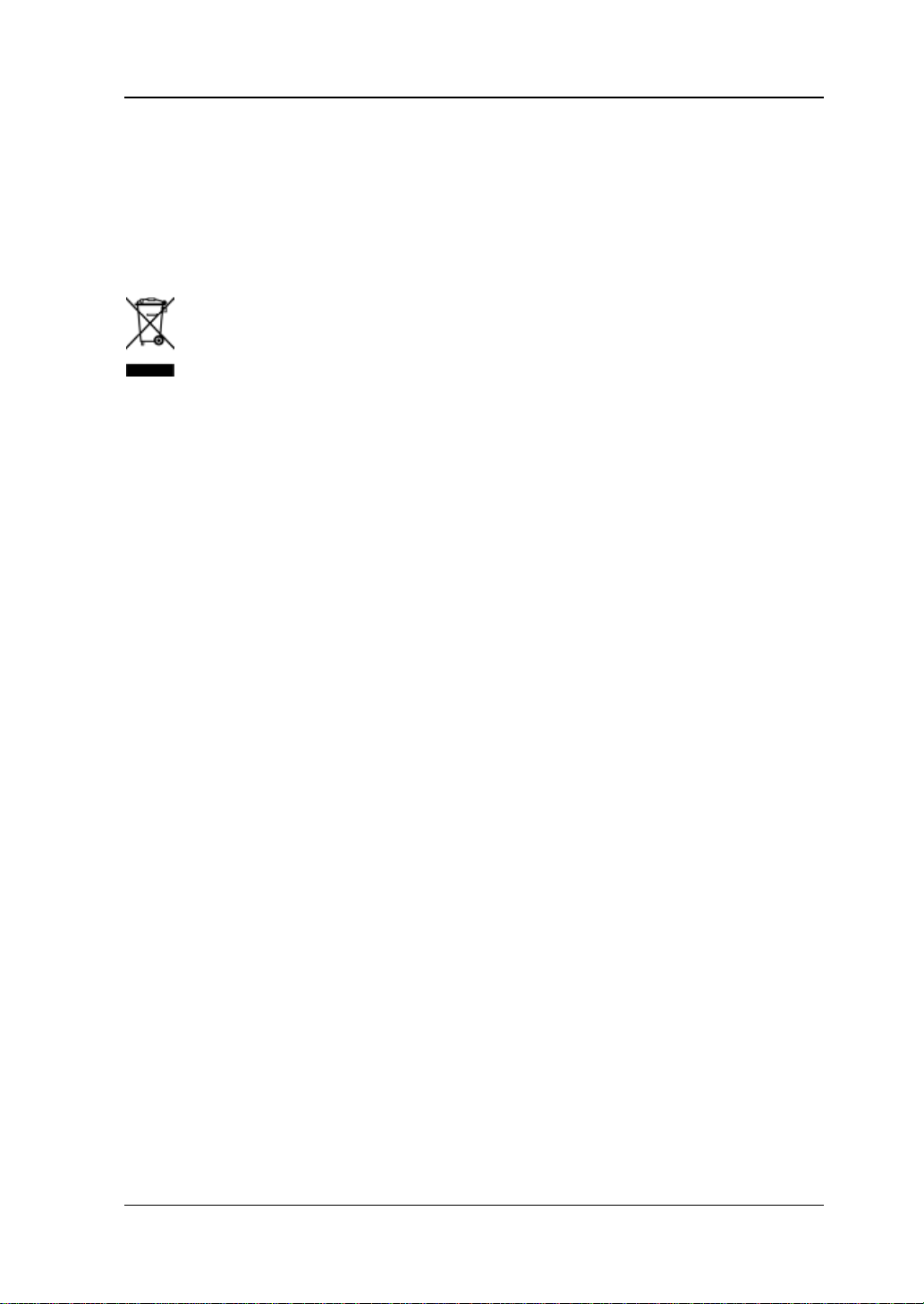
RIGOL
XIII
Environmental Consideratio ns
The following symbol indicates that this product complies with the WEEE Directive
2002/96/EC.
Product End-of-Life Handling
The equipment may contain substances that could b e ha rmful t o the envi ronm ent o r
human health. In order to avoid the release of such substances into the envi ronment
and harm to human health, we encourage you to recycle this product in an
appropriate system that w ill ensure that most of the mat erials are reused or recy cled
appropriately. Please contact your local authorities for disposal or recycling
information.
MSO2000A/DS2000A User’s Guide
Page 16

RIGOL
MSO2000A/DS2000A Series Overview
MSO2000A is a mixed signal digital oscilloscope aimed at embedded system design
and test. It allows users to measure both analog and digital signals.
MSO2000A/DS2000A series is a multifunctional and high-performance digi tal
oscilloscope designed on t he basis of t he Ultra Vision t echnique developed by RIGOL.
It fulfills the design, debugging and test requirements of the mainst ream a p plication
market.
Main feature s:
The unique Ultra Vision technique
Analog channels: 2 GSa/s real-time sample rate; 14 Mpts standard memory
depth and up to 56 Mpts memory depth (option)
Digital channels: 1 GSa/s real-time sample rate; 14 Mpts memory depth (the
deepest among MSOs of the same class)
50,000 wfms/s (dot s di splay) waveform captu re rate
Real-time hardware waveform rec ording, playback and analysis functions; up to
65000 frames of waveform ca n be recorded; sup p ort digital channel waveform
recording and playback
256 degree gray scale display
Superb performance
300 MHz, 200 MHz, 100 MHz and 70 MHz analog channel bandwidth
2+16-channel mixed signal digital oscilloscope (MSO2000A)
Built-in dual-channel 25 MHz signal source (DS2000A-S and MSO2000A-S)
Low base noise, 500 μV/div to 10 V/div ultra-wide vertical dynamic range
Various functions
Various trigger functions
Various decoding functions
Various interfaces: USB Host, USB Device, LAN (LXI), AUX and USB-GPIB
(option)
29 waveform parameters auto measurement (with statistics)
Fine delayed sweep function
Built-in FFT function
Pass/fail test function
Wav e form math operat ion functions
XIV MSO2000A/DS2000A User’s Guide
Page 17

RIGOL
XV
Support USB storage device storage and PictBridge printer
Conform to LXI-C class instrument standards ; enable q uick, economic and
efficient creation and reconfiguration of test system
Support remote command control
User-friendly design
8.0 inch WVGA (800*480) 160,000 color TFT LCD, with ultra-wide sc re e n, vivid
picture, low power consumption and long service life
Easy to use digital channel grouping and group operation functions
Adjustable waveform brig htne ss
Auto setting of waveform display (AUTO)
Built-in help system
Support multiple languages menu, Chinese/English interface and
Chinese/English input
Novel and delicate industrial design and easier operation
MSO2000A/DS2000A User’s Guide
Page 18

RIGOL
Document Overview
Main Topics of this Manual:
Chapter 1 Quick Start Introduce the preparations before using the
oscilloscope and provide a basic introduction
of the instrument.
Chapter 2 To Set the V ertical System Introduce the vertical system functions of
the oscilloscope.
Chapter 3 To Set the Horizontal
System
Chapter 4 To Set the Sample System Introduce the sample system functions of
Chapter 5 To Trigger the Oscilloscope Introduce th e trig ger mo de, tri gger co upling,
Chapter 6 MATH and Measurements Introduce how to make math operation,
Chapter 7 Digital Channel Introduce how to use the digital channels of
Chapter 8 Protocol Decoding Introduce how to decode the input signal
Chapter 9 Reference Waveform Introduce how to compare the input
Chapte r 10 Pass/Fail Test Introduce how to monitor the input signal
Chapte r 11 Waveform Record Introduce how to analyze the input signal
Chapter 12 Display Control
Chapte r 13 S ignal Sour ce Introduce how to use the built-in signal
Chapte r 14 S tore and Recall Introduce how to store an d recall the setting
Chapte r 15 System Function Setting Introduce how to set the remote interface
Chapte r 16 Remote Control Introduce how to control the oscilloscope
Introduce the horizontal system functions of
the oscilloscope.
the oscilloscope.
trigger holdoff, trigger source and various
trigger types of the oscilloscope.
cursor and auto measurements.
the mixed signal digital oscilloscope.
using those common protocols.
waveform with the reference waveform.
using the Pass/Fail test.
using waveform record.
Introduce how to control the display of the
oscilloscope.
source.
file, waveform file and so on.
and system-related functions.
XVI MSO2000A/DS2000A User’s Guide
Page 19

RIGOL
XVII
SCALE
Horizontal Scale
SCALE
Vertical Scale Knob
POSITION
Horizontal Position
POSITION
Vertical Position
TRIGGER LEVEL
Trigger Level Knob
remotely.
Chapte r 17 Troubleshooting Introduce how to deal with common failures
of the oscilloscope.
Chapte r 18 Specifications Provide the specifications and general
specif ications of the oscilloscope.
Chapte r 19 Appendix Provide common info rmation such as options
and accessories.
Format Conventions in this Manual:
1. Key
The front panel keys are denoted by the format of “Button Name (Bold) + Text
Box”, for example, Utility denotes the “Utility” key.
2. Menu
The menu items are denoted by the format of “Menu Word (Bold) + Character
Shading”, for example, System denotes the “System” menu item under Utility.
3. Operation Step
The next step of operation is denoted by an arrow “”, for example, Utility
System pressing Utility at the front panel and then pressing System.
4. Knob
Label Knob Label Knob
HORIZONTAL
HORIZONTAL
MSO2000A/DS2000A User’s Guide
Knob
Knob
VERTICAL
VERTICAL
-- --
Knob
Page 20
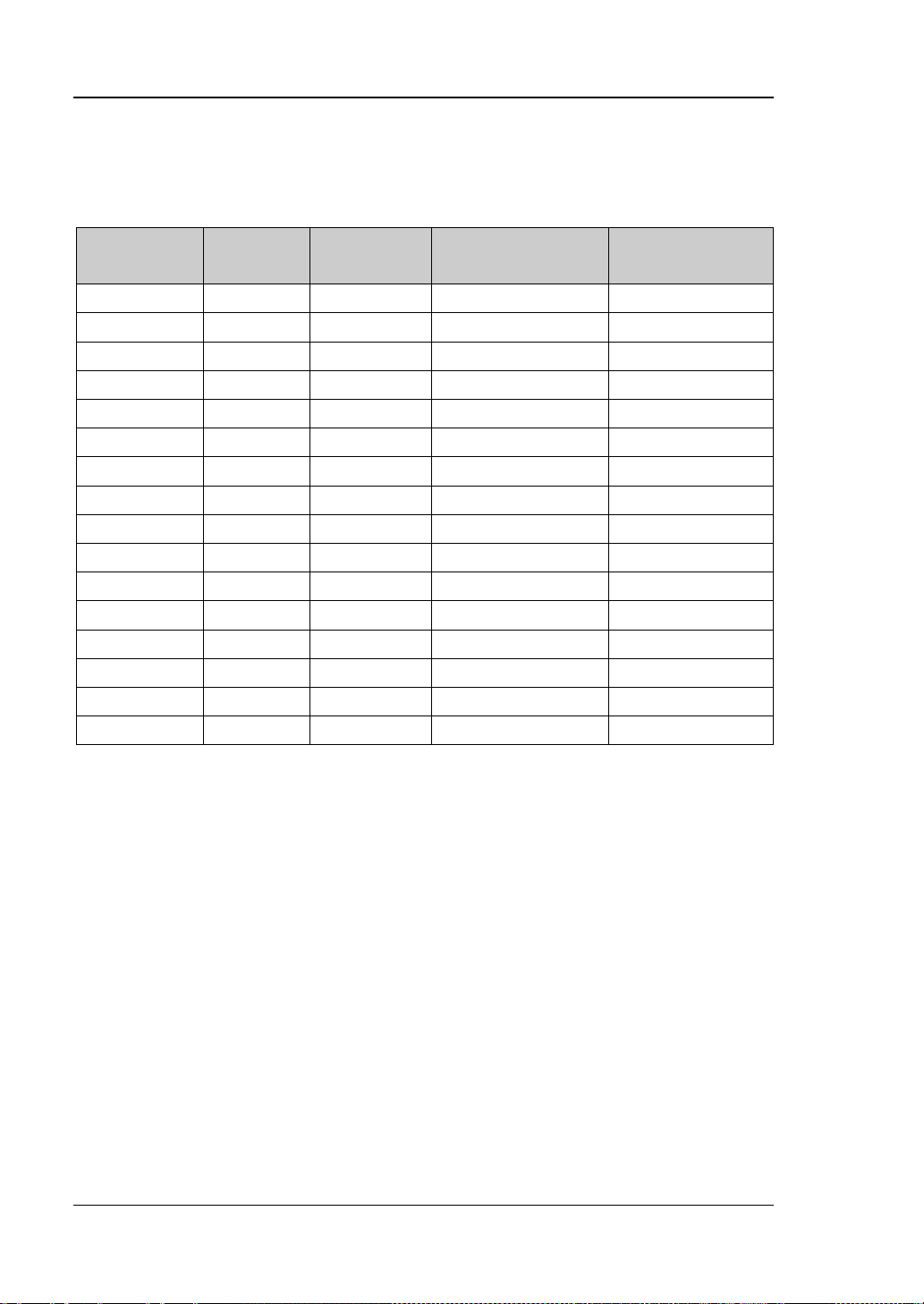
RIGOL
Content Con v entions in this Man ual:
MSO2000A/DS2000A series includes the following models. This manual takes
MSO2302A-S for an example to illustrate the functions and perf ormances of
MSO2000A/DS2000A series.
Model
MSO2072A 70 MHz 2 -- 16
MSO2072A-S 70 MHz 2 2 16
MSO2102A 100 MHz 2 -- 16
MSO2102A-S 100 MHz 2 2 16
MSO2202A 200 MHz 2 -- 16
MSO2202A-S 200 MHz 2 2 16
MSO2302A 300 MHz 2 -- 16
MSO2302A-S 300 MHz 2 2 16
DS2072A 70 MHz 2 -- -DS2072A-S 70 MHz 2 2 -DS2102A 100 MHz 2 -- -DS2102A-S 100 MHz 2 2 -DS2202A 200 MHz 2 -- -DS2202A-S 200 MHz 2 2 -DS2302A 300 MHz 2 -- -DS2302A-S 300 MHz 2 2 --
Analog
Bandwidth
Number of
Channels
Number of Source
Channels
Number of Digital
Channels
XVIII MSO2000A/DS2000A User’s Guide
Page 21
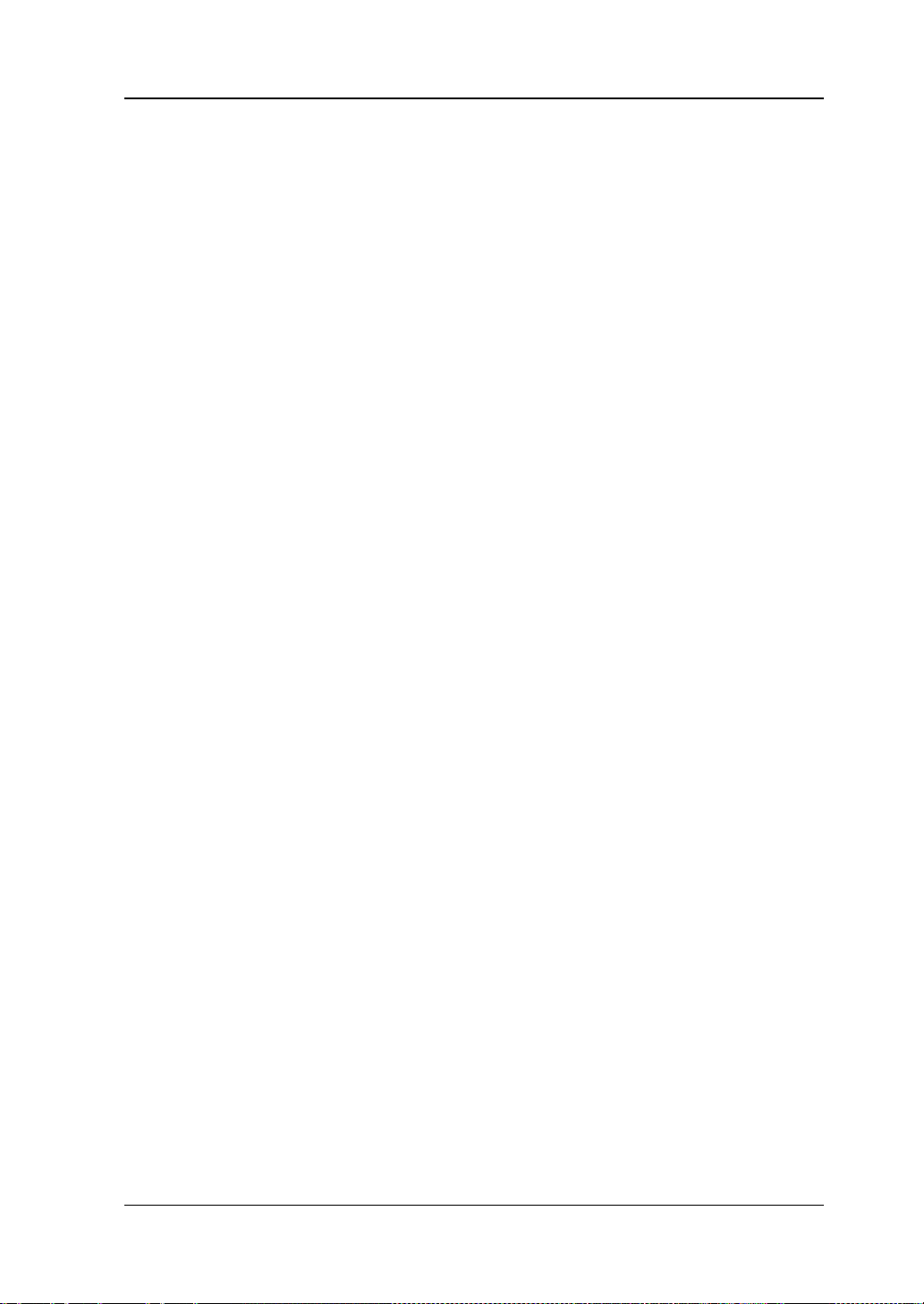
Contents RIGOL
Contents
Guaranty and Declaration ......................................................................... I
Safety Requirement ................................................................................ II
General Safety Summary ........................................................................... II
Safety Terms and Symbols ....................................................................... IV
Allgemeine Sicherheits Informationen ......................................................... V
Sicherheits Begriffe und Symbole ............................................................. VII
Measurement Category .......................................................................... VIII
Ventilation Requirement ........................................................................... IX
Working Enviro nment ............................................................................... X
General Care and Cleaning ...................................................................... XII
Environmental Considerations ................................................................. XIII
MSO2000A/DS2000A Ser ies Over view ................................................. XIV
Document Overview ............................................................................. XVI
Chapter 1 Quick Start ............................................................................ 1-1
General Inspection ................................................................................ 1-2
Appearance and Dim e nsions ................................................................... 1-3
To Prepare the Oscilloscope for Use ......................................................... 1-4
To Adjust the Supporting Legs .......................................................... 1-4
To Connect to Power Supply............................................................. 1-4
Power-on Inspection ....................................................................... 1-5
To Connect the Probe ...................................................................... 1-5
Function Inspection ......................................................................... 1-7
Probe Compensation ....................................................................... 1-8
Front
Panel Overview ............................................................................. 1-9
Rear Panel Overview ............................................................................. 1-11
Front Panel Function Overview............................................................... 1-13
VERTICAL ..................................................................................... 1-13
HORIZONTAL ................................................................................ 1-14
TRIGGER ...................................................................................... 1-15
CLEAR .......................................................................................... 1-16
RUN/STOP .................................................................................... 1-16
SINGLE ......................................................................................... 1-16
MSO2000A/DS2000A User’s Guide XIX
Page 22

RIGOL Contents
AUTO ........................................................................................... 1-16
Knob ............................................................................................ 1-17
Navigation Knob ............................................................................ 1-17
MENU ........................................................................................... 1-18
Signal Source ................................................................................ 1-19
Record .......................................................................................... 1-19
Print ............................................................................................. 1-20
Logic Analyzer ............................................................................... 1-20
User Interface ...................................................................................... 1-21
To Use the Security Lock ....................................................................... 1-26
To Use the Built-in Help System ............................................................. 1-27
Chapter 2 To Set the Vertical System ................................................... 2-1
To Enable the Analog Channel ................................................................. 2-2
Channel Coupling ................................................................................... 2-3
Bandwidth Limit ..................................................................................... 2-3
Probe Ratio ........................................................................................... 2-4
Input Impe da nce ................................................................................... 2-5
Waveform Invert .................................................................................... 2-5
Vertical Scale ......................................................................................... 2-6
Vertical Expansion .................................................................................. 2-7
Amplitude Unit ....................................................................................... 2-7
Channel Label ........................................................................................ 2-7
Delay Calibration of the Analog Channel ................................................... 2-8
Chapter 3 To Set the Horizontal System ............................................... 3-1
Delayed Sweep ...................................................................................... 3-2
Time Base Mode .................................................................................... 3-4
Y-T Mode ........................................................................................ 3-4
X-Y Mode ........................................................................................ 3-4
Roll Mode ....................................................................................... 3-7
Horizontal Scale ..................................................................................... 3-8
Horizontal Reference .............................................................................. 3-9
Chapter 4 To Set the Samp le Sy stem .................................................... 4-1
Acquisition Mode .................................................................................... 4-2
Normal ........................................................................................... 4-2
Average .......................................................................................... 4-2
Peak Detect .................................................................................... 4-4
XX MSO2000A/DS2000A User’s Guide
Page 23

Contents RIGOL
High Resolution .............................................................................. 4-4
Sample Mode ........................................................................................ 4-5
Sample Rate ......................................................................................... 4-6
LA Sample Rate ..................................................................................... 4-7
Memory Depth ...................................................................................... 4-8
LA Memory De pth .................................................................................. 4-9
Antialiasing ........................................................................................... 4-9
Chapter 5 To Trigger the Oscilloscope ................................................... 5-1
Trigger Source ...................................................................................... 5-2
Trigger Mode ........................................................................................ 5-3
Trigger Coupling .................................................................................... 5-5
Trigger Holdoff ...................................................................................... 5-6
Noise Rejection ..................................................................................... 5-7
Trigger Type ......................................................................................... 5-8
Edge Trigger ................................................................................... 5-9
Pulse Trigger ................................................................................. 5-11
Runt Trigger .................................................................................. 5-13
Windows Trigger (Option) ............................................................... 5-16
Nth Edge Trigger (Option) ............................................................... 5-18
Slope Trigger ................................................................................. 5-20
Video Trigger (HDTV Option) ........................................................... 5-23
Pattern Tr igg er .............................................................................. 5-26
Delay Trigger (Option) .................................................................... 5-28
TimeOut Trigger (Option) ............................................................... 5-31
Duration Trigger (Option)................................................................ 5-33
Setup/Hold Trigger ......................................................................... 5-35
RS232 Trigger ................................................................................ 5-37
I2C Trigger .................................................................................... 5-39
SPI Trigger .................................................................................... 5-42
USB Trigger (Option) ...................................................................... 5-44
CAN Trigger (Option) ...................................................................... 5-46
Trigger Output Connector ...................................................................... 5-49
Chapter 6 MATH and Measurements ..................................................... 6-1
Math Operation ..................................................................................... 6-2
Addition ......................................................................................... 6-2
Subtraction .................................................................................... 6-2
MSO2000A/DS2000A User’s Guide XXI
Page 24

RIGOL Contents
Multiplication ................................................................................... 6-3
Division .......................................................................................... 6-3
FFT ................................................................................................ 6-4
Logic Operation ............................................................................... 6-7
Advanced Operation ......................................................................... 6-9
MATH Label................................................................................... 6-11
Auto Measurement ............................................................................... 6-12
Quick Measurement after AUTO ...................................................... 6-12
One-key Measurement of 29 Parameters .......................................... 6-13
Frequency Counter Measurement .................................................... 6-19
Measurement Setting ..................................................................... 6-20
To Clear the Measurement .............................................................. 6-22
All Measurement ............................................................................ 6-23
Statistic Function ........................................................................... 6-24
Measurement History ..................................................................... 6-24
Cursor Measurement ............................................................................ 6-25
Manual Mode ................................................................................ 6-25
Track Mode ................................................................................... 6-30
Auto Mode .................................................................................... 6-33
X-Y Mode ...................................................................................... 6-34
Chapter 7 Digital Chann e l ..................................................................... 7-1
To Select the Digital Channel ................................................................... 7-2
To Move the Digital Channel .................................................................... 7-2
To Turn on/off the Digital Channel ........................................................... 7-3
Group Set .............................................................................................. 7-4
To Set the Waveform Display Size ............................................................ 7-5
Reorder Setting ...................................................................................... 7-5
To Set the Threshold .............................................................................. 7-5
To Use the Digital Bus ............................................................................ 7-6
To Set the Label ..................................................................................... 7-7
Digital Channel Delay Calibration ............................................................. 7-8
Chapter 8 Protocol Decoding ................................................................ 8-1
Parallel Decoding ................................................................................... 8-2
RS232 Decodi n g (Option) ....................................................................... 8-5
I2C Decoding (Option) .......................................................................... 8-10
SPI Decoding (Option) .......................................................................... 8-14
XXII MSO2000A/DS2000A User’s Guide
Page 25

Contents RIGOL
CAN Decoding (Option) ......................................................................... 8-17
Chapter 9 Reference Waveform ............................................................ 9-1
To Enable REF Function.......................................................................... 9-2
To Set the Color .................................................................................... 9-2
To Select REF Sourc e ............................................................................. 9-2
To Save REF Waveform .......................................................................... 9-3
To Adjust REF Waveform Display ............................................................. 9-3
To Export to Internal or External Memory ................................................ 9-3
To Import from Internal or External Memor y ............................................ 9-4
Chapter 10 Pass/Fail Test ................................................................... 10-1
To Enable Pass/Fail Test ........................................................................ 10-2
To Select Source................................................................................... 10-2
Mask Range ......................................................................................... 10-2
To Set Test Results Output Type ............................................................. 10-3
To Save the Test Mask .......................................................................... 10-4
To Load the Test Mask .......................................................................... 10-4
Chapter 11 Waveform Record ............................................................. 11-1
Waveform Record ................................................................................. 11-2
Record Constant On.............................................................................. 11-4
Waveform Playback .............................................................................. 11-6
Waveform Analysis ............................................................................... 11-8
Analysis Based on Trace ............................................................... 11-12
Analysis Based on Pass/Fail Mask................................................... 11-13
Chapter 12 Display Control ................................................................. 12-1
To Select the Display Type ..................................................................... 12-2
To Set the Persistence Time .................................................................. 12-2
To Set the Waveform Intensity ............................................................... 12-4
To Set the Screen Grid .......................................................................... 12-4
To Set the Grid Brightness ..................................................................... 12-4
To Set the Menu Display ........................................................................ 12-4
Chapter 13 Signal Source .................................................................... 13-1
Parameter Setting Method ..................................................................... 13-2
To Output Basic Waveform .................................................................... 13-3
To Output Sine .............................................................................. 13-3
To Output Square .......................................................................... 13-4
MSO2000A/DS2000A User’s Guide XXIII
Page 26
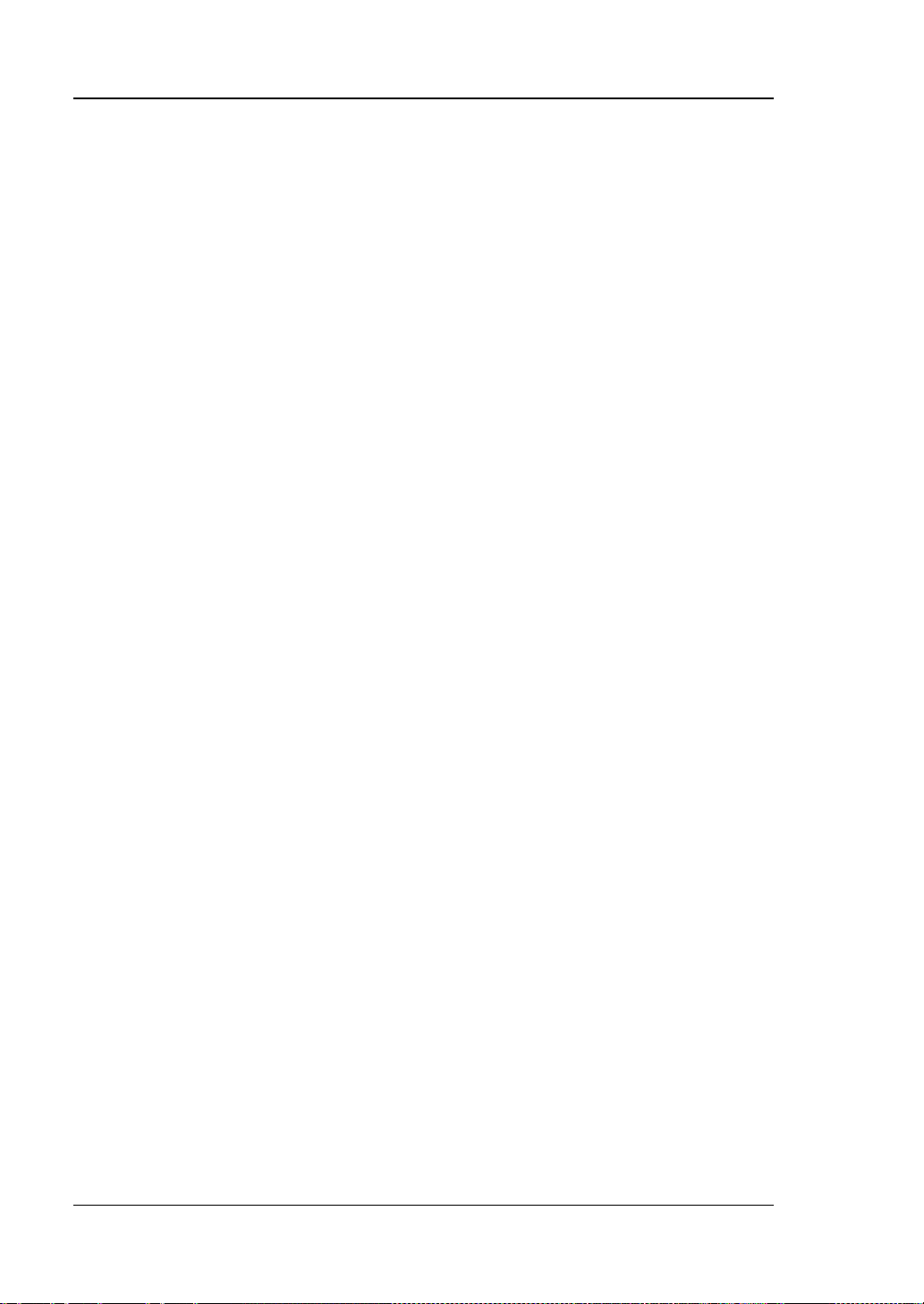
RIGOL Contents
To Output Ramp ............................................................................ 13-5
To Output Pulse ............................................................................. 13-6
To Output DC ................................................................................ 13-6
To Output Noise ............................................................................ 13-7
To Output Built-in Waveform ................................................................. 13-8
To Output Arbitrary Waveform ............................................................. 13-12
To Select Waveform ..................................................................... 13-14
To Create Waveform .................................................................... 13-14
To Edit Waveform ........................................................................ 13-16
Modulation ........................................................................................ 13-19
AM ............................................................................................. 13-19
FM ............................................................................................. 13-21
Chapter 14 Store and Recall ............................................................... 14-1
Storage System .................................................................................... 14-2
Storage Type ....................................................................................... 14-3
Internal Storage and Recall ................................................................... 14-5
External Storage and Recall ................................................................... 14-7
Disk Management ................................................................................ 14-9
To Select File Type ......................................................................... 14-9
To Create a New File or Folder ...................................................... 14-10
To Delete a File or Folder .............................................................. 14-13
To Rename a File or Folder ........................................................... 14-14
To Clear the Local Memory ........................................................... 14-14
Factory.............................................................................................. 14-15
Chapter 15 System Function S etting .................................................. 15-1
Remote Int e rface Configuration ............................................................. 15-2
LAN Setting ................................................................................... 15-2
USB Device ................................................................................... 15-6
GPIB Address ................................................................................ 15-6
System-related .................................................................................... 15-7
Sound .......................................................................................... 15-7
Language ..................................................................................... 15-7
System Informat ion ....................................................................... 15-8
Power-off Recall ............................................................................ 15-8
System Time ................................................................................. 15-9
Screen ........................................................................................ 15-10
XXIV MSO2000A/DS2000A User’s Guide
Page 27
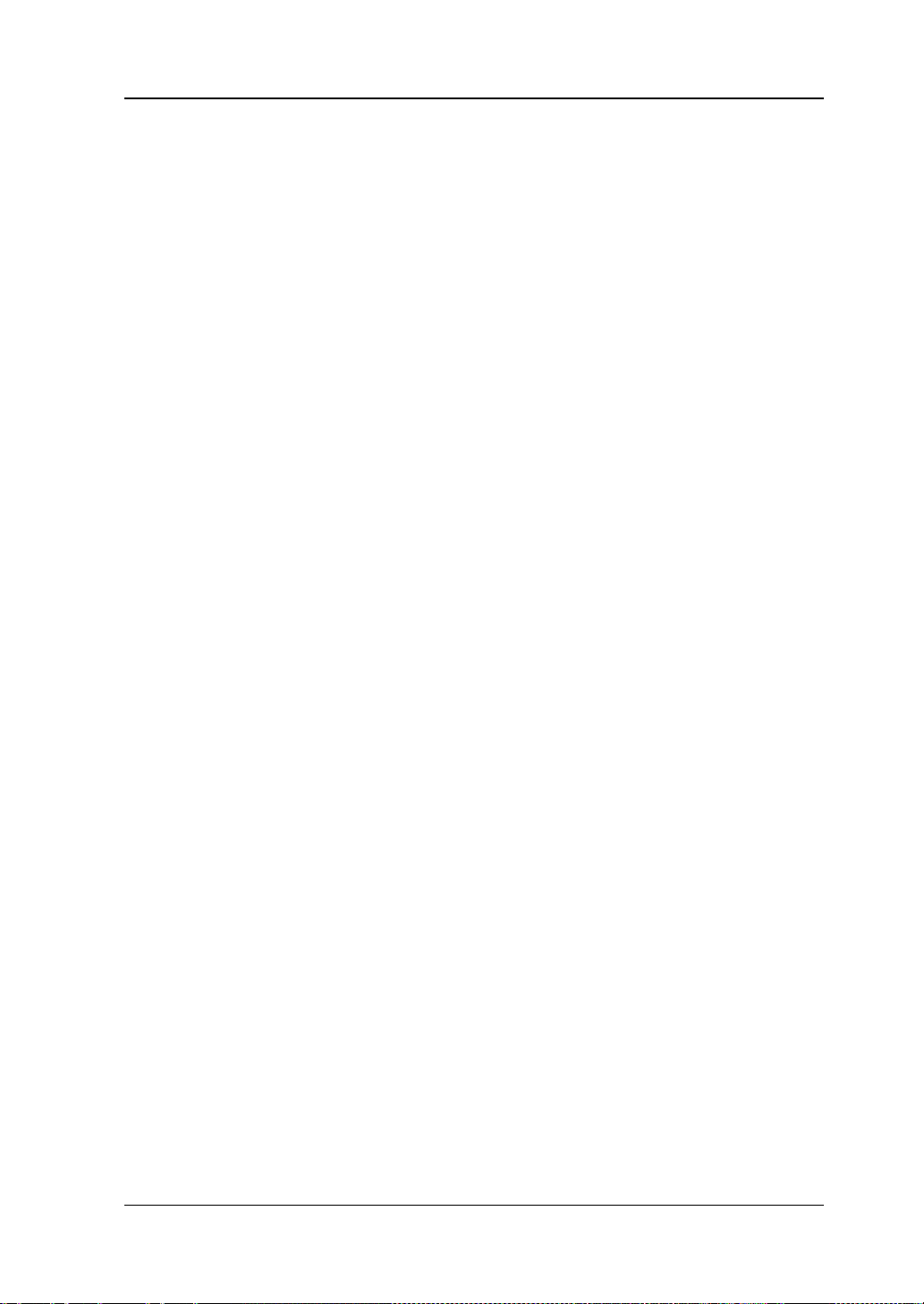
Contents RIGOL
Self-calibration ............................................................................. 15-11
Print Setting ................................................................................ 15-12
Power Status ............................................................................... 15-15
Aux Output ................................................................................. 15-16
Option Management ..................................................................... 15-17
Chapter 16 Remote Control................................................................. 16-1
Remote Control via USB ........................................................................ 16-2
Remote Control via LAN ........................................................................ 16-6
Remote Control via GPIB ....................................................................... 16-9
Chapter 17 Troubleshooting................................................................ 17-1
Chapter 18 Specifications ................................................................... 18-1
Chapter 19 Appendix .......................................................................... 19-1
Appendix A: Accessories and Options ..................................................... 19-1
Append i x B: Warranty ........................................................................... 19-3
Index ....................................................................................................... 1
MSO2000A/DS2000A User’s Guide XXV
Page 28
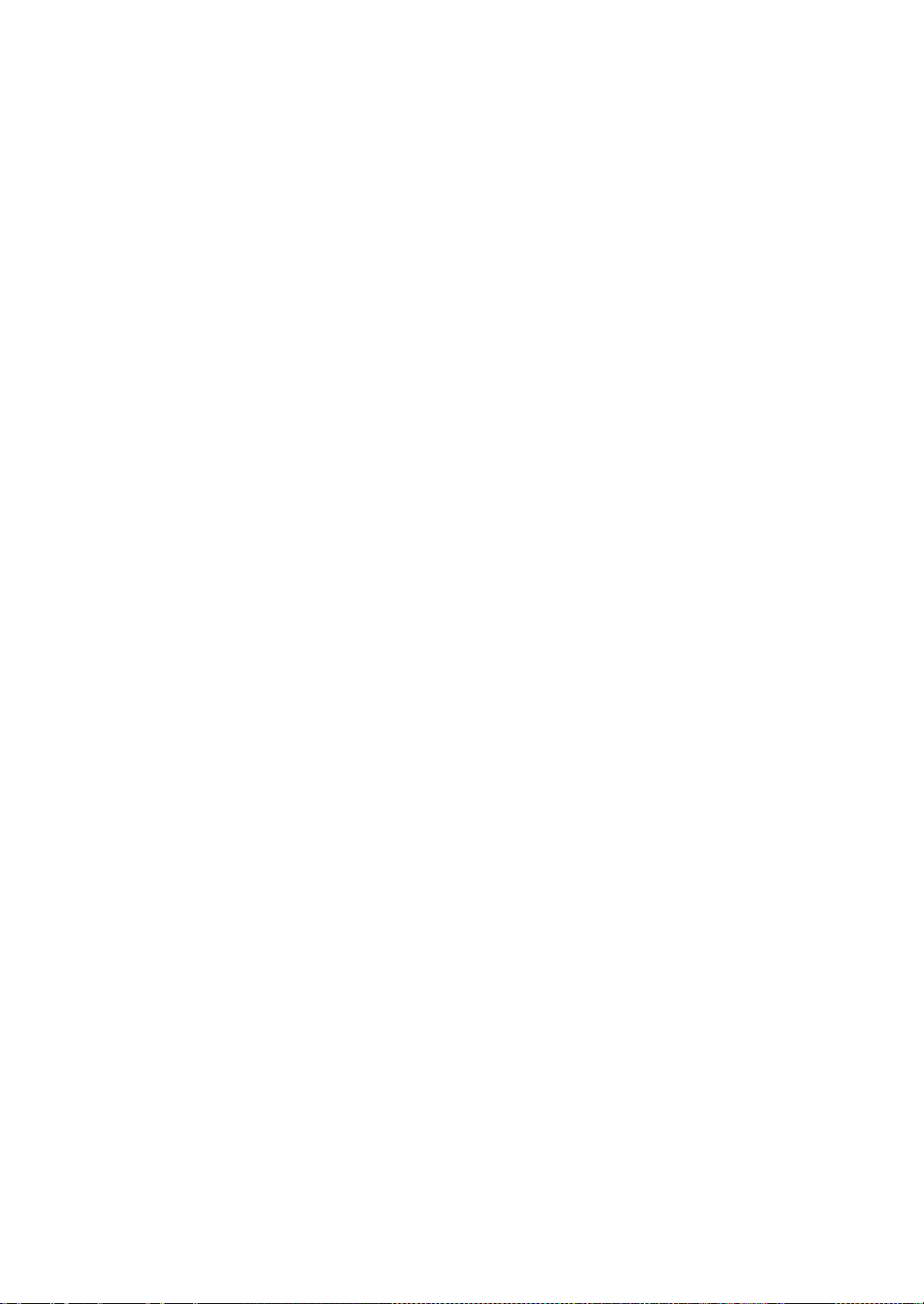
Page 29
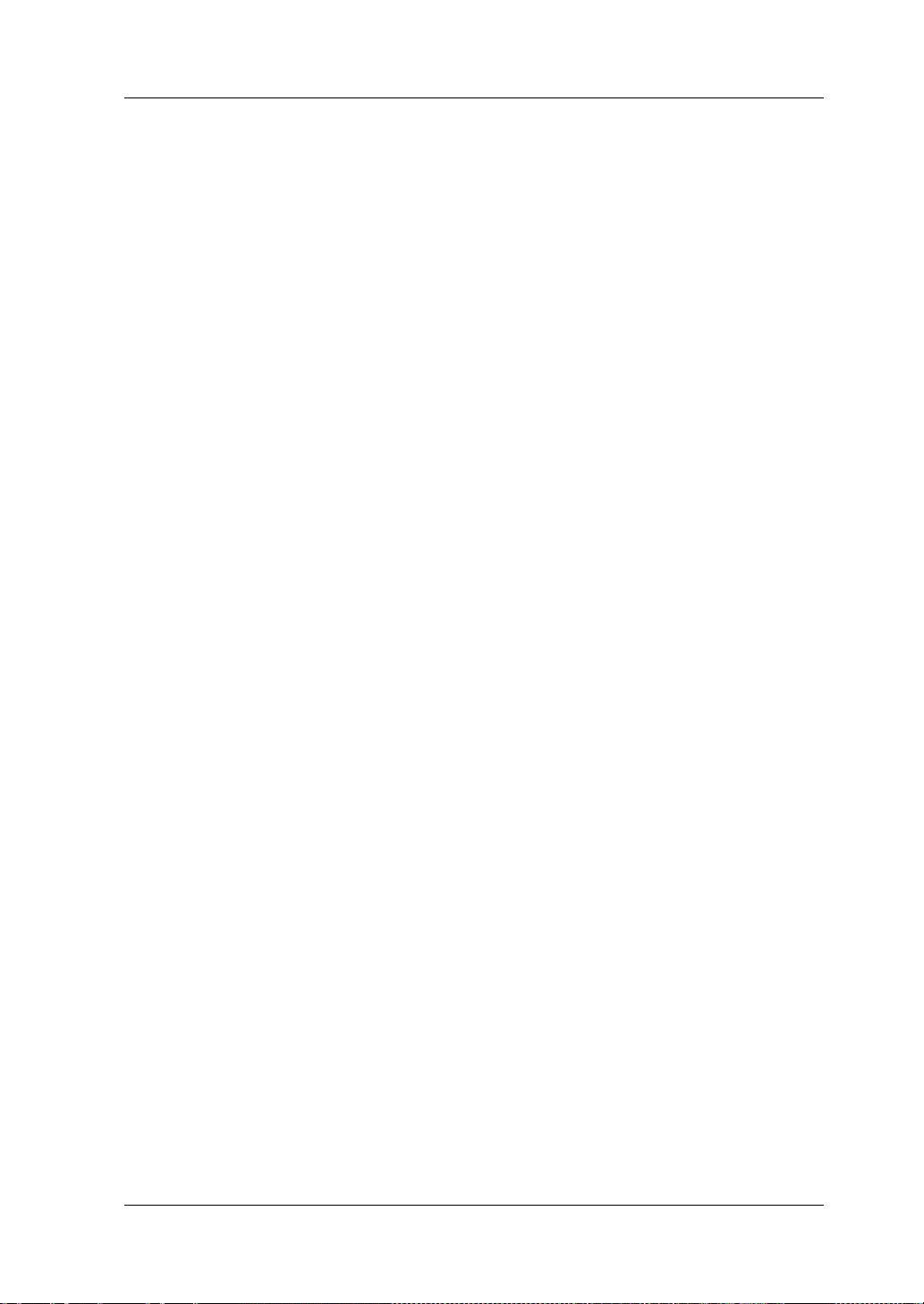
Chapter 1 Quick Start RIGOL
Chapter 1 Quick Start
This chapter introduces the preca utions when using t he oscilloscope for the first time,
the front/rear panels of th e os cillosc ope , the user interface and the us ing method of
the built-in help system.
The contents of this chapter:
General Inspection
Appearance and Dimensions
To Prepare the Oscilloscope for Use
Front
Rear Panel Overview
Front Panel Function Overview
User Interface
To Use the Security Lock
To Use the Built-in Help System
Panel Overview
MSO2000A/DS2000A User’s Guide 1-1
Page 30

RIGOL Chapter 1 Quick Start
General Inspection
1. Inspect the shipping container for damage.
Keep the damaged shipping container or cushioning material until the contents
of the shipment have been checked for completeness and the instrument has
passed both electrical a nd mechanical tests.
The consigner or carrier shall be liable for the damage to instrument resulting
from shipment. RIGOL woul d n ot be responsible f or free maintenance/rework
or replacement of the unit.
2. Inspect the instrument.
In case of any damage, or defect, or failure, notify your RIGOL sales
representative.
3. Check the Accessories
Please check the accessories according to the packing l is t s. If t he accessories
are incomplete or damaged, pleas e contact your RIGOL sales representative.
1-2 MSO2000A/DS2000A User’s Guide
Page 31

Chapter 1 Quick Start RIGOL
361.6
Appearance and Dimensions
179.6
Figure 1-1 Front View Unit: mm
Figure 1-2 Top V ie w Unit: mm
MSO2000A/DS2000A User’s Guide 1-3
Page 32
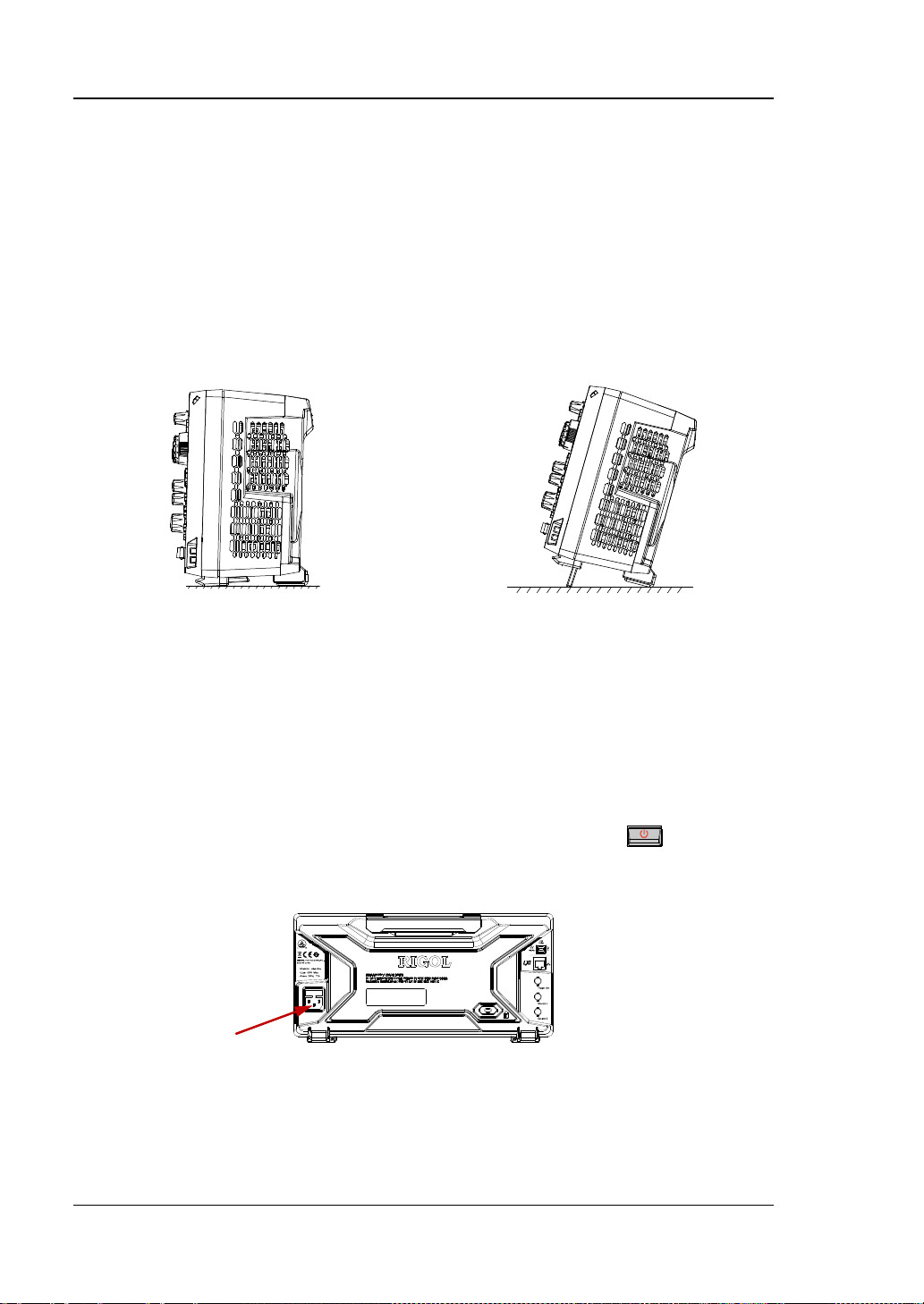
RIGOL Chapter 1 Quick Start
To Prepare the Oscilloscope for Use
To Adjust the Supporting Legs
Adjust the supporting legs properly to use them as stands to tilt the oscilloscope
upwards for stable placement of the oscilloscope as well as better operation and
observation.
Figure 1-3 To Adjust the Supporting Legs
To Connect to Power Supply
The power requirements of the oscilloscope are 100-240 V, 45-440 Hz. Please use
the power cord supplied with the accessories to connect the oscilloscope to the AC
power source. When the oscilloscope is energized, the power key
lower-left corner of the front panel is in breathing state.
Power Socket
Figure 1-4 To Connect to Powe r Supply
at the
1-4 MSO2000A/DS2000A User’s Guide
Page 33

Chapter 1 Quick Start RIGOL
Power-on Inspection
When the oscilloscope is energized, pressing the power key
corner of the front panel can start the os cilloscope if the power status is currentl y set
to “Default” and the oscillo scope will starts directly if the power st atus is currently set
to “Open”. During the start-up process, the oscilloscope performs a series of
self-tests and you can hear the sound of relay switching. After the self-test, the
welcome screen is displayed. The instrument is installed with t he trial versions of the
options before leaving factory and the remaining time is about 2000 minutes. The
“Current Options” dialog box will be displaye d if you r instrument currently insta lls the
trial versions of options. From this dialog box you can view the types, names,
versions and the remaining time of the options currently installed.
at the lower-left
To Connect the Probe
RIGOL provides passive probe for the DS2000A series as well as passive probe and
logic probe for M SO2000A series. For the detailed technical information of t he probes,
please refer to the User’s Guide of the corresponding probes. The following are the
probes recomm e nded for this osci l l os c o pe.
Model Description
RP3300A
RP3500A 500 MHz, passive probe, optional
RPL2316 Logic probe, standard
Connect the passive probe:
1. Connect the BNC terminal of the probe to an input terminal of the analog
channel of the oscilloscope at the front panel.
2. Connect the g roun d alligat or clip or the ground spring of the probe to the circuit
ground terminal and connect the probe tip to the circuit point to be tested.
350 MHz, passive probe, standard
MSO2000A/DS2000A User’s Guide 1-5
Page 34

RIGOL Chapter 1 Quick Start
Figure 1-5 To Connect the Passive Probe
Connect the logic probe:
1. Connect the single-wire terminal of the logic probe to the [LOGIC D0-D15]
digital channel interface at the front panel of MSO2000A in the correct di rection.
2. Connect the signal under test to the other terminal of the logic probe. MSO2000A
is provided with an RPL2316 logic probe which provides three connecting
methods with the signal under test to fulfill the requirements of different
application environment. F or the details, please refer to the
User’s Guide
.
RPL2316 Logic Probe
Figure 1-6 To Connect the Logic Probe
1-6 MSO2000A/DS2000A User’s Guide
Page 35

Chapter 1 Quick Start RIGOL
source.
Tip
Function Inspection
1. Press Storage Default to restore the oscilloscope to its factory states.
2. Connect the ground alligator clip of the probe to the “Ground Terminal” as
shown in the figure below.
3. Use the probe to connect CH1 of the os cilloscope an d the “ Probe Compensation
Signal Output Terminal”.
Probe Compensation Signal Output Terminal
Ground Terminal
Figure 1-7 Probe Compensation Signal Output Terminal/Ground Terminal
4. Press AUTO.
5. Observe the waveform on the di splay. If the waveforms actually shown do not
match that in the f i g ure below, please perform “Probe Compensation”.
Figure 1-8 Probe Compensation Signal
6. Use the same method to test the other channels.
WARNING
To avoid electric shock during the use of probe, please make sure that the
insulated wire of the probe is in good condition and do not touch the
metallic part of the probe when the probe is connected to high voltage
The probe compensation signal can only be used for p robe compensation
adjustment and can not be used for calibration.
MSO2000A/DS2000A User’s Guide 1-7
Page 36

RIGOL Chapter 1 Quick Start
Over compensated Perfectly compensated Under compen sated
Probe Compensation
When the probes are used for the first time, you should compensate the probes to
match the input channels of the oscilloscope. Non-compensated or poorly
compensate d probes may cause measurement inaccuracy or error. The probe
compensation procedures are as follows.
1. Perform steps 1, 2, 3 and 4 of “Function Inspection”.
2. Check the displayed waveforms and compare them with the following figures.
Figure 1-9 Probe Compensation
3. Use a nonmetallic driver to adjust the low-frequency compensation adjustment
hole on the probe until the displayed waveform is as the “Perfectly
compensated” in the figure above.
1-8 MSO2000A/DS2000A User’s Guide
Page 37

Chapter 1 Quick Start RIGOL
Front Panel Overview
3 4 5 6 7 8 9 10 11 12 1 2
13 14 15 16 17 18 19 20 21 22 23
Figure 1-10 Front Panel Overview
MSO2000A/DS2000A User’s Guide 1-9
Page 38

RIGOL Chapter 1 Quick Start
[1]
[1]
[2]
Table 1-1 Front Panel Descriptions
No. Description No. Description
1 Measurement Menu Softkeys
13 Power Key
2 LCD 14 USB HOST Interface
3 Logic Analysis Control Key
4 Multifunction Knob
15 Digital Channel Input Interface
16 HORIZONTAL Control Area
5 Function Keys 17 Function Menu Softkeys
6 Signal Source
18 VERTICAL Control Are a
7 Navigation Knob 19 Analog Channel Input Area
8
CLEAR 20
Waveform Recor d/Playback Control
Keys
9 AUTO 21 TRIGGER Control Area
10 RUN/STOP
11 SINGLE 23
12 Help/Print
[1]
Note
Note
: Only applicable to MSO2000A and MSO2000A-S models mixed signal digital oscilloscopes.
[2]
: Only applicable to MSO2000A-S and DS2000A -S models digital oscilloscopes.
22 External T rigger Signal Input Terminal
Probe Compensation Signal Output
Terminal/Ground Terminal
-- --
1-10 MSO2000A/DS2000A User’s Guide
Page 39

Chapter 1 Quick Start RIGOL
Rear Panel Overview
1 2 3
4 5 6 7 8
Figure 1-11 Rear Panel Overview
1. Handle
Pull up the handle vertically for easy carrying of the instrument. When you do
not need the handle, press it down.
2. LAN
Connect the instrument to the network via this interface fo r remote control . This
oscilloscope conforms to the LXI-C class instrument standards and you can
quickly build test system using it with other instruments.
3. USB DEVICE
PictBridge printer or PC can be connected via this interface to print waveform
data or control the instrument using PC software.
4. Fuse
If a new fuse is required, please use the specified fuse (250V, T2A). The
replacing method is as follows.
(1) Turn off the instrument and remove the power cord.
MSO2000A/DS2000A User’s Guide 1-11
Page 40

RIGOL Chapter 1 Quick Start
(2) Insert a small straight screwdriver into the slot at the power socket and pry
out the fuse seat gently.
(3) Take out the fuse and replace it with a fuse of the specified specification.
Then, reinstall the fuse seat.
5. AC Power Socket
AC power input terminal . T he power requi rement of this os cilloscope is 100-240
V, 45-440 Hz. Use the power cord provided with the accessories to connect the
instrument to AC power. Then, you can press the power ke y at the f ront panel to
start the instrument.
6. Lock Hole
You can lock the instrument to a fixed location using the security lock (please
buy it yourself) via the lock hole.
7. Trigger Out and Pass/Fail
Trigger Out
This connector will output a signal that can reflect the current capture rate
of the oscilloscope at each trigger. Connect the signal to the waveform
display device and measure the frequency of the signal. The measurement
result is the same with the current capture rate.
Pass/Fail
During the pass/fail test, this connector will output a positive pulse each
time a failed waveform is detected and low level whe n no failed w aveform is
deteced.
8. Source Output Connectors
The output terminals of the built-in dual-channel source of the oscilloscope.
When Source1 or Source2 is enabled, the signal currently set can be output
through the [Source1] or [Source2] connector at the rear panel. This function
is only available for MSO2000A-S and DS2000A-S models oscilloscopes.
1-12 MSO2000A/DS2000A User’s Guide
Page 41

Chapter 1 Quick Start RIGOL
channels are marked by different colors whic h are
Front Panel Function Overview
VERTICAL
CH1, CH2: analog input channels. The 2
also used to mark both the corresponding
waveforms on the screen and the channel input
connectors. Press any key to open t h e
corresponding channel menu and press again to
turn off the channel.
MATH: press this key to open the math operation menu under whi ch add, subtract,
multiply, divide, FFT, logic and adva n ced operation s are provide d.
REF: press this key to enable the reference waveform function to compare the
waveform actually measured with the reference waveform.
VERTICAL
waveform. Turn clockwise to increase the position and turn counterclockwise to
decrease. During the modification, the waveform would move up and down and the
POSITION: modify the vertical position of the current channel
position message (e.g.
change accordingly. Press down this knob to quickly reset the vertical position to
zero.
VERTICAL
clockwis e to decrease the scale and turn counterclockwise to increase. During the
modification, the display amplitude of the wa vefo rm would enlar ge or reduce but the
actual amplitude remains unchanged. The scale information (e.g.
the lower side of the screen would change accordingly. Press down this knob to
quickly switch the vertical scale adjustment modes between “Coarse” and “Fine”.
Decode1, Decode2: decoding function keys. Press the corresponding key to open
the decoding function menu. MSO2000A/DS2000A support parallel decoding and
protocol decodings.
MSO2000A/DS2000A User’s Guide 1-13
SCALE: modify the vertical scale of the current channel. Turn
) at the lower-left corner of the screen would
) at
Page 42

MENU
RIGOL Chapter 1 Quick Start
HORIZONTAL
: press this key to open the
horizontal control menu under which
you can turn on or off the delayed
sweep function, switch between
different time base modes, switch
between
“Coarse” and “Fine” adjustment of scale as well as modify the horizontal reference
setting.
HORIZONTAL
reduce the time base and turn counterclockwise to increase. During the
modification, waveforms of all the channels will be displayed in expanded or
compressed mode and the time base message (e.g.
the screen would change ac cordingl y. Press down this knob to quic kly swit ch to the
delayed sweep state.
HORIZONTAL
would move left or right relative to the center of the s creen when you turn the knob.
During the modification, wav eforms of all the channe ls would move left or right and
the trigger position message (e.g.
screen would change accordingly. Press down this knob to quickly reset the trigger
position (or the delayed sweep position).
SCALE: modify the horizontal time base. Turn clockwise to
) at the upper side of
POSITION: modi fy th e horizontal position. The trigger point
) at the upper-right corner of the
1-14 MSO2000A/DS2000A User’s Guide
Page 43

Chapter 1 Quick Start RIGOL
MODE
MENU: press this key to open the trigger operation menu. This oscilloscope
trigger m ode s , p res s th is k ey t o gene r at e a t ri gge r
TRIGGER
: press this key to switch the t rigger mode to
Auto, Normal or Single and the corresponding
state backlight of the current trigger mode would
be illuminated.
TRIGGER
Turn clockwise to incr ease the lev e l and turn
counterclockwise to reduce. During the
modification, the trigger level line would move up
or down and the value in the trigger level message box (e.g. ) at the
lower-left corner of the screen would change accordingly. Press down the knob to
quickly reset the trigger level to zero point.
LEVEL: modify the trigger level.
provides various trigger types.
FORCE: in Normal and Single
signal forcefully.
MSO2000A/DS2000A User’s Guide 1-15
Page 44

RIGOL Chapter 1 Quick Start
measurement function dis pla yed in the menu will also b e
CLEAR
RUN/STOP
SINGLE
Press this key to clear all the waveforms on the screen. If
the oscilloscope is in the “RUN” state, new waveforms
will still be displayed.
Press this key to set the state of the oscilloscope to
“RUN” or “STOP”.
In the “RUN” state, the key is illuminated in yellow.
In the “STOP” state, the key is illuminated in red.
Press this key to set the trigger mode to “Single” and this
key is illuminated in or ange. In single tri gger mode , press
FORCE to generate a trigger signal immediately.
AUTO
Press this key to enable the waveform auto setting
1-16 MSO2000A/DS2000A User’s Guide
function. The oscilloscope will automatically adjust the
vertical scale, horizontal time base and trigger mode
according to the input signal to realize optimum
waveform display.
Note: Auto setting requires that the frequency of the
signal under test should be no lower than 20Hz if the
signal under test is Sine. Otherwise, the waveform auto
setting function may be invalid and the quick parameter
unavailable.
Page 45

Chapter 1 Quick Start RIGOL
Current
Knob
Multifunction (the backlight goes on during operation):
In menu operation, press any menu softkey and turn the knob to select the
submenus under this menu and then press down the knob to select the current
submenu. It can also be used to modify pa rameters and input filename. In addition,
for MSO2000A-S and DS2000A-S models oscilloscop es, when setting the
parameters (such as frequency, ampli t ude etc.) of the built-in signal source, press
the corresponding menu softkey and then press the knob; the numeric keyboard
will pop-up on the screen and you can select and input the desired value and unit
using this knob.
Adjust waveform brightness:
In non-menu-operation mode (menu is hidden), turn t his
knob to adjust the brightness of waveform. The
adjustable range is from 0% to 100%. Turn clockwise to
increase the brightness and counterclockwise to reduce.
Press down this knob to reset the brightness to 50%.
You can also press Display WaveIntensity and use
the knob to adjust the waveform brightness.
Navigation Knob
This knob can quickly adjust the numerical
parameters with relatively large settable range.
Turn clockwise (counterclockwise) to increase
(reduce) the value. The inner knob is used for
fine adjustment and the outer knob for coarse
adjustment.
For example, this kn ob can be use d to qui ckly locate t he wa veform f rame (
Frame menu) to be played back in the waveform playback function. Similar menus
include trigger holdoff, pulse width setting, slope time etc.
MSO2000A/DS2000A User’s Guide 1-17
Page 46

RIGOL Chapter 1 Quick Start
Measure
to open the measurement menus of 29 waveform para meters. Then, press down
Acquire: press this key to enter the sample setting menu to set the acquisition
types incl ude t races , wa vef orms, s etups , pictu re an d CSV. The pi ctu re can be store d
persistence time, wav e intensity, grid type, grid brightness an d menu displa y time of
Besides, some advanced f unctions (such as the pass /fail te st, wa v efo rm record and
MENU
: press this key to open the
measurement setting menu. You can
set the measurement setting, all
measure, statistic function etc.
Press MENU at th e left of the screen
the corresponding menu softkey to quickly realize one-key measurement and the
measurement result will be displayed at the bottom of the screen.
mode, memory depth and antialiasing function of the oscilloscope.
Storage: press this key to enter the file store and recall interface . The st orable file
in bmp, png, jpeg or tiff format. Internal and external storage as well as disk
management are also supported.
Cursor: press this key to enter the cursor measurement menu. The oscilloscope
provides four cursor modes: manual, track, auto and X-Y.
Note: X-Y cursor mode is only av aila ble when the ho rizontal time base is set t o X-Y.
Display: press this key to enter the display setting menu to set the display type,
the waveform.
Utility: press this key to enter the system utility function setting menu to set the
system-related functions or parameters, such as the I/O, sound and language.
print setting) are also supported.
1-18 MSO2000A/DS2000A User’s Guide
Page 47

Chapter 1 Quick Start RIGOL
Stop Play/Pause Record
Signal Source
Press this key to enter the source setting interface. Yo u can enable
Note: This function is only available for MSO2000A-S and DS2000A-S models
oscilloscopes.
or disable the out put of th e [Source1] or [Source2] connector at
the rear panel, set the output signal waveform and paramete rs,
turn on or off the state display of the current signal source.
Record
Record: press this key to start recording the waveform. The backlight is illuminated
in red and flashes. Besides, when the record constant on (Open) is enabled, the
backlight will also be illuminated in red and flashes.
Play/Pause: in the stop or pause state, press this key to play back the waveform
and press again to pause the play. The backlight is illuminated in yellow.
Stop: press this key to stop the waveform being recorded or being pla yed ba ck. The
backlight is illuminated in orange.
MSO2000A/DS2000A User’s Guide 1-19
Page 48

RIGOL Chapter 1 Quick Start
Press this key to execute the print function or save the content
displayed in the screen in the USB storage device in a picture f ile.
If a PictBridge printer is currently connected and the printer is in
idle state, pressing this key will execute the print function. If no
printer but a USB storage device is currently connected, pressin g
this key will save the screen content to the USB s torage dev ice in
“.png” format. You can also press Storage to set the storage type
to picture and press Pic Type to store the screen image in the
specified picture f ormat ( bmp , pn g, jpe g or tif f). When p rinter and
USB storage device are connected at the same time, the printer
enjoys higher priority.
Logic Analyzer
Press this key to open the logic analyze r control menu. Y ou can t urn
on or off any channel or channel group, modify the display size of
the digital channel waveforms, modify t he logic threshold of th e
digital channel as well as group the 16 digital channels and display
them as a bus. You can also set a label for each digital channel.
Note: This function is only applicable to the MSO2000A and
MSO2000A-S se ries oscilloscopes.
1-20 MSO2000A/DS2000A User’s Guide
Page 49

Chapter 1 Quick Start RIGOL
12 13 14 15 16 17 18 19 20
User Interface
MSO2000A/DS2000A provides 8.0 inch, WVGA (800*480) 160,000 color TFT LCD.
What is worth mentioning is that the 14-grid ultra-wide screen enables you to view
“longer” waveform.
1 2 3 4 5 6 7 8 9 10 11
Figure 1-12 User Interface
1. Auto Measurement Items
Provide 16 horizontal (HORIZO NTAL) parameters and 13 vertica l (VERTICAL)
parameters. Press the softkey at the left of the screen to enable the auto
measure ment function of the corresponding parameter. Press MENU
continuously to switch between the horizontal and vertical parameters.
2. Digital Ch an n el Label/Waveform
The logic high level o f the digital w avef orm is display ed in blue and the logi c low
MSO2000A/DS2000A User’s Guide 1-21
Page 50

RIGOL Chapter 1 Quick Start
waveform on the screen
level in green (correspond to the color of the channel label). Its edge is
displayed in white. The label and waveform of the digital channel currently
selected are di s pl ayed in red.
Note: This function is only applicable to MSO2000A and MSO2000A-S models
oscilloscopes.
3. Status
Available states include RUN, STOP, T’D (triggered), WAIT and AUTO.
4. Horizontal Time Base
Represen t the tim e per grid on the horizontal axis on the screen.
Use HORIZONTAL
SCALE to modify this parameter. The range
available is from 1 .000 ns to 1.0 00 ks (for 2 00 MHz bandwi dth oscilloscope ,
the range available is 2.000 ns to 1.000 ks; for 100 MHz and 70 MHz
bandwidth oscilloscope, the range available is 5.000 ns to 1.000 ks).
5. Sample Rat e/Memory Dep th
Display the current real-time sample rate of the analog channels and
memory depth of the oscilloscope.
The parameter changes with the horizontal time base.
6. Waveform Memory
Provide t he schematic diagram of the memory position of the waveform
currently on the screen.
7. Trigger Position
Display the trigger position of the waveform in the waveform memory and on
the screen.
8. Horizontal Position
Use HORIZONTAL
POSITION to modify this parameter. Press down the
knob to automatically set the parameter to zero.
1-22 MSO2000A/DS2000A User’s Guide
Page 51

Chapter 1 Quick Start RIGOL
9. Trigger Type
Display the currently selected trigger type and trigger condition setting.
Different labels are displayed when different trigger types are selected.
For example:
represents triggering on the rising edge in “Edge” trigger.
10. Trigger Source
Display the trigger source currently selected (CH1, CH2, EX T, AC Line or any
channel of D0-D15). Different labels are displayed when different trigger
sources are selected and the color of the trigger parameter area will change
accordingly.
For example,
denote s that CH1 is sel ected as th e trigger source.
11. Trigger Level
When the trigger source is set to CH1 or CH2, the trigger level label
is
displayed at the right of th e screen and the trigger lev el value is displayed at
the upper-right corner of t h e scre e n. When using TRIGGER
LEVEL to
modify the trigger level, the trigger level value will change with the up and
down of
.
When the trigger source is EXT, the trigger level value is displayed at the
upper-right corner of the screen. No trigger level label is displayed.
If the trigger source is AC line, no trigger level value and trigger level label
are displayed.
When the trigger source is set to D0 to D15, the trigger level is displayed at
the upper-right corner of the screen. No trigger level label is displayed.
In Runt trigger, slope trigger and w i ndows trig ger, two trigger level labels
(
and ) are displayed.
12. CH1 Vertical Scale
Display the voltage value per grid of CH1 waveform vertically. In addition, the
following labels will be displayed according to the current channel setting:
channel coupling (e.g.
), input i m pe dan ce (e .g . ) and bandwidth limit (e.g.
). You can use VIRTICAL SCALE to modify this parameter.
13. Analog Channel Label/Waveform
Different channels are ma rked with diffe rent colors and the col ors of the channel
label and wavefor m are the same.
MSO2000A/DS2000A User’s Guide 1-23
Page 52

RIGOL Chapter 1 Quick Start
14. CH2 Vertical Scale
Display the voltage value per grid of CH2 waveform vertically. In addition, the
following labels will be displayed according to the current channel setting:
channel coupling (e.g.
), input impedance (e.g. ) and bandwidth limit (e.g.
). You can use VIRTICAL SCALE to modify this parameter.
15. Digital Channel Sta tu s A r e a
Display the current status of the 16 digital channels (D0 to D15 from right to
left). The digital channels currently turne d on are displayed in green, the digital
channel currently selected is displayed in red and the digital channels currently
turned off are displayed in grey.
Note: This function is only applicable to MSO2000A and MSO2000A-S models
oscilloscopes.
16. Messa ge Box
Display the prompt messages.
17. Source1 Waveform
Display the type of the waveform currently selected by Source1.
When the impedance of the signal source is set to 50 Ω,
will be
displayed at the right of the Source1 waveform.
When the modulation is enabled,
will be displayed at the right of the
Source1 waveform.
Note: This function is only applicable to MSO2000A-S and DS2000A-S models
oscilloscopes.
18. Source2 Waveform
Display the type of the waveform currently selected by Source2.
When the impedance of the signal source is set to 50 Ω,
will be
displayed at the right of the Source2 waveform.
When the modulation is enabled,
will be displayed at the right of the
Source2 waveform.
Note: This function is only applicable to MSO2000A-S and DS2000A-S models
oscilloscopes.
19. Notification Area
Display the system time, sound ico n and USB storage device i con.
1-24 MSO2000A/DS2000A User’s Guide
Page 53

Chapter 1 Quick Start RIGOL
System Time
Displayed in “hh:mm (ho ur:minute)” format. When printing or storing
the waveform, the output file will contain this time message. Press
Utility System Syst em Time System Time to set through
the following format: yyyy-mm-dd hh:mm:ss (year-month-date
hour:minute:second)
Sound Icon
When the sound is enabled, will be displayed. Press Utility Sound to
enable or disable the sound.
USB Sto r a ge Device Icon
When a USB storage device is detected,
will be displayed.
20. Operation MENU
Press any softkey to activate the corresponding menu. The following
symbols might be displayed in the menu.
Denote that
parameter items. The backlight of
at the front panel can be rotated to selec t the
turns on when the parameter
selection is valid.
Denote that
backlight of
Denote that
press
to input the desired paramrter values directly using the
pop-up numeric keyboard. The backlight of
can be rotated to modify the para meter values. The
turns on when the parameter input is valid.
can be rotated to modify the parameter values and
turns on when the
parameter input is valid.
Denote that you can rotate the “Navigation Knob” to quickly
adjust/locate parameters.
Denote that you can rotate
press down
to select the parameter. The backlight of is
to adjust the parameter and then
constant on.
Denote that the current menu has several options.
Denote that the current menu has a lower level menu.
Press this key to retu rn to the previous menu.
Note: The f ollowing direction k eys might appear in the grid at the l ower-left
corner of the menu bar:
Denote that you can open the next page menu.
Denote that you can open the previous page menu.
MSO2000A/DS2000A User’s Guide 1-25
Page 54

RIGOL Chapter 1 Quick Start
To Use the Security Lock
If needed, you can use the security lock (please buy it yourself) to lock the
oscilloscope to a fixed location. The method is as f ollows, align the lock wi th the lo ck
hole and plug it into the lock hole vertically; turn the key clockwise to lock the
oscilloscope and then pull the key out.
Security Lock Hole
Figure 1-13 To Use the Security Lock
Note: Please do not insert other articles into the securi ty lock hole to avoid
damaging the instrument.
1-26 MSO2000A/DS2000A User’s Guide
Page 55

Chapter 1 Quick Start RIGOL
To Use the Built-in Help System
The help system of this oscilloscope provides instructions for all the function keys
and menu keys at the front panel. Press Help to open the help interface and press
again to close the interface. The help interface mainly consists of two parts. The left
is “Help Options” and you can use “Button” or “Index” mode to select. The right is
“Help Display Area”.
Help Options Help Display Area
Figure 1-14 Help Interface
Button:
Default mode. In this mode, you can press t he button (except t he power k ey
and the key
at the front panel to select the button name to get the corresponding help
information in the “Help Display Area”. Besides, you can acquire the help information
of the navigation knob by directly rotating the navigation knob or using
“WaveFunder”. Use
Index mode.
Index:
In this mode, use
The item currently selected is displayed in brown. Press the knob to get the
corresponding help information in the “Help Display Area”.
Use
MSO2000A/DS2000A User’s Guide 1-27
to select “To Button” and then press the knob to switch to Button mode.
/ at the right of the screen) or rotate the multifunction knob
to select
to select “To Index” and then press the knob to switch to
to select the item that needs to get help (for exam pl e , “BW”).
Page 56

Page 57

Chapter 2 To Set the Vertical System RIGOL
Chapter 2 To Set the Vertical System
The contents of this chapter:
To Enable the Analog Channel
Channel Coupling
Bandwidth Limit
Probe Ratio
Input Impe dance
Waveform Invert
Vertical Scale
Vertical Expansion
Amplitude Unit
Channel Label
Delay Calibration of the Analog Channel
MSO2000A/DS2000A User’s Guide 2-1
Page 58

RIGOL Chapter 2 To Set the Vertical System
To Enable the Analog Channel
MSO2000A/DS2000A provides 2 analog input channels (CH1 and CH2) and provides
independent vertical control system for each channel. As the setting methods of the
vertical systems of the two channels are the same, this chapter takes CH1 as an
example to illustrate the setting method of the vertical system.
Connect a signal to the input connector of CH1 and then press CH1 in the vertical
control area (VERTIC A L) at the fro nt panel to enable CH1.
At this point, the channel setting men u is displaye d at the right s ide of the sc reen and
the channel status l abel at the bott om of t he s creen (as sh own in the figure bel ow) is
highlighted. The information displayed in the channel status label is related to the
current channel setting.
After the channel is turned on, modify the parameters such as the vertical scale,
horizontal time base and trigger mode according to the input signal to make the
waveform display easy t o be observed and measured.
2-2 MSO2000A/DS2000A User’s Guide
Page 59

Chapter 2 To Set the Vertical System RIGOL
Channel Coupling
The undesired signals can be filtered out by set ting the coupling mo de. For example,
the signal under test is a square waveform with DC offset.
When the coupling mode is “DC”: the DC and AC components can pass the
channel.
When the coupling mode is “AC”: the DC components of the signal under test
are blo cked.
When the coupling mode is “GND”: the DC and AC components of the signal
under test are both blocked.
Press CH1 Coupling and use to select the desired coupling mode (the
default is DC). The current coupling mode is displayed in the channel status label at
the bottom of the screen as shown in the figures below. You can also press
Coupling continuously to switch the coupling mode.
DC AC GND
Bandwidth Limit
Setting the bandwidth limit can reduce the display noise. For example, the signal
under test is a pulse with high frequency oscillation.
When bandwidth limit is disabled, the high frequency components of the signal
under test can pass the channel.
Enable bandwidth limit and limit the bandwidth to 20 MHz or 100 MHz
high frequency components that exceed 20 MHz or 100 MHz are attenuated.
Press CH1 BW Limit and use to enable or disable bandwidth limit (the
default is OFF). Whe n bandwidth limit (20 MHz or 10 0 MHz) is enabled, the char acter
“B” will be display ed in th e channel status label at the bottom of the screen. You can
also press BW Limit continuously to switch the bandwidth limit status.
[1]
Note
bandwidth to 100 MHz.
: Only the oscilloscope which analog bandwidth is 200 MHz or 300 MHz can limit the
[1]
, the
MSO2000A/DS2000A User’s Guide 2-3
Page 60

RIGOL Chapter 2 To Set the Vertical System
Attenuation Coefficient (Amplitude of Signal Under Test:
Amplitude of Displayed Waveform)
0.01X
1000X
1:100
1000:1
Probe Ratio
You can set the probe attenuation ratio manually. The probe ratio values available
are as shown in the table below.
Table 2-1 Probe Attenuation Coefficient
Menu
0.02X
0.05X
0.1X
0.2X
0.5X
1X (Default)
2X
5X
10X
20X
50X
100X
200X
500X
1:50
1:20
1:10
1:5
1:2
1:1
2:1
5:1
10:1
20:1
50:1
100:1
200:1
500:1
2-4 MSO2000A/DS2000A User’s Guide
Page 61

Chapter 2 To Set the Vertical System RIGOL
Input Impedance
This oscilloscope provides two input impedance modes (1 MΩ (default) and 50 Ω) to
reduce the circuit load caused by the inte raction of t he oscilloscope and the circuit t o
be tested.
1MΩ: the input impedance of the oscilloscope is rather high and the current
flowing into the oscilloscope from the circuit under test can be ignored.
50Ω: match the oscilloscope with a device with 50 Ω output impedance.
Press CH1 Input to set the input impedance of the oscilloscope. When “50Ω” is
selected, “Ω” is displayed in the chan ne l status label at the bottom of the screen.
Note: The setting of the input impedance affects the settable range of the vertical
scale and vertical offset of the corresponding channel. For the details, please refer to
“Specifications”.
Waveform Invert
Press CH1 Invert to enable or disable w aveform invert. When waveform invert is
enabled, the displayed waveform rotates 180 degree relative to the ground potential.
When waveform invert is disabled, the waveform display is normal.
(a) “Invert” is disabled
Figure 2-1 Waveform Invert
(b) “Invert” is eabled
MSO2000A/DS2000A User’s Guide 2-5
Page 62

RIGOL Chapter 2 To Set the Vertical System
Vertical Scale
Vertical scale refers to the voltage value per grid in the vertical direction on the
screen and is usually expressed as V/div.
Press CH1 Volts/Div to select the desired adjustment mode of the vertical scale,
or press VERTICAL SCALE to switch the adjustment mode quickly.
Coarse adjustment: set the vertical scale in 1-2-5 step nam ely 500 μV/div, 1
mV/div, 2 mV/div, 5 mV/div, 10 mV/div…10 V/div (take counterclockwise as an
example).
Fine adjustment: further adjust the vertical scale within a relatively smaller
range to improve vertical resolution. If the amplitude of the input waveform is a
little bit greater than the full scale under the current scale and the amplitude
would be a little bit lower if the next scale is used, fine adjustment can be used
to improve the amplitude of waveform display to view signal details.
After the adjustment mode is selected, rotate VERTICAL
vertical scale (clockwise to reduce the scale and counterclockwise to increase). The
scale information in the channel status label (as shown in the figure below ) at the
bottom of the screen will change accordingly during the adjustment. The adjus t able
range of the vertical scale is related to the probe rati o and input im pedance currently
set. By default, the probe ratio is 1X, the input impedance is 1 MΩ and the adjustable
range of the vertical scale is from 500 μV/div to 10 V/div.
SCALE to adjust the
When adjusting the vertical scale, the waveform will be expanded or compressed
around the center of the screen or the ground level of the signal according to the
change of the vertical scale.
2-6 MSO2000A/DS2000A User’s Guide
Page 63

Chapter 2 To Set the Vertical System RIGOL
Vertical Expansion
When using VERTICAL
channel, you can choose to expand or compress the signal vertically around the
center of the screen or the ground point of the signal.
Press Utility System VerticalExp to select “Center” or “Ground” and the
default is “Ground”.
Center: when the vertical scale is modified, the waveform will be expanded or
compressed around the center of the screen.
Ground: when the vertical scale is modified, the waveform will be expanded or
compressed around the ground level.
SCALE to change the vertical scale of the analog
Amplitude Unit
Select the amplitude unit f or the current channel. The a va ilable units a re W, A, V and
U. When the unit is changed, the unit displayed in the channel status label will
change accordingly . Press CH1 Unit t o select the desired unit and the def ault is V.
Channel Label
The instrument uses the number of the channel (
channel by default. For ease of use, you can also set a label for each channel, for
example,
Note: This operation does not support Chinese input method and the length of the
user-defined label cannot exceed 4 characters.
For example, change “ ” to “ ”. Press CH1 Label to enter the label
modification interface. Press Keyboard to select the “Keyboard” area. Select “Aa”
using
down
and press down to switch it to “aA”. Select “C” using and press
to input the character. Use the same method to input “hn1”.
.
) to mark the corresponding
MSO2000A/DS2000A User’s Guide 2-7
Page 64

RIGOL Chapter 2 To Set the Vertical System
Name Input Area Keyboard Upper/Lower Case Switch
Figure 2-2 Label Modification Interface
After finishing the input, press OK to finish the modification and the channel label
will change to “
T o modif y or delete the input char acter, press Name to select the “Name Input Area”
and use
character to modify the character or press Delete to delete the character selected.
to select the character to be modified or deleted. Enter the desired
”.
Delay Calibration of the Analog Channel
When using an oscilloscope for actual measurement, the transmission delay of the
probe cable may bring relatively greater error (zero offset). Zero offset is defined as
the offset of the crossing point of the waveform and trigger level line relative to the
trigger position, as shown in the figure below.
Figure 2-3 Zero Offset
2-8 MSO2000A/DS2000A User’s Guide
Page 65

Chapter 2 To Set the Vertical System RIGOL
For MSO2000A/DS2000A, users can set a delay time to calibrate the zero offset of
the corresponding channel. Press CH1 Delay-Cal and use to set the desired
delay time. The range available is from -200 ns to 200 ns. Pressing down can
restore the delay time to 0.00 s.
Note: This parameter is related to the instrument model and the current horizontal
time base setting. The larger the horizontal time base is, the larger the scale will be
and the larger the setting step will be. Take MSO2302A as an example, the step
values under different horizontal time bases are listed in Table 2-2.
Table 2-2 Relationship between Delay Calibrat io n Time Step and Time Base
Horizontal Time Base Delay Calibration Time Step
1 ns 20 ps
2 ns 40 ps
5 ns 100 ps
10 ns 200 ps
20 ns 400 ps
50 ns 1 ns
100 ns 2 ns
200 ns 4 ns
500 ns 10 ns
1 us 20 ns
2 us 40 ns
5 us 100 ns
10 us 200 ns
>10 us Fixed at 0.00 s and can not be set
MSO2000A/DS2000A User’s Guide 2-9
Page 66

Page 67

Chapter 3 To Set the Horizontal System RIGOL
Chapter 3 To Set the Horizontal System
The contents of this chapter:
Delayed Sweep
Time Base Mode
Horizontal Scale
Horizontal Reference
MSO2000A/DS2000A User’s Guide 3-1
Page 68
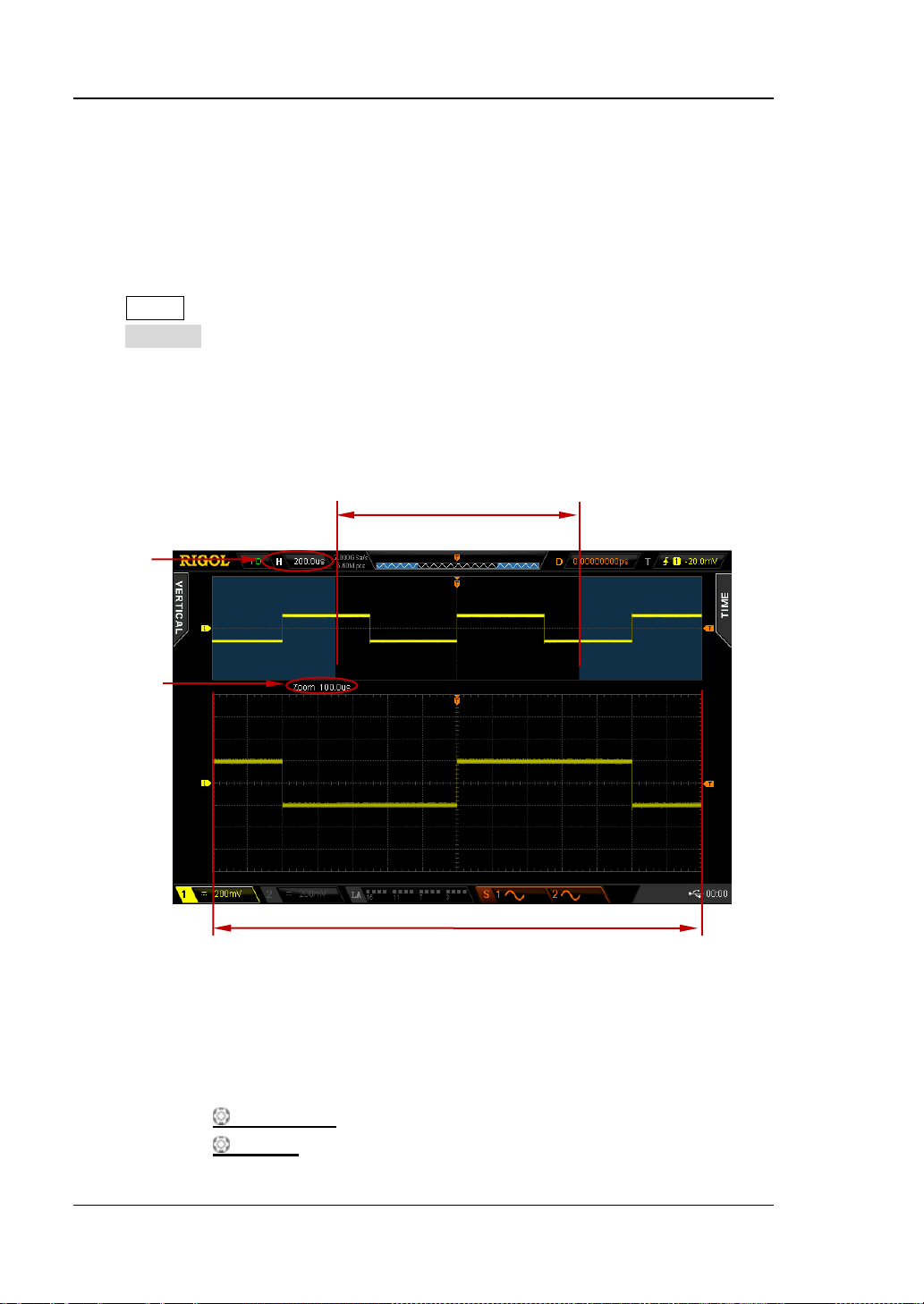
RIGOL Chapter 3 To Set the Horizontal System
Delayed Sweep
Delayed sweep can be use d to enla rge a len gth of waveform horizontally t o vie w the
waveform details.
Press MENU in the horizontal control area (HORIZONTAL) at the front panel and
press Delayed to enable or disable delayed sweep. In delayed sweep mode, the
screen is divided into two display areas as shown in the figure below.
Note: To enable delayed sweep, the current time base mode must be “Y-T” and the
“Pass/Fail test” must be disabled.
Main
Time Base
Delayed
Sweep
Time Base
The Waveform before
Enlargement
The Waveform after Enlargement
Figure 3-1 Delayed Sweep
The Waveform before Enlargement:
The waveform in the area that has not been covered by the subtransparent blue in
the upper part of the screen is the waveform before enlargement. You can turn
HORIZONTAL
HORIZONTAL
3-2 MSO2000A/DS2000A User’s Guide
POSITION to move the area left and right or turn
SCALE to enlarge or reduce this area.
Page 69

Chapter 3 To Set the Horizontal System RIGOL
Tip
to directly switch to delayed sweep mode.
The Waveform after Enlargement:
The waveform in the lower part of the s creen is t he horizontally expanded w avef orm.
Compared to the main time base, the delayed time base has increased the waveform
resolution (as shown in the fig ure above).
Note: The delayed time base should be less than or equal t o the main t ime base and
can be modified by rotating HORIZONTAL
SCALE.
You can also press down HORIZONTAL
SCALE (delayed sweep shortcut key)
MSO2000A/DS2000A User’s Guide 3-3
Page 70

RIGOL Chapter 3 To Set the Horizontal System
Time Base Mode
Press MENU in the horizontal control area (HORIZONTAL) at the front panel and
then press Time Base to select the time base mode of the oscilloscope and the
default is Y-T.
Y-T Mode
In this mode, the Y axis represents voltage and the X axis represents time.
Note: Only when this mo de is enable d can “Delayed Sweep” be turned on. In this
mode, when the horizontal time base is greater than or equal to 200 ms, the
instrument enters slow swee p mo de . For the details, please refe r t o t he introduction
of slow sweep in “Roll Mode”.
X-Y Mode
In this mode, the oscilloscope changes the two channels from voltage-time display
mode to voltage -voltage display mode. Wherein, the X axis and Y axis tracks the
voltages of CH1 and CH2 respectively. The phase deviation between two si gnals with
the same frequency can be easily measured via Lissajous method. The figure below
shows the measurement schematic diagram of the phase deviation.
D
Figure 3-2 Measurement Schematic Diagram of Phase Deviation
The signal must be
centered horizontally
II I
C
III IV
A
B
3-4 MSO2000A/DS2000A User’s Guide
Page 71

Chapter 3 To Set the Horizontal System RIGOL
According to sinθ=A/B or C/D (wherein, θ is the phase deviation angle between
the two channels and the definitions of A, B, C and D are as shown in the figure
above), the phase deviation angle is obtained, that is:
θ=±arcsin (A/B) or ±arcsin( C/ D)
If the principal axis of the ellipse is within quadrant I and III, the phase deviation
angle obtained should be within quadr ant I an d IV, namely within (0 to π/2) or (3π/2
to 2π). If the principal axis of the ellipse is within quadrant II and IV, the phase
deviation angle obtained s hould be wit hin qua dr ant II an d II I, na mely within (π/2 to
π) or (π to 3π/2).
X-Y function can be used to measure the phase deviation occurred when the signal
under test passes through a ci rcuit network. Connect the oscilloscope to the ci rcuit to
monitor the input and output signals of the circuit.
Application example: measure the phase deviation of the input signals of two
channels.
Method 1: Use Lissajous method
1. Connect a sine signal to CH1 and then connect a sine signal with the same
frequency and amplitude but a 90° phase deviation to CH2.
2. Press AUTO and enable X -Y mode. Rotate Horizontal
SCALE to adjust the
sample rate properly to get better Lissajous figure for better observation and
measurement.
3. Rotate VERTICAL POSITION of CH1 and CH 2 t o display the signals at t he
center of the screen and rotate VERTICAL
SCALE of CH1 and CH2 to make
the signals easy to observe. At this point, the circle as shown in the figure below
should be displayed.
MSO2000A/DS2000A User’s Guide 3-5
Page 72

RIGOL Chapter 3 To Set the Horizontal System
4. Observe the measurement result shown in the figure above. According to the
measurement schematic diagram of the phase deviation (as shown in Figure
3-2
), A/B (C/D) = 1. Thus, the phase deviation angle θ=±arcsin1=90°.
Note:
The maximum sample rate of X-Y mode is 1.0 GSa/s. Generally, longer sample
waveform can ensure better display effect of Lissajous figure. But due to the
limitation of the memory depth, you have to reduce the wavef o rm sample rate
to acquire longer waveform (refer to the introduction in “Memory Depth”).
Therefore, during the measurement, reducing the sample rate properly can
acquire better display effect of Lissajous figure.
When X-Y mode is enabled , “Delayed Sweep” will be disabled automatically.
The following functions are not available in X-Y mode:
“Auto Measurement”, “Math Operation ”, “Reference Waveform”,
“Delayed Sweep”, “Vectors”, “horizontal position”, “To Trigger the
Oscilloscope”, “Protocol Decoding”, “Acquisition Mode”, “Pass/Fail
Test”, “Waveform Record” and “Digital Channel
”.
Method 2: Use the shortcut measurement function
Please refer to “Pha se 1 →2 ”, “Phase 1 →2 ”, “Phase 1 →2 ” and “Phase
→2 ” measurement functions of “Delay and Phase”.
1
3-6 MSO2000A/DS2000A User’s Guide
Page 73

Chapter 3 To Set the Horizontal System RIGOL
Slow Sweep
which the instrument first acquires the data at the le ft of the trigge r poi nt an d then
set to “DC”.
Roll Mode
In this mode, the waveform scrolls from the right to the left to update the displa y.
The range of horizontal scale adjustment is from 200.0 ms to 1.000 ks.
Note: When R oll mode is enabled, the w av ef orm “horizontal position”, “Delayed
Sweep”, “Protocol Decoding”, “Pass/Fail Test”, “Measurement Range”,
“Waveform Record”, “To Set the Persistence Time” and “To Trigger the
Oscilloscope” are not available.
Slow sweep is another mode simila r to Roll mode. In Y -T mode, when the horizontal
time base is set to 200 ms or slower, the instrument enters “slow sweep” mode in
waits for trigger event. After the trigger occurs, the instrument continues to finish
the waveform at the right of the trigger point. When slow sweep mode is used to
observe low frequency signal, it is recommended that the “
Channel Coupling” is
MSO2000A/DS2000A User’s Guide 3-7
Page 74

RIGOL Chapter 3 To Set the Horizontal System
Horizontal Scale
Horizontal scale, namely horizontal time base, refers to the time per grid in the
horizontal direction on the screen and is usually expressed as s/div.
Being similar to “Vertical Sc ale
“Fine” mode. Press MENU ScaleAdjust in the horizontal control area
(HORIZONTAL) at the front panel to select the desired mode.
Coarse: set the horizontal s cale in 1-2-5 s tep namely 1 ns/ div, 2 ns/div, 5 ns/div,
10 ns/div……1.000 ks/div (taking adjusting MSO2302A counterclockwise as an
example).
Fine: further adjust within smaller range.
After the adjustment mode is selected, turn HORIZONTAL
horizontal scale. Turn clockwise to reduce the horizontal scale and turn
countercloc kwi se to increase. The scale information at the upper left corner of the
screen will change accordingly during the adjustment. The range of horizontal scale
adjustment is related to the model of the oscilloscope as shown in the figure below.
”, the horizontal scale can be adjusted in “Coarse” or
SCALE to adjust the
Table 3-1 Range of Horizontal Scale
Models Range of Horizontal Scale
MSO2302A/MSO2302A-S/DS2302A/DS2302A-S 1.000 ns/div to 1.000 ks/div
MSO2202A/MSO2202A-S/DS2202A/DS2202A-S 2.000 ns/div to 1.000 ks/div
MSO2102A/MSO2102A-S/DS2102A/DS2102A-S 5.000 ns/div to 1.000 ks/div
MSO2072A/MSO2072A-S/DS2072A/DS2072A-S 5.000 ns/div to 1.000 ks/div
When adjusting the horizontal scale, the waveform will be expanded or compressed
around the center of the screen, the trigger position or the user-defined position
according to the change of the horizontal scale.
3-8 MSO2000A/DS2000A User’s Guide
Page 75

Chapter 3 To Set the Horizontal System RIGOL
Horizontal Reference
Horizontal reference is the reference position according to which the screen
waveform is expanded or compressed horizontally when adjusting HORIZONTAL
SCALE. In Y-T mode and the delay ed sweep is disabled, press MENU HorRef
in the horizontal control area (HORIZONTAL) at the front panel to select the d esired
reference mode and the default is “Center”.
Note: Thi s function is not a vailable in X-Y mode and Roll mode as well as in Y-T mode
when the delayed sweep is enabled.
1. Center
When changing the horizontal time base, the waveform is expanded or
compressed horizontally around the center of the screen.
2. Trig Pos
When changing the horizontal time base, the wav eform is expanded or
compressed horizontally around the trigger point.
3. User
When changing the horizontal time base, the waveform is expanded or
compressed horizontally around the user-defined reference position.
After this mode is selected, press RefPos and rotate to set the user-defined
reference position. The range is from -350 (the rightmost of the screen) to 350
(the leftmost of the screen) and the default is 0 (the center of the screen). Press
down to restore the reference position to 0.
MSO2000A/DS2000A User’s Guide 3-9
Page 76

Page 77

Chapter 4 To Set the Sample System RIGOL
Chapter 4 To Set the Sample System
The contents of this chapter:
Acquisition Mode
Sample Mode
Sample Rate
LA Sample Rate
LA Memory Depth
Memory Depth
Antialiasing
MSO2000A/DS2000A User’s Guide 4-1
Page 78

RIGOL Chapter 4 To Set the Sample System
Acquisition Mode
The acquisition mode is used to control how to generate waveform points from
sample points.
Press Acquire Acquisition and use to select the desired acquisition mode
(the default is “Normal”), then press down the kn ob to select this mode. You can also
press Acquisition continuously to switch the acquisition mode.
Normal
In this mode, the oscilloscope sam ples the signal at equal time inte rval to re build the
waveform. For most of the waveforms, the best display effect can be obtained using
this mode.
Average
In this mode, the oscilloscope averages the waveforms from multiple samples to
reduce the random noise of the input signal and improve the vertical resolution. The
greater the number of ave rages is, the lower the noise will be and the higher the
vertic al resolution will be but the slower the response of the displayed waveform to
the waveform changes will be.
When “Average” mode is selected, press Averages and use to set the desired
number of averages. The available range of the number of ave r ages is from 2 to
8192 (only can be the power function of 2) and the default is 2.
4-2 MSO2000A/DS2000A User’s Guide
Page 79

Chapter 4 To Set the Sample System RIGOL
Figure 4-1 The Waveform before Average
Figure 4-2 The Waveform after 256 Averages
MSO2000A/DS2000A User’s Guide 4-3
Page 80

RIGOL Chapter 4 To Set the Sample System
Peak Detect
In this mode, the oscilloscope acquires the maximum and minimum values of the
signal within the sample in terval to get the envel ope of the signal or the narrow pulse
of the signal that might be lost. In this mode, sig nal conf usion can be preve nted, but
the noise displayed would be larger.
High Resolution
This mode uses a kind of ultra-sample technique to average the neighboring points
of the sample w aveform to reduce the random n oise on the input signal a nd generate
much smoother waveforms on the screen. This is generally used when the sample
rate of the digital converter is hi gher than the sto rage r ate of the ac quisition memory.
Note: “Average” and “High Res” modes use different averaging methods. The
former uses “Multi-sample Average” and the latter uses “Single Sample Average”.
4-4 MSO2000A/DS2000A User’s Guide
Page 81

Chapter 4 To Set the Sample System RIGOL
Tip
to stop the sample, the oscill oscope will h old the last display. At
zoom the waveform.
Sample Mode
This oscilloscope only supports real-time sample. In this mode, the oscilloscope
samples and displays waveform within a trigger event. The maximum real-time
sample rate of the analog channels of MSO2000A/DS2000A is 2 GSa/s and the
current sample rate is displayed under the Sa Rate menu.
Press RUN/STOP
this point, you can still use the vertical control and horizontal control to pan and
MSO2000A/DS2000A User’s Guide 4-5
Page 82

RIGOL Chapter 4 To Set the Sample System
Sample Rate
Sample refers to the process that the oscilloscope converts analog signals to digital
signals at certain time i nterval and st ores the signals in se quence. The sample r ate is
the reciprocal of the time i nterval. The ma ximum real-time sa mple r ate of the a nalog
channels of MSO2000A/DS2000A is 2 GSa/s.
Note: The sample rate is displa y ed in the status bar at the upper side of the screen
and in the Sa Rate menu and can be changed by adjusting the horizontal time base
through HORIZONTAL
The influence on the waveform when the sample rate is too low:
1. Waveform Distortion: when the sa mple rate i s too low, some waveform
details are lost and the waveform displayed is rather different from the actual
signal.
SCALE or modifying the “Memory Depth”.
2. Waveform Confusion: when the sample rate is lower than twice the actual
signal frequency (Nyquist Frequency), the frequency of the waveform rebuilt
from the sample data is lower than the actual signal frequency.
3. Waveform Leakage: when the sample rate is too low, the waveform rebuilt
4-6 MSO2000A/DS2000A User’s Guide
Page 83

Chapter 4 To Set the Sample System RIGOL
from the sample data does not reflect all the actual signal information.
Pulse
disappeared
LA Sample Rate
LA sampling ref ers t o the process tha t t he oscillosco pe sam ples the compare d digital
signal at a certain time interval. LA sample rate is the reciprocal of the time interval.
For example, the oscilloscope with 500 MSa/s LA sample rate samples digital signals
once every 2 ns. The maximum sample rate of the digital chan nels of the oscilloscope
is 1 GSa/s.
Note:
1. The digital signal mentioned here refers to the signal generated by comparing
the input signal to the threshold specified by users. The comparison rule is that
the input signal is judged as logic hi gh level whe n it is greater t han the thres hold
and logic low level when it is lower than the threshold.
2. The LA sample rate is displayed in the LASaRate menu and can be changed by
adjusting the horizontal time base (s / div) t hrough HORIZONTAL
modifying the “
Memory Depth”.
SCALE or
MSO2000A/DS2000A User’s Guide 4-7
Page 84

RIGOL Chapter 4 To Set the Sample System
T
Trigger Point
Pre-sample
Delayed Sample
Memory Depth
Memory Depth
Memory depth refers to the number of w aveform poi nts that the oscilloscope can
store in a single trigger sample and it reflects the storage ability of the sample
memory. MSO2000A/DS2000A provides 14 Mpts stan dard memory depth and up to
56 Mpts memory de pth (option).
Figure 4-3 Memory Depth
The relation of memory depth, s ample rate and wa ve form len gth fulfills the equation
below:
Memory depth = Sample Rate (Sa/s) × Horizontal Time Base × Number of Grids
Horizontally
Wherein, for MSO2000A/DS2000A, the number of grids horizontally is fixed at 14.
Therefore, under the same time base, higher memory depth can ensure higher
sample rate.
Press Acquire Mem Depth, use to switch to the desired memory depth (the
default is auto) and then press down the knob to select the option. You can also
press Mem Depth continuously to switch the memory depth.
When a single channel is enabled, the memory depths available include Auto,
14kPoints, 140kPoints, 1.4MPoints, 14MPoints and 56MPoints (option).
When CH1 and CH2 are enabled, the memory depths available include Auto,
7kPoints, 70kPoints, 700kPoints, 7MP oints and 28MPoints (option).
4-8 MSO2000A/DS2000A User’s Guide
Page 85

Chapter 4 To Set the Sample System RIGOL
In “Auto” mode, the oscilloscope selects the memory depth automatically according
to the current sample r ate. At this point, you can adjust the memory depth indirectly
by rotating HORIZONTAL
SCALE to adjust the sample rate.
LA Memory Depth
Press Acquire, you can view the current memory depth of the digital channel in LA
Mem Depth. The LA Memory Depth will change with the memory depth of the
analog channel and can not be s et separately.
Antialiasing
At slower sweep speed, the sample rate is reduced and a dedicated display algorithm
is used to minimize the possibility of aliasing.
Press Acquire Anti-Aliasing to enable or disable the antialiasing function. By
default, antialiasing is disabled.
MSO2000A/DS2000A User’s Guide 4-9
Page 86

Page 87

Chapter 5 To Trigger the Oscilloscope RIGOL
Chapter 5 To Trigger the Oscilloscope
As for trigger, you set certain trigger condition according to the requirement and
when a waveform in the waveform stream meets this condition, the oscilloscope
captures this waveform as well as the neighbouring part and displays them on the
screen. For digital oscilloscope , it displays wav eform continuousl y no matter whether
it is stably triggered, but only stable trigger can ensures stable display. The trigger
module ensures that every time base sweep or acquisition starts from the input
signal and the user-defined trigger condition, na mel y eve ry s wee p is s yn chronous to
the acquisition and the waveforms acquired overlap to display stable waveform.
Trigger setting should be based on the features of the input signal, thus you need to
have some knowledge of the signal under test to quickly capture the desired
waveform. This oscilloscope provides abundant advanced trigger types which can
help you to focus on t he desired waveform details.
The contents of this chapter:
Trigger Source
Trigger Mode
Trigger Coupling
Trigger Holdoff
Noise Rejection
Trigger Type
Trigger Output Connector
MSO2000A/DS2000A User’s Guide 5-1
Page 88

RIGOL Chapter 5 To Trigger the Oscilloscope
Trigger Source
Press MENU Source in the trigger control area (TRIGGER) at the front panel to
select the desired trigger source. Signals input f ro m CH1/CH2, the [EX T TR IG]
connector or [LOGIC D0-D15] connector as well as the AC Line can all be used as
trigger source .
Analog channel input:
Signals input from analog channels CH1 and CH2 can all be used as the trigger
source. No matter whether the channel selected is enabled, the channel can work
normally.
Digital ch an n e l in p ut:
Signal input from any digital channel of D0-D15 can all be used as the trigger sou rce.
No matter whether the channel selected is enabled, the channel can work normally.
External trigger input:
Signals (such as external clock and signal of the circuit to be tested) input from the
[EXT TRIG] connector can be us ed as the t ri g ger source. When this type of trigger
source is selected, you can set the trigger level within -4 V to +4 V by rotating
TRIGGER
External trigger source can be used to connect external trigger signal to the [EXT
TRIG] channel when both of the two channels are sampling data.
AC line:
The trigger signal is obtained f rom the AC power input o f the oscilloscope. AC trig ger
is usually used to measure signals relev ant t o the AC power fre quency. For example,
stably trigge r the wa vefor m output from the transf ormer of a tr ansforme r substat ion;
it is mainly used in related measurements of the power industry.
LEVEL.
5-2 MSO2000A/DS2000A User’s Guide
Page 89

Chapter 5 To Trigger the Oscilloscope RIGOL
Trigger Mode
Trigger mode affects the way in which the oscilloscope searches for the trigger. Th e
following is the s chematic diagra m of the a cquisition memory. As shown in the figure
below, the position of the trigger event is determined by the reference time point and
the delay setting.
Note: The ac quisition me mory o f the oscilloscope is a cy clic buff er and the ne w data
would overwrite the old data until the acquisition finishes.
Trigger Event
Pre-trigger Buffer Delayed Trigger Buffer
Acquisition memory
Figure 5-1 Schematic Diagram of the Acquisition Memory
Pre-trigger/Delayed trigger:
Acquire data before/after the trigger event. The trigger position is usually at the
horizontal center of the screen. In full-screen display, seven-grid pre-trigger and
delayed trigger information are displayed respectively. You can adjust the horizontal
position of the waveform through HORIZONTAL
pre-trigger information or delayed trigger information, through which the signal
information before/after the trigger (such as captu r e the glitch generated by the
circuit and analyze the pre-trigger data to find out the reasons for glitch) can be
obtained.
Press MODE in the trigger control area (TRIGGER) at the front panel or press
MENU Sweep to select the desired trigger mode. The corresponding s tatu s li ght
of the mode currently selected turns on.
Auto:
After this mode is selected, the oscilloscope starts searching for trigger signals that
meet the specified condition. If trigger signals that meets the spe cified condition are
found, “T’D” is displayed at the upper-left corner of the user interface and stable
POSITION to view more
MSO2000A/DS2000A User’s Guide 5-3
Page 90

RIGOL Chapter 5 To Trigger the Oscilloscope
waveform is displayed. Otherwise, “AUTO” is displayed and unstable waveform is
displayed.
Note: When the horizontal time base setting is 50 ms/div or greater, you can also
observe the input waveform without a trigger signal in this mode.
Normal:
After this mode is selected, the oscilloscope enters the wait-for-trigger state and
starts searching for t rigger signals that meet the spe cified condition. If trigge r signa ls
that meets the specified condition are foun d, “T’ D” i s dis play ed in the r unning s tatus
bar and stable waveform is displayed. Otherwise, “WAIT” is displayed and the
waveform of the last trigger (there is a last trigger) or no waveform (there is not a
last trigger) is displayed.
Single:
When this mode is selected, the backlight of SINGLE turns on. The oscilloscope
enters the wait-for-trigger state and starts searching for trigger signals that meet the
specified condition. If trigger signals that meets the specified condition are found,
“T’D” is displayed in the running status bar and stable waveform is displayed. Then,
the oscilloscope stops sweeping, the backlight of RUN/STOP turns on and “STOP”
is displayed in the running status bar. Otherwise, “WAIT” is displayed in the running
status bar and no waveform is displayed.
Note: In this mode, pressing FORCE can generate a trigger signal forcefully.
5-4 MSO2000A/DS2000A User’s Guide
Page 91

Chapter 5 To Trigger the Oscilloscope RIGOL
Trigger Coupling
Trigger coupling decides which kind of components will be transmitted to the trigger
module. Please distinguish it with “Channel Coupling”.
DC: allow DC and AC components into the trigger path.
AC: block all the DC components and attenuate signals lower than 75 Hz.
LF Reject: block the DC components and reject the low frequency components
(lower than 75 kHz).
HF Reject: reject the high frequency components (higher than 75 kHz).
Press MENU Setting Coupling in the trigger control area (TRIGGER) at the
front panel to select the desired coupling type (the default is DC).
Note: Trigger coupling is only valid i n edge trigger and the trigger source is not any
channel of D0-D15).
MSO2000A/DS2000A User’s Guide 5-5
Page 92

RIGOL Chapter 5 To Trigger the Oscilloscope
Trigger Position
Trigger Position
Trigger Position
Trigger Level
Trigger Holdoff
Trigger hol d o ff can be used to stably trigger the complex waveforms. Holdoff time is
the amount of time that the oscilloscope waits before re-arming the trigger module.
The oscilloscope will not trigger even if the trigger c ondition is met during the holdoff
time and will only re-arm the trigger module after the holdoff time expires.
To capture the periodi c sig nal as sh own in the f ollowing figure (b), you nee d t o set a
proper holdoff time to make each trigger is on the same position. Otherwise, the
signal captured by the oscilloscope might be as shown in the figure (a).
(a) Without Proper Holdoff Time
Holdoff Time
Holdoff Time
(b) With Proper Holdoff Time
Figure 5-2 Schematic Diagram of Trigger Holdoff
Press MENU Setting Holdoff in the trigger control area (TRIGGER) at the
front panel and use the multif unction kno b or the navigation knob to modify the
holdoff time (the default is 100 ns ) until the wavef orm triggers stably. The adjustable
range of holdoff time is from 100 ns to 1 0 s.
Note: Trigger holdoff is not available for Nth edge trigger, video trigger, RS232
trigger, I2C trigger, SPI trigger, USB trigger and CAN trigger.
5-6 MSO2000A/DS2000A User’s Guide
Page 93

Chapter 5 To Trigger the Oscilloscope RIGOL
Noise Rejection
Noise rejecti on can reject the high frequency noise in the signal and reduce the
possibility of miss-trigger of the oscilloscope.
Press MENU Setting Noise Reject in the trigg er control area (TRIGGER) at
the front panel to enable or disable noise rejection.
MSO2000A/DS2000A User’s Guide 5-7
Page 94

RIGOL Chapter 5 To Trigger the Oscilloscope
Trigger Type
MSO2000A/DS2000A provides various trigger types, including various serial bus
triggers.
Edge Trigger
Pulse Trigger
Runt Trigger
Windows Trigger (Option)
Nth Edge Trigger (Option)
Slope Trigger
Video Trigger (HDTV Option)
Pattern Tr igg er
Delay Trigger (Option)
TimeOut Trigger (Option)
Duration Trigger (Option)
Setup/Hold Trigger
RS232 Trigger
I2C Trigger
SPI Trigger
USB Trigger (Option)
CAN Trigger (Option)
5-8 MSO2000A/DS2000A User’s Guide
Page 95

Chapter 5 To Trigger the Oscilloscope RIGOL
Edge Trigger
Trigger on the trigger threshold of the specified edge of the input signal.
Trigger Type:
Press Type, rotate to select “Edge” and press down . At this p oint, the trig ger
setting information is display ed at the upper ri ght corner of the s creen. For example,
. The trigger type is edge trigger; the trigger source is CH1; the
trigger level is 0.00 V.
Source Selection:
Press Source and select CH1, CH2, EXT, AC Line or any channel of D0-D15. For the
details, please refer to the introduction in “
source is displayed at the upper right corner of the screen.
Note: Select channel with signal input as trigger source to obtain stable trigger.
Edge Type:
Press Slope to select the kind of edge of the input signal on which the oscilloscope
triggers. The current edge type is displayed at the upper right corner of the screen.
: trigger on the ris ing edge of the input signal when the voltage level meets
the preset trigger level.
Trigger Mode:
Press Sweep and select “Auto”, “Normal” or ”Single”. For the details, please refer to
Trigger Mode”. The corresponding status light of the current trigger mode turns
“
on.
Trigger Setting:
Press Setting to set the trigger p aramete r s ( trigger coupling, trigg er hol doff and
noise rejection) under this trigger type.
Note: Trigger coupling and noise rejection a re gray ed out and disa bled automatically
when the source is set to any channel of D0-D15.
Trigger Level:
Trigger occurs only when the signal reaches the preset trigger level. Use TRIGGER
: trigger on the f alling edg e of the input si gnal when the voltage lev el meets
the preset trigger level.
: trigger on the rising or falling edge of the in put signal when the voltage
level meets the preset trigger level.
Trigger Source”. The current trigger
MSO2000A/DS2000A User’s Guide 5-9
Page 96

RIGOL Chapter 5 To Trigger the Oscilloscope
LEVEL to modify the level. If the current trigger source is a digital channel, the
trigger level value will be displayed at the upper right corner of the screen. If the
current trigger source is an analog channel, an orange trigger level line and the
trigger mark “
” appear on the screen and move up or down with the rotation of
the knob, while at the same time, the trigger level value (such as
) at the
lower left corner of the screen also changes accordingly. When stopping turning the
knob, the trigger level line and the trigger mark disappear in about 2 s.
5-10 MSO2000A/DS2000A User’s Guide
Page 97

Chapter 5 To Trigger the Oscilloscope RIGOL
Trigger level
A B A
B
Pulse Trigger
In pulse t ri gge r mo de , the oscillosco pe will trigger w hen t he pulse wi dth of the in put
signal satisfies the specified pulse width condition.
Trigger Type:
Press Type, rotate to select “Pulse” and press down . At this point, the trigger
setting information is displ ayed at t he upper right c orner of the s creen. For example,
. The trigger type is pulse trigger; the trigger source is CH1; the
trigger level is 0.00 V.
Source Selection:
Press Source and select CH1, CH2, EXT or any channel of D0-D15. For the details,
please refer to the introduction in “
displayed at the upper right corner of the screen.
Note: Select channel with signal input as trigger source to obtain stable trigger.
Pulse Condition:
In this oscilloscope, positive pulse width is defined as the time difference between
the two crossing points of the trigger level and positive pulse; negative pulse width is
defined as the time difference between the two crossing points of the trigger level
and negative pulse, as shown in the figure below.
Trigger Source”. The current trigger source is
Trigger level
Positive
pulse width
Negitive
pulse width
Figure 5-3 Positive Pulse Width/Negative Pulse Widt h
Press When to select the desired pulse condition.
: trigger when the positive pulse width of the input signal is greater than
MSO2000A/DS2000A User’s Guide 5-11
Page 98

RIGOL Chapter 5 To Trigger the Oscilloscope
the specified pulse width.
: trigger when the positive pulse wi dth of the input si gnal is lower than the
specified pulse width.
: trigger when the positive pulse width of the input signal is greater than
the specified lower limit of pulse width and lower than the upper limit of pulse
width.
: trigger when the negativ e pulse wi dth of the in put s ignal is great er than
the specified pulse width.
: trigger when the negative pulse width of the input signal is lower than
the specified pulse width.
: trigger when the negativ e pulse wi dth of the in put s ignal is great er tha n
the specified lower limit of pulse width and lower than the upper limit of pulse
width.
Pulse Width Setting:
When the Pulse Condition is set to
, , or , pr e ss
Setting and use or the navigation knob to input the desired value. The
range available is from 2 ns to 4 s.
When the Pulse Condition is set to or , press Upper Limit and
Lower Limit and use or the navigation knob to input the desired values
respectively. The range of the upper limit is from 10 ns to 4 s. The range of the
lower limit is from 2 ns to 3.99 s.
Note: The lower limit of the pulse width must be lower than the upper limit.
Trigger Mode:
Press Sweep and select “Auto”, “Normal” or ”Single”. For the details, please refer to
Trigger Mode”. The corresponding status light of the current trigger mode turns
“
on.
Trigger Setting:
Press Setting to set the trigger parameters (trigger holdoff and noise rejection)
under this trigger type.
Note: Noise rejection is grayed out and disabled automatically when the source is
set to any channel of D0-D15.
Trigger Level:
Use TRIGGER LEVEL to modify the level. For the details, please refer to the
introduction of “
Trigger Level”.
5-12 MSO2000A/DS2000A User’s Guide
Page 99

Chapter 5 To Trigger the Oscilloscope RIGOL
Runt Trigger
This trigger mode is used to trigger pulses that pass through one trigger level but
fails to pass through the other trigger level as shown in the figure below.
Figure 5-4 Runt Trigger
Trigger Type:
Press Type, rotate to select “Runt” and press down . At this point, the t rigger
setting information is displ ayed at t he upper right c orner of the s creen. For example,
. The trigger type is runt trigger; the trigger source is CH1; the
difference between the upper limit of trigger level and the lower limit of trigger level
is 3.06 V.
Source Selection:
Press Source to switch the signal source lis t between CH1 and CH2. For the details,
please refer to the introduction in “
displayed at the upper right corner of the screen.
Pulse Polarity:
Press Polarity to select the pulse polarity of runt trigger.
: positive polarity. The instrument triggers on the positive runt pulse.
Qualifier:
Press Qualifier to set the trigger conditions of runt trigger.
None: do not set the trigger condition of runt trigger.
>: trigg er when the runt pulse width is greater than the lower limit of pulse
: negative polarity. The instrument triggers on the negative runt pulse.
Trigger Source”. The current trigger source is
MSO2000A/DS2000A User’s Guide 5-13
Page 100

RIGOL Chapter 5 To Trigger the Oscilloscope
width. Press Lower Limit to set the minimum pulse width of runt trigger. The
range available is from 2 ns to 4 s.
<: t rigger when the runt pulse width is lower than th e upper limit of pulse width .
Press Upper Limit to set the maximum pulse width of runt trigger. The range
available is from 2 ns to 4 s.
<>: trigger when the run t pulse width is greater than t he lower limit and lower
than the upper limit of pulse width. Press Upper Limit to set the maximum
pulse width of runt trigger and the range is from 10 ns to 4 s; press Lower
Limit to set the minimum pulse wi dth of runt tri gger an d the ra nge is f rom 2 ns
to 3.99 s.
Note: The lower limit of the pulse width must be lower than the upper limit.
Vertical Window and Trigger Level:
After the trigger condition setting is completed, you need to adjust the trigger level
to correctly trigger the signal and obtain stable waveform. The adjustment mode of
the trigger level is different when different vertical window is selected in the runt
trigger. Press Vertical and use to select the desired vertical window or press
down Window continuously to switch the vertical window. You can choose to on l y
adjust the upper limit, the lower limit or both of them.
Note: Under the “Runt trigger” menu, you can press TRIGGER LEVEL
continuously to switch among different vertical window.
After the vertical window type is selected, you can rotate TRIGGER LEVEL to
adjust the trigger level. During the adjustment, two orange trigger level lines and
trigger marks (
and ) appear on the scre en and move up or down with the
rotation of the knob . At the same time, the current trigger level values are display ed
at the lower left corner of the screen. The trigger level lines and trigger marks
disappear after you stop rotating the knob for about 2 s.
The adjustment mode of the trigger level differs when different vertical window is
selected.
: only adjust the upper limit of the trigger level. During the adjustment,
the “Up Level” changes accordingly and “Low Level” remains unchanged.
5-14 MSO2000A/DS2000A User’s Guide
: only adjust the lower limit of the trigger level. During the adjustment,
