Page 1
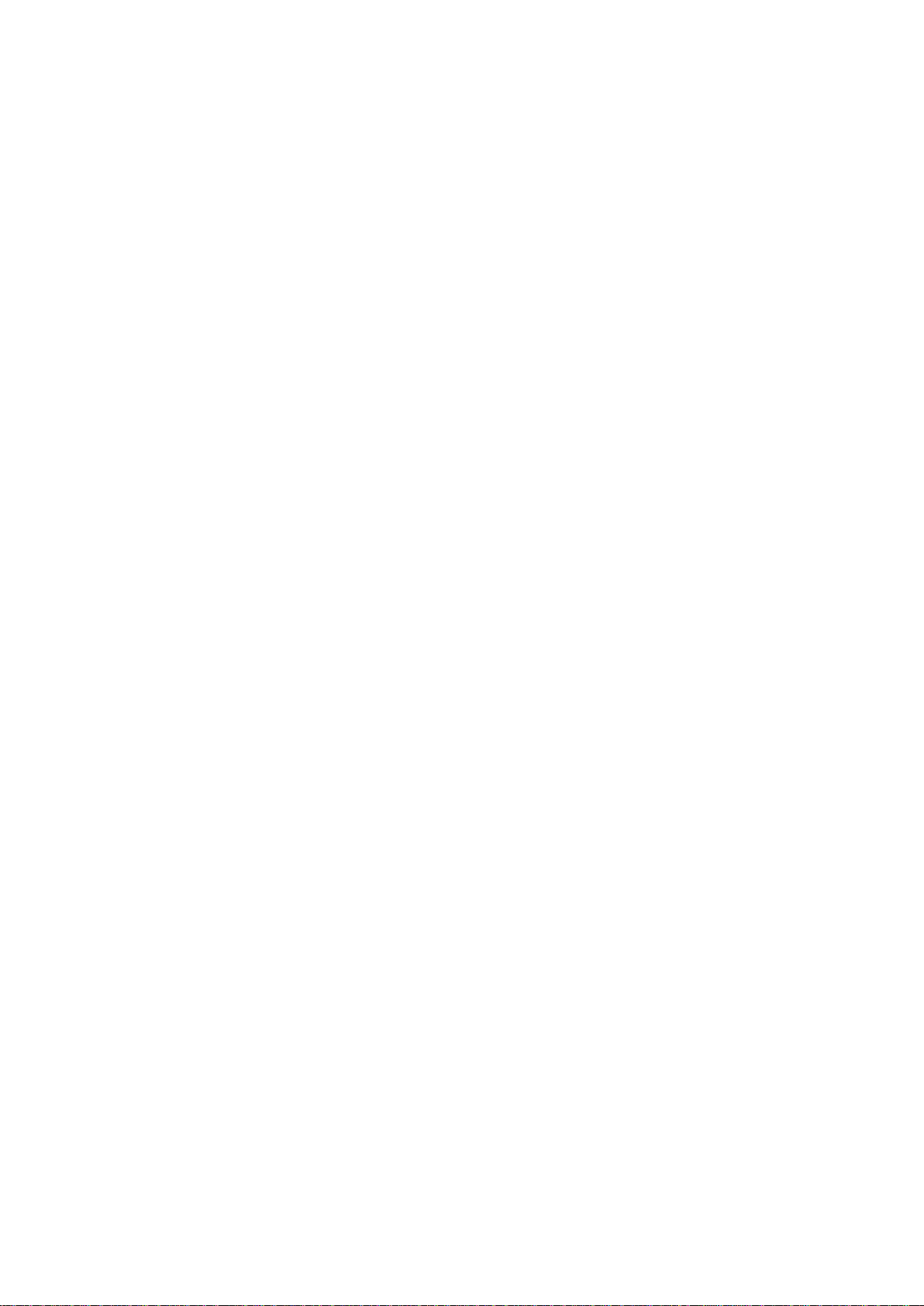
RIGOL
Programming Guide
DS1000Z Series Digita l Oscilloscope
Dec. 2013
RIGOL Technologies, Inc.
Page 2
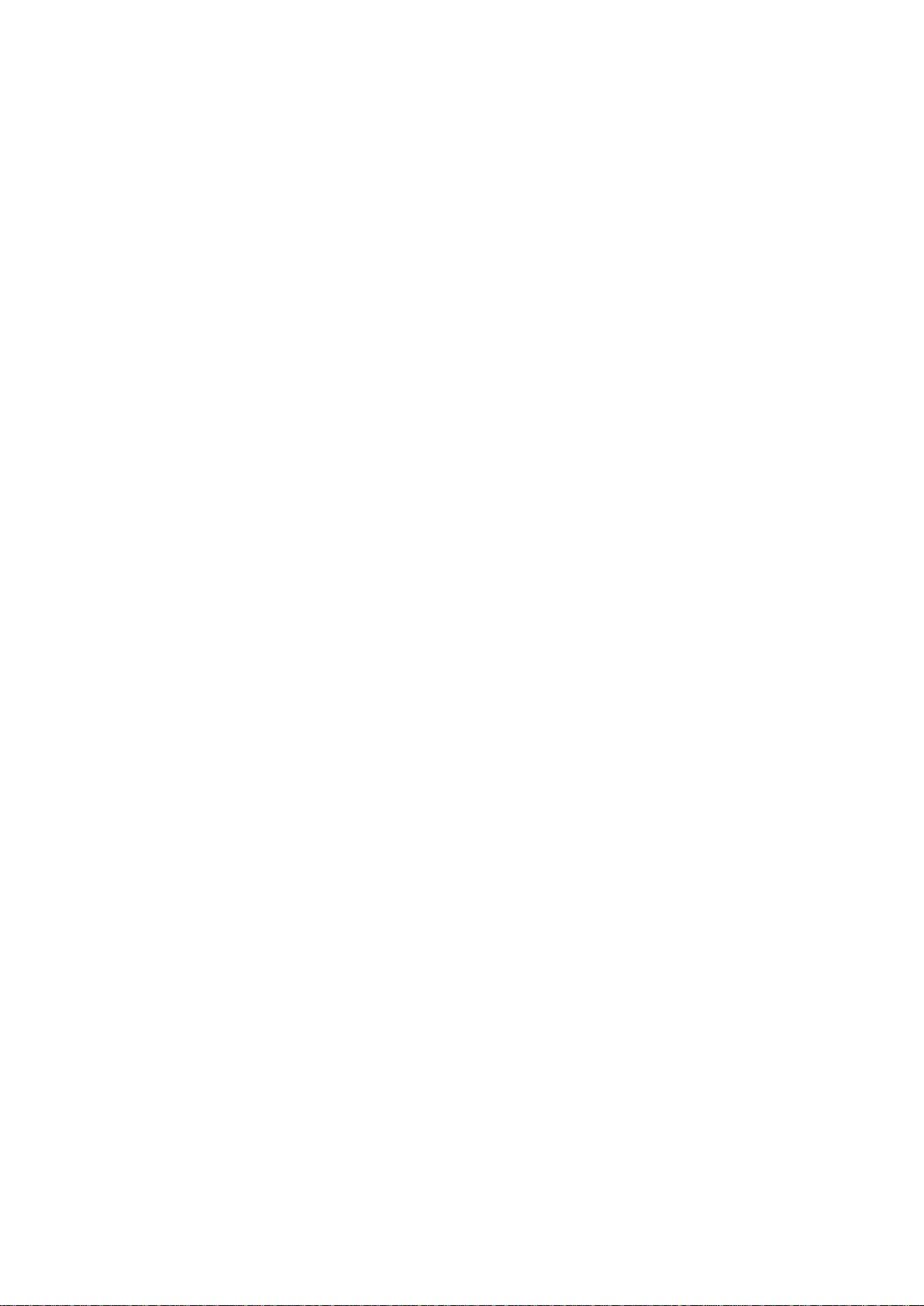
Page 3

RIGOL
Guaranty and Declaration
Copyright
© 2013 RIGOL Technologies, Inc. All Rights Reserved.
Trademark Information
RIGOL is a registered trademark of RIGOL Technologies, Inc.
Publication Number
PGA17103-1110
Notices
RIGOL products are protected by patent law in and outside of P.R.C.
RIGOL reserves the right to modify or change parts of or all the specifications and pricing policies at
company’s sole decision.
Information in this publication replaces all previously corresponding material.
RIGOL shall not be liable for losses caused by either incidental or consequential in connection with
the furnishing, use or performance of this manual as well as any information contained.
Any part of this document is forbidden to be copied or photocopied or rearranged without prior written
approval of RIGOL.
Product Certification
RIGOL guarantees this product conforms to the national and industrial standards in China as well as the
ISO9001:2008 standard and the ISO14001:2004 standard. Other international standard conformance
certification is in progress.
Contact Us
If you have any problem or requirement when using our products or this manual, please contact RIGOL.
E-mail: service@rigol.com
Website: www.rigol.com
DS1000Z Programming Guide I
Page 4
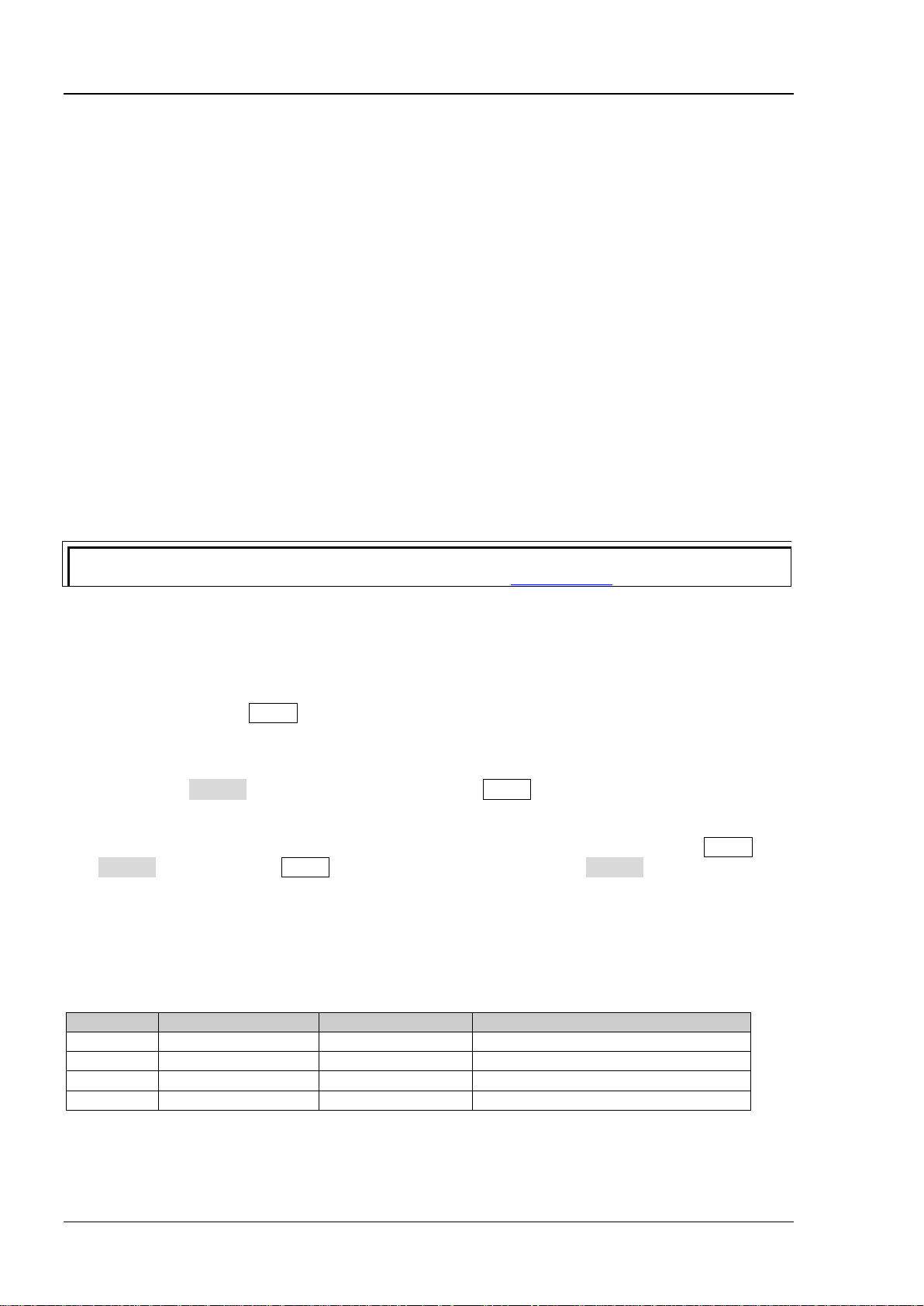
RIGOL
Tip
For the newest version of this manual, please download it from www.rigol.com.
Model
Analog Bandwidth
Channel Number
Source Channel Number
DS1104Z
100 MHz
4
None
DS1074Z
70 MHz
4
None
DS1104Z-S
100 MHz
4 2 DS1074Z-S
70 MHz
4
2
Document Overview
This manual guides users to control RIGOL DS1000Z series digital oscilloscope remotely by programming
using SCPI commands through the remote interface. DS1000Z can build communication with PC through
USB, LAN or GPIB (option).
Main Topics in this Manual:
Chapter 1 Programming Overview
This chapter introduces how to build the remote communication between DS1000Z series digital
oscilloscope and PC, remote control method as well as brief introduction of the SCPI commands.
Chapter 2 Command System
This chapter introduces the syntax, function, parameter and using instruction of each command.
Chapter 3 Programming Demos
This chapter lists some programming demos to illustrate how to use commands to realize the common
functions of the oscilloscope in the development environments of Excel, LabVIEW, Matlab, Visual Basic 6.0
and Visual C++ 6.0.
Format Conventions in this Manual:
1. Button
The function key at the front panel is denoted by the format of “Button Name (Bold) + Text Box” in the
manual, for example, Utility denotes the “Utility” key.
2. Menu
The menu item is denoted by the format of “Menu Word (Bold) + Character Shading” in the manual,
for example, System denotes the “System” item under Utility.
3. Operation Step
The next step of the operation is denoted by an arrow “” in the manual. For example, Utility
System denotes pressing Utility at the front panel and then pressing System.
Content Conventions in this Manual:
DS1000Z series include the following models. Unless otherwise noted, this manual takes DS1104Z-S as an
example to illustrate the command system of DS1000Z series.
II DS1000Z Programming Guide
Page 5

Contents RIGOL
Contents
Guaranty and Declaration ......................................................................................................... I
Document Overview ................................................................................................................. II
Chapter 1 Programming Overview...................................................................................... 1-1
To Build Remote Communication .............................................................................................. 1-2
Remote Control Methods ......................................................................................................... 1-4
SCPI Command Overview ........................................................................................................ 1-5
Syntax ............................................................................................................................. 1-5
Symbol Description ........................................................................................................... 1-5
Parameter Type ................................................................................................................ 1-6
Command Abbreviation ..................................................................................................... 1-6
Chapter 2 Command System ............................................................................................... 2-1
:AUToscale ............................................................................................................................. 2-2
:CLEar ................................................................................................................................... 2-2
:RUN ..................................................................................................................................... 2-2
:STOP .................................................................................................................................... 2-2
:SINGle .................................................................................................................................. 2-3
:TFORce ................................................................................................................................ 2-3
:ACQuire Commands ............................................................................................................... 2-4
:ACQuire:AVERages .......................................................................................................... 2-4
:ACQuire:MDEPth ............................................................................................................. 2-5
:ACQuire:TYPE ................................................................................................................. 2-6
:ACQuire:SRATe? .............................................................................................................. 2-7
:CALibrate Commands ............................................................................................................. 2-7
:CALibrate:QUIT ............................................................................................................... 2-7
:CALibrate:STARt .............................................................................................................. 2-7
:CHANnel<n> Commands ....................................................................................................... 2-8
:CHANnel<n>:BWLimit ..................................................................................................... 2-8
:CHANnel<n>:COUPling ................................................................................................... 2-9
:CHANnel<n>:DISPlay ...................................................................................................... 2-9
:CHANnel<n>:INVert ........................................................................................................ 2-9
:CHANnel<n>:OFFSet .................................................................................................... 2-10
:CHANnel<n>:RANGe ..................................................................................................... 2-10
:CHANnel<n>:TCAL ....................................................................................................... 2-11
:CHANnel<n>:SCALe ...................................................................................................... 2-12
:CHANnel<n>:PROBe ..................................................................................................... 2-12
:CHANnel<n>:UNITs ...................................................................................................... 2-13
:CHANnel<n>:VERNier ................................................................................................... 2-13
:CURSor Commands .............................................................................................................. 2-14
:CURSor:MODE .............................................................................................................. 2-14
:CURSor:MANual ............................................................................................................ 2-15
:CURSor:TRACk .............................................................................................................. 2-20
:CURSor:AUTO:ITEM ...................................................................................................... 2-24
:CURSor:XY ................................................................................................................... 2-25
:DISPlay Commands ............................................................................................................. 2-28
:DISPlay:CLEar .............................................................................................................. 2-28
:DISPlay:DATA? .............................................................................................................. 2-29
:DISPlay:TYPE ............................................................................................................... 2-30
:DISPlay:GRADing:TIME ................................................................................................. 2-30
:DISPlay:WBRightness .................................................................................................... 2-30
:DISPlay:GRID ............................................................................................................... 2-31
:DISPlay:GBRightness ..................................................................................................... 2-31
IEEE488.2 Common Commands ............................................................................................. 2-32
*CLS ............................................................................................................................. 2-32
*ESE ............................................................................................................................. 2-32
DS1000Z Programming Guide III
Page 6
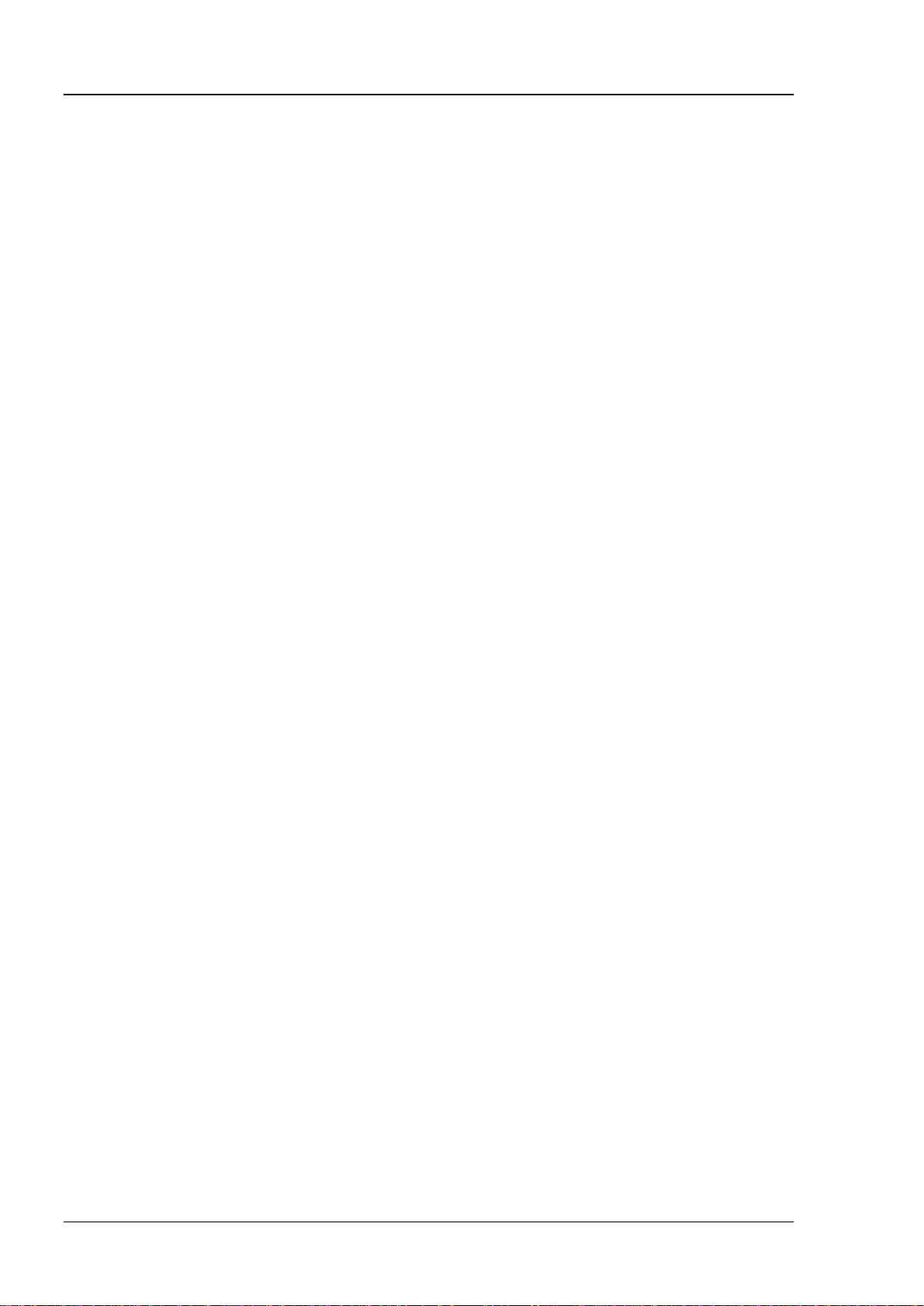
RIGOL Contents
*ESR?............................................................................................................................ 2-33
*IDN? ............................................................................................................................ 2-33
*OPC ............................................................................................................................. 2-33
*RST ............................................................................................................................. 2-33
*SRE ............................................................................................................................. 2-33
*STB? ............................................................................................................................ 2-34
*TST? ........................................................................................................................... 2-34
*WAI ............................................................................................................................. 2-34
:MA TH Commands ................................................................................................................ 2-35
:MATH:DISPlay ............................................................................................................... 2-36
:MATH:OPERator ............................................................................................................ 2-36
:MATH:SOURce1 ............................................................................................................ 2-36
:MATH:SOURce2 ............................................................................................................ 2-37
:MATH:SCALe ................................................................................................................. 2-37
:MATH:OFFSet ............................................................................................................... 2-38
:MATH:INVert ................................................................................................................. 2-38
:MATH:RESet ................................................................................................................. 2-38
:MATH:FFT:WINDow ....................................................................................................... 2-39
:MATH:FFT:SPLit ............................................................................................................ 2-39
:MATH:FFT:UNIT ............................................................................................................ 2-40
:MATH:FFT:HSCale ......................................................................................................... 2-40
:MATH:FFT:HCENter ....................................................................................................... 2-41
:MATH:OPTion:STARt ...................................................................................................... 2-41
:MATH:OPTion:END ........................................................................................................ 2-42
:MATH:OPTion:INVert ..................................................................................................... 2-42
:MATH:OPTion:SENSitivity ............................................................................................... 2-43
:MATH:OPTion:DIStance ................................................................................................. 2-43
:MATH:OPTion:ASCale .................................................................................................... 2-43
:MATH:OPTion:THReshold1 ............................................................................................. 2-44
:MATH:OPTion:THReshold2 ............................................................................................. 2-44
:MASK Commands ................................................................................................................. 2-45
:MASK:ENABle ................................................................................................................ 2-45
:MASK:SOURce .............................................................................................................. 2-46
:MASK:OPERate .............................................................................................................. 2-46
:MASK:MDISplay ............................................................................................................ 2-47
:MASK:SOOutput ............................................................................................................ 2-47
:MASK:OUTPut ............................................................................................................... 2-48
:MASK:X ........................................................................................................................ 2-48
:MASK:Y ........................................................................................................................ 2-48
:MASK:CREate ................................................................................................................ 2-49
:MASK:PASSed? .............................................................................................................. 2-49
:MASK:FAILed? ............................................................................................................... 2-49
:MASK:TOTal? ................................................................................................................ 2-49
:MASK:RESet.................................................................................................................. 2-49
:MEASure Commands ............................................................................................................ 2-50
:MEASure:SOURce .......................................................................................................... 2-53
:MEASure:COUNter:SOURce ............................................................................................ 2-53
:MEASure:COUNter:VALue? ............................................................................................. 2-53
:MEASure:CLEar ............................................................................................................. 2-54
:MEASure:RECover ......................................................................................................... 2-54
:MEASure:ADISplay ........................................................................................................ 2-55
:MEASure:AMSource ....................................................................................................... 2-55
:MEASure:SETup:MAX ..................................................................................................... 2-56
:MEASure:SETup:MID ..................................................................................................... 2-56
:MEASure:SETup:MIN ..................................................................................................... 2-57
:MEASure:SETup:PSA ...................................................................................................... 2-57
:MEASure:SETup:PSB ...................................................................................................... 2-58
:MEASure:SETup:DSA ..................................................................................................... 2-58
IV DS1000Z Programming Guide
Page 7
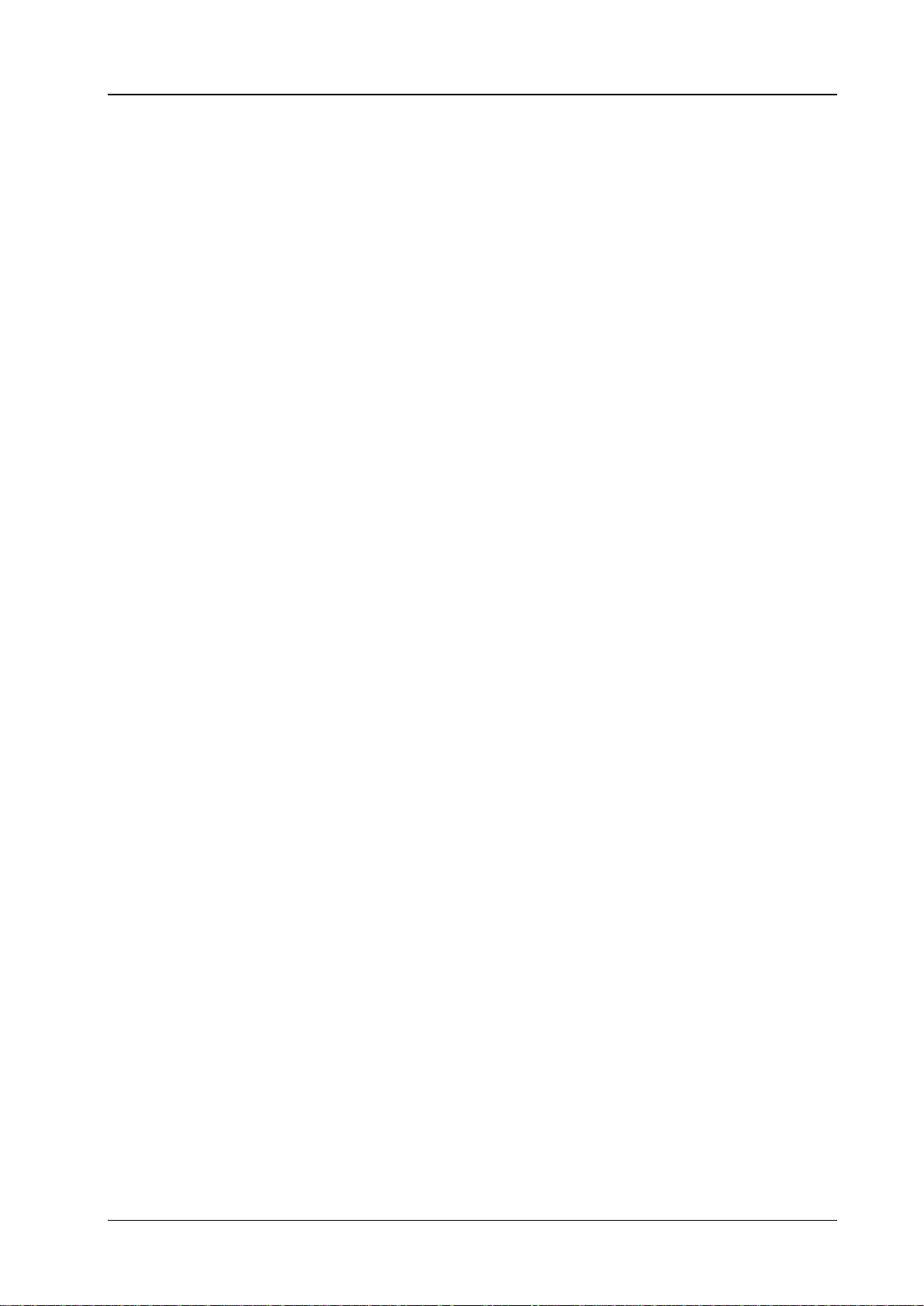
Contents RIGOL
:MEASure:SETup:DSB ..................................................................................................... 2-58
:MEASure:STATistic:DISPlay ............................................................................................ 2-59
:MEASure:STATistic:MODE .............................................................................................. 2-59
:MEASure:STATistic:RESet ............................................................................................... 2-60
:MEASure:STATistic:ITEM ................................................................................................ 2-60
:MEASure:ITEM .............................................................................................................. 2-61
:REFerence Com mands ......................................................................................................... 2-62
:REFerence:DISPlay ........................................................................................................ 2-62
:REFerence<n>:ENABle .................................................................................................. 2-62
:REFerence<n>:SOURce ................................................................................................. 2-63
:REFerence<n>:VSCale .................................................................................................. 2-63
:REFerence<n>:VOFFset ................................................................................................ 2-64
:REFerence<n>:RESet .................................................................................................... 2-64
[:SOURce[<n>]] Commands (DS1000Z-S Only) ....................................................................... 2-65
[:SOURce[<n>]]:OUTPut[<n>][:STATe] .......................................................................... 2-66
[:SOURce[<n>]]:OUTPut[<n>]:IMPedance ...................................................................... 2-66
[:SOURce[<n>]]:FREQuency[:FIXed] ............................................................................... 2-67
[:SOURce[<n>]]:PHASe[:ADJust] .................................................................................... 2-67
[:SOURce[<n>]]:PHASe:INITiate .................................................................................... 2-68
[:SOURce[<n>]]:FUNCtion[:SHAPe] ................................................................................ 2-68
[:SOURce[<n>]]:FUNCtion:RAMP:SYMMetry .................................................................... 2-69
[:SOURce[<n>]]:VOLTage[:LEVel][:IMMediate][:AMPLitude] .............................................. 2-69
[:SOURce[<n>]]:VOLTage[:LEVel][:IMMediate]:OFFSet ..................................................... 2-70
[:SOURce[<n>]]:PULSe:DCYCle ...................................................................................... 2-70
[:SOURce[<n>]]:MOD[:STATe]........................................................................................ 2-71
[:SOURce[<n>]]:MOD:TYPe ........................................................................................... 2-71
[:SOURce[<n>]]:MOD:AM[:DEPTh] ................................................................................. 2-72
[:SOURce[<n>]]:MOD:AM:INTernal:FREQuency ............................................................... 2-72
[:SOURce[<n>]]:MOD:FM:INTernal:FREQuency ................................................................ 2-72
[:SOURce[<n>]]:MOD:AM:INTernal:FUNCtion .................................................................. 2-73
[:SOURce[<n>]]:MOD:FM:INTernal:FUNCtion ................................................................... 2-73
[:SOURce[<n>]]:MOD:FM[:DEVIation] ............................................................................ 2-73
[:SOURce[<n>]]:APPLy? ................................................................................................. 2-74
[:SOURce[<n>]]:APPLy:NOISe ........................................................................................ 2-74
[:SOURce[<n>]]:APPLy:PULSe ........................................................................................ 2-74
[:SOURce[<n>]]:APPLy:RAMP ......................................................................................... 2-74
[:SOURce[<n>]]:APPLy:SINusoid .................................................................................... 2-74
[:SOURce[<n>]]:APPLy:SQUare ...................................................................................... 2-74
[:SOURce[<n>]]:APPLy:USER ......................................................................................... 2-74
:SYSTem Commands ............................................................................................................. 2-76
:SYSTem:AUToscale ........................................................................................................ 2-76
:SYSTem:BEEPer ............................................................................................................ 2-76
:SYSTem:ERRor[:NEXT]? ................................................................................................. 2-77
:SYSTem:GPIB ............................................................................................................... 2-77
:SYSTem:LANGuage ....................................................................................................... 2-77
:SYSTem:LOCKed ........................................................................................................... 2-77
:SYSTem:PON ................................................................................................................ 2-78
:SYSTem:OPTion:INSTall ................................................................................................. 2-78
:SYSTem:OPTion:UNINSTall ............................................................................................. 2-78
:TIMebase Commands ........................................................................................................... 2-79
:TIMebase:DELay:ENABle ............................................................................................... 2-79
:TIMebase:DELay:OFFSet ............................................................................................... 2-79
:TIMebase:DELay:SCALe ................................................................................................. 2-80
:TIMebase[:MAIN]:OFFSet .............................................................................................. 2-80
:TIMebase[:MAIN]:SCALe ............................................................................................... 2-81
:TIMebase:MODE ........................................................................................................... 2-81
:TRIGger Commands ............................................................................................................. 2-82
:TRIGger:MODE ............................................................................................................. 2-82
DS1000Z Programming Guide V
Page 8
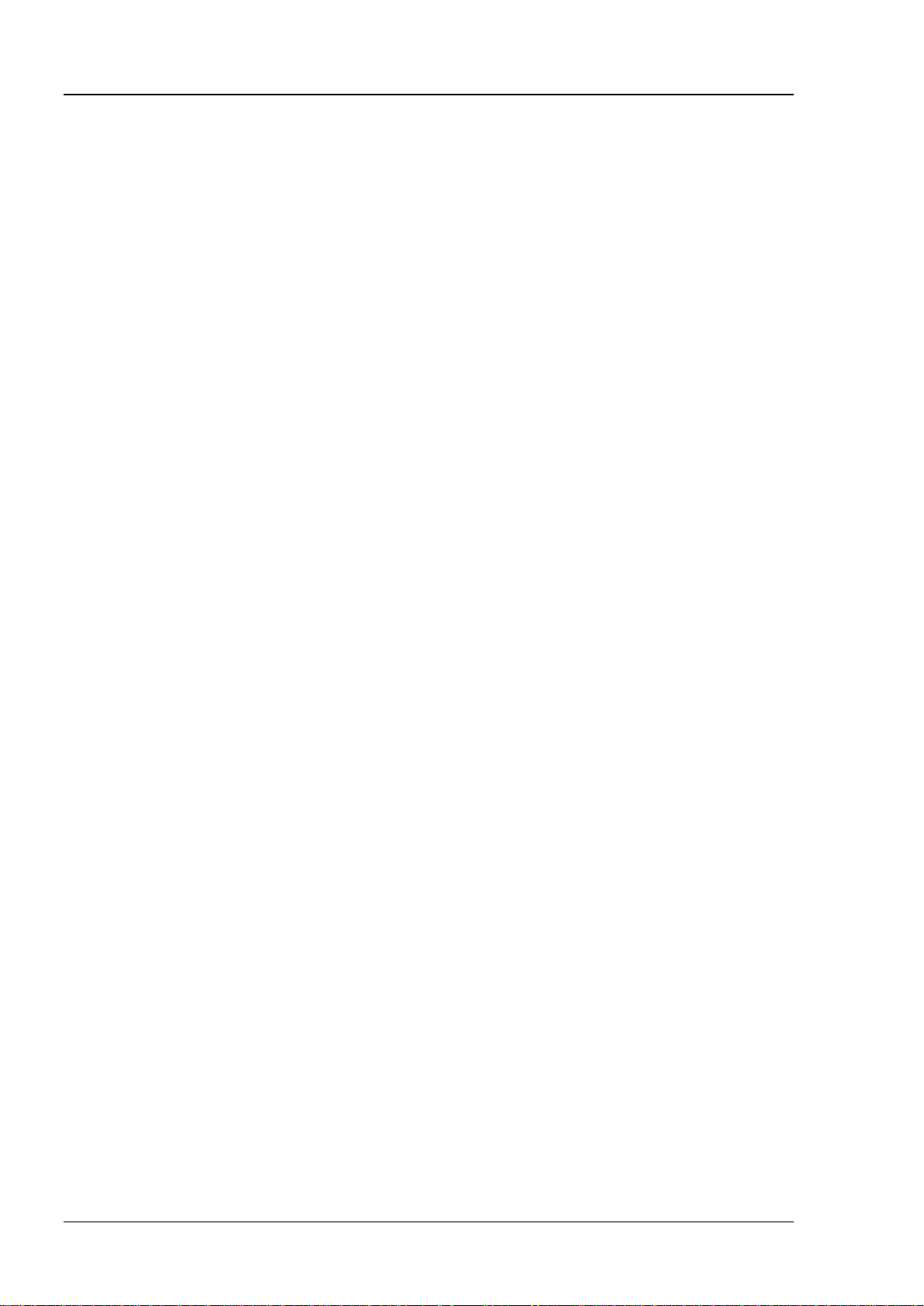
RIGOL Contents
:TRIGger:COUPling ......................................................................................................... 2-83
:TRIGger:STATus? .......................................................................................................... 2-83
:TRIGger:SWEep ............................................................................................................ 2-83
:TRIGger:HOLDoff .......................................................................................................... 2-84
:TRIGger:NREJect .......................................................................................................... 2-84
:TRIGger:EDGe .............................................................................................................. 2-85
:TRIGger:PULSe ............................................................................................................. 2-87
:TRIGger:SLOPe ............................................................................................................. 2-90
:TRIGger:VIDeo ............................................................................................................. 2-95
:TRIGger:PATTern ........................................................................................................... 2-98
:TRIGger:DURATion ...................................................................................................... 2-100
:TRIGger:TIMeout (Option) ........................................................................................... 2-103
:TRIGger:RUNT (Option) ............................................................................................... 2-105
:TRIGger:WINDows (Option) ......................................................................................... 2-109
:TRIGger:DELay (Option) .............................................................................................. 2-112
:TRIGger:SHOLd (Option) ............................................................................................. 2-115
:TRIGger:NEDGe (Option) ............................................................................................. 2-118
:TRIGger:RS232 (Option) .............................................................................................. 2-120
:TRIGger:IIC (Option) ................................................................................................... 2-124
:TRIGger:SPI (Option) .................................................................................................. 2-128
:WAVeform Commands ........................................................................................................ 2-132
:WAVeform:SOURce ...................................................................................................... 2-133
:WAVeform:MODE ........................................................................................................ 2-134
:WAVeform:FORMat ...................................................................................................... 2-134
:WAVeform:DATA? ........................................................................................................ 2-135
:WAVeform:XINCrement? .............................................................................................. 2-136
:WAVeform:XORigin? .................................................................................................... 2-136
:WAVeform:XREFerence? ............................................................................................... 2-136
:WAVeform:YINCrement? .............................................................................................. 2-137
:WAVeform:YORigin? .................................................................................................... 2-137
:WAVeform:YREFerence? ............................................................................................... 2-137
:WAVeform:STARt ......................................................................................................... 2-138
:WAVeform:STOP ......................................................................................................... 2-138
:WAVeform:PREamble? ................................................................................................. 2-139
Chapter 3 Programming Demos ......................................................................................... 3-1
Programming Preparations ...................................................................................................... 3-2
Excel Programming Demo ....................................................................................................... 3-3
Matlab Programming Demo ..................................................................................................... 3-7
LabVIEW Programming Demo ................................................................................................. 3-9
Visual Basic Programming Demo............................................................................................. 3-13
Visual C++ Programming Demo ............................................................................................. 3-15
VI DS1000Z Programming Guide
Page 9
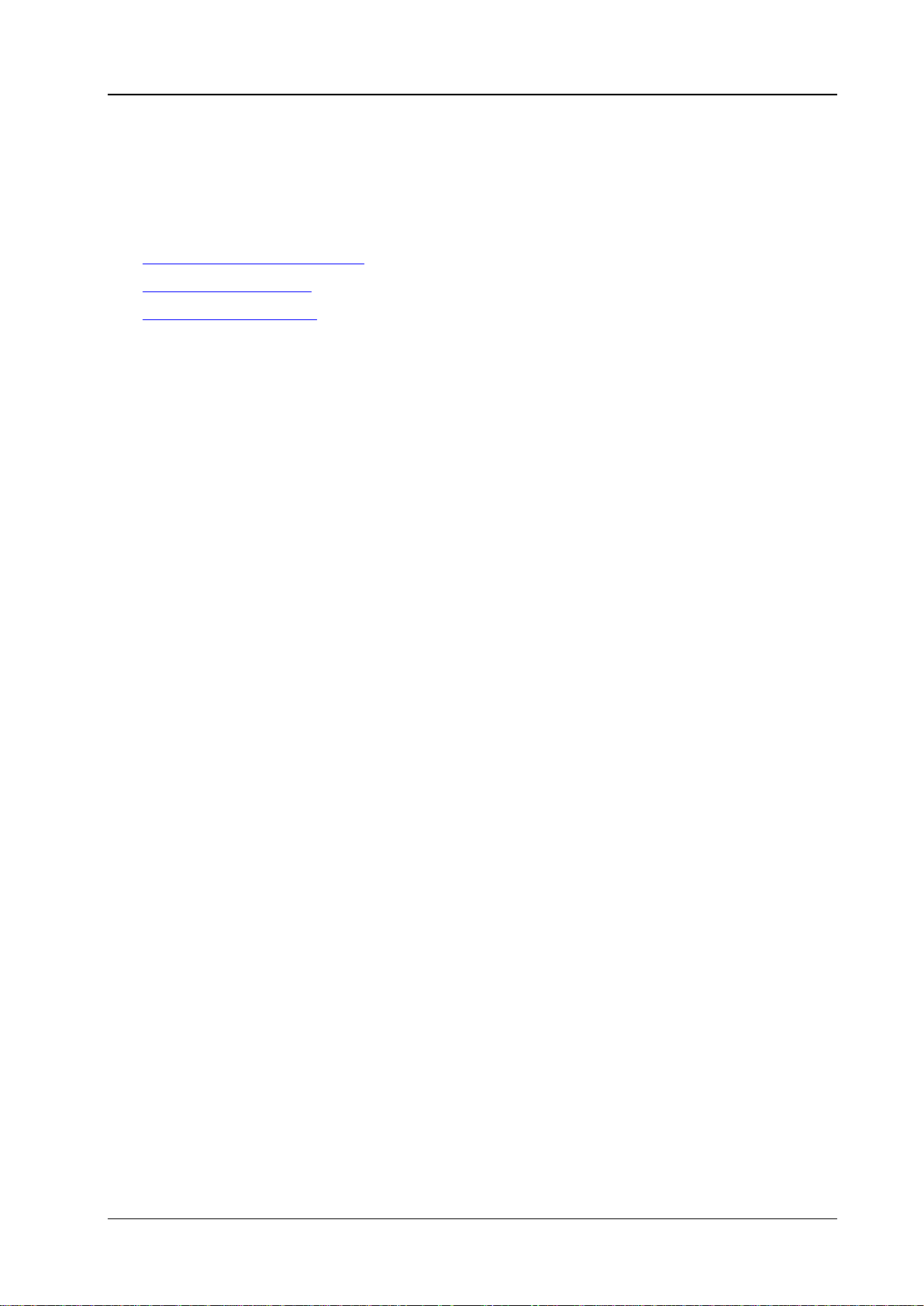
Chapter 1 Programming Overview RIGOL
Chapter 1 Programming Overview
This chapter introduces how to build the remote communication between the PC and instrument and
provides an overview of the syntax, symbol, parameter type and abbreviation rules of the SCPI commands.
Main topics of this chapter:
To Build Remote Communication
Remote Control Methods
SCPI Command Overview
DS1000Z Programming Guide 1-1
Page 10
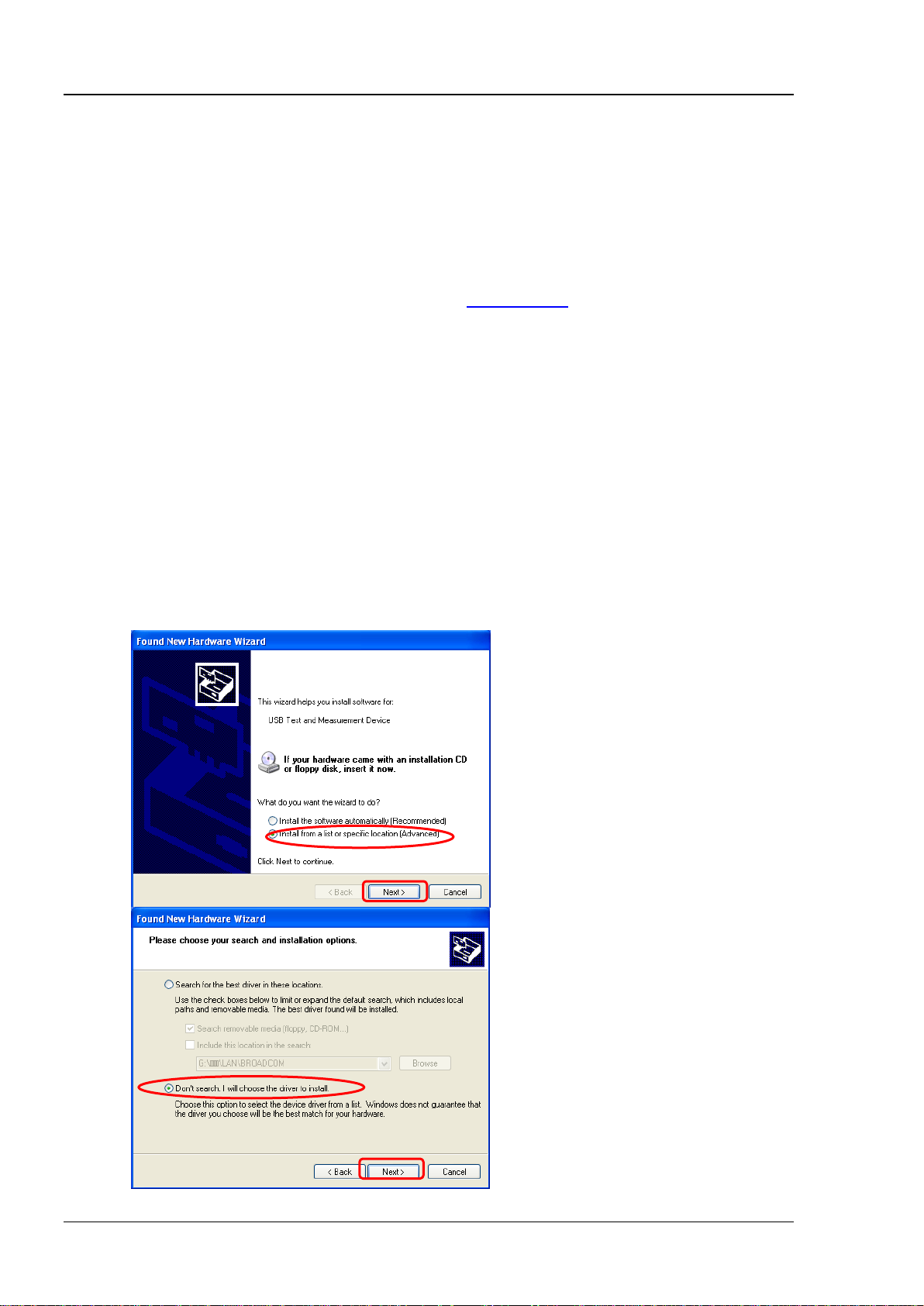
RIGOL Chapter 1 Programming Overview
1
2 3 4
To Build Remote Communication
This oscilloscope can build communication with PC through USB, LAN or GPIB (option) interface. This
section will introduces detailly how to control the oscilloscope remotely through USB interface using Ultra
Sigma.
Operation Steps:
1. Install the Ultra Sigma common PC software
Download the Ultra Sigma common PC software from
CD supplied with the accessories and install it according to the instructions.
2. Connect the instrument and PC and configure the interface parameters of the instrum ent
DS1000Z can build communication with PC through USB, LAN or G PIB (option) interface. This manual
takes USB as an example.
(1) Connect the devices
Connect the USB DEVICE interface at the real panel of the oscilloscope and the USB Host interface
of the PC using USB cable.
(2) Install the USB driver
This oscilloscope is a USBTMC device. Assuming that your PC has already been installed with
Ultra Sigma, after y ou connect the oscilloscope to the PC and turn both on for the first time (the
oscilloscope is automatically configured to USB interface), the New Hardware Wizard as shown
in the figure below is displayed on the PC. Please install the “USB Test and Measurement Device”
driver following the directions in the wizard. The steps are as follows.
www.rigol.com or acquire it from the resource
1-2 DS1000Z Programming Guide
Page 11
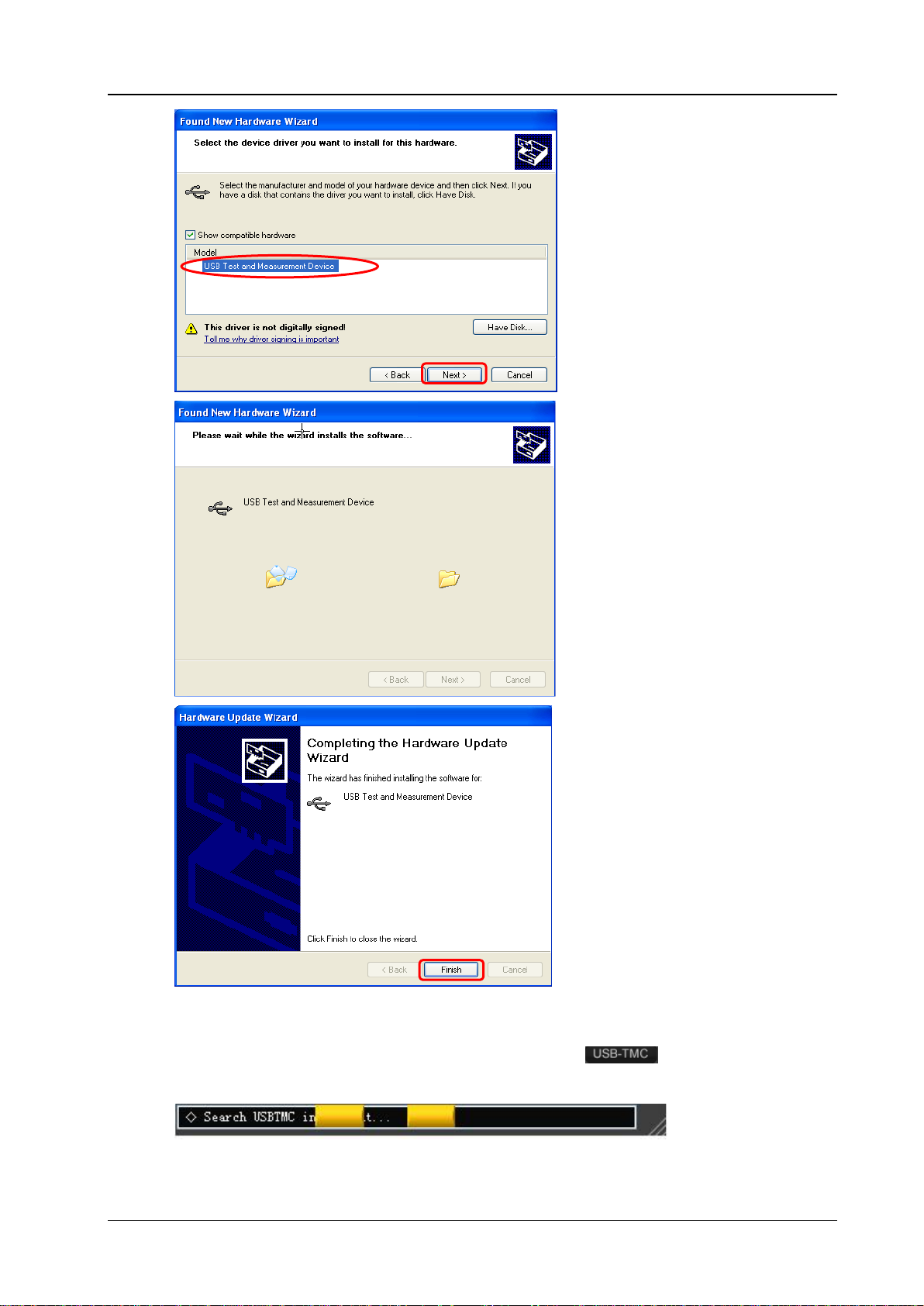
Chapter 1 Programming Overview RIGOL
5 6 7
(3) Search device resource
Start up the Ultra Sigma and the software will automatically search for the oscilloscope
resources currently connected to the PC. You can also click
During the search, the status bar of the software is as shown in the figure below.
to search the resources.
DS1000Z Programming Guide 1-3
Page 12
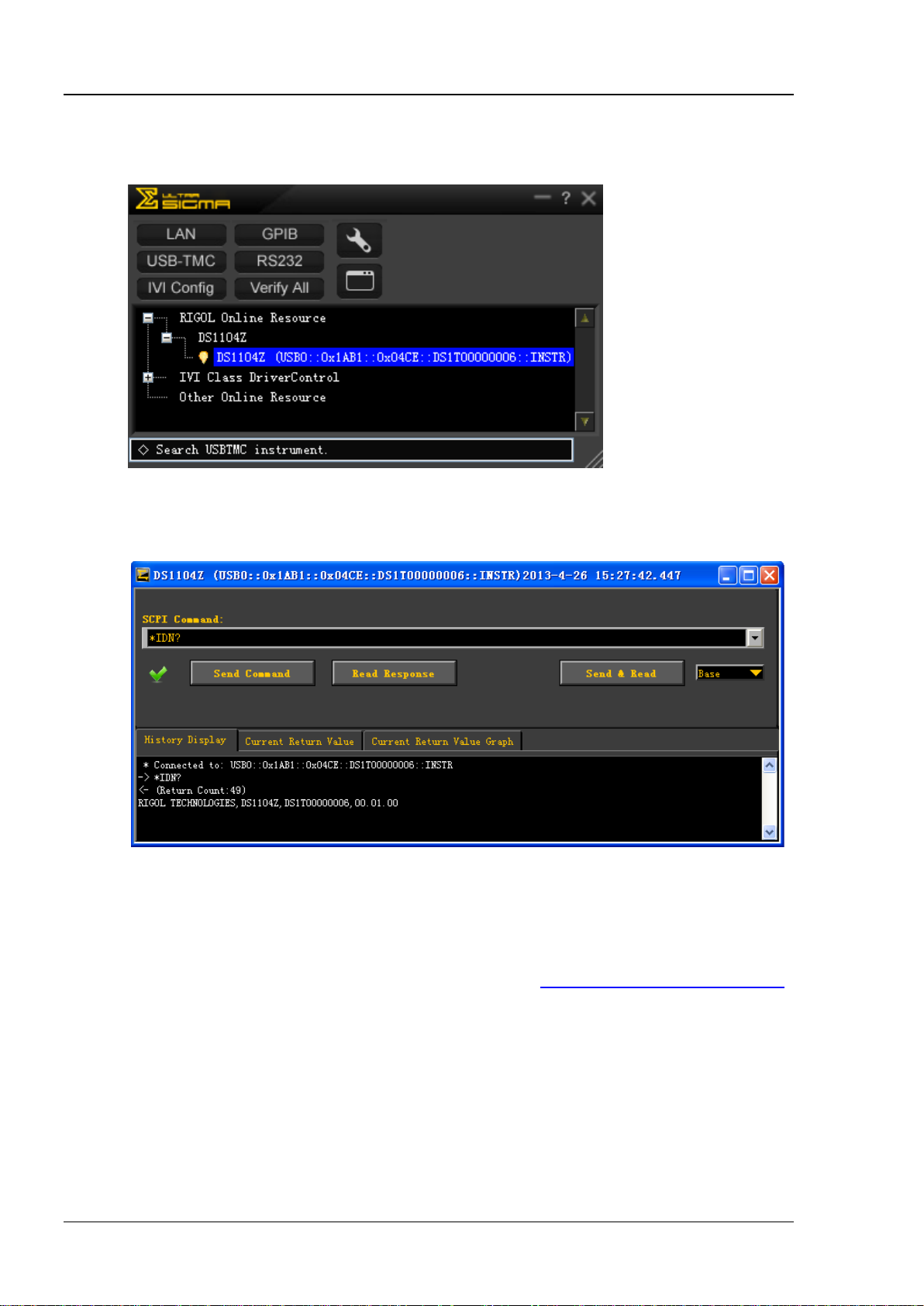
RIGOL Chapter 1 Programming Overview
(4) View the device resource
The resources found will appear under the “RIGOL Online Resource” directory and the model
number and USB interface information of the instrument will also be displayed as shown in the
figure below.
(5) Communication test
Right click the resource name “DS1104Z (USB0::0x1AB1::0x04CE::DS1T0000000006::INSTR)” to
select “SCPI Panel Control” to turn on the remote command control panel (as shown in the figure
below) through which you can send commands and read data.
Remote Control Methods
1. User-defined Programming
Users can use SCPI (Standard Commands for Programmable I nstruments) command s to pr ogr am and
control the oscilloscope. For details, refer to the introductions in Chapter 3
2. Send SCPI Commands via the PC Software
You can control the oscilloscope remotely by sending SCPI commands via the PC software (Ultra Sigma)
provided by RIGOL
Automation Explorer” of NI (National Instruments Corporation) or the “Agilent IO Libraries Suite” of
Agilent (Agilent Technologies, Inc.).
1-4 DS1000Z Programming Guide
. Besides, you can also control the instrument using the “Measurement &
Programming Demos.
Page 13
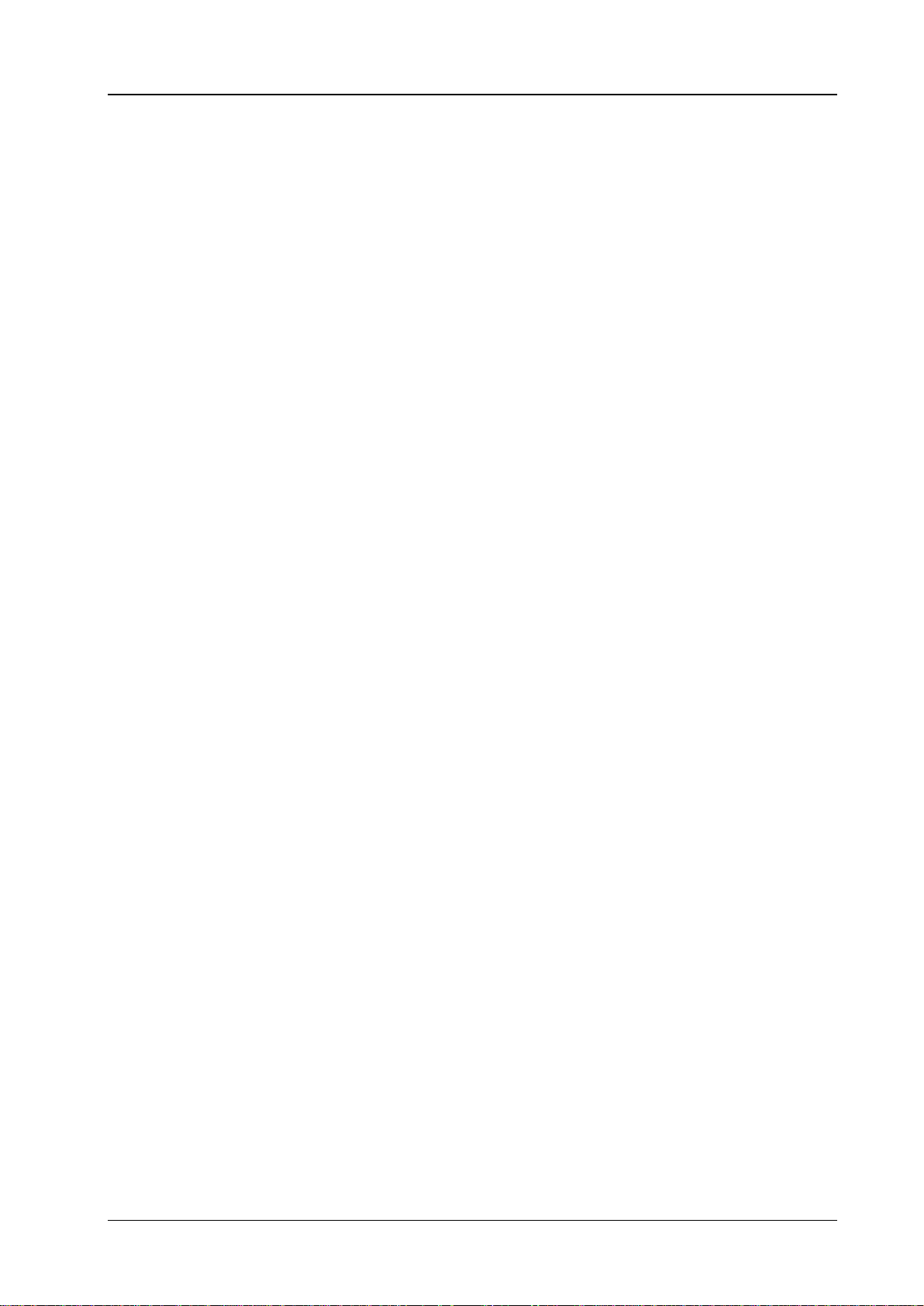
Chapter 1 Programming Overview RIGOL
SCPI Command Overview
SCPI (Standard Commands for Programmable Instruments) is a standardized instrument programming
language that is built upon the standard IEEE488.1 and IEEE 488.2 and conforms to various standards
(such as the floating point operation rule in IEEE754 standard, ISO646 7-bit coded character for
information interchange (equivalent to ASCll programming)). This section introduces the syntax, symbols,
parameters and abbreviation rules of the SCPI commands.
Syntax
The command string usually starts with ":"; the keywords are separated by ":" and are followed by the
parameter settings available; "?" is added at the end of the command string to indicate query; the
command and param e t e r are separated by "space".
For example,
:ACQuire:TYPE <type>
:ACQuire:TYPE?
ACQuire is the root keyword of the command. TYPE is the second-level keyword. The command string starts
with ":" which separates the multiple-level keywords. <type> represents the parameters available for
setting. "?" represents query . The command :ACQuire:TYPE and parameter <type> are separated by space.
"," is generally used for separating multiple parameters contained in the same command, for example,
:TRIGger:PATTern:PATTern <pattern1>,<pattern2>,<pattern3>,<pattern4>
Symbol Description
The following symbols will not be sent with the commands.
1. Braces {}
The parameters enclosed in the braces are optional and are usually separated by the vertic al bar "|".
When using the command, one of the parameters must be selected.
2. Vertical Bar |
The vertical bar is used to separate multiple parameters and one of the parameters must be selected
when using the command.
3. Square Brackets []
The content in the square brackets can be omitted.
4. Triangle Brackets <>
The parameter enclosed in the triangle brackets must be replaced by an effective value.
DS1000Z Programming Guide 1-5
Page 14
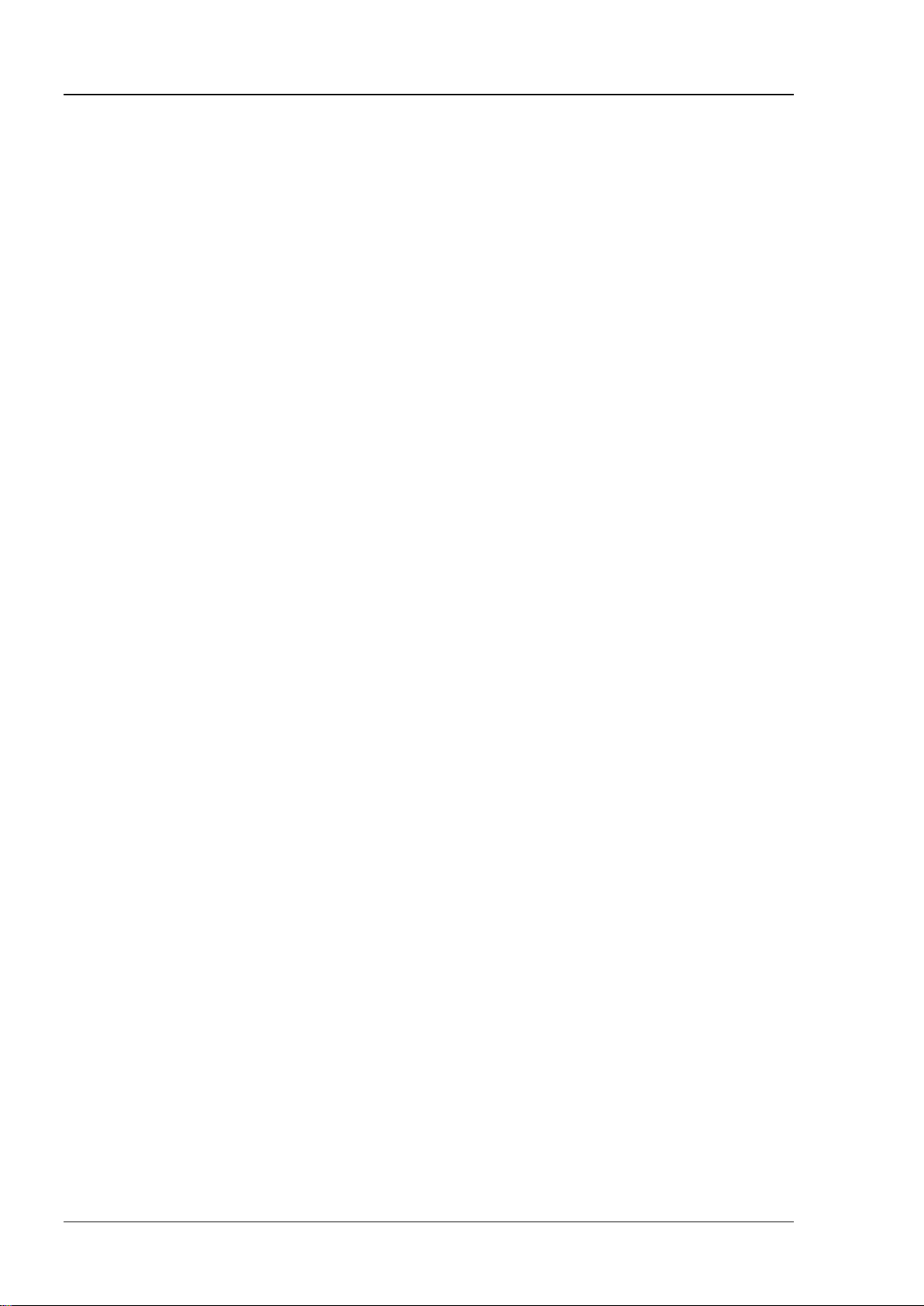
RIGOL Chapter 1 Programming Overview
Parameter Type
1. Bool
The parameter could be OFF, ON, 0 or 1. For example,
:MEASure:ADISplay <bool>
:MEASure:ADISplay?
Wherein,
<bool> can be set to {{0|OFF}|{1|ON}}.
The query returns 0 or 1.
2. Discrete
The parameter could be any of the values listed. For example,
:ACQuire:TYPE <type>
:ACQuire:TYPE?
Wherein,
<type> can be set to NORMal|AVERages|PEAK|HRESolution.
The query returns the abbreviations (NORM, AVER, PEAK or HRES).
3. Integer
Unless otherwise noted, the parameter can be any integer (NR1 format) within the effective value
range. Note that do not set the parameter to a decimal, otherwise errors will occur. For example,
:DISPlay:GBRightness <brightness>
:DISPlay:GBRightness?
Wherein,
<brightness> can be set to any integer between 0 and 100.
The query returns an integer between 0 and 100.
4. Real
The parameter can be any real number within the effective value range and this command accepts
decimal (NR2 format) and scientific notation (NR3 format) parameter input. For example,
:TRIGger:TIMeout:TIMe <NR3>
:TRIGger:TIMeout:TIMe?
Wherein,
<NR3> can be set to any r eal number between 1.600000e-08 (namely 16ns) to 0.1e+02 namely 10s).
The query returns a real number in scientific notation.
5. ASCII String
The parameter should be the combinations of ASCII characters.
For example,
:SYSTem:OPTion:INSTall <license>
Wherein,
<license> can be set to PDUY9N9QTS9PQSWPLAETRD3UJHYA.
Command Abbreviation
All the commands are case-insensitive and you can use any of them. If abbreviation is used, all the capital
letters in the command must be written completely. For example, the :MEASure:ADISplay? command can
be abbreviated to :MEAS:ADIS?.
1-6 DS1000Z Programming Guide
Page 15
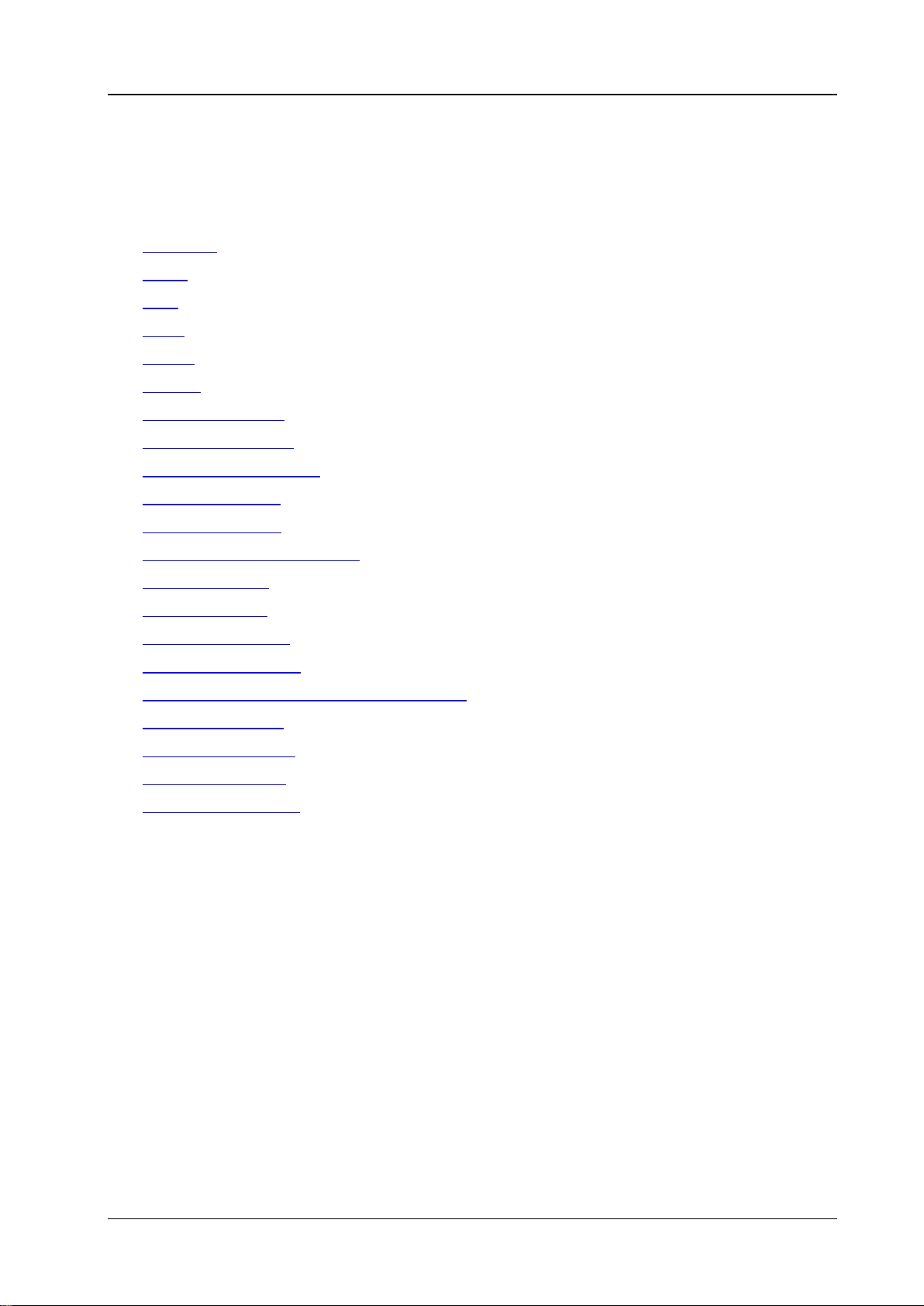
Chapter 2 Command System RIGOL
Chapter 2 Command System
This chapter introduces the syntax, function, parameter and using instruction of each DS1000Z command.
Main topics of this chapter:
:AUToscale
:CLEar
:RUN
:STOP
:SINGle
:TFORce
:ACQuire Commands
:CALibrate Commands
:CHANnel<n> Commands
:CURSor Commands
:DISPlay Commands
IEEE488.2 Common Commands
:MATH Commands
:MASK Commands
:MEASure Commands
:REFerence Commands
[:SOURce[<n>]] Commands (DS1000Z-S Only)
:SYSTem Commands
:TIMebase Commands
:TRIGger Commands
:WAVeform Commands
Note:
1. Unless otherwise noted, this manual takes DS1104Z-S as an example to introduces the commands.
2. For parameter setting commands (for example, time , frequency, amplitude and etc.), the oscilloscope
can only accept numbers and set the parameters using default units and can not recognize the units
following the parameters. For the default units of each parameter, please refer to the description in
each command listed following.
DS1000Z Programming Guide 2-1
Page 16
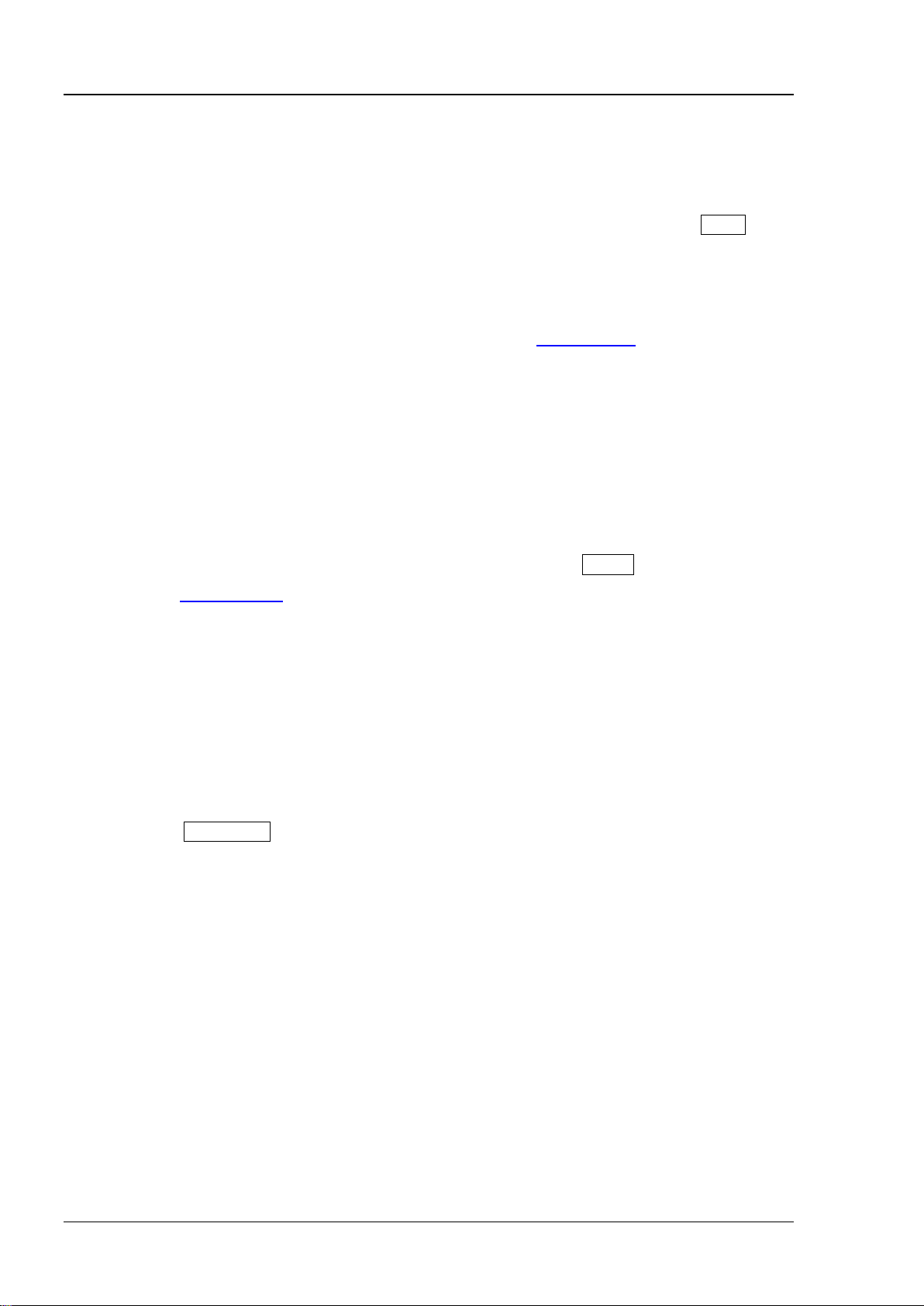
RIGOL Chapter 2 Command System
Syntax
:AUToscale
the front panel.
waveform, this command is invalid.
Syntax
:CLEar
still be displayed. This command is equivalent to press the CLEAR key at the front panel.
Command
:STOP
waveform, this command is invalid.
:AUToscale
Description Enable the waveform auto setting function. The oscilloscope will automatically adjust the
vertical scale, horizontal timebase and trigger mode according to the input signal to
realize optimum waveform display. This command is equivalent to press the AUTO key at
Explanation Theoretically, wavef orm auto setting f unction requires that the frequ ency of sine can
not be lower than 41Hz, the duty cycle should be greater than 1% as well as the
amplitude must be greater than 20mVpp for square.
When the pass/fail function is enabled (see the
this command, the oscilloscope will disable the pass/fail function firstly and the
execute waveform auto setting function.
When the waveform record function is enabled or during playback the recorded
:MASK:ENABle command), if y ou sent
:CLEar
Description Clear all the waveforms on the screen. If the oscilloscope is in RUN state, wavef orm will
Related
:DISPlay:CLEar
:RUN
:STOP
Syntax :RUN
Description The :RUN command makes the oscilloscope starting running and the :STOP command
makes the oscilloscope stopping running. These commands are equivalent to press the
RUN/STOP key at the front panel.
Explanation When the waveform record function is enabled or during playback the recorded
2-2 DS1000Z Programming Guide
Page 17
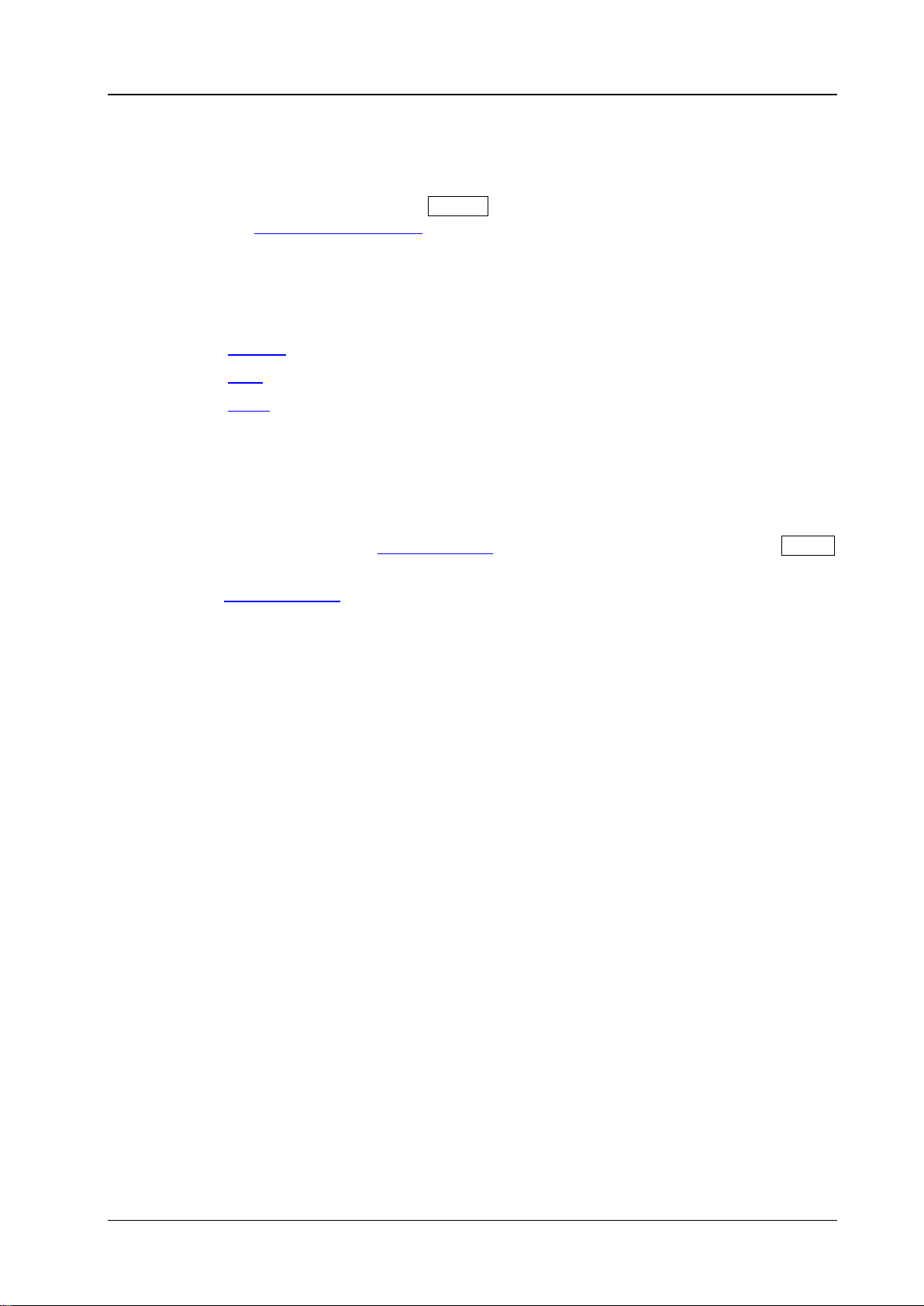
Chapter 2 Command System RIGOL
Syntax
:SINGle
the :TRIGger:SWEep SINGle command.
waveform, this command is invalid.
:STOP
Syntax
:TFORce
key at the front panel.
Command
:SINGle
Description Set the oscilloscope to single trigger mode. This command is equivalent to the following
two operations: pressing the SINGLE key at the front panel, sending
Explanation In single trigger mode, the oscilloscope triggers once the trigger conditions are met
and then stops.
When the waveform record function is enabled or during playback the recorded
Related
Command
:TFORce
:RUN
:TFORce
Description Generate a trigger signal forcefully. This command is only applicable to normal and single
Related
trigger mode (see the
:TRIGger:SWEep
:TRIGger:SWEep command) and is equivalent to press the FORCE
DS1000Z Programming Guide 2-3
Page 18
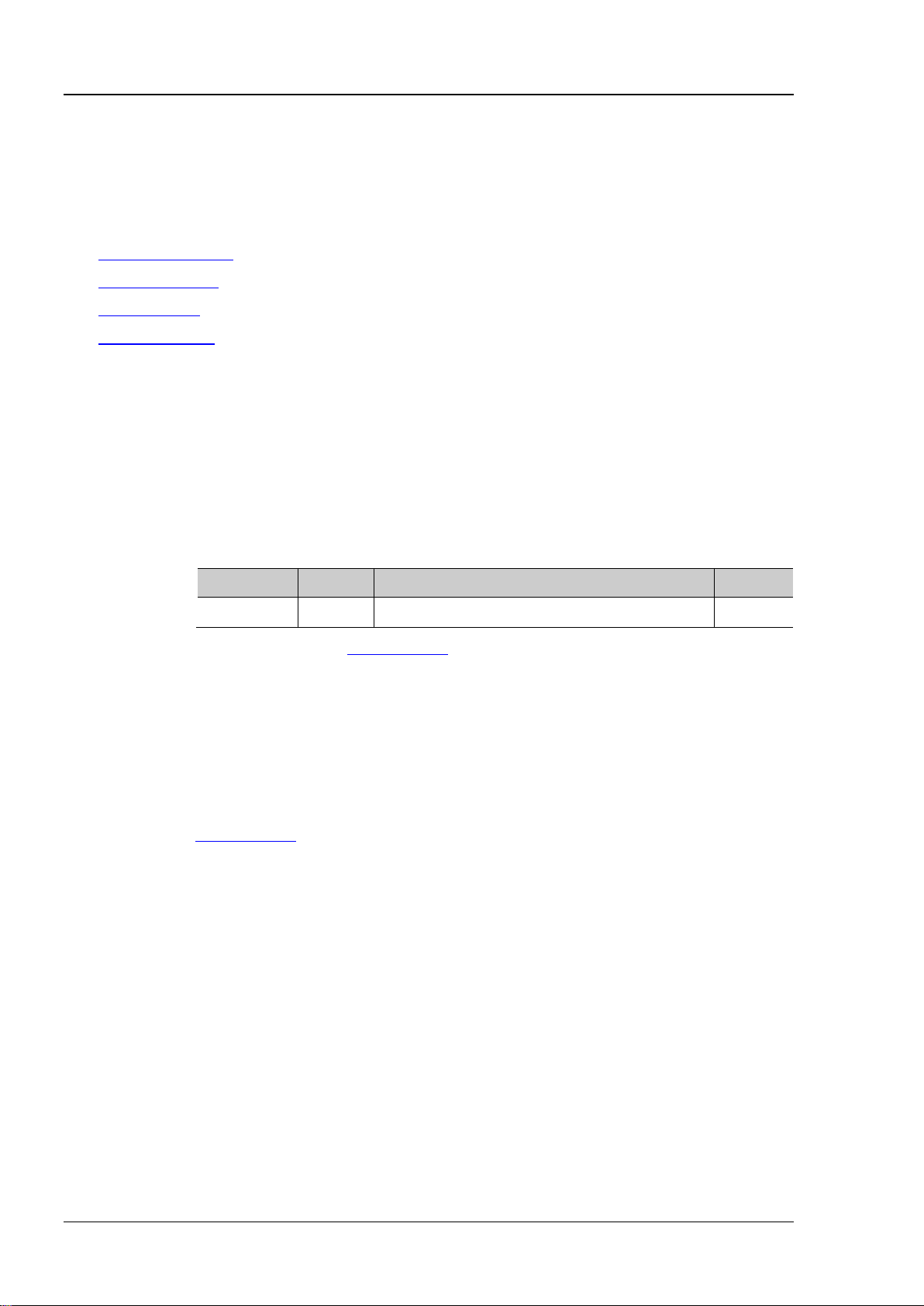
RIGOL Chapter 2 Command System
:ACQuire:AVERages?
Description
Set or query the number of averages under average acquisition mode.
Name
Type
Range
Default
<count>
Integer
2n (n is an integer and ranges from 1 to 10)
2
response of the displayed waveform to the waveform changes will be.
Format
:ACQuire:AVERages? /*The query returns 128*/
:ACQuire Commands
:ACQuire commands are used to set or query the memory depth, acquisition mode and the current sample
rate of the oscilloscope as well as to set the number of averages under average acquisition mode.
Command List
:ACQuire:AVERages
:ACQuire:MDEPth
:ACQuire:TYPE
:ACQuire:SRATe?
[1]
Note
: In the “Command List” in this manual, the parameters in the setting commands and the query
commands are not included and you can refer to the complete introductions of the commands in the text
according to the keyword.
:ACQuire:AVERages
Syntax :ACQuire:AVERages <count>
[1]
:
Parameter
Explanation You can sent the :ACQuire:TYPE command to set the acquisition mode.
In average acquisition mode, the greater the number of av erages is, the lower the
noise will be and the higher the vertical resolution will be but the slower the
Return
Example
Related
Command
The query returns an integer between 2 and 1024.
:ACQuire:AVERages 128 /*Set the number of averages to 128*/
:ACQuire:TYPE
2-4 DS1000Z Programming Guide
Page 19
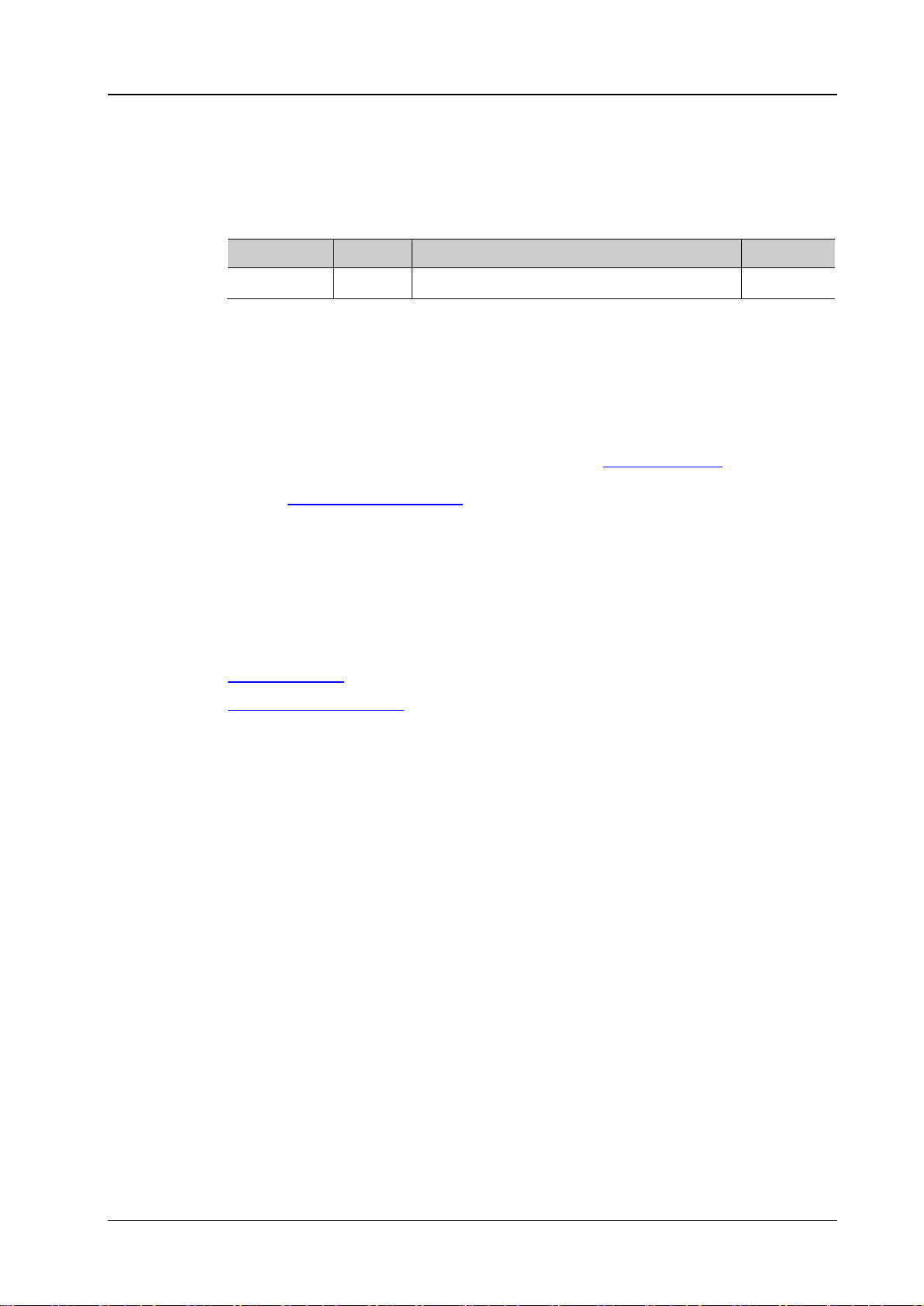
Chapter 2 Command System RIGOL
:ACQuire:MDEPth?
points that can be stored in a single trigger sample. The default unit is pts (points).
Name
Type
Range
Default
according to the current sample rate.
Format
:ACQuire:MDEPth? /*The query returns 12000*/
:TIMebase[:MAIN]:SCALe
:ACQuire:MDEPth
Syntax :ACQuire:MDEPth <mdep>
Description Set or query the memory depth of the oscilloscope namely the number of waveform
Parameter
<mdep>
Discrete Refer to the Explanation
AUTO
Explanation When a single channel is on: {AUTO|12000|120000|1200000|12000000|24000000}
When dual channels are on: {AUTO|6000|60000|600000|6000000|12000000}
When four channels are on: {AUTO|3000|30000|300000|3000000|6000000}
Wherein, 24000000, 12000000 and 6000000 are optional.
The relationship among the memory depth, sample rate and waveform length is
satisfied with the following equation:
Memory Depth = Sample Rate × Waveform Length
Wherein, the Memory Depth can be set using the
:ACQuire:MDEPth command and
the Waveform Length is the product of the horizontal timebase (set by
:TIMebase[:MAIN]:SCALe command) and the number of the horizontal scales
the
(12 for DS1000Z).
When AUTO is selected, the oscilloscope will select the memory depth automatically
Return
Example
Related
The query returns the actual number of points (integer) or AUTO.
:ACQuire:MDEPth 12000 /*Set the memory depth to 12000*/
:ACQuire:SRATe?
Command
DS1000Z Programming Guide 2-5
Page 20
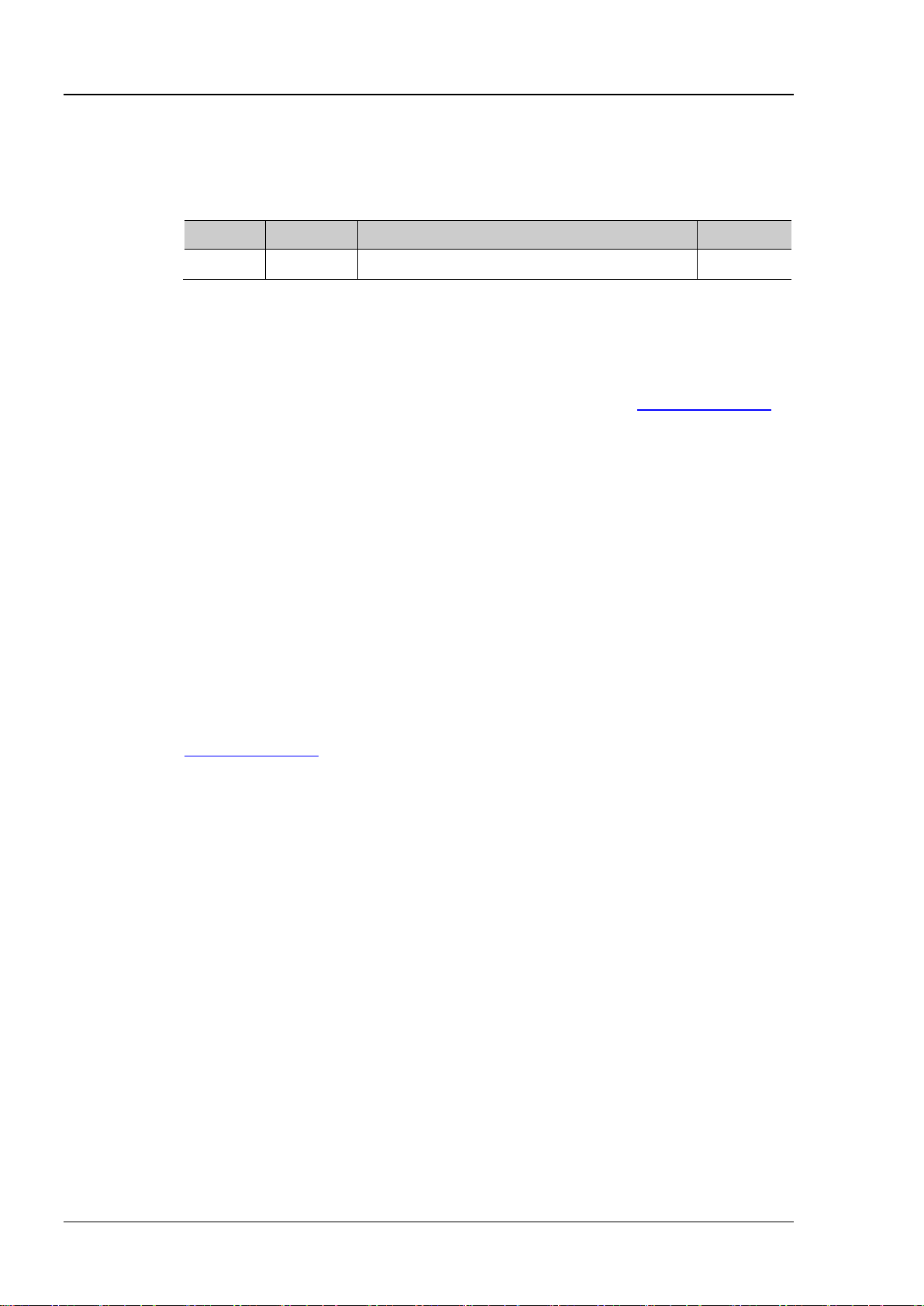
RIGOL Chapter 2 Command System
:ACQuire:TYPE?
Description
Set or query the acquisition mode when the oscilloscope samples.
Name
Type
Range
Default
<type>
Discrete
{NORMal|AVERages|PEAK|HRESolution}
NORMal
storage rate of the acquisition memory.
Format
Example
:ACQuire:TYPE AVERages /*Select the average a c quisition mode*/
Command
:ACQuire:TYPE
Syntax :ACQuire:TYPE <type>
Parameter
Explanation
Return
NORMal
: in this mode, the oscilloscope samples the signal at equal time interval to
rebuild the waveform. For most of the waveforms, the best display effect can be
obtained using this mode.
AVERages: in
this mode, the oscilloscope averages the waveforms from multiple
samples to reduce the random noise of the input signal and improve the vertical
resolution. The number of averages can be set by senting the
command.
The gr eater the number of av erages is, the lower the n oise will be and the
:ACQuire:AVERages
higher the vertical resolution will be but the slower the response of the displayed
waveform to the waveform changes will be.
PEAK (Peak Detect): in this mode, the oscilloscope acquires the maximum and
minimum values of the signal within the sample interval to get the envelope of the
signal or the narrow pulse of the signal that might be lost. In this mode, signal
confusion can be prevented but the noise displayed would be larger.
HRESolution (High Resolution): this mode uses a kind of ultra-sample technique to
average the neighboring points of the sample waveform to reduce the r andom noise
on the input signal and generate much smoother waveforms on the screen. This is
generally used when the sample rate of the digital converter is higher than the
The query returns NORM, AVER, PEAK or HRES.
Related
:ACQuire:AVERages
2-6 DS1000Z Programming Guide
Page 21
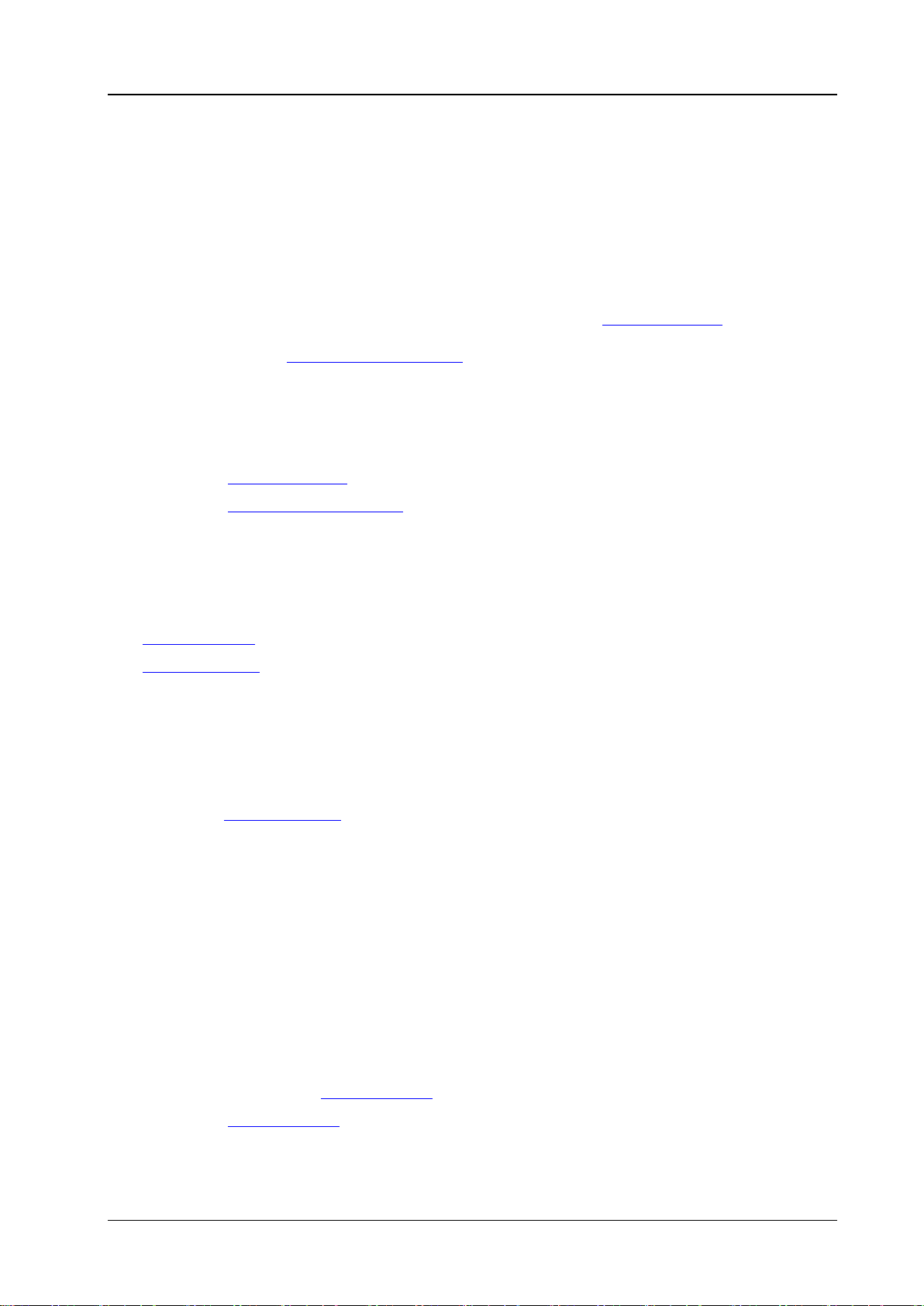
Chapter 2 Command System RIGOL
:ACQuire:SRATe?
Query the current sample rate. The default unit is Sa/s.
(12 for DS1000Z).
Format
Example
:ACQuire:SRATe? /*The query returns 2.000000e+09*/
Syntax
:CALibrate:QUIT
Description
Exit the calibration at any time.
Command
Syntax
:CALibrate:STARt
Description
The oscilloscope starts to execute self-calibration.
sent the :CALibrate:QUIT command to quit the self-calibration.
Command
:ACQuire:SRATe?
Syntax
Description
Explanation Sample rate is the sample frequency of the oscilloscope, namely the waveform points
sampled per second.
The relationship among the memory depth, sample rate and waveform length is
satisfied with the following equation:
Memory Depth = Sample Rate × Waveform Length
Wherein, the Memory Depth can be set using the
the Waveform Length is the product of the horizontal timebase (set by
:TIMebase[:MAIN]:SCALe command) and the number of the horizontal scales
the
:ACQuire:MDEPth command and
Return
Related
Command
The query returns the sample rate in scientific notation.
:ACQuire:MDEPth
:TIMebase[:MAIN]:SCALe
:CALibrate Commands
Command List:
:CALibrate:QUIT
:CALibrate:STARt
:CALibrate:QUIT
Related
:CALibrate:STARt
:CALibrate:STARt
Explanation The self-calibration can make the oscilloscope quickly reach its optimum working
state to obtain the most accurate measurement values.
During the self-calibration, all the channels of the oscilloscope must be disconnected
from the inputs.
The functions of most of the keys are disabled during the self-calibration. You can
Related
DS1000Z Programming Guide 2-7
:CALibrate:QUIT
Page 22
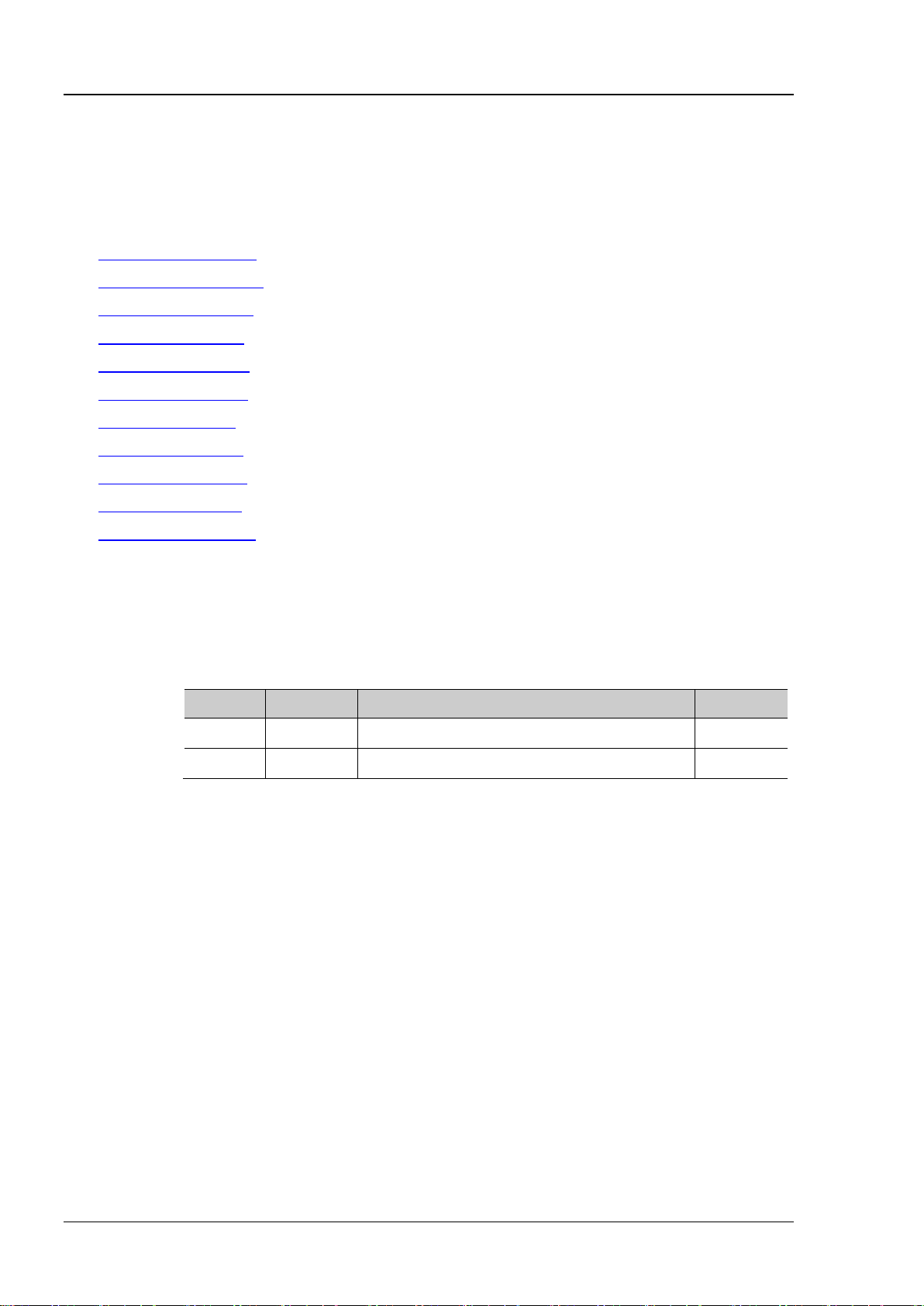
RIGOL Chapter 2 Command System
:CHANnel<n>:BWLimit?
Description
Set or query the bandwidth limit parameter of the specified channel.
Name
Type
Range
Default
<n>
Discrete
{1|2|3|4}
<type>
Discrete
{20M|OFF}
OFF
frequency components.
Format
Example
:CHANnel1:BWLimit 20M /*Enable the 20MHz bandwidth limit*/
:CHANnel<n> Commands
:CHANnel<n> commands are used to set or query the vertical system parameters, such as bandwidth limit,
coupling, vertical scale and vertical offset.
Command List:
:CHANnel<n>:BWLimit
:CHANnel<n>:COUPling
:CHANnel<n>:DISPlay
:CHANnel<n>:INVert
:CHANnel<n>:OFFSet
:CHANnel<n>:RANGe
:CHANnel<n>:TCAL
:CHANnel<n>:SCALe
:CHANnel<n>:PROBe
:CHANnel<n>:UNITs
:CHANnel<n>:VERNier
:CHANnel<n>:BWLimit
Syntax :CHANnel<n>:BWLimit <type>
Parameter
——
Explanation OFF: disable the bandwidth limit and the high frequency components of the signal
under test can pass the channel.
20M: enable the bandwidth limit and the high frequency components that exceed 20
MHz are attenuated.
Enabling the bandwidth limit can reduce the noise, but also can attenuate the high
Return
The query returns 20M or OFF.
2-8 DS1000Z Programming Guide
Page 23
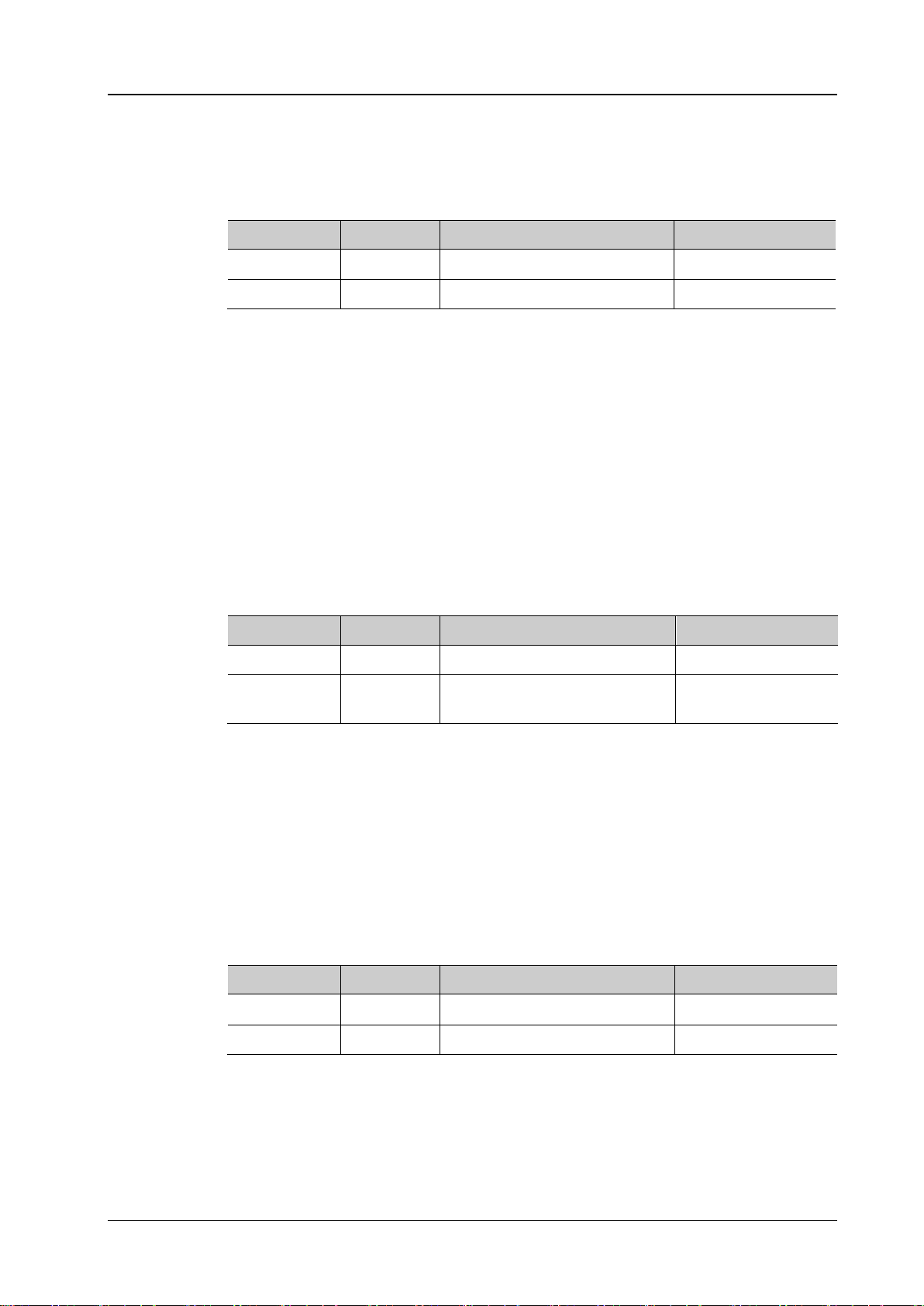
Chapter 2 Command System RIGOL
:CHANnel<n>:COUPling?
Description
Set or query the coupling mode of the specified channel.
Name
Type
Range
Default
GND: the DC and AC components of the signal under test are both blocked.
Format
Example
:CHANnel1:COUPling AC /*Select AC coupling mode*/
:CHANnel<n>:DISPlay?
Description
Enable or disable the specified channel or query the status of the specified channel.
Name
Type
Range
Default
Others: 0|OFF
Format
Example
:CHANnel1:DISPlay ON /*Enable CH1*/
:CHANnel<n>:INVert?
the inverted display mode of the specified channel.
Name
Type
Range
Default
<n>
Discrete
{1|2|3|4}
<bool>
Bool
{{0|OFF}|{1|ON}}
0|OFF
inverted taking the vertical offset horizontal line as referen c e.
Format
Example
:CHANnel1:INVert ON /*Enable the inverted display mode of CH1*/
:CHANnel<n>:COUPling
Syntax :CHANnel<n>:COUPling <coupling>
Parameter
<n> Discrete {1|2|3|4}
<coupling> Discrete {AC|DC|GND} DC
Explanation AC: the DC components of the signal under test are blocked.
DC: the DC and AC components of the signal under test can both pass the channel.
Return
The query returns AC, DC or GND.
:CHANnel<n>:DISPlay
Syntax :CHANnel<n>:DISPlay <bool>
Parameter
<n> Discrete {1|2|3|4}
<bool> Bool {{0|OFF}|{1|ON}}
——
——
CH1: 1|ON
Return
The query returns 0 or 1.
:CHANnel<n>:INVert
Syntax :CHANnel<n>:INVert <bool>
Description Enable or disable the inverted display mode of the specified channel or query the status of
Parameter
——
Explanation When the inverted display mode is enable, the oscilloscope displays the wa veform
Return
The query returns 0 or 1.
DS1000Z Programming Guide 2-9
Page 24
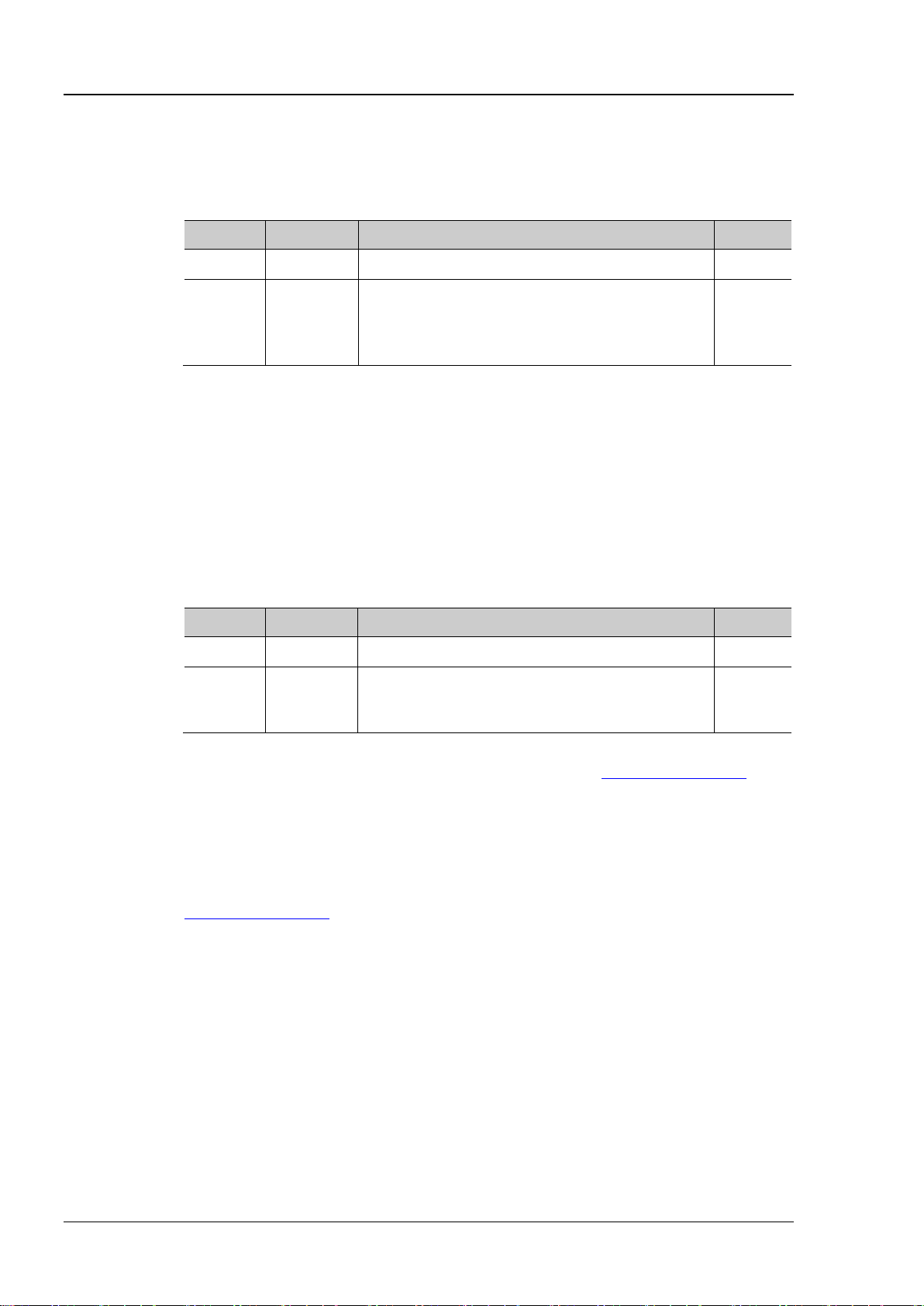
RIGOL Chapter 2 Command System
:CHANnel<n>:OFFSet?
Description
Set or query the vertical offset of the specified channel. The default unit is V.
Name
Type
Range
Default
vertical scale<500mV/div: -2V to +2V
Format
:CHANnel1:OFFSet? /*The query returns 1.000000e-02*/
:CHANnel<n>:RANGe?
Description
Set or query the vertical range of the specified channel. The default unit is V.
Name
Type
Range
Default
<n>
Discrete
{1|2|3|4}
8mV to 80V
command.
Format
:CHANnel1:RANGe? /*The query returns 8.000000e+00*/
Command
:CHANnel<n>:OFFSet
Syntax :CHANnel<n>:OFFSet <offset>
Parameter
<n> Discrete {1|2|3|4}
<offset> Real
Return
Example
The query returns the vertical offset in scientific notation.
:CHANnel1:OFFSet 0.01 /*Set the vertical offset of CH1 to 10mV*/
:CHANnel<n>:RANGe
Syntax :CHANnel<n>:RANGe <range>
Parameter
<range> Real
Be dependent on the current vertical scale and
probe ratio. When the probe ratio is 1,
vertical scale≥500mV/div: -100V to +100V
Be dependent on the current vertical scale and
probe ratio. When the probe ratio is 1,
——
0V
——
8V
Explanation This command indirectly modifies the vertical scale of the specified channel (vertical
:CHANnel<n>:SCALe
Return
Example
Related
range=8*vertical scale). The vertical scale can be set by the
The query returns the vertical range in scientific notation.
:CHANnel1:RANGe 8 /*Set the vertical range of CH1 to 8V*/
:CHANnel<n>:SCALe
2-10 DS1000Z Programming Guide
Page 25
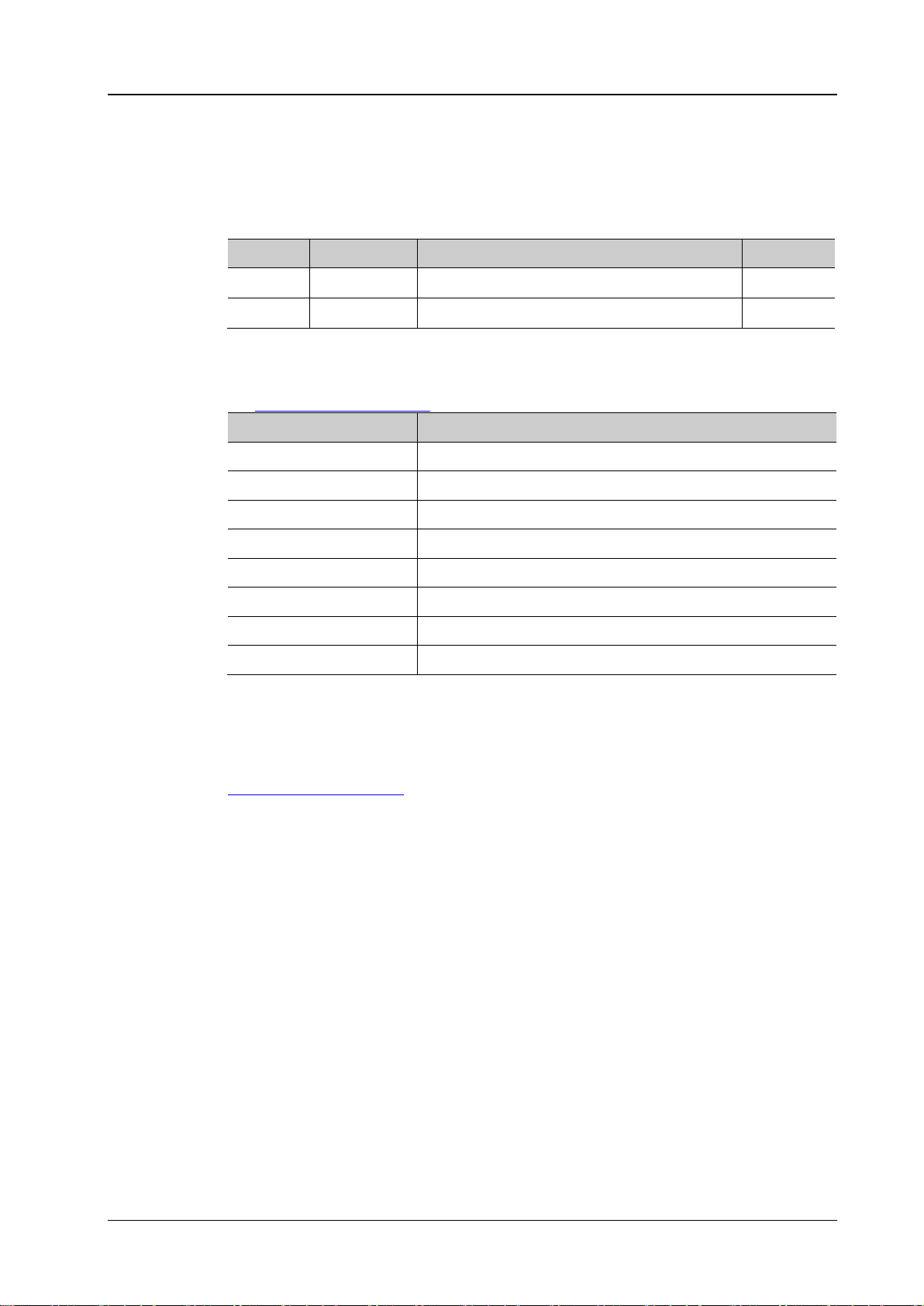
Chapter 2 Command System RIGOL
:CHANnel<n>:TCAL?
of the corresponding channel. The default unit is s.
Name
Type
Range
Default
<val>
Real
-100ns to 100ns
0.00ns
Horizontal Timebase
Step of Delay Calibration Time
5ns
100ps
10ns
200ps
20ns
400ps
50ns
1ns
100ns
2ns
200ns
4ns
500ns
10ns
1μs and above
20ns
Format
:CHANnel1:TCAL? /*The query returns 2.000000e-05*/
Command
:CHANnel<n>:TCAL
Syntax :CHANnel<n>:TCAL <val>
Description Set or query the delay calibration time of the specified channel to calibrate the zero of fset
Parameter
<n> Discrete {1|2|3|4}
——
Explanation The <val> parameter can only be set to specific values in specified step. If the parameter
you sent is not one of the values that can be set, the parameter will be set automatically
to the nearest value. The step varies with the horizontal timebase (set by
:TIMebase[:MAIN]:SCALe command).
the
Return
The query returns the delay calibration time in scientific notation.
Example
Related
:CHANnel1:TCAL 0.00002 /*Set the delay calibration time to 20ns*/
:TIMebase[:MAIN]:SCALe
DS1000Z Programming Guide 2-11
Page 26
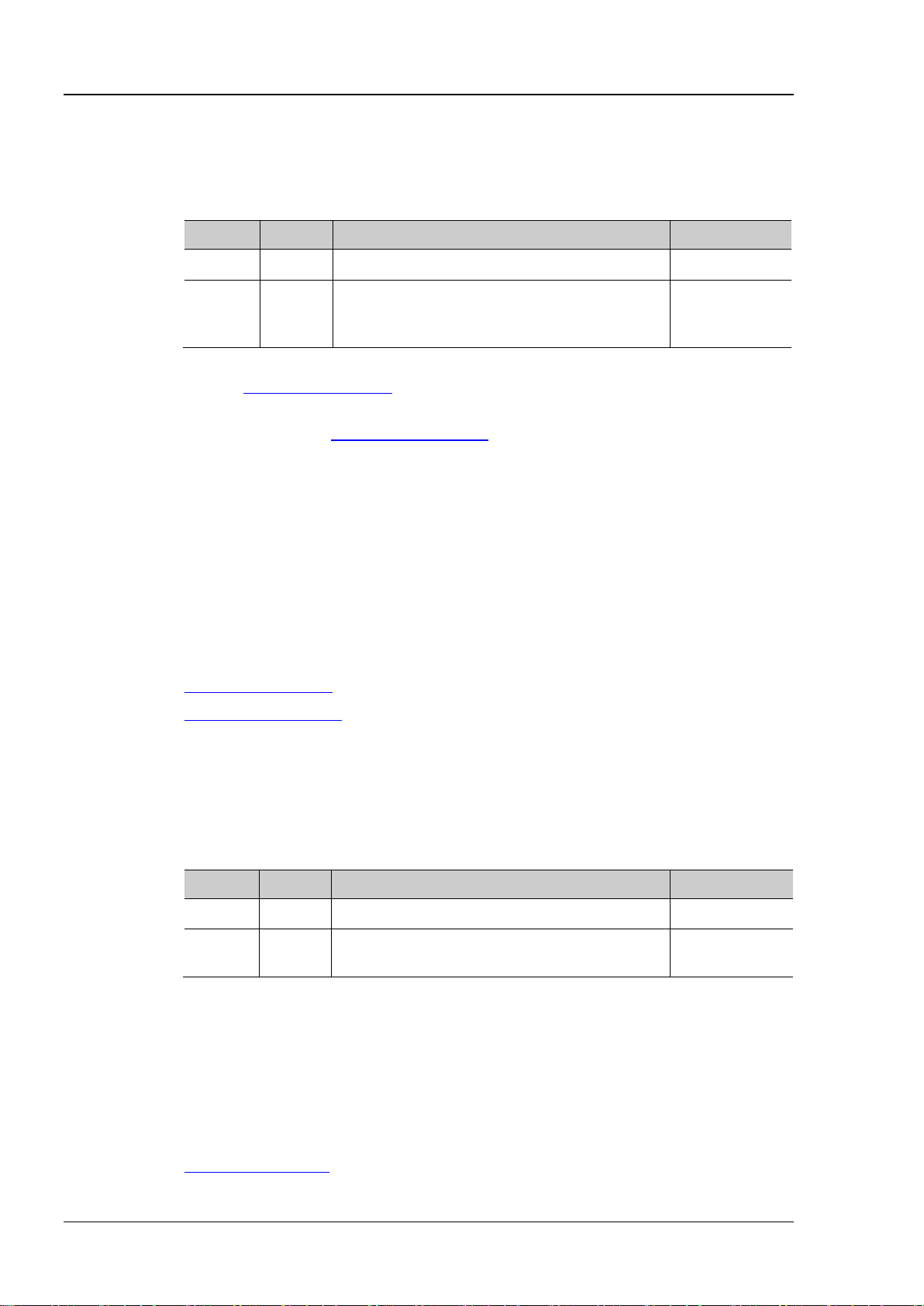
RIGOL Chapter 2 Command System
:CHANnel<n>:SCALe?
Description
Set or query the vertical scale of the specified channel. The default unit is V.
Name
Type
Range
Default
used to improve the amplitude of waveform display to view signal d etails.
Format
:CHANnel1:SCALe? /*The query returns 1.000000e+00*/
:CHANnel<n>:VERNier
:CHANnel<n>:PROBe?
Description
Set or query the probe ratio of the specified channel.
Name
Type
Range
Default
Setting probe ratio will affect the range of current vertical scale.
Format
:CHANnel1:PROBe? /*The query returns 1.000000e+01*/
Command
:CHANnel<n>:SCALe
Syntax :CHANnel<n>:SCALe <scale>
Parameter
<n> Discrete {1|2|3|4}
<scale> Real Be dependent on the current probe ratio.
probe ratio = 1: 1mV to 10V
——
1V (the probe
ratio is 10)
probe ratio = 10 (default): 10mV to 100V
Explanation The range of the vertical scale is dependent on the current probr ratio (set by
:CHANnel<n>:PROBe command). Because the default probe ratio of DS1000Z is
the
10, the default value of <scale> is the value when the probe ratio is 10.
You can use the
:CHANnel<n>:VERNier command to enable or disable the fine
adjustment of the vertical scale. By default, the fine adjustment is off. At this point,
you can only set the vertical scale in 1-2-5 step, namely 1mV, 2mV, 5mV, 10mV, …,
10V. When the fine adjustment is on, you can further adjust the vertical scale within
a relatively smaller range to improve vertical resolution. If the amplitude of the input
waveform is a little bit greater than the full scale under the current scale and the
amplitude would be a little bit lower if the next scale is used, fine adjustment can be
Return
Example
Related
The query returns the vertical scale in scientific notation.
:CHANnel1:SCALe 1 /*Set the vertical scale of CH1 to 1V*/
:CHANnel<n>:PROBe
Command
:CHANnel<n>:PROBe
Syntax :CHANnel<n>:PROBe <atten>
Parameter
<n> Discrete {1|2|3|4}
<atten> Discrete {0.01|0.02|0.05|0.1|0.2|0.5|1|2|5|10|20|50|1
00|200|500|1000}
Explanation Setting probe ratio refers to multiply the signal sampled with the specified ratio and
then display the result (the real amplitude of the signal will be not affected).
Return
Example
Related
The query returns the probe ratio in scientific notation.
:CHANnel1:PROBe 10 /*Set the probe ratio to 10*/
:CHANnel<n>:SCALe
——
10
2-12 DS1000Z Programming Guide
Page 27
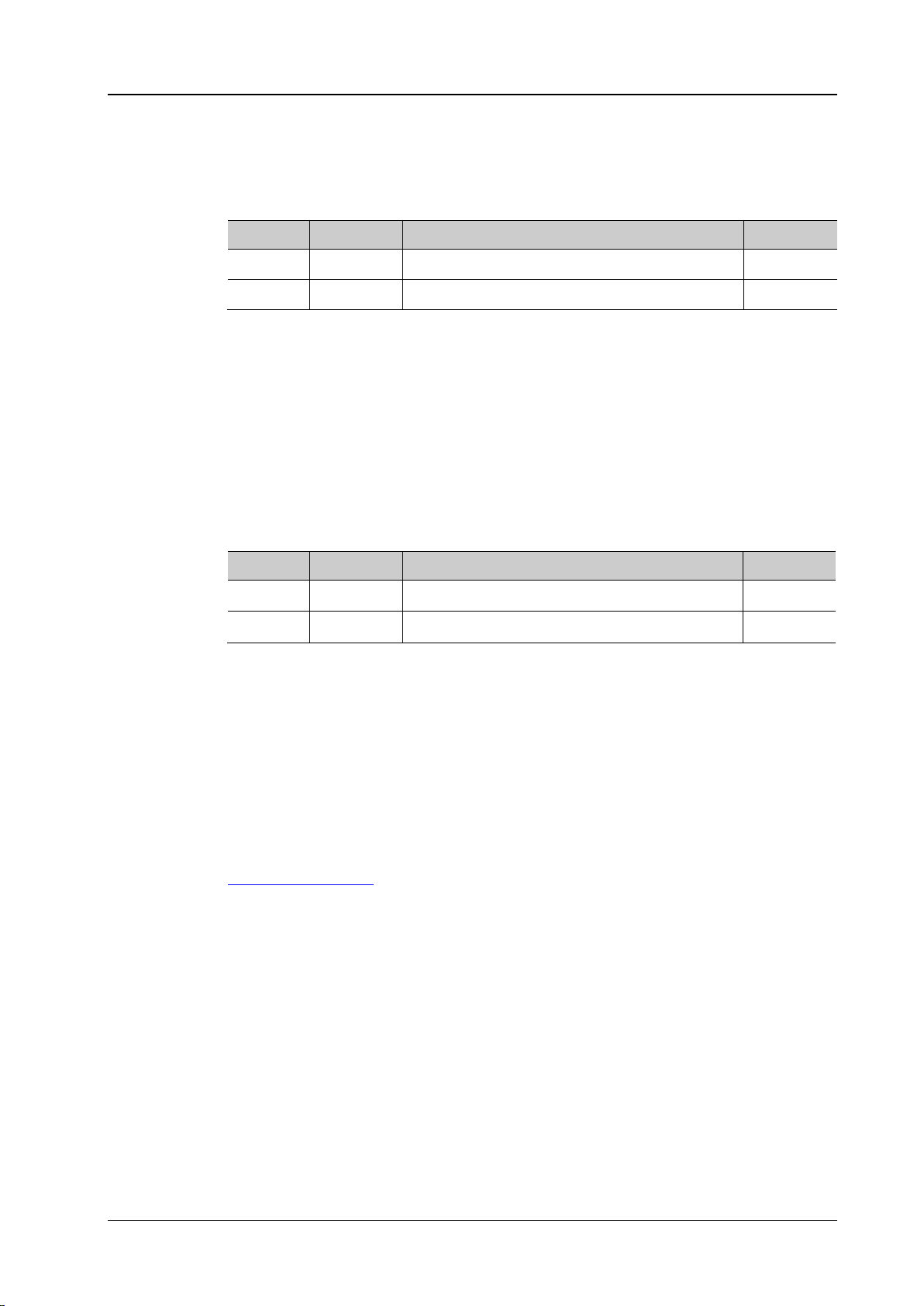
Chapter 2 Command System RIGOL
:CHANnel<n>:UNITs?
Description
Set or query amplitude unit displayed of the specified channel.
Name
Type
Range
Default
<units>
Discrete
{VOLTage|WATT|AMPere|UNKNown}
VOLTage
Format
Example
:CHANnel1:UNITs VOLTage /*Set the amplitude unit displayed of CH1 to V*/
:CHANnel<n>:VERNier?
query the fine adjustment status of the vertical scale of the specified channel.
Name
Type
Range
Default
signal details.
Format
Example
:CHANnel1:VERNier ON /* Enable the fine adjustment of the vertical scale of CH1*/
Command
:CHANnel<n>:UNITs
Syntax :CHANnel<n>:UNITs <units>
Parameter
——
Return
<n> Discrete {1|2|3|4}
The query returns VOLT, WATT, AMP or UNKN.
:CHANnel<n>:VERNier
Syntax :CHANnel<n>:VERNier <bool>
Description Enable or disable the fine adjustment of the vertical scale of the specified channel, or
Parameter
<n> Discrete {1|2|3|4}
<bool> Bool {{0|OFF}|{1|ON}} 0|OFF
Explanation By default, the fine adjustment is off. At this point, you can only set the vertical scale in
1-2-5 step, namely 1mV, 2mV, 5mV, 10mV…10V. When the fine adjustment is on, you can
further adjust the vertical scale within a relatively smaller range to improve vertical
resolution. If the amplitude of the input waveform is a little bit greater than the full scale
under the current scale and the amplitude would be a little bit lower if the next scale is
used, fine adjustment can be used to improve the amplitude of waveform display to view
——
Return
Related
The query returns 0 or 1.
:CHANnel<n>:SCALe
DS1000Z Programming Guide 2-13
Page 28
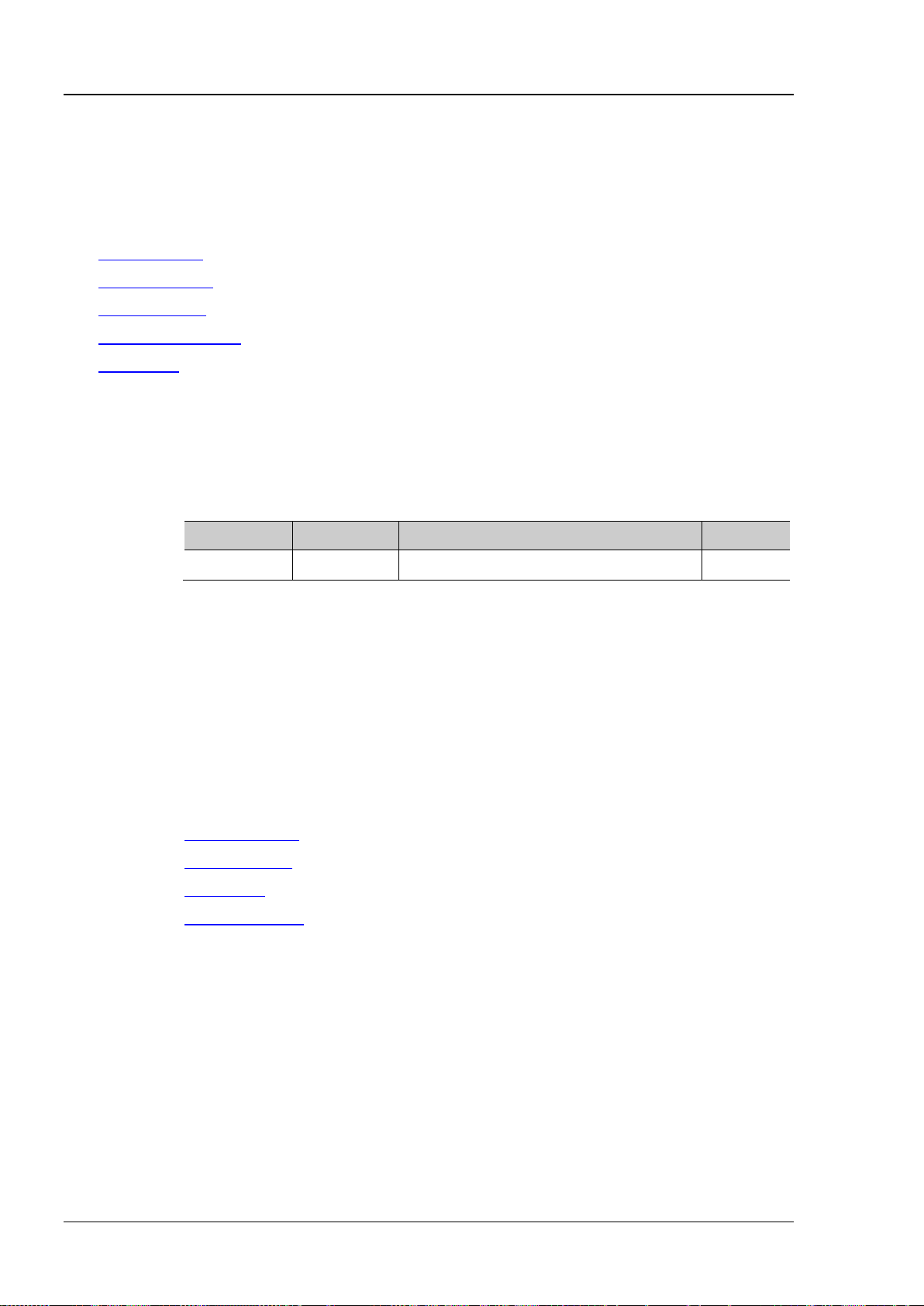
RIGOL Chapter 2 Command System
:CURSor:MODE?
Description
Set or query the cursor measurement mode.
Name
Type
Range
Default
<mode>
Discrete
{OFF|MANual|TRACk|AUTO|XY}
OFF
horizontal timebase mode is XY.
Format
Example
:CURSor:MODE MANual /*enable the manual cursor mode*/
:CURSor Commands
:CURSor comm ands are used to me asure the X -axis v alue (such as time) and Y-axis value (such as voltage)
of the waveform displayed in the screen.
Command List:
:CURSor:MODE
:CURSor:MANual
:CURSor:TRACk
:CURSor:AUTO:ITEM
:CURSor:XY
:CURSor:MODE
Syntax :CURSor:MODE <mode>
Parameter
Explanation OFF: disable the cursor measurement function.
MANual: enable the manual cursor measurement mode.
TRACk: enable the track cursor measurement mode.
AUTO: enable the auto cursor measurement mode.
XY: enable the XY cursor measurement mode. This mode is valid only when the
Return
Related
Command
The query returns OFF, MAN, TRAC, AUTO or XY.
:CURSor:MANual
:CURSor:TRACk
:CURSor:XY
:TIMebase:MODE
2-14 DS1000Z Programming Guide
Page 29
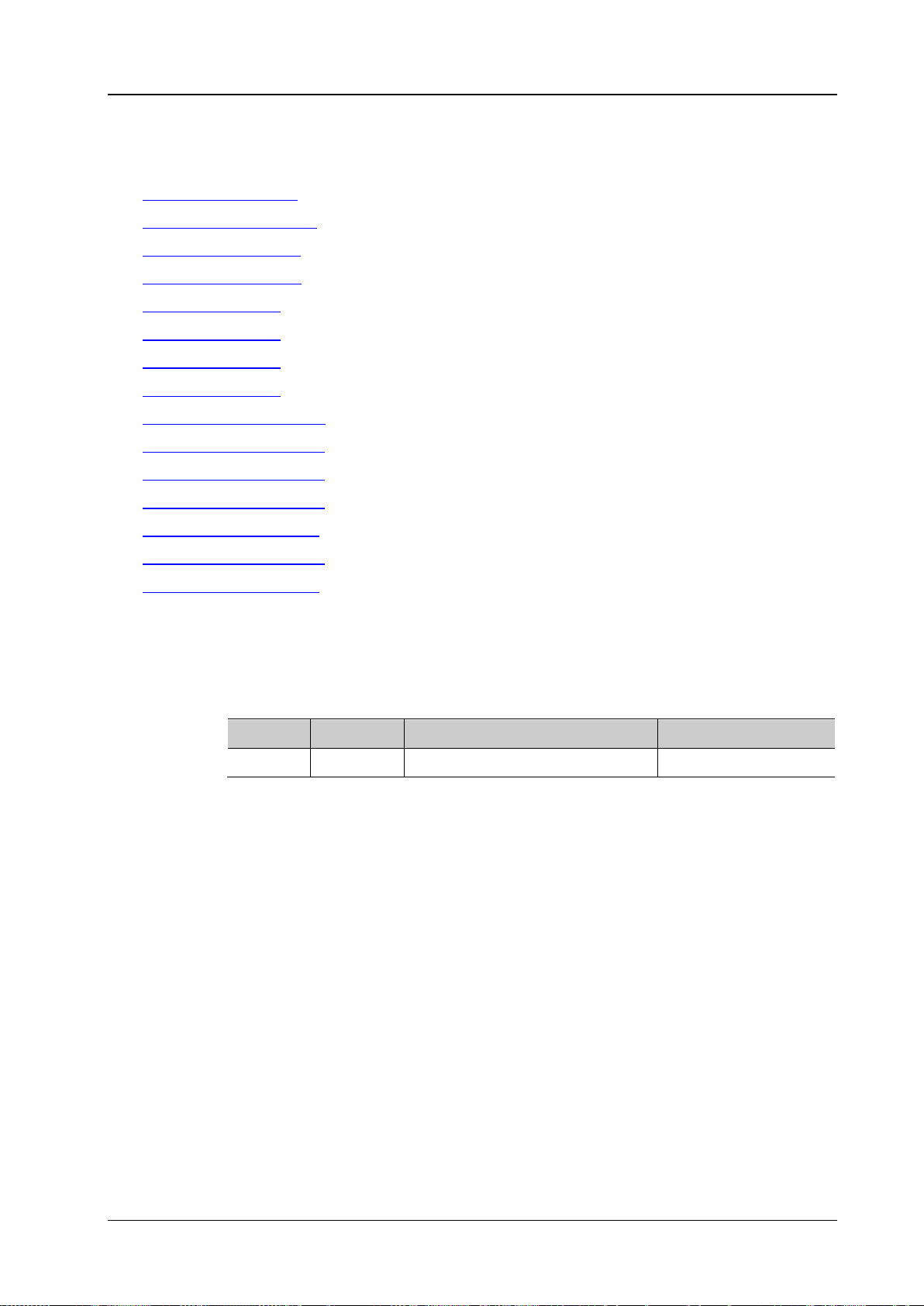
Chapter 2 Command System RIGOL
:CURSor:MANual:TYPE?
Description
Set or query the cursor type in manual cursor measurement mode.
Name
Type
Range
Default
<type>
Discrete
{X|Y}
X
parameters.
Format
Example
:CURSor:MANual:TYPE Y /*select Y type cursor*/
:CURSor:MANual
Command List:
:CURSor:MANual:TYPE
:CURSor:MANual:SOURce
:CURSor:MANual:TUNit
:CURSor:MANual:VUNit
:CURSor:MANual:AX
:CURSor:MANual:BX
:CURSor:MANual:AY
:CURSor:MANual:BY
:CURSor:MANual:AXValue?
:CURSor:MANual:AYValue?
:CURSor:MANual:BXValue?
:CURSor:MANual:BYValue?
:CURSor:MANual:XDELta?
:CURSor:MANual:IXDELta?
:CURSor:MANual:YDELta?
:CURSor:MANual:TYPE
Syntax :CURSor:MANual:TYPE <type>
Parameter
Explanation X: select X type cursor. The X type cursors are a vertical solid line (cursor A) and a
vertical dotted line (cursor B) and are usually used to measure time parameters.
Y: select Y type cursor. The Y type cursors are a horizontal solid line (cursor A) and a
horizontal dotted line (cursor B) and are usually used to measure voltage
Return
The query returns X or Y.
DS1000Z Programming Guide 2-15
Page 30
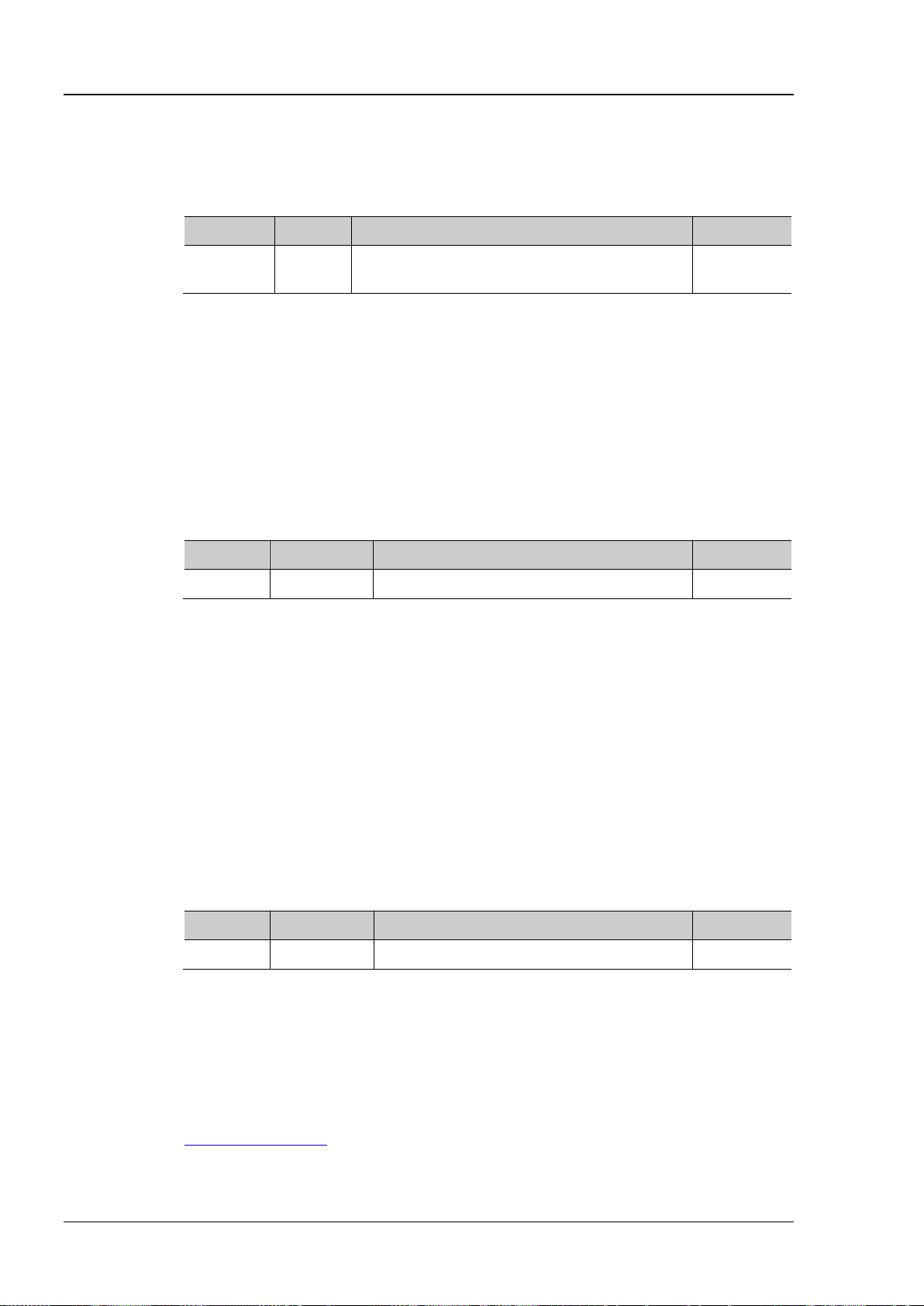
RIGOL Chapter 2 Command System
:CURSor:MANual:SOURce?
Description
Set or query the channel source in manual cursor measurement mode.
Name
Type
Range
Default
CHANnel3|CHANnel4|MATH}
Explanation
Only the channel is enabled currently can be selected.
Format
measurement mode to CH2*/
:CURSor:MANual:TUNit?
Description
Set or query the horizontal unit in manual cursor measurement mode.
Name
Type
Range
Default
<unit>
Discrete
{S|HZ|DEGRee|PERCent}
S
PERCent: AX, BX and BX-AX are in “%”.
Format
Example
:CURSor:MANual:TUNit DEGRee /* Set the horizontal unit to “degree”*/
:CURSor:MANual:VUNit?
Description
Set or query the vertical unit in manual cursor measurement mode.
Name
Type
Range
Default
<unit>
Discrete
{PERCent|SOURce}
SOURce
automatically set to the unit of the current source.
Format
Example
:CURSor:MANual:VUNit PERCent /* Set the vertical unit to %*/
Command
:CURSor:MANual:SOURce
Syntax :CURSor:MANual:SOURce <source>
Parameter
Return
Example
<source> Discrete {CHANnel1|CHANnel2|
The query returns CHAN1, CHAN2, CHAN3, CHAN4 or MATH.
:CURSor:MANual:SOURce CHANnel2 /*Set the channel source of manual cursor
CHANnel1
:CURSor:MANual:TUNit
Syntax :CURSor:MANual:TUNit <unit>
Parameter
Explanation S: AX, BX and BX-AX in the measurement results are in “s” and 1/|dX| is in “Hz”.
HZ: AX, BX and BX-AX in the measurement results are in “Hz” and 1/|dX| is in “s”.
DEGRee: AX, BX and BX-AX are in “degree”.
Return
The query returns S, HZ, DEGR or PERC.
:CURSor:MANual:VUNit
Syntax :CURSor:MANual:VUNit <unit>
Parameter
Explanation PERCent: AY, BY and BY-AY in the measurement results are in “degree”.
SOURce: the units of AY, BY and BY-AY in the measurement results will be
Return
Related
The query returns PERC or SOUR.
:CHANnel<n>:UNITs
2-16 DS1000Z Programming Guide
Page 31

Chapter 2 Command System RIGOL
:CURSor:MANual:AX?
Description
Set or query the horizontal position of cursor A in manual cursor measurement mode.
Name
Type
Range
Default
<x>
Integer
5 to 594
100
400.
Format
Example
:CURSor:MANual:AX 200 /*Set the horizontal position of cursor A to 200*/
:CURSor:MANual:BX?
Description
Set or query the horizontal position of cursor B in manual cursor measurement mode.
Name
Type
Range
Default
<x>
Integer
5 to 594
500
400.
Format
Example
:CURSor:MANual:BX 200 /* Set the horizontal position of cursor B to 200*/
:CURSor:MANual:AY?
Description
Set or query the vertical position of cursor A in manual cursor measurement mode.
Name
Type
Range
Default
400.
Format
Example
:CURSor:MANual:AY 200 /*Set the vertical position of cursor A to 200*/
:CURSor:MANual:AX
Syntax :CURSor:MANual:AX <x>
Parameter
Explanation The horizontal and vertical positions are defined by the pixel coordinate of the screen. The
pixel coordinate of the screen ranges from (0,0) to (600,400). Wherein, (0,0) is located at
the left top corner of the screen and (600,400) is loca ted at the right bottom corner of the
screen. The horizontal pixel range is from 0 to 600 and the vertical pixel range is from 0 to
Return
The query returns an integer between 5 and 594.
:CURSor:MANual:BX
Syntax :CURSor:MANual:BX <x>
Parameter
Explanation The horizontal and vertical positions are defined by the pixel coordinate of the screen. The
pixel coordinate of the screen ranges from (0,0) to (6 00,400). Wherein, (0,0) is located at
the left top corner of the screen and (600,400) is located at the right bottom corner of the
screen. The horizontal pixel range is from 0 to 600 and the vertical pixel r ange is from 0 to
Return
The query returns an integer between 5 and 594.
:CURSor:MANual:AY
Syntax :CURSor:MANual:AY <y>
Parameter
<y> Integer 5 to 394 100
Explanation The horizontal and vertical positions are defined by the pixel coordinate of the screen. The
pixel coordinate of the screen ranges from (0,0) to (6 00,400). Wherein, (0,0) is located at
the left top corner of the screen and (600,400) is located at the right bottom corner of the
screen. The horizontal pixel range is from 0 to 600 and the vertical pixel r ange is from 0 to
Return
DS1000Z Programming Guide 2-17
The query returns an integer between 5 and 394.
Page 32

RIGOL Chapter 2 Command System
:CURSor:MANual:BY?
Description
Set or query the vertical position of cursor B in manual cursor measurement mode.
Name
Type
Range
Default
<y>
Integer
5 to 394
300
400.
Format
Example
:CURSor:MANual:BY 200 /*Set the vertical position of cursor B to 200*/
Syntax
:CURSor:MANual:AXValue?
on the horizontal unit currently selected.
Format
Example
:CURSor:MANual:AXValue? /*The query returns -3.000000e-06*/
:CURSor:MANual:TUNit
Syntax
:CURSor:MANual:AYValue?
on the vertical unit currently selected.
Format
Example
:CURSor:MANual:AYValue? /*The query returns -4.000000e-06*/
:CURSor:MANual:VUNit
Syntax
:CURSor:MANual:BXValue?
on the horizontal unit currently selected.
Format
Example
:CURSor:MANual:BXValue? /*The query returns -3.000000e-06*/
:CURSor:MANual:TUNit
:CURSor:MANual:BY
Syntax :CURSor:MANual:BY <y>
Parameter
Explanation The horizontal and vertical positions are defined by the pixel coordinate of the screen. The
pixel coordinate of the screen ranges from (0,0) to (600,400). Wherein, (0,0) is located at
the left top corner of the screen and (600,400) is located at the right bottom corner of the
screen. The horizontal pixel range is from 0 to 600 and the vertical pixel r ange is from 0 to
Return
The query returns an integer between 5 and 394.
:CURSor:MANual:AXValue?
Description Query the X value of cursor A in manual cursor measurement mode. The unit dependents
Return
Related
The query returns the X value of cursor A in scientific notation.
:CURSor:MANual:AX
Command
:CURSor:MANual:AYValue?
Description Query the Y value of cursor A in manual cursor measurement mode. The unit dependents
Return
The query returns the Y value of cursor A in scientific notation.
Related
:CURSor:MANual:AY
Command
:CURSor:MANual:BXValue?
Description Query the X value of cursor B in manual cursor measurement mode. The unit dependents
Return
Related
Command
2-18 DS1000Z Programming Guide
The query returns the X value of cursor B in scientific notation.
:CURSor:MANual:BX
Page 33

Chapter 2 Command System RIGOL
Syntax
:CURSor:MANual:BYValue?
on the vertical unit currently selected.
Format
Example
:CURSor:MANual:BYValue? /*The query returns -4.000000e-06*/
:CURSor:MANual:VUNit
Syntax
:CURSor:MANual:XDELta?
cursor measurement mode. The unit dependents on th e horizontal unit currently selected.
Format
Example
:CURSor:MANual:XDELta? /*The query returns 6.120000e-06*/
:CURSor:MANual:TUNit
Syntax
:CURSor:MANual:IXDELta?
the horizontal unit currently selected.
Format
Example
:CURSor:MANual:IXDELta? /*The query returns 1.120000e+05*/
:CURSor:MANual:TUNit
Syntax
:CURSor:MANual:YDELta?
cursor measurement mode. The unit dependents on the vertical unit currently selected.
Format
Example
:CURSor:MANual:YDELta? /*The query returns -4.700000e+00*/
:CURSor:MANual:VUNit
:CURSor:MANual:BYValue?
Description Query the Y value of cursor B in manual cursor measurement mode. The unit dependents
Return
Related
Command
The query returns the Y value of cursor B in scientific notation.
:CURSor:MANual:BY
:CURSor:MANual:XDELta?
Description Query the difference between the X values of cursor A and cursor B (BX-AX) in manual
Return
Related
Command
The query returns the difference in scientific notation.
:CURSor:MANual:AX
:CURSor:MANual:BX
:CURSor:MANual:IXDELta?
Description Query the reciprocal of the absolute value of the difference between the X values of curs or
A and cursor B (1/|dX|) in manual cursor measurement mode. The unit dependents on
Return
Related
Command
The query returns 1/|dX| in scientific notation.
:CURSor:MANual:AX
:CURSor:MANual:BX
:CURSor:MANual:YDELta?
Description Query the difference between the Y values of cursor A and cursor B (BY-AY) in manual
Return
Related
Command
The query returns the difference in scientific notation.
:CURSor:MANual:AY
:CURSor:MANual:BY
DS1000Z Programming Guide 2-19
Page 34

RIGOL Chapter 2 Command System
:CURSor:TRACk:SOURce1?
Description
Set or query the channel source of cursor A in track cursor measurement mode.
Name
Type
Range
Default
Explanation
Only the channels enabled can be selected as channel source.
Format
Example
:CURSor:TRACk:SOURce1 CHANnel2 /*Set the channel source to CH2*/
:CURSor:TRACk:SOURce2?
Description
Set or query the channel source of cursor B in track cursor measurement mode.
Name
Type
Range
Default
CHANnel3|CHANnel4|MATH}
Explanation
Only the channels enabled can be selected as channel source.
Format
Example
:CURSor:TRACk:SOURce2 CHANnel2 /*Set the channel source to CH2*/
:CURSor:TRACk
Command List:
:CURSor:TRACk:SOURce1
:CURSor:TRACk:SOURce2
:CURSor:TRACk:AX
:CURSor:TRACk:BX
:CURSor:TRACk:AY?
:CURSor:TRACk:BY?
:CURSor:TRACk:AXValue?
:CURSor:TRACk:AYValue?
:CURSor:TRACk:BXValue?
:CURSor:TRACk:BYValue?
:CURSor:TRACk:XDELta?
:CURSor:TRACk:IXDELTA?
:CURSor:TRACk:SOURce1
Syntax :CURSor:TRACk:SOURce1 <source>
Parameter
<source> Discrete
Return
The query returns OFF, CHAN1, CHAN2, CHAN3, CHAN4 or MATH.
:CURSor:TRACk:SOURce2
Syntax :CURSor:TRACk:SOURce2 <source>
Parameter
<source> Discrete
{OFF|CHANnel1|CHANnel2|
CHANnel3|CHANnel4|MATH}
{OFF|CHANnel1|CHANnel2|
CHANnel1
CHANnel1
Return
The query returns OFF, CHAN1, CHAN2, CHAN3, CHAN4 or MATH.
2-20 DS1000Z Programming Guide
Page 35

Chapter 2 Command System RIGOL
:CURSor:TRACk:AX?
Description
Set or query the horizontal position of cursor A in track cursor measurement mode.
Name
Type
Range
Default
400.
Format
Example
:CURSor:TRACk:AX 200 /* Set the horizontal position of cursor A to 200*/
:CURSor:TRACk:BX?
Description
Set or query the horizontal position of cursor B in track cursor measurement mode.
Name
Type
Range
Default
<x>
Integer
5 to 594
500
400.
Format
Example
:CURSor:TRACk:BX 200 /* Set the horizontal position of cursor B to 200*/
Syntax
:CURSor:TRACk:AY?
Description
Query the vertical position of cursor A in track cursor measurement mode.
screen. At this point, 4294967295 will be returned.
Format
Example
:CURSor:TRACk:AY? /*The query returns 284*/
:CURSor:TRACk:AX
Syntax :CURSor:TRACk:AX <x>
Parameter
<x> Integer 5 to 594 100
Explanation The horizontal and vertical positions are defined by the pixel coordinate of the screen. The
pixel coordinate of the screen ranges from (0,0) to (6 00,400). Wherein, (0,0) is located at
the left top corner of the screen and (600,400) is located at the right bottom corner of the
screen. The horizontal pixel range is from 0 to 600 and the vertical pixel r ange is from 0 to
Return
The query returns an integer between 5 and 594.
:CURSor:TRACk:BX
Syntax :CURSor:TRACk:BX <x>
Parameter
Explanation The horizontal and vertical positions are defined by the pixel coordinate of the screen. The
pixel coordinate of the screen ranges from (0,0) to (600,400). Wh erein, (0,0) is located at
the left top corner of the screen and (600,400) is located at the right bottom corner of the
screen. The horizontal pixel range is from 0 to 600 and the vertical pixel r ange is from 0 to
Return
The query returns an integer between 5 and 594.
:CURSor:TRACk:AY?
Explanation The horizontal and vertical positions are defined by the pixel coordinate of the
screen. The pixel coordinate of the screen ranges from (0,0) to (600,400). Wherein,
(0,0) is located at the left top corner of the screen and (600,400) is located at the
right bottom corner of the screen. The horizontal pixel range is from 0 to 600 and the
vertical pixel range is from 0 to 400.
It is invalid state when the cursor A exceeds the vertical range displayed in the
Return
The query returns an integer.
DS1000Z Programming Guide 2-21
Page 36

RIGOL Chapter 2 Command System
Syntax
:CURSor:TRACk:BY?
Description
Query the vertical position of cursor B in track cursor measurement mode.
screen. At this point, 4294967295 will be returned.
Format
Example
:CURSor:TRACk:BY? /*The query returns 200*/
Syntax
:CURSor:TRACk:AXValue?
Description
Query the X value of cursor A in track cursor measurement mode. The default unit is s.
Format
Example
:CURSor:TRACk:AXValue? /*The query returns -3.000000e-06*/
Command
Syntax
:CURSor:TRACk:AYValue?
the channel unit currently selected.
Format
Example
:CURSor:TRACk:AYValue? /*The query returns -4.000000e-06*/
:CURSor:TRACk:AY?
Syntax
:CURSor:TRACk:BXValue?
Description
Query the X value of cursor B in track cursor measurement mode. The default unit is s.
Format
Example
:CURSor:TRACk:BXValue? /*The query returns -3.000000e-06*/
Command
:CURSor:TRACk:BY?
Explanation The horizontal and vertical positions are defined by the pixel coordinate of the
screen. The pixel coordinate of the screen ranges from (0,0) to (600,400). Wherein,
(0,0) is located at the left top corner of the screen and (600,400) is located at the
right bottom corner of the screen. The horizontal pixel range is from 0 to 600 and the
vertical pixel range is from 0 to 400.
It is invalid state when the cursor A exceeds the vertical range displayed in the
Return
The query returns an integer.
:CURSor:TRACk:AXValue?
Return
Related
The query returns the X value of cursor A in scientific notation.
:CURSor:TRACk:AX
:CURSor:TRACk:AYValue?
Description Query the Y value of cursor A in track cursor measurement mode. The unit is the same as
Return
The query returns the Y value of cursor A in scientific notation.
Related
Command
:CHANnel<n>:UNITs
:CURSor:TRACk:BXValue?
Return
Related
2-22 DS1000Z Programming Guide
The query returns the X value of cursor B in scientific notation.
:CURSor:TRACk:BX
Page 37

Chapter 2 Command System RIGOL
Syntax
:CURSor:TRACk:BYValue?
the channel unit currently selected.
Format
Example
:CURSor:TRACk:BYValue? /*The query returns -4.000000e-06*/
:CURSor:TRACk:BY?
Syntax
:CURSor:TRACk:XDELta?
cursor measurement mode. The default unit is s.
Format
Example
:CURSor:TRACk:XDELta? /*The query returns 6.120000e-06*/
:CURSor:TRACk:BX
Syntax
:CURSor:TRACk:IXDELTA?
A and cursor B (1/|dX|) in track cursor measurement mode. The default unit is Hz.
Format
Example
:CURSor:TRACk:IXDELTA? /*The query returns 1.120000e+05*/
:CURSor:TRACk:BX
:CURSor:TRACk:BYValue?
Description Query the Y value of cursor B in track cursor measurement mode. The unit is the same as
Return
Related
Command
The query returns the Y value of cursor B in scientific notation.
:CHANnel<n>:UNITs
:CURSor:TRACk:XDELta?
Description Query the difference between the X values of cursor A and cursor B (BX-AX) in track
Return
Related
Command
The query returns the difference in scientific notation.
:CURSor:TRACk:AX
:CURSor:TRACk:IXDELTA?
Description Query the reciprocal of the absolute valu e of the difference betw een the X values of cur sor
Return
Related
Command
The query returns 1/|dX| in scientific notation.
:CURSor:TRACk:AX
DS1000Z Programming Guide 2-23
Page 38

RIGOL Chapter 2 Command System
:CURSor:AUTO:ITEM?
the parameters measured by auto cursor from the five parameters enabled last.
Name
Type
Range
Default
<item>
Discrete
{OFF|ITEM1|ITEM2|ITEM3|ITEM4|ITEM5}
OFF
Vamp, Vavg, Vrms, Overshoot, Preshoot, Area, Period Area.
Format
Example
:COUSor:AUTO:ITEM ITEM3
:MEASure:ITEM
:CURSor:AUTO:ITEM
Syntax :COUSor:AUTO:ITEM <item>
Description Auto cursor can measure 24 waveform parameters. Using this command, y ou can select
Parameter
Explanation Using the :CURSor:MODE command, you can select auto cursor measurement m ode.
24 waveform parameters are listed below (see the detailed introduction in :MEASure
Commands
Period, Frequency, Rise Time, Falling Time, + Width, -Width, +Duty, -Duty, Delay
1→2
). They can be enabled by the :MEASure:ITEM command.
, Delay 1→2 , Phase 1→2 , Phase 1→2 , Vmax, Vmin, Vpp, Vtop, Vbase,
Return
Related
Command
The query returns OFF, ITEM1, ITEM2, ITEM3, ITEM4 or ITEM5.
:CURSor:MODE
2-24 DS1000Z Programming Guide
Page 39

Chapter 2 Command System RIGOL
:CURSor:XY:AX?
Description
Set or query the horizontal position of cursor A in XY cursor measurement mode.
Name
Type
Range
Default
<x>
Integer
5 to 394
100
to 400.
Format
Example
:CURSor:XY:AX 200
:CURSor:XY:BX?
Description
Set or query the horizontal position of cursor B in XY cursor measurement mode.
Name
Type
Range
Default
<x>
Integer
5 to 394
300
to 400.
Format
Example
:CURSor:XY:BX 200
:CURSor:XY
:CURSor:XY commands can only be used when the horizontal timebase mode is XY.
Command List:
:CURSor:XY:AX
:CURSor:XY:BX
:CURSor:XY:AY
:CURSor:XY:BY
:CURSor:XY:AXValue?
:CURSor:XY:AYValue?
:CURSor:XY:BXValue?
:CURSor:XY:BYValue?
:CURSor:XY:AX
Syntax :CURSor:XY:AX <x>
Parameter
Explanation In XY timebase mode, the horizontal and vertical positions are defined by the pixel
coordinate of the XY display area. The pixel coordinate of the XY display area ranges from
(0,0) to (400,400). Wherein, (0,0) is located at the right top corner and (400,400) is
located at the left bottom corner. The horizontal and vertical pixel ranges are both from 0
Return
The query returns an integer between 5 and 394.
:CURSor:XY:BX
Syntax :CURSor:XY:BX <x>
Parameter
Explanation In XY timebase mode, the horizontal and vertical positions are defined by the pixel
coordinate of the XY display area. The pixel coordinate of the XY displa y area ranges from
(0,0) to (400,400). Wherein, (0,0) is located at the right top corner and (400,400) is
located at the left bottom corner. The horizontal and vertical pixel ranges are both from 0
Return
DS1000Z Programming Guide 2-25
The query returns an integer between 5 and 394.
Page 40

RIGOL Chapter 2 Command System
:CURSor:XY:AY?
Description
Set or query the vetical position of cursor A in XY cursor measurement mode.
Name
Type
Range
Default
<x>
Integer
5 to 394
100
located at the left bottom corner. The horizontal and vertical pixel ranges are both from 0
to 400.
Format
Example
:CURSor:XY:AY 200
:CURSor:XY:BY?
Description
Set or query the vertical position of cursor B in XY cursor measurement mode.
Name
Type
Range
Default
<x>
Integer
5 to 394
300
to 400.
Format
Example
:CURSor:XY:BY 200
Syntax
:CURSor:XY:AXValue?
the amplitude unit selected by the corresponding channel.
Format
Example
:CURSor:XY:AXValue? /*The query returns 3.800000e-01*/
Command
:CURSor:XY:AY
Syntax :CURSor:XY:AY <y>
Parameter
Explanation In XY timebase mode, the horizontal and vertical positions are defined by the pixel
coordinate of the XY display area. The pixel coordinate of the XY display area r anges from
(0,0) to (400,400). Wherein, (0,0) is located at the right top corner and (400,400) is
Return
The query returns an integer between 5 and 394.
:CURSor:XY:BY
Syntax :CURSor:XY:BY <y>
Parameter
Explanation In XY timebase mode, the horizontal and vertical positions are defined by the pixel
coordinate of the XY display area. The pixel coordinate of the XY display area r anges from
(0,0) to (400,400). Wherein, (0,0) is located at the right top corner and (400,400) is
located at the left bottom corner. The horizontal and vertical pixel ranges are both from 0
Return
The query returns an integer between 5 and 394.
:CURSor:XY:AXValue?
Description Query the X value of cursor A in XY cursor measurement mode. The unit dependents on
Return
Related
The query returns the X value of cursor A in scientific notation.
:CHANnel<n>:UNITs
2-26 DS1000Z Programming Guide
Page 41

Chapter 2 Command System RIGOL
Syntax
:CURSor:XY:AYValue?
the amplitude unit selected by the corresponding channel.
Format
Example
:CURSor:XY:AYValue? /*The query returns 4.000000e-01*/
Command
Syntax
:CURSor:XY:BXValue?
the amplitude unit selected by the corresponding channel.
Format
Example
:CURSor:XY:BXValue? /*The query returns -4.200000e-01*/
Command
Syntax
:CURSor:XY:BYValue?
the amplitude unit selected by the corresponding channel.
Format
Example
:CURSor:XY:BYValue? /*The query returns -4.000000e-01*/
Command
:CURSor:XY:AYValue?
Description Query the Y value of cursor A in XY cursor measurement mode. The unit dependents on
Return
Related
The query returns the Y value of cursor A in scientific notation.
:CHANnel<n>:UNITs
:CURSor:XY:BXValue?
Description Query the X value of cursor B in XY cursor measurement mode. The unit dependents on
Return
Related
The query returns the X value of cursor B in scientific notation.
:CHANnel<n>:UNITs
:CURSor:XY:BYValue?
Description Query the Y value of cursor B in XY cursor measurement mode. The unit dependents on
Return
Related
The query returns the Y value of cursor B in scientific notation.
:CHANnel<n>:UNITs
DS1000Z Programming Guide 2-27
Page 42

RIGOL Chapter 2 Command System
Syntax
:DISPlay:CLEar
Description
Clear all the waveforms on the screen.
the :CLEar command also can clear all the waveforms on the screen.
:CLEar
:DISPlay Commands
:DISPlay commands can be used to set the waveform display m ode, persistence time, waveform intensity,
screen grid type and grid brightness.
Command List:
:DISPlay:CLEar
:DISPlay:DATA?
:DISPlay:TYPE
:DISPlay:GRADing:TIME
:DISPlay:WBRightness
:DISPlay:GRID
:DISPlay:GBRightness
:DISPlay:CLEar
Explanation If the oscilloscope is in RUN state, waveform will still be displayed.
This command is equivalent to press the CLEAR key at the front panel. Sending
Related
Command
:RUN
2-28 DS1000Z Programming Guide
Page 43

Chapter 2 Command System RIGOL
Syntax
:DISPlay:DATA?
Description
Read the bitmap data stream of the image currently displayed.
image currently displayed to the buffer area of the PC.
(length)
effective data.
bitmap file header.
:DISPlay:DATA?
Explanation The command is sent from the PC to the instrument through the VISA interface. The
instrument responds to the command and directly returns the bitmap data stream of the
Return
Format
Th format of the bitmap data stream:
Component
Size
Example Explanation
TMC Blockheader ::= #NXXXXXX is
used to describe the length of the
data stream. Wherein, # is the start
denoter of the data stream; N is less
TMC
Blockheader
[1]
+2 #9001152054
N
than or equal to 9 and the N figures
following it denotes the length of the
data stream in bytes. For example,
#9001152054; wherein, N is 9 and
001152054 denotes that the data
stream contains 1152054 bytes of
TMC
Blockheader
[1]
Note
Note
: N is the width used to describe the data length in the TMC header. For example, #90000.
[2]
: the width is 800, the height is 480, the bit depth is 24Bit = 3Byte, 54 is the size of the
800*480*3+
54=1152054
[2]
BM… Specific bitmap data.
Example 1. Make sure that the buffer is large enough to rec eive the data stream, otherwise the
program might be abnormal when reading the data stream.
2. The returned data stream contains TMC data header and you need to remove the
data header to make the data stream a standard bitmap data str e a m.
3. When the data size is larger than 1 M and the communication speed of the interface
is not fast enough, you need to set an appropriate timeout time
4. The terminator '\n'(0X0A) at the end of the data should be removed.
DS1000Z Programming Guide 2-29
Page 44

RIGOL Chapter 2 Command System
:DISPlay:TYPE?
Description
Set or query the display mode of the waveform on the screen.
Name
Type
Range
Default
<type>
Discrete
{VECTors|DOTS}
VECTors
and use the cursor to measure the X and Y values of the sample point.
Format
Example
:DISPlay:TYPE DOTS
:DISPlay:GRADing:TIME?
Description
Set or query the persistence time. The default unit is s.
<time>
Discrete
{MIN|0.1|0.2|0.5|1|5|10|INFinite}
MIN
as well as capture incidental events.
Format
Example
:DISPlay:GRADing:TIME 0.1 /*Set the persistence time to 0.1s*/
:DISPlay:WBRightness?
Description
Set or query the waveform brightness. The default unit is %.
Name
Type
Range
Default
<time>
Integer
0 to 100
50
Format
Example
:DISPlay:WBRightness 60
:DISPlay:TYPE
Syntax :DISPlay:TYPE <type>
Parameter
Explanation VECTors: the sample points are connected by lines and displayed. Normally, this
mode can provide the most vivid waveform to view the steep edge of the waveform
(such as square waveform).
DOTS: display the sample points directly. You can directly view each sample point
Return
The query returns VECT or DOTS.
:DISPlay:GRADing:TIME
Syntax :DISPlay:GRADing:TIME <time>
Parameter
Explanation MIN: set the persistence time to its minimum to view the waveform changing in high
Return
Name Type Range Default
refresh rate.
Specific Values: a certain value from the range listed above, enable to observe glitch
that changes relatively slowly or glitch with low occurrence probability.
INFinite: in this mode, the oscilloscope displays the newly acquired waveform
without clearing the waveform formerly acquired. Enable to measure noise and jitter
The query returns the persistence time currently set.
:DISPlay:WBRightness
Syntax :DISPlay:WBRightness <time>
Parameter
Return
2-30 DS1000Z Programming Guide
The query returns an integer between 0 and 100.
Page 45

Chapter 2 Command System RIGOL
:DISPlay:GRID?
Description
Set or query the grid type of screen display.
Name
Type
Range
Default
<grid>
Discrete
{FULL|HALF|NONE}
FULL
NONE: turn the background grid and coordinate off.
Format
Example
:DISPlay:GRID NONE
:DISPlay:GBRightness?
Description
Set or query the brightness of the screen grid. The default unit is %.
Name
Type
Range
Default
Format
Example
:DISPlay:GBRightness 60
:DISPlay:GRID
Syntax :DISPlay:GRID <grid>
Parameter
Explanation FULL: turn the background grid and coordinate on.
HALF: turn the background grid off.
Return
The query returns FULL, HALF or NONE.
:DISPlay:GBRightness
Syntax :DISPlay:GBRightness <brightness>
Parameter
<brightness> Integer 0 to 100 50
Return
The query returns an integer between 0 and 100.
DS1000Z Programming Guide 2-31
Page 46

RIGOL Chapter 2 Command System
Syntax
*CLS
Description
Clear all the event registers in the register set and clear the error queue.
*ESE?
Description
Set or query the enable register for the standard event register set.
Name
Type
Range
Default
<value>
Integer
0~255
0
and of which the bit 1 and bit 6 are 0.
Format
already been set in the register.
*ESE? /*The query returns 16*/
IEEE488.2 Common Commands
IEEE 488.2 standard defines some common commands used for querying the basic information of the
instrument or executing basic operations. These commands usually start with "*" and the keyword of the
command is usually 3-character long.
Command List:
*CLS
*ESE
*ESR?
*IDN?
*OPC
*RST
*SRE
*STB?
*TST?
*WAI
*CLS
*ESE
Syntax *ESE <value>
Parameter
Explanation The bit 1 and bit 6 of the standard event status register are not used and are always
treated as 0, therefore, the range of <value> are the decimal numbers corresponding to
the binary numbers ranging from 00000000 (0 in decimal) to 11111111 (255 in decimal)
Return
Example *ESE 16 /* Enable the bit 4 (16 in decimal) of the standard event status register */
The query returns an integer which equals the sum of the weights of all the bits that have
2-32 DS1000Z Programming Guide
Page 47

Chapter 2 Command System RIGOL
Syntax
*ESR?
Description
Query and clear the event register for the standard event status register.
of which the bit 1 and bit 6 are 0.
Format
Syntax
*IDN?
Description
Query the ID character string of the instrument.
Format
TECHNOLOGIES,DS1104Z,DS1T00000006,00.02.00.
*OPC
register to 1 after the current operation is finished.
Format
Syntax
*RST
Description
Restore the instrument to the default values.
*SRE?
Description
Set or query the enable register for the state byte register set.
Name
Type
Range
Default
<value>
Integer
0~255
0
which the bit 0 and bit 1 are 0.
Format
have already been set in th e register.
*SRE? /*The query returns 16*/
*ESR?
Explanation The bit 1 and bit 6 of the standard event status register are not used and are always
treated as 0. The range of the return value are the decimal numbers corresponding to the
binary numbers ranging from 00000000 (0 in decimal) to 11111111 (255 in decimal) and
Return
The query returns an integer between 0 and 255.
*IDN?
Return
The query returns the ID character string of the instrument, such as RIGOL
*OPC
Syntax *OPC?
Description The *OPC? command is used to query whether the current operation is finished. The *OPC
command is used to set the Operation Complete bit (bit 0) in the standard event status
Return
The query returns 1 if the current operation is finished; otherwise, returns 0.
*RST
*SRE
Syntax *SRE <value>
Parameter
Explanation The bit 0 and bit 1 of the status byte reg ister are not used and are alwa ys treated as 0,
therefore, the range of <value> are the decimal numbers corresponding to the binary
numbers ranging from 00000000 (0 in decimal) to 11111111 (255 in decimal) and of
Return
Example *SRE 16 /*Enable the bit 4 (16 in decimal) of the status byte register*/
DS1000Z Programming Guide 2-33
The query returns an integer which equals the sum of the weights of all the bits that
Page 48

RIGOL Chapter 2 Command System
Syntax
*STB?
Query the event register for th e status byte r egiste r. The value of the status byte register
is set to 0 after this command is executed.
1 are 0.
Format
Syntax
*TST?
Description
Perform a self-test and then returns the seilf-test results.
Format
Syntax
*WAI
Description
Wait for the operation to finish.
executed.
*STB?
Description
Explanation The bit 0 and bit 1 of the status byte register are not used and are always treated as 0.
The query returns the decimal numbers corresponding to the binary numbers ranging
from 00000000 (0 in decimal) to 11111111 (255 in decimal) and of which the bit 0 and bit
Return
The query returns an integer between 0 and 255.
*TST?
Return
The query returns a decimal integer.
*WAI
Explanation The subsequent command can only be carried out after the current command has been
2-34 DS1000Z Programming Guide
Page 49

Chapter 2 Command System RIGOL
:MATH Commands
:MATH commands are used to set the operations between the waveforms of multiple channels.
Note:
The operations can be divided into two types.
Analog Operations: A+B, A-B, A×B, A/B, FFT, intg, diff, sqrt, lg, ln, exp and abs
Logic Operation: A&&B, A||B, A^B and !A
For logic operation, the wavef or m data to be operated is compar ed to the preset threshold and is
converted to 0 or 1. Thus, the result will also be 0 or 1.
For the analog operation or logic operation which needs only one source, only the
command will be used.
Command List:
:MATH:DISPlay
:MATH:OPERator
:MATH:SOURce1
:MATH:SOURce2
:MATH:SCALe
:MATH:SOURce1
:MATH:OFFSet
:MATH:INVert
:MATH:RESet
:MATH:FFT:WINDow
:MATH:FFT:SPLit
:MATH:FFT:UNIT
:MATH:FFT:HSCale
:MATH:FFT:HCENter
:MATH:OPTion:STARt
:MATH:OPTion:END
:MATH:OPTion:INVert
:MATH:OPTion:SENSitivity
:MATH:OPTion:DIStance
:MATH:OPTion:ASCale
:MATH:OPTion:THReshold1
:MATH:OPTion:THReshold2
DS1000Z Programming Guide 2-35
Page 50

RIGOL Chapter 2 Command System
:MATH:DISPlay?
Description
Enable or disable the math operation function or que ry the math operation status.
Name
Type
Range
Default
<bool>
Bool
{{0|OFF}|{1|ON}}
0|OFF
Format
:MATH:OPERator?
Description
Set or query the operator of the math operation.
Name
Type
Range
Default
Format
LOG, LN, EXP or ABS.
Example
:MATH:OPERator INTG
:MATH:SOURce1?
Description
Set or query the source of the math operation.
Name
Type
Range
Default
<src>
Discrete
{CHANnel1|CHANnel2|CHANnel3|CHANnel4}
CHANnel1
A.
Format
Example
:MATH:SOURce1 CHANnel3
:MATH:DISPlay
Syntax :MATH:DISPlay <bool>
Parameter
Return
Example
The query returns 0 or 1.
:MATH:DISPlay ON
:MATH:OPERator
Syntax :MATH:OPERator <opt>
Parameter
<opt> Discrete {ADD|SUBTract|MULTiply|DIVision|AND|OR|XOR|
Return
The query returns ADD, SUBT, MULT, DIV, AND, OR, XOR, NOT, FFT, INTG, DIFF, SQRT,
:MATH:SOURce1
Syntax :MATH:SOURce1 <src>
ADD
NOT|FFT|INTG|DIFF|SQRT|LOG|LN|EXP|ABS}
Parameter
Explanation For the operations which needs only one source, just this command will be used.
For the operations which needs two source, this command is used to set the source
Return
The query returns CHAN1, CHAN2, CHAN3 or CHAN4.
2-36 DS1000Z Programming Guide
Page 51

Chapter 2 Command System RIGOL
:MATH:SOURce2?
Description
Set or query the source of the math operation.
Name
Type
Range
Default
<src>
Discrete
{CHANnel1|CHANnel2|CHANnel3|CHANnel4}
CHANnel1
Explanation
For the operations which needs two source, this command is used to set the source B.
Format
Example
:MATH:SOURce2 CHANnel3
:MATH:SCALe?
operator currently selected and the unit selected by the source.
Name
Type
Range
Default
is also related to the current horizontal timebase.
Format
:MATH:SCALe? /*The query returns 2.000000e+00*/
:TIMebase[:MAIN]:SCALe
:MATH:SOURce2
Syntax :MATH:SOURce2 <src>
Parameter
Return
The query returns CHAN1, CHAN2, CHAN3 or CHAN4.
:MATH:SCALe
Syntax :MATH:SCALe <scale>
Description Set or query the vertical scale of the operation result. The unit dependents on the
Parameter
<scale> Real The max range is from 1p to 5T (in 1-2-5 step) 1.00V
Explanation The range of the vertical scale is related to the operator currently selected and the vertical
scale of the source channel. For the integration (intg) and differential (diff) operations, it
Return
Example
The query returns the vertical scale of the operation result in scientific notation.
:MATH:SCALe 2 /*Set the vertical scale to 2*/
Related
Command
:CHANnel<n>:SCALe
:CHANnel<n>:UNITs
:MATH:OPERator
DS1000Z Programming Guide 2-37
Page 52

RIGOL Chapter 2 Command System
:MATH:OFFSet?
operator currently selected and the unit selected by the source.
Name
Type
Range
Default
Step: MathVerticalScale/50
the :MATH:SCALe command.
Format
:MATH:OFFSet? /*The query returns 8.000000e+00*/
:CHANnel<n>:UNITs
:MATH:INVert?
display mode status of the operation result.
Name
Type
Range
Default
This command has the same function as the :MATH:OPTion:INVert command.
Format
Example
:MATH:INVert ON
Syntax
:MATH:RESet
the best value according to the current operator, the horizontal timebase of the source.
:TIMebase[:MAIN]:SCALe
:MATH:OFFSet
Syntax :MATH:OFFSet <offs>
Description Set or query the vertical offset of the operation result. The unit dependents on the
Parameter
Be related to the vertical scale of the op eration result
<offs> Real
Explanation MathVerticalScale is the vertical scale of the operation result and can be set by
Range: -1000*MathVerticalScale ~
1000*MathVerticalScale
0.00V
Return
Example
Related
Command
The query returns the vertical offset of the operation result in scientific notation.
:MATH:OFFSet 8 /*Set the vertical offset to 8V*/
:MATH:OPERator
:MATH:SCALe
:MATH:INVert
Syntax :MATH:INVert <bool>
Description Enable or disable the inv erted displ ay m ode of the operation result, or query the inverted
Parameter
<bool> Bool {{0|OFF}|{1|ON}} 0|OFF
Explanation This command is invalid for FFT operation.
Return
The query returns 0 or 1.
Related
Command
:MATH:OPERator
:MATH:OPTion:INVert
:MATH:RESet
Description Sending this command, the instrument adjusts the vertical scale of the operation resul t to
Related
Command
2-38 DS1000Z Programming Guide
:MATH:OPERator
:MATH:SCALe
Page 53

Chapter 2 Command System RIGOL
:MATH:FFT:WINDow?
Description
Set or query the window function of the FFT operation.
Name
Type
Range
Default
FLATtop|TRIangle}
characteristics.
Format
Example
:MATH:FFT:WINDow BLACkman
:MATH:FFT:SPLit?
split display mode of the FFT operation.
Name
Type
Range
Default
<bool>
Bool
{{0|OFF}|{1|ON}}
1|ON
more clearly and to perform more precise measurement.
Format
Example
:MATH:FFT:SPLit OFF
Command
:MATH:FFT:WINDow
Syntax :MATH:FFT:WINDow <wnd>
Parameter
<wnd> Discrete
{RECTangle|BLACkman|HANNing|HAMMing|
RECTangle
Explanation Spectral leakage can be considerably decreased when a window function is used.
Different window functions are applicable to measure different waveforms. You need
to select the window function according to different waveforms and their
Return
Related
Command
The query returns RECT, BLAC, HANN, HAMM, FLAT or TRI.
:MATH:OPERator
:MATH:FFT:SPLit
Syntax :MATH:FFT:SPLit <bool>
Description Enable or disable the half display mode of the FFT operation, or query the status of the
Parameter
Explanation Enable the half display mode: the source channel and the FFT operation results are
displayed separately. The time domain and frequency domain signals are displayed
clearly.
Disable the half display mode (full display mode): the source channel and the FFT
operation results are displayed in the same window to view the frequency spectrum
Return
Related
The query returns 0 or 1.
:MATH:OPERator
DS1000Z Programming Guide 2-39
Page 54

RIGOL Chapter 2 Command System
:MATH:FFT:UNIT?
Description
Set or query the vertical unit of the FFT operation result.
Name
Type
Range
Default
<unit>
Discrete
{VRMS|DB}
DB
Format
Example
:MATH:FFT:UNIT VRMS
:MATH:FFT:HSCale?
Description
Set or query the horizontal scale of the FFT operation result. The default unit is Hz.
Name
Type
Range
Default
scale.
Format
:MATH:FFT:HSCale? /*The query returns 5.000000e+05*/
:TIMebase[:MAIN]:SCALe
:MATH:FFT:UNIT
Syntax :MATH:FFT:UNIT <unit>
Parameter
Return
Related
Command
The query returns DB or VRMS.
:MATH:OPERator
:MATH:FFT:HSCale
Syntax :MATH:FFT:HSCale <hsc>
Parameter
<hsc>
Real
Explanation The <hsc> parameter can be set to the four scales: 1/20, 1/40, 1/100 and 1/200 of
the current screen sample rate (namely 100/current horizontal timebase).
For example, if the horizontal timebase of the instrument is 1μs, the current screen
sample rate is 100/1μs=100MHz. Thus, the horizontal scale can be set to 5MHz,
2.5MHz, 1MHz or 500kHz.
You can view the detaied information of the spectrum by reducing the horizontal
Refer to Explanation
5.00MHz
Return
Example
Related
Command
The query returns the horizontal scale in scientific notation.
:MATH:FFT:HSCale 500000 /*Set the horizontal scale to 500kHz*/
:MATH:OPERator
2-40 DS1000Z Programming Guide
Page 55

Chapter 2 Command System RIGOL
:MATH:FFT:HCENter?
relative to the horizontal center in the screen. The default unit is Hz.
Name
Type
Range
Default
<cent>
Real
0~( current screen sample rate×2/5)
5MHz
Step = horizontal scale of the FFT operation result/50.
Format
:MATH:FFT:HCENter? /*The query returns 1.000000e+07*/
:TIMebase[:MAIN]:SCALe
:MATH:OPTion:STARt?
Description
Set or query the start point of the waveform math operation.
Name
Type
Range
Default
the left is numbered as 0 and the right is numbered as 1199.
Format
Example
:MATH:OPTion:STARt 50
Command
:MATH:FFT:HCENter
Syntax :MATH:FFT:HCENter <cent>
Description Set or query the center frequency of the FFT operation result, namely the frequency
Parameter
Explanation Current screen sample rate = 100/current horizontal timebase.
Return
Example
Related
Command
The query returns the current center frequency in scientific notation.
:MATH:FFT:HCENter 10000000 /*Set the center frequency to 10MHz*/
:MATH:OPERator
:MATH:FFT:HSCale
:MATH:OPTion:STARt
Syntax :MATH:OPTion:STARt <sta>
Parameter
<sta>
Integer
Explanation This command is invalid for FFT operation. Sending this command will modify the
start point of all operations (except FFT).
The horizontal axis of the source selected is equally divided into 1200 parts, in which
0~(End point currently set-1)
0
Return
Related
The query returns an integer.
:MATH:OPTion:END
DS1000Z Programming Guide 2-41
Page 56

RIGOL Chapter 2 Command System
:MATH:OPTion:END?
Description
Set or query the end point of the waveform math operation.
Name
Type
Range
Default
Discrete
1199
the left is numbered as 0 and the right is numbered as 1199.
Format
Example
:MATH:OPTion:END 200
Command
:MATH:OPTion:INVert?
display mode status of the operation result.
Name
Type
Range
Default
<bool>
Bool
{{0|OFF}|{1|ON}}
0|OFF
This command has the same function as the :MATH:INVert command.
Format
Example
:MATH:OPTion:INVert ON
Command
:MATH:OPTion:END
Syntax :MATH:OPTion:END <end>
Parameter
<end>
(Current point currently set+1)~1199
Explanation This command is invalid for FFT operation. Sending this command will modify the
end point of all operations (except FFT).
The horizontal axis of the source selected is equally divided into 1200 parts, in which
Return
Related
The query returns an integer.
:MATH:OPTion:STARt
:MATH:OPTion:INVert
Syntax :MATH:OPTion:INVert <bool>
Description Enable or disable the inverted display mode of the operation result, or query the inverted
Parameter
Explanation This command is invalid for FFT operation. Sending this command will modify the
inverted display mode status of all operations (except FFT).
Return
Related
The query returns 0 or 1.
:MATH:INVert
2-42 DS1000Z Programming Guide
Page 57

Chapter 2 Command System RIGOL
:MATH:OPTion:SENSitivity?
current vertical scale).
Name
Type
Range
Default
Explanation
This command is only applicable to the logic operations (A&&B, A||B, A^B and !A).
Format
:MATH:OPTion:SENSitivity? /*The query returns 2.400000e-01*/
:MATH:OPTion:DIStance?
Description
Set or query the smoothing window width of the differential operation (diff).
Name
Type
Range
Default
Explanation
This command is only applicable to the differential operation (diff).
Format
Example
:MATH:OPTion:DIStance 25
Command
:MATH:OPTion:ASCale?
auto scale setting.
Name
Type
Range
Default
Bool
0|OFF
Sending this command will modify the auto scale status of all operations.
Format
Example
:MATH:OPTion:ASCale ON
:MATH:OPTion:SENSitivity
Syntax :MATH:OPTion:SENSitivity <sens>
Description Set or query the sensitivity of the logic operation. The default unit is div (namle the
Parameter
Return
Example
Related
Command
<sens>
The query returns the sensitivity in scientific notation.
:MATH:OPTion:SENSitivity 0.24 /*Set the sensitivity to 0.24div*/
:CHANnel<n>:SCALe
:MATH:OPERator
Real
:MATH:OPTion:DIStance
Syntax :MATH:OPTion:DIStance <dist>
Parameter
Return
<dist>
The query returns an integer between 3 and 201.
Integer
0 to 0.96div, the step is 0.08div
3 to 201
0
3
Related
:MATH:OPERator
:MATH:OPTion:ASCale
Syntax :MATH:OPTion:ASCale <opt>
Description Enable or disable the auto scale setting of the operation result or query the status of the
Parameter
<opt>
Explanation When the auto scale is enabled, the instrument will automatically set the vertical
scale to the best value according to the current operator, the vertical scale and the
horizontal timebase of the source.
Return
DS1000Z Programming Guide 2-43
The query returns 0 or 1.
{{0|OFF}|{1|ON}}
Page 58

RIGOL Chapter 2 Command System
:MATH:OPTion:THReshold1?
Description
Set or query the threshold level of the source A in logic operation. The default unit is V.
Name
Type
Range
Default
The step is Vertical Scale/25
Format
:MATH:OPTion:THReshold1? /*The query returns 8.000000e-01*/
:CHANnel<n>:OFFSet
:MATH:OPTion:THReshold2?
Description
Set or query the threshold level of the source B in logic operation. The default unit is V.
Name
Type
Range
Default
The step is Vertical Scale/25
Format
Example
:MATH:OPTion:THReshold2 0.5
:MATH:OPTion:THReshold1
Syntax :MATH:OPTion:THReshold1 <thre>
Parameter
<thre> Real
(-4*Vertical Scale – Vertical Offset)~
(4*Vertical Scale – Vertical Offset)
0.00V
Explanation This command is only applicable to the logic operations (A&&B, A||B, A^B and !A).
Vertical Scale refers to the vertical scale of source A
Vetical Offset refers to the vertical offset of source A
Return
Example
Related
The query returns the threshold level in scientific notation.
:MATH:OPTion:THReshold1 0.8 /* Set the threshold level to 800mV*/
:CHANnel<n>:SCALe
Command
:MATH:OPTion:THReshold2
Syntax :MATH:OPTion:THReshold2 <thre>
Parameter
<thre>
Real
(-4*Vertical Scale –Vertical Offset)~
(4*Vertical Scale – Vertical Offset)
0.00V
Explanation This command is only applicable to the logic operations (A&&B, A||B, A^B and !A).
Vertical Scale refers to the vertical scale of source B
Vetical Offset refers to the vertical offset of source B
Return
Related
Command
The query returns the threshold level in scientific notation.
:CHANnel<n>:SCALe
:CHANnel<n>:OFFSet
2-44 DS1000Z Programming Guide
Page 59

Chapter 2 Command System RIGOL
:MASK:ENABle?
Description
Enable or disable the past/fail test or query the status of the past/fail test.
Name
Type
Range
Default
<bool>
Bool
{{0|OFF}|{1|ON}}
0|OFF
timebase is set to 200ms/div or more slowly) as well as recording waveform.
Format
Example
:MASK:ENABle ON
:MASK Commands
:MASK commands are used to set and query the parameter in pass/fail test.
Command List:
:MASK:ENABle
:MASK:SOURce
:MASK:OPERate
:MASK:MDISplay
:MASK:SOOutput
:MASK:OUTPut
:MASK:X
:MASK:Y
:MASK:CREate
:MASK:PASSed?
:MASK:FAILed?
:MASK:TOTal?
:MASK:RESet
:MASK:ENABle
Syntax :MASK:ENABle <bool>
Parameter
Explanation The past/fail test is invalid in the following conditions: the horizontal timebase is XY or
ROLL, slow sweep mode (namely when the horizontal timebase is YT, the horizontal
Return
The query returns 0 or 1.
DS1000Z Programming Guide 2-45
Page 60

RIGOL Chapter 2 Command System
:MASK:SOURce?
Description
Set or query the source of the pass/fail test.
Name
Type
Range
Default
<source>
Discrete
{CHANnel1|CHANnel2|CHANnel3|CHANnel4}
CHANnel1
the :CHANnel<n>:DISPlay command to enable the desired channel.
Format
Example
:MASK:SOURce CHANnel2
:MASK:OPERate?
Description
Run or stop the pass/fail test, or query the status of the pass/fail test.
Name
Type
Range
Default
<oper>
Discrete
{RUN|STOP}
STOP
the pass/fail test.
Format
Example
:MASK:OPERate RUN
Command
:MASK:SOURce
Syntax :MASK:SOURce <source>
Parameter
Explanation This command can only select the channel enabled. You can sent
Return
Related
Command
The query returns CHAN1, CHAN2, CHAN3 or CHAN4.
:CHANnel<n>:DISPlay
:MASK:OPERate
Syntax :MASK:OPERate <oper>
Parameter
Explanation Before executing th is command , you ne ed to sent the :MASK:ENABle command to enable
Return
Related
The query returns RUN or STOP.
:MASK:ENABle
2-46 DS1000Z Programming Guide
Page 61

Chapter 2 Command System RIGOL
:MASK:MDISplay?
status of the statistic information.
Name
Type
Range
Default
<bool>
Bool
{{0|OFF}|{1|ON}}
0|OFF
results.
Format
Example
:MASK:MDISplay ON
:MASK:TOTal?
:MASK:SOOutput?
function.
Name
Type
Range
Default
<bool>
Bool
{{0|OFF}|{1|ON}}
0|OFF
waveform is detected.
Format
Example
:MASK:SOOutput ON
:MASK:MDISplay
Syntax :MASK:MDISplay <bool>
Description Enable or disable the statistic information when the pass/fail test i s enabled, or query the
Parameter
Explanation Before executing this command, you need to sent the :MASK:ENABle command to
enable the pass/fail test.
When the statistic information is on, the test results will be displayed at the upper
right corner of the screen.
You can sent
:MASK:PASSed?, :MASK:FAILed? and :MASK:TOTal? to query the test
Return
Related
Command
The query returns 0 or 1.
:MASK:ENABle
:MASK:PASSed?
:MASK:FAILed?
:MASK:SOOutput
Syntax :MASK:SOOutput <bool>
Description Turn the “Stop on Fail” function on or off, or query the status of the “Stop on Fail”
Parameter
Explanation ON: when failed waveforms are det ected, the oscilloscope will stop the test and enter
the “STOP” state. At this point, the results of the test r emain the same on th e screen
(if display is turned on) and only one pulse is output from the [Trigger Out]
connector (if enabled) at the rear panel.
Return
DS1000Z Programming Guide 2-47
OFF: the oscilloscope will continue with the test even though failed waveforms are
detected. The test results on the screen will update continuously and a pulse will be
output from the [Trigger Out] connector at the rear panel each time a failed
The query returns 0 or 1.
Page 62

RIGOL Chapter 2 Command System
:MASK:OUTPut?
status of the sound prompt.
Name
Type
Range
Default
<bool>
Bool
{{0|OFF}|{1|ON}}
0|OFF
sounds (not related to the on/off state of the sound).
Format
Example
:MASK:OUTPut ON
:MASK:X?
Description
Set or query the horizontal adjustment parameter in the pass/fail test mask.
Name
Type
Range
Default
<x>
Real
0.02 to 4
0.24
Explanation
In the range, the step is 0.02.
Format
:MASK:Y?
Description
Set or query the vertical adjustment parameter in the pass/fail test mask.
Name
Type
Range
Default
<y>
Real
0.04 to 5.12
0.48
Explanation
In the range, the step is 0.04.
Format
:MASK:Y? /*The query returns 3.600000e-01*/
:MASK:OUTPut
Syntax :MASK:OUTPut <bool>
Description Enable or disable the sound prompt when the failed waveforms are detected, or query the
Parameter
Explanation OFF: failed waveforms are detected, there are display and output but th e beeper
does not sound..
ON: failed waveforms are detected, there are display and output and the beeper
Return
:MASK:X
Syntax :MASK:X <x>
Parameter
Return
Example
:MASK:Y
The query returns 0 or 1.
The query returns the horizontal adjustment parameter in scientific notation.
:MASK:X 0.28 /*Set the horizontal adjustment parameter to 0.28div*/
:MASK:X? /*The query returns 2.800000e-01*/
Syntax :MASK:Y <y>
Parameter
Return
Example
The query returns the vertical adjustment parameter in scientific notation.
:MASK:Y 0.36 /* Set the vertical adjustment parameter to 0.36div*/
2-48 DS1000Z Programming Guide
Page 63

Chapter 2 Command System RIGOL
Syntax
:MASK:CREate
vertical adjustment parameter.
run state (:MASK:OPERate).
:MASK:Y
Syntax
:MASK:PASSed?
Description
Query the number of the passed frames in pass/fail test.
Format
Syntax
:MASK:FAILed?
Description
Query the number of the failed frames in pass/fail test.
Format
Syntax
:MASK:TOTal?
Description
Query the number of the total frames in pass/fail test.
Format
Syntax
:MASK:RESet
0.
:MASK:TOTal?
:MASK:CREate
Description Create the pass/fail test mask using the current horizontal adjustment parameter and
Explanation This command is valid only when the pass/fail test is enabled (:MASK:ENABle) and not in
Related
Command
:MASK:ENABle
:MASK:OPERate
:MASK:X
:MASK:PASSed?
Return
The query returns an integer.
:MASK:FAILed?
Return
The query returns an integer.
:MASK:TOTal?
Return
The query returns an integer.
:MASK:RESet
Description Reset the numbers of the passed frames, failed frames and total fr ames in pass/f ail test to
Related
Command
DS1000Z Programming Guide 2-49
:MASK:PASSed?
:MASK:FAILed?
Page 64

RIGOL Chapter 2 Command System
Period:
Defined as the time between the threshold middle points of two consecutive,
like-polarity edges.
Frequency:
Defined as the reciprocal of period.
Rise Time:
The time for the signal amplitude to rise from the lower limit to the upper limit of
the threshod.
Fall Time:
The time for the signal amplitude to fall from the upper limit to the lower limit of the
threshod.
+ Width:
The time difference between the threshold middle points of a rising edge to the
next falling edge of the pulse.
- Width:
The time difference between the threshold middle points of a falling edg e to the
next rising edge of the pulse.
+ Duty:
The ratio of the positive pulse width to the period.
- Duty:
The ratio of the negative pulse width to the period.
Delay 1→2 :
The time difference between the rising edges of source 1 and source 2. Negative
edge of source 2.
Delay 1→2 :
The time difference between the falling edges of source 1 and source 2. Negative
of source 2.
Phase 1→2 :
Phase difference calculated according to “Delay 1→2 ” and the period of source
1, expressed in degree. The calculation formula is shown following.
Phase 1→2 :
Phase difference calculated according to “Delay 1→2 ” and the period of source
1, expressed in degree.The calculation formula is shown following.
360
1
Delay
Phase
Period
= ×°
RiseTime
FallTime
Threshold Upper Limit
Threshold Middle Point
Threshold Lower Limit
+Width
-Width
Period
:MEASure Commands
DS1000Z can measure the following 24 waveform parameters and provide the statistic function for the
measurement results. In additional, you can use the frequency counter to make more precise measurement
of the input signal frequency. :MEASure commands are used to set or query the corresponding parameters.
Time Parameters
Delay and Phase
delay indicates that the selected rising edge of source 1 occurred after the selected
delay indicates that the selected edg e of source 1 occur red after th e selected ed ge
2-50 DS1000Z Programming Guide
Page 65

Chapter 2 Command System RIGOL
Phase
Delay
1Period
Source 1
Source 2
Period
Delay
Vmax:
the voltage value from the highest point of the waveform to the GND.
Vmin:
the voltage value from the lowest point of the waveform to the GND.
Vpp:
the voltage value from the highest point to the lowest point of the waveform.
Vtop:
the voltage value from the flat top of the waveform to the GND.
Vbase:
the voltage value from the flat base of the waveform to the GND.
Vamp:
the voltage value from the top of the waveform to the base of the waveform.
Vavg:
the arithmetic average value on the whole waveform or on the gating area.
i
x
Average
n
=
∑
i
x
ith
points being measured.
Vrms:
the root mean square value on the whole waveform or the gating area.
2
1
n
i
i
x
RMS
n
=
=
∑
i
x
ith
points being measured.
Overshoot:
the ratio of the difference of the maximum value and top v alue of the waveform to the
amplitude value.
Preshoot:
the ratio of the difference of the minimum value and base v alue of the wavef orm to the
amplitude value.
Preshoot
Overshoot
Vamp
Vmax
Vmin
Vpp
Vtop
Vbase
Wherein,
“Delay 1→2
denotes “Phase 1→2 ” or “Phase 1→2 ”,
” and
Voltage Parameters
denotes the period of source 1.
, wherein,
is the
point being measured, nis the number of
denotes “Delay 1→2 ” or
, where,
is the
point being measured, nis the number of
DS1000Z Programming Guide 2-51
Page 66

RIGOL Chapter 2 Command System
Other Parameters
Area
:
The area of the whole waveform within the screen and the unit is voltage-second. The area meadured
above the zero reference (namely the vertical offset) is positive and the area measured below the zero
reference is negative. The area measured is the algebraic sum of the area of the whole waveform
within the screen.
Period Area
:
The area of the first period of waveform on the screen and the unit is voltage-second. The area above
the zero reference (namely the vertical offset) is positive and the area below the zero reference is
negative. The area measured is the algeraic sum of the area of the whole period waveform. Note that
when the waveform on the screen is less than a period, the period area measured is 0.
Command List:
:MEASure:SOURce
:MEASure:COUNter:SOURce
:MEASure:COUNter:VALue?
:MEASure:CLEar
:MEASure:RECover
:MEASure:ADISplay
:MEASure:AMSource
:MEASure:SETup:MAX
:MEASure:SETup:MID
:MEASure:SETup:MIN
:MEASure:SETup:PSA
:MEASure:SETup:PSB
:MEASure:SETup:DSA
:MEASure:SETup:DSB
:MEASure:STATistic:DISPlay
:MEASure:STATistic:MODE
:MEASure:STATistic:RESet
:MEASure:STATistic:ITEM
:MEASure:ITEM
2-52 DS1000Z Programming Guide
Page 67

Chapter 2 Command System RIGOL
:MEASure:SOURce?
Description
Set or query the source for parameter measurement.
Name
Type
Range
Default
<sour>
Discrete
{CHANnel1|CHANnel2|CHANnel3|CHANnel4}
CHANnel1
and :MEASure:SETup:DSB, :MEASure:SETup:PSA and :MEASure:SETup:PSB.
Format
Example
:MEASure:SOURce CHANnel2
:MEASure:ITEM
:MEASure:COUNter:SOURce?
Description
Set or query the source of the frequency counter, or disable the frequency counter.
Name
Type
Range
Default
Format
Example
:MEASure:COUNter:SOURce CHANnel2
Syntax
:MEASure:COUNter:VALue?
Description
Query the measurement result of the frequency counter. The default unit is Hz.
Format
is disabled, 0.0000000e+00 will be returned.
Example
:MEASure:COUNter:VALue? /*The query returns 1.000004e+03*/
Command
:MEASure:SOURce
Syntax :MEASure:SOURce <sour>
Parameter
Explanation This command is used to set the source for parameters (except for delay and phase)
measurement. Delay and phase measurements need to set two sources which can be
respectively set by using
:MEASure:SETup:DSA
Return
Related
Command
The query returns CHAN1, CHAN2, CHAN3 or CHAN4.
:MEASure:SETup:PSA
:MEASure:SETup:PSB
:MEASure:SETup:DSA
:MEASure:SETup:DSB
:MEASure:COUNter:SOURce
Syntax :MEASure:COUNter:SOURce <sour>
Parameter
<sour> Discrete {CHANnel1|CHANnel2|CHANnel3|CHANnel4|OFF} OFF
Return
The query returns CHAN1, CHAN2, CHAN3, CHAN4 or OFF.
Related
Command
:MEASure:COUNter:VALue?
:MEASure:COUNter:VALue?
Return
Related
DS1000Z Programming Guide 2-53
The query returns the measurement result in scientific notation. If the frequency counter
:MEASure:COUNter:SOURce
Page 68

RIGOL Chapter 2 Command System
Syntax
:MEASure:CLEar <item>
Description
Clear the one or all of the last five measurement items enabled.
Name
Type
Range
Default
cleared.
Example
:MEASure:CLEar ITEM1
:MEASure:ITEM
Syntax
:MEASure:RECover <item>
Description
Recover the measurement item which has been cleared.
Name
Type
Range
Default
<item>
recovered.
:MEASure:CLEar
Parameter
<item>
Discrete
{ITEM1|ITEM2|ITEM3|ITEM4|ITEM5|ALL}
——
Explanation You can use the :MEASure:ITEM command to enable the desired par ameters of the
24 waveform parameters. Note that the laet five parameters are determined
according to the order in which you turned them on and they will not change as you
delete one or more measurement items.
:MEASure:RECover command to recover the item which has been
Related
You can sent the
:MEASure:RECover
Command
:MEASure:RECover
Parameter
Discrete {ITEM1|ITEM2|ITEM3|ITEM4|ITEM5|ALL}
Explanation You can use the :MEASure:ITEM command to enable the desired parameters of the
24 waveform parameters. Note that the laet five parameters are determined
according to the order in which you turned them on and they will not change as you
delete one or more measurement items.
——
Related
Command
You can sent the
:MEASure:CLEar
:MEASure:ITEM
:MEASure:CLEar command again to clear the items which has been
2-54 DS1000Z Programming Guide
Page 69

Chapter 2 Command System RIGOL
:MEASure:ADISplay?
function.
Name
Type
Range
Default
<bool>
Bool
{{0|OFF}|{1|ON}}
0|OFF
source of the all measurement function.
Format
Example
:MEASure:ADISplay ON
Command
:MEASure:AMSource?
Description
Set or query the source of the all measurement function.
Name
Type
Range
Default
<src>
Discrete
{CHANnel1|CHANnel2|CHANnel3|CHANnel4}
CHANnel1
Format
:MEASure:ADISplay
Syntax :MEASure:ADISplay <bool>
Description Enable or disable all measurement function, or query the status of all measurement
Parameter
Explanation The all measurement function can measures the following 20 parameters of the
source at the same time:
Voltage Parameters: Vmax, Vmin, Vpp, Vtop, Vbase, Vamp, Vavg, Vrms, Overshoot
and Peshoot
Time Parameters: Period, Frequency, Rise Time, F all Time, + Width, - Width, + Duty
and - Duty
Other Parameters: Area and Period Area.
The all measurement function can measures the parameters of CH1, CH2, CH3 and
CH4 at the same time. You can sent the
:MEASure:AMSource command to set the
Return
Related
The query returns 0 or 1.
:MEASure:AMSource
:MEASure:AMSource
Syntax :MEASure:AMSource <src>[,<src>[,<src>[,<src>]]]
Parameter
Return
Example
The query returns CHAN1, CHAN2, CHAN3 or CHAN4.
:MEASure:AMSource CHANnel1,CHANnel3
DS1000Z Programming Guide 2-55
Page 70

RIGOL Chapter 2 Command System
:MEASure:SETup:MAX?
parameters. The default unit is %.
Name
Type
Range
Default
<value>
Integer
7 to 95
90
middle point to keep it lower than the upper limit.
Format
Example
:MEASure:SETup:MAX 95
:MEASure:ITEM
:MEASure:SETup:MID?
parameters. The default unit is %.
Name
Type
Range
Default
<value>
Integer
6 to 94
50
time, delay and phase param eter s. S ett i ng th ese values will affect the m easur ement
The middle point must be lower than the upper limit and larger than the lower limit.
Format
Example
:MEASure:SETup:MID 89
:MEASure:ITEM
:MEASure:SETup:MAX
Syntax :MEASure:SETup:MAX <value>
Description Set or query the upper limit of the threshold when measuring time, delay and phase
Parameter
Explanation The upper limit, middle point and lower limit of the threshold are used to define the
time, delay and phase parameters. Setting these values will affect the measurem ent
results of the time, delay and phase parameters.
Setting the upper limit lower than the middle point will automatically reduce the
Return
Related
Command
The query returns an integer between 7 and 95.
:MEASure:SETup:MID
:MEASure:SETup:MIN
:MEASure:SETup:MID
Syntax :MEASure:SETup:MID <value>
Description Set or query the middle point of the threshold when measuring time, delay and phase
Parameter
Explanation The upper limit, middle point and lower limit of the threshold are used to define the
results of the time, delay and phase parameters.
Return
Related
Command
The query returns an integer between 6 and 94.
:MEASure:SETup:MAX
:MEASure:SETup:MIN
2-56 DS1000Z Programming Guide
Page 71

Chapter 2 Command System RIGOL
:MEASure:SETup:MIN?
parameters. The default unit is %.
Name
Type
Range
Default
<value>
Integer
5 to 93
10
middle point to keep it igher than the upper limit.
Format
Example
:MEASure:SETup:MIN 93
:MEASure:ITEM
:MEASure:SETup:PSA?
Name
Type
Range
Default
Discrete
CHANnel1
Format
Example
:MEASure:SETup:PSA CHANnel1
Command
:MEASure:SETup:MIN
Syntax :MEASure:SETup:MIN <value>
Description Set or query the lower limit of the threshold when measuring time, delay and phase
Parameter
Explanation The upper limit, middle point and lower limit of the threshold are used to define the
time, delay and phase param eter s. S ett i ng th ese values will affect the m easur ement
results of the time, delay and phase parameters.
Setting the lower limit higher than the middle point will automatically increase the
Return
Related
Command
The query returns an integer between 5 and 93.
:MEASure:SETup:MAX
:MEASure:SETup:MID
:MEASure:SETup:PSA
Syntax :MEASure:SETup:PSA <source>
Description
Parameter
Return
Related
Set or query the source A of Phase 1→2
<source>
The query returns CHAN1, CHAN2, CHAN3 or CHAN4.
:MEASure:ITEM
and Phase 1→2 measurements.
{CHANnel1|CHANnel2|CHANnel3|CHANnel4}
DS1000Z Programming Guide 2-57
Page 72

RIGOL Chapter 2 Command System
:MEASure:SETup:PSB?
Description
Set or query the source B of Phase 1→2 and Phase 1→2 measurements.
Name
Type
Range
Default
Format
Example
:MEASure:SETup:PSB CHANnel1
:MEASure:SETup:DSA?
Name
Type
Range
Default
<source>
Discrete
{CHANnel1|CHANnel2|CHANnel3|CHANnel4}
CHANnel1
Format
Example
:MEASure:SETup:DSA CHANnel1
Command
:MEASure:SETup:DSB?
Name
Type
Range
Default
Format
Example
:MEASure:SETup:DSB CHANnel1
Command
:MEASure:SETup:PSB
Syntax :MEASure:SETup:PSB <source>
Parameter
Return
Related
Command
<source>
The query returns CHAN1, CHAN2, CHAN3 or CHAN4.
:MEASure:ITEM
Discrete
:MEASure:SETup:DSA
Syntax :MEASure:SETup:DSA <source>
Description
Parameter
Return
Related
Set or query the source A of Delay 1→2
The query returns CHAN1, CHAN2, CHAN3 or CHAN4.
:MEASure:ITEM
{CHANnel1|CHANnel2|CHANnel3|CHANnel4}
and Delay 1→2 measurements.
CHANnel2
:MEASure:SETup:DSB
Syntax :MEASure:SETup:DSB <source>
Description
Parameter
Return
Related
Set or query the source B of Delay 1→2
<source>
Discrete
The query returns CHAN1, CHAN2, CHAN3 or CHAN4.
:MEASure:ITEM
and Delay 1→2 measurements.
{CHANnel1|CHANnel2|CHANnel3|CHANnel4}
CHANnel2
2-58 DS1000Z Programming Guide
Page 73

Chapter 2 Command System RIGOL
:MEASure:STATistic:DISPlay?
Description
Enable or disable the statistic function, or query the status of the statistic function.
Name
Type
Range
Default
<bool>
Bool
{{0|OFF}|{1|ON}}
0|OFF
statistic results of at most 5 measurement items that are turn ed on last.
Format
Example
:MEASure:STATistic:DISPlay ON
:MEASure:ITEM
:MEASure:STATistic:MODE?
Description
Set or query the statistic mode.
Name
Type
Range
Default
<mode>
Discrete
{DIFFerence|EXTRemum}
EXTRemum
the statistic results of at most 5 measurement items that are turned on last.
Format
:MEASure:STATistic:MODE? /*The query returns DIFF*/
:MEASure:STATistic:ITEM
:MEASure:STATistic:DISPlay
Syntax :MEASure:STATistic:DISPlay <bool>
Parameter
Explanation When the statistic function is enabled, the oscilloscope makes statistic and displays the
Return
Related
Command
The query returns 0 or 1.
:MEASure:STATistic:MODE
:MEASure:STATistic:RESet
:MEASure:STATistic:ITEM
:MEASure:STATistic:MODE
Syntax :MEASure:STATistic:MODE <mode>
Parameter
Explanation DIFFerence: select difference mode. The statistic results contain current value,
average value, standard deviation and counts.
EXTRemum: select extremum mode. The statistic results contain current value,
average value, minimum and maximum.
Sending the
:MEASure:STATistic:DISPlay command can enable the statistic function.
When the statistic function is enabled, the oscilloscope makes statistic and displays
Return
Example
Related
Command
The query returns DIFF or EXTR.
:MEASure:STATistic:MODE DIFFerence /*Select difference mode*/
:MEASure:STATistic:DISPlay
:MEASure:STATistic:RESet
DS1000Z Programming Guide 2-59
Page 74

RIGOL Chapter 2 Command System
Syntax
:MEASure:STATistic:RESet
Description
Clear the history data and make statistic again.
:MEASure:STATistic:ITEM? <type>,<item>[,<src>[,<src>]]
the statistic result of any waveform parameter of the specified source.
RPHase|FPHase}
DEViation}
or :MEASure:SETup:PSA and :MEASure:SETup:PSB.
Format
:MEASure:STATistic:ITEM? MAXimum,VPP /*The query returns 9.120000e-01*/
:MEASure:SETup:PSB
:MEASure:STATistic:RESet
Related
Command
:MEASure:STATistic:DISPlay
:MEASure:STATistic:MODE
:MEASure:STATistic:ITEM
:MEASure:STATistic:ITEM
Syntax :MEASure:STATistic:ITEM <item>[,<src>[,<src>]]
Description Enable the statistic function of any waveform parameter of the specified source, or query
Parameter
Name Type Range Default
{VMAX|VMIN|VPP|VTOP|VBASe|VAMP|VAVG|
VRMS|OVERshoot|PREShoot|MARea|MPARea|
<item> Discrete
PERiod|FREQuency|RTIMe|FTIMe|PWIDth|
——
NWIDth|PDUTy|NDUTy|RDELay|FDELay|
<src> Discrete {CHANnel1|CHANnel2|CHANnel3|CHANnel4}
<type> Discrete
{MAXimum|MINimum|CURRent|AVERages|
See
Explanation
——
Explanation The [,<src>[,<src>]] parameter sets the source of the parameter to be measured.
If the parameter to be measured needs single source (such as VMAX, VMIN, VPP,
VTOP, VBASe, VAMP, VAVG, VRMS, OVERshoot, MARea, MPARea, PREShoot, PERiod,
FREQuency, RTIMe, FTIMe, PWIDth, NWIDth, PDUTy, NDUTy, etc.), one source
requires to be set. If the [,<src>[,<src>]] parameter is omitted, the default source is
selected by the
:MEASure:SOURce command.
If the parameter to be measured needs two sources (such as RDELay, FDELay,
RPHase, FPHase, etc.), two sources need to be sent with the command. If else, the
command will be invalide. If the [,<src>[,<src>]] parameter is omitted, the default
:MEASure:SETup:DSA and :MEASure:SETup:DSB
Return
Example
Related
Command
sources are selected by
The query returns the statistic result in scientific notation.
:MEASure:STATistic:ITEM VPP,CHANnel2 /*Enable the Vpp statistic function of CH2*/
:MEASure:SOURce
:MEASure:SETup:DSA
:MEASure:SETup:DSB
:MEASure:SETup:PSA
2-60 DS1000Z Programming Guide
Page 75

Chapter 2 Command System RIGOL
:MEASure:ITEM? <item>[,<src>[,<src>]]
result of any waveform parameter of the specified source.
Name
Type
Range
Default
RPHase|FPHase|}
or :MEASure:SETup:PSA and :MEASure:SETup:PSB.
Format
:MEASure:ITEM? OVERshoot,CHANnel2 /*The query returns 8.888889e-03*/
:MEASure:SETup:PSB
:MEASure:ITEM
Syntax :MEASure:ITEM <item>[,<src>[,<src>]]
Description Measure any waveform parameter of the specified source, or query the measurement
Parameter
<item> Discrete {VMAX|VMIN|VPP|VTOP|VBASe|VAMP|VAVG|
VRMS|OVERshoot|PREShoot|MARea|MPARea|
PERiod|FREQuency|RTIMe|FTIMe|PWIDth|
NWIDth|PDUTy|NDUTy|RDELay|FDELay|
——
<src> Discrete {CHANnel1|CHANnel2|CHANnel3|CHANnel4}
——
Explanation The [,<src>[,<src>]] parameter sets the source of the parameter to be measured.
If the parameter to be measured needs single source (such as VMAX, VMIN, VPP,
VTOP, VBASe, VAMP, VAVG, VRMS, OVERshoot, MARea, MPARea, PREShoot, PERiod,
FREQuency, RTIMe, FTIMe, PWIDth, NWIDth, PDUTy, NDUTy, etc.), one source
requires to be set. If the [,<src>[,<src>]] parameter is omitted, the default source is
selected by the
:MEASure:SOURce command.
If the parameter to be measured needs two sources (such as RDELay, FDELay,
RPHase, FPHase, etc.), two sources need to be sent with the command. If else, the
command will be invalide. If the [,<src>[,<src>]] parameter is omitted, the default
:MEASure:SETup:DSA and :MEASure:SETup:DSB
Return
Example
Related
Command
sources are selected by
The query returns the measurement result in scientific notation.
:MEASure:ITEM OVERshoot,CHANnel2 /*Enable the ov ersh oot m easurement of CH2*/
:MEASure:SOURce
:MEASure:SETup:DSA
:MEASure:SETup:DSB
:MEASure:SETup:PSA
DS1000Z Programming Guide 2-61
Page 76

RIGOL Chapter 2 Command System
:REFerence:DISPlay?
Description
Enable or disable the REF function, or query the status of the REF function.
Name
Type
Range
Default
Format
Example
:REFerence:DISPlay ON
:REFerence<n>:ENABle?
reference channel.
Name
Type
Range
Default
<n>
Discrete
{1|2|3|4|5|6|7|8|9|10}
1
Others: 0|OFF
Format
Example
:REFerence1:ENABle ON
:REFerence Commands
Command List:
:REFerence:DISPlay
:REFerence<n>:ENABle
:REFerence<n>:SOURce
:REFerence<n>:VSCale
:REFerence<n>:VOFFset
:REFerence<n>:RESet
:REFerence:DISPlay
Syntax :REFerence:DISPlay <onoff>
Parameter
Return
<onoff> Bool {{0|OFF}|{1|ON}}
The query returns 0 or 1.
0|OFF
:REFerence<n>:ENABle
Syntax :REFerence<n>:ENABle <bool>
Description Enable or disable the specified reference channel, or query the status of the specified
Parameter
<bool> Bool {{0|OFF}|{1|ON}}
Return
The query returns 0 or 1.
Ref1: 1|ON
2-62 DS1000Z Programming Guide
Page 77

Chapter 2 Command System RIGOL
:REFerence<n>:SOURce?
Description
Set or query the source of the specified reference channel.
Name
Type
Range
Default
CHANnel3|CHANnel4|MATH}
as the source or the specified reference channel.
Format
:REFerence<n>:VSCale?
as the unit of the source.
Name
Type
Range
Default
reference waveform
command.
Return Format
The query returns the vertical scale in scientific notation.
Example
:REFerence1:VSCale 2
Command
:REFerence<n>:SOURce
Syntax :REFerence<n>:SOURce <source>
Parameter
<n> Discrete {1|2|3|4|5|6|7|8|9|10} None
<source> Discrete
{CHANnel1|CHANnel2|
CHANnel1
Explanation Among CH1, CH2, CH3, CH4 and MATH, only the channel currently enabled can be selected
Return
Example
The query returns CHAN1, CHAN2, CHAN3, CHAN4 or MATH.
:REFerence1:SOURce CHANnel1
:REFerence<n>:VSCale
Syntax :REFerence< n >:VSCale <scale>
Description Set or query the vertical scale of the specified reference channel. The unit is the same
Parameter
<n> Discrete {1|2|3|4|5|6|7|8|9|10} None
<scale> Real
Related to the probe ratio:
when probe ratio is 1: 1mV to 10V
The vertical scale of
the source when saving
Explanation This command is valid only when the specified reference channel has stored reference
waveform. If else, the oscilloscope will display “No reference data!” when sending this
Related
:REFerence<n>:SOURce
DS1000Z Programming Guide 2-63
Page 78

RIGOL Chapter 2 Command System
:REFerence<n>:VOFFset?
as the unit of the source.
Name
Type
Range
Default
<n>
Discrete
{1|2|3|4|5|6|7|8|9|10}
None
<offset>
Real
-10*RefVerticalScale to 10*RefVerticalScale
0
Explanation
RefVerticalScale refers to the vertical scale of the reference channel.
Return Format
The query returns the vertical offset in scientific notation.
Example
:REFerence1:VOFFset 10
Syntax
:REFerence<n>:RESet
Description
Reset the vertical scale and vertical offset to its default values.
Name
Type
Range
Default
<n>
Discrete
{1|2|3|4|5|6|7|8|9|10}
:REFerence<n>:VOFFset
Syntax :REFerence< n> :VOFFs et < of fset>
Description Set or query the vertical of fset of the spe cified reference channel. The unit is the same
Parameter
Related
Command
:REFerence<n>:SOURce
:REFerence<n>:VSCale
:REFerence<n>:RESet
Parameter
无
2-64 DS1000Z Programming Guide
Page 79

Chapter 2 Command System RIGOL
[:SOURce[<n>]] Commands (DS1000Z-S Only)
Command List:
[:SOURce[<n>]]:OUTPut[<n>][:STATe]
[:SOURce[<n>]]:OUTPut[<n>]:IMPedance
[:SOURce[<n>]]:FREQuency[:FIXed]
[:SOURce[<n>]]:PHASe[:ADJust]
[:SOURce[<n>]]:PHASe:INITiate
[:SOURce[<n>]]:FUNCtion[:SHAPe]
[:SOURce[<n>]]:FUNCtion:RAMP:SYMMetry
[:SOURce[<n>]]:VOLTage[:LEVel][:IMMediate][:AMPLitude]
[:SOURce[<n>]]:VOLTage[:LEVel][:IMMediate]:OFFSet
[:SOURce[<n>]]:PULSe:DCYCle
[:SOURce[<n>]]:MOD[:STATe]
[:SOURce[<n>]]:MOD:TYPe
[:SOURce[<n>]]:MOD:AM[:DEPTh]
[:SOURce[<n>]]:MOD:AM:INTernal:FREQuency
[:SOURce[<n>]]:MOD:FM:INTernal:FREQuency
[:SOURce[<n>]]:MOD:AM:INTernal:FUNCtion
[:SOURce[<n>]]:MOD:FM:INTernal:FUNCtion
[:SOURce[<n>]]:MOD:FM[:DEVIation]
[:SOURce[<n>]]:APPLy?
[:SOURce[<n>]]:APPLy:NOISe
[:SOURce[<n>]]:APPLy:PULSe
[:SOURce[<n>]]:APPLy:RAMP
[:SOURce[<n>]]:APPLy:SINusoid
[:SOURce[<n>]]:APPLy:SQUare
[:SOURce[<n>]]:APPLy:USER
DS1000Z Programming Guide 2-65
Page 80

RIGOL Chapter 2 Command System
[:SOURce[<n>]]:OUTPut[<n>][:STATe]?
specified source channel.
Name
Type
Range
Default
source 1 by default
<bool>
Bool
{{0|OFF}|{1|ON}}
0|OFF
[:SOURce[<n>]]. If both are omitted, the commands operation on source 1 by default.
Format
Example
:OUTPut 1
[:SOURce[<n>]]:OUTPut[<n>]:IMPedance?
Description
Set or query the impedance of the specified source channel
Name
Type
Range
Default
source 1 by default
<impedance>
Discrete
{OMEG|FIFTy}
OMEG
source 1 by default.
Format
Example
:OUTPut:IMPedance FIFTy
[:SOURce[<n>]]:OUTPut[<n>][:STATe]
Syntax [:SOURce[<n>]]:OUTPut[<n>][:STATe] <bool>
Description Turn on or off the output of the specified source channel, or query the status of the
Parameter
[<n>] Discrete {1|2}
If omitted, operating on
Explanation [:SOURce[<n>]] and [<n>] are used to specify the source channel. The priority of the
former is higher than that of the latter, namely if [:SOURce[<n>]] is omitted, the channel
is specified by [<n>] and if [:SOURce[<n>]] is not omitted, the channel is specified by
Return
The query returns OFF or ON.
[:SOURce[<n>]]:OUTPut[<n>]:IMPedance
Syntax [:SOURce[<n>]]:OUTPut[<n>]:IMPedance <impedance>
Parameter
[<n>] Discrete {1|2}
If omitted, operating on
Explanation OMEG: high impedance; FIFTy: 50Ω
[:SOURce[<n>]] and [<n>] are used to specify the source channel. The priority of
the former is higher than that of the latter, namely if [:SOURce[<n>]] is omitted, the
channel is specified by [<n>] and if [:SOURce[<n>]] is not omitted, the channel is
specified by [:SOURce[<n>]]. If both are omitted, the commands operation on
Return
The query returns OMEG or FIFT.
2-66 DS1000Z Programming Guide
Page 81

Chapter 2 Command System RIGOL
[:SOURce[<n>]]:FREQuency[:FIXed]?
enabled or the carrier frequency if modulation is enabled. The default unit is Hz.
Name
Type
Range
Default
source 1 by default
Format
Example
:FREQuency 1000
[:SOURce[<n>]]:MOD:TYPe
[:SOURce[<n>]]:PHASe[:ADJust]?
(°).
Name
Type
Range
Default
source 1 by default
Format
Example
:PHASe 90
[:SOURce[<n>]]:FREQuency[:FIXed]
Syntax [:SOURce[<n>]]:FREQuency[:FIXed] <frequency>
Description Set or query the output frequency of the specified source channel if modulation is not
Parameter
[<n>] Discrete {1|2}
If omitted, operating on
Sine: 0.1Hz to 25MHz
Square: 0.1Hz to 15MHz
<frequency> Real
Pulse: 0.1Hz to 1MHz
Ramp: 0.1Hz to 100kHz
100kHz
Arbitrary waveform: 0.1Hz to
10MHz
Return
Related
The query returns the frequency in scientific notation, such as 2.0000000e+05.
[:SOURce[<n>]]:MOD[:STATe]
Command
[:SOURce[<n>]]:PHASe[:ADJust]
Syntax [:SOURce[<n>]]:PHASe[:ADJust] <phase>
Description Set or query the start phase of the specified source channel. The default unit is degree
Parameter
Return
[<n>] Discrete {1|2}
If omitted, operating on
<phase> Real 0 to 360 0
The query returns the start phase in scientific notation, such as 0.0000000e+00.
DS1000Z Programming Guide 2-67
Page 82

RIGOL Chapter 2 Command System
Syntax
[:SOURce[<n>]]:PHASe:INITiate
Description
Execute align phase ope ration.
Name
Type
Range
Default
Before Aligning Phase After Aligning Phase
[:SOURce[<n>]]:FUNCtion[:SHAPe]?
selected, the modulation will turn off automatically.
Name
Type
Range
Default
source 1 by default
|NOISe|DC|INTErnal|EXTernal}
EXTernal: Arbitrary waveform
Format
Example
:FUNCtion SQUare
[:SOURce[<n>]]:PHASe:INITiate
Parameter
[<n>] Discrete {1|2} If omitted, operating on source 1 by default
Explanation Executing align phase operation, the instrument will re-configure the two channels and
enable the generator to output with specified frequency and start phase.
For two signals whose frequencies are the same or in multiple, this operation will align
their phases. For example, assume a sine waveform (1kHz, 5Vpp, 0°) is outputed from
Source1, while another one (1kHz, 5Vpp, 180°) from Source2. Use another oscilloscope to
sample and display the two signals, you will see that the waveforms shown on the
oscilloscope do not always have a phase deviation of 180°. At this point, execute align
phase operation and the waveforms shown on the oscilloscope will have a phase deviation
of 180° without any adjustment of the start phase of the generator.
[:SOURce[<n>]]:FUNCtion[:SHAPe]
Syntax [:SOURce[<n>]]:FUNCtion[:SHAPe] <wave>
Description When modulation of the specified source channel is not enabled, these commands are
used to select or query the output waveform. When the modulation is enabled, they are
used to select or query the carrier waveform. At this point, if PULSe, NOISe or DC is
Parameter
[<n>] Discrete {1|2}
<wave> Discrete
{SINusoid|SQUare|RAMP|PULSe
Explanation INTErnal: Built-in waveforms (7 built-in waveforms are provided by DS1000Z,
including Sinc, Exp.Rise, Exp.Fall, ECG, Gauss, Lorentz and Haversine)
If omitted, operating on
SINusoid
Return
The query returns SIN, SQU, RAMP, PULS, NOIS, DC, INTE or EXT.
2-68 DS1000Z Programming Guide
Page 83

Chapter 2 Command System RIGOL
[:SOURce[<n>]]:FUNCtion:RAMP:SYMMetry?
whole period) of the specified source channel. The default unit is %.
Name
Type
Range
Default
source 1 by default
Format
Example
:FUNCtion:RAMP:SYMMetry 50
Command
[:SOURce[<n>]]:VOLTage[:LEVel][:IMMediate][:AMPLitude]?
Description
Set or query the output amplitude of the specified source channel. The default unit is Vpp.
Name
Type
Range
Default
source 1 by default
50Ω: 10mVpp to 2.5Vpp
Explanation
Sending [:SOURce[<n>]]:OUTPut[<n>]:IMPedance can set the output impedance.
Format
[:SOURce[<n>]]:FUNCtion:RAMP:SYMMetry
Syntax [:SOURce[<n>]]:FUNCtion:RAMP:SYMMetry <val>
Description Set or query the ramp symmetry (the percentage that the rising period takes up in the
Parameter
[<n>] Discrete {1|2}
If omitted, operating on
<val> Real 0 to 100 10
Return
Related
The query returns the symmetry in scientific notation, such as 5.000000e+01.
[:SOURce[<n>]]:FUNCtion[:SHAPe]
[:SOURce[<n>]]:VOLTage[:LEVel][:IMMediate][:AMPLitude]
Syntax [:SOURce[<n>]]:VOLTage[:LEVel][:IMMediate][:AMPLitude] <Amplitude>
Parameter
[<n>] Discrete {1|2}
Related to the output
<Ampliude> Real
impedance:
HighZ: 20mVpp to 5Vpp
If omitted, operating on
1Vpp
Return
Example
The query returns the amplitude in scientific notation, such as 1.0000000e+00.
:VOLTage 2
DS1000Z Programming Guide 2-69
Page 84

RIGOL Chapter 2 Command System
[:SOURce[<n>]]:VOLTage[:LEVel] [:IMMediate]:OFFSet?
Description
Set or query the DC offset of the specified source channel. The default unit is V.
Name
Type
Range
Default
on source 1 by default
50Ω: ±(1.25V-current amplitude/2)
output amplitude.
Format
[:SOURce[<n>]]:PULSe:DCYCle?
period) of the specified source channel. The default unit is %.
Name
Type
Range
Default
source 1 by default
<percent>
Real
10 to 90
20
Format
Example
:PULSe:DCYCle 50
Command
[:SOURce[<n>]]:VOLTage[:LEVel][:IMMediate]:OFFSet
Syntax [:SOURce[<n>]]:VOLTage[:LEVel] [:IMMediate]:OFFSet <offset>
Parameter
[<n>] Discrete {1|2}
If omitted, operating
Related to the output impedance and
<offset> Real
amplitude:
HighZ: ±(2.5V-current amplitude/2)
0V
Explanation Sending [:SOURce[<n>]]:OUTPut[<n>]:IMPedance can set the output impedance.
Return
Example
Sending
The query returns the DC offset in scientific notation, such as 1.0000000e+00.
:VOLTage:OFFSet 0.5
[:SOURce[<n>]]:VOLTage[:LEVel][:IMMediate][:AMPLitude] can set the
[:SOURce[<n>]]:PULSe:DCYCle
Syntax [:SOURce[<n>]]:PULSe:DCYCle <percent>
Description Set or query the pulse duty cycle (the percentage that the high lev el takes up in the whole
Parameter
Return
Related
[<n>] Discrete {1|2}
If omitted, operating on
The query returns the duty cycle in scientific notation, such as 5.000000e+01.
[:SOURce[<n>]]:FUNCtion[:SHAPe]
2-70 DS1000Z Programming Guide
Page 85

Chapter 2 Command System RIGOL
[:SOURce[<n>]]:MOD[:STATe]?
the modulation of the specified source channel.
Name
Type
Range
Default
source 1 by default
<bool>
Bool
{{1|ON}|{0|OFF}}
0|OFF
Noise as modulating waveform.
Format
Example
:MOD ON
[:SOURce[<n>]]:MOD:TYPe?
Description
Set or query the modulation type of the specified source channel.
Name
Type
Range
Default
[<n>]
Discrete
{1|2}
If omitted, operating on source 1 by default
<type>
Discrete
{AM|FM}
AM
Noise as modulating waveform.
Format
Example
:MOD:TYPe AM
[:SOURce[<n>]]:MOD[:STATe]
Syntax [:SOURce[<n>]]:MOD[:STATe] <bool>
Description Enable or disable the modulation of the specified source channel, or query the status of
Parameter
[<n>] Discrete {1|2}
If omitted, operating on
Explanation The signal source of DS1000Z provides two type of modulation (Amplitude
Modulation (AM) and Frequency Modulation (FM)) which can be selected by sending
[:SOURce[<n>]]:MOD:TYPe command.
the
Sine, Square, Ramp, Built-in waveforms or Arb waveform (except for DC) can be
used as carrier waveform.
Sending
[:SOURce[<n>]]:MOD:AM:INTernal:FUNCtion or
[:SOURce[<n>]]:MOD:FM:INTernal:FUNCtion can selelct Sine, Square, Ramp or
Return
Related
Command
The query returns OFF or ON.
[:SOURce[<n>]]:FUNCtion[:SHAPe]
[:SOURce[<n>]]:MOD:TYPe
[:SOURce[<n>]]:MOD:AM:INTernal:FUNCtion
[:SOURce[<n>]]:MOD:FM:INTernal:FUNCtion
[:SOURce[<n>]]:MOD:TYPe
Syntax [:SOURce[<n>]]:MOD:TYPe <type>
Parameter
Explanation AM: amplitude modulation. The amplitude of the carrier waveform varies with the
instantaneous voltage of the modulating waveform.
FM: frequency modulation. The frequency of the carrier waveform varies with the
instantaneous voltage of the modulating waveform.
Sine, Square, Ramp, Built-in waveforms or Arb waveform (except for DC) can be
used as carrier waveform.
Sending
[:SOURce[<n>]]:MOD:AM:INTernal:FUNCtion or
[:SOURce[<n>]]:MOD:FM:INTernal:FUNCtion can selelct Sine, Square, Ramp or
Return
The query returns AM or FM.
DS1000Z Programming Guide 2-71
Page 86

RIGOL Chapter 2 Command System
[:SOURce[<n>]]:MOD:AM[:DEPTh]?
expressed as a percentage) of the specified source channel. The default unit is %.
Name
Type
Range
Default
source 1 by default
<depth>
Real
0 to 120
100
avoided.
Format
Example
:MOD:AM 80
[:SOURce[<n>]]:MOD:FM:INTernal:FREQuency?
channel. The default unit is Hz.
source 1 by default
Noise as modulating waveform.
Format
Example
:MOD:AM:INTernal:FREQuency 100
[:SOURce[<n>]]:MOD:AM[:DEPTh]
Syntax [:SOURce[<n>]]:MOD:AM[:DEPTh] <depth>
Description Set or query the AM modulation depth (indicates the amplitude variation degree and is
Parameter
[<n>] Discrete {1|2}
If omitted, operating on
Explanation In 0% modulation, the output amplitude is half of the carrier waveform amplitude.
In 100% modulation, the output amplitude is equal to carrier waveform amplitude.
In >100% modulation, the envelop distortion will be occurred and the output amplitude
of the instrument would not exceed 5Vpp (50Ω load). In real electrical circuit, it should be
Return
The query returns an integer.
[:SOURce[<n>]]:MOD:AM:INTernal:FREQuency
[:SOURce[<n>]]:MOD:FM:INTernal:FREQuency
Syntax [:SOURce[<n>]]:MOD:AM:INTernal:FREQuency <frequency>
[:SOURce[<n>]]:MOD:AM:INTernal:FREQuency?
[:SOURce[<n>]]:MOD:FM:INTernal:FREQuency <frequency>
Description Set or query the modulating waveform frequency of AM or FM of the specified source
Parameter
Name Type Range Default
[<n>] Discrete {1|2}
If omitted, operating on
<frequency> Real 1Hz to 50kHz 1kHz
Explanation Sending the [:SOURce[<n>]]:MOD:TYPe command can set the modulation type.
AM: amplitude modulation. The amplitude of the carrier waveform varies with the
instantaneous voltage of the modulating waveform.
FM: frequency modulation. The frequency of the carrier waveform varies with the
instantaneous voltage of the modulating waveform.
Sending
[:SOURce[<n>]]:MOD:AM:INTernal:FUNCtion or
[:SOURce[<n>]]:MOD:FM:INTernal:FUNCtion can selelct Sine, Square, Ramp or
Return
The query returns an integer.
2-72 DS1000Z Programming Guide
Page 87

Chapter 2 Command System RIGOL
Description
Set or query the modulating waveform of AM or FM of the specified source channel.
source 1 by default
instantaneous voltage of the modulating waveform.
Format
Example
:MOD:AM:INTernal:FUNCtion SQUare
[:SOURce[<n>]]:MOD:FM[:DEVIation]?
is Hz.
Name
Type
Range
Default
source 1 by default
frequency
decreases “frequency deviation”.
Format
Example
:MOD:FM 100
[:SOURce[<n>]]:MOD:AM:INTernal:FUNCtion
[:SOURce[<n>]]:MOD:FM:INTernal:FUNCtion
Syntax [:SOURce[<n>]]:MOD:AM:INTernal:FUNCtion <wave>
[:SOURce[<n>]]:MOD:AM:INTernal:FUNCtion?
[:SOURce[<n>]]:MOD:FM:INTernal:FUNCtion <wave>
[:SOURce[<n>]]:MOD:FM:INTernal:FUNCtion?
Parameter
Name Type Range Default
[<n>] Discrete {1|2}
If omitted, operating on
<wave> Discrete {SINusoid|SQUare|RAMP|NOISe} SINusoid
Explanation Sine (SINusoid), Square (SQUare), Ramp (RAMP) or Noise (NOISe) can be selected
as modulating waveform which frequency can be set by sending
[:SOURce[<n>]]:MOD:AM:INTernal:FREQuency or
[:SOURce[<n>]]:MOD:FM:INTernal:FREQuency.
Sending the
[:SOURce[<n>]]:MOD:TYPe command can set the modulation type.
AM: amplitude modulation. The amplitude of the carrier waveform varies with the
instantaneous voltage of the modulating waveform.
FM: frequency modulation. The frequency of the carrier waveform varies with the
Return
The query returns SIN, SQU, RAMP or NOIS.
[:SOURce[<n>]]:MOD:FM[:DEVIation]
Syntax [:SOURce[<n>]]:MOD:FM[ : DEVIation] <dev>
Description Set or query the FM frequency deviation of the specified source channel. The default unit
Parameter
[<n>] Discrete {1|2}
<dev> Real
0Hz to the carrier waveform
If omitted, operating on
10kHz
Explanation Sending [:SOURce[<n>]]:FREQuency[:FIXed] can set the carrier waveform
frequency and sending
[:SOURce[<n>]]:MOD:FM:INTernal:FREQuency can set the
FM modulation frequency.
When the modulating waveform amplitude reached to its maximum, the carrier
waveform frequency increases “frequency deviation”. When the modulating
waveform amplitude reached to its minimum, the carrier waveform frequency
Return
DS1000Z Programming Guide 2-73
The query returns an integer.
Page 88

RIGOL Chapter 2 Command System
Syntax
[:SOURce[<n>]]:APPLy?
Description
Query the output configurations of the specified source channel.
Name
Type
Range
Default
[<n>]
Discrete
{1|2}
If omitted, operating on source 1 by default
corresponding item does not exist, it will be replaced by "DEF".
[:SOURce[<n>]]:APPLy:USER [<freq>[,<amp>[,<offset>[,<phase>]]]]
parameters.
Name
Type
Range
Default
default
Arbitrary waveform: 0.1Hz to 10MHz
Explanation
These commands are used to select waveform shape.
[:SOURce[<n>]]:APPLy?
Parameter
Return
Format
Example :APPLy? /*The query returns SIN,1000.000000,1.000000,0.000000,0.000000*/
The query returns the output configurations in “<waveform
name>,<frequency>,<amplitude>,<offset>,<start phase>” format. If the
[:SOURce[<n>]]:APPLy:NOISe
[:SOURce[<n>]]:APPLy:PULSe
[:SOURce[<n>]]:APPLy:RAMP
[:SOURce[<n>]]:APPLy:SINusoid
[:SOURce[<n>]]:APPLy:SQUare
[:SOURce[<n>]]:APPLy:USER
Syntax [:SOURce[<n>]]:APPLy:NOISe [<amp>[,<offset>]]
[:SOURce[<n>]]:APPL y : PULSe [<freq>[,<amp>[,<offset>[,<phase>]]]]
[:SOURce[<n>]]:APPLy:RAMP [<freq>[,<amp>[,<offset>[,<phase>]]]]
[:SOURce[<n>]]:APPLy:SINusoid [<freq>[,<amp>[,<offset>[,<phase>]]]]
[:SOURce[<n>]]:APPL y : SQUare [<freq>[,<amp>[,<offset>[,<phase>]]]]
Description Configure the specified source channel to output the signal with specified waveform and
Parameter
If omitted, operating
[<n>] Discrete {1|2}
Sine: 0.1Hz to 25MHz
Square: 0.1Hz to 15MHz
<freq> Real
<amp> Real
<offset> Real
<phase> Real 0° to 360°
Pulse: 0.1Hz to 1MHz
Ramp: 0.1Hz to 100kHz
Related to the output impedance:
HighZ: 20mVpp to 5Vpp
50Ω: 10mVpp to 2.5Vpp
Related to the output impedance and
amplitude:
HighZ: ±(2.5V-current amplitude/2)
50Ω: ±(1.25V-current amplitude/2)
on source 1 by
100kHz
1Vpp
0mV
0°
2-74 DS1000Z Programming Guide
Page 89

Chapter 2 Command System RIGOL
NOISe: select Noise
PULSe: select Pulse
RAMP: select Ramp
SINusoid: select Sine
SQUare: select Square
USER: select Arbitrary waveform
<freq>: set the frequency of the specified waveform (Noise has no this parameter).
The default unit is Hz
<amp>: set the amplitude of the specified waveform. The default unit is Vpp
<offset>: set the DC offset of the specified waveform. The default unit is V
<phase>: set the start phase of the specified waveform (Noise has no this
parameter). The default unit is degree (°).
Users can omit one parameter or multiple parameters. When all of the parameters
are omitted, the commands only select the waveform shape but not modify the
parameters.
The four parameters (<freq>, <amp>, <offset> and <phase>) are in order. You can
not omit the prior parameter and set the posterior one. For example, you can not
omit <freq> and set <amp> directly.
DS1000Z Programming Guide 2-75
Page 90

RIGOL Chapter 2 Command System
:SYSTem:AUToscale?
Name
Type
Range
Default
<bool>
Bool
{{0|OFF}|{1|ON}}
1|ON
command will be invalid.
Format
Example
:SYSTem:AUToscale ON
:SYSTem:BEEPer?
Description
Enable or disable the beeper, or query the status of the beeper.
Name
Type
Range
Default
<bool>
Bool
{{0|OFF}|{1|ON}}
0|OFF
Format
Example
:SYSTem:BEEPer ON
:SYSTem Commands
:SYSTem 命令用于设置声音, 语言等系统相关的设置.
Command List:
:SYSTem:AUToscale
:SYSTem:BEEPer
:SYSTem:ERRor[:NEXT]?
:SYSTem:GPIB
:SYSTem:LANGuage
:SYSTem:LOCKed
:SYSTem:PON
:SYSTem:OPTion:INSTall
:SYSTem:OPTion:UNINSTall
:SYSTem:AUToscale
Syntax :SYSTem:AUToscale <bool>
Description
Enable or disable the AUTO key at the front panel, or query the status of the AUTO key.
Parameter
Explanation
Users can disable the AUTO key by sending this command or pressing Utility
Auto Options Lock and enable it only by sending this command.
After the AUTO key is disabled, Auto Scale operation is invalid. The :AUToscale
Return
The query returns 0 or 1.
:SYSTem:BEEPer
Syntax :SYSTem:BEEPer <bool>
Parameter
Return
The query returns 0 or 1.
2-76 DS1000Z Programming Guide
Page 91

Chapter 2 Command System RIGOL
Syntax
:SYSTem:ERRor[:NEXT]?
Description
Query and delete the last system error message.
character string. For example, -113,"Undefined header; command cannot be found".
:SYSTem:GPIB?
Description
Set or query the GPIB address.
Name
Type
Range
Default
<adr>
Integer
1 to 30
2
Explanation
The GPIB address is not affected by sending *RST.
Format
Example
:SYSTem:GPIB 7
:SYSTem:LANGuage?
Description
Set or query the system language.
Name
Type
Range
Default
<lang>
Discrete
{SCHinese|ENGLish}
SCHinese
Explanation
The system language is not affected by sending *RST.
Format
Example
:SYSTem:LANGuage SCHinese
:SYSTem:LOCKed?
function.
Name
Type
Range
Default
<bool>
Bool
{{0|OFF}|{1|ON}}
0|OFF
Format
:SYSTem:ERRor[:NEXT]?
Return
Format
The query returns the error message in “<message number>,<message content>”
format. Wherein, the message number is an integer and the message content is a ASCII
:SYSTem:GPIB
Syntax :SYSTem:GPIB <adr>
Parameter
Return
The query returns an integer.
:SYSTem:LANGuage
Syntax :SYSTem:LANGuage <lang>
Parameter
Return
The query returns SCH or ENGL.
:SYSTem:LOCKed
Syntax :SYSTem:LOCKed <bool>
Description Open or close the keyboard lock function, or query the status of the keyboard lock
Parameter
Return
The query returns 0 or 1.
DS1000Z Programming Guide 2-77
Page 92

RIGOL Chapter 2 Command System
:SYSTem:PON?
powered on again after power-off.
Name
Type
Range
Default
<pon>
Discrete
{LATest|DEFault}
LATest
Format
Example
:SYSTem:PON LATest
Syntax
:SYSTem:OPTion:INSTall <license>
Description
Install option.
Name
Type
Range
Default
No spaces between characters.
Example
:SYSTem:OPTion:INSTall PDUY9N9QTS9PQSWPLAETRD3UJHYA
Syntax
:SYSTem:OPTion:UNINSTall
Description
Uninstall the options installed.
:SYSTem:PON
Syntax :SYSTem:PON <pon>
Description Set or query set the system configuration type to be recalled when the oscilloscope is
Parameter
Return
The query returns LAT or DEF.
:SYSTem:OPTion:INSTall
Parameter
<license> ASCII String
:SYSTem:OPTion:UNINSTall
Option series number supplied by
RIGOL
None
2-78 DS1000Z Programming Guide
Page 93

Chapter 2 Command System RIGOL
:TIMebase:DELay:ENABle?
Description
Enable or disable the delayed sweep, or query the status of the delayed sweep.
Name
Type
Range
Default
<bool>
Bool
{{0|OFF}|{1|ON}}
0|OFF
waveform details.
Return Format
The query returns 0 or 1.
Example
:TIMebase:DELay:ENABle ON
:TIMebase:DELay:OFFSet?
Description
Set or query the delayed timebase offset. The default unit is s.
Name
Type
Range
Default
(RightTime -DelayRange/2)
DelayRange = 12×DelayScale
Return Format
The query returns the offset in scientific notation.
:TIMebase:DELay:OFFSet? /*The query returns 2.0000000e-06*/
:TIMebase[:MAIN]:SCALe
:TIMebase Commands
:TIMebase commands are used to set horizontal parameters, such as enabling t he delayed sweep, setting
the horizontal timebase mode, etc.
Command List:
:TIMebase:DELay:ENABle
:TIMebase:DELay:OFFSet
:TIMebase:DELay:SCALe
:TIMebase[:MAIN]:OFFSet
:TIMebase[:MAIN]:SCALe
:TIMebase:MODE
:TIMebase:DELay:ENABle
Syntax :TIMebase:DELay:ENABle <bool>
Parameter
Explanation Delayed sweep can be used to enlarge a length of waveform horizontally to view the
:TIMebase:DELay:OFFSet
Syntax :TIMebase:DELay:OFFS et <of fset>
Parameter
<offset> Real
Explanation LeftTime = 6×MainScale – MainOffset
RightTime = 6×MainScale + MainOffset
-(LeftTime -DelayRange/2) to
0
Example :TIMebase:DELay:OFFSet 0.000002 /*Set the delayed timebase offset to 2μs*/
Related
Command
:TIMebase:DELay:SCALe
:TIMebase[:MAIN]:OFFSet
DS1000Z Programming Guide 2-79
Page 94

RIGOL Chapter 2 Command System
:TIMebase:DELay:SCALe?
Description
Set or query the delayed timebase scale. The default unit is s/div.
Name
Type
Range
Default
9us)is set, the instrument sets the del ay timebase scale to 5us.
Return Format
The query returns the scale in scientific notation.
:TIMebase:DELay:SCALe? /*The query returns 5.0000000e-08*/
:TIMebase[:MAIN]:OFFSet?
Description
Set or query the main timebase offset. The default unit is s.
Name
Type
Range
Default
<offset>
Real
-Screen/2 to 1s or -Screen/2 to 5000s
0
Stoping.
Return Format
The query returns the offset in scientific notation.
Example
:TIMebase:MAIN:OFFSet 0.0002 /*Set the main timebase offset to 20ms*/
:TIMebase:DELay:SCALe
Syntax :TIMebase:DELay:SCALe <scale_value>
Parameter
<scale_value> Real See Explanation 500ns
Explanation The maximum of <scale_value> is the main timebase scale currently set and the
minimum is related to the current sample rate (satisfying the inequality: current
sample rate * delay timebase scale * 7 ≥ 14) and not less than 1ns.
The delay timebase scale is only the maximum or the value decreased from the
maximum in 1-2-5 step. If the minimum calculated by the inequality mentioned
above is not the values which can be set, the larger value will be the minimum. If
the value set is between two values which can be set, the smaller one will be set.
For example, when the main timebase scale currently set 10.00us and the sample
rate is 500MSa/s, the maximum of <scale_value> is 10.00us. The minimum is
calculated using the inequality: ≥ 14 / (500MSa/s * 7) = 40ns. Taking the larger
value which can be set, the minimum is 50ns. At this point, if 0.000009 (namely
Example :TIMebase:DELay:SCALe 0.00000005 /*Set the delayed timebase scale to 50ns*/
Related
:TIMebase[:MAIN]:SCALe
Command
:TIMebase[:MAIN]:OFFSet
Syntax :TIMebase[:MAIN]:OFFSet <offset>
Parameter
Explanation This command is invalid when the horizontal timebase is Roll and the oscilloscope
is in Run state.
When the horizontal timebase is YT and the timebase scale is 20ms or larger
(namely “Slow Sweep” mode), this command is invalid when the oscilloscope in
Related
Command
:TIMebase:MODE
:TIMebase[:MAIN]:SCALe
:RUN
:STOP
2-80 DS1000Z Programming Guide
Page 95

Chapter 2 Command System RIGOL
:TIMebase[:MAIN]:SCALe?
Description
Set or query the main timebase scale. The default unit is s/div.
Name
Type
Range
Default
“Slow Sweep” mode), this command is invalid when the oscilloscope in Stoping.
Return Format
The query returns the main timebase scale in scientific notation.
:TIMebase:MAIN:SCALe? /*The query returns 2.0000000e-04*/
:TIMebase:MODE?
Description
Set or query the mode of the horizontal timebase.
Name
Type
Range
Default
<mode>
Discrete
{MAIN|XY|ROLL}
MAIN
Return Format
The query returns MAIN, XY or ROLL.
Example
:TIMebase:MODE XY
:TIMebase[:MAIN]:SCALe
Syntax :TIMebase[:MAIN]:SCALe <scale_value>
Parameter
<scale_value> Real Normal: 5ns to 50s in 1-2-5 step
Roll: 200ms to 50s in 1-2-5 step
1μs
Explanation When the horizontal timebase is YT and the timebase scale is 20ms or larger (namely
Example :TIMebase:MAIN:SCALe 0.0002 /*Set the main timebase scale to 200μs*/
Related
Command
:TIMebase:MODE
:TIMebase:MODE
Syntax :TIMebase:MODE <mode>
Parameter
Related
Command
:TIMebase:DELay:OFFSet
:TIMebase:DELay:SCALe
:TIMebase[:MAIN]:OFFSet
:TIMebase[:MAIN]:SCALe
DS1000Z Programming Guide 2-81
Page 96

RIGOL Chapter 2 Command System
:TRIGger:MODE?
Description
Select or query the trigger type.
|IIC|SPI}
Format
SHOL, RS232, IIC or SPI.
Example
:TRIGger:MODE SLOPe
:TRIGger Commands
:TRIGger commands are used to set the trigger system of the oscilloscope.
Command List:
:TRIGger:MODE
:TRIGger:COUPling
:TRIGger:STATus?
:TRIGger:SWEep
:TRIGger:HOLDoff
:TRIGger:NREJect
:TRIGger:EDGe
:TRIGger:PULSe
:TRIGger:SLOPe
:TRIGger:VIDeo
:TRIGger:PATTern
:TRIGger:DURATion
:TRIGger:TIMeout (Option)
:TRIGger:RUNT (Option)
:TRIGger:WINDows (Option)
:TRIGger:DELay (Option)
:TRIGger:SHOLd (Option)
:TRIGger:NEDGe (Option)
:TRIGger:RS232 (Option)
:TRIGger:IIC (Option)
:TRIGger:SPI (Option)
:TRIGger:MODE
Syntax :TRIGger:MODE <mode>
Parameter
Name Type Range Default
<mode> Discrete {EDGE|PULSe|RUNT|WIND|NEDG|SLOPe|VIDeo|
Return
The query returns EDGE, PULS, RUNT, WIND, NEDG, SLOP, VID, PATT, DEL, TIM, DUR,
2-82 DS1000Z Programming Guide
EDGE
PATTern|DELay|TIMeout|DURation|SHOLd|RS232
Page 97

Chapter 2 Command System RIGOL
:TRIGger:COUPling?
Description
Select or query the trigger coupling type.
Name
Type
Range
Default
<couple>
Discrete
{AC|DC|LFReject|HFReject}
DC
HFReject: reject the high frequency components (higher than 75 kHz).
Format
Example
:TRIGger:COUPling LFReject
Syntax
:TRIGger:STATus?
Description
Query the current trigger status.
Format
:TRIGger:SWEep?
Description
Set or query the trigger mode.
Name
Type
Range
Default
<sweep>
Discrete
{AUTO|NORMal|SINGle}
AUTO
when the trigger condition is met and then stops.
Format
Example
:TRIGger:SWEep SINGle
:TRIGger:COUPling
Syntax :TRIGger:COUPling <couple>
Parameter
Explanation This command is only applicable to the edge trigger.
AC: block all the DC components and attenuate signals lower than 75 kHz.
DC: allow DC and AC components into the trigger path.
LFReject: block the DC components and reject the low frequency components (lower
than 75 kHz).
Return
The query returns AC, DC, LFR or HFR.
:TRIGger:STATus?
Return
The query returns TD, WAIT, RUN, AUTO or STOP.
:TRIGger:SWEep
Syntax :TRIGger:SWEep <sweep>
Parameter
Explanation AUTO: auto trigger. No matter whether the trigger condition is met, there is always
waveform display.
NORMal: normal trigger. Display waveform when the trigger condition is met;
otherwise, the oscilloscope holds the original waveform and waits for the next trigger.
SINGle: single trigger. The oscilloscope waits for a trigger and displays the waveform
Return
The query returns AUTO, NORM or SING.
DS1000Z Programming Guide 2-83
Page 98

RIGOL Chapter 2 Command System
:TRIGger:HOLDoff?
Description
Set or query the trigger holdoff time. The default unit is s.
Name
Type
Range
Default
<value>
Real
16ns to 10s
16ns
When the trigger type is video, RS232, I2C or SPI, this setting will be not available.
Format
:TRIGger:HOLDoff? /*The query returns 2.000000e-07*/
:TRIGger:NREJect?
Description
Enable or disable noise rejection, or query the status of noise rejection.
Name
Type
Range
Default
Explanation
Noise rejection reduces the possibility of noise trigger.
Format
Example
:TRIGger:NREJect ON
:TRIGger:HOLDoff
Syntax :TRIGger:HOLDoff <value>
Parameter
Explanation Trigger holdoff can be used to stably trigger the complex waveforms (such as pulse
series). Holdoff time is the amount of time that the oscilloscope waits before
re-arming the trigger circuitry. The oscilloscope will not trigger until the holdoff time
expires.
Return
Example
The query retuns the trigger holdoff time in scientific notation.
:TRIGger:HOLDoff 0.0000002 /*Set the trigger holdoff time to 200ns*/
:TRIGger:NREJect
Syntax :TRIGger:NREJect <bool>
Parameter
<bool> Bool {{0|OFF}|{1|ON}} 0|OFF
Return
The query returns 0 or 1.
2-84 DS1000Z Programming Guide
Page 99

Chapter 2 Command System RIGOL
:TRIGger:EDGe:SOURce?
Description
Set or query the trigger source in edge trigger.
Name
Type
Range
Default
Format
Example
:TRIGger:EDGe:SOURce CHANnel1
:TRIGger:EDGe:SLOPe?
Description
Set or query the edge type in edge trigger.
Name
Type
Range
Default
Format
Example
:TRIGger:EDGe:SLOPe NEGative
Command
:TRIGger:EDGe
Command List:
:TRIGger:EDGe:SOURce
:TRIGger:EDGe:SLOPe
:TRIGger:EDGe:LEVel
:TRIGger:EDGe:SOURce
Syntax :TRIGger:EDGe:SOURce <source>
Parameter
<source> Discrete {CHANnel1|CHANnel2|CHANnel3|CHANnel4|AC} CHANnel1
Return
The query returns CHAN1, CHAN2, CHAN3, CHAN4 or AC.
:TRIGger:EDGe:SLOPe
Syntax :TRIGger:EDGe:SLOPe <slope>
Parameter
<slope> Discrete {POSitive|NEGative|RFALl} POSitive
Return
Related
The query returns POS, NEG or RFAL.
:TRIGger:MODE
DS1000Z Programming Guide 2-85
Page 100

RIGOL Chapter 2 Command System
:TRIGger:EDGe:LEVel?
amplitude unit.
Name
Type
Range
Default
<level>
Real
0
the :CHANnel<n>:OFFSet command.
Format
Example
:TRIGger:EDGe:LEVel 0.16
:TRIGger:EDGe:LEVel
Syntax :TRIGger:EDGe:LEVel <level>
Description Set or query the trigger level in edge trigger. The unit is the same as the current
Parameter
(± 5 × VerticalScale from the screen center) -OFFSet
Explanation For VerticalScale, refer to the :CHANnel<n>:SCALe command. For OFFSet, refer to
Return
Related
Command
The query returns the trigger level in scientific notation.
:CHANnel<n>:SCALe
:CHANnel<n>:OFFSet
2-86 DS1000Z Programming Guide
