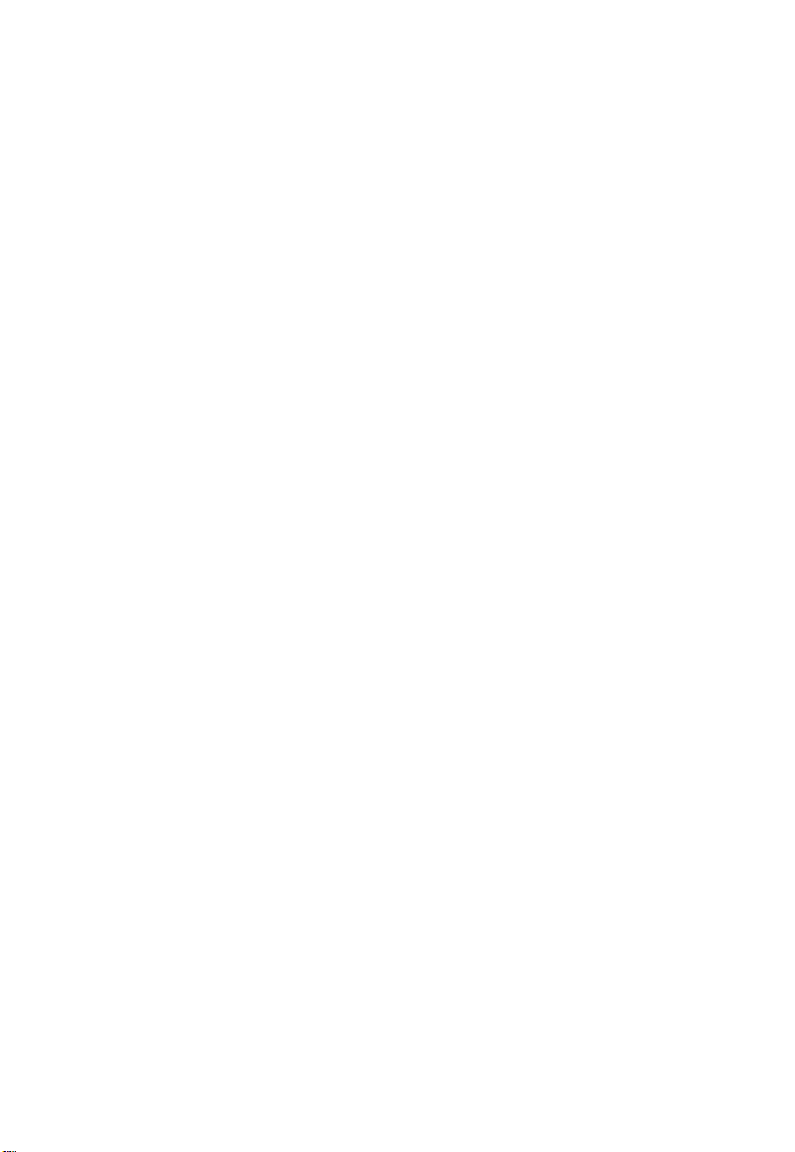
RIGOL
Quick Guide
DS1000Z Series
Digital Oscilloscope
May. 2013
RIGOL Technologies, Inc
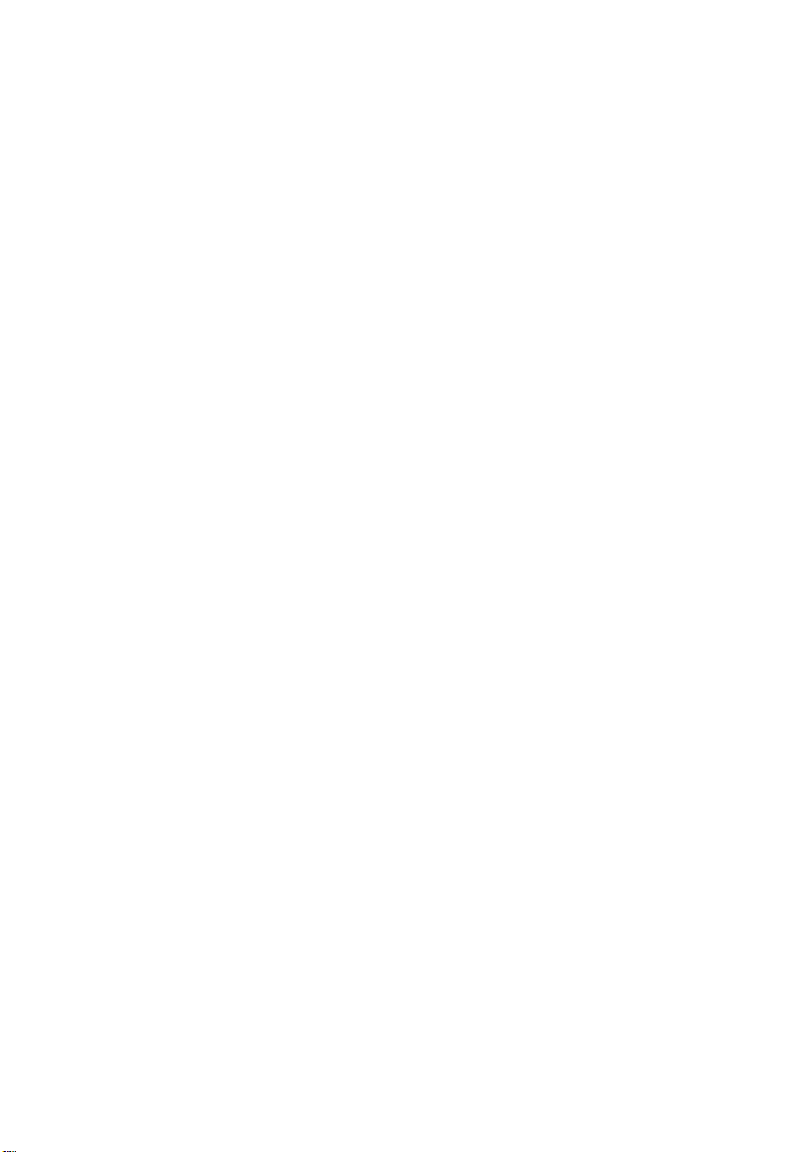
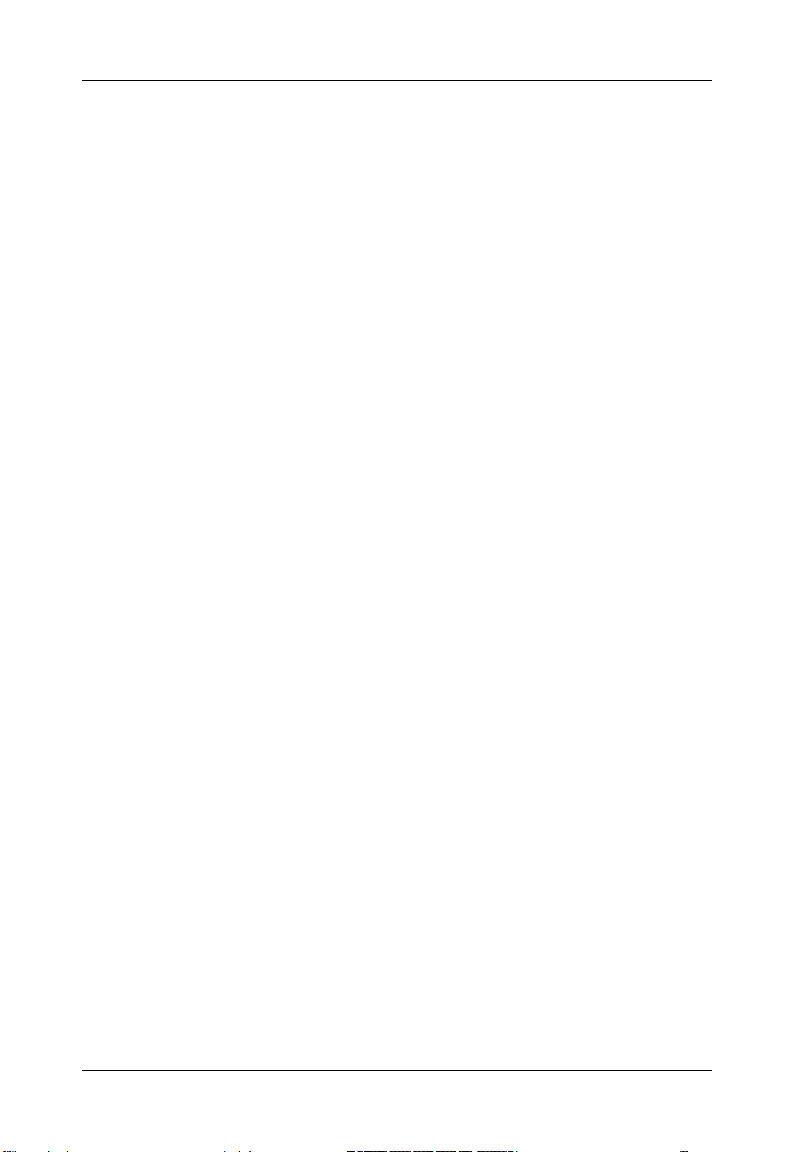
RIGOL
I
Guaranty and Declaration
Copyright
© 2013 RIGOL Technologies, Inc. All Rights Reserved.
Trademark Information
RIGOL is a registered trademark of RIGOL Technologies, Inc.
Publication Number
QGA17101-1110
Notices
RIGOL products are protected by patent law in and outside of P.R.C.
RIGOL reserves the right to modify or change parts of or all the
specifications and pricing policies at company’s sole decision.
Information in this publication replaces all previously corresponding
material.
RIGOL shall not be liable for losses caused by either incidental or
consequential in connection with the furnishing, use or performance of
this manual as well as any information contained.
Any part of this document is forbidden to be copied or photocopied or
rearranged without prior written approval of RIGOL.
Product Certification
RIGOL guarantees this product conforms to the national and industrial
standards in China as well as the ISO9001:2008 standard and the
ISO14001:2004 standard. Other international standard conformance
certification is in progress.
Contact Us
If you have any problem or requirement when using our products, please
contact RIGOL Technologies, Inc. or your local dist ributors, or visit:
www.rigol.com.
DS1000Z Quick Guide
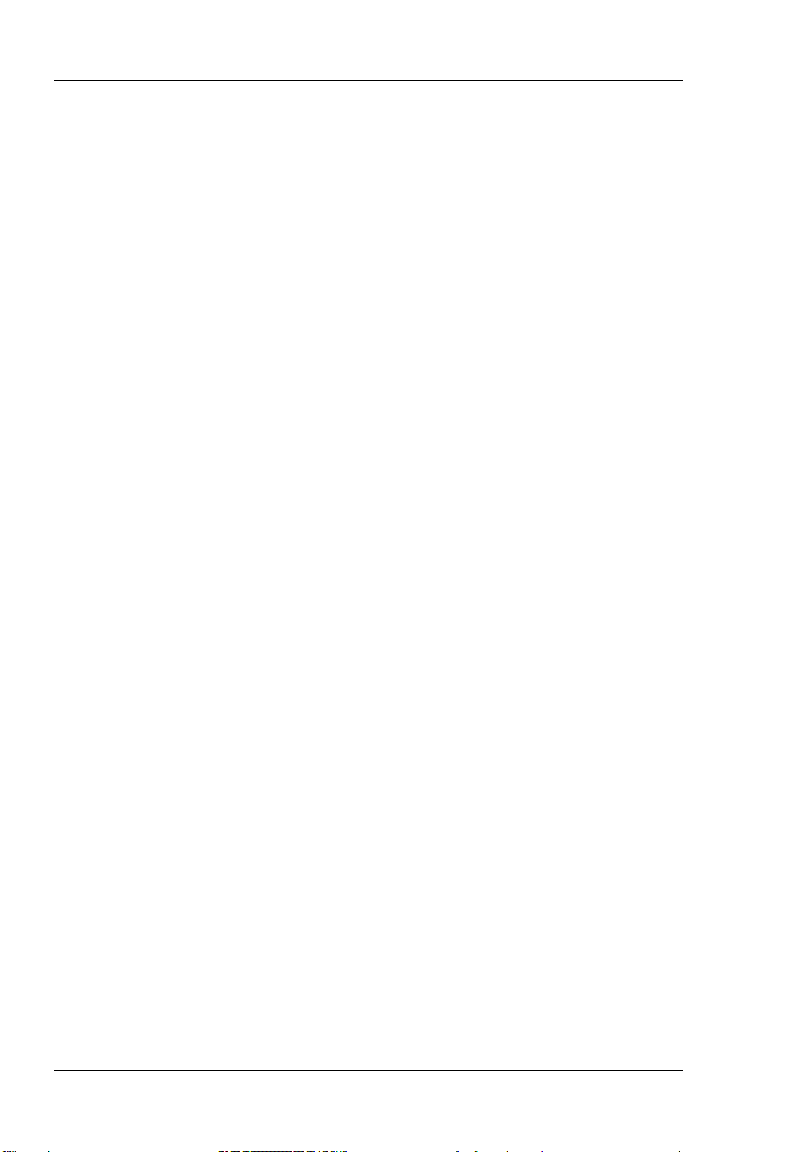
RIGOL
II
Safety Requiremen t
General Safety Summary
Please review the following safety precautions carefully before putting the
instrument into operation so as to avoid any personal injuries or damages to
the instrument and any product co nnected to it. To prevent potential hazards,
please use the instrument only specified by this manual.
Use Proper Power Cord.
Only the power cord designed for the instrument and authorized by local
country could be used.
Ground The Instrument.
The instrument is grounded through the Protective Earth lead of the power
cord. To avoid electric shock, it is essential to connect the earth terminal of
power cord to the Protective Earth terminal before any inputs or outputs.
Connect the Probe Correctly.
Do not connect the ground lead to high voltage since it has the isobaric
electric potential as ground.
Observe All Terminal Ratings.
To avoid fire or shock hazard, observe all ratings and markers on the
instrument and check your manual for mo re info rmatio n about r at ings befo re
connecting.
Use Proper Overvoltage Protection.
Make sure that no overvoltage (such as that caused by a thunderstorm) can
reach the product, or else the operator might expose to danger of electrical
shock.
Do Not Operate Without Covers.
Do not operate the instrument with covers or panels removed.
Use Proper Fuse.
Please use the specified fuses.
Avoid Circuit or Wire Exposure.
Do not touch exposed junctions and components when the unit is powered.
DS1000Z Quick Guide
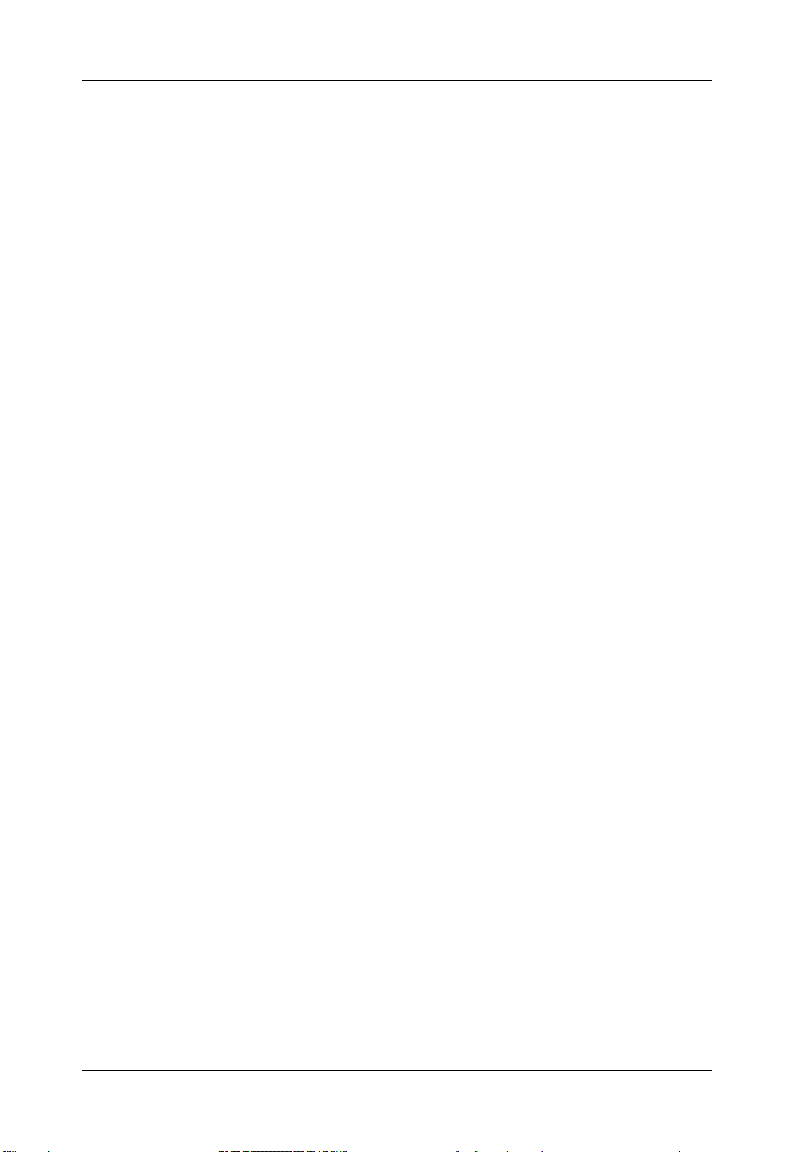
RIGOL
III
Do Not Operate With Suspected Failures.
If you suspect damage occurs to the instrument, have it inspected by qualified
service personnel before further operations. Any maintenance, adjustment or
replacement especially to circuits or accessories must be performed by RIGOL
authorized personnel.
Keep Well Ventilation.
Inadequate ventilation may cause increasing of temperature or damages to
the device. So please keep well ventilated and inspect the intake and fan
regularly.
Do Not Operate in Wet Conditions.
In order to avoid short circuiting to the interior of the device or electric shock,
please do not operate in a humid environment.
Do Not Operate in an Explosive Atmosphere.
In order to avoid damages to the device or personal injuries, it is important to
operate the device away from an explosive atmosphere.
Keep Product Surfaces Clean and Dry.
To avoid the influence of dust and/or moisture in air, please keep the surface
of device clean and dry.
Electrostatic Prevention.
Operate in an electrostatic discharge protective area environment to avoid
damages induced by static discharges. Always ground both the internal and
external conductors of the cable to release static before connecting.
Handling Safety.
Please handle with care during transportation to avoid damages to buttons,
knob interfaces and other parts on the panels.
DS1000Z Quick Guide
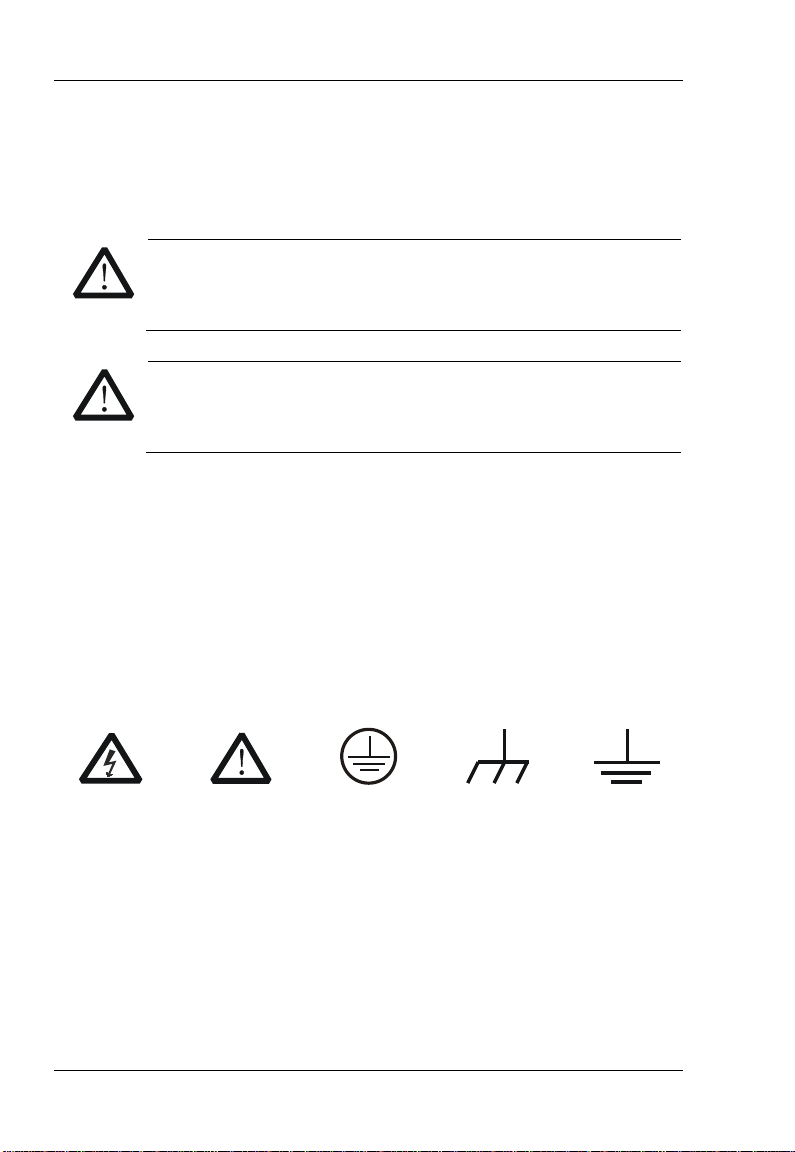
RIGOL
IV
Safety
Protective
Chassis
Test
Safety Terms and Symbols
Terms in this Manual. These terms may appear in this manual:
WARNING
Warning statements indicate the conditions or practices that
could result in injury or loss of life.
CAUTION
Caution statements indicate the conditions or practices that could
result in damage to this product or other property.
Terms on the Product. These terms may appear on the Product:
DANGER
WARNING indicates an injury or hazard may be accessible potentially.
CAUTION indicates a potential damage to the instrument or other
Symbols on the Product. These symbols may appear on the product:
indicates an injury or hazard may immediately happen.
property might occur.
Hazardous
Voltage
Warning
Terminal
Earth
Ground
Ground
DS1000Z Quick Guide
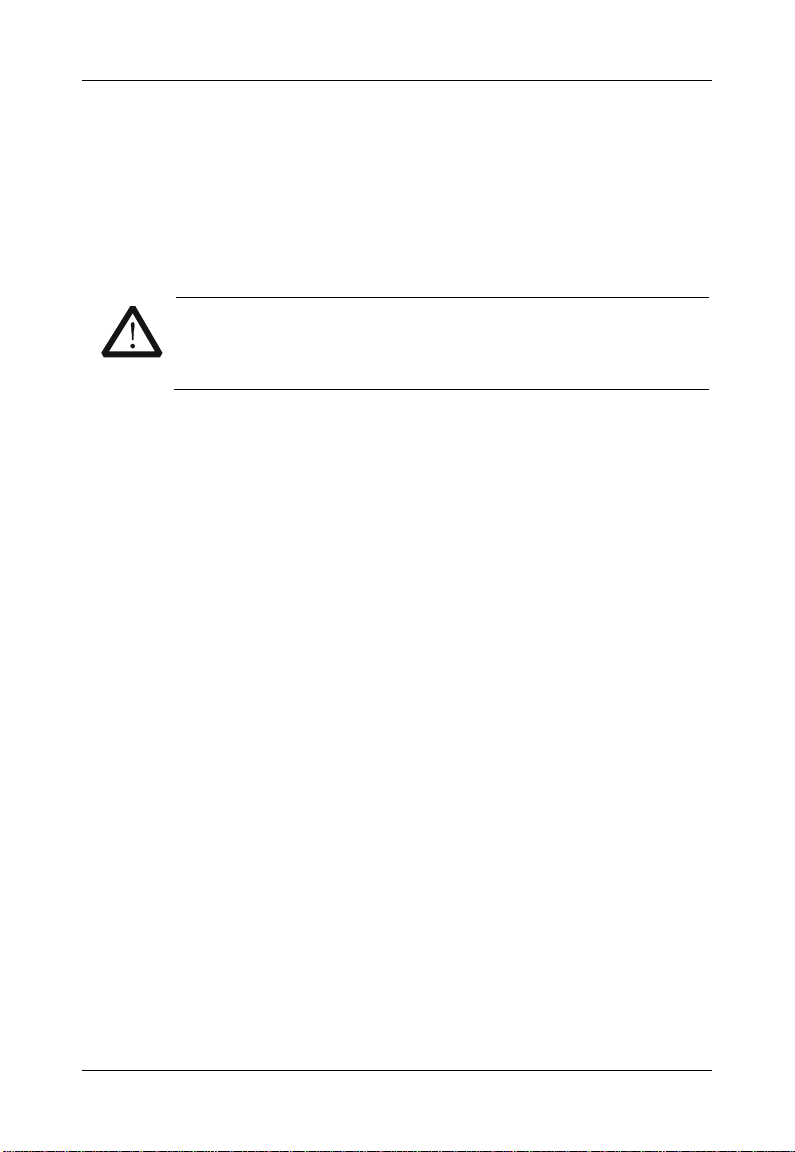
RIGOL
V
Measurement Category
Measurement Category
DS1000Z series digital oscilloscopes can make measurements in
Measurement Category I.
WARNING
This oscilloscope can only be used for measurements within its
specified measurement categories.
Measurement Category Definitions
Measurement category I is for measurements performed on circuits not
directly connected to MAINS. Examples are measurements on circuits not
derived from MAINS, and specially protected (internal) MAINS derived circuits.
In the latter case, transient stresses are variable; for that reason, the
transient withstand capability of the equipment is made known to the user.
Measurement category II is for measurements performed on circuits directly
connected to the low voltage installation. Examples are measurements on
household appliances, portable tools and similar equipment.
Measurement category III is for measurements performed in the building
installation. Examples are measurements on distribution boards,
circuit-breakers, wiring, including cables, bus-bars, junction boxes, switches,
socket-outlets in the fixed installation, and equipment for industrial use and
some other equipment, for example. Stationary motors with permanent
connection to the fixed installation.
Measurement category IV is for measurements performed at the source of
the low-voltage installation. Examples are electricity meters and
measurements on primary overcurrent protection devices and ripple control
units.
DS1000Z Quick Guide
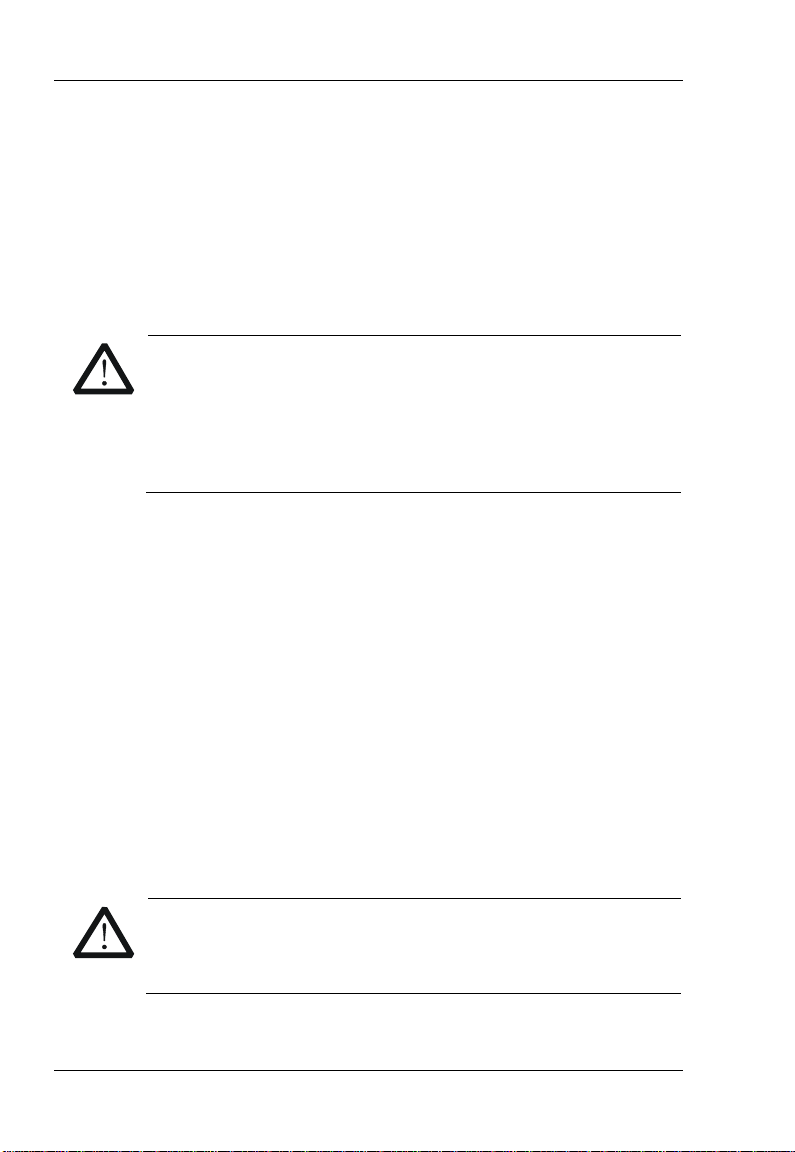
RIGOL
VI
Ventilation Requirement
This oscilloscope uses fan to force cooling. Please make sure that the air
intake and exhaust areas are free from obstructions and have free air. When
using the oscilloscope in a bench-top or rack setting, provide at least 10 cm
clearance beside, above and behind the instrument for adequate ventilation.
WARNING
Inadequate ventilation may cause temperature increase which
would damage the instrument. So please keep the instrument
well ventilated during operation and inspect the intake and fan
regularly.
Working Environment
Temperature
Operating: 0℃ to +50℃
Non-operating: -40℃ to +70℃
Humidity
0℃ to +30℃:≤95% relative humidity
+30℃ to +40℃:≤75% relative humidity
+40℃ to +50℃:≤45% relative humility
WARNING
To avoid short circuit inside the instrument or electric shock,
please do not operate in humid environment.
DS1000Z Quick Guide
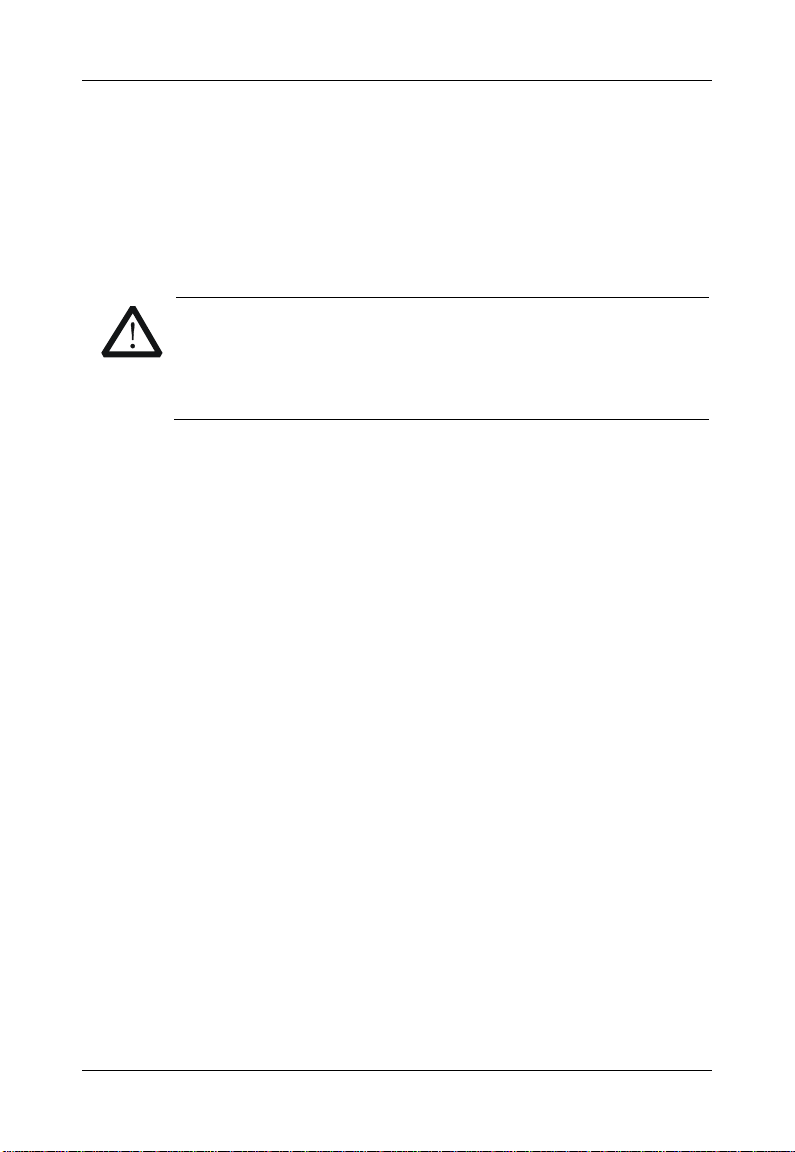
RIGOL
VII
Altitude
Operating: less than 3 km
Non-operating: less than 15 km
Installation (overvoltage) Category
This product is powered by mains conforming to installation (overvoltage)
category II.
WARNING
Make sure that no overvoltage (such as that caused by
thunderbolt) can reach the product, or else the operator might
expose to danger of electric shock.
Installation (overvoltage) Category Definitions
Installation (overvoltage) category I refers to signal level which is applicable
to equipment measurement terminals connected to the source circuit. In
these terminals, precautions are done to limit the transient voltage to the
corresponding low level.
Installation (overvoltage) category II refers to the local power distribution
level which is applicable to equipment connected to the AC line (AC power).
Pollution Degree
Degree 2
Pollution Degree Definitions
Pollution degree 1: No pollution or only dry, non-conductive pollution occurs.
The pollution has no influence. For example: a clean room or air-conditioned
office environment.
Pollution degree 2: Normally only dry, non-conductive pollution occurs.
Occasionally a temporary conduc tivity caused by c ondensation may o ccur. For
example: general indoor environment.
Pollution degree 3: Conductive pollution occurs, or dry, non-conductive
pollution occurs which becomes conductive due to condensation which is
expected. For example: Sheltered outdoor environment.
Pollution degree 4: Pollution that generates persistent conductivity through
DS1000Z Quick Guide
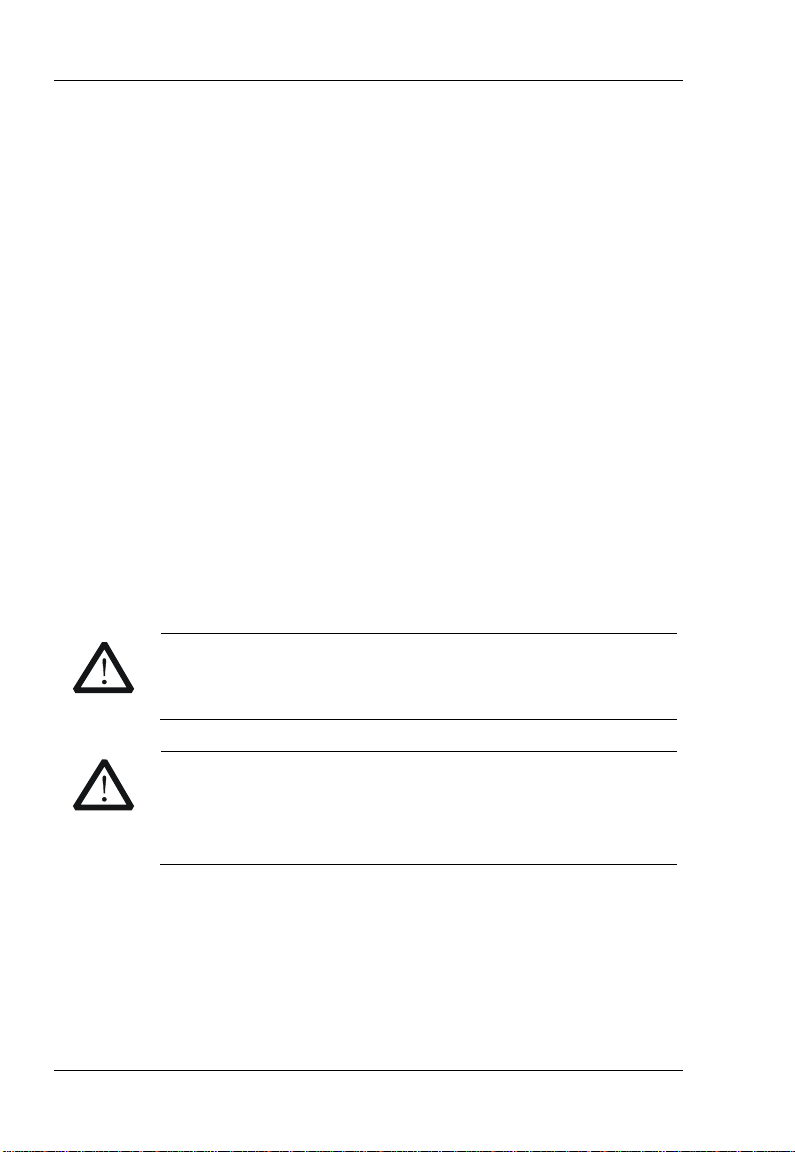
RIGOL
VIII
conductive dust, rain, or snow. For example: outdoor locations.
Safety Class
Class 1 – Grounded Product
General Care and Cleaning
General Care:
Do not store or leave the instrument at places where the instrument will be
exposed to direct sunlight for long periods of time.
Cleaning:
Clean the instrument regularly according to its operating condi t io ns. To clean
the exterior surface:
1. Disconnect the instrument from all power sources.
2. Clean the loose dust on the outside of the instrument with a lint- free
cloth (with mild detergent or water). When cleaning the LCD, take care
to avoid scarifying it.
CAUTION
To avoid damages to the instrument, do not expose them to
corrosive liquids.
WARNING
To avoid injury resulting from short circuit, make sure the
instrument is completely dry before reconnecting it to a power
source.
DS1000Z Quick Guide
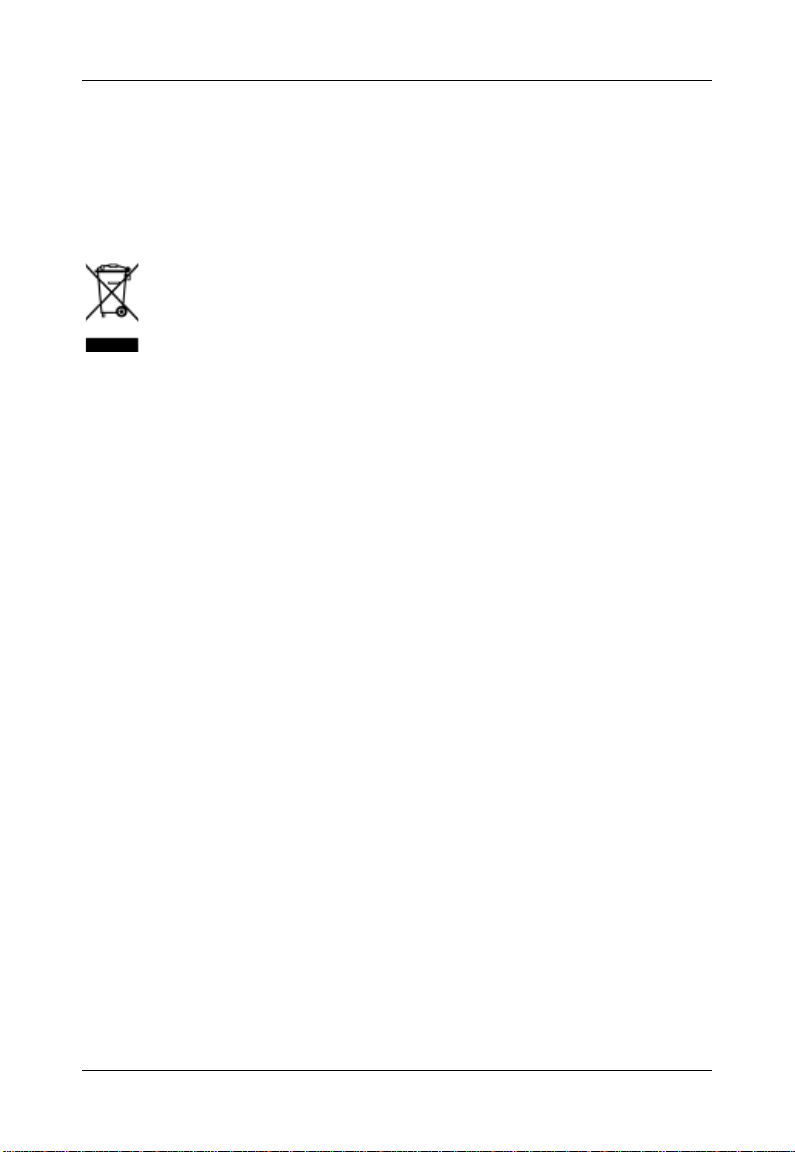
RIGOL
IX
Environmental Considerations
The following symbol indicates that this product complies with the applicable
European Union requirements according to Directives 2002/96/EC on waste
electrical and electronic equipment (WEEE).
Product End-of-Life Handling
The equipment may contain substances that could be harmful to the
environment or human health. In order to avoid release of such substances
into the environment and harm to human health, we encourage you to
recycle this product in an appropriate system that will ensure that most of the
materials are reused or recycled appropriately. Please contact your local
authorities for disposal or recycling information.
DS1000Z Quick Guide
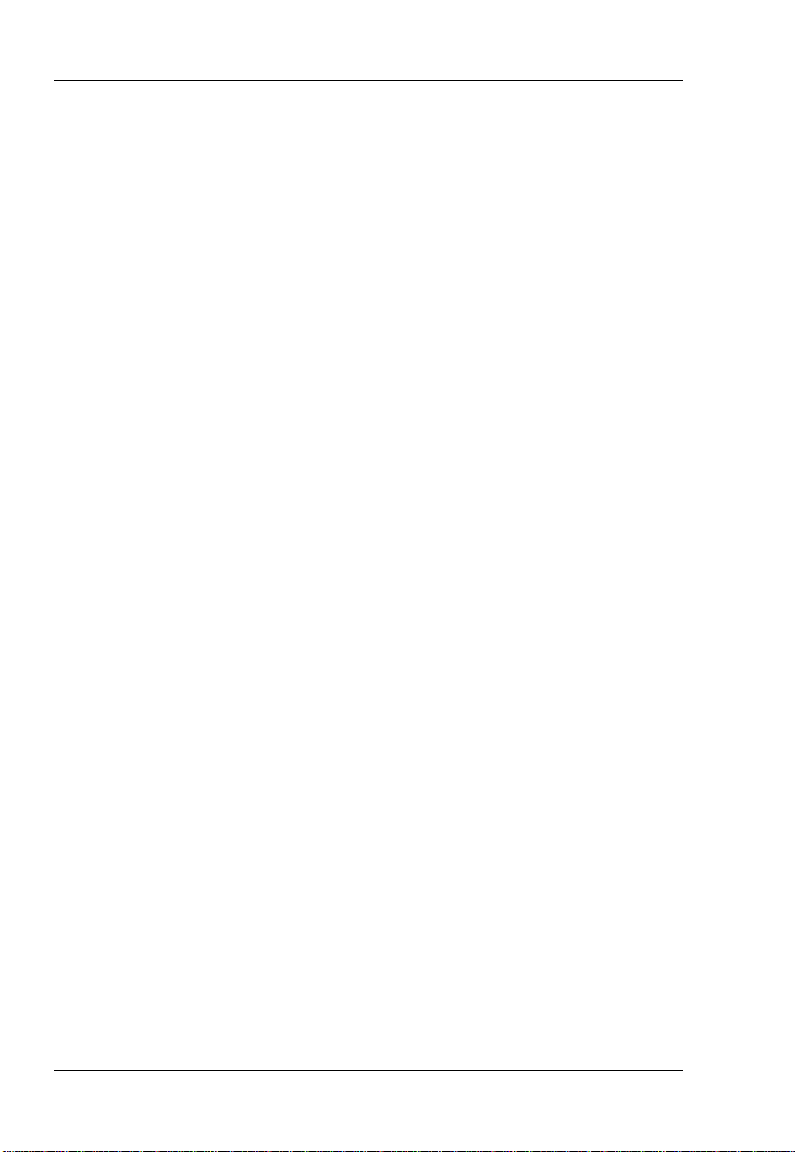
RIGOL
X
Contents
Guaranty and Declaration .................................................................. I
Safety Requirement........................................................................... II
General Safety Summary .................................................................... II
Safety Terms and Symbols ................................................................ IV
Measurement Category ...................................................................... V
Ventilation Requirement .................................................................... VI
Working Environment ........................................................................ VI
General Care and Cleaning .............................................................. VIII
Environmental Consider ati o ns ............................................................ IX
Quick Start ......................................................................................... 1
General Inspection ............................................................................. 1
Appearance and Dimensions ............................................................... 2
To Prepare for Operation .................................................................... 3
To Adjust the Supporting Legs .................................................... 3
To Connect to AC Power Supply .................................................. 3
Power-on Inspection .................................................................. 4
To Connect the Probe ................................................................. 4
Function Inspection .................................................................... 5
Probe Compensation .................................................................. 7
Front Panel Overview ......................................................................... 8
Rear Panel Overview .......................................................................... 9
Front Panel Function Overview .......................................................... 11
VERTICAL ................................................................................. 11
HORIZONTAL ............................................................................ 12
TRIGGER .................................................................................. 13
CLEAR ...................................................................................... 14
AUTO ....................................................................................... 14
RUN/STOP ................................................................................ 15
DS1000Z Quick Guide

RIGOL
XI
SINGLE .................................................................................... 15
Knob ........................................................................................ 15
MENU ...................................................................................... 16
Print ........................................................................................ 17
User Interface .................................................................................. 18
To Use the Security Lock ................................................................... 22
To Use the Built-in Help System ......................................................... 23
Troubleshooting ............................................................................... 24
DS1000Z Quick Guide


1
Quick Start
General Inspection
1. Inspect the shipping container for damage.
Keep the damaged shipping container or cushioning material
until the contents of the shipment have been checked for
completeness and the instrument has passed both electrical
and mechanical tests.
The consigner or carrier shall be liable for the damage to
instrument resulting from shipment. RIGOL would not be
responsible for free maintenance/rework or replacement of
the unit.
2. Inspect the instrument.
In case of any damage, or defect, or failure, notify your RIGOL
sales representative.
3. Check the Accessories
Please check the accessories according to the packing lists. If
the accessories are incomplete or damaged, please contact
your RIGOL sales representative.
RIGOL
DS1000Z Quick Guide

RIGOL
2
Appearance and Dimensions
Figure 1 Front View Unit: mm
Figure 2 Top View Unit: mm
DS1000Z Quick Guide

RIGOL
3
To Prepare for Operation
To Adjust the Supporting Legs
Adjust the supporting legs properly to use them as stands to tilt
the oscilloscope upwards for stable placement of the instrument as
well as easier operation and observation of the instrument.
Figure 3 To Adjust the Supporting Legs
To Connect to AC Power Supply
This oscilloscope can accept 100-240 V, 45-440 Hz AC power
supply. Please use the power cord supplied with the accessories to
connect the oscilloscope to the power source as shown in the
figure below.
Power Socket
Figure 4 To Connect to AC Power Supply
DS1000Z Quick Guide

RIGOL
4
Power-on Inspection
When the oscilloscope is energized, press the power key
at
the lower-left corner of the front panel to turn on the oscilloscope.
During the start-up process, the oscilloscope performs a series of
self-test items. After the self-test is finished, the welcome screen is
displayed and if your instrument has been installed a trial version
of the option, you can view the Option Type, Option name, Option
Edition and Left time of the option currently installed in the
“Installed Options” pop-up dialog box on the screen. When the
instrument is shipped, a trial version of the option is provided and
the left time is about 2000 minutes.
To Connect the Probe
RIGOL provides passive probes for the DS1000Z series
oscilloscopes. For detailed technical information of the probes,
please refer to corresponding Probe User’s Guide. The following
are the probes recommended for use with this oscilloscope.
Model Description
RP2200 150 MHz, passive probe, standard
Connect the Probe:
1. Connect the BNC terminal of the probe to a channel BNC
connector of the oscilloscope at the front panel.
2. First, connect the ground alligator clip of the probe to the
circuit ground terminal, and then connect the probe tip to the
DS1000Z Quick Guide

RIGOL
5
Compensation Signal Output
circuit point under test.
Figure 5 To Connect the Probe
Function Inspection
1. Press Storage Default to restore the oscilloscope to its
default configuration.
2. Connect the earth alligator clip of the probe to the “Ground
Termin al” under th e probe compensation signal output
terminal.
3. Use the probe to connect the input terminal of CH1 of the
oscilloscope and the “Compensation Signal Output Terminal”
of the probe.
Figure 6 To Use the Compensation Signal
4. Press AUTO.
5. Observe the wavef orm on the display. In normal condition, the
display should be a square waveform as shown in the figure
below:
DS1000Z Quick Guide
Terminal
Ground Terminal

RIGOL
6
WARNING
Tip
only be used for probe compensation adjustment and can not be
used for calibration.
Figure 7 Square Waveform
6. Use the same method to test the other channels. If the square
waveforms actually shown do not match that in the figure
above, please perform “Probe Compensation”.
To avoid electric shock during the use of probe, please
make sure that the insulated wire of the probe is in
good condition and do not touch the metallic part o f the
probe when the probe is connected to high voltage
source.
The signal output from the probe compensation connector can
DS1000Z Quick Guide

RIGOL
7
Over compensated Perfectly compensated Under compensated
Probe Compensation
When the probes are used for the first time, you should
compensate the probes to match the input channels of the
oscilloscope. Non-compensated or poorly compensated probes
may cause measurement inaccuracy and error. The probe
compensation procedures are as follows:
1. Perform step 1, 2, 3 and 4 of “Function Inspection”.
2. Check the displayed waveforms and compare them with the
following figures.
Figure 8 Probe Compensation
3. Use a nonmetallic driver to adjust the low-frequency
compensation adjustment hole on the probe until the
displayed waveform is as the “Correctly compensated” in the
figure above.
DS1000Z Quick Guide

RIGOL
8
Front Panel Overview
1 2
3 4 5 6 7 8 9
10 11 12 13 14 15 16 17
Figure 9 Front Panel Overview
No. Description No. Description
1 MENU 10 Power Key
2 LCD 11 USB HOST Interface
3 Knob 12 Function Menu Setting Softkeys
4 Function Menus 13 Analog Channel Input Area
5 CLEAR 14 VERTICAL Control Area
6 AUTO 15 HORIZONTAL Control Area
7 RUN/STOP 16 TRIGGER Control Area
8 SINGLE 17
9 Help/Print -- --
Probe Compensation Signal Output
Terminal/ Ground Terminal
DS1000Z Quick Guide

9
Rear Panel Overview
RIGOL
1 2 3
4 5 6 7 8
Figure 10 Rear Panel Overview
1. Handle
Pull up the handle vertically for easy carrying of the
instrument. When you do not need the hand le, pr ess it down.
2. LAN
Connect the instrument to the network via this interface for
remote control. This oscilloscope conforms to the LXI-C class
instrument standards and can quickly build test system with
other instruments.
3. USB DEVICE
PC can be connected via this interface to control the
instrument using PC software or user-defined programming.
4. Trigger Out/Pass/Fail
Trigger Out: the oscilloscope outputs a signal that can
reflect the current capture rate of the oscilloscope at each
DS1000Z Quick Guide

RIGOL
10
trigger via this interface, connect the signal to a waveform
display instrument to measure the frequency of the signal and
the result is equal to the current capture rate.
Pass/Fail: there will be output a negative pulse signal when
failed waveforms are detected by the oscilloscope. Connect
this signal to other control systems to view the test result
conveniently. There will be output a 3.3 V CMOS high level
when no failed waveform is detected by the oscilloscope.
5. Signal Output
When the output of Source1 and Source2 are enabled, the
signal currently set can be output to the analog input terminal
of the oscilloscope or external devices connected to them
through the [Source1] and [Source2] connectors at the
rear panel.
6. Lock Hole
You can lock the instrument to a fixed location using the
security lock (please buy it yourself) via the lock h ole.
7. Fuse
If a new fuse is required, please use the specified fuse (250V,
T2A). The operation method is as follows:
a) Turn off the instrument and remove the power cord.
b) Insert a small straight screwdriver into the slot at the
power socket and prize out the fuse seat gently.
c) Take out the fuse and replace it with a specified fuse, and
then install the fuse seat to the original position.
8. AC Power Socket
AC power input terminal. The power requirement of this
DS1000Z Quick Guide

RIGOL
11
oscilloscope is 100-240 V, 45-440 Hz. Use the power cord
provided with the accessories to connect the instrument to AC
power. Then, you can press the power key at the front panel
to start the instrument.
Front Panel Function Overview
VERTICAL
CH1, CH2, CH3, CH4: analog input
channels. The 4 channels are marked by
different colors which are also used to mark
both the corresponding waveforms on the
screen and the channel input connectors.
Press any key to open the corresponding
channel menu and press again to turn off the
channel.
MATH: press this key to open the math operation menu under
which add, subtract, multiply, divide, FFT, A&&B, A||B, A^B, !A,
intg, diff, sqrt, lg, ln, exp and abs are provided.
REF: press this key to enable the reference waveform function to
compare the waveform actually tested with the reference
waveform.
Source: press this key to enter the source setting interface. You
can turn on or off the outputs of the [Source1] and [Source2]
connectors at the rear panel, edit the output signal and view the
DS1000Z Quick Guide

RIGOL
12
current signal status (such as the frequency, amplitude and
phase).
Vertical
POSITION: modify the vertical position of the
current channel waveform. Turn clockwise to increase the position
and turn counterclockwise to decrease. During the modification,
the waveform would move up and down and the position
message (e.g.
) at the lower-left corner of the screen
would change accordingly. Press down this knob to quickly reset
the vertical position to zero.
VERTICAL
SCALE: modify the vertical scale of the current
channel. Turn clockwise to decrease the scale and turn
counterclockwise to increase. During the modification, the
amplitude of the waveform would enla rge or reduce and the scale
information (e.g.
) at the lower side of the screen would
change accordingly. Press down this knob to quickly switch the
vertical scale adjustment modes between “Coarse” and “Fine”.
HORIZONTAL
HORIZONTAL POSITION: modify the
horizontal position. The trigger point would move
left or right relative to the center of the screen
when you turn the knob. During the modification,
waveforms of all the channels would move left or
right and the horizontal position message (e.g.
) at the upper-right corner of the
DS1000Z Quick Guide

RIGOL
13
modify the trigger level.
and turn
ng the
and down and the value in the trigger level message box (e.g.
change accordingly. Press down the knob to quickly reset the
screen would change accordingly. Press down this knob to quickly
reset the horizontal position (or the delayed sweep position).
MENU: press this key to open the horizontal control menu under
which to turn on or off the delayed sweep function, switch
between different time base modes.
HORIZONTAL
SCALE: modify the horizontal time base.
T urn clockwise to reduce the time base and turn counterclockwise
to increase the time base. During the modification, waveforms of
all the channels will be displayed in expanded or compressed
mode and the time base message (e.g.
) at the upper side
of the screen would change accordingly. Press down this knob to
quickly switch to delayed sweep state.
TRIGGER
MODE: press this key to switch the trigger mode to
Auto, Normal or Single and the corresponding
state backlight of the current trigger mode would
be illuminated.
TRIGGER
LEVEL:
Turn clockwise to increase the level
counterclockwise to reduce the level. Duri
modificat ion , the trigger level line would move up
) at the lower-left corner of the screen would
DS1000Z Quick Guide

RIGOL
14
trigger level to zero point.
MENU: press this key to open the t rigger operation menu. This
oscilloscope provides various trigger types.
FORCE: press this key to generate a trigger signal forcefully.
CLEAR
Press this key to clear all the waveforms on the
screen. If the oscilloscope is in “RUN” state, new
waveforms will still be displayed.
AUTO
Press this key to enable the waveform auto setting
function. The oscilloscope will automatically
adjust the vertical scale, horizontal time base and trigger mode
according to the input signal to realize optimum wavef orm display.
Note: auto setting requires that the frequency of the signal under
test should be no lower than 50 Hz, the duty cycle be greater than
1% and the amplitude be at least 20 mVpp. If the parameters
exceed these limits, “Auto detected none!” would be displayed
after pressing this key and the quick parameter measurement
menu might not be displayed.
DS1000Z Quick Guide

15
RUN/STOP
Press this key to set the state of the oscilloscope to
“RUN” or “STOP”.
In “RUN” state, the key is illuminated in yellow.
In “STOP” state, the key is illuminated in red.
SINGLE
Press this key to set the trigger mode to “Single”. In
single trigger mode, press FORCE to generate a
trigger signal immediately.
RIGOL
Knob
You can also press Display Intensity and use the knob to
adjust the waveform brightness.
Multifunctional Knob (the backlight goes on during
operation):
DS1000Z Quick Guide
Adjust waveform brightness:
In non-menu-operation mode, turn this knob to
adjust the brightness of waveform display. The
adjustable range is from 0% to 100%. Turn
clockwise to increase the brightness and
counterclockwise to reduce. Press down this knob
to reset the brightness to 50%.

RIGOL
16
In menu operation, pre ss any menu softkey and turn the knob t o
select the submenus under this menu and then press down the
knob to select the current submenu. It can also be used to modif y
parameters and input filename. In addition, for DS1000Z-S
models oscilloscope, in the source interface, press the
corresponding menu softkey and then press the knob; the
numeric keyboard will pop-up on the screen and you can input
the desired parameter value and unit directly using this knob.
MENU
Measure: press this key to open the measurement setting menu.
You can set the measurement setting, all measure, statistic
function etc.
Press MENU at the left of the scree n to switch the measurement
menus of 24 waveform parameters. Then, press down the
corresponding menu softkey to quickly realize one-key
measurement and the measure ment result will be displa yed at the
bottom of the screen.
Acquire: press this key to enter the sample setting menu to set
the acquisition mode, Sin(x)/x and memory depth of the
oscilloscope.
DS1000Z Quick Guide

RIGOL
17
Storage: press this key to enter file store and recall interface.
The storable file types include picture, traces, waveforms, setups,
CSV and parameter. Internal and external storage as well as disk
management are also supported.
Cursor: press this key to enter cursor measurement menu. The
oscilloscope provides three cursor modes: manual, track and auto .
Display: press this key to enter display setting menu to set the
display type, persistence time, wave intensity, grid type, grid
brightness and menu display time of the waveform.
Utility: press this key to enter the system function setting menu
to set the system-related functions or parameters, such as I/O
setting, sound and language. Besides, some advanced functions
(such as pass/fail test, waveform record) are also supported.
pressing this key will save the screen to the USB
storage device in “.png” format. If the current storage
type is picture, the screen will be saved in the USB
storage device in picture format (BMP8, BMP24, PNG
and TIFF).
DS1000Z Quick Guide

RIGOL
18
User Interface
DS1000Z provides 7 .0 inches, WVGA (800*480) 160,000 color TFT
LCD.
1 2 3 4 5 6 7 8 9 10 11
12 13 14 15 16 17 18 19 20
1. Auto Measurement Items
Provide 12 horizontal (HORIZONTAL) and 12 vertical
(VERTICAL) measurement parameters. Press the softkey at
the left of the screen to activate the corresponding
measurement item. Press MENU continuously to switch
between the horizontal and vertical parameters.
2. Channel Label/Waveform
Different channels are marked by different colors and the
color of the waveform complies with the color of the channel.
Figure 11 User Interface
DS1000Z Quick Guide

19
3. Status
Available states include RUN, STOP, T’D (triggered), WAIT and
AUTO.
4. Horizontal Time Base
Represent the time per grid on the hor i zontal axis on the
screen.
Use HORIZONTAL
SCALE
to modify this p arameter.
The range available is from 5 ns to 50 s.
5. Sample Rate/Memory Depth
Display the current sampl e rate and m emory depth of the
oscilloscope.
Use HORIZONTAL
SCALE to modify this
parameter.
6. Waveform Memory
Provide the schematic diagram of the memory position of the
waveform currently on the screen.
waveform on the
screen
7. Trigger Position
Display the trigger position of the waveform in the waveform
memory and on the screen.
8. Horizontal Position
Use HORIZONTAL
POSITION to modify this parameter.
Press down the knob to automatically set the parameter to
zero.
9. Trigger Type
Display the currently selected trigger type and trigger
condition setting. Different labels are displayed when
different trigger types are selected.
For example:
represents triggering on the rising edge in
“Edge” trigger.
RIGOL
DS1000Z Quick Guide

RIGOL
20
10. Trigger Source
Display the trigger source currently selected (CH1-CH4 or AC
Line). Different labels are displayed when different trigger
sources are selected and the color of the trigger parameter
area will change accordingly.
For example:
denotes that CH1 is select ed a s th e trigger
source.
11. Trigger Level
at the right of the screen is the trigger level label and
the trigger level value is displayed at the upper-right
corner of the screen.
When using TRIGGER
LEVEL
to modify the trigger
level, the trigger level value will change with the up and
down of
.
Note: in slope trigger, runt trigger and windows trigger, there
are two trigger level labels (
and ).
12. CH1 Vertical Scale
Display the voltage value per grid of CH1 waveform
vertically.
Use VIRTICAL
SCALE to modify this parameter.
The following labels will be displayed according to the
current channel setting: channel coupling (e.g.
bandwidth limit (e.g.
).
13. CH2 Vertical Scale
Display the voltage value per grid of CH2 waveform
vertically.
Use VIRTICAL
SCALE to modify this parameter.
The following labels will be displayed according to the
current channel setting: channel coupling (e.g.
bandwidth limit (e.g.
).
14. CH3 Vertical Scale
Display the voltage value per grid of CH3 waveform
vertically.
Use VIRTICAL
SCALE to modify this parameter.
The following labels will be displayed according to the
current channel setting: channel coupling (e.g.
) and
) and
) and
DS1000Z Quick Guide

21
bandwidth limit (e.g. ).
15. CH4 Vertical Scale
Display the voltage value per grid of CH4 waveform
vertically.
Use VIRTICAL
SCALE
to modify this parameter.
The following labels will be displayed according to the
current channel setting: channel coupling (e.g.
bandwidth limit (e.g.
).
16. Message Box
Display prompt messages.
17. Source1 Waveform
Display the type of waveform currently set for Source1.
When the modulation is e nabled,
will be displayed at
the bottom of the Source1 Waveform.
When the impedance of signal source is set to 50 Ω,
will be displayed at the bottom of the Source1
Waveform.
Only available to DS1104Z-S and DS1074Z-S.
18. Source2 Waveform
Display the type of waveform currently set for Source1.
When the modulation is e nabled,
will be displayed at
the bottom of the Source2 Waveform.
When the impedance of signal source is set to 50 Ω,
will be displayed at the bottom of the Source2
Waveform.
Only available to DS1104Z-S and DS1074Z-S.
19. Notification Area
Display system time, sound icon and USB disk icon.
Sound Icon: when sound is ena bled,
will be displayed.
Press Utility Sound to enable or disable the sound.
USB Disk Icon: when a USB disk is detected, will be
displayed.
20. Operation MENU
Press any softkey to activate the corresponding menu.
RIGOL
) and
DS1000Z Quick Guide

RIGOL
22
The number of the dots denotes that the number of
the pages the current menu has.
The following symbols might be displayed in the menu:
Denote that
select parameter items. The backlight of
when parameter selection is valid.
Denote that you can use
and then press down
Denote that press
values directly using the pop-up numeric keyboard.
The backlight of
valid.
Denote that the current menu has several options.
Denote that the current menu has a lower le vel menu.
Press this key to return to the previous menu.
To Use the Security Lock
If needed, you can use the security lock (please buy it yourself) to
lock the oscilloscope to a fixed location. The method is as follows,
align the lock with the lock hole and plug it into the lock hole
vertically, turn the key clockwise to lock the oscilloscope and then
pull the key out.
at the front panel can be used to
turns on
to adjust the parameter
to select the parameter.
to input desired paramrter
turns on when parameter input is
Security Lock Hole
Figure 12 To Use th e Sec urity Lock
Note: please do not insert other articles into the security lock hole
to avoid damaging the instrument.
DS1000Z Quick Guide

RIGOL
23
To Use the Built-in Help System
The help system of this oscilloscope provides instructions for all
the function keys (including menu keys) at the front panel. Press
Help to open the help interface and press again to close the
interface. The help interface mainly consists of two parts. The left
is “Help Options” and you can use “Button” or “Index” mode to
select. The right is “Help Display Area”.
Button:
Default mode. In this mode, you can press the button (except the
power key
/ ) at the front panel directly to get the corresponding help
information in the “Help Display Area”. Use
Index” and then press the knob to switch to Index mode.
Index:
In this mode, use
example, “Band Width”). Press the knob to get the corresponding
help information in the “Help Display Area”. Use
Button” and then press the knob to switch to Button mode.
Help Options Help Display Area
Figure 13 Help Information
, the knob and the menu page up/down key
to select the item that needs to get help (for
to select “To
to select “To
DS1000Z Quick Guide

RIGOL
24
Troubleshooting
The commonly encountered failures and their solutions are listed
below. When you encounter those failures, please solve them
following the corresponding steps. If the problem remains still,
please contact RIGOL and provide your device information
(acquisition method: Utility System System Info).
1. The screen is still dark (no display) after power on:
(1) Check if the power is correctly connected.
(2) Check whether the fuse is burned out. If the fuse needs
to be changed, please use the specified fuse.
(3) Restart the instrument after finishing the above
inspections.
(4) If it still does not work correctly, please contact RIGOL.
2. The signal is sampled but no waveform of the signal is
displayed:
(1) Check if the probe is correctly connected to the
oscilloscope and the item under tested.
(2) Check if there are signals generated from the item under
test (you can connect the probe compensation signal to
the problematic channel to determine which has
problems, the channel or the item under test).
(3) Resample the signal.
3. The voltage amplitude measured is greater or lower
than the actual value (note that this failure usually
only occurs when probe is used):
Check whether the attenuation coefficient of the channel
DS1000Z Quick Guide

25
complies with the attenuation ratio of the probe.
4. There is waveform display but not stable:
(1) Check the trigger signal source: check whether the
Source item at the trigger panel complies with the signal
channel actually used.
(2) Check the trigger t ype: general signals should use “Edge”
trigger and video signal should use “Video” trigger. Only
when the proper trigger type is used, can the waveform
be displayed stably.
(3) Check the trigger level: adjust the trigger level to the
middle position of the signal.
(4) Change the trigger holdoff setting.
5. No display after pressing RUN/STOP:
Check if the MODE at the front panel TRIGGER control area is
on “Normal” or “Single” and if the trigger level exceeds the
waveform range. If yes, set the trigger level to the middle or
set the MODE t o “Auto”.
Note: using AUTO could automatically finish the above
setting.
6. The display of waveform is ladder-like:
(1) The horizontal time base might be too low. Increase the
horizontal time base to increase the horizontal resolution
and improve the display.
(2) If Type is “Vectors”, the lines between the sample points
may cause ladder-like display. Set Type to “Dots” to
solve the problem.
RIGOL
DS1000Z Quick Guide

RIGOL
26
7. Fail to connect PC through USB:
(1) Check if the USB data cable is correctly connected to the
oscilloscope and PC.
(2) Check if the USB data is in good condi tion and if neede d,
restart the oscilloscope.
8. The USB disk can not be recognized:
(1) Check if the USB disk can work normally.
(2) Make sure that the USB disk being used is flash type. This
oscilloscope does not support hardware type USB disk.
(3) Make sure if the capacity of the USB disk is too large. It is
recommended that the capacity of the USB disk being
used with this oscilloscope is no larger than 8 GBytes.
(4) Restart the instrument and then insert the USB disk to
check it.
(5) If the USB disk still can not be used normally, please
contact RIGOL.
DS1000Z Quick Guide
