Rigol DS1062B, DS1102B, DS1202B, DS1064B, DS1104B User guide
...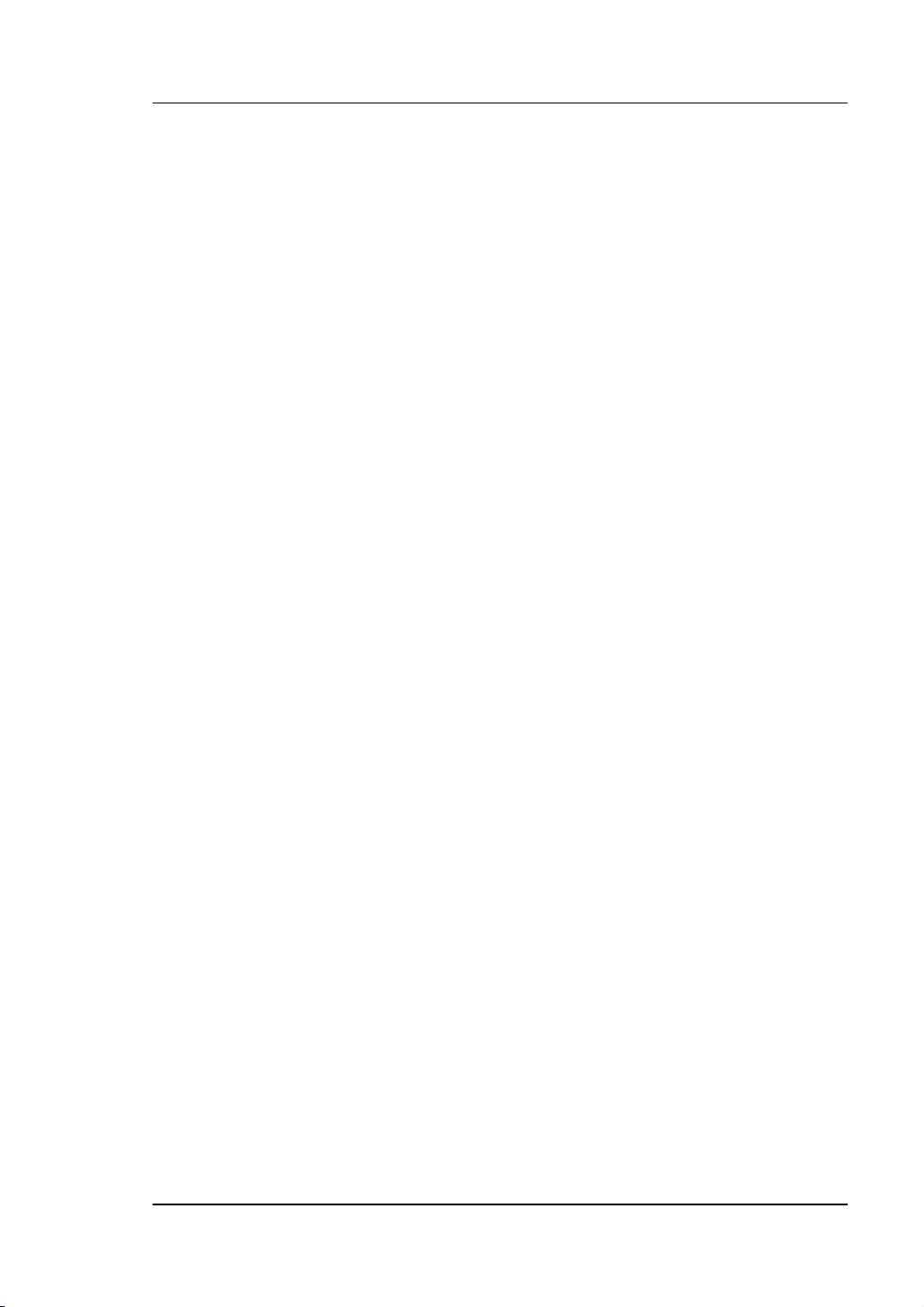
User’s Guide RIGOL
Publication number UGA04107-1210
July 2008
DS1000B Series Digital Oscilloscopes
DS1062/4B,DS1102/4B,DS1202/4B
© 2008 RIGOL Technologies, Inc.
All Rights Reserved
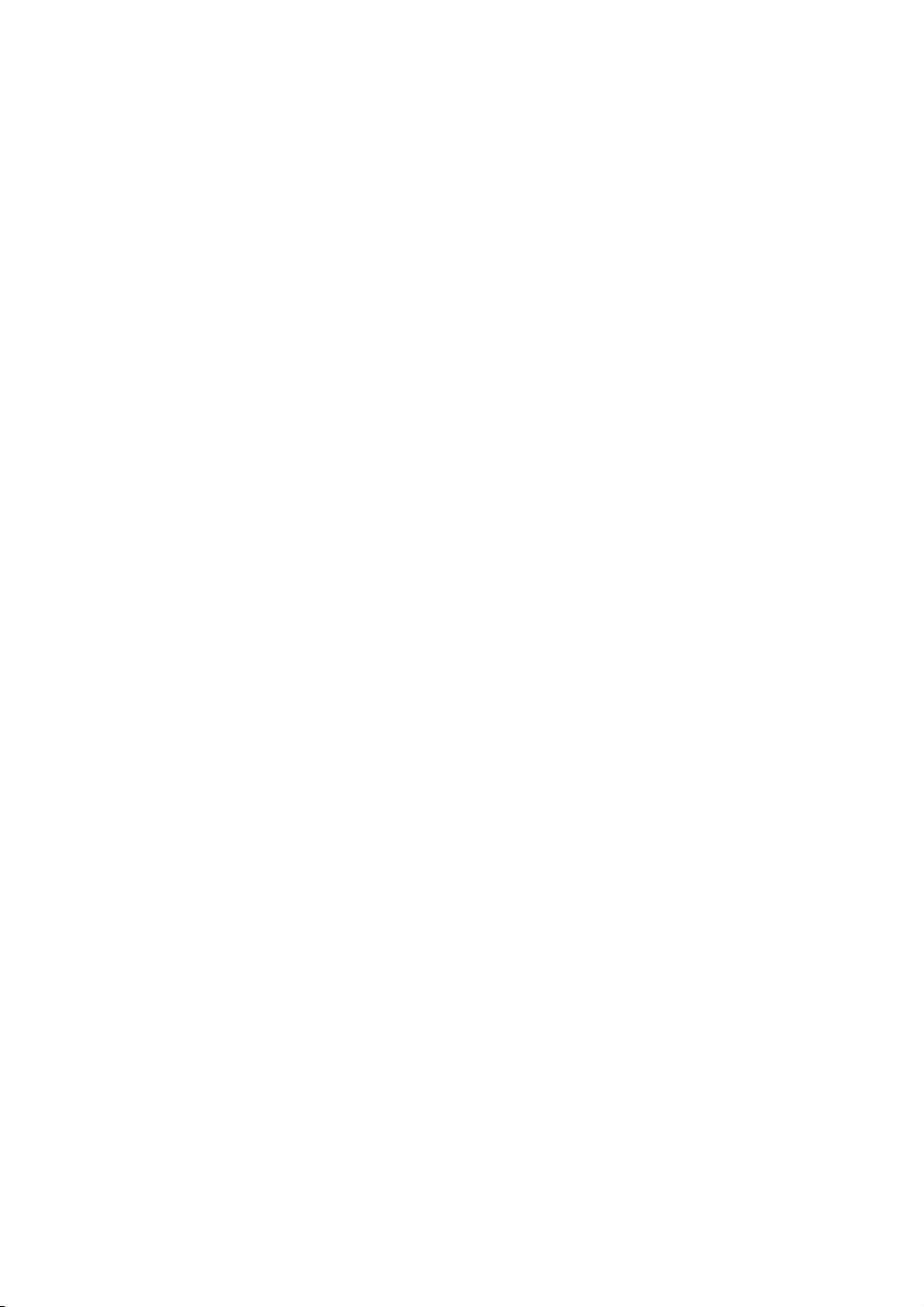
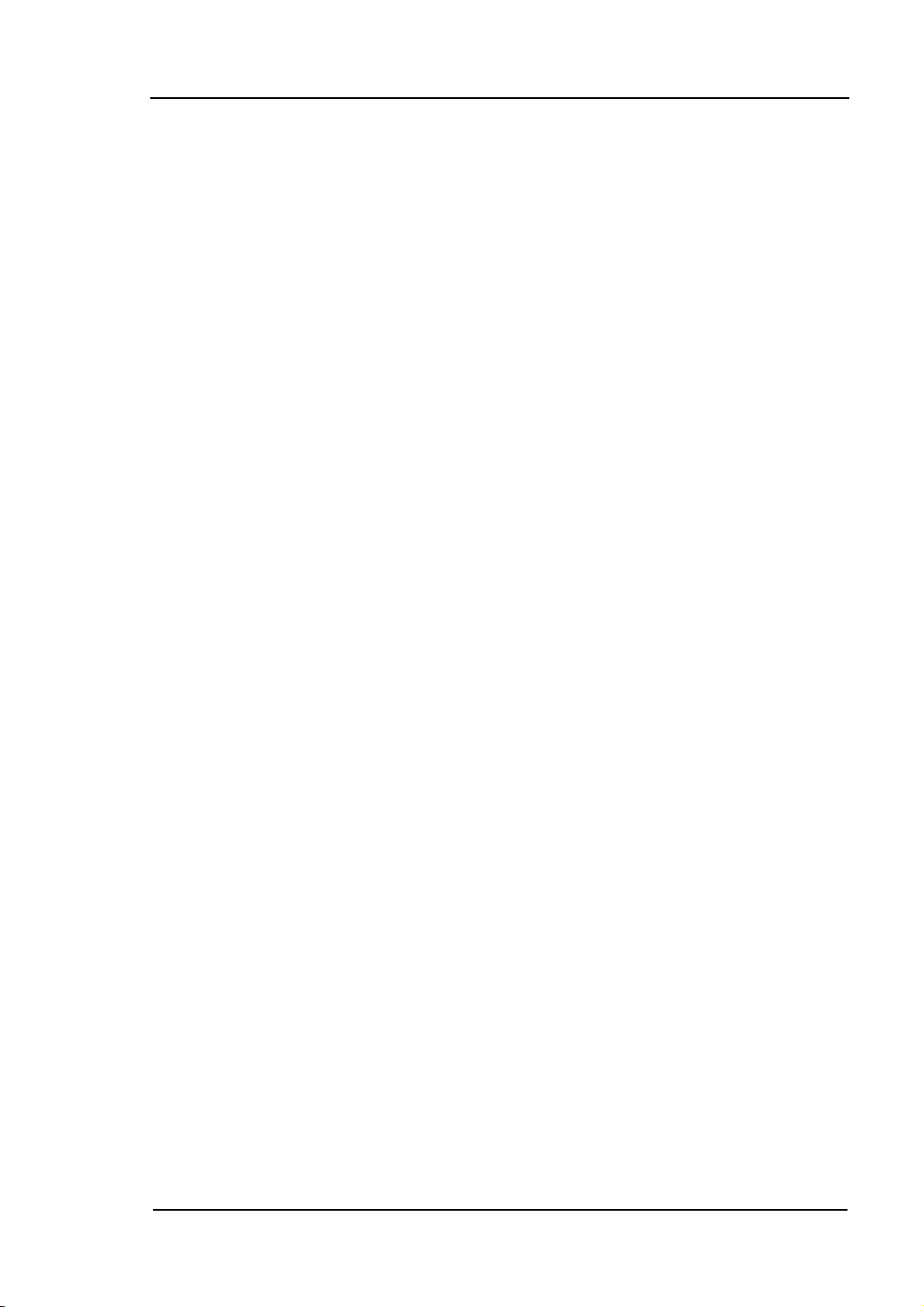
RIGOL
I
© 2008 RIGOL Technologies, Inc. All Rights Reserved.
RIGOL products are protected by patent law in and outside of P.R. China.
Information in this publication replaces all previously corresponding material.
RIGOL Technologies, Inc. reserves the right to modify or change part of or all
the specifications and pricing policies at company‟s sole decision.
NOTE: RIGOL is registered trademark of RIGOL Technologies, Inc.
© 2008 RIGOL Technologies, Inc.
User‟s Guide for DS1000B Series
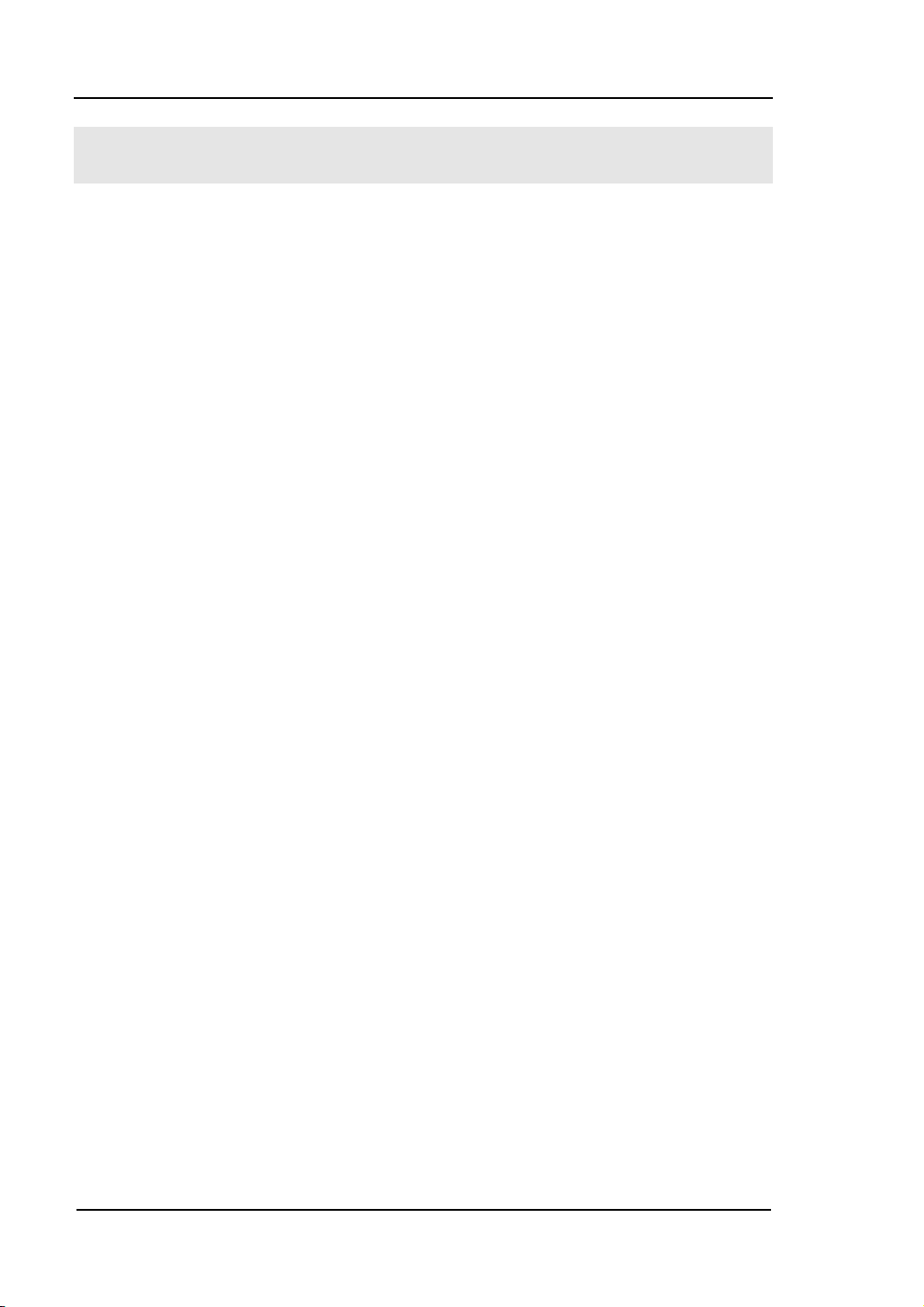
RIGOL
II
Safety Notices
Review the following safety precautions carefully to avoid any personal injuries or
damages to the instrument and any products connected to it. To avoid potential
hazards, please use the instrument as specified by this manual only.
The instrument should be serviced by Authorized personnel only.
To Avoid Fire or Personal Injury.
Use Proper Power Cord. Use the power cord designed for the instrument and
authorized in your country only.
Ground The Instrument. The oscilloscope is grounded through the grounding
conductor of the power cord. To avoid electric shock the instrument, grounding
conductor(s) must be grounded properly, before making connections to the input or
output terminals of the instrument.
Connect The Probe. The probes‟ ground terminals are at the same voltage level of
the instrument ground. Do not connect the ground terminals to a high voltage.
Observe All Terminal Ratings. To avoid fire or shock hazard, observe all ratings
and marks on the instrument. Follow the user‟s guide for further ratings information
before making connections to the instrument.
Do Not Operate Without Covers. Do not operate the instrument with covers or
panels removed.
Use Proper Fuse. Use the fuse of the type, voltage and current ratings as specified
for the instrument.
Avoid Circuit or Wire Exposure. Do not touch exposed connections and
components when power is on.
Do Not Operate With Suspected Failures. If suspected damage occurs with the
instrument, have it inspected by qualified service personnel before further
operations.
Provide Proper Ventilation. Refer to the installation instructions for proper
ventilation of the instrument.
Do not Operate in Wet/Damp Conditions.
© 2008 RIGOL Technologies, Inc.
User‟s Guide for DS1000B Series
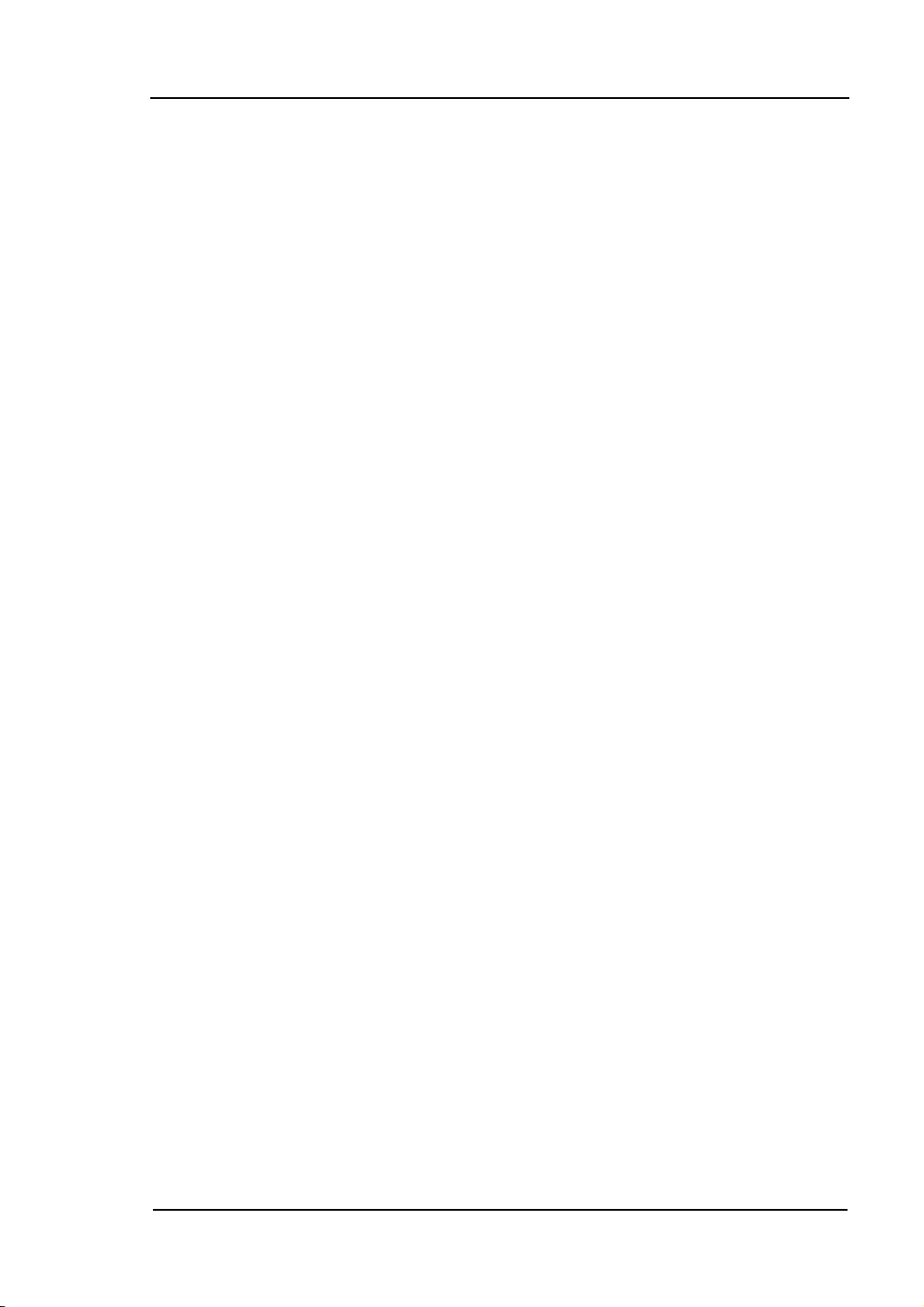
RIGOL
III
Do not Operate in an Explosive Atmosphere.
Keep Product Surfaces Clean and Dry.
The disturbance test of all the models meet the limit values of A in the
standard of EN 61326: 1997+A1+A2+A3, but can’t meet the limit values
of B.
Measurement Category
The DS1000B series Digital Oscilloscope is intended to be used for measurements in
Measurement Category I.
Measurement Category Definitions
Measurement Category I is for measurements performed on circuits not directly
connected to MAINS. Examples are measurements on circuits not derived from
MAINS, and specially protected (internal) MAINS derived circuits. In the latter case,
transient stresses are variable; for that reason, the transient withstand capability of
the equipment is made known to the user.
WARNING
IEC Measurement Category I. The input terminals may be connected to circuit
terminal in IEC Category I installations for voltages up to 300 VAC. To avoid the
danger of electric shock, do not connect the inputs to circuit‟s voltages above 300
VAC.
Transient overvoltage is also present on circuits that are isolated from mains. The
DS1000B series Digital Oscilloscopes is designed to safely withstand occasional
transient overvoltage up to 1000 Vpk. Do not use this equipment to measure circuits
where transient overvoltage could exceed this level.
© 2008 RIGOL Technologies, Inc.
User‟s Guide for DS1000B Series
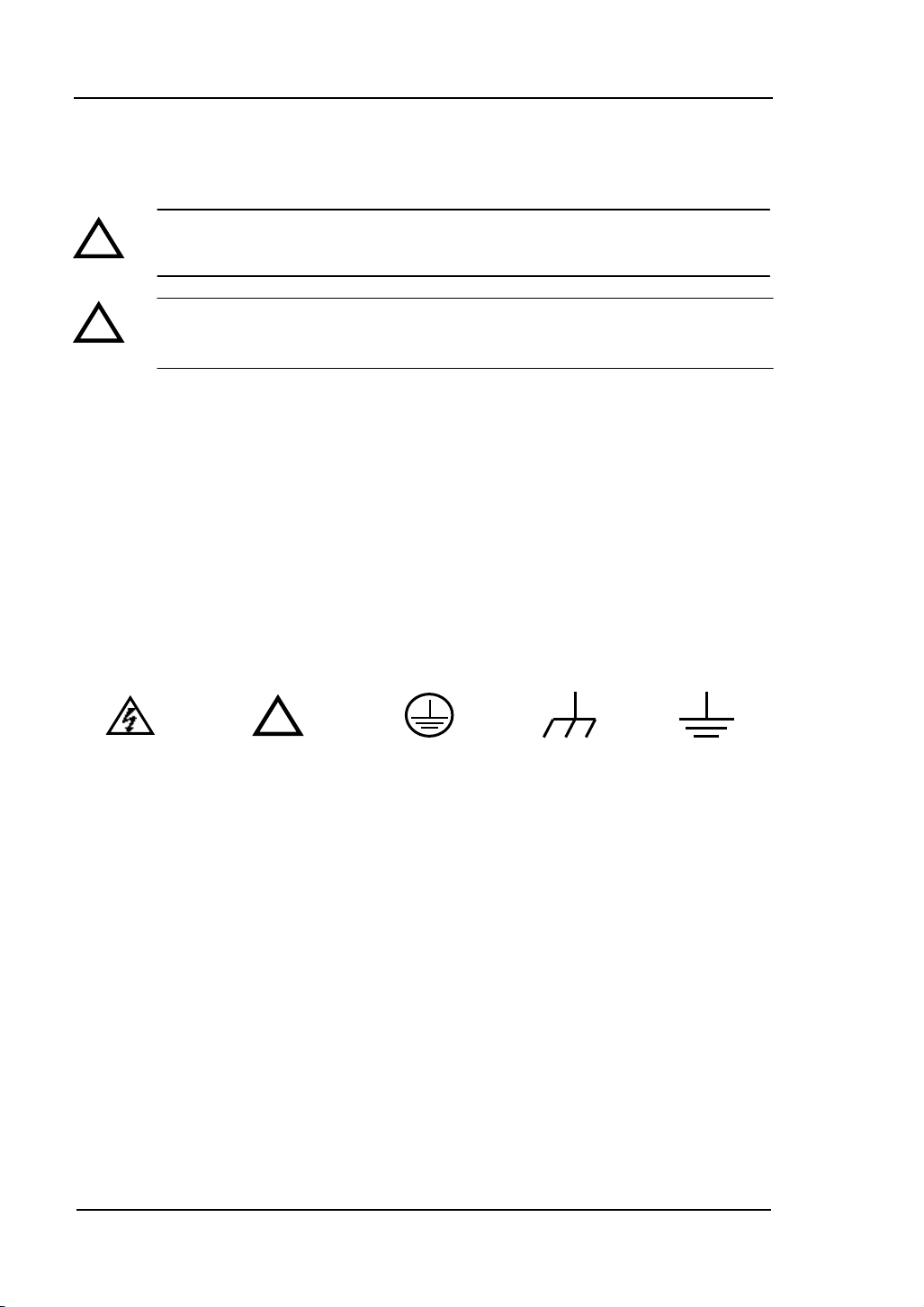
RIGOL
IV
!
Hazardous
Voltage
Refer to
Instructions
Protective
Earth Terminal
Earth
Ground
Chassis
Ground
!
!
Safety Terms and Symbols
Terms in This Guide. These terms may appear in this guide:
WARNING: Warning statements identify conditions or practices that could
result in injury or loss of life.
CAUTION: Caution statements identify conditions or practices that could
result in damage to this product or other property.
Terms on the Product: These terms may appear on the product.
DANGER indicates an injury hazard may be immediately accessible.
WARNING indicates an injury hazard may be not immediately accessible.
CAUTION indicates that a potential damage to the instrument or other property
might occur.
Symbols on the Product: These symbols may appear on the Instrument:
© 2008 RIGOL Technologies, Inc.
User‟s Guide for DS1000B Series
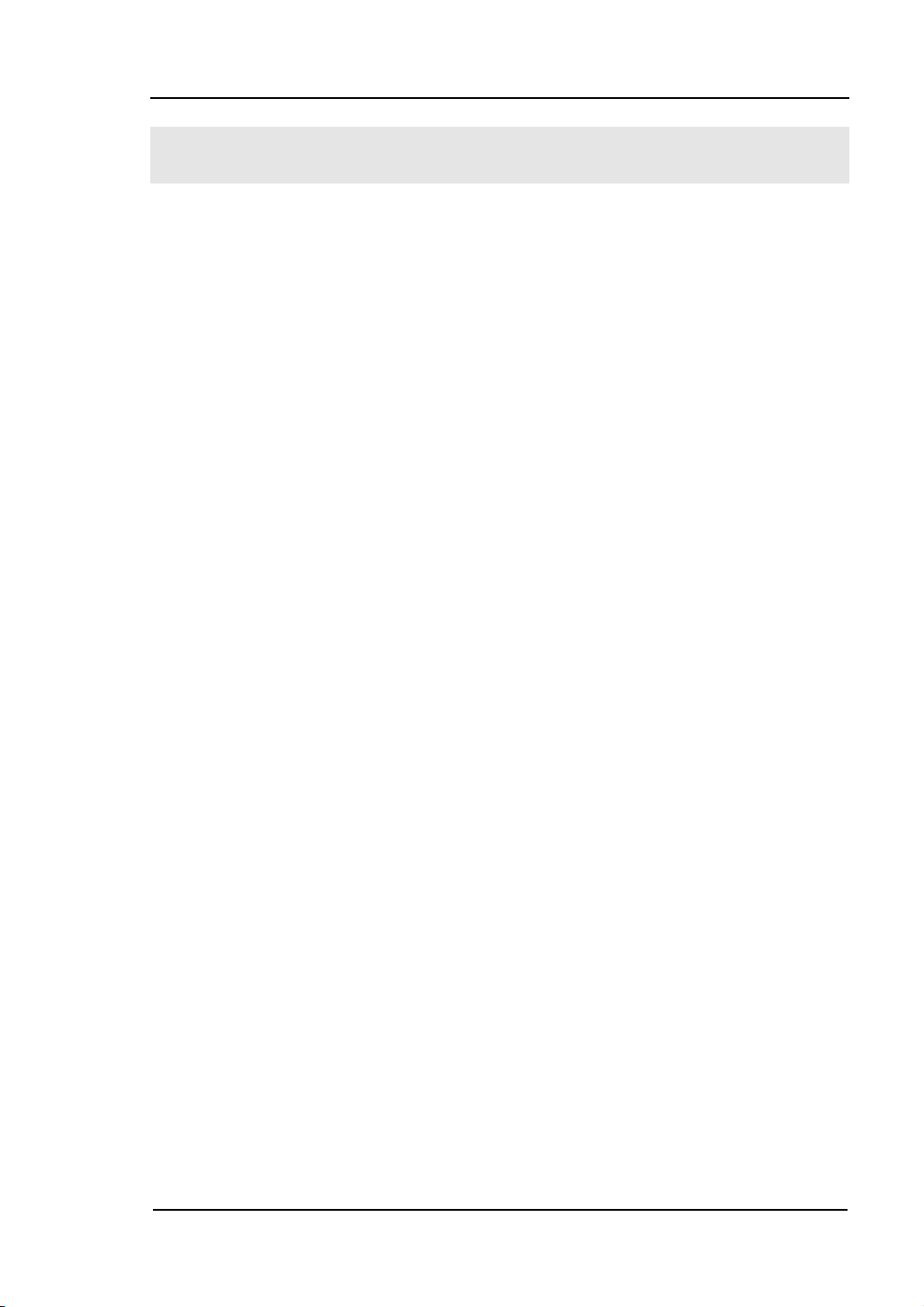
V
RIGOL
General-Purpose Oscilloscopes
RIGOL DS1000B series digital oscilloscopes offer exceptional waveform viewing
and measurements in a compact, lightweight package. The DS1000B series is ideal
for production test, field service, research, design, education and training involving
applications of analog circuit tests and troubleshooting.
Product features:
Dual Channel or Four Channels, Bandwidth of per channel:
200MHz (DS1202/4B)
100MHz (DS1102/4B)
60MHz (DS1062/4B)
2GSa/s real-time sampling rate and 50GSa/s equivalent sampling rate.
Color TFT 5.7 inch LCD, 320× 240 pixels resolution.
USB storage and direct printing, software upgrade via USB interface.
Adjustable waveform intensity, more effective waveform viewing.
One-touch automatic setup, ease of use (AUTO).
Storage and recurrence of Waveforms and setups, supports CSV, 8 or 24 bits
bitmap and PNG format.
Delayed Scan Function, easy to give attention to both details and overview of a
waveform.
22 Automatic measurements.
Automatic cursor tracking measurements.
Waveform recorder, record and replay dynamic waveforms.
Supports fast offset calibration of an oscilloscope.
Built-in FFT function.
Digital filters, includes LPF, HPF, BPF, BRF.
Pass/Fail detection Function, optically isolated Pass/Fail output.
Add, Subtract and Multiply Mathematic Functions of waveforms.
Advanced trigger types include: Edge, Video, Pulse width, Pattern, Alternative.
Adjustable trigger sensitivity.
Multiple Language User Interface.
Pop-up menu makes it easy to read and easy to use.
Built-in help systems with multinational languages.
Easy-to-use file system supports Chinese & English characters file name input.
Conform to LXI consortium instrument standard class C.
© 2008 RIGOL Technologies, Inc.
User‟s Guide for DS1000B Series
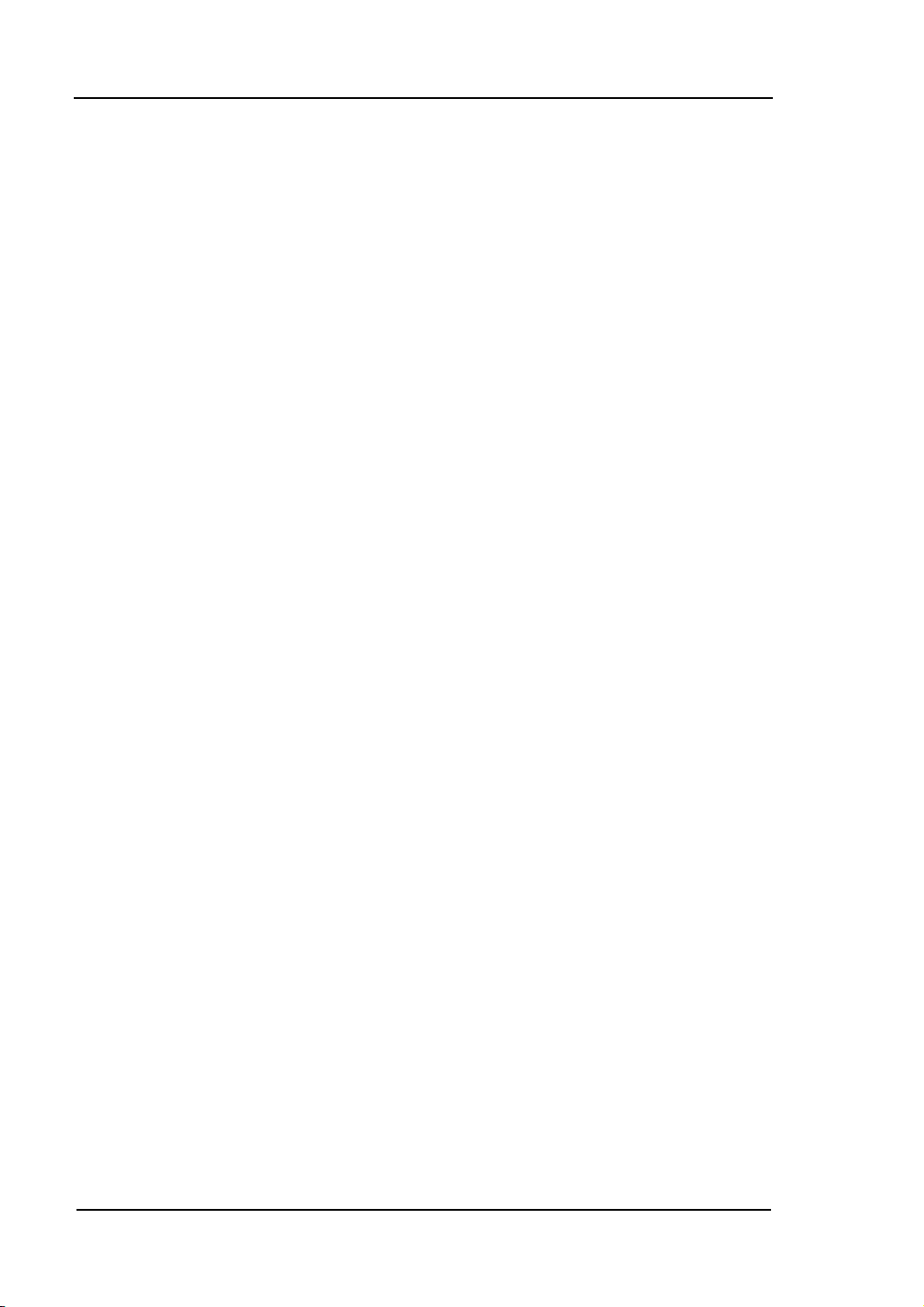
RIGOL
VI
Contents
Safety Notices ...........................................................................................II
General-Purpose Oscilloscopes ................................................................... V
Chapter 1 : Getting Started ................................................................. 1-1
The Front Panel and User Interface ......................................................... 1-2
To Inspect the Instrument ...................................................................... 1-5
To Perform a Functional Check ................................................................ 1-6
To Compensate the Probes ..................................................................... 1-8
To Display a Signal Automatically ............................................................ 1-9
To Understand the Vertical System ........................................................ 1-10
To Understand the Horizontal System .................................................... 1-12
To Trigger the Oscilloscope ................................................................... 1-14
To Understand the Quick Function ......................................................... 1-17
Chapter 2 : Operating Your Oscilloscope ............................................ 2-1
To Set up the Vertical System ................................................................. 2-2
To Set the Channels ......................................................................... 2-2
To Use Math Functions ................................................................... 2-13
To Use REF Function ...................................................................... 2-18
Turn on or off Channels .................................................................. 2-26
To Apply the Vertical Knobs ............................................................ 2-27
To Set up the Horizontal System ........................................................... 2-28
To Set up the Trigger System ................................................................ 2-34
Trigger Modes ............................................................................... 2-35
Edge Trigger.................................................................................. 2-36
Pulse Width Trigger ........................................................................ 2-37
Video Trigger ................................................................................. 2-38
Pattern Trigger .............................................................................. 2-41
Alternative Trigger ......................................................................... 2-43
Trigger Settings ............................................................................. 2-46
To Set up the Sampling System ............................................................. 2-52
To Set up the Display System ................................................................ 2-56
To Store and Recall .............................................................................. 2-59
To Set up the Utility ............................................................................. 2-69
The I/O Setup ............................................................................... 2-71
Preference .................................................................................... 2-74
Self-Calibration .............................................................................. 2-75
© 2008 RIGOL Technologies, Inc.
User‟s Guide for DS1000B Series
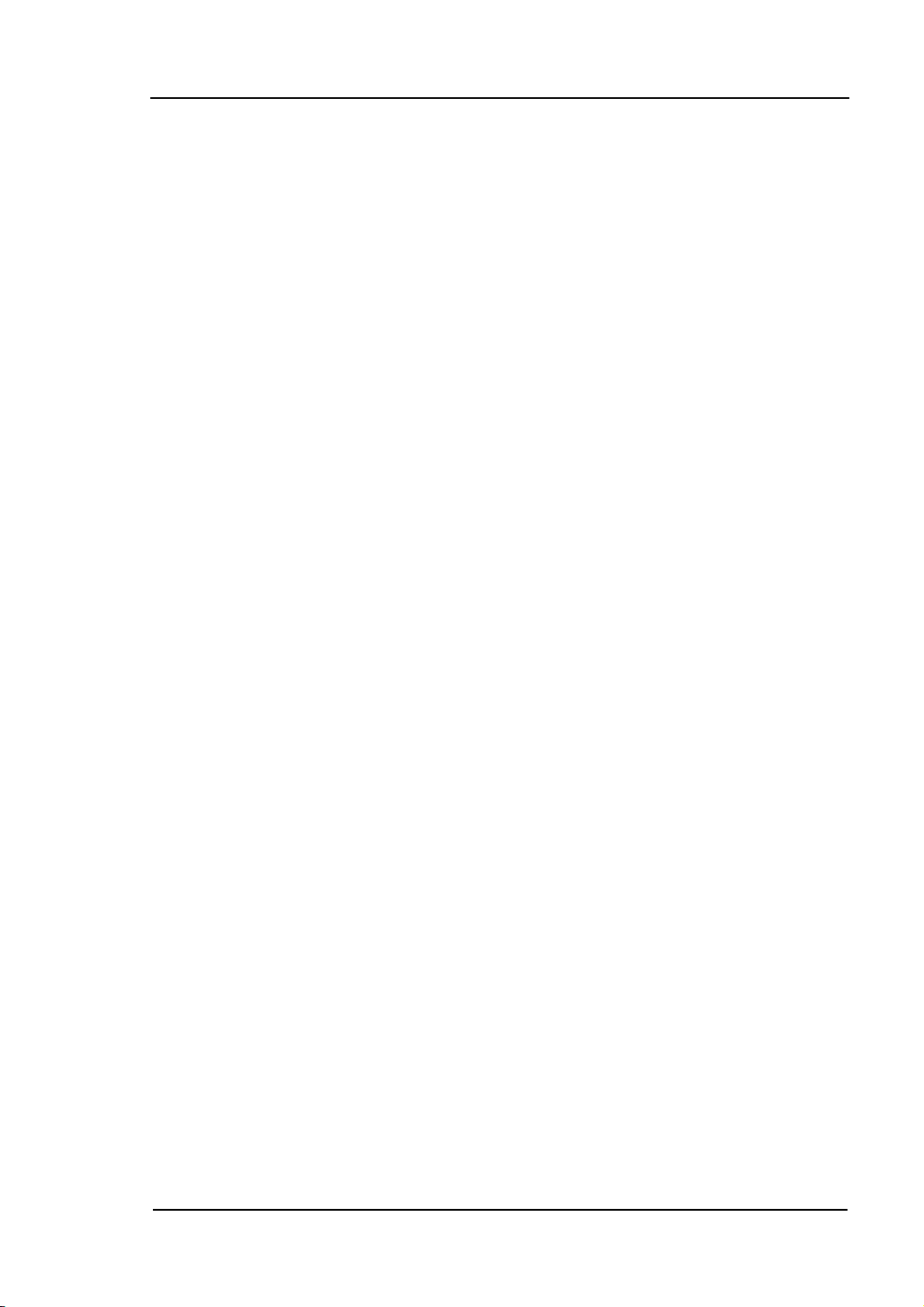
RIGOL
VII
Pass/Fail ........................................................................................ 2-76
Print Setting ................................................................................... 2-80
Waveform Recorder ........................................................................ 2-82
System information ........................................................................ 2-86
Language ...................................................................................... 2-87
Date and Time ............................................................................... 2-88
To Measure Automatically ...................................................................... 2-89
Quick Measurement Setup .............................................................. 2-91
Delay/Phase Setup ......................................................................... 2-92
Voltage Measurements .................................................................... 2-93
Time Measurements ....................................................................... 2-95
To Measure with Cursors ....................................................................... 2-99
Manual Mode ............................................................................... 2-100
Track Mode .................................................................................. 2-102
Auto mode ................................................................................... 2-104
To Use Run Control Buttons ................................................................. 2-105
Chapter 3 : Application & Examples .................................................... 3-1
Example 1: Taking Simple Measurements ................................................. 3-1
Example 2: View a Signal Delay Caused by a Circuit .................................. 3-2
Example 3: Capture a Single-Shot Signal .................................................. 3-3
Example 4: To Reduce the Random Noise on a Signal ............................... 3-4
Example 5: Making Cursor Measurements ................................................. 3-6
Example 6: The Application of the X-Y operation ....................................... 3-8
Example 7: Triggering on a Video Signal ................................................. 3-10
Example 8: FFT Cursor Measurement ..................................................... 3-12
Example 9: Pass/Fail Test ...................................................................... 3-14
Chapter 4 : Troubleshooting ............................................................... 4-1
Chapter 5 : Specifications ................................................................... 5-1
Specifications ......................................................................................... 5-2
General Specifications ............................................................................. 5-6
Chapter 6 : Appendixes ....................................................................... 6-1
Appendix A: Accessories .......................................................................... 6-1
Appendix B: Warranty ............................................................................. 6-2
Appendix C: Maintenance ........................................................................ 6-3
Appendix D: Contact RIGOL ................................................................... 6-4
Index ......................................................................................................... i
© 2008 RIGOL Technologies, Inc.
User‟s Guide for DS1000B Series
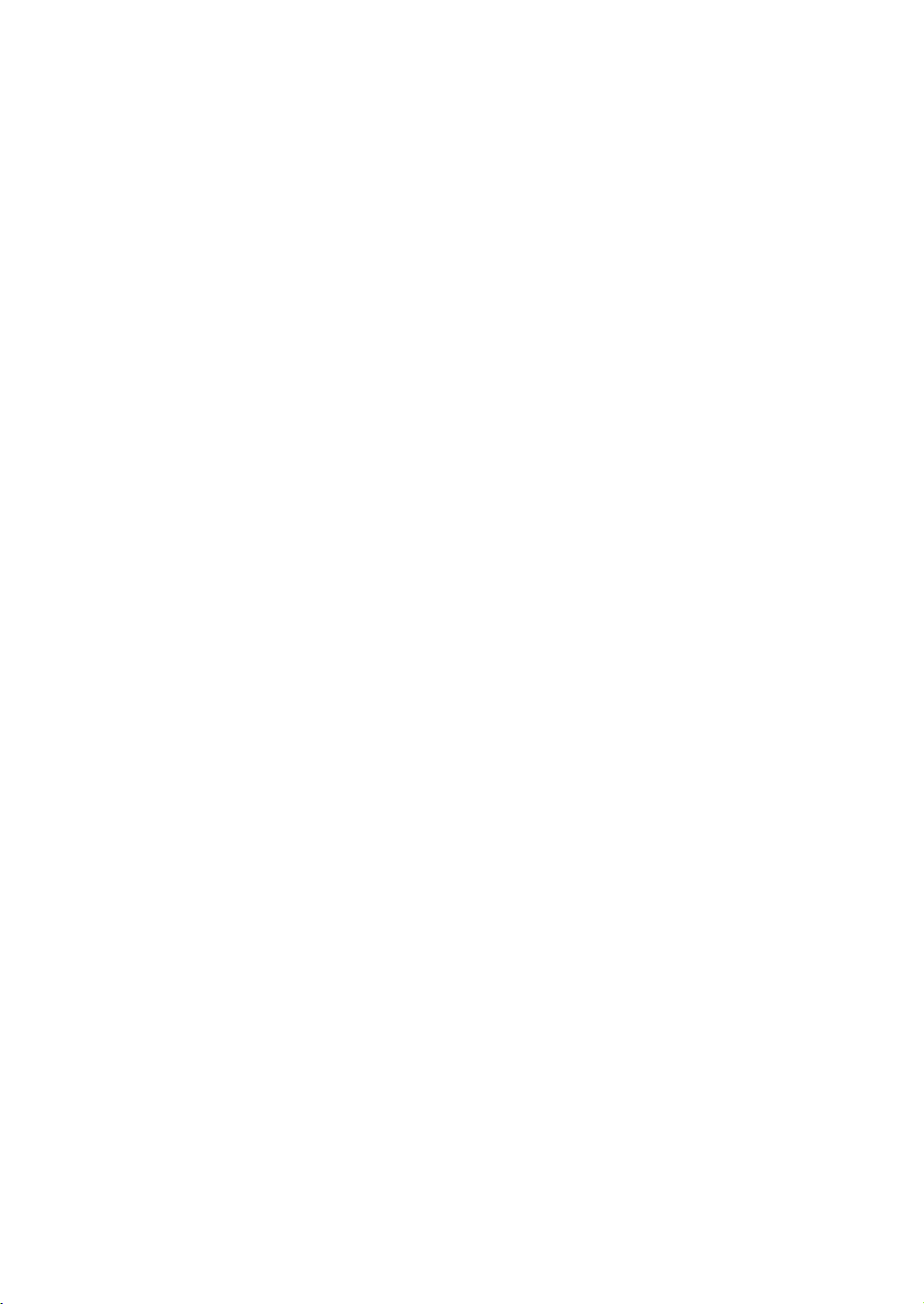
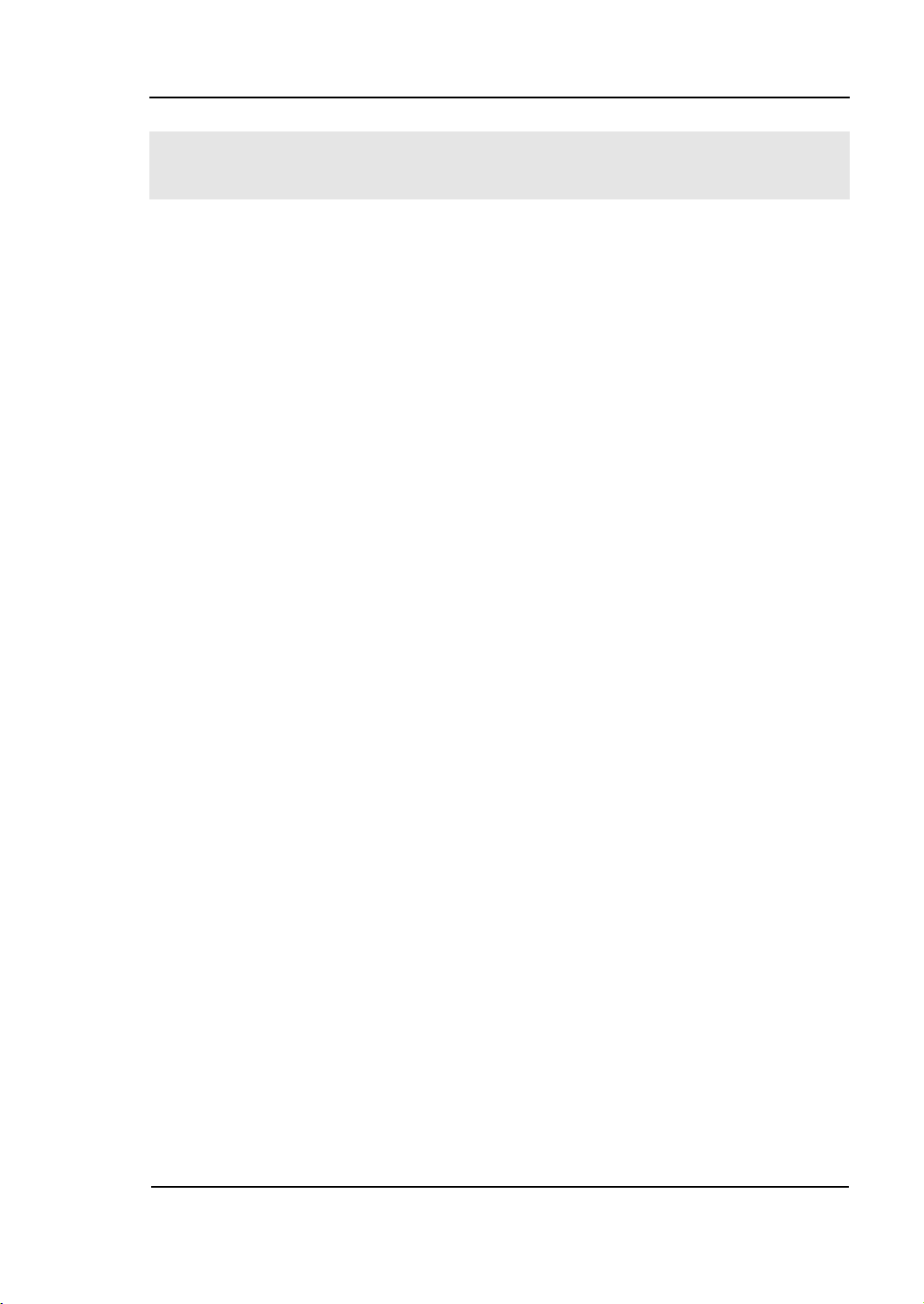
1-1
Chapter 1 : Getting Started
This chapter covers the following topics:
The front panel and user interface
To inspect the instrument
To perform a functional check
To compensate the probes
To display a signal automatically
To understand the vertical system
To understand the horizontal system
To trigger the oscilloscope
To understand the quick function
RIGOL
© 2008 RIGOL Technologies, Inc.
User‟s Guide for DS1000B Series

RIGOL
1-2
The Front Panel and User Interface
Being familiar with the front panel of an oscilloscope is the first priority when you get
a new type digital oscilloscope. This chapter will bring you a brief introduction and
description of the front panel operations of DS1000B series digital oscilloscopes. It is
a great help for your understanding to the layout of the knobs and keys and how to
use them. Read the chapter carefully before further operations.
Figure 1-1, the front Panel; the knobs are used most often and are similar to the
knobs on other oscilloscopes. There are five gray buttons defined as No.1 to No.5
from up to bottom on the right side of the display which are menu operating buttons.
The buttons not only allow you to use some of the functions directly but also bring up
soft button menus on the screen, which enable the access to many measurement
features associated with the advanced functions, mathematics, and reference or to
run control features.
Figure 1-1
DS1000B Series Oscilloscope‟s Front Panel
© 2008 RIGOL Technologies, Inc.
User‟s Guide for DS1000B series
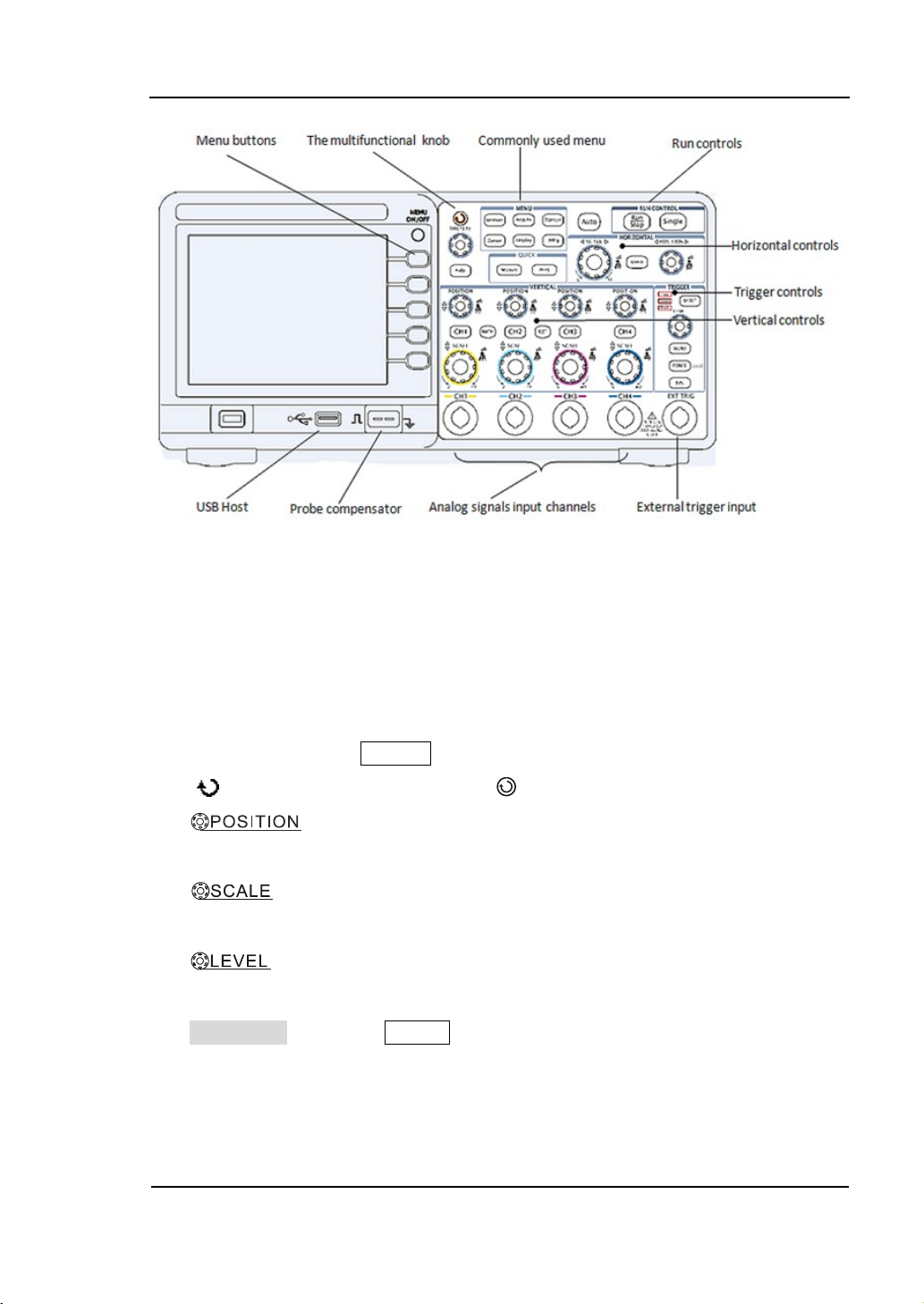
RIGOL
1-3
Figure 1-2
Front Panel Controls
Notation definitions in this User’s Guide:
Throughout this guide, notation symbols of buttons and knobs are the same of those
on front-panel.
A box around the name of the key denotes MENU function buttons on
front-panel, such as Measure.
( ) denotes the multi-function knob .
denotes the three POSITION knobs (two channels) or five
POSITION knobs (four channels)
denotes the three or five SCALE knobs according to the quantities of
the channels of different types of oscilloscopes.
denotes the LEVEL knob.
The name with a drop shadow denotes the menu operating key, such as
Waveform soft key in Storage menu.
© 2008 RIGOL Technologies, Inc.
User‟s Guide for DS1000B Series
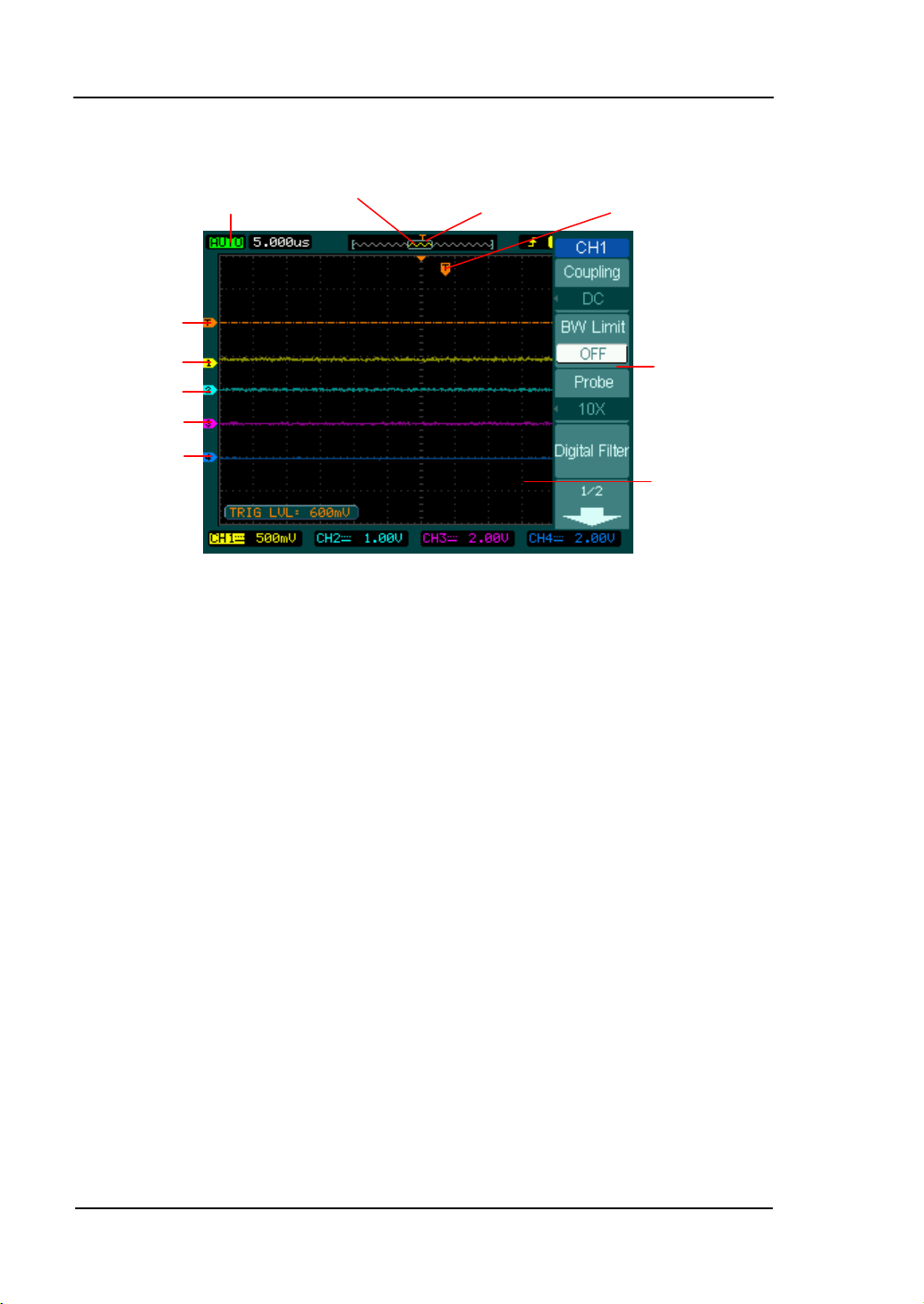
RIGOL
1-4
Waveform display
windows
Mark of channel1
Mark of channel2
Mark of channel3
Mark of channel4
Trigger symbol
Running status
Location of the current
waveform in the memory
Trigger position
in the memory
Trigger position in
current waveform
windows
Menu
Display screen
Figure 1-3
© 2008 RIGOL Technologies, Inc.
User‟s Guide for DS1000B series
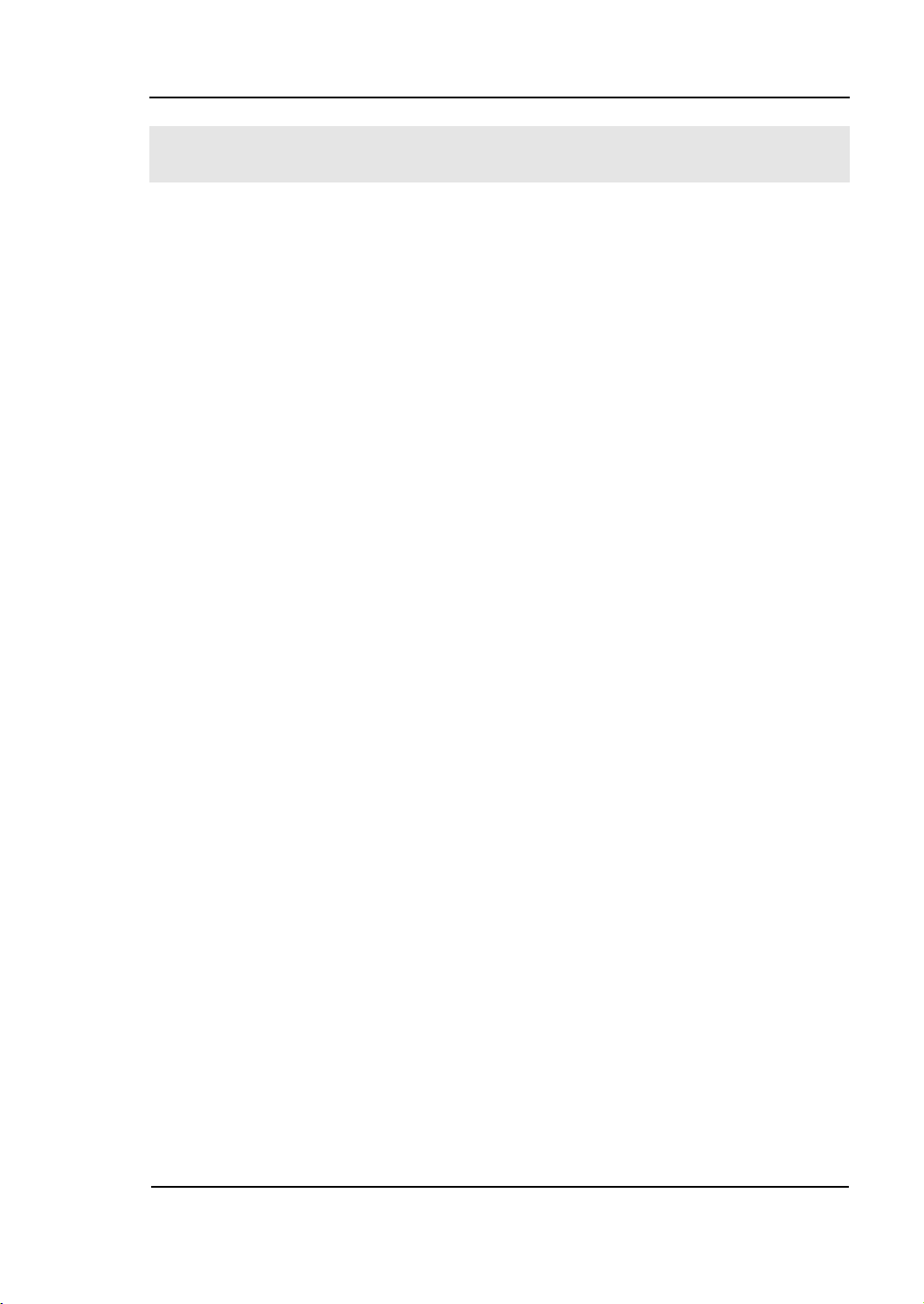
1-5
RIGOL
To Inspect the Instrument
After receiving a new DS1000B series oscilloscope, please inspect the instrument as
follows:
1. Inspect the shipping container for damage.
Keep the damaged shipping container or cushioning material until the contents
of the shipment have been checked for completeness and the instrument has
been checked mechanically and electrically.
2. Check the accessories.
Accessories supplied with the instrument are listed in "Accessories" in this guide.
If the contents are incomplete or damaged notify the RIGOL Sales
Representative.
3. Inspect the instrument.
In case there is any mechanical damage or defect, or the instrument does not
operate properly or fails performance tests, notify the RIGOL Sales
Representative.
If the shipping container is damaged, or the cushioning materials show signs of
stress, notify the carrier as well as the RIGOL sales office. Keep the shipping
materials for the carrier‟s inspection.
RIGOL offices will arrange for repair or replacement at RIGOL‟s option without
waiting for claim settlement.
© 2008 RIGOL Technologies, Inc.
User‟s Guide for DS1000B Series
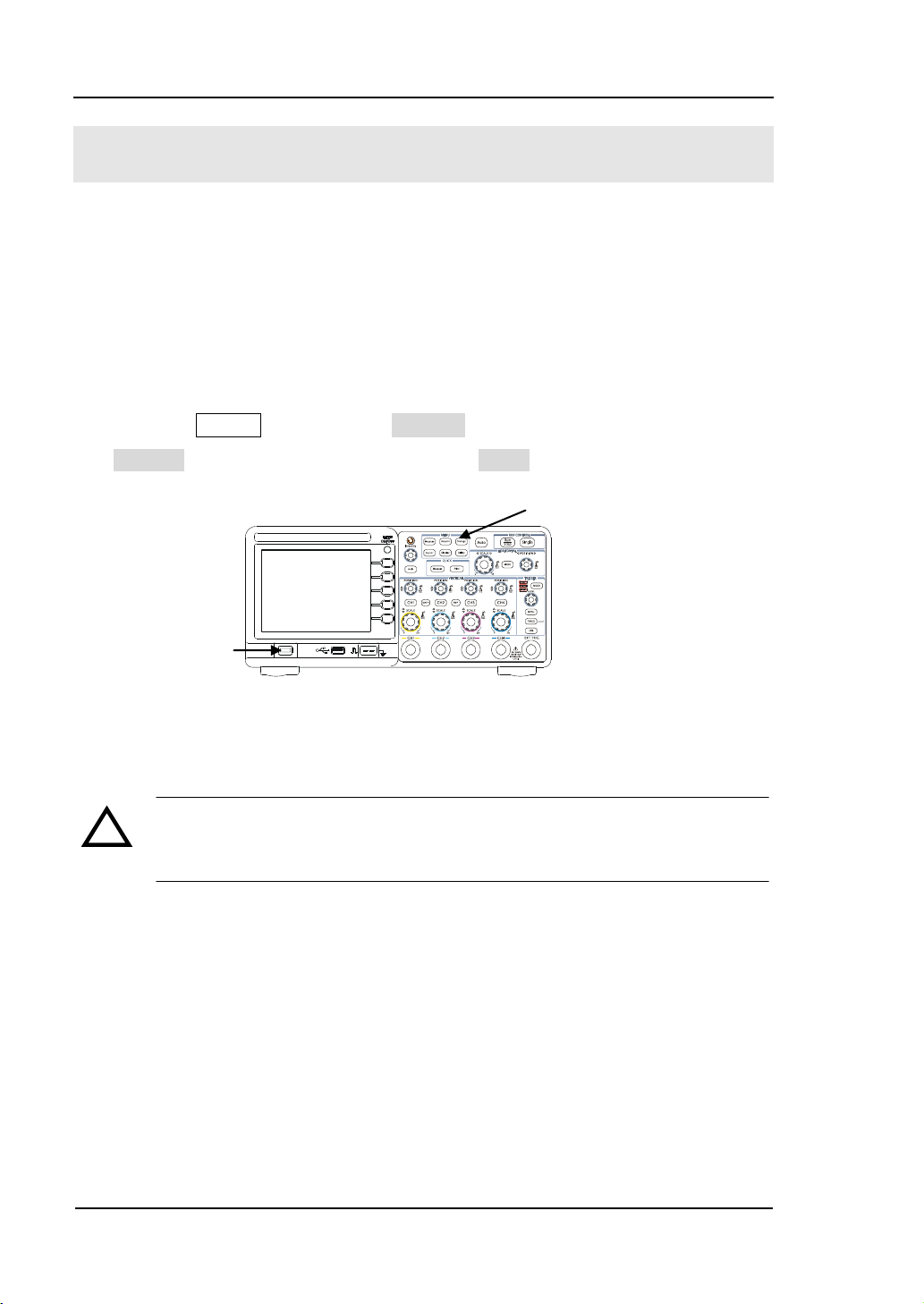
RIGOL
1-6
!
Storage button
Power
To Perform a Functional Check
Perform this quick functional check to verify that the instrument is operating
correctly.
1. Turn on the instrument.
Use the power cord designed for the oscilloscope only.
Use a power source that delivers 100 to 240 V, 45Hz to 440Hz.
Turn on the instruments, and wait until the display shows the waveform window.
Push the Storage button, select Storage in the top menu box and push the
Factory menu box, then continue pressing Load.
Figure 1-4
Turn on the instrument
WARNNING:
To avoid electric shock, be sure the oscilloscope is properly grounded.
2. Input a signal to a channel of the oscilloscope
① Set the attenuation switch on the probe to 10X and connect the probe to Channel
1 on the oscilloscope.
To do this:
Align the slot in the probe connector with the socket on the Bayonet Nut
Push to connect, and twist to the right to lock the probe in place.
Attach the probe tip and ground lead to the PROBE COMP connector.
Connector (BNC) connector of CH1 or CH2.
© 2008 RIGOL Technologies, Inc.
User‟s Guide for DS1000B series
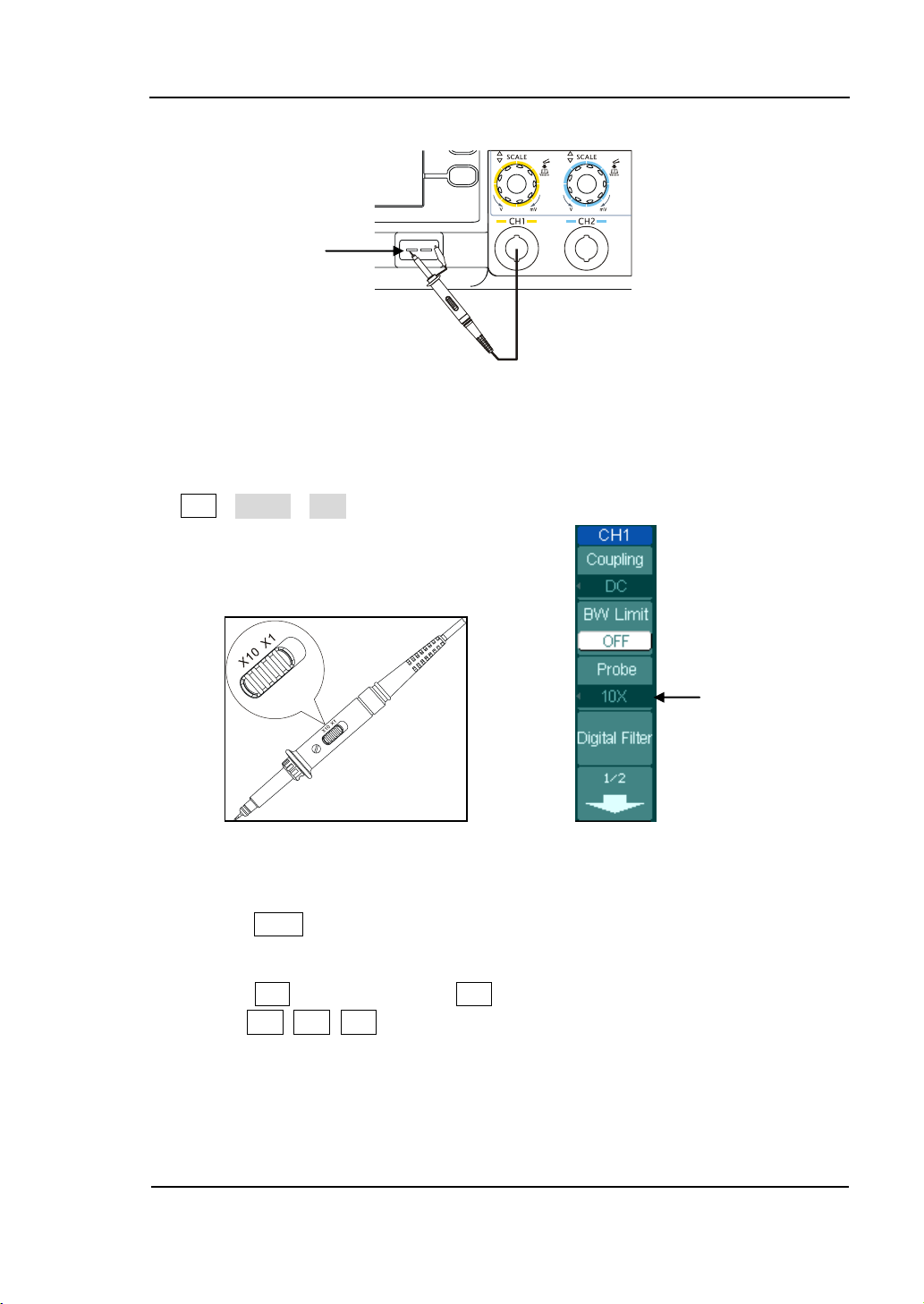
RIGOL
1-7
Probe scale
Probe compensator
Figure 1-5
Attach the probe
② Set the probe attenuation of the oscilloscope to 10X. To do this, push
CH1→Probe→10X.
Figure 1-6 Figure 1-7
Set the probe The CH1 menu
③ Push the AUTO button. Within a few seconds, a square wave will be displayed on
the screen.
④ Push the OFF button or push the CH1 button again to turn off Channel 1.
Push the CH2, CH3, CH4 buttons to turn on channel 2, channel3, channel4, repeat
steps 2 and 3.
NOTE: The signal output from Probe compensator should only be used for probe
compensation, not for calibration.
© 2008 RIGOL Technologies, Inc.
User‟s Guide for DS1000B Series
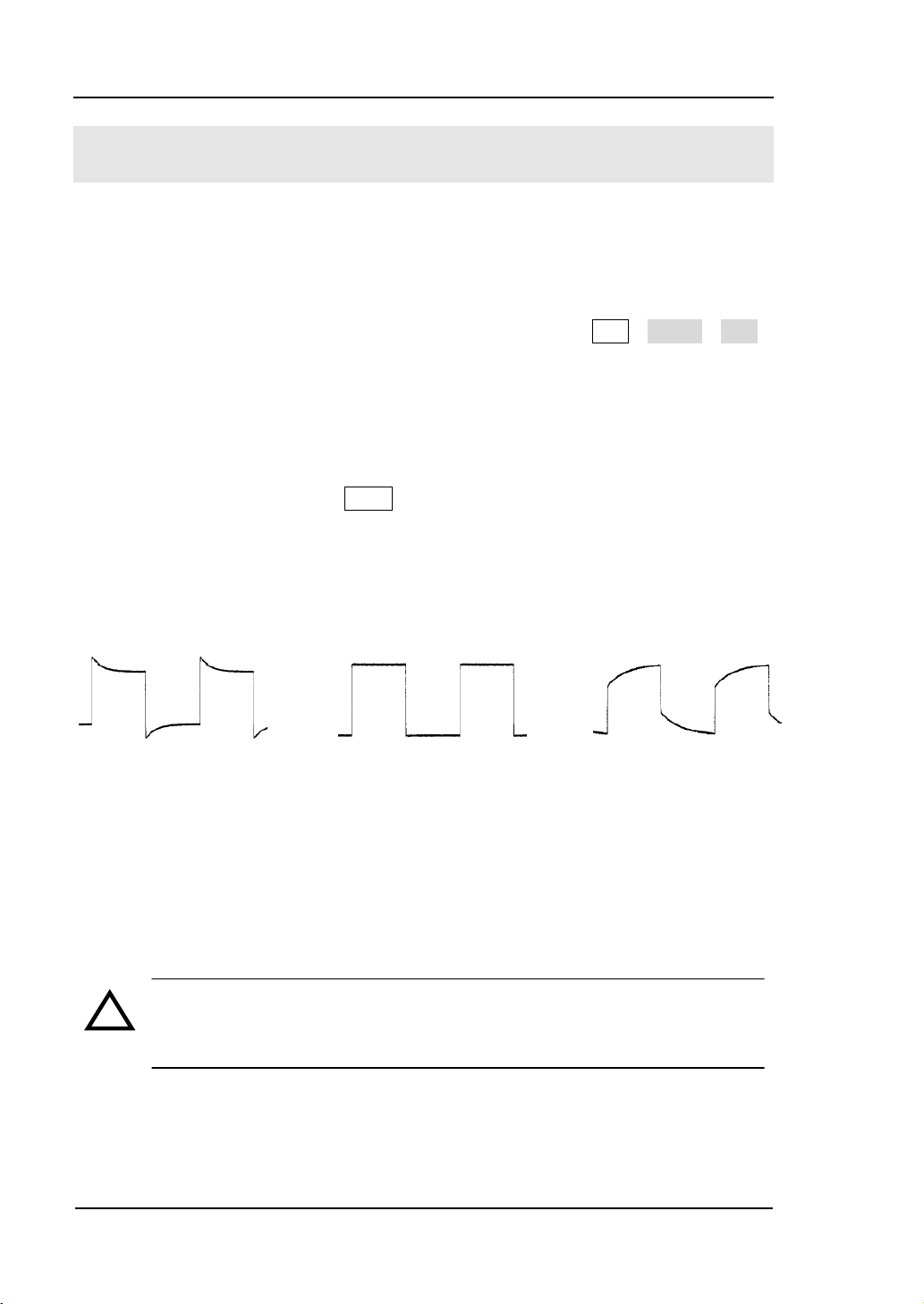
RIGOL
1-8
!
To Compensate the Probes
Perform this adjustment to match the characteristics of the probe and the channel
input. This should be performed whenever attaching a probe to any input channel at
the first time.
1. From CH1 menu, set the Probe attenuation to 10X (press CH1→Probe→10X).
Set the switch to 10X on the probe and connect it to CH1 of the oscilloscope.
When using the probe hook-tip, inserting the tip into the hook-tip firmly to
ensure a tight connection.
Attach the probe tip to the connector of the Probe compensator and link the
reference wire cramp with the ground connector of the probe compensator,
Select CH1, and then press AUTO.
2. Check the shape of the displayed waveform.
Over Compensated Correctly Compensated Under Compensated
Figure 1-9
Figure 1-8
Check the shape
3. If necessary, use a non-metallic tool to adjust the variable capacitor of the probe
for the flattest square wave being displayed on the oscilloscope.
4. Repeat if necessary.
WARNNING: To avoid electric shock while using the probe, be sure the
perfection of the insulated cable, and do not touch the metallic portions of
the probe head while it is connected with a voltage source.
© 2008 RIGOL Technologies, Inc.
User‟s Guide for DS1000B series
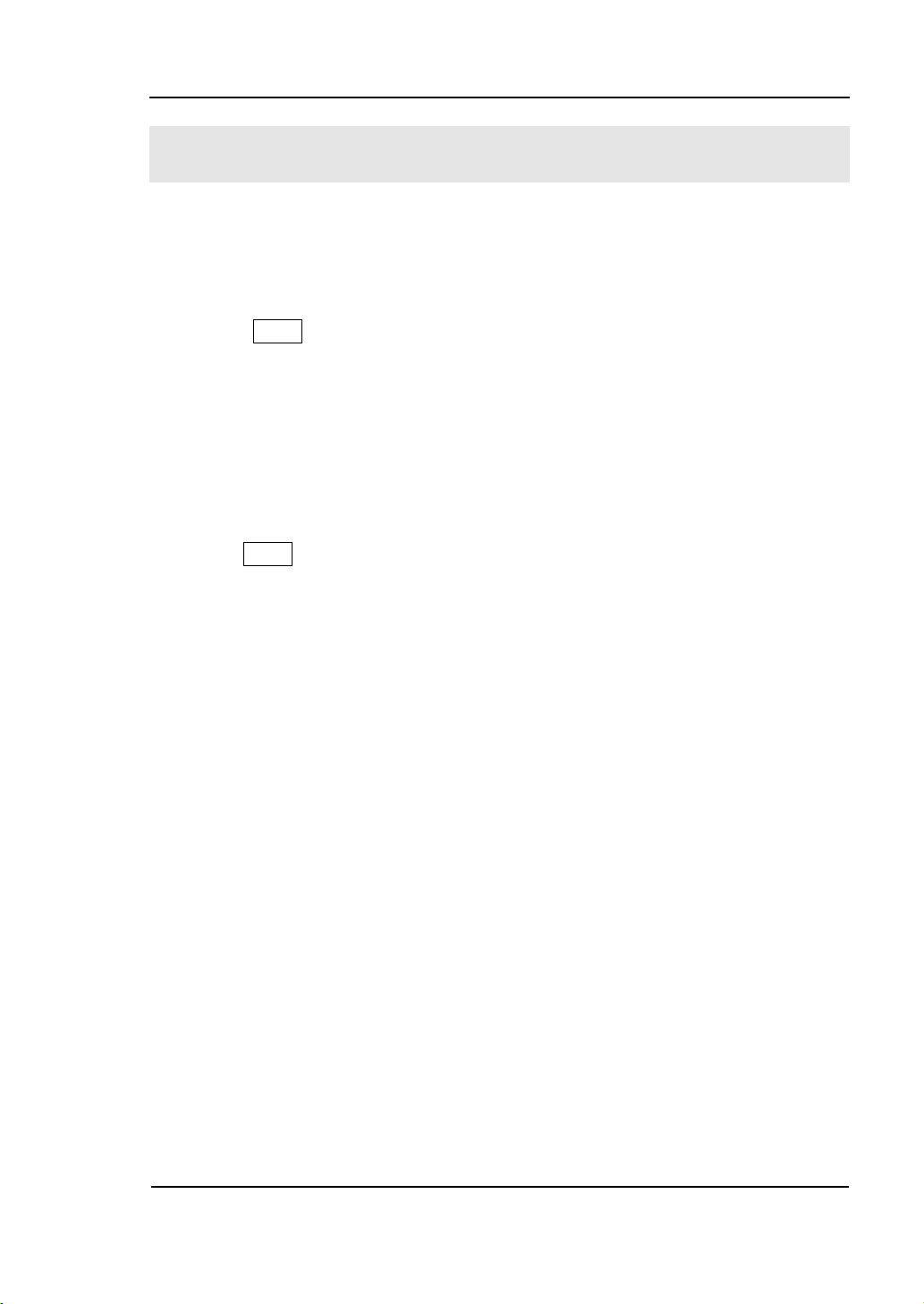
1-9
RIGOL
To Display a Signal Automatically
The DS1000B series oscilloscope has an automated feature to display the input
signal in best-fit status. The input signal should be 50 Hz or higher and a duty cycle is
greater than 1%.
Press the AUTO button, the oscilloscope automatically sets up VERTICAL,
HORIZONTAL and TRIGGER controls to display the input signal. Adjust the controls
manually to get the best results if necessary.
Using the automatic setting:
1. Connect a signal to the oscilloscope (such as channel 1) as described above.
2. Press AUTO.
The oscilloscope may change the current settings to display the signal; adjusts
the vertical and horizontal scaling, the trigger coupling, type, position, level, and
mode.
© 2008 RIGOL Technologies, Inc.
User‟s Guide for DS1000B Series
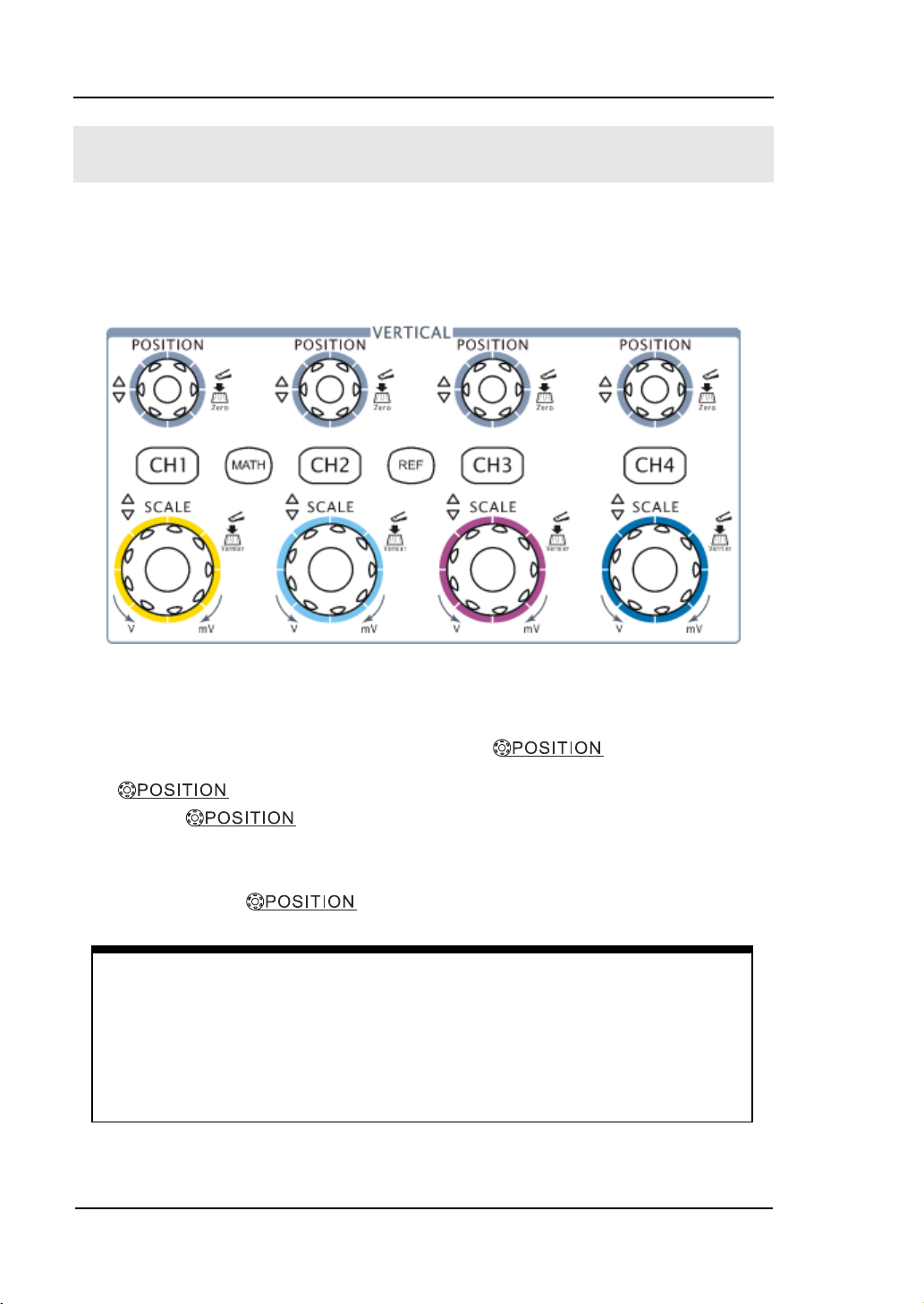
RIGOL
1-10
Measurement hints
If the channel is DC coupled, measuring the DC and AC components of the
signal by simply noting its distance from the ground symbol.
If the channel is AC coupled, the DC component of the signal is blocked, allow
you to use greater sensitivity to display the AC component of the signal.
To Understand the Vertical System
As shown in Figure 1-9, there are several series buttons and knobs in the VERTICAL
control area. The following exercises will gradually conduct you to be familiar with
the using of the vertical parameters settings.
1. Center the signal on the display with the knob.
The knob moves the signal vertically, and it is calibrated. Note that
turning the knob, a voltage value is displayed for a short time
indicating its value with respect to the ground reference located at the center of the
screen. Also notice that the ground symbol on the left side of the display moves in
conjunction with the knob.
Figure 1-9
The vertical control window
User‟s Guide for DS1000B series
© 2008 RIGOL Technologies, Inc.
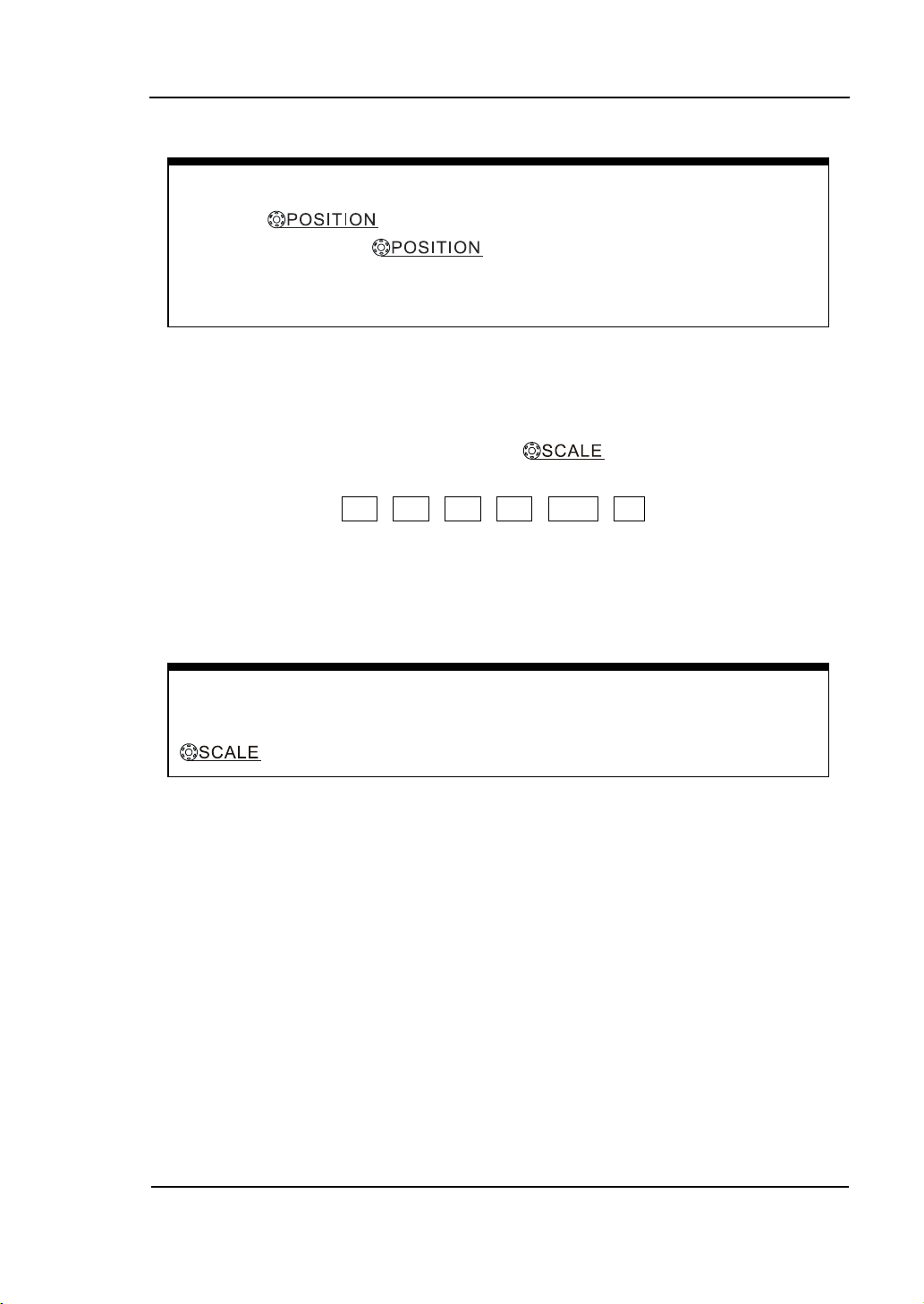
RIGOL
1-11
Vertical offset back to 0 shortcut key
Turn the knob to change the vertical display position of
channel and press the knob to set the vertical display position
back to 0 as a shortcut key, this is especially helpful when the trace position is
far out of the screen and want it to get back to the screen center immediately.
Coarse/Fine Shortcut key
The Coarse/Fine vertical control can be set by simply pressing the vertical
knob.
2. Change the vertical setup and notice that each change affects the
status bar differently.
Change the vertical sensitivity with the knob and notice the change
in the status bar at the bottom of the display.
When you Press CH1, CH2, CH3, CH4, MATH, REF, the operating menus,
symbols, waveforms and status information of corresponding channel and
settings will be displayed on the screen. The current selected channel will be
shut down when you press the key associated with the channel one more time.
© 2008 RIGOL Technologies, Inc.
User‟s Guide for DS1000B Series
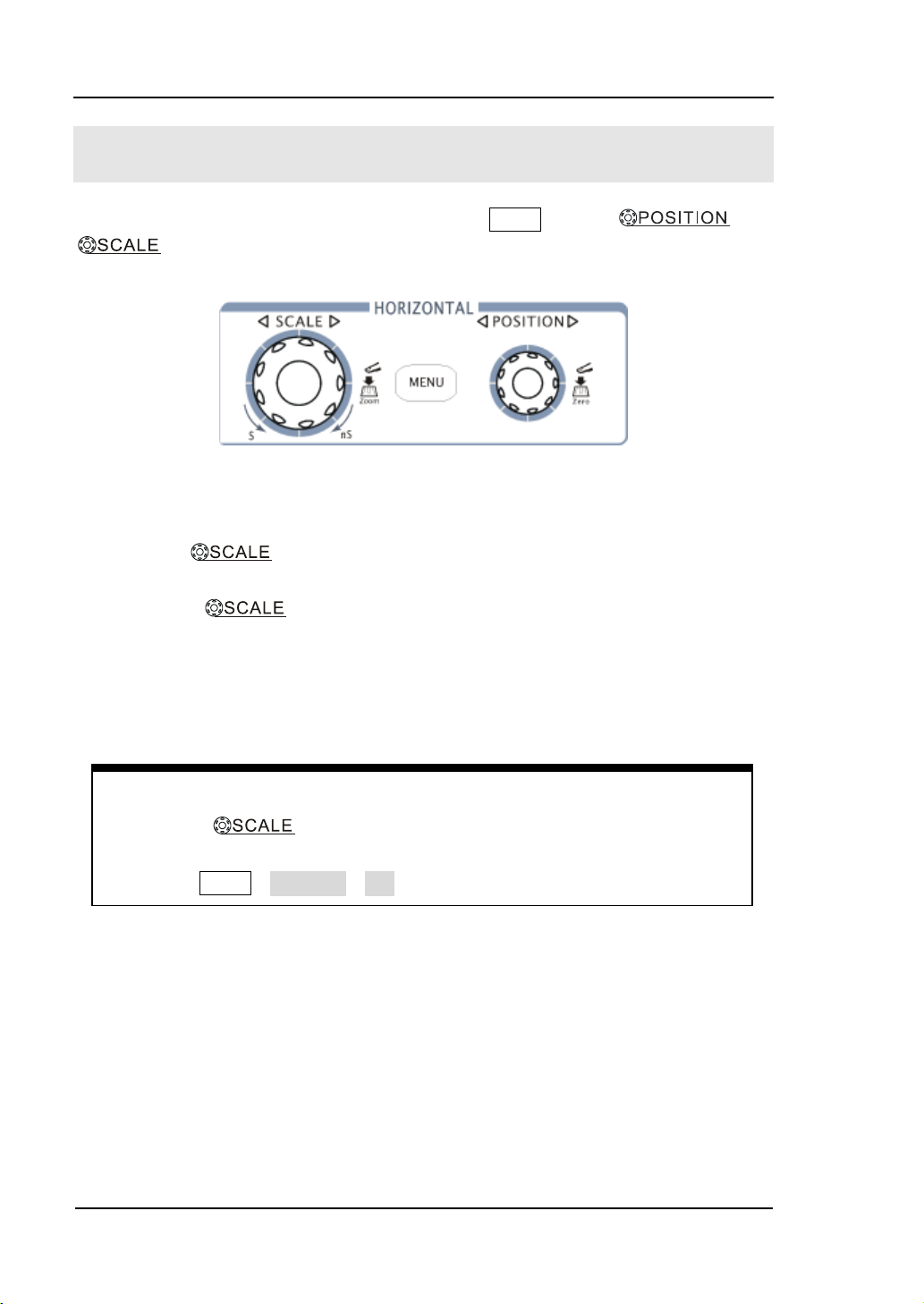
RIGOL
1-12
Delayed Scan Shortcut key
To press the knob in the horizontal control area on the front-panel
is another way to enter or exit Delayed Scan mode and it is equal to the menu
operations, MENU→Delayed→ON.
To Understand the Horizontal System
Figure 1-10 shows the HORIZONTAL controls: MENU button, and
knobs of horizontal system. Following the exercise to familiarize with the
buttons, knobs, and status bar.
Figure 1-10
The horizontal system
1. Turn the knob and notice the change in the status bar.
The horizontal knob changes the sweep speed in a 1-2-5 step sequence,
and displays the value at the upper-left of the display. The time base ranges of the
DS1000B series is from 5 ns/div* to 50 s/div.
* NOTE: The speed of horizontal scan varies by different models.
User‟s Guide for DS1000B series
© 2008 RIGOL Technologies, Inc.
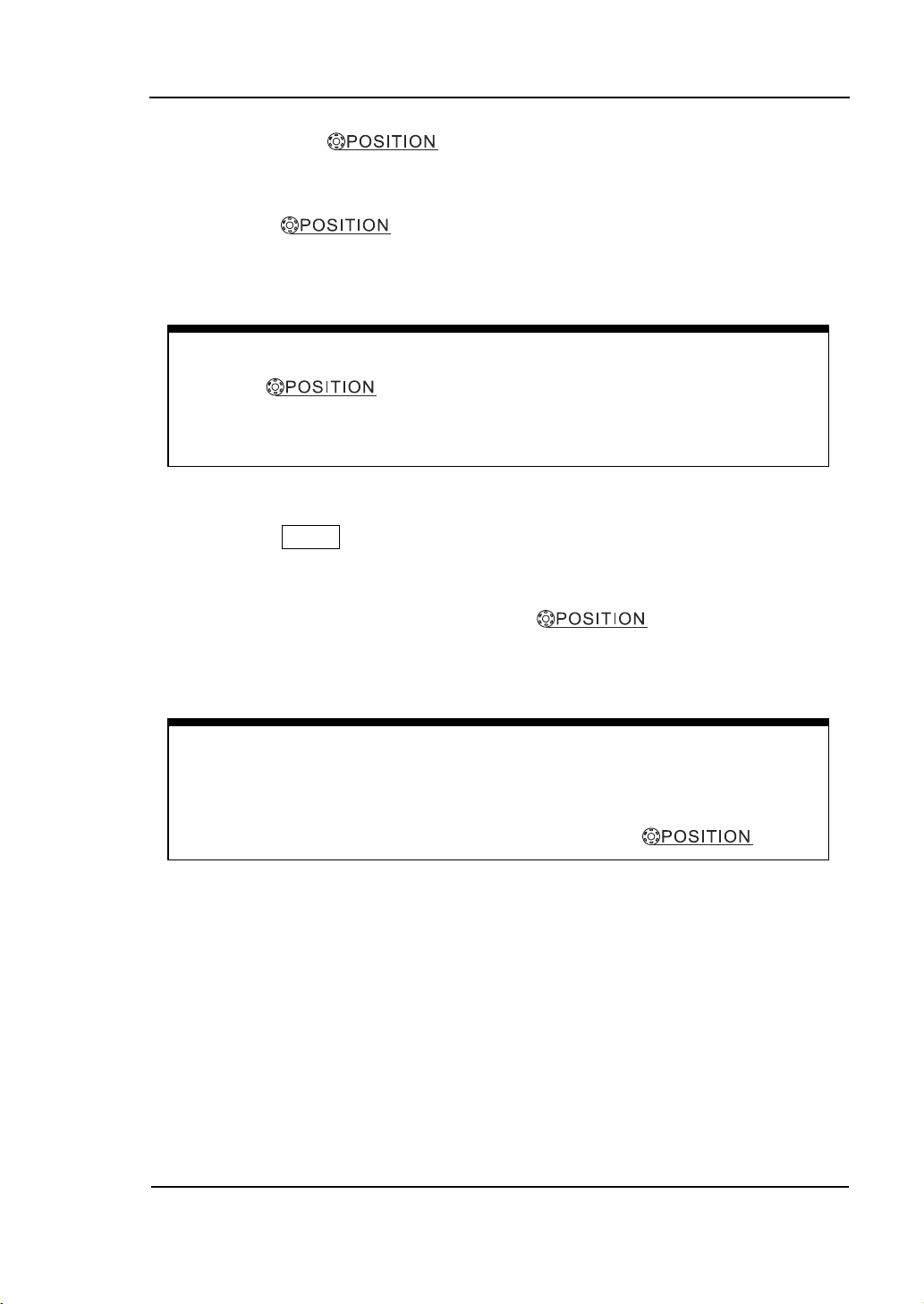
RIGOL
1-13
Horizontal offset back to 0 shortcut key
Press the knob to set the horizontal offset to 0 as a shortcut
key, this is especially helpful when the trigger point is far out of the screen and
want it to get back to the screen center immediately.
Horizontal position control
Trig-Offset: Denotes the real position of the trigger point relative to the
midpoint of the memory. In this setting, the trigger position will be
changed horizontally when you turning the knob.
2. The horizontal knob moves displayed signal horizontally
on the waveform window.
The horizontal knob adjusts the trigger offset of signal, when turning
the knob; you can note that the waveform moves horizontally in conjunction with the
knob.
3. Press the MENU key to display the Time menu.
You can enter or exit the Delayed Scan mode, toggle the display mode among Y-T,
X-Y or ROLL mode, and turn the horizontal knob to adjust trigger
offset.
© 2008 RIGOL Technologies, Inc.
User‟s Guide for DS1000B Series
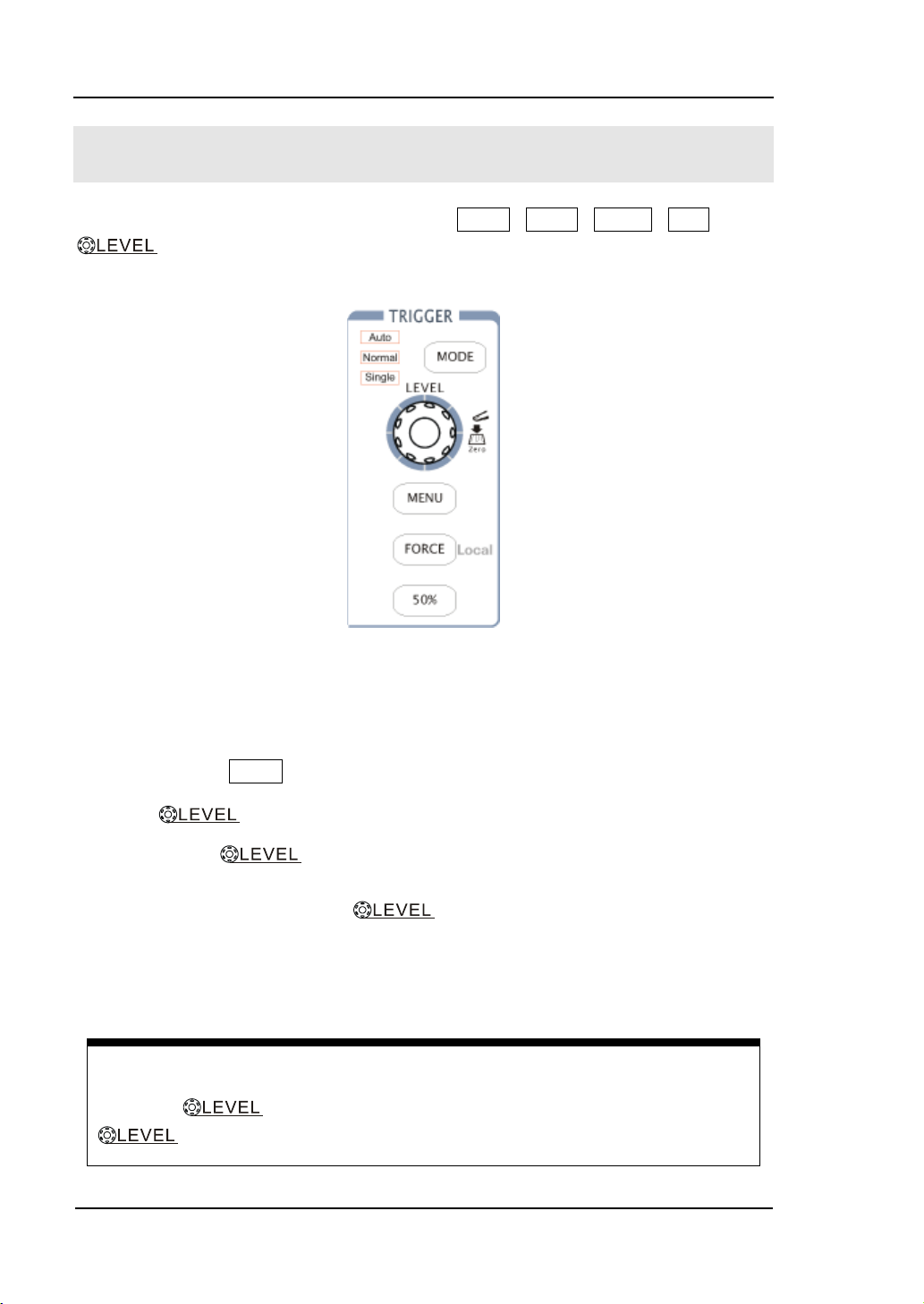
RIGOL
1-14
Turn the knob to change the trigger level value and press the
knob to set trigger level back to 0 as a shortcut key.
To Trigger the Oscilloscope
Figure 1-11 shows the TRIGGER control: MODE, MENU, FORCE, 50% and a
knob. Following the exercises to familiarize with the buttons, trigger level
knob and status bar.
Figure 1-11
The trigger control window
Three kinds of trigger modes can be switched among Auto, Normal and Single
with pressing MODE button.
1. Use knob to change the settings of trigger level.
Turning the knob, you will observe a nacarat trigger line, a trigger
sign and a trigger level value displaying pane on the screen moving up and down.
When you stop turning the knob, the trigger line, trigger sign and
trigger value pane will disappear in five seconds. During the same time of
moving the trigger line, you will notice that the displayed value of trigger level
has been changed on the screen.
© 2008 RIGOL Technologies, Inc.
User‟s Guide for DS1000B series
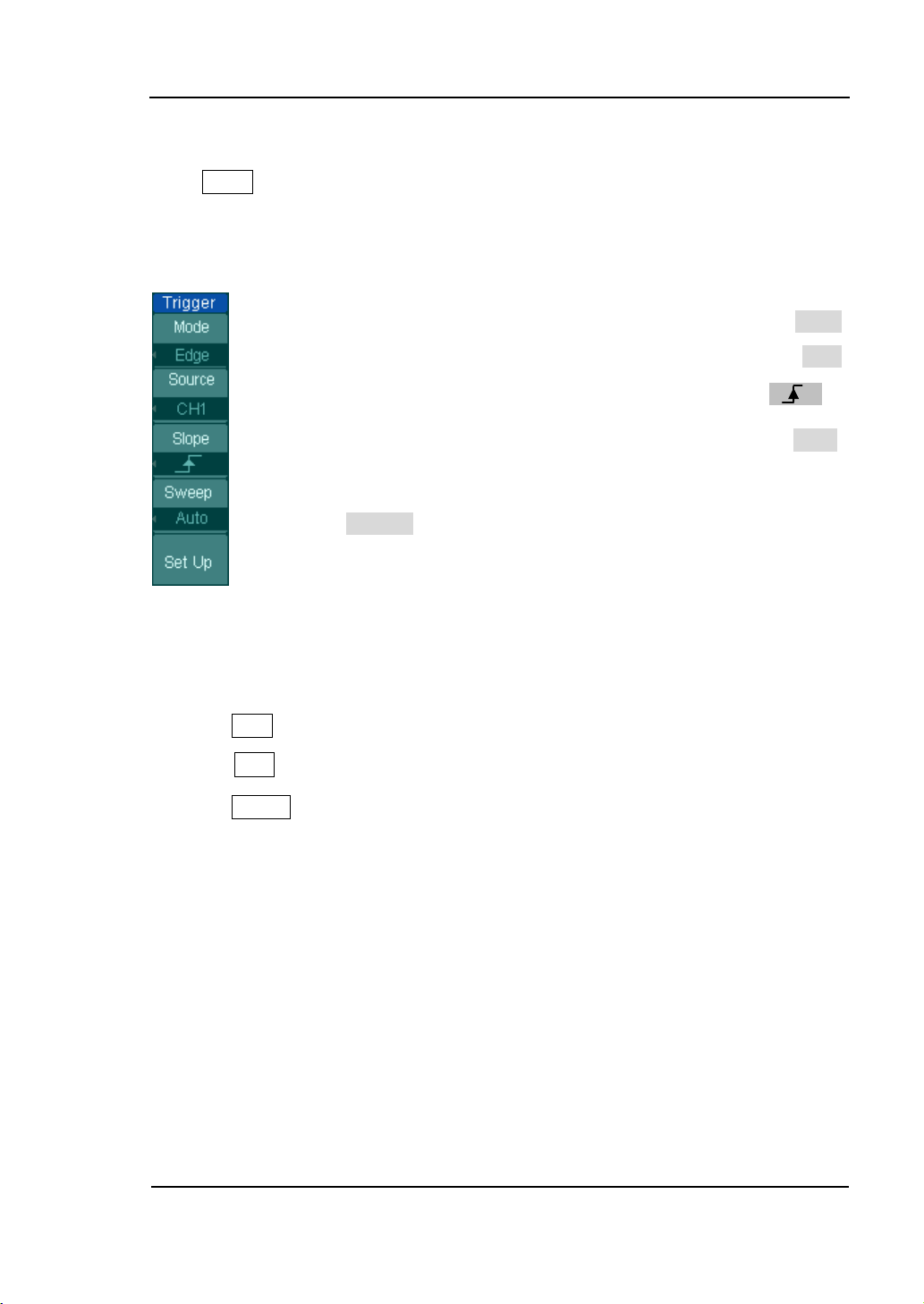
RIGOL
1-15
2. Change the trigger setup and notice these changes in the status bar.
Press MENU button in the Trigger control area.
A soft button menu appears on the display showing the trigger setting choices as
shown in Figure 1-12.
· Press No.1 menu operating button to choose trigger mode as Edge.
· Press No.2 menu operating button to choose trigger source as CH1.
· Press No.3 menu operating button to choose slope type as .
· Press No.4 menu operating button to choose sweep mode as Auto.
· Press No.5 menu operating button to enter secondary menu of
Trigger Set Up, so as to perform a further configuration about
Trigger Coupling modes, trigger sensitivities, and trigger holdoff
Figure 1-12 time.
NOTE: The change of trigger mode, source selection and slope type will lead to the
change of the status bar on the upper-right of the screen.
3. Press 50%
Press the 50% button to set the trigger level to the center of the signal‟s amplitude.
4. Press FORCE
Start an acquisition even if no valid trigger signal has been found, usually used in
“Normal” or “Single” trigger mode. This button has no effect if the acquisition is
already stopped.
© 2008 RIGOL Technologies, Inc.
User‟s Guide for DS1000B Series
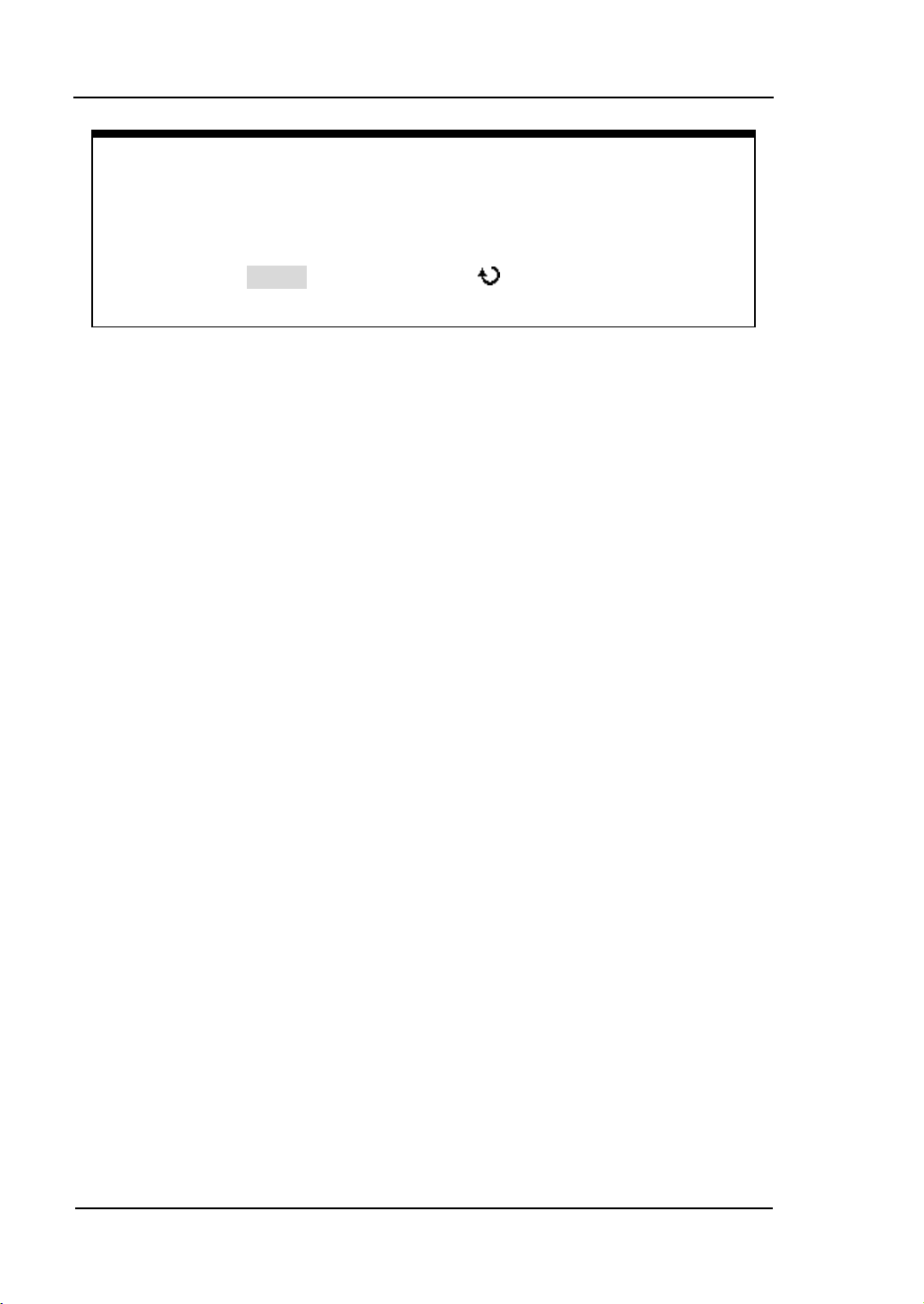
RIGOL
1-16
Key point:
Holdoff: A time interval before the oscilloscope responses to next trigger
signal. During this Holdoff period, the trigger system becomes “blind” to
trigger signals. This function helps to view complex signals such as an AM
waveform. Press Holdoff button to activate ( ) knob, then turn it to adjust
Holdoff time.
User‟s Guide for DS1000B series
© 2008 RIGOL Technologies, Inc.
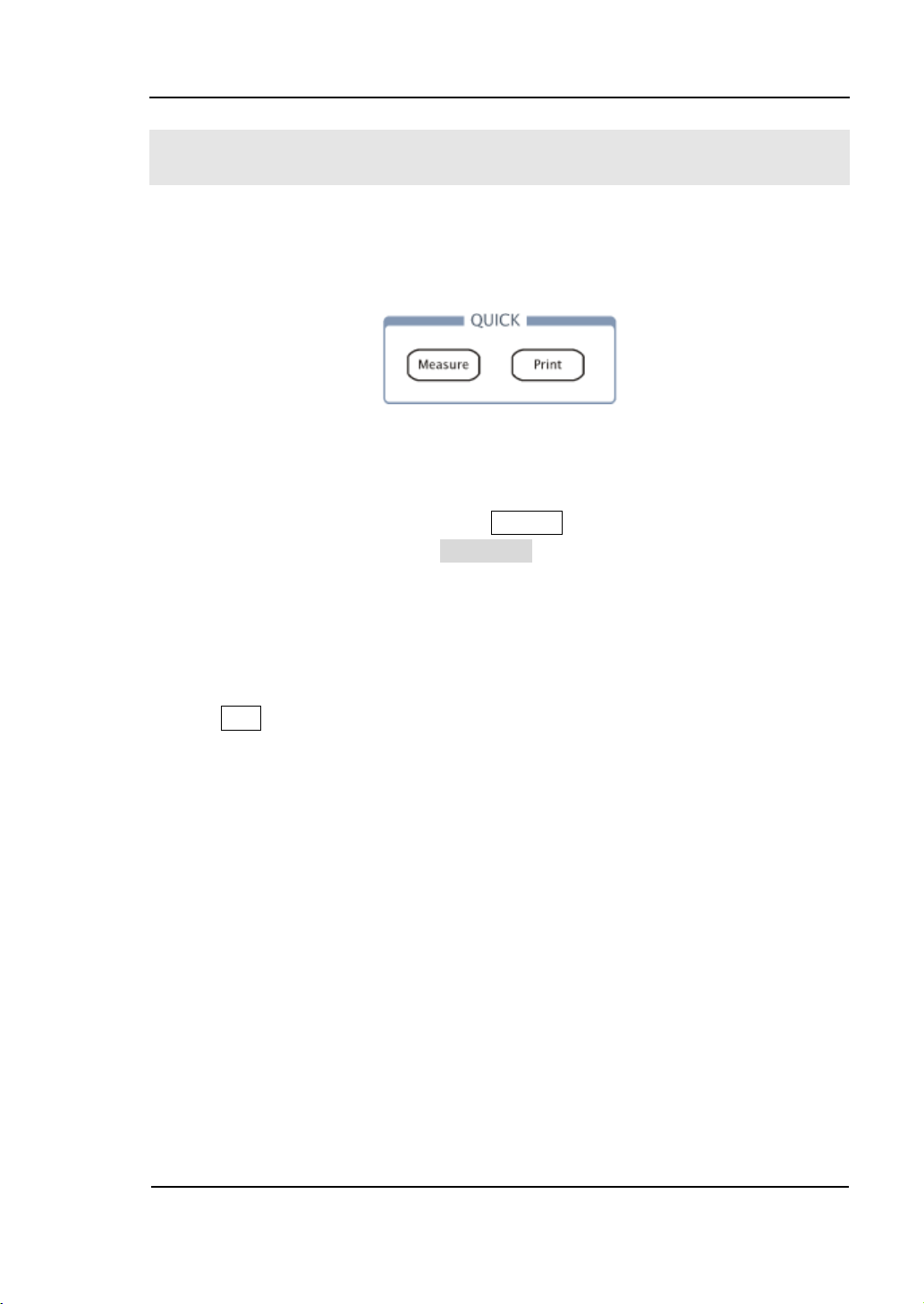
RIGOL
1-17
To Understand the Quick Function
The following figure shows that there are two buttons in the QUICK function area.
The exercise below will gradually conduct you to familiarize the settings of the
buttons.
Figure 1-13
The quick function menu
1. Firstly, you need to press the button Measure form the main MENU, then press
the button associated with QuickMea, you will navigate into the quick
measurement setting menu. Three measuring items can be pre-set from the 22
measurements. Now, Press Measure button from the quick control area to enter
quick measurement, three measuring parameters pre-defined will be displayed
on the screen.
2. Use Print button to perform a quick print, you can set screen quantities need to
be printed or store datum to the USB disk.
© 2008 RIGOL Technologies, Inc.
User‟s Guide for DS1000B Series
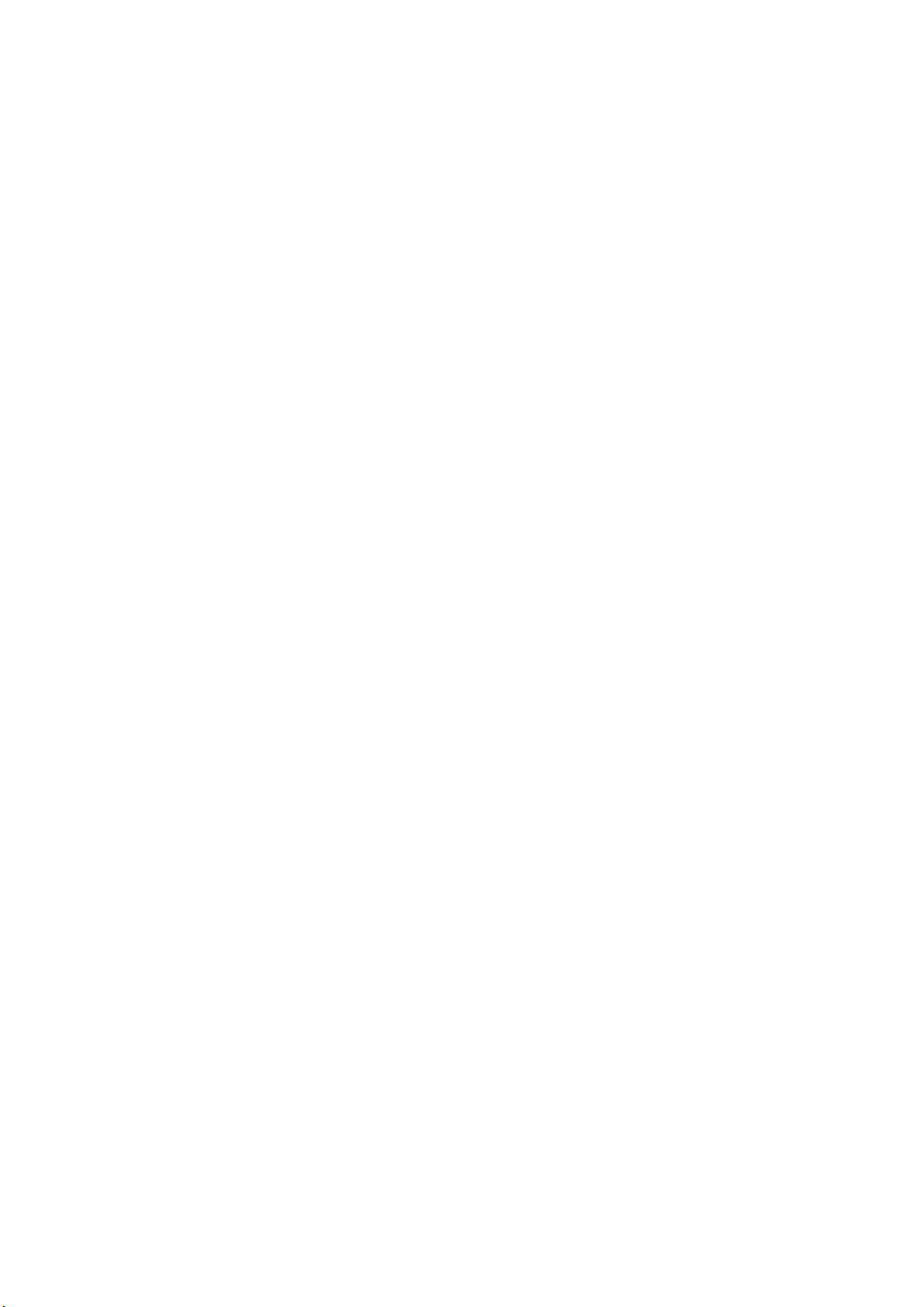
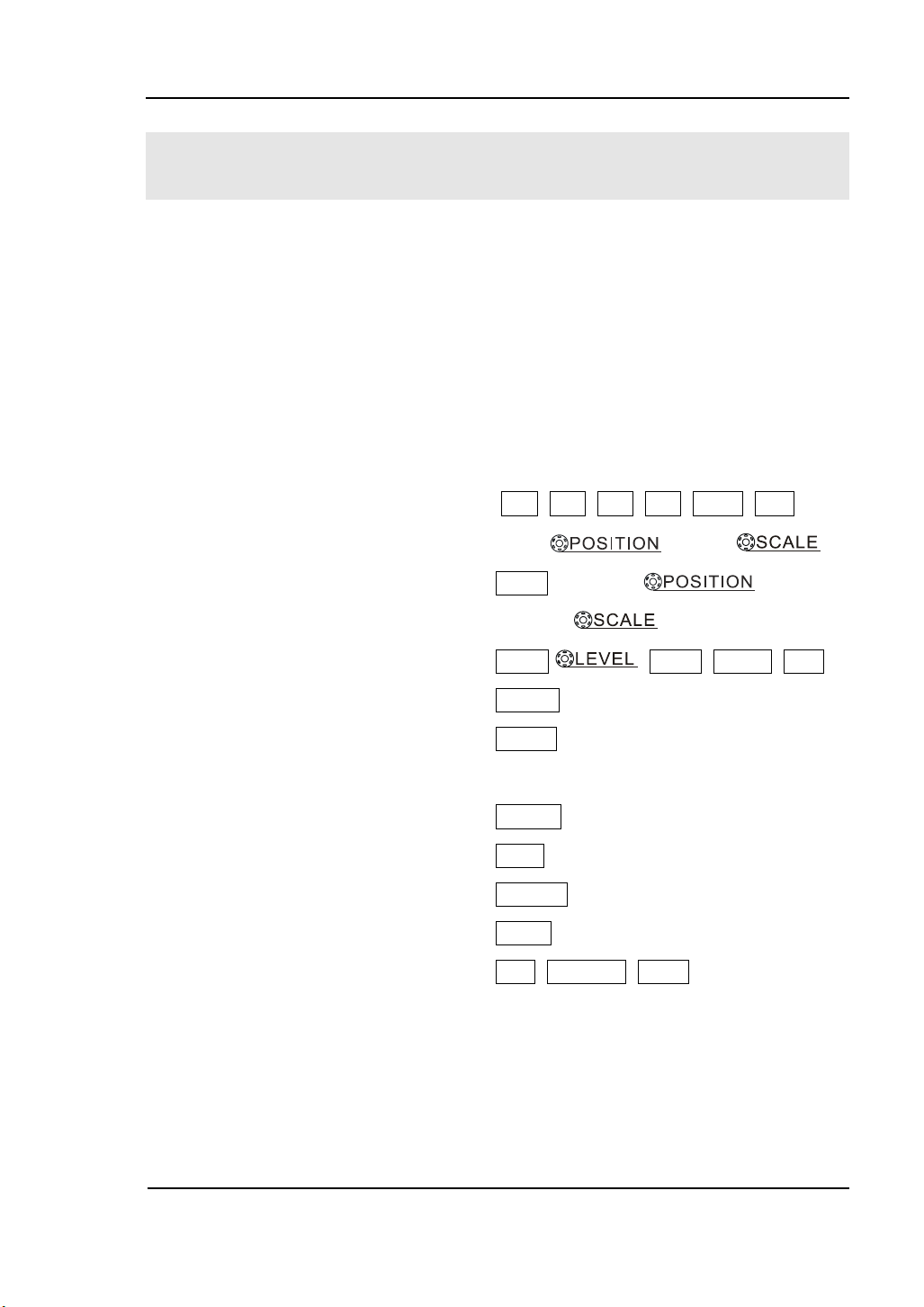
RIGOL
2-1
Chapter 2 : Operating Your Oscilloscope
By now, a user should understand the VERTICAL, HORIZONTAL and TRIGGER
control systems and know how to determine the system setup from the status bar of
a DS1000B series digital oscilloscope. This chapter will go through all groups of
front-panel buttons, knobs and menus; and further the knowledge of the operation
by hints in this guide. It is strongly recommended to perform all of the following
exercises to get the most of the powerful measurement capabilities of the
oscilloscope.
The following topics will be elaborated in this chapter:
To set up the vertical system ( CH1, CH2, CH3, CH4, MATH, REF ,
Vertical , Vertical )
To set up the horizontal system (MENU, Horizontal ,
Horizontal )
To set up the trigger system (MODE, , MENU, FORCE, 50%)
To set up the sampling system (Acquire)
To set up the display system (Display)
To save and recall waveforms or setups
(Storage)
To set up utility (Utility)
To measure automatically (Measure)
To measure with cursors (Cursor)
To use run control buttons (Auto, Run/Stop, Single)
© 2008 RIGOL Technologies, Inc.
User‟s Guide for DS1000B Series

RIGOL
2-2
Menu
Settings
Comments
Coupling
AC
DC
GND
Restraint the DC component of the
input signal and passes the AC
component with frequency higher
than 5Hz.
Passes both AC and DC
components of the input signal
Disconnect the input signal.
BW Limit
ON
OFF
Limit the channel‟s bandwidth to
20MHz to reduce display noise.
Get full bandwidth.
Probe
0.001X
.
.
1000X
Set up the oscilloscope‟s probe
attenuation factor to make the
vertical scale readout correct.
Digital filter
Set up digital filter (See table 2-4).
1/2
Go to the next menu page (The
followings are the same, no more
explanation).
To Set up the Vertical System
To Set the Channels
Each channel of DS1000B series digital oscilloscope has an independent operation
menu and it will pop-up after pressing any button among CH1, CH2, CH3, CH4. The
settings of all items in the menu are shown in the table below.
Figure 2-1 Table 2-1 The Channel menu (Page 1/2)
© 2008 RIGOL Technologies, Inc.
User‟s Guide for DS1000B series
