Rigol DS1000CD, DS1000C, DS1000MD, DS1000M User guide
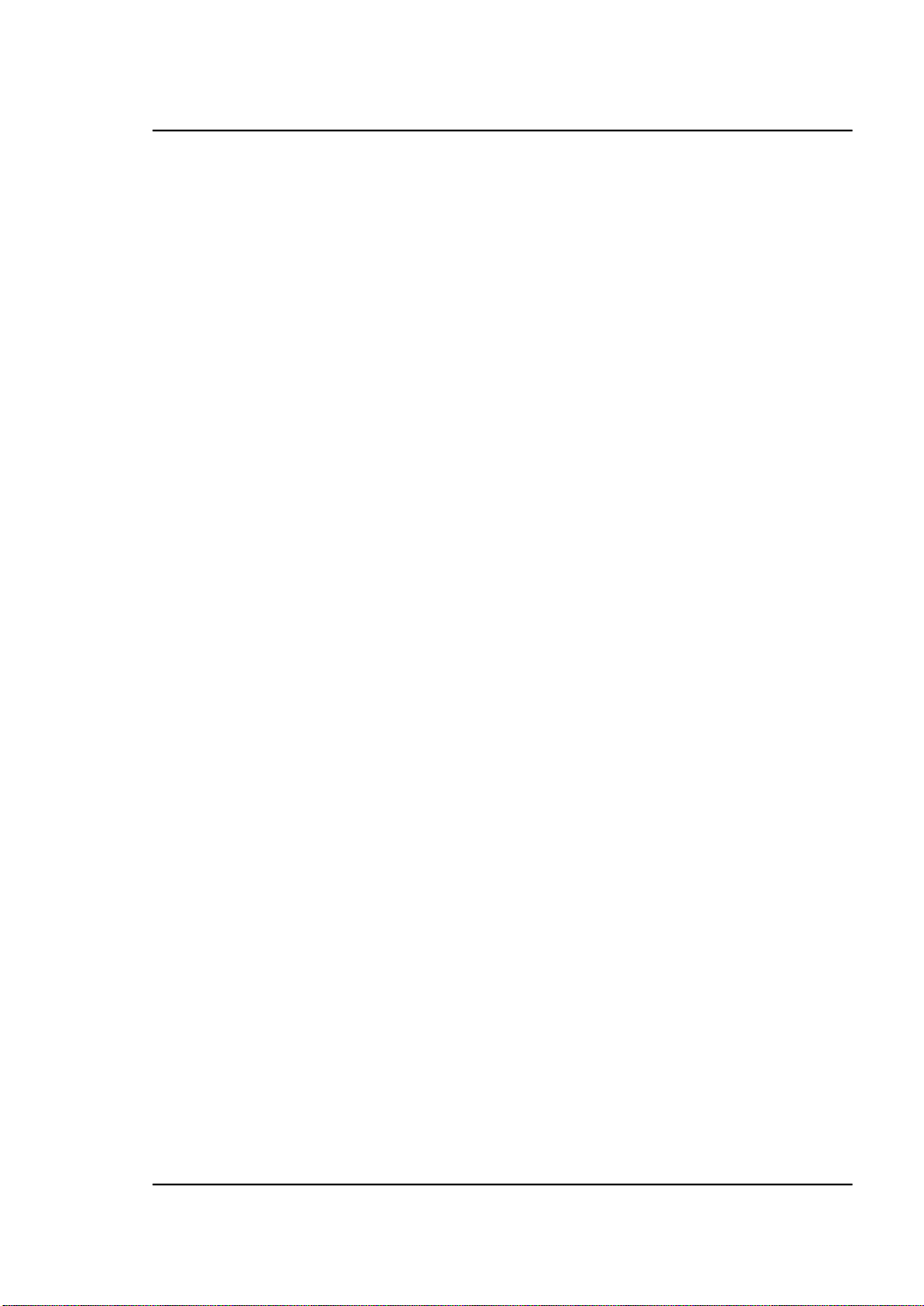
User Manual
Publication number DS1-060301
March 2006
RIGOL
DS1000 Series Digital Oscilloscopes
DS1000CD, DS1000C, DS1000MD, DS1000M
© Copyright RIGOL Technologies, Inc. 2006
All Rights Reserved
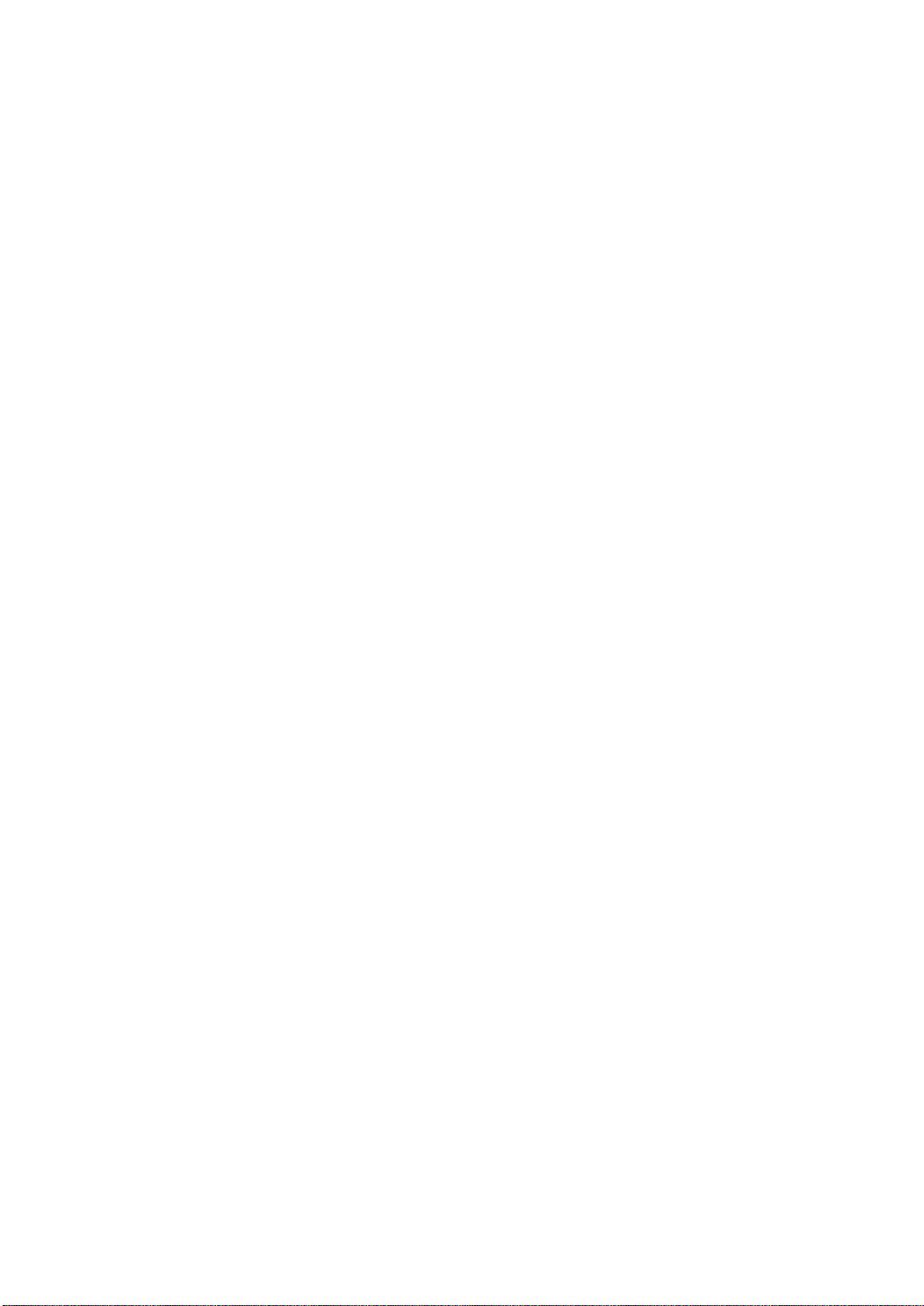
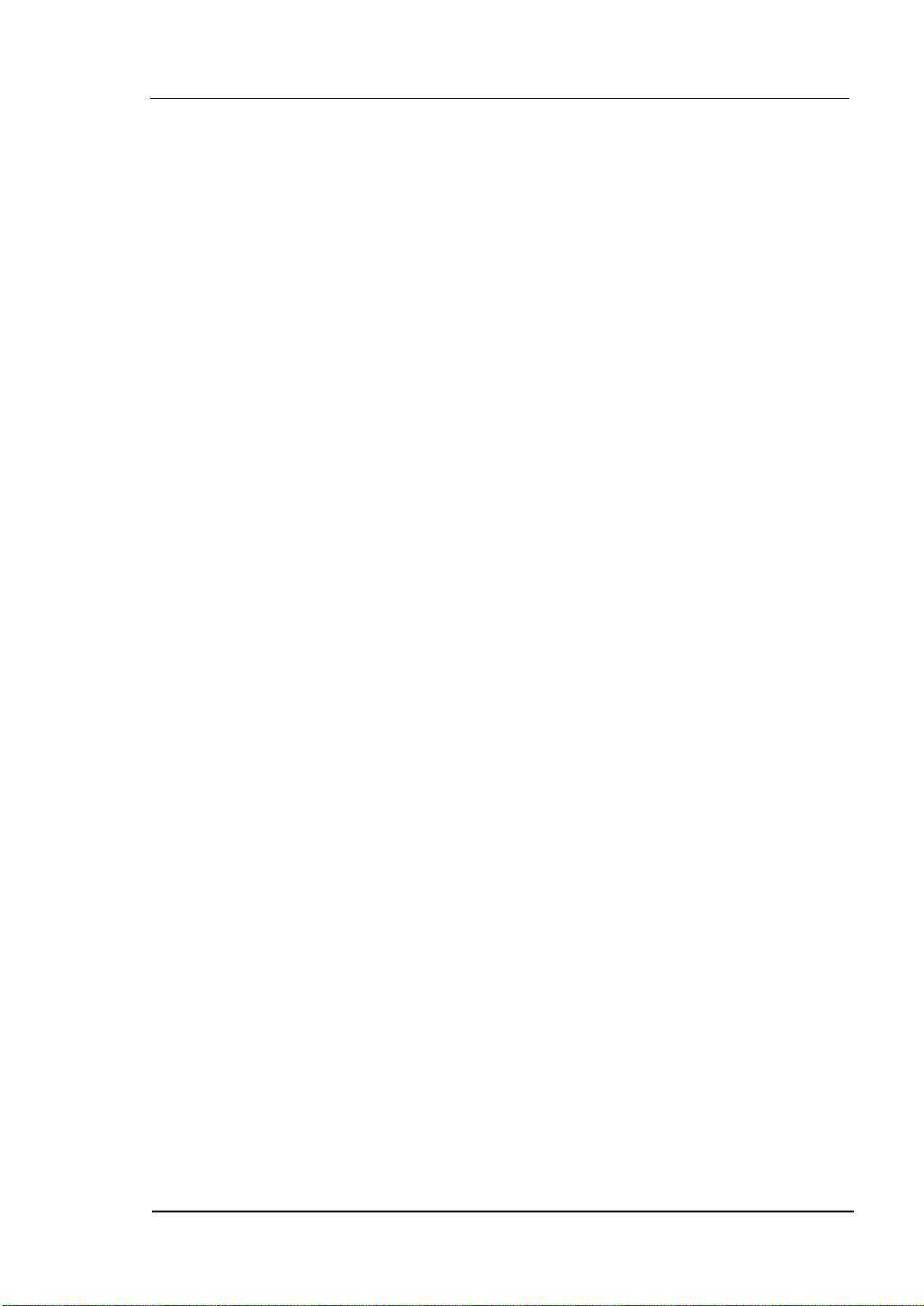
RIGOL
z Copyright © RIGOL TECHNOLOGIES, INC. 2006 All Rights Reserved.
z RIGOL products are protected by patent law in and outside of P.R. China.
z Information in this publication replaces that in all previously corresponding
material.
z RIGOL Technologies, Inc. reserves the right to modify or change pat of or all the
specifications and pricing policies at company’s sole decision.
NOTE: RIGOL is registered trademark of RIGOL TECHNOLOGIES, INC.
© Copyright RIGOL Technologies, Inc. 2006. I
User Manual for DS1000 Series
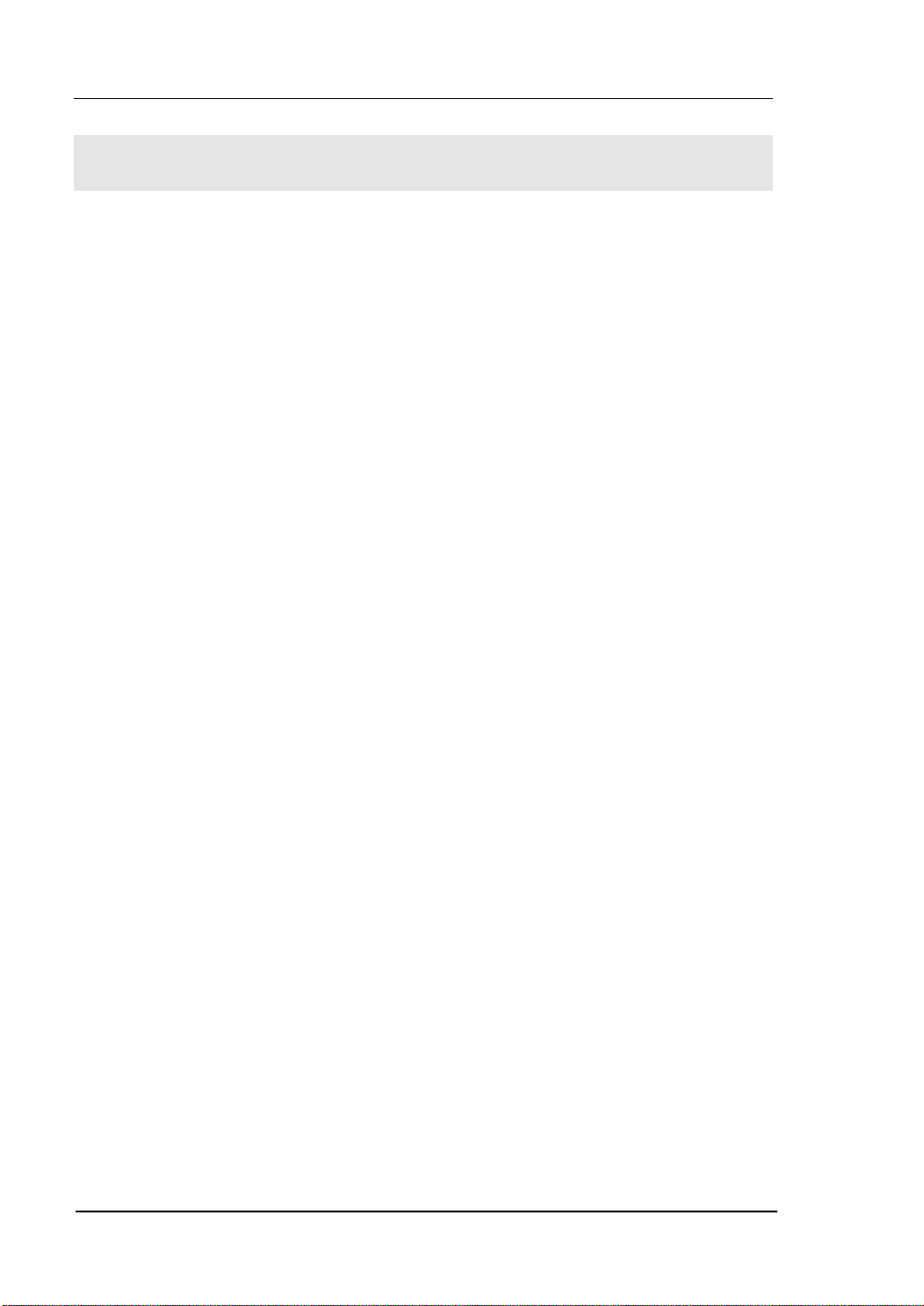
RIGOL
Safety Notices
Review the following safety precautions carefully before operate the instrument to
avoid any personal injury or to damage the instrument and any products connected
to it.
To avoid potential hazards use the instrument in a manner only as specified by this
user’s guide.
The instrument should be serviced by qualified personnel only.
To Avoid Fire or Personal Injury
Use proper power cord Use only the power cord designed for your oscilloscope
and authorized in your country.
Connect and Disconnect accessories properly. Do not connect or disconnect
probes or test leads while they are connected to a voltage source
Ground the instrument This oscilloscope is grounded through the protective
earthing conductor of the power cord. To avoid electric shock the grounding
conductor must be connected to earth ground. Before making connections to the
input or output terminals of the oscilloscope ensure that the instrument is properly
grounded.
Connect the probe properly. The probes’ ground terminals are at the same
voltage level with earth terminal of the instrument. Do not connect the ground
terminals to a high voltage.
Observe All Terminal Ratings. To avoid fire or shock hazard, observe all ratings
and marks on the instrument. Follow the user’s manual for further ratings
information before making connections to the instrument.
Do not operate without Covers. Do not operate your oscilloscope with covers or
panels removed.
II © Copyright RIGOL Technologies, Inc. 2006.
User Manual for DS1000 Series
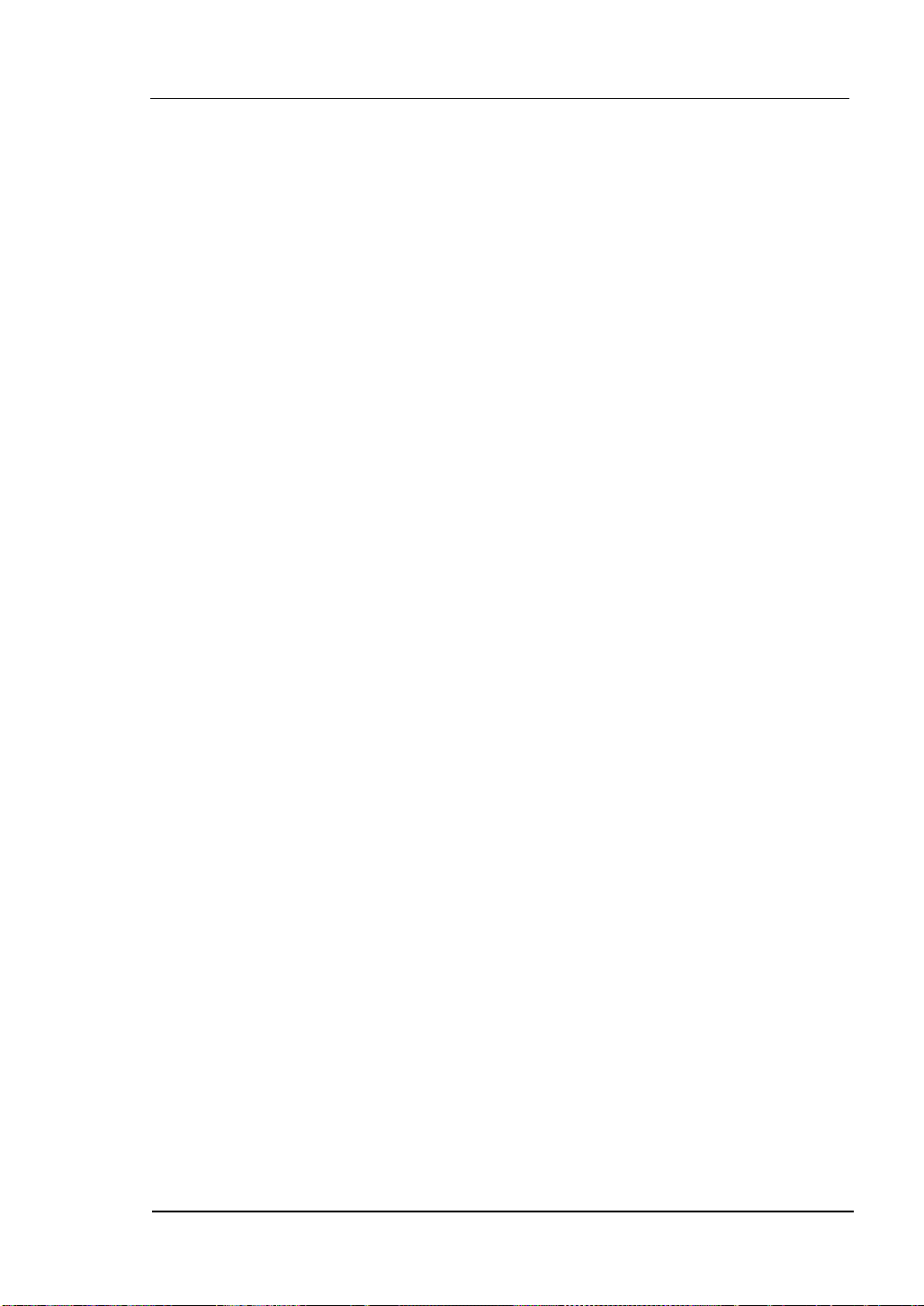
RIGOL
Use Proper Fuse. Use only the fuse type and rating specified for this product.
Avoid Circuit or Wire Exposure. Do not touch exposed connections and
components when power is on.
Do not operate with suspected failures. If you suspect damage with this
product, have it inspected by qualified service personnel before further operations.
Provide Proper Ventilation. Refer to the manual’s installation instructions for
details as to the oscilloscope has proper ventilation.
Do not operate in wet/damp conditions
Do not operate in an explosive atmosphere
Keep product surfaces clean and dry
© Copyright RIGOL Technologies, Inc. 2006. III
User Manual for DS1000 Series
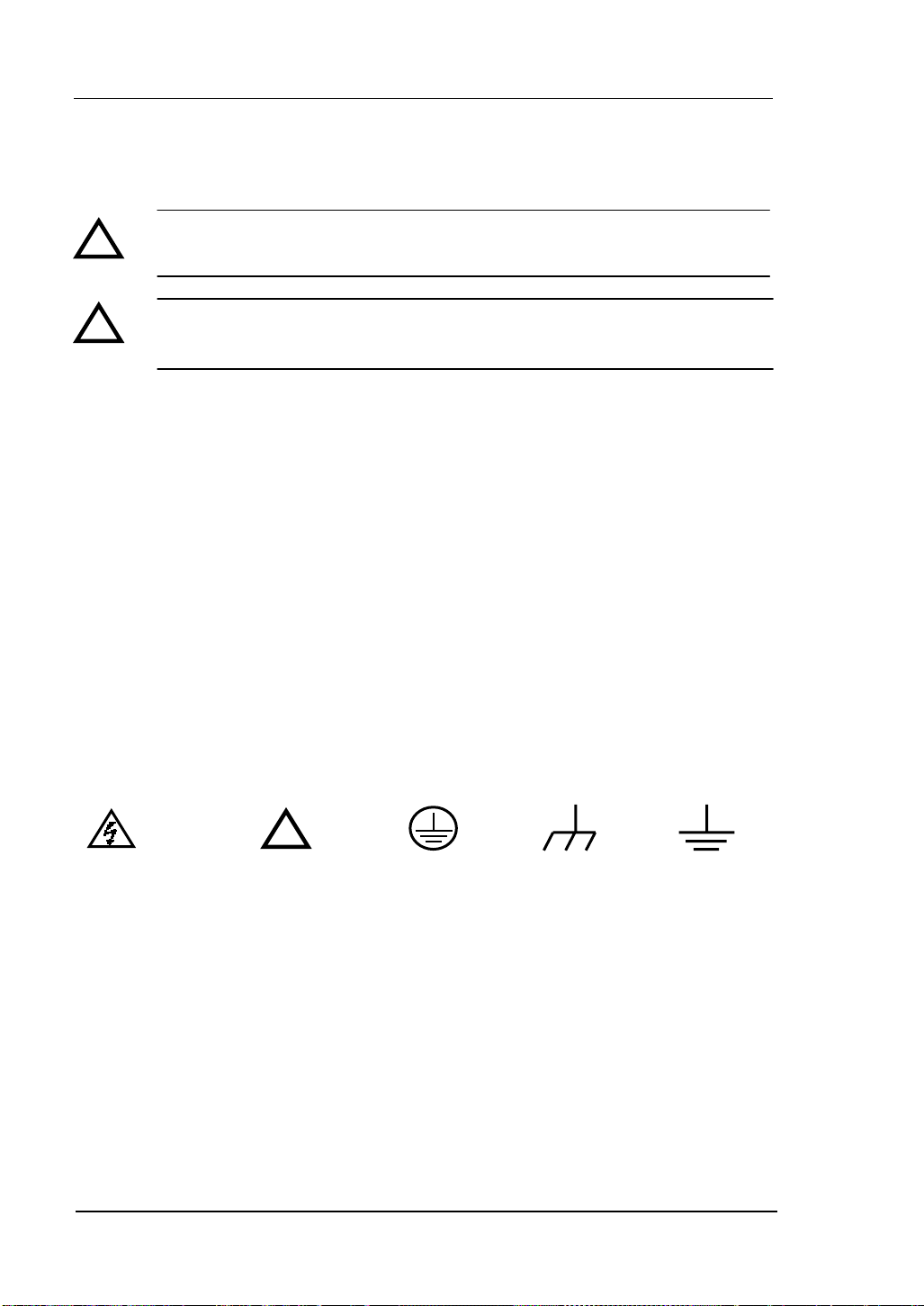
RIGOL
Safety Terms and Symbols
Terms in This Manual. These terms may appear in this manual:
!
!
Terms on the Product: These terms may appear on the product:
DANGER indicates an injury hazard may be immediately accessible.
WARNING indicates an injury hazard may be not immediately accessible.
CAUTION indicates that a potential damage to the instrument or other property
might occur.
Symbols on the Product: These symbols may appear on the Instrument:
WARNING: Warning statements identify conditions or practices that could
result in injury or loss of life.
CAUTION: Caution statements identify conditions or practices that could
result in damage to this product or other property.
!
Hazardous Refer to Protective Grounding
Voltage Instructions earth terminal
Terminal
of Chassis
Test
Grounding
Terminal
IV © Copyright RIGOL Technologies, Inc. 2006.
User Manual for DS1000 Series
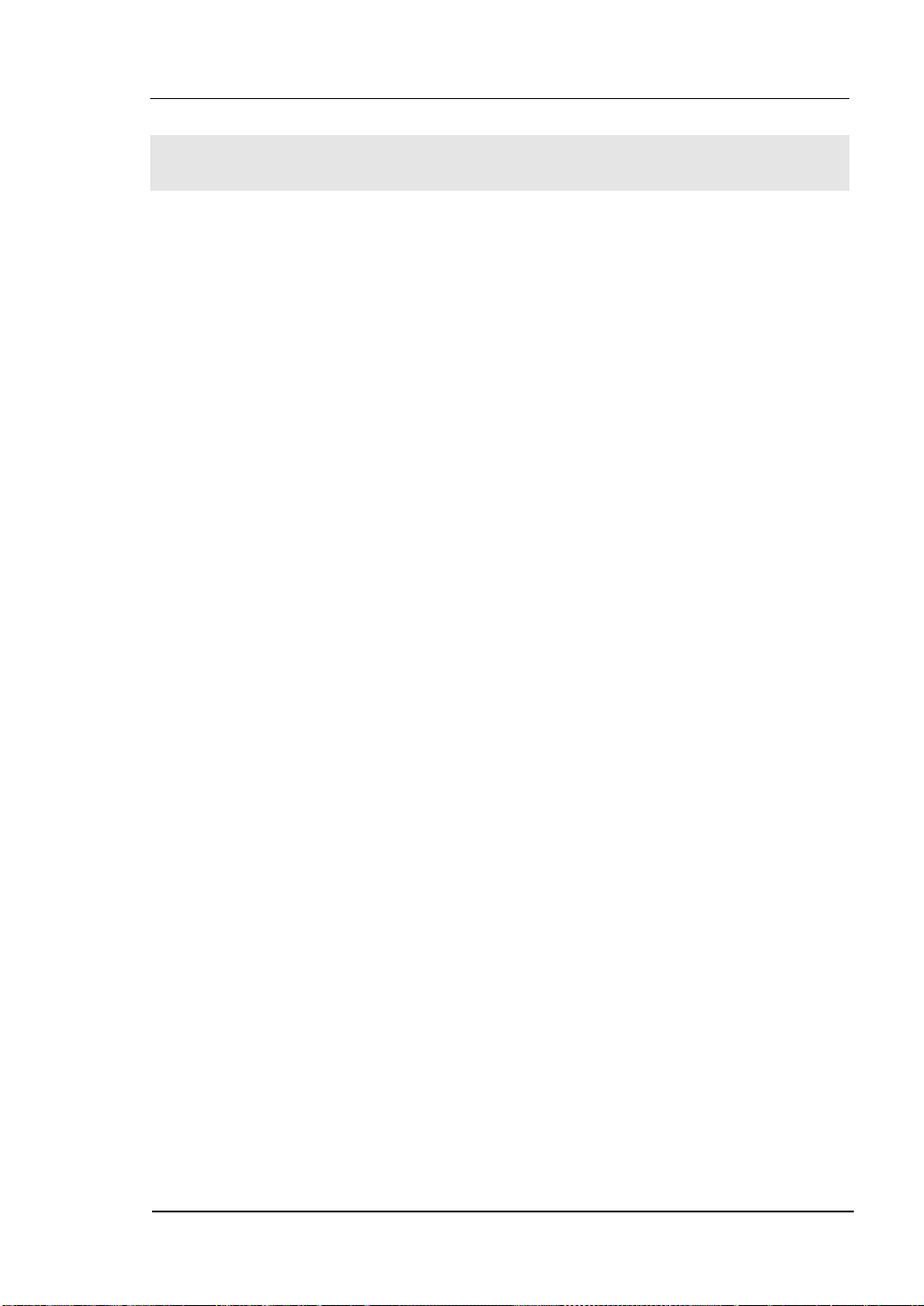
RIGOL
General-Purpose Oscilloscopes
RIGOL DS1000-Series Digital Oscilloscopes offer exceptional waveform viewing
and measurements in a compact, lightweight package. The DS1000 series are ideal
for production test, field service, research and design and all of the applications
involving analog/digital circuits test and troubleshooting, as well as education and
training.
Each of these oscilloscopes gives you:
z Dual Channel, Bandwidth:
100MHz (DS1102CD, DS1102C, DS1102MD, DS1102M)
60MHz (DS1062CD, DS1062C, DS1062MD, DS1062M)
40MHz (DS1042CD, DS1042C, DS1042MD, DS1042M)
25MHz (DS1022CD, DS1022C, DS1022MD, DS1022M)
z Optional 16 digital channels (Mixed signal oscilloscope), each channel can be
turned on or off independently, or in a 8 bit group
z Mono/Color TFT LCD Displays at 320*234 resolution
z USB storage and printing supports, firmware upgradeable via USB connectivity
z Adjustable waveform intensity, more effective waveform viewing
z One-touch automatic setup for ease of use (AUTO)
z Saves 10 Waveforms, 10 setups, supports CSV and bitmap format
z Newly designed Delayed Scan Function, easy to give attention to both details
and overview of a waveform
z 20 Automatic measurements
z Automatic cursor tracking measurements
z Waveform recorder, record and replay dynamic waveforms
z User selectable fast offset calibration
z Built-in FFT function, Frequency Counter
z Digital filters, includes LPF,HPF,BPF,BRF
z Pass/Fail Function, optically isolated Pass/Fail output
z Add, Subtract and Multiply Mathematic Functions
z Advanced trigger types include: Edge, Video, Pulse width, Slope, Alternative,
Pattern and Duration (Mixed signal oscilloscope)
z Adjustable trigger sensitivity
© Copyright RIGOL Technologies, Inc. 2006. V
User Manual for DS1000 Series
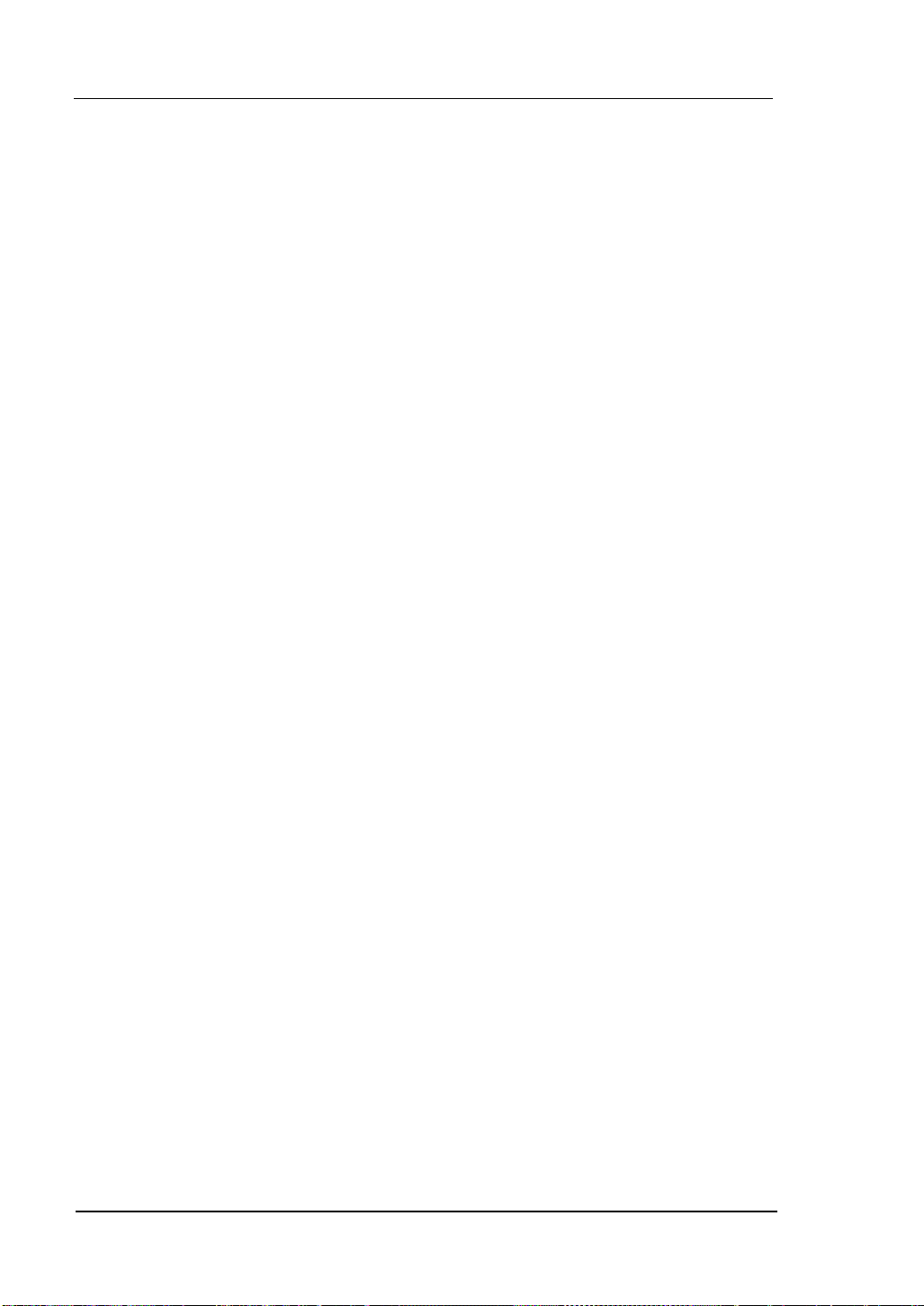
RIGOL
z Multiple Language User Interface
z Pop-up menu makes it easy to read and easy to use
z Built-in Chinese and English help system
z Easy-to-use file system supports Chinese & English characters key-in
DS1000 Series Digital Oscilloscope accessories:
z Two 1.5 meter, 1:1 10: 1 switchable probes
z Digital test set (Mixed Signal Oscilloscope only, DS1xxxxD), include
A data line (Model: FC1868)
An active logic head (Model: LH1116)
Twenty test wire (Model: LC1150)
Twenty logic clips (Model: TC1100)
z Power cord for country of destination
z User’s Manual
z Warranty Card
VI © Copyright RIGOL Technologies, Inc. 2006.
User Manual for DS1000 Series
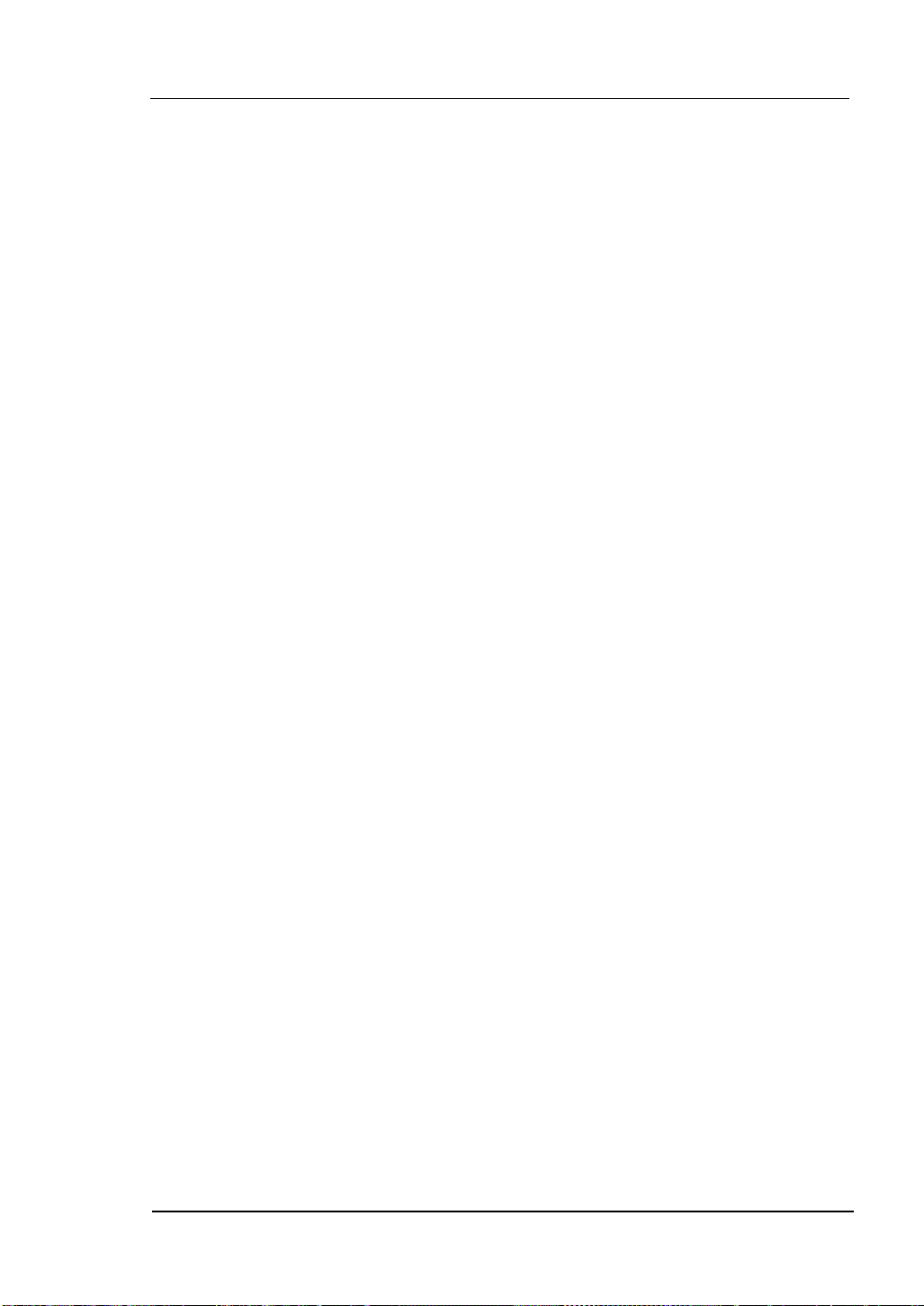
RIGOL
Content
Safety Notices ..................................................................................................II
General-Purpose Oscilloscopes ..........................................................................V
CHAPTER 1: GETTING STARTED..................................................................... 1-1
The Front Panel and the User Interface ....................................................... 1-2
To Inspect the Instrument .......................................................................... 1-6
To Perform a Functional Check.................................................................... 1-7
To Compensate Probes............................................................................... 1-9
To Use Digital Leads (Mixed Signal Oscilloscope) ........................................ 1-10
To Display a Signal Automatically .............................................................. 1-12
To Set Up the Vertical Window.................................................................. 1-13
To Set Up the Horizontal System............................................................... 1-15
To Trigger the Oscilloscope....................................................................... 1-17
CHAPTER 2: OPERATING YOUR OSCILLOSCOPE .............................................. 2-1
Understand the vertical system ................................................................... 2-2
Understand the Horizontal System............................................................. 2-30
Understand the Trigger System................................................................. 2-36
To Set Up the Sampling System ................................................................ 2-59
To Set Up the Display System ................................................................... 2-63
To Store and Recall Waveforms or Setups.................................................. 2-65
To Set Up the Utility ................................................................................. 2-73
To Measure Automatically......................................................................... 2-91
To measure with cursors........................................................................... 2-98
To use run control buttons.......................................................................2-105
CHAPTER 3: APPLICATION & EXAMPLES ......................................................... 3-1
Example 1: Taking Simple Measurements..................................................... 3-1
Example 2: View a signal delay caused by a circuit ....................................... 3-2
Example 3: Capture a Single-Shot Signal...................................................... 3-3
Example 4: To reduce the random noise on a signal...................................... 3-4
Example 5: Making Cursor Measurements .................................................... 3-6
Example 6: The application of the X-Y operation........................................... 3-8
Example 7: Triggering on a Video Signal .................................................... 3-10
Example 8: FFT Cursor measurement ........................................................ 3-12
© Copyright RIGOL Technologies, Inc. 2006. VII
User Manual for DS1000 Series
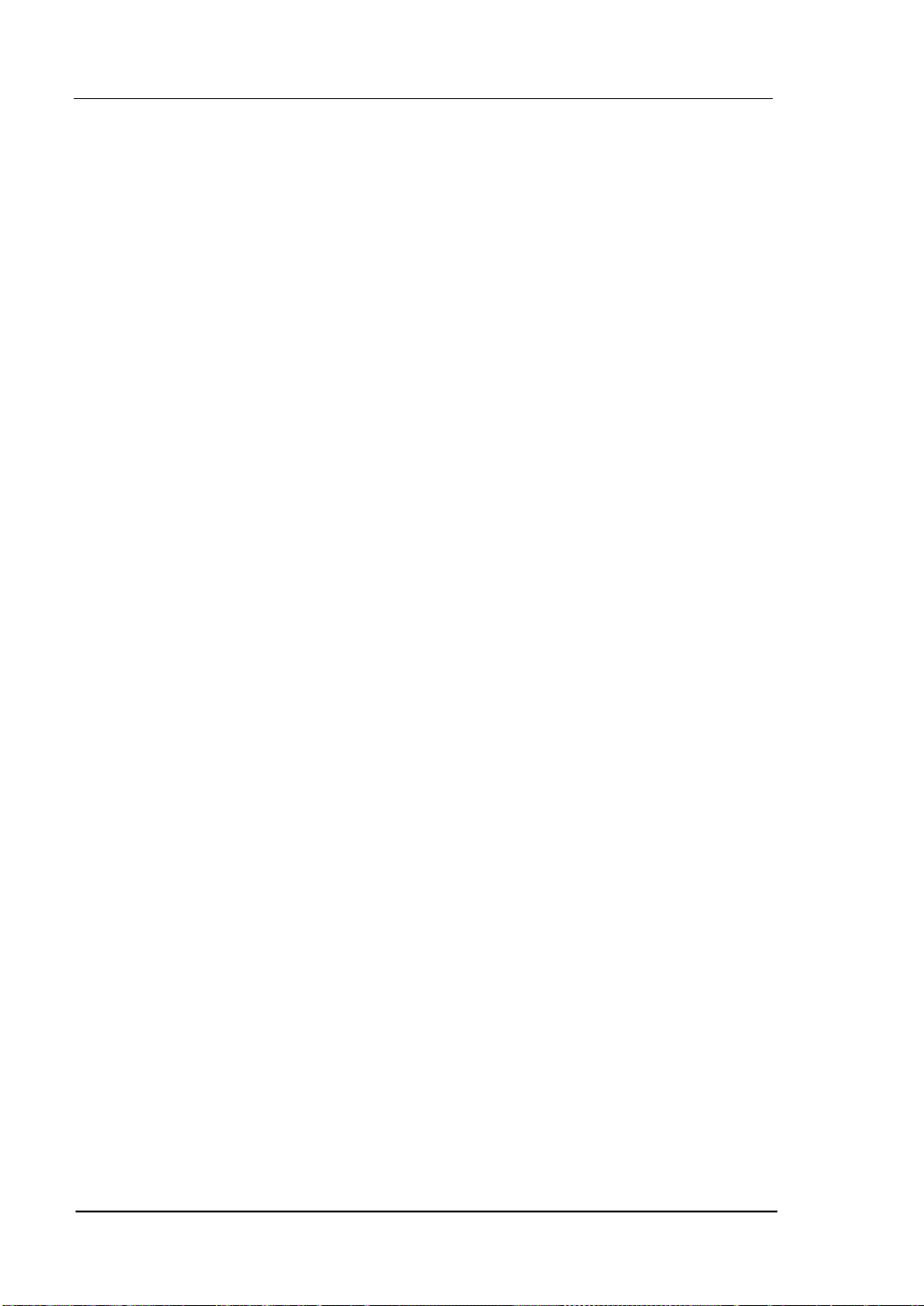
RIGOL
Example 9: Pass/Fail Test .......................................................................... 3-13
CHAPTER 4: PROMPT MESSAGES & TROUBLESHOOTING .................................4-1
Prompting Message ....................................................................................4-1
Troubleshooting..........................................................................................4-3
CHAPTER 5: SUPPORT & SERVICE ..................................................................5-1
CHAPTER 6: APPENDIX ..................................................................................6-1
Appendix A: Specifications ..........................................................................6-1
Apendix B: DS1000-Series Accessories .........................................................6-7
Appendix C: General Care and Cleaning .......................................................6-8
Index ................................................................................................................i
VIII © Copyright RIGOL Technologies, Inc. 2006.
User Manual for DS1000 Series
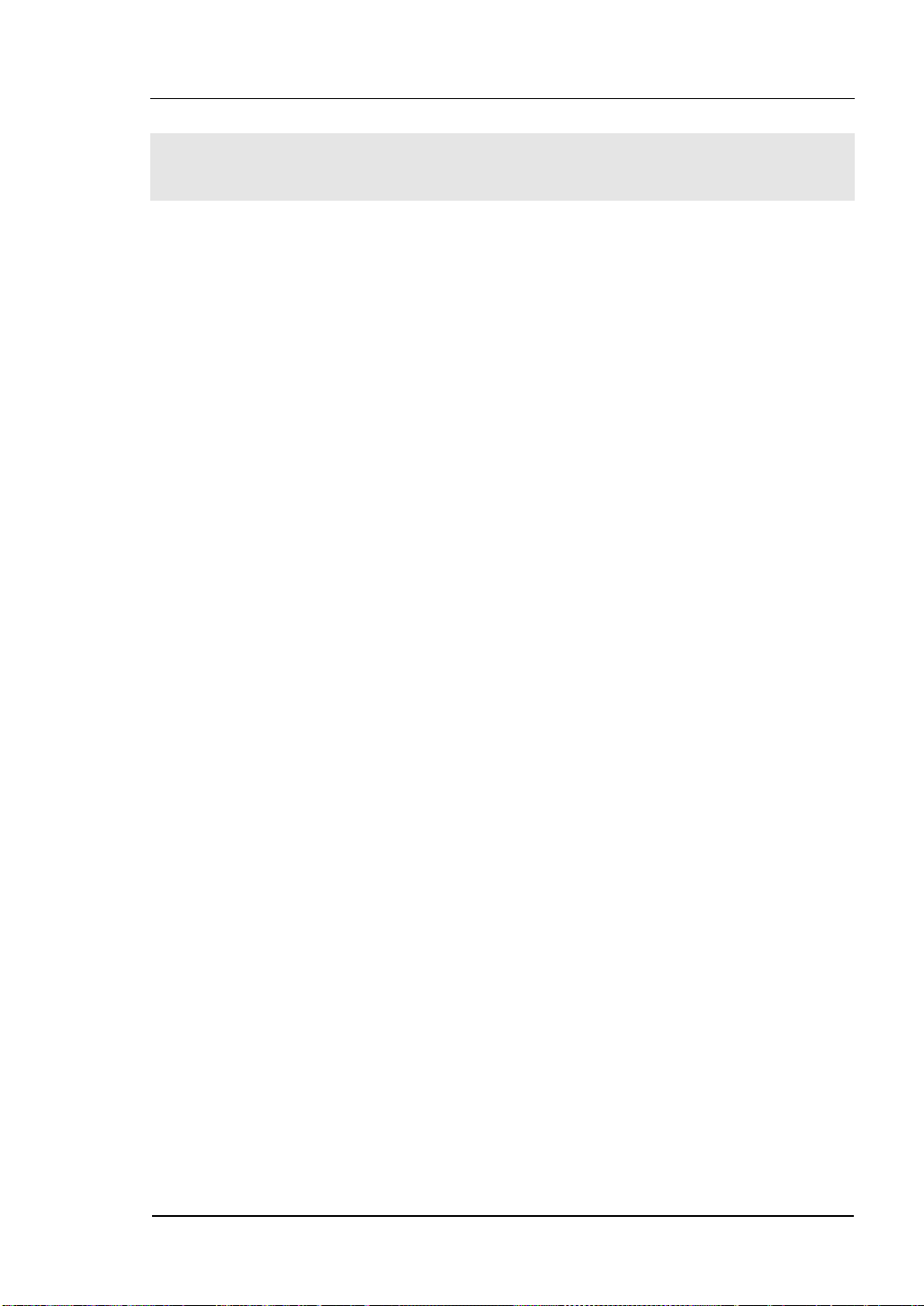
Chapter 1 : Getting Started
This chapter covers the following topics:
The front panel and user interface
To inspect the instrument
To perform a functional check
To compensate probes
To use digital leads (Mixed signal oscilloscope only)
To display a signal automatically
To set up the vertical system
To set up the horizontal system
To trigger the oscilloscope
RIGOL
© Copyright RIGOL Technologies, Inc. 2006. 1-1
User Manual for DS1000 Series
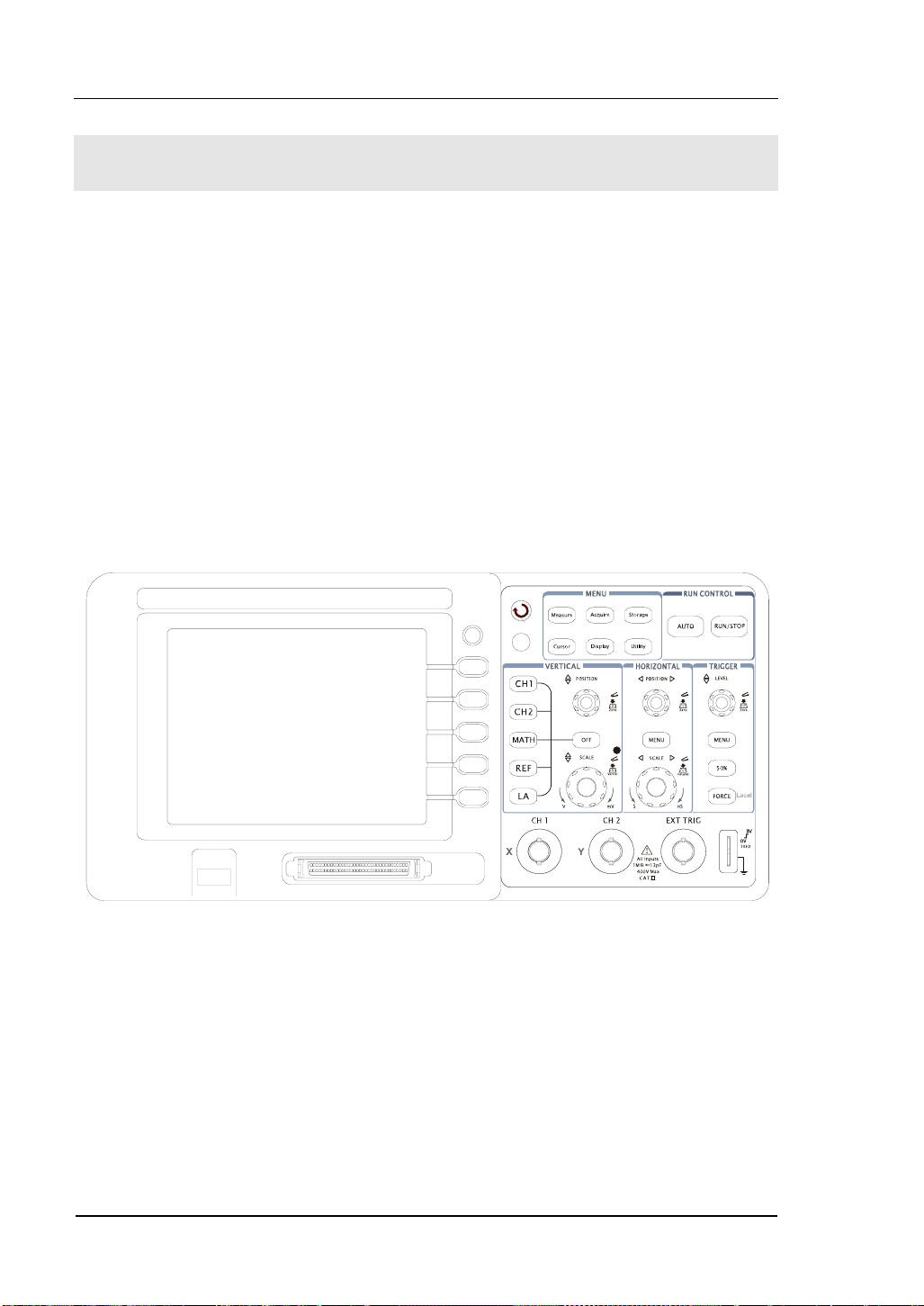
RIGOL
The Front Panel and the User Interface
One of the first things you will want to do with your new oscilloscope is to become
acquainted with its front panel. This chapter will help you be familiar with the layout
of the knobs and keys and how to use them. Read the chapter carefully before
further operations.
The front panel has knobs and buttons. The knobs are used most often and are
similar to the knobs on other oscilloscopes. The buttons not only let you use some of
the functions directly but also bring up soft button menus on the screen, which allow
you access to many measurement features associated with advanced functionalities,
math, and reference or run control features.
Figure1-1
DS1000-Series Oscilloscope’s Front Panel
DS1000 series oscilloscopes provide an easy-to-use user interface, the definitions of
the buttons and the knobs are as follows:
Menu buttons: Associated with Measure, Cursor, Acquire, Display, Storage, and
1-2 © Copyright RIGOL Technologies, Inc. 2006.
User Manual for DS1000 Series
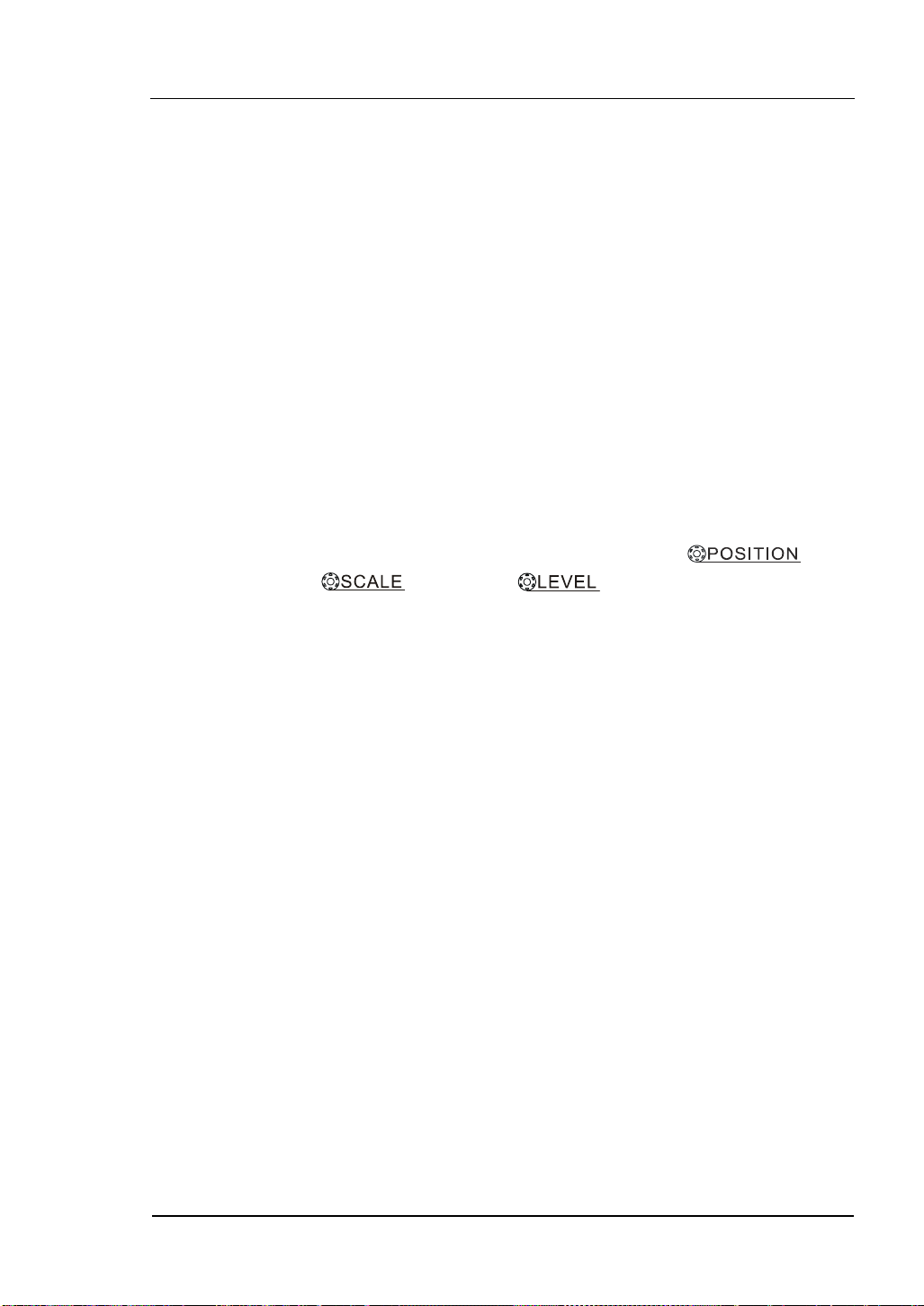
RIGOL
Utility menus.
Vertical buttons: Associated with CH1, CH2, MATH, REF and LA menus, the OFF
button can set waveform or menu which currently active off.
Horizontal buttons: Associated with horizontal MENU.
Trigger buttons: Associated with trigger MENU, instant action to set 50% trigger
level and FORCE trigger.
Action buttons: Include run control buttons for AUTO and RUN/STOP.
Function buttons: Five grey buttons from top to bottom on the right to the LCD
screen, which set choices of operation in the currently active
menu.
Knobs: For the adjustment of vertical or horizontal
,
and trigger .
© Copyright RIGOL Technologies, Inc. 2006. 1-3
User Manual for DS1000 Series
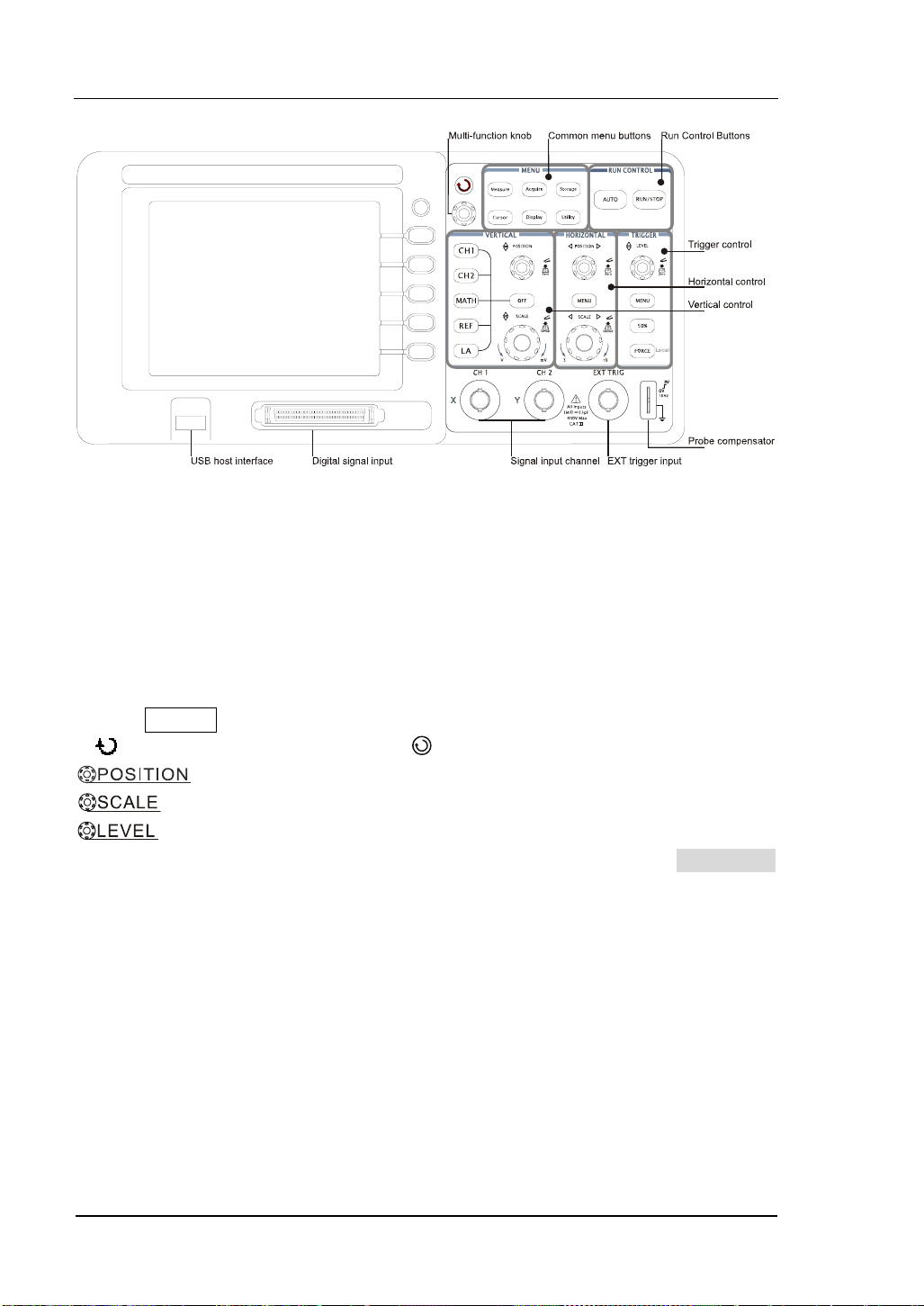
RIGOL
Figure 1-2
Front Panel Controls
Character definitions in this User’s Manual:
Throughout this book, character figures of buttons and knobs are the same to those
on front-panel.
A box around the name of the key denotes MENU function buttons on front-panel,
such as Measure.
( )denotes the multi-function knob .
denotes the two POSITION knobs.
denotes the two SCALE knobs.
denotes the LEVEL knob.
The name with a drop shadow denotes the menu operating key, such as WAVEFORM
soft key in STORAGE menu.
1-4 © Copyright RIGOL Technologies, Inc. 2006.
User Manual for DS1000 Series
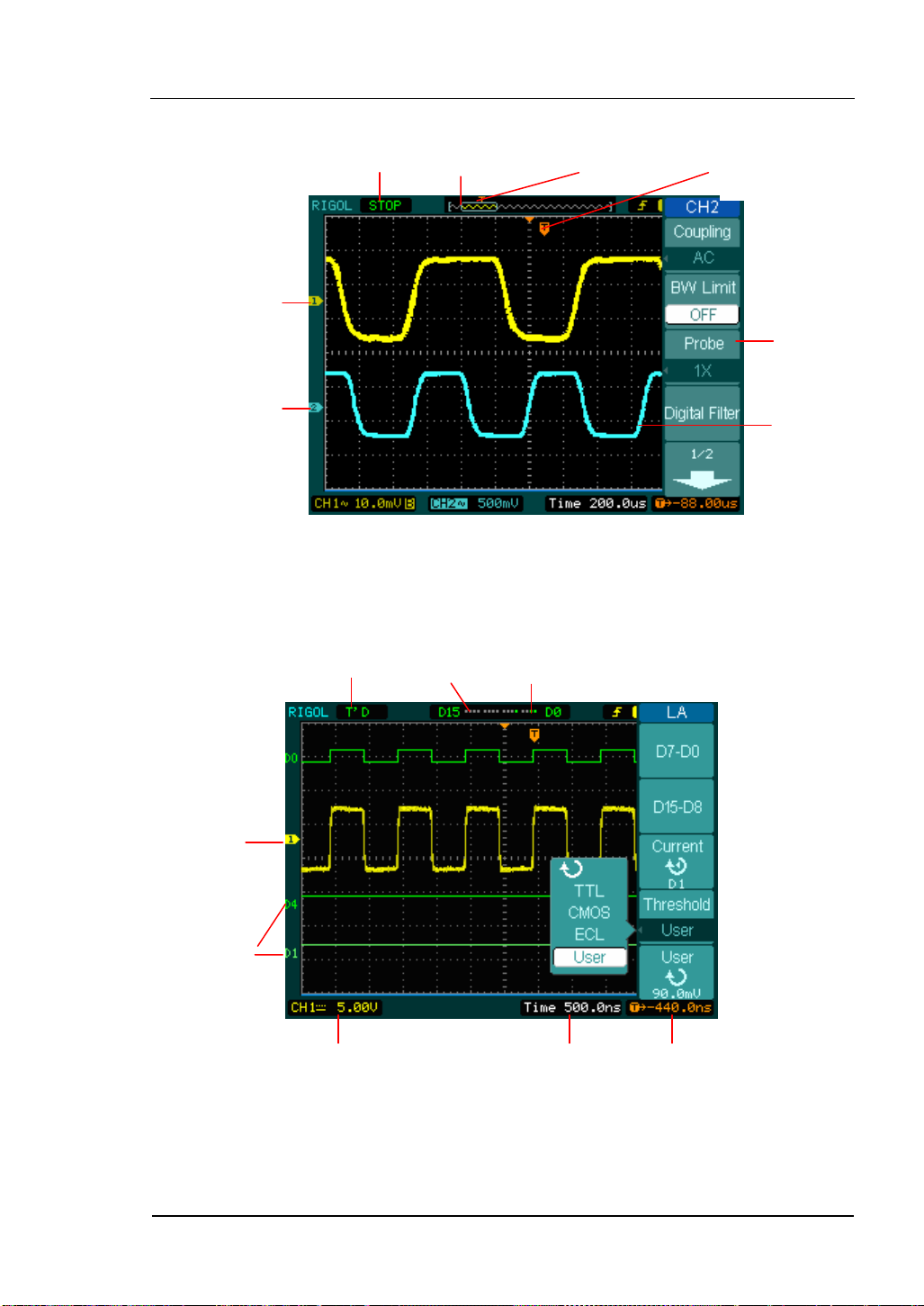
RIGOL
Channel 1
Channel 2
Running status
Display screen(Analog channels only)
Running status
Location of
waveform window
in memory
Figure1-3
Digital channel
turned off
Trigger point in
memory
Digital channels
turned on
Trigger point in
waveform window
Menu
Waveform
display window
Channel 1
Digital channels
Channel coupling
and vertical div.
Horizontal
time base div.
Trigger
offset
Figure 1-4
User Interface(Analog and Digital channels)
© Copyright RIGOL Technologies, Inc. 2006. 1-5
User Manual for DS1000 Series
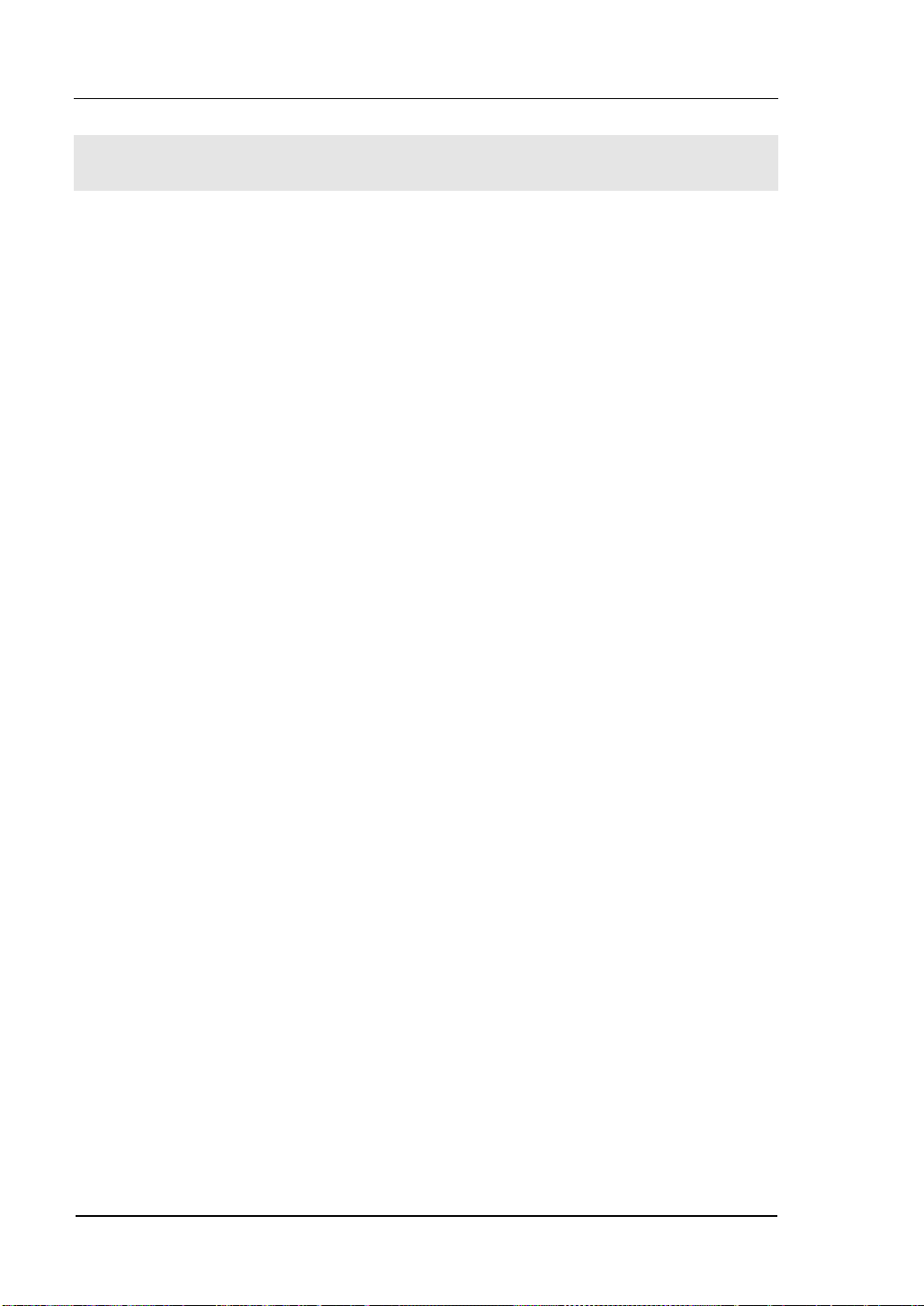
RIGOL
To Inspect the Instrument
After you get a new DS1000 series oscilloscope, please inspect the instrument
according to the following steps:
1. Inspect the shipping container for damage.
Keep a damaged shipping container or cushioning material until the contents of
the shipment have been checked for completeness and the instrument has been
checked mechanically and electrically.
2. Check the accessories.
Accessories supplied with the instrument are listed in "Accessories" in this
manual.
If the contents are incomplete or damaged notify your RIGOL Sales
Representative.
3. Inspect the instrument.
In case any mechanical damage or defect, or if the instrument does not operate
properly or pass performance tests, notify your RIGOL Sales Representative.
If the shipping container is damaged, or the cushioning materials show signs of
stress, notify the carrier as well as your RIGOL sales office. Keep the shipping
materials for the carrier’s inspection.
RIGOL offices will arrange for repair or replacement at RIGOL’s option without
waiting for claim settlement.
1-6 © Copyright RIGOL Technologies, Inc. 2006.
User Manual for DS1000 Series
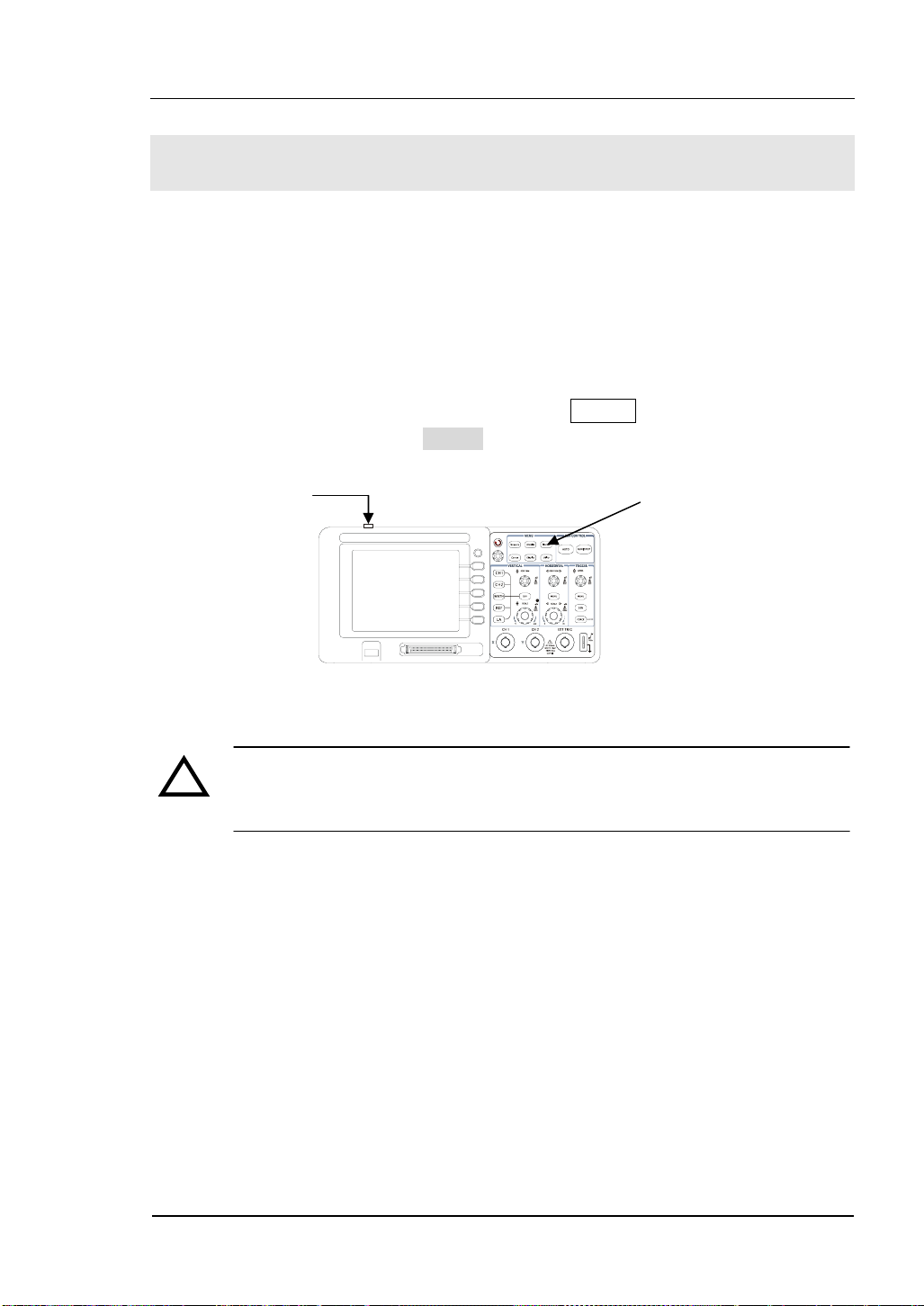
RIGOL
To Perform a Functional Check
Perform this quick functional check to verify that your instrument is operating
correctly.
1. Turn on the instrument.
Use only power cords designed for your oscilloscope. Use a power source that
delivers 100 to 240 VAC
the display shows the waveform window. Push the Storage
the top menu box and push the Factory menu box.
Power button
, 45Hz to 440Hz. Turn on the instruments, and wait until
RMS
button, select Storage in
Storage button
Figure 1-5
WARNNING:
!
To avoid electric shock, be sure the oscilloscope is properly grounded.
2.Input a signal to a channel of the oscilloscope
① Set the switch on the probe to 10X and connect the probe to channel 1 on the
oscilloscope. To do this, align the slot in the probe connector with the key on the
CH 1 BNC, push to connect, and twist to the right to lock the probe in place.
Attach the probe tip and ground lead to the PROBE COMP connector.
© Copyright RIGOL Technologies, Inc. 2006. 1-7
User Manual for DS1000 Series
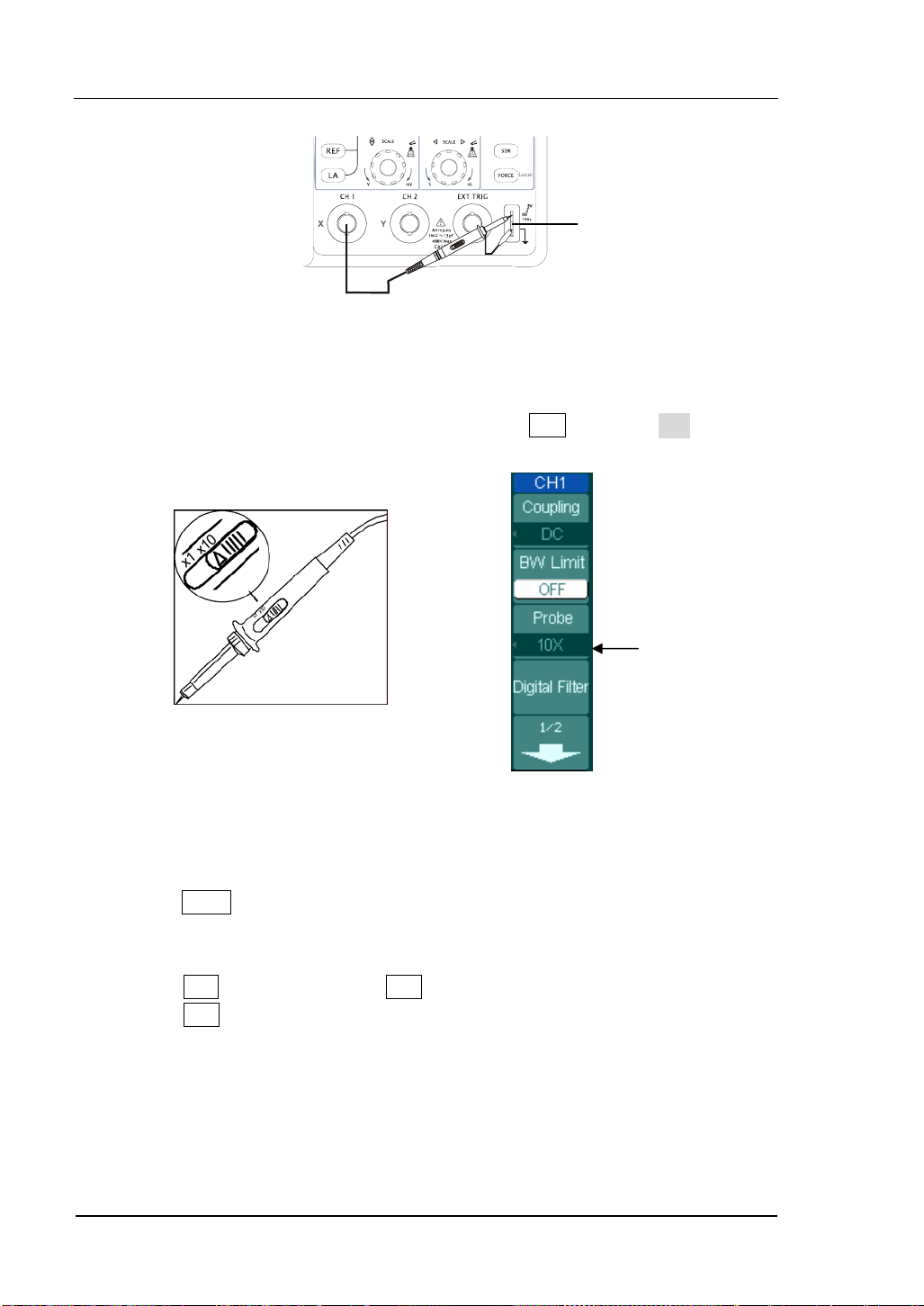
RIGOL
Probe compensator
Figure 1-6
② Set the probe attenuation to 10X. To do this, push CH1→Probe→10X.
Probe scale
Figure 1-7 Figure 1-8
③ Push the AUTO button. Within a few seconds, you could see a square wave in the
display (approximately 1 kHz 3 V peak- to- peak).
④ Push the OFF button or push the CH1 button again to turn off channel 1,
push the CH2 button to turn on channel 2, repeat steps 2 and 3.
1-8 © Copyright RIGOL Technologies, Inc. 2006.
User Manual for DS1000 Series
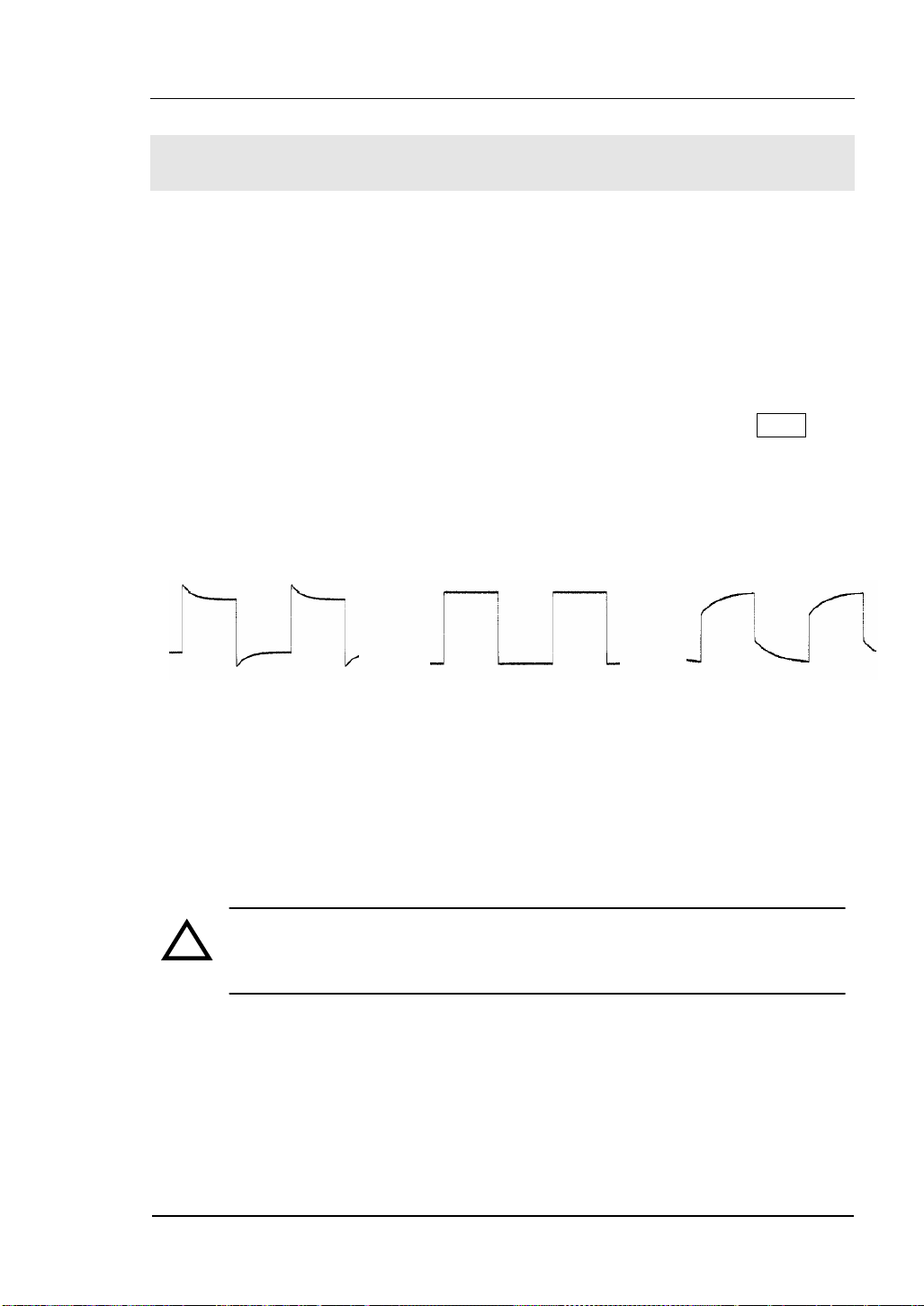
RIGOL
To Compensate Probes
Perform this adjustment to match your probe to the input channel. This should be
done whenever you attach a probe for the first time to any input channel.
1. Set the Probe menu attenuation to 10X. Set the switch to 10X on the probe and
connect the probe to channel 1 on the oscilloscope. If you use the probe
hook-tip, ensure a proper connection by firmly inserting the tip onto the probe.
Attach the probe tip to the PROBE COMP connector and the reference lead to the
PROBE COMP Ground connector, turn on channel 1, and then press AUTO.
2. Check the shape of the displayed waveform.
Over compensated Correctly Compensated Under Compensated
Figure 1-9
Figure 1-9
3. If necessary, use a non-metallic tool to adjust the trimmer capacitor on the probe
for the flattest square wave possible as displayed on the oscilloscope.
4. Repeat as necessary.
WARNNING: To avoid electric shock while using the probe, be sure the
!
perfection of the insulated cable, and do not touch the metallic portions of
the probe head while it is connected with a voltage source.
© Copyright RIGOL Technologies, Inc. 2006. 1-9
User Manual for DS1000 Series
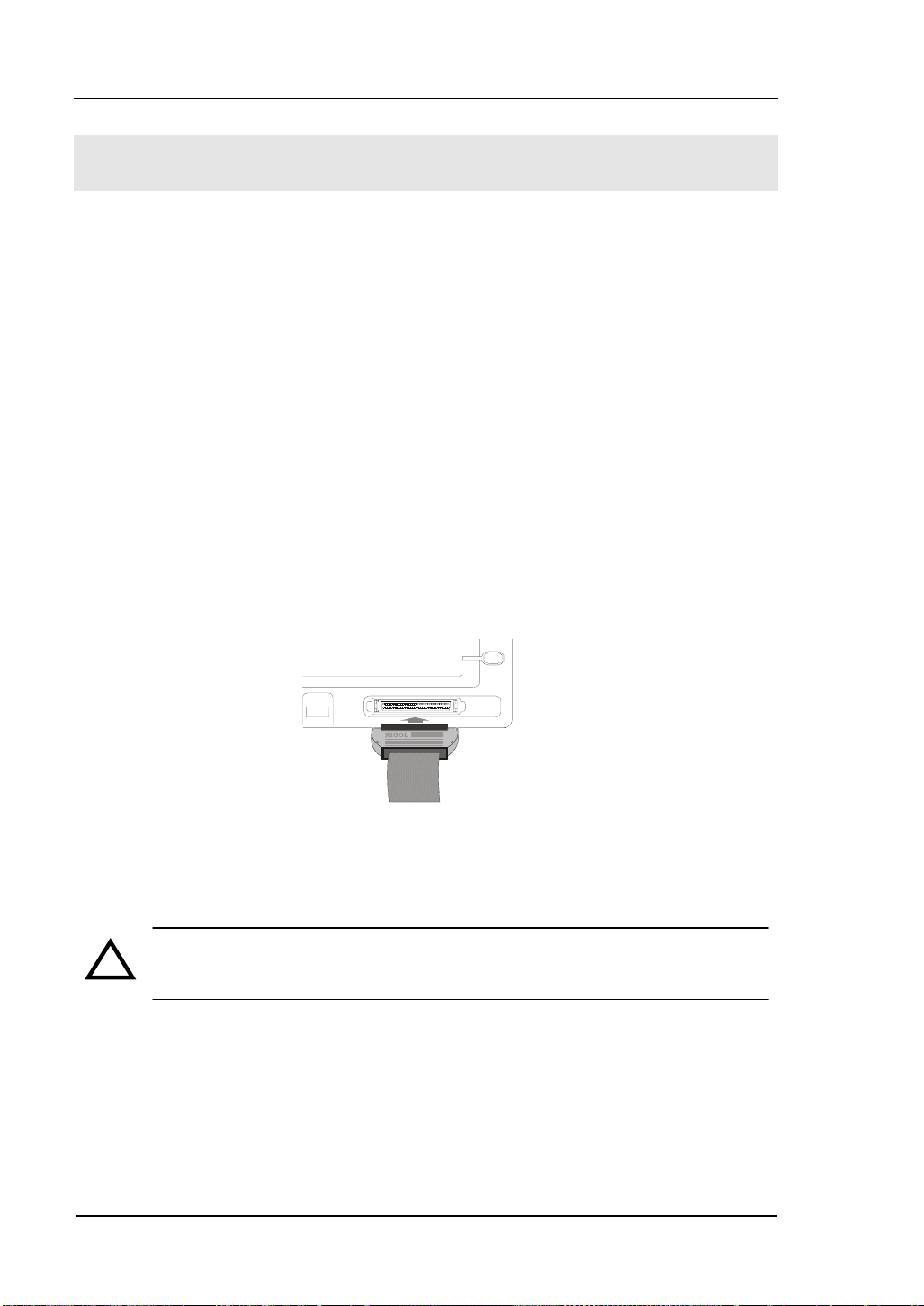
RIGOL
To Use Digital Leads (Mixed Signal Oscilloscope)
1. Switch off power supply of the Device Under Test if necessary to avoid short
circuit. Since no voltage is applied to the leads at this step, you may keep the
oscilloscope on.
2. Connect one end of the flat cable FC1868 to the Logic Analyzer Input, connect
the other end to Logic Head LH1116. An identifier is located on each end of the
flat cable, it can only be connected in one way. It is unnecessary to switch off
power supply of your oscilloscope connect the cable.
Figure 1-10
CAUTION:Use only FC1868, LH1116, TC1100 and LC1150 made by
!
RIGOL for specified mixed signal oscilloscopes.
1-10 © Copyright RIGOL Technologies, Inc. 2006.
User Manual for DS1000 Series
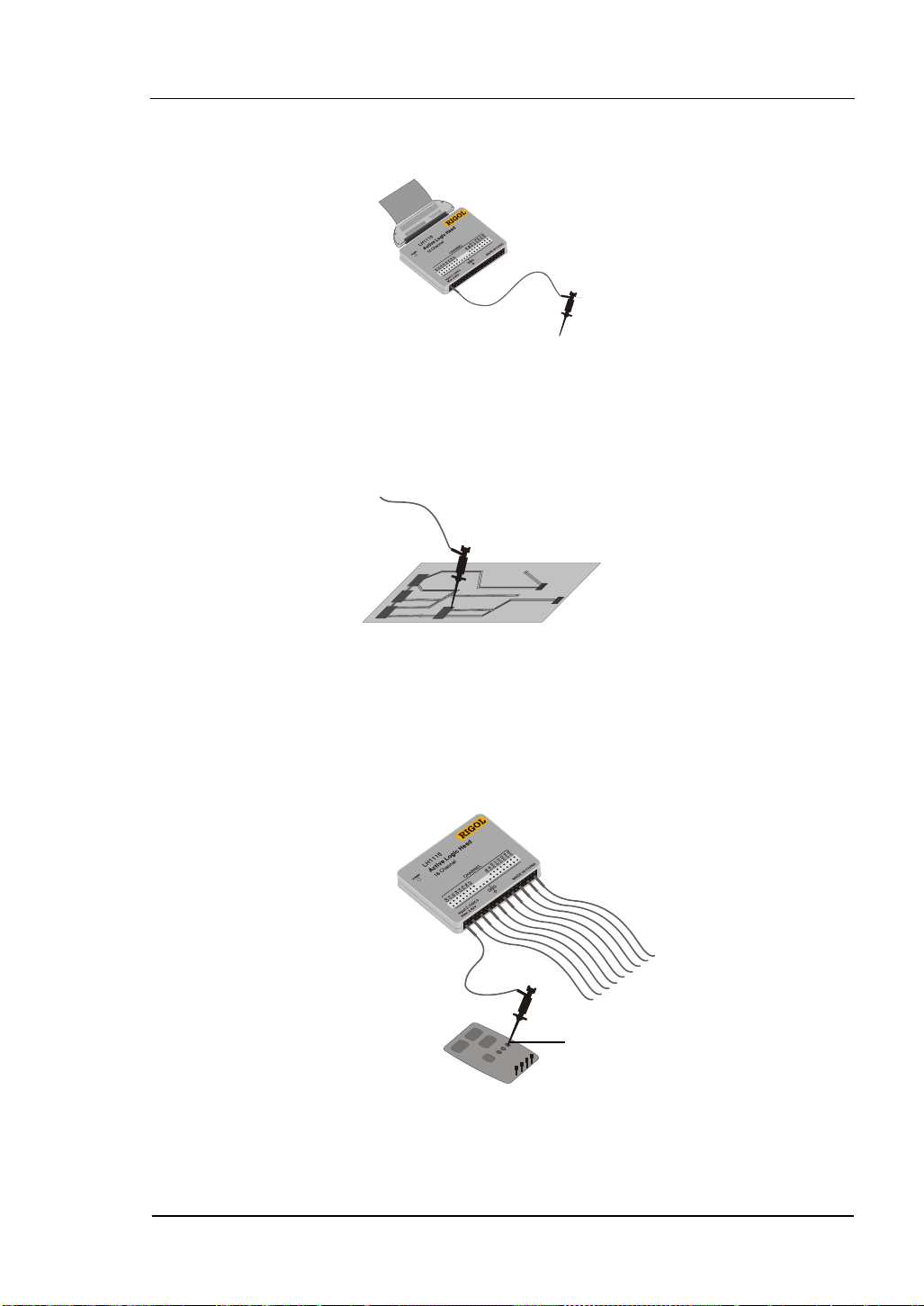
3. Connect a test clip to one lead wire; make sure it’s connected well.
Test cl ip
Figure 1-11
4. Test your device with the clip.
RIGOL
Figure 1-12
5. Remember to connect Ground Channel to the DUT’s ground terminal.
GND
Figure 1-13
© Copyright RIGOL Technologies, Inc. 2006. 1-11
User Manual for DS1000 Series
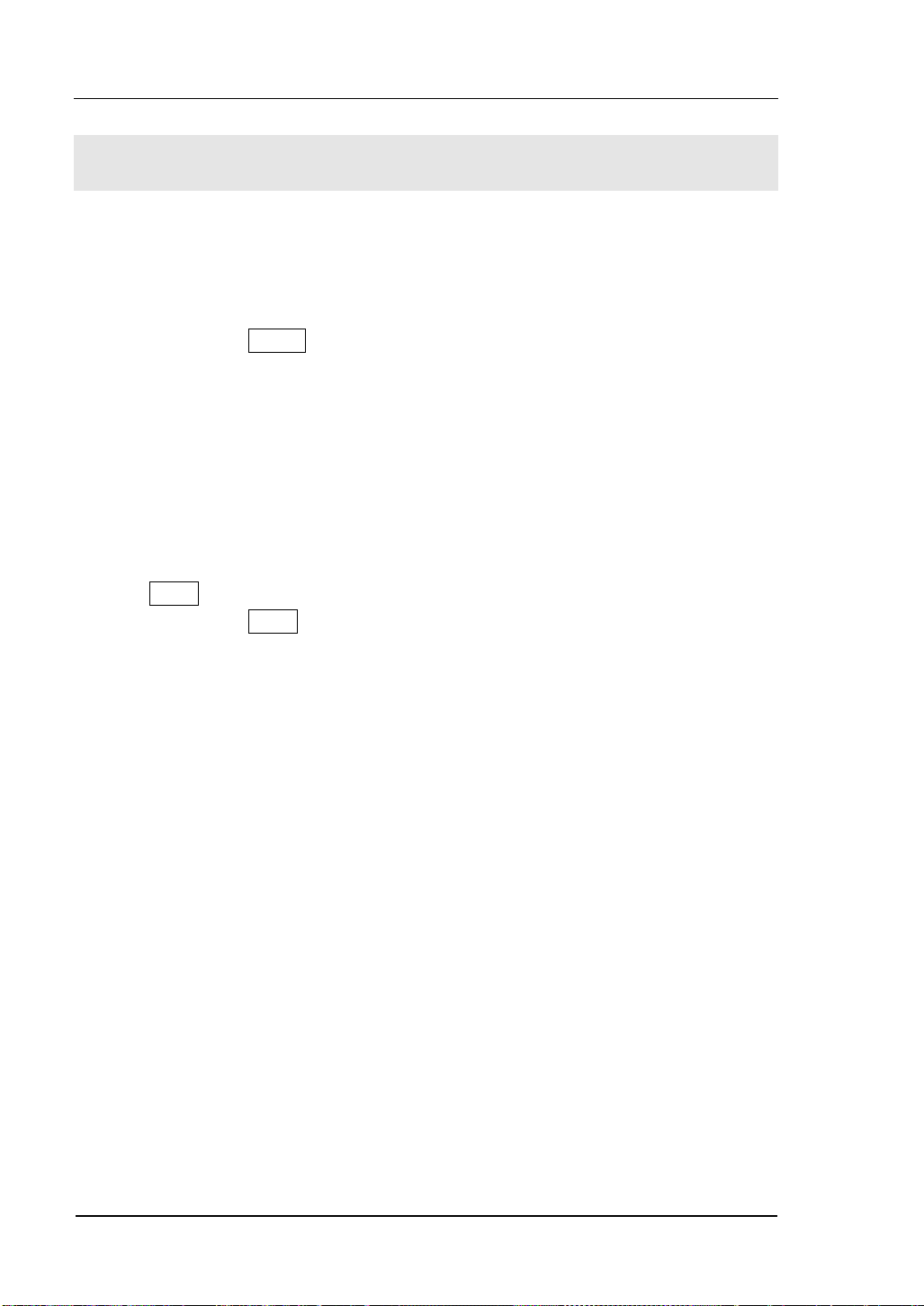
RIGOL
To Display a Signal Automatically
The oscilloscope has an Auto feature that sets up the oscilloscope automatically to
display the input signal in a best fit. This Auto feature requires the input signal with a
frequency of 50 Hz or higher and a duty cycle greater than 1%.
When you press the AUTO button, the oscilloscope automatically sets up vertical,
horizontal and Trigger controls to display the input signal in the screen for view. You
may want to adjust the controls manually if necessary to get the best results.
DS1000 series are two-channel oscilloscopes with an external trigger input. In this
exercise you connect a signal to the channel 1 input.
1. Connect a signal to the oscilloscope.
2. Press AUTO.
When you press the AUTO button, the oscilloscope may change the current settings
to display the signal. It automatically adjusts the vertical and horizontal scaling, as
well as the trigger coupling, type, position, slope, level, and mode settings.
1-12 © Copyright RIGOL Technologies, Inc. 2006.
User Manual for DS1000 Series
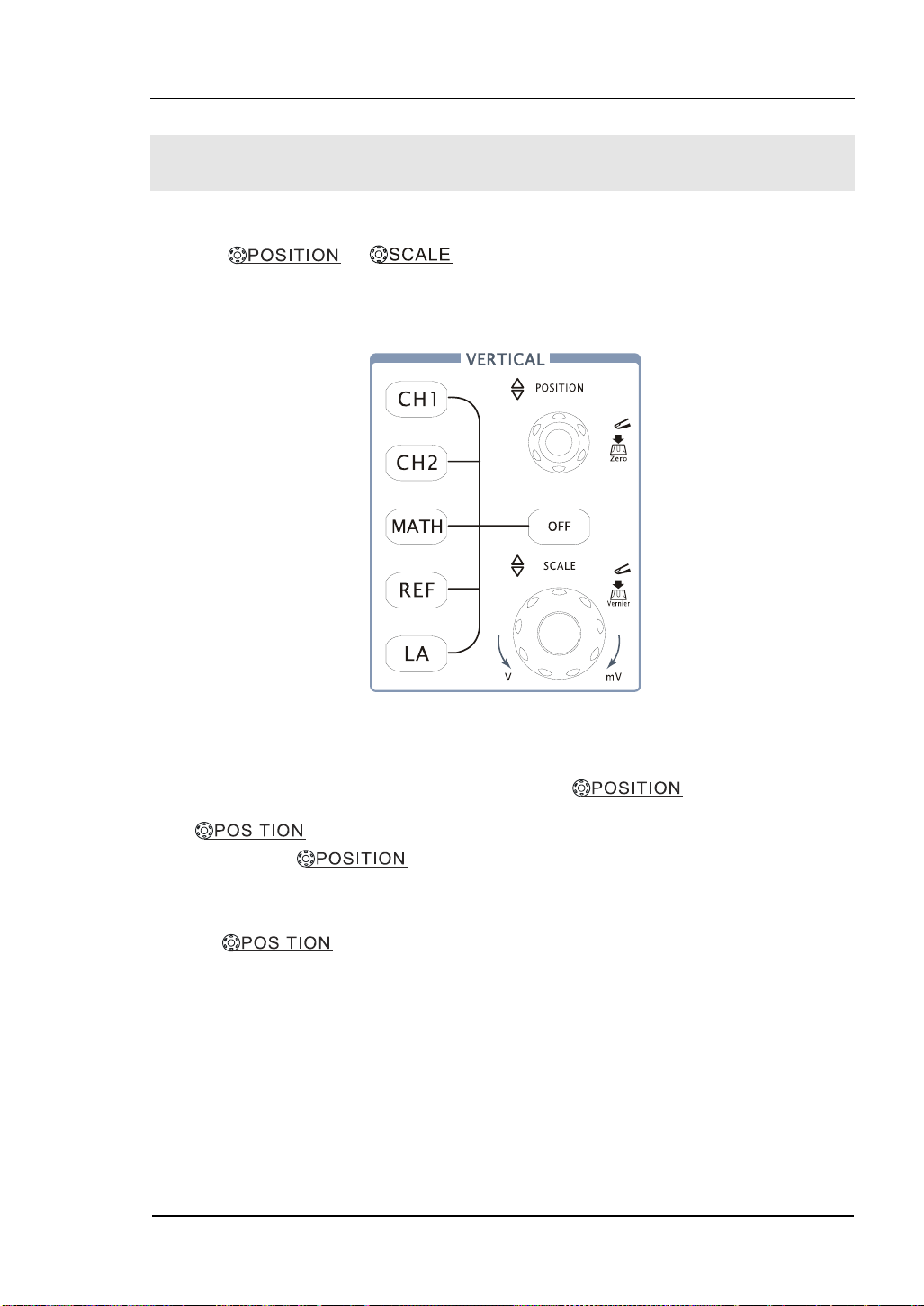
RIGOL
To Set Up the Vertical Window
Figure 1-14 shows the Channels, MATH, REF, Logic Analyzer and OFF buttons and
vertical , knobs. The following exercise guides you
through the vertical buttons, knobs, and status bar. It will help you be familiar with
the setting of the vertical parameters.
Figure 1-14
1. Center the signal on the display with the
knob.
The
as you turn the
knob moves the signal vertically, and it is calibrated. Notice that
knob, a voltage value is displayed for a short time
indicating how far the ground reference is located from the center of the screen. Also
notice that the ground symbol on the left side of the display moves in conjunction
with the
knob.
© Copyright RIGOL Technologies, Inc. 2006. 1-13
User Manual for DS1000 Series
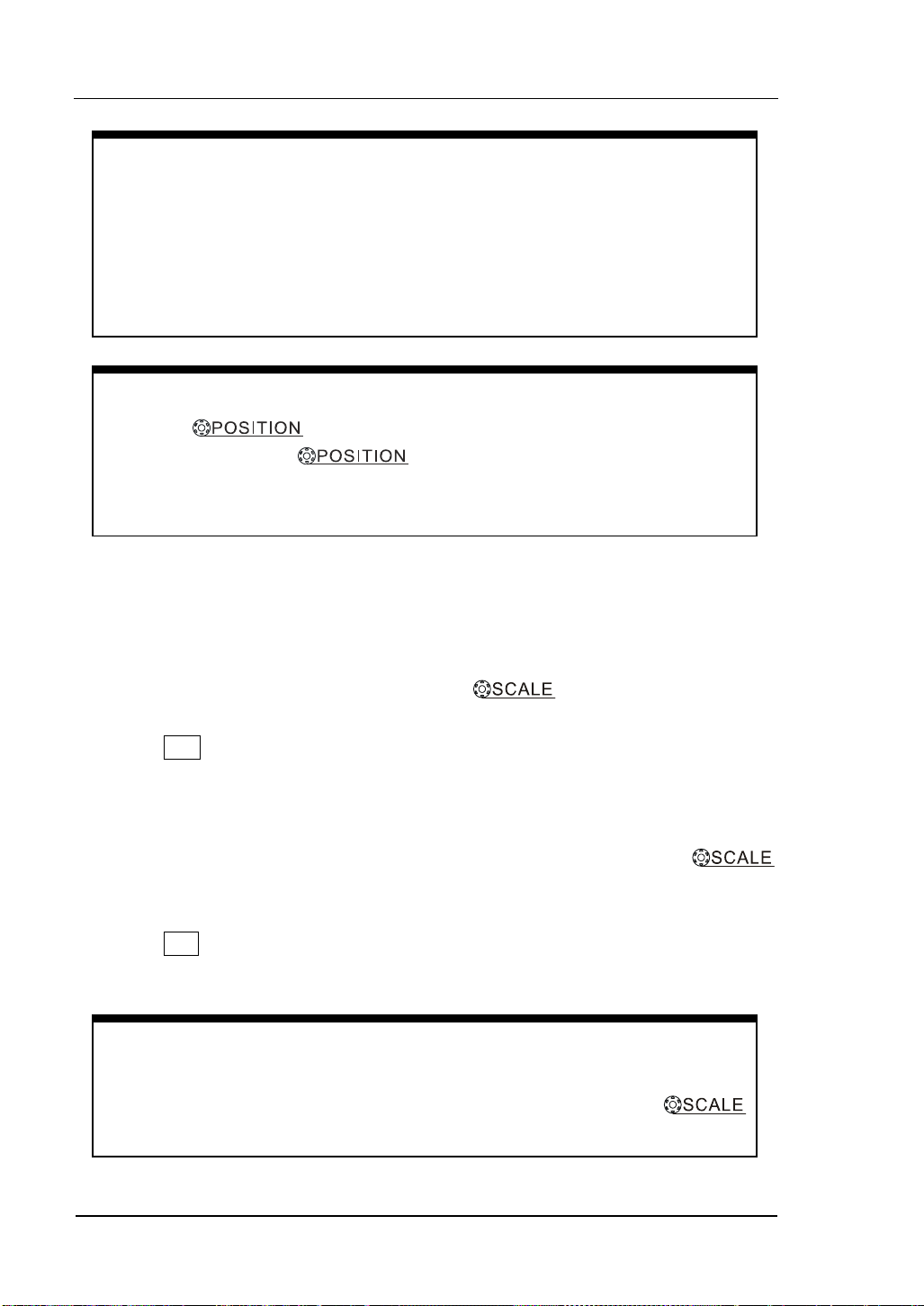
RIGOL
Measurement hints
If the channel is DC coupled, you can quickly measure the DC component of
the signal by simply noting its distance from the ground symbol.
If the channel is AC coupled, the DC component of the signal is blocked,
allowing you to use greater sensitivity to display the AC component of the
signal.
Vertical offset back to 0 shortcut key
Turn the knob to change the vertical display position of
channel and press the
knob to set the vertical display position
back to 0 as a shortcut key, this is especially helpful when the trace position is
far out of the screen and want it to get back to the screen center immediately.
2. Change the vertical setup and notice that each change affects the
status bar differently.
You can quickly determine the vertical setup from the status bar in the display.
z Change the vertical sensitivity with the
knob and notice that it
causes the status bar to change.
z Press CH1.
z A soft button menu appears on the display, and the channel turns on (or remains
on if it was already turned on).
z Toggle each of the soft buttons and notice which button cause the status bar to
change. Channel 1 and 2 have a vernier soft button that allows the
knob to change the vertical step size in smaller increments. To press Volts/Div
soft button, you can change the step size into Fine or Coarse status.
z Press OFF button to turn the channel off.
Coarse/Fine Shortcut key
You can set the Coarse/Fine vertical control not only on the Volts/Div item in
the CH1 or CH2 menus, but also by simply pressing the vertical
knob.
1-14 © Copyright RIGOL Technologies, Inc. 2006.
User Manual for DS1000 Series
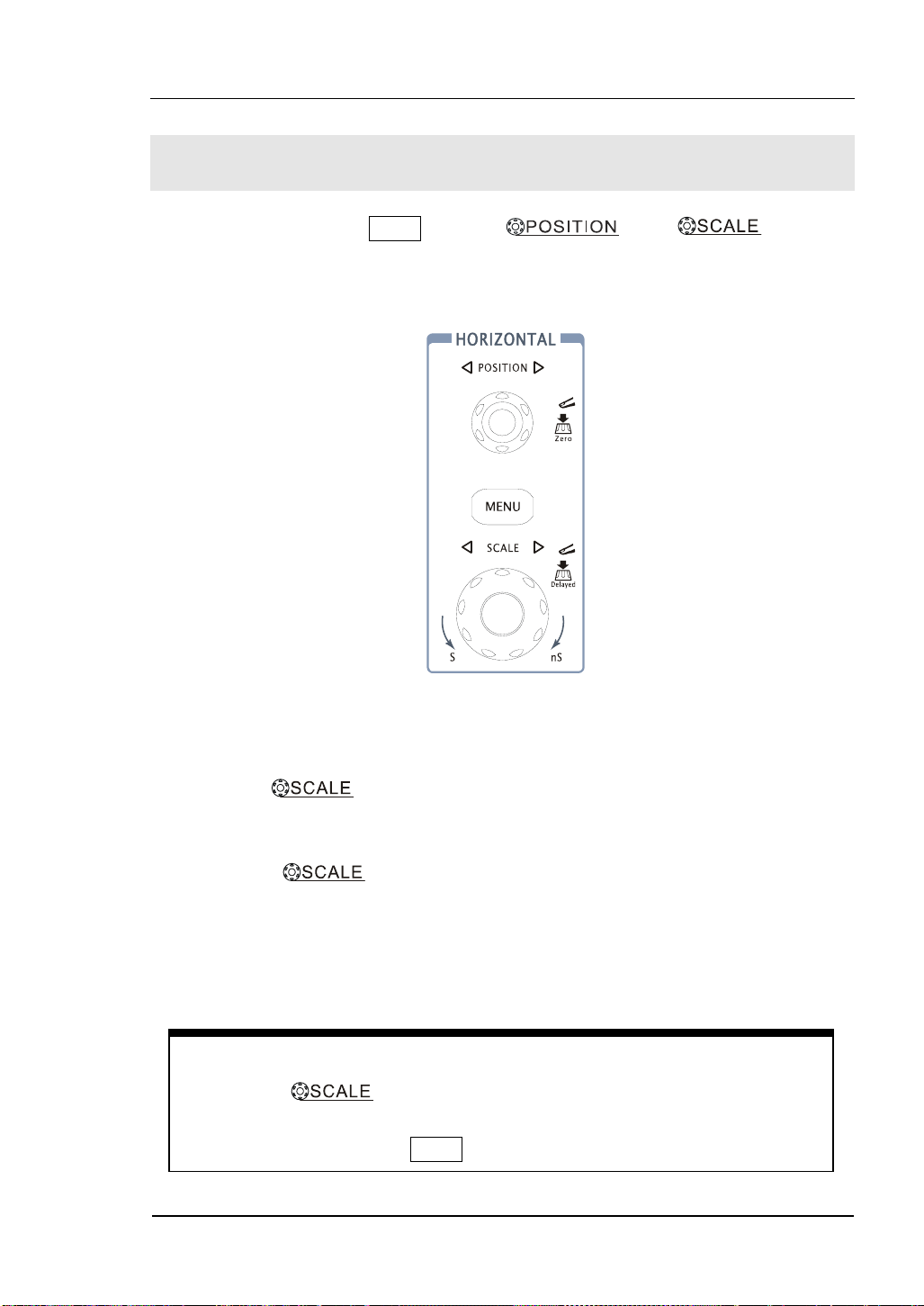
RIGOL
To Set Up the Horizontal System
Figure 1-15 shows the MENU button, and knobs of
horizontal system. The following exercise guides you through these buttons, knobs,
and status bar.
Figure 1-15
1. Turn the
knob and notice the change it makes to the status
bar.
The horizontal
knob changes the sweep speed in a 1-2-5 step sequence,
and the value is displayed in the status bar. The time base ranges of the DS1000
series are listed as follows. The horizontal scan speed is from 5ns/div* to 50s/div.
* NOTE: The speed of horizontal scan varies by different models.
Delayed Scan Shortcut key
To press the
knob in the horizontal control area on the front-panel
is another way to enter or exit Delayed Scan mode and it is equal to the
following menu operations, MENU→Delayed.
© Copyright RIGOL Technologies, Inc. 2006. 1-15
User Manual for DS1000 Series
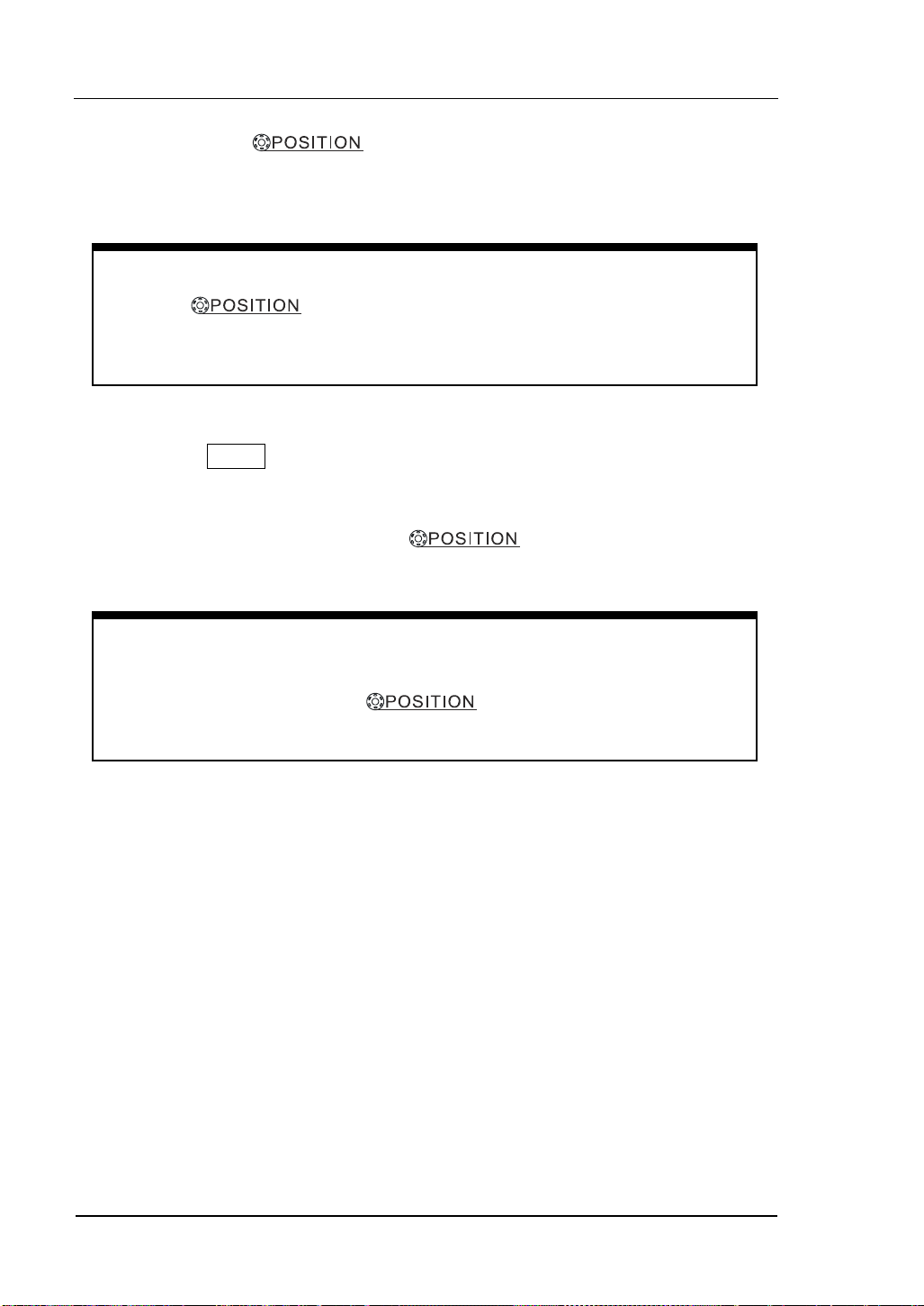
RIGOL
2. The horizontal
knob moves displayed signal horizontally
on waveform window
Horizontal offset back to 0 shortcut key
Press the
knob to set the horizontal offset to 0 as a shortcut
key, this is especially helpful when the trigger point is far out of the screen and
want it to get back to the screen center immediately.
3. Press the MENU key to display the TIME menu.
In this menu, you can enter or exit the Delayed Scan mode, set the display to Y-T, X-Y
or ROLL mode, and turn the horizontal
knob to adjust trigger offset.
Horizontal position control
Trig-Offset: In this setting, the trigger position will be changed horizontally
when you turn the
knob.
1-16 © Copyright RIGOL Technologies, Inc. 2006.
User Manual for DS1000 Series
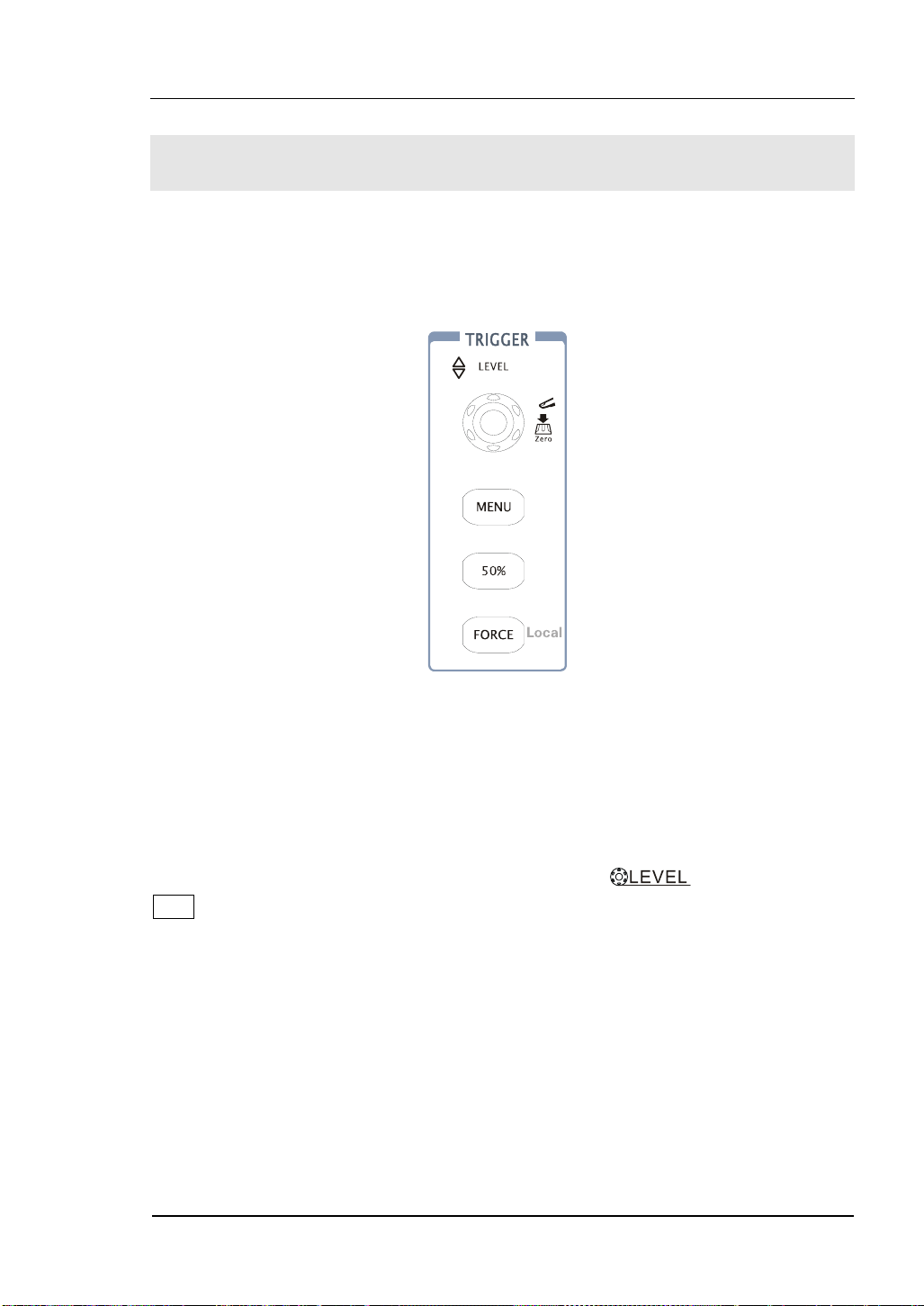
RIGOL
To Trigger the Oscilloscope
Figure 1-16 shows the trigger control area on the front panel, it has a trigger level
knob and three soft buttons. The following exercise guides you through these trigger
buttons, knobs, and status bar.
Figure 1-16
1. Turn the trigger Level knob and notice the changes it makes to the
display.
On the DS1000 series oscilloscopes, as you turn the
knob or press the
50% menu button, two things happen on the display for a short time. First, the
trigger level value is displayed at the bottom-left of the screen. If the trigger is DC
coupled, it is displayed as a voltage value. If the trigger is AC coupled or LF reject, it
is displayed as a percentage of the trigger range. Second, a line is displayed showing
the location of the trigger level (as long as AC coupling or low frequency reject are
not selected).
© Copyright RIGOL Technologies, Inc. 2006. 1-17
User Manual for DS1000 Series
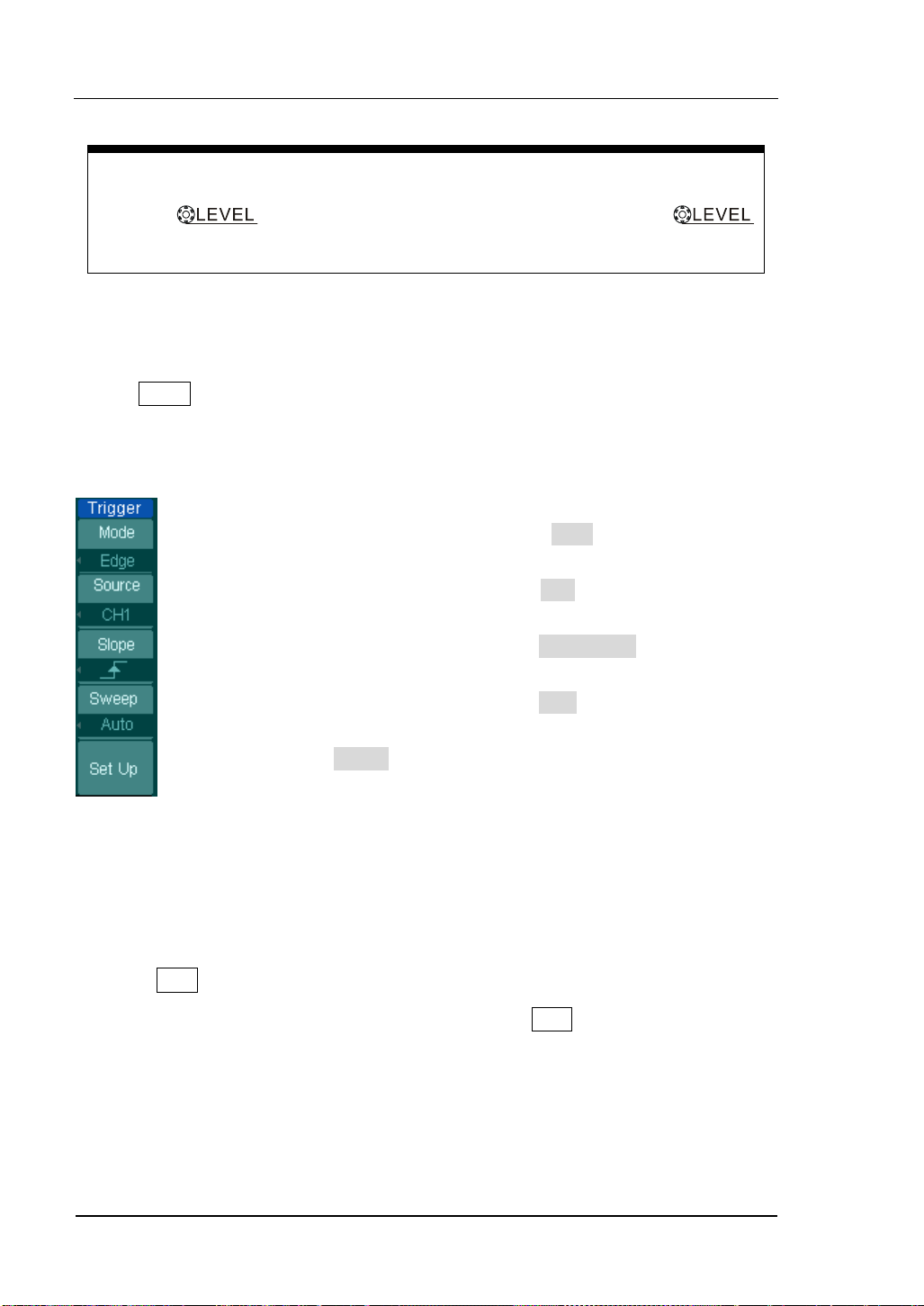
RIGOL
Trigger Level to 0 Shortcut key
Turn the
knob to change trigger level value and press the
knob to set trigger level back to 0 as a shortcut key.
2. Change the trigger setup and notice these changes affect the status bar
differently.
· Press MENU button in the trigger control area.
A soft button menu appears on the display showing the trigger setting choices.
Figure 1-17 displays this trigger menu.
· Press the trigger Mode button and choose Edge.
· Press the trigger Source button to select CH1.
· Press the trigger Slope button to choose Rising Edge.
· Press the trigger Sweep button to select Auto.
· Press the trigger Set Up button to enter secondary menu.
Figure 1-17
NOTE: The trigger type, slope and source change in conjunction with the status bar
on the top-right of the screen.
3. Press 50%
This key is an action button. Every time you press the 50% button, the oscilloscope
sets the trigger level to the center of the signal.
1-18 © Copyright RIGOL Technologies, Inc. 2006.
User Manual for DS1000 Series
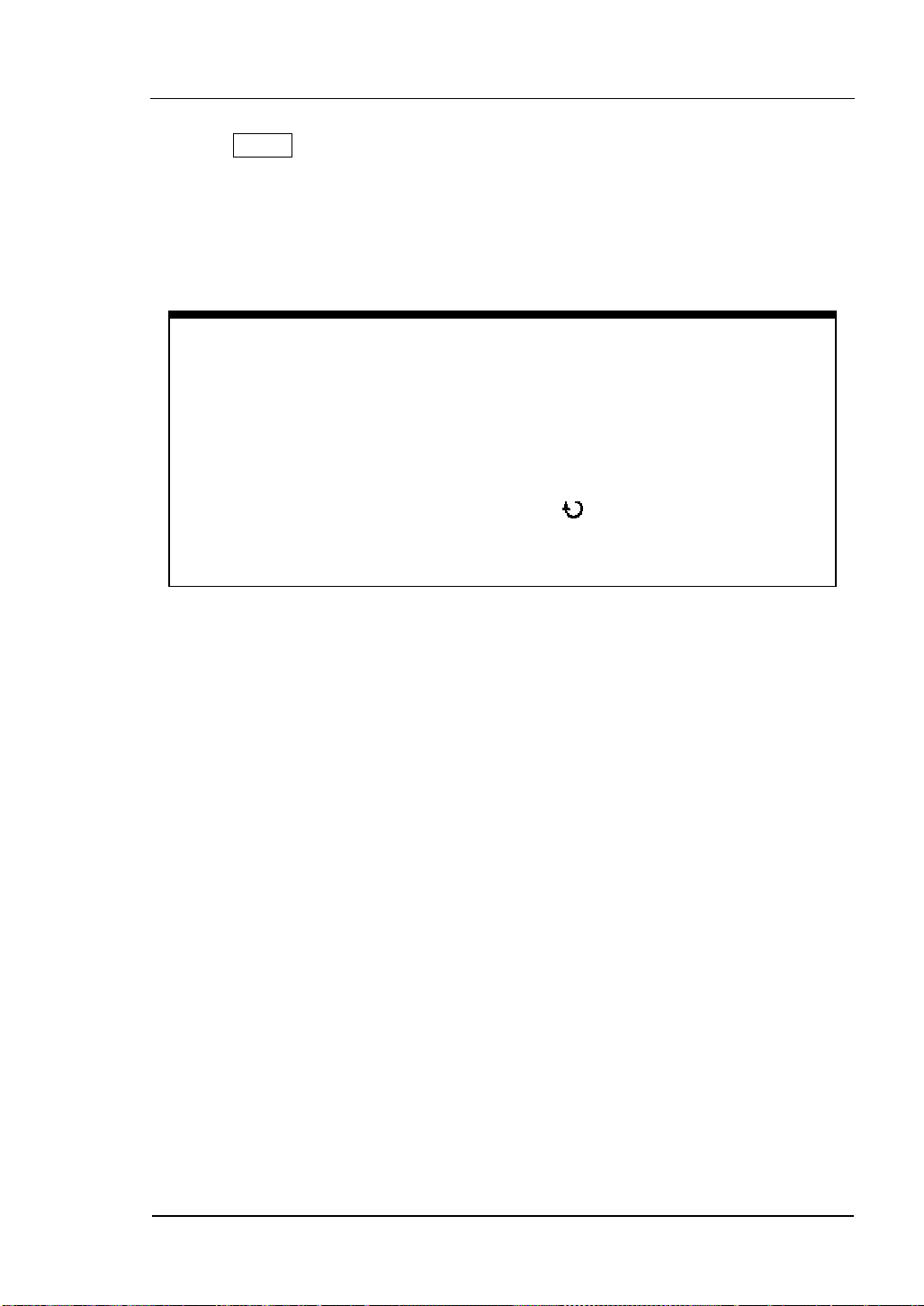
RIGOL
4. Press FORCE
Press this button starts an acquisition regardless of an adequate trigger signal,
usually used in “Normal” or ”Single” trigger mode. This button has no effect if the
acquisition is already stopped.
Key point:
Holdoff: A time interval before the oscilloscope response to next trigger
signal. During this holdoff period, the trigger system becomes “blind” to
trigger signals. This function helps to view complex signals such as an AM
waveform. Press Holdoff button to activate(
Holdoff time.
)knob, then turn it to adjust
© Copyright RIGOL Technologies, Inc. 2006. 1-19
User Manual for DS1000 Series
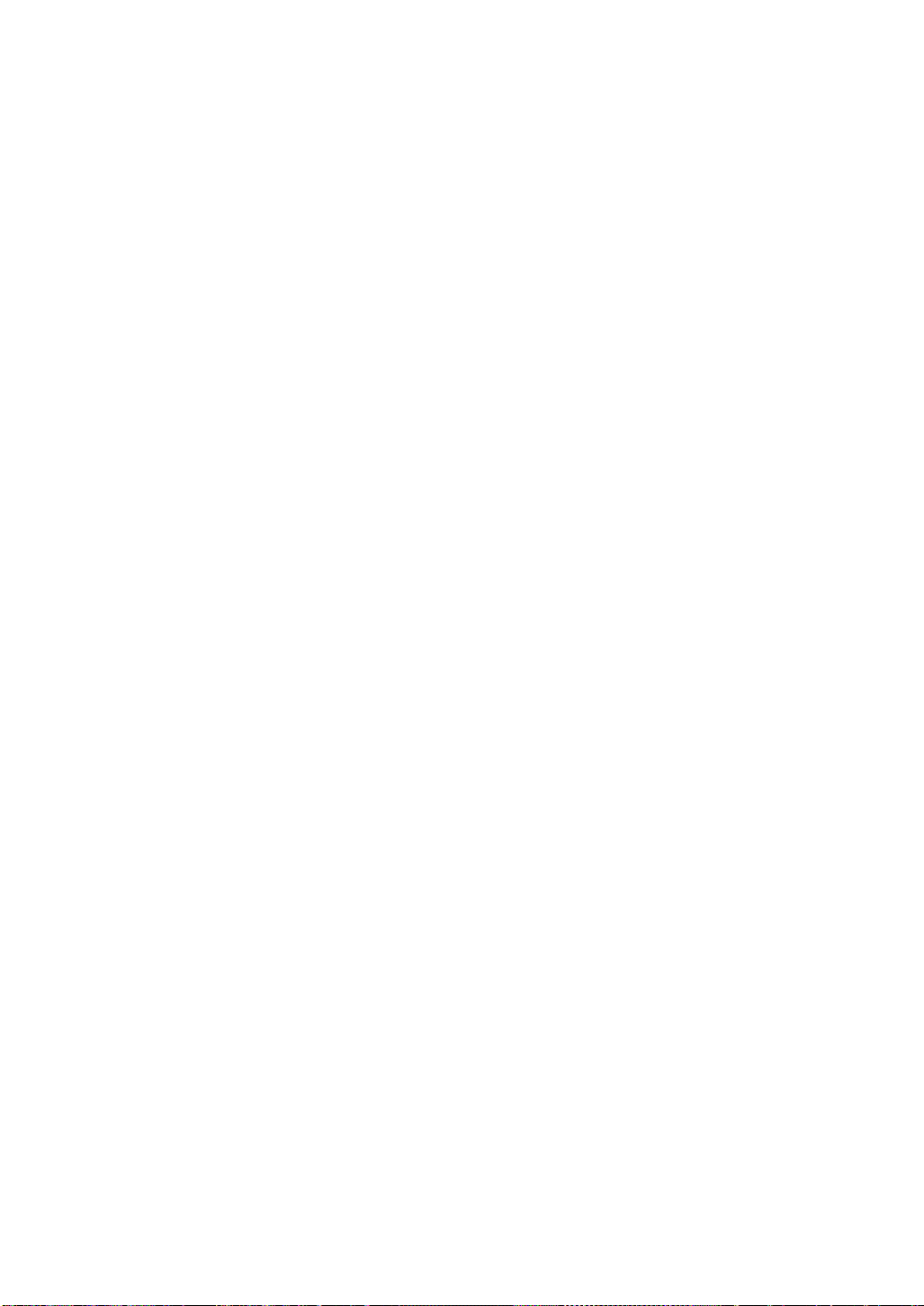
