Page 1

RIGOL
Programming Guide
DP700 Series Programmable Linear DC
Power Supply
Jun. 2016
RIGOL TECHNOLOGIES, INC.
Page 2

Page 3

RIGOL
Guaranty and Declaration
Copyright
© 2016 RIGOL TECHNOLOGIES, INC. All Rights Reserved.
Trademark Information
RIGOL is a registered trademark of RIGOL TECHNO LO GIE S, INC.
Publication Number
PGH05101-1110
Software Version
00.01.02
Software upgrade might change or add product features. Please acquire the latest version of the manual
from RIGOL website or contact RIGOL to upgrade the software.
Notices
RIGOL products are covered by P.R.C. and foreign patents, issued and pending.
RIGOL reserves the right to modify or change parts of or all the specifications and pricing policies at
the company’s sole decision.
Information in this publication replaces all previously relea sed materials.
Information in this publication is subject to change without notice.
RIGOL shall not be liable for either incidental or consequential losses in connection with the furnishing,
use, or performance of this manual, as well as any information contained.
Any part of this document is forbidden to be copied, photocopied, or rearranged without prior written
approval of RIGOL.
Product Certification
RIGOL guarantees that this product conforms to the national and industrial standards in China as well as
the ISO9001:2008 standard and the ISO14001: 2004 standard. Other international standard conformance
certifications are in progress.
Contact Us
If you have any problem or requirement when using our products or this manual, please contact RIGOL.
E-mail: service@rigol.com
Website: www.rigol.com
DP700 Programming Guide I
Page 4

RIGOL
Tip
RIGOL
Document Overview
This manual is your guide to programming the RIGOL DP700 series pro grammable linear DC power supply.
Main Topics in this Manual:
Chapter 1 Programming Overview
This chapter introduces how to set up remote communication b etween the power supply and the PC , the
remote control methods, the syntax, symbols, parameters, and abbreviation rules of the SCPI commands.
Chapter 2 Command System
This chapter introduces the syntax, function, parameters, and usage of each command.
Chapter 3 Application Instances
This chapter provides some application instances of the basic functions of the power supply. Each
application instance is composed of a series of commands, which are used to realize the specified basi c
function.
Chapter 4 Programming Examples
This chapter illustrates how to control the DP700 series by programming in LabVIEW and Visual C#.
Chapter 5 Appendix
This chapter provides default settings and warranty information for the DP700 series.
For the latest version of this manual, download it from the official website of
(www.rigol.com).
Format Conventions in this Manual:
Key
(1) The key on the front pane l is denoted by the format of “Key Name (Bold) + Text Box” in the manual.
For example, On/Off denotes the "On/Off" key.
(2) Use the screen shot to indicate the key. For example, denotes the Power key.
Content Conventions in this Manual:
DP700 series programmable linear DC power supply includes the following models. Unless otherwise
specified, this manual takes DP711 as an example t o make a detailed introduct ion about the co mmand s of
the DP700 series, and lists some application instances and programming examples of DP711.
Model No. of Channels Output Voltage/Current
DP711 1 30 V/5 A
DP712 1 50 V/3 A
II DP700 Programming Guide
Page 5

Contents RIGOL
Contents
Guaranty and Declaration ......................................................................................................... I
Document Overview ................................................................................................................. II
Chapter 1 Programming Overview...................................................................................... 1-1
To Build Remote Communication ............................................................................................... 1-2
Remote Control Method ............................................................................................................ 1-4
SCPI Command Overview .......................................................................................................... 1-4
Syntax ............................................................................................................................... 1-4
Symbol Description ............................................................................................................ 1-4
Parameter Type .................................................................................................................. 1-5
Command Abbreviation ...................................................................................................... 1-5
Chapter 2 Command System ............................................................................................... 2-1
:APPLy Command ..................................................................................................................... 2-2
:APPLy ............................................................................................................................... 2-2
:DISPlay Command ................................................................................................................... 2-3
:DISPlay[:WINDow][:STATe] ............................................................................................... 2-3
IEEE488.2 Common Commands ................................................................................................. 2-4
*IDN? ............................................................................................................................... 2-4
*OPT? ............................................................................................................................... 2-4
*RCL ................................................................................................................................. 2-5
*RST ................................................................................................................................. 2-5
*SAV ................................................................................................................................. 2-5
*TST? ............................................................................................................................... 2-6
:INSTrument Commands ........................................................................................................... 2-7
:INSTrument:NSELect ......................................................................................................... 2-7
:INSTrument[:SELEct] ........................................................................................................ 2-7
:INSTrument[:SELect] ........................................................................................................ 2-7
:LIC Command ......................................................................................................................... 2-8
:LIC:SET ............................................................................................................................ 2-8
:MEASure Commands ................................................................................................................ 2-9
:MEASure:ALL[:DC]? .......................................................................................................... 2-9
:MEASure:CURRent[:DC]? ................................................................................................... 2-9
:MEASure:POWEr[:DC]? ..................................................................................................... 2-9
:MEASure[:VOLTage][:DC]? ................................................................................................ 2-9
:MEMory Commands ............................................................................................................... 2-10
:MEMory[:STATe]:DELete .................................................................................................. 2-10
:MEMory[:STATe]:LOAD .................................................................................................... 2-11
:MEMory[:STATe]:LOCK .................................................................................................... 2-11
:MEMory[:STATe]:STORe .................................................................................................. 2-12
:MEMory[:STATe]:VALid? .................................................................................................. 2-13
:OUTPut Commands ............................................................................................................... 2-14
:OUTPut:CVCC? ............................................................................................................... 2-14
:OUTPut:MODE? .............................................................................................................. 2-14
:OUTPut:OCP:ALAR? ........................................................................................................ 2-15
:OUTPut:OCP:QUES? ........................................................................................................ 2-15
:OUTPut:OCP:CLEAR ........................................................................................................ 2-16
:OUTPut:OCP[:STATe] ...................................................................................................... 2-16
:OUTPut:OCP:VALue ........................................................................................................ 2-17
:OUTPut:OVP:ALAR? ........................................................................................................ 2-18
:OUTPut:OVP:QUES? ........................................................................................................ 2-18
:OUTPut:OVP:CLEAR ........................................................................................................ 2-19
:OUTPut:OVP[:STATe] ...................................................................................................... 2-19
:OUTPut:OVP:VALue ........................................................................................................ 2-20
:OUTPut[:STATe] .............................................................................................................. 2-21
DP700 Programming Guide III
Page 6
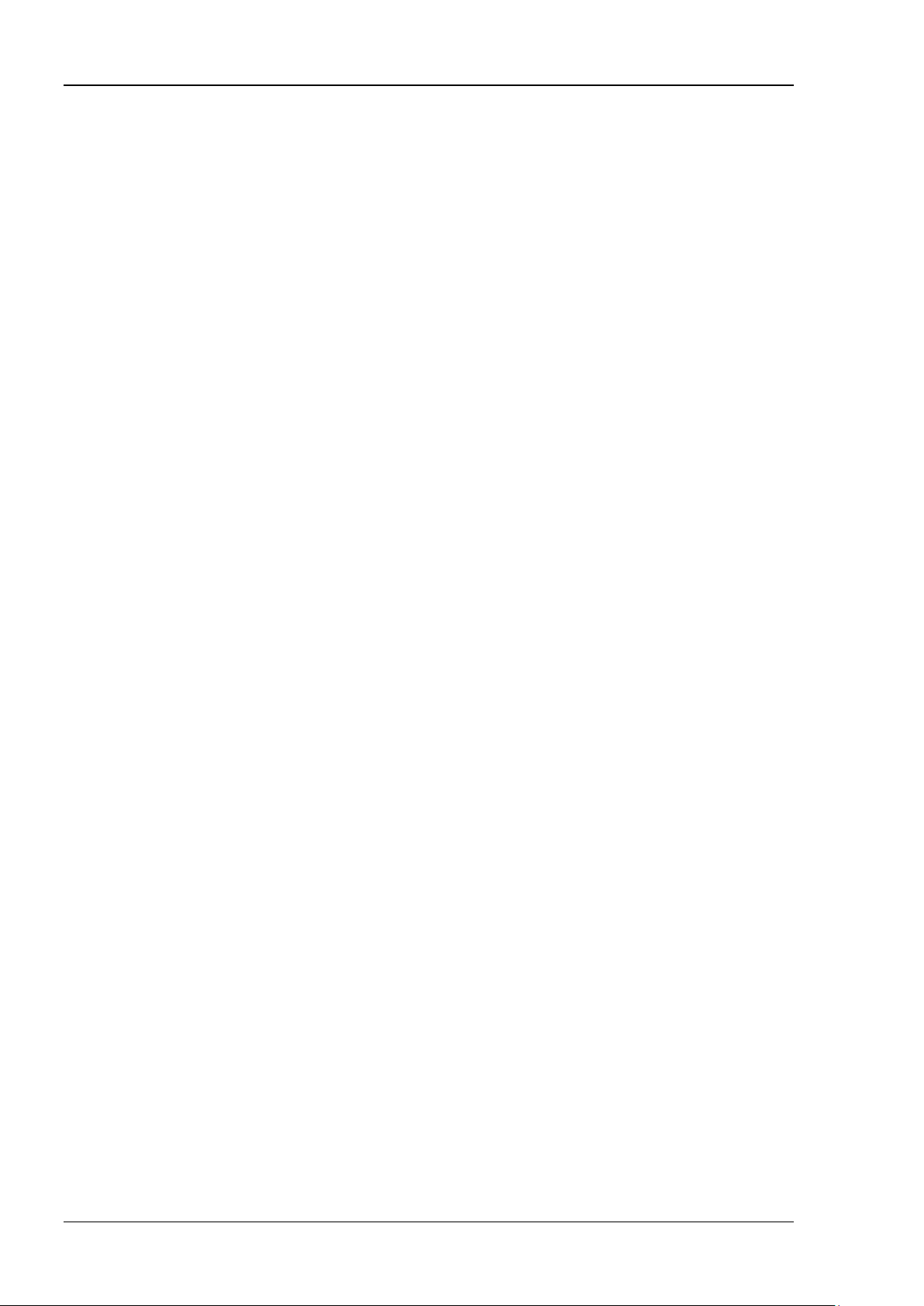
RIGOL Contents
:SOURce Commands ............................................................................................................... 2-22
[:SOURce[<n>]]:CURRent[:LEVel][:IMMediate][:AMPLitude] .............................................. 2-22
[:SOURce[<n>]]:CURRent:PROTection:CLEar ..................................................................... 2-23
[:SOURce[<n>]]:CURRent:PROTection[:LEVel] ................................................................... 2-23
[:SOURce[<n>]]:CURRent:PROTection:STATe .................................................................... 2-24
[:SOURce[<n>]]:CURRent:PROTection:TRIPped? ............................................................... 2-25
[:SOURce[<n>]]:VOLTage[:LEVel][:IMMediate][:AMPLitude] ............................................... 2-25
[:SOURce[<n>]]:VOLTage:PROTection:CLEar ..................................................................... 2-26
[:SOURce[<n>]]:VOLTage:PROTection[:LEVel] ................................................................... 2-26
[:SOURce[<n>]]:VOLTage:PROTection:STATe ..................................................................... 2-27
[:SOURce[<n>]]:VOLTage:PROTection:TRIPped? ............................................................... 2-28
:SYSTem Commands ............................................................................................................... 2-29
:SYSTem:BEEPer:IMMediate .............................................................................................. 2-29
:SYSTem:BEEPer[:STATe] .................................................................................................. 2-30
:SYSTem:BRIGhtness ........................................................................................................ 2-30
:SYSTem:COMMunicate:RS232:BAUD ................................................................................. 2-31
:SYSTem:COMMunicate:RS232:DATABit ............................................................................. 2-31
:SYSTem:COMMunicate:RS232:PARItybit ........................................................................... 2-32
:SYSTem:COMMunicate:RS232:STOPBit ............................................................................. 2-32
:SYSTem:ERRor? .............................................................................................................. 2-33
:SYSTem:FAN? ................................................................................................................. 2-33
:SYSTem:KLOCk ............................................................................................................... 2-33
:SYSTem:KLOCk:STATe ..................................................................................................... 2-34
:SYSTem:LANGuage:TYPE ................................................................................................. 2-35
:SYSTem:LOCal ................................................................................................................ 2-35
:SYSTem:LOCK ................................................................................................................. 2-36
:SYSTem:POWEron ........................................................................................................... 2-36
:SYSTem:PRINT? .............................................................................................................. 2-37
:SYSTem:REMote .............................................................................................................. 2-37
:SYSTem:RWLock[:STATe] ................................................................................................. 2-37
:SYSTem:SAVer ................................................................................................................ 2-38
:SYSTem:SELF:TEST? ....................................................................................................... 2-38
:SYSTem:TRIGger:IN[:STATe] ........................................................................................... 2-38
:SYSTem:TRIGger:OUT[:STATe] ........................................................................................ 2-39
:SYSTem:VERSion? ........................................................................................................... 2-40
:TIMEr Commands .................................................................................................................. 2-41
:TIMEr:CYCLEs ................................................................................................................. 2-41
:TIMEr:ENDState .............................................................................................................. 2-42
:TIMEr:GROUPs ................................................................................................................ 2-42
:TIMEr:PARAmeter ........................................................................................................... 2-43
:TIMEr[:STATe] ................................................................................................................ 2-44
:TIMEr:TRIGger................................................................................................................ 2-44
Chapter 3 Application Instances ........................................................................................ 3-1
Constant Voltage Output............................................................................................................ 3-2
Timing Output .......................................................................................................................... 3-2
Chapter 4 Programming Examples .................................................................................... 4-1
Programming Preparations ......................................................................................................... 4-1
LabVIEW Programming Example ................................................................................................ 4-2
Visual C# Programming Example ............................................................................................... 4-7
Chapter 5 Appendix ............................................................................................................ 5-1
Appendix A: Default Settings ..................................................................................................... 5-1
Appendix B: Warranty................................................................................................................ 5-2
IV Programming Guide
Page 7

Chapter 1 Programming Overview RIGOL
Chapter 1 Programming Overview
This chapter introduces how to set up remote communication b etween the power supply and the PC , the
remote control methods, the syntax, symbols, parameters, and abbreviation rules of the SCPI commands.
Contents in this chapter:
To Build Remote Communication
Remote Control Method
SCPI Command Overview
DP700 Programming Guide 1-1
Page 8

RIGOL Chapter 1 Programming Overview
120V 250Vac
220V T2.5A
240V 250Vac
RS232 Interface
To Build Remote Communication
DP700 series power supply can communicate with the PC via the RS232 interface. This section will illustrate
how to use the Ultra Sigma software to remotely control the power supply via the RS232 interface.
Note: The RS232 protocol command ends with "\n" for the DP700 series.
Operation Procedures:
1. Install Ultra Sigma
You can download Ultra Sigma from the official website of RIGOL (
software according to the installation wizard.
2. Connect the power supply to the PC
Connect the power supply to the PC by using the 9-pin RS232 cable (female-to-female,
straight-through) via the RS232 interface on the rear panel (as shown in the figure below). Then,
connect to power and power on the power supply.
www.rigol.com) and install the
Figure 1-1 DP700 Communication Interface
3. Set the parameters for the RS232 int erf a c e
Press System, and then press the Left/Right arrow key or use the knob to select the " Inter." tab. Then,
you can set the par ameters for the RS232 interf ace ac cord in g to the hel p information displayed at the
bottom of DP700 interface or descriptions in
DP700 User's Guide
.
4. Add the device resource
Start Ultra Sigma, and then click "RS232". A window is displayed as shown in Figure (a).
(a)
In the "RS232 Setting" tab, set Baud Rate, Parity, Data Bits, and Stop Bit that match the current
parameters of the RS232 interface of DP700 (Note: You must select "None" under the "Flow Control"
option, and select "\n" under the "End Mark" option). After completing the settings, click "TEST". If the
test succeeds, a dialog box, as shown in Figure (b), is d isp layed.
1-2 DP700 Programming Guide
(b)
Page 9

Chapter 1 Programming Overview RIGOL
Note: If the test fails, check whether DP700 can communicate wit h the PC via the RS232 cable
normally, whether the current RS232 settings of the software match those of DP700.
In the dialog box shown in Figure (b), click "OK". Then the "Add" button in the "RS232 Setting" tab will
be enabled. Click "Add", and then the currently selected instrument resource will be displayed on the
right section of the window, as shown in Figure (c). Then, click "OK" to add the instrument resource.
(c)
The added RS232 instrument resource will be displayed under the "RIGOL Online Resource" directory ,
as shown in Figure (d).
(d)
5. Control the instrument remotely
Right-click the resour c e name "DP711 (A S RL1::INSTR)", and select "SCPI Panel Control" to open the
SCPI command control panel. In the SCPI command control panel, input a correct command. After that,
click "Send Command" first and then click "Read Response". Or you can directly click "Send & Read" to
verify whether the connection works properly.
Figure 1-2 SCPI Control Panel
DP700 Programming Guide 1-3
Page 10

RIGOL Chapter 1 Programming Overview
Remote Control Method
1. User-defined programming
You can refer to Chapter 2 in this manual to use the SCPI (Standard Commands for Programmable
Instruments) commands to control DP700 by programming in LabVIEW, Visual C#, and other
development environments. For details, refer to Chapter 4 in this manual.
2. Send SCPI commands via the PC software
You can use the PC software to send commands to control DP700 remotely. RIGOL Ultra Sigma is
recommended. You can download the software from RIGOL official website (
www.rigol.com).
SCPI Command Overview
SCPI (Standard Commands for Programmable Instruments) is a standardized instrument programming
language that is built upon the existing standard IEEE 488.1 and IEEE 488.2 and conforms to various
standards, such as the floating point operation rule in IEEE 754 standard, ISO 646 7-bit coded character set
for information interchange (equivalent to ASCII programming). This chapter introduces the syntax,
symbols, parameters, and abbreviation rules of the SCPI commands.
Syntax
The SCPI commands provide a hierarchical tree structure, and consist of multiple subsystems. Each
command subsystem consis ts of one root keyword and one or more sub-keywords. The command line
usually starts with a colon; the keywords are separated by colons, a nd following the keywords are the
parameter settings available. The keywords of the command and the first parameter is separated by a
space. The command ending with a quotation mark ind icates querying a cer tain function.
For example,
:SYSTem:COMMunicate:RS232:BAUD <baud>
:SYSTem:COMMunicate:RS232:BAUD?
SYSTem is the root keyword of the command, COMMunicate, RS232, and BAUD are the l evel-2, level-3, and
level-4 keywords, respectively. The command line starts with a colon, and different levels of keywords are
also separated by colons. <baud> indicates a settable parameter. The command keyword
:SYSTem:COMMunicate:RS232:BAUD and the parameter <baud> is separated by a space. The quotation
mark (?) indica tes querying.
In some commands with multiple parameters, commas are often used to separate these parameters. For
example,
:TIMEr:PARAmeter <num>,<voltage>,<current>,<time>
Symbol Description
The following four symbols are not part of the command, and they are not sent with the commands, but
taken as delimiters to better describe the parameters in the command.
1. Braces { }
The contents enclosed in the braces can contain multiple optional parameters. When sending the
command, you must select one of the parameters.
2. Vertical Bar |
The vertical bar is used to separate multiple param eter options. When sending the command, you must
select one of the parameters.
1-4 DP700 Programming Guide
Page 11

Chapter 1 Programming Overview RIGOL
3. Square Brackets [ ]
The contents (keywords or parameters) in the square brackets can be omitted. If the parameter is
omitted, it will be set to the default. For example, when sending the :MEASure[:VOLTage][:DC]?
command, you can select any one of the following four commands, as they can achieve the same
effects as the :MEASure[:VOLTage][:DC]? command.
:MEASure?
:MEASure:DC?
:MEASure:VOLTage?
:MEASure:VOLTage:DC?
4. Angle Brackets < >
The parameter enclosed in the angle brackets must be replaced by an effective value. For example,
the :SYSTem:SAVer <state> command must be sent in the form of :SYSTem:SAVer ON, in which
<state> is replaced by an effective value ON.
Parameter Type
The parameters contained in this manual can be divided into the following five types: Bool, Intege r, Real,
Discrete, and ASCII String.
1. Bool
The parameter can be set to ON (1) or OFF (0).
2. Integer
Unless otherwise specified, the parameter can be any integer within the effective value range.
Note: Do not set the parameter to a decimal, otherwise, errors will occur.
3. Real
Unless otherwise specified, the parameter can be any real-value (in decimal form or in scientific
notation) within the effective value range.
4. Discrete
The parameters can only be the specified numerical values or characters.
5. ASCII String
The parameter can be the combinations of ASCII characters.
Besides, many commands suppo rt the MINi mum, M AXimum, or DEF par ameter. MINimum indicates set ting
the parameter to a minimum value or querying the minimum value of the parameter; MAXimum indicates
setting the parameter t o a maximum v alue or querying the maximu m value of the parameter; DEF in dicates
setting the parameter to a default value.
Command Abbreviation
The letters in the commands are case-insensitive. The commands can be input in uppercase letters or in
lowercase letters. If abbreviation is used, you must enter all the uppercase letters that exist in the
command syntax. For example, :SYSTem:ERRor? can be abbreviated as :SYST:ERR?
DP700 Programming Guide 1-5
Page 12

Page 13

Chapter 2 Command System RIGOL
Chapter 2 Command System
This chapter introduces the syntax, functions, parameters, and usage of each command.
Contents in this chapter:
:APPLy Command
:DISPlay Command
IEEE488.2 Common Commands
:INSTrument Commands
:LIC Command
:MEASure Commands
:MEMory Commands
:OUTPut Commands
:SOURce Commands
:SYSTem Commands
:TIMEr Commands
Note: In the command system, the commands with the time, voltage, current, or power parameter are
allowed to be sent with the corresponding unit. Unless otherwise specified, the unit and the default unit for
the parameters are listed in the following table.
Parameter Type Unit Supported Default Unit
Time second (s) second (s)
Voltage volt (V), millivolt (mV) volt (V)
Current ampere (A), milliampere (mA) ampere (A)
Power watt (W), milliwatt (mW) watt (W)
DP700 Programming Guide 2-1
Page 14

RIGOL Chapter 2 Command System
DP711:{CH1|P30V}
DP711: 0 A to 5.3 A
DP711: 5 A
:APPLy Command
The :APPLy command provides the most straightforward method to program the power supply over the
remote interface. You can set the output voltage and current in one command. As long as their setting
values are within the settable range, after you execute the command, the output voltage and current will
make changes accordingly.
:APPLy
Syntax
:APPLy [<channel>,]{<voltage>|MINimum|MAXimum|DEF}[,<current>|MINimum|MAXimum|DEF]
:APPLy? [<channel>[,<item>]]
Description
Sets the channel output voltage and/or current.
Queries the channel voltage and/or current setting value.
Parameter
Name Type Range Default
<channel> Discrete
<voltage> Real
<current> Real
<item> Discrete {VOLTage|CURRent} --
Remarks
<voltage> indicates the channel output voltage, and <current> indicates the channel output current.
If you specify only one parameter for the command, by default, the powe r supply regards it as the
voltage setting value.
MINimum indicates setting the channel output voltage/ current to a minimum value; MAXimum
indicates setting the channel output voltage/current to a maximum value; DEF indicates setting the
channel output voltage/current to a default value.
If <item> is omitted, the command queries both the channel voltage and current setti ng values.
You can also use the
channel output voltage, and use the
command to set the channel output current.
Example
:APPLy CH1,5,1 /*Sets the channel output voltage to 5 V, the output current 1 A*/
:APPLy? /*Queries the channel voltage and current setting value*/
:APPLy 3 /*Sets the channel output voltage to 3 V*/
:APPLy? CH1,VOLTage /*Queries the channel voltage setting value*/
Return Format
A string
If all parameters are omitted or only the parameter <item> is omitted, the command returns both the
channel voltage and current setting values. For example, 5.00,1.00
Otherwise, only the channel voltag e or current setting value is returned. For example, 3.0 0
Related Commands
[:SOURce[<n>]]:VOLTage[:LEVel][:IMMediate][:AMPLitude]
[:SOURce[<n>]]:CURRent[:LEVel][:IMMediate][:AMPLitude]
[:SOURce[<n>]]:VOLTage[:LEVel][:IMMediate][:AMPLitude] command to set the
DP712:{CH1|P50V}
DP711: 0 V to 32 V
DP712: 0 V to 53 V
DP712: 0 A to 3.2 A
[:SOURce[<n>]]:CURRent[:LEVel][:IMMediate][:AMPLitude]
CH1
0 V
DP712: 3 A
2-2 DP700 Programming Guide
Page 15

Chapter 2 Command System RIGOL
:DISPlay Command
The :DISPlay comm and is used to turn on or off the display.
:DISPlay[:WINDow][:STATe]
Syntax
:DISPlay[:WINDow][:STATe] <state>
:DISPlay[:WINDow][:STATe]?
Description
Turns on or off the display.
Queries the on/off state of the display.
Parameter
Name Type Range Default
<state>
Remarks
Only when DP700 is in remote mode, can the :DISPlay:WINDow :STATe OFF command be valid. After you
turn off the display, if DP700 returns to the local mode, the display is automatically on.
Example
:DISPlay ON /*Turns on the display*/
:DISPlay? /*Queries the on/off state of the display*/
Return Format
ON or OFF
Related Command
:SYSTem:LOCal
Bool {ON|OFF} ON
DP700 Programming Guide 2-3
Page 16

RIGOL Chapter 2 Command System
IEEE488.2 Common Commands
Command List:
*IDN?
*OPT?
*RCL
*RST
*SAV
*TST?
*IDN?
Syntax
*IDN?
Description
Queries the identification string.
Return Format
RIGOL TECHNOLOGIES,<model>,<serial number>,<software version>
Wherein,
<model>: indicates the model number of the instrument.
<serial number>: indicates the serial number of the instrument.
<software version>: indicates the software version of the instrument.
*OPT?
Syntax
*OPT?
Description
Queries the installation status of the option.
Remarks
DP700 series provides the following options: Trigger, Timer, and High Resolution.
If you need any options, please purchase them and refer to the
properly.
Return Format
<state1>,<state2>,<state3>
Wherein,
<state1>: indicates the installation stat us of the trigger option. If it has been installed, the command
returns DP7-TRIGGER; if not, the command returns 0.
<state2>: indicates the installation status of the timer option. If it has been installed, the command returns
DP7-TIMER; if not, the command returns 0.
<state3>: indicates the installation stat us of the high resolution option. If it has been installed, the
command returns DP7-HIRES; if not, the command returns 0.
Related Command
:LIC:SET
:LIC:SET command to install them
2-4 DP700 Programming Guide
Page 17

Chapter 2 Command System RIGOL
*RCL
Syntax
*RCL <position>
Description
Recalls the state file or timer file stored in the specified location in the internal non-volatile memory of the
power supply.
Parameter
Name Type Range Default
<position> Discrete {1|2|3|4|5|6|7|8|9|10|11|12} --
Remarks
The internal non-volatile memory of DP700 series power supply provides ten storage locations for state
files and tw o for timer files. They are used to store the state information of the instrument and the
timer parameters, respectively.
<position>:
{1|2|3|4|5|6|7|8|9|10}: indicates the storage location for the state file, which c orresponds to
"State1...State10" in the storage and recall interface.
{11|12}: indicates the storage location for the timer file, which corresponds to "Timer1 and Timer2" in
the storage and recall interface.
After the files have been read, the status information of the instrument or the timer parameters will
change accordingly.
If no file is found to be saved in the selected storage location, the command is invalid.
You can also send the
from the internal memory.
Example
*RCL 2 /*Recalls the state file stored in the storage location State2*/
Related Command
:MEMory[:STATe]:LOAD
:MEMory[:STATe]:LOAD command to recall the saved state files or timer files
*RST
Syntax
*RST
Description
Restores the instrument to the default settings (refer to
Related Command
:SYSTem:ERRor?
Appendix A: Default Settings).
*SAV
Syntax
*SAV <position>
Description
Saves the current state or timer parameters o f the power supply with the default file names to the specified
location of the internal memory.
DP700 Programming Guide 2-5
Page 18

RIGOL Chapter 2 Command System
Parameter
Name Type Range Default
<position> Discrete {1|2|3|4|5|6|7|8|9|10|11|12} --
Remarks
The internal non-volatile memory of DP700 series power supply provides ten storage locations for state
files and tw o for timer files. They are used to store the state information of the instrument and the
timer parameters, respectively.
<position>:
{1|2|3|4|5|6|7|8|9|10}: indicates the storage location for the state file, which corresponds to
"State1...State10" in the storage and recall interface of the instrument.
{11|12}: indicates the storage location for the timer file, which corresponds to "Timer1 and Timer2" in
the storage and recall interface of the instrument.
When the state file is saved, the default file name is Rigoln, in which, "n" should be consistent with the
parameter <position>.
When the timer file is saved and <position> is set to 11 or 12, the default file name is Rigol11 or
Rigol12.
If a file is found to be saved to the specified storage location, but the file is not locked, at this time, if
you use the command, the curren t state or timer parameter s of the power supply will be directly sav ed
to the specified location (the original file will be overwritten). If a file is found to be saved to the
specified storage location, and the file is locked, the command is invalid (the original file will not be
overwritten).
You can also send the
parameters of the power supply to the internal memory.
Example
*SAV 5 /*Saves the current state of the instrument to the storage location State5,
with the file name Rigol5*/
Related Commands
:MEMory[:STATe]:LOCK
:MEMory[:STATe]:LOAD
:MEMory[:STATe]:STORe command to save the current state or timer
*TST?
Syntax
*TST?
Description
Queries the self-test result.
Remarks
The power supply performs the self-test operation when it is powered on. Sending this command can
query the self-test result.
You can also send the
Return Format
A string. For example, Fan:PASS
Related Command
:SYSTem:SELF:TEST?
:SYSTem:SELF:TEST? command to query the self-test result of the instrument.
2-6 DP700 Programming Guide
Page 19

Chapter 2 Command System RIGOL
:INSTrument Commands
Command List:
:INSTrument:NSELect :INSTrument[:SELEct] :INSTrument[:SELect]
:INSTrument:NSELect
Syntax
:INSTrument:NSELect <channel>
:INSTrument:NSELect?
Description
Selects the current channel.
Queries the currently selected channel.
Parameter
Name Type Range Default
<channel> Discrete {1} 1
Return Format
1
:INSTrument[:SELEct]
:INSTrument[:SELect]
Syntax
:INSTrument[:SELEct] <c ha nnel >
:INSTrument[:SELect] <channel>
:INSTrument[:SELEct]?
:INSTrument[:SELect]?
Description
Selects the current channel.
Queries the currently selected channel.
Parameter
Name Type Range Default
<channel> Discrete
Return Format
CH1
DP711: {CH1|P30V}
DP712: {CH1|P50V}
CH1
DP700 Programming Guide 2-7
Page 20

RIGOL Chapter 2 Command System
:LIC Command
The :LIC command is u sed to install the options. DP700 series provides the following options: Trigger, Timer,
and High Resolution. If you need any options, please purchase them and install them properly.
Trigger: provides the trigger input and output function; the order No. is TRIGGER-DP700.
Timer: outputs based on the preset voltage and current values; the order No. is TIMER-DP700.
High Resolution: improves the resolution of the instrument; the order No. is HIRES-DP700.
:LIC:SET
Syntax
:LIC:SET <license >
Description
Installs an option.
Parameter
Name Type Range Default
<license> ASCII String Refer to Remarks --
Remarks
To install an option, you need an option license (<license>, and each instrument has a unique license). The
option license is a 28-character string, which can only consist of English letters and numbers. After you
purchase an option, you will obtain a key (used for obtaining the license). Then, yo u can install the option
according to the following steps.
1. Obtain the option lic en se
(1) Log in to the RIGOL official website (
Register to enter the "Registered product license code" interface.
(2) In the interface, enter the correct key, serial number (press System, and select the "Info." tab to
obtain the serial number of the instrument), and verification code. Then click Generate to obtain
the option license for the parameter <license>.
Note: The hyphens in the option license should be omitted for the parameter <license>.
2. Install the option
Send the :LIC:SET <license> command to install the option.
Example
:LIC:SET 4SN2M2H BB 2H 4P LH TJ FM4PFCEUAVB
Related Command
*OPT?
www.rigol.com), click SERVICE Software License
2-8 DP700 Programming Guide
Page 21
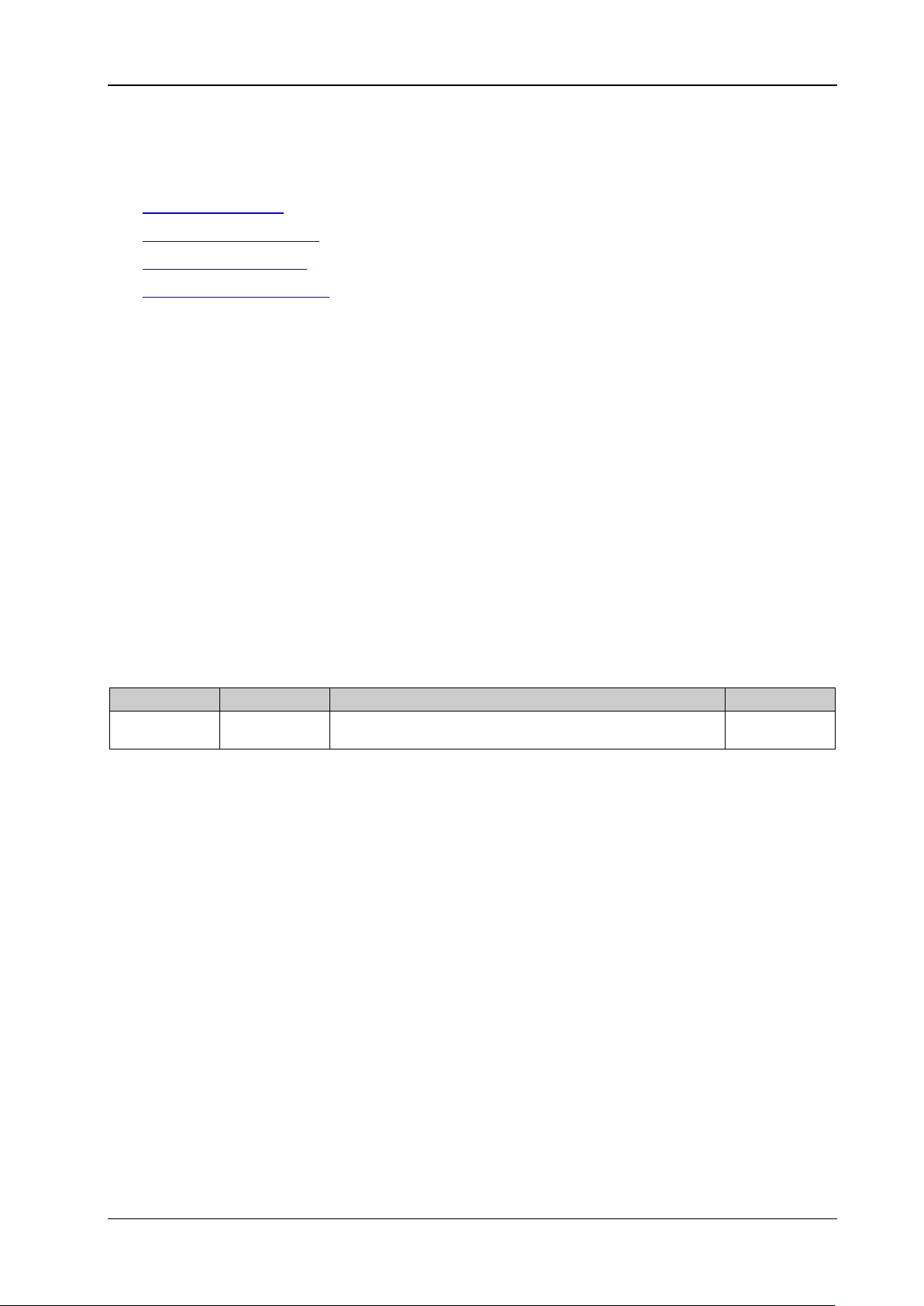
Chapter 2 Command System RIGOL
:MEASure Commands
Command List:
:MEASure:ALL[:DC]? :MEASure:CURRent[:DC]? :MEASure:POWEr[:DC]? :MEASure[:VOLTage][:DC]?
:MEASure:ALL[:DC]?
:MEASure:CURRent[:DC]?
:MEASure:POWEr[:DC]?
:MEASure[:VOLTage][:DC]?
Syntax
:MEASure:ALL[ :DC]? [<channel >]
:MEASure:CURRent[:DC]? [<channel>]
:MEASure:POWEr[:DC]? [<channel>]
:MEASure[:VOLTage][:DC]? [<channel>]
Description
Queries the voltage, current, and power value measured on the channel output terminal.
Queries the current value measured on the channel out put terminal.
Queries the power value measured on the channel output terminal.
Queries the voltage value measured on the channel output terminal.
Parameter
Name Type Range Default
<channel>
Example
:MEASure:ALL? CH1 /*Queries the voltage, current, and power value measured on the channel
:MEASure:CURRent? /*Queries the current value measured on the channel outp ut terminal*/
:MEASure:POWEr? CH1 /*Queries the power value measured on the channel output terminal*/
:MEASure? /*Queries the voltage value measured on the channel output terminal*/
Return Format
The :MEASure:ALL[:DC]? command returns three real numbers that are separated by commas. The three
real numbers from the left to right indicate the voltage, current, and power, respectively.
For other commands, they return one real number.
Discrete
DP711: {CH1|P30V}
DP712: {CH1|P50V}
output terminal*/
CH1
DP700 Programming Guide 2-9
Page 22

RIGOL Chapter 2 Command System
When <file_type> is RSF, the range of <position> is
:MEMory Commands
The :MEMory commands are used to save the state of the instrument or the timer parameters to the
specified location of the internal memory, delete, read, lock, and unlock the saved file in the internal
memory.
Command List:
:MEMory[:STATe]:DELete
:MEMory[:STATe]:LOAD
:MEMory[:STATe]:LOCK
:MEMory[:STATe]:STORe
:MEMory[:STATe]:VALid?
:MEMory[:STATe]:DELete
Syntax
:MEMory[:STATe]:DELete <file_type>,<posi tion>
Description
Deletes the state files (RSF) or timer files (RTF) stored in the specified locations of the internal non-volatile
memory.
Parameter
Name Type Range Default
<file_type> Discrete {RSF|RTF} --
<position> Discrete
Remarks
The internal NVM of DP700 series power supply provides ten storage locations for state files and two
for timer files. They are used to store the state information of the instrumen t and the timer parameters,
respectively.
Storage location of the state file (RSF)
The range of <position> is {1|2|3|4|5|6|7|8|9|10}, which corresponds to "State1...State10" in the
storage and recall interface of the instrument.
Storage location of the timer file (RTF)
The range of <position> is {1|2}, which corresponds to "Timer1 and Timer2" in the storage and recall
interface of the instrument.
This command is only valid when the file is found to be saved to the specified storage location and the
file is not locked.
Example
:MEMory:DELete RTF,2 /*Deletes the file stored in the storage location Timer2*/
Related Command
:MEMory[:STATe]:LOCK
{1|2|3|4|5|6|7|8|9|10}.
When <file_type> is RTF, the range of <position> is
{1|2}.
--
2-10 DP700 Programming Guide
Page 23

Chapter 2 Command System RIGOL
hen <file_type> is RSF, the range of <position> is
When <file_type> is RSF, the range of <position> is
:MEMory[:STATe]:LOAD
Syntax
:MEMory[:STATe]:LOAD <file_type>,<position>
Description
Reads the state files (RSF) or timer files (RTF) stored in the specified locations of the interna l non-volatile
memory.
Parameter
Name Type Range Default
<file_type> Discrete {RSF|RTF} --
W
<position> Discrete
Remarks
The internal NVM of DP700 series power supply provides ten storage locations for state files and two
for timer files. They are used to store the state information of the instru ment and the timer parameters,
respectively.
Storage location of the state file (RSF)
The range of <position> is {1|2|3|4|5|6|7|8|9|10}, which corresponds to "State1...State10" in the
storage and recall interface of the instrument.
Storage location of the timer file (RTF)
The range of <position> is {1|2}, which corresponds to "Timer1 and Timer2" in the storage and recall
interface of the instrument.
This command is only valid when the file is found in the specified storage location.
You can also send the
non-volatile memory.
Example
:MEMory:LOAD RSF,2 /*Reads the file stored in the storage location Timer2*/
Related Command
*RCL
{1|2|3|4|5|6|7|8|9|10}.
When <file_type> is RTF, the range of <position> is {1|2}.
*RCL command to recall the saved state file or timer file from the internal
--
:MEMory[:STATe]:LOCK
Syntax
:MEMory[:STATe]:LOCK <file_type>,<position>,<state>
:MEMory[:STATe]:LOCK ? <file _type >, <po sit io n >
Description
Locks or unlocks the state files (RSF) or timer files (RTF) stored in the specified locations of the internal
non-volatile memory.
Queries whether the file found to be stored in the specified location of the internal non-volatile memory has
been locked.
Parameter
Name Type Range Default
<file_type> Discrete {RSF|RTF} --
<position> Discrete
<state> Bool {ON|OFF} --
DP700 Programming Guide 2-11
{1|2|3|4|5|6|7|8|9|10}.
When <file_type> is RTF, the range of <position> is {1|2}.
--
Page 24

RIGOL Chapter 2 Command System
When <file_type> is RSF, the range of <position> is
Remarks
The internal non-volatile memory of DP700 series power supply provides ten storage locations for state
files and tw o for timer files. They are used to store the state information of the instrument and the
timer parameters, respectively.
Storage location of the state file (RSF)
The range of <position> is {1|2|3|4|5|6|7|8|9|10}, which corresponds to "State1...State10" in the
storage and recall interface of the instrument.
Storage location of the timer file (RTF)
The range of <position> is {1|2}, which corresponds to " Timer1 and Ti mer2" in the stor age and recall
interface of the instrument.
This command is only valid when the file is found to be stored in the specified storage location.
The locked file is allowed to be read, but not allowed to be saved and deleted.
Example
:MEMory:LOCK RSF,2,ON /*Locks the file stored in the storage location State2*/
:MEMory:LOCK? RSF,2 /*Queries whether the file stored in t he storage location State2 has been
locked*/
Return Format
YES or NO
Related Command
:MEMory[:STATe]:LOAD
:MEMory[:STATe]:STORe
Syntax
:MEMory[:STATe]:STORe <file_type>,<position>
Description
Saves the current state or timer parameters o f the power supply with the default file names to th e specified
location of the internal non-volatile memory.
Parameter
Name Type Range Default
<file_type> Discrete {RSF|RTF} --
<position> Discrete
Remarks
The internal non-volatile memory of DP700 series power supply provides ten storage locations for state
files and tw o for timer files. They are used to store the state information of the instrument and the
timer parameters, respectively.
Storage location of the state file (RSF)
The range of <position> is {1|2|3|4|5|6|7|8|9|10}, which corresponds to "State1...State10" in the
storage and recall interface of the instrument.
Storage location of the timer file (RTF)
The range of <position> is {1|2}, which corresponds to "Timer1 and Timer2" in the storage and recall
interface of the instrument.
The state file or timer file is saved with a default file name Rigoln. Wherein, "n" should be consistent
with the parameter <position>.
If a file is found to be saved to the specified storage location, but the file is not locked, at this time, if
you use the command, the curren t state or timer parameter s of the power supply will be directly sav ed
to the specified location (the original file will be overwritten). If a file is found in the specified storage
location, and the file has been locked, the command is invalid (the original file will not be overwritten).
2-12 DP700 Programming Guide
{1|2|3|4|5|6|7|8|9|10}.
When <file_type> is RTF, the range of <position> is {1|2}.
--
Page 25

Chapter 2 Command System RIGOL
You can also send the *SAV command to save the current state or timer parameters of the power
supply to the internal nonvolatile memory.
Example
:MEMory:STORe RSF,1 /*Saves the current state of the power supply to State1, with the file name
Rigol1*/
Related Commands
:MEMory[:STATe]:LOCK
*SAV
:MEMory[:STATe]:VALid?
Syntax
:MEMory[:STATe]:VALid? <file_type>,<position>
Description
Queries whether a valid file has been saved to t he specified location of the internal non-volatile memory.
Parameter
Name Type Range Default
<file_type> Discrete {RSF|RTF} --
When <file_type> is RSF, the range of <positi on> is
<position> Discrete
Remarks
The internal non-volatile memory of DP700 series power supply provides ten storage locations for state
files and tw o for timer files. They are used to store the state information of the instrument and the
timer parameters, respectively.
Storage location of the state file (RSF)
The range of <position> is {1|2|3|4|5|6|7|8|9|10}, which corresponds to "State1...State10" in the
storage and recall interface of the instrument.
Storage location of the timer file (RTF)
The range of <position> is {1|2}, which corresponds to " Timer1 an d Ti mer2" in the s torag e and recall
interface of the instrument.
Only when a valid file is found to be saved to the specified location of the internal non-volatile memory,
can the saved file be read, deleted, and locked.
Example
:MEMory:VALid? RSF,1 /*Queries whether a valid state file has been saved to the storage location
Related Commands
:MEMory[:STATe]:DELete
{1|2|3|4|5|6|7|8|9|10}.
When <file_type> is RTF, the range of <position> is {1|2}.
State1*/
--
:MEMory[:STATe]:LOAD
:MEMory[:STATe]:LOCK
DP700 Programming Guide 2-13
Page 26

RIGOL Chapter 2 Command System
DP711: {CH1|P30V}
:OUTPut Commands
The :OUTPut commands are used to enable or disable the channel output, query the channel output mode,
set and query the overvoltage/overcurrent protection information.
Command List:
:OUTPut:CVCC? :OUTPut:MODE? :OUTPut:OCP:ALAR? :OUTPut:OCP:QUES? :OUTPut:OCP:CLEAR :OUTPut:OCP[:STATe] :OUTPut:OCP:VALue :OUTPut:OVP:ALAR? :OUTPut:OVP:QUES? :OUTPut:OVP:CLEAR :OUTPut:OVP[:STATe] :OUTPut:OVP:VALue :OUTPut[:STATe]
:OUTPut:CVCC?
:OUTPut:MODE?
Syntax
:OUTPut:CVCC? [<channel>]
:OUTPut:MODE? [<channel>]
Description
Queries the channel output mode.
Parameter
Name Type Range Default
<channel>
Remarks
DP700 series power supply can work in the constant voltage (CV) or constant current (CC) mode. In the CV
mode, the output voltage equals to the voltage setting value, and the output current is determined by the
load; whereas in the CC mode, the output cur rent equals to the current setting value, and the output
voltage is determined b y the load. If the power supply should go into a mode of operation that is neither CV
nor CC, the power supply is unregulated (UR). In this mode, the output is not predictable. The unregu lated
condition may be caused by the fact that the AC line voltage is below the specifications. This condition may
occur temporarily. For example, when the output voltage is programmed for a large change, the output
capacitor or a large capacitive load will charge up until the current reaches the setting value. During the
ramp-up of the output voltage, the power supply will be in the unregulated mode. During the transition
from CV to CC (e.g. transition caused by a short circuit on the output), the unregulated condition may occur
temporarily.
Discrete
DP712: {CH1|P50V}
CH1
2-14 DP700 Programming Guide
Page 27

Chapter 2 Command System RIGOL
DP711: {CH1|P30V}
Example
:OUTPut:CVCC? CH1
:OUTPut:MODE? /*Queries the channel output mode*/
Return Format
CV, CC, or UR
:OUTPut:OCP:ALAR?
:OUTPut:OCP:QUES?
Syntax
:OUTPut:OCP:ALAR? [<channel>]
:OUTPut:OCP:QUES? [<channel>]
Description
Queries whether the overcurrent protection (OCP) has occurred.
Parameter
Name Type Range Default
<channel> Discrete
Remarks
Overcurrent protection indicates that when the channel output current equals to the overcurrent
protection value, the internal OCP flag is set to 1, and a message is displayed on the screen, prompting
you that overcurrent protection occurs and the channel output is automatically disabled. At this time,
you can send the
clear the internal OCP flag and the OCP prompt message.
You can also send the
the overcurrent protection has currently oc curred.
Example
:OUTPut:OCP:ALAR? CH1
:OUTPut:OCP:QUES? /*Queries whether the overcurrent protection has currently occurred*/
Return Format
YES or NO
Related Commands
[:SOURce[<n>]]:CURRent:PROTection:TRIPped?
:OUTPut:OCP:CLEAR
[:SOURce[<n>]]:CURRent:PROTection:CLEar
:OUTPut:OCP:CLEAR or [:SOURce[<n>]]:CURRent:PROTection:CLEar command to
DP712: {CH1|P50V}
[:SOURce[<n>]]:CURRent:PROTection:TRIPped? command to query whether
CH1
DP700 Programming Guide 2-15
Page 28

RIGOL Chapter 2 Command System
:OUTPut:OCP:CLEAR
Syntax
:OUTPut:OCP:CLEAR [<channel>]
Description
Clears the internal OCP fla g and the OCP prompt message.
Parameter
Name Type Range Default
<channel>
Discrete
DP711: {CH1|P30V}
DP712: {CH1|P50V}
CH1
Remarks
Before executing the command, ensure that you have located and resolved the problem for causing
the overcurrent protection. To resolve the problem, reduce the output current to below the overcurrent
protection value or increase the overcurrent protection value to above the output current.
You can send the [:SOURce[<n>]]:CURRent:PROTection:CLEar
command to clear the internal OCP
flag and the OCP prompt message.
You can send the :OUTPut:OCP:ALAR?, :OUTPut:OCP:QUES?, or
[:SOURce[<n>]]:CURRent:PROTection:TRIPped? command to query whether the overcurrent
protection has currently occurred.
Example
:OUTPut:OCP:CLEAR /*Clears the internal OCP flag and the OCP prompt message*/
Related Commands
[:SOURce[<n>]]:CURRent:PROTection:CLEar
:OUTPut:OCP:ALAR?
:OUTPut:OCP:QUES?
[:SOURce[<n>]]:CURRent:PROTection:TRIPped?
:OUTPut:OCP[:STATe]
Syntax
:OUTPut:OCP[:STATe] [<channel>,]<state>
:OUTPut:OCP[:STATe]? [<channel>]
Description
Enable or disable the overcurrent protection (OCP) function.
Queries the on/off state of the overcurrent protection (OCP) function.
Parameter
Name Type Range Default
<channel> Discrete
<state> Bool {ON|OFF} OFF
Remarks
Overcurrent protection indicates that when the channel output current e quals to the overcurrent
protection value, the internal OCP flag is set to 1, and a message is displayed on the screen, prompting
you that overcurrent protection occurs and the channel output is automatically disabled. At this time,
you can send the
:OUTPut:OCP:CLEAR or [:SOURce[<n>]]:CURRent:PROTection:CLEar command to
clear the internal OCP flag and the OCP prompt message.
You can also send the [:SOURce[<n>]]:CURRent:PROTection:STATe command to enable or dis able the
DP711: {CH1|P30V}
DP712: {CH1|P50V}
CH1
2-16 DP700 Programming Guide
Page 29

Chapter 2 Command System RIGOL
Standard:
overcurrent protection function.
You can send the
set the channel overcur rent protection value.
Example
:OUTPut:OCP CH1,ON /*Enable the overcurrent protection function*/
:OUTPut:OCP? /*Queries the on/off state of the overcurrent protection f unction*/
Return Format
ON or OFF
Related Commands
:OUTPut:OCP:CLEAR
[:SOURce[<n>]]:CURRent:PROTection:CLEar
[:SOURce[<n>]]:CURRent:PROTection:STATe
:OUTPut:OCP:VALue
[:SOURce[<n>]]:CURRent:PROTection[:LEVel]
:OUTPut:OCP:VALue or [:SOURce[<n>]]:CURRent:PROTection[:LEVel] command to
:OUTPut:OCP:VALue
Syntax
:OUTPut:OCP:VALue [<channel>,]{<value>|MINimum|MAXimum}
:OUTPut:OCP:VALue? {[<channel>]|[<channel>,]MINimum|MAXimum}
Description
Sets the channel overcur rent protection (OCP) value.
Queries the channel overcurrent protection (OCP) value.
Parameter
Name Type Range Default
<channel> Discrete
DP711: {CH1|P30V}
DP712: {CH1|P50V}
CH1
DP711: 0.01 A to 5.5 A
DP712: 0.01 A to 3.3 A
<value> Real
Remarks
If the overcurrent protection function is enabl ed and the current of the output terminal equals to the
currently set overcurrent protection value, then the internal OCP flag is set to 1, and a message is
displayed on the screen, prompting you that overcurrent protection occurs and the channel output is
automatically disabled.
For the setting command, MINimum indicates setting the channel overcurrent protection to a minimum
value; MAXimum indicates setting the channel overcurrent protection to a maximum value.
For the query command, MINimum indicates queryi ng t he minimum settable value of the channel
overcurrent protection; MAXimum indicates querying the maximum settable value of the channel
overcurrent protection.
You can also send the
overcurrent protection value.
Example
:OUTPut:OCP:VALue 5 /*Sets the channel overcurrent protection value to 5 A*/
:OUTPut:OCP:VALue? CH1 /*Queries the channel overcurrent protection value*/
High resolution option (ordering number:
HIRES-DP700) installed:
DP711: 0.001 A to 5 .5 A
DP712: 0.001 A to 3 .3 A
[:SOURce[<n>]]:CURRent:PROTection[:LEVel] command to set the channel
DP711: 5.3 A
DP712: 3.2 A
DP700 Programming Guide 2-17
Page 30

RIGOL Chapter 2 Command System
DP711: {CH1|P30V}
Return Format
A real number
Related Commands
:OUTPut:OVP[:STATe]
[:SOURce[<n>]]:CURRent:PROTection:STATe
[:SOURce[<n>]]:CURRent:PROTection[:LEVel]
:OUTPut:OVP:ALAR?
:OUTPut:OVP:QUES?
Syntax
:OUTPut:OVP:ALAR? [<channel>]
:OUTPut:OVP:QUES? [<channel>]
Description
Queries whether the overvoltage protection (OVP) has occurred.
Parameter
Name Type Range Default
<channel> Discrete
Remarks
Overvoltage protection indicates that when the channel output voltage equals to the overvoltage
protection value, th e internal OVP flag is set to 1 , and a message is displayed on the screen, prompting
you that overvoltage protection occurs and the channel output is automatically disabled. At this time,
you can send the
clear the internal OVP flag and the OVP prompt message.
You can send the
overvoltage protection has currently occurred.
Example
:OUTPut:OVP:ALAR? CH1
:OUTPut:OVP:QUES? /*Queries whether the overvoltage protection has currently occurred*/
Return Format
YES or NO
Related Commands
:OUTPut:OVP:CLEAR
[:SOURce[<n>]]:VOLTage:PROTection:CLEar
[:SOURce[<n>]]:VOLTage:PROTection:TRIPped?
:OUTPut:OVP:CLEAR or [:SOURce[<n>]]:VOLTage:PROTection:CLEar command to
[:SOURce[<n>]]:VOLTage:PROTection:TRIPped? command to query whether the
DP712: {CH1|P50V}
CH1
2-18 DP700 Programming Guide
Page 31

Chapter 2 Command System RIGOL
:OUTPut:OVP:CLEAR
Syntax
:OUTPut:OVP:CLEAR [<channel>]
Description
Clears the internal OVP flag and the OVP prompt message.
Parameter
Name Type Range Default
<channel> Discrete
Remarks
Before executing the command, ensure that you have located and resolved the problem for causing
the overvoltage protection. To resolve the problem, reduce the output voltage to below the
overvoltage protection value or increase the overvoltage protectio n v alu e to abov e the ou tput v oltage.
You can also send the
OVP flag and the OVP prompt message .
You can send the
[:SOURce[<n>]]:VOLTage:PROTection:TRIPped? command to query whether the overvoltage
protection has currently occurred.
Example
:OUTPut:OVP:CLEAR /*Clears the internal OVP flag and the OVP prompt message*/
Related Commands
[:SOURce[<n>]]:VOLTage:PROTection:CLEar
:OUTPut:OVP:ALAR?
:OUTPut:OVP:QUES?
[:SOURce[<n>]]:VOLTage:PROTection:TRIPped?
:OUTPut:OVP:ALAR?, :OUTPut:OVP:QUES?, or
DP711: {CH1|P30V}
DP712: {CH1|P50V}
[:SOURce[<n>]]:VOLTage:PROTection:CLEar command to clear the internal
CH1
:OUTPut:OVP[:STATe]
Syntax
:OUTPut:OVP[:STATe] [<channel>,]<state>
:OUTPut:OVP[:STATe]? [<channel>]
Description
Enable or disable the overvoltage protection (OVP) function.
Queries the on/off state of the overvoltage protection (OVP) function.
Parameter
Name Type Range Default
<channel> Discrete
<state> Bool {ON|OFF} OFF
Remarks
Overvoltage protection indicates that when the channel output voltage equals to the overvoltage
protection value, the internal OVP flag is set to 1, and a message is displayed on the screen, prompting
you that overvoltage protection occurs and the channel output is automatically disabled. At this time,
you can send the :OUTPut:OVP:CLEAR
clear the internal OVP flag and the OVP prompt message.
You can also send the
overvoltage protection function.
DP711: {CH1|P30V}
DP712: {CH1|P50V}
or [:SOURce[<n>]]:VOLTage:PROTection:CLEar command to
[:SOURce[<n>]]:VOLTage:PROTection:STATe command to enable o r disable the
CH1
DP700 Programming Guide 2-19
Page 32

RIGOL Chapter 2 Command System
Standard:
You can send the :OUTPut:OVP:VALue or [:SOURce[<n>]]:VOLTage:PROTection[:LEVel] command to
set the channel overvoltage protection value.
Example
:OUTPut:OVP:STATe CH1,ON /*Enables the overvoltage protection function*/
:OUTPut:OVP:STATe? /*Queries the on/off state of the overvoltage protection function*/
Return Format
ON or OFF
Related Commands
:OUTPut:OVP:CLEAR
[:SOURce[<n>]]:VOLTage:PROTection:CLEar
[:SOURce[<n>]]:VOLTage:PROTection:STATe
:OUTPut:OVP:VALue
[:SOURce[<n>]]:VOLTage:PROTection[:LEVel]
:OUTPut:OVP:VALue
Syntax
:OUTPut:OVP:VALue [<channel>,]{<value>|MINimum|MAXimum}
:OUTPut:OVP:VALue? {[<channel>]|[<channel>,]MINimum|MAXimum}
Description
Sets the channel overvoltage protection (OVP) value.
Queries the channel overvoltage protection (OVP) value.
Parameter
Name Type Range Default
<channel> Discrete
DP711: {CH1|P30V}
DP712: {CH1|P50V}
CH1
Remarks
If the overvoltage protection function is enabled and the voltage of the output terminal equals to the
For the set ting command, MINimum indicates s etting the channel ov ervoltage protection to a minimum
You can also send the
Example
:OUTPut:OVP:VALue 30 /*Sets the channe l overvoltage pr otection value to 30 V*/
:OUTPut:OVP:VALue? CH1 /*Queries the channel overvoltage protection value*/
DP711: 0.01 V to 33 V
DP712: 0.01 V to 55 V
<value> Real
currently set overvoltage pr otection value, then the internal OVP flag is set to 1, a nd a message is
displayed on the screen, prompting you that overvoltage protection occurs and the channel output is
automatically disabled.
value; MAXimum indicates setting the channel overvoltage protection to a maximum value.
For the query command, MINimum indicates querying the minimum settable value of the channel
overvoltage protection; MAXimum indicates querying the maximum settable value of the channel
overvoltage protection.
overvoltage protection value.
High resolution option (ordering number:
HIRES-DP700) installed:
DP711: 0.001 V to 33 V
DP712: 0.001 V to 55 V
[:SOURce[<n>]]:VOLTage:PROTection[:LEVel] command to set the channel
DP711: 32 V
DP712: 53 V
2-20 DP700 Programming Guide
Page 33

Chapter 2 Command System RIGOL
Return Format
A real number
Related Commands
:OUTPut:OVP[:STATe]
[:SOURce[<n>]]:VOLTage:PROTection:STATe
[:SOURce[<n>]]:VOLTage:PROTection[:LEVel]
:OUTPut[:STATe]
Syntax
:OUTPut[:STATe] [<channel>,]<state>
:OUTPut[:STATe]? [<channel>]
Description
Enable or disable the channel output.
Queries the on/off state of the channel output.
Parameter
Name Type Range Default
<channel> Discrete
<state> Bool {ON|OFF} OFF
Remarks
Before enabling the channel output, ensure that the current settings will not affect the equipment
connected to the channel output terminal.
Example
:OUTPut:STATe CH1,ON /*Enable the channel output*/
:OUTPut:STATe? CH1 /*Queries the on/off state of the channel output*/
Return Format
ON or OFF
DP711: {CH1|P30V}
DP712: {CH1|P50V}
CH1
DP700 Programming Guide 2-21
Page 34

RIGOL Chapter 2 Command System
:SOURce Commands
The :SOURce comm ands are used to set and query the channel output voltage/current, and the
overvoltage/overcurrent protection information. These commands can be used to modify a single parameter,
with a great flexibility.
Command List:
[:SOURce[<n>]]:CURRent[:LEVel][:IMMediate][:AMPLitude]
[:SOURce[<n>]]:CURRent:PROTection:CLEar
[:SOURce[<n>]]:CURRent:PROTection[:LEVel]
[:SOURce[<n>]]:CURRent:PROTection:STATe
[:SOURce[<n>]]:CURRent:PROTection:TRIPped?
[:SOURce[<n>]]:VOLTage[:LEVel][:IMMediate][:AMPLitude]
[:SOURce[<n>]]:VOLTage:PROTection:CLEar
[:SOURce[<n>]]:VOLTage:PROTection[:LEVel]
[:SOURce[<n>]]:VOLTage:PROTection:STATe
[:SOURce[<n>]]:VOLTage:PROTection:TRIPped?
[:SOURce[<n>]]:CURRent[:LEVel][:IMMediate][:AMPLitude]
Syntax
[:SOURce[<n>]]:CURRent[:LEVel][:IMMediate][:AMPLitude] {<current>|MINimum|MAXimum}
[:SOURce[<n>]]:CURRent[:LEVel][:IMMediate][:AMPLitude]? [MINimum|MAXimum]
Description
Sets the channel output current.
Queries the channel current setting value.
Parameter
Name Type Range Default
<n> Discrete {1} 1
<current> Real
Remarks
For the setting comman d, MINimum indicates setting the channel output current to a minimum value;
MAXimum indicates setting the channel output current to a maximum value.
For the query command, MINimum indicates queryi ng t he minimum settable value of the current
channel current; MAXimum indicates querying the maximum settable value of the current channel
current.
You can send the
Example
:CURRent 3 /*Sets the channel output curre nt to 3 A*/
:CURRent? /*Queries the channel current setting value*/
Return Format
A real number
Related Command
:APPLy
:APPLy command to set the channel output voltage and/or current.
DP711: 0 A to 5.3 A
DP712: 0 A to 3.2 A
DP711: 5 A
DP712: 3 A
2-22 DP700 Programming Guide
Page 35

Chapter 2 Command System RIGOL
Standard: 0.01 A to 5.5 A
[:SOURce[<n>]]:CURRent:PROTection:CLEar
Syntax
[:SOURce[<n>]]:CURRent:PROTection:CLEar
Description
Clears the internal OCP flag and the OCP prompt message.
Parameter
Name Type Range Default
<n> Discrete {1} 1
Remarks
Before executing the command, ensure that you have located and resolved the problem for causing
the overcurrent protection. T o resolve the problem, reduce the output current to below the overcurrent
protection value or increase the overcurrent protection value to above the output current value.
Executing the command will clear the internal OCP flag and the OCP prompt message.
You can send the
message.
You can also send the
[:SOURce[<n>]]:CURRent:PROTection:TRIPped? command to query whether the overcurrent
protection has currently occurred.
Example
CURRent:PROTection:CLEar /*Clears the internal OCP flag and the OCP prompt message*/
Related Commands
:OUTPut:OCP:CLEAR
:OUTPut:OCP:ALAR?
:OUTPut:OCP:QUES?
[:SOURce[<n>]]:CURRent:PROTection:TRIPped?
:OUTPut:OCP:CLEAR command to clear the internal OCP flag and the OCP prompt
:OUTPut:OCP:ALAR?, :OUTPut:OCP:QUES?, or
[:SOURce[<n>]]:CURRent:PROTection[:LEVel]
Syntax
[:SOURce[<n>]]:CURRent:PROTection[:LEVel] {<value>|MINimum|MAXimum}
[:SOURce[<n>]]:CURRent:PROTection[:LEVel]? [MINimum|MAXimum]
Description
Sets the channel overcur rent protection (OCP) value.
Queries the overcurrent protection (OCP) value for the channel.
Parameter
Name Type Range Default
<n> Discrete {1} 1
<value> Real
Remarks
If the overcurrent protection function is enabled and the current of the output terminal equals to the
currently set overcurrent protection value, then the internal OCP flag is set to 1, and a message is
displayed on the screen, prompting you that overcurrent protection occurs and the channel output is
automatically disabled.
For the setting command, MINimum indicates setting the channel overcurrent protection to a minimum
value; MAXimum indicates setting the channel overcurrent protection to a maximum value.
DP700 Programming Guide 2-23
High resolution option (ordering number:
HIRES-DP700) installed: 0.001 A to 5.5 A
5.3 A
Page 36

RIGOL Chapter 2 Command System
For the q uery command, MINimum indicates quer yi ng the minimum settable value of the channel
overcurrent protection; MAXimum indicates querying the maximum settable value of the channel
overcurrent protection.
You can also send the
Example
:CURRent:PROTection 5 /*Sets the channel overcurrent protection value to 5 A*/
:CURRent:PROTection? /*Queries the channel overcurrent protection value*/
Return Format
A real number
Related Commands
:OUTPut:OVP[:STATe]
[:SOURce[<n>]]:CURRent:PROTection:STATe
:OUTPut:OCP:VALue
:OUTPut:OCP:VALue command to set the channel overcurrent protection value.
[:SOURce[<n>]]:CURRent:PROTection:STATe
Syntax
[:SOURce[<n>]]:CURRent:PROTection:STATe <state>
[:SOURce[<n>]]:CURRent:PROTection:STATe?
Description
Enable or disable the overcurrent protection (OCP) function.
Queries the on/off state of the overcurrent protection (OCP) function.
Parameter
Name Type Range Default
<n> Discrete {1} 1
<state> Bool {ON|OFF} OFF
Remarks
Overcurrent protection indicates that when the channel output current equals to the overcurrent
protection value, th e internal OCP flag is set to 1, and a message is displayed on the screen, prompting
you that overcurrent protection occurs and the channel output is automatically disabled. At this time,
you can send the
clear the internal OCP flag and the OCP prompt message.
You can also send the
function.
You can send the
set the channel overcurrent protection value.
Example
:CURRent:PROTection:STATe ON /*Enables the overcurrent protection function*/
:CURRent:PROTection:STATe? /*Queries the on/off state of the overcurrent protection function*/
Return Format
ON or OFF
Related Commands
:OUTPut:OCP:CLEAR
[:SOURce[<n>]]:CURRent:PROTection:CLEar
:OUTPut:OCP[:STATe]
:OUTPut:OCP:VALue
[:SOURce[<n>]]:CURRent:PROTection[:LEVel]
:OUTPut:OCP:CLEAR or [:SOURce[<n>]]:CURRent:PROTection:CLEar command to
:OUTPut:OCP[:STATe] command to enable or d isable the ov ercur rent protection
:OUTPut:OCP:VALue or [:SOURce[<n>]]:CURRent:PROTection[:LEVel] command to
2-24 DP700 Programming Guide
Page 37

Chapter 2 Command System RIGOL
[:SOURce[<n>]]:CURRent:PROTection:TRIPped?
Syntax
[:SOURce[<n>]]:CURRent:PROTection:TRIPped?
Description
Queries whether the overcurrent protection (OCP) has occurred.
Parameter
Name Type Range Default
<n> Discrete {1} 1
Remarks
Overcurrent protection indicates that when the channel output current equals to the overcurrent
protection value, the internal OCP flag is set to 1, and a message is displayed on the screen, prompting
you that overcurrent protection occurs and the channel output is automatically disabled. At this time,
you can send the
clear the internal OCP flag and the OCP prompt message.
You can also send the
overcurrent protection has currently occurred.
Example
:CURRent:PROTection:TRIPped? /*Queries whether the overcurrent protecti on has currently occurred*/
Return Format
YES or NO
Related Commands
:OUTPut:OCP:CLEAR
[:SOURce[<n>]]:CURRent:PROTection:CLEar
:OUTPut:OCP:ALAR?
:OUTPut:OCP:QUES?
:OUTPut:OCP:CLEAR or [:SOURce[<n>]]:CURRent:PROTection:CLEar command to
:OUTPut:OCP:ALAR? or :OUTPut:OCP:QUES? command to query whether the
[:SOURce[<n>]]:VOLTage[:LEVel][:IMMediate][:AMPLitude]
Syntax
[:SOURce[<n>]]:VOLTage[:LEVel][:IMMediate][:AMPLitude] {<voltage>|MINimum|MAXimum}
[:SOURce[<n>]]:VOLTage[:LEVel][:IMMediate][:AMPLitude]? [MINimum|MAXimum]
Description
Sets the channel output voltage.
Queries the channel voltage setting value.
Parameter
Name Type Range Default
<n> Discrete {1} 1
<current> Real 0 V to 30 V 0 V
Remarks
For the setting command, MINimum indicates setting the channel output voltage to a minimum value;
MAXimum indicates setting the channel output voltage to a maximum value.
For the query command, MINimum indicates querying the minimum settable value of the channel
voltage; MAXimum indicates querying the maximum settable value of the channel voltage.
You can also send the
:APPLy command to set the channel output voltage and/or curre nt.
DP700 Programming Guide 2-25
Page 38

RIGOL Chapter 2 Command System
Example
:VOLTage 20 /*Sets the channel outp ut voltage to 20 V*/
:VOLTage? /*Queries the channel voltage setting value*/
Return Format
A real number
Related Command
:APPLy
[:SOURce[<n>]]:VOLTage:PROTection:CLEar
Syntax
[:SOURce[<n>]]:VOLTage:PROTection:CLEar
Description
Clears the internal OVP flag and the OVP prompt message.
Parameter
Name Type Range Default
<n> Discrete {1} 1
Remarks
Before executing the command, ensure that you have located and resolved the problem for causing
the overvoltage protection. To resolve the problem, reduce the output voltage to below the
overvoltage protection value or increase the overvoltage protection value to above the o utput voltage.
Executing the command will clear the internal OVP flag and the OVP prompt message.
You can send the
message.
You can also send the
[:SOURce[<n>]]:VOLTage:PROTection:TRIPped? command to query whether the overvoltage
protection has currently occurred.
Example
:VOLTage:PROTection:CLEar /*Clears the internal OVP flag and the OVP prompt message*/
Related Commands
:OUTPut:OVP:CLEAR
:OUTPut:OVP:ALAR?
:OUTPut:OVP:QUES?
[:SOURce[<n>]]:VOLTage:PROTection:TRIPped?
:OUTPut:OVP:CLEAR command to clear the internal OVP flag and the OVP prompt
:OUTPut:OVP:ALAR?, :OUTPut:OVP:QUES?, or
[:SOURce[<n>]]:VOLTage:PROTection[:LEVel]
Syntax
[:SOURce[<n>]]:VOLTage:PROTection[:LEVel] {<value>|MINimum|MAXimum}
[:SOURce[<n>]]:VOLTage:PROTection[:LEVel]? [MINimum|MAXimum]
Description
Sets the channel overvoltage protection (OVP) value.
Queries the channel overvoltage protection (OVP) value.
2-26 DP700 Programming Guide
Page 39

Chapter 2 Command System RIGOL
DP711: {CH1|P30V}
Parameter
Name Type Range Default
<channel> Discrete
<value> Real
Remarks
If the overvoltage protection function is enabled and the voltage of the output terminal equals to the
currently set overvoltage pr otection value, then the internal OVP flag is set to 1, a nd a message is
displayed on the screen, prompting you that overvoltage protection occurs and the channel output is
automatically disabled.
For the setting command, MINimum indicates s etting the channel ov ervoltage protection to a minimum
value; MAXimum indicates setting the channel overvoltage protection to a maximum value.
For the query command, MINimum indicates queryi ng t he minimum settable value of the channel
overvoltage protection; MAXimum indicates querying the maximum settable value of the channel
overvoltage protection.
You can also send the
Example
:VOLTage:PROTection 30 /*Sets the channel overvoltage protection value to 30 V*/
:VOLTage:PROTection? /*Queries the channel overvo ltage protection value*/
Return Format
A real number.
Related Commands
:OUTPut:OVP[:STATe]
[:SOURce[<n>]]:VOLTage:PROTection:STATe
:OUTPut:OVP:VALue
DP712: {CH1|P50V}
Standard: 0.01 V to 33 V
High resolution option (ordering number:
HIRES-DP700) installed: 0.001 V to 33 V
:OUTPut:OVP:VALue command to set the chann el ov ervoltage protection value.
CH1
32 V
[:SOURce[<n>]]:VOLTage:PROTection:STATe
Syntax
[:SOURce[<n>]]:VOLTage:PROTection:STATe <state>
[:SOURce[<n>]]:VOLTage:PROTection:STATe?
Description
Enable or disable the overvoltage protection (OVP) function.
Queries the on/off state of the overvoltage protection (OVP) function.
Parameter
Name Type Range Default
<n> Discrete {1} 1
<state> Bool {ON|OFF} OFF
Remarks
Overvoltage protection indicates that when the channel output voltage equals to the overvoltage
protection value, the internal OVP flag is set to 1, and a message is displayed on the screen, prompting
you that overvoltage protection occurs and the channel output is automatically disabled. At this time,
you can send the
clear the internal OCP flag and the OCP prompt message.
You can also send the
function.
:OUTPut:OVP:CLEAR or [:SOURce[<n>]]:VOLTage:PROTection:CLEar command to
:OUTPut:OVP[:STATe] command to enable or disable the overvoltage protection
DP700 Programming Guide 2-27
Page 40

RIGOL Chapter 2 Command System
You can send the :OUTPut:OVP:VALue or [:SOURce[<n>]]:VOLTage:PROTection[:LEVel] command to
set the channel overvoltage protection value.
Example
:VOLTage:PROTection:STATe ON /*Enables the overvoltage protection function */
:VOLTage:PROTection:STATe? /*Queries the on/off state of the overvoltage protection function*/
Return Format
ON or OFF
Related Commands
:OUTPut:OVP:CLEAR
[:SOURce[<n>]]:VOLTage:PROTection:CLEar
:OUTPut:OVP[:STATe]
:OUTPut:OVP:VALue
[:SOURce[<n>]]:VOLTage:PROTection[:LEVel]
[:SOURce[<n>]]:VOLTage:PROTection:TRIPped?
Syntax
[:SOURce[<n>]]:VOLTage:PROTection:TRIPped?
Description
Queries whether the overvoltage protection (OVP) has occurred.
Parameter
Name Type Range Default
<n> Discrete {1} 1
Remarks
Overvoltage protection indicates that when the channel output voltage equals to the overvoltage
protection value, the internal OVP flag is set to 1, and a message is displayed on the screen, prompting
you that overvoltage protection occurs and the channel output is automa tically disabled. At this time,
you can send the
clear the internal OVP flag and the OVP prompt message.
You can also send the
overvoltage protection has currently occurred.
Example
:VOLTage:PROTection:TRIPped? /*Queries whether the overvo ltage protection has currently occurred*/
Return Format
YES or NO
Related Commands
:OUTPut:OVP:CLEAR
[:SOURce[<n>]]:VOLTage:PROTection:CLEar
:OUTPut:OVP:ALAR?
:OUTPut:OVP:QUES?
:OUTPut:OVP:CLEAR or [:SOURce[<n>]]:VOLTage:PROTection:CLEar command to
:OUTPut:OVP:ALAR? or :OUTPut:OVP:QUES? command to query whether the
2-28 DP700 Programming Guide
Page 41

Chapter 2 Command System RIGOL
:SYSTem Commands
Command List:
:SYSTem:BEEPer:IMMediate
:SYSTem:BEEPer[:STATe]
:SYSTem:BRIGhtness
:SYSTem:COMMunicate:RS232:BAUD
:SYSTem:COMMunicate:RS232:DATABit
:SYSTem:COMMunicate:RS232:PARItybit
:SYSTem:COMMunicate:RS232:STOPBit
:SYSTem:ERRor?
:SYSTem:FAN?
:SYSTem:KLOCk
:SYSTem:KLOCk:STATe
:SYSTem:LANGuage:TYPE
:SYSTem:LOCal
:SYSTem:LOCK
:SYSTem:POWEron
:SYSTem:PRINT?
:SYSTem:REMote
:SYSTem:RWLock[:STATe]
:SYSTem:SAVer
:SYSTem:SELF:TEST?
:SYSTem:TRIGger:IN[:STATe]
:SYSTem:TRIGger:OUT[:STATe]
:SYSTem:VERSion?
:SYSTem:BEEPer:IMMediate
Syntax
:SYSTem:BEEPer:IMMediate
Description
Enables the beeper to sound immediately.
DP700 Programming Guide 2-29
Page 42

RIGOL Chapter 2 Command System
:SYSTem:BEEPer[:STATe]
Syntax
:SYSTem :BEEPer[:STATe] <state>
:SYSTem:BEEPer[:STATe]?
Description
Turns on/off the beeper.
Queries the on/off state of the beeper.
Parameter
Name Type Range Default
<state> Bool {ON|OFF} ON
Remarks
When the beeper is turned on, the beepe r sounds when you perform the following operations.
- When you press the keys on the front panel
- When you rotate the knob
- When an error occurs in remote operation
Example
:SYSTem:BEEPer ON /*Turns on the beeper*/
:SYSTem:BEEPer? /*Queries the on/off state of the beeper*/
Return Format
ON or OFF
:SYSTem:BRIGhtness
Syntax
:SYSTem:BRIGhtness {<bright>|MINimum|MAXimum}
:SYSTem:BRIGhtness? [MINimum|MAXimum]
Description
Sets screen brightness.
Queries screen brightness.
Parameter
Name Type Range Default
<bright> Integer 1 to 100 50
Remarks
For the setting command, MINimum indicates setting screen brightness to a minimum value; MAXimum
indicates setting screen brightness to a maximum value.
For the query command, MINimum indicates querying the minimum settable value of screen brightness;
MAXimum indicates querying the maximum settable value of screen brightness.
Example
:SYSTem:BRIGhtness 55 /*Sets screen brightness to 55%*/
:SYSTem:BRIGhtness? /*Queries screen brightness*/
Return Format
An integer between 1 and 100
2-30 DP700 Programming Guide
Page 43

Chapter 2 Command System RIGOL
:SYSTem:COMMunicate:RS232:BAUD
Syntax
:SYSTem:COMMunicate:RS232:BAUD <baud>
:SYSTem:COMMunicate:RS232:BAUD?
Description
Sets the baud rate of the RS232 interface.
Queries the baud rate of the RS232 interface.
Parameter
Name Type Range Default
<baud> Discrete {7200|9600|14400|19200|38400|57600|115200} 9600
Remarks
Communication can be set up between the DP700 series power supply and the PC via the RS232 interface.
Use the 9-pin RS232 cable (fem ale-to-female, straight-through) to connect the power supply to the PC via
the RS232 interface on the rear panel.
Example
:SYSTem:COMMunicate:RS232:BAUD 14400 /*Sets the baud rate of the RS232 interface to 14400*/
:SYSTem:COMMunicate:RS232:BAUD? /*Queries the baud rate of the RS232 interface*/
Return Format
7200, 9600, 14400, 19200, 38400, 57600, or 115200
:SYSTem:COMMunicate:RS232:DATABit
Syntax
:SYSTem:COMMunicate:R S 232 :D ATABit <bit>
:SYSTem:COMMunicate:RS232:DATABit?
Description
Sets the number of the data bits of the RS232 interface.
Queries the number of the data bits of the RS232 interface.
Parameter
Name Type Range Default
<bit> Discrete {8} 8
Remarks
Communication can be set up between the DP700 series power supply and the PC via the RS232
interface. Use the 9-pin RS232 cable (female-to-female, straight-through) to connect the power supply
to the PC via the RS232 interface on the rear panel.
The number of the data bits of the RS232 interface is 8, and cannot be modified.
Return Format
8
DP700 Programming Guide 2-31
Page 44

RIGOL Chapter 2 Command System
:SYSTem:COMMunicate:RS232:PARItybit
Syntax
:SYSTem:COMMunicate:RS232:PARItybit <parity>
:SYSTem:COMMunicate:RS232:PARItybit?
Description
Sets the parity of the RS232 interface.
Queries the parity of the RS232 interface.
Parameter
Name Type Range Default
<parity> Discrete {NONE|ODD|EVEN} NONE
Remarks
Communication can be set up between the DP700 series power supply and the PC via the RS232
interface. Use the 9-pin RS232 cable (female-to-female, straight-through) to connect the power supply
to the PC via the RS232 interface on the rear panel.
<parity>:
NONE: indicates none.
ODD: indicates the odd check.
EVEN: indicates the even check.
Example
:SYSTem:COMMunicate:RS232:PARItybit EV EN /*Sets the parity of the RS232 interface to EVEN*/
:SYSTem:COMMunicate:RS232:PARItybit? /*Queries the parity of the RS232 interface*/
Return Format
NONE, ODD, or EVEN
:SYSTem:COMMunicate:RS232:STOPBit
Syntax
:SYSTem:COMMunicate:RS232:STOPBit <bit>
:SYSTem:COMMunicate:RS232:STOPBit?
Description
Sets the number of the stop bits of the RS2 32 interface.
Queries the number of the stop bits of the RS232 interface.
Parameter
Name Type Range Default
<bit> Discrete {1} 1
Remarks
Communication can be set up between the DP700 series power supply and the PC via the RS232
interface. Use the 9 -pin RS232 cable (female-to-female, straight-through) to connect the power supply
to the PC via the RS232 interface on the rear panel.
The number of the stop bits of the RS 232 interface is 1, and cannot be modified.
Return Format
1
2-32 DP700 Programming Guide
Page 45

Chapter 2 Command System RIGOL
:SYSTem:ERRor?
Syntax
:SYSTem:ERRor?
Description
Queries the last error message in the error queue and clears the error message.
Remarks
DP700 series allows you to view the last 5 errors.
Return Format
The number and contents of the error message, such as -113,"Undefined header; keyword ca nnot be
found"
:SYSTem:FAN?
Syntax
:SYSTem:FAN?
Description
Queries the self-test result of the fan.
Remarks
The power supply performs the self-test operation when it is powered on. Sending this command can
query the self-test result of the fan.
You can also send the
instrument.
Return Format
A string. For example, FAN:PASS
Related Commands
*TST?
:SYSTem:SELF:TEST?
*TST? or :SYSTem:SELF:TEST? command to query the self-test result of the
:SYSTem:KLOCk
Syntax
:SYSTem:KLOCk <key>,<sta t e>
:SYSTem:KLOCk? <key>
Description
Locks or unlocks the specified key o n the front panel.
Queries whether the specified key on the front panel is locked or not.
Parameter
Name Type Range Default
<key> Discrete Refer to Remarks -<state> Bool {ON|OFF|1|0} 0
Remarks
DP700 series power supply provides the key l ocking functions to avoid any loss caused by
misoperation.
DP700 Programming Guide 2-33
Page 46

RIGOL Chapter 2 Command System
SYSTEM|MEMORY|TIMER|
/*Function keys*/
NUM0|NUM1|NUM2|NUM3|NUM4|NUM5|
LEFT|RIGHT|UP|DOWN|
/*Arrow keys*/
/*All keys on the front panel (excluding
The keys locked cannot be used. You are allowed to lock the specified keys or all keys on the front
panel (including the knob, but excluding
The parameter <key> indicates a specified key, and its range is as follows:
OUTPUT| /*Output on/off key*/
).
NUM6|NUM7|NUM8|NUM9|DOT|
BACK| /*Return key*/
KNOB| /*Knob*/
OK| /*Con firma ti on key*/
ALL
<state>:
ON|1: locks the specified key.
OFF|0: unlocks the specified key.
Example
:SYSTem:KLOCk MEMORY,ON /*Locks the Memory key*/
:SYSTem:KLOCk? MEMORY /*Queries whether the Memory key is loc ked*/
Return Format
1 or 0
/*Num keys*/
) and the knob*/
:SYSTem:KLOCk:STATe
Syntax
:SYSTem:KLOCk:STATe <state>
:SYSTem:KLOCk:STATe?
Description
Enables or disables the remote locking.
Queries the on/off state of the remote locking.
Parameter
Name Type Range Default
<state> Bool {ON|OFF} OFF
Remarks
When the remote locking is enabled, the power supply is locked in remote mode. Then,
- all keys (except On/Off and
- you cannot press on the front panel of the power supply to return to the local mode ;
- the icon
You can also send the
When the remote locking is enabled, you can send the
mode. At this time, the remote locking will be disabled.
Example
:SYSTem:KLOCk:STATe ON /*Enables the remote locking*/
:SYSTem:KLOCk:STATe? /*Queries the on/off state of the remote locking*/
Return Format
ON or OFF
is displayed on the status bar of the user interface ( is not displayed);
:SYSTem:RWLock[:STATe] command to enable or disable the remote locking.
) and the knob on the front panel are locked;
:SYSTem:LOCal command to return to the local
2-34 DP700 Programming Guide
Page 47

Chapter 2 Command System RIGOL
Related Commands
:SYSTem:RWLock[:STATe]
:SYSTem:LOCal
:SYSTem:LANGuage:TYPE
Syntax
:SYSTem : LANGuage:TYPE <type>
:SYSTem:LANGuage:TYPE?
Description
Selects the system language.
Queries the currently selected language.
Parameter
Name Type Range Default
<type> Discrete {EN|CH} --
Remarks
DP700 series power supply provides the help information, prompt message, and interface display in both
Chinese and English version.
Example
:SYSTem:LANGuage:TYPE EN /*Selects English as the system language*/
:SYSTem:LANGuage:TYPE? /*Queries the currently selected language*/
Return Format
English or Chinese
:SYSTem:LOCal
Syntax
:SYSTem:LOCal
Description
Enables the power supply to shift from the remote mode to the local mode.
Remarks
When the power supply is in the remote mode, sending this command will enable the power supply to
shift from the remote mode to the local mode.
When the power supply is locked in the remote mode, you can send the command to enable the power
supply to return to the local mode. At this time, the remote locking will be disabled.
After the power supply returns to the local mode, all the keys and the knob on the front panel are
available to use. The icons
Related Commands
:SYSTem:KLOCk:STATe
:SYSTem:RWLock[:STATe]
:SYSTem:REMote
and will not be displayed on the status bar of the user interface.
DP700 Programming Guide 2-35
Page 48

RIGOL Chapter 2 Command System
:SYSTem:LOCK
Syntax
:SYSTem:LOCK <state>
:SYSTem:LOCK?
Description
Locks or unlocks the front panel.
Queries whether the front panel is locked or not.
Parameter
Name Type Range Default
<state> Bool {ON|OFF|1|0} OFF
Remarks
DP700 series power supply provides the key l ocking functions to avoid any loss caused by
misoperation.
When the front panel is locked, it indicates that all keys (except On/Off,
on the front panel are locked. The icons and will be disp layed on the status bar of the user
interface.
Example
:SYSTem:LOCK ON /*Locks the front panel*/
:SYSTem:LOCK? /*Queries whether the front panel is locked or not*/
Return Format
ON or OFF
, and ) and the knob
:SYSTem:POWEron
Syntax
:SYSTem :POWEron <state>
:SYSTem:POWEron?
Description
Selects the power-on setting (the configurations for the instrument when the instrument is powered on.)
Queries the currently selected power-on setting.
Parameter
Name Type Range Default
<state> Discrete {DEFault|LAST} DEFault
Remarks
<state>:
DEFault: restores defaults when the instrument is powered on. For default settings, refer to
Default Settings.
LAST: restores its last state w hen the instrument is powered on.
Example
:SYSTem:POWEron DEFault /*Selects "DEFault" as the power-on setting*/
:SYSTem:POWEron? /*Queries the currently selected power-on setting*/
Return Format
DEFAULT or LAST
Appendix A:
2-36 DP700 Programming Guide
Page 49

Chapter 2 Command System RIGOL
:SYSTem:PRINT?
Syntax
:SYSTem:PRINT?
Description
Reads the data stream of the image currently displayed on the screen (screen shot).
Return Format
A string
:SYSTem:REMote
Syntax
:SYSTem:REMote
Description
Enables the power supply to shift from the local mode to the remote mode.
Remarks
When the power supply returns to the remote mode, all keys (except On/Off,
on the front panel are locked. The ico n will be displayed on the status bar of the user interface.
Related Command
:SYSTem:LOCal
, and ) and the knob
:SYSTem:RWLock[:STATe]
Syntax
:SYSTem:RWLock[:S TATe] [<state>]
Description
Enables or disables the remote locking.
Parameter
Name Type Range Default
<state> Bool {ON|OFF} OFF
Remarks
When the remote locking is enabled, the power supply is locked in remote mode. Then,
- all keys (except On/Off and
- you cannot press on the front panel of the power supply to return to the local mode ;
- the icon
You can also send the
When the remote locking is enabled, you can send the
mode. At this time, the remote locking will be disabled.
Example
:SYSTem:RWLock ON /*Enables the remote locking*/
Related Commands
:SYSTem:KLOCk:STATe
:SYSTem:LOCal
is displayed on the status bar of the user interface ( is not displayed).
:SYSTem:KLOCk:STATe command to enable or disable the remote locking.
) and the knob on the front panel are locked;
:SYSTem:LOCal command to return to the local
DP700 Programming Guide 2-37
Page 50

RIGOL Chapter 2 Command System
:SYSTem:SAVer
Syntax
:SYSTem:SAVer <state>
:SYSTem:SAVer?
Description
Enables or disables the screen saver function.
Queries the on/off state of the screen saver function.
Parameter
Name Type Range Default
<state> Bool {ON|OFF} OFF
Remarks
When the screen saver function is enabled, if no operatio n is performed on the front panel f or more than 2 5
minutes, the instrument automatic ally enters the screen saver mode; if it persists for another 12.5 minutes,
the screen of the i nstrument stays b lack.
Example
:SYSTem:SAVer ON /*Enables the screen saver function*/
:SYSTem:SAVer? /*Queries the on/off state of the screen saver function*/
Return Format
ON or OFF
:SYSTem:SELF:TEST?
Syntax
:SYSTem:SELF:TEST?
Description
Queries the self-test results of the instrument.
Remarks
The power supply performs the self-test operation when it is powered on. Sending this command can
query the self-test results of the instrument.
You can also send the
Return Format
A string. For example, Fan:PASS
Related Commands
*TST?
*TST? command to query the self-test results of the instrument.
:SYSTem:TRIGger:IN[:STATe]
Syntax
:SYSTem:TRIGger:IN[:STATe] <state>
:SYSTem:TRIGger:IN[:STATe]?
Description
Turns on or off the trigger input.
Queries the on/off state of the trigger input.
2-38 DP700 Programming Guide
Page 51

Chapter 2 Command System RIGOL
Name
Type
Range
Default
Name
Type
Range
Default
<state>
Bool
{ON|OFF}
OFF
Parameter
<state> Bool {ON|OFF} OFF
Remarks
Trigger input indicates that the external trigger input signal controls the on/off state of the channel
output. Pin 8 of the RS232 interface on the rear panel is used to receive the externa l trigger input
signal. When it receives a high level signal (≥ 2.1 V, 10 mA), the channel output will be turned on;
when it receives a low level signal (≤0.7 V, 10 mA), the channel output will be turned off.
T rigger (including the trigger input and output) is an optional function. If you want to use the function,
order the trigger option (with the order No. TRIGGER-DP700) first, and then install the option
according to the instructions in the
When multiple power supplies are in serial or pa rallel conne ction, using the external trigger function
can realize the synchronous output for multiple power supplies.
Return Format
ON or OFF
Related Command
:SYSTem:TRIGger:OUT[:STATe]
:LIC:SET command.
:SYSTem:TRIGger:OUT[:STATe]
Syntax
:SYSTem:TRIGger:OUT[:STATe] <state>
:SYSTem:TRIGger:OUT[:STATe]?
Description
Turns on or off the trigger output.
Queries the on/off status of the trigger output.
Parameter
Remarks
Trigger output indicates that controlling the on/off state of the channel output can enable the
instrument to output the specified signal. Pin 7 of the RS232 interface on the rear panel is used to
output the trigger output signals. When the channel output is turned on, the high level signal (≥2.1 V,
10 mA) is output from Pin 7; when off, the low level signal (≤0.7 V, 10 mA) is output from Pin 7.
T rigger (including the trigger input and output) is an optional function. If you want to use the function,
order the trigger option (with the order No. TRIGGER-DP700) first, and then install the option
according to the instructions in the
When multiple power supplies are in serial or pa rallel conne ction, using the external trigger function
can realize the synchronous output for multiple power supplies.
Return Format
ON or OFF
Related Command
:SYSTem:TRIGger:IN[:STATe]
DP700 Programming Guide 2-39
:LIC:SET command.
Page 52

RIGOL Chapter 2 Command System
:SYSTem:VERSion?
Syntax
:SYSTem:VERSion?
Description
Queries the SCPI version of the system.
Return Format
YYYY.V, for example, 1999.0
Wherein,
YYYY: indicates the version year.
V: indicates the number of edition times in the version year.
2-40 DP700 Programming Guide
Page 53

Chapter 2 Command System RIGOL
:TIMEr Commands
Command List:
:TIMEr:CYCLEs
:TIMEr:ENDState
:TIMEr:GROUPs
:TIMEr:PARAmeter
:TIMEr[:STATe]
:TIMEr:TRIGger
:TIMEr:CYCLEs
Syntax
:TIMEr:CYCLEs <c ycle s>
:TIMEr:CYCLEs?
Description
Sets the number of cycles for the timer.
Queries the number of cycles selected for the timer.
Parameter
Name Type Range Default
<cycles> Discrete {N[,<value>]|I} N,1
<value> Integer 1 to 99999 1
Remarks
"Cycles" refers to the number of cycle times that the instrument performs timing output according to
the preset voltage and current values.
<cycles>:
N[,<value>]: sets "cycles" to a finite value. The specified value of the parameter is determined by
<value>. When <value> is omitted, it indicates that "cycles" is, by default, set to 1.
I: indicates setting "cycles" to Infinite.
Total Number of Output Groups for the Timer = Outp Groups x Cycles. Wherein, for "Outp Groups",
refer to
After the instrument has completed ou tputting operation for a specified number of times (total number
of output groups), the timing output will be terminated. At this time, the state of the instrument is
determined by the return value that you have se t. When "cycles" is set to I (Infinite), "End State" is
invalid.
Example
:TIMEr:CYCLEs N,20 /*Sets "cycles" to 20*/
:TIMEr:CYCLEs? /*Queries the number of cycles selected for the timer*/
Return Format
N,<value> or I
Wherein, <value> is an integer between 1 and 99999.
Related Commands
:TIMEr:GROUPs
:TIMEr:ENDState
:TIMEr:GROUPs.
DP700 Programming Guide 2-41
Page 54

RIGOL Chapter 2 Command System
:TIMEr:ENDState
Syntax
:TIMEr:ENDState <state>
:TIMEr:ENDState?
Description
Sets the end state of the timer.
Queries the end state selected for the timer.
Parameter
Name Type Range Default
<state> Discrete {OFF|LAST} OFF
Remarks
"End State" refers to the state of the instrument after it has completed outputting groups of voltage
and current values for a sp eci fi ed num ber o f times (the total number of output groups) when "cycles"
is N[,<value>] (a finite value). When "cycles" is set to I (Infinite), "End State" is invalid.
<state>:
OFF: indicates that the output will be turned off autom atically after the output is completed.
LAST: keeps the output state (voltage/current) of the last group after the output is completed.
Total Number of Out put Groups for the Timer = Outp Groups x Cycles. Wherein, for "Outp Groups",
refer to the
Example
:TIMEr:ENDState LAST /*Sets the end state of the timer to "LAST"*/
:TIMEr:ENDState? /*Queries the end state selected for the timer*/
Return Format
OFF or LAST
Related Commands
:TIMEr:CYCLEs
:TIMEr:GROUPs
:TIMEr:GROUPs command; for "Cycles", refer to the :TIMEr:CYCLEs command.
:TIMEr:GROUPs
Syntax
:TIMEr:GROUPs <value>
:TIMEr:GROUPs?
Description
Sets the number of output groups.
Queries the number of output groups selected for the timer.
Parameter
Name Type Range Default
<value> Integer 1 to 2048 1
Remarks
"Outp Groups" indicates the number of groups of the preset voltage and current values that the
instrument outputs in each cycle.
Total Number of Output Groups for the Timer = Outp Groups x Cycles. Wherein, for "Outp Groups",
refer to
After the instrument has completed ou tputting operation for a specified number of times (total number
:TIMEr:GROUPs.
2-42 DP700 Programming Guide
Page 55

Chapter 2 Command System RIGOL
of output groups), the timing output will be terminated. At this time, the state of the instrument is
determined by the return value that you have set. When "cycles" is set to I (Infinite), "End State" is
invalid.
Example
:TIMEr:GROUPs 25 /*Sets the number of output groups to 25*/
:TIMEr:GROUPs? /*Queries the number of output groups selected for the timer*/
Return Format
An integer between 1 and 2048
Related Commands
:TIMEr:GROUPs
:TIMEr:ENDState
:TIMEr:CYCLEs
:TIMEr:PARAmeter
Syntax
:TIMEr:PARAmeter <num>,<voltage>,<current>,<time>
:TIMEr:PARAmeter? <firnum>[,<count>]
Description
Sets the timing parameters for a specified group.
Queries the timing parameters.
Parameter
Name Type Range Default
<num> Integer 1 to 2048 1
<voltage> Real 0 V to 32 V 1 V
<current> Real 0 A to 5.3 A 1 A
<time> Real 10 ms to 99999 s 1 s
<firnum> Integer 1 to 2048 -<count> Integer 1 to 2048 --
Remarks
The timing parameters are used to contr ol the output of the instrument. The par ameters consist of the
group ID, the output voltage, the output current, and duration time.
<num>: indicates the group ID.
<voltage>: indicates the output voltage. The default unit is V.
<current>: indicates the output current. The default unit is A.
<time>: indicates the duration time. The default unit is s.
<firnum>: indicates the start group ID of the timing parameters to be queried.
<count>: indicates the number of groups of the timing parameters to be queried. When <count> is
omitted, it indicates that the number of groups of the timing pa rame ters is set to 1.
Example
:TIMEr:PARAmeter 1,8,2,10 /*Sets the first group of timing parameters to 8 V, 2 A, and 10 s*/
:TIMEr:PARAmeter?
Return Format
A string beginning with #
The string is composed of a data block header and the specified timing parameters. For example,
#90000000361,20.00,2.00,5.00;2,18.00,1.80,3.00;
1,2 / *Queries two groups of the timing parameters beginning from the first
group (i.e. Group 1 and Group 2)*/
DP700 Programming Guide 2-43
Page 56

RIGOL Chapter 2 Command System
The data block header describes the data length, beginning with a symbol #. For example, in the
above string, #9000000036 indicates the data block header. The 9 figures following the symbol #
indicate the 9-digit data (000000036), which describes the length of the data stream (36 bytes).
Each group of the timing parameters is in the format of "group ID,output voltage,output
current,duration time". Each group of par ameters is separ ated by a semi-colon. In the above example,
1,20.00,2.00,5.00;2,18.00,1.80,3.00; indicates the specific timing parameters, that is, two groups of
timing parameters are listed here. For the first group, the group ID is 1; the output voltage is 20 V , the
output current is 2 A, and the duration time is 5 s. For the second group, the group ID is 2; the output
voltage is 18 V, the output current is 1.8 A, and the duration time is 3 s.
:TIMEr[:STATe]
Syntax
:TIMEr[:STATe] <state>
:TIMEr[:STATe]?
Description
Enables or disables the timing output.
Queries the on/off state of the timing output.
Parameter
Name Type Range Default
<state> Bool {ON|OFF} OFF
Remarks
Enabling the timing output will modify the channel output state. Therefore, bef ore enabl ing th e timin g
output, ensure that the change of the channel output state will not affect the devices that are
connected to the power supply.
Complete timer parameter settings before enabling the timing output. During the timing output, the
timer parameters are not allowed to be modified.
Example
:TIMEr ON /*Enables the timi ng output*/
:TIMEr? /*Queries the on/off state of the timing output*/
Return Format
ON or OFF
:TIMEr:TRIGger
Syntax
:TIMEr:TRIGger <mode>
:TIMEr:TRIGger?
Description
Sets the trigger mode of the timer (timing output mode).
Queries the trigger mode selected for the timer.
Parameter
Name Type Range Default
<mode> Discrete {DEFault|SINGle} DEFault
Remarks
<mode>:
2-44 DP700 Programming Guide
Page 57

Chapter 2 Command System RIGOL
DEFault: when the timing output is enabled, the instrument automatically outputs based on the parameter
configuration of the timer.
SINGle: when the timing output is enabled, one single press on the OK enables a single output based on a
group of timing parameters, until the instrument has completed outputting operation for a specified
number of times (total number of output groups).
Example
:TIMEr:TRIGger DEFault /*Sets the trigger mode of the timer to "DEFault"*/
:TIMEr:TRIGger? /*Queries the trigger mode selected for the timer*/
Return Format
DEFAULT or SINGLE
DP700 Programming Guide 2-45
Page 58

Page 59

Chapter 3 Application Instances RIGOL
Chapter 3 Application Instances
This chapter provides the application instances of the SCPI commands. The main functions of the power
supply can be realized through a series of SCPI commands.
Note:
1. The instances in this chapter take DP711 as an example. The range of certain parameters for other
models may be different. Therefore, you need to adjust the parameter range for the model that you
use if necessary.
2. Before using the instances in this chapter, refer to
communication between the power supply and the P C . In addition, you have to install Ultra Sigma or
other PC software that can be used to send commands.
3. In each instance, every command is followed by contents enclosed by two slashes (“/*” and “*/”).
They are the descrip tions of the command and not part of the command, which help you understand
the command better.
Contents in this chapter:
Constant Voltage Output
Timing Output
To Build Remote Communication to set up remote
DP700 Programming Guide 3-1
Page 60

RIGOL Chapter 3 Application Instances
(1)
*IDN?
/*Queries the identification string of the power supply to test
(2)
:SOURce1:VOLTage:LEVel:IMMediate:AMPLitude 30
/*Sets the channel output voltag e to 30 V*/
Group ID
Output Voltage
Output Current
Duration Time
2
12 V
1.2 A
5 s
(1)
*IDN?
/*Queries the identification string of the power supply to test
(8)
:TIMEr:PARAmeter 3,18,1.8,3.5
/*Sets the third group of timing parameters to 18 V, 1.8 A, and
(9)
:MEMory:STATe:STORe RTF,1
/*Saves the current timer parameters to the state file storage
(10)
:TIMEr:STATe ON
/*Enables the timing output*/
Constant Voltage Output
Requirement
Functions to be realized: constant voltage output, the output voltage is 30 V, the output current is 2 A, the
overcurrent protection function is enabled and the overcurrent prote ction value is 2 A.
Method 1:
(1) *IDN?
(2)
:APPLy CH1,30,2 /*Sets the channel output voltage to 30 V, the output current 2 A*/
(3)
:OUTPut:OCP:VALue 2 /*Sets the channel overcurrent protection value to 2 A*/
(4)
:OUTPut:OCP:STATe CH1,ON /*Enables the overcurre nt protection function*/
(5)
:OUTPut:STATe CH1,ON /*Tur ns on the channel output*/
Method 2:
(3)
:SOURce1:CURRent:LEVel:IMMediate:AMPLitude 2 /*Sets the channel output current to 2 A*/
(4) :SOURce1:CURRent:PROTection:LEVel 2
(5) :SOURce1:CURRent:PROTection:STATe ON
(6)
:OUTPut:STATe CH1,ON /*Turns on the channel output*/
/*Queries the identification string of the power supply to test
whether the remote communication works normally*/
whether the remote communication works normally*/
/*Sets the channel overcurrent protection
value to 2 A*/
/*Enables the overcurrent protection
function*/
Timing Output
Requirement
Functions to be realized:
1. Timing parameters: Output Groups is 3, Cycles is 2, Trig Mode is Auto, End State is Last. The three
groups of timing parameters are as follows:
1 10 V 1 A 3 s
3 18 V 1.8 A 3.5 s
2. Save the edited timing parameters.
3. Enable the timing output.
Method
whether the remote communication works normally*/
(2)
:TIMEr:GROUPs 3
(3)
:TIMEr:CYCLEs N, 2
(4)
:TIMEr:TRIGer DEFault
(5)
:TIMEr:ENDState LAST
(6) :TIMEr:PARAmeter 1,10,1,3 /*Sets the first group of timing parameters to 10 V, 1 A, and 3
(7) :TIMEr:PARAmeter 2,12,1.2,5 /*Sets the second group of timing parameters to 12 V, 1.2 A,
/*Sets the number of output groups to 3*/
/*Sets the number of cycles for the timer to 2*/
/*Sets the trigger mode of the timer to "Auto"*/
/*Sets the end state of the timer to "Last"*/
s*/
and 5 s*/
3.5 s*/
location Timer1, with the file name Rigol1*/
3-2 DP700 Programming Guide
Page 61

Chapter 4 Programming Examples RIGOL
Chapter 4 Programming Examples
This chapter lists some examples by programming based on NI-VISA in the LabVIEW and Visual C# to
remotely control the power supply.
NI-VISA (National Instrument-Virtual Instrument Software Architecture), developed by NI (National
Instrument), provides an advanced programming interface to communica te with various instruments
through their bus lines. NI-VISA enables you to communic ate with the instrumen t in the same w ay, without
considering the interface type of the instrument.
Contents in this chapter:
Programming Preparations
LabVIEW Programming
Visual C# Programming Example
Programming Preparations
Before programming, you need to prepare the following tasks:
1. Install Ultra Sigma (PC) software. You can download Ultra Sigma from the official website of RIGOL
www.rigol.com) and install the software according to the installation wizard. After Ultra Sigma is
(
installed successfully, NI-VISA library will be completely installed automatically. In this manual, the
default installation path is C:\Program Files\IVI Foundation\VISA.
2. Use the 9-pin RS232 cable (female-to-female, straight-through) to connect the power supply to the PC
via the RS232 inter face on the rear pane l. Then, connect to pow er and power on t he power supply.
Note: The RS232 protocol comma nd ends with "\n" for the DP700 series.
3. Set the parameters for the RS232 interfac e of the power supply. The parameter settings for the RS232
interface are as follows:
- Baud Rate: 9600
- Stop Bits: 8
- Data Bits: 1
- Parity: None
Then, the preparation work for the programming is completed.
DP700 Programming Guide 4-1
Page 62

RIGOL Chapter 4 Programming Examples
LabVIEW Programming Example
Program used in this instance: LabV IE W 20 10
Function realized in this instance: search for the instrument address, connect to the instrument, send
commands and read return values.
1. Run LabVIEW 2010, and then create a VI file named DP700_Demo_Labview.
2. Add the following controls to the interface of the fr ont panel.
4-2 DP700 Programming Guide
Page 63

Chapter 4 Programming Examples RIGOL
3. Click Show Block Diagram under the Window menu to create an event structure.
4. Add an event, including Connect, Writing, Read, and Exit.
(1) Connect (including error confirmation):
DP700 Programming Guide 4-3
Page 64

RIGOL Chapter 4 Programming Examples
(2) Write (including error confirmation):
4-4 DP700 Programming Guide
Page 65

Chapter 4 Programming Examples RIGOL
(3) Read (including error correction advice):
DP700 Programming Guide 4-5
Page 66

RIGOL Chapter 4 Programming Examples
(4) Exit:
5. Run the program, and set the parameters for the RS232 interface. Click Connect to connect the
instrument. Then, input a command into the Command text box, for example, *IDN?. Then, click
Write to write the command to the instru ment. If it is a query command, click Read. Then, the return
value will be displayed in the Return text box.
4-6 DP700 Programming Guide
Page 67

Chapter 4 Programming Examples RIGOL
Visual C# Programming Example
Program used in this instance: Microsoft Visua l Studio 2010
Functions realized in this stance: turning on the channel output.
1. Run Microsoft Visual Studio 2010 and create a standard application project (WindowsFormsApplication)
named DP700_DEMO_C#.
2. Add "serialPort" and other controls.
3. Click "COM1" to add an event "comBox_MouseClick".
/// <summary>
/// Available serial port
/// </summary>
/// <param name="sender"></param>
/// <param name="e"></param>
private void comBox_MouseClick(object sender, MouseEventArgs e)
{
bool bcomExist = false;
comBox.Items.Clear();
for (int i = 0; i < 15; i++)
{
try
{
SerialPort sp = new SerialPort("COM" + (i + 1).ToString());
sp.Open();
sp.Close();
comBox.Items.Add("COM" + (i + 1).ToString());
bcomExist = true;
}
catch (Exception)
{
continue;
}
}
if (bcomExist)
{
comBox.SelectedIndex = 0;
}
else
DP700 Programming Guide 4-7
Page 68

RIGOL Chapter 4 Programming Examples
{
MessageBox.Show("No Available Serial Port Found!") ;
}
}
4. Click "Open Power" to add the following program.
/// <summary>
/// Turn on the power output
/// </summary>
/// <param name="sender"></param>
/// <param name="e"></param>
private void button_Click(object sender, EventArgs e)
{
//Turn on/off the output
if (bOpen)
{
bOpen = false;
serialPort.Write(":OUTPut:STATe C H1,OFF\n");
button.Tex t = "Open Power";
}
else
{
bOpen = true;
serialPort.Write(":OUTPut:STATe C H1,ON\n");
button.Tex t = "Close Power";
}
}
5. Double-click the window to enter the programming environment and add the following codes.
/// <summary>
/// Open the serial port
/// </summary>
/// <param name="sender"></param>
/// <param name="e"></param>
private void button1_Click(object sender, EventArgs e)
{
if (serialPort.IsOpen)
{
serialPort.Close();
}
try
{
serialPort.PortName = comBox.Text.Trim(); //Serial Port
serialPort.BaudRate = int.Parse(baudBox.Text); //Baud Rate
serialPort.DataBits = int.Parse(dataBox.Text); //Data Bits
}
catch (Exception)
{
MessageBox.Show("Error!");
}
//Initialize the stop bits
float fstopValue = Convert.ToSingle(stopBox.Text.Trim());
if (fstopValue == 0)
{
serialPort.StopBits = StopBits.None;
}
else if (fstopValue == 1)
{
4-8 DP700 Programming Guide
Page 69

Chapter 4 Programming Examples RIGOL
serialPort.StopBits = StopBits.One;
}
//Initialize the parity
if (checkBox.Text.Trim() == "None")
{
serialPort.Parity = Parity.None;
}
else if (checkBox.Text.Trim() == "Odd")
{
serialPort.Parity = Parity.Odd;
}
else
{
serialPort.Parity = Parity.Even;
}
try
{
serialPort.Open();
}
catch (Exception)
{
MessageBox.Show("Error!");
}
}
6. Run the results.
(1) Select a serial port from the "COM1" drop-down list box.
(2) Click "Open Seria l".
(3) Click "Open Power".
Run the results: the output of the power supply is turned on. The "Open Power" button is changed to
the "Close Power" button.
DP700 Programming Guide 4-9
Page 70

Page 71

Chapter 5 Appendix RIGOL
RS232 Interface Setting
Group ID: 1
Tip
Chapter 5 Appendix
Appendix A: Default Settings
Sending the
Model DP711 DP712
Channel Parameter
Voltage/Current Setting Value 0 V/5 A 0 V/3 A
OVP/OCP Value 32 V/5.3 A 53 V/3.2 A
OVP/OCP On/Off Off/Off Off/Off
Output On/Off Off Off
System Setting
Beeper On
Screen Saver Off
Trigger Input Off
Trigger Output Off
*RST command can restore the instrument to default settings, as shown in the table below.
Baud Rate 9600
Stop Bit 1
Data Bit 8
Parity None
Timer
Number of Output Groups 1
Number of Cycles 1
Trigger Mode Auto
End State Output Off
Timing Parameter
Output Voltage: 1 V
Output Current: 1 A
Duration Time: 1 s
When the power-on setting is set to "DEFault" (:SYSTem:POWEron DEFault), it indicates that the
instrument will be restored to defaults once the instrument is powered on again.
DP700 Programming Guide 5-1
Page 72

RIGOL Chapter 5 Appendix
Appendix B: Warranty
RIGOL TECHNOLOGIES, INC. (hereinafter referred to as RIGOL) warrants that the product will be free
from defects in material s and workmanship within the warranty period. If a product proves defective within
the warranty period, RIGOL guarantees free replacement or repair for the defective product.
To get repair se rvice, please contact with your nearest RIGOL sales or service office.
There is no other warranty, expressed or implied, except such as is expressly set forth herein or other
applicable warranty card. There is no implied warranty of merchantability or fitness for a particular purpose.
Under no circumstances shall RIGOL be liable for any consequential, indirect, ensuing, or special damages
for any breach of warranty in any case.
5-2 DP700 Programming Guide
