Page 1

RIGOL
User’s Guide
DM3068 Digital Multimeter
Feb. 2014
RIGOL Technologie s, Inc.
Page 2

Page 3
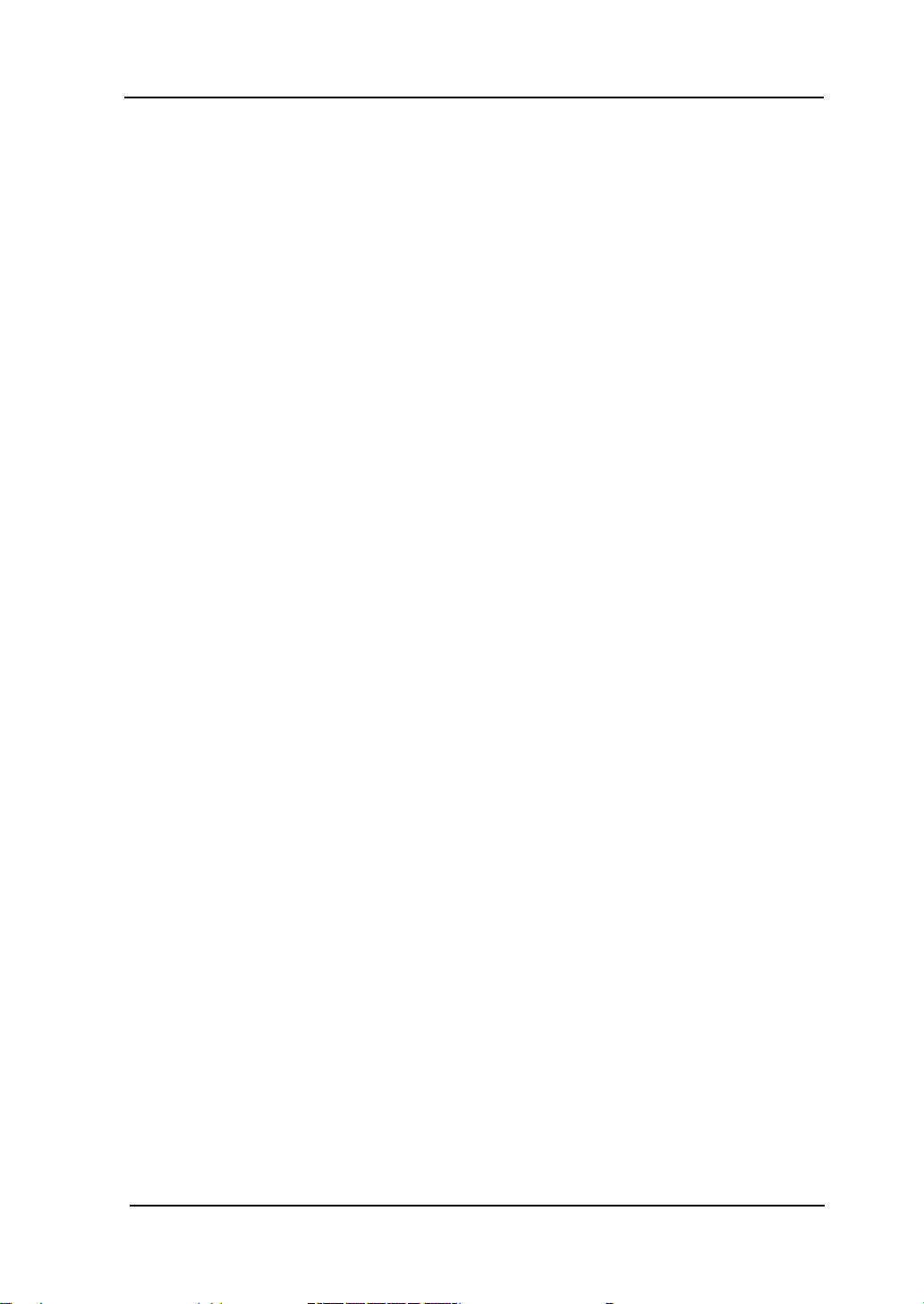
RIGOL
I
Guaranty and Declaration
Copyright
© 2010 RIGOL Technologies, Inc. All Rights Reserved.
Trademark Information
RIGOL is a registe red trade mark of RIGOL Technologies, Inc.
Publication Number
UGC06105-1110
Notices
RIGOL products are protected by patent law in and outside of P.R.C.
RIGOL reserves the right to modify or change parts of or all the
specifications and pricing policies at company’ s sole decision.
Information in this publication replaces all previously corresponding material.
RIGOL shall not be liable for losses caused by either incidental or
consequential in connection with the furnishing, use or performance of this
manual as well as any information contained.
Any part of this doc u ment is forbidden to cop y or photocopy or rearrang e
without prior written approval of RIGOL.
Product Certification
RIGOL guara nte es t his product conforms t o t he national and indust rial s tandards
in China as well as the ISO9001:2008 standard and the ISO1400 1:2 004 standard.
Other international standard conformance certification is in progress.
Contact Us
If you have any problem or requirement when using our products or this manual,
please contact RIGOL Technologies, Inc.
E-mail: service@rigol.com
Website: www.rigol.com
User’s Guide for DM3068
Page 4

RIGOL
II
Safety Requirement
General Safety Summary
Please review the following safety precautions carefully before putting the
instrument into operation so as to avoid any personal injuries or damages to the
instrument and any product connected to it. To prevent potential hazards, please
use the instrument only specified by this manual.
Use Proper Power Cord.
Only the power cord designed for the instrument and authorized by local country
could be used.
Ground The Instrument.
The instrument is grounded through the Protective Earth lead of the power cord.
To avoid elect ric shock, it is essential to connect the earth terminal of power cord
to the Protective Earth terminal before any inputs or outputs.
Observe All Terminal Ratings.
To avoid fire or shock hazard, observe all ratings and markers on the instrument
and check your manual for more information about ratings before connecting.
Use Proper Overvoltage Protection.
Make sure that n o ove rvol tage (such as that ca used by a thun derstorm ) can re ach
the product, or else the operator might expose to danger of electrical shock.
Do Not Operate Without Covers.
Do not operate the instrument with covers or panels removed.
Use Proper Fuse.
Please use the specified fuses.
Avoid Circuit or Wire Exposure.
Do not touch exposed junctions and components when the unit is powered.
User’s Guide for DM3068
Page 5

RIGOL
III
Do Not Operate With Suspected Failures.
If you suspect damage occurs to the instrument, have it inspected by qualified
service personnel before further oper at ions. Any maintenance, adjustment or
replacement especially to circuits or accessories must be performed by RIGOL
authorized personnel.
Keep Well Ventilation.
Inadequate ventilation may cause increasing of temperature or damages to the
device. So please keep well ventilated and inspect the intake and fan regularly.
Do Not Operate in Wet Conditions.
In order to avoid short circuiting to the interior of the device or electric shock,
please do not operate in a humid environment.
Do Not Operate in an Explosive Atmosphere.
In order to avoid damages to the device or personal injuries, it is important to
operate the device away from an explosive atmosphere.
Keep Product Surfaces Clean and Dry.
To avoid the influence of dust and/or moisture in air, please keep the surface of
device clean and dry.
Electrostatic Prevention.
Operate in an electrostatic discharge protective area environ ment to avoid
damages induced by static discharges. Alwa ys g round both the internal and
external conductors of the cable to release static before connecting.
Handling Safety.
Please handle with ca re durin g tr a nsportation t o a void dama ges to keys, knob and
interfaces as well as other parts on the panels.
The disturbance tests of all models conform to the P/F values of A based
on the standard of EN 61 326: 19 97+A 1+A2+ A3 ins tead o f P/F va lue s of
B.
User’s Guide for DM3068
Page 6

RIGOL
IV
Input Terminal Protection Limit.
The protection limit applies to input terminals:
1. Main input (HI and LO) terminals.
HI and LO terminals are used for Voltage, Resistance, Capacitance,
Continuity, Frequency and Diodes measurements and should be used under
the following two conditions:
1) HI-LO protection limit: at most 1000 VDC or 750 VAC, this is also the
maximum measurable voltage. The limit can be expressed as 1000 Vpk.
2) LO-ground protection limit: at most 500 Vpk (relative) is allowed to float
at LO terminal with safety.
Since the HI terminal holds a maxi mum prote ction of 1000 Vpk relative to the
ground, the sum of the “float” and measured voltages cannot exceed 1000
Vpk.
2. Sampling (HI Sense and LO Sense/200 mA) terminals.
HI Sense and LO Sense/200 mA terminals are used for 4-Wire R esis tance
measurement and should be used under the following two conditions:
1) HI Sense-LO Sense/200 mA protection limit: 200 Vpk.
2) LO Sense/200 mA-LO protection limits: 0.5 Vpk. The current input fuse
on the rear panel provides the current passing through LO Sense/200
mA up to 500 mA protection.
3. Current input (10 A and Sense/200 mA) terminals.
10 A and LO terminals are used for current measurements of 2 A and 10 A.
The maximum current which goes through the 10 A terminal is limited to 10
A by the internal fuse. LO Sense/200 mA and LO terminals are used for
current measurements ranging from 200 µA to 200 mA. The max imum
current which go through the LO Sense/200 mA terminal is limited to 500
mA by the internal fuse.
Note:
In order to prevent the fuse from blowing out and protect the
multimeter, please use the current input terminals according to the
following requirements:
1) Do not connect the 10 A and LO Sense/200 mA input terminals into
the current measuring circuit at the same time.
User’s Guide for DM3068
Page 7

RIGOL
V
2) Only use 10 A and LO terminals for measurements when the measured
current AC+DC RMS value goes within 200 mA and 10 A.
3) Select a proper current input terminal according to the estimated current
magnitude before connect the multimeter to AC supplies if you want to
use current measurement.
4) The current into 10 A cannot exceed 13.5 A, otherwise it will blow out
the internal fuse; while the current into the LO Sense/200 mA terminal
cannot exceed 650 mA, otherwise the current fuse from the rear panel
may be blown out.
IEC II Overvoltage Protection.
In order to prevent electric shock, DM3068 provide s ov e rv o ltage protection for
line-voltage mains connections meeting both of the followin g conditions:
1. The HI and LO input terminals are connected to the mains under
Measurement Category II conditions, defined below.
2. The mains are limited to a maximum line voltage of 300 VAC.
Warning: IEC II includes electrical devices connected to mains at an outlet on a
branch circuit. Such devices include most small appliances, test equipments and
other devices that inserted into a br anch soc ket.
DM3068 may be used to make measurements with the HI and LO inputs connected
to mains in such devices (up to 300 VAC), or to the branch socket itself. However,
DM3068 may be used with its HI and LO inputs connected to mains from neither
permanently installed electrical device such as a main circuit-breaker panel,
sub-panel disconnected box nor wired motors. Such devices and circuits are readily
to beyond the protection from DM3068.
Note: voltages above 300 VAC may be measured only in circuits that are isolated
from mains. However, a transient overvoltage is also present in such circuits.
DM3068 was designed to safely withstand occasional transient overvoltage up to
2500 Vpk. Do not use this device to measure circuits whose transient overvoltage
may exceed this level.
User’s Guide for DM3068
Page 8

RIGOL
VI
Warning stateme nts indicate the con ditions or practice s that could result i n
CAUTION
Caution statements indicate t he conditions or pr a ctices that c ould result i n
WARNING
indicates a potential dama ge to the inst rument or ot her property mi ght
Hazardous
Safety
Protective
Chassis
Test
Safety Terms and Symbols
Terms in this Ma nual. These terms may appear in this manual:
WARNING
injury or loss of life.
damage to this product or other property.
CAT I (1000V)
IEC Measurement Category I. The maximum voltage can be measured by
HI-LO terminal is 1000 Vpk.
CAT II (300V)
IEC Measurement Category II. Inputs may be connected to mains (up to
300 VAC) in th e cas e of over voltage in Category II.
Terms on the Product. These terms may appear on the product:
DANGER
CAUTION
Symbols on the Product. These symbols may appear on the product:
indicates an injury or hazard may immediately happen.
indicates an injury or hazard may be accessible potentially.
occur.
Voltage
Warning
Earth
Terminal
Ground
Ground
User’s Guide for DM3068
Page 9

RIGOL
VII
To avoid damages to the instrument, do not expose them to liquids which
General Care and Cleaning
General Care:
Do not store or leave the instrument in where the instrument will be exposed to
direct sunlight for long periods of time.
Cleaning:
Clean the instrument regularly according to its operating conditions. To clean the
exterior surface, perform the following steps:
1. Disconnect the instrument from all power sources.
2. Clean the loose dust on the outside of the instrument with a lint- free cl ot h
(with a mild detergent and water). When clean the LCD, take care to avoid
scarifying it.
CAUTION
are corrosive.
WARNING
To avoid injury resulting from short circuit, make sure the instrument is
completely dry before reconnecting into a power sour ce.
User’s Guide for DM3068
Page 10

RIGOL
VIII
Environmental Consideratio ns
The following symbol indicates that this product complies with the applicable
European Union requirements according to Directive s 2002/96/EC on waste ele ctrical
and electronic equipment (WEEE) and batteries.
Product End-of-Life Handling
The equipment may contain substances that could b e ha rmful t o the envi ronm ent o r
human health. In order to avoid release of such substances into the environment and
harm to human health, we encourage you to recycle this product in an appropriate
system that will ensure that most of the materials are reused or recycled
appropriately. Please contact your local authorities for disposal or recycling
information.
User’s Guide for DM3068
Page 11

RIGOL
IX
DM3068 Overview
DM3068 is a 6½ digits , dual display digital multimeter. It is a perfect combination
of basic measurement functions, various math operations as well as any sensor
measurement and can fulfill users’ requirements for high precision, various
functions and auto measurement.
DM3068 provides high-resolution 256 x 64 monochrome LCD, easy-to-use keypad
layout and key backlight as well as operation prompts. It supports RS232, USB,
LAN and GPIB interfaces, USB storage device storage and remote control (web and
SCPI command).
Main Features:
Real 6½ digits reading resolution.
Minimum integration time: 0.006 PLC.
Dual display: synchronously display two kinds of characteristics of the same
signal.
Switch between “Normal” and “Preset” operation modes. The “Preset” mode
can quickly recall the preset configurations.
DC voltage measurement range: -1050 V to 1050 V.
DC current measurement range: -10.5 A to 10.5 A.
AC voltage measurement range: True-RMS, 0 V to 787.5 V.
AC current measurement range: True-RMS, 0 A to 10.5 A.
Resistance measurement range: 0 Ω to 110 M Ω; support 2-wire (2 WR) and
4-wire (4WR) resistance measurements.
Capacitance measurement range: 0 F to 110 mF.
Frequency measurement range: 3 Hz to 1 MHz.
Continuity and Diode tests.
User-defined any sensor measurements and three types of temperature
sensor measurements: TC, RTD and THERM.
Plenty of math operations such as STA (MAX, MIN, AVG, ALL), P/F, dBm , dB,
REL as well as real-time tendency graph and histogram display functions.
Enable to store data and configuration in USB storage device.
Plenty of interfaces: USB Device, USB Host, GPIB, RS232 and LAN.
Support the command sets of RIGOL DM3068, Agilent 34401A (including
some extensions) and Fluke 45.
User’s Guide for DM3068
Page 12

RIGOL
X
Two power management modes: enable or disable the front panel power
switch.
Enable to store 10 groups of system configurations and 5 groups of sensor
configurations in internal memory and recall them when necessary.
Configuration clone: back up all the instrument co nfigurations in a USB
storage device or clone the configurations to other DM3068.
Provide English/Chinese menus and built-in help syste m.
Powerful remote control and any sensor editing software.
User’s Guide for DM3068
Page 13

RIGOL
XI
Document Overview
Chapter 1 Quick Start
This chapter guides users to quicky get familiar with the f ront and rear panels, user
interface and measurement connections of the multimeter.
Chapter 2 Front-panel Operations
This chapter introduces how to use the functions of the multimeter from the front
panel.
Chapter 3 Remote Control
This chapter introduces how to control the multime t er remote ly.
Chapter 4 Troubleshooting
This chapter lists the failures that might occur when using the multimeter as well
as their solutions.
Chapter 5 Measurement Tutorial
This chapter introduces how to eliminate the possible errors during the
measurement and obtain accurate measurement result.
Chapter 6 Specifications
This chapter lists the specifications and characteristics of the multimeter.
Chapter 7 Appendix
This chapter provides the accessories information as well as the service
information of the multimeter.
Format Conventions in this Manual:
Button:
The function keys at the front panel of the multimeter are expressed by the
key icons. For example,
key.
Menu:
The operation menu at the bottom of the screen is expressed by “Menu
Word+Character Shading”. For example, the menu “REL” is expressed as
“REL”.
denotes the DC voltage measurement function
User’s Guide for DM3068
Page 14

RIGOL
XII
Operation step:
“” is used to indicate operation steps. For example, “ REL” means
pressing and then pressing REL.
User’s Guide for DM3068
Page 15

RIGOL
XIII
Contents
Guaranty and Declaration ......................................................................... I
Safety Requirement ................................................................................ II
General Safety Summary ........................................................................... II
Safety Terms and Symbols ....................................................................... VI
General Care and Cleaning ...................................................................... VII
Environmental Considerations ................................................................. VIII
DM3068 Overview .................................................................................. IX
Document Overview ............................................................................... XI
Chapter 1 Quick Start ......................................................................... 1-1
General Inspection ................................................................................ 1-2
Handle Adjustment ................................................................................ 1-3
Appearance and Dime nsions ................................................................... 1-4
Front Panel ........................................................................................... 1-5
Rear Panel ............................................................................................ 1-9
User Interface ...................................................................................... 1-13
To Use the Multimeter for the First Time ................................................. 1-14
Measurement Connections .................................................................... 1-15
To Use the Built-in Help System ............................................................. 1-18
To Use the Rack Mount Kit .................................................................... 1-19
Kit Parts List .................................................................................. 1-19
Installation Tool ............................................................................. 1-20
Installation Space .......................................................................... 1-20
Installation Procedures ................................................................... 1-22
Chapter 2 Front Panel Operations ...................................................... 2-1
To Set the Range ................................................................................... 2-2
To Set the Resolution ............................................................................. 2-3
Basic Measurement Functions ................................................................. 2-5
To Measure DC Voltage .................................................................... 2-5
To Measure AC Voltage .................................................................... 2-7
To Measure DC Current ................................................................... 2-9
To Measure AC Current ................................................................... 2-11
User’s Guide for DM3068
Page 16

RIGOL
XIV
To Measure Resistance ................................................................... 2-14
To Measure Capacitance ................................................................. 2-17
To Measure Continuity .................................................................... 2-19
To Measure Diode .......................................................................... 2-21
To Measure Frequency and Period ................................................... 2-23
Any Sensor Measurement ..................................................................... 2-26
User-defined Sensor ...................................................................... 2-28
Temperature sensor ....................................................................... 2-33
Preset Mode ........................................................................................ 2-37
Secondary Function Key ........................................................................ 2-38
Measurement Configuration .................................................................. 2-40
Integra tion Time ............................................................................ 2-41
DC Impedance .............................................................................. 2-42
Auto Zero ..................................................................................... 2-43
Offset Compensation ...................................................................... 2-44
AC Filter ....................................................................................... 2-45
Short-Circuit R e sis tance .................................................................. 2-46
Current Source .............................................................................. 2-47
Gate Time ..................................................................................... 2-48
Math Operations .................................................................................. 2-49
Math ............................................................................................ 2-50
Tendency Graph ............................................................................ 2-57
Histogram ..................................................................................... 2-59
Trigger ................................................................................................ 2-60
To Select a Trigger Source .............................................................. 2-61
Reading Hold ................................................................................ 2-62
To Set the Tr igger Parameters ......................................................... 2-63
Trigger Output ............................................................................... 2-64
Save and Recall ................................................................................... 2-65
Storage Type ................................................................................. 2-66
Internal Storage ............................................................................ 2-67
External Storage ............................................................................ 2-67
To Save a File ................................................................................ 2-68
Utility .................................................................................................. 2-69
Command S e t ............................................................................... 2-69
Interface Configurations ................................................................. 2-70
System Configuration ..................................................................... 2-77
User’s Guide for DM3068
Page 17

RIGOL
XV
To Perform the Self-Test .................................................................. 2-81
Chapter 3 Remote Control .................................................................. 3-1
Web Control .......................................................................................... 3-2
Command Control ................................................................................. 3-5
Remote Control via USB ................................................................... 3-6
Remote Control via LAN ................................................................... 3-8
Remote Control via GPIB ................................................................ 3-11
Remote Control via RS232 .............................................................. 3-13
Chapter 4 Troubleshooting ................................................................. 4-1
Chapter 5 Measurement Tutorial ........................................................ 5-1
Loading Errors (DCV) ............................................................................. 5-2
True-RMS AC Measurements ................................................................... 5-3
Crest Factor Errors (non-sinusoidal inputs) ............................................... 5-5
Loading Errors (ACV) ............................................................................. 5-6
Chapter 6 Specifications ..................................................................... 6-1
DC Charac t eristics ................................................................................. 6-1
AC Characteristics .................................................................................. 6-6
Frequency and Perio d Ch aracteristics ..................................................... 6-11
Capacitance Characteristics ................................................................... 6-13
Temperature Characteristics .................................................................. 6-14
Measurement Rate ............................................................................... 6-16
Other Measuring Characteristics ............................................................. 6-18
General Specifications ........................................................................... 6-20
Chapter 7 Appendix ............................................................................ 7-1
Appendix A: DM3068 Accessories ............................................................ 7-1
Append i x B: Warranty ............................................................................ 7-2
Index ....................................................................................................... 1
User’s Guide for DM3068
Page 18

Page 19

Chapter 1 Quick Start RIGOL
1-1
Chapter 1 Quick Start
This chapter guides users to quicky get familar with the f ront and rear panles, user
interface and measurement connections of the multimeter.
This chapter contains the following topics:
General Inspection
Handle Adjustment
Appearance and Dime nsions
Front Panel
Rear Panel
User Interface
First-use of the Multimeter
Measurement Connections
To Use the Built-in Help System
To Use the Rack Mount Kit
User’s Guide for DM3068
Page 20
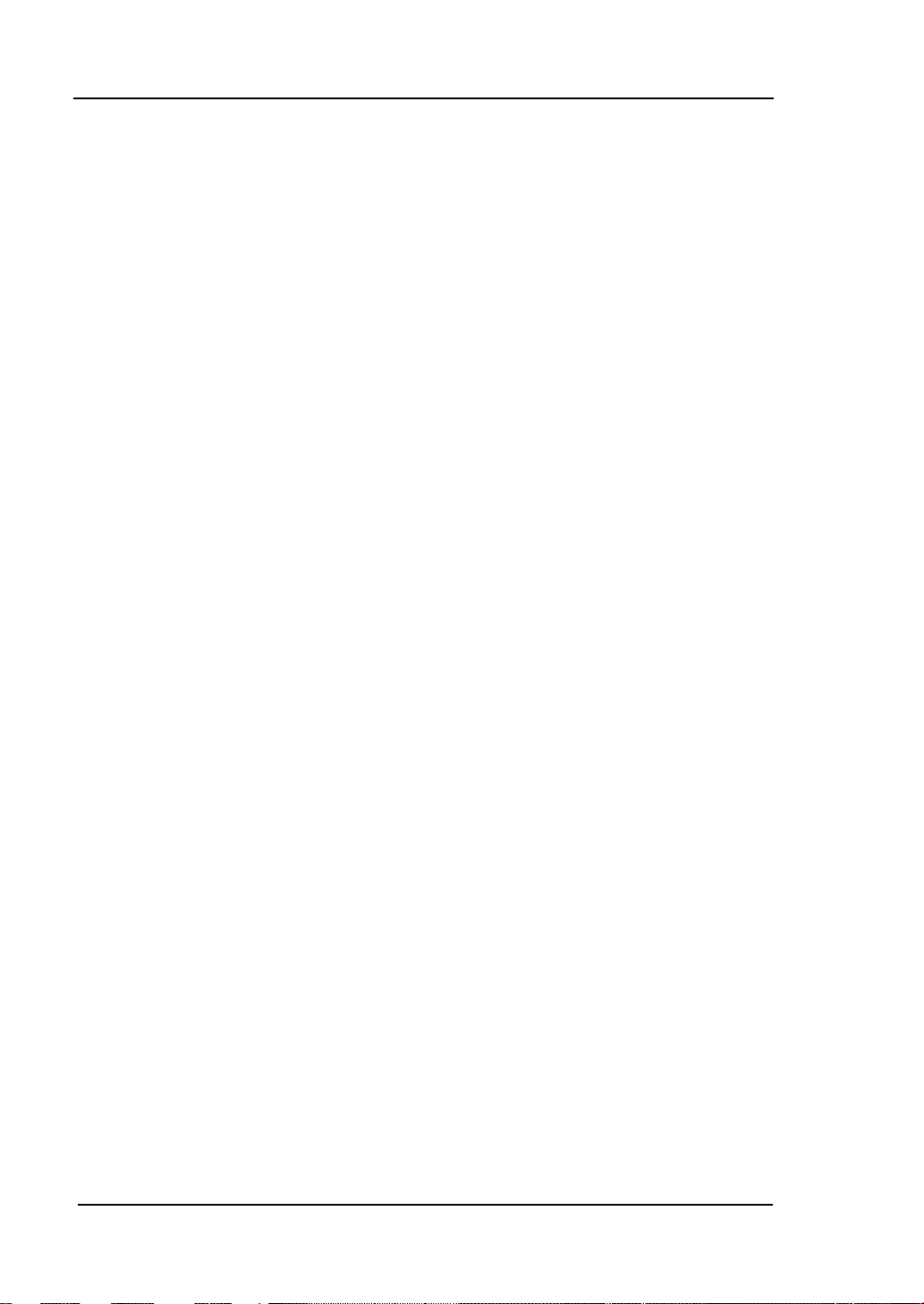
RIGOL Chapter 1 Quick Start
1-2
General Inspection
1. Inspect the shipping container for damage
Keep the damaged shipping container or cushioning material until the
contents of the shipment have been checked for completeness and the
instrument has passed both electrical and mechanical tests.
The consigner or carrier shall be liable for the damage to the instrument
resulting from shipment. RIGOL would not be responsible for free
maintenance/rework or replacement of the unit.
2. Inspect the instrument
In case of any damage, or defect, or failure, notify your RIGOL sales
representative.
3. Check the accessories
Please check the accessories according to the pa ckin g lists. If the accessories
are incomplete or damage d, please co ntact your RIGOL sales representative.
User’s Guide for DM3068
Page 21

Chapter 1 Quick Start RIGOL
1-3
Handle Adjustment
To adjust the handle position of the multimeter, grip the handle by both sid es and
pull outward, then rotate the handle to a desired position, see figure below.
Figure 1-1 Handle Adjustment
Viewing Position Carrying Position
Figure 1-2 Place the Multimeter
User’s Guide for DM3068
Page 22

RIGOL Chapter 1 Quick Start
1-4
5
0
Appearance and Dimensions
231.6
107.
Figure 1-3 Front View Unit: mm
290.
Figure 1-4 Side view Unit: mm
User’s Guide for DM3068
Page 23

Chapter 1 Quick Start RIGOL
1-5
5.Power Button 7. Menu Operation Keys 9.Range /Direction Keys
6. Measurement
1.USB Host 2.LCD 3.Auto Trigger/Reading Hold
Front Panel
Function Keys 8.Advanced Operation Menus 10.Signal Input Terminals
Figure 1-5 Front Panel Overview
1. USB Host
USB storage device can be conne cted via this inte rface. By using this interface,
the system configuration or measurement data can be stored into USB
storage dev ice and be re c a l l ed when requi re d.
2. LCD
The instrument provides a 256 x 64 monochrome LCD that can display the
current function menus, measurement parameter settings, system status,
prompt messages and so on.
3. Auto Trigger/Reading Hold
Continuously pressing this key can switch between auto trigger and reading
hold functions.
Auto Trigger: the backlight is al ways on; the multimeter continuously
takes readings at the fastest rate possible for the present configuration.
4.Single Trigger/Local Mode
User’s Guide for DM3068
Page 24

RIGOL Chapter 1 Quick Start
1-6
Reading Hold: the backlight blinks; the multimeter obtains a stable
reading and displays it on the screen.
4. Single Trigger/Local Mode
When the multimeter is in local mode, press this key to select single trigger;
the multimeter generates one or the specified number (S No.) of readings
and then waits for the next trigger. When the instrument is in remote mode,
press this key to sw i t ch to local mode.
5. Power Button
Press the button to turn on or off the multimeter. Users can en able or disa ble
this key as required.
Press System Cfg Switch and select “ON” or “OFF”.
6. Measurement Function Keys
Basic Measurement Function Keys
DC Voltage Measurement (DCV)
AC Voltage Measurement (ACV)
DC Current Measurement (DCI)
AC Current Measurement (ACI)
Resistance Measurement (OHM)
Capacitance Measurement (CAP)
Continuity Test (CONT)
Diode Test (DIODE)
Frequency/Period Measurements (FREQ/PERIOD)
Any Sensor Measurements (SENSOR), such as DCV, DCI, 2WR, 4WR,
FREQ, TC (thermoelectric couple), RTD (resistance temperature
detectors) and THERM (thermistor).
Common Function Keys
Quickly save or recall 10 groups of instrument settings.
Second ary Function key
Enable the dual display function.
Quickly save the current instrument configuration when used in
conjunction with .
Quickly enter the setting interface of relative measurement (REL).
User’s Guide for DM3068
Page 25

Chapter 1 Quick Start RIGOL
1-7
7. Menu Operation Keys
Press any softkey t o a ctivate the corresponding menu.
8. Advanced Operation Menus
Set all the measurement parameters.
Perform math operations (statistic, P/F, dBm, dB, REL) on the
measurement results and provide real-time tendency graph and
histogram display.
Provide auto, single, external and level trigger; enable to set the
reading hold function, number of samples per trigger, delay tim e
before reading and edge of the trigger input signal as well as the
trigger output parameter.
Save the system configuration and measurement data into internal
memory or exte r n al USB storage device and recall or delete them
when required.
Select command set for the multimeter; configure the interface
parameters and sy stem parameters; execute self-test and view the
system information and error messages.
Provide help information for common opera t i on s and the use method
of the built-in help. The multimeter allows users to quickly recall the
help information about any front panel keys and menu softkeys.
9. Range/Direction Keys
Enable auto range.
Configure the measurement parameters.
Select the cursor position while entering a parameter.
Increase or decrease the measurement range.
Enter desired numeric value while setting a parameter.
Page up or d own.
User’s Guide for DM3068
Page 26

RIGOL Chapter 1 Quick Start
1-8
10. Signal Input Terminals
The measured signal (device) will be connected into the multimeter through
these terminals. Different measurement objects have different connection
methods. For details, please refer to “Measurement Connections”.
User’s Guide for DM3068
Page 27

Chapter 1 Quick Start RIGOL
1-9
Fuse 11.Power Switch
Rear Panel
1.Current Input Fuse 2. LAN 3.GPIB 4.Power Socket
5.VMC 7.USB Device 9.Power
1. Current Input Fuse
The multimeter uses two kinds of fuses for input protections of small and large
current ranges. The internal fuse of the multimeter provides 10 A maximum
input protection for the l arge current r an ge and w he n the in put cur rent exceeds
13.5 A, the fuse will blow out; while the current input fuse at the rear panel of
the instrument provides 500 mA maximum input prot ection fo r the small current
range and when the input current exceeds 650 mA, the fuse will blow out. The
large current input fuse has been installed when the instrument left factory. To
replace the small current fuse, please:
1) Turn off the multimeter and remove the power
cord.
2) Turn the fuse seat counterclockwise as shown in the
figure using a straight screw driver a nd t h en pull
out the fuse seat.
6.Ext T rig 8.RS232 10.Voltage Selector
Figure 1-6 Rear Panel Overview
User’s Guide for DM3068
Page 28

RIGOL Chapter 1 Quick Start
1-10
3) Place a new specified fuse.
4) Reinstall the fuse seat into the slot.
Note: the large cu rr ent fuse stands inside the multimeter and is not allowed to
be replaced by users themselves. If a new fuse is required, please contact
RIGOL.
2. LAN
Through this interface, the multimeter can be connected to the network for
remote contr ol . The multimeter conforms to LXI-C standards; it can be used in
connection with other standard devices to quickly build a testing system and
easily realize LAN based system integration.
3. GPIB
Conform to IEEE-488.2 standards.
4. Power Socket
The multimeter accepts two types of AC supplies. Please use the power cord
provided in the accessories to connect the multimeter to the AC power
through this socket.
Note: a proper v oltage scale must be first selected (through the Voltage
Selector) before power connection.
Figure 1-7 Connect the Power Cord
5. VMC
The mutlimeter outputs a low-true pulse from the [VM Comp] connector after
every measurement when VM output is enabled ( VMC ON).
User’s Guide for DM3068
Page 29

Chapter 1 Quick Start RIGOL
1-11
6. Ext Trig
Trigger the multimeter by connecting a trigger pulse through the [Ext Trig]
connector. Note the external trigger source must be selected ( Source
Ext).
7. USB Device
Connect the PC through this interface. You can use SCPI commands or PC
software to control DM3068 remotely.
8. RS232
Connect the PC through this interface. You can use SCPI commands or PC
software to control DM3068 remotely. You can also use this interface to output
the P/F test result.
9. Power Fuse
The multimeter is already installed with a powe r fuse before leaving factory. To
replace a new one, please:
1) Turn off the multimeter and remove the power cord.
2) Press down the block tongue using a straight screwdriver (in the direction of
the dotted arrow in the figure below) and pull out of the fuse seat.
3) Select a proper voltage scale.
4) Replace a specified fuse.
5) Reinstall the fuse seat into the slot.
Figure 1-8 Replace the Power Fuse
User’s Guide for DM3068
Page 30

RIGOL Chapter 1 Quick Start
1-12
WARNING
In order to avoid electric shock or fire, please just use the specified fuse
and make sure the fuse holder is not short-circuited.
10. Voltage Selector
Select a proper voltage scale (115 V or 230 V) accor ding to the AC supply used.
11. Power Switch
Connect or disconnect the AC supply. If the power button at the front panel is
disabled ( System Cfg Switch OFF), turning on this switch will
directly start up the multimeter.
User’s Guide for DM3068
Page 31

Chapter 1 Quick Start RIGOL
1-13
LXI: LXI connection
Main Display
REL on
STA
Math
User Interface
Figure 1-9 User Interface (Single Displa y)
MAX
MIN
AVG
P/F
dBm
dB
succeeds
Mode
Rmt: Remote Control
Local: Local Control
: USB Storage
Vice Display Reading
Vice Display Function
Operation Menus
Function
Run
Indication
Main Display
Reading
Measurement parameter
Range
Figure 1-10 User Interface (Dual Display)
User’s Guide for DM3068
Page 32

RIGOL Chapter 1 Quick Start
1-14
To Use the Multimeter for the First Time
Start your multimeter according to the following steps when using it for the first
time.
1. Connect the AC Power Supply
1) Select an appropriate voltage scale according to the present AC power
using the voltage selector at the rear panel.
2) Connect the multimeter to the AC power supply using the power cord
provided in the accessories.
2. Turn On the Multimeter
Turn on the power switch under the power socket and the power button at
the front panel. Note that the multimeter will directly start after you turning
on the rear power switch if the front power but ton is disabled ( System
Cfg Switch OFF).
3. Start-up Process
1) Normal start: the multimeter executes self-test and then enters the user
interface.
2) Start wi th a USB storage device containing update file inserted: the
multimeter directly updates if an update file is detected and then starts.
4. If the multimeter does not starts normally, please:
1) Ma k e sure the power cord is in good connection.
2) Ma k e sure the rear power switch is turned on.
3) Try to restart the multimeter, if it fails, check the power fuse and repla ce a
new one when necessary.
4) If the problem still remains, please contact RIGOL.
User’s Guide for DM3068
Page 33

Chapter 1 Quick Start RIGOL
1-15
+ DCI/ACI -
-
Measurement Connections
DM3068 is des igned w ith many meas urement functi ons. After selecting the desired
measurement function, please connect the signal (device) under test to the
multimeter according to the method below. Do not discretionarily switch the
measurement function w hen measuring as it may cause damage to the multimeter.
For example, when the test leads are connected to the related current terminals,
AC voltage measurement should not be taken.
DCV Measurement ACV Measurement
+
DCV
+
ACV
DCI/ACI Measurem ent (Small Current) DCI/ACI Measurement (Large Current)
DCI/ACI +
Note: in order to protect the multimeter, please execute DC/AC current
measurement following the requirements below.
1. Do not connect the 10 A and LO Sense/200 mA input terminals into the
current measuring circuit at the same time.
User’s Guide for DM3068
Page 34

RIGOL Chapter 1 Quick Start
1-16
+
-
+
-
2. Select a proper current input terminal according to the estimated current
magnitude before connecting the multimeter to AC power supply if you want
to use current measurement.
3. Only use 10 A and LO terminals for measurements when the AC+DC RMS
value of the current under measurement goes with in 200 mA and 10 A.
Resistance Measurement (2-wire) Resistance Measurement (4-wire)
+
2WR
Capacitance Measurement
+
Capacitance
Continuity Measurement Diode Measurement
+
4WR
Open or
Closed Circuit
Diode
User’s Guide for DM3068
Page 35

Chapter 1 Quick Start RIGOL
1-17
+ Sensor -
Any Sensor Measurement
Frequency/Period Measurement
(For DCV, 2WR, FREQ, TC, 2W-RTD and
2W-THERM sensors)
+
AC Signal
Any Sensor Measurement
(For DCI sensor*)
+
Sensor
Any Sensor Measurement
(For 4WR, 4W-RTD and 4W-THERM
sensors)
+
Sensor
Note*: before setting the parameters for DCI sensor when using it, please connect it according
to the figur e abo v e an d press mA.
User’s Guide for DM3068
Page 36

RIGOL Chapter 1 Quick Start
1-18
To Use the Built-in Help System
The built-in help system of D M3068 p rovides usi ng h elp for all the front panel k eys
and menu softkeys as well as the using method of the built-in help. Press
enter the following interface.
Figure 1-11 Help Topics
Table 1-1 Help Menu
Menu Description
Select Go to the selected help topic
Help Topics
1. The method of the test leads.
2. Common measurement.
3. Math.
4. Sensor.
5. Store and recall.
6. Utility.
7. I/O interface.
8. Online help.
9. To change the power fuse.
10. Support.
Cursor up
Cursor down
Page up
Page down
Go to the previous menu
to
User’s Guide for DM3068
Page 37

Chapter 1 Quick Start RIGOL
1-19
To Use the Rack Mount Kit
DM3068 can be mounted into a standard 19-inch rack cabinet. B efore the
installation, please remove the package and cushioning material of the multimeter.
Kit Parts List
Table 1-2 Kit Parts List
No. Name Qty Part Number Description
1-1 Front Panel 1 RM-DM-3-01 1-2
1-3 Left Plate 1 RM-DM-3-03 -
1-4 Right Plate 1 RM-DM-3-04 1-5 Fixed Finger 2 RM-DM-3-05 -
2-1
2-2
2-3
Support
Board
M4 Screw 16 RM-SCREW-01 M4*8 Phil-Slot Pan Head Machine
M6 Screw 4 RM-SCREW-02 M6*16 Phil-Slot Pan Head Machine
M6 Nut 4 RM-SCREW-03 M6*5 Square Machine Female
1 RM-DM-3-02 -
Screw Nail
Screw Nail
Screw with Lock Blade
User’s Guide for DM3068
Page 38

RIGOL Chapter 1 Quick Start
1-20
2-1 2-2 2-3
Installation Tool
PH2 cross screwdriver is recommended.
Installation Space
The machine cabinet should fulfill the following requirements:
The machine cabinet should be a standard 19-inch one.
At least a 3U space (133.5 mm) should be provided by the machine cabinet.
The depth inside the machine cabinet should not be less than 400 mm.
User’s Guide for DM3068
Page 39

Chapter 1 Quick Start RIGOL
1-21
Dimensions of the mounted instrument:
User’s Guide for DM3068
Page 40

RIGOL Chapter 1 Quick Start
1-22
Installation Procedures
This operation should be executed onl y by auth orized personnel. Improper
operations may cause instrument damage or incorrect installation of the
instrument into the machine cabinet.
1. Remove the handle: grip the han dle by both sides an d pull outwa rd; then, pull
upward.
2. Install left and right plates: aim the detents of right and left plates at the
openings on support board and insert respectively, then fix them using eight
M4 screws.
User’s Guide for DM3068
Page 41

Chapter 1 Quick Start RIGOL
1-23
3. Place the instrument: aim the parallels at the corresponding openings and
then put the multimeter onto the support board.
4. Fix the instrument: fasten or fit the instrument tightly into the support board
using two fixed fing ers in connection with four M4 screws.
User’s Guide for DM3068
Page 42

RIGOL Chapter 1 Quick Start
1-24
5. Mount the front panel: aim the front panel opening at the f r ont of instrument
and fix them using four M4 screws.
6. Load into machine cabinet: mount the rack with instrument onto a standard
19-inch machine cabinet using four M6 screws and four M6 square nuts,
respectively.
7. Post-installation note: the rack holds a height of 3U. Holes pointed out by the
arrows are the installation holes and should be aligned with when installing.
User’s Guide for DM3068
Page 43

Chapter 2 Front Panel Operations RIGOL
2-1
Chapter 2 Front Panel Operations
This chapter introduces how to use the functions of the multimeter from the front
panel.
The chapter contains the following topics:
To Set the Range
To Set the Resolution
Basic Measurement Functions
Any Sensor Measurement
Preset Mode
Secondary Function Key
Measurement Configuration
Math Operations
Trigger
Save and Recall
Utility
User’s Guide for DM3068
Page 44

RIGOL Chapter 2 Front Panel Operations
2-2
To Set the Range
DM3068 provides auto and manual range selecting modes. In auto mode, the
multimeter selects a proper range automatically according to the input signal; in
manual mode, you can use the front panel key or menu key to set the range. The
auto mode can bring a lot of convenience for users while the manual mode
provides higher reading precision.
Method 1: use the front panel key to set the range
Auto mode: Press
Manual mode: Press
Method 2: use the menu key to select the range
to enable the auto range.
or to increase or reduce the range.
Auto range: Press Auto to directly enable the auto range.
Manual range: Press Rng+ or Rng- to specify a desired range manually.
Note:
“OVER LOAD” will be dis played when the input signal exceeds the current
range.
By default, the range is set to Auto at powe r-o n or after a reset.
Auto mode is recommended if you are not s ure about the meas urement range
in order to protect the instrument and obtain accurate data.
In FREQ/PERIOD m easurements, the multimeter uses different gate times to
include all input signals within 3 Hz and 1 MHz.
The range of CONT measurement is fixed at 2 kΩ; the range of DIODE
measurement is related to the current source currently selected.
User’s Guide for DM3068
Page 45

Chapter 2 Front Panel Operations RIGOL
2-3
Resolution
AC filter
Speed
Status bar display
To Set the Resolution
DM3068 holds reading resolutions of 3½, 4½, 5½ and 6½ digits. It automatically
selects a reading resolution according to the current measurement settings. The
greater the reso lu t ion is, the higher the measurement accuracy will be; the lower
the resolution is, the faster the meas urement will be. Different measurement
function has different resolution.
1. In DCV, DCI and OHM measurements, press the left and right direction keys at
the front panel (
) to set the reading resolution to 51/2 or 61/2 digits. The
resolution affects the integration time and vice versa.
Table 2-1 Relationship betw een reading resolution and integration time
Resolution Integration time Status bar display
51/2
0.006 PLC
0.02 PLC
0.06 PLC
0.2 PLC
1 PLC
61/2 2 PLC
10 PLC
100 PLC
0.006
0.02
0.06
0.2
1
2
10
100
2. In ACV and ACI measurements, the resolution is fixed at 6
1
/2 digits. Press the
left and right direction keys to set the filter type.
Table 2-2 Relationship between the frequency and speed of AC filter
3. In FREQ and PERIOD measurements, the resolution is fixed at 6
User’s Guide for DM3068
61/2 200 Hz Fast 200 Hz
61/2 20 Hz Mid 20 Hz
61/2 3 Hz Slow 3 Hz
Press the left and right direction keys to set the gate time.
1
/2 digits.
Page 46

RIGOL Chapter 2 Front Panel Operations
2-4
Table 2-3 Relationship between the resolution and gate time
Resolution Gate Time Status bar display
61/2 1 ms 1 ms
61/2 10 ms 10 ms
61/2 100 ms 100 ms
61/2 1 s 1 s
4. The resolution is 3½ in CAP measurement.
5. The instrument always displays three digits after t he decimal point in SENSOR
measurement.
6. The instrument always displays one digit after the decimal point in CONT
measurement.
7. The resolution is 5½ in DIODE measurement.
User’s Guide for DM3068
Page 47

Chapter 2 Front Panel Operations RIGOL
2-5
Basic Measurement Functions
To Measure DC Voltage
Range: 200 mV, 2 V, 20 V, 200 V, 1000 V
Max Resolution: 100 nV (in the range of 200 mV)
Input Protection: a 1000 V protection is available in all ranges and a 10%
overrange for all ran ges except 1000 V range. If the reading exceeds 1050 V in 1000
V range, “OVER LOAD” will be displayed.
Operating Steps:
1. Enable the DCV measurement
Press
measurement is selected at each power-on.
at the fro nt panel to enter the following interface. By default, DCV
2. Make connection
Connect the test leads with the measured signal by referring to
“Measurement Connections”.
3. Set the range and resolution
Specify an a ppr o priat e ra n ge and resolution according to the measured signal
and measurement requirements. A high voltage icon “
upper left corner of the screen when the 1000 V range is selected.
4. Set the measurement parameters (Optional)
The DCV measurement allows users to configure the integration time, dc
impedance and auto zero. For details, please refer to “Measurement
Configuration”.
” will appear at the
User’s Guide for DM3068
Page 48

RIGOL Chapter 2 Front Panel Operations
2-6
5. Read the measurement value
The multimeter measures the input signal according to the cur rent
measurement settings and displays the measurement result on the screen.
6. Make math operation (advanced)
You can perform math operation (STA, P/F, dBm, dB and REL) on every DCV
measurement reading. For REL operation, the multimeter subtracts the
pre-specif ied value of REL operation from the actual measurement result and
displays the result. For details, please refer to “Math Operations”.
7. View history data
Up to 5000 latest measured data can be viewed. Press History to enter the
following interface.
Press Info and use the up and down direction keys to view the
measurement item, measurement range, number of values, maximum,
minimum, average and standard deviation.
Press List and use the up and down direction keys or the menu softke ys
to view all the measurement results before the last update in table form.
Press HistoG to view the histogram of the averag e (AVG ) and standard
deviation (SDEV).
Press Update to update the “Records”, “Maximum”, “Minimum”, “Average”
and “SDEV” under Info and the display in List and HistoG.
Press Save to enter the store and recall interface; at this point, is
illuminated. You can save the current measurement data into internal
memory or external USB storage device. For details, please refer to the
introduction in “Save and Recall”.
8. Hide the menu
Press Hide to hide the operation menus for easier observation of the
measurement result. Press any softkey again to display the operation menus.
User’s Guide for DM3068
Page 49

Chapter 2 Front Panel Operations RIGOL
2-7
To Measure AC Voltage
Range: 200 mV, 2 V, 20 V, 200 V, 750 V
Max Resolution: 100 nV (in the range of 200 mV)
Input Protection: a 750 V input protection is available in all ranges and a 10%
overrange is available on all ranges except 750 V. If the reading exceeds 787.5 V in
750 V range, “OVER LOAD” will be displayed.
Operating Steps:
1. Enable the ACV measurement
Press
at the fro nt panel to enter the following interface.
2. Make connection
Connect the test lead with the measured signal by ref e rring to
“Measurement Connections”.
3. Set the range
Specify an appropriate range (the resolution is fixed at 6
1
/2 digits) according
to the measured signal and measurement requirements. A high vo ltage icon
” will be displayed at the upper left corner of the screen when the 750 V
“
range is selected.
4. Set the measurement parameters (Optional)
The ACV measurement allows users to configure the filter. For details, please
refer to “Measurement Configuration”.
5. Read the measurement value
The multimeter measures the input signal according to the cur rent
measurement settings and displays the value on the screen. For AC signal,
you can also measure the frequency of the signal. During the ACV
measurement, press and then press
; the measurement result is as
User’s Guide for DM3068
Page 50

RIGOL Chapter 2 Front Panel Operations
2-8
shown in the figure below.
6. Make math operation (advanced)
Users can perform math operation (ST A, P/F, dBm, dB and REL) on each ACV
measurement reading. For REL operation, the multimeter subtracts the
pre-specif ied value of REL from the act ual measurement result and displays
the result. For details, please refer to “Math Operations”.
7. View history data
Up to 5000 latest measured data can be viewed. Press History to enter the
following interface.
Press Info and use the up and down direction keys to view the
measurement item, measurement range, number of values, maximum,
minimum, average and standard deviation.
Press List and use the up and down direction keys or the menu softk eys
to view all the measurement results before the last update in table form.
Press HistoG to view the histogram of the averag e (AVG ) and standard
deviation (SDEV).
Press Update to update the “Records”, “Maximum”, “Minimum”, “Average”
and “SDEV” under Info and the display in List and HistoG.
Press Save to enter the store and recall interface; at this point, is
illuminated. You can save the current measurement data into internal
memory or external USB storage device. For details, please refer to the
introduction in “Save and Recall”.
8. Hide the menu
Press Hide to hide the operation menus for easier observation of the
measurement result. Press any softkey again to display the operation menus.
User’s Guide for DM3068
Page 51

Chapter 2 Front Panel Operations RIGOL
2-9
To Measure DC Current
Range: 200 μA, 2 mA, 20 mA, 200 mA, 2 A, 10 A
Max Resolution: 0.1 nA (in 200 μA range)
Input Protection: the multimeter uses two kinds of fuses for current protection:
the small current input fuse (500 mA high speed fuse) and the built-in large current
input fuse (10 A). 10% overrange is available on all rang es except 10 A. If the
reading exceeds 10.5 A in 1 0 A range, “OVER LOAD” will be displayed.
In order to obtain more accurate measurement results, DM3068 deals with small
and large input currents sepa r at ely. The multimeter will use small current
measurement mode for current within 200 mA and use large current measurement
mod e for current that is equal to or higher than 2 A.
Operating Steps:
1. Enable the DCI measurement
Press
at the front panel to enter the following interface.
2. Make connection
Connect the test lead with the measured signal by referring to
“Measurement Connections”.
3. Set the range and resolution
Specify an appropriate range and resolutio n ac co r din g to the measur ed signa l
and measurement requirements. A high voltage icon “
” will be displayed at
the upper left corner of the screen when the 10 A range is selected.
4. Set the measurement parameters (Optional)
The DCI measurement allows users to configure the integration time and auto
zero. For details, please refer to “Measurement Configuration”.
User’s Guide for DM3068
Page 52

RIGOL Chapter 2 Front Panel Operations
2-10
5. Read the measurement value
The multimeter measures the input signal according to the cur rent
measurement settings and displays the value on the screen.
6. Make math operation (advanced)
Users can perf orm math oper a t i on (STA, P/F, and REL) on each DCI
measurement reading. For REL operation, the multimeter subtracts the
pre-specif ied value of REL from the act ual measurement result and displays
the result. For details, please refer to “Math Operations”
7. View history data
Up to 5000 latest measured data can be viewed. Press History to enter the
following interface.
Press Info and use the up and down direction keys to view the
measurement item, measurement range, number of values, maximum,
minimum, average and standard deviation.
Press List and use the up and down direction keys or the menu softk eys
to view all the measurement results bef o re the last update in table form.
Press HistoG to view the histogram of the averag e (AVG ) and standard
deviation (SDEV).
Press Update to update the “Records”, “Maximum”, “Minimum”, “Average”
and “SDEV” under Info and the display in List and HistoG.
Press Save to enter the store and recall interface; at this point, is
illuminated. You can save the current measurement data into internal
memory or external USB storage device. For details, please refer to the
introduction in “Save and Recall”.
8. Hide the menu
Press Hide to hide the operation menus for easier observation of the
measurement result. Press any softkey again to display the operation menus.
User’s Guide for DM3068
Page 53

Chapter 2 Front Panel Operations RIGOL
2-11
To Measure AC Current
Range: 200 μA, 2 mA, 20 mA, 200 mA, 2 A, 10 A
Max Resolution: 0.1 nA (in 200 μA range)
Input Protection: the multimeter uses two kinds of fuses for input protection: the
small current input f use (500 mA high speed fuse) at the rear panel and the built-in
large current input fuse (10 A). 10% overrange is available on all ranges except 10
A. If the reading exceeds 10.5 A in 10 A range, “OVER LOAD” will be displayed.
In order to obtain more accurate measurement results, DM3068 deals with small
and large input currents separate ly. The multimeter will use small current
measurement mode for current within 200 mA and use large current measurement
mode for current that is equal to or higher than 2 A.
Operating Steps:
1. Enable the ACI measurement
Press
at the front panel to enter the following interface.
2. Make connection
Connect the test lead with the measured signal by referring to
“Measurement Connections”.
3. Set the range
Specify an appropriate ran ge (the resolution is fixed at 6
the measured signal and measurement requirements. A high voltage icon “
1
/2 digits) according to
”
will be displayed at the upper left corner of t he screen when the 10 A range is
selected.
4. Set the measurement parameters (Optional)
The DCI measurement allows users to configure the filter. For details, please
refer to “Measurement Configuration”.
User’s Guide for DM3068
Page 54

RIGOL Chapter 2 Front Panel Operations
2-12
5. Read the measurement value
The multimeter measures the input signal according to the cur rent
measurement settings and displays the value on the screen. For AC signal,
users can also measure the frequency/period of the signal. During the ACI
measurement, press and then press
and the measurement result is
as shown in the figure on the next page.
6. Make math operation (advanced)
Users can perfor m ma th oper ation (STA, P/F, a n d REL) on each ACI
measurement reading. For REL operation, the multimeter subtracts the
pre-specif ied value of REL from the act ual measurement result and displays
the result. For details, please refer to “Math Operations”.
7. View history data
Up to 5000 latest measured data can be viewed. Press History to enter the
following interface.
Press Info and use the up and down direction keys to view the
measurement item, measurement range, number of values, maximum,
minimum, average and standard deviation.
Press List and use the up and down direction keys or the menu softk eys
to view all the measurement results before the last update in table form.
Press HistoG to view the histogram of the averag e (AVG ) and standard
deviation (SDEV).
Press Update to update the “Records”, “Maximum”, “Minimum”, “Average”
and “SDEV” under Info and the display in List and HistoG.
Press Save to enter the store and recall interface; at this point, is
illuminated. You can save the current measurement data into internal
memory or external USB storage device. For details, please refer to the
introduction in “Save and Recall”.
User’s Guide for DM3068
Page 55

Chapter 2 Front Panel Operations RIGOL
2-13
8. Hide the menu
Press Hide to hide the operation menus for easier observation of the
measurement result. Press any softkey again to display the operation menus.
User’s Guide for DM3068
Page 56

RIGOL Chapter 2 Front Panel Operations
2-14
To Measure Resistance
Range: 200 Ω, 2 kΩ, 20 kΩ, 200 kΩ, 1 MΩ, 10 MΩ, 100 MΩ
Max Resolution: 100 μΩ (in 200 Ω range)
Input Protection: a 1000 V input protection is available in all ranges. 10%
overrange is available on all ranges.
DM3068 provides 2-wire (2WR) and 4-wire (4WR) resistance measurements.
When the measured resistance is lower than 100 kΩ, the 4-wire resistance
measurement is recommended to reduce the measurement error caused by test
lead resistance and contact resistance between the probe and the testing point
because these two resistances cannot be ignored any more, compared to the
measured resistance.
Operating Steps:
1. Enable the 2WR/4WR measurement
Press
resistance) measurement and to enter the following interface.
at the front panel to sel e ct 2WR (2-wire resistance)/4WR (4-wire
2. Make connection
Connect the test lead with the measured resistance by referring to
“Measurement Connections”.
3. Set the range and resolution
Specify an appropriate range and resolution according to the measured signal
and measurement requirements.
User’s Guide for DM3068
Page 57

Chapter 2 Front Panel Operations RIGOL
2-15
4. Set the measurement parameters (Optional)
The 2WR/4WR measurement allows users to configure the integration time,
auto zero and offset comp ensation. For details, please refer to
“Measurement Configuration”.
5. Read the measurement value
The multimeter measures the measured resistance according to the current
measurement settings and displays the value on the screen.
6. Make math operation (advanced)
Users can perform math operation (STA, P/F, dBm, dB and REL) on each
2WR/4WR measurement reading. For REL operation, the multimeter subtracts
the pre-specified value of REL from the actual measurement result and
displays the result. For details, please refer to “Math Operations”.
Tip
If the measured resistance is small, REL operation is recommended in
order to reduce the error caused by test lead.
Both ends of the measured resistance should be placed far away from your
hands and desks that can co nduct ele ctricit y; otherwise, the measurement
result might be inaccurate. The greater the measured resistance is, th e
greater the affect will be.
7. View history data
Up to 5000 latest measured data can be viewed. Press History to enter the
following interface.
Press Info and use the up and down direction keys to view the
measurement item, measurement range, number of values, maximum,
User’s Guide for DM3068
Page 58

RIGOL Chapter 2 Front Panel Operations
2-16
minimum, average and standard deviation.
Press List and use the up and down direction keys or the menu softk eys
to view all the measurement results before the last update in table form.
Press HistoG to view the histogram of the averag e (AVG ) and standard
deviation (SDEV).
Press Update to update the “Records”, “Maximum”, “Minimum”, “Average”
and “SDEV” under Info and t he display in List and HistoG.
Press Save to enter the store and recall interface; at this point, is
illuminated. You can save the current measurement data into internal
memory or external USB storage device. For details, please refer to the
introduction in “Save and Recall”.
8. Hide the menu
Press Hide to hide the operation menus for easier observation of the
measurement result. Press any softkey again to display the operation menus.
User’s Guide for DM3068
Page 59

Chapter 2 Front Panel Operations RIGOL
2-17
Tip
To Measure Capacitance
Range: 2 nF, 20 n F, 200 nF, 2 μF, 20 μF , 200 μF, 2 mF, 20 mF, 100 mF
Max Resolution: 1 pF (in 2 nF range)
Input Protection: a 1000 V input protection is available in all ranges. 10%
overrange is available on all ranges.
Operating Steps:
1. Enable the CAP measurement
Press
2. Make connection
Connect the test lead with the measured capacitance by referring to
“Measurement Connections”.
at the front panel to enter the following interface.
Please short contact the two feet of an electrolytic capacitor by using a test
lead before measuring the electrolytic capacitor.
3. Set the range
Specify an appropriate range (the resolution is fixed at 3
1
/2 digits) according to
the measured signal and measurement requirements.
4. Read the measurement value
The multimeter measures the measured capacitance according to the current
measurement settings and displays the value on the screen.
5. Make math operation (advanced)
Users can perf orm math oper a t i on (STA, P/F, and REL) on each CAP
measurement reading. For REL operation, the multimeter subtracts the
User’s Guide for DM3068
Page 60

RIGOL Chapter 2 Front Panel Operations
2-18
pre-specif ied value of REL from the act ual measurement result and displays
the result. For details, please refer to “Math Operations”.
6. View history data
Up to 5000 latest measured data can be viewed. Press History to enter the
following interface.
Press Info and use the up and down direction keys to view the
measurement item, measurement range, number of values, maximum,
minimum, average and standard deviation.
Press List and use the up and down direction keys or the menu sof t k eys
to view all the measurement results before the last update in table form.
Press HistoG to view the histogram of the averag e (AVG ) and standard
deviation (SDEV).
Press Update to update the “Records”, “Maximum”, “Minimum”, “Average”
and “SDEV” under Info and the display in List and HistoG.
Press Save to enter the store and recall interface; at this point, is
illuminated. You can save the current measurement data into internal
memory or external USB storage device. For details, please refer to the
introduction in “Save and Recall”.
7. Hide the menu
Press Hide to hide the operation menus for easier observation of the
measurement result. Press any softkey again to display the operation menus.
User’s Guide for DM3068
Page 61

Chapter 2 Front Panel Operations RIGOL
2-19
To Measure Continuity
Test Current Source: 1 mA
Max Resolution: 0.1 Ω (the range is fixed at 2 kΩ)
Input Protection: 1000 V Input Protection.
Open-circuit Voltage: < 8 V
Beep Threshold (short-circuit resistance): from 1 Ω to 2000 Ω
Operating Steps:
1. Enable the CONT measurement
Press
at the front panel to enter the following interface.
2. Make connection
Connect the test lead with the measured circuit by ref errin g to
“Measurement Connections”.
3. Set the short-circuit resistance
Press Set and enter a desired val ue using the direction keys. The range is from
1 Ω to 2000 Ω and the default is 10 Ω.
4. Read the measurement value
The circuit is considered to be connected when the measured circuit has
a resistance lower than the specified short-circuit resistance. The actual
resistance value is displayed on the screen and the beeper sounds (if the
sound is on).
When the measured circuit has a resistance that is between the specified
short-circuit resistance and 2.2 kΩ, the actual resistance v alue is
displayed but the beeper does not sound.
When the measured cir cuit has resistance greater than 2.2 kΩ, “OPEN” is
displayed on the screen but the beeper does not sound.
User’s Guide for DM3068
Page 62

RIGOL Chapter 2 Front Panel Operations
2-20
5. Hide the menu
Press Hide to hide the operation menus for easier observation of the
measurement result. Press any softkey again to display the operati on menus .
User’s Guide for DM3068
Page 63

Chapter 2 Front Panel Operations RIGOL
2-21
To Measure Diode
Test Current Source: 1 mA, 100 μA, 10 μA, 2 μA, 200 nA
Voltage Measurement Range: -0.2 V ~2.2 V , -0.2 V ~4.2 V, -0.2 V ~4.8 V , -0.2 V
~5.2 V, -0.2 V ~5.5 V
Max Resolution: 100 μV
Input Protection: 1000 V Input Protection.
Open-circuit Voltage: < 8 V
This functi on measures the forward voltage drop on the diode.
Note: in diode measurement, please connect the diode and multimeter using
connecting wire that is as short as possible to avoid the error generated by the
reception of space electromagnetic signal by the connecting wire loop.
Operating Steps:
1. Enable the DIODE measurement
Press
at the front panel to enter the following interface.
2. Make connection
Connect the test lead with the measured diode by referring to
“Measurement Connections”.
3. Select the current source*
Press 1mA, 100uA, 10uA, 2uA or 200nA to select the d esired current source.
Note: when measuring diode with relatively larger drain current, please do
not use small current source (the polarity of the diode might not be
distinguished because the forward voltage drop might be too low).
4. Read the measurement value
The multimeter screen displays the measure d voltage value w hen the diode i s
connected; otherwise the screen displays “OPEN”.
User’s Guide for DM3068
Page 64

RIGOL Chapter 2 Front Panel Operations
2-22
5. Hide the menu
Press Hide to hide the operation menus for easier observation of the
measurement result. Press any sof tkey again to display the operation menus.
Remark*: this function is added since the 01.01.00.01.07.00 version but only the performance
of the 1 mA current source is guaranteed.
User’s Guide for DM3068
Page 65

Chapter 2 Front Panel Operations RIGOL
2-23
To Measure Frequency and Period
Frequency (Period) Range: from 3 Hz to 1 MHz (from 0.33 s to 1 μs)
Input Signal Range: 200 mV, 2 V , 20 V, 200 V, 750 V
Input Protection: a 750 V input protection is available in all ranges.
To obtain the measured signal’s frequency and period, directly press
the secondary measurement function during voltage or current measurment.
Operating Steps:
1. Enable the FREQ/PERIOD measurement
Press
at the front panel to sel e ct frequency/period measurement and to
enter either interface shown below.
or use
2. Make connection
Connect the test lead with the measured signal by referring to
“Measurement Connections”.
3. Set the range
Specify an appropriate range (the resolution is fixed at 6
1
/2) according to the
measured signal and measurement requirements.
4. Set the measurement parameters (Optional)
In FREQ/PERIOD measurement, you can set the gate time and filter as
required. For details, please refer to “Measurement Configuration”.
User’s Guide for DM3068
Page 66

RIGOL Chapter 2 Front Panel Operations
2-24
5. Read the measurement value
The multimeter measures the input signal according to the current
measurement settings and displays the value on the screen. Besides, the
multimeter can measure the voltage or current of the signal during the
frequency/period measurement. Press
or and then press and
respectively; the measurement results a re as s hown in the figures below.
6. Make math operation (advanced)
Users can perform math operation (STA, P/F and REL) on each measurement
reading. For REL operation, the multimeter subtracts the pre-specified value
of REL from the actual measurement result and displays the result. For details,
please refer to “Math Oper ations”.
7. View history data
Up to 5000 latest measured data can be viewed. Press History to enter the
following interfaces.
Press Info and use the up and down direction keys to view the
measurement item, measurement range, number of values, maximum,
minimum, average and standard deviation.
Press List and use the up and down direction keys or the menu softk eys
to view all the measurement results before the last update in table form.
User’s Guide for DM3068
Page 67

Chapter 2 Front Panel Operations RIGOL
2-25
Press HistoG to view the histogram of the averag e (AVG ) and standard
deviation (SDEV).
Press Update to update the “Records”, “Maximum”, “Minimum”, “Average”
and “SDEV” under Info and the display in List and HistoG.
Press Save to enter the store and recall interface; at this point, is
illuminated. You can save the current measurement data into internal
memory or external USB storage device. For details, please refer to the
introduction in “Save and Recall”.
8. Hide the menu
Press Hide to hide the operation menus for easier observation of the
measurement result. Press any softkey again to display the operation menus.
User’s Guide for DM3068
Page 68

RIGOL Chapter 2 Front Panel Operations
2-26
Any Sensor Measurement
This function enables you to easily convert a measured physic al quantity (such as
pressure, flow rate and temperature) into a quantity that can be easily measured
(such as voltage, current or resistance). By pre-inputting a response curve, the
multimeter converts a nd amends the data a ccor ding t o the inte rnal arithmetic and
displays the physical quantity measured on the screen. Users can edit and modify
the display unit of the measured physical quantity at will.
DM3068 supports user-defined (DCV, DCI, 2WR, 4WR, FREQ) and temperature
(TC, RTD, THERM) sensor measurements. Press
interface.
Project name of current sensor
to enter the following
New: create a new sensor configuration file.
Edit: modify the currently opened or stored sensor configuration file. The
operation method is similar to that of New.
Load: load th e sensor configuration files stor e d i n the internal nonvolatile
memory or U SB storage device. For details, please refer to “Save and
Recall”. The backlight of
goes on when you use this function.
History: display up to 5000 latest measurement data.
REL: quickly enable the REL ope ration. Besides, you can perform STA and P/F
operations. For details, please refer to “Math Operations”.
Disp: set the display mode of the result from sensor measurement. Meas
indicates that only the measurement value will be displayed; while Corrsp
indicates t hat only the cor responding value will be displa yed. All indicates that
both the measurement value (on the vice display) and the corresponding
value (on the main display) will be displayed. The corresponding value refers
to the value of measured physical quantity.
User’s Guide for DM3068
Page 69

Chapter 2 Front Panel Operations RIGOL
2-27
The following part introduces how to create a sensor configuration file in details.
For DCV, DCI, 2WR, 4WR or FREQ sensor, you can define a fitting curve. Since the
temperature sensor (TC, RTD, THERM) converts the electrical signal (such as
voltage or resistance) to temperature using the software conversion program
inside the instrument, you can directly choose a desired temperature sensor.
User’s Guide for DM3068
Page 70

RIGOL Chapter 2 Front Panel Operations
2-28
User-defined Sensor
Press New User to enter the following interface.
Prpty: set the sensor name, type and unit.
Define: define the response curve of the sensor.
1. Define the Sensor Name
Press Prpty Name to enter the following interface and enter a name that is
easy to understand for the newly defined sensor . The name s hould be within 9
characters.
File Name
Input Area
Character
Selecting Area
Name/File Name Input Method
Press the up or down direction key to place the cursor in the File Name Input
Area or Character Selecting Area.
When the File Name Input Area is selected, the Character Selecting Area is
hidden automatically and y ou ca n select the cursor position to be edited by
pressing the right and left direction keys (or press and hold the key).
In Character Selecting Area, choose the desired character using the right
and left direction keys. At this point, the character in the File Name Input
Area changes accordingly (after choosing the desired character, select the
File Name Input Area and press the right direction key to confirm the
character selected and move the cursor to the next position).
Uppercase letter, lowercase letter and number can be use for defining the name.
A: input uppercase letters (A-Z).
a: input lowercase letters (a-z).
1: input numbers (0-9).
User’s Guide for DM3068
Page 71

Chapter 2 Front Panel Operations RIGOL
2-29
Del: delete the character where the cursor locates.
Done: finish the name input.
: return to the upper-level menu.
2. Specify the Sensor Type
Press Prpty Type to enter the following interface and select the type of the
electric signal to be converted by the sensor. Press
to return to the
upper-level menu.
Note: if DCI is selected, please press mA before the followi ng
operations.
3. Select the Sensor Unit
Press Prpty Unit to enter the interface below and select a desired unit for
the corresponding measurement result. When USER is selected, you can
define a unit up to 2 characters using the direction keys. Press
to return to
the upper-level menu.
4. Define the Sensor Arithmetic Curve
Press Define Add to enter the following interface, from which you can add
data pairs on the curve. The multimeter f i ts the relation curve function of the
input signal and measurement result using the specified arithmetic according
to these data pairs and then calculates the output result using this function
according to the input signal.
Press Meas and enter the data of the physical quantity measured using the
direction key s . Here, as the sensor type is 2WR, the unit is Ω.
User’s Guide for DM3068
Page 72

RIGOL Chapter 2 Front Panel Operations
2-30
Press Corrsp and enter the data of the corresponding physical quantity using
the direction keys. The unit to be used is the one (℃)
you have set in st e p 3 .
For different type of sensor, the data range available is different.
Table 2-4 User-defined sensor measurement range
Type Range
DCV -1100 V to 1100 V
DCI -220 mA to 220 mA
2WR 0 Ω to 110 MΩ
4WR 0 Ω to 110 MΩ
FREQ 0 Hz to 1100 kHz
Press Done to finish the input of a pair of data and e nter t he following interface.
The icon
indicates the arithmetic for the data se gment behind t his data and
before the next arithmetic mark. The default arithmetic for the first data
segment is Line and you can modify it using Edit.
Start Mark of the Current Data Segment
Arithmetic of the
Current Data Segment
Press to return to the upper-level menu and create the seco nd group of
data i n t he same way. From the second group of data on, you can use the
segment function to set the arithmetic for different data segment.
Press SEG ON Arith and select Line or Curve arithmetic type.
User’s Guide for DM3068
Page 73

Chapter 2 Front Panel Operations RIGOL
2-31
Tip
Line: the calculated curve is point-point tangential path having no curvature.
It applies to sensors having step-variation in the data or having variation based
on straight slope and better linearity within a certain area. This arithmetic
requires that the data segment contains at least 2 groups of
reference data.
Curve: the calculated curve is an approximate result that has a certain
curvature. It applies to data has unfavorable linearity. This arithmetic
requires that the data segment contains at least 5 groups of
reference data.
For some sensor, the corresponding relation curve might both contain data
segment with good linearity (Line arithmetic is recommended) and data
segment with poor linearity (Curve arithmetic is recommended); in this case,
you need to use the segment function to define different arithmetic for
differen t d ata segment.
5. Store and Recall Sensor Configurations
Input reference data pairs (measurement and corresponding values) for the
arithmetic curve to be used and the interface as shown in the figure below is
displayed.
Press to finish the sensor property setting and returns to the User
interface. Then, press Done to enter the following interface.
Press Save, th e multimeter enters the store and recall interface and the
backlight of
User’s Guide for DM3068
goes on.
Page 74

RIGOL Chapter 2 Front Panel Operations
2-32
Press Save and enter a desired file name by referring to “Name/File
Name Input Method”, such as “Sens1”.
When finished, press Done to save the current sensor configuration into
the internal memory (C:\) or external USB storage devic e ( A:\) with the
specif ied filename.
Press and returns to User interface.
Press Apply, the multimeter starts measuring according to the current
configurations. As shown in the fig ure below, the
show n on the
screen indicates that the result is unreliable.
If you suspect the stored any sensor configuration files or data, press Edit to
make a modification.
User’s Guide for DM3068
Page 75

Chapter 2 Front Panel Operations RIGOL
2-33
Temperature sensor
DM3068 can directly measure the temperature using TC (Thermocouple), RTD
(Resistance Temperature Detector) and THERM (Thermistor) sensors.
For different temperature sensor, the conversion form and conv e rsion
characteristics of temperature and electrical signal are different. For differ e nt
models of the same type of sensor, the characteristic parameters and
temperature-electrical signal corresponding relations are different. A temper ature
sensor that conforms to ITS-90 standards should be used for measurement.
Press New Temp to enter the following interface.
Type: choose a desired temperature sensor type from TC, RTD and THERM
and set the related parameters.
Unit: choose the unit of the measured temperature from ℃, ℉ and K. The
conversion relations between these units are:
℉ = (9/5) * ℃ + 32
K ≈℃ + 273.15
Done: save or apply the current temperature sensor configurations.
Press
to return to the upper-level menu.
For the temperature sensor measurement, connect the test lead and device under
test by referring to the connection method in “Measurement Connections”.
The following parts introduce the measurement parameters of eac h temperature
sensor.
User’s Guide for DM3068
Page 76

RIGOL Chapter 2 Front Panel Operations
2-34
TC
The TC (thermocouple) is one of the most commonly used industrial temperature
detection device. It converts the temper ature value into voltage readi ng, and has a
very large temperature measurement range.
The common thermocouples are B (Pt Rh 30- Pt Rh6), E (NI CR-WRCK), J
(Fe-WRCK), K (NI CR-NiSi), N (NiCrNi-NiSi), R (Pt Rh13 -Pt), S (Pt Rh10-Pt) and T
(Cu-WRCK). Among them, B, R and S are precious metal thermocouple, while E, J,
K, N and T are cheap metal thermocouples. For the reference table about each
thermocouple, please see the ITS-90 standards.
The DM3068 provides two cold junction compensation modes: internal cold
junction temperature & user-defined cold junction t emperatur e.
Internal cold junction temperature refers to the internal temperature of the
banana jack detected by the multimeter. Connect the thermocouple wire to the
inside of the banana jack and prevent air flow from interfering the temperature
around the banana jack. The radiating structure on the banana jack connected
with the thermocouple wire would cause additional cold junction temperatu re error.
About 3-minute warm-up is needed to build up the thermal balance after the cold
junction is connected.
User-defined cold junction temperature refers to the temperature at the cold
junction compensation point of the thermocouple. The internal temperature of the
banana jack might be different from the actual temperature at the cold junction
compensation point. If external cold junction compensation equi pment is used, t he
thermocouple voltage signal compensated can not be connected to the banana
jack through the compensation lead; otherwise, additional cold junction err or wil l
be caused. The accuracy of the measurement when using simulated cold junction
depends on the accuracy of cold junction compensation.
To use the TC sensor, you should select the type of the thermocouple and the
compensation mode of the cold junction.
Press TC Type to selec t the desired thermocouple type and press .
Press TC JUNC, select INT or SIM to input correct cold junction temperature
(with -273 and 999) and then press
.
User’s Guide for DM3068
Page 77

Chapter 2 Front Panel Operations RIGOL
2-35
RTD
RTD is a temperature detector commonly used in medium-low temperature range.
It features in high mea s ur e ment accurac y and stable performance. It measures
the temperature depending on the changing resistance of the measured s ubstance
with the temperature. The multimeter will display the temperature corresponding
to the resistance when the resistance changes. This kind of sensor has good
linearity.
The multimeter adopts the approximate arithmetic of IEC751 standards and
converts the resistance signal from the temperature sensor into the related
temperature for dis playing. For the reference table about each RTD, please refer to
the related standards.
To use the RTD sensor, set the measurement parameters according to the
following steps.
1. Set the R0 Value
Press RTD R0 and enter a desired value within 49 Ω and 2100 Ω using the
direction keys, the default is 100 Ω.
2. Set the Temperature Coefficient
Press RTD ALPHA and select a desired value from 385 (0. 0 0385), 389
(0.00389), 391 (0.00391) and 392 (0.00392).
3. Set the Connection Type
The RTD lead usually uses 2-wire or 4-wi re connection. Press RTD and then
press 2WR or 4WR to select the desired option; then, press to return to
the upper-level menu.
User’s Guide for DM3068
Page 78

RIGOL Chapter 2 Front Panel Operations
2-36
THERM
The THERM (thermistor) converts the temperature variation information into
resistance variation information. It is especially sensitive to temperature.
In this measurement, the multimeter adopts Steinhart-Hart approximate
arithmetic and converts the resistance signal from the tem perature sensor into the
related temperature for displaying.
To use the THERM sensor, you need to set the resistance parameter of the
multimeter and select the connection mode.
1. Set the resistance parameter
Press THERM Type and select a desired value from 2.2K (2.2 kΩ), 3K (3 kΩ),
5K (5 kΩ), 10K (10 kΩ) and 30K (30 kΩ).
2. Set the connection type
Press THERM and then press 2WR or 4WR to set the connection mode to
2-wire or 4-wire.
Press
to return to the upper-level menu.
User’s Guide for DM3068
Page 79

Chapter 2 Front Panel Operations RIGOL
2-37
Preset Mode
Preset mode applies to production lines for avoiding misoperations.
Press in any mode to enter the following interface, from which yo u can
choose a preset configuration from up to 10 groups. Note the configurations in this
interface correspond to the 10 groups of system conf ig urations in the internal
memory ( Type Sys Setting).
Press Setn (n=1 to 10); if an effective configuration is stored in the storage unit
corresponding to this key, the beeper sounds and the instrument recalls the
conf iguration stored directly; if the storage unit selected is empty, the instrument
returns to the previous test state directly.
Press Setn, the multimeter stores the current measurement
conf iguration into the memory unit corresponding to the key using the set name
Setn.
Besides, you can recall or save preset configurations using function. For
details, please refer to “Save and Recall”.
User’s Guide for DM3068
Page 80

RIGOL Chapter 2 Front Panel Operations
2-38
Secondary Function Key
The secondary function key is used to enable the dual display mode, quickly
store the current instrument settings in co-ordination with and quickly enter
the REL setting interface.
1. Turn On the Dual Display
This mode enables you to simultaneously measure both voltage or current
and frequency of an ac signal. The voltage or current value is shown on the
main display, while the frequency is shown on the vice display.
For ex ample, press
to enter the following interface.
Note:
The multimeter measures the two parameters at the same time and the
main and vice displays update respectively.
If the measurem ent from the main display uses math operation (STA
<MAX, MIN, AVG, ALL>, P/F, dBm, dB), turning on the vice display will
automatically disable the math operation in use, while the vice display
presents the measurement value of the vice display function.
The math operation (MAX, MIN, AVG, dBm, dB, REL) only works with t he
main display when dual display function is used. Turning on P/F will
automatically disable the dual display.
If the measurement on the main display uses math operation (REL),
turning on the vice display will not ch ange the display result on the main
display and the vice display presents the measurement value of the vice
display function.
2. Quickly Store Current Settings
Press Setn, the multimeter stores the current measurement
configurations into the memory unit corresponding to the key with the name
“Setn”. You can also use
to perform the operation; for details, please
User’s Guide for DM3068
Page 81

Chapter 2 Front Panel Operations RIGOL
2-39
refer to “Save and Recall”.
3. Quickly Enter REL Setting Interface
In additi on to button, you can press REL in common
measurement interface to directly enter the REL setting interface.
User’s Guide for DM3068
Page 82

RIGOL Chapter 2 Front Panel Operations
2-40
Offset compensation
Measurement Configuration
Most measurement parameters are user-defined. Changing a measurement
parameter will change the measurement precision and speed as well as the input
impedance. An appropriate measurement parameter based on the actual
application will ensure faster measurem ent or higher measurement precision.
The default measurement configurations of the multimeter can ens ure the
accuracy of the measurement results in most cases. Users can directly use these
defaults for any measurement or modify the parameters of the measurement
function as required.
The param e ters for different measurement function differ, see table below.
Table 2-5 Measurement parameter
Functions Parameters
DCV integration time, DC impedance, Auto zero (AZ)
ACV AC filter
DCI integration time, Auto zero (AZ)
ACI AC filter
OHM (2WR, 4WR) Integration time, Auto zero (AZ),
(OC)
CAP N/A
CONT Short-circuit resistance
DIODE Current Source
FREQ/PREIOD Gate time, AC filter
SENSOR N/A
T o set the measurement parameter, select a measurement function and then press
. For more details, please refer to the following content.
User’s Guide for DM3068
Page 83

Chapter 2 Front Panel Operations RIGOL
2-41
Integration Time
Integration time is the period during which the multimeter’s analog-to-di gital (A/D)
converter samples the input signal for a measurement. The longer the integration
time is, the slower the measurement speed will be and the higher the resolution
will be; the shorter the integration time is, the f aster the measu rement will be and
the lower the resoluti on will be. The integration time applies to DCV, DCI, 2WR and
4WR measurements.
DM3068 provides tw o integration time setting modes:
NPLC: express the integration time by the power line cycles, the unit is PLC.
It can be set to 0.006, 0.02, 0.06, 0.2, 1, 2, 10 and 100 and the default is 10.
For the relationship between the integration time and resolution, please see
“Table 2-1”. The multimeter automatically detects the input power frequency
at power-on and considers frequencies within 55 Hz and 66 Hz as 60 Hz and
others as 50 Hz.
APER: express the integration time by aperture time. The range is from 100
μs to 1s and the default is 100 ms.
In DCV, DCI, 2WR or 4WR measurement, press INTEG to enter the
following interface.
NPLC: choose a desired integration time and then press to return to the
upp-level menu.
APER: set a desired integration time using the direction keys and then press
Done.
The setting is stored in nonvolatile memory.
User’s Guide for DM3068
Page 84

RIGOL Chapter 2 Front Panel Operations
2-42
DC Impedance
DC impedance applies to DCV measurement. The default is “10MΩ” and is stored
in non-volatile memory. In the range of 200 mV, 2 V or 20 V, you can choose
“>10GΩ” to reduc e the load ing error to the measured object caused by the
multimeter (refer to “Loading Errors (DCV)
volatile memory.
In DCV measurement, press Res to enter the following interface.
Press 10MΩ or >10GΩ to select the desired impedance.
10MΩ: set the input impedances in all ranges to 10 MΩ.
>10GΩ: set the input impedances in ranges of 200 mV, 2 V and 20 V to >10
GΩ, while in ranges of 200 V and 1000 V, the impedances are still 10 MΩ.
”). The current selection is stored in
User’s Guide for DM3068
Page 85

Chapter 2 Front Panel Operations RIGOL
2-43
Auto Zero
Auto zero (Auto Zero) applies to DCV, DCI, 2WR and 4WR measurements.
Press AZ to enter the following interface.
ON: the multimeter internally disconnects the input signal and measured
circuit after each measurement, and take s a zero reading. It then subtracts
the zero reading from the preceding reading (display i ng the differen ce
between the measurement value a nd zero value d uring t he mea surement ), i n
order to reduce the impact of offset voltage from input circuit on
measurement result.
Once: the multimeter takes a zero reading and then disables the auto zero.
The multimeter will subtract this zero reading from the following
measurement value.
OFF: disable the auto ze r o fu nctio n. Whatever, the multimeter automatically
takes a zero reading once the function, range or integration time is changed.
The multimeter will subtract this zero reading from the following
measurement value.
User’s Guide for DM3068
Page 86

RIGOL Chapter 2 Front Panel Operations
2-44
Tip
Offset Compensation
OC (Offset Comp) applies to resistance measurements in the range of 200 Ω, 2 kΩ
and 20 kΩ. It eliminates the impact of small dc offset from test lead on
measurement result.
In 2WR or 4WR measurement, when the range is set to 200 Ω, 2 kΩ or 20 kΩ,
press OC to enter the following interface.
ON: the multimeter adds tw o diff erent cur rents onto the measured resistance
and measures the variation of the voltage between both ends of t he
resistance under the two different currents, and then divides the voltage
variation by the current variation to obtain the value of the measured
resistance.
OFF: the multimeter does not execute offset compensation.
The offset compensation and auto zero are mutually exclusive. The used auto zero
function will be disabled automatically once you turn on the offset compensation,
and vice versa.
User’s Guide for DM3068
Page 87

Chapter 2 Front Panel Operations RIGOL
2-45
AC Filter
AC filter applies to ACV, ACI an d FREQ /PERIO D mea sureme nts. It can optimize the
low-frequency accuracy and minimize the AC settling time. DM3068 provides th ree
types of AC filters (slow, medium and fast). The AC filter to be used is determined
by the input signal frequency.
Input Frequency AC Filter
3 Hz to 300 kHz Slow
20 Hz to 300 kHz Mid
200 Hz to 300 kHZ Fast
In ACV, ACI or FREQ/PERIOD measu re m ent, press Filter to enter the
following interface.
Press Slow, Mid or Fast to select 3 Hz, 20 Hz or 200 Hz as the lowest f req uenc y o f
the AC filter. The default is 20 Hz: MEDIUM.
User’s Guide for DM3068
Page 88

RIGOL Chapter 2 Front Panel Operations
2-46
Short-Circuit Resistan ce
This function only applies to continuity test. When the measured circuit has a
resistance lower than the short-circuit resistance, the circuit is considered as
connected, and the beeper sounds (if sound is on). The default short-circuit
resistance is 10 Ω and the setting is stored in nonvolatile memory.
When continuity test is enabled, press Conti to enter the following
interface.
Set a desired value using the direction key s. The range is from 1 Ω to 2000 Ω
User’s Guide for DM3068
Page 89

Chapter 2 Front Panel Operations RIGOL
2-47
Current Source
Current source applies to the diode measurement fu nction. The current sele cted i s
applied to the diode under test and the multimeter measures the voltage drop
between the two ends of the diode to determine the polarity of the diode.
Note: when measuring diode with relatively larger drain current, do not use the
small current source (as th e forward voltage drop measure d m ight be too low to
determine the polarity of the diode).
In DIODE measurement, press
sources available are 1 mA, 100 μA, 10 μA, 2 μA and 200 nA and the corresponding
voltage ranges are -0.2 V ~2.2 V, -0.2 V ~4.2 V, -0.2 V ~4.8 V, -0.2 V ~5.2 V and
-0.2 V ~5.5 V. You can also press
to enter the following interface. The current
to select the desired current source.
User’s Guide for DM3068
Page 90

RIGOL Chapter 2 Front Panel Operations
2-48
Gate Time
Gate time (also called Aperture Time ) applies to FREQ/PERIOD function. It decide s
the resolution of low-frequency measurement. The longer the gate time is, the
higher the resolution of the low-frequency measurement is and the slower the
measurement is, and vice versa. For details, please refer to “Specifications
In FREQ/PERIOD measurement, press GATE to enter the following
interface.
The gate time can be set to1 ms, 10 ms, 100 ms or 1 s and the default is 100 ms .
You can select a desired gate time by pressing the corresponding softkey.
”.
User’s Guide for DM3068
Page 91

Chapter 2 Front Panel Operations RIGOL
2-49
Math Operations
DM3068 provides basic math operations (STA, P/F, dBm, dB and REL) for
measurement results and displays the history data through tendency graph and
histogram.
In DCV, ACV, DCI, ACI, 2WR, 4WR, CAP, FREQ/PERIOD or SENSOR measurement,
press
Math: enter the math function setting interface.
Trend: enter the tendency graph interface.
HISTO: enter the histogram interface.
to enter the following interface.
User’s Guide for DM3068
Page 92

RIGOL Chapter 2 Front Panel Operations
2-50
Math
The multimeter provides 5 ma t h functions: STA (MAX, MIN, AVG and ALL), P/F,
dBm, dB an d RE L. Dif feren t measu rement fu ncti on allows diff ere nt math f uncti ons
as shown in the table below.
Table 2-6 Math Operation
Measurement Function Available Math Functions
DCV STA, P/F, dBm, dB, REL
ACV STA, P/F, dBm, dB, REL
DCI STA, P/F, REL
ACI STA, P/F, REL
OHM (2WR, 4WR) STA, P/F, REL
CAP STA, P/F, REL
CONT N/A
DIODE N/A
FREQ/PREIOD STA, P/F, REL
SENSOR STA, P/F, REL
Take the DCV for instance. Press Math to enter the following interface.
Press the related menu to enter the desired measurement setting interface. Note
that you can only use one math oper ation from SAT, P/F, dBm and dB at a time, but
REL can be used together with any of the four at the same time.
User’s Guide for DM3068
Page 93

Chapter 2 Front Panel Operations RIGOL
2-51
STA
STA calculates the min, max, average and mean square deviation of readings
during the measurement.
Press STA to enter the following interface.
After you cho ose a des ire d STA function, press ON to enable it and the multimeter
enters the reading interface. The reading updates during the measurement.
When MAX or MIN is selected, t he multimeter takes the first reading as the
maximum (or minimum) for displaying. The reading shown on the screen is
always the maximu m (o r minimu m) within the current readings when
measuring more consecutive readings. The measurement interf ace displays
the maximum (or minimum) reading, current measurement v alue and number
of samples.
When AVG is selected, the multimeter always displays the average value of all
the current readings. The measurement interface displays the average value,
current measurement value and number of samples.
When All is selected, the measurement interface displays the current
measurement value as well as the maximum , minim um, av erage and mean
square deviation of the measured readings and number of samples.
User’s Guide for DM3068
Page 94

RIGOL Chapter 2 Front Panel Operations
2-52
+5 V
P/F
P/F operation pr ompts the signal testing result (message display and beep)
according to the specified high and low limit parameters and outputs a negative
pulse through the RS232 interface at the rear panel. As shown in the figures below ,
the multimeter outputs a negative pulse from the Pin 1 (or Pin 9) if the test
succeeds (or fails).
0 V
Negative Pulse
Pin 1 Pin 9
Press P/F to enter the following interface.
Press High or Low and enter a desired value using the di rection ke ys. Note that the
high limit should always be greater than the low limit and the uni t is decided by th e
current measurement function. The range of the limit is from -110% to +110% of
the maximum range of the selected measurement function. The settings are
stored in volatile memory and will be cleared automatically at power-off.
After you setting the desired parameters, press ON to enable the P/F operation.
The multimeter automatically exits the P/F setting interface and goes to the
measurement main interface as shown in figure below.
The status bar displays “P/F”.
The main display contains the current measurement reading.
The vice display displays “PASS” if the test succeeds.
User’s Guide for DM3068
Page 95

Chapter 2 Front Panel Operations RIGOL
2-53
WARNING
If the current reading exceeds the high or low limit, the vice display shows “HI
FAIL” or “LO FAIL” and the beeper sounds (b e epe r i s o n : System
Sound).
The P/F signal from pins 1 and 9 of RS232 is not c o mpatible with the
handshake signal (Carrier Detect and Ring Indicat or ) f rom standard
RS232.
User’s Guide for DM3068
Page 96

RIGOL Chapter 2 Front Panel Operations
2-54
dBm
dBm represents the absolute value of the power. The dBm operati on calculates the
power of the reference res istance according to the measured voltage.
dBm = 10 x Log
Wherein, Reading denotes the measured voltage and R
resistance.
Press dBm to enter the following interface, from which you can use the direction
keys to specify a reference resistance within 2 Ω and 8000 Ω. The setting is stored
in volatile memory and will be cleared automatically at power-off.
[ (Reading2 / R
10
) / 1 mW ]
REF
denotes the reference
REF
Default: restore the refer ence resistance to 600 Ω.
On: enable dBm operation. The multimeter then automatically goes to the
measurement main interface, as shown in the figur e below.
The status bar displays “dBm”.
The dBm operation result is displayed at the center of the screen.
The current measurement reading and the reference resistance are displayed
at the lower left corner and lower right corner of the screen respectively.
User’s Guide for DM3068
Page 97

Chapter 2 Front Panel Operations RIGOL
2-55
dB
dB represents the relative value which is used in the REL operation of dBm value.
When enabled, the multimeter calculates the dBm value of the next reading and
subtracts the preset dB from this value and then displays the result.
dB
= 10 x Log10 [ (Reading2 / R
Wherein, Reading denotes the measured voltage and R
resistance.
Press dB to enter the following interface, from which you can use the direction
keys to specify a value within -120 dBm and +120 dBm (the unit is dBm). The
setting is stored in volatile memory and will be cleared automati cally at power-off.
) / 1 mW ] - dB preset
REF
REF
denotes the reference
Current: calculate the dBm value on the basis of the reference resistance from
the present dBm menu.
Default: restore the dB preset value to 0 dBm.
On: enable dB operation. The multimeter then automatically goes to the
measurement main interface, as shown in the figure below.
The status bar displays “dB”.
The dB operation result is displayed at the center of the screen.
The current measurement reading and the dB preset value are displayed at
the lower left corner and lower right corner of the screen respectively.
User’s Guide for DM3068
Page 98

RIGOL Chapter 2 Front Panel Operations
2-56
REL
The reading displayed on the screen in REL operation is the difference between
measure d and preset values.
Reading = measured value – preset value
Users can pre-specify a REL value by any of the following way:
1) In basic measurement interface, press REL and the multimeter automatically
uses the current measurement result as the preset va lue.
2) In basic measurement interface, press Math REL to enter the p reset
value setting interface.
3) In basic measurement interface, press REL to enter the preset value
setting interface.
In the preset value setting interface, you can directly use the directio n k e ys to
spe cify a preset value. The unit is decided by the current measurement function.
Current: set the preset value to the current reading.
Clear: restore the preset value to 0.
On/Off: enable or disable REL operation. When it is on, pressing
will go to the
measurement main interface, as shown in the figure below.
The status bar displays “REL”.
The REL operation result is displayed at the center of the screen.
Repressing REL under the main interface will close the REL operation. The
identifier “REL” disappears.
User’s Guide for DM3068
Page 99

Chapter 2 Front Panel Operations RIGOL
2-57
Real-time curve
Tendency Graph
The multimeter draws tendency graph of the measured data through which users
can directly observe the variation of the measured data without other
supplementary means. This function is available for DCV, DCI, ACV, ACI, 2WR,
4WR, CAP, FREQ/PERIOD and SENSOR measurements.
Press Trend to enter the following interface. The screen displays the MAX
and MIN values of the measured data, the drawing time of the tendency graph as
well as the real-time curve and tendency graph of t he measured da t a. The
multimeter supports up to 999 hours 59 minutes and 59 seconds drawing time.
When the drawing time exceeds this limit, the timer is reset and starts to time
again (but the waveform drawn is kept). When the real-time curve reaches the
maximum display length , it is compresse d and ad ded onto the ten dency gra ph an d
the multimeter starts to draw new real-time curve. When the tendency graph
reaches the maximum display length, it is compressed into half to make sure that
the compressed data on the real-time curve can be added onto it continuously to
form cumulative tendency graph.
Tendency curve
Press any soft menu at this moment to open the ope r a tion menu as shown in
figure below.
Press Stop, the multimeter stops drawing and enters the following interface.
Start: enable the multimeter to redraw the graph according to the current
User’s Guide for DM3068
Page 100

RIGOL Chapter 2 Front Panel Operations
2-58
measurement data.
PrtScn: save the current tendency graph under the root directory of an
external USB storage device in BMP format. Note: make sure that a USB
storage device is correctly connected before using this function.
Hide: hide the operation menu.
User’s Guide for DM3068
