Page 1
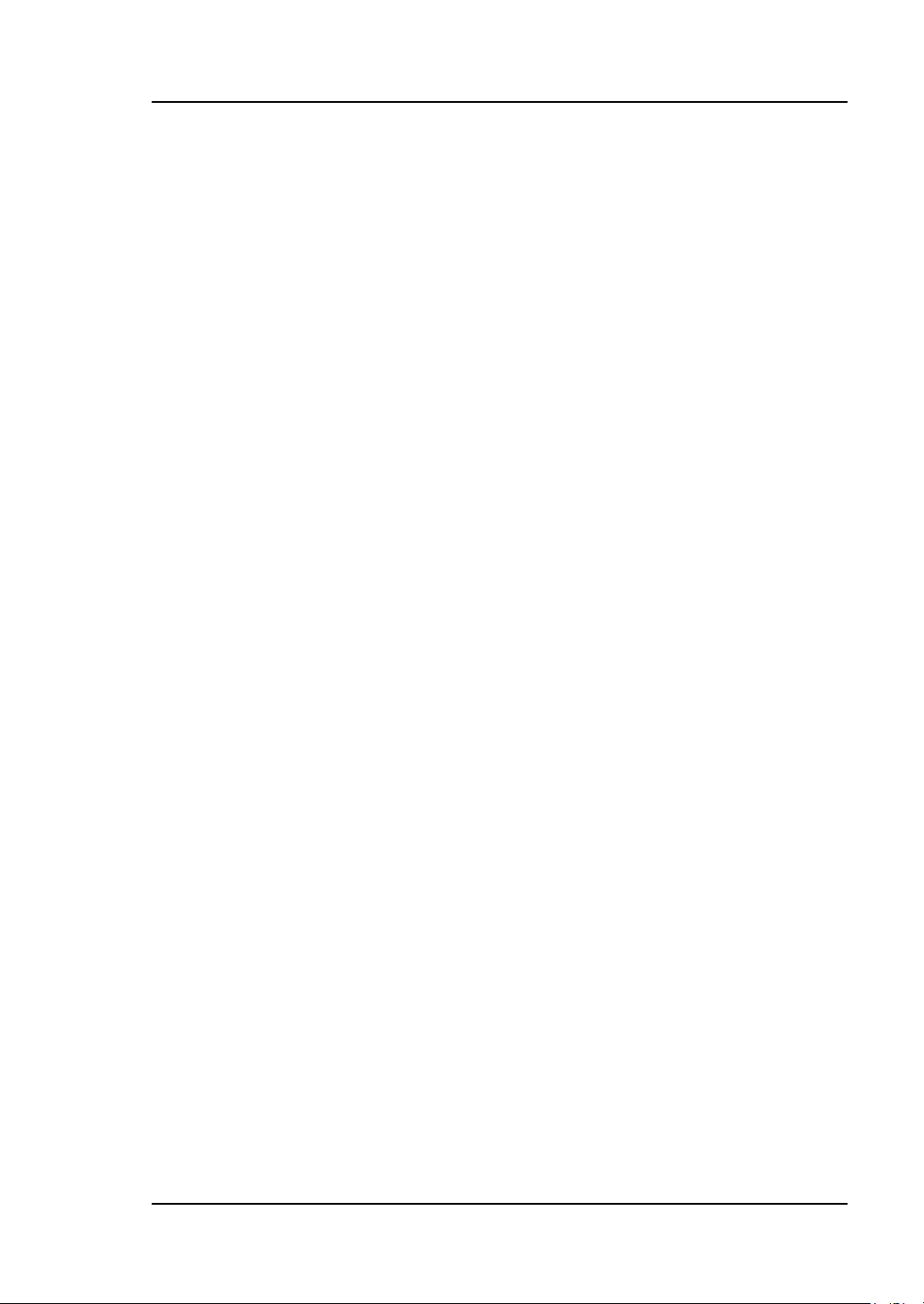
User’ Guide RIGOL
Publication number UGB03102-1110
Oct. 2008
DG3000 Series Function/Arbitrary Waveform Generator
DG3121A/DG3101A/DG3061A
© 2006 RIGOL Technologies, Inc. All Rights Reserved
Page 2
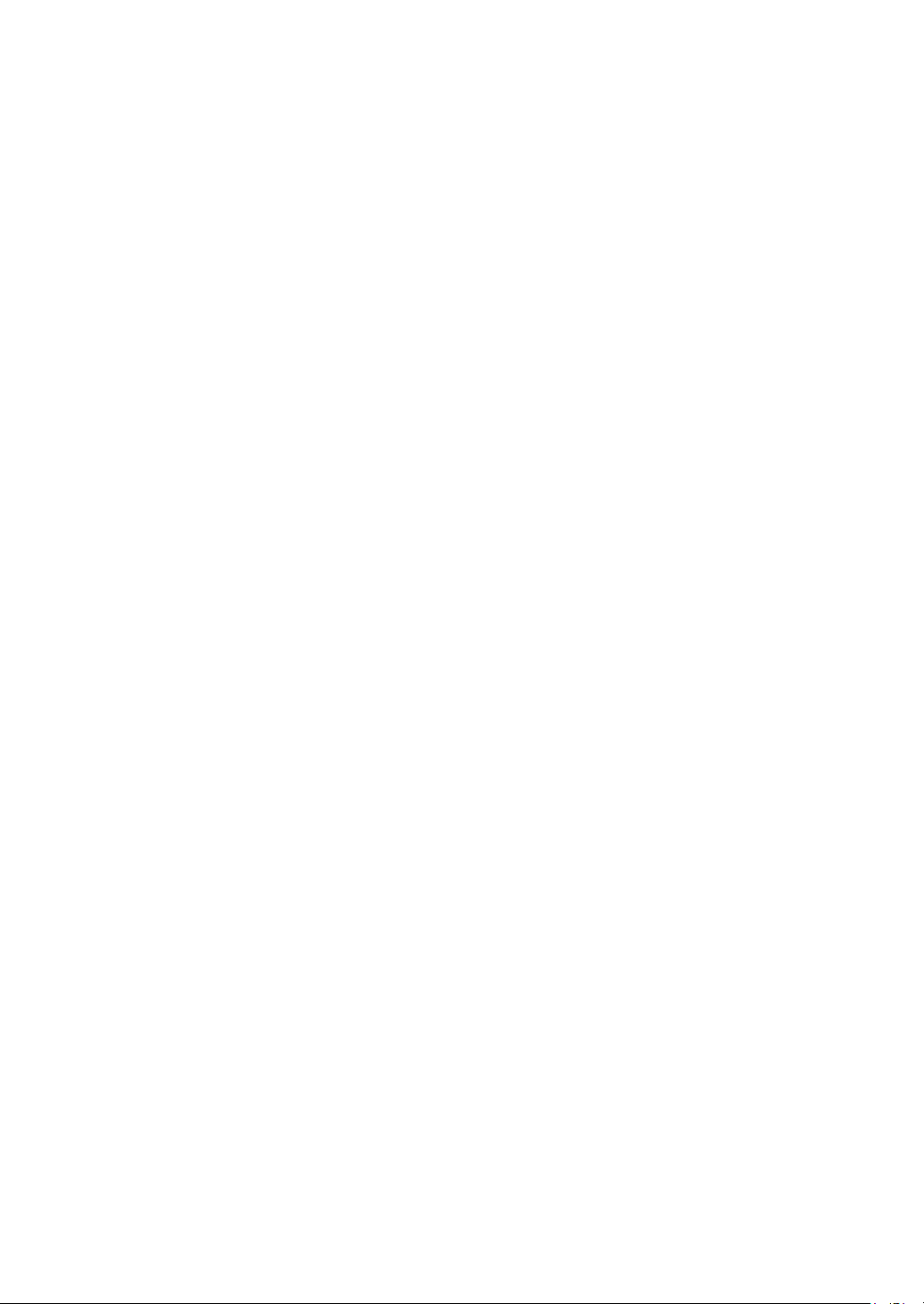
Page 3
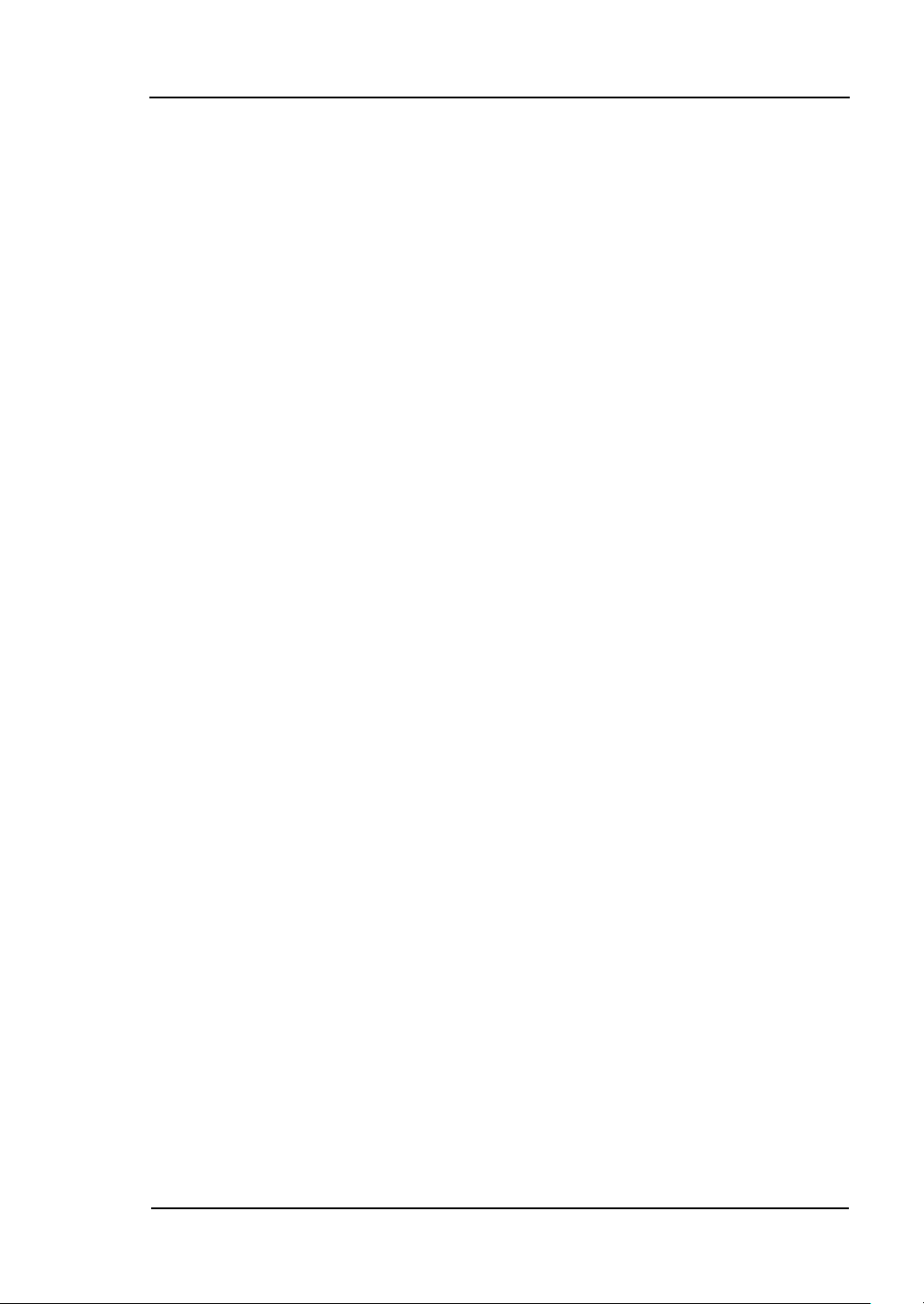
RIGOL
I
© 2006 RIGOL Technologies, Inc. All Rights Reserved
RIGOL products are protected by patent law in and outside of P.R. China.
Information in this publication replaces all previously corresponding material.
RIGOL Technologies, Inc. reserves the right to modify or change part of or all
the specifications and pricing policies at company’s sole decision.
NOTE: RIGOL is registered trademark of RIGOL Technologies, Inc.
© 2006 RIGOL Technologies, Inc.
User’s Guide for DG3000 Series
Page 4
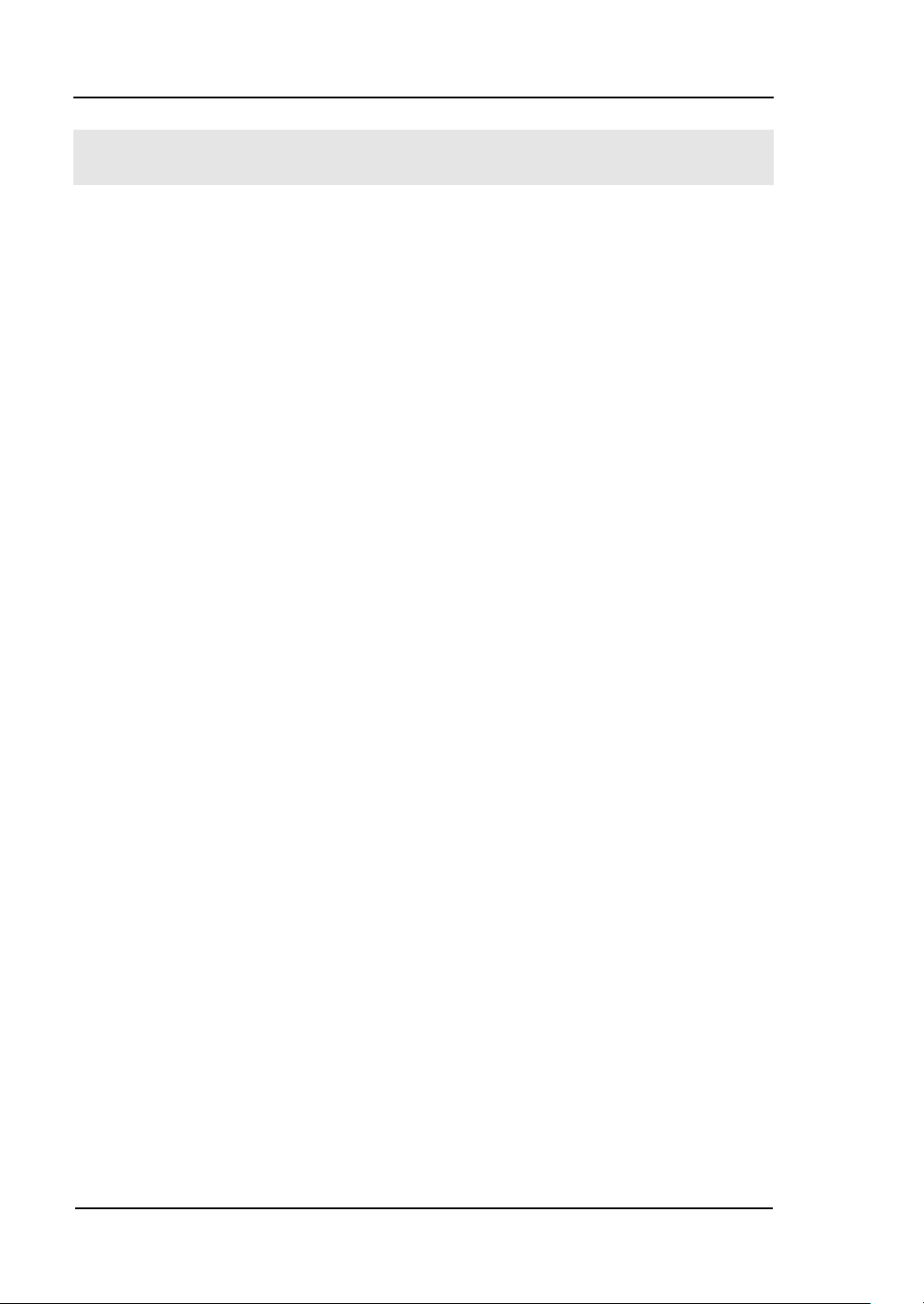
RIGOL
II
Safety Notices
Review the following safety precautions carefully before operating the instrument to
avoid any personal injury or damage to the instrument or products connected to it.
To avoid the potential hazards, it is necessary to use the instrument in the manner
specified in this user guide.
The instrument should be serviced only by qualified personnel.
Avoid Fire or Personal Injury
Use proper power line. Only the special power line of the products approved by
the State should be used.
Insert or draw properly. Do not insert draw when the probe and the testing lead
are connected with the power.
Ground the instrument. This generator is grounded through the protective terra
conductor of the power cord. To avoid electric shock, the grounding conductor must
be connected to the earth ground. Make sure that the instrument is properly
grounded before connecting the input or output terminals.
Observe All the Ratings of the Terminal. To avoid fire or shock, observe all the
ratings and symbols that marked on the instrument. Read the user guide carefully
before making connections to the instrument.
Do not operate without Covers. Do not operate your generator with covers or
panels removed.
Avoid Circuit or Wire exposed. Do not touch the exposed connections or
components when the power is on.
Do not operate with suspected failures. If you suspect there is damage with
this product, you have it inspected by qualified service personnel authorized by
RIGOL before further operations.
© 2006 RIGOL Technologies, Inc.
User’s Guide for DG3000 Series
Page 5
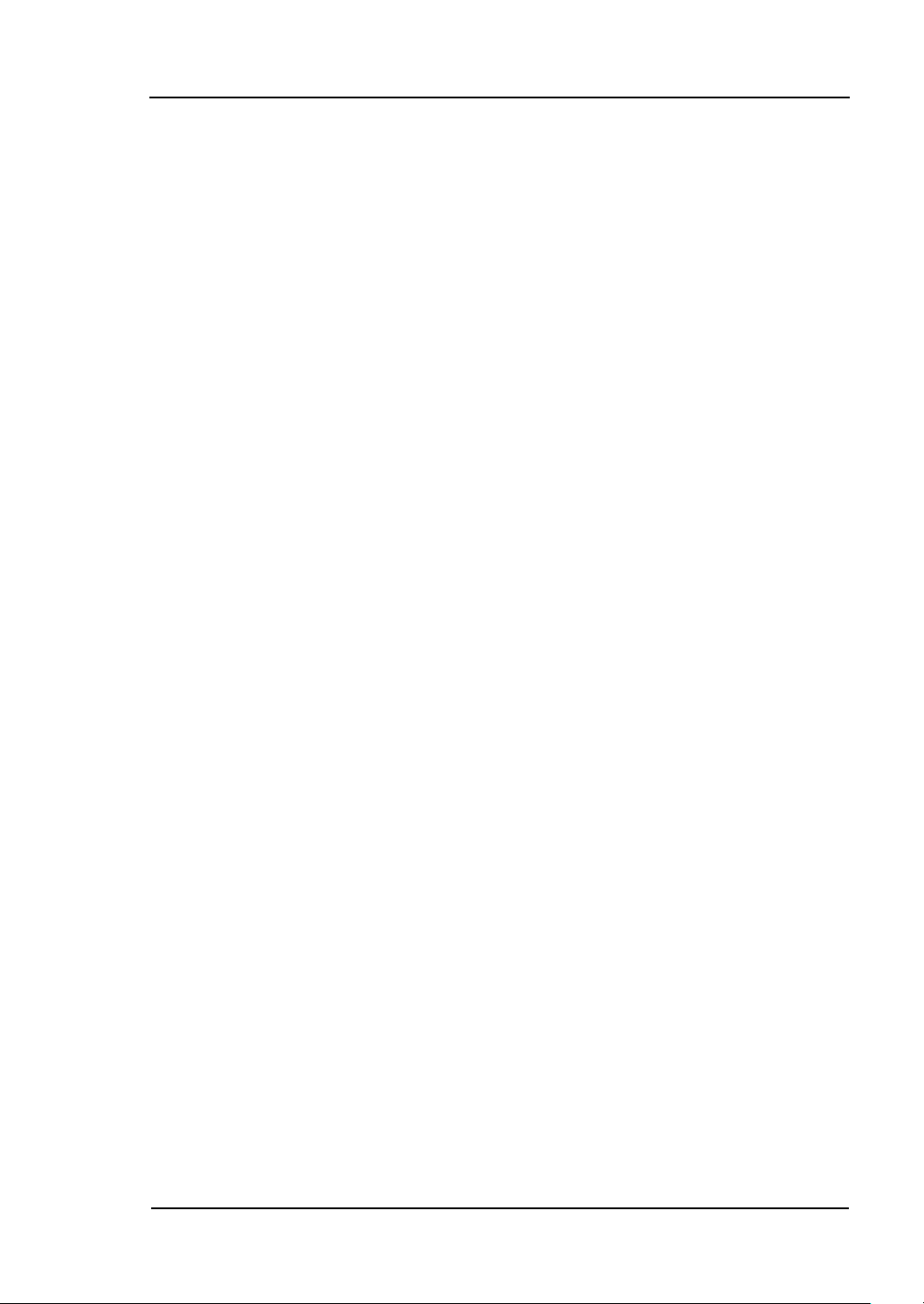
III
Provide Proper Ventilation.
Do not operate in wet/damp conditions.
Do not operate in an explosive atmosphere.
Keep the product’s surfaces clean and dry.
RIGOL
© 2006 RIGOL Technologies, Inc.
User’s Guide for DG3000 Series
Page 6
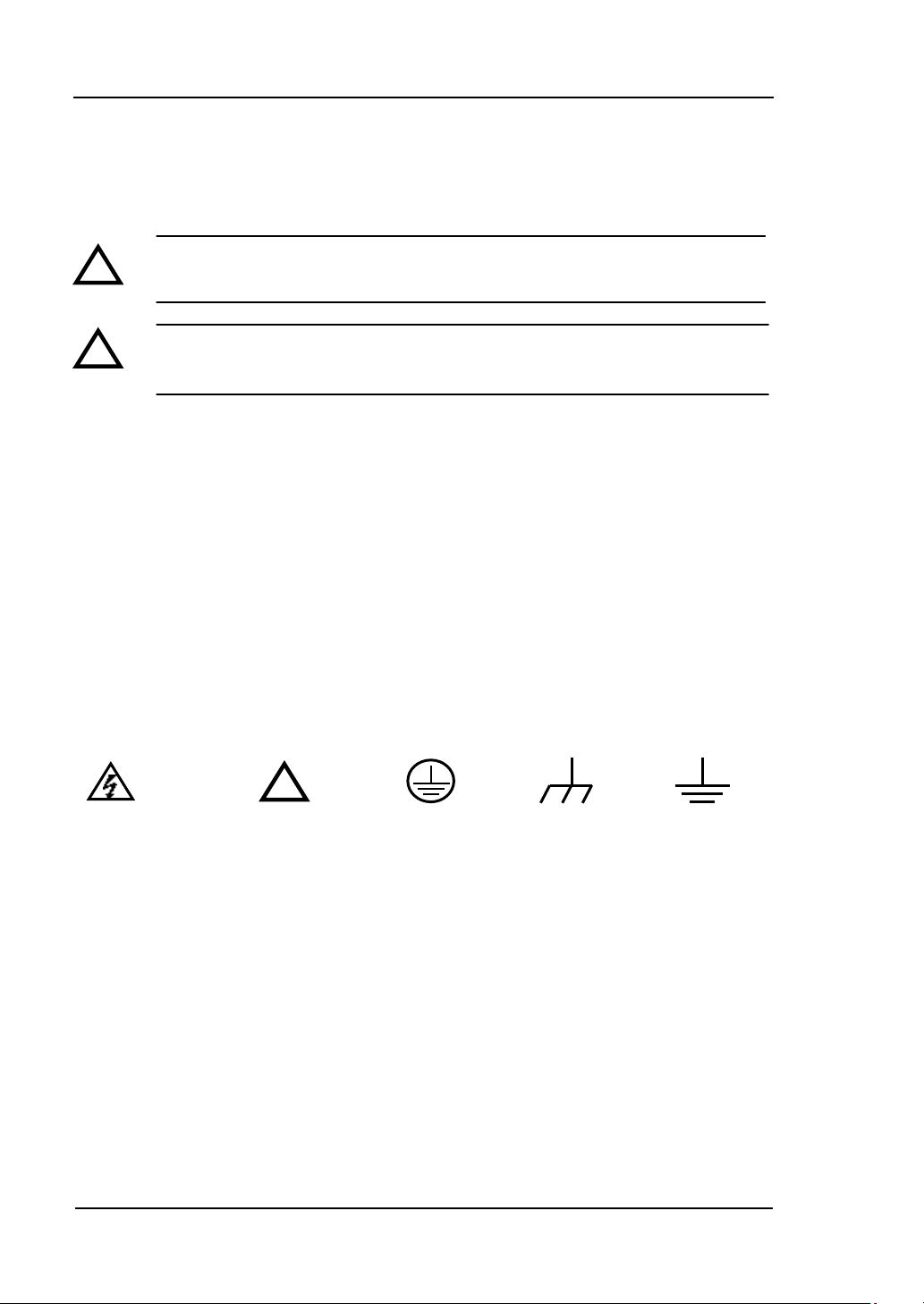
RIGOL
IV
!
Hazardous
Voltage
Refer to the
Instructions
Protective
Earth
Ground
Earth
Ground
Chassis
Ground
!
!
Safety Terms and Symbols
Terms in this guide. These terms may appear in this manual:
WARNING: Warning statements indicate the conditions or practices that
could result in injury or loss of life.
CAUTION: Caution statements indicate the conditions or practices that
could result in damage to this product or other property.
Terms on the product. These terms may appear on the product:
DANGER indicates an injury or hazard that may be immediately happen.
WARNING indicates an injury or hazard that may be not immediately happen.
CAUTION indicates that a potential damage to the instrument or other property
might occur.
Symbols on the product. These symbols may appear on the instrument:
© 2006 RIGOL Technologies, Inc.
User’s Guide for DG3000 Series
Page 7
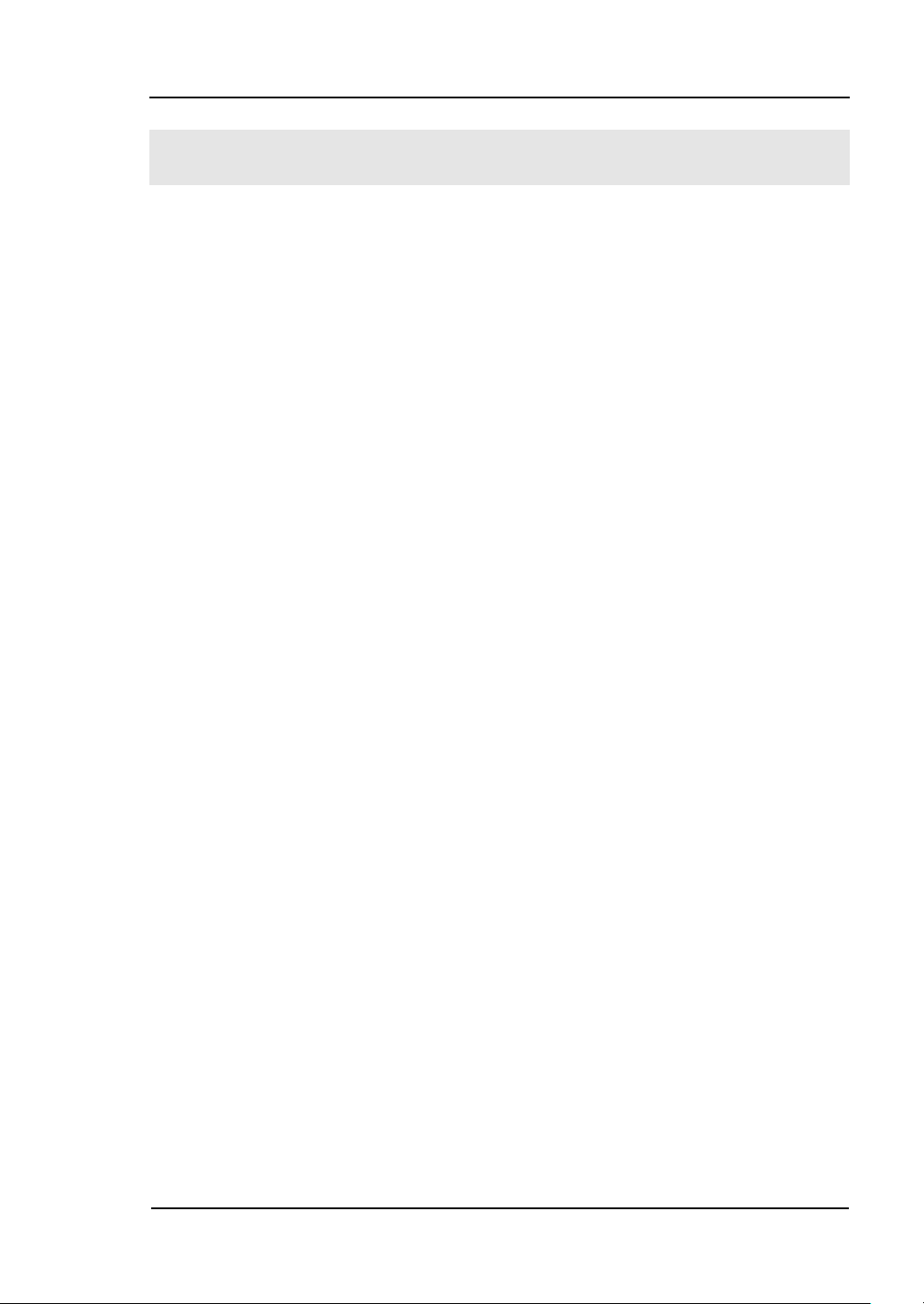
RIGOL
V
The Introduction of DG3000 Series
The book covers the following 3 types of DG3000 Series Function/ Arbitrary
Waveform Generators: DG3121A、DG3101A、DG3061A.
RIGOL DG3000 Series Function/ Arbitrary Waveform Generator adopt the direct
digital synthesizer (DDS) technology, which can provide stable, high-precision, pure
and low distortion sine signal. Its combination of excellent system features, easiness
in usage and versatile functions makes this generator a perfect solution for your job
now and in the future.
DG3000 Series Function/ Arbitrary Waveform Generator have clear and simple
Front-Panel. The user-friendly panel layout and instructions, versatile terminals,
direct graph interface, built-in instructions and help system has greatly simplified the
operation process, with the help of which, users do not have to spend a great deal of
time learning and familiarizing the operation of the generator before they can use it
proficiently. The built-in AM, FM, PM, and FSK modulation functions generate
modulated waveform at ease, without the help of a separate modulating source. USB
I/O is a standard accessory, while LAN and GPIB are Optional. Remote instructions
meet the SCPI specification requirements.
From the characteristics and specifications given below, you will understand how
DG3000 can satisfy your measurement requirements.
16+2 channels digital output module (Optional) together with the analogue
channel can rebuild the most commonly used mixed signal in daily practice.
DDS technology provides precise, stable and low distortion output signal.
3.8’ QVGA color LCD display.
300MSa/s sampling rate, 14-bit resolution.
Frequency characteristics:
Sine: 1µHz to 120 MHz
Square: 1µHz to 60 MHz
Ramp: 1µHz to 1 MHz
Pulse: 500µHz to 30MHz
White Noise:50MHz bandwidth (-3dB)
Arbitrary:1μHz to 25MHz
10 standard waveforms:
© 2006 RIGOL Technologies, Inc.
User’s Guide for DG3000 Series
Page 8
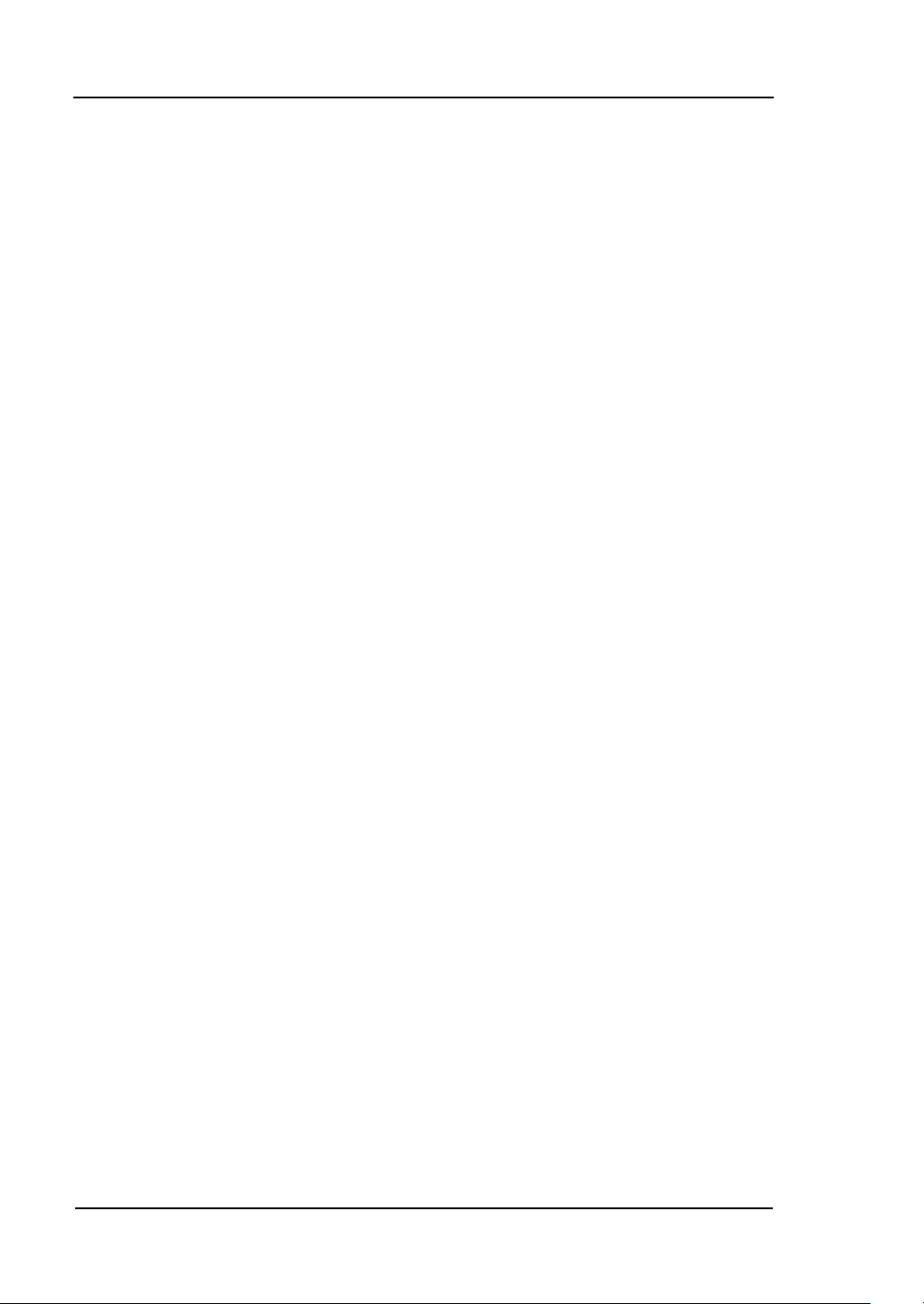
RIGOL
VI
Sine, Square, Ramp, Pulse, Noise, Sinc, Exponential Rise, Exponential Fall, Cardiac
and DC.
Self-defined arbitrary waveform.
Multiple modulation function, various modulated waveform: AM, FM, PM, FSK,
PWM, Sweep and Burst.
Multiple I/O: External Modulation Source, External 10 MHz Reference Input,
External trigger source, waveform output, synchronous signal output, Internal
10 MHz Reference output.
Support USB storage device. Software Updating could also be performed using
USB devices.
Utmost 1M sample points of internal waveform depth, which can rebuild or
simulate any complex waveform.
Remote control is realized using the LAN.
Support 10/100M LAN. Users can remotely visit and control signal generation
through web browser.
Multiple interfaces: USB Host & Device, RS-232, GPIB (IEEE-488), LAN.
Support the seamless connection of DS1000 Series Digital Oscilloscopes; can
directly read and rebuild the stored waveform in the oscilloscopes.
Graph interface which shows the signal setting directly.
10 languages user interface and built-in help system.
Support Chinese/ English Input.
Note:
All the specifications described in this guide are according to DG3121A, if you need
to know the particular specifications about the other type, please see
“Specifications” in Chapter 5.
© 2006 RIGOL Technologies, Inc.
User’s Guide for DG3000 Series
Page 9
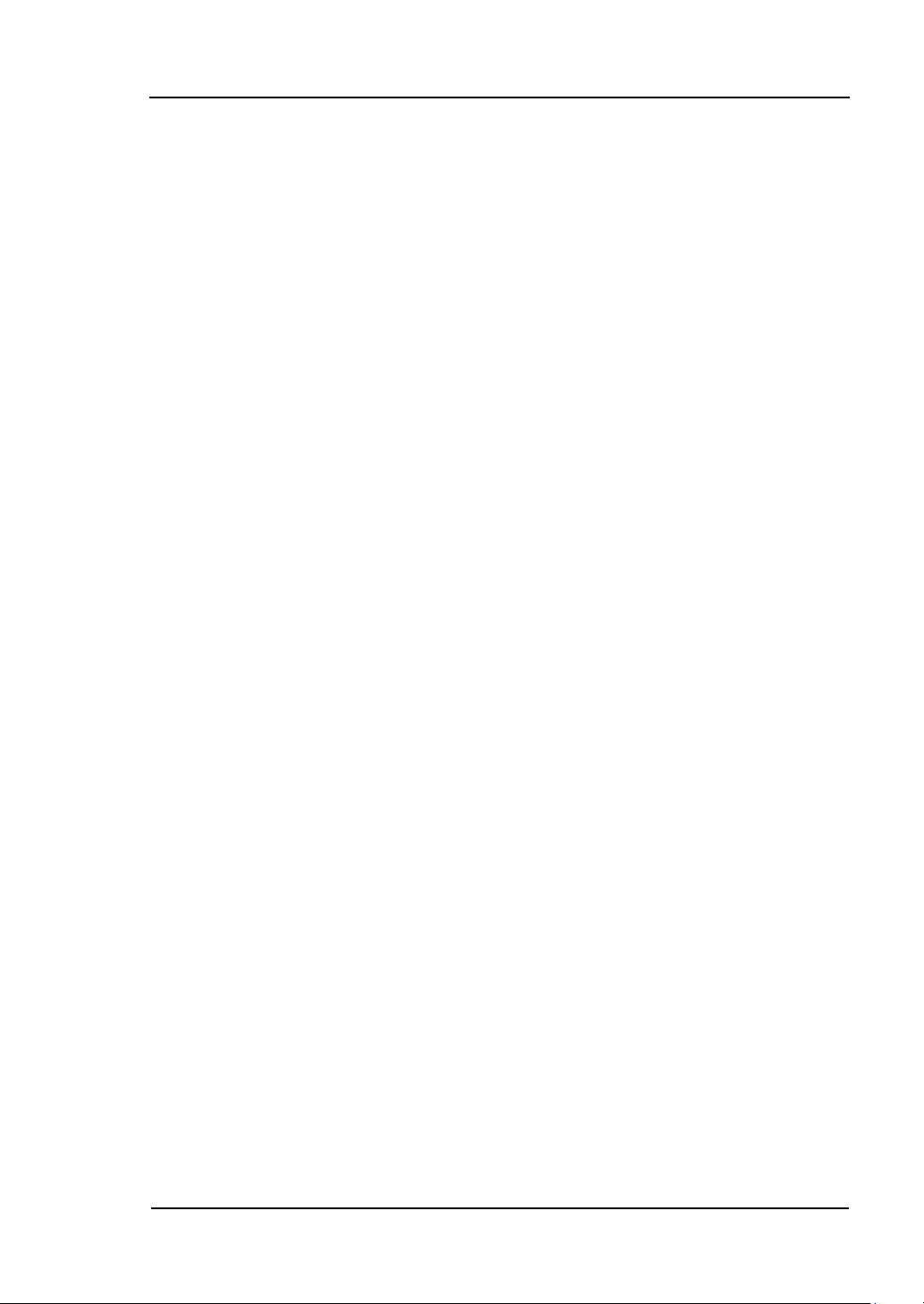
RIGOL
VII
Content
Safety Notices ........................................................................................... II
The Introduction of DG3000 Series ............................................................. V
Chapter 1 Getting Started ................................................................... 1-1
General Inspection .................................................................................. 1-2
Handle Adjustment ................................................................................. 1-3
The Front/Rear Panel .............................................................................. 1-4
To Set a Waveform ................................................................................. 1-8
To Set Modulate/ Sweep/Burst ................................................................ 1-12
To Set Trigger/Output ............................................................................ 1-14
To Use Digital Input ............................................................................... 1-15
To Use Store/Utility/Help Function ........................................................... 1-16
Chapter 2 Operating Your Generator .................................................. 2-1
To Set Sine Signals ................................................................................. 2-2
To Set Square Signals ............................................................................. 2-7
To Set Ramp Signals .............................................................................. 2-10
To Set Pulse Signals ............................................................................... 2-13
To Set Noise Signals .............................................................................. 2-17
To Set Arbitrary Signals .......................................................................... 2-19
To Generate the Modulated Waveform .................................................... 2-32
To Generate Sweep ............................................................................... 2-42
To Generate Burst .................................................................................. 2-44
To Store and Recall ................................................................................ 2-48
To Set the Utility Function ...................................................................... 2-62
How to Use the Built-in Help System ....................................................... 2-89
Chapter 3 Application & Examples ...................................................... 3-1
Example 1: To Generate a Sine Wave ....................................................... 3-2
Example 2: To Generate a Square Wave ................................................... 3-3
Example 3: To Generate a Ramp Wave .................................................... 3-5
Example 4: To Generate a Pulse Wave ..................................................... 3-7
Example 5: To Generate a Noise Wave ..................................................... 3-9
Example 6: To Generate an Arbitrary Waveform ....................................... 3-10
Example 7: To Create an Arbitrary Waveform .......................................... 3-12
Example 8: To Generate an AM Waveform ............................................... 3-14
© 2006 RIGOL Technologies, Inc.
User’s Guide for DG3000 Series
Page 10
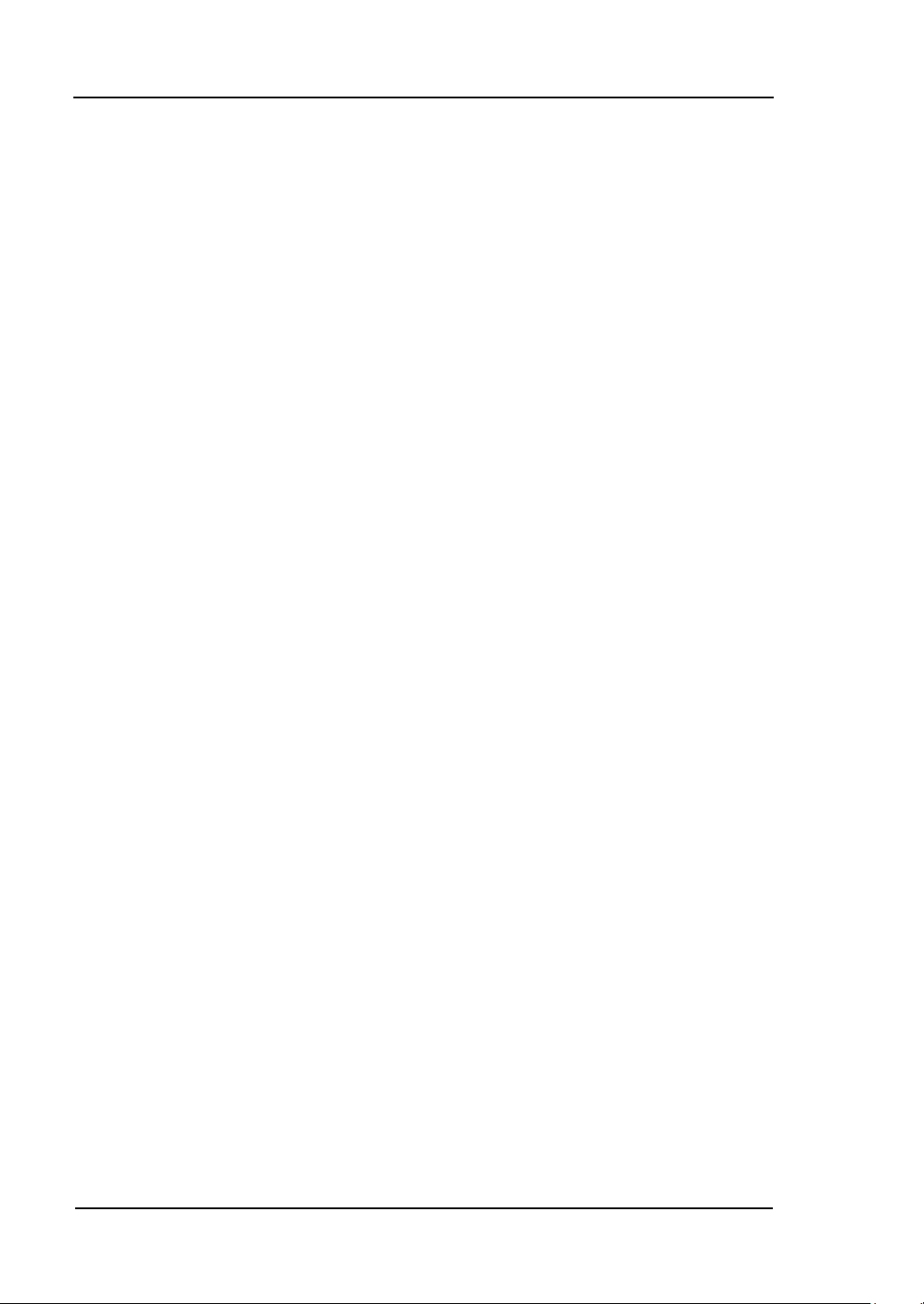
RIGOL
VIII
Example 9: To Generate an FSK Waveform ............................................. 3-16
Example 10: To Generate a PWM waveform ............................................ 3-18
Example 11: To Generate Linear Sweep .................................................. 3-20
Example 12: To Generate a Burst Waveform ........................................... 3-22
Chapter 4 Prompt messages & troubleshooting ..................................4-1
Prompting Message ................................................................................. 4-1
Troubleshooting .................................................................................... 4-17
Chapter 5 Specifications ......................................................................5-1
Specifications .......................................................................................... 5-2
General Specifications .............................................................................. 5-7
Chapter 6 Appendix ..............................................................................6-1
Appendix A: DG3000 Series Accessories .................................................... 6-1
Appendix B: Warranty.............................................................................. 6-2
Appendix C: General Care and Cleaning .................................................... 6-3
Appendix D: Contact RIGOL .................................................................... 6-4
Index ...................................................................................................... 6-I
© 2006 RIGOL Technologies, Inc.
User’s Guide for DG3000 Series
Page 11
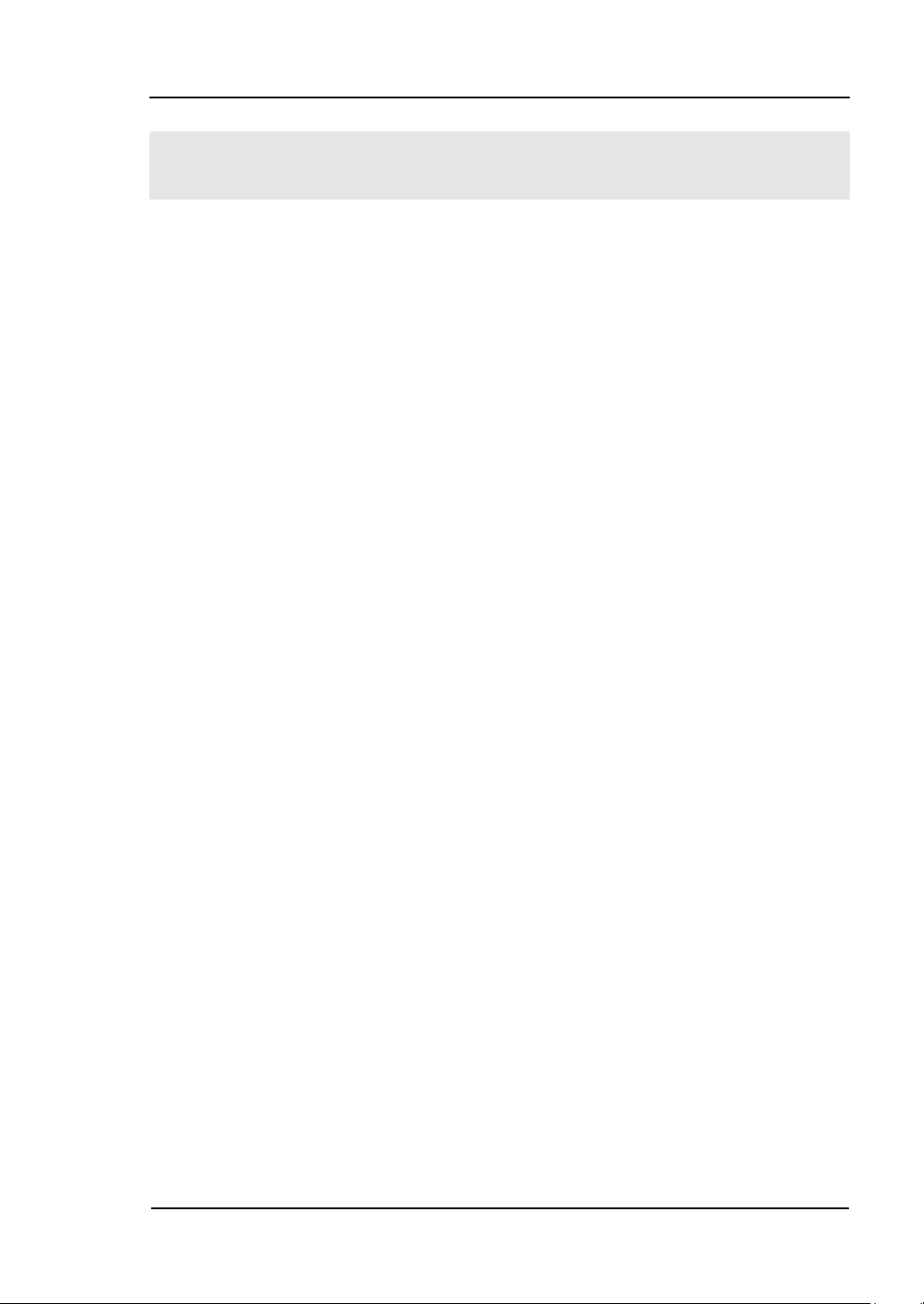
1-1
Chapter 1 Getting Started
This chapter covers the following topics:
General Inspection
Handle Adjustment
The Front/Rear Panel
To Set a Waveform
To Set Modulate/ Sweep/Burst
To Set Trigger/Output
To Use Digital Input
To Use Store/Utility/Help Function
RIGOL
© 2006 RIGOL Technologies, Inc.
User’s Guide for DG3000 Series
Page 12
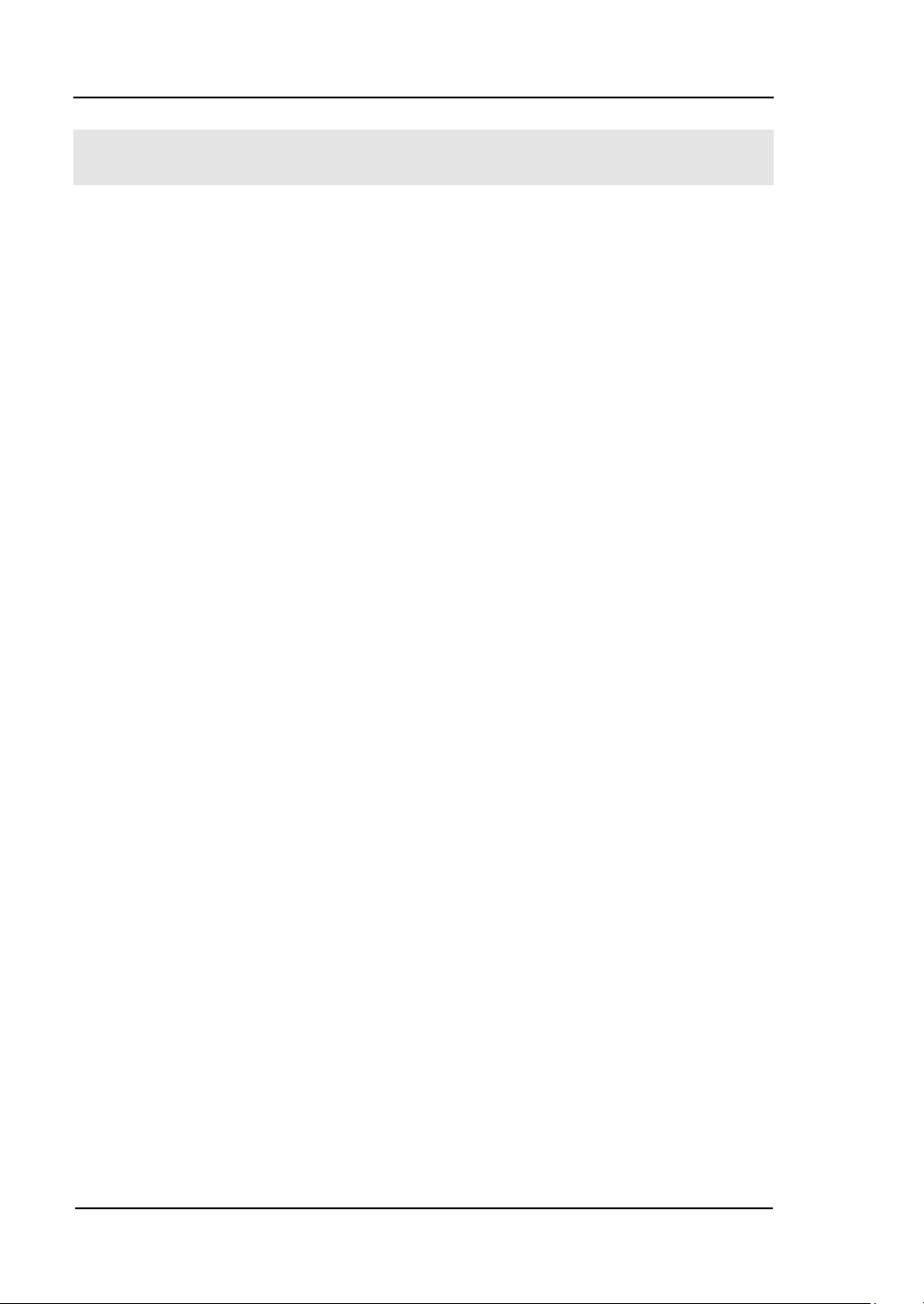
RIGOL
1-2
General Inspection
When you get a new DG3000 Series Function/ Arbitrary Waveform Generator, you
are suggested to take the following steps to inspect the instrument.
1. Inspect the shipping container for damage.
If there are damages in the packing or foam, keep them until the whole machine
and the accessories passing the electric and mechanical testing.
2. Check the accessories.
Accessories supplied with the instrument are listed in chapter 6 "Appendix A:
DG3000 Series Accessories".
If the contents are incomplete or damaged, please notify your RIGOL Sales
Representative.
3. Inspect the instrument.
In case any mechanical damage or defect, or if the instrument does not operate
properly or pass performance tests, notify your RIGOL Sales Representative.
If the shipping container is damaged, or the cushioning materials show signs of
stress, notify the carrier as well as your RIGOL sales office. Keep the shipping
materials for the carrier’s inspection. RIGOL offices will arrange for repair or
replacement at RIGOL’s option without waiting for claim settlement.
© 2006 RIGOL Technologies, Inc.
User’s Guide for DG3000 Series
Page 13
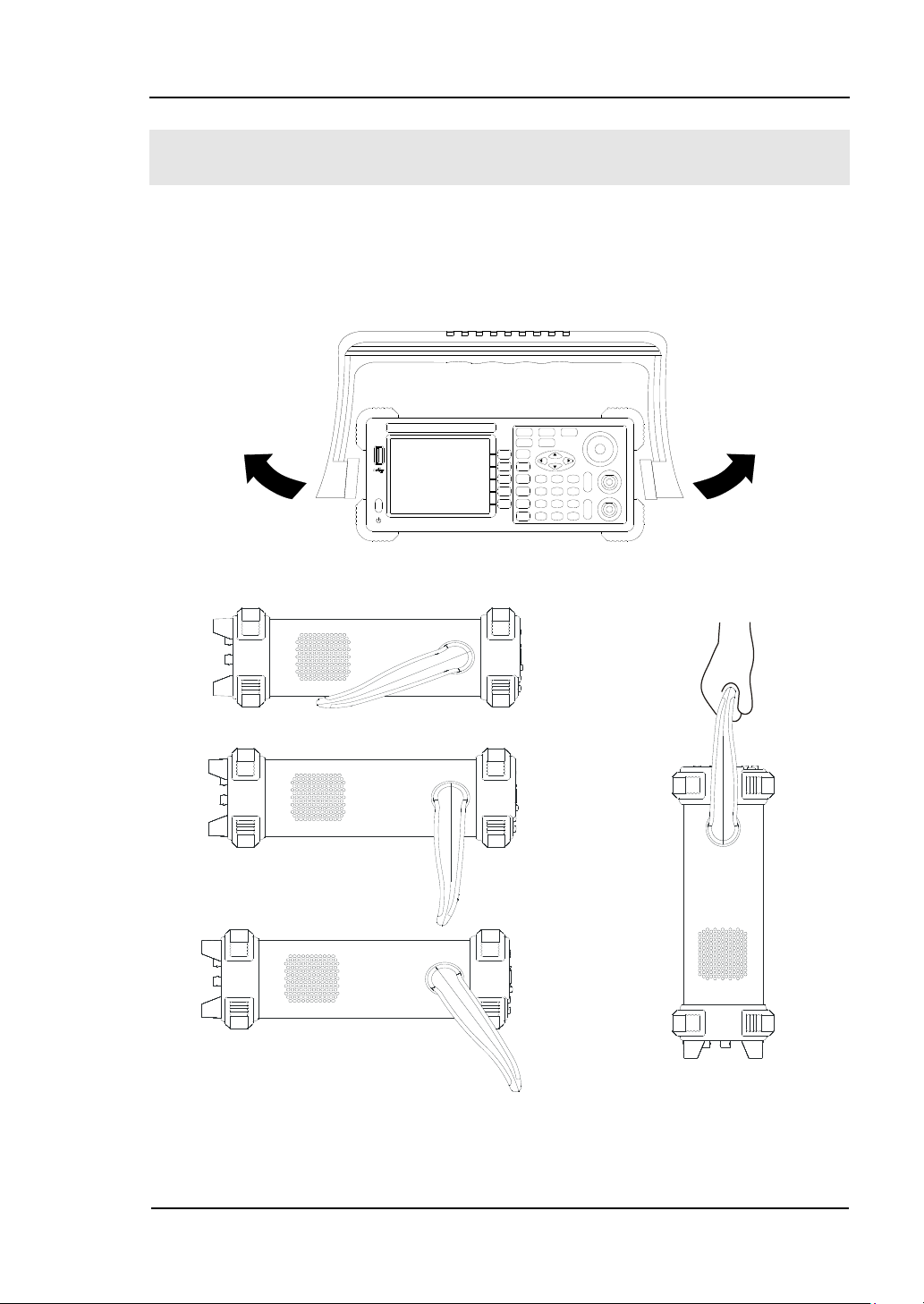
RIGOL
1-3
Handle Adjustment
To adjust the handle position of DG3000 Function/ Arbitrary Waveform Generator,
please grip the handle by the sides and pull it outward. Then, make the handle rotate
to the desired position. The operating methods are shown in the figure 1-1.
Figure 1-1 Adjust the handle
Figure 1-2 The Viewing Position and Carrying Position
© 2006 RIGOL Technologies, Inc.
User’s Guide for DG3000 Series
Page 14
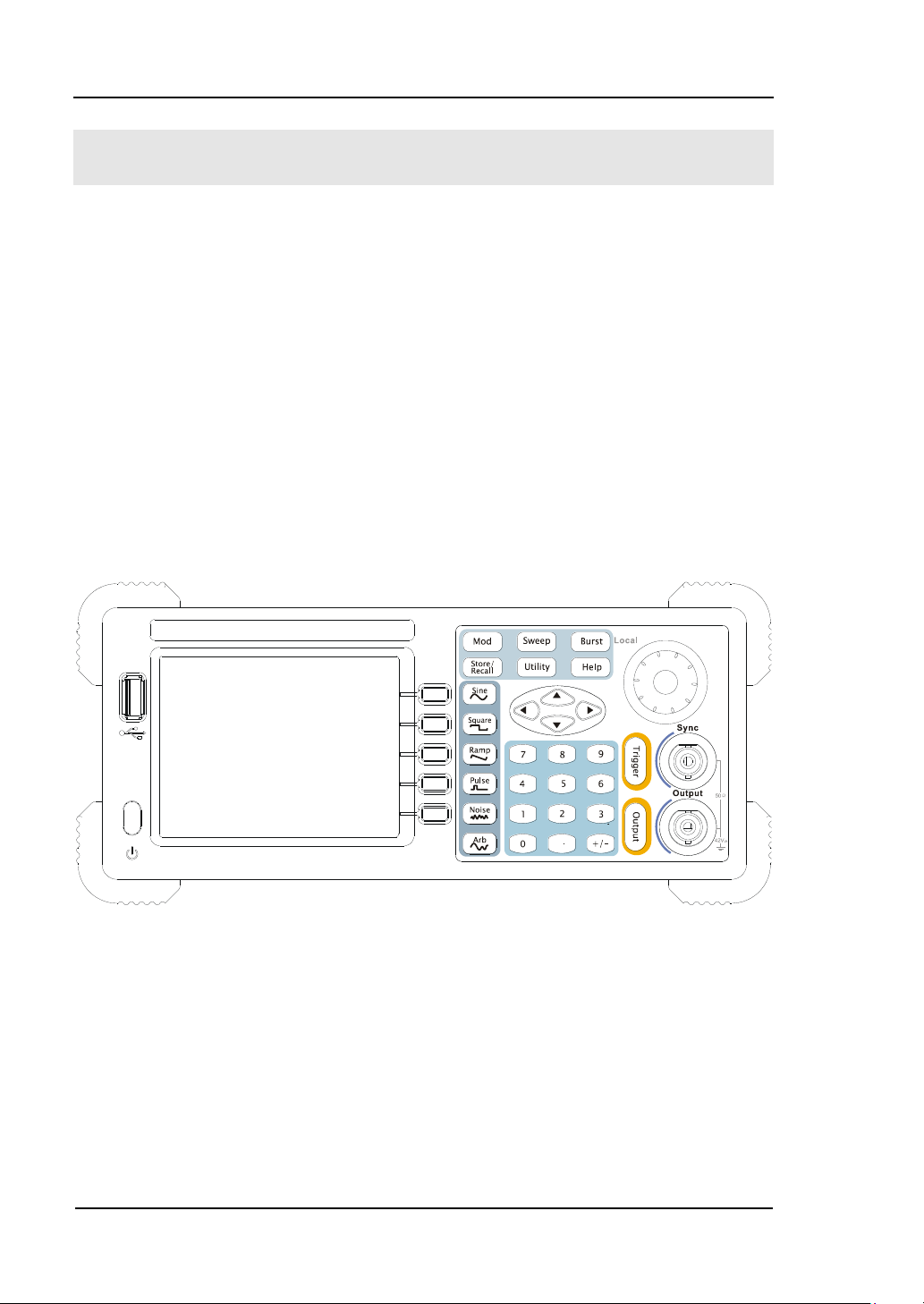
RIGOL
1-4
The Front/Rear Panel
When you get a new DG3000 Series Function/ Arbitrary Waveform Generator, first
you need to clear how to operate the front/ Rear panel correctly. This chapter will
make a brief introduction and description for the operation and functions of the
Front/ Rear Panel.
The DG3000 Series Function/ Arbitrary Waveform Generator has clear and simple
front panel. See figure 1-3 and 1-4. The Front Panel has a knob and functional keys.
The 5 blue grey buttons on the right side of the screen are menu buttons (named F1
to F5 from up to down) with the help of which, you can enter different functions
menu or have direct specific applications. The signal input and output interfaces are
set at the rear panel which can help generating multiple arbitrary waveforms. The
various BUS interfaces can meet the need of the multiple interface communications.
Figure 1-3 The Front Panel of DG3000 Series
© 2006 RIGOL Technologies, Inc.
User’s Guide for DG3000 Series
Page 15
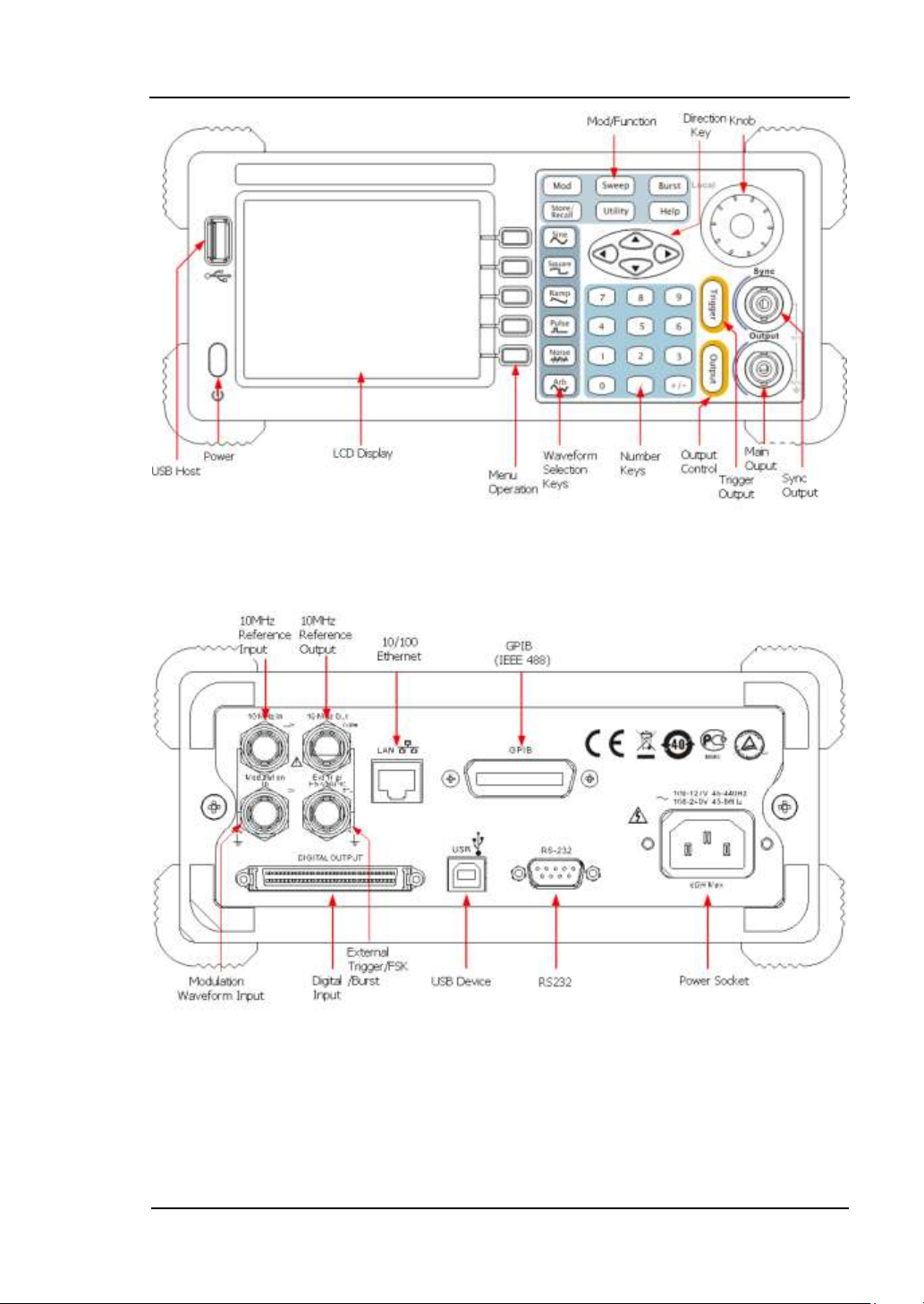
RIGOL
1-5
Figure 1-4 Front Panel of DG3000 Series
Figure 1-5 Rear Panel of DG3000 Series
© 2006 RIGOL Technologies, Inc.
User’s Guide for DG3000 Series
Page 16
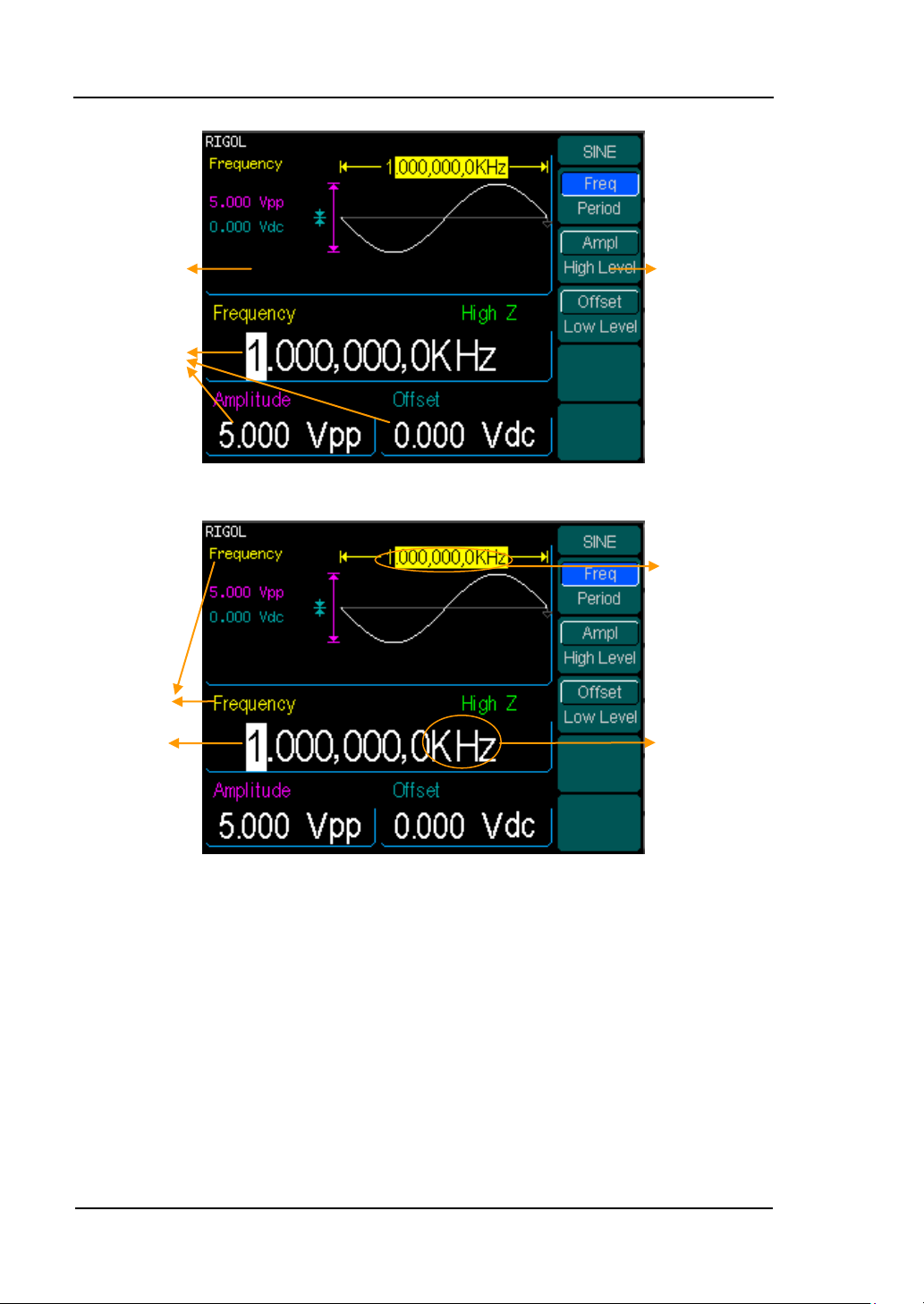
RIGOL
1-6
Parameter
Name
Reading
Unit
Parameter
Value
Operation Menu:
Different functions
have different menus
Waveform
display
window
Parameter
Display and
editingWindow
© 2006 RIGOL Technologies, Inc.
Figure 1-6
The Display Interface (Sine Wave is the default display signal)
User’s Guide for DG3000 Series
Page 17
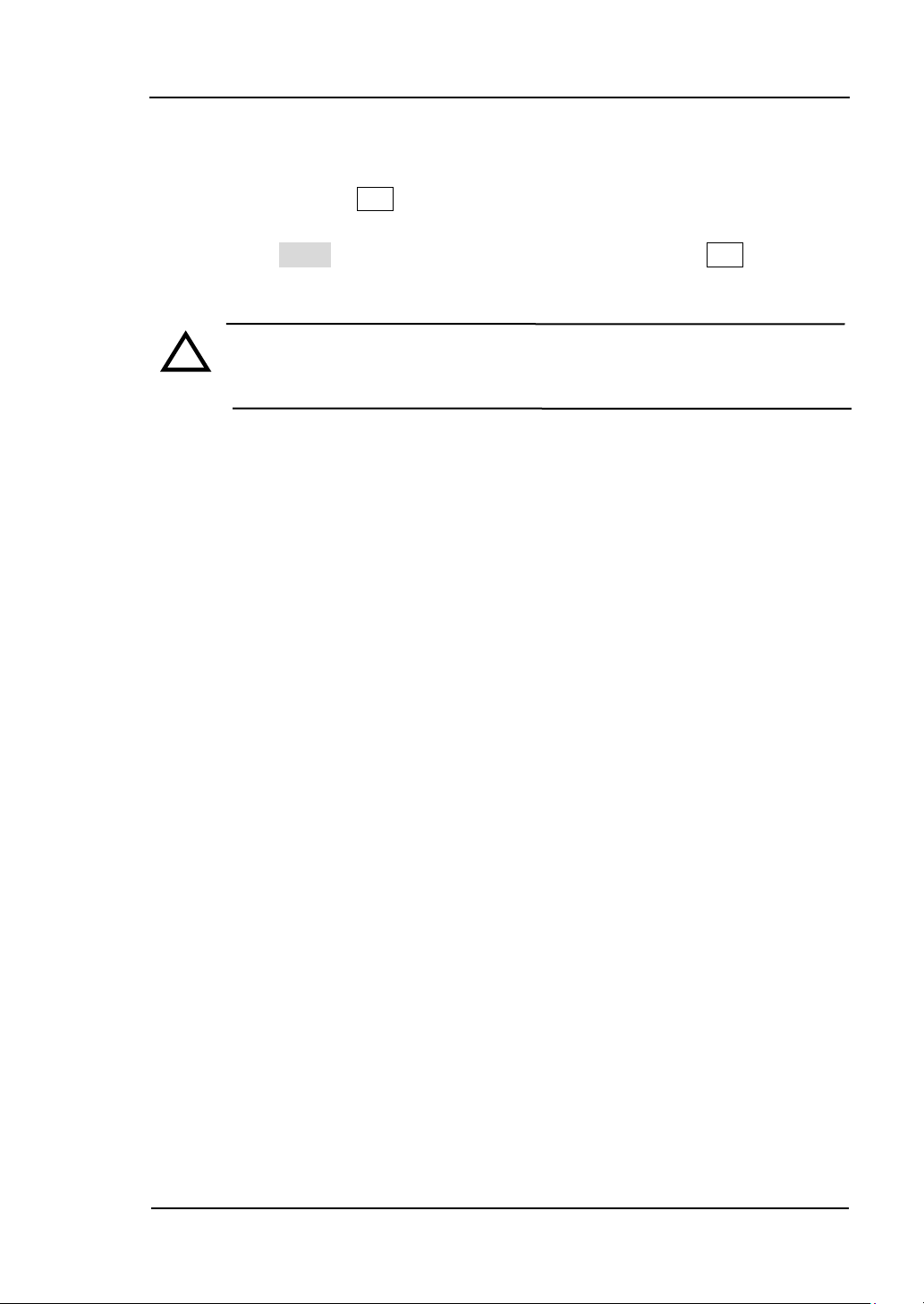
RIGOL
1-7
!
Character definitions in this User Manual:
The signs for buttons in this book are the same as the panel buttons. Please note
that, the signs for the functional buttons on the operation panel are represented by
squared words, such as Sine, which represents the transparent functional key with
Sine on it on the front panel, while the menu buttons are represented by darkened
words such as Freq , which means the “Frequency” option in the Sine menu.
Note:The main Output and Sync Channels are located in the front panel,
which only allow signal output. If they are used as signal input channels,
they will be burned and lead to instrument malfunction.
© 2006 RIGOL Technologies, Inc.
User’s Guide for DG3000 Series
Page 18
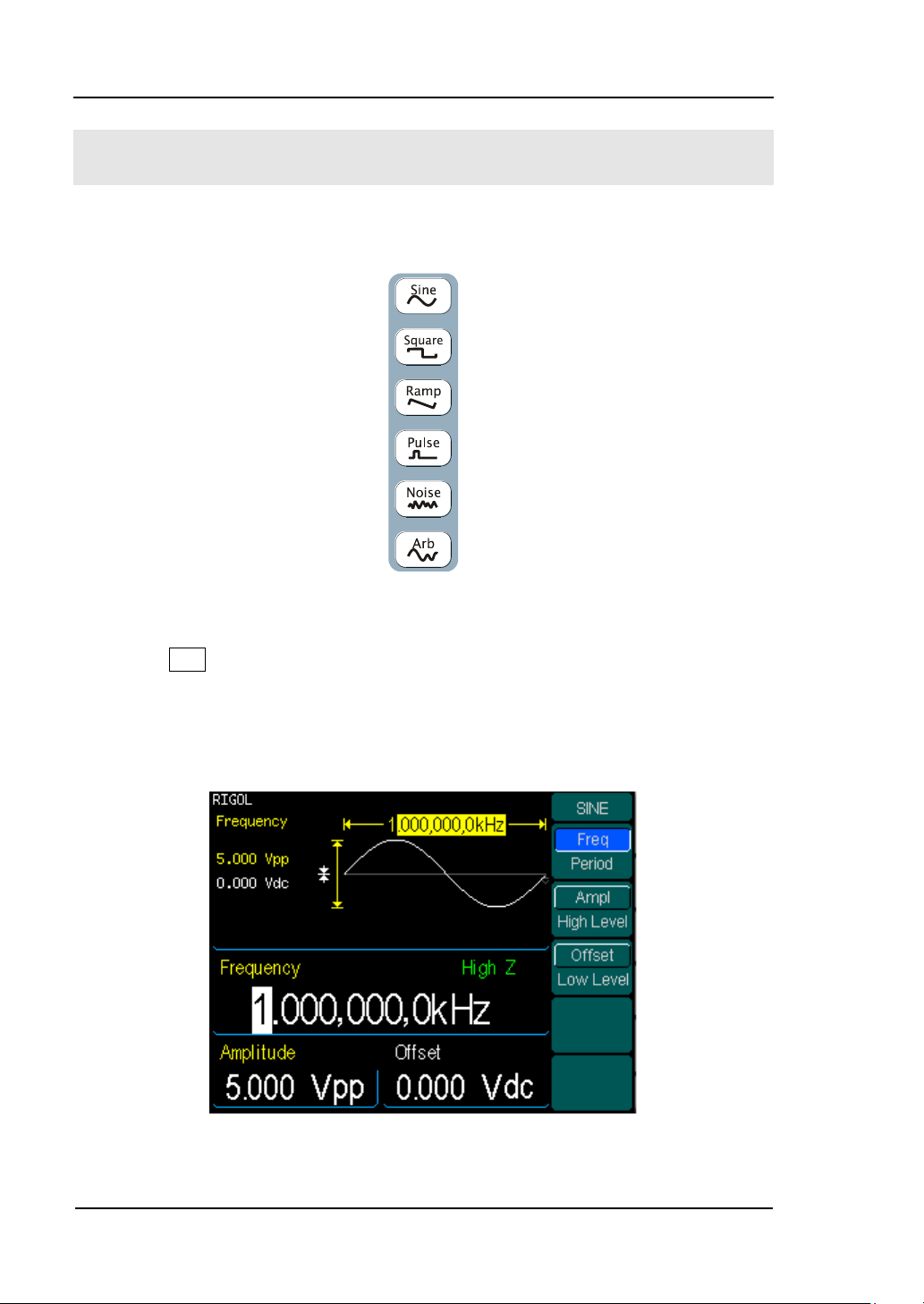
RIGOL
1-8
To Set a Waveform
On the operation panel, there is a set of buttons with waveform icon. See figure 1-7.
The exercise below will help you familiarize with the waveform selection settings.
Figure 1-7 The Waveform Selection Buttons
1. Press Sine button and the waveform window will display sine waveform.
DG3000 Series Generator can generate Sine signal with a frequency from 1μHz
to 120MHz. By setting Frequency/Period, Amplitude/High Level, Offset/Low level,
sine signal with different parameters can be generated.
Figure 1-8 The Sine Signal Display Interface
© 2006 RIGOL Technologies, Inc.
User’s Guide for DG3000 Series
Page 19
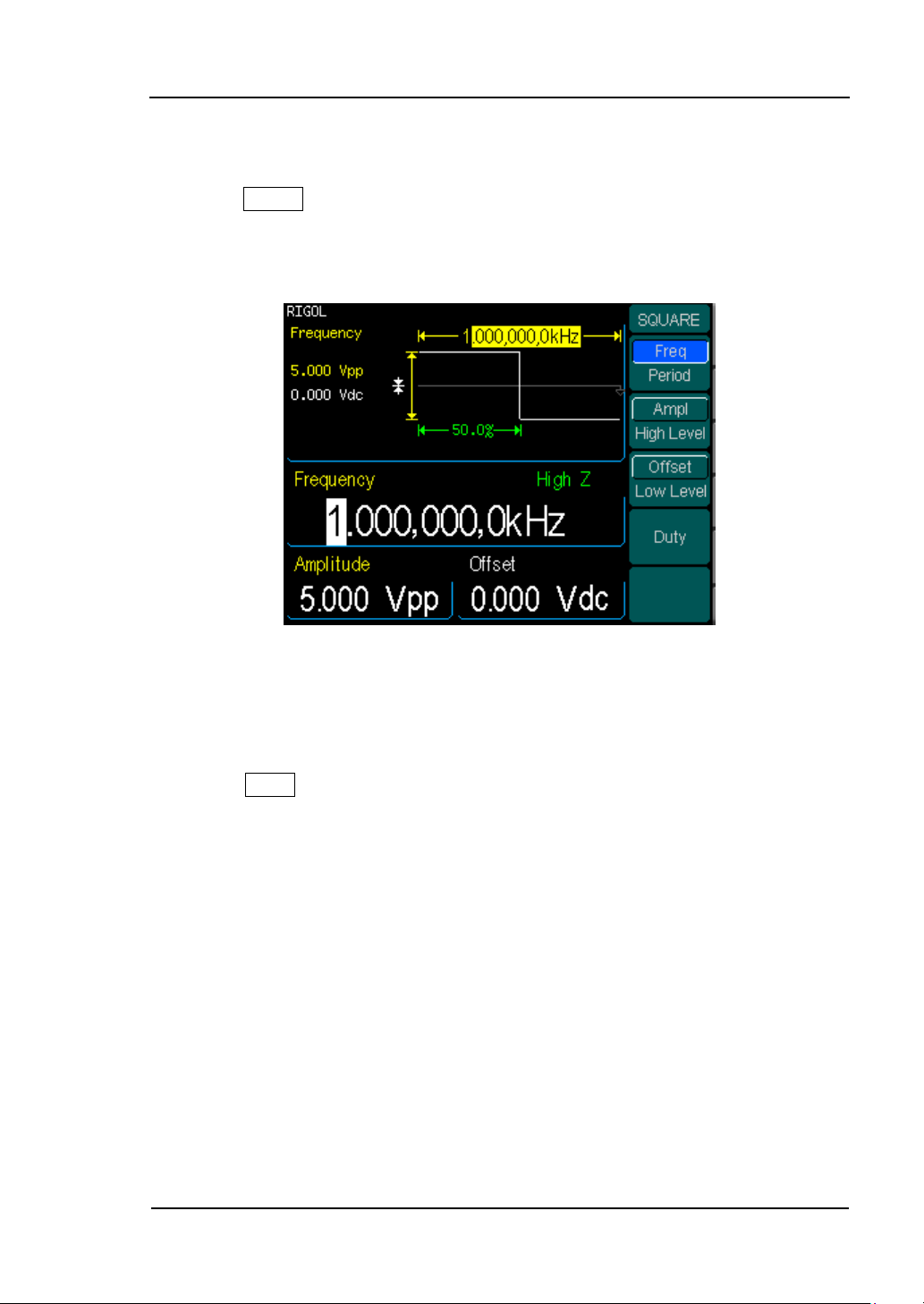
RIGOL
1-9
As shown in figure 1-8, the default signal parameters are: 1kHz Frequency, 5.0Vpp
Amplitude and 0Vdc Offset.
2. Press Square button, and the waveform window displays square waveform.
DG3000 Series Generator can generate Square signal with a frequency from
1μHz to 60MHz and variable duty cycle.
Figure 1-9 The Square Signal Display Interface
As shown in figure 1-9, the default signal parameters are: 1kHz Frequency, 5.0 Vpp
Amplitude, 0Vdc Offset and 50% Duty Cycle.
3. Press Ramp button, and the waveform window displays ramp waveform.
DG3000 Series Generator can generate Ramp signal with a frequency of from
1μHz to 1 MHz and variable Symmetry.
© 2006 RIGOL Technologies, Inc.
User’s Guide for DG3000 Series
Page 20
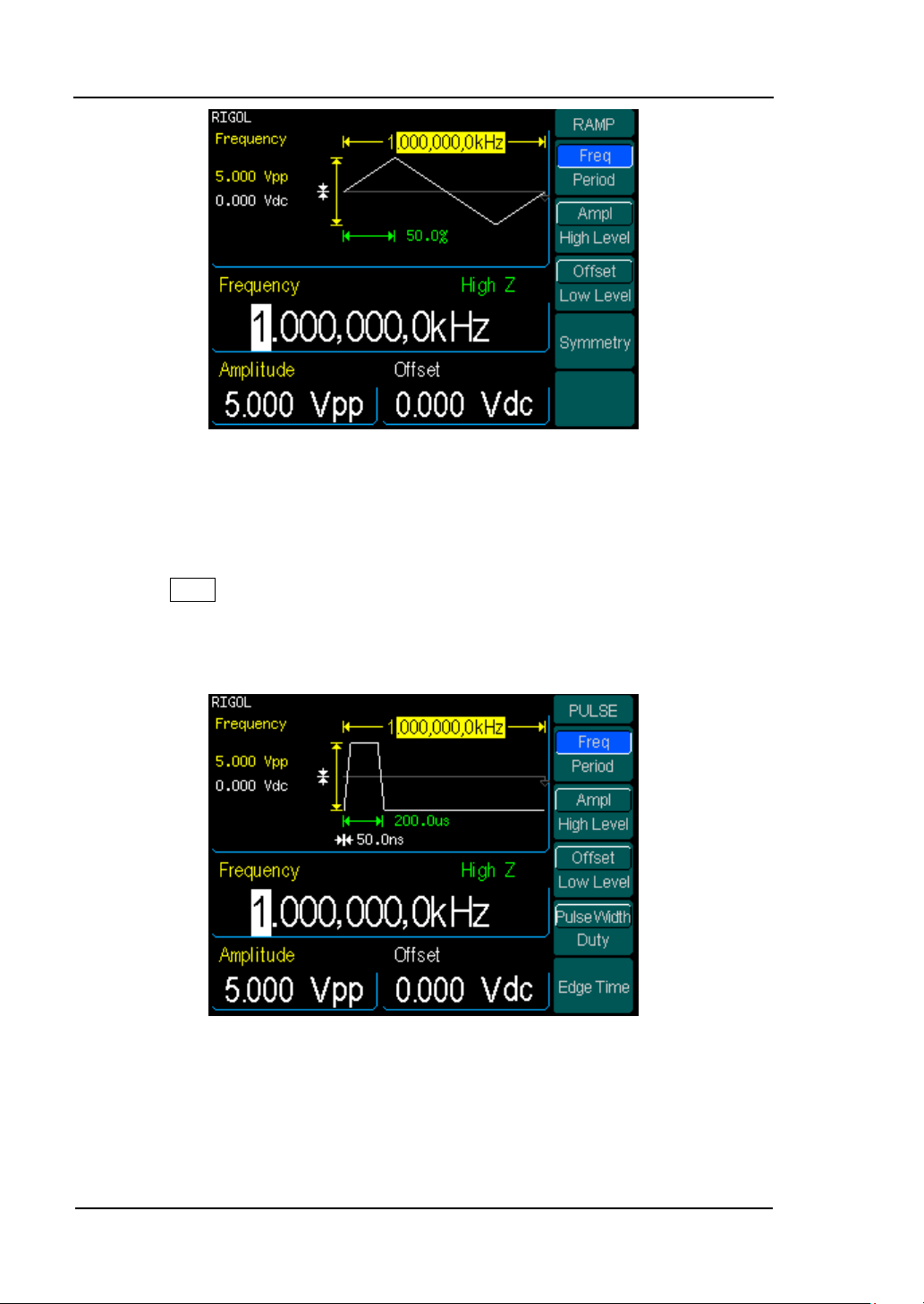
RIGOL
1-10
Figure 1-10 The Ramp Signal display interface
As shown in figure 1-10, the default signal parameters are: 1kHz Frequency, 5.0 Vpp
Amplitude, 0Vdc Offset and 50% Symmetry.
4. Press Pulse button, and the waveform window displays pulse waveform.
DG3000 Series Generator can generate Pulse signal with a frequency from
500μHz to 30 MHz and variable Pulse Width and Edge Time.
Figure 1-11 The Pulse Signal display interface
As shown in figure 1-11, the default signal parameters are: 1kHz Frequency, 5.0Vpp
Amplitude, 0Vdc Offset, 200μs Pulse Width and 50ns Edge Time.
© 2006 RIGOL Technologies, Inc.
User’s Guide for DG3000 Series
Page 21
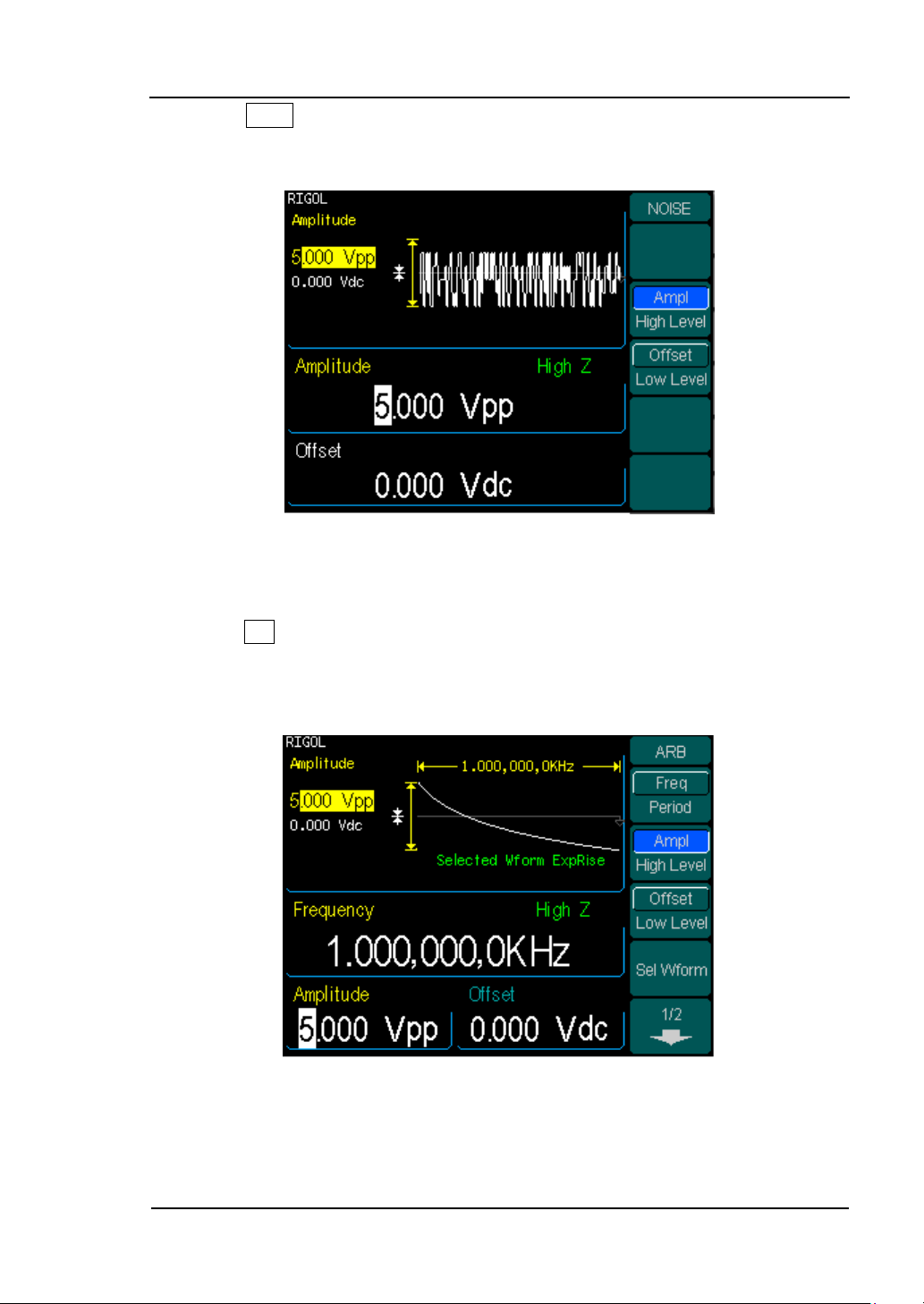
RIGOL
1-11
5. Press Noise button, and the waveform window displays noise waveform.
DG3000 Series Generator can generate Noise signal with a Band Width up to 50
MHz.
Figure 1-12 The Noise Signal Display Interface
As shown in figure 1-12, the default signal parameters are: 5.0Vpp Amplitude and
0Vdc Offset.
6. Press Arb button, and the waveform window displays arbitrary waveform.
DG3000 Series Generator can generate repeatable arbitrary waveform signals
with at most 1024K points and 25MHz frequency.
Figure 1-13
The Arbitrary waveform Signal Display Interface
As shown in figure 1-13, the default Exponential Rise Signal parameters are: 1kHz
Frequency, 5.0 Vpp Amplitude and 0Vdc Offset.
© 2006 RIGOL Technologies, Inc.
User’s Guide for DG3000 Series
Page 22
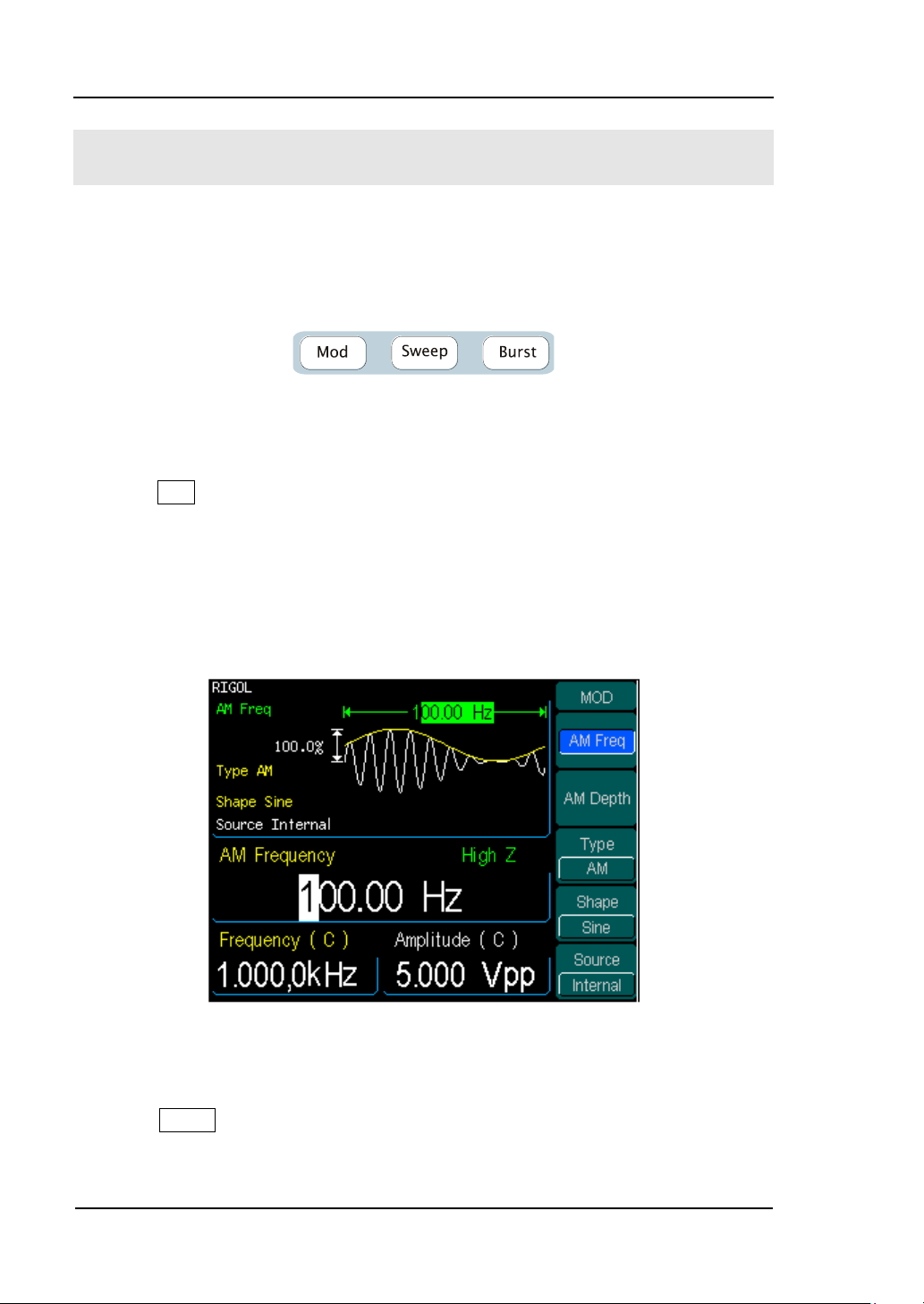
RIGOL
1-12
To Set Modulate/ Sweep/Burst
As shown in figure 1-14, there are three buttons on the front panel, which are used
for Modulating, Sweeping and Bursting settings. The instructions below will help you
familiarize with the setting of these functions.
Figure 1-14
The Modulate/ Sweep/ Burst button
1. Press Mod button, and the Modulated waveforms will be generated.
The modulated waveform can be changed by modifying the parameters such as
Type, Internal/ external Modulation, Depth, Frequency, Waveform, etc.
DG3000 Series can modulate waveform using AM, FM, FSK, and PM or PWM. Sine,
Square, Ramp or Arbitrary waveforms can be modulated (Pulse, Noise and DC
can not be modulated).
Figure 1-15
The Modulated Waveform Display Interface
2. Press Sweep button, Sine, Square, Ramp or Arbitrary waveform can be swept
(Pulse, Noise and DC can not be swept).
In the Sweep Mode, DG3000 Series generate signal with variable frequencies.
© 2006 RIGOL Technologies, Inc.
User’s Guide for DG3000 Series
Page 23
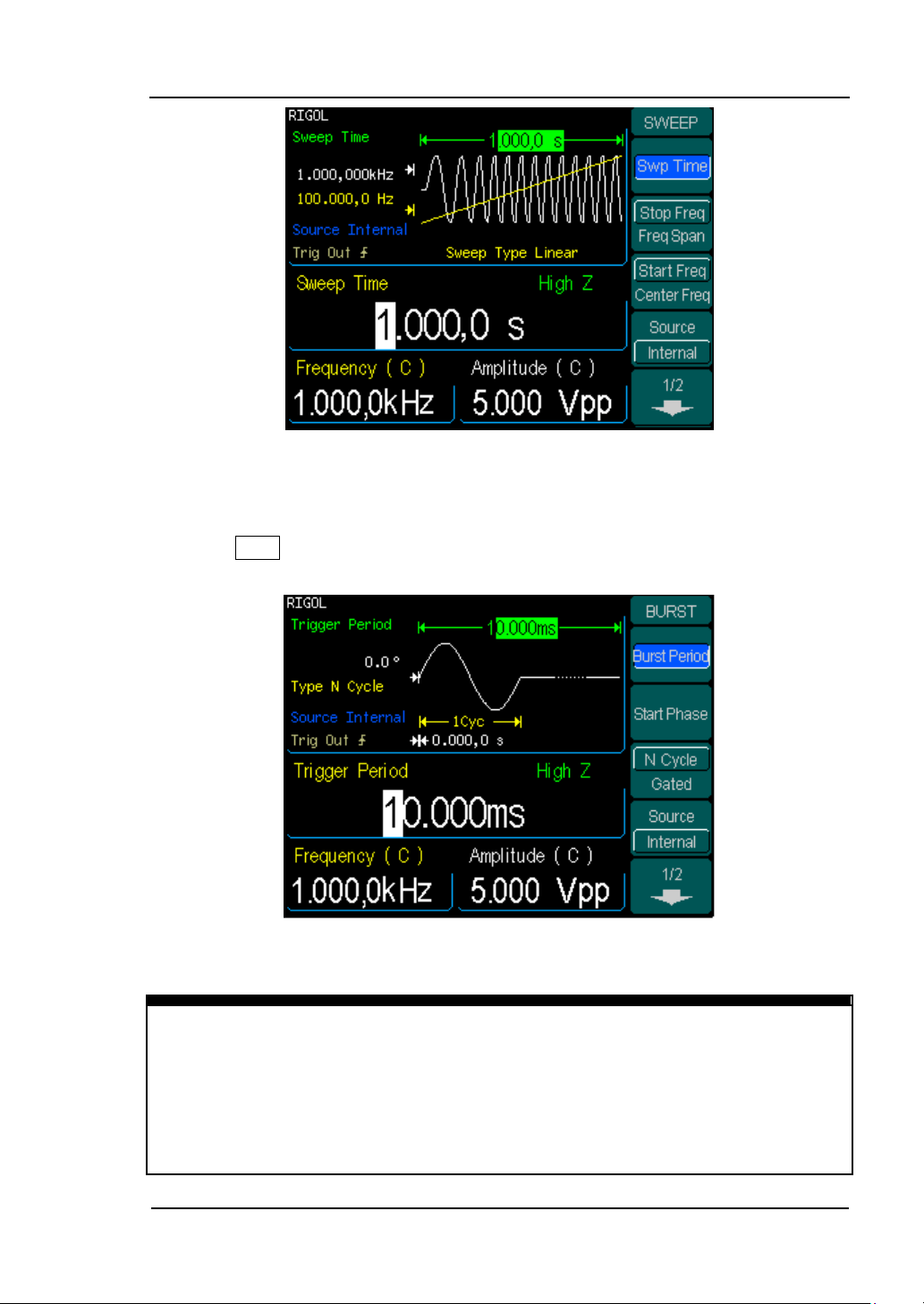
RIGOL
1-13
Term Explanation
Burst:Output Waveforms with set cycle times
Burst can last for certain times of waveform cycle (N-Cycle Burst) or be controlled by
external gated signals (Gated Burst). Burst applies to all kinds of waveforms, but
noise can only be used in gated burst. Generally it is called BURST function within
every Signal Generator.
Figure 1-16
The Sweep Waveform Display Interface
3. Press Burst button, Burst for Sine, Square, Ramp, Pulse or Arbitrary waveform
can be generated.
Figure 1-17 The Burst Waveform Display Interface
© 2006 RIGOL Technologies, Inc.
User’s Guide for DG3000 Series
Page 24
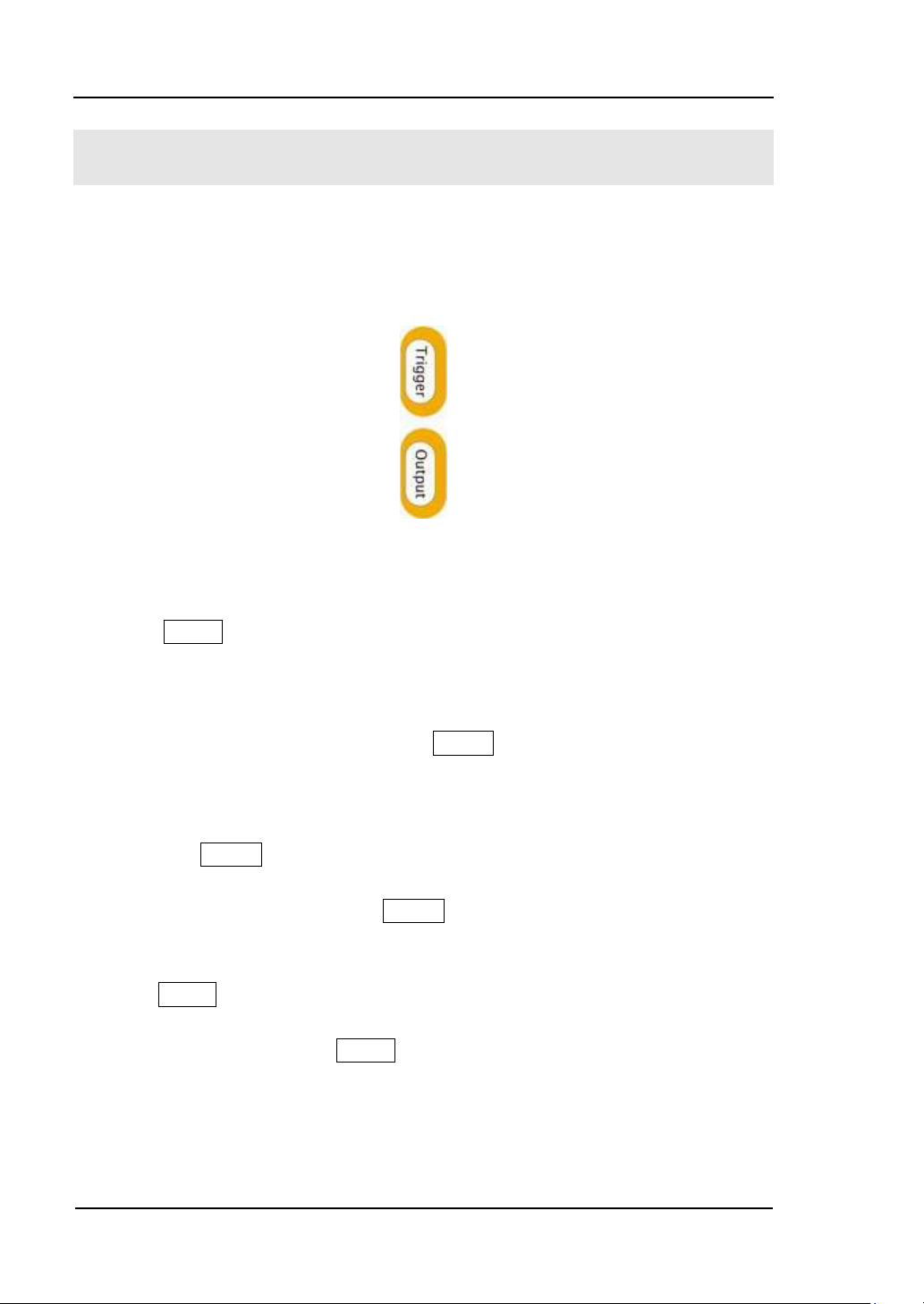
RIGOL
1-14
To Set Trigger/Output
As shown in figure 1-18, there are two buttons on the right side of the operation
panel, which are used to set Trigger and Output Control. The instruction below will
help you familiarize with these functions.
Figure 1-18
The Trigger/ Output Button
1. Press Trigger Button, choose internal/ external or manual Trigger (Manual
Trigger can only be used in Sweep and N-Cycle Burst)
The default setting for Trigger is “Internal”. In this mode, when the Sweep
or Burst Mode is also selected, the Generator will generate burst
continuously. At this time, press Trigger button, the instrument will shift
from the “Automatic” Trigger mode into “Manual” Trigger mode.
When the generator uses the” External” Trigger Mode, if the Sweep or the
Burst Mode is selected, signal will be generated continuously. At this time,
press Trigger button, the instrument state will not change, and it will show
“The instrument has already been triggered”.
Every time you press the Trigger button, “Manual” Trigger will start a
sweep or generate a burst. Press the button again, and the generator will
be triggered again.
2. Press Output Button, activate or deactivate the output signal.
If an overload message is shown, disconnect the external equipment from the
output terminals and press Output button, reactivate the output terminal.
© 2006 RIGOL Technologies, Inc.
User’s Guide for DG3000 Series
Page 25
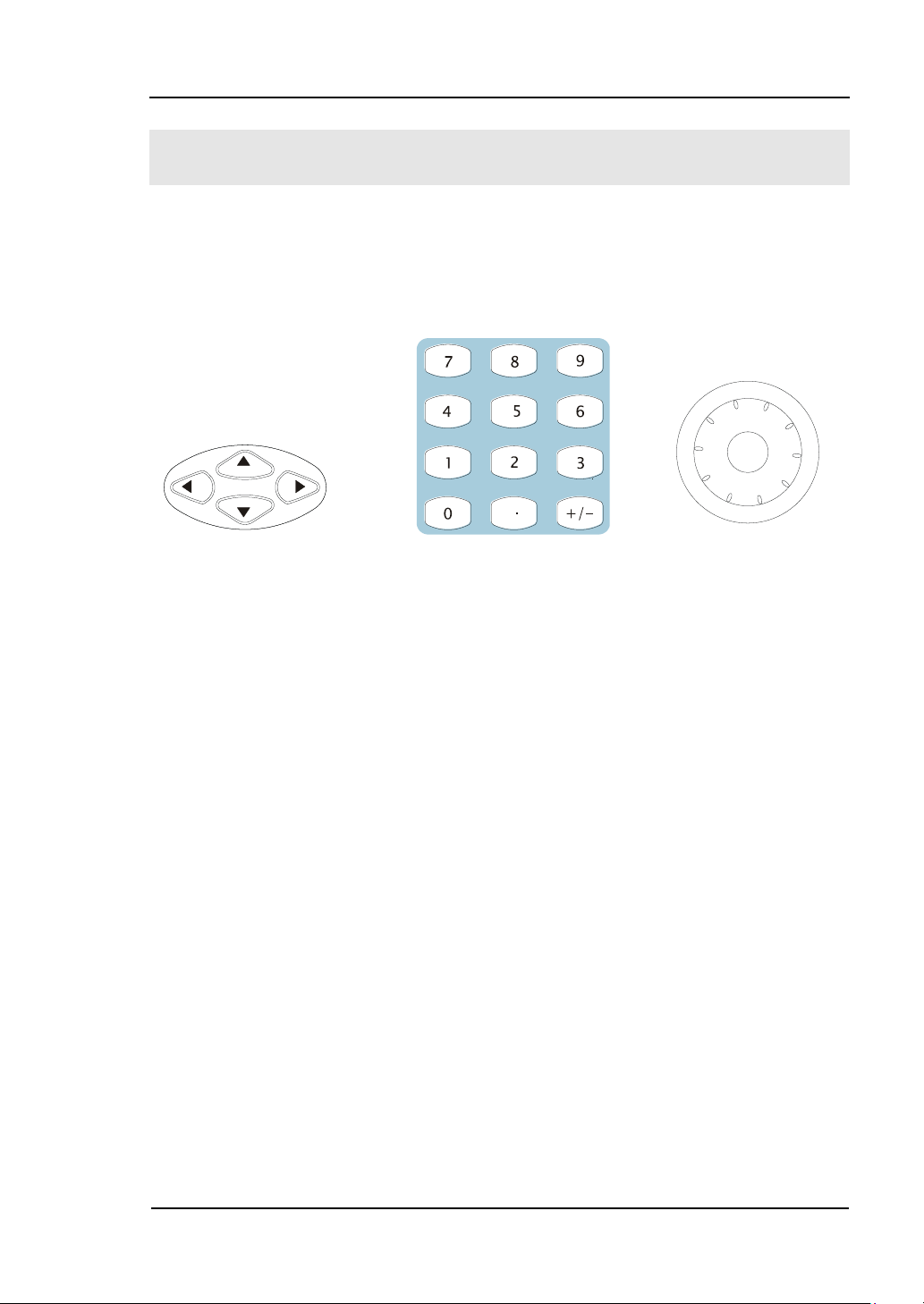
RIGOL
1-15
To Use Digital Input
As shown in figure 1-19, there are three sets of buttons on the operation panel,
which are direction button, the knob and the keypad. The instruction below will help
you familiarize with the Digital Input Function.
(1)direction key (2)keypad (3)knob
Figure 1-19 The Front Panel Digital Input
1. The up and down keys are used to shift parameters and the left and right keys
are used to shift digits.
2. Keypad is used to directly set the parameters value.
3. Knob is used to change a signal digit value whose range is 0~9. Clockwise to
increase 1.
© 2006 RIGOL Technologies, Inc.
User’s Guide for DG3000 Series
Page 26
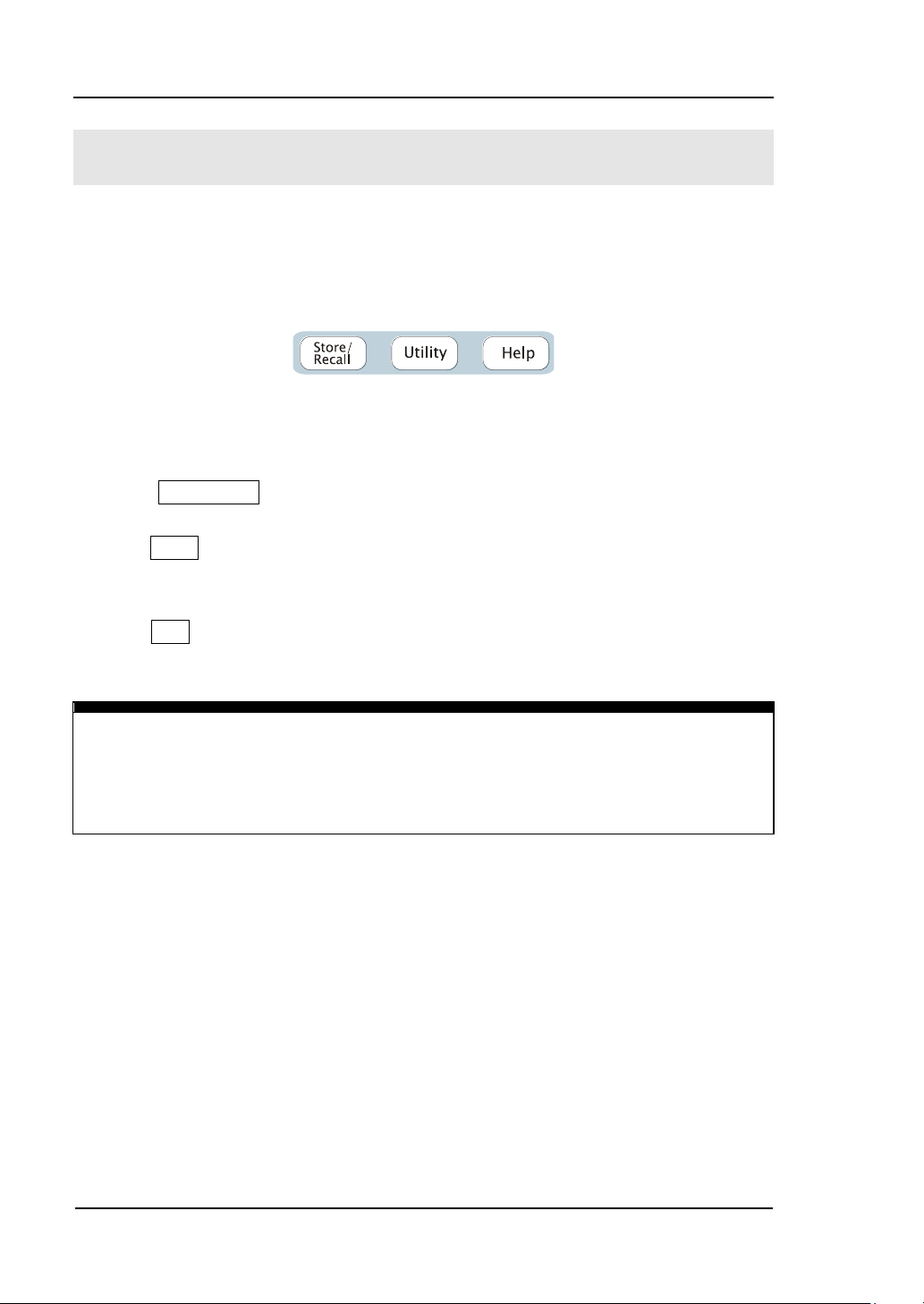
RIGOL
1-16
Operation Instruction
To get help on:
To get help on any key of the front panel, press and hold on that key for 1 second
and the help message will appear.
To Use Store/Utility/Help Function
As shown in figure 1-20, there are three buttons on the operation panel, which are
used to call the store/recall, utility and help function. The instruction below will help
you familiarize with these Functions.
Figure 1-20
The Store/Recall, Utility and Help Button
1. The Store/Recall Button is used to store waveform data and configure
information.
2. The Utility Button is used to set the auxiliary system function, change the output
configure parameters, interface setting, system setting information or perform
the instrument self-test and read the calibration information, etc.
3. The Help Button is used to read the help information.
© 2006 RIGOL Technologies, Inc.
User’s Guide for DG3000 Series
Page 27
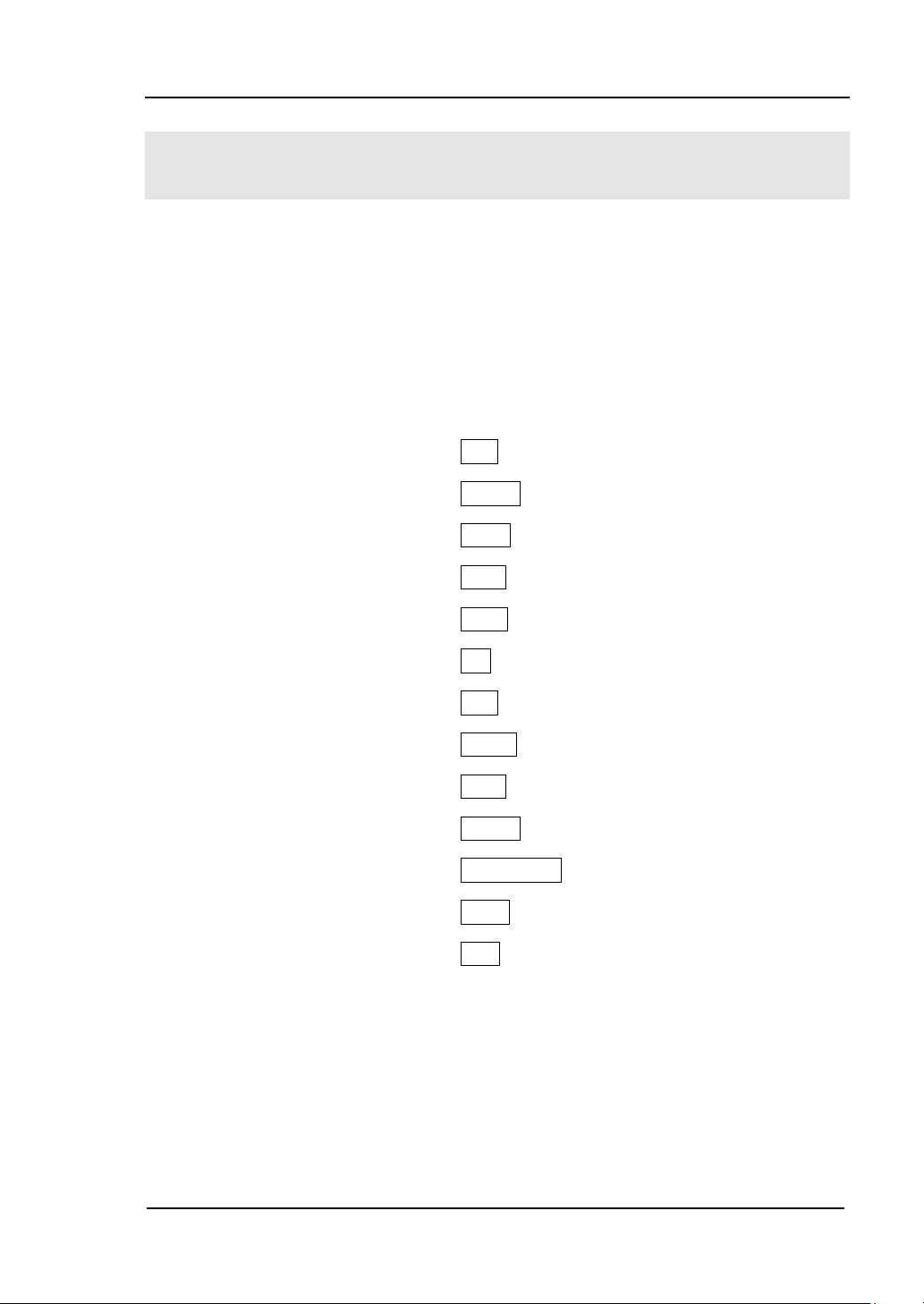
RIGOL
2-1
Chapter 2 Operating Your Generator
Up to now you have got a brief understanding about DG3000 series with the
front/rear panel, every function control area and keys. You should also know how to
set your function/ arbitrary waveform generator for your usage. If you are not familiar
with these operations, you are suggested to read Chapter One “Getting Started”
again.
This chapter covers the following topics:
Setting Sine Signal ( Sine )
Setting Square Signal ( Square )
Setting Ramp Signal ( Ramp )
Setting Pulse Signal ( Pulse )
Setting Noise Signal ( Noise )
Setting Arb Signal ( Arb )
Output Modulated Signal ( Mod )
Output Sweep Signal ( Sweep )
Output Burst Signal ( Burst )
Trigger ( Trigger )
Store/Recall ( Store/Recall )
Utility Setting ( Utility )
Help System ( Help )
You are suggested to read this chapter carefully so as to understand
DG3000 Series Generator‘s versatile waveform setting Functions and more
operation methods.
© 2006 RIGOL Technologies, Inc.
User’s Guide for DG3000 Series
Page 28
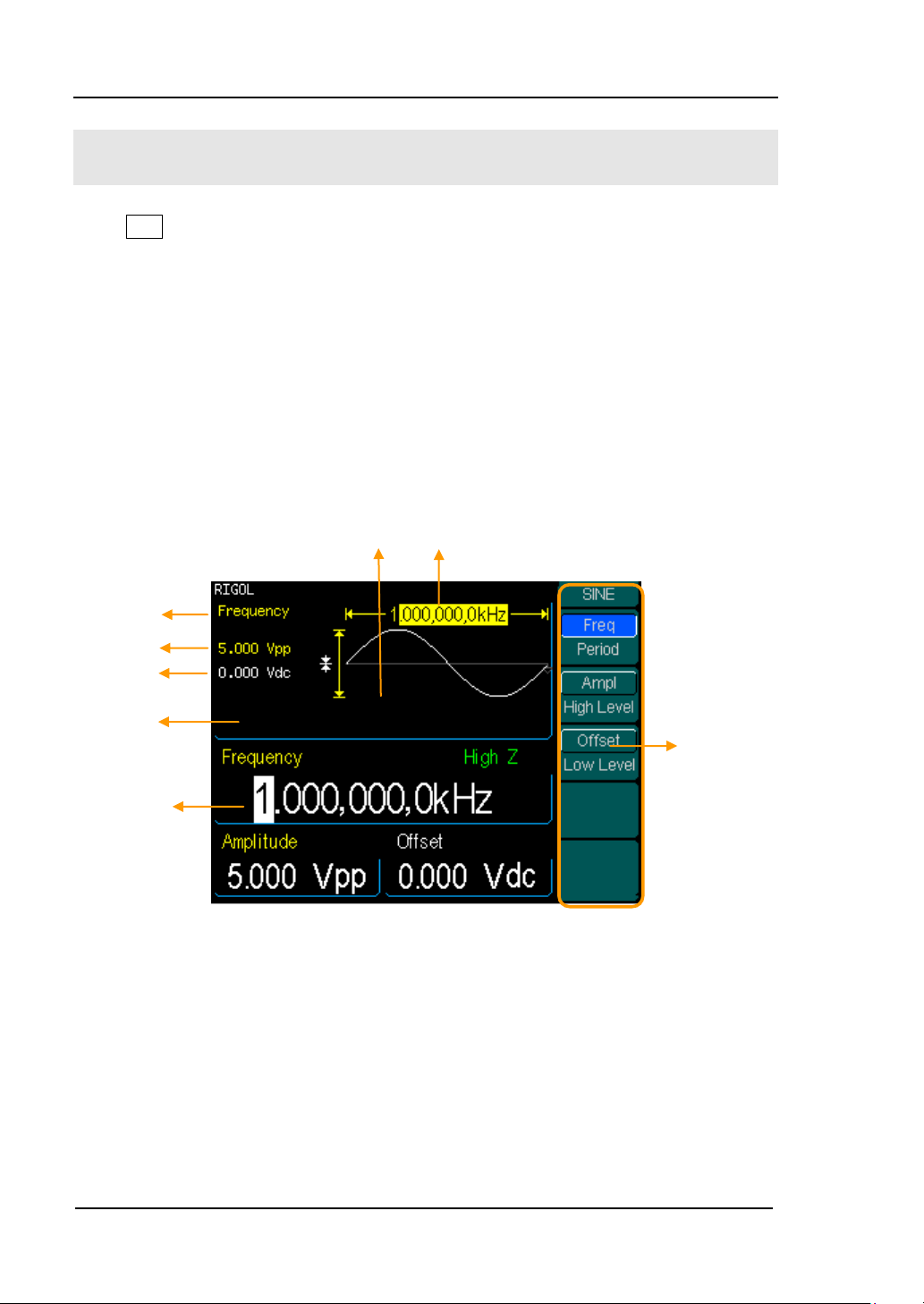
RIGOL
2-2
Operation
Menu:
Control
function
with the
soft keys
Amplitude
Offset
Frequency
Waveform
Waveform
Display Window
Frequency
Value
Current
Parameter
To Set Sine Signals
Press Sine Button to call the Sine operation. The Sine waveform parameters are set
by using the Sine operation menu.
The parameters of Sine waveforms are: Frequency/ Period, Amplitude/ High Level,
Offset/ Low Level. Different Sine Signals are generated by setting these parameters.
The parameter value in the waveform display window is the same as that of in the
parameter display window. As is shown in figure 2-1, in the soft key menu, select
Freq. Cursor is located in the frequency parameter area in the parameter display
window, and users can set the frequency value here. In the waveform display window,
the parameter type in the left corner is frequency, the value of which is displayed in
shadow.
© 2006 RIGOL Technologies, Inc.
Figure 2-1 The Sine Parameter Display Interface
User’s Guide for DG3000 Series
Page 29
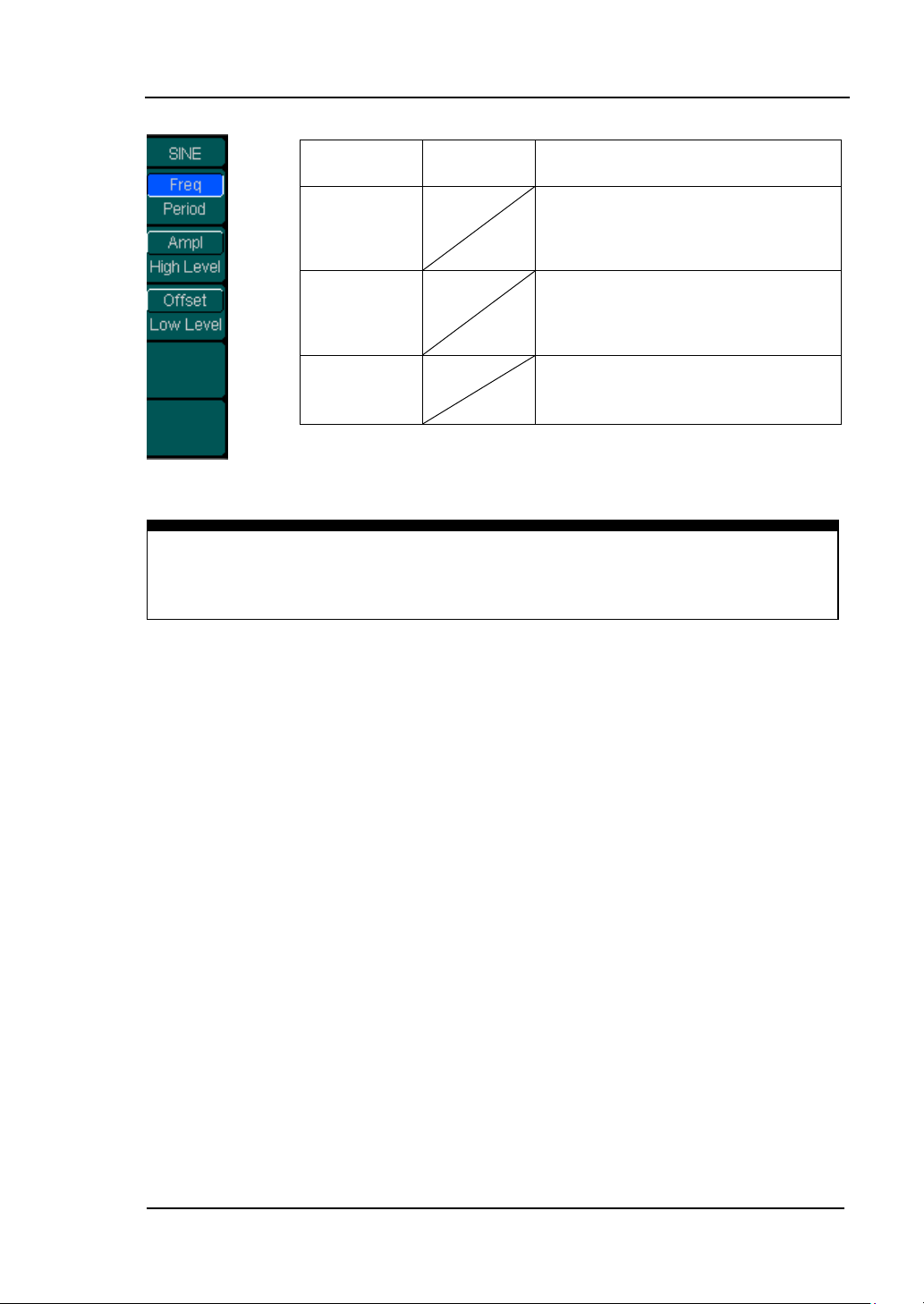
2-3
Figure 2-2 Table 2-1 The Menu Explanations of Sine Waveform
Instructions
The parameter type in the top left corner of figure 2-1 is the current parameter,
whose value will be displayed in shadow.
Function
menu
Settings
Explanations
Freq/
Period
Set the signal frequency or period;
the current parameter will switch
at a second press.
Ampl/
High Level
Set the signal Amplitude or High
Level; the current parameter will
switch at a second press.
Offset/
Low Level
Set the signal Offset or Low Level;
the current parameter will switch
at a second press.
RIGOL
© 2006 RIGOL Technologies, Inc.
User’s Guide for DG3000 Series
Page 30
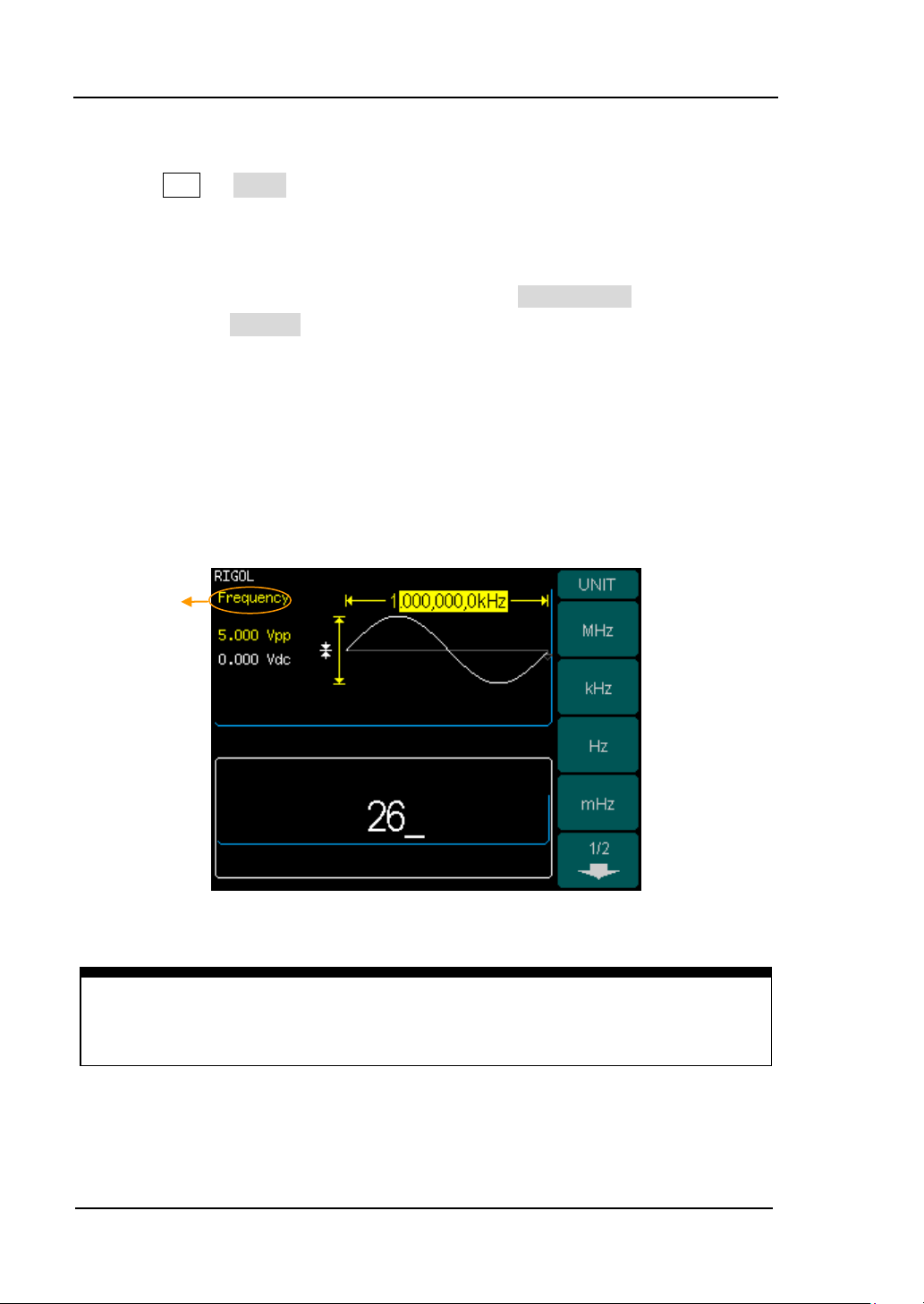
RIGOL
2-4
Instruction:
When using the keypad to enter the digit, you can use the Left direction button to
move the cursor backward and delete or change the value of the previous digit.
Current
Parameter:
Frequency
To Set the Output Frequency/Period
1. Press Sine Freq , to set the frequency parameter.
The frequency shown on the screen when the instrument is powered is the
default value or the set value beforehand. When setting the function, if the
current value is valid for the new waveform, it will be used sequentially. If you
want to set the period for the waveform, press Freq/Period button again, to
switch to the Period parameter (The current operation is displayed in inverse
color).
2. Input the desired frequency.
Use the keypad to input the parameter value directly, and press the
corresponding button to select the parameter unit. Or you can use the direction
button to select the digit you want to edit, and then use the knob to change its
value.
Figure 2-3 Setting the Frequency
© 2006 RIGOL Technologies, Inc.
User’s Guide for DG3000 Series
Page 31

2-5
To Set the Output Amplitude
Current
Parameter:
Amplitude
1. Press Sine Ampl , to set the amplitude.
The amplitude shown on the screen when the instrument is powered is the
default value or the set value beforehand. When changing the function, if the
current value is valid for the new waveform, it will be used sequentially. If you
want to set the waveform by high Level or Low Level, press the Ampl/High
Level or Offset/Low level button again, to switch into the High Level or
Low Level parameter (The current operation is displayed in inverse color).
2. Input the desired Amplitude
Use the keypad or the knob to input the desired value, choose the unit, and press
the corresponding button.
RIGOL
Figure 2-4 Setting the Amplitude
© 2006 RIGOL Technologies, Inc.
User’s Guide for DG3000 Series
Page 32

RIGOL
2-6
Current
Parameter:
Offset
To Set the DC Offset
1. Press Sine Offset , to set the offset.
The offset shown on the screen when the instrument is powered is the default
value or the set value beforehand. When changing the function, if the current
value is valid for the new waveform, it will be used sequentially.
2. Input the desired Offset
Use the keypad or the knob to input the desired value, choose the unit, and press
the corresponding button.
Figure 2-5 Setting the Offset
© 2006 RIGOL Technologies, Inc.
User’s Guide for DG3000 Series
Page 33

RIGOL
2-7
Duty Cycle
To Set Square Signals
Press Square button to call the Square operation. The Square waveform parameters
are set by using the Square operation menu.
The parameters of Square waveforms are: Frequency/ Period, Amplitude/ High Level,
Offset/ Low Level and Duty Cycle. See figure 2-6. The parameter value in the
waveform display window is the same as that of in the parameter display window and
the Duty Cycle value is edited directly in the waveform display window. In the soft key
menu, select Duty Cycle, and the corresponding value in the waveform display
window will be displayed in shadow, and then users can edit its value.
Figure 2-6 The Square Parameter Display Interface
© 2006 RIGOL Technologies, Inc.
User’s Guide for DG3000 Series
Page 34

RIGOL
2-8
Function
Menu
Settings
Explanation
Freq/
Period
Set the signal frequency or period;
the current parameter will switch at
a second press.
Ampl/
High Level
Set the signal Amplitude or High
Level; the current parameter will
switch at a second press.
Offset/
Low Level
Set the signal Offset or Low Level;
the current parameter will switch at
a second press
Duty
Set the Duty Cycle for Square
Waveform
Term Explanation:
Duty Cycle: The percentage that the High Level takes up the whole Period.
Please Note : for the Frequency Duty Cycle Value
Below 25MHz: 20% to 80%
From 25MHz to 50MHz (included): 40% to 60%
Higher than 50MHz: 50%
Figure 2-7 Table 2-2 The Menu Explanations of Square Waveform
© 2006 RIGOL Technologies, Inc.
User’s Guide for DG3000 Series
Page 35

2-9
To Set the Duty Cycle
Current
Parameter:
Duty Cycle
1. Press Square Duty , to set the Duty Cycle.
The Duty Cycle shown on the screen when the instrument is powered is the
default value or the set value beforehand. When changing the function, if the
current value is valid for the new waveform, it will be used sequentially.
2. Input the desired Duty Cycle
Use the keypad or the knob to input the desired value, choose the unit, and press
the corresponding button. The Generator will change the waveform immediately.
RIGOL
Figure 2-8 Setting the Duty Cycle
© 2006 RIGOL Technologies, Inc.
User’s Guide for DG3000 Series
Page 36

RIGOL
2-10
Symmetry
To Set Ramp Signals
Press Ramp button to call the Ramp operation. The Ramp waveform parameters are
set by using the Ramp operation menu.
The parameters for Ramp waveforms are: Frequency/ Period, Amplitude/ High Level,
Offset/ Low Level and Symmetry. See figure 2-9. The parameter value in the
waveform display window is the same as that of in the parameter display window and
the Symmetry value is edited directly in the waveform display window. In the soft key
menu, select Symmetry, and the corresponding value in the waveform display window
will be displayed in shadow, and then users can edit its value.
Figure 2-9 The Ramp Parameter Display Interface
© 2006 RIGOL Technologies, Inc.
User’s Guide for DG3000 Series
Page 37

2-11
Figure 2-10 Table 2-3 The Menu Explanations of Ramp Waveform
Function
Menu
Settings
Explanation
Freq/
Period
Set the signal frequency or period;
the current parameter will switch at
a second press.
Ampl/
High Level
Set the signal Amplitude or High
Level; the current parameter will
switch at a second press.
Offset/
Low Level
Set the signal Offset or Low Level;
the current parameter will switch at
a second press.
Symmetry
Set the Symmetry for Ramp
Waveform.
Term Explanation:
Symmetry: The percentage that the Rising Period takes up the whole Period.
Input Range: 0~100%.
RIGOL
© 2006 RIGOL Technologies, Inc.
User’s Guide for DG3000 Series
Page 38

RIGOL
2-12
Current
Parameter:
Symmetry
To Set the Symmetry
1. Press Ramp Symmetry , to set the Symmetry.
The Symmetry shown on the screen when the instrument is powered is the
default value or the set value beforehand. When changing the function, if the
current value is valid for the new waveform, it will be used sequentially.
2. Input the desired Symmetry
Use the keypad or the knob to input the desired value, choose the unit, and press
the corresponding button. The Generator will change the waveform immediately.
Figure 2-11 Setting the Symmetry
© 2006 RIGOL Technologies, Inc.
User’s Guide for DG3000 Series
Page 39

RIGOL
2-13
Pulse Width
Edge Time
To Set Pulse Signals
Press Pulse button to call the Pulse operation. The Pulse waveform parameters are
set by using the Pulse operation menu.
The parameters for Pulse waveforms are: Frequency/ Period, Amplitude/ High Level,
Offset/ Low Level, Pulse Width and Edge Time. See figure 2-12. The parameter value
in the waveform display window is the same as that of in the parameter display
window and the Pulse Width and the Edge Time values are edited directly in the
waveform display window. In the soft key menu, select Pulse Width, and the
corresponding value in the waveform display window will be displayed in shadow, and
then users can edit its value.
Figure 2-12 The Pulse Parameter Display Interface
© 2006 RIGOL Technologies, Inc.
User’s Guide for DG3000 Series
Page 40

RIGOL
2-14
Function
Menu
Settings
Explanation
Freq/
Period
Set the signal frequency or period; the
current parameter will switch at a second
press.
Ampl/
High Level
Set the signal Amplitude or High Level;
the current parameter will switch at a
second press.
Offset/
Low Level
Set the signal Offset or Low Level; the
current parameter will switch at a second
press.
Pulse Width
/Duty
Set the signal Pulse Width or Duty; the
current parameter will switch at a second
press.
Edge Time
Setting the Edge Time for Pulse Waveform
Term Explanation:
Pulse Width:
Positive Pulse Width: the time span between thresholds of 50% of the rising edge
amplitude to the next 50% of the falling edge amplitude;
Negative Pulse Width: the time span between thresholds of 50% of the falling
edge amplitude to the next 50% of the rising edge amplitude.
Edge Time:
The time span between the thresholds of the 10% to 90% of the rising edge
amplitude is called Rising Time.
The time span between the thresholds of the 90% to 10% of the falling edge
amplitude is called Falling Time.
The Rising Time and the Falling Time together are called Edge Time.
Figure 2-13 Table 2-4 The Menu Explanations of Pulse Waveform
© 2006 RIGOL Technologies, Inc.
User’s Guide for DG3000 Series
Page 41

2-15
To Set the Pulse Width
Current
Parameter:
Pulse Width
1. Press Pulse Pulse Width , to set the Pulse Width.
The Pulse Width shown on the screen when the instrument is powered is the
default value or the set value beforehand. When changing the function, if the
current value is valid for the new waveform, it will be used sequentially.
2. Input the desired Pulse Width
Use the keypad or the knob to input the desired value, choose the unit, and press
the corresponding button. The Generator will change the waveform immediately.
RIGOL
Figure 2-14 Setting the Pulse Width
© 2006 RIGOL Technologies, Inc.
User’s Guide for DG3000 Series
Page 42

RIGOL
2-16
Instruction:
The default setting is the same Edge Time for Rising and Falling Edges.
Current
Parameter:
Pulse Edge
To Set the Edge Time
1. Press Pulse Edge Time , to set the Edge Time.
The Edge Time shown on the screen when the instrument is powered is the
default value or the set value beforehand. When changing the function, if the
current value is valid for the new waveform, it will be used sequentially.
2. Input the desired Edge Time
Use the keypad or the knob to input the desired value, choose the unit, and press
the corresponding button. The Generator will change the waveform immediately.
Figure 2-15 Setting the Edge Time
© 2006 RIGOL Technologies, Inc.
User’s Guide for DG3000 Series
Page 43

RIGOL
2-17
To Set Noise Signals
Press Noise button to call the Noise operation. The Noise waveform parameters are
set by using the Noise operation menu.
The parameters for Noise waveforms are: Amplitude/ High Level and Offset/ Low
Level. See figure 2-16. The parameter value in the waveform display window is the
same as that of in the parameter display window. In the soft key menu, select Offset,
and the corresponding value in the waveform display window will be displayed in
shadow, and then users can edit its value. Noise is non-regulated signal which has no
frequency or period.
Figure 2-16 The Noise Parameter Display Interface
© 2006 RIGOL Technologies, Inc.
User’s Guide for DG3000 Series
Page 44

RIGOL
2-18
Function
Menu
Settings
Explanation
Ampl/
High Level
Set the signal Amplitude or High
Level; the current parameter will
switch at a second press.
Offset/
Low Level
Set the signal Offset or Low Level;
the current parameter will switch
at a second press.
Figure 2-17 Table 2-5 The Menu Explanations of Noise Waveform
© 2006 RIGOL Technologies, Inc.
User’s Guide for DG3000 Series
Page 45

RIGOL
2-19
To Set Arbitrary Signals
Press Arb button to call the Arb operation. The Arb waveform parameters are set by
using the Arb operation menu.
The Arb signal consists of two types: the system built-in waveform and the
user-definable waveform. The parameters for Arb waveforms are: Frequency/ Period,
Amplitude/ High Level and Offset/ Low Level. See figure 2-18. The parameter value in
the waveform display window is the same with that of in the parameter display
window. In the soft key menu, select Amplitude, and the corresponding value in the
waveform display window will be displayed in shadow, and then users can edit its
value.
Figure 2-18 The Arb Parameter Display Interface
© 2006 RIGOL Technologies, Inc.
User’s Guide for DG3000 Series
Page 46

RIGOL
2-20
Function
Menu
Settings
Explanation
Freq/
Period
Set the signal frequency or period;
the current parameter will switch
at a second press.
Ampl/
High Level
Set the signal Amplitude or High
Level; the current parameter will
switch at a second press.
Offset/
Low Level
Set the signal Offset or Low Level;
the current parameter will switch
at a second press
Sel Wform
Select the built-in Arbitrary Signal
as Output
Edit Wform
Create and Edit Arbitrary
Waveform
Function
Menu
Settings
Explanation
Edit Wform
Create and Edit Arbitrary
Waveform
Edit Digital
W
When the Digital Output Module is
connected, it is the optional key.
Cal Digital
W
When the Digital Output Module is
connected, it is the optional key.
Figure 2-19 Table 2-6 The Menu Explanations of Arb Waveform ( Page 1/2)
Figure 2-20 Table 2-7 The Menu Explanations of Arb Waveform ( Page 2/2)
© 2006 RIGOL Technologies, Inc.
User’s Guide for DG3000 Series
Page 47

RIGOL
2-21
Instructions:
When there is no waveform stored in the Non-Volatile Memory, the
StoredWforms Menu and the DELETEWform Menu will hide.
When there is no waveform in the Volatile Memory, the VolatileWform
menu will hide.
Function
Menu
Settings
Explanation
Built-in
Select one of the five built-in Arbitrary
Waveforms (See Table 2-8)
Stored
Wform
Select one of Arbitrary Waveforms
stored in the Non-volatile memory
Volatile
Wform
Select one of Arbitrary Waveforms
stored in the Volatile memory. When a
new waveform is created, the old one
will be erased.
DELETE
Wform
Delete one of the Arbitrary Waveforms
stored in the Non-volatile memory. The
five Built-in Waveforms can not be
deleted.
CANCEL
Cancel the current operation, and return
to the upper menu. (The followings are
the same and will not be explained)
To Select the built-in Arbitrary Waveform
There are five built-in Arbitrary Waveforms and user-definable Arbitrary Waveforms
inside the Generator. To select one of them, follow the instructions below:
Press Arb Load , to enter the interface below.
Figure 2-21 Table 2-7 The Menu Explanations of Built-in Arbitrary Waveform
© 2006 RIGOL Technologies, Inc.
User’s Guide for DG3000 Series
Page 48

RIGOL
2-22
Function
Menu
Settings
Explanation
ExpRise
Select the built-in Exponential Rise
Waveform
ExpFall
Select the built-in Exponential Fall
Waveform
NegRamp
Select the built-in Negative Ramp
Waveform
Sinc
Select the built-in Sinc Waveform.
Sinc=Sin(x)/x
1/2
Enter next page ( the followings are
the same)
Function
Menu
Settings
Explanation
2/2
Return previous page (the followings
are the same)
Cardiac
Select the built-in Cardiac Waveform
1. To Select the Built-in Waveform
Press Arb Sel Wform Built-In , and enter the following interface.
Figure 2-22 Table 2-8 The Menu Explanations of Built-in Arbitrary Waveform
(Page 1/2)
Figure 2-23 Table 2-9 The Menu Explanations of Built-in Arbitrary Waveform
(Page 2/2)
© 2006 RIGOL Technologies, Inc.
User’s Guide for DG3000 Series
Page 49

RIGOL
2-23
Function
Menu
Settings
Explanation
ARB Mem1
Select the Arb Waveform stored in the
non-Volatile Memory. The location is:
C:\ARB1:ARB_1
ARB Mem 2
Select the Arb Waveform stored in the
non-Volatile Memory. The location is:
C:\ARB2:ARB_2
ARB Mem 3
Select the Arb Waveform stored in the
non-Volatile Memory. The location is:
C:\ARB3:ARB_3
ARB Mem 4
Select the Arb Waveform stored in the
non-Volatile Memory. The location is:
C:\ARB4:ARB_4
Function
Menu
Settings
Explanation
Select Arb
Open the selected waveform
Instructions:
When there is no waveform stored in the Arb Mem1 、 Arb Mem2 、 Arb Mem3
and Arb Mem4, this menu will hide. (The followings are the same and will not be
explained )
2. To Select the Stored Waveform
Press Arb Sel Wform Stored Wform , and enter the following
interface.
Figure 2-24 Table 2-10 The Menu Explanations of Stored Arbitrary Waveform
(Page 1/2)
Figure 2-25 Table 2-11 The Menu Explanations of Stored Arbitrary Waveform
(Page 2/2)
© 2006 RIGOL Technologies, Inc.
User’s Guide for DG3000 Series
Page 50

RIGOL
2-24
Function
Menu
Settings
Explanation
ARB Mem1
Select the Arb Waveform stored in the
non-Volatile Memory. The location is:
C:\ARB1:ARB_1
ARB Mem 2
Select the Arb Waveform stored in the
non-Volatile Memory. The location is:
C:\ARB2:ARB_2
ARB Mem 3
Select the Arb Waveform stored in the
non-Volatile Memory. The location is:
C:\ARB3:ARB_3
ARB Mem 4
Select the Arb Waveform stored in the
non-Volatile Memory. The location is:
C:\ARB4:ARB_4
Function
Menu
Settings
Explanation
Delete Arb
Delete the selected waveform
3. To Remove the Waveform
Press Arb Sel Wform DELETE Wform , and enter the following
interface.
Figure 2-26 Table 2-12 The Menu Explanations of Stored Arbitrary Waveform
(Page 1/2)
Figure 2-27 Table 2-13 The Menu Explanations of Stored Arbitrary Waveform
(Page 2/2)
© 2006 RIGOL Technologies, Inc.
User’s Guide for DG3000 Series
Page 51

RIGOL
2-25
Instructions:
When there is no waveform stored in the Non-Volatile Memory, the Edit
Stored Menu and the DELETE Wform Menu will hide.
When there is no waveform in the Volatile Memory, the Edit Volatile menu
hide
Function
Menu
Settings
Explanation
Create
New
Create a new waveform, and erase
the waveform in the Volatile memory.
Edit
Stored
Edit the waveform stored in the
non-Volatile memory
Edit
Volatile
Edit the waveform stored in the
Volatile memory
DELETE
Wform
Delete one of the Arbitrary
Waveforms stored in the Non-volatile
memory. The five Built-in Waveforms
can not be deleted.
To Edit the Arbitrary Waveform
The Generator allows users to edit Arbitrary Waveforms, which can create any new
waveform by initializing points. The procedure is as follows:
Press Arb EditWform , to enter the interface shown below.
Figure 2-28 Table 2-14 The Menu Explanations of Waveform Edition Operation
© 2006 RIGOL Technologies, Inc.
User’s Guide for DG3000 Series
Page 52

RIGOL
2-26
Function
Menu
Settings
Explanation
Cycle
Period
Setting the Cycle Period for the
Waveform
HighV Limi
Setting the Level High Limit for
the Waveform
LowV Limit
Setting the Level Low Limit for
the Waveform
Int# Points
Set the number of initial points
when Initializing the waveform
Period
Initial Points Number
Interpolation On
High Level
Low Level
1. To Create a New Waveform
Press Arb EditWform Create New ,to set the overall parameter for
the waveform. Interface is shown in figure 2-29 and menu in table 2-15.
Figure 2-29
The Setting Interface of New Waveform Parameter
Figure 2-30 Table 2-15 The Menu Explanations of the New Waveform Parameters
(Page 1/2)
© 2006 RIGOL Technologies, Inc.
User’s Guide for DG3000 Series
Page 53

2-27
Figure 2-31 Table 2-16 The Menu Explanations of the New Waveform Parameters
Function
Menu
Settings
Explanation
Interp
On
Off
Activate the linear Interpolation
between the defined points
Deactivate the linear Interpolation
between the defined points
Edit Points
Turn on the Waveform Editor
(1) To Set the Point Number
Press Int #Points , to set the number of the initializing points.
When a new waveform is created, the waveform editor will firstly create a
waveform with two points. The Waveform Editor connects the last point to the
Voltage Level of point #1 automatically to create a continuous waveform. A
waveform with at most 512K points can be created.
In the default setting, point #1 is Level High, fixed on 0 second, while point #2 is
Level Low and on the half of the set Cycle period.
(2) To Set the Interpolation
Press Interp.On , if you choose Interpolation On , and the points will be
connected with beelines; otherwise, the voltages between two consecutive
points will not change, and waveform looks like a step-up one.
(3) To Edit the Waveform Points
Press Arb Edit Wform Create New Edit Points , the waveform
can be defined by setting the time and voltage for each point using this function.
The menu is as follows:
© 2006 RIGOL Technologies, Inc.
RIGOL
(Page 2/2)
User’s Guide for DG3000 Series
Page 54

RIGOL
2-28
Instruction:
The time for the last definable point should be less than the cycle period in the
waveform.
Function
Menu
Settings
Explanation
Point#
Select the point to be edited
Voltage
Set Voltage for the Selected point
Time
Set time for the Selected point
Insert
Insert a new point between the
defined points. Use the “Time” and
“Voltage” to define the new point.
Function
Menu
Settings
Explanation
Remove
Remove the current point
Stored in
Non-Vol
Save the created waveform to the
non-Volatile Memory. Resort to
Table 2-14 for a detailed Storage
Catalogue.
Done
Finish the current operation and
return to the first level menu. (The
followings are the same and will
not be explained)
Figure 2-32 Table 2-17 The Menu Explanations of Waveform Edition Menu
(Page 1/2)
Figure 2-33 Table 2-18 The Menu Explanations of Waveform Edition Menu
(Page 2/2)
© 2006 RIGOL Technologies, Inc.
User’s Guide for DG3000 Series
Page 55

2-29
(4) Save the Waveform to the Non-Volatile Memory
Press Arb Edit Wform Create New Edit Points Store in
Non-Vol , to enter the following interface.
Figure 2-34 Choose the Location
RIGOL
Figure 2-35 Input the Name
© 2006 RIGOL Technologies, Inc.
User’s Guide for DG3000 Series
Page 56

RIGOL
2-30
Instruction
To save the Arbitrary Waveform:
In the Non-volatile Memory, each waveform storage place saves only one
waveform. If a new one is stored, the old one will be erased.
For a waveform containing points less than128K, one place will be used.
For a waveform containing points from128K to 256K, two sequential places
will be used.
For a waveform containing points from256K to 512K, All the 4 places will be
used.
Function
Menu
Settings
Explanation
File ARB1
Store the waveform to ARB1 location
and name the file. Press Finish/Done
to finish the operation.
File
ARB 2
Store the waveform to ARB2 location
and name the file. Press Finish/Done
to finish the operation.
File
ARB 3
Store the waveform to ARB3 location
and name the file. Press Finish/Done
to finish the operation.
File
ARB 4
Store the waveform to ARB4 location
and name the file. Press Finish/Done
to finish the operation.
Table 2-19 The Menu Explanations of Saving New Waveform
© 2006 RIGOL Technologies, Inc.
User’s Guide for DG3000 Series
Page 57

RIGOL
2-31
Function
Menu
Settings
Explanation
ARB
Mem1
Select the Arb Waveform stored in the
non-Volatile Memory. The default
location is: C:\ARB1:ARB_1
ARB Mem
2
Select the Arb Waveform stored in the
non-Volatile Memory. The default
location is: C:\ARB2:ARB_2
ARB Mem
3
Select the Arb Waveform stored in the
non-Volatile Memory. The default
location is: C:\ARB3:ARB_3
ARB Mem
4
Select the Arb Waveform stored in the
non-Volatile Memory. The default
location is: C:\ARB4:ARB_4
Function
Menu
Settings
Explanation
Edit Arb
Edit the selected waveform
2. To Edit the Stored Waveform
Press Arb Edit Wform Edit Stored , to enter the following interface.
Figure 2-36 Table 2-20 The Menu Explanations of Editing Stored Waveform
(Page 1/2)
Figure 2-37 Table 2-21 The Menu Explanations of Editing Stored Waveform
(Page 2/2)
3. To Delete a Waveform
Press Arb Edit Wform DELETE Wform , to delete a waveform.
© 2006 RIGOL Technologies, Inc.
User’s Guide for DG3000 Series
Page 58

RIGOL
2-32
Type
Shape
Depth
Carrier
Frequency
Carrier
Amplitude
Carrier Amplitude
Carrier
Waveform
Modulating
Waveform
Source
To Generate the Modulated Waveform
Use the Mod button to generate modulated waveform. DG3000 Series can generate
AM, FM, FSK, PM and PWM modulated waveforms. Modulating parameters vary with
the types of the modulation. In AM, users can set the Source (Internal/ External),
depth, Modulating Frequency, Modulating Waveform and Carrier Waveform; in FM,
users can set the Source (Internal/ External), Frequency Deviation, Modulating
Waveform and Carrier Waveform; in FSK, users can set the Source (Internal/
External), Frequency Range, Internal Rate, Modulating Waveform and Carrier
Waveform; in PM, users can set the Source (Internal/ External), Phase Deviation,
Modulating Frequency, Modulating Waveform and Carrier Waveform; in PWM, users
can set the Modulating Frequency, Pulse Width Deviation, Modulating Waveform and
Source (Internal/ External) etc.
We will cover how to set these parameters in details according to the Modulation
types.
© 2006 RIGOL Technologies, Inc.
Figure 2-38
The Display Interface of Modulated Waveform Parameter
User’s Guide for DG3000 Series
Page 59

RIGOL
2-33
Function
Menu
Settings
Explanation
AM Freq
Set the modulating waveform
frequency. Frequency Range:
2mHz~20kHz ( Internal Source Only ).
AM Depth
Set the amplitude range
Type
AM
Amplitude Modulation
Shape
Sine
Square
Triangle
UpRamp
DnRamp
Noise
Arb
Choose the modulating Waveform. To
change the Carrier Waveform
parameter, press Sine, Square etc.
Source
Internal
The Source is Internal
External
The Source is External. Use the
[Modulation In] connector in the Rear
panel.
Term Explanation
Modulation Depth
The Amplitude Range (also called “Percentage Modulation”). Modulation Depth
varies from 1% to 120%.
In the 0% Modulation, the output amplitude is the half of the set one.
In the 100% Modulation,the output amplitude is the same with the set one.
For an external source, the depth of AM is controlled by the voltage level of the
connector connected to the [Modulation In]. +5V corresponds to the currently
set depth 100%.
AM
The modulated waveform consists of two parts: the Carrier Waveform and the
Modulating Waveform. In AM, the Amplitude of the Carrier Waveform varies with the
instantaneous voltage of the modulating waveform. The Parameters for the AM are in
table 2-22.
Press Mod Type AM , to enter the following menu.
Figure 2-39 Table 2-22 The Menu Explanations of the AM Parameters
© 2006 RIGOL Technologies, Inc.
User’s Guide for DG3000 Series
Page 60

RIGOL
2-34
Modulating
Frequency
Frequency
Deviation
FM
The modulated waveform consists of two parts: the Carrier Waveform and the
Modulating Waveform. In FM, the Frequency of the Carrier Waveform varies with the
instantaneous voltage of the modulating waveform. The Parameters for the FM are as
shown in figure 2-40.
Figure 2-40
The Setting Interface of FM Waveform Parameter
Press Mod Type FM , to enter the following menu.
© 2006 RIGOL Technologies, Inc.
User’s Guide for DG3000 Series
Page 61

2-35
Term Explanation
Frequency Deviation
The Deviation should be equal to or less than the Carrier Waveform Frequency.
The Sum of the Deviation and the Carrier Frequency should be equal to or less
than maximum frequency of the selected function plus 1kHz.
For an External Source, the Deviation is controlled by the voltage Level of
the Connector connected to the [Modulation In]. +5V corresponds to the
selected Deviation and -5V to the negative selected Deviation.
Function
Menu
Settings
Explanation
FM Freq
Set the modulating waveform
frequency. Frequency Range:
2mHz~20kHz (Internal Source Only).
FM Dev
Set the Frequency Deviation between
the Modulating Waveform and the
Carrier Waveform
Type
FM
Frequency Modulation
Shape
Sine
Square
Triangle
UpRamp
DnRamp
Noise
Arb
Choose the modulating Waveform. To
change the Carrier Waveform
parameter, press Sine, Square etc.
Source
Internal
The Source is Internal
External
The Source is External. Use the
[Modulation In] connector in the Rear
panel.
Figure 2-41 Table 2-23 The Menu Explanations of the FM Parameters
RIGOL
© 2006 RIGOL Technologies, Inc.
User’s Guide for DG3000 Series
Page 62

RIGOL
2-36
FSK Rate
Hop
Frequency
FSK
The FSK Modulation is a modulation method, the output frequency of which switches
between two the pre-set frequencies (Carrier Waveform Frequency and the Hop
Frequency). The Frequency of the Output Frequency switch between the carrier
waveform frequency and the Hop frequency is called the FSK rate. The frequency by
which the output frequency switch from each other is determined by the Internal
Frequency generator or the Signal Voltage Level offered by the Ext Trig/FSK/Burst
connector in the rear panel:
Figure 2-42
The Setting Interface of FSK Waveform Parameter
© 2006 RIGOL Technologies, Inc.
User’s Guide for DG3000 Series
Page 63

2-37
Press Mod Type FSK , to enter the following interface.
Function
Menu
Settings
Explanation
FSK Rate
Set the frequency at which the output
frequency shifts between the carrier
frequency and the Hop frequency
(Internal Modulation Only):
2mHz~100MHz
Type
FSK
Frequency Shift Keying Modulation
Hop Freq
Set the Hop Frequency
Source
Internal
The Source is Internal
External
The Source is External. Use the [EXT
Trig/FSK/Burst] connector in the Rear
panel.
Figure 2-43 Table 2-24 The Menu Explanations of the FSK Parameters
RIGOL
© 2006 RIGOL Technologies, Inc.
User’s Guide for DG3000 Series
Page 64

RIGOL
2-38
Phase
Deviation
PM Frequency
PM
The modulated waveform consists of two parts: the Carrier Waveform and the
Modulating Waveform. In PM, the Phase of the Carrier Waveform varies with the
instantaneous voltage Level of the modulating waveform. The Parameters for the PM
are as shown in figure 2-44.
Figure 2-44
The Setting Interface of PM Waveform Parameter
Press Mod Type PM, enter the following interface.
© 2006 RIGOL Technologies, Inc.
User’s Guide for DG3000 Series
Page 65

2-39
Figure 2-45 Table 2-25 The Menu Explanations of the PM Parameters
Function
Menu
Settings
Explanation
PM Freq
Set the modulating waveform
frequency. Frequency Range:
2mHz~20kHz (Internal source Only).
Phase Dev
Set the Phase Deviation between the
Modulating Waveform and the Carrier
Waveform, ranging from 0o to 360o
Type
PM
Phase Modulation
Shape
Sine
Square
Triangle
UpRamp
DnRamp
Noise
Arb
Choose the modulating Waveform. To
change the Carrier Waveform
parameter, press Sine, Square etc.
Source
Internal
The Source is Internal
External
The Source is External. Use the
[Modulation In] connector in the Rear
panel.
RIGOL
© 2006 RIGOL Technologies, Inc.
User’s Guide for DG3000 Series
Page 66

RIGOL
2-40
PWM
The modulated waveform consists of two parts: the Carrier Waveform and the
Modulating Waveform. In PWM, the width of the Carrier Waveform (Pulse) varies with
the instantaneous voltage of the modulating waveform. The parameters for PWM are
as shown in figure 2-46.
PWM can only be used for pulse modulation, press Mod, enter the modulation
interface, you may discover that the function key PWM is cryptic when you choose the
modulation type, but it will appear when you pressMod in the Pulse interface.
Figure 2-46
The Setting Interface of PWM Waveform Parameter
© 2006 RIGOL Technologies, Inc.
User’s Guide for DG3000 Series
Page 67

RIGOL
2-41
Function
Menu
Settings
Explanation
PWM
Freq
Set the modulating waveform
frequency. Frequency Range:
2mHz~20kHz (only for internal source).
Width
Dev
Set the width deviation
Type
PWM
Pulse Width Modulation
Shape
Sine
Square
Triangle
UpRamp
DnRamp
Noise
Arb
Choose the modulating Waveform. To
change the Carrier Waveform
parameter, press Sine, Square etc.
Source
Internal
Choose the internal source.
External
Choose the external source, use the
linker [Modulation In] in the rear panel.
Press Pulse Mod , enter the following menu.
Figure 2-47 Table 2-26 The Menu Explanations of the PWM Parameters
Note:
The maximum range of the (duty deviation)/(width deviation) is the smaller one in
[(pulse duty/width), 1-pulse width].
© 2006 RIGOL Technologies, Inc.
User’s Guide for DG3000 Series
Page 68

RIGOL
2-42
Start Frequency
Stop Frequency
Sweep Time
Sweep Type
Source
Trigger
To Generate Sweep
In the frequency sweep mode, the function generator “steps” from the start
frequency to the stop frequency at the sweep rate you specify. Sweep can be
generated by Sine, Square, Ramp or Arbitrary Waveforms (Pulse, Noise and DC are
not allowed).
Figure 2-48
The Setting Interface of Sweep Waveform Parameter
Press Sweep button to enter the following menu. Set the Waveform parameters by
using the operation menu.
© 2006 RIGOL Technologies, Inc.
User’s Guide for DG3000 Series
Page 69

RIGOL
2-43
Function
Menu
Settings
Explanation
Swp Time
Set the Time Span of the Sweep for
which the Frequency changes from the
Start Frequency to Stop Frequency.
Stop Freq
Freq Span
Set the Stop Frequency of the Sweep
Set the Frequency Span of the Sweep
Start Freq
Center Freq
Set the Start Frequency of the Sweep
Set the Center Frequency of the Sweep
Source
Internal
External
Mannal
Choose Internal Source
Choose External Source, use the [Ext
Trig/FSk/Burst] connector in the rear
panel
Choose External Source, set the start
and stop time by hand
Function
Menu
Settings
Explanation
Trig
Off
Set Signal Triggered at Rise Edge
Set Signal Triggered at Fall Edge
Turn off Trigger Setting
Linear
Log
Set the Sweep with linear spacing
Set the Sweep with logarithmic
spacing
Figure 2-49 Table 2-27 The Menu Explanations of Waveform Sweep (Page 1/2)
Sweep Frequency Setting
Use Start Freq and Stop Freq or Center Freq and Freq Span to set the
range of the frequency. Press the button again to switch between each other.
To Sweep upward, set the Start Frequency lower than the Stop Frequency, or set
a positive frequency interval.
To Sweep downward, set the Start Frequency higher than the Stop Frequency, or
set a negative frequency interval.
Figure 2-50 Table 2-28 The Menu Explanations of Waveform Sweep (Page 2/2)
© 2006 RIGOL Technologies, Inc.
User’s Guide for DG3000 Series
Page 70

RIGOL
2-44
Start Phase
Cycle Period
Delay
Burst Period
Trigger Setting
N Cycle
Source
To Generate Burst
Burst Function can generate versatile waveforms in burst, which can last specific
times of waveform cycle(N-Cycle Burst), or when external gated signals( Gated Burst)
is applied, any waveform could be used, But noise can only be used in Gated Burst.
Press Burst button to enter the following interface. Set the Waveform parameters by
using the operation menu.
Figure 2-51
The Setting Interface of Burst Waveform Parameter
© 2006 RIGOL Technologies, Inc.
User’s Guide for DG3000 Series
Page 71

RIGOL
2-45
Function
Menu
Settings
Explanation
Burst
Period
Set the Burst Period
Start
Phase
Set the Start Phase of the Burst
N Cycle
Gated
Use the N-Cycle Mode
Use the Gated Mode
Source
Internal
External
Manual
Choose Internal Source
Choose External Source, use the [EXT
Trig/FSK/Burst] connector in the rear
panel
Choose External Source, set the start and
stop time by hand
Set the N-Cycle Burst
Press Burst N Cycle , to enter the following interface.
Figure 2-52 Table 2-29 The Menu Explanations of the N-Cycle Parameters
(Page1/2)
Burst Period
Set the time span between an N-Cycle Burst and the next. If necessary the period will
increase to allow the specific number of cycles in a burst.
Burst Period> Period X Burst Number
Start Phase
Define the Start and the Stop Point in a waveform. The phase varies from -360° to
+360°, and the default setting is 0°. For an Arbitrary Waveform, 0° is the first
waveform point.
N-Cycle/ Gated
N-Cycle has specific number of waveform cycles, and every burst is activated by a
trigger event. Gated burst use external source to control burst as when to be
activated.
© 2006 RIGOL Technologies, Inc.
User’s Guide for DG3000 Series
Page 72

RIGOL
2-46
Function
Menu
Settings
Explanation
Trig
Off
Signal Triggered at Rise Edge
Signal Triggered at Fall Edge
Turn off Trigger Setting
#Cycle
Infinite
Set the Number of the bursts in a N-Cycle
Set the Number of the bursts in a N-Cycle
to be infinite
Delay
Set the Delay time before the burst starts
Figure 2-53 Table 2-30 The Menu Explanations of the N-Cycle Parameters (Page2/2)
# Cycle
Set the number of Waveform Cycle in an N-Cycle (1 to 1,000,000 or Infinite).
If you choose Infinite, then a continuous waveform will be generated which will not
stop until a trigger event happens (Trigger button is pressed).
If needed, Burst Period will increase to cater to the specific number of cycles.
For a frequency greater than 25MHz, only a bust with infinite cycles is allowed.
For an infinite-cycle Burst, External or Manual Trigger is needed to activate burst.
Delay
Set the Time Delay between the Trigger Input and the Start of the N-Cycle Burst. The
minimum delay is a function of the specific burst period, and should always be
greater than 0s.
© 2006 RIGOL Technologies, Inc.
User’s Guide for DG3000 Series
Page 73

RIGOL
2-47
Function
Menu
Settings
Explanation
Start
Phase
Set the Start Phase for the Gated
Signal
N Cycle
Gated
Set the Gated Mode
Polarity
Positive
Negative
Set the Polarity for the Gated Signal
Set the Gated Burst
Press Burst Gated , to enter the following interface.
Figure 2-54 Table 2-31 The Menu Explanations of the Gated Burst Parameters
© 2006 RIGOL Technologies, Inc.
User’s Guide for DG3000 Series
Page 74

RIGOL
2-48
Function
Menu
Settings
Explanation
File Type
State
Data
All File
The Setting of the Generator
Arbitrary Waveform file
All kinds of files
Browser
Path
Directory
File
Shift between the Path,
Directory and file
Save
Save the waveform to the
appointed place
Recall
Recall the waveform or
Setting information in the
specific position in the
memory.
To Store and Recall
Press Store/Recall Button to enter the following interface. You can save or recall the
State or Data Documentation inside the Generator. The status file and data file on the
U Disk are also allowed to rebuild or delete. File names can either be Chinese or
English.
Figure 2-56 Table 2-32 The Menu Explanations of Save and Recall (Page 1/2)
© 2006 RIGOL Technologies, Inc.
Figure 2-55 The Save and Read Interface
User’s Guide for DG3000 Series
Page 75

RIGOL
2-49
Function
Menu
Settings
Explanation
Delete
Delete the selected file
Figure 2-57 Table 2-33 The Menu Explanations of Save and Recall (Page 2/2)
About the browser
The directory selection shift is done by the direction keys. In the directory mode,
pressing the right key will open the lower directory while the left key will fold the
directory. Up and Down key are used to shift between the directories; in the Path
mode, right key stands for the lower directory, left key upper, up key route, and down
key the lowest or the stroll bar between the files.
© 2006 RIGOL Technologies, Inc.
User’s Guide for DG3000 Series
Page 76

RIGOL
2-50
To Save the Instrument State
Users are allowed to store the instrument state in any of the 4 Non-Volatile Memories.
The state storage will “memorize” the selected function (including the Arbitrary
Waveform), Frequency, Amplitude, DC Offset, Duty Cycle, Symmetry, and other
modulation parameter used.
To Save the Instrument State, the procedures are given as follows:
1. Choose the file Type to store
PressStore/Recall Type State , and choose State as the storage type.
2. Choose the location of the file.
There are four positions in the Local(C :) STATE1, STATE2, STATE3 and STATE4,
choose anyone of them by rotating the knob.
3. Name the file and Save it
Press Save button, enter the desired name. Press End/Store to finish.
© 2006 RIGOL Technologies, Inc.
User’s Guide for DG3000 Series
Page 77

RIGOL
2-51
To Save Data
Users are allowed to store data document in any of the 4 Non-Volatile Memories. If
the place is already occupied, new document will cover the old one. The procedures
for data storage are given as follows:
1. Choose the file Type to store
Press Store/Recall Type data, and choose data as the storage type.
2. Choose the location of the file.
There are four positions in the Local(C :) ARB1, ARB2, ARB3 and ARB4, choose
anyone of them by rotating the knob.
3. Name the file and Save
Press Save button, enter the desired name. Press End/Store to finish.
© 2006 RIGOL Technologies, Inc.
User’s Guide for DG3000 Series
Page 78

RIGOL
2-52
The Seamless Interaction of DG3000 and DS1000
Above we have introduced to you the interfaces of DG3000, and mentioned the USB
Host Interface. Below, we will introduce to you how to use this interface to connect
DG3000 and DS1000 to realize the nondestructive data Transmission.
Step one, Connect DG3000 with DS1000, and acquire data.
Step two, Connect the USB Host Interface of DG3000 with the USB Device Interface
of DS1000. View the waveform acquired. The procedures are given as follows:
View the Acquired Waveform
Press Store/Recall Button, to enter the following menu.
Figure 2-58 The Recalling the Waveform Interface
© 2006 RIGOL Technologies, Inc.
User’s Guide for DG3000 Series
Page 79

RIGOL
2-53
Press Browser Directory , use the knob to select DS1102C and make it be
displayed in inverse color.
Figure 2-59 Choose the Directory
Press Browser File , use the direction key to choose CC
H
1
:
O
N
C
H
H
and make it be
1
:
O
N
1
:
O
N
displayed in inverse color (choose the channel that you want to recall the
information).
Figure 2-60 Choose the Channel
When the preparation is done, the following steps will help you read the information
DS1000 acquired.
© 2006 RIGOL Technologies, Inc.
User’s Guide for DG3000 Series
Page 80

RIGOL
2-54
Press Recall and DG3000 will recall the waveform data acquired by DS1000 into
the Volatile Memory.
Note: when recalling, DG3000 will recall once and write once, so there will be 2
processing bar. If there is only one shown, it means that the recall operation is
unsuccessful.
To generate the waveform acquired
Press Arb Sel Wform Volatile Wform , to load the waveform just
recalled.
Figure 2-61 Load the Waveform
Notes:The frequency shown on DG3000 may vary greatly from what you imagine.
This is because that DG3000 consider the waveform acquired as a period. If you want
to get the real period of the generated waveform, you have to use the frequency
value shown on DG3000 times the number of the real period in this false period.
As shown in the figure below, this is the waveform shown on another DS1000 using
the above operation. Please note that the frequency shown on this instrument is the
same as the precious one.
© 2006 RIGOL Technologies, Inc.
User’s Guide for DG3000 Series
Page 81

2-55
Figure 2-62 The Reappearance Waveform
RIGOL
© 2006 RIGOL Technologies, Inc.
User’s Guide for DG3000 Series
Page 82

RIGOL
2-56
To Save the data in the Volatile memory into the
Non-Volatile Memory
The information in the Volatile Memory will disappear once the instrument is powered
off. To save the valuable information, save the information to the Non-Volatile
Memory.
First edit the Arbitrary Waveform in the Arb function and press Arb Edit Wform ,
Figure 2-63 Edit the waveform
Choose Edit Volatile 2/2 page and and edit the Points,
Figure 2-64
© 2006 RIGOL Technologies, Inc.
User’s Guide for DG3000 Series
Page 83

2-57
Choose 2/2 page Store in Non-Volatile ,
Figure 2-65
Press Store/Recall, choose the location, to finish the operation.
RIGOL
Figure 2-66 Choose the Location
© 2006 RIGOL Technologies, Inc.
User’s Guide for DG3000 Series
Page 84

RIGOL
2-58
To Use USB Storage
As is shown in figure 2-67, the storage location is divided into: The internal Storage
Local(C :) and the U Disk storage U Disk (A :). At the left side of the front panel, there
is a USB interface. When a USB storage is connected, the storage menu will show
“Mobile Disk (A:)”. Otherwise, the default location is the internal location Local(C :).
Figure 2-67 To Use the USB Storage
1. Install the Mobile Disk
Insert the Mobile Disk into the USB interface on the front panel, and the screen
will show “Detect a Mobile Disk”, and storage menu will show “Mobile Disk ( A:)”
2. Choose the Mobile Disk
Press Browser Directory, move the cursor with the up or down direction
key to select “Mobile Disk ( A:)”. Press the right key to open the lower directory,
use the up and down direction key to choose the file” DG3000”. Use the right key
to open the lower directory, and up and down key to select the file “Workspace”.
Input the file name and save.
3. Remove the Mobile Disk
Remove the Mobile Disk from the Interface. The system will inform you “The
Mobile Disk is removed”, and the “Mobile Disk (A:)” in the storage menu will
disappear.
Note: Mobile Disk can only be U Disk; portable hard disk is not supported.
© 2006 RIGOL Technologies, Inc.
User’s Guide for DG3000 Series
Page 85

RIGOL
2-59
Function
Menu
Settings
Explanation
Input
Type
En
Chn(s)
English Input
Chinese Input
SELECT
Select the current character
Delete
Delete the current character
End/
Store
Store the file with the current
name
To Save a File
Press Store/Recall Store , to enter the following interface. Enter the desired file
name in the “File Name” frame. In the middle of the figure below is the input keypad,
used to edit the file name. Use the up and down direction keys and knob to select the
desired character; use the left and right direction keys to edit the input file name.
Figure 2-68 The File Storage Interface
Figure 2-69 Table 2-34 The Menu Explanation of File Storage
© 2006 RIGOL Technologies, Inc.
User’s Guide for DG3000 Series
Page 86

RIGOL
2-60
File Name
Input Window
Key Pad
1. English Input
The English Input Interface is as shown in figure 2-70, to save a file named
“NewFile”, follow the steps below:
Figure 2-70 The English Input Interface
(1) Press Input Type En , to enter the English Interface.
(2) Input the file name” NewFile”.
Use the Knob to adjust the cursor’s horizontal position and the up and down key
to adjust the vertical position. Select the Character “N” and press Select. Repeat
this until you have inputted “NEWFile” . Press the +/- button on the number
Keypad to shift into the Capitalized Input mode
(3) Edit the File Name
When you have entered a wrong character, move the cursor to the wrong
character to be deleted and press Delete to remove it. Reenter the file name.
(4) Press End/Store , to finish and save the file.
© 2006 RIGOL Technologies, Inc.
User’s Guide for DG3000 Series
Page 87

RIGOL
2-61
Key Pad
Input Menu
File Name
Input
Window
Page
Controller
2. Chinese Input
The Chinese Input Interface is as shown in figure 2-71. To save a new file named
“信号发生器”, follow the instructions below:
Figure 2-71 The Chinese Input Interface
(1) Press Input Type Chn(s) , to enter the Chinese Input Interface.
(2) Press the “+/-”button on the Number Keypad, to shift Capitalization, and choose
the input to be Minuscule and enter Chinese.
(3) Input the file name : “信号发发生器”
Use the Knob to adjust the cursor’s horizontal position and the up and down key
to adjust the vertical position. Select the Character “q” and press Select .
Repeat till all the needed characters are selected. In the Input Menu, choose the
Chinese character you need with the help of the page controller and the 1~9
button on the keypad.
(4) Edit the wrongly input
When a file name is wrong, move the cursor to the character to remove and
press Delete to remove it and reenter the file name.
(5) Press End/Store , to finish and save the file.
Notes: The length of file name user can edit is up to 24 characters or 12 Chinese
characters (The file can be stored in U-disk or non- volatile memories, but the length
of file name has the limit). The length limit in non-volatile memories is 12 characters
or 6 Chinese characters; the limit in U-disk is 39 characters or 19 Chinese characters.
If surpass the length limit, N/A is shown.
© 2006 RIGOL Technologies, Inc.
User’s Guide for DG3000 Series
Page 88

RIGOL
2-62
Function
Menu
Settings
Explanation
DC
On
Off
Set the output waveform to be DC
Set the output waveform to be Arbitrary.
Sync
On
Off
Activate the Sync Signal on the [Sync]
Connector on the front panel.
Deactivate the Sync Signal on the [Sync]
Connector on the front panel.
Output
Setup
Set the Output parameter
I/O
Setup
Set the I/O
To Set the Utility Function
With the Utility Function, you can set the parameters of the Generator such as: DC
On/Off, Sync On/Off, Output Parameter, Interface Parameter, System Setting and
Testing Parameter. The DC switch offers the options of DC output or Arbitrary
Waveform Output. Sync Switch offers the option to choose the Sync Signal or not.
Output Setting provides the parameter setting for Load/Impedance, Range, Normal/
Inverse and Phase. Interface Setting offers the storage and load of the configure
parameter setting for GPIB (IEEE-488), LAN, RS232 or USB remove Control. The
System Setting provides the setting for Language, Display, Beep, Screen Guard,
Format, Power System Configure and default setting; Test provides the self-testing
and calibration storage.
Press Utility button, to enter the Utility Menu. Its functions are listed below in table 2
-26.
Figure 2-72 Table 2-35 The Menu Explanations of Utility System Setting
(Page1/2)
© 2006 RIGOL Technologies, Inc.
User’s Guide for DG3000 Series
Page 89

RIGOL
2-63
Instruction
Sync Switch Setting:
When the amplitude is relatively low, disabling Sync Signal can reduce the
distortion in output. The current choice is stored in Non-Volatile Memory.
Function
Menu
Settings
Explanation
System
Setup
Set the System Configuration
Test/
Cal
Test and Calibrate the instrument
Figure 2-73 Table 2-36 The Menu Explanations of Utility System Setting
(Page2/2)
© 2006 RIGOL Technologies, Inc.
User’s Guide for DG3000 Series
Page 90

RIGOL
2-64
Offset
DC ON
To Set the DC Output
Press Utility DC On , to enter the following interface. Please note that there
is a “DC ON” sign at the top left of the screen.
Figure 2-74 The DC Setting Interface
DC Offset
Set the DC Voltage Level.
To Shift into the Arbitrary Waveform Output
1. Press Utility DC DC Off , to close DC Output and return to Arbitrary
Waveform output.
2. Press any functional button, and the waveform output setting turns into the
arbitrary waveform output. The DC option is turned off automatically.
© 2006 RIGOL Technologies, Inc.
User’s Guide for DG3000 Series
Page 91

RIGOL
2-65
To Set the Sync Output
The Generator provides Sync output through the [Sync] Connector on the Front Panel.
All standard output functions (except DC and Noise) have a corresponding Sync
Signal. For some Sync applications, they can be disabled if users do not want to use
them,
In the default setting, the Sync Signal should be connected to the [Sync]
Connector (activated). When the Sync Signal is disabled, the output Voltage of
the [Sync] Connector is Level Low.
In the Inverse Mode, the Waveform that corresponds to the Sync Signal does not
Inverse.
For Sine, Square, Ramp and Pulse Signal, the Sync Signal is a Square Signal with
50% Duty Cycle. When the output is positive, The Sync Signal is TTL Level High
compared to 0 V Voltage or DC Offset; when the output is negative, The Sync
Signal is TTL Level Low compared to 0 V Voltage or DC Offset.
For Arbitrary Waveform, the Sync Signal is a Square Waveform with 50% Duty
Cycle. At the time when the first output waveform point is generated, the Sync
Signal Voltage is TTL Level High.
For Internal Modulating AM, FM and PM, the Sync Signal reference is the
Modulated Signal (not the Carrier Signal). The Sync Signal is a Square Waveform
with 50% Duty Cycle. In the first half modulation period, the Sync Signal is TTL
Level High. For External Modulation, the Sync Signal reference is the Carrier
Signal (not the Modulated Signal). The Sync Signal is also a Square Waveform
with 50% Duty Cycle
For FSK, the Sync Signal Reference is the Hop Frequency, and the Sync Signal is
a Square Waveform with 50% Duty Cycle. For the Hop Frequency, at the hopping
point, the Sync Signal is TTL Level High.
For a Sweep which disables the Mark function, the Sync Signal is a Square
Waveform with 50% Duty Cycle. When the Sweep starts, the Sync Signal is TTL
Level High and turns Low at the Center of the Sweep. The Sync Frequency equals
the specific Sweep time. For a Sweep that enables the Mark Function, the Sync
Signal is TTL Level High at the beginning of the Sweep and turns Low at the Mark
Frequency.
For the Burst, when the burst starts, the Sync Signal is Level High. At the specific
point when the Cycle Number ends, the Sync Signal turns Level Low (If the
Waveform has a relative starting phase, it may be not zero intersections). For an
infinite burst, the Sync Signal is the same with the Sync Signal of the continuous
Signal.
© 2006 RIGOL Technologies, Inc.
User’s Guide for DG3000 Series
Page 92
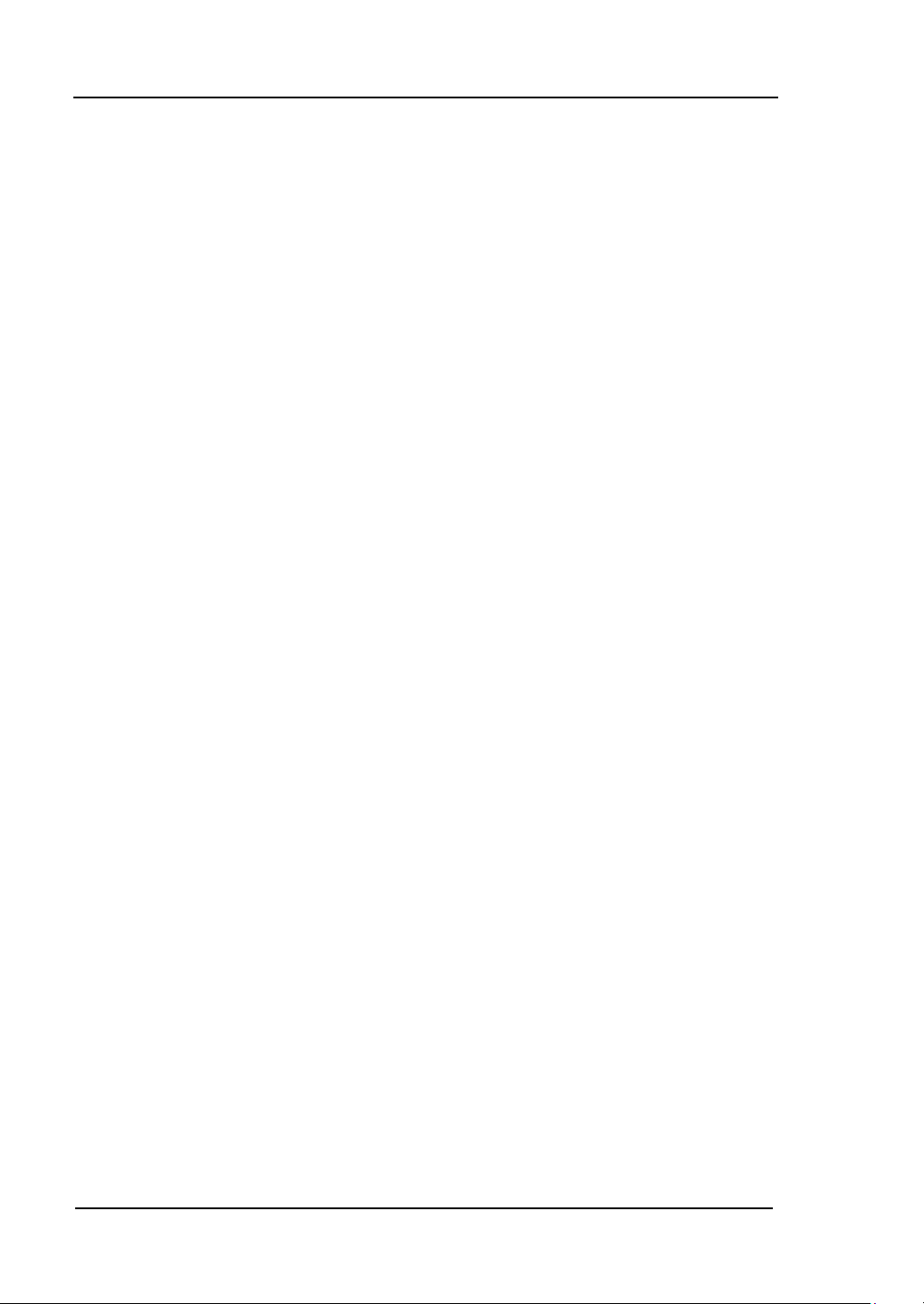
RIGOL
2-66
For the External Gated Burst, the Sync Signal follows the External Gated Signal.
But, please note that this signal will not turn Level Low until the end of the last
period (If the Waveform has a relative starting phase, it may be not zero
intersections).
© 2006 RIGOL Technologies, Inc.
User’s Guide for DG3000 Series
Page 93

RIGOL
2-67
Function
Menu
Settings
Explanation
Load
High Z
Set the Load connected to the Output
Connector.
Set the Load connected to the Output
Connector to be High_Z.
Range
Auto
Hold
Allow the Instrument to choose the best
Amplifier/ Attenuator
Disable the Auto Adjusting
Normal
Invert
Normal Output
Inverse Output
Adjust
Phase
Set the Phase Offset of the Output
Waveform
Digit-Modu
Power-Off
Digital Module Power On/Off
Work-Mode
Independ
Set the work-mode of Digital Output
Module (DG-POD-A) as independ work or
online work
To Set Output Parameter
Press Utility Output Setup , to enter the following interface.
Figure 2-75 Table 2-37 The Menu Explanations of Output Setting (Page 1/2)
Figure 2-76 Table 2-38 The Menu Explanations of Output Setting (Page 2/2)
Note: About DG-POD-A, please refer to its User’s Guide.
© 2006 RIGOL Technologies, Inc.
User’s Guide for DG3000 Series
Page 94

RIGOL
2-68
Instruction
DG3000 Series has a fixed 50Ω Series Impendence. No matter what Value the set
parameter is, if the real load is different from the set one, the displayed voltage
will not equal the real voltage.
1. To Set the Output Load
For the [Output] Connector on the Front panel, the Generator has a built-in 50Ω
series impendence. If the actual load does not match the set one, the displayed
amplitude and offset are incorrect. This function is used to match the displayed
voltage with the expected one.
Steps for setting the Load:
(1) Press Utility Output Setup Load , to enter the following interface.
Please note that the Load Parameter shown on the right bottom is the
default setting when the power is on or the pre-set load value. If the current
value is valid for the output, then is current value will be used.
(2) Input the desired Load Value.
Use the Keypad or the Knob to enter the desired value and choose the unit,
Ω or KΩ, press the corresponding button.
Figure 2-77 Set the Output Load
© 2006 RIGOL Technologies, Inc.
User’s Guide for DG3000 Series
Page 95

2-69
2. To Set the Invert Waveform
Normal
Invert
Press Utility Output Setup Invert , to set the Inverse Waveform
Output.When the waveform is Inverse, no offset will change. An non-inverse
waveform will be displayed in the Graph Mode.
RIGOL
Figure 2-78 The Normal Waveform
Figure 2-79 The Inverse Waveform
© 2006 RIGOL Technologies, Inc.
User’s Guide for DG3000 Series
Page 96

RIGOL
2-70
Function
Menu
Settings
Explanation
Phase
Set the Output Phase by degree.
Set 0
Phase
Reset the phase to 0.
3. To Adjust the Phase
Press Utility Output Setup Adjust Phase , to enter the following
interface.
Figure 2-80 Set the Phase
Figure 2-81 Table 2-39 The Menu Explanations of Phase Adjust
© 2006 RIGOL Technologies, Inc.
User’s Guide for DG3000 Series
Page 97

RIGOL
2-71
Function
Menu
Settings
Explanation
GPIB
Address
Set the GPIB Address
LAN
Set the LAN configuration parameter
Show
USB Id
Show USB Address
RS232
Set the RS232 Interface
To Set the I/O
Press Utility I/O Setup , to set the I/O.
Figure 2-82 Table 2-40 The Menu Explanations of I/O Setup
Set the GPIB address any number between 0 and 30. The default setting is “1”.the
Address is stored in the Non-Volatile Memory, and will show when the power is on.
The I/O Setting offers the Storage and Load of the configuration parameter setting of
the GPIB(IEEE-488), RS232 or LAN which are used for remote control. GPIB and
RS232 can not be used together.
© 2006 RIGOL Technologies, Inc.
User’s Guide for DG3000 Series
Page 98

RIGOL
2-72
Function
Menu
Settings
Explanation
IP
Setup
Set the corresponding parameter for IP
DNS
Setup
Set the corresponding parameter for
DNS
Current
Config
The current setting information about
the host
1. To Set the LAN
Offer the Storage and Load Operation of the Network Configuration needed for
Remote Control of LAN Interface. You can configure IP Address, DNS setting or
check the current network configuration.
Press Utility I/O Setup LAN , to enter the following interface.
Figure 2-83 Table 2-41 The Menu Explanations of LAN Setup
© 2006 RIGOL Technologies, Inc.
User’s Guide for DG3000 Series
Page 99

RIGOL
2-73
Instruction
Open DHCP:
Press DHCP On , to allot the IP address dynamically. At this time, the IP
Address, Subnet Mask and Default Gateway menu will hide.
Function
Menu
Settings
Explanation
DHCP
On
Off
Open DHCP setting, allot IP address
dynamically
Close DHCP setting, allot IP address
manually
IP
address
Set the IP address
Subnet
Mask
Set the IP Mask
Default
Gateway
Set the Gate Way
IP Setup
Press Utility I/O Setup LAN IP Setup , to enter the following
interface.
Figure 2-84 Table 2-42 The Menu Explanations of IP Setup
© 2006 RIGOL Technologies, Inc.
User’s Guide for DG3000 Series
Page 100

RIGOL
2-74
Function
Menu
Settings
Explanation
Host
Name
Set the Host Name
Domain
Name
Set the Domain
DNS
Server
Set the Server Address
Instruction
If the DHCP is enabled, and you want to use the DNS address DHCP Server
returns, please set the Server to be “0.0.0.0”.
DNS Setup
Press Utility I/O Setup LAN DNS Setup , to enter the following
interface.
Figure 2-85 Table 2-43 The Menu Explanations of DNS Setup
Host Name
Set the Host Name, consists of letter, number and dash (“-”). Consult to your
network administrator for information if you need to provide the Host name and the
name to use. Use the knob and direction button to select the character (you can only
use the keypad to enter number). The Host name will be stored to the Non-Volatile
Memory.
Domain Name
Set the Domain Name with letter, number, dash (-) and dot (.).Consult to your
network administrator for information if you need to provide the Domain name and
the name to use. Use the knob and direction button to select the character (you can
only use the keypad to enter number). The Domain name will be stored to the
Non-Volatile Memory.
© 2006 RIGOL Technologies, Inc.
User’s Guide for DG3000 Series
