Rigol DG3121A, DG3101A, DG3061A User guide
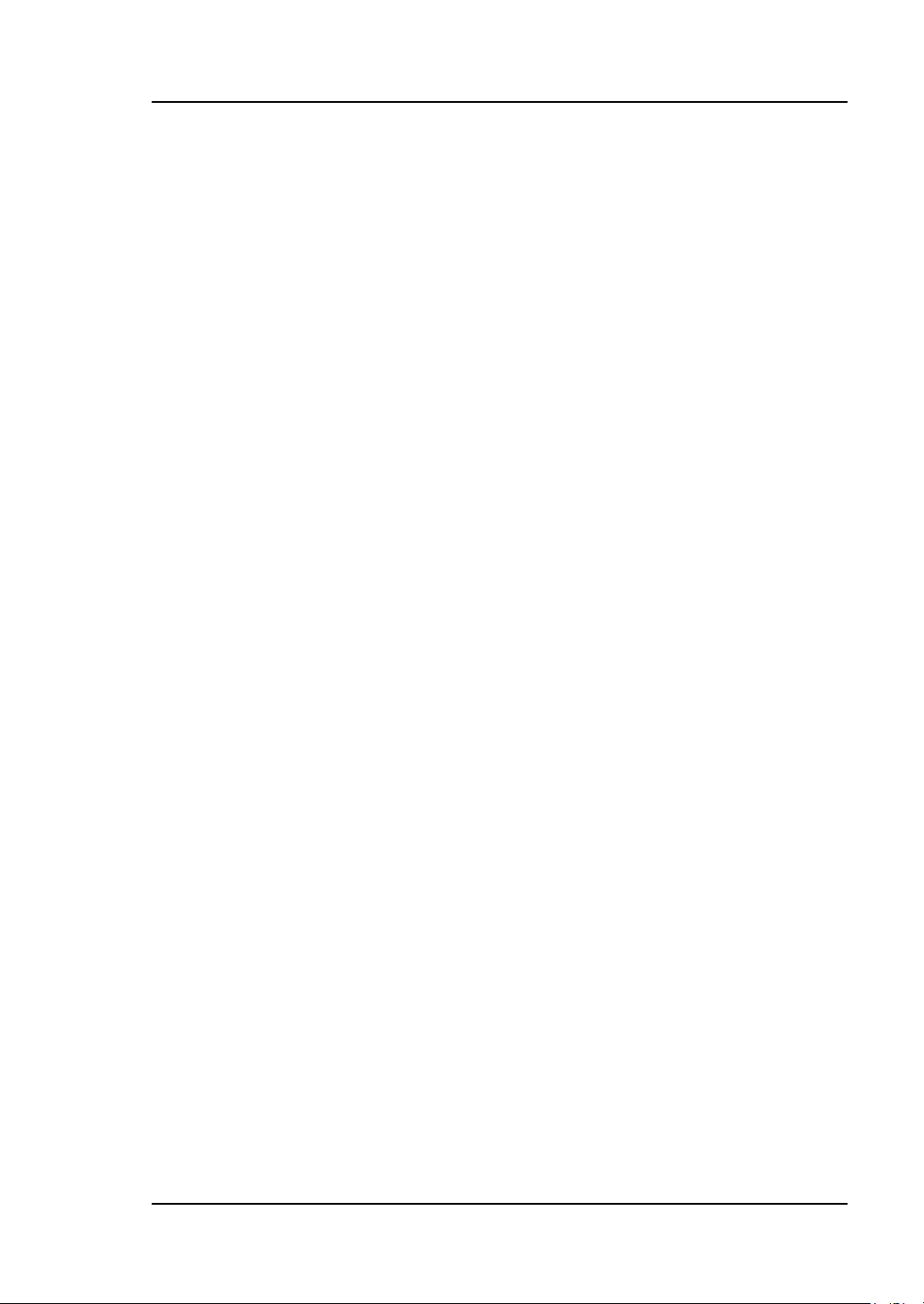
User’ Guide RIGOL
Publication number UGB03102-1110
Oct. 2008
DG3000 Series Function/Arbitrary Waveform Generator
DG3121A/DG3101A/DG3061A
© 2006 RIGOL Technologies, Inc. All Rights Reserved
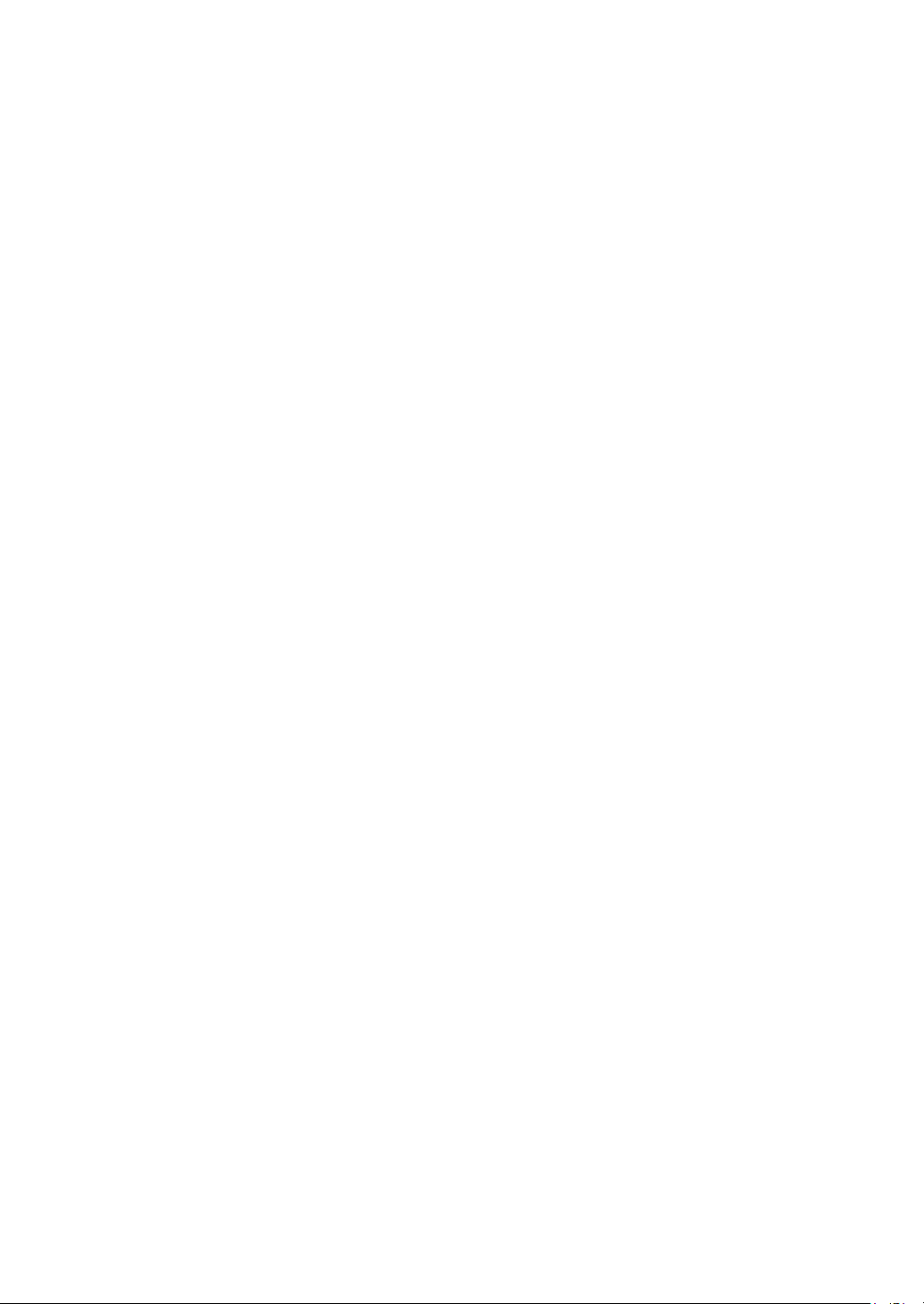
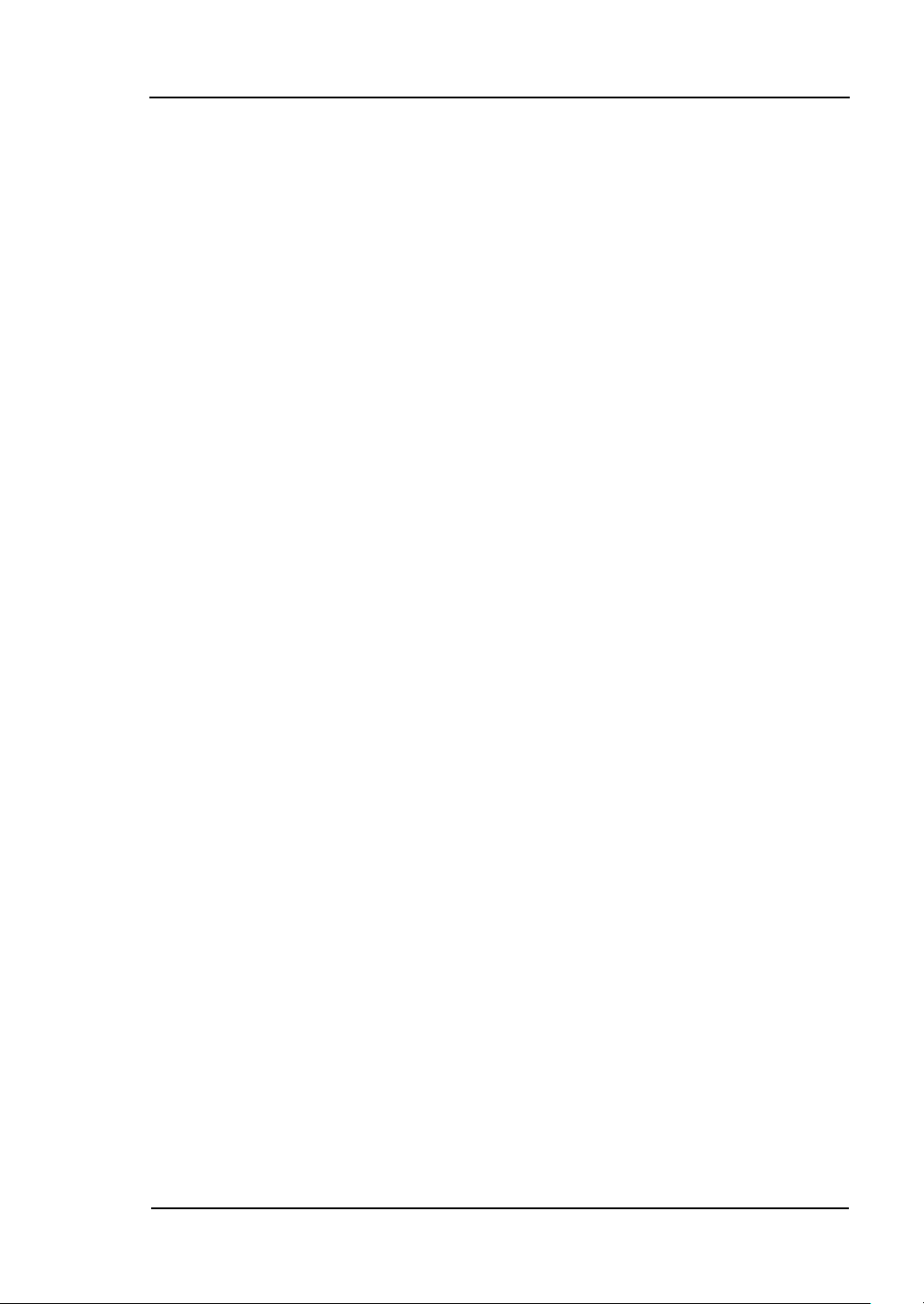
RIGOL
I
© 2006 RIGOL Technologies, Inc. All Rights Reserved
RIGOL products are protected by patent law in and outside of P.R. China.
Information in this publication replaces all previously corresponding material.
RIGOL Technologies, Inc. reserves the right to modify or change part of or all
the specifications and pricing policies at company’s sole decision.
NOTE: RIGOL is registered trademark of RIGOL Technologies, Inc.
© 2006 RIGOL Technologies, Inc.
User’s Guide for DG3000 Series
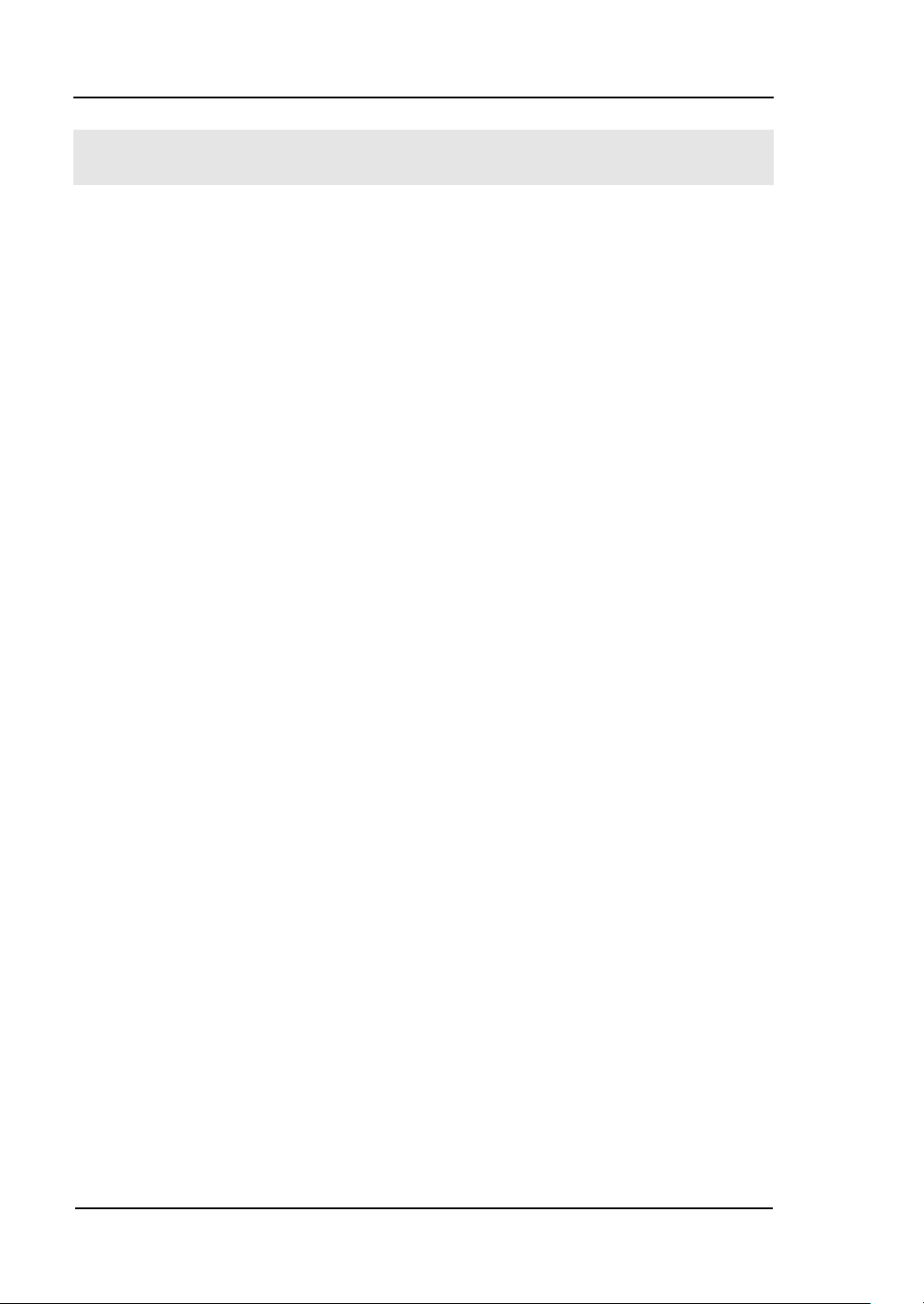
RIGOL
II
Safety Notices
Review the following safety precautions carefully before operating the instrument to
avoid any personal injury or damage to the instrument or products connected to it.
To avoid the potential hazards, it is necessary to use the instrument in the manner
specified in this user guide.
The instrument should be serviced only by qualified personnel.
Avoid Fire or Personal Injury
Use proper power line. Only the special power line of the products approved by
the State should be used.
Insert or draw properly. Do not insert draw when the probe and the testing lead
are connected with the power.
Ground the instrument. This generator is grounded through the protective terra
conductor of the power cord. To avoid electric shock, the grounding conductor must
be connected to the earth ground. Make sure that the instrument is properly
grounded before connecting the input or output terminals.
Observe All the Ratings of the Terminal. To avoid fire or shock, observe all the
ratings and symbols that marked on the instrument. Read the user guide carefully
before making connections to the instrument.
Do not operate without Covers. Do not operate your generator with covers or
panels removed.
Avoid Circuit or Wire exposed. Do not touch the exposed connections or
components when the power is on.
Do not operate with suspected failures. If you suspect there is damage with
this product, you have it inspected by qualified service personnel authorized by
RIGOL before further operations.
© 2006 RIGOL Technologies, Inc.
User’s Guide for DG3000 Series
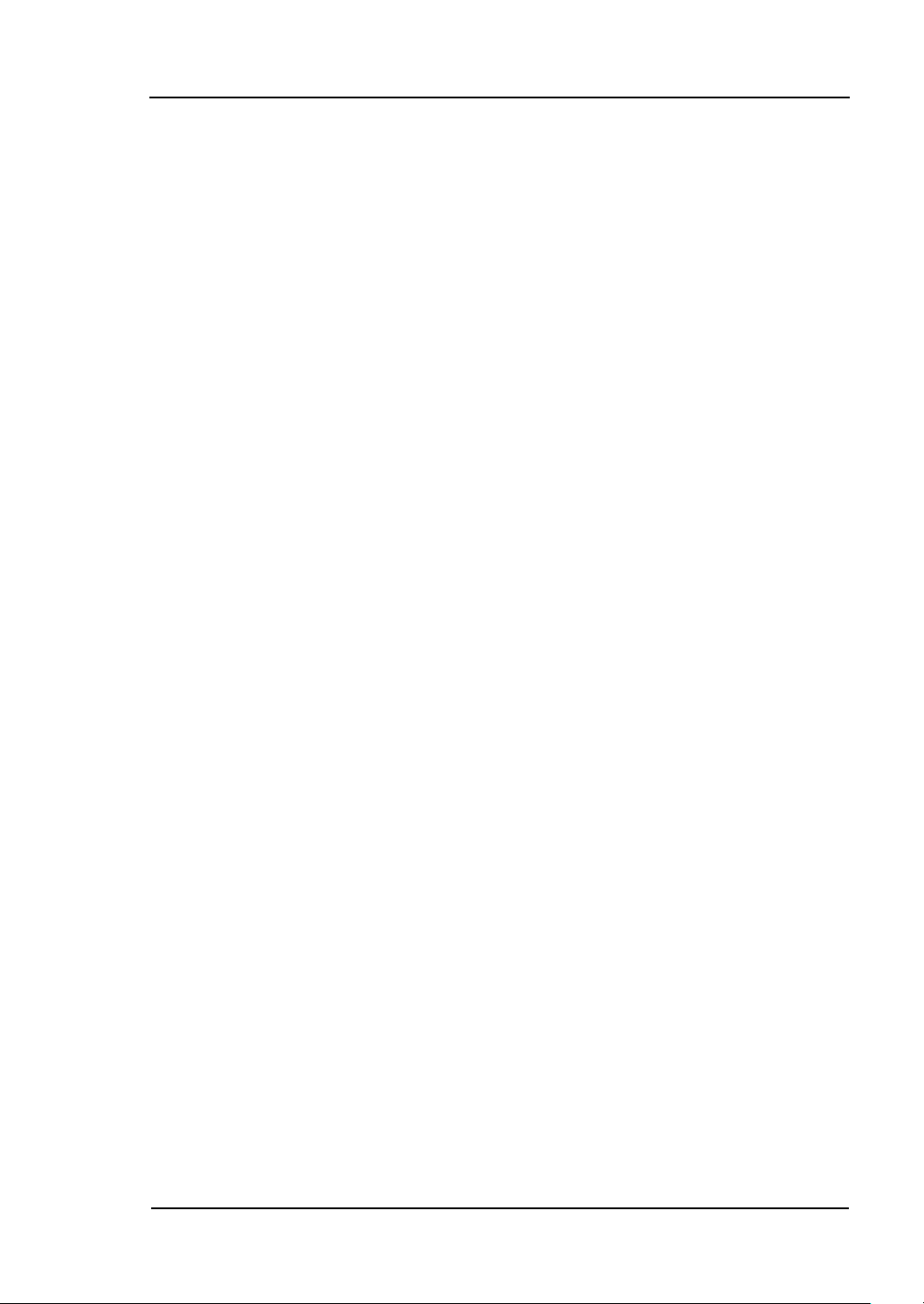
III
Provide Proper Ventilation.
Do not operate in wet/damp conditions.
Do not operate in an explosive atmosphere.
Keep the product’s surfaces clean and dry.
RIGOL
© 2006 RIGOL Technologies, Inc.
User’s Guide for DG3000 Series
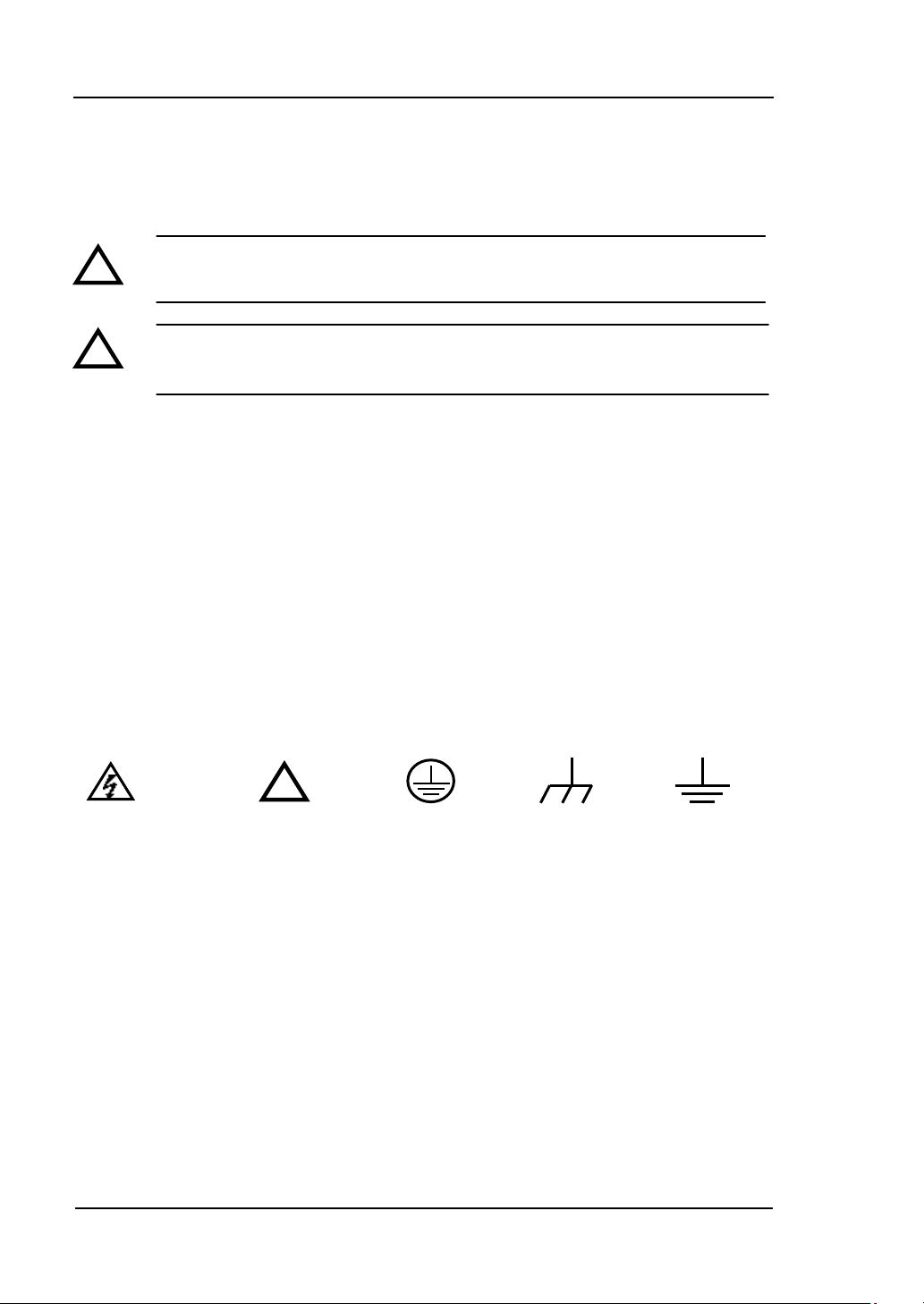
RIGOL
IV
!
Hazardous
Voltage
Refer to the
Instructions
Protective
Earth
Ground
Earth
Ground
Chassis
Ground
!
!
Safety Terms and Symbols
Terms in this guide. These terms may appear in this manual:
WARNING: Warning statements indicate the conditions or practices that
could result in injury or loss of life.
CAUTION: Caution statements indicate the conditions or practices that
could result in damage to this product or other property.
Terms on the product. These terms may appear on the product:
DANGER indicates an injury or hazard that may be immediately happen.
WARNING indicates an injury or hazard that may be not immediately happen.
CAUTION indicates that a potential damage to the instrument or other property
might occur.
Symbols on the product. These symbols may appear on the instrument:
© 2006 RIGOL Technologies, Inc.
User’s Guide for DG3000 Series
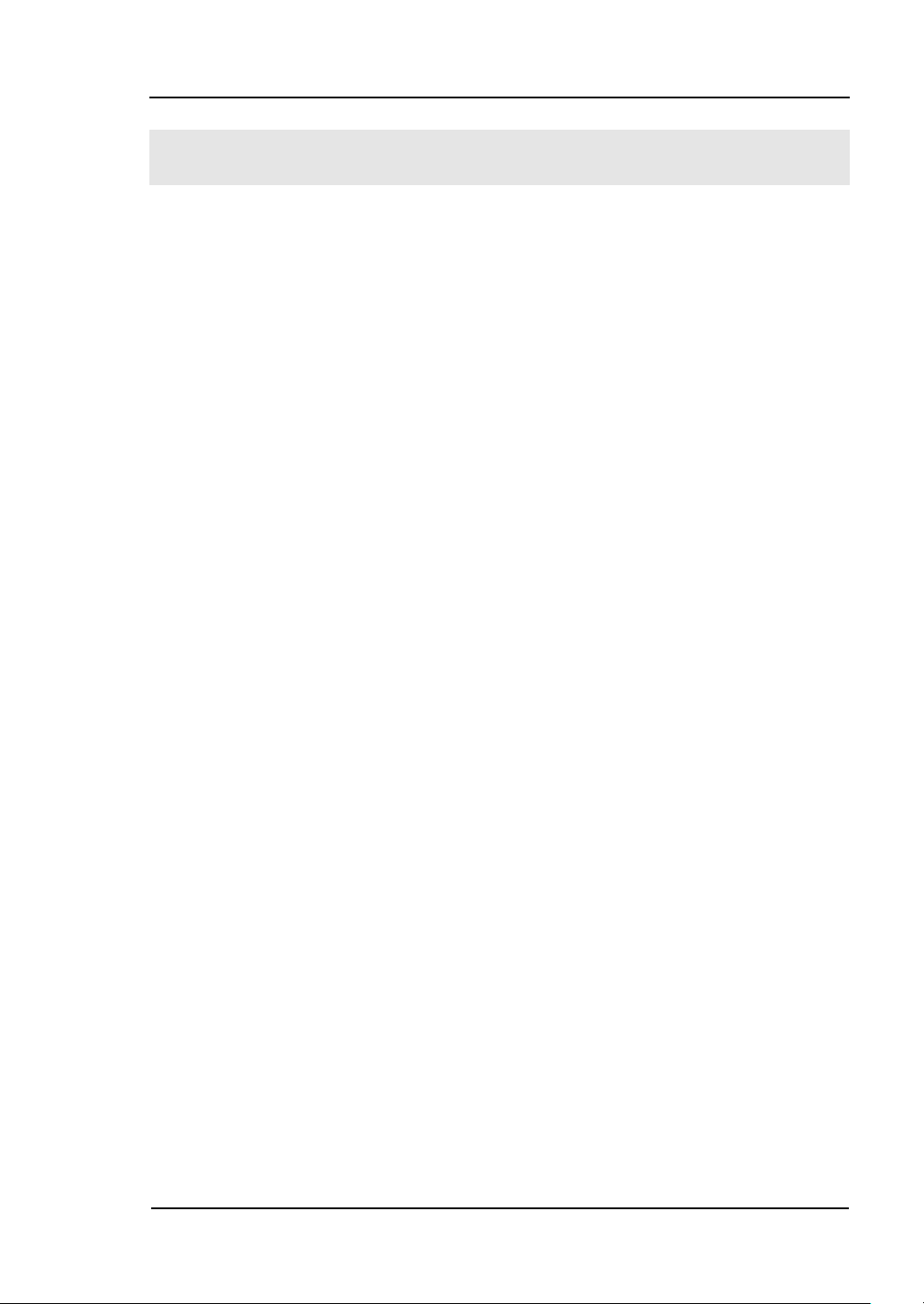
RIGOL
V
The Introduction of DG3000 Series
The book covers the following 3 types of DG3000 Series Function/ Arbitrary
Waveform Generators: DG3121A、DG3101A、DG3061A.
RIGOL DG3000 Series Function/ Arbitrary Waveform Generator adopt the direct
digital synthesizer (DDS) technology, which can provide stable, high-precision, pure
and low distortion sine signal. Its combination of excellent system features, easiness
in usage and versatile functions makes this generator a perfect solution for your job
now and in the future.
DG3000 Series Function/ Arbitrary Waveform Generator have clear and simple
Front-Panel. The user-friendly panel layout and instructions, versatile terminals,
direct graph interface, built-in instructions and help system has greatly simplified the
operation process, with the help of which, users do not have to spend a great deal of
time learning and familiarizing the operation of the generator before they can use it
proficiently. The built-in AM, FM, PM, and FSK modulation functions generate
modulated waveform at ease, without the help of a separate modulating source. USB
I/O is a standard accessory, while LAN and GPIB are Optional. Remote instructions
meet the SCPI specification requirements.
From the characteristics and specifications given below, you will understand how
DG3000 can satisfy your measurement requirements.
16+2 channels digital output module (Optional) together with the analogue
channel can rebuild the most commonly used mixed signal in daily practice.
DDS technology provides precise, stable and low distortion output signal.
3.8’ QVGA color LCD display.
300MSa/s sampling rate, 14-bit resolution.
Frequency characteristics:
Sine: 1µHz to 120 MHz
Square: 1µHz to 60 MHz
Ramp: 1µHz to 1 MHz
Pulse: 500µHz to 30MHz
White Noise:50MHz bandwidth (-3dB)
Arbitrary:1μHz to 25MHz
10 standard waveforms:
© 2006 RIGOL Technologies, Inc.
User’s Guide for DG3000 Series
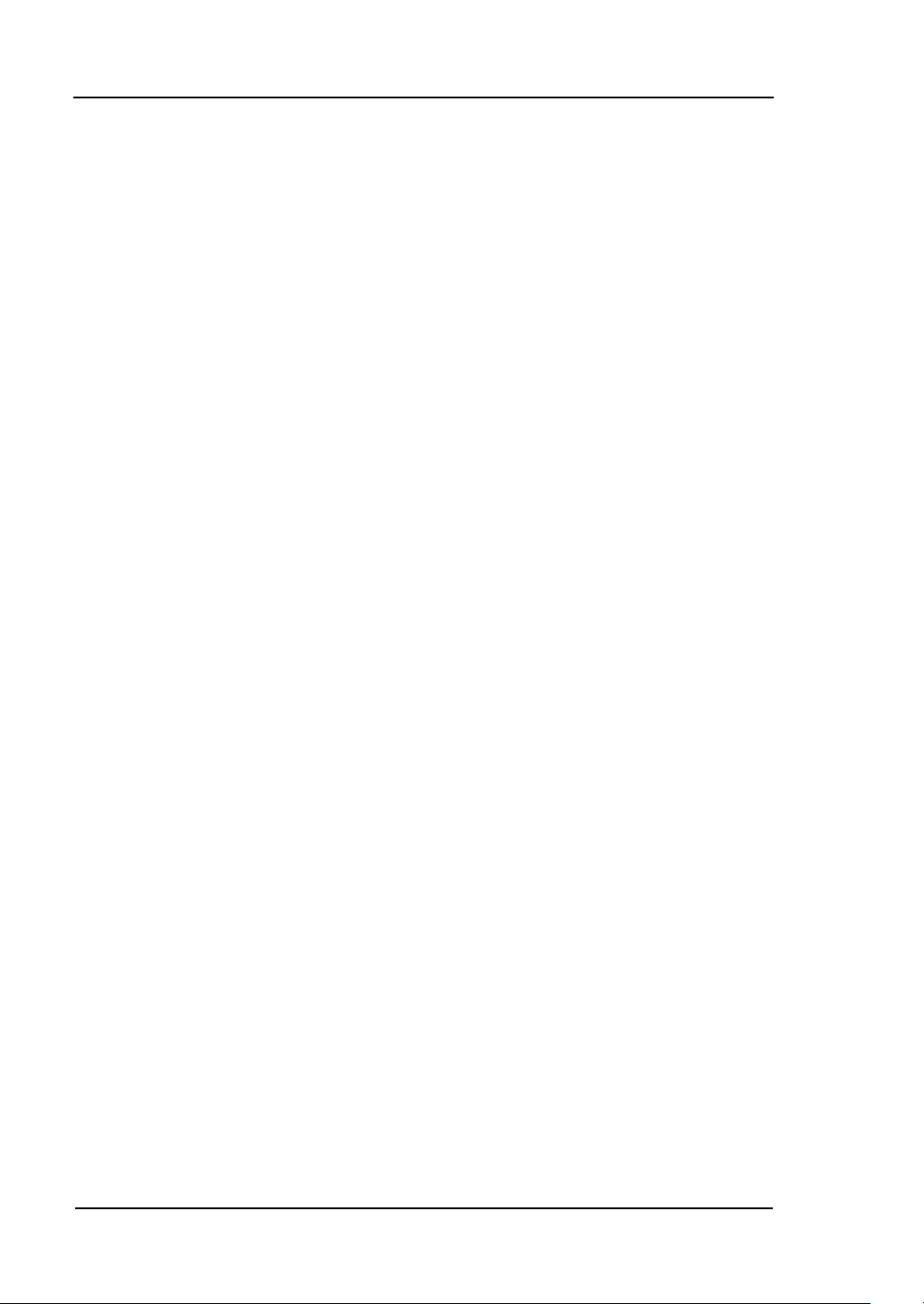
RIGOL
VI
Sine, Square, Ramp, Pulse, Noise, Sinc, Exponential Rise, Exponential Fall, Cardiac
and DC.
Self-defined arbitrary waveform.
Multiple modulation function, various modulated waveform: AM, FM, PM, FSK,
PWM, Sweep and Burst.
Multiple I/O: External Modulation Source, External 10 MHz Reference Input,
External trigger source, waveform output, synchronous signal output, Internal
10 MHz Reference output.
Support USB storage device. Software Updating could also be performed using
USB devices.
Utmost 1M sample points of internal waveform depth, which can rebuild or
simulate any complex waveform.
Remote control is realized using the LAN.
Support 10/100M LAN. Users can remotely visit and control signal generation
through web browser.
Multiple interfaces: USB Host & Device, RS-232, GPIB (IEEE-488), LAN.
Support the seamless connection of DS1000 Series Digital Oscilloscopes; can
directly read and rebuild the stored waveform in the oscilloscopes.
Graph interface which shows the signal setting directly.
10 languages user interface and built-in help system.
Support Chinese/ English Input.
Note:
All the specifications described in this guide are according to DG3121A, if you need
to know the particular specifications about the other type, please see
“Specifications” in Chapter 5.
© 2006 RIGOL Technologies, Inc.
User’s Guide for DG3000 Series
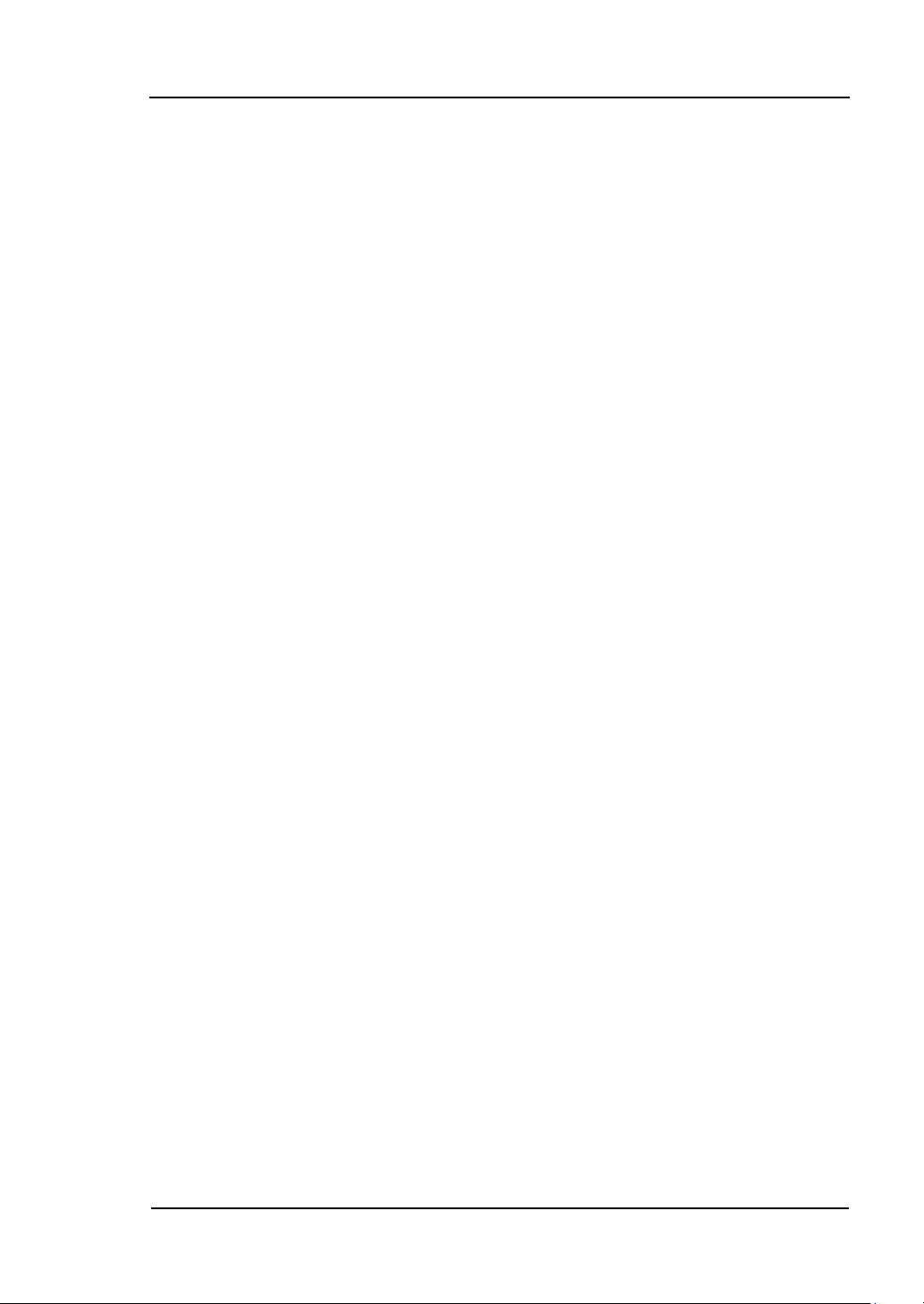
RIGOL
VII
Content
Safety Notices ........................................................................................... II
The Introduction of DG3000 Series ............................................................. V
Chapter 1 Getting Started ................................................................... 1-1
General Inspection .................................................................................. 1-2
Handle Adjustment ................................................................................. 1-3
The Front/Rear Panel .............................................................................. 1-4
To Set a Waveform ................................................................................. 1-8
To Set Modulate/ Sweep/Burst ................................................................ 1-12
To Set Trigger/Output ............................................................................ 1-14
To Use Digital Input ............................................................................... 1-15
To Use Store/Utility/Help Function ........................................................... 1-16
Chapter 2 Operating Your Generator .................................................. 2-1
To Set Sine Signals ................................................................................. 2-2
To Set Square Signals ............................................................................. 2-7
To Set Ramp Signals .............................................................................. 2-10
To Set Pulse Signals ............................................................................... 2-13
To Set Noise Signals .............................................................................. 2-17
To Set Arbitrary Signals .......................................................................... 2-19
To Generate the Modulated Waveform .................................................... 2-32
To Generate Sweep ............................................................................... 2-42
To Generate Burst .................................................................................. 2-44
To Store and Recall ................................................................................ 2-48
To Set the Utility Function ...................................................................... 2-62
How to Use the Built-in Help System ....................................................... 2-89
Chapter 3 Application & Examples ...................................................... 3-1
Example 1: To Generate a Sine Wave ....................................................... 3-2
Example 2: To Generate a Square Wave ................................................... 3-3
Example 3: To Generate a Ramp Wave .................................................... 3-5
Example 4: To Generate a Pulse Wave ..................................................... 3-7
Example 5: To Generate a Noise Wave ..................................................... 3-9
Example 6: To Generate an Arbitrary Waveform ....................................... 3-10
Example 7: To Create an Arbitrary Waveform .......................................... 3-12
Example 8: To Generate an AM Waveform ............................................... 3-14
© 2006 RIGOL Technologies, Inc.
User’s Guide for DG3000 Series
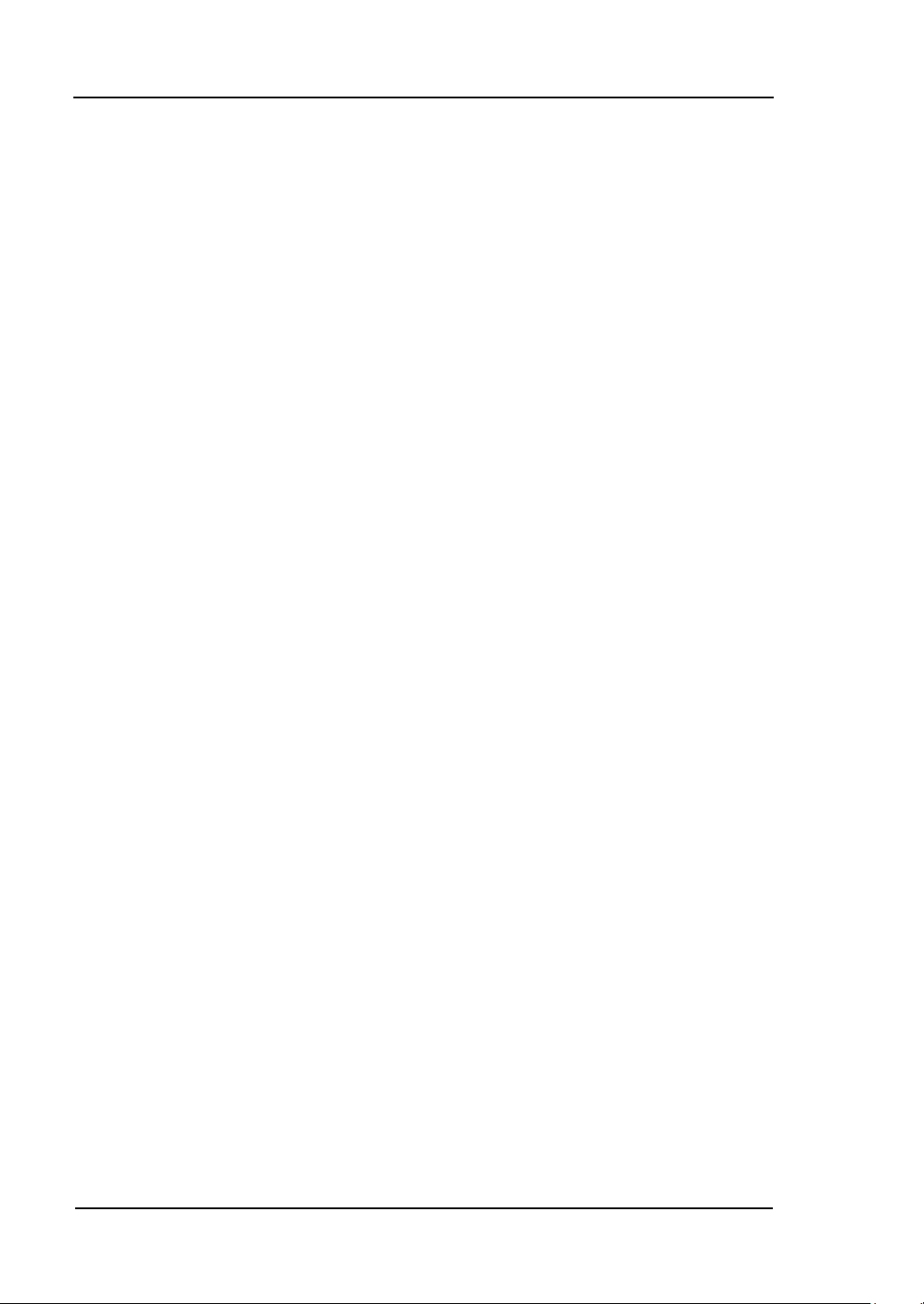
RIGOL
VIII
Example 9: To Generate an FSK Waveform ............................................. 3-16
Example 10: To Generate a PWM waveform ............................................ 3-18
Example 11: To Generate Linear Sweep .................................................. 3-20
Example 12: To Generate a Burst Waveform ........................................... 3-22
Chapter 4 Prompt messages & troubleshooting ..................................4-1
Prompting Message ................................................................................. 4-1
Troubleshooting .................................................................................... 4-17
Chapter 5 Specifications ......................................................................5-1
Specifications .......................................................................................... 5-2
General Specifications .............................................................................. 5-7
Chapter 6 Appendix ..............................................................................6-1
Appendix A: DG3000 Series Accessories .................................................... 6-1
Appendix B: Warranty.............................................................................. 6-2
Appendix C: General Care and Cleaning .................................................... 6-3
Appendix D: Contact RIGOL .................................................................... 6-4
Index ...................................................................................................... 6-I
© 2006 RIGOL Technologies, Inc.
User’s Guide for DG3000 Series
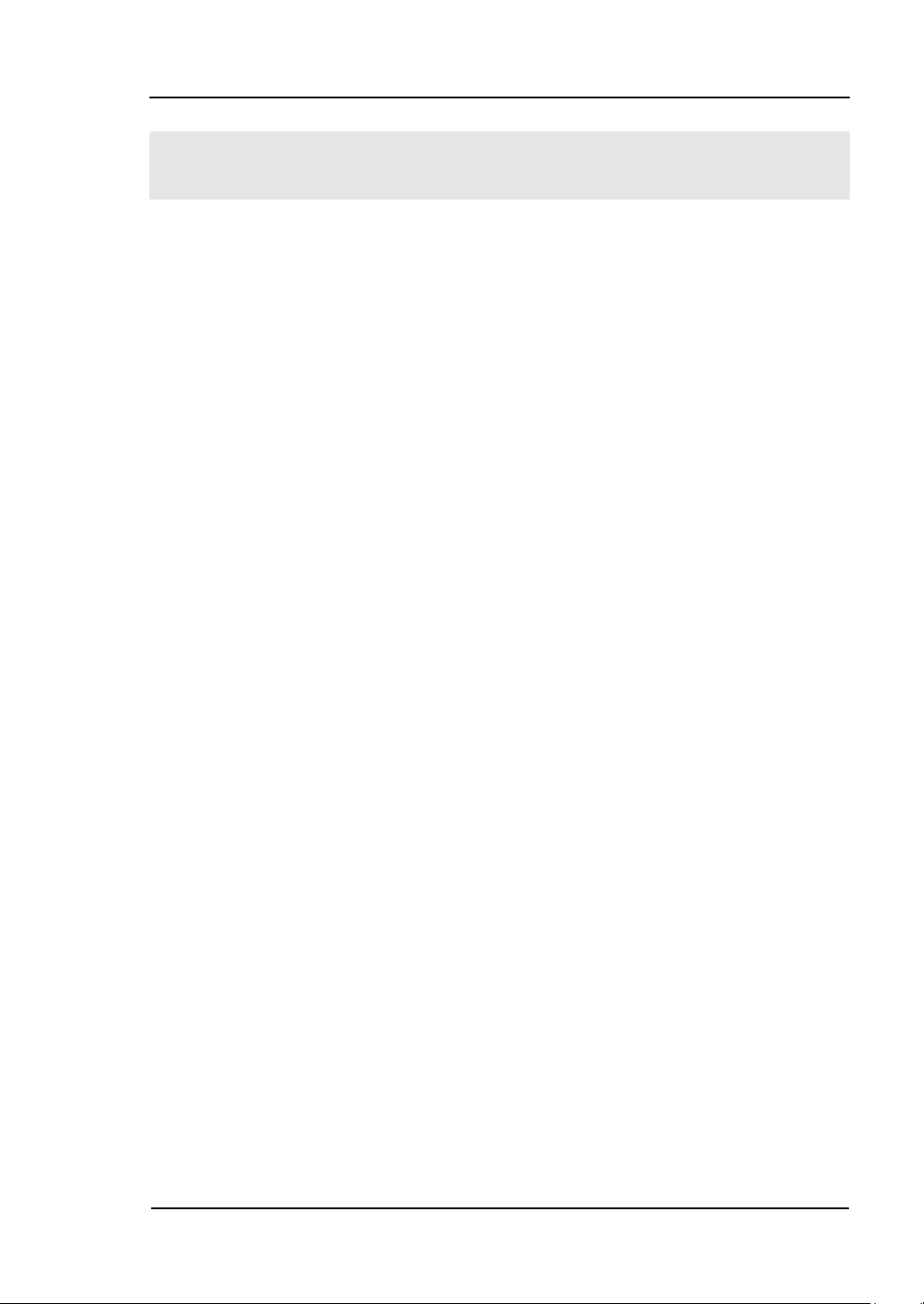
1-1
Chapter 1 Getting Started
This chapter covers the following topics:
General Inspection
Handle Adjustment
The Front/Rear Panel
To Set a Waveform
To Set Modulate/ Sweep/Burst
To Set Trigger/Output
To Use Digital Input
To Use Store/Utility/Help Function
RIGOL
© 2006 RIGOL Technologies, Inc.
User’s Guide for DG3000 Series
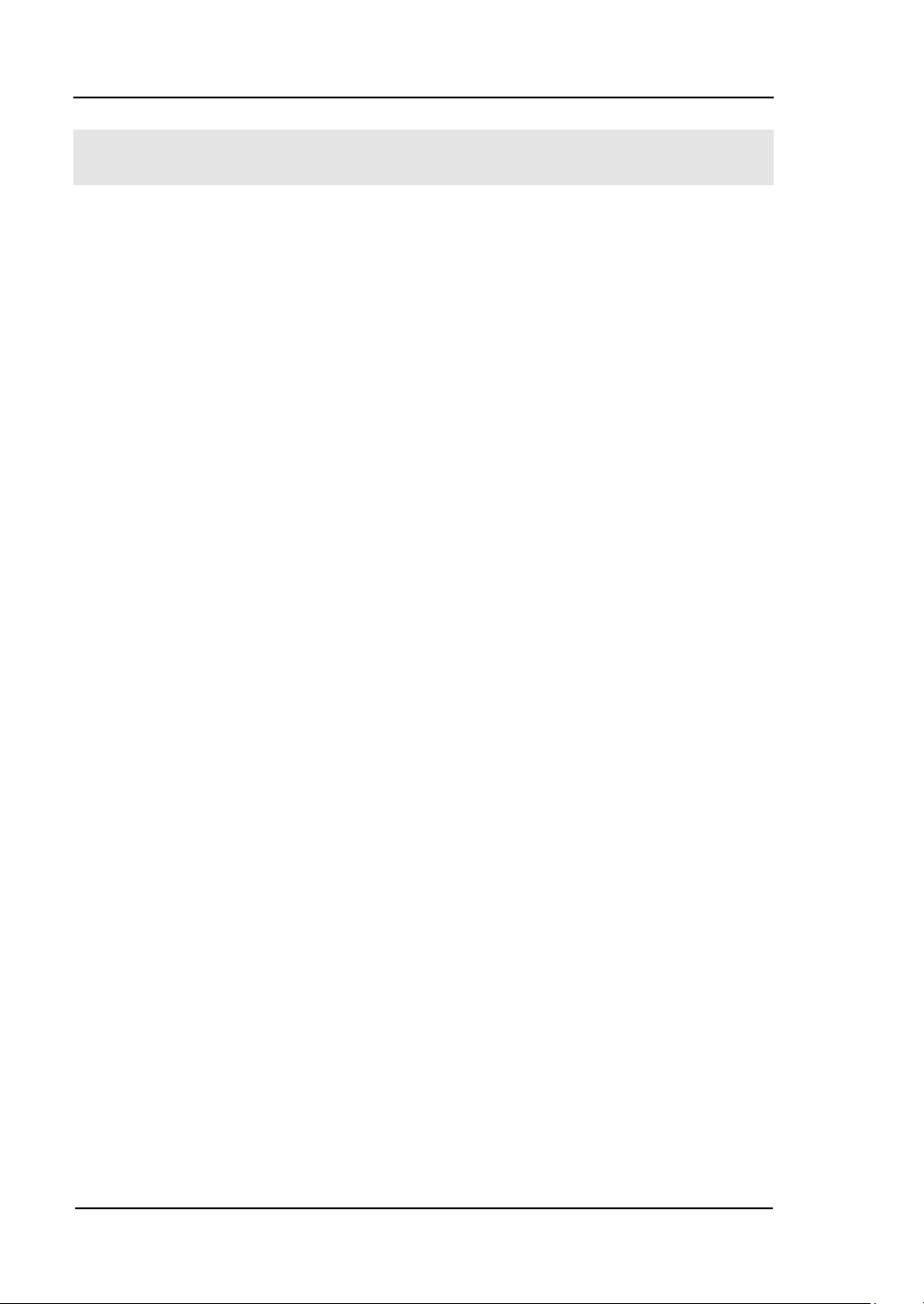
RIGOL
1-2
General Inspection
When you get a new DG3000 Series Function/ Arbitrary Waveform Generator, you
are suggested to take the following steps to inspect the instrument.
1. Inspect the shipping container for damage.
If there are damages in the packing or foam, keep them until the whole machine
and the accessories passing the electric and mechanical testing.
2. Check the accessories.
Accessories supplied with the instrument are listed in chapter 6 "Appendix A:
DG3000 Series Accessories".
If the contents are incomplete or damaged, please notify your RIGOL Sales
Representative.
3. Inspect the instrument.
In case any mechanical damage or defect, or if the instrument does not operate
properly or pass performance tests, notify your RIGOL Sales Representative.
If the shipping container is damaged, or the cushioning materials show signs of
stress, notify the carrier as well as your RIGOL sales office. Keep the shipping
materials for the carrier’s inspection. RIGOL offices will arrange for repair or
replacement at RIGOL’s option without waiting for claim settlement.
© 2006 RIGOL Technologies, Inc.
User’s Guide for DG3000 Series
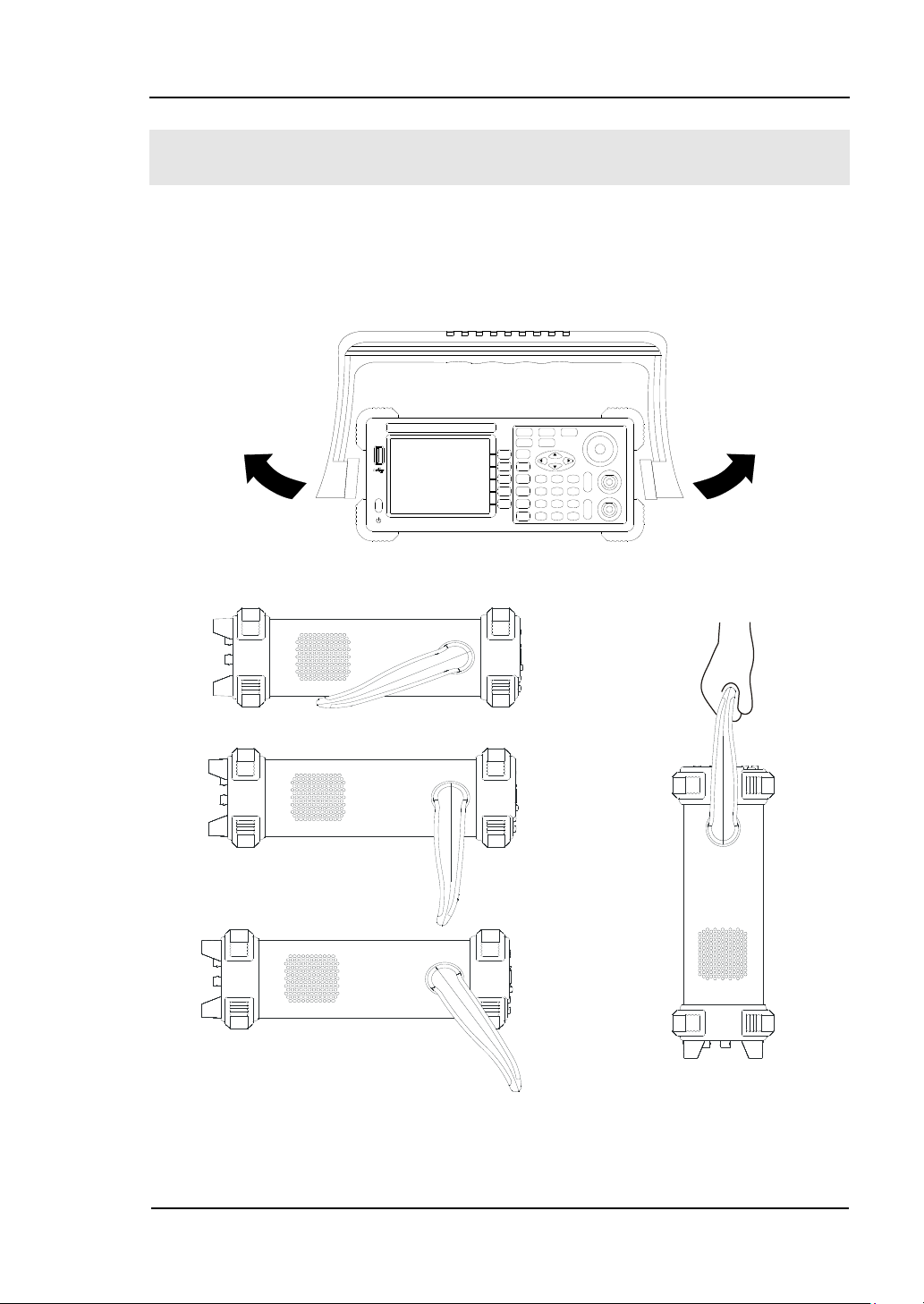
RIGOL
1-3
Handle Adjustment
To adjust the handle position of DG3000 Function/ Arbitrary Waveform Generator,
please grip the handle by the sides and pull it outward. Then, make the handle rotate
to the desired position. The operating methods are shown in the figure 1-1.
Figure 1-1 Adjust the handle
Figure 1-2 The Viewing Position and Carrying Position
© 2006 RIGOL Technologies, Inc.
User’s Guide for DG3000 Series
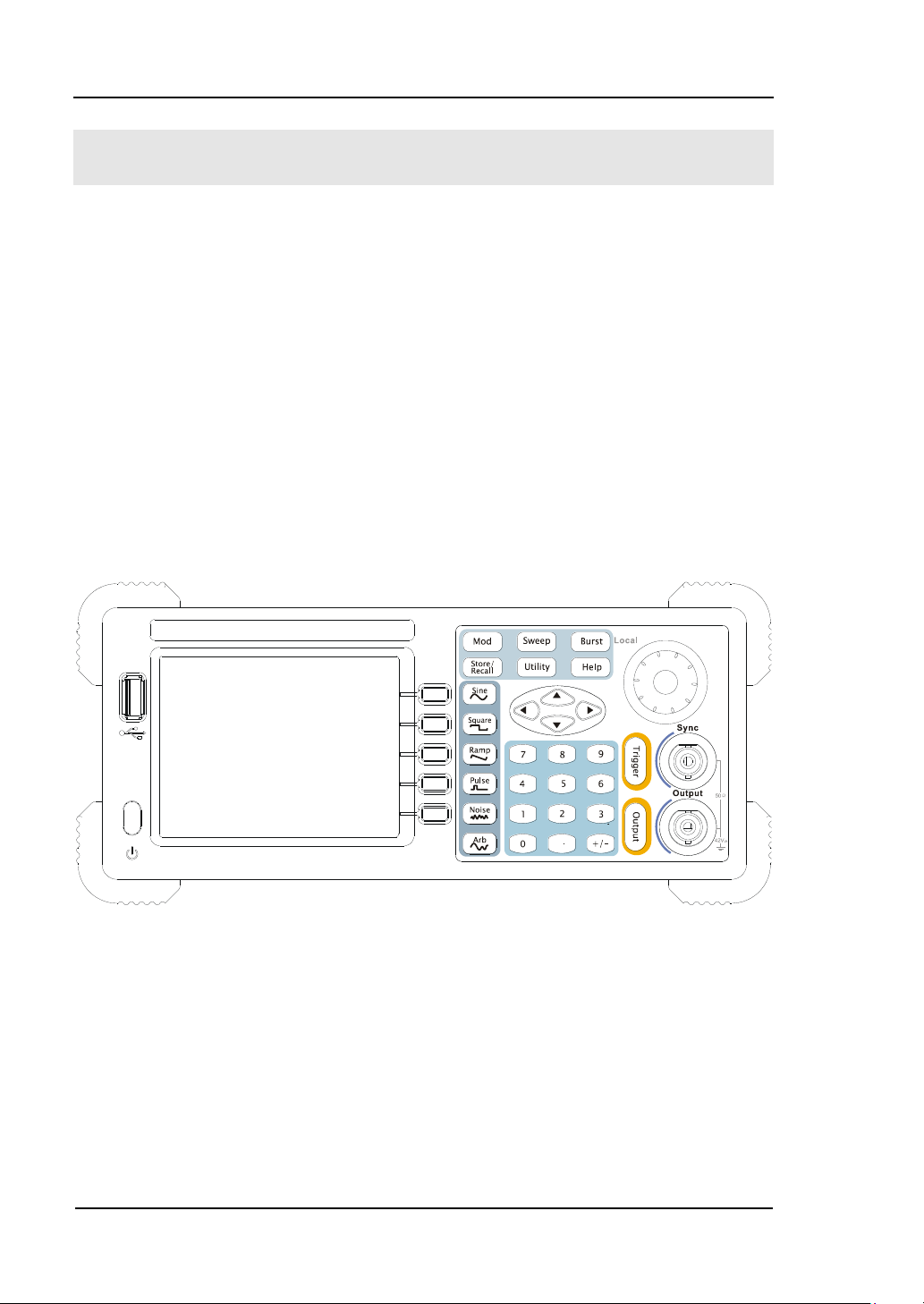
RIGOL
1-4
The Front/Rear Panel
When you get a new DG3000 Series Function/ Arbitrary Waveform Generator, first
you need to clear how to operate the front/ Rear panel correctly. This chapter will
make a brief introduction and description for the operation and functions of the
Front/ Rear Panel.
The DG3000 Series Function/ Arbitrary Waveform Generator has clear and simple
front panel. See figure 1-3 and 1-4. The Front Panel has a knob and functional keys.
The 5 blue grey buttons on the right side of the screen are menu buttons (named F1
to F5 from up to down) with the help of which, you can enter different functions
menu or have direct specific applications. The signal input and output interfaces are
set at the rear panel which can help generating multiple arbitrary waveforms. The
various BUS interfaces can meet the need of the multiple interface communications.
Figure 1-3 The Front Panel of DG3000 Series
© 2006 RIGOL Technologies, Inc.
User’s Guide for DG3000 Series
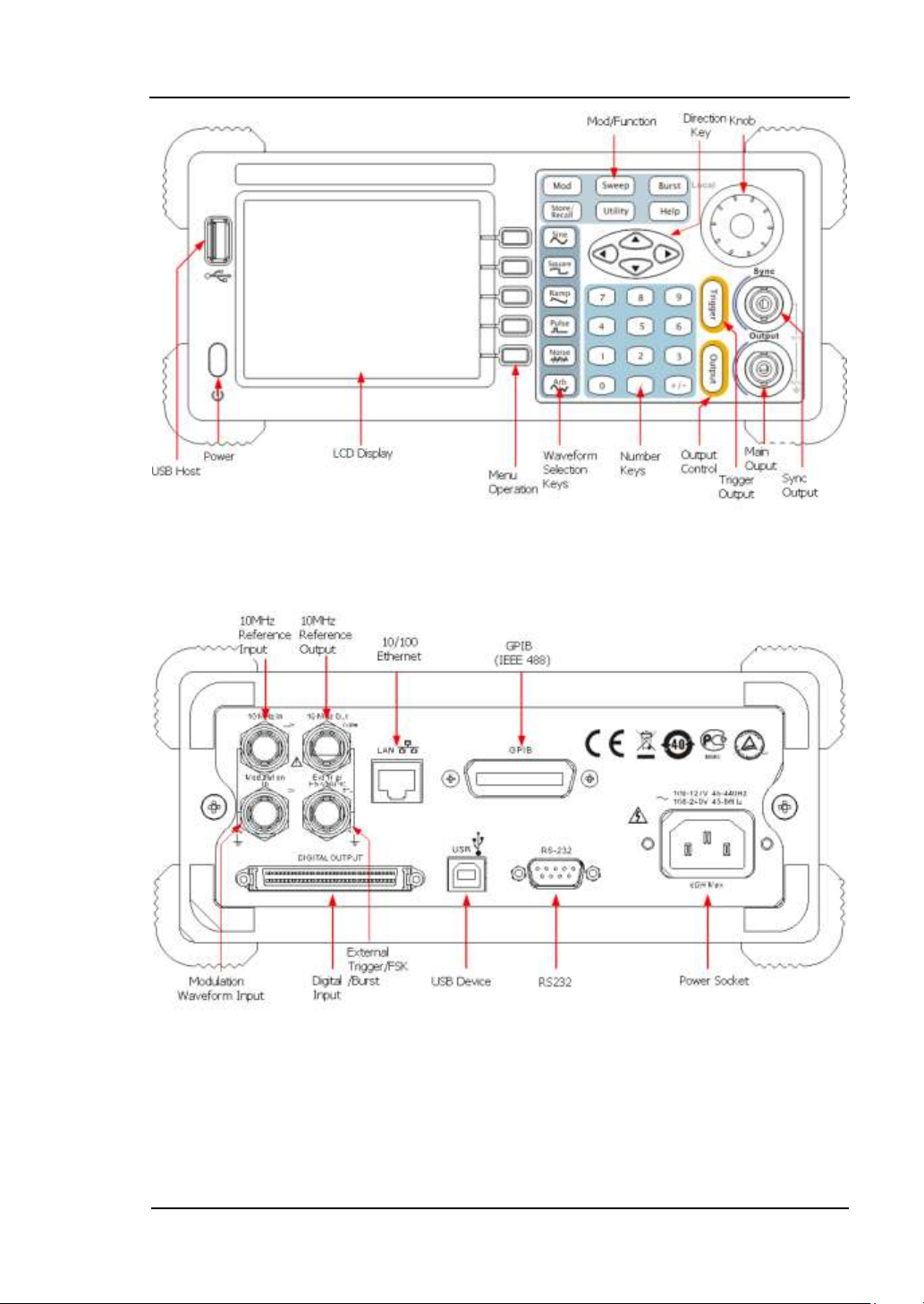
RIGOL
1-5
Figure 1-4 Front Panel of DG3000 Series
Figure 1-5 Rear Panel of DG3000 Series
© 2006 RIGOL Technologies, Inc.
User’s Guide for DG3000 Series
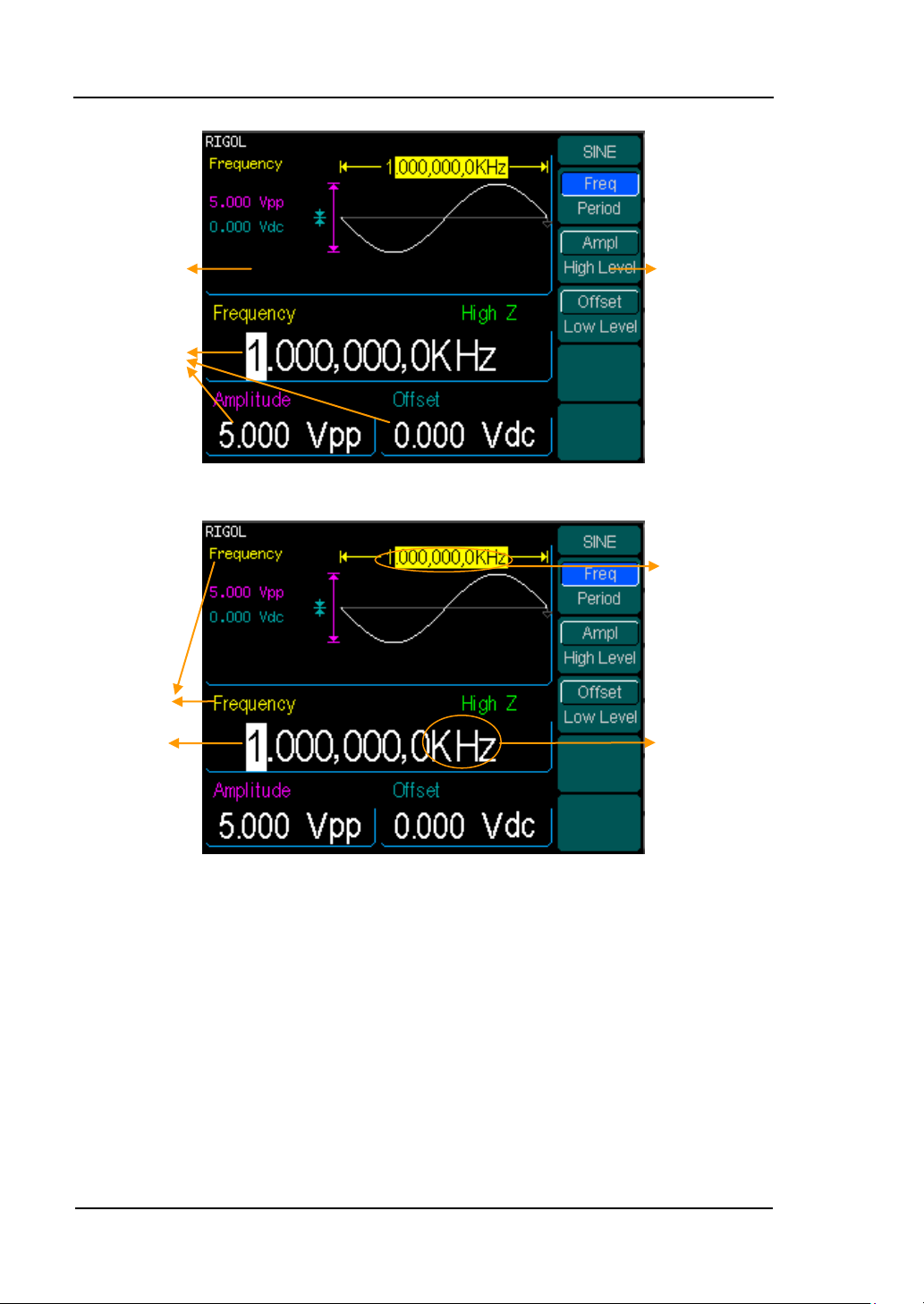
RIGOL
1-6
Parameter
Name
Reading
Unit
Parameter
Value
Operation Menu:
Different functions
have different menus
Waveform
display
window
Parameter
Display and
editingWindow
© 2006 RIGOL Technologies, Inc.
Figure 1-6
The Display Interface (Sine Wave is the default display signal)
User’s Guide for DG3000 Series
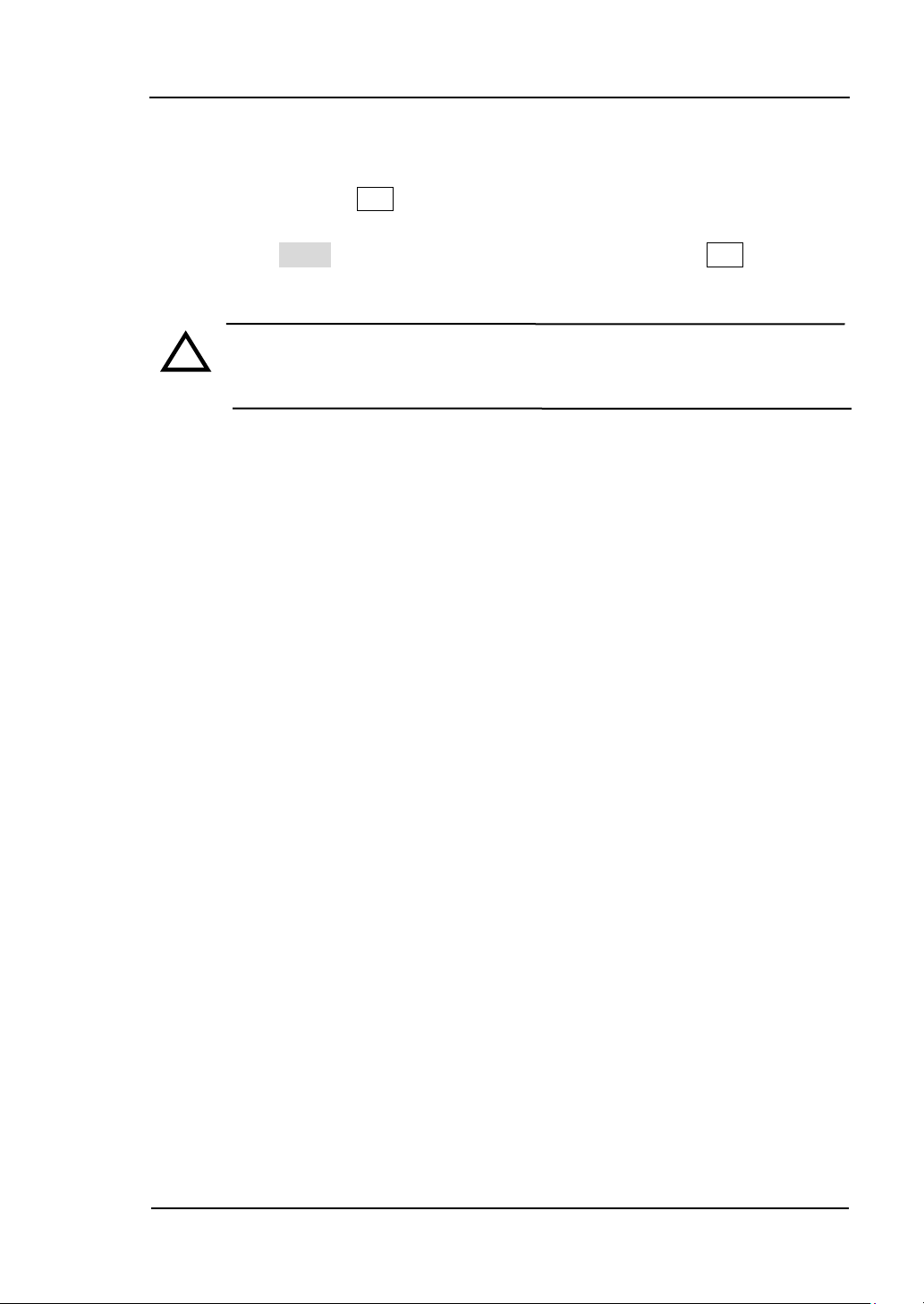
RIGOL
1-7
!
Character definitions in this User Manual:
The signs for buttons in this book are the same as the panel buttons. Please note
that, the signs for the functional buttons on the operation panel are represented by
squared words, such as Sine, which represents the transparent functional key with
Sine on it on the front panel, while the menu buttons are represented by darkened
words such as Freq , which means the “Frequency” option in the Sine menu.
Note:The main Output and Sync Channels are located in the front panel,
which only allow signal output. If they are used as signal input channels,
they will be burned and lead to instrument malfunction.
© 2006 RIGOL Technologies, Inc.
User’s Guide for DG3000 Series
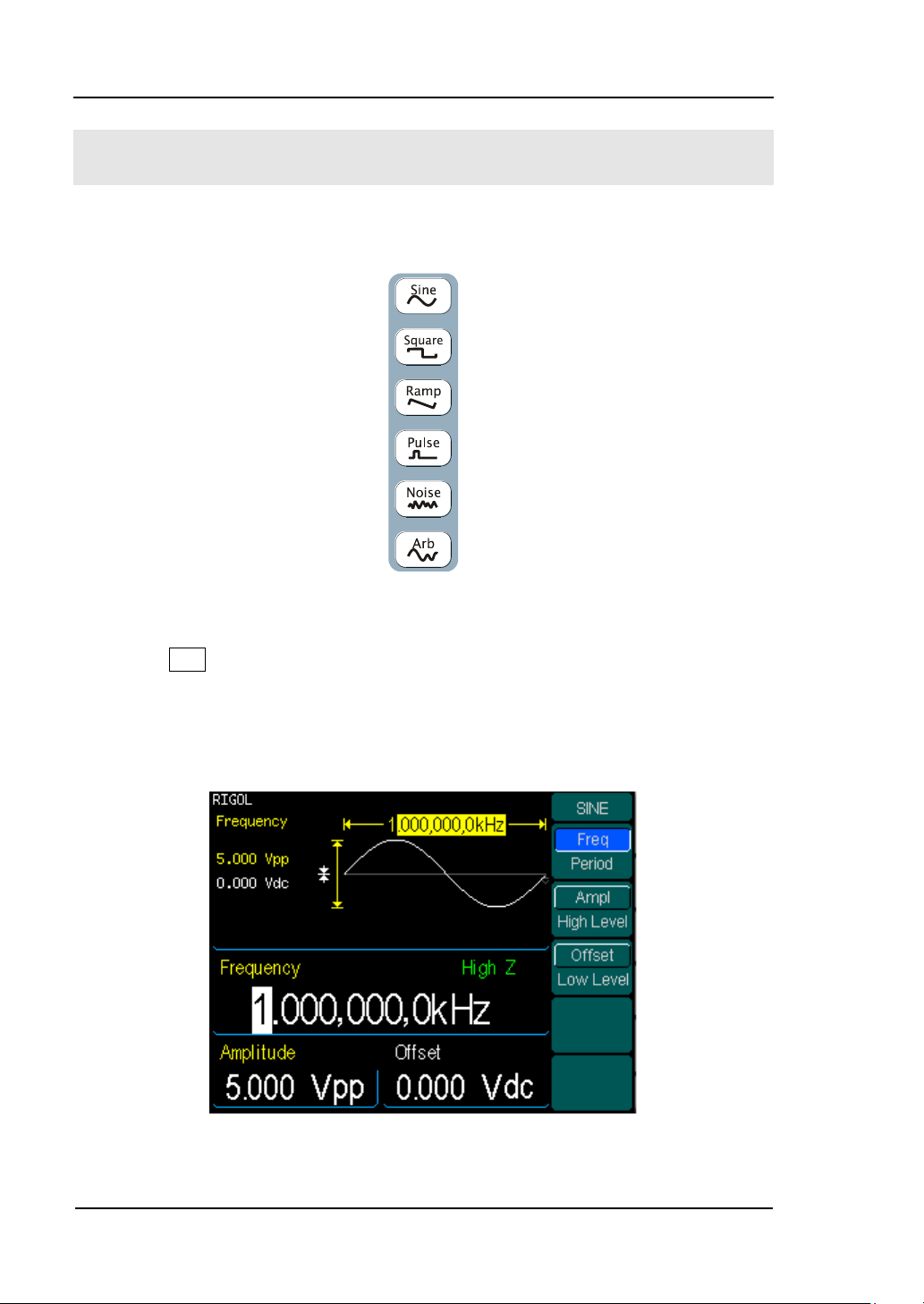
RIGOL
1-8
To Set a Waveform
On the operation panel, there is a set of buttons with waveform icon. See figure 1-7.
The exercise below will help you familiarize with the waveform selection settings.
Figure 1-7 The Waveform Selection Buttons
1. Press Sine button and the waveform window will display sine waveform.
DG3000 Series Generator can generate Sine signal with a frequency from 1μHz
to 120MHz. By setting Frequency/Period, Amplitude/High Level, Offset/Low level,
sine signal with different parameters can be generated.
Figure 1-8 The Sine Signal Display Interface
© 2006 RIGOL Technologies, Inc.
User’s Guide for DG3000 Series
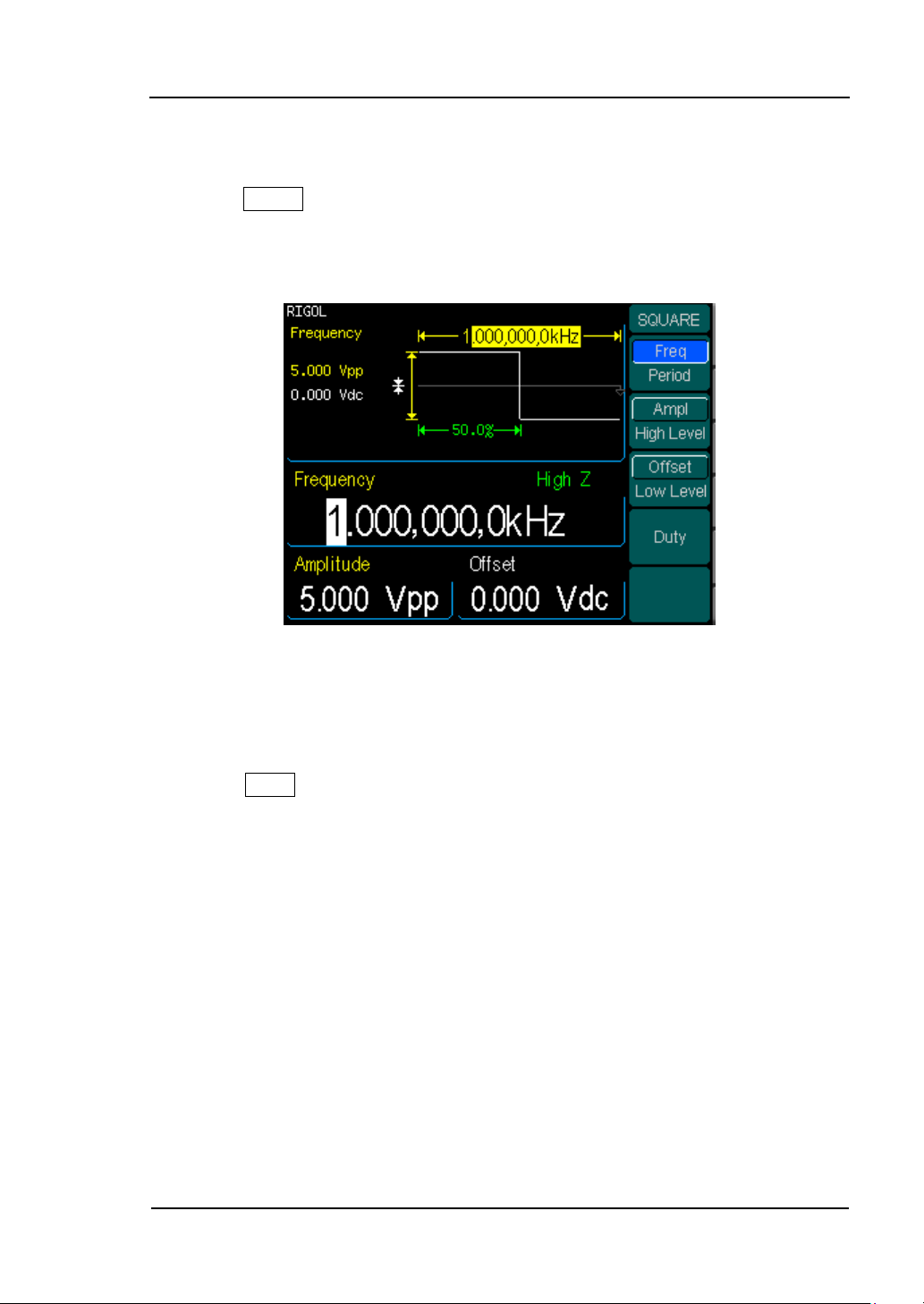
RIGOL
1-9
As shown in figure 1-8, the default signal parameters are: 1kHz Frequency, 5.0Vpp
Amplitude and 0Vdc Offset.
2. Press Square button, and the waveform window displays square waveform.
DG3000 Series Generator can generate Square signal with a frequency from
1μHz to 60MHz and variable duty cycle.
Figure 1-9 The Square Signal Display Interface
As shown in figure 1-9, the default signal parameters are: 1kHz Frequency, 5.0 Vpp
Amplitude, 0Vdc Offset and 50% Duty Cycle.
3. Press Ramp button, and the waveform window displays ramp waveform.
DG3000 Series Generator can generate Ramp signal with a frequency of from
1μHz to 1 MHz and variable Symmetry.
© 2006 RIGOL Technologies, Inc.
User’s Guide for DG3000 Series
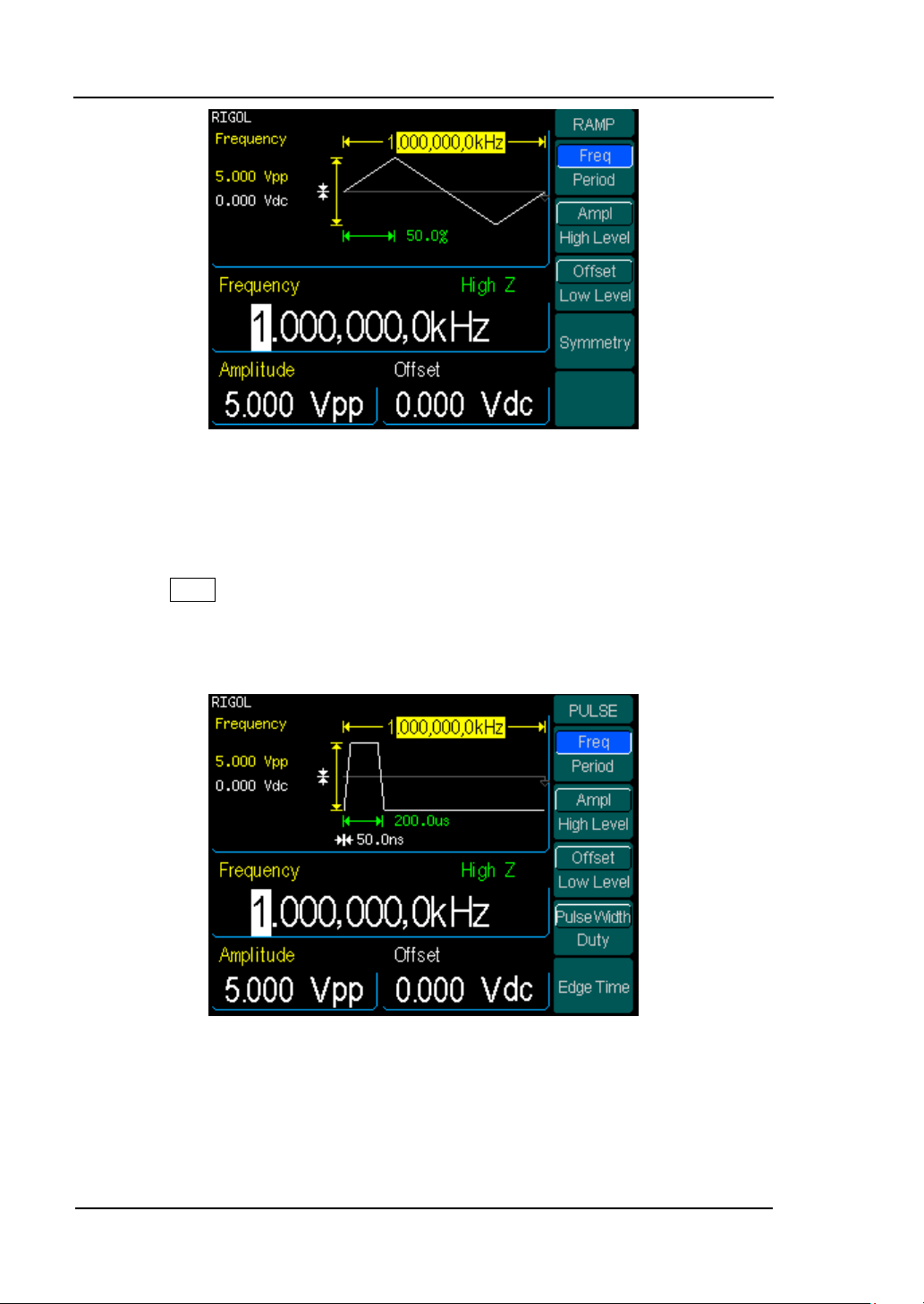
RIGOL
1-10
Figure 1-10 The Ramp Signal display interface
As shown in figure 1-10, the default signal parameters are: 1kHz Frequency, 5.0 Vpp
Amplitude, 0Vdc Offset and 50% Symmetry.
4. Press Pulse button, and the waveform window displays pulse waveform.
DG3000 Series Generator can generate Pulse signal with a frequency from
500μHz to 30 MHz and variable Pulse Width and Edge Time.
Figure 1-11 The Pulse Signal display interface
As shown in figure 1-11, the default signal parameters are: 1kHz Frequency, 5.0Vpp
Amplitude, 0Vdc Offset, 200μs Pulse Width and 50ns Edge Time.
© 2006 RIGOL Technologies, Inc.
User’s Guide for DG3000 Series
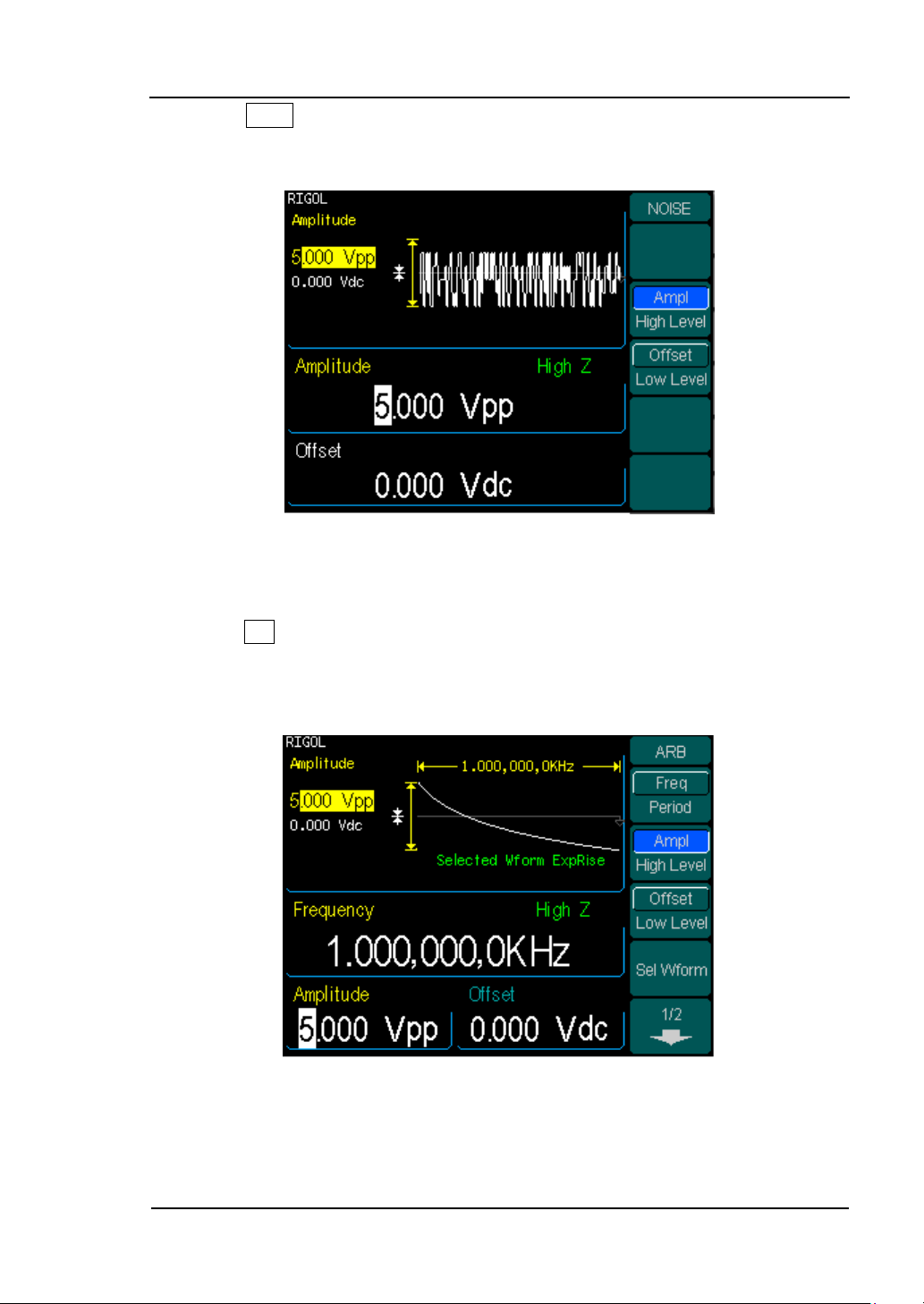
RIGOL
1-11
5. Press Noise button, and the waveform window displays noise waveform.
DG3000 Series Generator can generate Noise signal with a Band Width up to 50
MHz.
Figure 1-12 The Noise Signal Display Interface
As shown in figure 1-12, the default signal parameters are: 5.0Vpp Amplitude and
0Vdc Offset.
6. Press Arb button, and the waveform window displays arbitrary waveform.
DG3000 Series Generator can generate repeatable arbitrary waveform signals
with at most 1024K points and 25MHz frequency.
Figure 1-13
The Arbitrary waveform Signal Display Interface
As shown in figure 1-13, the default Exponential Rise Signal parameters are: 1kHz
Frequency, 5.0 Vpp Amplitude and 0Vdc Offset.
© 2006 RIGOL Technologies, Inc.
User’s Guide for DG3000 Series
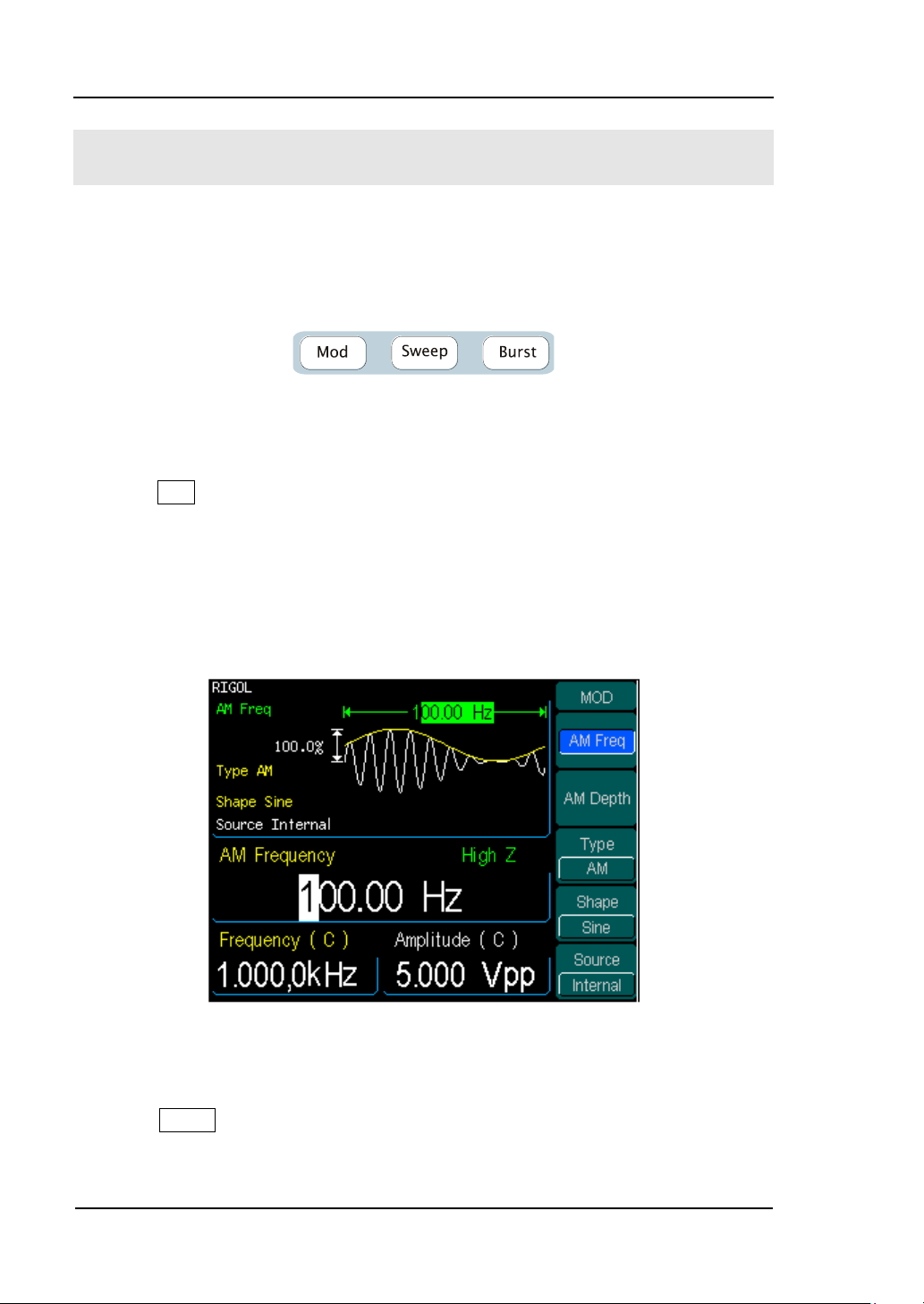
RIGOL
1-12
To Set Modulate/ Sweep/Burst
As shown in figure 1-14, there are three buttons on the front panel, which are used
for Modulating, Sweeping and Bursting settings. The instructions below will help you
familiarize with the setting of these functions.
Figure 1-14
The Modulate/ Sweep/ Burst button
1. Press Mod button, and the Modulated waveforms will be generated.
The modulated waveform can be changed by modifying the parameters such as
Type, Internal/ external Modulation, Depth, Frequency, Waveform, etc.
DG3000 Series can modulate waveform using AM, FM, FSK, and PM or PWM. Sine,
Square, Ramp or Arbitrary waveforms can be modulated (Pulse, Noise and DC
can not be modulated).
Figure 1-15
The Modulated Waveform Display Interface
2. Press Sweep button, Sine, Square, Ramp or Arbitrary waveform can be swept
(Pulse, Noise and DC can not be swept).
In the Sweep Mode, DG3000 Series generate signal with variable frequencies.
© 2006 RIGOL Technologies, Inc.
User’s Guide for DG3000 Series
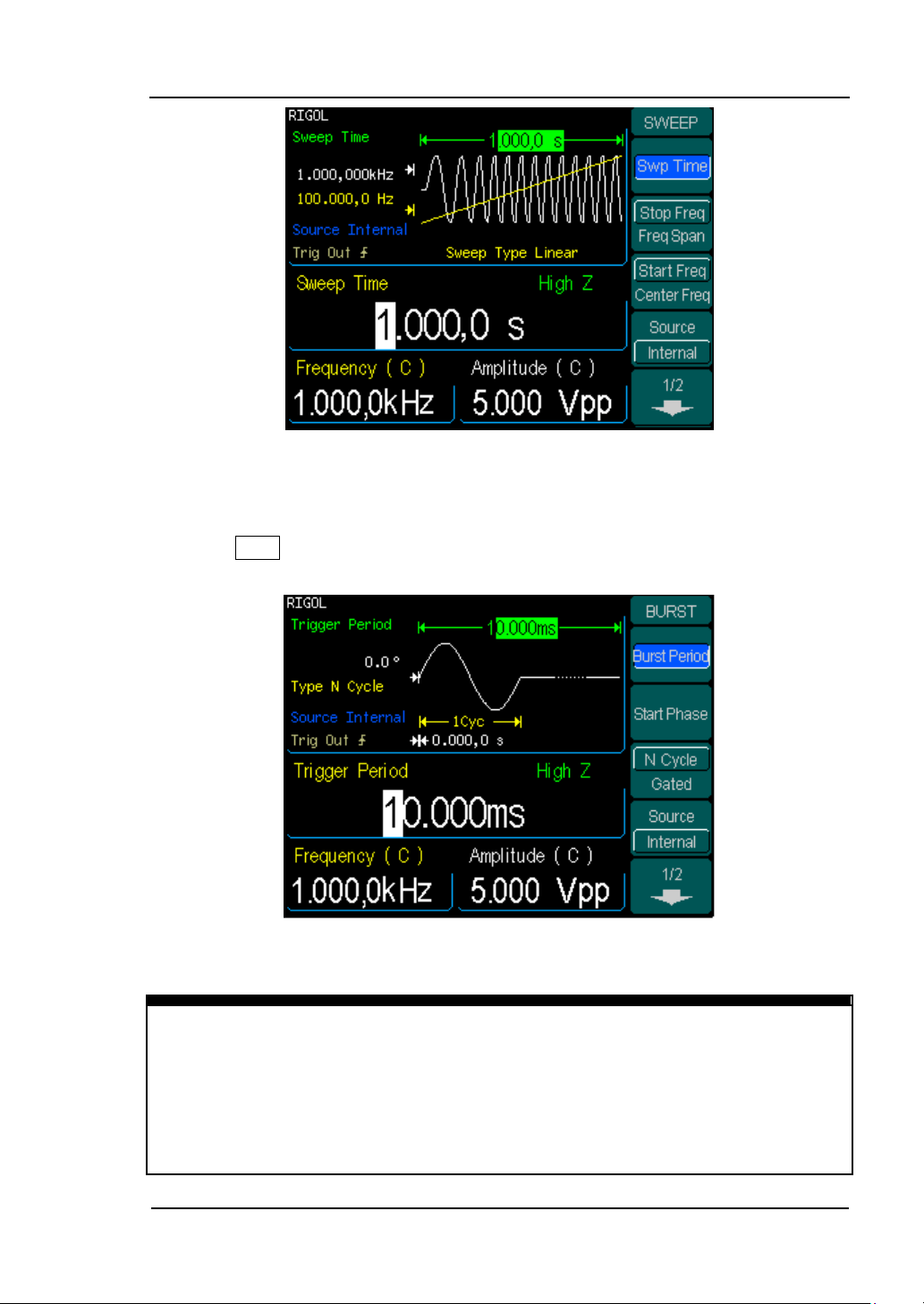
RIGOL
1-13
Term Explanation
Burst:Output Waveforms with set cycle times
Burst can last for certain times of waveform cycle (N-Cycle Burst) or be controlled by
external gated signals (Gated Burst). Burst applies to all kinds of waveforms, but
noise can only be used in gated burst. Generally it is called BURST function within
every Signal Generator.
Figure 1-16
The Sweep Waveform Display Interface
3. Press Burst button, Burst for Sine, Square, Ramp, Pulse or Arbitrary waveform
can be generated.
Figure 1-17 The Burst Waveform Display Interface
© 2006 RIGOL Technologies, Inc.
User’s Guide for DG3000 Series
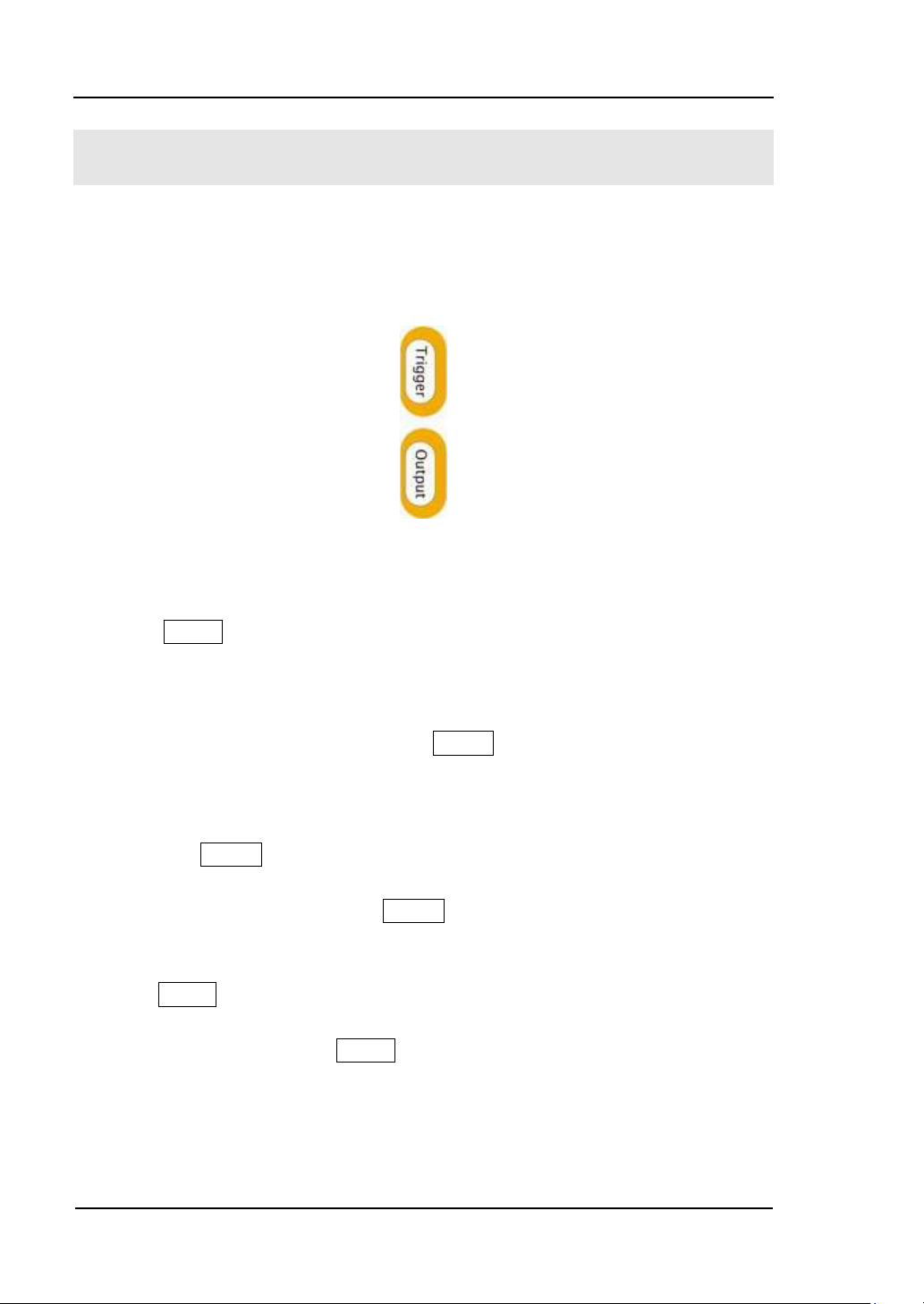
RIGOL
1-14
To Set Trigger/Output
As shown in figure 1-18, there are two buttons on the right side of the operation
panel, which are used to set Trigger and Output Control. The instruction below will
help you familiarize with these functions.
Figure 1-18
The Trigger/ Output Button
1. Press Trigger Button, choose internal/ external or manual Trigger (Manual
Trigger can only be used in Sweep and N-Cycle Burst)
The default setting for Trigger is “Internal”. In this mode, when the Sweep
or Burst Mode is also selected, the Generator will generate burst
continuously. At this time, press Trigger button, the instrument will shift
from the “Automatic” Trigger mode into “Manual” Trigger mode.
When the generator uses the” External” Trigger Mode, if the Sweep or the
Burst Mode is selected, signal will be generated continuously. At this time,
press Trigger button, the instrument state will not change, and it will show
“The instrument has already been triggered”.
Every time you press the Trigger button, “Manual” Trigger will start a
sweep or generate a burst. Press the button again, and the generator will
be triggered again.
2. Press Output Button, activate or deactivate the output signal.
If an overload message is shown, disconnect the external equipment from the
output terminals and press Output button, reactivate the output terminal.
© 2006 RIGOL Technologies, Inc.
User’s Guide for DG3000 Series
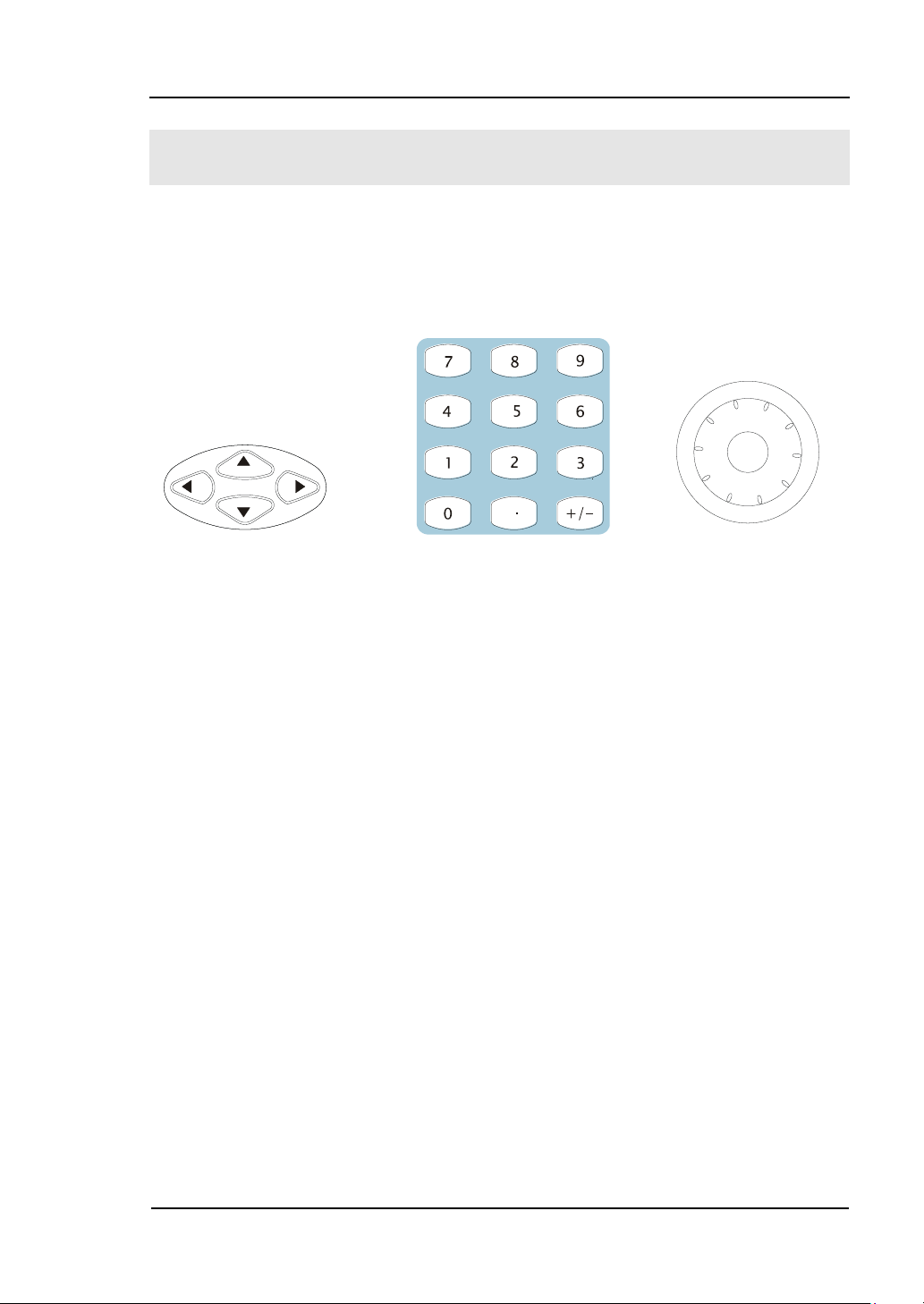
RIGOL
1-15
To Use Digital Input
As shown in figure 1-19, there are three sets of buttons on the operation panel,
which are direction button, the knob and the keypad. The instruction below will help
you familiarize with the Digital Input Function.
(1)direction key (2)keypad (3)knob
Figure 1-19 The Front Panel Digital Input
1. The up and down keys are used to shift parameters and the left and right keys
are used to shift digits.
2. Keypad is used to directly set the parameters value.
3. Knob is used to change a signal digit value whose range is 0~9. Clockwise to
increase 1.
© 2006 RIGOL Technologies, Inc.
User’s Guide for DG3000 Series
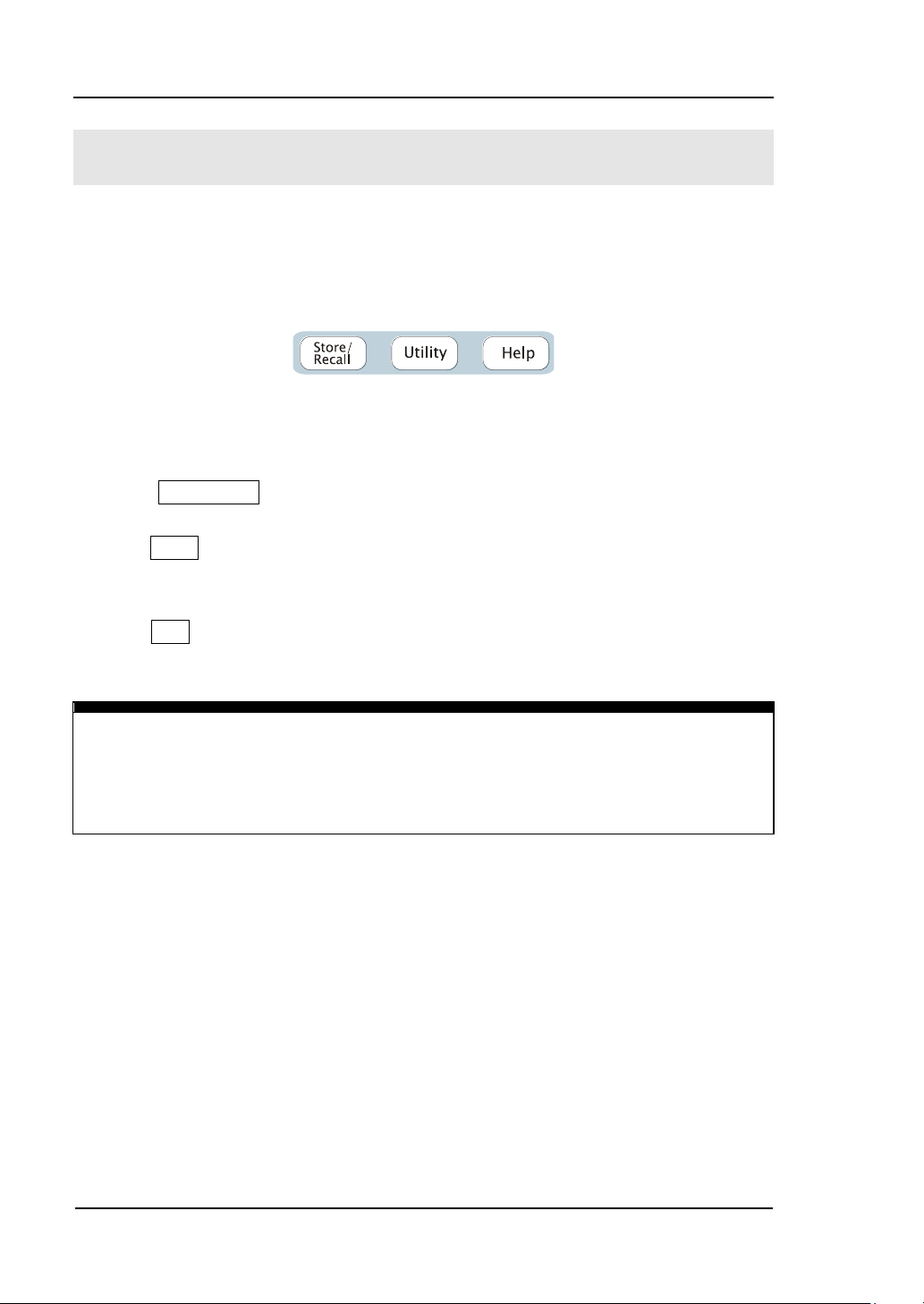
RIGOL
1-16
Operation Instruction
To get help on:
To get help on any key of the front panel, press and hold on that key for 1 second
and the help message will appear.
To Use Store/Utility/Help Function
As shown in figure 1-20, there are three buttons on the operation panel, which are
used to call the store/recall, utility and help function. The instruction below will help
you familiarize with these Functions.
Figure 1-20
The Store/Recall, Utility and Help Button
1. The Store/Recall Button is used to store waveform data and configure
information.
2. The Utility Button is used to set the auxiliary system function, change the output
configure parameters, interface setting, system setting information or perform
the instrument self-test and read the calibration information, etc.
3. The Help Button is used to read the help information.
© 2006 RIGOL Technologies, Inc.
User’s Guide for DG3000 Series
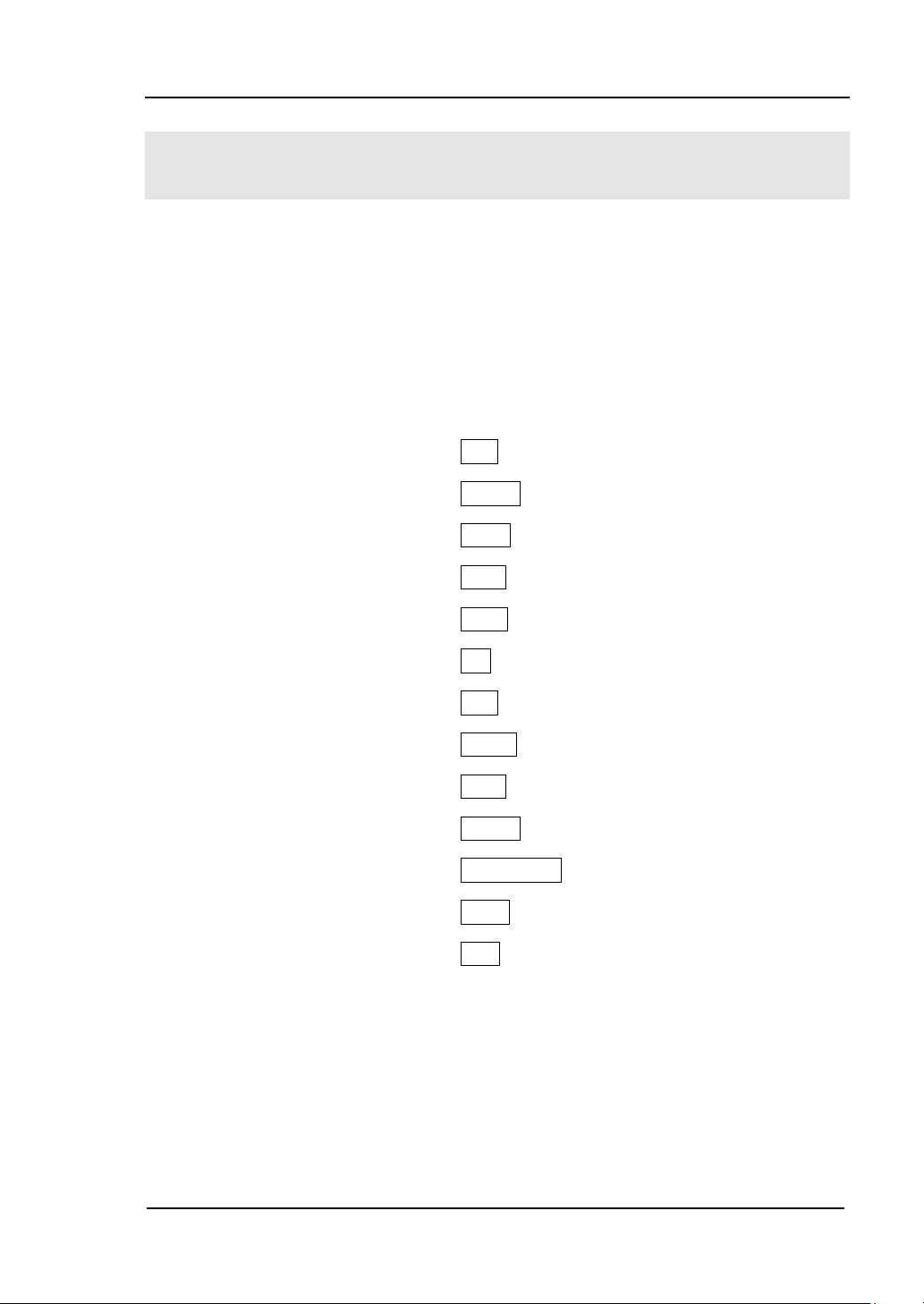
RIGOL
2-1
Chapter 2 Operating Your Generator
Up to now you have got a brief understanding about DG3000 series with the
front/rear panel, every function control area and keys. You should also know how to
set your function/ arbitrary waveform generator for your usage. If you are not familiar
with these operations, you are suggested to read Chapter One “Getting Started”
again.
This chapter covers the following topics:
Setting Sine Signal ( Sine )
Setting Square Signal ( Square )
Setting Ramp Signal ( Ramp )
Setting Pulse Signal ( Pulse )
Setting Noise Signal ( Noise )
Setting Arb Signal ( Arb )
Output Modulated Signal ( Mod )
Output Sweep Signal ( Sweep )
Output Burst Signal ( Burst )
Trigger ( Trigger )
Store/Recall ( Store/Recall )
Utility Setting ( Utility )
Help System ( Help )
You are suggested to read this chapter carefully so as to understand
DG3000 Series Generator‘s versatile waveform setting Functions and more
operation methods.
© 2006 RIGOL Technologies, Inc.
User’s Guide for DG3000 Series
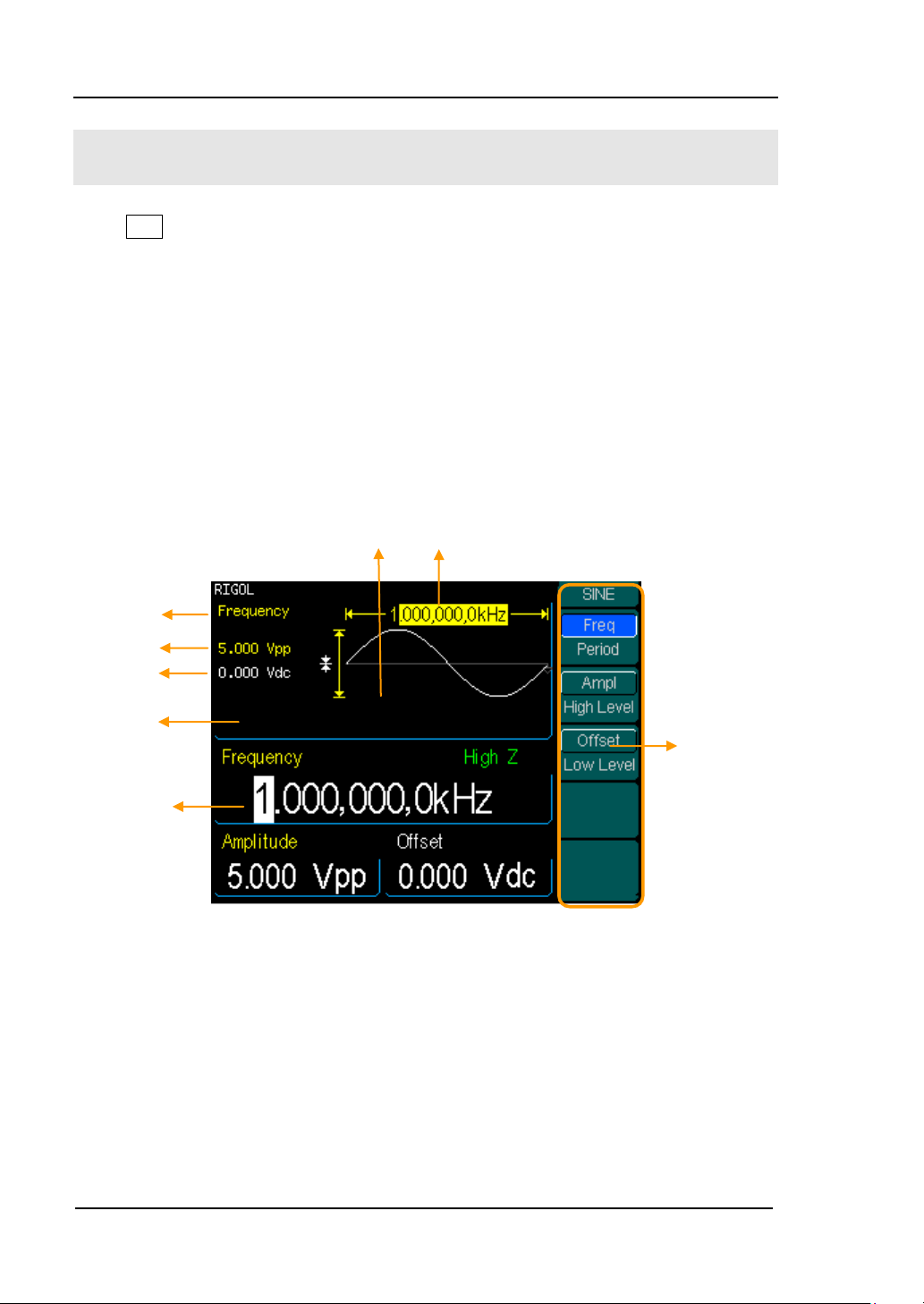
RIGOL
2-2
Operation
Menu:
Control
function
with the
soft keys
Amplitude
Offset
Frequency
Waveform
Waveform
Display Window
Frequency
Value
Current
Parameter
To Set Sine Signals
Press Sine Button to call the Sine operation. The Sine waveform parameters are set
by using the Sine operation menu.
The parameters of Sine waveforms are: Frequency/ Period, Amplitude/ High Level,
Offset/ Low Level. Different Sine Signals are generated by setting these parameters.
The parameter value in the waveform display window is the same as that of in the
parameter display window. As is shown in figure 2-1, in the soft key menu, select
Freq. Cursor is located in the frequency parameter area in the parameter display
window, and users can set the frequency value here. In the waveform display window,
the parameter type in the left corner is frequency, the value of which is displayed in
shadow.
© 2006 RIGOL Technologies, Inc.
Figure 2-1 The Sine Parameter Display Interface
User’s Guide for DG3000 Series
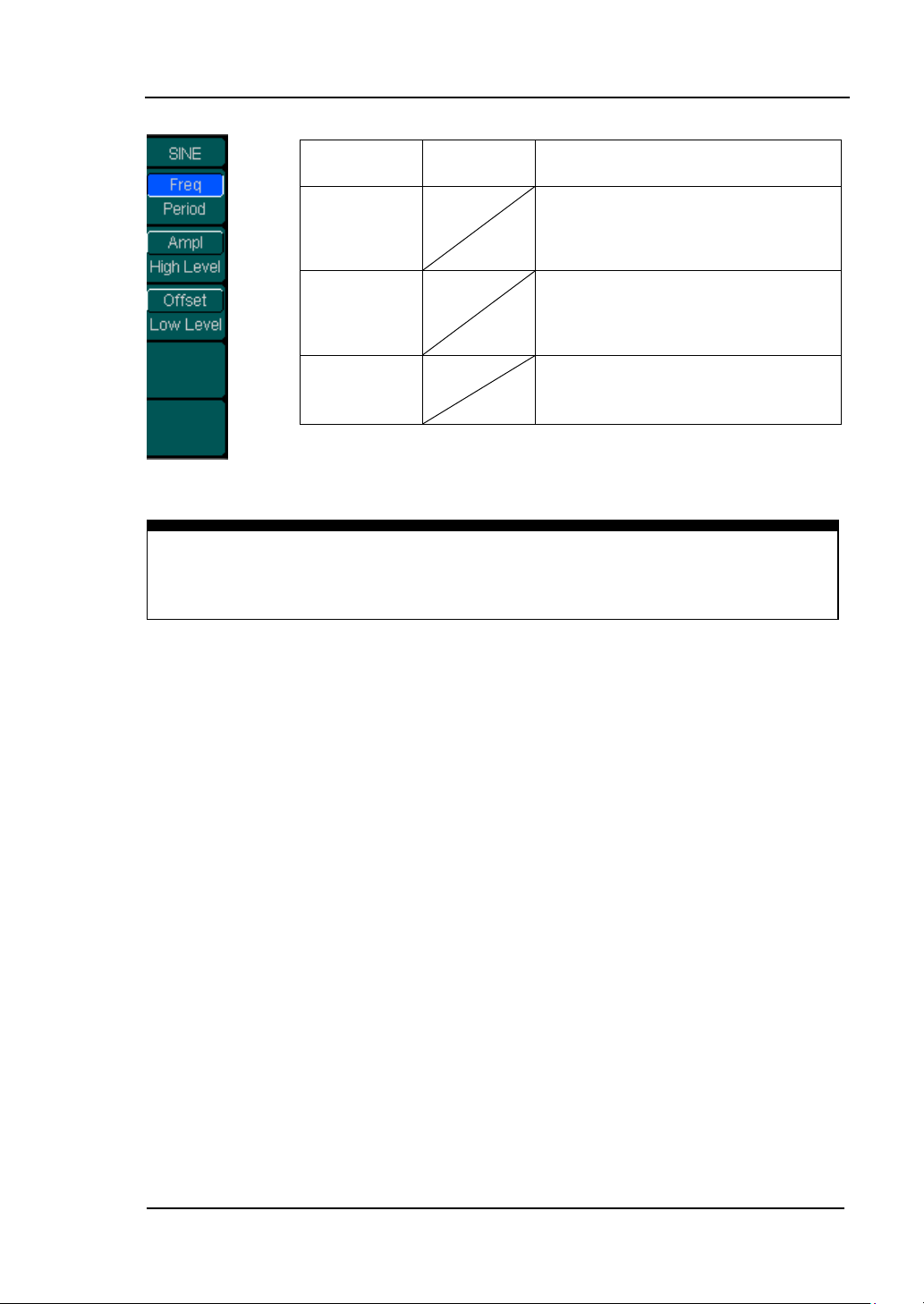
2-3
Figure 2-2 Table 2-1 The Menu Explanations of Sine Waveform
Instructions
The parameter type in the top left corner of figure 2-1 is the current parameter,
whose value will be displayed in shadow.
Function
menu
Settings
Explanations
Freq/
Period
Set the signal frequency or period;
the current parameter will switch
at a second press.
Ampl/
High Level
Set the signal Amplitude or High
Level; the current parameter will
switch at a second press.
Offset/
Low Level
Set the signal Offset or Low Level;
the current parameter will switch
at a second press.
RIGOL
© 2006 RIGOL Technologies, Inc.
User’s Guide for DG3000 Series
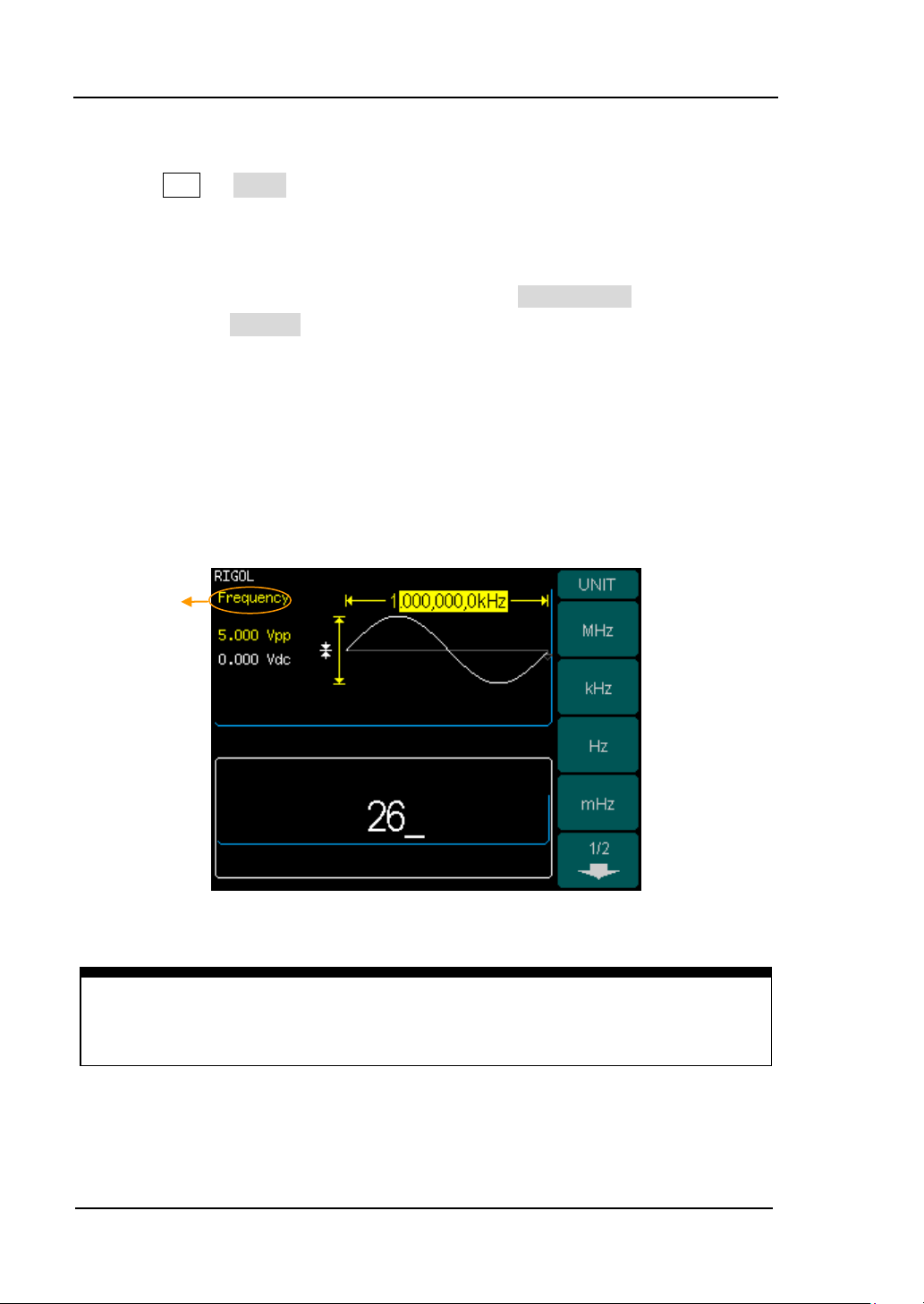
RIGOL
2-4
Instruction:
When using the keypad to enter the digit, you can use the Left direction button to
move the cursor backward and delete or change the value of the previous digit.
Current
Parameter:
Frequency
To Set the Output Frequency/Period
1. Press Sine Freq , to set the frequency parameter.
The frequency shown on the screen when the instrument is powered is the
default value or the set value beforehand. When setting the function, if the
current value is valid for the new waveform, it will be used sequentially. If you
want to set the period for the waveform, press Freq/Period button again, to
switch to the Period parameter (The current operation is displayed in inverse
color).
2. Input the desired frequency.
Use the keypad to input the parameter value directly, and press the
corresponding button to select the parameter unit. Or you can use the direction
button to select the digit you want to edit, and then use the knob to change its
value.
Figure 2-3 Setting the Frequency
© 2006 RIGOL Technologies, Inc.
User’s Guide for DG3000 Series
