
RIGOL
Quick Guide
DG1000Z Series Function/Arbitrary
Waveform Generator
Aug. 2016
RIGOL TECHNOLOGIES, INC.


RIGOL
Guaranty and Declaration
Copyright
© 2013 RIGOL TECHNOLOGIES, INC. All Rights Reserved.
Trademark Information
RIGOL is a registered trademark of RIGOL TECHNOLOGIES, INC.
Publication Number
QGB09104-1110
Notices
RIGOL products are covered by P.R.C. and foreign patents, issued and pending.
RIGOL reserves the right to modify or change parts of or all the specifications and
pricing policies at the company’s sole decision.
Information in this publication replaces all previously released materials.
Information in this publication is subject to change witho ut notice.
RIGOL shall not be liable for either incidental or consequential losses in connection
with the furnishing, use, or performance of this manual, as well as any information
contained.
Any part of thi s document is forbidden to be copied, photocopied, or rearranged
without prior written approval of RIGOL.
Product Certification
RIGOL guarantees that this product conforms to the national and industrial standards in
China as well as the ISO9001:2008 standard and the ISO14001:2004 standard. Other
international standard conformance certifications are in progress.
Contact Us
If you have any problem or requirement when using our products or this manual, please
contact RIGOL.
E-mail: service@rigol.com
Website: www.rigol.com
DG1000Z Quick Guide I

RIGOL
Safety Requirement
General Safety Summary
Please review the following safety precautions carefully before putting the instrument
into operation so as to avoid any personal injur y or damage to the ins trument and any
product connected to it. To prevent potential hazards, please follow the instructions
specified in this manual to use the instrument properly.
Use Proper Power Cord.
Only the exclusive power cord designed for the instrument and authorized for use within
the local country could be used.
Ground the Instrument.
The instrument is grounded through the Protective Earth lead of the power cord. To avoid
electric shock, connect the earth terminal of the power cord to the Protective Earth
terminal before connecting any input or output terminals.
Connect the Probe Correctly.
If a probe is used, do not connect the ground lead to high voltag e since it has isobaric
electric potential as the ground.
Observe All Terminal Ratings.
To avoid fire or shock hazard, observe all ratings and ma r kers on the instrument and
check your manual for more information about ratings before connecting the instrument.
Use Proper Overvoltage Protection.
Ensure that no overvolta ge (such as that caused by a bolt of lightning) can reach the
product. Otherwise, the operator might be exposed to the danger of an electric shock.
Do Not Operate Without Covers.
Do not operate the instrument with covers or panels removed.
Do Not Insert Anything Into the Air Outlet.
Do not insert anything into the air outlet to avoid damage to the instrument.
Use Proper Fuse.
Please use the specif ied fuses.
Avoid Circuit or Wire Exposure.
Do not touch exposed junctions and components when the unit is powered on.
Do Not Operate With Suspected Failures.
If you suspect that any damage may occur to the instrument, have it inspected by
RIGOL au thorized personnel b efore f urther oper ations. Any maintenance, adjustment or
replacement especially to circuits or accessories must be performed by RIGOL
II DG1000Z Quick Guide

RIGOL
authorized person nel.
Provide Adequate Ventilation.
Inadequate ventilation may cause an increase of temperature in the instrument, which
would cause damage to the instrument. So please keep the instrument well ventilated
and inspect the air outlet and the fan re gularly.
Do Not Operate in Wet Conditions.
To avoid short circuit inside the instrument or electric shock, never operate the
instrument in a humid environment.
Do Not Operate in an Explosive Atmosphere.
To avoid personal injuries or damage to the instrument, never operate the instrument in
an explosive atmosphere.
Keep Instrument Surfaces Clean and Dry.
To avoid dust or moisture from affecting the performance of the instrument, keep the
surfaces of the instrument clean and dry.
Prevent Electrostatic Impact.
Operate the instrument in an electrostatic disc ha r g e protective environment to avoid
damage induced by static discharges. Always ground both the internal and external
conductors of cables to release static before making connections.
Use the Battery Properly.
Do not expose the battery (if available) to high temperature or fire.
Keep it out of the reach of children. Improper change of a b attery (lithium battery) may
cause an explosion. Use the RIGOL specified batt e r y o nl y.
Handle with Caution.
Please handle with care during transportation to avoid damage to keys, knobs, interfaces,
and other parts on the panels.
DG1000Z Quick Guide III

RIGOL
WARNING
will result in serious injury or death.
CAUTION
could result in damage to the product or loss of important data.
DANGER
It calls attention to an operation, if not correctly performed, could result
in injury or hazard immediately.
WARNING
It calls attention to an operation, if not correctly performed, could result
in potential injury or hazard.
CAUTION
It calls attention to an operation, if not correctly performed, could result
in damage to the product or other devices connected to the product.
Hazardous
Safety
Protective
Terminal
Chassis
Test
Safety Notices and Symbols
Safety Notices in this Manual:
Indicates a potentially hazardous situation or practice which, if not avoided,
Indicates a potentially hazardous situation or practice which, if not avoided,
Safety Terms on the Product:
Safety Symbols on the Product:
Voltage
Warning
Earth
Ground
Ground
IV DG1000Z Quick Guide

RIGOL
Allgemeine Sicherheits Informationen
Überprüfen Sie diefolgenden Sicherheitshinweise sorgfältigum
PersonenschädenoderSchäden am Gerätundan damit verbundenen weiteren Gerätenzu
vermeiden. Zur Vermeidung vonGefahren, nutzen Sie bitte das Gerät nur so, wiein
diesem Handbuchangegeben.
Um Feuer oder Verletzungen zu vermeiden, verwenden Sie ein
ordnungsgemäßes Netzkabel.
Verwenden Sie für dieses Gerät nur das für ihr Land zugelassene und genehmigte
Netzkabel.
Erden des Gerätes.
Das Gerät ist durch den Schutzleiter im Netzkabel geerdet. Um Gefahren durch
elektrischen Schlag zu vermeiden, ist es unerlässlich, d ie Erdung durchzuführen. Erst
dann dürfen weitere Ein- oder Ausgänge verbunden werden.
Anschluss einesTastkopfes.
Die Erdungsklemmen der Sonden sindauf dem gleichen Spannungspegel des
Instruments geerde t. SchließenSie die Erdungsklemmen an keine hohe Spannung an.
Beachten Sie alle Anschlüsse.
Zur Vermeidung von Feuer oder Stromschlag, beachten Sie alle Bemerkungen und
Markierungen auf d em Instrument. B efolgen Sie die Bedienungsanleitu ng für weitere
Informationen, bevor Sie weitere Anschlüsse an das Instrument lege n.
Verwenden Sie einen geeigneten Überspannungsschutz.
Stellen Sie sicher, daß keinerlei Überspannung (wie z.B. durch Gewitter verursacht) das
Gerät erreichen kann. Andernfallsbest ehtfür den Anwender die
GefahreinesStromschlages.
Nicht ohne Abdeckung einschalten.
Betreiben Sie das Gerät nicht mit entfernten Gehäuse-Abdeckungen.
Betreiben Sie das Gerät nicht geöffnet.
Der Betrieb mit offenen oder entfernten Gehäuseteilen ist nicht zulässig. Nichts in
entsprechende Öffnungen stecken (Lüfter z.B.)
Passende Sicherung verwenden.
Setzen Sie nur die spezifikationsgemäßen Sicherungen ein.
Vermeiden Sie ungesc hützte Verbindunge n .
Berühren Sie keine unisolierten Verbindungen oder Baugruppen, während das Gerät in
Betrieb ist.
Betreiben Sie das Gerät nicht im Fehlerfall.
Wenn Sie am G erät ei n en Defekt vermuten, s org en Si e daf ür, bevor Sie das Gerät wieder
DG1000Z Quick Guide V

RIGOL
betreiben, dass eine Untersuchung durch RIGOL autorisiertem Personal durchgeführt
wird. Jedwede Wartung, Einstellarbeiten oder Austausch von Teilen am Gerät, sowie am
Zubehör dürfen nur von RIGOL autorisiertem Personal durchgeführt werden.
Belüftung sicherstellen.
Unzureichende Belüftung kann zu Temperaturanstiegen und somit zu thermischen
Schäden am Gerät führen. Stellen Sie de swegen die Belüftung sicher und kontrollieren
regelmäßig Lüfter und Belüftungsöffnungen.
Nicht in feuchter Umgebung betreiben.
Zur Vermeidung von Kurzschluß im Geräteinneren und Stromschlag betreibe n Si e das
Gerät bitte niemals in feuchter Umgebung.
Nicht in explosiver Atmosphäre betreiben.
Zur Vermeidung von Personen- und Sachschäden ist es unumgänglich, das Gerät
ausschließlich fernab jedweder explosiven Atmosphäre zu betreiben.
Geräteoberflächen sauber und trocken halten.
Um den Einfluß von Staub und Feuchtigkeit aus der Luft auszuschließen, halten Sie bitte
die Geräteoberflächen sauber und trocken.
Schutz gegen elektrostatische Entladung (ESD).
Sorgen Sie für eine elektrostatisch geschützte Umgebung, um somit Schäd en und
Funktionsstörungen durch ESD zu vermeiden. Erden Sie vor dem Anschluß immer Innenund Außenleiter der Verbindungsleitung, um statische Aufladung zu entladen.
Die richtige Verwendung desAkku.
Wenneine Batterieverwendet wird, vermeiden Sie hohe Temperaturen bzw. Feuer
ausgesetzt werden. Bewahren Sie es außerhalbder Reichweitevon Kindern auf.
UnsachgemäßeÄnderung derBatterie (Anmerkung: Lithium-Batterie) kann zu einer
Explosion führen. VerwendenSie nur von RIGOL angegebenenAkkus.
Sicherer Transport.
Transpor tieren Sie das Gerät sorgfälti g (V erpack ung!), um Schäden an Bedienelementen,
Anschlüssen und and eren Teilen zu vermeiden.
VI DG1000Z Quick Guide

RIGOL
WARNING
Schäden oder den Tod von Personen zur Folge haben können.
CAUTION
Schäden am Gerät hervorrufen können.
DANGER
weist auf eine Verletzung oder Gefährdung hin, die sofort geschehen
kann.
WARNING
weist auf eine Verletzung oder Gefährdung hin, die möglicherweise
nicht sofort geschehen.
CAUTION
weist auf eine Verletzung oder Gefährdung hin und bedeutet, dass
Gegenstände auftreten kann.
Sicherheits Begriffe und Symbole
Begriffe in diesem Guide:
Die Kennzeichnung WARNING beschreibt Gefahrenquellen die leibliche
Die Kennzeichnung Cautio n (Vorsicht) beschreibt Gefahrenquellen die
Begriffe auf dem Produkt:
eine mögliche Beschädigung des Instruments oder anderer
Symbole auf dem Produkt:
Gefährliche
Spannung
SicherheitsHinweis
Schutz-erde Gehäusemasse Erde
DG1000Z Quick Guide VII

RIGOL
CAUTION
WARNING
supply.
Care and Cleaning
Care
Do not store or leave the instrumen t wh ere it may be exposed to direct sunlight for long
periods of time.
Cleaning
Clean the instrument regularly accordi ng to its operating conditions.
1. Disconnect the instrument from all power sources.
2. Clean the external surfaces of the instrument with a soft cloth dampened with mild
detergent or water. When cleani ng the LCD, take care to avoid scarifying it.
To avoid damage to the instrument, do not expose it to caustic liquids.
To avoid short-circuit resulting from moisture or personal injuries, ensure
that the instrument is completely dry before connecting it to the power
Environmental Consideratio ns
The following symbol indicates tha t this product complies with the WEEE Directive
2002/96/EC.
Product End-of-Life Handling
The equipment may contain substances that could be harmful to the environment or
human health. To avoid the release of such substances into the environment and avoid
harm to human health, we recommend you to recycle this product appropriately to
ensure that most materials are reused or recycled properly. Please conta c t your local
authorities for disposal or recycling information.
VIII DG1000Z Quick Guide

RIGOL
DG1000Z Quick Guide IX

RIGOL
Model
Channels
Max. Frequency
DG1062Z
2
60MHz
DG1032Z
2
30MHz
DG1022Z
2
25MHz
Document Overview
Format Conventions in this Manual
1. Button:
The key at the front panel is denoted by the format of “Text Box + Button Name
(Bold)” in the manual, for example, Sine.
2. Menu:
The menu is denoted by the format of “Character Shadi ng + Menu Word (Bold)” in
the manual, for example, Freq.
3. Connector:
The connector at the front or rear panel is denoted by the format of “Square
Brackets + Connector Name (Bold) in the manual, for example, [Counter].
4. Operation Steps:
The next step of the operation is denoted by an arrow “” in the manual. For
example, Sine Freq denotes pressing Sine at the front panel and then pressing
Freq.
Content Conventions in this Manual
1. DG1000Z series function/arbitrary waveform generator includes DG1022Z, DG1032Z
and DG1062Z. In this manual, DG1062Z is taken as an exam p le to illustrate the
basic operations of the generator. For more details, please refer to DG1000Z Series
Function/Arbitrary Waveform Generator User’s Guide.
2. All models of DG1000Z series function/arbitrary waveform generator are equipped
with dual channels (CH1 and CH2). Unless otherw ise specif ied, this manual takes
CH1 as an example to introduce the operation method which is also applied to CH2.
Manuals of this Product
The manuals of this product mainly include the quick guide, user’s guide, programm ing
guide and data sheet. For the newest version of the desired manual, download it from
www.rigol.com.
X DG1000Z Quick Guide

RIGOL
Content
Guaranty and Declaration ................................................................................ I
Safety Requirement ........................................................................................ II
General Safety Summary .................................................................................. II
Safety Notices and Symbols ............................................................................. IV
Allgemeine Sicherheits Informationen ................................................................ V
Sicherheits Begri ffe und Symbole .................................................................... VII
Care and Cleaning ......................................................................................... VIII
Environmental Considerations ........................................................................ VIII
Document Overview ........................................................................................ X
Quick Start ........................................................................................................1
General Inspection ............................................................................................ 1
To Adjust the Handle ......................................................................................... 2
Appearance and Dimensions .............................................................................. 3
Front Panel Overview ......................................................................................... 4
Rear Panel Overview .......................................................................................... 9
Power On and Inspection ................................................................................. 11
To Connect to Power ................................................................................ 11
Power-on Inspection ................................................................................. 11
To Set the System Language ..................................................................... 11
User Interface ................................................................................................. 12
Dual Channels Parameters M ode ............................................................... 12
Dual Channels Graph Mode ....................................................................... 14
Single Channel Mode ................................................................................ 14
To Use the Built-in Help System ........................................................................ 15
Basic Operations ............................................................................................ 16
To Output Basic Waveform ............................................................................... 16
To Output Arbitrary Waveform .......................................................................... 17
To Outp ut Ha rm onic s ....................................................................................... 19
To Output AM Modulated Waveform ................................................................. 21
To Output FSK Modulated Waveform ................................................................ 22
To Output Sweep Waveform ............................................................................. 23
To Output Burst Waveform ............................................................................... 24
Remote Control ............................................................................................... 26
Troubleshooting ............................................................................................ 28
DG1000Z Quick Guide XI


Quick Start
General Inspection
1. Inspect the packaging
If the packagi ng has been damaged, do not dispos e the damaged packaging or
cushioning materials u ntil the shipment has been checked for completeness and
has passed both el ectrica l a nd mechanical tests.
The consigner or carrier shall be liable for the damage to the instrument
resulting from shipment. RIGOL would not be responsible for free
maintenance/rework or replacement of the instrument.
2. Inspect the instrument
In case of any mechanical damage, m issing parts, or failure in passing the
electrical and mechanical tests, contact your RIGOL sales representative.
3. Check the accessories
Please check the accessories according to the packing lists. If the acc essories
are damaged or incomplete, please contact your RIGOL sales representative.
RIGOL
DG1000Z Quick Guide 1

RIGOL
To Adjust the Handle
To adjust the handle position of the instrument, please grip the handle by sides and
pull it outward. Then, rotate the handle to the desired position. The operating
method is shown below.
Adjusting the handle
Viewing Positions Carrying Position
2 DG1000Z Quick Guide

RIGOL
Appearance and Dimensions
Front View Unit: mm
Side View Unit: mm
DG1000Z Quick Guide 3

RIGOL
Front Panel Overview
16 15 14 13 12 11 10
1 2 3 4 5 6 7 8 9
Figure 1 Front Panel
1. Power Key
The power key is used to turn the generator on or off.
2. USB Host
Support FAT32 forma t Flash type USB storage device, RIGOL TMC digital
oscilloscope (DS), power amplifier (PA) (Option) and USB to GPIB interface
converter (Option).
USB storage device: read the waveform or state files saved in the USB
storage device or store the current instrument states or edited waveform
data into the USB storage device. In additional, the content displayed on
the screen also can be saved as a picture file (*.Bmp) into the USB storage
device.
TMC DS: seamlessly interconnect with the RIGOL DS that meets the TMC
standard. R ead an d store the w avef orm data collected by the DS and re built
waveform lossless.
PA (Option): support the RIGOL power amplifier (such as PA1011). You
can configure it online and the signal is outputted after whose power is
amplified.
USB to GPIB interface converter (Option): expand t he GPIB int erface for
RIGOL instrument with USB Host interface but without GPIB interface.
3. Page Down
This key is used to open the next page of the current menu.
4 DG1000Z Quick Guide

RIGOL
Used to control the output of CH1.
Press this key to open the output of CH1, the backlight goes
Used to control the output of CH2.
Used to switch the current selected channel between CH1 and
CAUTION
DC offset is lower than or equal to |2VDC|.
4. Return to the Previous Menu
Quit the current menu and return to the previous menu.
5. CH1 Output Connector
BNC connector. The nominal output impedance is 50Ω.
When the Output1 is enabled (the backlight goes on), this connector outputs
the waveform based on the current settings of CH1.
6. CH2 Output Connector
BNC connector. The nominal output impedance is 50Ω.
When the Output2 is enabled (the backlight goes on), this connector outputs
the waveform based on the current settings of CH2.
7. Channel Control Area
—
on and the [CH1] connector outputs the waveform based on
the current settings of CH1.
— Press this key again to close the output of CH1 and the
backlight goes off.
— Press this key to open the output of CH2, the backlight goes
on and the [CH2] connector outputs the waveform based on
the current settings of CH2.
— Press this key again to close the output of CH2 and the
backlight goes off.
CH2.
Overvoltage protection of CH1 and CH2 will take effect once any of the
following conditions is met. When overvoltage protection takes effect, a
message will be displayed and the output is disabled.
The input voltage is higher than ±11.5×(1±5%)V (<10kHz) when
the amplitude of the gener ator is g reater than 2Vpp or the DC offset
is greater than |2V
DC
|.
The input voltage is higher than ±3.5 ×(1±5%)V (<10kHz) when
the amplitude of the gener ator is lower tha n or equal to 2Vpp or the
8. Input Connector for the Signal Measured by Counter
BNC connector. The input impedance is 1MΩ. This connector is used to accept
the signal measured by the counter.
DG1000Z Quick Guide 5

RIGOL
Note
exceed ±7Vac+dc.
Output Sine with frequency from 1μHz to 60MHz.
To avoid damag e to the instrument, the input signal voltage cannot
9. Counter
Used to turn the counter on or off.
— Press this key to turn the counter on, the backlight goes on and the
indicator at the left of Counter blinks.
— Press this key again to turn the counter off and the backlight goes off.
Note: the sync signal of CH2 will be disabled if the counter is turned on and it
will be enabled after the counter is turned of f.
10. D irection Keys
— Used to move the cursor to select the digit to be edited when setting
parameter using knob.
— Used to delete the number at the left of the cursor when inputting
parameter using numeric keyboard.
— Used to unfold or fold the selected directory when storing or reading file.
— Used to move the cursor to select the desired character in f ilename input
area when editing filename.
11. Knob
— Used to increase (clockwise) or decrease (counterclockwise) the value
marked by the cursor when setting parameter using knob.
— Used to select the s torage location when st orin g a file or used to sele ct the
file to be read when reading file.
— Used to select a character from the virtual ke yboard when editing filename.
— Used to select a desired built-in arbitrary waveform from Arb Select
Wform BuiltIn.
12. Num eric Keyboard
The numeric keyboard consists of number keys (0 to 9), decimal point (.) and
sign key (+/-) and is used to set the parameters.
Note:
The si gn key is used to switch between uppercase and lowercase inputs.
Press the decimal point twice to save the content displayed in the user
interface in the USB storage device in *.Bmp format.
13. Wav eform Keys
— The backlight goes on when this function is selected.
— You can set the parameters for sin e wav eform including
Freq/Period, Ampl/HiLevel, Offset/LoLevel and Start Phase.
6 DG1000Z Quick Guide

RIGOL
Output Square with frequency from 1μHz to 25MHz and variable
Output Ramp with frequency from 1μHz to 1MHz and variable
Start Phase.
Output Pulse with frequency from 1μHz to 25MHz and variable
You can set the para meters for pulse including Freq/Period,
Ampl/HiLevel, Offset/LoLev e l, Width/Duty, Leading, Trailing
Output Gaussian Noise with 60MHz bandwidth.
Output Arbitrary wav efor m with fre quency from 1μHz to 20MHz.
Freq/Period, Ampl/HiLevel, Offset/LoLevel and Start Phase.
Output multiple types of modulated waveforms.
Output Sweep waveform for Sine, Square, Ramp and Arb
of the sync s ignal.
duty cycle.
— The backlight goes on when this function is selected.
— You can set the parameters for square waveform including
Freq/Period, Ampl/HiLevel, Offset/LoLevel, Duty Cycle and
Start Phase.
symmetry.
— The backlight goes on when this function is selected.
— You can set the parameters for ramp waveform including
Freq/Period, Ampl/HiLevel, Offset/LoLevel, Symmetry and
pulse width and edge times.
— The backlight goes on when this function is selected.
—
and Start Phase.
— The backlight goes on when this function is selected.
— You can set the parameters for Noise including
Ampl/HiLevel and Offset/LoLevel.
— Support two output modes:
Sample Rate and Frequency.
— Up to 160 built-in waveforms.
— The backlight goes on when this function is selected.
— You can set the parameters for Arb waveform including
14. Function Keys
— Support multiple modulation types: AM, FM, PM, ASK, FSK,
PSK and PWM.
— Support internal and external modulation sources.
— The backlight goes on when this function is selected.
(except DC).
— 3 Sweep types: Linear, Log and Step.
— 3 types of trigger sources: Internal, External and Manual.
— Provide frequency mark function used to control the status
DG1000Z Quick Guide 7

RIGOL
The backlight goes on when this function is selected.
Output Burst waveform for Sine, Square, Ramp, Pulse and Arb
Used to set the auxiliary function parameters and system
Store or recall the instrument state or the user-defined arbitrary
A nonvolatile me mory (C disk) is built in an d an USB storage
To get the help information of any front panel key or menu
—
(except DC).
— 3 Burst types: NCycle, Infinite and Gated.
— Noise can also be used to generate gated burst waveform.
— 3 types of trigger sources: Internal, External and Manual.
— The backlight goes on when this function is selected.
parameters. The backlight goes on when this function is
selected.
waveform data.
—
device (D disk) can be connect ed.
— The backlight goes on when this function is selected.
softkey, press this key and then press the desired key.
Note:
1) When the instrument is working in remote mo de, pr ess this
key to return to local mode.
2) Used to lock or unlock the keyboard. Press and hold Help
to lock the front panel key s and at this point, the front panel
keys (except Help) are not available. Press and hold this
key again to unlock.
15. Menu Softkeys
Correspond to the menus at the left and pressing the softkey will activate the
corresponding menu.
16. LCD
3.5 inches TFT (320×240) color LCD display. The curr ent setting s and state of
the instrument can be clearly displaye d. F or detailed information , refer to “User
Interface”.
8 DG1000Z Quick Guide

RIGOL
Rear Panel Overview
1 2 3 4 5 6
Figure 2 Rear Panel
1. [CH1/Sync/Ext Mod/Trig/FSK]
It is a BNC (female) connector which nominal imped ance is 50Ω. The function of
this connector is determined by the work mode of CH1.
— Sync: when the output of CH1 is enabled, this connector output the
corresponding sync signal.
— Ext Mod: when AM, FM, PM or PWM of CH1 is enabled and external
modulation source is selected, this connector accepts an external
modulation signal.
— FSK: when ASK, FSK or PSK of CH1 is enabled and external modulation
source is selected, this connector accepts an external modulation signal
which polarity can be set by users.
— Trig In: when Sweep or Burst of CH1 is enabled and external trigger
source is selected, this connector accepts an external trigger signal which
polarity can be set by users.
— Trig Out: when Sweep or Burst of CH1 is enabled and internal or manual
trigger source is selected, this connector outputs the trigger signal with
specified edge type.
For more detailed information about the signals mentioned above, please refer
to the User’s Guide.
2. [CH2/Sync/Ext Mod/Trig/FSK]
It is a BNC (female) connector which nominal imped ance is 50Ω. The f unction of
this connector is determined by the work mode of CH2.
— Sync: when the output of CH2 is enabled, this connector output the
corresponding sync signal.
— Ext Mod: when AM, FM, PM or PWM of CH2 is enabled and external
DG1000Z Quick Guide 9

RIGOL
modulation source is selected, this connector accepts an external
modulation signal.
— FSK: when ASK, FSK or PSK of CH2 is enabled and external modulation
source is selected, this connector accepts an external modulation signal
which polarity can be set by users.
— Trig In: when Sweep or Burst of CH2 is enabled and external trigger
source is selected, this connector accepts an external trigger signal which
polarity can be set by users.
— Trig Out: when Sweep or Burst of CH2 is enabled and internal or manual
trigger source is selected, this connector outputs the trigger signal with
specified edge type.
For more detailed information about the signals mentioned above, please refer
to the User’s Guide.
3. [10MHz In/Out]
It is a BNC (female) conne ctor which nominal i mpedance is 50Ω. The function of
this connector is determined by the type of the clock source.
— When internal clock s ou rce is selecte d, this conne ct or (used as 10MH z Out )
outputs the 10MHz clock signal generated by the internal crystal oscillator
inside the generator.
— When external clock source is selected, this connector (used as 10MHz In)
accepts an external 10MHz clock signal.
This connector is typically used to synchronize multiple generators. For more
detailed information about the signals mentioned above , ple ase refer to the
User’s Guide.
4. LAN Interface
Through this interfa ce, the gener ator can be conne cted to y our computer or the
network of y ou r c om pute r f or rem ote control . An integ rat ed testi ng syst em ma y
be built, as the generator conforms to the LXI Core 2011 De vi ce class standard
of LAN-based instrument control.
5. USB Device Interface
This interface is used to connect a computer which can control the generator
remotely using PC software or by programming. It is also connected to a
PictBridge printer to print the content displayed in the screen.
6. AC Power Socket
The AC power supply specification of this signal generator is 100-240V,
45-440Hz. The maximum input power of the instrument cannot exceed 30W.
The specification of the fuse is 250V, T3.15A.
10 DG1000Z Quick Guide

RIGOL
CAUTION
grounded.
Power On and Inspection
To Connect to Power
Please connect the generator to AC power supply using the power cord supplied in
the accessories as shown in the figure below. The AC power supply specification of
this generator is 100-240V, 45-440Hz. The maximum input power of the instrument
cannot exceed 30W. When the sign al generator is co nnected t o AC power supply via
this connector, the instrument select the correct voltage ran ge automatically and
users do not need to select the voltage range manually.
Figure 3 Connect to Power
To avoid electric shock, make sure that the instrument is correctly
Power-on Inspection
After the power sup ply is correctly connected, press the power key
panel to turn on the generator. During the start-up, the instrument performs
initialization and self-test. After that, the instrument enters the default interface. If
the instrument does not start normally, please refer to the “Troubleshooting”.
at the front
To Set the System Language
DG1000Z series function/arbit rary gene rator s upports multiple lan guage menu s. You
can pre ss Utility Language to switch the desired language.
DG1000Z Quick Guide 11

RIGOL
7 8 9
10
Type of Output Impedance:
Channel Output State:
Selected
Type of Modulation
Work Mode:
Modulation Waveform of Analog Modulation:
User Interface
The user interface of DG1000Z provides three types of display modes: Dual
Channels Parameters (default), Dual Channel s Graph and Single Channel.
This manual mainly introduces the user interface taking the first display mode as an
example.
Dual Channels Parame ters Mode
6 5 4 3
Figure 4 User Interface (Dual Channels Parameters Mode)
1. Channel Output Configuration St atus Ba r
Display the output configurations of the two channels.
AM/FM/PM/ASK/FSK/PSK/
PWM/Sweep/Burst
Waveform:
Sine
Squ
Ramp
Pulse
Noise
Arb
Harm
Source: Int/Ext
T ype of Sweep/Burst
Trig Source:
Int/Ext/Mu
Waveform
Summing: Sum
1 2
Sine/Square/Tria/UpRamp/DnRamp/Noise/Arb
Polarity of Digital Modulation: Pos/Neg
Type of Sweep: Linear/Log/Step
Type of Burst: Ncycle/Infinite/Gated
ON/OFF
High Impedance: display HighZ
Load: display impedance value
(the default is 50Ω and the
range is 1Ω to 10kΩ)
12 DG1000Z Quick Guide

RIGOL
2. Current Function and Page Up/Down Indicator
Display the function name selected currently. For example, “Sine” is displayed
when the sine is selected and “Edit” is displayed when the arbitrary waveform
editing function is selecte d. Besides, the u p an d dow n ar rows a t t he ri ght of t h e
function name are used to indicate whether page up/down is permitted now.
3. Menu
Display the operation menu of the function selected currently.
4. Status Bar
: displayed when the instrument is connected into LAN correctly.
: displayed when the instrument is in remote mod e.
: displayed when the front panel of the instrument is locked.
: displayed when a USB storage device is detected.
: displayed when the inst rument is connecte d with power amplifier correctly.
5. Waveform
Displayed the waveform currently selected by each channel.
6. Channel Status Bar
Used to indicating the selected status and on/off status of the channels. When
CH1 is selected, the border of the bar is displayed in yellow. When CH2 is
selected, the border of the bar is displayed in blue. When the output of CH1 is
enabled, the “CH1” in the bar is highlighted in yellow . When the output of CH2 i s
enabled, the “CH2” in the bar is highlighted in blue.
Note: you can enable the outputs of t he two channe ls but y ou cannot sele ct the
two channels at the same time.
7. Frequency
Display the wavef orm frequency of the channel. P ress Freq/Period to hi ghlight
“Freq” and use the numeric keyboard or direction keys a nd k no b to mo d i fy thi s
parameter.
8. Amplitude
Display the waveform amplitude of the channel. Press Ampl/HiLevel to
highlight “Ampl” and use the numeric keyboard or direction keys and k n ob t o
modify this parameter.
9. Offset
Display the waveform DC offset of the channel. Press Offset/LoLevel to
highlight “Offset” and us e the numeric keyb oard or direc tion keys and knob to
modify this parameter.
10. Phase
Display the waveform start phase of the channel. Press Start Phase and u se
the numeric keyboard or direction keys and knob to modify this parameter.
DG1000Z Quick Guide 13

RIGOL
Dual Channels Graph Mode
Press Utility System Display DispMode to select “Dual Graph”, as shown
in the figure below.
Figure 5 User Interface (Dual Channels Graph Mode)
Single Channel Mode
Press Utility System Display DispMode to select “Single View”, as shown
in the figure below.
Figure 6 User Interf a ce (Single Channel Mode)
14 DG1000Z Quick Guide

RIGOL
To Use the Built-in Help System
The built-in help system of DG1000Z provides help information for each key and
menu softkey at the fr ont panel. Users can view the help of any key when operat ing
the instrument.
1. Acquire the built-in h elp
Press Help and the backlight goes on. Then press the desired key or menu
softkey and the corresponding help information is displayed.
2. Page up/down
When the help information is displayed on multiple pages, users can acquire the
help information on the previous or next page using
line)/
3. Turn off the current help information
When the help information is displayed in the interface, pressing
front panel will turn off the help information currently displayed.
4. Main Help Top ic s
Press Help twice to open the list of main help topi cs. Use
knob to select the desi red help topic an d press Select to view the corres ponding
help information.
(the next line)/ (page up)/ (page down) or the knob.
(the previous
at the
/ / / or the
DG1000Z Quick Guide 15

RIGOL
Basic Operations
To Output Basic Waveform
DG1000Z can output basic waveforms (Sine, Square, Ramp, Pulse and Noise) from
one of the channels separately or from the two channels at the same t ime. This
section introduces how to output a sine wavefor m (Frequency: 20kHz, Amplitude:
2.5Vpp, DC Offset: 500mV
1. To select output channel
Press CH1|CH2 to select CH1. Now the boarder of the channel status bar is
displayed in yellow.
2. To select the Sine
Press Sine to select the sine waveform. The backlight goes on and the
corresponding menu is displayed in the right of the screen.
3. To set the frequency/period
Press Freq/Period to highlight “Freq”, and then use the numeric keyboard to
input 20. Then select kHz from the pop-up menu.
The frequency ranges from 1μHz to 60MHz.
The frequency units available are MHz, kHz, Hz, mHz and μHz.
Press this softkey again to switch to period setting.
The period units available are sec, msec, μsec and nsec.
4. To set the amplitude
Press Ampl/HiLevel to highlight “Ampl”, and use the numeric keyboard to
input 2.5. Then, select Vpp from the pop-up menu.
The amplitude range is limited by the impedance and frequency/period.
The amplitude units available are Vpp, mVpp, Vrms, mVrms and dBm (dBm
is only valid when the setting in Utility Channel Set Output Set
Imped is not HighZ).
Press this softkey again to switch to high level setting.
The high level units available are V and mV.
5. To set the offset
Press Offset/LoLevel to highlight “Offset”, and then use the numeric key board
to input 500. Then, select mV
The range of the offset is limited by the impedance and frequency/period.
The DC offset voltage units available are V
Press this softkey again to switch to l ow level setting . The low level must be
lower than the high l evel a t least 1mV (when the output impedance is 50Ω).
The low level units available are V and mV.
DC, Start Ph ase: 90°) from the [CH1] connector.
DC from the pop-up menu.
and mVDC.
DC
16 DG1000Z Quick Guide

RIGOL
6. To set the start phase
Press Start Phase, and then use the numeric keyboard to input 90. Then,
select ° from the pop-up menu. The start phase ranges from 0° to 360°.
7. To enable the output
Press Output1 to turn CH1 output on. At this point, the backlight goes on and
the [CH1] connector outputs waveform with the specified parameters.
8. To observe the output waveform
Connect the [CH1] connector to the oscilloscope using BNC cable. The
waveform is as shown in the figure below.
Figure 7 Sine
To Output Arbitrary Waveform
DG1000Z can output the built-in or user-defined arbitrary waveforms from a single
channel or from two channels at the same time. This section introduces how to
output an arbitrary waveform from the [CH1] connector (Edit Poin t s , Sample Rate
editing mode, HiLevel: 4V, LoLevel: -2V, Points: 8, Voltage of Point#1 to Point#4: 4V;
Voltage of Point#5 to Point#8: -2V).
1. To select output channel
Press CH1|CH2 to select CH1. Now the boarder of the channel status bar is
displayed in yellow.
2. To enable arbitrary waveform
Press Arb to enter the arbitrary waveform setting interface. Please set the
frequency, amplitude, offset and start phase of the arbitrary waveform
according to “
To Output Basic Waveform”.
DG1000Z Quick Guide 17

RIGOL
3. To edit arbitrary waveform
Press Arb Edit Wform to open the arbitrary waveform editing menu.
1) Press Mode to select “Sample Rate”.
2) Press HiLevel, use the numeric keyboard to input 4 and select V fro m th e
pop-up menu.
3) Press LoLevel, use the numeric ke yboa rd to in put -2 and select V from the
pop-up menu.
4) Press Points, use the numeri c keyboard to input 8 and press Sure. At this
point, a -2V level line appears.
5) Press Edit Points to enter the points editing interface.
Press Edit Points to define the first point. Press Voltage, use the
numeric keyboard to input 4 and select V from the pop-up menu.
Press Edit Points again, use the numeric keyboard or knob to select
point 2; then press Voltage to input 4V.
Define the voltage of point 3 to point 8 according to the me t h od
mentioned above.
4. To select waveform
Press Arb Select Wform Volatile W form to select the wav eform edited.
5. To enable the output
Press Output1 to turn CH1 output on. At this po i nt, the backlight goes on and
the [CH1] connector output s arbitrary w avef orm with the s pecified parameters.
6. To observe the output waveform
Connect the [CH1] connector t o the os cilloscope using BNC cable. Now , yo u can
observe the waveform via the oscilloscope.
18 DG1000Z Quick Guide

RIGOL
To Output Harmonics
DG1000Z can be used as a harmonic generator to output harmonic with specified
order, amplitude and phase. This section introduces how to output the 2
harmonics from the [CH1] connector (Harmonic Amplitude: 2 Vpp an d 1 V pp , P has e:
30° and 50°, Order: 5).
1. To select output channel
Press CH1|CH2 to select CH1. Now the boarder of the channel status bar is
displayed in yellow.
2. To set the parameters of the fundamental waveform
Set the frequency/period, amplitude/high level, offset/low level and start phase
of the fundamental waveform according to “To Output Basic Waveform”.
3. To enable the harmonic function
Press Sine Harm to select “On”. Press Harmonic Para to enter the
harmonic setting menu.
4. To set harmonic order
Press Order in the harmo nic set ting menu, use the numeric k eyboar d to in put 5
and press Sure.
The range is li mited by the maximum output frequen cy of the instr ument as
well as the fundamental waveform frequency.
Range: integers within 2 to maximum output frequency of the
instrument ÷ fundamental waveform frequency. The maximum is 8.
5. To select harmonic type
Press Type in the harmonic setting menu to sel ect Even or User.
Method 1: Even
Press this key and the instrument would output fundamental waveform and
even harmonics (the 2
nd
and 4th harmonics).
Method 2: User
Press this key and the instrument would output the user-defined orders of
harmonics. The highest order is 8.
8 bits binary data is used to represent the output status of the 8 orders of
harmonics respectively, wherein, 1 represents enabling the output of the
corresponding harmonic and 0 represents disabling t he output of the
corresponding harmonic. Users only need to use the numeric keyboard to
modify the value of each data bit (note: the leftmost bit representing
fundamental waveform is always X and cannot be modified). For example, set
the 8 bits data to X101 0000, thus 2
nd
and 4th orders of harmonics are output.
Note: the actual harmonics output is determined by the “Order” and “Type”
currently specified.
nd
and 4th
DG1000Z Quick Guide 19

RIGOL
6. To set harmonic amplitude
Press Harmonic Ampl in the harmonic set ting menu to set the am plitude of the
nd
and 4th harmonics.
2
1) Press SN, use the numeric keyboard to input 2 and press Sure.
2) Press Harmonic Ampl, use the numeric keyboard to input 2 and select
Vpp from the pop-up menu.
3) Set the amplitude of the 4th harmonic to 1Vpp according to 1) and 2).
7. To set harmonic phase
Press Ha rmonic Phase in the harmonic setting menu to set t he pha se of the
nd
and 4th harmonics.
2
1) Press SN, use the numeric keyboard to input 2 and press Sure.
2) Press Harmonic Phase, use the nu meric keyboar d to input 30 and se lect °
from the pop-up menu.
3) Set the phase of the 4th harmonic to 50° according to 1) and 2).
8. To enable the output
Press Output1 to turn CH1 output on. At this point, the backlight goes on and
the [CH1] connector outputs the fundamental waveform as well as the 2nd and
th
harmonics.
4
9. To observe the output waveform
Connect the [CH1] connector to the oscilloscope using BNC cable. The
waveform is as shown in Figure 9.
Figure 8 Harmonics
20 DG1000Z Quick Guide

RIGOL
To Output AM Modulated Waveform
For amplitude modulation (AM), the amp litude of the carrier waveform varies with
the instantaneous voltage of the mo dulat ing waveform. This section intro du ces ho w
to output AM modulated waveform from the [CH1] connector (th e carrier is sine
with 5kHz frequency and 5Vpp amplitude, the modulating waveform is sine with
200Hz frequency and the modulation depth is 80%).
1. To select output channel
Press CH1|CH2 to select CH1. Now the boarder of the channel status bar is
displayed in yellow.
2. To set the carrier waveform shape, frequency and amplitude
1) Carrier Wav eform Shape: press Sine to select sine as the carrier wa veform.
2) Carrier Frequency: press Freq/Period to highlight “Freq”. At this point, use
the numeric keyboard to input 5. Then, select kHz from the pop-up menu.
3) Carrier Amplitude: press Ampl/HiLevel to highlight “Ampl”, and then use
the numeric keyboard to input 5. Then, select Vpp from the pop-up menu.
3. To select AM modulation
Press Mod Type AM to enable AM function.
When Mod is enabled, Sweep or Burst will be disabled automatically (if
enabled currently).
Int and AM will be displayed in the bottom of the screen.
4. To set Modulating waveform frequency
Press AM F req, and then us e the numeric keyboard to input 200. Then, select
Hz from the pop-up menu.
5. To select modulating waveform
Press Shape to selec t Sine from the pop-up m enu.
6. To set modulation depth
Press AM Depth, and then use the numeric keyboard to input 80. Then,
select % from the pop-up menu.
7. To enable the output
Press Output1 to turn CH1 outpu t o n. At this po int, the b ack l igh t go es on and
the [CH1] conne ctor outputs t he AM modulated wa vef orm based o n the cur rent
settings.
8. To observe the output waveform
Connect the [CH1] connector to the oscilloscope using BNC cable. The
waveform is as shown in the figure below.
DG1000Z Quick Guide 21

RIGOL
Figure 9 AM Modulated Waveform
To Output FSK Modulated Waveform
For FSK (Frequency Shift Keying) modulation, the generat o r “shifts” its output
frequency between two preset frequencies (carrier frequency and hop frequency).
This section introduces how to output FSK modulated waveform from the [CH1]
connector (the carrier is sine with 3kHz frequency and 5Vpp amplitude, the hop
frequency is 500Hz, the FSK rate is 100Hz and the modulating polarity is Pos).
1. To select output channel
Press CH1|CH2 to sel ect CH1. Now the boarder of the channel status bar is
displayed in yellow.
2. To set the carrier waveform shape, frequency and amplitude
1) Carrier Wa veform Shape: press Sine to select sine as t he carrier wa veform.
2) Carrier Frequency: press Freq/Period to hi ghlight “Freq”. At this point, use
the numeric keyboard to input 3. Then, select kHz from the pop-up menu.
3) Carrier Amplitude: press Ampl/HiLevel to highlight “Ampl”, and then use
the numeric keyboard to input 5. Then, select Vpp from the pop-up menu.
3. To select FSK modulation
Press Mod Type FSK to enable FSK functi on.
When Mod is enabled, Sweep or Burst will be automatically disabled (if
enabled currently).
Int and FSK will be displayed in the bottom of the screen.
4. To set hop frequency
Press Hop Freq, use the numeric keyboard to input 500 an d select H z f rom th e
pop-up menu.
22 DG1000Z Quick Guide

RIGOL
5. To set FSK rate
Press FSK Rate, use the numeric key board to in put 100 and select Hz from t he
pop-up menu.
6. To set modulating polarity
Press Polarity to select the Pos polarity of the modulating waveform to control
the output frequency. At this point, the generator would output the carrier
frequency when the modulating waveform is logic low and output the hop
frequency when the modulating waveform is logic high.
7. To enable the output
Press Output1 to turn CH1 output on. At this point, the backlight goes on and
the [CH1] connector outputs the FSK modulated waveform based on the
current settings.
8. To observe the output waveform
Connect the [CH1] connector t o the os cilloscope using BNC cable. Now , you can
observe the waveform via the oscilloscope.
To Output Sweep Waveform
DG1000Z can output sweep waveform from a single channel or fr om dual channels at
the same time. This section introduces how to output sweep waveform from the
[CH1] connector (Linear sweep type, the carrier is sine with 5Vpp amplitude, the
frequency range is 50Hz~1kHz, Sweep Time: 1s, Internal trigger source).
1. To select output channel
Press CH1|CH2 to select CH1. Now the boarder of the channel status bar is
displayed in yellow.
2. To set the carrier waveform shape and amplitude for sweep
1) Waveform: Press Sine to select sine as the carrier waveform.
2) Amplitude: Press Ampl/HiLevel to highlight “Ampl”, and then use the
numer ic keyboard to input 5. Then, select Vpp from the pop-up menu.
3. To enable sweep function
Press Sweep to enable the sweep function (the backlight of the key goes on).
When Sweep is enabled, Mod or Burst function will be automatically
disabled (if currently enabled).
Int and Sweep will be displayed in the bottom of the screen.
4. To select sweep type
Press Type to select Linea r. At this p oint, a white lin e a ppears
on the waveform in the screen as shown in the right figure.
DG1000Z Quick Guide 23

RIGOL
5. To set the start frequency and stop frequency
1) Start Frequency
Press Start/Center to highlight “Start”, and then use the numeric
keyboard to inpu t “50”. Then, select Hz from the pop-up menu.
2) Stop Frequency
Press Stop/Span to highlight “Stop”, and then use the numeric keyboard
to input 1. Then, select Hz from the pop-up menu.
6. To set the sweep time
Press Sweep Time to input 1 using the numeric keyboard and select sec from
the pop-up menu.
7. To select the trigger source
Press Trigger Source to select Int trigger source.
8. To enable the output
Press Output1 to turn CH1 outpu t o n. At this po int, the b ack l ig ht goes on and
the [CH1] connector outputs the sweep waveform based on the current
settings.
9. To observe the output waveform
Connect the [CH1] connector t o the os cilloscope using BNC cable. Now , y ou can
observe the waveform via the oscilloscope.
To Output Burst Waveform
DG1000Z can output wa vef orm with specified number of cycles (called burst) from a
single channel or from dual channels at the same time. This section introduces how
to output burst from the [CH1] connector (3 cycl e s, the carrier is sine with 5Vpp
amplitude and 1ms period , Burst P eriod: 10 ms, Inte rnal trig ger sou rce, Delay: 1ms).
1. To select output channel
Press CH1|CH2 to select CH1. Now the boarder of the channel status bar is
displayed in yellow.
2. To set the carrier waveform shape and amplitude for burst
1) Waveform: Press Sine to select sine as the carrier waveform.
2) Amplitude: Press Ampl/HiLevel to highlight “Ampl”, and then use the
numeric keyboard to input 5. Then, select Vpp from the pop-up menu.
3) Period: Press Freq/Period to highlight “Period”, and then use the numeri c
keyboard to inpu t 1. Then, select msec from the pop-up menu.
3. To enable burst function
Press Burst to enable the burst function (the backlight of the key goes on).
24 DG1000Z Quick Guide

RIGOL
When Burst is enabled, Mod or Sweep function will be automatically
disabled (if currently enabled).
Int and Burst will be displayed in the bottom of the screen.
4. To set the burst type and Cycles
Press Type to select NCycle . At this point, the Cycles in the screen is highlighted
and can be edited. Use the numeric keyboard to input 3 and press Sure.
5. To set burst period
Burst period is only available for N cycle burst in internal trigger and is defined
as the time from the start of a burst to the start of the next burst.
Press Burst Period t o input 10 using the numeric keyboard and select msec
from the pop-up menu.
6. To select burst trigger source
Press Trigger Source to select Int trigg e r s ource.
7. To set the delay
Burst delay is only available for N cycle and infinite burst type. It is defined as
the time from when the generator receives the trigger signal to starts to output
the N Cycle (or Infinite) burst. Press Delay, and the n use the numeric k eyboa rd
to input 1. Then select msec from the pop-up menu.
8. To enable the output
Press Output1 to turn CH1 output on. At this point, the backlight goes on and
the [CH1] connector outputs the burst waveform based on the current settings.
9. To observe the output waveform
Connect the [CH1] connector to the oscilloscope using BNC cable. The
waveform is as shown in the figure below.
Figure 10 Burst
DG1000Z Quick Guide 25

RIGOL
Remote Control
DG1000Z can communicate with P C throu gh the USB, LAN or GPIB (option) interf ace
to realize remote control on the basis of the SCPI commands (Standard Commands
for Programmable Instruments). This section introduces how to control the
generator remotely by sending the SCPI commands us ing U l tra Sigma provided by
RIGOL via the USB interface. For detailed information about the c om mands, please
refer to the Programming Guide.
When the instrument is working in remote mode, the
the screen and the keys (exc ept Help ) at the front panel are locked. Now you can
return the instrument to local mode by pressing Help.
1. To install Ultra Sigma
Acquire the Ultra Sigma software and install it as well as its components
according to the instructio ns. Y ou can download the late st version of Ultra Sigma
from RIGOL website.
2. To control the genera tor via USB
1) Connect the device
Connect the generator (USB Device) and PC (USB Host) using USB cable.
2) Install USB drive
This generator is USB-TMC device and the New Hardware Wizard will be
displayed after the generator is correctly connected to the PC (the
generator will be automatically configured to USB interface) and both of
them are started. Please install the “USB Test and Measurement Device
(IVI)” drive program according to the instructions.
3) Search for device resource
Start Ultra Sigma and the software will search for the generator resource
currently connected to the PC automatically. You can also click
to search for the resource manually.
4) View device resource
The resource found together with the instrument model and USB interface
information will be displayed under the “RIGOL Online Resource” directory,
as shown in Figure 12.
indicator is displayed in
26 DG1000Z Quick Guide

RIGOL
Figure 11 To View USB Instrument Resource
5) Communication test
Right-click the resource name DG1062Z
(USB0::0x1AB1::0x0642::DG1ZA000000000::INSTR) and select SCPI Panel
Control to o pen the remote command control panel t hrough which y ou can
send commands and read data.
Figure 12 Send and Read Commands via USB
DG1000Z Quick Guide 27

RIGOL
Troubleshooting
The commonly encountered failures and their solutions are listed below. When you
encounter those problems, please solve them following the corresponding steps. If
the problem remains still, please contact RIGOL and provide your device
information (Utility System Info).
1. The screen of the generator is still dark (no display) after pressing the
power key:
1) Check whether the power is correctly connected.
2) Check whether the power key is really pressed.
3) Restart the instrument after finishing the above inspections.
4) If it still does not work correctly, please contact RIGOL.
2. The screen is too dark and cannot be seen clearly:
1) Check whether the brightness setting of the LCD screen is too low.
2) Press Utility System Display to enter the display setting menu.
Press Bright and Contrast and use the numeric keyboard or the knob to
adjust the brightness and contrast of the LCD screen to a proper value
respectively.
3. The generator is locked:
1) Check whether the generator is in rem ote cont r ol mode (in remote control,
is displayed in the status bar of the use r interface). Pressing Help can
exit the remote control mode and unlock the front panel.
2) Restarting the generator can also unlock the instrument.
4. The settings are correct but no waveform is generated:
1) Check if the BNC cable is t ightly conne cted to the correspondin g [Output1]
or [Output2] connector.
2) Check whether the connecting wire has internal damage.
3) Check whether the BNC cable is tightly connected to the test instrument.
4) Check whether the backlight of Output1 or Output2 goes on. If not,
press corresponding key to illuminate the backlight.
5) Press Utility System Power On to select Last and then restart the
instrument after finishing the above inspections.
6) If it does not work correctly, please contact RIGOL.
5. The USB storage device cannot be recognized:
1) Check whether the USB storage device can work normally when connected
to other instrument or PC.
2) Make s ure that the USB storage devic e used is FAT32 formant and Flash
type. This instrument does not support hardware USB storage device.
3) Restart the instrument and insert the USB storage again to check whether it
can work norm a l l y.
28 DG1000Z Quick Guide
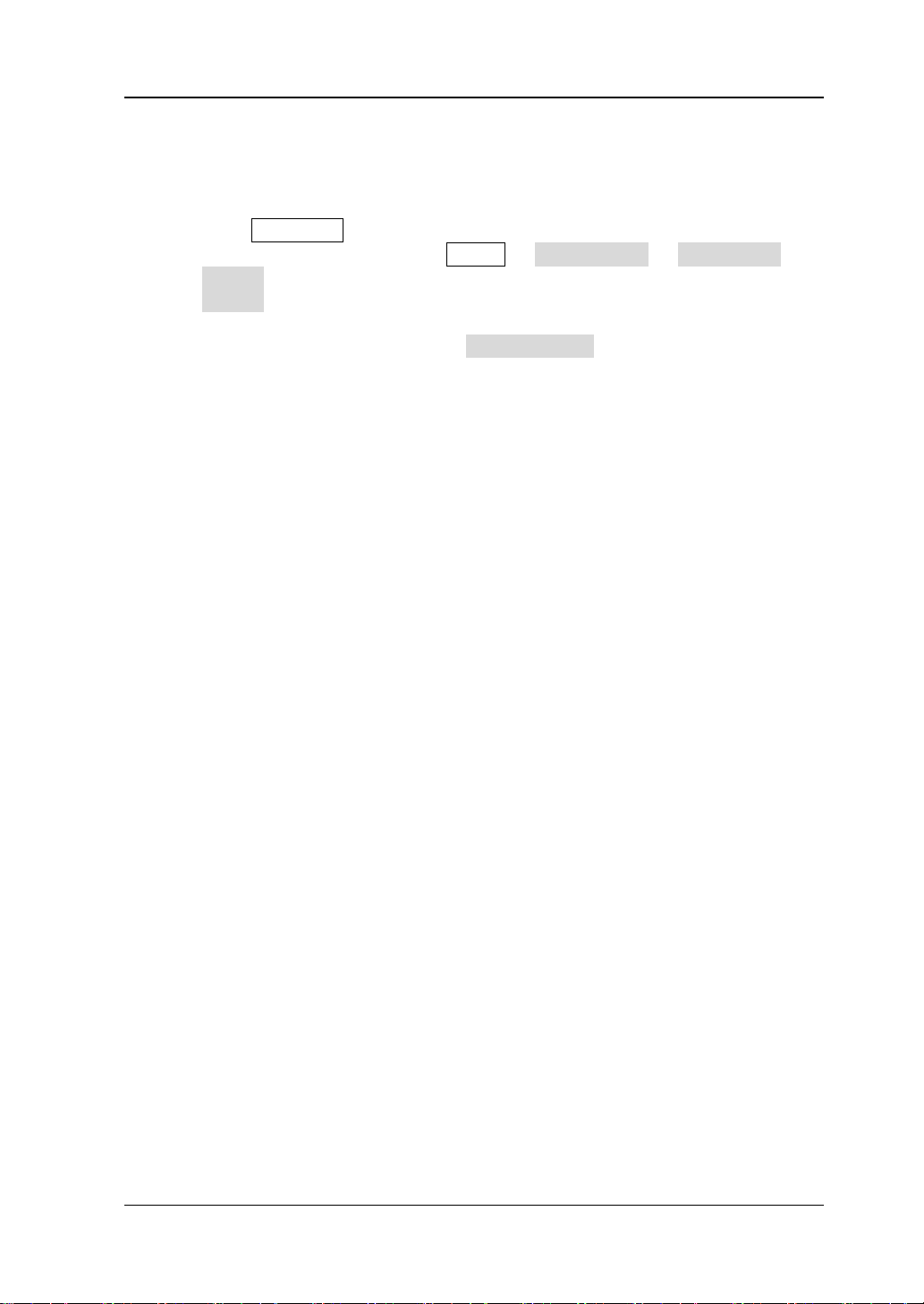
RIGOL
4) If the USB storage device still cannot be used normally, please contact
RIGOL.
6. How to set the amplitude of the waveform in dBm?
1) Press CH1|CH2 to select desired channel.
2) Check whether the setting in Utility Channel Set Output Set
Imped is HighZ. If y e s, you cannot set the amplitude in dBm. Please press
Imped to select Load a nd u s e t h e num e ric keyboard or knob to s e t th e
impedance to a proper value.
3) Select desired waveform, press Ampl/HiLevel to highlight “Ampl”, and
then use the numeric keyboard to input desired value. Then select dBm
from the pop-up menu.
7. Performance verification test is not passed:
(1) Check whether the generator is within calibration period (1 year).
(2) Make sure that the generator is warmed up for at least 30 minutes before
test.
(3) Check whether the generator is under the specified temperature.
(4) Check whether the test is under the magnetic environment.
(5) Check whether the power supplies of generator and test system have
strong interference.
(6) Check whether the performance of the test device meets the requirement.
(7) Make sure that the test device is within calibration period.
(8) Check whether t he test device meets the re quired conditions of the man ual.
(9) Check whether all connections are tight.
(10) Check whether all cables have internal damage.
(11) Make sure that the operati ons c onform t o sett ings a nd p rocesses which are
required by the performance verification manual.
(12) Check whether the error calculation is a mistake.
(13) The definitions of “Typical Value” for this product should be correctly
understood: the performance specification of this product unde r spe cified
conditions.
DG1000Z Quick Guide 29
