Page 1
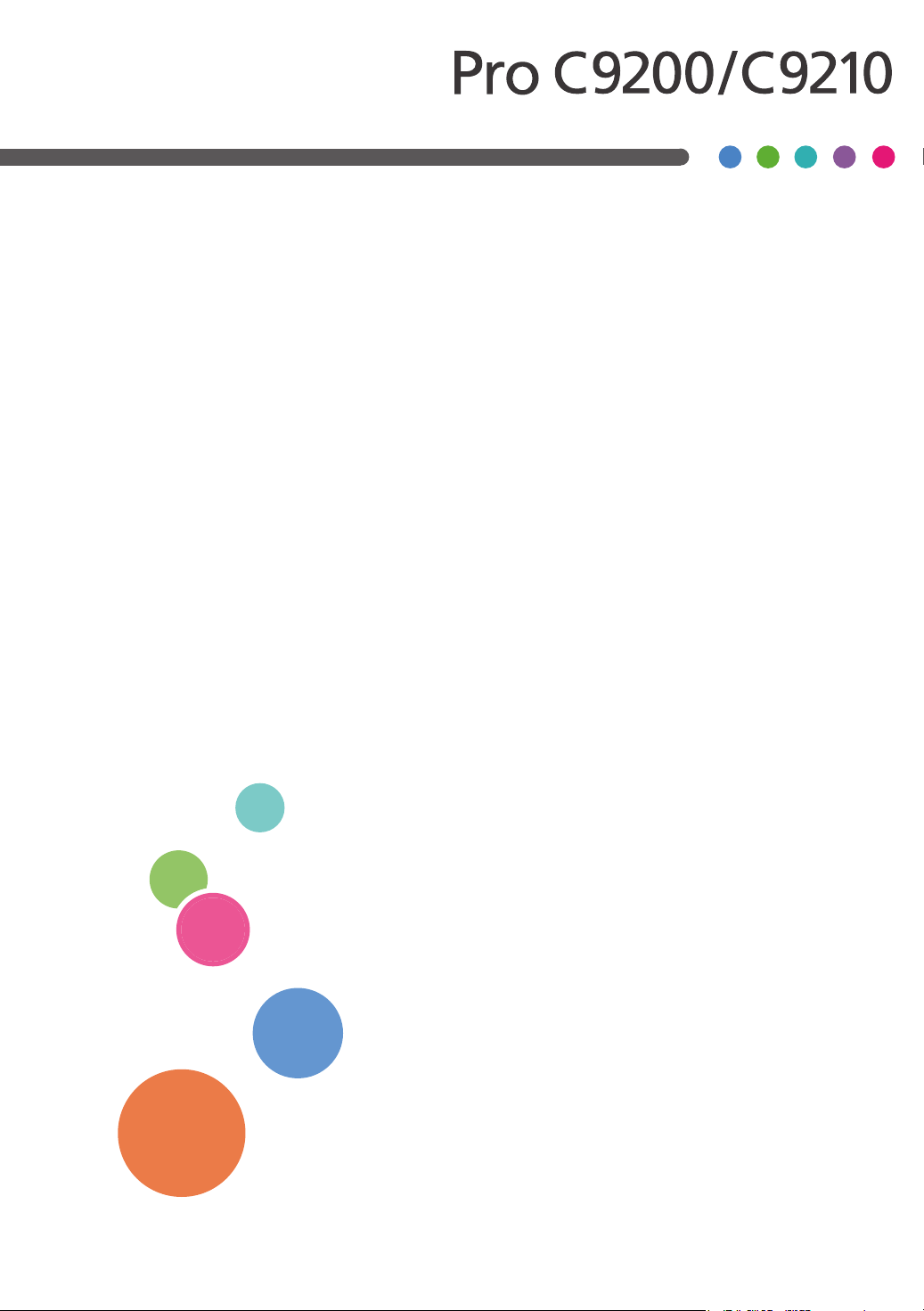
Operating Instructions
Adjustment Item Menu Guide: TCRU/ORU
For safe and correct use, be sure to read Safety Information before using
the machine.
Page 2
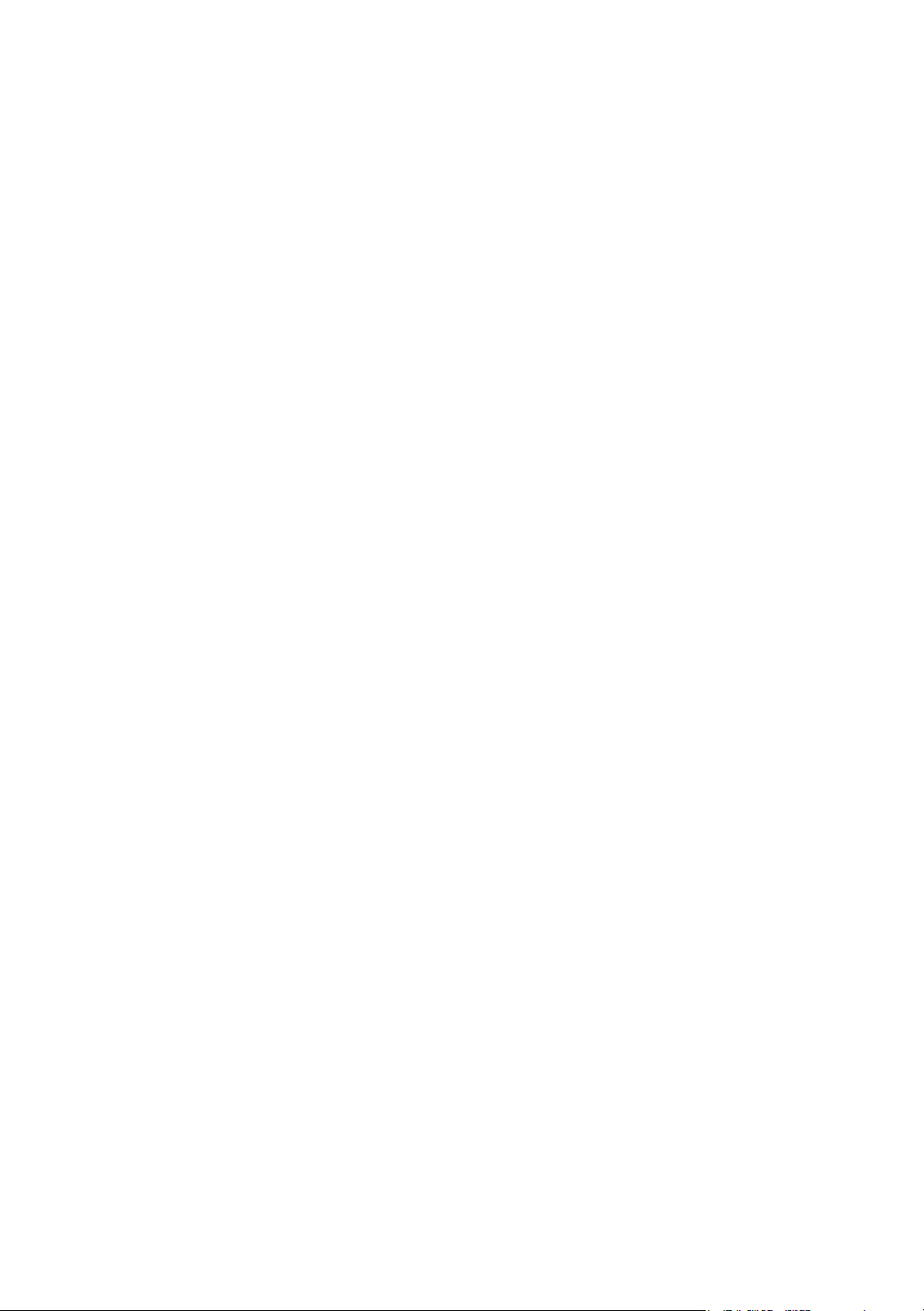
Page 3
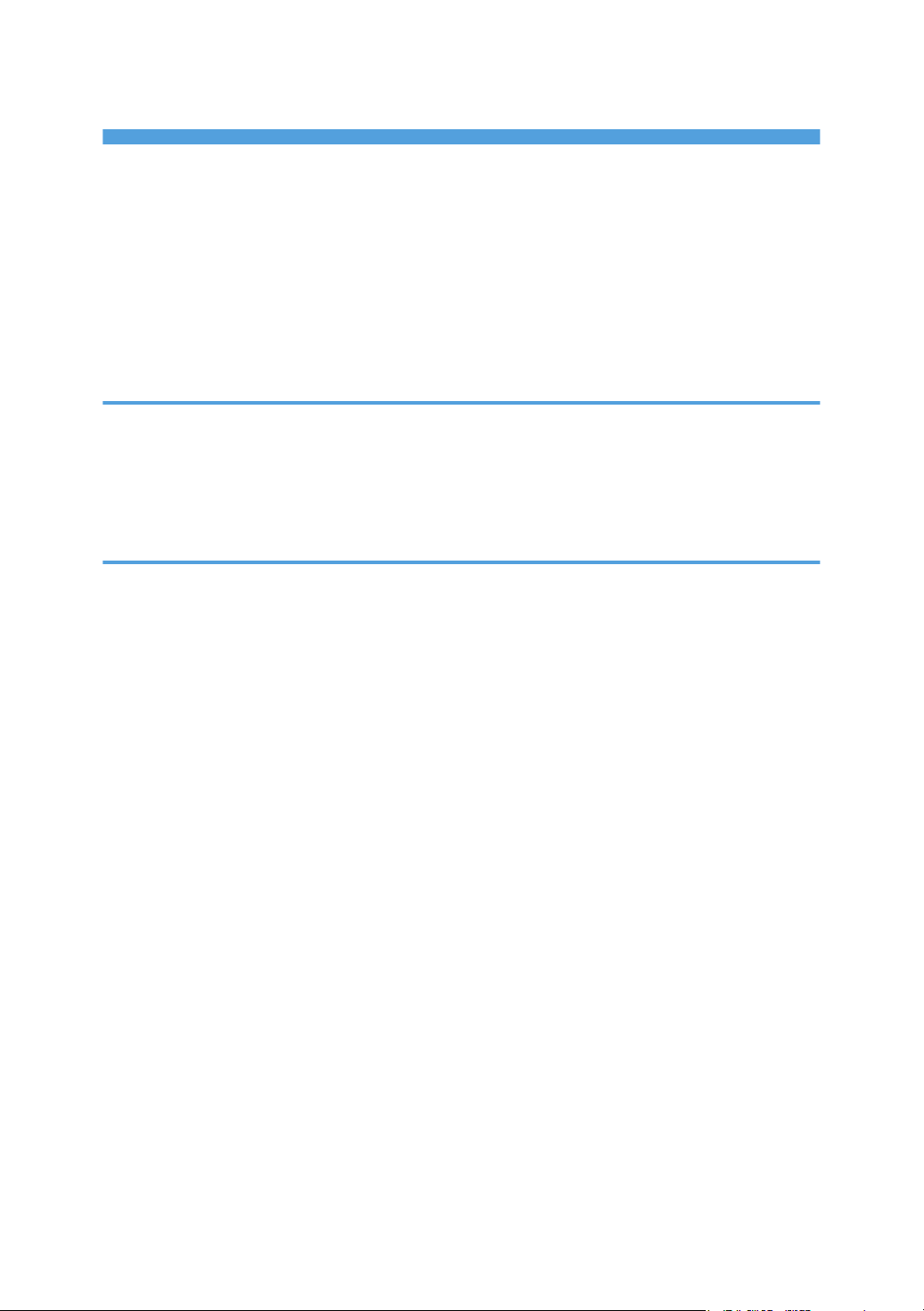
TABLE OF CONTENTS
Introduction......................................................................................................................................................... 6
How to Read This Manual................................................................................................................................. 7
Symbols...........................................................................................................................................................7
Disclaimer........................................................................................................................................................7
Notes...............................................................................................................................................................7
Manuals for This Machine................................................................................................................................. 8
Paper Feed Direction of Printed Copies (Side 1/Side 2)............................................................................... 9
1. Adjustment Settings for Operators
Accessing Adjustment Settings for Operators................................................................................................11
Layout of Adjustment Settings for Operators..................................................................................................12
Features of the Displayed Items and Setting Operations..............................................................................13
Notes on How Adjustment Settings Are Applied to Printed Copies.............................................................16
2. Details of Menu Items in Adjustment Settings for Operators
[Machine: Image Position]...............................................................................................................................19
0101 [Image Position: With Feed: Side 1]/0102 [Image Position: With Feed: Side 2]...................... 19
0103 [Image Position: Across Feed: Side 1]/0104 [Image Position: Across Feed: Side 2]................20
0105 [Perpendicularity Adjustment].......................................................................................................... 21
0106 [Switch Paper Edge Detection Sensor]........................................................................................... 21
[Machine: Image Quality]...............................................................................................................................23
0201 [Execute Image Quality Adjustment]...............................................................................................23
0202 [Maximum Image Density]...............................................................................................................23
0203 [Line Width]....................................................................................................................................... 23
0204 [Fusing Temperature on Standby]................................................................................................... 24
[Machine: Paper Feed/ Output].....................................................................................................................25
0301 [Correct Output Paper Curl: 1 Sided: Face Up]/0302 [Correct Output Paper Curl: 1 Sided:
Face Down]/0303 [Correct Output Paper Curl: 2 Sided]......................................................................25
0304 [Detect JAM099].............................................................................................................................. 25
0305 [Detect JAM080].............................................................................................................................. 26
0306 [Detect J097/098]...........................................................................................................................27
0307 [Control J097/098].........................................................................................................................27
0308 [Detect JAM048].............................................................................................................................. 28
[Machine: Productivity]....................................................................................................................................29
0401 [No. of Sheets for Auto Color Selection]........................................................................................ 29
1
Page 4
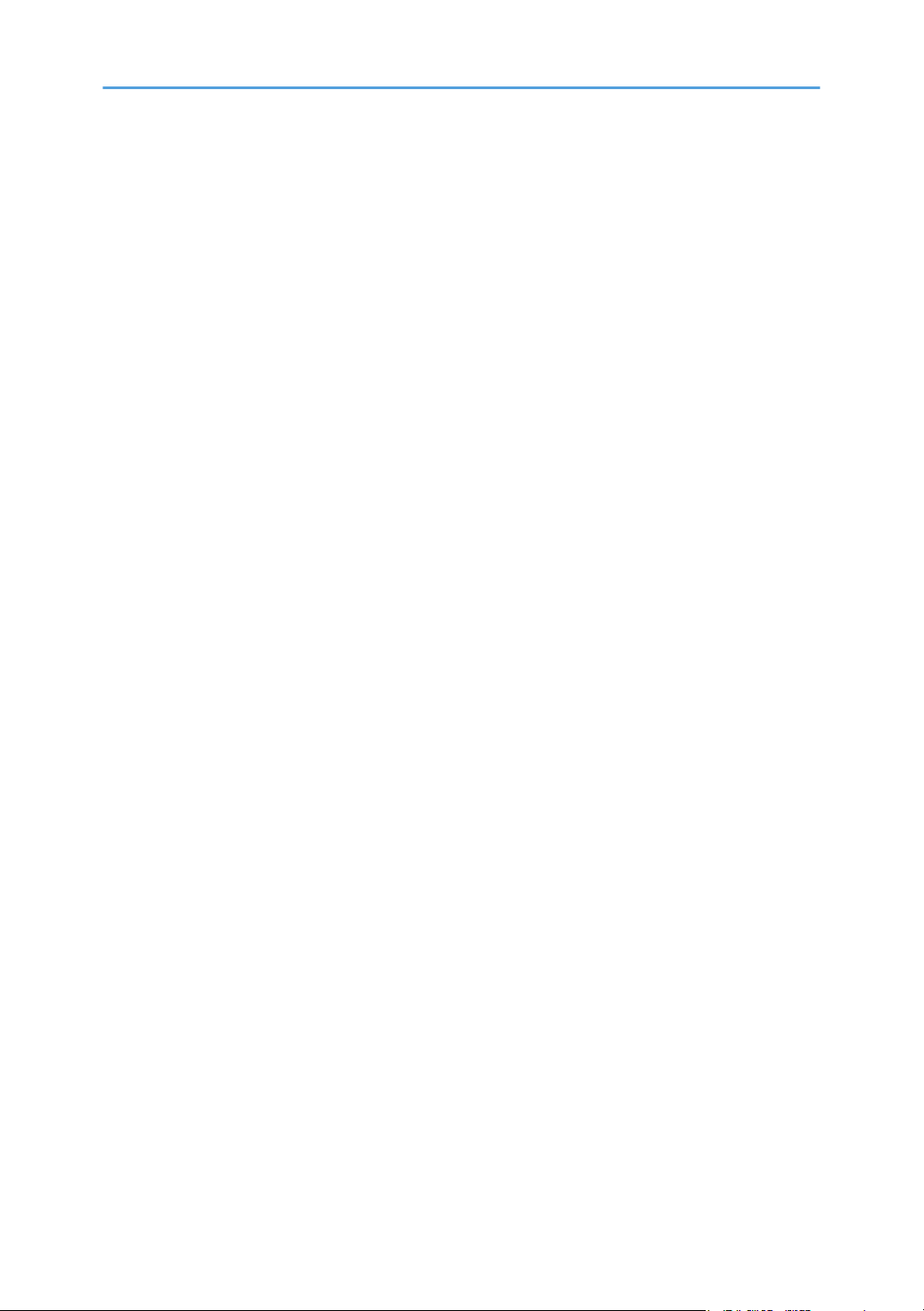
0402 [Print Mode When Switching Paper Type]..................................................................................... 29
0403 [Paper Feed Interrupt Setting].......................................................................................................... 29
[Machine: Maintenance].................................................................................................................................30
0501 [Execute Cleaning Initial Setting for PCU]...................................................................................... 30
0502 [Wind Fuser Cleaning Unit at Replacement].................................................................................. 30
0503 [Reset Parts Counter].........................................................................................................................30
0504 [Display Parts Life Counter]..............................................................................................................32
0505 [Temperature / Humidity Inside]..................................................................................................... 34
0506 [Temperature / Humidity Outside]..................................................................................................35
0507 [Screw-on Cap to Replace]............................................................................................................. 35
0508 [Execute Developer Refreshing]...................................................................................................... 35
0509 [Execute Photoconductor Refreshing]..............................................................................................36
0510 [Execute Charger Unit Cleaning].................................................................................................... 36
0511 [Execute Cleaning Initial Setting: Ppr Trns Unit]..............................................................................36
0512 [Fusing Belt Smoothing Setting]....................................................................................................... 36
0513 [Smooth Fusing Belt]......................................................................................................................... 37
0514 [Fusing Belt Smoothing Execution Time]..........................................................................................37
0515 [Fusing Belt Smoothing Setting (Set by User)]................................................................................ 37
0516 [Manage Multiple Fusing Units by Counter].................................................................................. 38
[Finishing: Finisher]...........................................................................................................................................44
0601 [Staple Position: Across Feed 1]......................................................................................................44
0602 [Staple Position: Across Feed 2]......................................................................................................45
0603 [Staple Position: With Feed].............................................................................................................45
0604 [Paper Alignment for Stapling: Across Feed]..................................................................................46
0605 [Paper Alignment for Stapling: With Feed].....................................................................................47
0606 [Number of Sheets Align for Stapling]............................................................................................48
0607 [Punch Position: Across Feed].......................................................................................................... 49
0608 [Punch Position: With Feed]..............................................................................................................50
0609 [Punch Skew Correction]..................................................................................................................50
0610 [Amount of Punch Skew Correction]............................................................................................... 51
0611 [Paper Alignment in Shift Tray Setting]............................................................................................51
0612 [Paper Alignment in Shift Tray: Across Feed]..................................................................................52
0613 [Output Tray Descending Position]..................................................................................................53
2
Page 5
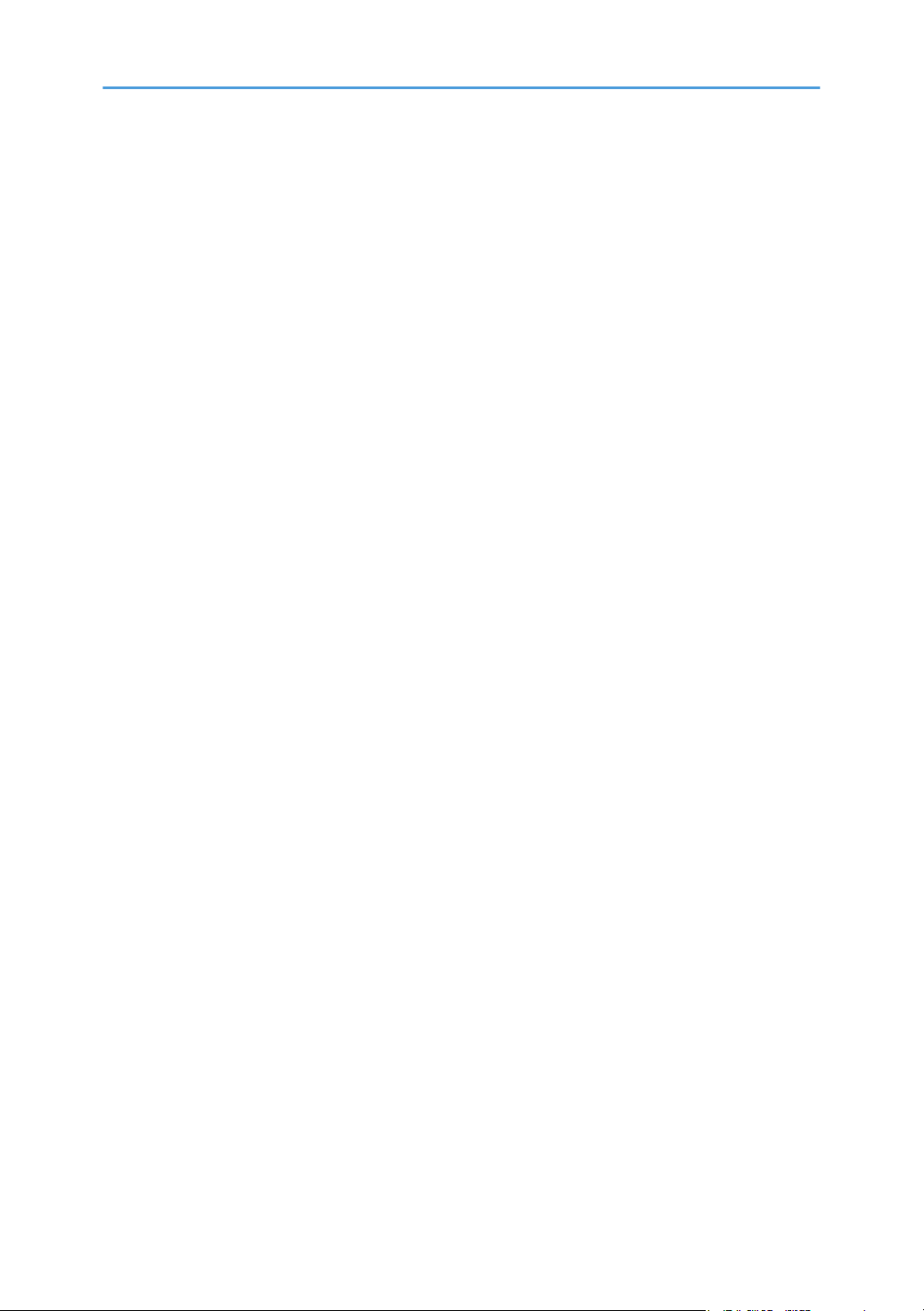
0614 [Exit Guide Close Timing].................................................................................................................54
0615 [Output Trail Edge Press Setting]..................................................................................................... 54
0616 [Output Fan Setting]..........................................................................................................................54
0617 [Output Fan Level].............................................................................................................................54
0618 [Staple Position for Booklet].............................................................................................................55
0619 [Folding Position for Booklet]........................................................................................................... 56
0620 [Paper Alignment for Booklet: Across Feed]...................................................................................57
0621 [Set Number of Folds for Booklet]...................................................................................................58
0622 [Paper Alignment for Booklet: With Feed]...................................................................................... 59
0623 [Z-fold Skew Correction]..................................................................................................................60
0624 [Amount of Z-fold Skew Correction]............................................................................................... 60
0625 [Amount of Z-fold Skew Correction: Reverse]................................................................................60
0626 [Maximum No. Stacked Sheets in Output Tray]............................................................................ 61
[Finishing: Fold]................................................................................................................................................ 62
0701 [Z-fold Position 1]............................................................................................................................. 62
0702 [Z-fold Position 2]............................................................................................................................. 62
0703 [Half Fold Position: 1 sheet Fold].....................................................................................................63
0704 [Half Fold Position: Multi-sheet Fold].............................................................................................. 64
0705 [Letter Fold-out Position 1: 1 sheet Fold].........................................................................................66
0706 [Letter Fold-out Position 1: Multi-sheet Fold]...................................................................................66
0707 [Letter Fold-out Position 2: 1 sheet Fold].........................................................................................67
0708 [Letter Fold-out Position 2: Multi-sheet Fold]...................................................................................68
0709 [Letter Fold-in Position 1: 1 sheet Fold]........................................................................................... 68
0710 [Letter Fold-in Position 1: Multi-sheet Fold].....................................................................................69
0711 [Letter Fold-in Position 2: 1 sheet Fold]........................................................................................... 70
0712 [Letter Fold-in Position 2: Multi-sheet Fold].....................................................................................71
0713 [Double Parallel Fold Position 1]/0714 [Double Parallel Fold Position 2].................................72
0715 [Gate Fold Position 1]/0716 [Gate Fold Position 2]/0717 [Gate Fold Position 3]................. 73
0718 [Folding Unit Tray Full Detection].................................................................................................... 74
0719 [Number of Sheets Folded after Full Detection]............................................................................. 74
[Finishing: Perfect Binder]................................................................................................................................ 76
0801 [Perf Bind Cvr Sht Posit: Across Feed]............................................................................................. 76
0802 [Perf Bind Cvr Sht Posit: With Feed]................................................................................................ 76
3
Page 6
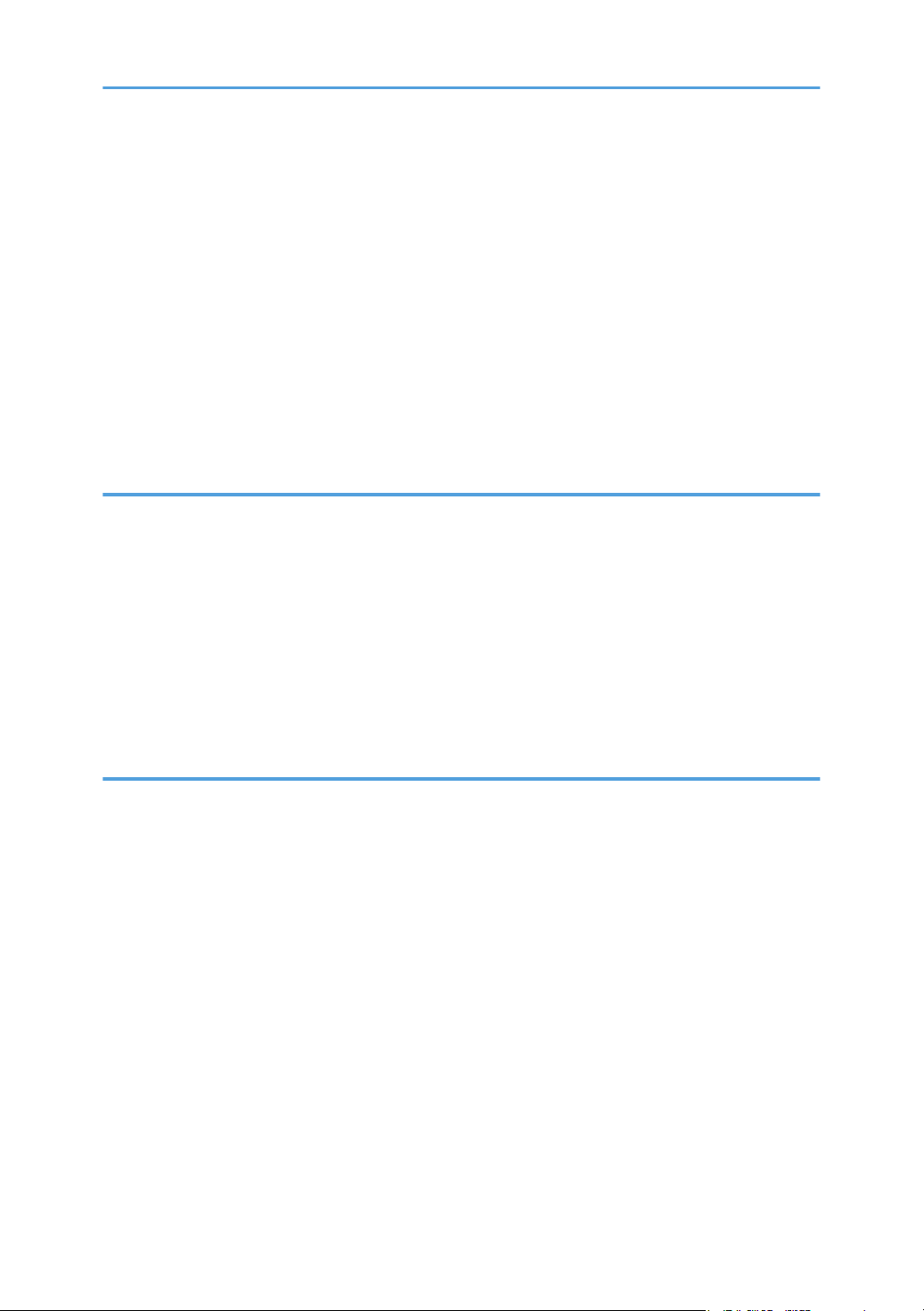
0803 [Perfect Binding Finishing Angle].....................................................................................................76
0804 [Applying Binding Glue].................................................................................................................. 77
[Finishing: Stacker]........................................................................................................................................... 78
0901 [Ppr Align in Stack Tray: Acr Feed 1]..............................................................................................78
0902 [Ppr Align in Stack Tray: Acr Feed 2]..............................................................................................79
0903 [Paper Alignment in Stacker Tray: With Feed]............................................................................... 79
0904 [Ppr Align in 2nd Stack Tray: Acr Feed 1]......................................................................................80
0905 [Ppr Align in 2nd Stack Tray: Acr Feed 2]......................................................................................81
0906 [Ppr Align in 2nd Stack Tray: With Feed]....................................................................................... 82
0907 [Maximum Stack Quantity in Stacker Tray]....................................................................................83
3. Custom Paper Settings for Administrators
Accessing Advanced Settings......................................................................................................................... 85
Description of Paper Icons...............................................................................................................................86
Deleting Saved Custom Paper Profiles........................................................................................................... 87
Backing up and Restoring Custom Paper Profiles..........................................................................................88
Backing up Custom Paper Profiles Registered Under the [CustomPaper Management] Setting.......... 88
Backing up and Restoring Custom Paper Profiles Using the External Controller's Control Panel......... 89
Paper Presets in "Advanced Settings".............................................................................................................90
Displaying the Paper Profile Version.......................................................................................................... 90
4. Details of Menu Items in Advanced Settings
[Machine: Image Position]...............................................................................................................................91
1101 [Image Position]................................................................................................................................ 91
1102 [Auto Adjust Image Position]............................................................................................................94
1103 [Image Position Feedback Correction]............................................................................................95
1104 [Image Position Feedback Correction: Gap]..................................................................................95
[Machine: Image Quality]...............................................................................................................................97
1201 [Max Image Density]........................................................................................................................97
1212 [Image Transfer Output]...................................................................................................................97
1214 [Paper Transfer Output]....................................................................................................................97
1215 [Image Transfer Output Correction]................................................................................................ 98
1217 [Paper Transfer Output Correction: Paper Edge]...........................................................................99
1227 [Paper Transfer Nip Operation Mode]........................................................................................ 100
1228 [Paper Transfer Nip].......................................................................................................................100
4
Page 7
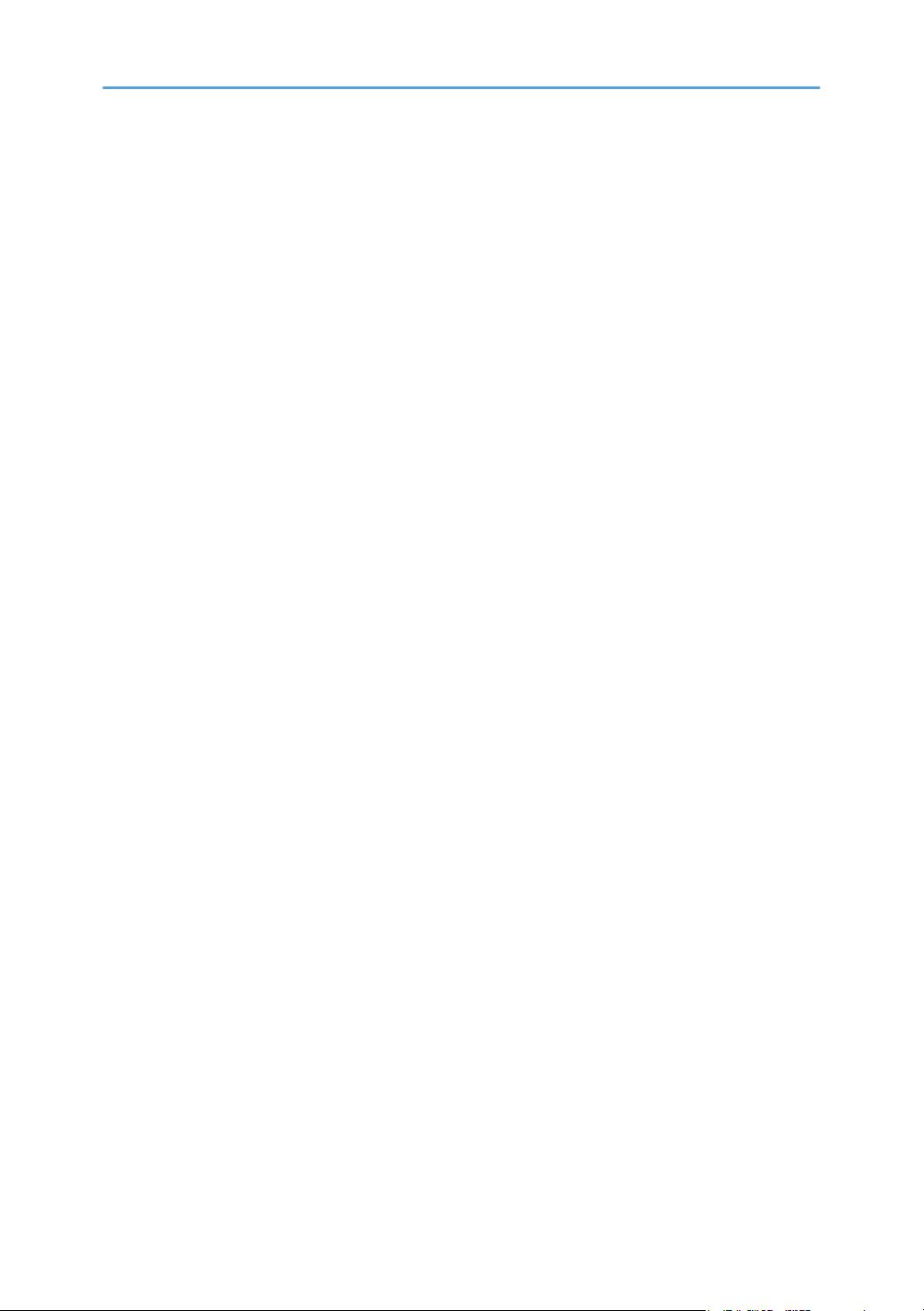
1229 [Paper Transfer Pressure]............................................................................................................... 100
1241 [Fusing Temperature]..................................................................................................................... 101
1242 [Fusing Pressure Roller On Before Fusing]....................................................................................102
1243 [Fusing Pressure Roller On After Fusing].......................................................................................102
1244 [Fusing Cleaning Web]..................................................................................................................102
1245 [Erase Margin]................................................................................................................................103
1246 [Fusing Nip Width].........................................................................................................................103
1247 [Fusing Temperature Range]......................................................................................................... 103
1248 [Pressure Roller Cooling Fan]........................................................................................................ 104
1249 [Fusing Belt Smoothing]................................................................................................................. 104
1250 [Print Mode When Switching Paper Type]...................................................................................104
[Machine: Paper Feed/ Output].................................................................................................................. 105
1301 [Main/2-Tray LCIT: Paper Feed Mode]...................................................................................... 105
1302 [Main/2-Tray LCIT: Fan/Shutter].................................................................................................105
1302 [Main/2-Tray LCIT: Fan/Shutter].................................................................................................107
1303 [Main/2-Tray LCIT: Other Setting]...............................................................................................108
1311 [Correct Paper Curl].......................................................................................................................108
1321 [Jam Detection]...............................................................................................................................109
1331 [Motor Speed]................................................................................................................................109
1341 [Adjust Paper Curl (Fusing)]...........................................................................................................110
5
Page 8
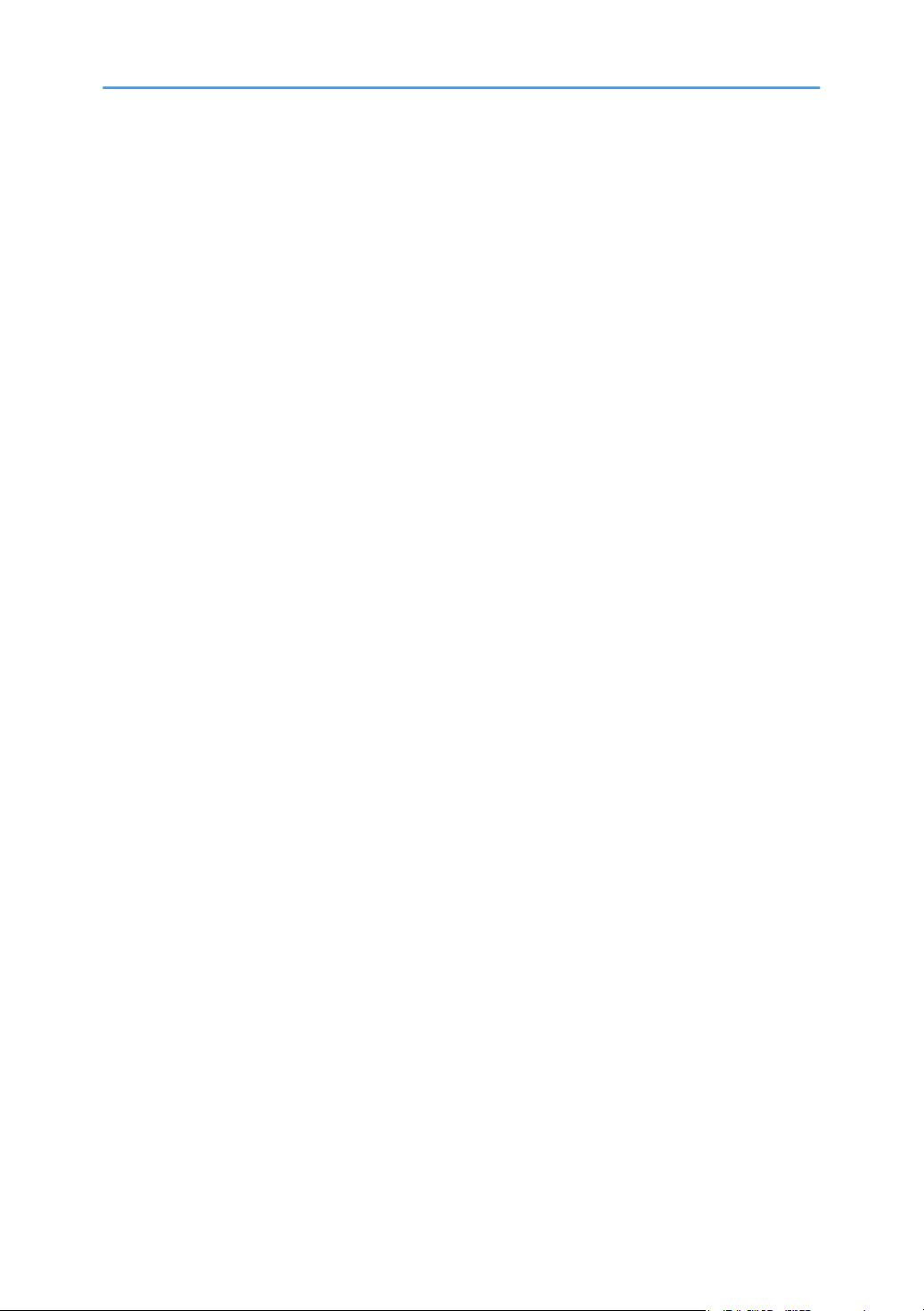
Introduction
This manual contains detailed instructions and notes on the operation and use of this machine. For your
safety and benefit, read this manual carefully before using the machine. Keep this manual in a handy
place for quick reference.
6
Page 9
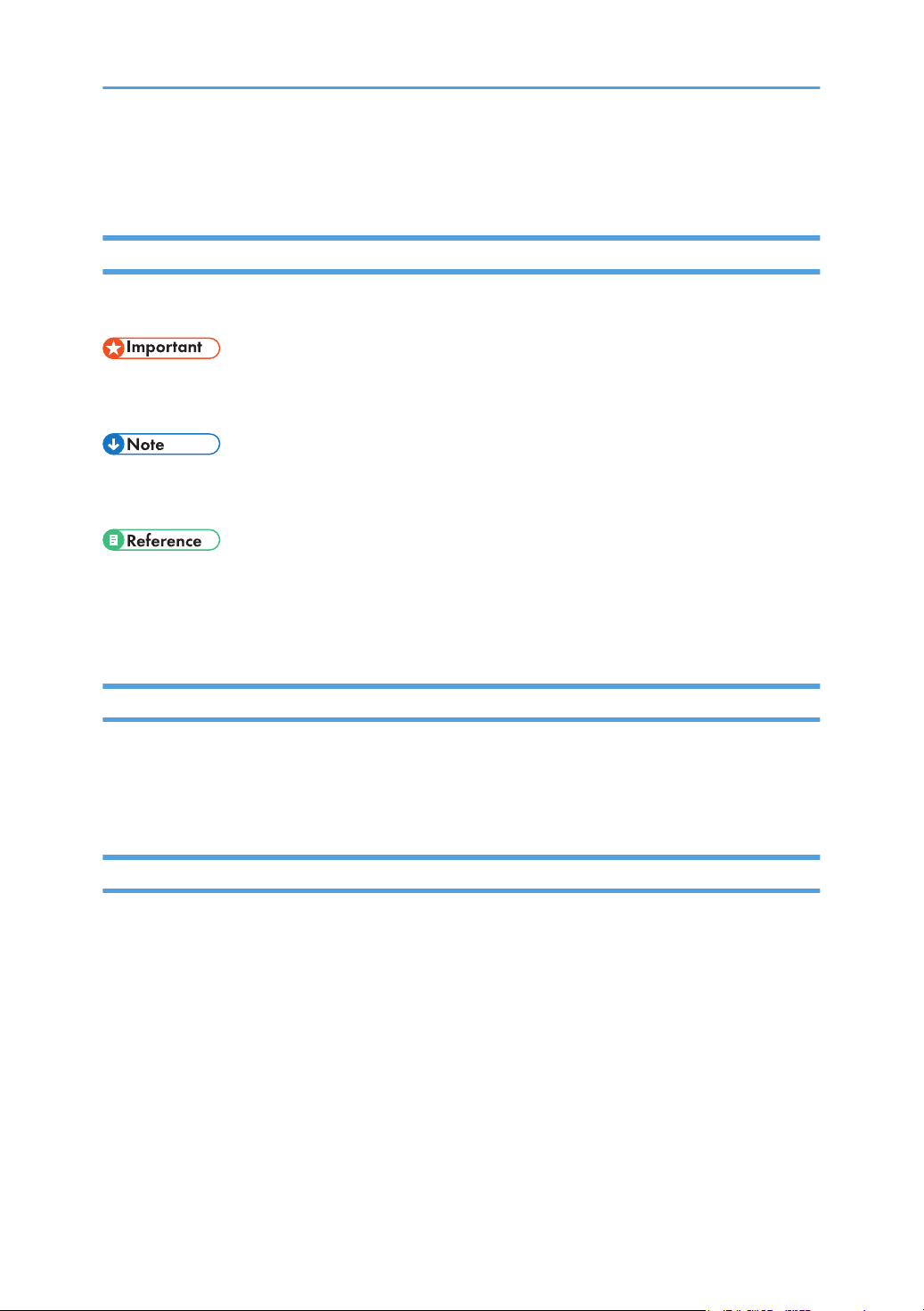
How to Read This Manual
Symbols
This manual uses the following symbols:
Indicates points to pay attention to when using the machine, and explanations of likely causes of paper
misfeeds, damage to originals, or loss of data. Be sure to read these explanations.
Indicates supplementary explanations of the machine’s functions, and instructions on resolving user
errors.
This symbol is located at the end of sections. It indicates where you can find further relevant information.
[ ]
Indicates the names of keys on the machine's display or control panels.
Disclaimer
Contents of this manual are subject to change without prior notice.
In no event will the company be liable for direct, indirect, special, incidental, or consequential damages
as a result of handling or operating the machine.
Notes
The manufacturer shall not be responsible for any damage or expense that might result from the use of
parts other than genuine parts from the manufacturer with your office products.
For good output quality, the manufacturer recommends that you use genuine toner from the
manufacturer.
Some illustrations in this manual might be slightly different from the machine.
Certain options might not be available in some countries. For details, please contact your local dealer.
Depending on which country you are in, certain units may be optional. For details, please contact your
local dealer.
7
Page 10
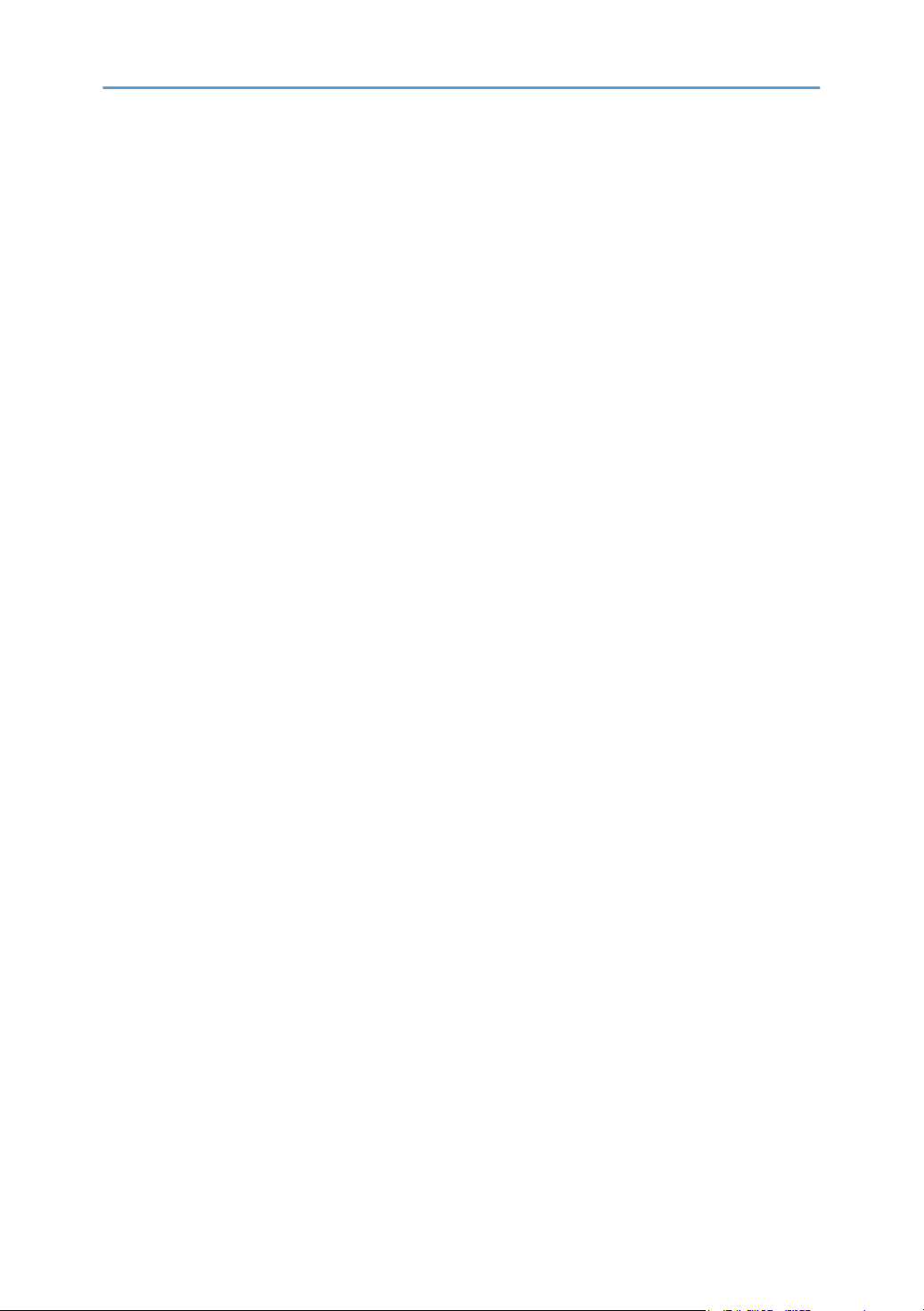
Manuals for This Machine
The following manuals are for skilled operators only.
Adjustment Item Menu Guide
This manual explains the items in [Adjustment Settings for Operators] and the advanced settings for
custom paper adjustment in "Advanced Settings".
Replacement Guide
This manual explains how to replace the machine's components.
Troubleshooting
This manual explains how to troubleshoot problems related to image quality, paper delivery, and
other aspects of machine operation.
8
Page 11
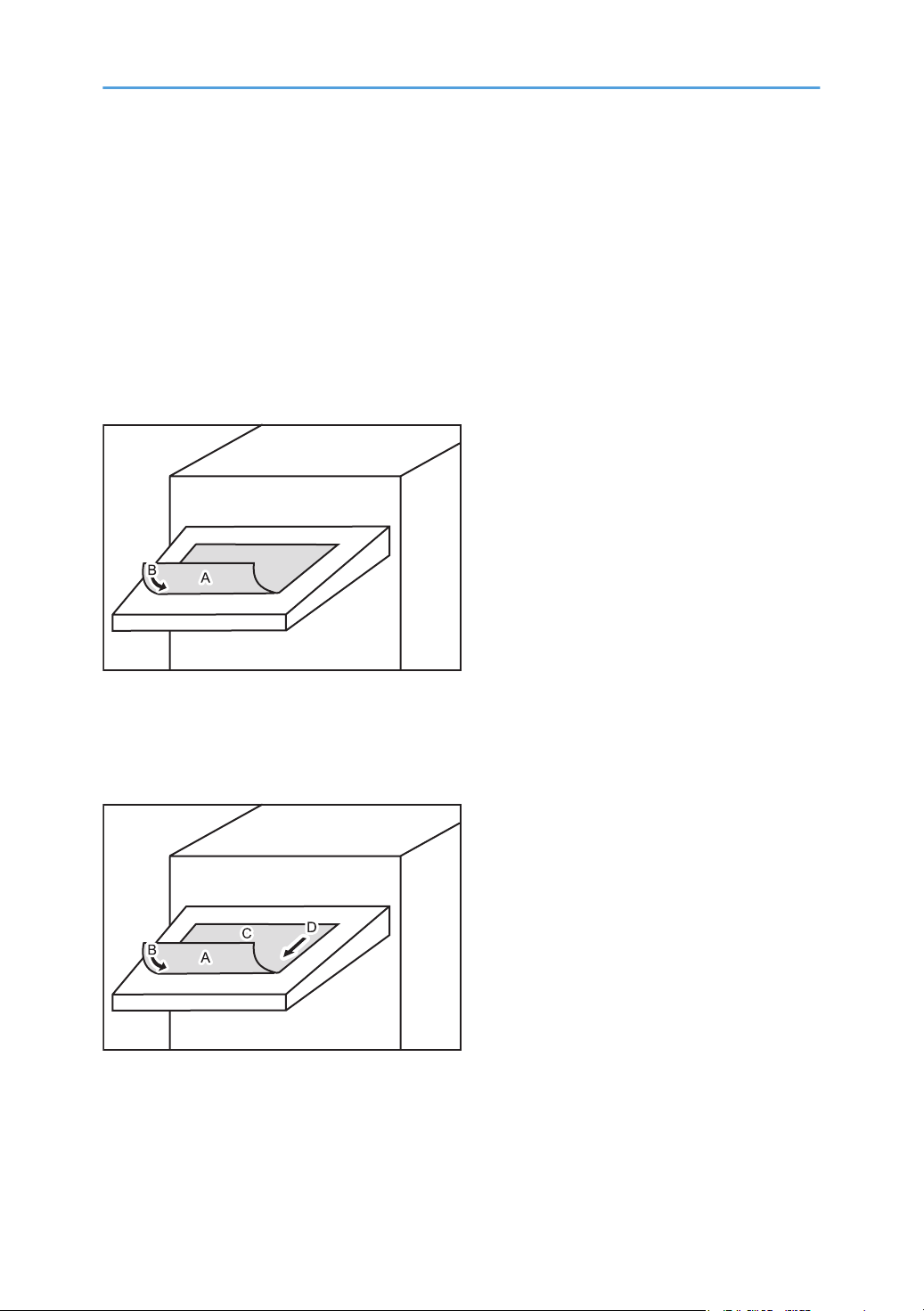
Paper Feed Direction of Printed Copies (Side
DFP406
DFP407
1/Side 2)
Depending on the setting, printed copies are fed as follows:
Side 1 is the surface of the paper printed during one-sided printing, or the surface of the first print during
duplex printing.
Side 2 is the surface of the paper printed on the back side of Side 1 during duplex printing.
Single-sided printing: Printed side face down
A. Side 1
B. Paper feed direction of Side 1
Duplex printing: Printed side face down
A. Side 1
B. Paper feed direction of Side 1
C. Side 2
D. Paper feed direction of Side 2
9
Page 12
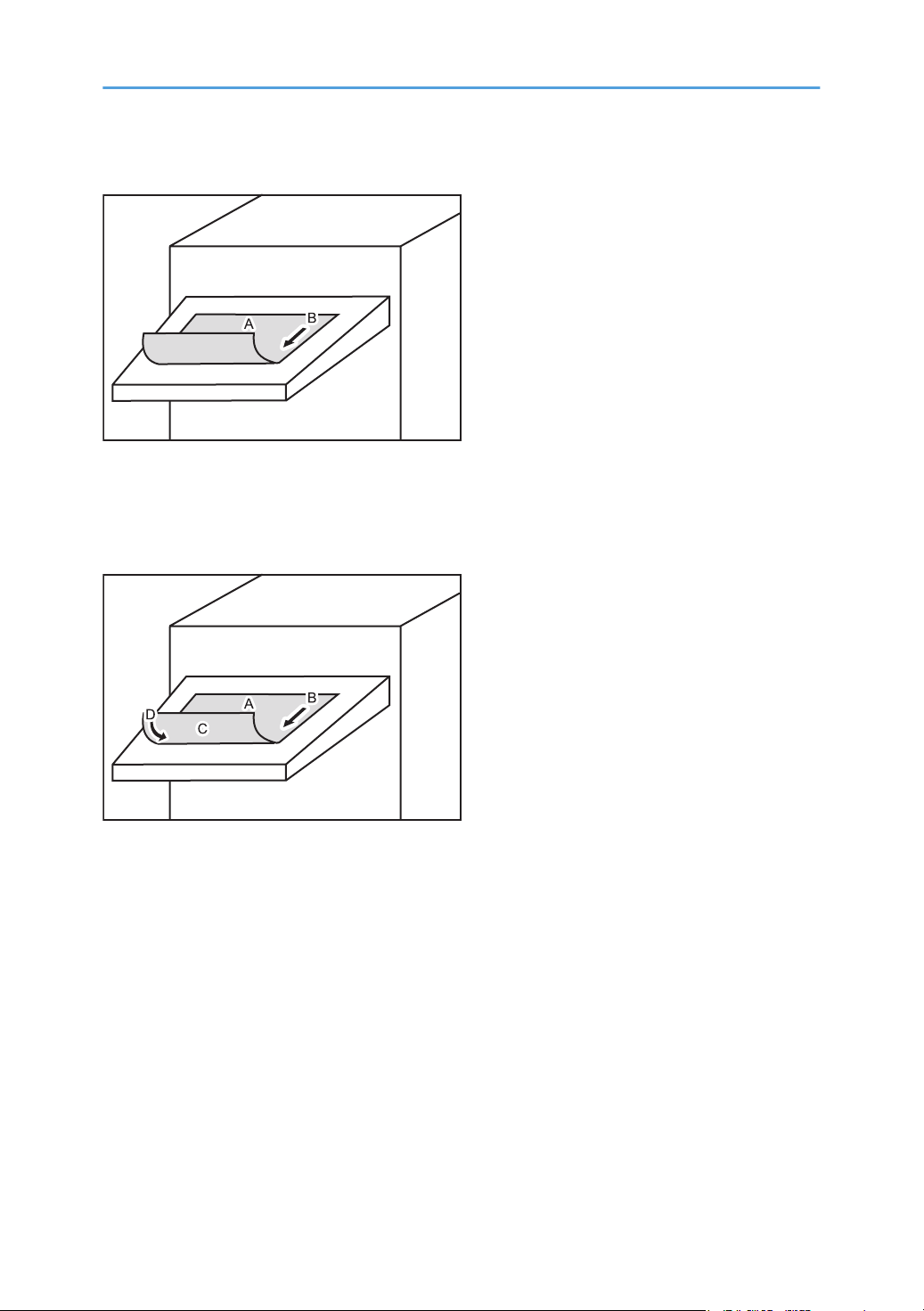
Single-sided printing: Printed side face up
DFP408
DFP409
A. Side 1
B. Paper feed direction of Side 1
Duplex printing: Printed side face up
A. Side 1
B. Paper feed direction of Side 1
C. Side 2
D. Paper feed direction of Side 2
10
Page 13
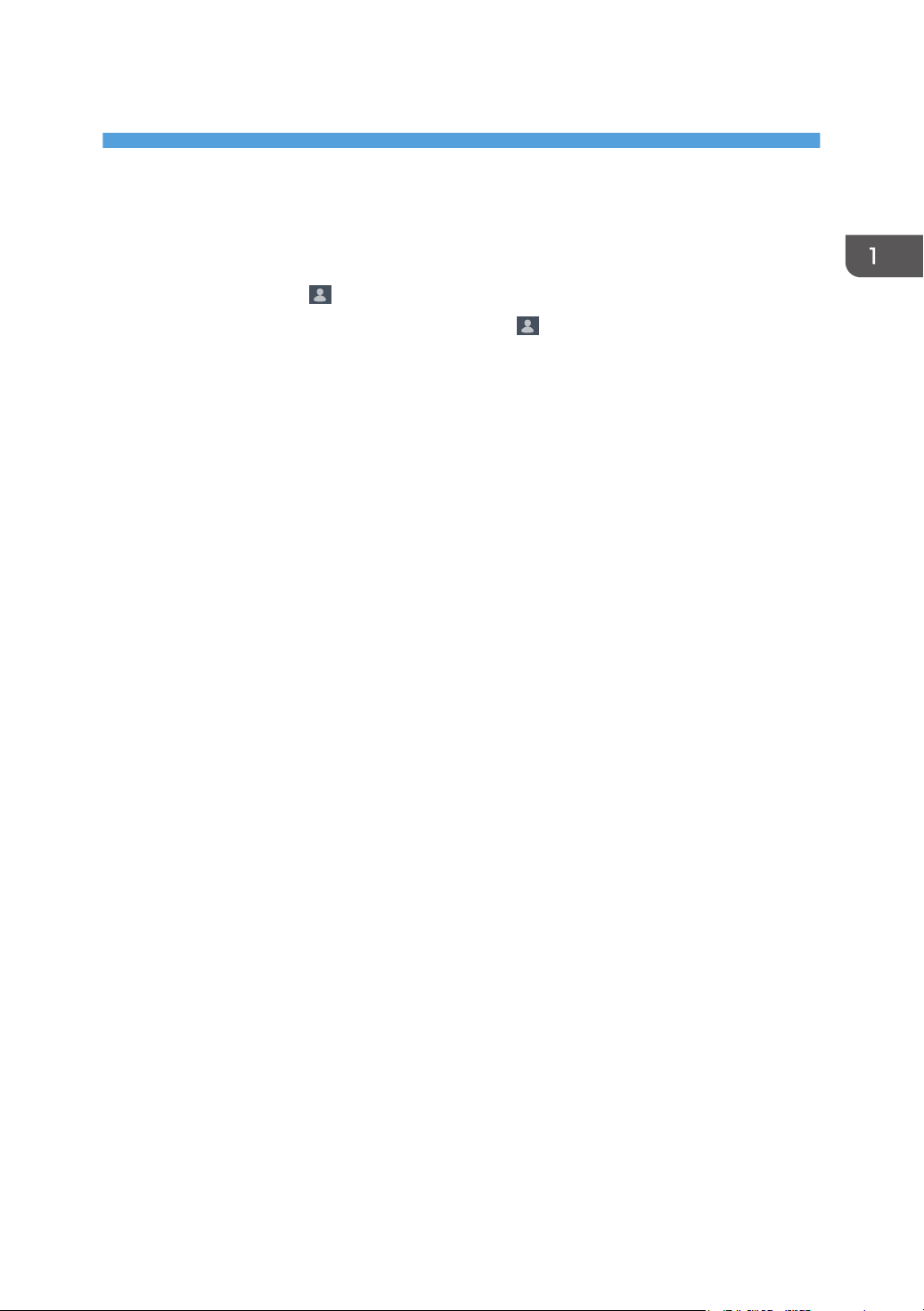
1. Adjustment Settings for Operators
Accessing Adjustment Settings for Operators
1. Press "Login/Logout" ( ) on the top right of the screen.
The name that appears lower the "Login/Logout" icon ( ) depends on the type of administrator
logging in.
2. Enter your login user name and password, and then press [Login].
If you are logging on as the administrator for the first time, enter "admin" in User Name.
3. Press [Adjustment Settings for Operators] at the upper left of the screen.
11
Page 14
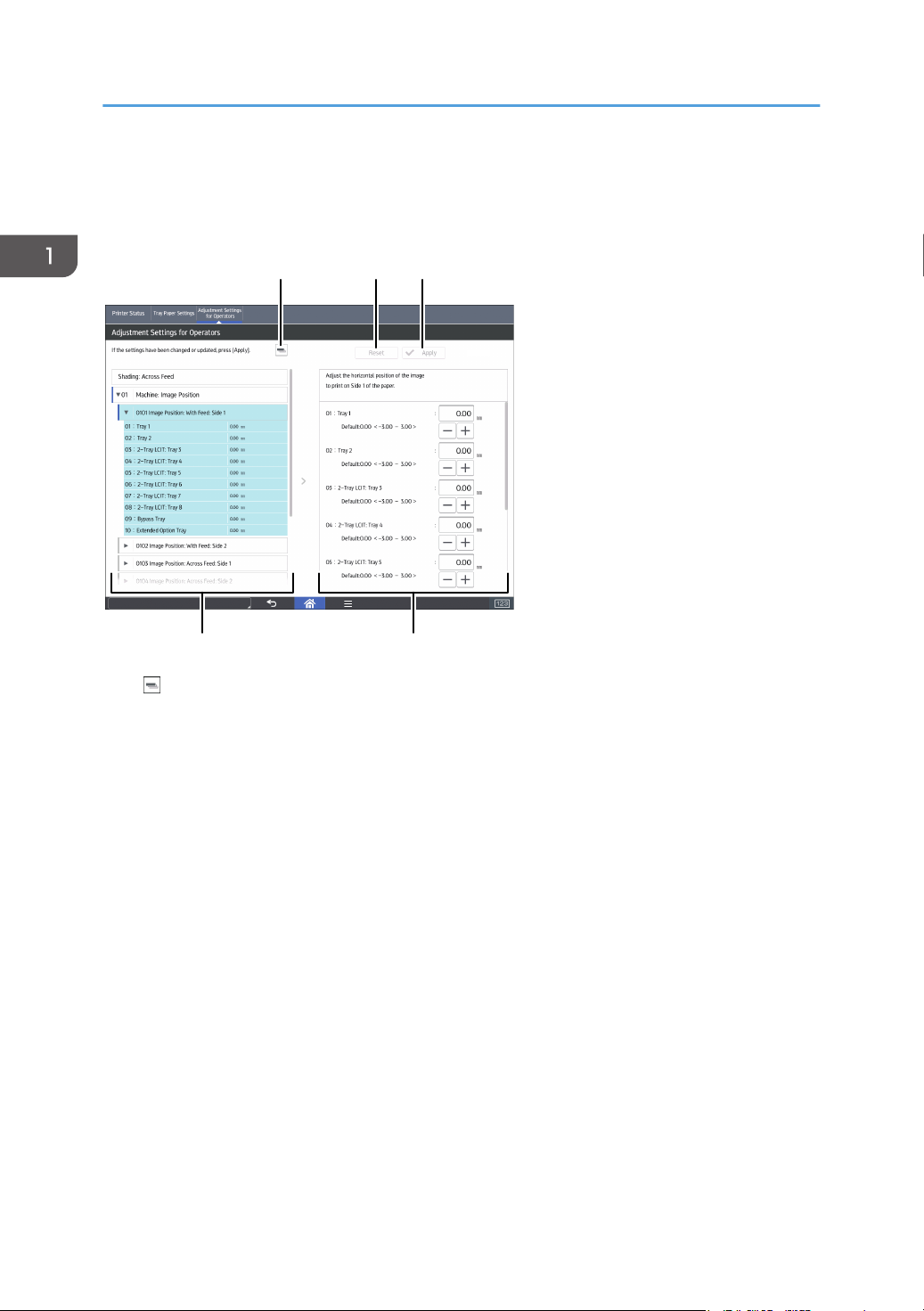
1
4
32
DWQ560
5
To Print Screen
1. Adjustment Settings for Operators
Layout of Adjustment Settings for Operators
This section explains how to use Adjustment Settings for Operators.
1. [ ]
Press this key to collapse the hierarchical display of the adjustment items, and display only the group names of
those items.
2. [Reset]
Press this key to reset the settings/modifications being currently configured. The settings/modifications cannot
be reset after you press [Apply].
3. [Apply]
Press this key to apply the settings/modifications.
4. Adjustment items
Adjustment items are displayed in this area. When you select an item, its configuration screen will then open.
5. Configuration screen
Configure or modify the settings of the adjustment item that you have selected.
12
Page 15
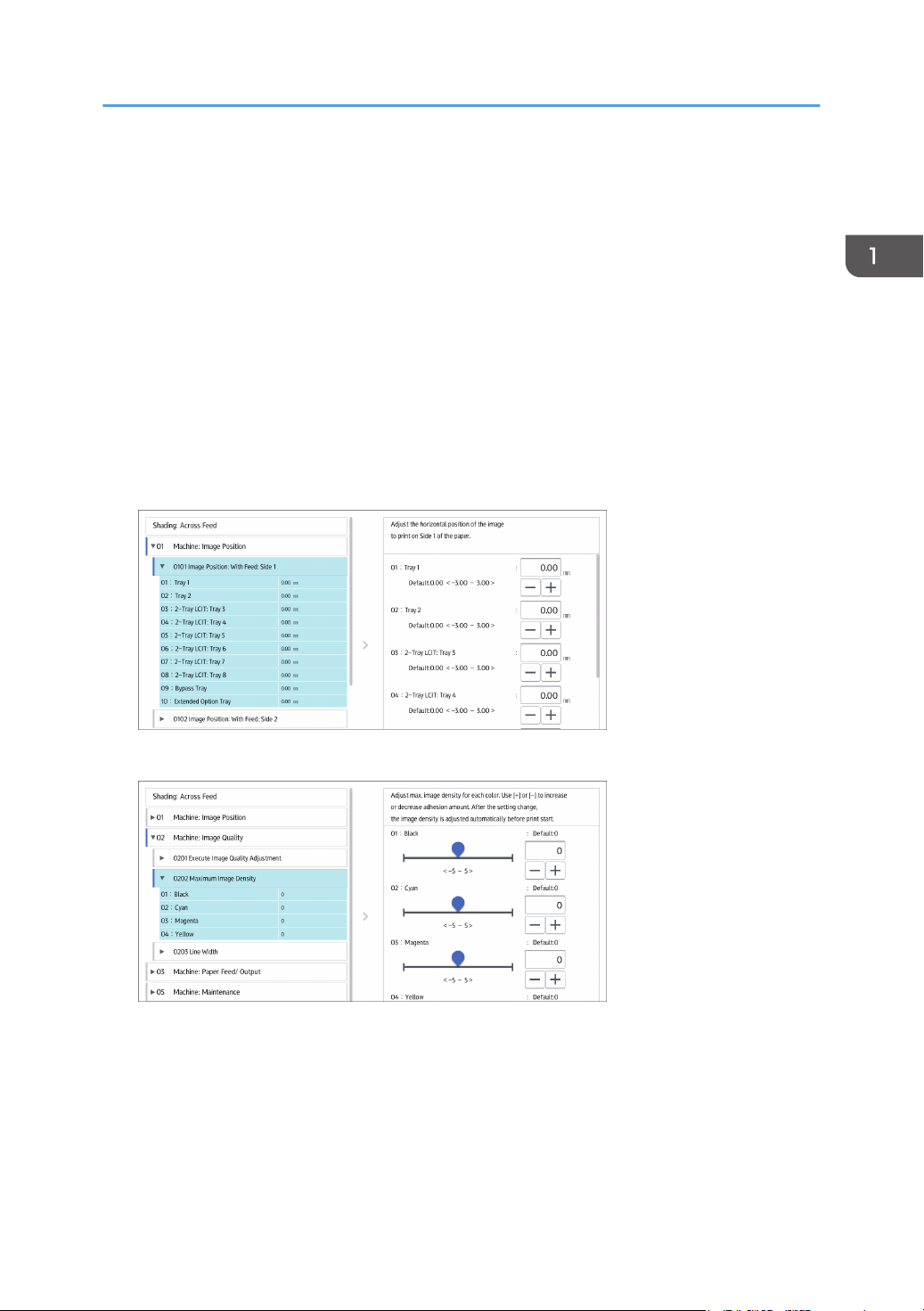
Features of the Displayed Items and Setting Operations
Features of the Displayed Items and Setting
Operations
The following operations are available for each adjustment item:
• Value setting
• Item setting
• Executing
• Display only
Value setting
Press [+] or [-] to increase or decrease the value respectively, or use the numeric keypad to enter
the value.
For some settings, move the slider right or left to increase or decrease the setting value.
A numeric keypad appears to the left when you press the input box. Use the keypad to enter a
value.
13
Page 16
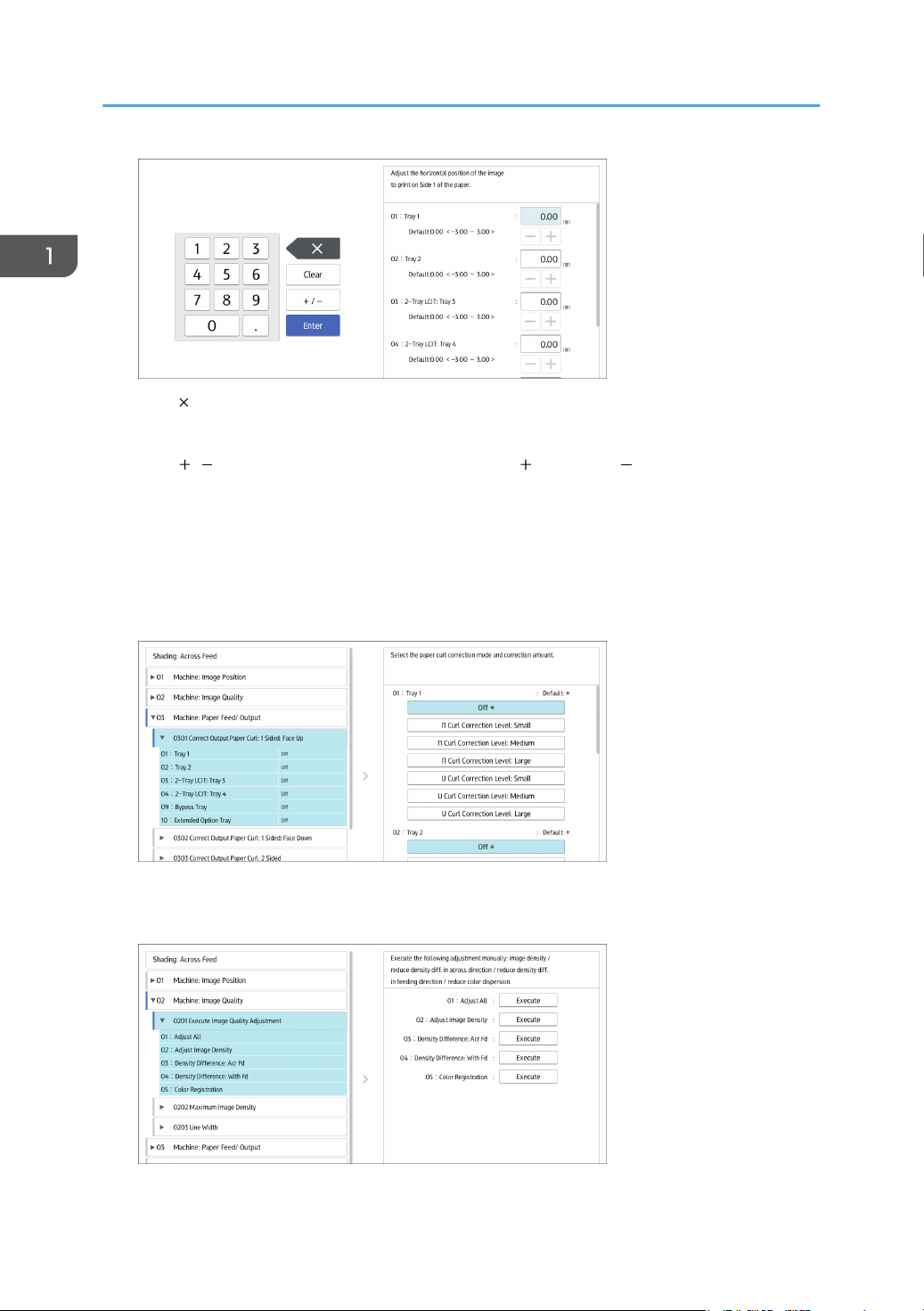
1. Adjustment Settings for Operators
• [ ]: Press to delete the entered value character by character.
• [Clear]: Clear the entered value.
• [ / ]: Change the sign of the entered value from (positive) to (negative) and vice versa.
• [Enter]: Confirm the entered value.
For some items, you can select a value from the pull-down list that appears when you press the
input box. Select a value from the list.
Item setting
Select the item you require.
Executing
Press [Execute] to perform a selected function.
14
Page 17
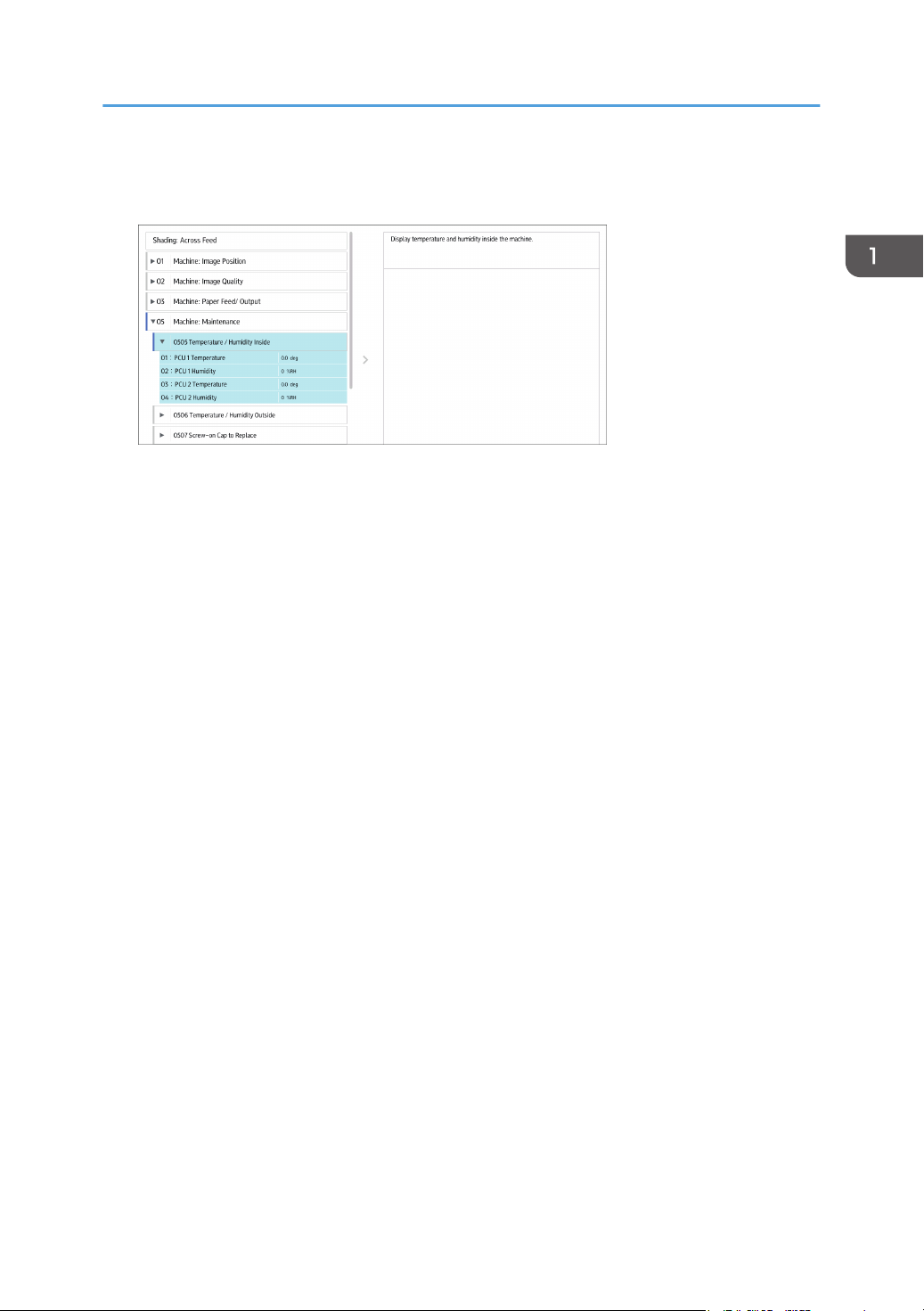
Display only
You can check the setting of the selected item.
Features of the Displayed Items and Setting Operations
15
Page 18
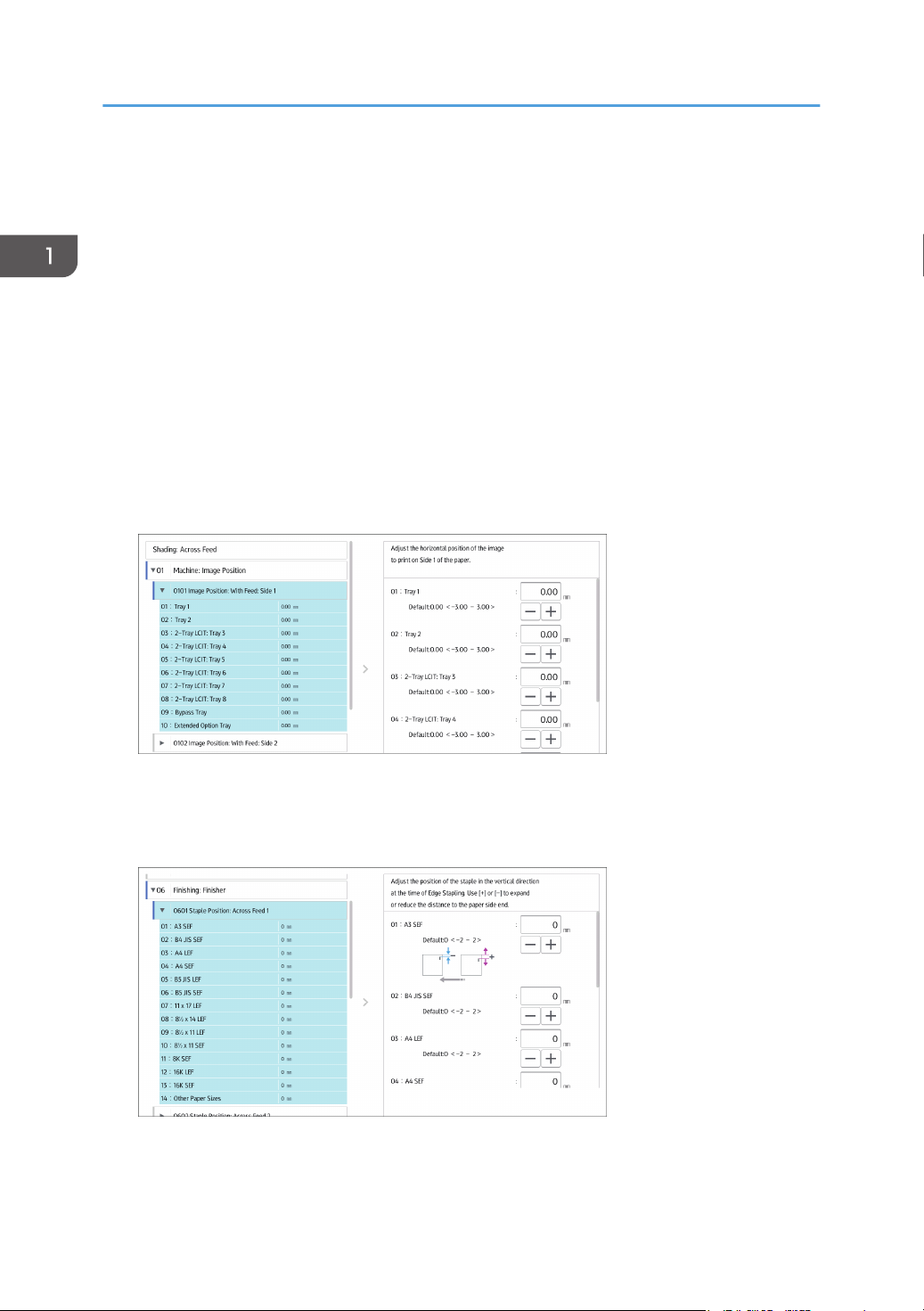
1. Adjustment Settings for Operators
Notes on How Adjustment Settings Are Applied to Printed Copies
The adjustment settings are applied to printed copies according to the settings specified for each paper
tray and paper weight.
Depending on the adjustment setting, the same settings specified under different categories may be
applied to printed copies concurrently.
• Settings for each paper tray
• Settings for each paper size
Settings for each paper tray
These adjustment settings can be specified for each paper tray.
The settings are applied only to printed copies fed from each paper tray.
Settings for each paper size
These adjustment settings can be specified for each paper size.
The settings are applied only to printed copies of each paper size.
16
Page 19
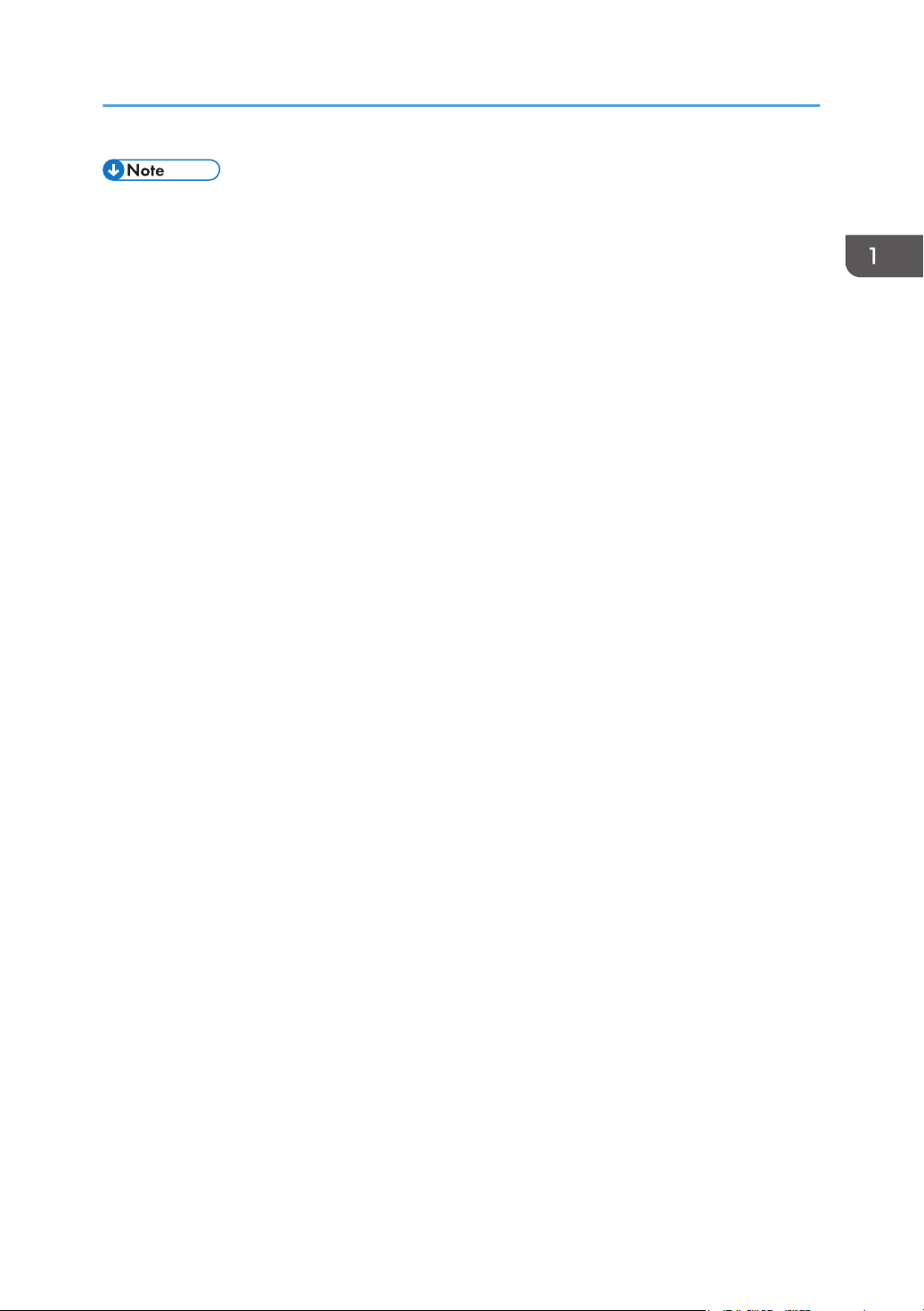
Notes on How Adjustment Settings Are Applied to Printed Copies
• For information about the paper tray and tray paper size settings that can be specified for a
particular function, see the manual for the relevant function.
• In "Advanced Settings" for custom paper, there are settings identical to those in Adjustment Settings
for Operators. When printing is performed from a tray to which the custom paper setting is
allocated, the setting in "Advanced Settings" for the custom paper is applied instead of the setting
in Adjustment Settings for Operators.
17
Page 20
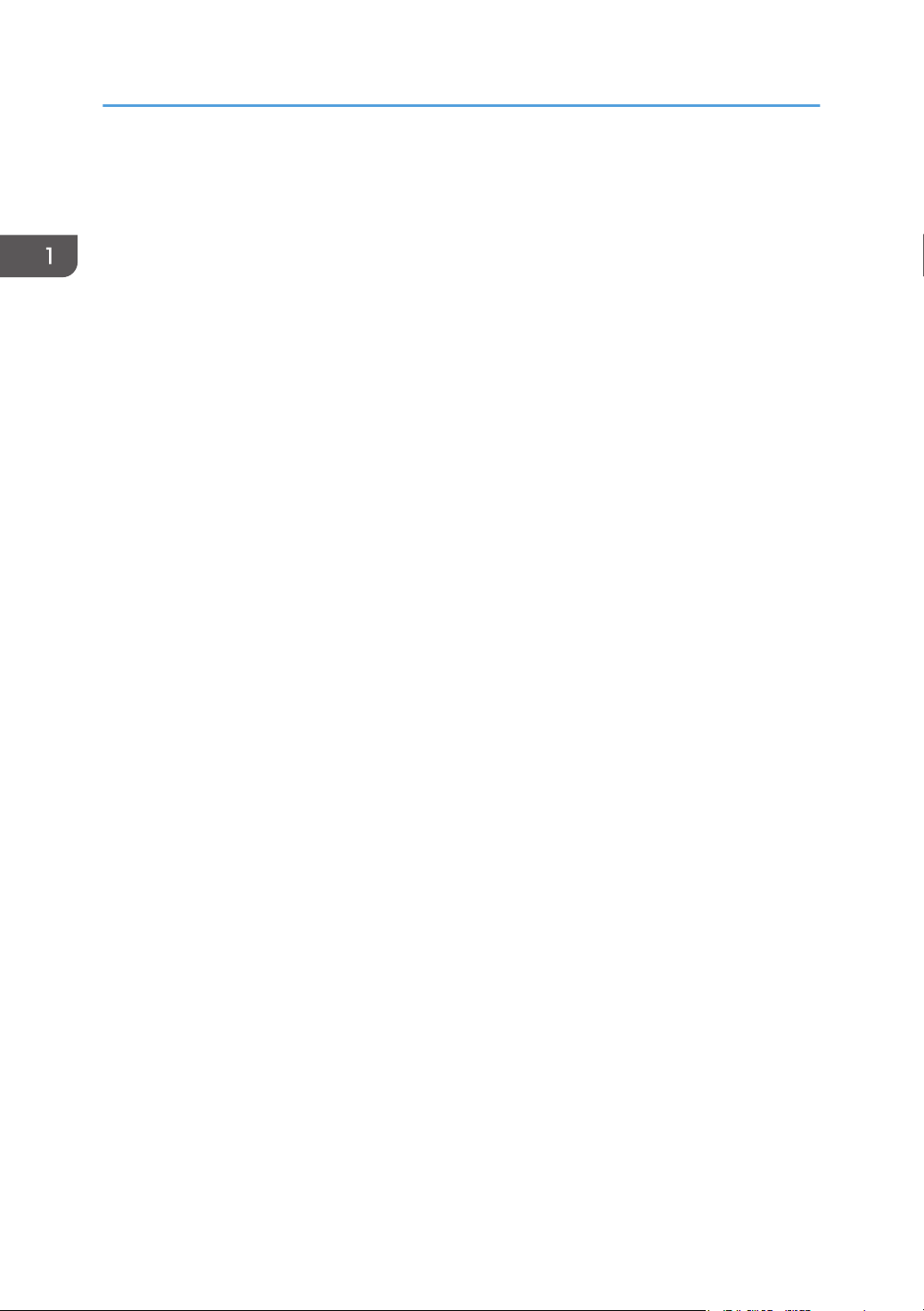
1. Adjustment Settings for Operators
18
Page 21
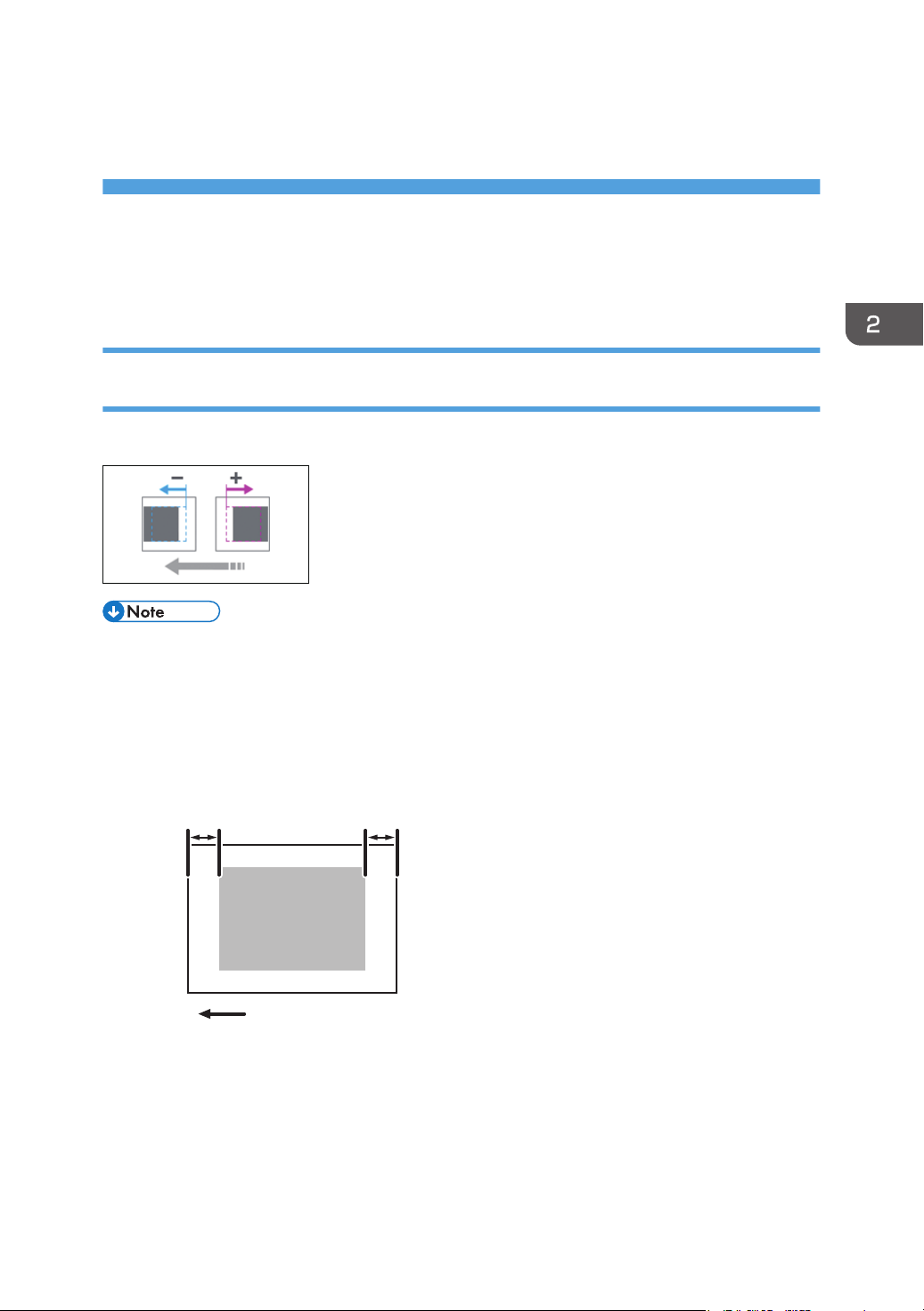
2. Details of Menu Items in Adjustment
Paper feed direction
Leading-edge margin Trailing-edge margin
CEZ586
Settings for Operators
[Machine: Image Position]
0101 [Image Position: With Feed: Side 1]/0102 [Image Position: With Feed: Side 2]
Adjust the horizontal position of the image to print on Side 1/2 of the paper.
• Depending on the setup, the print side (Side 1/Side 2) with respect to the delivery and paper feed
directions may vary. For details, see page 9 "Paper Feed Direction of Printed Copies (Side 1/Side
2)"
• If the leading-edge margin on Side 1 of the paper is too narrow, paper jams may occur.
• If the trailing-edge margin on Side 1 of the paper is too narrow, paper jams may occur when
printing on the back side of paper during duplex printing.
• This setting is not effective for paper fed from paper trays with custom paper presets. For such
paper, the value specified in [With Feed] in [Image Position: Side 1]/[Image Position: Side 2] in
1101 [Image Position] in "Advanced Settings" takes precedence.
19
Page 22
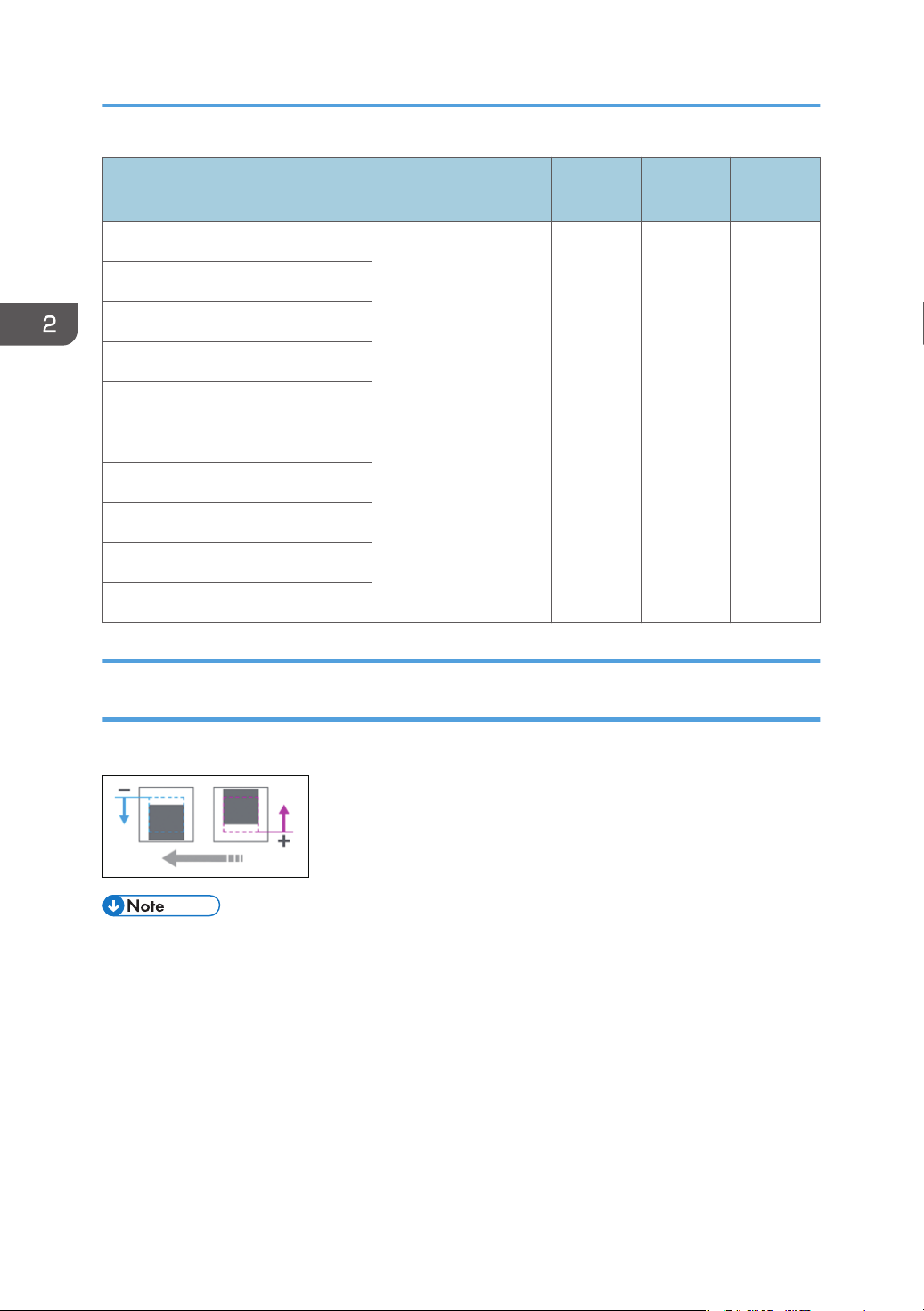
2. Details of Menu Items in Adjustment Settings for Operators
Setting Items
[Tray 1] 0.00 3.00 -3.00 0.01 mm
[Tray 2]
[2-Tray LCIT: Tray 3]
[2-Tray LCIT: Tray 4]
[2-Tray LCIT: Tray 5]
[2-Tray LCIT: Tray 6]
[2-Tray LCIT: Tray 7]
[2-Tray LCIT: Tray 8]
[Bypass Tray]
[Extended Option Tray]
Default
Value
Max.
Value
Min.
Value
Step Unit
0103 [Image Position: Across Feed: Side 1]/0104 [Image Position: Across Feed: Side 2]
Adjust the vertical position of the image to print on Side 1/2 of the paper.
• Depending on the setup, the print side (Side 1/Side 2) with respect to the delivery and paper feed
directions may vary. For details, see page 9 "Paper Feed Direction of Printed Copies (Side 1/Side
2)"
• This setting is not effective for paper fed from paper trays with custom paper presets. For such
paper, the value specified in [Across Feed] in [Image Position: Side 1]/[Image Position: Side 2] in
1101 [Image Position] in "Advanced Settings" takes precedence.
20
Page 23
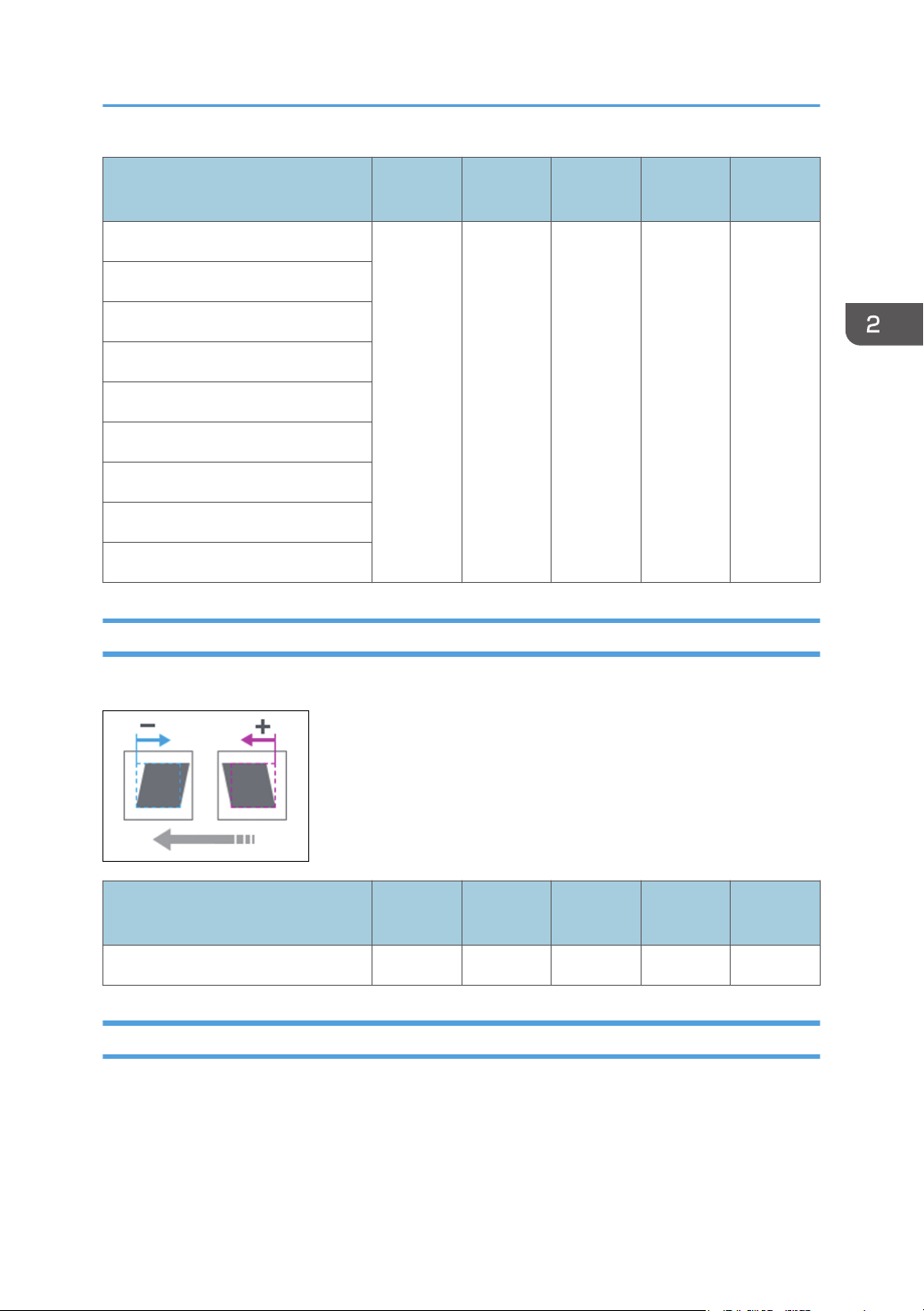
[Machine: Image Position]
Setting Items
[Tray 1] 0.00 3.00 -3.00 0.01 mm
[Tray 2]
[2-Tray LCIT: Tray 4]
[2-Tray LCIT: Tray 5]
[2-Tray LCIT: Tray 6]
[2-Tray LCIT: Tray 7]
[2-Tray LCIT: Tray 8]
[Bypass Tray]
[Extended Option Tray]
Default
Value
Max.
Value
Min.
Value
Step Unit
0105 [Perpendicularity Adjustment]
Correct the perpendicularity of image.
Setting Item
[Perpendicularity Adjustment] 0 20 -20 1 None
Default
Value
Max.
Value
Min.
Value
Step Unit
0106 [Switch Paper Edge Detection Sensor]
Select accuracy of paper edge detection sensor to correct image position in feeding direction. [High
Accuracy] makes max. accuracy. Select [Normal] if paper jam occurs due to registration gap.
21
Page 24
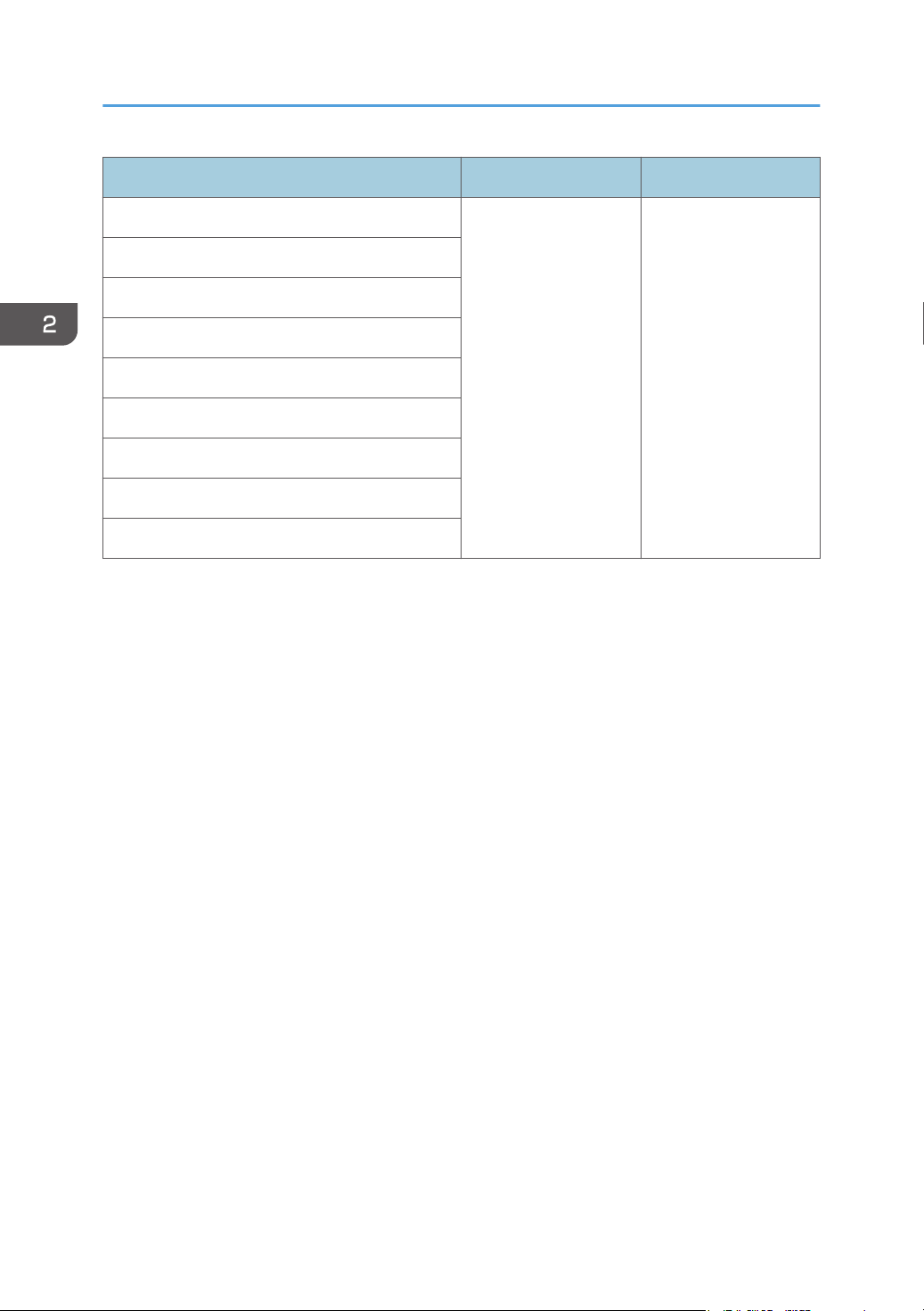
2. Details of Menu Items in Adjustment Settings for Operators
Setting Items Values Default Vaule
[Tray 1] [Normal]
[Tray 2]
[High Accuracy]
[2-Tray LCIT: Tray 4]
[2-Tray LCIT: Tray 5]
[2-Tray LCIT: Tray 6]
[2-Tray LCIT: Tray 7]
[2-Tray LCIT: Tray 8]
[Bypass Tray]
[Extended Option Tray]
[Normal]
22
Page 25

[Machine: Image Quality]
[Machine: Image Quality]
0201 [Execute Image Quality Adjustment]
Execute the following adjustment manually: image density /reduce density diff. in across direction /
reduce density diff. in feeding direction / reduce color dispersion.
Setting Items Remarks
[Adjust All] Press [Execute].
[Adjust Image Density]
[Density Difference: Acr Fd]
[Density Difference: With Fd]
[Color Registration]
0202 [Maximum Image Density]
Adjust max. image density for each color. Use [+] or [-] to increase or decrease adhesion amount. After
the setting change, the image density is adjusted automatically before print start.
Setting Items
[Black] 0 5 -5 1 None
[Cyan]
[Magenta]
[Yellow]
Default
Value
Max.
Value
Min.
Value
Step Unit
0203 [Line Width]
Adjust laser beam for image data writing. Halftone dot and fine line becomes thicker when laser beam
increases. After setting change, image density is adjusted automatically before print start.
23
Page 26

2. Details of Menu Items in Adjustment Settings for Operators
Setting Items
[Black] 0 5 -5 1 None
[Cyan]
[Magenta]
[Yellow]
Default
Value
Max.
Value
Min.
Value
Step Unit
0204 [Fusing Temperature on Standby]
Adjust the fusing conditions in the standby status.
Setting Items
[Heat Rlr: On Standby] 163 200 100 1 deg
[Press Rlr: On Panel Off] 50 30
[Heat Rlr: On Low Power] 80 0
Default
Value
Max.
Value
Min.
Value
Step Unit
24
Page 27
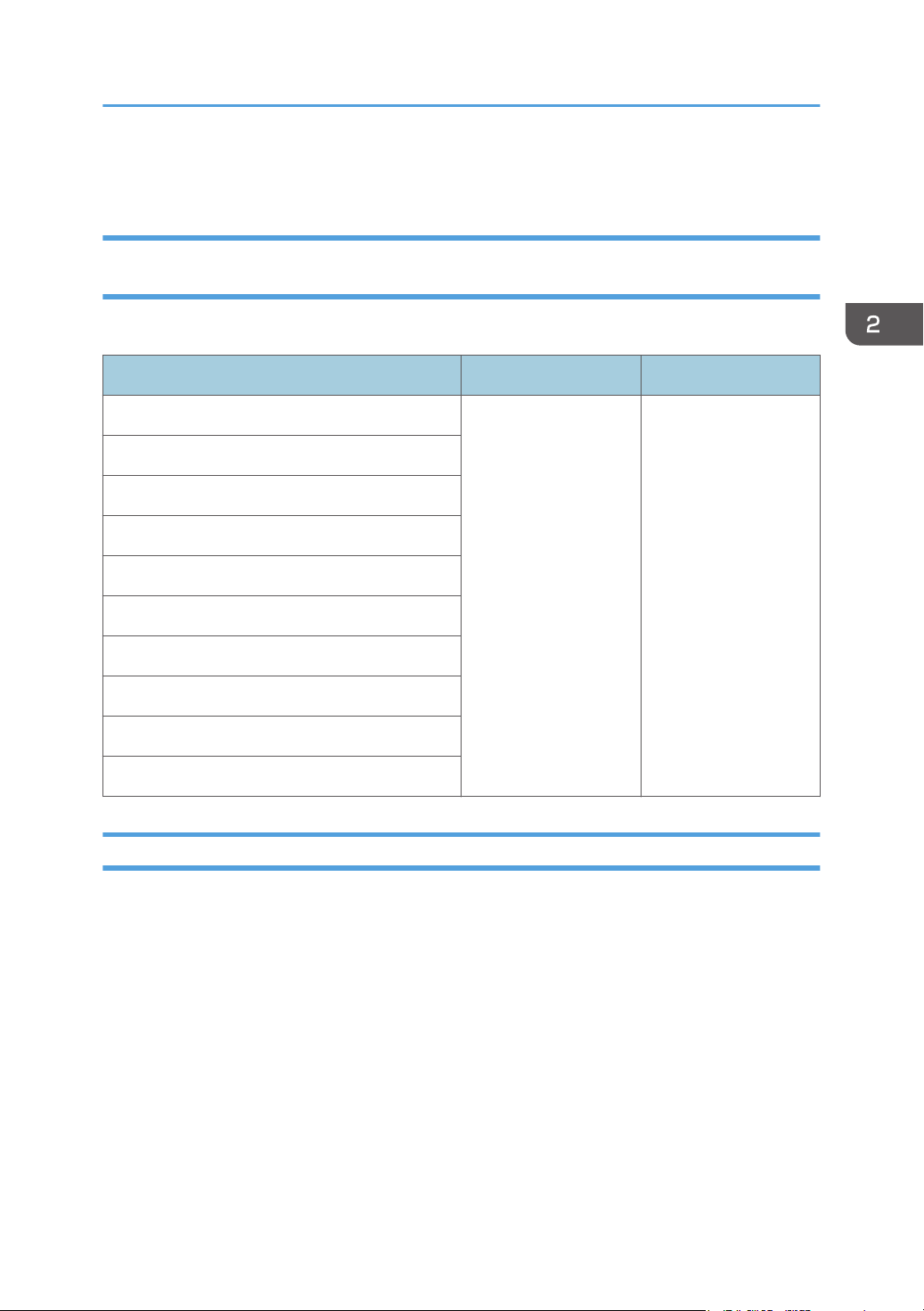
[Machine: Paper Feed/ Output]
[Machine: Paper Feed/ Output]
0301 [Correct Output Paper Curl: 1 Sided: Face Up]/0302 [Correct Output Paper Curl: 1 Sided: Face Down]/0303 [Correct Output Paper Curl: 2 Sided]
Select the paper curl correction mode and correction amount.
Setting Items Values Default Value
[Tray 1] [Off]
[Tray 2]
[2-Tray LCIT: Tray 3]
[2-Tray LCIT: Tray 4]
[2-Tray LCIT: Tray 5]
[2-Tray LCIT: Tray 6]
[2-Tray LCIT: Tray 7]
[2-Tray LCIT: Tray 8]
[Bypass Tray]
[Extended Option Tray]
[П Curl Correction
Level: Small]
[П Curl Correction
Level: Medium]
[П Curl Correction
Level: Large]
[U Curl Correction
Level: Small]
[U Curl Correction
Level: Medium]
[U Curl Correction
Level: Large]
0304 [Detect JAM099]
Set ON / OFF for JAM099 (detection of multi feed).
[Off]
25
Page 28
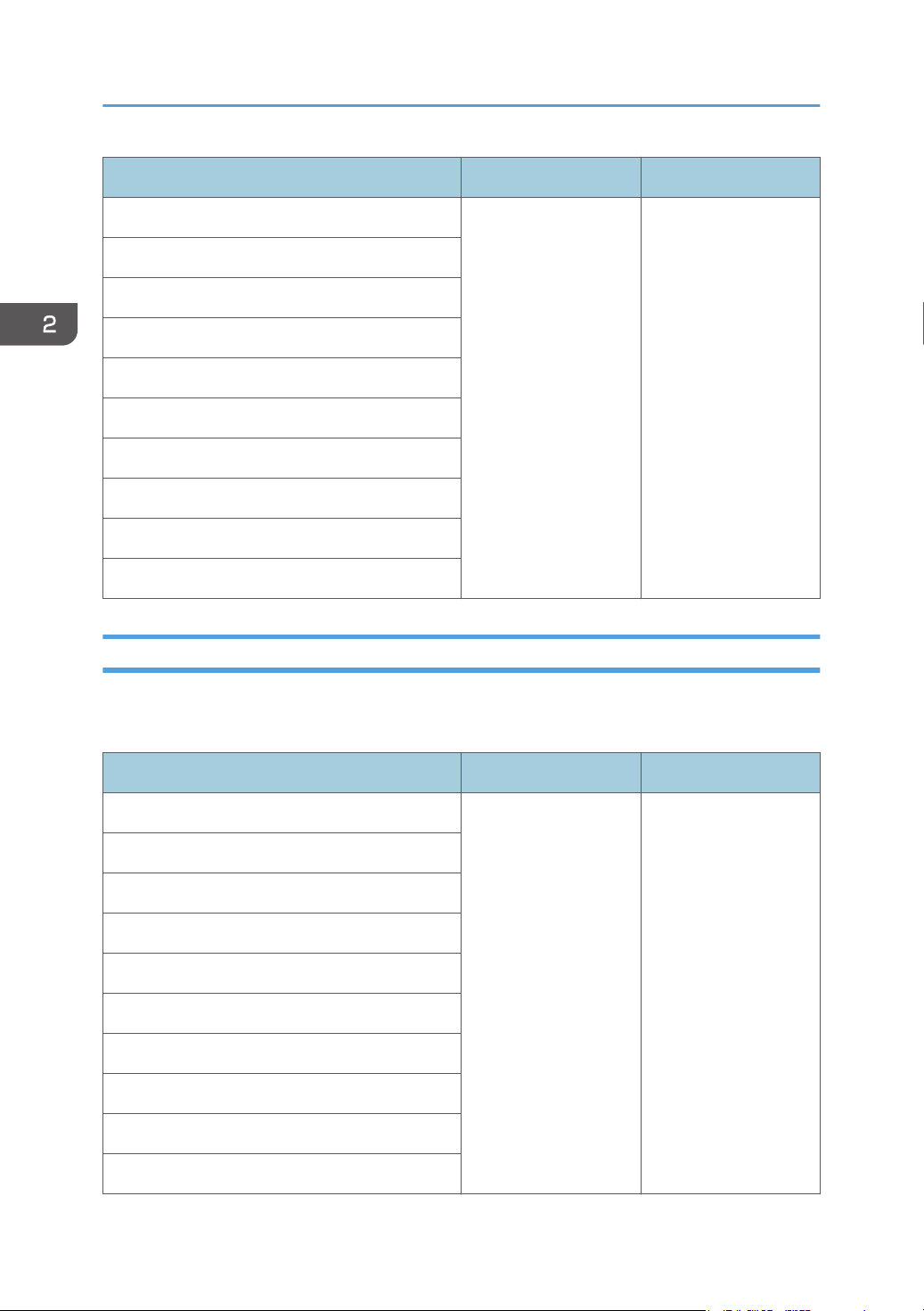
2. Details of Menu Items in Adjustment Settings for Operators
Setting Items Values Default Value
[Tray 1] [Off]
[Tray 2]
[2-Tray LCIT: Tray 3]
[2-Tray LCIT: Tray 4]
[2-Tray LCIT: Tray 5]
[2-Tray LCIT: Tray 6]
[2-Tray LCIT: Tray 7]
[2-Tray LCIT: Tray 8]
[Bypass Tray]
[Extended Option Tray]
[On]
[On]
0305 [Detect JAM080]
Set ON/OFF for JAM080 (detect paper jam by deviation in feeding direction). and it makes paper
feeding easier.
26
Setting Items Values Default Value
[Tray 1] [Off]
[Tray 2]
[2-Tray LCIT: Tray 3]
[2-Tray LCIT: Tray 4]
[2-Tray LCIT: Tray 5]
[2-Tray LCIT: Tray 6]
[2-Tray LCIT: Tray 7]
[2-Tray LCIT: Tray 8]
[Bypass Tray]
[Extended Option Tray]
[On]
[On]
Page 29
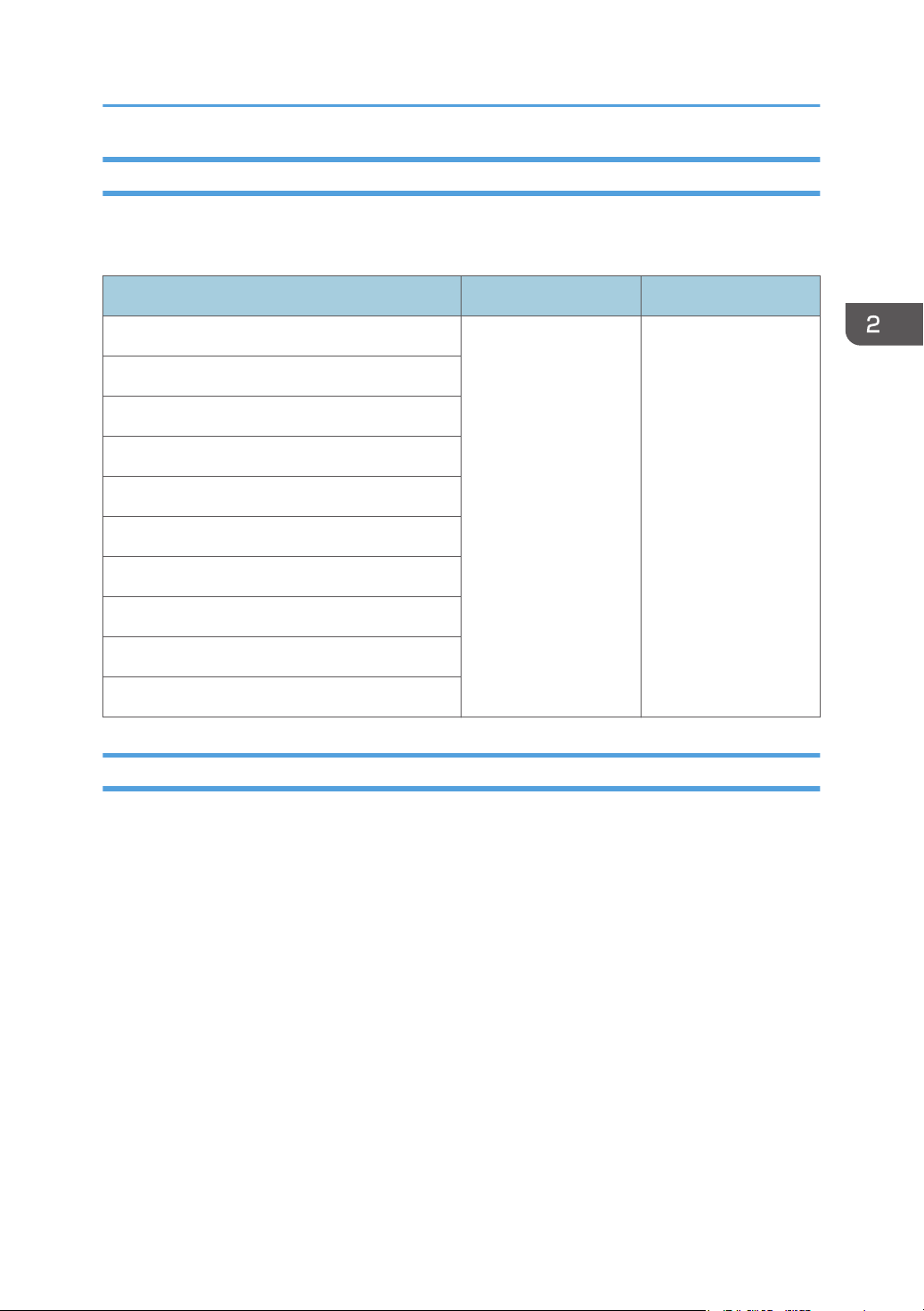
[Machine: Paper Feed/ Output]
0306 [Detect J097/098]
Set ON/OFF for the function to make paper jam deliberately when skew or perpendicularity-error is
detected.
Setting Items Values Default Value
[Tray 1] [Off]
[Tray 2]
[2-Tray LCIT: Tray 3]
[2-Tray LCIT: Tray 4]
[2-Tray LCIT: Tray 5]
[2-Tray LCIT: Tray 6]
[2-Tray LCIT: Tray 7]
[2-Tray LCIT: Tray 8]
[Bypass Tray]
[Extended Option Tray]
[On]
0307 [Control J097/098]
Set ON/OFF for the function to correct skew or perpendicularity of image.
[On]
27
Page 30
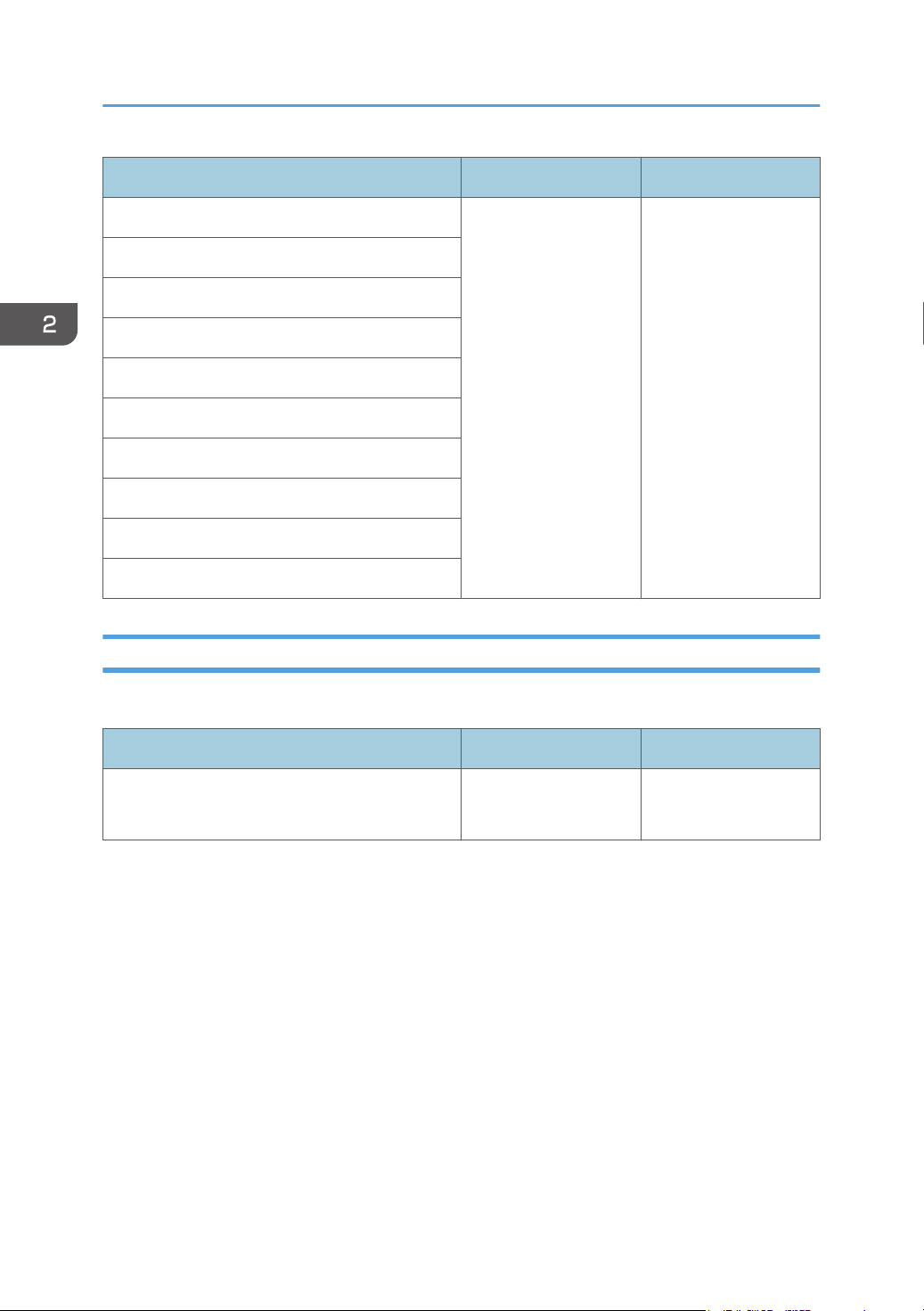
2. Details of Menu Items in Adjustment Settings for Operators
Setting Items Values Default Value
[Tray 1] [Off]
[Tray 2]
[2-Tray LCIT: Tray 3]
[2-Tray LCIT: Tray 4]
[2-Tray LCIT: Tray 5]
[2-Tray LCIT: Tray 6]
[2-Tray LCIT: Tray 7]
[2-Tray LCIT: Tray 8]
[Bypass Tray]
[Extended Option Tray]
[On]
[On]
0308 [Detect JAM048]
Set ON/OFF for JAM048 (detect paper jam by detection error of image position correction mark).
28
Setting Item Values Default Value
[Setting] [Off]
[On]
[Off]
Page 31

[Machine: Productivity]
[Machine: Productivity]
0401 [No. of Sheets for Auto Color Selection]
Set number of sheets to switch color mode. When large number is set, switching frequency will be low
and productivity can be kept, but life of units and parts may be shorter.
Setting Items
[FC to BW] 0 10 0 1 sheet(s)
Default
Value
Max.
Value
Min.
Value
Step Unit
0402 [Print Mode When Switching Paper Type]
Adjust the waiting time by selecting the operation between the consolidated jobs.
Setting Item Values Default Value
[Set] [Fusing Priority Mode]
[Normal Mode
(Default)]
[Productivity Mode]
[Normal Mode
(Default)]
0403 [Paper Feed Interrupt Setting]
Set the maximum waiting time to stop the fusing operation when the print interval is long.
Setting Item
[Maximum Wait Time] 3.0 300.0 0.0 0.1 sec
Default
Value
Max.
Value
Min.
Value
Step Unit
29
Page 32

2. Details of Menu Items in Adjustment Settings for Operators
[Machine: Maintenance]
0501 [Execute Cleaning Initial Setting for PCU]
Execute after replacement of photoconductor cleaning unit and drum. Do not open the left and right
front covers during the operation. The control panel shows information during the operation.
Setting Items Remarks
[KCMY] Press [Execute].
[CMY]
[Black]
[Cyan]
[Magenta]
[Yellow]
Setting Item
[No. of Pattern Repeats] 6 16 0 1 times
Default
Value
Max.
Value
Min.
Value
Step Unit
0502 [Wind Fuser Cleaning Unit at Replacement]
Wind Fusing Cleaning Web
Setting Item Remarks
[Execute] Press [Execute].
0503 [Reset Parts Counter]
Reset the counter value of replacement part after the replacement. Refer to "Replacement Manual" for
the procedure of part replacement.
30
Page 33

Setting Items Remarks
[PCU Cleaning Unit (K)] Press [Execute].
[Charger Unit (K)]
[Photoconductor Unit (K)]
[PCU Cleaning Unit (C)]
[Charger Unit (C)]
[Photoconductor Unit (C)]
[PCU Cleaning Unit (M)]
[Charger Unit (M)]
[Photoconductor Unit (M)]
[PCU Cleaning Unit (Y)]
[Machine: Maintenance]
[Charger Unit (Y)]
[Photoconductor Unit (Y)]
[ITB Cleaning Unit]
[ITB Lubrication Unit]
[Linear Scale Cleaner]
[Paper Transfer Unit]
[Fuser Unit]
[Fusing Belt Smoothing Rlr]
[Fuser Cleaning Unit]
31
Page 34

2. Details of Menu Items in Adjustment Settings for Operators
Setting Items Remarks
[Dust Filter (K)] Press [Execute].
[Dust Filter (C)]
[Dust Filter (M)]
[Dust Filter (Y)]
[Ozone Filter]
[Tray 1: Feed Belt]
[Tray 2: Feed Belt]
[Bypass Tray]
[Interposer Upper Tray]
[Interposer Lower Tray]
[2-Tray LCIT:Tray3:Fd Blt]
[2-Tray LCIT:Tray4:Fd Blt]
[2-Tray LCIT:Tray5:Fd Blt]
[2-Tray LCIT:Tray6:Fd Blt]
[2-Tray LCIT:Tray7:Fd Blt]
[2-Tray LCIT:Tray8:Fd Blt]
0504 [Display Parts Life Counter]
Display the counter value of replacement part. When it reaches the time to replace, a message will be
shown to recommend the replacement.
32
Page 35

Setting Items Remarks
[PCU Cleaning Unit (K)] Value display only.
[Charger Unit (K)]
[Photoconductor Unit (K)]
[PCU Cleaning Unit (C)]
[Charger Unit (C)]
[Photoconductor Unit (C)]
[PCU Cleaning Unit (M)]
[Charger Unit (M)]
[Photoconductor Unit (M)]
[PCU Cleaning Unit (Y)]
[Machine: Maintenance]
[Charger Unit (Y)]
[Photoconductor Unit (Y)]
[ITB Cleaning Unit]
[ITB Lubrication Unit]
[Linear Scale Cleaner]
[Paper Transfer Unit]
[Fuser Unit]
[Fusing Belt Smoothing Rlr]
[Fuser Cleaning Unit]
33
Page 36

2. Details of Menu Items in Adjustment Settings for Operators
Setting Items Remarks
[Dust Filter (K)] Value display only.
[Dust Filter (C)]
[Dust Filter (M)]
[Dust Filter (Y)]
[Ozone Filter]
[Tray 1: Feed Belt]
[Tray 2: Feed Belt]
[Bypass Tray]
[Intpsr. Upper]
[Intpsr. Lower]
[2-Tray LCIT:Tray3:Fd Blt]
[2-Tray LCIT:Tray4:Fd Blt]
[2-Tray LCIT:Tray5:Fd Blt]
[2-Tray LCIT:Tray6:Fd Blt]
[2-Tray LCIT:Tray7:Fd Blt]
[2-Tray LCIT:Tray8:Fd Blt]
0505 [Temperature / Humidity Inside]
Display temperature and humidity inside the machine.
Setting Items Remarks
[PCU 1 Temperature] Value display only.
[PCU 1 Humidity]
[PCU 2 Temperature]
34
[PCU 2 Humidity]
Page 37

[Machine: Maintenance]
0506 [Temperature / Humidity Outside]
Display temperature and humidity around the machine.
Setting Items Remarks
[Temperature] Value display only.
[Humidity]
0507 [Screw-on Cap to Replace]
The Toner Bottle Cap closes. The Toner Bottle in use can be pulled out when the Cap is closed. Use it
when you want to replace the Toner Bottle.
Setting Items Remarks
[Black 1] Press [Execute].
[Black 2]
[Cyan 1]
[Cyan 2]
[Magenta 1]
[Magenta 2]
[Yellow 1]
[Yellow 2]
0508 [Execute Developer Refreshing]
Replace some part of developer inside the Development Unit.
Setting Items Remarks
[All Colors] Press [Execute].
[Black]
35
Page 38

2. Details of Menu Items in Adjustment Settings for Operators
0509 [Execute Photoconductor Refreshing]
Remove the dirt on the Drum surface. It takes about 4 minutes. Do not open the Front Cover during the
operation.
Setting Item Remarks
[Execute] Press [Execute].
0510 [Execute Charger Unit Cleaning]
It is used to clean the Charge Roller.
Setting Items Remarks
[All Colors] Press [Execute].
[Black]
[Cyan]
[Magenta]
[Yellow]
0511 [Execute Cleaning Initial Setting: Ppr Trns Unit]
Execute after replacing the Paper Transfer Unit.
Setting Item Remarks
[Execute] Press [Execute].
0512 [Fusing Belt Smoothing Setting]
Set the conditions for Fusing Belt smoothing.
36
Page 39

[Machine: Maintenance]
Setting Items Values Default Value
[Auto Exe: Belt Scratches] [Off]
[Automatic Execution]
[Most Frequently]
[Automatic Execution:
Set by User]
[Feed Speed] [High]
[Middle]
[Low 1]
[Low 2]
[Low 3]
0513 [Smooth Fusing Belt]
Smoothe the Fusing Belt
Setting Items Remarks
[Belt Scratches] Press [Execute].
[Automatic Execution]
[Low 3]
[Uneven Gloss: Short Time]
0514 [Fusing Belt Smoothing Execution Time]
Set the duration for Fusing Belt smoothing.
Setting Items
[Belt Scratches] 150 3600 0 5 sec
[Uneven Gloss: Short Time] 3 60 1
Default
Value
Max.
Value
Min.
Value
Step Unit
0515 [Fusing Belt Smoothing Setting (Set by User)]
Set interval and duration when [Auto Execute: Set by User] is selected at [Auto Exe: Belt Scratches] in
[Fusing Belt Smoothing Setting] for Custom Paper.
37
Page 40

2. Details of Menu Items in Adjustment Settings for Operators
Setting Items
[No. of Sheets per Interval] 500.00 600000.
[Execution Time] 150 360 10 sec
Default
Value
Max.
Value
00
Min.
Value
0 0.01 page
Step Unit
0516 [Manage Multiple Fusing Units by Counter]
Display the counter of Fusing Unit parts
Setting Item Values Default Value
[Fuser Unit No.] [Unit 1]
[Unit 2]
[Unit 3]
[Unit 4]
[Unit 1]
38
Page 41

Setting Items Remarks
[Curt:Dist:Fuser Unit] Counter display only.
[Curt:Dist:Fusing Belt]
[Curt:Dist:Fusing Rllr]
[Curt:Dist:Press Rllr]
[Curt:Dist:Thermistor]
[Curt:Dist:Separation Pad]
[Curt:Dist:Fusing Heater]
[Curt:Dist:Gear Set]
[Curt:Page:Fuser Unit]
[Curt:Page:Fusing Belt]
[Machine: Maintenance]
[Curt:Page:Fusing Rllr]
[Curt:Page:Press Rllr]
[Curt:Page:Thermistor]
[Curt:Page:Separation Pad]
[Curt:Page:Fusing Heater]
[Curt:Page:Gear Set]
[Curt:Paper Feed :Clng Web]
[Curt:Rot:Clng Web]
[Curt:Smooting Time]
39
Page 42

2. Details of Menu Items in Adjustment Settings for Operators
Setting Items Remarks
[Unit1:Save:Dist:Fuser Unit] Counter display only.
[Unit1:Save:Dist:Fusing Belt]
[Unit1:Save:Dist:Fusing Rllr]
[Unit1:Save:Dist:Press Rllr]
[Unit1:Save:Dist:Thermistor]
[Unit1:Save:Dist:Separ Pad]
[Unit1:Save:Dist:Fusing Htr]
[Unit1:Save:Dist:Gear Set]
[Unit1:Save:Page:Fuser Unit]
[Unit1:Save:Page:Fusing Belt]
[Unit1:Save:Page:Fusing Rllr]
[Unit1:Save:Page:Press Rllr]
[Unit1:Save:Page:Therm]
[Unit1:Save:Page:Separ Pad]
[Unit1:Save:Page:Fusing Htr]
[Unit1:Save:Page:Gear Set]
[Unit1:Save:Feed:Clng Web]
[Unit1:Save:Rot:Clng Web]
[Unit1:Save:Smoothing Time]
[Unit2:Save:Dist:Fuser Unit]
40
Page 43

Setting Items Remarks
[Unit2:Save:Dist:Fusing Belt] Counter display only.
[Unit2:Save:Dist:Fusing Rllr]
[Unit2:Save:Dist:Press Rllr]
[Unit2:Save:Dist:Therm]
[Unit2:Save:Dist:Separ Pad]
[Unit2:Save:Dist:Fusing Htr]
[Unit2:Save:Dist:Gear Set]
[Unit2:Save:Page:Fuser Unit]
[Unit2:Save:Page:Fusing Belt]
[Unit2:Save:Page:Fusing Rllr]
[Machine: Maintenance]
[Unit2:Save:Page:Press Rllr]
[Unit2:Save:Page:Therm]
[Unit2:Save:Page:Separ Pad]
[Unit2:Save:Page:Fusing Htr]
[Unit2:Save:Page:Gear Set]
[Unit2:Save:Feed:Clng Web]
[Unit2:Save:Rot:Clng Web]
[Unit2:Save:Smoothing Time]
[Unit3:Save:Dist:Fuser Unit]
[Unit3:Save:Dist:Fusing Belt]
[Unit3:Save:Dist:Fusing Rllr]
41
Page 44

2. Details of Menu Items in Adjustment Settings for Operators
Setting Items Remarks
[Unit3:Save:Dist:Press Rllr] Counter display only.
[Unit3:Save:Dist:Therm]
[Unit3:Save:Dist:Separ Pad]
[Unit3:Save:Dist:Fusing Htr]
[Unit3:Save:Dist:Gear Set]
[Unit3:Save:Page:Fuser Unit]
[Unit3:Save:Page:Fusing Belt]
[Unit3:Save:Page:Fusing Rllr]
[Unit3:Save:Page:Press Rllr]
[Unit3:Save:Page:Therm]
[Unit3:Save:Page:Separ Pad]
[Unit3:Save:Page:Fusing Htr]
[Unit3:Save:Page:Gear Set]
[Unit3:Save:Feed:Clng Web]
[Unit3:Save:Rot:Clng Web]
[Unit3:Save:Smoothing Time]
[Unit4:Save:Dist:Fuser Unit]
[Unit4:Save:Dist:Fusing Belt]
[Unit4:Save:Dist:Fusing Rllr]
[Unit4:Save:Dist:Press Rllr]
42
Page 45

Setting Items Remarks
[Unit4:Save:Dist:Therm] Counter display only.
[Unit4:Save:Dist:Separ Pad]
[Unit4:Save:Dist:Fusing Htr]
[Unit4:Save:Dist:Gear Set]
[Unit4:Save:Page:Fuser Unit]
[Unit4:Save:Page:Fusing Belt]
[Unit4:Save:Page:Fusing Rllr]
[Unit4:Save:Page:Press Rllr]
[Unit4:Save:Page:Therm]
[Unit4:Save:Page:Separ Pad]
[Machine: Maintenance]
[Unit4:Save:Page:Fusing Htr]
[Unit4:Save:Page:Gear Set]
[Unit4:Save:Feed:Clng Web]
[Unit4:Save:Rot:Clng Web]
[Unit4:Save:Smoothing Time]
43
Page 46

2. Details of Menu Items in Adjustment Settings for Operators
[Finishing: Finisher]
0601 [Staple Position: Across Feed 1]
Adjust the position of the staple in the vertical direction at the time of Edge Stapling. Use [+] or [-] to
expand or reduce the distance to the paper side end.
Setting Items
[A3 SEF] 0 2 -2 1 mm
[B4 JIS SEF]
[A4 LEF]
[A4 SEF]
[B5 JIS LEF]
[B5 JIS SEF]
[11 × 17 SEF]
[81/2 × 14 SEF]
[81/2 × 11 LEF]
[81/2 × 11 SEF]
[8K SEF]
[16K LEF]
Default
Value
Max.
Value
Min.
Value
Step Unit
44
[16K SEF]
[Other Paper Sizes]
Page 47

[Finishing: Finisher]
0602 [Staple Position: Across Feed 2]
Adjust the space of the two staples in the vertical direction. Use [+] or [-] to expand or shrink the space.
Setting Items
[A3 SEF] 0 115 -16 1 mm
[B4 JIS SEF] 75
[A4 LEF] 115
[A4 SEF] 28
[B5 JIS LEF] 75
[B5 JIS SEF] 0
[11 × 17 SEF] 98
[81/2 × 14 SEF] 34
[81/2 × 11 LEF] 98
[81/2 × 11 SEF] 34
[8K SEF] 85
[16K LEF] 85
Default
Value
Max.
Value
Min.
Value
Step Unit
[16K SEF] 12
[Other Paper Sizes] 115
0603 [Staple Position: With Feed]
Adjust the position of the staple in the horizontal direction. Use [+] or [-] to expand or reduce the
distance to the back end of paper.
45
Page 48

2. Details of Menu Items in Adjustment Settings for Operators
Setting Items
[A3 SEF] 0 2 -2 1 mm
[B4 JIS SEF]
[A4 LEF]
[A4 SEF]
[B5 JIS LEF]
[B5 JIS SEF]
[11 × 17 SEF]
[81/2 × 14 SEF]
[81/2 × 11 LEF]
[81/2 × 11 SEF]
[8K SEF]
[16K LEF]
Default
Value
Max.
Value
Min.
Value
Step Unit
[16K SEF]
[Other Paper Sizes]
0604 [Paper Alignment for Stapling: Across Feed]
Adjust the width of the Staple Jogger to reduce the dispersion of paper orientation in right angle due to
paper size, thickness, curl and so on. Use [+] or [-] to expand or reduce the width.
46
Page 49

[Finishing: Finisher]
Setting Items
[A3 SEF] 0.0 1.0 -1.0 0.1 mm
[B4 JIS SEF]
[A4 LEF]
[A4 SEF]
[B5 JIS LEF]
[B5 JIS SEF]
[11 × 17 SEF]
[81/2 × 14 SEF]
[81/2 × 11 LEF]
[81/2 × 11 SEF]
[8K SEF]
[16K LEF]
Default
Value
Max.
Value
Min.
Value
Step Unit
[16K SEF]
[Other Paper Sizes]
0605 [Paper Alignment for Stapling: With Feed]
Adjust Tip Stopper movement when using Edge Stapling. It reduces diversion of paper alignment in
horizontal direction due to paper size, thickness, curl, etc. Use [+] or [-] to increase or decrease
movement.
47
Page 50

2. Details of Menu Items in Adjustment Settings for Operators
Setting Items
[A3 SEF] 0.0 2.5 -2.5 0.1 mm
[B4 JIS SEF]
[A4 LEF]
[A4 SEF]
[B5 JIS LEF]
[B5 JIS SEF]
[11 × 17 SEF]
[81/2 × 14 SEF]
[81/2 × 11 LEF]
[81/2 × 11 SEF]
[8K SEF]
[16K LEF]
Default
Value
Max.
Value
Min.
Value
Step Unit
[16K SEF]
[Other Paper Sizes]
0606 [Number of Sheets Align for Stapling]
Set no. of sheets to align for Stapling at one time. Adjust it when sheets are not aligned due to type,
condition or no. of sheets. When no. is less, it takes more time and productivity is low.
48
Page 51

[Finishing: Finisher]
Setting Items
[A3 SEF] 4 4 0 1 sheet(s)
[B4 JIS SEF]
[A4 LEF] 6 6
[A4 SEF] 4 4
[B5 JIS LEF] 6 6
[B5 JIS SEF] 4 4
[11 × 17 SEF]
[81/2 × 14 SEF]
[81/2 × 11 LEF] 6 6
[81/2 × 11 SEF] 4 4
[8K SEF]
[16K LEF] 6 6
Default
Value
Max.
Value
Min.
Value
Step Unit
[16K SEF] 4 4
[Other Paper Sizes] 0 9
0607 [Punch Position: Across Feed]
Adjust the position (top and bottom) of punch holes in the across direction. Use [+] or [-] to move punch
hole up (far side) or down (front side).
49
Page 52

2. Details of Menu Items in Adjustment Settings for Operators
Setting Items
[2 Holes JP/ EU] 0.0 2.0 -2.0 0.5 mm
[3 Holes US]
[4 Holes EU]
[4 Holes NE]
[2 Holes US]
Default
Value
Max.
Value
Min.
Value
Step Unit
0608 [Punch Position: With Feed]
Adjust the position (left and right) of the punch holes in the feeding direction. Use [+] to move away from
the back end, and [-] to move toward the back end.
Setting Items
[2 Holes JP/ EU] 0.0 4.0 -4.0 0.5 mm
[3 Holes US]
[4 Holes EU]
[4 Holes NE]
[2 Holes US]
Default
Value
Max.
Value
Min.
Value
Step Unit
0609 [Punch Skew Correction]
Set whether or not to correct the punch skew. If jam or ear-fold occurs at the punch section especially
when thin paper is used, set it to [Off].
50
Page 53

[Finishing: Finisher]
Setting Item Values Default Value
[Setting] [Off]
[On (Default)]
[On (Default)]
0610 [Amount of Punch Skew Correction]
Adjust the punch skew level. It reduces the punch skew due to paper size, thickness and curl. Set [+] to
increase the correction amount.
Setting Items
[A4 LEF] 0.0 1.0 -1.0 0.5 mm
[B5 JIS LEF]
[A5 LEF]
Default
Value
Max.
Value
Min.
Value
Step Unit
[A5 SEF]
[81/2 × 11 LEF]
[51/2 × 81/2 LEF]
[51/2 × 81/2 SEF]
[Other Paper Sizes]
0611 [Paper Alignment in Shift Tray Setting]
Set the alignment precision of output sheets during Shift Sorting. If the top sheet skews, select [Accuracy
Priority] to reduce the skew.
51
Page 54

2. Details of Menu Items in Adjustment Settings for Operators
Setting Item Values Default Value
[Setting] [Speed Priority
(Normal)]
[Accuracy Priority]
[Speed Priority
(Normal)]
0612 [Paper Alignment in Shift Tray: Across Feed]
Adjust the width of Paper Alignment Jogger on Shift Tray. It reduces diversion of paper in vertical
direction due to paper size, thickness and curl. Use [+] or [-] to expand or reduce the width.
52
Page 55

[Finishing: Finisher]
Setting Items
[A3 SEF] 0.0 1.0 -1.0 0.1 mm
[B4 JIS SEF]
[A4 LEF]
[A4 SEF]
[B5 JIS LEF]
[B5 JIS SEF]
[A5 LEF]
[A5 SEF]
[11 × 17 SEF]
[81/2 × 14 SEF]
[81/2 × 11 LEF]
[81/2 × 11 SEF]
Default
Value
Max.
Value
Min.
Value
Step Unit
[51/2 × 81/2 LEF]
[51/2 × 81/2 SEF]
[Other Paper Sizes]
0613 [Output Tray Descending Position]
Set the tray descent range proper to paper weight. Setting proper descent range makes right output and
prevents diversion of sheets on the tray.
Setting Item Selection Default Value
[Setting] [Default (Paper Weight
2)]
[Thin Paper (Paper
Weight 1)]
[Thick Paper (Paper
Weight 3-8)]
[Default (Paper Weight
2)]
53
Page 56

2. Details of Menu Items in Adjustment Settings for Operators
0614 [Exit Guide Close Timing]
Set the timing to close the Paper Exit Guide. The proper timing for the paper in use prevents the
deflection of the staple bundle at the time of ejection.
Setting Item Selection Default Value
[Setting] [Default]
[Thin Paper]
[Default]
0615 [Output Trail Edge Press Setting]
Set whether or not to hold the trailing edge of sheets when ejected on the Shift Tray. Setting it [ON]
reduces the diversion of sheets due to the paper type and paper condition.
Setting Item Selection Default Value
[Setting] [Auto]
[On]
[Off]
[Auto]
0616 [Output Fan Setting]
Set the fan operation to the sheets on the shift tray. Air blowing peels off the sheets in close contact.
Setting Item Selection Default Value
[Setting] [Auto]
[On]
[Off]
0617 [Output Fan Level]
Adjust the fan volume to the sheets on the shift tray. Increase the air level if the sheets are in close
contact.
54
[Auto]
Page 57

[Finishing: Finisher]
Setting Item Selection Default Value
[Setting] [Auto]
[Increase Air Volume]
[Auto]
0618 [Staple Position for Booklet]
Adjust the position of the Saddle Stitch Staple. In left and right spread status, move to right with [+] and
to left with [-].
55
Page 58

2. Details of Menu Items in Adjustment Settings for Operators
Setting Items
[A3 SEF] 0.0 1.0 -1.0 0.1 mm
[B4 JIS SEF]
[A4 SEF]
[B5 JIS SEF]
[SRA3 SEF]
[SRA4 SEF]
[13 ×191/5 SEF]
[13 × 19 SEF]
[13 × 18 SEF]
[123/5 × 191/5 SEF]
[123/5 × 181/2 SEF]
[12 × 18 SEF]
Default
Value
Max.
Value
Min.
Value
Step Unit
[11 × 17 SEF]
[81/2 × 14 SEF]
[81/2 × 11 SEF]
[226 × 310mm SEF]
[310 × 432mm SEF]
[Other Paper Sizes]
0619 [Folding Position for Booklet]
Adjust the folding position. In left and right spread state, move to right with [+] and left with [-].
56
Page 59

[Finishing: Finisher]
Setting Items
[A3 SEF] 0.0 1.0 -1.0 0.1 mm
[B4 JIS SEF]
[A4 SEF]
[B5 JIS SEF]
[SRA3 SEF]
[SRA4 SEF]
[13 × 191/5 SEF]
[13 × 19 SEF]
[13 × 18 SEF]
[123/5 × 191/5 SEF]
[123/5 × 181/2 SEF]
[12 × 18 SEF]
Default
Value
Max.
Value
Min.
Value
Step Unit
[11 × 17 SEF]
[81/2 × 14 SEF]
[81/2 × 11 SEF]
[226 × 310mm SEF]
[310 × 432mm SEF]
[Other Paper Sizes]
0620 [Paper Alignment for Booklet: Across Feed]
Adjust the width of the Staple Jogger to reduce dispersion of paper in vertical orientation due to paper
size, thickness, curl and so on. Use [+] or [-] to expand or reduce the width.
57
Page 60

2. Details of Menu Items in Adjustment Settings for Operators
Setting Items
[A3 SEF] 0.0 0.5 -0.5 0.1 mm
[B4 JIS SEF]
[A4 SEF]
[B5 JIS SEF]
[SRA3 SEF]
[SRA4 SEF]
[13 × 191/5 SEF]
[13 × 19 SEF]
[13 × 18 SEF]
[123/5 × 191/5 SEF]
[123/5 × 181/2 SEF]
[12 × 18 SEF]
Default
Value
Max.
Value
Min.
Value
Step Unit
[11 × 17 SEF]
[81/2 × 14 SEF]
[81/2 × 11 SEF]
[226 × 310mm SEF]
[310 × 432mm SEF]
[Other Paper Sizes]
0621 [Set Number of Folds for Booklet]
Set no. of additional folding when using Saddle Stitching. Initial: 0, 1 - 13: 1 time, 14 - 15: 2 times, 16 25: 3 times. It does additional folding as per above no. plus setting value.
Setting Item
[Setting] 0 9 -3 1 time(s)
Default
Value
Max.
Value
Min.
Value
Step Unit
58
Page 61

[Finishing: Finisher]
0622 [Paper Alignment for Booklet: With Feed]
Adjust movement range of Tip Stopper. It reduces dispersion of paper in horizontal orientation due to
paper size, thickness, curl and so on. Use [+] or [-] to expand or reduce the width.
Setting Items
[A3 SEF] 0.0 2.0 -2.0 0.2 mm
[B4 JIS SEF]
[A4 SEF]
[B5 JIS SEF]
[SRA3 SEF]
[SRA4 SEF]
[13 × 191/5 SEF]
[13 × 19 SEF]
[13 × 18 SEF]
[123/5 × 191/5 SEF]
[123/5 × 181/2 SEF]
[12 × 18 SEF]
Default
Value
Max.
Value
Min.
Value
Step Unit
[11 × 17 SEF]
[81/2 × 14 SEF]
[81/2 × 11 SEF]
[226 × 310mm SEF]
[310 × 432mm SEF]
[Other Paper Sizes]
59
Page 62

2. Details of Menu Items in Adjustment Settings for Operators
0623 [Z-fold Skew Correction]
Select way to correct skew during Z-folding. [No] makes no correction. [Yes] corrects by striking. [On:
Reverse (Default)] corrects by both striking and reverse rotation of Regist. Roller.
Setting Item Values Default Value
[Setting] [Off]
[On]
[On: Reverse (Default)]
[On: Reverse (Default)]
0624 [Amount of Z-fold Skew Correction]
Adjust striking amount of paper during Z-folding skew correction. It is used when side effects occur. The
initial setting of paper striking is 9mm and becomes 0mm by setting [-9].
Setting Item
[Setting] 0.0 0.0 -9.0 0.5 mm
Default
Value
Max.
Value
Min.
Value
Step Unit
0625 [Amount of Z-fold Skew Correction: Reverse]
Adjust the reverse rotation amount of Registration Roller during Z-folding Skew Correction. It is used
against side effects. The initial setting is 3mm and becomes 0mm by setting [-3].
60
Page 63

[Finishing: Finisher]
Setting Item
[Setting] 0.0 0.0 -3.0 0.5 mm
Default
Value
Max.
Value
Min.
Value
Step Unit
0626 [Maximum No. Stacked Sheets in Output Tray]
Set the number of sheets to stack on the shift tray at the time of shift sorting. To avoid paper jams, set the
number proper to each paper size.
Setting Items
[Paper Length 216] 0 2 0 1 None
[216<Paper Length 432]
[432<Paper Length] 1
Default
Value
Max.
Value
Min.
Value
Step Unit
61
Page 64

2. Details of Menu Items in Adjustment Settings for Operators
[Finishing: Fold]
0701 [Z-fold Position 1]
Adjust the edge of Z-folding when Z-folding is done by the Paper Folding Unit.
Setting Items
[A3 SEF] 0.0 4.0 -4.0 0.2 mm
[B4 JIS SEF]
[A4 SEF]
[12 × 18 SEF]
[11 × 17 SEF]
[81/2 × 14 SEF]
[81/2 × 11 SEF]
[8K SEF]
[Other Paper Sizes]
Default
Value
Max.
Value
Min.
Value
Step Unit
0702 [Z-fold Position 2]
Adjust the outer frame size of Z-folding when Z-folding is done by the Paper Folding Unit.
62
Page 65

[Finishing: Fold]
Setting Items
[A3 SEF] 0.0 4.0 -4.0 0.2 mm
[B4 JIS SEF]
[A4 SEF]
[12 × 18 SEF]
[11 × 17 SEF]
[81/2 × 14 SEF]
[81/2 × 11 SEF]
[8K SEF]
[Other Paper Sizes]
Default
Value
Max.
Value
Min.
Value
Step Unit
0703 [Half Fold Position: 1 sheet Fold]
Adjust the edge of folding when Folding in Two is done by the Paper Folding Unit. It applies when Single
Folding is selected.
63
Page 66

2. Details of Menu Items in Adjustment Settings for Operators
Setting Items
[A3 SEF] 0.0 4.0 -4.0 0.2 mm
[B4 JIS SEF]
[A4 SEF]
[B5 JIS SEF]
[SRA3 SEF]
[SRA4 SEF]
[310 × 432mm SEF]
[226 × 310mm SEF]
[13 × 191/5 SEF]
[13 × 19 SEF]
[13 × 18 SEF]
[123/5 × 191/5 SEF]
Default
Value
Max.
Value
Min.
Value
Step Unit
[123/5 × 181/2 SEF]
[12 × 18 SEF]
[11 × 17 SEF]
[81/2 × 14 SEF]
[81/2 × 11 SEF]
[8K SEF]
[Other Paper Sizes]
0704 [Half Fold Position: Multi-sheet Fold]
Adjust the edge of folding when Folding in Two is done by the Paper Folding Unit. It applies when
Overlap Folding is selected.
64
Page 67

[Finishing: Fold]
Setting Items
Default
Value
Max.
Value
Min.
Value
Step Unit
[A3 SEF] 0.0 4.0 -4.0 0.2 mm
[B4 JIS SEF]
[A4 SEF]
[B5 JIS SEF]
[SRA3 SEF]
[SRA4 SEF]
[310 × 432mm SEF]
[226 × 310mm SEF]
[13 × 191/5 SEF]
[13 × 19 SEF]
[13 × 18 SEF]
[123/5 × 191/5 SEF]
[123/5 × 181/2 SEF]
[12 × 18 SEF]
[11 × 17 SEF]
[81/2 × 14 SEF]
[81/2 × 11 SEF]
[8K SEF]
[Other Paper Sizes]
65
Page 68

2. Details of Menu Items in Adjustment Settings for Operators
0705 [Letter Fold-out Position 1: 1 sheet Fold]
Adjust the edge of folding when Outside 3 Folding is done by the Paper Folding Unit. It is applied when
Single Folding is selected.
Setting Items
[A3 SEF] 0.0 4.0 -4.0 0.2 mm
[B4 JIS SEF]
[A4 SEF]
[B5 JIS SEF] 3.0 -3.0
[12 × 18 SEF] 4.0 -4.0
[11 × 17 SEF]
[81/2 × 14 SEF]
[81/2 × 11 SEF]
[8K SEF]
[Other Paper Sizes]
Default
Value
Max.
Value
Min.
Value
Step Unit
0706 [Letter Fold-out Position 1: Multi-sheet Fold]
Adjust the edge of folding when Outside 3 Folding is done by the Paper Folding Unit. It is applied when
Overlap Folding is selected.
66
Page 69

[Finishing: Fold]
Setting Items
[B4 JIS SEF] 0.0 4.0 -4.0 0.2 mm
[A4 SEF]
[B5 JIS SEF] 3.0 -3.0
[81/2 × 14 SEF] 4.0 -4.0
[81/2 × 11 SEF]
[Other Paper Sizes]
Default
Value
Max.
Value
Min.
Value
Step Unit
0707 [Letter Fold-out Position 2: 1 sheet Fold]
Adjust the outer frame size when Outside 3 Folding is done by the Paper Folding Unit. It is applied when
Single Folding is selected.
Setting Items
[A3 SEF] 0.0 4.0 -4.0 0.2 mm
[B4 JIS SEF]
[A4 SEF]
[B5 JIS SEF] 3.0 -3.0
[12 × 18 SEF] 4.0 -4.0
[11 × 17 SEF]
[81/2 × 14 SEF]
[81/2 × 11 SEF]
[8K SEF]
[Other Paper Sizes]
Default
Value
Max.
Value
Min.
Value
Step Unit
67
Page 70

2. Details of Menu Items in Adjustment Settings for Operators
0708 [Letter Fold-out Position 2: Multi-sheet Fold]
Adjust the outer frame size when Outside 3 Folding is done by the Paper Folding Unit. It is applied when
Overlap Folding is selected.
Setting Items
[B4 JIS SEF] 0.0 4.0 -4.0 0.2 mm
[A4 SEF]
[B5 JIS SEF] 3.0 -3.0
[81/2 × 14 SEF] 4.0 -4.0
[81/2 × 11 SEF]
[Other Paper Sizes]
Default
Value
Max.
Value
Min.
Value
Step Unit
0709 [Letter Fold-in Position 1: 1 sheet Fold]
Adjust the edge of folding when Inside 3 Folding is done by the Paper Folding Unit. It applies when
Single Folding is selected.
68
Page 71

[Finishing: Fold]
Setting Items
[A3 SEF] 0.0 4.0 -4.0 0.2 mm
[B4 JIS SEF]
[A4 SEF]
[B5 JIS SEF]
[12 × 18 SEF]
[11 × 17 SEF]
[81/2 × 14 SEF]
[81/2 × 11 SEF]
[8K SEF]
[Other Paper Sizes]
Default
Value
Max.
Value
Min.
Value
Step Unit
0710 [Letter Fold-in Position 1: Multi-sheet Fold]
Adjust the edge of folding when Inside 3 Folding is done by the Paper Folding Unit. It applies when
Overlap Folding is selected.
69
Page 72

2. Details of Menu Items in Adjustment Settings for Operators
Setting Items
[A3 SEF] 0.0 4.0 -4.0 0.2 mm
[B4 JIS SEF]
[A4 SEF]
[B5 JIS SEF]
[12 × 18 SEF]
[11 × 17 SEF]
[81/2 × 14 SEF]
[81/2 × 11 SEF]
[8K SEF]
[Other Paper Sizes]
Default
Value
Max.
Value
Min.
Value
Step Unit
0711 [Letter Fold-in Position 2: 1 sheet Fold]
Adjust the fold size when Inside 3 Folding is done by the Paper Folding Unit. It applies when Single
Folding is selected.
70
Page 73

[Finishing: Fold]
Setting Items
[A3 SEF] 0.0 4.0 -4.0 0.2 mm
[B4 JIS SEF]
[A4 SEF]
[B5 JIS SEF]
[12 × 18 SEF]
[11 × 17 SEF]
[81/2 × 14 SEF]
[81/2 × 11 SEF]
[8K SEF]
[Other Paper Sizes]
Default
Value
Max.
Value
Min.
Value
Step Unit
0712 [Letter Fold-in Position 2: Multi-sheet Fold]
Adjust the fold size when Inside 3 Folding is done by the Paper Folding Unit. It applies when Overlap
Folding is selected.
71
Page 74

2. Details of Menu Items in Adjustment Settings for Operators
Setting Items
Default
Value
Max.
Value
Min.
Value
Step Unit
[A3 SEF] 0.0 4.0 -4.0 0.2 mm
[B4 JIS SEF]
[A4 SEF]
[B5 JIS SEF]
[12 × 18 SEF]
[11 × 17 SEF]
[81/2 × 14 SEF]
[81/2 × 11 SEF] 0.0
*1
[8K SEF] -4.0
[Other Paper Sizes]
If the machine in use allows -0.1 mm or less to be selected, this will be interpreted as 0.0 mm.
*1
0713 [Double Parallel Fold Position 1]/0714 [Double Parallel Fold Position 2]
Adjust the position of the edge 1/2 when Parallel Folding is done by the Paper Folding Unit.
72
Page 75

[Finishing: Fold]
Setting Items
[A3 SEF] 0.0 4.0 -4.0 0.2 mm
[B4 JIS SEF]
[A4 SEF]
[B5 JIS SEF]
[12 × 18 SEF]
[11 × 17 SEF]
[81/2 × 14 SEF]
[81/2 × 11 SEF]
[8K SEF]
[Other Paper Sizes]
Default
Value
Max.
Value
Min.
Value
Step Unit
0715 [Gate Fold Position 1]/0716 [Gate Fold Position 2]/0717 [Gate Fold Position 3]
Adjust the position of the edge 1/2/3 when Gate Folding is done by the Paper Folding Unit.
73
Page 76

2. Details of Menu Items in Adjustment Settings for Operators
Setting Items
Default
Value
Max.
Value
Min.
Value
Step Unit
[A3 SEF] 0.0 4.0 -4.0 0.2 mm
[B4 JIS SEF]
[A4 SEF]
[B5 JIS SEF]
[12 × 18 SEF]
*1
[11 × 17 SEF]
[81/2 × 14 SEF]
[81/2 × 11 SEF]
[8K SEF]
[Other Paper Sizes]
This function is available for 0717 [Gate Fold Position 3].
*1
0718 [Folding Unit Tray Full Detection]
Set whether to detect if Folder Tray is full of output sheets. By setting to [On], it continues printing up to
[Number of Sheets Folded after Full Detection], then shows a message.
Setting Item Values Default Value
[Setting] [On]
[On]
[Off]
0719 [Number of Sheets Folded after Full Detection]
Set number of sheets which activates message Folding Tray is full. Setting a large number delays
message and raises productivity, but may cause disarrayed stack of output sheets and paper jam.
• If the display of the warning message is delayed, the paper delivered to the folding unit tray may
not be stacked properly or the delivered paper may block the paper exit and cause subsequent
paper to be misfed.
74
Page 77

[Finishing: Fold]
Setting Item
Default
Value
Max.
Value
Min.
Value
Step Unit
[Setting] 0 250 0 1 sheet(s)
75
Page 78

2. Details of Menu Items in Adjustment Settings for Operators
[Finishing: Perfect Binder]
0801 [Perf Bind Cvr Sht Posit: Across Feed]
For Perfect Binding, correct the positional deviation in the vertical direction (top and bottom) of the front
cover and middle paper bundle.
Setting Item
[Setting] 0.0 5.0 -5.0 0.1 mm
Default
Value
Max.
Value
Min.
Value
Step Unit
0802 [Perf Bind Cvr Sht Posit: With Feed]
Perfect Binding, correct the positional deviation in the horizontal direction (left and right) of the front
cover and middle paper bundle.
Setting Item
[Setting] 0.0 5.0 -5.0 0.1 mm
Default
Value
Max.
Value
Min.
Value
Step Unit
0803 [Perfect Binding Finishing Angle]
Adjust the right angle of the three sides when cutting a bundle of paper.
76
Page 79

[Finishing: Perfect Binder]
Setting Items
[Head Edge] 0.0 10.0 -10.0 0.1 mm
[Tail Edge]
[Fore Edge]
Default
Value
Max.
Value
Min.
Value
Step Unit
0804 [Applying Binding Glue]
Adjust the amount of glue for Perfect Binding.
Setting Item
[Setting] 0.00 0.30 -0.30 0.05 mm
Default
Value
Max.
Value
Min.
Value
Step Unit
77
Page 80

2. Details of Menu Items in Adjustment Settings for Operators
[Finishing: Stacker]
0901 [Ppr Align in Stack Tray: Acr Feed 1]
Adjust the alignment width in Main Jogger at the Stacker to reduce dispersion of sheets at right angles
due to paper size, thickness, curl, etc.
Setting Items
[A3 SEF] 0.0 1.0 -1.0 0.1 mm
[B4 JIS SEF]
[A4 LEF]
[A4 SEF]
[B5 JIS LEF]
[B5 JIS SEF]
[A5 LEF]
[A5 SEF]
[11 × 17 SEF]
[81/2 × 14 SEF]
[81/2 × 11 LEF]
[81/2 × 11 SEF]
Default
Value
Max.
Value
Min.
Value
Step Unit
78
[51/2 × 81/2 LEF]
[51/2 × 81/2 SEF]
[Other Paper Sizes]
Page 81
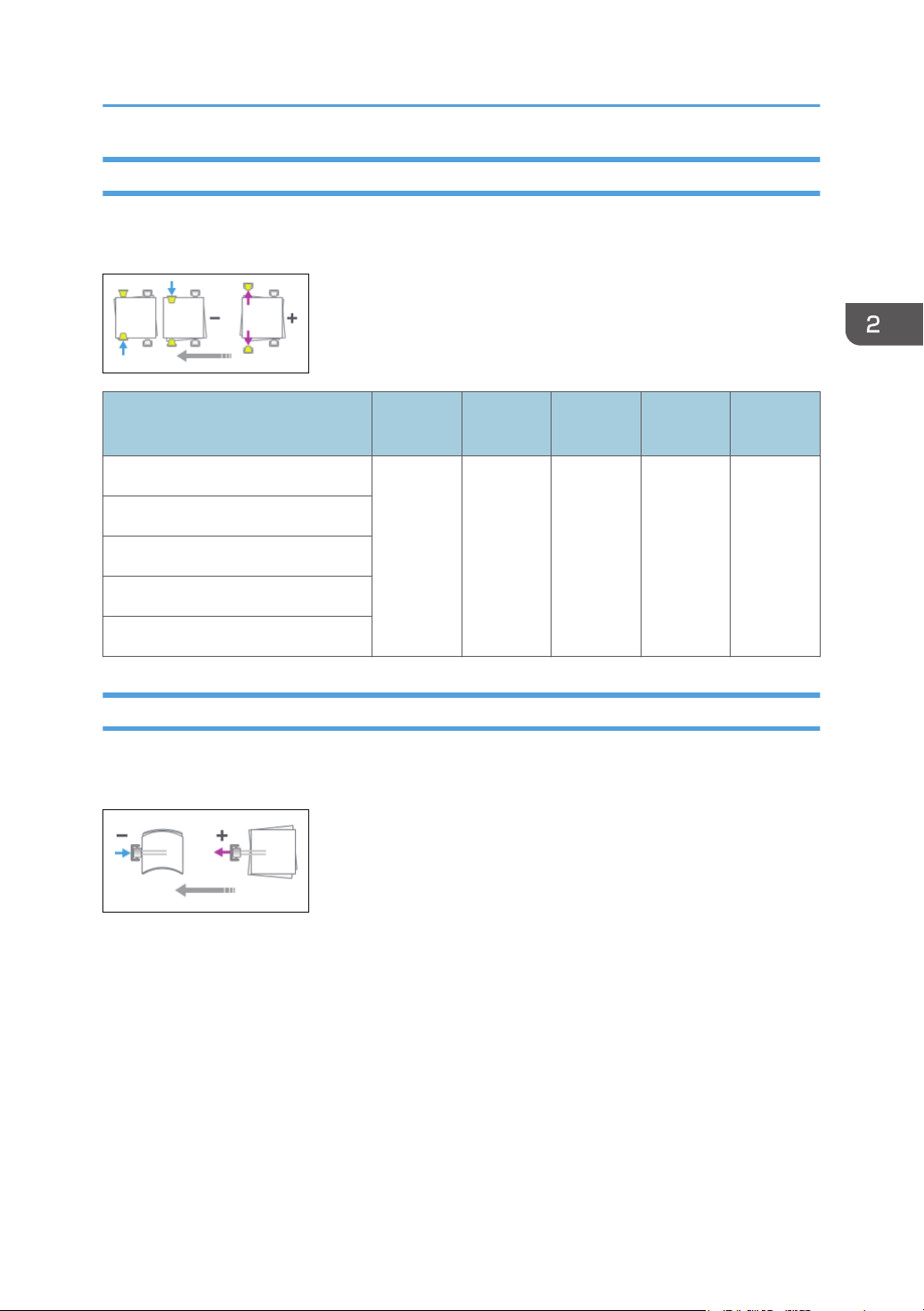
[Finishing: Stacker]
0902 [Ppr Align in Stack Tray: Acr Feed 2]
Adjust the alignment width in Sub Jogger at the Stacker to reduce dispersion of sheets at right angles
due to paper size, thickness, curl, etc.
Setting Items
[A3 SEF] 0.0 1.0 -1.0 0.1 mm
[B4 JIS SEF]
[11 × 17 SEF]
[81/2 × 14 SEF]
[Other Paper Sizes]
Default
Value
Max.
Value
Min.
Value
Step Unit
0903 [Paper Alignment in Stacker Tray: With Feed]
Adjust the alignment position of the Tip Stopper at the Stacker to reduce variations of paper orientation
in the feeding direction due to paper size, thickness, curl, etc.
79
Page 82

2. Details of Menu Items in Adjustment Settings for Operators
Setting Items
[A3 SEF] 0.0 1.0 -1.0 0.1 mm
[B4 JIS SEF]
[A4 LEF]
[A4 SEF]
[B5 JIS LEF]
[B5 JIS SEF]
[A5 LEF]
[A5 SEF]
[11 × 17 SEF]
[81/2 × 14 SEF]
[81/2 × 11 LEF]
[81/2 × 11 SEF]
Default
Value
Max.
Value
Min.
Value
Step Unit
[51/2 × 81/2 LEF]
[51/2 × 81/2 SEF]
[Other Paper Sizes]
0904 [Ppr Align in 2nd Stack Tray: Acr Feed 1]
Adjust the alignment width of the Main Jogger of the Second Stacker. It reduces variations in paper
orientation at right angle due to paper size, thickness, curl, etc.
80
Page 83

[Finishing: Stacker]
Setting Items
[A3 SEF] 0.0 1.0 -1.0 0.1 mm
[B4 JIS SEF]
[A4 LEF]
[A4 SEF]
[B5 JIS LEF]
[B5 JIS SEF]
[A5 LEF]
[A5 SEF]
[11 × 17 SEF]
[81/2 × 14 SEF]
[81/2 × 11 LEF]
[81/2 × 11 SEF]
Default
Value
Max.
Value
Min.
Value
Step Unit
[51/2 × 81/2 LEF]
[51/2 × 81/2 SEF]
[Other Paper Sizes]
0905 [Ppr Align in 2nd Stack Tray: Acr Feed 2]
Adjust the alignment width of the Sub Jogger of the Second Stacker. It reduces variations in paper
orientation at right angle due to paper size, thickness, curl, etc.
81
Page 84

2. Details of Menu Items in Adjustment Settings for Operators
Setting Items
[A3 SEF] 0.0 1.0 -1.0 0.1 mm
[B4 JIS SEF]
[11 × 17 SEF]
[81/2 × 14 SEF]
[Other Paper Sizes]
Default
Value
Max.
Value
Min.
Value
Step Unit
0906 [Ppr Align in 2nd Stack Tray: With Feed]
Adjust the alignment position of the Tip Stopper of the Second Stacker. It reduces variations in paper
alignment in the feeding direction due to paper size, thickness, curl, etc.
82
Page 85

[Finishing: Stacker]
Setting Items
[A3 SEF] 0.0 1.0 -1.0 0.1 mm
[B4 JIS SEF]
[A4 LEF]
[A4 SEF]
[B5 JIS LEF]
[B5 JIS SEF]
[A5 LEF]
[A5 SEF]
[11 × 17 SEF]
[81/2 × 14 SEF]
[81/2 × 11 LEF]
[81/2 × 11 SEF]
Default
Value
Max.
Value
Min.
Value
Step Unit
[51/2 × 81/2 LEF]
[51/2 × 81/2 SEF]
[Other Paper Sizes]
0907 [Maximum Stack Quantity in Stacker Tray]
Set the upper limit of the stacking capacity of the stacker tray common to the First and Second Stackers.
It gives a warning message when it detects the tray is full.
Setting Items Selections Default Value
[Large Size] [100%]
[75%]
[50%]
[25%]
[100%]
83
Page 86

2. Details of Menu Items in Adjustment Settings for Operators
Setting Items Selections Default Value
[Small Size] [100%]
[75%]
[50%]
[25%]
[50%]
84
Page 87

3. Custom Paper Settings for Administrators
Accessing Advanced Settings
1. Press "Login/Logout" ( ) on the top right of the screen.
The name that appears lower the "Login/Logout" icon depends on the type of administrator
logging in.
2. Enter your login user name and password, and then press [Login].
If you are logging on as the administrator for the first time, enter "admin".
3. Press [Tray Paper Settings] at the upper left of the screen.
4. Press [CustomPaper Management].
5. Select the program number of the custom paper profile you wish to adjust.
6. Press edit
7. Press [Advanced Settings].
The advanced settings for custom paper adjustment appear.
icon.
85
Page 88

1
DXW101
3. Custom Paper Settings for Administrators
Description of Paper Icons
You can check the custom paper status by checking the paper icon in the [CustomPaper Management]
screen. If you change the custom paper profile in the advanced settings, the paper icon changes as
follows:
1. Paper icon
Not adjusted Custom paper profile set to the default setting in the advanced settings
Adjusted Custom paper profile changed from the default setting in the advanced
settings
• If you specify a custom paper profile in the [CustomPaper Management] screen without registering
it from the paper library, the paper icon will not appear for that custom paper profile.
• If you change the custom paper profile from the default setting in the advanced settings, and then
change the setting back to the default again, the paper icon will remain as "Adjusted".
86
Page 89

Deleting Saved Custom Paper Profiles
Deleting Saved Custom Paper Profiles
Only the machine administrator can delete the custom paper profile saved in the paper library.
1. Press "Login/Logout" ( ) on the top right of the screen.
The name that appears lower the "Login/Logout" icon depends on the type of administrator
logging in.
2. Enter your login user name and password, and then press [Login].
If you are logging on as the administrator for the first time, enter "admin".
3. Press [Tray Paper Settings] at the upper left of the screen.
4. Press [CustomPaper Management].
5. Select the program number of the custom paper profile you wish to delete.
If the custom paper you want to select is not displayed, scroll through the screen until the desired
item is displayed.
6. Press [Delete].
7. Press [OK].
The custom paper profile is deleted.
8. Press
9. Press the [Home] ( ) icon at the center bottom of the screen.
.
87
Page 90

3. Custom Paper Settings for Administrators
Backing up and Restoring Custom Paper Profiles
Backing up Custom Paper Profiles Registered Under the [CustomPaper Management] Setting
The machine administrator can save all types of registered custom paper to the paper library in an SD
card at one time.
Backing up the Data
1. Press [Tray Paper Settings] in the upper left corner of the screen.
2. Press [CustomPaper Management].
3. Insert an SD card into the media slot.
For details about using an SD card, see "Inserting an SD Card", Preparation.
4. Press [Export].
5. Press [OK].
6. Press [Exit].
7. Press .
8. Press the [Home] ( ) icon at the center bottom of the screen.
Restoring the Data
1. Press [Tray Paper Settings] in the upper left corner of the screen.
2. Press [CustomPaper Management].
3. Insert the SD card containing the backup custom paper profiles into the SD card slot on the
side of the control panel.
4. Press [Import] and select [From SD Card] from the dropdown menu.
5. Select the name of the paper that you want to register.
Select an item by selecting its check box.
If the paper you want to select is not displayed, use [Jump to Row], or scroll through the screen until
the desired item is displayed.
You can select two or more types of paper.
6. Press [Import].
7. Press [OK].
88
8. Press [Exit].
Page 91

Backing up and Restoring Custom Paper Profiles
9. Press .
10. Press the [Home] ( ) icon at the center bottom of the screen.
• Up to 1,000 custom papers can be saved in the library.
• Each saved custom paper is assigned a sequential number from 0001. New data overwrites
existing data if both the paper names and paper size settings are the same.
Backing up and Restoring Custom Paper Profiles Using the External Controller's Control Panel
Using the external controller's control panel, you can back up and restore custom paper profiles
associated with the external controller's paper catalog data. For details, see the external controller's
instruction manual.
89
Page 92

3. Custom Paper Settings for Administrators
Paper Presets in "Advanced Settings"
In "Advanced Settings", there are paper presets for various types of commercially-available paper. Even
if you select a paper preset corresponding to a commercially-available paper from the Paper Library
and register it in the [CustomPaper Management] screen, the preset, depending on the custom paper
profile version, may not be an exact match for the actual paper.
Displaying the Paper Profile Version
This section explains how to display the version of the custom paper profiles registered in the
[CustomPaper Management] screen. For details about updating paper profiles, contact your service
representative.
1. Press "Login/Logout" ( ) on the top right of the screen.
The name that appears lower the "Login/Logout" icon depends on the type of administrator
logging in.
2. Enter your login user name and password, and then press [Login].
If you are logging on as the administrator for the first time, enter "admin".
3. Press [Tray Paper Settings] at the upper left of the screen.
4. Press [CustomPaper Management].
5. Select the program number of a custom paper profile to display the product name of the
supported paper type and the paper profile version.
6. Press edit icon.
7. Press [Paper Brand].
The product name of the supported paper type and the paper profile version appear.
90
Page 93

4. Details of Menu Items in Advanced Settings
[Machine: Image Position]
1101 [Image Position]
[Image Position: Side 1]/[Image Position: Side 2]
Adjust the vertical/horizontal position of the image to be printed on side 1/2 of the paper.
Setting Item Max. Value Min. Value Step Unit
01: Across Feed/02: With Feed/03:
Across Feed/04: With Feed
[Image Position: Adjust Front & Back]
Adjust the registration to align the back side image to the front side image. The value set here is added
to the value of [Image Position: Side 2].
3.00 -3.00 0.01 mm
91
Page 94

4. Details of Menu Items in Advanced Settings
Setting Item Max. Value Min. Value Step Unit
05: Across Feed/06: With Feed 3.00 -3.00 0.01 mm
[Image Magnification: Side 1]/[Image Magnification: Side 2]
Adjust the vertical/horizontal image scaling on the side 1/2 of the paper according to the paper
expansion or shrinkage.
Setting Item Max. Value Min. Value Step Unit
07: Across Feed/09: Across Feed 0.500 -0.500 0.001 %
08: With Feed/10: With Feed 0.025
[Image Magnification: Adjust Front & Back]
Adjust the vertical/horizontal image scaling to align the back side image to the front side image. The
value set here is added to the value of [Image Magnification: Side 2].
92
Page 95

[Machine: Image Position]
Setting Item Max. Value Min. Value Step Unit
11: Across Feed 0.500 -0.500 0.001 %
12: With Feed 0.025
[Trapezoidal Distortion: Side 1]/[Trapezoidal Distortion: Side 1]
Adjust the perpendicularity (image position/magnification with across feed direction of trailing edge) of
side 1/2.
Setting Item Max. Value Min. Value Step Unit
13: Operator Side/14: Opposite Side of
Operator/15: Operator Side/16:
Opposite Side of Operator
0.250 -0.250 0.001 %
[Trapezoidal Distortion: Adjust Front & Back]
Adjust the trapezoidal deviation to align the back side image to the front side image. The value set here
is added to the value of [Trapezoidal Distortion: Side 2].
93
Page 96

4. Details of Menu Items in Advanced Settings
Setting Item Max. Value Min. Value Step Unit
17: Operator Side/18: Opposite Side of
Operator
0.250 -0.250 0.001 %
[Switch Paper Edge Detection Sensor]
Select the accuracy of the paper edge detection sensor to correct the image position in the feeding
direction. Select [High Accuracy] only when blank paper is fed to avoid a paper jam.
Setting Item Values
19: Setting [0:Normal]
[1:High Accuracy]
1102 [Auto Adjust Image Position]
[No. of Test Print Sheets]
Set the number of test print sheets when Auto Adjust Image Position is executed.
Setting Item Max. Value Min. Value Step Unit
01: Front Side/02: Front & Back Sides 100 1 1 None
[Adjustment Mode]
Set the accuracy when Auto Adjust Image Position is executed.
Setting Item Values
03: Setting [0:Normal]
94
[1:High Accuracy]
Page 97

[Machine: Image Position]
1103 [Image Position Feedback Correction]
[Correction Mode]
Select the mode for Image Position Feedback Correction. If [Detection Mark] is selected, a mark will be
printed on each corner of the page. Select [No Detection Mark] if marks are not required.
Setting Item Values
01: Setting [1: Correction Off]
[2: No Detection Mark: Back]
[3: Detection Mark: Back]
[4: Detection Mark: Front & Back]
1104 [Image Position Feedback Correction: Gap]
[Image Position: Side 1]/[Image Position: Side 2]
Adjust the offset value to the image position for Image Position Feedback Correction (Side 1/2).
Setting Item Max. Value Min. Value Step Unit
01: Across Feed/02: With Feed/03:
Across Feed/04: With Feed
3.00 -3.00 0.01 mm
[Image Magnification: Side 1]/[Image Magnification: Side 2]
Adjust the offset value to the magnification for Image Position Feedback Correction (Side 1/2).
Setting Item Max. Value Min. Value Step Unit
05: Across Feed/07: Across Feed 0.500 -0.500 0.001 %
06: With Feed/08: With Feed 0.025
[Trapezoidal Distortion: Side 1]/[Trapezoidal Distortion: Side 2]
Adjust the offset value to the skew for Image Position Feedback Correction (Side 1/2).
95
Page 98

4. Details of Menu Items in Advanced Settings
Setting Item Max. Value Min. Value Step Unit
09: Left Edge/10: Right Edge/11: Left
Edge/12: Right Edge
0.250 -0.250 0.001 %
96
Page 99

[Machine: Image Quality]
1201 [Max Image Density]
Adjust the maximum image density for each color.
Setting Item Max. Value Min. Value Step Unit
[Machine: Image Quality]
01: Black/02: Cyan/03: Magenta/04:
Yellow
5 -5 1 None
1212 [Image Transfer Output]
[BW]
Adjust the output of the image transfer roller.
Black & White Printing
Setting Item Max. Value Min. Value Step Unit
01: Black 10 -10 1 None
[FC]
Adjust the output of the image transfer roller for each color.
Full Color Printing
Setting Item Max. Value Min. Value Step Unit
02: Black/03: Cyan/04: Magenta/05:
Yellow
1214 [Paper Transfer Output]
[BW]
Adjust the paper transfer output.
Black & White Printing: Current Value
10 -10 1 None
97
Page 100

4. Details of Menu Items in Advanced Settings
Black & White Printing: Superimposed AC Bias
Setting Item Max. Value Min. Value Step Unit
01: Side 1/02: Side 2/03: Side 1:
AC/04: Side 2: AC
10 -10 1 None
[FC]
Adjust the paper transfer output.
Full Color Printing: Current Value
Full Color Printing: Superimposed AC Bias
Setting Item Max. Value Min. Value Step Unit
05: Side 1/06: Side 2/07: Side 1:
AC/08: Side 2: AC
10 -10 1 None
1215 [Image Transfer Output Correction]
[BW/FC]
Adjust the correction amount of image transfer output for leading edge.
Black
Setting Item Max. Value Min. Value Step Unit
01: Leading Edge: Black 10 -10 1 None
[BW/FC]
Adjust the correction range of image transfer output for leading edge.
Black
Setting Item Max. Value Min. Value Step Unit
02: Leading Edge Len.: Black 30 0 1 mm
98
