Page 1
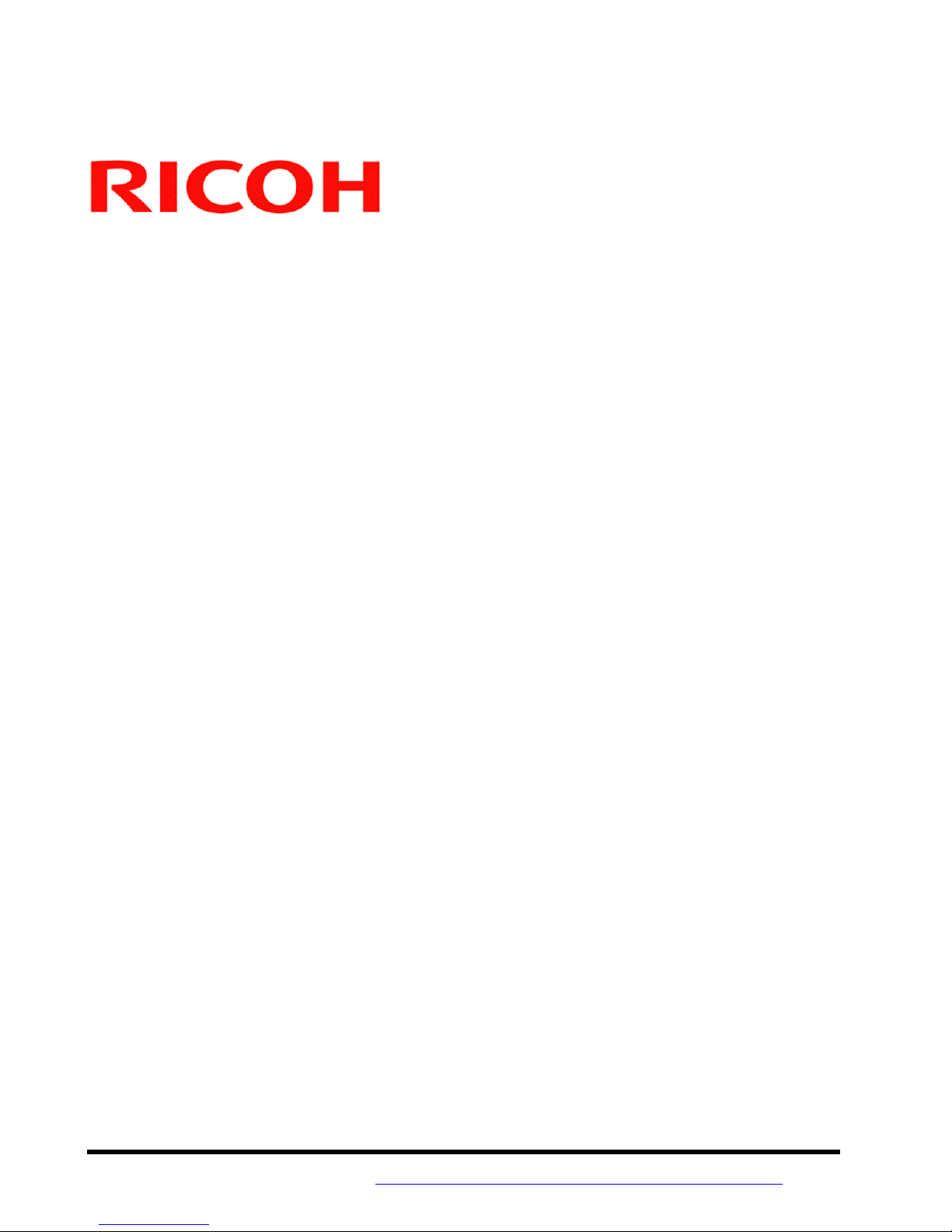
PCL6 Driver for Universal Print ver. 4.0.0
Technical Information:
PCL6 Driver for Universal Print
White Paper
Document Version 4.0.0
7/17/2013
Copyright © 2013 RICOH Americas Corporation. All rights reserved. Page 1 of 87
Visit our Knowledgebase at: http://www.ricoh-usa.com/support/knowledge_base.aspx
Page 2
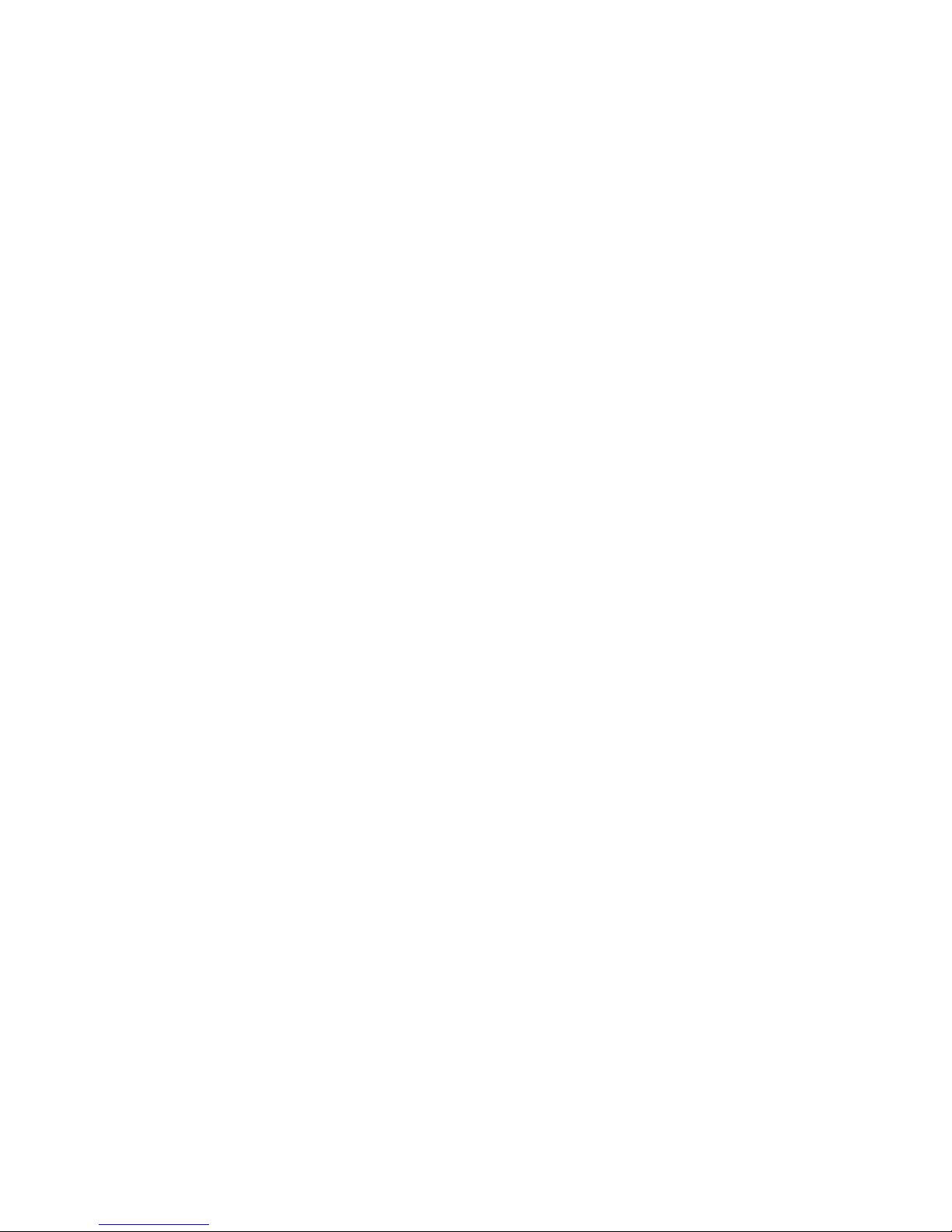
PCL6 Driver for Universal Print ver 4.0.0
NOTICE:
This document may not be reproduced or distributed in whole or in part, for any purpose or in any fashion
without the prior written consent of Ricoh Company limited. Ricoh Company limited retains the sole
discretion to grant or deny consent to any person or party.
Copyright © 2012 by Ricoh Company Ltd.
All product names, domain names or product illustrations, including desktop images, used in this document
are trademarks, registered trademarks or the property of their respective companies. They are used
throughout this book in an informational or editorial fashion only. Ricoh Company, Ltd. does not grant or
intend to grant hereby any right to such trademarks or property to any third parties. The use of any trade
name or web site is not intended to convey endorsement or any other affiliation with Ricoh products.
The content of this document, and the appearance, features and specifications of Ricoh products are
subject to change from time to time without notice. While care has been taken to ensure the accuracy of
this information, Ricoh makes no representation or warranties about the accuracy, completeness or
adequacy of the information contained herein, and shall not be liable for any errors or omissions in these
materials. The only warranties for Ricoh products and services are as set forth in the express warranty
statements accompanying them. Nothing herein shall be construed as constituting an additional warranty.
Ricoh does not provide legal, accounting or auditing advice, or represent or warrant that our products or
services will ensure that you are in compliance with any law. Customer is responsible for making the final
selection of solution and technical architectures, and for ensuring its own compliance with various laws
such as the Gramm-Leach-Bliley Act, the Sarbanes-Oxley Act and the Health Insurance Portability and
Accountability Act (HIPAA).
Page 2 of 87
Page 3
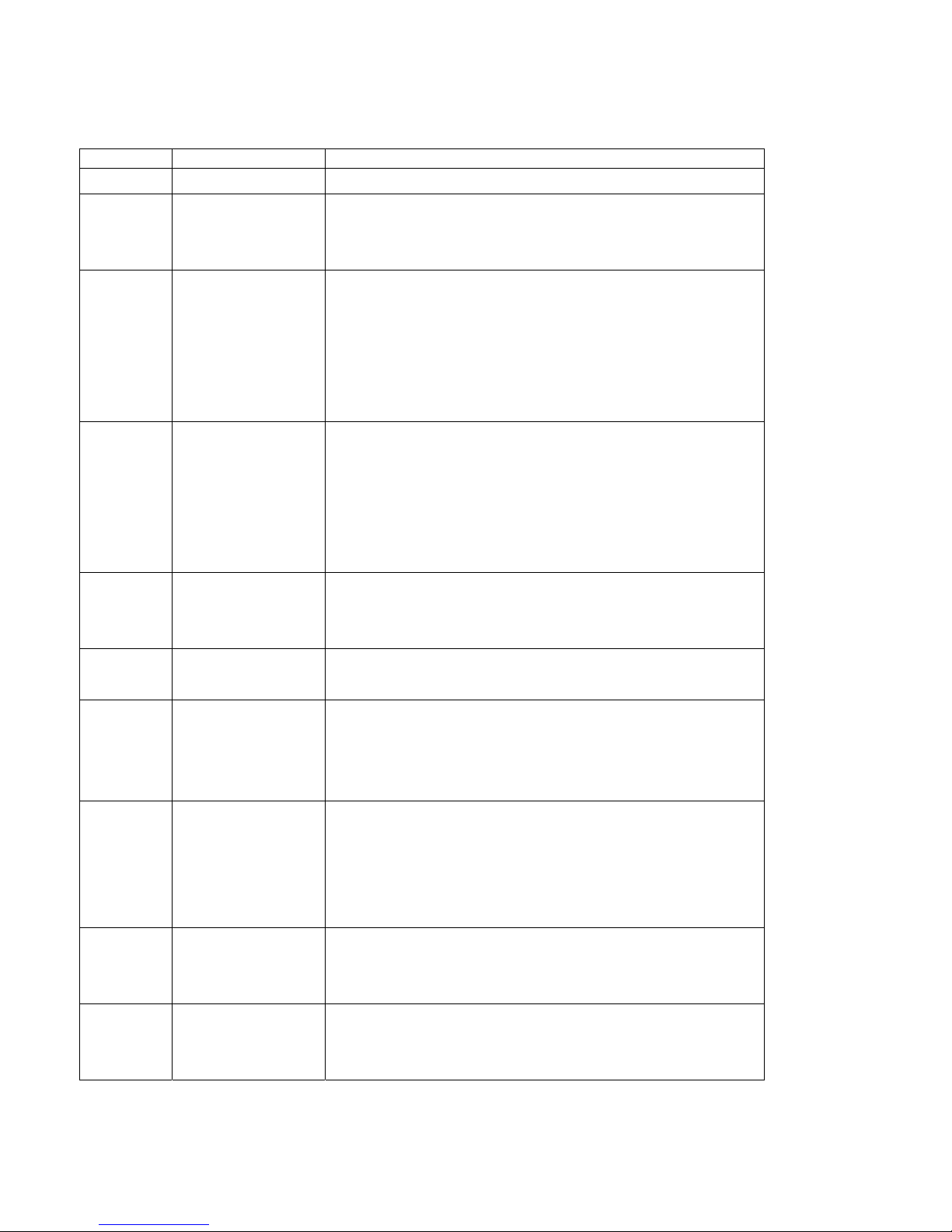
PCL6 Driver for Universal Print ver 4.0.0
Version History:
Version Issue Date Revisions
1.0.0 Oct. 1, 2008 Initial release
Added support for Citrix Presentation Server and
1.0.1 Oct. 10, 2008
1.1.0 Nov. 26, 2008
1.2.0. Feb. 18, 2009
1.3.0. Apr. 14, 2009
1.4.0 Jun. 16, 2009
1.5.0 Sep. 25, 2009
1.6.0 Nov. 13, 2009
1.7.0 Feb. 19, 2010
1.8.0 May 19, 2010
MetaFrame to the “Operating Systems > Specifications”
section.
Added supported SNMP version to “Architecture” section.
Added supported ports to “Supported Ports >
Specifications” section.
Added supported models to the “Models > Specifications”
section.
Added “Install Method” section.
Added Windows Server 2008 and Novell Netware to the
Operating Systems table. Added a supported port to
“Supported Ports > Specifications” section. Added
information about the SNMP community name to the
“Supported Ports > Specifications” section. Added
“Languages section > Specifications” section
Added some new port types to the “Supported Ports >
Specifications” section. Added “PrinterSwitcher” section.
Added “Notes” section.
Added supported models to the “Models > Specifications”
section.
Renamed “Models” section to “Supported Models”.
The PCL6 Driver for Universal Print version is now
v.2.3.0.0. (No new functions or supported models have
been added)
Added Windows 7/2008 R2 to the “Supported Operating
Systems > Specifications” section. Added the “Generic
Model” section. Added Windows 7/2008 R2 to the
“Supported Operating Systems > Specifications >
PrinterSwitcher ”.
Added supported models to the “Supported Models >
Specifications” section. Added supported models to the
“Generic Model” section.
The PCL6 Driver for Universal Print version is now v.
3.2.0.0. (No new functions or supported models have been
added.
Page 3 of 87
Page 4
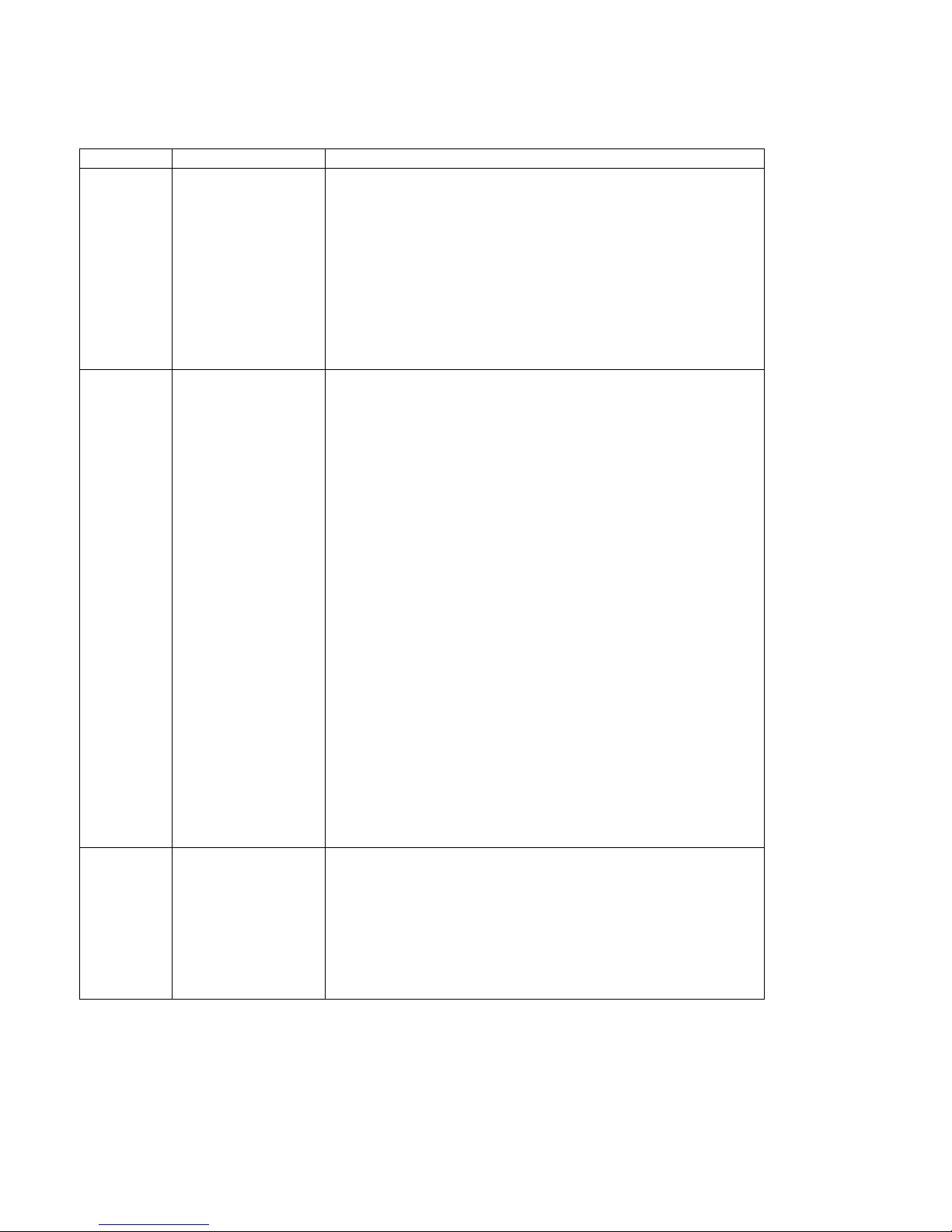
PCL6 Driver for Universal Print ver 4.0.0
Version Issue Date Revisions
Added Aficio SP C430DN/C431DN to the “Supported
Models > Specifications” section.
Added Aficio SP C430DN/C431DN to the “Generic Model”
section.
1.9.0 Sept. 13, 2010
Modified the “Upgrading the driver” procedure.
Modified the “Upgrading the driver” section.
Added “Uninstalling the driver” section.
Added “Disabling bi-directional communication” section.
This document has been reclassified a “White Paper”
instead of a “Technical Information document”.
The PCL6 Driver for Universal Print version is now
ver.3.5.0.0.
Added the following models as being fully supported or
supported as “Generic model”:
Aficio MP C4501/C5501/C4501A/C5501A
Aficio MP C3001/C3501
Aficio MP C300/C300SR/C400/C400SR
2.0.0 Mar. 30th, 2011
Aficio MP C2051/C2551/C320DN
Added a “Scripting” section.
Added a “Point and Print” installation procedure.
Added a “Web Point and Print” installation procedure.
Added a “Plug and Play” installation procedure.
Added a reference to iPrint documentation.
Explained that the use of the PCL6 DRIVER FOR
UNIVERSAL PRINT with a server cluster is supported.
Explained that “Printer Driver Isolation” is supported.
- Added Aficio MP 201 to the “Supported Models >
Specifications” section.
- Added Aficio MP 201 to the “Generic Model” section.
2.1.0 June 14th, 2011
- Added information about the way the driver retrieves an
SNMP community name from a Novell iPrint server.
- General corrections throughout.
Page 4 of 87
Page 5
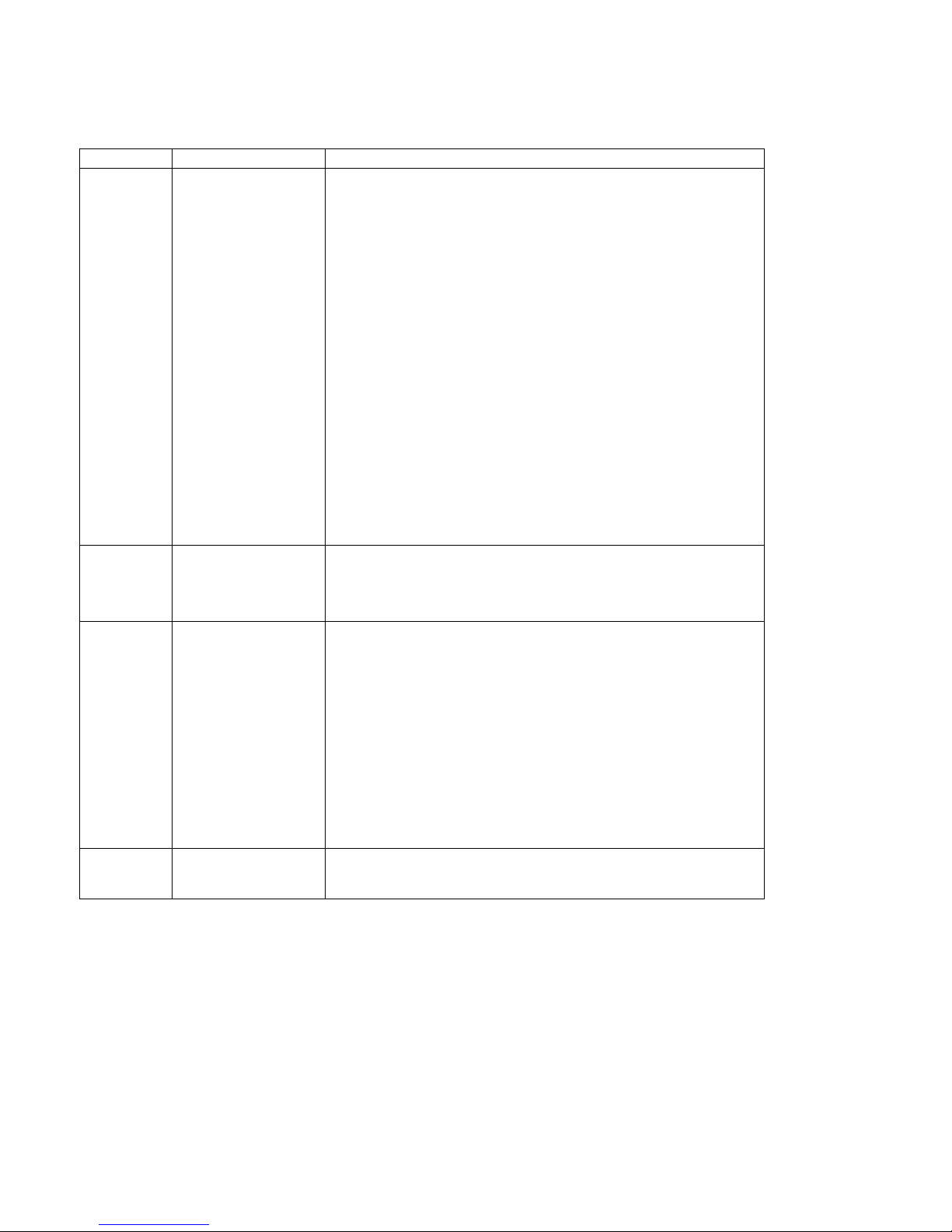
PCL6 Driver for Universal Print ver 4.0.0
Version Issue Date Revisions
- Remove Windows 2000 from support OS
- Added information about “Microsoft Cluster Service and
Failover Cluster”.
- Added the information about Citrix environment.
- Added some models to the “Supported Models.
Added some models to the “Generic Model” section.
- Added information about “GUI based remote installation
2.2.0 6/28/2012
and queue creation”.
- Added information for the Package Awareness to the
point and print section.
- Added a “Printer Driver Editor” overview section
- Added a “Printer Driver Editor” specifications section
- Support for the following models:
- Aficio SP 4400S/4410SF/4420SF
- Aficio SP 3500SF/3510SF/3500N/3510DN
Support for the following models:
2.3.0 10/05/2012
- Aficio SP C830DN/C831DN
- Aficio SP 8300DN
- Added support for the following models:
- MP 2001/2501
- Aficio SP C730DN
- Added support for Windows 8 and Windows Server 2012
2.4.0 February 1, 2013
to the “Supported Operating Systems > Specifications”
section.
- Added information about Server Core.
- Deleted the Plug and Play installation procedure.
- Removed support for Citrix Presentation Server 4.
- The PCL6 Driver for Universal Print version is now
4.0.0 June 28, 2013
v4.0.0.0.
Page 5 of 87
Page 6
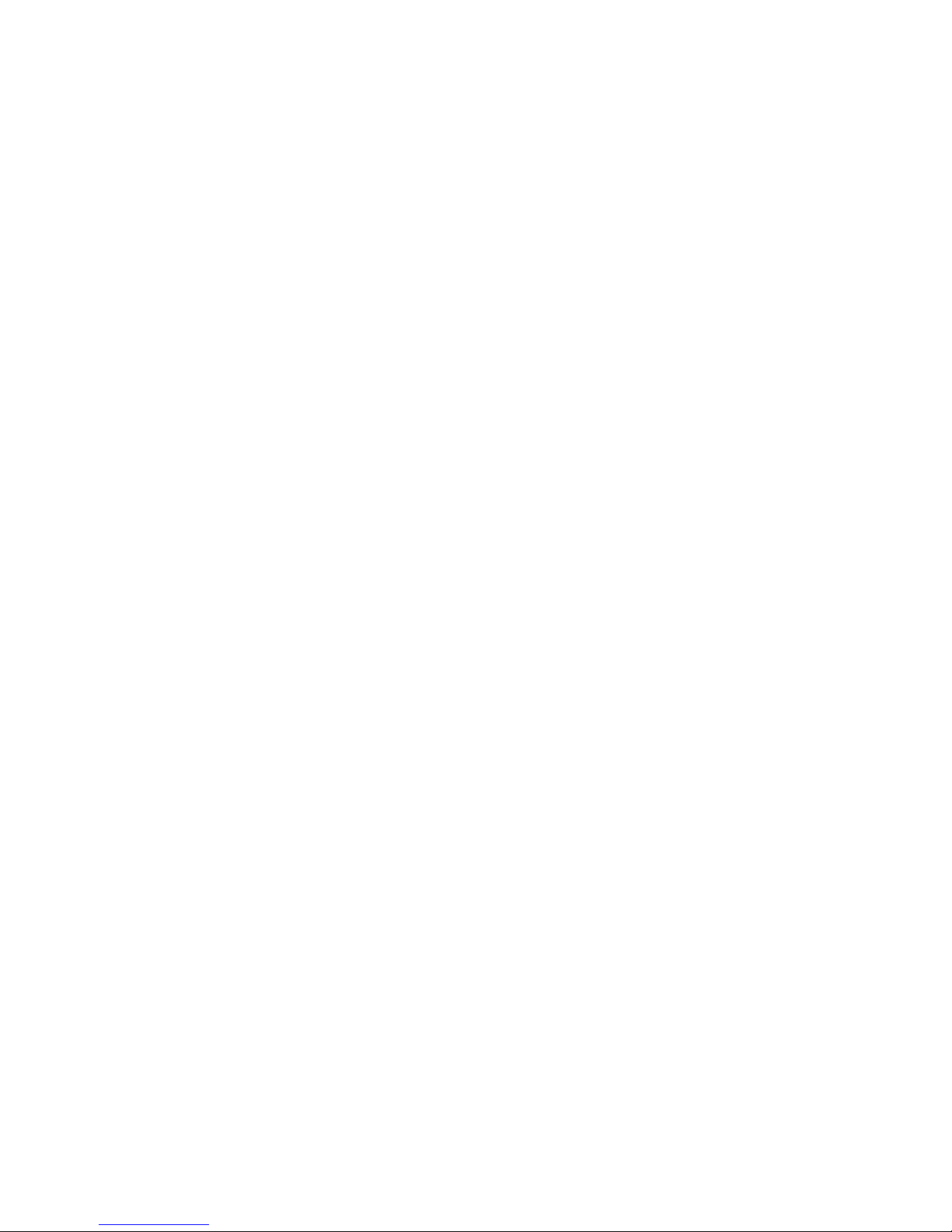
PCL6 Driver for Universal Print ver 4.0.0
Target Readers:
1. All end users - The information contained in the document can be distributed to end users as long as you follow
the restrictions outlined on page 2.
The main target readers are IT Administrators.
When distributing this document to end users, region specific information including model names must be
modified.
NDA is not required to disclose the contents of the document to the customers.
2. The regional support and marketing staff of each regional company
3. The support and marketing staff of Ricoh Sales companies including Ricoh family group companies and their
subsidiaries.
4. Technical support personnel (CE’s) of dealers.
Page 6 of 87
Page 7
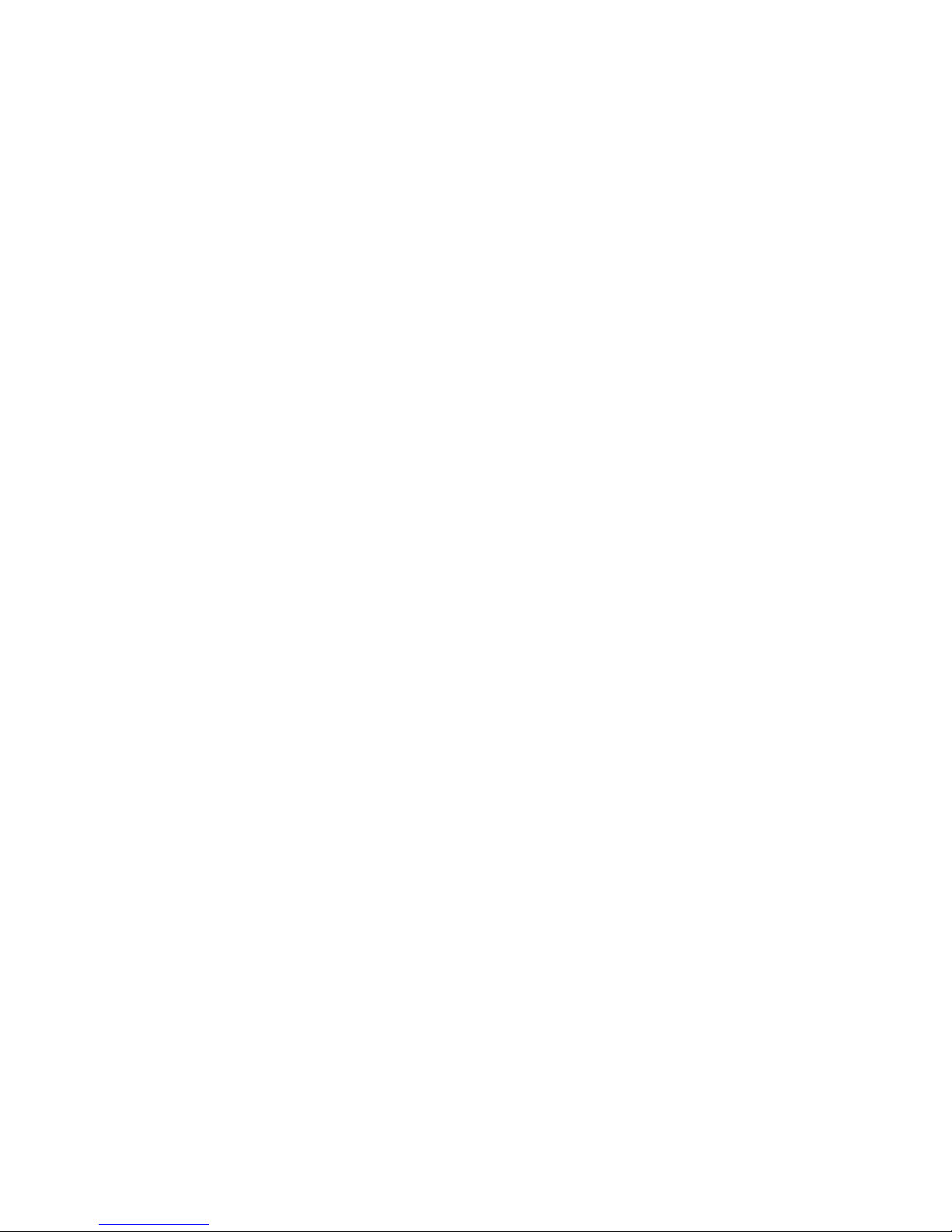
PCL6 Driver for Universal Print ver 4.0.0
TABLE OF CONTENTS:
1. Overview ...................................................................................................................... 10
1-1 What is the
1-2 Advant
1-2-1 Without PCL6 Driver for Universal Print ............................................................................... 11
1-3 With PCL6 Driver for Universal Print
1-4 Support Op
1-4-1 Supported Operating Systems .............................................................................................. 12
1-4-2 Citrix XenApp .......................................................................................................................... 14
1-4-3 Microsoft Clusters and Failover Clusters ............................................................................. 14
1-4-4 Server Core Environments .................................................................................................... 14
1-4-5 Novell ....................................................................................................................................... 14
1-5 Supported printing methods
1-5-1 Citrix XenApp .......................................................................................................................... 16
1-6 Supported Models (PCL6 Driver for Universal Print v3.13.0.0)
1-7 Supported Models (PCL6 Driver for Universal Print v4.0.0.0)
Universal Driver? ............................................................................................... 10
ages of the Universal Driver ....................................................................................... 11
.................................................................................... 12
erting Systems ................................................................................................... 12
................................................................................................. 16
............................................ 19
.............................................. 21
1-8 Supported Language
............................................................................................................ 24
2. Certification Support ..................................................................................................... 25
2-1 WHQL
2-2 Citrix Ready
and Microsoft Server Catalog .................................................................................... 25
.......................................................................................................................... 25
3. Supported Windows architecture .................................................................................. 26
3-1 Printer Drive
3-2 Package awareness
r Isolation .......................................................................................................... 26
............................................................................................................. 27
4. Driver Customization .................................................................................................... 28
5. Set up ........................................................................................................................... 29
5-1 Inst
allation ............................................................................................................................ 29
5-1-1 Before install the printer driver ............................................................................................. 29
5-1-2 Installation and Queue Creation locally ............................................................................... 29
5-1-3 Remote Installation ................................................................................................................. 30
Page 7 of 87
Page 8
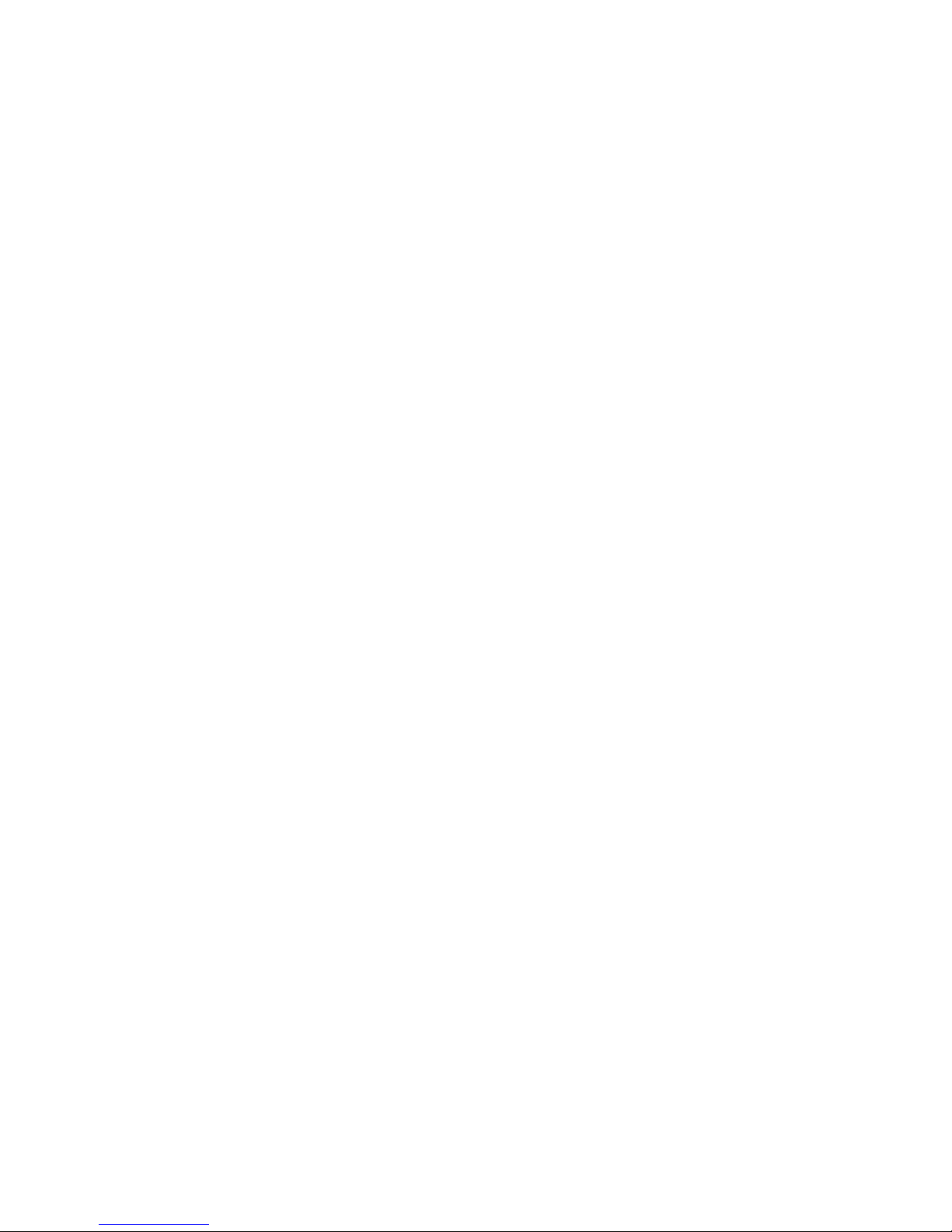
PCL6 Driver for Universal Print ver 4.0.0
Failover Cluster Environment ............................................................................................... 31
Install printer driver via Print Management console for Server Core Environment ............... 33
5-1-4 Scripting (PrintUIEntry.dll, Printadmin.dll) ........................................................................... 34
5-1-5 USB Plug and Play .................................................................................................................. 35
5-1-6 Localization ............................................................................................................................. 36
How does the driver detect the language for its UI? ............................................................. 36
Default Paper size selection ................................................................................................. 37
5-2 Bi-directiona
5-2-1 What is bidirectional communication? ................................................................................. 40
5-2-2 Requirements: ......................................................................................................................... 40
5-2-3 When Bi-directional communication will occur: ................................................................. 40
5-2-4 UI Selection via bi-directional communication .................................................................... 41
5-2-5 Configuration on the Novell iPrint server: ........................................................................... 43
l communication ................................................................................................ 40
5-2-6 Disabling automatic bi-directional communication ............................................................ 43
Configuring disabling automatic bi-directional communication ............................................. 44
5-3 Point & Print
5-3-1 Installation on a Point and Print server: ............................................................................... 44
5-3-2 Installation of the printer driver on a Point and Print client: .............................................. 45
5-4 W
eb Point and Print .............................................................................................................. 46
5-4-1 Configuration of the Web Point and Print server: ............................................................... 46
5-4-2 Installation of the printer driver on a Web Point and Print client: ..................................... 46
.......................................................................................................................... 44
6. Upgrade ........................................................................................................................ 47
6-1 Upgrading from v1.0.0.0
6-2 Upgrading the printer dr
version ........................................................................................................................................ 47
6-2-1 Advantage of use of New Driver button ............................................................................... 48
6-2-2 Known issues in case of updating with New Driver button ............................................... 48
- v3.2.0.0 to a latest version .......................................................... 47
iver from an older version (excluding v1.0.0.0 - v3.2.0.0) to a latest
Some Settings Cannot Be Inherited ..................................................................................... 48
Resetting of the Settings in a File Might Occur..................................................................... 49
6-2-3 Upgrading an x86 Driver Installed As an "Additional Driver" on an x64 System (and Vice
Versa) 49
Page 8 of 87
Page 9
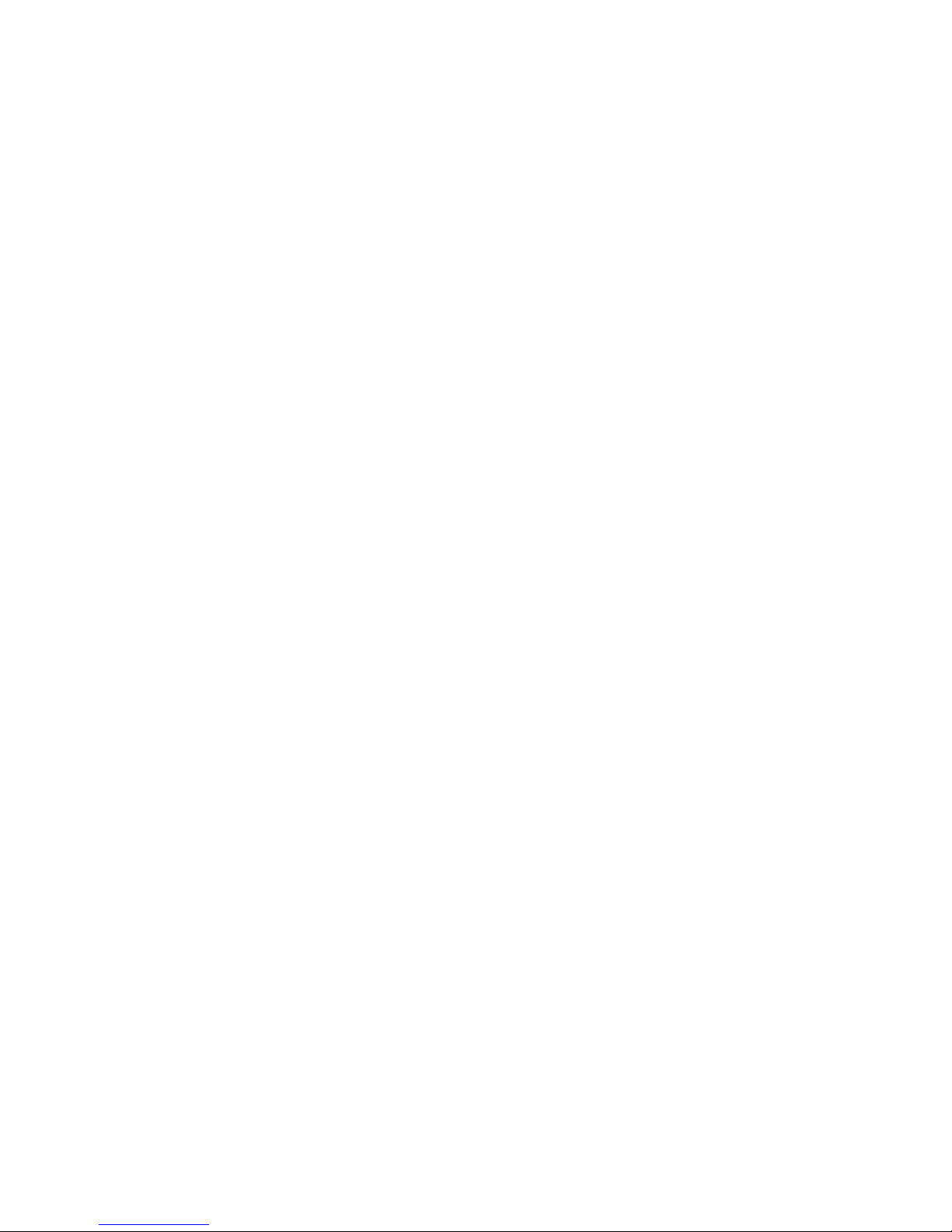
PCL6 Driver for Universal Print ver 4.0.0
7. Uninstallation ................................................................................................................ 50
8. Printing features ........................................................................................................... 51
pool format ......................................................................................................................... 51
8-1 S
8-2 One Click Preset Icons
8-2-1 Settings that cannot be stored as One Click Presets ......................................................... 53
8-2-2 Shared One Click Preset Icons.............................................................................................. 53
8-3 Printing feat
8-4 Support for
ures for Aficio SP 4400S/4410SF/4420SF ........................................................ 54
Aficio SP 3500SF/3510SF and 3500N/3510DN ................................................. 63
......................................................................................................... 51
9. Other functions ............................................................................................................. 64
9-1 “Generic Mo
9-1-1 Models Supported As “Generic Models” by PCL6 Driver for Universal Print v3.13.0.0 .. 65
9-1-2 Models Supported As “Generic Models” by PCL6 Driver for Universal Print v4.0.0.0 .... 65
9-1-3 Supported functions (v3.0.0.0 - v3.13.0.0) ............................................................................ 66
9-1-4 Supported functions (as of v4.0.0.0) ..................................................................................... 71
9-1-5 Custom Paper Size for the Generic Model ........................................................................... 76
9-1-6 Generic Model: Bidirectional communication ..................................................................... 76
9-1-7 Specification change as of v4.0.0.0 ...................................................................................... 76
del” Mode .......................................................................................................... 64
9-2 PrinterSwitcher ..................................................................................................................... 77
9-2-1 Overview .................................................................................................................................. 77
9-2-2 Specifications .......................................................................................................................... 77
9-2-3 Limitation: Some Functions Have Been Eliminated ............................................................ 78
9-3 Enhanced Locked Print
9-3-1 Overview .................................................................................................................................. 79
9-4 Printer Drive
9-4-1 Overview .................................................................................................................................. 80
9-4-2 Specifications .......................................................................................................................... 82
r Packager NX .................................................................................................. 80
NX FlexRelease Server (ELP-NX FS) ............................................ 79
10. Appendix ...................................................................................................................... 84
10-1 T
able: Details About Upgrading Versions by Using the New Driver Button ..................... 84
Page 9 of 87
Page 10
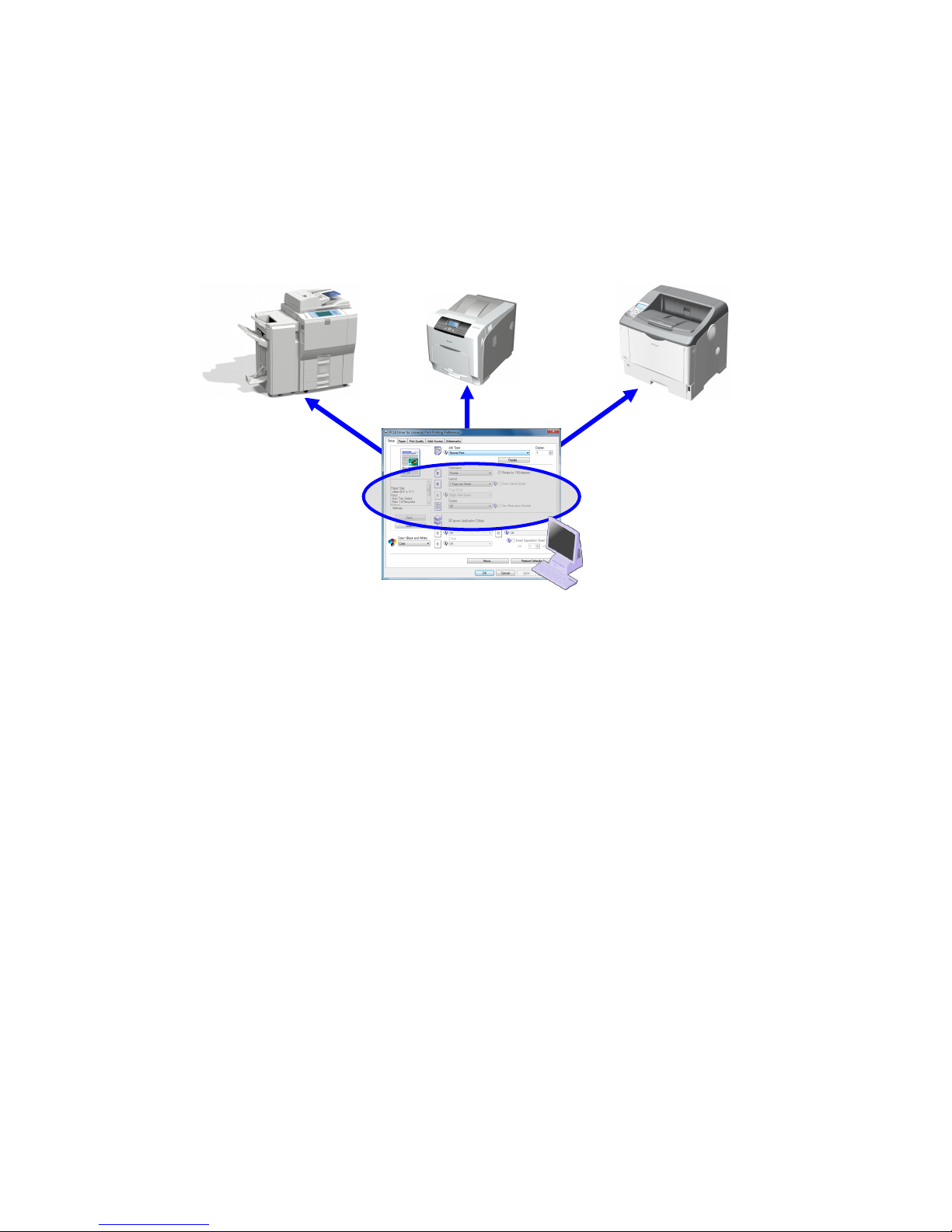
PCL6 Driver for Universal Print ver 4.0.0
1. Overview
1-1 What is the Universal Driver?
Unlike other PCL6 Drivers, the PCL6 Driver for Universal Print is not model-specific. However, the functions
shown in the interface will be tailored to the connected device.
PCL6
Page 10 of 87
Page 11
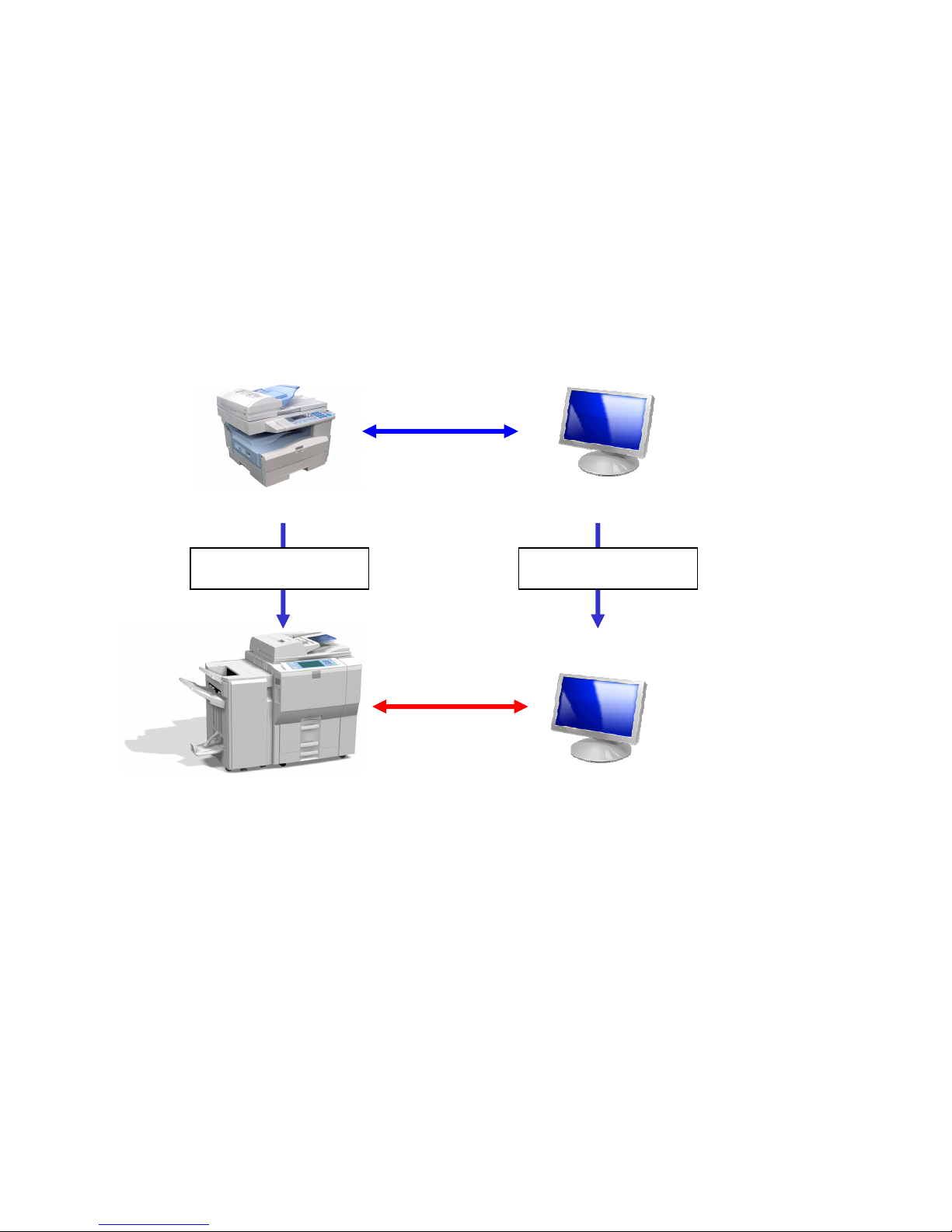
PCL6 Driver for Universal Print ver 4.0.0
A
1-2 Advantages of the Universal Driver
1-2-1 Without PCL6 Driver for Universal Print
Device replacement:
• Re-install printer drivers.
• Re-evaluate the whole system and re-check the installed driver’s compatibility with the new
MFP/LP.
• Retrain users/operators.
MFP
MFP B
Printer Driver for MFP A
Replace Replace
Printer Driver for MFP B
Page 11 of 87
Page 12
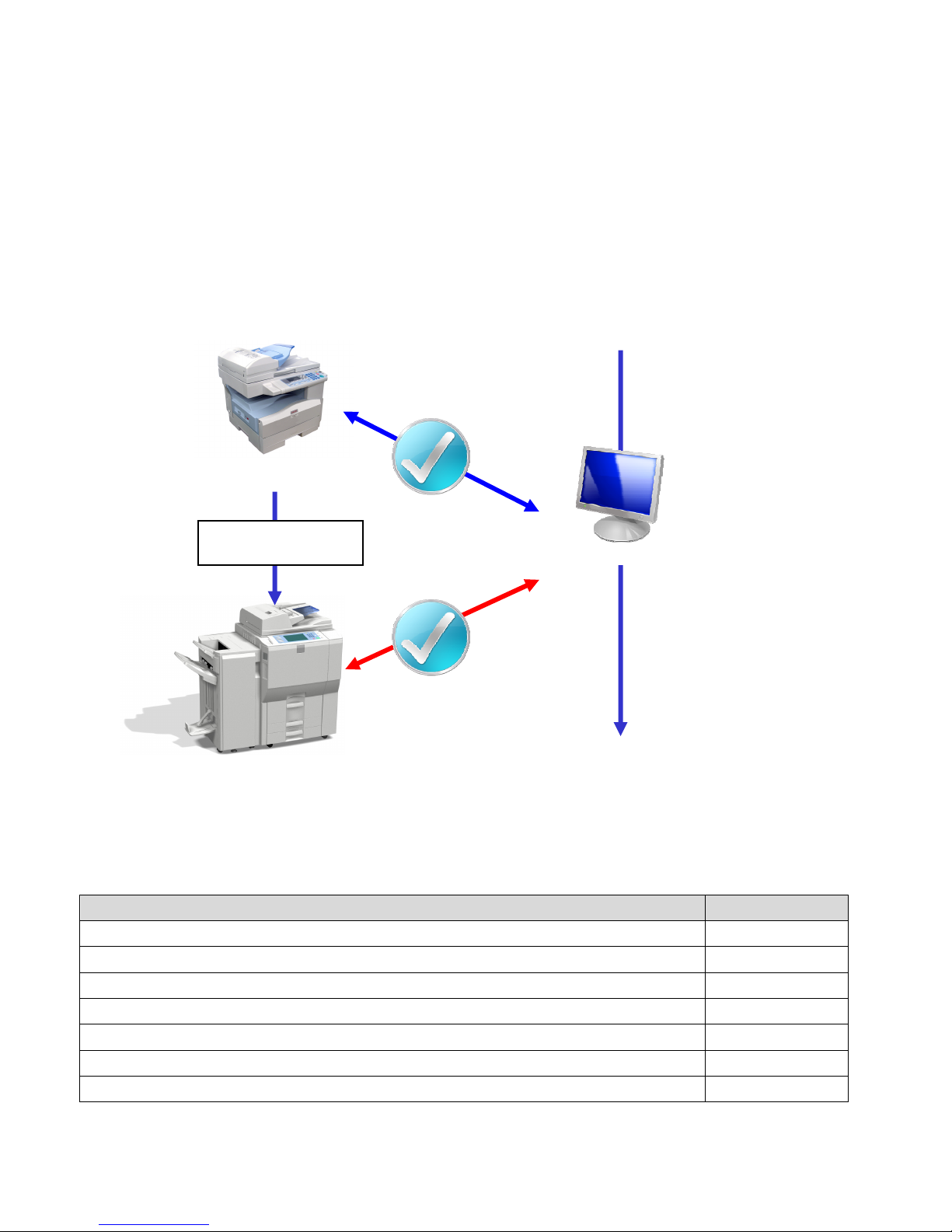
PCL6 Driver for Universal Print ver 4.0.0
1-3 With PCL6 Driver for Universal Print
Using the Universal Driver, replacement is much simpler:
• Re-installation is not required.
• Less intensive evaluation of the system (already evaluated when MFP A was installed).
• Minimal re-training required (new device-features only).
MFP A
Replace
PCL6 Driver for Universal Print
MFP B
1-4 Support Operting Systems
1-4-1 Supported Operating Systems
Operating System Support
Windows XP Home Edition Service Pack 3 Yes
Windows XP Professional Edition (x86 and x64) Service Pack 3 Yes
Windows XP Media Center Edition Service Pack 3 Yes *1
Windows XP Tablet PC Edition Service Pack 3 Yes *1
Windows Vista Home Basic Yes *2
Windows Vista Home Premium Yes *2
Windows Vista Business Yes *2
Page 12 of 87
Page 13
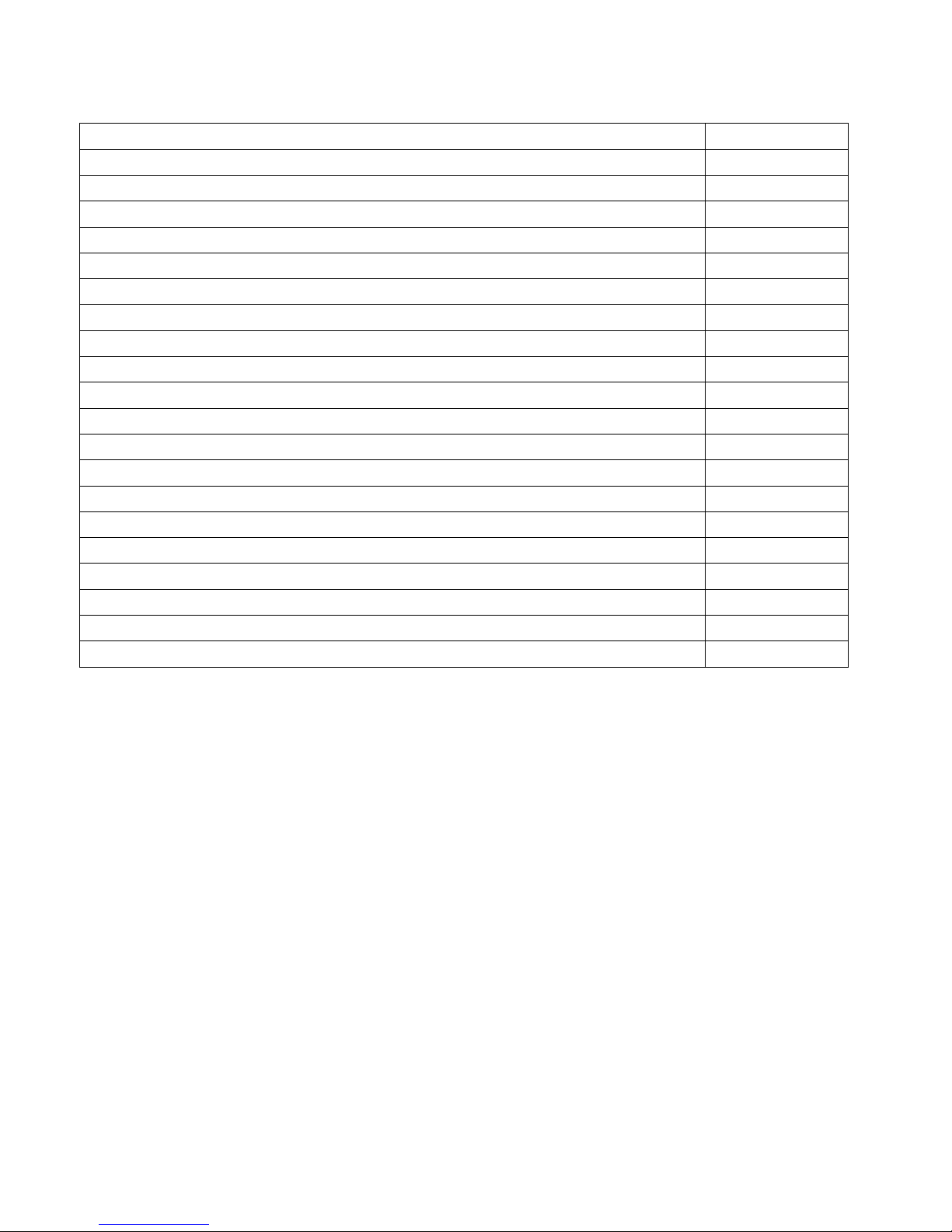
PCL6 Driver for Universal Print ver 4.0.0
Windows Vista Enterprise Yes *2
Windows Vista Ultimate Yes *2
Windows 7 Home Premium (x86 and x64) Yes *3
Windows 7 Professional (x86 and x64) Yes *3
Windows 7 Enterprise (x86 and x64) Yes *3
Windows 7 Ultimate (x86 and x64) Yes *3
Windows 8 (x86 and x64) Yes *4
Windows 8 Pro (x86 and x64) Yes *4
Windows 8 Enterprise (x86 and x64) Yes *4
Windows Server 2003 Standard Edition (x86 and x64) Yes
Windows Server 2003 R2 Standard Edition (x86 and x64) Yes
Windows Server 2003 Enterprise Edition (x86 and x64) Yes
Windows Server 2003 R2 Enterprise Edition (x86 and x64) Yes
Windows Server 2008 Standard Yes *2 *5
Windows Server 2008 Enterprise Yes *2 *5
Windows Server 2008 R2 Standard (x64) Yes *3 *5
Windows Server 2008 R2 Enterprise (x64) Yes *3 *5
Windows Server 2012 Foundation (x64) Yes *4 *5
Windows Server 2012 Essentials (x64) Yes *4 *5
Windows Server 2012 Standard (x64) Yes *4 *5
Novell Netware 6.5 SP2 or later Yes
*1: PCL6 Driver for Universal Print v3.13.0.0 or earlier only.
*2: PCL6 Driver for Universal Print v1.4.0.0 or later only.
*3: PCL6 Driver for Universal Print v3.0.0.0 or later only.
*4: PCL6 Driver for Universal Print v3.12.0.0 or later only.
*5: PCL6 Driver for Universal Print supports Server Core environments
Page 13 of 87
Page 14
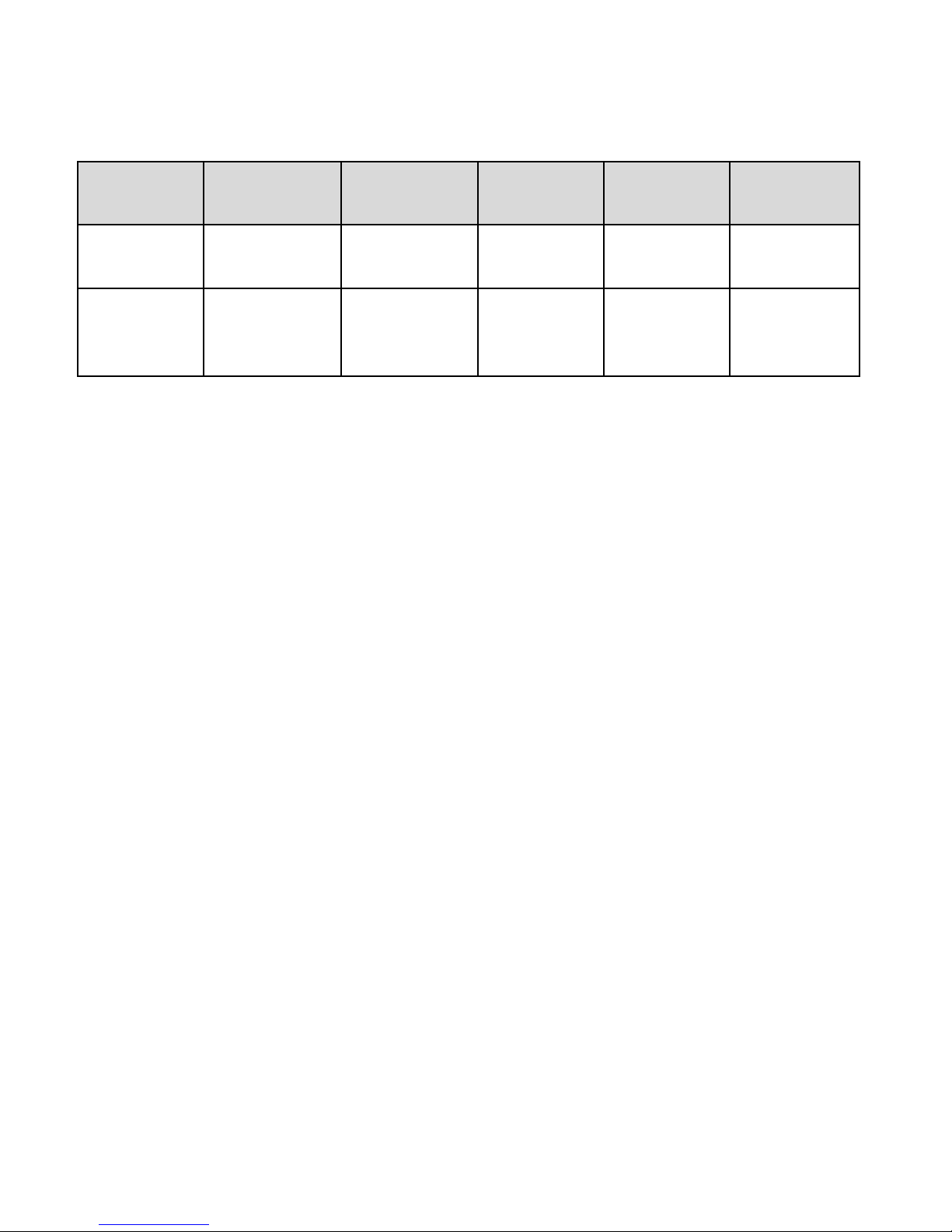
PCL6 Driver for Universal Print ver 4.0.0
1-4-2 Citrix XenApp
Supported
versions
1.0.0.0
Presentation
Server 4
Presentation
Server 4.5
XenApp 5.0 XenApp 6.0 XenApp 6.5
No Yes Yes No No
~3.3.0.0
3.4.0.0
No Yes Yes Yes Yes
or
later
1-4-3 Microsoft Clusters and Failover Clusters
We support the use of PCL6 driver for Universal Print v1.1.0.0 or later with the following
Windows operating systems that include the Failover Clustering feature:
• Windows Server 2003 and Windows Server 2003 R2 Enterprise Edition
• Windows Server 2008 and Windows Server 2008 R2 Enterprise Edition
• Windows Server 2012 Standard, Windows Server 2012 Foundation, and Windows Server
2012 Essentials
1-4-4 Server Core Environments
We support the use of PCL6 driver for Universal Print with the following Windows operating
systems:
• Windows Server 2008 Standard and Windows Server 2012 Enterprise
• Windows Server 2008 R2 Standard and Windows Server 2012 Enterprise
• Windows Server 2012 Standard, Windows Server 2012 Foundation, and Windows Server
2012 Essentials
1-4-5 Novell
The PCL6 Driver for Universal Print supports the following Novell products:
• Netware 6.5 SP2 or later
• iPrint Client for Windows v5.20 or later
The PCL6 Driver for Universal Print supports the following Netware services:
• NDPS
• iPrint
Known issues and Limitation:
Page 14 of 87
Page 15
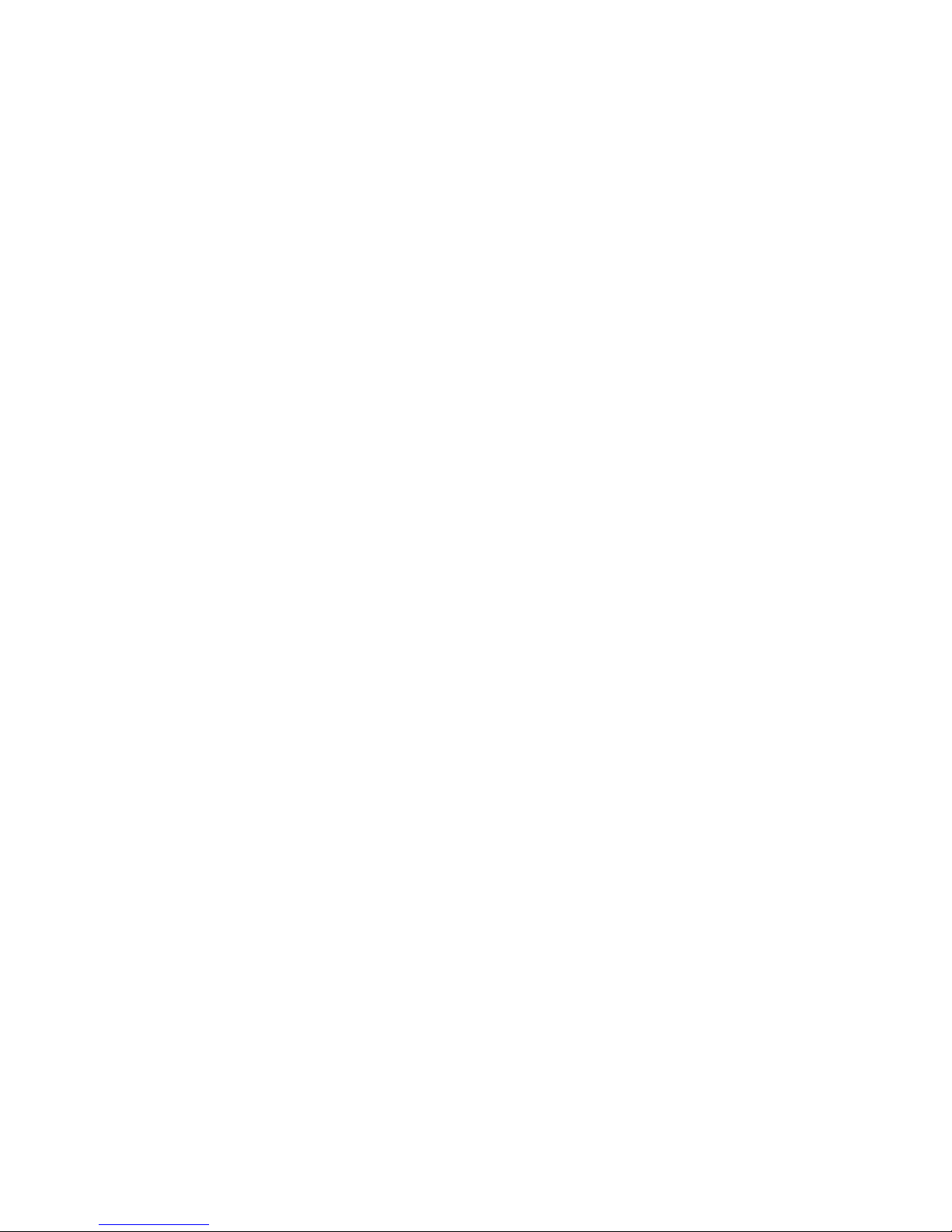
PCL6 Driver for Universal Print ver 4.0.0
• NDPS Gateway is not supported.
• The PCL6 Driver for Universal Print cannot be installed on Windows 2003 via iPrint. This
limitation doesn’t apply to any other operation systems.
• PCL6 Driver for Universal Print v1.4.0.0 or later is required if using Novell iPrint.
Please see Novell’s webpage for information about iPrint.
Page 15 of 87
Page 16
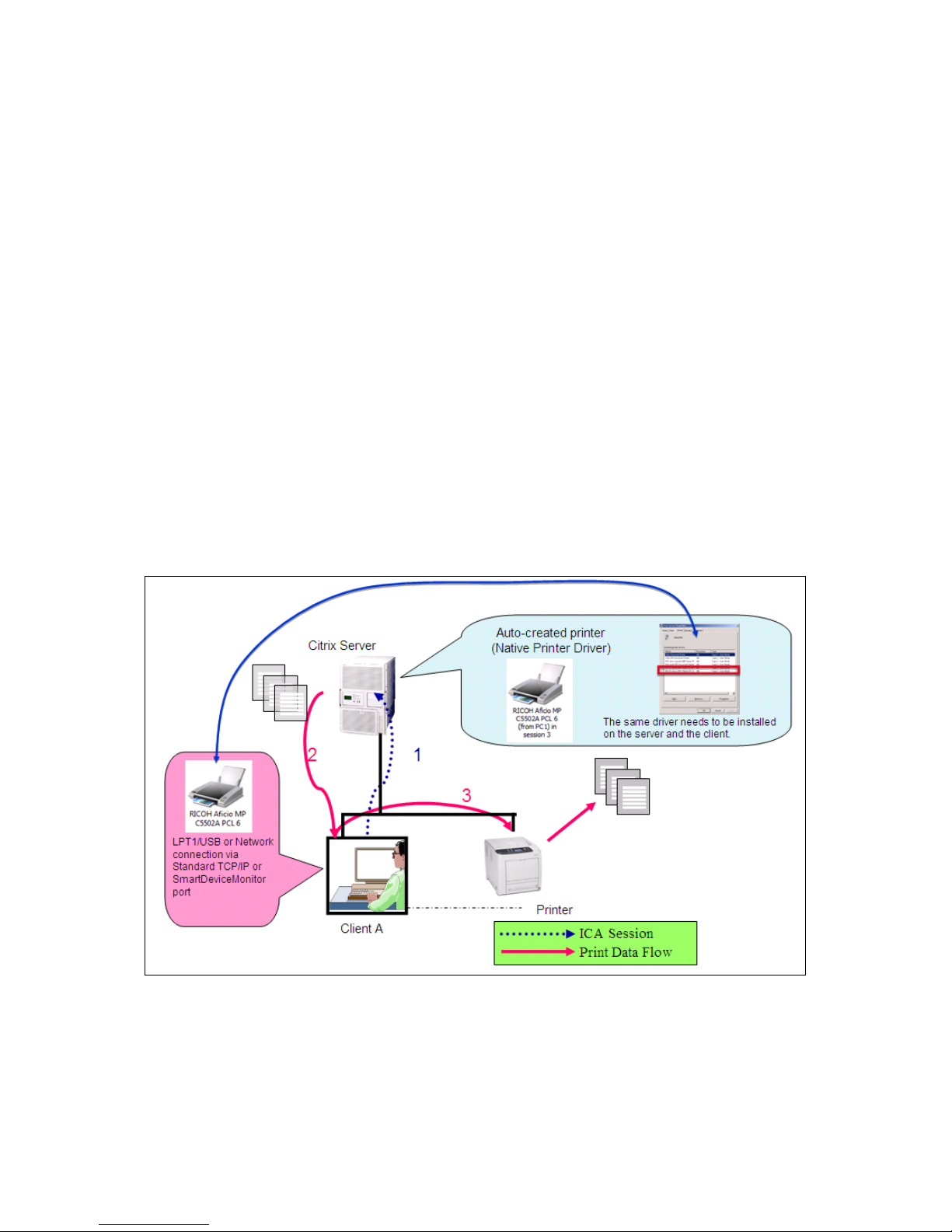
PCL6 Driver for Universal Print ver 4.0.0
1-5 Supported printing methods
• Local printer (Standard TCP/IP, USB)
• Point and Print
• Microsoft Failover Cluster
• Server Core Environments
• Terminal Service environment
• Citrix XenApp
• Novell iPrint
1-5-1 Citrix XenApp
We support the use of PCL6 driver for Universal Print with the following Citrix XenApp
environment:
a) Using the printer driver installed on the client: Auto-Create Printer (Native Printer
Driver)
Page 16 of 87
Page 17
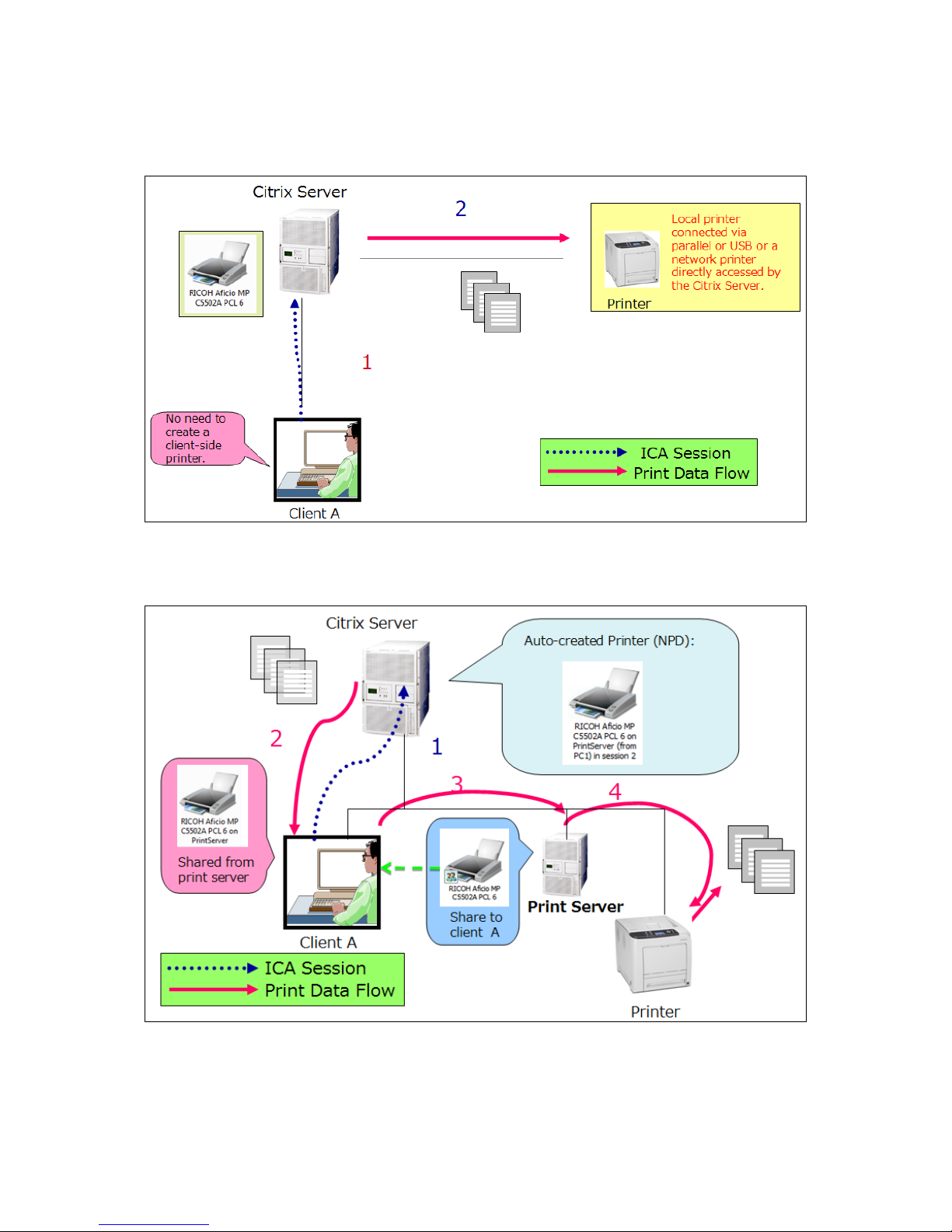
PCL6 Driver for Universal Print ver 4.0.0
b) Using the printer driver installed on the XenApp server (local printer)
c) Using the client’s printer driver that is being shared from a print server: Auto-Create
Printer (NPD)
Page 17 of 87
Page 18
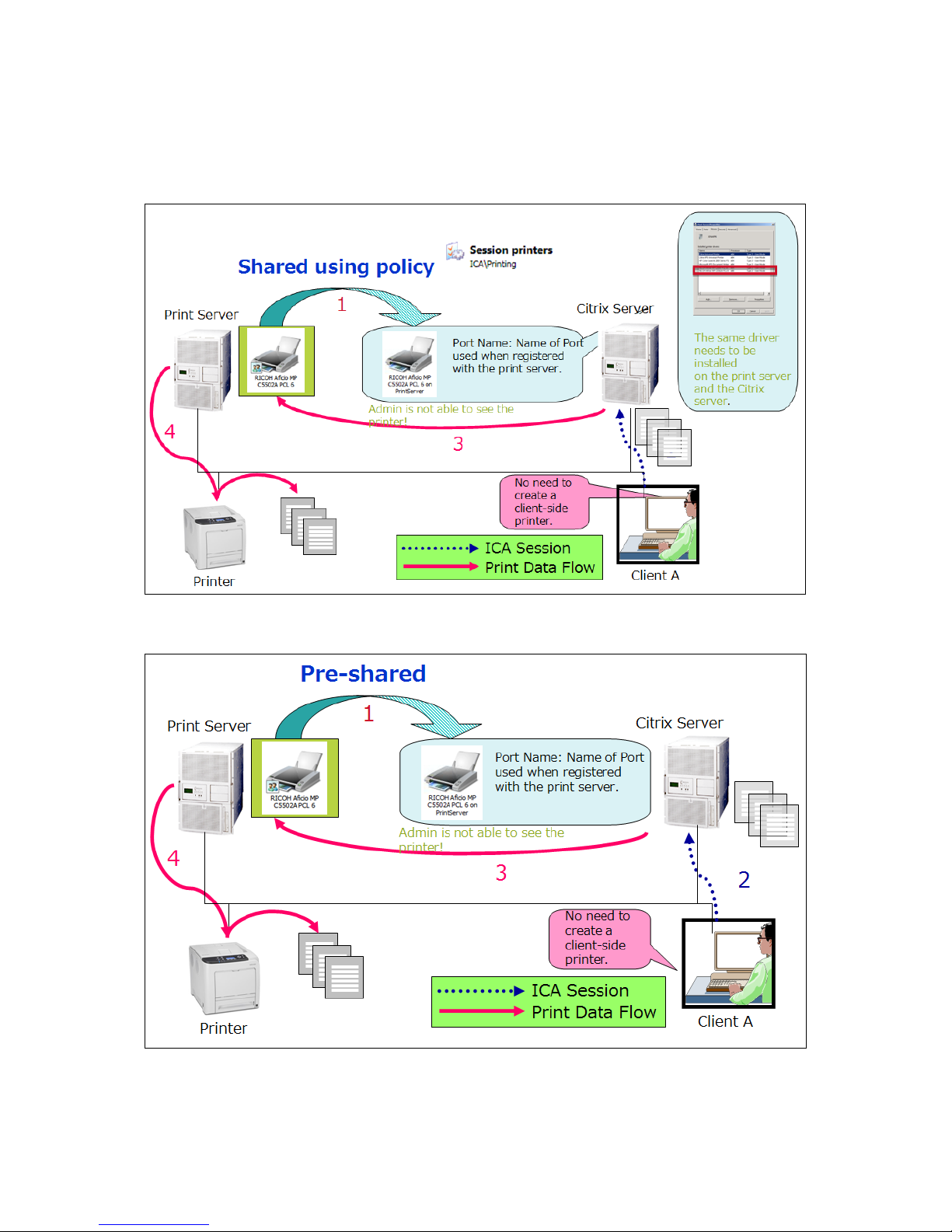
PCL6 Driver for Universal Print ver 4.0.0
d) Using a printer driver that is being shared by a print server using a policy (Session
Printer)
e) Using a printer driver that is always shared by a print server
Ricoh does not officially support the following printing methods:
Page 18 of 87
Page 19
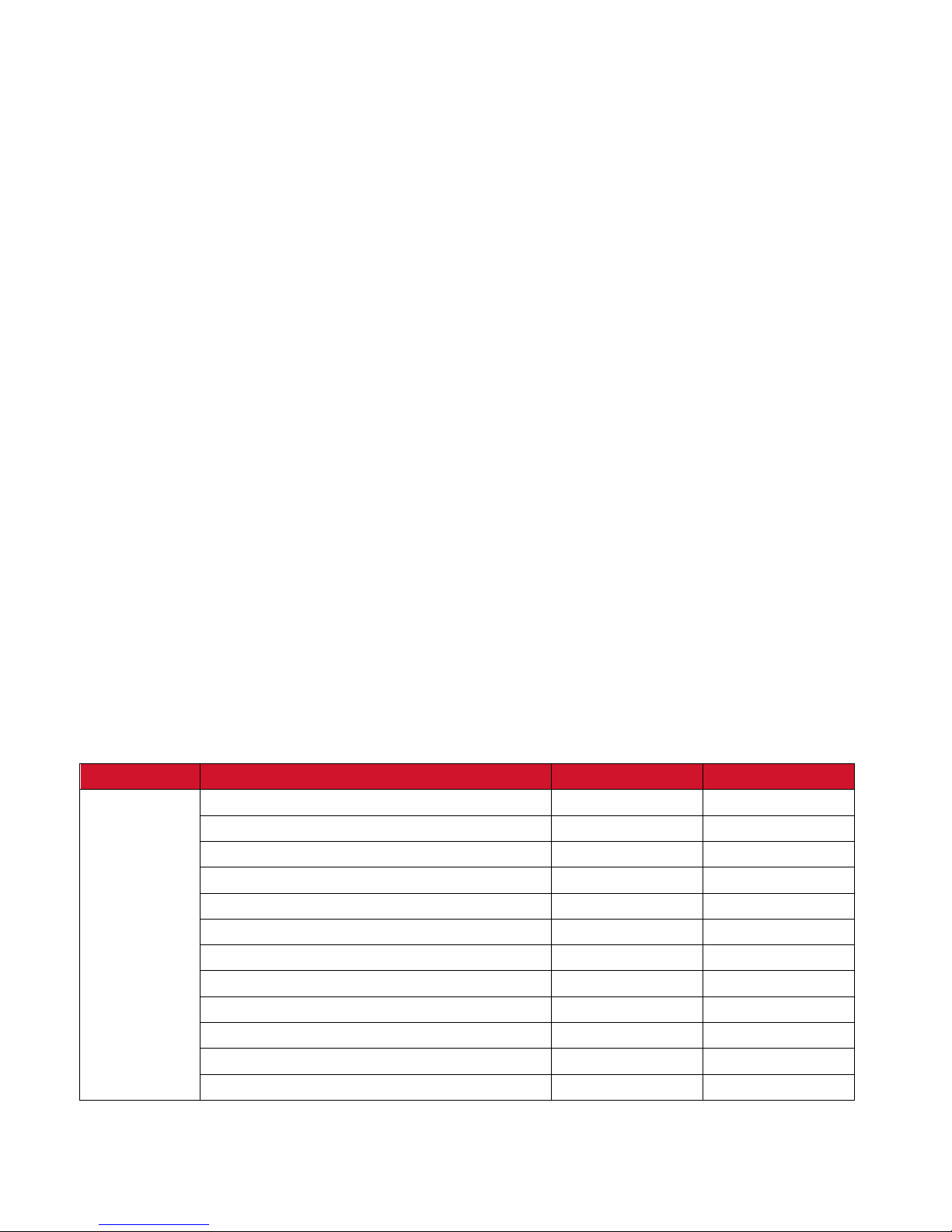
PCL6 Driver for Universal Print ver 4.0.0
Printing using Citrix UPD is not supported officially because the Citrix UPD is not a driver
created by Ricoh. The Citrix UPD uses EMF data. EMF data can cause a variety of errors,
depending on the application used to print. In addition, if a Citrix client has drivers that were
installed via point and print, changes made to the Citrix UPD settings might not take effect.
Not using a print server:
• Using the printer driver installed on the client: Auto-Create Printer (Citrix UPD)
Using a print server:
• Using the client’s printer driver that is being shared from a print server: Auto-Create
Printer (Citrix UPD)
Known issues and Limitation:
• The Citrix replication function, which replicates driver files on another server, is not
supported. Please manually install the printer driver on each server.
• Device Option Utility is not supported for use with any version of the PCL6 Driver for
Universal Print
• Some driver settings from the client PC may not be inherited by the auto-created printer
(such as Job Type settings, paper size, output tray, etc.). This primarily occurs when the
Citrix server is x64 and the client is x86 or vice-versa.
1-6 Supported Models (PCL6 Driver for Universal Print v3.13.0.0)
The PCL6 Driver for Universal Print supports not only “Model Specific” mode but also “Generic
Model” mode. Supported models are dependent on each mode. For details about “Generic Model”
mode, please see the section “9-1. ‘Generic Model’ mode”.
Model Specific Generic Models
MFPs Aficio 2051/2060/2075
Aficio 3025/3030
Aficio 3035/3045
Aficio 3224C/3232C
Aficio 3228C/3235C/3245C
Aficio 3260C, Aficio Color 5560(V)
Aficio MP 161/161L
Aficio MP 1600/2000
Aficio MP 171
Aficio MP 201
Aficio MP 2352/2852/3352
Aficio MP 2500/2500L
√
√
√
√
√
√
√
√
√ √
√ √
√ √
√
Page 19 of 87
Page 20
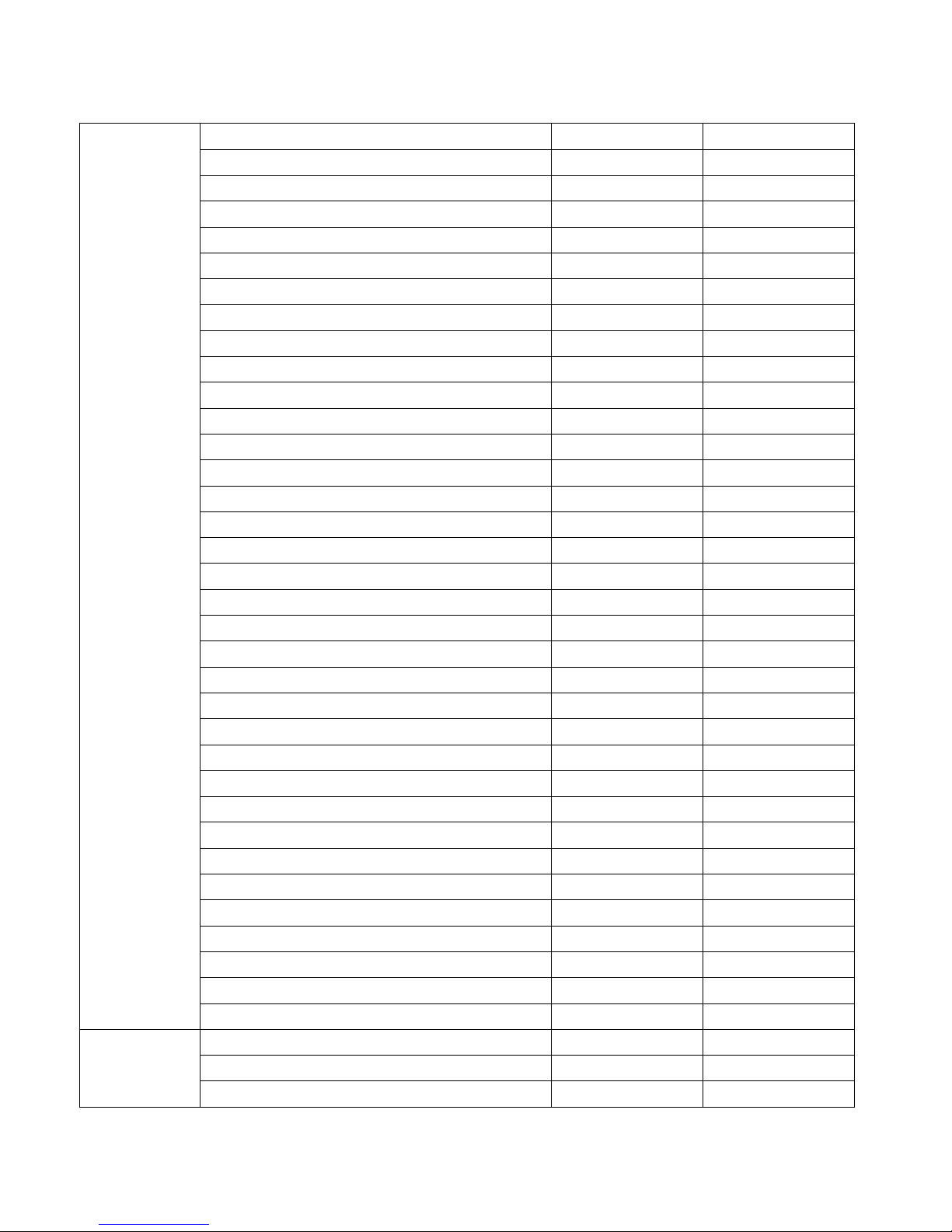
PCL6 Driver for Universal Print ver 4.0.0
Aficio MP 2510/3010
Aficio MP 2550(B)/3550(B)
Aficio MP 2851/3351
Aficio MP 301
Aficio MP 3500/4500
Aficio MP 4000(B)/5000(B)
Aficio MP 4001/5001
Aficio MP 4002/5002
Aficio MP 5500/6500/7500
Aficio MP 6000/7000/8000
Aficio MP 6001/7001/8001/9001
Aficio MP 6002/7502/9002
Aficio MP 9000/1100/1350
Aficio MP C1500/615C
Aficio MP C2000/C2500/C3000
Aficio MP C2030/C2530/C2050/C2550
Aficio MP C2051/C2551
Aficio MP C2800/C3300
Aficio MP C300/C400/C300(SR)/C400(SR)
Aficio MP C3001/C3501
Aficio MP C3002/C3502
Aficio MP C305
Aficio MP C3500/C4500
Aficio MP C4000/C5000
Aficio MP C4501(A)/C5501(A)
Aficio MP C4502(A)/C5502(A)
Aficio MP C6000/C7500
Aficio MP C6501/C7501
Aficio SP 3500SF/3510SF
Aficio SP 4400S/4410SF/4420SF
Aficio SP 5200S/5200SF/5200SR
MP 2001/2501
Pro 906EX/1106EX/1356EX
Pro 907EX/1107EX/1357EX
Aficio AP410/410N
LPs Aficio AP610N
Aficio AP900
Aficio CL3500N
√
√ √
√ √
√ √
√
√ √
√ √
√ √
√
√
√ √
√ √
√
√
√
√ √
√ √
√ √
√ √
√ √
√ √
√ √
√
√ √
√ √
√ √
√ √
√ √
√
√
√ √
√ √
√
√ √
√
√
√
√
Page 20 of 87
Page 21
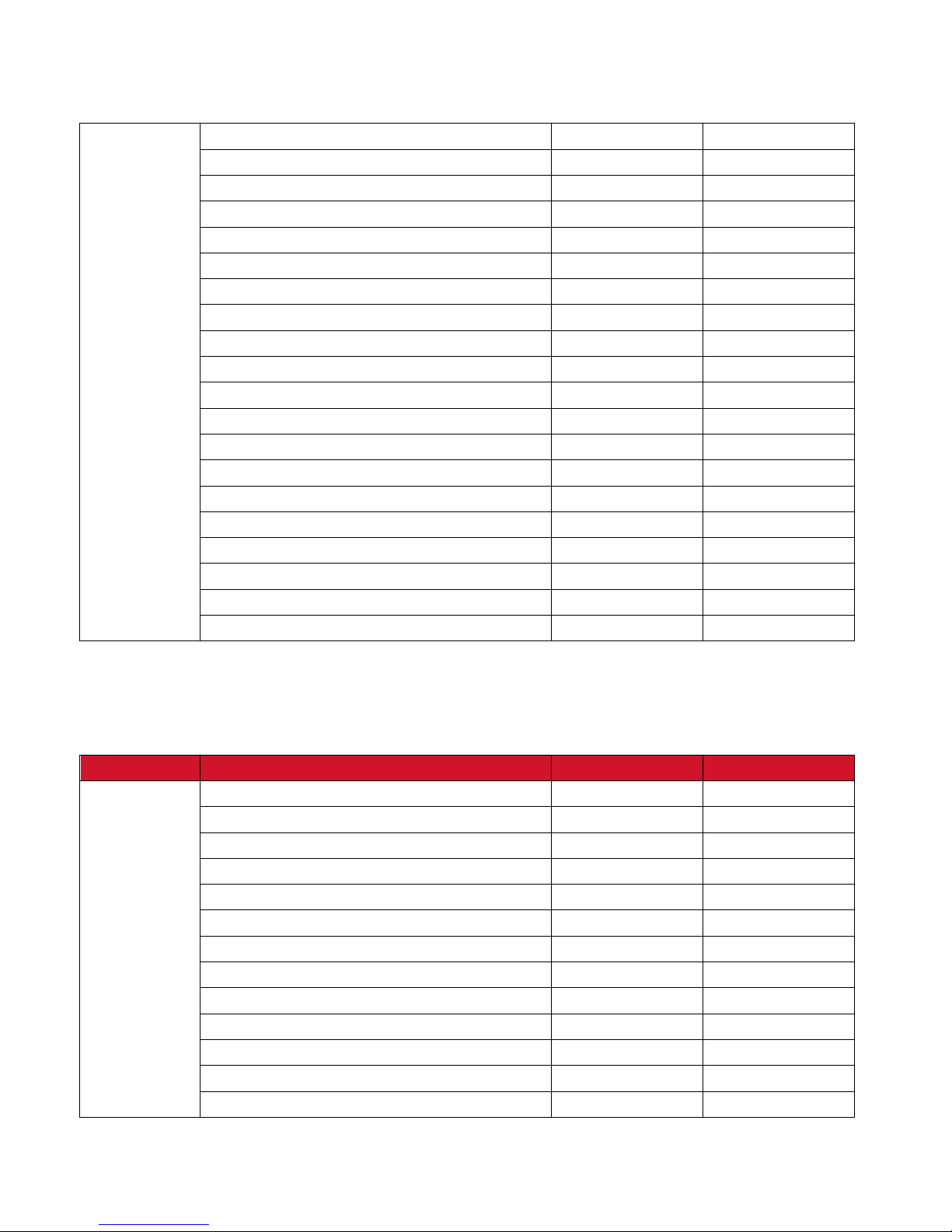
PCL6 Driver for Universal Print ver 4.0.0
Aficio CL4000DN/CL4000HDN
Aficio CL7200/CL7300
√
√
Aficio SP 3500N/3510DN
Aficio SP 4100N/4100NL/4110N
Aficio SP 4210N
Aficio SP 4310N
Aficio SP 5200DN/5210DN
Aficio SP 6330N
Aficio SP 8100DN
Aficio SP 8200DN
Aficio SP 8300DN
Aficio SP 9100DN
Aficio SP C320DN
Aficio SP C400DN/C411DN/C410DN
Aficio SP C420DN
Aficio SP C430DN/C431DN
Aficio SP C730DN
Aficio SP C811DN
Aficio SP C820DN/821DN
Aficio SP C830DN/C831DN
√
√
√ √
√ √
√ √
√
√ √
√ √
√
√ √
√
√ √
√ √
√ √
√
√ √
√ √
1-7 Supported Models (PCL6 Driver for Universal Print v4.0.0.0)
√
PCL6 Driver for Universal Print v4.0.0.0 supports the following models as model-specific mode.
Old models are supported as Generic Model mode.
Model Specific Generic Model
MFPs Aficio 2051/2060/2075
Aficio 3025/3030
Aficio 3035/3045
Aficio 3224C/3232C
Aficio 3228C/3235C/3245C
Aficio 3260C, Aficio Color 5560(V)
Aficio MP 1600/2000
√ √
Aficio MP 161/161L
Aficio MP 171
Aficio MP 201
Aficio MP 2352/2852/3352
√ √
√ √
√ √
Aficio MP 2500/2500L
Aficio MP 2510/3010
√
√
√
√
√
√
√
√
√
Page 21 of 87
Page 22
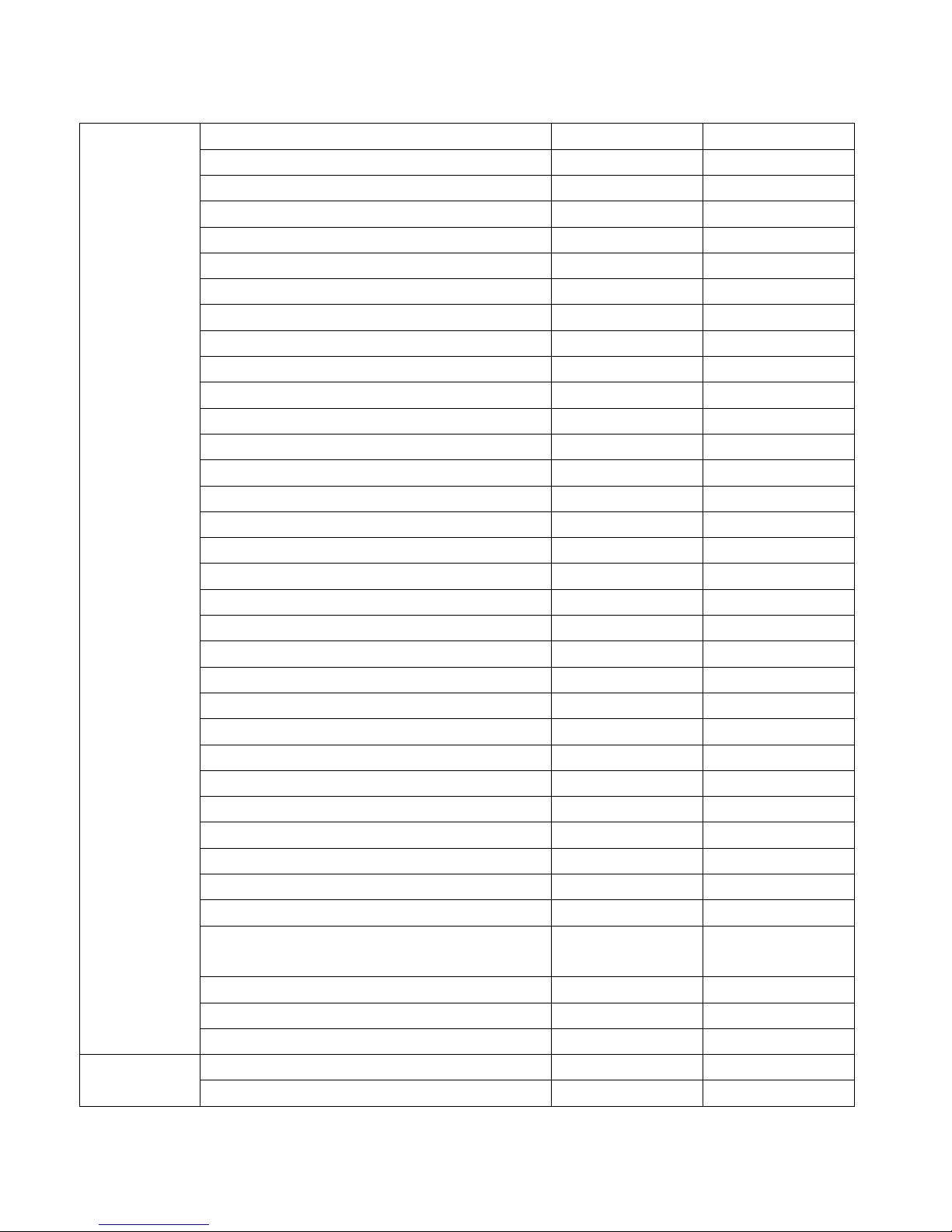
PCL6 Driver for Universal Print ver 4.0.0
Aficio MP 2550(B)/3550(B)
Aficio MP 2851/3351
Aficio MP 301
√ √
√ √
√ √
Aficio MP 3500/4500
Aficio MP 4000(B)/5000(B)
Aficio MP 4001/5001
Aficio MP 4002/5002
√ √
√ √
√ √
Aficio MP 5500/6500/7500
Aficio MP 6000/7000/8000
Aficio MP 6001/7001/8001/9001
Aficio MP 6002/7502/9002
√ √
√ √
Aficio MP 9000/1100/1350
Aficio MP C1500/615C
Aficio MP C2000/C2500/C3000
Aficio MP C2030/C2530/C2050/C2550
Aficio MP C2051/C2551
Aficio MP C2800/C3300
Aficio MP C300/C400/C300(SR)/C400(SR)
Aficio MP C3001/C3501
Aficio MP C3002/C3502
Aficio MP C305
√ √
√ √
√ √
√ √
√ √
√ √
√ √
Aficio MP C3500/C4500
Aficio MP C4000/C5000
Aficio MP C4501(A)/C5501(A)
Aficio MP C4502(A)/C5502(A)
Aficio MP C6000/C7500
Aficio MP C6501/C7501
√ √
√ √
√ √
√ √
√ √
Aficio SP 3500SF/3510SF
Aficio SP 4400S/4410SF/4420SF
Aficio SP 5200S/5200SF/5200SR
MP 2001/2501
MP C2003(Z)/C2503(Z)/C3003/
√
√ √
√ √
√ √
C3503/C4503/C5503/C6003
MP C6502/C8002, Pro C5100S/C5110S
√ √
Pro 906EX/1106EX/1356EX
Pro 907EX/1107EX/1357EX
√ √
LPs Aficio AP410/410N
Aficio AP610N
√
√
√
√
√
√
√
√
√
√
√
Page 22 of 87
Page 23
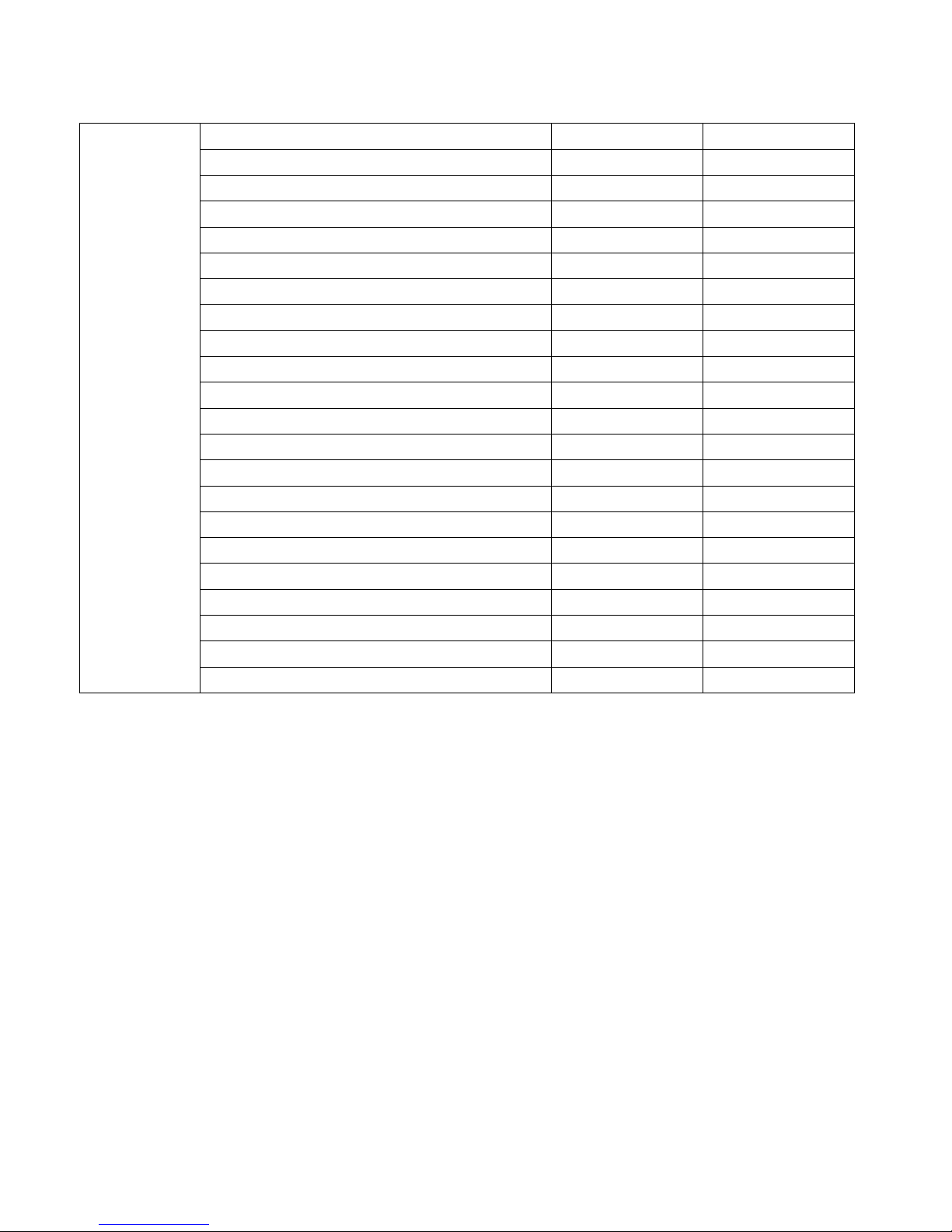
PCL6 Driver for Universal Print ver 4.0.0
Aficio AP900
Aficio CL3500N
Aficio CL4000DN/CL4000HDN
Aficio CL7200/CL7300
Aficio SP 3500N/3510DN
Aficio SP 4100N/4100NL/4110N
Aficio SP 4210N
Aficio SP 4310N
Aficio SP 5200DN/5210DN
Aficio SP 6330N
Aficio SP 8100DN
Aficio SP 8200DN
Aficio SP 8300DN
Aficio SP 9100DN
Aficio SP C320DN
Aficio SP C400DN/C411DN/C410DN
Aficio SP C420DN
Aficio SP C430DN/C431DN
Aficio SP C730DN
Aficio SP C811DN
Aficio SP C820DN/821DN
Aficio SP C830DN/C831DN
√ √
√ √
√ √
√ √
√ √
√ √
√ √
√ √
√ √
√ √
√ √
√ √
√ √
√ √
√
√
√
√
√
√
√
√
Page 23 of 87
Page 24

PCL6 Driver for Universal Print ver 4.0.0
1-8 Supported Language
The PCL6 Driver for Universal Print support following language.
• English, French, German, Italian, Spanish, Dutch
NOTE:
The help file of the PCL6 driver for Universal Print is only available in English.
Page 24 of 87
Page 25
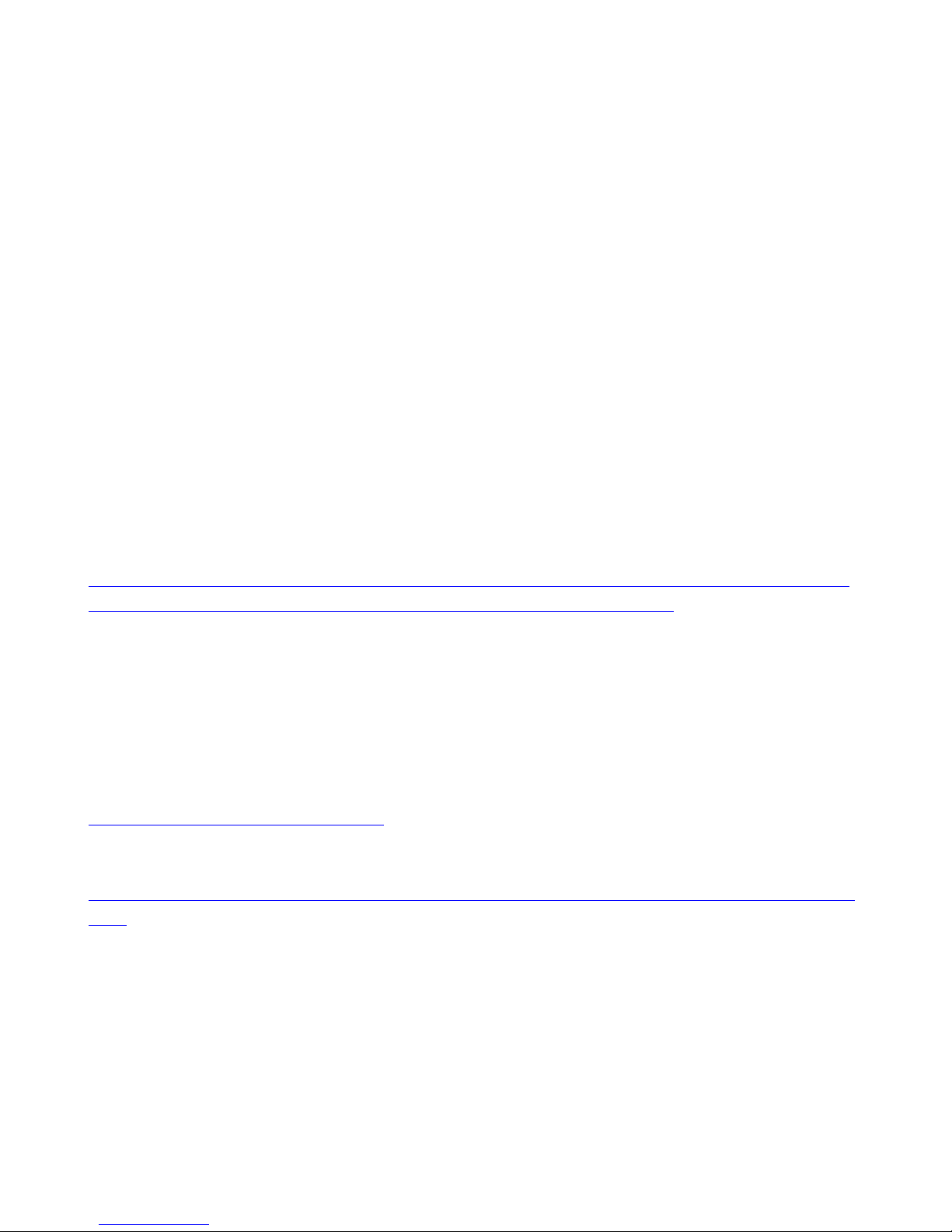
PCL6 Driver for Universal Print ver 4.0.0
2. Certification Support
• WHQL and Microsoft Server Catalog
• Citrix Ready
2-1 WHQL and Microsoft Server Catalog
The PCL6 driver for Universal Print is certified by Microsoft Windows Hardware Quality Labs.
PCL6 Driver for Universal Print v4.x or later will be listed in Windows Catalog for the following
operating systems:
• Windows 7
• Windows 8
• Windows Server 2008
• Windows Server 2008 R2
• Windows Server 2012
Please see also Microsoft Server Catalog website:
http://www.windowsservercatalog.com/results.aspx?&
tID=1326&cpID=1783&avc=10&ava=0&avq=0&OR=1&PGS=25&ready=0
2-2 Citrix Ready
chtext=&cstext=&csttext=&chbtext=&bCa
The PCL6 driver for Universal Print is Citrix Ready. Ricoh tests the PCL6 Driver for Universal
Print using the Citrix Printer Test Kits. The kits and more information are available at the
following link:
Citrix Ready for Ricoh
https://www.citrix.com/ready/en/ricoh
Citrix Ready Verification Testing
http://www.citrix.com/English/partners/progra
ms/thirdLevel.asp?programID=1681660&tlID=186
0442
Page 25 of 87
Page 26
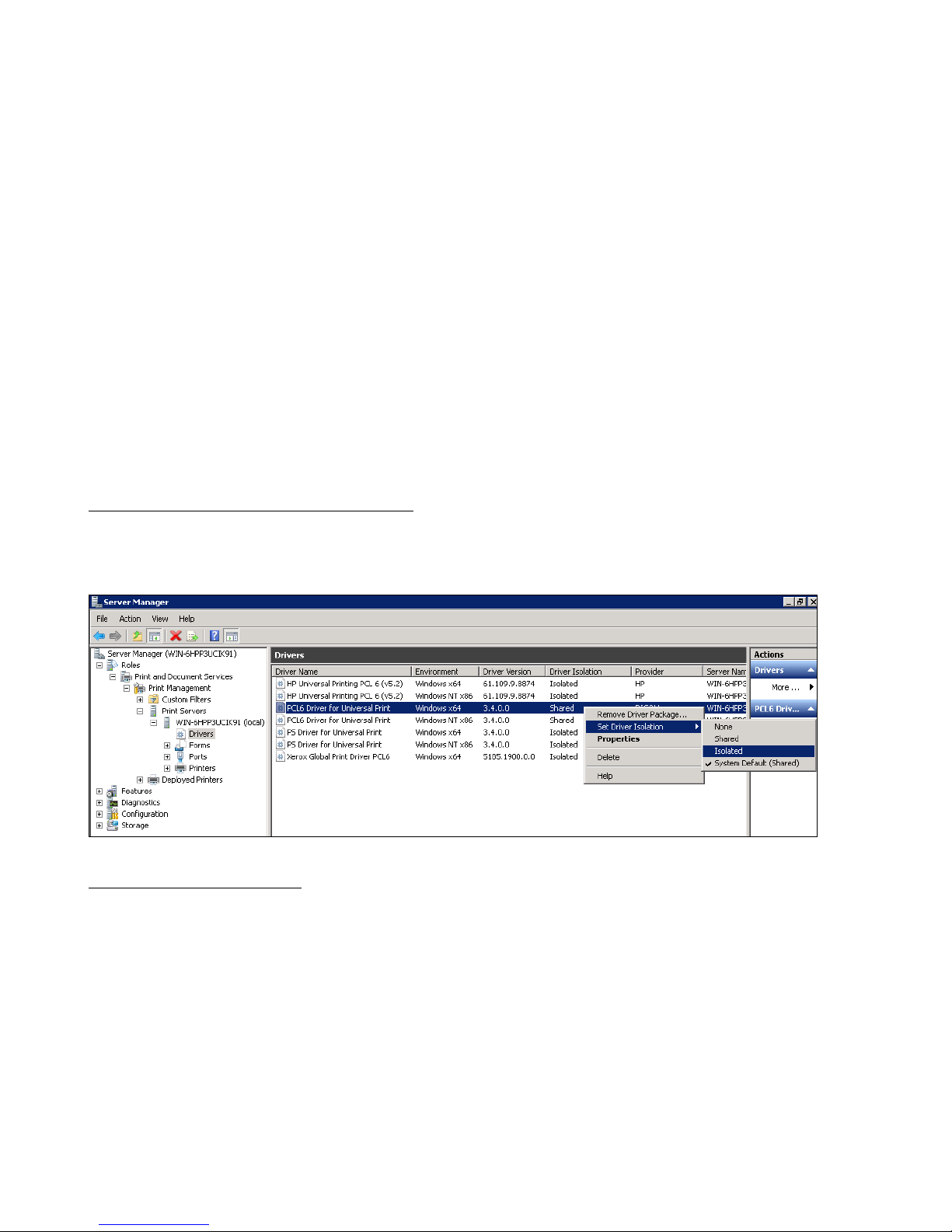
PCL6 Driver for Universal Print ver 4.0.0
3. Supported Windows architecture
• Printer Driver Isolation
• Package awareness
3-1 Printer Driver Isolation
PCL6 Driver for Universal Print v3.4.0.0 or later supports Print Driver Isolation. Printer Driver
Isolation allows the driver to run completely separate of the spooler. This makes an individual
driver less likely to crash the spooler and prevent all drivers from printing.
PCL6 Driver for Universal Print uses Isolation mode by default. When first installed, the driver’s
isolation mode will be “Shared”, but this can be changed after installation.
Configuration (Windows Server 2008 R2)
Start > Administrative Tools > Server Manager > Roles > Print and Document Services > Print
Management > Print Servers > Server Name > Drivers
Right-click a driver > Set Driver Isolation
Configuration (Windows 7)
Start > Control Panel > System and Security > Administrative Tools > Print Management >
Custom Filters > All Drivers
Right-click a driver > Set Driver Isolation
Page 26 of 87
Page 27
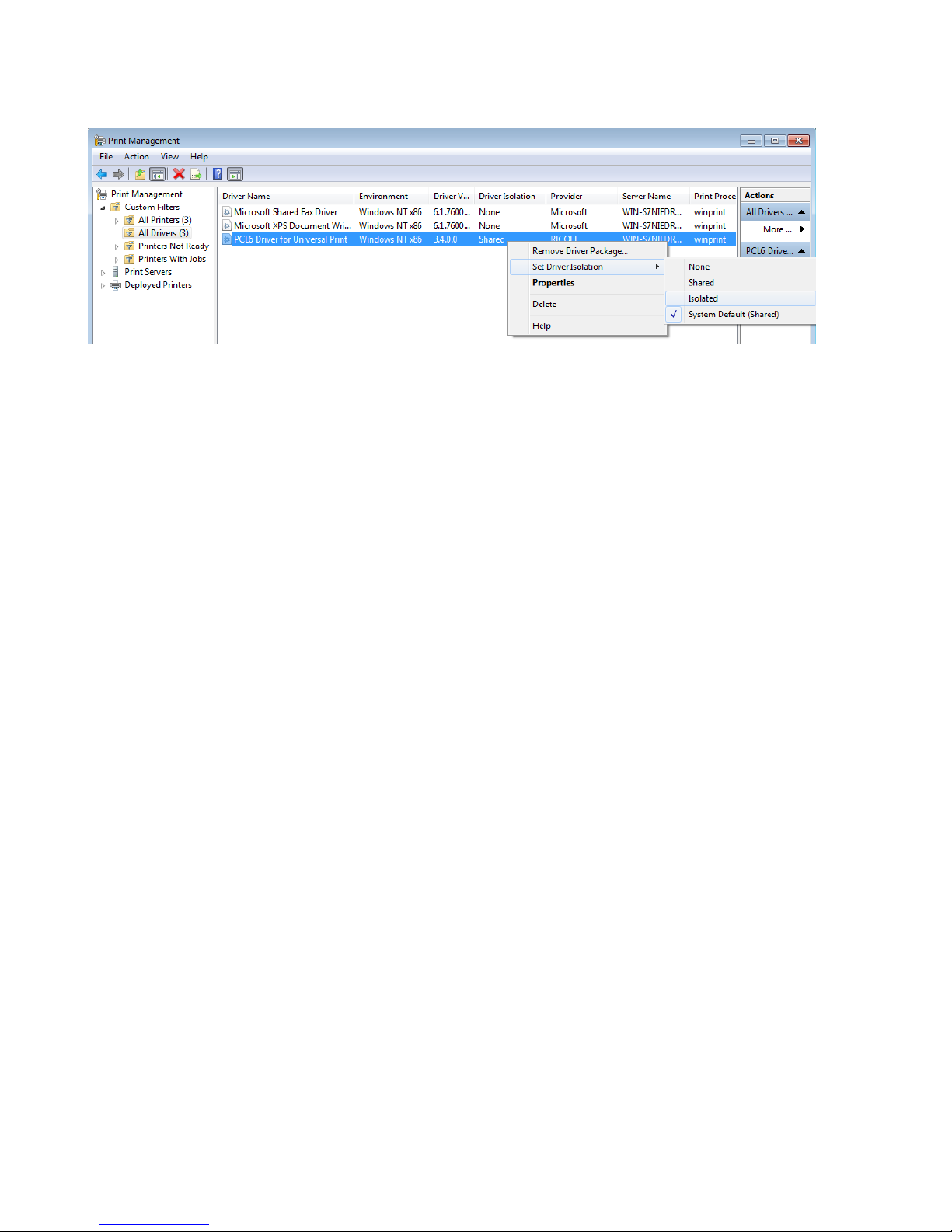
PCL6 Driver for Universal Print ver 4.0.0
3-2 Package awareness
PCL6 driver for Universal Print v3.8.0.0 or later is Package Aware. An explanation of Package
Awareness can be found on the MS website. The purpose of making our driver package aware was
to prevent users from being prompted to login when they install the driver.
Page 27 of 87
Page 28

PCL6 Driver for Universal Print ver 4.0.0
4. Driver Customization
The PCL6 Driver for Universal Print can be customized to change the default settings, lock or
limit settings, and adjust other options. This customization can be implemented by using the
Printer Driver Packager NX. However, the initial version of Printer Driver Packager NX will not
support the ability to edit RCF files.
Page 28 of 87
Page 29

PCL6 Driver for Universal Print ver 4.0.0
5. Set up
• Installation
• Bi-directional communication
• Point & Print
• Web Point and Print
5-1 Installation
5-1-1 Before install the printer driver
Please download the newest version of PCL6 driver for Universal Print. The newest driver
includes the latest bug fixes and improve performance.
1. Go to the Ricoh driver download web site.
2. Click on the desired operating system.
3. Click the arrow mark to download the PCL6 Driver for Universal Print.
4. Unzip the downloaded file.
5-1-2 Installation and Queue Creation locally
Please close all applications before installing the PCL6 Driver for Universal Print.
Windows 8/Server 2012
1. From the Charms Bar, select Settings > Control Panel > View devices and printers > Add
a printer.
2. When the "Add a Printer" window appears, displaying the message "Searching for
available printer...", click "The printer that I want isn't listed".
3. In the "Find a printer by other options" window, select "Add a local printer or network
printer with manual settings" and then click "Next".
4. In the "Choose a printer port" window, select "Create a new port:", choose "Standard
TCP/IP Port" as the "Type of port:", and then click "Next".
5. In the "Type a printer hostname or IP address" window, enter the hostname or IP address
in "Hostname or IP address", uncheck "Query the printer and automatically select the
driver to use", and then click "Next".
6. When the "Install the printer driver" window appears, click "Have Disk".
7. Browse to the folder containing the driver files, which are typically on the device's
installation CD or downloaded from the website as an executable file, and then click "OK".
8. Follow the wizard's instructions to complete the installation.
Windows Vista/7/Server 2008/Server 2008 R2
Page 29 of 87
Page 30

PCL6 Driver for Universal Print ver 4.0.0
1. From the "Start" menu, select "Devices and Printers" > "Add a Printer".
2. The "Add a Printer" dialogue will be displayed asking "What type of printer do you
want to install?" Select "Add network, wireless, or Bluetooth printer".
3. The "Choose a printer port" dialogue will be displayed. Create a new "Standard TCP/IP
Port" and click "Next".
4. Enter the "DEVICE" IP address and uncheck "Query the printer and automatically
select the driver to use". Click "Next".
5. The "Install the printer driver" dialogue appears. Click "Have Disk".
6. Browse to the folder containing the driver files (typically the CD-ROM or an extracted
archive downloaded from the website) and click "OK".
7. Follow the rest of the Wizard's instructions to complete the installation.
Windows XP/Server 2003
1. Open "Printers and Faxes" from the Start menu.
2. Select "Add Printer".
3. "Welcome to the Add Printer Wizard" is displayed. Click "Next >".
4. The "Local or Network Printer" dialogue is displayed. Select "Local printer attached to
this computer" and click "Next >". Note: Do not enable "Automatically detect and install
my Plug and Play printer".
5. The "Select a Printer Port" dialogue is displayed. Select "Create a new port" > "Standard
TCP/IP Port" as the port type and click "Next >".
6. The "Add Standard TCP/IP Printer Port Wizard" is displayed. Click "Next >".
7. Enter the device IP address or hostname and click "Next >".
8. The "Install Printer Software" dialogue is displayed. Select "Have Disk ...".
9. Browse to the folder containing the driver files (typically the CD-ROM or an extracted
archive downloaded from the website) and click "OK".
10. Follow the rest of the Wizard's instructions to complete the installation.
Notes:
• Only one version of the PCL6 Driver for Universal Print should be installed on the system
at one time. If more than one version of the driver is installed on the system, problems will
likely occur2. Click on the desired operating system.
• During the driver installation, Windows may suggest keeping a newer file already
installed in Windows. In such cases, please select "Yes“.
5-1-3 Remote Installation
The PCL6 Driver for Universal Print support remote installation to the print server from
workstations. This installation should be used in a Failover Cluster or Server Core environment.
Page 30 of 87
Page 31

PCL6 Driver for Universal Print ver 4.0.0
Failover Cluster Environment
We support the installation of PCL6 driver for Universal Print v1.1.0.0 or later via Failover
Cluster Manager. Our recommended installation is as follows.
1. Select your cluster.
2. Select 'Manage Printers'.
3. Add a printer to the cluster.
Page 31 of 87
Page 32

PCL6 Driver for Universal Print ver 4.0.0
4. Follow the instructions in the Printer Installation Wizard. This is the same as adding a
queue to a non-clustered server.
5. Check that the queue was created.
Page 32 of 87
Page 33

PCL6 Driver for Universal Print ver 4.0.0
NOTE:
• A similar procedure for Windows 2003 can be found here:
http://technet.microsoft.com/en-us/library/cc757083%28v=ws.10%29.aspx
Install printer driver via Print Management console for Server Core Environment
We support the installation of PCL6 driver for Universal Print via Print Management.
1. Select a server that has Server Core installed.
2. Select “Add Printer”
3. Follow the instructions in the printer installation wizard. This process is the same as
adding a queue to a nonclustered server.
Page 33 of 87
Page 34

PCL6 Driver for Universal Print ver 4.0.0
4. Select “Add Printer”
5-1-4 Scripting (PrintUIEntry.dll, Printadmin.dll)
We support the installation of PCL6 driver for Universal Print via scripting. This section shows a
sample installation of the PCL6 Driver for Universal Print using commands.
The command below will:
• create a queue called “Ricoh Printer”.
• use oemsetup.inf to install the driver.
• assign the port “LPT1:” to the queue.
Sample:
rundll32 printui.dll,PrintUIEntry /if /b “Ricoh Printer” /f oemsetup.inf /r “LPT1:” /m
“PCL6 Driver for Universal Print”
For information about the usage of this command, type:
rundll32 printui.dll,PrintUIEntry /?
Page 34 of 87
Page 35

PCL6 Driver for Universal Print ver 4.0.0
5-1-5 USB Plug and Play
The PCL6 Driver for Universal Print does not support USB Plug and Play installation, but
manual installation is available.
Windows 7/8/Server 2008 R2/Server 2012
1. Log in to Windows as an Administrator.
2. Close any open applications.
3. Connect the "Device" to a PC using a USB cable and then power on the "Device".
4. Automatic installation of the device driver will appear to start and then fail, displaying
the message "Device driver software was not successfully installed". Close this message.
5. Open "Device Manager".
6. The "Device" should be listed under "Other devices". Right-click "Device" and select
"Update Device Software...".
7. When the "Update Device Software" screen is displayed, select "Browse my computer for
driver software".
8. Browse to the folder containing the driver files (typically or an extracted archive
downloaded from the website) and click "OK".
9. Follow the rest of the Wizard's instructions to complete the installation.
Windows XP/Server 2003/Vista/Server 2008
1. Log in to Windows as an Administrator.
2. Close any open applications.
3. Connect the PC and the "Device" using a USB cable and then power on the "Device".
4. If a "Found New Hardware" popup is displayed, click "Cancel" to close it.
5. Open "Printers and Faxes" from the Start menu.
6. Select "Add Printer".
7. "Welcome to the Add Printer Wizard" is displayed. Click "Next >".
8. The "Local or Network Printer" dialogue is displayed. Select "Local printer attached to
this computer" and click "Next >". Note: Do not enable "Automatically detect and install
my Plug and Play printer".
9. The "Select a Printer Port" dialogue is displayed. Select "Virtual printer port for USB" as
the port type.
10. The "Install Printer Software" dialogue is displayed. Select "Have Disk".
11. Browse to the folder containing the driver files (typically an extracted archive downloaded
from the website) and click "OK".
12. Follow the rest of the Wizard's instructions to complete the installation.
Page 35 of 87
Page 36

PCL6 Driver for Universal Print ver 4.0.0
5-1-6 Localization
How does the driver detect the language for its UI?
PCL6 Driver for Universal Print selects automatically the language for driver UI.
Form v1.0.0.0 to v1.3.0.0:
The driver automatically selects the language specified in Regional and Language Options.
v1.4.0.0 or later:
The driver supports Windows MUI (Multi User Interface) package. The driver automatically
selects the language specified in Regional and Language Options.
Page 36 of 87
Page 37

PCL6 Driver for Universal Print ver 4.0.0
If an MUI language pack is installed:
The PCL6 Driver for Universal Print supports several different languages. The one that is
used is determined by the "Language used in menus and dialogs" setting in Windows XP or
the "Display language" setting in Windows Vista, Windows 7, and Windows 8.
Note:
• These are only visible if an MUI language pack has been installed. If the language selected
for the "Language used in menus and dialogs" setting in Windows XP or the "Display
language" setting in Windows Vista, Windows 7, or Windows 8 is not supported by the
driver, English is used.
If an MUI language pack is NOT installed:
If possible, the driver UI will be the language of the OS. If the language of the OS is
unsupported, English is used.
Default Paper size selection
PCL6 Driver for Universal Print v3.13.0.0 or earlier
Page 37 of 87
Page 38

PCL6 Driver for Universal Print ver 4.0.0
The “Measurement system” setting in the Windows operating system will be used to determine
the default paper size to be used after the driver is installed. The default paper size will be
determined based on which option is selected for “Measurement system”:
• If “U.S.” is selected, Letter will be the default paper size.
• If “Metric” is selected, A4 will be the default paper size.
Windwos XP:
Windows 7:
PCL6 Driver for Universal Print v4.0.0.0 or later
Page 38 of 87
Page 39

PCL6 Driver for Universal Print ver 4.0.0
The “Language for non-Unicode programs” setting on the Windows operating system will be used
to determine the default paper size to be used after the driver is installed. The default paper size
will be determined based on the language that is set:
• If the language (country) is in North or South America, excluding the "Portuguese
(Brazil)“ setting, Letter will be the default paper size.
• If the language (country) is in Europe, Asia, Oceania, or Africa, or set to "Portuguese
(Brazil)“, A4 will be the default paper size.
Windows XP:
Windows7:
Page 39 of 87
Page 40

PCL6 Driver for Universal Print ver 4.0.0
5-2 Bi-directional communication
5-2-1 What is bidirectional communication?
Bidirectional communication automatically sets up installed options and paper settings to make
the driver ready to use. The driver sends an SNMP query to the printer and gets a reply from the
printer that includes the necessary information to automatically configure the settings.
• Paper
o Paper sizes and types in the trays
o Installed trays
• Accessories
o Installed options
• Job Types
o Supported Job Types
• Color/BW
o Type of device (Black & White or Color)
5-2-2 Requirements:
Ports Supported for Bi-directional Communication
• Standard TCP/IP port
o The SNMP community name used by Standard TCP/IP ports is “public” but can be
changed.
• PrinterSwitcher port
o PCL6 Driver for Universal Print v2.0.0.0 or later only
• Smart Device Monitor for Client port
• Novel iPrint Server port
o PCL6 Driver for Universal Print v3.5.0.0 or later only
o If using v3.5.0.0, the SNMP community name should be “public”.
o If using v3.6.0.0 or later, the SNMP community name can be changed as long as
the Novel iPrint client is v5.60 or later.
5-2-3 When Bi-directional communication will occur:
v3.13.0.0 or earlier
• After Printer Properties or Printing Preferences is opened.
• After the Update Now button in the Accessories tab is clicked.
V4.0.0.0 or later
• After Printer Properties is opened.
• After the Update Now button in the Accessories tab is clicked.
Page 40 of 87
Page 41

PCL6 Driver for Universal Print ver 4.0.0
By default, our Universal Driver will automatically establish bi-directional communication with
the connected device. This allows the driver to automatically determine which options have been
installed and which U/I to display to users.
5-2-4 UI Selection via bi-directional communication
“auto” is selected in the selected model
Flowchart:
NOTES:
If the driver cannot connect to network device, the last model will be used.
Page 41 of 87
Page 42

PCL6 Driver for Universal Print ver 4.0.0
“Generic Models” is selected in the selected models
Flowchart:
*Occasionally, some accessories options might be obtained correctly, but this behavior cannot be
supported.
NOTES:
If the driver cannot connect to a network device:
• Case 1: If the user has not changed the selected model, the last setting will be used.
• Case 2: If the user has changed the selected model from model-specific to Generic Mode
models, then all options will be enabled in the Generic Model mode UI.
Page 42 of 87
Page 43
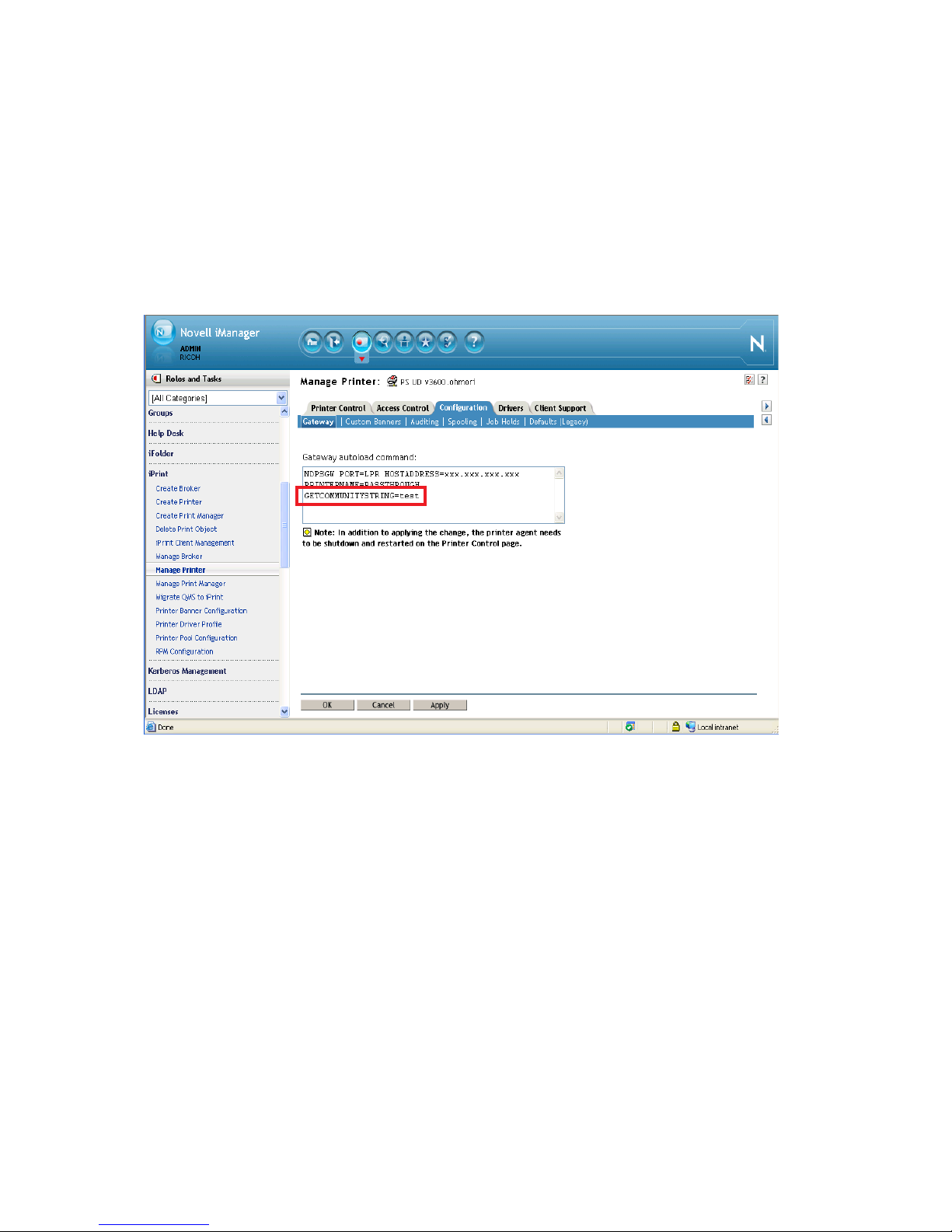
PCL6 Driver for Universal Print ver 4.0.0
5-2-5 Configuration on the Novell iPrint server:
The following steps are for v3.6.0.0 or later versions of the PCL6 driver for Universal Print.
1. Access Novell iManager > iPrint > Manage Printer > Configuration > Gateway
2. Add or edit “GETCOMMUNITYSTRING=XXXX” in the “Gateway autoload command”
box.
3. XXXX = the SNMP Community Name
NOTES:
• iPrint Client ver.5.60 or later must be used in order to establish bidirectional
communication using an SNMP community name other than “public”.
• PCL6 driver for Universal Print v3.4.0.0 or earlier drivers installed using iPrint are not
able to establish bi-directional communication.
• PCL6 driver for Universal Print v3.5.0.0 always uses the SNMP community name
“public”. This cannot be changed.
5-2-6 Disabling automatic bi-directional communication
Bi-directional communication might not be necessary for users that always connect to the same
device. Such users might prefer to disable bi-directional communication in order to reduce
network traffic and decrease driver response time.
Page 43 of 87
Page 44

PCL6 Driver for Universal Print ver 4.0.0
Note:
Even if “Automatically Update Printer Information” is unchecked, bi-directional communication
can be established manually using the “Update Now” button.
Unchecking “Automatically Update Printer Information” is not recommend if the driver is to be
used with PrinterSwitcher. Doing so could result in unexpected driver behavior and print output.
Configuring disabling automatic bi-directional communication
Uncheck “Automatically Update Printer Information” in the Accessories tab. v3.3.0.0 or later
version of PCL6 Driver for Universal Print is supported disabling.
5-3 Point & Print
5-3-1 Installation on a Point and Print server:
1. Create a PCL6 Driver for Universal Print queue with the procedure described in the
“Installation and queue creation” section above.
2. Share the printer and assign it the desired privileges.
3. Add Additional Drivers as necessary.
Page 44 of 87
Page 45

PCL6 Driver for Universal Print ver 4.0.0
5-3-2 Installation of the printer driver on a Point and Print client:
Connect to the Point and Print server and double-click the shared printer icon.
The PCL6 Driver for Universal Print will be automatically downloaded to the client PC via Point
and Print.
Note
The following settings will not be inherited by Point and Print clients
User ID, User Name, Password, Filename, User Code, Login User Name, Login Password
Please see also Knowledge base:
• FAQ ID:81266 When a printer driver is installed via Point and Print, some of the server's
driver settings are not applied to the client. (#1)
• FAQ ID:81323 When a printer driver is installed via Point and Print, some of the server's
driver settings are not applied to the client. (#2)
• FAQ ID :81337 When a printer driver is installed via Point and Print, some of the server's
driver settings are not applied to the client. (#3)
• FAQ ID:129289 When a printer driver is installed via Point and Print, some of the server's
driver settings are not applied to the client. (#4)
Page 45 of 87
Page 46

PCL6 Driver for Universal Print ver 4.0.0
If you set up Point & Print in Windows Server 2008R2 and Windows 7 environment, please be
sure supporting Package Awareness.
5-4 Web Point and Print
5-4-1 Configuration of the Web Point and Print server:
Install local print queue on the point and print server
1. Open “Administrator tools”.
2. Click “Server Manager”.
3. Check the “Add roles” check box.
4. Check the “Print and Document Services” and “Web Server (IIS)” check boxes, and then
click “Next”.
Note: This explanation assumes the use of Windows Server 2008.
5. Check the “Internet Printing” check box, and then click “Next”.
6. Click “Next” again, and then click “Install”.
7. Click “Close” to complete the installation.
8. Install printer drivers and share them with the desired permissions.
5-4-2 Installation of the printer driver on a Web Point and Print client:
Enter “http://xxx.xxx.xxx.xxx/printers” in the address bar of a web browser. A list of shared
printers should be displayed. Click the printer to be installed.
Page 46 of 87
Page 47

PCL6 Driver for Universal Print ver 4.0.0
6. Upgrade
• Upgrading from v1.0.0.0 – v3.2.0.0 to a latest Version
• Upgrading from an Older Version (Excluding v1.0.0.0 – v3.2.0.0) to a latest Version:
• Some Settings Cannot Be Inherited
• Resetting of the Settings in a File Might Occur
• Upgrading an x86 Driver Installed As an "Additional Driver" on an x64 System (and Vice
Versa)
6-1 Upgrading from v1.0.0.0 - v3.2.0.0 to a latest version
1. Uninstall the PCL6 driver for Universal Print driver with the same steps as described in
the “Uninstallation” section above.
2. Install the new version of the PCL6 driver for Universal Print driver with the same steps
as described in the “Installation” section above.
For details, please see the table in section “10.1 Table: Details About Upgrading Versions by
Using the New Driver Button” of the Appendix.
6-2 Upgrading the printer driver from an older version (excluding v1.0.0.0 - v3.2.0.0) to
a latest version
1. Open the "Printers" folder (or "Printers and Faxes").
2. Open the Properties of the printer to be upgraded.
3. Advanced tab > New Driver button > Next.
4. Select "Have Disk..." then browse to the folder containing the extracted printer driver INF
file. Click Open.
5. Click OK and select the printer model. Click Next.
6. Once the installation is complete, click Finish.
7. Click OK to close the Printer Properties dialog box.
8. Log the current user account off.
For details, please see the table in section “10.1 Table: Details by New driver button” of the
Appendix.
NOTE:
• If upgrading from an earlier version of the driver (v3.3.0.0 – v3.13.0.0), the upgrade
procedure might result in changes to the values configured for some settings. For details,
please see the section “6-2-2. Known issues in case of updating with New Driver button”.
Page 47 of 87
Page 48

PCL6 Driver for Universal Print ver 4.0.0
6-2-1 Advantage of use of New Driver button
When updating driver by using New Driver button, users can update all instances of the driver
(not just the current queue) without losing queue configuration. This can be critical in situations
where there are a large number of queues using the same driver (such as on a print server).
6-2-2 Known issues in case of updating with New Driver button
Some Settings Cannot Be Inherited
When updating from PCL6 driver for Universal Print v3.3.0.0 or later to v4.0.0.0 or later by using
the “New Driver” button, some settings cannot be inherited.
Settings Support
Devmode Yes
Document Property
Printer Property
Watermark No
Jobcode (User ID, password) Yes
Current Model Yes (*1)
Model Selection Yes (*1)
Accessories Yes
Advanced Options Yes
Input Tray Settings Yes
Jobcode (Driver encryption) Yes
Page 48 of 87
Page 49

PCL6 Driver for Universal Print ver 4.0.0
(*1) If the newer PCL6 driver for Universal Print doesn’t have the specific model’s file, the
Generic Model will be applied.
Resetting of the Settings in a File Might Occur
If the file, such as MS Office Excel, has the settings information (public Devmode) that uses PCL6
driver for Universal Print v3.13.0.0 or earlier, these settings might be reset or replaced with
default settings value.
Target settings include:
• Paper size
The affected size is only 148x200mm. This size might be replaced to 10"x14”.
• 2-sided
The value maintained by an application might be reset and the default value of PCL6
driver for Universal Print v4.x will be applied.
6-2-3 Upgrading an x86 Driver Installed As an "Additional Driver" on an x64 System
(and Vice Versa)
To replace an x86 print driver on an x64 server (and vice versa), the following should be done:
1. Open the Devices and Printers folder.
2. Select any print queue and open the Print Server Properties window.
3. Select the "Drivers" tab.
4. Click "Add" to install the new version of the x86 driver.
Page 49 of 87
Page 50

PCL6 Driver for Universal Print ver 4.0.0
7. Uninstallation
Please close all applications before uninstalling the PCL6 Driver for Universal Print.
Windows 7/8/Server 2008 R2/Server 2012
1. Close all applications.
2. Open the "Printers" folder (or "Devices and Printers").
3. Delete the printer icon corresponding to the driver that is to be uninstalled.
4. Print server properties > "Change Driver Settings" button.
5. Open the Driver tab.
6. Select the driver to be uninstalled.
7. Press the Remove key.
8. Press "Remove driver and driver package".
9. Log the current user account off or restart the PC.
Windows Vista/Server 2008
1. Close all applications.
2. Open the "Printers" folder (or "Printers and Faxes").
3. Delete the printer icon corresponding to the driver that is to be uninstalled.
4. Right click in the "Printers" folder and select "Run as Administrator".
5. Server Properties > Driver tab.
6. Select the driver to be uninstalled.
7. Press the Remove key.
8. Press "Remove driver and driver package".
9. Log the current user account off or restart the PC.
Windows XP/Server 2003
1. Close all applications.
2. Open the "Printers" folder (or "Printers and Faxes").
3. Delete the printer icon corresponding to the driver that is to be uninstalled.
4. File > Server Properties > Driver tab.
5. Select the driver to be uninstalled.
6. Press the Remove key.
7. Log the current user account off or restart the PC.
Page 50 of 87
Page 51

PCL6 Driver for Universal Print ver 4.0.0
8. Printing features
• Spool format
• One Click Preset Icons
• Printing features for Aficio SP 4400S/4410SF/4420SF
• Printing features for Aficio SP 3500SF/3510SF and 3500N/3510DN
8-1 Spool format
PCL6 driver for Universal Print supports only RAW spool format.
8-2 One Click Preset Icons
PCL6 driver for Universal Print v3.13.0.0 or earlier used an old-fashioned UI, but PCL6 driver for
Universal Print v4.0.0.0 or later will adopt a one-click UI.
• Up to 32 One Click Presets can be stored by the driver.
• The icon’s appearance changes to reflect the selected features.
• When a One Click Preset is selected, the settings in the each of the tabs change to reflect
the settings that are stored in that icon.
• Not all settings can be stored in a One Click Preset. These will be listed in a later slide.
Page 51 of 87
Page 52

PCL6 Driver for Universal Print ver 4.0.0
One click presets can be created by clicking the ‘Register Current Settings’ button.
• Register Current Settings as One Click Preset
The currently configured settings can be registered as a One Click Preset. The name used
for the One Click Preset can contain up to 64 characters. The comment can be up to 256
characters.
• Settings Summary button
Displays a list of current print settings.
• Manage Preset List…
The order in which the One Click Presets are displayed, and the One Click Preset Name
and Comment fields can be modified here.
• The Import/Export functions are described in the next slide.
• Apply vs. OK buttons
The OK button stores the current settings and closes the window. The Apply button stores
the current settings but does not close the window.
One Click Presets can be imported/exported in the form as a “json” file.
Page 52 of 87
Page 53

PCL6 Driver for Universal Print ver 4.0.0
This function can be used instead of the Save/Load function in PCL6 driver for Universal Print
v3.13.0.0 or earlier.
8-2-1 Settings that cannot be stored as One Click Presets
The following settings cannot be stored as One Click Presets:
• User ID Text
• Password
• UserName
• FileName
• UserCode
• Classification Code
• Login User Name Text
• Login Password
• Watermark items except "Watermark name" and "Print Watermark (ON/OFF)"
• Folder Password
8-2-2 Shared One Click Preset Icons
One Click Preset Icons created on print server can be shared with point and print clients. One
Click Preset Icons created by administrator can also be shared with all local users.
Sharing One Click Presets:
1. Printer Properties > Advanced Options > Manage Preset List…
2. Select icons to be inherited by clients.
3. Lock One Click Preset Icons using “Do not Allow User to Register Preset”.
Page 53 of 87
Page 54

PCL6 Driver for Universal Print ver 4.0.0
4. After this setting is enabled (checked), this is what non-admin users see:
8-3 Printing features for Aficio SP 4400S/4410SF/4420SF
PCL6 Driver for Universal Print v3.9.0.0 or later have native support for Aficio SP
4400S/4410SF/4420SF. However because the driver must interface differently and functionality
is limited as compared to the functions available when using with the PCL6 driver for Universal
Print's generic UI.
• Setup
Page 54 of 87
Page 55

PCL6 Driver for Universal Print ver 4.0.0
Function /
Setting
Jobtype No Normal Print - The Job Type "Normal
Color/Black and
White
Copies Yes 1 - 999 1 - 999
Orientation Yes Portrait Portrait
Rotated by 180
degrees
Layout No 1 Page per Sheet - Jobs will always be 1
Draw Frame
Border
Page Order No Right, then Down - This is unnecessary
Duplex 2 sided Yes Off Off
Shown in the Aficio SP
4400S/4410SF/4420SF UI
No Color - Aficio SP
Yes Off Off
No Off - This is unnecessary
Selectable in the
Generic UI
Sample Print -
Locked Print -
Hold Print -
Stored Print -
Document Server -
Black and White -
Landscape Landscape
On On
2 Pages per Sheet -
4 Pages per Sheet -
6 Pages per Sheet -
9 Pages per Sheet -
16 Pages per Sheet -
On -
Down, then Right -
Left, then Down -
Down, then Left -
Open to Left Open to Left
Open to RightTop Open to RightTop
Selectable in the
Aficio SP
4400S/4410SF/44
20SF UI
Notes about the use of the
PCL6 driver for
Universal Print 's Aficio
SP
4400S/4410SF/4420SF UI
Print" is always used
when printing to Aficio
SP
4400S/4410SF/4420SF
via the PCL6 driver for
Universal Print.
4400S/4410SF/4420SF is
a BW model.
Page per Sheet.
because jobs are always
"1 Page per Sheet".
because jobs are always
"1 Page per Sheet".
Page 55 of 87
Page 56

PCL6 Driver for Universal Print ver 4.0.0
Ignore
Application
Collate
No Off - Multiple copies are
• Paper
Booklet -
On -
always collated.
Page 56 of 87
Page 57

PCL6 Driver for Universal Print ver 4.0.0
Function /
Setting
Document Size Yes 12"x18" - Aficio SP
Shown in the Aficio SP
4400S/4410SF/4420SF UI
Selectable in the
Generic UI
11"x17" (Ledger) -
Legal (8.5"x14") Legal (8.5"x14")
Letter (8.5"x11") Letter (8.5"x11")
Executive
(7.25"x10.5")
5.5"x8.5" (Half
Letter/Statement)
A3 (297x420 mm) -
A4 (210 x 297 mm) A4 (210 x 297
A5 (148 x 210 mm) -
A6 (105 x 148 mm) -
B4 JIS (257 x 364
mm)
B5 JIS (182 x 257
mm)
B6 (128 x 182 mm) -
8" x 13" (F/GL) -
8.25" x 13" (Folio) -
8.5" x 13"
(Foolscap)
Com10 Env. (4.125"
x 9.5")
Monarch Env.
(3.875" x 7.5")
DL Env. (110 x 220
mm)
C6 Env. (114 x 162
mm)
C5 Env. (162 x 229
mm)
Selectable in the
Aficio SP
4400S/4410SF/44
20SF UI
Executive
(7.25"x10.5")
5.5"x8.5" (Half
Letter/Statement
)
mm)
-
B5 JIS (182 x 257
mm)
-
Com10 Env.
(4.125" x 9.5")
-
DL Env. (110 x
220 mm)
-
C5 Env. (162 x
229 mm)
Notes about the use of the
PCL6 driver for
Universal Print 's Aficio
SP
4400S/4410SF/4420SF UI
4400S/4410SF/4420SF
and GW devices use
different labels for some
PCL page sizes.
Page 57 of 87
Page 58

PCL6 Driver for Universal Print ver 4.0.0
8K -
16K -
Zoom No Off -
On -
Zoom Value No - -
Print On Yes Off Off
On On
Print On Print
Size
Yes 12"x18" - Aficio SP
11"x17" (Ledger) -
Legal (8.5"x14") Legal (8.5"x14")
Letter (8.5"x11") Letter (8.5"x11")
Executive
(7.25"x10.5")
5.5"x8.5" (Half
Letter/Statement)
Executive
(7.25"x10.5")
5.5"x8.5" (Half
Letter/Statement
4400S/4410SF/4420SF
and GW devices use
different labels for some
PCL page sizes.
)
A3 (297x420 mm) -
A4 (210 x 297 mm) A4 (210 x 297
mm)
A5 (148 x 210 mm) -
A6 (105 x 148 mm) -
B4 JIS (257 x 364
-
mm)
B5 JIS (182 x 257
mm)
B5 JIS (182 x 257
mm)
B6 (128 x 182 mm) -
8" x 13" (F/GL) -
8.25" x 13" (Folio) -
8.5" x 13"
-
(Foolscap)
8K -
16K -
Fit to Print Size No Off -
On -
Paper Selection Yes Same Paper for All
Pages
Covers/Page
Yes All Pages All Pages
Same Paper for
All Pages
Selection
Page 58 of 87
Page 59

PCL6 Driver for Universal Print ver 4.0.0
Output Tray Yes Printer Default Printer Default
Input Tray Yes Auto Tray Select Auto Tray Select
Tray 1 Tray 1
Tray 2 Tray 2
Tray 3 -
Tray 4 -
Tray 5 -
Tray 6 -
Tray 7 -
(Multi) Bypass
-
Tray
Media Type Yes Plain & Recycled Plain & Recycled
Plain Plain
Recycled Recycled
Special -
Special1 -
Special2 -
Special3 -
Thick -
Thick1 -
Thick2 -
Thick3 -
Thin -
Transparency Transparency
Translucent -
Color Color
Color 1 -
Color 2 -
Letterhead Letterhead
Preprinted Preprinted
Prepunched -
Labels Labels
Bond Bond
Cardstock Cardstock
Tab Stock -
Yellow -
Green -
Blue -
Page 59 of 87
Page 60

PCL6 Driver for Universal Print ver 4.0.0
• Print Quality
There is no difference between the Aficio SP 4400S/4410SF/4420SF UI's and generic UI's
Print Quality tabs.
Purple -
Ivory -
Orange -
Pink -
Red -
Gray -
Glossy -
Envelope -
Postcard -
Inkjet Postcard -
Coated -
Page 60 of 87
Page 61

PCL6 Driver for Universal Print ver 4.0.0
Function /
Setting
Resolution Yes 600dpi 600dpi
Graphics Yes Vector Vector
True Type Mode Yes Download as True
Print All Text As
Black
Shown in the Aficio SP
4400S/4410SF/4420SF UI
Yes On On
Selectable in the
Generic UI
Raster Raster
Type
Off Off
Selectable in the
Aficio SP
4400S/4410SF/44
20SF UI
Download as
True Type
Notes about the use of the
PCL6 driver for
Universal Print 's Aficio
SP
4400S/4410SF/4420SF UI
• Valid Access
Function /
Setting
User
Authentication
Shown in the Aficio SP
4400S/4410SF/4420SF UI
No User Code
Selectable in the
Generic UI
textbox
Selectable in the
Aficio SP
4400S/4410SF/442
0SF UI
-
Notes about the use of the
PCL6 driver for
Universal Print 's Aficio
SP
4400S/4410SF/4420SF UI
Page 61 of 87
Page 62

PCL6 Driver for Universal Print ver 4.0.0
• Watermarks
There is no difference between the Aficio SP 4400S/4410SF/4420SF UI's and generic UI's
Watermarks tabs.
Function /
Setting
Watermark Yes COPY COPY
On First Page
Only
Transparent Text Yes Off Off
Shown in the Aficio SP
4400S/4410SF/4420SF UI
Yes Off Off
Selectable in the
Generic UI
On On
On On
Selectable in the
Aficio SP
4400S/4410SF/442
0SF UI
Notes about the use of the
PCL6 driver for
Universal Print 's Aficio
SP
4400S/4410SF/4420SF UI
• Accessories: Options
Aficio SP 4400S/4410SF/4420SF options must be configured manually.
Note:
The Update Now button needs to be pressed in order to display the options (Aficio SP
4400S/4410SF/4420SF only has Tray 2 as an option).
Page 62 of 87
Page 63

PCL6 Driver for Universal Print ver 4.0.0
8-4 Support for Aficio SP 3500SF/3510SF and 3500N/3510DN
PCL6 Driver for Universal Print v3.11.0.0 can be used in Generic Mode with Aficio SP
3500SF/3510SF and Aficio SP 3500N/3510DN. However, these devices require a certain level of
firmware in order to be used with the PCL6 driver for Universal Print.
Required firmware versions:
• Aficio SP 3500SF/3510SF: v2.01 or later
• Aficio SP 3500N/3510DN: v2.00 or later
A setting also needs to be configured after the firmware update:
• PCL6 Mode > Universal
For more information about finding this setting, please see the document entitled “Precautions
concerning Universal Driver.pdf” included in the firmware package distributed via the Ricoh
website.
Page 63 of 87
Page 64

PCL6 Driver for Universal Print ver 4.0.0
9. Other functions
• Generic Model
• PrinterSwitcher
• Enhanced Locked Print NX FlexRelease Server (ELP-NX FS)
• Printer Driver Packager NX
9-1 “Generic Model” Mode
In addition to the officially supported models listed above, other models can be used with the
PCL6 Driver for Universal Print. If the PCL6 Driver for Universal Print is connected to a device
that is not in the list, the “Generic Model” setting can be used to provide basic functionality. The
Generic Model UI will contain only functions that are commonly supported by most Ricoh models.
Though the Generic Model setting can be used with unsupported models, we only provide official
support for certain models.
PCL6 Driver for Universal Print v3.0.0.0 and later versions have a “Generic Model” interface.
Supports basic functionality common to most models.
Page 64 of 87
Page 65

PCL6 Driver for Universal Print ver 4.0.0
9-1-1 Models Supported As “Generic Models” by PCL6 Driver for Universal Print
v3.13.0.0
Please see the section “1-5. Supported Models (PCL6 Driver for Universal Print v3.13.0.0)”
9-1-2 Models Supported As “Generic Models” by PCL6 Driver for Universal Print
v4.0.0.0
Please see the section “1-6. Supported Models (PCL6 Driver for Universal Print v4.0.0.0)”
Page 65 of 87
Page 66

PCL6 Driver for Universal Print ver 4.0.0
9-1-3 Supported functions (v3.0.0.0 - v3.13.0.0)
Function Selections
Job Type Normal Print
User ID
Password
File Name
User Name
Copies
Orientation Portrait
Rotate by 180 degrees
Layout 1 Page per Sheet
Draw Frame Border Off
Page Order Right then Down
Color / Black and White Color
Ignore Application Collate Off
Will be grayed out of the required options are not installed.
Will be removed from the UI if the required options are not installed.
Sample Print
Locked Print
Stored Print
Hold Print
Document Server
Landscape
2 Pages per Sheet
4 Pages per Sheet
6 Pages per Sheet
9 Pages per Sheet
16 Pages per Sheet
On
Down then Right
Left then Down
Down then Left
Black and White
On
Page 66 of 87
Page 67

PCL6 Driver for Universal Print ver 4.0.0
Function Selections
Duplex On
Duplex Off
Open to Left
Open to Top
Booklet
Staple Off
Top Left
Top Right
2 at Top
2 at Left
2 at Right
Punch Off
Left
Top
Right
Document Size 12X18
11X17
Legal
Letter
Executive
5.5X8.5
A3
A4
A5
A6
B4 JIS
B5 JIS
B6
8X13
8.25X13
8.5X13
Com10 Env
Monarch Env.
DL Env.
C6 Env.
C5 Env.
8K
Page 67 of 87
Page 68

PCL6 Driver for Universal Print ver 4.0.0
16K
Postcard
Function Selections
Zoom Off
On
Zoom% 25-400
Print On Off
On
Print Size 12X18
11X17
Legal
Letter
Executive
5.5X8.5
A3
A4
A5
A6
B4JIS
B5JIS
B6
8X13
8.25X13
8.5X13
8K
16K
Fit to Print Size Off
On
Paper Selection Same Paper for All Pages
Covers/Pages Selection All Pages
Output Tray Printer Default
Standard Pages Input Tray Auto Tray Select
Bypass Tray
Standard Pages Media Type Plain and Recycled
Plain
Recycled
Special
Special1
Page 68 of 87
Page 69

PCL6 Driver for Universal Print ver 4.0.0
Special2
Special3
Thick
Thick1
Thick2
Thick3
Thin
Transparency
Translucent
Color
Color1
Color2
Letterhead
Preprinted
Labels
Bond
Cardstock
Tab Stock
Yellow
Green
Blue
Purple
Ivory
Orange
Pink
Red
Gray
Glossy
HG Plain
Envelope
Postcard
Inkjet Postcard
Coated
Resolution 600 dpi
Graphics Mode Vector
Raster
Print All Text as Black Off
On
Page 69 of 87
Page 70

PCL6 Driver for Universal Print ver 4.0.0
Function Selections
True Type Mode Download as True Type
Increase Auto-keep Settings Off
On
Paper Settings Input Tray Unspecified
Tray1
Tray2
Tray3
Tray3(LCT)
Tray4
Tray5
Tray6
Tray7
Bypass Tray
Paper Settings Paper Size 12X18
11X17
Legal
Letter
Executive
5.5X8.5
A3
A4
A5
A6
B4 JIS
B5 JIS
B6
8X13
8.25X13
8.5X13
8K
16K
Page 70 of 87
Page 71

PCL6 Driver for Universal Print ver 4.0.0
9-1-4 Supported functions (as of v4.0.0.0)
Tab Function Selections
Will be grayed out of the required options are not
Will be removed from the UI if the required options are not installed.
Normal Print
Sample Print
Locked Print
Job Setup
Basic
Job Type
User ID
Password
File Name
User Name
User Code
User Authentication
Orientation
Color / Black and White
Rotate by 180 degrees
Copies
Hold Print
Stored Print
Stored and Print
Document Server
Portrait
Landscape
Color
Black and White
12X18
Basic Document Size
11X17
Legal
Letter
Executive
5.5X8.5
A3
A4
A5
Page 71 of 87
Page 72

PCL6 Driver for Universal Print ver 4.0.0
A6
B4 JIS
B5 JIS
B6
8X13
8.25X13
8.5X13
Com10 Env
Monarch Env.
DL Env.
C6 Env.
C5 Env.
8K
16K
Custom Page Size
Off
Reduce/Enlarge
Fit to Print Size
Zoom
Zoom
Same as Original Size
12X18
11X17
Legal
Letter
Executive
5.5X8.5
A3
Print On
A4
A5
A6
B4 JIS
B5 JIS
B6
8X13
8.25X13
Page 72 of 87
Page 73

PCL6 Driver for Universal Print ver 4.0.0
8.5X13
Com10 Env
Monarch Env.
DL Env.
C6 Env.
C5 Env.
8K
16K
Tab Function Selections
Auto Tray Select
Tray1
Tray2
Tray3
Paper
Input Tray
Paper Type
Tray4
Tray5
Tray6
Tray7
Bypass Tray
Plain & Recycled
Plain
Recycled
Special
Special2
Special3
Thick
Thick2
Thick3
Thin
Transparency
Translucent
Color
Color 1
Color 2
Letterhead
Preprinted
Page 73 of 87
Page 74

PCL6 Driver for Universal Print ver 4.0.0
Prepunched
Labels
Bond
Cardstock
Tab Stock
Yellow
Green
Blue
Purple
Ivory
Orange
Pink
Red
Gray
Glossy
Envelope
Postcard
Inkjet Postcard
HG Plain
Coated
Output Tray Printer Default
Tab Function Selections
Off
1 Page per Sheet
2 Pages per Sheet
Layout
4 Pages per Sheet
6 Pages per Sheet
9 Pages per Sheet
Edit
16 Pages per Sheet
Left to Right, Top to Bottom
Right to Left, Top to Bottom
Page Order
Right, then Down
Down, then Right
Left, then Down
Down, then Left
Page 74 of 87
Page 75

PCL6 Driver for Universal Print ver 4.0.0
A
A
Finishing
Draw Frame Border
Off
On
Long Edge Bind (Open to Left/Top)
2 sided
Short Edge Bind (Open to Top/Left)
Off
Booklet
Magazine
Printer Collate
Collate
Application Collate
Off
Reverse Order Printing
On
Off
Top Left
Top Right
Staple
2 at Top
2 at Left
2 at Right
Off
Punch
Left
Top
Right
Tab Function Selections
Resolution 600 × 600 dpi
Vector
Vector/Raster
Print Quality
Raster
Off
Print All Text as Black
On
Off
Effects Print Watermark
On
Off
ccessories Automatically Update Printer Information
On
Manage Preset List
Off
Do not Allow User to Register Preset
dvanced Options
On
Off
User Authentication
On
Page 75 of 87
Page 76

PCL6 Driver for Universal Print ver 4.0.0
With Encryption
Driver Encryption Key
Increase Auto-keep Settings for Applications
Register Custom Paper Size…
Off
On
Off
On
9-1-5 Custom Paper Size for the Generic Model
As of PCL6 driver for Universal Print v4.0.0.0, Custom Paper Size will be supported when using
the Generic Model.
The measurement units for width and length are the following:
Inches Millimeters
Width 3.55 - 12.00 90.1 - 304.9
Length 5.83 - 23.61 148.0 - 599.8
9-1-6 Generic Model: Bidirectional communication
As of PCL6 Driver for Universal Print v3.7.0.0, the following settings in the generic UI can be
updated by bidirectional communication.
Printer Properties:
• Accessories tab > Options: Duplex, Staple, and Punch
• Paper Size Settings tab > Input Tray/Paper Size Settings
Settings:
• Color / Black and White
• Job Type
• Input Tray
• Document Size (updated only with v3.7.0.0 – v3.13.0.0)
• Print On
9-1-7 Specification change as of v4.0.0.0
When switching to Generic Model and bidirectional communication does not work, Duplex, Staple,
and Punch will be enabled by default because:
• Some models support only the Generic Model even though they support the specific model
with PCL6 Driver for Universal Print v3.13.0.0 or earlier. When updating to PCL6 Driver
Page 76 of 87
Page 77

PCL6 Driver for Universal Print ver 4.0.0
for Universal Print 4.x with each of these models, the options in the Accessories tab will
need to be reconfigured after updating.
9-2 PrinterSwitcher
9-2-1 Overview
PrinterSwitcher is a utility used in conjunction with a universal driver. It can automatically
search and add available printing devices from the network, making them immediately available
for printing. These added devices appear in a list of available devices presented to users when
printing. This utility can be downloaded from the Ricoh website.
9-2-2 Specifications
Languages:
• Displays in English only but will run on a Windows OS of any language
Page 77 of 87
Page 78

PCL6 Driver for Universal Print ver 4.0.0
Supported Operating Systems:
• Windows 2000, Windows XP, Windows Vista, and Windows 7 (x86 and x64)
• Windows Server 2000, Windows Server 2003, Windows Server 2008 (x86 and x64),
Windows Server 2008 R2 (x64)
Unsupported:
• Point and Print
• Citrix XenApp/MetaFrame/Presentation Server
• Microsoft Cluster Server
• Terminal Services
• Remote desktop
• Fast User Switching
9-2-3 Limitation: Some Functions Have Been Eliminated
The following settings are not supported in PCL6 Driver for Universal Print v4.0.0.0 or later
because they lead to incompatibilities with the operating system:
• Pop up when printing
• Pop up when Document Properties is opened
• Pop up when Device Properties is opened
• Use the following workaround:
Select the correct destination from the task tray before printing
Page 78 of 87
Page 79

PCL6 Driver for Universal Print ver 4.0.0
9-3 Enhanced Locked Print NX FlexRelease Server (ELP-NX FS)
ELP-NX FS enables users to print to the networked printer of their choice. Users print normally,
and the print jobs are stored on the ELP-NX FS. Users go to their target printer, swipe their ID
card to login, and then select the tab for the FS that is holding the job. A list of that user’s
available print jobs will be displayed. The user is free to release (print) any available job. ELP-NX
FS can only be used with a PCL6 Driver for Universal Print that is connected to a “Generic
Model”.
ELP-NX FS enables users to print to the networked printer of their choice.
Users print normally, and the print jobs are stored on the ELP-NX FS.
Users go to their target printer, swipe their ID card to login, and then select the tab for the FS
that is holding the job.
A list of that user’s available print jobs will be displayed.
The user is free to release (print) any available job.
NOTE:
ELP-NX FS can only be used with a PCL6 Driver for Universal Print that is connected to a
“Generic Model”.
9-3-1 Overview
For details about Enhanced Locked Print NX Flex Release Server, please see:
Page 79 of 87
Page 80

PCL6 Driver for Universal Print ver 4.0.0
Enhanced Locked Print NX (ELP-NX)
http://www.ricoh-usa.com/solutions/solution_featur
es.asp?pCategoryId=76&pCatName=Output+%26+Securi
ty&tsn=Ricoh-USA&pSubCategoryId=77&pSubCatName=Print+Security&pProductId=1327&pProductName=En
hanced+Locked+Print+NX
Enhanced Locked Print NX Flex Release Server
http://www.ricoh-europe.com/products/output-management-and-security/s_flex_release_server.jsp
9-4 Printer Driver Packager NX
9-4-1 Overview
Printer Driver Packager NX provides printer driver customization and printer driver packaging
functionality.
The functionality of the customization can be used to modify the driver to fit specific needs and
uses. By using Printer Driver Packager NX, driver settings can be assigned specific default
values, be locked to certain values, or have some of the options for a setting removed. The Printer
Driver Packager NX also has a pop-up function. It can be used, for example, to force users to enter
their user ID into a pop-up dialog window before printing.
In addition, Printer Driver Packager NX makes a new driver package without the driver losing
its WHQL certification.
Note: The initial version of Printer Driver Packager NX will not support the customization
function with the PCL6 Driver for Universal Print.
The following is an example of assigning specific default values or locking certain values:
Page 80 of 87
Page 81

PCL6 Driver for Universal Print ver 4.0.0
Page 81 of 87
Page 82

PCL6 Driver for Universal Print ver 4.0.0
The following is an example of removing the selections for a setting:
Pop-up function:
9-4-2 Specifications
PCL6 Driver for Universal Print v4.0.0.0 or later.
Page 82 of 87
Page 83

PCL6 Driver for Universal Print ver 4.0.0
For details about Printer Driver Packager NX, please see the user manual.
Page 83 of 87
Page 84

PCL6 Driver for Universal Print ver 4.0.0
10. Appendix
10-1 Table: Details About Upgrading Versions by Using the New Driver Button
From
V1.0.0.0 No No No No No No No No
V1.1.0.0 No No No No No No No No
V1.2.0.0 No No No No No No No No
V1.3.0.0 No No No No No No No No
V1.4.0.0 No No No No No No No No
V2.0.0.0 No No No No No No No No
V2.1.0.0 No No No No No No No No
V2.3.0.0 No No No No No No No No
V3.0.0.0 No No No No No No No No
V3.1.0.0 No No No No No No No No
V3.2.0.0 No No No No No No No No
V3.3.0.0 No No No No No No No No
V3.4.0.0 No No No No No No No No
V3.5.0.0 No No No No No No No No
V3.6.0.0 No No No No No No No No
V3.7.0.0 No No No No No No No No
V3.8.0.0 No No No No No No No No
V3.8.1.0 No No No No No No No No
V3.9.0.0 No No No No No No No No
V3.10.0.0 No No No No No No No No
V3.10.1.0 No No No No No No No No
V3.11.0.0 No No No No No No No No
V3.12.0.0 No No No No No No No No
V3.13.0.0 No No No No No No No No
V4.0.0.0 No No No No No No No No
To
V1.0.0.0 V1.1.0.0 V1.2.0.0 V1.3.0.0 V1.4.0.0 V2.0.0.0 V2.1.0.0 V2.3.0.0
Page 84 of 87
Page 85

PCL6 Driver for Universal Print ver 4.0.0
From
V1.0.0.0 No No No No No No No No
V1.1.0.0 No No No No No No Yes Yes
V1.2.0.0 No No No No No No Yes Yes
V1.3.0.0 No No No No No No Yes Yes
V1.4.0.0 No No No No No No Yes Yes
V2.0.0.0 No No No No No No Yes Yes
V2.1.0.0 No No No No No No Yes Yes
V2.3.0.0 Yes Yes Yes Yes Yes Yes Yes Yes
V3.0.0.0 No Yes Yes Yes Yes Yes Yes Yes
V3.1.0.0 No No Yes Yes Yes Yes Yes Yes
V3.2.0.0 No No No Yes Yes Yes Yes Yes
V3.3.0.0 No No No No Yes Yes Yes Yes
V3.4.0.0 No No No No No Yes Yes Yes
V3.5.0.0 No No No No No No Yes Yes
V3.6.0.0 No No No No No No No Yes
V3.7.0.0 No No No No No No No No
V3.8.0.0 No No No No No No No No
V3.8.1.0 No No No No No No No No
V3.9.0.0 No No No No No No No No
V3.10.0.0 No No No No No No No No
V3.10.1.0 No No No No No No No No
V3.11.0.0 No No No No No No No No
V3.12.0.0 No No No No No No No No
V3.13.0.0 No No No No No No No No
V4.0.0.0 No No No No No No No No
To
V3.0.0.0 V3.1.0.0 V3.2.0.0 V3.3.0.0 V3.4.0.0 V3.5.0.0 V3.6.0.0 V3.7.0.0
Page 85 of 87
Page 86

PCL6 Driver for Universal Print ver 4.0.0
From
V1.0.0.0 No No No No No No No No
V1.1.0.0 Yes Yes Yes Yes Yes Yes Yes Yes
V1.2.0.0 Yes Yes Yes Yes Yes Yes Yes Yes
V1.3.0.0 Yes Yes Yes Yes Yes Yes Yes Yes
V1.4.0.0 Yes Yes Yes Yes Yes Yes Yes Yes
V2.0.0.0 Yes Yes Yes Yes Yes Yes Yes Yes
V2.1.0.0 Yes Yes Yes Yes Yes Yes Yes Yes
V2.3.0.0 Yes Yes Yes Yes Yes Yes Yes Yes
V3.0.0.0 Yes Yes Yes Yes Yes Yes Yes Yes
V3.1.0.0 Yes Yes Yes Yes Yes Yes Yes Yes
V3.2.0.0 Yes Yes Yes Yes Yes Yes Yes Yes
V3.3.0.0 Yes Yes Yes Yes Yes Yes Yes Yes
V3.4.0.0 Yes Yes Yes Yes Yes Yes Yes Yes
V3.5.0.0 Yes Yes Yes Yes Yes Yes Yes Yes
V3.6.0.0 Yes Yes Yes Yes Yes Yes Yes Yes
V3.7.0.0 Yes Yes Yes Yes Yes Yes Yes Yes
V3.8.0.0 No Yes Yes Yes Yes Yes Yes Yes
V3.8.1.0 No No Yes Yes Yes Yes Yes Yes
V3.9.0.0 No No No Yes Yes Yes Yes Yes
V3.10.0.0 No No No No Yes Yes Yes Yes
V3.10.1.0 No No No No No Yes Yes Yes
V3.11.0.0 No No No No No No Yes Yes
V3.12.0.0 No No No No No No No Yes
V3.13.0.0 No No No No No No No No
V4.0.0.0 No No No No No No No No
To
V3.8.0.0 V3.8.1.0 V3.9.0.0 V3.10.0.0 V3.10.1.0 V3.11.0.0 V3.12.0.0 V3.13.0.0
Page 86 of 87
Page 87

PCL6 Driver for Universal Print ver 4.0.0
From
V1.0.0.0 No
V1.1.0.0 No
V1.2.0.0 No
V1.3.0.0 No
V1.4.0.0 No
V2.0.0.0 No
V2.1.0.0 No
V2.3.0.0 No
V3.0.0.0 No
V3.1.0.0 No
V3.2.0.0 No
V3.3.0.0 Yes
V3.4.0.0 Yes
V3.5.0.0 Yes
V3.6.0.0 Yes
V3.7.0.0 Yes
V3.8.0.0 Yes
V3.8.1.0 Yes
V3.9.0.0 Yes
V3.10.0.0 Yes
V3.10.1.0 Yes
V3.11.0.0 Yes
V3.12.0.0 Yes
V3.13.0.0 Yes
V4.0.0.0 No
To
V4.0.0.0
Page 87 of 87
