Page 1
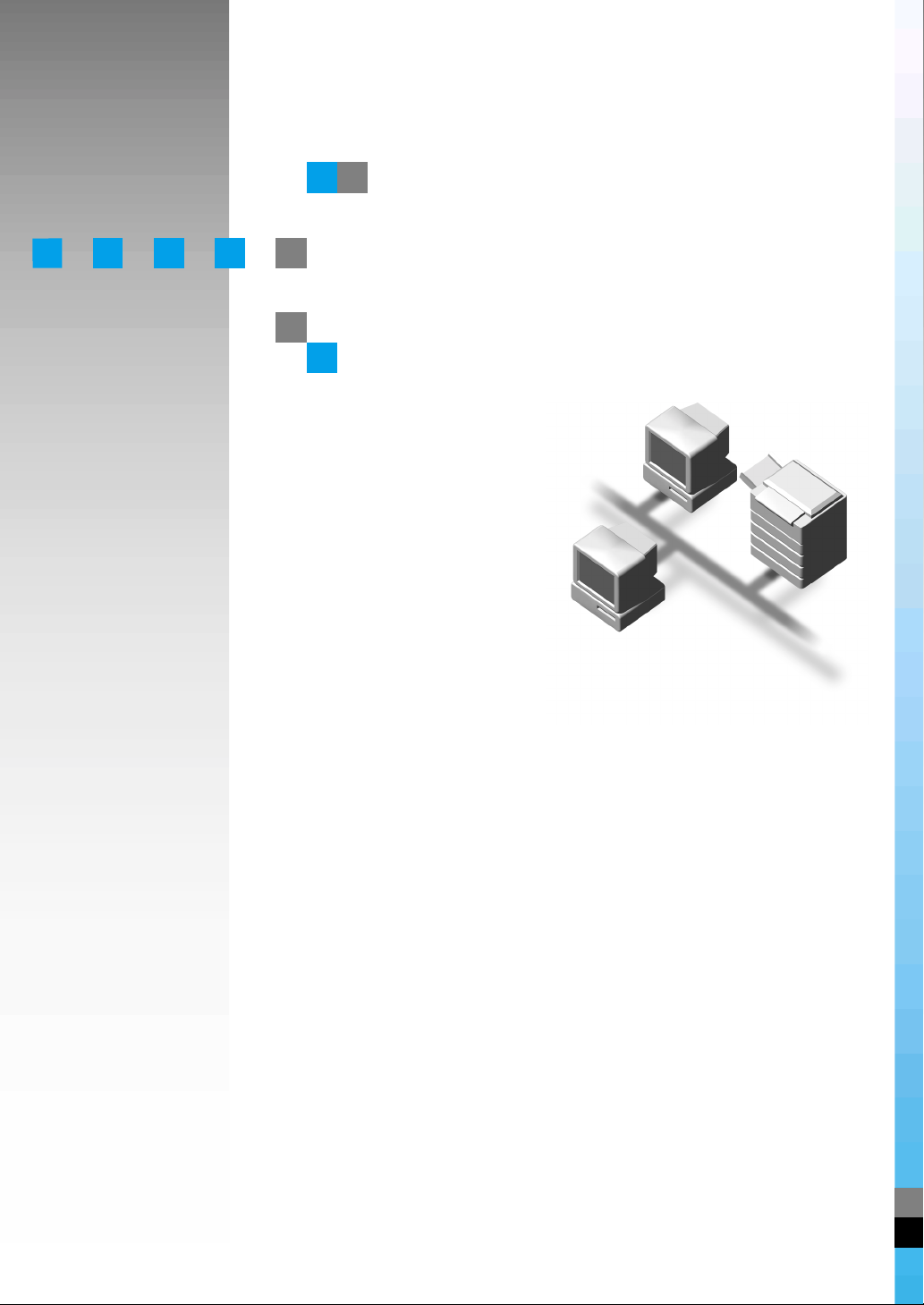
Network Interface Board
if
Operating Instructions
c1-Network-300.t
Read this manual carefully before you use this product and keep it handy for future
reference.
For safety, please follow the instructions in this manual.
Page 2

Introduction
To get maximum versatility from this machine all operators should carefully read and follow the instructions in this manual. Please keep this manual in a handy place near the machine.
Please read the Safety Information in the “Printer Reference” before using this machine. It contains important information related to USER SAFETY and PREVENTING EQUIPMENT PROBLEMS.
Important
Parts of this manual are subject to change without prior notice. In no event will the company be liable
for direct, indirect, special, incidental, or consequential damages as a result of handling or operating
the machine.
Note
The names of the applications do not appear in the following pages. Confirm which applications you
will be using before reading this manual.
Descriptions in this manual Application
PRINTER MANAGER FOR ADMINISTRATOR
Aficio Manager for Admin
Net Vision for Admin
PRINTER MANAGER FOR CLIENT Aficio Manager for Client
Net Vision for Client
Software Version Conventions Used in This Manual
• NetWare 3.x means NetWare 3.12 and 3.2.
• NetWare 4.x means NetWare 4.1, 4.11 and IntranetWare.
Trademarks
Apple, AppleTalk, EtherTalk, LaserWriter, Macintosh are registered trademarks of Apple Computer,
Inc.
Ethernet is a registered trademark of Xerox Corporation.
Microsoft, Windows, Windows NT are registered trademarks of Microsoft Corporation in the United
States and/or other countries.
Netscape, Netscape Navigator are registered trademarks of Netscape Communications Corporation.
Novell, NetWare, NDS are registered trademarks of Novell, Inc.
PostScript is a registered trademark of Adobe Systems, Incorporated.
PCL is a registered trademark of Hewlett-Packard Company.
Sun is a registered trademark of Sun Microsystems, Inc.
SunOS is a trademark of Sun Microsystems, Inc.
Other product names used herein are for identification purposes only and might be trademarks of their
respective companies. We disclaim any and all rights in those marks.
Note
The proper names of the Windows operating systems are as follows:
®
•Microsoft
Windows® 95 operating system
•Microsoft® Windows® 98 operating system
•Microsoft® Windows® Millennium Edition (Windows Me)
®
•Microsoft
Windows® 2000 Professional
•Microsoft® Windows® 2000 Server
•Microsoft® Windows NT® Server operating system Version 4.0
®
•Microsoft
Windows NT® Workstation operating system Version 4.0
Page 3
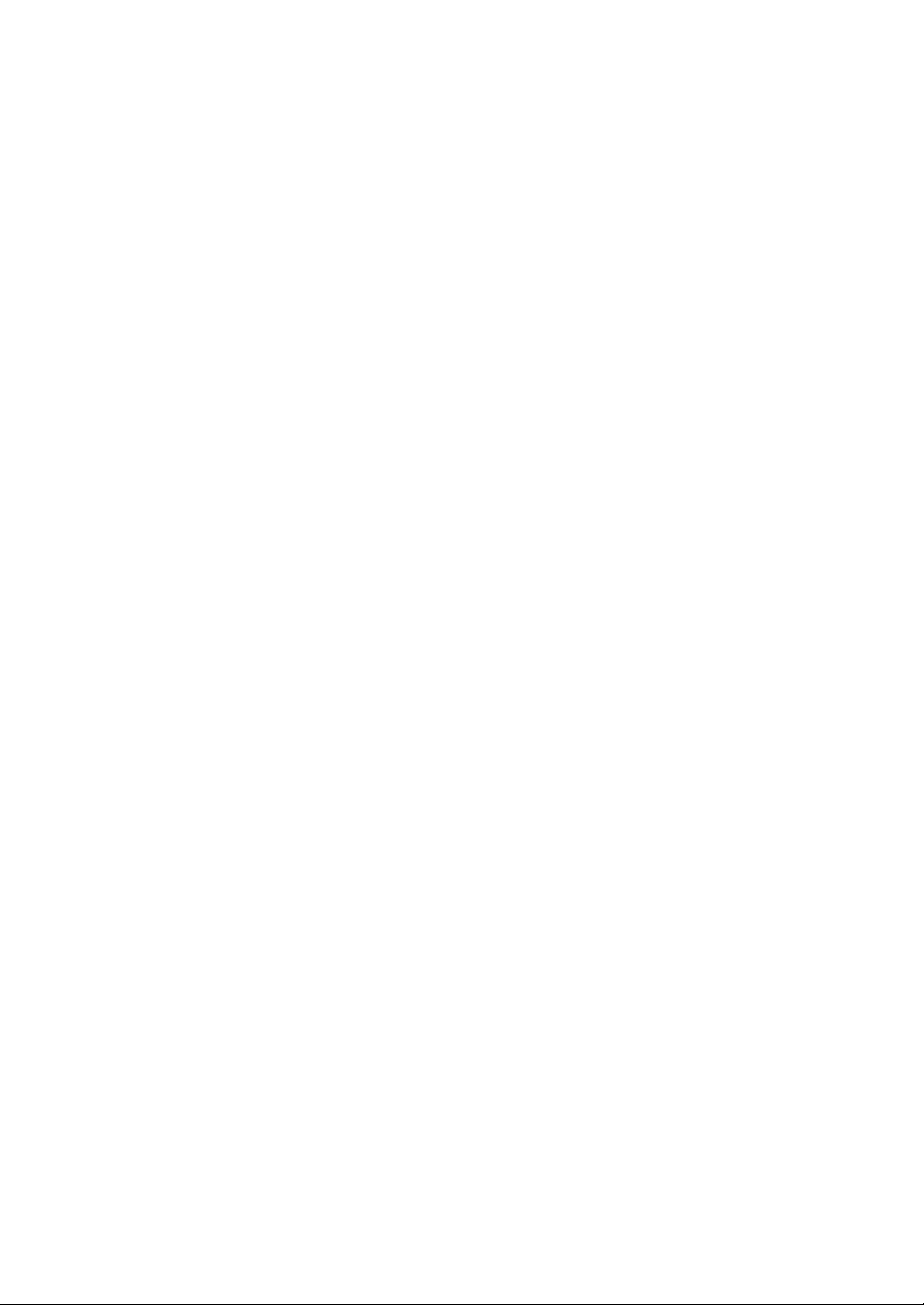
Manuals for This Printer
There are six manuals that separately describe the procedures for the installation
of a printer and for the operation and maintenance of the printer and its optional
equipment.
To enhance safe and efficient operation of the printer, all users should read and
follow the instructions contained in the following manuals.
❖❖❖❖ Quick Installation Guide
Describes the procedures for installing the printer.
❖❖❖❖ Setup Guide
Describes the procedures and provides necessary information about installing and setting up the printer and its options. This guide is provided as a
printed manual, and also as a PDF file on the CD-ROM labeled “Printer Drivers and Utilities”.
❖❖❖❖ Printer Reference
Describes the procedures and provides necessary information about using
the printer and its options. The manual is included as a PDF file on the CDROM labeled “Printer Drivers and Utilities”.
❖❖❖❖ RICOH-SCRIPT2 Operating Instructions
Describes the menus and features you can set using the RICOH-SCRIPT2
printer driver. The manual is included as a PDF file on the CD-ROM labeled
“Printer Drivers and Utilities”.
❖❖❖❖ Network Interface Board Operating Instructions
Describes the procedures and provides necessary information about setting
up and using the printer in a network environment. The manual is included
as a PDF file on the CD-ROM labeled “Printer Drivers and Utilities” (this
manual).
❖❖❖❖ UNIX Supplement
Provides information about setting up and using the printer in a UNIX environment. This manual is included as a PDF file on the CD-ROM labeled
“Printer Drivers and Utilities”.
i
Page 4
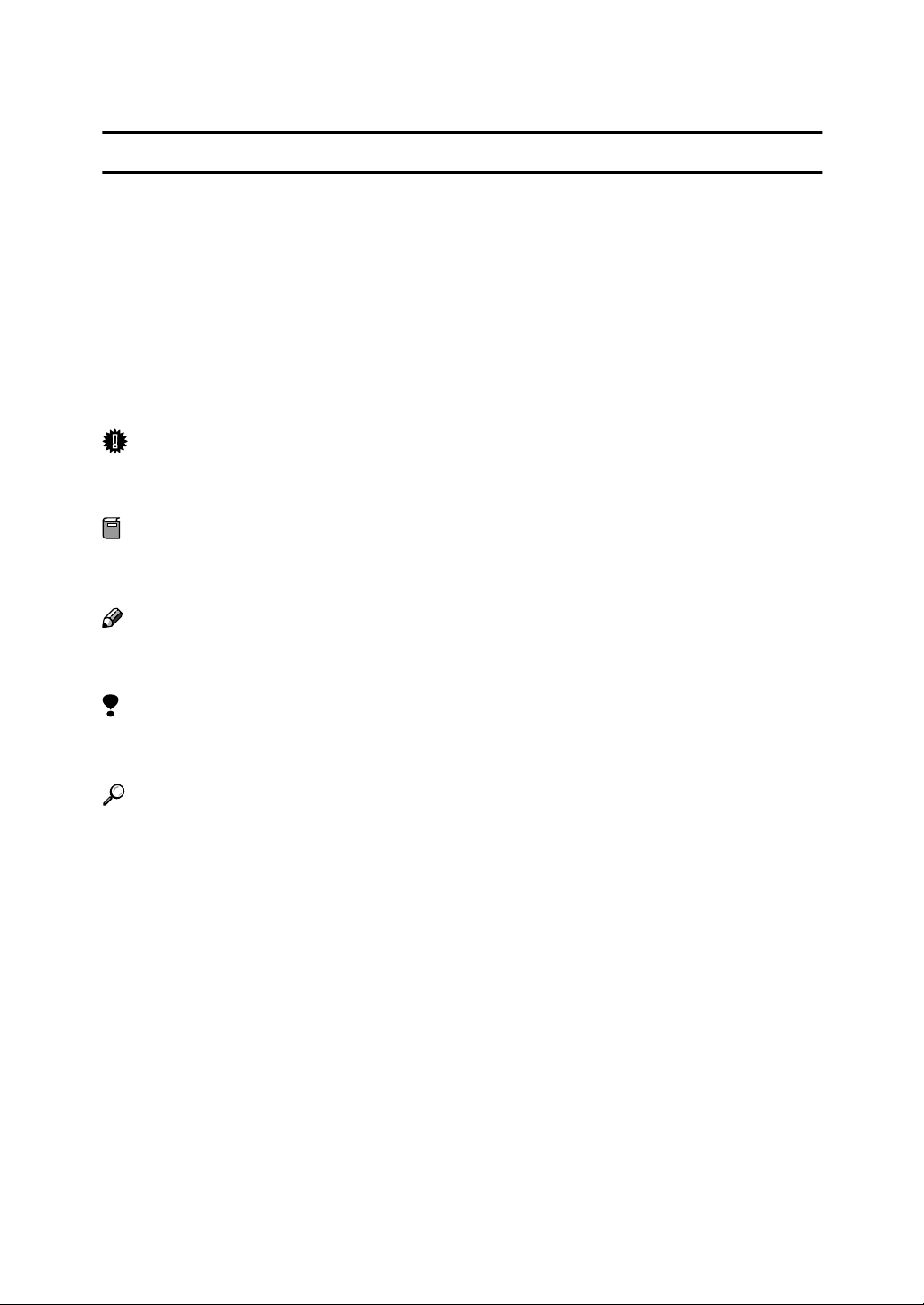
How to Read This Manual
R
R
Symbols
In this manual, the following symbols are used:
WARNING:
This symbol indicates a potentially hazardous situation which, if instructions
are not followed, could result in death or serious injury.
CAUTION:
This symbol indicates a potentially hazardous situation which, if instructions
are not followed, may result in minor or moderate injury or damage to property.
* The statements above are notes for your safety.
Important
If this instruction is not followed, paper might be misfed, originals might be
damaged, or data might be lost. Be sure to read this.
Preparation
This symbol indicates the prior knowledge or preparations required before operating.
Note
This symbol indicates precautions for operation, or actions to take after misoperation.
Limitation
This symbol indicates numerical limits, functions that cannot be used together,
or conditions in which a particular function cannot be used.
Reference
This symbol indicates a reference.
[]
Keys that appear on the machine's panel display.
Keys and buttons that appear on the computer's display.
{}
Keys built into the machine's operation panel.
Keys on the computer's keyboard.
ii
Page 5
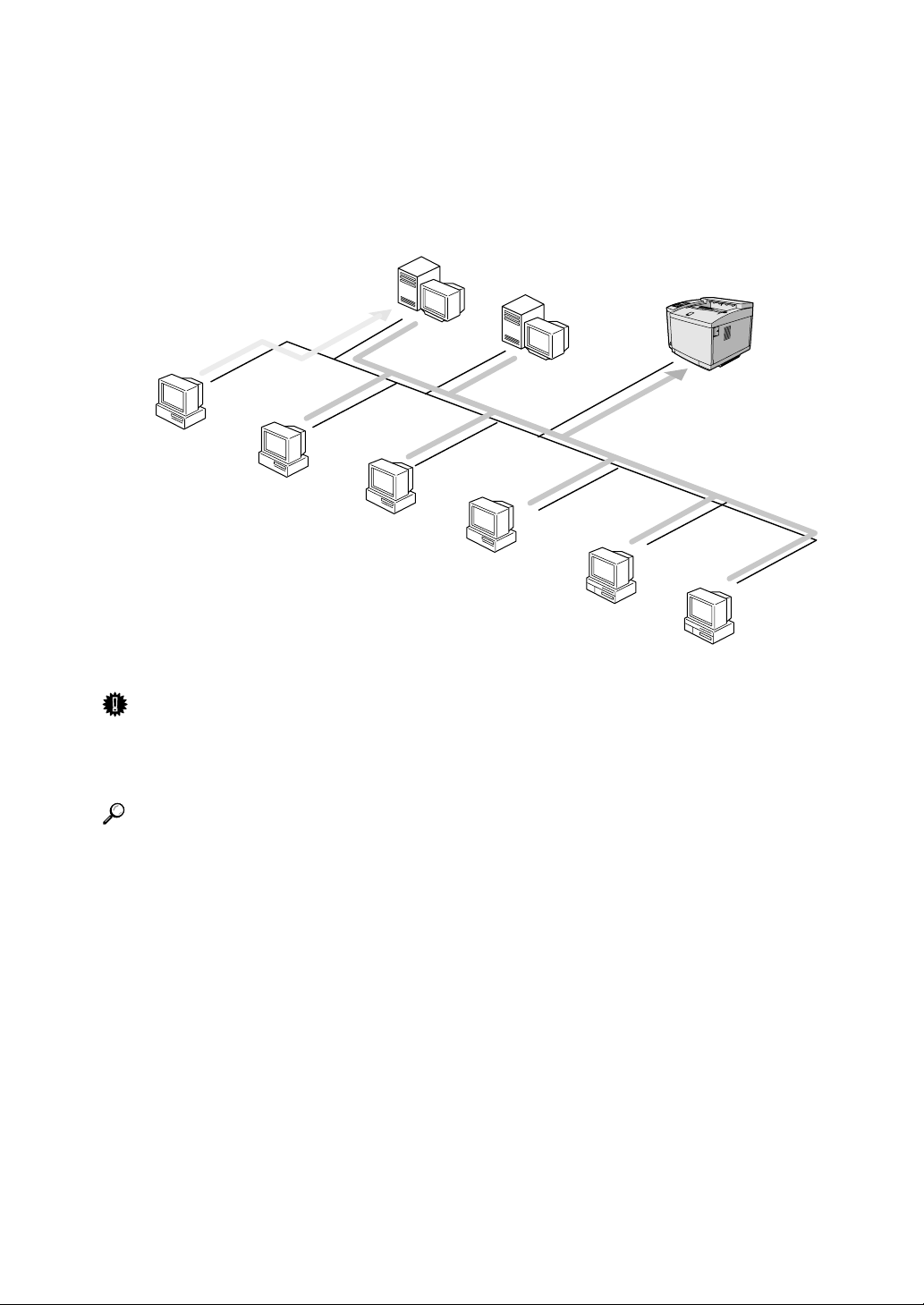
Introduction
This manual contains detailed instructions on configuring the printer as a network printer. Read the section appropriate to your network environment for
how to configure the printer correctly.
Windows 2000,
Windows NT (Server)
NetWare (Server)
Windows
95/98/Me
Windows 2000
Windows NT
NetWare
(Client)
Macintosh
UNIX
Important
❒ The procedures written in this manual assume that you are a network admin-
istrator. If you are not, be sure to consult your network administrator before
configuration.
Reference
For more information about connecting the printer to the host computer with
Network Interface Board, see the Setup Guide that comes with this printer.
For more information about configuring the Network Interface Board with
the operation panel, see the Setup Guide that comes with this printer.
❖❖❖❖ Features
• Support for 100BASE-TX and 10BASE-T
• The Network Interface Board is compatible with NetWare (IPX/SPX),
*1
Windows NT (TCP/IP, NetBEUI, IPP
BEUI, IPP
*1
), Windows 95/98/Me (TCP/IP, NetBEUI, IPP
), Windows 2000 (TCP/IP, Net-
*1
), UNIX
(TCP/IP) and Macintosh (AppleTalk) protocols. This allows you to use the
printer in a network that uses different protocols and operating systems.
• A computer used as a dedicated print server is not required because the
Network Interface Board can be configured as a NetWare print server.
iii
Page 6
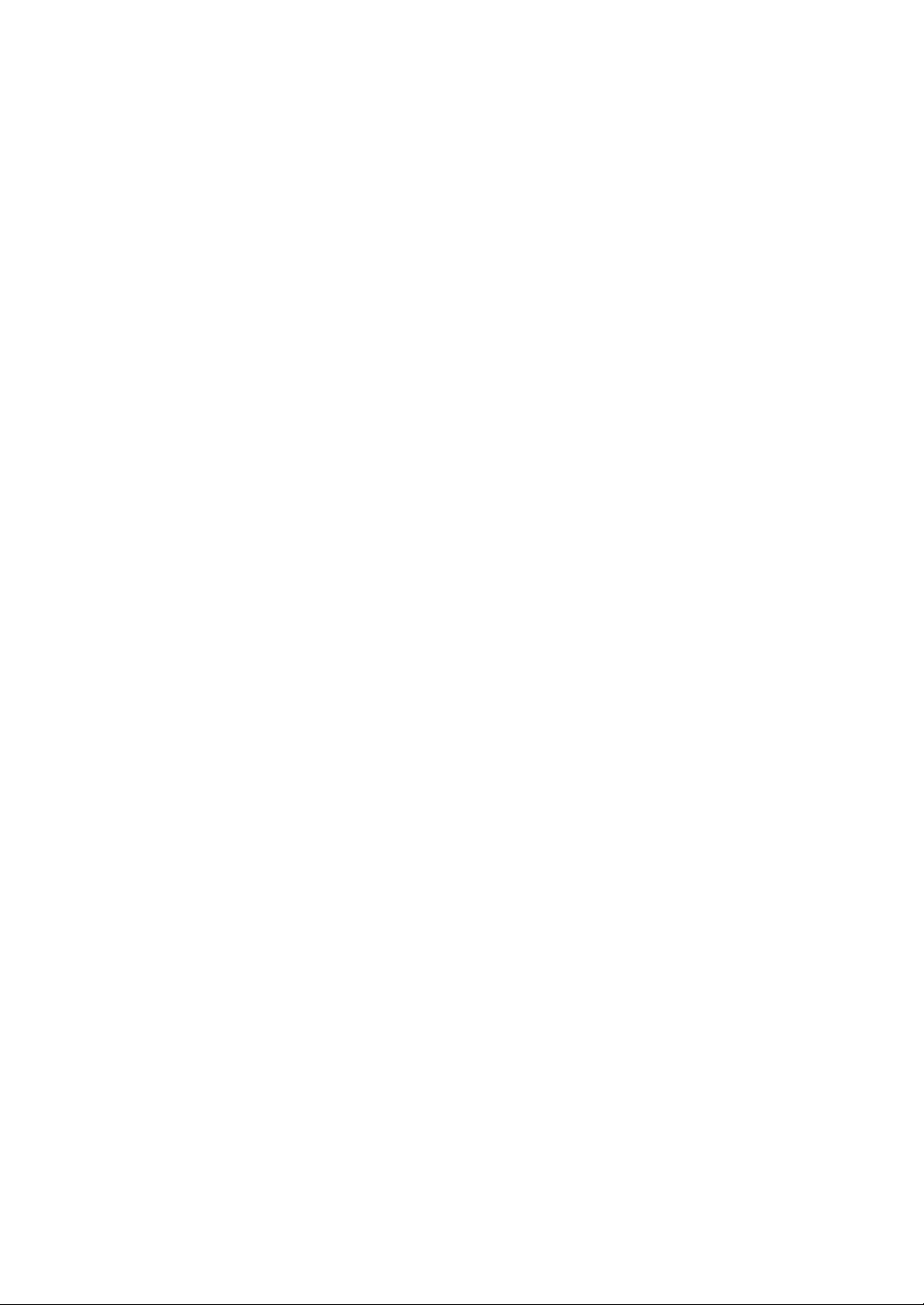
• The Network Interface Board can connect the printer to the network without requiring its own power supply because the Network Interface Board
is installed inside the printer.
*1
IPP (Internet Printing Protocol) is a protocol for printing via the Internet.
iv
Page 7

Setting Up the Printer on a Network
Windows 95/98/Me
For how to set up the printer as a network printer in a Windows 95/98/Me environment, see P.1 “Windows 95/98/Me Configuration”. There are two methods for
using the printer as a network printer.
❖Printing Without Using a Print Server
TCP/IP
NetBEUI
IPP
Windows 95/98/Me
❖Printing With a Windows 2000 or
Windows NT Print Server
Windows 2000 or
Windows NT Server
(or Workstation)
Print Server
Windows 95/98/Me
v
Page 8
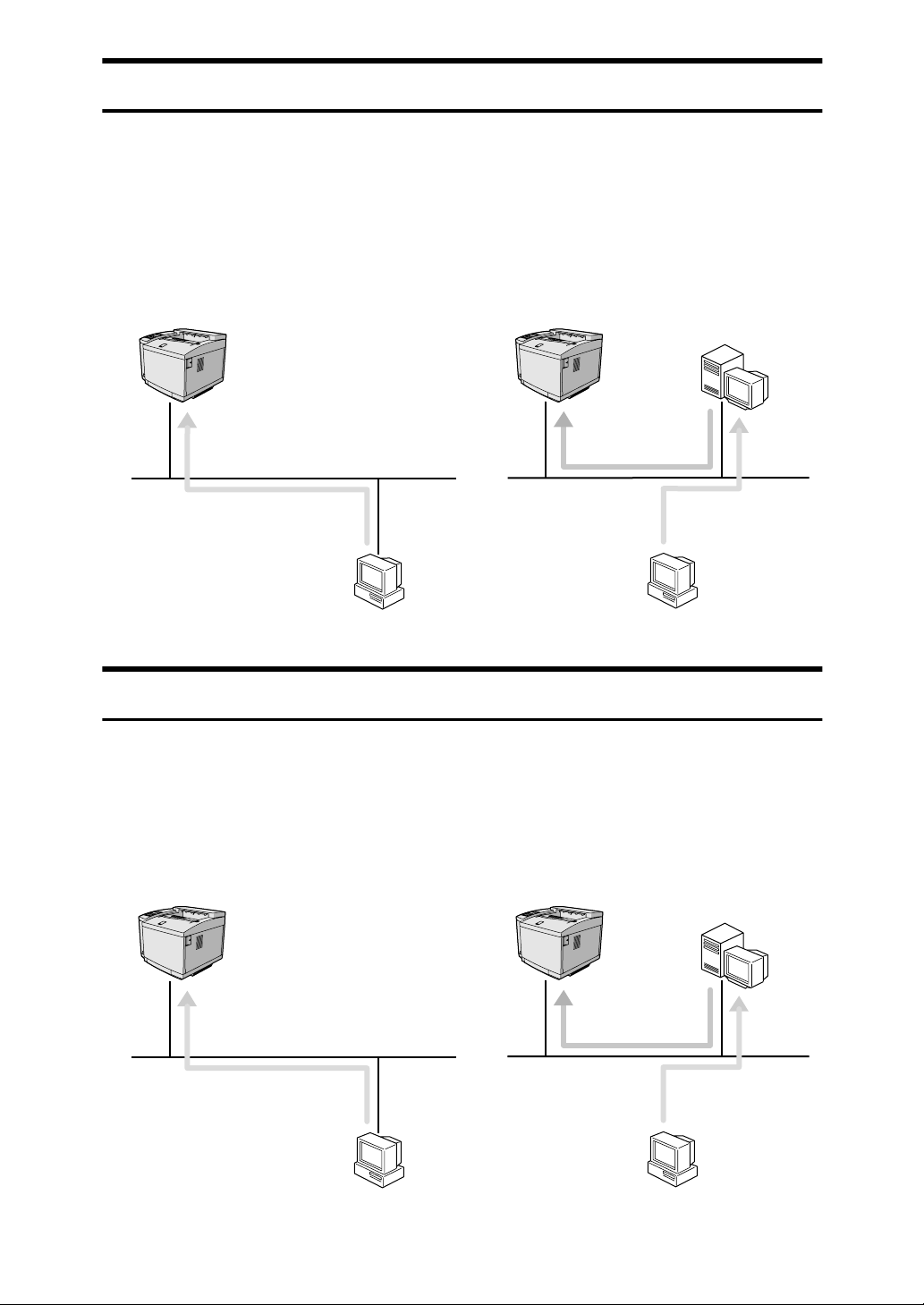
Windows 2000
For how to set up the printer as a network printer in a Windows 2000 environment, see P.15 “Windows 2000 Configuration”. There are two methods for using
the printer as a network printer.
❖Printing Without Using a Print Server
TCP/IP
NetBEUI
IPP
Windows 2000
❖Printing With a Windows 2000 or
Windows NT Print Server
Windows 2000 or
Windows NT Server
(or Workstation)
Print Server
Windows 2000
Windows NT 4.0
For how to set up the printer as a network printer in a Windows NT 4.0 environment, see P.31 “Windows NT 4.0 Configuration”. There are two methods for using
the printer as a network printer.
vi
❖Printing Without Using a Print Server
TCP/IP
NetBEUI
IPP
LPR
Windows NT 4.0
❖Printing With a Windows 2000 or
Windows NT Print Server
Windows 2000 or
Windows NT Server
(or Workstation)
Print Server
Windows NT 4.0
Page 9
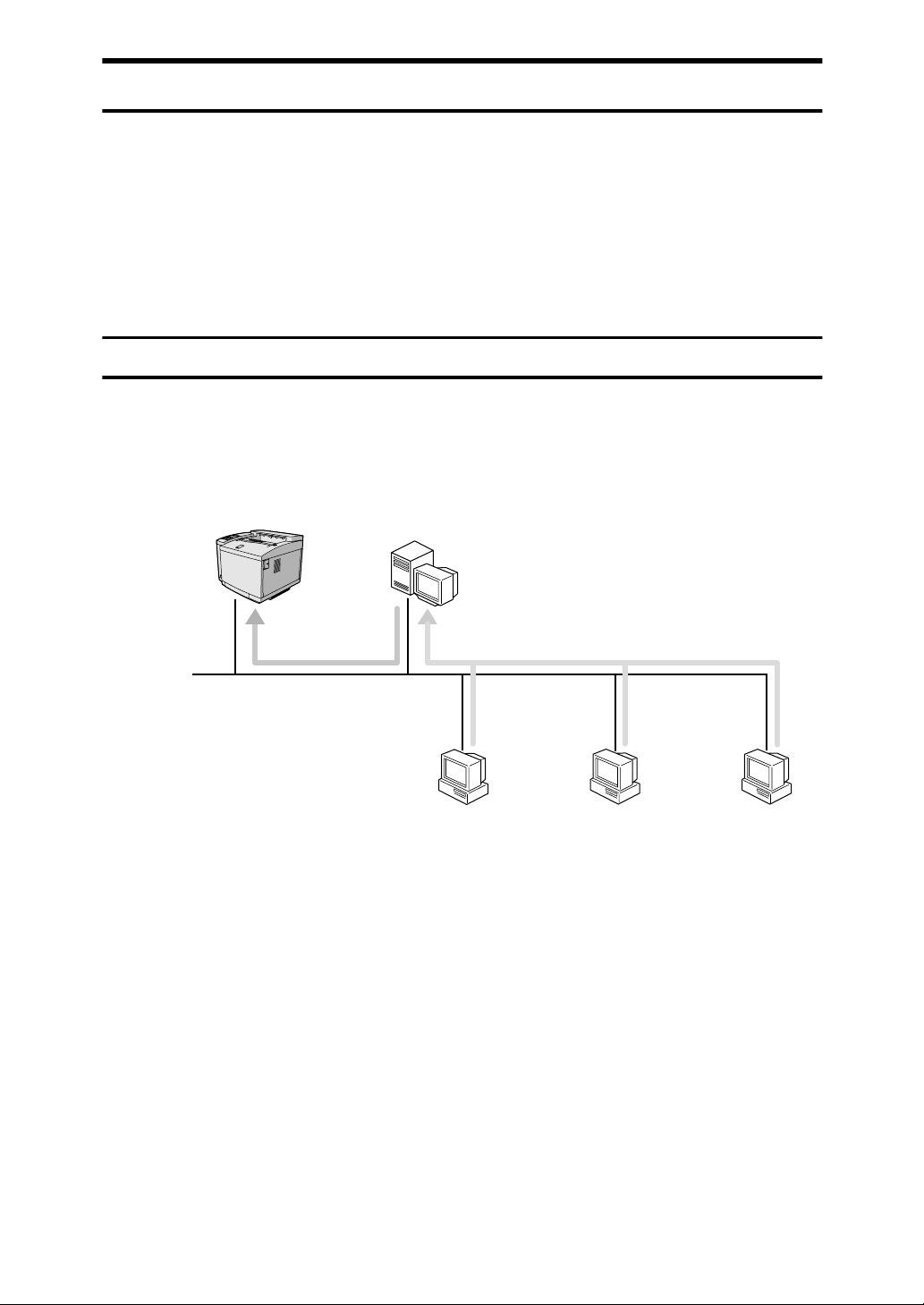
NetWare
For how to set up the printer as a network printer in a NetWare environment,
see P.49 “NetWare Configuration”. The Network Interface Board allows you to
use the printer as either a print server or a remote printer.
For more information about setting up the clients, see the following pages.
• Windows 95/98/Me ⇒ P.68 “Windows 95/98/Me”
• Windows 2000 ⇒ P.69 “Windows 2000”
• Windows NT 4.0 ⇒ P.70 “Windows NT 4.0”
Configuring the printer as a print server
A dedicated NetWare print server is not required because the printer can be configured as a print server.
Print Server
NetWare
File Server
Windows 95/98/Me
Windows 2000
Windows NT 4.0
The actual procedures for configuring the printer differ depending on the version of NetWare.
• NetWare 3.x ⇒ P.54 “Setting Up as a Print Server”
• NetWare 4.x, 5 ⇒ P.61 “Setting Up as a Print Server”
vii
Page 10

Configuring the printer as a remote printer
If a dedicated NetWare print server is being used, the printer should be configured as a remote printer.
Remote Printer
NetWare
Print Server
Windows 95/98/Me
NetWare
File Server
Windows 2000
Windows NT 4.0
The actual procedures for configuring the printer differ depending on the version of NetWare.
• NetWare 3.x ⇒ P.57 “Setting Up as a Remote Printer”
• NetWare 4.x, 5 ⇒ P.65 “Setting Up as a Remote Printer”
Macintosh
For how to set up the printer as a network printer in a Macintosh environment,
see P.71 “Macintosh Configuration”.
AppleTalk
Macintosh
viii
Page 11
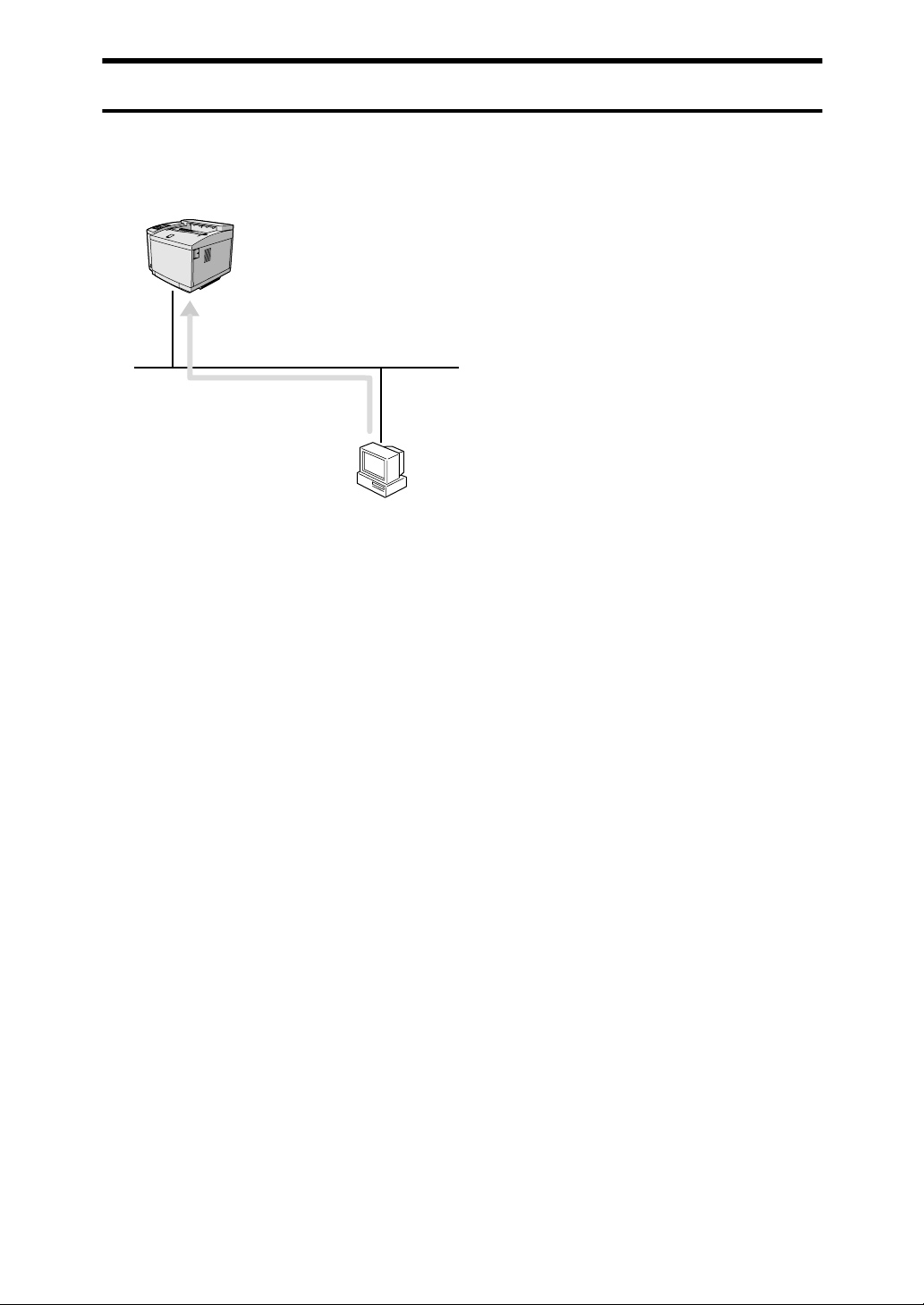
UNIX
For how to setup the printer as a network printer in a UNIX environment, see
the UNIX Supplement included as a PDF file on the CD-ROM.
TCP/IP
UNIX
ix
Page 12
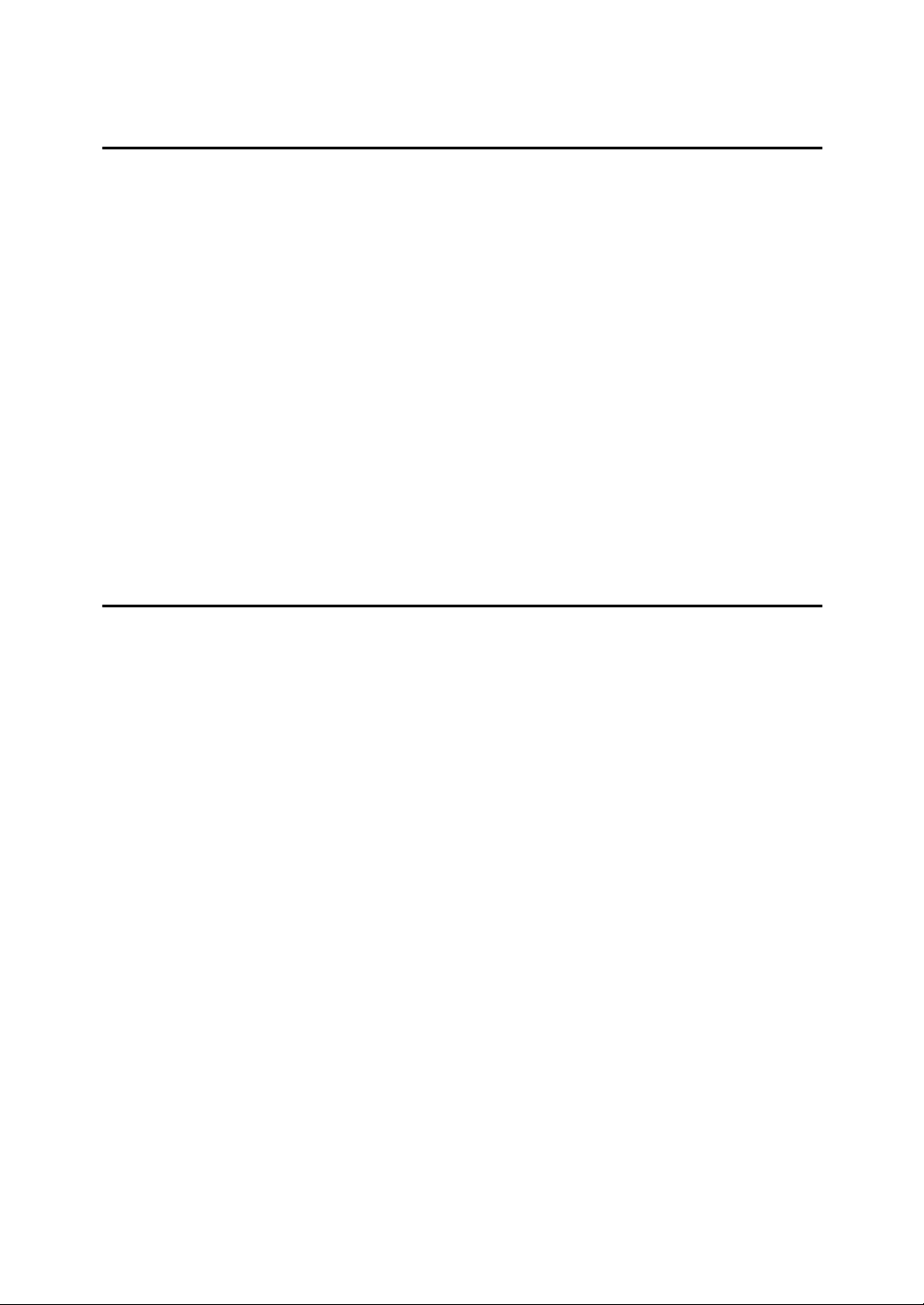
TABLE OF CONTENTS
1.Windows 95/98/Me Configuration
Configuring Windows 95/98/Me ............................................................... 1
Printing Without Using a Print Server............................................................ 1
Printing with a Windows 2000 or Windows NT Print Server ......................... 1
Configuring Protocols............................................................................... 2
Configuring TCP/IP and IPP for Printing ....................................................... 2
Configuring NetBEUI for Printing .................................................................. 3
Using PortNavi........................................................................................... 4
Installing PortNavi ......................................................................................... 5
Setting Up the Printer Driver ......................................................................... 7
Accessing the Port Settings Dialog Box........................................................ 8
Using Multidirect Print .............................................................................. 9
Installing Multidirect Print .............................................................................. 9
Setting Up the Printer Driver ....................................................................... 10
Changing Port Settings ............................................................................... 12
Setting up a Client Computer................................................................. 13
2.Windows 2000 Configuration
Configuring Windows 2000 .................................................................... 15
Printing Without Using a Print Server.......................................................... 15
Printing with a Standard TCP/IP Port.......................................................... 16
Printing with a LPR Port.............................................................................. 16
Printing with a Windows 2000 or Windows NT Print Server ....................... 16
Configuring the Protocols ...................................................................... 17
Configuring TCP/IP and IPP for Printing ..................................................... 17
Configuring NetBEUI for Printing ................................................................ 18
Using PortNavi......................................................................................... 19
Installing PortNavi ....................................................................................... 20
Setting Up the Printer Driver ....................................................................... 22
Accessing the Port Settings Dialog Box...................................................... 23
Using Multidirect Print ............................................................................ 24
Installing Multidirect Print ............................................................................ 24
Setting Up the Printer Driver ....................................................................... 25
Changing Port Settings ............................................................................... 27
Configuring LPR Port Printing ............................................................... 28
Setting up a Client Computer................................................................. 29
x
Page 13
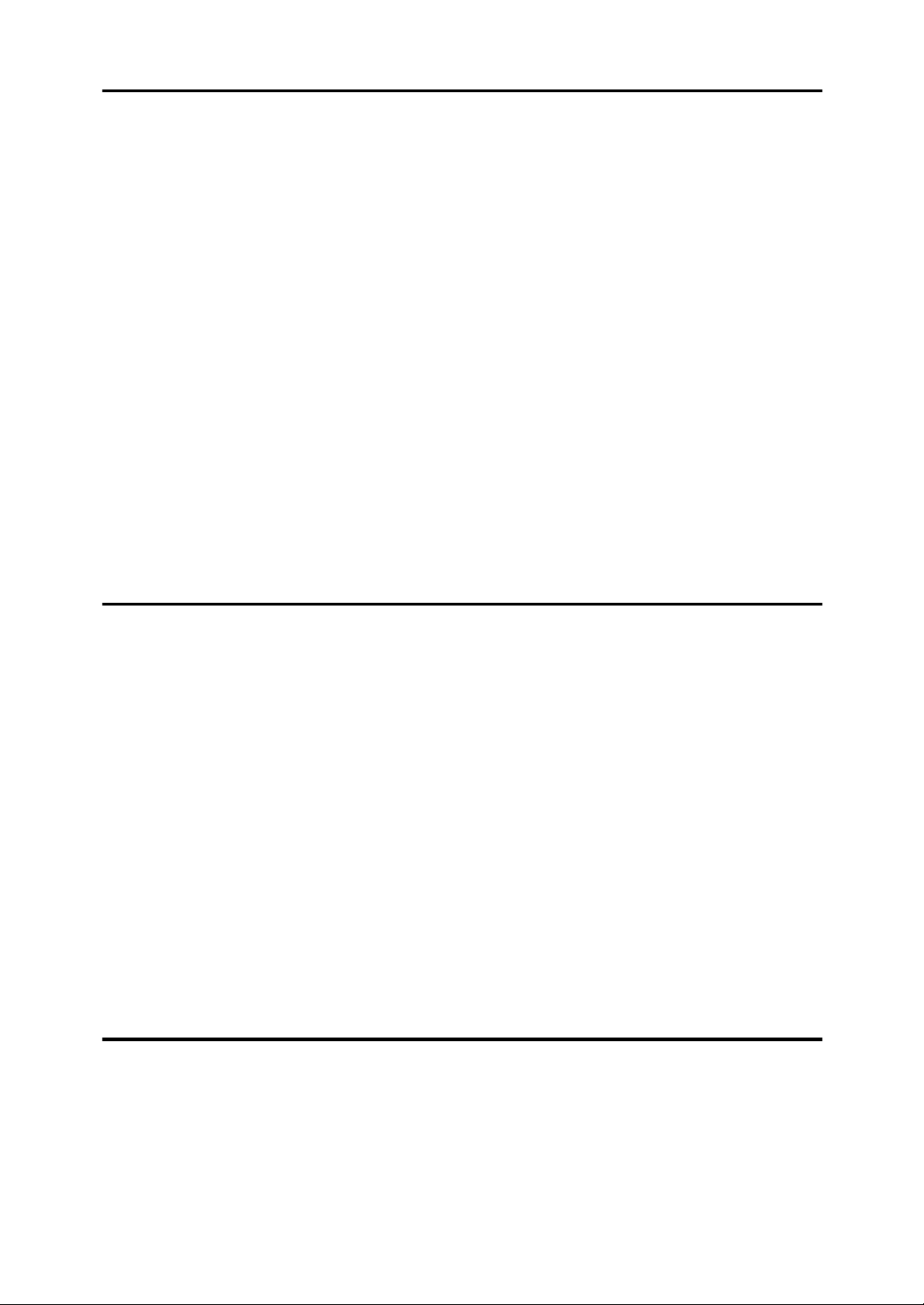
3.Windows NT 4.0 Configuration
Configuring Windows NT 4.0.................................................................. 31
Printing Without Using a Print Server.......................................................... 31
Printing with a LPR Port.............................................................................. 32
Printing with a Windows 2000 or Windows NT Print Server ....................... 32
Configuring the Protocols ...................................................................... 33
Configuring TCP/IP and IPP for Printing ..................................................... 33
Configuring NetBEUI for Printing ................................................................ 34
Using PortNavi......................................................................................... 36
Installing PortNavi ....................................................................................... 37
Setting Up the Printer Driver ....................................................................... 39
Accessing the Port Settings Dialog Box...................................................... 40
Using Multidirect Print ............................................................................ 41
Installing Multidirect Print ............................................................................ 41
Setting Up the Printer Driver ....................................................................... 42
Changing Port Settings ............................................................................... 44
Configuring LPR Port Printing ............................................................... 45
Setting up a Client Computer................................................................. 46
4.NetWare Configuration
Installing the NIB Setup Tool.................................................................. 49
Installing PRINTER MANAGER FOR ADMINISTRATOR........................... 49
Running the NIB Setup Tool ....................................................................... 50
Quick Setup Using the NIB Setup Tool Wizard..................................... 51
NetWare 3.x - Advanced Settings .......................................................... 54
Setting Up as a Print Server........................................................................ 54
Setting Up as a Remote Printer .................................................................. 57
NetWare 4.x, 5 - Advanced Settings ...................................................... 60
Setting Up as a Print Server........................................................................ 61
Setting Up as a Remote Printer .................................................................. 65
Setting Up a Client Computer................................................................. 68
Windows 95/98/Me...................................................................................... 68
Windows 2000............................................................................................. 69
Windows NT 4.0.......................................................................................... 70
5.Macintosh Configuration
Configuring Macintosh ........................................................................... 71
Changing to EtherTalk ................................................................................ 71
Configuring the Printer ................................................................................ 72
Changing the Printer Name......................................................................... 72
Changing the Zone...................................................................................... 72
xi
Page 14
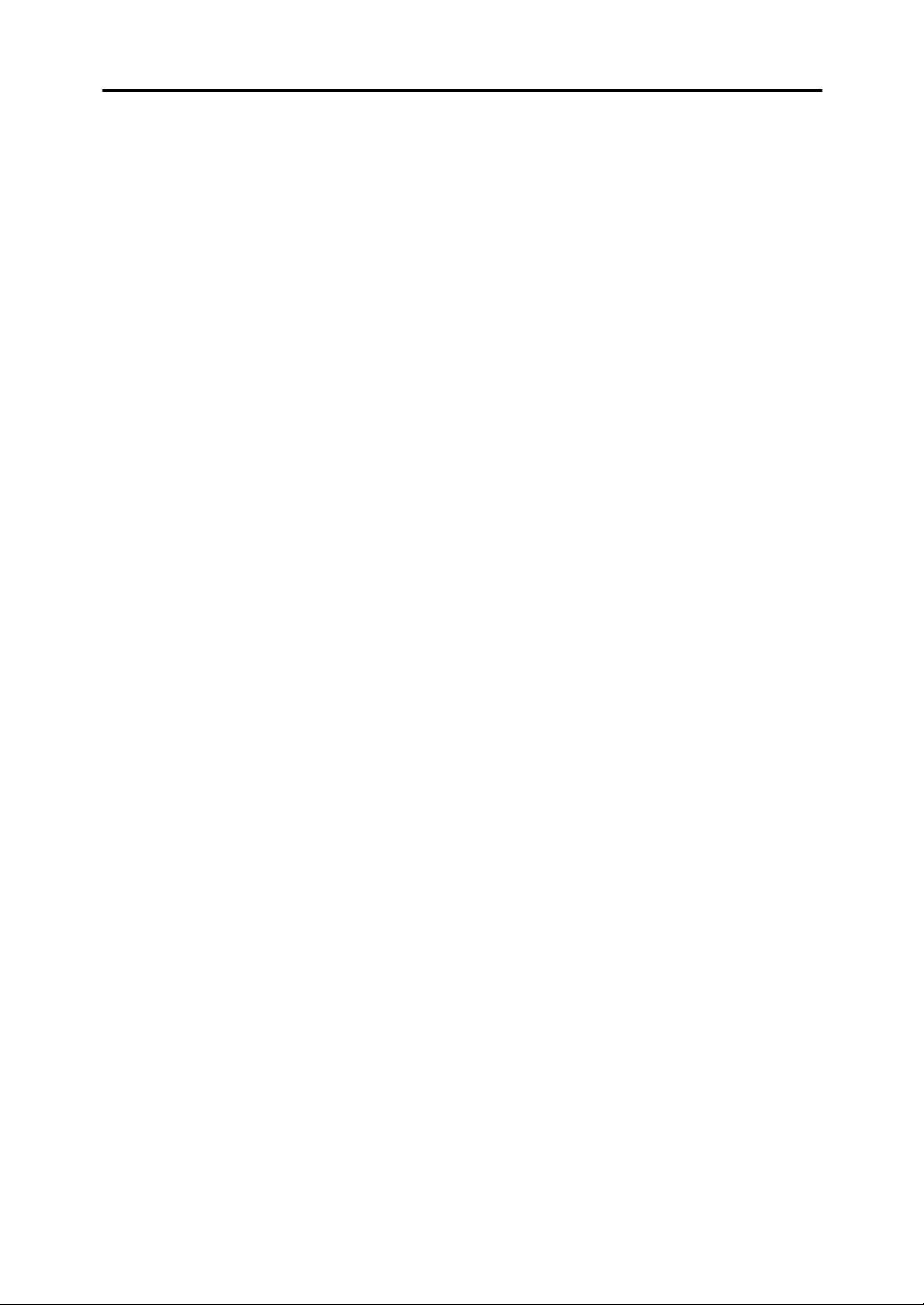
6.Appendix
Configuring the Network Interface Board with a Web Browser.......... 75
Going to the Top Page................................................................................ 76
Assigning IP Address with ARP+PING.................................................. 78
Remote Maintenance by telnet............................................................... 79
Using telnet ................................................................................................. 79
Commands List ........................................................................................... 80
SNMP ........................................................................................................ 90
Understanding the Displayed Information............................................ 91
Print Job Information ................................................................................... 91
Print Log Information................................................................................... 91
Network Statistical Information.................................................................... 92
Configuring the Network Interface Board .................................................... 93
Message List............................................................................................ 96
System Log Information .............................................................................. 96
Precautions............................................................................................ 102
Connecting a Dial Up Router to a Network ............................................... 102
PostScript Printing from Windows............................................................. 103
NetWare Printing....................................................................................... 103
When Using DHCP ................................................................................... 104
Configuring a WINS .................................................................................. 105
When Using the NIB Setup Tool ............................................................... 107
When Using IPP with Multidirect Print....................................................... 107
Network Configuration Page ..................................................................... 108
Specifications ........................................................................................ 110
INDEX...................................................................................................... 111
xii
Page 15
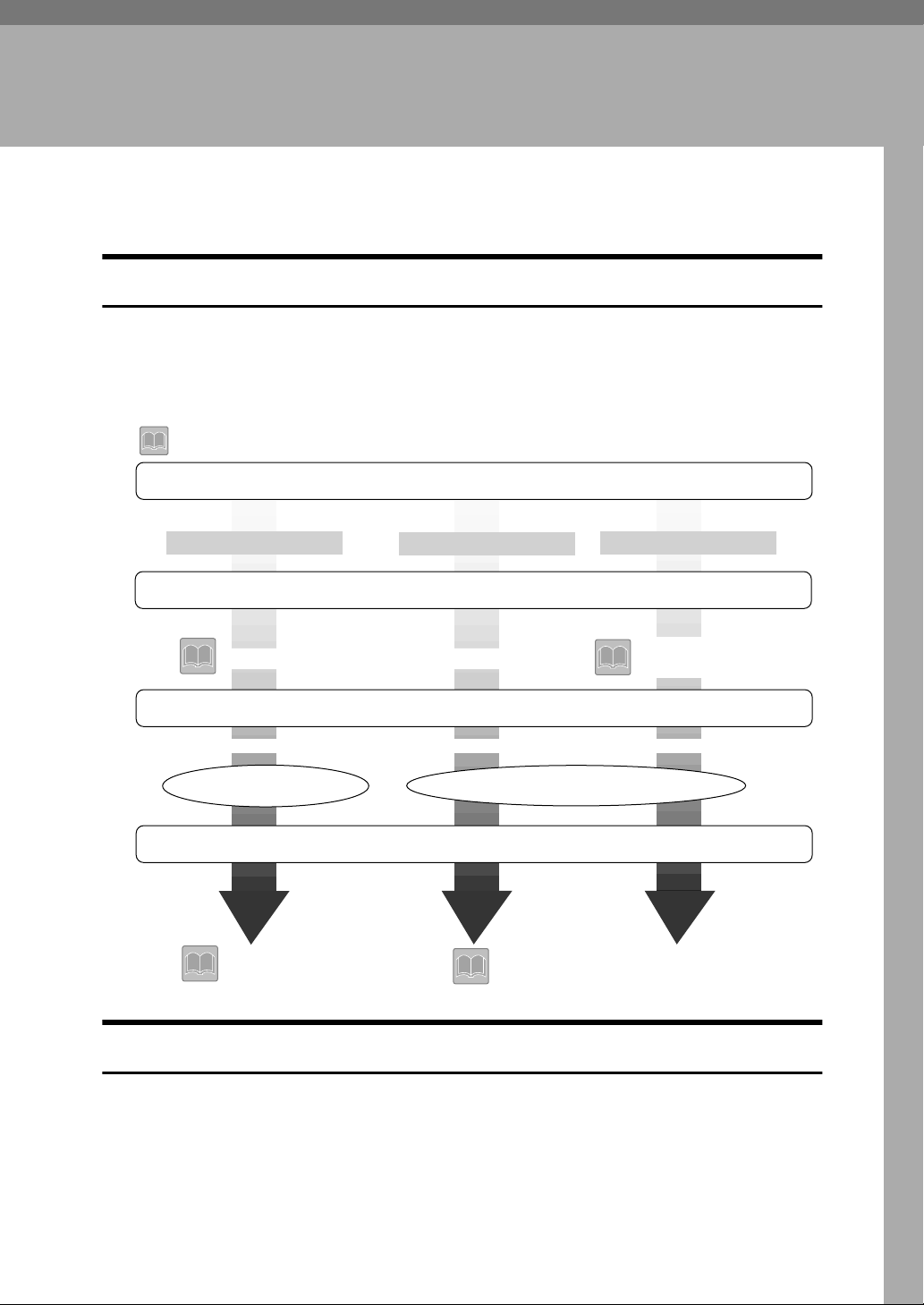
1. Windows 95/98/Me
Configuration
Configuring Windows 95/98/Me
Printing Without Using a Print Server
The following procedure describes how to configure Windows 95/98/Me to use
the printer on a network without a Windows 2000 Server, Windows 2000 Professional, Windows NT Server, Windows NT Workstation, or NetWare based print
server.
indicates topics explained in this document
1. Decide on the protocol to use
Consult your network administrator about which of the three protocols are appropriate.
TCP/IP
2. Configure the chosen protocol
"Configuring TCP/IP and IPP for Printing"
3. Select the appropriate software
If using TCP/IP ...
PortNavi
4. Install the software and set the printer driver port
"Using PortNavi"
IPP
If using IPP or NetBEUI ...
Multidirect Print
"Using Multidirect Print"
NetBEUI
"Configuring NetBEUI
for Printing"
Printing with a Windows 2000 or Windows NT Print Server
See P.13 “Setting up a Client Computer” for how to configure Windows 95/98/Me
with a Windows 2000 or Windows NT print server.
1
Page 16
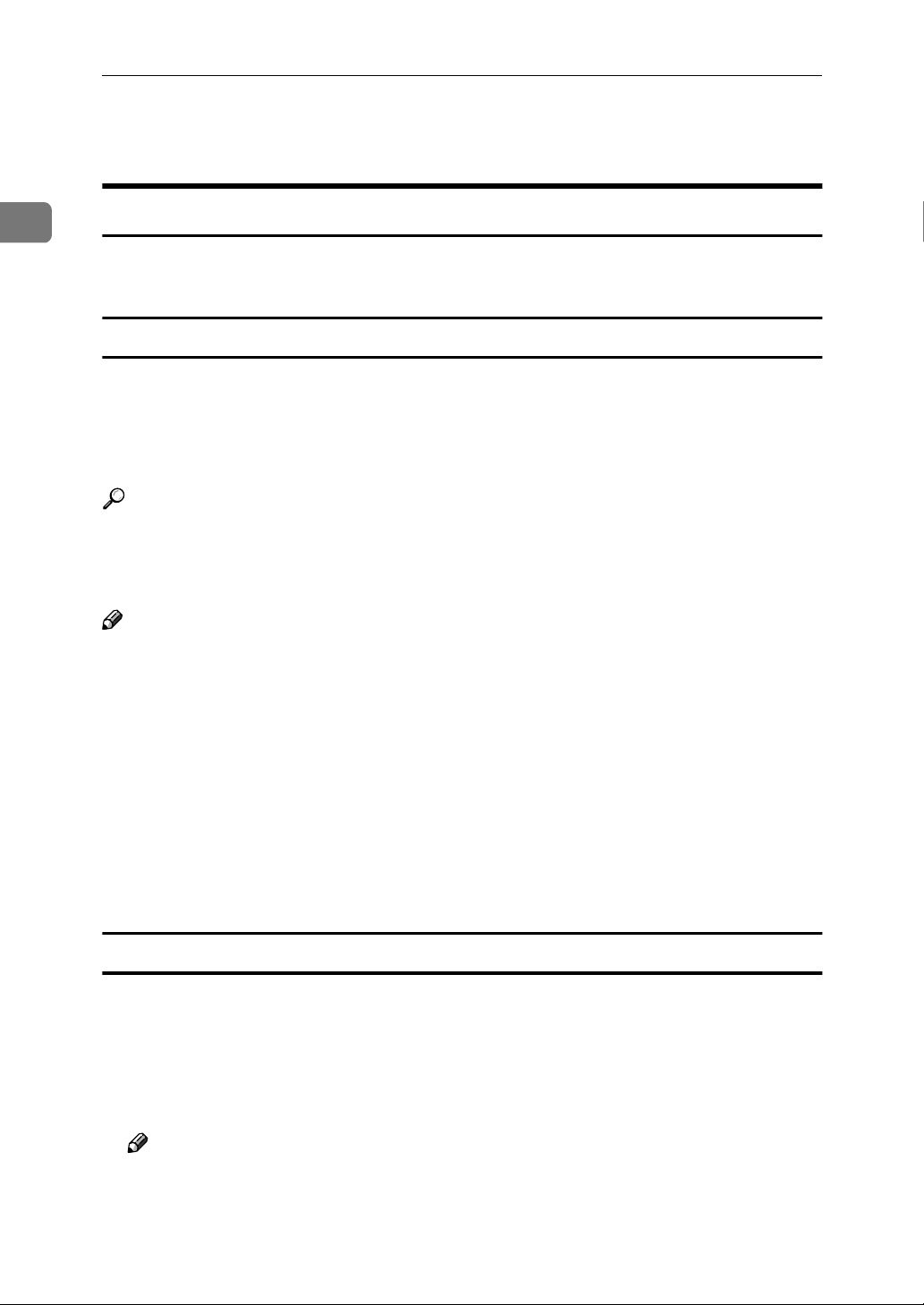
Windows 95/98/Me Configuration
Configuring Protocols
1
Configuring TCP/IP and IPP for Printing
Follow these instructions to configure the Network Interface Board and Windows 95/98/Me to use the TCP/IP protocol and IPP.
Configuring the printer
Configure the printer to use the TCP/IP protocol.
• Confirm that the TCP/IP protocol is set to be active. (The factory default is active.)
• Assign an IP address and make other settings required for using the TCP/IP
protocol.
Reference
For more information about how to make the above settings, see the Setup
Guide that comes with this printer.
If DHCP is used to assign IP addresses, see P.104 “When Using DHCP”.
Note
❒ After setting the IP address, use the ping command to confirm that it has been
set correctly.
Click [Start], point to [Programs], and then click [MS-DOS Prompt].
A
Type the following. (Example IP address is 192.168.15.16)
B
C:> ping 192.168.15.16
If the address has been configured correctly, the following message appears.
Reply from 192.168.15.16 : bytes=32 time<10ms TTL=32
If the address has been configured incorrectly, the following message appears.
Request timed out.
Configuring a Windows 95/98/Me computer
Follow these steps to configure a Windows 95/98/Me computer to use the TCP/
IP protocol.
Open [Control Panel] and double-click the [Network] icon. Confirm that “TCP/
A
IP” is listed in the [The following network components are installed:] box on the
[Configuration] tab.
Note
❒ If the TCP/IP protocol is not installed, click [Add] on the [Configuration] tab
and install it. For more information about installing the TCP/IP protocol,
see Windows 95/98/Me Help.
2
Page 17
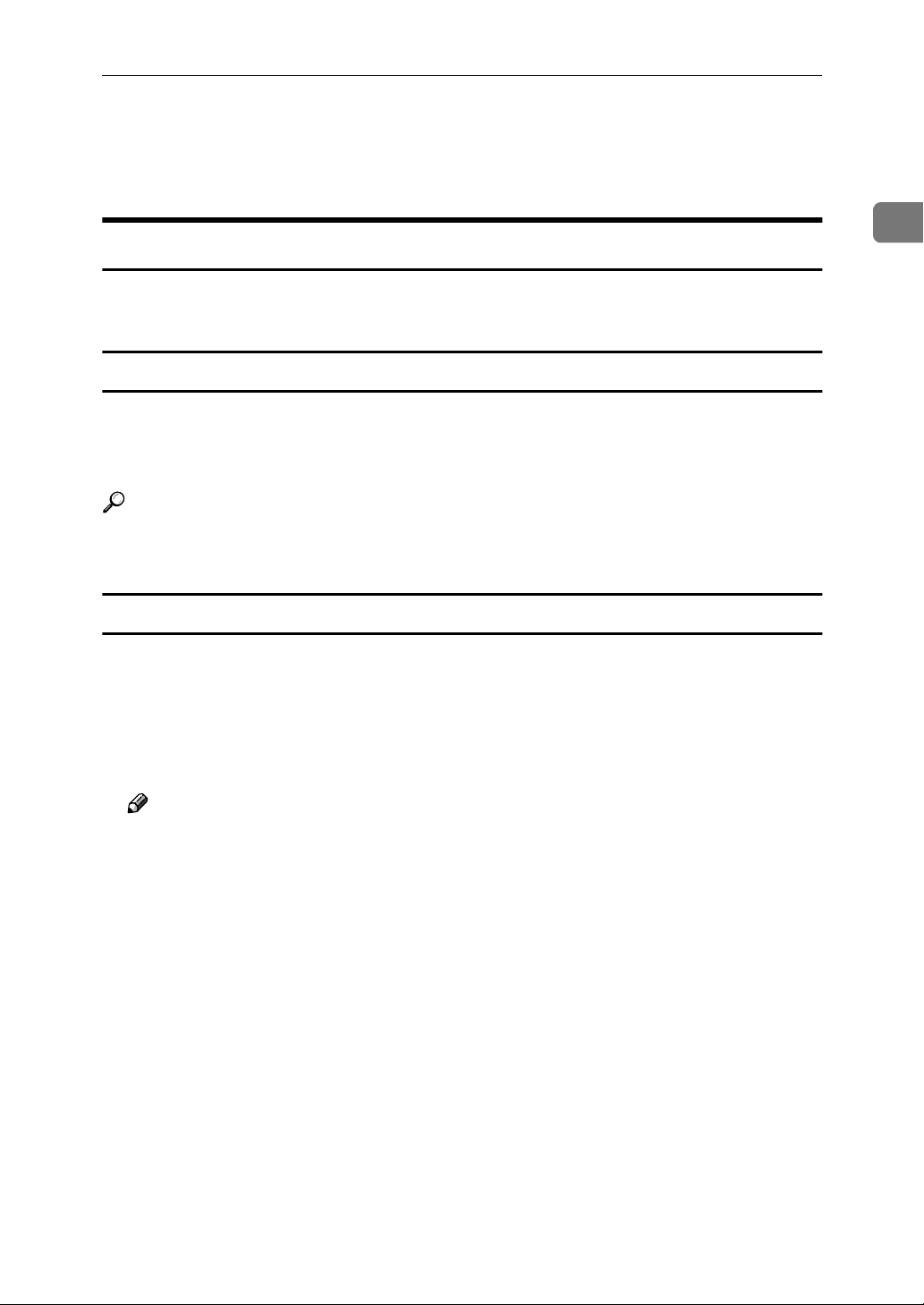
Configuring Protocols
Configure the TCP/IP protocol with the appropriate IP address, subnet
B
mask and other settings.
Confirm with the network administrator that the settings are correct.
Configuring NetBEUI for Printing
Follow these instructions to configure the Network Interface Board and Windows 95/98/Me to use the NetBEUI protocol.
Configuring the printer
Configure the printer to use the NetBEUI protocol.
• Confirm that the NetBEUI protocol is set to be active. (The factory default is
active.)
Reference
For more information about how to make the above settings, see the Setup
Guide that comes with this printer.
1
Configuring a Windows 95/98/Me computer
Install the NetBEUI protocol on the Windows 95/98/Me computer and set it as
the default protocol.
Open [Control Panel] and double-click the [Network] icon. Confirm that “Net-
A
BEUI” is listed in the [The following network components are installed:] box on
the [Configuration] tab.
Note
❒ If the NetBEUI protocol is not installed, click [Add] on the [Configuration] tab
and install it. For more information about installing the NetBEUI protocol,
see Windows 95/98/Me Help.
❒ If “NetBEUI ->Dial-Up Adaptor” is listed in the [The following network com-
ponents are installed:] box, select it and click [Remove] to remove the binding.
Set the NetBEUI protocol as the default protocol. Click the [Configuration]
B
tab, select “NetBEUI” in the [The following network components are installed:]
box, and click [Properties].
Click the [Advanced] tab, select [Set this protocol to be the default protocol], and
C
click [OK].
Click [OK] to close the [Network] dialog box.
D
When the message to restart appears, click [Yes].
E
3
Page 18
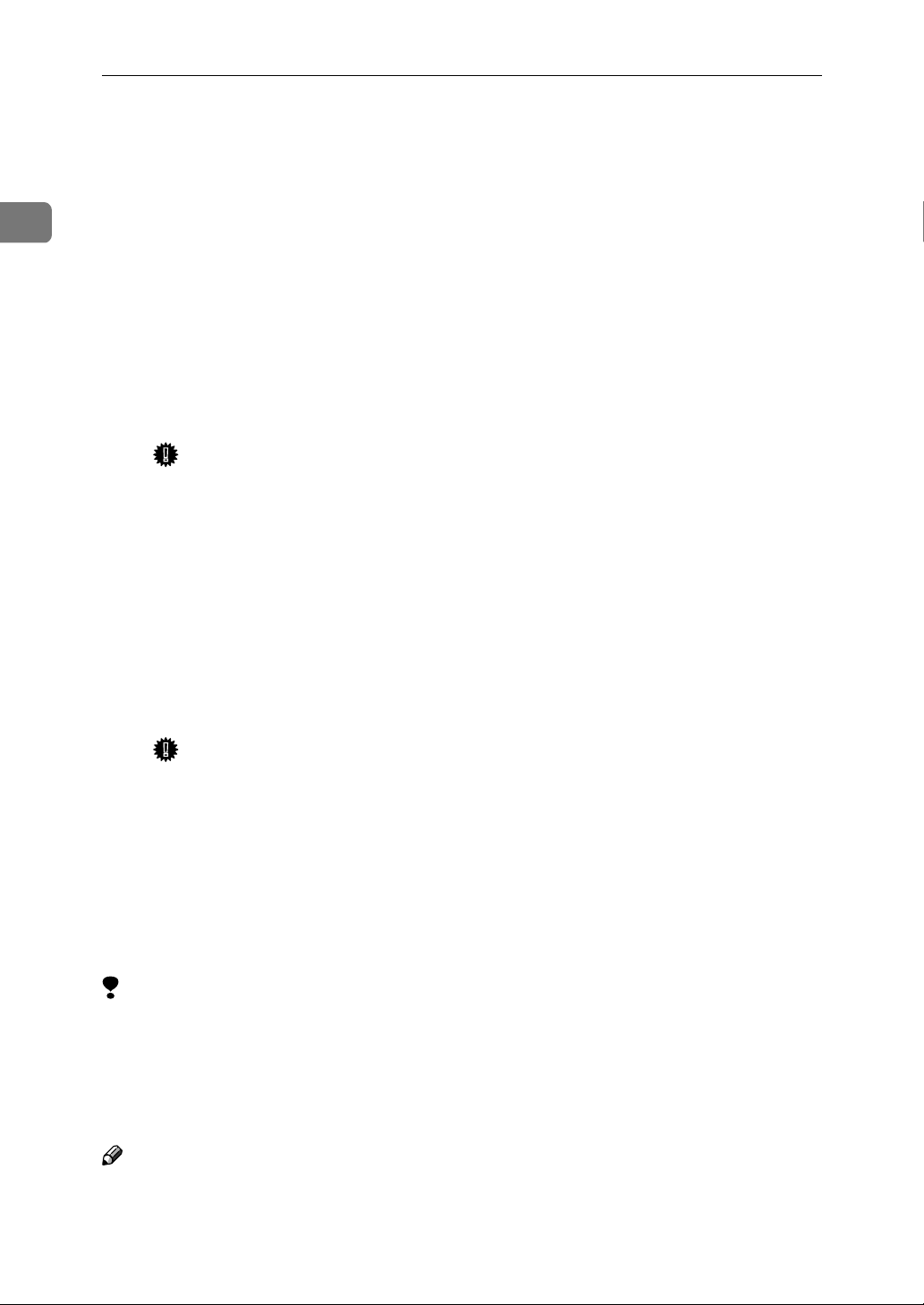
1
Windows 95/98/Me Configuration
Using PortNavi
PortNavi is a utility that helps you to use network printers effectively. It is useful
in environments where two or more network printers are used. It is recommended that you install PortNavi to use Parallel Printing and Recovery Printing. For
more information about PortNavi, see PortNavi Help.
❖❖❖❖ PortNavi features
• Send a print job directly to the network printers without using a print server.
• Notification when a printing error occurs.
• Print documents using other printers in the printer group when the speci-
fied printer is busy (Recovery Printing).
Important
❒ The following must be the same for the specified printer and the print-
ers selected for Recovery Printing.
• Printer models
• Installed options (e.g. Paper Tray)
• Size and orientation of paper in each paper tray
• Total memory
• Installed fonts (including the downloaded fonts)
• Equally divide the number of copies to be printed among the selected
printers in the printer group (Parallel Printing).
Important
❒ The following must be the same for the specified printer and the print-
ers selected for Parallel Printing.
• Printer models
• Installed options (e.g. Paper Tray)
• Size and orientation of paper in each paper tray
• Total memory
• Installed fonts (including the downloaded fonts)
Limitation
❒ To use PortNavi you must install PRINTER MANAGER FOR CLIENT and
use the TCP/IP protocol. For the name of the PRINTER MANAGER FOR
CLIENT you use, see the inside the front cover of this manual.
❒ For more information about installing PRINTER MANAGER FOR CLIENT,
see the Setup Guide that comes with this printer.
Note
❒ Be sure to close all applications before beginning the installation process. In-
stalling PortNavi may require the computer to be restarted.
4
Page 19
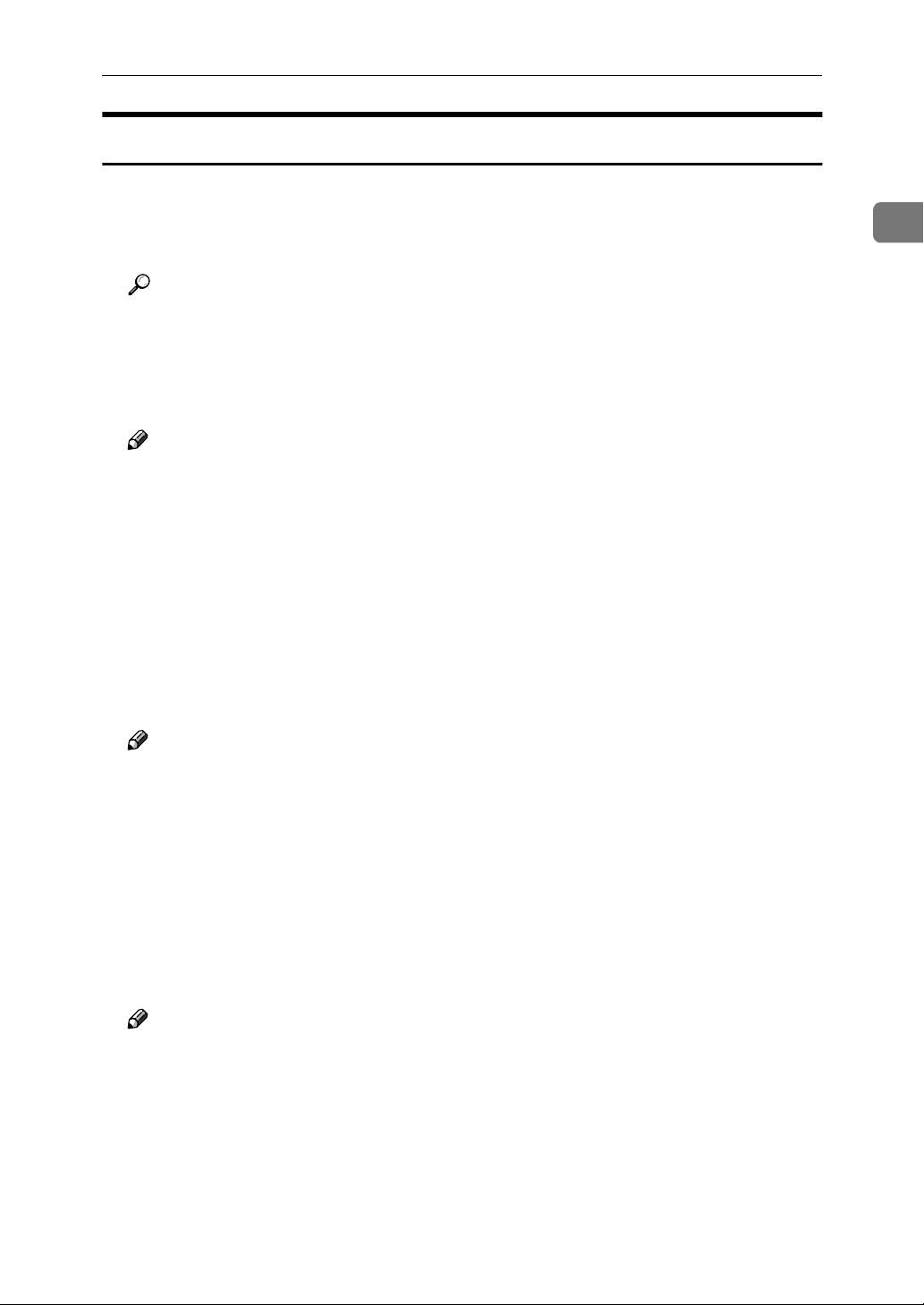
Using PortNavi
Installing PortNavi
Follow the procedure below to install PortNavi.
Configure the IP parameters on the Network Interface Board using the op-
A
eration panel.
Reference
For more information about setting IP parameters, see “Configuring the
printer for the Network with the Operation Panel” in the Setup Guide that
comes with this printer.
Insert the CD-ROM into the CD-ROM drive.
B
Note
❒ If the installer starts automatically, you can use it to install PortNavi. Fol-
low the instructions on the screen.
Open [Control Panel], and double-click the [Add/Remove Programs] icon.
C
On the [Install/Uninstall] tab, click [Install].
D
1
Click [Next >].
E
Type the name of the CD-ROM drive in the [Command line for installation pro-
F
gram] box, followed by “:\NETWORK\PORTNAVI\DISK1\SETUP.EXE”
(do not include the quotation marks), and then click [Finish].
Note
❒ An example would be “D:\NETWORK\PORTNAVI\DISK1\SETUP.EXE”
when the drive letter is “D”.
From the [Choose Setup Language] list, select the language you want to use,
G
and then click [OK].
After the [Welcome] dialog box appears, click [Next >].
H
Follow the instructions on the screen.
After installation is complete, configure the printer port with PortNavi. ⇒ P.7
“Setting Up the Printer Driver”
Note
❒ If the dialog box asking if you want to restart the computer appears, select
[Yes, I want to restart my computer now.].
5
Page 20
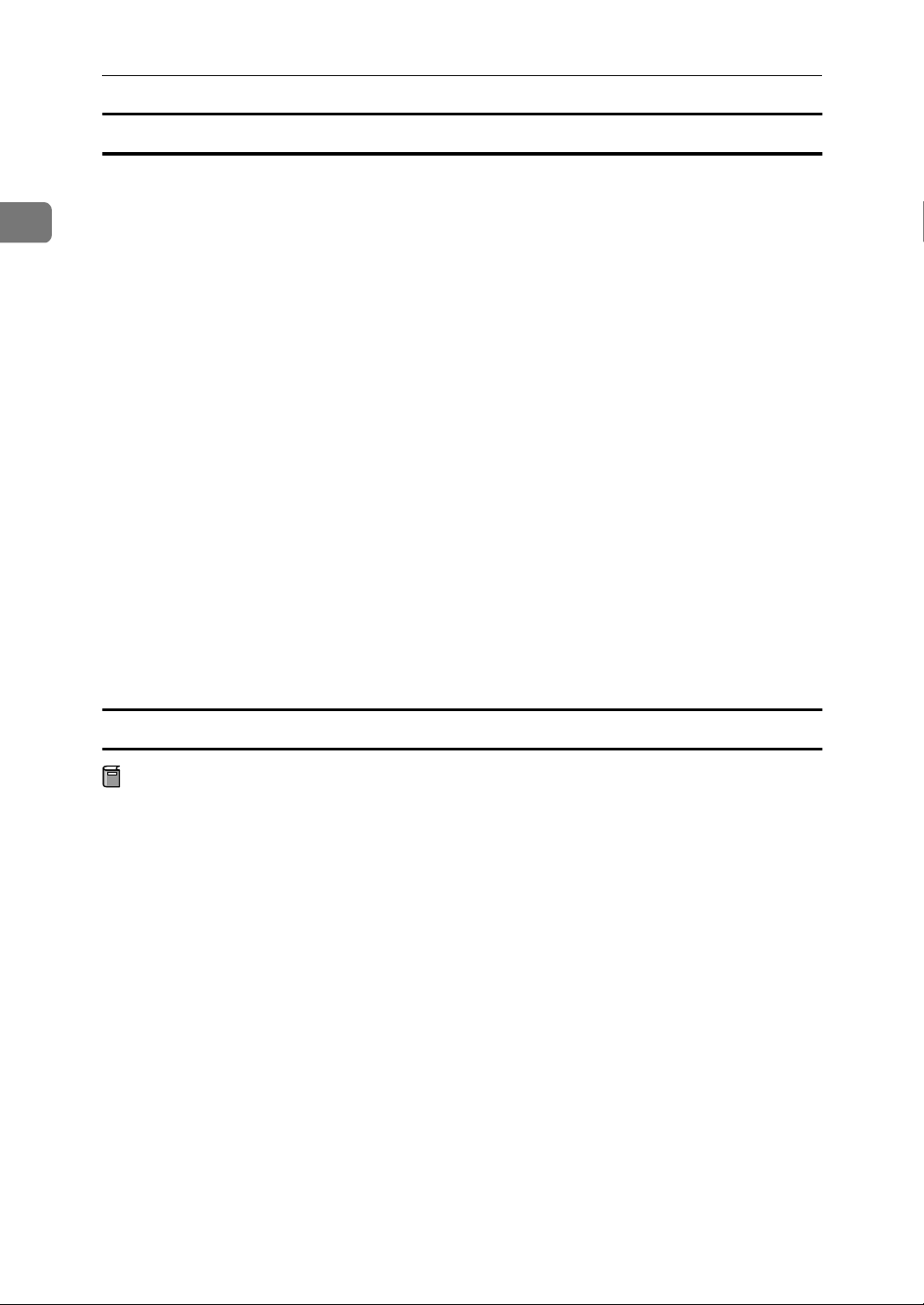
1
Windows 95/98/Me Configuration
Deleting the port
The following procedure allows you to delete the printer port. If you want to delete the port which is currently used in Windows, switch the port to another such
as "FILE", then delete it. For more information about PortNavi, see PortNavi
Help.
From the [Printers] window, click the icon of the printer which uses Port-
A
Navi to print. On the [File] menu, click [Properties].
Click the [Details] tab and confirm that the PortNavi port is shown in the
B
[Print to the following port] box.
Remember the port name because this port should be deleted later.
From the [Print to the following port] box, select [FILE].
C
Click [Apply].
D
The port which is currently in use is changed.
Click [Delete Port].
E
Click the PortNavi port name as confirmed in step BBBB, then click [OK].
F
The port is deleted.
Click [OK] to close the printer properties.
G
Uninstalling PortNavi
Preparation
Before uninstalling PortNavi, make sure that:
• The PortNavi settings dialog box is closed.
• No printer is using the PortNavi port as a printer port.
Open [Control Panel], and double-click the [Add/Remove Programs] icon.
A
On the [Install/Uninstall] tab, click [PortNavi], and click [Add/Remove].
B
After a confirmation message appears, click [Yes].
C
UninstallShield removes all of the components of PortNavi.
After a confirmation message, click [Yes].
D
Confirm the [Remove Shared Files?] dialog box.
E
When the uninstallation is complete, click [OK].
F
6
Page 21
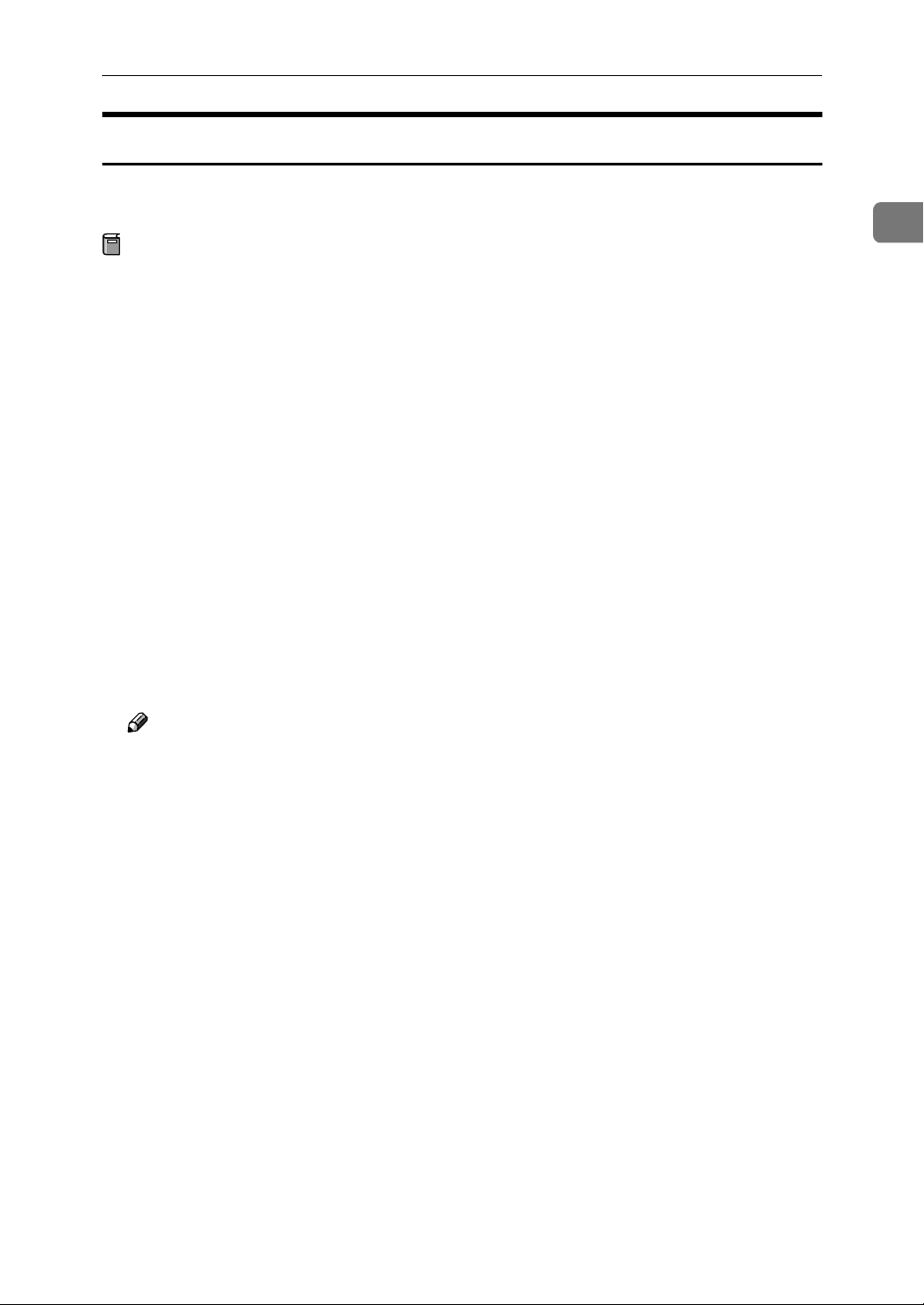
Using PortNavi
Setting Up the Printer Driver
The following procedure allows you to configure the printer port to use PortNavi.
Preparation
The target printer must be turned on before starting the installation process.
Install the printer driver of the printer you want to use.
A
From the [Printers] window, click the icon of the printer. On the [File] menu,
B
click [Properties].
Click the [Details] tab and click [Add Port].
C
Click [Other], click [PortNavi] from the list and then click [OK].
D
The [Select Printer] dialog box appears .
The displayed items are as follows:
Model Name: The model name of the printer.
1
Name: The name of the Network Interface Board.
Comment: Additional information about the Network Interface Board.
Address: The IP address of the printer.
Click the model name of the printer, and then click [OK].
E
Note
❒ If you want to select any printer which is not shown here, click [IP Address]
and input the IP address of the printer.
Confirm that the PortNavi port name is shown in the [Print to the following
F
port] box, and click [OK].
The PortNavi port name is shown as "IP address@model name".
The configuration is now complete.
When printing, select the configured printer here and print as usual. Printing
will be done automatically by PortNavi.
7
Page 22
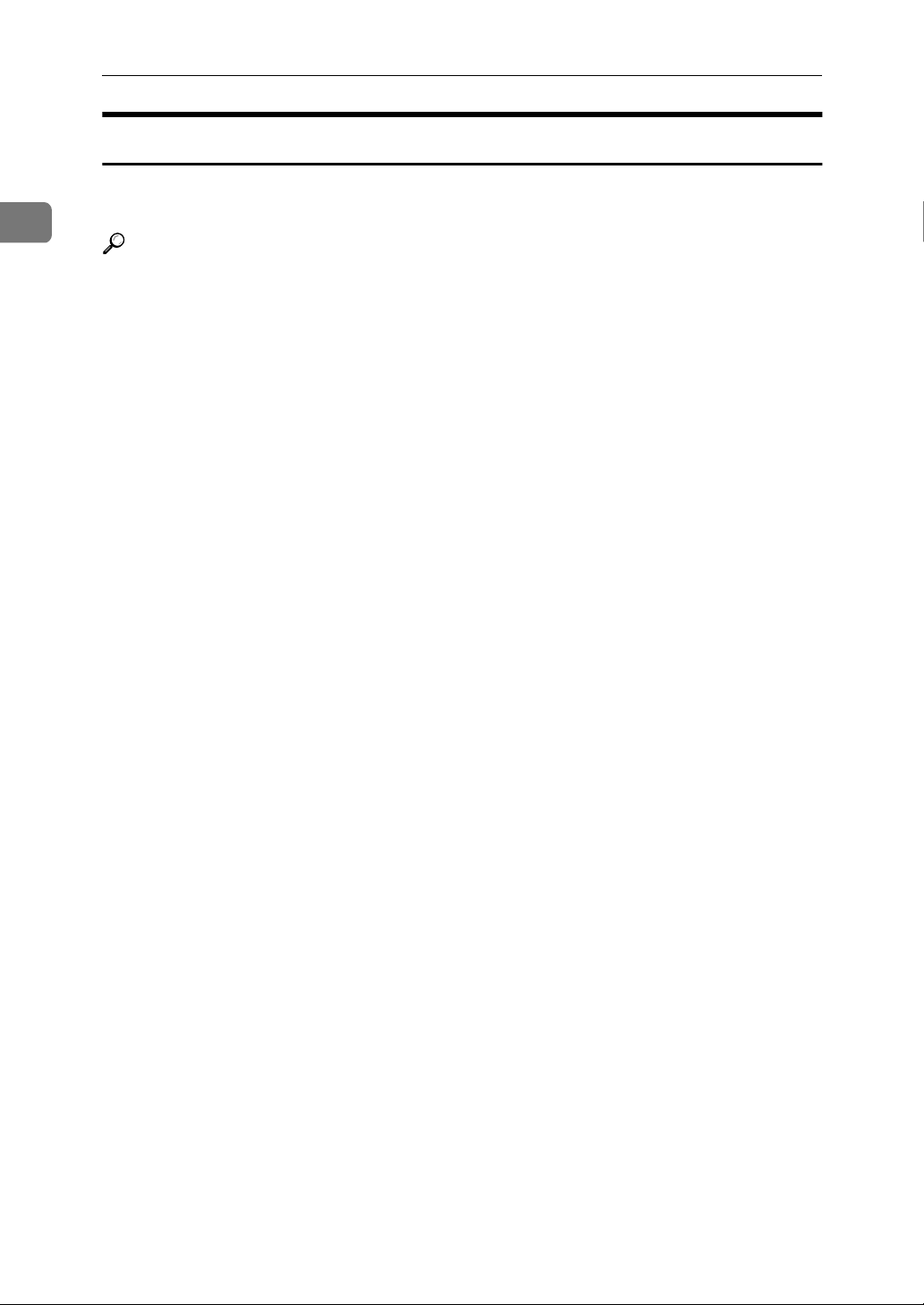
1
Windows 95/98/Me Configuration
Accessing the Port Settings Dialog Box
This section describes how to access the port settings dialog box to configure for
Notice, Parallel Printing, Recovery Printing and Notification.
Reference
For more information about these settings, see PortNavi Help.
Click [Start] on the taskbar, point to [Settings], and click [Printers].
A
Click the icon of the printer you want to use. On the [File] menu, click [Prop-
B
erties].
Click the [Details] tab and click [Port Settings].
C
The PortNavi settings dialog box appears.
8
Page 23
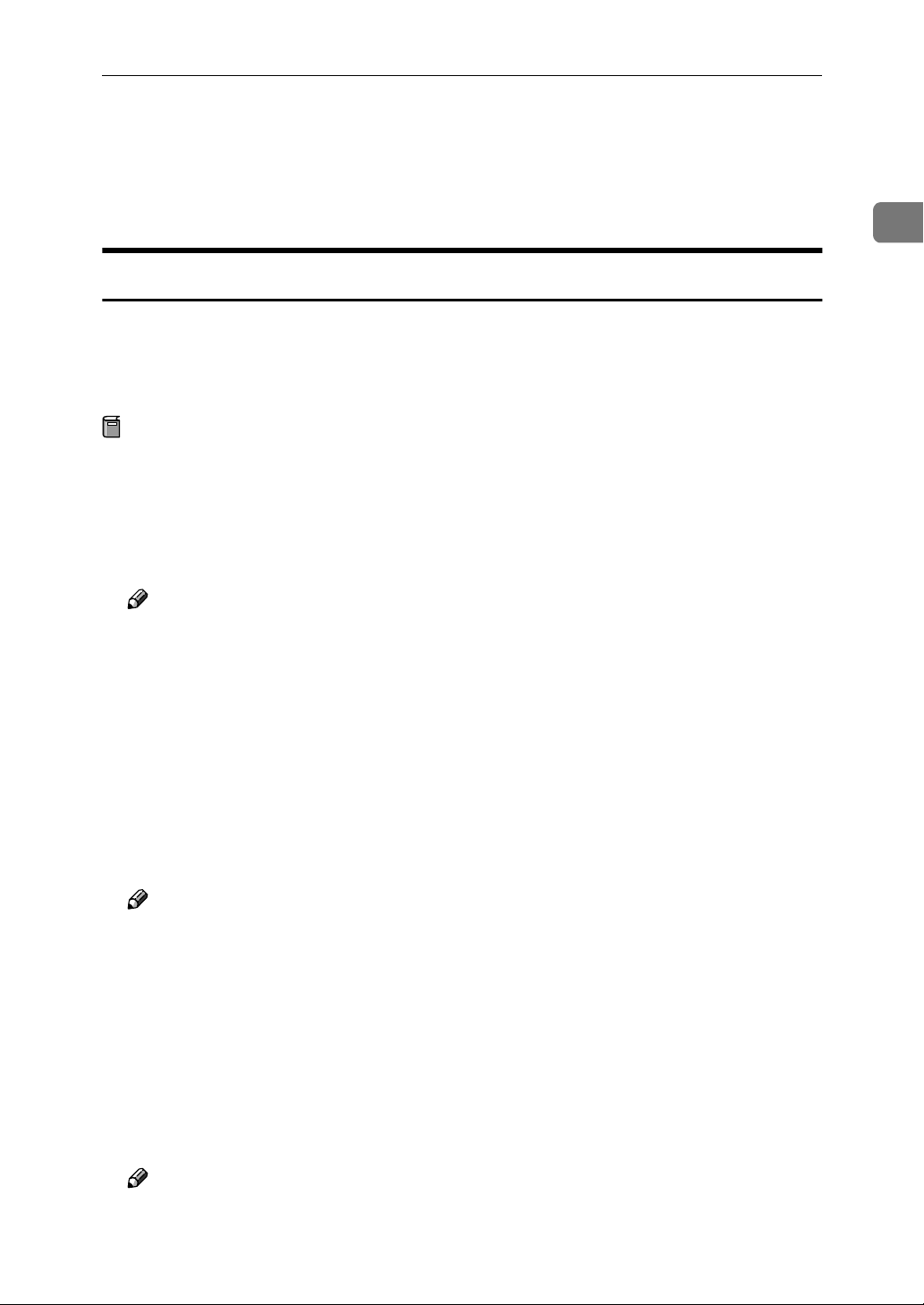
Using Multidirect Print
Using Multidirect Print
Multidirect Print allows you to print to network printers with the NetBEUI protocol and IPP.
Installing Multidirect Print
Follow the procedure below to install Multidirect Print. This section assumes
that the appropriate printer driver has already been installed on the computer.
For more information about how to install the printer driver, see the Setup
Guide that comes with this printer.
Preparation
Be sure to close all applications before beginning the installation process. Installing Multidirect Print may require the computer to be restarted.
Close all the applications that are currently running.
A
Insert the CD-ROM into the CD-ROM drive.
B
1
Note
❒ If the installer starts automatically, you can use it to install Multidirect
Print. Follow the instructions on the screen.
Open [Control Panel], and double-click the [Add/Remove Programs] icon.
C
On the [Install/Uninstall] tab, click [Install].
D
Click [Next >].
E
Type the name of the CD-ROM drive in the [Command line for installation pro-
F
gram] box, followed by “:\NETWORK\MDP\DISK1\SETUP.EXE” (do not
include the quotation marks), and then click [Finish].
Note
❒ An example would be “D:\NETWORK\MDP\DISK1\SETUP.EXE”
when the drive letter is “D”.
From the [Choose Setup Language] list, select the language you use, and then
G
click [OK].
After the [Welcome] dialog box appears, click [Next >].
H
Follow the instructions on the screen.
After installation is complete, configure the printer port with Multidirect
Print. ⇒ P.10 “Setting Up the Printer Driver”
Note
❒ If the dialog box asking if you want to restart the computer appears, select
[Yes, I want to restart my computer now.].
9
Page 24
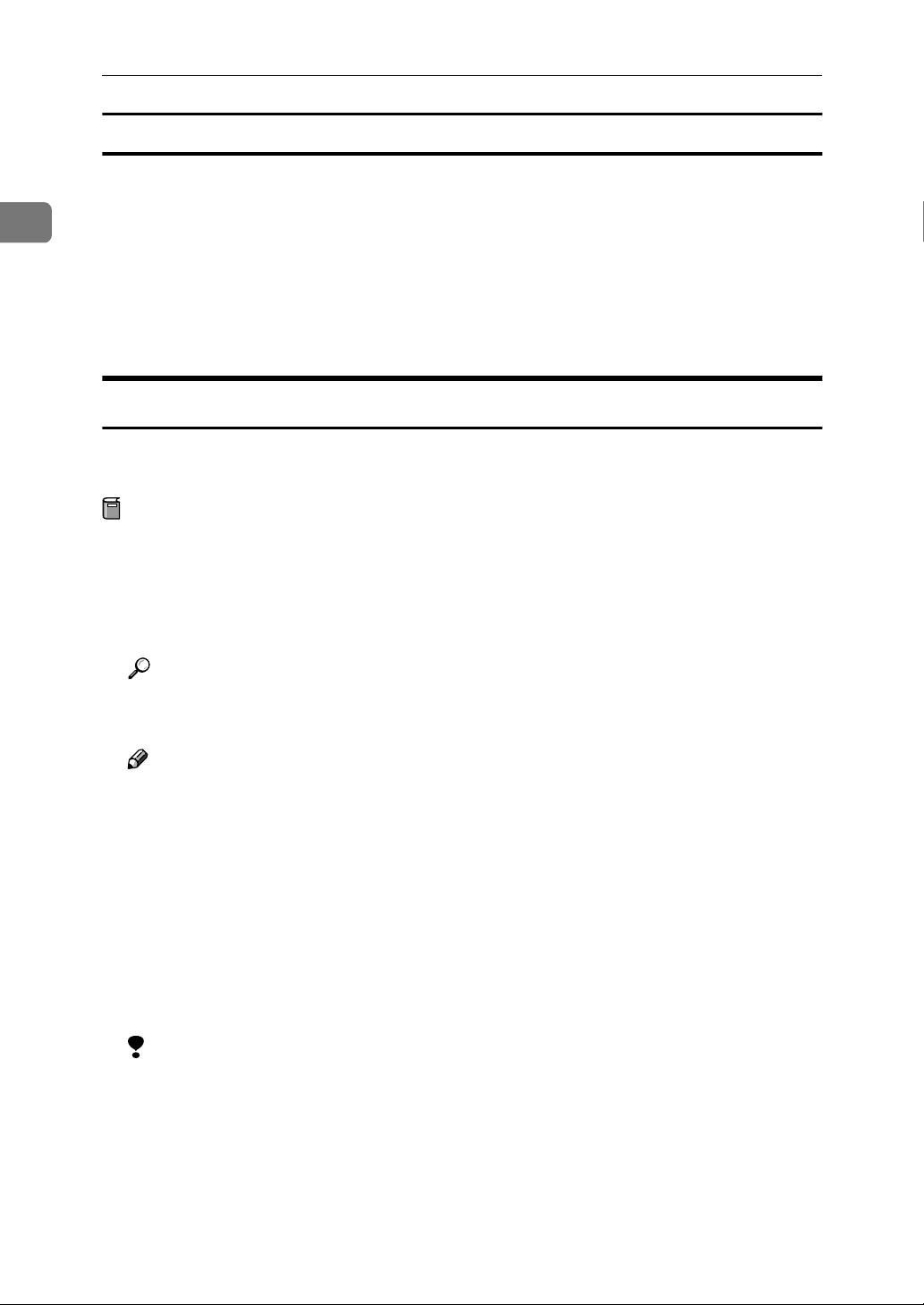
Windows 95/98/Me Configuration
Uninstalling Multidirect Print
Open [Control Panel], and double-click the [Add/Remove Programs] icon.
A
1
On the [Install/Uninstall] tab, click [Multidirect Print], and click [Add/Remove].
B
After a confirmation message appears, click [Yes].
C
UninstallShield removes all of the components of Multidirect Print.
When the uninstallation is complete, restart the computer.
D
Setting Up the Printer Driver
Multidirect Print cannot be used until the printer driver is installed and the correct port is selected.
Preparation
The target printer must be turned on before starting the installation process.
Install the printer drivers.
A
If the printer drivers have already been installed, you can proceed to the next
step.
Reference
For more information about installing the printer drivers, see the Setup
Guide that comes with this printer.
10
Note
❒ Any port can be selected during the installation, however, LPT1 is recom-
mended.
From the [Printers] window, click the icon of the printer. On the [File] menu,
B
click [Properties].
Click the [Details] tab, and then click [Add Port].
C
In the [Add Port] box, click [Other], click [Multidirect Print], and then click [OK].
D
The [Select Printer] dialog box appears, and the printers which can be printed
to by TCP/IP are displayed.
Limitation
❒ If PRINTER MANAGER FOR CLIENT is not installed on the computer,
printers which can be printed to by TCP/IP are not displayed. For more information about how to install the program, see the Setup Guide that
comes with this printer.
Page 25
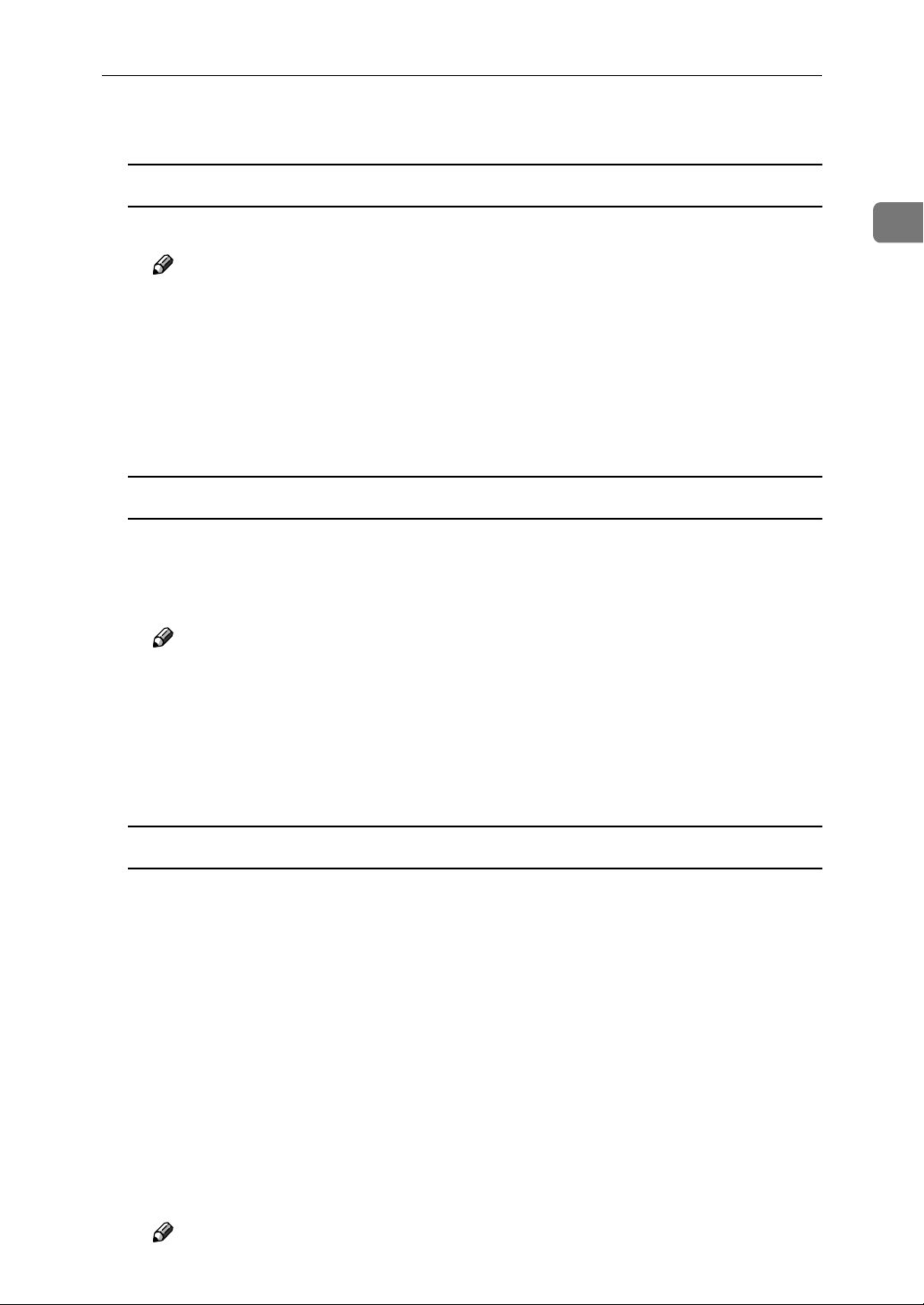
Select the printer.
E
TCP/IP
Using Multidirect Print
A Click the printer you want to use, and then click [OK].
Note
❒ Printers that respond to an IP broadcast from the computer will be dis-
played. To print to a printer not listed here, click [Specify Address] and
then type the IP address or host name.
❒ You cannot add an address partially similar to that already used. For ex-
ample, when “192.168.0.2” is already used, “192.168.0.2xx” cannot be
used. Similarly, when “192.168.0.20” is already used, “192.168.0.2” cannot be used.
NetBEUI
A Click [NetBEUI].
A list of printers that can be printed to by the NetBEUI protocol appears.
B Click the printer you want to use, and then click [OK].
Note
❒ Printers that respond to an broadcast from the computer will be dis-
played. To print to a printer not listed here, click [Specify Address] and
then type the NetBEUI address. Confirm the NetBEUI address on the
network configuration page. For more information about the printing of
configuration page, see P.108 “Network Configuration Page”.
1
❒ You cannot print to printers beyond routers.
IPP
A Click [IPP].
The IPP setting dialog box appears.
B In [Printer URL], type “http://(printer's IP address)/printer” as the IP ad-
dress of the printer.
(Example IP address is 192.168.15.16)
http://192.168.15.16/printer
C As necessary, type the names to distinguish the printer in [IPP Port Name].
Type a name differing from those of any existing port names.
If you omit this, the address typed in [Printer URL] will be set as the IPP port
name.
D If using a proxy server and IPP user name, click [Detailed Settings] and
configure the necessary settings.
Note
❒ For more information about these settings, see Multidirect Print Help.
11
Page 26

Windows 95/98/Me Configuration
Click [OK].
F
Confirm that the specified printing port is displayed in the [Print to the fol-
G
lowing Port] box, and click [OK].
1
This completes the settings.
To print, select the printer specified here, and print in the usual manner. Multidirect Print will now direct print data to the printer automatically.
Changing Port Settings
Follow these steps to change Multidirect Print settings, such as the proxy server
settings or IPP URL.
Note
❒ There are no settings for the NetBEUI protocol.
From the [Printers] window, click the icon of the printer. On the [File] menu,
A
click [Properties].
Click the [Details] tab, and then click [Port Settings].
B
The [Port Settings] dialog box appears.
• For the TCP/IP protocol, you can configure Timeout Settings.
• For IPP, you can configure User Settings, Proxy Settings and Timeout Set-
tings.
Note
❒ For more information about these settings, see Multidirect Print Help.
12
Page 27

Setting up a Client Computer
Setting up a Client Computer
This section describes the procedures for setting up a client on a network that
uses Windows 2000 Server, Windows 2000 Professional, Windows NT Server or
Windows NT Workstation as a print server.
To print from Windows 95/98/Me, you must install the printer driver and
change the printer port to the print server.
Windows 2000 or
Windows NT Print Server
1
Windows 95/98/Me
Note
❒ This section assumes that the client has already been configured to communi-
cate with a Windows 2000 or Windows NT print server. Do not begin the following procedure until the client has been set up and configured correctly.
Install the printer driver as a local printer.
A
Reference
For more information about installing the printer driver, see the Setup
Guide that comes with this printer.
Note
❒ Any port can be selected during the installation, however, LPT1 is recom-
mended.
Click [Start], point to [Settings], and then click [Printers].
B
Click the icon of the printer you want to use. On the [File] menu, click [Prop-
C
erties].
Click the [Details] tab, and click [Add Port].
D
Click [Network], and click [Browse].
E
13
Page 28
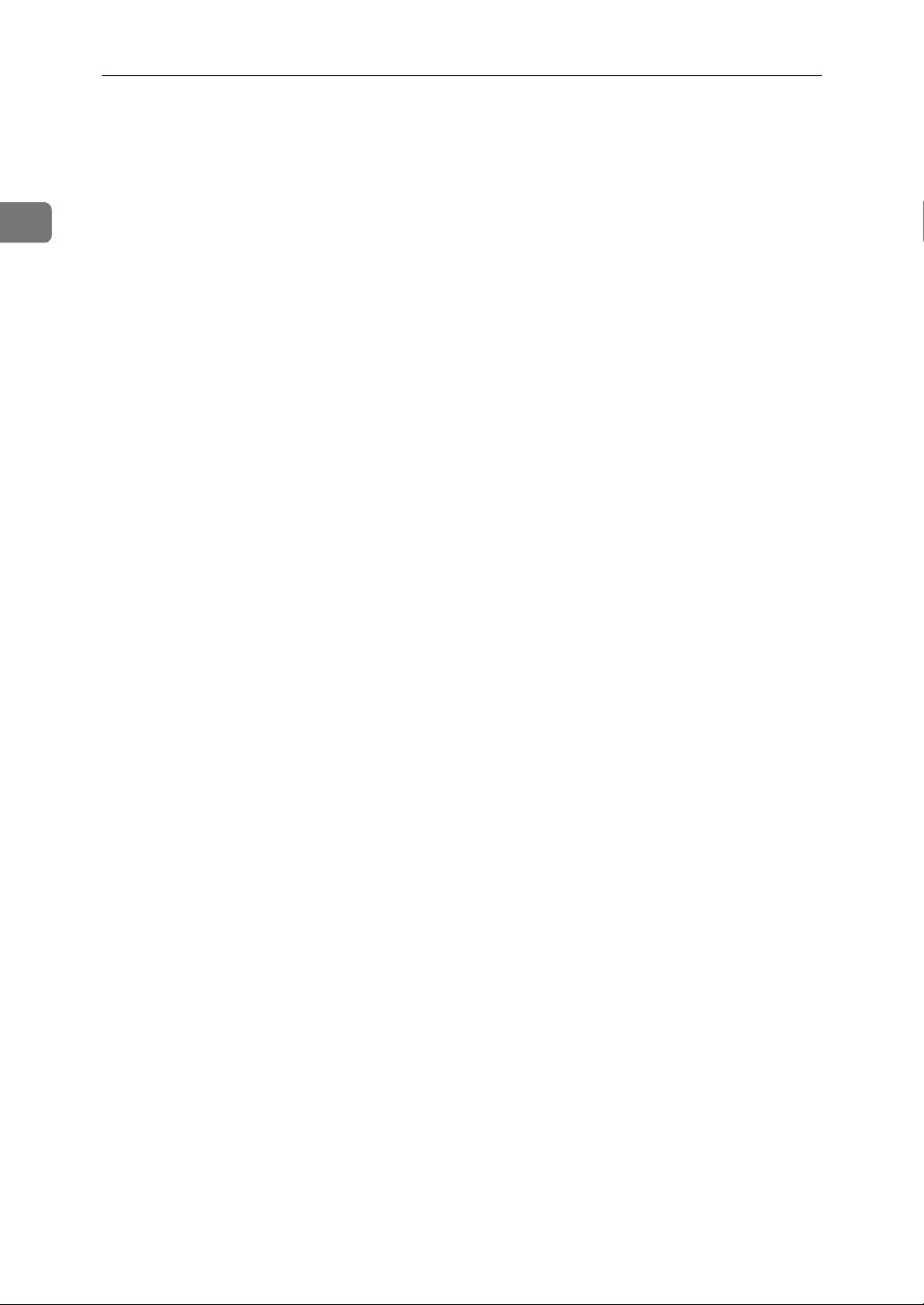
1
Windows 95/98/Me Configuration
On the network tree, double-click the name of the computer used as the
F
print server.
The printers attached to the network are displayed.
Click the name of the printer you want to use, and click [OK].
G
Click [OK].
H
Confirm that the port name is displayed in the [Print to the following port] box,
I
and click [OK].
14
Page 29
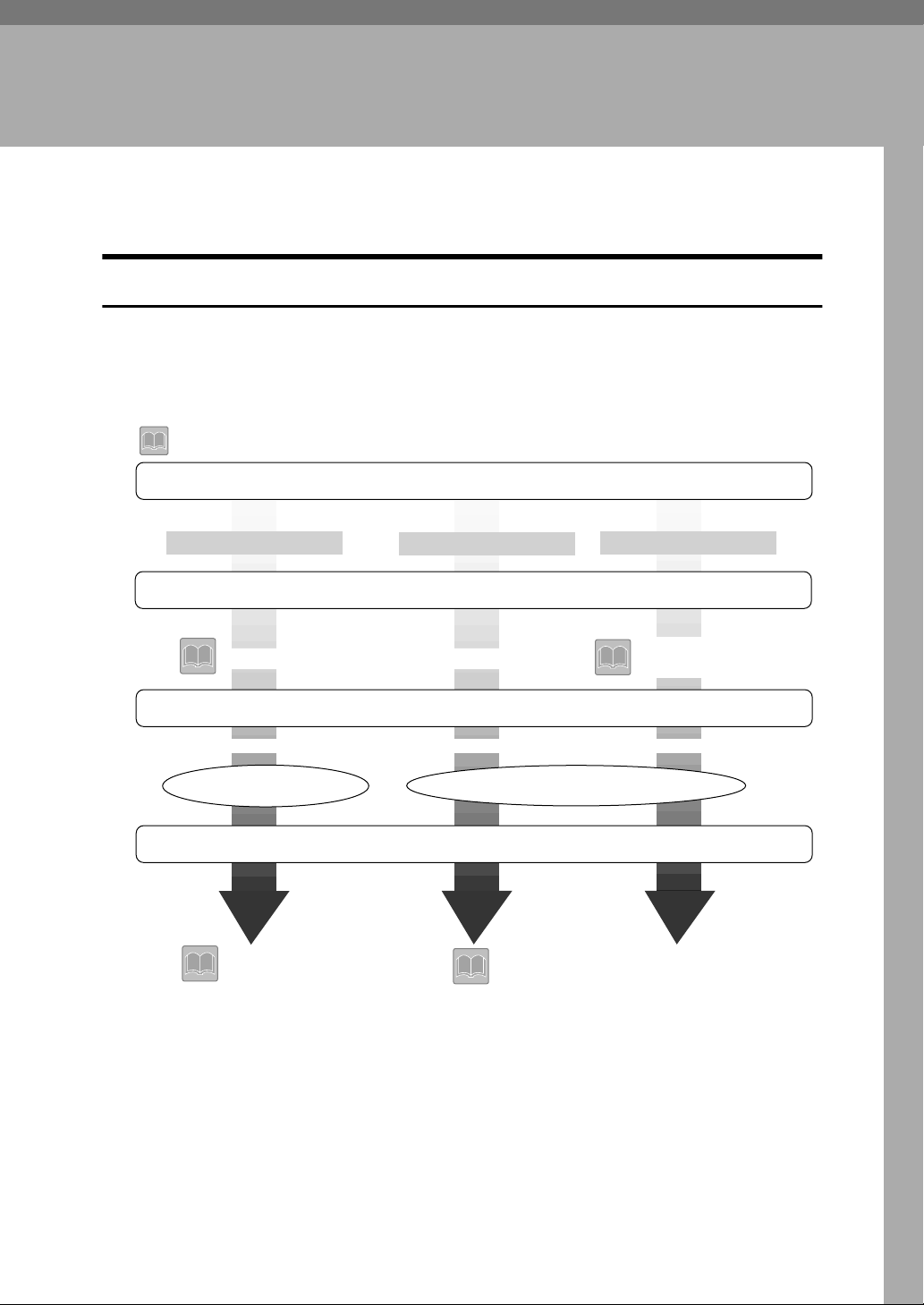
2. Windows 2000
Configuration
Configuring Windows 2000
Printing Without Using a Print Server
The following procedure describes how to configure Windows 2000 to use the
printer on a network without a Windows 2000 Server, Windows 2000 Professional, Windows NT Server, Windows NT Workstation or NetWare based print
server.
indicates topics explained in this document
1. Decide on the protocol to use
Consult your network administrator about which of the three protocols are appropriate.
TCP/IP
2. Configure the chosen protocol
"Configuring TCP/IP and IPP for Printing"
3. Select the appropriate software
If using TCP/IP ...
PortNavi
4. Install the software and set the printer driver port
"Using PortNavi"
IPP
If using IPP or NetBEUI ...
Multidirect Print
"Using Multidirect Print"
NetBEUI
"Configuring NetBEUI
for Printing"
15
Page 30
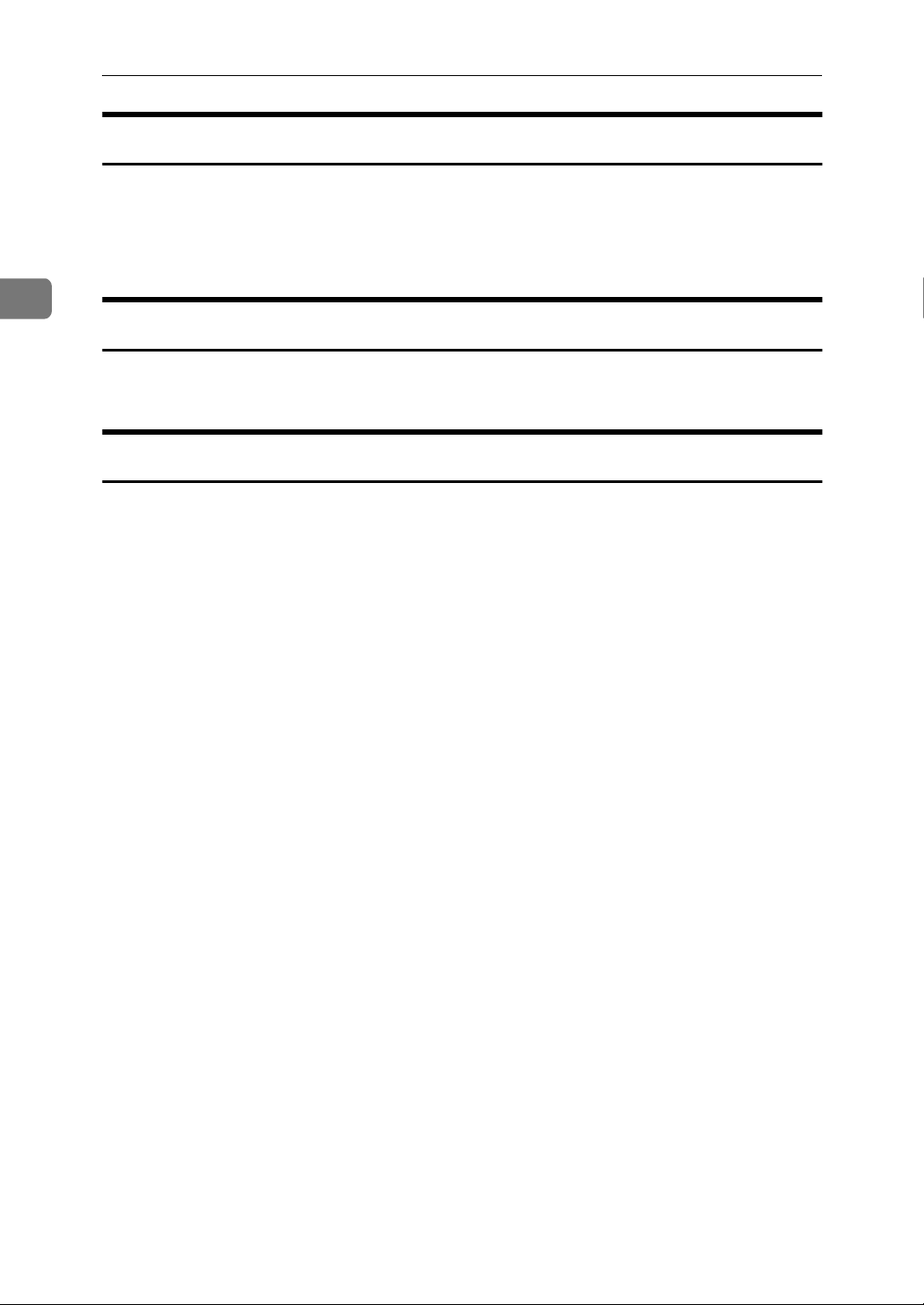
2
Windows 2000 Configuration
Printing with a Standard TCP/IP Port
Standard TCP/IP port is a standard port of Windows 2000 to enable Peer-toPeer printing in a network environment.
For more information about Standard TCP/IP port settings, see Windows 2000
Help.
Printing with a LPR Port
See P.28 “Configuring LPR Port Printing” for how to configure a LPR port in Windows 2000.
Printing with a Windows 2000 or Windows NT Print Server
See P.29 “Setting up a Client Computer” for how to configure Windows 2000 with
a Windows 2000 or Windows NT print server.
16
Page 31

Configuring the Protocols
Configuring the Protocols
Configuring TCP/IP and IPP for Printing
Follow these instructions to configure the Network Interface Board and Windows 2000 to use the TCP/IP protocol and IPP.
Configuring the printer
Configure the printer to use the TCP/IP protocol.
• Confirm that the TCP/IP protocol is set to be active. (The factory default is active.)
• Assign an IP address and make other settings required for using the TCP/IP
protocol.
Reference
For more information about how to make the above settings, see the Setup
Guide that comes with this printer.
2
If DHCP is used to assign IP addresses, see P.104 “When Using DHCP”.
Note
❒ After setting the IP address, use the ping command to confirm that it has been
set correctly.
Click [Start], point to [Programs], point to [Accessories] and then click [Com-
A
mand Prompt].
Type the following. (Example IP address is 192.168.15.16)
B
C:> ping 192.168.15.16
If the address has been configured correctly, the following message appears.
Reply from 192.168.15.16 : bytes=32 time<10ms TTL=32
If the address has been configured incorrectly, the following message appears.
Request timed out.
Configuring a Windows 2000 computer
Follow these steps to configure a Windows 2000 computer to use the TCP/IP
protocol.
Click [Start] on the taskbar, point to [Settings], and then click [Network and
A
Dial-up Connections].
Click [Local Area Connection]. On the [File] menu, click [Properties].
B
17
Page 32

2
Windows 2000 Configuration
Confirm that “Internet Protocol (TCP/IP)” is selected in the [Components
C
checked are used by this connection:] box on the [General] tab.
Note
❒ If the check box of TCP/IP protocol is not selected, select the box.
❒ If the TCP/IP protocol is not installed, click [Install] on the [General] tab and
install it. For more information about installing the TCP/IP protocol, see
Windows 2000 Help.
Configure the TCP/IP protocols with the appropriate IP address, subnet
D
mask and other settings.
Confirm with the network administrator that the settings are correct.
Configuring NetBEUI for Printing
Follow these instructions to configure the Network Interface Board and Windows 2000 to use the NetBEUI protocol.
Configuring the printer
Configure the printer to use the NetBEUI protocol.
• Confirm that the NetBEUI protocol is set to be active. (The factory default is
active.)
Reference
For more information about how to make the above settings, see the Setup
Guide that comes with this printer.
Configuring a Windows 2000 computer
Follow these steps to configure a Windows 2000 computer to use the NetBEUI
protocol.
Click [Start] on the taskbar, point to [Settings], and then click [Network and
A
Dial-up Connections].
Click [Local Area Connection]. On the [File] menu, click [Properties].
B
Confirm that “NetBEUI Protocol” is selected in the [Components checked are
C
used by this connection:] box on the [General] tab.
Note
❒ If the check box of the NetBEUI protocol is not selected, select the box.
18
❒ If the NetBEUI protocol is not installed, click [Install] on the [General] tab
and install it. For more information about installing the NetBEUI protocol,
see Windows 2000 Help.
Page 33
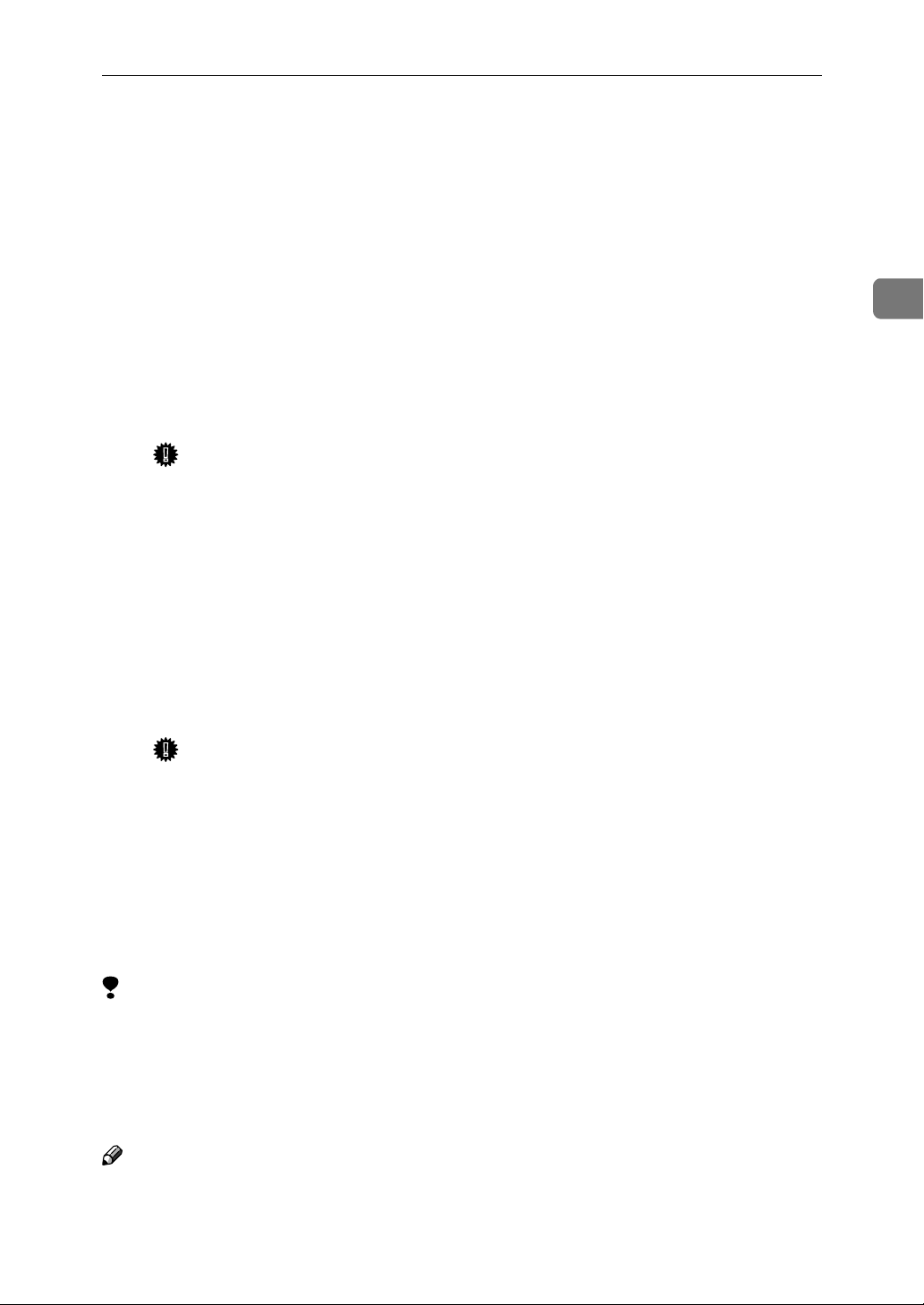
Using PortNavi
Using PortNavi
PortNavi is a utility that helps you to use network printers effectively. It is useful
in environments where two or more network printers are used. It is recommended that you install PortNavi to use Parallel Printing and Recovery Printing. For
more information about PortNavi, see PortNavi Help.
❖❖❖❖ PortNavi features
• Send a print job directly to the network printers without using a print server.
• Notification when a printing error occurs.
• Print documents using other printers in the printer group when the speci-
fied printer is busy (Recovery Printing).
Important
❒ The following must be the same for the specified printer and the print-
ers selected for Recovery Printing.
• Printer models
• Installed options (e.g. Paper Tray)
• Size and orientation of paper in each paper tray
• Total memory
• Installed fonts (including the downloaded fonts)
• Equally divide the number of copies to be printed among the selected
printers in the printer group (Parallel Printing).
Important
❒ The following must be the same for the specified printer and the print-
ers selected for Parallel Printing.
2
• Printer models
• Installed options (e.g. Paper Tray)
• Size and orientation of paper in each paper tray
• Total memory
• Installed fonts (including the downloaded fonts)
Limitation
❒ To use PortNavi you must install PRINTER MANAGER FOR CLIENT and
use the TCP/IP protocol. For the name of the PRINTER MANAGER FOR
CLIENT you use, see the inside the front cover of this manual.
❒ For more information about installing PRINTER MANAGER FOR CLIENT,
see the Setup Guide that comes with this printer.
Note
❒ If you use the Multidirect Print port for printing, the port is switched auto-
matically to the PortNavi port.
❒ Be sure to close all applications before beginning the installation process. In-
stalling PortNavi may require the computer to be restarted.
19
Page 34
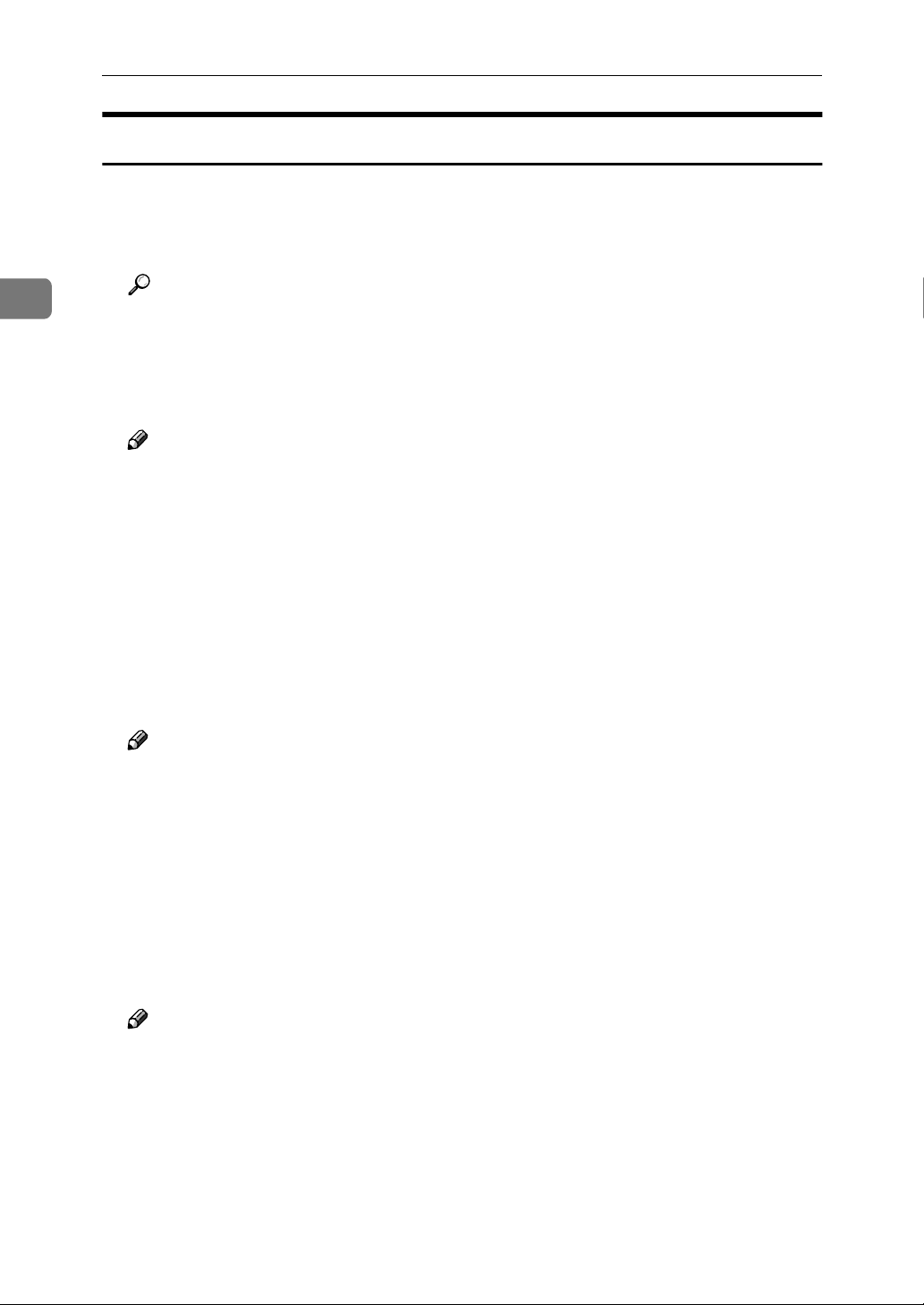
Windows 2000 Configuration
Installing PortNavi
Follow the procedure below to install PortNavi.
Configure the IP parameters on the Network Interface Board using the op-
A
eration panel.
2
Reference
For more information about setting IP parameters, see “Configuring the
printer for the Network with the Operation Panel” in the Setup Guide that
comes with this printer.
Insert the CD-ROM into the CD-ROM drive.
B
Note
❒ If the installer starts automatically, you can use it to install PortNavi. Fol-
low the instructions on the screen.
Open [Control Panel], and double-click the [Add/Remove Programs] icon.
C
Click [Add New Programs], and then click [CD or Floppy].
D
Click [Next >].
E
Type the name of the CD-ROM drive in the [Open] box, followed by
F
“:\NETWORK\PORTNAVI\DISK1\SETUP.EXE” (do not include the
quotation marks), and then click [Finish].
Note
❒ An example would be “D:\NETWORK\PORTNAVI\DISK1\SETUP.EXE”
when the drive letter is “D”.
20
From the [Choose Setup Language] list, select the language you use, and then
G
click [OK].
After the [Welcome] dialog box appears, click [Next >].
H
Follow the instructions on the screen.
After installation is complete, configure the printer port with PortNavi. ⇒
P.22 “Setting Up the Printer Driver”
Note
❒ If the dialog box asking if you want to restart the computer appears, select
[Yes, I want to restart my computer now.].
Page 35
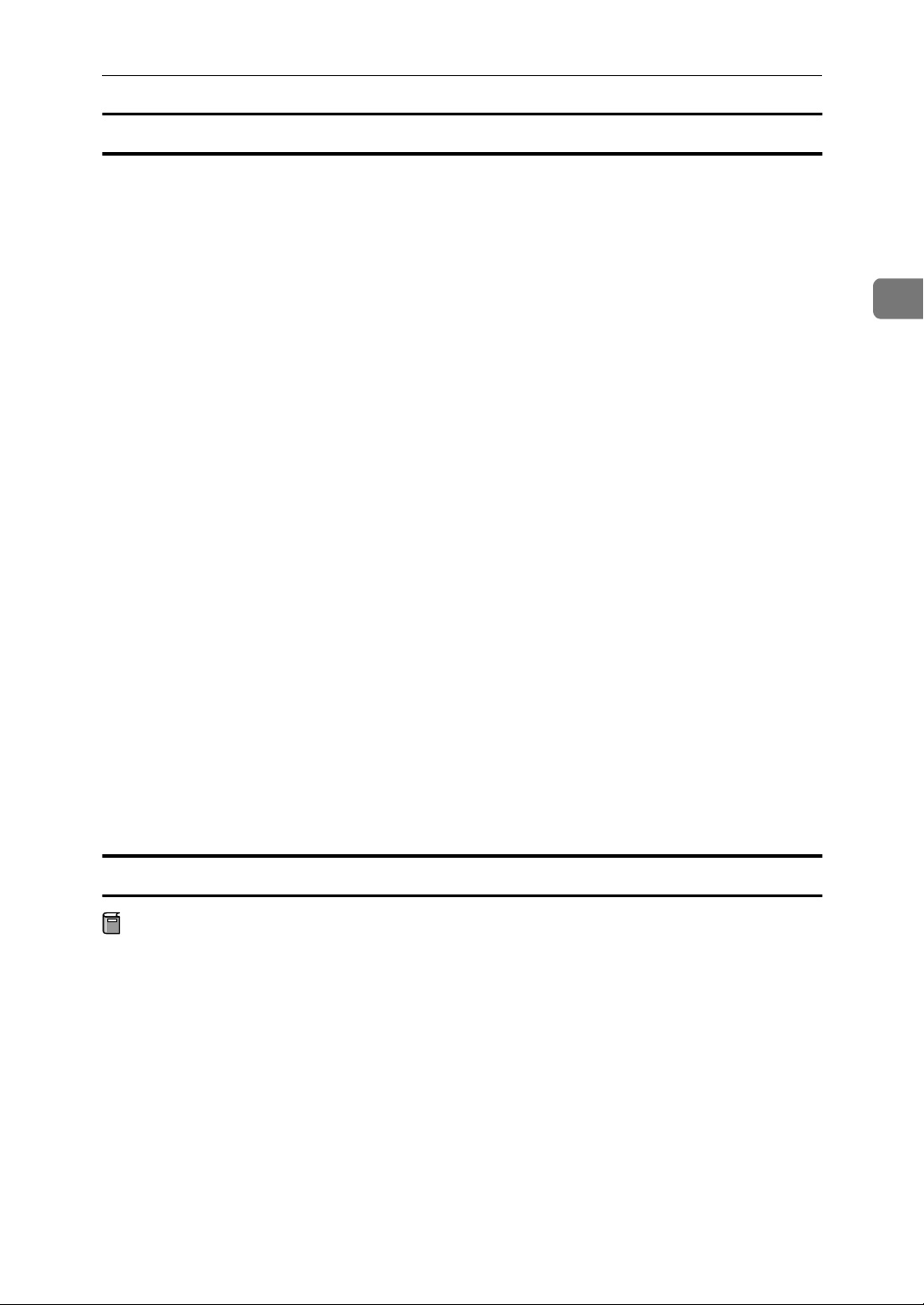
Using PortNavi
Deleting the port
The following procedure allows you to delete the printer port. If you want to delete the port which is currently used in Windows, switch the port to another such
as "FILE", then delete it. For more information about PortNavi, see PortNavi
Help.
From the [Printers] window, click the icon of the printer which uses Port-
A
Navi to print. On the [File] menu, click [Properties].
Click the [Ports] tab and confirm that the PortNavi port is shown in the [Print
B
to the following port(s)] box.
Remember the port name because this port should be deleted later.
Click the [FILE] check box in the [Port] column.
C
Click [OK] to close the Printer Properties.
D
The port which is currently in use is changed.
Open the Printer Properties of the same printer.
E
2
Click to select the [Ports] tab.
F
At the [Port] column in the [Print to the following port(s)] dialog box, click to se-
G
lect the PortNavi port name as confirmed in step BBBB.
Click [Delete Port].
H
When the confirmation message appears, click [Yes].
I
The port is deleted.
Click [Close] to close the Printer Properties.
J
Uninstalling PortNavi
Preparation
Before uninstalling PortNavi, make sure that:
• The port settings dialog box is closed.
• No printer is using the PortNavi port as a printer port.
Open [Control Panel], and double-click the [Add/Remove Programs] icon.
A
Click the [Change or Remove Programs] tab, click [PortNavi], and click [Change/
B
Remove].
After a confirmation message appears, click [Yes].
C
UninstallShield removes all of the components of PortNavi.
21
Page 36
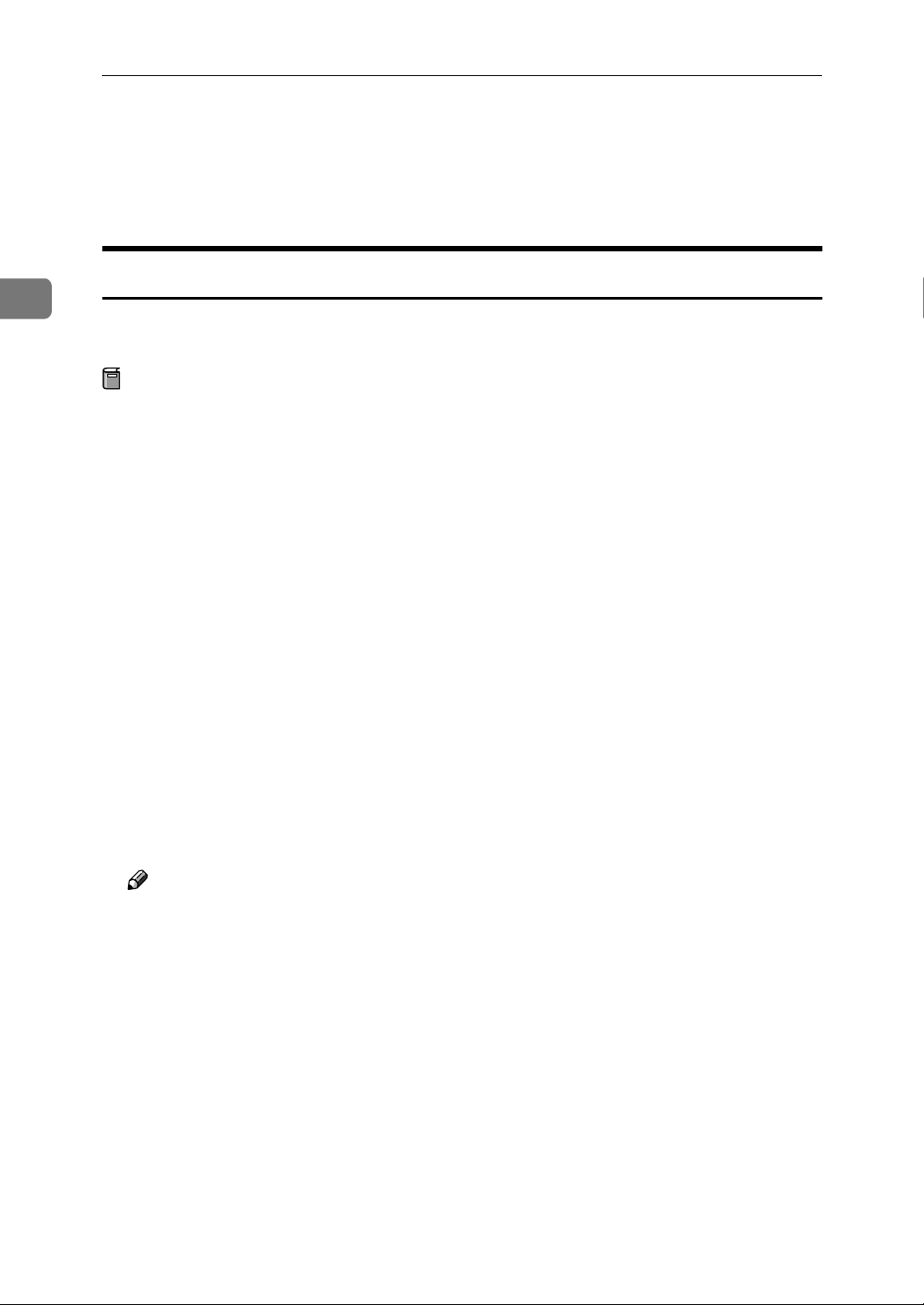
2
Windows 2000 Configuration
After a confirmation message appears, click [Yes].
D
Confirm the [Remove Shared File?] dialog box.
E
When the uninstallation is complete, click [OK].
F
Setting Up the Printer Driver
The following procedure allows you to configure the printer port to use PortNavi.
Preparation
The target printer must be turned on before starting the installation process.
Install the printer driver of the printer you want to use.
A
From the [Printers] window, click the icon of the printer. On the [File] menu,
B
click [Properties].
Click the [Ports] tab and click [Add Port].
C
Click [PortNavi] in the [Available port types:] box, and then click [New Port].
D
The [Select Printer] dialog box appears and printers on the network are
browsed.
The displayed items are as follows:
Model Name: The model name of the printer.
Name: The name of Network Interface Board.
Comment: Additional information about Network Interface Board.
Address: The IP address of the printer.
Click the model name of the printer, and then click [OK].
E
Note
❒ If you want to select any printer which is not shown here, click [IP Address]
and input the IP address of the printer.
Confirm that the PortNavi port name is shown in the [Print to the following
F
port(s)] box, and click [OK].
The PortNavi port name is shown as "IP address@model name".
The configuration is now complete.
When printing, select the configured printer here and print as usual. Printing
will be done automatically by PortNavi.
22
Page 37
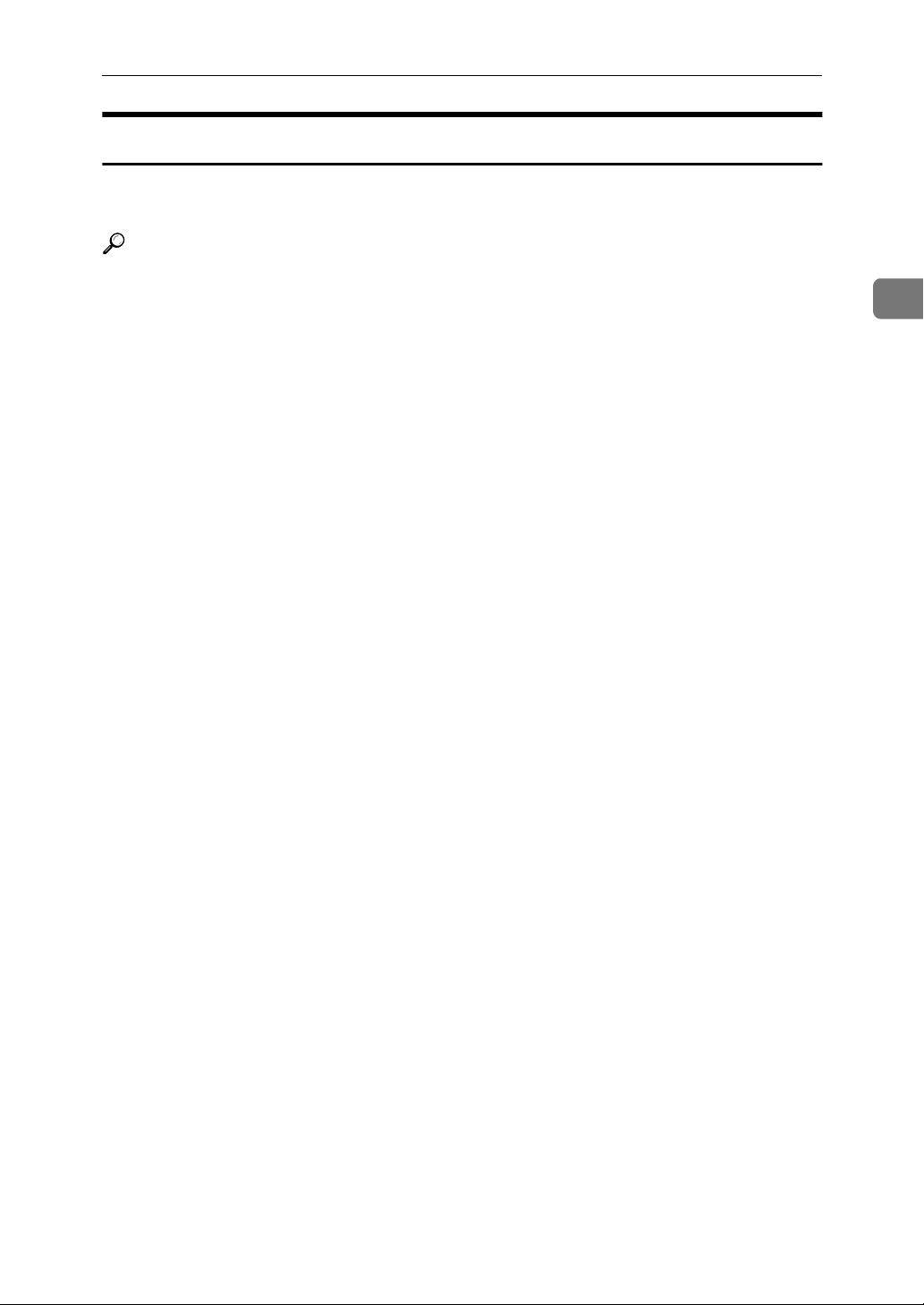
Using PortNavi
Accessing the Port Settings Dialog Box
This section describes how to access the port settings dialog box to configure Notice, Parallel Printing and Recovery Printing.
Reference
For more information about these settings, see PortNavi Help.
Click [Start] on the taskbar, point to [Settings], and click [Printers].
A
Click the icon of the printer you want to use. On the [File] menu, click [Prop-
B
erties].
Click the [Ports] tab and click [Configure Port].
C
The PortNavi settings dialog box appears.
2
23
Page 38
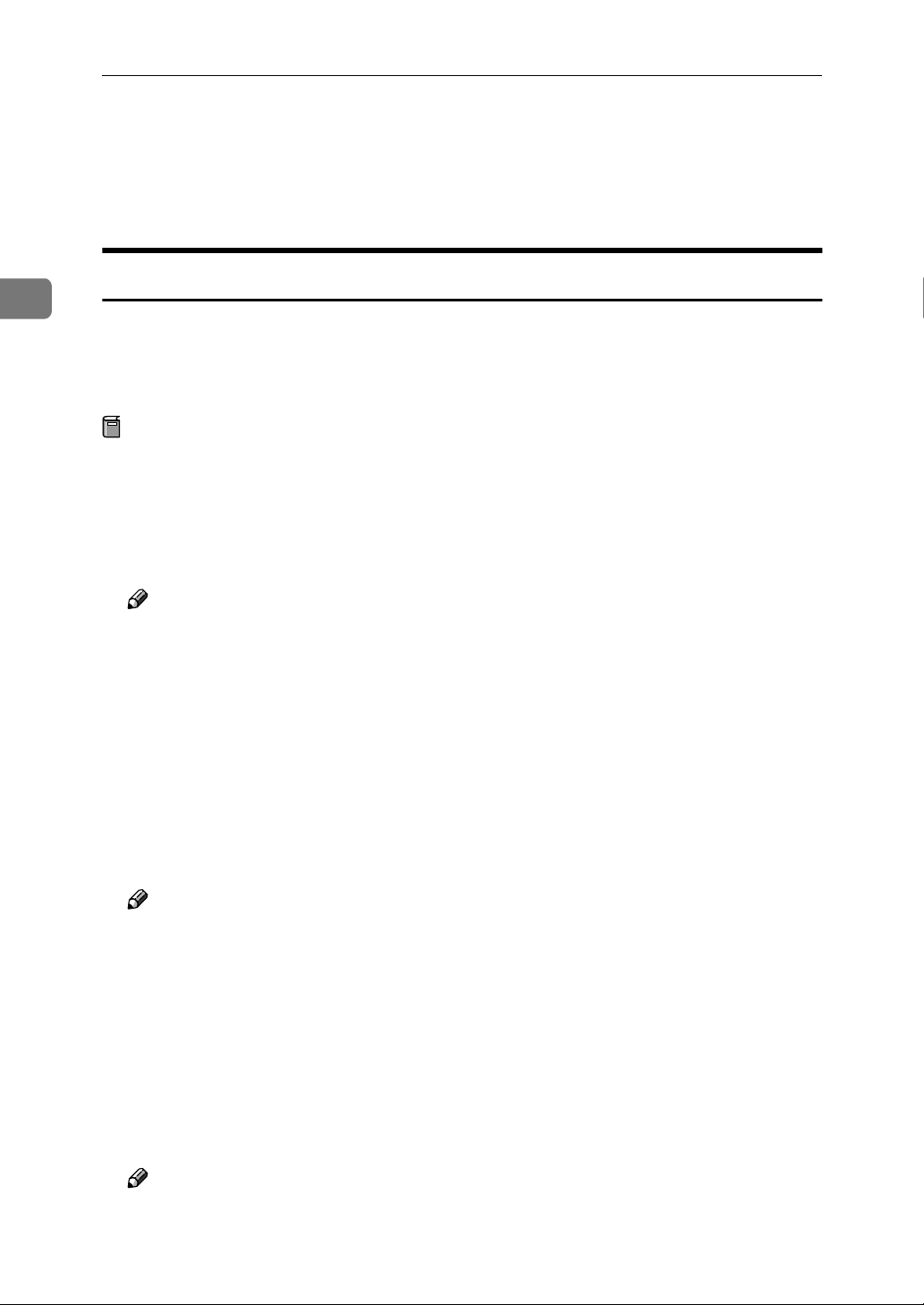
2
Windows 2000 Configuration
Using Multidirect Print
Multidirect Print allows you to print to network printers with the NetBEUI protocol and IPP.
Installing Multidirect Print
Follow the procedure below to install Multidirect Print. This section assumes
that the appropriate printer driver has already been installed on the computer.
For more information about how to install the printer driver, see the Setup
Guide that comes with this printer.
Preparation
Be sure to close all applications before beginning the installation process. Installing Multidirect Print may require the computer to be restarted.
Close all the applications that are currently running.
A
Insert the CD-ROM into the CD-ROM drive.
B
Note
❒ If the installer starts automatically, you can use it to install Multidirect
Print. Follow the instructions on the screen.
Open [Control Panel], and double-click the [Add/Remove Programs] icon.
C
Click [Add New Programs], and then click [CD or Floppy].
D
Click [Next >].
E
Type the name of the CD-ROM drive in the [Open] box, followed by
F
“:\NETWORK\MDP\DISK1\SETUP.EXE” (do not include the quotation
marks), and then click [Finish].
Note
❒ An example would be “D:\NETWORK\MDP\DISK1\SETUP.EXE”
when the drive letter is “D”.
From the [Choose Setup Language] list, select the language you use, and then
G
click [OK].
After the [Welcome] dialog box appears, click [Next >].
H
Follow the instructions on the screen.
After installation is complete, configure the printer port with Multidirect
Print. ⇒ P.25 “Setting Up the Printer Driver”
24
Note
❒ If the dialog box asking if you want to restart the computer appears, select
[Yes, I want to restart my computer now.].
Page 39

Using Multidirect Print
Uninstalling Multidirect Print
Open [Control Panel], and double-click the [Add/Remove Programs] icon.
A
Click [Change or Remove Programs], click [Multidirect Print], and click [Change/
B
Remove].
After a confirmation message appears, click [Yes].
C
UninstallShield removes all of the components of Multidirect Print.
When the uninstallation is complete, restart the computer.
D
Setting Up the Printer Driver
Multidirect Print cannot be used until the printer driver is installed and the correct port is selected.
Preparation
The target printer must be turned on before starting the installation process.
2
Install the printer drivers.
A
If the printer drivers have already been installed, you can proceed to the next
step.
Reference
For more information about installing the printer drivers, see the Setup
Guide that comes with this printer.
Note
❒ Any port can be selected during the installation, however, LPT1 is recom-
mended.
From the [Printers] window, click the icon of the printer you want to use. On
B
the [File] menu, click [Properties].
Click the [Ports] tab, and click [Add Port].
C
In the [Available Printer Ports] box, click [Multidirect Print] , and then click [New
D
Port].
The [Add Port] dialog box appears, and the printers which can be printed to by
TCP/IP are displayed.
Limitation
❒ If PRINTER MANAGER FOR CLIENT is not installed on the computer,
printers which can be printed to by TCP/IP are not displayed. For more information about how to install the program, see the Setup Guide that
comes with this printer.
25
Page 40
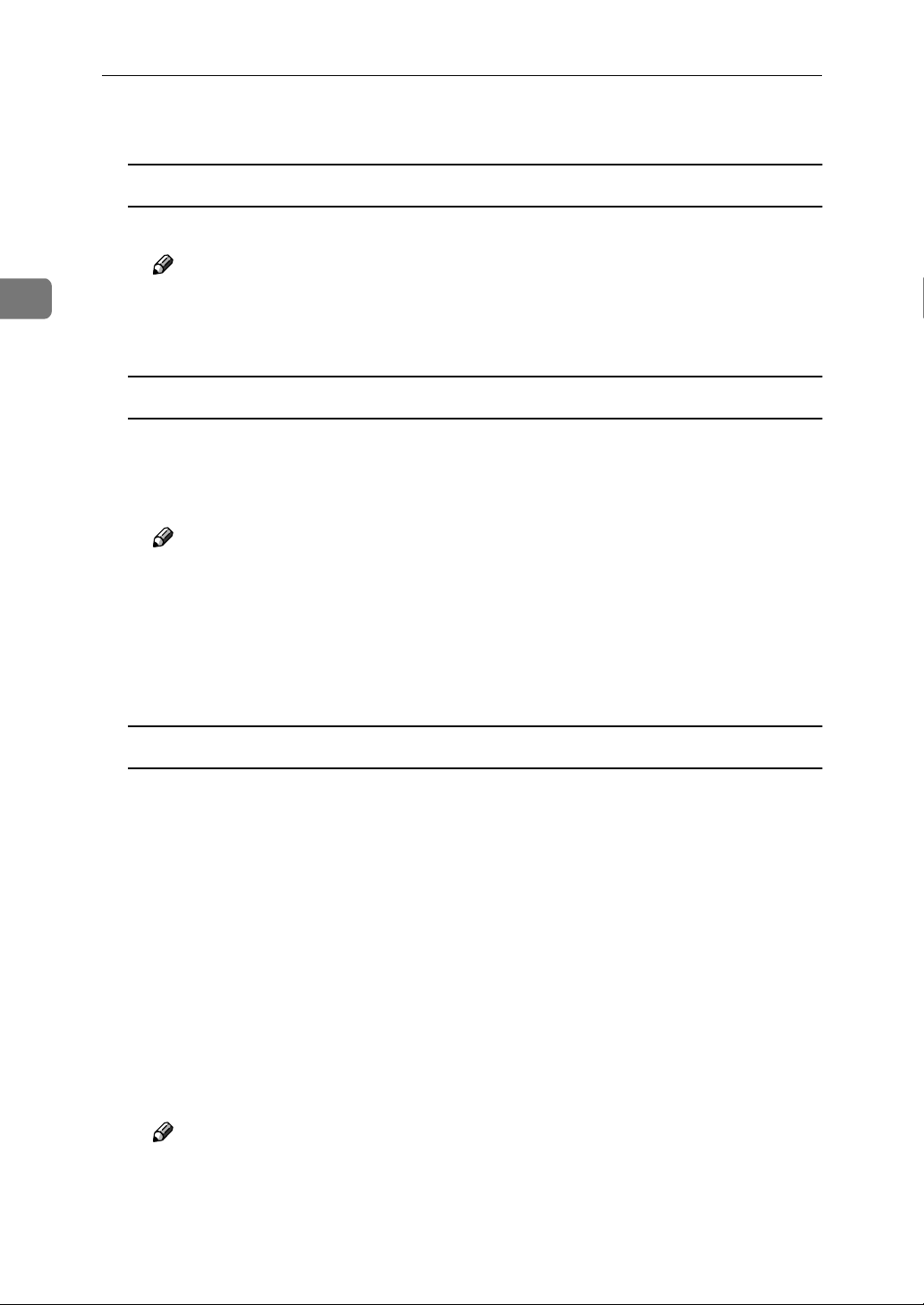
2
Windows 2000 Configuration
Select the printer.
E
TCP/IP
A Click the printer you want to use, and then click [OK].
Note
❒ Printers that respond to an IP broadcast from the computer will be dis-
played. To print to a printer not listed here, click [Specify Address] and
then type the IP address or host name.
NetBEUI
A Click [NetBEUI].
A list of printers that can be printed by the NetBEUI protocol appears.
B Click the printer you want to use, and then click [OK].
Note
❒ Printers that respond to an broadcast from the computer will be dis-
played. To print to a printer not listed here, click [Specify Address] and
then type the NetBEUI address. Confirm the NetBEUI address on the
network configuration page. For more information about the printing of
configuration page, see P.108 “Network Configuration Page”.
❒ You cannot print to printers beyond routers.
IPP
A Click [IPP].
The IPP setting dialog box appears.
B In [Printer URL], type “http://(printer's IP address)/printer” as the IP ad-
dress of the printer.
C As necessary, type the names to distinguish the printer in [IPP Port Name].
Type a name differing from those of any existing port names.
If you omit this, the address entered in [Printer URL] will be set as the IPP
port name.
(Example IP address is 192.168.15.16)
http://192.168.15.16/printer
D If using a proxy server and IPP user name, click [Detailed Settings] and
configure the necessary settings.
Note
❒ For more information about these setting, see Multidirect Print Help.
Click [OK].
F
26
Page 41

Using Multidirect Print
Confirm that the specified printing port is displayed in the [Print to the fol-
G
lowing Port(s)] box, and click [Close].
This completes the settings.
To print, select the printer specified here, and print in the usual manner. Multidirect Print will now direct print data to the printer automatically.
Changing Port Settings
Follow the steps to change Multidirect Print settings, such as the proxy server
settings or IPP URL.
Note
❒ There are no settings for the NetBEUI protocol.
From the [Printers] window, click the icon of the printer you want to use. On
A
the [File] menu, click [Properties].
Click the [Ports] tab, and then click [Configure Port].
B
The [Port Settings] dialog box appears
• For TCP/IP protocol, you can configure Timeout Settings.
• For IPP, you can configure User Settings, Proxy Settings and Timeout Set-
tings.
Note
❒ For more information about these settings, see Multidirect Print Help.
2
27
Page 42

2
Windows 2000 Configuration
Configuring LPR Port Printing
This section explains the procedure for printing to a LPR port from Windows
2000.
Note
❒ The TCP/IP protocols must be installed and configured correctly. For more
information about configuring the protocol, see P.17 “Configuring TCP/IP and
IPP for Printing”.
Click [Start], point to [Settings], and then click [Printers].
A
The [Printers] window appears.
Click the icon of the printer you want to use. On the [File] menu, click [Prop-
B
erties].
In the [Available port types:] box, click “LPR Port”, and then click [New Port].
C
Note
❒ If “LPR Port” does not appear, “Print Services for Unix” has not been in-
stalled.
Type the IP address of the Network Interface Board into the [Name or address
D
of server providing lpd:] box.
Type “lp” into the [Name of printer or print queue on that server box:], and click
E
[OK].
Click [Close].
F
Confirm that the port name is displayed in the [Print to the following port(s)]
G
box and the check mark is inside the check box, and then click [OK].
28
Page 43

Setting up a Client Computer
Setting up a Client Computer
This section describes the procedures for setting up a client in a network that
uses Windows 2000 Server, Windows 2000 Professional, Windows NT Server or
Windows NT Workstation as a print server.
To print from Windows 2000, you must install the printer driver and change the
printer port to the print server.
Windows 2000 or
Windows NT Print Server
2
Windows 2000
Note
❒ This section assumes that the client has already been configured to communi-
cate with a Windows 2000 or Windows NT print server. Do not begin the following procedure until the client has been set up and configured correctly.
Use the [Printers] window to set up the printer.
Click [Start], point to [Settings], and then click [Printers].
A
Double-click the [Add Printer] icon.
B
This launches the Add Printer Wizard.
Click [Next >].
C
Click [Network printer], and click [Next >].
D
In the [Shared printers:] box, double-click the name of the computer used as
E
a print server.
The printers attached to the network are displayed.
29
Page 44

2
Windows 2000 Configuration
Click the printer you want to use, and click [Next >].
F
Note
❒ If the printer driver is not installed in the print server, a message appears.
If a driver has been installed on the client, click [OK], and follow the instructions on the screen.
❒ There is a Windows 2000 printer driver on the CD-ROM that comes with
this printer.
Select whether to use this printer as the default printer, and click [Next >].
G
After installation is complete, click [Finish].
H
The icon of the newly installed printer appears in the [Printers] window.
30
Page 45

3. Windows NT 4.0
Configuration
Configuring Windows NT 4.0
Printing Without Using a Print Server
The following procedure describes how to configure Windows NT 4.0 to use the
printer on a network without a Windows 2000 Server, Windows 2000 Professional, Windows NT Server, Windows NT Workstation or NetWare based print
server.
indicates topics explained in this document
1. Decide on the protocol to use
Consult your network administrator about which of the three protocols are appropriate.
TCP/IP
2. Configure the chosen protocol
"Configuring TCP/IP and IPP for Printing"
3. Select the appropriate software
If using TCP/IP ...
PortNavi
4. Install the software and set the printer driver port
"Using PortNavi"
IPP
If using IPP or NetBEUI ...
Multidirect Print
"Using Multidirect Print"
NetBEUI
"Configuring NetBEUI
for Printing"
31
Page 46

3
Windows NT 4.0 Configuration
Printing with a LPR Port
See P.45 “Configuring LPR Port Printing” for how to configure a LPR port in Windows NT 4.0.
Printing with a Windows 2000 or Windows NT Print Server
See P.46 “Setting up a Client Computer” for how to configure Windows NT 4.0
with a Windows 2000 or Windows NT print server.
32
Page 47

Configuring the Protocols
Configuring the Protocols
Configuring TCP/IP and IPP for Printing
Follow these instructions to configure the Network Interface Board and Windows NT to use the TCP/IP protocol and IPP.
Configuring the printer
Configure the printer to use the TCP/IP protocol.
• Confirm that the TCP/IP protocol is set to be active. (The factory default is active.)
• Assign an IP address and make other settings required for using the TCP/IP
protocol.
Reference
For more information about how to make the above settings, see the Setup
Guide that comes with this printer.
If DHCP is used to assign IP addresses, see P.104 “When Using DHCP”.
Note
❒ After setting the IP address, use the ping command to confirm that it has been
set correctly.
Click [Start], point to [Programs], and then click [Command Prompt].
A
Type the following. (Example IP address is 192.168.15.16)
B
C:> ping 192.168.15.16
If the address has been configured correctly, the following message appears.
Reply from 192.168.15.16 : bytes=32 time<10ms TTL=32
If the address has been configured incorrectly, the following message appears.
Request timed out.
3
Configuring a Windows NT computer
Follow these steps to configure a Windows NT computer to use the TCP/IP protocol.
Open [Control Panel] and double-click the [Network] icon. Confirm that “TCP/
A
IP Protocol” is listed in the [Network protocols] box on the [Protocols] tab.
Note
❒ If the TCP/IP protocol is not installed, click [Add] on the [Protocols] tab and
install it. For more information about installing the TCP/IP protocol, see
Windows NT Help.
33
Page 48

Windows NT 4.0 Configuration
Configure the TCP/IP protocols with the appropriate IP address, subnet
B
mask and other settings.
Confirm with the network administrator that the settings are correct.
Click the [Services] tab, and confirm that “Microsoft TCP/IP Printing” is in-
C
stalled.
If “Microsoft TCP/IP Printing” is not installed, click [Add] on the [Services]
tab, and install it. For more information about installing and configuring network services, see Windows NT Help.
3
Configuring NetBEUI for Printing
Follow these instructions to configure the Network Interface Board and Windows NT to use the NetBEUI protocol.
Configuring the printer
Configure the printer to use the NetBEUI protocol.
• Confirm that the NetBEUI protocol is set to be active. (The factory default is
active.)
Reference
For more information about how to make the above settings, see the Setup
Guide that comes with this printer.
Configuring a Windows NT computer
Install the NetBEUI protocol on the Windows NT computer, and change the
LAN adapter number (Lana Number).
Open [Control Panel] and double-click the [Network] icon. Confirm that “Net-
A
BEUI Protocol” is listed in the [Network Protocols] box on the [Protocols] tab.
34
Note
❒ If the NetBEUI protocol is not installed, click [Add] on the [Protocols] tab,
and install it. For more information about installing the NetBEUI protocol,
see Windows NT Help.
Change the Lana Number. Click the [Services] tab, click “NetBIOS Inter-
B
face” in the [Network Services] box , and click [Properties].
Click the Lana Number corresponding the Nbf protocol of the [Network
C
Route] headline, and click [Edit].
Page 49
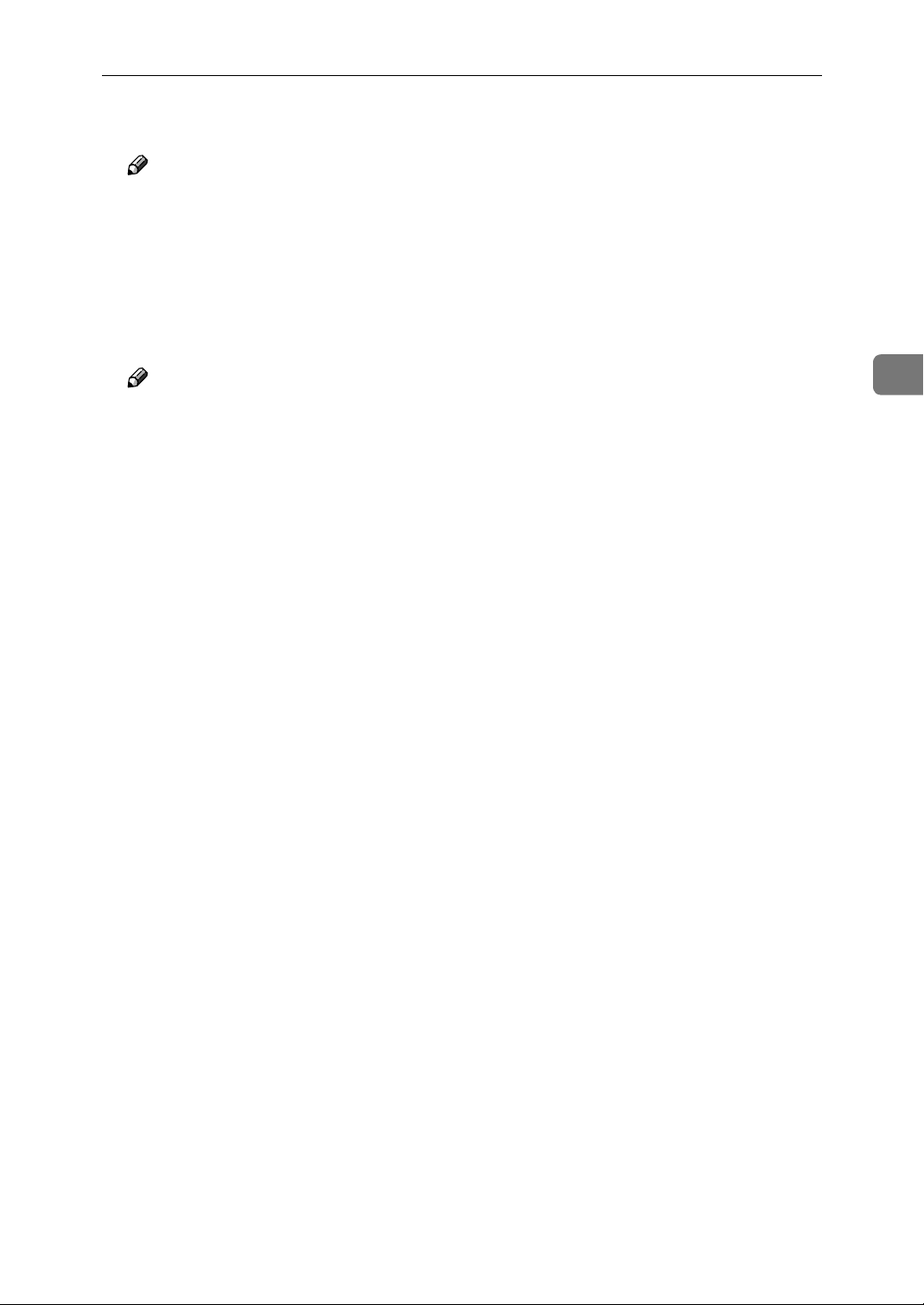
Configuring the Protocols
Type “0” as the Lana Number.
D
Note
❒ If the other protocol's Lana Number is configured with “0”, you must
change the Lana Number a number other than “0”.
Click [OK].
E
Click [Close], and close the [Network] dialog box.
F
After confirming the message to restart, click [Yes].
G
Note
❒ After you change the Lana Number, you must restart the computer.
3
35
Page 50
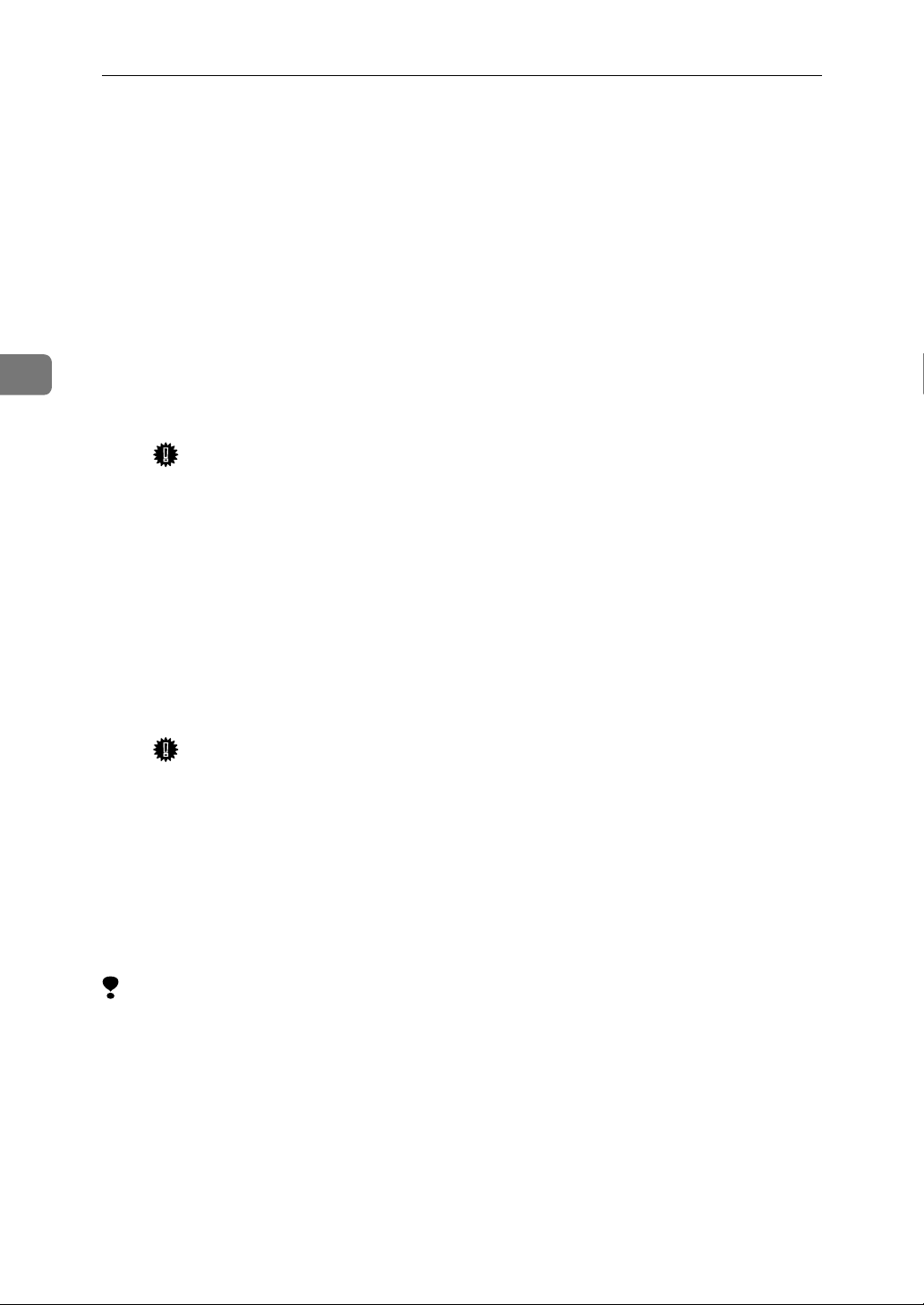
Windows NT 4.0 Configuration
Using PortNavi
PortNavi is a utility that helps you to use network printers effectively. It is useful
in environments where two or more network printers are used. It is recommended that you install PortNavi to use Parallel Printing and Recovery Printing. For
more information about PortNavi, see PortNavi Help.
❖❖❖❖ PortNavi features
• Send a print job directly to the network printers without using a print server.
3
• Notification when a printing error occurs.
• Print documents using other printers in the printer group when the speci-
fied printer is busy (Recovery Printing).
Important
❒ The following must be the same for the specified printer and the print-
ers selected for Recovery Printing.
• Printer models
• Installed options (e.g. Paper Tray)
• Size and orientation of paper in each paper tray
• Total memory
• Installed fonts (including the downloaded fonts)
• Equally divide the number of copies to be printed among the selected
printers in the printer group (Parallel Printing).
Important
❒ The following must be the same for the specified printer and the print-
ers selected for Parallel Printing.
• Printer models
• Installed options (e.g. Paper Tray)
• Size and orientation of paper in each paper tray
• Total memory
• Installed fonts (including the downloaded fonts)
Limitation
❒ To use PortNavi you must install PRINTER MANAGER FOR CLIENT and
use the TCP/IP protocol. For the name of the PRINTER MANAGER FOR
CLIENT you use, see the inside the front cover of this manual.
❒ For more information about installing PRINTER MANAGER FOR CLIENT,
see the Setup Guide that comes with this printer.
❒ On a computer that is used as a print server, do not use the features such as
Parallel Printing, Recovery Printing and Notify. For more information about
turning off these features, see PortNavi Help.
36
Page 51
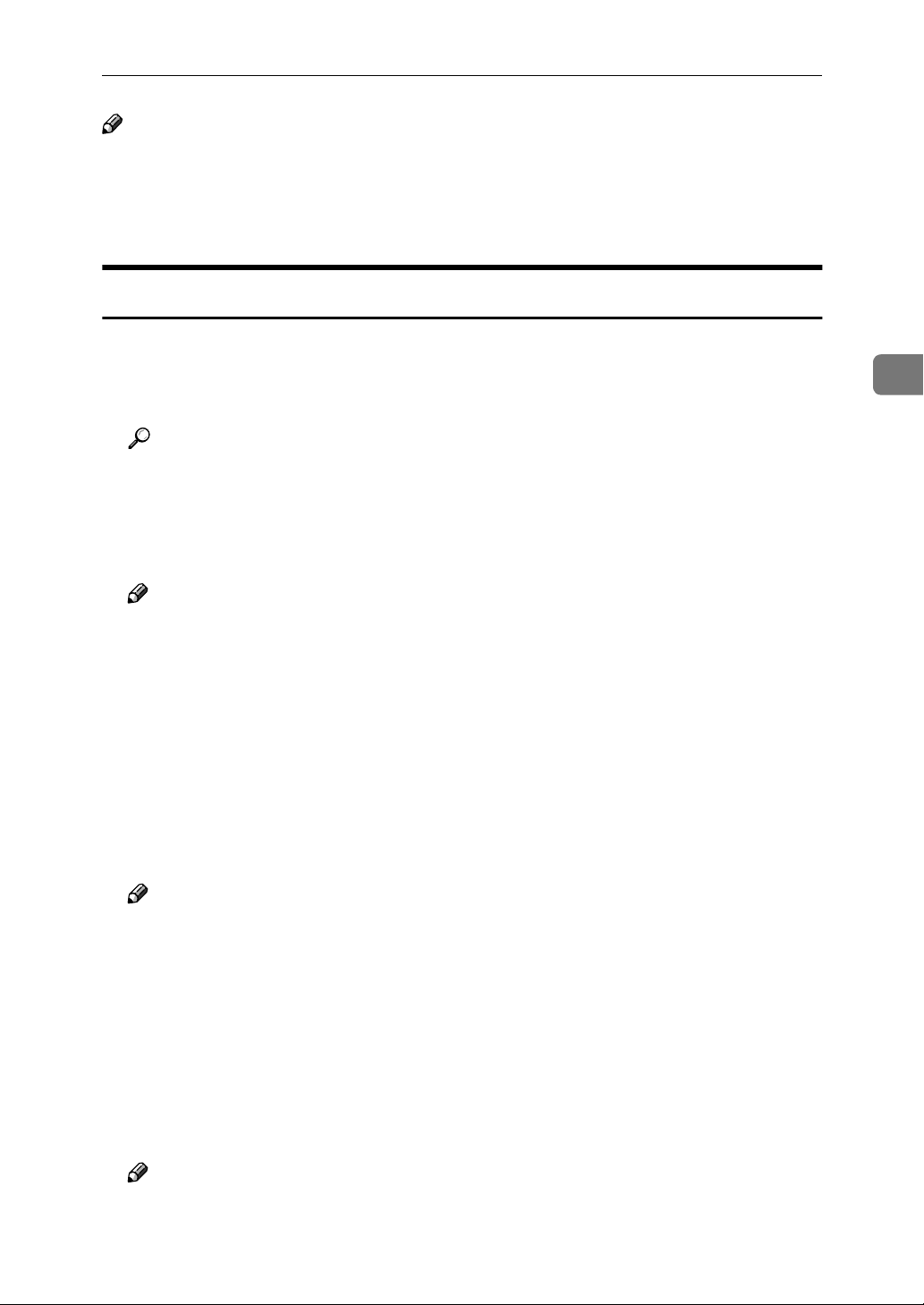
Using PortNavi
Note
❒ If you use the Multidirect Print port for printing, the port is switched auto-
matically to the PortNavi port.
❒ Be sure to close all applications before beginning the installation process. In-
stalling PortNavi may require the computer to be restarted.
Installing PortNavi
Follow the procedure below to install PortNavi.
Configure the IP parameters on the Network Interface Board using the op-
A
eration panel.
Reference
For more information about setting IP parameters, see “Configuring the
printer for the Network with the Operation Panel” in the Setup Guide that
comes with this printer.
Insert the CD-ROM into the CD-ROM drive.
B
Note
❒ If the installer starts automatically, you can use it to install PortNavi. Fol-
low the instructions on the screen.
Open [Control Panel], and double-click the [Add/Remove Programs] icon.
C
On the [Install/Uninstall] tab, click [Install].
D
Click [Next >].
E
Type the name of the CD-ROM drive in the [Command line for installation pro-
F
gram] box, followed by “:\NETWORK\PORTNAVI\DISK1\SETUP.EXE”
(do not include the quotation marks), and then click [Finish].
Note
❒ An example would be “D:\NETWORK\PORTNAVI\DISK1\SETUP.EXE”
when the drive letter is “D”.
3
From the [Choose Setup Language] list, select the language you want to use,
G
and then click [OK].
After the [Welcome] dialog box appears, click [Next >].
H
Follow the instructions on the screen.
After installation is complete, configure the printer port with PortNavi. ⇒
P.39 “Setting Up the Printer Driver”
Note
❒ If the dialog box asking if you want to restart the computer appears, select
[Yes, I want to restart my computer now.].
37
Page 52
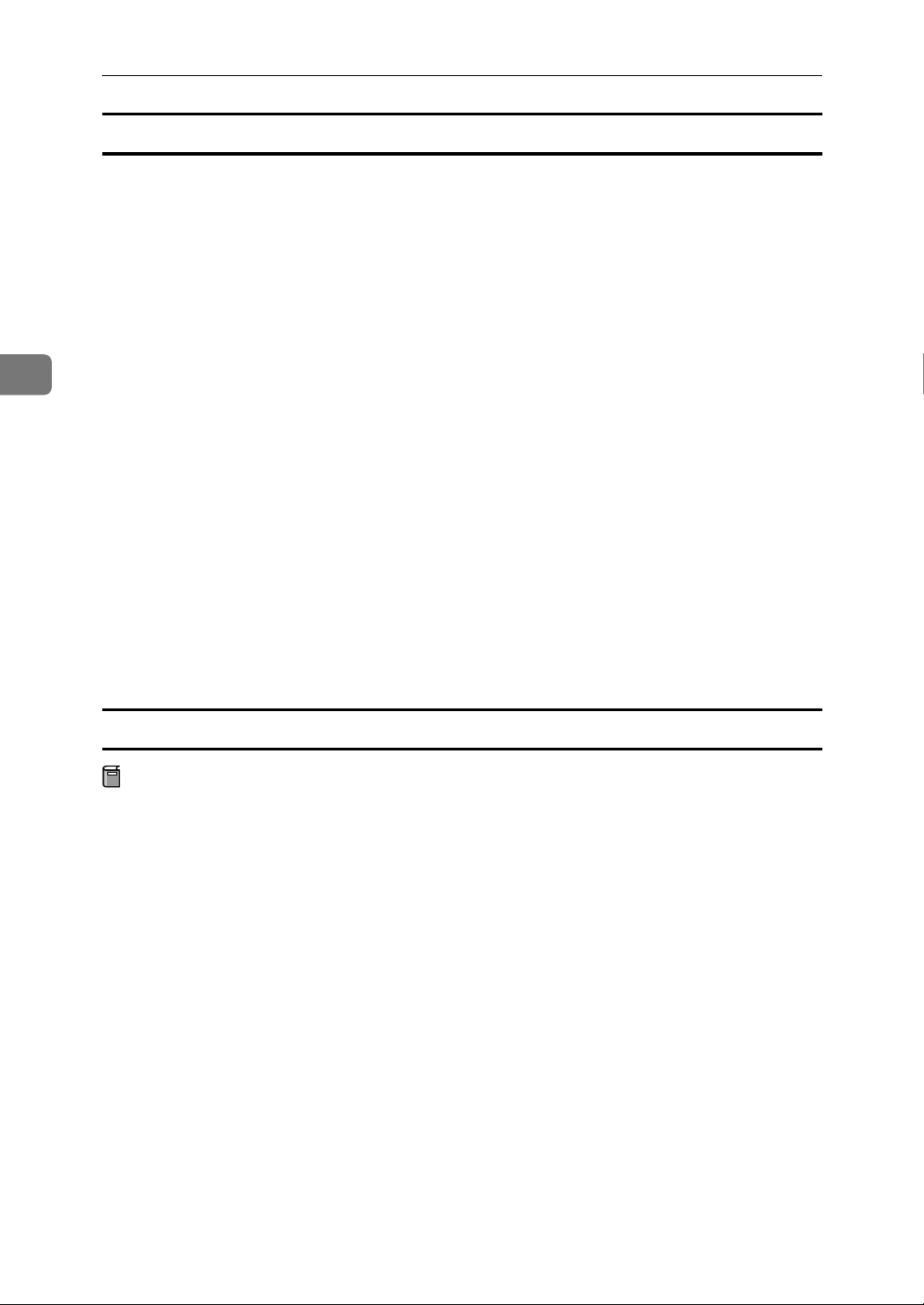
3
Windows NT 4.0 Configuration
Deleting the port
The following procedure allows you to delete the printer port. If you want to delete the port which is currently used in Windows, switch the port to another such
as "FILE", then delete it. For more information about PortNavi, see PortNavi
Help.
From the [Printers] window, click the icon of the printer which uses Port-
A
Navi to print. On the [File] menu, click [Properties].
Click the [Details] tab and confirm that the PortNavi port is shown in the
B
[Print to the following port] box.
Remember the port name because this port should be deleted later.
From the [Print to the following port] box, select [FILE].
C
Click [Apply].
D
The port which is currently in use is changed.
Click [Delete Port].
E
Click the PortNavi port name as confirmed in step BBBB, then click [OK].
F
The port is deleted.
Click [OK] to close the printer properties.
G
Uninstalling PortNavi
Preparation
Before uninstalling PortNavi, make sure that:
• The port settings dialog box is closed.
• No printer is using the PortNavi port as a printer port.
Open [Control Panel], and double-click the [Add/Remove Programs] icon.
A
On the [Install/Uninstall] tab, click [PortNavi], and click [Add/Remove].
B
After a confirmation message appears, click [Yes].
C
UninstallShield removes all of the components of PortNavi.
After a confirmation message appears, click [Yes].
D
Confirm the [Remove Shared File?] dialog box.
E
38
When the uninstallation is complete, click [OK].
F
Page 53
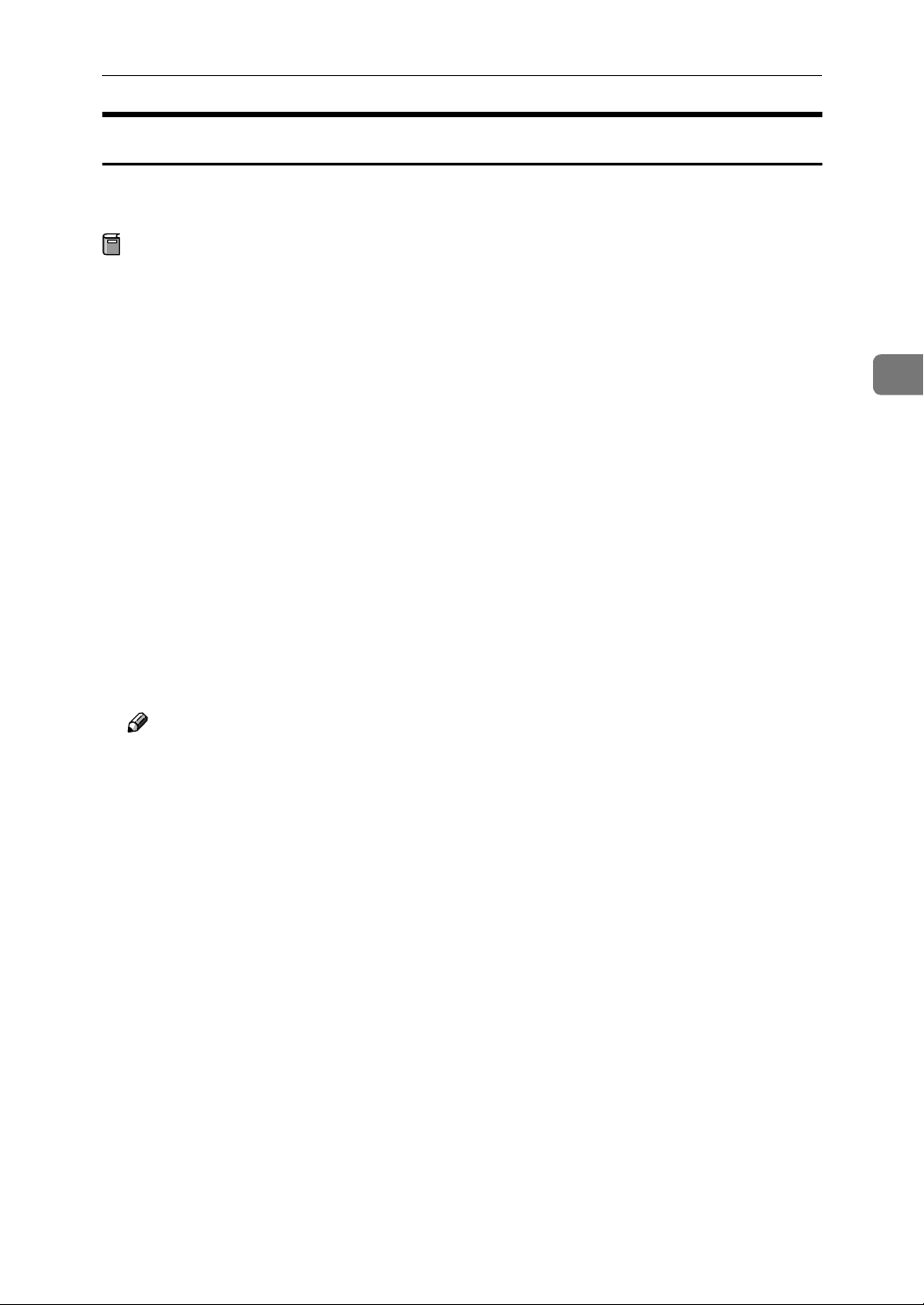
Using PortNavi
Setting Up the Printer Driver
The following procedure allows you to configure the printer port to use PortNavi.
Preparation
The target printer must be turned on before starting the installation process.
Install the printer driver of the printer you want to use.
A
From the [Printers] window, click the icon of the printer. On the [File] menu,
B
click [Properties].
Click the [Details] tab and click [Add Port].
C
Click [Other], click [PortNavi] from the list and then click [OK].
D
The [Select Printer] dialog box appears .
The displayed items are as follows:
Model Name: The model name of the printer.
3
Name: The name of the Network Interface Board.
Comment: Additional information about the Network Interface Board.
Address: The IP address of the printer.
Click the model name of the printer, and then click [OK].
E
Note
❒ If you want to select any printer which is not shown here, click [IP Address]
and input the IP address of the printer.
Confirm that the PortNavi port name is shown in the [Print to the following
F
port] box, and click [OK].
The PortNavi port name is shown as "IP address@model name".
The configuration is now complete.
When printing, select the configured printer here and print as usual. Printing
will be done automatically by PortNavi.
39
Page 54
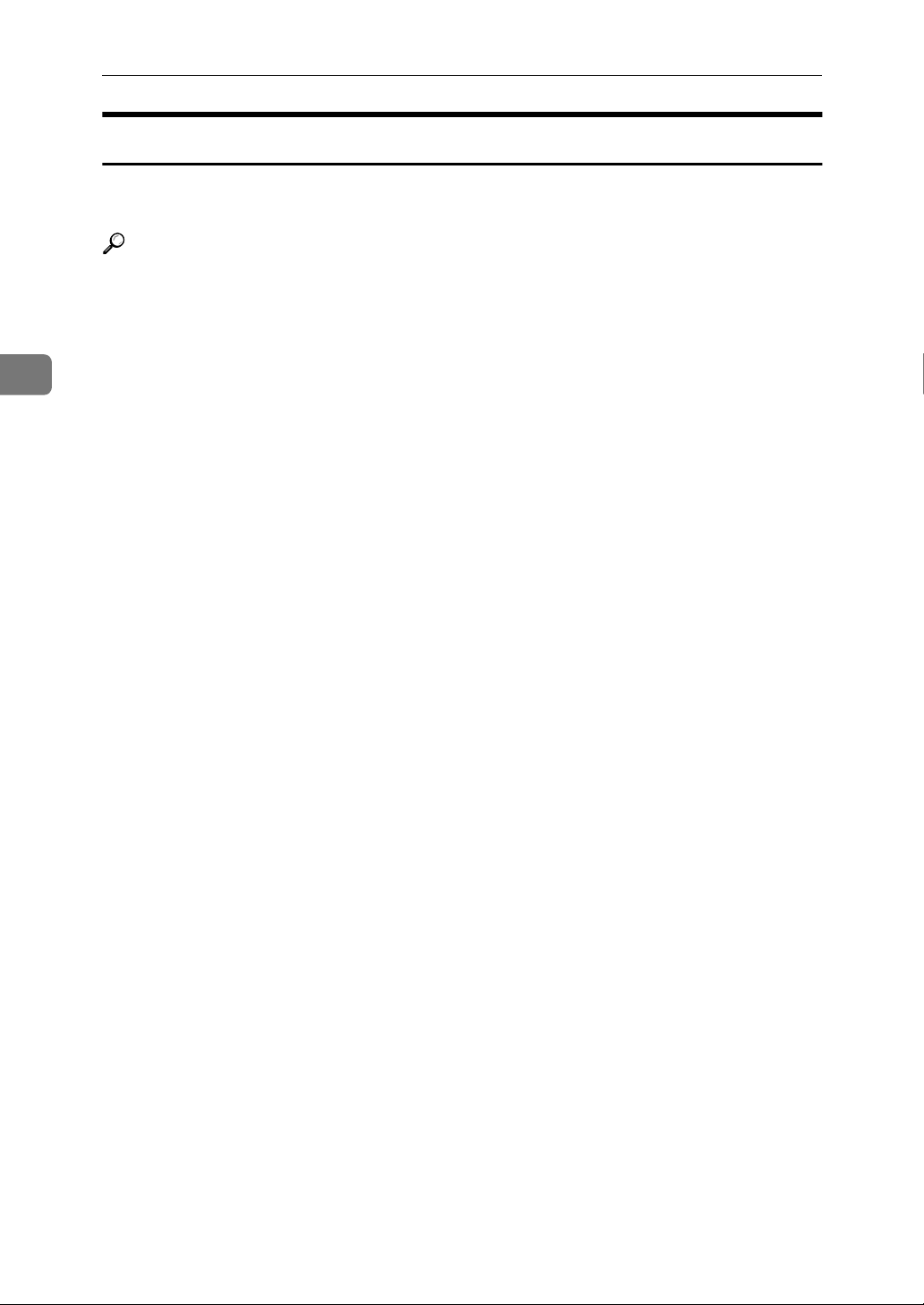
3
Windows NT 4.0 Configuration
Accessing the Port Settings Dialog Box
This section describes how to access the port settings dialog box to configure Notice, Parallel Printing and Recovery Printing.
Reference
For more information about these settings, see PortNavi Help.
Click [Start] on the taskbar, point to [Settings], and click [Printers].
A
Click the icon of the printer you want to use. On the [File] menu, click [Prop-
B
erties].
Click the [Details] tab and click [Port Settings].
C
The PortNavi settings dialog box appears.
40
Page 55
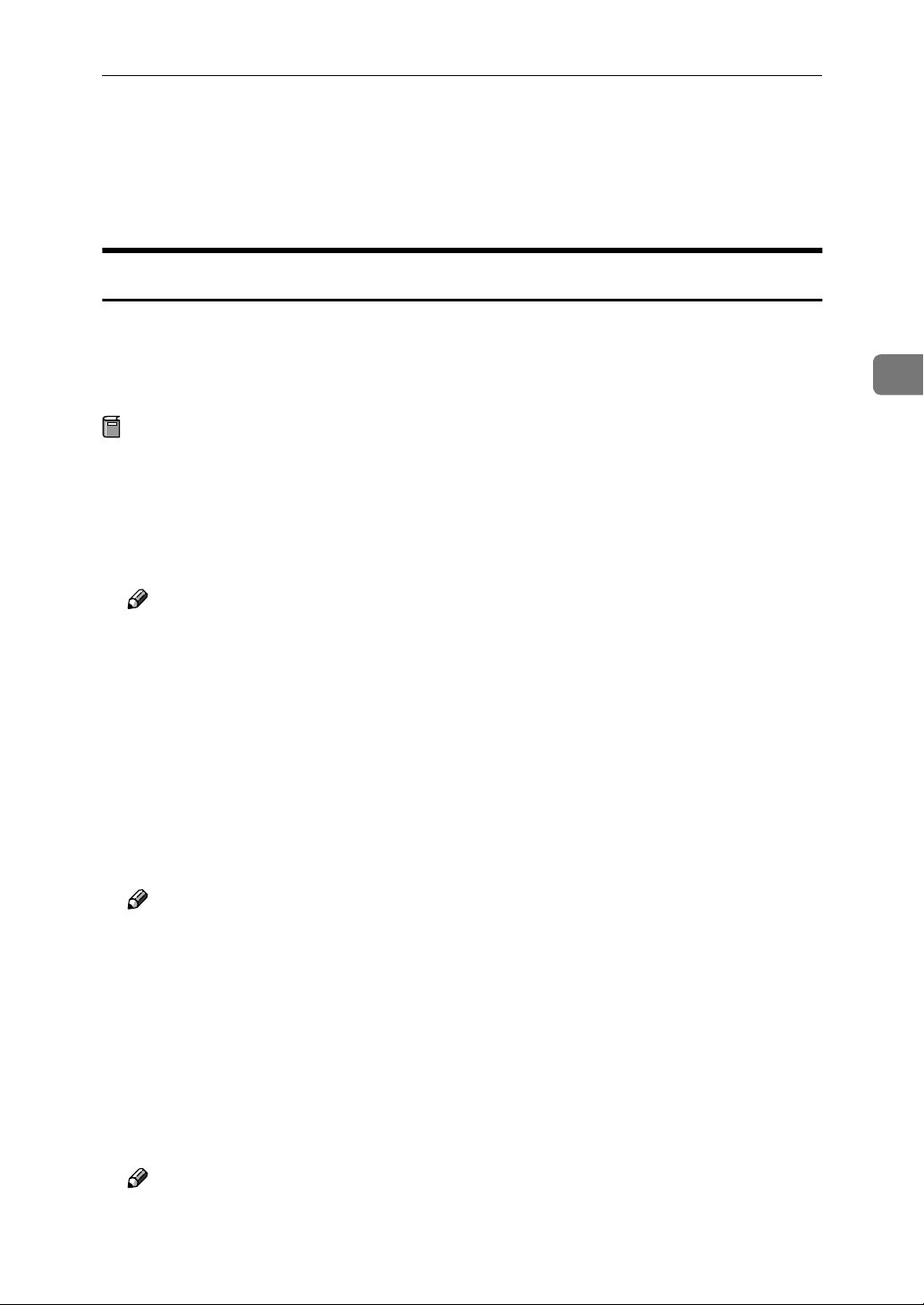
Using Multidirect Print
Using Multidirect Print
Multidirect Print allows you to print to network printers with the NetBEUI protocol and IPP.
Installing Multidirect Print
Follow the procedure below to install Multidirect Print. This section assumes
that the appropriate printer driver has already been installed on the computer.
For more information about how to install the printer driver, see the Setup
Guide that comes with this printer.
Preparation
Be sure to close all applications before beginning the installation process. Installing Multidirect Print may require the computer to be restarted.
Close all the applications that are currently running.
A
Insert the CD-ROM into the CD-ROM drive.
B
3
Note
❒ If the installer starts automatically, you can use it to install Multidirect
Print. Follow the instructions on the screen.
Open [Control Panel], and double-click the [Add/Remove Programs] icon.
C
On the [Install/Uninstall] tab, click [Install].
D
Click [Next >].
E
Type the name of the CD-ROM drive in the [Command line for installation pro-
F
gram] box, followed by “:\NETWORK\MDP\DISK1\SETUP.EXE” (do not
include the quotation marks), and then click [Finish].
Note
❒ An example would be “D:\NETWORK\MDP\DISK1\SETUP.EXE”
when the drive letter is “D”.
From the [Choose Setup Language] list, select the language you want to use,
G
and then click [OK].
After the [Welcome] dialog box appears, click [Next >].
H
Follow the instructions on the screen.
After installation is complete, configure the printer port with Multidirect
Print. ⇒ P.42 “Setting Up the Printer Driver”
Note
❒ If the dialog box asking if you want to restart the computer appears, select
[Yes, I want to restart my computer now.].
41
Page 56
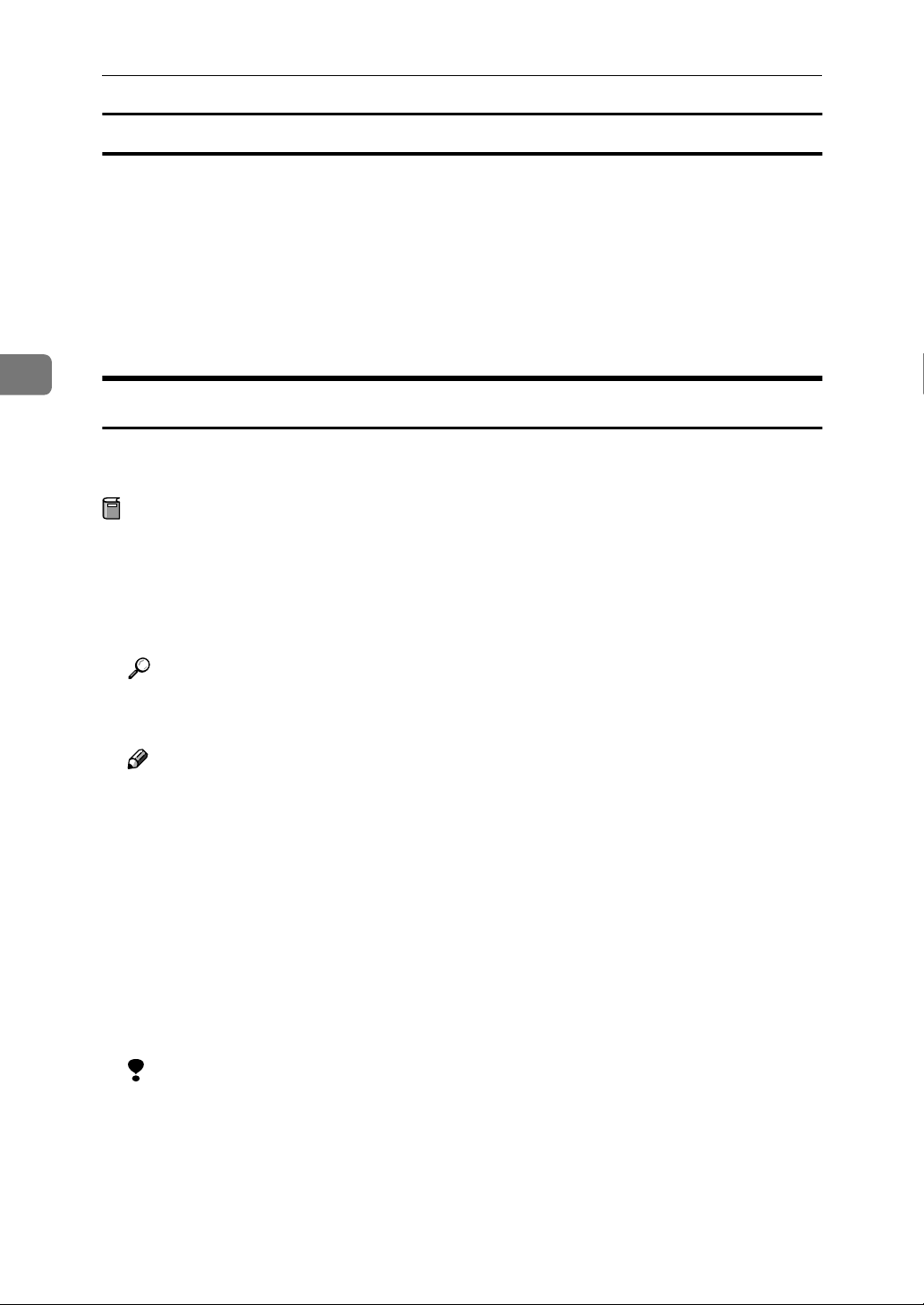
3
Windows NT 4.0 Configuration
Uninstalling Multidirect Print
Open [Control Panel], and double-click the [Add/Remove Programs] icon.
A
On the [Install/Uninstall] tab, click [Multidirect Print], and click [Add/Remove].
B
After a confirmation message appears, click [Yes].
C
UninstallShield removes all of the components of Multidirect Print.
When the uninstallation is complete, restart the computer.
D
Setting Up the Printer Driver
Multidirect Print cannot be used until the printer driver is installed and the correct port is selected.
Preparation
The target printer must be turned on before starting the installation process.
Install the printer drivers.
A
If the printer drivers have already been installed, you can proceed to the next
step.
Reference
For more information about installing the printer drivers, see the Setup
Guide that comes with this printer.
Note
❒ Any port can be selected during the installation, however, LPT1 is recom-
mended.
From the [Printers] window, click the icon of the printer you want to use. On
B
the [File] menu, click [Properties].
Click the [Ports] tab, and click [Add Port].
C
In the [Available Printer Ports] box, click [Multidirect Print] , and then click [New
D
Port].
The [Select Printer] dialog box appears, and the printers which can be printed
to by TCP/IP are displayed.
Limitation
❒ If PRINTER MANAGER FOR CLIENT is not installed on the computer,
printers which can be printed to by TCP/IP are not displayed. For more information about how to install the program, see the Setup Guide that
comes with this printer.
42
Page 57
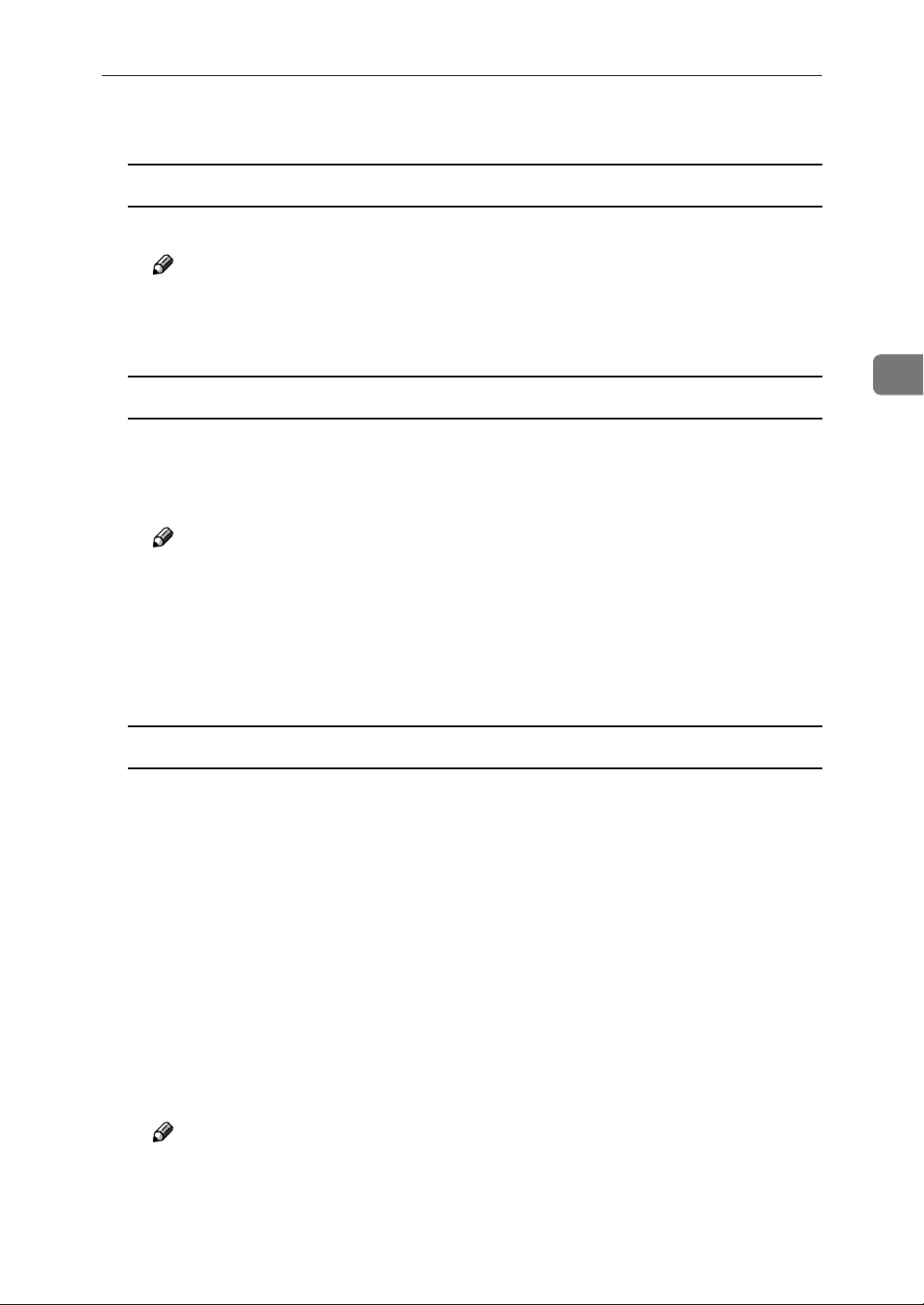
Using Multidirect Print
Select the printer.
E
TCP/IP
A Click the printer you want to use, and then click [OK].
Note
❒ Printers that respond to an IP broadcast from the computer will be dis-
played. To print to a printer not listed here, click [Specify Address] and
then type the IP address or host name.
NetBEUI
A Click [NetBEUI].
A list of printers that can be printed by the NetBEUI protocol appears.
B Click the printer you want to use, and then click [OK].
Note
❒ Printers that respond to an broadcast from the computer will be dis-
played. To print to a printer not listed here, click [Specify Address] and
then type the NetBEUI address. Confirm the NetBEUI address on the
network configuration page. For more information about the printing of
configuration page, see P.108 “Network Configuration Page”.
3
❒ You cannot print to printers beyond routers.
IPP
A Click [IPP].
The IPP setting dialog box appears.
B In [Printer URL], type “http://(printer's IP address)/printer” as the IP ad-
dress of the printer.
C As necessary, type the names to distinguish the printer in [IPP Port Name].
Type a name differing from those of any existing port names.
If you omit this, the address entered in [Printer URL] will be set as the IPP
port name.
(Example IP address is 192.168.15.16)
http://192.168.15.16/printer
D If using a proxy server and IPP user name, click [Detailed Settings] and
configure the necessary settings.
Note
❒ For more information about these setting, see Multidirect Print Help.
Click [OK].
F
43
Page 58

3
Windows NT 4.0 Configuration
Confirm that the specified printing port is displayed in the [Print to the fol-
G
lowing Port] box, and click [OK].
This completes the settings.
To print, select the printer specified here, and print in the usual manner. Multidirect Print will now direct print data to the printer automatically.
Changing Port Settings
Follow the steps to change Multidirect Print settings, such as the proxy server
settings or IPP URL.
Note
❒ There are no settings for the NetBEUI protocol.
From the [Printers] window, click the icon of the printer you want to use. On
A
the [File] menu, click [Properties].
Click the [Ports] tab, and then click [Port Configuration].
B
The [Port Settings] dialog box appears
• For TCP/IP protocol, you can configure Timeout Settings.
• For IPP, you can configure User Settings, Proxy Settings and Timeout Set-
tings.
Note
❒ For more information about these settings, see Multidirect Print Help.
44
Page 59

Configuring LPR Port Printing
Configuring LPR Port Printing
This section explains the procedure for printing to a LPR port from Windows
NT.
Note
❒ The following procedure assumes that the printer drivers have already been
installed. This is the procedure to change the printer port to LPR.
❒ The TCP/IP protocols must be installed and configured correctly. For more
information about configuring the protocol, see P.33 “Configuring TCP/IP and
IPP for Printing”.
Click [Start], point to [Settings], and then click [Printers].
A
Click the icon of the printer you want to use. On the [File] menu, click [Prop-
B
erties].
Click the [Ports] tab, and then click [Add Port].
C
In the [Available Printer Ports] box, click “LPR Port”, and then click [New Port].
D
3
Note
❒ If “LPR Port” does not appear, “Microsoft TCP/IP Printing” has not been
installed.
Type the IP address of the Network Interface Board into the [Name or address
E
of server providing lpd] box.
Type “lp” into the [Name of printer or print queue on that server] box, and click
F
[OK].
Click [Close].
G
Confirm that the port name is displayed in the [Print to the following port(s)]
H
box and the check mark is inside the check box, and then click [OK].
45
Page 60

3
Windows NT 4.0 Configuration
Setting up a Client Computer
This section describes the procedures for setting up a client in a network that
uses Windows 2000 Server, Windows 2000 Professional, Windows NT Server or
Windows NT Workstation as a print server.
To print from Windows NT 4.0, you must install the printer driver and change
the printer port to the print server.
Windows 2000 or
Windows NT Print Server
Windows NT 4.0
Note
❒ This section assumes that the client has already been configured to communi-
cate with a Windows 2000 or Windows NT print server. Do not begin the following procedure until the client has been set up and configured correctly.
Use the [Printers] window to set up the printer.
Click [Start], point to [Settings], and then click [Printers].
A
Double-click the [Add Printer] icon.
B
This launches the Add Printer Wizard.
Click [Network printer server], and click [Next >].
C
In the [Shared Printers] box, double-click the name of the computer used as a
D
print server.
The printers attached to the network are displayed.
Click the printer you want to use, and click [OK].
E
Note
❒ If the printer driver is not installed in the print server, a message appears.
If a driver has been installed on the client, click [OK], and follow the instructions on the screen.
46
❒ There is a Windows NT printer driver on the CD-ROM that comes with
this printer.
Page 61

Setting up a Client Computer
Select whether to use this printer as the default printer, and click [Next >].
F
After installation is complete, click [Finish].
G
The icon of the newly installed printer appears in the [Printers] window.
3
47
Page 62

3
Windows NT 4.0 Configuration
48
Page 63

4. NetWare Configuration
This chapter describes how to configure the printer to use as a print server or a
remote printer in a NetWare environment.
Note
❒ NetWare must be set to active using the operation panel of the printer. For
more information about how to set it, see the Setup Guide that comes with
this printer.
Installing the NIB Setup Tool
A utility called the NIB Setup Tool is provided to configure the printer to work
in a network environment. This section describes how to install PRINTER MANAGER FOR ADMINISTRATOR, and how to run the NIB Setup Tool.
Limitation
❒ The NIB Setup Tool is supported to work with the following operating sys-
tems.
• Microsoft Windows 95/98/Me
• Microsoft Windows 2000
• Microsoft Windows NT 4.0
Installing PRINTER MANAGER FOR ADMINISTRATOR
Follow these steps to install PRINTER MANAGER FOR ADMINISTRATOR.
Preparation
You should install PRINTER MANAGER FOR ADMINISTRATOR on the
computer. If you install PRINTER MANAGER FOR ADMINISTRATOR from
a file server or run it via the network, PRINTER MANAGER FOR ADMINISTRATOR might not work correctly.
Be sure to close all applications before starting the installation procedure.
Close all the applications that are currently running.
A
Insert the CD-ROM labeled “Printer Drivers and Utilities” into the CD-
B
ROM drive.
If the installer starts automatically, follow the instructions on the screen.
If not, go to step C.
Open [Control Panel], and double-click the [Add/Remove Programs] icon.
C
On the [Install/Uninstall] tab, click [Install].
D
49
Page 64

4
NetWare Configuration
Click [Next >].
E
In the [command line for installation program] box, type the name of the CD-ROM
F
drive followed by “:\NETWORK\PRINTMAN\ADMIN\DISK1\SETUP.EXE”
(do not include the quotation marks) and then click [Finish].
Note
❒
An example would be “D:\NETWORK\PRINTMAN\ADMIN\DISK1\SET-
UP.EXE” when the CD-ROM drive name is “D”.
From the [Choose Setup Language] list, select the language you want to use,
G
and then click [OK].
After the [Welcome] dialog box appears, click [Next >].
H
The [Software License Agreement] dialog box appears.
I
After reading through all of the contents by clicking [PageDown], click [Yes] to
agree with the License Agreement.
Select a folder to install PRINTER MANAGER FOR ADMINISTRATOR
J
in, and then click [Next >].
If you want to change the displayed folder, click [Browse] to select another
one.
The installation program starts.
When a confirmation dialog box appears, the installation program is complete.
Running the NIB Setup Tool
Click [Start], point to [Programs], and then click [NIB Setup Tool] in the [PRINT-
A
ER MANAGER FOR ADMINISTRATOR] program folder.
50
Page 65
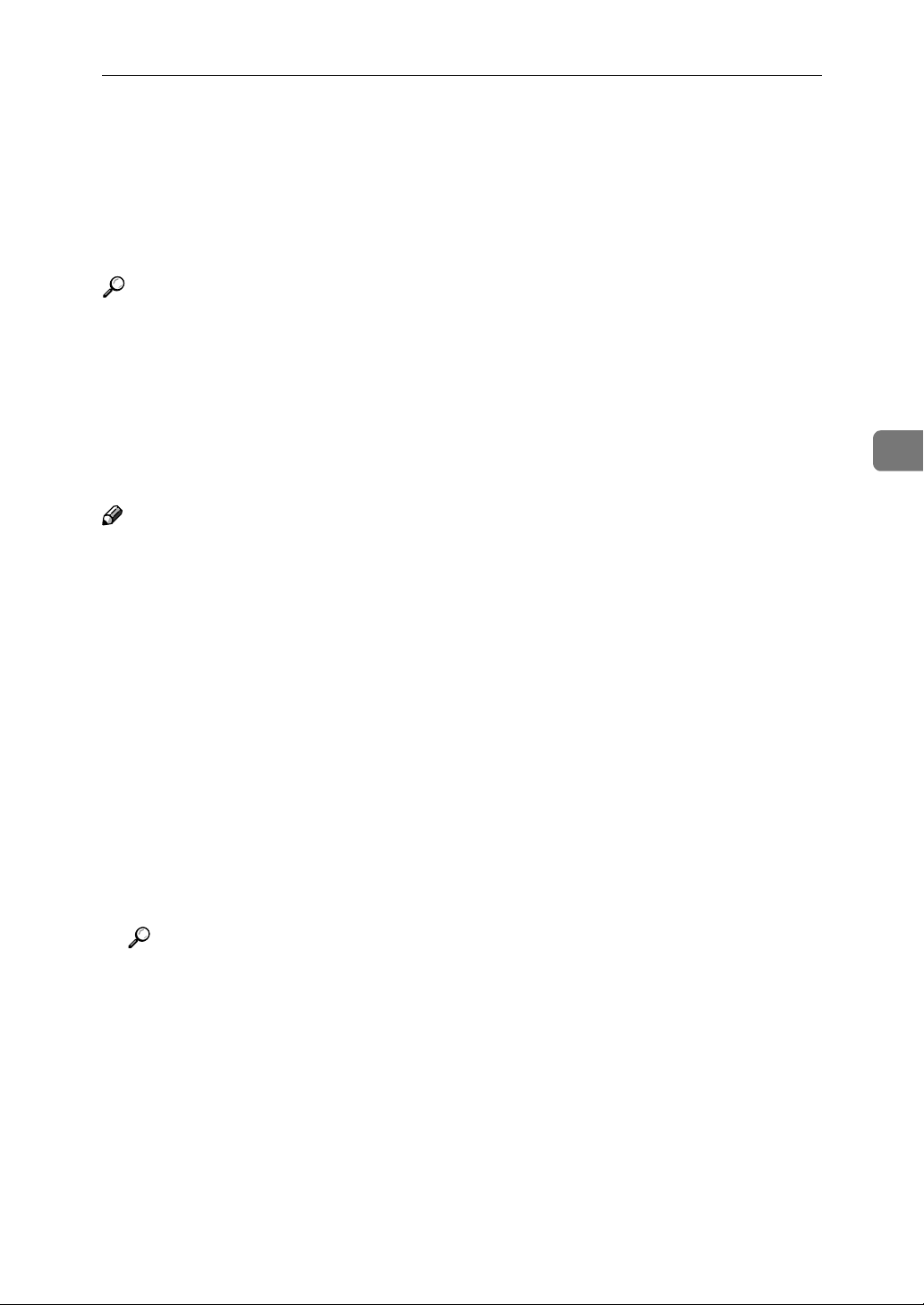
Quick Setup Using the NIB Setup Tool Wizard
Quick Setup Using the NIB Setup Tool
Wizard
Using the NIB Setup Tool, you can easily set up a NetWare printing environment.
Reference
For more information about installing the NIB Setup Tool, see P.49 “Installing
the NIB Setup Tool”.
You can select [Wizard] or [Property Sheet] as an installation method.
When you configure the Network Interface Board for the first time, use the Wizard method.
If you want to use the Property Sheet method, see P.54 “NetWare 3.x - Advanced
Settings” or P.60 “NetWare 4.x, 5 - Advanced Settings”.
Note
❒ This section assumes that NetWare is functional and that the necessary envi-
ronment for NetWare Print Services is available.
❒ If you configure the Network Interface Board in a NetWare environment us-
ing the NIB Setup Tool, you should install the client software released from
Novell in the following cases.
4
• Windows 95/98/Me in NDS mode configuration
• Windows 2000 in NDS mode configuration
• Windows 2000 in Bindery mode configuration
• Windows NT 4.0 in NDS mode configuration
• Windows NT 4.0 in Bindery mode configuration
Log on to the Netware file server or the NDS tree as an Admin or Admin
A
equivalent.
Run the NIB Setup Tool.
B
Reference
⇒ P.50 “Running the NIB Setup Tool”
Click [Wizard] and click [OK].
C
The [Network board list] dialog box of the Network Interface Board appears.
Click [IPX protocol].
D
51
Page 66
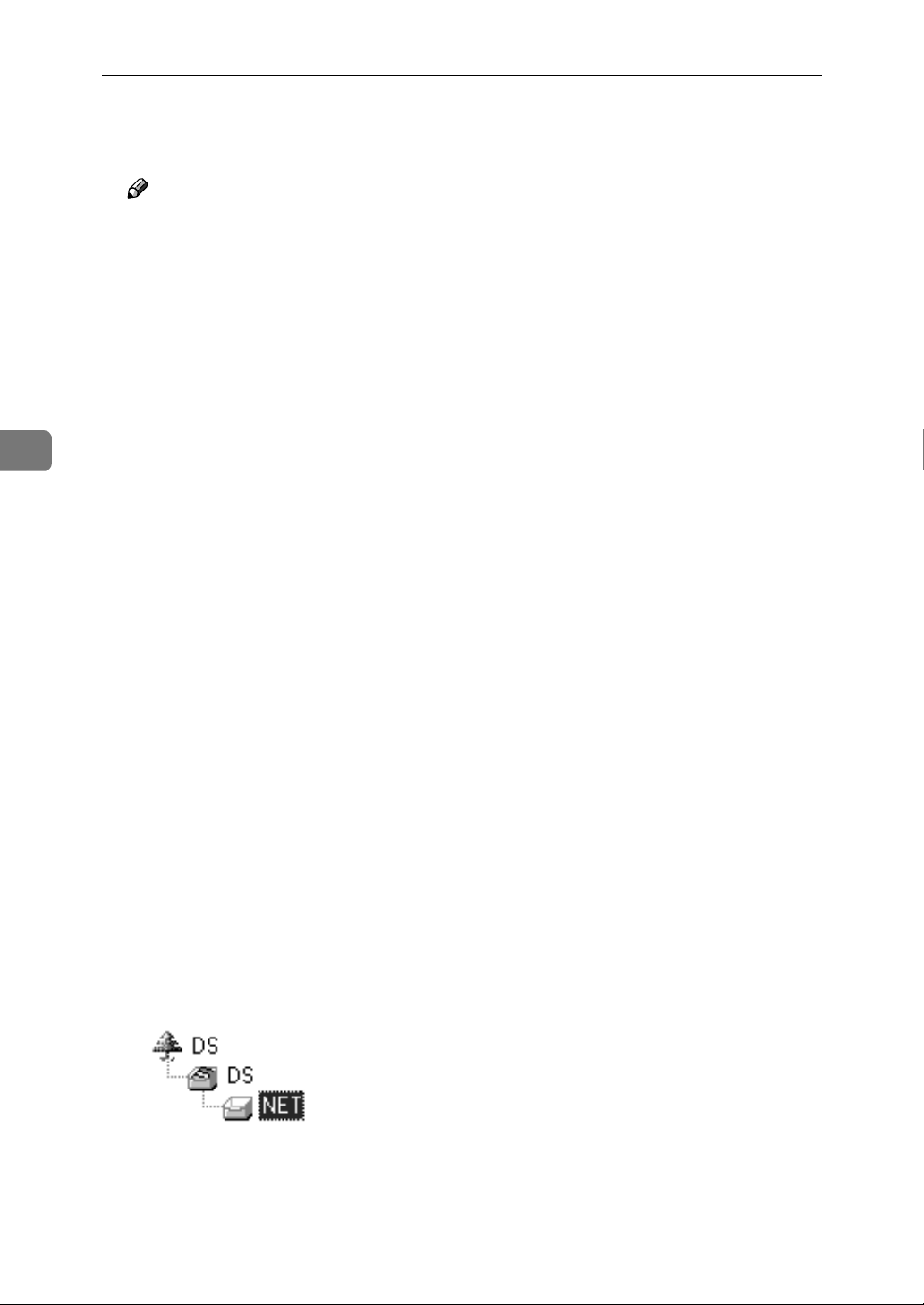
4
NetWare Configuration
Click to select the IPX address of the Network Interface Board you are con-
E
figuring, and click [Next >].
Note
❒ If you do not know which Network Interface Board you are configuring,
see a network configuration page to confirm the MAC address (Network
address).
Confirm that the MAC address and IPX address are correct, and click [Fin-
F
ish].
Type the print server name into the [Device Name] box, and click [Next >].
G
The default setting is “RDP_” followed by the 6 digit serial number. We recommend that you change it to something that is easier to remember or something based on the structure of the network.
In a dialog box for selecting a network environment, click to select the [Net-
H
Ware] check box and click to clear the [TCP/IP] check box.
Click [Next >].
I
A dialog box for configuring the NetWare environment appears.
Select [Bindery] when printing under Bindery mode, or select [NDS] when
J
printing under NDS mode.
When you are using NetWare version 4.x, you should select [NDS].
If you selected [Bindery], type into the [File Server Name:] box the name of the
K
file server in which a print server is to be created.
Clicking [Browse], you can select a file server among those listed in the
[Browse] dialog box.
If you selected [NDS], type into the [Tree:] box the name of the NDS tree in
L
which the print server is created, and type the context into the [Context:] box.
Clicking [Browse], you can select a NDS tree and a NDS context among those
listed in the [Browse] dialog boxes.
As a context, object names are typed from a lower object and divided by a period. For example, if you want to create a print server into NET under DS,
type “NET.DS”.
52
Click [Next >].
M
Page 67
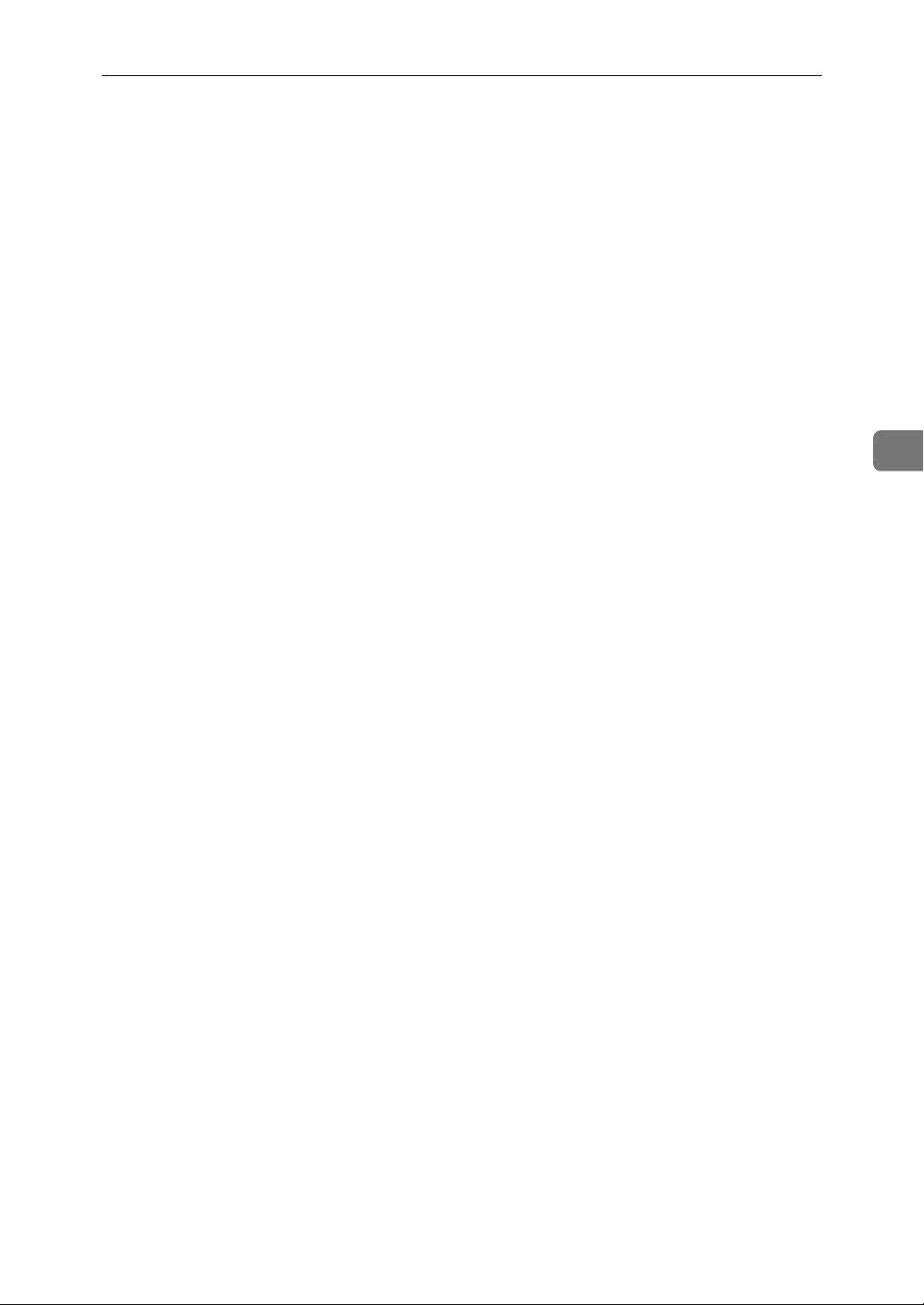
Quick Setup Using the NIB Setup Tool Wizard
Type the name of the printer into the [Printer Name] box, and the name of the
N
print queue into the [Print Queue Name] box.
The default setting for Printer Name is “Print Server Name” followed by “_1”
and that for Print Queue Name is “Print Server Name” followed by “_Q”
(quotation marks are not included). You can change them if necessary.
If you have selected NDS mode, type the volume of the print queue into the
O
[Queue Volume] box.
Clicking [Browse], you can select one of those shown in the [Browse] dialog
box.
Click [Next >].
P
A dialog box to confirm the printing environment appears.
After confirming the environment, click [Next >].
Q
If you want to change the settings, click [< Back] and make the settings again.
Clicking [Next >], the NIB Setup Tool automatically creates the Print Server,
the Printer, and the Print Queue in the NetWare network.
After a confirmation dialog box appears, select [Quit] and click [Finish] to
R
exit the NIB Setup Tool.
4
53
Page 68
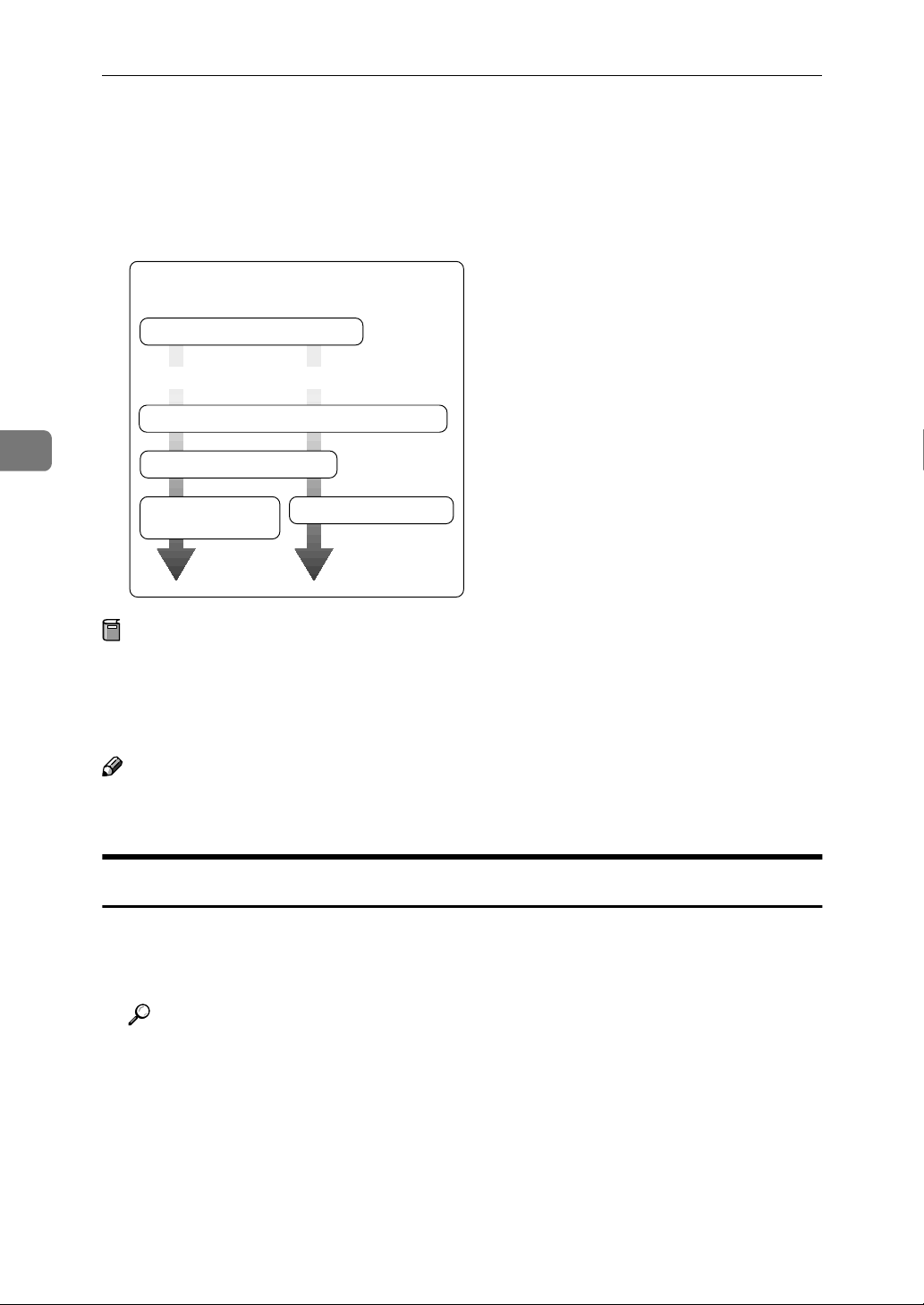
NetWare Configuration
NetWare 3.x - Advanced Settings
The actual procedures for configuring the printer differ depending on whether
the Network Interface Board is configured as a print server or as a remote printer. This section describes how to configure it in the NetWare 3.x environment.
Basic Procedure
Install the NIB Setup Tool
Print Server Remote Printer
Configure the Network Interface Board
4
Configure the NetWare
Turn the power
off and on
Preparation
The following procedures use the Property Sheet method in configuring the
Network Interface Board. If you configure the Network Interface Board as a
NetWare print server for the first time, we recommend you use the Wizard
method. ⇒ P.51 “Quick Setup Using the NIB Setup Tool Wizard”
Note
❒ This section assumes NetWare is functional and that the necessary environ-
ment for the NetWare Print Service is available.
Start the print server
Setting Up as a Print Server
Log on to the file server as a Supervisor or a Supervisor equivalent.
A
54
Run the NIB Setup Tool.
B
Reference
⇒ P.50 “Running the NIB Setup Tool”
Click [Property Sheet] and click [OK].
C
The [Browse] dialog box of the Network Interface Board appears.
Click [IPX protocol].
D
Page 69
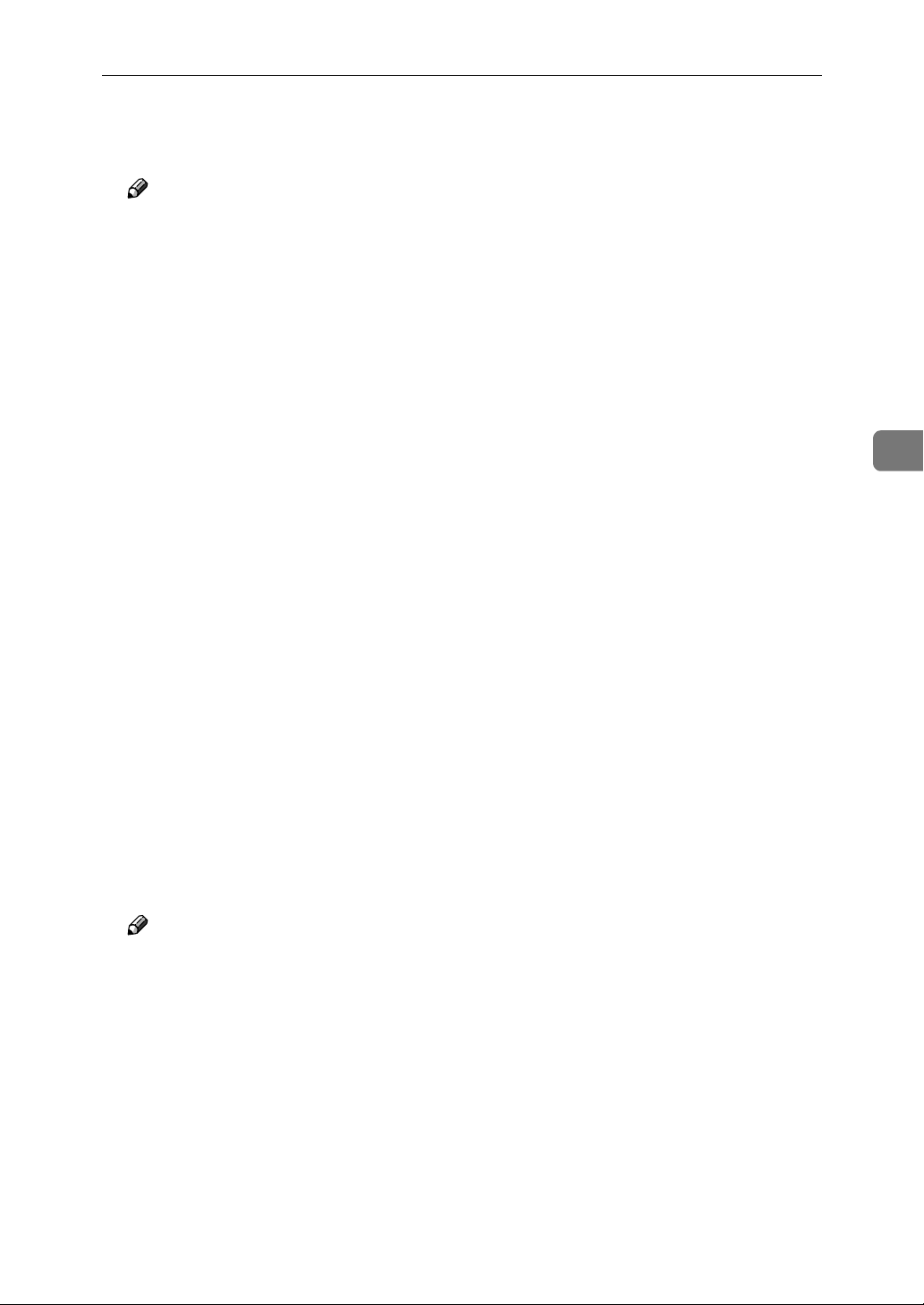
NetWare 3.x - Advanced Settings
Click the IPX address of the Network Interface Board which is to be config-
E
ured, and then click [Next >].
Note
❒ If you do not know which Network Interface Board you are configuring,
see a network configuration page to confirm the MAC address (Network
Address).
Confirm that the MAC address and IPX address are correct, and click [Fin-
F
ish].
The [NIB Setup Tool] window appears.
Click [Configure].
G
The property sheet appears.
Click the [General] tab, and type the name of the print server into the [Device
H
Name] box.
Click the [NetWare] tab, and make the following settings.
I
A Select [Bindery].
4
B In the [File Server Name:] box, type the name of the file server in which a
print server is to be created.
Click [Browse] to select a file server among those listed in the [Browse] dialog box.
C Click [OK] to close the property sheet.
D After a confirmation dialog box appears, click [OK].
On the [NIB] menu, click [Exit] to exit the NIB Setup Tool.
J
Type “PCONSOLE” from the command prompt.
K
F:> PCONSOLE
Create a print queue as follows.
L
Note
❒ If you use a currently defined print queue, go to step M.
A From the [Available Options] menu, select [Print Queue Information] and press
the {{{{ENTER}}}} key.
B Press the {{{{INSERT}}}} key and type a print queue name.
C Press the {{{{ESC}}}} key to return to the [Available Options] menu.
55
Page 70
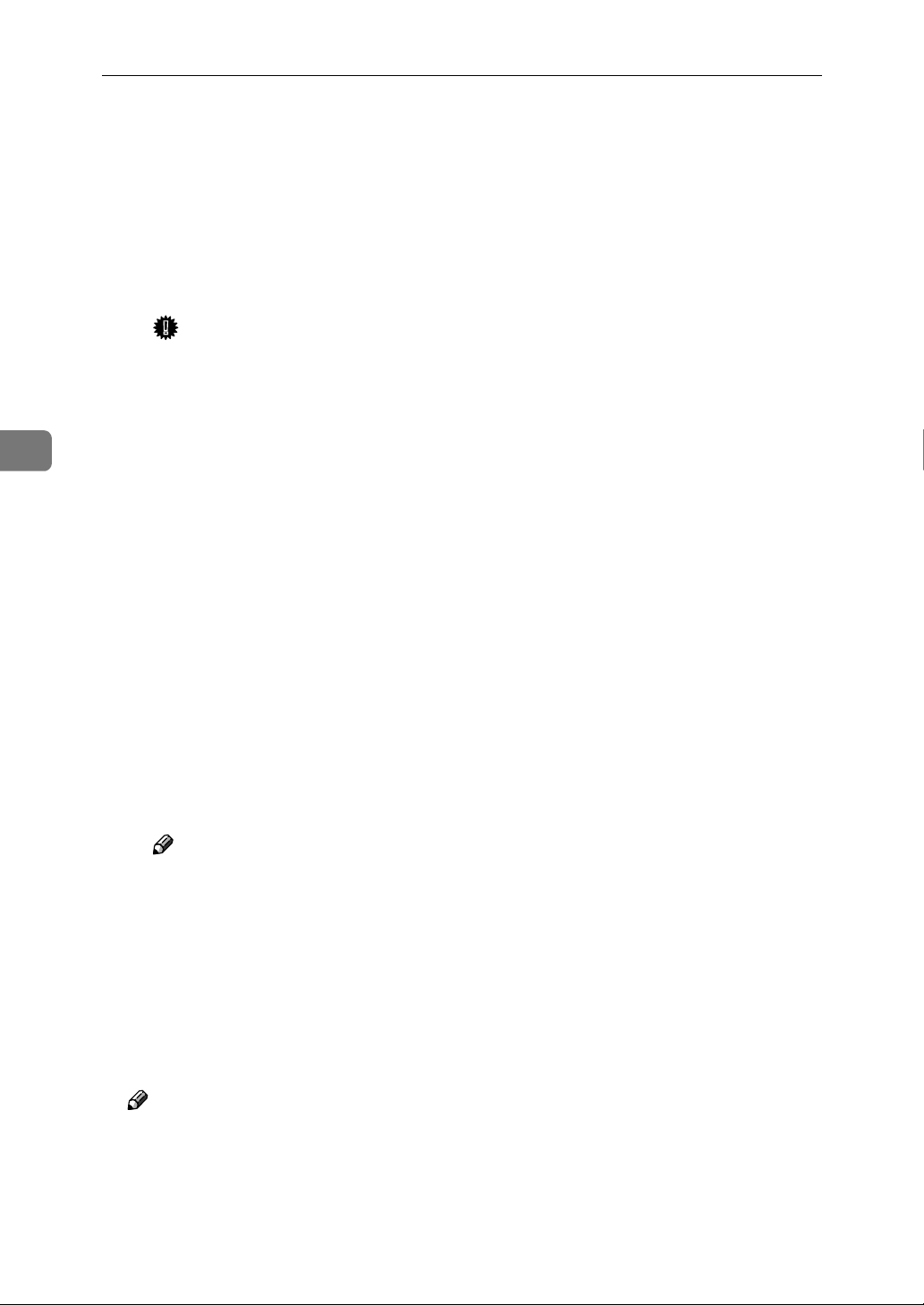
NetWare Configuration
Create a printer as follows.
M
A From the [Available Options] menu, select [Print Server Information] and press
the {{{{ENTER}}}} key.
B To create a new print server, press the {{{{INSERT}}}} key and type a print
server name.
If you use a currently defined print server, select one of the print servers
shown in the [Print Server] list.
Important
❒ Use the same name as that specified in the NIB Setup Tool. (Step H).
C From the [Print Server Information] menu, select [Print Server Configuration].
D From the [Print Server Configuration] menu, select [Printer Configuration].
4
E Select the printer which is indicated as “Not Installed”.
F If you want to change the name of the printer, type a new name.
A name "Printer x" is assigned to the printer. “x” stands for the number of
the selected printer.
G As Type, select [Remote Other/Unkown].
The IRQ, Buffer size, Starting form, and Queue service mode are automatically configured.
H Press the {{{{ESC}}}} key, and click [Yes] in the confirmation dialog box.
I Press the {{{{ESC}}}} key to return to the [Print Server Configuration] menu.
Assign print queues to the created printer as follows.
N
A From the [Print Server Configuration] menu, select [Queues Serviced By Printer].
B Select the printer created in step MMMM.
C Press the {{{{INSERT}}}} key to select a queue serviced by the printer.
Note
❒ You can select more than one queue at a time.
D Follow the instructions on the screen to make other necessary settings.
When you have finished the previous steps, confirm that the queues are assigned.
56
Press the {{{{ESC}}}} key until “Exit?” appears, and select [Yes] to exit PCON-
O
SOLE.
Turn the printer power off and on.
P
Note
❒ To confirm that the printer is configured correctly, type as follows from the
command prompt.
F:> USERLIST
❒ If the printer works as configured, the name of the print server appears as
an attached user.
Page 71
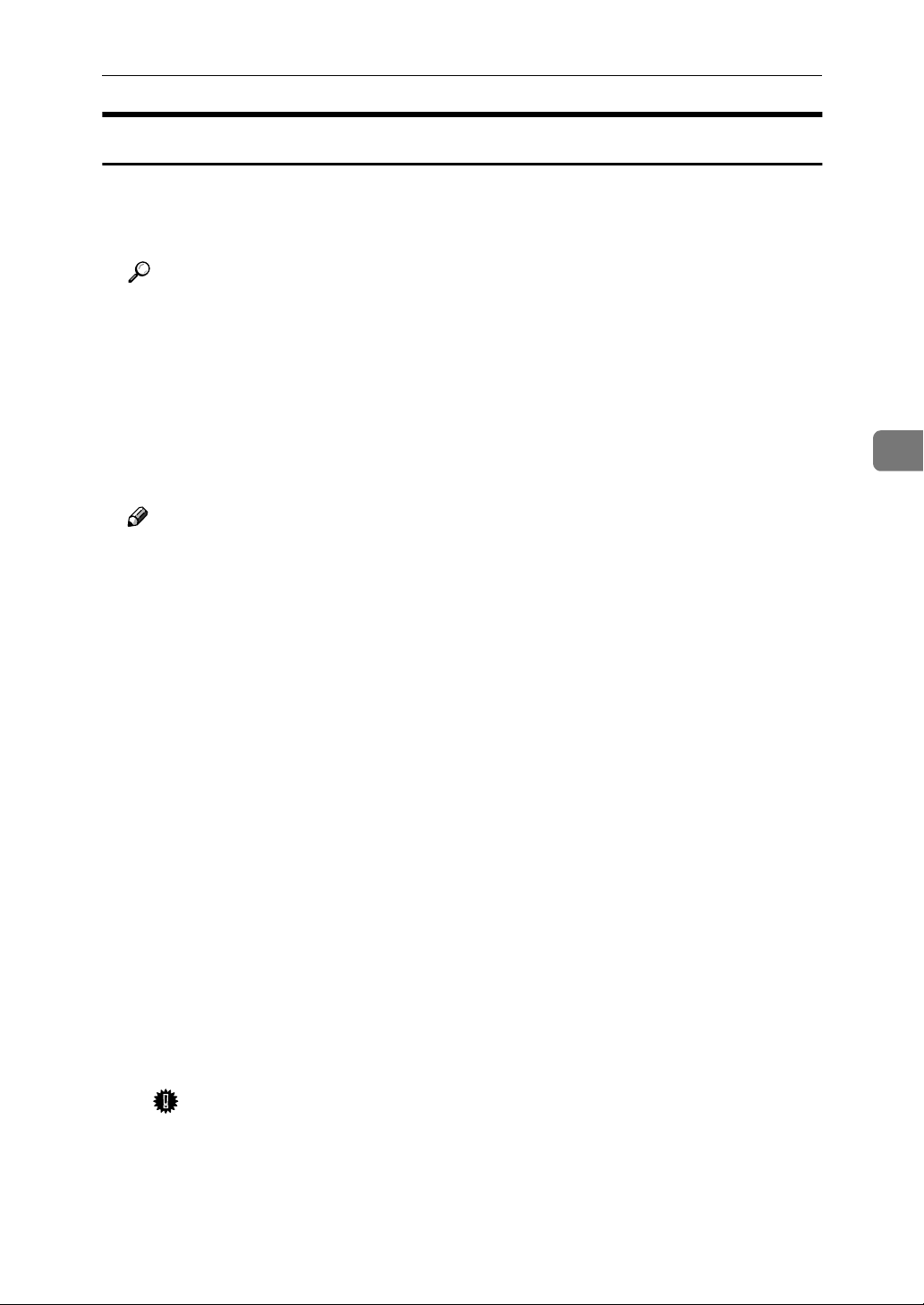
NetWare 3.x - Advanced Settings
Setting Up as a Remote Printer
Log on to the file server as a Supervisor or a Supervisor equivalent.
A
Run the NIB Setup Tool.
B
Reference
⇒ P.50 “Running the NIB Setup Tool”
Click [Property Sheet] and click [OK].
C
The [Browse] dialog box of the Network Interface Board appears.
Click [IPX protocol].
D
Click the IPX address of the Network Interface Board which is to be config-
E
ured, and click [Next >].
Note
❒ If you do not know which Network Interface Board you are configuring,
see a network configuration page to confirm the MAC address (Network
Address).
Confirm that the MAC address and IPX address are correct, and click [Fin-
F
ish].
The [NIB Setup Tool] window appears.
Click [Configure].
G
The property sheet appears.
Click the [General] tab, and type the name of the print server into the [Device
H
Name] box.
Click the [NetWare] tab, and make the following settings.
I
A In the [Print Server Name] box, type the name of the print server.
B In the [File Server Name] box, type the name of the file server in which a
print server is to be created.
4
Clicking [Browse], you can select a file server among those listed in the
[Browse] dialog box.
C In the [Print Server Operation Mode] group, click [As Remote Printer].
D In the [Remote Printer No.] box, type the printer number.
Important
❒ Use the same printer number as that to be created in the printer server.
E Click [OK] to close the property sheet.
F After a confirmation dialog box appears, click [OK].
57
Page 72
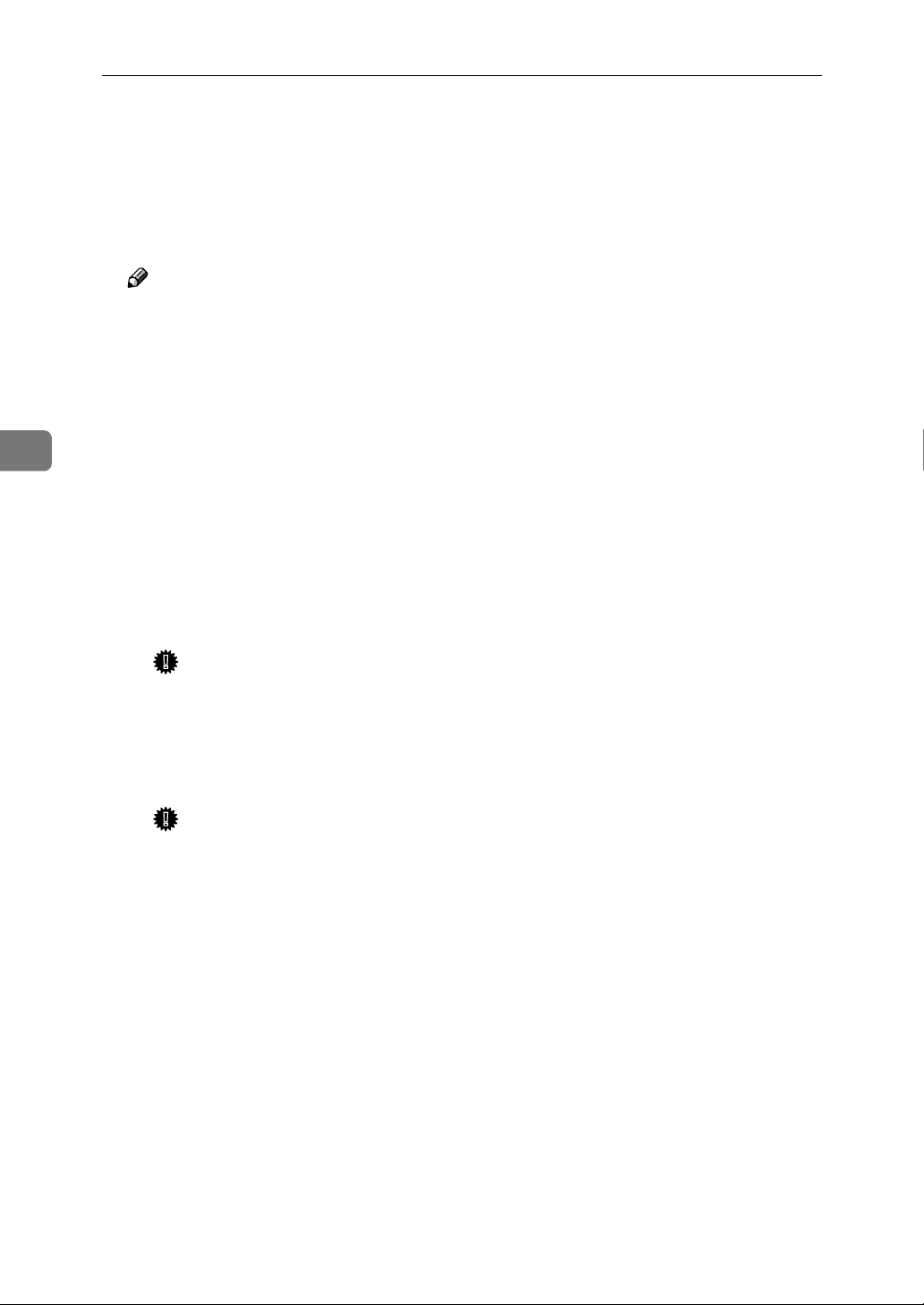
NetWare Configuration
On the [NIB] menu, click [Exit] to exit the NIB Setup Tool.
J
Type “PCONSOLE” from the command prompt.
K
F:> PCONSOLE
Create a print queue as follows.
L
Note
❒ If you use a currently defined print queue, go to step L.
A From the [Available Options] menu, select [Print Queue Information] and press
the {{{{ENTER}}}} key.
B Press the {{{{INSERT}}}} key and type a print queue name.
C Press the {{{{ESC}}}} key to return to the [Available Options] menu.
4
Create a printer as follows.
M
A From the [Available Options] menu, select [Print Server Information] and press
the {{{{ENTER}}}} key.
B To create a new print server, press the {{{{INSERT}}}} key and type a print
server name.
If you use an currently defined print server, select one of the print servers
shown in the [Print Server] list.
Important
❒ Use the same name as that specified in the NIB Setup Tool. (Step H).
C From the [Print Server Information] menu, select [Print Server Configuration].
D From the [Print Server Configuration] menu, select [Printer Configuration].
E Select the printer which is indicated as “Not Installed”.
Important
❒ Use the same number as that specified as Remote Printer No. using the
NIB Setup Tool. (Step I-D).
F If you change the name of the printer, type a new name.
A name "Printer x" is assigned to the printer. x stands for the number of the
selected printer.
58
G As type, select [Remote Parallel, LPT1].
The IRQ, Buffer size, Starting form, and Queue service mode are automatically configured.
H Press the {{{{ESC}}}} key, and click [Yes] in the confirmation dialog box.
I Press the {{{{ESC}}}} key to return to [Print Server Configuration Menu].
Page 73
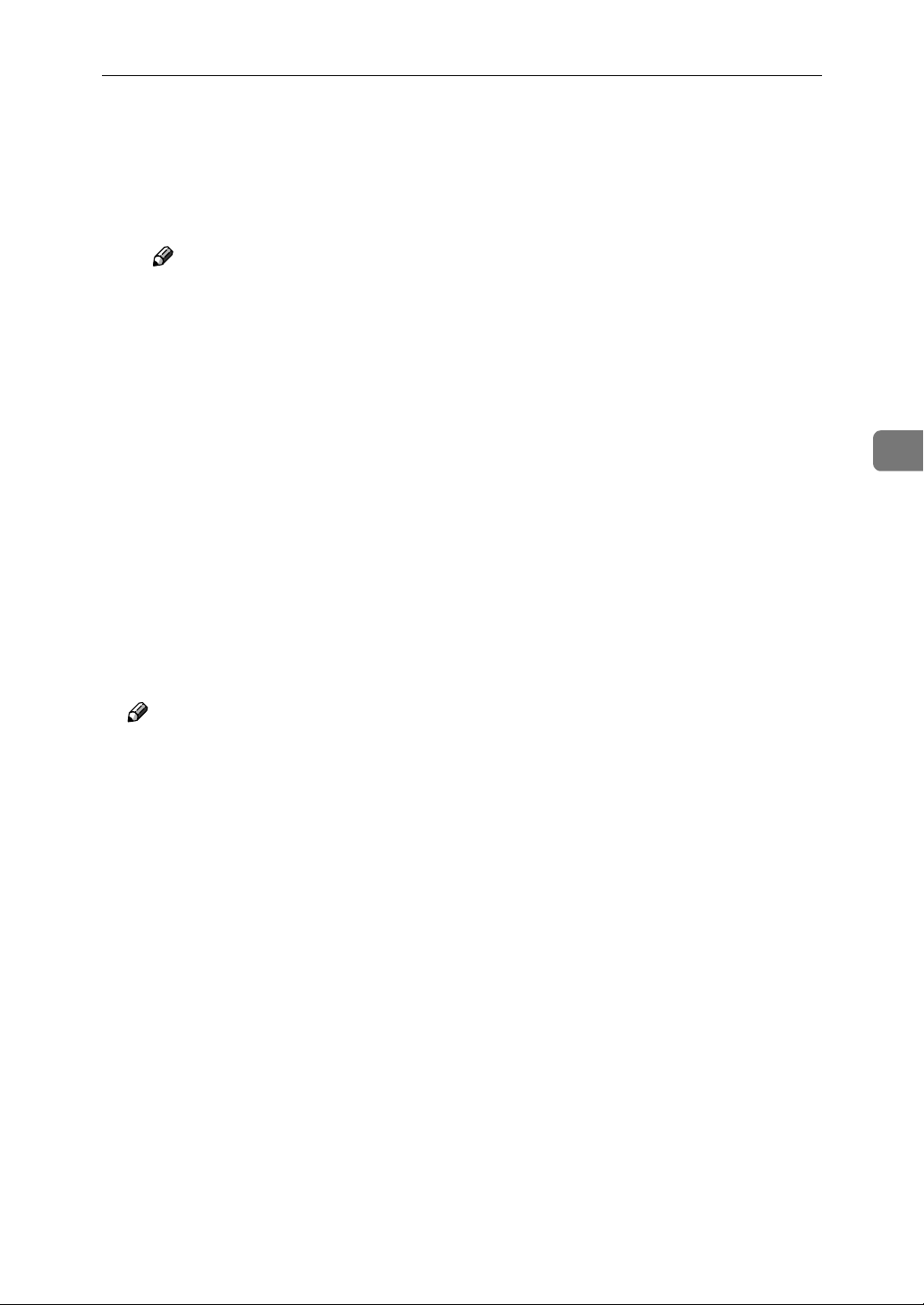
NetWare 3.x - Advanced Settings
Assign print queues to the created printer as follows.
N
A From [Print Server Configuration Menu], select [Queues Serviced By Printer].
B Select the printer created in step LLLL.
C Press the {{{{INSERT}}}} key to select a queue serviced by the printer.
Note
❒ You can select more than one queue at a time.
D Follow the instructions on the screen to make other necessary settings.
When you have finished the above steps, confirm that the queues are assigned.
Press the {{{{ESC}}}} key until “Exit?” appears, and select [Yes] to exit PCON-
O
SOLE.
Start the print server by typing the following from the console of the Net-
P
Ware Server.
If it is running, restart it after exiting it.
❖❖❖❖ To exit
4
CAREE: unload pserver
❖❖❖❖ To start
CAREE: load pserver print_server_name
Note
❒ If the printer works as configured, “Waiting for job” appears.
59
Page 74

4
NetWare Configuration
NetWare 4.x, 5 - Advanced Settings
The actual procedures for configuring the printer differ depending on whether
the Network Interface Board is configured as a print server or as a remote printer. This section describes how to configure it in the NetWare 4.x, 5 environment.
❖❖❖❖ To use NetWare 5
• You cannot use the NDPS (Novell Distributed Print Services) mode.
• If you use Pure IP, configure the printer to use the TCP/IP protocol. For
more information about how to make the settings, see the Setup Guide that
comes with this printer.
Basic Procedure
Install the NIB Setup Tool
Print Server Remote Printer
Configure the Network Interface Board
Configure the NetWare
Turn the power
off and on
Preparation
Start the print server
The following procedures use the Property Sheet method in configuring the
Network Interface Board. If you configure the Network Interface Board as a
NetWare print server for the first time, we recommend you use the Wizard
method. ⇒ P.51 “Quick Setup Using the NIB Setup Tool Wizard”
Note
❒ This section assumes NetWare is functional and that the necessary environ-
ment for the NetWare Print Service is available.
❒ You should install the client software released from Novell on the Windows
before running the NIB Setup Tool for configuring in NDS mode or using
Windows NT 4.0.
60
Page 75

NetWare 4.x, 5 - Advanced Settings
Setting Up as a Print Server
Important
❒ You can set up the print server using the NDS or Bindery mode in NetWare
4.x, 5. The following procedure is for setting up the print server using the
NDS mode in NetWare 4.1. When you set up the print server using the Bindery mode, use the NIB Setup Tool Wizard. ⇒ P.51 “Quick Setup Using the NIB
Setup Tool Wizard”.
Note
❒ If you use Pure IP in NetWare 5, follow the procedure on P.63 “Using Pure IP
in the NetWare 5 environment”.
Log on to the file server as an Admin or an Admin equivalent.
A
Run the NIB Setup Tool.
B
Reference
⇒ P.50 “Running the NIB Setup Tool”
4
Click [Property Sheet] and click [OK].
C
The [Browse] dialog box of the Network Interface Board appears.
Click [IPX protocol].
D
Click the IPX address of the Network Interface Board which is to be config-
E
ured, and click [Next >].
Note
❒ If you do not know which Network Interface Board you are configuring,
see a network configuration page to confirm the MAC address (Network
Address).
Confirm that the MAC address and IPX address are correct, and click [Fin-
F
ish].
The [NIB Setup Tool] window appears.
Click [Configure].
G
The property sheet appears.
Click the [General] tab, and type the name of the print server into the [Device
H
Name] box.
61
Page 76

4
NetWare Configuration
Click the [NetWare] tab, and make the following settings.
I
A Select [NDS].
B Type into the [Tree:] box the name of the NDS tree in which the print
server is created, and type the context into the [Context:] box.
Clicking [Browse], you can select a NDS tree and a NDS context among
those listed in the [Browse] dialog box.
As a context, object names are typed from a lower object and divided by a
period. For example, if you want to create a print server into NET under
DS, type "NET.DS".
C Click [OK] to close the property sheet.
D After a confirmation dialog box appears, click [OK].
On the [NIB] menu, click [Exit] to exit the NIB Setup Tool.
J
From Windows, run NWAdmin.
K
Reference
For more information about NWAdmin, see the documentation that comes
with the NetWare.
Create a print queue as follows.
L
A Select the container object the print queue is located in among those in
the directory tree, and click [Create] on the [Object] menu.
B In the [Class of new object] box, click “Print Queue”, and click [OK].
C In the [Print Queue name] box, type the name of the print queue.
D In the [Print Queue Volume] box, click the [Browse] button.
E In the [Available objects] box, click the volume in which the print queue is
created, and click [OK].
F After confirming the settings, click [Create].
Create a printer as follows.
M
A Select the container object the printer is located in, and click [Create] on
the [Object] menu.
62
B In the [Class of new object] box, click “Printer”, and click [OK]. When you
are using NetWare 5, click “Printer (Non NDPS)”.
C In the [Printer name] box, type the name of the printer.
D Click [Define additional properties] to check a box, and click [Create].
Page 77

NetWare 4.x, 5 - Advanced Settings
Assign print queues to the created printer as follows.
N
A Click [Assignments], and click [Add] in the [Assignments] group.
B In the [Available objects] box, click the queue created in step LLLL, and click
[OK].
C Click [Configuration], and in the [Printer type] box, select [Parallel] using the
drop-down menu, and then click [Communication].
D Click [Manual load] in the [Communication type] group, and click [OK].
E After confirming the settings, click [OK].
Create a print server as follows.
O
A Select the context specified using the NIB Setup Tool (step IIII-AAAA), and on
the [Object] menu, click [Create].
B In the [Class of new object] box, click “Print Server”, and click [OK]. When
you are using NetWare 5, click “Print Server (Non NDPS)”.
C In the [Print Server name] box, type the name of the print server.
Important
❒ Use the same name as that specified using the NIB Setup Tool. (Step H)
4
D Click [Define additional properties] to check a box, and click [Create].
Assign the printer to the created print server as follows.
P
A Click [Assignments], and click [Add] in the [Assignments] group.
B In the [Available objects] box, click the printer created in step MMMM, and click
[OK].
C After confirming the settings, click [OK].
Turn the printer power off and on.
Q
Note
❒ If the printer works as configured, the name of the print server appears as
an attached user.
Using Pure IP in the NetWare 5 environment
Log on to the file server as an Admin or an Admin equivalent.
A
Run the NIB Setup Tool.
B
Reference
⇒ P.50 “Running the NIB Setup Tool”
Click [Property Sheet] and click [OK].
C
The [Network board list] dialog box appears.
63
Page 78

4
NetWare Configuration
Click [TCP/IP protocol].
D
Click the IP address of the Network Interface Board which is to be config-
E
ured, and click [Next >].
Note
❒ If you do not know which Network Interface Board you are configuring,
see a network configuration page to confirm the MAC address (Network
Address).
Confirm that the MAC address and IP address are correct, and click [Finish].
F
The [NIB Setup Tool] window appears.
Click [Configure].
G
The property sheet appears.
Click the [General] tab, and type the name of the print server into the [Device
H
Name:] box.
Click the [NetWare] tab, and make the following settings.
I
A In the [Print Server Name:] box, type the name of the print server.
B In the [File Server Name:] box, type the name of the file server in which a
print server is to be created.
Clicking [Browse], you can select a file server among those listed in the
[Browse File Server] dialog box.
C In the [NDS Context:] box, type the context of the print server.
Clicking [Browse], you can select a NDS tree and a NDS context among
those listed in the [Browse Context] dialog box.
As a context, object names are typed from a lower object and divided by a
period. For example, if you want to create a print server into NET under
DS, type "NET.DS".
D In the [Print Server Operation Mode] group, click [As Print Server].
E Click [OK] to close the property sheet.
F After a confirmation dialog box appears, click [OK].
64
On the [NIB] menu, click [Exit] to exit the NIB Setup Tool.
J
After this step, go to step K on P.61 “Setting Up as a Print Server”.
Page 79

NetWare 4.x, 5 - Advanced Settings
Setting Up as a Remote Printer
Log on to the file server as an Admin or an Admin equivalent.
A
Run the NIB Setup Tool.
B
Reference
⇒ P.50 “Running the NIB Setup Tool”
Click [Property Sheet] and click [OK].
C
The [Browse] dialog box of the Network Interface Board appears.
Click [IPX protocol].
D
Click the IPX address of the Network Interface Board which is to be config-
E
ured, and click [Next >].
Note
❒ If you do not know which Network Interface Board you are configuring,
see a network configuration page to confirm the MAC address (Network
Address).
Confirm that the MAC address and IPX address are correct, and click [Fin-
F
ish].
The [NIB Setup Tool] window appears.
Click [Configure].
G
The property sheet appears.
Click the [General] tab, and type the name of the print server into the [Device
H
Name] box.
Click the [NetWare] tab, and make the following settings.
I
A In the [Print Server Name] box, type the name of the print server.
B In the [File Server Name] box, type the name of the file server in which a
print server is to be created.
4
Clicking [Browse], you can select a file server among those listed in the
[Browse] dialog box.
65
Page 80
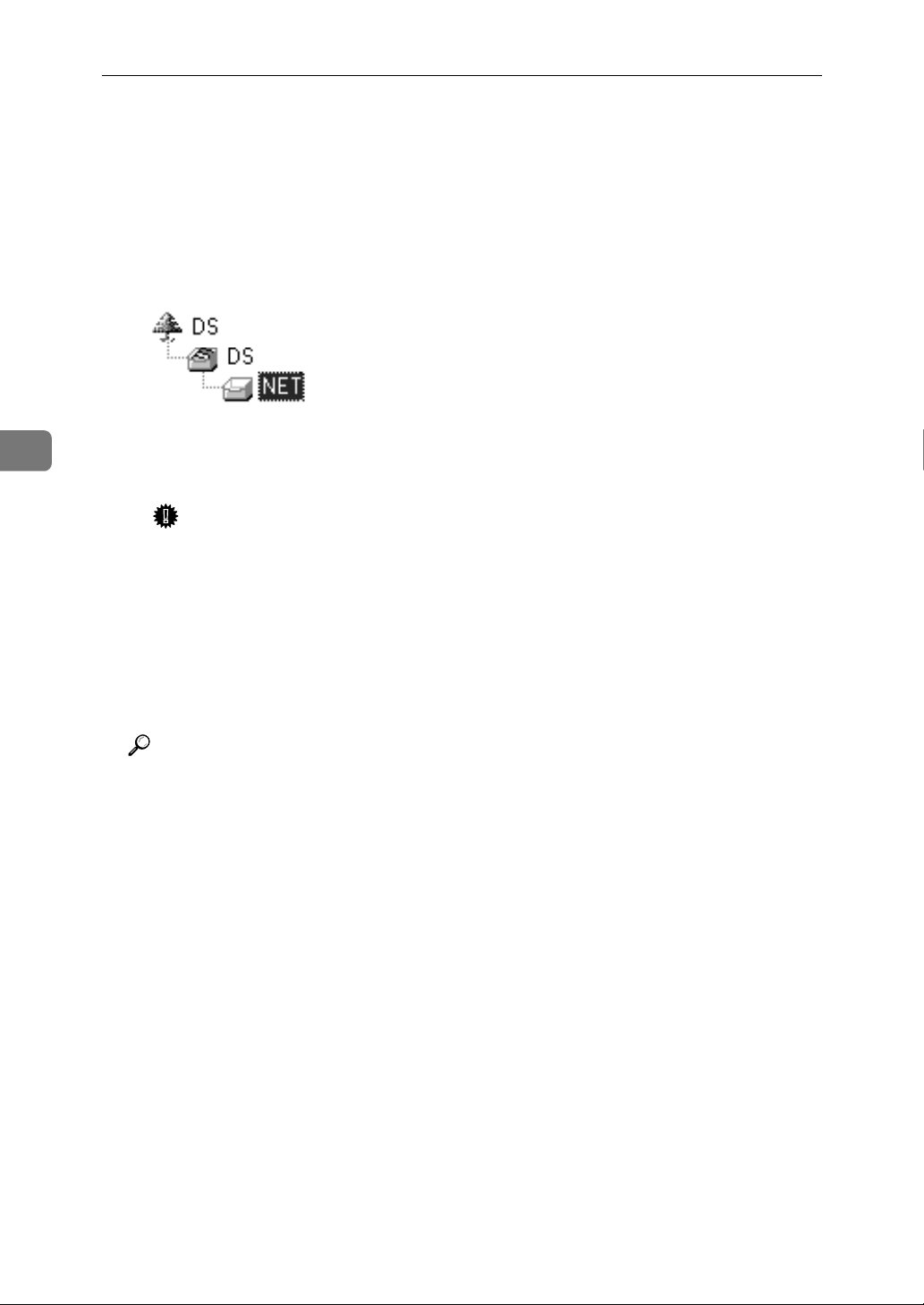
NetWare Configuration
C In the [NDS Context] box, type the context in which the print server is to
be created.
Clicking [Browse], you can select a context among those listed in the
[Browse] dialog box.
As an context, object names are typed from a lower level object and divided by a period. For example, if you want to create a print server into NET
under DS, type “NET.DS”.
4
D In the [Print Server Operation Mode] group, click [As Remote Printer].
E In the [Remote Printer No.] box, type the number of the printer.
Important
❒ Use the same number as that of the printer to be created in the print
server.
F Click [OK] to close the property sheet.
G After a confirmation dialog box appears, click [OK].
On the [NIB] menu, click [Exit] to exit the NIB Setup Tool.
J
From Windows, run NW Admin.
K
Reference
For more information about NWAdmin, see the documentation that comes
with the NetWare.
Create a print queue as follows.
L
A Select the container object the print queue is located in among those in
the directory tree, and click [Create] on the [Object] menu.
B In the [Class of new object] box, click “Print Queue”, and click [OK].
C In the [Print Queue name] box, type the name of the print queue.
66
D In the [Print Queue Volume] box, click [Browse] button.
E In the [Available objects] box, click the volume in which the print queue is
created, and click [OK].
F After confirming the settings, click [Create].
Create a printer as follows.
M
A Select the container object the printer is located in, and click [Create] in
the [Object] menu.
Page 81

NetWare 4.x, 5 - Advanced Settings
B In the [Class of new object] box, click “Printer”, and click [OK]. When you
are using NetWare 5, click “Printer (Non NDPS)”.
C In the [Printer name] box, type the name of the printer.
D Click [Define additional properties] to check a box, and click [Create].
Assign print queues to the created printer as follows.
N
A Click [Assignments], and click [Add] in the [Assignments] group.
B
In the
C Click [Configuration], and in the [Printer type] box, select [Parallel] using the
drop-down menu, and then click [Communication].
D Click [Manual load] in the [Communication type] group, and click [OK].
E After confirming the settings, click [OK].
[Available objects]
box, click the queue created in step
, and click
LLLL
[OK]
.
Create a print server as follows.
O
A Select the context specified using the NIB Setup Tool (Step IIII-AAAA), and on
the [Object] menu, click [Create].
B In the [Class of new object] box, click “Print Server”, and click [OK]. When
you are using NetWare 5, click “Print Sever (Non NDPS)”.
C In the [Print Server name] box, type the name of the print server.
Important
❒ Use the same name as that specified using the NIB Setup Tool. (Step H).
D Click [Define additional properties] to check a box, and click [Create].
Assign the printer to the created print server as follows.
P
A Click [Assignments], and click [Add] in the [Assignments] group.
B In the [Available objects] box, click the queue created in the step MMMM, and
click [OK].
C In the [Printers] group, click the printer assigned in step BBBB , and click
[Printer Number].
D Type the printer number and click [OK].
Important
❒ Use the same number as that specified as Remote Printer No. using the
NIB Setup Tool. (Step I-E).
E After confirming the settings, click [OK].
4
Start the print server by typing the following from the console of the Net-
Q
Ware Server.
If it is running, restart it after exiting it.
❖❖❖❖ To exit
CAREE: unload pserver
❖❖❖❖ To start
CAREE: load pserver print_server_name
67
Page 82
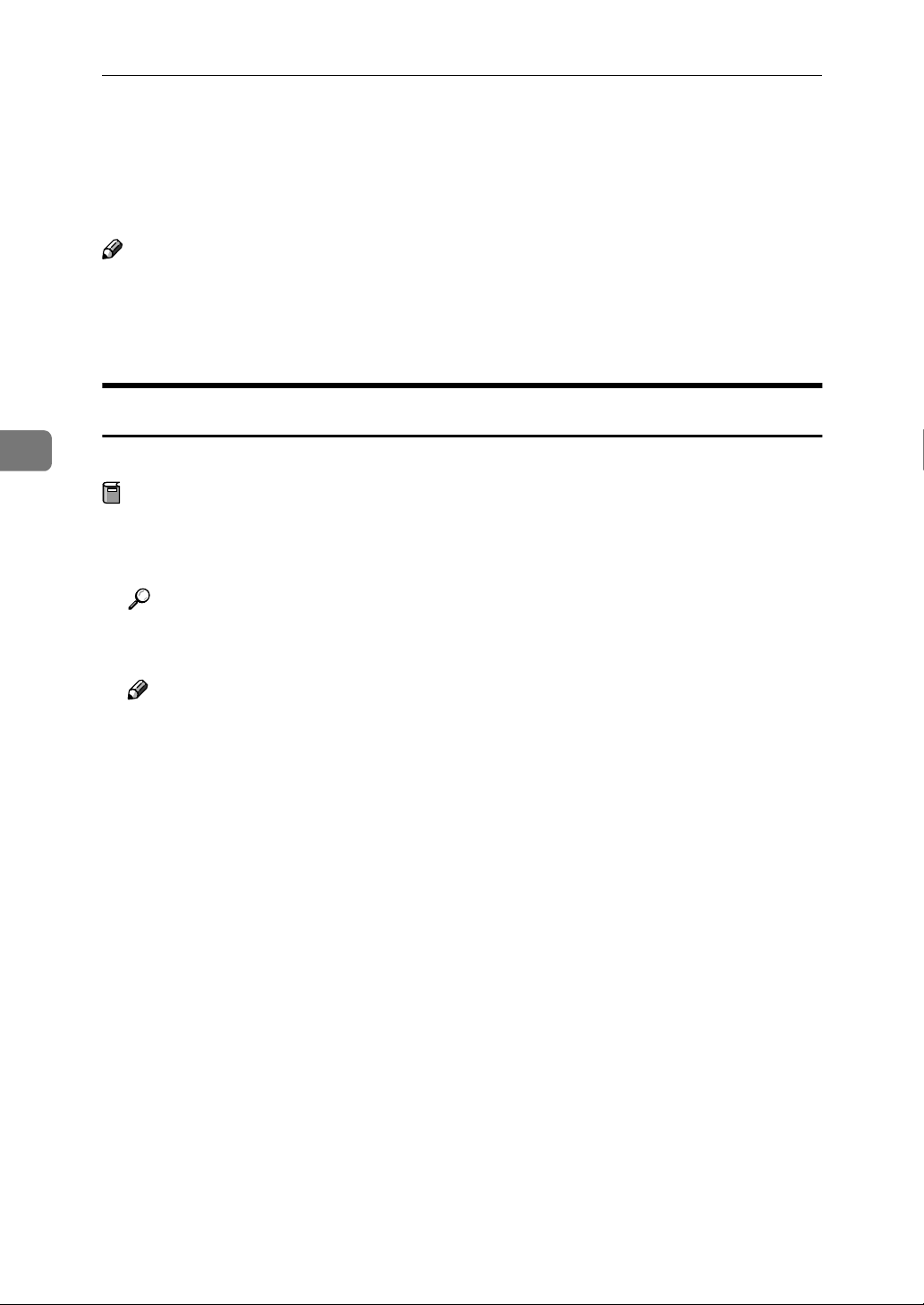
NetWare Configuration
Setting Up a Client Computer
This section describes how to set up a client computer when using a NetWare
print server.
Note
❒ This section assumes that the client has NetWare client applications installed
and is correctly configured to communicate with a NetWare print server. If
not, install the necessary applications before starting the setting up procedure.
Windows 95/98/Me
4
Follow the procedure to set up a Windows 95/98/Me client.
Preparation
Log on to the NetWare file server before starting the following procedure.
Install the printer driver you want to use as “Local printer”.
A
Reference
For more information about installing the printer driver, see the Setup
Guide that comes with this printer.
Note
❒ Any port can be selected during the installation, however, LPT1 is recom-
mended.
Click [Start], point to [Settings], and then click [Printers].
B
In the [Printers] window, click the icon of the printer you want to use.
C
On the [File] menu, click [Properties].
D
Click the [Details] tab, and click [Add Port].
E
Click [Network] and click [Browse].
F
68
On the network tree, double-click the name of the file server.
G
The queues are displayed.
Click the queue you want to print, and click [OK].
H
Click [OK].
I
In the [Print to the following port] box, a network path to the printer appears.
Click [OK] to close the Printer Properties, and again, open it.
J
Page 83
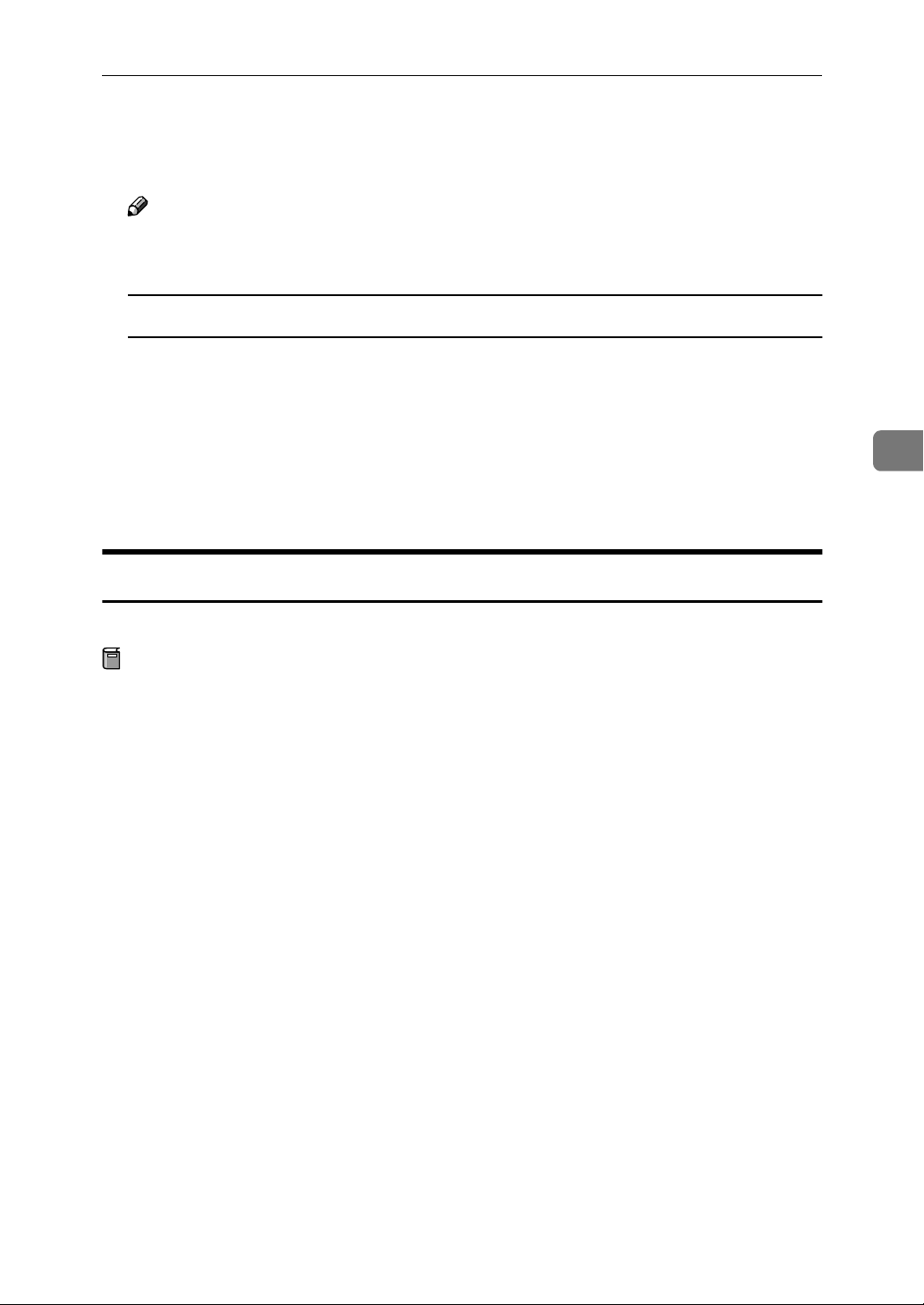
Setting Up a Client Computer
Click the [Printer Settings] tab.
K
Click to clear the [Form feed] and [Enable banner] check boxes.
L
Note
❒ You should not check these boxes because they should be specified using
the printer driver. If they are selected, the printer might not print correctly.
When using the PostScript printer driver
Follow these steps to set up for the PostScript printer driver.
A Click the [PostScript] tab.
B Click [Advanced].
C Click to clear the [Send CTRL+D before job] and [Send CTRL+D after job] check
boxes.
Click [OK] to close the Printer Properties.
M
Windows 2000
Follow the procedure to set up a Windows 2000 client.
Preparation
Log on to the NetWare file server before starting the following procedure.
Double-click the [My Network Places] icon on the desktop and navigate to the
A
queue you want to use, and then double-click it.
The printers dialog box appears.
Click [No].
B
Close all the applications that are currently running.
C
Insert the CD-ROM into the CD-ROM drive.
D
If the setup menu starts automatically, you can go to the next step. If not, see
the Setup Guide that comes with this printer.
4
The [Printer Installation] dialog box appears.
E
From the [Port] list, select the queue you selected in step AAAA, and click [Next >].
F
Follow the instructions on the screen to finish the installation of the printer
G
driver.
69
Page 84
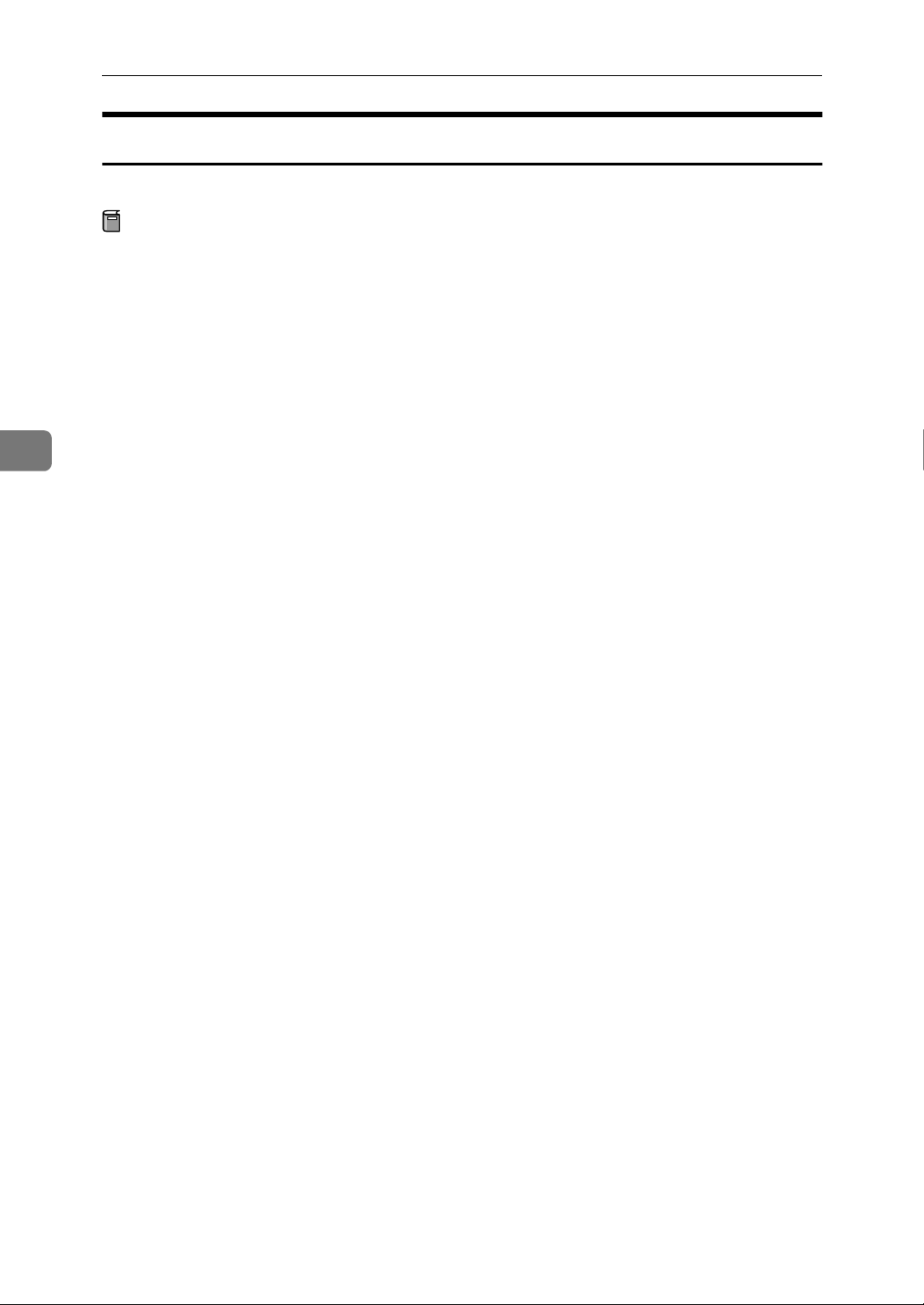
4
NetWare Configuration
Windows NT 4.0
Follow the procedure to set up a Windows NT 4.0 client.
Preparation
Log on to the NetWare file server before starting the following procedure.
Double-click the [Network Neighborhood] icon on the desktop and navigate to
A
the queue you want to use, and then double-click it.
The [Printers] dialog box appears.
Click [No].
B
Close all the applications that are currently running.
C
Insert the CD-ROM into the CD-ROM drive.
D
If the setup menu starts automatically, you can go to the next step. If not, see
the Setup Guide that comes with this printer.
The [Printer Installation] dialog box appears.
E
From the [Port] list, select the queue you selected in step AAAA, and click [Next >].
F
Follow the instructions on the screen to finish the installation of the printer
G
driver.
70
Page 85
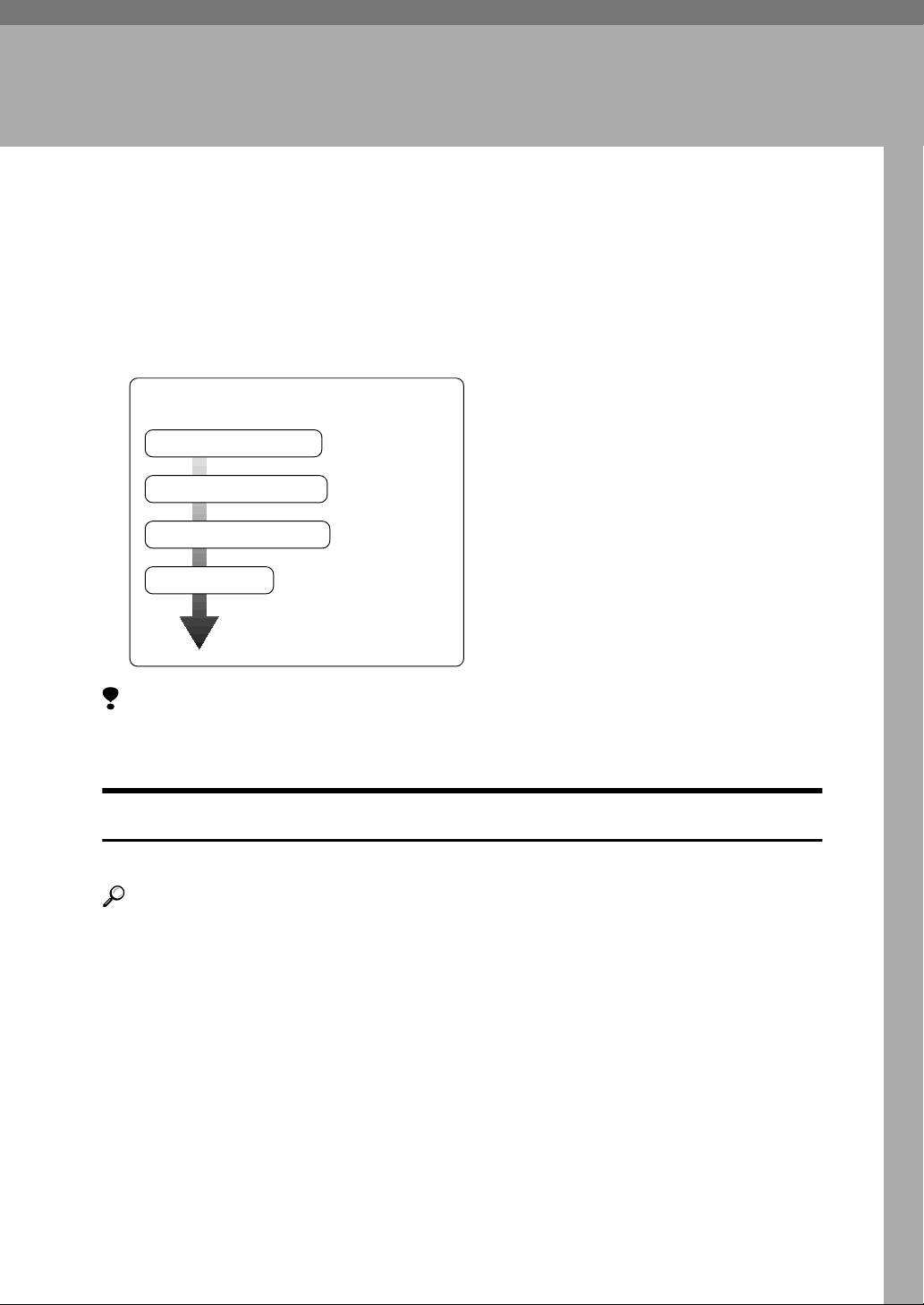
5. Macintosh Configuration
Configuring Macintosh
This section describes how to configure a Macintosh computer to use EtherTalk.
The actual procedures to configure a Macintosh may differ depending on the
version of the Mac OS. The following procedure describes how to configure Mac
OS 8. If you are not using Mac OS 8, see the manual that comes with your version
of the Mac OS for more information.
Basic Procedure
Change to EtherTalk
Configure the printer
Change the printer name
Change the zone
Limitation
❒ To print from a Macintosh, use RICOH-SCRIPT2. You cannot print with
IPDL-C.
Changing to EtherTalk
Follow the procedure to configure a Macintosh computer to use EtherTalk.
Reference
For more information about installing the software required for EtherTalk,
see the Macintosh manuals.
Open [Control Panel], and double-click the [AppleTalk] icon.
A
From the [Connect via:] pop-up menu, select “Ethernet”.
B
If you change zones, select a name from the [Current zone:] pop-up menu.
C
Close the [AppleTalk] control panels.
D
Restart the Macintosh.
E
71
Page 86
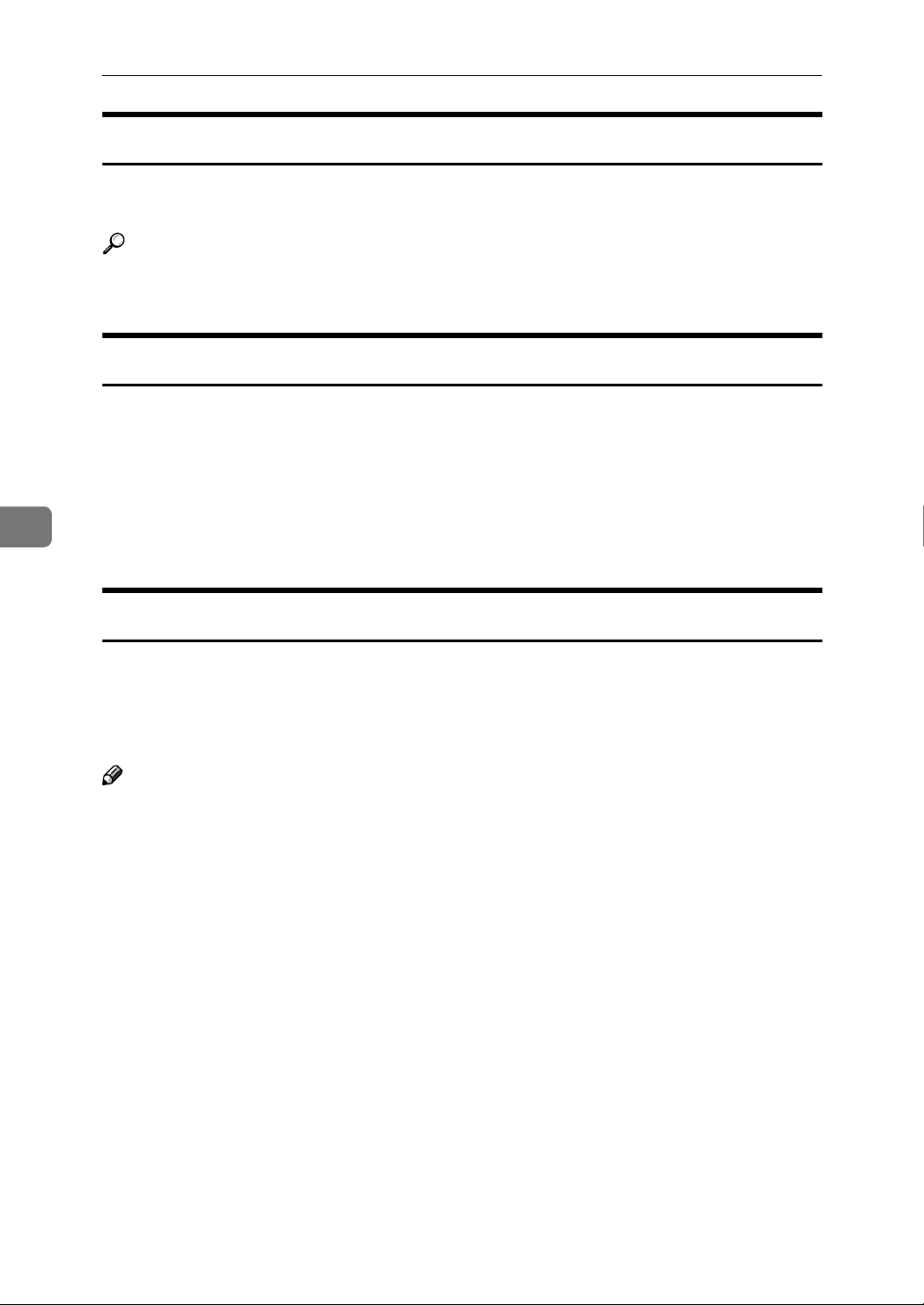
5
Macintosh Configuration
Configuring the Printer
Use the operation panel to activate the EtherTalk protocol. (The factory default
is active.)
Reference
For more information about configuration, see the Setup Guide that comes
with this printer.
Changing the Printer Name
If the network has several same model printers, the names will be the same.
Printers that have the same name will have their names changed slightly in the
Chooser. For example, three printers named “printer” will appear in the chooser
as “printer0”, “printer1” and “printer2”.
Use applications such as Apple Printer Utility or LaserWriter Utility to change
printer names in the Macintosh EtherTalk environment. These utilities are distributed by Apple Computer, Inc.
Changing the Zone
It may be necessary to change the zone configuration.
Use applications such as Apple Printer Utility or LaserWriter Utility to change
the zone configuration in the Macintosh EtherTalk environment. These utilities
are distributed by Apple Computer, Inc.
Note
❒ If the Macintosh is configured to use TCP/IP, you can change the zone con-
figuration with a Web Browser. ⇒ P.75 “Configuring the Network Interface
Board with a Web Browser”
Follow these steps to use the Apple Printer Utility.
Insert the CD-ROM into the CD-ROM drive.
A
Copy the “Zone Name.ps” file in the “Zone Name” folder to the hard disk.
B
Open the copied “Zone Name ps” file using a text editor, and change “New-
C
Zone” , which is in the second line from the bottom, to the name of the new
zone.
%!PS-Adobe2.0 %%
Title: Changing Zone (EtherNet only)
%%CreationDate: Tue Dec 16 1997
%%EndComments
true 0 startjob not {ERROR}if
(%EtherTalk%) << /EtherTalkZone (NewZone) >> setdevparams
%%EOF
Save “Zone Name.ps”.
D
72
Page 87
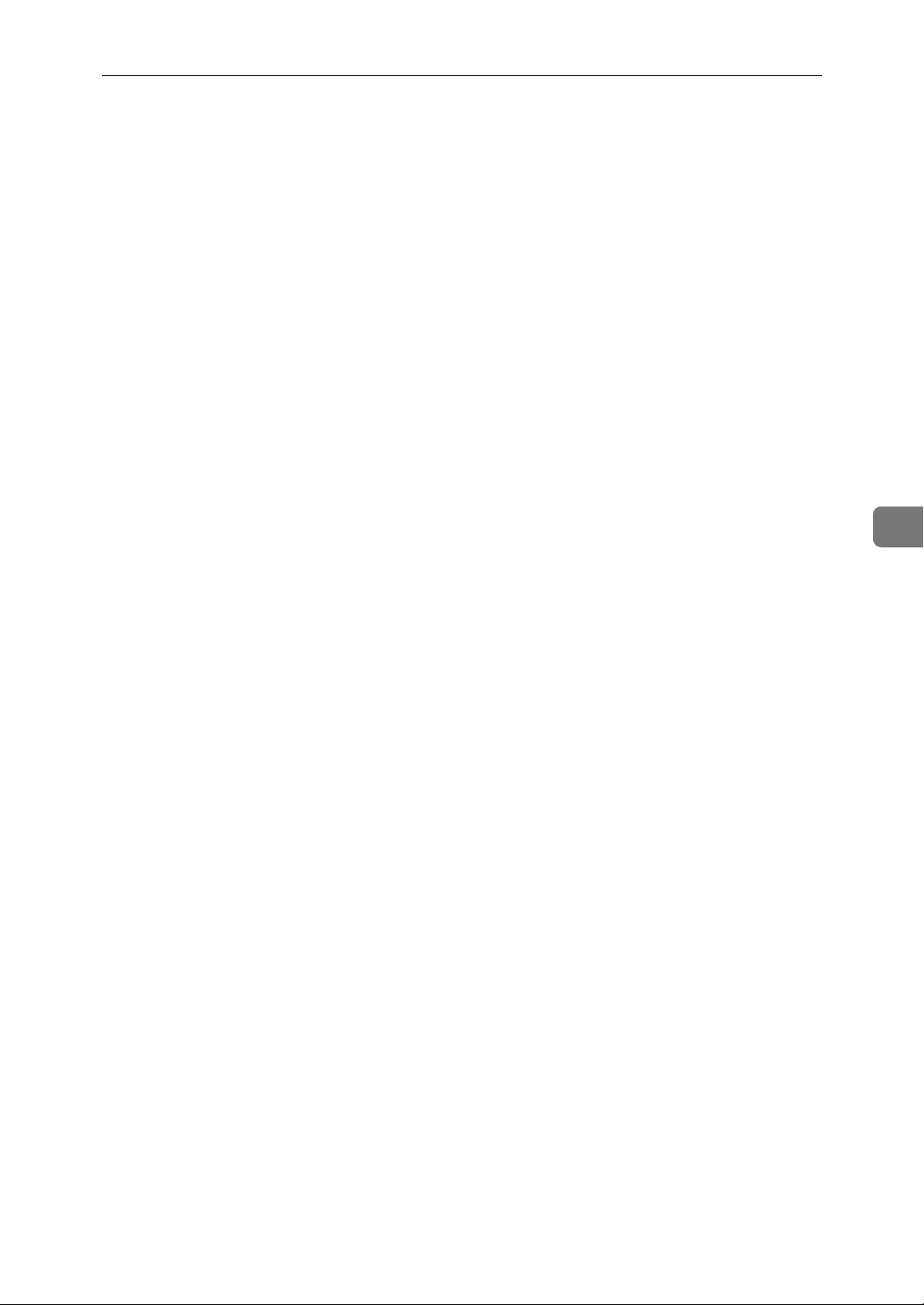
Configuring Macintosh
Run the Apple Printer Utility, and select the printer for which the new zone
E
name is to be used.
Select [Send PostScript File] in the [Utilities] menu, and send “Zone Name.ps” to
F
the printer.
5
73
Page 88
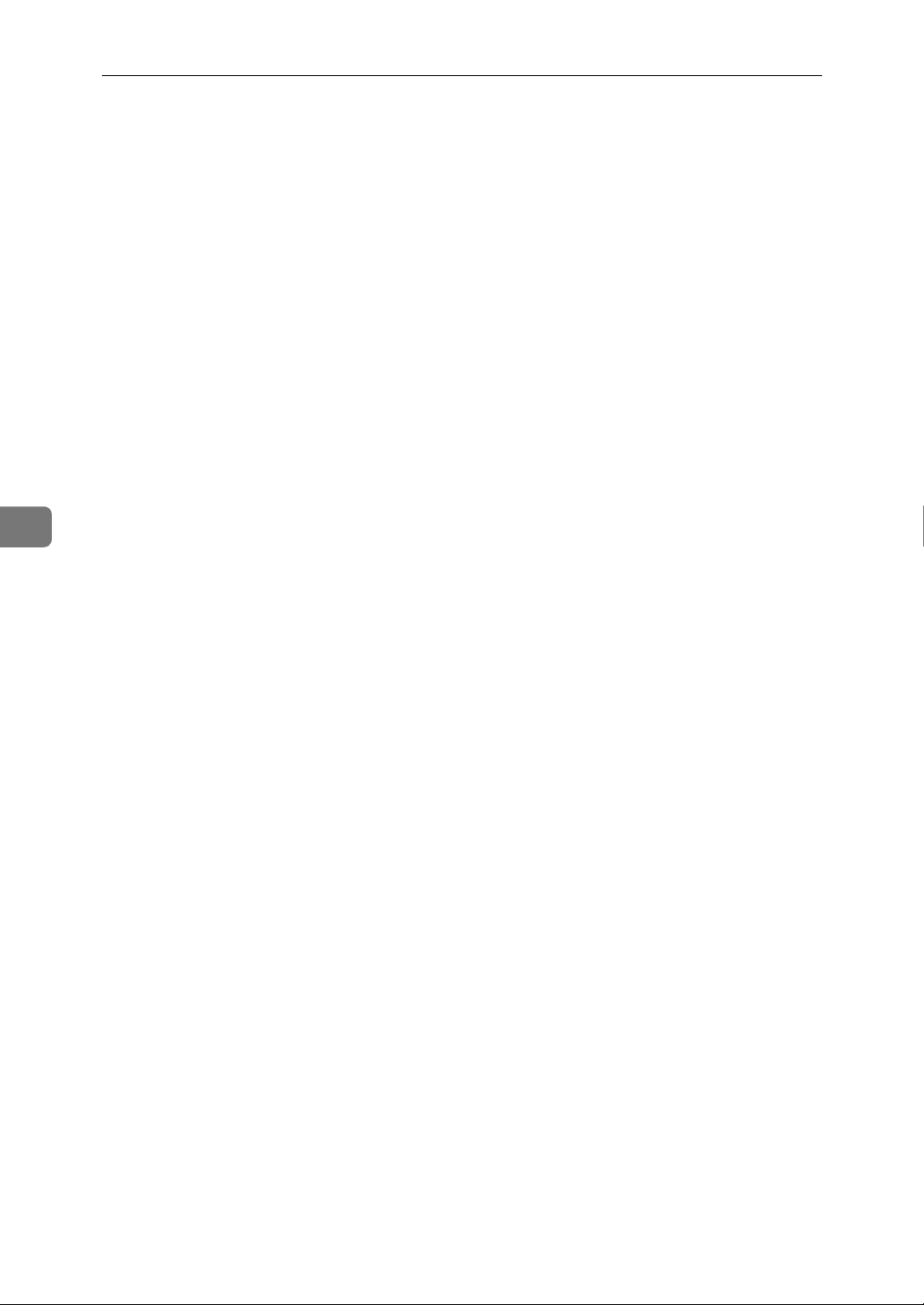
5
Macintosh Configuration
74
Page 89
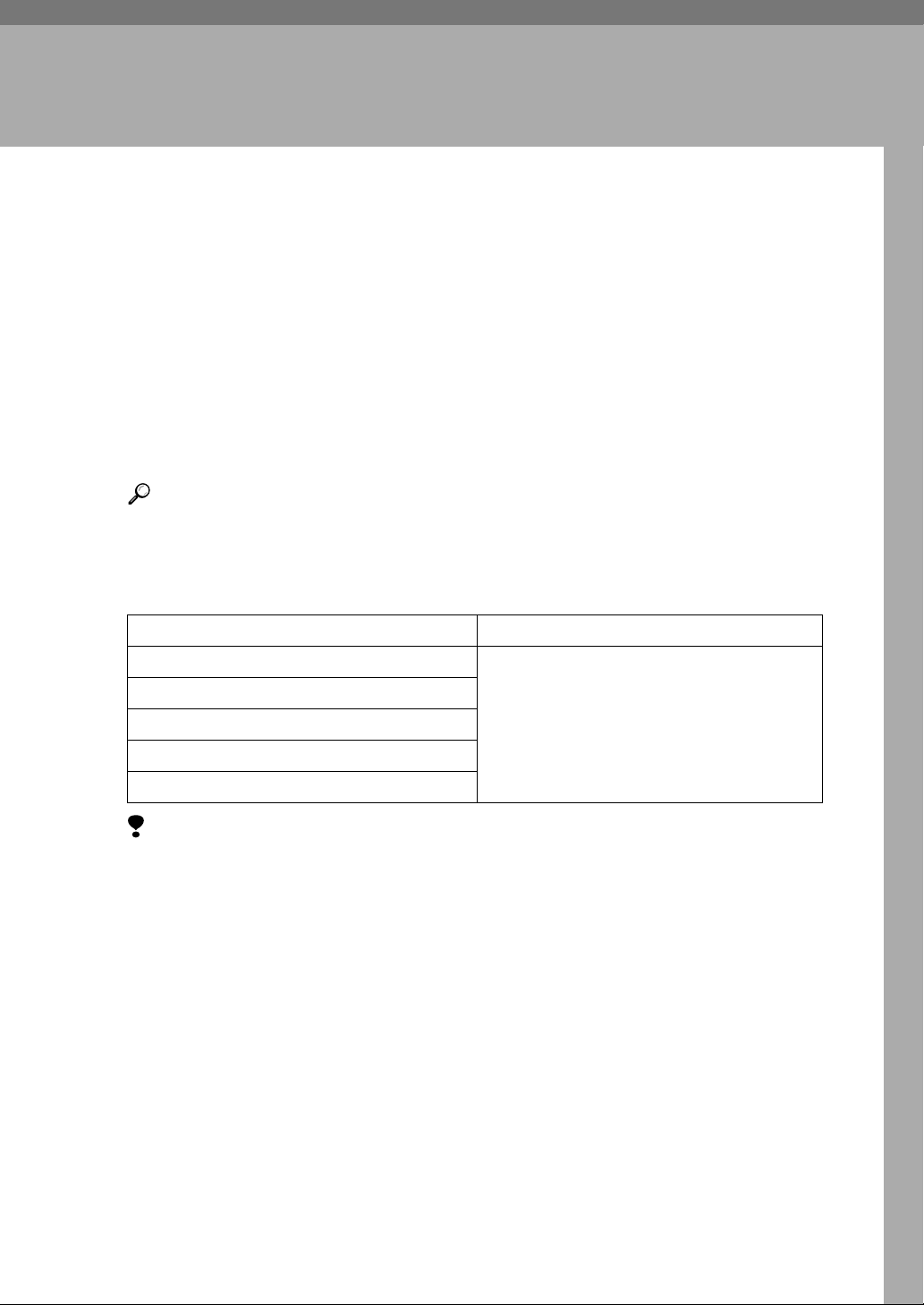
6. Appendix
Configuring the Network Interface Board with a Web Browser
The Network Interface Board functions as a Web server in addition to allowing
a printer to function as a network printer. You can use a Web Browser to view
the printer status and configure the Network Interface Board.
❖❖❖❖ Configuring the printer
This requires the TCP/IP protocol to be installed. After the printer has been
configured to use the TCP/IP protocol, it will be possible to adjust the settings
using a Web Browser.
Reference
For more information about configuring the printer to use the TCP/IP protocol, see the Setup Guide that comes with this printer.
❖❖❖❖ Operating system browser requirements
OS Browser
Windows 95/98/Me
Windows 2000
Windows NT 4.0
Mac OS 7.6.1 ∼ 9.0
Solaris 2.5 ∼ 2.6
Limitation
❒ Sometimes after clicking [Back] , the previous page may not appear. In this
case, click [Refresh] or [Reload] .
❒ The text on the screen may disappear or be aligned incorrectly if the font
size settings of the browser are too large. It is recommended that you use
a font size equal to or smaller than “10 point” with Netscape Navigator,
and “Medium” or smaller with Internet Explorer.
Microsoft Internet Explorer 3.02/4.0 or later
Netscape Navigator 3.0/4.0 or later
75
Page 90

Appendix
Going to the Top Page
After launching the Web Browser, type the IP address of the printer. See the example below. This example is for the English version.
http://192.168.15.16/
(In this example, the IP address of the Network Interface Board is 192.168.15.16.)
Note
❒ If a DNS server is used on the network, you can type the host name as an URL.
For example, http://webmonitor.netprinter.com/. In order to do this, you
must register the IP address and host name of the Network Interface Board
with the DNS server. Consult the network administrator for information
about how to do this.
❒ If the network uses proxy servers, the browser may run slowly.
1
2
6
3
1. Header Buttons
You can register favorite URLs with
[URL]. To view the Help section, click
[Help].
Important
❒ It costs to use the browser to access
a website.
Note
❒ Help is stored in the following folder
on the CD-ROM in HTML format. The
third folder, "(Language)" may be substituted by an appropriate language
name.
\HELP\WSMHLP\(Language)\
2. Menu Buttons
Buttons to configure the Network Interface Board and confirm the status of the
printer.
Note
❒ When you click [
log box appears requesting the user
name and password. Type only the
password in this dialog box. The factory default password is “password”.
❒ The password is the same as that used
for remote maintenance and that used
in the NIB Setup Tool. If you change a
password with the Web Browser, the
other passwords are also changed.
Network Config
], a dia-
3. Status
Displays the name and comments of the
Network Interface Board, and the printer
status.
76
Page 91
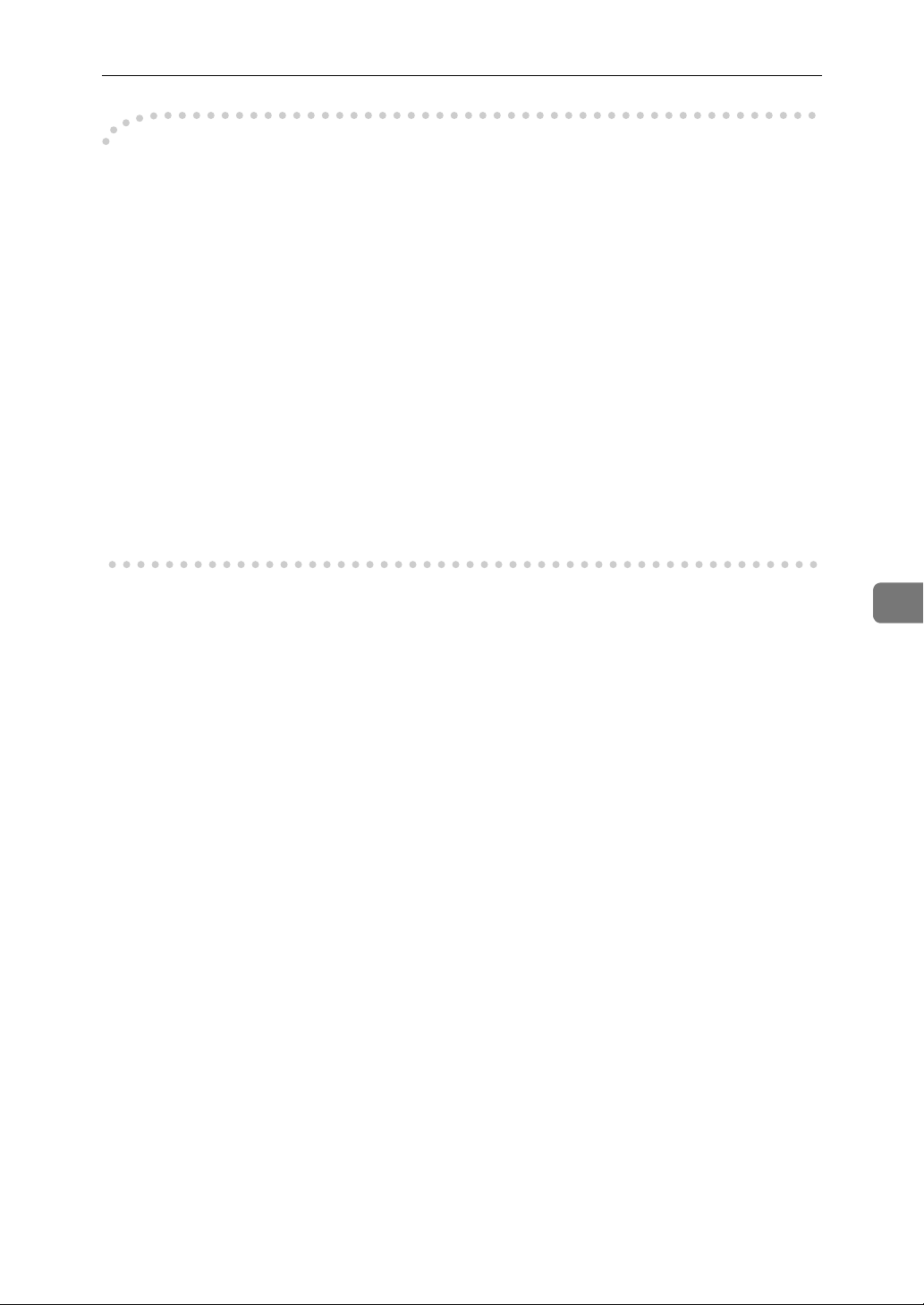
Configuring the Network Interface Board with a Web Browser
----Linking the address (URL) to the [Help] button
You can link the address (URL) of the [Help] button to the Help files on the com-
puter or on a Web server.
Copy the Help files on the CD-ROM to the desired location. The Help files are
A
located in folders labeled with abbreviated language names. For example, English Help files are in the [EN] folder. Be sure to copy the entire [EN] folder to
the new location.
Using a Web Browser, navigate to the Top Page and click [Network config].
B
Type your password, (it is not necessary to type a user name) and click [OK].
C
Type the path to the Help files in the [Help URL] box.
D
If you copied the Help files to "C:\HELP\EN", type "file://C:/HELP/". For
example if you copied the files to a web server and the index URL is "http://
a.b.c.d/HELP/EN/index.html", type "http://a.b.c.d/HELP/".
Click [Apply].
E
When a warning message appears, select to continue configuration.
6
77
Page 92

6
Appendix
Assigning IP Address with ARP+PING
Using TCP/IP, you can assign the IP address using ARP and PING. The following example is for a BSD UNIX workstation (SunOS 4.x).
Preparation
ARP+PING should be set to active on the network boot configuration before
assigning the IP address using ARP+PING. For more information about setting it to active, see the Setup Guide that comes with this printer.
Log on to the workstation as root.
A
Use the arp command to assign the IP address to the MAC address of the
B
Network Interface Board.
# arp -s 192.168.15.16 00:00:74:62:5C:65
Note
❒ 192.168.15.16 is the IP address, 00:00:74:62:5C:65 is the MAC address.
Assign the IP address using the ping command.
C
# ping 192.168.15.16
Use the ping command again to confirm the address.
D
# ping 192.168.15.16
If the address has been configured correctly, the following message appears.
192.168.15.16 is alive
If the address has been configured incorrectly, the following message appears.
no answer from 192.168.15.16
----How to Confirm the MAC Address
The MAC address (Ethernet address) of the Network Interface Board is required
in order to use ARP and PING to assign the IP address.
The MAC address can be seen on the network configuration page.
Reference
For how to print the network configuration page, see P.108 “Network Config-
uration Page”.
Note
❒ The MAC address can also be seen on the printer configuration page. For
more information about the printer configuration page, see the Setup Guide
that comes with this printer.
78
Page 93

Remote Maintenance by telnet
Remote Maintenance by telnet
You can view the printer status and configure the Network Interface Board using telnet.
Note
❒ You should specify a password so that only the network administrator, or a
person having network administrator privileges, can use remote maintenance.
Using telnet
The following is a sample procedure in using telnet.
Limitation
❒ Only one person at a time can be logged on to do remote maintenance.
Using the IP address or host name of the printer, start telnet.
A
% telnet IP_address
Note
❒ In order to use the host name instead of the IP address, you must write it
to the /etc/hosts file.
Type the password.
B
Note
❒ The factory default is “password”.
Type a command.
C
Reference
For more information about telnet commands, see P.80 “Commands List”.
Exit telnet.
D
msh> logout
When the configuration is changed, a confirmation message requests whether
or not the changes should be saved.
Type “yes” to save the changes, and press the {{{{ENTER}}}} key.
E
If you do not want to save the changes, type “no”and press the {ENTER} key.
If you want to make additional changes, type “return” at the command line,
and press the {ENTER} key.
6
79
Page 94

Appendix
Note
❒ If the “Can not write NVRAM information” message appears, the changes
are not saved. Repeat the steps above.
❒ The Network Interface Board is reset automatically when the settings are
changed.
❒ When the Network Interface Board is reset, the active print job which has
already been sent to the printer will finish printing. However, jobs that
have not been sent yet will be canceled.
Commands List
This is a list of commands that can be used via remote maintenance.
Note
❒ Type “help” to see a list of commands that can be used.
msh> help
❒ Type “help command_name” to display information about the syntax of that
command.
6
msh> help command_name
TCP/IP address
Use the ifconfig command to configure TCP/IP for the printer (IP address, subnet mask, broadcast address, default gateway address).
❖❖❖❖ Reference
msh> ifconfig
❖❖❖❖ Configuration
msh> ifconfig le0 parameter address
Parameter Meaning
(no parameter) IP address
netmask subnet mask
gateway default gateway address
The following is an example for configuring an IP address of 192.168.15.16.
msh> ifconfig le0 192.168.15.16
The following is an example for configuring a subnet mask of 255.255.255.0.
msh> ifconfig le0 netmask 255.255.255.0
Note
❒ This affects the configuration of the Network Interface Board of the IP ad-
dress that is used.
❒ To type an address using hexadecimal, prefix it by “0x”.
80
Page 95

Remote Maintenance by telnet
----Address
❖❖❖❖ Subnet Mask
A number used to mathematically “mask” or hide the IP address on the network by eliminating those parts of the address that are alike for all the machines on the network.
❖❖❖❖ Default Gateway Address
A gateway is a connection or interchange point that connects two networks.
A gateway address is for the router or host computer used as a gateway.
Note
❒ To get the above addresses, contact your network administrator.
Access Control
Use the access command to view and configure access control.
You can also configure multiple access controls with the multi command.
❖❖❖❖ Reference
msh> access
❖❖❖❖ Configuration
msh> access parameter address
Parameter Meaning
control Access Control Address
mask Access Control Mask
Note
❒ The Access Control Address and the Access Control Mask are used to limit
access to the computer used for printing by denying access to users based on
their IP address. If it is not necessary to limit access, set the Access Control
Mask to “0.0.0.0”.
❒ When the Access Control Address matches the masked result of the IP ad-
dress computer attempting to print, print jobs from that IP address will be accepted by the Network Interface Board.
6
81
Page 96
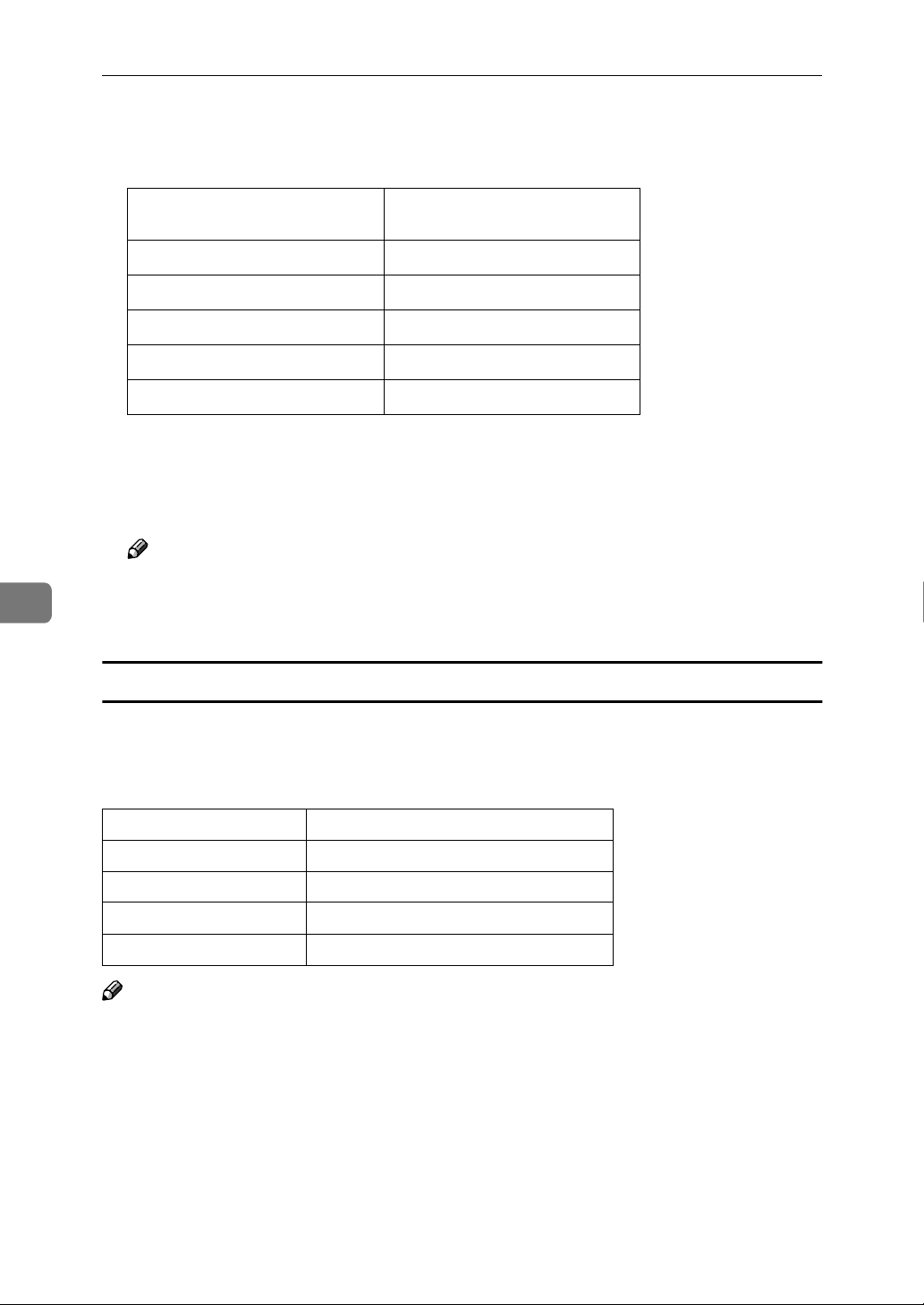
6
Appendix
❒ For example, if you assign 192.168.15.16 as the Access Control Address of the
Network Interface Board, the IP addresses that can print are as follows. XXX
means any number from 1 to 255 is acceptable.
Access Control Mask IP addresses that can access the
printer
0. 0. 0. 0 XXX.XXX.XXX.XXX
255. 0. 0. 0 192.XXX.XXX.XXX
255.255. 0. 0 192.168.XXX.XXX
255.255.255. 0 192.168. 15.XXX
255.255.255.255 192.168. 15. 16
❖❖❖❖ Configuration for multiple access controls
msh> access multi {on | off}
“on” means active and “off” means inactive.
msh> access {1 - 5} parameter address
Note
❒ Up to 5 access controls are available. Specify the number (1 - 5) when con-
figuring some access controls. If this is not configured, the first setting is
selected.
Network Boot
Use the set command to configure the boot method.
msh> set parameter {on | off}
“on” means active and “off” means inactive.
Parameter Meaning
ping ARP+PING
tftp RARP+TFTP
bootp BOOTP
dhcp DHCP
Note
❒ When you use RARP+TFTP, BOOTP or DHCP, the server also needs to be
configured.
❒ DHCP takes precedence over all other settings.
82
Page 97
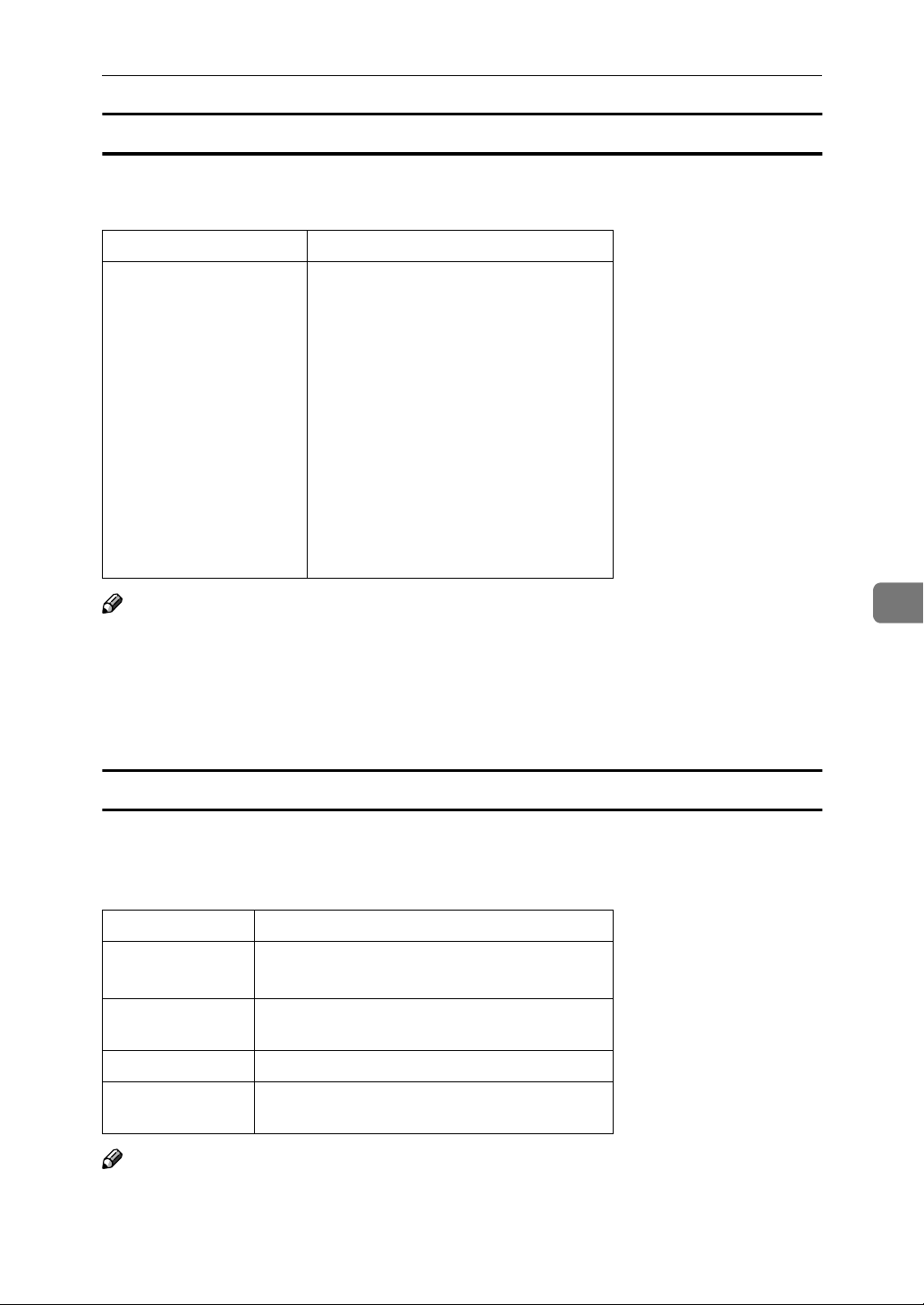
Remote Maintenance by telnet
Protocol
Use the set command to allow/prevent remote access for each protocol.
msh> set protocol {up | down}
Protocol
appletalk
tcpip
netware
netbeui
lpr
ftp
rsh
diprint
web
npmp
snmp
ipp
“up” means active and “down” means
inactive.
Note
❒ If you prohibit remote access using TCP/IP and then log out, you cannot use
remote access. If this was a mistake, you can use the printer operation panel
to allow access by TCP/IP.
❒ When you prevent access via TCP/IP, you are also prevented from using lpr,
ftp, rsh, diprint, and web.
Printer status
6
The following commands can be used to get information about the current status
of the printer.
msh> command
Command Information that is displayed
status Status of printer.
Information about the print jobs.
info Information about the paper tray, output tray
and printer language of the printer.
prnlog [ID] Lists the last 10 print jobs.
netstat Information about the Network Interface
Board.
Note
❒ More information about any print job is displayed when the ID number is
added after the prnlog command.
83
Page 98
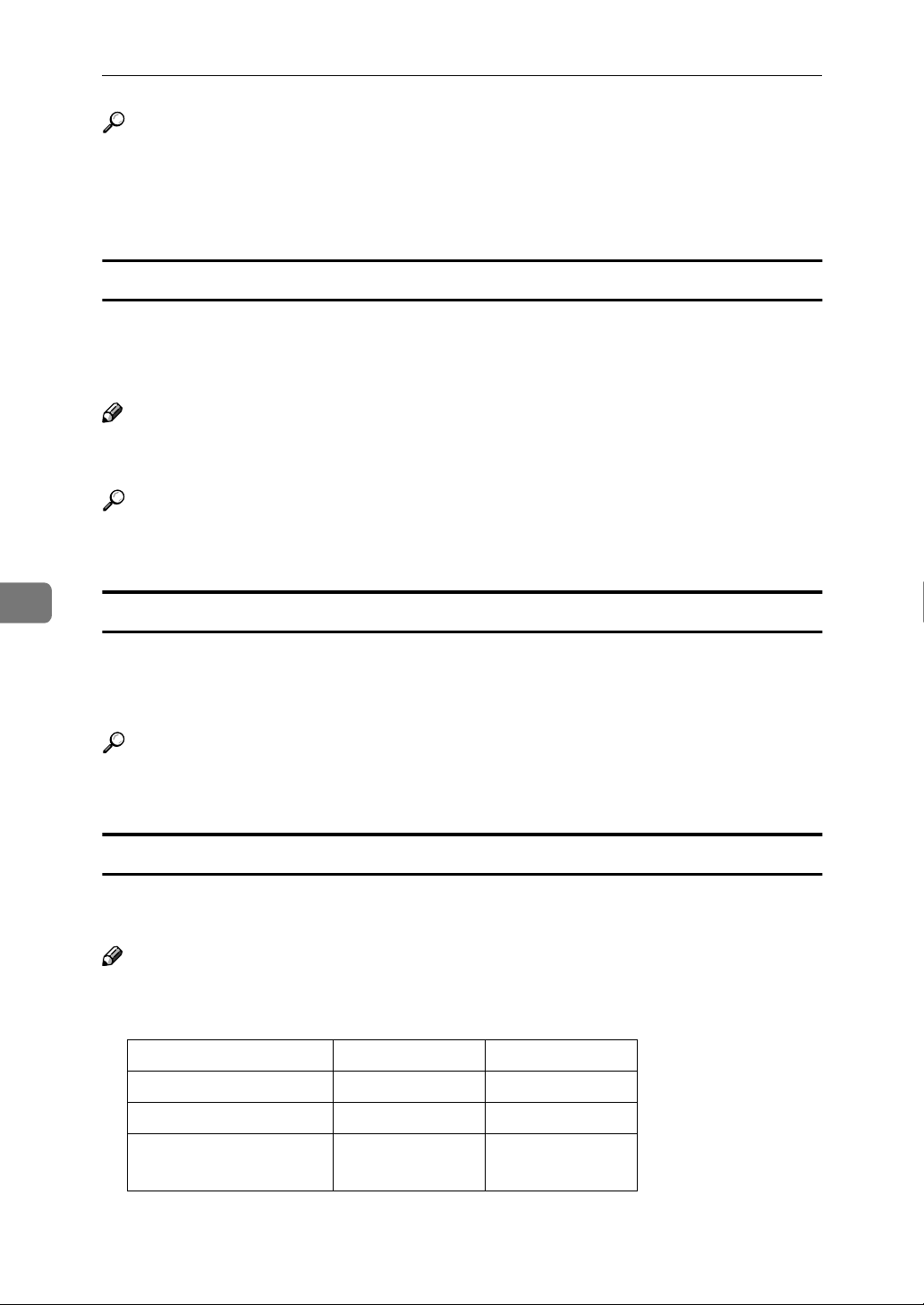
Appendix
Reference
For more information about the meaning of the data returned with these commands, see “Getting Printer Information over the Network” in the Printer
Reference included as a PDF file on the CD-ROM or P.93 “Configuring the Net-
work Interface Board”.
Network Interface Board configuration settings information
Use the show command to display the Network Interface Board configuration
settings.
msh> show [-p]
Note
❒ Add “-p” to the show command to have the information displayed one screen
at a time.
Reference
For more information about the meaning of the data returned with this command, see P.93 “Configuring the Network Interface Board”.
6
System log information
Use the syslog command to display information stored in the printer's system
log.
msh> syslog
Reference
For more information about the displayed information, see P.96 “System Log
Information”.
SNMP
Use the snmp command to display and edit SNMP configuration settings such
as the community name.
Note
❒ You can configure from ten SNMP access settings numbered 1–10.
❒ Default access settings 1 and 2 are as follows.
Number 1 2
Community name public admin
IP address 0.0.0.0 0.0.0.0
84
Access type read-only
trap off
read-write
trap off
Page 99
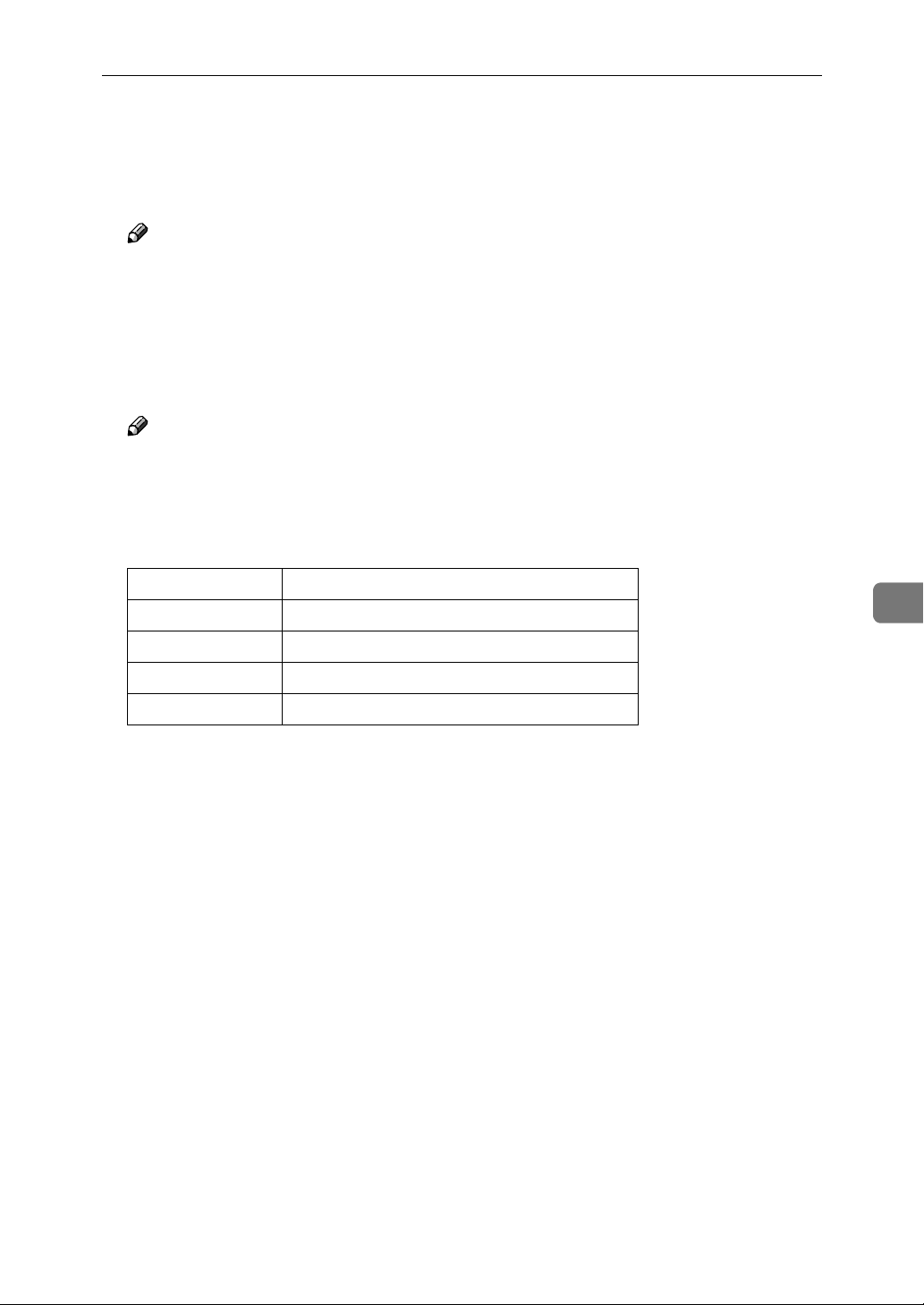
Remote Maintenance by telnet
❖❖❖❖ Display
Shows the SNMP information and available protocols.
msh> snmp ?
msh> snmp [-p] [registered_number]
Note
❒ If the -p option is added, you can view the settings one by one.
❒ Omitting the number displays all access settings.
❖❖❖❖ Community name configuration
You can set the community name of the Network Interface Board.
msh> snmp number name community_name
Note
❒ The community name must consist of 15 characters or less.
❖❖❖❖ Access type configuration
You can select the access type from those listed below.
msh> snmp number type access_type
Access type Type of access which is permitted
read Read only
6
write Read and write
trap User is notified of trap messages.
no All access is denied.
❖❖❖❖ Protocol configuration
You should use the following command to set the protocols to active or inactive. If you set a protocol to inactive, all access settings set to use that protocol
are disabled.
msh> snmp {ip | ipx} {on | off}
• “on” means active and “off” means inactive
To change the protocol of an access settings, use the following command.
However, if you disabled a protocol with the above command, making it active here will have no effect.
msh> snmp number active {ip | ipx} {on | off}
❖❖❖❖ Access configuration
You can configure an address of a host depending on the protocols used.
The Network Interface Board accepts requests only from hosts having addresses with access types of “read-only” or “read-write”. Type “0” to have the
Network Interface Board accept requests from any host without requiring a
specific type of access.
Command syntax:
msh> snmp number {ip | ipx} address
85
Page 100
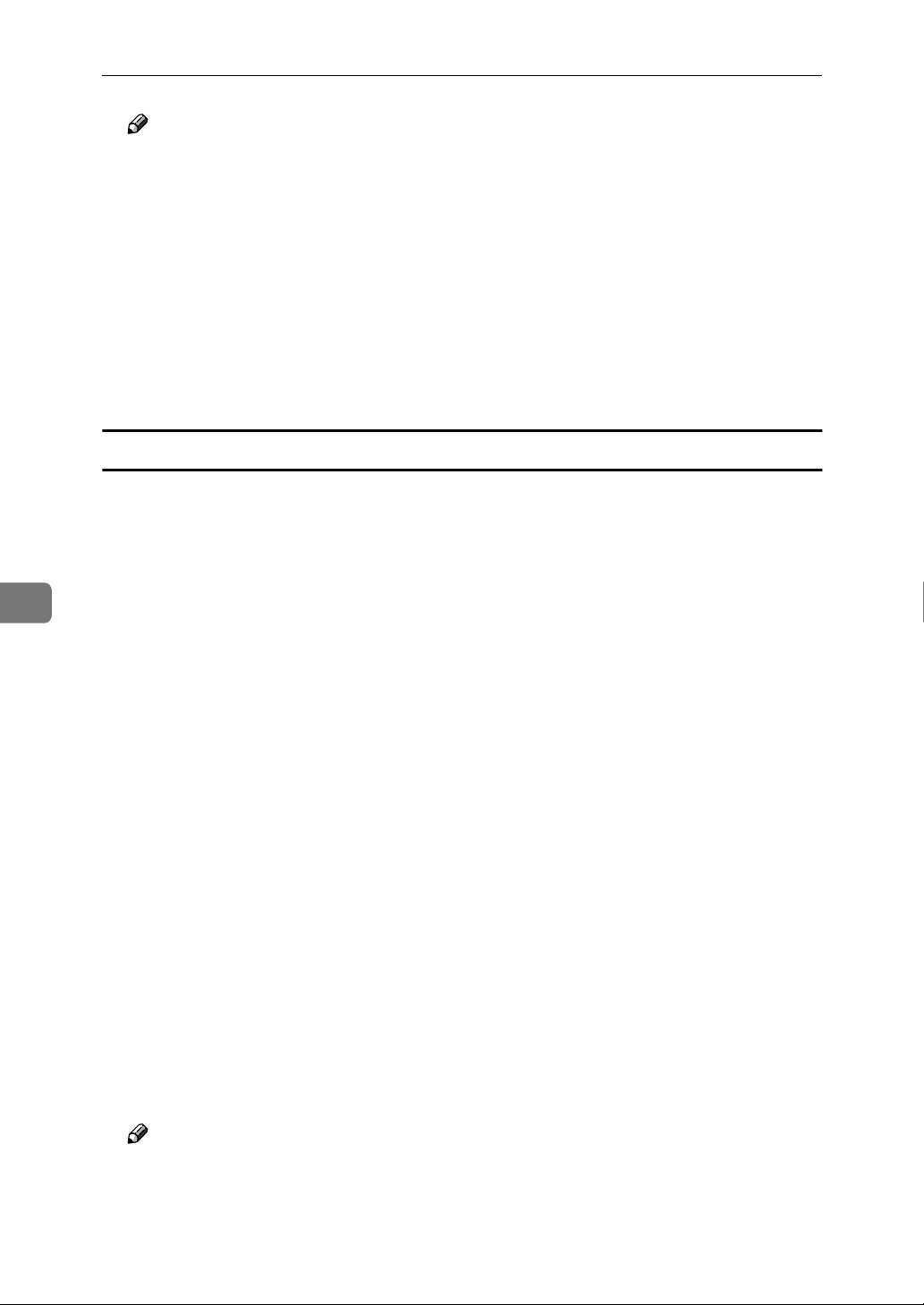
Appendix
Note
❒ To specify the TCP/IP protocol, type ip followed by a space and then the
IP address.
❒ To specify the IPX/SPX protocol, type ipx followed by a space and then the
IPX address followed by a decimal and then the MAC address of the Net-
work Interface Board.
The following is an example of how to configure registration number 3 with
the IP address 192.168.15.16.
msh> snmp 3 ip 192.168.15.16
The following is an example of how to configure registration number 3 with
the IPX address 7390A448, and the MAC address 00:00:74:62:5C:65.
msh> snmp 3 ipx 7390A448.000074625C65
IPP
Use the ipp command to configure the IPP settings.
❖❖❖❖ View settings
The following command displays the current IPP settings.
6
msh >ipp
Example output:
timeout=900(sec)
auth basic
• The "timeout" setting specifies how many seconds the computer keeps try-
ing to access the network printer to send print jobs when no connection
could be made.
• The "auth" setting indicates the user authorization mode.
❖❖❖❖ IPP timeout configuration
Specify how many seconds to wait before canceling a print job if it has been
interrupted for some reason. The range of time can be changed between 30 to
65535 seconds.
msh>ipp timeout {30 -65535}
❖❖❖❖ IPP user authorization configuration
Use the IPP user authorization to restrict users that can print with IPP. The
factory default is "off" .
ipp auth {basic|digest|off}
• "basic" and "digest" are user authorization setting.
• "off" removes a user's authorization.
86
Note
❒ If you select "basic" or "digest", see next section “Entry the IPP User Autho-
rization” for how to configure the user name. Up to ten user names are
available.
