Page 1
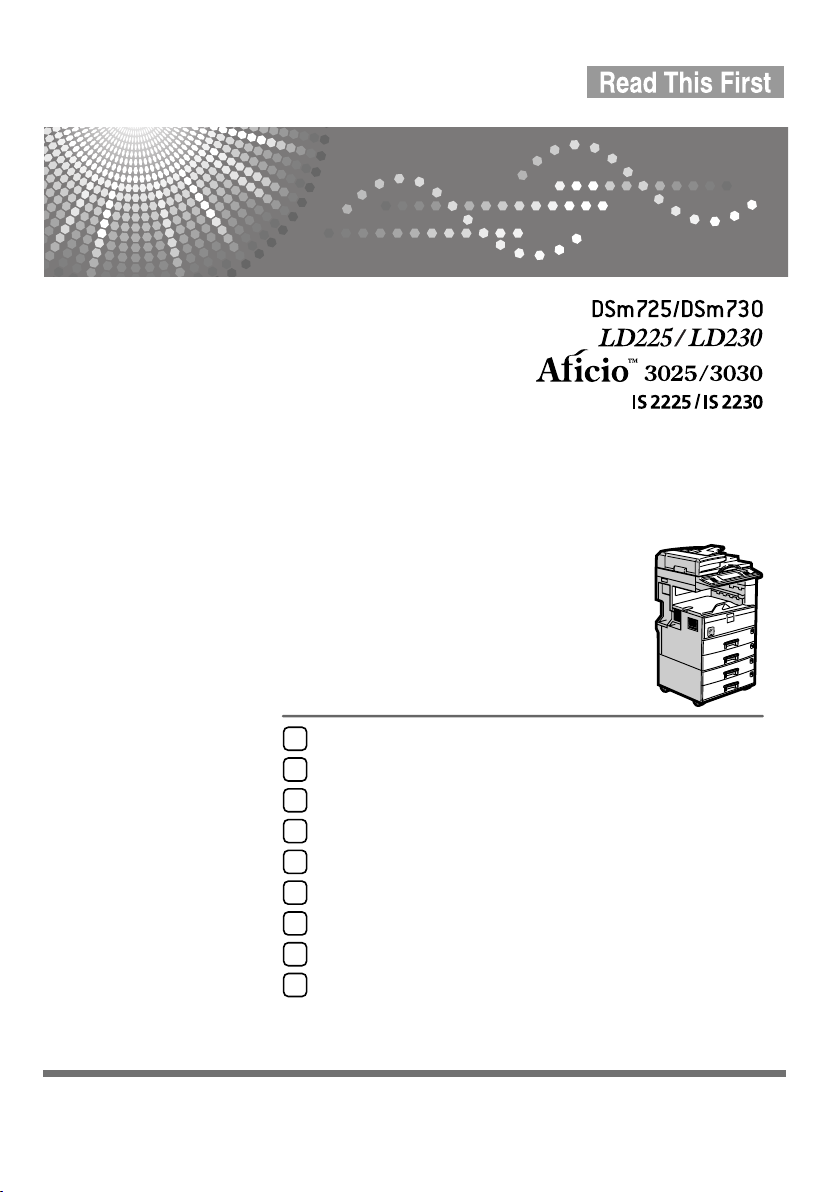
Operating Instructions
General Settings Guide
Getting Started
1
Combined Function Operations
2
Document Server
3
User Tools (System Settings)
4
Registering Addresses and Users for Facsimile/Scanner Functions
5
Troubleshooting
6
Remarks
7
Entering Text
8
Specifications
9
Read this manual carefully before you use this machine an d keep it handy for future reference. For safe and correct use, be sure to read the
Safety Information in this manual before using the machine.
Page 2
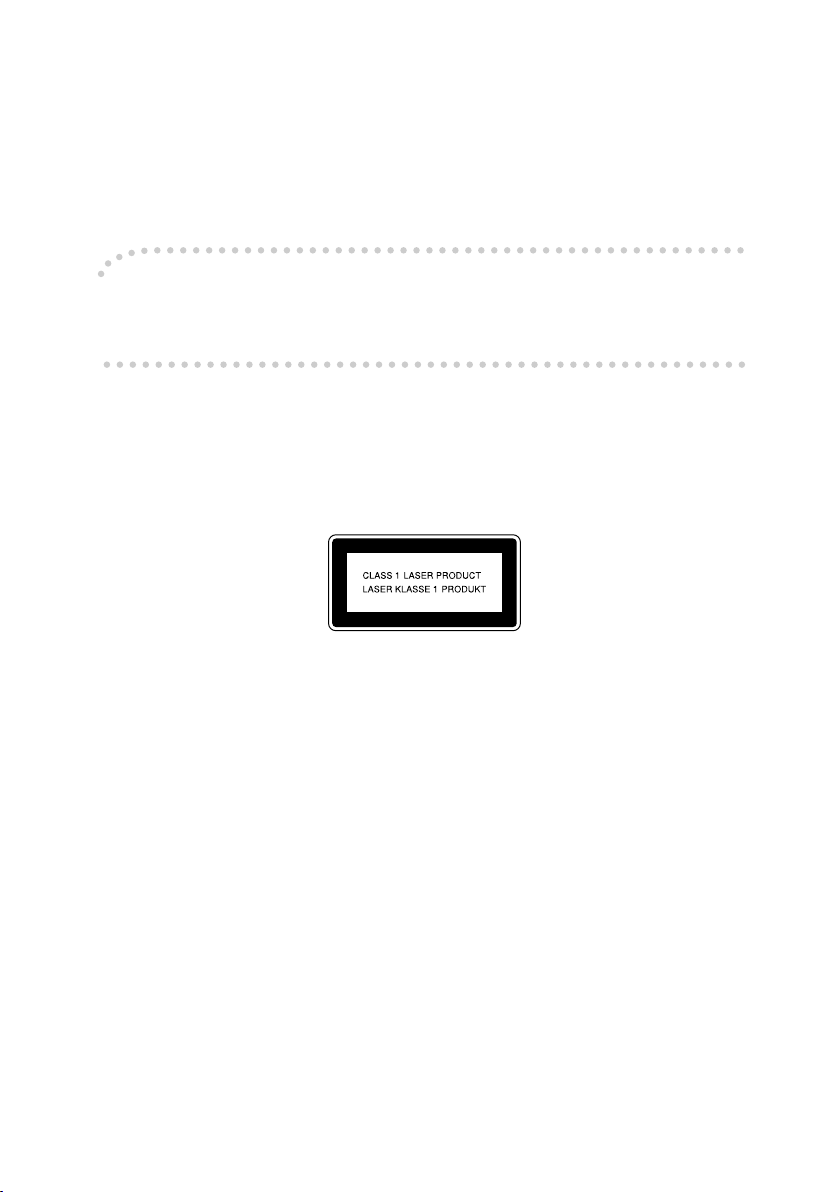
Introduction
This manual contains detailed instructions and notes on the operation and use of this machine. For your
safety and benefit, read this manual carefully before using the machine. Keep this manual in a handy
place for quick reference.
Important
Contents of this manual are subject to change without prior notice. In no event will the company be liable for direct, indirect, special, incidental, or consequential damages as a result of handling or operating the machine.
Notes:
Some illustrations in this manual might be slightly different from the machine.
Certain options might not be available in some countries. For details, please contact your local dealer.
Laser Safety:
This machine is considered a class 1 laser device, safe for office/EDP use. The machine contains two
GaAIAs laser diodes, 5-milliwatt, 760-800 nanometer wavelength for each emitter. Direct (or indirect
reflected ) eye contact with the laser beam might cause serious eye damage. Safety precautions and
interlock mechanisms have been designed to prevent any possible laser beam exposure to the operator.
The following label is attached on the back side of the machine.
Caution:
Use of controls or adjustments or performance of procedures other than those specified in this manual
might result in hazardous radiation exposure.
Notes:
The model names of the machines do not appear in the following pages. Check the type of your machine before reading this manual. (For details, see p.14 “Machine Types”.)
• Type 1: DSm725/LD225/Aficio 3025/IS 2225
• Type 2: DSm730/LD230/Aficio 3030/IS 2230
Certain types might not be available in some countries. For details, please contact your local dealer.
Two kinds of size notation are employed in this manual. With this machine refer to the metric version.
For good copy quality, the supplier recommends that you use genuine toner from the supplier.
The supplier shall not be responsible for any damage or expense that might result from the use of parts
other than genuine parts from the supplier with your office products.
Power Source
220 - 240V, 50/60Hz, 7A or more
Please be sure to connect the power cord to a power source as above. For details about power source,
see p.142 “Power Connection”.
Page 3
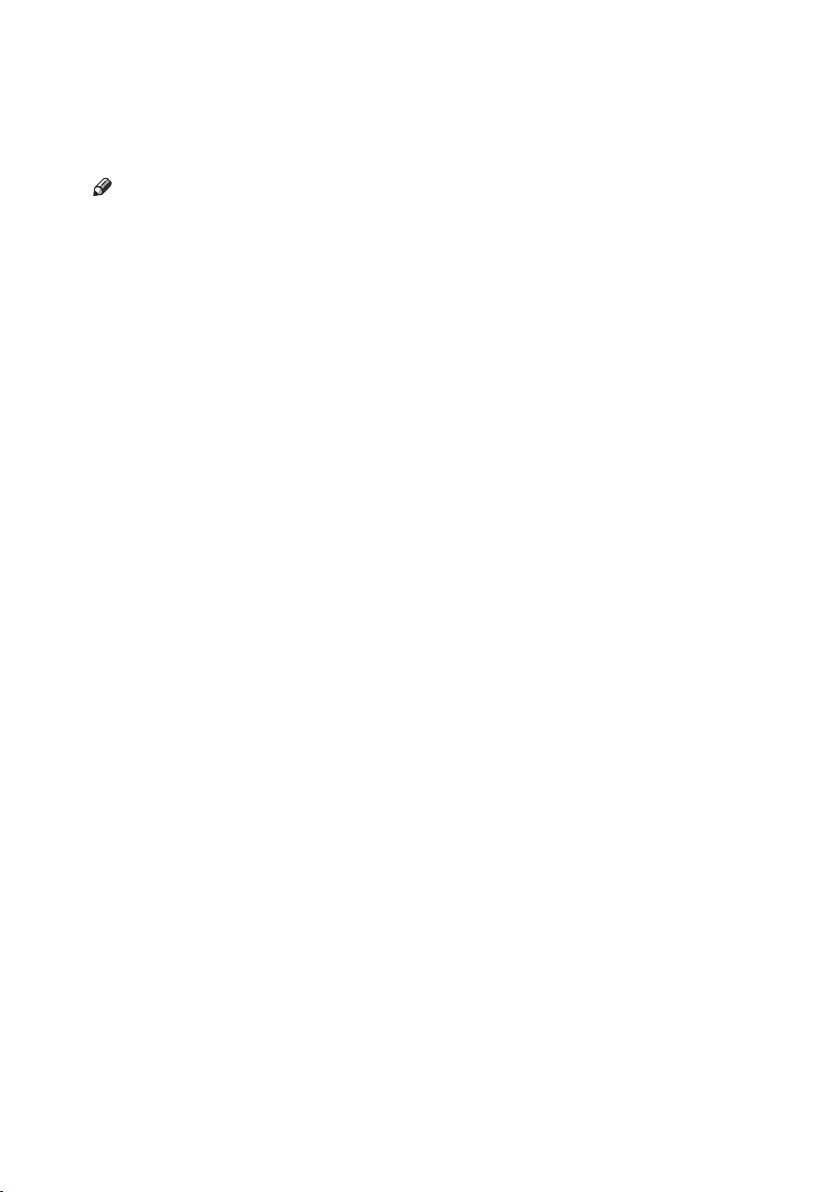
Manuals for This Machine
The following manuals describe the operational procedures of this machine. For
particular functions, see the relevant parts of the manual.
Note
❒ Manuals provided are specific to machine type.
❒ Adobe Acrobat Reader/Adobe Reader is necessary to view the manuals as a
PDF file.
❒ Two CD-ROMs are provided:
• CD-ROM 1 “Operating Instructions”
• CD-ROM 2 “Scanner Driver and Document Management Utility”
❖
General Settings Guide (this manual)
Provides an overview of the machine and describes System Settings (such as
Tray Paper Settings), Document Server functions, and troubleshooting.
Refer to this manual for Address Book procedures such as registering fax
numbers, e-mail addresses, and user codes.
❖ Security Reference
This manual is for administrators of this machine. It describes security functions that the administrators can use to protect data from being tampered, or
prevent the machine from unauthorized use.
Also refer to this manual for the procedures for registering administrators, as
well as setting user and administrator authentication.
❖ Network Guide (PDF file - CD-ROM1)
Provides information about configuring and operating the printer in a network environment or using software.
This manual covers all models, and therefore contains functions and settings
that may not be available for your model. Images, illustrations, functions, and
supported operating systems may differ from those of your model.
❖ Copy Reference
Describes operations, functions, and troubleshooting for the machine's copier
function.
❖ Facsimile Reference <Basic Features>
Describes operations, functions, and troubleshooting for the machine's facsimile function.
❖ Facsimile Reference <Advanced Features>
Describes advanced facsimile functions such as line settings and procedures
for registering IDs.
❖ Printer Reference
Describes system settings, operations, functions, and troubleshooting for the
machine's printer function.
i
Page 4
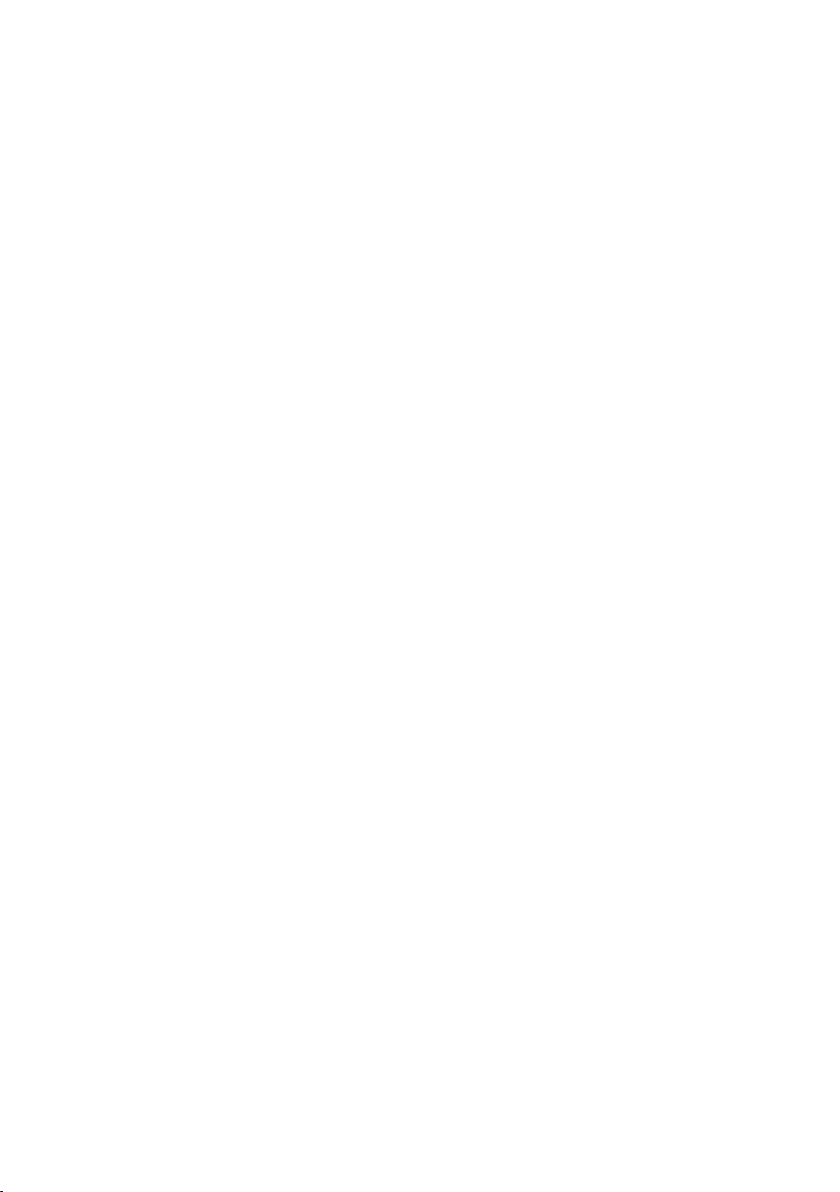
❖ Scanner Reference (PDF file - CD-ROM1)
Describes operations, functions, and troubleshooting for the machine's scanner function.
❖ Manuals for DeskTopBinder Lite
DeskTopBinder Lite is a utility included on the CD-ROM labeled “Scanner
Driver and Document Management Utility”.
• DeskTopBinder Lite Setup Guide (PDF file - CD-ROM2)
Describes installation of, and the operating environment for DeskTopBinder Lite in detail. This guide can be displayed from the [Setup] display
when DeskTopBinder Lite is installed.
• DeskTopBinder Introduction Guide (PDF file - CD-ROM2)
Describes operations of DeskTopBinder Lite and provides an overview of
its functions. This guide is added to the [Start] menu when DeskTopBinder
Lite is installed.
• Auto Document Link Guide (PDF file - CD-ROM2)
Describes operations and functions of Auto Document Link installed with
DeskTopBinder Lite. This guide is added to the [Start] menu when DeskTopBinder Lite is installed.
❖ Other manuals
• PS3 Supplement (PDF file - CD-ROM1)
• Unix Supplement (Available from an authorized dealer, or as a PDF file on
our Web site.)
ii
Page 5
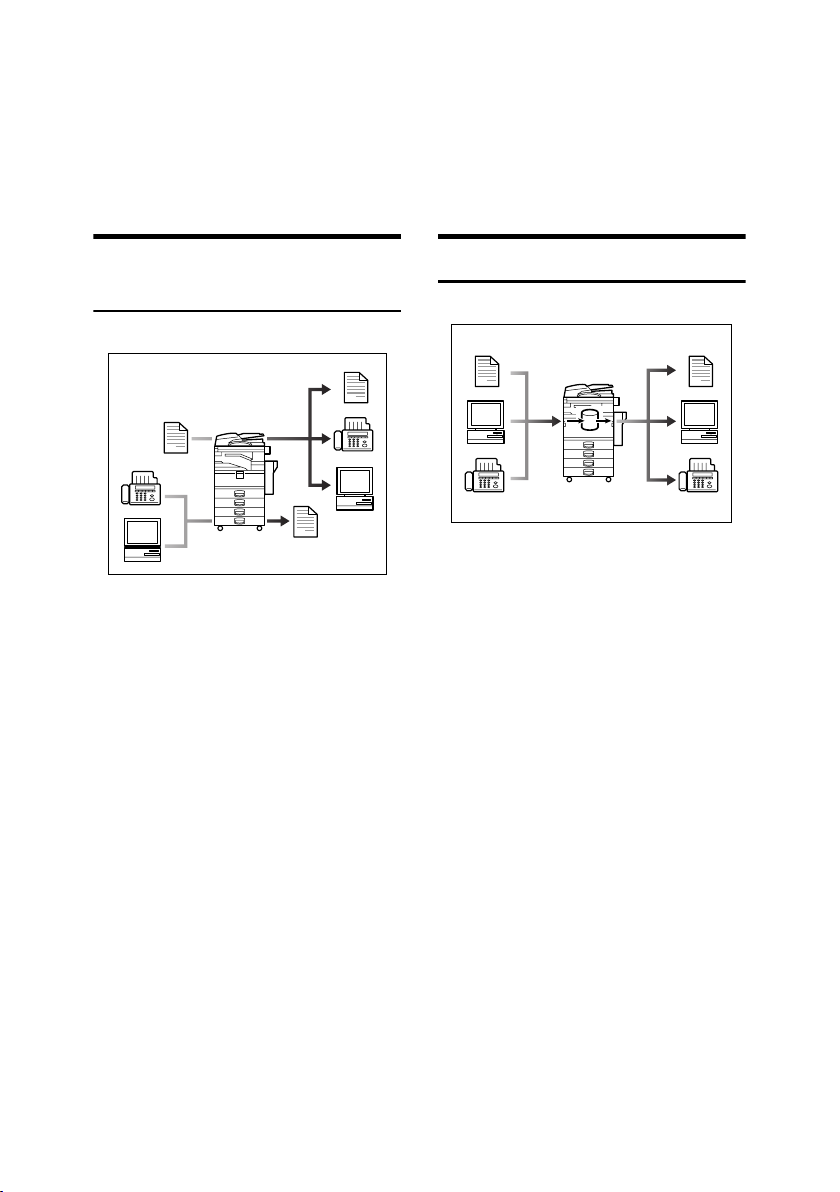
What You Can Do with This Machine
The following introduces the functions of this machine, and the relevant manuals containing detailed information about them.
Products marked with * are optional. For details about optional products, see
p.154 “Options”, or contact your local dealer.
Copier, Facsimile, Printer, and
Scanner Functions
AHR002S
This machine provides copier, facsimile*, printer*, and scanner* functions.
• You can make copies of originals.
With a finisher*, you can sort and
staple copies. See Copy Reference.
• You can send originals by fax and
receive faxes from other parties.
See Facsimile Reference <Basic Fea-
tures> , and Facsimile Reference
<Advanced Features>.
• You can print documents created
using applications. See Printer Ref-
erence.
• You can scan originals and send
the scan file to a computer. See
Scanner Reference.
Utilizing Stored Documents
GCKONN2J
• You can store file from originals
scanned by this machine, or file
sent from other computers, into
the machine's hard disk. You can
print and fax stored documents as
required. You can also change
print settings and print multiple
documents (Document Server).
See p.35 “Using the Document
Server”.
• With DeskTopBinder Professional*/Lite, you can search, check,
print, and delete stored documents
using your computer. You can also
retrieve stored documents scanned
in scanner mode. With File Format
Converter*, you can even download documents stored in copy and
printer functions to your computer. See Network Guide.
iii
Page 6
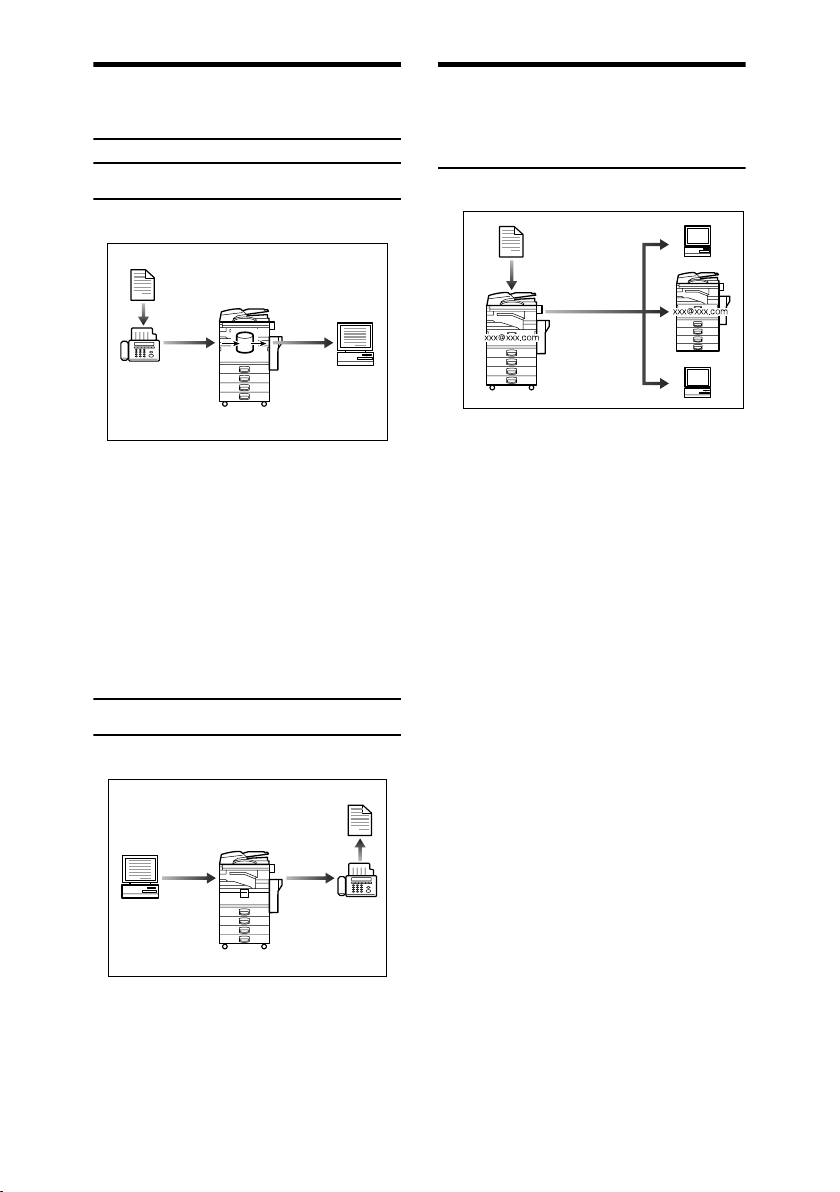
Paperless Fax Transmission
and Reception
Reception
GCKONN3J
• You can store received fax messages on the machine's hard disk, instead of printing them onto paper.
You can use ScanRouter Professional or a Web Image Monitor to
check, print, delete, retrieve, or
download documents using your
computer (Storing received documents). See Facsimile Reference
<Advanced Features>.
Transmission
Fax Transmission and
Reception Through the
Internet
GCKONN9J
•
You can send fax documents through
e-mail by specifying the recipient's
e-mail address (Internet Fax Transmission).
You can receive sent documents
via Internet Fax, or from computers (Internet Fax Reception). See
Facsimile Reference <Basic Features>
• You can send faxes by using data
such as the IP address to specify
the IP-Fax destination (IP-Fax
Transmission).
The transmitted files can be received using an Internet fax machine (IP-Fax Reception). See
Facsimile Reference <Basic Features>
• You can send documents created
using applications to another party's fax machine directly, without
performing a print job (LAN-Fax).
See Facsimile Reference <Advanced
Features>.
iv
AHR003S
Page 7
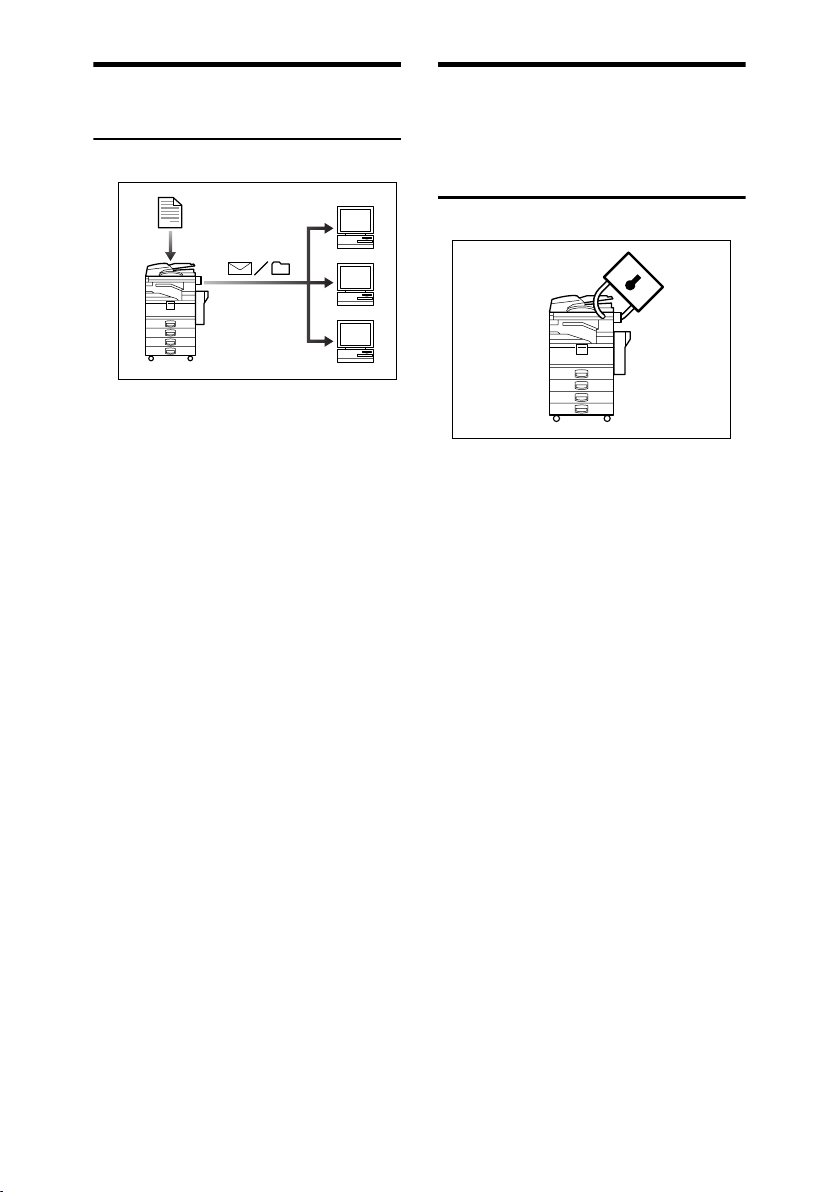
Using the Scanner in a
Network Environment
AHR004S
• You can send scanned documents
to other network computers using
e-mail (Sending stored scan file by
e-mail). See Scanner Reference.
• With ScanRouter delivery software, you can save scanned documents in specified destinations on
network computers (File storage).
See Scanner Reference.
• You can send scanned documents
to other network folders (Scan to
Folder). See Scanner Reference
Administrating the
Machine/Protecting
Documents (Security
Functions)
AHR005S
• You can protect documents from
unauthorized access and stop
them from being copied without
permission. See Security Reference.
• You can control the use of the machine, as well as prevent machine
settings from being changed without authorization. See Security Ref-
erence.
• By setting passwords, you can prevent unauthorized access via the
network. See Security Reference.
• You can erase the data on the hard
disk to prevent the information
from leaking out. See the manual
for the DataOverWriteSecurity
Unit* and Security Reference.
v
Page 8
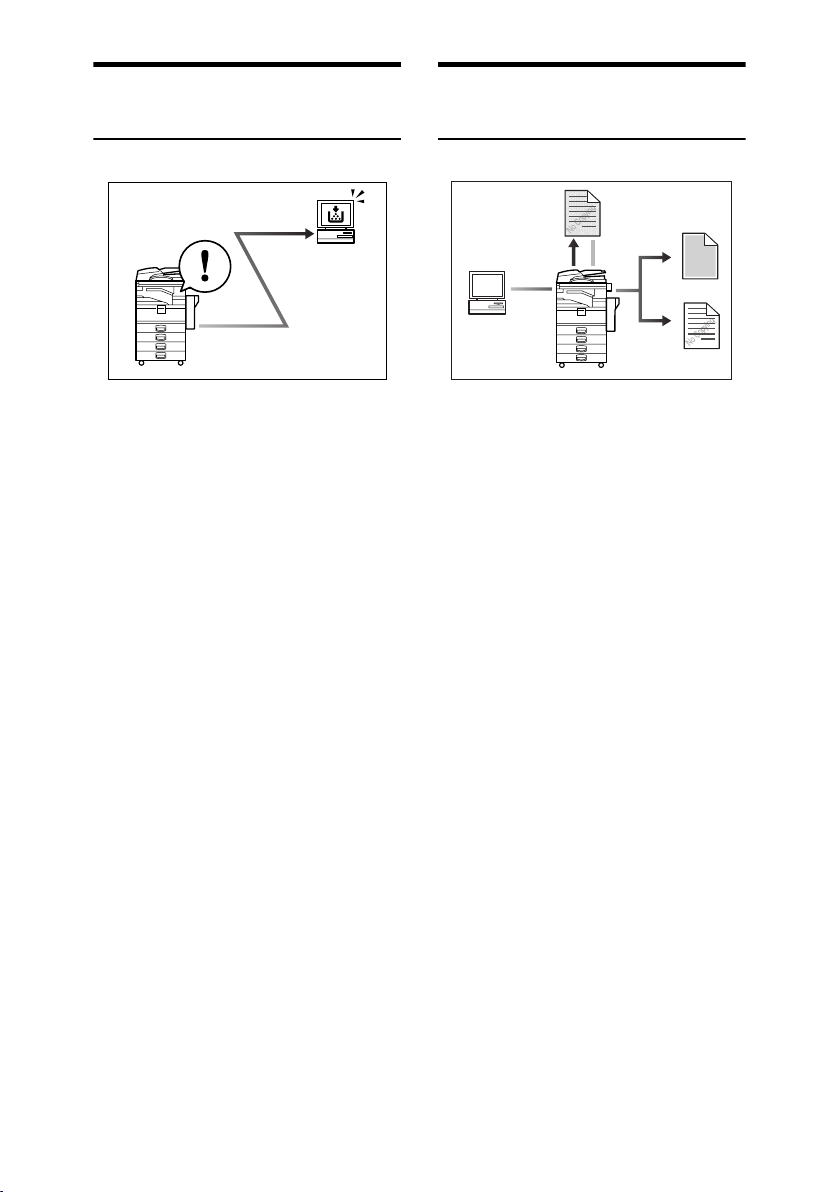
Monitoring the Machine Via
Computer
Preventing an Unauthorized
Copy
You can monitor machine status and
change settings using a computer.
•
Using SmartDeviceMonitor for Admin,
SmartDeviceMonitor for Client, or a Web Image Monitor, you
can use a computer to view the machine's status, such as to check on
paper quantities, or misfeeds, etc.
See Network Guide.
• You can also use a Web Image
Monitor to make network settings.
See Network Guide.
• You can also use a Web Image
Monitor to register and manage
items such as user codes, fax numbers, e-mail addresses, and folders
in the Address Book. See the Web
Image Monitor's Help.
• Using Web Image Monitor, you
can receive e-mails notifying you
when toner runs out or a paper
misfeed occurs. See the Web Image
Monitor Help.
• Using Web Image Monitor, you
can receive information on the machine status via e-mail. See the
Web Image Monitor Help.
vi
AHR006S
AHR023S
• Using the printer driver, you can
embed a pattern in the printed
document. If the document is copied on a machine with the Copy
Data Security Unit(*), protected
pages are grayed out in the copy,
preventing confidential information from being copied. If the document is copied on a machine
without the Copy Data Security
Unit(*), the hidden text becomes
conspicuous in the copy, showing
that the copy is Unauthorized.
See the printer driver Help.
See Printer Reference.
• Using the printer driver, you can
embed text in the printed document for unauthorized copy prevention. If the document is copied,
scanned, or stored in a Document
Server by a copier or multifunction
printer, the embedded text appears conspicuous in the copy, discouraging such unauthorized
copying.
See the printer driver Help.
See Printer Reference
• If a document protected by unauthorized copy guard is copied on a
machine that is equipped with the
Copy Data Security Unit (*), the
machine beeps to notify users that
unauthorized copying is being attempted. See Security Reference.
Page 9
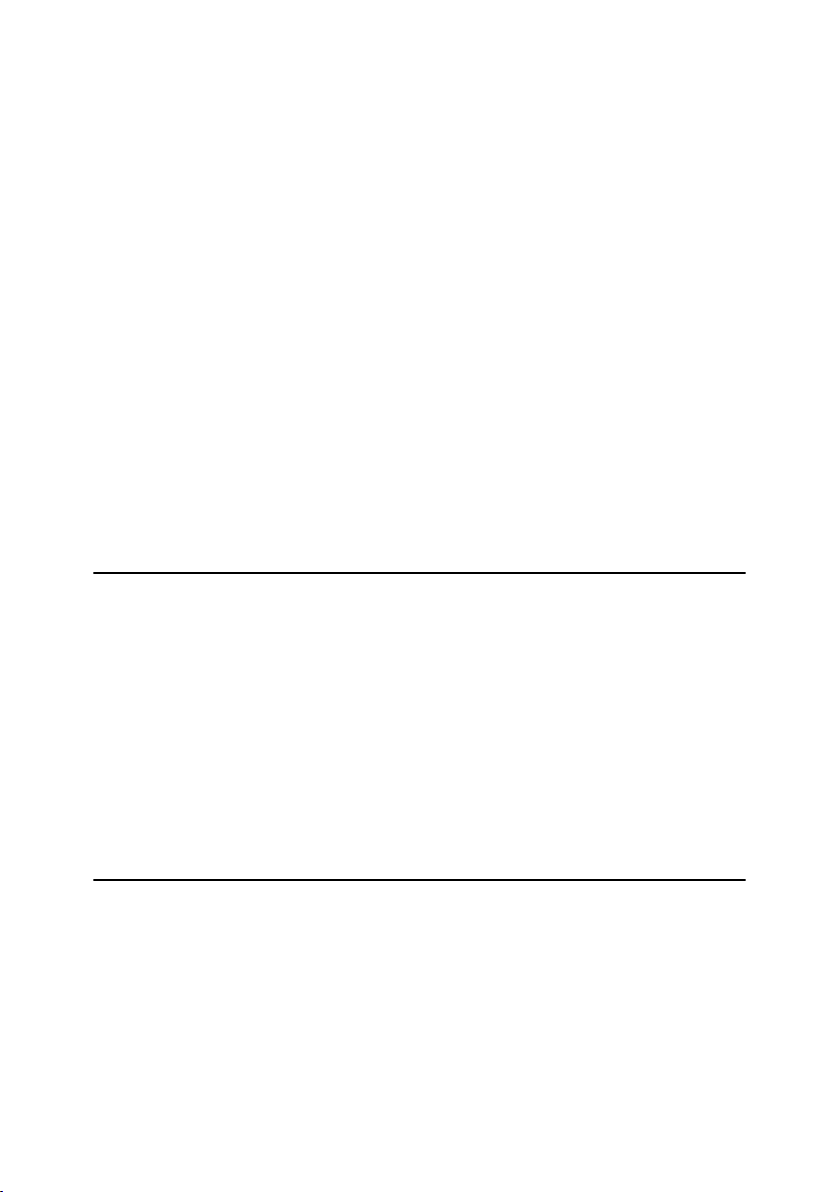
TABLE OF CONTENTS
Manuals for This Machine ...................................................................................... i
What You Can Do with This Machine.................................................................. iii
Copier, Facsimile, Printer, and Scanner Functions................................................... iii
Utilizing Stored Documents ....................................................................................... iii
Paperless Fax Transmission and Reception............................................................. iv
Fax Transmission and Reception Through the Internet ............................................ iv
Using the Scanner in a Network Environment ........................................................... v
Administrating the Machine/Protecting Documents (Security Functions) .................. v
Monitoring the Machine Via Computer...................................................................... vi
Preventing an Unauthorized Copy ............................................................................ vi
Copyrights and Trademarks .................................................................................1
Trademarks ................................................................................................................1
Information about Installed Software..........................................................................2
How to Read This Manual .....................................................................................8
Safety Information ................................................................................................. 9
Safety During Operation............................................................................................. 9
Positions of Labels and Hallmarks forRWARNING and RCAUTION............. 11
ENERGY STAR Program ..................................................................................... 12
Machine Types ..................................................................................................... 14
1. Getting Started
Guide to Components ......................................................................................... 15
External Options....................................................................................................... 17
Internal Options ........................................................................................................ 18
Control Panel........................................................................................................ 19
Display Panel ...........................................................................................................21
When the Authentication Screen is displayed .......................................................... 22
Turning On the Power ......................................................................................... 23
Turning On the Main Power .....................................................................................23
Turning On the Power .............................................................................................. 23
Turning Off the Power .............................................................................................. 24
Turning Off the Main Power .....................................................................................24
Saving Energy .......................................................................................................... 25
2. Combined Function Operations
Changing Modes .................................................................................................. 27
Multi-Access......................................................................................................... 29
vii
Page 10
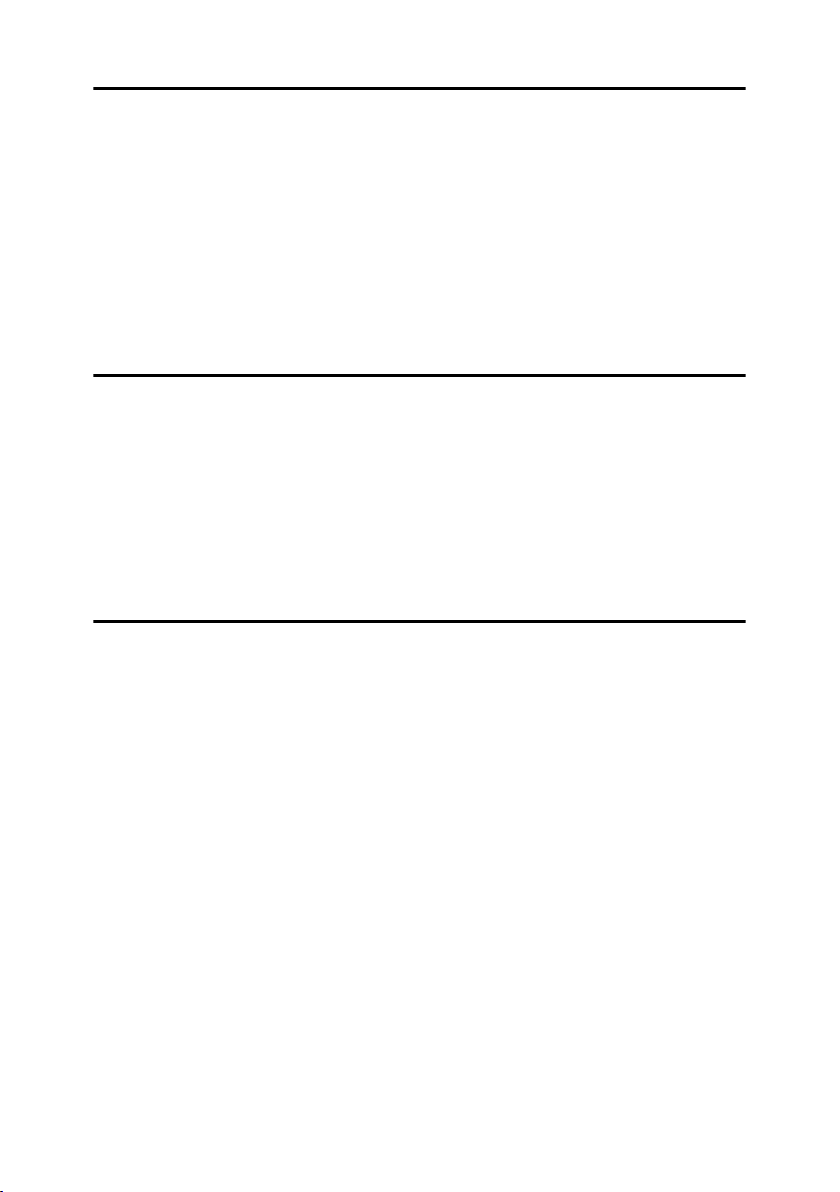
3. Document Server
Relationship between Document Server and Other Functions ....................... 33
Document Server Display ........................................................................................ 34
Using the Document Server................................................................................ 35
Storing Data .............................................................................................................35
Changing a Stored Document's File Name, User Name, or Password....................38
Searching for Stored Documents ............................................................................. 39
Printing Stored Documents ......................................................................................40
Deleting Stored Documents .....................................................................................43
Viewing Stored Documents Using a Web Image Monitor ........................................44
Downloading Stored Documents.............................................................................. 44
Settings for the Document Server...................................................................... 45
4. User Tools (System Settings)
User Tools Menu (System Settings)...................................................................47
Accessing User Tools (System Settings) .......................................................... 50
Changing Default Settings .......................................................................................50
Exiting User Tools .................................................................................................... 50
Settings You Can Change with User Tools .......................................................51
General Features .....................................................................................................51
Tray Paper Settings .................................................................................................54
Timer Settings ..........................................................................................................57
Administrator Tools ..................................................................................................60
5.
Registering Addresses and Users for Facsimile/Scanner Functions
Address Book....................................................................................................... 67
Registering Names .............................................................................................. 70
Registering a Name ................................................................................................. 70
Changing a Registered Name..................................................................................71
Deleting a Registered Name ....................................................................................71
Authentication Information ................................................................................. 72
Registering a New User Code.................................................................................. 72
Changing a User Code.............................................................................................73
Deleting a User Code ...............................................................................................74
Displaying the Counter for Each User Code ............................................................74
Printing the Counter for Each User Code................................................................. 74
Clearing the Number of Prints.................................................................................. 75
Fax Destination ....................................................................................................77
Registering a Fax Destination .................................................................................. 78
Changing a Registered Fax Destination ..................................................................80
Deleting a Registered Fax Destination..................................................................... 81
Registering an IP-Fax Destination ........................................................................... 82
Changing a Registered IP-Fax Destination..............................................................83
Deleting a Registered IP-Fax Destination ................................................................ 84
E-mail Destination................................................................................................ 86
Registering an E-mail Destination ............................................................................ 86
Changing a Registered E-mail Destination ..............................................................87
Deleting a Registered E-mail Destination ................................................................ 88
viii
Page 11
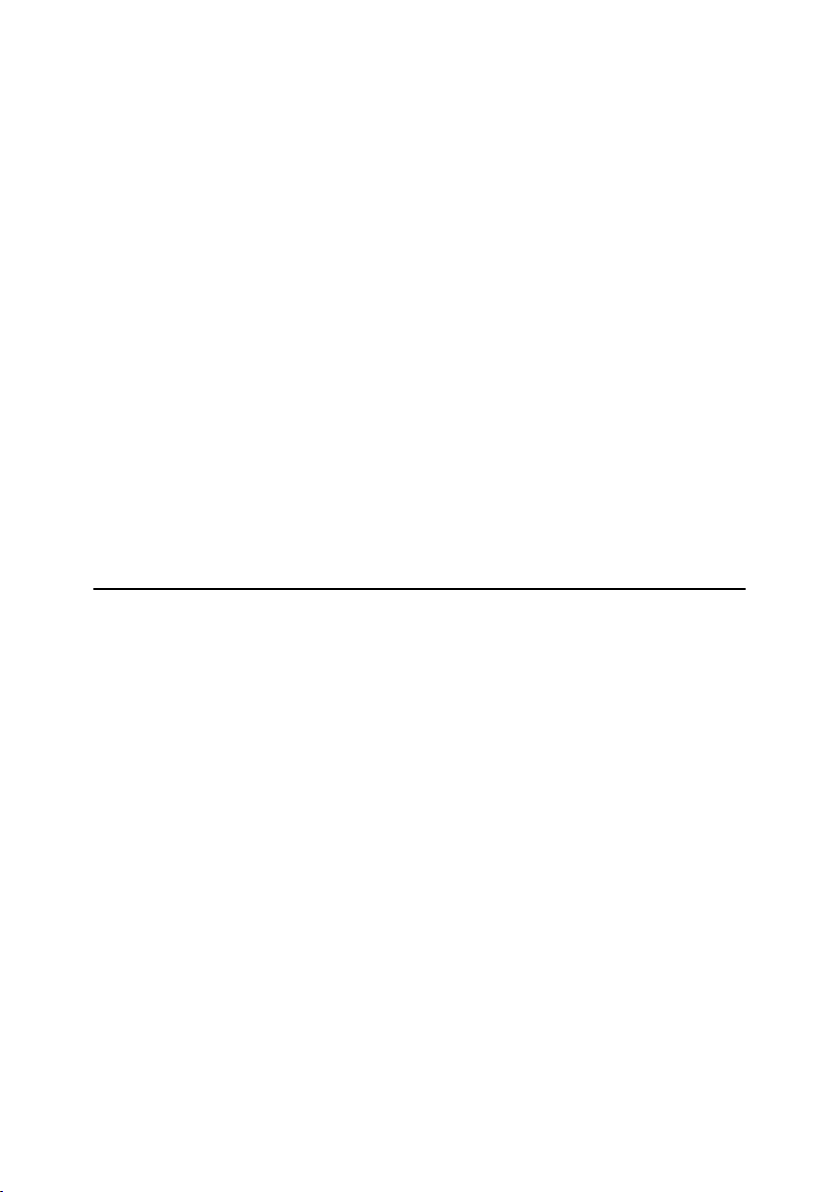
Registering Folders ............................................................................................. 89
Using SMB to Connect.............................................................................................89
Using FTP to Connect .............................................................................................. 93
Using NCP to Connect.............................................................................................96
Registering Names to a Group ......................................................................... 100
Registering a New Group ....................................................................................... 100
Registering Names to a Group............................................................................... 101
Displaying Names Registered in Groups ............................................................... 101
Removing a Name from a Group ...........................................................................102
Changing a Group Name .......................................................................................102
Deleting a Group .................................................................................................... 103
Adding a Group to Another Group ......................................................................... 103
Deleting a Group within a Group............................................................................103
Registering a Protection Code ......................................................................... 105
Registering a Protection Code To a Single User ................................................... 105
Registering a Protection Code To a Group User ................................................... 106
Registering the Transfer Request .................................................................... 107
Registering a Transfer Station/Receiving Station ..................................................107
Changing a Registered Transfer Station/Receiving Station...................................109
Deleting a Registered Transfer Station/Receiving Station ..................................... 110
Registering Authentication ............................................................................... 111
SMTP Authentication .............................................................................................111
LDAP Authentication .............................................................................................. 112
6. Troubleshooting
If Your Machine Does Not Operate As You Want............................................ 115
General ..................................................................................................................115
Document Server ................................................................................................... 118
B Loading Paper ............................................................................................... 119
Loading Paper into Paper Trays ............................................................................119
Loading Paper into Large Capacity Tray (optional)................................................120
D Adding Toner................................................................................................. 122
Removing Toner................................................................................................. 123
Inserting Toner...................................................................................................124
x Clearing Misfeeds ......................................................................................... 125
Changing the Paper Size...................................................................................130
Changing the Paper Size of the Paper Tray .........................................................130
d Adding Staples..............................................................................................133
500-Sheet Finisher.................................................................................................133
1000-Sheet Finisher...............................................................................................134
Removing Jammed Staples .............................................................................. 136
500-Sheet Finisher.................................................................................................136
1000-Sheet Finisher...............................................................................................137
Replacing the Stamp Cartridge ........................................................................ 138
ix
Page 12
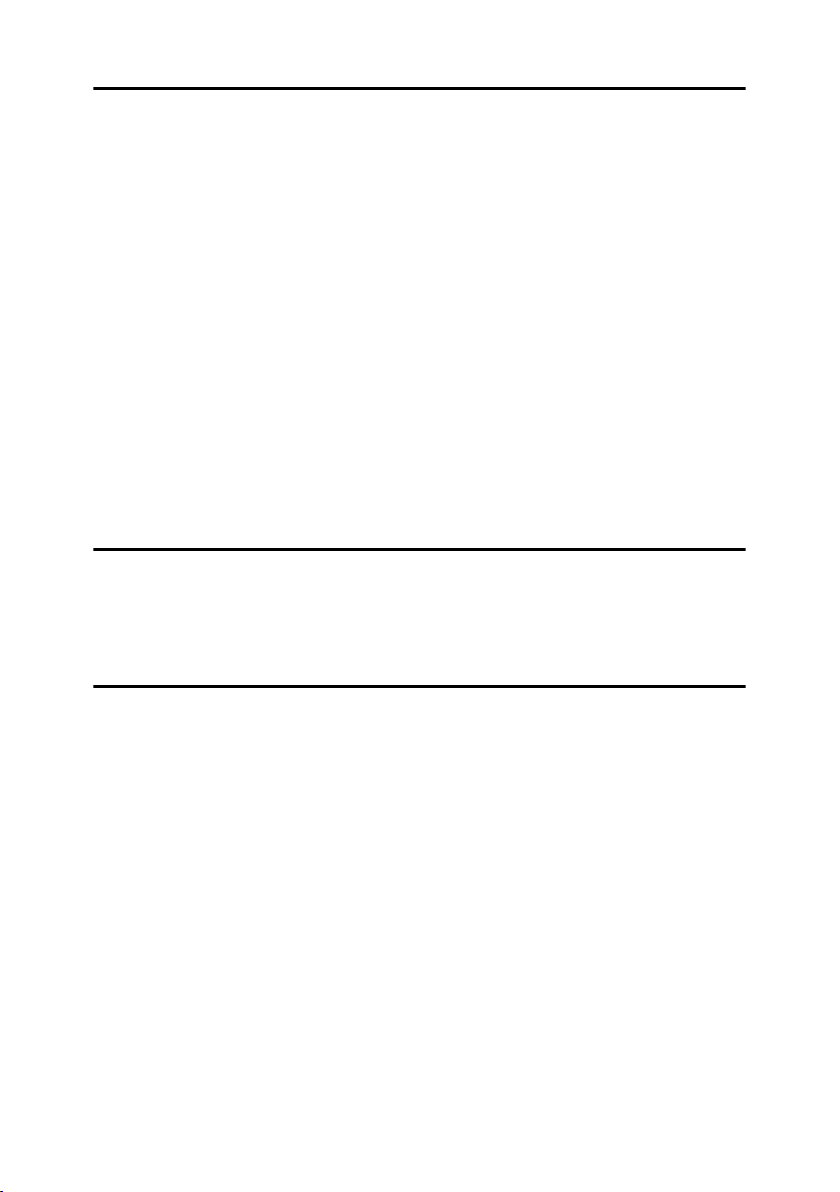
7. Remarks
Dos and Don'ts................................................................................................... 139
Toner ...................................................................................................................140
Handling Toner....................................................................................................... 140
Toner Storage ........................................................................................................140
Used Toner ............................................................................................................140
Where to Put Your Machine .............................................................................. 141
Machine Environment ............................................................................................ 141
Moving.................................................................................................................... 141
Power Connection .................................................................................................. 142
Access to the Machine ...........................................................................................142
Maintaining Your Machine ................................................................................ 143
Cleaning the Exposure Glass................................................................................. 143
Cleaning the Exposure Glass Cover ...................................................................... 143
Cleaning the Auto Document Feeder.....................................................................143
Other Functions ................................................................................................. 144
Inquiry ....................................................................................................................144
Changing the Display Language............................................................................144
Counter ............................................................................................................... 145
Displaying the Total Counter..................................................................................145
8. Entering Text
Entering Text ......................................................................................................147
Available Characters .............................................................................................. 147
Keys ....................................................................................................................... 147
How to Enter Text .................................................................................................. 148
9. Specifications
Main Unit............................................................................................................. 149
Options ............................................................................................................... 154
Exposure Glass Cover ........................................................................................... 154
Auto Document Feeder..........................................................................................154
500-Sheet Finisher.................................................................................................154
1000-Sheet Finisher...............................................................................................155
Shift Sort Tray ........................................................................................................ 156
Duplex Unit............................................................................................................. 157
Bypass Tray ...........................................................................................................157
Bridge Unit .............................................................................................................158
Internal Tray 2 (1 bin tray)...................................................................................... 158
Large Capacity Tray...............................................................................................158
Paper Tray Unit ...................................................................................................... 159
Copy Paper .........................................................................................................160
Recommended Paper Sizes and Types.................................................................160
Unusable Paper .....................................................................................................163
Paper Storage ........................................................................................................ 163
INDEX....................................................................................................... 164
x
Page 13

Copyrights and Trademarks
Trademarks
Microsoft®, Windows® and Windows NT® are registered trademarks of Microsoft Corporation in the United States and/or other countries.
Acrobat
The Bluetooth
any use of such marks by Ricoh Company, Ltd. is under license.
NetWare is a registered trademark of Novell, Inc.
Other product names used herein are for identification purposes only and might
be trademarks of their respective companies. We disclaim any and all rights to
those marks.
The proper names of the Windows operating systems are as follows:
• The product name of Windows
• The product name of Windows
• The product name of Windows
• The product names of Windows
• The product names of Windows
• The product names of Windows Server™ 2003 are as follows:
• The product names of Windows
®
is a registered trademark of Adobe Systems Incorporated.
®
word mark and logos are owned by the Bluetooth SIG, Inc. and
®
95 is Microsoft® Windows® 95
®
98 is Microsoft® Windows® 98
®
Me is Microsoft® Windows® Millennium
Edition (Windows Me)
®
2000 are as follows:
®
XP are as follows:
®
NT are as follows:
Microsoft
Microsoft
Microsoft
Microsoft
Microsoft
Microsoft
Microsoft
Microsoft
Microsoft
Microsoft
®
Windows® 2000 Advanced Server
®
Windows® 2000 Server
®
Windows® 2000 Professional
®
Windows® XP Professional
®
Windows® XP Home Edition
®
Windows Server™ 2003 Standard Edition
®
Windows Server™ 2003 Enterprise Edition
®
Windows Server™ 2003 Web Edition
®
Windows NT® Server 4.0
®
Windows NT® Workstation 4.0
1
Page 14
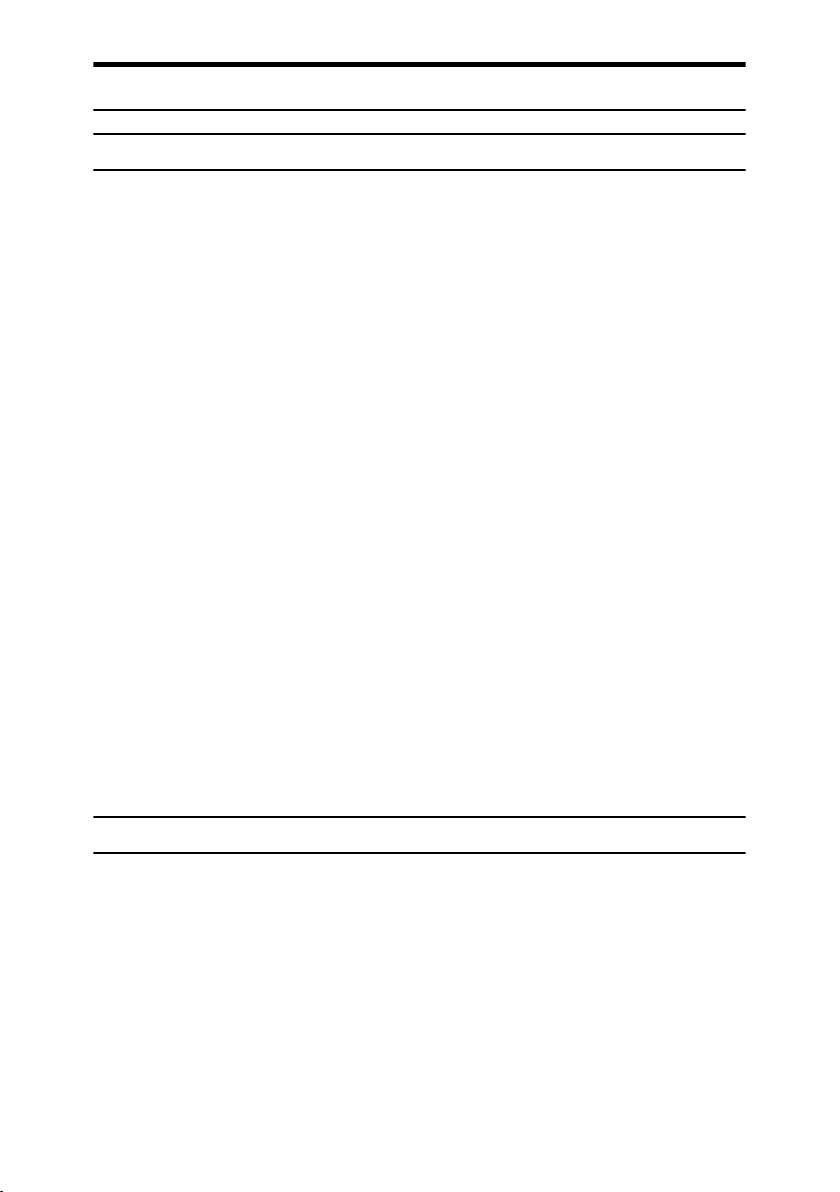
Information about Installed Software
expat
• The software including controller, etc. (hereinafter "software") installed on
this product uses the expat under the conditions mentioned below.
• The product manufacturer provides warranty and support to the software of
the product including the expat, and the product manufacturer makes the initial developer and copyright holder of the expat, free from these obligations.
• Information relating to the expat is available at:
http://expat.sourceforge.net/
Copyright © 1998, 1999, 2000 Thai Open Source Software Centre, Ltd. and Clark
Cooper.
Copyright © 2001, 2002 Expat maintainers.
Permission is hereby granted, free of charge, to any person obtaining a copy of
this software and associated documentation files (the "Software"), to deal in the
Software without restriction, including without limitation the rights to use,
copy, modify, merge, publish, distribute, sublicense, and/or sell copies of the
Software, and to permit persons to whom the Software is furnished to do so, subject to the following conditions:
The above copyright notice and this permission notice shall be included in all
copies or substantial portions of the Software.
THE SOFTWARE IS PROVIDED "AS IS", WITHOUT WARRANTY OF ANY
KIND, EXPRESS OR IMPLIED, INCLUDING BUT NOT LIMITED TO THE
WARRANTIES OF MERCHANTABILITY, FITNESS FOR A PARTICULAR
PURPOSE AND NONINFRINGEMENT. IN NO EVENT SHALL THE AUTHORS OR COPYRIGHT HOLDERS BE LIABLE FOR ANY CLAIM, DAMAGES OR OTHER LIABILITY, WHETHER IN AN ACTION OF CONTRACT,
TORT OR OTHERWISE, ARISING FROM, OUT OF OR IN CONNECTION
WITH THE SOFTWARE OR THE USE OR OTHER DEALINGS IN THE SOFTWARE.
NetBSD
1. Copyright Notice of NetBSD
For all users to use this product:
This product contains NetBSD operating system:
For the most part, the software constituting the NetBSD operating system is not
in the public domain; its authors retain their copyright.
The following text shows the copyright notice used for many of the NetBSD
source code. For exact copyright notice applicable for each of the files/binaries,
the source code tree must be consulted.
A full source code can be found at http://www.netbsd.org/.
Copyright © 1999, 2000 The NetBSD Foundation, Inc.
All rights reserved.
2
Page 15
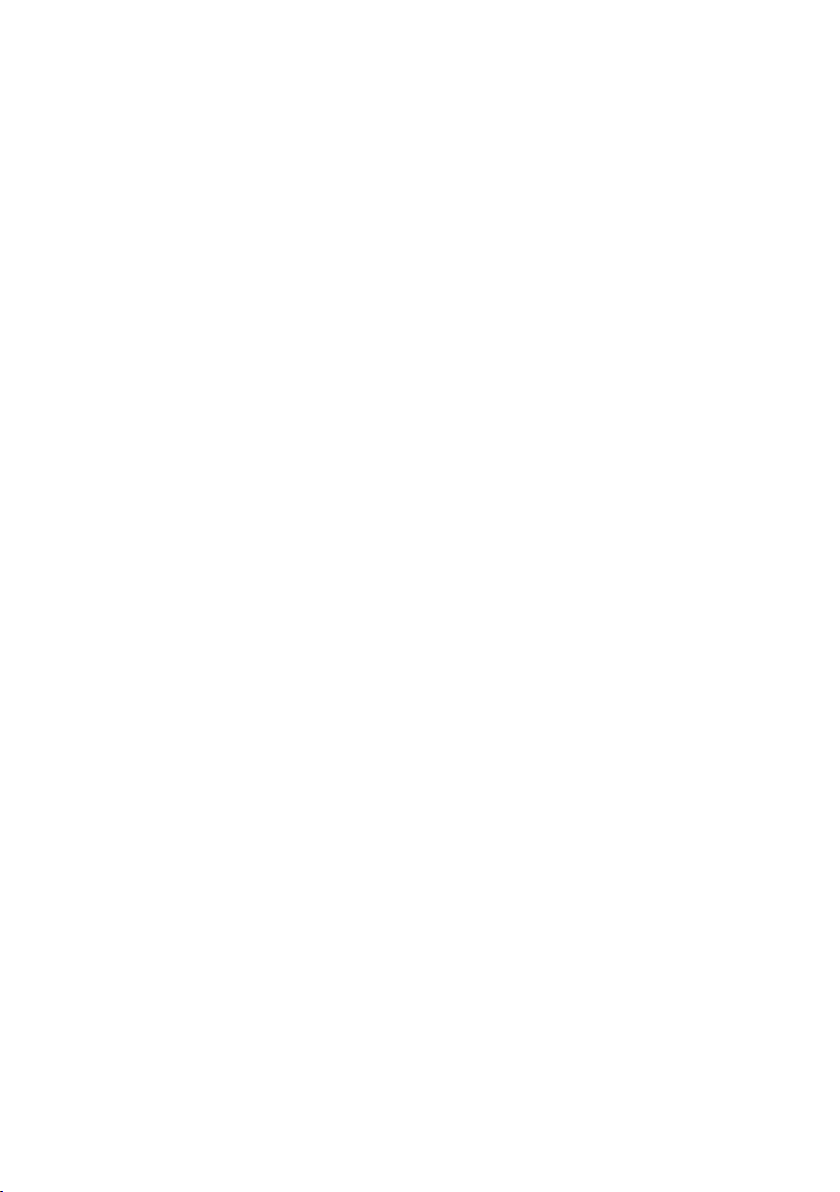
Redistribution and use in source and binary forms, with or without modification, are permitted provided that the following conditions are met:
A Redistributions of source code must retain the above copyright notice, this list
of conditions and the following disclaimer.
B Redistributions in binary form must reproduce the above copyright notice,
this list of conditions and the following disclaimer in the documentation
and/or other materials provided with the distribution.
C All advertising materials mentioning features or use of this software must
display the following acknowledgment:
This product includes software developed by The NetBSD Foundation, Inc.
and its contributors.
D Neither the name of The NetBSD Foundation nor the names of its contribu-
tors may be used to endorse or promote products derived from this software
without specific prior written permission.
THIS SOFTWARE IS PROVIDED BY THE NETBSD FOUNDATION, INC. AND
CONTRIBUTORS ''AS IS'' AND ANY EXPRESS OR IMPLIED WARRANTIES,
INCLUDING, BUT NOT LIMITED TO, THE IMPLIED WARRANTIES OF MERCHANTABILITY AND FITNESS FOR A PARTICULAR PURPOSE ARE DISCLAIMED. IN NO EVENT SHALL THE FOUNDATION OR CONTRIBUTORS
BE LIABLE FOR ANY DIRECT, INDIRECT, INCIDENTAL, SPECIAL, EXEMPLARY, OR CONSEQUENTIAL DAMAGES (INCLUDING, BUT NOT LIMITED TO, PROCUREMENT OF SUBSTITUTE GOODS OR SERVICES; LOSS OF
USE, DATA, OR PROFITS; OR BUSINESS INTERRUPTION) HOWEVER
CAUSED AND ON ANY THEORY OF LIABILITY, WHETHER IN CONTRACT, STRICT LIABILITY, OR TORT (INCLUDING NEGLIGENCE OR OTHERWISE) ARISING IN ANY WAY OUT OF THE USE OF THIS SOFTWARE,
EVEN IF ADVISED OF THE POSSIBILITY OF SUCH DAMAGE.
2.Authors Name List
All product names mentioned herein are trademarks of their respective owners.
The following notices are required to satisfy the license terms of the software
that we have mentioned in this document:
• This product includes software developed by the University of California,
Berkeley and its contributors.
• This product includes software developed by Jonathan R. Stone for the NetBSD Project.
• This product includes software developed by the NetBSD Foundation, Inc.
and its contributors.
• This product includes software developed by Manuel Bouyer.
• This product includes software developed by Charles Hannum.
• This product includes software developed by Charles M. Hannum.
• This product includes software developed by Christopher G. Demetriou.
• This product includes software developed by TooLs GmbH.
• This product includes software developed by Terrence R. Lambert.
• This product includes software developed by Adam Glass and Charles Hannum.
• This product includes software developed by Theo de Raadt.
3
Page 16
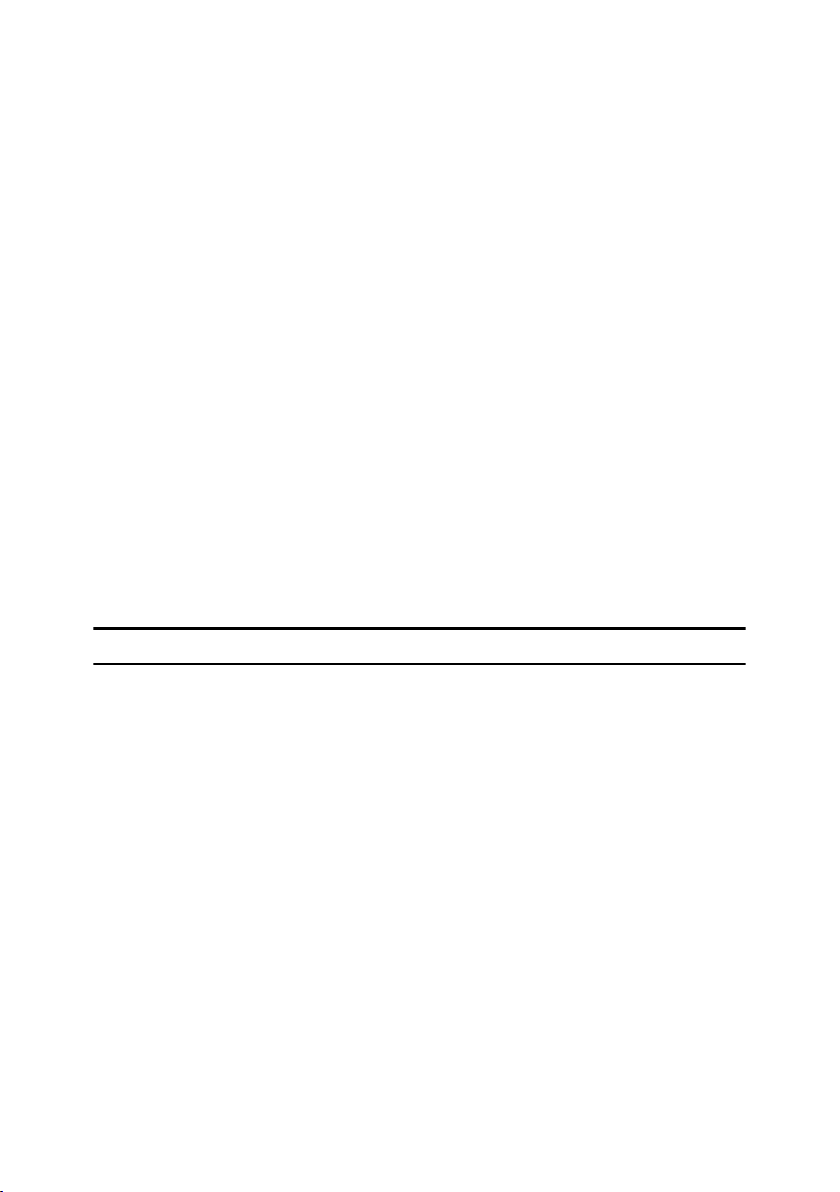
• This product includes software developed by Jonathan Stone and Jason R.
Thorpe for the NetBSD Project.
• This product includes software developed by the University of California,
Lawrence Berkeley Laboratory and its contributors.
• This product includes software developed by Christos Zoulas.
• This product includes software developed by Christopher G. Demetriou for
the NetBSD Project.
• This product includes software developed by Paul Kranenburg.
• This product includes software developed by Adam Glass.
• This product includes software developed by Jonathan Stone.
• This product includes software developed by Jonathan Stone for the NetBSD
Project.
• This product includes software developed by Winning Strategies, Inc.
• This product includes software developed by Frank van der Linden for the
NetBSD Project.
• This product includes software developed for the NetBSD Project by Frank
van der Linden
• This product includes software developed for the NetBSD Project by Jason R.
Thorpe.
• The software was developed by the University of California, Berkeley.
• This product includes software developed by Chris Provenzano, the University of California, Berkeley, and contributors.
Sablotron
Sablotron (Version 0.82) Copyright © 2000 Ginger Alliance Ltd. All Rights Reserved
a) The application software installed on this product includes the Sablotron software Version 0.82 (hereinafter, "Sablotron 0.82"), with modifications made by the
product manufacturer. The original code of the Sablotron 0.82 is provided by Ginger Alliance Ltd., the initial developer, and the modified code of the Sablotron 0.82
has been derived from such original code provided by Ginger Alliance Ltd.
b) The product manufacturer provides warranty and support to the application
software of this product including the Sablotron 0.82 as modified, and the product manufacturer makes Ginger Alliance Ltd., the initial developer of the Sablotron 0.82, free from these obligations.
c) The Sablotron 0.82 and the modifications thereof are made available under the
terms of Mozilla Public License Version 1.1 (hereinafter, "MPL 1.1"), and the application software of this product constitutes the "Larger Work" as defined in
MPL 1.1. The application software of this product except for the Sablotron 0.82 as
modified is licensed by the product manufacturer under separate agreement(s).
d) The source code of the modified code of the Sablotron 0.82 is available at: http://support-download.com/services/device/sablot/notice082.html
e)
The source code of the Sablotron software is available at: http://www.gingerall.com
f) MPL 1.1 is available at: http://www.mozilla.org/MPL/MPL-1.1.html
4
Page 17
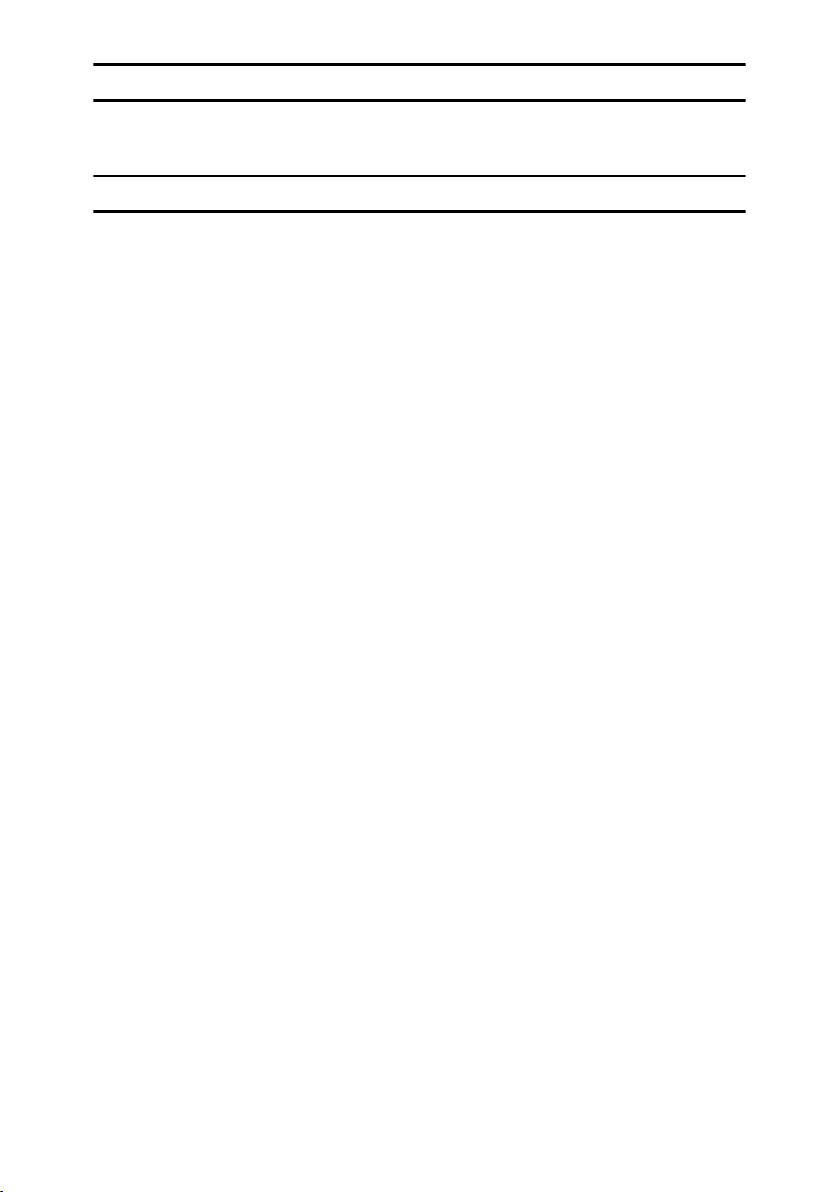
JPEG LIBRARY
• The software installed on this product is based in part on the work of the Independent JPEG Group.
SASL
CMU libsasl
Tim Martin
Rob Earhart
Rob Siemborski
Copyright © 2001 Carnegie Mellon University. All rights reserved.
Redistribution and use in source and binary forms, with or without modification, are permitted provided that the following conditions are met:
A Redistributions of source code must retain the above copyright notice, this list
of conditions and the following disclaimer.
B Redistributions in binary form must reproduce the above copyright notice,
this list of conditions and the following disclaimer in the documentation
and/or other materials provided with the distribution.
C The name "Carnegie Mellon University" must not be used to endorse or pro-
mote products derived from this software without prior written permission.
For permission or any other legal details, please contact:
Office of Technology Transfer
Carnegie Mellon University
5000 Forbes Avenue
Pittsburgh, PA 15213-3890
(412) 268-4387, fax: (412) 268-7395
tech-transfer@andrew.cmu.edu
D Redistributions of any form whatsoever must retain the following acknowl-
edgment:
"This product includes software developed by Computing Services at Carnegie Mellon University (http://www.cmu.edu/computing/)."
CARNEGIE MELLON UNIVERSITY DISCLAIMS ALL WARRANTIES WITH
REGARD TO THIS SOFTWARE, INCLUDING ALL IMPLIED WARRANTIES
OF MERCHANTABILITY AND FITNESS, IN NO EVENT SHALL CARNEGIE
MELLON UNIVERSITY BE LIABLE FOR ANY SPECIAL, INDIRECT OR CONSEQUENTIAL DAMAGES OR ANY DAMAGES WHATSOEVER RESULTING
FROM LOSS OF USE, DATA OR PROFITS, WHETHER IN AN ACTION OF
CONTRACT, NEGLIGENCE OR OTHER TORTIOUS ACTION, ARISING OUT
OF OR IN CONNECTION WITH THE USE OR PERFORMANCE OF THIS
SOFTWARE.
5
Page 18
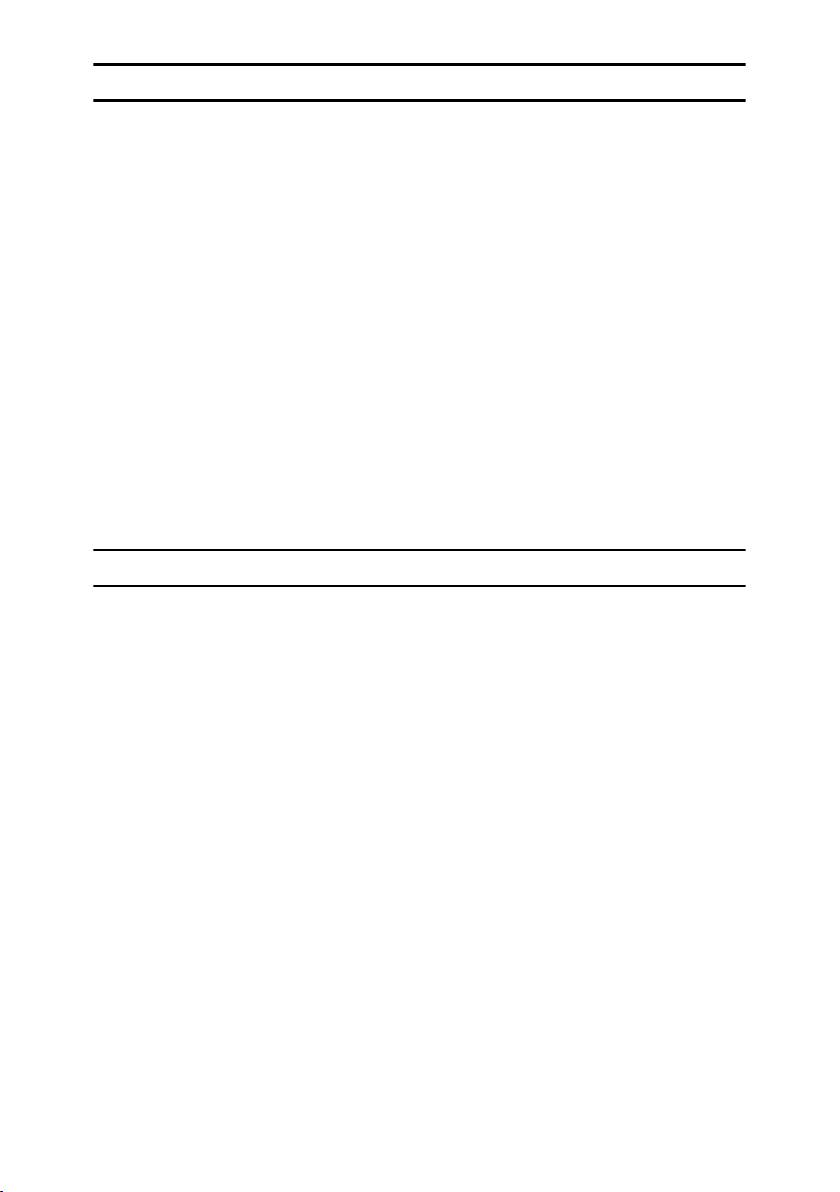
MD4
Copyright © 1990-2, RSA Data Security, Inc. All rights reserved.
License to copy and use this software is granted provided that it is identified as
the "RSA Data Security, Inc. MD4 Message-Digest Algorithm" in all material
mentioning or referencing this software or this function.
License is also granted to make and use derivative works provided that such
works are identified as "derived from the RSA Data Security, Inc. MD4 MessageDigest Algorithm" in all material mentioning or referencing the derived work.
RSA Data Security, Inc. makes no representations concerning either the merchantability of this software or the suitability of this software for any particular
purpose. It is provided "as is" without express or implied warranty of any kind.
These notices must be retained in any copies of any part of this documentation
and/or software.
MD5
Copyright © 1991-2, RSA Data Security, Inc. Created 1991. All rights reserved.
License to copy and use this software is granted provided that it is identified as
the "RSA Data Security, Inc. MD5 Message-Digest Algorithm" in all material
mentioning or referencing this software or this function.
License is also granted to make and use derivative works provided that such
works are identified as "derived from the RSA Data Security, Inc. MD5 MessageDigest Algorithm" in all material mentioning or referencing the derived work.
RSA Data Security, Inc. makes no representations concerning either the merchantability of this software or the suitability of this software for any particular
purpose. It is provided "as is" without express or implied warranty of any kind.
These notices must be retained in any copies of any part of this documentation
and/or software.
6
Page 19
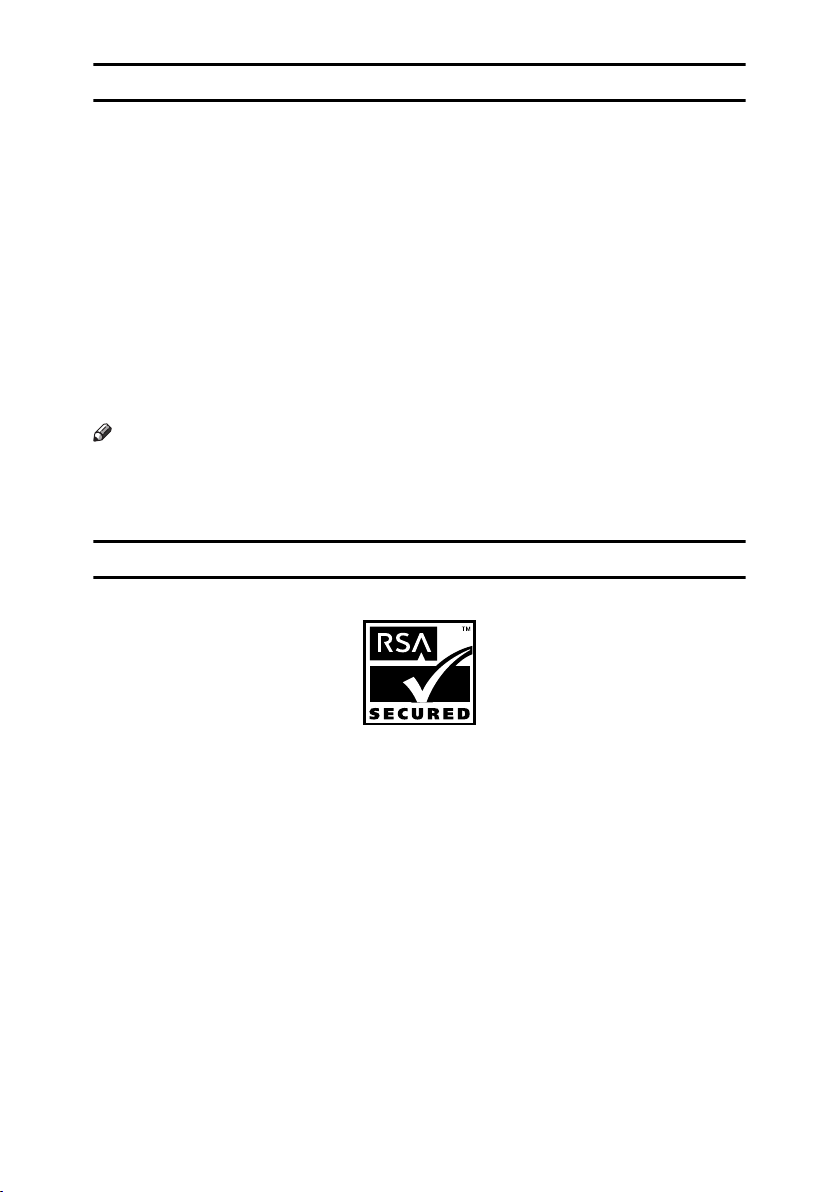
Samba(Ver 2.2.2-ja-1.1)
For SMB transmission, this machine uses Samba ver 2.2.2-ja-1.1 (hereinafter referred to as Samba 2.2.2-ja-1.1).
Copyright © Andrew Tridgell 1994-1998
This program is free software; you can redistribute it and/or modify it under the
terms of the GNU General Public License as published by the Free Software
Foundation; either version 2 of the License, or (at your option) any later version.
This program is distributed in the hope that it will be useful, but WITHOUT
ANY WARRANTY; without even the implied warranty of MERCHANTABILITY or FITNESS FOR A PARTICULAR PURPOSE. See the GNU General Public
License for more details.
You should have received a copy of the GNU General Public License along with
this program; if not, write to the Free Software Foundation, Inc., 675 Mass Ave,
Cambridge, MA 02139, USA
Note
❒ The source code for SMB transmission by this machine can be downloaded
from the following website:
http://support-download.com/services/scbs
RSA BSAFE
®
• This product includes RSA BSAFE® cryptographic or security protocol software from RSA Security Inc.
• RSA and BSAFE are registered trademarks of RSA Security Inc. in the United
States and/or other countries.
• RSA Security Inc. All rights reserved.
7
Page 20
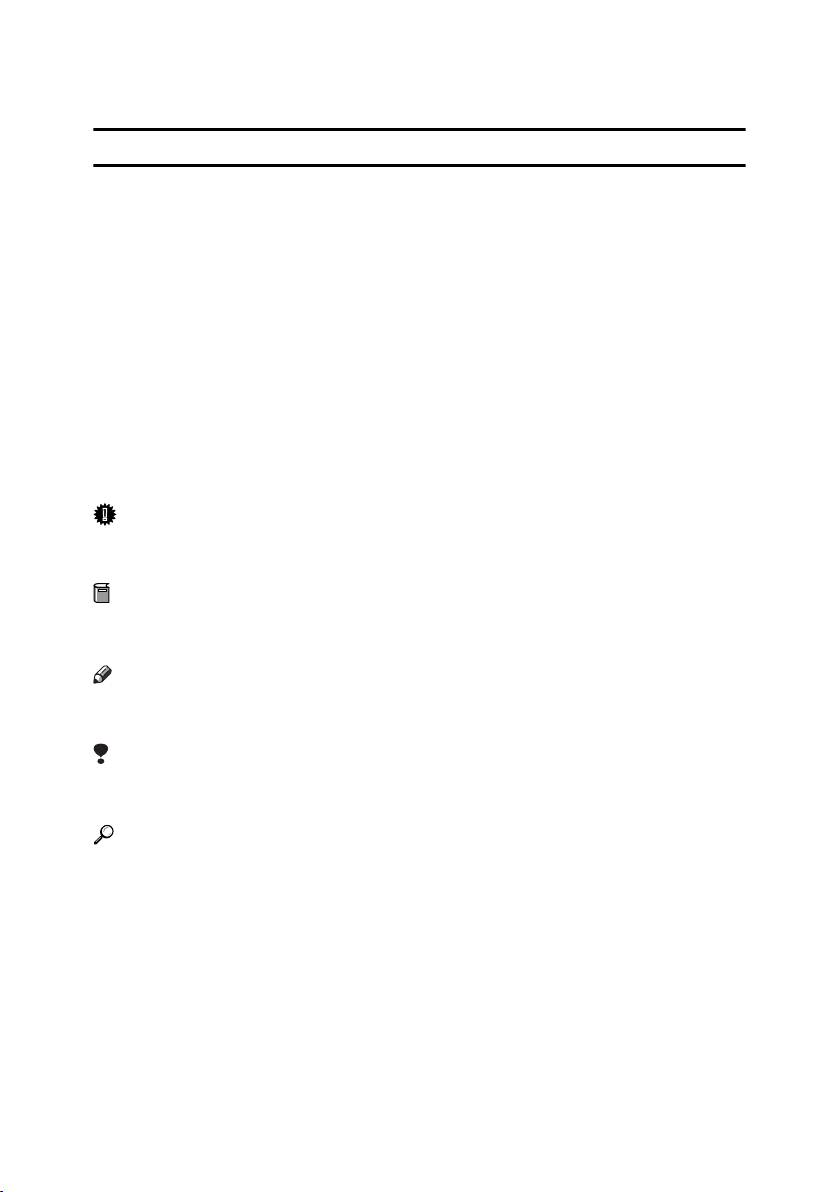
How to Read This Manual
R
R
Symbols
This manual uses the following symbols:
WARNING:
This symbol indicates a potentially hazardous situation that might result in
death or serious injury if you misuse the machine by not following these instructions under this symbol. Be sure to read these instructions, all of which are included in the Safety Information section in the General Settings Guide.
CAUTION:
This symbol indicates a potentially hazardous situation that might result in minor or moderate injury or property damage not involving bodily injury, if you
misuse the machine by not following these instructions under this symbol. Be
sure to read the instructions, all of which are included in the Safety Information
section in the General Settings Guide.
* The above statements are for your safety.
Important
If this instruction is not followed, paper might be misfed, originals damaged, or
data lost. Be sure to read this.
Preparation
This symbol indicates the prior knowledge or preparation required before operation.
Note
This symbol indicates precautions for operation, or actions to take following
mal-operation.
Limitation
This symbol indicates numerical limits, functions that cannot be used together,
or conditions under which a particular function cannot be used.
Reference
This symbol indicates where further relevant information can be found.
[]
Keys that appear on the machine's display panel.
{}
Keys built into the machine's control panel.
8
Page 21
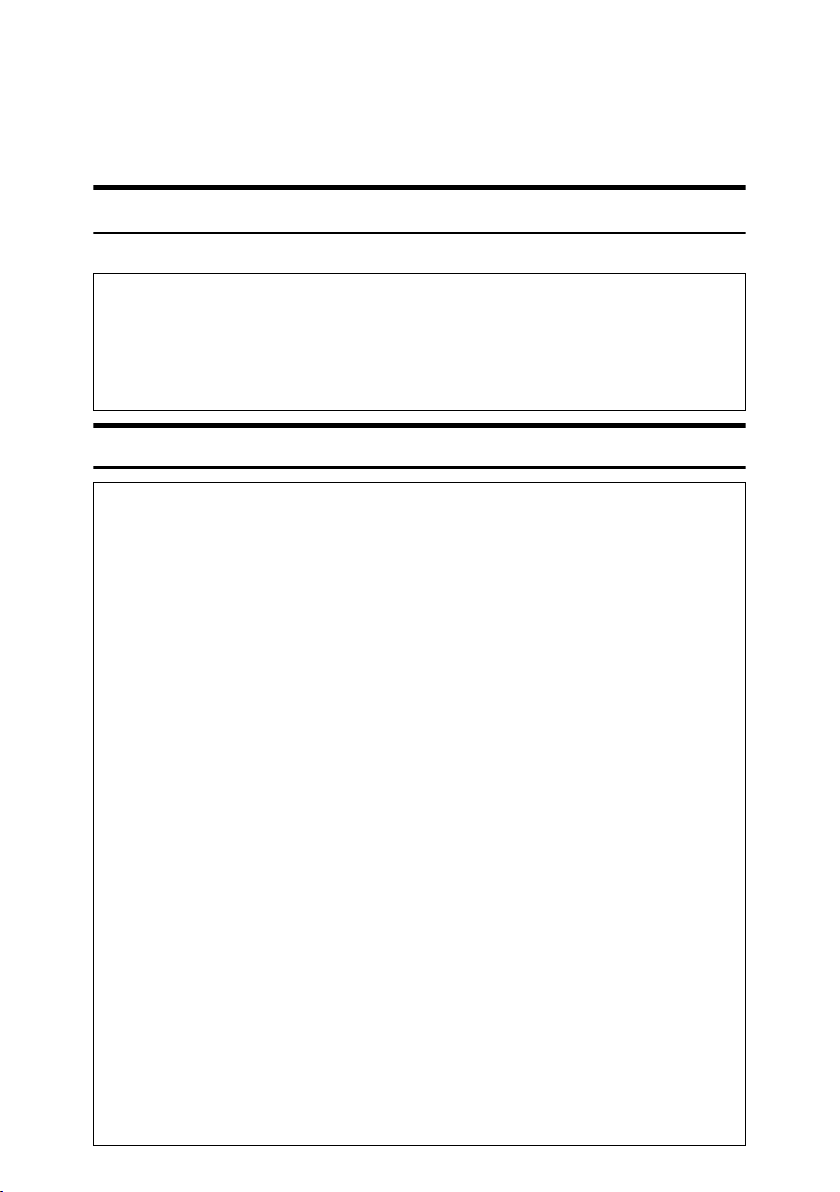
Safety Information
R
R
When using this machine, the following safety precautions should always be followed.
Safety During Operation
In this manual, the following important symbols are used:
WARNING:
CAUTION:
Indicates a potentially hazardous situation which, if instructions
are not followed, could result in death or serious injury.
Indicates a potentially hazardous situation which, if instructions are not
followed, may result in minor or moderate injury or damage to property.
R WARNING:
• Connect the power cord directly into a wall outlet and do not use an
extension cord.
• Disconnect the power plug (by pulling the plug, not the cable) if the
power cable or plug becomes frayed or otherwise damaged.
• To avoid hazardous electric shock or laser radiation exposure, do not
remove any covers or screws other than those specified in this manual.
• Turn off the power and disconnect the power plug (by pulling the plug,
not the cable) if any of the following occurs:
• You spill something into the machine.
• You suspect that your machine needs service or repair.
• The external housing of your machine has been damaged.
• Do not incinerate used toner or toner containers. Toner dust might ig-
nite when exposed to an open flame.
• Disposal can take place at our authorized dealer.
• Dispose of used toner containersin accordance with local regulations.
• Keep the machine away from flammable liquids, gases, and aerosols.
A fire or an electric shock might occur.
• Connect the machine only to the power source described on the inside front cover of this manual.
• Do not damage, break or make any modifications to the power cord.
Do not place heavy objects on it. Do not pull it hardnor bend it more
than necessary.These actions could cause an electric shock or fire.
• Do not incinerate the photoconductor unit. Toner dust might ignite
when exposed to an open flame. Dispose of the used photoconductor
unit in accordance with local regulations.
9
Page 22
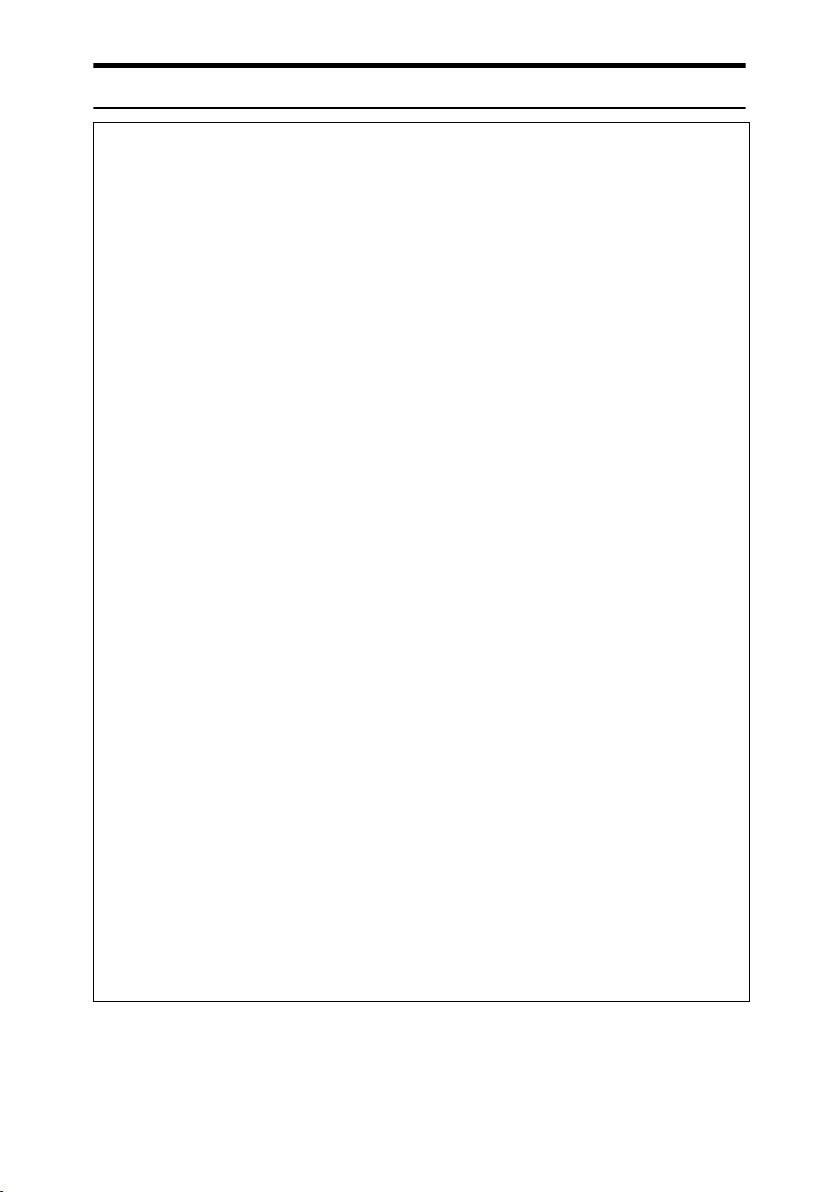
R CAUTION:
• Protect the machine from dampness or wet weather, such as rain and snow.
• Unplug the power cord from the wall outlet before you move the machine.
While moving the machine, you should take care that the power cord will not
be damaged under the machine.
• When you disconnect the power plug from the wall outlet, always pull the
plug (not the cable).
• Do not allow paper clips, staples, or other small metallic objects to fall inside
the machine.
• Keep toner (used or unused) and toner containers out of reach of children.
• For environmental reasons, do not dispose of the machine or expended
supply waste at household waste collection points. Disposal can take place
at an authorized dealer.
• The inside of the machine could be very hot. Do not touch the parts with a
label indicating the “hot surface”. Otherwise, an injury might occur.
• If toner or used toner is inhaled, gargle with plenty of water and move into a
fresh air environment. Consult a doctor if necessary.
• If toner or used toner gets into your eyes, flush immediately with large
amounts of water. Consult a doctor if necessary.
• If toner or used toner is swallowed, dilute by drinking a large amount of water. Consult a doctor if necessary.
• Avoid getting toner on your clothes or skin when removing a paper jam or
replacing toner. If your skin comes into contact with toner, wash the affected
area thoroughly with soap and water.
• If toner gets on your clothing, wash with cold water. Hot water will set the
toner into the fabric and may make removing the stain impossible.
• Keep the machine away from humidity and dust. Otherwise a fire or an electric shock might occur.
• Do not place the machine on an unstable or tilted surface. If it topples over,
an injury might occur.
• If you use the machine in a confined space, make sure there is a continuous
air turnover.
• The fusing section of this machine might be very hot. Caution should be taken when removing misfed paper.
• Do not use aluminum foil, carbon paper, or similar conductive paper to avoid
a fire or machine failure.
10
Page 23
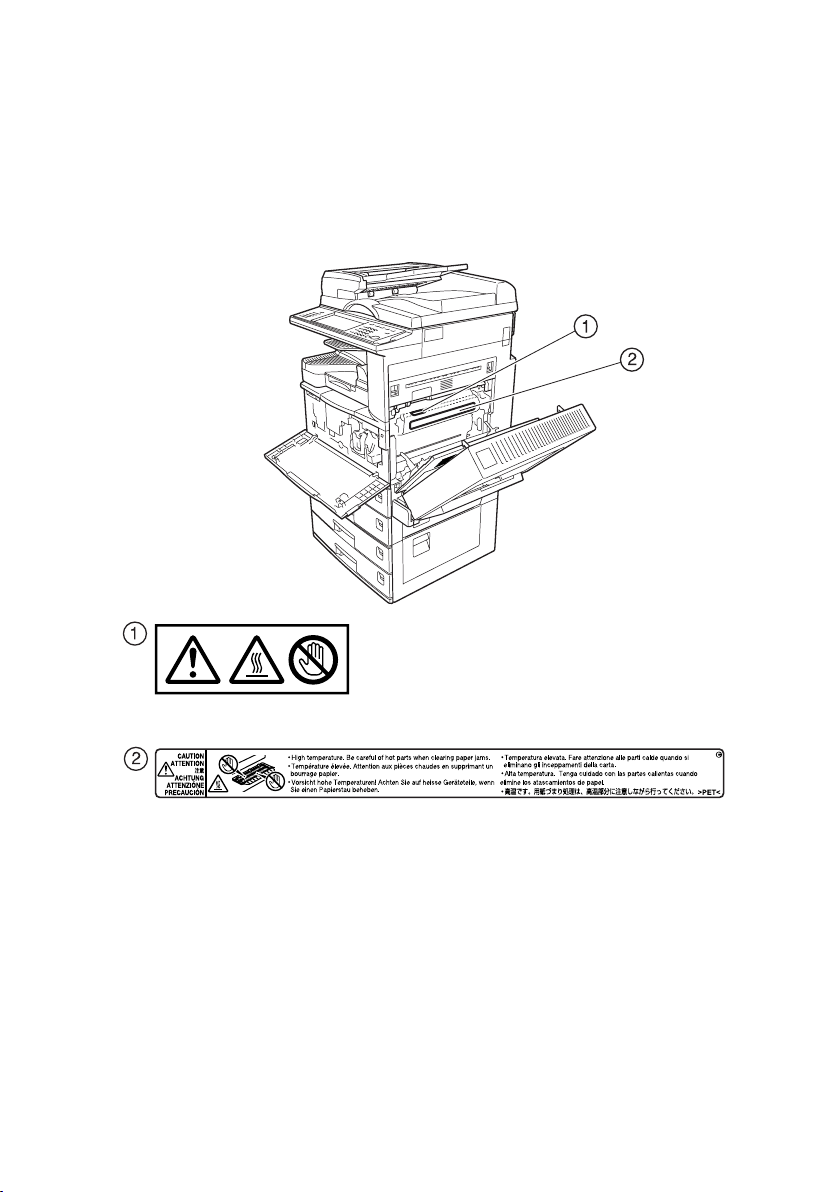
Positions of Labels and Hallmarks
forRWARNING and RCAUTION
This machine has labels for RWARNING and RCAUTION at the positions
shown below. For safety, please follow the instructions and handle the machine
as indicated.
ZLEH010J
11
Page 24
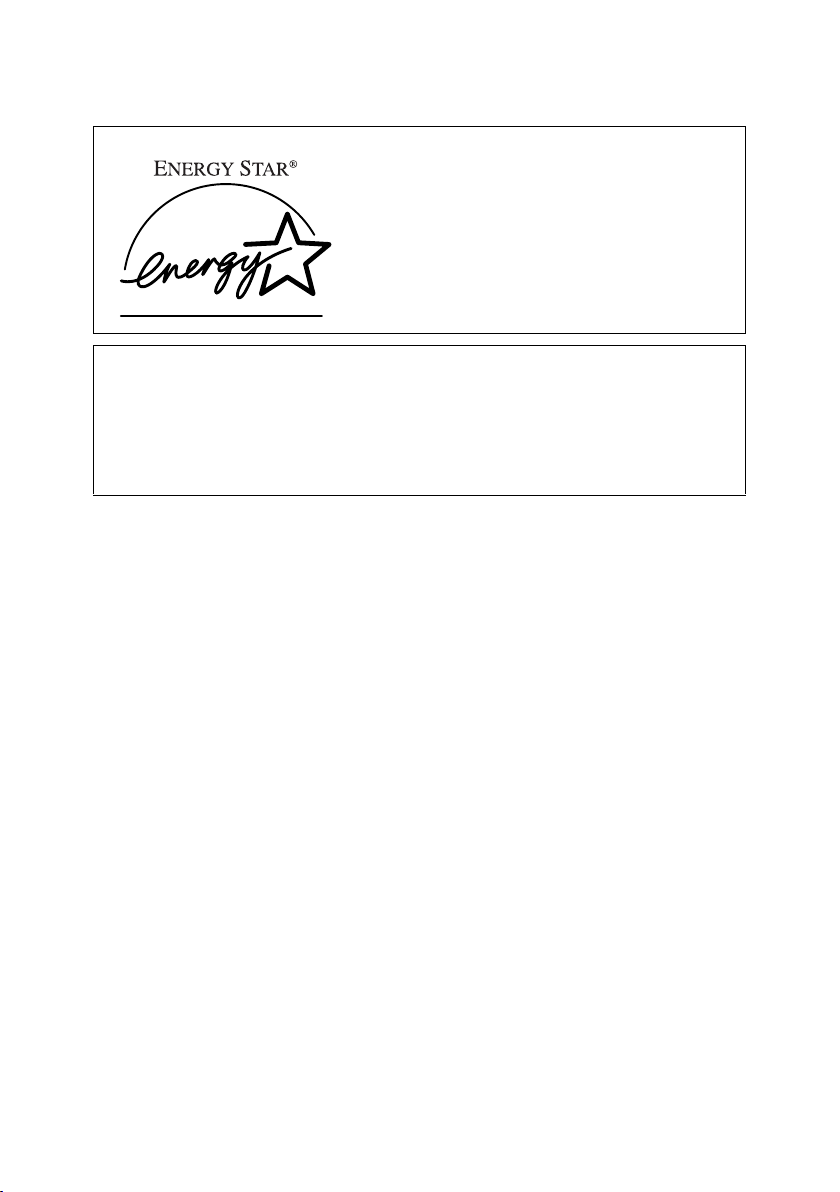
ENERGY STAR Program
As an ENERGY STAR Partner, we have determined
that this machine model meets the ENERGY STAR
Guidelines for energy efficiency.
The ENERGY STAR Guidelines intend to establish an international energy-saving system for
developing and introducing energy-efficient office equipment to deal with environmental issues, such as global warming.
When a product meets the ENERGY STAR Guidelines for energy efficiency, the Partner shall
place the ENERGY STAR logo onto the machine model.
This product was designed to reduce the environmental impact associated with office equipment by means of energy-saving features, such as Low-power mode.
❖ Low-Power mode and Off mode or Sleep mode
This product automatically lowers its power consumption when it is not operated for a fixed time (standard setting time: 1 minute). This is called “Off
mode” on a single function copying machine, and “Sleep mode” on a multiple
function machine equipped with optional facsimile and printing functions.
• Off mode: Same as the condition when the operation switch is turned off.
• Sleep mode: Same as the condition when the operation switch is turned off.
Receiving fax messages and printing from a computer are possible.
If you want to operate this product while it is in either of these modes, do one
of the following:
• Turn on the operation switch.
• Place an original in the Auto Document Feeder (ADF).
• Lift and lower the exposure glass cover or the ADF.
The default interval before entering Off mode or Sleep mode can be adjusted.
To change it, see p.57 “Auto Off Timer”.
The ENERGY STAR Program establishes two modes which lower the power
consumption of the product when it is not operated for a fixed time. These
modes are the Low-power mode and the Off mode or Sleep mode. This product has only one mode, the Off mode or Sleep mode. This mode meets the requirements of both the Low-power mode and Off mode or Sleep mode. In this
manual, the Off mode is called the Auto Off mode.
❖ Duplex Priority
The ENERGY STAR Program recommends the duplex function. By conserving paper resources this function is less of a burden to the environment. For
applicable machines, duplex function (one-sided originals→ two-sided copies) can be selected preferentially when the operation switch or the main power switch is turned on, the {Energy Saver} key is pressed, or the machine resets
12
automatically.
Page 25
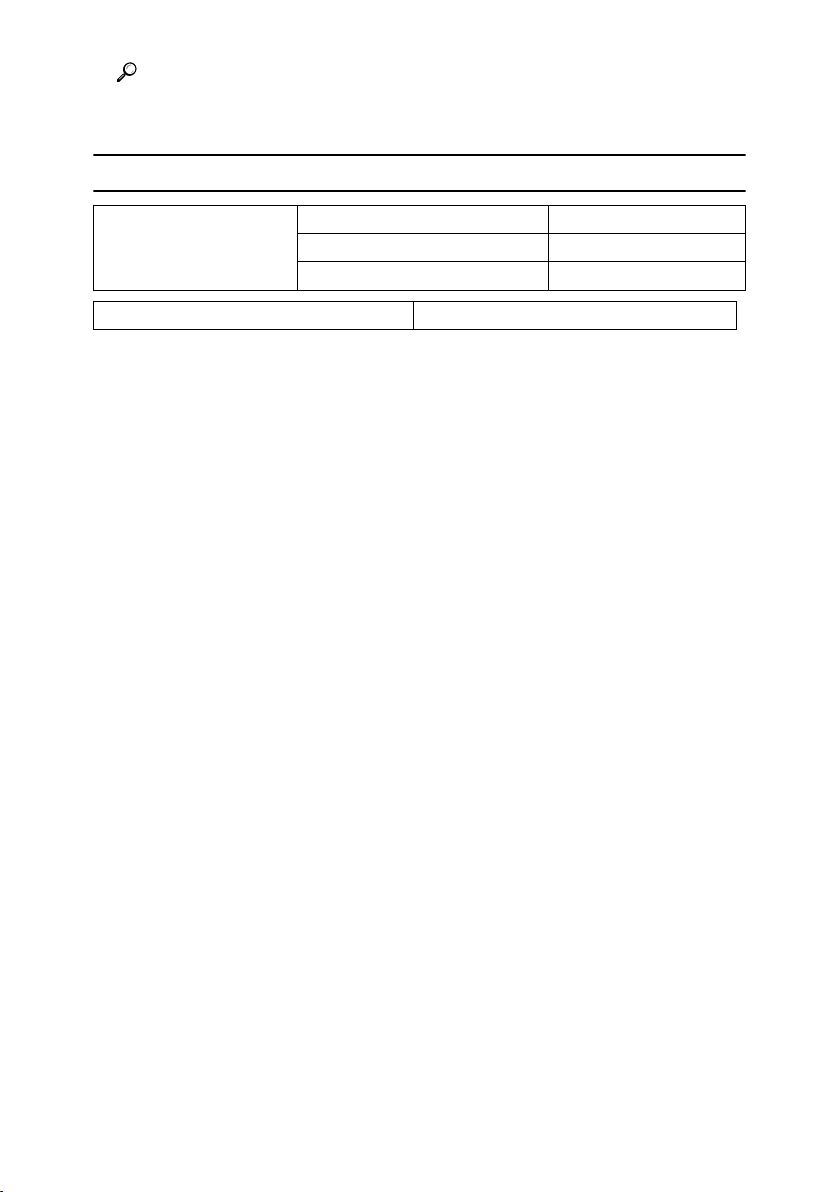
Reference
To change the settings of the Duplex Priority mode, see “Duplex Mode Priority”in “General Features 2/4”, Copy Reference.
Specifications
Low- Power mode, Off
Mode
Duplex Priority 1 Sided→1 Sided
Power consumption 1.2 W
Default interval 1 minute
Recovery time 10 seconds or less
❖ Recycled Paper
In accordance with the ENERGY STAR Program, we recommend use of environmentally friendly recycled paper. Please contact your sales representative
for recommended paper.
13
Page 26
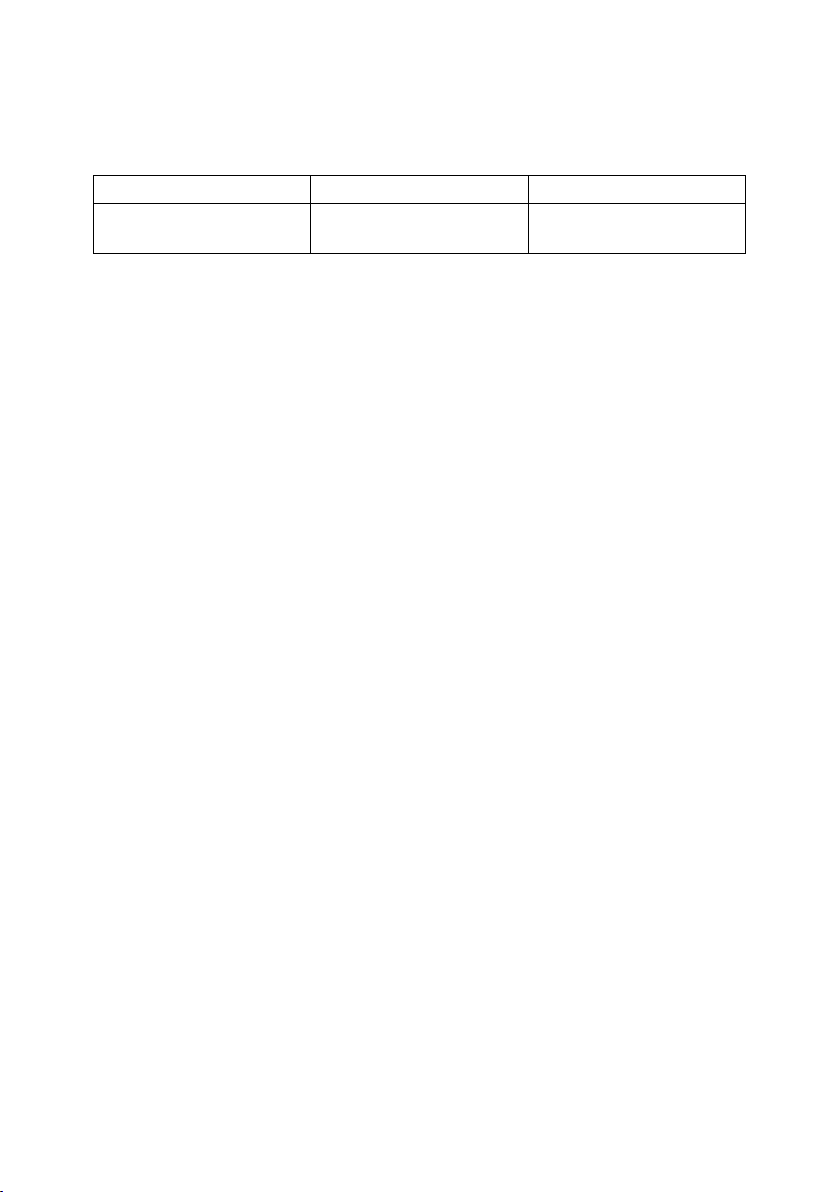
Machine Types
This machine comes in two models which vary in copy speed. To ascertain
which model you have, see the inside front cover.
Type 1 Type 2
Copy speed 25 copies/minute
(A4K, 8
1
/2" × 11" K)
30 copies/minute
(A4K, 81/2" × 11"K)
14
Page 27
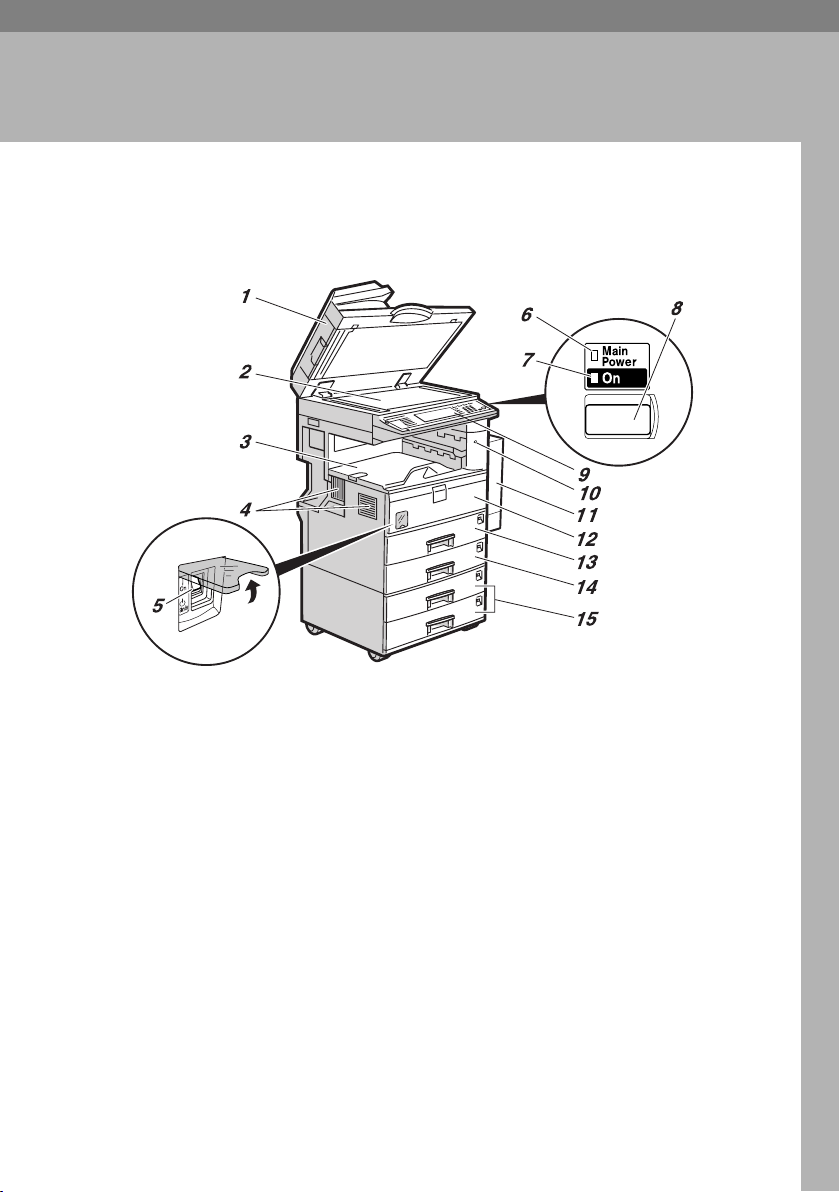
1. Getting Started
Guide to Components
1. Exposure glass cover (optional) or
Auto Document Feeder (ADF) (optional)
Lower the exposure glass cover over
originals placed on the exposure glass. If
you have the ADF, load a stack of originals here. They will be fed automatically,
one by one.
(The illustration shows the ADF.)
2. Exposure glass
Place originals face down.
3. Internal tray
Copied, printed paper or fax messages
are delivered here.
4. Ventilation holes
Prevents overheating. Do not obstruct
the ventilation holes by placing anything
near it or leaning objects against it. If the
machine overheats, a fault might occur.
AHR034S
5. Main power switch
If the machine does not operate after
turning on the operation switch, check
the main power switch is turned on. If it
is off, turn it on.
6. Main power indicator
This indicator lights when the main power switch is turned on, and goes off when
the switch is turned off.
7. On indicator
This indicator lights when the operation
switch is turned on, and goes off when
the switch is turned off.
8. Operation switch
Press this switch to turn the power on
(the On indicator lights up). To turn the
power off, press this switch again (the On
indicator goes off).
15
Page 28
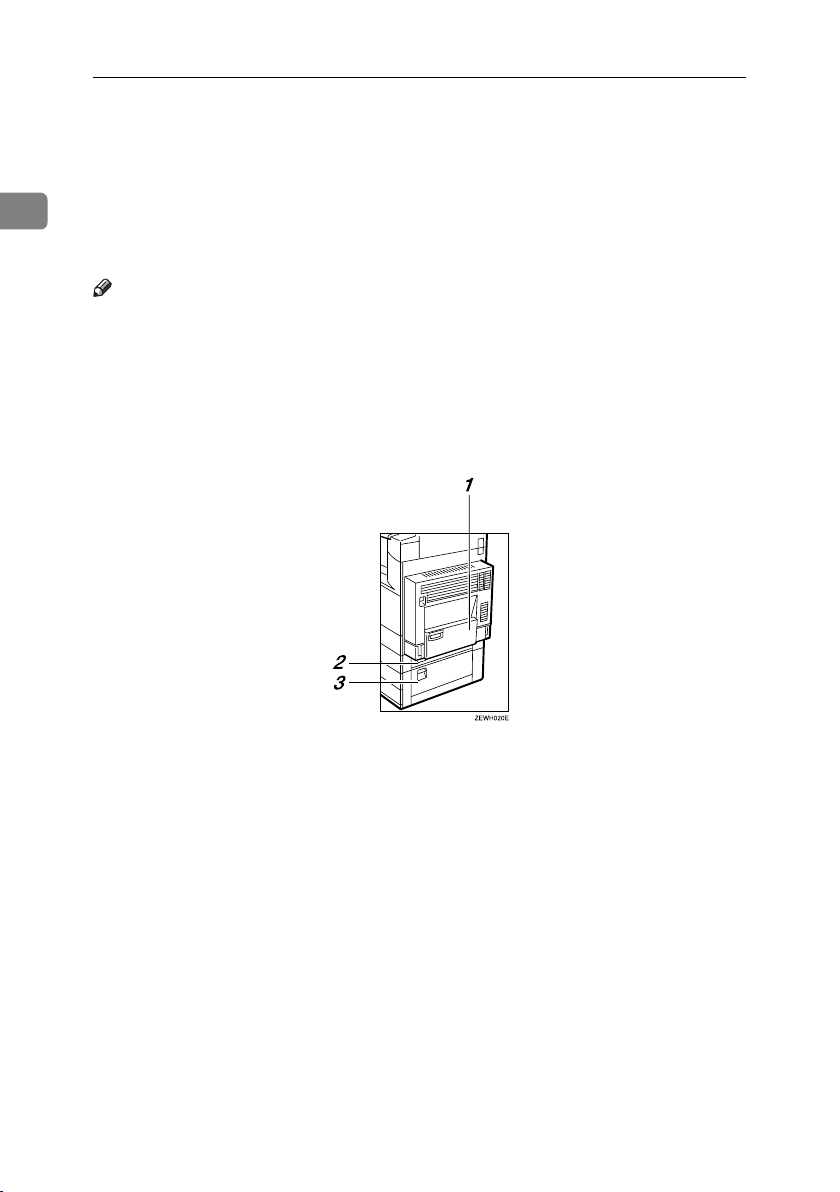
Getting Started
9. Control panel
See p.19 “Control Panel”.
10. Remove Paper Indicator
The indicator lights when paper is deliv-
1
ered to the internal tray 2 (1 bin tray).
When paper is removed from the internal
tray 2, the indicator goes off.
Note
❒ Internal tray 2 (1 bin tray) is optional.
11. Duplex unit (Unit for two-sided
copies) (optional)
Makes two-sided copies.
See p.17 “External Options”
12. Front cover
Open to access the inside of the machine.
13. Paper tray
Load paper. See p.119 “B Loading Paper”.
14. Paper tray 2
Use when copying onto OHP transparencies, label paper (adhesive labels), translucent paper, postcards, envelopes and
custom size paper. See p.119 “B Loading
Paper”.
15. Paper tray unit (optional)
Load paper. See p.119 “B Loading Paper”, p.17 “External Options”.
1. Bypass tray (optional)
See p.17 “External Options”
16
2. Paper tray cover
Open this cover to remove jammed paper.
3. Lower right cover
Open this cover to remove jammed paper.
Page 29
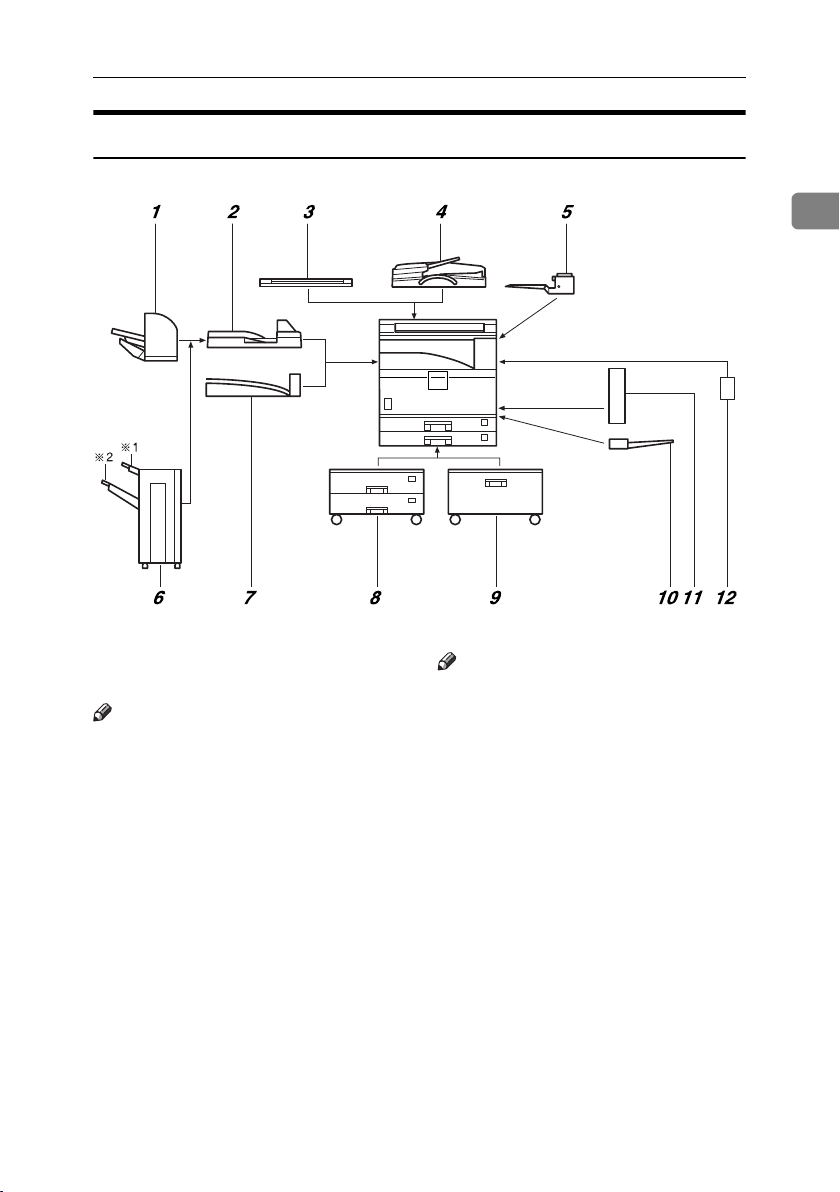
External Options
Guide to Components
1
AHR008S
1. 500-sheet finisher
Sorts, stacks and staples copies.
Note
❒ You cannot install two finishers si-
multaneously.
2. Bridge unit
Relays copies to the finisher.
3. Exposure glass cover
Lower this cover over originals.
4. ADF
Load a stack of originals. They will feed
in automatically.
5. Internal tray 2 (1 bin tray)
If you select this as the output tray, copies
are delivered face down.
6. 1000-sheet finisher
Sorts, stacks and staples copies.
*1
: Finisher upper tray
*2
: Finisher shift tray
Note
❒ You cannot install two finishers si-
multaneously.
7. Shift sort tray
Sorts and stacks copies.
8. Paper tray unit
Consists of two paper trays.
9. Large Capacity Tray (LCT)
Holds up to 2000 sheets of paper.
10. Bypass tray
Use when copying onto OHP transparencies, label paper (adhesive labels), translucent paper, postcards, envelopes and
custom size paper. See “Copying from
the Bypass tray”, Copy Reference.
11. Duplex unit
Use to make two-sided copies.
12. Inter change unit
Required when installing the internal
tray 2 (1 bin tray) and duplex unit.
17
Page 30
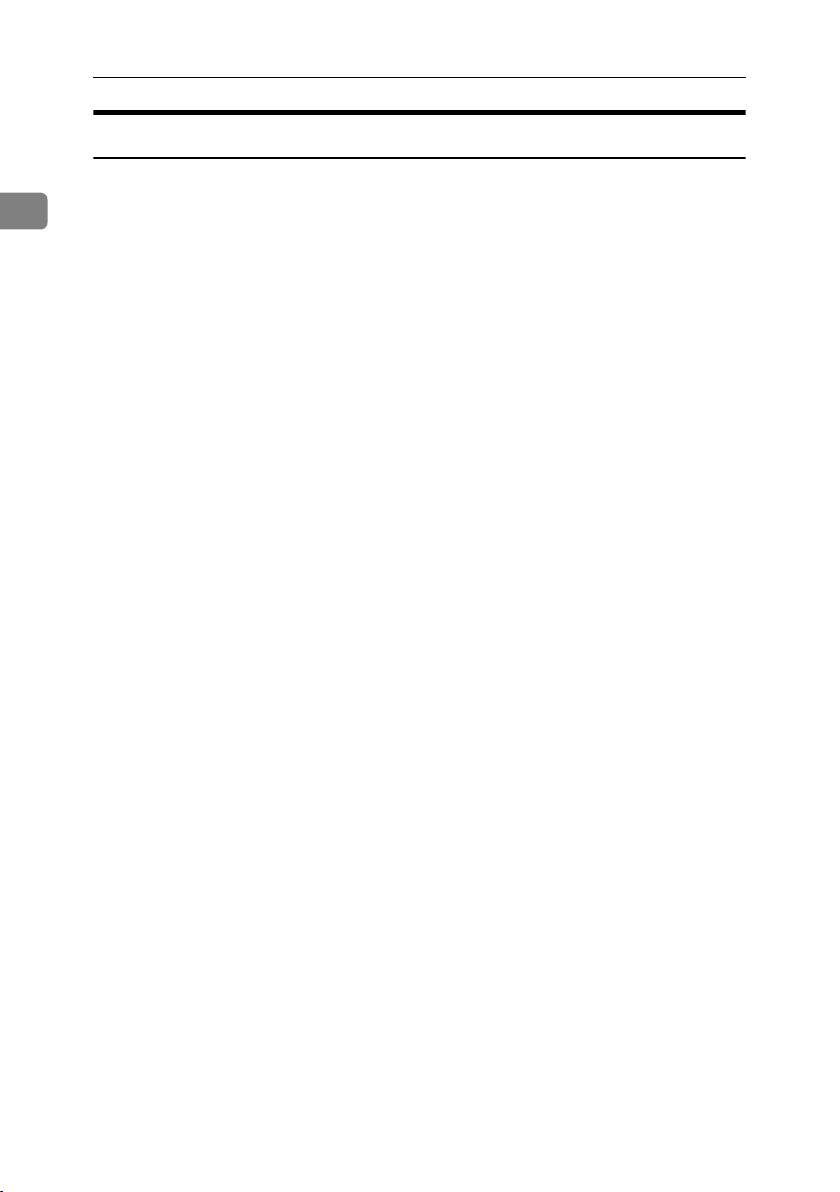
Getting Started
Internal Options
A HDD
1
Allows you to use the Document Server function.
B Fax unit
Allows you to use the facsimile function.
C Printer/Scanner unit
*1
Allows you to use the printer and scanner functions.
D IEEE 1394 interface board
*2
Connects to an IEEE 1394 cable.
E Bluetooth
*2
Allows you to expand the interface.
F File Format Converter
*2
Allows you to download documents from the Document Server stored by
copier and printer functions. See p.44 “Downloading Stored Documents”.
G IEEE 802.11b Wireless LAN Board
*2
You can install a wireless LAN interface.
H IEEE 1284 Interface Board
*2
Connects to an IEEE 1284 cable.
I User account enhance unit
Allows you to increase the number of user codes.
J Copy Data Security Unit
If a document containing embedded text for unauthorized copy guard is copied, protected pages are grayed out in the copy.
K DataOverWriteSecurity Unit
Allows you to erase data on the hard disk.
*1
The HDD is included.
*2
You cannot install two or more of the options below:
IEEE 1394 interface board, IEEE 802.11b wireless LAN board, IEEE 1284 Interface
Board, Bluetooth, file format converter.
*3
If the Copy Data Security Unit is installed in the machine ,you can not use the scanner
and fax functions.
18
Page 31

Control Panel
Control Panel
This illustration shows the control panel of a machine that has all options fully
installed.
ZLFS280N
1
1. Screen contrast knob
Adjusts display panel brightness.
2. Indicators
Show errors and machine status.
• d: Add Staple indicator. See p.133
“d Adding Staples”.
• D: Add Toner indicator. See p.122
“D Adding Toner”.
• B: Load Paper indicator. See p.119
“B Loading Paper”.
• L: Service Call indicator
• M: Open Cover indicator
• x: Misfeed indicator. See p.125 “x
Clearing Misfeeds”.
• m: Data In indicator. See “Control
Panel”, Printer Reference.
• Communicating: Communicating indicator. See “Control Panel”, Facsimile
Reference <Basic Features>.
• i: Confidential File indicator. See
“Control Panel”, Facsimile Reference
<Basic Features>.
• Receiving File: Receiving File indicator. See “Control Panel”, Facsimile Ref-
erence <Basic Features>.
3. {User Tools/Counter} key
•User Tools
Press to change defaults and conditions to meet your requirements. See
p.50 “Accessing User Tools (System
Settings)”.
•Counter
Press to check or print the counter value. See p.145 “Counter”.
• Inquiry
Press to check where to contact for
machine repairs and ordering toner.
See p.144 “Inquiry”
4. Display panel
Displays operation status, error messages, and function menus.
5. {Check Modes} key
Press to check settings.
6. {Program} key (copier/facsimi-
le/scanner mode)
Press to register frequently used settings,
or recall registered settings.
7. {Clear Modes} key
Press to clear previous copy job settings.
8. {Energy Saver} key
Press to switch to and from Energy Saver
mode. See p.25 “Energy Saver Mode”.
19
Page 32

Getting Started
9. {Interrupt} key (copier/scanner
mode)
Press to make interrupt copies during
copying or scanning. See “Interrupt
1
Copy”, Copy Reference.
10. Main power indicator and On
indicator
The main power indicator goes on when
you turn on the main power switch.
The On indicator lights when the power
is on.
Important
❒ Do not turn off the main power
switch while the power indicator is
lit or blinking. Doing so may damage the hard disk.
11. Operation switch
Press to turn the power on (the On indicator goes on). To turn the power off,
press again (the On indicator goes off).
12. {Sample Copy} key
Press to make a single set of copies or
prints to check print quality before making multiple sets.
17.
{
Start Manual RX} key, {On Hook Dial
key, {Pause/Redial} key, and {Tone}
key
Reference
Facsimile Reference <Basic Features>
and Facsimile Reference <Advanced
Features>
18. Function keys
Press to select one of the following functions:
•Copy
• Document Server
• Facsimile
•Printer
•Scanner
19. Function status indicators.
These show the status of the above functions:
•Yellow: selected.
• Green: active.
• Red: interrupted.
}
13. {Start} key
Press to start copying. Start scanning or
printing documents stored using the
Document Server function.
14. {Clear/Stop} key
•Clear
Press to delete a number entered.
•Stop
Press to stop a job in progress, such as
scanning, faxing, or printing.
15. {#} key
Press to enter after a numerical value.
16. Number keys
Use to enter the numbers for copies, fax
numbers and data for the selected function.
20
Page 33

Control Panel
Display Panel
The display panel shows machine status, error messages, and function menus.
The function items displayed serve as selector keys. You can select or specify an
item by lightly pressing them.
When you select or specify an item on the display panel, it is highlighted thus
. Keys appearing as cannot be used.
Important
❒ A force or impact of more than 30 N (about 3 kgf) will damage the display
panel.
The copying screen is displayed as default after power on.
The following display shows a machine with options fully installed.
1
Common key operations
The following keys are common to all screens:
❖ Key list
[OK] Acknowledges a selected function or entered values, and then returns
to the previous display.
[Cancel] Deletes a selected function or entered values, and then returns to the
previous display.
[UPrev.] [TNext] Moves to the previous or next display when all items cannot be shown
on the same display.
[OK] [Yes] Closes displayed messages.
[Clear] Cancels entered values but does not change the settings.
[Exit] Returns to the previous display.
21
Page 34

Getting Started
When the Authentication
Screen is displayed
1
When Basic Authentication, Windows Authentication, LDAP Authentication, or Integration Server
Authentication is set, the authentication screen is displayed. Unless a valid user name and password are
entered, operations are not possible
with the machine.
Note
❒ Consult the User Administrator
about your login user name and
login password. For details of the
various types of user authentication, consult the respective administrators.
❒ When User Code Authentication is
set, the screen for entering a user
code is displayed instead. For details, see .p.72 “Authentication Information”
Note
❒ When the entered login user
name or login password is not
correct, "Authentication has
failed." appears. Check the login
user name and password.
Log Off
Important
❒
To prevent unauthorized users from
using the machine, always log off
when you have finished using the
machine.
A Press {User Tools / Counter}.
A Press [Enter] for Login User Name.
Enter a login user name, and then
B
press [OK].
C Press [Enter] for Login Password.
D Enter a login password, and then
press [OK].
E Press [Login].
When the user is authenticated, the
screen for the function you are using appears.
22
B Press [Logout].
C Press [Yes].
D Press {User Tools / Counter}.
Page 35

Turning On the Power
Turning On the Power
This machine has two power switches.
❖ Operation switch (right side of the
control panel)
Press to activate the machine.
When the machine has finished
warming up, you can make copies.
❖ Main power switch (left side of the ma-
chine)
Turning off this switch makes the
main power indicator on the right
side of the control panel go off.
When this is done, machine power
is completely off.
When the fax unit (optional) is installed, fax files in memory may be
lost if you turn this switch off. Use
this switch only when necessary.
Note
❒ This machine automatically enters
Energy Saver mode or turns itself
off if you do not use it for a while.
See p.57 “Auto Off Timer”.
Turning On the Main Power
A
Make sure that the power cord is
firmly plugged into the wall outlet.
Important
❒ Do not turn off the main power
switch immediately after turning it on. Doing so may result in
damage to the hard disk or
memory, leading to malfunctions.
Turning On the Power
A Press the operation switch.
The On indicator goes on.
Note
❒ If the power does not come on
when the operation switch is
pressed, check the main power
switch is on. If it is off, turn it on.
1
B Open the switch cover, and then
turn on the main power switch.
The main power indicator goes on.
ZFFH250E
23
Page 36

Getting Started
❒ Be sure to turn off the main power
Turning Off the Power
A Make sure the exposure glass cov-
1
er or the ADF is in the right position.
B Press the operation switch.
The On indicator goes out.
Note
❒ Even if you press the operation
switch, the indicator does not
go out, the blinks in the following cases:
•
When the exposure glass cov-
or ADF is open.
er
• During communication with
external equipment.
• When the hard disk is active.
• If a file is waiting to be transmitted within the next
minute using the “Send Later” facsimile function.
Turning Off the Main Power
Important
❒ Do not turn off the main power
switch when the On indicator is lit
or blinking. Doing so may result in
damage to the hard disk or memory.
24
switch before pulling out the power plug. Not doing this may result
in damage to the hard disk or
memory.
A Make sure the On indicator is not
lit.
B Open the switch cover, and then
turn off the main power switch.
The main power indicator goes
out.
-When the fax unit (optional) is
installed
When the main power switch is
turned off while using the facsimile
function, waiting fax and print jobs
may be canceled, and incoming fax
documents not received. If you have
to turn off this switch for some reason, follow the procedure below.
Important
❒ Make sure 100% is shown as avail-
able memory on the display before
turning off the main power switch
or unplugging the power cord. Fax
files in memory are deleted an
hour after you turn off the main
power switch or unplug the power
cord. See "Turning Off the Main
Power/In the Event of Power Failure", Facsimile Reference <Advanced
Features>.
❒ The On indicator does not go out,
but blinks in dial-in mode even if
you press the operation switch.
When this happens, check the explanations below, and turn off the
main power switch.
• The computer is not controlling
the machine.
• The machine is not receiving a
fax.
Page 37

Turning On the Power
Saving Energy
-Energy Saver Mode
If you do not use the machine for a
certain period after an operation, or
when you press the {Energy Saver}
key, the display disappears and the
machine goes into Energy Saver
mode. When you press the {Energy
Saver} key again, the machine returns
to the ready condition. The machine
uses less electricity in Energy Saver
mode.
Note
❒ You can change the amount of time
the machine waits before switching to Energy Saver mode after
copying has finished or the last operation is performed. See p.58
“Panel Off Timer”.
-Auto Off
The machine automatically turns itself off when the job is finished, after
a certain period of time has elapsed.
This function is called "Auto Off".
Note
❒ You can change the Auto Off time.
See p.57 “Auto Off Timer”.
❒ The Auto Off Timer function will
not operate in the following cases:
• When a warning message appears
• When the service call message
appears
• When paper is jammed
•When the cover is open
•When the "
appears
• When toner is being replenished
•When the User Tools/Counter
screen is displayed
•
When fixed warm-up is in progress
• When the facsimile, printer, or
other functions are active
•
When operations were suspend-
during printing
ed
• When the handset is in use
When the On-hook dialing func-
•
tion
• When a recipient is being registered in the address list or
group dial list
• When the Data In indicator is on
or blinking
• When the screen of stored document under the printer function
is displayed
Add Toner" message
is in use
1
25
Page 38

Getting Started
1
26
Page 39

2. Combined Function
Operations
Changing Modes
Note
❒ You cannot switch modes in any of the following situations:
• When scanning in a fax message for transmission
• During immediate transmission
• When accessing User Tools
• During interrupt copying
• During On hook dialing for fax transmission
• While scanning an original
27
Page 40

Combined Function Operations
❒ The copying screen is displayed as default after power on. You can change
this default setting. See p.51 “Function Priority”.
2
-System Reset
The machine returns automatically to its initial condition when the job is finished, after a certain period of time has elapsed. This function is called "System
Reset".
Note
❒ You can change the System Reset time. See p.58 “System Auto Reset Timer”.
28
AHR041S
Page 41

Multi-Access
Multi-Access
You can carry out another job using a different function while the current job is
being performed. Performing multiple functions simultaneously like this is
called "Multi-accessing".
This allows you to handle jobs efficiently, regardless of how the machine is being
used. For example:
• While making copies, you can scan documents to store in the Document Server.
• While printing documents stored in the Document Server, the machine can
receive print data.
• You can make copies while receiving fax data.
• While printing print data, you can make operations for copying.
Note
❒ See p.51 “Print Priority” for setting function priority. As default, [Display
mode] is set to first priority.
❒ When the Internal Tray 2 (1 bin tray), Shift Sort Tray, 500–sheet finisher, or
1000–sheet finisher is installed on the machine, you can specify the output
tray where documents are delivered. For details about how to specify the output tray for each function, see the following descriptions:
• p.52 “Output: Copier (copier)”
•p.53 “Output: Document Server (Document Server)”
• p.53 “Output: Facsimile (facsimile)”
•p.53 “Output: Printer (printer)”
2
-Function Compatibility
The chart shows Function Compatibility when print priority is set to "Interleave". See p.51 “Print Priority”.
|: Simultaneous operations are possible.
$: Operation is enabled when the relevant function key is pressed and remote
switching (of the scanner) is done.
❍: Operation is enabled when the {Interrupt} key is pressed to interrupt the pre-
ceding operation.
→: Operation is performed automatically once the preceding operation ends.
×: The operation must be started once the preceding operation ends. (Simultane-
ous operations are not possible.)
29
Page 42
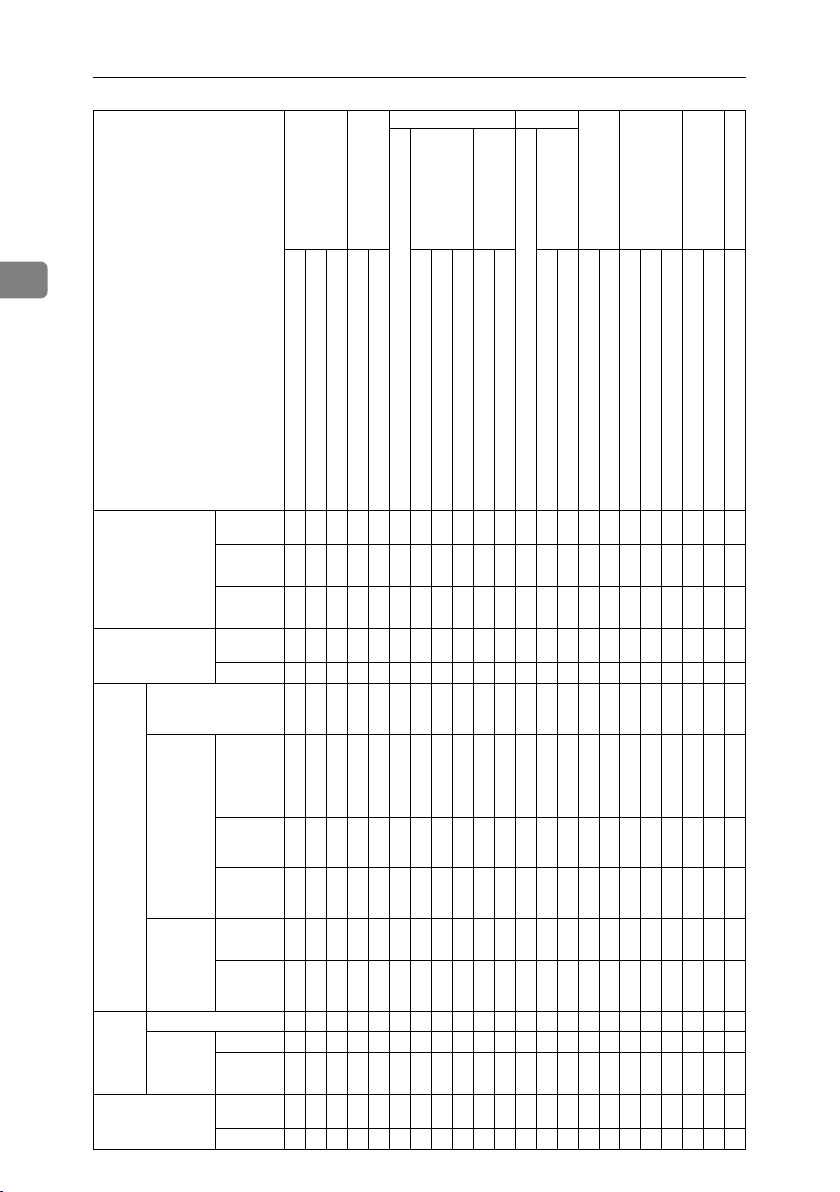
Combined Function Operations
Mode after you select Copy
Facsimile Printer
Interrupt Copying
Transmission
Reception
Print
Scanner
Document Server
DeskTopBinder
Professional/Lite
Web-Document Server
2
Mode before you select
Copy
Interrupt Copying
Facsimile
Printer Data Reception
Scanner
30
Operations
for Copying
Stapling
Sort
Operations
for Copying
Copying
Transmission Operation/Manual Reception
Operation
Transmission
Reception Memory
Print Sort Print
Scanning
an original
for Memory Transmission
Memory
Transmission
Immediate
Transmission
Reception
Printing
Received
Data
Stapling
Operations
for scanning
Scanning
Operations for Copying
Stapling
Sort
Operations for Copying
Copying
Scanning an Original for Memory Transmission
Memory Transmission
Immediate Transmission
Memory Reception
Printing Received Data
Printing
Stapling
Operations for Scanning
Scanning
Operations for Document Server
Scanning a Document to Store in Document Server
Printing from Document Server
Printing from Document Server
×××❍❍$$| $ |||||$$$$$|||
|
*1 → *1 → *1
|
*1 → *1 → *1
❍❍❍××××| × |||||ЧЧЧЧЧ|||
Transmission Operation/Manual Reception Operation
❍❍
$$
*5
*2
❍❍$$
*2
| $
*2
| $
*2
Data Reception
||||→ $$
|||||$$
*2
*2
$$
*2
$$
*2
Sending a Facsimile from Document Server
→ |
||
*4
→ |||
❍❍❍××××| × | → | →→ЧЧЧЧЧ→| →
$$$❍❍××| × |||||$$$$$|||
ЧЧЧЧЧЧЧ| × |||||ЧЧЧЧЧ|||
||||||||
ЧЧЧЧЧЧЧ|
||||||||
||||||||
*3 | *3 | *3 | *7
× |
*3
*3 | *3 | *3 | *7
||
*7
|||||||||→
||||ЧЧЧЧЧ| →
*3
|||||||||→
× |||||||||→
*7
*3
*3
*3
*3
|||||||||||→→→||||||||
|||❍❍|||||||→→||||||||
| → | ❍❍
$$$❍❍$$| $ |||||××$$$|||
|||||||→→|||||
*5
*4 | *4
||
ЧЧЧЧЧЧЧ| × |||||ЧЧЧЧЧ|||
Printing
*4
|
|
|
|
*4
Page 43

Multi-Access
Mode after you select Copy
Mode before you select
Document Server
DeskTopBinder Professional/Lite
WebDocument Server
*1
Simultaneous operations are only possible after the preceding job documents are all
scanned and the [Next Job] key appears.
*2
You can scan a document after the preceding job documents are all scanned.
*3
When multiple lines are available, select a line which is currently not in use. Otherwise, operation will not be possible.
*4
During stapling, printing automatically starts after the current job.
*5
Stapling is not available.
*6
Simultaneous operations become possible after you press the [Next Job] key.
*7
During parallel receptions, any subsequent job is suspended until the receptions are
Operations
for Document Server
Scanning a
Document
to Store in
Document
Server
Printing
from Document Server
Printing
from Document Server
Sending a
Facsimile
from Document Server
Printing
Operations for Copying
Stapling
$$$❍❍$$| $ |||||$$×××|||
$ ×× ❍❍$ × | × |||||$ ××××|||
$ →→ ❍❍||||||||||||
||
|||||||||||||||||→ ||
*4
||||||||
||
|||||||||||||||||||→
*4
Facsimile Printer
Interrupt Copying
Sort
Operations for Copying
Transmission
Copying
Scanning an Original for Memory Transmission
Transmission Operation/Manual Reception Operation
*3 | *3 | *3 | *3
Reception
Memory Transmission
Immediate Transmission
Memory Reception
Printing Received Data
Data Reception
|||||||||→ |
Scanner
Print
Printing
Stapling
Operations for Scanning
Scanning
Document Server
Operations for Document Server
Scanning a Document to Store in Document Server
Printing from Document Server
*6 | *6 | *6
completed.
Limitation
❒ Stapling cannot be used at the same time for multiple functions.
DeskTopBinder
Professional/Lite
Web-Document Server
2
Printing from Document Server
Sending a Facsimile from Document Server
Printing
|||
31
Page 44
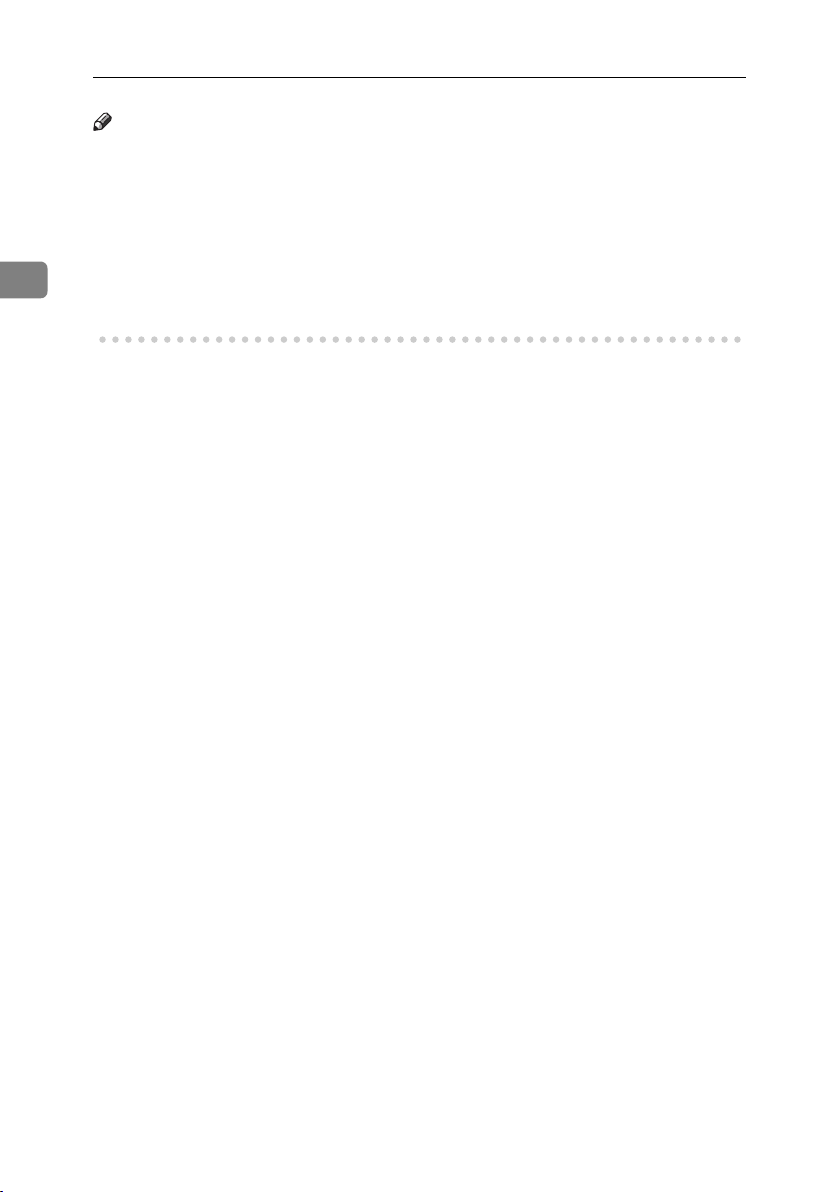
Combined Function Operations
Note
❒ A machine with the 500–sheet finisher installed cannot accept other jobs
while printing with the stapling operation.
❒ A machine with the 1000–sheet finisher installed, that is printing with the sta-
pling operation on paper larger than A4 size, starts the subsequent job (for
which Shift Sort Tray is specified as the output tray) only after the current
print job finishes.
2
❒ While printing is in progress, scanning using another function may take more
time.
32
Page 45

3. Document Server
Relationship between Document Server
and Other Functions
The following table describes the relationship between the Document Server
and other functions.
function
Copy
Printer
Facsimile Facsimile Available Available
Scanner Scanner
*1
You can send stored documents using the facsimile function. See “Sending a Stored
File”, Facsimile Reference <Advanced Features>.
*2
You can display stored documents using the scanner function. See Scanner Reference .
*3
You can send stored documents using the scanner function. See Scanner Reference.
Where to store
documents
Copy/Document
Server
Document Server
Displaying a list
Available Available Not Available
Available Available Not Available
Not Available
Printing stored
documents
*2
Not Available
Note
❒ The following table shows the capacity of the Document Server.
Copy
Printer
Scanner
Facsimile
Number of pages for
each file
1,000 pages 3,000 files 9,000 pages
Number of files Number of pages in
total
Sending
documents
Available
Available
*1
*3
33
Page 46

Document Server
Document Server Display
❖ Document Server Main Display
3
AHT028S
1. Operating status and messages.
2. The title of the currently selected
screen.
3. The numbers of originals, copies,
and printed pages.
The icons below show the functions active when the documents were stored
in the Document Server.
Function Copier Facsimile Printer Scanner
Icon --
Note
❒ Depending on the settings of security functions, not all the stored docu-
ments may be displayed.
4. The operation keys.
5. The functions under which the
documents were stored.
6. A lock icon appears next to each
password-protected file.
34
Page 47

Using the Document Server
❒ Be careful not to let anyone know
Storing Data
❖ File name
Stored documents are automatically
named "COPY0001", "COPY0002".
You can change assigned file
names.
❖ User name
You can register a user name to
identify the user or user group that
stored the documents. To assign it,
you can register the user name using the name assigned to the user
code, or by entering the name directly.
Reference
For details about user name, see
p.70 “Registering Names”.
❖ Password
To prevent unauthorized printing,
you can set a password for any
stored file. A protected file can
only be accessed if its password is
entered. When a password is set
for the documents, appears next
to the documents.
Reference
To store documents without using
Document Server function, see the
manuals for those modes.
Important
❒ Data stored in the machine might
be lost if some kind of failure occurs. The manufacture shall not be
responsible for any damage resulting from loss of data.
your password, especially when
entering a password or recording
it. Keep any record of your password in a secure place.
❒ Avoid using a single number or
consecutive numbers for a password such as "0000" or "1234",
since the numbers like this are easy
to guess, so using them will not
provide a worthwhile level of security.
❒ A document accessed with a cor-
rect password remains selected
even after operations are complete,
and it can be accessed by other users. To stop this, be sure to press
the {Clear Modes} key to cancel the
document selection.
❒ The user name used when adding
a document to the Document Server is to identify the document creator and type. It is not to protect
confidential documents from others.
Note
❒
Enter a four-to eight-digit password.
❒ By default, data stored in the Doc-
ument Server is deleted after three
days (72 hours). You can specify
the time taken for the stored data
to be deleted automatically. See
p.65 “Auto Delete File in Document Server”.
❒ If you do not want stored data to
be automatically deleted, select
[No] in Auto Delete File before storing a document. If you select [Yes]
later, data stored after will be automatically deleted.
Using the Document Server
3
35
Page 48

Document Server
❒ When the machine is printing a
document stored using the copier
function, wait until printing has
finished before you store a document in the Document Server.
A Press the {Document Server} key.
D Place originals either on the expo-
sure glass or in the ADF.
Reference
For information about types of
originals and how to place
them, see Copy Reference.
E Make any required settings.
3
ZLFH360N
B Press [Scan Original].
C Enter a user name, file name, or
password if necessary.
Note
❒ If you do not enter a file name,
one is automatically assigned.
Reference
p.37 “To register or change a
user name”
p.37 “To change a file name”
p.38 “To set or change a password”
Reference
For details, see Copy Reference.
F Press the {Start} key.
The document is stored in the Document Server.
Note
❒ To stop scanning, press the
{Clear/Stop} key. To restart a
paused scanning job, press [Con-
tinue] in the confirmation dis-
play. To delete saved images
and cancel the job, press the
[Stop] key.
❒ When a password is set, ap-
pears on the left side of the file
name.
❒ If you placed originals on the
exposure glass, press [Scanning
Finished] after all the originals
have been scanned. The Select
Files to Print display appears.
36
Page 49

Using the Document Server
To register or change a user name
A Press [Scan Original].
The Scan Original display appears.
B Press [User Name].
If user names are already registered,
the Change User Name display appears. To use an unregistered user
name, press
When no user name are registered
in the Address Book, the User
Name entry display appears.
Reference
p.72 “Authentication Information”
When using a registered user
name in the Address Book
A Select a registered user name
from the list, and then press
[OK].
[
Non-programmed Name].
When using an unregistered user
name in the Address Book
A To enter an unregistered user
name, press [Non-programmed
Name].
B Enter a new user name, and
then press [OK].
Reference
p.147 “Entering Text”
When no user name has been
registered in the Address Book
A Enter a new user name, and
then press [OK].
Reference
p.147 “Entering Text”
To change a file name
A Press [Scan Original].
The Scan Original display appears.
3
To change your user name to an
unregistered user name, proceed to the next step.
Reference
p.72 “Registering a New
User Code”
B Press [File Name].
The Change File Name display appears.
C Press [Delete All] to delete the old
file name.
Note
❒ You can also use [Backspace] to
delete unnecessary characters.
37
Page 50

Document Server
D Enter a new file name, and then
press [OK].
Note
❒ Up to 20 characters can be en-
tered as a file name. Note that
only 16 characters of each file
name appear in the document
list.
Reference
3
p.147 “Entering Text”
To set or change a password
Changing a Stored
Document's File Name, User
Name, or Password
A Press the {Document Server} key.
B Select the document with the user
name, file name, or password you
want to change.
A Press [Scan Original].
The Scan Original display appears.
B Press [Password].
Note
❒ If a password is already set for
the document, enter that password, and then press [OK].
C Press [File Management].
C
Enter a password using the number
keys (four-to eight-digits), and
then press the {#} key.
D Reenter the password (four dig-
its) for verification, and then
press the {#} key.
E Press [OK].
D Press [Change User Name], [Change
File Name], or [Change Password].
E Enter the new user name, file
name, or password using the letter keys or number keys, and then
press [OK].
38
Reference
p.37 “To register or change a
user name”
p.37 “To change a file name”
p.38 “To set or change a password”
F Press [OK].
Page 51

Using the Document Server
Searching for Stored
Documents
You can use either [Search by File
Name] or [Search by User Name] to
search for documents stored in the
Document Server. You can also list
stored documents in a preferred order.
Note
❒ If you install DeskTopBinder Pro-
fessional or DeskTopBinder Lite
on your computer, you can search
for and rearrange documents using your computer.
Reference
Manuals for DeskTopBinder Professional/Lite or Help
To search by file name
A Press the {Document Server} key.
B Press [Search by File Name].
To search by user name
A Press the {Document Server} key.
B Press [Search by User Name].
3
C To specify a registered user name,
select the user name from the displayed list, and then press [OK].
Note
❒ To specify an unregistered user
name, follow the procedure below.
D To specify an unregistered user
name, press [Non-programmed
Name]. Enter a user name, and
then press [OK].
C Enter the file name using the let-
ter keys, and then press [OK].
Only files beginning with the
name entered appear in the Select
Files to Print display.
Reference
p.147 “Entering Text”.
Note
❒ To display all files stored in the
Document Server, press [File
List].
Reference
p.147 “Entering Text”
E Press [OK].
Only files beginning with the
name entered appear in the Select
Files to Print display.
Note
❒ To display all files stored in the
Document Server, press [File
List].
39
Page 52
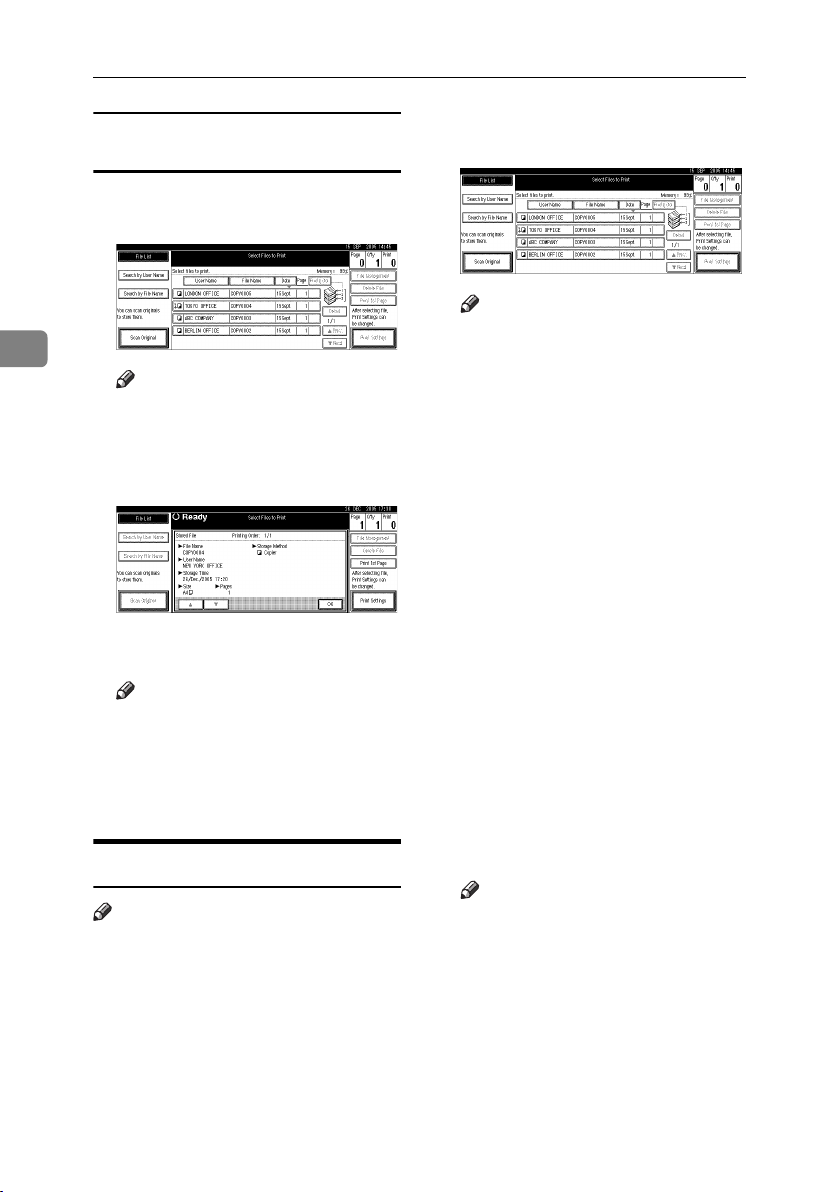
Document Server
Checking the Details of Stored
Documents
A Select a document you want to
print.
A Select a document to display its
detailed information.
Note
❒ If a password is already set for
3
Note
❒ If a password is already set for
the document, enter that password, and then press [OK].
B Press [Detail].
Detailed information about the
document appears.
Note
❒ If you selected several docu-
ments, use [U] and [T] to view
the details of each.
❒ Press [OK]. The Select Files to
Print display reappears.
Printing Stored Documents
Note
❒ You can print stored documents
from a network computer using a
Web Image Monitor. For details
about how to start the Web Image
Monitor, see Network Guide.
the document, enter that password,and then press [OK].
❒ You can search for a document
using [Search by User Name] or
[Search by File Name]. Seep.39
“Searching for Stored Documents” .
❒ You can sort document names
in the list by user name, file
name or date. To sort documents, press [User Name], [File
Name] or [Date].
❒ If you cannot determine the
contents of a document by its
file name, you can print only the
first page of the document for
checking purposes. See p.42
“Printing first page”.
❒ To cancel a selection, press the
highlighted document again.
B To print multiple documents, re-
peat step
want to print.
Note
❒ You can select up to 30 docu-
ments.
❒ If sizes or resolutions of selected
documents are not the same, the
documents may not be printed.
❒ If you wish to change the order
for printing, cancel the selection, and reselect in the desired
order.
in the order that you
A
40
Page 53

Using the Document Server
❒ If you press the {Clear Modes}
key, selection of all documents
will be canceled.
❒ If you press [Printg Odr], the doc-
uments will be displayed in the
order of printing.
C If you need to change print set-
tings, press [Print Settings].
The Print Settings display appears.
User names, file names, and print
order of documents appear.
Note
❒ Print settings made for printing
in copier or printer function remain after printing and applied
to the next job. Print settings
made in facsimile mode, however, do not remain.
❒ If you select multiple docu-
ments, print settings remain applied to the first document, but
not to other documents.
❒ Print setting items are listed be-
low. For details about print results of each setting, see Copy
Reference.
❖ Binding format
• 2 Sided Copy Top to Top
• 2 Sided Copy Top to Bottom
• Booklet
• Magazine
❖ Cover handling
• Cover/Slip sheet
•Edit/Stamp
❖ Finish
•Sort
•Stack
•Staple
❒ If you print more than one set
using the Sort function, you can
check the print result by printing out only the first set. See
p.42 “Sample copy”.
❒ When multiple documents are
printed at the same time, you
can combine them into a single
set by adjusting the print order.
❒ When multiple documents are
printed at the same time, print
settings made for the document
printed first are applied to all
other documents.
❒ If you select multiple files, you
can check file names or print order selected in step A by scrolling the list using [T] and [U].
❒ Press [Select File] to return to the
Select Files to Print display.
❒ "Booklet", "Magazine", and
"Stamp" cannot be set for documents saved in facsimile mode.
❒ "Booklet" and "Magazine" can-
not be set for documents saved
under multiple functions.
D Enter the required number of
prints using the number keys.
Note
❒ Up to 999 can be entered.
E Press the {Start} key.
Printing starts.
3
41
Page 54

Document Server
To stop printing
A Press the {Clear/Stop} key.
B Press [Stop].
Changing the number of copies
during printing
3
Limitation
❒ The number of copies can only be
changed when the Sort function is
selected in the print settings.
A Press the {Clear/Stop} key.
B Press [Change Quantity].
C Enter a new number of copies us-
ing the number key.
D Press the {#} key.
E Press [Continue].
Printing restarts.
Sample copy
If you print multiple sets using the
Sort function, you can check the print
order or print settings are correct by
printing only the first set using the
{Sample Copy} key.
Limitation
❒ This function can only be used
when the Sort function is selected.
A Select the document.
Note
❒ If a password is already set for
the document, enter that password, and then press [OK].
❒ You can search for the docu-
ment by using [Search by User
Name] or [Search by File Name] at
the left top of the display. See
p.39 “Searching for Stored Documents”.
❒ You can sort document names
in the list by user name, file
name, or date. To sort documents, press [User Name], [File
Name], or [Date].
❒ To cancel a document selection,
press it again.
B Press the {Sample Copy} key.
The first set prints out.
C If the sample is acceptable, press
[Print].
Note
❒ Press [Suspend] to cancel print-
ing and return to the Print Settings menu to change settings.
Printing first page
You can print the first page of the document selected in the Select Files to
Print display to check its content.
If more than one document selected,
the first page of each is printed.
A Select the document.
Note
❒ If a password is already set for
the document, enter that password, and then press [OK].
42
Page 55

Using the Document Server
❒ You can search for the docu-
ment by using [Search by User
Name] or [Search by File Name] at
the left top of the display. See
p.39 “Searching for Stored Documents”.
❒ You can sort document names
in the list by user name, file
name, or date. To sort documents, press [User Name], [File
Name], or [Date].
❒ To cancel a document selection,
press it again.
B Press [Print 1st Page].
C Press the {Start} key.
Deleting Stored Documents
Important
❒ You can store up to 3,000 docu-
ments in the Document Server. No
more documents can be stored
when the total is 3,000. You should
delete unnecessary documents to
increase available memory.
A Press the {Document Server} key.
B Select the document to delete.
Note
❒ If a password is already set for
the document, enter that password, and then press [OK].
❒ You can delete multiple docu-
ments at once.
❒ You can search for a document
by using [Search by User Name] or
[Search by File Name] at the left
top of the display. See p.39
“Searching for Stored Documents”.
❒ You can sort document names
in the list by the user name, file
name, or date. To sort documents, press [User Name], [File
Name], or [Date].
❒ If you cannot find the document
by name, you can print the first
page of a document to check its
contents. See p.42 “Printing first
page”.
❒ Press the selected line again to
cancel the print job.
C Press [Delete File].
3
Note
❒ You can delete all stored docu-
ments at once with User Tools. See
p.65 “Delete All Files in Document
Server”.
❒ You can delete stored documents
from a network computer using
the Web Image Monitor. For details about how to start the Web
Image Monitor, see Network Guide.
D Press [Delete] to delete the docu-
ment.
43
Page 56

Document Server
Viewing Stored Documents
Using a Web Image Monitor
Reference
The Web Image Monitor's Help
A Start a Web Image Monitor.
B Enter “http:// (IP address of this
3
machine) /” in the [Address] box.
The top page appears on the Web
Image Monitor.
C Click [Document Server].
The [Document Server File List] appears.
Note
❒ To switch the display format,
click [Details], [Thumbnails] or
[Icons] from the [Display method]
list.
D Click the properties button of the
document you want to check.
Information about that document
appears.
E Check the document's content.
Note
❒ To enlarge the document pre-
view, click [Enlarge Image].
Downloading Stored
Documents
Note
❒ File Format Converter is required
when downloading documents
stored in copier or printer mode.
A Start a Web Image Monitor.
B Enter “http:// (IP address of this
machine) /” in the [Address] box.
The top page appears on the Web
Image Monitor.
C Click [Document Server].
The [Document Server File List] appears.
Note
❒ To switch the display format,
click [Details], [Thumbnails] or
[Icons] from the [Display method]
list.
D Click the properties button of the
document you want to download.
E Select [PDF] or [Multi-page TIFF] in
the [File format] list.
Note
❒[Multi-page TIFF] is available when
file format converter is installed.
❒ [Multi-page TIFF] cannot be select-
ed for documents stored in copier or printer mode.
44
F Click [Download].
G Click [OK].
Page 57

Settings for the Document Server
Settings for the Document Server
❖ Copier/Document Server Features (See "General Features P4/4", Copy Refer-
ence.)
Items Default
General Features
❖ System Settings (See p.51 “General Features”, p.54 “Tray Paper Settings”, p.57
“Timer Settings”, and p.60 “Administrator Tools”.)
General Features Warm Up Notice On
Tray Paper Settings Paper Tray Priority: Copier Tray 1
Timer Settings Copier/Document Server
Administrator Tools
Document Server Storage Key:F1
Document Server Storage Key:F2
Document Server Storage Key:F3
Document Server Storage Key:F4
Document Server Storage Key:F5
Items Default
Copy Count Display Up
Output: Document Server Internal tray 1
Cover Sheet Tray Off
Slip Sheet Tray Off
Auto Reset Timer
Auto Delete File in Document
Server
Delete All Files in Document
Server
2 Sided Original Top to top
1 Sided→1 Sided Combine
1 Sided→1 Sided Combine: 4
originals
1 Sided→1 Sided Combine: 8
originals
Create Margin
60 seconds
Yes After 3 day(s)
--
3
45
Page 58

Document Server
3
46
Page 59

4. User Tools (System Settings)
User Tools Menu (System Settings)
Reference
For details about Interface Settings and File Transfer, see “User Tools Menu
(System Settings)”, Network Guide.
For details about parallel interface, see “System Settings (Parallel Connection)”, Printer Reference.
❖ General Features (See p.51 “General Features”.)
Default
Panel Tone On
Warm Up Notice On
Copy Count Display Up
Function Priority Copier
Print Priority Display Mode
Function Reset Timer 3 seconds
Output: Copier Internal Tray 1
Output: Document Server Internal Tray 1
Output: Facsimile Internal Tray 2
Output: Printer Internal Tray 1
<F/F4>Size Setting
1
/2"×13"L
8
47
Page 60

User Tools (System Settings)
❖ Tray Paper Settings (See p.54 “Tray Paper Settings”.)
Default
Paper Tray Priority: Copier Tray 1
Paper Tray Priority: Facsimile Tray 1
Paper Tray Priority: Printer Tray 1
Tray Paper Size: Tray 1
Tray Paper Size: Tray 2 A3L, 11" × 17" L
Tray Paper Size: Tray 3
Tray Paper Size: Tray 4
Paper Type: Bypass tray No Display
4
Paper Type: Tray 1 No Display/2 Sided Copy/Auto Paper Select On
Paper Type: Tray 2 No Display/2 Sided Copy/Auto Paper Select On
Paper Type: Tray 3 No Display/2 Sided Copy/Auto Paper Select On
Paper Type: Tray 4 No Display/2 Sided Copy/Auto Paper Select On
Front Cover Sheet Tray Off
Slip Sheet Tray Off
Printer Bypass Paper Size A4K
A4K, 8
A4L, 8
A4L, 8
1
/2" × 11" K
1
/2" × 11" L
1
/2" × 14" L
❖ Timer Settings (See p.57 “Timer Settings”.)
Default
Auto Off Timer 1 minute(s)
Panel Off Timer 1 minute(s)
System Auto Reset Timer 60 seconds
Copier / Document Server Auto Reset Timer
Facsimile Auto Reset Timer 30 seconds
Scanner Auto Reset Timer 60 seconds
Set Date --
Set Time --
Auto Logout Timer 60 seconds
60 seconds
❖ Interface Settings
• For details about network settings, see “User Tools Menu (System Set-
tings)”, Network Guide.
• For details about parallel interface, see “System Settings (Parallel Collec-
tion)”, Printer Reference.
❖ File Transfer
• For details about network settings, see “User Tools Menu (System Set-
48
tings)”, Network Guide.
Page 61

User Tools Menu (System Settings)
❖ Administrator Tools (See p.60 “Administrator Tools”.)
Default
User Authentication Management Off
Administrator Authentication Management Off
Program / Change Administrator --
Key Counter Management --
Extended Security --
Display / Print Counter --
Display / Clear / Print Counter per User --
Address Book Management --
Address Book:Program/Change/Delete Group --
Address Book:Program/Change/Delete Transfer Request --
Address Book : Change Order --
Print Address Book: Destination List --
Address Book : Edit Title --
Address Book:Select Title Title 1
Auto Delete File in Document Server After 3 day(s)
Delete All Files in Document Server --
Program / Change / Delete LDAP Server --
Use LDAP Server Off
AOF (Always On) On
Firmware Version --
Network Security Level Level 0
Reduce Recovery Time Off
Delete All Logs Off
Transfer Log Setting Off
Unauthorized Copy Control Off
4
49
Page 62

User Tools (System Settings)
Accessing User Tools (System Settings)
This section is for key operators in
charge of this machine.
User Tools allow you to change or set
defaults.
Note
❒ Operations for System Settings dif-
fer from normal operations. Always quit User Tools when you
have finished. See p.50 “Exiting
User Tools”.
4
❒ Any changes you make with User
Tools remain in effect even if the
main power switch or operation
switch is turned off, or the {Energy
Saver} or {Clear Modes} key is
pressed.
C Select the menu, and then press
the appropriate key.
Reference
p.47 “User Tools Menu (System
Settings)”
D Change settings by following in-
structions on the display panel,
and then press [OK].
Note
❒ To cancel changes made to set-
tings and return to the initial
display, press the {User
Tools/Counter} key.
Exiting User Tools
Changing Default Settings
A Press the {User Tools/Counter} key.
Note
❒ If the Administrator Authentica-
tion is specified, contact your administrator.
A Press the {User Tools/Counter} key.
B Press [System Settings].
50
Note
❒ You can also exit User Tools by
pressing [Exit].
Page 63
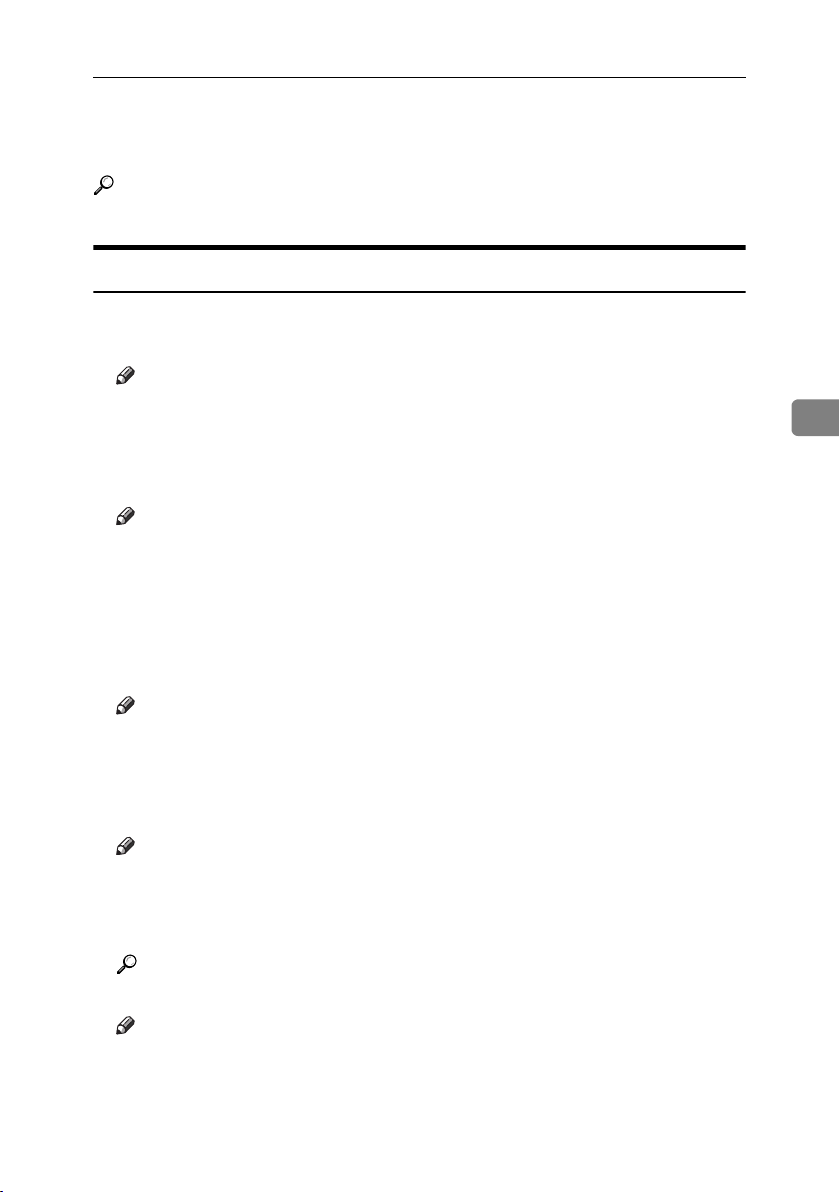
Settings You Can Change with User Tools
Settings You Can Change with User Tools
Reference
To access User Tools, see p.50 “Accessing User Tools (System Settings)”.
General Features
❖ Panel Tone
The beeper (key tone) sounds when a key is pressed.
Note
❒ Default: On
❖ Warm Up Notice (copier/Document Server)
You can have the beeper sound when the machine becomes ready to copy after leaving Energy Saver mode, or when the power is turned on.
Note
❒ If the Panel Tone setting is “OFF”, the beeper does not sound, whatever the
Warm Up Notice setting.
❒ Default: On
❖ Copy Count Display (copier/Document Server)
The copy counter can be set to show the number of copies made (count up) or
the number of copies yet to be made (count down).
4
Note
❒ Default: Up (count up)
❖ Function Priority
You can specify the mode to be displayed immediately after the operation
switch is turned on, or when System Reset mode is turned on.
Note
❒ Default: Copier
❖ Print Priority
Print Priority is given to the mode selected.
Reference
p.29 “Multi-Access”
Note
❒ Default: Display mode
❒ When [Interleave] is selected, the current print job will be interrupted after
a maximum of five sheets.
51
Page 64

User Tools (System Settings)
❒ When the Internal Tray 2 (1 bin tray), Shift Sort Tray, 500–sheet finisher, or
1000–sheet finisher is installed on the machine, you can specify an output
tray for each documents are delivered. For details about how to specify an
output tray for each function, see the following sections:
• p.52 “Output: Copier (copier)”
• p.53 “Output: Document Server (Document Server)”
• p.53 “Output: Facsimile (facsimile)”
• p.53 “Output: Printer (printer)”
❖ Function Reset Timer
You can set the length of time the machine waits before changing modes
when using the multi-access function (see p.29 “Multi-Access”). This is useful
if you are making many copies and have to change settings for each copy. If
4
you set a longer reset period, you can prevent interruption from other functions.
Note
❒ Default: Set Time
❒ The Function Reset Timer setting is ignored if [Interleave] is set for Print Pri-
ority (see p.51 “Print Priority”).
❒ When you select [Set Time], enter the time (3–30 seconds, in 1 second incre-
ments) using the number keys.
❒ The default time is three seconds.
❖ Output: Copier (copier)
You can specify a tray to which documents are delivered.
1. Internal Tray 1
2. Internal Tray 2
3. Finisher Upper Tray
4. Finisher Shift Tray
52
AHR009S
Page 65

Settings You Can Change with User Tools
Note
❒ Default: Internal Tray 1
❖ Output: Document Server (Document Server)
You can specify a tray to which documents are delivered.
Note
❒ Default: Internal Tray 1
❒ For details about output trays, see p.52 “Output: Copier (copier)”.
❖ Output: Facsimile (facsimile)
You can specify a tray to which documents are delivered.
Note
❒ Default: Internal Tray 2
❒ For details about output trays, see p.52 “Output: Copier (copier)”.
❖ Output: Printer (printer)
You can specify a tray to which documents are delivered.
Note
❒ Default: Internal Tray 1
❒ The output trays set on the printer driver have priority over the output tray
specified above.
❒ For details about output trays, see p.52 “Output: Copier (copier)”.
4
❖ <F/F4>Size Setting
Currently three types of F size are available; 81/2"×13"L, 81/4"×13"L and
8"×13"L. The ADF or exposure glass cover sensor cannot distinguish these
three types of originals. This function sets the F size from the ADF or exposure glass cover sensor. Auto Paper Select or Auto Reduce/Enlarge can be
used for F size originals based on this setting.
Note
❒ Default: 81/2"×13"L
Output tray settings
Limitation
❒ You cannot interrupt the current job with a different function job that speci-
fies stapling or sorting.
❒ You can interrupt the current job with an ordinary copy job or facsimile re-
ception. The output tray used when the job is interrupted varies depending
on the type of finisher shift tray and output tray specified for interruption.
53
Page 66

User Tools (System Settings)
❖ When 500–sheet finisher is the finisher shift tray:
• When the output tray specified for the interrupting job is the finisher
tray, the interrupting job will be delivered to internal tray 1.
• When the output tray specified for the interrupting job is not the finisher tray, the interrupting job will be delivered to the specified output
tray.
❖ When 1000–sheet finisher is the finisher shift tray:
• When the output tray specified for the interrupting job is the finisher
tray, the interrupting job will be delivered to the finisher upper tray.
• When the output tray specified for the interrupting job is not the finisher tray, the interrupting job will be delivered to the specified output
tray.
4
❒ When the 500–sheet finisher or 1000–sheet finisher is installed and stapling is
specified for a job, the job will be delivered to the finisher shift tray, regardless
of the output tray specified.
Tray Paper Settings
❖ Paper Tray Priority: Copier (copier/Document Server)
You can specify the tray to supply paper for output.
Note
❒ Default: Tray 1
❖ Paper Tray Priority: Facsimile (facsimile)
You can specify the tray to supply paper for output.
Note
❒ Default: Tray 1
❖ Paper Tray Priority: Printer (printer)
You can specify the tray to supply paper for output.
Note
❒ Default: Tray 1
❖ Tray Paper Size: Tray 1–4
Select the size of the paper loaded in the paper tray.
❖ The paper sizes you can set for trays 1, 3 and 4 are as follows:
•A3L, B4 JISL, A4K, A4L, B5 JISK, B5 JISL, A5L, 8KL, 16KK,
16KL
•11"×17"L, 8
1
7
/4"×101/2"L, 8"×13"L, 81/2"×13"L, 81/4"×13"L, 11"×14"L,
1
/4"×14"L, 8"×101/2"L, 8"×101/2"K, custom size (140-297 mm (5.52"-
8
11.69") wide x 182-432 mm (7.17"-17.00") long)
1
/2"×14"L, 81/2"×11"K, 81/2"×11"L, 51/2"×81/2"L,
54
Page 67
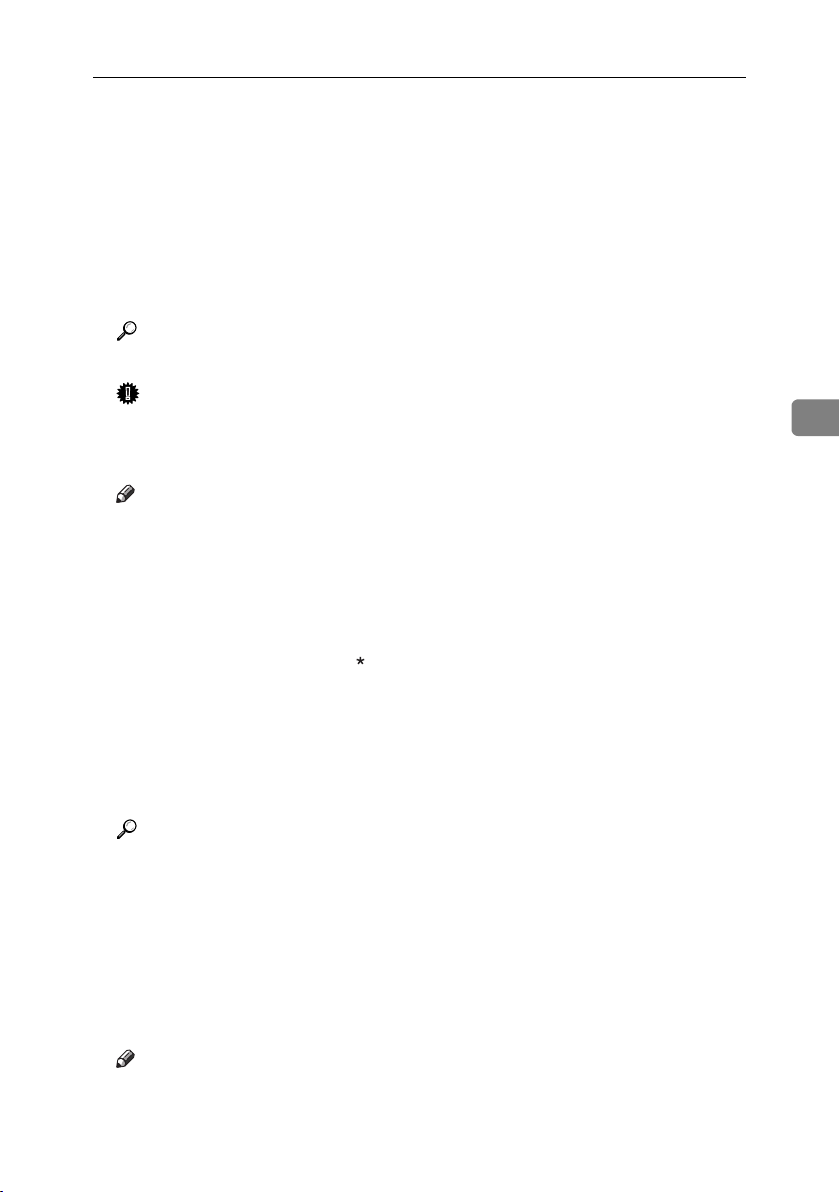
Settings You Can Change with User Tools
❖ The paper sizes you can set for tray 2 are as follows:
•A3L, B4 JISL, A4K, A4L, B5 JISK, B5 JISL, A5L, B6 JISL, A6L,
PostcardL, 8KL, 16KK, 16KL
•11"×17"L, 8
1
7
/4"×101/2"L, 71/4"×101/2"K, 8"×13"L, 81/2"×13"L, 81/4"×13"L,
11"×14"L, 11"×15"L, 10"×14"L, 10"×15"L, 8
1
8"×10
/2"K, 8"×10"L, 8"×10"K, C5L, C6L, DL EnvL, 41/8"×91/2"L,
7
/8"×71/2"L, custom size (100-297 mm (3.97"-11.69") wide x 148-432
3
1
/2"×14"L, 81/2"×11"K, 81/2"×11"L, 51/2"×81/2"L,
1
/4"×14"L, 8"×101/2"L,
mm (5.83"-17.00") long)
Reference
p.130 “Changing the Paper Size”
Important
❒ If the specified paper size differs from the actual size of the paper loaded
in the paper tray, a misfeed might occur because the correct paper size was
not detected.
Note
❒ The paper guide for the optional LCT is fixed for A4K, 81/2"×11"K size
paper. Contact your service representative if you need to change the paper
size.
❒ If the paper size set for the selector in paper tray is different to the paper
size for this setting, the paper size of the dial has priority.
❒ If you load paper of a size not indicated on the paper size selector in the
paper tray, set the dial to " ".
❒ Default:
•Tray 1: A4K, 8
1
/2" × 11"K
•Tray 2: A3L, 11" × 17"L
1
•Tray 3: A4L, 8
•Tray 4: A4L, 8
/2" × 11"L
1
/2" × 14"L
4
Reference
p.130 “Changing the Paper Size”
❖ Paper Type: Bypass tray
Sets the display so you can see what type of paper is loaded in the bypass tray.
❖ The paper types you can set for the bypass tray are as follows:
• No Display, Recycled Paper, Special Paper, Colour Paper, Letterhead,
Preprinted Paper, Label Paper, Bond Paper, Thick Paper, OHP, Thin Paper, Cardstock
Note
❒ Default: No Display
55
Page 68

User Tools (System Settings)
❖ Paper Type: Tray 1–4
Sets the display so you can see what type of paper is loaded in each paper
tray. The print function uses this information to automatically select the paper tray.
❖ The paper types you can set for trays 1, 3 and 4 are as follows:
• No Display, Recycled Paper, Special Paper, Colour Paper, Letterhead,
Preprinted Paper, Bond Paper, Cardstock
❖ The paper types you can set for tray 2 are as follows:
• No Display, Recycled Paper, Special Paper, Colour Paper, Letterhead,
Preprinted Paper, Label Paper, Bond Paper, Thick Paper, OHP, Thin Paper, Cardstock
4
Note
❒ Default:
• Paper Type: No Display
• Copying Method in Duplex: 2 Sided Copy
• Apply Auto Paper Select: On
❒ When paper of the same type and size is loaded in two different paper
trays and you want to specify tray for 2 Sided Copy and tray for 1 Sided
Copy, specify the upper tray for 2 Sided Copy. If one of the trays is specified as the default in Paper Tray Priority, assign 2 Sided Copy to that tray.
❒ A appears next to the paper tray if [No] is selected in Auto Paper Select.
Limitation
❒ [Auto Paper Select] can only be selected for the copier function if [No display]
and [Recycled paper] are selected. If [No] is selected, Auto Paper Select is not
valid for the tray.
❖ Front Cover Sheet Tray
Allows you to specify and display the paper tray that is setting cover sheets.
After selecting the paper tray, you can also specify the display timing and
copy method for two-sided copying.
Note
❒ Default:
•Tray to Program: Off
❒ Functions using the cover sheet tray setting are the front cover function
and front/back cover function.
❒ When [At Mode Selected] is selected, cover sheet tray settings only appear
when the cover function or slip sheet function is selected.
❒ When [Full Time] is selected, the cover sheet tray is always displayed.
You can set Copying Method in Duplex only when [At Mode Selected] is selected.
❒
56
Reference
“Covers”, Copy Reference
Page 69

Settings You Can Change with User Tools
❖ Slip Sheet Tray
Allows you to specify and display the paper tray that is inserting slip sheets.
After selecting the paper tray, you can also specify the display timing and
copy method for two-sided copying.
Note
❒ Default:
•Tray to Program: Off
❒ When [At Mode Selected] is selected, slip sheet tray settings only appear
when the cover function or slip sheet function is selected.
Reference
"Slip Sheets", Copy Reference
❖ Printer Bypass Paper Size
You can specify the size of the paper in the bypass tray when printing data
from the computer.
• The paper types you can set for trays are as follows:
A3L, B4 JISL, A4K, A4L, B5 JISK, B5 JISL, A5K, A5L, A6L, 11" ×
17"L, 8
10
9
16KL
Note
❒ Default:A4K
❒ You can specify a custom size of between 90.0 and 297.0 mm (3.6"-11.7")
vertically, and between 148.0 and 600.0 mm (5.9"-23.6") horizontally.
1
/2" × 14"L, 81/2" × 11"K, 81/2" × 11"L, 51/2" × 81/2"L, 71/4" ×
1
/2"K, 71/4" × 101/2"L, 8" × 13"L, 81/2" × 13"L, 81/4" × 13"L, 41/8" ×
1
/2"L, 37/8" × 71/2"L, C5 EnvL, C6 EnvL, DL EnvL, 8KL, 16KK,
Timer Settings
❖ Auto Off Timer
After a specified period has passed, following job completion, the machine
automatically turns off, in order to conserve energy. This function is called
"Auto Off".
The machine status after the Auto Off operation is referred to as "Off mode",
or "Sleep mode". For the Auto Off Timer, specify the time to elapse before
Auto Off.
Note
❒ Default: 1 minute
❒ Enter a time interval between 10 seconds and 240 minutes, using the
number keys
❒ From “Off mode” or “Sleep mode”, the machine is ready to use within 10
seconds.
❒ Auto Off may not work when error messages appear.
4
57
Page 70

User Tools (System Settings)
❒ The machine may not shift to "Sleep Mode" at the set time, if the main pow-
er switch has just been turned on and functions other than copier function
are still in the process of starting up.
❖ Panel Off Timer
Set the amount of time the machine waits before switching the panel off after
copying has finished or performing the last operation.
Note
❒ Default: 1 minute
❒ Enter a time interval between 10 seconds and 240 minutes, using the
number keys.
❖ System Auto Reset Timer
4
The System Reset setting automatically switches the screen to that of the function set in Function Priority. When no operations are in progress, or when an
interrupted job is cleared. This setting determines the system reset interval.
See p.51 “Function Priority”.
Note
❒ Default: On, 60 seconds
❒ The time can be set from 10 to 999 seconds, using the number keys.
❖ Copier/Document Server Auto Reset Timer (copier/Document Server)
Specifies the time to elapse before copier and Document Server modes reset.
Note
❒ If [Off] is selected, the machine does not automatically switch to the user
code entry screen.
❒ Default: On, 60 seconds
❒ The time can be set from 10 to 999 seconds, using the number keys.
❖ Facsimile Auto Reset Timer (facsimile)
Specifies the time to elapse before the facsimile mode resets.
Note
❒ Default: 30 seconds
❒ The time can be set from 30 to 999 seconds, using the number keys.
❖ Printer Auto Reset Timer (printer)
Specifies the time to elapse before the printer function resets.
Note
❒ Default: On, 60 seconds
❒ If [Off] is selected, the machine does not automatically switch to the user
code entry screen.
❒ The time can be set from 10 to 999 seconds, using the number keys.
58
Page 71

Settings You Can Change with User Tools
❖ Scanner Auto Reset Timer (scanner)
Specifies the time to elapse before the scanner function resets.
Note
❒ If [Off] is selected, the machine does not automatically switch to the user
code entry screen.
❒ Default: On, 60 seconds
❒ The time can be set from 10 to 999 seconds, using the number keys.
❖ Set Date
Set the date for the copier's internal clock using the number keys.
Note
❒ To change between year, month, and day, press [←] and [→].
❖ Set Time
Set the time for the copier's internal clock using the number keys.
Note
❒ To change between hours, minutes and seconds, press [←] and [→].
❒ Enter the time using the 24–hour format (in 1 second increments).
❖ Auto Logout Timer
You can specify whether or not to automatically log out a user when the user
does not operate the machine for a specified period of time after logging in.
4
Note
❒ Default: On, 60 seconds
❒ When [On] is selected, the time can be set from 10 to 999 seconds, in one sec-
ond increments, using the number keys
59
Page 72

User Tools (System Settings)
Administrator Tools
Administrator Tools are used by the administrator. To change these settings,
contact the administrator.
We recommend specifying Administrator Authentication before making Administrator Tools settings.
See Security Reference.
❖ User Authentication Management
• User Code Authentication
Using User Code Authentication, you can limit the available functions and
supervise their use.
4
When using User Code Authentication, register the user code.
See p.72 “Authentication Information”.
•Copier
•Document Server
• Facsimile
•Scanner
•Printer
• Printer: PC Control
Note
❒ Using the Printer PC Control function, you can obtain a log of prints cor-
responding to the codes entered using the printer driver.
• Basic Authentication
• Windows Authentication
• LDAP Authentication
• Intergration Server Authentication
•Off
Note
❒ Default: Off
Reference
For details about Basic Authentication, Windows Authentication, LDAP
Authentication, and Intergration Server Authentication,see Security Refer-
ence.
❖ Administrator Authentication Management
See Security Reference.
❖ Program / Change Administrator
See Security Reference.
60
Page 73

Settings You Can Change with User Tools
❖ Key Counter Management
You can specify that functions that you want to manage with the key counter.
❖ Extended Security
You can specify whether or not to use the extended security functions. For details about the extended security functions, see Security Reference.
❖ Display / Print Counter
Allows you to view and print the various counters.
•Display/Print Counter
Displays counters for each functions (Total, Copier, Facsimile, Printer,
A3/DLT, Duplex, Staple).
• Print Counter List
Prints out a list of counters for each functions.
• To print the counter list
A Press the {User Tools/Counter} key.
B Press [System Settings].
C Press [Administrator Tools].
D Press [Display / Print Counter].
E Press [Print Counter List].
4
F Press the {Start} key.
G Press [Exit].
❖ Display/Clear/Print Counter per User Code
Allows you to view and print the numbers of prints accessed with user codes,
and to set those values to 0.
Note
❒ Press [U] and [T] to show all the numbers of prints.
❒ The number of prints may differ from the counter value shown in Dis-
play/Print Counter.
• Print Counter for All Users
Prints the counter values for all the users.
• Clear Counter for All Users
Sets the counter value for all the users.
• Print Counter per User
Prints the counter values for each user.
•Clear Counter per User
Sets the counter value for each user.
61
Page 74

User Tools (System Settings)
Note
❒ To print a list for each user, see p.74 “Printing the Counter for Each User
Code”.
❖ Address Book Management
You can add, change or delete information registered in the Address Book.
For details, see p.67 “Address Book”.
• [Program / Change]
You can register and change names as well as user codes.
•Names
You can register a name, key display, registration number, and title selection.
•Auth. Info
4
You can register a user code, and specify the functions available to each
user code. You can also register user names and passwords to be used
when sending e-mail, sending files to folders, or accessing an LDAP server.
•Protection
You can register a protection code.
•Fax Dest.
You can register a fax number, international TX mode, fax header, label insertion, IP-Fax destination, and protocol.
•E-mail
You can register an e-mail address.
•Folder
you can register the protocol, path, port number, and server name.
•Add to Group
You can put names registered in the Address Book into a group.
• [Delete]
You can delete a name from the Address Book.
62
Note
❒ You can register up to 2,000 names.
❒ You can register up to 100 user codes. If you add the optional user account
enhance unit, you can register up to 500 user codes.
❒ You can also register user codes from SmartDeviceMonitor for Admin.
(printer option required)
❒ You can also register and manage data in the Address Book using a Web
Image Monitor. See the Web Image Monitor's help.
Page 75

Settings You Can Change with User Tools
❖ Address Book: Program / Change / Delete Group
Names registered in the Address Book can be added into a group.
You can then easily manage the names registered in each group. For details,
see p.100 “Registering Names to a Group”.
• [Program / Change]
You can register new groups, or changes a group name, key display, title
selection or registration number.
• [Delete]
You can delete a group.
Note
❒ You can register up to 100 groups.
❒ You can also group users using a Web Image Monitor. For more informa-
tion, see the Web Image Monitor help.
❖ Address Book: Program / Change / Delete Transfer Request
You can register fax destinations for the Transfer Request function in facsimile mode.
For details about operations, see p.107 “Registering the Transfer Request”.
• Program / Change
This registers new transfer requests and receiving stations, or changes the
transfer request name, key name, title selection, registration number, fax
destination, IP-Fax destination, or e-mail address.
• [Delete]
Deletes a transfer request.
4
Note
❒ You can register up to 10 transfer requests.
❖ Address Book: Change Order
You can change the order of the names in the Address Book.
Note
❒ You can rearrange the order of items that are on the same page, but you
cannot move the items to another page. For example, you cannot move an
item from “PLANNING” ([OPQ]) to “DAILY” ([CD]).
A Press the {User Tools/Counter} key.
B Press [System Settings].
C Press [Administrator Tools], and then press [TNext].
D Press [Address Book: Change Order].
E Press the name key to be moved.
63
Page 76

User Tools (System Settings)
Note
❒ You can also select a name using the number keys.
F Press the name key in the place that you want to move to.
The name selected in step E moves to the place selected in step F, and the
keys for other names will be shifted accordingly.
4
Note
❒ You can also select a name using the number keys.
❖ Print Address Book: Destination List
You can print the destination list registered in the Address Book.
•Print in Title 1 Order
Prints the Address Book in Title 1 order.
•Print in Title 2 Order
Prints the Address Book in Title 2 order.
•Print in Title 3 Order
Prints the Address Book in Title 3 order.
•Print Group Dial List
Prints the group Address Book.
A Select the print format.
B To print the list on two-sided pages, select [Print on 2 Sides].
C Press the {Start} key.
The list prints out.
❖ Address Book: Edit Title
You can edit the title to easily find a user.
A Press the {User Tools/Counter} key.
B Press [System Settings].
C
Press [Administrator Tools], and then press [TNext].
D Press [Address Book: Edit Title].
64
Page 77

Settings You Can Change with User Tools
E Press the title key you want to change.
F Enter the new name, and then press [OK].
G Press [OK].
❖ Address Book: Select Title
You can specify the title to select a name.
Note
❒ Default: Title 1
❖ Auto Delete File in Document Server
You can specify whether documents stored in the Document Server will or
will not be deleted after a specified period of time.
Note
❒ Default: Yes After 3 day(s)
❒ If you select [Yes], documents stored subsequently are deleted after the
specified period.
❒ If you select [No], documents are not automatically deleted.
❒ If you select [Yes], enter a number of days from of 1 to 180 (in 1 day incre-
ments).
❒ The default is three days, this means documents are deleted three days (72
hours) after they are stored.
4
❖ Delete All Files in Document Server
You can delete files stored in the Document Server, including files stored for
Sample Print, Locked Print, Hold Print, and Stored Print under the printer
function.
Note
❒ Even if a password is already set, all documents are deleted.
❒ A confirmation message appears. To delete all documents, select [Yes].
❖ Program / Change / Delete LDAP Server
See “Program / Change / Delete LDAP Server”, Network Guide.
65
Page 78
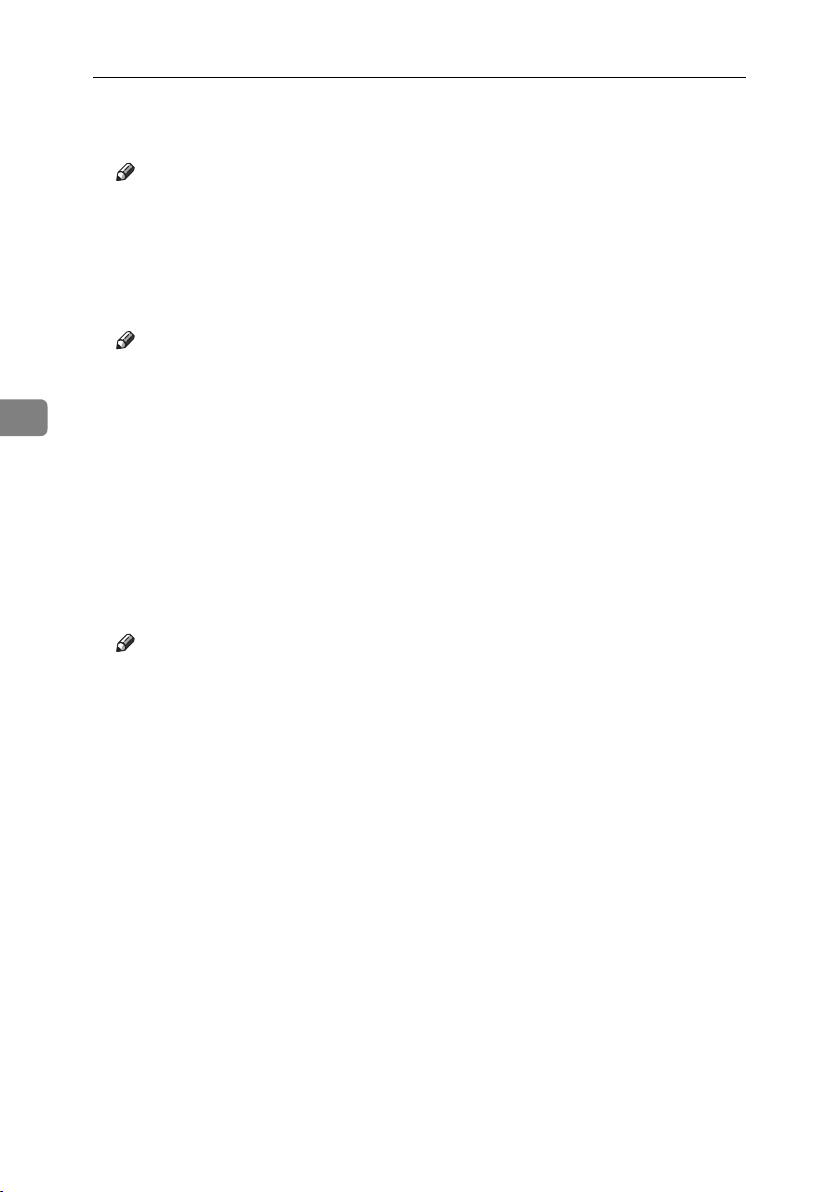
User Tools (System Settings)
❖ Use LDAP Server
You can specify whether or not to use the LDAP server for searching.
Note
❒ Default: Off
❒ When Use LDAP Server is set to Off, [Search LDAP] will not appear on the
searching display.
❖ AOF (Always ON)
Specify whether or not to use Auto Off.
Note
❒ Default: On
4
You can check the version of the softwares installed in this machine.
❖ Network Security Level
❖ Firmware Version
For details about this function, consult your administrator.
❖ Reduce Recovery Time
You can specify whether or not to shorten the recovery time.
If you press [On], the recovery time is shortened.
If you press [Off], the recovery time is lengthened and the machine’s power
consumption is reduced.
Note
❒ Default: Off
❒ This setting appears only if the copier unit and hard disk are installed in
the machine.
❖ Delete All Logs
For details about this function, consult your administrator.
❖ Transfer Log Setting
For details about this function, consult your administrator.
❖ Unauthorized Copy Control
For details about this function, consult your administrator.
66
Page 79
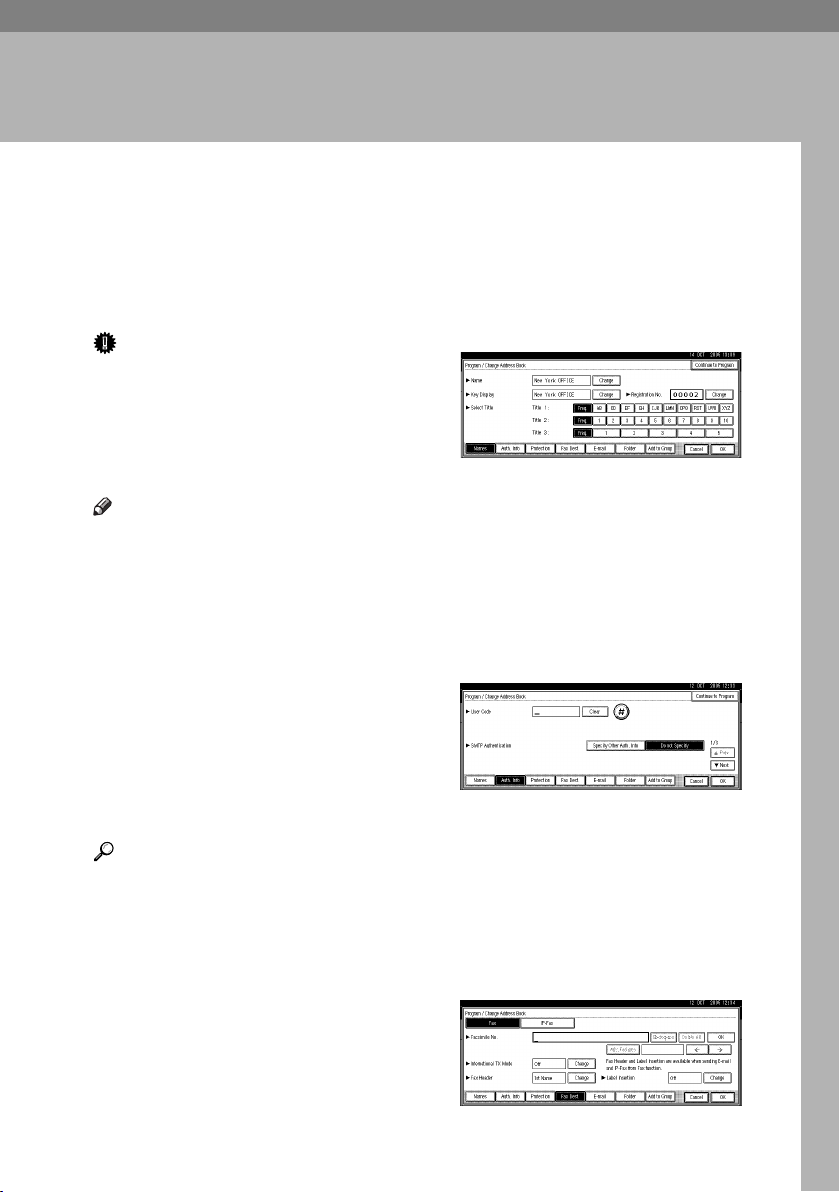
5.
Registering Addresses and Users
for Facsimile/Scanner Functions
Address Book
Registering information such as the
names of users and their e-mail addresses in the Address Book allows
you to manage them easily.
Important
❒ Address Book data is stored on the
hard disk. It can be lost if there is
some kind of hard disk failure. The
manufacturer shall not be responsible for any damages resulting
data loss.
Note
❒ You can also use a Web Image
Monitor to register names in the
Address Book. With the SmartDeviceMonitor for Admin, you can
register multiple names at the
same time.
❒ Using [Address Management Tool] in
SmartDeviceMonitor for Admin,
you can backup Address Book data. We recommend backing up
data when using the Address
Book.
❒ Printer option is required to use
SmartDeviceMonitor for Admin.
Reference
For details about using a Web Image Monitor, see the Web Image
Monitor Help.
For details about SmartDeviceMonitor for Admin and how to install it, see Printer Reference.
For operating instructions, see
SmartDeviceMonitor for Admin
Help.
You can register and manage the following items in the Address Book:
❖ Name
You can register the name of the
user and the key display. This is
the basic information required for
managing user of the machine.
❖ Authentication Information
You can register user codes in order to restrict particular functions
to certain users, and to check their
use of each function. You can also
register login user names and login
passwords to be used when sending e-mail, sending to folders, or
accessing an LDAP server.
❖ Fax Dest.
You can register fax numbers, line,
fax header and select label insertion.
When using IP-Fax, you can register the IP-Fax destination and select the protocol.
• Fax Destination
67
Page 80

Registering Addresses and Users for Facsimile/Scanner Functions
• IP-Fax Destination
❖ Protection
You can set protection codes to
stop sender's name from being
used or folders from being accessed without authorization.
❖ E-mail
You can register e-mail destinations in the Address Book.
❖ Add to Group
You can put registered e-mail and
folder destinations into a group for
easier management.
5
❖ Folder
You can register the protocol, path
name and server name.
•SMB
Managing names in the Address Book
By registering a name and key display beforehand, you can specify email and folder destinations simply
•FTP
by selecting the name key.
See p.70 “Registering Names”.
68
•NCP
Sending fax by Quick Dial
Register a fax number in the Address
Book so you can specify it only by selecting the fax destination, shown on
the fax initial display when sending a
fax. When label insertion is set to
“ON”, the receiver's name and standard messages are printed on the fax
message when it is received at the
other end.
By registering IP-Fax destinations in
the Address Book, you can specify a
destination simply by selecting it
from the destinations that appear in
the initial fax display.
Page 81

Address Book
Registered IP-Fax numbers can be
used and printed as sender’s IP-Fax
numbers.
See p.77 “Fax Destination”.
Sending e-mail by Quick Dial
By registering e-mail addresses in the
Address Book, you can specify e-mail
destinations simply by selecting them
from the fax initial display when
sending a document by internet fax.
You can also specify an e-mail address by selecting the destination
shown on the initial scanner display
when sending a document using the
scanner function.
A registered e-mail address can be
used as the sender's address, and the
sender's address are automatically
entered in the “From” field of an email header.
See p.86 “E-mail Destination”.
Sending scanned files to a shared folder
directly
Preventing unauthorized user access to
shared folders from the machine
After registering a protection code,
you can specify the object of protection to prevent an e-mail destination
from being used without permission.
You can prevent unauthorized access
to registered folders. See p.105 “Registering a Protection Code”.
Managing users and machine usage
Register user codes to limit users to
the following functions and check
their use of each function:
•Copier
• Document Server
• Facsimile
• Scanner
•Printer
See p.72 “Authentication Information”.
5
After registering the path name, user
name and password, you can connect
to a shared folder simply by selecting
the destination shown on the initial
scanner display whenever sending
files using the scanner function to a
shared folder.
To share the folder using Windows,
select the SMB protocol.
To register the folder to the FTP server, select the FTP protocol.
To register the folder to the NetWare
server, select the NCP protocol.
See p.89 “Registering Folders”.
69
Page 82

Registering Addresses and Users for Facsimile/Scanner Functions
Registering Names
The user name is useful for selecting a
destination when sending faxes or email. You can also use it as a folder
destination.
Registering a Name
A Press the {User Tools/Counter} key.
5
B Press [System Settings].
Note
❒ The name can be used for docu-
ments in the Document Server.
For details about the Document
Server, see p.35 “Using the Document Server”.
❒ You can register up to 2000 pro-
grams and allocate them registration numbers between 00001
and 50000.
❒ Registration numbers are ini-
tially assigned automatically,
but you can change them afterward. To change a registration
number, press [Change] to the
right of “Registration No.”, and
enter a new number using the
number keys.
Reference
p.147 “Entering Text”
H Press the key for the classification
you want to use under Select Title.
C Press [Administrator Tools], and
then press [TNext].
D Press [Address Book Management].
E Press [New Program].
F Press [Change] on the right of the
Name.
The name entry display appears.
G Enter the name, and then press
[OK].
70
Note
❒ The keys you can select are as
follows:
• [Freq.]… Added to the page
that is displayed first.
• [AB], [CD], [EF], [GH], [IJK],
[LMN], [OPQ], [RST], [UVW],
[XYZ], [1] to [10]… Added to
the list of items in the selected title.
❒ You can select [Freq.] and one
more page for each title.
Page 83
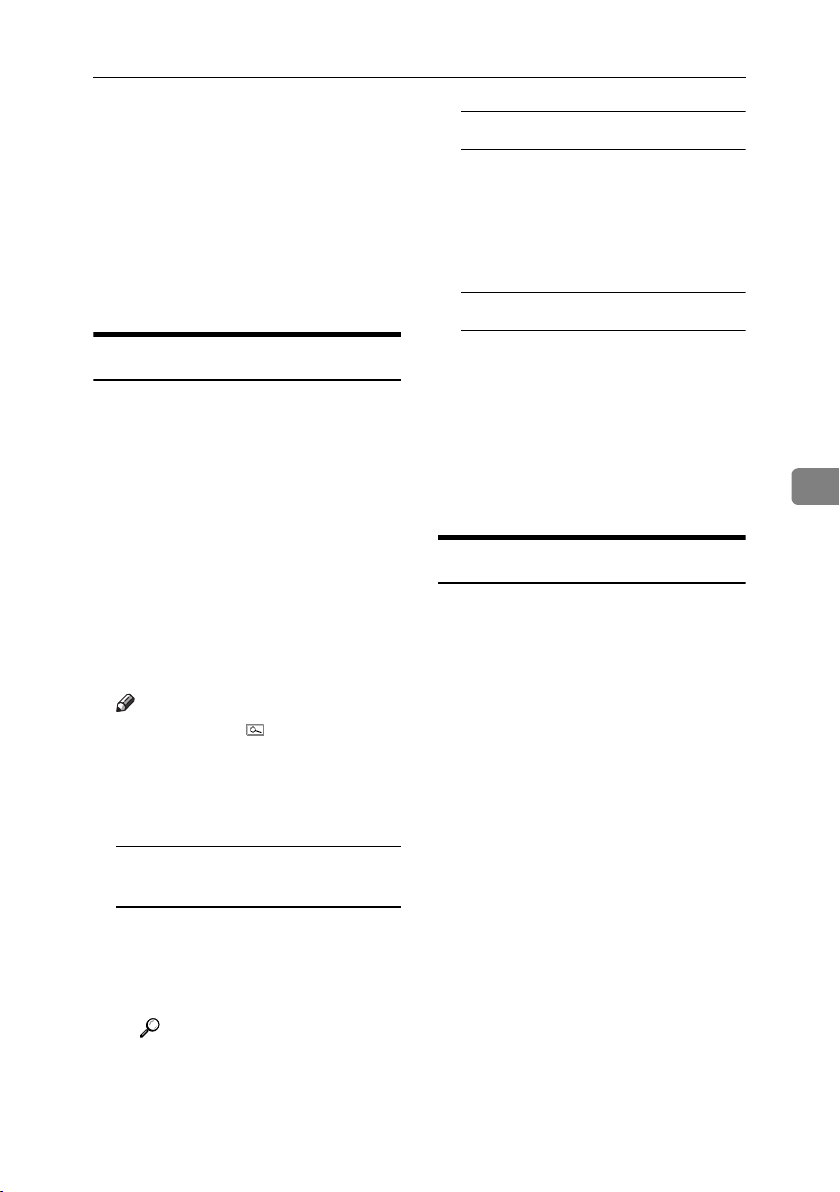
Registering Names
I To continue registering the name,
press [Continue to Program], and
then repeat the procedure from
step
.
F
J Press [OK].
K Press [Exit].
L Press the {User Tools/Counter} key.
Changing a Registered Name
A Press the {User Tools/Counter} key.
B Press [System Settings].
C
Press [Administrator Tools], and then
press [TNext].
D Press [Address Book Management].
E Select the registered name you
want to change.
Press the name key, or enter the
registered number using the
number keys
Note
❒ If you press , you can search
by the registered name, user
code, fax number, folder name,
e-mail address, or IP-Fax destination.
To change a registration number
A Press [Change] to the right of
“Registration No.”
B
Enter a new registration number
using the number keys, and
then press [#].
To change the title
A Press the key for the classifica-
tion you want to use from Select Title.
F Press [OK].
G Press [Exit].
H Press the {User Tools/Counter} key.
Deleting a Registered Name
If you delete a name, data associated
with that name, such as e-mail addresses, fax number, folder name,
and IP-Fax destination, is also deleted.
A Press the {User Tools/Counter} key.
B Press [System Settings].
C
Press [Administrator Tools], and then
press [TNext].
5
To change the name or key
display
A Press [Change] on the right of
the name or key display.
B Enter the name or key display,
and then press [OK].
Reference
p.147 “Entering Text”
D Press [Address Book Management].
E Press [Delete].
F Select the name you want to de-
lete.
Press the key, or enter the registered number using the number
keys
G Press [Yes].
H Press [Exit].
I Press the {User Tools/Counter} key.
71
Page 84

Registering Addresses and Users for Facsimile/Scanner Functions
Authentication Information
Register user codes to limit users to
the following functions and check
their use of each function:
•Copier
•Document Server
• Facsimile
•Scanner
•Printer
Note
❒ The number of copies made of doc-
uments stored in the Document
Server using the facsimile function
5
is counted for each user code. This
allows you to check each user's usage.
❒ The number of copies scanned us-
ing the scanner function is counted
for each user code. This allows you
to check each user's usage.
❒ To automatically register the print-
er driver user code, select [PC Con-
trol] for the printer in User Code
Authentication. To use the user
code set in User Tools, set the user
codes registered in User Tools for
the printer driver. See p.72 “Authentication Information”.
Reference
For details about setting user codes
for the printer driver, see Printer
Reference or the printer driver
Help.
Important
❒ The functions associated with each
user code are the same. If you
change or delete user codes, management data and limits associated
with that code become invalid.
Registering a New User Code
A Press the {User Tools/Counter} key.
B Press [System Settings].
C
Press [Administrator Tools], and then
press [TNext].
D Press [Address Book Management].
E Press the name whose code is to
be registered, or enter the registered number using the number
key.
Note
❒ You can enter a one-to eight-
digit user doce.
❒ To register the name, see p.70
“Registering Names”.
F Press [Auth. Info].
72
Page 85

Authentication Information
G Enter the user code using the
number keys, and then press [#].
Note
❒ If you make a mistake, press
[Clear] or the {Clear/Stop} key,
and then enter the code again.
H Press [TNext] twice.
I Select the functions to be used
with the user code from Available
Functions.
J Press [OK].
Note
❒ To continue registering user
codes, repeat the procedure
from step
.
E
K Press [Exit].
L Press the {User Tools/Counter} key.
Changing a User Code
D Press [Address Book Management].
E Select the user whose user code
you want to change.
Press the name key, or enter the
registered number using the
number keys
Note
❒ If you press , you can search
for a user by the registered
name, user code, fax number,
folder name, e-mail address, or
IP-Fax destination.
❒ To change the name, key dis-
play and title, see p.71 “Changing a Registered Name”.
F Press [Auth. Info].
G Press [Change], and then enter the
new user code using the number
keys
H Press [#].
To change the available functions
A Press [TNext] twice.
B Press the key to select the func-
tions to enable them.
5
Note
❒ Even if you change a user code, the
counter value will not be cleared.
A Press the {User Tools/Counter} key.
B Press [System Settings].
C
Press [Administrator Tools], and then
press [TNext].
Note
❒ Press the key to highlight it,
and then the function is enabled. To cancel a selection,
press the highlighted key.
I Press [OK].
J Press [Exit].
K Press the {User Tools/Counter} key.
73
Page 86

Registering Addresses and Users for Facsimile/Scanner Functions
Deleting a User Code
Displaying the Counter for
Each User Code
Note
❒ After clearing the user code, the
counter is automatically cleared.
❒ To delete a name from the Address
Book entirely, see p.71 “Deleting a
Registered Name”.
A Press the {User Tools/Counter} key.
B Press [System Settings].
C
Press [Administrator Tools], and then
press [TNext].
D Press [Address Book Management].
5
A Press the {User Tools/Counter} key.
B Press [System Settings].
C Press [Administrator Tools].
D Press [Display / Clear / Print Counter
per User].
E Select [Print Counter], [Transmission
Counter] or [Scanner Counter].
Counters for individual function
usage under each user code appear.
E Select the name whose code is to
be deleted.
Press the name key, or enter the
registered number using the
number keys
Printing the Counter for Each
User Code
A Press the {User Tools/Counter} key.
F Press [Auth. Info].
B Press [System Settings].
G Press [Change] to delete the user
code, and then press [#].
C Press [Administrator Tools].
D Press [Display / Clear / Print Counter
per User].
H Press [OK].
I Press [Exit].
J Press the {User Tools/Counter} key.
74
E Select a user code from the left
side of the display.
Note
❒ Press [Select All on the Page] to se-
lect all user codes on the page.
Page 87

Authentication Information
F Press [Print Counter List] under Per
User.
Note
❒ Enter the user code, and then
press [#] if the user code is registered.
G Select the function usage you
want to print from [Print Counter],
[Transmission Counter], and [Scanner
Counter].
H Press [Print].
To print the number of prints for all
user codes
A Press the {User Tools/Counter} key.
B Press [System Settings].
C Press [Administrator Tools].
D Press [Display / Clear / Print Counter
per User].
E Press [Print Counter List] under All
Users.
F Select the function usage you
want to print from [Print Counter],
[Transmission Counter], and [Scanner
Counter].
G Press [Print].
Clearing the Number of Prints
A Press the {User Tools/Counter} key.
B Press [System Settings].
C Press [Administrator Tools].
D Press [Display / Clear / Print Counter
per User].
E Select the user code to clear.
To clear the number of prints
made under a user code
A Select the user code from the
left side of the display.
Note
❒ Press [Select All on the Page] to
select all user codes on the
page.
B Press [Clear] under Per User
Codes.
C Select the function usage you
want to clear from [Print Coun-
ter], [Transmission Counter], and
[Scanner Counter].
D Press [OK].
5
Note
❒ Enter the user code, and then
press [#] if the user code is registered.
75
Page 88

Registering Addresses and Users for Facsimile/Scanner Functions
To clear the number of prints for
all user codes
A Press [Clear] under All Users.
B Select the function usage you
want to clear from [Print Coun-
ter], [Transmission Counter], and
[Scanner Counter].
C Press [OK].
5
F Press [Exit].
G Press the {User Tools/Counter} key.
76
Page 89

Fax Destination
Fax Destination
Register a fax destination so you do
not need to enter fax numbers each
time, and can send documents that
have been scanned in using the facsimile function.
For details about the number of fax
destinations that can be registered,
see Facsimile Reference <Basic Fea-
tures>.
• It is easy to select the fax destination if you register “Name” and
“Key Display” for the fax destination.
• You can register fax destinations
by selecting them from redial function.
• You can register fax destinations as
a group.
Registered Fax numbers can be used
as sender's Fax numbers.
There are two types of fax destination, as shown below:
•Fax Destination
Select this to send the fax over the
telephone network.
•IP-Fax
Select this to send the fax to a machine on a TCP/IP network.
Limitation
❒ You cannot send the fax to a ma-
chine on another network if that
network is behind a firewall.
❖ Fax Destination
You can program the following
items in a fax destination:
•Fax number
Registers the destination's fax
number. You can enter a fax
number using up to 128 digits.
You must include every digit in
the number.
•SUB Code
Registering a SUB Code allows
you to use Confidential Transmission to send messages to the
other fax machines which support a similar function called
“SUB Code”. See “SUB Code”,
Facsimile Reference <Advanced
Features>.
•SEP Code
Registering a SEP Code allows
you to use Polling Reception to
receive faxes from the other fax
machines which support Polling Reception. See “SEP Code”,
Facsimile Reference <Advanced
Features>.
•Line
If the optional extra G3 interface
unit is installed, you can select
the line type per destination.
• Fax header
You can select to print a fax
header on fax messages the other party receives. The default is
“1st Name”. See Facsimile Refer-
ence <Advanced Features>.
• Label insertion
Use label insertion to print information such as the destination name on the sheet printed
out at the destination. Data is
printed as follows:
• Destination Name: The desti-
nation name specified in [Fax
Destination] is printed with
"To" before it at the top of the
sheet.
• Standard Message: A regis-
tered two-line sentence is
printed under "Destination
Name".
5
77
Page 90

Registering Addresses and Users for Facsimile/Scanner Functions
Limitation
❒ To use this function, set La-
bel Insertion to [On] when
programming fax destinations and also select [Pro-
grammed Name] when sending
fax documents.
Note
❒ Fax header and label inser-
tion are also printed when
sending by e-mail using the
fax function.
❒ You can program a standard
message other than those
registered in the machine.
See “Programming, Chang-
5
ing, and Deleting Standard
Messages”, Facsimile Refer-
ence <Advanced Features>.
• International TX mode
When setting the International
TX mode to [On], the machine
transmits more carefully by
lowering transmission speed.
However, communication
times increase.
•SUB Code
Registering a SUB Code allows
you to use Confidential Transmission to send messages to the
other fax machines which support a similar function called
“SUB Code”. See “SUB Code”,
Facsimile Reference <Advanced
Features>.
•SEP Code
Registering a SEP Code allows
you to use Polling Reception to
receive faxes from the other fax
machines which support Polling Reception. See “SEP Code”,
Facsimile Reference <Advanced
Features>.
• Select Protocol
Select the protocol for the IPFax transmission.
Registering a Fax Destination
A Press the {User Tools/Counter} key.
❖ IP-Fax Destination
You can program the following
items in an IP-Fax Destination:
Note
❒ This setting only works if the IP
fax function has been selected.
• IP-Fax
Register the IP-Fax destination.
You can register the name using
up to 128 characters. You must
make this setting when using
IP-Fax.
78
B Press [System Settings].
C
Press [Administrator Tools], and then
press [TNext].
D Press [Address Book Management].
Page 91

Fax Destination
E Select the name whose fax desti-
nation you want to register.
Press the name key, or enter the
registered number using the
number keys.
Note
❒ If you press , you can search
by the registered name, user
code, fax number, folder name,
e-mail address, or IP-Fax destination.
❒ To register the name, key dis-
play, and title, see p.70 “Registering Names”.
F Press [Fax Dest.].
G Enter the fax number using the
number keys, and then press [OK]
under Facsimile No..
To select the line
C Enter a SUB Code using the
number keys, and then press
[OK].
D To enter a password, press
[Change] under Password
(SID).
E Enter a password using the
number keys, and then press
[OK].
F Press [OK].
To program the SEP Code
A Press [Adv. Features], and then
select [SEP Code].
B Press [Change] under RX SEP
Code.
C Enter a SEP Code using the
number keys, and then press
[OK].
D To enter a password, press
[Change] under Password
(PWD).
E Enter a password using the
number keys, and then press
[OK].
F Press [OK].
5
A Press [Select Line].
B Select the line, and then press
[OK].
To program the SUB Code
A Press [Adv. Features], and then
select [SUB Code].
B Press [Change] under TX SUB
Code.
To set the International TX Mode
A Press [Change] under Interna-
tional TX Mode.
B Select [Off] or [On], and then
press [OK].
To select the fax header
Note
❒ You can register the fax header
in Program Fax Information in
the system settings for Facsimile Features. See “Programming”, Facsimile Reference <Basic
Features>.
79
Page 92

Registering Addresses and Users for Facsimile/Scanner Functions
A
Press [Change] under Fax Header.
B Select [1st Name] or [2nd Name],
and then press [OK].
Changing a Registered Fax
Destination
To set label insertion
When Label Insertion is set to ON,
the receiver's name and standard
messages are printed on the fax
message when it is received at the
other end.
A Press [Change] under Label In-
sertion.
B Select [On].
C Press [Change] under Line 2.
D Select a standard message to
5
print on the second line. To
stamp a customized message,
press [Custom Message].
E Enter a message, and then
press [OK].
Reference
p.147 “Entering Text”
F Press [OK].
G Press [Change] under Line 3.
H Select a standard message, and
then press [OK].
I Press [OK].
A Press the {User Tools/Counter} key.
B Press [System Settings].
C
Press [Administrator Tools], and then
press [TNext].
D Press [Address Book Management].
E Select the name whose fax desti-
nation you want to change.
Press the name key, or enter the
registered number using the
number keys.
Note
❒ If you press , you can search
by the registered name, user
code, fax number, folder name,
e-mail address, or IP-Fax destination.
❒ To change the name, key dis-
play and title, see p.71 “Changing a Registered Name”.
F Press [Fax Dest.].
G Change the settings.
To change the fax number
A Press [Change] under Facsimile
No..
H Press [OK].
Note
❒ When a group is registered, you
can also add this fax destination
to the group. See p.100 “Registering Names to a Group”.
I Press [Exit].
J Press the {User Tools/Counter} key.
80
B Enter the new fax number us-
ing the number keys, and then
press [OK].
Page 93
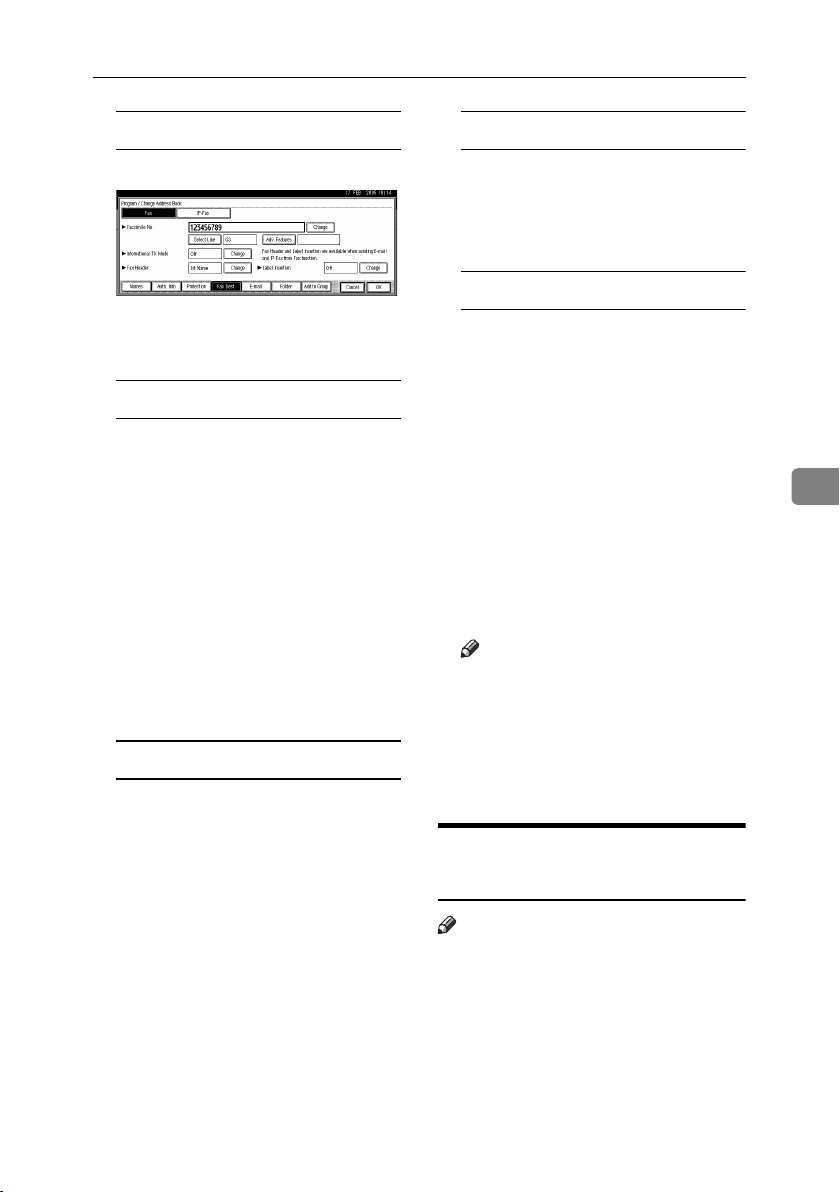
Fax Destination
To change the line
A Press [Select Line].
B Select the line.
C Press [OK].
To change the SUB Code
A Press [Adv. Features].
B Press [SUB Code].
C Press [Change] under TX SUB
Code.
D Enter the new SUB Code, and
then press [OK].
E To change the password, press
[Change] under Password
(SID).
F Enter the new password, and
then press [OK].
G Press [OK].
To change the fax header
A Press [Change] under Fax Head-
er.
B Select the new fax header, and
then press [OK].
To change the label insertion
A Press [Change] under Label In-
sertion.
B Press [Change] under Line 2.
C Select the new standard mes-
sage or press [Custom Message]
to enter the new message.
D Press [OK].
E Press [Change] under Line 3.
F Select the new standard mes-
sage, and then press [OK].
G Press [OK].
H Press [OK].
Note
❒ To change the name, key dis-
play and title, see p.71 “Changing a Registered Name”.
5
To change the SEP Code
A Press [Adv. Features].
B Press [SEP Code].
C Press [Change] under RX SEP
Code.
D Enter the new SEP Code, and
then press [OK].
E To change the password, press
[Change] under Password
(PWD).
F Enter the new password, and
then press [OK].
G Press [OK].
I Press [Exit].
J Press the {User Tools/Counter} key.
Deleting a Registered Fax
Destination
Note
❒ If you delete a destination that is a
specified delivery destination,
messages to its registered Personal
Box, for example, cannot be delivered. Be sure to check the settings
in the fax function before deleting
any destinations.
❒ To delete a name entirely, see p.71
“Deleting a Registered Name”.
81
Page 94

Registering Addresses and Users for Facsimile/Scanner Functions
A Press the {User Tools/Counter} key.
B Press [System Settings].
C
Press [Administrator Tools], and then
press [TNext].
D Press [Address Book Management].
E Select the name whose fax desti-
nation you want to delete.
Press the name key, or enter the
registered number using the
number keys.
Note
❒ If you press , you can search
by the registered name, user
5
code, fax number, folder name,
e-mail address, or IP-Fax destination.
❒ To delete the name, key display,
and title, see p.71 “Deleting a
Registered Name”.
F Press [Fax Dest.].
G Press [Change] under Facsimile
No..
H Press [Delete All], and then press
[OK].
Registering an IP-Fax
Destination
Reference
For details about sending an IPFax, see Facsimile Reference <Basic
Features>.
A Press the {User Tools / Counter} key.
B Press [System Settings].
C
Press [Administrator Tools], and then
press [TNext].
D Press [Address Book Management].
E Select the name whose IP-Fax
destination you want to register.
Press the name key, or enter the
registered number using the
number keys.
I Press [OK].
J Press [Exit].
K Press the {User Tools/Counter} key.
82
Note
❒ If you press , you can search
by the registered name, user
code, fax number, folder name,
e-mail address, or IP-Fax destination.
❒ To register the name, key dis-
play, and title, see p.70 “Registering Names”.
F Press [Fax Dest.]
G Press [IP-Fax].
Page 95

Fax Destination
H Press [Change].
I Enther the IP-Fax destination and
then press [OK].
To program the SUB Code
A Press [Adv. Features], and then
select [SUB Code].
B Press [Change] under TX SUB
Code.
C Enter a SUB Code using the
number keys, and then press
[OK].
D To enter a password, press
[Change] under Password
(SID).
E Enter a password using the
number keys, and then press
[OK].
F Press [OK].
To program the SEP Code
A Press [Adv. Features], and then
select [SEP Code].
B Press [Change] under RX SEP
Code.
C Enter a SEP Code using the
number keys, and then press
[OK].
D To enter a password, press
[Change] under Password
(PWD).
E Enter a password using the
number keys, and then press
[OK].
F Press [OK].
To select the protocol
A Select [H.323] or [SIP].
J Press [OK].
Changing a Registered IP-Fax
Destination
A Press the {User Tools / Counter} key.
B Press [System Settings].
C
Press [Administrator Tools], and then
press [TNext].
D Press [Address Book Management].
E Select the name whose IP-Fax
destination you want to change.
Press the name key, or enter the
registered number using the
number keys
Note
❒ If you press , you can search
for a user by the registered
name, user code, fax number,
folder name, e-mail address, or
IP-Fax destination.
❒ To change the name, key dis-
play and title, see p.71 “Changing a Registered Name”.
F Press [Fax Dest.].
G Press [IP-Fax].
H Change the settings.
To change the IP-Fax Destination
A Press [Change] under IP-Fax
Destination.
B Enter the new destination us-
ing the number keys, and then
press [OK].
5
83
Page 96

Registering Addresses and Users for Facsimile/Scanner Functions
To change the SUB Code
A Press [Adv. Features].
B Press [SUB Code].
C Press [Change] under TX SUB
Code.
D Enter the new SUB Code, and
then press [OK].
E To change the password, press
[Change] under Password
(SID).
F Enter the new password, and
then press [OK].
G Press [OK].
5
To change the SEP Code
A Press [Adv. Features].
B Press [SEP Code].
C Press [Change] under RX SEP
Code.
D Enter the new SEP Code, and
then press [OK].
E To change the password, press
[Change] under Password
(PWD).
F Enter the new password, and
then press [OK].
G Press [OK].
To change the protocol
A Select [H.323] or [SIP].
I Press [OK].
Deleting a Registered IP-Fax
Destination
Note
❒ If you delete a destination that is a
specified delivery destination,
messages to its registered Personal
Box, for example, cannot be delivered. Be sure to check the settings
in the fax function before deleting
any destinations.
❒ To delete a name entirely, see p.71
“Deleting a Registered Name”.
A Press the {User Tools/Counter} key.
B Press [System Settings].
C
Press [Administrator Tools], and then
press [TNext].
D Press [Address Book Management].
E Select the name whose IP-fax des-
tination you want to delete. Press
the name key, or enter the registered number using the number
keys.
Note
❒ If you press , you can search
by the registered name, user
code, fax number, folder name,
e-mail address, or IP-Fax destination.
❒ To delete the name, key display,
and title, see p.71 “Deleting a
Registered Name”.
F Press [Fax Dest.].
84
G Press [IP-Fax].
H Press [Change] under Facsimile
No..
I Press [Delete All], and then press
[OK].
Page 97

J Press [OK].
K Press [Exit].
L Press the {User Tools/Counter} key.
Fax Destination
5
85
Page 98
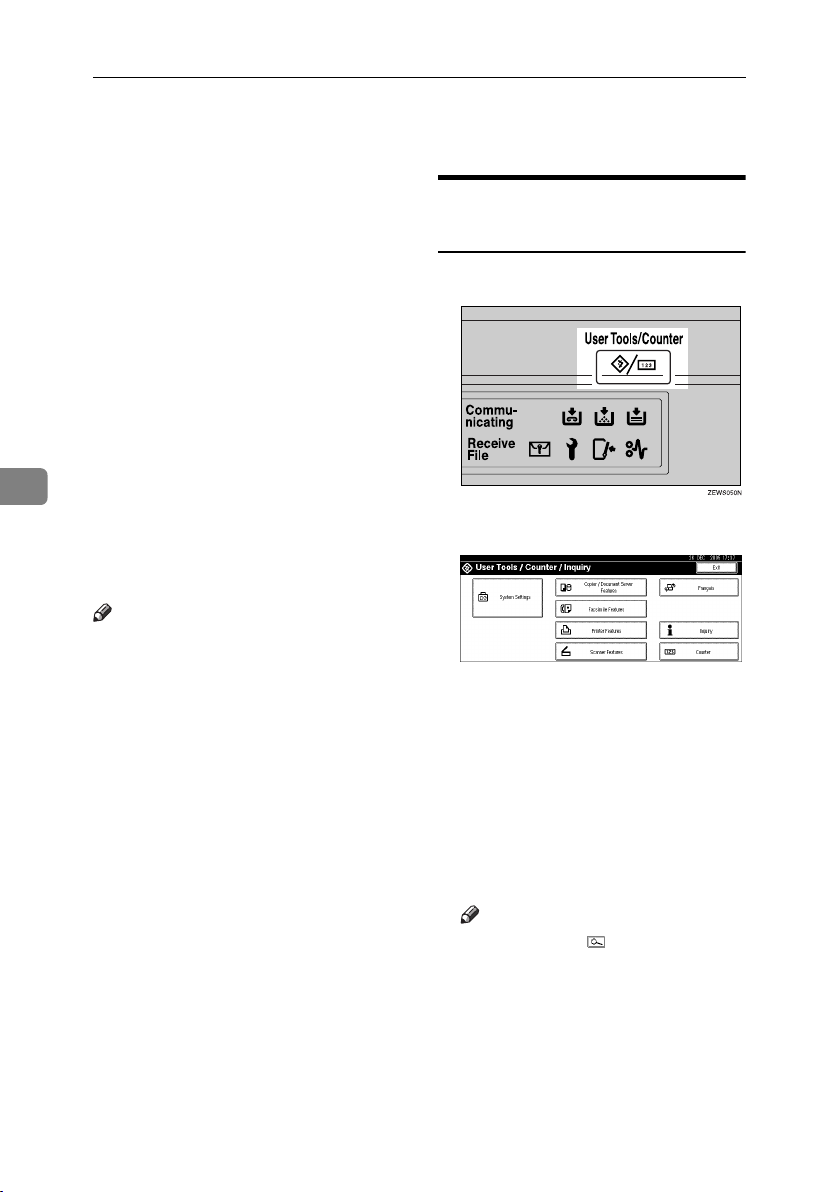
Registering Addresses and Users for Facsimile/Scanner Functions
E-mail Destination
Register e-mail destinations so you
do not need to enter an e-mail address
every time, and can send scan files
from scanner or fax function by email.
• It is easy to select the e-mail destination if you register “Name” and
“Key Display” as the e-mail destination.
• You can register e-mail destinations as a group.
• You can use the e-mail address as
the sender's address when sending
5
scan files in scanner mode. If you
want to do this, set a protection
code on the sender address to prevent unauthorized access. See
p.105 “Registering a Protection
Code”.
Note
❒ You can select an e-mail address
from an LDAP server, and then
register it in the Address Book.
“Sending Scan File by E-mail”,
Scanner Reference.
❒ You can set the machine to send a
Transmission Result Report by email whenever a transmission is
sent. See Facsimile Reference <Ad-
vanced Features>.
Registering an E-mail
Destination
A Press the {User Tools/Counter} key.
B Press [System Settings].
C
Press [Administrator Tools], and then
press [TNext].
D Press [Address Book Management].
E Select the name whose e-mail ad-
dress you want to register.
Press the name key, or enter the
registered number using the
number keys.
86
Note
❒ If you press , you can search
by the registered name, user
code, fax number, folder name,
e-mail address, or IP-Fax destination.
❒ To register the name, key dis-
play, and title, see p.70 “Registering Names”.
F Press [E-mail].
Page 99

E-mail Destination
G Press [Change] under E-mail Ad-
dress.
H Enter the e-mail address, and then
press [OK].
Note
❒ You can enter up to 128 charac-
ters for the e-mail address.
Entering the e-mail address
A Enter the e-mail address.
B Press [OK].
Using the e-mail address as the
sender
When an e-mail address is entered,
it can be used as the sender's address.
A Press [Protection].
B Press [Sender] on the right side
of Use Name as.
Reference
p.105 “Registering a Protection Code”
C Press [OK].
K Press the {User Tools/Counter} key.
Note
❒ When a group is registered, you
can add the e-mail destinations
to the group. See p.100 “Registering Names to a Group”.
Changing a Registered E-mail
Destination
A Press the {User Tools/Counter} key.
B Press [System Settings].
C
Press [Administrator Tools], and then
press [TNext].
D Press [Address Book Management].
E Select the name whose e-mail ad-
dress you want to change.
Press the name key, or enter the
registered number using the
number keys
Note
❒ If you press , you can search
by the registered name, user
code, fax number, folder name,
e-mail address, or IP-Fax destination.
❒ To change the name, key dis-
play, and title, see p.71 “Changing a Registered Name”.
F Press [E-mail].
G Press [Change] under E-mail Ad-
dress.
5
I If you want to use internet fax,
specify whether or not to use "
Send via SMTP Server".
J Press [Exit].
87
Page 100

Registering Addresses and Users for Facsimile/Scanner Functions
H Enter the e-mail address, and then
press [OK].
Reference
p.147 “Entering Text”
I Press [OK].
J If you want to use internet fax,
specify whether or not to use "
Send via SMTP Server".
G Press [Change] under E-mail Ad-
dress.
H Press [Delete All], and then press
[OK].
I Press [OK].
J Press [Exit].
K Press the {User Tools/Counter} key.
K Press [Exit].
L Press the {User Tools/Counter} key.
Deleting a Registered E-mail
5
Destination
To delete a name entirely, see p.71
“Deleting a Registered Name”.
A Press the {User Tools/Counter} key.
B Press [System Settings].
C
Press [Administrator Tools], and then
press [TNext].
D Press [Address Book Management].
E Select the name whose e-mail ad-
dress you want to delete.
Press the name key, or enter the
registered number using the
number keys.
Note
❒ If you press , you can search
by the registered name, user
code, fax number, folder name,
e-mail address, or IP-Fax destination.
❒ To delete the name, key display,
and title, see p.71 “Deleting a
Registered Name”.
F Press [E-mail].
88
