Page 1
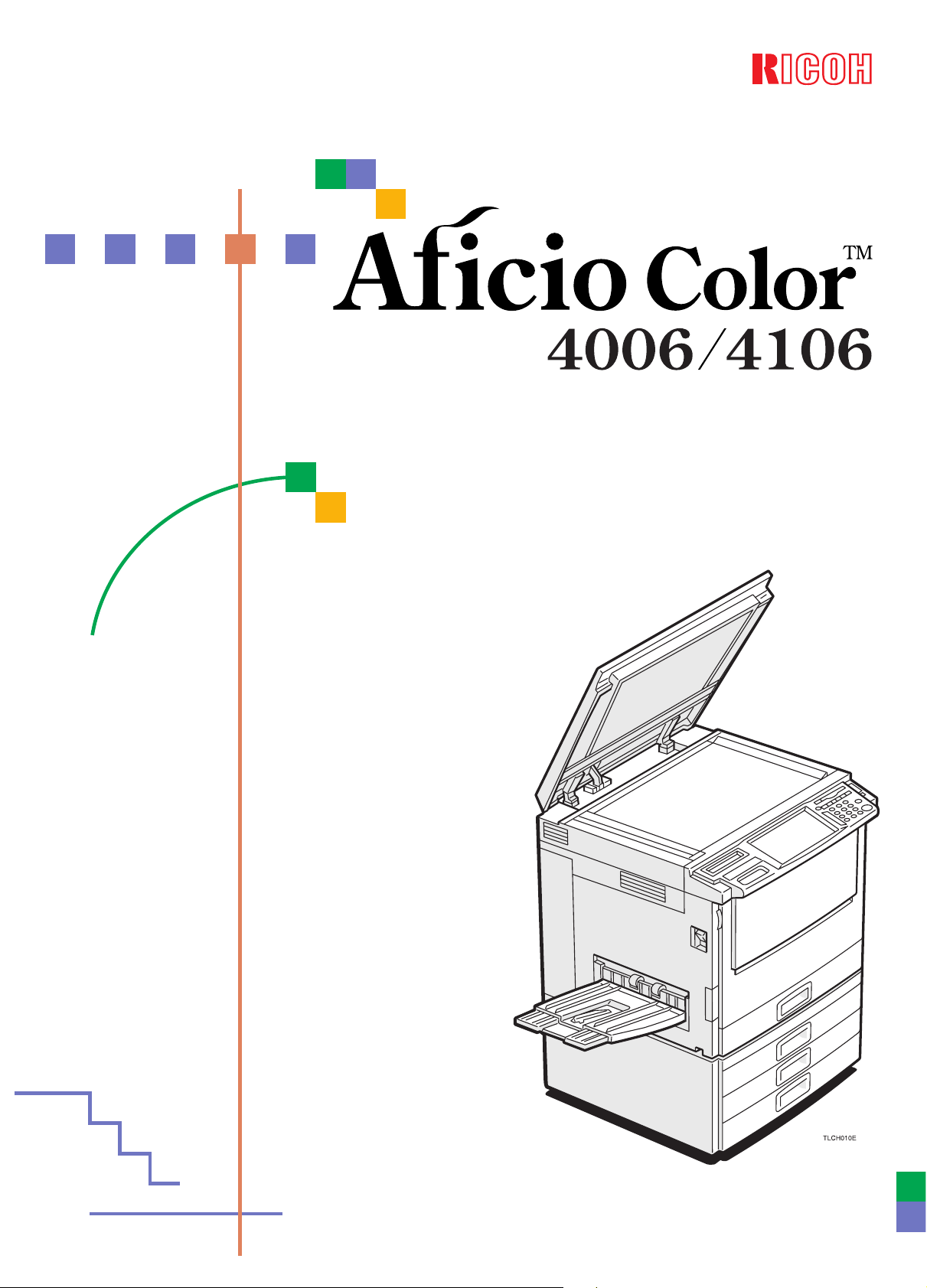
Operating Instructions
Read this manual carefully before you use this product and keep it handy for
future reference.
For safety, please follow the instructions in this manual.
Page 2
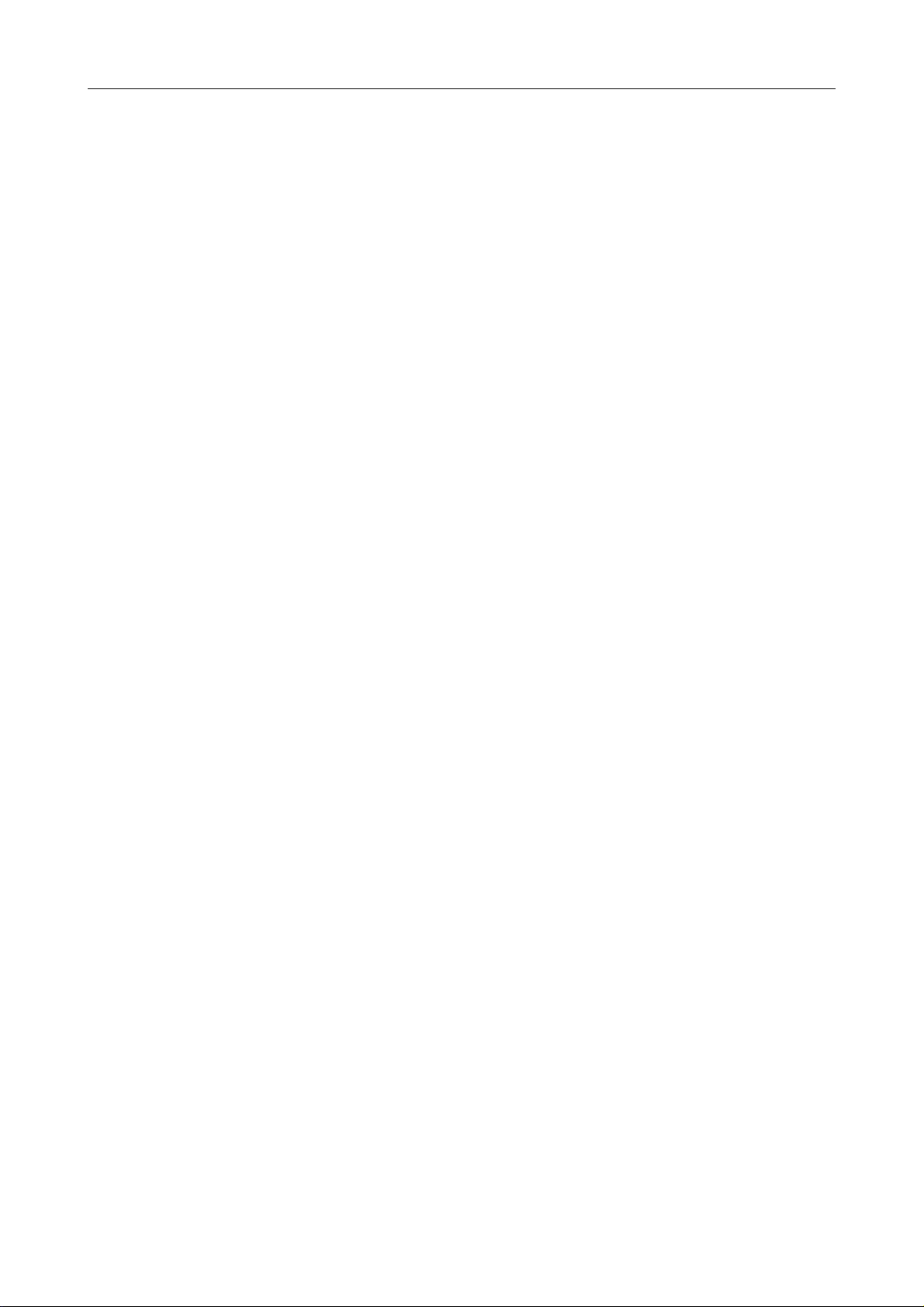
Do not make copies of anything which is prohibited from copying by law. The following items are
normally prohibited from cop ying b y national la w. Other items ma y be pr ohibited by local law.
• Money • Stamps • Bonds • Stocks
• Bank drafts • Checks • Passports • Driver’s licenses
The copy samples in this Operating Instructions differ some what from actual copies due to printing eff ects .
The coloring of each Color key may differ somewhat from the actual copies.
This copier has a function that prevents making counterf eit bills . So, if you use an original image that is similar
to a bill, you may not get proper copies .
i
Page 3
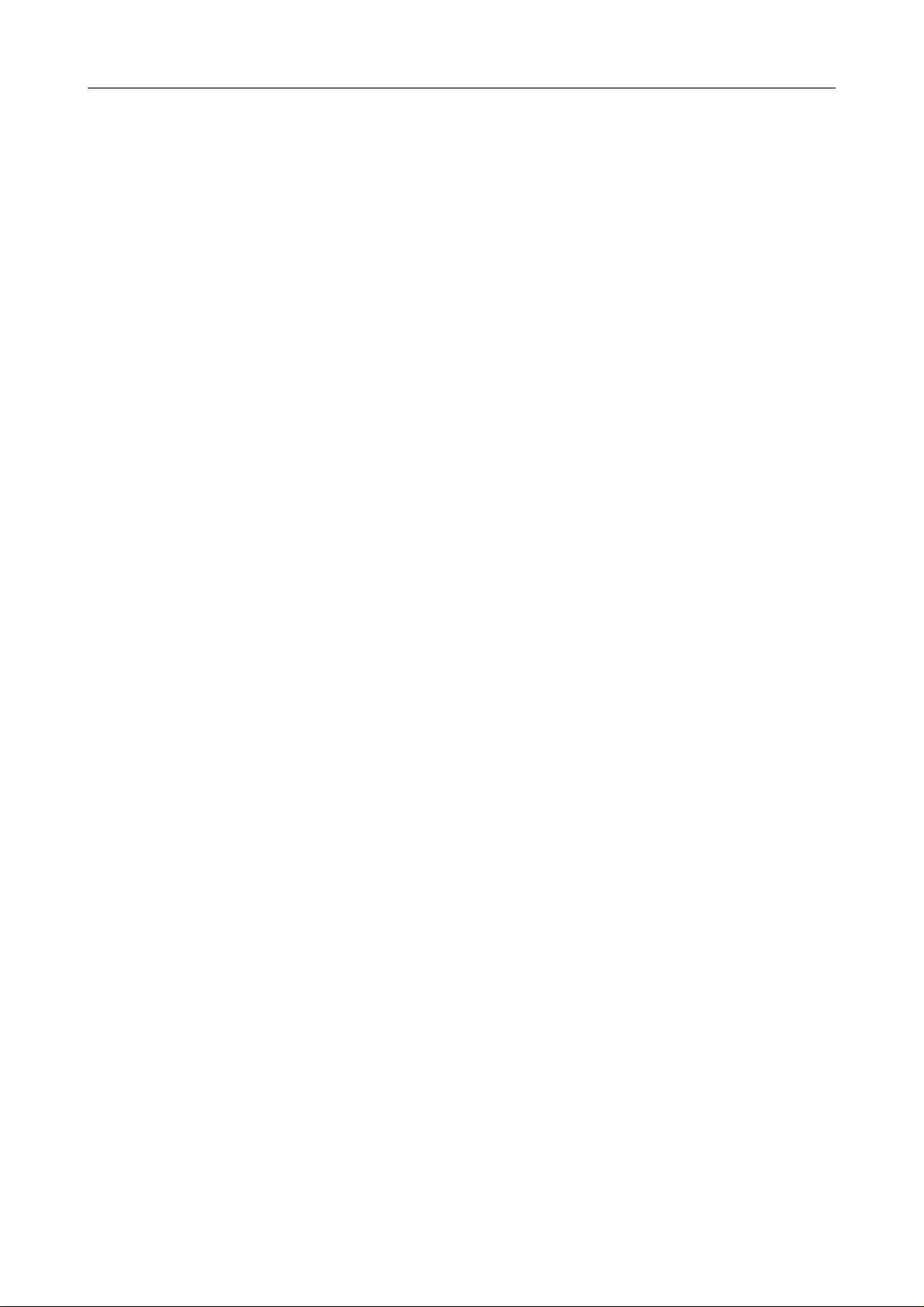
ii
Page 4
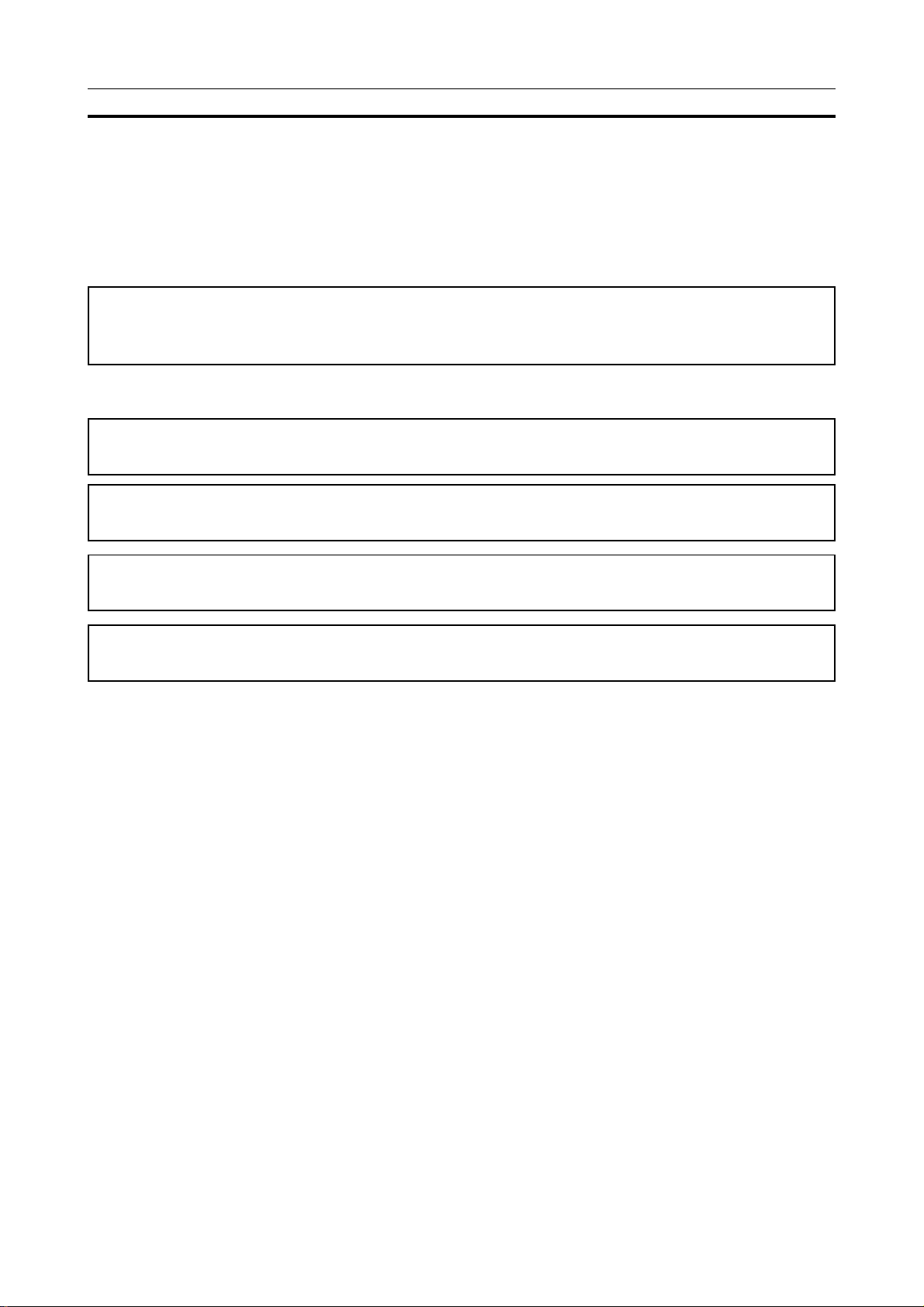
Safety Information
Safety Information
When using your machine, the following safety precautions should always be followed.
Safety during Operation
In this manual, the following important symbols are used:
R
WARNING:
R
CA UTION:
Ignoring this warning could cause serious injury or even death.
Ignoring this caution could cause injury or damage to property .
Examples of Indications
Symbols R mean a situation that requires you take care.
R
Symbols v mean “Hot surface”.
v
q
r
Do NOT carry out the operation represented by this symbol m .
This example means “Do not take apart”.
Symbols ● mean you MUST perform this operation.
This example means “You must remo ve the wall plug”.
iii
Page 5
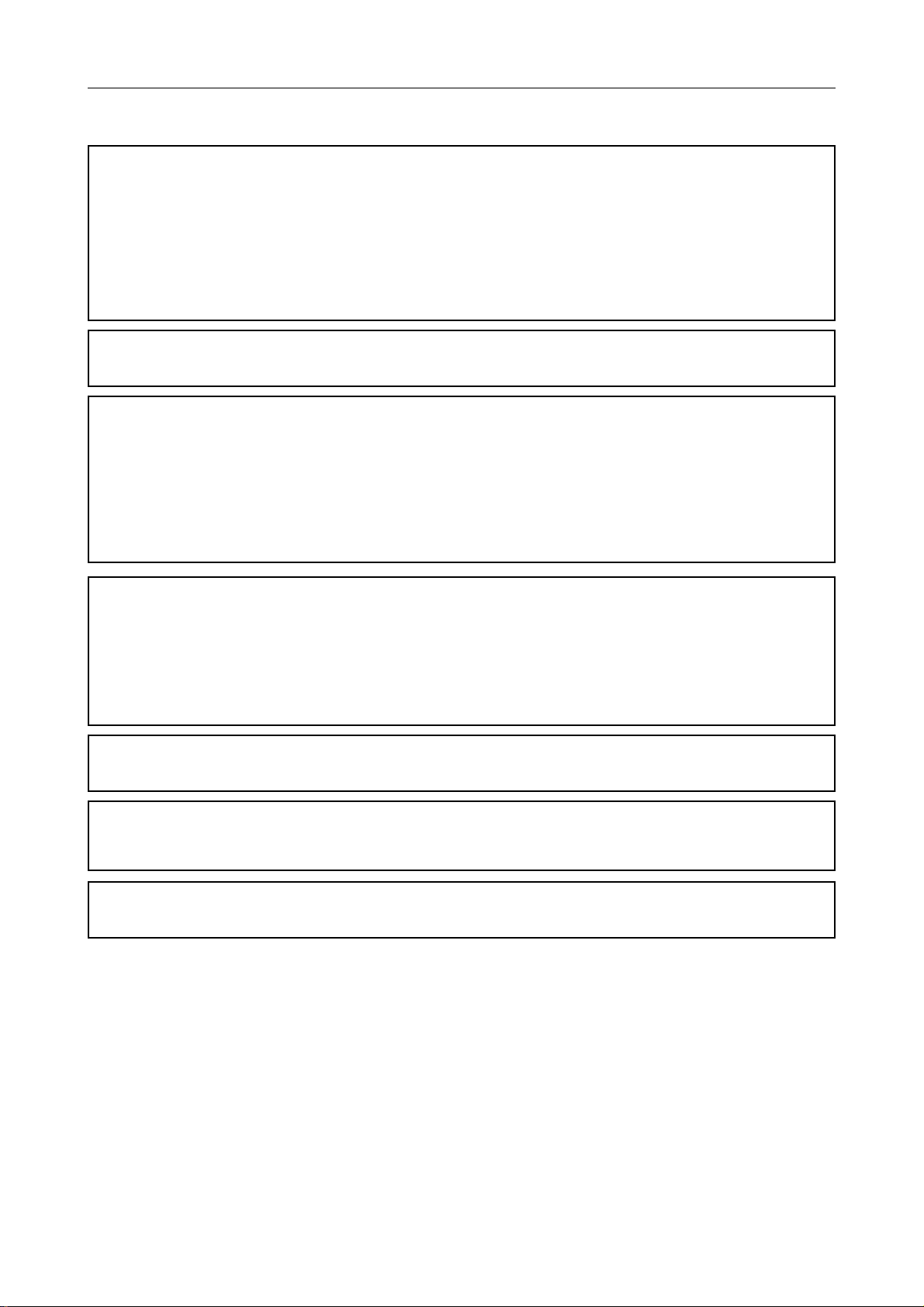
Safety Information
R
WARNING:
• Only connect the machine to the power source described on the inside fr ont cover of this
m
o
q
manual.
• Av oid multi-wiring.
• Do not damage, break or make any modifications to the power cord. Do not place heavy
objects on it, pull it hard or bend it more than necessary. These actions could cause an
electric shock or fire.
• Do not plug or unplug the power cord with your hands wet. Otherwise, an electric shock
might occur.
• Make sure the wall outlet is near the machine and freely accessible so that in event of an
emergency it can be unplugged easily.
• Do not remove any cover s or screws other than those specified in this manual. Some parts
of the machine are at a high voltage and could give you an electric shock. Also, if the
machine has laser systems, direct (or indirect) reflected eye contact with the laser beam
may cause serious eye damage.When the machine needs to be checked, adjusted, or repaired, contact your service representative.
• Do not take apart or attempt any modifications to this machine. There is a risk of fire,
electric shock, e xplosion or loss of sight. If the machine has laser systems, there is a risk
of serious eye damage.
r
m
s
u
• If the machine looks damaged or breaks down, smoke is coming out, there is a strange
smell or anything looks unusual, immediately turn off the operation and main power switches
then unplug the power cord from the wall. Do not continue using the machine in this
condition. Contact your service representative.
• If metal, liquid or foreign matter falls into the machine, turn off the operation and main
power switches, and unplug the main power cor d. Contact your service representative. Do
not keep using the machine with a fault or defect.
• Do not put any metal objects or containers holding water (e.g. vases, flowerpots, glasses)
on the machine. If the contents fall inside the machine, a fire or electric shoc k could occur .
• Do not incinerate used toner or toner containers. Toner dust might ignite when exposed to
an open flame. Dispose of the used toner containers according to local regulations for
plastics.
• Do not insert your hands between sorter bins when your machine is equipped with the 20bin sorter stapler. Y ou ma y be injured.
iv
Page 6
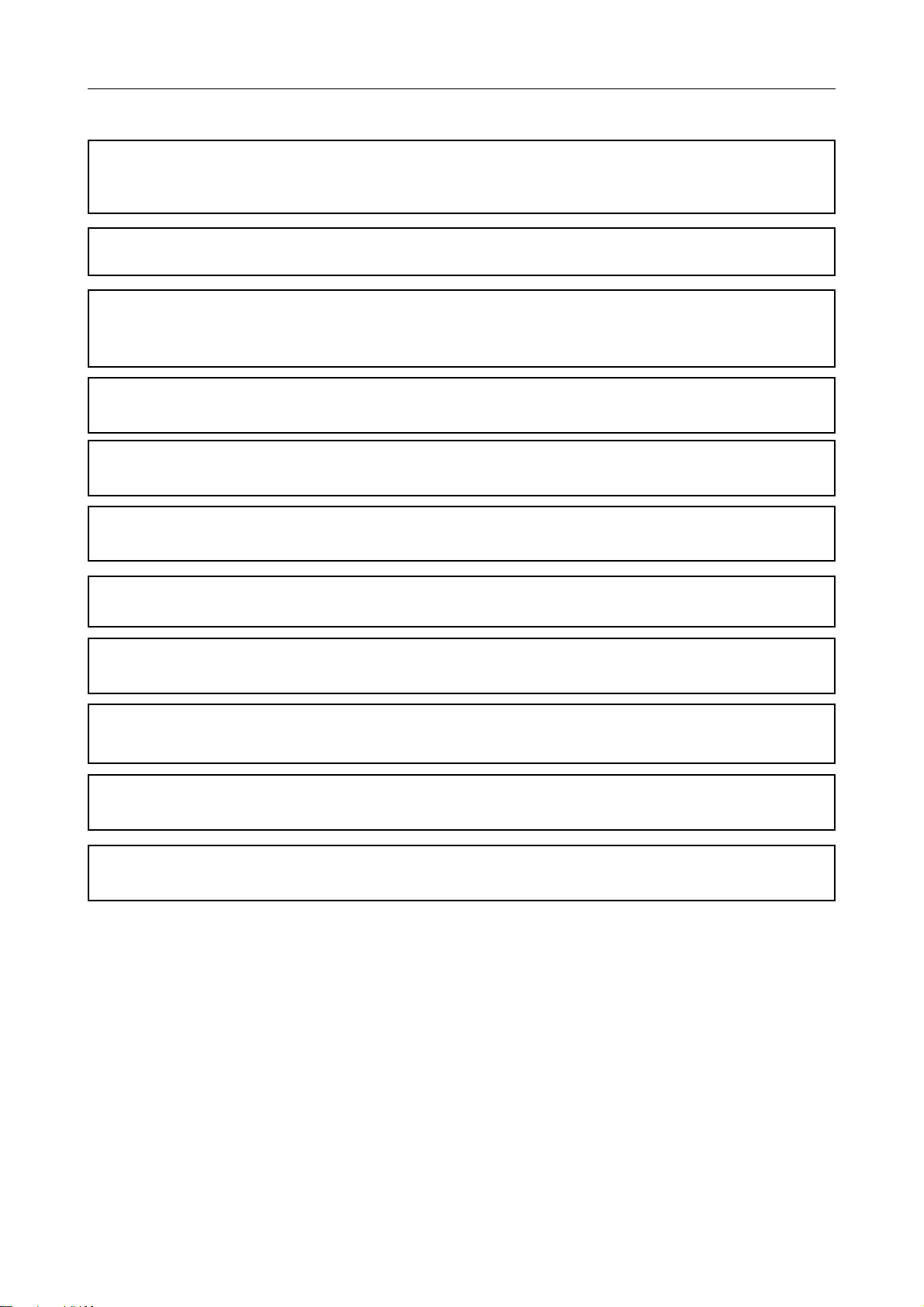
R CAUTION:
• Keep the machine away from humidity and dust. A fire or an electric shock might occur.
m
o
r
t
• Do not place the machine on an unstable or tilted surface. If it topples over, it could cause
injury .
• After you move the machine, fix it with the caster fixture. Otherwise, the machine might
move or come down to cause a personal injury.
• When you move the machine, unplug the power cord from the wall outlet to avoid fire or
electric shock.
• When the machine will not be used for a long time, unplug the po wer cord.
• When you pull out the plug from the socket, grip the plug to avoid dama ging the cord and
causing fire or electric shock.
• If you use the machine in a confined space, make sure there is a continuous air turno ver.
o
• Do not reuse stapled paper. Do not use aluminum foil, carbon-containing paper or other
m
conductive paper. Otherwise, a fire might occur.
Safety Information
n
R
R
R
R
• When removing misfed paper , do not touch the fusing section because it could be very hot.
• This machine has been tested for safety using this supplier’s parts and consumables. We
recommend you only use these specified supplies.
• Do not eat or swallow toner.
• Keep toner (used or unused) and toner containers out of reach of children.
• This equipment is only to be installed by a qualified service personnel.
• Deliver to collection point for waste products. Do not be disposed of via domestic refuse
collection.
v
Page 7
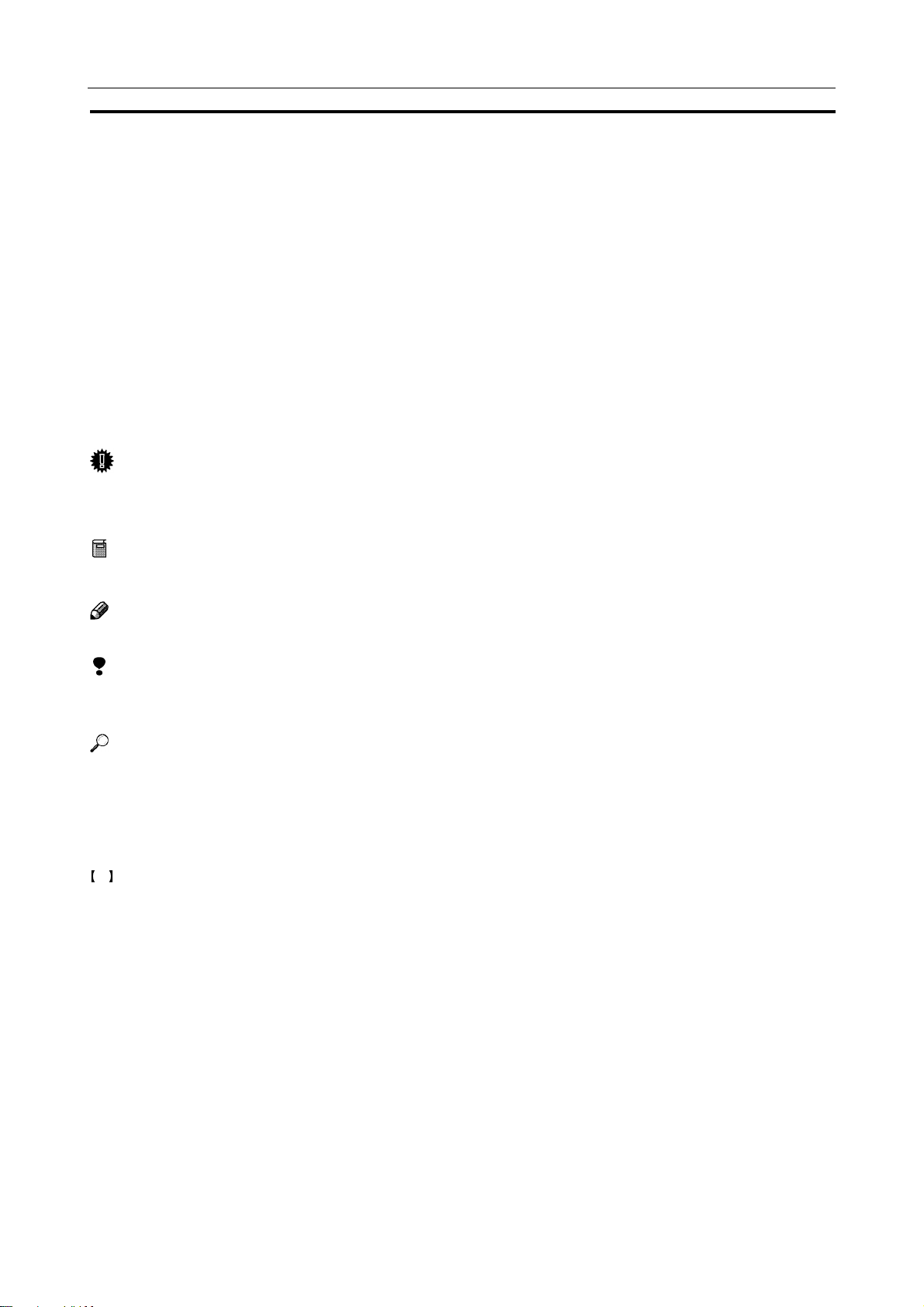
How to Read this Manual
How to Read this Manual
Symbols
In this manual, the following symbols are used:
R
WARNING:
This symbol indicates a potentially hazardous situation that might result in death or serious injury when you
misuse the machine without following the instructions under this symbol. Be sure to read the instructions, all of
which are described in the Safety Information section.
R
CAUTION:
This symbol indicates a potentially hazardous situation that might result in minor or moderate injury or property
damage that does not involv e personal injury when you misuse the machine without following the instructions
under this symbol. Be sure to read the instructions, all of which are described in the Saf ety Information section.
*The statements above are notes f or y our safety.
Important
If this instruction is not followed, paper might be misfed, originals might be damaged, or data might be lost. Be
sure to read this.
Preparation
This symbol indicates the prior knowledge or preparations required before operating.
Note
This symbol indicates precautions for operation, or actions to tak e after misoperation.
Limitation
This symbol indicates numerical limits, functions that cannot be used together, or conditions in which a particular function cannot be used.
Reference
This symbol indicates a reference.
[ ]
Keys that appear on the machine’s panel display.
Keys b uilt into the machine’s operation panel.
vi
Page 8
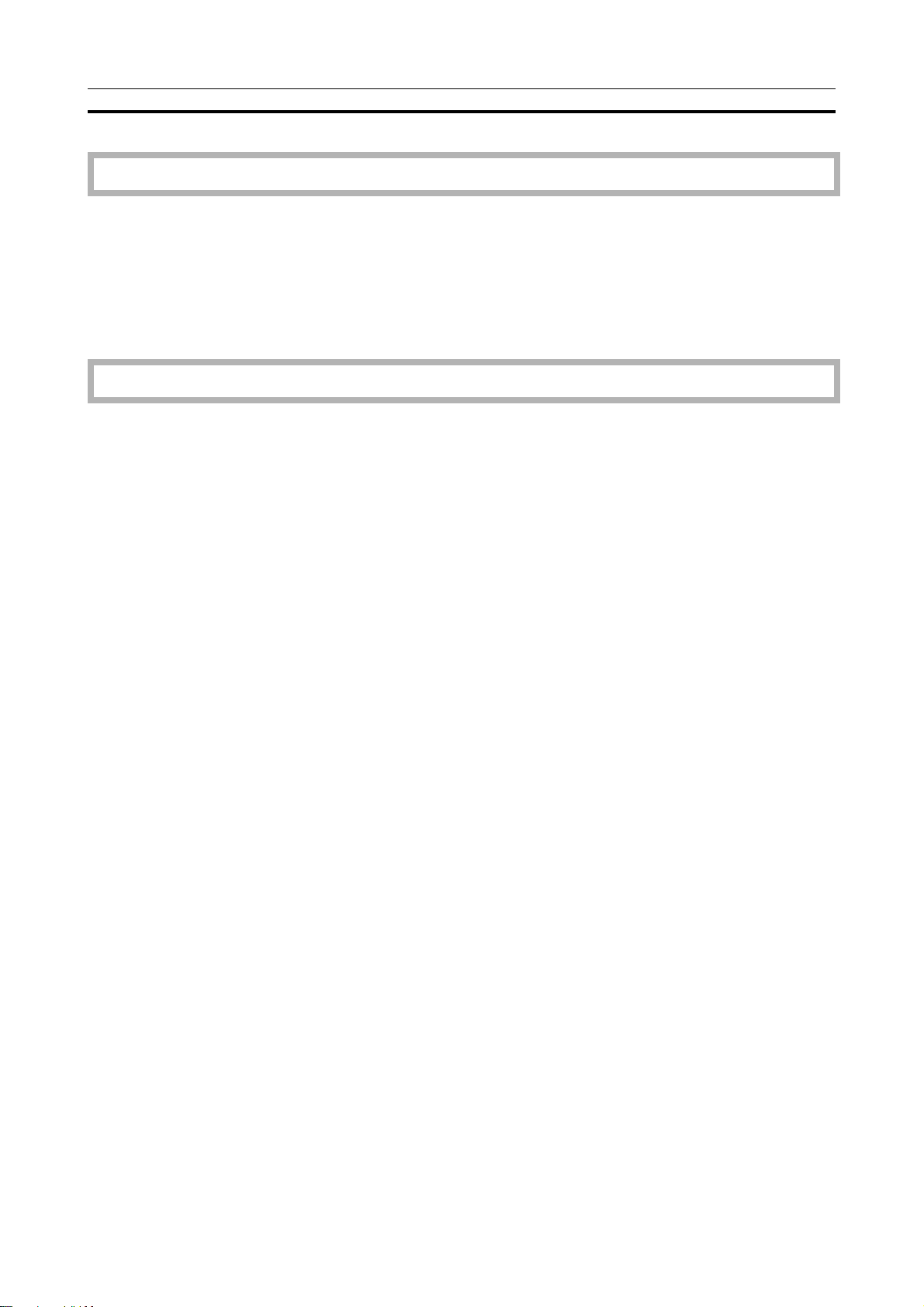
Table of Contents
Table of Contents
Where it is & What it is
Machine Exterior......................................................................................................... 2
Options ....................................................................................................................... 4
Operation Panel ......................................................................................................... 5
Touch P anel Displa y.................................................................................................................................. 6
What You can do with this Machine
Differences between Edit Type and Basic Type.......................................................... 8
What You can do with this Machine ......................................................................... 10
Function Summary .................................................................................................... 12
Selecting the Color.................................................................................................................................. 12
Reducing and Enlarging .......................................................................................................................... 13
Shifting the Image ................................................................................................................................... 14
Adding the Cover..................................................................................................................................... 14
Making Duplex Copies ............................................................................................................................ 15
Making Series Copies ............................................................................................................................. 15
Making Combine Copies ......................................................................................................................... 16
Color Creation ......................................................................................................................................... 16
Image Creation........................................................................................................................................ 17
Color Balance—Adjusting and Storing the Color Balance....................................................................... 18
Color Adjustment—Adjusting a Single Color ........................................................................................... 19
Image Adjustment ................................................................................................................................... 19
Program User Color—Storing User Colors ............................................................................................. 20
Area Editing (Only for Edit Type) ............................................................................................................. 20
Finishing (Option).................................................................................................................................... 21
Using the Projector (Option).................................................................................................................... 21
Color Sample Chart.................................................................................................. 22
Using the Touch Panel Display .................................................................................. 23
Selecting Functions................................................................................................................................. 23
Entering Numbers ................................................................................................................................... 23
vii
Page 9
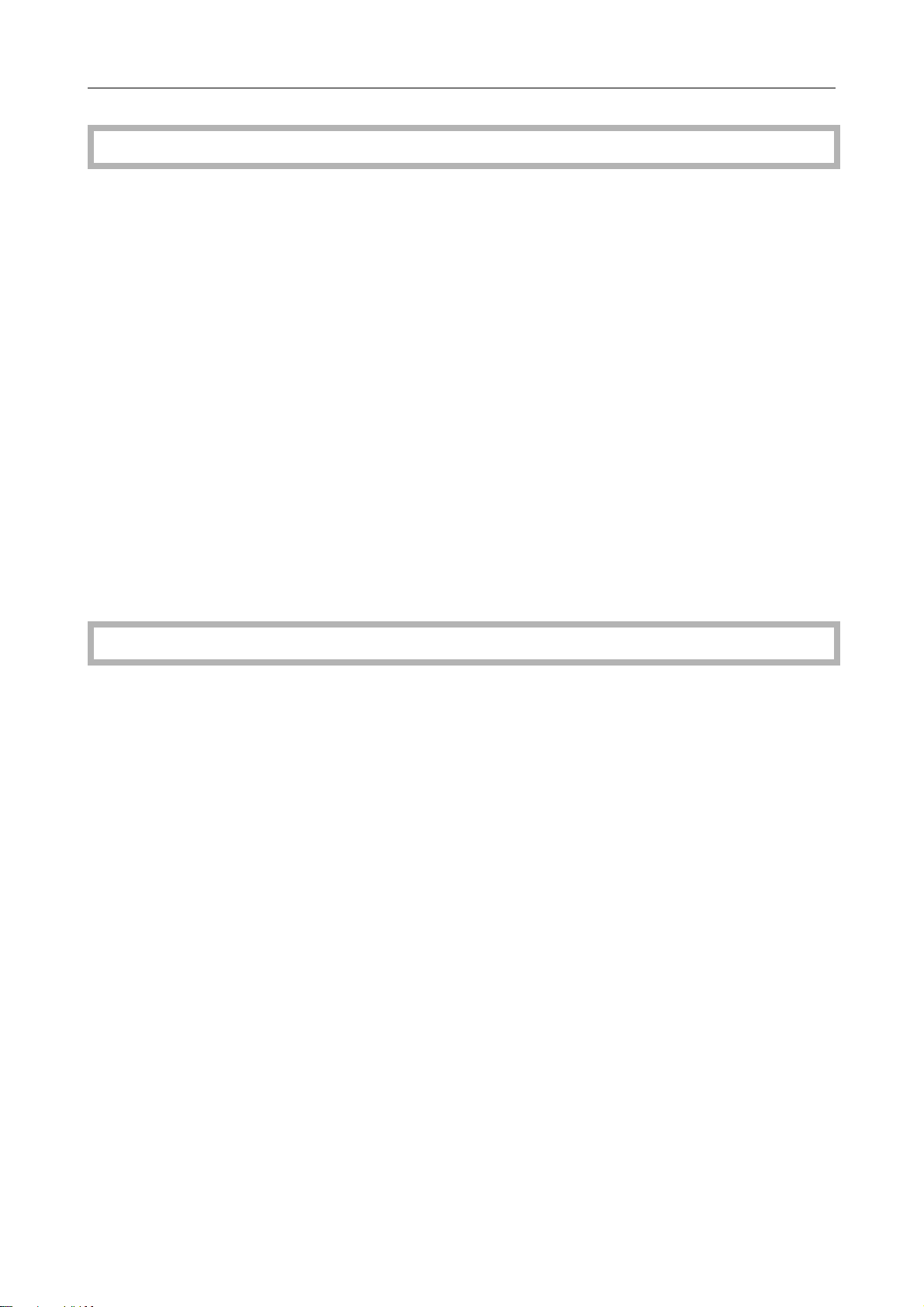
Table of Contents
Basics
Starting the Machine ................................................................................................ 26
Pow er Switches....................................................................................................................................... 26
Starting the Machine ............................................................................................................................... 26
Turning on the Pow er............................................................................................................................... 27
Originals ................................................................................................................... 28
Standard Size Originals .......................................................................................................................... 28
Recommended Originals......................................................................................................................... 28
Non-recommended Originals for the Document Feeder.......................................................................... 28
Setting an Originals on the Exposure Glass (Platen Glass)........................................ 29
Setting a Stack of Originals in the Document Feeder .............................................. 30
Setting one Original at a Time in the Document Feeder.......................................... 31
Setting Originals of Different Sizes in the Document Feeder .................................... 32
Setting Custom Sized Originals ................................................................................. 33
Removing the Platen Cover to Copy a Large Original............................................. 34
Copying
Basic Operation........................................................................................................ 36
How to Make Copies ............................................................................................................................... 36
Adjusting Copy Image Density ................................................................................................................ 37
Selecting a Color Mode ......................................................................................................... .................. 38
Selecting the Original Image Type ........................................................................................................... 41
Selecting the Copy Paper Size.................................................................................................. .............. 43
Copying from the Bypass Tray................................................................................................................. 44
Auto Reduce/Enlarge—Having the Machine Choose the Reproduction Ratios ...................................... 51
Enegy Saver Mode—Saving Energy....................................................................................................... 52
Interrupt Copying—Temporarily Stopping one Job to Copy Something Else........................................... 52
Auto Start—Entering Copy Job Settings During the Warm-up Period..................................................... 53
Program—Storing and Recalling Your Copy Settings in Memory ............................................................ 54
Check Modes—Checking the Selected Copy Jobs................................................................................. 55
Counter—Checking the Total Number of Copies Made ........................................................................... 55
Reduce/EnlargeReducing and Enlarging ............................................................. 56
Preset R/E—Reducing and Enlarging Using Preset Ratios .................................................................... 56
Zoom—Reducing and Enlarging in 1% Steps .........................................................................................57
Directional Magnification (%)—Stretching and Squeezing the Image in 1% Steps ................................ 59
Directional Size Magnification (inch)—Stretching and Squeezing the Image into the Copy Area ........... 60
viii
Page 10
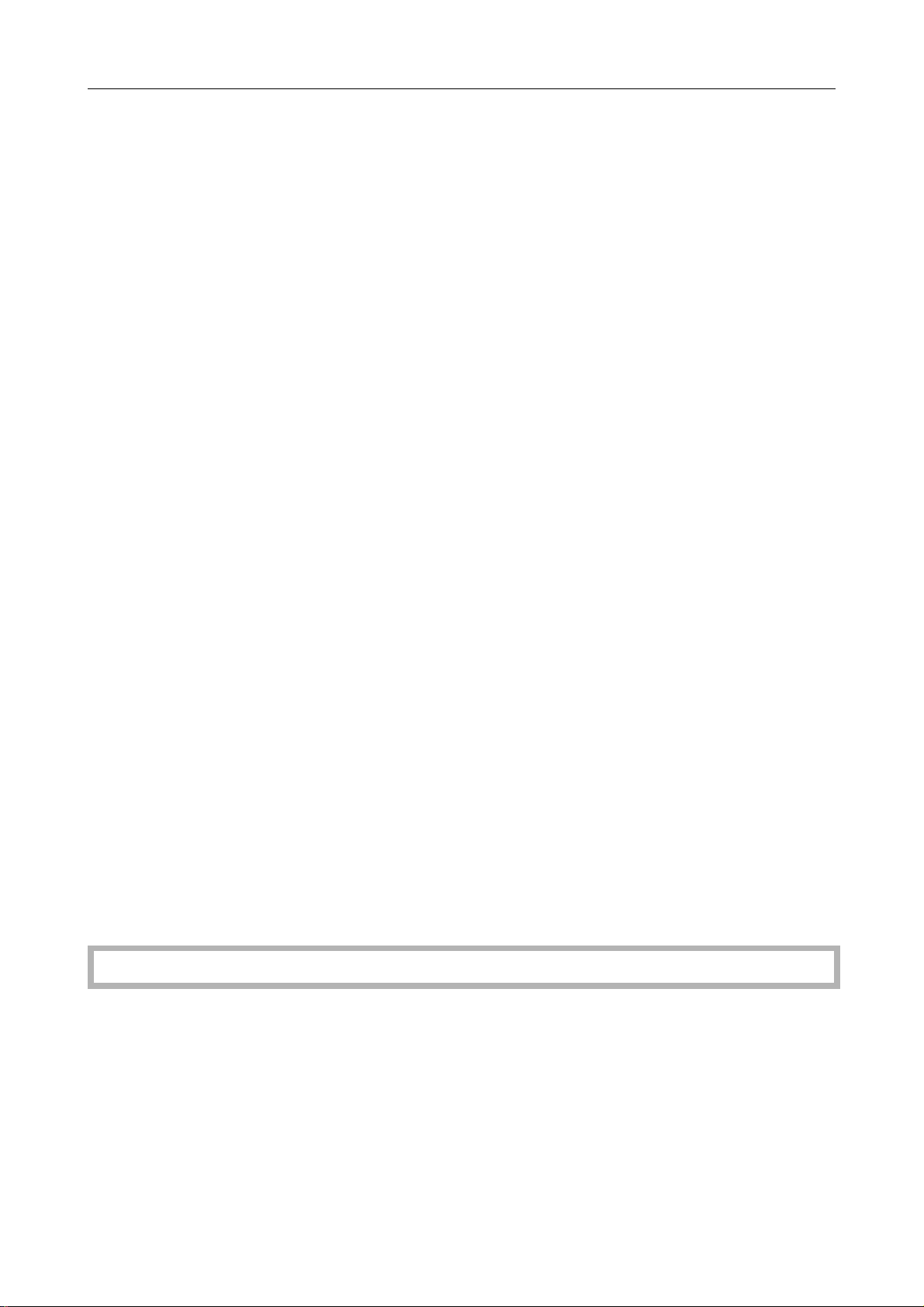
Table of Contents
DuplexMaking 2 Sided Copies ............................................................................. 62
1 Sided ∅ 2 Sided—Making Two-sided Copies from One-sided Originals .............................................. 62
2 Sided ∅ 2 Sided—Making Two-sided Copies from Two-sided Originals............................................... 64
Book ∅ 2 Sided—Making Two-sided Copies from Facing Pages of a Bound Original ............................ 65
Multi ∅ 2 Sided—Making Two-sided Copies from a Book ....................................................................... 66
Series CopiesMaking Single Copies...................................................................... 67
Book ∅ 1 Sided—From Book Originals to 2 One-sided Copies .............................................................. 67
2 Sided ∅ 1 Sided—From Two-sided Originals to 2 One-sided Copies .................................................. 68
Combine .................................................................................................................. 69
Combine 2 Originals—Combining 2 Originals ......................................................................................... 69
Combine 4 Originals—Combining 4 Originals ......................................................................................... 70
ShiftShifting the Image .......................................................................................... 71
Shift—Centering/Cornering the Image .................................................................................................... 71
Margin Adjustment—Adding Margins for Binding....................................................................................72
Cover SheetAdding or Inserting Sheets................................................................. 74
Front Cover—Copying a Front Co v er ...................................................................................................... 74
Front & Back Cover—Copying or Adding Front and Back Covers........................................................... 75
Color Creation.......................................................................................................... 77
Color Conversion—Conv erting a Selected Color into a Different Color................................................... 77
Color Erase—Erasing the Selected Color ............................................................................................... 79
Color Background—Making Copy with Color Background ...................................................................... 80
Image Creation ........................................................................................................ 81
Mirror Image—Making a Mirror Image .................................................................................................... 81
Positiv e/Negative—Cop ying in Complementary Colors........................................................................... 82
Finishing.................................................................................................................... 82
Sort—Sorting into Sets (123, 123, 123) .................................................................................................. 83
Stack—Stacking Together All Copies of a Page (111, 222, 333)............................................................. 84
Staple—Stapling Copies ......................................................................................................... ................ 85
Combination Chart .................................................................................................. 88
Adjustment and Color Memory
Color BalanceAdjusting and Storing the Color Balance ....................................... 92
Color Balance Adjustment....................................................................................................................... 92
Color Balance Program—Storing and Recalling the Color Balance ........................................................ 93
Color Adjustment ...................................................................................................... 95
Image Adjustment .................................................................................................... 96
Soft/Sharp, Contrast, Background Density, and P astel ........................................................................... 97
U.C.R. Adjustment, A.C .S. Sensitivity and Auto Text/Photo Sensitivity.................................................... 98
ix
Page 11
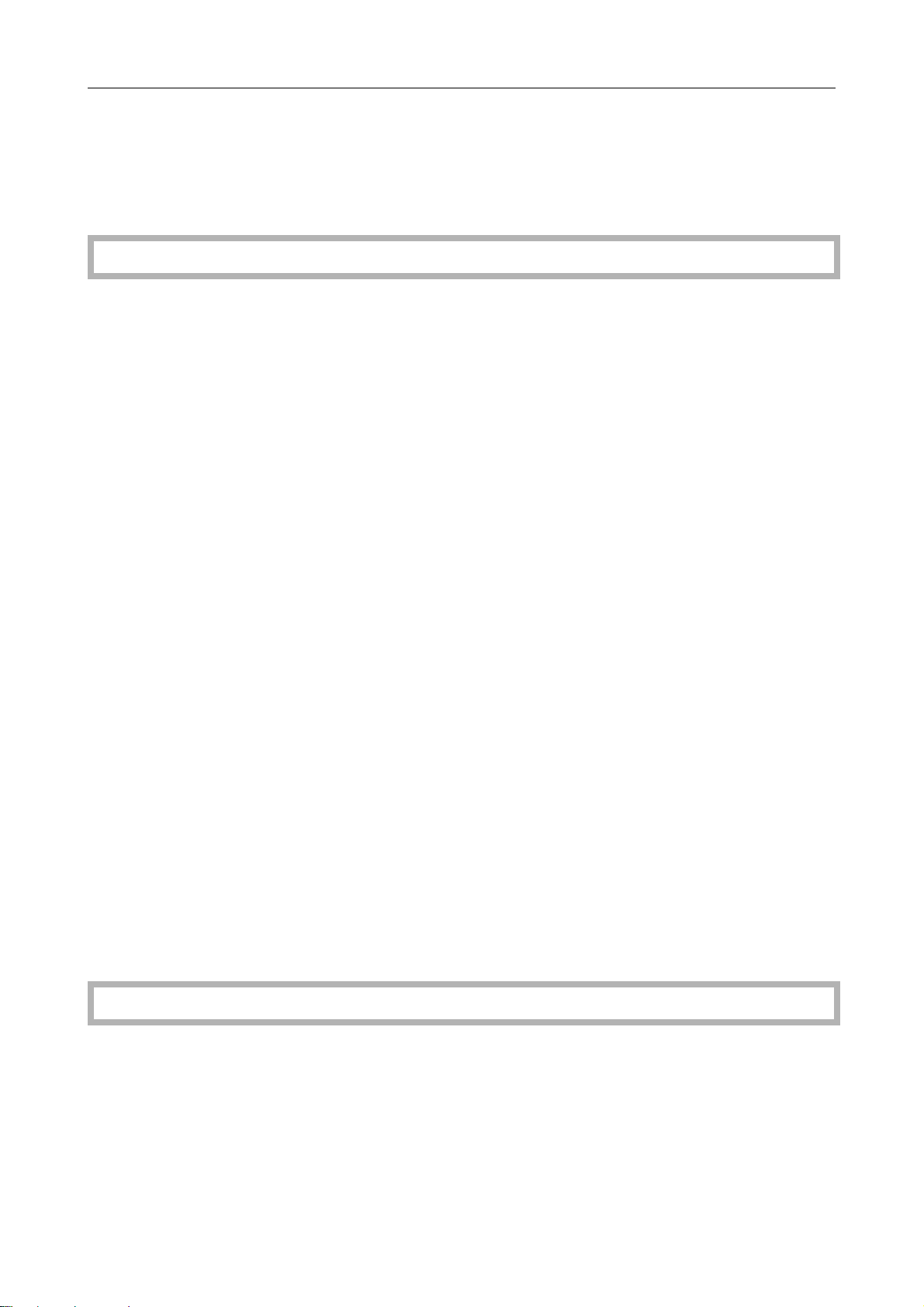
Table of Contents
Program User ColorStoring User Colors.................................................................. 99
Adjusting Colors Based on the Selected Color ....................................................................................... 99
Mixing Colors Manually with the Number Key....................................................................................... 101
Sampling the User Color (Only for Edit Type)........................................................................................ 102
Area Editing (Only for Edit Type)
What is Area Editing? .............................................................................................. 104
How to Edit Areas.................................................................................................... 105
Designating Areas .................................................................................................. 106
Designate Area Display......................................................................................................................... 106
Designate Area Tools ............................................................................................................................ 108
Area Shapes ......................................................................................................................................... 109
Frame/Line ............................................................................................................................................ 112
Notes for Designating Areas ................................................................................................................. 115
Selecting Modes for Designated Areas .................................................................. 116
Area Shapes ......................................................................................................................................... 116
Delete Area—Erasing a Part of the Image ............................................................................................ 117
Save Area—Blanking Out P art of the Image ......................................................................................... 118
Frame/Line ............................................................................................................................................ 119
Selecting Modes for Outside Designated Areas..................................................... 120
Area Shapes ......................................................................................................................................... 120
Changing Job Settings for the Entire Image .......................................................... 122
Checking and Changing Areas ............................................................................. 123
Change Modes...................................................................................................................................... 123
Adding Areas......................................................................................................................................... 124
Erasing an Area .................................................................................................................................... 125
Erasing a Group .................................................................................................................................... 126
Exiting Area Editing................................................................................................. 127
Combination Chart for Area Editing ....................................................................... 128
What to do if Something Goes Wrong
If Your Machine does not Operate as You Want..................................................... 132
If You cannot Make Copies as You Want................................................................ 134
Loading Paper .................................................................................................... 136
Non-recommended Paper for Paper Trays ............................................................................................ 136
Loading Paper in the P aper Tray ........................................................................................................... 136
DAdding Toner ...................................................................................................... 138
x
Page 12
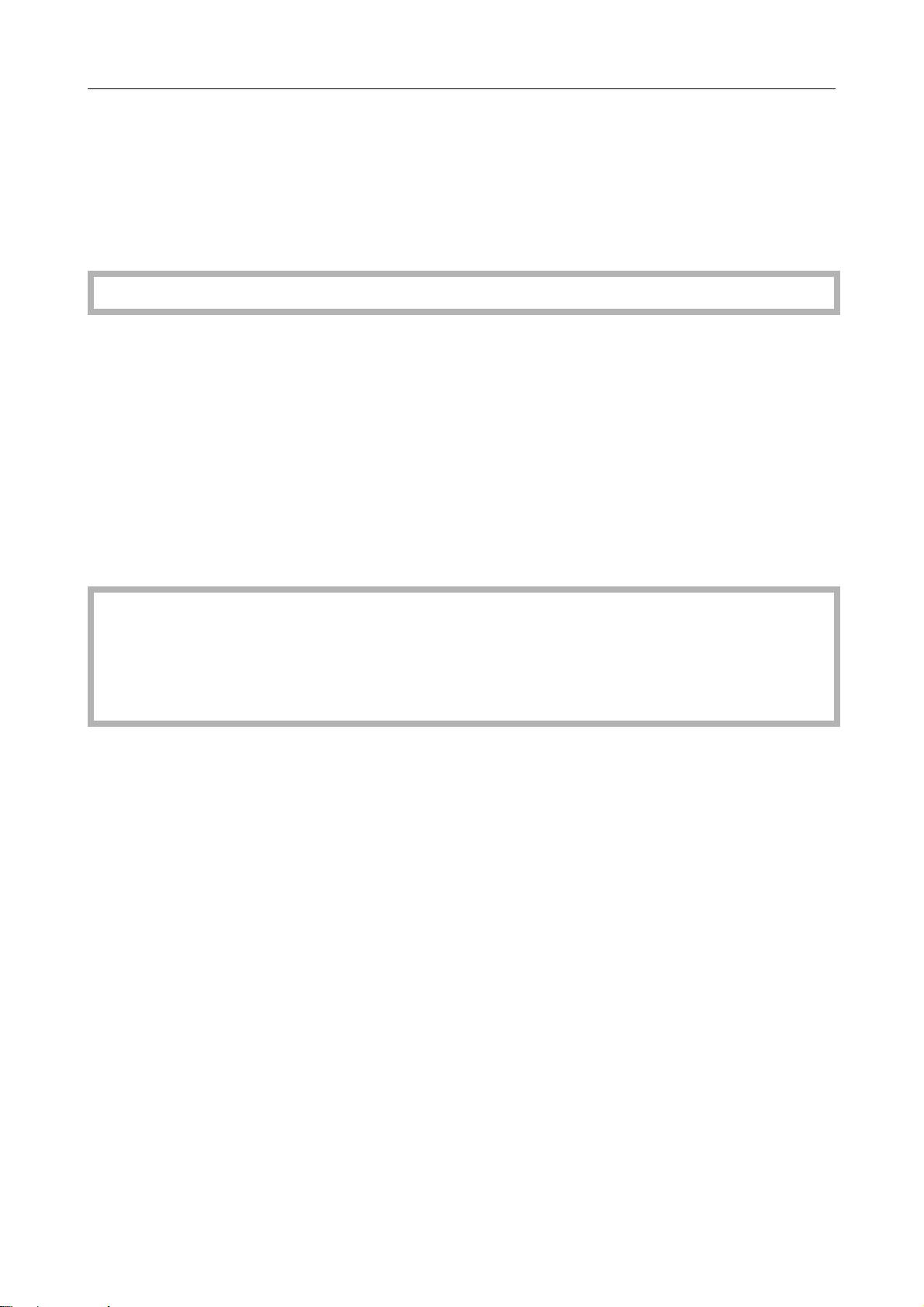
Table of Contents
xClearing Misfeeds............................................................................................... 140
Check the Misfeed Location Displa y ..................................................................................................... 140
Clearing Paper Misfeeds ........................................................................................................ ............... 141
dAdding Staples ................................................................................................... 143
eRemoving Jammed Staples ................................................................................ 144
Changing the Machines Settings
Changing Paper Size.............................................................................................. 148
Changing Paper Size with the User Tools ............................................................................................. 150
User Tools ................................................................................................................ 151
Accessing the User Tools ...................................................................................................................... 151
Exiting from the User Tools ................................................................................................................... 152
User T ools Menu ................................................................................................................................... 153
Setting You can Change with the User Tools (System Settings)............................................................ 155
Setting You can Change with the User Tools (Copier Features) ............................................................ 158
Maintaining Your Machine
Where to Put Your Machine
Dos and Donts
Remarks
Use and Storage of Supplies
Maintaining Your Machine ..................................................................................... 164
Exposure Glass (Platen Glass) ............................................................................................................. 164
Platen Cover.......................................................................................................................................... 164
Document Feeder.................................................................................................................................. 164
Where to Put Your Machine .................................................................................... 165
Machine Environment............................................................................................................................ 165
Pow er Connection ................................................................................................................................. 166
Access to Machine ................................................................................................................................ 166
Dos and Donts ...................................................................................................... 167
Remarks.................................................................................................................. 168
Copier .................................................................................................................................................... 168
Use and Storage of Supplies .................................................................................. 169
Copy Paper ........................................................................................................................................... 169
Paper Storage ....................................................................................................................................... 170
Toner Storage........................................................................................................................................ 170
xi
Page 13
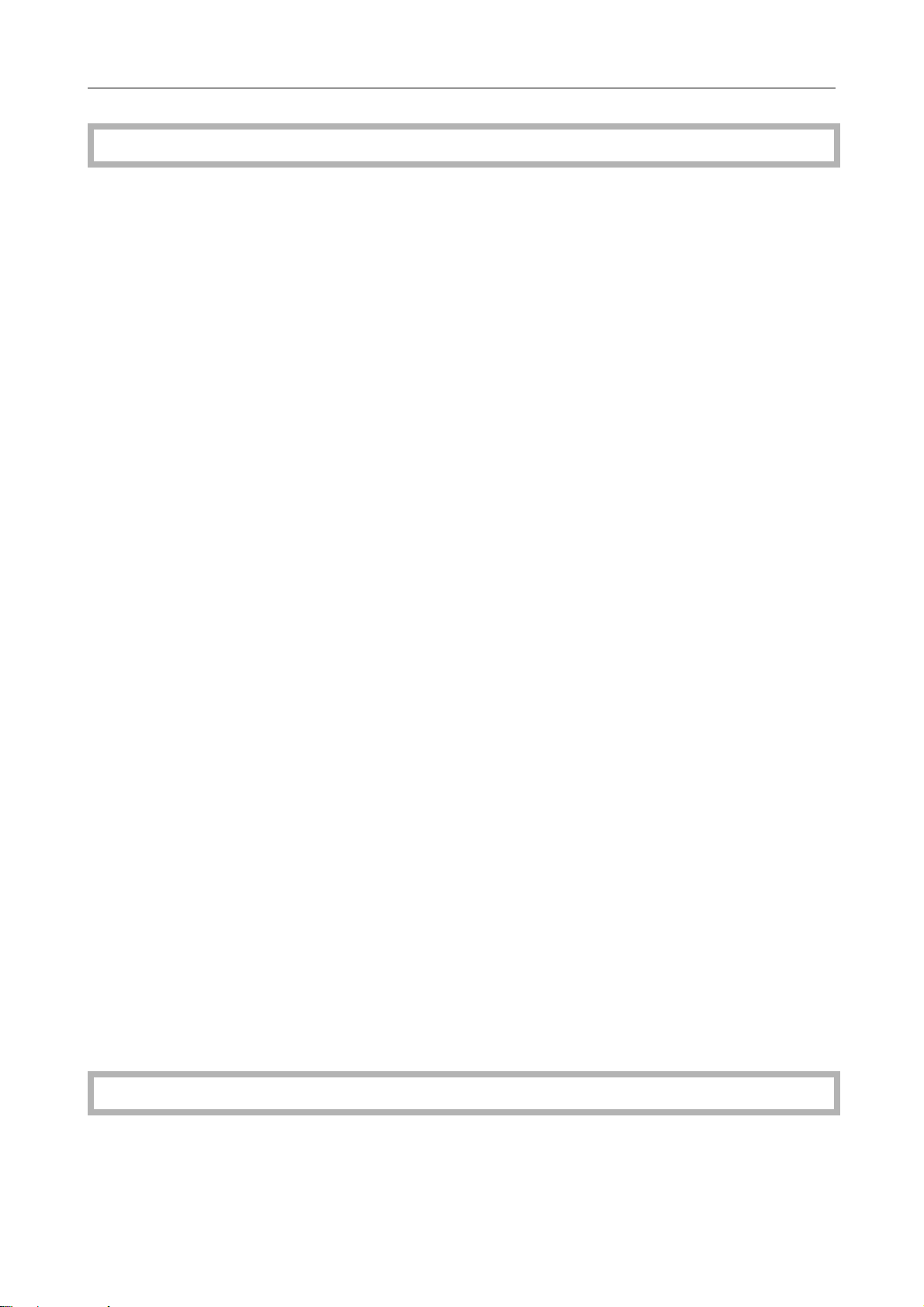
Table of Contents
Projector Unit Operation
Guide to Components............................................................................................ 172
Before Operating the Projector .............................................................................. 175
Availab le Films and Setting ................................................................................................................... 175
About Copying.................................................................................................................. ..................... 176
Notes for Operation............................................................................................................................... 177
How to Copy from Film ........................................................................................... 178
Positioning the Projector ......................................................................................... 179
Preparing the Film .................................................................................................. 180
Selecting the Base Film (If Needed)...................................................................................................... 181
Setting Films in the Holder (If Needed) ................................................................................................. 182
Cutting the Film Position Sheet (If Needed) .......................................................................................... 183
Selecting the Film Type and Performing Shading ................................................... 184
35mm Slide Positiv e.............................................................................................................................. 185
Positiv e Film on Glass........................................................................................................................... 186
35mm Strip Negative............................................................................................................................. 188
Negative Film on Glass ......................................................................................................................... 190
Adjusting Color, Density, and Focus ....................................................................... 192
Color Tones in Film Scanning ................................................................................................................ 192
Density Adjustment ............................................................................................................................... 192
Adjusting the Color Tone/Brightness Using Negative Film .................................................................... 193
Selecting Modes..................................................................................................... 195
Choosing Next Job ................................................................................................. 196
Exiting Projector Mode ........................................................................................... 197
What to do If Something Goes Wrong .................................................................... 198
Daily Maintenance................................................................................................. 200
Exterior .................................................................................................................................................. 200
Lens ...................................................................................................................................................... 200
Film Holder............................................................................................................................................ 200
Holder Slot ............................................................................................................................................ 200
Mirror Unit ............................................................................................................................................. 200
Specification
Mainframe .............................................................................................................. 202
Document Feeder (Option) .................................................................................... 205
20-bin Sorter Stapler (Option) ................................................................................. 206
xii
Page 14
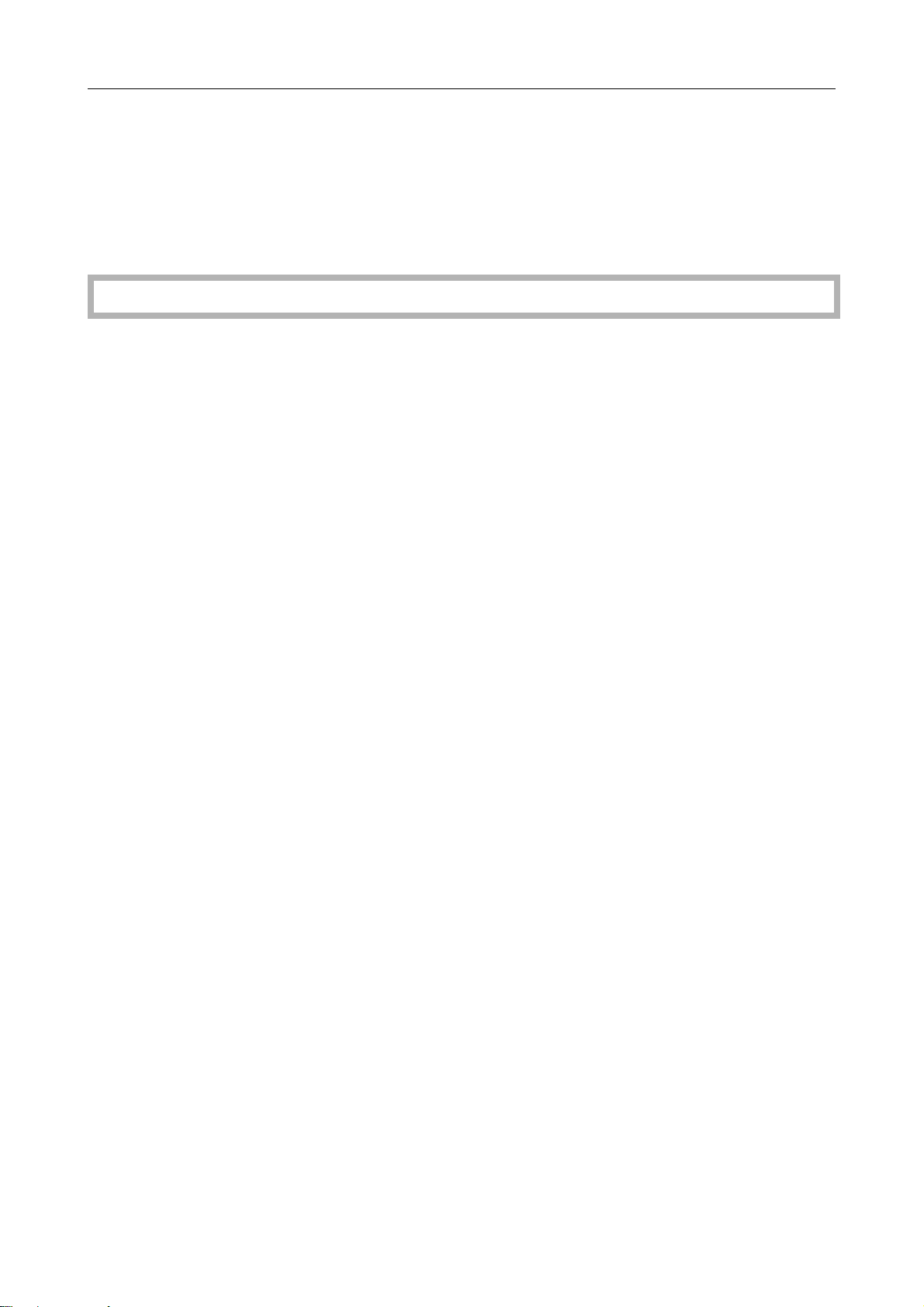
Table of Contents
10-bin Sorter Stapler (Option) ................................................................................. 207
3-bin Sorter (Option) ............................................................................................... 208
1000-sheet Tray Unit (Option).................................................................................. 209
1500-sheet Tray Unit (Option).................................................................................. 209
Projector Unit (Option) ............................................................................................ 210
Index
Index ...................................................................................................................... 211
xiii
Page 15
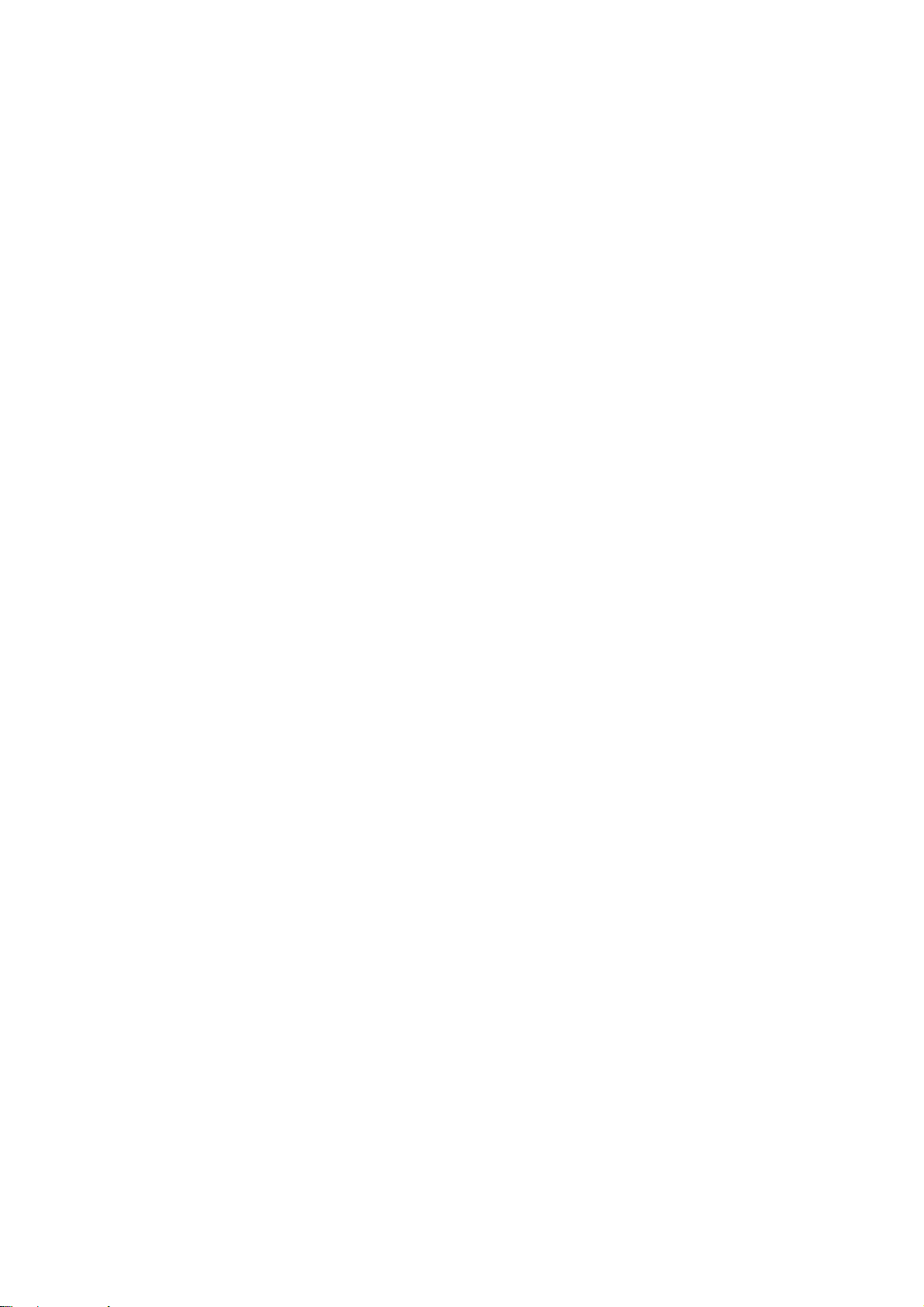
xiv
Page 16
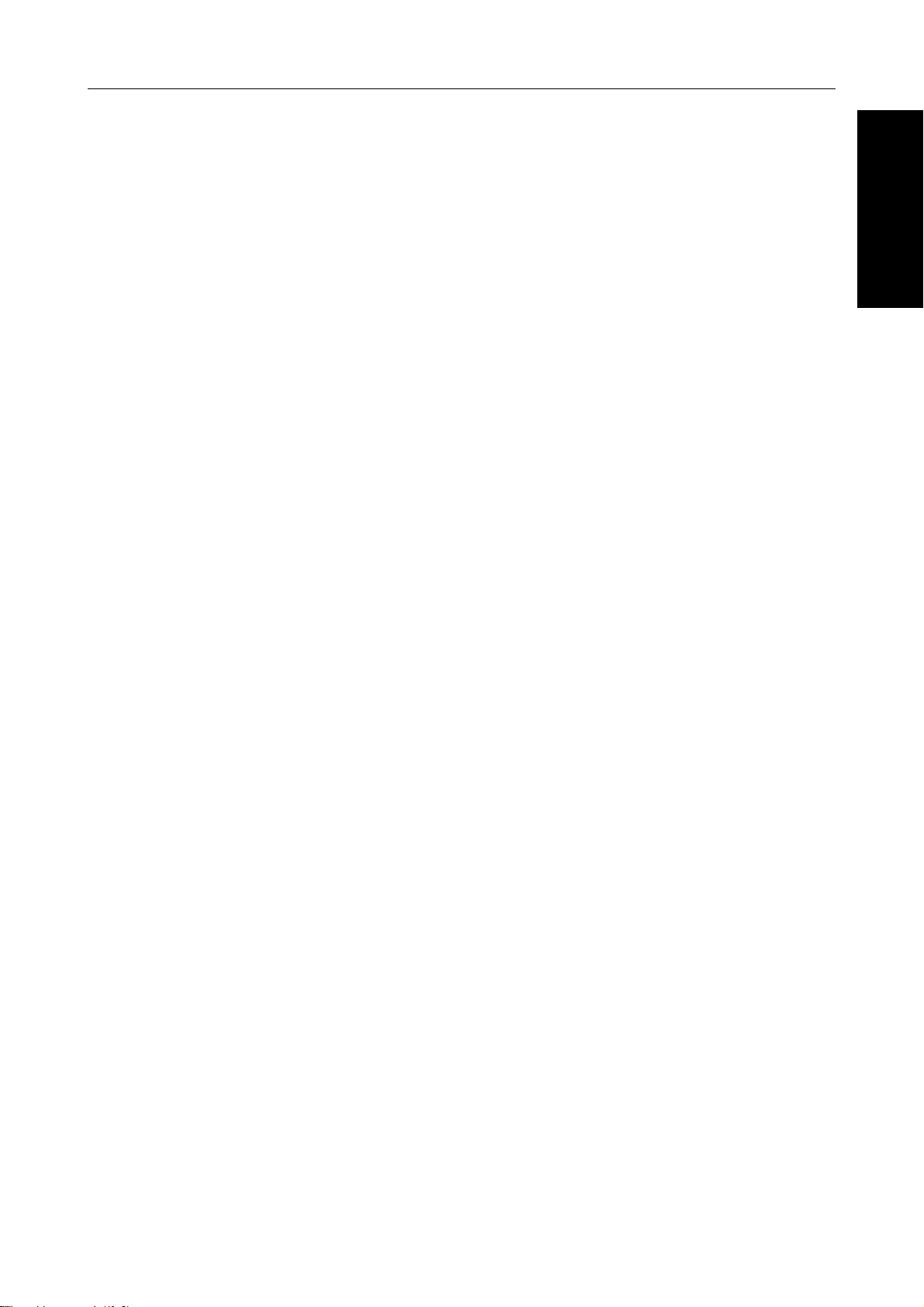
Where it is &
What it is
Where it is & what it is
1
Page 17
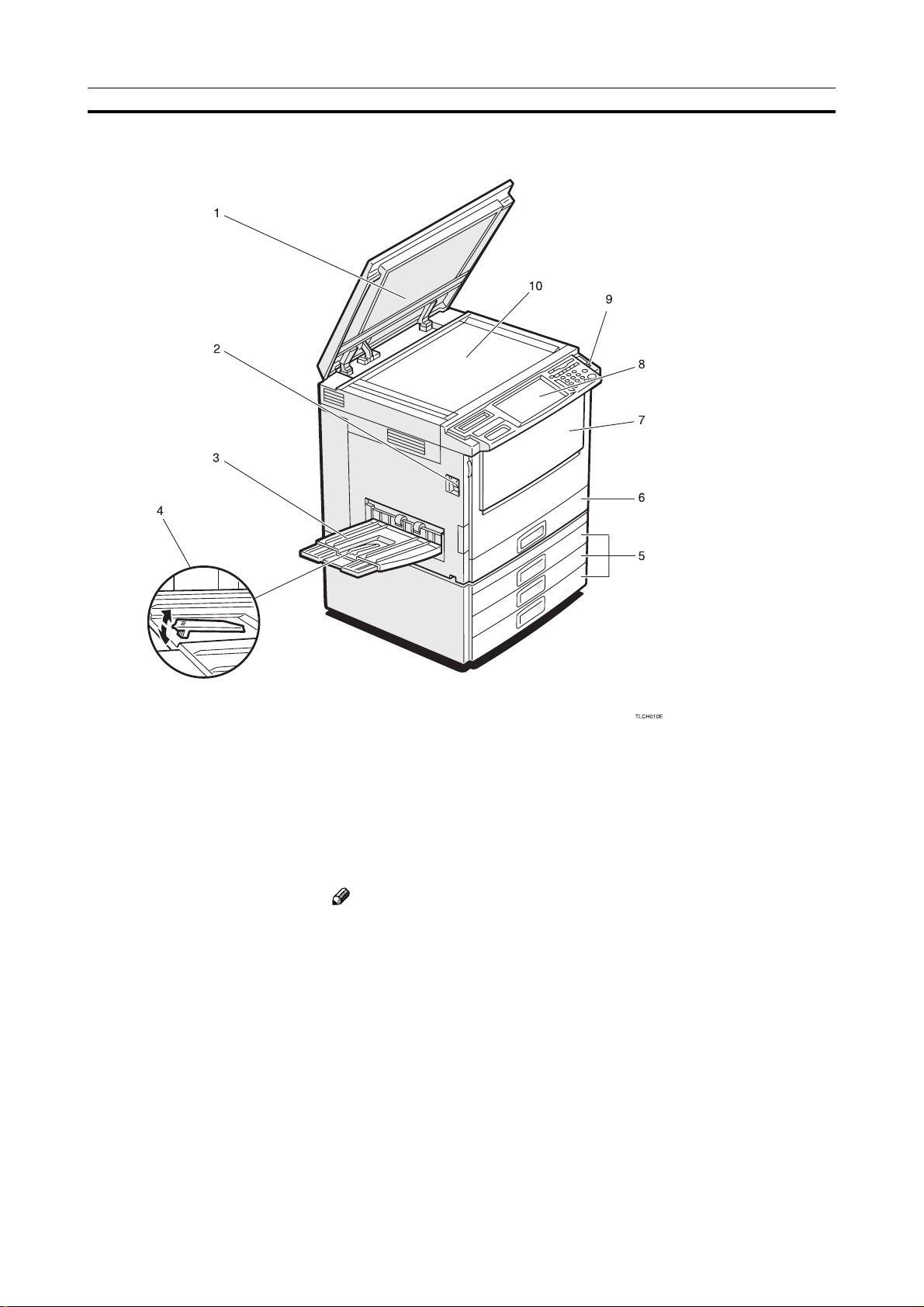
Machine Exterior
Machine Exterior
1. Platen cover (option) Lower this cover o ver originals placed on the exposure glass (platen glass)
for copying.
2. Main power switch To start the machine, turn on this switch.
Note
❑ If the machine does not operate after turning on the operation switch,
check if the main power s witch is turned on. If it is off, turn it on.
3. Copy tray Completed copies are delivered here.
4. Stopper When you copy onto thin paper, raise this to prevent curling.
5. Paper tray Set paper here. ☛ see page 136.
6. Auto duplex tray Use to make two-sided copies.
7. Front cover Open to access the inside of the machine.
8. Operation panel ☛ see page 5.
9. Operation switch Press this switch to turn the power on (the On indicator lights up). To turn
the power off, press this s witch again (the On indicator goes off).
10. Exposure glass Position originals here f ace down for copying.
(platen glass)
2
Page 18

Machine Exterior
1. Bypass tray Use to copy onto OHP transparencies, adhesiv e labels , translucent paper ,
post cards, and custom size paper , ☛ see page 44.
Where it is & what it is
2. Right side cover
/Lower right cover Open this cover to remov e jammed paper.
3. V entilation hole Prevents overheating. Do not obstruct the ventilation hole by placing or
leaning an object near it. If the machine o v erheats , a f ault might occur.
3
Page 19
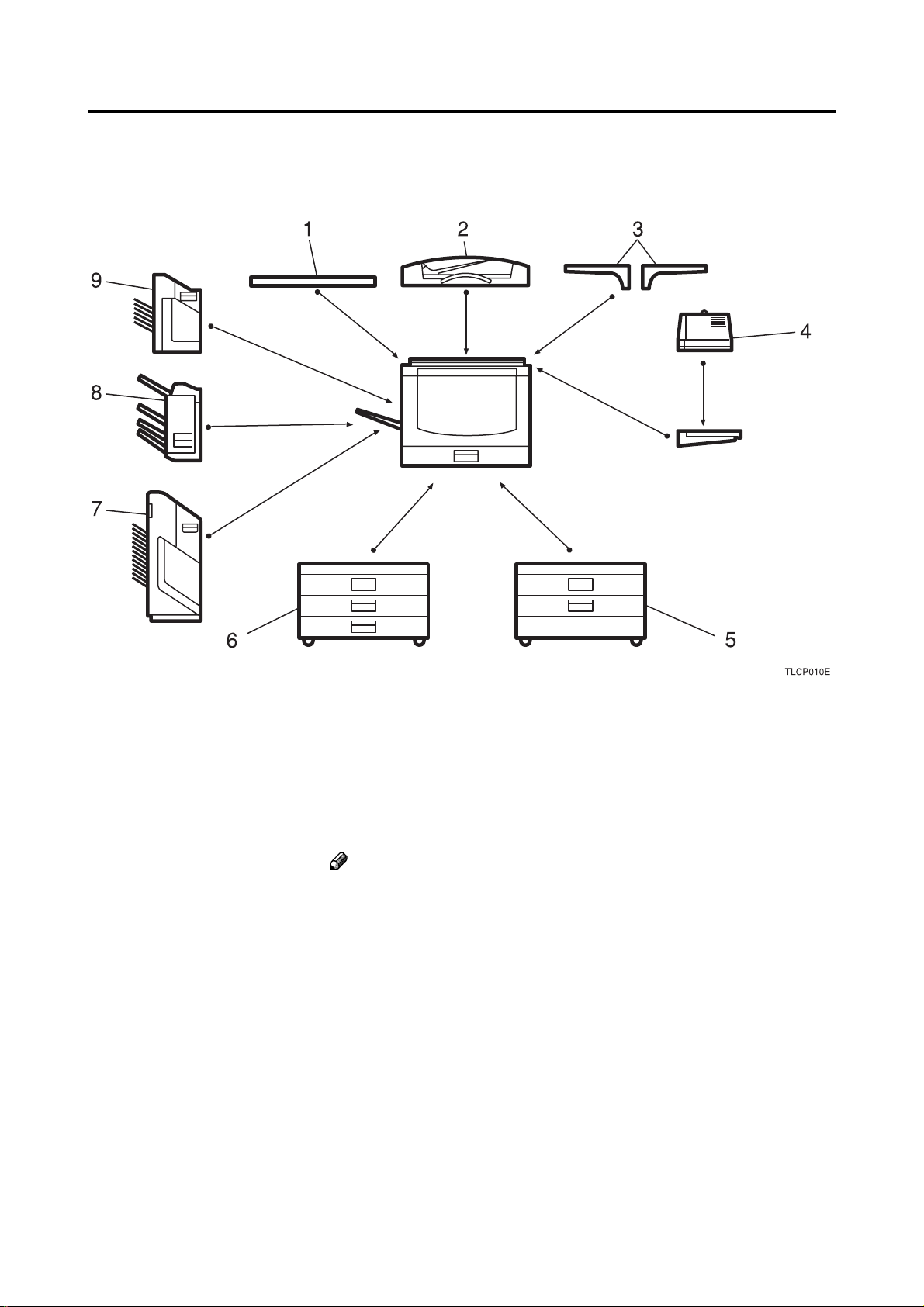
Options
This machine can be provided with the following options:
Options
1. Platen co ver Lower this cover o ver originals placed on the exposure glass (platen glass)
for copying.
2. Document feeder (ADF) Insert a stack of originals here. The y will be fed automatically.
3. Original tra y Put your originals.
4. Film pr ojector unit Use to copy films. ☛ see page 171.
Note
❑ The holder is required for installation.
5. 1000-sheet tra y unit Consists of two paper trays.
(two 500-sheet trays)
6. 1500-sheet tra y unit Consists of three paper trays.
(three 500-sheet trays)
7. 20-bin sorter stapler Sorts, stacks, and staples copies.
8. 3-bin sorter stapler Sorts and stacks copies.
9. 10-bin sorter stapler Sorts, stacks, and staples copies.
4
Page 20
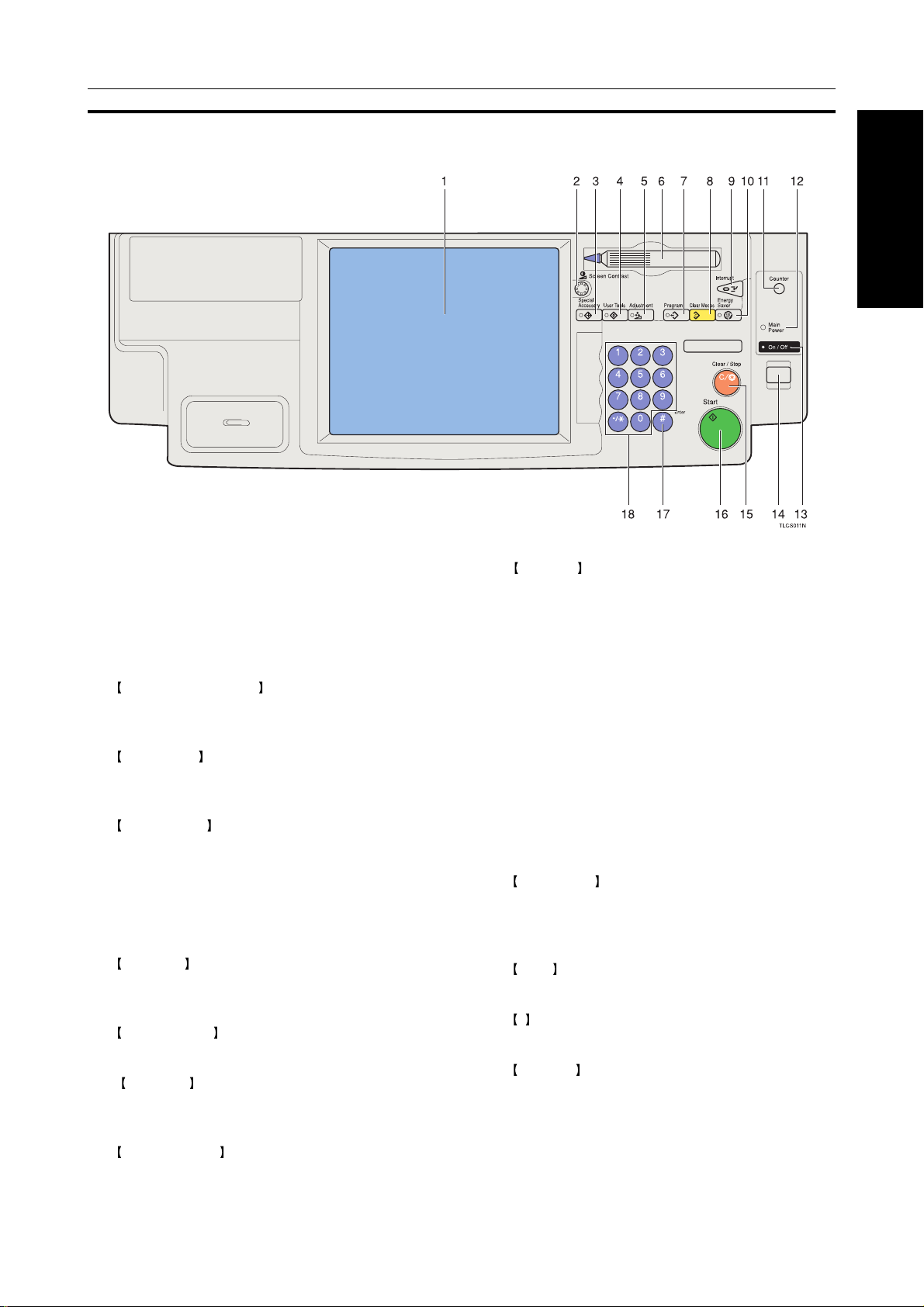
Operation Panel
Operation Panel
Where it is & what it is
1. Touc h panel display
You can see the oper ation status and messages
here.
2. Screen Contrast knob
You can change the brightness of the displa y.
3. Special Accessory key
Press to use the optional film projector unit.
☛ see page 171.
4. User T ools key
Press to change the default setting.
☛ see page 151.
5. Adjustment key
Press to adjust the image or color balance, or to
make user colors.
☛ see page 91.
6. Editor pen
Use to designate areas.
7. Program key
Press to select the program mode.
☛ see page 54.
8. Clear Modes key
Press to clear the previously entered settings.
9. Interrupt key
Press to make interrupt copies.
☛ see page 52.
10. Energy Saver key
Press to enter/exit the Energy Sav er mode.
☛ see page 52.
11. Counter key
Press to display the total number of copies made.
12. Main Power indicator
This indicator lights up when the main power
switch is turned on, and goes off when the switch
is turned off.
13. On indicator
This indicator lights up when the operation switch
is turned on, and goes off when the switch is
turned off.
14. Operation switch
Press this switch to turn the power on (the On
indicator lights up). To turn the power off, press
this switch again (the On indicator goes off).
15. Clear/Stop key
Press to cancel the copy number entered. While
copying, press to stop copying. This key is also
used to clear data.
16. Start key
Press to start copying.
17. # key
Press to enter data in selected modes.
18. Number keys
Use to enter the desired number of copies. The y
are also used to enter data.
5
Page 21
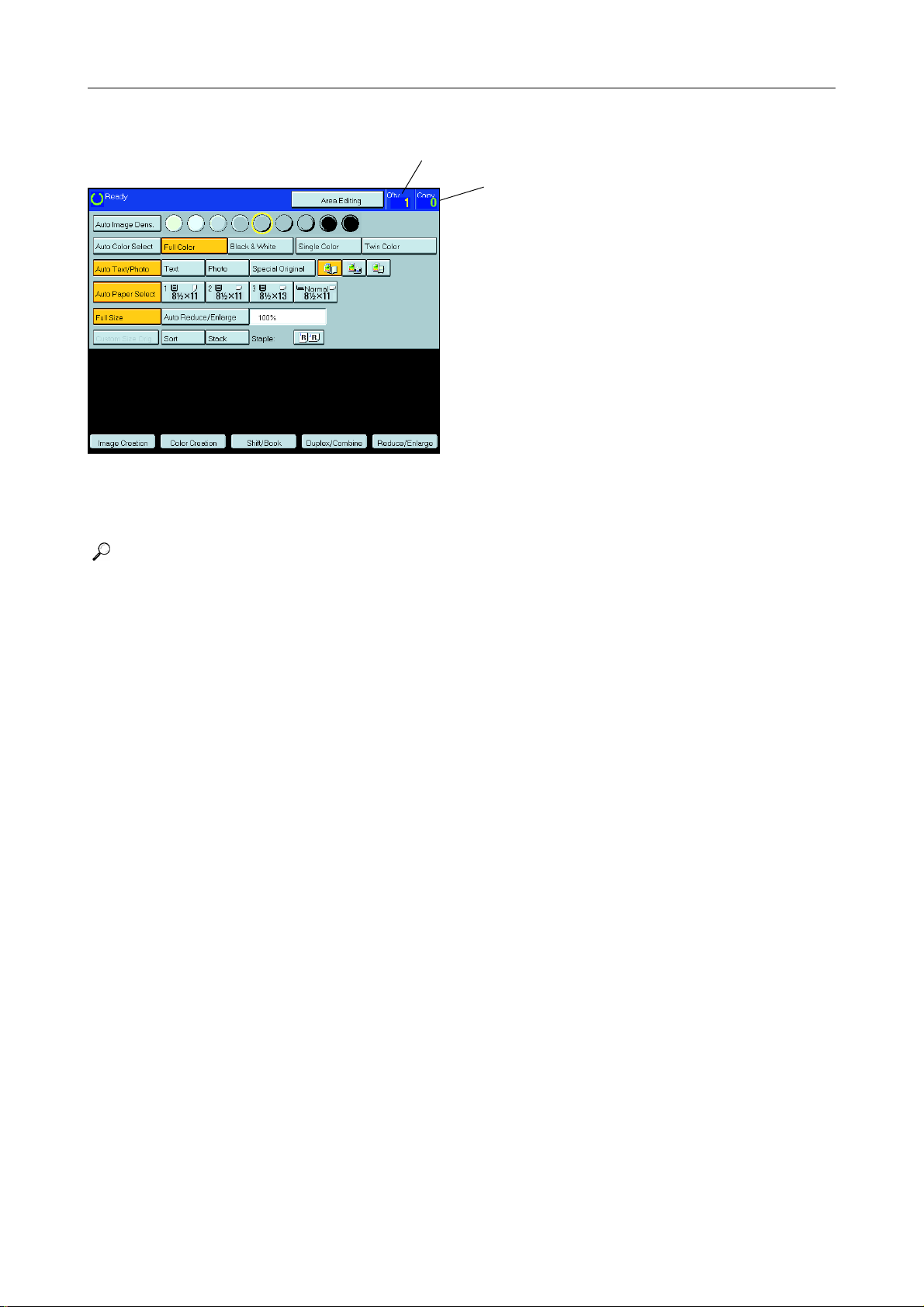
Operation Panel
Touch Panel Display
Total number of copies to make
Initial display
This machine’s features are accessed by simply pressing the name of the feature and following the instructions that come up on the display.
COPY COUNTER
Counts number of copies made so far.
❒ You can select whether the copy counter counts up (coun-
ter up) or counts down (counter down). If you want to change
the setting, ☛ see page 155.
Reference
Regarding detailed information about each key and function, ☛ see page 12.
For how to use the touch panel display, ☛ see page 23.
6
Page 22
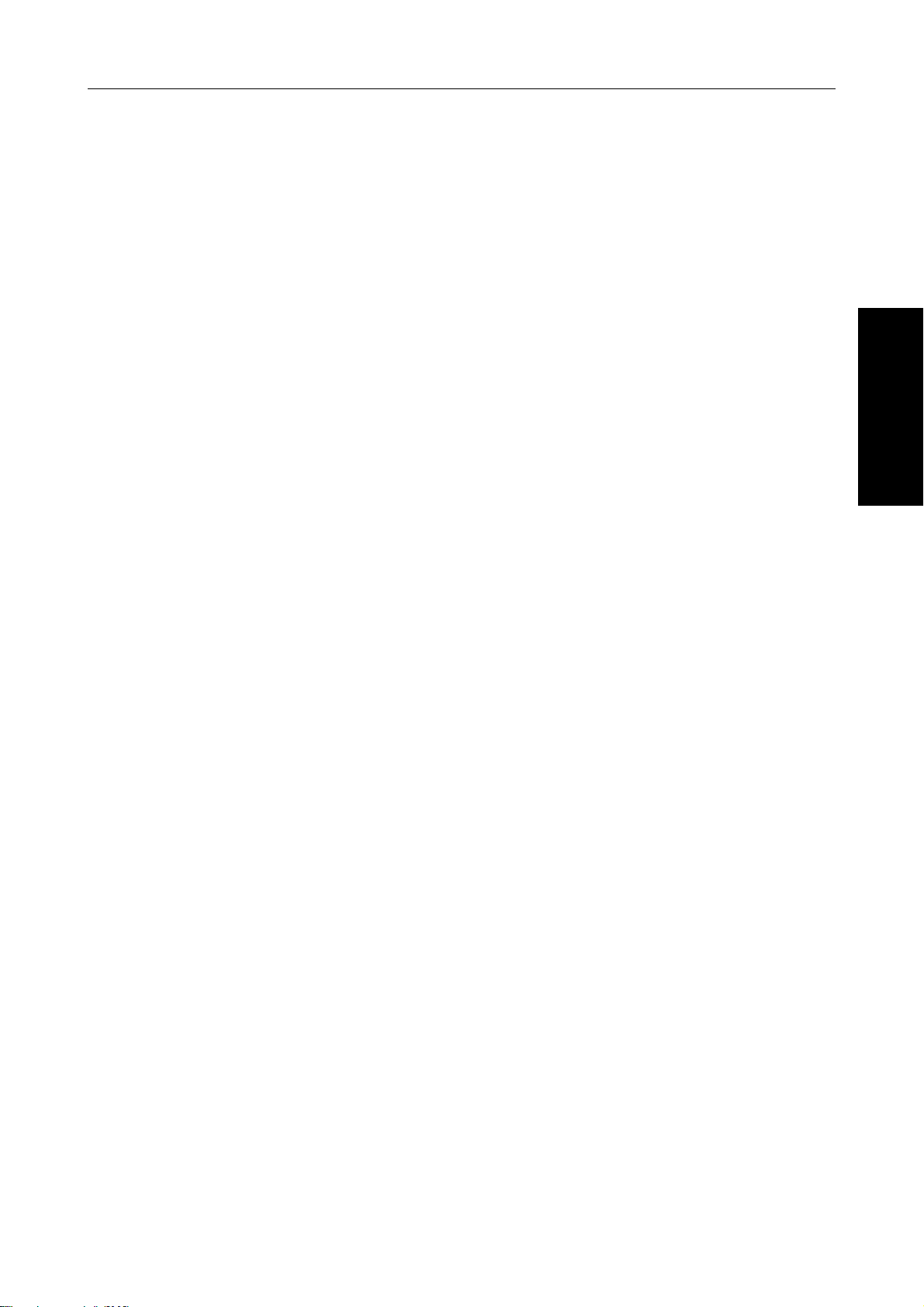
What You can do with this
Machine
Machine
What You can do with this
7
Page 23
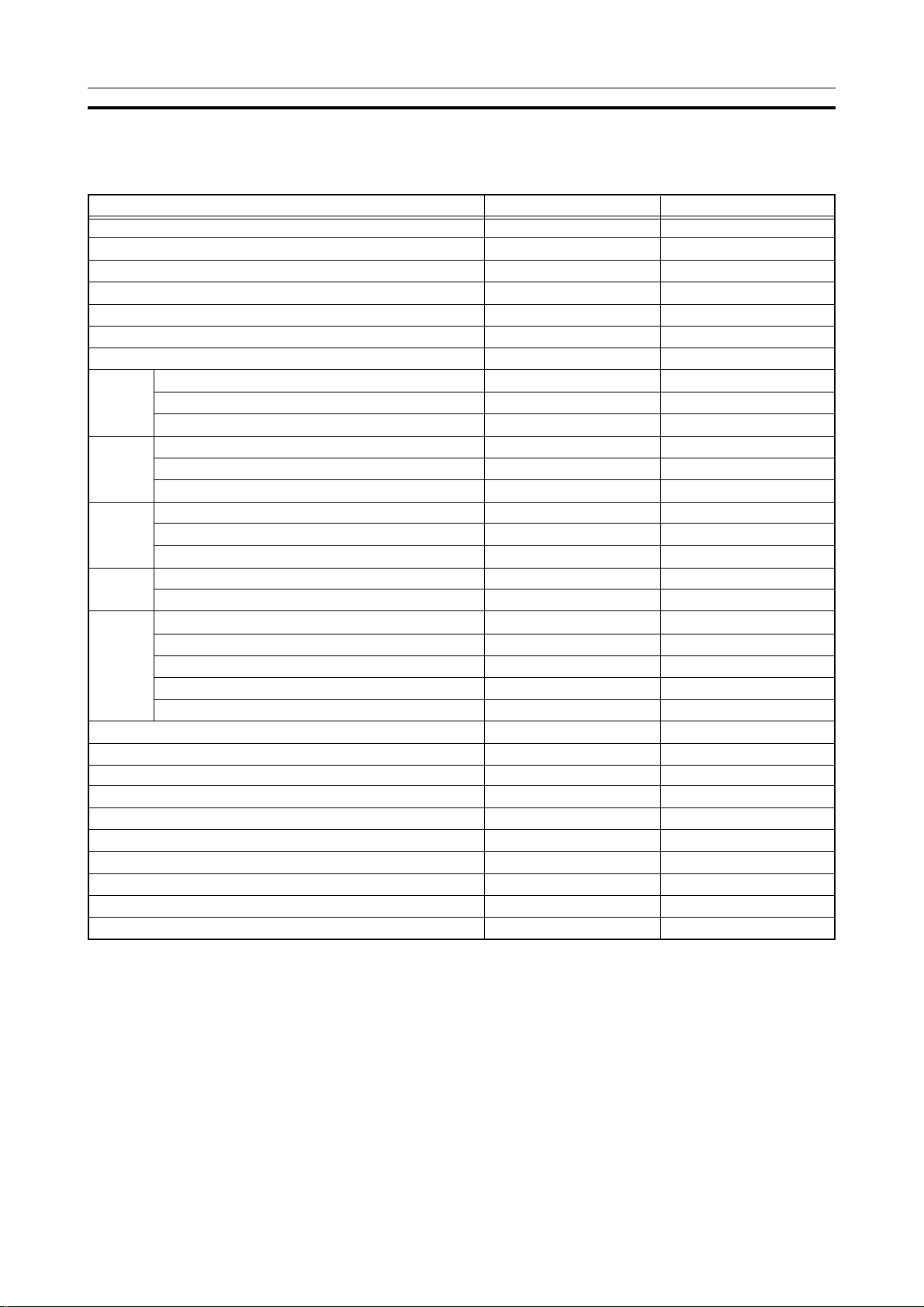
Differences between Edit Type and Basic Type
Differences between Edit Type and Basic Type
This machine comes in two versions. Refer to the tab le belo w for features av ailable on your machine.
Auto Image Density
Auto Color Select
Full Color
Black & White
Single Color
Twin Color
Auto Paper Select
Preset R/E
Zoom
Reduce/
Enlarge
Directional Magnification
Shift
Shift/
Color
Image
Color Adjust-
Area Editing
Interrupt Copying
Auto Start
Program
Auto Reduce/Enlarge
Bypass Tray Copying
Duplex/Combine Copying
Default Setting
User Tools
Display Color
Margin Adjustment
Book
Cover Sheet
Color Conversion
Color Erase
Color Background
Creation
Positive/Negative
Mirror Image
Creation
Program User Color
Color Adjustment
Color Balance Adjustment
Color Balance Program
ment/Memory
Image Adjustment
Functions
Edit type
✓
✓
✓
✓
✓
✓
✓
✓
✓
✓
✓
✓
✓
✓
✓
✓
✓
✓
✓
✓
✓
✓
✓
✓
✓
✓
✓
✓
✓
✓
✓
✓
Full color
Basic type
✓
✓
✓
✓
✓
✓
✓
✓
✓
✓
✓
✓
✓
✓
✓
✓
✓
✓
✓
✓
✓
✓
✓
–
✓
✓
✓
✓
✓
✓
✓
✓
Full Color
8
Page 24
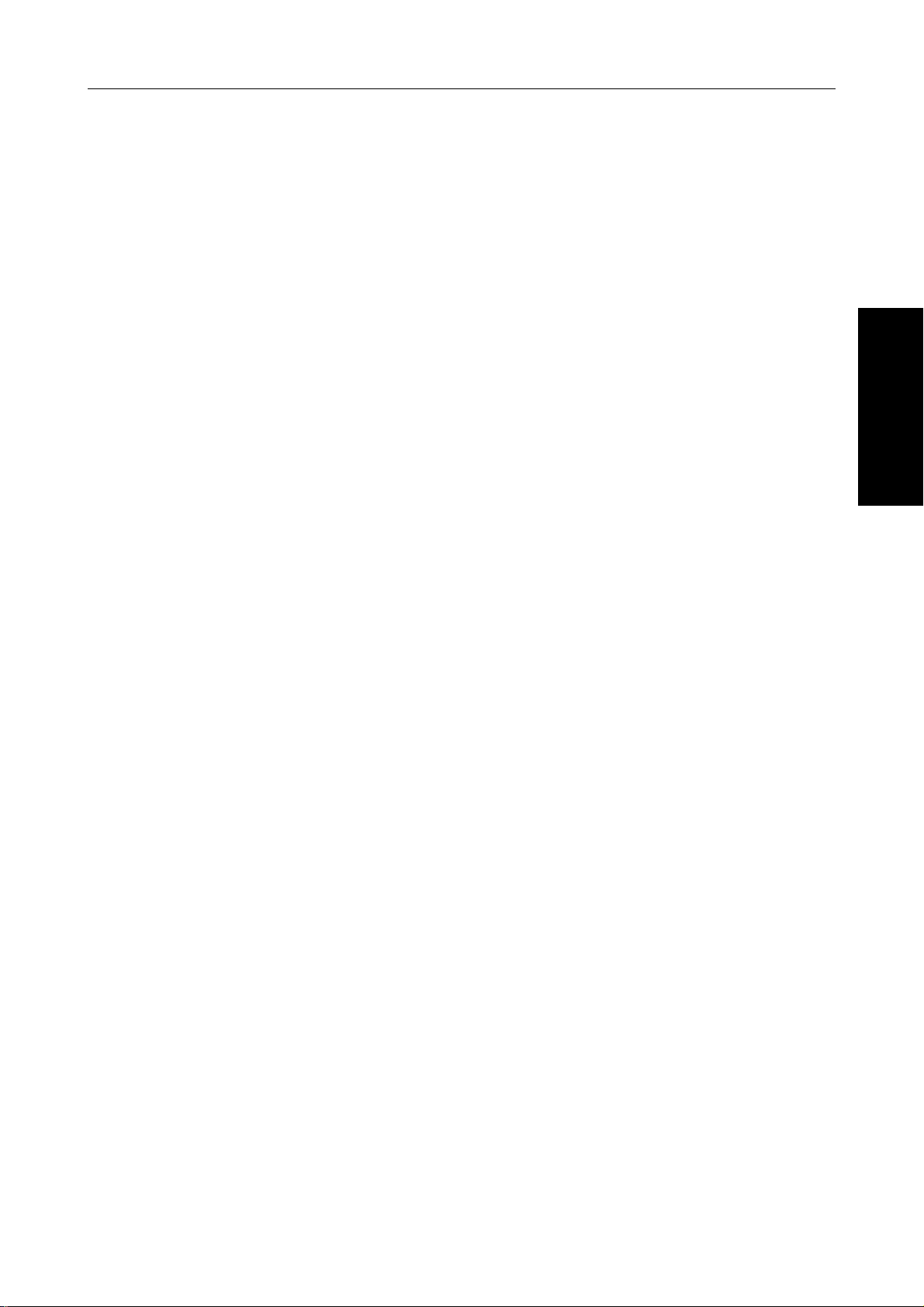
Differences between Edit Type and Basic Type
Machine
What You can do with this
9
Page 25
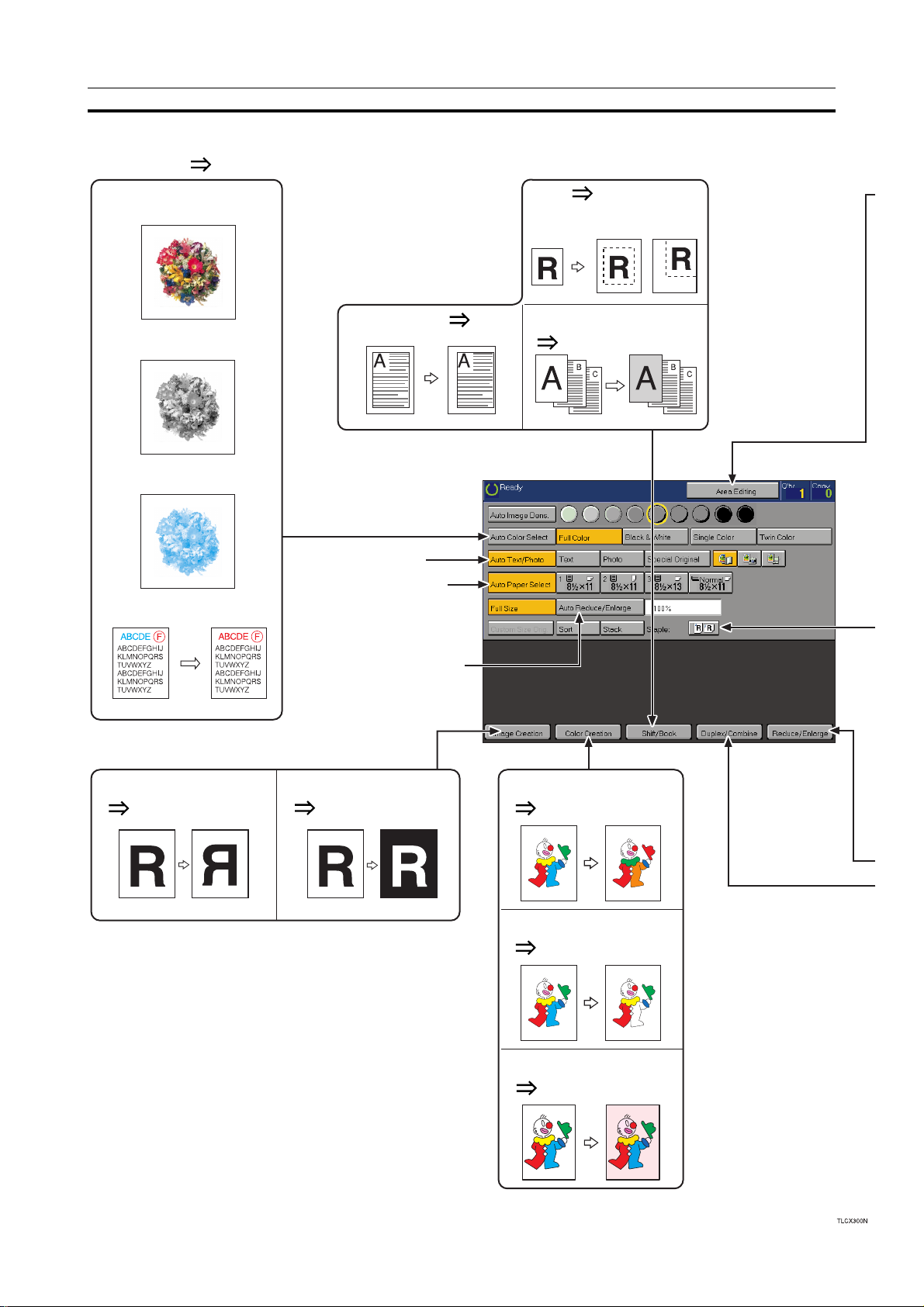
What You can do with this Machine
• Color Mode Page 38
What You can do with this Machine
• Full Color Copy
• Black & White Copy
• Single Color Copy
• Twin Color Copy
•
Margin Adjustment Page 72
• Auto Text/Photo
• Auto Paper Select
• Shift
Page 71
• Cover Sheet
Page 74 *2
• Mirror Image
Page 81
• Auto Reduce/Enlarge
• Positiv e/Negativ e
Page 82
• Color Conversion
Page 77
• Color Erase
Page 79
• Color Background
P age 80
*1 Optional 20-bin sorter stapler, 10-bin sorter stapler or 3-
bin sorter required.
*2 Optional 20-bin sorter stapler or 10-bin sorter stapler re-
quired.
*3 Optional document feeder required.
*4 Only for Edit type.
10
Page 26
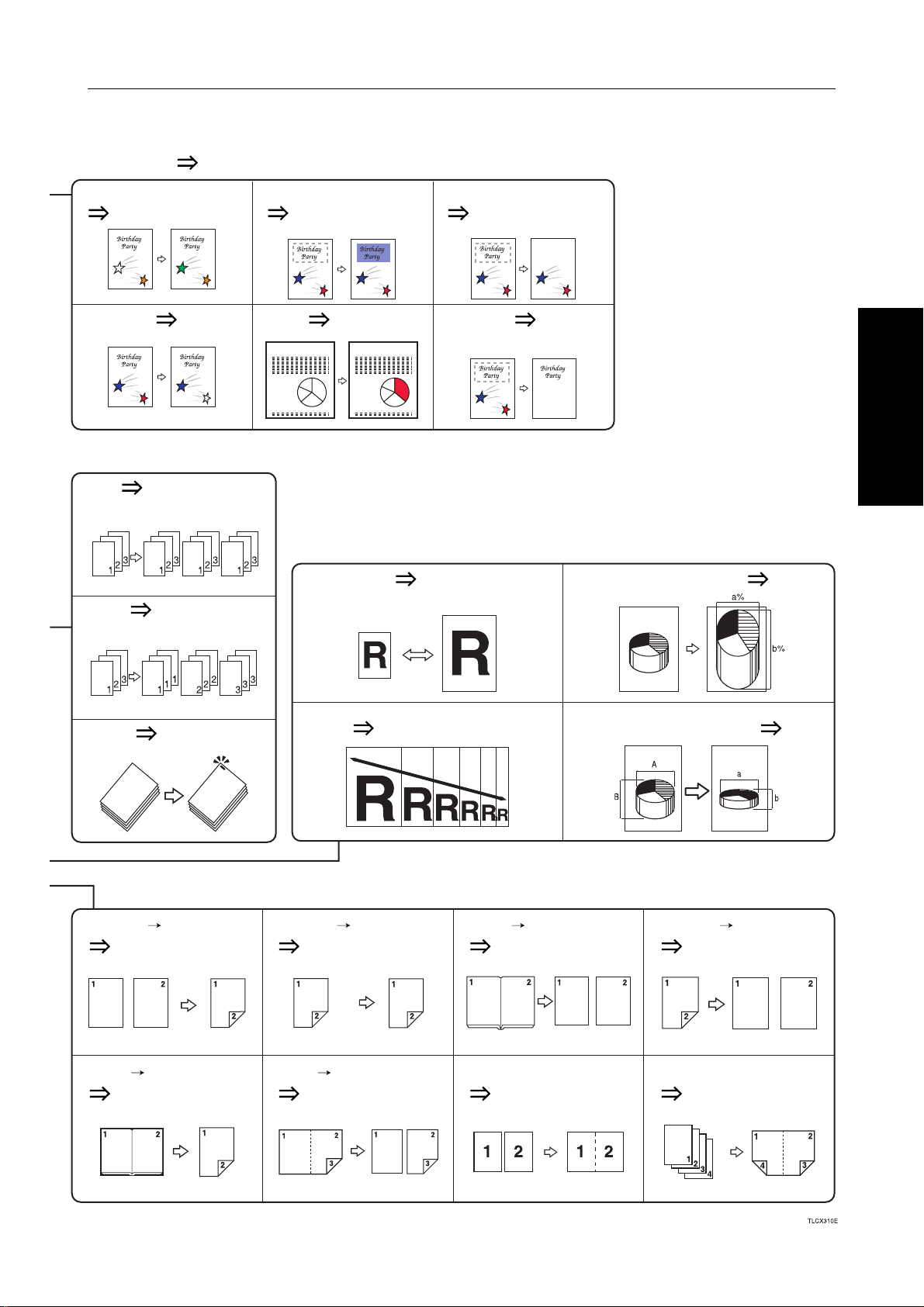
• Area Editing Page 103
What You can do with this Machine
• Color Conversion
Page 116
•
Color Erase
*4 *4 *4
Page 116
*4
• Sort
Page 83
*1
• Stack
Page 84
*1
• Color Background
Page 116
• Paint Page 116 •
• Preset R / E
*4
Page 56
• Delete Area
P age 117
Save Area
Page 118
*4
Directional Magnification(%)
•
Page 59
Machine
What You can do with this
• Staple
Page 85
*2
• 1 Sided 2 Sided
Page 62
• Book
2 Sided
Page 65
• Zoom
• 2 Sided
Page 64
• Multi
2 Sided
Page 66
Page 57
2 Sided
•
Directional Size Magnification (inch)
• Book
1 Sided
Page 67
• Combine 2 originals
Page 69 *3
Page 60
• 2 Sided
Page 68
1 Sided
• Combine 4 originals
Page 70 *3
11
Page 27
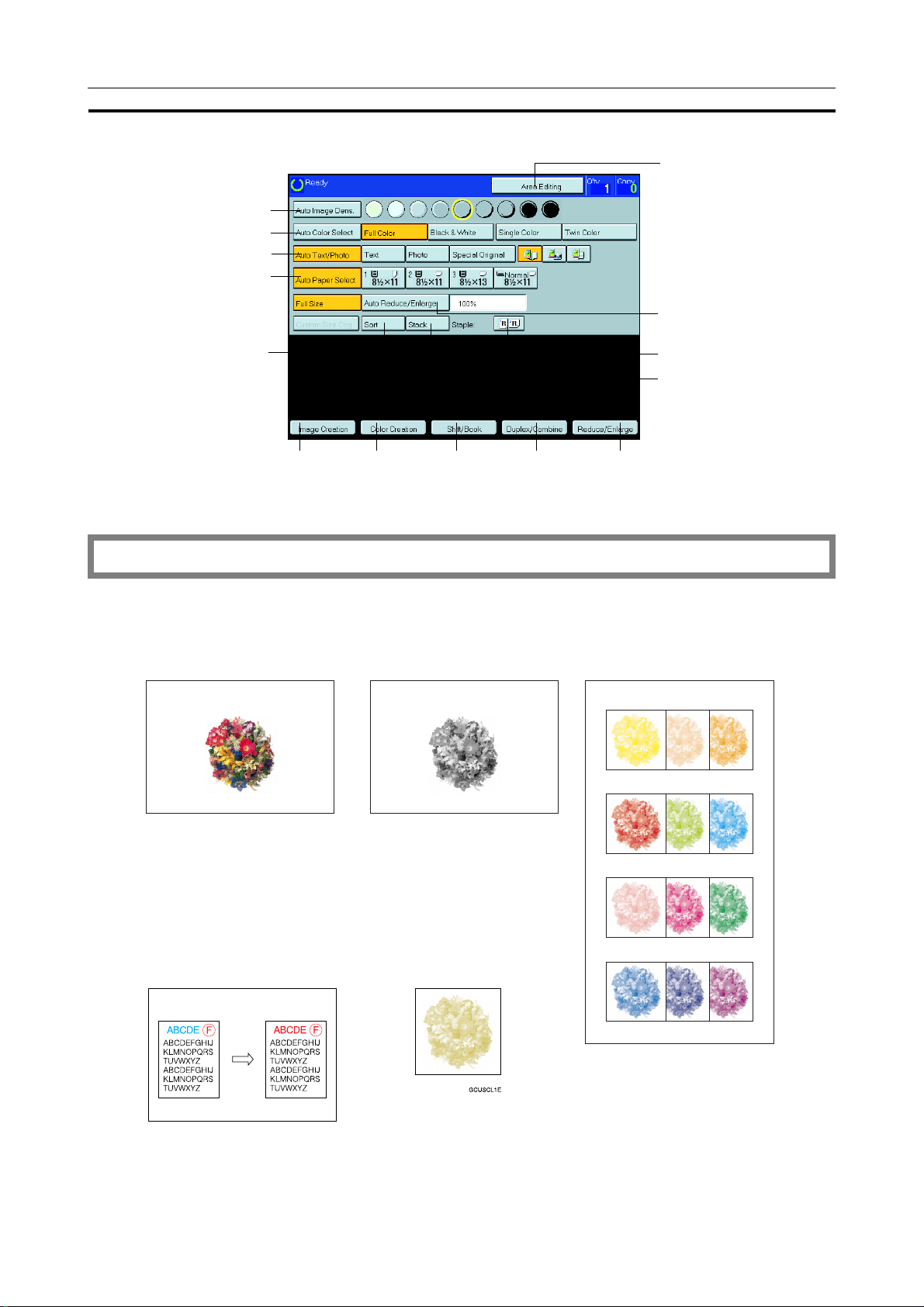
Function Summary
See page 37.
See page 38.
See page 41.
See page 43.
Function Summary
See page 103.
See page 51.
See page 83.
See page 62.
See page 56.See page 71.See page 77.See page 81.
Selecting the Color
Full color Black & White Single color
See page 85.
See page 84.
☛ see page 38.
12
GCFCLR1E GCWTBL1E
Twin color User Color
GCSCLR1E
GCTCLR1E
Page 28
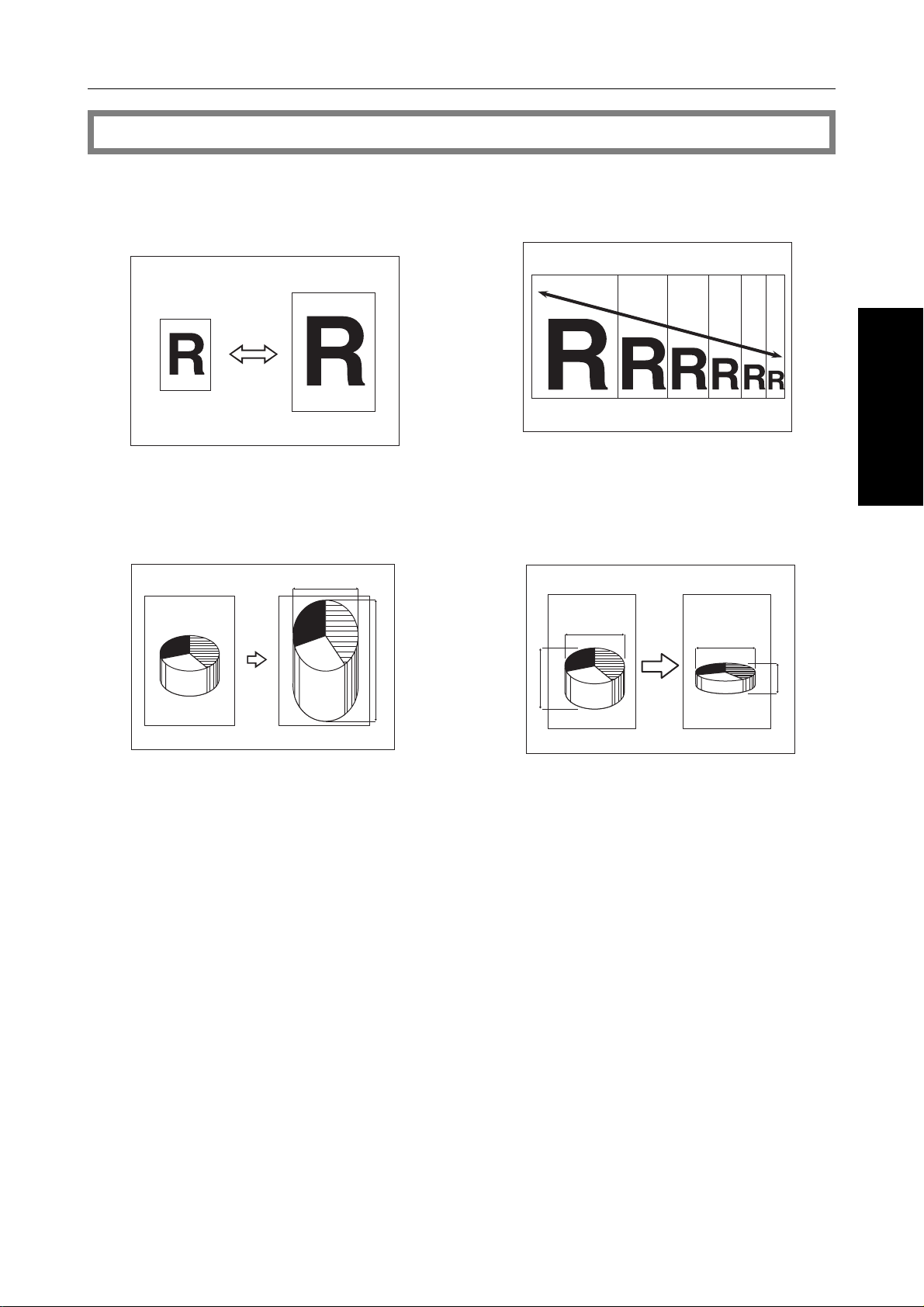
Reducing and Enlarging
Function Summary
☛ see page 56.
Preset R/EReducing and enlarging using preset ratios
GCTHEN1E
Directional Magnification (%)Stretching
and squeezing the image in 1 % steps
1
2
ZoomReducing and enlarging in 1%
steps
GCZOOM1E
Directional Size Magnification (inch)
Stretching and squeezing the image into the
copy area
1
2
3
4
Machine
What You can do with this
1: Horizontal %
2: Vertical %
GCDHEN1E
GCDHEN2E
1: Horizontal original size
2: Vertical original size
3: Horizontal copy size
4: Vertical copy size
13
Page 29
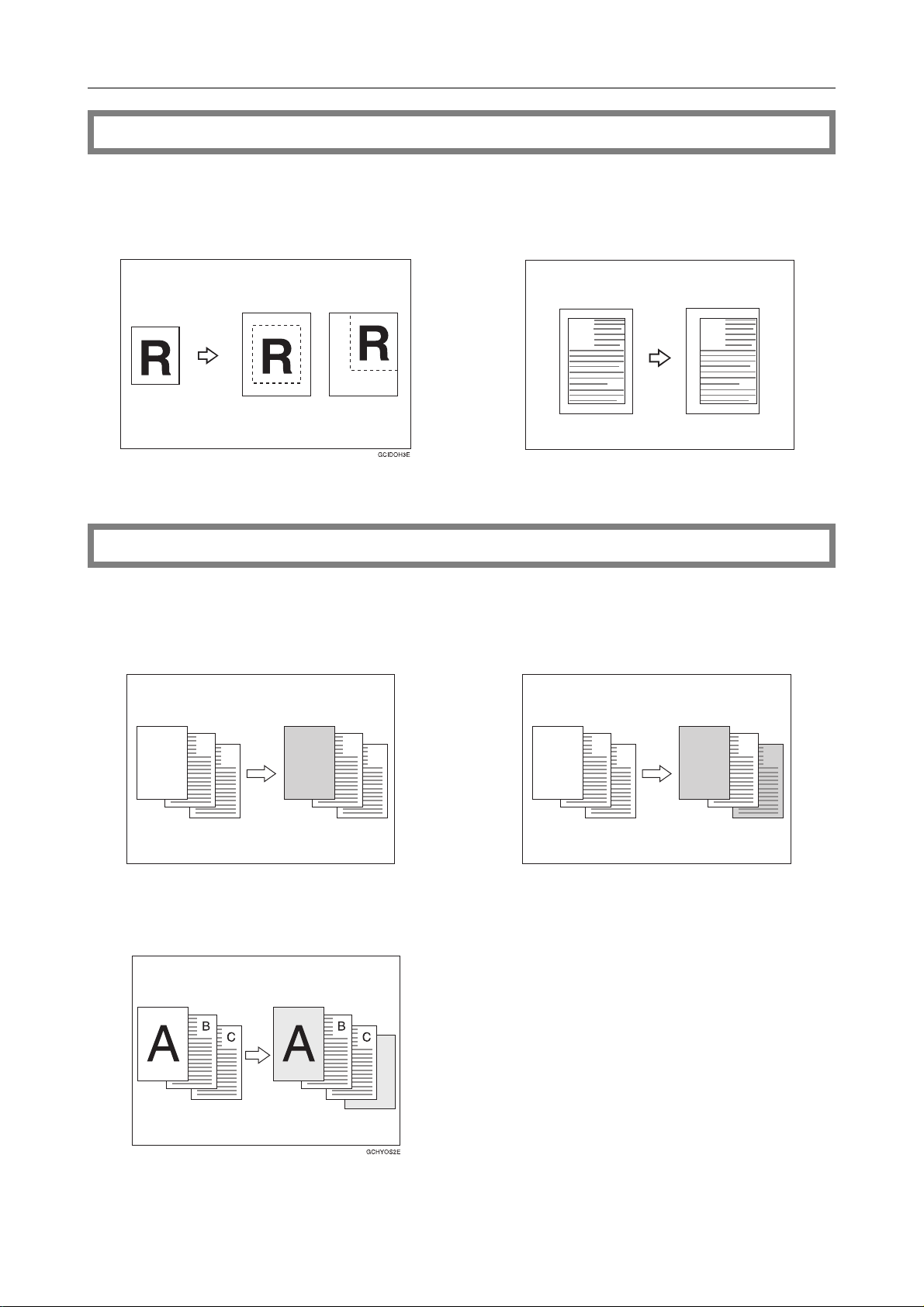
Function Summary
Shifting the Image
☛ see page 71.
ShiftCentering/Cornering the Image
Adding the Cover
Front CoverCopying a front cover
Margin Adjustment Adding margins for
binding
A
Front & Back CoverCopying front and
back covers
A
GCTOJS1E
☛ see page 74.
B
C
A
Front & Back CoverCopying front cover
and adding back cover
A
B
C
GCHYOS1E
A
B
C
B
C
A
GCHYOS3E
14
Page 30
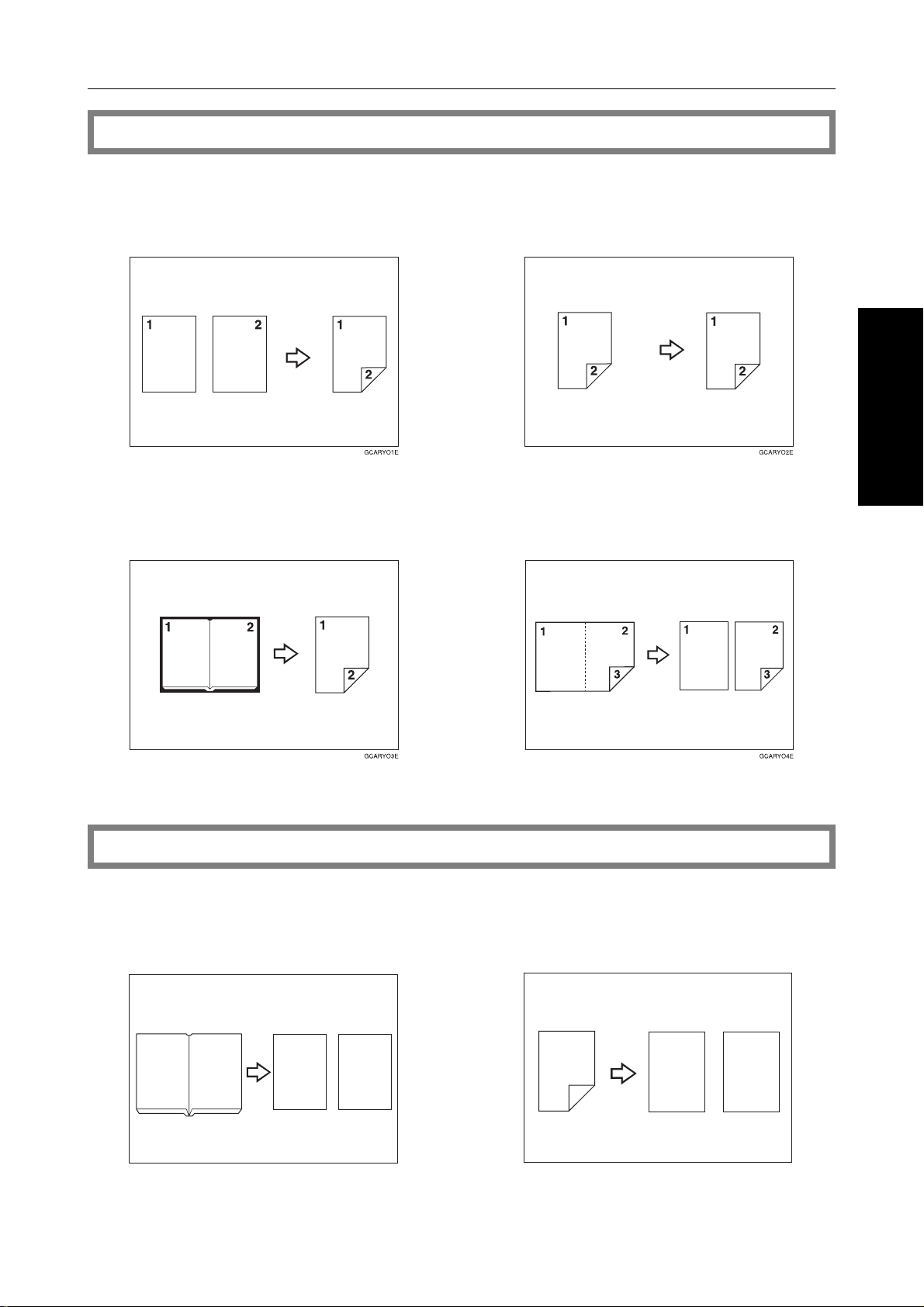
Making Duplex Copies
Function Summary
☛ see page 62.
1Sided
−−>−−>
−−> 2 SidedMaking two-sided
−−>−−>
copies from one-sided originals
Book
−−> −−>
−−> 2 SidedMaking two-sided
−−> −−>
copies from facing pages of a bound
original
2 Sided
−−>−−>
−−> 2 SidedMaking two-sided
−−>−−>
copies from two-sided originals
Multi
−−> −−>
−−> 2 SidedMaking two-sided
−−> −−>
copies from a book
Machine
What You can do with this
Book
−−>−−>
−−> 1 SidedFrom book originals
−−>−−>
to 2 one-sided copies
12
Making Series Copies
12
GCSEPR1E
☛ see page 67.
2 Sided
−−>−−>
−−> 1 SidedFrom two-sided
−−>−−>
originals to 2 one-sided copies
1
2
12
GCSEPR2E
15
Page 31

Function Summary
Making Combine Copies
☛ see page 69.
Combine 2 OriginalsCombining two
originals
12
12
GCSYYK1E
Color Creation
Color ConversionConverting a selected color into a different color
Combine 4 OriginalsCombining four
originals
☛ see page 77.
Color EraseErasing the selected color
Color BackgroundMaking copies with
a color background
16
GCCLPR2E
Page 32

Function Summary
Image Creation
☛ see page 81.
Mirror ImageMaking a mirror image Positive/NegativeCopying in comple-
mentary colors
R
R
GCMILL1E
R R
Machine
GCHATN1E
What You can do with this
17
Page 33

Function Summary
Color BalanceAdjusting and Storing the Color Balance
Color Balance AdjustmentAdjusting the color balance
☛ see page 92.
Color Balance Program Storing and recalling the color balance
GCCLBA1E
18
Page 34

Color AdjustmentAdjusting a Single Color
Function Summary
☛ see page 95.
Machine
What You can do with this
Soft/Sharp
Background Density
Image Adjustment
☛ see page 96.
Contrast
GCGAZO1E
Pastel
GCGAZO2E GCGAZO3E
19
Page 35

Function Summary
Program User ColorStoring User Colors
☛ see page 99.
Area Editing (Only for Edit Type)
☛ see page 103.
20
Page 36

Finishing (Option)
Function Summary
☛ see page 83.
SortSorting into sets (123, 123, 123)
3
2
1
3
2
1
3
2
1
2
1
GCSORT1E
3
StapleStapling copies
StackStacking together all copies of a
page (111, 222, 333)
3
2
1
1
1
1
2
2
2
3
3
GCSORT2E
3
Machine
What You can do with this
GCSORT3E
Using the Projector (Option)
☛ see page 171.
21
Page 37

Color Sample Chart
Color Sample Chart
This is the User Color sample. You can mix the basic colors to make your own colors (User Color).
Note
❑ The color sample might differ somewhat from actual copies due to printing effects.
22
Page 38

Using the Touch Panel Display
Using the Touch Panel Display
Selecting Functions
On the touch panel display, you can find k eys, instructions and messages. By pressing k eys on the displa y , y ou
can select or deselect functions, and enter data for the selected modes. If y ou make a mistake and wish to clear
the current settings, press the Clear Modes key.
Messages and instructions appear here.
Keys that have been selected.
Keys that have the option of being selected.
Machine
Keys that do not have the option of being selected are fainter.
In this manual, keys on the display are indicated as follows:
Example:
Key on the displa y:
In the manual: [Auto Paper Select] key
Note
❐ Do not press the touch panel display with any hard or sharp object. Always use the editor pen.
Entering Numbers
When the display prompts you to enter a number , type in the number with the Number keys and press the [#]
key on the displa y to accept it.
What You can do with this
Should you make a mistake:
• If you have not pressed the [#] key yet, press the [Clear] key and then re-enter it. If there is not the [Clear] key on
the display, press the
• If you have already pressed the [#] key, press the item you wish to change on the display and re-enter the number
with the
Number keys. Press the [#] key on the display to accept it.
Clear/Stop key.
23
Page 39

Using the Touch Panel Display
Checking the Functions You Have Selected
When you set one or more copy settings, the last item you selected will remain on the screen.
[Check Modes] key
To check all the settings you have set so far, press the [Check Modes] key.
❷❷
❷
❷❷
24
Page 40

Basics
Basics
25
Page 41

Starting the Machine
Starting the Machine
To start the machine, press the operation switch to turn the power on.
Note
❐ This machine automatically enters Energy Saver mode or turns itself off if you do not use the machine for a while.
About Energy Saver mode, ☛ see page 52. About Auto Timer, ☛ see page 155.
Power Switches
This machine has the operation switch and main power switch.
❐ Operation switch (right side of the operation panel)
Press this switch to activate the machine. When the machine has warmed up, you can make copies.
❐ Main power switch (left side of the machine)
When the machine is not to be used for an extended period of time, turn off the main power switch.
Starting the Machine
Make sure that the power cord is plugged into
1
the wall outlet firmly.
Turn on the main power switch.
2
26
Page 42

Starting the Machine
Turning on the Power
Press the operation switch to make the On indi-
1
cator lights up.
Note
❐If the power is not turned on when the operation switch
is pressed, check if the main power switch is on. If off,
turn it on.
❐During the warm-up period (about 7 minutes), you can
use the Auto Start function. ☛ see page 53.
When the machine is set for user codes
Enter your user code using the Number keys.
1
Then press the # key.
Note
❐To prevent others from making copies with your user code, press the Clear Modes key and the Clear/Stop key
simultaneously after copying.
Reference
For setting user codes, ☛ see page 160.
When the Energy Saver indicator is lit
The machine is in Energy Saver mode.
Press any key.
1
The machine will return to the ready condition.
Note
❐The machine will also return to the ready condition when an original is set in the document feeder, or when the platen
cover or the document feeder is opened.
Basics
27
Page 43

Originals
Originals
Standar d Size Originals
The machine will detect original of the following sizes and directions as standard size originals:
❐ When you set originals on the exposure glass (platen glass)
Metric version
A3l, B4l, A4lp, B5lp, 81/2" x 13"l*1, 81/4" x 13"l*1, 8" x 13"l
*1
Inch version
11" x 17"l, 81/2" x 14"l, 81/2" x 11"lp
❐ When you set originals in the document feeder
Metric version
Inch version
*1
81/2" x 13", 81/4" x 13", or 8" x 13", can be set by your service representative.
A3l, B4l, A4lp, B5lp, A5lp, B6lp, 11" x 17"l, 81/2" x 11"lp, , 81/2" x 13"l*1,
1/4" x 13"l
8
*1
, 8" x 13"l
*1
A4lp, 11" x 17"l, 11" x 15"l, 10" x 14"l, 81/2" x 14"l, 81/2" x 13"l, 81/2" x 11"lp,
8" x 10"l, 5
1/2" x 81/2"lp
Recommended Originals
Reference
For originals that the document feeder can handle, ☛ see page 205.
Non-r ecommended Originals for the Document Feeder
Note
❐ The following types of originals are not recommended for use with the document feeder. Place them directly on the
exposure glass (platen glass).
❐ Originals thicker than 128g/m2, 34 lb
❐ Originals thinner than 40g/m
❐ For originals between 40 and 52g/m
2
, 11 lb
2
, 11 and 14 lb, the
document feeder must be set to Thin Paper mode with
the user tools. ☛ see page 162.
❐ Originals larger than A3, 11" x 17"
❐ Originals smaller than B6lp, 5
1/2" x 81/2"lp
❐ Folded, curled, creased, or damaged originals
❐ Mailing labels, or perforated originals
❐ Bound, stapled, or clipped originals
❐ OHP transparencies
❐ Translucent paper
❐ Pasted originals
❐ Damp originals
❐ Sticky originals
❐ Wavy originals
❐ Originals that are not made from paper
❐ Originals written in pencil on both sides, or two-sided
carbon originals
❐ Thermal fax paper, CRO (camera ready originals) or
aluminum foil
❐ Books, pamphlets, and booklets
28
Page 44

Setting Originals on the Exposue Glass (Platen Glass)
Lift the platen cover or the document feeder.
1
Set the original face down on the exposure glass
2
(platen glass). The original should be aligned to
the rear left corner.
Lower the platen cover or the document feeder.
3
Setting Originals on the Exposue Glass (Platen Glass)
1. Reference mark
2. Scale
Basics
29
Page 45

Setting a Stack of Originals in the Document Feeder
Setting a Stack of Originals in the Document Feeder
You can insert a stack of originals into the document feeder. These originals are individually fed onto and
removed from the exposure glass (platen glass).
Note
❐ Some originals are unsuitable for the document feeder. ☛ see page 28.
❐ Do not press down or hold originals after inserting them.
❐ While originals are fed from the original table to the exposure glass (platen glass), do not pull them out.
❐ Do not lift the document feeder until the original has been completely fed out.
Correct any curl, fold, or crease in the originals
1
before setting the originals.
Make sure the Insert Original indicator is lit and
2
the exposure glass (platen glass) is clear of originals.
Adjust the guide to the original size.
3
Set the originals
4
feeder until the Insert Original indicator goes
off.
Note
❐ The last page should be on the bottom.
❐ The original guide must touch the front side of the origi-
nals.
❐ Do not stack originals above the limit mark.
face up
into the document
1
1: Limit mark
2: Original guide
TRSR050E
2
30
Page 46

Setting one Original at a Time in the Document Feeder
Setting one Original at a Time in the Document Feeder
If you set one original at a time in the document feeder, the second and subsequent originals can be fed and
copied automatically without pressing the Start key.
Note
❐Do not press down or hold originals after inserting them.
❐While originals are fed from the original table to the exposure glass (platen glass), do not pull them out.
❐Do not lift the document feeder until the original has been completely fed out.
Correct any curl, fold, or crease in the originals
1
before setting.
Make sure the Insert Original indicator is lit and
2
the exposure glass (platen glass) is clear of originals.
Adjust the guide to the original size.
3
Set the original
4
until the Insert Original indicator goes off.
Note
❐If you are copying a stack of originals one sheet at a
time and you want to keep them in order, start with the
last page of the originals.
❐The original guide must touch the front side of the origi-
nal.
Press the Start key.
5
While the Auto Feed indicator is lit after an origi-
6
nal is fed, set the next original. The original is
automatically fed and copied.
Note
❐You can adjust the time the machine waits before be-
ing ready for the next original with the user tools.
☛ see page 155.
face up
into the document feeder
TRSR050E
Basics
31
Page 47

Setting Originals of Different Sizes in the Document Feeder
Setting Originals of Different Sizes in the Document Feeder
You can insert a stack of originals of different standard sizes (e.g. A4, B5 etc.) into the document feeder. These
originals are individually fed onto and removed from the exposure glass (platen glass).
Preparation
To use this function, you have to select ADF Mixed Sizes mode with the user tools. ☛ see page 162.
Limitation
❐The weight of originals that can be set with this function is 52 - 81g/m2, 14 - 20 lb.
❐Smaller size originals might be skewed a little.
Note
❐If your stack of originals contains pages of different sizes, make sure that:
• Longer originals are at the bottom of the stack, and shorter originals are at the top.
• All originals are flush with the back fence of the document feeder.
Align the rear and left edges of the originals as
1
shown in the illustration.
Adjust the guide to the widest original size.
2
Set the aligned originals face up into the docu-
3
ment feeder.
1: Set into the document feeder
2: Vertical size
32
Page 48

Setting Custom Sized Originals
Setting Custom Sized Originals
When copying from custom sized originals, enter the original size so that copy is well aligned.
Limitation
❐ You must set your custom size originals on the exposure glass (platen glass).
Reference
For the standard sizes the machine can detect, ☛ see page 28.
Note
❐ The dimensions you can enter must be within the following ranges:
Vertical size
Horizontal size
Select the copy paper size.
50 - 297mm (in 1mm steps), 2.0" - 11.7" (in 0.1" steps)
50 - 432mm (in 1mm steps), 2.0" - 17" (in 0.1" steps)
1
Press the [Custom Size Orig.] key.
2
[Custom Size Orig.] key
Make sure that the [Orig. Horiz] key is selected.
3
Enter the horizontal size with the Number keys,
then press the [#] key.
Basics
Note
❐ To change the value entered, press the [Clear] key
and enter a new value.
Press the [Orig. Vert] key and enter the vertical
4
size with the Number keys, then press the [#]
key.
Press the [OK] key.
5
Set your original on the exposure glass (platen
6
glass), then press the Start key.
33
Page 49

Removing the Platen Cover to Copy a Large Original
Removing the Platen Cover to Copy a Large Original
You can remove the platen cover to copy a large (more than A3, 11" × 17") original.
Note
❐You cannot remove the document feeder.
To remove the platen cover, lift it out.
Note
❐Lift the platen cover with both hands. Place the removed
cover on a flat surface such as a desk and where it will
not be damaged.
To reset the platen cover, align the pins of the platen
cover and the holes of the copier. Then push the
platen cover into the machine.
34
Page 50

Basic Operation
Copying
35
Copying
Page 51

Basic Operation
How to Make Copies
Set your original on the exposure glass (platen
1
glass) or in the document feeder.
☛ see page 29, 30, or 31.
Confirm that the [Full Color], [Auto Text/
2
Photo], [Auto Paper Select], [Full Size] keys
are selected. If not, press the keys.
Note
❐ Full Color copy mode ☛ see page 38.
❐ Auto Text/Photo ☛ see page 41.
❐ Auto Paper Select ☛ see page 43.
Basic Operation
Enter the number of copies required using the
3
Number keys.
Note
❐ To change the number entered, press the Clear/Stop
key, then enter the new number.
Press the Start key.
4
Note
❐ To stop the machine during a multi-copy run, press the
Clear/Stop key.
❐ To return the machine to the initial condition after copy-
ing, press the Clear Modes key.
36
Page 52

Basic Operation
Adjusting Copy Image Density
Image density affects the contrast of copies. With these functions you can control the image density so that
copies match originals. Make the selection you require then set your originals and press the Start key.
Auto image density
The machine automatically controls the image density.
Note
❐ Auto Image Density and Auto Color Select cannot be set together.
If Auto Color Select mode is selected, select
1
other color modes to cancel it. ☛ see page 38.
Press the [Auto Image Density] key.
2
Manual image density
If you require darker or lighter copies, adjust the image density yourself.
If [Auto Image Density] key is selected, press
1
it to cancel it.
Press the desired color density level.
2
Combined auto and manual image density
Use when copying originals with a dirty background (such as newspapers). You can adjust the foreground
density while masking out the dark background.
If Auto Color Select mode is selected, select
1
other color modes to cancel it. ☛ see page 38.
Press the [Auto Image Density] key.
2
Press the desired color density level.
3
Copying
37
Page 53

Basic Operation
Selecting a Color Mode
Select a color mode that best suits your originals and copying requirements.
Auto color select mode
The machine automatically detects whether the original has color parts or not. Originals with only black images will be copied in Black & White mode. Originals with some color areas will be copied in Full Color mode.
Note
❐ If you make one copy set of a black original using the document feeder, it is recommended to select Black & White
mode. If you choose Auto Color Select mode, the machine will reset the color selection for every original page, taking
a long time to complete the job.
Press the [Auto Color Select] key.
1
Set your originals, then press the Start key.
2
Full color copy mode
This function makes copies in full color.
❐ You can adjust the overall color tone of copies.
☛ see page 92.
Make sure that the [Full Color] key is selected.
1
Note
❐ If not, press the [Full Color] key.
Set your originals, then press the Start key.
2
Black & White copy mode
This function makes copies in black.
Press the [Black & White] key.
1
Set your originals, then press the Start key.
2
38
Page 54

Basic Operation
Single color mode
This function makes copies in single colors.
Note
• 12 basic colors:
Yellow, Orange, Red, Magenta, Green, Cyan, Blue, Yellow Green, Beige, Marine Blue, Pink, Purple
• 15 user colors:
Up to 15 colors can be manually mixed and stored in memory. ☛ see page 101.
Reference
For copy samples, ☛ see page 12.
-Basic color
Press the [Single Color] key.
1
Select the color.
2
Note
❐ You can select the color density level.
Press the [OK] key.
3
Set your originals, then press the Start key.
4
-User colors
Note
❐ When Single Color copying, user colors might come out lighter.
Reference
Program User Color, ☛ see page 99.
Press the [Single Color] key.
1
Press the [User Color] key.
2
Copying
39
Page 55

Basic Operation
Select the color.
3
Note
❐ You can select the color density level.
Press the [OK] key.
4
Set your originals, then press the Start key.
5
Twin color mode
This function makes copies with black parts in the selected color and other parts in the other selected color.
Reference
For copy samples, ☛ see page 12.
Note
❐ You can have colored areas copied in one of the following colors:
Red, Green, Blue, Yellow, Cyan, Magenta, Yellow Green, Orange, Marine Blue, Beige, Pink, Purple and Use Colors
❐ You can have black parts copied in one of the following colors:
Red, Green, Blue, Yellow, Cyan, Magenta, Yellow Green, Orange, Marine Blue, Beige, Pink, Purple and User Colors
Press the [Twin Color] key.
1
Select the color you want to copy in for the color
2
parts of the original.
If you want to change the black parts, press the
3
[Change Black] key.
Note
❐ If you don’t want to change the black parts, go to step 5.
Select the color you want to copy in for the black
4
parts of the original. Then press the [OK] key.
Press the [OK] key.
5
Set your originals, then press the Start key.
6
40
Page 56

Basic Operation
Selecting the Original Image Type
To optimize the likeness between copies and originals, select an image type that matches your originals.
Note
❐ You can adjust the readability of black lettering in colored areas, ☛ see page 95.
Auto Text/Photo mode
This mode automatically detects the areas of your original containing text or photographs. The text areas are
copied using Text mode, and the photographs are copied with Photo mode.
Note
❐ There are 3 types of Photo mode:
[Press Print]: Use when copying photographs or pictures that are printed on paper (e.g. magazines).
[Glossy Photo]: Use when copying developed photographs.
[2nd Generation]: Use when copying copies or originals printed from printers.
Make sure that the [Auto Text/Photo] key is se-
1
lected.
Note
❐ If not, press the [Auto Text/Photo] key.
Select your desired photo mode.
2
Set your originals, then press the Start key.
3
Text mode
This modes is suitable for copying originals consisting of characters, line diagrams, and letter, but not photographic images.
Press the [Text] key.
1
Copying
Set your originals, then press the Start key.
2
41
Page 57

Basic Operation
Photo mode
This mode is suitable for copying originals consisting of pictures, photographs, and screened letters/areas,
but not solid letters.
Note
❐ There are 3 types of Photo mode:
[Press Print]: Use when copying photographs or pictures that are printed on paper (e.g. magazines).
[Glossy Photo]: Use when copying developed photographs.
[2nd Generation]: Use when copying copies or originals printed from printers.
Press the [Photo] key.
1
Select your desired photo mode.
2
Set your originals, then press the Start key.
3
Special original mode
Use this function for originals written in highlight pen, originals printed from inkjet printers, or maps.
Press the [Special Original] key.
1
Select your desired original type from the [High-
2
light Pen], [Inkjet Output], and [Map] key.
Set your originals, then press the Start key.
3
42
Page 58

Basic Operation
Selecting the Copy Paper Size
Select a suitable size of copy paper based on the original size and the reproduction ratio.
Auto paper select
The machine automatically selects a suitable size of copy paper based on the original size and the reproduction ratio.
Reference
For functions that cannot be used together with this function, ☛ see page 88.
Note
❐ Depending on the original type and size you use, the machine cannot detect original size. In this case, select paper
size manually.
Make sure that the [Auto Paper Select] key is
1
selected.
Manual paper select
You can select the copy paper manually.
Select the copy paper.
1
Copying
43
Page 59

Basic Operation
Copying from the Bypass Tray
Use the bypass tray to copy onto thick paper, adhesive labels, OHP transparencies, or custom size paper.
Also use the bypass tray to copy onto the reverse side of paper that has already been copied onto.
Note
❐ The following limitations apply:
Acceptable paper types
Number of sheets that can
be set at one time
Normal paper (52 - 105g/m2, 14 - 28 lb)
Thick paper (105 - 160g/m
2
, 28 - 43 lb)
Post cards
OHP transparencies
Adhesive labels
Translucent paper
Standard size Metric version:
A3, B4, A4, B5, A5, B6, A6, 11" × 17", 12" × 18"
l:
p: A4, B5, A5, 81/2" ×
11 "
Inch version:
l:12" × 18", 11" × 17", 8
1/2" × 11", 51/2" × 81/2"
p:8
1/2" × 11", 51/2" × 81/2"
Custom size Metric version:
Vertical: 100 - 305mm (in 1mm steps)
1
2
3
1:Horizontal
2:Vertical
3:Feed direction
GCBYPA1E
Horizontal:140 - 457mm (in 1mm steps)
Inch version:
Vertical: 3.9" - 12.0" (in 0.1" steps)
Horizontal:5.5" - 18.0" (in 0.1" steps)
Normal paper 50 sheets
Thick paper, OHP transparencies: 30 sheets (smaller than 8" × 13")
15 sheets (8" × 13" or large)
Adhesive labels: 30 sheets
Translucent paper: 50 sheets
Post cards: 25 sheets
❐ Select one of the following settings or keys:
[Normal Paper] : normal paper
[Thick] : thick paper, post cards, adhesive labels, translucent paper
[OHP] : OHP transparencies
[Duplex Back] : Copying onto the reverse side of paper that has been already copied onto. ☛ see page 49.
[Custom Size] : Select this after the paper type for custom sized paper. ☛ see page 46.
❐ When you copy onto OHP transparencies, you can select whether a blank slip sheet is inserted between OHP trans-
parencies.
❐ When you set several sheets at a time, fan them to get air between them before loading.
❐ If the copy paper is curled, gently roll it to remove the curl.
❐ When you copy onto OHP transparencies, insert them with the copy side up.
❐ Do not stack copy paper above the limit mark.
❐ If the copy paper is curled, correct it before setting paper in the bypass tray. If the curled is not corrected, a paper
misfeed might occur.
❐ When the optional sorter stapler is installed, copies made onto thick or OHP transparencies are not delivered in the
proof tray but in the first bin instead.
❐ When setting custom size paper, be sure to set the size after pressing the [Custom Size] key.
44
Page 60

Copying onto standard size paper with the bypass tray
Note
❐ When you copy onto the reverse side of paper that has been already copied onto, ☛ see page 49.
Open the bypass tray.
1
Press the [Normal], [Thick], or [OHP] key.
2
Note
❐ Make sure that the [Standard Size] key is selected.
Basic Operation
❐ When you copy onto OHP transparencies, you can select whether a blank slip sheet is inserted between OHP
tranparencies.
Press the [p / l] key to select paper orienta-
3
tion.
Copying
45
Page 61

Basic Operation
Press the [OK] key.
4
Adjust the paper guides to the paper size.
5
Note
❐ Make sure that the paper guides matches to the paper
size. If the paper guides are not adjusted to the paper
size properly, paper might be skewed or a paper
misfeed might occur.
❐ With large copy paper (more than A4l, 81/2" × 11"l),
swing out the extender.
With the side you wish to copy onto face up, in-
6
sert the paper into the bypass tray until it stops.
Set your originals, then press the Start key.
1:Horizontal size
2:Vertical size
3:Extender
4:Paper guides
7
Copying onto custom size paper with the bypass tray
Preparation
You can register custom paper sizes you use often in keys [Custom1], [Custom2], and [Custom3] with the user tools.
☛ see page 157.
Note
❐ Be sure to set the size. Otherwise, a paper misfeed might occur.
Open the baypass tray.
1
Press the [Normal], [Thick], or [OHP] key.
2
Press the [l/p] key to select paper orientation.
3
Press the [Custom Size] key.
4
Select [Custom1], [Custom2], [Custom3] or
5
[Enter Size] keys.
Note
❐ If you select [Custom1], [Custom2], or [Custom3],
go to step 8.
46
Page 62

If you select [Enter Size] in step 5, enter the
6
horizontal paper size with the Number keys,
then press the # key.
Note
❐ To change the value entered, press the [Clear] key
and enter a new value.
Enter the vertical paper size with the Number
7
keys, then press the [#] key.
Basic Operation
Press the [OK] key.
8
Adjust the paper guides to the paper size.
9
Note
❏ Make sure that the paper guides match the paper size.
If the paper guides are not adjusted to the paper size
properly, paper might be skewed or a paper misfeed
might occur.
Insert the paper into the bypass tray.
0
Set your originals, then press the Start key.
!
Copying
47
Page 63

Basic Operation
Making A3, 11" × 17" full bleed copies
1: A3, 11" × 17" size Original
2: In standard copy mode, margins appear on copies
3: 12" × 18" Full Bleed Copy
4: Cut around the margins to produce a full image
If you adjust the paper guides of the bypass tray more than A3 (11") size, A3 11" × 17" full bleed copying mode
is automatically selected.
In this mode, you can make A3, 11" × 17" full bleed copies with 12" × 18" paper. This is useful to make A3, 1 1"
× 17" size copies with colored background (e.g. catalogues).
Note
❐ This function can be used with 12" × 18" paper.
❐ When A3, 11" × 17" full bleed copying mode is selected, the paper direction is automatically, changed to widthwise l.
❐ If you want to select this mode, expand the paper guides as shown in the illustration.
<Left guide> <Right guide>
48
Page 64

Basic Operation
Copying onto the reverse side of paper that has been already copied onto
Note
❐ If you wish to copy 2 sided onto normal paper, use the Duplex feature. ☛ see page 62.
❐ Make sure that you set your original and the copy paper in the correct direction to achieve the results you require.
Original set on
the exposure glass
ABC
BA
Copy paper set in
the bypass tray
ABC
Copies
GCMRYO2E
GCMRYO4E
GCMRYO1E
BA
GCMRYO3E
❐ You cannot use this function for OHP transparencies, translucent paper, adhesive labels and postcards.
❐ Do not use copy paper that has been already copied on with other machines.
❐ If the copy paper is curled, correct it before setting paper in the bypass tray. If the curl is not corrected, a paper misfeed
might occur.
Copying
49
Page 65

Basic Operation
Open the bypass tray.
1
Insert the paper into the bypass tray.
2
Note
❐ Make sure the front side (the side that has been cop-
ied onto) faces down.
Press the [Normal] or [Thick] key.
3
Press the [p / l] key to select paper orientation.
4
Press the [Duplex Back] key.
5
Note
❐ When you copy onto custom size paper, press the
[Custom Size] key and select or enter the size. For
details, ☛ see page 46.
Press the [OK] key.
6
Adjust the paper guides to the paper size.
7
Note
❐ Make sure that the paper guides match the paper size.
If the paper guides are not adjusted to the paper size
properly, paper might be skewed or a paper misfeed
might occur.
Set your originals, then press the Start key.
8
50
Page 66

Basic Operation
Auto Reduce/Enlarge—Having the Machine Choose the Reproduction
Ratios
The machine can select the proper reproduction ratio based on the selected paper size and the original size.
Reference
For functions that cannot be used together with this function, ☛ see page 88.
Example:
Metric version: original: A3l, copy paper: A4l
Inch version: original: 11" × 17"l, copy paper: 81/2" × 11"l
Press the [Auto Reduce/Enlarge] key.
1
Set your originals on the exposure glass (platen
2
glass) or in the document feeder.
☛ see page 29, 30 and 31.
Choose your copy paper size (e.g. A4l, 81/2" ×
3
11"l ).
Press the Start key. The original image is en-
4
larged or reduced to fit the selected copy
paper.
Copying
51
Page 67

Basic Operation
Energy Saver Mode—Saving Energy
If you do not operate the machine for a certain period after copying or press the Energy Saver key, the
display goes out and the machine enters Energy Saver mode. When you press the Energy Saver key again
and originals are set in the document feeder or when the platen cover or document feeder is opened, the
machine returns to the ready condition. In Energy Saver mode, the machine uses less electricity.
Press the Energy Saver key to enter the En-
1
ergy Saver mode.
Note
❐To cancel this mode, press the Energy Saver key
again.
Interrupt Copying—Temporarily Stopping one Job to Copy Something Else
Use the Interrupt key to interrupt a copy run and make urgently needed copies.
Reference
For functions that cannot be used together with this function, ☛ see page 88.
Press the Interrupt key. The machine will stop
1
the copy run and store the present settings in
the memory. The machine will return to the ready
condition.
Remove the previous originals. Set your originals for interrupt copying on the exposure glass (platen
2
glass) or in the document feeder.
Make your copies.
3
After interrupt copying is completed, press the Interrupt key again. The machine will recall the previous
4
copy settings.
Reset the previous originals and press the Start key to resume the previous run.
5
52
Page 68

Basic Operation
Auto Start—Entering Copy Job Settings During the Warm-up Period
If you press the Start key during the warm-up period, the Start key will blink and the machine will start
copying after the warm-up period.
Set your copy settings during the warm-up pe-
1
riod.
Press the Start key.
2
Note
❐ To cancel Auto Start, press the Clear/Stop key.
53
Copying
Page 69

Basic Operation
Program—Storing and Recalling Your Copy Settings in Memory
You can store up to five frequently used copy job settings in machine memory and recall them for future use.
Note
❐ If you want to change the stored programs, store another program again.
Storing Your Settings
Set the copy settings you want to put into
1
memory. Press the Program key.
2
Press the [Program] key.
3
Select the program number you want to store
4
the settings in.
Note
❐ If this program number is already being used, the ma-
chine asks whether you wish to overwrite it or not. Press
the [Yes] or [No] key.
Recalling Your Settings
Press the Program key.
1
Note
❐ If you want to recall Area Edit settings stored in a pro-
gram, press the [Area Editing] key then press the
key.
gram
❐ After you recall the Area Edit settings stored in a pro-
gram, you can change them. However, you can not
add or delete the Area/Group.
Press the [Recall] key.
Pro-
2
Select the program number you want to recall.
3
The stored settings are displayed.
Note
❐ Only programs with m contain a program.
Set your originals, then press the Start key.
4
54
Page 70

Check Modes—Checking the Selected Copy Jobs
By pressing the [Check Modes] key, you can see
at a glance the modes you have selected.
Counter—Checking the Total Number of Copies Made
By pressing the Counter key, you can check the
total number of copies made.
Basic Operation
55
Copying
Page 71

Reduce/Enlarge—Reducing and Enlarging
Reduce/Enlarge—Reducing and Enlarging
Preset R/E—Reducing and Enlarging Using Preset Ratios
GCTHEN1E
Reference
For functions that cannot be used together with this function, ☛ see page 88.
Note
❐ You can add up to two preset ratios with the user tools. ☛ see page 159.
❐ You can select a ratio regardless of the size of an original or copy paper. With some ratios, parts of the image might not
be copied or margins will appear on copies.
❐ To return to 100%, press the [100%] key.
Reducing
Press the [Reduce/Enlarge] key.
1
Make sure that the [Preset R/E / Zoom] key is
2
selected.
Select the ratio you require.
3
Set your originals, then press the Start key.
4
56
Page 72

Enlarging
Press the [Reduce/Enlarge] key.
1
Make sure that the [Preset R/E / Zoom] key is
2
selected.
Select the ratio you require.
3
Set your originals, then press the Start key.
4
Reduce/Enlarge—Reducing and Enlarging
Zoom—Reducing and Enlarging in 1% Steps
GCZOOM1E
You can change the reproduction ratio from 25% to 400% in 1% steps.
Note
❐ You can select a ratio regardless of the size of an original or copy paper . With some ratios, parts of the image might not
be copied or blank margins will appear on copies.
❐ To return to 100%, press the [100%] key.
❐ You can select a preset ratio which is near the desired ratio, then press the [Zoom] key and adjust the ratio with the [+]
or [–] key.
❐ There are two ways to set the ratios.
Copying
Using the [–] and [+] keys
Press the [Reduce/Enlarge] key.
1
Make sure that the [Preset R/E / Zoom] key is
2
selected.
57
Page 73

Reduce/Enlarge—Reducing and Enlarging
Adjust the reproduction ratio with the [+] or [–]
3
key.
Set your originals, then press the Start key.
4
Using the Number keys
Press the [Reduce/Enlarge] key.
1
Press the [Input Ratio] keys.
2
Enter the reproduction ratio with the Number
3
keys.
Note
❐ To change the ratio entered, press the [Clear] key and
enter a new ratio.
Press the [#] key.
4
Set your originals, then press the Start key.
5
58
Page 74

Reduce/Enlarge—Reducing and Enlarging
Directional Magnification (%)—Stretching and Squeezing the Image in
1% steps
1
2
1: Horizontal %
2: Vertical %
Copies can be reduced or enlarged at different reproduction ratios horizontally and vertically.
Note
❐ You can select a ratio from between 25% to 400%.
❐ You can select a ratio regardless of the size of an original or copy paper. With some ratio, parts of the image might not
be copied or blank margins might appear on copies.
Press the [Reduce/Enlarge] key.
GCDHEN1E
1
Press the [Directional Mag.] key.
2
Make sure that the [Direct. Mag. (%)] key is selected.
3
Enter the horizontal ratio with the Number keys,
4
then press the [#] key.
Note
❐ To change the ratio entered, press the [Clear] key and
enter a new ratio.
Enter the vertical ratio with the Number keys,
5
then press the [#] key.
Set your originals, then press the Start keys.
6
Copying
59
Page 75

Reduce/Enlarge—Reducing and Enlarging
Directional Size Magnification (inch)—Stretching and Squeezing the Image into the Copy Area
1
2
1: Horizontal original size
2: Vertical original size
3: Horizontal copy size
4: Vertical copy size
The suitable reproduction ratios will be automatically selected when you enter the horizontal and vertical
lengths of the original and copy image you require.
Note
❐ You can enter sizes within the following ranges:
Metric Version
Inch Version
❐ If the calculated ratio is over the maximum or under the minimum ratio, it is corrected within the range of the ratio
automatically. However, with some ratios, parts of the image might not be copied or blank margins might appear on
copies.
1 - 999mm (in 1mm steps)
0.1" - 99.9" (in 0.1" steps)
3
4
GCDHEN2E
Press the [Reduce/Enlarge] key.
1
Press the [Directional Mag.] key.
2
Press the [D. Size Mag. (inch)] key.
3
Enter the horizontal original size with the
4
Number keys, then press the [#] key.
Note
❐ To change the value entered:
• If you have not pressed the [#] key yet, press the
[Clear] key and enter a new value.
• If you have already pressed the [#] key, select the
specified key and enter the a value.
Enter the horizontal copy paper size with the
5
Number keys, then press the [#] key.
60
Page 76

Enter the vertical original size with the Number
6
keys, then press the [#] key.
Enter the vertical copy paper size with the
7
Number keys, then press the [#] key.
Set your originals, then press the Start key.
8
Reduce/Enlarge—Reducing and Enlarging
61
Copying
Page 77

Duplex—Making 2 Sided Copies
Duplex—Making 2 Sided Copies
1 Sided → 2 Sided—Making Two-sided Copies from One-sided Originals
This function makes 2 one-sided originals onto two-sided copy.
Limitation
❐ You cannot use the following copy paper in this function:
• Paper smaller than A5, 5
• Translucent paper
• Adhesive labels
• OHP transparencies
• Post cards
1/2" x 81/2"
Note
❐ The following paper limitations apply:
Metric version
Single color Full color
Paper weight 64 - 105g/m
Copy Number Input B4 or smaller: 50 sheets A3 - A5: 20 sheets
A3: 30 sheets
Inch version
Single color Full color
Paper weight 17 - 28 lbs
Copy Number Input 8
1/2" x 14" or smaller: 50 sheets 11" x 17" - 51/2" x 81/2": 20 sheets
11" x 17": 30 sheets
2
Note
❐ The image on the back-side of copies is shifted by just the binding margin.
❐ You can change the width and position of the binding area.
❐ You can change the default binding margin and width.
62
Page 78

Duplex—Making 2 Sided Copies
Reference
For functions that cannot be used together with this function, ☛ see page 88.
The resulting copy image will differ according to the direction in which you set your original (lengthwise p or
widthwise l).
Originals Result*1Orientation
*1 The illustrations show the directions of copied images on the front and back, not the directions of delivery.
Press the [Duplex/Combine] key.
1
Press the [1 Sided → 2 Sided] key.
2
Copying
63
Page 79

Duplex—Making 2 Sided Copies
Press the [Even] key or the [Odd] key accord-
3
ing to the number of your originals.
Note
❐ When you set the odd originals, back side of the last
page is blank.
❐ If you don’t know the total number of originals, press
the [Auto Count] key, then press the [Start Count]
key.
The optional document feeder is required to use Auto Count function.
Press the [OK] key.
4
Set your originals in the document feeder, then
5
press the Start key.
2 Sided → 2 Sided—Making Two-sided Copies from Two-sided Originals
This function makes two-sided originals onto 2-sided copy.
Press the [Duplex/Combine] key.
1
Press the [2 Sided → 2 Sided] key.
2
Set your originals in the document feeder, then
3
press the Start key .
64
Page 80

Duplex—Making 2 Sided Copies
Book → 2 Sided—Making Two-Sided Copies from Facing Pages of a
Bound Original
Use this feature to copy facing pages of a book or magazine onto both sides of the copy paper.
Note
❐Select the lengthwise p copy paper.
❐Refer to the following table when you select original and copy paper sizes with 100% ratio:
Metric version
Original Copy Paper
A3 l A4 p (2 sided)
B4 l B5 p (2 sided)
A4 l A5 p (2 sided)
Inch version
Original Copy Paper
11" × 17" l 81/2" × 11" p (2 sided)
1/2" × 11" l 51/2" × 81/2" p (2 sided)
8
Press the [Duplex/Combine] key.
1
Select the lengthwise p copy paper.
2
Copying
Press the [Book → 2 Sided] key.
3
Set your original on the exposure glass, then
4
press the Start key.
65
Page 81

Duplex—Making 2 Sided Copies
Multi → 2 Sided—Making Two-sided Copies from a Book
This function copies three sides of a pamphlet to one single-sided copy and one double-sided copy.
Note
❐ Refer to the following table when you select original and copy paper sizes with 100% ratio:
Metric version
Original Copy Paper
A3 l A4 p (2 sided)
B4 l B5 p (2 sided)
A4 l A5 p (2 sided)
Inch version
Original Copy Paper
11" × 17" l 81/2" × 11 " p (2 sided)
1/2" × 11" l 51/2" × 81/2" p (2 sided)
8
Press the [Duplex/Combine] key.
1
Select the lengthwise p copy paper.
2
Press the [Multi → 2 Sided] key.
3
Set your originals in the document feeder, then
4
press the Start key.
66
Page 82

Series Copies—Making Single Copies
Series Copies—Making Single Copies
Book → 1 Sided—Fr om Book Originals to 2 One-sided Copies
12
This function makes one-sided copies from two facing pages of bound (book) originals.
Reference
For functions that cannot be used together with this function, ☛ see page 88.
Note
❐ Refer to the following table when you select original and copy paper sizes with 100% ratio:
Metric version
Original Copy Paper
A3 l A4 p × 2 sheets
B4 l B5 p × 2 sheets
A4 l A5 p × 2 sheets
12
GCSEPR1E
Inch version
Original Copy Paper
11" × 17" l 81/2" × 11 " p × 2 sheets
1/2" × 11" l 51/2" × 81/2" p × 2 sheets
8
Press the [Duplex/Combine] key.
1
Select the lengthwise p copy paper.
2
Press the [Book → 1 Sided] key.
3
Set your originals, then press the Start key.
4
Copying
67
Page 83

Series Copies—Making Single Copies
2 Sided → 1 Sided—From Two-sided Originals to 2 One-sided Copies
The optional document feeder is required to use this function.
1
2
Reference
For functions that cannot be used together with this function, ☛ see page 88.
Press the [Duplex/Combine] key.
12
GCSEPR2E
1
Select the lengthwise p copy paper.
2
Press the [2 Sided → 1 Sided] key.
3
Set your originals in the document feeder, then
4
press the Start key.
68
Page 84

Combine 2 Originals—Combining 2 Originals
The optional document feeder is required to use this function.
Combine
Combine
12
12
GCSYYK1E
This function automatically combines 2 one-sided originals onto one copy.
Note
❐ The machine cannot copy originals different in size and direction.
Reference
For functions that cannot be used together with this function, ☛ see page 88.
Setting Originals (Originals set in the document feeder)
• Originals reading from left to right
1
2
3
4
• Originals reading from top to bottom
1
3
2
Combine5
4
1
2
3
4
2
4
Press the [Duplex/Combine] key.
1
Select the widthwise l copy paper.
2
1
Combine6
Copying
3
69
Page 85

Combine
Press the [Combine 2 originals] key.
3
Set your originals in the document feeder, then
4
press the Start key.
Combine 4 Originals—Combining 4 Originals
Reference
For functions that cannot be used together with this function, ☛ see page 88.
Press the [Duplex/Combine] key.
1
Select the widthwise l copy paper.
2
Press the [Combine 4 originals] key.
3
Set your originals in the document feeder, then
4
press the Start key.
70
Page 86

Shift—Shifting the Image
Shift—Shifting the Image
Shift—Centering/Cornering the Image
You can move the image to a corner or edge as well as center it. This function is useful when the copy paper
is larger than the original.
Note
❏ You cannot use 12" × 18" size copy paper for this function.
Press the [Shift/Book] key.
1
Press the [Shift] key.
2
Select the direction in which you want to shift
3
the image.
Note
❐ When you want to center the image, press the [Center]
key.
Press the [OK] key.
4
Select the copy paper size.
5
Copying
Set your originals, then press the Start key.
6
71
Page 87

Shift—Shifting the Image
Margin Adjustment—Adding Margins for Binding
A
You can make a margin by shifting the image to the left or right. This function is useful when you want to bind
copies.
Note
❐ You can change the width of the binding margin as follows:
Metric Version
Inch Version
❐ The margin width default is as follows. You can change this default setting with the user tools. ☛ see page 159.
Metric Version
Inch Version
0 - 20mm (in 1mm steps)
0" - 0.8" (in 0.1" steps)
• Front: 0mm Left
• Back: 0mm Right
• Front: 0" Left
• Back: 0" Right
A
GCTOJS1E
❐ If you set too wide a margin, areas you do not want to delete might be erased.
Reference
For functions that cannot be used together with this function, ☛ see page 88.
Press the [Shift/Book] key.
1
Press the [Margin Adjustment] key.
2
72
Page 88

Set the margins on the front side and back side
3
of copy paper.
Note
❏ To change the value entered, press the [Clear] key
and enter a new value.
❏ To make a left margin, press the [→] key until the
number displayed reaches the required setting.
❏ To make a right margin, press the [←] key until the
number displayed reaches the required setting.
Press the [OK] key.
4
Set your originals, then press the Start key.
5
Shift—Shifting the Image
73
Copying
Page 89

Cover Sheet—Adding or Inserting Sheets
Cover Sheet—Adding or Inserting Sheets
Front Cover—Copying a Front Cover
The optional document feeder is required to use this function.
B
C
A
Note
❐ The cover sheets should be identical in size and direction with the copy paper.
❐ The cover sheets should be fed from the bypass tray.
❐ The covers are copied in Thick mode.
Reference
For functions that cannot be used together with this function, ☛ see page 88.
When you use Front Cover mode with 1 Sided → 1 Sided mode
Press the [Shift/Book] key.
A
B
C
GCHYOS1E
1
Press the [Front Cover] key.
2
Set your originals in the document feeder, then
3
press the Start key.
74
Page 90

Cover Sheet—Adding or Inserting Sheets
When you use Front Cover mode with 2 Sided → 1 Sided or 2 Sided → 2 Sided mode
Enter 2 Sided→1 Sided or 2 Sided→2 Sided
1
mode. ☛ see page 68 or 64.
Follow the steps 1 to 2 on page 74.
2
Select [Image] or [Blank] key depending on the
3
reverse side of first original has an image or not.
Press the [OK] key.
4
Set your originals in the document feeder, then
5
press the Start key.
Front & Back Cover—Copying or Adding Front and Back Covers
The optional document feeder is required to use this function.
<Back Cover: Copy> <Back Cover: Blank>
B
C
A
Note
❐ You can specify whether to make a copy on a back cover sheet. If you select [Copy], the last pages will be copied on
the back cover sheets. If you select [Blank], a cover sheet will just be inserted after the last copy.
❐ The cover sheets should be identical in size and direction to the copy paper.
❐ The cover sheets should be fed from the bypass tray.
❐ The covers are copied in Thick mode.
❐ If Blank Cover mode is selected, the back cover will not be counted as a copy.
A
B
C
GCHYOS3E
Copying
Reference
For functions that cannot be used together with this function, ☛ see page 88.
75
Page 91

Cover Sheet—Adding or Inserting Sheets
When you use Front & Back covers mode with 1 Sided → 1 Sided mode
Press the [Shift/Book] key.
1
Press the [Front & Back Cover] key.
2
Select the [Copy] or [Blank] key to choose
3
whether to copy onto the back cover.
Set your originals in the document feeder.
4
Press the Start key.
5
When you use Front & Back covers mode with 2 Sided → 1 Sided or 2 Sided → 2 Sided
mode
Enter 2 Sided→1 Sided or 2 Sided→2 Sided
1
mode. ☛ see page 68 or 64.
Follow the steps 1 to 3 on above.
2
Select [Image] or [Blank] key depending on the
3
reverse side of first original has an image or not.
Select [Image] or [Blank] key depending on the
4
reverse side of last original has an image or not.
Press the [OK] key.
5
Follow the steps 4 and 5.
6
76
Page 92

Color Creation
Color Creation
Color Conversion—Converting a Selected Color into a Different Color
This function converts a selected color of an original into a different color on the copy.
Reference
For copy samples, ☛ see page 16.
Note
❐ Up to 4 colors can be converted at one time.
❐ Colors you can convert to:
Yellow, Red, Magenta, Green, Cyan, Blue, Black and White
❐ Colors that can be used after conversion:
Yellow, Orange, Red, Magenta, Green, Cyan, Blue, Yellow Green, Black, White, Beige, Pink, Marine Blue, Purple and
User colors
❐ This function can be made more or less sensitive to the color to be converted. It can be adjusted within five levels from
“Narrow” to “Wide”. ☛ see page 161.
For example, if red is selected as the color to be converted, “Narrow” will result in only red being converted, and “Wide”
will result in other colors close to red being converted.
❐ This function can be used in Full Color mode.
Press the [Color Creation] key.
1
Press the [Color Conversion] key.
2
Copying
77
Page 93

Color Creation
Select the original color (color to be converted).
3
Select the new color (color to convert to).
4
If you want to convert more than one color, repeat
5
steps 3 and 4.
Note
❐ If you pick the wrong color, press the [Clear] key.
Press the [OK] key.
6
Set your originals, then press the Start key.
7
78
Page 94

Color Creation
Color Erase—Erasing the Selected Color
GCCLPR2E
This function erases a selected color from the original image.
Reference
For copy samples, ☛ see page 16.
Note
❐ Up to 4 colors can be erased at one time.
❐ Colors that can be erased:
Yellow, Red, Magenta, Green, Cyan, Blue and Black
❐ This function can be made more or less sensitive to the color to be erased. It can be adjusted within five levels from
“Narrow” to “Wide”. ☛ see page 161.
For example, if red is selected as the color to be converted, “Narrow” will result in only red being erased, and “Wide”
will result in other colors close to red being erased.
Press the [Color Creation] key.
1
Press the [Color Erase] key.
2
Select the color to be erased.
3
Press the [OK] key
4
Set your originals, then press the Start key.
5
Copying
79
Page 95

Color Creation
Color Background—Making Copy with Color Background
This function makes copies with a selected color background.
Reference
For copy samples, ☛ see page 16.
Note
❐ Colors that can be selected as a background color:
Yellow, Orange, Red, Magenta, Green, Cyan, Blue, Yellow Green, Black, Beige, Pink, Marine Blue, Purple and User
Colors
❐ In this mode, color tones of photo or picture in originals might be changed due to the color on the background.
Press the [Color Creation] key.
1
Press the [Color Background] key.
2
Select the color for background.
3
Note
❏ You can select the color density level.
Press the [OK] key.
4
Set your originals, then press the Start key.
5
80
Page 96

Mirror Image—Making a Mirror Image
Image Creation
Image Creation
R
This function makes a mirror image copy of the original.
Note
❐ Set the original as below when setting on the exposure glass (platen glass).
Press the [Image Creation] key.
R
GCMILL1E
GCMILL2E
1
Press the [Mirror Image] key.
2
Copying
Set your originals, then press the Start key.
3
81
Page 97

Image Creation
Positive/Negative—Copying in Complementary Colors
R R
GCHATN1E
This function copies the original image in complementary colors. If you use a black and white original, black
and white areas of the original are reversed.
Note
❐ If you copy using twin color mode, white areas are changed to black, black areas are changed to white, and color areas
are changed to the selected color.
Press the [Image Creation] key.
1
Press the [Positive/Negative] key.
2
Set your originals, then press the Start key.
3
82
Page 98

Finishing
Finishing
Note
❐ To avoid problems caused by curled copies, try turning over the paper stack in the paper tray. If there is no improve-
ment, change to copy paper with less curl.
Reference
For functions that cannot be used together with this function, ☛ see page 88.
Sort—Sorting into Sets (123, 123, 123)
The optional 20-bin sorter stapler, 10-bin sorter stapler or 3-bin sorter is required to use this function.
3
2
1
3
2
1
3
2
1
2
1
GCSORT1E
3
One copy of each original is delivered to each bin and copies are collated into sets.
Note
❐ It is recommended to set originals in the document feeder with this function.
❐ For sorting, the following limitations apply:
3-bin sorter
st
1
bin
l: A3, 12" × 18"
p:
A4, 81/2" × 11 "
l:
A6, 51/2" × 81/2"
p:
A5, 81/2" × 11 "
A4, 8
1/2
smaller:
500 sheets
B4, 8" × 13" or
larger:
250 sheets
" × 11" or
Maximum
paper size
Minimum
paper size
Maximum
paper capacity
of bins
2
(80g/m
, 20 lb)
20-bin sorter stapler
Normal
paper mode
l: A3, 12" × 18"
p:
A4, 81/2" × 11 "
l:
B5, 81/2" × 11"
p:
B5, 81/2" × 11"
A4, 8
1/2
" × 11" or
smaller:
30 sheets
B4, 8" × 13" or
larger:
25 sheets
Thick mode
l: A3, 12" × 18"
p:
A4, 81/2" × 11 "
l:
B5, 81/2" × 11 "
p:
B5, 81/2" × 11 "
A4, 8
1/2
" × 11" or
smaller:
15 sheets
B4, 8" × 13" or
larger:
12 sheets
10-bin sorter
stapler
l: A3, 11" × 17"
p:
A4, 81/2" × 11"
l:
B5, 81/2" × 11"
p:
B5, 81/2" × 11"
A4, 8
1/2
" × 11" or
smaller:
30 sheets
B4, 8" × 13" or
larger:
25 sheets
nd
2
or 3rd bin
l: A3, 12" × 18"
p:
A4, 81/2" × 11"
l:
A6, 51/2" × 81/2"
p:
A5, 81/2" × 11"
A4, 8
1/2
" × 11" or
smaller:
250 sheets
B4, 8" × 13" or
larger:
125 sheets
Copying
❐ When you have 3-bin sorter or 10-bin sorter stapler, you cannot use thick paper fed from the bypass tray in Sort mode.
❐ When you have 10-bin sorter stapler, 12" × 18" size paper cannot be used.
❐ You cannot use OHP transparencies or custom size paper in Sort mode.
❐ You can make the machine select Sort mode automatically when you insert two or more originals in the document
feeder and make two or more copies from each original with the user tools. ☛ see page 162.
Press the [Sort] key.
1
Set your originals in the document feeder.
2
Press the Start key.
3
83
Page 99

Finishing
Stack—Stacking together all Copies of a Page (111, 222, 333)
The optional 20-bin sorter stapler, 10-bin sorter stapler or 3-bin sorter is required to use this function.
3
2
1
1
1
1
2
2
2
3
3
GCSORT2E
3
All copies of each original are delivered to the same bin.
❐ For stacking, the following limitations apply:
20-bin sorter stapler
Normal
paper mode
Maximum
paper size
Minimum
paper size
Maximum
paper capacity
of bins
2
(80g/m
❐ When you have 3-bin sorter or 10-bin sorter stapler, you cannot use thick paper fed from the bypass tray in Stack
❐ When you have 10-bin sorter stapler, 12" × 18" size paper cannot be used.
❐ You cannot use OHP transparencies or custom size paper in Stack mode.
, 20 lb)
mode.
l:A3, 12" × 18"
p: A4, 8
l:B5, 81/2" × 11"
p: B5, 8
A4, 81/2" × 11" or
smaller:
25 sheets
B4, 8" × 13" or
larger:
20 sheets
1/2" × 11 "
1/2" × 11 "
Thick mode
l:A3, 12" × 18"
p:
A4, 81/2" × 11 "
l:
B5, 81/2" × 11 "
p:
B5, 81/2" × 11 "
A4, 81/2" × 11" or
smaller:
12 sheets
B4, 8" × 13" or
larger:
10 sheets
10-bin sorter
stapler
l:A3, 11" × 17"
p:
A4, 81/2" × 11"
l:
B5, 81/2" × 11"
p:
B5, 81/2" × 11"
A4, 81/2" × 11" or
smaller:
25 sheets
B4, 8" × 13" or
larger:
20 sheets
3-bin sorter
st
1
bin
l:A3, 12" × 18"
A4, 81/2" × 11 "
p:
l:
A6, 51/2" × 81/2"
p:
A5, 81/2" × 11 "
A4, 81/2" × 11" or
smaller:
500 sheets
B4, 8" × 13" or
larger:
250 sheets
nd
2
or 3rd bin
l:A3, 12" × 18"
A4, 81/2" × 11"
p:
l:
A6, 51/2" × 81/2"
p:
A5, 81/2" × 11"
A4, 81/2" × 11" or
smaller:
250 sheets
B4, 8" × 13" or
larger:
125 sheets
Press the [Stack] key.
1
Set your originals in the document feeder.
2
Press the Start key.
3
84
Page 100

Staple—Stapling Copies
The optional 20-bin sorter stapler, 10-bin sorter stapler is required to use this function.
GCSORT3E
Each copy set can be stapled together.
Note
❐ When you select Staple mode, Sort mode is automatically selected.
❐ You cannot use Staple mode with Stack mode.
❐ When you have 10-bin sorter stapler, you cannot use thick paper fed from the bypass tray in Staple mode.
❐ You cannot use OHP transparencies or custom size paper in Staple mode.
❐ You cannot staple different widths of paper.
❐ Stapling position and original setting:
Finishing
p
l
Exposure glass Ducument feeder
20-bin
sorter stapler
Stapling positionOriginal setting
10-bin
sorter stapler
Copying
85
