Page 1

INTRODUCTION
INTRODUCTION
This manual contains detailed instructions on the operation and maintenance of this copier. To get maximum versatility from this copier, all
operators should carefully read and follow the instructions in this manual.
Please keep this manual in a handy place near the machine.
Please read the next section before using this copier. It contains important
information related to USER SAFETY and PREVENTING EQUIPMENT
PROBLEMS.
SAFETY INFORMATION
When using your copier, the following safety precautions should always be
followed.
Safety During Operation
In this manual, the following important symbols are used:
$
? I
In addition, all safety messages are identified by the words "WARNING"
and "CAUTION". These words mean the following:
WARNING:
$
CAUTION:
$
This symbol is intended to alert the user to the presence of important operating and maintenance (servicing) instructions in the
literature accompanying the machine.
This symbol is attached to some components to alert the user not
to touch them, because they may be very hot.
Important information to alert you to a situation that
might cause serious injury and damage to your property
if instructions are not followed.
Important information that tells how to prevent damage to
equipment, or how to avoid a situation that might cause minor
injury.
i
Page 2

SAFETY INFORMATION
WARNINGS:
$
Since some parts of the copier are supplied with high electrical voltage, touch only the parts specified in this manual.
Do not modify or replace any parts other than the ones specified in
this manual.
Do not incinerate toner or toner containers. Toner dust might ignite
when exposed to open flames.
Do not store toner where it will be exposed to heat.
Do not eat or swallow toner, and keep it out of reach of children.
The fusing section can be very hot. Be careful when handling it.
CAUTIONS:
$
While copying, do not turn off the main switch.
While copying, do not open the front doors.
While copying, do not lift the document feeder.
While copying, do not unplug the power cord.
Do not lay anything weighing more than 10 kg, 22 lb on the exposure glass.
Do not place tools or other hard objects on the exposure glass.
Keep corrosive liquids, such as acid, off the machine.
Do not allow paper clips, staples, or other small metallic objects to fall inside
the machine.
ii
Page 3
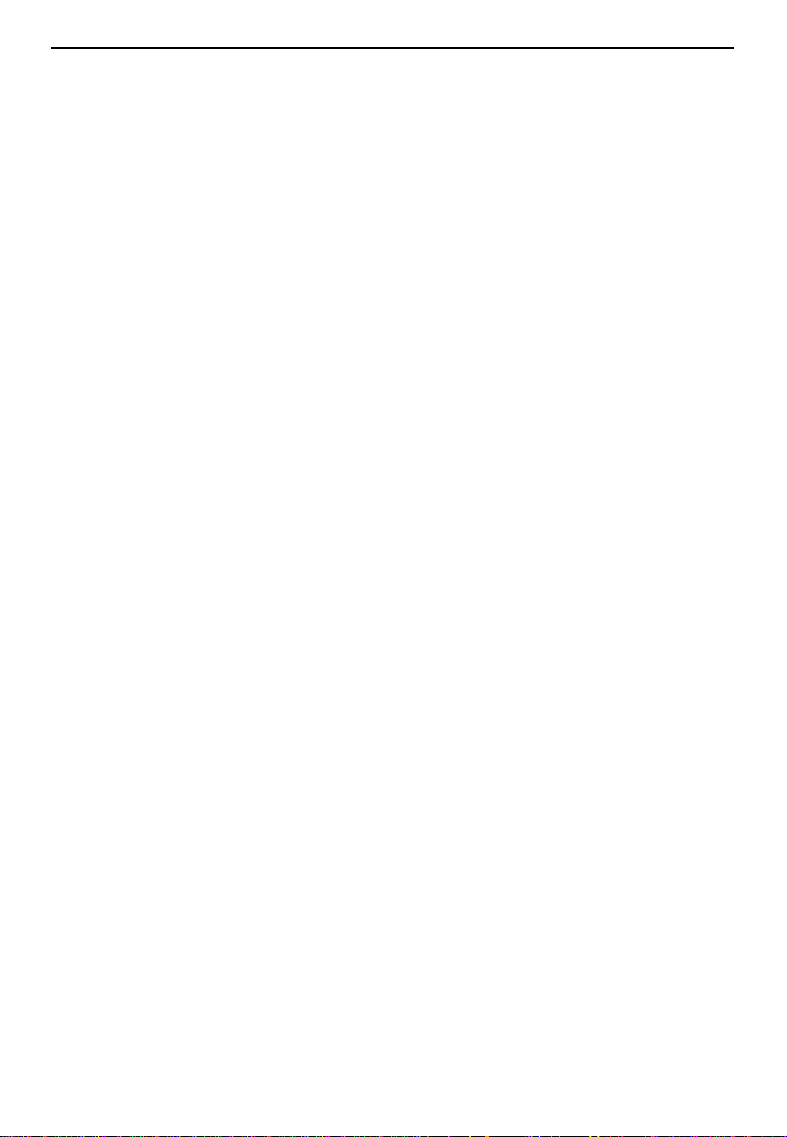
SAFETY INFORMATION
General Safety Information
Always turn the copier off when you have finished copying for the day, but
❐
leave it plugge d in.
When the cop ier wi ll not be us ed for a long period , disc onnect the p ower c ord.
❐
If the copier must be transported by vehicle, please contact your service repre-
❐
sentative.
When the main switch is in the Stand-by position, the anticondensation heaters
❐
are on. In case of emergenc y, unplug the ma chine’s po wer cord.
To disconnect the power source, the main plug must be pulled.
❐
iii
Page 4

WHERE IS IT
& WHAT IS IT
1
Page 5

COPIER EXTERIOR
COPIER EXTERIOR
2
3
1
13
12
4
8
10
11
5
6
9
7
2
Page 6
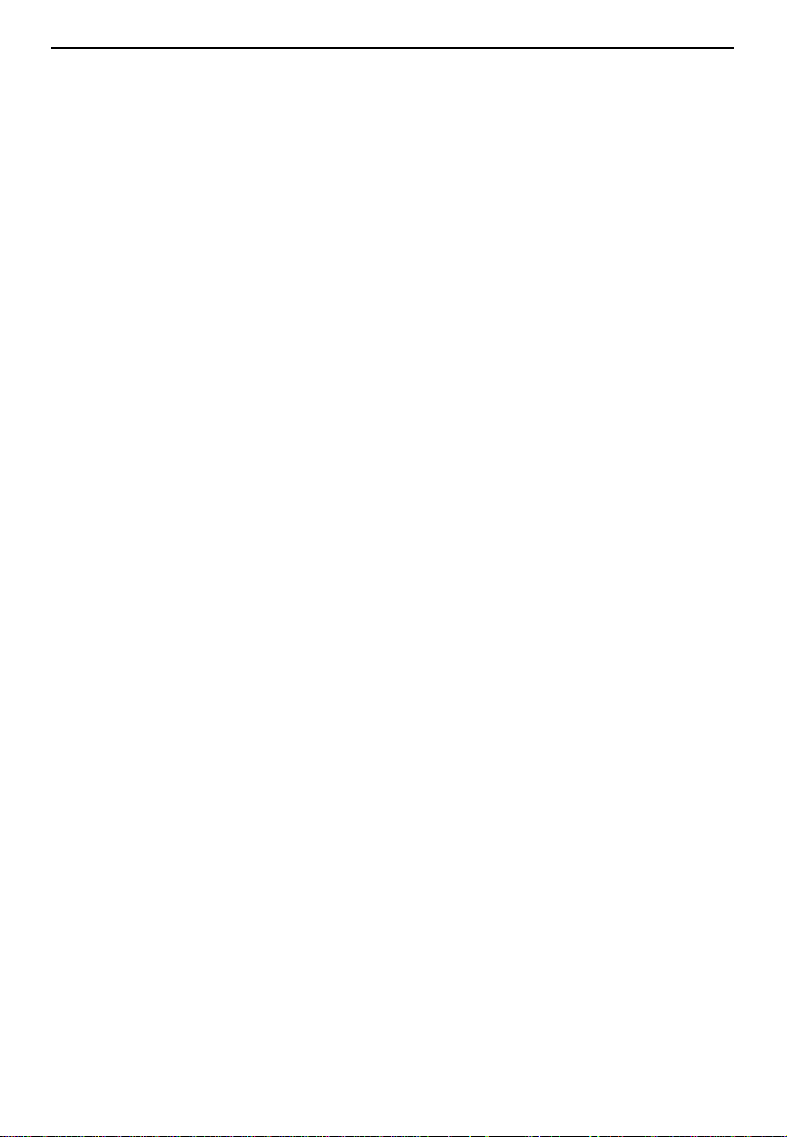
COPIER EXTERIOR
1. Operation unit
2. Document feeder
3. Exposure glass
4. 3000-sheet large
capacity tray
(Tray T) (Option)
5. Main switch
6. Front doors
7. 1,700-sheet tray
(Tray 3)
8. 500-sheet tray
(Tray 1)
9. 500-sheet tray
(Tray 2)
10. Bypass exit tray
11. Sorter staplers
(Option)
12. Proof tray
Operator controls and indicators are located here.
Originals inserted into the document feeder are
individually and automatically fed onto and removed from the exposure glass. ☛ See page 27.
Position originals here face down for copying.
This tray can hold 3,000 sheets of copy paper.
See page 100.
☛
Switches the copier between on and stand-by
conditions ("stand-by" means that the anticondensation heaters are on).
Open to access the inside of the copier.
This tray can hold 1,700 sheets of copy paper.
See page 99.
☛
This tray can hold 500 sheets of copy paper.
See page 98.
This tray can hold 500 sheets of copy paper.
See page 98.
Copies will be sorted, stacked, or stapled here.
See page 82.
☛
When the optional sorter stapler is installed, completed copies are delivered here not in the Finishing mode.
☛
☛
13. Auto response
sensor
Other options: key counter, key counter holder, key counter bracket set
❐
When operator stands in front of this sensor, the
copier automatically turns off the Screen Saver.
3
Page 7
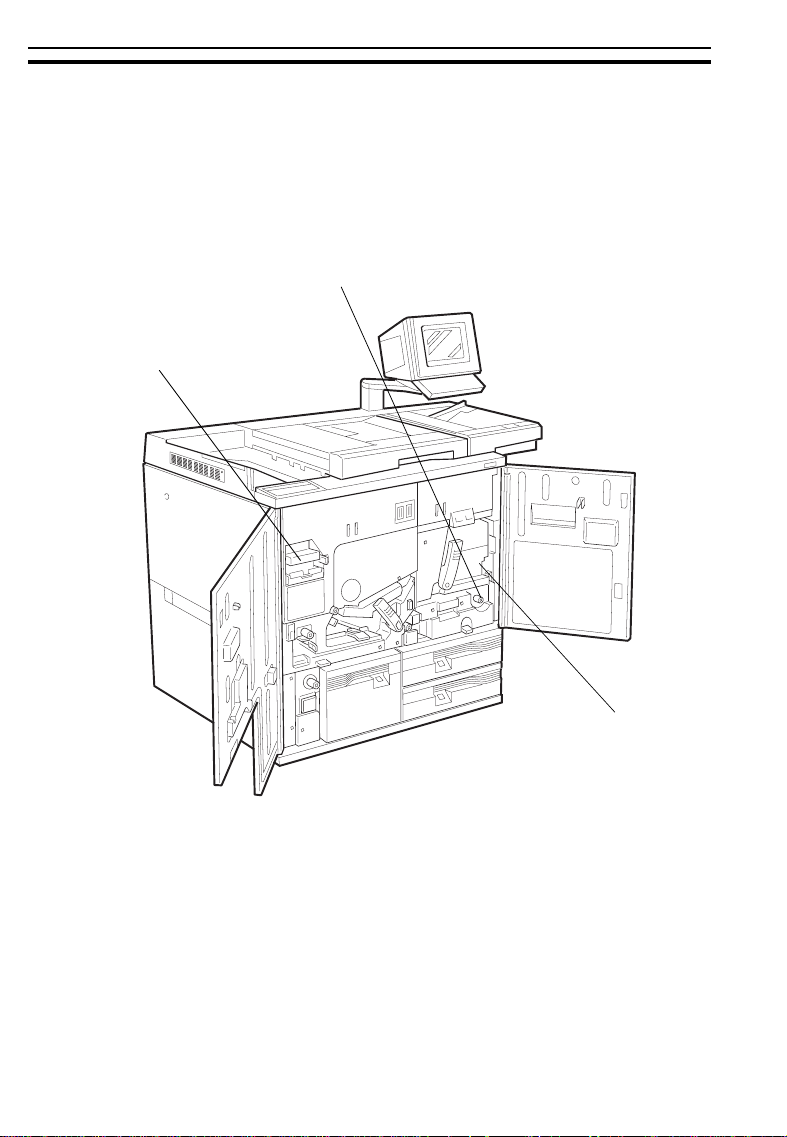
COPIER INTERIOR
3
COPIER INTERIOR
2
1
4
Page 8

COPIER INTERIOR
1. Fusing Unit
2. Unit for two-sided
copying
3. Toner Cartridge
Fuses the copy image to the paper. When accessing the inside of the copier, use caution.
This unit may be very hot.
This unit is used to make two-sided copies.
Replace the toner cartridge when the copier instructs you to add toner.
5
Page 9

OPERATION UNIT
OPERATION UNIT
BRIGHTNESS
KNOB
You can change the
brightness of the
display.
GUIDANCE KEY
Press to see
guidance of
functions.
☛
page 25.
TOUCH PANEL DISPLAY
You can see the operation status
and messages here.
PROGRAM/SPECIAL
See
FEATURE KEY
☛
See pages 48 ~ 50.
☛
See page 7.
ANGLE ADJUSTMENT
LEVER
You can change the
direction of the operation
unit up and down.
INTERRUPT KEY
Press to make interrupt
copies during a copy
☛
See page 45.
run.
10 KEYS
Use to enter the
desired number of
copies. They are also
used to enter data for
selected functions.
6
CLEAR/STOP KEY
Press to cancel the copy
number entered. While copying,
press to stop copying.
START KEY
Press to start copying.
CLEAR MODES KEY
Press to clear the
copier of previously
entered settings and
functions.
Page 10
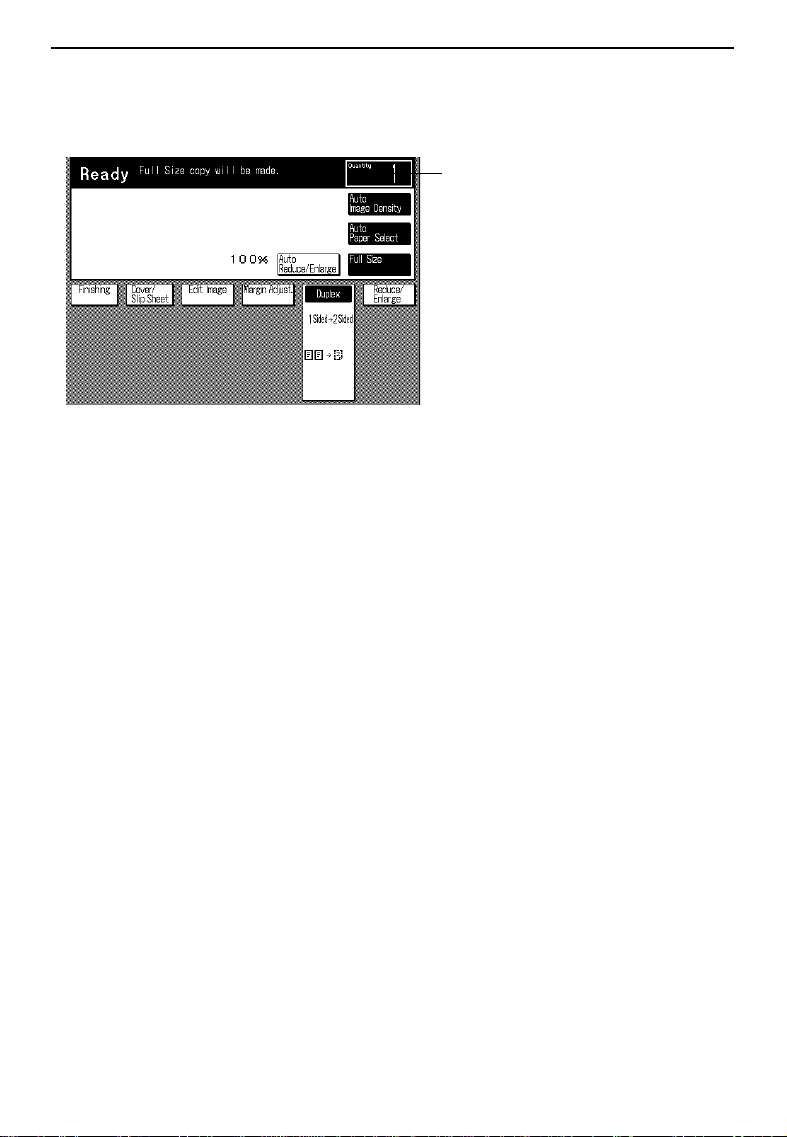
OPERATION UNIT
Touch Panel Display
Initial Display
COPY COUNTER
Indicates the number of copies
entered, and the number of copies
made.
To operate the machine, touch the key you want to use. Then, the display
instructs what to do next.
Regarding de tailed inform ation about each k ey and functio n, ☛ see page 10.
❐
For how to use the touch panel display, ☛ see page 23.
❐
To save paper resources, Duplex mode (1 sided originals → 2 s ide copy) is
the default setting with this machine.
If you want to change the mode, touch the
❐
mode.
You can change this default setting using the User Tools.
❐
In Duplex mode (1 sided originals → 2 side copy) , a right margin of 5 mm,
❐
1/4" is set on the back side automatically as a default setting. If you want to
change this margin, touc h the
fault setting using the User Tools.
[Margin Adj ust.]
See page 119.
☛
[Duplex]
key, and select another
See page 120.
☛
key. You ca n change this de-
7
Page 11
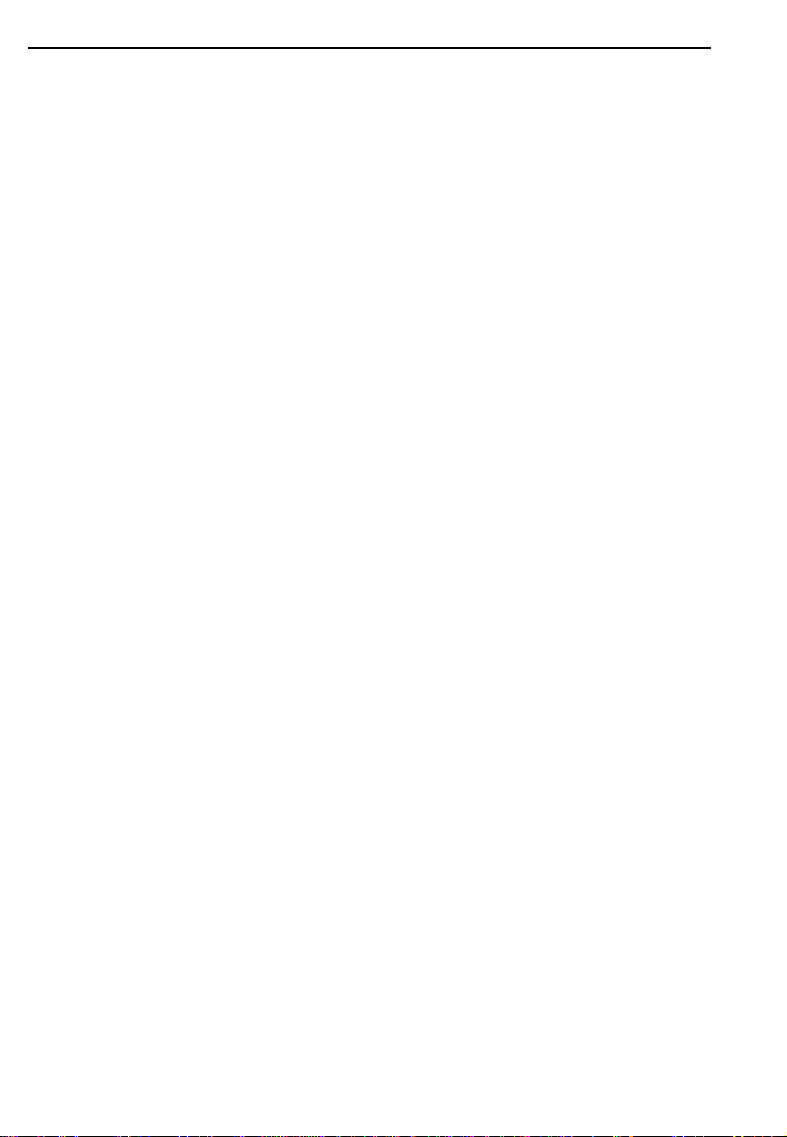
OPERATION UNIT
8
Page 12
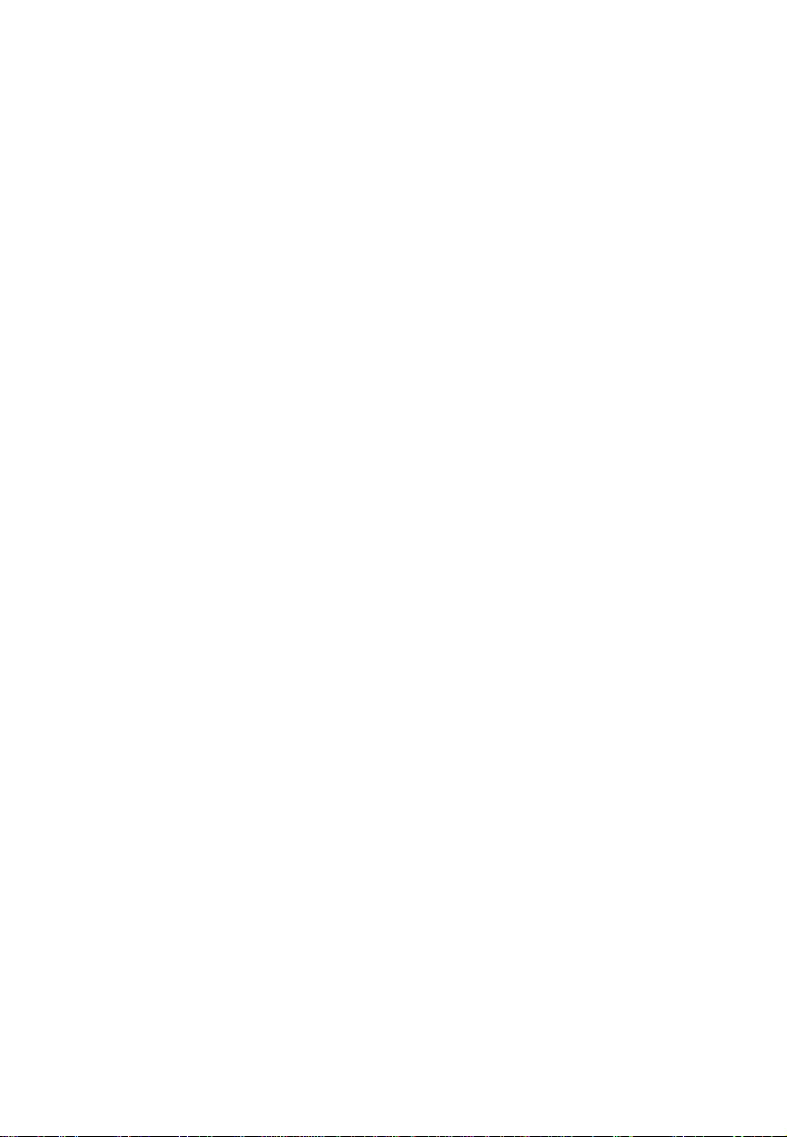
WHAT YOU CAN DO
WITH THIS COPIER
9
Page 13
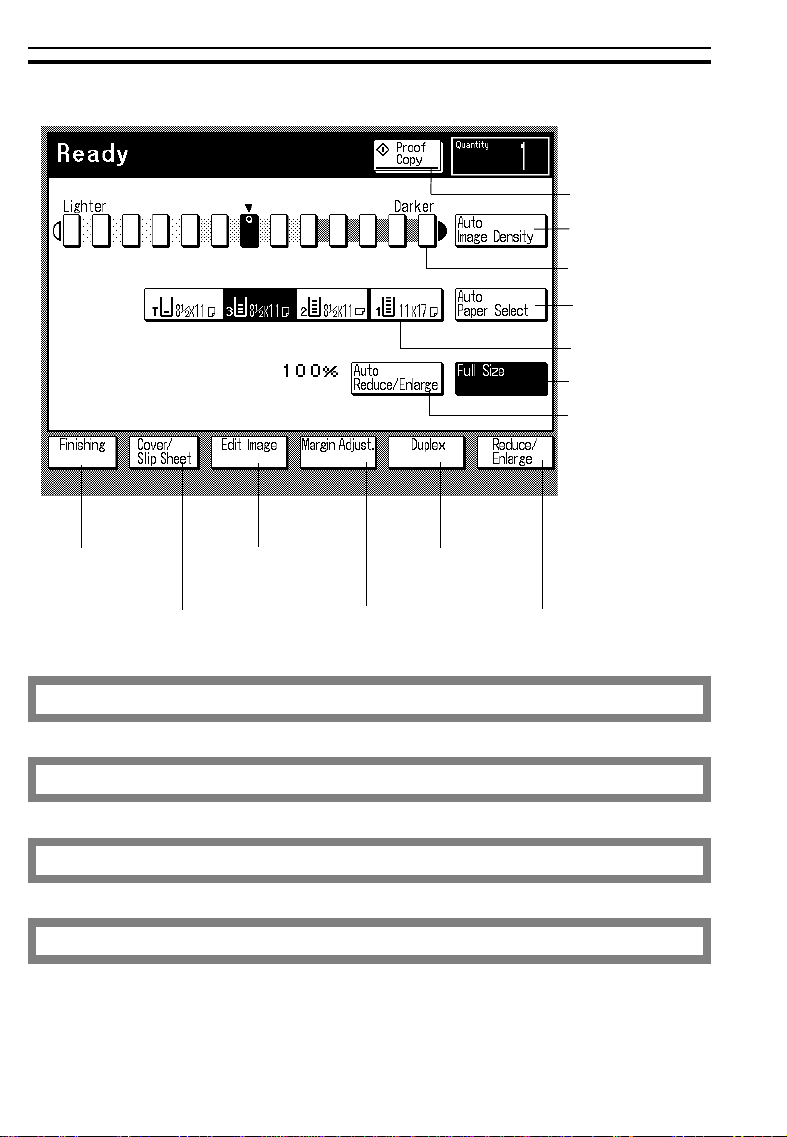
FUNCTIONS
FUNCTIONS
☛ See page 36.
☛ See page 40.
☛ See page 40.
☛ See page 41.
☛ See page 41.
☛ See page 39.
☛ See page 44.
☛ See page 82.
☛ See page 70.
☛ See page 63.
☛ See page 61.
☛ See page 58.
☛ See page 54.
Temporarily stopping one job to copy something else
☛ See page 45.
Storing your copy settings in memory
☛ See page 48.
Special Feature
☛ See page 50.
Entering copy job settings during the warm-up period
☛ See page 53.
10
Page 14
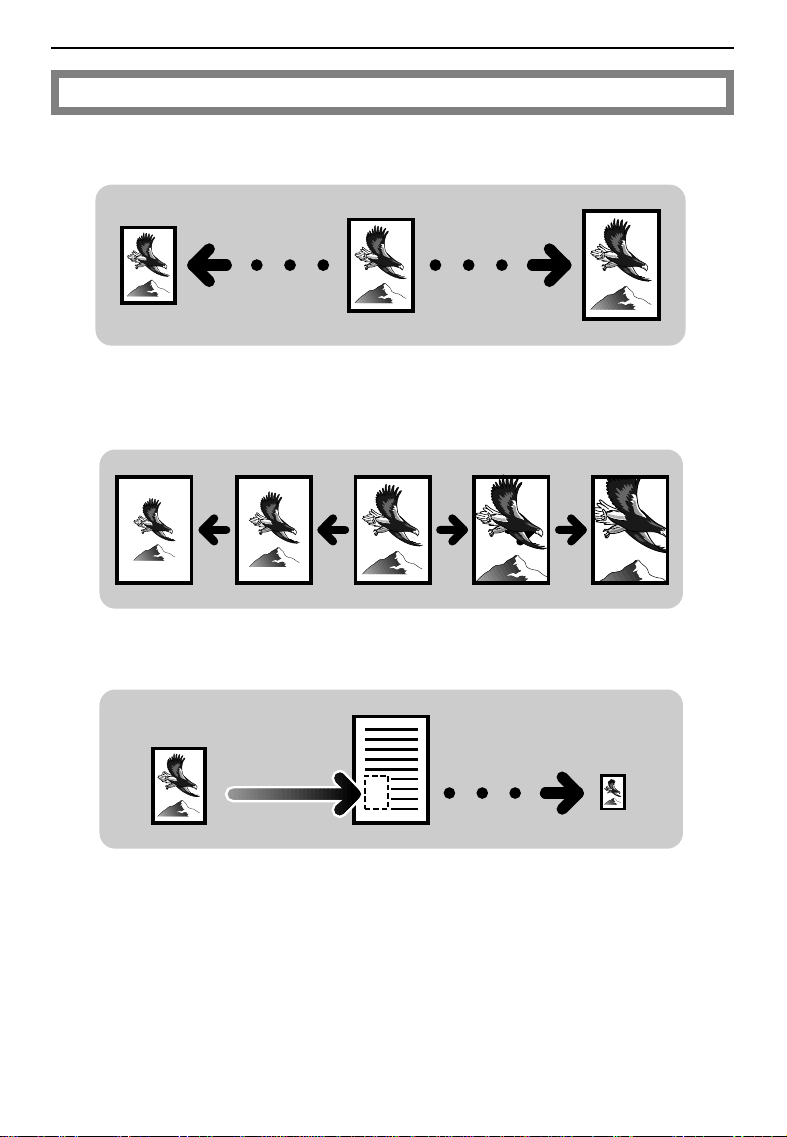
Reducing and enlarging
Reducing and enlarging using preset ratios
Reducing and enlarging with the [+- set] key
Reducing and enlarging with the [10 key s et] key
FUNCTIONS
☛ See page 54.
Fitting the original to a copy of a different size
11
Page 15

FUNCTIONS
Working with both sides of originals and copies
Making two-sided copies from one-sided originals
❐ This mode is the default with this machine.
Making two-sided copies from two-sided originals
Making one-sided copies from two-sided originals
☛ See page 58.
12
Page 16
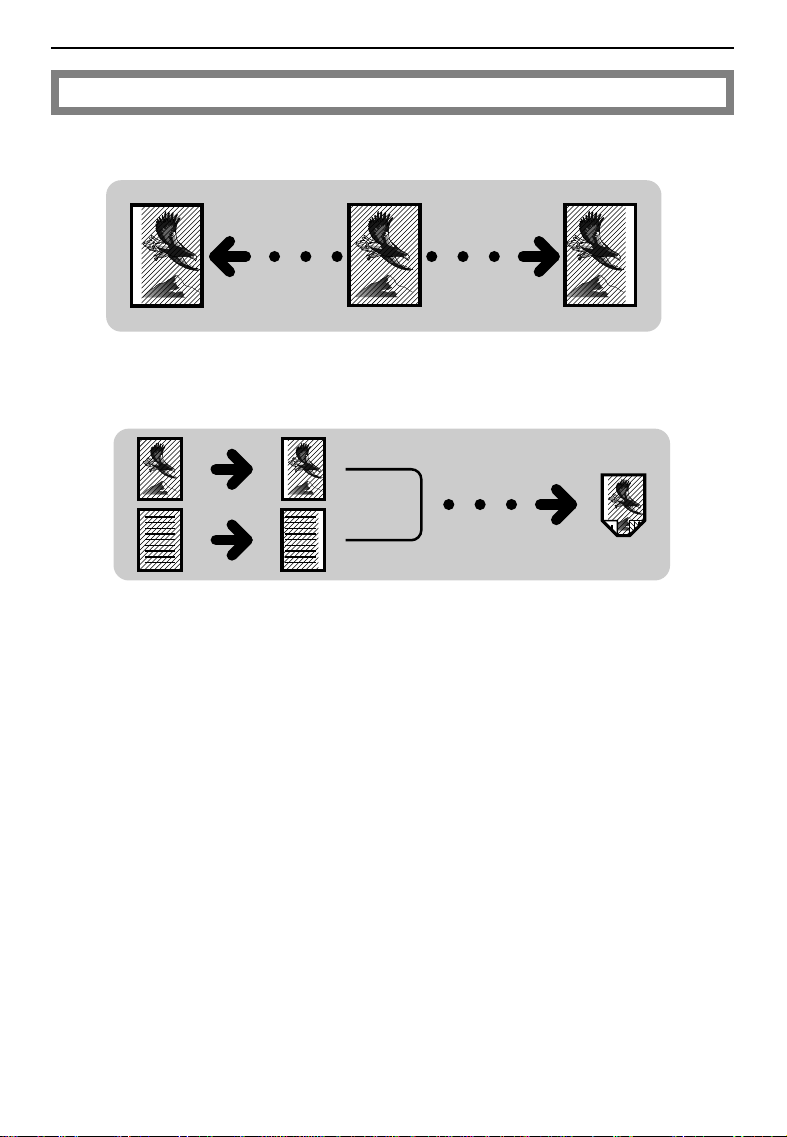
Adding margins for binding
Margin for one-sided copying
Margin for two-side d copyi ng
FUNCTIONS
☛ See page 61.
13
Page 17
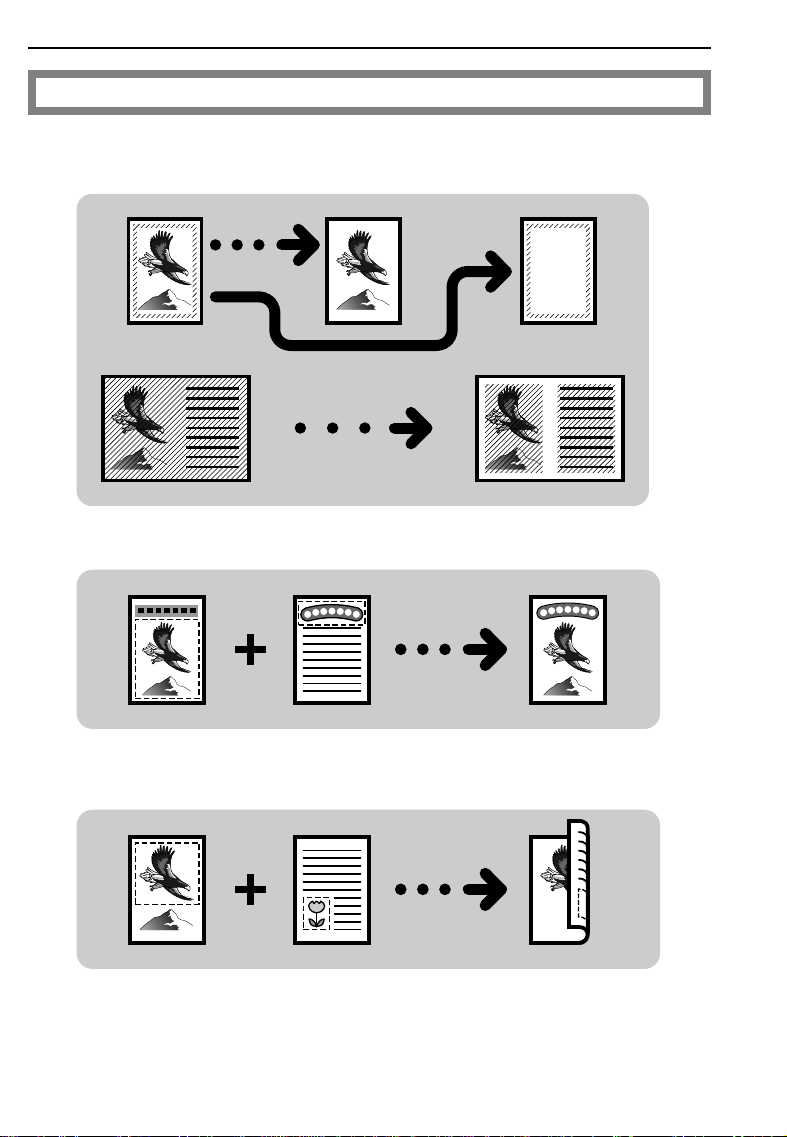
FUNCTIONS
Editing the copy image
Erasing parts of original image
Merging images
☛ See page 63.
Save Area
Save Area
Editing the copy image when making two-sided copies
Delete Area Save Area
14
Page 18
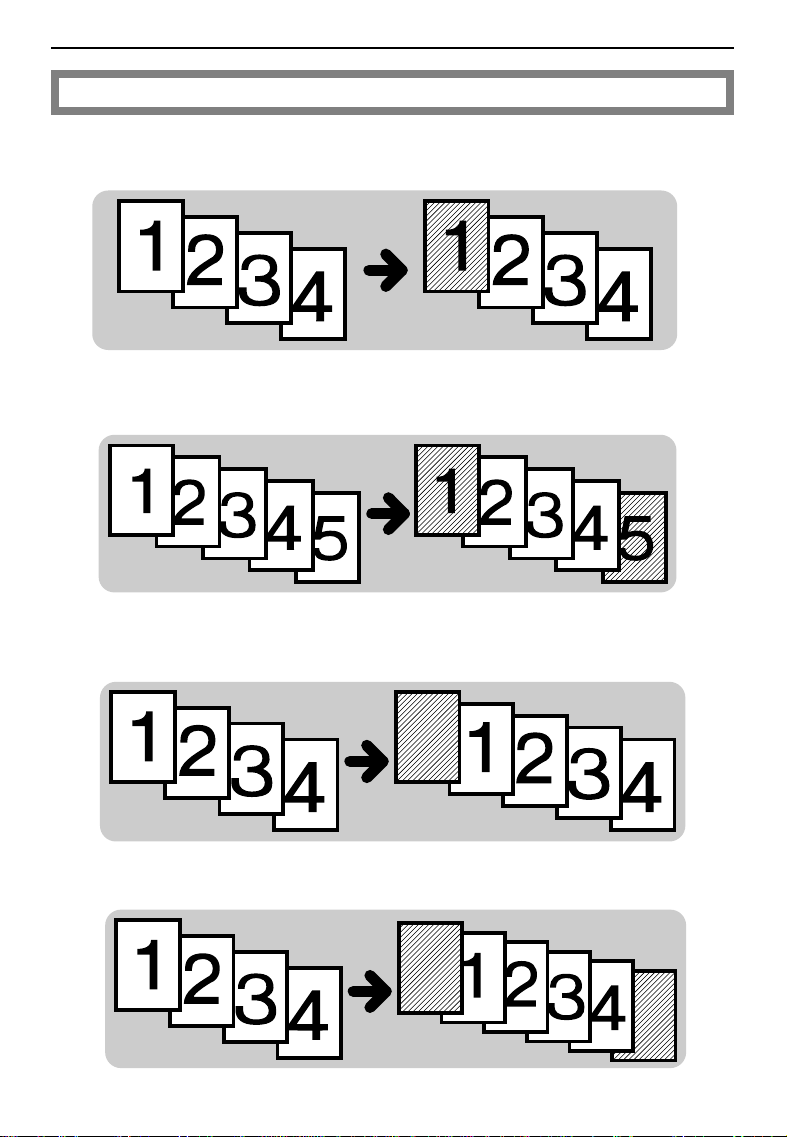
Adding or inserting sheets
Copying the front cover of the originals
Copying the front and back covers of the originals
FUNCTIONS
☛ See page 70.
Adding a front cover sheet
Adding front and back cover sheets
15
Page 19

FUNCTIONS
Copying designated pages of originals onto slip sheets
Copying designated pages of originals onto tab sheets
Inserting slip sheets between OHP transparencies
Copying onto OHP slip sheets
16
Page 20

Finishing
FUNCTIONS
☛ See page 82.
Sorting into sets when the number of originals is 70 or less
(123,123,123)
Sorting into sets when the number of originals is more than 70
(123,123,123)
Stacking together all copies of a page (111, 222, 333)
Stapling copies
17
Page 21
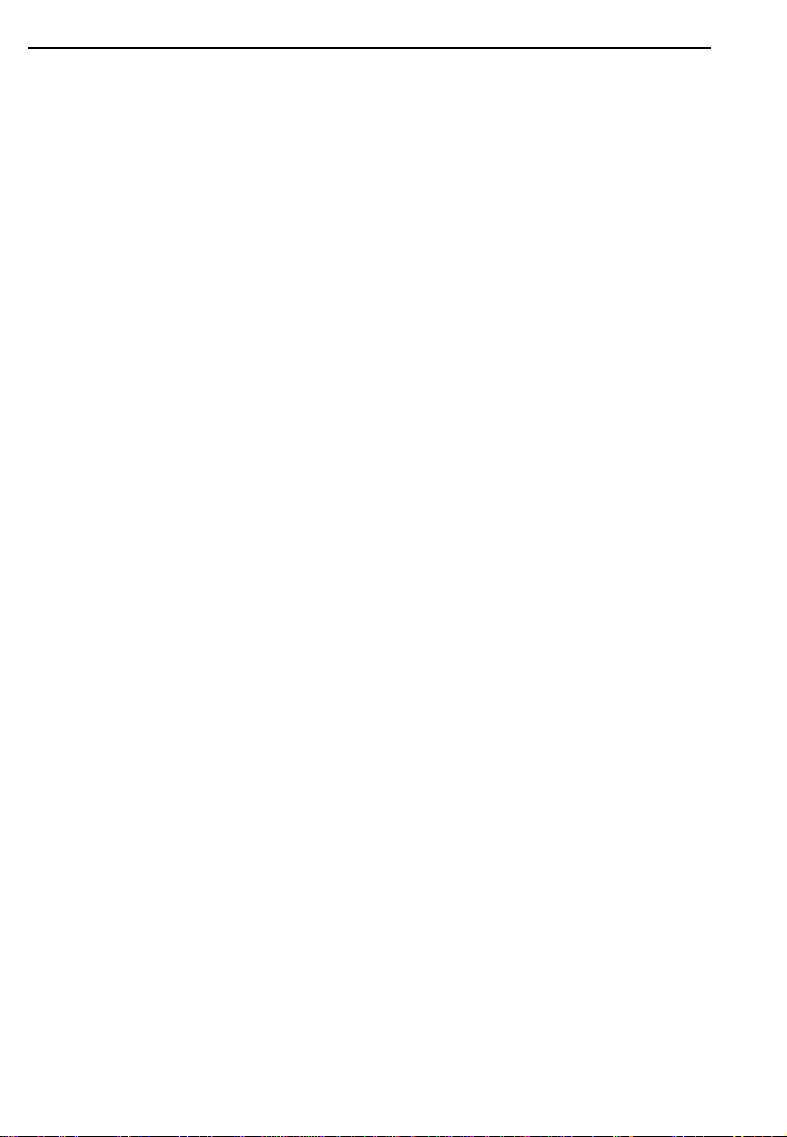
FUNCTIONS
18
Page 22
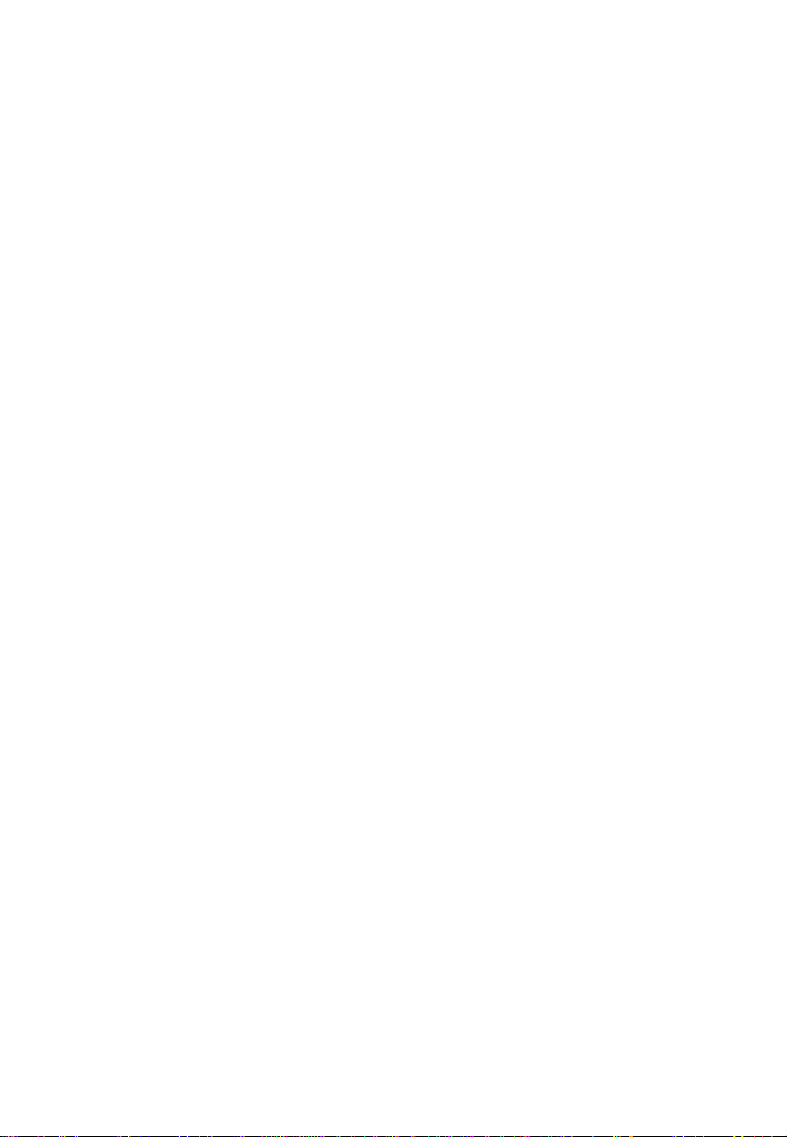
BASIC
19
Page 23
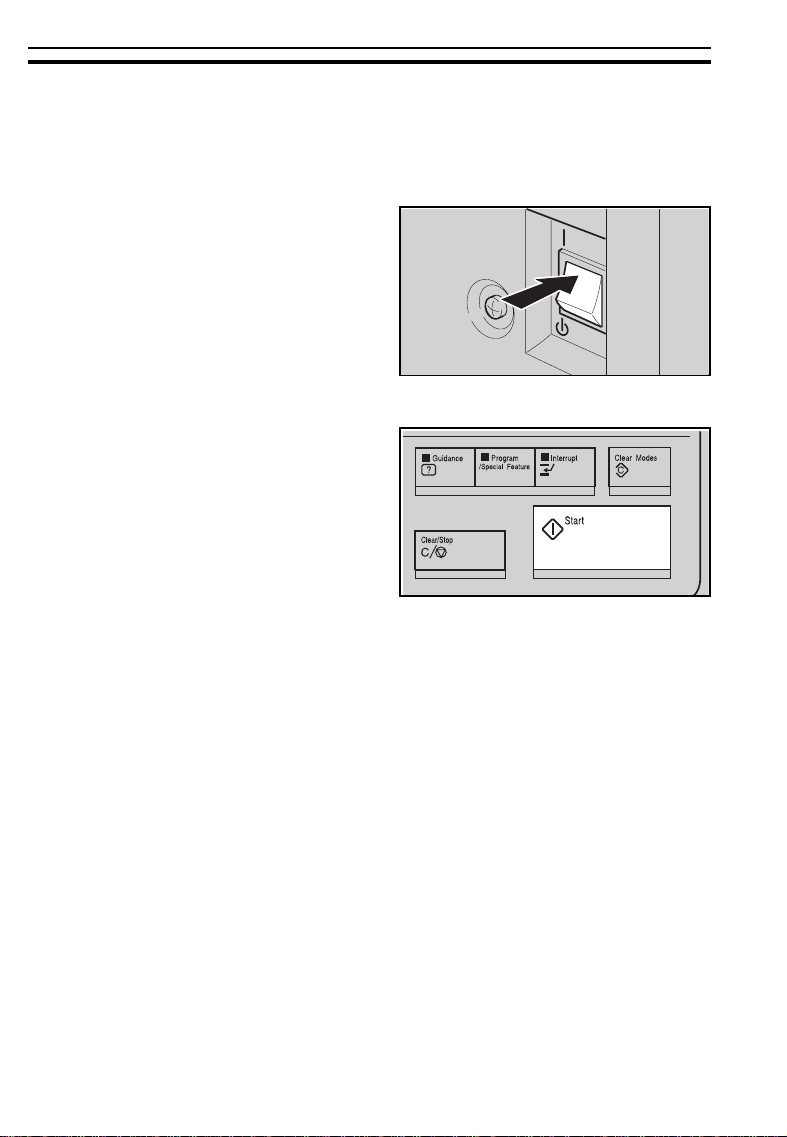
STARTING THE COPIER
STARTING THE COPIER
When The Main Switch Is In The Stand-by Position
Turn on the main switch.
1
Wait for the copier to warm-up.
2
During the warm-up period (less
than 8 minutes), the Start key is
red.
After warm-up, the copier goes
3
into Ready condition and the
Start key becomes green.
On
Stand
20
Page 24
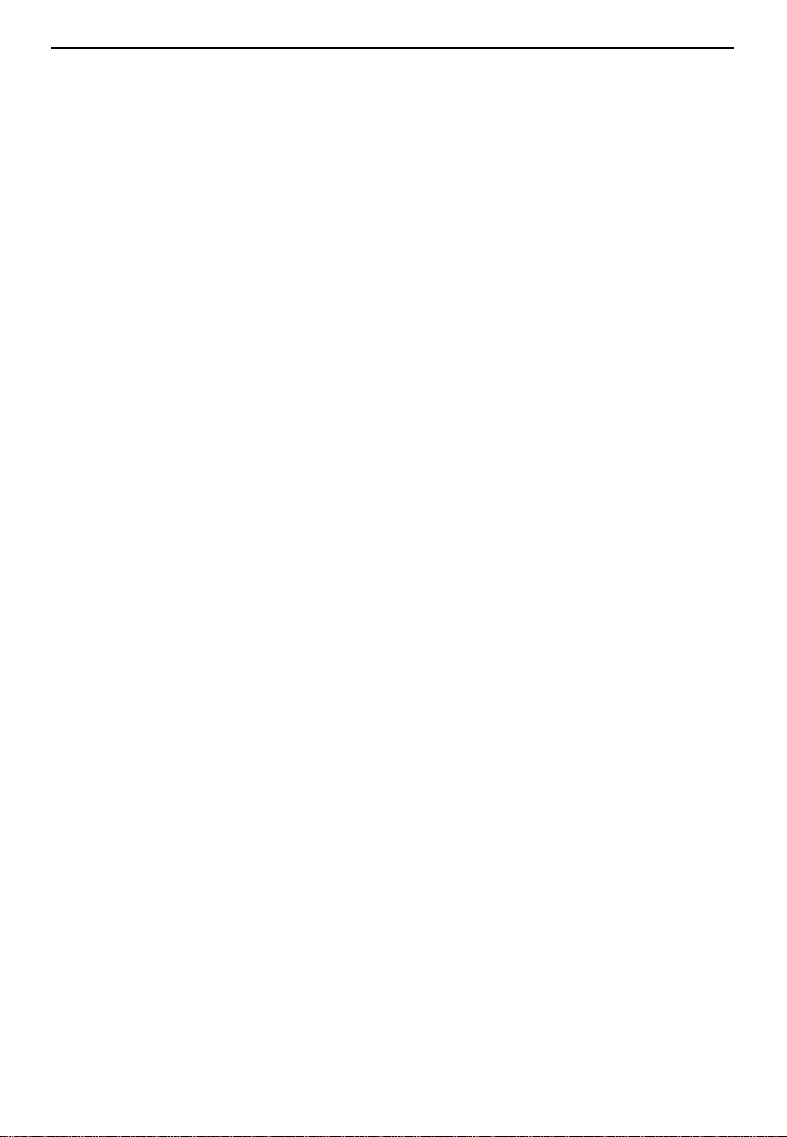
STARTING THE COPIER
When The Touch Panel Display Is Off
The copier is in Screen Saver mode.
Stand in front of the auto response sensor to return to the ready condition.
For details about Screen Saver, ☛ see page 1 13.
❐
The following actions will also make the copier ready:
❐
Opening the do cument feeder .
•
Opening the front c over.
•
Touching the touc h panel disp lay.
•
Pressing an y key on the o peratio n panel.
•
Setting ori ginals in th e docu ment fee der.
•
Pressing th e
•
key of the paper trays.
Down
21
Page 25

STARTING THE COPIER
When The Copier Is Set For User Codes
Input your user code (6 digits)
using the 10 keys, then touch the
[#] key.
❐ To prevent others from making cop-
ies using your user code, press the
Clear/Stop
multaneously after copyin g.
❐ For details about user codes, ☛ see
page 123.
❐ If you input the wrong user code,
press the
the code again.
and
Clear Modes
Clear/Stop
key and input
key si-
22
Page 26
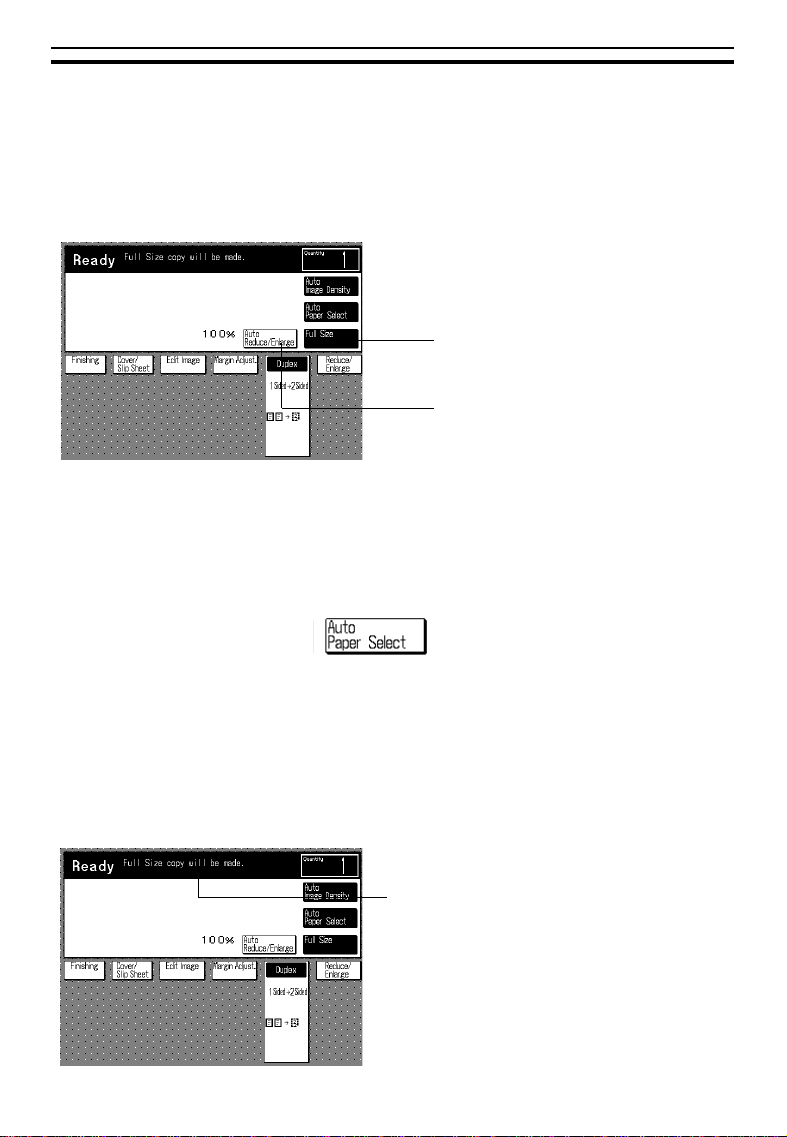
USING THE TOUCH PANEL DISPLAY
USING THE TOUCH PANEL DISPLAY
On the touch panel display, you can find keys, instructions and messages.
By touching keys on the display, you can select or unselect functions, and
enter data for the selected modes. The keys are dis played as follows:
Keys that have been selected.
Keys that have the option of being
selected.
Keys that do not have the option of
being selected are screened.
In this manual, keys on the display are indic ated as follows:
Example:
Key on the display:
in the manual: [Auto Paper Sel ect] key
$
Caution:
Initial display
Do not press the touch panel display with any hard or sharp
object (pen, pencil, etc.) Always use your fingers or something
with a soft tip.
Messages and instructions appear
here.
23
Page 27

USING THE TOUCH PANEL DISPLAY
Display after selecting functions
[Check Modes] key
When you set two or more copy settings, you can see the copy setting you
set last and the [Check Modes] key. When you want to see all settings you
selected at a glance, touch the [Check Modes] key.
24
➠
Page 28

GETTING HELP ON THE DISPLAY
GETTING HELP ON THE DISPLAY
Press the Guidance key when you want to know detailed information about
functions you use. You can use this key in the Stand-by condition or when
entering settings for a copy job.
If you do th e followi ng while th e guidanc e display ap pears, the copier re turns to
❐
Ready conditio n.
Pressing th e
•
Pressing th e
•
Setting comp uter forms origin als in to the d ocum ent feed er.
•
Entering User Tools.
•
Program/Spec ial Featu re
Interrupt
key.
Seeking Guidance In The Stand-by Condition
Press the Clear Modes key and
1
the Guidance key.
key.
Touch the key you want to know
2
about on the touch panel display.
25
Page 29
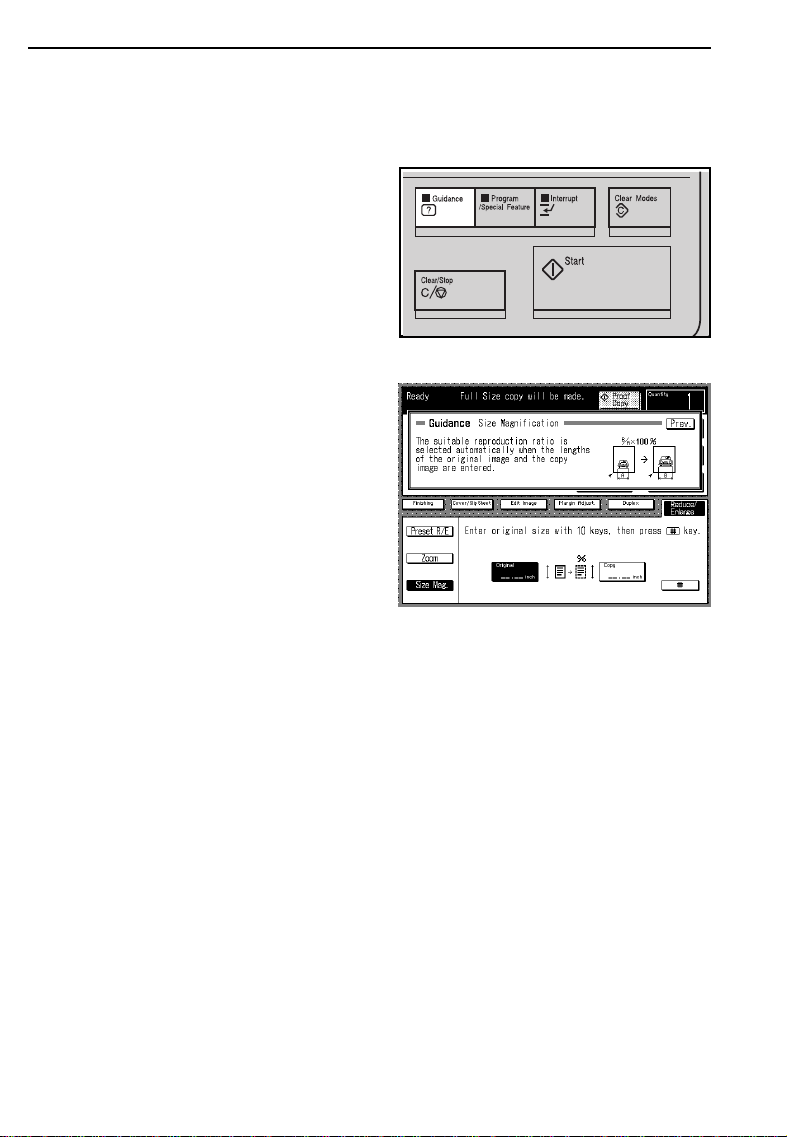
GETTING HELP ON THE DISPLAY
Seeking Guidance While Entering Copy Job Settings
Press the Guidance key.
1
❐ The information about functions you
are trying to use will be displa yed on
the touch panel di splay.
26
Page 30
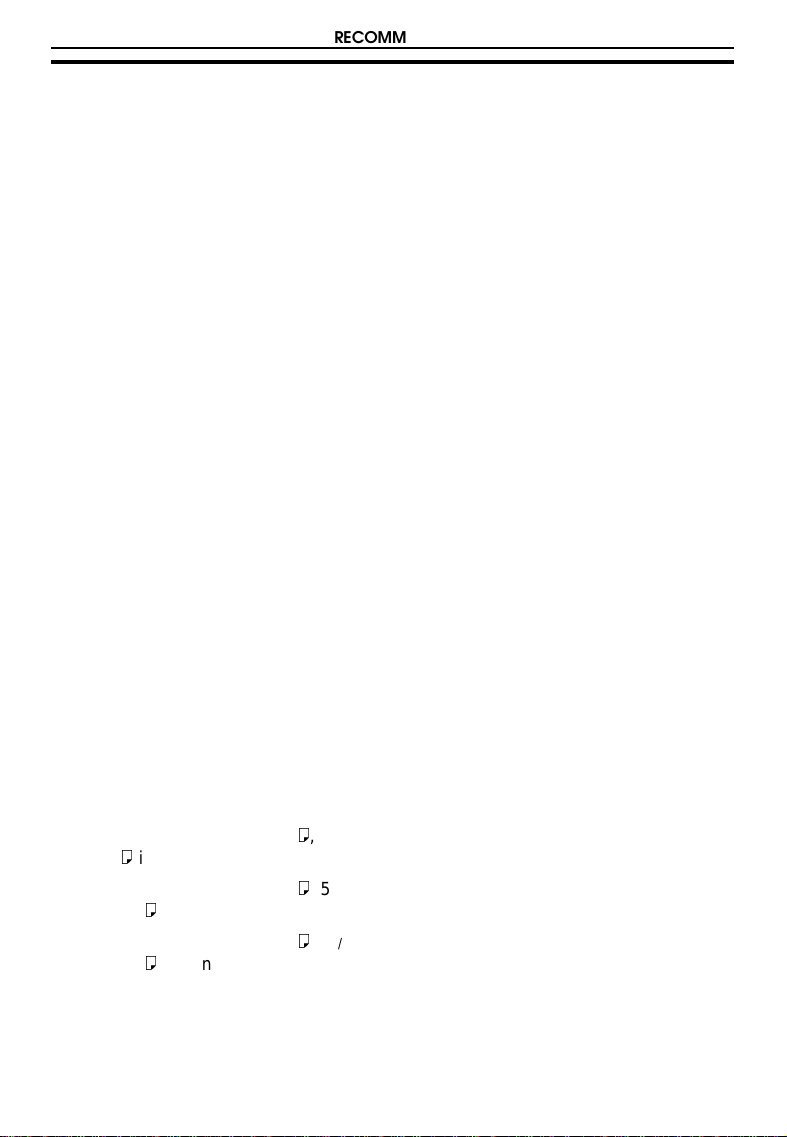
RECOMMENDED & NON-RECOMMENDED ORIGINALS
RECOMMENDED & NON-RECOMMENDED
ORIGINALS
Recommended Originals
Regarding originals that the document feeder can handle, ☛ see page 142.
❐
Non-recommended Originals For The Document Feeder
$
Caution:
Originals thicke r than 128 g/m2,
❐
The followin g types of orig inals are not re commended for use with
the document feeder. Place them directly on the exposure glass.
34 lb in the ADF mode
Originals thin ner than 52 g/m2, 14
❐
lb in the ADF mode
Originals thicke r than 157 g/m2,
❐
42 lb in the SADF mo de
Originals thin ner than 35 g/m2, 11
❐
lb in the SADF mode
Originals thicke r than 93 g/m2, 24
❐
lb when using two -sided ori ginals
Originals thin ner than 52 g/m2, 14
❐
lb when using two -sided ori ginals
Originals betwe en 35 and 51
❐
2
g/m
, 11 and 13 lb, the docu ment
feeder must be set to Thin paper
mode. ☛ See page 116.
Originals lar ger tha n A3, 1 1" x 17"
❐
Originals smalle r than B5 :, 8" x
❐
in the ADF mode
10"
:
Originals smalle r than B6 :, 5
❐
" : in the SADF mode
x 8
1/2
Originals smalle r than B5 :, 5
❐
x 8
" : when using two-si ded
1/2
originals
Paper with any kind of coating
❐
(such as carb on) on the ba ck
1/2
1/2
Folded, curled, creased, or dam-
❐
aged original s
Mailing labels, or perforated origi-
❐
nals
Bound, stapled , or clippe d origi-
❐
nals
OHP transparencies
❐
Translucen t paper
❐
Pasted orig inals
❐
Damp original s
❐
Sticky orig inals
❐
Wavy originals
❐
Originals that are not made from
❐
paper
Originals written in pencil on both
❐
sides, or two-sided carbon originals
Thermal fax pape r, CRO (cam era
❐
"
"
ready original s) or alum inum foil
Books, pamph lets, and book lets
❐
Originals with globs of ink from a
❐
ball-point pen.
27
Page 31

SETTING A STACK OF ORIGINALS IN THE DOCUMENT FEEDER (ADF, ARDF)
$
Caution:
Originals thicker than 82 g/m2, 21 lb
❐
Originals thinner than 52 g/m2, 14 lb
❐
Computer forms with holes other than those along the edge for a normal tractor feed
❐
Computer forms with damaged holes
❐
Computer fo rms wi th a f old th at runs para llel t o the fe ed dir ection
❐
The following types of originals are not recommended for use in
CFF mode.
SETTING A STACK OF ORIGINALS IN THE
DOCUMENT FEEDER (ADF, ARDF)
You can insert a stack of originals ( one-sided or two-sided) of the same size
into the document feeder. These originals are individually fed onto and
removed from the exposure glass.
If you want to set originals of different sizes at the same time, set different
❐
sized origina ls feeding mode using th e User Tools . ☛ See pa ge 116 .
If you want to use originals that are not recommended for this mode, do the
❐
following:
First make on e set of copies of originals by positioning them on the expos ure
glass directl y, then use th ese copies as origina ls.
.
Correct any curl, fold, or crease in the originals before setting the
1
originals.
.
Confirm that the Insert Original
2
indicator is lit before setting the
originals.
.
Confirm that no previous originals
3
remain on the exposure glass.
.
Adjust the guide to the original
4
size.
28
Page 32

SETTING ONE ORIGINAL AT A TIME IN THE DOCUMENT FEEDER (SADF)
.
Set the originals
5
the document feeder until the Insert Original indicator goes off.
❐ Set the original stack so that the
leading edge is at an angle with the
bottom of stack forward, and the top
back as s hown in the i llustra tion.
❐ The last page shou ld be on the top.
❐ Do not stack originals above the limit
mark.
❐ The guide must touch the front side
of the origina ls.
face down
into
SETTING ONE ORIGINAL AT A TIME IN THE
DOCUMENT FEEDER (SADF)
You can insert one original at a time into the document feeder. The original
is automatically fed onto and removed from the exposure glass.
.
Correct any curl, fold, or crease
1
in the originals before setting.
.
Confirm that the Insert Original
2
indicator is lit before setting the
originals.
.
Confirm that no previous originals
3
remain on the exposure glass.
29
Page 33

SETTING ONE ORIGINAL AT A TIME IN THE DOCUMENT FEEDER (SADF)
.
Adjust the guide to the original
4
size.
.
Set the original
5
the document feeder until the Insert Original indicator goes off.
❐ If you are copying a stack of originals
one sheet at a time and you want to
keep them in or der, start with the first
page of the origina ls.
❐ The original guide must touch the
front side of the original.
.
Press the Start key.
face down
into
6
.
While the Auto Feed indicator is
7
lit after an original is fed, set the
next original. The original is automatically fed and copied.
❐ If you have set more than two origi-
nals, the
lit after t he last original is fed. In this
case, press the
setting an o riginal .
30
Auto Feed
indicator is not
key again after
Start
Page 34

SETTING ORIGINALS ON THE EXPOSURE
.
Lift the document feeder.
1
.
Set the original
2
exposure glass. The original
should be aligned to the front
right corner.
face down
SETTING ORIGINALS ON THE EXPOSURE GLASS
GLASS
on the
.
Lower the document feeder.
3
31
Page 35

SETTING COMPUTER FORMS ON THE DOCUMENT FEEDER
SETTING COMPUTER FORMS ON THE
DOCUMENT FEEDER
You can insert an unseparated stack of computer forms into the document
feeder. The computer form originals are individually fed into and removed
from the exposure glass.
Regarding functions that cannot be used together with this function, ☛ see
❐
page 90.
You need not separate a stack of computer forms.
❐
You can copy compu ter for ms of t he follo wing si zes.
❐
Metric version:
Feed hole side le ngth Width Number of holes per sheet
8" 14
8
"12" 17
1/2
11" 14
12" 14
Inch version:
Feed hole side le ngth Width Number of holes per sheet
8
"12" 17
1/2
8
"14
1/2
11" 14
12" 14
You can change the computer forms size that can be set on the document
❐
feeder using th e User Too ls. ☛ Se e page 1 22.
"16
1/2
"22
7/8
"24
1/2
"17
7/8
"22
7/8
"24
1/2
Raise the computer form fence.
1
Caution: Be sure to set the computer
32
form fence to prevent originals from being inserted into
the document f eeder.
Page 36

SETTING COMPUTER FORMS ON THE DOCUMENT FEEDER
Place originals on the document
2
feeder.
❐ The first page of the originals must
be on top.
Lift the document feeder.
3
Set originals to pass under the
4
front computer form guide.
Place the first page of originals
5
on the exposure glass. The rear
edge of the first page should be
flush with the right scale.
33
Page 37

SETTING COMPUTER FORMS ON THE DOCUMENT FEEDER
Adjust the rear computer form
6
guide to the original width.
Lower the document feeder.
7
❐ The operation unit di splays Com puter
Form mode.
Select the computer form size on
8
the touch panel display.
❐ The copier selects the reproduction
ratio and copy paper as shown below.
Example:
❐
Metric version
Inch version
34
Computer form size Copy paper size Reproduction ratio
" x 12" A4
8
1/2
11" x 14
Computer form size Copy paper size Reproduction ratio
8
1/2
11" x 14
"A3
7/8
" x 12" 8
"8
7/8
:
:
:
" x 11"
1/2
:
" x 11"
1/2
93 %
100%
100 %
74 %
Page 38

SETTING COMPUTER FORMS ON THE DOCUMENT FEEDER
Set the original tray extender.
9
Press the Start key.
A
❐ After copying, the last page of com-
puter form remains on the exposure
glass. To remove it from the exposure glass, press the
key.
Clear Modes
35
Page 39

PROOF COPYING
PROOF COPYING
You can check copy quality by making a proof copy before making large
volume copies. This helps you to reduc e mis-copies.
You cannot m ake proof c opy in the fol lowin g func tions.
❐
1 Sided Originals to 2 Sided Copy mode
•
2 Sided Original to 2 Sided Copy mode
•
Overlay mode
•
With the default setting, Duplex mode (1 sided originals → 2 sided copy) is
❐
selected. In this case, touch the
You can change this default setting using the User Tools. ☛ See page 120.
Set the desired copy settings.
[Duplex]
key twice to cancel Duplex mode.
1
Set your original on the exposure glass or in the document feeder.
2
Touch the [Proof Copy] key.
3
The first page of originals will be copied on one copy paper. If you cannot get a
❐
proper copy, change the copy setting.
36
Page 40

COPYING
37
Page 41

BASIC OPERATIONS
BASIC OPERATIONS
One-to-one Copying
You can make copies that are the same size as your originals.
Duplex mode (1 sided originals → 2 sided copy) is the default setting. If you
❐
want to change th e mode, touch th e
setting using th e User Tools . ☛ See pa ge 120 .
Set your original on the exposure
1
glass or in the document feeder.
See page 28, 29, or 31.
☛
Enter the number of copies re-
2
quired using the 10 keys.
❐ To change the number entered,
press the
the new number .
Clear/Stop
key, then enter
[Duplex]
key. You ca n change thi s default
Confirm that the
3
lect]
key is selected. If not, touch
[Auto Paper Select]
the
select the copy paper by touching
the key for copy paper.
❐ Regarding Auto Paper Select, ☛ see
page 41.
38
[Auto Paper Se-
key, or
Page 42

Make sure that the magnification
4
ratio is set to 100%. If not, touch
[Full Size]
the
key.
BASIC OPERATIONS
Press the
5
❐ To stop the copier during the multi-
copy run, press the
❐ Press the
ing, or press the
again to clear the entered copy number.
Start
key.
Clear/Stop
key to resume copy-
Start
Clear/Stop
key.
key
39
Page 43

BASIC OPERATIONS
Adjusting Copy Image Density
To match the originals, adjust the image density.
Auto image density
If you select the
Density]
ically controls the image density.
key, the copier automat-
[Auto Image
Manual image density
If you have dark or light originals,
adjust the image density yourself.
[Auto Image Density]
If the
is selected, touch it to cancel.
Then, touch the
key to lower the image density.
Touch the
increase the image density.
[Darker]
[Lighter]
(right) key to
key
(left)
40
Page 44

BASIC OPERATIONS
Selecting The Copy Paper Size (Manual Paper Select)
[Auto Paper Select]
If the
key is se-
lected, touch it to cancel. You can see
[Paper Selection]
the
key. Select the
paper tray you want to use.
Having The Copier Choose The Paper Size (Auto Paper Select)
The copier selects a suitable size of copy paper based on the original size
and the reproduction ratio.
You should set originals in the document feeder in this function.
❐
Regarding functions that cannot be used together with this function, ☛ see
❐
page 90.
The special paper tray for cover sheet, slip sheet, translucent paper, or tab
❐
sheet sets set, using the User Tools are not selected by Auto Paper Select.
Duplex mode (1 sided originals → 2 sided copy) is the default setting. If you
❐
want to change the mode, touch the
setting using the User Tools. ☛ See page 120.
[Duplex]
key. You can change this default
41
Page 45

BASIC OPERATIONS
Example 1: When making full size copies
Make sure that the
1
Select]
touch the
key.
Make sure that the magnification
2
ratio is set to 100%. If not, touch
the
Set your originals in the docu-
3
ment feeder. ☛ See page 28.
Press the
4
The copier selects paper of the
same format and orientation as
the original.
key is selected. If not,
[Auto Paper Select]
[Full Size]
Start
[Auto Paper
key.
key.
42
Page 46

Example 2: When making reduced copies
Example:
Metric version: original: A3, ratio: 71%
Inch version: original: 11" x 17", ratio: 65%
BASIC OPERATIONS
Make sure that the
1
Select]
touch the
key.
Touch the
2
select 71%. If your machine is an inch version, select 65%.
Set your originals in the document feeder. ☛ See page 28.
key is selected. If not,
[Auto Paper Select]
[Reduce/Enlarge]
[Auto Paper
key. If your machine is a metric version,
3
Press the
Start
key. Suitable copy paper will be s elected.
4
43
Page 47

BASIC OPERATIONS
Having The Copier Choose The Reproduction Ratios (Auto Reduce/Enlarge)
The copier can select the proper reproduction ratio based on the selected
paper size and the original size.
You should s et or iginal s in the docum ent fe eder in this func tion.
❐
Regarding functions that cannot be used together with this function, ☛ see
❐
page 90.
Duplex mode (1 sided originals → 2 sided copy) is the default setting. If you
❐
want to change th e mode, touch th e
setting using th e User Tools . ☛ See pa ge 120 .
Example:
Metric version: original: A3
Inch version: original: 11" x 17" :, copy paper: 8
[Duplex]
:
, copy paper: A4
key. You ca n change thi s default
:
" x 11"
1/2
:
Touch the
1
large]
key.
Set your original in the document feeder. ☛ See page 28.
[Auto/Reduce En-
2
.
If your machine is a metric version, select A4 : copy paper by touching
3
a key. If your machine is an inch version, select 8
Press the
4
copy paper.
44
Start
key. The original image is reduced to fit the selected
" x 11" :.
1/2
Page 48

Temporarily Stopping One Job To Copy
Something Else (Interrupt Copying)
BASIC OPERATIONS
Use the
copies.
❐
Interrupt
Regarding functions that cannot be used together with this function, ☛ see
page 90.
key to interrupt a multicopy run to make urgently needed
When you set the original on the exposure glass
Press the
1
ier will stop the copy run and
store the present settings in the
memory. The copier will return to
the ready condition.
Remove the previous original. Set
2
your original for interrupt copying
on the exposure glass. ☛ See
page 31.
Make your copies.
Interrupt
key. The cop-
1
2
2
3
1
After interrupt copying is completed, press the
4
copier will recall the previous c opy settings.
Reset the previous original and press the
5
previous run.
Interrupt
Start
key again. The
key to resume the
45
Page 49

BASIC OPERATIONS
When you set originals in the document feeder
Press the
1
ier will stop the copy run and
store the present settings in the
memory. The original on the exposure glass will exit from the
document feeder. The copier will
return to the ready condition.
Take the originals from the exit
2
stack.
Separately take the remaining
3
originals off the original table.
Interrupt
key. The cop-
Make your copies.
4
After interrupt copying is com-
5
pleted, press the
The copier will recall the previous
copy settings.
46
Interrupt
key.
Page 50

Some originals in the exit stack
6
(step 2) weren’t completely copied. Read instructions on the display and take that number of
top
pages from the
stack.
Place the sheets you just took on
7
the bottom of the stack you took
from the original table (step 3).
Place the stack you just made in
8
the original table.
of the exit
BASIC OPERATIONS
9
Press the
Start
key.
47
Page 51

BASIC OPERATIONS
Storing Your Copy Settings In Memory (Program)
You can store up to five frequently used copy job settings in machine
memory, and recall them for future use.
The following fu nctions ca n be stored :
❐
Finishing mode
•
Cover/Slip Sheet mode
•
Edit Image mode
•
Margin Adjustment mode
•
Duplex mode
•
Reducing and Enl arging
•
Image Density
•
Paper size
•
Storing Your Settings
Set the copy settings you want to
1
put into memory.
Press the
2
ture
❐ If you want to cancel storing, press
the
again.
Touch the
Program/Special Fea-
key.
Program/Special Feature
[Store program]
key.
key
33
Select the program number you
4
want to store the settings in.
48
Page 52

Recalling Your Settings
BASIC OPERATIONS
Press the
1
ture
Make sure that the
2
gram]
Select the program number you
3
want to recall.
❐ * (asterisk) is displayed on the key
that has a program (settings).
Program/Special Fea-
key.
[Recall pro-
key is selected.
49
Page 53

BASIC OPERATIONS
Setting Special Functions (Special Feature)
You can change or set the following
settings using the
Feature
❐
❐
key.
You can also change or set th e following s ettings by usi ng the User Tools . The
default setti ngs of the following func tions depends on the def ault setting set in
the User Tools. ☛ See page 112.
The followin g functions w hich have been set in the
key will be r eset to their de fault setting as set in the User To ols by auto reset,
by pressing the
Thin Paper
In Thin paper mode, the originals (lighter than 52 g/m2, 14 lb) are not
damaged when being fed into the document feeder. When the
key is selected, thin mode is selected. (With a default setting, thin mode is
selected.)
Program/Special
Clear Modes
key or by turning off the main switch.
Program/Sp ecial Feature s
[Thin paper]
50
Page 54

BASIC OPERATIONS
Copy Face Up
[Copy Face Up]
If the
key is
not
selected, completed copies are delivered
as shown below.
Original Copy on proof tray in Sort mode in Stack mode
Setting ori ginals
in the document
feeder
Setting ori ginals
on the exposur e
glass
2 sided 2 sided face down face down face down
1 sided 2 sided face down face down face down
2 sided 1 sided face down face down face up
1 sided 1 sided face down face down face up
2 sided 2 sided face down face down face down
1 sided 2 sided face down face down face down
2 sided 1 sided face up face down face up
1 sided 1 sided face up face down face up
You can cancel this setting and can get face down copies to be delivered
face up and vice versa.
Full Image
[Full image]
If the
not be copied as shown in the illustration.
key is
not
selected, narrow margins on all four sides will
b
c
b
a
a = 4 ± 3 mm (ratio: 50 ~ 150%)
a = 6
3 mm (ratio: 151 ~ 200%)
±
b = 2.5
b + b
c = 2
2.5 mm
±
5 mm
≤
2 mm
±
You can make copies without blank side (b) and trailing (c) margins.
51
Page 55

BASIC OPERATIONS
Sort Tabs (Option)
Note: This function can be used only when your machine is equipped
with the optional sorter stapler.
To use this function, you need to set the tray 2 for tab sheets using the User
❐
Tools. ☛
When you use the Tab Sheet and Sort modes together, you have to
rearrange the tab sheets as shown in the illustration. You can have the
copier do the arrangement using this function.
See page 115.
Touch the
[Sort Tabs]
key.
1
Check the number of tabs in each set. Touch the key and enter the
2
number of tabs following the instructions on the display .
To change the number entered:
❐
Before touching the
key, touch the key which number you want to change. Then, enter the new
number.
Touch the
[#]
key.
key, press the
[#]
Clear/Stop
key. After touching the
3
The copier returns to the Ready condition.
4
52
[#]
Page 56

Check that the tab sheets are in
5
the 2nd tray. If not, set the tab
sheets in the tray as shown in the
illustration.
❐ Regarding loading tab sheets in the
2nd tray,
❐ The edges across from the tabs must
be flush with the left side fence as
shown in t he ill ustra tion.
❐ If curled, the sheets should be
loaded with the curl downwards.
see page 101.
☛
BASIC OPERATIONS
Press the
Start
key.
6
Entering Copy Job Settings During The Warm-up Period (Auto Start)
If you press the
warm-up period, the
blink, the copier will start copying after
the warm-up period. Set your copy
settings during warm-up period, then
press the
❐ To cancel Auto Start, press the
Start
Clear/Stop
Start
key.
key.
key during the
Start
key will
53
Page 57

REDUCING AND ENLARGING
REDUCING AND ENLARGING
Regarding functions that cannot be used together with this function, ☛ see
❐
page 90.
Reducing And Enlarging Using Preset Ratios
(Preset R/E)
Duplex mode (1 sided originals → 2 sided copy) is the default setting. If you
❐
want to change th e mode, touch th e
setting using th e User Tools . ☛ See pa ge 120 .
[Duplex]
key. You ca n change thi s default
Touch the
[Reduce/Enlarge]
key.
1
Make sure that the
2
key is selected. Then, select the
preset reducing ratios.
Set your originals on the exposure glass or in the document feeder.
[Preset R/E]
3
Press the
Start
key.
4
54
Page 58

REDUCING AND ENLARGING
Reducing And Enlarging In 1% Steps (Zoom)
You can change the reproduction ratio from 50% to 200% in 1% steps.
Duplex mode (1 sided originals → 2 sided copy) is the default setting. If you
❐
want to change the mode, touch the
setting using the User Tools. ☛ See page 120.
Using the [+-set] key
[Duplex]
key. You can change this default
Touch the
[Reduce/Enlarge]
key.
1
Touch the
[Zoom]
key.
2
Make sure that the
[+- set]
key is selected.
3
Adjust the reproduction ratio following the instruc tions on the display.
4
Set your originals on the exposure glass or in the document feeder.
5
Press the
Start
key.
6
55
Page 59

REDUCING AND ENLARGING
Using the [10 key set] key
Touch the
[Reduce/Enlarge]
key.
1
Touch the
[Zoom]
key.
2
Touch the
[10 key set]
key.
3
Adjust the reproduction ratio following the instructions on the display.
4
To change the number entered:
❐
Before touching the
number. After touching the
new number f ollowin g the instr uctions on the displ ay.
Set your originals on the exposure glass or in the document feeder.
key, press the
[#]
key, touch the
[#]
Clear/Stop
[10 key set]
key, then enter the new
key and enter the
5
Press the
Start
key.
6
56
Page 60

REDUCING AND ENLARGING
Fitting The Original To A Copy Of A Different Size (Size Magnification)
Original
The suitable reproduction ratio will be automatically selected when you enter
the lengths of the original and copy image you want.
Duplex mode (1 sided originals → 2 sided copy) is the default setting. If you
❐
want to change the mode, touch the
setting using the User Tools. ☛ See page 120.
Touch the
[Reduce/Enlarge]
Copy size you want
[Duplex]
key.
key. You can change this default
Copy
1
Touch the
[Size Mag.]
key.
2
Enter the original size and copy paper size using the 10 keys following
3
the instructions on the display.
Up to 999 mm (metric version), 99.99" (inch version) can be entered.
❐
To change the numb er entered :
❐
Before touching the
key, touch the key which number you want to change. Then, enter the new
number.
key, press the
[#]
Clear/Stop
key. After touching the
[#]
Set your originals on the exposure glass or in the document feeder.
4
Press the
Start
key.
5
57
Page 61

WORKING WITH BOTH SIDES OF ORIGINALS AND COPIES (Duplex)
WORKING WITH BOTH SIDES OF ORIGINALS
AND COPIES (Duplex)
Regarding functions that cannot be used together with this function, ☛ see
❐
page 90.
Making Two-sided Copies From One-sided Originals
(1 Sided Originals → 2 Sided Copy)
With the defaul t setting, thi s mode is sele cted. In thi s case, you do n’t need to
❐
do steps 1 and 2. You can change this default setting using the User Tools. ☛
See page 120.
The following paper limitations apply:
❐
Maximum size: Metric version: A3
Inch versio n: 11" x 17"
Minimum size: Metric version: A5
Inch versio n: 5
Weight: Metric version : 64 ~ 105 g/m
Inch versio n: 17 ~ 28 lb
You cannot use lengthwise paper size in Duplex mode.
❐
A right margin of 5 mm, 1/4" is set on the back side automatically. You can
❐
change the b ack si de mar gin usi ng the User Tools. ☛ See page 119.
1/2
:
:
" x 8
1/2
:
"
:
2
Touch the
[Duplex]
1
u
Make sure that the
2
Originals → 2 Sided Copy]
is selected.
58
key.
[1 Sided
key
Page 62

WORKING WITH BOTH SIDES OF ORIGINALS AND COPIES (Duplex)
Set your originals on the exposure glass or in the document feeder.
3
See page 28, 29, or 31.
Start with the first page of the originals.
❐
Press the
Start
key.
☛
4
Making Two-Sided Copies From Two-Sided
Originals (2 Sided Original → 2 Sided Copy)
Note: It is recommended to set originals in the document feeder in this
function.
Touch the
[Duplex]
key.
1
Touch the
2
2 Sided Copy]
Set your originals in the document feeder. ☛ See page 28 or 29.
3
Start with the first page of the originals.
❐
Press the
[2 Sided Original
key.
Start
key.
→
4
59
Page 63

WORKING WITH BOTH SIDES OF ORIGINALS AND COPIES (Duplex)
Making One-Sided Copies From Two-sided
Originals (2 Sided Original → 1 Sided Copies)
Note: It is recommended to set originals in the document feeder in this
function.
A left marg in of 5 mm, 1/4" i s set on the b ack si de aut omatic ally.
❐
Touch the
[Duplex]
key.
1
Touch the
2
1 Sided Copies]
Set your originals in the document feeder. ☛ See page 28 or 29.
3
Start with the f irst page o f the or igina ls.
❐
Press the
[2 Sided Original
key.
Start
key.
→
4
60
Page 64

ADDING MARGINS FOR BINDING (Margin Adjustment)
ADDING MARGINS FOR BINDING (Margin
Adjustment)
You can make a margin by shifting the image to the left or right. This
function is convenient when you want to bind copies.
The default margin width can be changed with the User Tools. ☛ see page 119.
❐
Regarding functions that cannot be used together with this function, ☛ see
❐
page 90.
Maximum margin width : Metric vers ion: 21 mm
❐
Inch version: 7/8"
Margin For One-sided Copying
With the default setting, Duplex mode (1 sided originals → 2 sided copy) is
❐
selected. In this case, touch the
You can change thi s default se tting usin g the User Too ls. ☛ See page 1 20.
[Duplex]
key twice to cancel the Duplex mode.
Touch the
1
To make a left margin, touch
2
key until the number displayed
reaches the required setting.
To make a right margin, touch
key until the number displayed
reaches the required setting.
❐ To clear the margin, touch the
[Clear]
Set your originals on the exposure glass or in the document feeder.
[Margin Adjust.]
key.
key.
[→]
[←]
3
Press the
Start
key.
4
61
Page 65

ADDING MARGINS FOR BINDING (Margin Adjustment)
Margin For Two-sided Copying
For copies that read from left to right, set the front left and back right margins.
❐
For copies that read from right to left, set the front right and back left margins.
As a default setting, a right margin of 5 mm (1/4") is set on the back side
❐
automaticall y when you ma ke 2 sided co pies from 1 sided orig inals. If you w ant
to cancel this margin, touch the
default settin g using the Use r Tools. ☛ S ee page 119.
As a default setting, a left margin of 5 mm (1/4") is set on the copies of the
❐
back side auto maticall y when you m ake 1 sid ed copies fr om 2 sided ori ginals . If
you want to cance l this mar gin, touc h the
With the defaul t setting, this mode is selected. In this case, you do n’t need to
❐
do steps 1 and 2. You can chan ge this defaul t setting usin g the User Tools . ☛
See page 120.
[Margin Adjust.]
[Margin Adj ust.]
key. You can change this
key.
Touch the
[Duplex]
key.
1
Select the
2
2 Sided Copy]
Original → 2 Sided Copy]
depending on what kind of copies
you want to make.
Touch the
[1 Sided Originals
[2 Sided
or
key
[Margin Adjust.]
key.
→
3
Adjust margin for front and back
4
sides of copies following the instructions on the display.
❐ To clear the margin, touch the
key.
[Clear]
62
Page 66

EDITING THE COPY IMAGE (Edit Image)
Set your originals on the exposure glass or in the document feeder.
5
Press the
Start
key.
6
EDITING THE COPY IMAGE (Edit Image)
Regarding functions that cannot be used together with this function, ☛ see
❐
page 90.
Erasing Part Of Original Image
Maximum erase area :
❐
Metric ve rsion: X 1, X2: 30 cm
Y1, Y2: 44 cm
Inch version: X1, X2: 11.82"
Y1, Y2: 17.32"
Duplex mode (1 sided originals → 2 sided copy) is the default setting. If you
❐
want to change the mode, touch the
setting using the User Tools. ☛ See page 120.
[Duplex]
key. You can change this default
Y2
Y1
X1
X2
Saving part of original image (Save Area)
63
Page 67

EDITING THE COPY IMAGE (Edit Image)
When making copies after designating the area, set the original on the expo-
❐
sure glass or in the documen t feeder as sho wn in the ill ustration s.
The designat ed line will v ary by ± 5 mm or 0.2". Ther efore, leave at least 5 mm
❐
or 0.2" between the designated line and the image. If this clearance is narrower
than 5 mm or 0.2" , an und esire d are a might be del eted o r sav ed.
Touch the
[Edit Image]
key.
1
Make sure that the
2
key is selected.
Touch the
3
Then, touch the
Designate the area you want to save following the instructions on the
4
display.
To change the number entered:
❐
Before touching the
key, touch the key which number you want to change. Then, enter the new
number.
Set your originals on the exposure glass or in the document feeder.
[Save/Delete]
[Save Area]
[#]
key.
key, press the
[#]
key.
Clear/Stop
key. After touching the
5
Press the
Start
key.
6
[#]
64
Page 68

EDITING THE COPY IMAGE (Edit Image)
Erasing part of original image (Delete Area)
When making copies after designating the area, set the original on the expo-
❐
sure glass or in the document feeder as shown in the illustrations on page 63.
The designated line will vary by ± 5 mm or 0.2". Th erefore, leav e at least 5 mm
❐
or 0.2" betwe en the desig nated line and th e image. If this clearance is narrower
than 5 mm or 0.2", an undesired area might be deleted or saved.
Touch the
[Edit Image]
key.
1
Make sure that the
2
key is selected.
Touch the
3
Then, touch the
Designate the area you want to delete following the instructions on the
4
display.
To change the numb er entered :
❐
Before touching the
key, touch the key which number you want to change. Then, enter the new
number.
Set your originals on the exposure glass or in the document feeder.
[Delete Area]
[Save/Delete]
[#]
key.
key, press the
[#]
key.
Clear/Stop
key. After touching the
5
Press the
Start
key.
6
[#]
65
Page 69

EDITING THE COPY IMAGE (Edit Image)
Erasing The Center Margin And Surrounding Area
Of The Original Image (Cent./Bord.)
The default se ttings of the margins t o be erased can be changed by the User
❐
Tools. ☛ See page 119.
The position of the margin that is to be erased is determined acco rding to the
❐
selected copy pa per and the r eproduction ratio. Make sure to select copy pape r
suitable for your or iginal.
Duplex mode (1 sided originals → 2 sided copy) is the default setting. If you
❐
want to change th e mode, touch th e
setting using th e User Tools . ☛ See pa ge 120 .
[Duplex]
key. You ca n change thi s default
c
Touch the
[Edit Image]
1
Make sure that the
2
key is selected.
Make sure that the
3
key is selected. Then, touch the
[#]
key.
66
[Save/Delete]
[Cent./Bord.]
key.
Page 70

EDITING THE COPY IMAGE (Edit Image)
Select each erase width of the Center and erase width of surrounding
4
area following the instructions on the display.
❐ You can select the center margin width as follows:
Metric version: 0 mm, 15 mm, 25 mm, 35 mm
Inch version: 0", 0.6", 1.0", 1.4"
❐ You can select the edge mar gins width as follows :
Metric version: 2 mm, 7 mm, 12 mm, 17 mm, 22 mm
Inch version: 0.1", 0.3", 0.5", 0.7", 0.9"
If you set Full image mode (
Set your originals on the exposure glass or in the document feeder.
see page 117), you can select 0 mm, or 0".
☛
5
Press the
Start
key.
6
Merging Images (Overlay)
Save Area Save Area
With the default setting, the Duplex mode (1 sided originals → 2 sided copy) is
❐
selected. In this case, touch the
You can change thi s default se tting usin g the User Too ls. ☛ See page 1 20.
Touch the
[Edit Image]
key.
[Duplex]
key twice to cancel Duplex mode.
1
Touch the
[Overlay]
key.
2
Set required setting for original 1
3
(original that will be fed first) and
original 2 (original that will be fed
the second time).
Touch the
[#]
key.
4
67
Page 71

EDITING THE COPY IMAGE (Edit Image)
If you select the
5
designate the area you want to save or delete following the ins tructions
on the display for original 1 and 2.
❐ To change the number entered:
Before touching the
key, touch the key which number you want to change. Then, enter the new
number.
Set originals on the exposure glass or in the document feeder.
[Save Area]
key, press the
[#]
or the
[Delete Area]
Clear/Stop
key in step 3,
key. After touc hing t he
6
❐ The first origina l shou ld be copied first as sho wn in the ill ustra tions.
2
1
Press the
Start
key.
7
[#]
2
1
Editing The Copy Image When Making Two Sided Copies
Save Area
With the defaul t setting, this mode is selected. In this case, you do n’t need to
❐
do steps 1 and 2. You can chan ge this defaul t setting usin g the User Tools . ☛
See page 120.
68
Delete Area
Page 72

EDITING THE COPY IMAGE (Edit Image)
Touch the
[Duplex]
key.
1
Select the
2
2 Sided Copy]
Original → 2 Sided Copy]
depending on what kind of originals you use.
Touch the
[1 Sided Originals
[2 Sided
or
[Edit Image]
key.
→
key
3
Select the required setting for
4
each original 1 (original that will
be copied on the front side of the
copy) and original 2 (original that
will be copied on the reverse side
of the copy).
Touch the
[#]
key.
5
If you select the
6
key in step 4, designate the area you want to save or delete following
the instructions on the display for original 1 and 2.
❐ To change the numb er for Save or De lete Ar ea fu nction ;
Before touc hing the
key, touch the ke y which num ber you want to change. Th en, enter the new
number.
[Save Area]
key, press the
[#]
[Delete Area]
, the
Clear/Stop
, or the
key. After touchi ng the
[Cent./Bord.]
[#]
Set originals on the exposure glass or in the document feeder.
7
The first origin al should be copied fir st as shown in the illustr ations on pa ge 68.
❐
Press the
Start
key.
8
69
Page 73

ADDING OR INSERTING SHEETS (Cover/Slip Sheet )
ADDING OR INSERTING SHEETS (Cover/Slip
Sheet )
Regarding functions that cannot be used together with this function, ☛ see
❐
page 90.
Copying The Front Cover Of The Originals (Front)
Note: Before using the following functions, set the special paper tray
for cover sheets using the User Tools.
As the defau lt setting, the o riginal image i s copied on the cover sheet. You can
❐
cancel this setting and add blank cover sheets using the User Tools. ☛ See
page 117.
A Paper tray for normal paper and a paper tray for cover sheets of identical
❐
size and dir ection are re quire d for t his fu nction .
When you make more than one set of cop ies, select op tional Sor t mode.
❐
When you use this function with the
❐
Duplex mode (1 sided originals → 2
sided copy) , you will get the following
copies.
See page 115.
☛
Duplex mode (1 sided originals → 2 sided copy) is the default setting. If you
❐
want to change th e mode, touch th e
setting using th e User Tools . ☛ See pa ge 120 .
70
[Duplex]
key. You ca n change thi s default
Page 74

ADDING OR INSERTING SHEETS (Cover/Slip Sheet )
Make sure that the cover sheets are set in the special paper tray for
1
cover sheet.
Touch the
2
key.
Make sure that the
3
selected. Then, touch the
Set your originals on the exposure glass or in the document feeder.
[Cover/Slip Sheet]
[Front]
key is
[#]
key.
4
Press the
Start
key.
5
Copying The Front And Back Covers Of The
Originals (Both)
Note: Before using the following functions, set the special paper tray
for cover sheets using the User Tools.
Note: This function can be used only when you set a stack of originals
in the document feeder.
With the default setting, Duplex mode (1 sided originals → 2 sided copy) is
❐
selected. In this case, touch the
You can change thi s default se tting usin g the User Too ls. ☛ See page 1 20.
[Duplex]
key twice to cancel Duplex mode.
See page 115.
☛
71
Page 75

ADDING OR INSERTING SHEETS (Cover/Slip Sheet )
As the default setting, the original image is copied on the cover sheets. You
❐
can cancel this setting and add blank cover sheets using the User Tools. ☛
See page 117.
A Paper tray for normal paper and a paper tray for cover sheets of identical
❐
size and dir ection are re quire d for t his fu nction .
When you make more than one set of cop ies, select op tional Sor t mode.
❐
Make sure that the cover sheets are set in the special paper tray for
1
cover sheet.
Touch the
2
key.
Touch the
3
touch the
Set your originals in the document feeder.
[Cover/Slip Sheet]
[Both]
key. Then,
[#]
key.
4
Press the
Start
key.
5
72
Page 76

ADDING OR INSERTING SHEETS (Cover/Slip Sheet )
Adding A Front Cover Sheet (Front)
Note: Before using the following functions, set the special paper tray
for cover sheets using the User Tools.
Note: Before using the following functions, you should change the set-
ting to add a blank cover sheet using the User Tools.
page 117.
A Paper tray for normal paper and a paper tray for cover sheets of identical
❐
size and direc tion are req uired for th is functio n.
When you make more than one set of copies, select optional Sort mode.
❐
Duplex mode (1 sided originals → 2 sided copy) is the default setting. If you
❐
want to change the mode, touch the
setting using the User Tools. ☛ See page 120.
[Duplex]
See page 115.
☛
See
☛
key. You can change this default
Make sure that the cover sheets are set in the special paper tray for
1
cover sheets.
Touch the
2
key.
Make sure that the
3
selected. Then, touch the
Set your originals on the exposure glass or in the document feeder.
[Cover/Slip Sheet]
[Front]
key is
[#]
key.
4
Press the
Start
key.
5
73
Page 77

ADDING OR INSERTING SHEETS (Cover/Slip Sheet )
Adding Front And Back Cover Sheets (Both)
Note: Before using the following functions, set the special paper tray
for cover sheets using User Tools.
Note : Before using the following functions, you should change s etting to
add blank cover sheets using the User Tools.
Note: This function can be used only when you set a stack of originals
in the document feeder.
Paper tray f or normal pa per and pap er tray for co ver sheet o f identical size and
❐
direction are required for this function.
When you make more than one set of cop ies, select op tional Sor t mode.
❐
With the default setting, Duplex mode (1 sided originals → 2 sided copy) is
❐
selected. In this case, touch the
You can change this default setting using the User Tools. ☛ See page 120.
[Duplex]
See page 115.
☛
See page 117.
☛
key twice to cancel Duplex mode.
Make sure that the cover sheets are set in the special paper tray for
1
cover sheet.
Touch the
2
key.
Touch the
3
touch the
Set your originals in the document feeder.
[Cover/Slip Sheet]
[Both]
key. Then,
[#]
key.
4
Press the
Start
key.
5
74
Page 78

ADDING OR INSERTING SHEETS (Cover/Slip Sheet )
Copying Designated Pages Of Originals Onto Slip Sheets (Paper Designate)
Note: Before using the following functions, set the special paper tray
for slip sheets using the User Tools.
Note: This function can be used only when you set a stack of originals
in the document feeder.
A Paper tray for normal paper and a paper tray for slip sheets of identical size
❐
and direction ar e require d for this fu nction.
When you make more than one set of copies, select optional Sort mode.
❐
When you use this function with 1 sided originals → 2 sided copy mode, you
❐
will get the following copies. If you designate page 4, you will also get copies as
shown below.
See page 115.
☛
<Originals> <Copies>
Designated page
When you use th is function with 2 sided o riginal → 2 sided copy mo de, you will
❐
get the follo wing copies .
<Originals>
<Copies>
Designated pages
Designated page
Designated pages
75
Page 79

ADDING OR INSERTING SHEETS (Cover/Slip Sheet )
If the designated pages are cover sheets, the originals are copied on cover
❐
sheets, not on sli p sheets.
Duplex mode (1 sided originals → 2 sided copy) is the default setting. If you
❐
want to change th e mode, touch th e
setting using th e User Tools . ☛ See pa ge 120 .
Make sure that the slip sheets are set in the special paper tray for slip
1
sheet.
[Duplex]
key. You ca n change thi s default
Touch the
2
key.
Touch the
3
key. Then, touch the
Set the original page number you want to copy onto slip sheets using
4
the 10 keys following the instructions on the display.
❐ When specifying page nu mbers, the al lowable range is from 1 to 999 except
under certai n cond itions . This range then b ecomes ;
2 ~ 999 when in a Cover m ode (Fr ont or Both) with " Copy onto c over sheets "
•
3 ~ 999 when in a Cover m ode (Fr ont or Both) with " Copy onto c over sheets "
•
❐ To change the number entered:
Before touching the
key, touch the key which number you want to change. Then, enter the new
number.
❐ Up to 12 original s can be des ignate d.
❐ After designating, touch the
[Cover/Slip Sheet]
[Paper Designate]
[#]
key.
set to [Yes ] ( ☛ see page 117 ).
set to [Yes ] and D uplex mode (1 sided orig inals → 2 sided copy)
selected.
key, press the
[#]
[Last Page]
Clear/Stop
key.
key. After touc hing t he
[#]
Set your originals in the document feeder.
5
Press the
Start
key.
6
76
Page 80

ADDING OR INSERTING SHEETS (Cover/Slip Sheet )
Copying Designated Pages Of Originals Onto
Tab Sheets (Tab Sheet)
Note: Before using the following functions, set the special paper tray
for tab sheets and the number of tabs using the User Tools.
See page 115.
Note: This function can be used only when you set a stack of originals
in the document feeder.
A Paper tray for normal paper and a paper tray for tab sheets of identical size
❐
and direction ar e require d for this fu nction.
Regarding load ing tab shee ts in the tra y, ☛ see page 101.
❐
When you make more than one set of copies, select optional Sort mode.
❐
The Duplex mode cannot be used with this function.
❐
When you use Ta b Sheet m ode with Margi n Adjustm ent mode, th e margin do es
❐
not apply to tab sheets.
For tab she ets, the follo wing li mitati ons ap ply:
❐
Maximum weight: 160 g/m
In this mode, t he original image is shifted by 13 mm (0.5") and copied on the
❐
tab sheets as shown in the illustration.
2
, 90 lb index
☛
13mm, 0.5"
8mm
5mm,
D D
a
0.2"
0.3"
a
13mm
0.5"
77
Page 81

ADDING OR INSERTING SHEETS (Cover/Slip Sheet )
With the default setting, Duplex mode (1 sided originals → 2 sided copy) is
❐
selected. In this case, touch the
You can change this default setting using the User Tools. ☛ See page 120.
If the page s that you set f or tab sheets ar e cover sheets, the original ima ge is
❐
copied on cover sheets, not on tab sheets.
[Duplex]
key twice to cancel Duplex mode.
Making originals for tab sheets
Prepare the same size copy pa-
1
per (except for the width of the
margin) as the tab sheets.
The image area for the tab is as
2
shown in the illustration.
Prepare a separate original for each tab.
image area
8 mm, 0.3"
5 mm, 0.2"
3
2 mm, 0.1"
2 mm, 0.1"
Example: Number of tabs is 5. = 5 tabs
for 1st tab
for 2nd tab
for 3rd tab
for 4th tab
78
for 5th tab
Page 82

ADDING OR INSERTING SHEETS (Cover/Slip Sheet )
Making copies with tab sheets
Make sure that the tab sheets are set in the special paper tray. For how
1
to load paper, ☛ see page 101.
Touch the
2
key.
Touch the
3
Then, touch the
Set the original page number you want to copy onto tab sheets using
4
the 10 keys following the instructions on the display.
❐ When specifying page numbers, the allowable range is from 1 to 999 except
under certain conditions. This range then becomes;
2 ~ 999 when in a Cover mode (Front or Both) with "Copy onto cover sheets"
•
❐ To change the number enter ed:
Before touc hing the
key, touch the ke y which num ber you want to change. Th en, enter the new
number.
❐ The number of tabs per set as se t with the Use r Tools are di splayed on the dis-
play.
[Cover/Slip Sheet]
[Tab Sheet]
[#]
key.
set to [Yes] ( ☛ see page 117).
key, press the
[#]
key.
Clear/Stop
key. After touching the
[#]
After designating the tab pages, touch the
[Last Page]
key.
5
If you want to make more than one set of copies, select the Sort mode.
6
To use Sort mode, an optional sorter stapler is required.
❐
79
Page 83

ADDING OR INSERTING SHEETS (Cover/Slip Sheet )
Set your originals
7
the document feeder.
❐ The last page should be on to p.
❐ The side having the image for a tab
should be at the leading edge as
shown in the illust ration.
Press the
Start
face down
key.
in
image for tab
8
Inserting Slip Sheets Between OHP Transparencies
(OHP Slip Sheet)
Note: Before using the following functions, set the special paper tray
for slip sheets using the User Tools.
See page 115.
☛
As a default setting, a blank slip sheet is added. You can cancel this setting
❐
and make copies on the slip shee t using the U ser Tools.
A paper tr ay for normal pa per and a paper tr ay for slip sheets of identical size
❐
and directi on are requi red for this functio n.
With the default setting, Duplex mode (1 sided originals → 2 sided copy) is
❐
selected. In this case, touch the
You can change this default setting using the User Tools. ☛ See page 120.
Make sure that the slip sheets
1
are set in the special paper tray
for slip sheets.
Touch the
[Cover/Slip Sheet]
[Duplex]
key.
key twice to cancel Duplex mode.
See page 119.
☛
2
Touch the
3
Then, touch the
80
[OHP Slip Sheet]
[#]
key.
key.
Page 84

ADDING OR INSERTING SHEETS (Cover/Slip Sheet )
Set your originals on the exposure glass or in the document feeder.
4
Press the
Start
key.
5
Copying Onto Slip Sheets (OHP Slip Sheet)
Note: Before using the following functions, set the special paper tray
for slip sheets using the User Tools.
Note: Before using the following functions, you should change setting
to copy onto slip sheets using the User Tools.
You cannot make more than one set of copies with this function.
❐
A paper tray for normal paper and a paper tray for slip sheets of identical size
❐
and direction ar e require d for this fu nction.
With the default setting, Duplex mode (1 sided originals → 2 sided copy) is
❐
selected. In this case, touch the
You can change thi s default se tting usin g the User Too ls. ☛ See page 1 20.
[Duplex]
See page 115.
☛
See page 119.
☛
key twice to cancel Duplex mode.
Make sure that the slip sheets ar e set in the special tray for slip sheets.
1
Touch the
[Cover/Slip Sheet]
key.
2
Touch the
3
key. Then, touch the
Set your originals on the expo-
4
sure glass or in the document
feeder.
Press the
[OHP Slip Sheet]
[#]
key.
Start
key.
5
81
Page 85

FINISHING
FINISHING
Note: This function can be used only when you have an optional sorter
stapler. Up to 2 sorter staplers can be equipped with your copier.
Note: It is recommended to set originals in the document feeder in
these functions.
To avoid problems caused by curled copies, try turning over the paper stack in
❐
the paper tray. If there is no im proveme nt, change to co py paper wit h less curl .
Originals set lengthwise cannot be used in the Finishing mode.
❐
Regarding functions that cannot be used together with this function, ☛ see
❐
page 90.
Sorting Into Sets When The Number Of Originals Is
70 Or Less (123, 123, 123) (Sort)
One copy of each original is delivered to each bin and copies are collated
into sets.
For Sortin g, the f ollowin g limi tation s appl y:
❐
Metric version Inch version
Maximum paper size A3 11" x 17"
Minimum paper size A5
Maximum paper weight 160 g/m
Minimum paper weight 52 g/m
Maximum capacity of
bins
Paper that cannot be
70 sheets (80 g/m
50 sheets (80 g/m
post cards, translucent paper, OHP transparencies, and
used
Maximum copy set number: 20 sets (per sorter stapler)
❐
82
:
2
2
2
, one-sided)
2
, two-sided)
adhesive labels.
5
" x 8
1/2
90 lb index
70 sheets (20 lb, one-sided)
50 sheets (20 lb, two-sided)
14 lb
1/2
:
"
Page 86

❐ If you use more than 70 copies in
Sort mode, the copies are delivered
as shown in the illustration. When
you use more than 70 originals, it is
recommended that you use Large
Volume Sort mode.
Duplex mode (1 sided originals → 2 sided copy) is the default setting. If you
❐
want to change the mode, touch the
setting using the User Tools. ☛ See page 120.
70 copies
71st copies
[Duplex]
key. You can change this default
FINISHING
Touch the
[Finishing]
key.
1
key.
[Sort]
key is
Make sure that the
2
selected.
Set your originals in the docu-
3
ment feeder.
Press the
Start
4
Example:
After the current job is finished, you can make and sort the next job without
removing the copies from the current job.
Cancel Sort mode by touching the
[Sort]
key.
1
Touch the
[Sort]
key.
2
Make your copies.
3
The next cop ies will be delivere d to the s econd bin below the l ast full b in of the
❐
first copy job.
83
Page 87

FINISHING
Sorting Into Sets When The Number Of Originals Is
More Than 70 (123, 123, 123) (Large Volume Sort)
Use this function when you want to
use more than 70 originals in Sort
mode. (For Sort mode, ☛ see page
82.) The copies are delivered to the
bins as shown in the illustration.
For Large Volume Sorting, the following limitations apply:
❐
Metric version Inch version
Maximum paper size A3 11" x 17"
Minimum paper size A5
Maximum paper weight 160 g/m
Minimum paper weight 52 g/m
Maximum capacity of
bins
Paper that cannot be
70 sheets (80 g/m
50 sheets (80 g/m
post cards, translucent paper, OHP transparencies, and
used
Maximum copy set number: 10 sets (per sorter stapler)
❐
As a default setting, the
❐
the
[Finishing]
page 121.
Duplex mode ( 1 sided origi nals → 2 sided copy) is th e default se tting. If you
❐
want to change th e mode, touc h the
setting using th e User Tools . ☛ See pa ge 120 .
key. You can canc el this settin g with the Use r Tools. ☛ See
[Large Volume Sort]
71st copies
70 copies
71st copies
70 copies
71st copies
70 copies
:
2
2
2
, one-sided)
2
, two-sided)
adhesive labels.
[Duplex]
5
" x 8
1/2
1/2
:
"
90 lb index
14 lb
70 sheets (20 lb, one-sided)
50 sheets (20 lb, two-sided)
key is indicate d when touchi ng
key. You can change this default
84
Page 88

❐ If you use more than 140 originals in
Large Volume Sort mode, the copies
are deliv ered as shown in the ill ustration.
FINISHING
140 copies
141st copies
Touch the
[Finishing]
key.
1
Touch the
2
key.
Set your originals in the document feeder.
[Large Volume Sort]
3
Press the
Start
key.
4
Example:
After the current job is finished, you can make and sort the next job without
removing the copies from the current job.
Cancel Large Volume Sort mode by touching the
1
key.
Select the
[Large Volume Sort]
key.
[Large Volume Sort]
2
Make your copies.
3
❐ The next copies will be delivered to the second or third bin after the last full bin
of the first cop y job.
85
Page 89

FINISHING
Stacking Together All Copies Of A Page
(111, 222, 333) (Stack)
All copies of each original are delivered to the same bin.
For Stacking, the followin g limitati ons apply:
❐
Metric version Inch version
Maximum paper size A3 11" x 17"
Minimum paper size A5
Maximum paper weight 160 g/m
Minimum paper weight 52 g/m
Maximum capacity of
bins
Paper that cannot be
used
Maximum o riginal set n umber : 20 o rigin als (pe r sor ter st apler)
❐
Duplex mode ( 1 sided origi nals → 2 sided copy) is th e default se tting. If you
❐
want to change th e mode, touc h the
setting using th e User Tools . ☛ See pa ge 120 .
50 sheets (80 g/m
35 sheets (80 g/m
post cards, translucent paper, OHP transparencies, and
:
2
2
2
, one-sided)
2
, two-sided)
adhesive labels.
[Duplex]
key. You can change this default
5
" x 8
1/2
43 lb
14 lb
50 sheets (20 lb, one-sided)
35 sheets (20 lb, two-sided)
1/2
:
"
Touch the
[Finishing]
key.
1
Touch the
[Stack]
key.
2
Set your originals in the docu-
3
ment feeder.
Press the
Start
key.
4
86
Page 90

Stapling Copies (Staple)
If you select Stapling, Sorting is automatically selected.
❐
You cannot use Stapling with Stacking.
❐
Different size d copies can not be stapl ed.
❐
Stapling position and original setting
FINISHING
Original settin g on the
exposure glass
For Stapli ng, the follow ing l imita tions apply :
❐
Maximum paper size A3
Minimum paper size B5
Maximum paper weight 80 g/m
Minimum paper weight 64 g/m
Original set ting in the
document feede r
Metric version
:
2
2
Copies
Inch version
11" x 17"
8
" x 11"
1/2
21 lb
17 lb
Stapler capacity 2 ~ 50 copies (80 g/m2, 20 lb)
Paper that cannot be used
Duplex mode (1 sided originals → 2 sided copy) is the default setting. If you
❐
want to change the mode, touch the
setting using the User Tools. ☛ See page 120.
post cards, translucent paper, OHP transparencies, and
adhesive labels
[Duplex]
key. You can change this default
87
Page 91

FINISHING
Setting stapling before copying
Touch the
[Finishing]
key.
1
Touch the
[1 Staple]
key.
2
Set your originals in the document feeder.
3
Press the
Start
key.
4
88
Page 92

FINISHING
Setting stapling after copying
Use this function when you place originals on the exposure glass, or in the
document feeder, one sheet at a time.
Touch the
[Finishing]
key.
1
Place originals on the exposure
2
glass, or set originals in the document feeder
Press the
one sheet at a time
Start
key.
3
After copying is completed, touch
4
[Manual Staple]
the
key.
.
89
Page 93

COMBINATION CHART
COMBINATION CHART
✩means that these modes can be used together.
★means that these modes can be used together with s ome limitations.
➙means that the mode after you select will be the mode you’re working in.
✗mean that these mode cannot be used together.
Mode after you select
Mode before you select
Manual paper select
1
Paper
Select
Auto Paper Select
2
Preset R/E
3
Zoom
4
Size Magnification
5
Reduce/Enlarge
Series/ Dup lex
Edit
Cover/Slip
Finishing
Others
Auto Reduce/Enlarge
6
1 sided → 2 sided
7
2 sided → 2 sided
8
Copy
2 sided → 1 sided
9
Margin for front side
10
Margin
Margin for back side
11
Save Area/Delete Area
12
Erase Cent./Bord.
13
Image
Overlay
14
Front Cover
15
Both Covers
16
Paper Designate
17
Sheet
OHP Slip Sheet
18
Tab Sheet
19
Sort
20
Large Volume Sort
21
Stack
22
Staple
23
User Program
24
Interrupt Copying
25
CFF mode
26
Proof Copying
27
Sort Tabs
28
Auto Image Density
29
Manual Image Density
30
Paper Reduce/Enlarge Series/Duplex Margin
1234567891011
➙✩✩✩✩✩✩✩✩✩
➙ ✩✩✩➙✩✩✩✩✩
✩✩ ➙➙➙✩✩✩✩✩
✩✩➙ ➙➙✩✩✩✩✩
✩✩➙➙ ➙✩✩✩✩✩
✩➙➙➙➙ ✩✩✩✩✩
✩✩✩✩✩✩ ➙➙✩✩
✩✩✩✩✩✩➙ ➙✩✩
✩✩✩✩✩✩➙➙ ✩✩
✩✩✩✩✩✩✩✩✩ ✩
✩✩✩✩✩✩✩✩✩✩
✩✩✩✩✩✩✩✩✩✩✩
✩✩✩✩✩✩✩✩✩✩✩
✩✩✩✩✩✩➙➙➙✩✗
★✗✩✩✩✩✩✩✗✩✩
★✗✩✩✩✩✗✩✗✩✩
★✗✩✩✩✩✩✩✗✩✩
★✗✩✩✩✩✗✩✗✩✩
★✗✩✩✩✩✗ ✗ ✗✩✗
✩✩✩✩✩✩✩✩✩✩✩
✩✩✩✩✩✩✩✩✩✩✩
✩✩✩✩✩✩✩✩✩✩✩
★✩✩✩✩✩✩✩✩✩✩
✩✩✩✩✩✩✩✩✩✩✩
✩✩✩✩✩✩✗ ✗ ✗✩✗
✩✗✩✩✩✗✩✗✗✩✩
✩✩✩✩✩✩✩✩✩✩✩
✗✗✗✗✗✗✗✗✗✗✗
✩✩✩✩✩✩➙➙✩✩✩
✩✩✩✩✩✩✩✩✩✩✩
90
Page 94

COMBINATION CHART
Edit Image Cover/Slip Sheet Finishing Others
12 13 14 15 16 17 18 19 20 21 22 23 24 25 26 27 28 29 30
✩✩✩★★★★★✩✩✩★✩➙➙✩➙✩✩
1
Paper
Select
✩✩✩➙➙➙➙➙✩✩✩★✩➙➙✩➙✩✩
2
✩✩✩✩✩✩✩✩✩✩✩✩✩➙➙✩➙✩✩
3
✩✩✩✩✩✩✩✩✩✩✩✩✩➙➙✩➙✩✩
4
✩✩✩✩✩✩✩✩✩✩✩✩✩➙➙✩➙✩✩
5
Reduce/Enlarge
✩✩✩✩✩✩✩✩✩✩✩✩✩➙➙✩➙✩✩
6
✩✩✗✩✗✩✗✗✩✩✩✩✩➙➙✗➙✩✩
7
✩✩✗✩✩✩✩✗✩✩✩✩✩➙➙✗➙✩✩
8
Copy
✩✩✗✗✗✗✗✗✩✩✩✩✩➙➙✩➙✩✩
9
Series/ Dup lex
✩✩✩✩✩✩✩✩✩✩✩✩✩➙➙✩➙✩✩
10
Margin
✩✩✗✩✩✩✩✗✩✩✩✩✩➙➙✩➙✩✩
11
12
13
Edit
Image
14
15
16
17
Sheet
Cover/Slip
18
19
20
21
22
Finishing
23
24
25
26
Others
27
28
29
30
➙➙✩✩✩✩✩✩✩✩✩✩➙➙✩➙✩✩
➙ ➙✩✩✩✩✩✩✩✩✩✩➙➙✩➙✩✩
➙➙ ✗✗✗✗✗✩✩✩✩✩➙➙✗➙✩✩
✩✩✗ ➙✩➙✩✩✩✗✩✩➙➙✩➙✩✩
✩✩✗➙ ✩➙✩✩✗ ✗✩✩➙➙✩➙✩✩
✩✩✗✩✩ ➙➙✩✩✗✩✩➙➙✩➙✩✩
✩✩ ✗➙➙➙ ➙✗ ✗ ✗ ✗ ✩➙➙✩➙✩✩
✩✩✗✩✩➙➙ ✩✩✗✗✩➙➙✩➙✩✩
✩✩✩✩✩✩➙✩ ➙➙★✩➙➙✩➙✩✩
✩✩✩✩✗✩➙✩➙ ➙✗✩➙➙✩➙✩✩
✩✩✩➙➙➙➙➙➙➙ ✗ ✩➙➙✩➙✩✩
✩✩✩✩✩✩➙✗★➙➙ ✩➙➙✩➙✩✩
✩✩✩✩✩✩✩✩✩✩✩✩ ➙➙✩➙✩✩
✗✗✗✗✗✗✗✗✗✗✗✗✗ ✗✩✗✩✩
✗ ✗ ✗✩✩✩✩✩✩✩✩✩✗ ✗ ✩✗✩✩
✩✩✩✩✩✩✩✩✩✩✩✩✩➙➙ ➙✩✩
✗✗✗✗✗✗✗✗✗✗✗✗✗✗✗✗ ✗✗
✩✩➙✩✩✩✩✩✩✩✩✩✩➙➙✩➙ ➙
✩✩✩✩✩✩✩✩✩✩✩✩✩➙➙✩➙➙
91
Page 95

COMBINATION CHART
92
Page 96

WHAT TO DO IF
SOMETHING GOES
WRONG
93
Page 97

IF YOUR COPIER DOES NOT OPERATE AS YOU WANT
IF YOUR COPIER DOES NOT OPERATE AS
Check the following:
Copier’s cond ition Action
Nothing happens when the main
switch is turned on.
d
Paper tray is empty.
f
Toner cartridge is almost
empty.
Or toner cartridge is empty.
i
The display instructs you to
add staples.
k
Doors/covers are open.
Y
Misfeed occurs.
m
The display instructs you to
call your service representative.
Check the power cord. Is it properly plugged into the
outlet?
➠
Plug it in firmly.
Load paper.
Add toner.
Add staples.
Close the indicated doors/covers following the
instructions on the display.
Remove misfed paper.
Call your service representative.
☛
☛
See page 103.
☛
See page 97.
See page 104.
☛
See page 105.
YOU WANT
The fusing unit is not set correctly.
The toner cartridge is not
set correctly.
An original has been left on
the exposure glass.
Staples do not come out at all.
The display is off.
94
Set them correctly.
Remove the original from the exposure glass.
After loading a new staple cartridge, staples might
not be ejected the first few times you try to use the
stapler.
There are jammed staples in the stapler.
➠
Call your service representative.
A few sheets might not be stapled. To correct this,
try turning over the paper stack in the paper tray, or
large capacity tray. If there is no improvement,
change to copy paper with less curl.
Your machine is in Screen Saver mode.
➠
Stand in front of the machine. ☛ See page 113.
Page 98

IF YOUR COPIER DOES NOT OPERATE AS YOU WANT
Copier’s condition Action
Check the touch panel display, and follow the
instructions. If you have to press the reset button,
open the front cover. The reset button is located
inside as shown in the illustration.
The Start key does not change
from red to green after the main
switch is turned on or the machine stops during a copy run.
The display instructs you to set
the key counter or key card.
The display instructs you to enter
your user code.
and messages are displayed.
Set the key counter or key card.
The copier is set for Accounting mode. Enter your
user code.
☛
See page 123.
Follow the instructions on the display.
Is the right kind of paper in the paper tray?
➠
Paper size and weight must be within the
specifications for this copier.
Is folded, wrinkled, damp, or curled paper in the
paper tray?
➠
Misfeeds occur frequently.
Always use dry, undamaged paper.
Is the paper properly set in the paper tray?
➠
Always load paper correctly.
Are there any pieces of misfed paper or other foreign
objects in the machine?
➠
Make sure that the paper path is completely
clear of paper and other material after a misfeed.
If you cannot correct the problem by taking the above actions, please contact
❐
your serv ice r epresen tative .
95
Page 99

IF YOU CANNOT MAKE COPIES AS YOU WANT
IF YOU CANNOT MAKE COPIES AS YOU
Problem Cause Action
The original has a gray or
colored background.
Copies appear dirty.
The reverse side of an
original image is copied.
Copies are too light.
The same copy area is
dirty whenever making
copies.
Copies are blank or
parts of the image are
not copied.
If you cannot correct the problem by taking the above ac tions, please contact
❐
your service representative.
The image density is too dark.
The exposure glass, or
document feeder belt is dirty.
The image density is too dark.
The original has a low
contrast image.
The image density is too light.
Damp or rough grain paper is
used.
The exposure glass, or
document feeder belt is dirty.
The original is not set correctly.
An improper paper siz e is
selected .
Adjust the image density.
☛
See page 40.
Clean them.
☛
See pages 128 and 129.
Adjust the image density.
☛
See page 40.
Adjust the image density.
☛
See page 40.
Use dry paper without rough
grain.
Clean them.
☛
See pages 128 and 129.
Set originals correctly.
☛
See page 28, 29, or 31.
Select the proper paper size.
WANT
96
Page 100

LOADING PAPER
LOADING PAPER
NOTE: Regarding paper sizes that can be set, ☛ see pages 110, 138, and
144.
NOTE: If you want to change the paper size,
☛
see page 110.
Non-recommended Paper For Paper Trays
Folded, curled, creased, or damaged paper
❐
Torn paper
❐
Perforated pa per
❐
Paper with conductive or low electrical resistance coating such as carbon or
❐
silver coating
Thermal paper, art paper
❐
Thin paper that h as low stiffn ess
❐
Damp paper
❐
Wavy paper
❐
Adhesive labe ls
❐
Notes For Paper
Load paper with th e copy side
❐
up
in the optional large capacity tray. If copies are curled, try turning the copy
paper over in the tray. If there is no imp rovement, change to copy paper with
less curl.
Do not use copy paper that has been already copied on.
❐
Correct curls in copy paper before loading.
❐
Fan copy paper to get air between the sheets before loading.
❐
Translucent paper and OHP transparencies should be fanned to get air be-
❐
tween the sh eets b efore l oading .
down
in the paper trays, and with the copy side
97
