Page 1
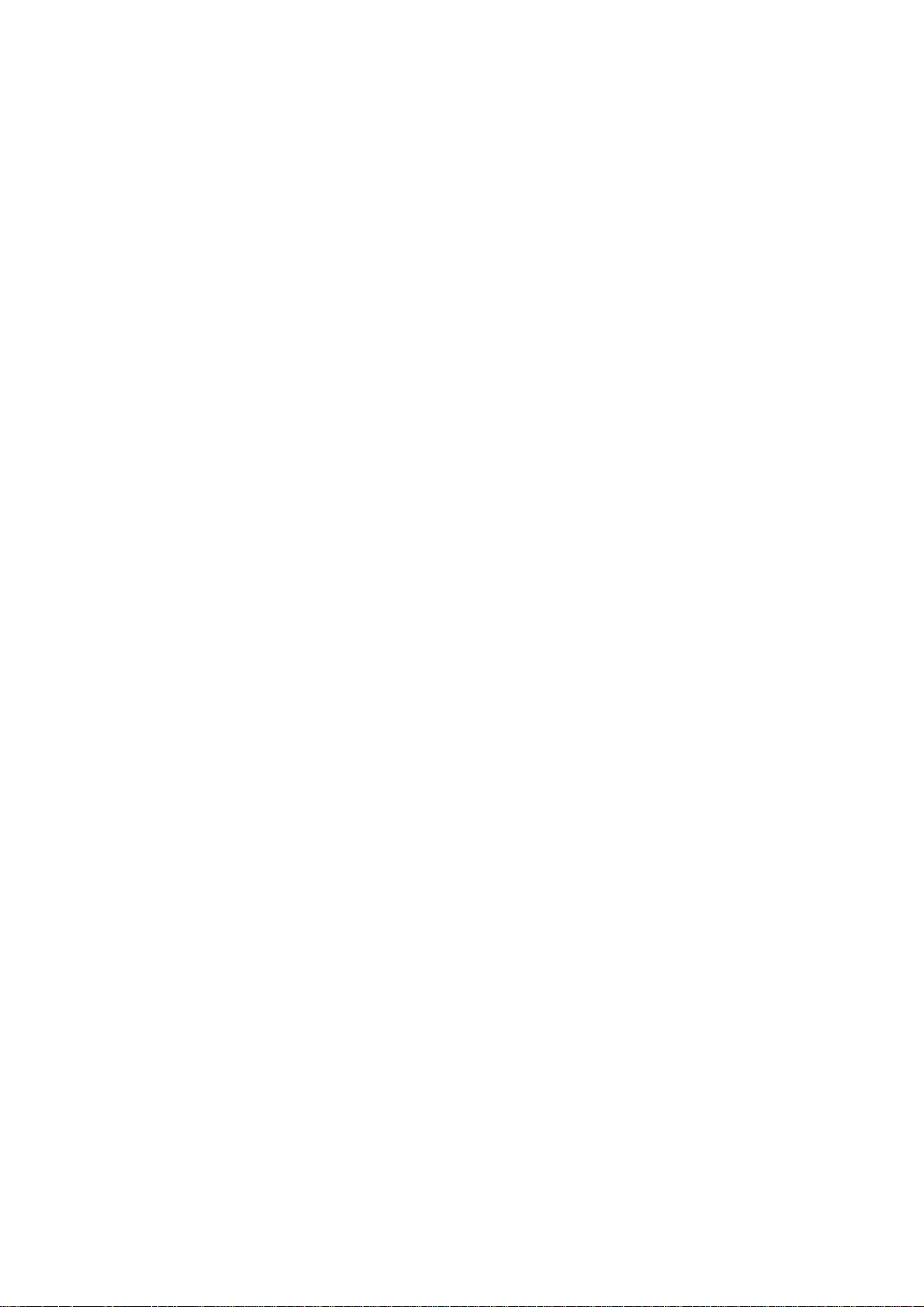
FT7650
OPERATOR’S MANUAL
Page 2
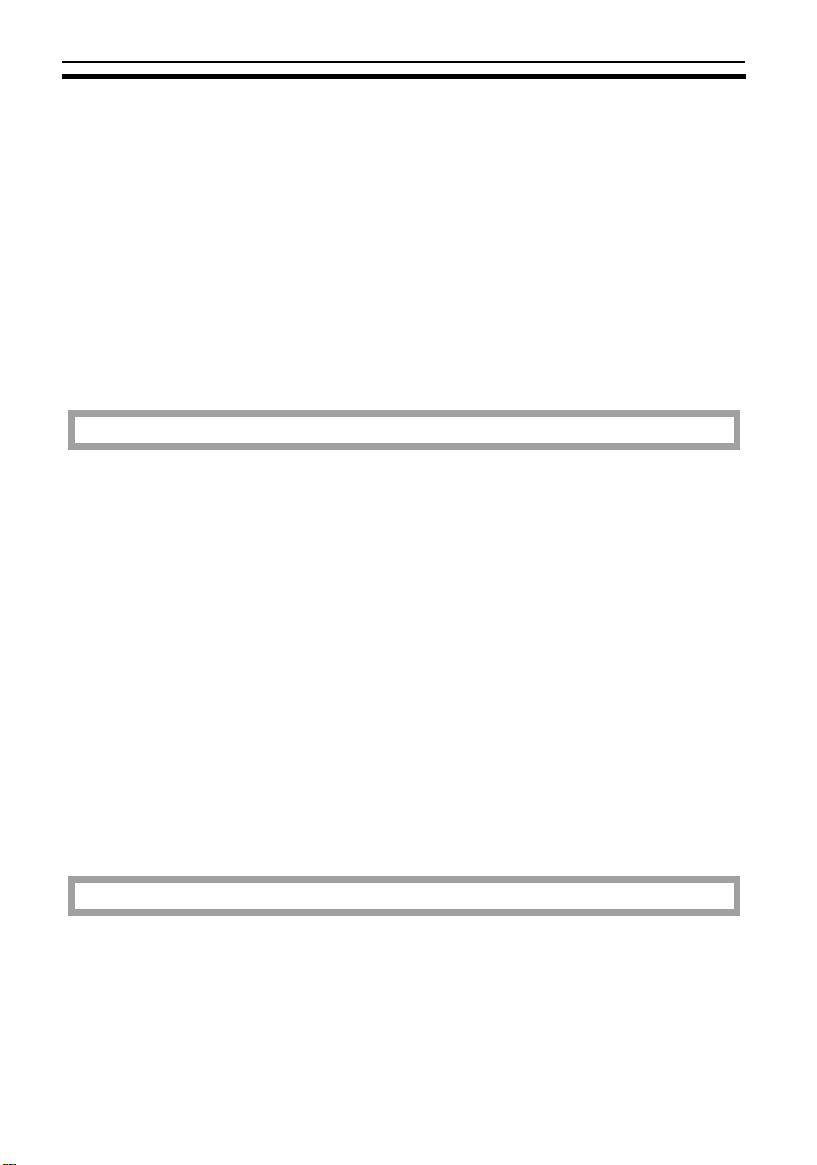
TABLE OF CONTENTS
TABLE OF CONTENTS
WHERE IT IS & WHAT IT IS ........................................................................1
Models ..........................................................................................................1
Copier Exterior ............................................................................................4
Copier Interior .............................................................................................6
Options .........................................................................................................8
OPERATION UNIT .......................................................................................10
Touch Panel Display ....................................................................................11
WHAT YOU CAN DO WITH THIS COPIER.................................................12
BASICS
STARTING THE COPIER .............................................................................26
When The Main Switch Is In The Stand-by Position...................................26
When The Touch Panel Display Is Off ........................................................27
When The Copier Is Set For User Codes....................................................27
When The Copier Has Been Turned Off By The Weekly Timer ................28
USING THE TOUCH PANEL DISPLAY ....................................................... 29
Selecting Functions ......................................................................................29
Checking The Functions You Have Selected ..............................................30
Entering Numbers ........................................................................................31
Regular Screen and Casual Screen ...........................................................32
GETTING HELP ON THE DISPLAY.............................................................33
Seeking Guidance In The Stand-by Condition ............................................33
Seeking Guidance While Entering Copy Job Settings.................................34
COPY PAPER AND TONER
COPY PAPER .............................................................................................. 36
Available Paper Sizes ..................................................................................36
Non-recommended Copy Paper...................................................................38
Notes For Copy Paper .................................................................................38
Paper Storage ..............................................................................................39
v
Page 3
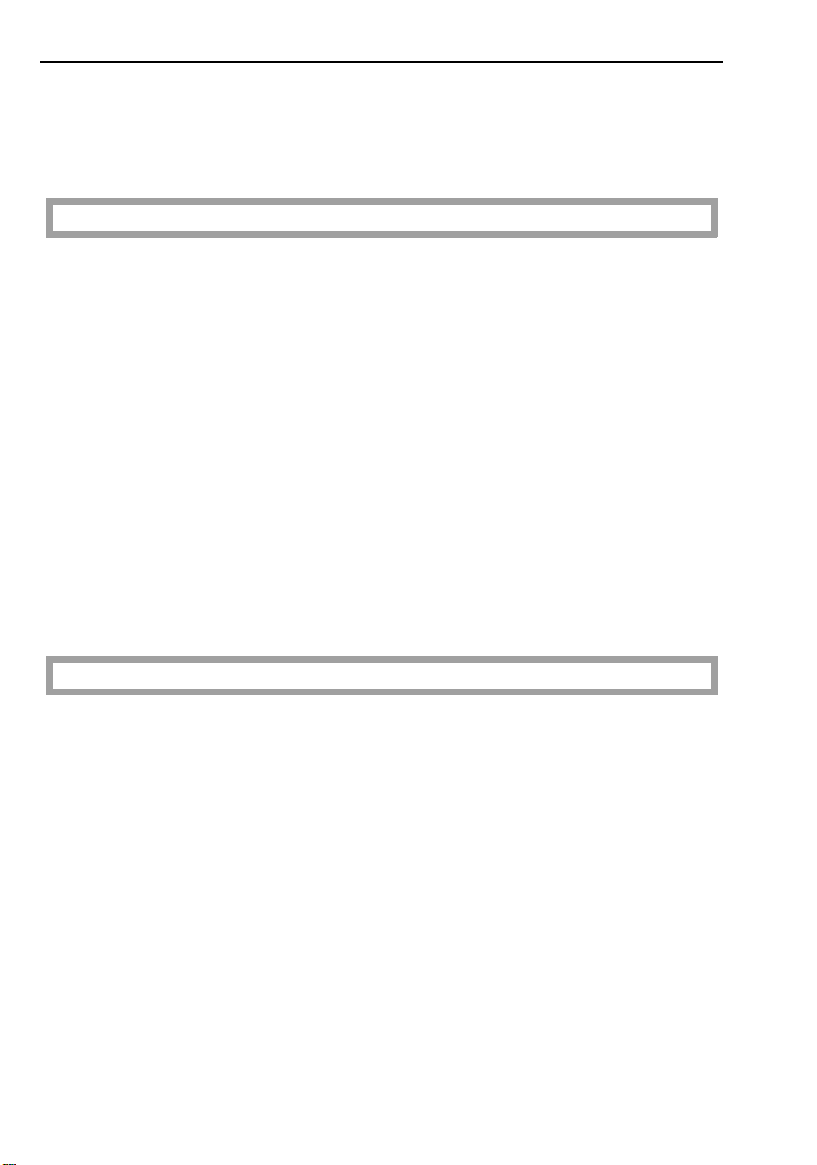
TABLE OF CONTENTS
TONER...........................................................................................................40
Notes For Toner .......................................................................................... 40
Toner Storage.............................................................................................. 40
ORIGINALS
RECOMMENDED ORIGINALS AND NON-RECOMMENDED
ORIGINALS ...................................................................................................42
Recommended Originals ............................................................................. 42
Non-recommended Originals....................................................................... 42
Notes For Originals...................................................................................... 43
SETTING ORIGINALS ON THE EXPOSURE GLASS.................................44
SETTING ORIGINALS IN THE DUAL JOB FEEDER..................................45
Setting A Stack Of Originals (ADF mode/ARDF mode).............................. 45
Setting One Original At A Time (SADF mode)............................................ 46
Setting Special Originals ............................................................................. 48
SETTING ORIGINALS IN THE RECIRCULATING DOCUMENT
HANDLER......................................................................................................53
Setting Originals .......................................................................................... 53
COPYING
BASIC COPYING ..........................................................................................56
BASIC FUNCTIONS......................................................................................58
Adjusting Copy Image Density .................................................................... 58
Copying Half-tone Originals......................................................................... 58
Selecting The Copy Paper Size .................................................................. 59
Having The Copier Choose The Reproduction Ratios
(Auto Reduce/Enlarge)............................................................................... 62
Copying From The Bypass Tray ................................................................. 63
Storing Your Copy Settings In Memory (Program) ..................................... 65
Other Functions ........................................................................................... 67
REDUCING AND ENLARGING ....................................................................70
Reducing And Enlarging Using Preset Ratios (Preset R/E) ...................... 70
vi
Page 4
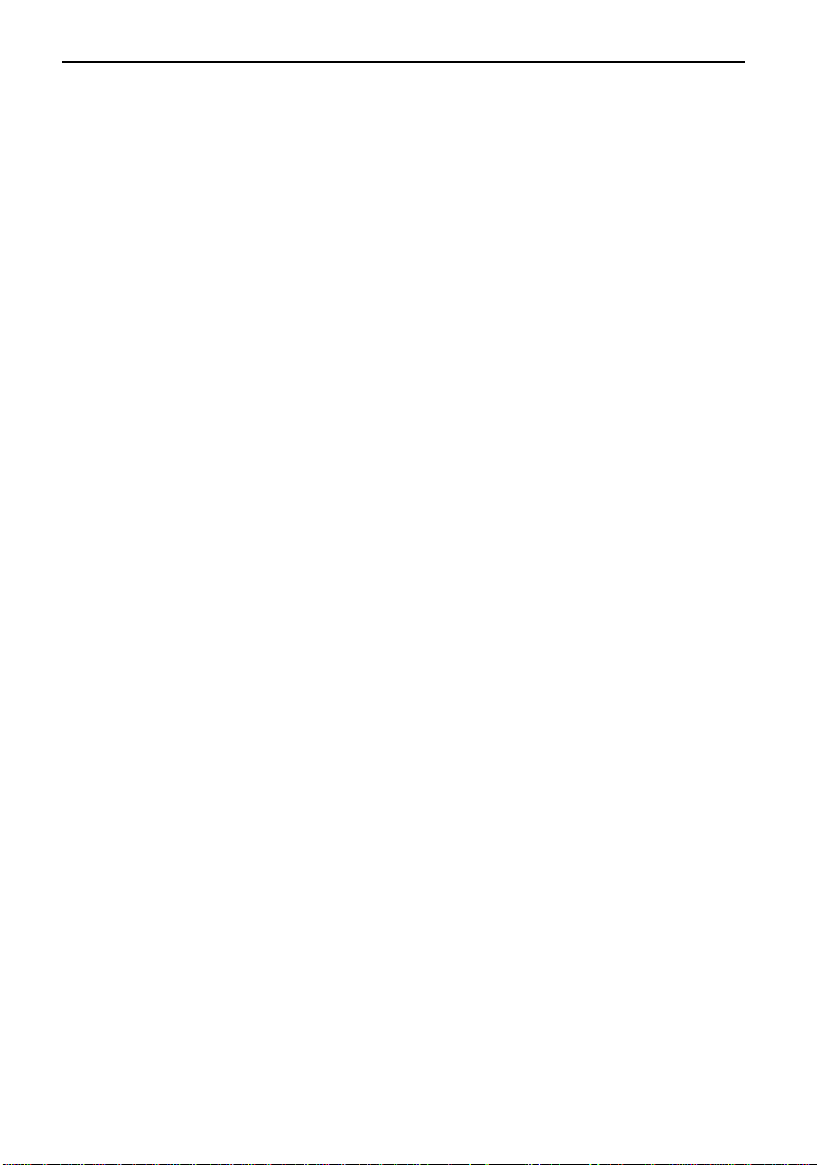
TABLE OF CONTENTS
Reducing And Enlarging In 1% Steps (Zoom).............................................71
Fitting The Original To A Copy Of A Different Size
(Size Magnification)......................................................................................73
WORKING WITH BOTH SIDES OF ORIGINALS AND COPIES
(Duplex/Series Copies)................................................................................ 74
Making Two-sided Copies From One-sided Originals
(Duplex, 1 Sided Originals → 2 Sided Copy) ............................................74
Making Two-sided Copies From Two-sided Originals
(Duplex, 2 Sided Original → 2 Sided Copy) ............................................78
Making Two-sided Copies From Facing Pages
(Series Duplex, Single) ..............................................................................79
Making Two-sided Copies From A Book (Series Duplex, Multi) ................81
Making One-sided Copies From Facing Pages
(Series Copies, Book → 1 Sided Copies) .................................................83
Making One-sided Copies From Two-sided Originals
(Series Copies, 2 Sided Original → 1 Sided Copies) ...............................85
Combining Two Originals (Combine, Combine 2 Originals) .......................87
Combining Four Originals (Combine, Combine 4 Originals) ......................89
ADDING MARGINS FOR BINDING (Margin Adjustment) ......................... 92
Margin For One-sided Copying ...................................................................92
Margin For Two-sided Copying ...................................................................93
EDITING THE COPY IMAGE (Edit Image)..................................................96
Erasing Part Of The Original Image.............................................................96
Erasing The Surrounding Area Of The Original Image (Erase Border) .....99
Erasing The Center Margin And Surrounding Area Of The Original Image
(Cent./Bord.) ................................................................................................100
Centering The Copy Image (Centering) ......................................................101
ADDING OR INSERTING SHEETS (Cover/Slip Sheet).............................. 102
Copying Or Adding A Front Cover (Front Cover) ......................................102
Copying Or Adding Front And Back Covers (Front/Back) .........................104
Copying Designated Pages Of Originals Onto Slip Sheets
(Paper Designate) ......................................................................................107
Copying Or Inserting Slip Sheets (OHP Slip Sheet) ..................................110
FINISHING .....................................................................................................112
Sorting Into Sets (123, 123, 123) (Sort) ....................................................112
Stacking Together All Copies Of A Page (111, 222, 333) (Stack) ............115
vii
Page 5
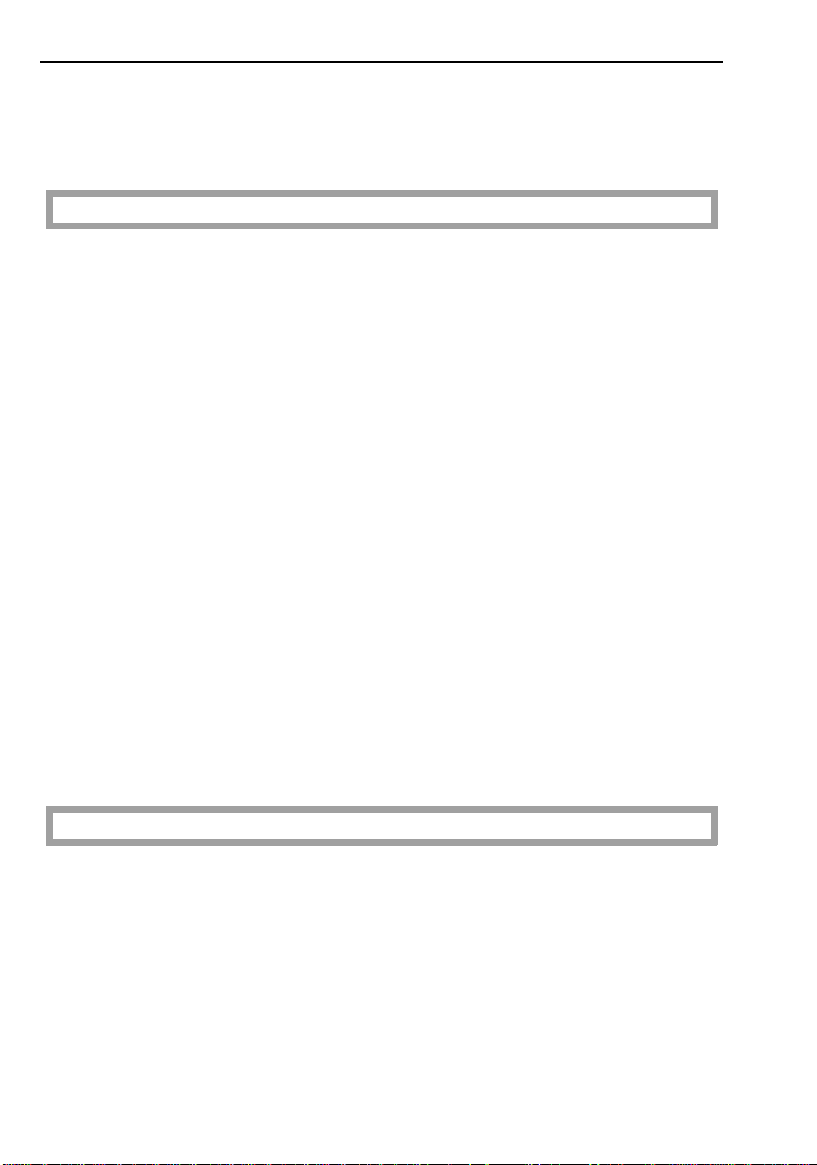
TABLE OF CONTENTS
Stapling Copies (Staple) ........................................................................... 118
Punching Copies (Punch)............................................................................ 123
COMBINATION CHART .............................................................................126
WHAT TO DO IF SOMETHING GOES WRONG
IF YOUR COPIER DOES NOT OPERATE AS YOU WANT .......................130
IF YOU CANNOT MAKE COPIES AS YOU WANT.....................................132
LOADING PAPER .........................................................................................133
Loading Paper In The 550-sheet Paper Tray ............................................. 133
Loading Paper In The Tandem Paper Tray ................................................ 134
Loading Paper In The 1,500-sheet Large Capacity Tray............................ 136
Loading Paper In The Optional 3,500-sheet Large Capacity Tray ............. 137
ADDING TONER ...........................................................................................138
ADDING STAPLES .......................................................................................139
CLEARING MISFEEDS................................................................................140
Check The Misfeed Location Display.......................................................... 140
Clearing Paper Misfeeds ............................................................................. 141
Clearing Original Misfeeds .......................................................................... 143
REMOVING JAMMED STAPLES .................................................................144
REMOVING PUNCH RUBBISH ....................................................................145
CHANGING THE COPIER’S SETTINGS
CHANGING PAPER SIZE.............................................................................148
USER TOOLS................................................................................................150
How To Access User Tools......................................................................... 150
User Tool Menu........................................................................................... 151
SERVICE REPRESENTATIVE SETTING.....................................................161
viii
Page 6
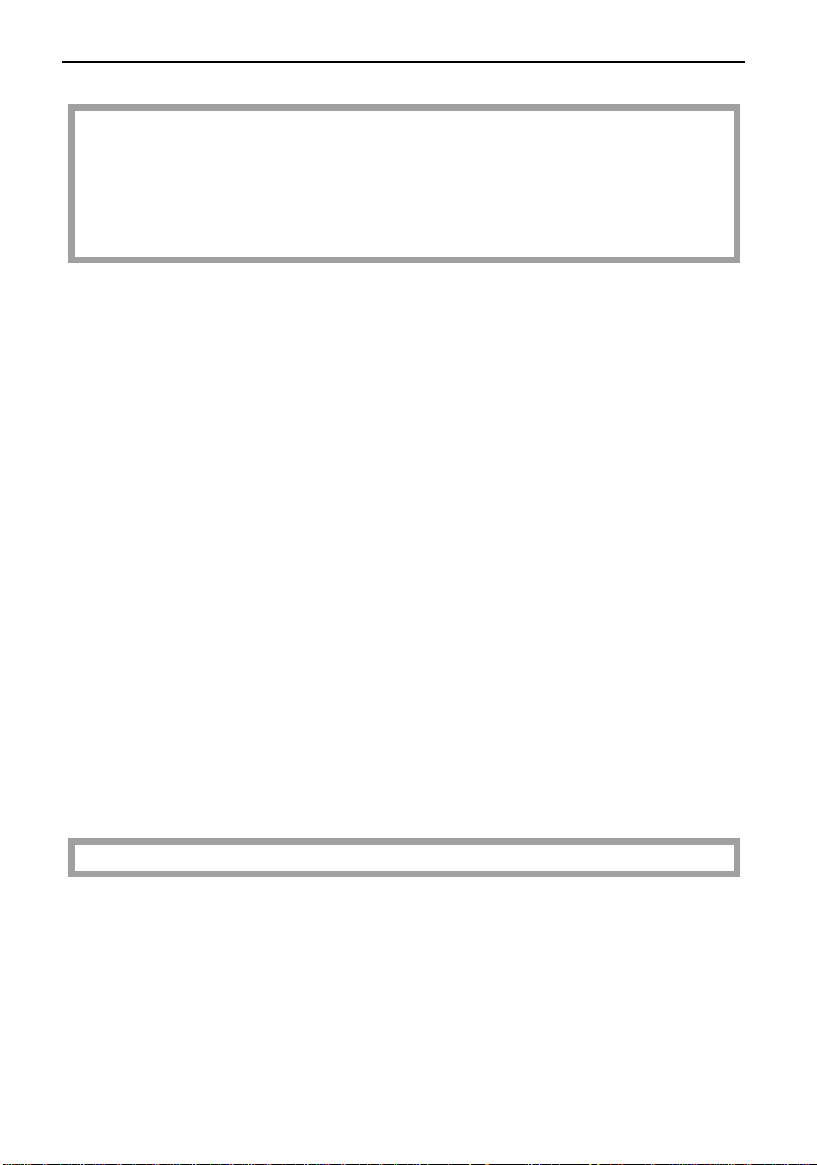
TABLE OF CONTENTS
MAINTAINING YOUR COPIER
WHERE TO PUT YOUR COPIER
DO’S AND DON’TS
REMARKS
MAINTAINING YOUR COPIER.....................................................................164
Copier ...........................................................................................................164
Platen Cover.................................................................................................165
Dual job feeder.............................................................................................165
Recirculating Document Handler..................................................................166
WHERE TO PUT YOUR COPIER.................................................................167
Copier Environment......................................................................................167
Power Connection ........................................................................................167
Access To Copier.........................................................................................168
DO’S AND DON’TS....................................................................................... 169
Copier ...........................................................................................................169
Dual Job Feeder (Option) ............................................................................170
Recirculating Document Handler (Option) ...................................................170
Sorter Stapler (Option)
Sorter Stapler With Punch (Option)
Finisher (Option)...........................................................................................171
REMARKS .....................................................................................................171
Copier ...........................................................................................................171
SPECIFICATIONS
COPIER .........................................................................................................174
DUAL JOB FEEDER (Option)...................................................................... 180
SORTER STAPLER (Option) .......................................................................182
SORTER STAPLER WITH PUNCH (Option)...............................................184
RECIRCULATING DOCUMENT HANDLER (Option) .................................186
ix
Page 7
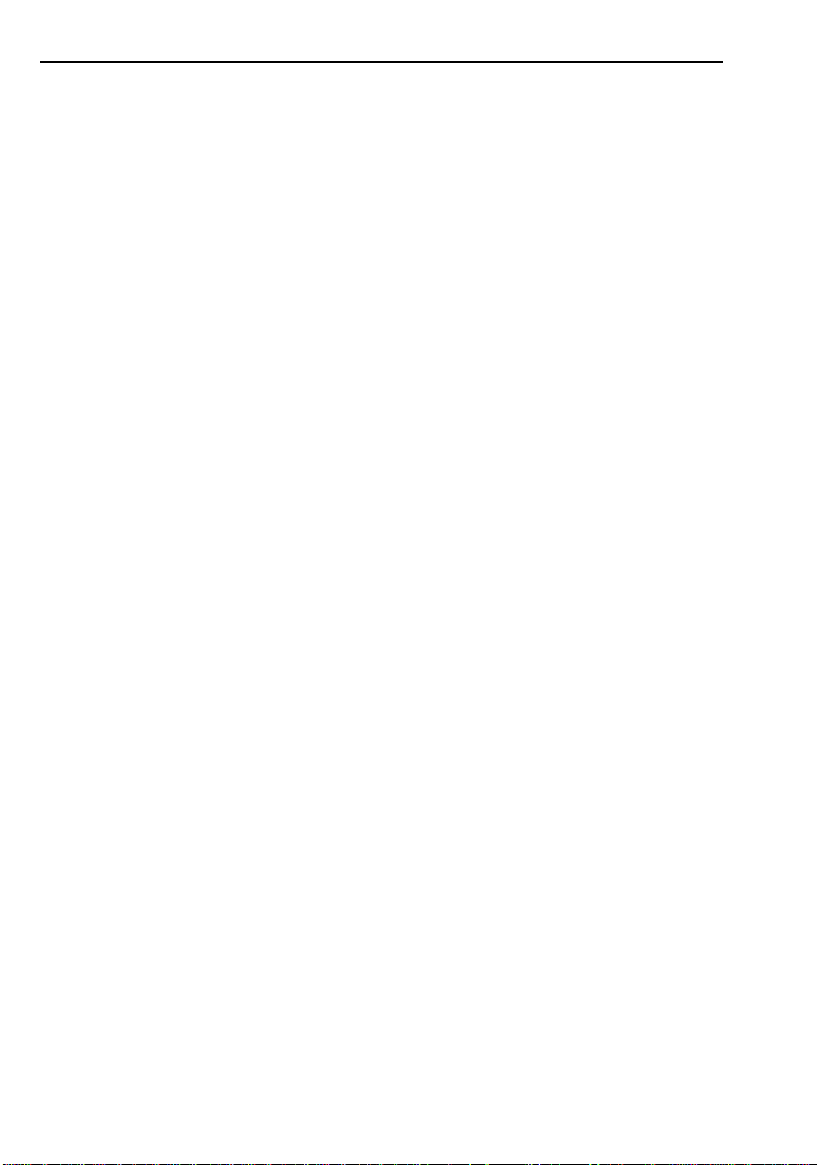
TABLE OF CONTENTS
FINISHER (Option) .......................................................................................188
3,500-SHEET LARGE CAPACITY TRAY (Option) .....................................189
x
Page 8
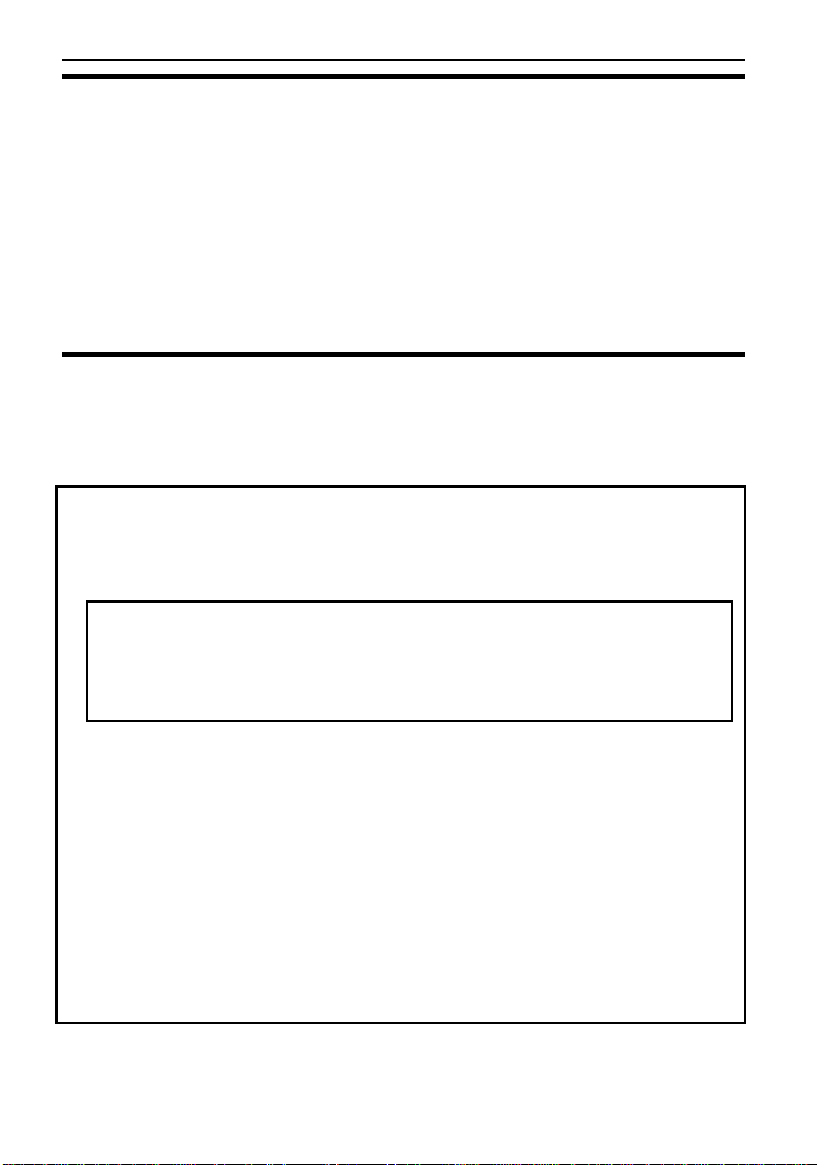
INTRODUCTION
INTRODUCTION
This manual contains detailed instructions on the operation and maintenance of this copier. To get maximum versatility from this copier, all
operators should carefully read and follow the instructions in this manual.
Please keep this manual in a handy place near the machine.
Please read the next section before using this copier. It contains important
information related to USER SAFETY and PREVENTING EQUIPMENT
PROBLEMS.
SAFETY INFORMATION
When using your copier, the following safety precautions should always be
followed.
Safety During Operation
In this manual, the following important symbols are used:
R WARNING: Ignoring this warning could cause serious injury
or even death.
R Caution: Ignoring this caution could cause injury or damage
to property.
Examples Of Indications
R Symbol R means a situation that requires you take care.
q Do NOT carry out the operation represented by the symbol m.
This example means "Do not take apart".
r Symbols ● means you MUST perform this operation. This
example means "You must remove the wall plug".
i
Page 9
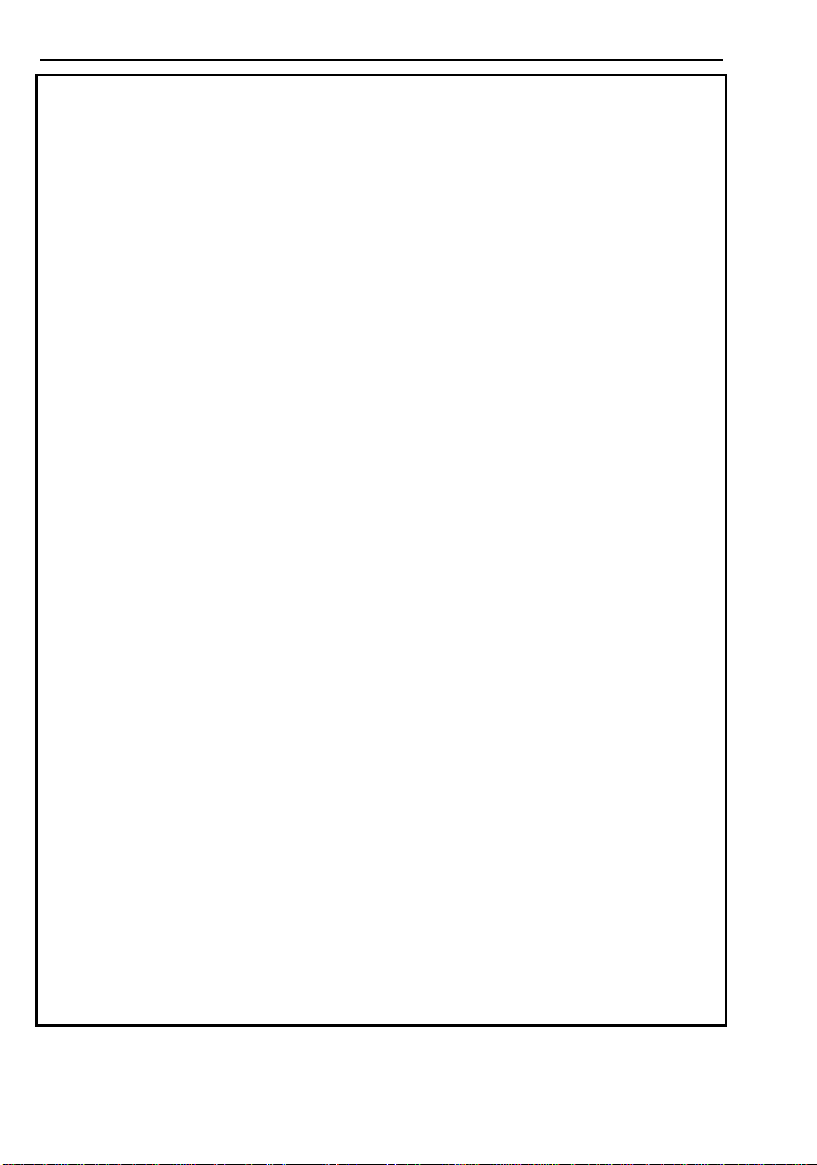
SAFETY INFORMATION
R WARNINGS:
m Only connect the copier to the power source described on the
inside front cover of this manual. Avoid multi-wiring as it could
cause an electric shock or a fire.
Avoid using an extension cord. Make sure the wall outlet is
near the copier and freely accessible so that in event of an
emergency it can be unplugged easily.
m Do not damage, break or make any modifications to the power
cord. Do not place heavy objects on it, pull it hard or bend it
more than necessary. These actions could cause an electric
shock or fire.
q Do not remove any covers or screws other than those specified
in this manual. Some parts of the copier are at a high voltage
and could give you an electric shock. When the copier needs to
be checked, adjusted or repaired, contact your service
representative.
Do not take apart or attempt any modifications to this copier.
There is a risk of fire, electric shock, explosion or loss of sight.
r If the copier looks damaged or breaks down, smoke is coming
out, there is a strange smell or anything looks unusual,
immediately turn off the main power switch then unplug the
power code from the wall. Do not continue using the copier in
this condition. Contact your service representative.
m Do not put any metal objects or containers holding water (e.g.
vases, flowerpots, glasses) on the copier. If the contents fall
inside the copier a fire or electric shock could occur.
s Do not incinerate used toner or toner containers. Toner dust
might ignite when exposed to an open flame. Dispose of the
used toner containers according to local regulations for plastics.
ii
Page 10
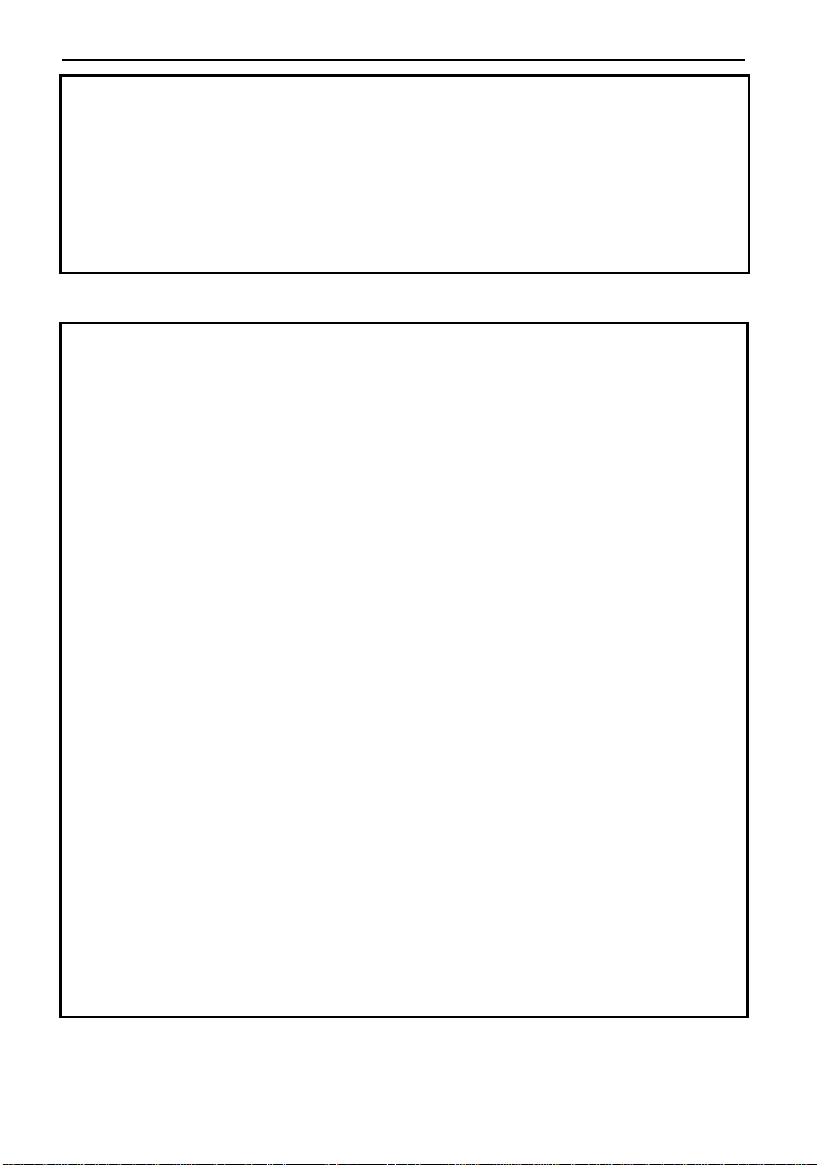
SAFETY INFORMATION
r If any metal, liquid or foreign matter falls into the copier, turn off
the main switch and unplug the main power cord. Contact your
service representative. Do not keep using the copier with a fault
or defect.
m Do not plug or unplug the power cord with wet hands or an
electric shock might occur.
R Cautions:
r When you move the copier, unplug the power cord from the wall
outlet to avoid fire or electric shock.
t When you pull out the plug from the socket, grip the plug to
avoid damaging the cord and causing fire or electric shock.
m Keep the copier away from humidity and dust. A fire or an
electric shock might occur.
Do not place the copier on an unstable or tilted surface. If it
topples over it could cause injury.
r When the copier will not be used for a long time, unplug the
power cord.
o If you use this copier in a confined space, make sure there is a
continuous air turnover.
n When removing misfed paper, do not touch the fusing section
because it could be very hot.
R This copier has been tested for safety using this supplier’s parts
and consumable. We recommend you only use these specified
supplies.
iii
Page 11
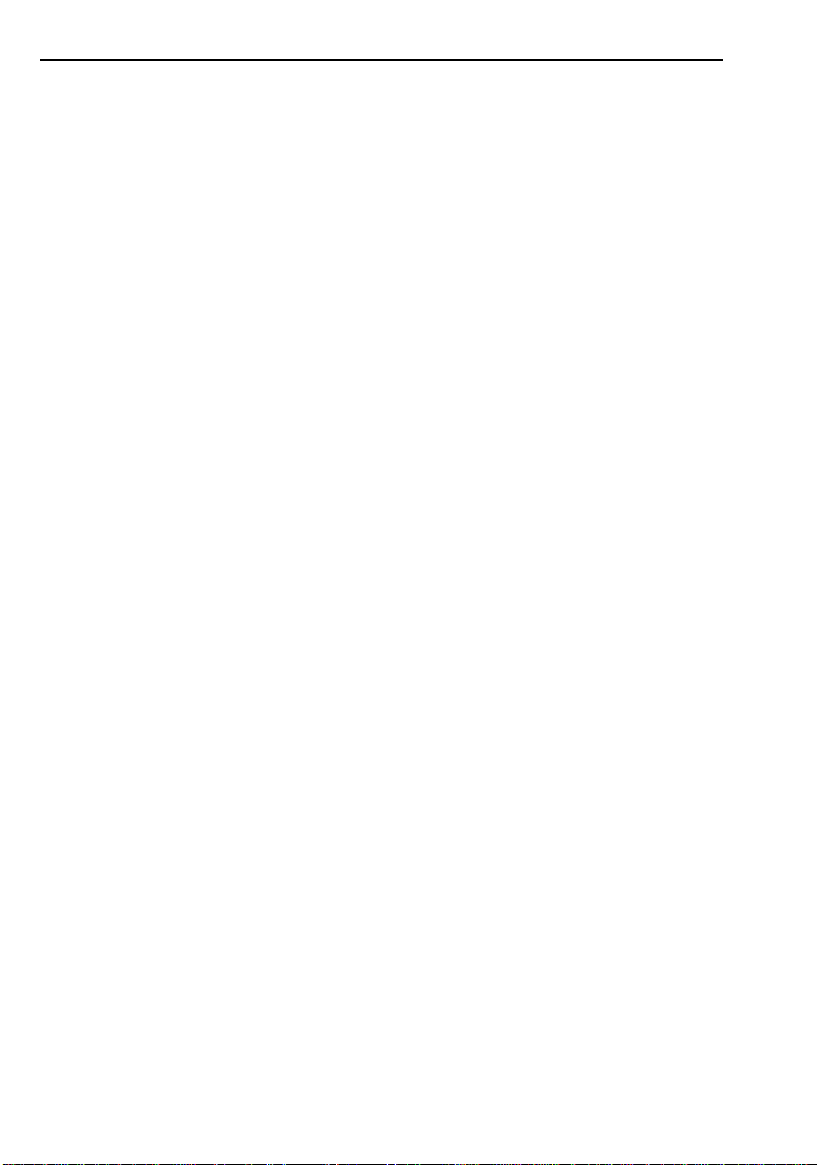
SAFETY INFORMATION
iv
Page 12
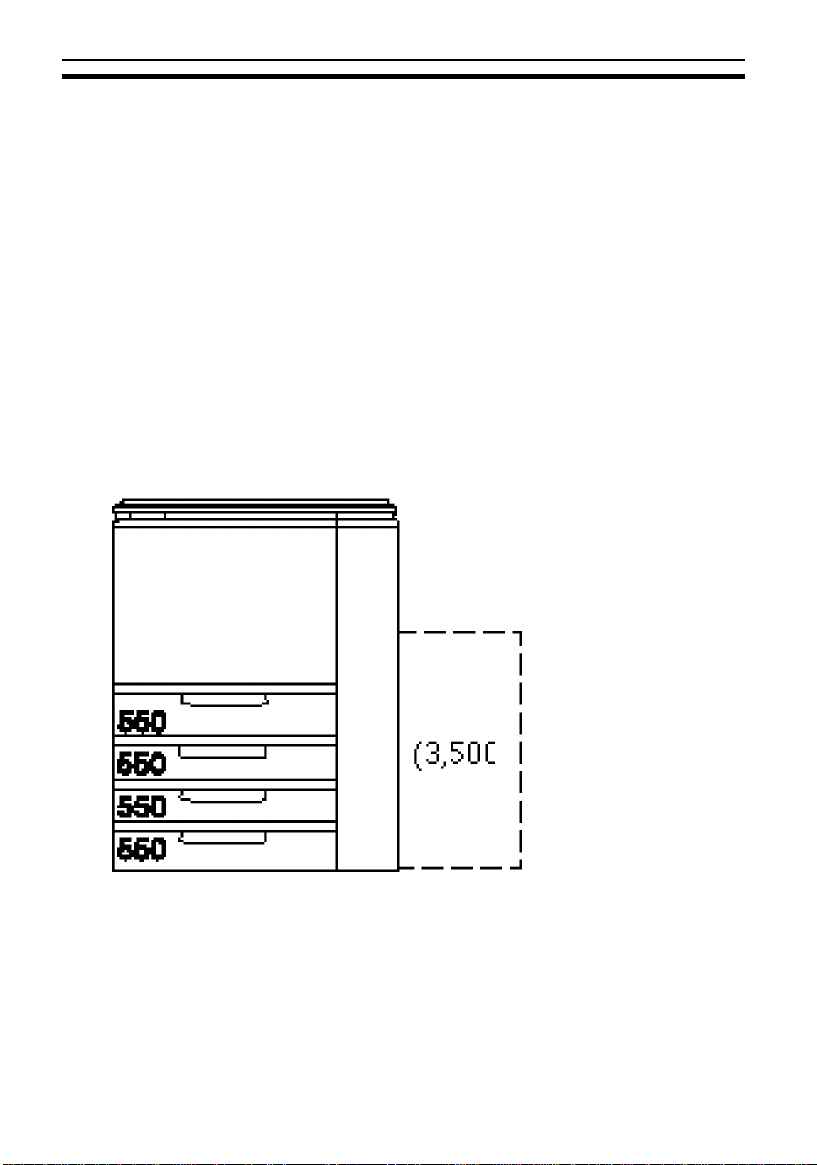
WHERE IT IS & WHAT IT IS
WHERE IT IS & WHAT IT IS
Models
There are three models of this copier. The main difference between them is
copy speed. To make sure which model you have, contact your local dealer.
Model A
❐ Copy speed: Metric version: 51 copies/minute (A4 :)
50 copies/minute in France (A4
Inch version: 50 copies/minute (8
❐ Paper trays: Four 550-sheet paper trays
Optional 3,500 sheet large capacity tray
1/2" x 11" :)
:)
1
Page 13
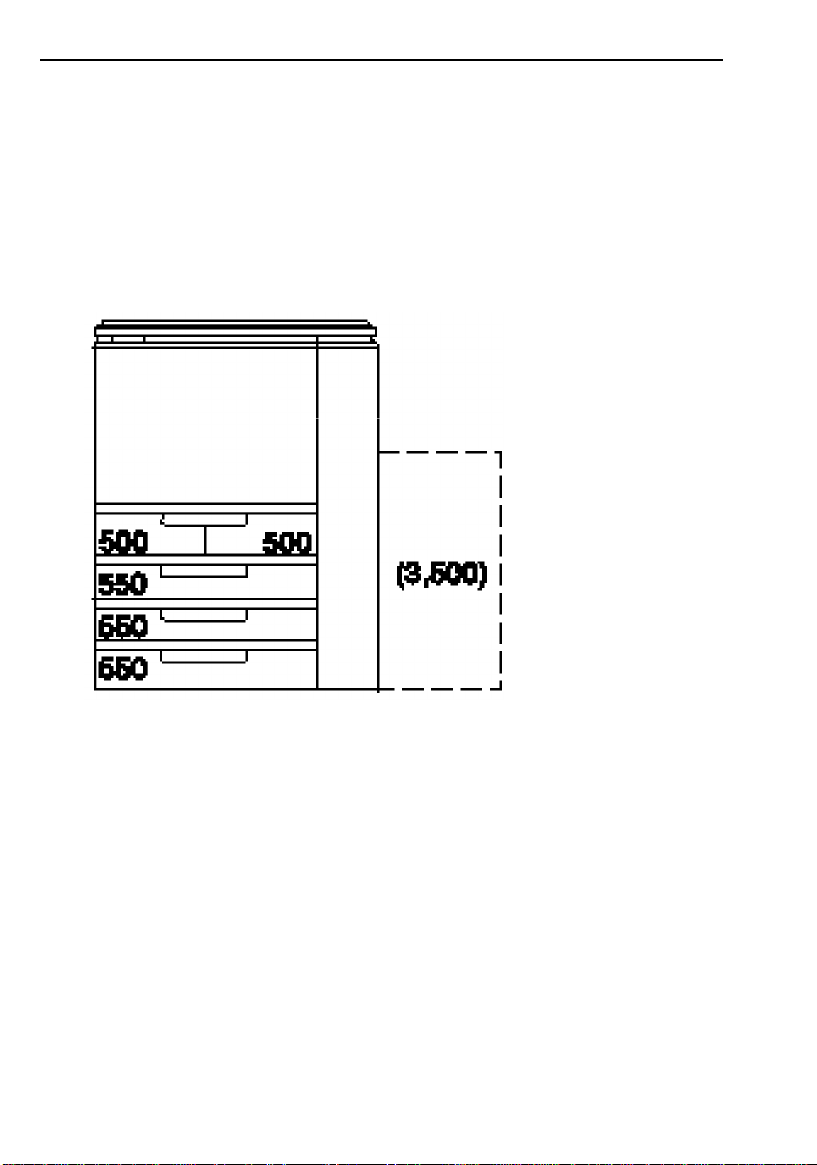
WHERE IT IS & WHAT IT IS
Model B / Model C
❐ Copy speed: Model B: 60 copies/minute
Model C: 70 copies/minute
❐ There are two types of paper trays for Model B and Model C.
Type 1: Tandem paper tray (two 500-sheet paper trays)
Three 550-sheet paper trays
Optional 3,500 sheet large capacity tray
2
Page 14
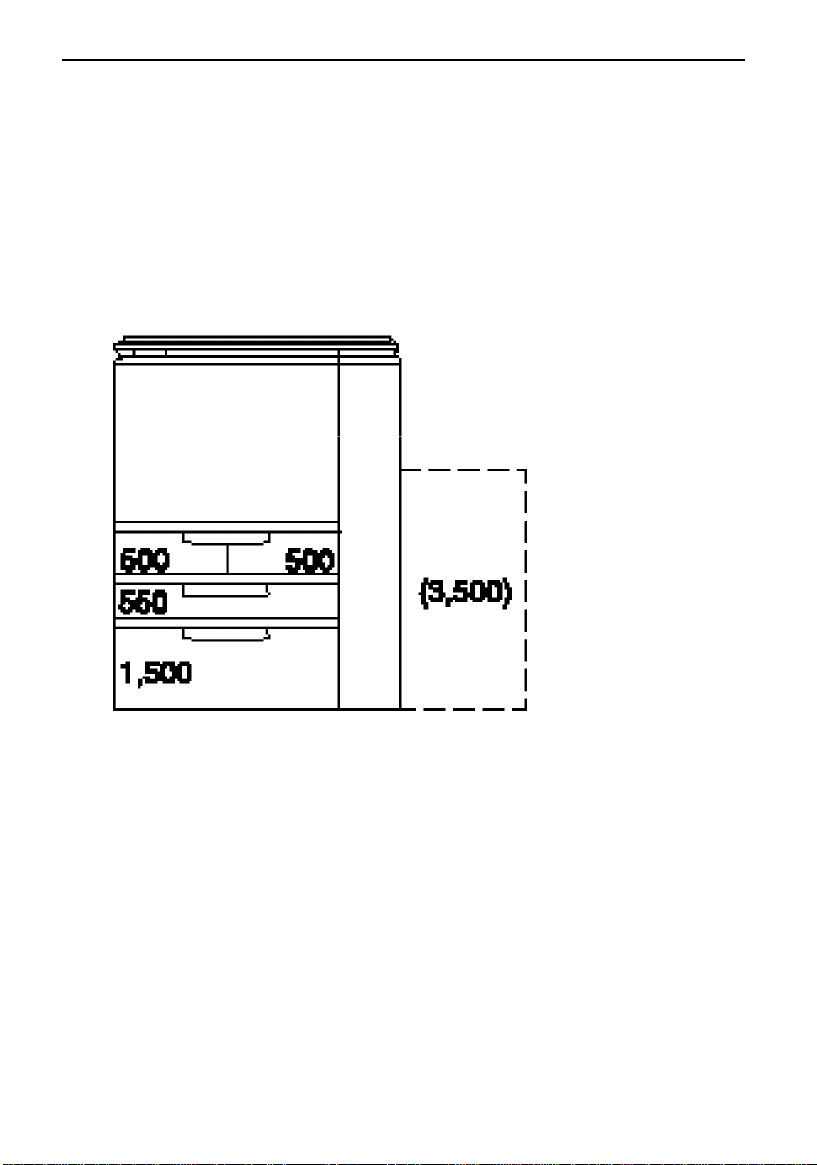
❐ Type 2: Tandem paper tray (two 500-sheet paper trays)
One 550-sheet paper tray
1,500-sheet large capacity tray
Optional 3,500 sheet large capacity tray
WHERE IT IS & WHAT IT IS
3
Page 15

WHERE IT IS & WHAT IT IS
Copier Exterior
❐ This illustration shows Model B (Type 1).
4
3
2
1
9
5
8
6
7
4
Page 16
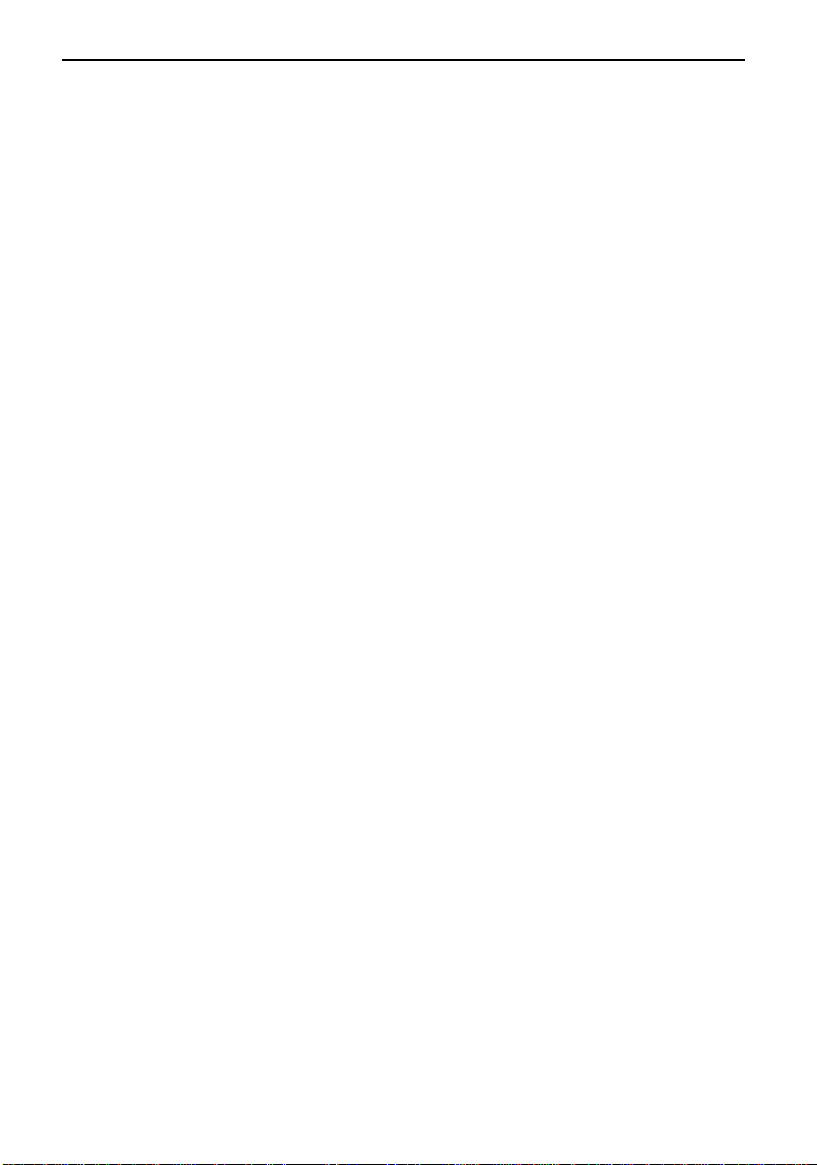
WHERE IT IS & WHAT IT IS
1. Operation unit Operator controls and indicators are located here.
2. Platen cover
Lower this cover over originals for copying.
(option)
3. Exposure glass Position originals here face down for copying.
4. Main switch Switches the copier between on and stand-by
conditions ("stand-by" means that the anticondensation heaters are on).
5. Copy tray (option) Completed copies are delivered here.
6. Front door Open to access the inside of the copier.
7. Paper trays The number of trays and their capacities depend
on which model you have. ☛ See page 1.
8. Auto response
sensor
When the operator stands in front of this sensor,
the copier automatically turns off the Screen
Saver.
9. Bypass tray Use this tray to copy onto paper that can not be
set in the paper tray. Using this tray, you can
copy onto OHP transparencies, adhesive labels,
translucent paper, or post cards.
❐ Other options: key counter, key counter bracket set
5
Page 17
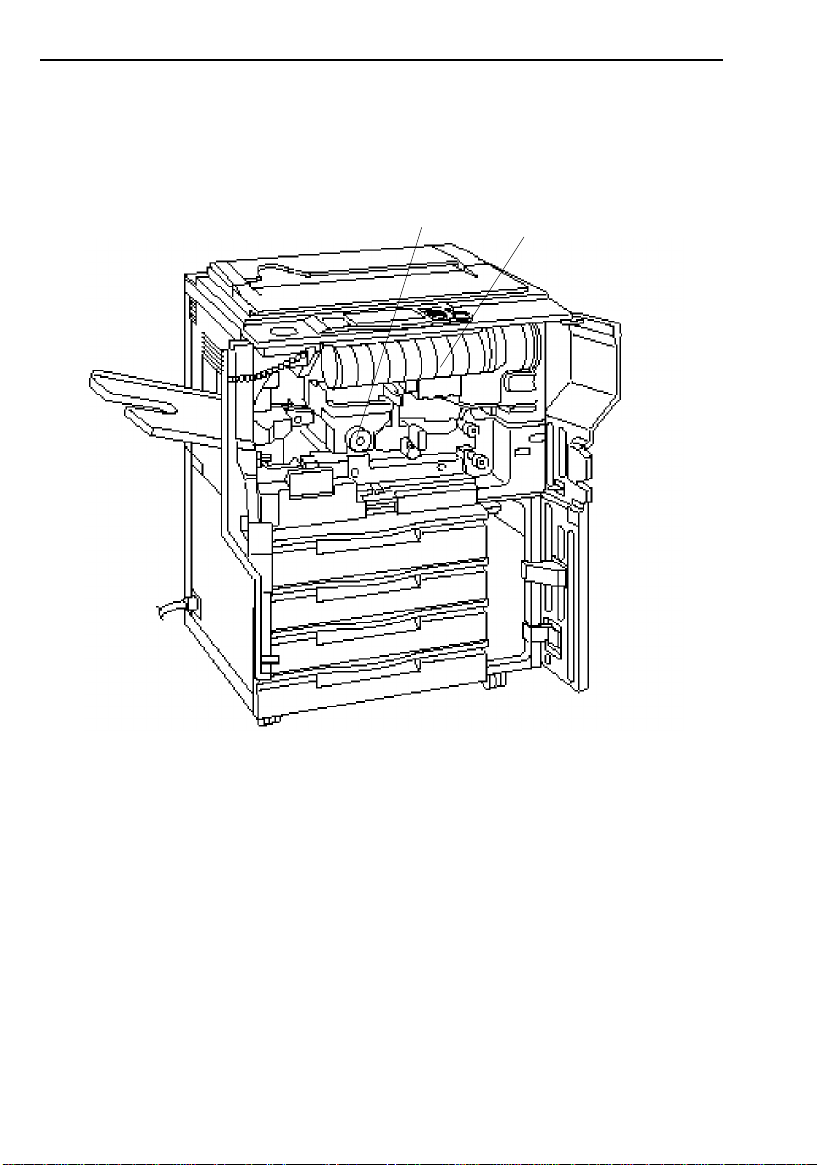
WHERE IT IS & WHAT IT IS
Copier Interior
❐ This illustration shows Model A.
1
2
6
Page 18
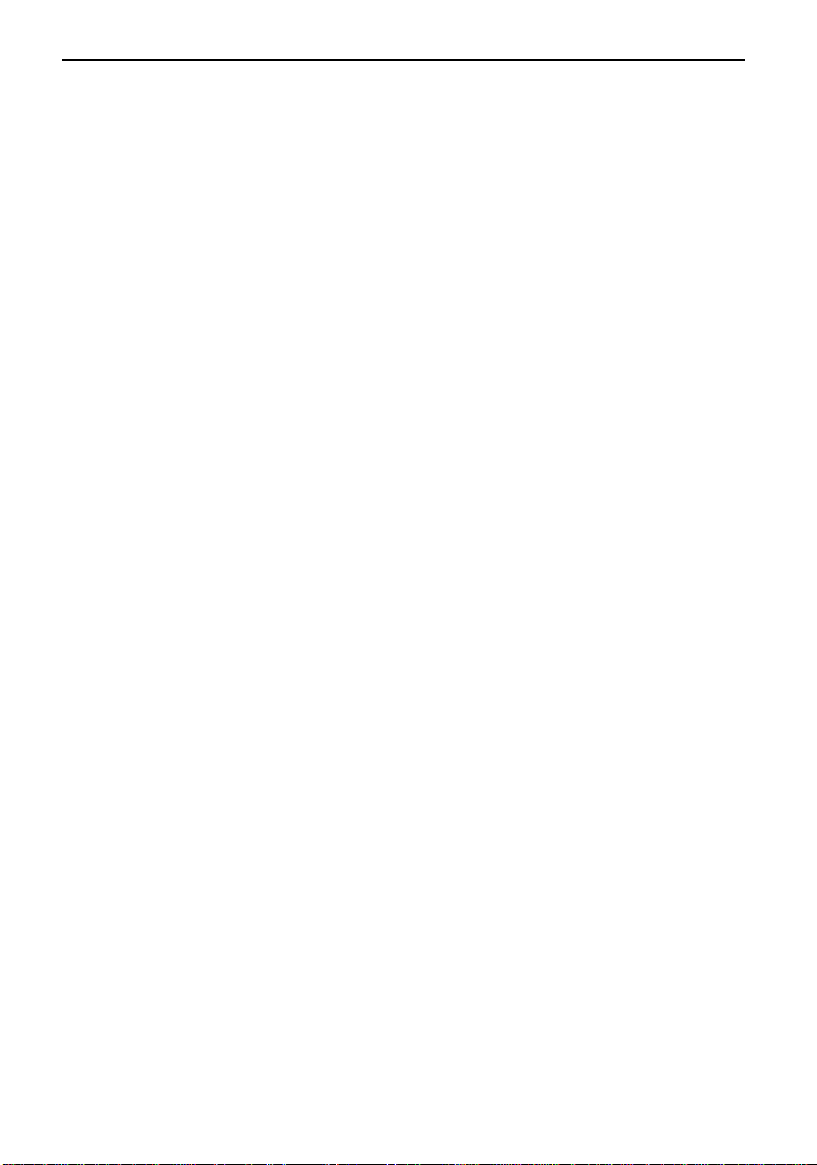
WHERE IT IS & WHAT IT IS
1. Fusing Unit Fuses the copy image to the paper. When ac-
cessing the inside of the copier, use caution.
This unit may be very hot.
2. Toner bottle Replace the toner bottle when the copier in-
structs you to add toner.
7
Page 19

WHERE IT IS & WHAT IT IS
Options
All models (Model A, B, and C) can be provided with the following options:
DJF + S/S
DJF + S/S with Punch
❐ DJF = Dual job feeder
S/S = Sorter stapler
Dual job feeder
Sorter stapler
Sorter stapler with Punch
8
3,500-sheet large capacity tray
Page 20
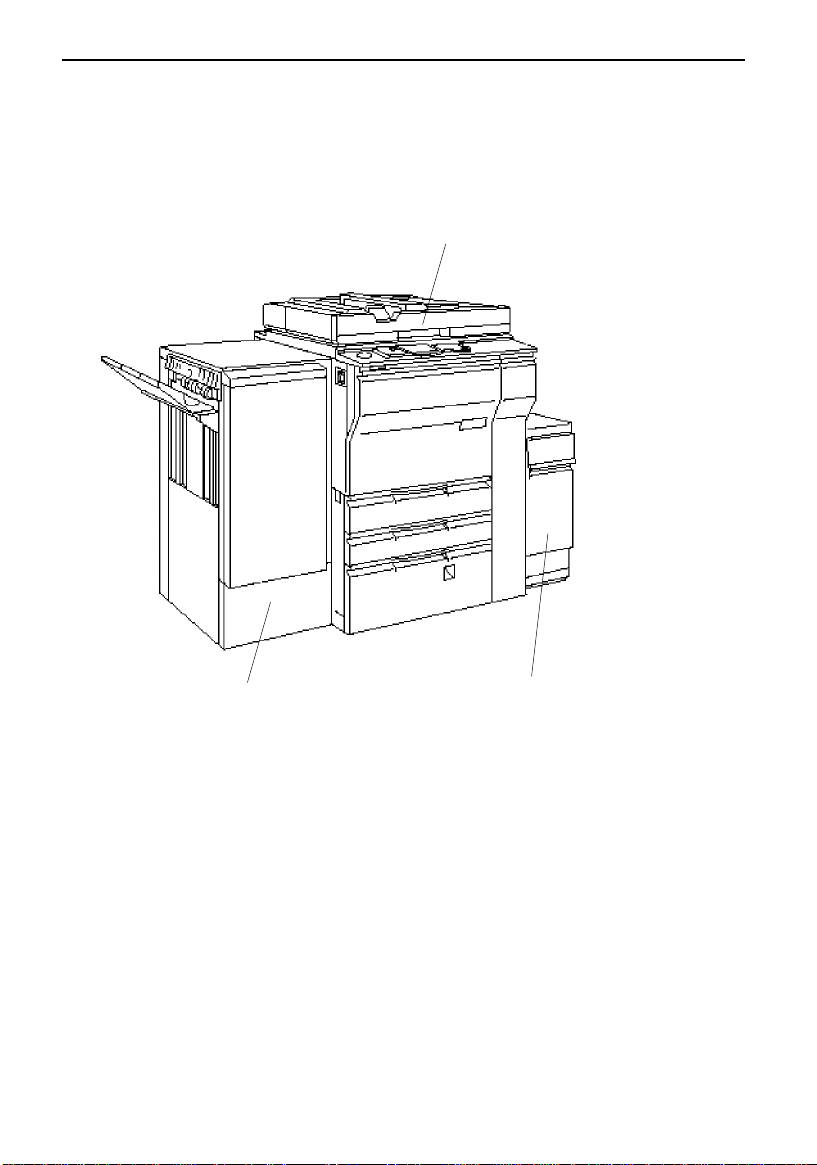
RDH + Finisher
❐ RDH = Recirculating document handler
Finisher = Finisher
WHERE IT IS & WHAT IT IS
Recirculating document handler
Finisher
❐ Other options: key counter, key counter bracket set
3,500-sheet large capacity tray
9
Page 21
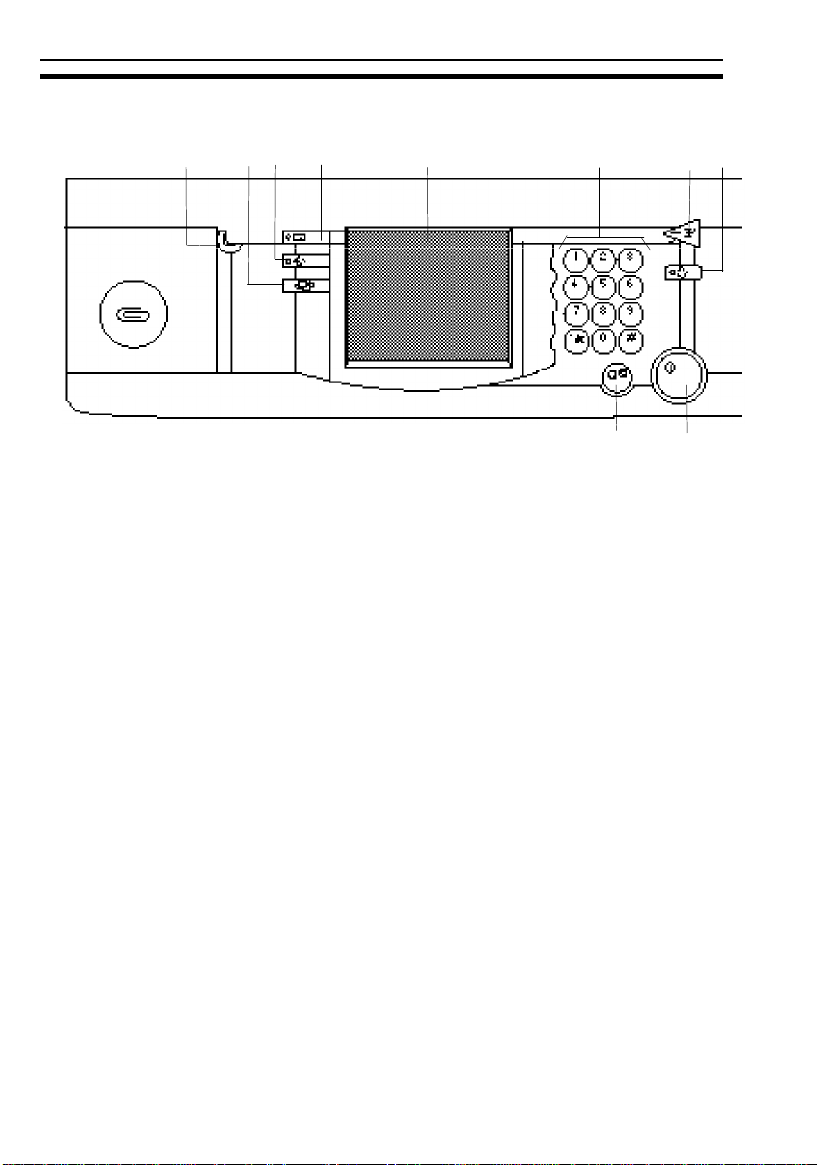
OPERATION UNIT
OPERATION UNIT
1
2
4
3
5
6
9
7
10
1. Brightness knob Turn to adjust the brightness of the display.
2. Change Screen key Press to select Regular Screen or Casual
Screen. ☛ See page 32.
3. Program key Press to select the program mode.☛ See pages
65.
4. Guidance key Press for help on functions. ☛ See page 33.
8
5. Touch panel display Operation status and messages appear here.
☛ See page 29.
6. Number keys Use to enter the desired number of copies or
data for selected functions.
7. Interrupt key Press to make interrupt copies during a copy
run. ☛ See page 67.
8. Clear Modes key Press to clear the copier of previously entered
settings and functions.
9. Clear/Stop key Press to cancel the copy number entered. While
copying, press to stop copying.
10. Start key Press to start copying.
10
Page 22
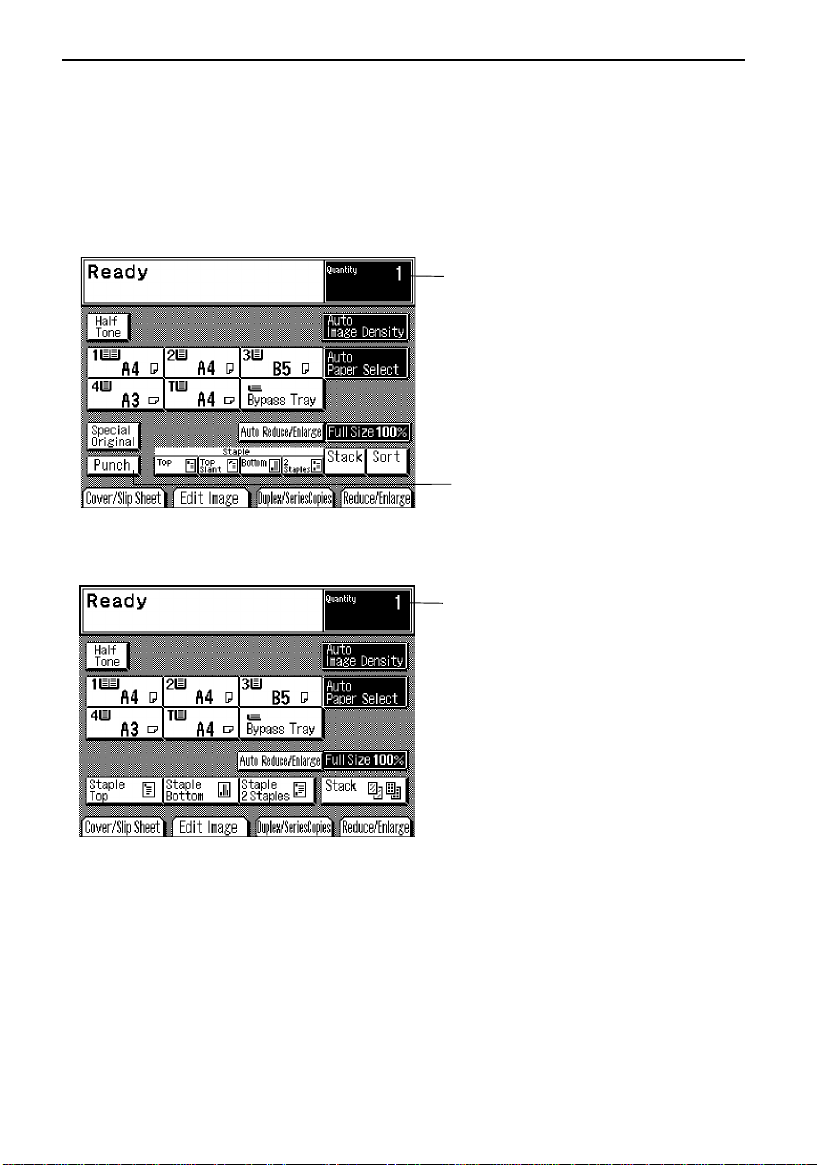
OPERATION UNIT
Touch Panel Display
Initial Display
❐ Depending on the options that your machine is equipped with, the displays are
different.
<DJF + S/S> <DJF + S/S with Punch>
COPY COUNTER
Indicates the number of copies
entered, and the number of copies
made.
*If your machine is equipped with
the sorter stapler, there is no
[Punch] key on the display.
<RDH + Finisher>
COPY COUNTER
Indicates the number of copies
entered, and the number of copies
made.
To operate the machine, touch the key you want to use. Instructions telling
you what to do next will then appear.
❐ Regarding detailed information about each key and function, ☛ see page 12.
❐ For how to use the touch panel display, ☛ see page 29.
❐ You can change the display from Regular Screen to Casual Screen. For details,
☛ see page 32.
11
Page 23
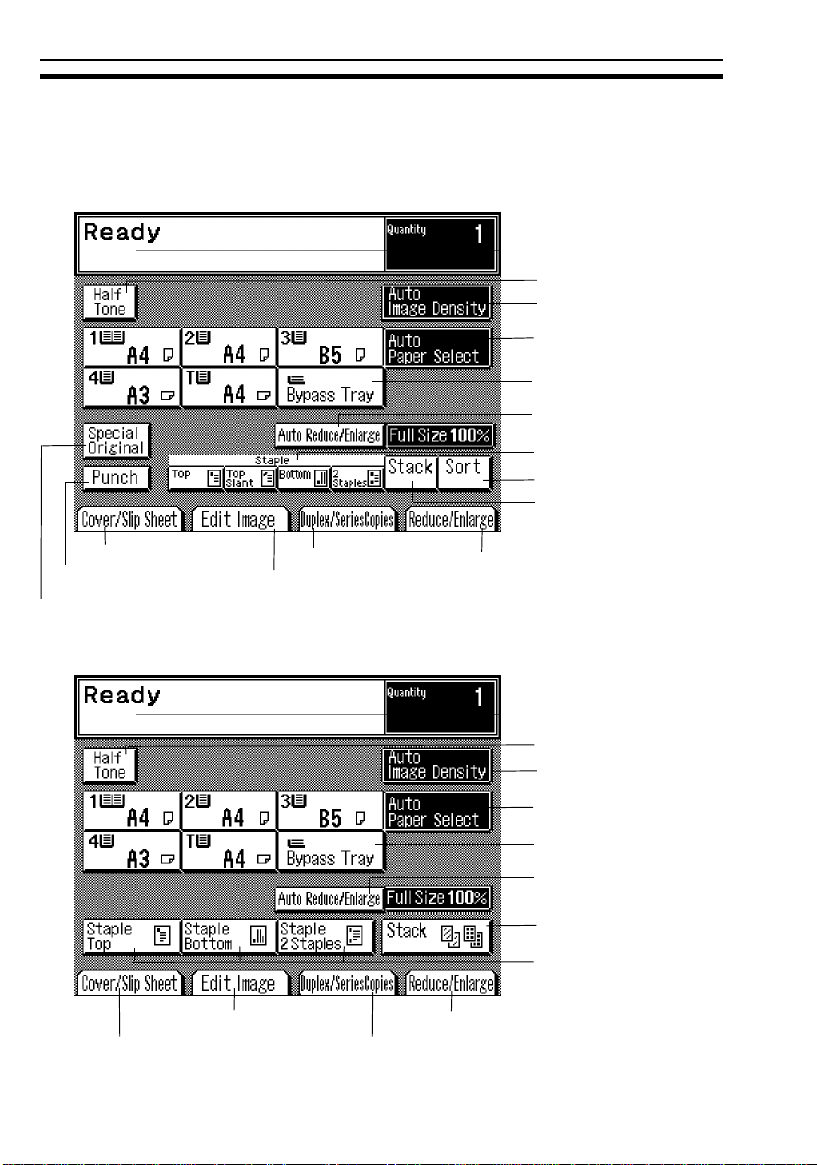
WHAT YOU CAN DO WITH THIS COPIER
WHAT YOU CAN DO WITH THIS COPIER
Regular Screen
<DJF + S/S> <DJF + S/S with Punch>
☛ See page 58.
☛ See page 58.
☛ See page 59.
☛ See page 63.
☛ See page 62.
☛ See page 118.
☛ See page 112.
☛ See page 115.
☛ See page 102.
☛ See page 123.
☛ See page 48.
<RDH + Finisher>
☛ See page 102.
12
☛ See page 74.
☛ See page 92.
☛ See page 92.
☛ See page 70.
☛ See page 58.
☛ See page 58.
☛ See page 59.
☛ See page 63.
☛ See page 62.
☛ See page 115.
☛ See page 118.
☛ See page 70.
☛ See page 74.
Page 24
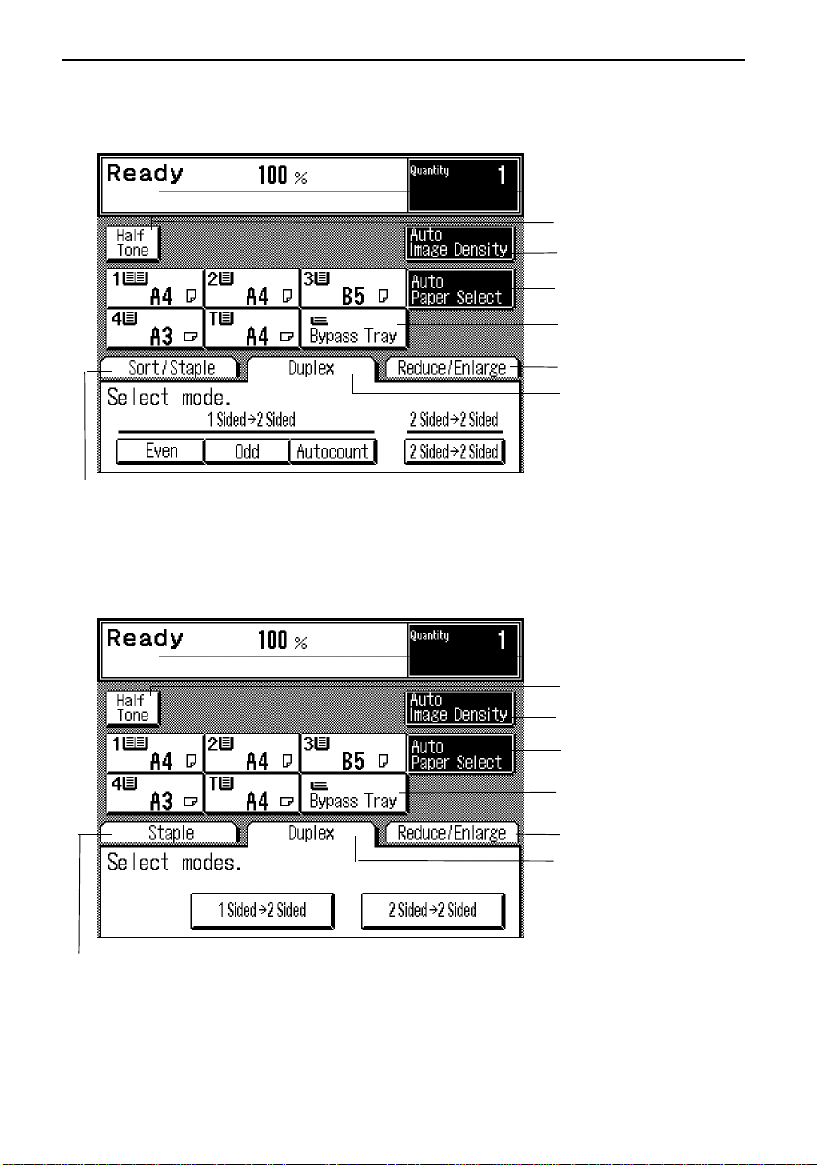
Casual Screen
<DJF + S/S> <DJF + S/S with Punch>
☛ See page 112.
<RDH + Finisher>
WHAT YOU CAN DO WITH THIS COPIER
☛ See page58.
☛ See page 58.
☛ See page 59.
☛ See page 63.
☛ See page 70.
☛ See page 74.
☛ See page 118.
❐ Regular Screen and Casual Screen, ☛ See page 32.
☛ See page 58.
☛ See page 58.
☛ See page 59.
☛ See page 63.
☛ See page 70.
☛ See page 74.
13
Page 25
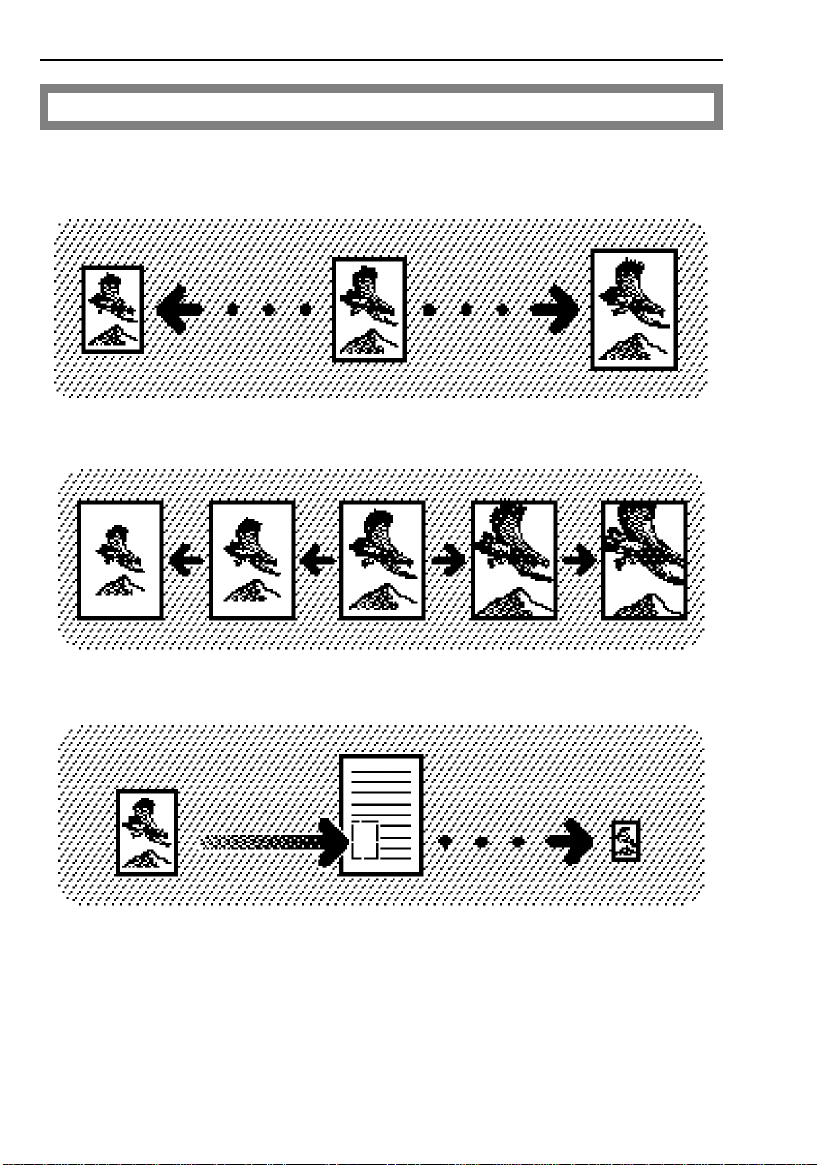
WHAT YOU CAN DO WITH THIS COPIER
Reducing And Enlarging
☛ See page 70.
Reducing and enlarging using preset ratios (Preset R/E)
Reducing and enlarging in 1% steps (Zoom)
Fitting the original to a copy of a different size (Size Magnification)
14
Page 26
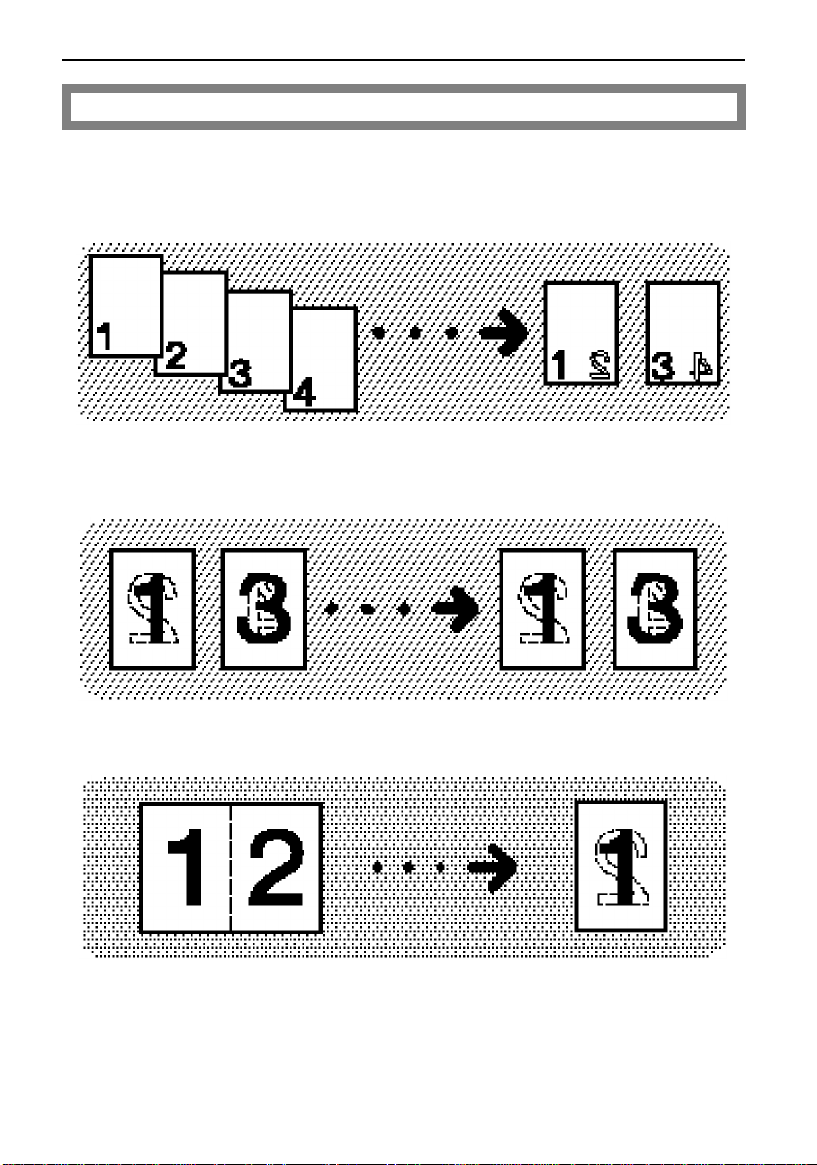
WHAT YOU CAN DO WITH THIS COPIER
Working With Both Sides Of Originals And Copies
☛ See page 74.
Making two-sided copies from one-sided originals (Duplex, 1 Sided
Originals
Making two-sided copies from two-sided originals (Duplex, 2 Sided
Originals
→ 2 Sided Copy)
→ 2 Sided Copy)
Making two-sided copies from facing pages (Series Duplex, Single)
15
Page 27
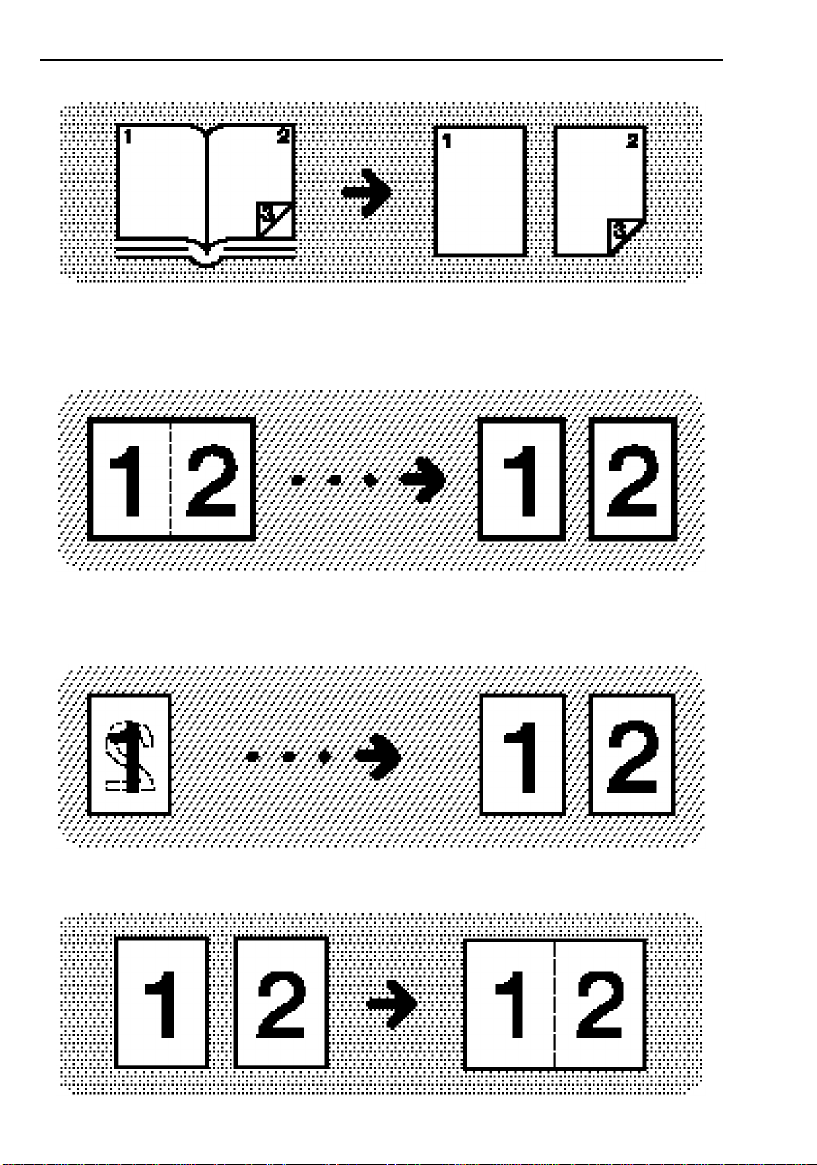
WHAT YOU CAN DO WITH THIS COPIER
Making two-sided copies from a book (Series Duplex, Multi)
Making one-sided copies from facing pages (Series Copies, Book
Sided Copy)
Making one-sided copies from two-sided originals (Series Copies, 2
Sided Originals
→ 1 Sided Copy)
Combining two originals (Combine, Combine 2 Originals)
→ 1
16
Page 28
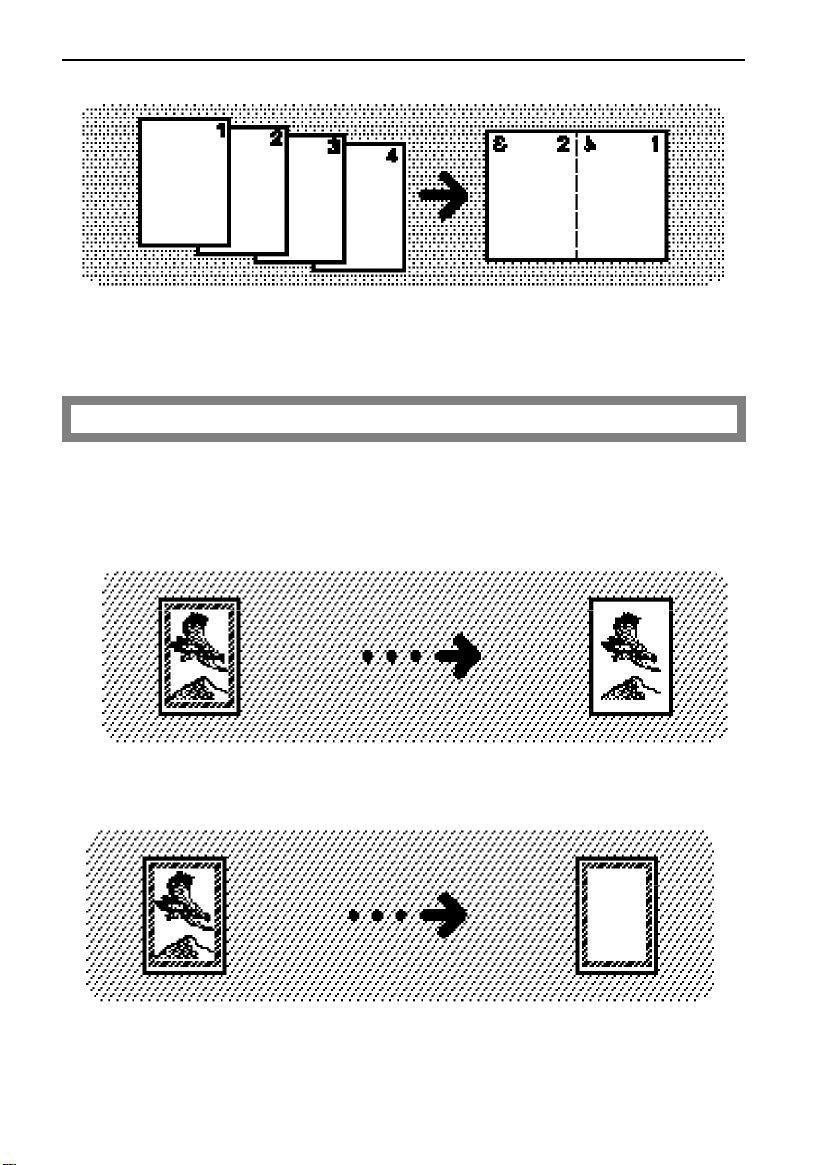
WHAT YOU CAN DO WITH THIS COPIER
Combining four originals (Combine, Combine 4 Originals)
Editing The Copy Image
☛ See page 92.
Erasing part of original image
- Save Area
- Delete Area
17
Page 29
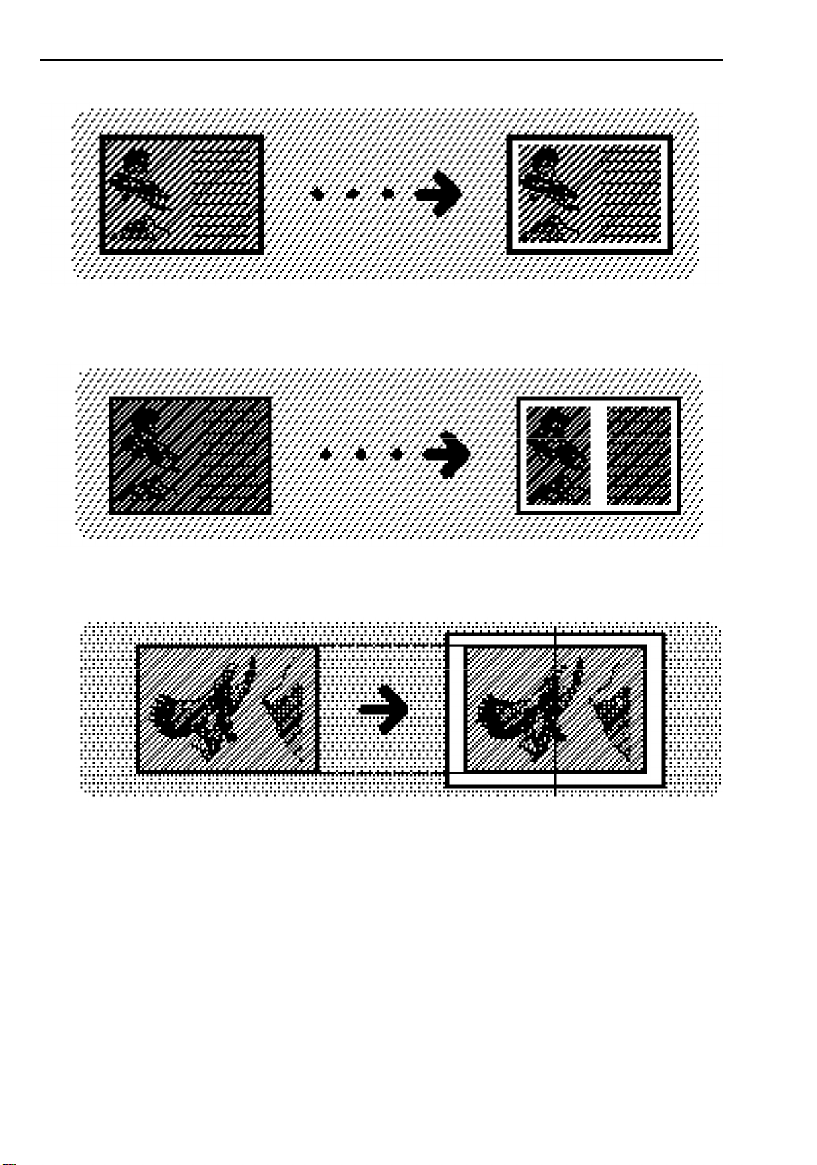
WHAT YOU CAN DO WITH THIS COPIER
- Erase Border
- Erase Center and Border
Centering the copy image (Centering)
18
Page 30
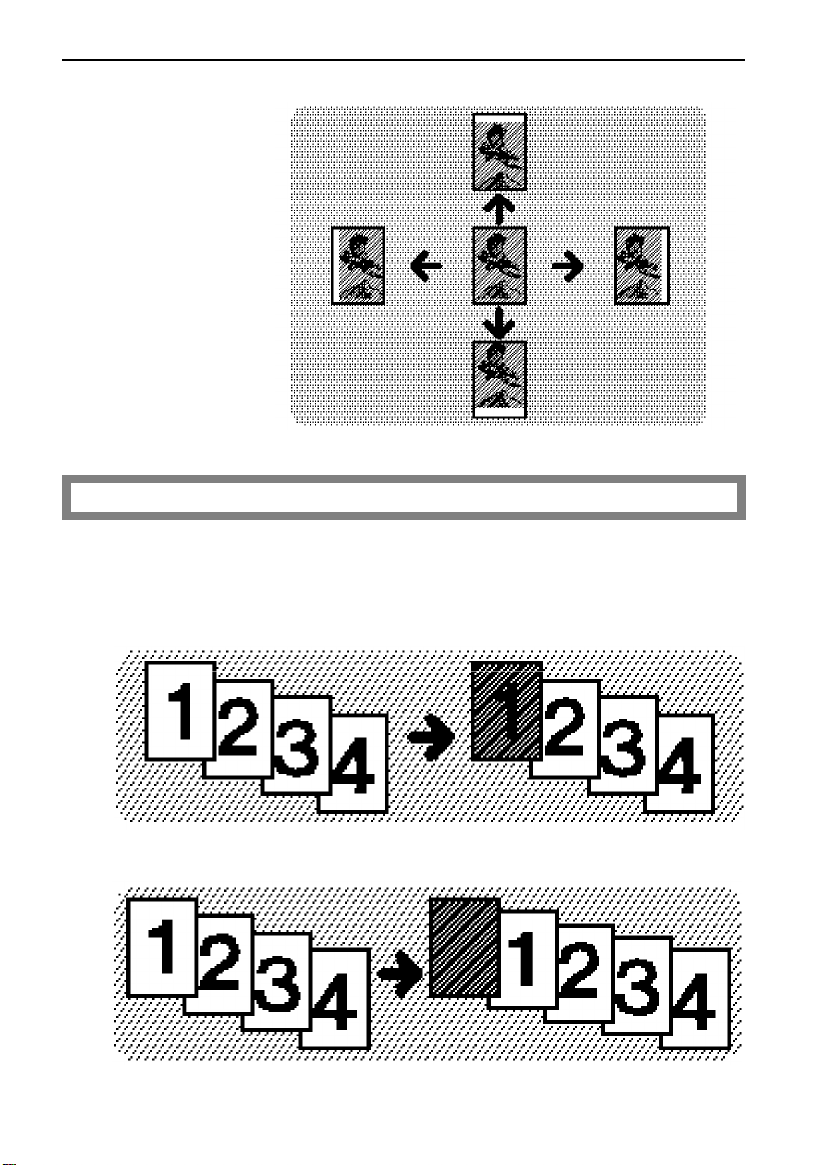
WHAT YOU CAN DO WITH THIS COPIER
Adding margins for binding (Margin Adjustment)
Adding Or Inserting Sheets
Copying or adding a front cover (Front Cover)
☛ See page 102.
- Copying
- Adding
19
Page 31

WHAT YOU CAN DO WITH THIS COPIER
Copying or adding front and back covers (Front/Back)
- Copying
- Adding
Copying designated pages of originals onto slip sheets (Paper Designate)
20
Page 32

WHAT YOU CAN DO WITH THIS COPIER
Copying or inserting slip sheets (OHP Slip Sheet)
- Copying
- Inserting
21
Page 33

WHAT YOU CAN DO WITH THIS COPIER
Finishing (Option)
Sorting into sets (Sort)
Stacking together all copies of a page (Stack)
☛ See page 112.
Stapling copies (Staple)
22
Page 34

Punching copies (Punch)
- 2 holes version
- 3 holes version
WHAT YOU CAN DO WITH THIS COPIER
23
Page 35

WHAT YOU CAN DO WITH THIS COPIER
24
Page 36

BASICS
BASICS
STARTING THE COPIER........................................................................................... 26
When The Main Switch Is In The Stand-by Position...................................................................... 26
When The Touch Panel Display Is Off............................................................................................ 27
When The Copier Is Set For User Codes........................................................................................ 27
When The Copier Has Been Turned Off By The Weekly Timer .................................................. 28
USING THE TOUCH PANEL DISPLAY......................................................................29
Selecting Functions.......................................................................................................................... 29
Checking The Functions You Have Selected............................................................................... 30
Entering Numbers............................................................................................................................. 31
Regular Screen and Casual Screen ............................................................................................. 32
GETTING HELP ON THE DISPLAY ...........................................................................33
Seeking Guidance In The Stand-by Condition ............................................................................ 33
Seeking Guidance While Entering Copy Job Settings................................................................ 34
25
Page 37

STARTING THE COPIER
STARTING THE COPIER
When The Main Switch Is In The Stand-by Position
Turn on the main switch.
1
Wait for the copier to warm-up.
2
During the warm-up period, the
Start key is red.
❐ The warm-up period:
• Model A: less than 5 minutes
• Models B and C: less than 5 min-
utes and 30 seconds
After warm-up, the copier goes
3
into the ready condition and the
Start key lights green.
26
Page 38

BASICS
STARTING THE COPIER
When The Touch Panel Display Is Off
The copier is in Low Power mode.
Stand in front of the auto-response sensor to return to the ready condition.
❐ For details about Low Power mode, ☛ see page 156.
When The Copier Is Set For User Codes
Input your user code (6 digits)
using the Number keys. Then
touch the [#] key.
❐ To prevent others from making cop-
ies using your user code, press the
Clear/Stop and Clear Modes key simultaneously after copying.
❐ The copier returns in User Code
mode after your job is finished, after
the selected time. This time can be
changed with User Tools. ☛ see
page 153.
❐ For details about user codes, ☛ see
page 158.
❐ If you input the wrong user code,
press the Clear/Stop key and input
the code again.
27
Page 39

STARTING THE COPIER
When The Copier Has Been Turned Off By The
Weekly Timer
Press the Clear Modes key to
turn the copier back on.
❐ For details about the weekly timer,
☛ see page 160.
❐ The copier will turn itself back off
again 30 minutes later.
28
Page 40

BASICS
USING THE TOUCH PANEL DISPLAY
USING THE TOUCH PANEL DISPLAY
Selecting Functions
On the touch panel display, you can find keys, instructions and messages.
By touching keys on the display, you can select or deselect functions and
enter data for the selected modes. If you make a mistake and wish to clear
the current settings, press the Clear Modes key.
❐ The following samples are the displays of the copier that is equipped with DJF
+ S/S with Punch.
Messages and instructions appear
here.
Keys that have been selected.
Keys that have the option of being selected.
Keys that do not have the option of
being selected are screened.
In this manual, keys on the display are indicated as follows:
Example:
Key on the display:
In the manual: [Auto Paper Select] key
Note: Do not press the touch panel display with any hard or sharp object
(pen, pencil, etc.) Always use your fingers or something with a soft tip.
29
Page 41

USING THE TOUCH PANEL DISPLAY
Checking The Functions You Have Selected
When you choose one or more copy settings, the last item you selected will
remain on the screen.
To check all the settings you have chosen so far, touch the [Check Modes]
key.
To change the settings you have chosen, touch the [Change Modes] key.
[Check Modes] key
[Change Modes] key
Touching the [Check Modes] key
30
[Prev.] key
Touch to go back to the last display.
Page 42

BASICS
USING THE TOUCH PANEL DISPLAY
Entering Numbers
When the display prompts you to enter a number, type it in with the Number keys and touch the [#] key on the display to accept it.
Should you make a mistake:
• If you have not touched the [#] key yet, touch the [Clear] key and then
re-enter it. If the [Clear] key is not on the display, press the Clear/Stop
key.
• If you have already touched the [#] key, touch the item you wish to
change on the display and re-enter the number with the Number keys.
Touch the [#] key on the display to accept it.
31
Page 43

USING THE TOUCH PANEL DISPLAY
Regular Screen and Casual Screen
Press the Change Screen key to
switch between Regular and Casual
Screens.
Regular Screen
❐ When you select Casual Screen, you cannot use the following functions:
• Cover/Slip Sheet
• Edit Image
• Zoom, Size Magnification
• Series Duplex (Single)
• Series Copies (Book → 1 Sided Copies, 2 Sided Original → 1 Sided Copies)
• Combine (Combine 2 Originals, Combine 4 Originals)
• Preset
• Stack (Option)
• Special Original
❐ Regular Screen is selected by default. You can change this setting with User
Tools. ☛ See page 155.
❐ Which folder (Sort/Staple, Duplex, or Reduce/Enlarge) is open on Casual
Screen by default can be changed with the User Tools. ☛ See page 156.
❐ When you change from Casual Screen to Regular Screen, the copy settings on
Casual Screen are reflected in Regular Screen. But you change from Regular
Screen to Casual Screen, those on Regular Screen are
Screen.
Casual Screen
not reflected in Casual
32
Page 44

BASICS
GETTING HELP ON THE DISPLAY
GETTING HELP ON THE DISPLAY
Press the Guidance key when you want to know detailed information about
functions you use. You can use this key in the Stand-by condition or when
entering settings for a copy job.
❐ You cannot use this function with Casual Screen. If you want to use it, select
Regular Screen by pressing the Change Screen key.
Seeking Guidance In The Stand-by Condition
Press the Clear Modes key then
1
the Guidance key.
Touch the key you want to know
2
about on the touch panel display.
33
Page 45

GETTING HELP ON THE DISPLAY
Seeking Guidance While Entering Copy Job
Settings
Press the Guidance key.
1
❐ The information about functions you
are trying to use will be displayed on
the touch panel display.
34
Page 46

COPY PAPER AND
COPY PAPER AND TONER
TONER
COPY PAPER.........................................................................................................36
Available Paper Sizes ...................................................................................................................... 36
Non-recommended Copy Paper.................................................................................................. 38
Notes For Copy Paper..................................................................................................................... 38
Paper Storage .................................................................................................................................. 39
TONER..................................................................................................................... 40
Notes For Toner................................................................................................................................. 40
Toner Storage ................................................................................................................................... 40
35
Page 47

COPY PAPER
COPY PAPER
Available Paper Sizes
Model A
❐ You can change the paper size of the 2nd feed station by yourself, ☛ see page 148.
❐ If you want to change the paper size of 1st, 3rd, or 4th feed stations, contact
your service representative.
Paper
Feed
Station
1st paper
feed station
(550 sheets)
2nd paper
feed station
(550 sheets)
3rd paper
feed station
(550 sheets)
4th paper
feed station
(550 sheets)
Bypass
feed tray
Optional
large
capacity tray
(3,500 sheets)
; : ; : ; : ; : ; : ; :
A3
B4
A4
B5
A5
B6
A6
11" x 17"
8
1/2" x 14"
8
1/2" x 11"
81/2" x 13"(F4)
8" x 10
8" x 10"
8" x 13" (F)
8
1/4" x 13"
10" x 14"
11" x 15"
5
1/2" x 81/2"
Ba-Kai
(267 x 390 mm)
Shi-Liu-Kai
(195 x 267 mm)
❍: can be used for metric version machines.
●: can be used for inch version machines.
✿: can be set by your service representative for metric version machines.
❀: can be set by your service representative for inch version machines.
✳: can be set by your service representative.
❍ ❍ ❍ ❍ ❍
❍ ❍ ❍ ❍ ❍
❍ ❍ ❍ ❍ ❍ ❍ ❍ ❍ ❍ ❍ ❍●
❍ ❍ ❍ ❍ ❍ ❍ ❍ ❍ ❍ ❍ ❍●
❍ ❍ ✿ ❍ ❍ ❍ ❍ ❍ ❍ ❍
❍
❍
● ● ● ● ●
● ● ● ● ●
● ● ● ❍● ● ● ● ● ● ● ❍●
❍ ● ● ●
1/2"
● ● ● ● ●
● ● ● ● ●
● ● ● ❍●
❍ ● ● ●
● ● ● ●
● ● ● ●
❀ ● ● ● ● ● ❍
✳
✳ ✳
36
Page 48

Model B / Model C
COPY PAPER AND TONER
COPY PAPER
Paper
Feed
Station
Tandem
paper tray
(500 sheets
x 2 sets)
2nd paper
feed station
(550 sheets)
<Type 1>
3rd & 4th
paper feed
station
(550 sheets)
<Type 2>
3rd paper
feed
station
(1,500 sheets)
Bypass
feed tray
Optional
large
capacity tray
(3,500 sheets)
; : ; : ; : ; : ; : ; :
A3
B4
A4
B5
A5
B6
A6
11" x 17"
8
1/2" x 14"
8
1/2" x 11"
81/2" x 13"(F4)
8" x 10
1/2"
8" x 10"
8" x 13" (F)
8
1/4" x 13"
10" x 14"
11" x 15"
5
1/2" x 81/2"
Ba-Kai
(267 x 390 mm)
Shi-Liu-Kai
(195 x 267 mm)
❍: can be used for metric version machines.
●: can be used for inch version machines.
✿: can be set by your service representative for metric version machines.
❀: can be set by your service representative for inch version machines.
✳: can be set by your service representative.
❍ ❍ ❍
❍ ❍ ❍ ❍
❍ ❍ ❍ ❍ ❍ ❍ ❍ ❍ ❍ ❍●
❍ ❍ ❍ ❍ ❍ ❍ ❍ ❍ ❍ ❍●
✿ ❍ ❍ ❍ ❍ ❍
❍
❍
● ● ●
● ● ● ●
● ● ❍● ● ● ● ● ● ● ❍●
❍ ● ●
● ● ● ●
● ● ● ●
● ● ❍●
❍ ● ●
● ● ●
● ● ●
❀ ● ● ● ●
✳
✳ ✳
37
Page 49

COPY PAPER
Non-recommended Copy Paper
Copy paper of the types or in the conditions listed below is not recommended for this copier.
• Folded, curled, creased, or damaged paper
• Torn paper
• Damp paper
• Perforated paper
• Paper with conductive or low electrical resistance such as carbon or
silver coating.
• Wavy paper
• Thermal paper, art paper
• Thin paper that has low stiffness
• Adhesive labels
• Stapled paper
Notes For Copy Paper
❐ Load paper with the copy side down in the paper trays, and with the copy side
up in the optional large capacity tray and the bypass feed table. If copies are
curled, try turning the copy paper over in the tray. If there is no improvement,
change to copy paper with less curl.
❐ Correct curls in copy paper before loading.
❐ Fan copy paper to get air between the sheets before loading.
❐ OHP transparencies, translucent paper, and adhesive labels should be set in
the bypass feed table.
❐ OHP transparencies, translucent paper, and adhesive labels should be fanned
to get air between the sheets before loading.
❐ Do not touch copy paper if your fingers are wet or oily; finger prints may appear
on the copy.
38
Page 50

COPY PAPER AND TONER
COPY PAPER
Paper Storage
Paper should always be stored properly. Improperly stored paper might
result in poor image reproduction, creased copies, and paper misfeeds.
Generally, avoid curling and absorption of moisture.
❐ Avoid storing paper in humid areas. Under high temperature and high humidity,
or low temperature and low humidity conditions, store paper in a vinyl bag.
❐ Do not store paper where it will be exposed to heat.
❐ Store on a flat surface.
❐ Use older stock first.
❐ Do not lay heavy objects on paper.
❐ Keep open reams of paper in the package, and store as you would unopened
paper.
39
Page 51

TONER
Note: If you want to add toner, ☛ see page 138.
Notes For Toner
TONER
RWARNING:
Do not use used toner. This will damage the copier.
Note:
❐ When adding toner, do not turn off the main switch. If you do, your copy set-
tings are cleared.
Do not incinerate used toner or toner containers. Toner
dust might ignite when exposed to an open flame.
Dispose of the used toner containers according to local
regulations for plastics.
Toner Storage
❐ Store toner bottles in a cool, dark place.
❐ Never store toner where it will be exposed to heat.
❐ Do not lay heavy objects on toner bottles.
40
Page 52

ORIGINALS
ORIGINALS
RECOMMENDED ORIGINALS AND NON-RECOMMENDED ORIGINALS.............42
Recommended Originals................................................................................................................ 42
Non-recommended Originals ........................................................................................................42
Notes For Originals ........................................................................................................................... 43
SETTING ORIGINALS ON THE EXPOSURE GLASS.................................................. 44
SETTING ORIGINALS IN THE DUAL JOB FEEDER ...................................................45
Setting A Stack Of Originals (ADF mode/ARDF mode) .............................................................. 45
Setting One Original At A Time (SADF mode).............................................................................. 46
Setting Special Originals.................................................................................................................. 48
SETTING ORIGINALS IN THE RECIRCULATING DOCUMENT HANDLER ................53
Setting Originals................................................................................................................................ 53
41
Page 53

RECOMMENDED ORIGINALS AND NON-RECOMMENDED ORIGINALS
RECOMMENDED ORIGINALS AND
NON-RECOMMENDED ORIGINALS
Recommended Originals
❐ Regarding originals that the dual job feeder can handle, ☛ See page 180.
❐ Regarding originals that the recirculating document handler can handle, ☛ See
page 186.
Non-recommended Originals
Note: The following types of originals are not recommended for use with the
dual job feeder and the recirculating document handler. Place them
directly on the exposure glass.
- Dual job feeder and recirculating document handler
❐ Paper with any kind of coating (such as carbon) on the back
❐ Folded, curled, creased, or damaged originals
❐ Mailing labels, or perforated originals
❐ Bound, stapled, or clipped originals
❐ OHP transparencies
❐ Translucent paper
❐ Pasted originals
❐ Stapled originals
❐ Damp originals
❐ Sticky originals
❐ Wavy originals
❐ Originals that are not made from paper
❐ Originals written in pencil on both sides, or two-sided carbon originals
❐ Thermal fax paper, CRO (camera ready originals) or aluminum foil
❐ Books, pamphlets, and booklets
42
Page 54

ORIGINALS
RECOMMENDED ORIGINALS AND NON-RECOMMENDED ORIGINALS
- Dual job feeder
❐ Originals thicker than 128 g/m
❐ Originals thinner than 40 g/m
❐ Originals between 40 and 52 g/m
set. ☛ See page .
❐ Originals thicker than 105 g/m
❐ Originals thinner than 52 g/m
❐ Originals larger than A3, 11" x 17"
❐ Originals smaller than B6, 51/2" x 81/2"
2
, 34 lb
2
, 11 lb
2
, 11 and 14 lb, Thin Paper mode should be
2
, 28 lb in Duplex mode
2
, 14 lb in Duplex mode
- Recirculating document handler
❐ Originals thicker than 105 g/m
❐ Originals thinner than 52 g/m
❐ Originals larger than A3, 11" x 17"
❐ Originals smaller than A5 ;, 51/2" x 81/2" ;
2
, 28 lb
2
, 14 lb
Notes For Originals
❐ Leading and side edges of originals are not copied as shown in the illustration.
1 sided copy
a = 3.5 ± 2.5 mm, b1 + b2 ≤ 3 mm
Back side of 2 sided copy
(in 1 sided originals to 2 sided copy mode)
When full size copying:
*a = 8.5
When reducing or enlarging:
a
* As a right margin of 5 mm, 0.2" is set on the
back side automatically, the value "*a" is 8.5
± 3 mm. If you want to change this margin,
touch the [Edit Image] key, then touch the
[Margin Adj.] key. ☛ See page 92.
± 3 mm, b1 + b2 ≤ 3 mm
≤ 4 mm, b1 + b2 ≤ 3 mm
43
Page 55

SETTING ORIGINALS ON THE EXPOSURE GLASS
SETTING ORIGINALS ON THE EXPOSURE
Confirm that no originals are set
1
in the dual job feeder or the recirculating document handler.
Lift the platen cover, the dual job
2
feeder, or the recirculating document handler.
❐ The illustration shows the dual job
feeder.
Set the original face down on the
3
exposure glass. The original
should be aligned to the rear left
corner.
GLASS
Lower the platen cover, the dual
4
job feeder, or the recirculating
document handler.
44
Page 56

ORIGINALS
SETTING ORIGINALS IN THE DUAL JOB FEEDER
SETTING ORIGINALS IN THE DUAL JOB FEEDER
❐ While originals are fed from the original table to the exposure glass, do not pull
them out.
❐ Do not lift the dual job feeder until the originals have been completely fed out.
❐ If you want to set originals of different sizes at the same time, set Mixed Sized
mode. ☛ See page 49.
❐ If you set originals between 40 and 52 g/m
mode. ☛ See page 52.
❐ Translucent paper should be used in Thin Paper mode.
❐ Do not press any parts of the dual job feeder strongly.
Setting A Stack Of Originals (ADF mode/ARDF
mode)
You can insert a stack of originals (one-sided or two-sided) of the same size
into the dual job feeder. These originals are individually fed onto and
removed from the exposure glass.
❐ You can still use originals that are not recommended for this mode. First make
a set of copies of the originals by positioning them directly on the exposure
glass , then use these copies as originals.
2
, 11 and 14 lb, set Thin Paper
.
Correct any curl, fold, or crease
1
in the originals before setting the
originals.
.
Confirm that the Insert Original
2
indicator is lit and the exposure
glass is clear of originals.
45
Page 57

SETTING ORIGINALS IN THE DUAL JOB FEEDER
.
Adjust the original guide to the
3
original size.
Set the originals face up into the
4
dual job feeder until the Insert
Original indicator goes off.
❐ The last page should be on the bot-
tom.
❐ The original guide should touch the
front side of the originals.
❐ Do not stack originals above the limit
mark.
Setting One Original At A Time (SADF mode)
You can insert one original at a time in the dual job feeder. The original is
automatically fed onto and removed from the exposure glass.
.
Correct any curl, fold, or crease
1
in the originals before setting.
.
Confirm that the Insert Original
2
indicator is lit and the exposure
glass is clear of originals.
46
Page 58

.
ORIGINALS
Adjust the original guide to the
3
original size.
.
Set the original face up until the
4
Insert Original indicator goes off.
❐ If you are copying a stack of originals
one sheet at a time and you want to
keep them in order, start with the last
page of the originals.
❐ The original guide must touch the
front side of the original.
.
Press the Start key.
5
SETTING ORIGINALS IN THE DUAL JOB FEEDER
.
While the Auto Feed indicator is
6
lit after an original is fed, set the
next original. The original is automatically fed and copied.
❐ While the Auto Feed indicator is lit
for about 5 seconds after the original
is fed, the dual job feeder is ready for
another original. You can change this
time using the User Tools. ☛ See
page 153.
47
Page 59

SETTING ORIGINALS IN THE DUAL JOB FEEDER
Setting Special Originals
By touching the [Special Original]
key and selecting the following
modes, you can set different sized
originals, a pasted original, or thin
originals into the dual job feeder.
[Special Original] key
• Mixed Sizes mode: You can set originals with different widths and lengths
together. ☛ See page 49.
• Pasted Original mode: You can set a pasted original. ☛ See page 50.
• Thin Paper mode: You can set thin originals. ☛ See page 52.
• Quiet Feed mode: When you use Mixed Sized mode, Pasted Original
mode, or Thin Paper mode, you can reduce the noise
of feeding by setting Quiet Feed mode as well.
❐ You cannot use Mixed Sized mode and Pasted Original mode together.
❐ Translucent paper should be used in Thin Paper mode.
48
Page 60

ORIGINALS
SETTING ORIGINALS IN THE DUAL JOB FEEDER
Setting different sized originals (Mixed Sizes mode)
❐ You can use the following sizes:
Metric version: A3 ;, B4 ;, A4 ; :, B5 ; :
Inch version: 11" x 17" ;, 81/2" x 14" ;, 81/2" x 11" ;:
Touch the [Special Original]
1
key.
Touch the [Mixed Sizes] key,
2
then touch the [Exit] key.
❐ You can also set Quiet Feed mode.
Correct any curl, fold, or crease
3
in the originals before setting.
Adjust the original guide to match
4
the widest original.
Set the originals face up until the
5
Insert Original indicator goes off.
❐ Originals must be aligned to the rear
left corner of the dual job feeder as
shown in the illustration.
Press the Start key.
6
49
Page 61

SETTING ORIGINALS IN THE DUAL JOB FEEDER
Setting a pasted original (Pasted Original mode)
In this mode, you can set a pasted original into the dual job feeder.
❐ In this mode, set one original at a time.
❐ By setting Quiet Feed mode, you can reduce the noise of feeding.
❐ Always paste or tape originals on all sides as shown in the illustration.
Non-recommended
Touch the [Special Original]
1
key.
Touch the [Pasted Orig.] key,
2
then touch the [Exit] key.
❐ You can also set Quiet Feed mode.
Correct any curl, fold, or crease
3
in the originals before setting.
Adjust the original guide to match
4
the original size.
Recommended
50
Page 62

Set one pasted original face up
ORIGINALS
5
until the Insert Original indicator
goes off.
❐ The original guide must touch the
front side of the original.
Press the Start key.
6
While the Auto Feed indicator is
7
lit after an original is fed, set the
next original. The original is automatically fed and copied.
❐ While the Auto Feed indicator is lit
for about 5 seconds after the original
is fed, the dual job feeder is ready for
another original. You can change this
time using the User Tools. ☛ See
page 153.
SETTING ORIGINALS IN THE DUAL JOB FEEDER
51
Page 63

SETTING ORIGINALS IN THE DUAL JOB FEEDER
Setting thin originals (Thin Paper mode)
When you set thin originals (paper weight: 40 ~ 52 g/m2, 11 ~ 14 lb) in the
dual job feeder, set Thin Paper mode.
❐ You can set Thin Paper mode with Mixed Size mode or Pasted Originals mode.
❐ In this mode, set one original at a time.
Touch the [Special Original]
1
key.
Touch the [Thin Paper] key, then
2
touch the [Exit] key.
❐ You can also set Quiet Feed mode.
Set one original face up until the
3
Insert Original indicator goes off.
❐ The original guide must touch the
front side of the original.
Press the Start key.
4
52
Page 64

ORIGINALS
SETTING ORIGINALS IN THE RECIRCULATING DOCUMENT HANDLER
SETTING ORIGINALS IN THE RECIRCULATING
DOCUMENT HANDLER
Setting Originals
❐ While originals are fed from the original table to the exposure glass, do not pull
them out.
❐ Do not lift the recirculating document handler until the originals have been com-
pletely fed out.
❐ Do not move the original guide and the feed-out unit until the originals has been
completely fed out.
❐ You cannot set originals with different widths and lengths together.
❐ You can still use originals that are not recommended for this mode. First make
a set of copies of the originals by positioning them directly on the exposure
glass , then use these copies as originals.
Correct any curl, fold, or crease
1
in the originals before setting.
Confirm that the Set Original in-
2
dicator is lit before setting the
originals.
❐ If it is not lit, confirm that the feed-out
unit and feed-in unit covers are
closed properly.
Confirm that no previous originals
3
remain on the exposure glass or
in the recirculating document
handler.
Adjust the original guides to the
4
original width.
53
Page 65

SETTING ORIGINALS IN THE RECIRCULATING DOCUMENT HANDLER
Set the originals face up in the
5
original stacker. The Set Original
indicator should turn off.
❐ Originals should be the same size.
Slide the feed-out unit to match
6
the size marks on the front side
of the recirculating document
handler.
54
Page 66

COPYING
COPYING
BASIC COPYING....................................................................................................56
BASIC FUNCTIONS.................................................................................................58
Adjusting Copy Image Density ...................................................................................................... 58
Copying Half-tone Originals ........................................................................................................... 58
Selecting The Copy Paper Size ...................................................................................................... 59
Having The Copier Choose The Reproduction Ratios (Auto Reduce/Enlarge) ...................... 62
Copying From The Bypass Tray ...................................................................................................... 63
Storing Your Copy Settings In Memory (Program)....................................................................... 65
Other Functions ................................................................................................................................ 67
REDUCING AND ENLARGING ...............................................................................70
Reducing And Enlarging Using Preset Ratios (Preset R/E) ......................................................... 70
Reducing And Enlarging In 1% Steps (Zoom)............................................................................... 71
Fitting The Original To A Copy Of A Different Size (Size Magnification)................................... 73
WORKING WITH BOTH SIDES OF ORIGINALS AND COPIES (Duplex/Series Copies) .74
Making Two-sided Copies From One-sided Originals
(Duplex, 1 Sided Originals
Making Two-sided Copies From Two-sided Originals
(Duplex, 2 Sided Original
Making Two-sided Copies From Facing Pages (Series Duplex, Single) ................................... 79
Making Two-sided Copies From A Book (Series Duplex, Multi) ................................................. 81
Making One-sided Copies From Facing Pages (Series Copies, Book
Making One-sided Copies From Two-sided Originals
(Series Copies, 2 Sided Original
Combining Two Originals (Combine, Combine 2 Originals) ..................................................... 87
Combining Four Originals (Combine, Combine 4 Originals) .................................................... 89
ADDING MARGINS FOR BINDING (Margin Adjustment) ...................................92
Margin For One-sided Copying .................................................................................................... 92
Margin For Two-sided Copying ..................................................................................................... 93
EDITING THE COPY IMAGE (Edit Image).............................................................96
Erasing Part Of Original Image....................................................................................................... 96
Erasing The Surrounding Area Of The Original Image (Erase Border) .....................................99
Erasing The Center Margin And Surrounding Area Of The Original Image (Cent./Bord.) .... 100
Centering The Copy Image (Centering) ..................................................................................... 101
ADDING OR INSERTING SHEETS (Cover/Slip Sheet) ...........................................102
Copying Or Adding A Front Cover (Front Cover) ..................................................................... 102
Copying Or Adding Front And Back Covers (Front/Back) ...................................................... 104
Copying Designated Pages Of Originals Onto Slip Sheets (Paper Designate) ..................... 107
Copying Or Inserting Slip Sheets (OHP Slip Sheet) ..................................................................... 110
FINISHING ..............................................................................................................112
Sorting Into Sets (123, 123, 123) (Sort) ......................................................................................... 112
Stacking Together All Copies Of A Page (111, 222, 333) (Stack) ........................................... 115
Stapling Copies (Staple) ............................................................................................................... 118
Punching Copies (Punch)............................................................................................................... 123
COMBINATION CHART ....................................................................................... 126
→ 2 Sided Copy) .............................................................................74
→ 2 Sided Copy) .............................................................................. 78
→ 1 Sided Copies) .... 83
→ 1 Sided Copies) ................................................................. 85
55
Page 67

BASIC COPYING
BASIC COPYING
You can make copies that are the same size as your originals.
❐ If your copier is equipped with RDH + Finisher, Sort mode is the default setting.
If you want to use Stack mode or Staple mode, touch the each key.
Set your original on the exposure glass, in the dual job feeder, or in the
1
recirculating document handler. ☛ See page 44 ~ 54.
Enter the number of copies re-
2
quired using the Number keys.
❐ To change the number entered,
press the Clear/Stop key, then enter
the new number.
Confirm that the [Auto Paper Se-
3
lect] key is selected. If not, touch
the [Auto Paper Select] key, or
select the copy paper by touching
the key for copy paper.
❐ Regarding Paper Selection, ☛ see
page 59.
56
Page 68

Make sure that the magnification
COPYING
5
ratio is set to 100%. If not, touch
the [Full Size] key.
Press the Start key.
6
❐ To stop the copier during a multi-
copy run, press the Clear/Stop key.
❐ Press the Start key to resume copy-
ing, or press the Clear/Stop key
again to clear the entered copy number.
BASIC COPYING
57
Page 69

BASIC FUNCTIONS
BASIC FUNCTIONS
Adjusting Copy Image Density
To match the originals, adjust the image density.
Auto image density
If you select the [Auto Image
Density] key, the copier automat-
ically controls the image density.
Manual image density
If you require darker or lighter
copies, adjust the image density
yourself.
If the [Auto Image Density] key
is selected, touch it to cancel.
Then, touch the [Lighter] (left)
key to lower the image density.
Touch the [Darker] (right) key to
increase the image density.
Copying Half-tone Originals
Copy image from half-tone originals will be improved by selecting
this mode.
58
Page 70

COPYING
BASIC FUNCTIONS
Selecting The Copy Paper Size
❐ Copying from bypass tray, ☛ See page 63.
Selecting the copy paper size manually
If the [Auto Paper Select] key is selected, touch it to cancel. You will see
the [Paper Selection] keys. Select
the paper tray you want to use.
Having the copier choose the paper size (Auto paper select)
The copier selects a suitable size of copy paper based on the original size
and the reproduction ratio.
❐ Regarding functions that cannot be used together with this function, ☛ see
page 126.
❐ The special paper tray cannot be selected by Auto Paper Select. For more
details, ☛ see page 154.
59
Page 71

BASIC FUNCTIONS
- Example 1: When making full size copies
Make sure that the [Auto Paper
1
Select] key is selected. If not,
touch the [Auto Paper Select]
key.
Make sure that the magnification ratio is set to 100%. If not, touch the
2
[Full Size] key.
Set your originals.
3
Press the Start key. Suitable copy paper will be selected.
4
- Example 2: When making reduced copies
Example:
Metric version: original: A3, ratio: 71%
Inch version: original: 11" x 17", ratio: 65%
Make sure that the [Auto Paper
1
Select] key is selected. If not,
touch the [Auto Paper Select]
key.
60
Page 72

COPYING
BASIC FUNCTIONS
Touch the [Reduce/Enlarge] key. If your machine is a metric version,
2
select 71%. If your machine is an inch version, select 65%.
Set your originals.
3
Press the Start key. Suitable copy paper will be selected.
4
61
Page 73

BASIC FUNCTIONS
Having The Copier Choose The Reproduction Ratios (Auto Reduce/Enlarge)
The copier can select the proper reproduction ratio based on the selected
paper size and the original size.
❐ Regarding functions that cannot be used together with this function, ☛ see
page 126.
Example:
Metric version: original: A3
Inch version: original: 11" x 17" ;, copy paper: 81/2" x 11" ;
Touch the [Auto/Reduce En-
1
large] key.
;, copy paper: A4 ;
Set your originals.
2
.
Choose your copy paper size (e.g. A4 ;, 81/2" x 11" ;).
3
Press the Start key. The original image is enlarged or reduced to fit the
4
selected copy paper.
62
Page 74

COPYING
BASIC FUNCTIONS
Copying From The Bypass Tray
Use the bypass tray to copy onto paper that is not set in the paper tray.
❐ OHP transparencies, adhesive labels, post cards, and translucent paper can be
set into the bypass tray.
❐ Regarding the paper sizes and directions that can be set, ☛ See page 36 and
37.
❐ Number of sheets that can be set at one time:
Standard paper: 50 sheets (80 g/m
OHP transparencies:20 sheets
Adhesive labels: 1 sheet
Translucent paper: 1 sheet
Post card: 1 sheet
❐ OHP transparencies and translucent paper should be fanned to get air be-
tween the sheets before loading.
❐ When you set an original on the exposure glass, make sure the platen cover,
the dual job feeder, or the recirculating document handler lowered. Or the back
side of the next copy paper might be dirty.
❐ Regarding functions that cannot be used together with this function, ☛ See
page 126.
2, 20 lb)
Open the bypass tray.
1
Slide the paper guides to the pa-
2
per width.
❐ If you use large size (more than A4 ;,
1/2" ;) copy paper, swing out
11" x 8
the extender.
63
Page 75

BASIC FUNCTIONS
Insert the copy paper.
3
Make sure the [Bypass tray] key
4
is selected on the display. If not,
touch it.
Set your originals.
5
Press the Start key.
6
64
Page 76

COPYING
BASIC FUNCTIONS
Storing Your Copy Settings In Memory (Program)
You can store up to five frequently used copy job settings in machine
memory, and recall them for future use.
❐ The following functions can be stored:
• Image Density
• Paper size
• Auto Reduce/Enlarge
• Sort/Stack/Staple/Punch mode
• Reducing and Enlarging mode
• Duplex/Series Copies mode
• Edit Image mode
• Cover/Slip Sheet mode
• Special Original mode
❐ You can set Program 5 is selected by default with the User Tools. ☛ see page
155.
Storing Your Settings
Set the copy settings you want to
1
put into memory.
Press the Program key.
2
Touch the [Store program] key.
33
Select the program number you
4
want to store the settings in.
❐ Already programmed keys are shown
cross-hatched.
65
Page 77

BASIC FUNCTIONS
Recalling Your Settings
Press the Program key.
1
Make sure that the [Recall pro-
2
gram] key is selected.
Select the program number you
3
want to recall.
❐ Already programmed keys are shown
cross-hatched.
66
Page 78

COPYING
BASIC FUNCTIONS
Other Functions
Temporarily Stopping One Job To Copy Something Else (Interrupt Copying)
Use the Interrupt key to interrupt a multi-copy run to make urgently needed
copies.
❐ Regarding functions that cannot be used together with this function, ☛ see
page 126.
Press the Interrupt key. The cop-
1
ier will stop the copy run and
store the present settings in the
memory. The copier will return to
the ready condition.
Remove the previous original. Set your originals for interrupt copying.
2
Make your copies.
3
After interrupt copying is completed, press the Interrupt key again. The
4
copier will recall the previous copy settings.
Reset the previous original and press the Start key to resume the
5
previous run.
67
Page 79

BASIC FUNCTIONS
Entering Copy Job Settings During The Warm-up Period (Auto Start)
If you press the Start key during the warm-up period, the Start key will
blink, and your copies will be made as soon as warm-up finishes.
Set your originals.
1
Set your copy settings during
2
warm-up period.
Press the Start key.
3
❐ To cancel Auto Start, press the
Clear/Stop key.
68
Page 80

COPYING
BASIC FUNCTIONS
Presetting copy jobs during the copy run (Preset)
You can set the copy settings for your next job. The copier will start the next
copy job after the current job is completed.
Note: This function can be used only when your machine is equipped
with the optional dual job feeder.
❐ Regarding functions that cannot be used together with this function, ☛ see
page 126.
Touch the [Preset] key.
1
Set the copy job settings for your
2
next job.
Touch the [Exit] key.
3
Set the originals for your next job
4
on top of the originals being copied following the instructions on
the display.
❐ Push in the originals completely, but
do not insert too strongly.
Touch the [Exit] key.
5
❐ After the first job is finished, the next
job will start automatically.
❐ To change or cancel the preset copy
jobs, touch the [Preset] key and follow the instructions on the display.
69
Page 81

REDUCING AND ENLARGING
REDUCING AND ENLARGING
❐ Regarding functions that cannot be used together with this function, ☛ see
page 126.
Reducing And Enlarging Using Preset Ratios
(Preset R/E)
Touch the [Reduce/Enlarge]
1
key.
Make sure that the [Preset R/E]
2
key is selected. Then, select the
preset reducing ratios.
Set your originals.
3
Press the Start key.
4
70
Page 82

COPYING
REDUCING AND ENLARGING
Reducing And Enlarging In 1% Steps (Zoom)
You can change the reproduction ratio from 50% to 200% in 1% steps.
Using the [+] [-] key
Touch the [Reduce/Enlarge] key.
1
Touch the [Zoom] key.
2
Make sure that the [+] key and [-] key are displayed. If not, touch the
3
[+- key] key.
Adjust the reproduction ratio following the instructions on the display.
4
Set your originals.
5
Press the Start key.
6
71
Page 83

REDUCING AND ENLARGING
Using the Number keys
Touch the [Reduce/Enlarge] key.
1
Touch the [Zoom] key.
2
Touch the [Number keys] key.
3
Adjust the reproduction ratio following the instructions on the display.
4
Set your originals.
5
Press the Start key.
6
72
Page 84

COPYING
REDUCING AND ENLARGING
Fitting The Original To A Copy Of A Different Size
(Size Magnification)
Original
A suitable reproduction ratio will be automatically selected when you enter
the lengths of the original and copy image you want.
Touch the [Reduce/Enlarge] key.
Copy size you want
Copy
1
Touch the [Size Mag.] key.
2
Enter the original size and copy paper size using the Number keys
3
following the instructions on the display.
❐ Up to 999 mm (metric version), 99.99" (inch version) can be entered.
❐ For an explanation or entering numbers, ☛ see page 31
Set your originals.
4
Press the Start key.
5
73
Page 85

WORKING WITH BOTH SIDES OF ORIGINALS AND COPIES (Duplex/Series Copies)
WORKING WITH BOTH SIDES OF ORIGINALS
AND COPIES (Duplex/Series Copies)
❐ Regarding functions that cannot be used together with this function, ☛ see
page 126.
❐ You cannot make more than 50 sets of copies in Duplex mode.
❐ The following paper limitations apply:
Maximum size: Metric version: A3
Inch version: 11" x 17" ;
Minimum size: Metric version: A5 :
Inch version: 5
Weight: Metric version: 64 ~ 104 g/m
Inch version: 17 ~ 24 lb
❐ You can select "1 Sided → 2 Sided" or "2 Sided → 2 Sided" that is selected as
a default when you select Duplex mode.
Making Two-sided Copies From One-sided Originals
(Duplex, 1 Sided Originals
→ 2 Sided Copy)
;
1/2" x 81/2" :
2
❐ A right margin of 5 mm, 0.2" is set on the back side automatically. If you want
to change this margin, touch the [Edit Image] key, then touch the [Margin
Adj.] key. ☛ See page 92.
❐ When you set an original on the exposure glass, start with the last page of the
originals.
74
Page 86

COPYING
WORKING WITH BOTH SIDES OF ORIGINALS AND COPIES (Duplex/Series Copies)
If your machine is equipped with DJF
If your machine is equipped with the optional dual job feeder, you can select one of three keys (Even, Odd, or Autocount) depending on the number
of your originals.
[Even] : Select this key if the number of originals is even.
[Odd] : Select this key if the number of originals is odd.
[Autocount] : Select this key if you don’t know the number of originals.
The machine automatically counts the number.
Touch the [Duplex/Series Cop-
1
ies] key.
u
Make sure that the [Duplex] key
2
is selected.
Touch the [Even] key, the [Odd] key, or the [Autocount] key.
3
❐ When you touch the [Autocount] key, follow the instruction on the display to
count the number of originals.
Set your originals face up in the dual job feeder.
4
❐ The last page of the originals should be on the bottom.
Press the Start key.
5
75
Page 87

WORKING WITH BOTH SIDES OF ORIGINALS AND COPIES (Duplex/Series Copies)
If your machine is equipped with RDH
If your machine is equipped with the optional recirculating document handler, the Autocount function is default.
Touch the [Duplex/Series Cop-
1
ies] key.
u
Make sure that the [Duplex] key
2
is selected.
Touch the [1 sided → 2 sided] key.
3
Set the stack of originals face up in the recirculating document handler.
4
❐ The last page of the originals should be on the bottom.
Press the Start key.
5
❐ The machine starts counting originals. After counting is finished, copying will
start automatically.
76
Page 88

COPYING
WORKING WITH BOTH SIDES OF ORIGINALS AND COPIES (Duplex/Series Copies)
If your machine is not equipped with DJF or RDH
If your machine is not equipped with the optional dual job feeder or recirculating document handler, you can select one of two keys (Even or Odd) depending on the number of your originals.
[Even] : Select this key if the number of originals is even.
[Odd] : Select this key if the number of originals is odd.
Touch the [Duplex/Series Cop-
1
ies] key.
u
Make sure that the [Duplex] key
2
is selected.
Touch the [Even] key or [Odd] key.
3
Set a page of your original on the exposure glass.
4
❐ Start with the last page of the originals.
Press the Start key.
5
77
Page 89

WORKING WITH BOTH SIDES OF ORIGINALS AND COPIES (Duplex/Series Copies)
Making Two-sided Copies From Two-sided Originals
(Duplex, 2 Sided Original
Note: It is recommended to set originals in the dual job feeder or the
recirculating document handler in this function.
→ 2 Sided Copy)
Touch the [Duplex/Series Cop-
1
ies] key.
Make sure the [Duplex] key is
2
selected.
Touch the [2 Sided → 2 Sided]
3
key.
Set your originals in the dual job
4
feeder or the recirculating document handler.
❐ The last page of the originals should
be on the bottom.
<DJF + S/S> <DJF + S/S with Punch>
<RDH + Finisher>
Press the Start key.
5
78
Page 90

COPYING
WORKING WITH BOTH SIDES OF ORIGINALS AND COPIES (Duplex/Series Copies)
Making Two-sided Copies From Facing Pages (Series Duplex, Single)
This function makes two-sided copies from two facing pages of a bound
(book) original.
❐ This function cannot be used for copy paper larger than A4 :, 81/2" x 11" :.
❐ The center of an original is determined according to the selected copy paper
and reproduction ratio. Make sure to select copy paper and reproduction ratio
suitable for the original.
❐ Set the originals as shown below:
<Dual job feeder>
The last page of the originals should be on the
bottom.
<Recirculating document handler>
The last page of the originals should be on the
bottom.
<Exposure glass>
Start with the last page of
the originals.
Copies
79
Page 91

WORKING WITH BOTH SIDES OF ORIGINALS AND COPIES (Duplex/Series Copies)
❐ Make sure that the original binding is centered with the book mark on the rear
scale.
Touch the [Duplex/Series Cop-
1
ies] key.
Touch the [Series Duplex] key.
2
Make sure the [Single] key is se-
3
lected.
Set your originals.
4
Press the Start key.
5
80
Page 92

COPYING
WORKING WITH BOTH SIDES OF ORIGINALS AND COPIES (Duplex/Series Copies)
Making Two-sided Copies From A Book (Series Duplex, Multi)
Use this function to have the copies face each other exactly as the bound
(book) originals do.
❐ In this function, place the original on the exposure glass.
❐ The center of an original is determined according to the selected copy paper
and reproduction ratio. Make sure to select copy paper and reproduction ratio
suitable for the original.
❐ For bound originals read from left to right, place the original on the exposure
glass with the cover right side up. You should start with the last page of the
originals and the last page should be aligned to the left scale as shown below:
Copies
81
Page 93

WORKING WITH BOTH SIDES OF ORIGINALS AND COPIES (Duplex/Series Copies)
❐ Make sure that the original binding is centered with the book mark on the rear
scale.
❐ For binding originals read from right to left, place the book with the cover up-
side down.
❐ You can also use this function with the dual job feeder or the recirculating
document handler.
Touch the [Duplex/Series Cop-
1
ies] key.
Touch the [Series Duplex] key.
2
Touch the [Multi] key.
3
Set the originals.
4
Press the Start key.
5
82
Page 94

COPYING
WORKING WITH BOTH SIDES OF ORIGINALS AND COPIES (Duplex/Series Copies)
Making One-sided Copies From Facing Pages
(Series Copies, Book
This function makes one-sided copies from two facing pages of bound
(book) originals.
❐ This function cannot be used for copy paper larger than A4 :, 81/2" x 11" :.
❐ The center of an original is determined according to the selected copy paper
and reproduction ratio. Make sure to select copy paper and reproduction ratio
suitable for the original.
❐ Set the originals as shown below:
<Dual job feeder>
The last page of the originals should be on the
bottom.
→ 1 Sided Copies)
<Recirculating document handler>
The last page of the originals should be on the
bottom.
<Exposure glass>
Start with the last page of
the originals.
Copies
83
Page 95

WORKING WITH BOTH SIDES OF ORIGINALS AND COPIES (Duplex/Series Copies)
❐ Make sure that the original binding is centered with the book mark on the rear
scale.
Touch the [Duplex/Series Cop-
1
ies] key.
Touch the [Series Copies] key.
2
Make sure the [Book → 1 Sided]
3
key is selected.
Set your originals.
4
Press the Start key.
5
84
Page 96

COPYING
WORKING WITH BOTH SIDES OF ORIGINALS AND COPIES (Duplex/Series Copies)
Making One-sided Copies From Two-sided
Originals (Series Copies, 2 Sided Original
→ 1
Sided Copies)
Note: It is recommended to set originals in the dual job feeder or the
recirculating document handler in this function.
❐ Set the originals as shown below:
<Dual job feeder>
The last page of the originals should be on the
bottom.
Copies
<Recirculating document handler>
The last page of the originals should be on the
bottom.
85
Page 97

WORKING WITH BOTH SIDES OF ORIGINALS AND COPIES (Duplex/Series Copies)
Touch the [Duplex/Series Du-
1
plex] key.
Touch the [Series Copies] key.
2
Touch the [2 Sided → 1 Sided]
3
key.
Set your originals in the dual job feeder or the recirculating document
4
handler.
❐ The last page of the originals should be on the bottom.
Press the Start key.
5
86
Page 98

COPYING
WORKING WITH BOTH SIDES OF ORIGINALS AND COPIES (Duplex/Series Copies)
Combining Two Originals (Combine, Combine 2
Originals)
This function automatically combines two 1-sided originals on one copy.
Note: This function can be used only when your machine is equipped
with the dual job feeder.
❐ When using this function, select the copy paper size below.
Metric version: A4
Inch version: 81/2" x 11" :, 81/2" x 51/2" :
❐ Select one of three keys (Even, Odd, or Autocount) depending on the number
of your originals.
[Even] : Select this key if the number of originals is even.
[Odd] : Select this key if the number of originals is odd.
[Autocount] :Select this key if you don’t know the number of originals.
❐ Set the originals as shown below:
:, B5 :, A5 :
The machine automatically counts the number.
Even
Copies
<Dual job feeder>
The last page of the originals should be on the
bottom.
Odd
Copies
87
Page 99

WORKING WITH BOTH SIDES OF ORIGINALS AND COPIES (Duplex/Series Copies)
❐ Before using this function, select copy paper size. Auto Paper Select function
cannot be used in this function.
❐ Before using this function, check the reproduction ratio. Auto Reduce/Enlarge
function cannot be used in this function.
Touch the [Duplex/Series Cop-
1
ies] key.
Touch the [Combine] key.
2
Touch the [Even] key, the [Odd] key, or the [Autocount] key.
3
❐ When you touch the [Autocount] key, follow the instruction on the display to
count the number of originals.
Set your originals in the dual job feeder.
4
❐ The last page of the originals should be on the bottom.
Press the Start key.
5
88
Page 100

COPYING
WORKING WITH BOTH SIDES OF ORIGINALS AND COPIES (Duplex/Series Copies)
Combining Four Originals (Combine, Combine 4
Originals)
This function makes one 2 sided copy from four 1 sided originals.
Note: This function can be used only when your machine is equipped
with the dual job feeder.
❐ When using this function, select the copy paper size below.
Metric version: A4
Inch version: 81/2" x 11" :, 81/2" x 51/2" :
❐ After selecting the Combine 4 Originals function, select the [Number keys] key
or the [Autocount] key to input the number of originals.
[Number keys] : Select this key if you want to input the number of originals
:, B5 :, A5 :
with the Number keys.
[Autocount] : Select this key if you don’t know the number of originals.
The machine automatically counts the number.
❐ Before using this function, select copy paper size. Auto Paper Select function
cannot be used in this function.
❐ Before using this function, check the reproduction ratio. Auto Reduce/Enlarge
function cannot be used in this function.
❐ Set the originals as shown below:
Copies
<Dual job feeder>
The last page of the originals should be on the
bottom.
89
