Page 1

e-eu-1
INTRODUCTION
This manual contains detailed instructions on the operation and maintenance of this copier. To get maximum versatility from this copier, all
operators should carefully read and follow the instructions in this manual.
Please keep this manual in a handy place near the machine.
Please read the next section before using this copier. It contains important
information related to USER SAFETY and PREVENTING EQUIPMENT
PROBLEMS.
SAFETY INFORMATION
When using your copier, the following safety precautions should always be
followed.
Safety During Operation
In this manual, all safety messages are identified by the words "WARNING"
and "CAUTION". These words mean the following:
WARNING: Important information to alert you to a situation that might cause
serious injury and damage to your property if instructions are not
followed.
CAUTION: Important information that tells how to prevent damage to equipment,
or how to avoid a situation that might cause minor injury.
WARNINGS:
Since some parts of the copier are supplied with high electrical voltage, touch
only the parts specified in this manual.
Do not modify or replace any parts other than the ones specified in this manual.
Do not incinerate toner or toner containers. Toner dust might ignite when
exposed to open flames.
Do not store toner where it will be exposed to heat.
i
Page 2
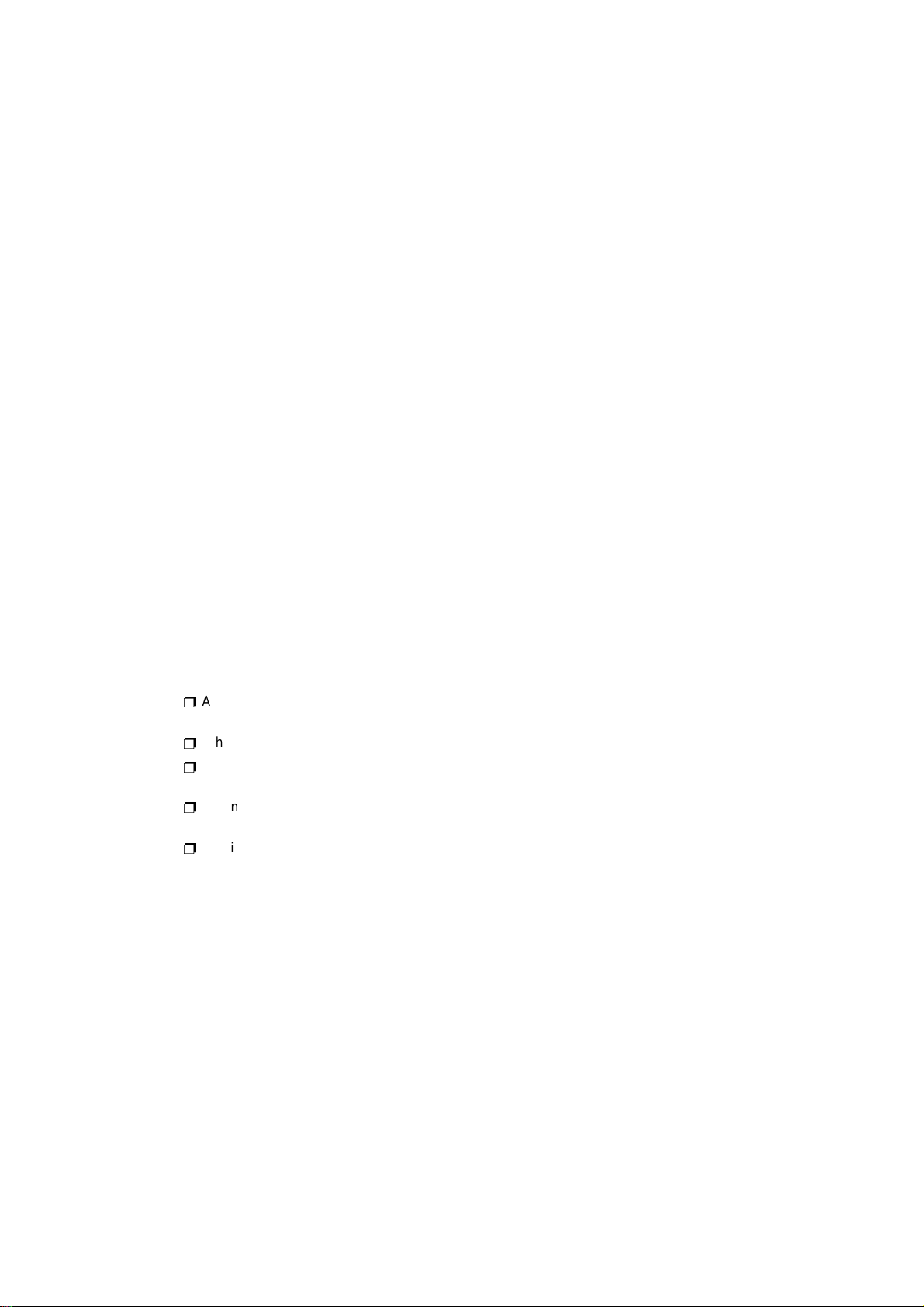
Do not eat or swallow toner, and keep it out of reach of children.
The fusing section can be very hot. Be careful when handling it.
CAUTIONS:
While copying, do not turn off the main switch.
While copying, do not open the front cover.
While copying, do not lift the platen cover, or the optional document feeder.
While copying, do not unplug the power cord.
Do not lay anything weighing more than 10 kg on the exposure glass.
e-eu-1
Do not place tools or other hard objects on the exposure glass.
Keep corrosive liquids, such as acid, off the machine.
Do not allow paper clips, staples, or other small metallic objects to fall inside the
machine.
General Safety Information
p
Always turn the copier off when you have finished copying for the day, but leave
it plugged in.
p
When the copier will not be used for a long period, disconnect the power cord.
p
If the copier must be transported by vehicle, please contact your service r epresentative.
p
When the main switch is in the Stand-by position, the optional anticondensation
heaters ar e on. In cas e of emerge ncy, unp lug the ma chine’ s power co rd.
p
To disconnect the power source, the main plug must be pulled.
ii
Page 3
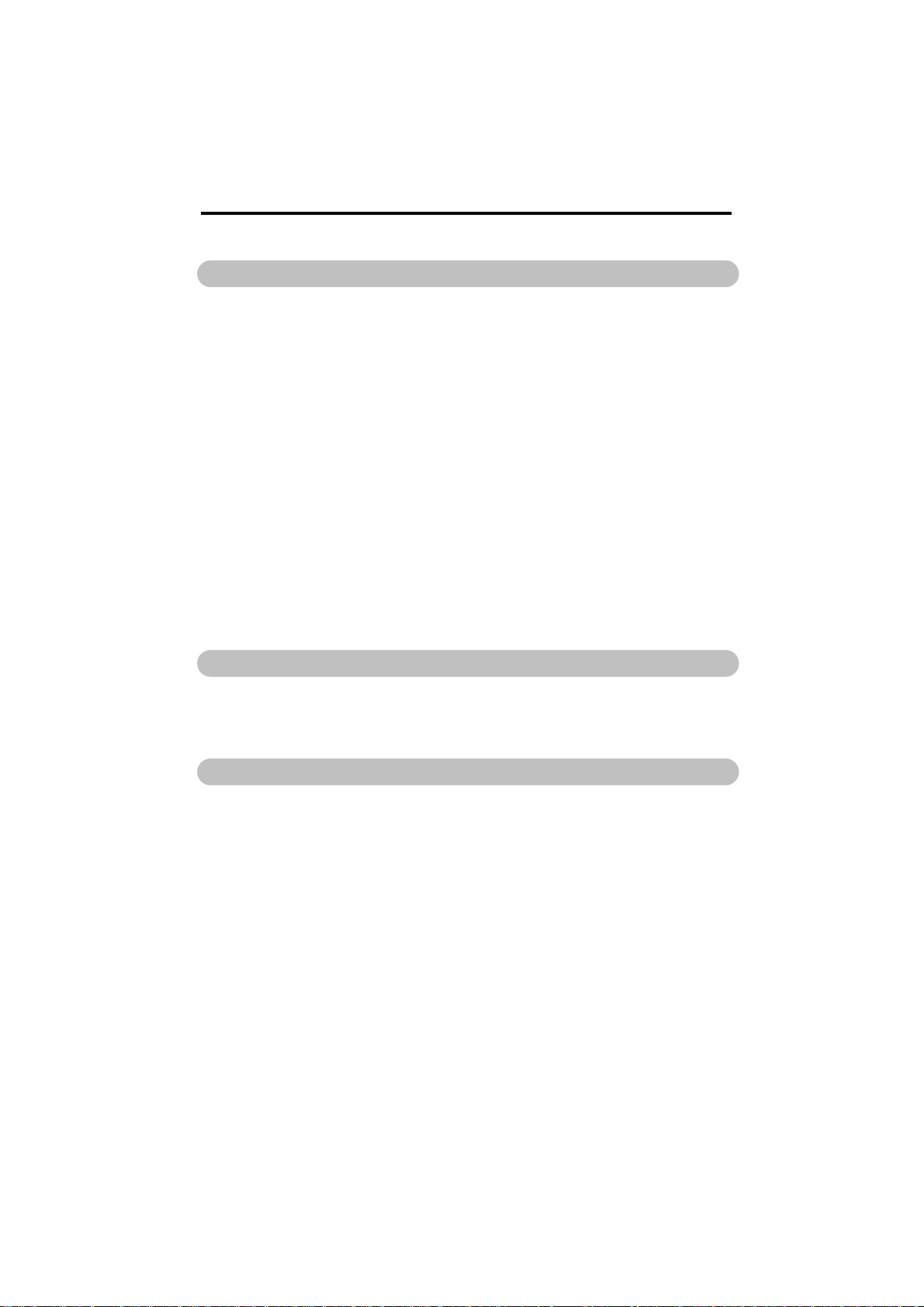
TABLE OF CONTENTS
WHERE IS IT & WHAT IS IT
MODELS ........................................................................................................2
OPTIONS....................................................................................................... 3
COPIER EXTERIOR AND INTERIOR .......................................................... 4
PAPER TRAYS .............................................................................................6
OPERATION PANEL ....................................................................................8
Keys 1
Basic & With 1000-sheet Large Capacity Tray ............................................8
Indicators 1
Basic & With 1000-sheet Large Capacity Tray ............................................10
Keys 2
With 1000-sheet Large Capacity Tray And
Unit For Two-sided Copying.........................................................................12
Indicators 2
With 1000-sheet Large Capacity Tray And
Unit For Two-sided Copying.........................................................................14
WHAT YOU CAN DO WITH THIS COPIER
FUNCTIONS..................................................................................................18
HINTS ............................................................................................................26
SETTING ORIGINALS
ORIGINALS...................................................................................................30
Recommended Originals ..............................................................................30
Non-recommended Originals For The Optional Document Feeder .............30
SETTING ORIGINALS ON THE EXPOSURE GLASS ................................ 31
SETTING A STACK OF ORIGINALS IN THE OPTIONAL DOCUMENT
FEEDER.........................................................................................................32
SETTING ONE ORIGINAL AT A TIME IN THE OPTIONAL DOCUMENT
FEEDER.........................................................................................................34
iii
Page 4

COPYING
STARTING THE COPIER .............................................................................38
When The Main Switch Is In The Stand-by Position..................................38
When The Energy Saver Indicator Is On ................................................... 39
When The Copier Is Set For User Codes ................................................... 39
FREQUENTLY USED FUNCTIONS .............................................................40
One-to-one Copying ....................................................................................40
Adjusting Copy Image Density....................................................................41
Having The Copier Choose The Paper Size (Auto Paper Select).............. 42
Having The Copier Choose The Reproduction Ratios (Auto
Reduce/Enlarge) .......................................................................................... 44
Copying From The Bypass Feed Table...................................................... 45
Temporarily Stopping One Job To Copy Something Else
(Interrupt Copying) ....................................................................................... 47
Reducing And Enlarging.............................................................................. 49
Entering Copy Job Settings During The Warm-up Period (Auto Start) ......53
MAKING ONE-SIDED COPIES FROM VARIOUS ORIGINALS
(Single Copies) .............................................................................................54
From 2 One-sided Originals To 1 One-sided Copy (Combine Originals)... 54
From 1 Two-sided Original To 2 One-sided Copies (2 Sided Original)...... 56
From 2 Facing Pages To 2 One-sided Copies (Book Original).................. 57
ADDING OR INSERTING SHEETS (Cover/Slip Sheet ) ............................ 59
Copying The Front Cover Of The Originals
(Copy Cover) ...............................................................................................59
Copying The Front And Back Covers Of The Originals.............................. 60
Adding A Front Cover Sheet (Blank Cover)................................................ 62
Adding Front And Back Cover Sheets........................................................63
Inserting Slip Sheets Between OHP Transparencies
(OHP Slip Sheet)......................................................................................... 64
ERASING PARTS OF THE COPY IMAGE (Erase).....................................66
Erasing The Center Margin Of The Original Image (Erase Center)........... 66
Erasing The Surrounding Area Of The Original Image (Erase Border) ...... 66
Erasing The Center Margin And Surrounding Area Of The Original
Image ........................................................................................................... 66
iv
Page 5
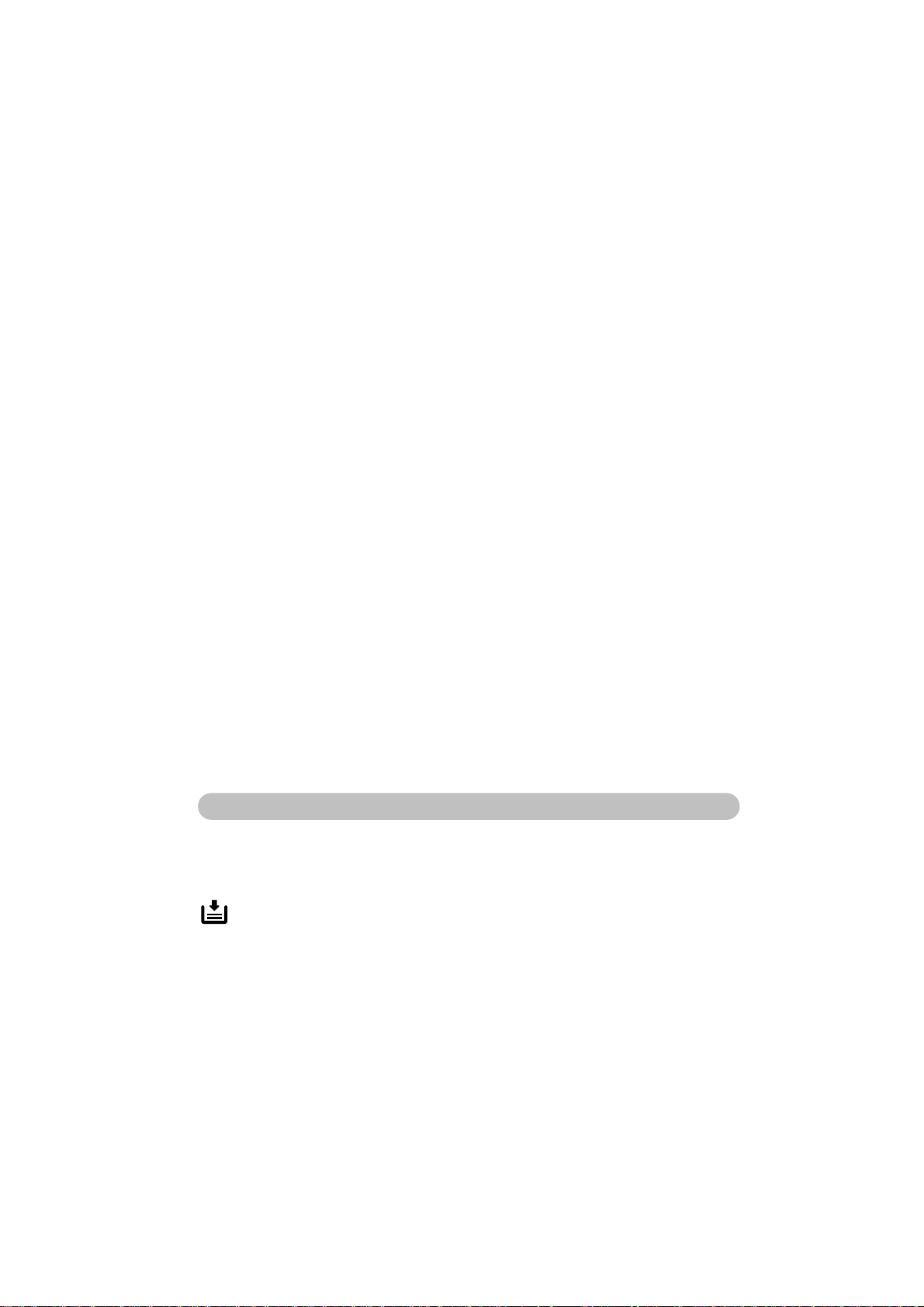
ADDING MARGINS FOR BINDING (Margin Adjustment).........................68
Margin For One-sided Copying ....................................................................68
Margin For Two-sided Copying ...................................................................69
STORING YOUR COPY SETTINGS IN MEMORY (Program) ....................70
Storing Your Settings...................................................................................70
Protecting Your Settings From Being Overwritten .......................................71
Recalling Your Settings ................................................................................71
Unprotecting Your Settings..........................................................................72
MAKING TWO-SIDED COPIES (ONLY WITH MODEL HAVING THIS
FEATURE)..................................................................................................... 73
From An Even Number Of One-Sided Originals
(1 Sided Originals, even) .............................................................................73
From An Odd Number Of One-Sided Originals
(1 Sided Originals, odd)...............................................................................74
From Two-Sided Originals (2 Sided Original)..............................................75
From Facing Pages (Book Original).............................................................76
FINISHING (OPTION).................................................................................... 77
Sorting Into Sets (Sort).................................................................................77
Stapling Copies (Staple) ..............................................................................78
Stacking Together All Copies Of A Page (Stack) ........................................82
COPYING WITH USER CODES...................................................................84
SAVING ENERGY......................................................................................... 85
COMBINATION CHART................................................................................ 86
WHAT TO DO IF SOMETHING GOES WRONG
IF YOUR COPIER DOES NOT OPERATE AS YOU WANT .......................90
IF YOU CANNOT MAKE COPIES AS YOU WANT ....................................94
IS LIT: LOADING PAPER.....................................................................95
Non-recommended Paper For Paper Trays.................................................95
Notes For Paper ...........................................................................................95
Loading Paper In The 500-sheet Tray.........................................................96
v
Page 6
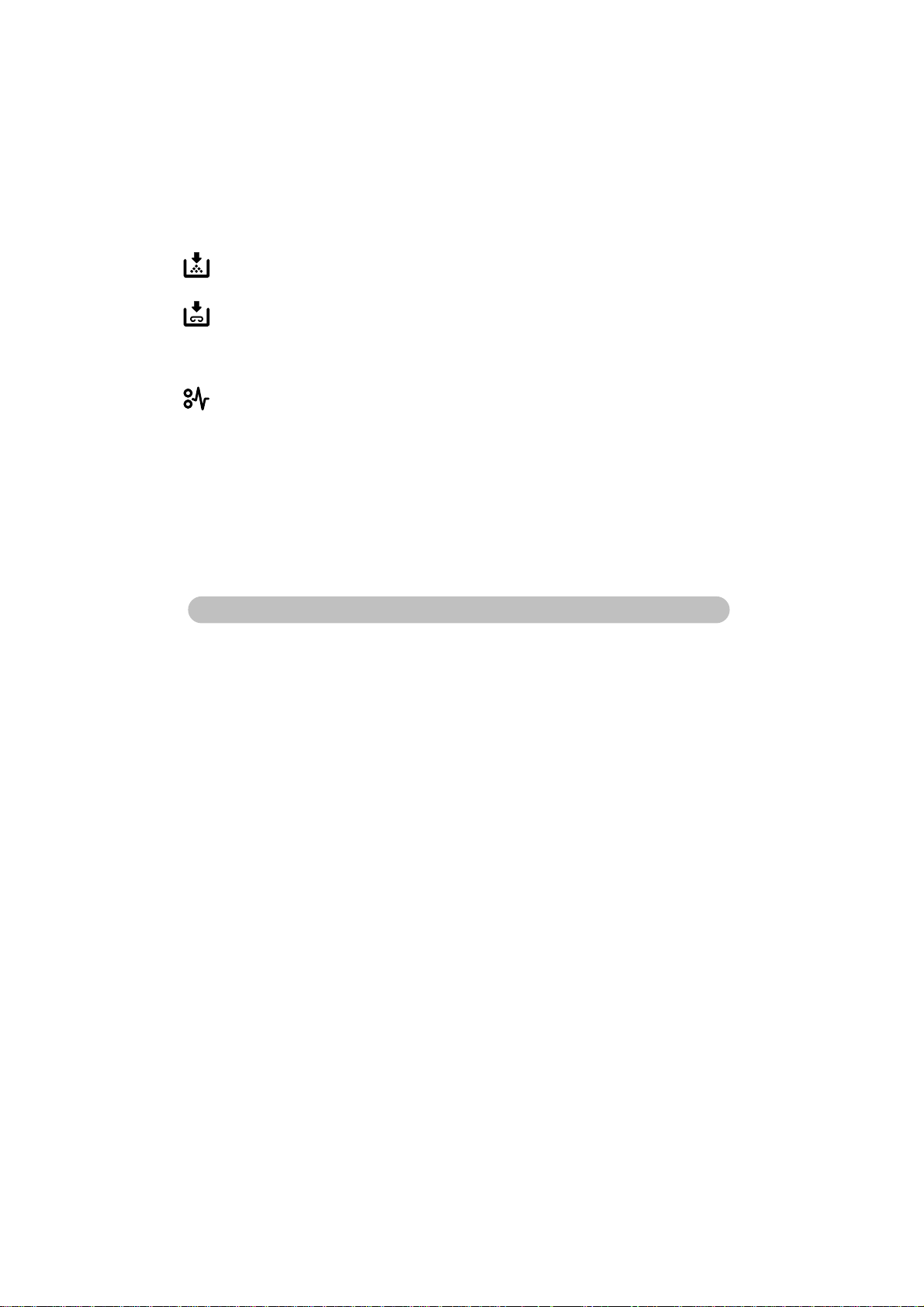
Loading Paper In The Large Capacity Tray (only with models having this
tray).............................................................................................................. 97
IS LIT OR BLINKING: ADDING TONER .............................................. 98
IS LIT: ADDING STAPLES....................................................................99
If Your Copier Is Equipped With The 20-bin Sorter Stapler ....................... 99
If Your Copier Is Equipped With The 10-bin Sorter Stapler ....................... 100
IS LIT: CLEARING MISFEEDS .............................................................101
Check The Misfeed Location Display ..........................................................101
When A, B, C, Y, Or Z Is Lit:...................................................................... 102
When R Is Lit:.............................................................................................. 102
When P Is Lit (Original Misfeed):................................................................104
REMOVING JAMMED STAPLES................................................................. 105
If Your Copier Is Equipped With The 20-bin Sorter Stapler ....................... 105
If Your Copier Is Equipped With The 10-bin Sorter Stapler ....................... 106
CHANGING THE COPIER’S SETTINGS
CHANGING PAPER SIZE .............................................................................108
Paper Trays................................................................................................. 108
Copier’s 500-sheet Trays............................................................................ 110
Optional 1000-sheet Or 1500-sheet Paper Tray Unit And Bypass Feed
Table ........................................................................................................... 113
USER TOOLS ................................................................................................ 118
How To Access User Tools......................................................................... 118
How To Change Adjustment Values Or Modes .......................................... 119
User Tool Menu ........................................................................................... 121
SERVICE REPRESENTATIVE SETTING .....................................................139
vi
Page 7
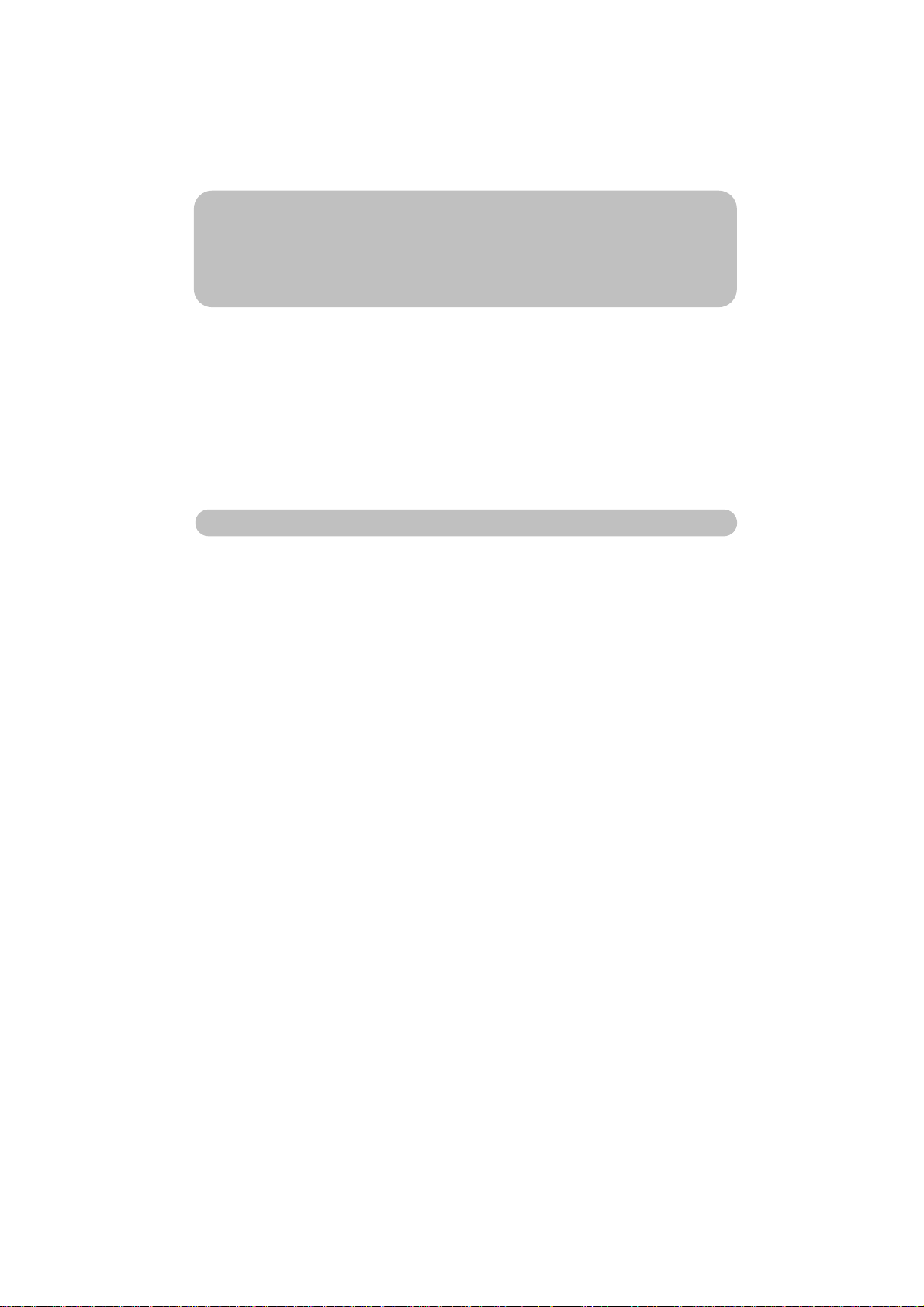
MAINTAINING YOUR COPIER
DO’S AND DON’TS
WHERE TO PUT YOUR COPIER
REMARKS
USE AND STORAGE OF SUPPLIES
MAINTAINING YOUR COPIER.....................................................................144
DO’S AND DON’TS.......................................................................................146
WHERE TO PUT YOUR COPIER.................................................................147
REMARKS.....................................................................................................149
USE AND STORAGE OF SUPPLIES........................................................... 151
SPECIFICATIONS
COPIER .........................................................................................................154
DOCUMENT FEEDER (OPTION).................................................................157
20-BIN SORTER STAPLER (OPTION)........................................................158
10-BIN SORTER STAPLER (OPTION)........................................................159
20-BIN SORTER (OPTION)..........................................................................160
1000-SHEET TRAY UNIT (OPTION) ............................................................161
1500-SHEET TRAY UNIT (OPTION) ............................................................161
vii
Page 8
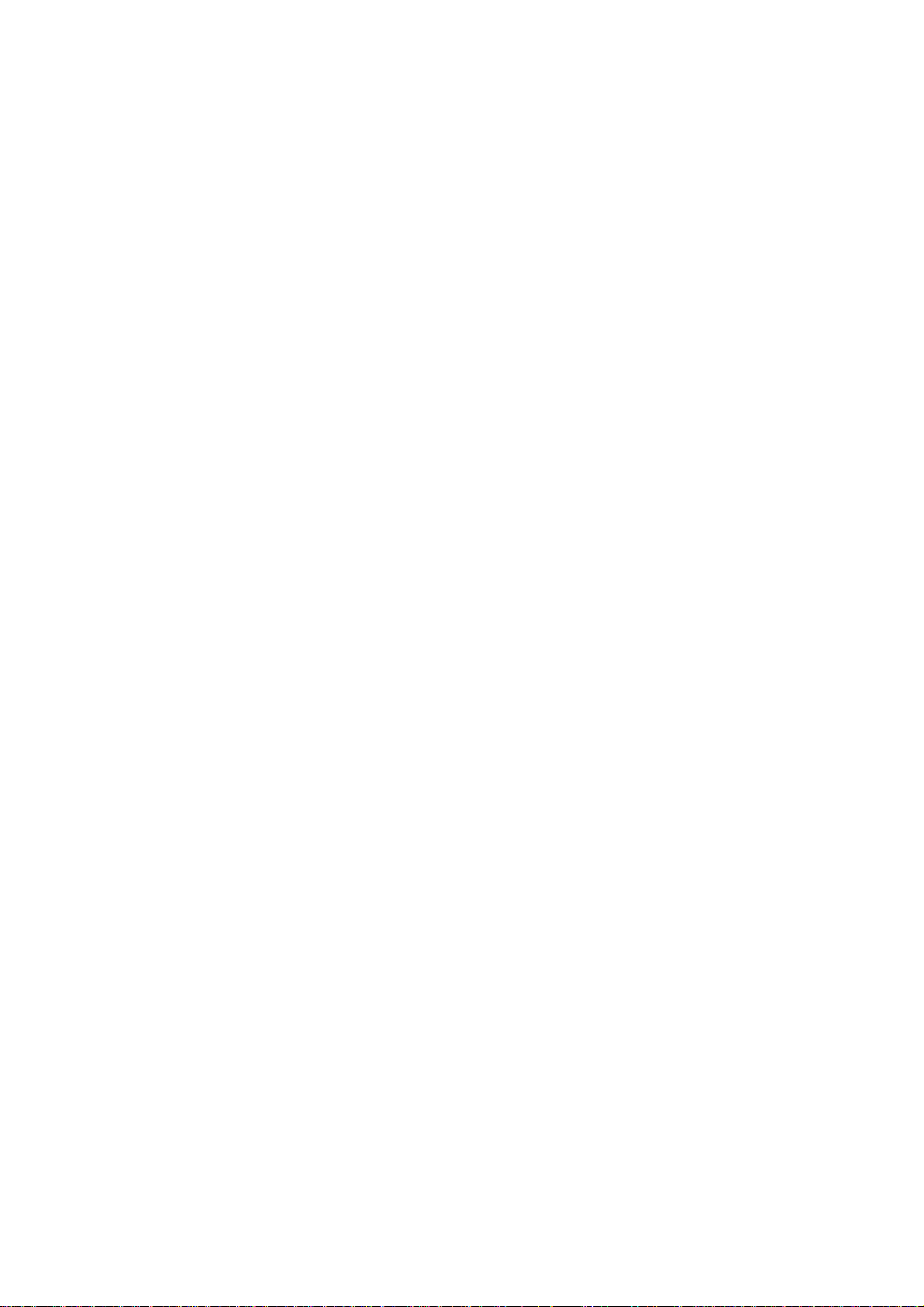
Page 9
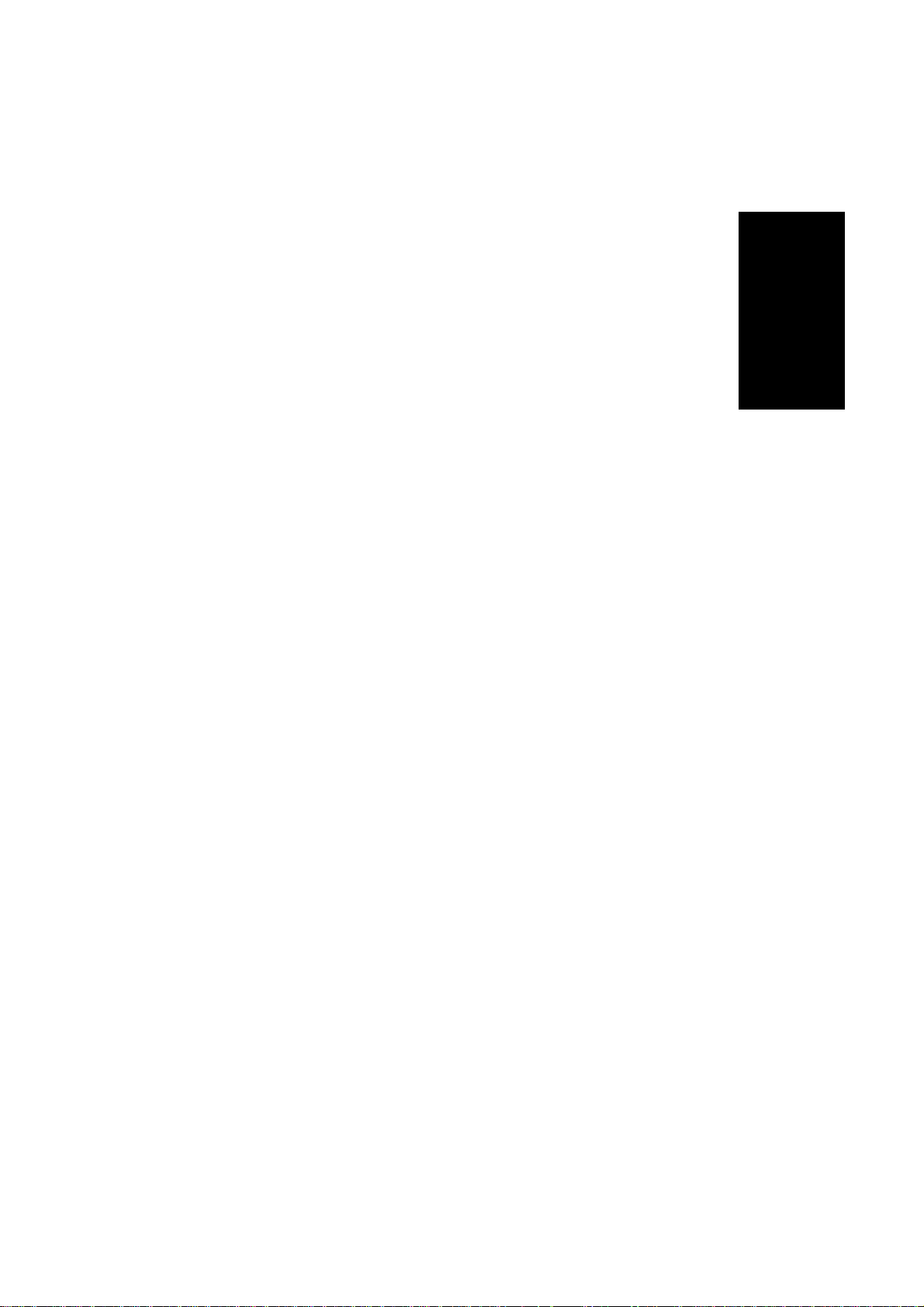
WHERE IS IT
e-eu-2
& WHAT IS IT
WHERE IS IT & WHAT IS IT
1
Page 10
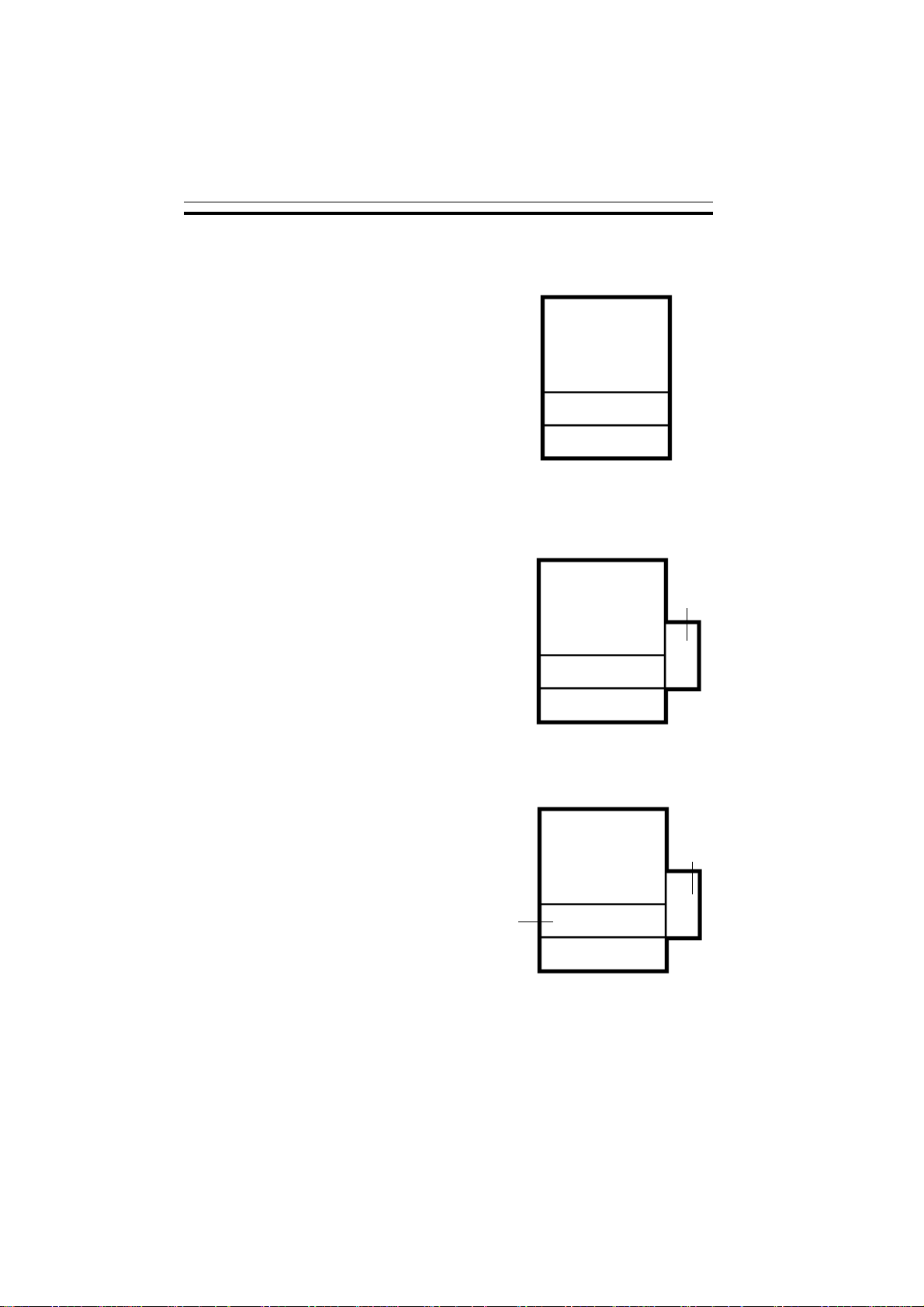
e-eu-2
500-sheet tray
1000-sheet
large capacity
tray
500-sheet tray
1000-sheet
large capacity
tray
MODELS
Basic
Two 500-sheet trays
With 1000-sheet large capacity tray
Two 500-sheet trays
A 1000-sheet large capacity tray
MODELS
500-sheet tray
500-sheet tray
500-sheet tray
With 1000-sheet large capacity tray and unit for twosided copying
A 500-sheet tray
A 1000-sheet large capacity tray
A unit for two-sided copying
unit for twosided copying
2
Page 11
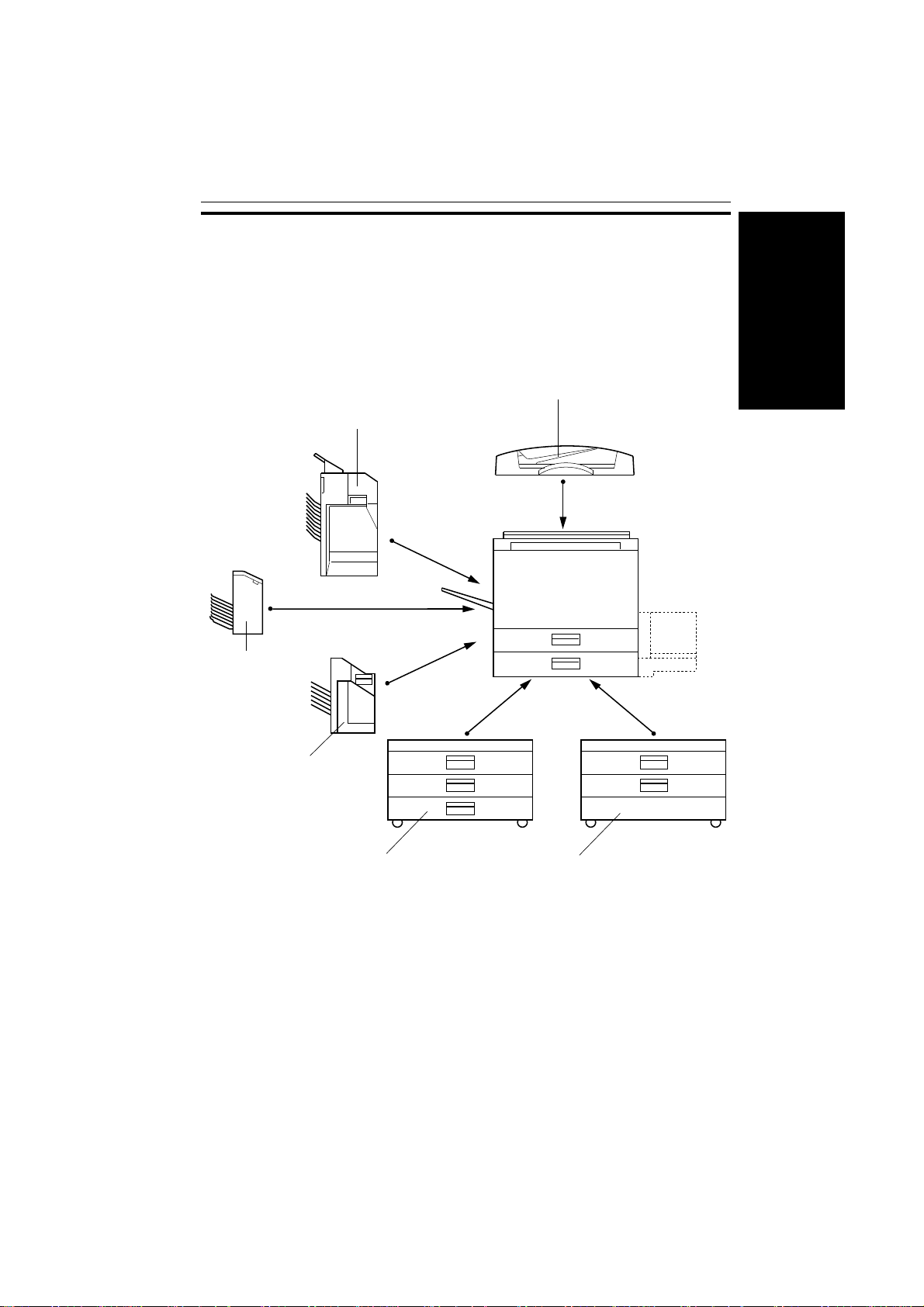
This copier can be provided with the following options:
e-eu-2
OPTIONS
OPTIONS
20-bin sorter stapler
20-bin sorter
10-bin sorter stapler
Document feeder
WHERE IS IT & WHAT IS IT
1500-sheet tray unit
(three 500-sheet trays)
*Other options: Platen cover (in some areas), key counter
1000-sheet tray unit (two 500sheet trays)
3
Page 12
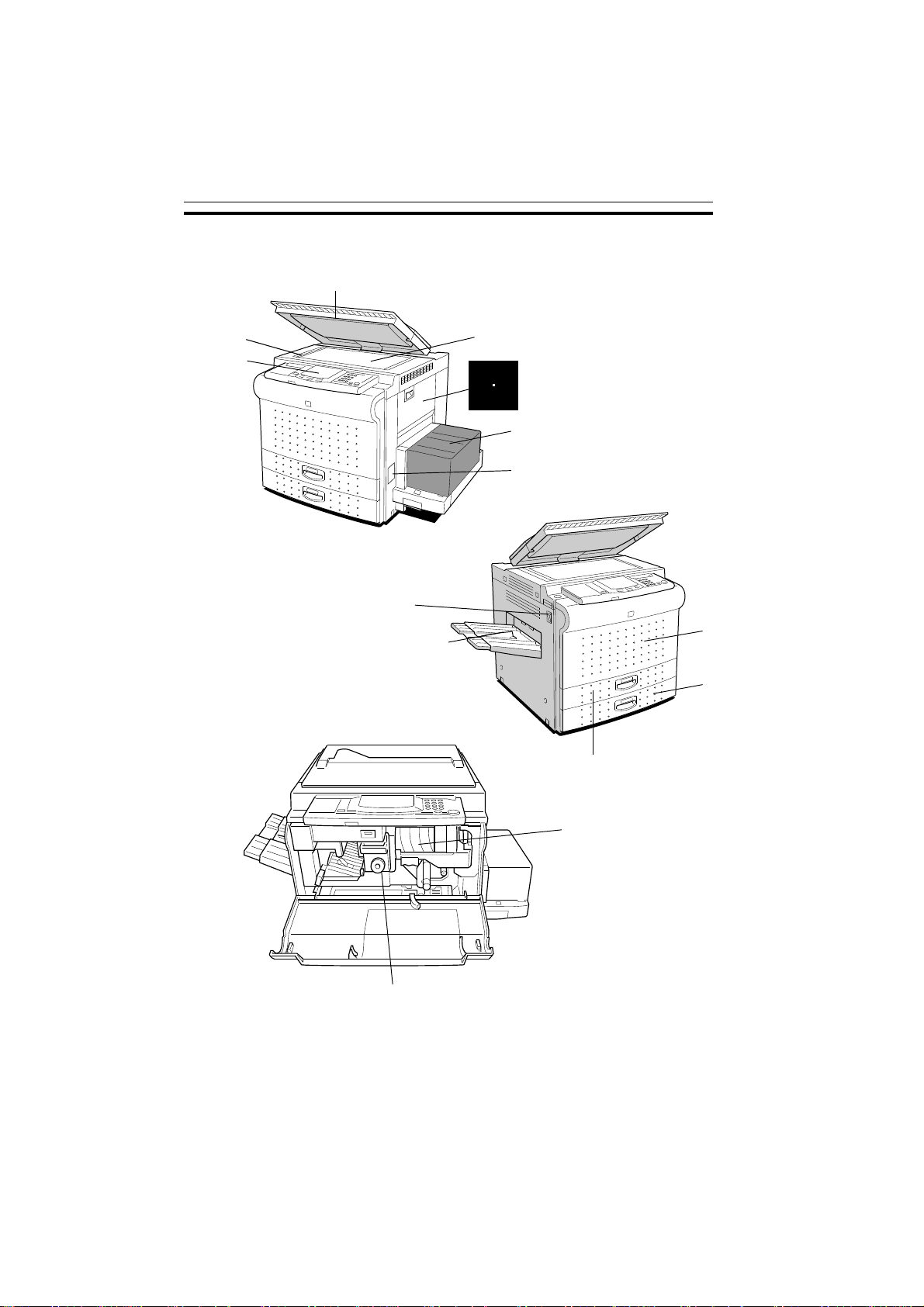
e-eu-2
COPIER EXTERIOR AND INTERIOR
COPIER EXTERIOR AND INTERIOR
3
2
4
1
5
6
7
12
8
13
9
*10, *11
14
15
4
Page 13
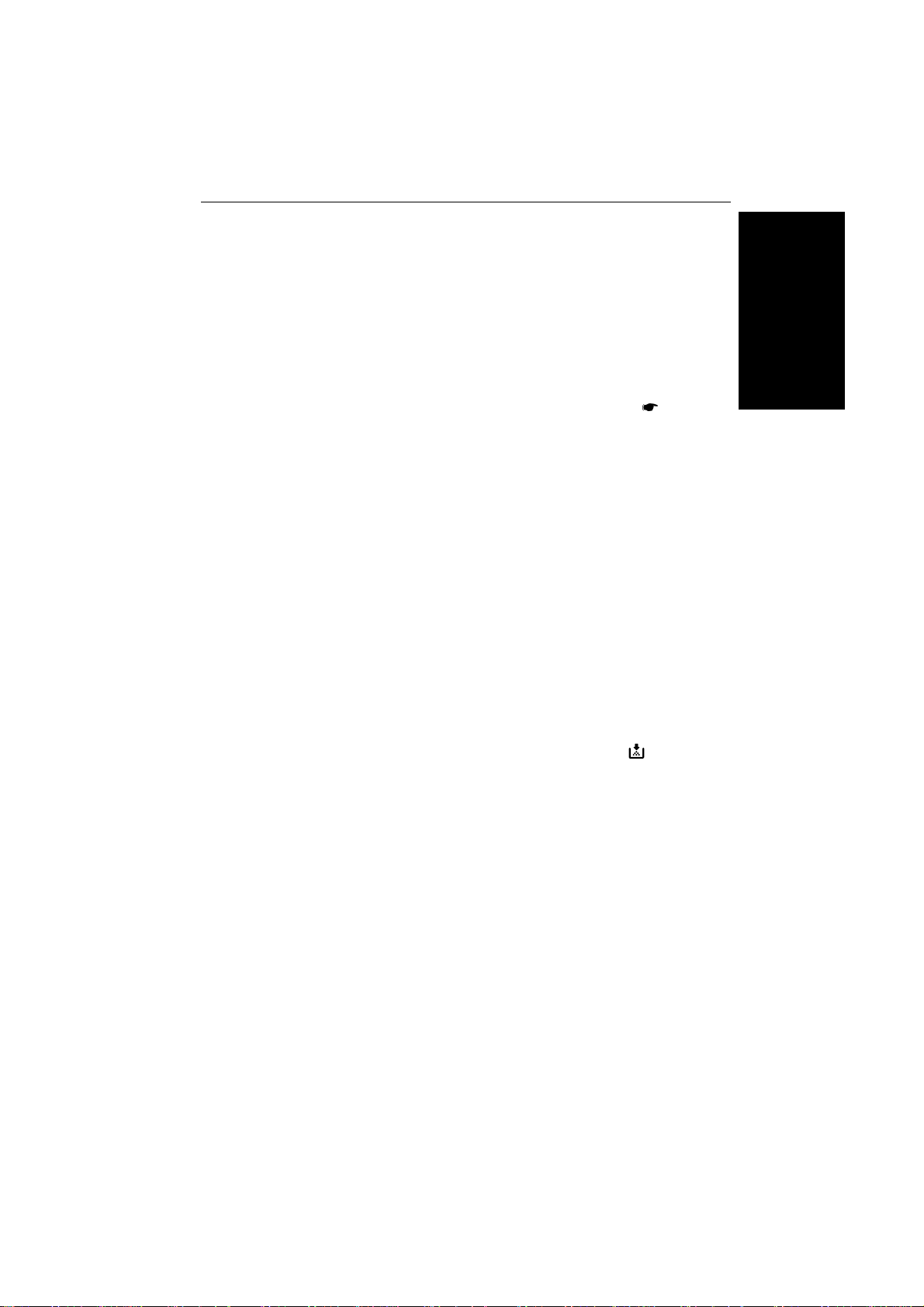
e-eu-2
COPIER EXTERIOR AND INTERIOR
1. Operation panel Operator controls and indicators are located here.
2. Left scale Use to align originals on the exposure glass.
3. Platen cover
(option in some areas)
Lower this cover over originals for copying.
4. Exposure glass Position originals here face down for copying.
5. Bypass feed table Use to copy onto OHP sheets, adhesive labels,
translucent paper, and post cards.
6. 1000-sheet large
capacity tray
This tray can hold 1,000 sheets of copy paper.
Two of three models have this tray. (* See
page 2.)
7. Key counter holder Insert the optional key counter here.
8. Front cover Open to access the inside of the copier.
9. 500-sheet tray This tray can hold 500 sheets of copy paper.
*10. 500-sheet tray This tray can hold 500 sheets of copy paper. The
model with a unit for two-sided copying does not
have this tray. Instead, it has the unit for twosided copying (*11).
*11. Unit for two-sided
This unit is used to make two-sided copies.
copying
12. Main switch Switches the copier between on and stand-by
conditions. ("stand-by" means that the anticondensation heaters are on.)
13. Copy tray Completed copies are delivered here.
WHERE IS IT & WHAT IS IT
14. Toner Bottle
Replace the toner bottle when the Add Toner
indicator is lit or blinking.
15. Fusing Unit Fuses the copy image to the paper. When ac-
cessing the inside of the copier, use caution.
This unit may be very hot.
5
Page 14
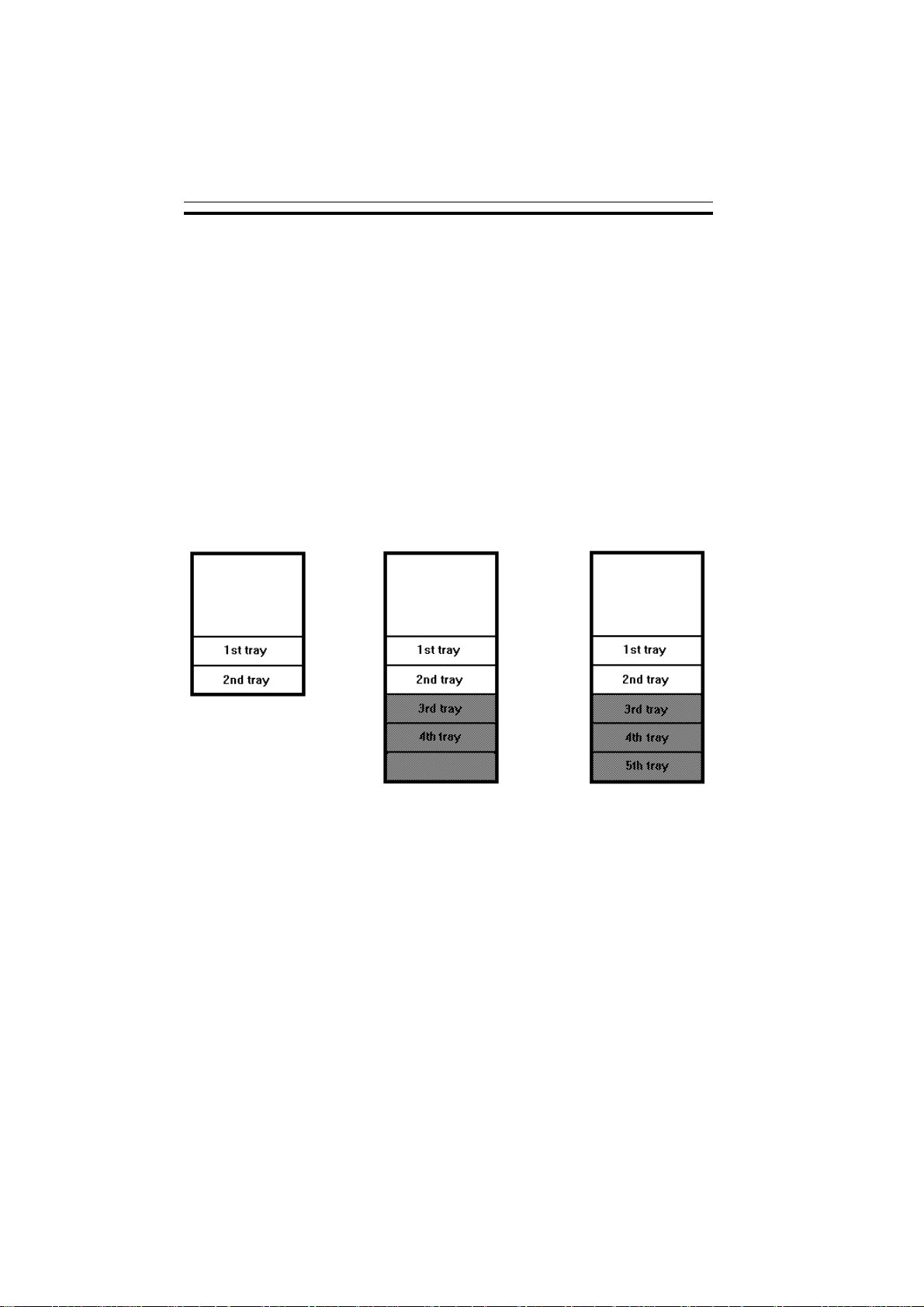
e-eu-2
With optional 1500sheet tray unit
PAPER TRAYS
PAPER TRAYS
Each 500-sheet tray’s name changes depending on what kind of copier and
optional paper tray unit you have. Find your copier among the illustrations
below and on the next page. Then, when you find paper tray’s name (ex.
1st tray) in this manual, confirm which paper tray is pointed in the case of
your copier.
Basic
With optional 1000sheet tray unit
6
Page 15
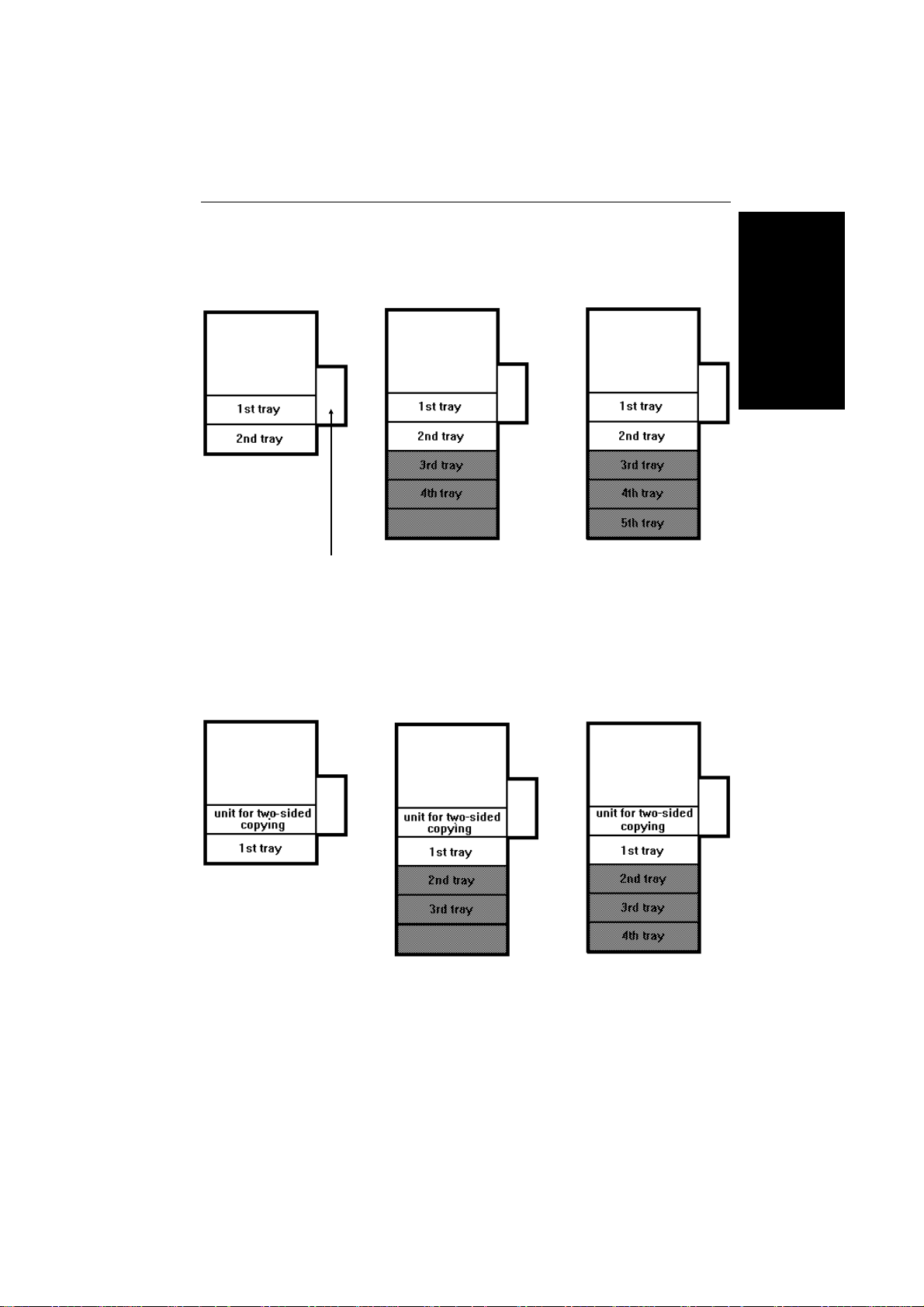
e-eu-2
With large capacity tray, unit for twosided copying,
and optional 1500sheet tray unit
PAPER TRAYS
With large capacity tray
large capacity tray
(LCT)
With large capacity tray and unit for
two-sided copying
With large capacity tray and optional 1000-sheet
tray unit
LCT
With large capacity tray, unit for twosided copying,
and optional 1000sheet tray unit
With large capacity tray and optional 1500-sheet
tray unit
LCT
WHERE IS IT & WHAT IS IT
LCT
LCT
LCT
7
Page 16
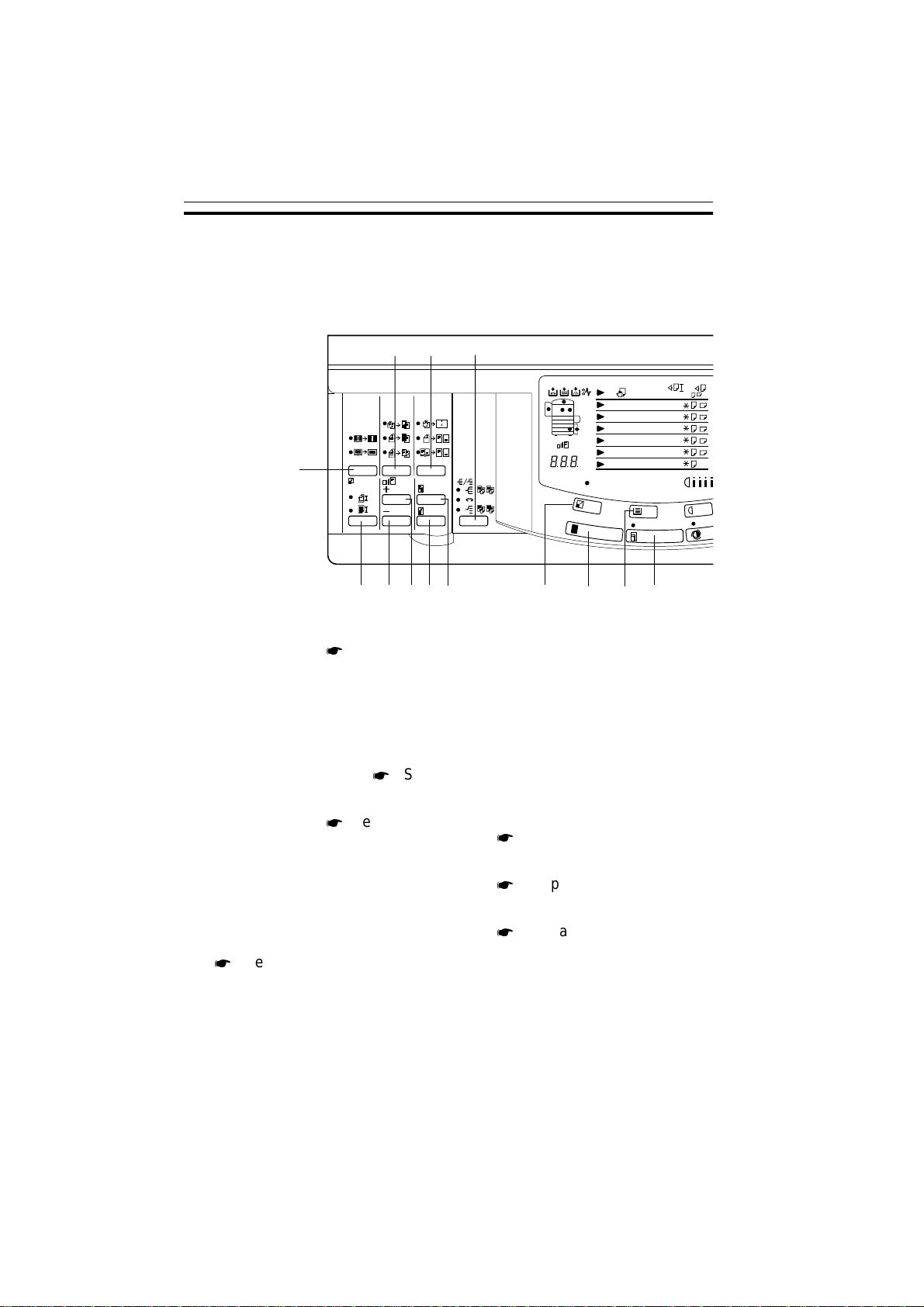
e-eu-2
OPERATION PANEL
OPERATION PANEL
Keys 1 Basic & With 1000-sheet Large Capacity Tray
20 21 22
P
1
A5
F
2
A5
A5
3
4A5F
5A5F
T
A4
F
A4
A4
F
A4 B4 A3
A4 B4 A3
A4
19
R
B A
1
T
2
3
Y
4
5
%
mm
100
(10Key + #)
mm
1
2
18 17 16 15 14 13 12 11 10
B4
A3
B4
A3
B4
A3
1. Program key
*
See page
70.
2. Clear Modes/Energy Saver key
Press to clear the copier of
previously entered settings.
Press this key for more than 1
second to enter/exit the Energy Saver mode. * See
pages 39 and 85.
3. Interrupt key
*
See pages
47 and 48.
4. Recall/Enter key
Use to enter data.
5. Start key
Press to start copying.
Use to set the Auto Start.
*
See page 53.
8
6. Clear/Stop key
Press to cancel the copy number entered. While copying,
press to stop copying. This key
is also used to clear data.
7. Number keys
Use to enter the desired number of copies. They are also
used to enter data.
8. Lighter and Darker keys
*
See page 41.
9. Auto Image Density key
*
See page 41.
10. Auto Paper Select key
*
See page 42.
Page 17
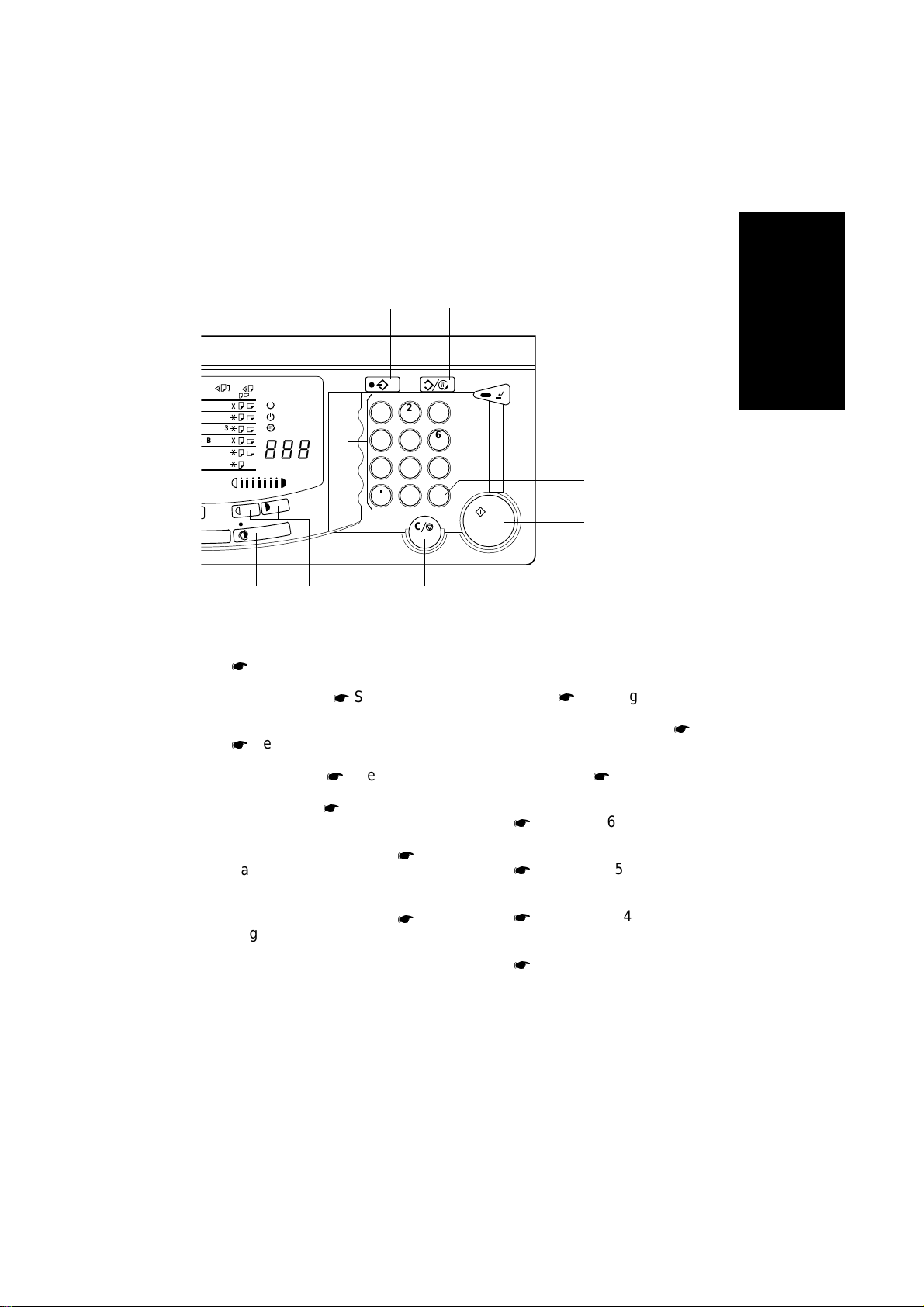
e-eu-2
1 2
OPERATION PANEL
B4
B4
B4
B4 A3
B4 A3
A3
A3
A3
Max
1
2
4
5
7
8
0
9 8 7 6
11. Paper Selection key
*
See page 40.
12. Full Size key
*
See page 40.
13. Auto Reduce/Enlarge key
*
See page 44.
14. Enlarge key
15. Reduce key
*
See page 49.
*
See page 49.
16. Zoom Up k ey
Enlarges in 1% steps. * See
page 50.
C
3
6
9
R/#
C
3
4
5
WHERE IS IT & WHAT IS IT
18. Size Magnification key
Copier sets the magnification
for your paper and original
sizes. * See page 51.
or
10 Key Zoom key
*
See
page 50.
19. Erase key
*
See page 66.
or
Margin Adjustment key
*
See page 68.
20. Cover/Slip Sheet key
*
See pages 59 ~ 65.
17. Zoom Down k ey
Reduces in 1% steps. * See
page 50.
21. Single Copies key
*
See pages 54 ~ 58.
22. Sorter key (option)
*
See pages 77 ~ 83.
9
Page 18
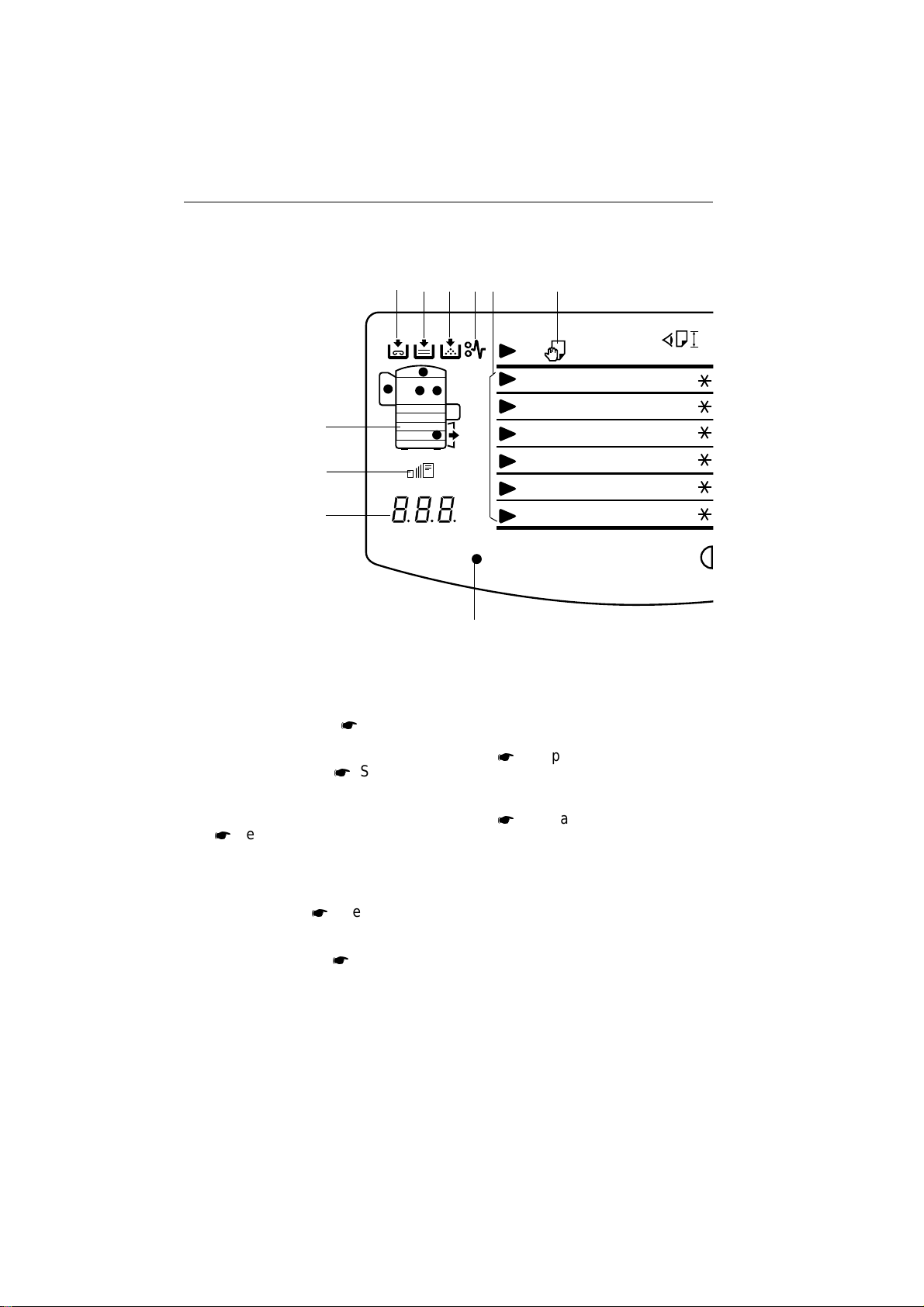
e-eu-2
OPERATION PANEL
Indicators 1 Basic & With 1000-sheet Large Capacity Tray
11 12 13 14 15 16
10
9
8
1. Ready indicator
38.
2. Wait indicator
38.
*
See page
*
See page
3. Energy Saver indicator
*
See pages 39 and 85.
4. Copy Counter
Indicates the number of copies.
Data display. * See pages 91
and 118.
P
R
B A
1
2
3
4
5
T
Y
%
mm
1
A5
F
A4
B4
A3
2
3
4
5
T
A5
A5
A5
A5
F
A4
A4
F
A4 B4 A3
F
A4 B4 A3
F
A4
B4
B4
A3
A3
7
6. Manual Image Density indicator
*
See pages 41 and 93.
7. Auto Reduce/Enlarge indicator
*
See page 44.
8. Three Digit indicator
Data display.
9. Zoom indicator
Lights when you use the Zoom
function.
5. Max indicator
93.
10
*
See page
Page 19
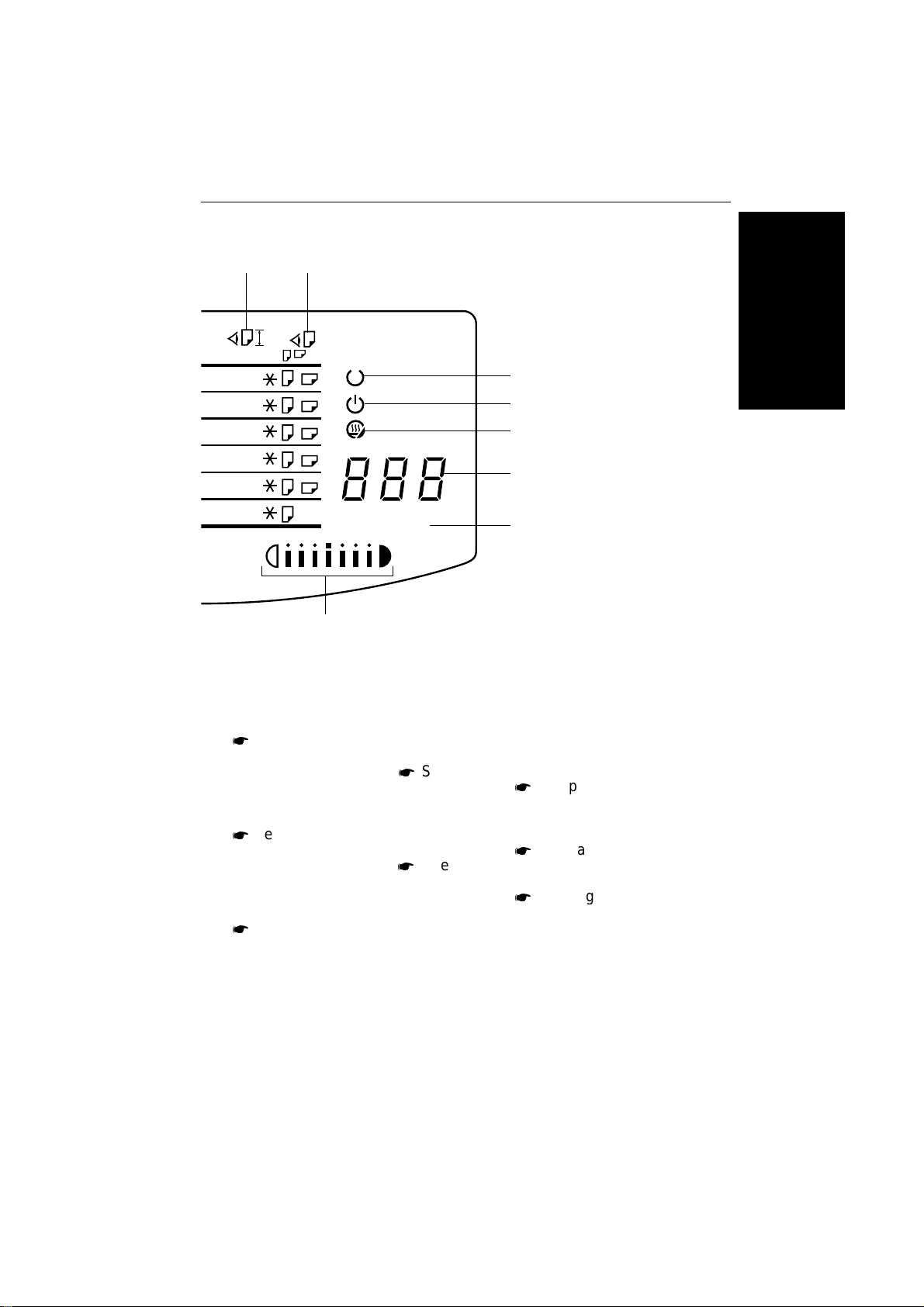
e-eu-2
17 18
OPERATION PANEL
B4
A3
B4
A3
B4
A3
B4 A3
B4 A3
Max
6
10. Misfeed Location display
*
See page 101.
11. Add Staple indicator
pages 90 and 99.
*
See
12. Load Paper indicator
*
See pages 90 and 95.
13. Add Toner indicator
pages 90 and 98.
*
See
14. Check Paper Path indicator
*
See pages 90 and 101.
1
2
3
4
5
tion, copy paper size, and direction.
16. Bypass Feed indicator
*
See page 46.
17. Check Paper Size/Direction
indicator
*
See page 93.
18. Check Paper Size indicator
*
See page 92.
WHERE IS IT & WHAT IS IT
15. Paper Size indicators
Show the selected feed sta-
11
Page 20
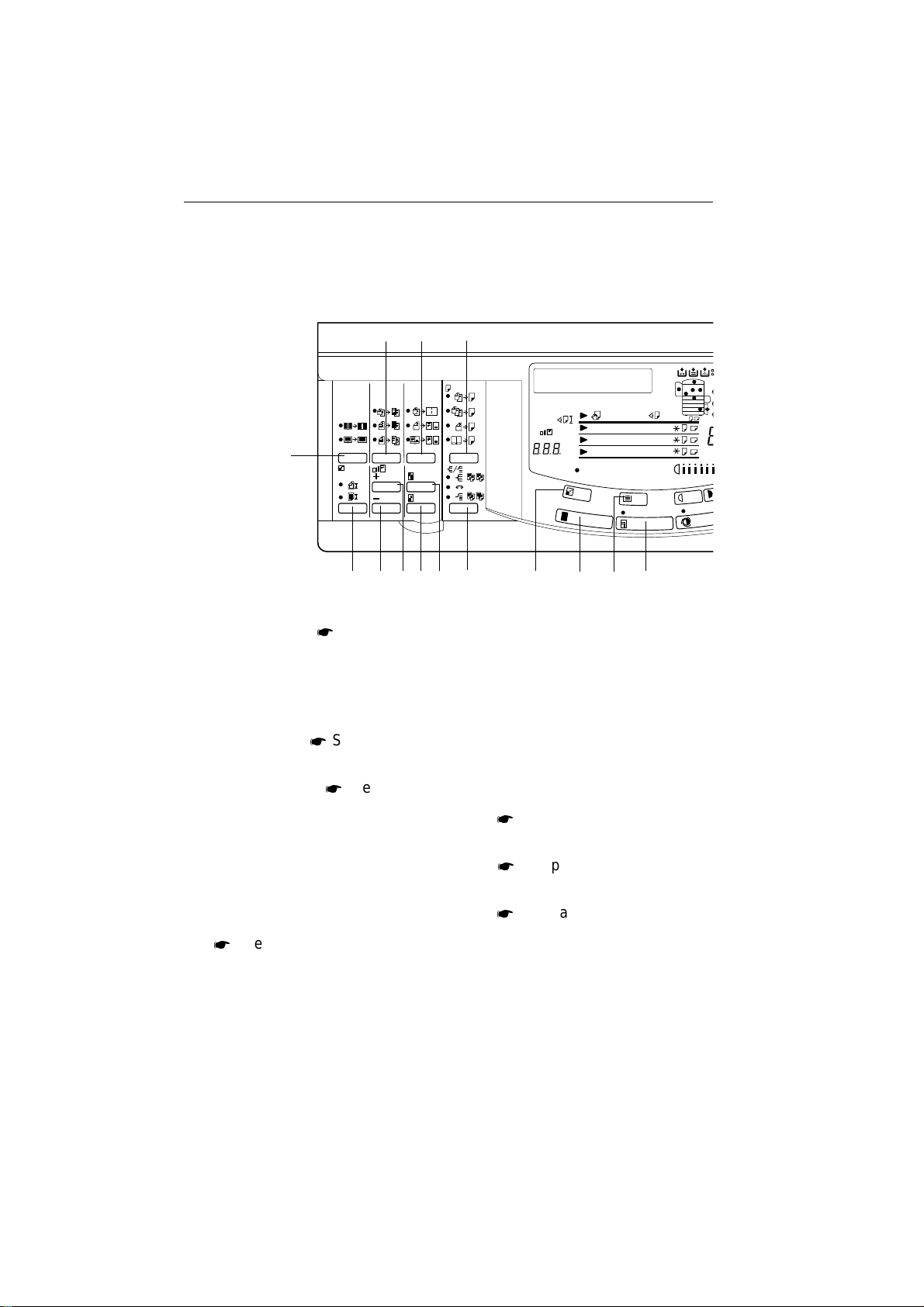
e-eu-2
OPERATION PANEL
Keys 2 With 1000-sheet Large Capacity Tray And Unit For Two-sided Copying
20 21 22
1
2
18 17 16 15 14 23 13 12 11 10
19
1. Program key
(10Key + #)
mm
*
See page 70.
2. Clear Modes/Energy Saver key
Press to clear the copier of
previously entered settings.
Press this key for more than 1
second to enter/exit the Energy
Saver mode. * See pages 39
and 85.
3. Interrupt key
*
See pages
47 and 48.
4. Recall/Enter key
Use to enter data in selected
mode.
2
2
1
1
2
1
1
1
2
2
2
1
4TA5
F
2
F
A5
%
A5
3
mm
100
F
6. Clear/Stop key
Press to cancel the copy number entered. While copying,
press to stop copying. This key
is also used to clear data.
7. Number keys
Use to enter the desired number of copies. They are also
used to enter data.
8. Lighter and Darker keys
*
See page 41.
9. Auto Image Density key
*
See page 41.
P
R
B A
C
Z
T
1
2
3
Y
4
A4
B4
A3
A4
B4
A3
A4
B4
A3
5. Start key
Press to start copying.
Use to set the Auto Start.
*
See page 53.
12
10. Auto Paper Select key
*
See page 42.
Page 21
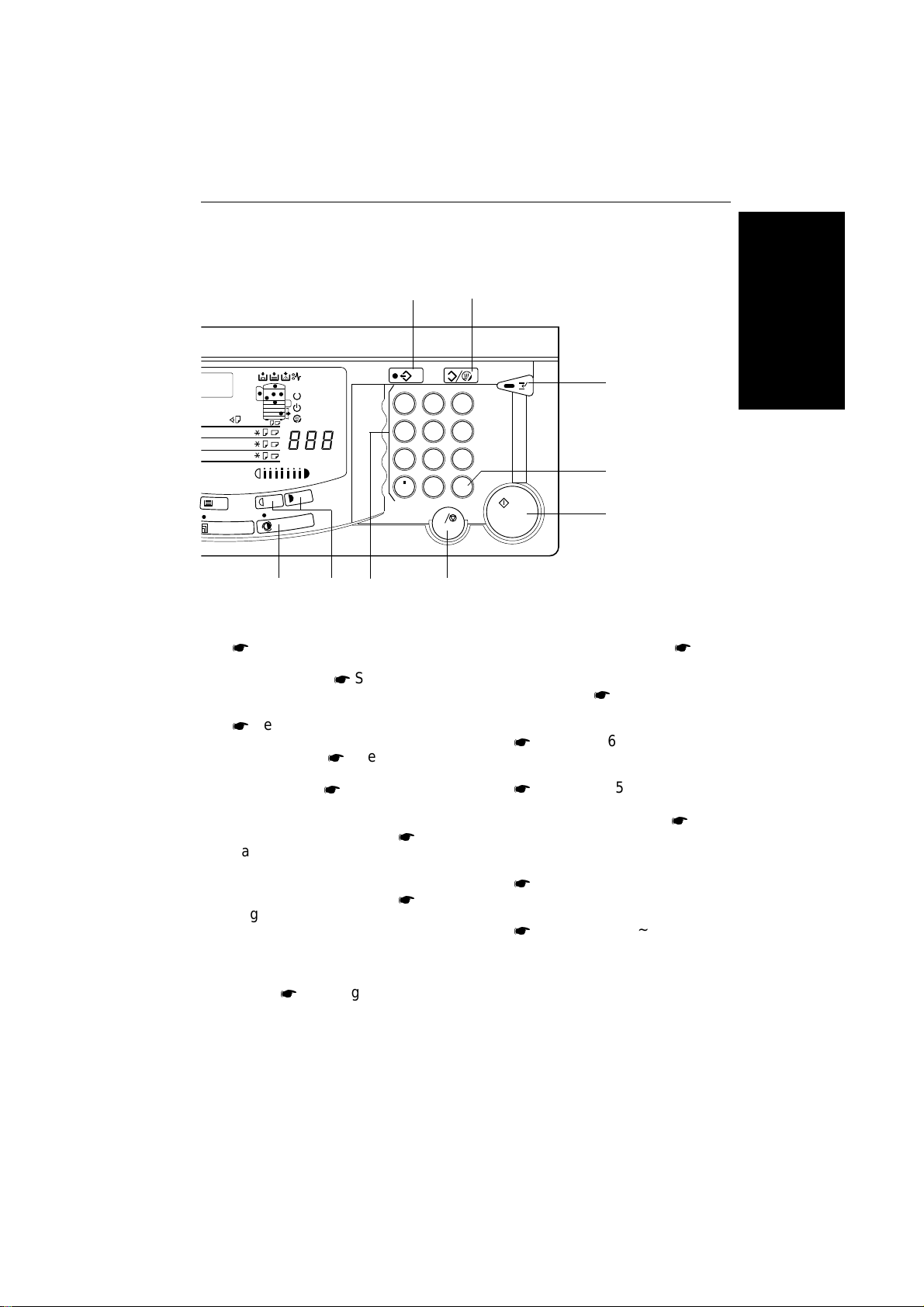
e-eu-2
1 2
OPERATION PANEL
P
R
B A
C
Z
T
1
2
3
Y
4
F
A4
B4
A3
F
A4
B4
A3
A4
B4
A3
F
Max
1
4
7
9 8 7 6
11. Paper Selection key
*
See page 40.
12. Full Size key
*
See page 40.
13. Auto Reduce/Enlarge key
*
See page 44.
14. Enlarge key
15. Reduce key
*
See page 49.
*
See page 49.
16. Zoom Up k ey
Enlarges in 1% steps. * See
page 50.
17. Zoom Down k ey
Reduces in 1% steps. * See
page 50.
18. Size Magnification key
Copier sets the magnification
for your paper and original
sizes. * See page 51.
C
2
3
5
6
8
9
R/#
0
C
3
WHERE IS IT & WHAT IS IT
4
5
or
10 Key Zoom key
*
See
page 50.
19. Erase key
*
See page 66.
or
Margin Adjustment key
*
See page 68.
20. Cover/Slip Sheet key
*
See pages 59 ~ 65.
21. Single Copies key
*
See
pages 54 ~ 58.
22. Duplex key
*
See pages 73 ~ 76.
23. Sorter key (option)
*
See pages 77 ~ 83.
13
Page 22
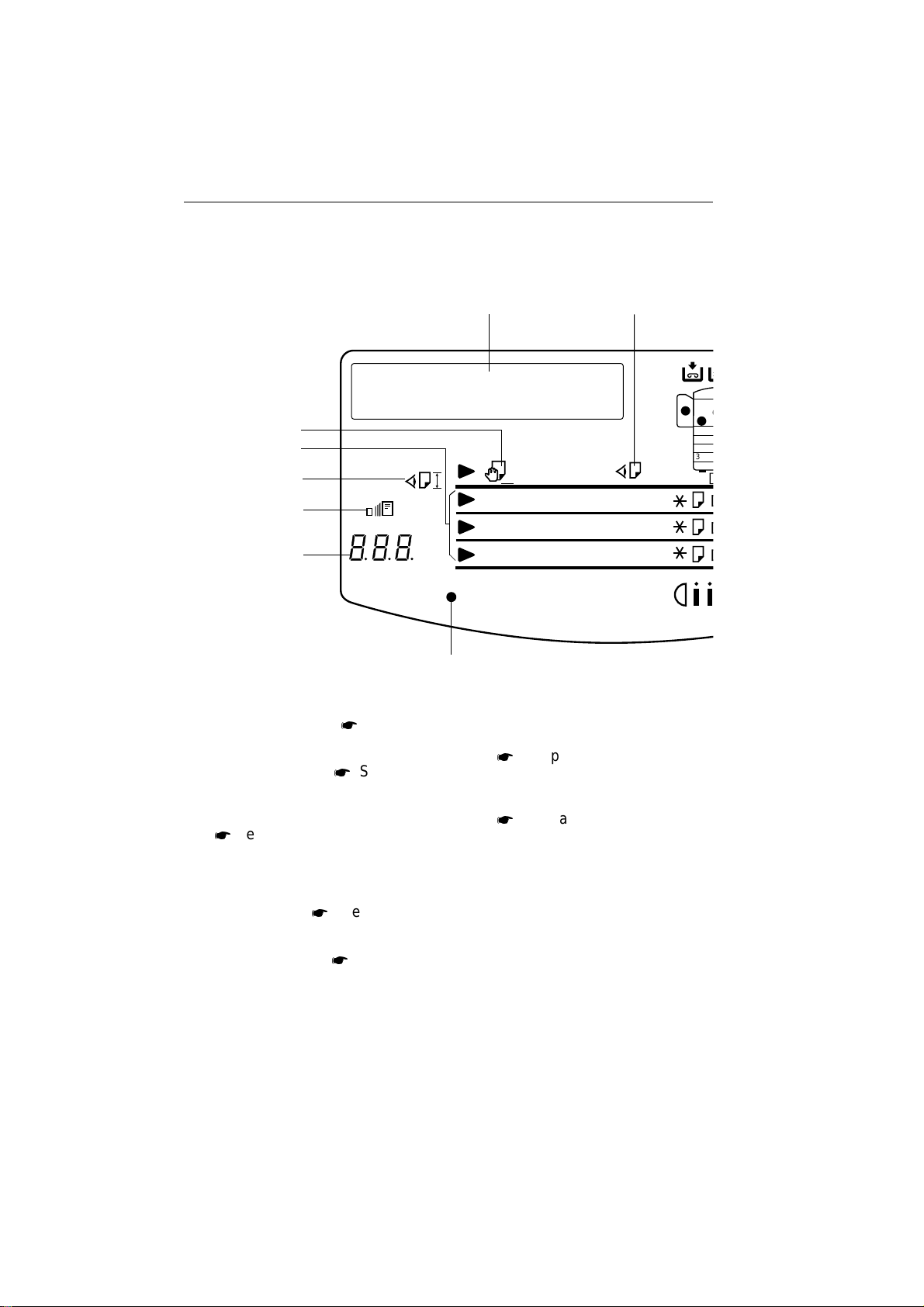
e-eu-2
B
OPERATION PANEL
Indicators 2 With 1000-sheet Large Capacity Tray And Unit For Two-sided Copying
13 14
12
11
10
1
9
%
8
mm
4TA5
2
3
A5
A5
F
A4
B4
F
A4
B4
A4
F
B4
A3
A3
A3
R
C
1
2
3
4
1. Ready indicator
38.
2. Wait indicator
38.
*
See page
*
See page
3. Energy Saver indicator
*
See pages 39 and 85.
4. Copy Counter
Indicates the number of copies.
Data display. * See pages 91
and 118.
5. Max indicator
93.
14
*
See page
7
6. Manual Image Density indicator
*
See pages 41 and 93.
7. Auto Reduce/Enlarge indicator
*
See page 44.
8. Three Digit indicator
Data display.
9. Zoom indicator
Lights when you use the Zoom
function.
Page 23
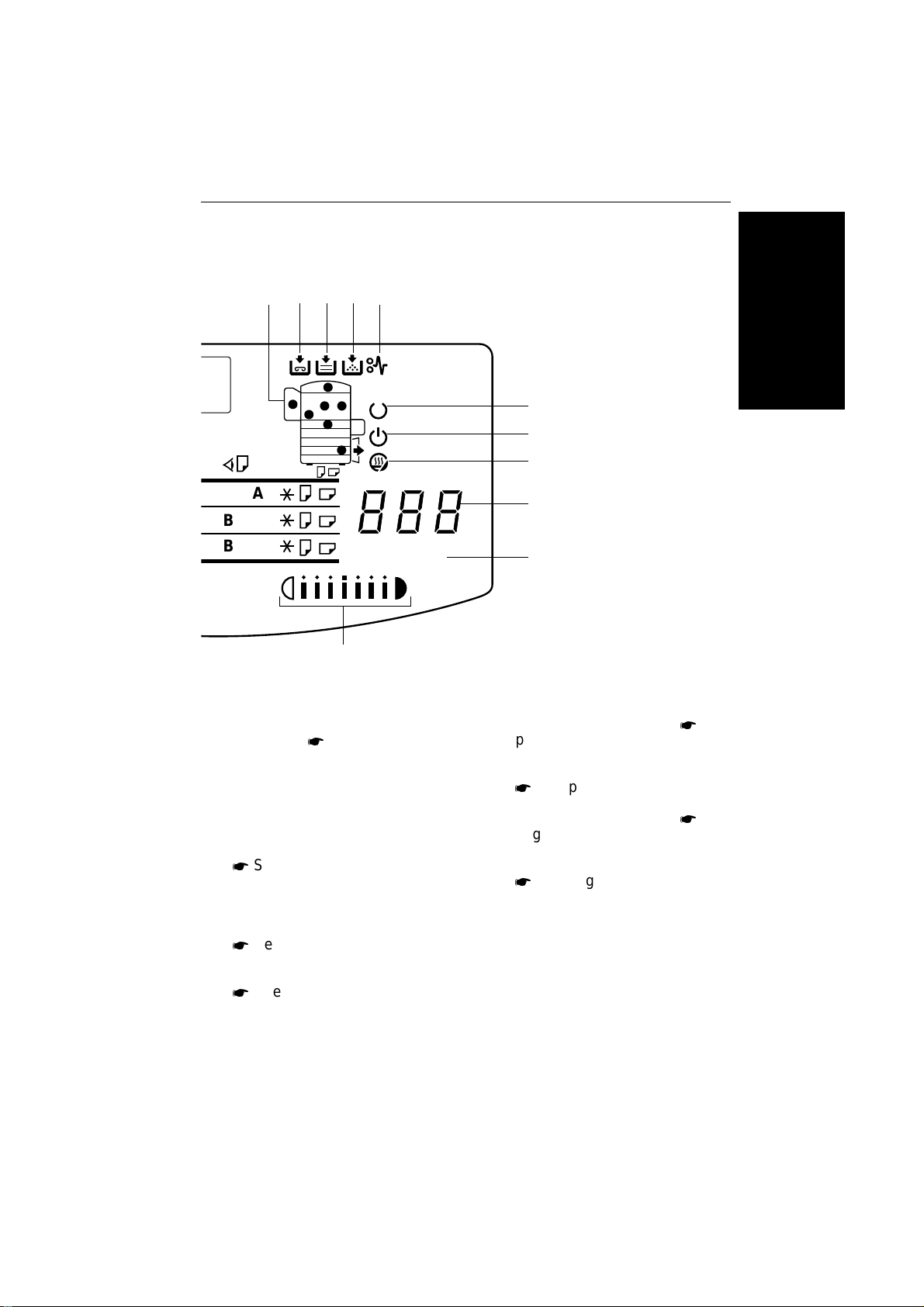
e-eu-2
15 16 17 18 19
OPERATION PANEL
P
R
B A
C
Z
1
2
3
4
4
B4
A3
B4
B4
A3
A3
4
4
T
Y
Max
6
10. Check Paper Size/Direction
indicator
* See page 93.
11. Paper Size indicators
Show the selected feed station, copy paper size, and direction.
12. Bypass Feed indicator
*
See page 46.
13. Guidance Display
1
2
3
4
5
16. Add Staple indicator
pages 90 and 99.
*
See
17. Load Paper indicator
*
See pages 90 and 95.
18. Add Toner indicator
*
See
pages 90 and 98.
19. Check Paper Path indicator
*
See pages 90 and 101.
WHERE IS IT & WHAT IS IT
14. Check Paper Size indicator
*
See page 92.
15. Misfeed Location display
*
See page 101.
15
Page 24
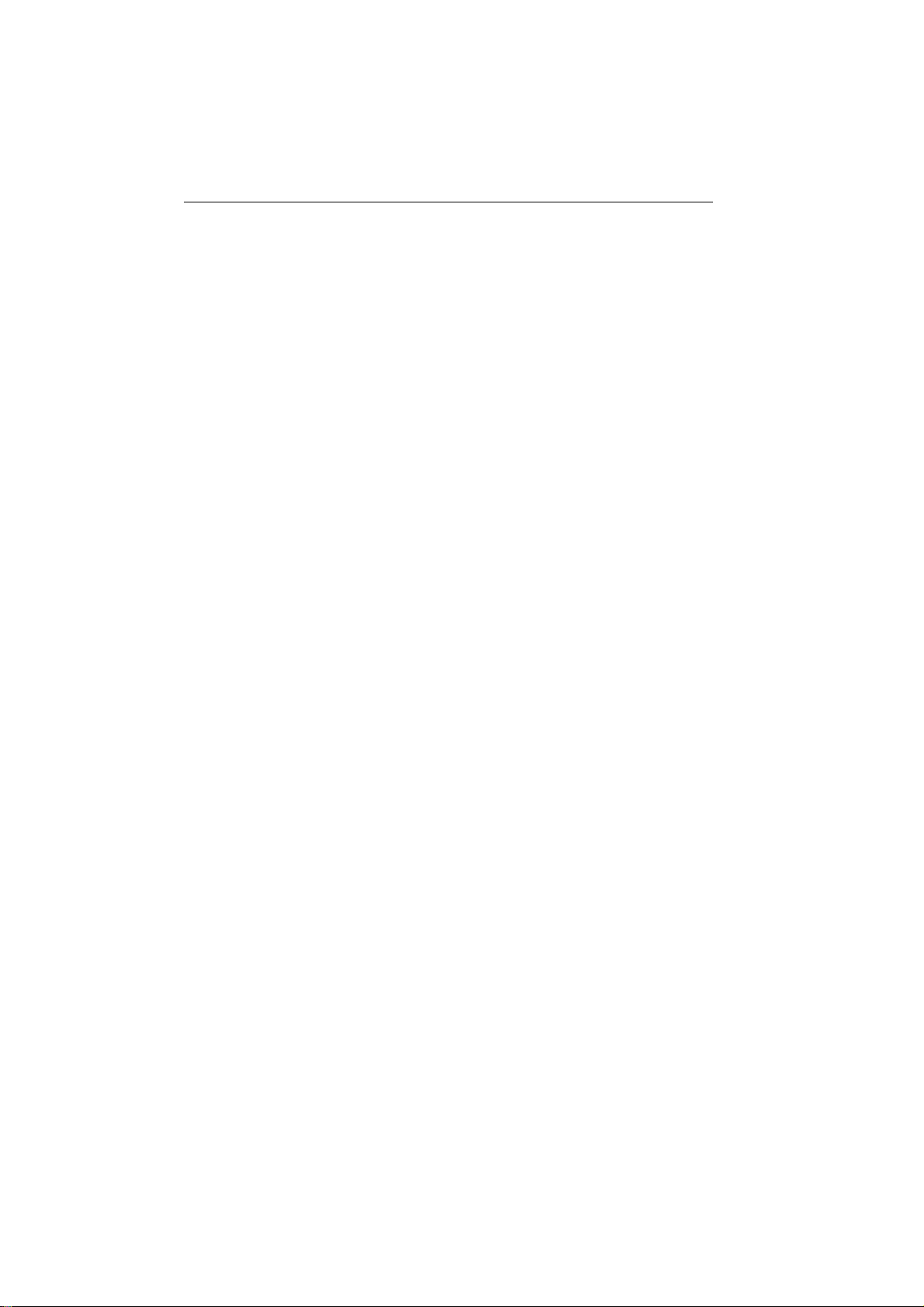
e-eu-2
OPERATION PANEL
16
Page 25
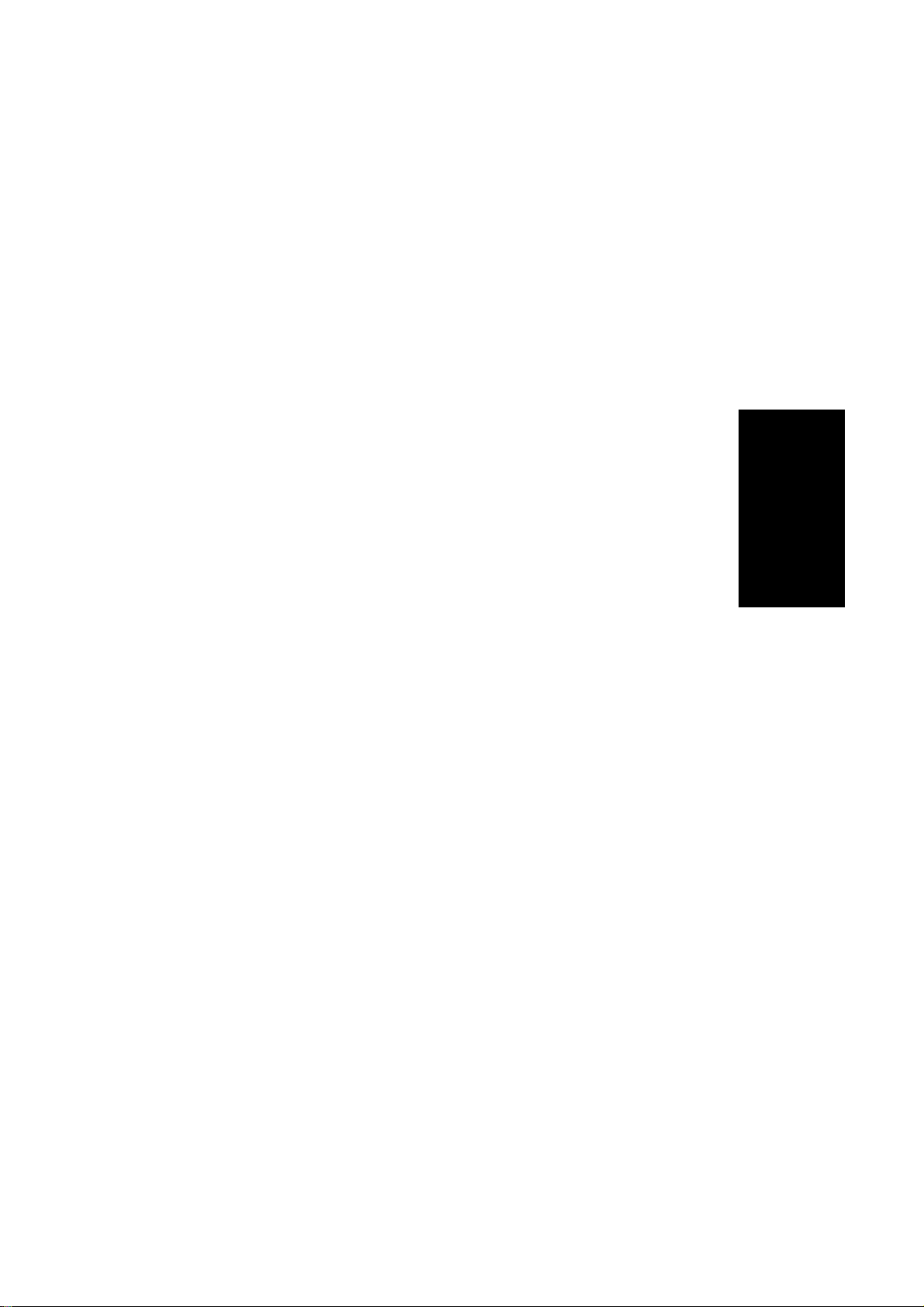
WHAT YOU CAN DO
E-EU-3
WITH THIS COPIER
THIS COPIER
WHAT YOU CAN DO WITH
17
Page 26
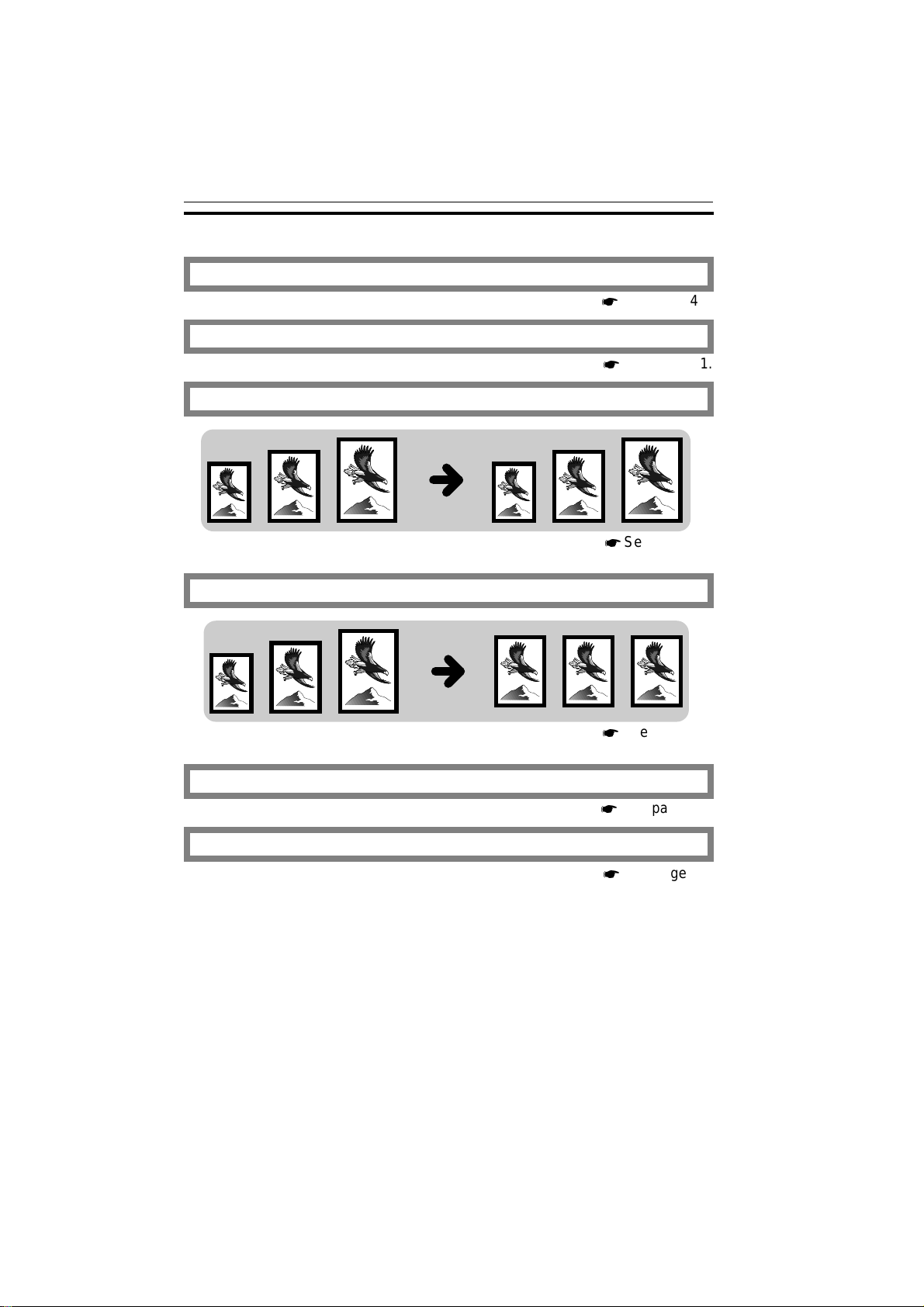
E-EU-3
* See page 41.
*
See page 41.
FUNCTIONS
FUNCTIONS
Auto image density
Manual image density
Having the copier choose the paper size
Having the copier choose the reproduction ratios
*
See page 42.
*
See page 44.
Copying from the bypass feed table
*
See page 45.
Temporarily stopping one job to copy something else
*
See page 47.
18
Page 27
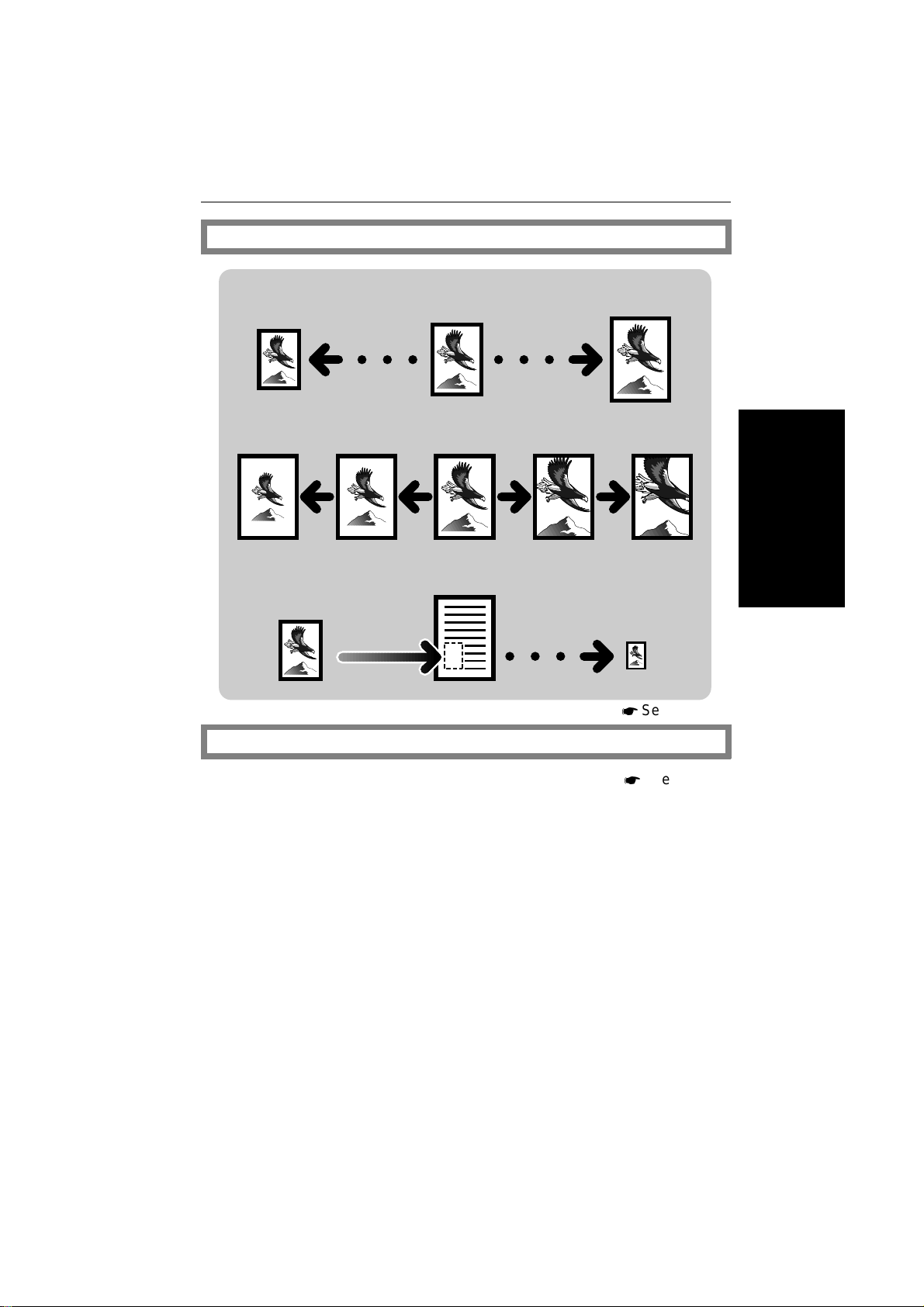
E-EU-3
*
See page 53.
FUNCTIONS
Reducing and enlarging
Reducing and enlarging using preset ratios
Reducing and enlarging with the Zoom Up (+) and Zoom Down (-) keys
Reducing and enlarging with Number keys
THIS COPIER
Fitting the original to a copy of a different size
*
See page 49.
Entering copy job settings during the warm-up period
WHAT YOU CAN DO WITH
19
Page 28
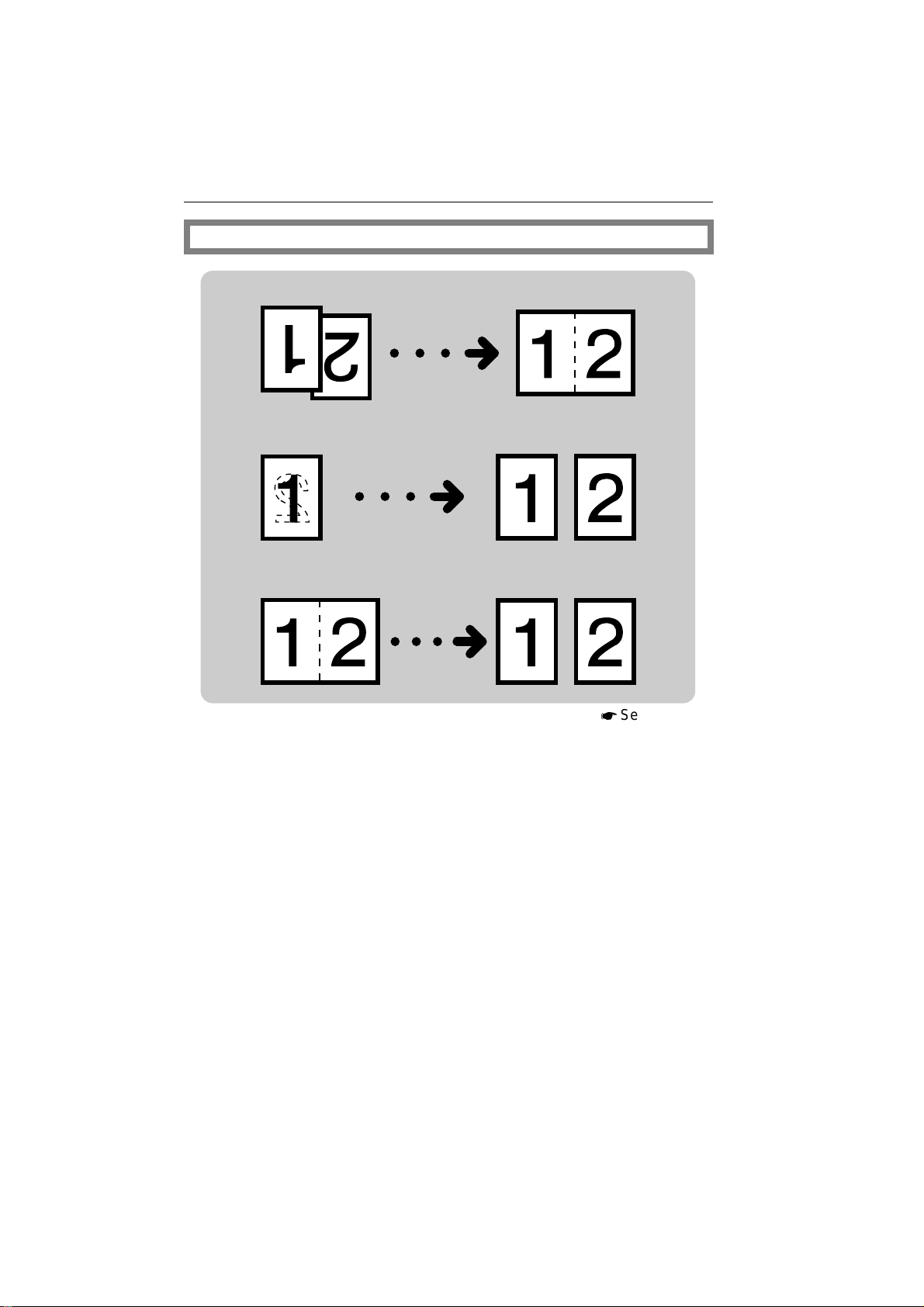
E-EU-3
FUNCTIONS
Making one-sided copies from various originals
From 2 one-sided originals to 1 one-sided copy
From 1 two-sided original to 2 one-sided copies
From 2 facing pages to 2 one-sided copies
20
*
See page 54.
Page 29
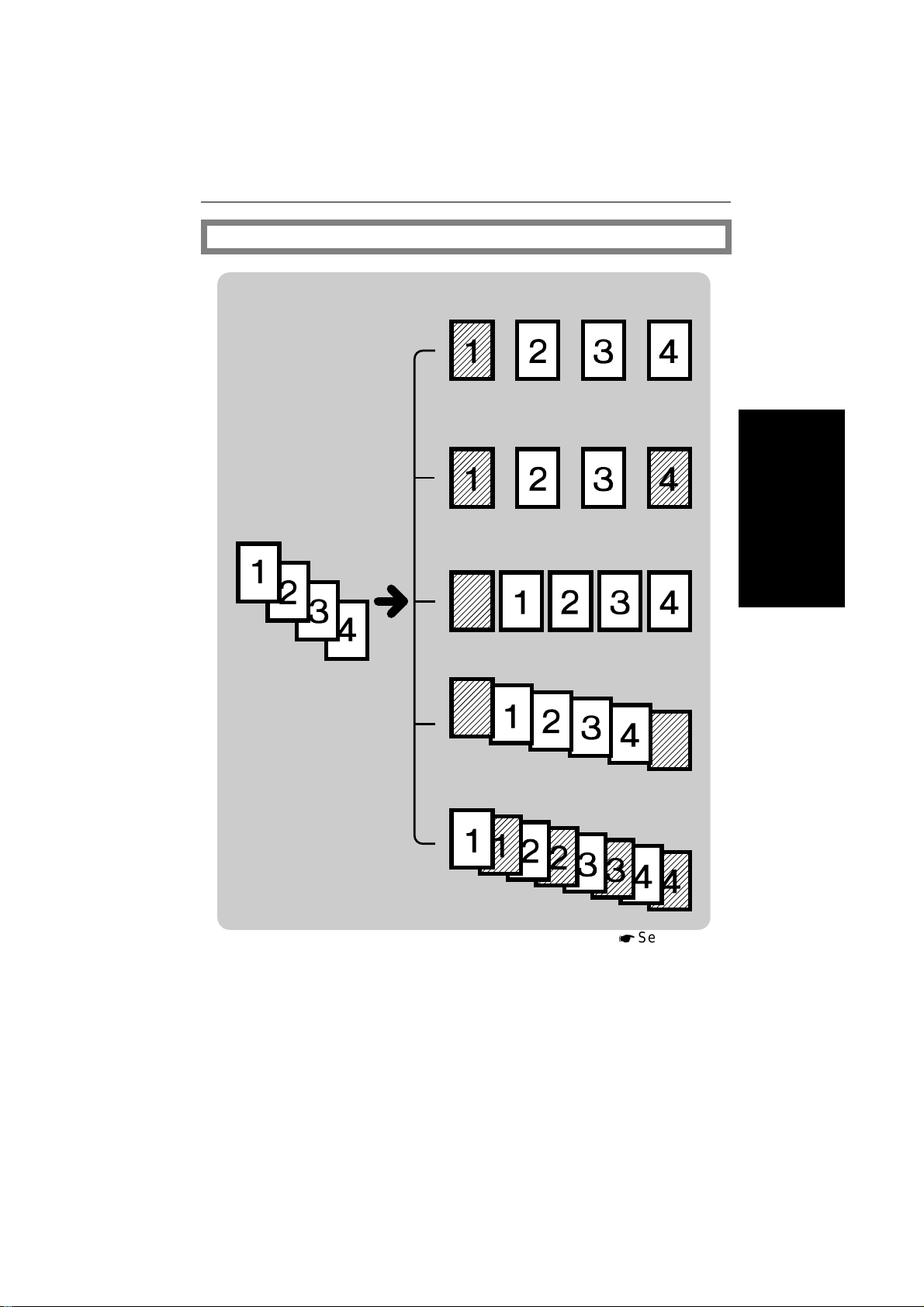
Adding or inserting sheets
E-EU-3
*
See page 59.
FUNCTIONS
Copying the front cover of the originals
Copying the front and back covers of
the originals
Adding a front cover sheet
Adding front and back cover sheets
THIS COPIER
WHAT YOU CAN DO WITH
Inserting slip sheets between OHP
transparencies
21
Page 30

E-EU-3
FUNCTIONS
Erasing parts of copy image
Erasing the center margin of the
original image
Erasing the surrounding area of the
original image
Erasing the center margin and surrounding area of the original image
*
See page 66.
22
Page 31

Adding margins for binding
E-EU-3
*
See page 68.
Margin for one-sided copying
Margin for two-sided copying
FUNCTIONS
THIS COPIER
WHAT YOU CAN DO WITH
Storing your copy settings in memory
*
See page 70.
23
Page 32

E-EU-3
FUNCTIONS
Making two-sided copies
From an even number of one-sided originals
From an odd number of one-sided originals
From two-sided originals
From facing pages
24
*
See page 73.
Page 33

Finishing
E-EU-3
FUNCTIONS
Sorting into sets (123,123,123)
Stapling copies
Stacking together all copies of a
page (111, 222, 333)
*
See page 77.
THIS COPIER
WHAT YOU CAN DO WITH
25
Page 34

E-EU-3
HINTS
HINTS
Example 1
You have to give a presentation of your company’s new pr oducts to your clients
tomorrow. Now, you have finished making the material but you still have to copy this
material to OHP sheets and also make copies for your clients.
p
For copying your material onto OHP sheets, you’ll use the optional document
feeder.
p
For copyi ng your material for your clients, you’ll use the 20-bi n (or 10-bin) sorte r
stapler options.
Copying your material onto OHP sheets
If you make copies following the procedure below, sheets will be inserted
between OHP sheets to prevent friction between OHP sheets. This way,
you can smoothly take and set your OHP sheets.
Ä Inserting slip sheets between OHP transparencies
*
See page 64.
Copying and stapling your material for your clients
Make the required number of stapled copies.
*
Ä Stapling copies
26
See page 78.
Page 35

E-EU-3
HINTS
Example 2
You are studying for an examination, but because you were absent from
your classes for two days and you could not take notes, you have to ask
your friend to lend you his notebook to make copies of it.
Ä Making 2 one-sided copies from 2 facing pages
*
See page 57.
Ä Erasing the surrounding area of the original image
*
See page 66.
THIS COPIER
WHAT YOU CAN DO WITH
27
Page 36

E-EU-3
*
See page 70.
HINTS
Example 3
Every Monday, you distribute a report named "Weekly events at the head
office" to local branches. Your report is always 27 pages. You want to make
required number of 2-sided copies.
p
Your copier has a large capacity tray and a unit for two-sided copying and a
20-bin sorter.
Ä Making two sided copies from an odd number of
*
one sided originals
Ä Sorting into sets (123, 123, 123)
See page 73.
*
See page 77.
Because you make the same copies every Monday, we suggest that you
store these settings in the copier’s memory.
Ä Storing your copy settings in memory
28
Page 37

SETTING ORIGINALS
e-eu-4
29
SETTING ORIGINALS
Page 38

e-eu-4
ORIGINALS
ORIGINALS
Recommended Originals
p
Regarding originals that the optional document feeder can handle, * see page
157.
Non-recommended Originals For The Optional Document Feeder
Caution: The following types of originals are not recommended for use with the
document feeder. Place them directly on the exposure glass.
p
Originals thicker than 128 g/m
p
Originals thicker than 105 g/m2 when using two-sided originals
p
Originals thinner than 40 g/m2. But for originals between 40 and 52 g/m2, the
document feeder must be set to Thin Original mode. * See page 130.
p
Originals larger than A3
p
Originals smaller than B5
p
Originals smaller than B5 sideways when you use Combine Originals * See
page 54.
p
Paper with any kind of coating (such as carbon) on the back
p
Folded, curled, creased, or damaged originals
p
Mailing labels, or perforated originals
p
Bound, stapled, or clipped originals
p
OHP transparencies
p
Translucent paper
p
Pasted originals
p
Damp originals
p
Sticky originals
p
Wavy originals
p
Originals that are not made from paper
p
Originals written i n pencil on both sides, or two-sided carbon originals
p
Thermal fax paper
2
30
Page 39

SETTING ORIGINALS ON THE EXPOSURE
e-eu-4
.
Lift the platen cover or the op-
1
tional document feeder.
.
Set the original
2
exposure glass. The original
should be aligned to the rear left
corner.
face down
SETTING ORIGINALS ON THE EXPOSURE GLASS
GLASS
on the
.
Lower the platen cover or the op-
3
tional document feeder.
SETTING ORIGINALS
31
Page 40

e-eu-4
SETTING A STACK OF ORIGINALS IN THE OPTIONAL DOCUMENT FEEDER
SETTING A STACK OF ORIGINALS IN THE
OPTIONAL DOCUMENT FEEDER
You can insert a stack of originals (one-sided or two-sided) of the same size
into the document feeder. These originals are individually fed onto and
removed from the exposure glass.
p
If you want to set originals of different sizes at the same time, use the user tools.
*
See page 130.
.
Correct any curl, fold, or crease
1
in the originals before setting.
.
Confirm that the Insert Original
2
indicator is lit before setting the
originals.
.
Confirm that no previous originals
3
remain on the exposure glass.
.
Adjust the guide to the original
4
size.
.
Set the originals
5
document feeder until the Insert
Original indicator goes off.
p
The last page should be on the bottom.
p
The guide must touch the front side
of the originals.
32
face up
into the
Page 41

e-eu-4
SETTING A STACK OF ORIGINALS IN THE OPTIONAL DOCUMENT FEEDER
p
Do not stack originals above the limit
mark.
33
SETTING ORIGINALS
Page 42

e-eu-4
SETTING ONE ORIGINAL AT A TIME IN THE OPTIONAL DOCUMENT FEEDER
SETTING ONE ORIGINAL AT A TIME IN THE
OPTIONAL DOCUMENT FEEDER
You can insert one original at a time into the document feeder. The original
is automatically fed onto and removed from the exposure glass.
.
Correct any curl, fold, or crease
1
in the originals before setting.
.
Confirm that the Insert Original
2
indicator is lit before setting the
originals.
.
Confirm that no previous originals
3
remain on the exposure glass.
.
Adjust the guide to the original
4
size.
.
Set the original
5
document feeder until the Insert
Original indicator goes off.
p
If you are copying a stack of originals
one sheet at a time and you want to
keep them in order, start with the last
page of the originals.
p
The original guide must touch the
front sid e of t he or igin al.
34
face up
into the
Page 43

e-eu-4
SETTING ONE ORIGINAL AT A TIME IN THE OPTIONAL DOCUMENT FEEDER
.
Press the Start key.
6
.
While the Auto Feed indicator is
7
lit after an original is fed, set the
next original. The original is automatically fed and copied.
p
If you have set more than two originals, the Auto Feed indicator is not
lit after the last orig inal is fed. In th is
case, press the Start key again af ter
setting an original.
35
SETTING ORIGINALS
Page 44

e-eu-4
SETTING ONE ORIGINAL AT A TIME IN THE OPTIONAL DOCUMENT FEEDER
36
Page 45

e-eu-5
COPYING
37
COPYING
Page 46

e-eu-5
STARTING THE COPIER
STARTING THE COPIER
When The Main Switch Is In The Stand-by Position
Turn on the main switch.
1
On
Stand by
Wait for the copier to warm-up.
2
During the warm-up period (less
than 110 seconds), the Wait
indicator is on.
After the warm-up, the Ready
3
indicator lights.
38
Page 47

C
STARTING THE COPIER
When The Energy Saver Indicator Is On
The copier is in the Energy Saver
or Auto Off mode.
Press the Clear Modes/Energy
Saver key to return to the ready
condition.
p
For details about Energy Saver,
see pages 85 and 124.
p
For details about Auto Off, * see
page 125.
p
The following actions will also make the copier ready:
·
Th e copier detect s anyone operatin g it.
·
Opening or closing the platen cover.
·
Opening or closing the optional document feeder.
·
Setting originals in the optional document feeder.
·
Opening or closing the bypass feed table.
·
S etting c opy paper in the bypa ss feed ta ble.
·
Pressing any key except the Start key.
*
C
e-eu-5
When The Copier Is Set For User Codes
Input your user code (3 digits)
using the Number keys. Press
the Recall/Enter key.
p
To prevent others from making copies using your user code, press the
Clear/Stop and Clear Modes/En-
ergy Saver key simultaneously after
copying.
p
Regardin g user codes, * see page
132.
p
To set your copier for user codes,
contact your service representative.
*
See page 140.
1
4
7
2
3
5
6
8
9
R/#
0
COPYING
39
Page 48

FREQUENTLY USED FUNCTIONS
FREQUENTLY USED FUNCTIONS
One-to-one Copying
You can make copies that are the
same size as your originals.
Set your original on the exposure
1
glass or in the optional document
feeder. * See page 31, 32, or
34.
e-eu-5
Enter the number of copies re-
2
quired using the Number keys.
p
To change the number entered,
press the Clear/Stop key, then enter
the new number.
Confirm that the Auto Paper Se-
3
lect indicator is on. If not, press
the Auto Paper Select key, or
select the copy paper using the
Paper Selection key.
p
Regarding Auto Paper Select, * see
page 42.
Make sure that the magnification
4
ratio is set to 100%. If not, press
the Full Size key.
1
2
3
4
5
6
7
8
9
R/#
0
C
%
mm
100
40
Page 49

e-eu-5
7 809
FREQUENTLY USED FUNCTIONS
Press the Start key.
5
p
To stop the copier during the multicopy run, press the Clear/Stop key.
p
Press the Start key to resume copying, or press the Clear/Stop key
again to clear the entered copy number.
Adjusting Copy Image Density
To match the type of originals, adjust the image density.
Auto image density
If the Auto Image Density indi-
cator is lit, the copier automat-
ically controls the image density.
If the indicator is not lit, press the
Auto Image Density key.
C
R/#
Manual image density
If you have dark or light originals,
adjust the image density yourself.
Press the Lighter (left) key to
lower the image density. Press
the Darker (right) key to increase
the image density.
Max
COPYING
41
Page 50

e-eu-5
FREQUENTLY USED FUNCTIONS
Having The Copier Choose The Paper Size (Auto Paper Select)
The copier selects a suitable size of
copy paper based on the original size
and the reproduction ratio.
p
If you use translucent or transparent originals or originals with ta gs, the original
size might not be detected correctly.
p
When placing the original on the exposure glass directly, make sure that the
platen cover or optional document feeder is lowered before pressing the Start
key. If not, the original size might not be detected correctly.
p
Regarding functions tha t cannot be used tog ether with this func tion, * see page
86.
Example 1: When making full size copies
Make sure that the Auto Paper
1
Select indicator is lit. If not, press
the Auto Paper Select key.
Make sure that the magnification
2
ratio is set to 100%. If not, press
the Full Size key.
Set your original on the exposure
3
glass or in the optional document
feeder. * See page 31, 32 or 34.
Press the Start key.
4
The copier selects paper of the
same format and orientation as
the original.
42
100
%
mm
Page 51

FREQUENTLY USED FUNCTIONS
Example 2: When making reduced copies
Example: Original: A3 lengthwise
Reproduction ratio: 71%
Make sure that the Auto Paper
1
Select indicator is lit. If not, press
the Auto Paper Select key.
Select 71% using the Reduce
2
key.
e-eu-5
Set your original on the exposure
3
glass or in the optional document
feeder. * See page 31, 32, or
34.
Press the Start key.
4
A4 lengthwise copy paper will be
selected.
%
mm
COPYING
43
Page 52

e-eu-5
FREQUENTLY USED FUNCTIONS
Having The Copier Choose The Reproduction Ratios (Auto Reduce/Enlarge)
The copier can select the proper reproduction ratio based on the selected
paper size and the original size.
p
If you use translucent or transparent originals or originals with ta gs, the original
size might not be detected correctly.
p
When placing the original on the exposure glass directly, make sure that the
platen cover or optional document feeder is lowered before pressing the Start
key. If not, the original size might not be detected correctly.
p
Regarding functions tha t cannot be used tog ether with this func tion, * see page
86.
Example: Original size: A3 lengthwise
Copy paper size: A4 lengthwise
Press the Auto/Reduce Enlarge
1
key.
Set your original on the exposure
2
glass or in the optional document
feeder. * See page 31, 32, or
34.
.
Select the copy paper using the
3
Paper Selection key.
Press the Start key. 71% will be
4
selected.
44
Page 53

e-eu-5
FREQUENTLY USED FUNCTIONS
Copying From The Bypass Feed Table
Use the bypass feed table to copy onto OHP transparencies, adhesive
labels, translucent paper, and post cards.
p
Adhesive labels should be fed from the bypass feed table o ne sheet at a time.
p
OHP transparencies should be fed from the bypass feed table. You can set ten
sheets at a time. However, if misfeed or multi-feed occurs, set sheets one at a
time.
p
OHP transparencies should be fanned to get air between the sheets before loading.
p
Translucent paper should be fed from th e bypass feed table.
p
Translucent paper should be fed so that the paper grain is oriented with the
paper path.
p
Postcards should be fed from the bypass feed table. Correct any curls they might
have befor e loadin g them.
p
It is recommended to feed one post card at a time.
p
When you use the bypass feed table while placing the original directly on the
exposure glass, lower the platen cover or optional document feeder before pressing the Start key.
p
Regarding functions that cannot be used together with this function, * see page
86.
Set your original on the exposure
1
glass or in the optional document
feeder. * See page 31, 32, or
34.
Open the bypass feed table.
2
COPYING
45
Page 54

FREQUENTLY USED FUNCTIONS
Make sure that the Bypass
3
Feed indicator is lit. If it is not lit,
press the Paper Selection key to
select the bypass feed table.
Slide the paper guides to the pa-
4
per width and, if necessary,
swing out the extender to support
large size copy paper.
e-eu-5
Insert the copy paper into the by-
5
pass feed table.
p
Approximately 40 sheets of copy paper (80g/m2) can be inserted at a
time.
p
Do not insert copy paper after the
Load Paper ( ) indicator turns off.
Press the Start key.
6
46
Page 55

e-eu-5
7 809
FREQUENTLY USED FUNCTIONS
Temporarily Stopping One Job To Copy Something Else (Interrupt Copying)
Use the Interrupt key to interrupt a multicopy run to make urgently needed
copies.
p
Regarding functions that cannot be used together with this function, * see page
86.
Without the optional document feeder
Press the Interrupt key. The cop-
1
ier will stop the copy run and
store the present settings in the
memory. The copier will return to
the ready condition.
Remove the previous original. Set
2
your original for interrupt copying
on the exposure glass. * See
page 31.
Make your copies.
3
After interrupt copying is com-
4
pleted, press the Interrupt key
again. The copier will recall the
previous copy settings.
Reset the previous original and
5
press the Start key to resume the
previous run.
1
4
2
R/#
C
3
COPYING
47
Page 56

m
FREQUENTLY USED FUNCTIONS
With the optional document feeder
Press the Interrupt key. The cop-
1
ier will stop the copy run and
store the present settings in the
memory. The original on the exposure glass will exit from the
document feeder. The copier will
return to the ready condition.
Take the originals from the exit
2
stack.
Separately take the remaining
3
originals off the original table.
Make your copies.
4
After interrupt copying is com-
5
pleted, press the Interrupt key.
The copier will recall the previous
copy settings.
e-eu-5
Some originals in the exit stack
6
(step 2) weren’t completely copied. Read the number in the
Three Digit indicator and take
that number of pages from the
top
of the exit stack.
Place the sheets you just took on
7
the bottom of the stack you took
from the original table (step 3).
Place the stack you just made in
8
the original table.
Press the Start key.
9
48
%
m
Page 57

e-eu-5
FREQUENTLY USED FUNCTIONS
Reducing And Enlarging
p
Regarding functions that cannot be used together with this function, * see page
86.
Reducing and enlarging using preset ratios
Reducing
Press the Reduce key to select the preset reducing ratios. The reducing
ratio will change as follows:
93%Ý82%Ý75%Ý71%Ý65%Ý50%
Enlarging
Press the Enlarge key to select the preset enlarging ratios. The enlarging
ratio will change as follows:
115% Ý 122% Ý 141% Ý 200%
49
COPYING
Page 58

e-eu-5
FREQUENTLY USED FUNCTIONS
Reducing and enlarging with the Zoom Up (+) and Zoom
Down (-) keys (+- Zoom)
You can change the reproduction ratio from 50% to 200% in 1% steps.
Press the Zoom Up (+) key repeatedly, or hold down the key
continuously, to increase the ratio
in 1% steps.
Press the Zoom Down (-) key
repeatedly, or hold down the key
continuously, to reduce the ratio
in 1% steps.
Reducing and enlarging with the number keys (10 key Zoom)
Note: Before using the 10 Key Zoom, you have to change copier’s default settings
with the user tools. (* See page 127.) If you select the 10 Key Zoom, the
Size Magnification key is used as 10 Key Zoom key. In this case, you cannot use Size Magnification.
Note: After selecting the 10 Key Zoom, put the sticker (key name sheet) for the
10 Key Zoom on the operation panel. The sticker is enclosed as an accessory.
You can enter any reproduction ratio between 50% and 200% using the
Number keys.
50
Page 59

Press the 10 Key Zoom (Size
1
Magnification) key.
e-eu-5
FREQUENTLY USED FUNCTIONS
10Key+#
Enter the desired reproduction ra-
2
tio using the Number keys.
p
To change the number entered,
press the Clear/Stop key and enter
the new number.
1
2
3
4
5
6
7
8
9
R/#
0
C
Press the Recall/Enter key.
3
0
Fitting the original to a copy of a different size (Size Magnification)
Note: If you select the 10 Key Zoom using the user tool, you cannot use Size
Magnification. * See page 50.
R/#
The suitable reproduction ratio will be
automatically selected when you enter
the lengths of the original and copy
image you want.
Original Copy size you want
COPYING
Copy
51
Page 60

C
FREQUENTLY USED FUNCTIONS
Press the Size Magnification
1
key.
Enter the original size using the
2
Number keys.
p
Up to 999 mm can be entered.
p
To change the number entered,
press the Clear/Stop key and enter
the new number.
e-eu-5
1
2
3
4
5
6
7
8
9
R/#
0
C
Press the Recall/Enter key.
3
Enter the copy size using the
4
Number keys.
Press the Recall/Enter key.
5
52
0
R/#
1
4
7
2
3
5
6
8
9
R/#
0
Page 61

e-eu-5
FREQUENTLY USED FUNCTIONS
Entering Copy Job Settings During The Warm-up Period (Auto Start)
If you press the Start key during
the warm-up period, the
Ready indicator will blink, then
the copier will start copying after
the warm-up period. Set your
copy settings during warm-up pe-
riod, then press the Start key.
p
To cancel Auto Start, press the
Clear/Stop key.
53
COPYING
Page 62

e-eu-5
MAKING ONE-SIDED COPIES FROM VARIOUS ORIGINALS (Single Copies)
MAKING ONE-SIDED COPIES FROM
VARIOUS ORIGINALS (Single Copies)
From 2 One-sided Originals To 1 One-sided Copy (Combine Originals)
Note: This function can be used only when your copier is equipped with the op-
tional document feeder.
p
The number of originals should be a multiple of two. If not, add a blank sheet to
your originals.
p
Original sizes (sideways only) that can be used are as follows:
A4, A5, B5
p
Please refer to the following table when you select the copy paper size and reproduction ratio.
Original Copy paper Ratio
A4 sideways
A5 sideways
B5 sideways
p
Regarding functions tha t cannot be used tog ether with this func tion, * see page
86.
A4 lengthwise 71%
A3 lengthwise 100%
A4 lengthwise 100%
A3 lengthwise 141%
A4 lengthwise 82%
A3 lengthwise 115%
54
Page 63

e-eu-5
MAKING ONE-SIDED COPIES FROM VARIOUS ORIGINALS (Single Copies)
Press the Single Copies key to
1
light the Combine Originals indi-
cator.
Set your originals in the optional
2
document feeder. (* See page
32.) When setting originals, the
top and bottom originals should
be placed upside down as shown
in the illustration to make copies
that read from left to right.
p
If you want to make copies that r ead
from right to left, set your originals as
usual.
Select the copy paper size using
3
the Paper Selection key.
i10Key{j
mm
1
2
1
2
3
4
Select the reproduction ratio us-
4
ing the Reduce or Enlarge key.
Press the Start key.
5
j
COPYING
55
Page 64

e-eu-5
MAKING ONE-SIDED COPIES FROM VARIOUS ORIGINALS (Single Copies)
From 1 Two-sided Original To 2 One-sided Copies (2 Sided Original)
Note : We recommend using this function with the optional document feeder.
p
Regarding functions tha t cannot be used tog ether with this func tion, * see page
86.
Press the Single Copies key to
1
light the 2 Sided Original indica-
tor.
Set your originals in the optional
2
document feeder. * See page
32.
Press the Start key.
3
1
2
i10Key{j
56
Page 65

e-eu-5
MAKING ONE-SIDED COPIES FROM VARIOUS ORIGINALS (Single Copies)
From 2 Facing Pages To 2 One-sided Copies (Book Original)
p
Copy paper sizes (sideways only) that can be used are as follows:
A4, A5, B5
p
Regarding fu nction s that can not be use d togeth er with th is funct ion, * see page
86.
Press the Single Copies key to
1
light the Book Original indicator.
Start with the last page of your
2
book original and work your way
to the beginning.
Place the original
face down
the exposure glass and align the
last page with the left scale.
on
i10Key{j
mm
1
2
COPYING
57
Page 66

MAKING ONE-SIDED COPIES FROM VARIOUS ORIGINALS (Single Copies)
Or, set the facing original in the
optional document feeder. * See
page 32 or 34.
Select the copy paper size using
3
the Paper Selection key.
e-eu-5
2
1
3
4
Press the Start key.
4
58
Page 67

e-eu-5
ADDING OR INSERTING SHEETS (Cover/Slip Sheet )
ADDING OR INSERTING SHEETS (Cover/Slip
Sheet )
Copying The Front Cover Of The Originals (Copy Cover)
Note: This function can be used only when your copier is equipped with the op-
tional document feeder.
Note: The copier can also copy the back cover of the originals. Set the copier with
the user tools. (* See page 12 6.) If you do, * see page 60.
p
Regarding fu nctions that cannot be used to gether with this function, * see page
86.
Press the Cover/Slip Sheet key
1
to light the Copy Cover indicator.
i10Key{j
mm
1
2
COPYING
59
Page 68

ADDING OR INSERTING SHEETS (Cover/Slip Sheet )
Set paper for cover sheets in the
2
bypass feed table.
Make sure to set paper that is
identical in size and direction with
the paper to which you are copying (step 3).
Select copy paper using the Pa-
3
per Selection key.
p
You cannot select the large capacity
tray.
.
Set your originals in the optional
4
document feeder. * See page
32.
e-eu-5
.
Press the Start key.
5
Copying The Front And Back Covers Of The Originals
Note: This function can be used only when your copier is equipped with the op-
tional document feeder.
Note: You can select this setting with the user tools. (* See page 126.) If you do
not select this setting, only the first page of the originals is copied. (* See
page 59.)
p
Regarding functions tha t cannot be used tog ether with this func tion, * see page
86.
60
Page 69

e-eu-5
ADDING OR INSERTING SHEETS (Cover/Slip Sheet )
Press the Cover/Slip Sheet key
1
to light the Copy Cover indicator.
Set paper for cover sheets in the
2
bypass feed table.
Make sure to set paper that is
identical in size and direction with
the paper to which you are copy-
ing (step 3).
Select copy paper using the Pa-
3
per Selection key.
p
You canno t select the large capacity
tray.
Set your originals in the optional
4
document feeder. * See page
32.
i10Key{j
mm
1
2
Press the Start key.
5
COPYING
61
Page 70

e-eu-5
ADDING OR INSERTING SHEETS (Cover/Slip Sheet )
Adding A Front Cover Sheet (Blank Cover)
Note: This function can be used only when your copier is equipped with the op-
tional document feeder.
Note: The c opier can also add the back cover. Set the copier with the user tools.
(* See page 126.) If you do, * see page 63.
p
Regarding functions tha t cannot be used tog ether with this func tion, * see page
86.
Press the Cover/Slip Sheet key
1
to light the Blank Cover indicator.
Set paper for cover sheets in the
2
bypass feed table.
Make sure to set paper that is
identical in size and direction with
the paper to which you are copying (step 3).
Select copy paper using the Pa-
3
per Selection key.
p
You cannot select the large capacity
tray.
i10Key{j
mm
1
2
62
Page 71

ADDING OR INSERTING SHEETS (Cover/Slip Sheet )
Set your originals in the optional
4
document feeder. * See page
32.
Press the Start key.
5
Adding Front And Back Cover Sheets
e-eu-5
Note: This function can be used only when your copier is equipped with the op-
tional document feeder.
Note: You can select this setting with the user tools. (* See page 1 26.) If you do
not select this setting, only the front cover is added. (* See page 62.)
p
Regarding functions that cannot be used together with this function, * see page
86.
Press the Cover/Slip Sheet key
1
to light the Blank Cover indica-
tor.
.
Set paper for cover sheets in the
2
bypass feed table.
Make sure to set paper that is
identical in size and direction with
the paper to which you are copy-
ing (step 3).
i10Key{j
mm
1
2
63
COPYING
Page 72

e-eu-5
ADDING OR INSERTING SHEETS (Cover/Slip Sheet )
Select copy paper using the Pa-
3
per Selection key.
p
You cannot select the large capacity
tray.
.
Set your originals in the optional
4
document feeder. * See page
32.
.
Press the Start key.
5
Inserting Slip Sheets Between OHP Transparencies (OHP Slip Sheet)
p
Regarding func tions that cannot be used together with this function, * see page
86.
Set the slip sheets in the 500-
1
sheet paper tray.
p
Do not set the slip sheets in the large
capacity tray .
64
Page 73

Set the OHP transparencies in
2
the bypass feed table.
p
You can set ten sheets at a time.
However, if misfeed or multi-feed occurs, feed one sheet at a time.
p
OHP transparencies should be
fanned to g et air between the sh eets
before loading.
e-eu-5
ADDING OR INSERTING SHEETS (Cover/Slip Sheet )
Press the Cover/Slip Sheet key
3
to light the OHP Slip Sheet indi-
cator.
Using the Paper Selection key,
4
select the paper tray where you
have set the slip sheets (step 1).
Set your original on the exposure
5
glass or in the optional document
feeder. * See page 31, 32, or
34.
Press the Start key.
6
i10Key{j
mm
1
2
65
COPYING
Page 74

e-eu-5
ERASING PARTS OF THE COPY IMAGE (Erase)
ERASING PARTS OF THE COPY IMAGE
(Erase)
Note: The Erase key can instead be used as the Margin Adjustment key (* See
page 127.) In this case, this function cannot be used.
Erasing The Center Margin Of The Original Image (Erase Center)
Erasing The Surrounding Area Of The Original Image (Erase Border)
Erasing The Center Margin And Surrounding Area Of The Original Image
66
Page 75

e-eu-5
ERASING PARTS OF THE COPY IMAGE (Erase)
p
The position of the margin to be erased is determined according to the selected
copy paper and reproduction ratio. Make sure to select copy paper suitable for
your or igin al.
p
The width of the margin to be era sed can be ch anged with the user tools. * See
page 129.
p
Regarding f unctions that cannot be used to gether with thi s function, * see page
86.
Press the Erase key once to se-
1
lect the Erase Center, twice to
select the Erase Border, or three
times to select both of them.
i10Key{j
mm
1
2
Set your original on the exposure
2
glass or in the optional document
feeder. * See page 31, 32, or
34.
p
If you place a book original on the
exposure glass, the original must be
aligned to the rear left corner.
Press the Start key.
3
COPYING
67
Page 76

e-eu-5
1
1
ADDING MARGINS FOR BINDING (Margin Adjustment)
ADDING MARGINS FOR BINDING (Margin
Adjustment)
Note: Before using Margin Adjustment, you have to change copier’s default set-
tings with the user tools. (* See page 127.) If you do this, the Erase key is
used as the Margin Adjustment key. In this case, you cannot use the Erase
function.
Note: After selecting Margin Adjustment, put the sticker (key name sheet) for
Margin Adjustment on the operation panel. The sticker is enclosed as an
accessory.
p
The width of the margin can be chan ged with th e user to ols. * See page 128.
p
Regarding functions tha t cannot be used tog ether with this func tion, * see page
86.
Margin For One-sided Copying
Press the Margin Adjustment
1
(Erase) key once to set the left
margin or twice to set the right
margin.
Make your copies.
2
i10Key{j
mm
1
2
1
1
1
2
68
Page 77

e-eu-5
ADDING MARGINS FOR BINDING (Margin Adjustment)
Margin For Two-sided Copying
Note: This function can be used only when your copier has a unit for two-sided
copying.
Follow the steps below when you want to set the left margin for the front
side and right margin for the back side for binding when making two-sided
copies that read from left to right.
Press the Duplex key to set the
1
copier to make two-sided copies.
*
See pages 73 ~ 76.
Press the Margin Adjustment
2
(Erase) key once to set the left
margin for the front side and the
right margin for the back side.
p
If you want to set the right margin for
the front side and the left margin for
the back side (binding for copies that
read from right to left), press the
Margin Adjustment (Erase) key
twice.
Make your copies.
3
i10Key{j
mm
2
2
1
1
2
1
2
1
1
1
2
2
2
1
1
1
2
1
1
1
2
COPYING
69
Page 78

e-eu-5
C
STORING YOUR COPY SETTINGS IN MEMORY (Program)
STORING YOUR COPY SETTINGS IN MEMORY
(Program)
You can store up to five frequently used copy job settings in machine
memory, and recall for future use.
Storing Your Settings
Set the copy settings you want to
1
put into memory.
Press the Program key.
2
p
If you want to cancel storing, press
the Program key again.
While pressing the Recall/Enter
3
key, press the Number key (1, 2,
3, 4, or 5) that you want to store
settings in.
p
PE will be displayed on the copy
counter i f you select a p rotected program number. In this case, repeat
steps 2 and 3 with another program
number.
p
If you want to protect your program,
follow th e procedure in the next section.
.
Release the Recall/Enter key.
4
70
1 2
1
2
4
5
7
8
0
3
6
9
R/#
Page 79

e-eu-5
C
STORING YOUR COPY SETTINGS IN MEMORY (Program)
Protecting Your Settings From Being Overwritten
Press the Program key.
1
While pressing the Recall/Enter
2
key, press the Number key (1, 2,
3, 4, or 5) to be protected, then
press the Number (0) key.
Recalling Your Settings
Press the Program key.
1
C
1
2
4
5
7
8
0
1 2
3
6
9
R/#
Enter the program number by
2
pressing the Number key (1, 2,
3, 4, or 5).
p
If you enter a program number not
registered, EP will be displayed on
the copy co unter.
p
If you recall a protected program
number, P1, P2, P3, P4, or P5 is dis-
played on the copy counter while
holding the Number key.
1
2
3
4
5
6
7
8
9
R/#
0
COPYING
71
Page 80

C
STORING YOUR COPY SETTINGS IN MEMORY (Program)
Unprotecting Your Settings
Press the Program key.
1
While holding the Number key
2
(1, 2, 3, 4, or 5) that you want to
remove protection from, press the
Clear/Stop key.
p
While holding the Number key, the
program number (P1, P2, P3, P4, or
P5) to be unprotected appeared in
the copy c ount er.
1 2
1
2
4
5
7
8
0
C
e-eu-5
3
6
9
R/#
The settings remain as they
were, but are no longer protected. You can store new settings under this number.
72
Page 81

e-eu-5
MAKING TWO-SIDED COPIES (ONLY WITH MODEL HAVING THIS FEATURE)
MAKING TWO-SIDED COPIES (ONLY WITH
MODEL HAVING THIS FEATURE)
Note: This function can be used only if your copier has a unit for two-sided copy-
ing.
p
To avoid problems caused by curly copies, try turning over the paper stack in the
500-sheet or large capacity tray. If there is no improvement, change to copy
paper with less curl.
p
The following paper limitations apply:
Maximum size: A3
Minimum size: A5 sideways
Weight: 64 ~ 105 g/m
p
Up to 50 copies (64 ~ 80 g/m2 paper) can be made at one time. If you use 81 ~
105 g/m
p
Regarding fu nction s that can not be use d togeth er with th is funct ion, * see page
86.
2
paper, 30 copies can be made at one time.
2
From An Even Number Of One-Sided Originals (1 Sided Originals, even)
p
A right margin of 5 mm is set on the back side automati cally.
p
If you select the Even Number setting when you have an odd number
of originals, the first page of your
copies will be blank, as shown in the
illustration. Be sure to count your
original s before co pying.
COPYING
73
Page 82

MAKING TWO-SIDED COPIES (ONLY WITH MODEL HAVING THIS FEATURE)
e-eu-5
Press the Duplex key to light the
1
1 Sided Originals (even) indicator.
Set your original on the exposure
2
glass or in the optional document
1
2
2
2
1
1
2
1
1
1
2
2
2
feeder. * See page 31, 32, or
34.
p
Start with the last page of the originals.
Press the Start key.
3
From An Odd Number Of One-Sided Originals (1 Sided Originals, odd)
p
A right marg in of 5 mm i s set on the b ack side automat ically.
p
If you select the Odd Number setting
when you have an even number of
originals, the first page of your copies
will be blan k, as shown in the illust ration. Be sure to count your originals
before copy ing.
74
Page 83

e-eu-5
MAKING TWO-SIDED COPIES (ONLY WITH MODEL HAVING THIS FEATURE)
Press the Duplex key to light the
1
1 Sided Originals (odd) indica-
tor.
1
2
1
1
1
1
1
2
2
Set your original on the exposure
2
glass or in the optional document
feeder. * See page 31, 32, or 34.
p
Start with the last page of the originals.
Press the Start key.
3
From Two-Sided Originals (2 Sided Original)
2
2
2
2
Note: It is recommended to use this function with the optional document feeder.
Press the Duplex key to light the
1
2 Sided Original indicator.
1
2
2
2
1
1
2
1
1
1
2
2
2
Set your original in the optional
2
document feeder. * See page
32 or 34.
p
Start with the last page of the originals.
Press the Start key.
3
COPYING
75
Page 84

MAKING TWO-SIDED COPIES (ONLY WITH MODEL HAVING THIS FEATURE)
From Facing Pages (Book Original)
p
Copy paper sizes (sideways only) that can be used are as follows:
A4, A5, B5
e-eu-5
Press the Duplex key to light the
1
Book Original indicator.
Start with the last page of your
2
book original and work your way
to the beginning.
Place the original face down on
the exposure glass and align the
last page with the left scale.
Or, set the facing original in the
optional document feeder.
Press the Start key.
3
2
2
1
1
2
1
2
1
1
1
2
2
2
2
1
3
4
76
Page 85

e-eu-5
FINISHING (OPTION)
FINISHING (OPTION)
Sorting Into Sets (Sort)
One copy of each originals is delivered to each bin and copies are collated into sets.
Note: This function can be used only when your copier is equipped with the op-
tional 20-bin sorter stapler, 10-bin sorter stapler, or 20-bin sorter.
p
For Sorting, the following limitations apply:
*L: lengthwise S: sideways
20-bin sorter stapler 10-bin sorter stapler 20-bin sorter
Maximum paper size L: A3 S: A4 L: A3 S: A4 L: A3 S: A4
Minimum paper size B5 B5 L: B5 S: A5
Maximum paper weight 93 g/m
Minimum paper weight 52 g/m
A4 or smaller:
Maximum capacity of bins
30 copies
B4 or larger:
15 copies
Paper that cannot be
used
post cards, translucent paper, OHP transparencies, and adhesive labels
2
2
A4 or smaller:
B4 or larger:
157 g/m
2
52 g/m
30 copies
25 copies
2
90 g/m
52 g/m
2
2
A4 or smaller:
30 copies:
B4: 15 copies
A3: 10 copies
p
To avoid problems caused by curly copies, try turning over the paper stack in the
500-sheet or large capacity tray. If there is no improvement, change to copy
paper with less curl.
p
Regarding functions that cannot be used together with this function, * see page
86.
COPYING
77
Page 86

FINISHING (OPTION)
Press the Sorter key to light the
1
Sort indicator.
Set your original on the exposure
2
glass or in the optional document
feeder. * See page 31, 32, or
34.
Set other settings and press the
3
Start key.
p
If you set your originals on the exposure glass in step 2, repeat steps 2
and 3 until your copying is completed.
e-eu-5
Stapling Copies (Staple)
Note: This function can be used only when your copier is equipped with the op-
tional 20-bin sorter stapler or 10-bin sorter stapler.
p
If you sele ct Stapling, Sorting is automatically selected.
p
You cannot use Stapling with Stacking.
p
To avoid problems caused by curly copies, try turning over the paper stack in the
500-sheet or large capacity tray. If there is no improvement, change to copy
paper with less curl.
p
Regarding functions tha t cannot be used tog ether with this func tion, * see page
86.
78
Page 87

Stapling position and original setting
e-eu-5
FINISHING (OPTION)
Original setting in the optional
document feeder
Copies
R
R
R
*20-bin sorter stapler only
Changing the stapling position
If your machine is equipped with the 20-bin sorter stapler, you can select
one of two stapling positions by changing the position of the stapler. Open
the front cover of the sorter stapler and perform the actions illustrated
below.
p
After chan ging the p osit ion of the stapl er, t he s tapl er sh ould be cl icke d in pos ition.
R
R
COPYING
79
Page 88

e-eu-5
FINISHING (OPTION)
p
For Stapling, the fol lowing limitations apply:
*L: lengthwise S: sideways
20-bin sorter stapler 10-bin sorter stapler
Maximum paper size L: A3 S: A4 L: A3 S: A4
Minimum paper size L: B5 S: B5 L: B5 S: B5
Maximum paper weight 80 g/m
Minimum paper weight 52 g/m
Stapler capacity
Paper that cannot be used post cards, translucent paper, OHP transparencies, and adhesive labels
A4 or smaller: 2 ~ 20 copies
B4 or larger: 2 ~ 10 copies
2
2
2 ~ 20 copies
80 g/m
52 g/m
2
2
Stapling copies automatically after copying
Note: This function can be used only when your copier is equipped with the op-
tional document feeder.
Press the Sorter key to light the
1
Staple indicator.
Set originals in the optional docu-
2
ment feeder. * See page 32.
Enter any other settings and
3
make your copies.
80
Page 89

e-eu-5
FINISHING (OPTION)
Stapling copies manually after copying
Use this function when you place originals on the exposure glass, or in the
optional document feeder, one sheet at a time.
Press the Sorter key to light the
1
Sort indicator.
Place originals on the exposure
2
glass, or set originals in the optional document feeder
at a time.
p
Start with the last page of the origi-
nals.
one sheet
Make your copies.
3
After copying is completed, press
4
the Sorter key before the Staple
indicator stops blinking.
p
The Staple indicat or blinks for abou t
20 seconds. You can change this
time using the user tools. * See
page 129.
COPYING
81
Page 90

e-eu-5
FINISHING (OPTION)
Stacking Together All Copies Of A Page (Stack)
All copies of each original are delivered to the same bin.
Note: This function can be used only when your copier is equipped with the op-
tional 20-bin sorter stapler, 10-bin sorter stapler, or 20-bin sorter.
p
When using A3 paper with the 20-bin sorter stapler, it might happen that the
sorter sta pler ca nnot prop erly st ack 15 s heets de pending on the pap er brand a nd
conditio n.
p
To avoid problems caused by curly copies, try turning over the paper stack in the
500-sheet or large capacity tray. If there is no improvement, change to copy
paper with less curl.
p
Regarding functions tha t cannot be used tog ether with this func tion, * see page
86.
p
For Stacking, the following limitations apply:
*L: lengthwise S: sideways
20-bin sorter stapler 10-bin sorter stapler 20-bin sorter
Maximum paper size L: A3 S: A4 L: A3 S: A4 L: A3 S: A4
Minimum paper size B5 B5 L: B5 S: A5
Maximum paper weight 93 g/m
Minimum paper weight 64 g/m
2
2
Maximum capacity of bins 15 copies
Paper that cannot be
used
post cards, translucent paper, OHP transparencies, and adhesive labels
A4 or smaller:
B4 or larger:
2
157 g/m
2
52 g/m
25 copies
20 copies
90 g/m
52 g/m
A4 or smaller:
30 copies:
B4: 10 copies
A3: 10 copies
82
2
2
Page 91

Press the Sorter key to light the
1
Stack indicator.
Set your original on the exposure
2
glass or in the optional document
feeder. * See page 31, 32, or
34.
Enter any other settings and
3
make your copies.
e-eu-5
FINISHING (OPTION)
83
COPYING
Page 92

C
COPYING WITH USER CODES
e-eu-5
COPYING WITH USER CODES
Input your user code (3 digits)
1
using the Number keys. Press
the Recall/Enter key.
Make your copies.
2
To prevent from others from mak-
3
ing copies using your user code,
press the Clear/Stop and Clear
Modes/Energy Saver key simultaneously after copying.
p
Regarding us er codes, * see page
132.
p
To set your copier for user codes,
contact your service representative.
*
See page 140.
1
2
3
4
5
6
7
8
9
R/#
0
C
1
2
3
4
5
6
7
8
Max
9
R/#
0
C
84
Page 93

e-eu-5
SAVING ENERGY
SAVING ENERGY
With the Energy Saver, the copier is reset and uses less electricity.
p
To have the function turn on automatically or even have the copier turn itself off,
set the user tools. * See pages 124 and 125.
p
Your service representative can select one of six levels for the saving ratio. (
See page 139.) The greater the saving ratio, the more time the copier will need to
return to t he ready c ondit ion.
Press the Clear Modes/Energy
1
Saver key more than one second
to enter the Energy Saver condition.
p
All indicators except the Energy
Saver indicator turn off.
C
*
85
COPYING
Page 94

e-eu-5-5
Cover/Slip
Sheet
COMBINATION CHART
COMBINATION CHART
This combination chart shows which modes can be used together.
I
means that these modes can be used together.
H
means that one of these modes will be selected automatically.
7
means that these modes cannot be used together.
Mode you try to select
Mode you have selected
1 Erase Center
2 Erase Edge
Erase
3 Erase Center & Border
4 Margin Adjustment
5 Preset Reduce/Enlarge
6
+-
Zoom
7 Size Magnification
8 Auto Reduce/Enlarge
Reduce/Enlarge
9 10 Key Zoom
10 From Even One-sided Originals
11 From Two-sided Originals
copies
12 From Book Original
Two-sided
13 From Odd One-sided Originals
14 From Two-sided Original
15 From Book Original
copies
16 From 2 One-sided Originals
One-sided
17 Sorting
18 Stacking
Finishing
19 Stapling
20 Copied Front Cover
21 Blank Front Cover
22 OHP Slip Sheet
23 Auto Paper Select
24 Bypass Feed Copying
25 Interrupt Copying
Others
26 Different Sized Originals in DF
Erase
123456789
HH7IIIII
H H7IIIII
HH 7IIIII
777 IIIII
IIII HHHH
IIIIH HHH
IIIIHH H7
IIIIHHH H
IIIIHH7H
IIIIIIIII
IIIIIIIII
IIIIIII7I
IIIIIIIII
IIIIIIIII
IIIIIII7I
IIIIIII7I
IIIIIIIII
IIIIIIIII
IIIIIIIII
IIIIIIIII
IIIIIIIII
IIIIIIIII
IIIIIIIHH
7777III7I
IIIIIIIII
IIIIIIIII
Reduce/Enlarge
86
Page 95

e-eu-5-5
COMBINATION CHART
Two-sided copies
One-sided
copies
Finishing
Cover/Slip
sheet
10 11 12 13 14 15 16 17 18 19 20 21 22 23 24 25 26
IIIIIIIIIIIIII7HI
1
IIIIIIIIIIIIII7HI
2
Erase
Reduce/Enlarge
Two-sided
One-sided
Finishing
Cover/Slip
¬
: These mode can be used only when you make copies with the same width.
IIIIIIIIIIIIII7HI
3
IIIIIIIIIIIIII7HI
4
IIIIIIIIIIIIIIIHI
5
IIIIIIIIIIIIIIIHI
6
IIIIIIIIIIIIIIIHI
7
IIHIIHHIIIIIIH7HI
8
IIIIIIIIIIIIIHIHI
9
HHHHHIIII77 7I7H7
H HHHHHIII77 7I7HI
HH HHHHIII77 77 7HI
HHH HH7III777I7H7
HHHH HHIII77 7IIHI
HHHHH HIII77I77HI
I777HH III77777H7
IIIIIII HIIIHI7H¬
IIIIIIIH HHHHI7HI
IIIIIIIIH IIHI7H¬
7777777I7I HH7HH7
7777777I7IH H7HH7
77777I7777HH 7HH7
IIHIIHHIIIHHH HHI
7777I77777HHHH HI
7777III777777II I
7II7II7III777IIH
copies
copies
Sheet
Others
10
11
12
13
14
15
16
17
18
19
20
21
22
23
24
25
26
Others
87
Page 96

e-eu-5-5
COMBINATION CHART
88
Page 97

WHAT TO DO IF
e-eu-6
SOMETHING GOES
WRONG
GOES WRONG
WHAT TO DO IF SOMETHING
89
Page 98

e-eu-6
IF YOUR COPIER DOES NOT OPERATE AS YOU WANT
IF YOUR COPIER DOES NOT OPERATE AS
Check the followings:
Copier’s condition Action
Nothing happens when the
main switch is turned on.
is lit.
is blinking or lit.
is lit.
is lit.
Staples do not come out at all.
is lit.
Check the power cord. Is it properly plugged into the
outlet?
à
Plug it in firmly.
*
Load paper.
Add toner.
Add staples.
If you use the 20-bin sorter stapler,
If you use the 10-bin sorter stapler,
Remove misfed paper.
After loading a new staple cartridge, staples might not
be ejected the first few times you try to use the stapler.
There are jammed staples in the stapler. Remove the
jammed staples.
If you use the 20-bin sorter stapler,
If you use the 10-bin sorter stapler,
A few sheets might not be stapled. To correct this, try
turning over the paper stack in the 500-sheet or large
capacity tray. If there is no improvement, change to
copy paper with less curl.
Your machine is in the Energy Saver or Auto Off
condition.
à
Press any key except the Start key to return to the
ready condition.
See page 95.
*
See page 98.
YOU WANT
*
*
*
See page 101.
*
*
see page 99.
see page 100.
see page 105.
see page 106.
90
Page 99

Copier’s condition Action
e-eu-6
C code is displayed on the
copy counter.
U code is displayed on the
copy counter.
IF YOUR COPIER DOES NOT OPERATE AS YOU WANT
C1
Close the copier’s front cover.
Close the side cover of the optional paper tray
C3
unit.
C4
Close the cover of the large capacity tray.
Close the cover of the optional 20-bin sorter
stapler, or set the sorter stapler correctly.
C5
Close the cover of the optional 10-bin sorter
stapler, or set the sorter stapler correctly.
Close the cover of the optional 20-bin sorter.
C6
Close the cover of the optional document feeder.
Close the copier’s side cover or large capacity
C7
tray.
The copier is set for user codes. Enter your user
code (3 digits).
U2
Insert the optional key counter.
Insert the optional key card.
Set the fusing unit correctly. * See page 4 for
U6
the position of the fusing unit.
Set the unit for two-sided copying correctly.
U7
*
See page 4 for the position of the unit.
Turn the main switch off, wait a few seconds,
and then turn it on. If the E code appears again,
call your service representative and tell which
code is on. Check the code as follows:
GOES WRONG
WHAT TO DO IF SOMETHING
E code is displayed on the copy
counter.
ex.)
E 1 0 1
By pressing the Decimal Point
key, this code is displayed.
This code is displayed first.
91
Page 100

e-eu-6
IF YOUR COPIER DOES NOT OPERATE AS YOU WANT
Copier’s condition Action
You’ve selected an improper paper size. Copying is
impossible. Select the proper paper size.
When making two-sided copies:
à
You cannot use the bypass feed table. Close the
bypass feed table and select another paper tray.
à
Improper paper size is selected. Select the proper
paper size.
à
You cannot change the paper size when copying
the back side after copying the front side.
à
You cannot select Cover/Slip Sheet mode.
When making 2 one-sided copies from 2 facing pages
(Book Original mode):
à
is lit.
You cannot select the lengthwise copy paper for
the book originals. Select sideways copy paper.
à
You cannot select Auto Reduce/Enlarge.
à
You cannot select Cover mode.
à
You cannot select Auto Paper Select.
When adding cover or slip sheets (Cover/Slip Sheet
mode):
à
The bypass feed table is closed. Open it to set
cover sheets in Cover mode or OHP transparencies
in OHP Slip Sheet mode.
(In OHP Slip Sheet mode, OHP transparencies
should be set in the bypass feed table. Slip sheets
should be set in a paper tray.)
à
You cannot use Single Copies function. (However,
you can use the OHP Slip Sheet and Single Copies
from Book Originals functions together.)
à
You cannot make two-sided copies.
*
See page 73.
92
