Ricoh CL3500N User Manual

Note to Administrator
This manual is intended to provide administrators with additional information
about the security functions of this printer. Read this manual as well as Setup
Guide and Software Guide.
This manual and its contents should be kept by, and restricted to, administrators.
Password
When you log into this printer, you will be prompted to enter the user name and
password for your account. We strongly recommend you change the factory default user name and create a password immediately to prevent information leakage and unauthorized operations by others.
You will be prompted to enter your login password when performing the following operations:
• Logging in to Administrator mode in Web Image Monitor
• Starting User Management Tool of SmartDeviceMonitor for Admin
• Connecting to the printer via telnet
• Connecting to the printer via ftp
To use the default account, enter “admin” as the user name, and leave the password blank.
You can set the password in Web Image Monitor or telnet.
The password set here can be used to log in for any operation.
Reference
For details about setting a password, see “Monitoring and Configuring the
Printer”, Software Guide, or Web Image Monitor Help.
Addendum for {Menu} function
Administrator menu
The control panel allows you to perform various basic configurations and adjustments that are required to use the printer. However, in order to protect the
printer from threats such as unauthorized access, data manipulation, and tampering, “administrator menus”, which are not normally displayed, are provided
for administrators.
1
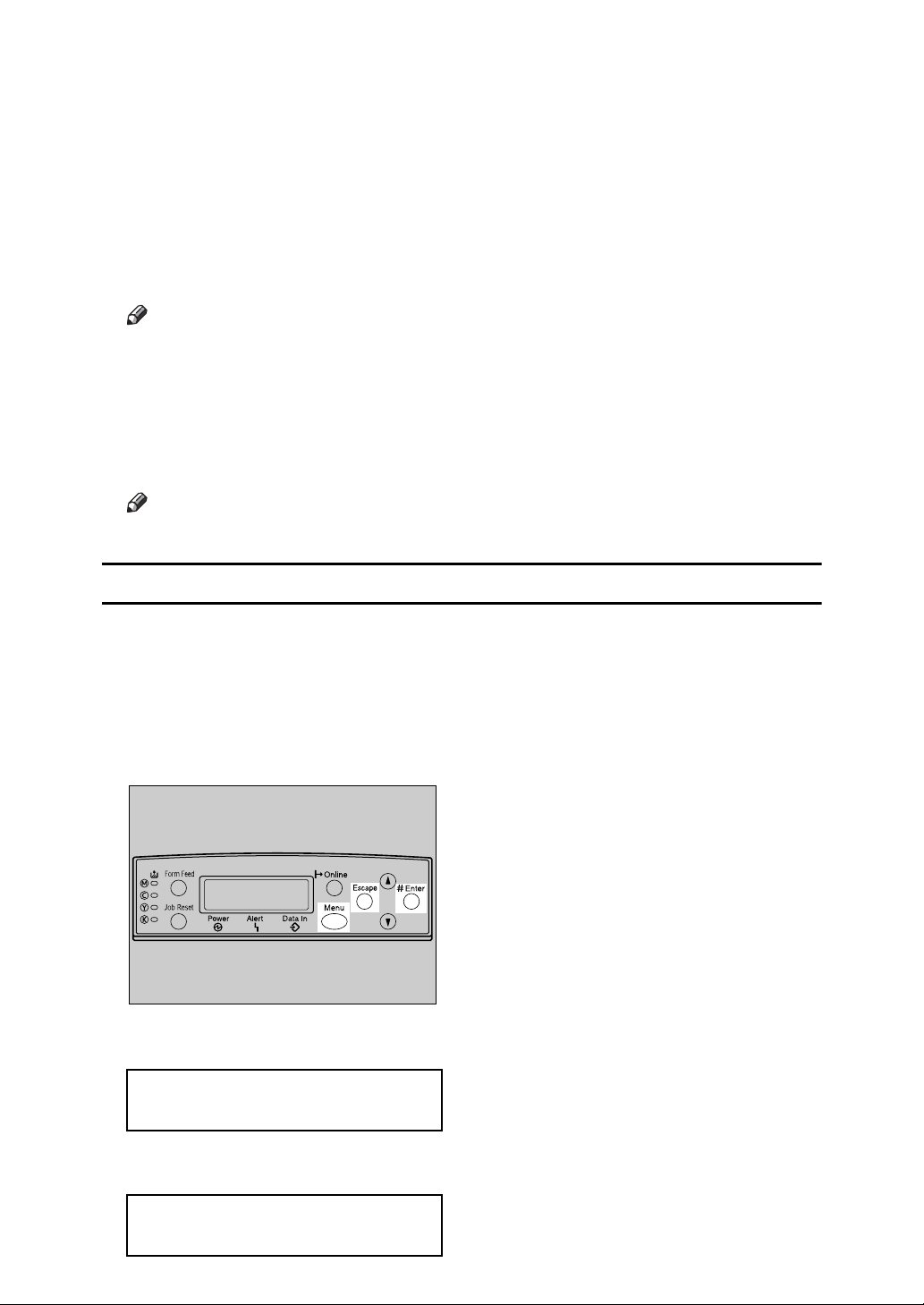
This printer comes with the following administrator menus:
❖ Administrator menus under [Maintenance]:
• Menu Protect
• List Print Lock
• File Locking
•Unlock Files
Note
❒ The ”File Locking” and “Unlock Files” menus are displayed when the op-
tional hard disk is installed.
❖ Administrator menus under [Host Interface]:
• USB Setting
•Bluetooth
Note
❒[Bluetooth] is displayed when the optional Bluetooth interface unit is installed.
Displaying administrator menus
You can display the administrator menus by using specific key combinations on
the control panel of the printer.
This section describes how to display the administrator menus.
A Check the printer is online.
B Press the {# Enter} key, press the {Escape} key, and then press the {Menu} key.
AGY501S
The menu screen appears.
Menu:
Paper Input
C
Press the
Menu:
Maintenance
2
{U}
or
{T}
key to display [Maintenance], and then press the {# Enter} key.
