Page 1
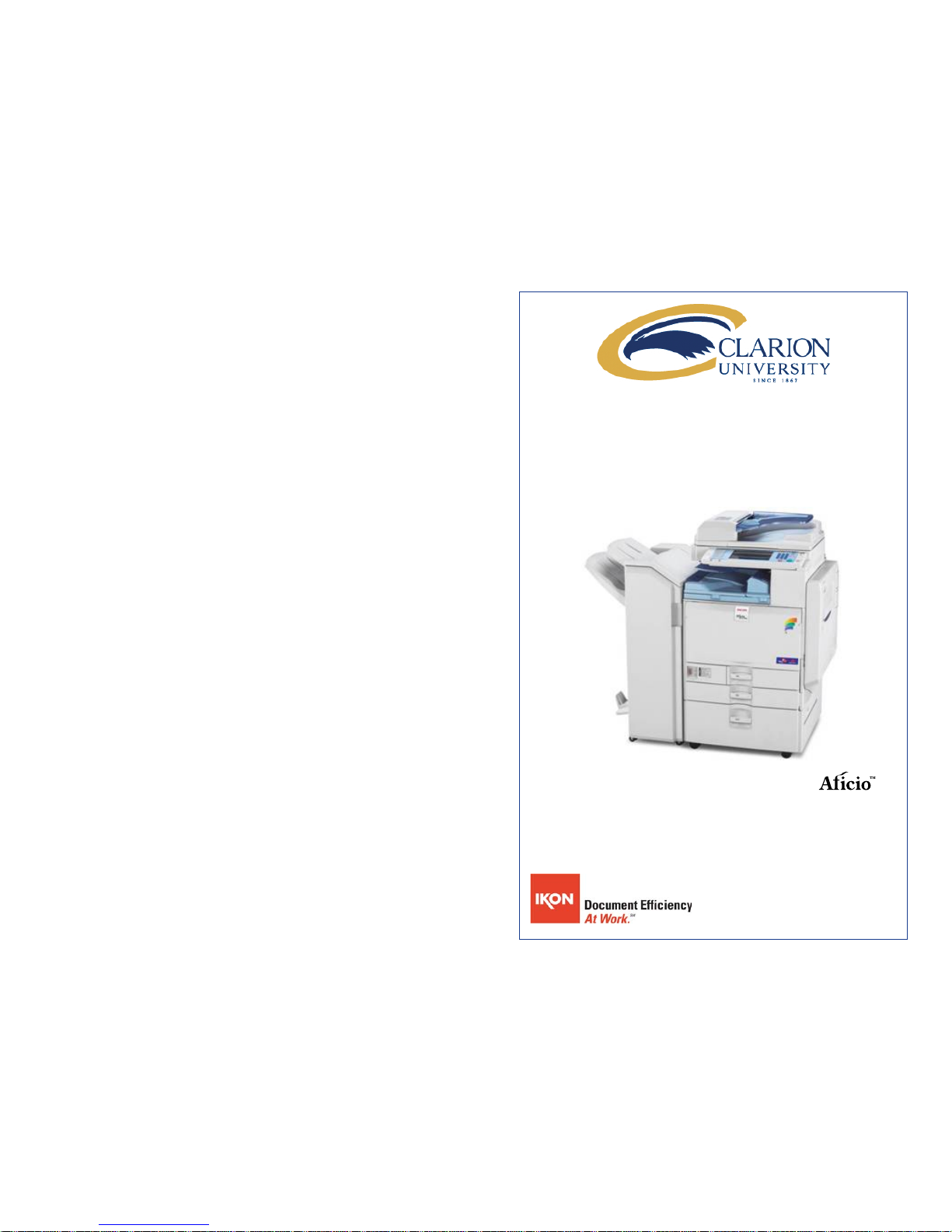
Page 2
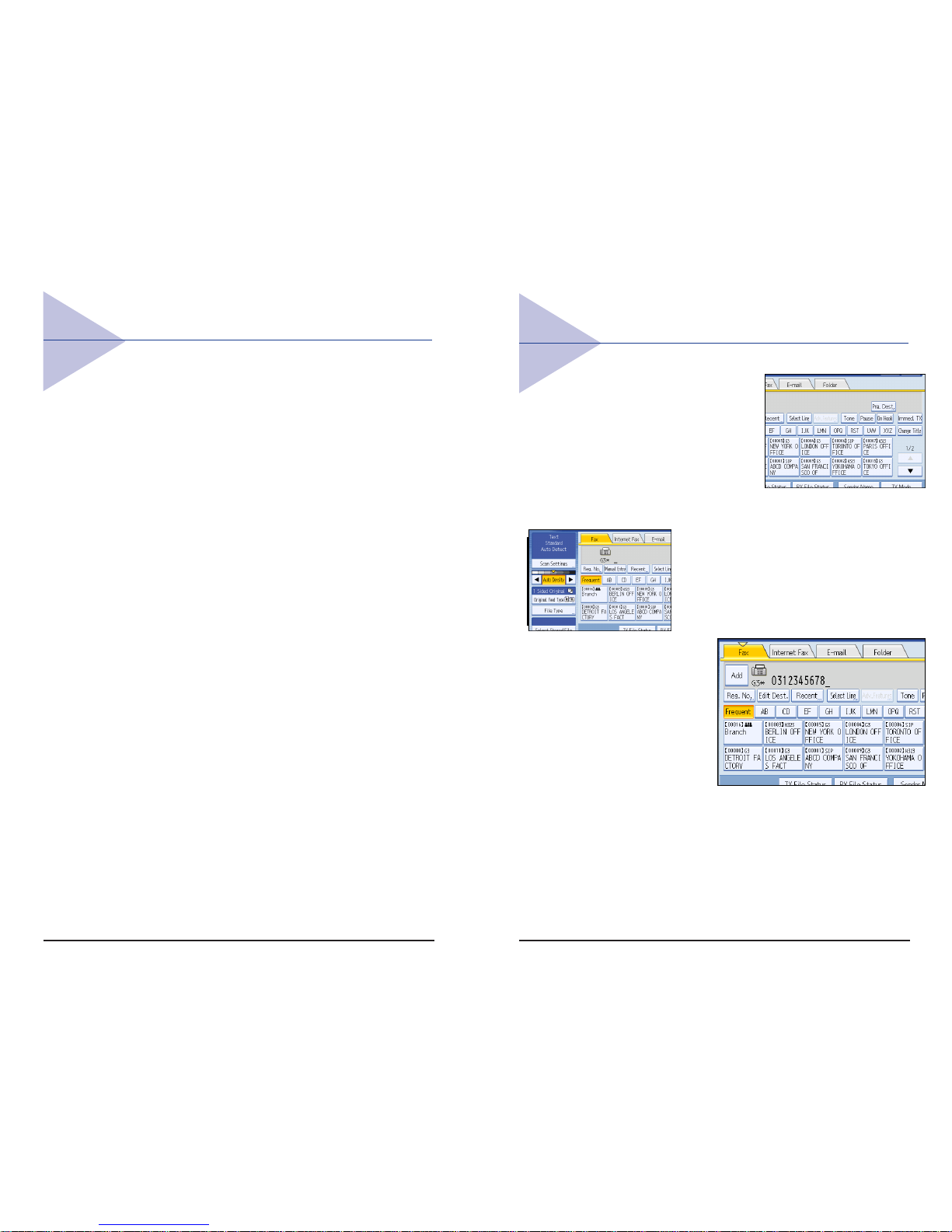
Table of Contents
Making a Copy............................................................ 3
Duplexing............................................................5
Finishing.............................................................. 8
Accessing the PCL Driver ........................................... 9
Duplexing..........................................................10
Finishing/Stapling .............................................. 11
Printing Job T ype .............................................. 12
Printing a Locked Print File ............................... 14
Faxing....................................................................... 15
15
Faxing
For Immediate Fax Transmission:
1. Check that the Immediate
Transmission Indicator is lit.
(If it is not lit, press the
T ransmission Mode key).
2. Set your original on the Document Feeder. Select the
scan settings you require.
3. Dial. If you make a mistake,
press the Clear/Stop key and
enter the correct number
again.
4. Press the Start
key. The
machine calls
the destination.
While it is
dialing, the
number or
name which is
programmed as
the Own Name or Own Fax Number in the machine of the
other party is shown on the display. When connected,
the machine starts scanning the original.
5. After transmission, the machine will return to standby
mode.
Page 3
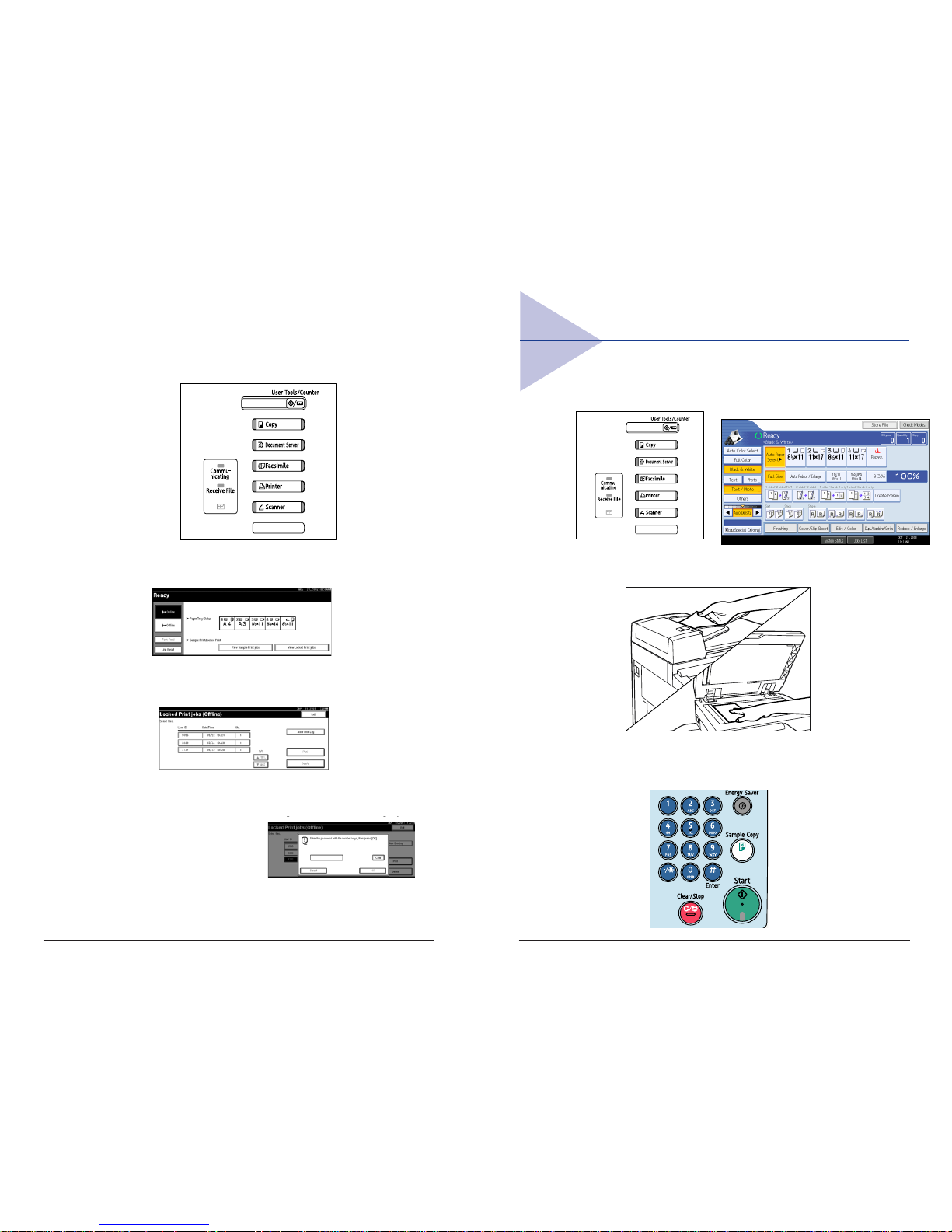
3
1. Press Copy on the Control Panel to axcess the
2. Place your original.
3. Enter the number of copies required.
Making a Copy
14
Printing a Locked Print File
1. On the machine’s control panel, press the
Printer key to display the Printer Screen.
2. Press View Locked Print Jobs.
A list of the locked print files stored in
the machine is displayed.
3. Select the file you want to print by
pressing on it.
4. Enter the
password; then
press OK.
5. Press Yes.
ppy
copier functions.
Page 4

Making a Copy continued
4. You can manually select desired paper size.
5. Or select Auto. Press the Start key.
4
Document Server Print
Select to send a file to the Document Server. The file will be
stored in the Document Server for future editing or printing.
To optionally enter a user ID, file name, password or user
name for the file, click the [Details] button.
When printing the file stored in the Document Server, the
following features settings need to be set on the printer’s
operation panel. These features settings are not availabe
on the printer driver when the [Document Server] is selected
in the [Job Type] list box: Duplex, Collate, Copies, Staple,
Paper Source (Paper Selection), Output Tray , Media T ype.
Printing Job Type
continued
13
Page 5

This function enables you to make two-sided copies
from one- or two-sided originals or one-sided
copies from two-sided originals.
- Making Two-sided Copies from One-sided
Originals (1 - 2 sided)
This feature enables your to make two-sided copies
from one-sided originals.
- Making Two-sided Copies from Two-sided
Originals (2- 2 sided)
This mode makes two-sided copies from two-sided
originals.
Duplexing
5
12
Printing Job Type
1. In the Print dialog box,
Select Properties and
then select the Setup
tab.
Select the type of print
job in the Job T ype box.
Normal
Select this for normal printing. The print job starts
immediately after a print command is given. To optionally
enter a user ID, click the [Details] button.
Locked (Confidential) Print
Select to send the print job to the printer and save it on
the printer hard disk. The printer does not start printing
the saved job until the user ID and password are entered
from the printer’s operation panel. Enter the user ID and
password in the [Locked Print Details] dialog box opened
by clicking the [Details] button.
Page 6

6
Making Two-sided Copies from
One-sided Originals
This feature enables you to make two-sided copies
from one-sided originals.
1. Press the 1 - 2 Sided Key.
2. Place the originals in the Feeder.
3. Press St art.
12
2
1
11
Finishing/Stapling
1. In the Print dialog
box, Select
Properties and then
select the Setup tab.
2. Select the stapling
position.
Stapling positions in
the list box vary
depending on the
type of optional finisher installed.
Note: When stapling multiple sets ensure that the collate
box in the print dialog screen is not checked. Otherwise
the entire print job may be stapled together.
If the document being printed and stapled contains
pages different in size or direction, those sheets printed
will not get stapled in the job.
Page 7

7
Making Two-sided Copies from
Two-sided Originals
This feature enables you to copy two-sided originals
on the front and back sides of the paper.
1. Press the 2 - 2 key.
2. Place the originals in the Feeder.
3. Press St art.
1
2
1
2
10
Duplexing
1. In the Print dialog box,
Select Properties and
then select the Setup
tab.
2. Select a Duplex
setting.
Off
Disables Duplex Printing
Open to Left
Prints output so that you can open it to the left when
bound along the left edge like a book.
Open to Top
Prints output so that you can open it to the top when
bound along the top like a calendar.
Booklet
Prints output so that you can fold it into a booklet. T wo
document pages are reduced and printed side by side on
each side of each sheet. For example, an 11 x 17 document will be printed as two 8 1/2 x 11 images on each
side of the 11 x 17 sheet. A Letter size document will be
printed as two 5 1/2” x 8 1/2” images on each side of
Letter size sheets.
Note: Booklet printing is not available when
more than one page per sheet is
selected in [Layout], or [Fit to Print Size] is
selected on the [Paper] tab.
3. Click the OK button.
Page 8

8
Finishing
Each copy set can be stapled together.
1. Select one of the St apling positions.
2. Enter the number of copy sets with the number keys.
3. Place your originals, then press the start key .
9
PCL Print driver
To access the print driver,
1. In the application with the
document open, select
File/Print to print your
document.
2. In the Print dialog box,
select your printer name
from the Name drop down
box, and then click the Properties button.
The Properties dialog box opens.
3. Specify the various print settings in the Properties dialog
box. To switch between sheets, click the tabs for the
Setup, Paper, Print Quality , S tatistics and Watermarks.
4. After all the print settings are
specified, click the OK button in the
Properties dialog box.
5. Click the OK button in the Print
dialog box.
The document is printed under
the settings you specified.
