Ricoh BRG-P1, Aficio SG 2100N, Aficio SG 3100DN, Aficio SG 3110DNw, Aficio SG K3100DN Field Service Manual
...Page 1
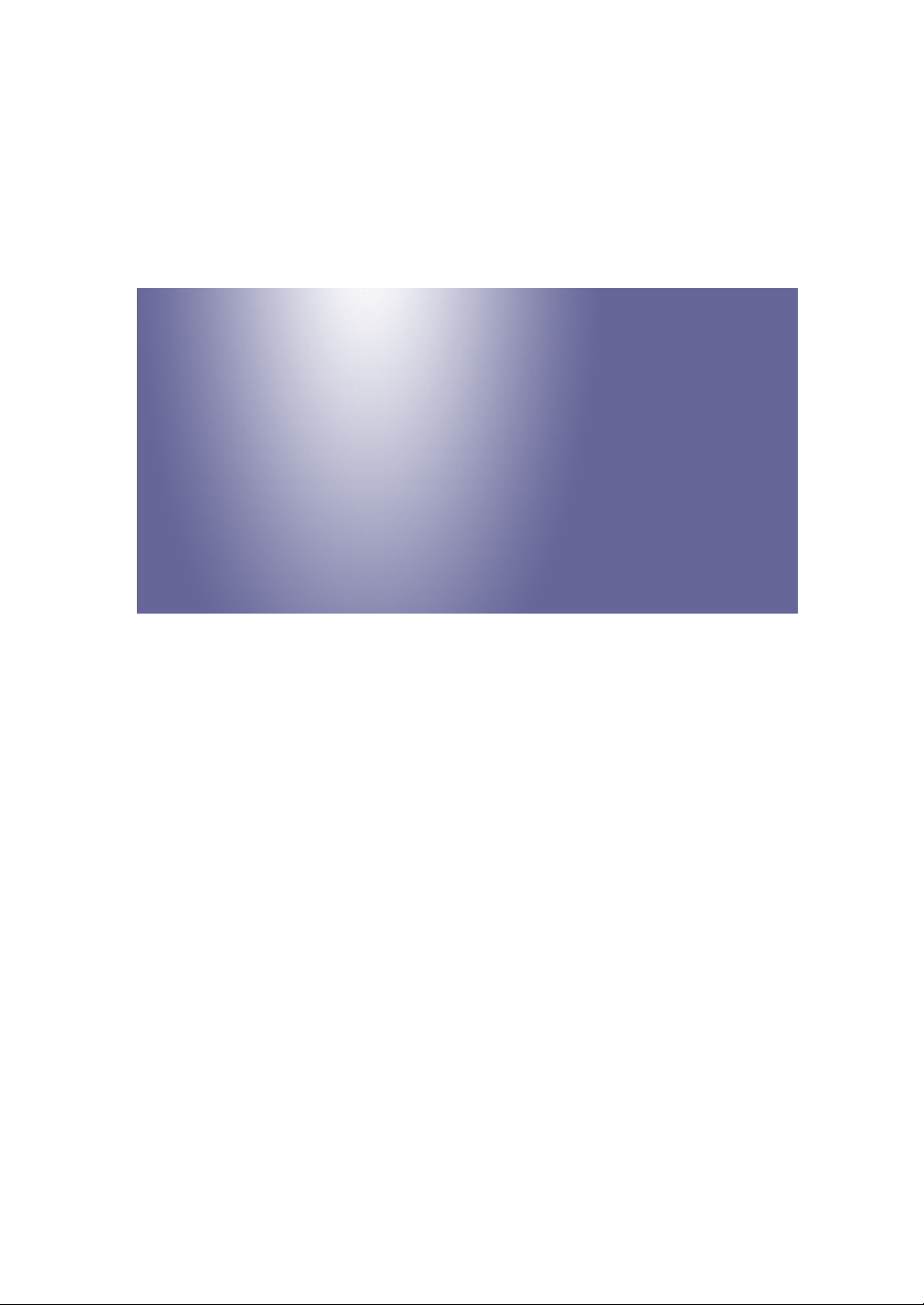
Model: BRG-P1
Machine Code:
J027/J028/J029/J035
Field Service Manual
19 March, 2013
Page 2
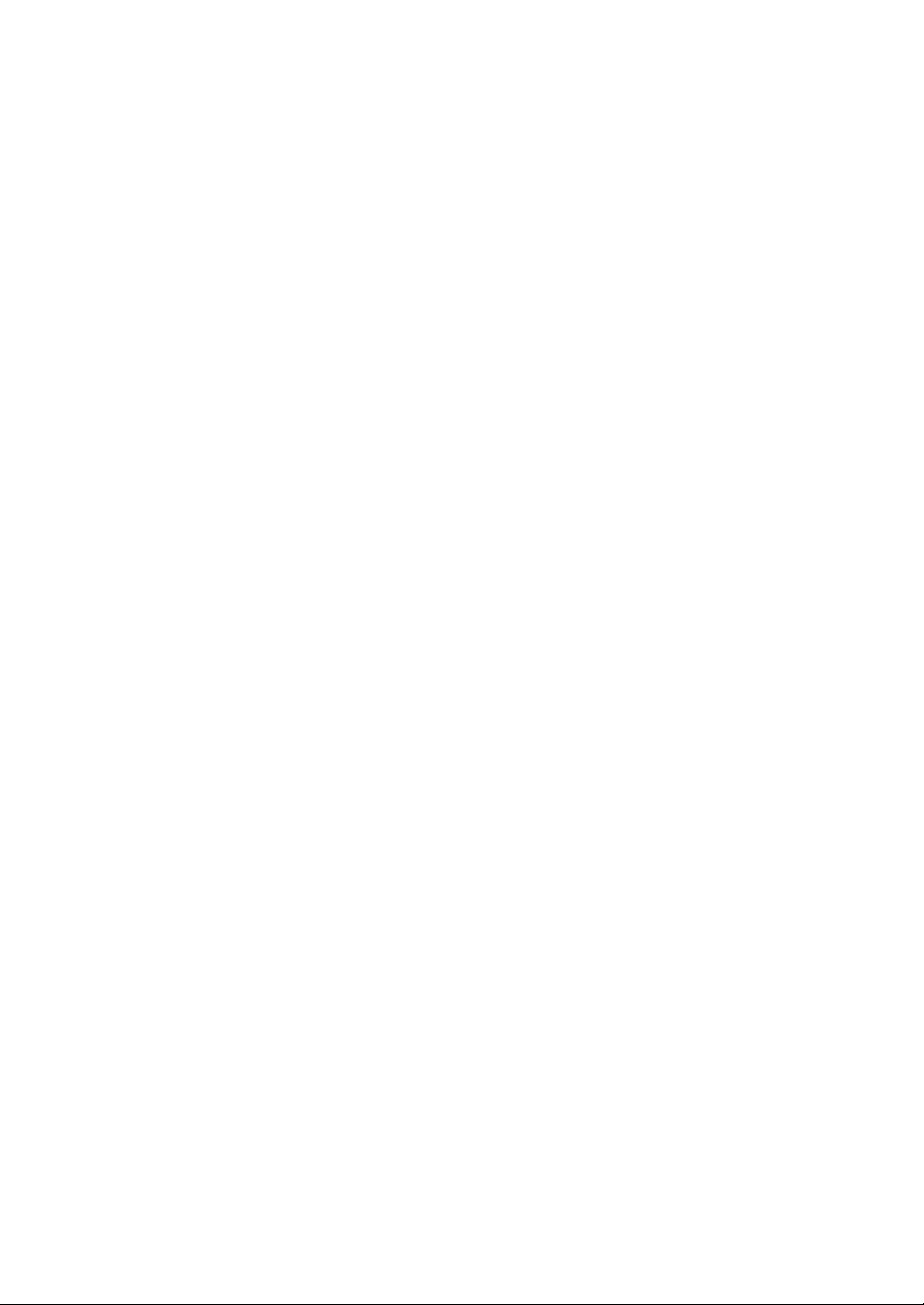
Page 3
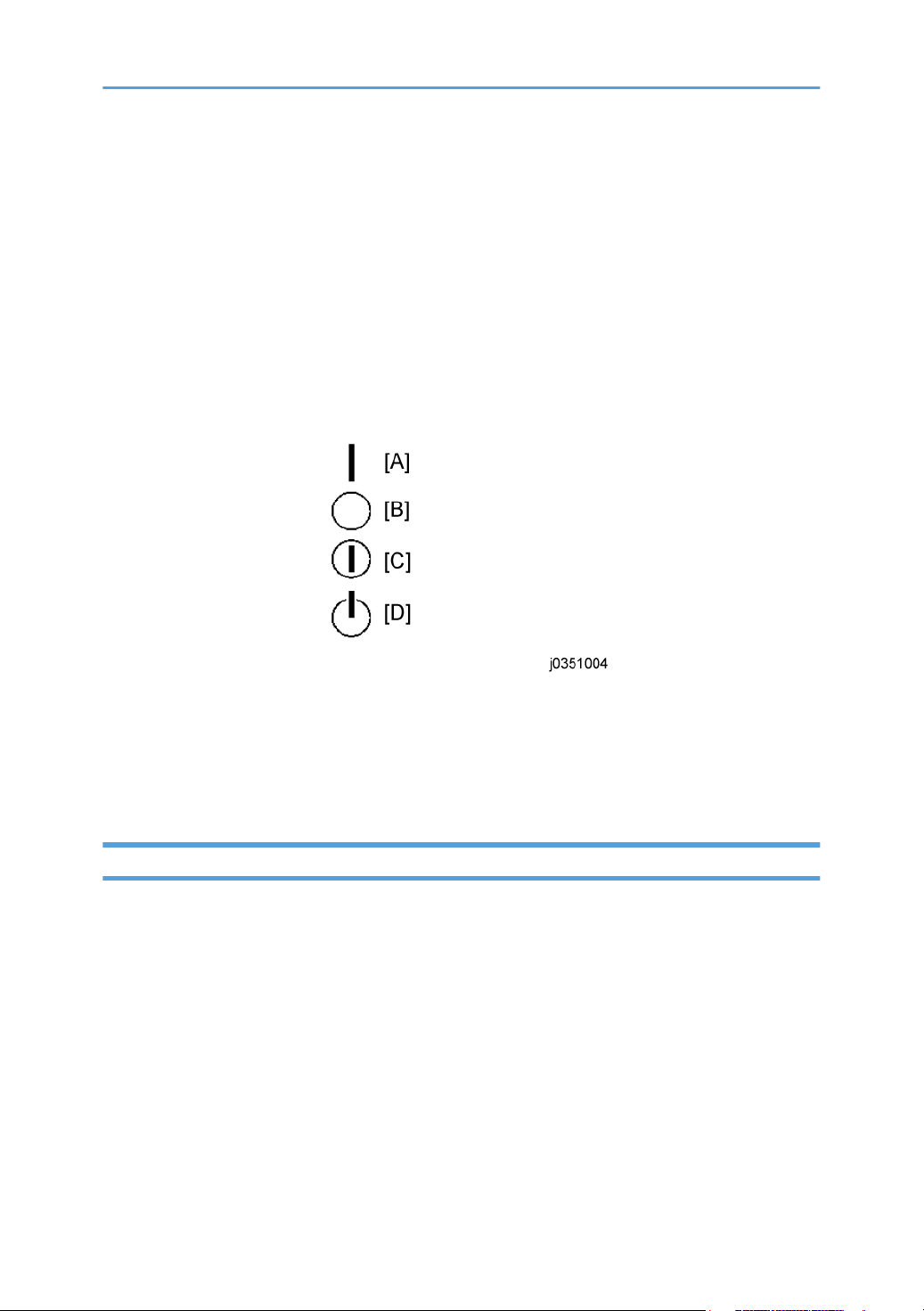
Safety Instructions, Conventions
For your safety, please read this manual carefully before you service the machine. Always keep this
manual handy for future reference.
Safety Information
Always obey these safety precautions when using this product.
Switches and Symbols
Where symbols are used on or near switches on machines for Europe and other areas, the meaning of
each symbol conforms with IEC60417.
[A]: ON
[B]: OFF
[C]: Push ON/Push Off
[D]: Standby
Responsibilities of the Customer Engineer
Maintenance
Maintenance shall be done only by trained customer engineers who have completed service training for
the machine and all optional devices designed for use with the machine.
Installation
The main machine and options can be installed by either the customer or customer engineer. The
customer or customer engineer must follow the installation instructions described in the operating
instructions.
Reference Material for Maintenance
Maintenance shall be done with the special tools and the procedures prescribed for maintenance of the
machine described in the reference materials (service manuals, technical bulletins, operating
instructions, and safety guidelines for customer engineers).
1
Page 4
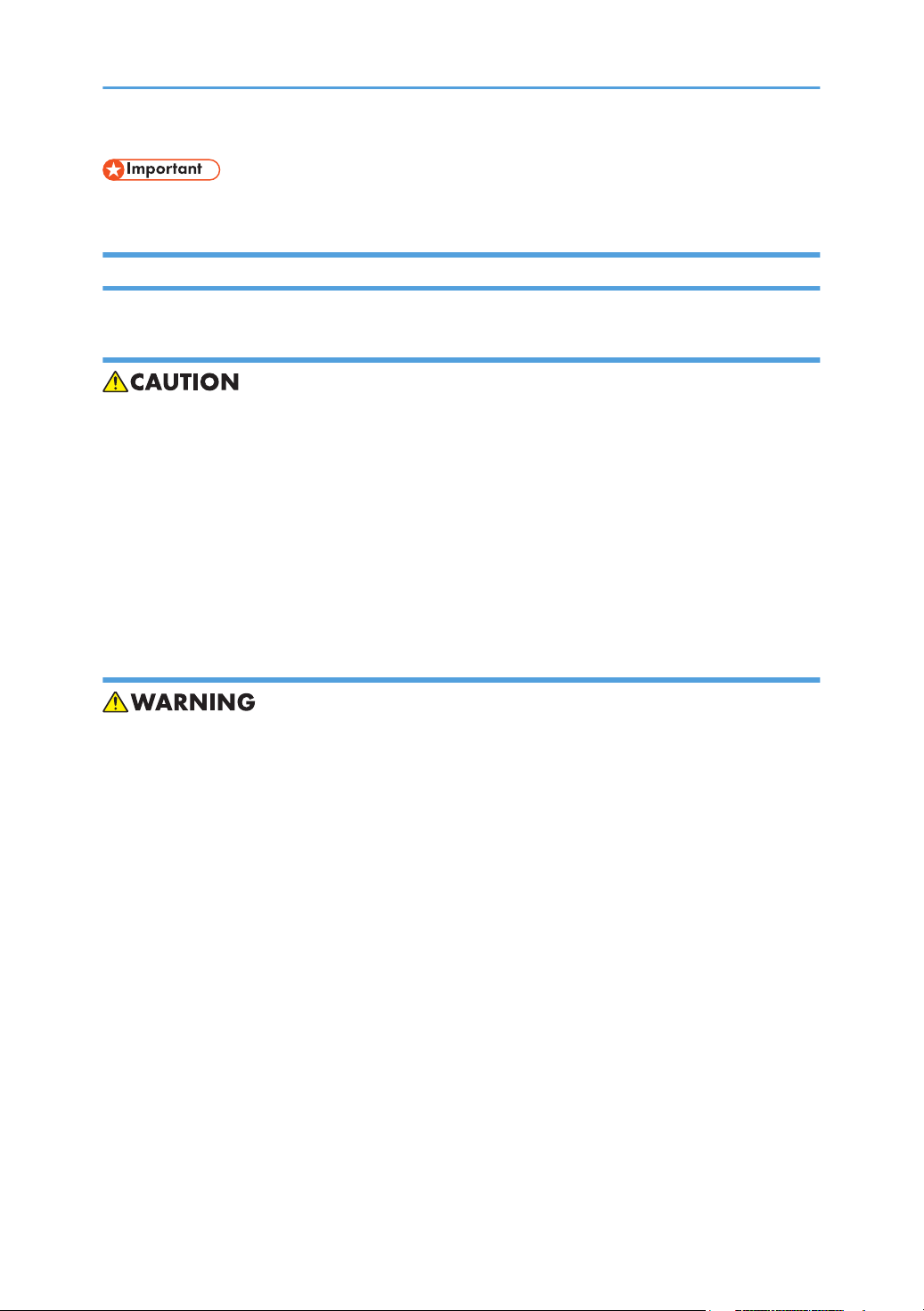
• Use only consumable supplies and replacement parts designed for use with the machine.
Before Installation, Maintenance
Shipping and Moving the Machine
• Work carefully when lifting or moving the machine. If the machine is heavy, two or more customer
engineers may be required to move the machine without causing injury (muscle strains, spinal
injuries, etc.) or damage to the machine if it is dropped or tipped over.
Personnel working around the machine should always wear proper clothing and footwear. Never
•
wear loose fitting clothing or accessories (neckties, loose sweaters, bracelets, etc.) or casual
footwear (slippers, sandals, etc.) when lifting or moving the machine.
• Always unplug the power cord from the power source before you move the machine. Before you
move the machine, arrange the power cord so it will not fall under the machine.
Power
• Always turn the machine off and disconnect the power plug before doing any maintenance
procedure.
After turning the machine off, power is still supplied to the main machine and other devices. To
•
prevent electrical shock, switch the machine off, wait for a few seconds, then unplug the machine
from the power source.
• Before you do any checks or adjustments after turning the machine off, work carefully to avoid
injury.
• After removing covers or opening the machine to do checks or adjustments, avoid touching
electrical components or moving parts (gears, timing belts, etc.).
• After turning the machine on with any cover removed, keep your hands away from electrical
components and moving parts.
• Never touch the cover of the fusing unit, gears, timing belts, etc.
2
Page 5
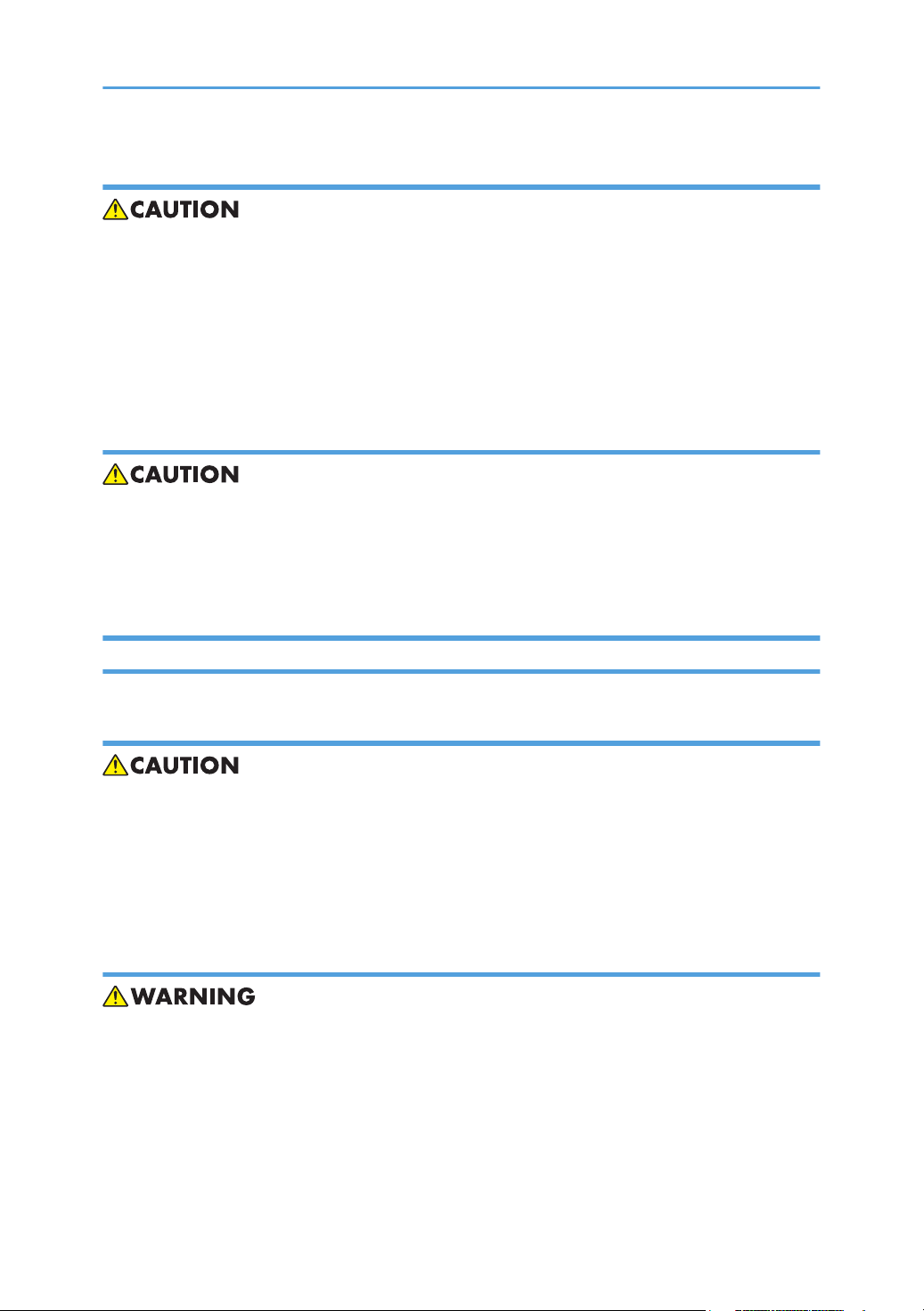
Installation, Disassembly, and Adjustments
• After installation, maintenance, or adjustment, always check the operation of the machine to make
sure that it is operating normally. This ensures that all shipping materials, protective materials, wires
and tags, metal brackets, etc., (attached to protect the machine during shipping), have been
removed and that no tools remain inside the machine.
Never use your fingers to check moving parts that are causing spurious noise. Never use your
•
fingers to lubricate moving parts while the machine is operating.
Special Tools
• Use only standard tools approved for machine maintenance.
For special adjustments, use only the special tools and lubricants described in the service manual.
•
Using tools incorrectly, or using tools that could damage parts, could damage the machine or
cause injuries.
During Maintenance
General
• Before you begin a maintenance procedure always switch the machine off.
Disconnect the power plug from the power source.
•
• Allow the machine to cool for at least 10 minutes.
• Avoid touching the components inside the machine that are labeled as hot surfaces.
Safety Devices
• Never remove any safety device (a fuse, thermistor, etc.) unless it requires replacement. Always
replace a safety device immediately.
Never do any procedure that defeats the function of any safety device. Modification or removal of
•
a safety device (fuse, thermistor, etc.) could cause a fire and personal injury. After removal and
replacement of any safety device, always test the operation of the machine to ensure that it is
operating normally and safely.
3
Page 6
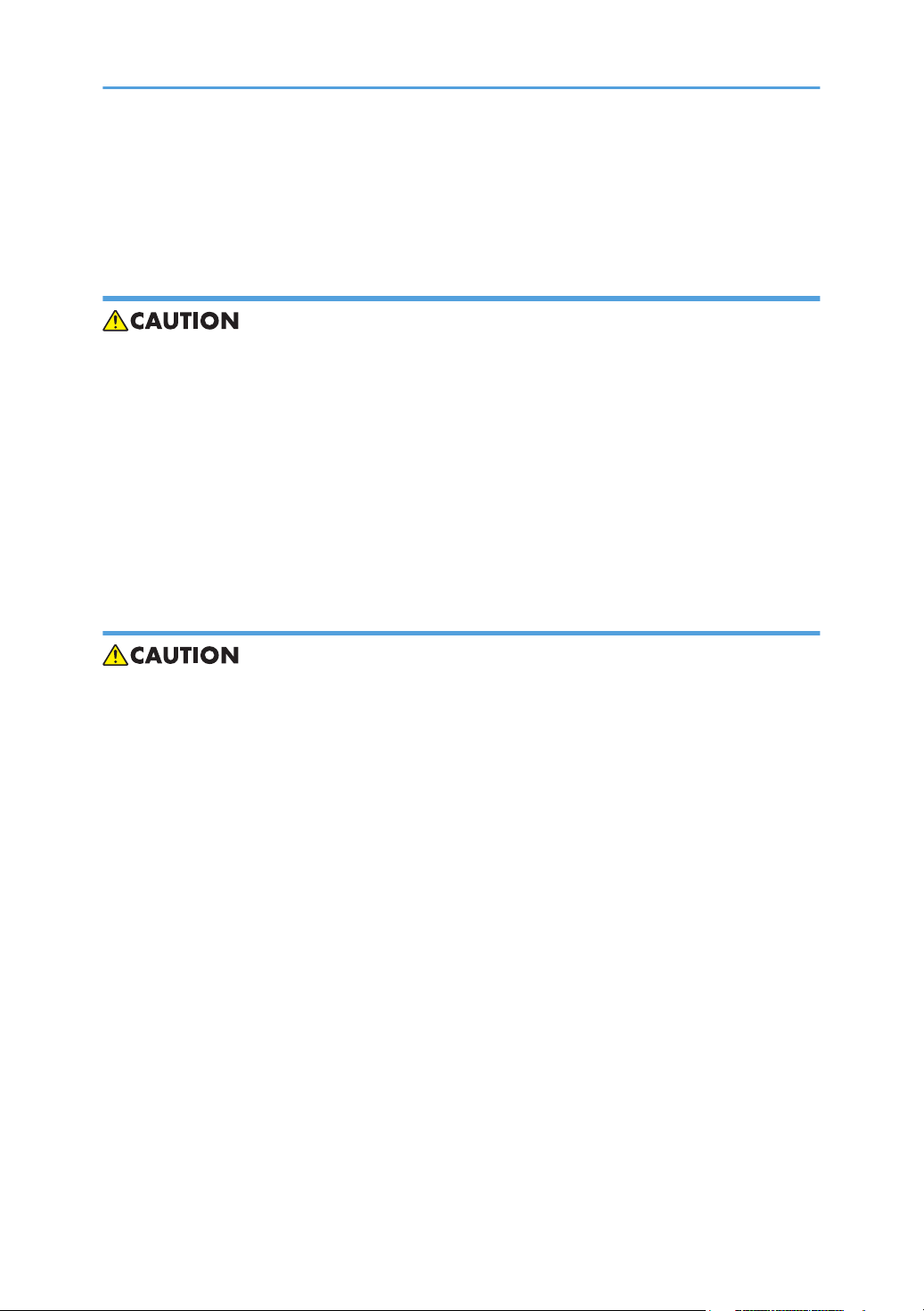
• For replacement parts use only the correct fuses, thermistors, circuit breakers, etc. rated for use with
the machine. Using replacement devices not designed for use with the machine could cause a fire
and personal injuries.
Organic Cleaners
• During cleaning never use any organic cleaners (alcohol, etc.) other than those described in the
service manual.
Make sure the room is well ventilated before using any organic cleaner. Always use organic
•
solvents in small amounts to avoid breathing the fumes and becoming nauseous.
• Switch the machine off, unplug it, and allow it to cool before doing preventive maintenance.
• To avoid fire or explosion, never use an organic cleaner near any component that generates heat.
• Wash your hands thoroughly after cleaning parts with an organic cleaner to avoid contamination
of food, drinks, etc.
Power Plug and Power Cord
• Before servicing the machine (especially when responding to a service call), always make sure that
the power plug has been inserted completely into the power source. A partially inserted plug could
generate heat (due to a power surge caused by high resistance) and cause a fire or other
problems.
Always check the power plug and make sure that it is free of dust and lint. Clean it if necessary. A
•
dirty plug can generate heat and cause a fire.
• Inspect the entire length of the power cord for cuts or other damage. Replace the power cord if
necessary. A frayed or otherwise damaged power cord can cause a short circuit which could lead
to a fire or personal injury from electrical shock.
• Check the length of the power cord between the machine and power supply. Make sure the power
cord is not coiled or wrapped around any object such as a table leg. Coiling the power cord can
cause excessive heat to build up and could cause a fire.
• Make sure that the area around the power source is free of obstacles so the power cord can be
removed quickly in case of an emergency.
• Make sure that the power cord is grounded (earthed) at the power source with the ground wire on
the plug.
• Connect the power cord directly into the power source. Never use an extension cord.
• When you disconnect the power plug from the power source, always pull the plug, not the cable.
4
Page 7
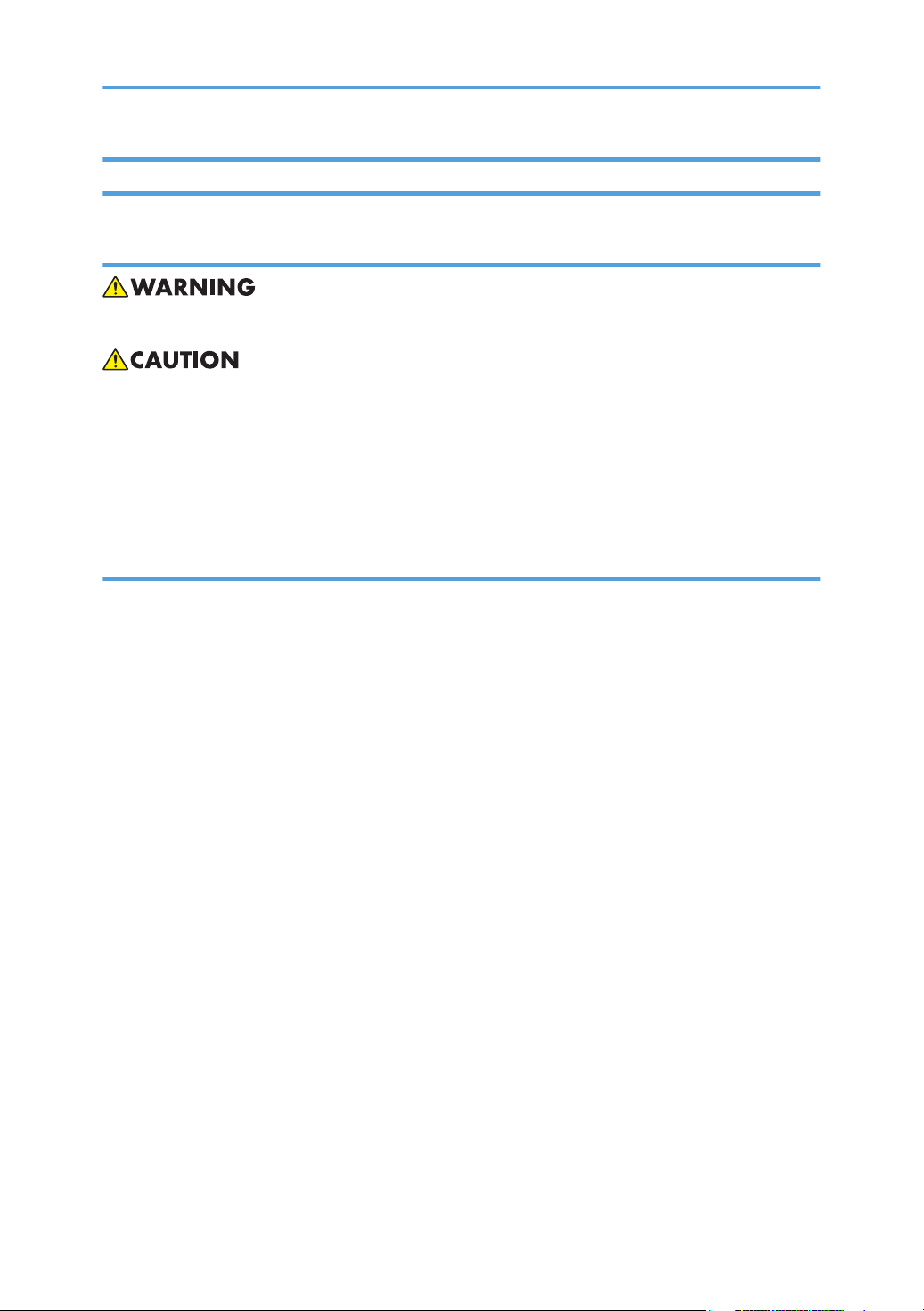
After Installation Servicing
Disposal of Used Items
• Ink is flammable. Never attempt to incinerate empty ink cartridges.
• Always dispose of used items in accordance with the local laws and regulations regarding the
disposal of such items.
To protect the environment, never dispose of this product or any kind of waste from consumables at
•
a household waste collection point. Dispose of these items at one of our dealers or at an
authorized collection site.
Points to Confirm with Operators
At the end of installation or a service call, instruct the user about use of the machine. Emphasize the
following points.
Show operators how to remove jammed paper and troubleshoot other minor problems by
•
following the procedures described in the operating instructions.
• Point out the parts inside the machine that they should never touch or attempt to remove.
• Confirm that operators know how to store and dispose of consumables such as ink cartridges,
ammonia water, paper, etc.
• Make sure that all operators have access to an operating instruction manual for the machine.
• Confirm that operators have read and understand all the safety instructions described in the
operating instructions.
• Demonstrate how to turn off the power and disconnect the power plug (by pulling the plug, not the
cord) if any of the following events occur:
1. Something has spilled into the product.
2. Service or repair of the product is necessary.
3. The product cover has been damaged.
• Caution operators about removing paper fasteners around the machine. They should never allow
paper clips, staples, or any other small metallic objects to fall into the product.
5
Page 8

Safety Instructions for Ink Cartridges
Accidental Exposure To Ink
• If ink gets on the skin, wash the affected area immediately with soap and cold running water.
If ink gets into the eyes, immediately flush the eyes with cold running water. If there are signs of
•
irritation or other problems, seek medical attention.
• If ink is swallowed, drink a strong solution of cold water and table salt to induce vomiting. Seek
medical attention immediately.
• Ink is difficult to remove from fabric. Work carefully to avoid staining clothing when performing
routine maintenance or replacing cartridges.
Handling and Storing Ink Cartridges
• Ink is flammable. Never store ink cartridges in a location where they will be exposed to high
temperature or an open flame.
• Always store ink cartridges out of the reach of children.
Always store ink cartridges in a cool, dry location that is not exposed to direct sunlight.
•
Ink Cartridge Disposal
• Attach the caps to empty ink containers for temporary storage to avoid accidental spillage.
Return empty ink cartridges to a local dealer who can accept such items for collection and
•
recycling or disposal.
• If the customer decides to dispose of empty ink cartridges, make sure that they are disposed of in
accordance with local laws and regulations.
Safety Instructions for Batteries
• Always replace a lithium battery on a PCB with the same type of battery prescribed for use on that
board.
6
Page 9
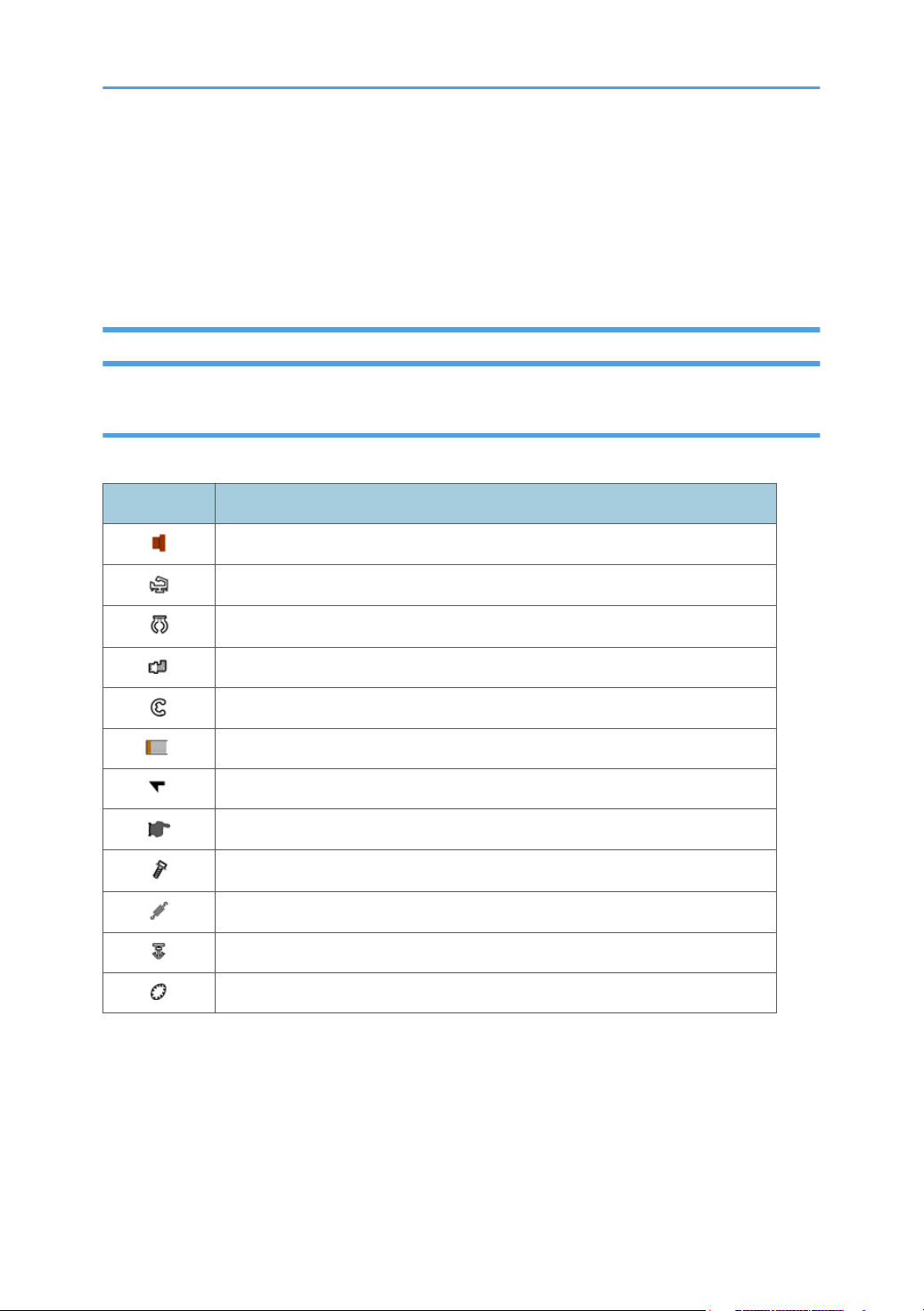
• Replacing a lithium battery with any type other than the one prescribed for use on the board could
lead to an explosion or damage to the PCB.
Never discard used batteries by mixing them with other trash.
•
• Remove used batteries from the work site and dispose of them in accordance with local laws and
regulations regarding the disposal of such items.
Conventions Used in this Manual
Symbols and Abbreviations
This manual uses several symbols.
Symbol What It Means
Bushing
Clamp
Clip ring
Connector
E-ring
FFC (Flat Film Connector)
Hook
Pointer (cross-reference to another manual section)
Screw
Spring
Standoff
Timing Belt
This manual uses the following abbreviations.
7
Page 10

A: SEF
B: LEF
Throughout this service manual, "SEF" denotes "Short Edge Feed" and "LEF" denotes "Long Edge Feed".
Machine Names
Printer Name Model No.
SG20101L J027
SG2100 J028
SG3100 J029
SG K3100 J035
• Throughout this manual the machines are referenced by the model numbers only: J027, J028,
J029 or J035.
•
The J027 has the ZICO controller. This model has a NIC mounted on the controller board. The
J027 controller does not support PCL.
• The J028, J029 and J035 have the FIGO controller. All models have a NIC mounted on the
controller board. This controller is PCL compatible.
Warnings, Cautions, Notes
In this manual, the following important symbols and notations are used.
• A Warning indicates a potentially hazardous situation. Failure to obey a Warning could result in
death or serious injury.
• A Caution indicates a potentially hazardous situation. Failure to obey a Caution could result in
minor or moderate injury or damage to the machine or other property.
8
Page 11
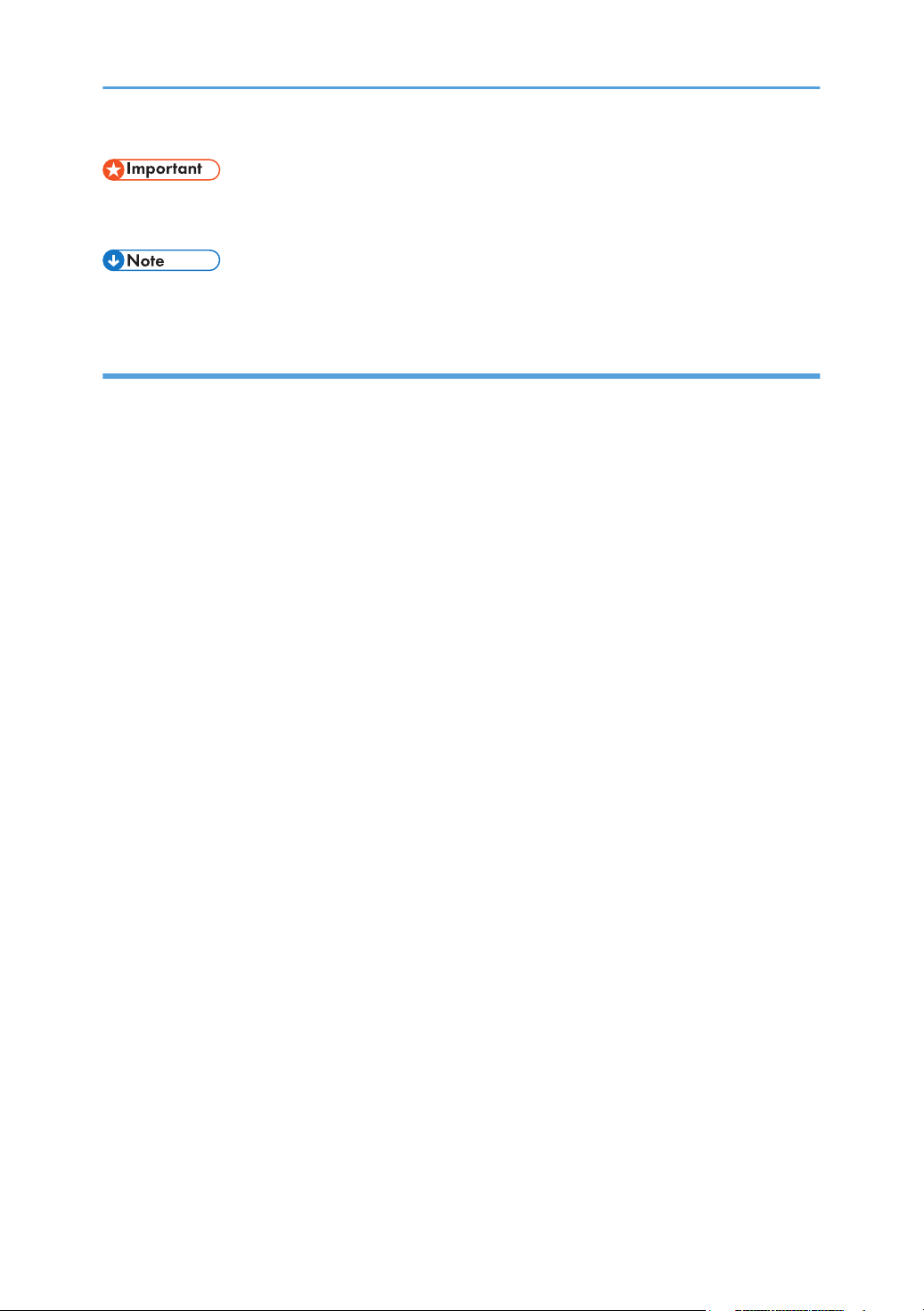
• Obey these guidelines to avoid problems such as mis-feeds, damage to originals, loss of valuable
data and to prevent damage to the machine
• This information provides tips and advice about how to best service the machine.
Trademarks
• Microsoft®, Windows®, and MS-DOS® are registered trademarks of Microsoft Corporation in the
United States and /or other countries.
PostScript® is a registered trademark of Adobe Systems, Incorporated.
•
• PCL® is a registered trademark of Hewlett-Packard Company.
• Ethernet® is a registered trademark of Xerox Corporation.
• PowerPC® is a registered trademark of International Business Machines Corporation.
• Other product names used herein are for identification purposes only and may be trademarks of
their respective companies. We disclaim any and all rights involved with those marks.
9
Page 12
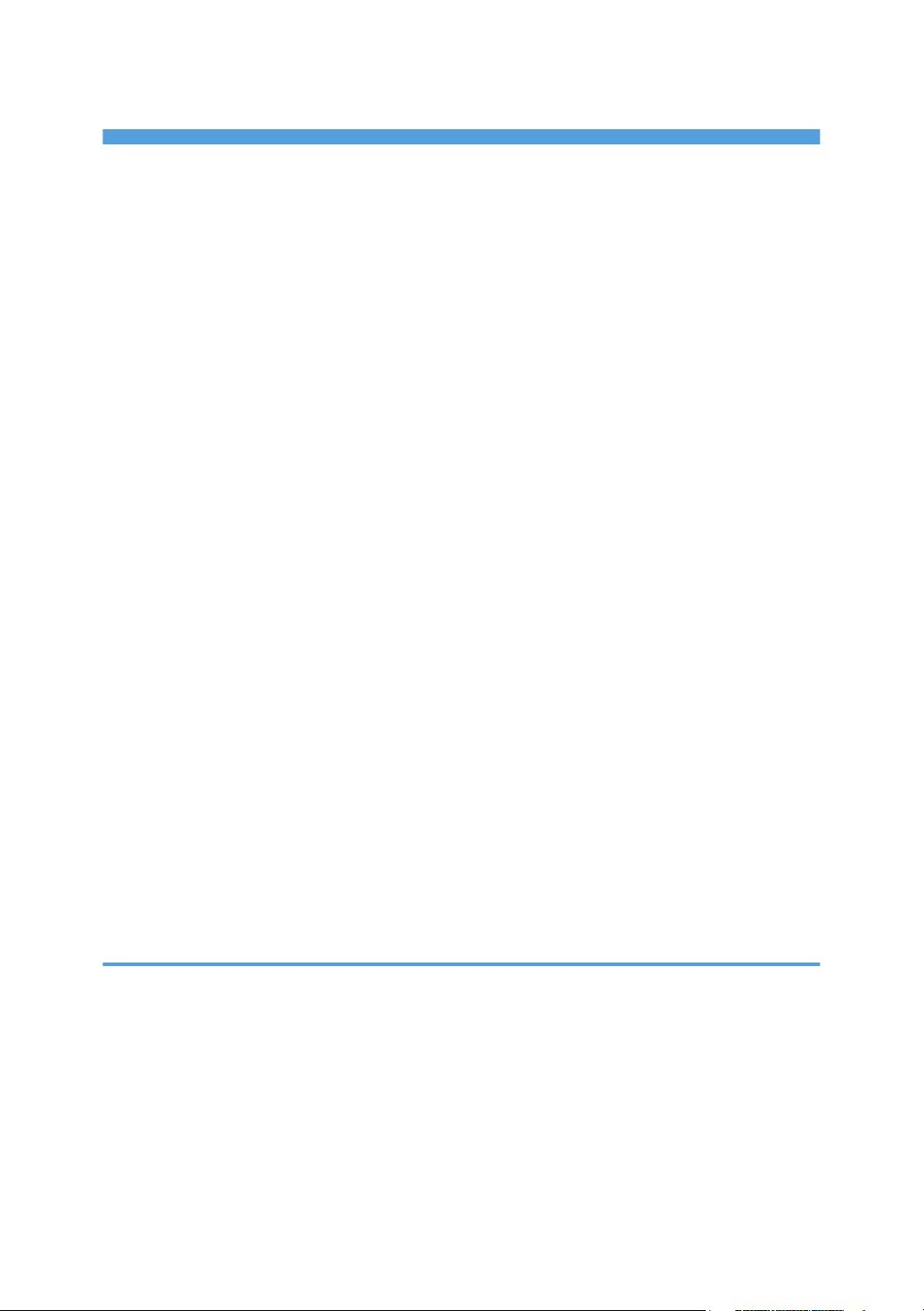
TABLE OF CONTENTS
Safety Instructions, Conventions........................................................................................................................1
Responsibilities of the Customer Engineer....................................................................................................1
Before Installation, Maintenance..................................................................................................................2
Shipping and Moving the Machine.....................................................................................................2
Power......................................................................................................................................................2
Installation, Disassembly, and Adjustments.........................................................................................3
Special Tools..........................................................................................................................................3
During Maintenance......................................................................................................................................3
General..................................................................................................................................................3
Safety Devices........................................................................................................................................3
Organic Cleaners..................................................................................................................................4
Power Plug and Power Cord................................................................................................................4
After Installation Servicing.............................................................................................................................5
Disposal of Used Items..........................................................................................................................5
Points to Confirm with Operators.........................................................................................................5
Safety Instructions for Ink Cartridges............................................................................................................6
Accidental Exposure To Ink..................................................................................................................6
Handling and Storing Ink Cartridges...................................................................................................6
Ink Cartridge Disposal...........................................................................................................................6
Safety Instructions for Batteries......................................................................................................................6
Conventions Used in this Manual.................................................................................................................7
Symbols and Abbreviations..................................................................................................................7
Machine Names....................................................................................................................................8
Warnings, Cautions, Notes..................................................................................................................8
Trademarks.............................................................................................................................................9
1. Product Information
Specifications....................................................................................................................................................17
Overview..........................................................................................................................................................18
Before You Begin.........................................................................................................................................18
What This Manual Contains...............................................................................................................18
Printer Models and Options...............................................................................................................20
Print Cartridges....................................................................................................................................20
10
Ink Collector Unit.................................................................................................................................21
Page 13

Main Machine.............................................................................................................................................22
Front View............................................................................................................................................22
Left View...............................................................................................................................................23
Rear View.............................................................................................................................................
Options.........................................................................................................................................................24
External Options: J028/J029/J035................................................................................................24
23
2. Installation
Preparation.......................................................................................................................................................25
Environment..................................................................................................................................................25
Choosing a Location....................................................................................................................................25
Minimum Space Requirements...................................................................................................................26
Power Source...............................................................................................................................................27
Using the Operation Panel..............................................................................................................................28
Key Summary Table.....................................................................................................................................
Printer Display Summary.............................................................................................................................30
Operation Panel: Cartridge replacement indicator.........................................................................30
Operation Panel: Waste Ink Full Indicator........................................................................................31
Display Menu Summary..............................................................................................................................32
User Menu Mode................................................................................................................................32
Access to menus during an error........................................................................................................38
29
Installation.........................................................................................................................................................39
Important Information......................................................................................................................................40
Checklist Before Moving the Printer...........................................................................................................40
Taping Positions during the Machine Transport........................................................................................40
If the Printer Is Not Used Frequently…........................................................................................................41
3. Preventive Maintenance
PM Table...........................................................................................................................................................43
Service Call Procedures..............................................................................................................................43
4. Replacement and Adjustment
Before Replacing Parts.....................................................................................................................................45
Removal Table.............................................................................................................................................45
Required Tools.............................................................................................................................................47
Common Procedures........................................................................................................................................
48
11
Page 14

Simple Removals..........................................................................................................................................48
Duplex Unit (J028/J029/J035).......................................................................................................48
Ink Collector Unit.................................................................................................................................48
Covers...........................................................................................................................................................50
Cover Names......................................................................................................................................50
Order of Cover Removal....................................................................................................................51
Rear Cover, Top Cover.......................................................................................................................
Right Front Cover.................................................................................................................................53
Right Cover..........................................................................................................................................53
Port Cover............................................................................................................................................55
Left Cover.............................................................................................................................................55
Canopy Cover.....................................................................................................................................56
Front Cover, Operation Panel Board................................................................................................56
Re-assembly.........................................................................................................................................58
Unlocking, Moving the Carriage................................................................................................................62
Maintenance Unit, Right Ink Sump.................................................................................................................64
Maintenance Unit........................................................................................................................................64
Right Ink Sump..............................................................................................................................................67
Encoders...........................................................................................................................................................69
Vertical Encoder Wheel..............................................................................................................................69
Horizontal Encoder Strip.............................................................................................................................71
Reinstallation........................................................................................................................................73
Vertical Encoder Wheel Protection Cover (J035 only)............................................................................74
51
Reinstallation of the vertical encoder wheel protection cover.........................................................77
Boards...............................................................................................................................................................78
PSU................................................................................................................................................................78
HVPS.............................................................................................................................................................79
Printer Engine CTL Board.............................................................................................................................81
Before Replacement............................................................................................................................81
CTL Board Replacement.....................................................................................................................82
After Replacement...............................................................................................................................83
Wireless LAN Board (J029 Only)..............................................................................................................86
Motors...............................................................................................................................................................89
12
Page 15
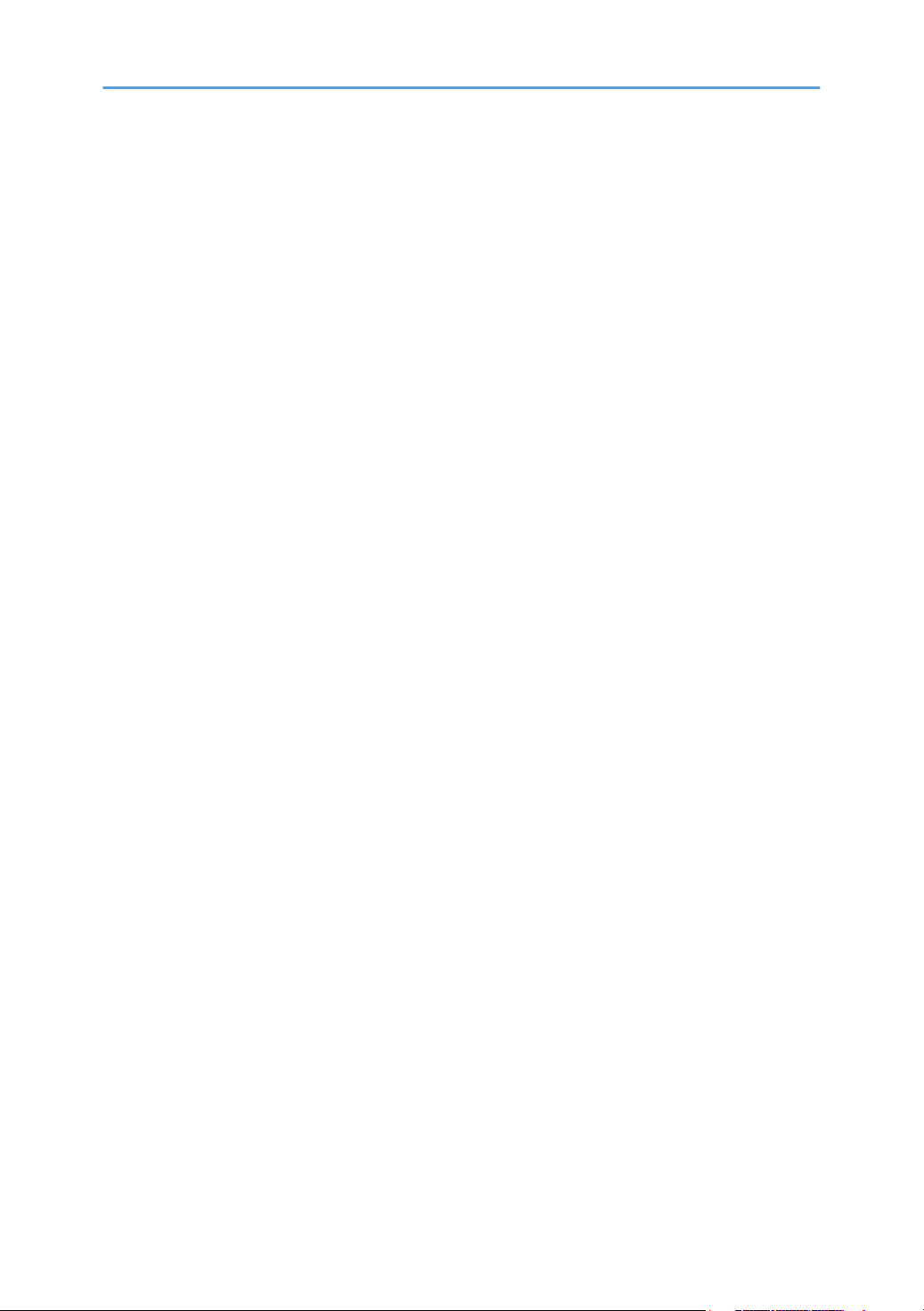
Horizontal Motor.........................................................................................................................................89
Vertical Motor..............................................................................................................................................91
Fan, Fan Bracket..........................................................................................................................................93
Clutches.............................................................................................................................................................95
Feed Clutch...................................................................................................................................................
Re-installation......................................................................................................................................96
Transport Belt....................................................................................................................................................97
Transport Belt, Charge Roller, Pressure Plate, Pressure Rollers................................................................97
Sensors, Switches..........................................................................................................................................101
Vertical Encoder Sensor............................................................................................................................101
Ink Level Sensor.........................................................................................................................................102
1st Registration Sensor..............................................................................................................................104
2nd Registration Sensor............................................................................................................................106
Air Purge Detection Switch.......................................................................................................................107
Top Cover Switch......................................................................................................................................109
Right Front Cover Switch...........................................................................................................................110
Temperature/Humidity Sensor.................................................................................................................112
Trailing Edge Sensor.................................................................................................................................112
Paper End Sensor......................................................................................................................................113
Duplex Unit Set/Cover Open Switch......................................................................................................113
Bypass Drawer Connector........................................................................................................................115
95
Drive Switching Module and Ink Tube Guide.............................................................................................118
Drive Switching Module...........................................................................................................................118
Ink Tube Guide..........................................................................................................................................120
Rollers.............................................................................................................................................................121
Paper Feed Roller (J027/J028/J029)...................................................................................................121
Re-installation....................................................................................................................................124
Paper Feed Roller (J035)..........................................................................................................................124
Re-installation....................................................................................................................................127
Connecting Rollers....................................................................................................................................127
Carriage Unit.................................................................................................................................................130
Replacing the Carriage Unit.....................................................................................................................130
Accessories........................................................................................................................................130
13
Page 16
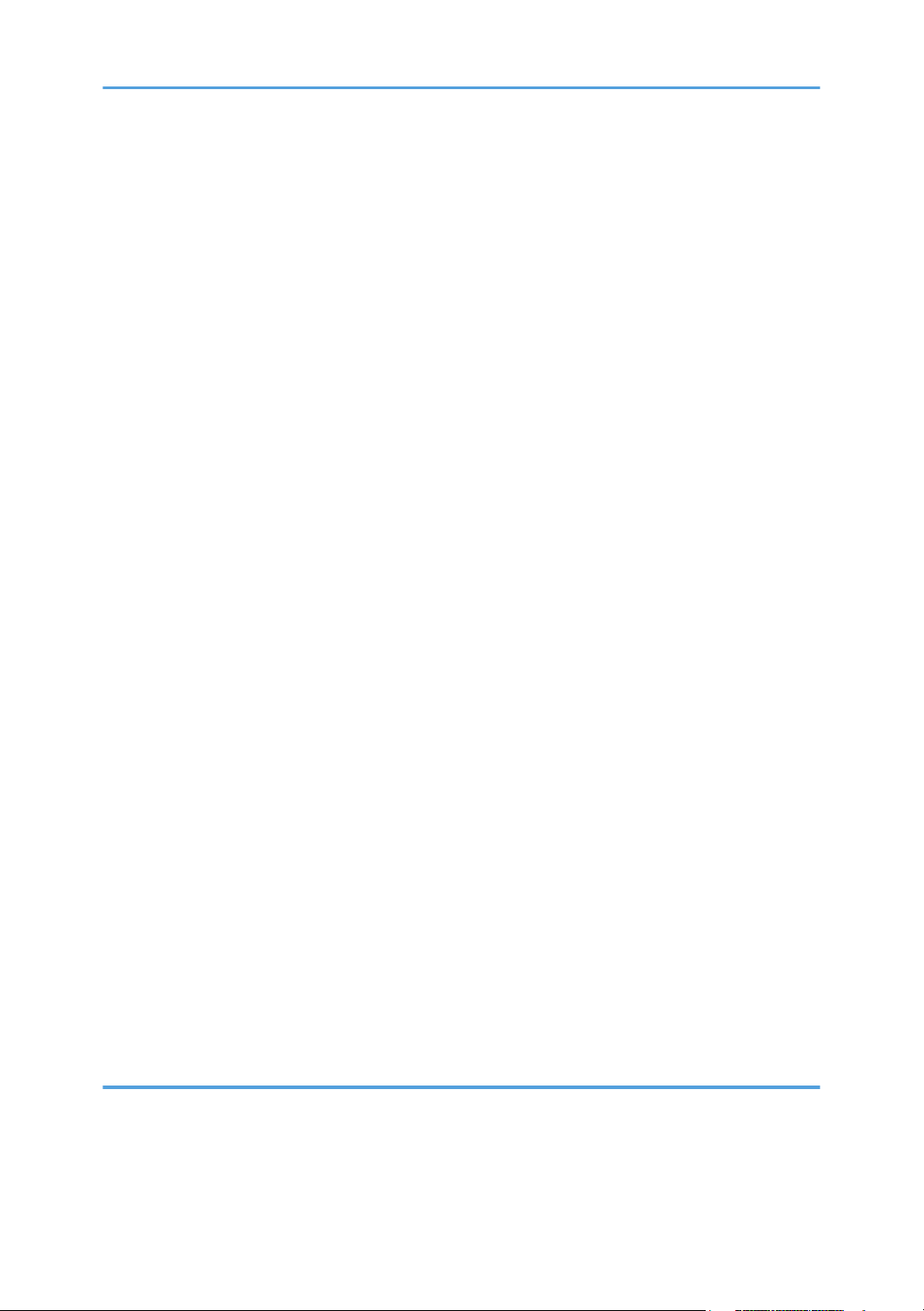
Preparation........................................................................................................................................130
Re-installation....................................................................................................................................133
After Replacing the Carriage...........................................................................................................135
Print Head Cleaning and Adjustment...........................................................................................................137
Preparing for Test Printing.........................................................................................................................137
Nozzle Check............................................................................................................................................137
Nozzle Check Pattern......................................................................................................................137
Color Demo Print.......................................................................................................................................138
Print Head Cleaning..................................................................................................................................139
Print Head Flushing....................................................................................................................................
Adjust Paper Feed.....................................................................................................................................141
Head Position.............................................................................................................................................143
Registration................................................................................................................................................144
Cleaning.........................................................................................................................................................147
Maintenance Unit Cleaning.....................................................................................................................147
Connecting Rollers Cleaning....................................................................................................................148
Transport Belt Cleaning............................................................................................................................149
Friction Pad Cleaning................................................................................................................................150
Horizontal Encoder Strip Cleaning..........................................................................................................152
Cleaning procedure.........................................................................................................................152
Horizontal Encoder Sensor Cleaning......................................................................................................154
Vertical Encoder Wheel Cleaning...........................................................................................................155
Refurbishing....................................................................................................................................................157
Swap and Repair Flow.............................................................................................................................157
Before Shipping from Customer Site to Repair Center..................................................................157
What You Need...............................................................................................................................158
140
Refurbishing Flow......................................................................................................................................158
Purging.......................................................................................................................................................159
Clean the Machine....................................................................................................................................160
5. System Maintenance Reference
Service Program Mode.................................................................................................................................161
SP Mode Service Tables...............................................................................................................................162
SP Table Key..............................................................................................................................................162
14
Page 17
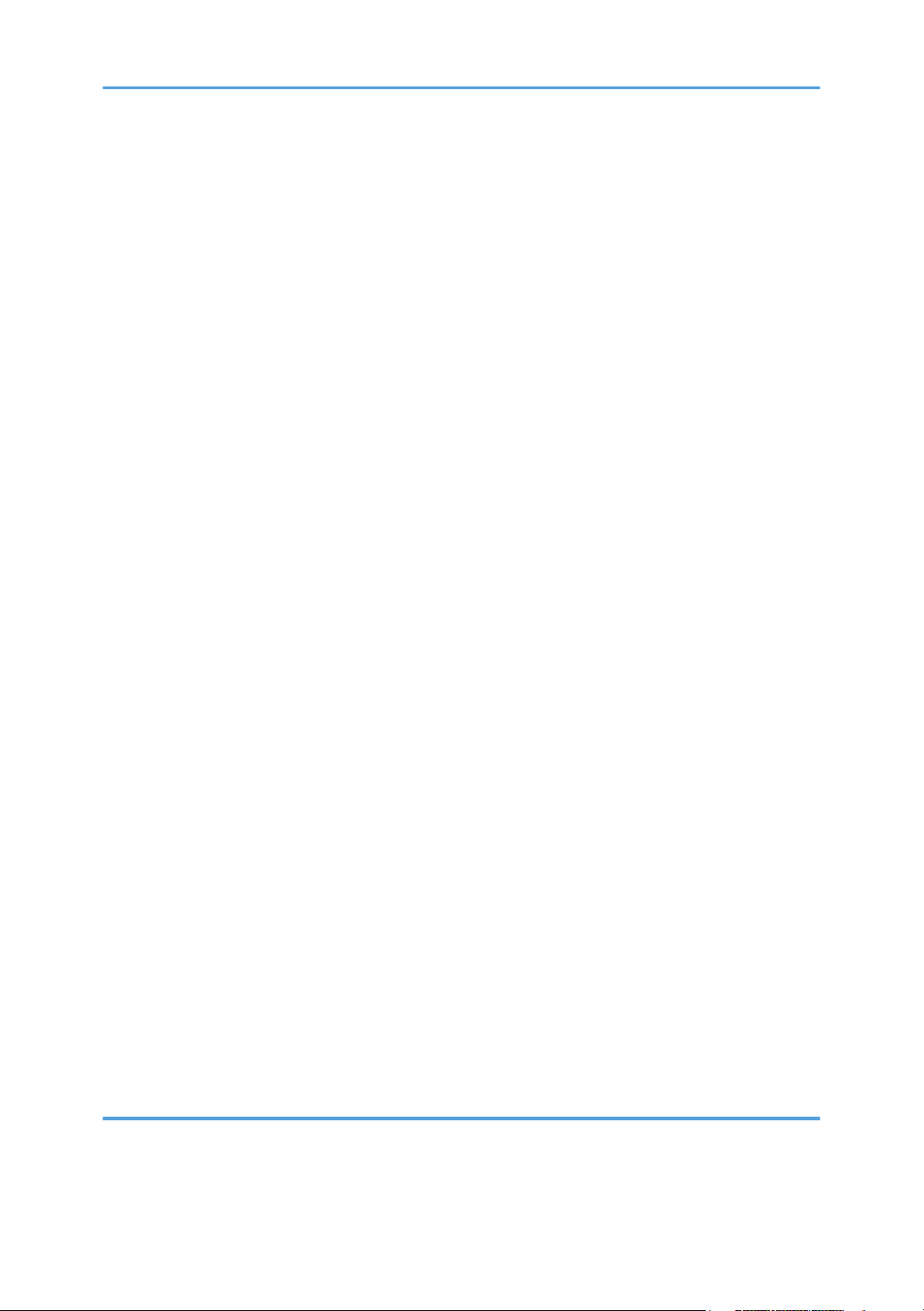
SP3-XXX......................................................................................................................................................163
Reset and Restoration Settings.........................................................................................................163
Maintenance, Replacement.............................................................................................................164
SP5-XXX......................................................................................................................................................
Input Check: Sensors........................................................................................................................164
Input Check: Sensors........................................................................................................................165
Input Check: Temperature and Humidity........................................................................................165
Input Check: Air................................................................................................................................166
Input Check: Ink Cartridge Set Sensors..........................................................................................166
Input Check: Ink Cartridge Levels....................................................................................................167
Print an Engine Maintenance Summary..........................................................................................167
SP7-XXX......................................................................................................................................................167
Display Count: Machine Total.........................................................................................................167
Display Count: User Cleaning.........................................................................................................168
Display Count: User Flushing...........................................................................................................168
Date Display SC Log........................................................................................................................168
Display Total Count: SC Log............................................................................................................169
Display Jam Log................................................................................................................................169
Display Total Count: Jam Log..........................................................................................................169
Status Reports.................................................................................................................................................171
164
1. Page Counter........................................................................................................................................172
2. Config. List.............................................................................................................................................174
3. Service Summary..................................................................................................................................176
4. Engine Summary Chart.........................................................................................................................177
Firmware Updates.........................................................................................................................................181
Operating Environment and Other Requirements..................................................................................181
Update Cautions.......................................................................................................................................181
Firmware Update Operating Instructions................................................................................................182
Bidirectional-Enabled................................................................................................................................183
Bidirectional-Disabled...............................................................................................................................185
6. Troubleshooting
Troubleshooting Guide..................................................................................................................................189
Image Problems.........................................................................................................................................189
15
Page 18
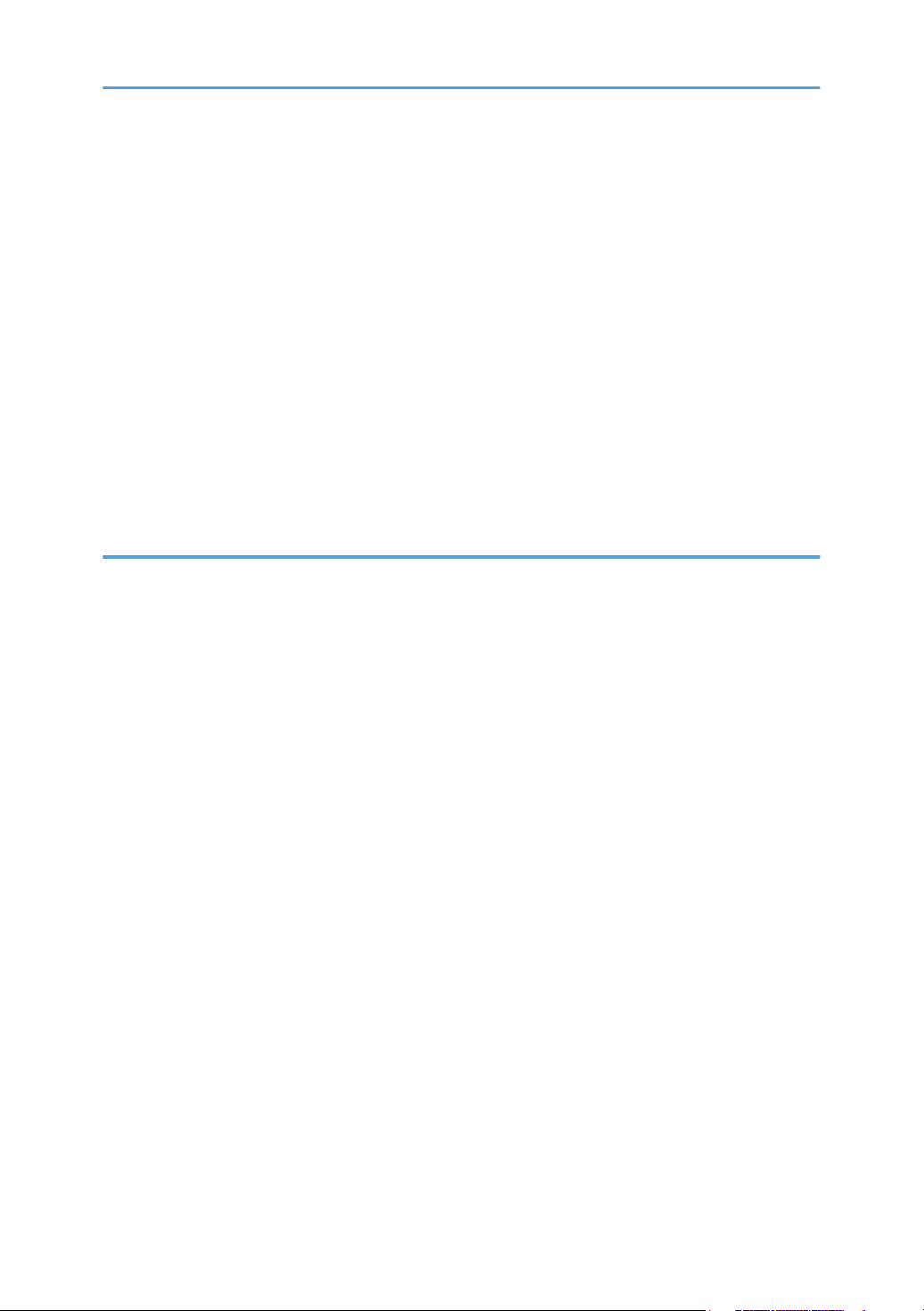
Basic Check Points and Specifications............................................................................................189
Problems and Solutions....................................................................................................................191
Operation Panel Display..........................................................................................................................200
Operation Panel Messages......................................................................................................................202
Error Codes....................................................................................................................................................209
Service Call Conditions.............................................................................................................................
SC code display patterns and how to clear them..........................................................................209
Service Call Code Tables.........................................................................................................................210
Jam Codes.................................................................................................................................................226
Jam Codes.........................................................................................................................................226
Jammed paper location...................................................................................................................239
Status Monitor Messages.........................................................................................................................241
209
7. Energy Saving
Energy Save...................................................................................................................................................245
Energy Saver Modes................................................................................................................................245
Timer Settings....................................................................................................................................245
Return to Standby Mode..................................................................................................................245
Recommendation..............................................................................................................................246
Paper Save.....................................................................................................................................................247
Effectiveness of Duplex/Combine Function............................................................................................247
1. Duplex:..........................................................................................................................................247
2. Combine mode:............................................................................................................................247
16
3. Duplex + Combine:......................................................................................................................248
Recommendation..............................................................................................................................248
Duplex Mode Tables........................................................................................................................248
Page 19
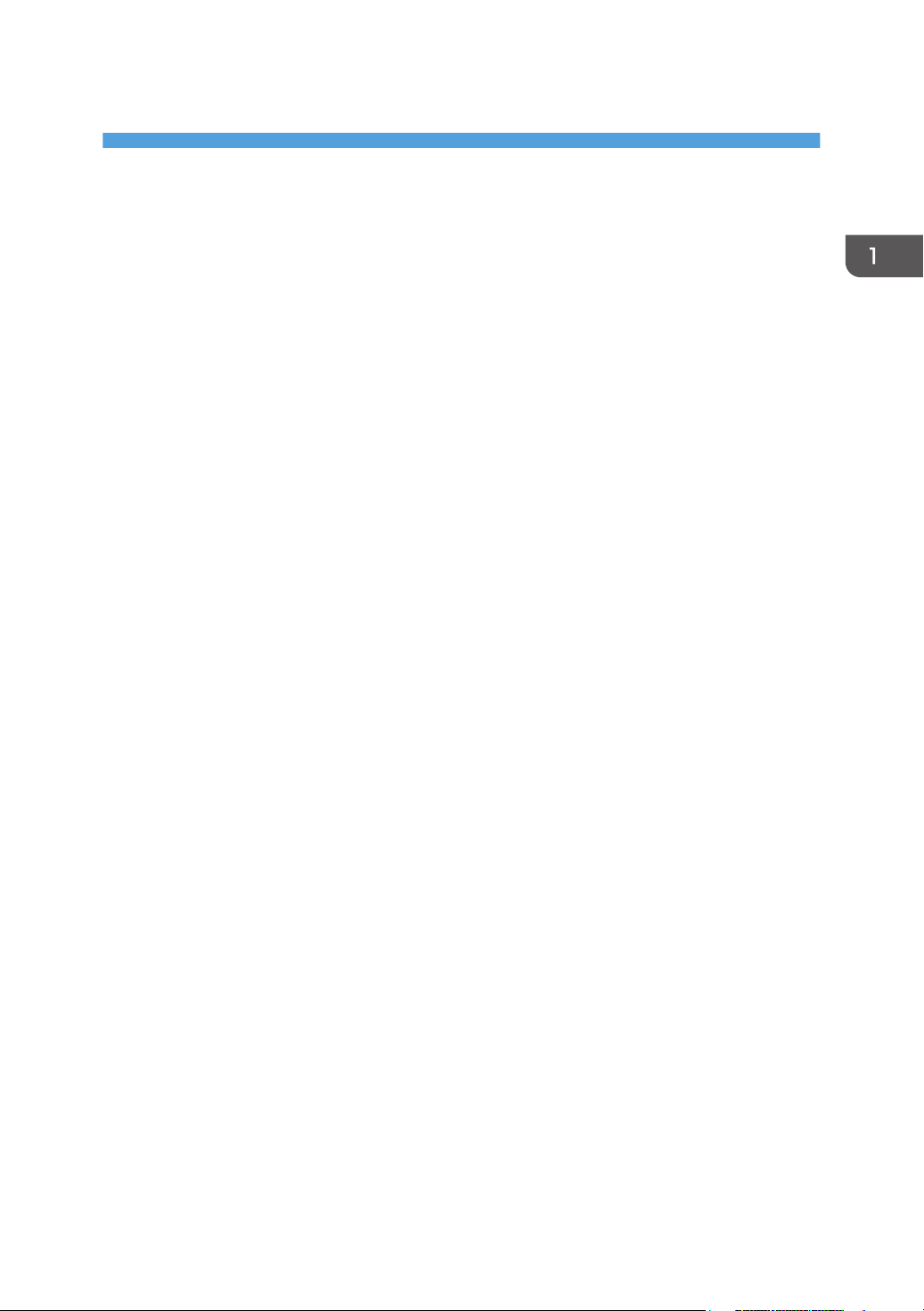
1. Product Information
Specifications
See "Appendices" for the following information:
• Printer Engine
• Supported Paper Sizes
• Control Boards
17
Page 20
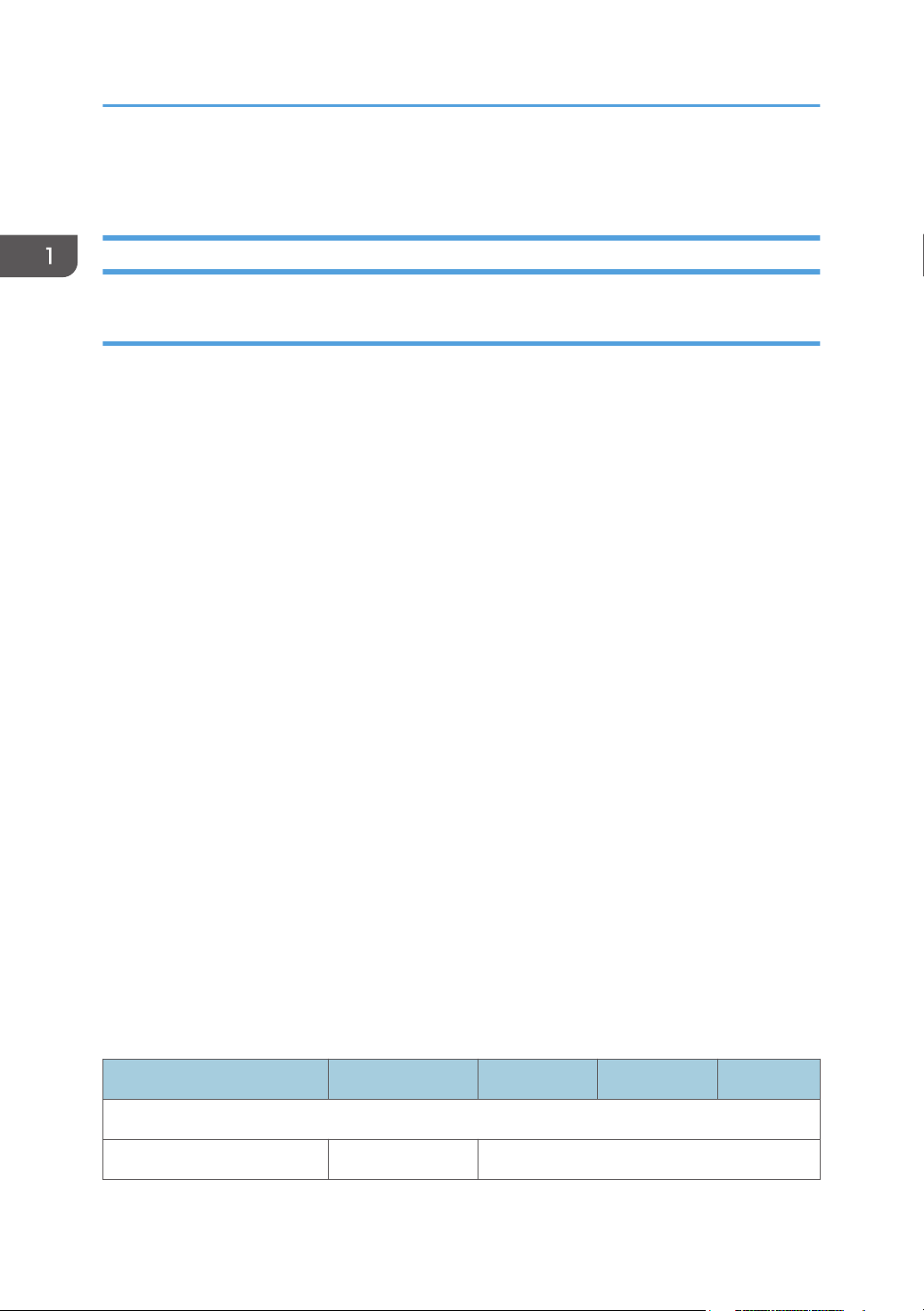
1. Product Information
Overview
Before You Begin...
What This Manual Contains
This Service Manual covers four models of this printer series. This is a brief summary of the differences
between these machines:
J027
The NIC is mounted on the CTL board.
This model is not PCL compatible.
This model cannot be used with the options (the paper feed unit and multi bypass tray) and is not
equipped with the duplex unit.
J028
The NIC is mounted on the CTL board.
This model is PCL compatible.
J029
The NIC is mounted on the CTL board.
This model is PCL compatible.
This model is equipped with the wireless interface unit.
J035
The NIC is mounted on the CTL board.
This model is PCL compatible.
This model is a B/W printer. This can not use the color ink cartridges (Cyan, Magenta and Yellow)
and the small-size ink cartridges. However, the medium-size black ink cartridge for the color
models (GC41K) can be used.
This table below compares the four models covered in this Service Manual. The size and number of
components differ in some cases but their basic design and function are the same. The removal
procedures described in the manual apply to almost all models. And, some different procedures are
described separately.
J035 J028 J029 J027
Main Components
18
Print Heads x 1 x 2
Page 21
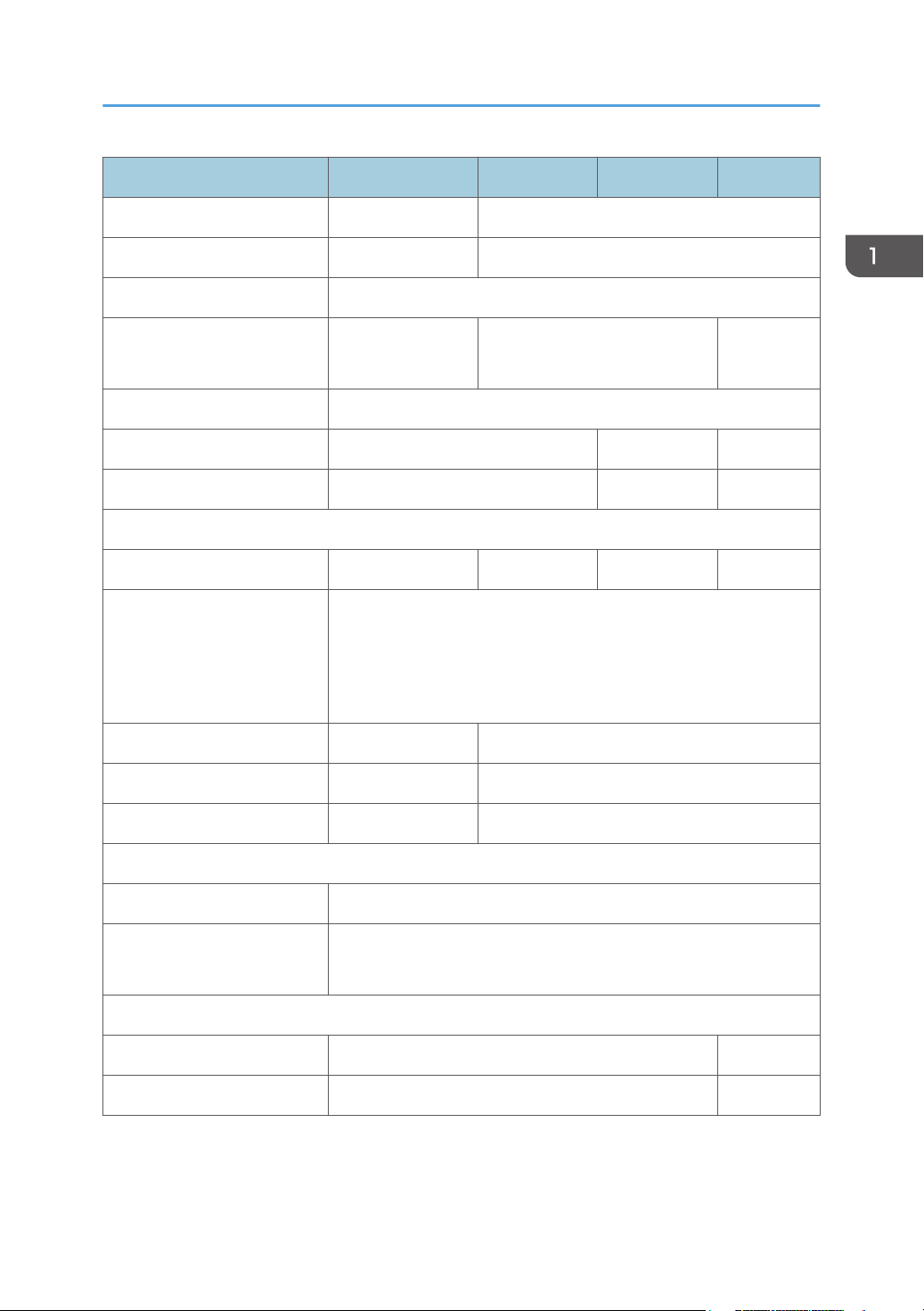
J035 J028 J029 J027
Maint. Unit Original Common
Ink Supply Unit Original Common
Ink Collector Unit Common
Overview
Ink Cartridges
S, M size S size only
(Black only)
Horizontal Encoder Film Common
Duplex Std Std No
Wireless LAN No Std No
PCBs
6K, M size
CTL Board*
1
FIGO FIGO FIGO ZICO
PSU Common
This depends on the territory in which it will be used.
Europe and Asia: 200V board
North America: 100V board
Supply Unit Board Original Common
Carriage Unit Board Original Common
Operation Panel White Original Black
Covers
Right Front Door Product Name Printed on Each
Other Covers The right and left cover are black.
All other covers are white.
Options
Multi Bypass Yes No
PFU Yes No
*1 The NIC is mounted on the CTL board of the J027/J028/J029/J035.
19
Page 22
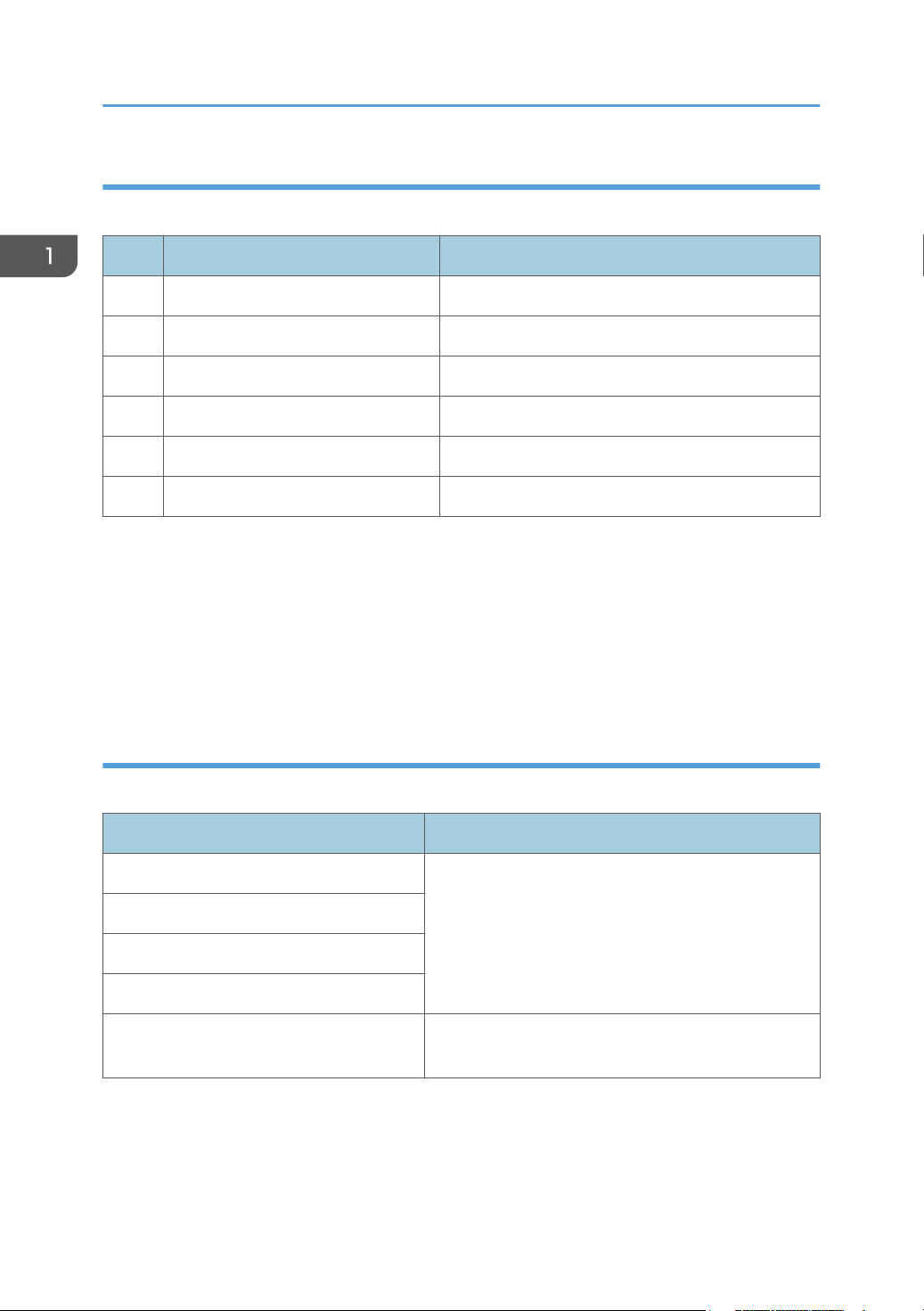
1. Product Information
Printer Models and Options
This manual describes three printer models.
No. Name Ricoh Name
J027 BRG-P1L Aficio SG 2100N (SG 2100N)
J028 BRG-P1b Aficio SG 3100DN (SG 3100DN)
J029 BRG-P1c Aficio SG 3110DNw (SG 3110DNw)
J035 BRG-P1k Aficio SG K3100DN (SG K3100DN)
J312 Paper Feed Unit Paper Feed Unit TK1160
J313 Multi Bypass Tray Multi Bypass Tray BY1040
The electrical components and mechanisms that drive these printers are nearly identical. However, you
should note these differences about options:
•
The Multi Bypass Tray BY1040 (J313) can be used with any of these machines except the J027.
• The Paper Feed Unit TK1160 (J312) is an optional paper tray that holds 250 sheets. This option
can be used with any of these machines except the J027. Up to two paper feed units can be
attached (comprising three drawers together with the standard Tray 1).
Print Cartridges
The following print cartridges can be used with the J027/J028/J029/J035.
Name Comments
Starter Ink Cartridge (K)*
Starter Ink Cartridge (C) *1*
Starter Ink Cartridge (M) *1*
Starter Ink Cartridge (Y) *1*
Print Cartridge GC 41KH
1
3
3
3
These are the starter cartridges shipped with the
machine. These are used to initialize ink supply when
the machine is installed and then discarded.
6K black cartridge. Only J035 model can use this
cartridge.
20
Page 23
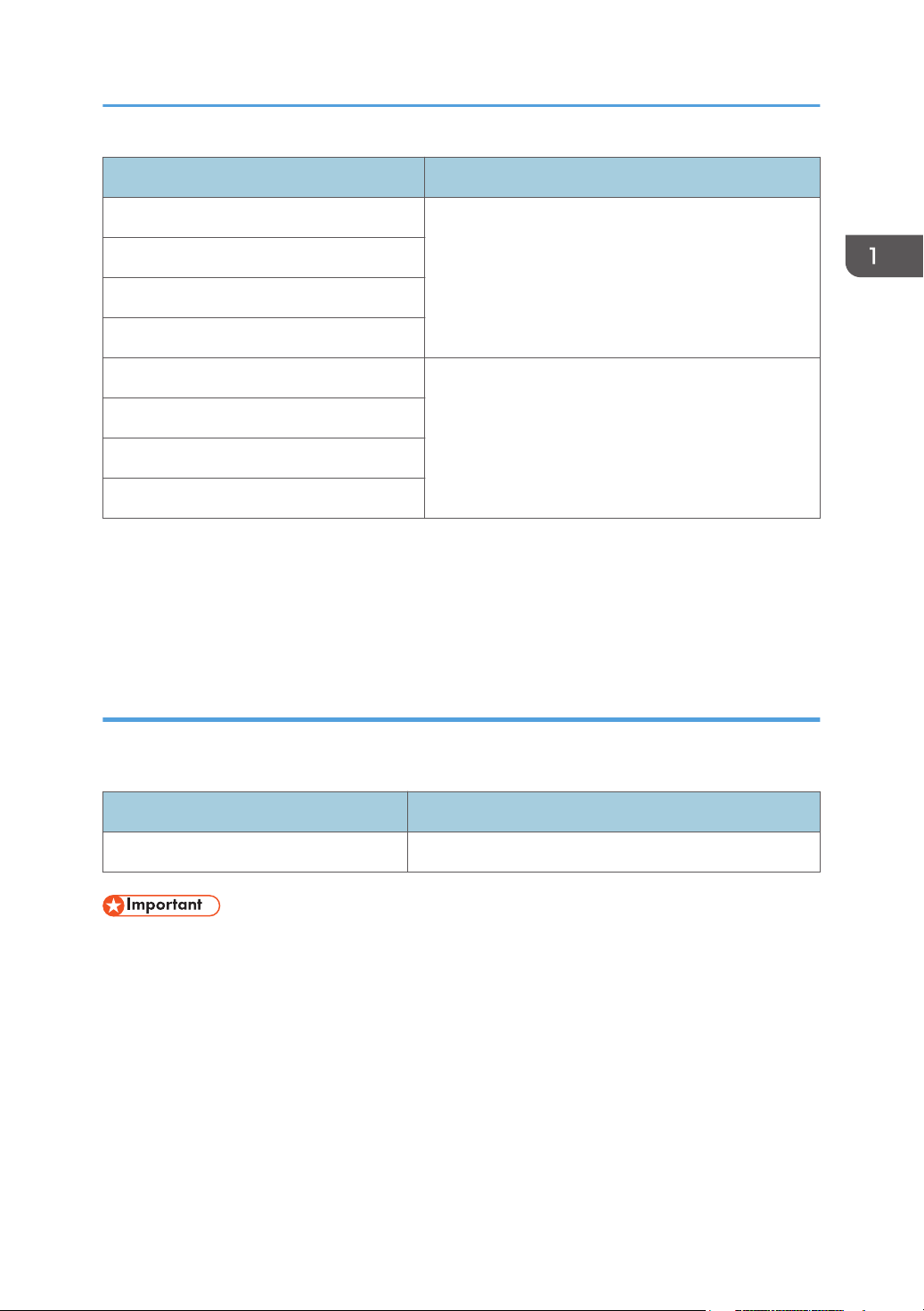
Name Comments
Print Cartridge GC 41K
Overview
Print Cartridge GC 41C*
Print Cartridge GC 41M*
Print Cartridge GC 41Y *
Print Cartridge GC 41KL*2*
Print Cartridge GC 41CL*2*
Print Cartridge GC 41ML*2*
Print Cartridge GC 41YL*2*
3
3
3
3
3
3
3
These are medium-size cartridges. The J027 model
can not use these medium-size cartridges.
These are small-size cartridges. All models except
J035 can use these small-size cartridges.
*1: Always use the starter cartridges shipped with the machine to initialize ink supply at installation.
Never install used ink cartridges to initialize ink supply at installation.
*2: L = Low
*3: J035 can not use this cartridge.
Ink Collector Unit
The ink collector unit is installed on the right side of the machine behind the right front door below the ink
supply unit.
Collector Comment
Ink Collector Unit IC 41 Ink Collector Unit for all models.
• Never attempt to clean and re-use an ink collector unit
21
Page 24
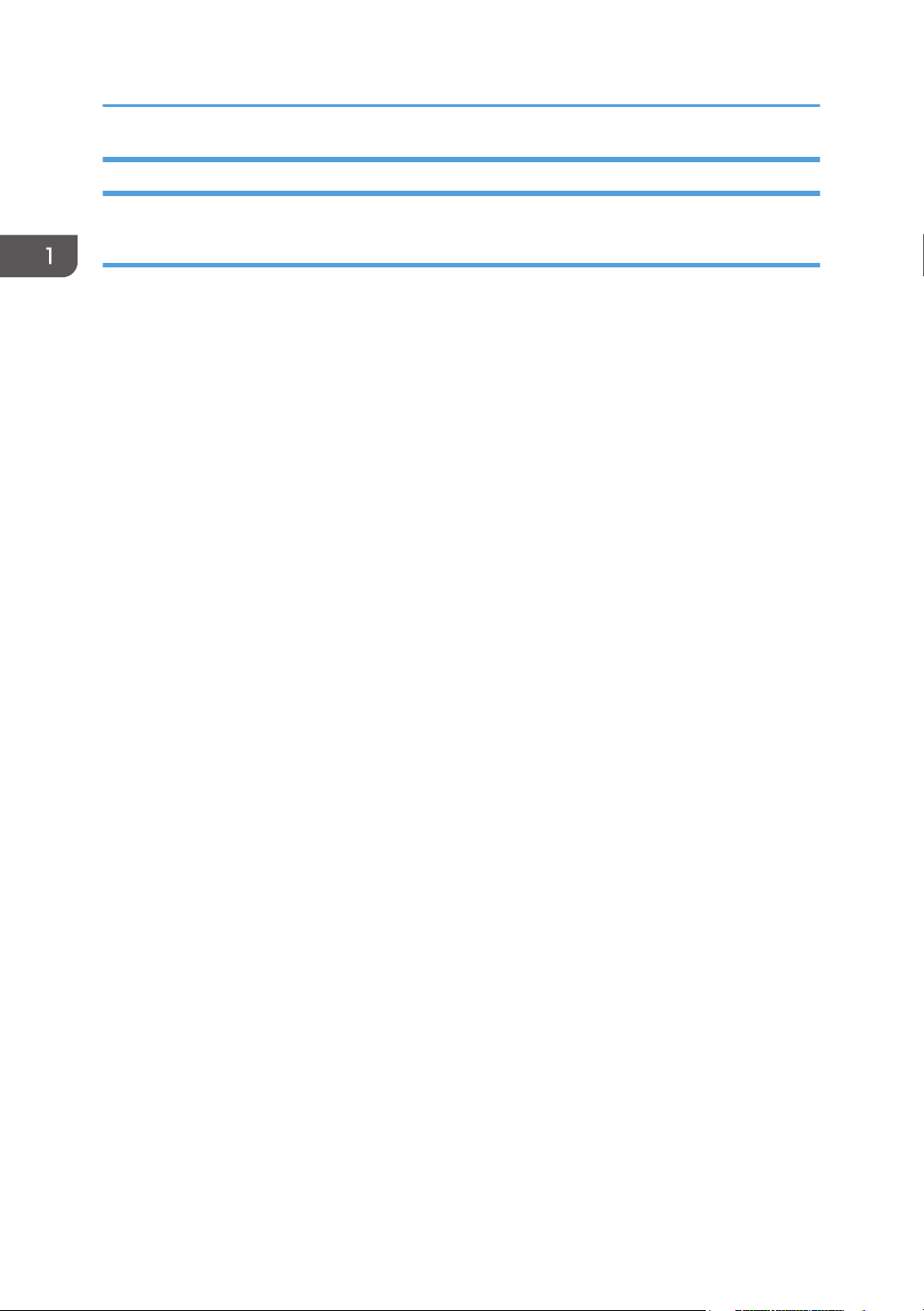
1. Product Information
Main Machine
Front View
1. Top cover
Open to see inside the printer if a jam occurs.
2. Operation panel
Operation keys and the 2-line LCD. The operation panel can be raised and set in the upright
position if the printer is placed at a height where it is difficult to reach.
3. Ink cartridges (K), (C)*1, (M)*1, (Y)*
1
Supply ink to the print heads.
4. Ink collector unit
Pull out the ink collector unit when it needs to be replaced, or before servicing the printer.
5. Right front cover
It covers the ink cartridges and the ink collector. It opens only when installing or replacing Ink
cartridges, or when pulling out the ink collector unit. Otherwise, this door should remain closed. A
small switch detects when this cover is open and closed. The door must be closed for the printer to
operate.
6. Paper cassette (Standard Tray 1)
This is the standard tray that holds paper fed to the machine.
7. Paper output tray and extension
It holds paper that has exited the printer. Pull out the output tray extension when printing on paper
longer than A4 or LTR.
*1 Only for color models (J027/J028/J029)
22
Page 25

Left View
1. Ethernet port
The port for the Ethernet cable. The NIC is mounted on the controller board.
2. Wireless LAN cable (Only for J029)
Connect this to the Ethernet port if you are accessing the machine via wireless LAN.
3. USB slot
This is the connection point for the USB cable from the PC.
4. Vent
Overview
Vents air from inside the machine to prevent overheating. Never block this vent.
5. Power cord (Power Inlet)
The connection point for the power cord. Use only the detachable power cord provided with the
printer. Make sure that you ground (earth) the head of the plug at the power source.
Rear View
1. Rear cover
2. Duplex unit (J028/J029/J035)
23
Page 26

1. Product Information
The duplex is standard for the J028, J029 and J035 (it is not an option). It is easily detached and
re-attached. A small switch detects the presence or absence of the duplex unit. The J027 does not
have a duplex unit.
• J028, J029 and J035 models can not be operated without the duplex unit. Therefore, these
machines should be always operated with the duplex unit attached.
3. Bypass tray connection point (J028/J029/J035)
This is the connection point for an optional multi bypass tray.
Options
External Options: J028/J029/J035
The Paper Feed Unit TK1160 (J312) is used with the J028/J029/J035. One [1] or two [2] paper feed
units can be installed.
The Multi Bypass Tray BY1040 (J313) [3] can be used with the J028/J029/J035.
These options cannot be used with the J027.
24
Page 27
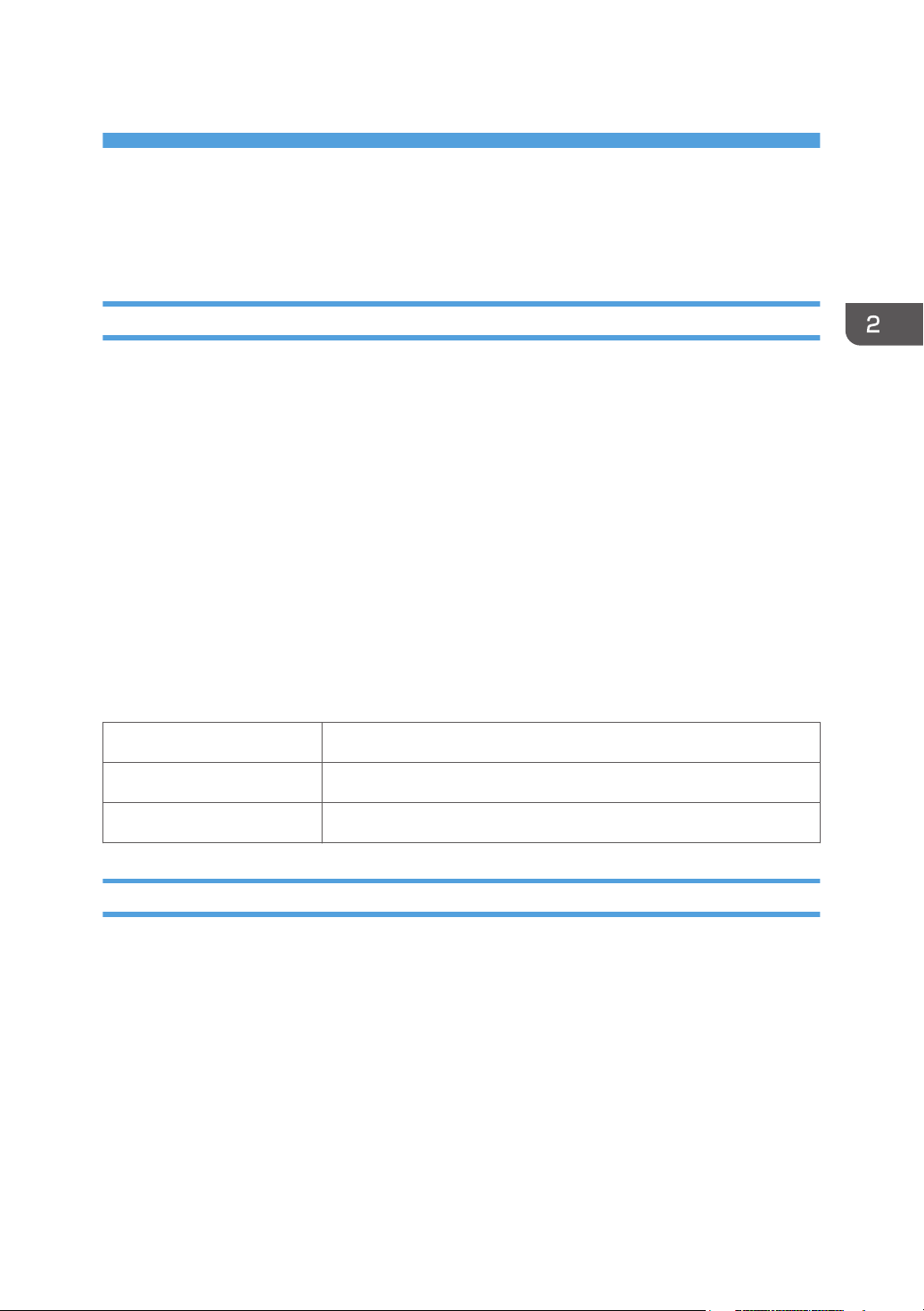
2. Installation
Preparation
Environment
• White area: Permissible Range
Blue area: Recommended Range
•
Set up the machine in a location that meets these minimum requirements:
Temperature Range: 10oC to 32oC (50F to 89.6F)
Humidity Range: 15% to 80% RH
Ambient Illumination: Less than 2,000 Lux (never expose to direct sunlight).
Choosing a Location
1. Always install the machine:
•
On a sturdy, level surface.
• Where it will not become damp.
2. Make sure the machine is never exposed to:
• Extreme changes from low to high temperature or high to low temperature.
• Cold or cool air directly from an air conditioner.
• Heat from a space heater.
3. Never install the machine in areas near:
25
Page 28
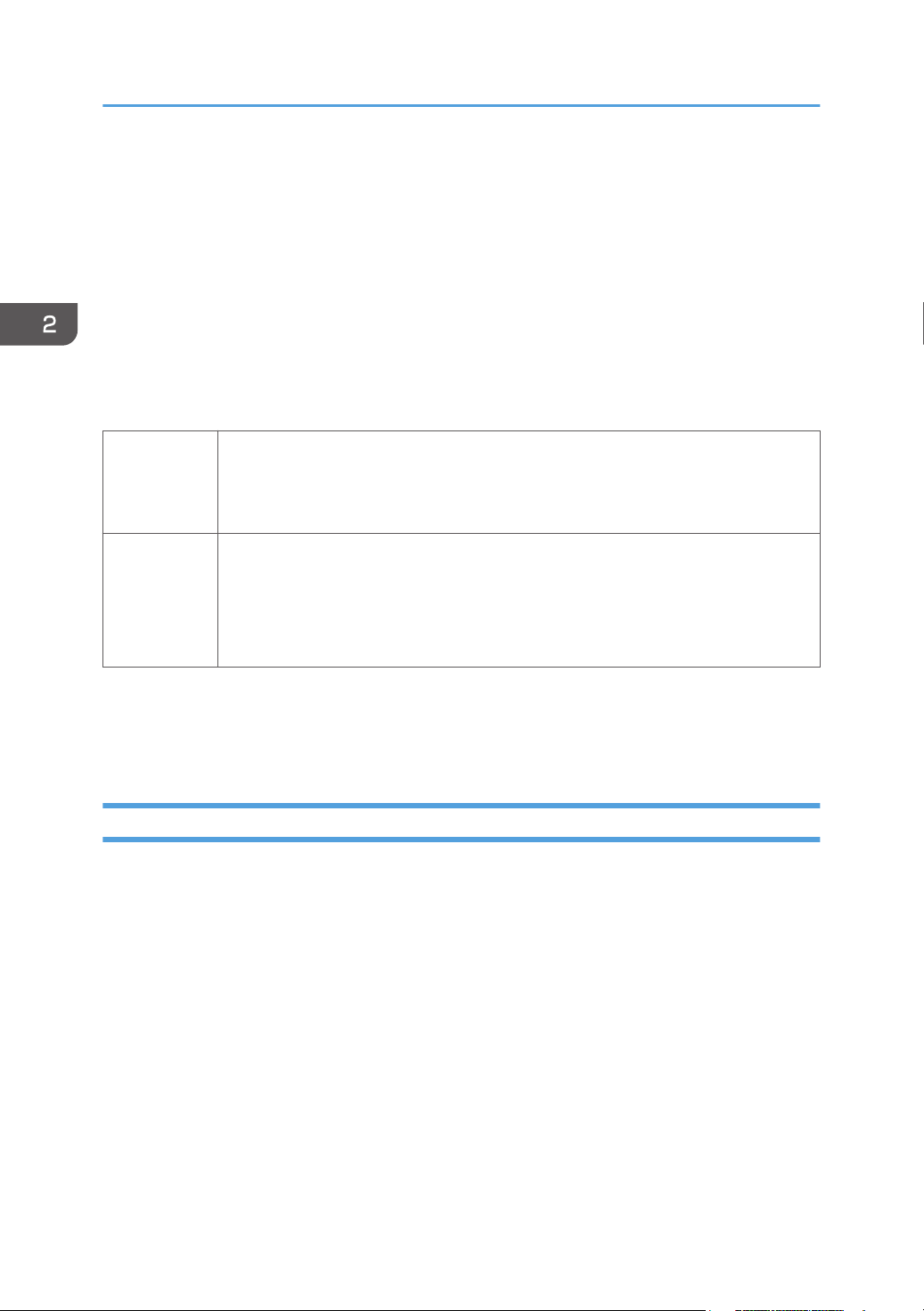
2. Installation
• Dust, lint, or corrosive fumes.
Strong vibration.
•
4. Do not use the machine at any location higher than 2,500 m (8,200 ft) above sea level.
5. Set up and use the machine on a sturdy, level surface.
• Place a carpenter's level on the machine front-to-back, and side-to-side and confirm that it is
level.
• Variations between the front/back and left/right level readings should be less than 2
degrees.
Required Software Environment
Software • Microsoft Windows XP/Vista/Windows 7
• Microsoft Windows Server 2003/2003 R2/2008/2008 R2
• Mac OS X 10.5 Leopard and later versions*1 *
2
• PC/AT-compatible computer with USB or network interface
Macintoshes that are PowerPC G4 or higher with USB port or network port
•
Hardware
• Macintoshes that are Intel Core Duo or higher with USB port or network port
• 80-100 MB of HDD space available
*1: Mac driver included on CD-ROM (The supported languages are English, French, German and
Japanese.).
*2: J035 does not support this.
Minimum Space Requirements
26
Page 29
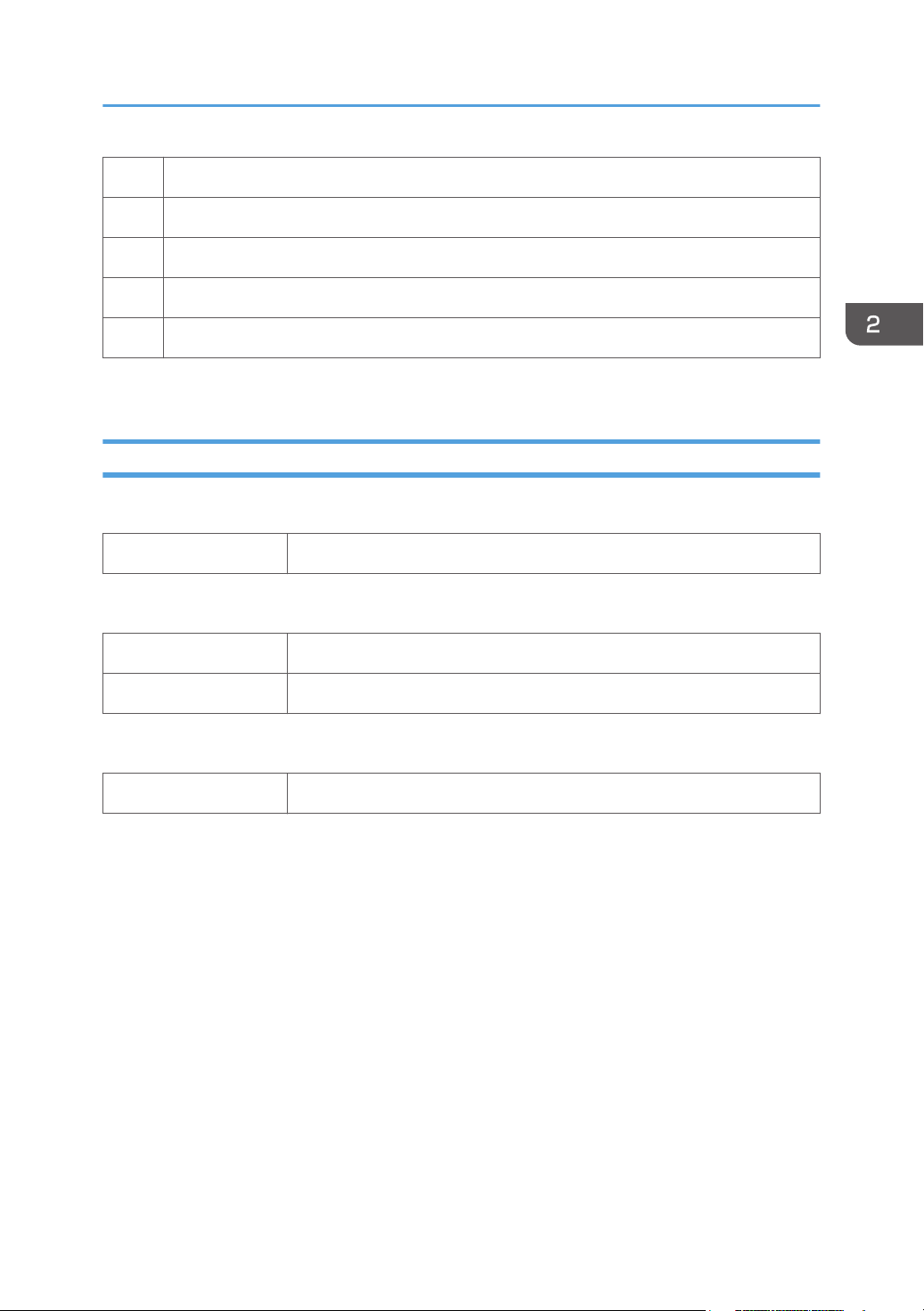
a. At least 26 cm (10.3 inches)
b. At least 3 cm (1.2 inches)
c. At least 45 cm (17.8 inches)
d. At least 10 cm (4.0 inches)
e*1. At least 13 cm (5.2 inches)
*1 A clearance of 30 cm (11.9 inches) is necessary if the multi bypass tray is attached.
Power Source
J035
Europe 220-240 V: 50/60 Hz 0.7 A (when fully equipped)
Preparation
J028/J029
North America 100-120 V: 50/60 Hz 1.0 A (when fully equipped)
Europe 220-240 V: 50/60 Hz 0.6 A (when fully equipped)
J027
Europe 220-240 V: 50/60 Hz 0.4 A (when fully equipped)
27
Page 30
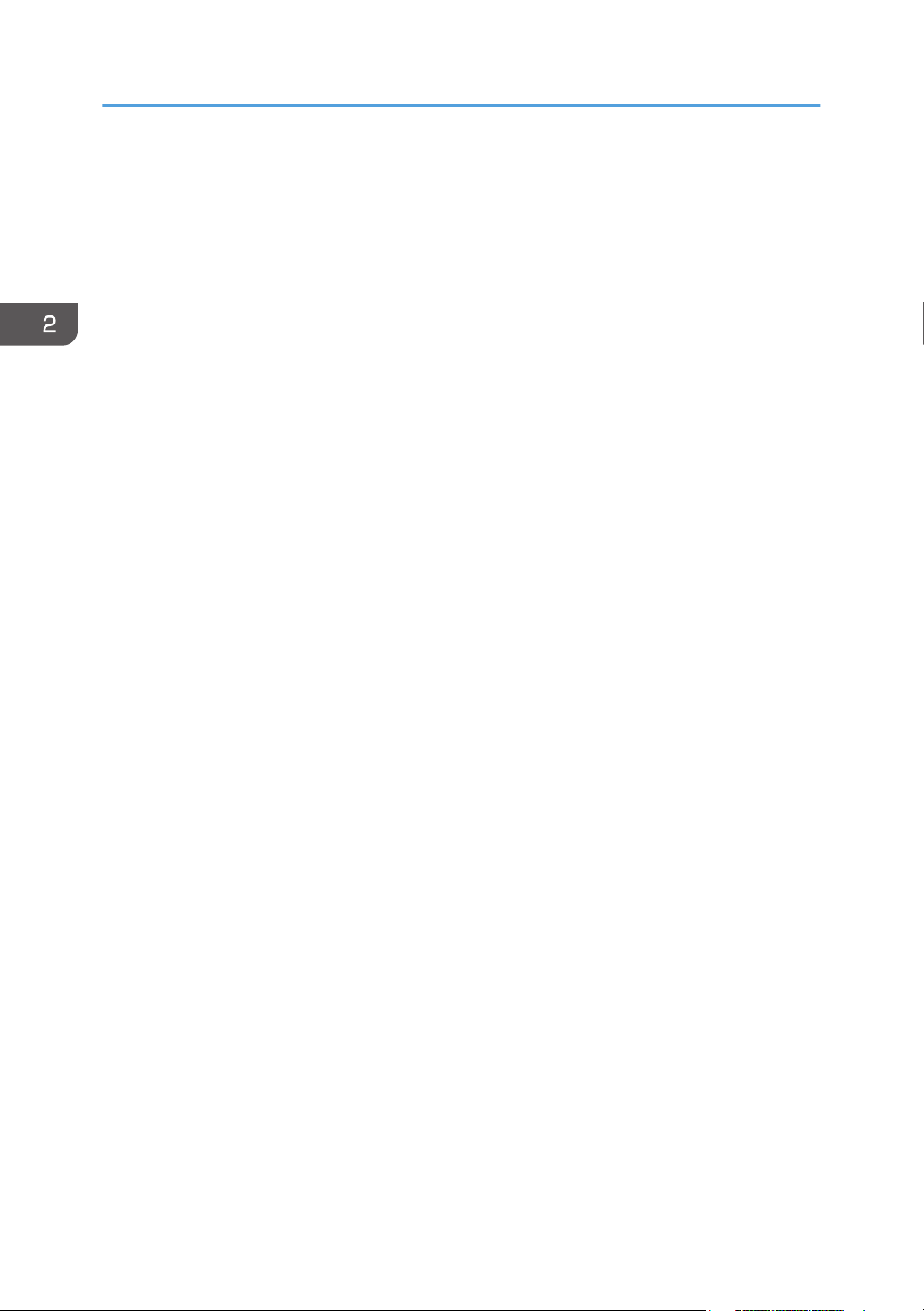
2. Installation
Using the Operation Panel
Here is a brief description of how to use the keys on the printer operation panel. This information is
provided as a quick summary of important information described in the Operating Instructions.
28
Page 31

Using the Operation Panel
Key Summary Table
Key/Indicator What It Does
1 Power Press this key to turn the power on. To turn the power off, press and hold
down this key for one second.
Blinks when the printer is receiving data from a computer or if there is data
to be printed.
2 Job Reset When the machine is online, press this key to cancel an ongoing print job.
3 Form Feed When the printer is offline, push to print all the data in the printer buffer.
If there is a paper jam, press this key according to the displayed error
message and remove the jammed paper.
4 Escape Push to restore the display to the previous condition.
]
5 [
[ /Menu]
6 Cartridge
replacement
indicator
7 Waste ink full
indicator
8 Display Shows the current printer status and error messages.
9 Alert indicator The symbol appears in the LCD when an error occurs.
10 #Enter Push to execute the menu item on the display.
11 No-Fuss Head
Cleaning
[ ], [ /Menu]: Increase or decrease values on the display when making
settings.
[ /Menu]: When the printer is in standby mode, press [ /Menu] key to
enter the user menu.
Show the ink levels of the print cartridges.
Show the waste ink levels of the ink collector unit.
•
Red indicator illuminating: Indicates an error that requires the
operator or service representative to deal with. Printing stops.
• Red indicator flashing: An alert message appears. Follow the
instruction that appears in the display.
When the machine is in standby mode, press the [Job Reset] and [Form
Feed] keys at the same time to perform head cleaning for all colors. EU
models also equip this function although these have no text on the
operation panel.
29
Page 32

2. Installation
Printer Display Summary
Operation Panel: Cartridge replacement indicator
J027/J028/J029:
J035:
The printer shows a multi-level dynamic display that keeps the operator informed about the status of the
ink levels in the tanks. The example below for Black (K) shows the progression in the display from full on
the left to completely empty on the right.
30
Page 33

Using the Operation Panel
A software count determines when the ink cartridge is has less than 20% ink remaining. The 0% and Ink
Out display begin flashing alternately at 3 sec. intervals. This is the near-end alert.
When the cartridge is empty the machine issues the ink-end alert and printing stops.
The operator can continue printing by pressing [Form Feed] on the operation panel. The printer will
continue to print until the print head ink tank is empty. However, in this operation mode the machine
cannot perform print head maintenance.
Operation Panel: Waste Ink Full Indicator
The amount of waste ink in the ink collector unit is indicated on a six-step scale, namely 0, 20, 40, 60,
80, and 100%. It is reset to 0% if a new ink collector unit is installed. If it reaches 100%, printing cannot
be done. A message prompting the user to replace the unit appears on the panel display. A message
prompting the user to replace the ink collector unit appears also if it is not mounted.
The amount of waste ink can be displayed also on the Status Monitor and Web Image Monitor.
31
Page 34

2. Installation
On the other hand, "Ink C.U. Space" in the machine's menu on the control panel displays the available
storage space left in the ink collector unit. (It is reset to 100% if a new ink collector unit is installed.)
Display Menu Summary
Here is a summary of the function menus. Items needed for printer maintenance or troubleshooting are
marked in the left column with an asterisk (*).
User Menu Mode
Menu/Menu Item Function
Counter
*2
Displays or prints the number of pages printed in B&W, full color, and
Economy Color.
Note: Changing Bit SW 5 modifies the display:
Setting Bit SW 5-6 to "0" switches the Economy Color display off.
•
• The default setting for Bit SW 5-6 is "1". Mono and Economy Color are
both displayed.
Show Counter Displays the counters on the LCD ("Black", "Color")
Print Prints the "Page Counter" report that lists: the machine serial number, Total
Full Color, Total Mono Color, Total Economy Color, and Total Duplex. It
also lists Coverage information for full color, mono, and Economy Color.
Paper Input
Paper Type Specifies type of paper loaded in the paper tray.
Tray Paper Size Specifies size of paper to be loaded in the paper tray.
Note: The setting of Bit SW6-7 determines whether hidden functions (hidden
paper sizes A5 SEF, B6 SEF) are displayed:
0: No A5 SEF, B6 SEF display (default)
•
• 1: A5 SEF, B6 SEF displayed
32
Aut. Tray Select Specify that the paper tray be automatically selected. The paper tray will
automatically be selected according to the paper size and paper type. Tray
1 (the standard paper cassette) is the default. "Tray 2" and "Tray 3" appear
only if the paper feed unit(s) is attached. "Bypass Tray" appears only if the
bypass tray is attached.
Page 35

Menu/Menu Item Function
Tray Priority You can specify the prioritized paper tray. This setting appears only if the
paper feed unit or multi bypass tray is attached.
List/Test Print
Config.Page(*) Prints information that tells you the current configuration of the printer.
• System Reference. Lists printer version, attached options, name of print
language, amount of ink remaining for each ink cartridge.
• Paper Input. Lists the specified Tray Priority setting and the Paper Input
menu settings.
• Host Interface, Interface Information. Lists the settings of the Host
Interface menu
Color Demo Page *2 Prints a color sample.
Error Log Prints list of most recent errors.
Using the Operation Panel
PCL Config. Page *1 Lists current PCL configuration
Maintenance
Nozzle Check(*) Prints the cross-hatch test pattern so you can visually confirm whether inks are
ejecting correctly from the print head.
Head-cleaning(*) Cleans the print head. Clean the print head when certain colors are missing
or printing faintly. Head cleaning consumes ink.
Head-flushing(*) Cleans the print head more thoroughly than "Head-cleaning". Flushing
consumes more ink. Use this function only after "Head-cleaning" fails to solve
the problem.
Head Position(*) Adjusts the alignment of the print head if the Nozzle Check test pattern
shows broken vertical lines, or if printed images are blurred.
Adj. Paper Feed(*) Adjusts the paper feed setting if the Nozzle Check test pattern shows
horizontal misalignment, or if printed images appear uneven.
Registration Adjusts the print starting point for each paper tray. Use the Nozzle Check
test pattern as reference.
Date/Time Allows setting current date/time.
Key Repeat Enables/disables repetition of a key pushed and held down on the
operation panel.
33
Page 36

2. Installation
Menu/Menu Item Function
Dry-delay (Exit) To prevent spoiling of printed copies, select a print delivery interval to allow
them to dry.
The interval must be long enough to allow a sheet to dry. You can specify an
interval between 1 and 20 seconds.
Default: [Off]
Dry-delay (Dup) Pauses printing to allow first side of duplex print to dry before printing
second side of same page.
Note: Supported by the J028/J029/J035 only.
Paper Feed Test(*) Feeds and ejects 1 blank sheet of paper to remove moisture inside the
machine.
De-condensation(*) Feeds and ejects 3 blank sheets of paper to remove moisture inside the
machine.
System
Prt. Err Report*1 Prints error report.
Auto Continue Determines how the printer handles a print job when the specified paper size
and type is not loaded in the tray.
Off: The job does not print if the specified paper size/type is not loaded in
the tray. The job will execute once the specified paper size/type is loaded.
On: The job prints even if the specified paper size/type is not loaded in the
tray.
Sub Paper Size Determines whether to print on A4 paper if LT size paper is specified in the
printer driver, and vice versa.
Default: Off
Energy Saver Switches the energy saving function on/off. When this function is on, the
printer will automatically shut down some of its functions automatically after it
remains idle for the prescribed amount of time.
The "E. Saver Timer" can be set for 5, 15, 30, 35, 60 min.
Once the printer enters the energy save mode, it will require some time to
recover full operation once it receives a print job.
Notify by Email(*) Determines whether a notification is sent to a specified email address when a
printer error occurs. Be sure to cycle the printer off/on after doing this
setting.
34
Page 37

Menu/Menu Item Function
Memory Usage*1Frame Priority, Font Priority
Unit of Measure Determines the units of measure ("mm" or "in.")
Default: mm
Page Size*1Allows selection of page size.
Paper Type*1Plain Paper, IJ Plain Paper, Glossy Paper, Thick Paper, Postcard, Inkjet
Postcard, Envelope
Preprinted Ppr. *1Off, On
Copies*1Allows selection of number of copies: 1 to 999.
Blank Pg. Print*1On (Prints), Off (Does Not Print)
Tray Switching*1Off (Does Not Switch Trays), On (Switches Trays)
Uni-direct Prt. Env. Selector: On, Auto Detect, Always
Using the Operation Panel
Density*1Dark, Light, Standard
Color Mode*
1 *2
Color, Economy Color, Black and White
Recycl. Ppr. Mode Off, On
Pg Recov. Error Specify whether or not [Page Recovery Error] is reported.
Default: [Display]
Ink C.U. Space Displays the current status of ink collector unit. The number means the
amount of space remaining. (100% means the unit is empty.)
Ppr. Size Error This function enables the printer to notify users if the paper in the tray does
not match the paper size specified in the [Paper Input] menu.
Default: [Display]
Host Interface
I/O Timeout Determines how long the printer waits for the interface to respond. After the
specified time elapses, the printer can receive data from another interface. If
the specified time is too short, a timeout might occur while a data transfer is
in progress. If this occurs, the print job will be interrupted by a new job from
another interface. Default: 15 sec.
35
Page 38

2. Installation
Menu/Menu Item Function
Network Setup Use to do the network settings.
Setting Default
Machine Name Display only
Host Name Display only
Domain Name Display only
IPv4 DNS ServerAddress 1 and 2
0.0.0.0
IPv4 DDNS On
DHCP Off
IPv4 Address 11.22.33.44
Pv4 Subnet M 0.0.0.0
Network Setup Pv4 Gatewy. Ad 0.0.0.0
IPv6 DDNS On
IPv6 DNS ServerAddress 1 and 2
::
DHCPv6 Off
IPv6 Statlss Ad On
IPv6 Address Manual Confg Ad
MnCfgAd PrfxLen
IPv6 Gatewy.Ad. 0:0:0:0:0:0:0:0
Active Protocol IPv4: Active
IPv6: Active
HTTP (IPv4): Active
HTTP (IPv6): Active
Web: Active
36
Page 39

Menu/Menu Item Function
Network Setup IPsec Off
MAC Address Display only
Ethernet Speed Auto Select
Prmt SNMPv3 Com Cleartext
Pmt SSL/TLS Com IPv4: Active
IPv6: Active
Restore Default ---
Using the Operation Panel
Wireless LAN (Only
Configure settings for wireless LAN.
for J029)
SSID blank
Security Method ---
Easy Setup ---
MAC Address Display only
USB Setting Two settings are available:
USB Speed.
•
• Auto: 480 Mbps or 12 Mbps automatically adjusted
• Full Speed: 12 Mbps fixed
Default: Auto. Normally, this setting does not require changing.
• Port Setting.
• Specifies communication settings for a USB connection.
• Default: Off
PCL Menu*1 Orientation, Form Lines, Font Source, Font Number, Point Size, Font Pitch,
Symbol Set, Courier Font, Ext. A4 Width, Append CR to LF, Resolution.
37
Page 40

2. Installation
Menu/Menu Item Function
Language You can select which language the menu is displayed in.
The "Language" menu will be displayed in English.
NA model
•
Japanese, English, French, German, Italian, Spanish, Dutch,
Norwegian, Danish, Swedish, Portuguese, Finnish (Default: English)
• EU/Asia model
Same as above plus: Czech, Polish, Hungarian
*1: These menu items are available for the J028/J029/J035 only.
*2: For J035 model, the functions of these menu items are limited partially or different from those of the
color models.
Access to menus during an error
In previous models, menus could not be accessed during an error. However, this model allows access to
user menus by pressing the [ /Menu] key.
However, functions that require printing, such as the printing of the counter, cannot be executed during
an error.
Example:
Counter. The counts can be displayed but not printed.
•
• List/Test Print. No selections are available.
Even without computers, you can specify settings, such as the time and date, on the machine's control
panel.
• Menus could not be accessed while the printer is busy.
38
Page 41

Installation
Installation
These machines and all peripherals are installed by the customer.
The installation procedures are described in the operating instruction manuals issued to the customer
with purchase of the main machine or peripheral unit.
39
Page 42

2. Installation
Important Information
Make sure that the customers understand the following points about moving, storing, and using the
printer.
Checklist Before Moving the Printer
1. Turn the printer off. Disconnect the power cord.
• Never disconnect the power cord without first turning off the printer.
To lift the printer, grip it at the center of each side by the hand recesses provided.
2.
3. Never grip the duplex unit on the back of the printer.
4. Make sure the covers and trays are closed. Secure them with tape. Attach the tape at the same
area you removed at the time of installation (
Disconnect the power cord. Tape the power cord to the back of the printer.
5.
Below).
6. Remove all paper in the feed trays.
7. Do a test print to confirm that the printer operates correctly after you move it to another location. Do
the cleaning procedures with the printer driver, if necessary.
• To avoid ink spillage, always hold the printer level when you move it.
Work carefully to avoid dropping it or colliding with other objects in the work area.
•
Taping Positions during the Machine Transport
Taping: 11 positions
Cushion: 1 position
40
Page 43

• Always remove all options whenever the machine should be transported.
The machine in the upper photo with the PFU attached is for an easily view.
•
Important Information
If the Printer Is Not Used Frequently…
1. Turn the power off. Disconnect the USB cable and the Ethernet cable. And unplug the power cord.
To prevent the print nozzles from drying out, periodically print something.
2.
3. Turn the printer on for a few minutes once a month.
4. After storage or a long period of disuse, use the printer driver to print a nozzle check text pattern
and clean the print head nozzles if necessary.
41
Page 44

2. Installation
42
Page 45

3. Preventive Maintenance
PM Table
There are no PM Parts in this machine.
Service Call Procedures
The procedures listed below should be done by the service technician. For more details about how to do
these procedures, please refer to "Cleaning Procedures".
Description At Service Call, or As Required
External Covers Damp cloth.
Connecting Rollers,
Paper Feed Roller
Friction Pad Damp cloth. This is the cork friction pad on the front edge of the standard
Maintenance Unit Damp cloth. Always use a tightly wrapped damp cloth to remove the ink
Printer Operation, Print
Quality
Transport Belt Slightly damp cloth. Then dry cloth.
Horizontal Encoder
Strip
Vertical Encoder Wheel Clean linen cloth, dampened with alcohol. Do not use cotton, tissue paper,
Damp cloth. Rotate the roller freely as you clean it.
paper cassette.
that has hardened around the suction cap and wiper blade when you
replace the ink collector unit.
Print a Nozzle Check Pattern and check the results. Clean the print heads if
necessary. For more, see "Print Head Cleaning and Adjustment" in section
"4. Replacement and Adjustment".
Important: To protect the surface of the transport belt, never use alcohol or
any other type of organic solvent.
Clean linen cloth, dampened with alcohol. Do not use cotton, tissue paper,
any material that could shred and leave fibers.
any material that could shred and leave fibers.
43
Page 46

3. Preventive Maintenance
44
Page 47

4. Replacement and Adjustment
Before Replacing Parts
Removal Table
The swap-and-repair system is used for this printer. The table below lists the level of difficulty for
replacement of each item.
Level 1: No Tools Required
Component Comments
1 Duplex Unit Standard. Back of machine
2 End Fence Inside paper cassette
3 Ink Cartridge Front
4 Ink Collector Unit Front
5 Paper Cassette Standard
6 Paper Output Tray On top of paper cassette
7 Right Front Cover Front
8 Port Cover Left side
Level 2: Replaced by Service Technician
Component Difficulty: Low, Medium, High
1 Canopy Cover Low
2 Top Cover Low
3 Rear Cover Low
4 Right Cover Low
5 Left Cover Low
6 Front Cover Low
7 Connecting Rollers Low
45
Page 48

4. Replacement and Adjustment
Component Difficulty: Low, Medium, High
8 Front Cover Low
9 High Voltage Power Supply (HVPS) Low
10 Maintenance Unit Low
11 OPU (Operation Panel Unit) Low
12 PSU Low
13 Vertical Encoder Sensor Low
14 Vertical Encoder Wheel Low
15 Vertical Motor Low
16 Controller Board Medium
17 Cooling Fan Medium
18 Right Ink Sump Medium
19 2nd Registration Sensor High
20 Carriage Unit *
1
High
21 Friction Pad High
22 Horizontal Motor High
23 Transport Belt High
24 Air Purge Detection Switch Low
25 Drive Switching Position Sensor High
26 Maintenance Unit Control Sensor High
27 Drive Switching Motor High
28 Drive Motor (DC Motor) High
29 Temperature/Humidity Sensor High
30 Paper End Sensor High
46
31 Paper Feed Roller High
32 Charge Roller Medium
Page 49

Before Replacing Parts
Level 3: Require precision adjustment at factory (Not Replaced in this Field)
Component Comments
--- None ---
*1 J035 does not require a replacement of this component.
Required Tools
This is a list of tools needed to service the machines. These tools are used to keep the print heads from
drying out during long periods of storage following machine repair. (The ink is purged and fresh
cleaning liquid is supplied.)
Item Description Qty Unique or Common
1 Ink Cartridge K Cleaning Assy 1 U
2 Ink Cartridge C Cleaning Assy 1 U
3 Ink Cartridge M Cleaning Assy 1 U
4 Ink Cartridge Y Cleaning Assy 1 U
5 Special Cloth 10 pcs/bag 1 C (PG-C1)
• Parts 1 to 4 are used at the Repair Center.
47
Page 50

4. Replacement and Adjustment
Common Procedures
Simple Removals
Duplex Unit (J028/J029/J035)
1. Raise the left and right release tabs [A] together to unlock the duplex unit [B].
2.
Reinstallation
• The duplex unit must be installed in the machine at all times. The machine will not operate without
• The locks on either end of the duplex unit lock automatically when the unit is attached to the back
Ink Collector Unit
Before you begin:
48
Pull the duplex unit out of the machine.
the duplex unit installed.
of the printer.
Page 51

Common Procedures
Never remove the ink collector unit unless it requires replacement. A message will appear and tell you
that the ink collector unit needs to be replaced.
You will need a self-sealing plastic bag to hold the ink collector unit.
•
• When you dispose of the used ink collector unit always obey the local laws and regulations
regarding the disposal of such items.
At any time you can determine if the ink collector unit needs to be replaced.
• Never attempt to clean and re-use an ink collector unit.
To remove the ink collector unit:
1. Gently touch the right front cover to release and open it.
Pull the ink collector unit [A] out.
2.
3. The ink collector [A] is completely enclosed to prevent leakage.
If you are replacing the ink collector unit, insert the new one.
4.
5. Push in the ink collector [B] until you hear it snap and lock in place.
6. Close the right front cover.
• The ink collector unit has an internal ID chip that automatically resets the counter for the ink
collector unit. No SP adjustment is required.
Discard the used ink collector unit.
7.
• Obey the local laws and regulations regarding disposal of items like the full ink collector unit.
Never attempt to open and clean a full ink collector unit and use it again.
•
49
Page 52

4. Replacement and Adjustment
Covers
Cover Names
[1] Top Cover
[2] Canopy Cover
[3] Front Cover Brand Logo attached
[4] Operation Panel
[5] Right Front Cover Product Logo attached
[6] Output Tray
[7] Paper Cassette
[8] Rear Cover
[9] Duplex Unit
[10] Right Cover
[11] Left Cover
[12] Port Cover No screws, tabs only.
50
Page 53

Common Procedures
Order of Cover Removal
It is very important that you understand how to remove and reinstall the covers before doing
replacement procedures. Here is a general summary of the order of removal.
Rear Cover, Top Cover
Preparation
• If you are servicing the J028, J029 or J035 with one or two paper feed units attached, remove the
printer from the top of the paper feed unit. The rear cover cannot be removed with the printer
mounted on a PFU.
• Duplex unit (J028/J029/J035) ( page 48).
1. Raise the top cover [A].
51
Page 54

4. Replacement and Adjustment
2. Three screws( x 3).
3. Press the tabs [A] on the top left and top right of the rear cover to detach the top of the rear cover.
4. Slide the rear cover up to detach its bottom.
52
Page 55

5. Disengage the top cover latch [A].
Right Front Cover
Common Procedures
1. Open the right front cover [A].
2. Disengage the latch.
3.
The right front cover.
Right Cover
Preparation
53
Page 56

4. Replacement and Adjustment
• Duplex unit (J028/J029/J035) ( page 48).
Right front cover (
•
page 53).
1. Raise the top cover [A].
54
2. Two screws ( x 2).
3. Pressing the tab [A] on the rear cover, lift the right cover [B] to detach it.
Page 57

Port Cover
1. Pressing the tab [A], detach the port cover [B].
When you detach the left cover, detach the port cover in advance.
Left Cover
Common Procedures
Preparation:
•
Duplex unit (J028 /J029/J035) (
•
Port cover (
•
Rear cover (
•
Top cover (
1. Two screws ( x 2).
page 55).
page 51 "Rear Cover, Top Cover").
page 51 "Rear Cover, Top Cover").
page 48).
55
Page 58

4. Replacement and Adjustment
2. Holding the cover's center bottom, lift the cover to detach it.
Canopy Cover
Preparation:
•
Duplex unit (J028 /J029/J035) (
•
Rear cover (
•
Top cover (
•
Right cover (
•
Left cover (
1. The canopy cover [A] ( x 1).
page 51 "Rear Cover, Top Cover").
page 51 "Rear Cover, Top Cover").
page 53).
page 55).
Front Cover, Operation Panel Board
page 48).
56
Preparation:
Duplex unit (J028/J029/J035) (
•
Rear cover (
•
page 51 "Rear Cover, Top Cover").
page 48).
Page 59

• Top cover ( page 51 "Rear Cover, Top Cover").
Right cover (
•
Left cover (
•
Canopy cover (
•
page 53).
page 55).
page 56).
1. Open the right front cover.
Common Procedures
2.
All ink cartridges.
3. Two screws ( x 2).
4. The operation panel board [A] is located behind the front cover.
Release the clip fastening the flexible flat cable (FFC) and detach the cable from the board.
5.
57
Page 60

4. Replacement and Adjustment
6. Slide the front cover [A] to the left to detach it.
7. Release the tabs and detach the operation panel board [A] ( x 5, x 1).
Re-assembly
Here are some points you should always check before re-attaching the covers.
Operation Panel
58
Page 61

Common Procedures
1. Make sure that the blue band of the FFC edge connector [A] is facing up
The blue band must be facing up when you reconnect the FFC to the operation FFC.
•
• If the FFC is twisted and connected with the blue band facing down, the printer will not
operate.
Front Cover
1. Align the tabs (three points) on the left bottom of the front cover with the machine's frame and slide
the cover to attach it.
Right Cover
1. Check that the harness and ink tube are secured.
Be sure to secure the harness with the tabs (at five points).
•
59
Page 62

4. Replacement and Adjustment
• Be sure to secure the ink tube with the tabs (at three points).
60
1. Check the maintenance unit [A].
•
If the triangles are not aligned as shown above, this means the print head is locked and ready
for operation. You can re-attach the right cover.
• If the triangles are aligned tip-to-tip as shown at [A], this means the carrier is unlocked (not
ready for operation) and can be moved manually.
Insert a screwdriver at [B], turn it counter-clockwise to rotate the lower triangle around until it
•
is at [C]. This locks the carrier for normal operation.
Page 63

Common Procedures
• As shown above, slide the right cover along the guide rail on the front cover to attach it.
1. Check the connection with the front cover
•
Align the slit on the right cover with the projected part [A] on the machine's frame to secure the
cover.
Left Cover
1. Check that the harness is secured with the clamps (at three points).
61
Page 64

4. Replacement and Adjustment
Rear Cover
1. Engage the tabs on the rear cover in the brim of the machine's frame and attach the rear cover.
2. After attaching the rear cover, check that the tabs [A] on the top left and top right are engaged.
Unlocking, Moving the Carriage
Many maintenance and some cleaning procedures require that you unlock the carriage and push it
completely to the left side or center of the printer. Follow this procedure whenever you are instructed to
unlock the carriage.
1. The right cover ( page 53).
62
Page 65

Common Procedures
2. Look at the maintenance unit [A] and locate the two triangles.
Insert the tip of a screwdriver into the hole [B] and turn it counter-clockwise to rotate the lower
3.
triangle up to the other triangle [C] until they are aligned.
4. When the triangles are aligned, the carriage is unlocked.
5. Push the carriage [A] completely to the left.
After completing the procedure:
6.
• You must lock the carriage unit again.
• Insert the screwdriver into the side of the maintenance unit, rotate it counter-clockwise to move
the lower triangle down until it is below the upper triangle.
• When the triangles are not aligned, the carriage is locked.
• Always make sure that the carriage is locked before you re-attach the right cover.
63
Page 66

4. Replacement and Adjustment
Maintenance Unit, Right Ink Sump
Maintenance Unit
Preparation:
Duplex unit (J028/J029/J035) (
•
Top Cover (
•
Canopy Cover (
•
Right Cover (
•
Spread some of paper (not cloth) several sheets thick where you can set the unit after it has been
•
removed.
page 51 "Rear Cover, Top Cover").
page 56).
page 53).
page 48).
• Unlock the carriage (
• The bottom edges of the maintenance unit are covered with ink.
Avoid touching the bottom of the maintenance unit.
•
1. Push the carriage [A] to the left side of the machine.
page 62)
64
Page 67

Maintenance Unit, Right Ink Sump
2. Open the right front cover and pull out the ink collector [A] about half-way. (You do not need to
remove it.)
3. Remove screws of maintenance unit [A] ( x 2).
4. Disconnect maintenance unit sensor [A] ( x 1).
65
Page 68

4. Replacement and Adjustment
5. Release the lock [A], and then remove the injector.
66
6. Pull the maintenance unit and injector out of the printer and lay them on some paper.
Handle the maintenance unit carefully.
•
• The bottom of the unit is covered with ink. Place it on a piece of clean paper (not cloth).
• Never touch the bottom of the unit.
Re-installation
Page 69

Maintenance Unit, Right Ink Sump
1. Re-install the top of the maintenance unit [A] first.
Check the tubing [B] between the needle and the bottom of the maintenance unit.
2.
3. Make sure that the line on the tube is straight and not bent. This confirms that the tubing is not
twisted.
4. If the tubing is twisted, remove the maintenance unit and make sure that the tubing is straight before
re-installing the top half of the maintenance unit.
5. Set the needle [A] in its cradle and slowly insert it into the hole on the left.
Slowly push the ink collector into the machine and close the right front cover.
6.
7. Check the line on the tubing [B] again to make sure that the tubing is straight and not twisted.
8. Print the Nozzle Check Pattern and perform print head cleaning if necessary.
Right Ink Sump
• Normally the right ink sump never requires replacement.
Preparation:
Duplex unit (J028 /J029/J035) (
•
Top cover (
•
Canopy cover (
•
Right cover (
•
Maintenance unit (
•
page 51 "Rear Cover, Top Cover").
page 56).
page 53).
page 64)
page 48).
67
Page 70

4. Replacement and Adjustment
1. The right ink sump [A] is located below and to the left of the maintenance unit (shown removed in
the photo above.)
68
2. One screw ( x 1).
3.
Pull the right ink sump aside to expose the ink tubes, and then remove the right ink sump using its
handles.
4. After re-installing the maintenance unit, execute manual cleaning.
Page 71

Encoders
Vertical Encoder Wheel
Preparation
Duplex unit (J028/J029/J035) (
•
Canopy cover (
•
Rear cover (
•
Top cover (
•
Left cover (
•
Vertical encoder wheel protection cover (J035) (
•
page 56).
page 51 "Rear Cover, Top Cover").
page 51 "Rear Cover, Top Cover").
page 55).
Encoders
page 48).
page 74).
1. The encoder sensor bracket ( x 1).
2. Remove two screws ( x 2) to release tension on the belt [A].
69
Page 72

4. Replacement and Adjustment
3. The tension spring [A] ( x 1).
70
4. Use a pair of needle-nose pliers to remove the e-ring [A] ( x 1).
5. Carefully insert the tip of a long, thin screwdriver behind the drive wheel.
6. Nudge the wheel slight to the front and remove the wheel with the vertical encoder attached.
• Handle the vertical encoder carefully. Never touch the edges of the wheel.
Page 73

Reinstallation
• When reinstalling the vertical encoder wheel [A], turn the wheel slowly while pressing in slightly
until it snaps into the correct position.
•
After attaching the timing belt, move the belt by hand to check that the wheel rotates smoothly.
Horizontal Encoder Strip
Encoders
Preparation
•
Duplex unit (J028/J029/J035) (
•
Rear cover (
•
Left cover (
•
Right cover (
•
Unlock the carriage (
1. Push the carriage unit [A] to the center.
page 51 "Rear Cover, Top Cover").
page 55).
page 53).
page 62)
page 48).
71
Page 74

4. Replacement and Adjustment
2. Insert the driver [B] in [A] between the guide rail and carriage, and then lift the carriage unit. This is
necessary for engaging the horizontal encoder strip into the sensor's recess without making contact.
3. On the right, pull the right end of the encoder strip [A] and disconnect it.
• The encoder strip has a small metal bracket [B] attached to the end of the encoder strip. Be
sure to remove this with the strip so it does not fall down into the machine.
4. On the left, disconnect the left end of the strip [A].
• If the sensor for reading the horizontal encoder strip is stained, clean the sensor when you
replace the strip.
72
Page 75

Reinstallation
• If you have removed the strip or if you are replacing the strip with a new one:
Hold the encoder strip with the black triangle [A] facing up.
•
• Pass the strip through the gap [B] of the sensor inside the carriage.
Encoders
1. Lifting the carriage, mount the new horizontal encoder strip.
2. First, hook the strip's left end to the tab.
73
Page 76

4. Replacement and Adjustment
3. Next, stretch to straighten the strip and hook the strip's right end to the tab.
• Make sure the black triangle is facing up.
•
You must re-attach the extension bracket [A].
4. Pull out the driver [A], and then place the carriage back to its original position. Make sure that the
horizontal encoder strip is engaged in the sensor's recess [B].
Vertical Encoder Wheel Protection Cover (J035 only)
• Never touch the edge of the vertical encoder wheel when removing the protection cover.
1: Left side
74
Page 77

Encoders
• The vertical encoder wheel protection cover [A] has two functions. One is a protection cover for the
vertical encoder wheel, another is a harness guide. Therefore, this cover should be removed after
the wire harnesses on it are removed.
Preparation:
Duplex unit (
•
Rear cover (
•
Left cover (
•
Right cover (
•
Bypass drawer connector (Only when the wire harnesses removing is difficult.) (
•
page 48).
page 51 "Rear Cover, Top Cover").
page 55).
page 53).
page 115)
1. Harness covers [A] [B] ( x 2 each).
75
Page 78

4. Replacement and Adjustment
2. Remove harnesses from the harness guide ( x 3, x 1).
• It is easier to unhook harnesses from front to rear side of the machine (the direction pointed by
the blue arrow in the upper photo).
Remove the bypass drawing connector before removing the harnesses when it is difficult to
•
remove them from the harness guide.
76
3. The vertical encoder wheel protection cover [A] ( x 2).
Page 79

Reinstallation of the vertical encoder wheel protection cover
Encoders
• Route the harnesses as shown above.
Binding points of each harness should be located at the point [A] [B] in the upper photo.
•
• Remove the bypass drawer connector before restoration works when it is difficult to route the
harnesses.
• The harness cover has two types. Make sure that these attaching places are correct and these are
securely reinstalled.
• Never touch the edge of the vertical encoder wheel when reinstalling the protection cover.
77
Page 80

4. Replacement and Adjustment
Boards
PSU
• Always replace a PSU with the PSU designed for the machine.
Preparation:
Duplex unit (J028/J029/J035) (
•
All covers (
•
Fan, Fan bracket (
•
page 50).
page 93 "Fan, Fan Bracket").
page 48).
78
1. The PSU [A] is on the left front corner of the printer.
2. Remove the PSU ( x 2, x 4).
Page 81

Boards
• There are two types of PSU. Before mounting the PSU, check the voltage indicated on the board.
100V : For NA
•
• 200V : For EU, ASIA
HVPS
Preparation:
Duplex unit (J028/J029/J035) (
•
Canopy cover (
•
Top cover (
•
Rear Cover (
•
Left Cover (
•
Feed clutch (
•
Vertical motor (
•
Vertical encoder wheel (
•
page 56).
page 51 "Rear Cover, Top Cover").
page 51 "Rear Cover, Top Cover").
page 55).
page 95).
page 91).
page 48).
page 69).
79
Page 82

4. Replacement and Adjustment
1. Turn the HVPS over together with its cover( x 2, x 5).
80
2. Remove the HVPS from its cover ( x 2, x 1, bayonet x 1).
Page 83

Boards
Printer Engine CTL Board
Before Replacement
Before replacing the control board you should always print Service Summary and an Engine Summary
Chart.
• You will need these reports to refer to previous settings that may require resetting.
To print the Service Summary
Enter the Service Menu.
1.
2. Select "Bit Switch"> [
"Press # to Start"> [#Enter].
3.
To print the Engine Summary Chart:
Do SP5-990-002 (Print SMC). (Printing requires about 2 minutes.)
1. Confirm that paper is loaded in the paper tray.
2. Enter the Service Menu.
SYSTEM Ver. nnn
Service Menu
3. [ /Menu]> "Engine Main."> [#Enter].
SP No.
5990002
4. Using [ ] or [ /Menu], enter "5990002".
PRINT SMC
5990002
5. Press [#Enter].
] or [ /Menu]> "Service Summary"> [#Enter].
PRINT SMC
EXEC
6. Press [#Enter].
OK?
7. Press [#Enter].
81
Page 84

4. Replacement and Adjustment
• Wait for the report to print (it does not start immediately).
Printing requires about 2 min.
•
8. Exit the Service Menu, and switch the machine off.
• For more details about these reports, please refer to Section "5. System Maintenance
Reference".
CTL Board Replacement
Preparation:
Duplex unit (J028/J029/J035) (
•
All covers (
•
All Ink cartridges
•
page 50)
page 48)
82
1. The CTL Board cover ( x 3, x 2, x 1).
• Slide the cover, and then remove it. Make sure that the carriage is in the home position.
Otherwise, the cover is blocked by the carriage.
Page 85

Boards
2. The CTL Board (All s, all s, x 6).
After Replacement
After replacing the CTL board, you need to specify the serial number, PnP code, and destination, and
then initialize the NVRAM. Be sure to perform this in the order of (1) specifying the serial number, (2)
specifying the PnP code and destination, and (3) initializing the NVRAM.
(1) Serial number
Switch the machine on.
1.
2. Enter the SP mode.
3. Select "Service Menu">"Serial No. Edit."> [#Enter].
00000000000
_
4. Enter the machine serial number.
Press [
•
] or [ /Menu] to move the cursor horizontally, press [#Enter] to select the digit you
want to change (among 11 digits), press [ ] or [ /Menu] to change the character, and then
and then press [#Enter] to confirm the entry. The confirmed entry appears on the upper row of
the display.
After completing the entry, press [Escape].
5.
6. Exit the SP mode.
(2) PnP code, Destination
1. Enter the SP mode.
2. Select "Engine Maint."> [#Enter].
SP No.
5907001
83
Page 86

4. Replacement and Adjustment
3. Enter "5907001"> [#Enter].
Plug & Play
5907001
4. Press [#Enter].
Plug & Play
_
0 Japan
1 Ricoh
3 LANIER
4 SAVIN
6 NRG
5. Select the PnP code.> [#Enter]> [Escape]> [Escape].
SP No.
5807001
6. Enter "5807001"> [#Enter].
Area Selection
5807001
0 Japan
1 NA
2 EU
7. Select the destination> [#Enter]> [Escape].
Exit the SP mode.
8.
(3) Initializing the NVRAM
1. Enter the SP mode.
2. Select "Engine Maint."> [#Enter].
84
Page 87

SP No.
5831001
3. Enter "5831001"> [#Enter].
Set Init Value
5831001
4. Press [#Enter].
Press [#Enter].
5.
OK?
6. Press [#Enter].
Exit the SP mode.
7.
8. Turn the machine off, and then turn it on again.
Changing destination and PnP code influences the following settings:
Boards
Destination
Settings NA EU AS
Spec. Value Spec. Value Spec. Value
Paper Size LT: SEF 166 A4:SEF 133 A4:SEF 133
Time Zone GMT-5 7 GMT 0 12 GMT 0 12
mm /inch inch 1 mm 0 mm 0
Page Size LT: SEF 166 A4:SEF 133 A4:SEF 133
Density Dark 6 Standard 4 Standard 4
Form Line 60 60 64 64 64 64
Summer Time Setting Enable 1 Enable 1 Disable 0
Month to Start the Summer
Mar. 3 Mar. 3 Oct. 10
Time
The Number of Times the
Summer Time Started
2nd 1 Final (4
or 5)
4 Final (4
or 5)
4
Time to Start the Summer Time 2:00 AM 2 0:00 AM 0 2:00 AM 2
85
Page 88

4. Replacement and Adjustment
Settings NA EU AS
Spec. Value Spec. Value Spec. Value
Month to Finish the Summer
Time
The Number of Times the
Summer Time Finished
Time to Finish the Summer Time 2:00 AM 2 1:00 AM 1 0:00 AM 0
PnP code
Settings Ricoh LANIER SAVIN NRG
Spec. Value Spec. Spec. Value Value Spec. Value
Language English
(UK)
DHCPv4 Enable 1 Enable 1 Enable 1 Enable 1
SNMPv1
Community
Name 2.
admin admin admin admin admin admin admin admin
Nov. 11 Oct. 10 Mar. 3
1st 0 Final (4
2 English
(UK)
or 5)
2 English
(UK)
4 1st 0
2 English
(UK)
2
Wireless LAN Board (J029 Only)
Preparation:
• Duplex unit ( page 48)
• All covers ( page 50)
• Control board ( page 81)
86
Page 89

Boards
1. The wireless LAN board is located behind the front cover. It is mounted vertically on the machine
frame.
2. Slide the wireless LAN unit to remove it from the frame ( x 1).
3. Separate the board and holder ( x 2).
87
Page 90

4. Replacement and Adjustment
88
Page 91

Motors
Horizontal Motor
Preparation:
Duplex unit (J028/J029/J035) (
•
Top cover (
•
Rear cover (
•
Canopy cover (
•
Left cover (
•
Right cover (
•
Vertical encoder wheel (
•
Fan, Fan bracket (
•
Unlock carriage unit (
•
page 51 "Rear Cover, Top Cover").
page 51 "Rear Cover, Top Cover").
page 56).
page 55).
page 53).
Motors
page 48).
page 69).
page 93 "Fan, Fan Bracket").
page 62).
1. Push the carriage to the center.
89
Page 92

4. Replacement and Adjustment
2. Remove the screws at the right end ( x 2).
3. Remove the screw at the left end, loosen the belt's tension, and then remove the spring. ( x 1,
x 1)
4. Remove the timing belt on the right end.
90
Page 93

5. The horizontal motor ( x 1).
Vertical Motor
Preparation:
Duplex unit (J028/J029/J035) (
•
Motors
page 48).
Rear cover (
•
Top cover (
•
Canopy cover (
•
Left cover (
•
Vertical encoder wheel (
•
Feed clutch (
•
1. The vertical motor is on the left side of the machine, behind the left frame.
page 51 "Rear Cover, Top Cover").
page 51 "Rear Cover, Top Cover").
page 56).
page 55).
page 69).
page 95).
91
Page 94

4. Replacement and Adjustment
2. Unhook the harness holder [A], and then lift it while sliding it to the right. Make sure to expose the
screw holes.
3. Open the AC inlet's bracket as shown ( x 3, x 1).
92
4. The vertical motor ( x 1, x 1).
Page 95

5. Separate the motor, motor bracket, and AC bracket ( x 2).
Re-installation:
When you attach the parts, attach the motor bracket afterward.
Motors
1. As shown, slide the right bottom part in, and then slide the left top part in.
2. After sliding the motor bracket in, slowly adjust the motor position to align the screw holes,
and then reassemble the parts.
Fan, Fan Bracket
Preparation:
• Duplex unit (J028/J029/J035) ( page 48).
• All covers ( page 50).
93
Page 96

4. Replacement and Adjustment
1. Pressing the tab [A], remove the fan from its bracket ( x 1).
2. Pressing the tab [A], remove the bracket ( x 1).
94
Page 97

Clutches
Feed Clutch
Preparation
Duplex unit (J028/J029/J035) (
•
Top cover (
•
Rear cover (
•
Left cover (
•
Canopy cover (
•
Vertical encoder wheel (
•
page 51 "Rear Cover, Top Cover").
page 51 "Rear Cover, Top Cover").
page 55).
page 56)
Clutches
page 48).
page 69)
1. Disconnect the connector ( x 1).
• If the connector cannot be removed because it is behind the AC bracket, open the AC
bracket.
95
Page 98

4. Replacement and Adjustment
2. The feed clutch ( x 1).
Re-installation
96
1. Fasten the clutch with the machine's protruding part positioned between the clutch guides.
Page 99

Transport Belt
Transport Belt, Charge Roller, Pressure Plate, Pressure Rollers
• The carriage unit replacement parts of J035 machine are not prepared. Therefore, pay extra
attention to the removing the carriage of J035 machine to avoid damaging it.
Preparation
Duplex unit (J028/J029/J035) (
•
Rear cover (
•
Top cover (
•
Canopy cover (
•
Right cover (
•
Left cover (
•
page 51 "Rear Cover, Top Cover").
page 51 "Rear Cover, Top Cover").
page 56).
page 53).
page 55).
page 48).
Transport Belt
Front cover (
•
2nd registration sensor (
•
Bypass drawer connector (
•
Vertical encoder wheel (
•
Carriage unit (
•
Ink tube guide (
•
1. Open the charge roller cover ( x 2).
page 56 "Front Cover, Operation Panel Board").
page 106).
page 115).
page 69).
page 130).
page 120).
97
Page 100

4. Replacement and Adjustment
2. Take out the charge roller and the cover ( x 1).
98
3. Pull the pressure plate [A] out to remove it ( x 2, x 4).
