Page 1
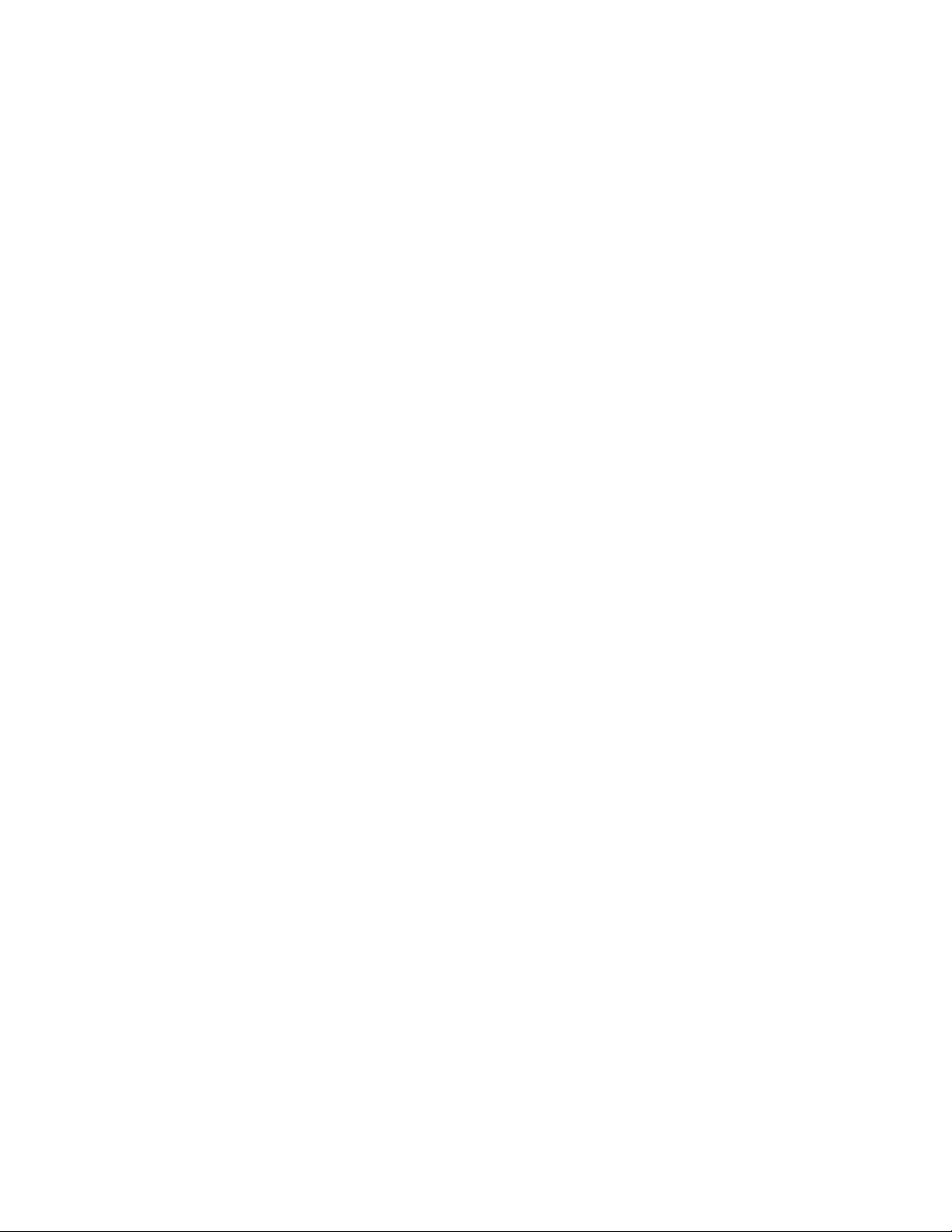
Release Notes
Fiery XJ BP100 Color Server
Software version 2.0
This document contains information about Fiery XJ BP100 Color Server with software
version 2.0. Before using the Fiery XJ, make a copy of these Release Notes and distribute
them to all users.
N
:
OTE
The term “Fiery XJ” is used to refer to the Fiery XJ BP100 Color Server.
Fiery XJ Setup
Using the copier
Network
connections
Fiery Downloader
NDS tree
In Network Setup>Service Setup>PServer Setup>NDS Setup, selecting an empty tree will
cause unexpected results. Make sure the desired NDS tree has contents before selecting it.
Token Ring TCP/IP address
In order to set a TCP/IP address for the Token Ring board, you must set Network
Setup>Protocol Setup>TCP/IP Setup>Enable TCP/IP for Token Ring to Yes.
Printing and copying
Pressing buttons on the copier while the Fiery XJ is printing a job may cause unexpected
results. If you need to interrupt a print job to make copies, select Suspend Printing from the
Fiery XJ Control Panel. When the copy job is complete, select Resume Printing.
Fiery utilities
A maximum of eight network connections to the Fiery XJ is allowed.
Hard disk drive at maximum capacity
If jobs are downloaded to the Fiery XJ simultaneously from multiple workstations running
Fiery Downloader, the Fiery XJ may not detect that sufficient hard disk space is not
available for a particular job. If a job is downloaded when the hard disk drive is at
maximum capacity, print job errors may result (including PostScript errors and errors in
page print order) or the Fiery Downloader may hang if connected via IPX/SPX. If either of
these problems occur, check the available space on the Fiery XJ hard disk drive and make
more space available, if necessary. Then relaunch Fiery Downloader (if necessary) and
resend the job.
Fiery Spooler
If the Fiery XJ hard disk drive is at maximum capacity and a large file is downloaded via the
Direct connection with Page Order set to Reverse, the page order of the job may be
incorrect. If this problem occurs, make more space available on the F iery XJ hard disk drive
and resend the job.
If less than 4MB of space is available on the Fiery XJ hard disk drive, you may not be able
to download files via the Print queue. To avoid problems, make sure that more than 4MB of
space is always available on the Fiery XJ hard disk drive.
For Windows
After launching the Fiery Spooler, wait until all jobs in all areas of the job list window are
displayed before opening another connection to the same Fiery XJ server or to another
server. Opening a new connection before the display of the curr ent connection is completed
may cause the window of any subsequent connection to appear as blank. If this occurs, quit
Fiery Spooler and relaunch it.
Part number: 45000220
Page 2
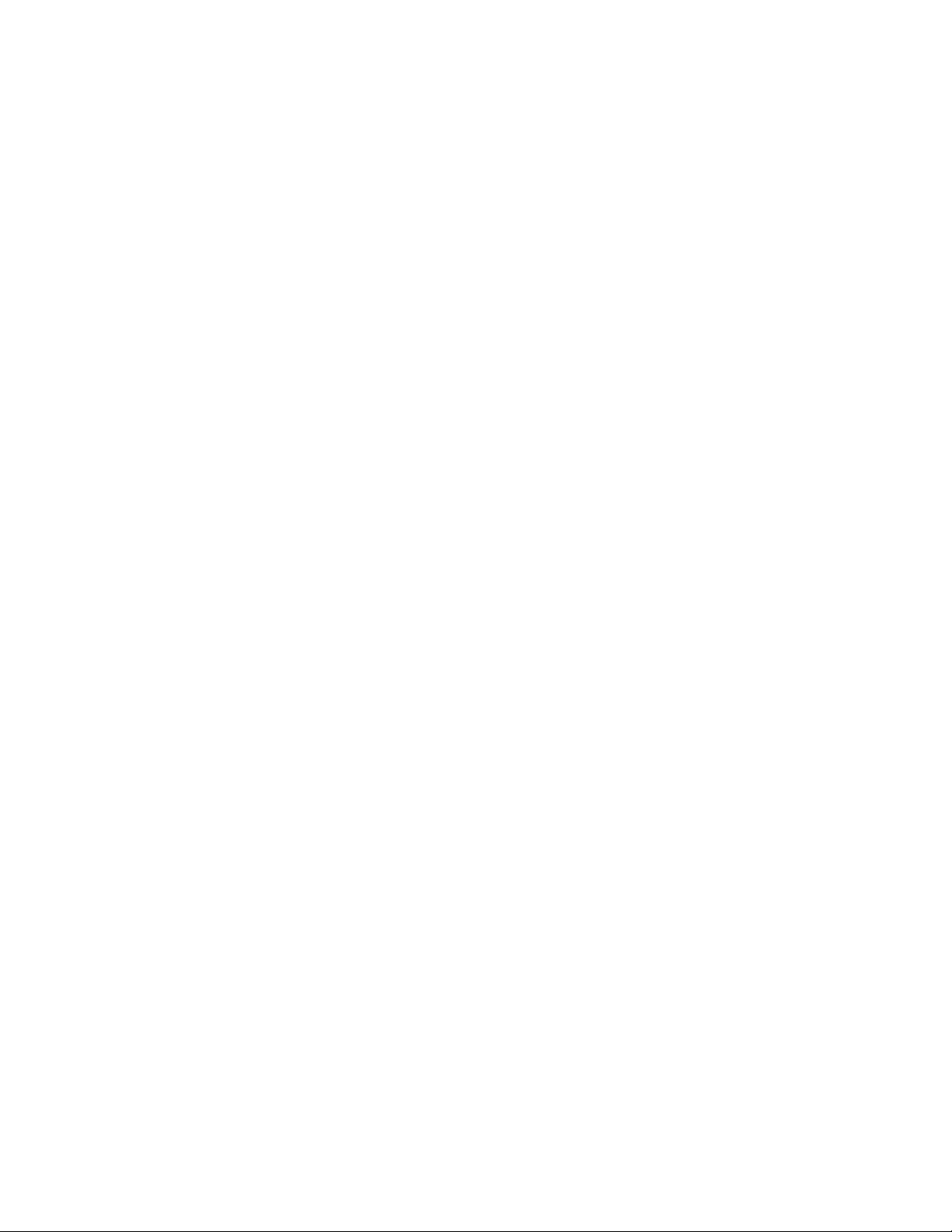
Page 2
When opening the Override Print Settings dialog box for a job, click twice and then wait
until the dialog box opens. Do not click repeatedly on multiple jobs while waiting for the
Override Print Settings dialog box to open. Doing so may cause the application to hang. If
this occurs, quit Fiery Spooler and relaunch it.
The Java portion of the Fiery S pooler software installer dialog boxes appear in English only.
The Fiery Spooler application icon is different from the icons of the other Fiery utilities.
If the Fiery Spooler main window exceeds the boundary of your monitor, all warning or
error messages will display off screen. This will prevent you from viewing these messages.
Center the main window in the monitor, or force quit and relaunch Fiery Spooler.
You may encounter problems attempting to view the Fiery Spooler main window after
minimizing it. If this occurs, right-click the Fiery Spooler button on the Taskbar and choose
“Restore” from the menu that appears.
Dragging the scroll bar in a particular queue, in the Override Print Settings dialog box, or
in the Job Log may have no effect. Instead, click the empty spaces to either side of the scroll
bar, or click the arrows to move through the window.
After displaying the Override Print Settings dialog box, you may need to click in it twice to
make it the active window.
Fiery WebTools
If the copier is turned off when you try to connect to the Fiery XJ with Fiery Spooler, a
“Please wait” message is displayed but Fiery Spooler does not connect. To correct this
situation, close Fiery Spooler by pressing Ctrl+Alt+Del on the keyboar d (press all thr ee keys
simultaneously), turn on the copier, and relaunch Fiery Spooler.
When attempting to remove a Fiery XJ from the list of available servers, do not click
randomly through the list. If you encounter problems removing a particular Fiery XJ from
the list, click the cancel button, relaunch Fiery Spooler, and try again.
For Mac OS
Many of the options in the Override Print Settings dialog box show two Printer’s Default
settings. One is the default setting and the other is the printer’s default. You can select either
setting, as the job will print correctly.
When Fiery Spooler has been launched but a connection has not yet been made to a
Fiery XJ server, an undocumented option, “Display override print settings after device
change,” may appear in the Preferences dialog box. This option has no effect and should be
ignored. Follow the instructions in the User Guide when using Fiery Spooler for Mac OS.
Print option settings in the Override Print Settings dialog box do not constrain to disallow
unsupported combinations of settings.
Although the Fiery WebTools are supported only with Windows 95 and Windows NT 4.0,
it is possible to access them from Mac OS computers with Netscape Communicator. Note,
however, that use of the Fiery WebTools with Mac OS computers is not a supported
feature; it is recommended that the Fiery WebTools be used only with Windows 95 and
Windows NT 4.0, as described in the user documentation.
Page 3

Page 3
Job Log
Printing
Media type
Document column
The maximum amount of characters that can appear in the Document column is 32.
Naming a job with more than 32 characters may result in the job name being cut off.
Active jobs
Before printing the Job Log, make sure all jobs currently RIPping and printing on the
Fiery XJ have been completed. Otherwise, these jobs may not appear on the Job Log.
Additionally, jobs printing while the Job Log is RIPping may not appear.
Unsupported options
If a job is sent to the Fiery XJ with option settings not supported by this software release,
job overrides applied to the job may not work. To avoid problems, always use the PPDs
provided with this software release to send jobs to the F iery XJ BP100 Color Server. Do not
use PPDs provided with other products.
If jobs are sent to the Fiery XJ when the copier is in either SP Mode or UP Mode, the jobs
are not printed and you may not be able to cancel them. In this case, no error message is
displayed on the Fiery XJ Control Panel. To print these jobs, use the copier’s front panel to
exit SP Mode or UP Mode. It is not necessary to resend the jobs.
Paper source does not constrain
When the paper source is specified as Auto Select, it is still possible to specify Transparency
or Thick Paper for the Media Type. For best results, specify the Bypass Tray as the paper
source when printing on thick paper or transparencies.
Windows 95
Windows NT 4.0
Mac OS
When Media Type is specified as Thick or Transparency it is still possible to select Sort as
the Sorter Mode, but the Sort setting has no effect.
Unprintable area button
The Unprintable Area button (Paper tab) is not available when specifying print settings
from within an application; however, it is available after selecting the Fiery XJ from the
Printers window and choosing Properties.
Conflicts between print option settings
When printing with the Adobe printer driver , if you select conflicting print option settings,
a dialog box appears informing you of the conflict and prompting you to change one of the
settings. After specifying the new setting, the change takes effect for the print job, but the
setting change is not reflected in the job’s initial settings.
Notes 1/Notes 2
The Notes 1 and Notes 2 text message ar eas ar e normally not av ailable when printing fr om
Windows NT 4.0 with the Microsoft Windows NT PostScript printer driver.
If a printer to which you previously printed has been removed from the network, an
obsolete or incorrect printer name may appear in the Printer pop-up menu of the Print
dialog box. If this occurs, open the System Folder>Preferences>Printing Prefs folder and
delete the AdobePS Prefs file and the Parsed PPD Folder. Then reinstall the AdobePS
printer driver and Fiery XJ BP100 PPD, and set up the printer in the Chooser as described
in Getting Started .
Page 4

Page 4
PageMaker
Paper Source
The Paper Source setting specified from within PageMaker may not be correctly reflected in
the Properties or Override Print Settings dialog boxes.
For Windows 95
Print options set from P ageMaker v ersion 6.5 override any print options set with the A dobe
PostScript printer driver. If you want to print a PageMaker 6.5 job with specific Fiery XJ
PPD options, then make sure all PageMaker print options are set to “Printer’s default.”
The Printer Job Notes dialog box does not appear when printing jobs from P ageMaker 6.5;
therefore, you cannot make any entries in the Notes 1 and Notes 2 fields.
