Ricoh ap2700 Maintenance Kit
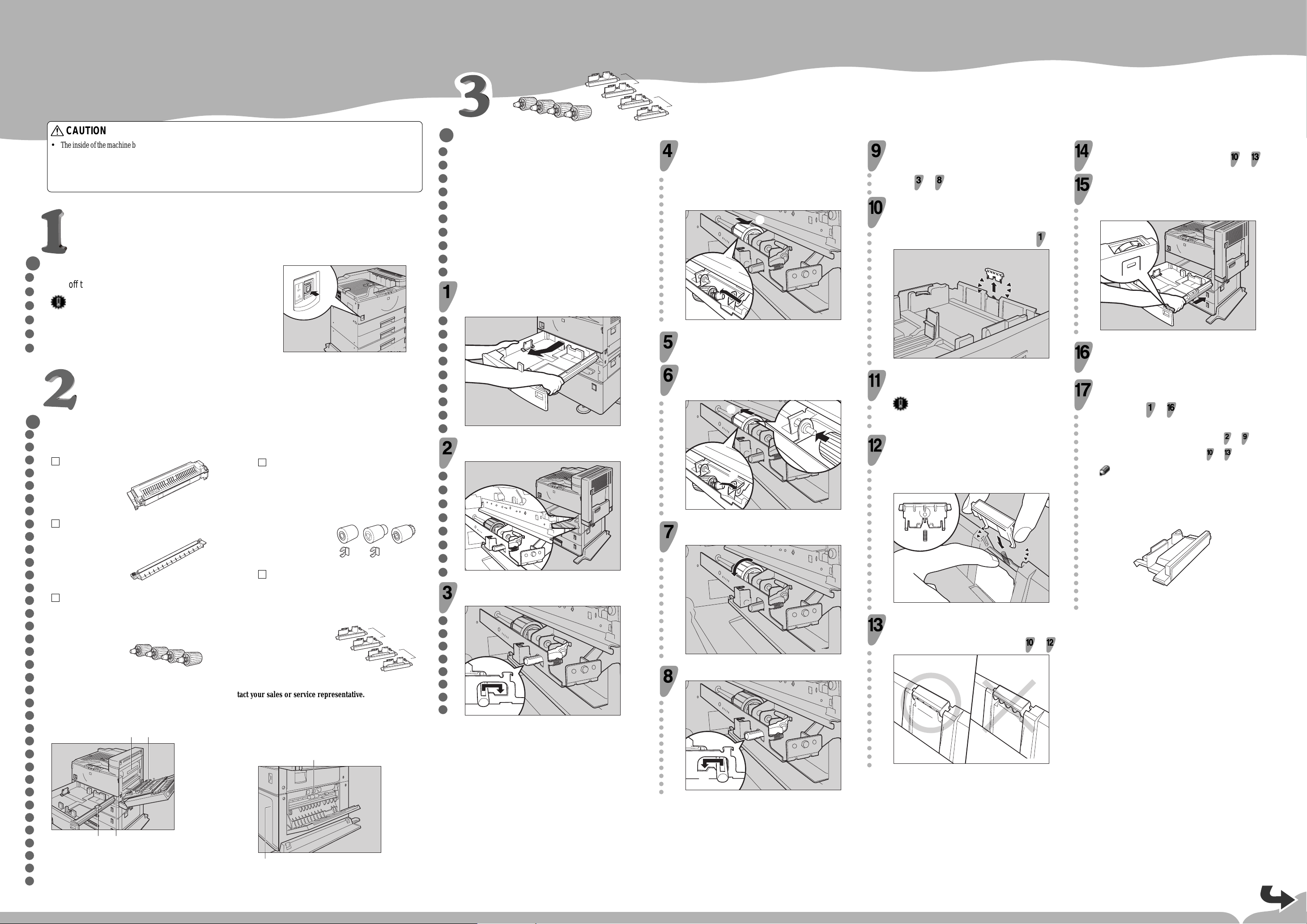
Maintenance Kit Type 270 REPLACEMENT GUIDE
< G719-8610 >
The maintenance kit contains the parts required to maintain the printer. If "Replace Maintenance Kit"
appears on the panel display, install the replacement parts included in the maintenance kit. Read this
guide carefully before you use the maintenance kit.
For safety purposes, carefully follow the instructions in this guide.
A
B
CAUTION
• The inside of the machine becomes very hot. Do not touch the parts with a label indicating a "hot surface". Touching a "hot surface"
could result in a burn injury.
• Disposal should take place at an authorized dealer or appropriate collection site.
• If you dispose of the used parts yourself, dispose of them according to local regulations.
TURNING OFF THE PRINTER
○○○○○○
Turn off the printer.
Caution
❒ The inside of the printer becomes very hot. You must turn off the
printer before attempting to replace any of the parts. When replacing
the old fusing unit with a new one, turn off the printer and wait for
about 60 minutes before starting the installation.
CHECKING THE CONTENTS OF THE BOX
○○○○○○○○○○○○○○○○○○○○○○○○○○○○○○○○○○○○
Confirm that the box contains the following items.
Fusing Unit
ZAEM010E
Transfer Roller
Paper Feed Rollers (3 pairs) with Stoppers
(2 pairs) for PS420
If the optional PS420 is installed, these parts need to
be replaced.
ABC
ZAEH220E
REPLACING THE PAPER FEED
○○○○○○○○○○
ROLLERS AND FRICTION
PADS
Follow these steps to replace the paper feed
rollers and the friction pads, of PS400 and
PS440 paper trays. For information on replacing the paper feed rollers for PS420, see "REPLACING THE PAPER FEED ROLLERS FOR
PS420".
Slide the paper tray out until it stops. Raise the
front end slightly and pull the tray forward to remove it from the machine.
○○○○○○○○○ ○○○○○○○○ ○○○○○○○○
ZAEP620E
Confirm the position of the paper feed rollers
inside of the printer.
There is a paper feed roller on the lower right
side inside of the printer. Push the paper feed
roller (the paper feed roller of the paper tray that
○○○○○○○○○○○○○○○○○○
is second from the top) towards you (
a
), then
pull it in a diagonally downward direction (
and remove it.
a
b
ZAEM100E
Take the new paper feed roller from the box and
remove the plastic bag.
Insert the projection of the paper feed roller into
a
the hole. While pushing the roller (
roller into the rear shaft (
○○○○○○○○○○○○○○ ○○○○○○○○○○○○ ○○○○○○○○○○○○
b
).
), insert the
b
b
a
ZAEM110E
Check the motion of the paper feed roller to confirm that it is properly set.
b
)
Replace the paper feed roller located on the
upper right side inside of the printer (the paper
feed roller of the top paper tray), following the
steps
to .
Hold the both sides of the black friction pad, pull
it upwards and remove it. The friction pad is on
the right side of the paper tray (the second tray
○○○○○○○○○○○○○○○○
from the top that was) pulled out in step
ZAEM120E
The new friction pad (A) has a white pad. Take
it from the box and remove the plastic bag.
○○○
Important
❒ Do not touch the upper (white) part of the pad.
Hold the both sides of the friction pad with one
hand. While holding the film in place with a finger of the other hand, set the friction pad into
○○○○○○○○○○○○○○○○○ ○○○○○○○○○○○○○○○○○
the tray so that the projection of the friction pad
can be set into the spring.
Replace the friction pad of the paper tray that is
second from the top, following steps
to .
Hold the paper tray with both hands and slide it
all the way into the printer. The tray with a lever
and paper size dial should be second from the
○○○○○○○○○○○○○○○○
top.
.
ZAEM140E
Slide the other tray all the way into the printer.
If PS400 or PS440 are installed, replace the
paper feed rollers and the friction pad (B), following steps to .
○○○○○○○○○○○○○○○○○○○○○○○○
Replacing the paper feed rollers: steps to
Replacing the friction pads: steps to
Note
❒ The friction pad for PS400 or PS440 has a brown
pad.
ZAEM040E
Friction Pads (4 pairs)
ZAEM020E
Paper Feed Rollers (4 pairs)
If the optional PS400 or PS440 is not installed, only
two parts are need to be replaced.
ZAEM030E
If any of the items is missing, please contact your sales or service representative.
Two white friction pads (A) are used for the printer,
two brown friction pads (B) are used for the optional
PS400 or PS440.
A
B
ZAEM050E
You should replace all of the parts included in the maintenance kit at the same time. Replace them in the
following order.
413
If the optional PS420 is installed, the paper feed roller
for PS420 are need to be replaced.
1
ZAEM400E
Pull the small green lever inside the printer on
the lower right side.
ZAEM090E
ZAEM101E
Return the green lever to its original position.
ZAEM091E
ZAEM130E
Confirm that the friction pad is properly set as
shown in the illustration. If it is not properly set,
reset the friction pad, following steps
to .
ZAEM390E
ZAEM420E
Transfer roller replacement is now finished.
2
1. Paper Feed Roller
2. Friction Pad
3. Transfer Roller
4. Fusing Unit
ZAEM060E
ZAEM070E
2
1. Paper Feed Roller A for PS420
2. Paper Feed Roller B,C for PS420
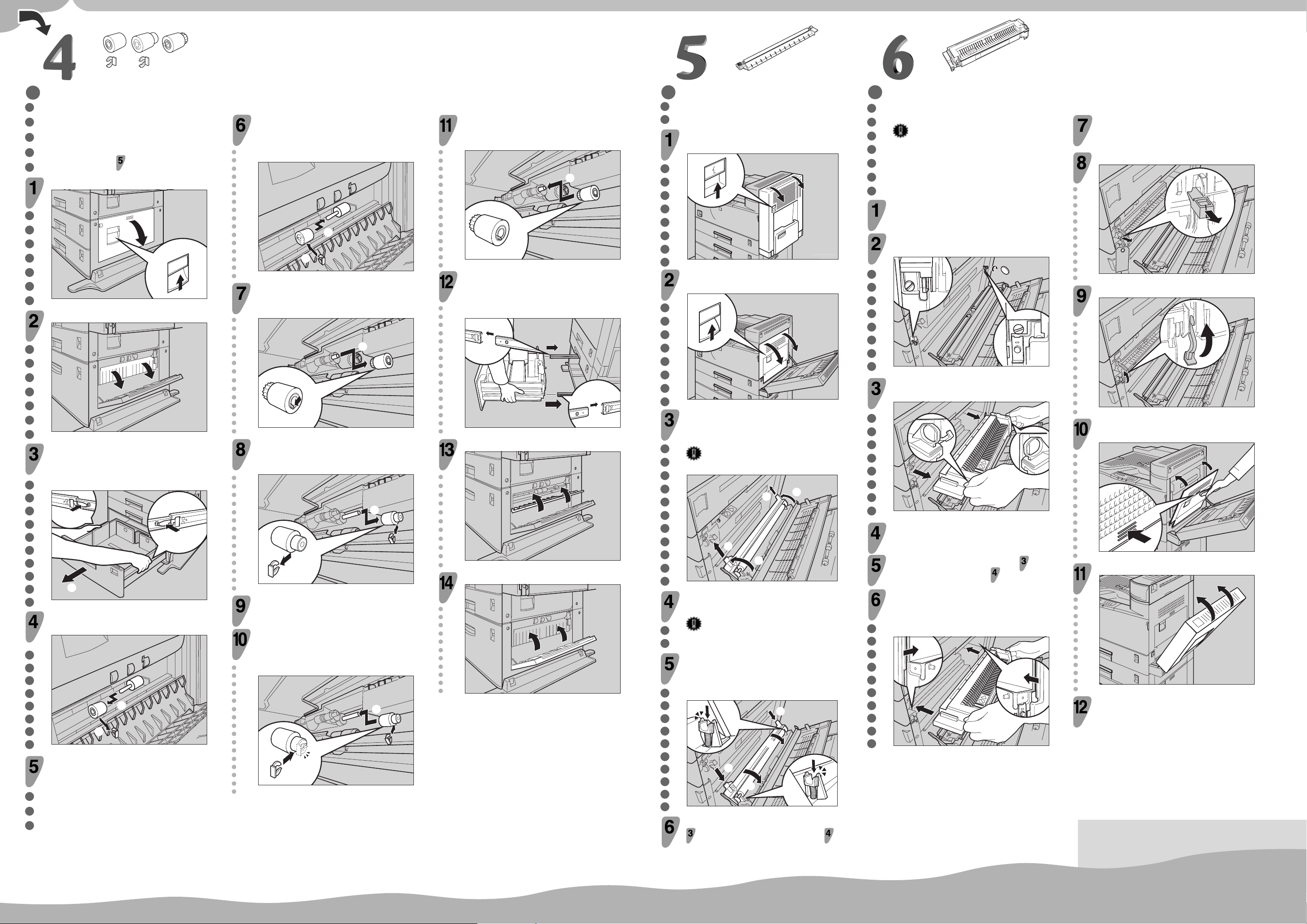
ABC
REPLACING THE PAPER FEED
○○○○○
ROLLERS FOR PS420
This section describes how to replace the paper feed rollers for PS420. If PS420 is not installed, go to step
Open the right cover of PS420.
○○○○○○○
Open the black guide plate.
○○○○○○○
.
ZAEM150E
Hold the paper feed roller with its gear facing
right and insert the roller into the shaft so that
the roller gear can be meshed with the shaft gear
○○○○○○○○○○○○○○○○
a
), and lock it with the stopper (b).
(
a
b
ZAEM181E
While pushing the pin of the front paper feed
a
roller outwards (
roller (
○○○○○○○○○○○○○○
b
).
), remove the paper feed
b
Hold the new paper feed roller (C), with its pin
a
towards you (
shaft until it clicks into place(
○○○○○○○○○○○○○○○
). Insert the roller onto the front
b
).
b
a
ZAEM201E
Hold the paper tray with both hands. Keep the
tray horizontal. Align the paper tray rail onto the
rail of the printer and push the tray into the printer
○○○○○○○○○○○○○○○○
until it stops.
REPLACING THE TRANSFER
○○
ROLLER
If the duplex unit is installed, open the duplex
unit by lifting the catch.
○○○○○○○○ ○○○○○○○○ ○○○○○○○○○○○ ○○
ZAEP330E
Open the right cover of the printer by lifting the
catch.
REPLACING THE FUSING
○○○○○○○
UNIT
Caution
❒ The inside of the machine becomes very hot. T urn
off the printer before attempting to replace any of
the parts. When replacing the old fusing unit with
a new one, turn off the printer and wait for about
60 minutes before beginning the installation.
Turn off the printer and wait 60 minutes for the
machine to cool down.
Use a coin to loosen the two screws holding
the fusing unit.
○○○○○○○○
ZAEM280E
Fasten the two screws of the fusing unit.
Remove the stopper attached to the red tag.
○○○○○○○○○○○○
ZAEM610E
Lift the green lever until it stops.
○○○○○○○○○○○
ZAEM160E
Pull out the paper tray with both hands. While
holding the release plate panel on both sides of
a
the tray (
○○○○○○○○○○
rail (
b
), remove the paper tray from the
).
a
a
b
ZAEM190E
Remove the stopper from the paper feed roller
a
), and pull out the paper feed roller (b).
(
○○○○○○○○ ○ ○ ○
b
a
ZAEM180E
Remove the plastic bag from the paper feed
roller and stopper for PS420 (A).
a
ZAEM200E
Remove the stopper from the rear paper feed
a
roller (
b
(
○○○○○○○○○○○○○○
), and remove the paper feed roller
).
b
a
ZAEM210E
Remove the plastic bag from the new paper feed
rollers (B)(C) for PS420.
Hold the new paper feed roller (B) with its gear
towards the shaft. Insert it into the rear shaft so
that the roller gear is meshed with the shaft gear
○○○○○○○○○○○○○○○○
a
). Lock the roller with the stopper (b).
(
a
b
ZAEM211E
Close the back guide plate.
○○○○○○○○○○○ ○○○○○○○○○○○
Close the right cover of PS420.
PS420 paper roller replacement is now finished.
Friction pads are not included in PS420.
ZAEM220E
ZAEM240E
ZAEM250E
ZAEP271E
Hold the green catches of the transfer roller with
a
both hands (
transfer unit (
). Raise them to release the
b
).
Important
❒ The roller is dirty. Do not touch it.
b
a
b
a
ZAEM260E
Take the new transfer roller from the box and
remove the plastic bag.
Important
❒ Do not touch the roller.
Hold the green catches of the transfer roller with
both hands. Push the transfer roller until it clicks
a
into place (
○○○○○○○○○○
b
).
(
). Then, tilt it towards the cover
a
b
b
a
Hold the green catches with both hands and
remove the fusing unit.
○○○○○○○○ ○○○○○○○○○○
ZAEM290E
Take the new fusing unit from the box and remove the plastic bag.
Put the fusing unit removed in step
plastic bag emptied in step
.
into the
Hold the catches of the new fusing unit with both
hands. Keep the unit horizontal. Align the unit
onto the rail of the printer and slide the unit into
the printer until it stops.
ZAEM300E
ZAEM600E
Push the place as shown in the illustration to
close the right cover of the printer.
○○○○○○○○○○○○○
ZAEM310E
If the duplex unit is installed, close it.
○○○○○○○○○○○○
ZAEP270E
Turn on the printer.
Fusing unit replacement is now finished.
Confirm that the message "Replace Maintenance Kit"
does not appear on the operation panel.
ZAEM270E
Put the transfer roller that was removed in step
into the plastic bag emptied in step .
Transfer roller replacement is now finished.
While opening the right cover of the printer, replace
the fusing unit.
Copyright© 1999 G719-8610 Printed in Japan
UE EE
