Page 1
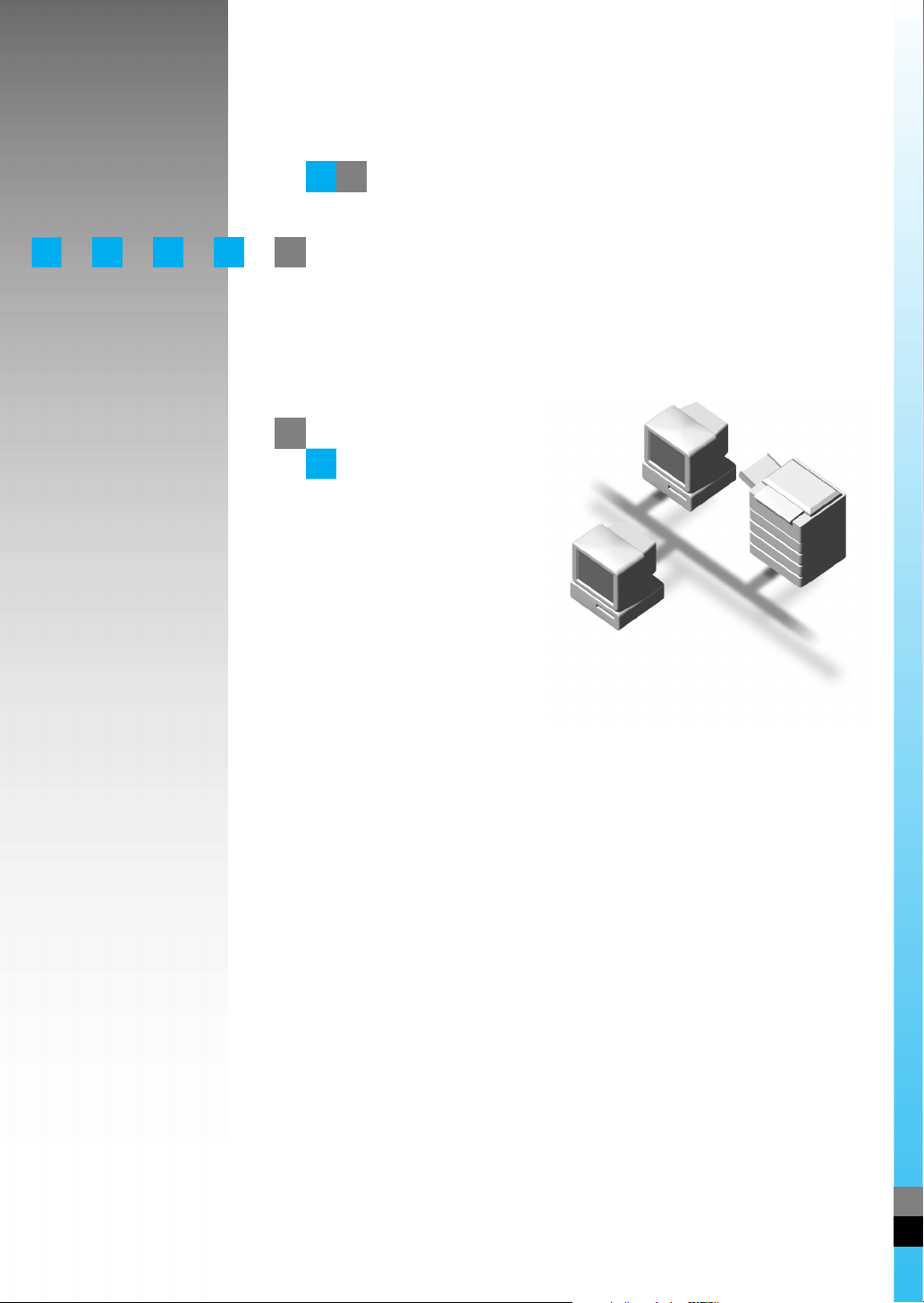
UNIX Supplement
Read this manual carefully before you use this product and keep it handy for future
reference.
For safety, please follow the instructions in this manual.
Page 2
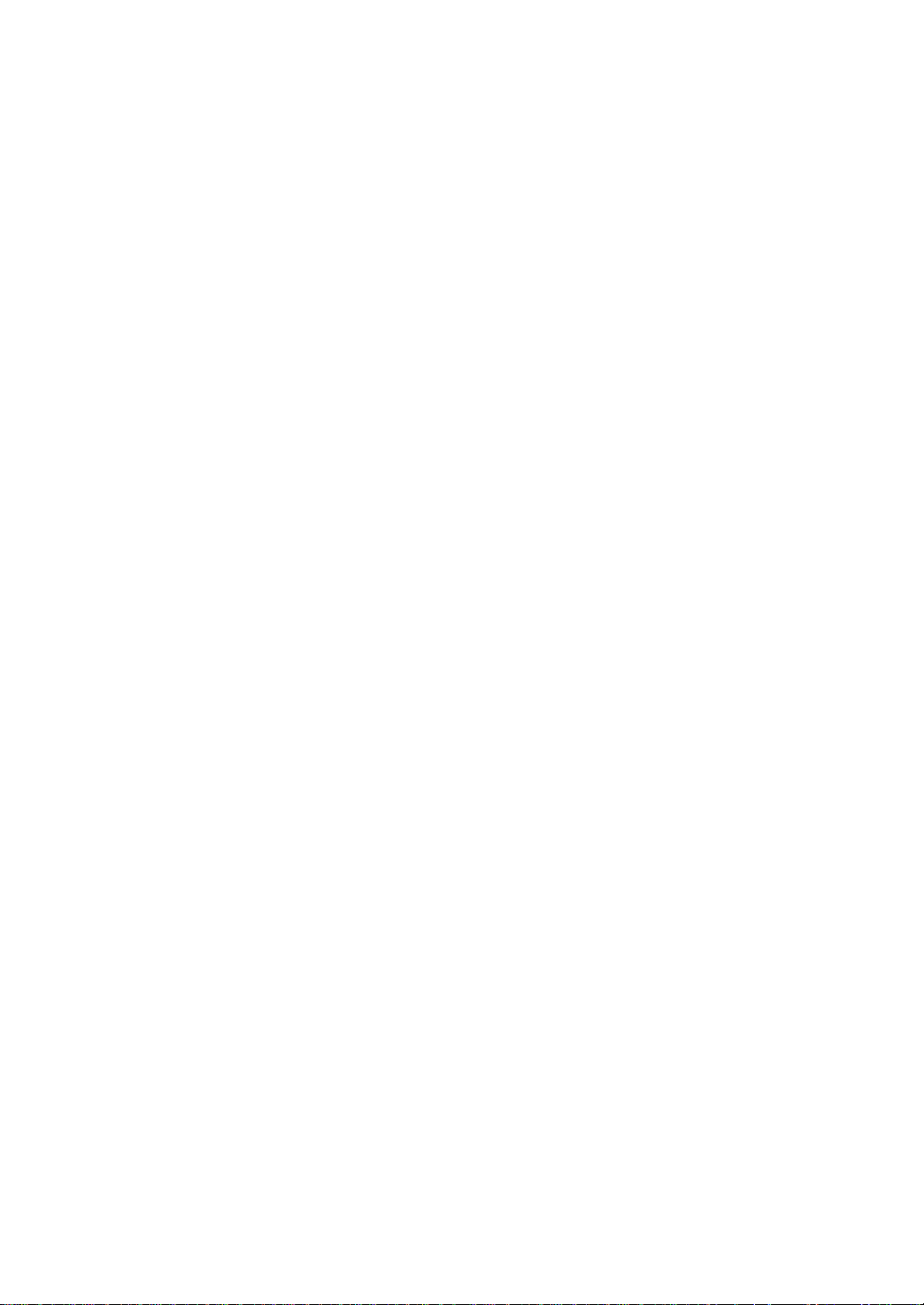
Introduction
To get maximum versa tility from this machin e all opera tors shoul d carefull y read and f ollow th e instructions in this manual. Please keep this manual in a handy place near the machine.
Please read the Safety Information in the “Printer Reference” before using this machine. It contains important information related to USER SAFETY and PREVENTING EQUIPMENT PROBLEMS.
Important
Parts of this manual are subject to change without prior notice. In no event will the company be liable
for direct, indirect, special, incidental, or consequential damages as a result of handling or operating
the machine.
Further Information
Please consult your authorized reseller concerning additional UNIX support.
Trademarks
PostScript is a registered trademark of Adobe Systems, Incorporated.
PCL is a registered trademark of Hewlett-Packard Company.
Sun, SunOS, Solaris are trad em ark s or reg ist ered tra demark s o f Su n M ic rosy s tem s, Inc . in the Unit ed
States and other countries.
HP-UX is a registered trademark of Hewlett-Packard Company.
LINUX is a trademark of Linus Torvalds.
RED HAT is a registered trademark of Red Hat, Inc.
Other product names us ed herei n are for iden tifica tion purp oses on ly and migh t be tradem arks of th eir
respective companies. We disclaim any and all rights in those marks.
Page 3
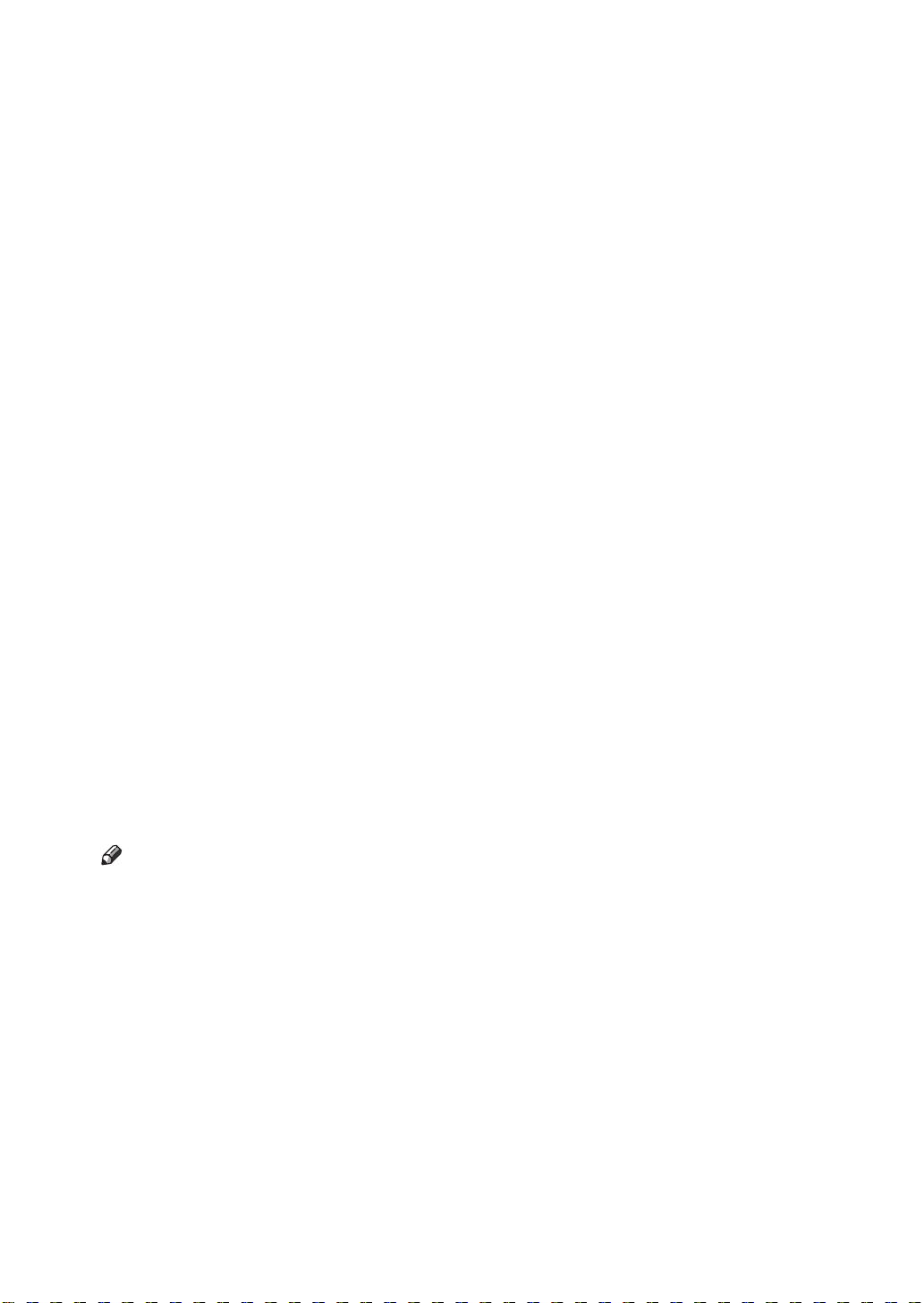
Manuals for This Printer
The following manuals describe the operational procedures and maintenance of
this machine.
To enhance safe and efficient operation of this printer, all users should read and
follow the instructions carefully.
❖❖❖❖ Quick Installation Guide
Describes how to install the printer.
❖❖❖❖ Setup Guide
Provides information about setting up the printer and its options. This manual is provided as a printed manual, and also as a PDF file on the CD-ROM
labeled "Operating Instructions".
❖❖❖❖ Printer Reference
Provides information about using the printer and its options. This manual
provided as a PDF file on the CD-ROM labeled “Operating Instructions”.
❖❖❖❖ Network Interface Board Operating Instructions
Provides information about setting up and using the printer in a network environment. This manual provided as a PDF file on the CD-ROM labeled “Operating Instructions”.
❖❖❖❖ PostScript 3 Operating Instructions Supplement
Describes the menus and features for the PostScript 3 printer driver. This
manual provided as a PDF file on the CD-ROM labeled “Operating Instructions”.
❖❖❖❖ UNIX Supplement (this manual)
Provides information about setting up and using the printer in a UNIX environment. This manual provided as a PDF file on the CD-ROM labeled “Operating Instructions”.
Note
❒
There are two CD-ROMs that come with this printer. One is labeled "Operating Instructions" and the other is "Drivers and Utilities".
i
Page 4
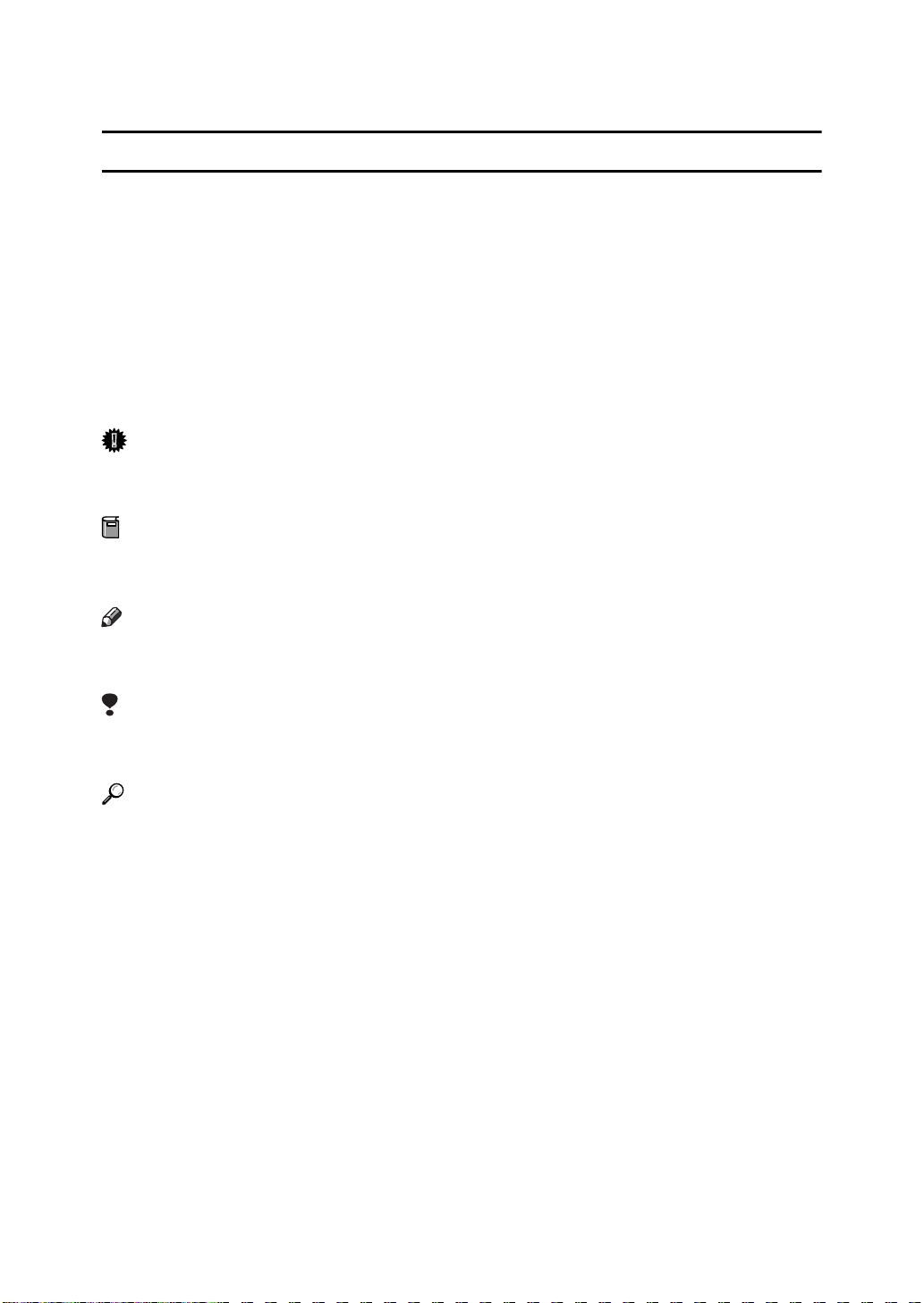
How to Read This Manual
R
Symbols
In this manual, the following symbols are used:
R WARNING:
This symbol indicates a potentially hazardous situation which, if instructions
are not followed, could result in death or serious injury.
CAUTION:
This symbol indicates a potentially hazardous situation which, if instructions
are not followed, may result in minor or moderate injury or damage to property.
* The statements above are notes for your safety.
Important
If this instruction is not followed, paper might be misfed, originals might be
damaged, or data might be lost. Be sure to read this.
Preparation
This symbol indicates the prior knowledge or preparations required before operating.
Note
This symbol indicates precautions for operation, or actions to take after misoperation.
Limitation
This symbol indicates numerical limits, functions that cannot be used together,
or conditions in which a particular function cannot be used.
Reference
This symbol indicates a reference.
[]
Keys that appear on the machine's panel display.
Keys and buttons that appear on the computer's display.
{}
Keys built into the machine's operation panel.
Keys on the computer's keyboard.
ii
Page 5
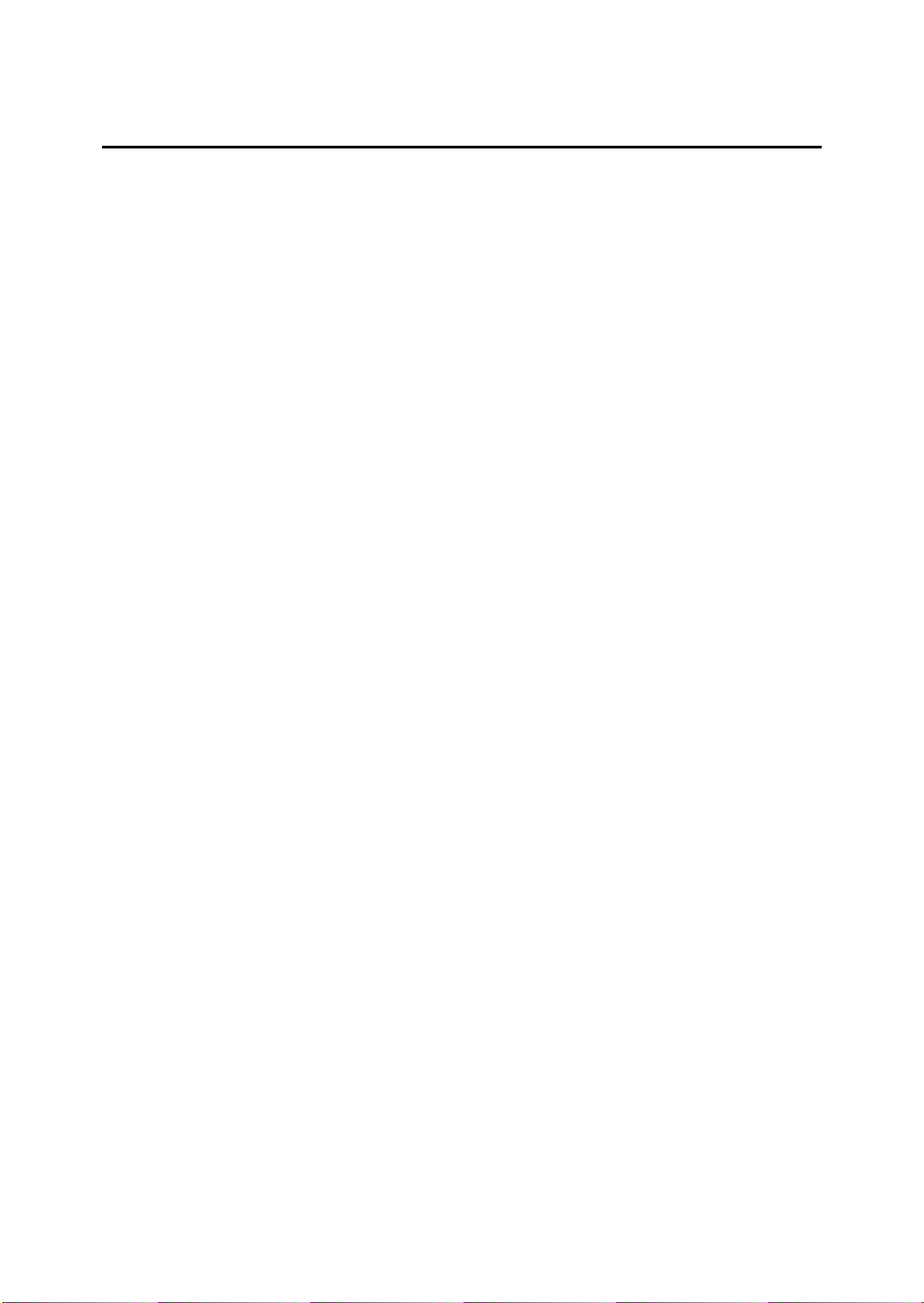
TABLE OF CONTENTS
1.UNIX Configuration
Using the Installation Shell Script ........................................................... 1
Assigning the IP Address .............................................................................. 1
Executing the Installation Shell Script ........................................................... 2
Setup............................................................................................................. 5
Printing Method ....................................................................................... 10
Printing with lpr, lp....................................................................................... 10
Printing with rsh, rcp, ftp ............................................................................. 11
Printer Status........................................................................................... 13
Viewing the Printer Status with lpq and lpstat ............................................. 13
Viewing the Printer Status with rsh and ftp ................................................. 13
Copying Information to a File ...................................................................... 14
INDEX........................................................................................................ 15
iii
Page 6
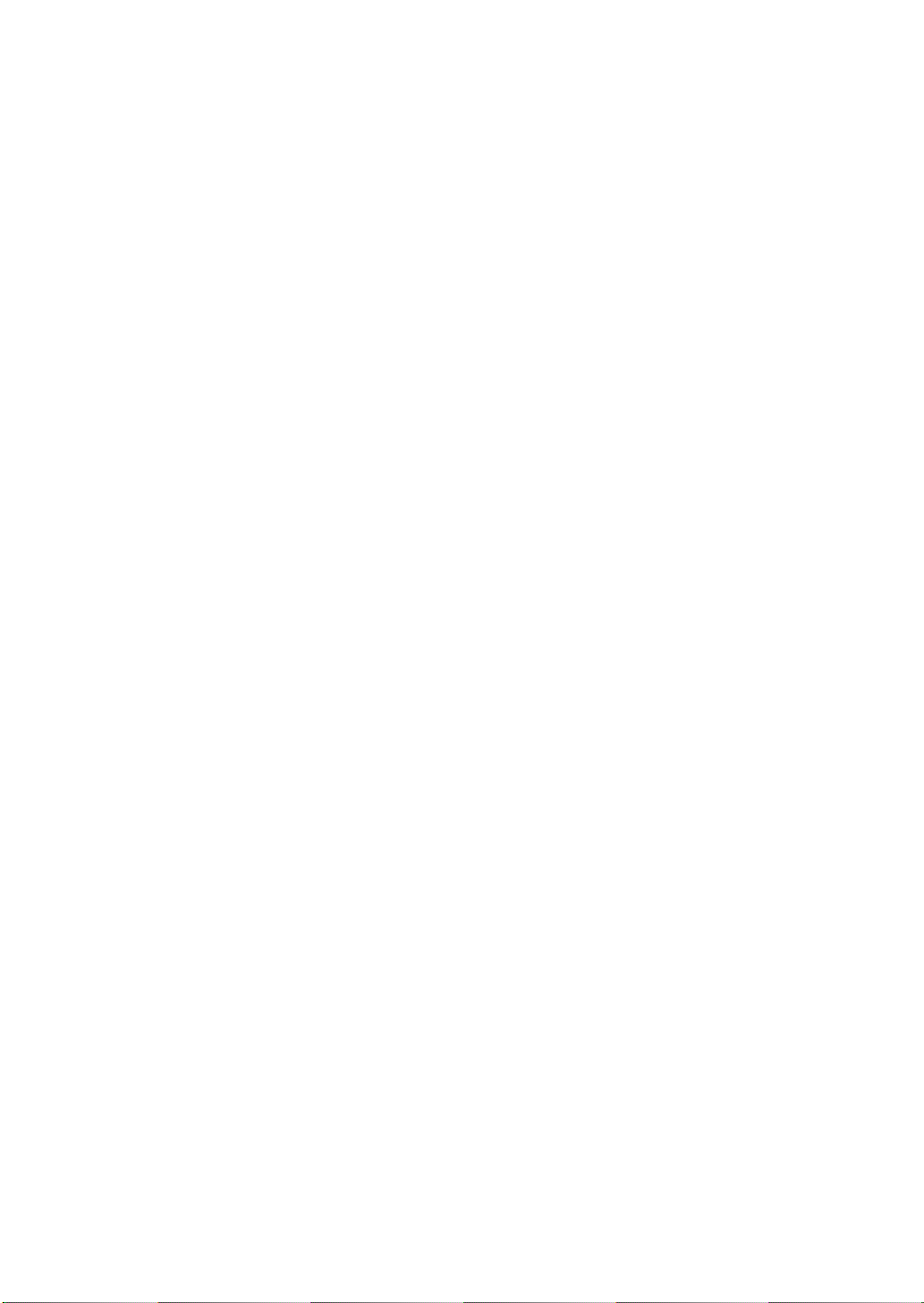
iv
Page 7
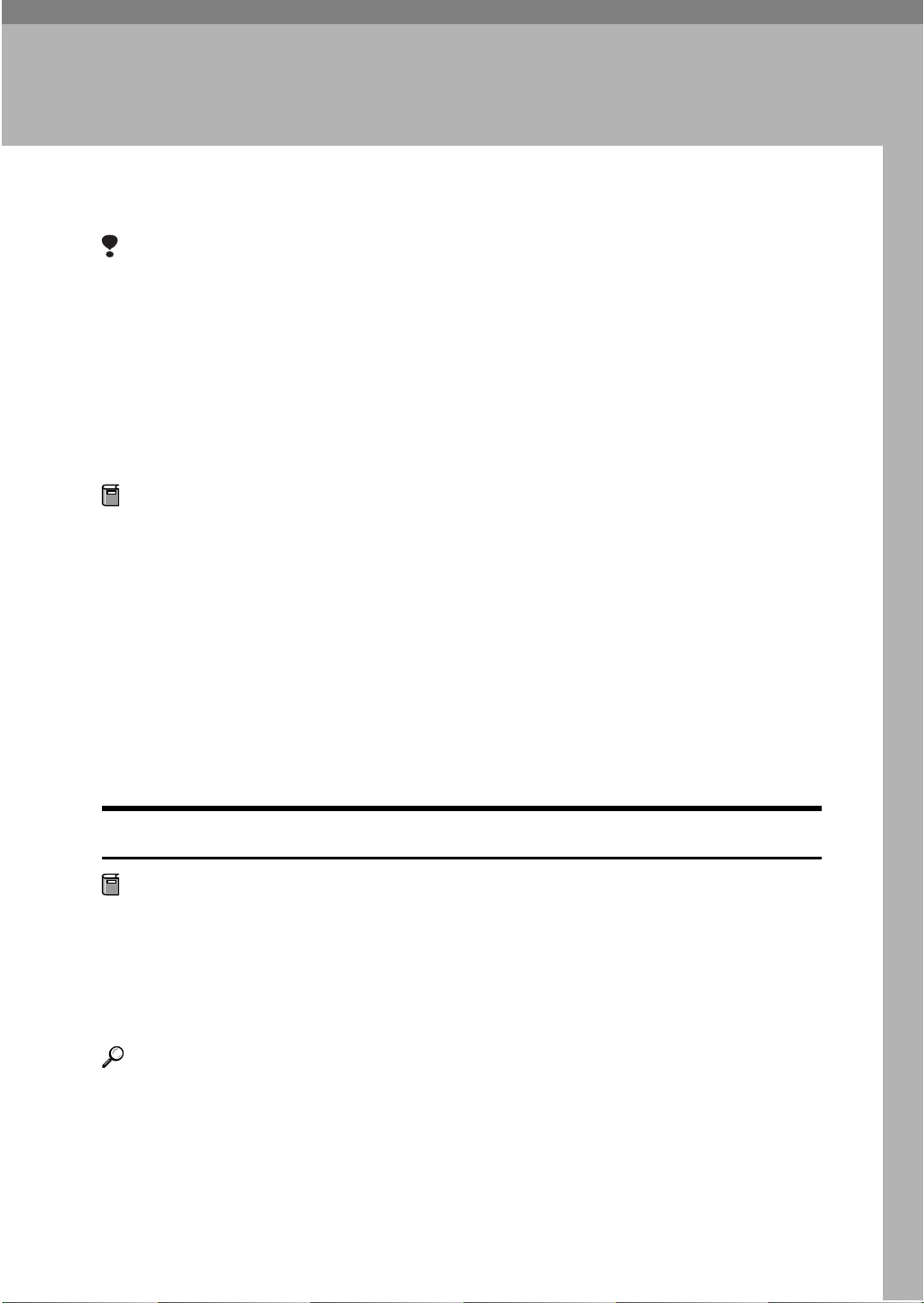
1. UNIX Configuration
This section explains how to set up a network printer and check the print status
using UNIX.
Limitation
❒
To print from a UNIX workstation, use the file that the printer supports.
Using the Installation Shell Script
The installation shell script helps with the setup process. The installation shell
script automates some of the tasks in configuring /etc/hosts, /etc/printcap, and
in creating the spool directory for BSD UNIX, and in running lpadmin command
for System V UNIX.
Preparation
The installation shell script can be used on the following three kinds of the
workstations. Do not use this installation shell script with other types of
workstations.
• Solaris 2.5.1, 2.6, 7, 8
• HP-UX 8.x, 9.x, 10.x, 11.0
•Red Hat Linux 6.2
When you use NIS (Network Information Service) or DNS, you should configure the server before running this installation shell script.
For more information about the configuration utility of your OS, see the manual that came with the utility.
Assigning the IP Address
Preparation
Configure the printer to use the TCP/IP protocol.
• Confirm that the TCP/IP protocol on the printer is set to be act ive. (The factory default is active.)
• Assign an IP address to the printer and configure the other settings required for using the TCP/IP protocol.
Reference
For more information about how to make above settings, see the Setup Guide
that comes with the printer.
1
Page 8
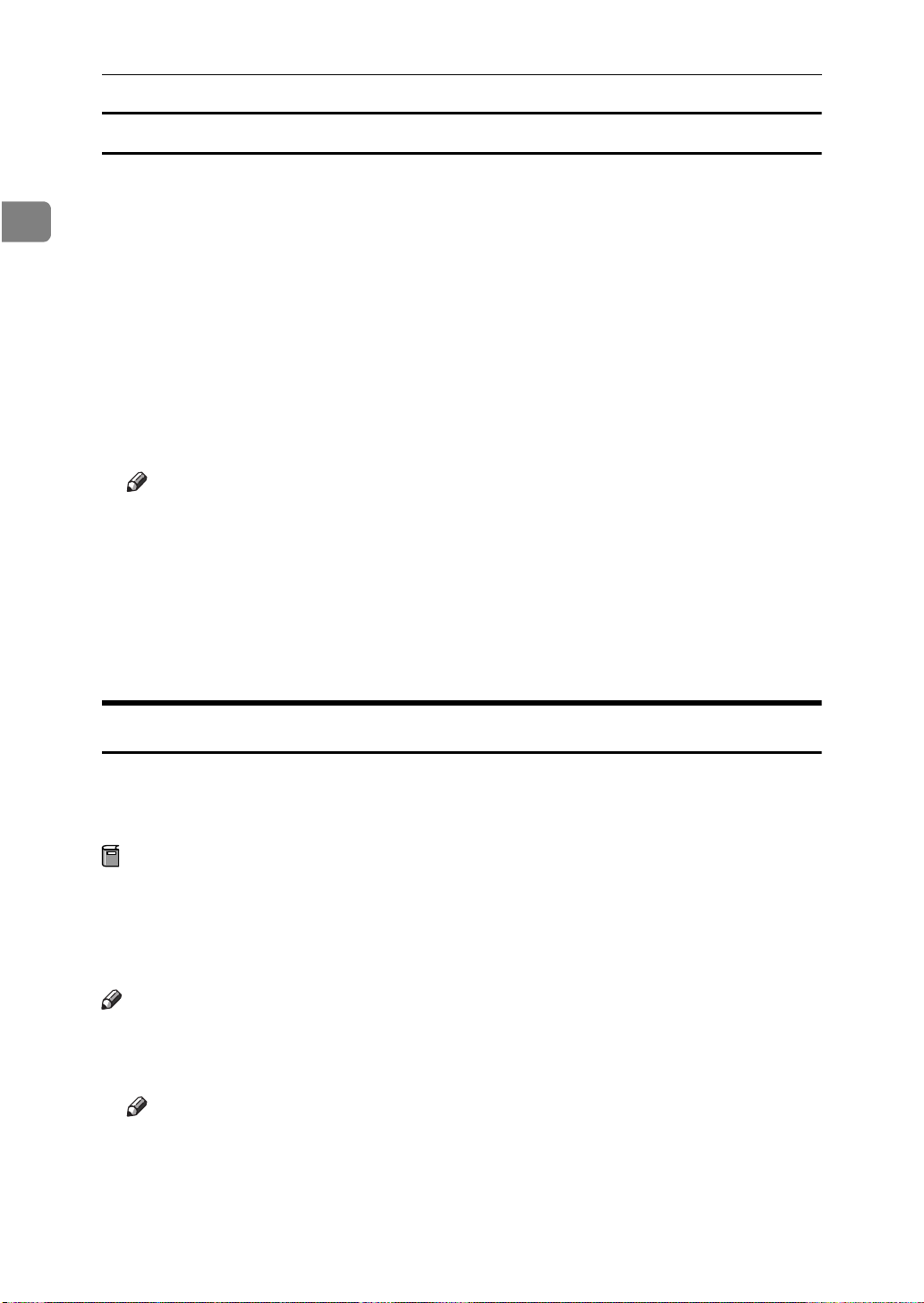
1
UNIX Configuration
Confirming the IP address
Follow the procedure below to confirm that the IP address has been configured
correctly.
• Following procedure uses sample IP address: 192.168.15.16.
Enter the following:
A
# ping 192.168.15.16
If the address has been configured correctly, the following message appears.
192.168.15.16 is alive
If the address has been configured incorrectly, the following message appears.
no answer from 192.168.15.16
Note
❒
When you use NIS, the IP address and host name are written to /etc/hosts
on the master server. When you use DNS, the information is written to a
data file on the name server. After writing the host name and IP address to
the file, confirm the configuration by pinging the host name.
# ping host_name
❒
If the host name is registered with an IP address, the server can access the
printer using its host name instead of its IP address.
Executing the Installation Shell Script
After having configured the printer IP address, follow the procedure below to
execute the installation shell script and set up the workstation printing environment.
Preparation
Before executing the installation shell script, the IP address, the host name
and the printer name must be required.
Following procedures use sample IP address: 192.168.15.16, sample host
name: nphost and sample printer name: np.
Note
❒
Use ftp to get the installation shell script from the printer.
Log on to the workstation as root.
A
Note
❒
If you do not log on as root, the installation shell script will not run.
2
Page 9

Using the Installation Shell Script
Get the installation shell script from the printer.
B
A Move to the directory you want to copy the installation shell script to.
B Use ftp to connect to the printer with the IP address that you just config-
ured.
# ftp 192.168.15.16
Connected to 192.168.15.16
220 printer FTP server ready.
name (192.168.15.16:root:)
1
C When a user name is requested, ignore and press the
331 Password required for root.
Password:
D When a password is requested, ignore and press the
230 User root logged in.
ftp>
E Type the following to get the installation shell script.
ftp> get install
F Close the ftp session.
ftp> bye
221 Goodbye.
#
Run the installation shell script.
C
# sh ./install
Note
❒
Insert a period and slash before the current directory.
Enter a number to select the workstation OS that you are using.
D
Network printer install shell
Copyright RICOH CO.,LTD. 1994-2000
Select your workstation OS type.
1. SunOS 4.x.x
2. Solaris 2.x, Solaris 7-8 (SunOS5.x)
3. HP-UX 8.x,9.x,10.x,11.x
4. UnixWare
5. Linux
6. other
Enter <1-6>:
2
{{{{
RETURN
{{{{
RETURN
key.
}}}}
key.
}}}}
Note
❒
SunOS and UnixWare appear on the screen, but they are not supported.
Use Solaris, HP-UX or Linux.
❒
If you select “6”, the installation shell script exits.
3
Page 10

UNIX Configuration
Enter the IP address of the printer.
E
Enter Printer host IP address <xxx.xxx.xxx.xxx> [return=skip]:
192.168.15.16
1
Note
❒
The IP address will be added to the /etc/hosts file.
❒
If the host name of the printer has already been configured, ignore and
press the
Enter the host name of the printer.
F
Enter Printer host name : nphost
Note
❒
The host name will be added to the /etc/hosts file.
❒
If no IP address was entered in step E, nothing is added to the /etc/hosts
file.
Configure the printer name.
G
Enter logical printer name [default nphost_prn]
If you want to use the default name, press the
change this name, enter a new name.
Note
❒
The host name entered in step F followed by “_prn” appears in “default”.
Set the print option.
H
RETURN
{
key. Nothing is added to the /etc/hosts file.
}
RETURN
{
key. If you want to
}
Enter remote printer name [default lp]:
•Press the
• If you enter “text”, text printing is enabled.
If you enter “text”, printing with PCL and PostScript is unavailable.
Enter remote printer name [default lp]:text
Limitation
❒
You can enter up to 14 characters for HP-UX 11.0, 256 for Solaris 8, and 51
for Red Hat Linux 6.2.
Setup with the installation shell script is finished. If you enter the IP address
in step E, the following message appears.
hosts file is modified
Make a test print to confirm that the settings are correct.
I
# lpr -Pnp file_name
# lp -d np file_name
For more information about lpr and lp, see P.10 “Printing Method”.
4
RETURN
{
key, print with PCL or PostScript is enabled.
}
Page 11

Using the Installation Shell Script
Deleting the printer
To print using the lp or lpr command, the option specified when the Installation
Shell Script is executed is used. Change the option in accordance with the workstation you are using.
❖❖❖❖ BSD UNIX workstation, Linux
Delete the printer entry from /etc/printcap, then execute the installation
shell script again. Select options during the setup process.
Or, search the printer entry from /etc/printcap, change its rp capability to option setting.
❖❖❖❖ Solaris, HP-UX
Delete the printer entry, and then execute the installation shell script again.
Select options during the setup process. To delete the printer entry, follow the
procedure below.
Stop the scheduler.
A
# /usr/sbin/lpshut
Delete the printer.
B
1
# /usr/sbin/lpadmin -x printer_name
Restart the scheduler.
C
# /usr/lib/lpsched
Setup
The printing environment is set up automatically when the installation shell
script is executed.
This section describes the set up contents when the installation shell script is executed under Red Hat Linux, Solaris and HP-UX.
Linux
❖❖❖❖ Adding the IP address and host name to the /etc/hosts file
The following line is added to the /etc/hosts file.
192.168.15.16 nphost # Network Printer
• 192.168.15.16 is the IP address, nphost is the host name, from # to the end
of the line is a comment.
Note
❒
The /etc/hosts file contains a list of the IP addresses and their host names
of all of the hosts communicating on the network. Each entry is delimited
with a space or a tab, and each line is separated with a return.
❒
If you do not use NIS or DNS, you must manually enter the IP address and
host name of each workstation using the network printer in the /etc/hosts
file.
5
Page 12

1
UNIX Configuration
❖❖❖❖ Adding an entry to the /etc/printcap file
The following entry is added to the /etc/printcap file.
This is the configuration for printing with the lpr command. In order to use
the lpr command to print, you need to edit the /etc/hosts file, add an entry
for the network printer to the /etc/printcap file and create a spool directory.
##PRINTTOOL3## REMOTE
np|Network Printer:\
:rm=nphost:\
:rp=lp:\
:sd=/var/spool/lpd/npd:\
:lf=/var/log/npd-errs:\
:sh:\
:mx#0:
Note
❒
The /etc/printcap file is used to register the name and attributes of a printer. You must make an entry for the network printer in the /etc/printcap
file of all workstations using the network printer.
❒
Each entry is separated with colons into several fields. The syntax is to begin each entry with a colon, the entry, and then end the entry with a colon,
a back slash, and then a return.
❒
The first line of the field is the name of the printer. You use this name when
logging on to a network printer from a workstation. You can define several
different names by separating each name with the “|” character.
❒
The second, and the following lines, contain the printer's attributes. Attributes of the printer are represented by two character names referred to as
capabilities. For more information about capabilities, see the following table.
Capability Explanation Value Required for the Network
Printer.
lp Device name of the printer Nothing.
rm Host name of the printer The host name that was registered
with the /etc/hosts file.
rp Optional specification Select options for printing.
For printing with PCL or PostScript, select “lp”.
For text printing, select “text”.
sd Path name of the spool directory. Path name of the spool directory
that is to be created.
lf Path name of the log file. Path name of log file.
For example /var/log/lpd-errs.
mx Maximum file size which the di-
rectory can copy. When set to 0, the
size is unlimited. If nothing is entered, the size is set to 1024 k.
Nothing or something suitable.
6
Page 13

Using the Installation Shell Script
❖❖❖❖ Making the spool directory
Create a spool directory under /var/spool/lpd. The name of spool directory
should be the name of the printer followed by a “d”.
Note
❒
The spool directory is used to control the data used for a print job. For example, when a print job is created, a temporary copy of the file data used
for printing is created in the spool directory. All workstations accessing the
network printer need to have a spool directory for the network printer.
❒
A spool directory should be made for every network printer entry listed in
the /etc/printcap file.
❒
The spool directory should normally be made under /var/spool/lpd and
the name should match that listed under the sd capability in /etc/printcap. Change the owner and group of the directory to root and lp. The following examples show how to make a /var/spool/lpd/npd spool
directory.
# cd /var/spool/lpd
# mkdir npd
# chown root np
# chgrp lp np
1
❖❖❖❖ Making the log file
Error messages are logged to a file created in the /var/log directory. The log
file name is the printer name followed by “d-errs”.
Solaris
❖❖❖❖ Adding the IP address and host name to the /etc/hosts file
The following line is added to the /etc/hosts file.
192.168.15.16 nphost # Network Printer
• 192.168.15.16 is the IP address, nphost is the host name, from # to the end
of the line is a comment.
Note
❒
The /etc/hosts file contains a list of the IP addresses and their host names
of all of the hosts communicating on the network. Each entry is delimited
with a space or a tab, and each line is separated with a return.
❒
If you do not use NIS or DNS, you must manually enter the IP address and
host name of each workstation using the network printer in the /etc/hosts
file.
7
Page 14

1
UNIX Configuration
❖❖❖❖ Registering the printer
The installation shell script registers the printer as a remote printer.
If your workstation is Solaris 2.5.1, register the print server and print client
A
to the print service.
# lpsystem -t bsd -R 0 -y ″″″″Network Printer″″″″ nphost
Register the printer as a remote printer.
B
# lpadmin -p np -s nphost!option -T dump -I any
• np is the printer name, nphost is the host name. options is “lp” or
“text”. For printing with PCL or PostScript, enter “lp”. For text printing,
enter “text”.
If your workstation is Solaris 2.5.1, set the print job enable to be accepted
C
by print queue.
/usr/lib/accept np
If your workstation is Solaris 2.5.1, set the print job enable to print.
D
/usr/lib/enable np
HP-UX
❖❖❖❖ Adding the IP address and host name to the /etc/hosts file
The following line is added to the /etc/hosts file.
192.168.15.16 np # Network Printer
• 192.168.15.16 is the IP address, np is the host name, from # to the end of the
line is a comment.
Note
❒
The /etc/hosts file contains a list of the IP addresses and their host names
of all of the hosts communicating on the network. Each entry is delimited
with a space or a tab, and each line is separated with a return.
❒
If you do not use NIS or DNS, you must manually enter the IP address and host
name of each workstation using the network printer in the /etc/hosts file.
❖❖❖❖ Registering the printer
The installation shell script registers the printer as a remote printer following
the procedure below.
Stop the scheduler.
A
/usr/lib/lpshut
Register the printer.
B
/usr/lib/lpadmin -Pnp -v/dev/null -mrmodel
-ormnphost -orpoption -ob3
• np is the printer name, nphost is the host name. options is “lp” or
“text”. For printing with PCL or PostScript, enter “lp”. For text printing,
enter “text”.
8
Page 15

Using the Installation Shell Script
Set the printer so that the print job is listed in the print queue.
C
/usr/lib/accept np
Set the printer to perform the print job.
D
/usr/lib/enable np
Restart the scheduler.
E
/usr/lib/lpsched
1
9
Page 16

UNIX Configuration
Printing Method
1
Printing with lpr, lp
Depending on the type of the workstation being used, execute one of the following commands:
❖❖❖❖ BSD UNIX workstation
% lpr -Pprinter_name file_name [file_name...]
For example:
printer name is np, file names are file1 and file2
% lpr -Pnp file1 file2
❖❖❖❖ Solaris, HP-UX
% lp -d printer_name file_name [file_name...]
For example:
printer name is np, file names are file1 and file2
% lp -d np file1 file2
Note
❒
”printer_name” is the name that was entered when executing the installation
shell script.
❒
You can use wild cards ( * or ? ) for the file name.
❒
The message “print session full” appears when the maximum number of
print requests has been reached
number of requests becomes less than five. You can confirm the number of
print requests using telnet. For more information about using telnet, see the
Network Interface Board Operating Instructions provided as a PDF file on the
CD-ROM labeled “Operating Instructions”.
*1
The maximum number of print session differ depending on printer's total memory
size. When the printer has standard memory (32MB), one print session is available.
When the printer has optional memory (total 96MB), the maximum number of print
session is five.
*1
. You should try to print again when the
10
Page 17

Printing with rsh, rcp, ftp
You can also print using the rsh, rcp and ftp commands.
Printing Method
Note
❒
Print using the format that the printer can support.
❒
The message “print session full” appears when the maximum number of
print requests has been reached
number of requests becomes less than five. You can confirm the number of
print requests using telnet. For more information about using telnet, see Network Interface Board Operating Instructions provided as a PDF file on the
CD-ROM labeled “Operating Instructions”.
*1
The maximum number of print session differs depending on printer's total memory
size. When the printer has standard memory (32MB), one print session is available.
When the printer has optional memory (total 96MB), the maximum number of print
sessions available is five.
*1
. You should try to print again when the
rsh
% rsh host_name print < file_name [file_name...]
For example:
host name is nphost, file names are file1 and file2
% rsh nphost print < file1 file2
Note
❒
”host_name” is the name entered when executing the installation shell script.
1
❒
If you use a HP-UX, use the remsh command instead of rsh.
rcp
❖❖❖❖ To specify the file and print it
% rcp file_name [file_name...] host_name:
For example:
host name is nphost, file names are file1 and file2
% rcp file1 file2 nphost
❖❖❖❖ To print all of the files in a directory
% rcp -r directory_name host_name:
For example:
host name is nphost, directory name is directory1
% rcp -r directory1 nphost
Note
❒
”host_name” is the name entered when executing the installation shell script.
❒
You can use wild cards ( * or ? ) for the file name.
11
Page 18

UNIX Configuration
ftp
Depending on the number of files to be printed, use the put or mput commands.
1
Limitation
❒
File names cannot contain “=” or “,”.
❖❖❖❖ To print one file
ftp> put file_name
❖❖❖❖ To print several files
ftp> mput file_name [file_name...]
Note
❒
You can use wild cards ( * or ? ) for the file name with the mput command.
The following procedure shows an example of how to print a file using ftp.
Start ftp using the IP address or host name of the printer.
A
% ftp IP_address
Note
❒
”host_name” is the name entered when executing the installation shell
script.
Enter the user name. Ignore the password, and then press the
B
key.
RETURN
{{{{
}}}}
12
Name:
Password:
Set the file transfer mode to binary.
C
ftp> bin
Note
❒
If the file transfer mode is not set to binary, the image might not be printed
correctly.
Print the file.
D
Note
❒
For example, to print one file named file1:
ftp> put file1
❒
For example, to print two files named file1 and file2:
ftp> mput file1 file2
Exit ftp.
E
ftp> bye
Page 19

Printer Status
Printer Status
You can use the following commands to have information and the printer status
displayed or copied to a file.
Use the lpq or lp command to display the status of the printer or information
about print jobs.
Use the rsh, rcp or ftp commands to get more detailed information from the
printer.
Viewing the Printer Status with lpq and lpstat
❖❖❖❖ BSD UNIX workstation, Linux
% lpq -Pprinter_name
For example: Printer name is np
% lpq -Pnp
❖❖❖❖ System V UNIX, Soralis, HP-UX
1
% lpstat -o printer_name
For example: Printer name is np
% lpstat -o np
Viewing the Printer Status with rsh and ftp
Use the rsh or ftp command to display the status of printer or information about
print jobs using specified parameters.
You can use these commands for BSD and System V UNIX.
Note
❒
If your workstation is HP-UX, use the remsh command instead of the rsh.
% rsh host_name parameter
% ftp host_name
User user_name
password:
ftp> get parameter -
13
Page 20

1
UNIX Configuration
Note
❒
For the user name and password input nothing, and then press the
RETURN
{
key.
Parameters that can be used with rsh, rcp and ftp:
Parameter Information returned Reference
Network Interface Board
status
info
prnlog Record of the last 16 jobs printed. Network Interface Board
syslog
Status of the printer.
Information about print jobs.
Information about the paper tray, output tray
and printer language of the printer.
Record of messages about the Network Interface
Board.
Operating Instructions
provided as a PDF file on
the CD-ROM labeled “Operating Instructions”
Printer Reference provided as a PDF file on the CDROM labeled “Operating
Instructions”.
Operating Instructions
provided as a PDF file on
the CD-ROM labeled “Operating Instructions”.
}
Copying Information to a File
Use the rcp or ftp command to copy information about the specified parameters
to a file.
You can use these commands for BSD and System V UNIX.
Note
❒
The same parameters are used as those above.
% rcp host_name:parameter file_name
% ftp host_name
User: user_name
password:
ftp> get parameter file_name
Note
❒
For the user name and password input nothing, and then press the
key.
RETURN
{
}
14
Page 21

INDEX
B
BSD UNIX workstation
,
,
13
10
,
5
Printing Method
BSD UNIX workstation, Linux
Deleting the printer
Printer Status
C
configuration
,
UNIX
1
D
Deleting the printer
,
5
F
ftp
,
Printing
12
I
installation shell script
, 1,
S
Setup Guide
Solaris, HP-UX
Deleting the printer
Printing Method
System V UNIX, Soralis, HP-UX
Printer Status
,
i
,
5
,
10
,
13
U
,
UNIX
UNIX Supplement
2
1
,
i
N
Network Interface Board
,
Operating Instructions
i
P
PostScript 3 Operating Instructions
,
,
i
13
,
,
10
i
,
11
Supplement
Printer Reference
Printer Status
Printing Method
Printing with rsh, rcp, ftp
R
rcp
,
,
11
11
Printing
rsh
Printing
15
Page 22

16
UE USA G056
Page 23

Copyright © 2000
Page 24

UNIX Supplement
UE USA G056-8680A
