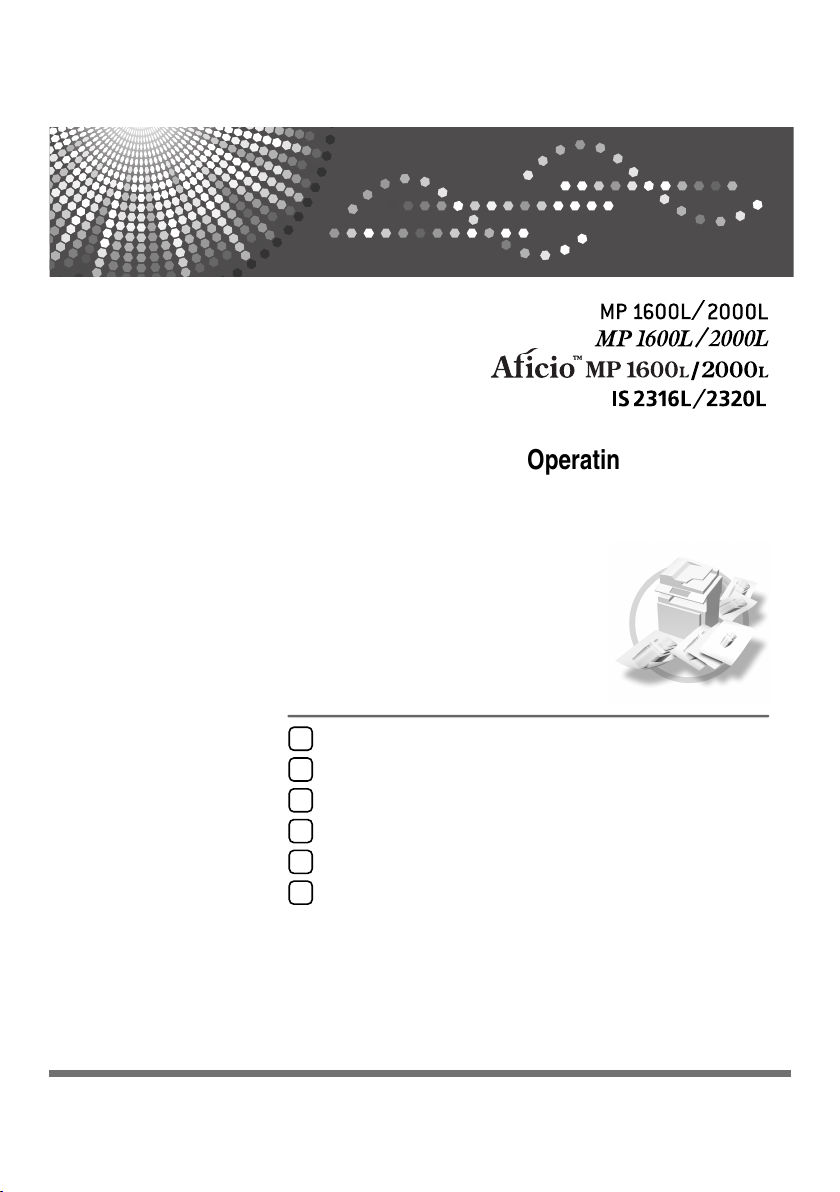
Placing Originals
1
Copying
2
Troubleshooting
3
User Tools (Copier Features)
4
Remarks
5
Specifications
6
Operating Instructions
Copy Reference
Read this manual carefully before you use this machine and keep it handy for future reference. For safe and correct use, be sur e to read the
Safety Information in this manual before using the machine.
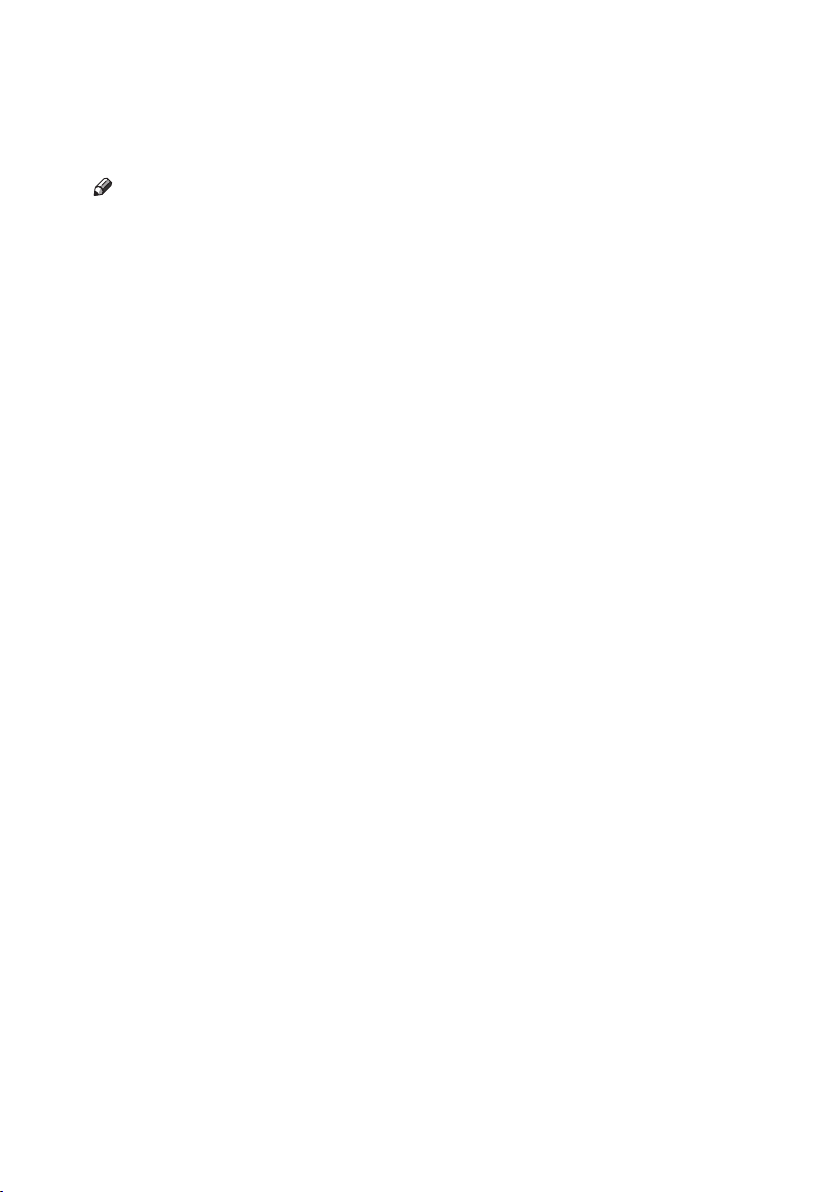
Manuals for This Machine
The following manuals describe the operational procedures of this machine. For
particular functions, see the relevant parts of the manual.
Note
❒ Manuals provided are specific to machine type.
❒ Adobe Acrobat Reader is necessary to view the manuals as a PDF file.
❒ Two CD-ROMs are provided:
• CD-ROM 1 "Operating Instructions for Printer/Scanner"
• CD-ROM 2 "Scanner Driver & Document Management Utilities"
❖ General Settings Guide
Provides an overview of the machine and describes System Settings (paper
trays, Key Operator Tools, etc.), and troubleshooting.
❖ Network Guide
Describes procedures for configuring the machine and computers in a network environment.
❖ Copy Reference (this manual)
Describes operations, functions, and troubleshooting for the machine's copier
function.
❖ Printer/Scanner Reference
Describes system settings, functions, troubleshooting and operations for the
machine's printer and scanner function.
i
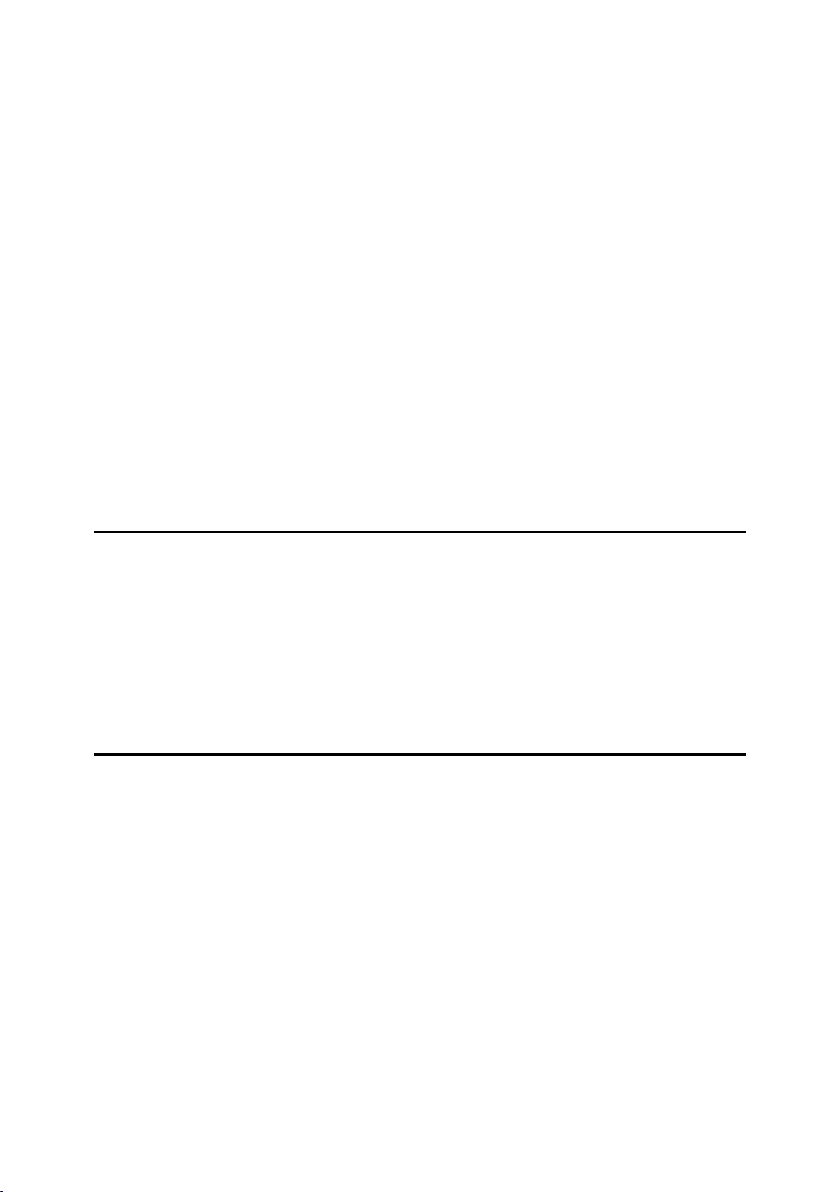
TABLE OF CONTENTS
Manuals for This Machine ...................................................................................... i
Notice ......................................................................................................................1
How to Read This Manual .....................................................................................2
Names of Major Options ............................................................................................2
Safety Information ................................................................................................. 3
Safety During Operation............................................................................................. 3
Positions of Labels and Hallmarks for RWARNING and RCAUTION Labels ... 5
Machine Types ....................................................................................................... 6
Control Panel.......................................................................................................... 7
Display .......................................................................................................................8
Reading the Display and Using Keys......................................................................... 9
Turning On the Power ......................................................................................... 10
Turning On the Main Power .....................................................................................10
Turning On the Power .............................................................................................. 10
Turning Off the Power .............................................................................................. 11
Turning Off the Main Power .....................................................................................11
Saving Energy .......................................................................................................... 11
1. Placing Originals
Originals ...............................................................................................................13
Sizes and Weights of Recommended Originals.......................................................13
Sizes Detectable with Auto Paper Select ................................................................. 15
Missing Image Area .................................................................................................16
Placing Originals.................................................................................................. 17
Original Orientation .................................................................................................. 17
Placing Originals on the Exposure Glass ................................................................. 17
Placing Originals in the ADF or ARDF .....................................................................18
2. Copying
Basic Procedure................................................................................................... 21
Copying from the Bypass Tray........................................................................... 22
Copier Functions ................................................................................................. 26
Adjusting Image Density ..........................................................................................26
Selecting Original Type Setting................................................................................26
Selecting Copy Paper ..............................................................................................26
Preset Reduce/Enlarge ............................................................................................28
Zoom ........................................................................................................................28
Auto Reduce/Enlarge ............................................................................................... 29
Sort........................................................................................................................... 30
Changing the number of sets...................................................................................31
Duplex (Type 2 only) ................................................................................................ 32
One-Sided Combine.................................................................................................34
Two-Sided Combine (Type 2 only)...........................................................................35
Series Copies ........................................................................................................... 37
ii
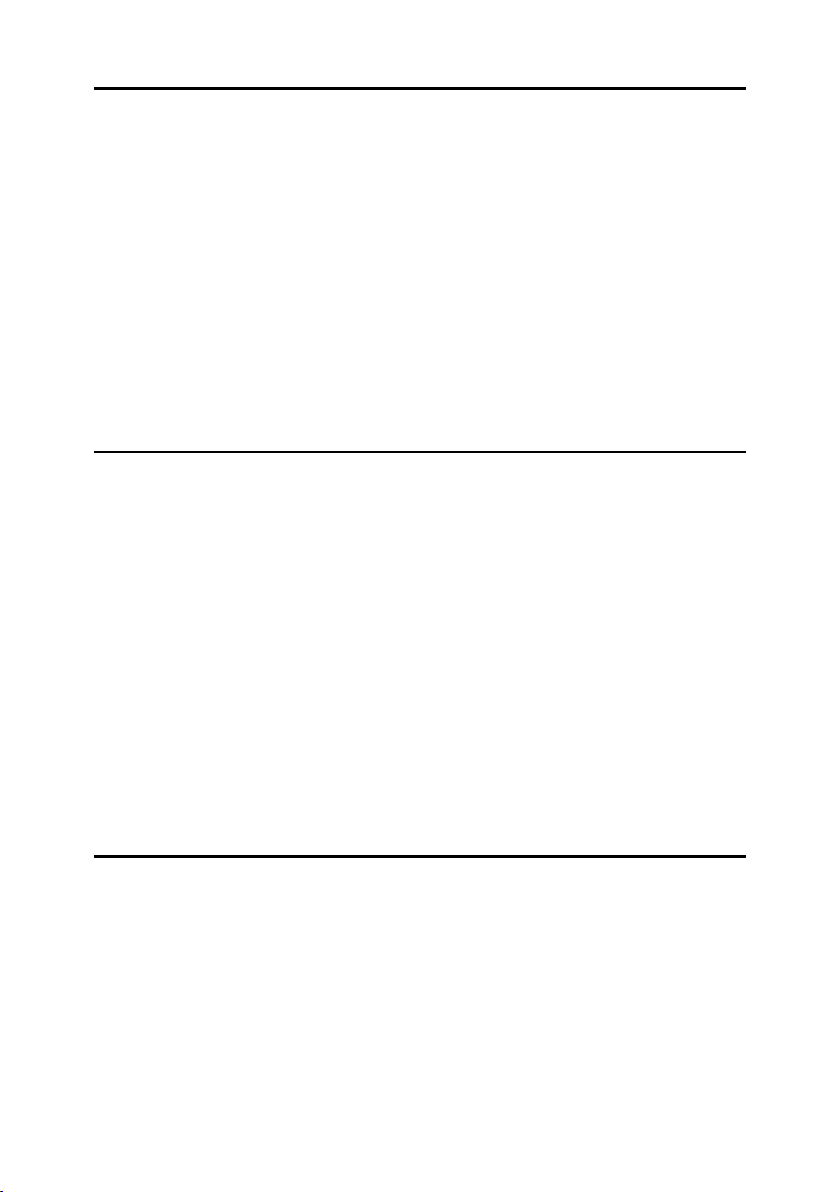
3. Troubleshooting
If Your Machine Does Not Operate As You Want.............................................. 39
When a Message Is Displayed................................................................................. 39
If You Cannot Make Clear Copies.......................................................................40
If You Cannot Make Copies As You Want .........................................................41
When Memory Is Full ............................................................................................... 42
B Loading Paper ................................................................................................. 43
Loading Paper..........................................................................................................43
Orientation-Fixed Paper or Two-Sided Paper..........................................................44
D Adding Toner................................................................................................... 46
Handling Toner......................................................................................................... 46
Toner Storage ..........................................................................................................46
Used Toner ..............................................................................................................46
Removing Toner................................................................................................... 47
Inserting Toner.....................................................................................................48
4. User Tools (Copier Features)
Accessing User Tools (Copier Features)........................................................... 49
Changing Default Settings .......................................................................................49
Quitting User Tools .................................................................................................. 50
Settings You Can Change with User Tools .......................................................51
APS/ Auto R/E Priority ............................................................................................ 51
Auto Tray Switching .................................................................................................51
Original Type Setting ............................................................................................... 51
Duplex Mode Priority ..............................................................................................52
Orientation................................................................................................................ 52
Max. Number of Sets ............................................................................................... 52
Original Count Display .............................................................................................52
Reproduction Ratio ..................................................................................................52
Preset R/E Priority ................................................................................................... 53
Duplex Margin ........................................................................................................ 53
Rotate Sort ...............................................................................................................53
Rotate Sort:Auto Continue .......................................................................................53
Letterhead Setting .................................................................................................... 53
5. Remarks
Do's and Don'ts.................................................................................................... 55
Where to Put Your Machine ................................................................................ 56
Machine Environment .............................................................................................. 56
Moving...................................................................................................................... 57
Power Connection .................................................................................................... 57
Access to the Machine .............................................................................................58
Maintaining Your Machine .................................................................................. 59
Cleaning the Exposure Glass................................................................................... 59
Cleaning the Exposure Glass Cover ........................................................................ 59
Cleaning the ADF ..................................................................................................... 59
iii
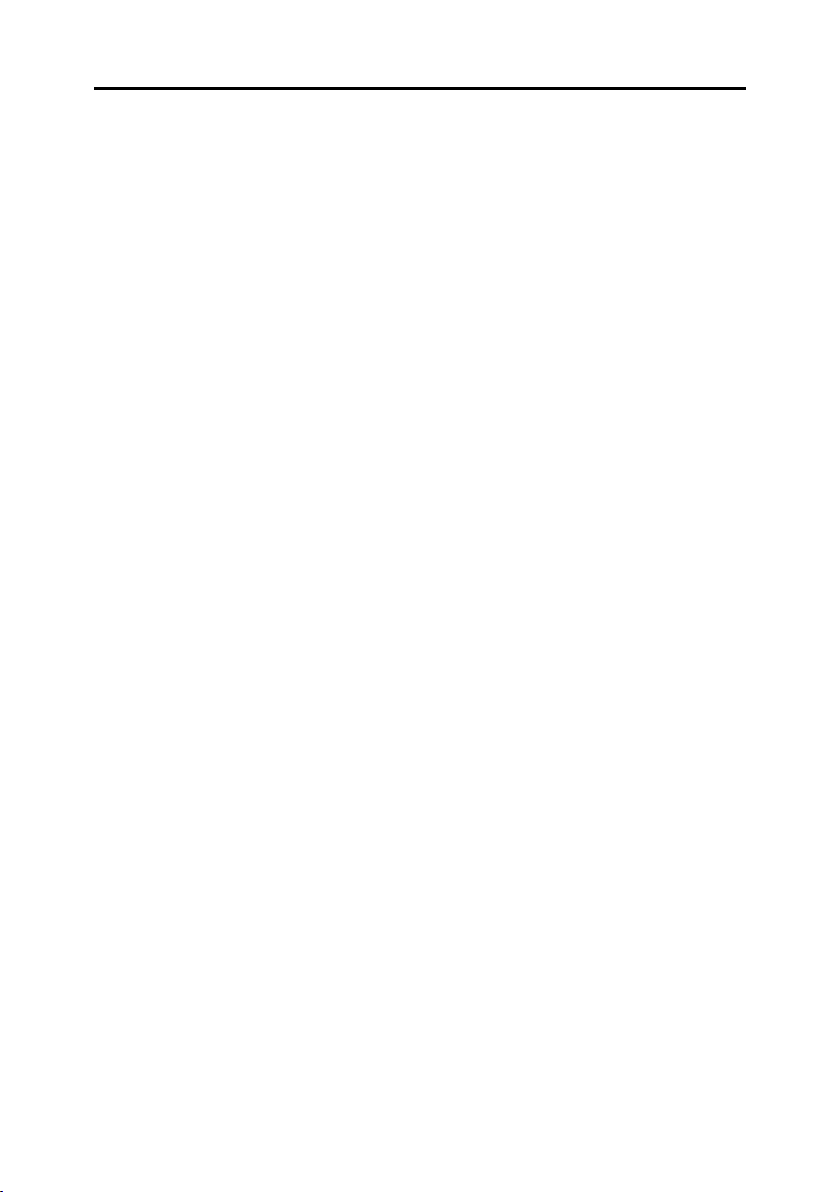
6. Specifications
Combination Chart...............................................................................................61
Supplementary Information ................................................................................ 62
INDEX......................................................................................................... 65
iv
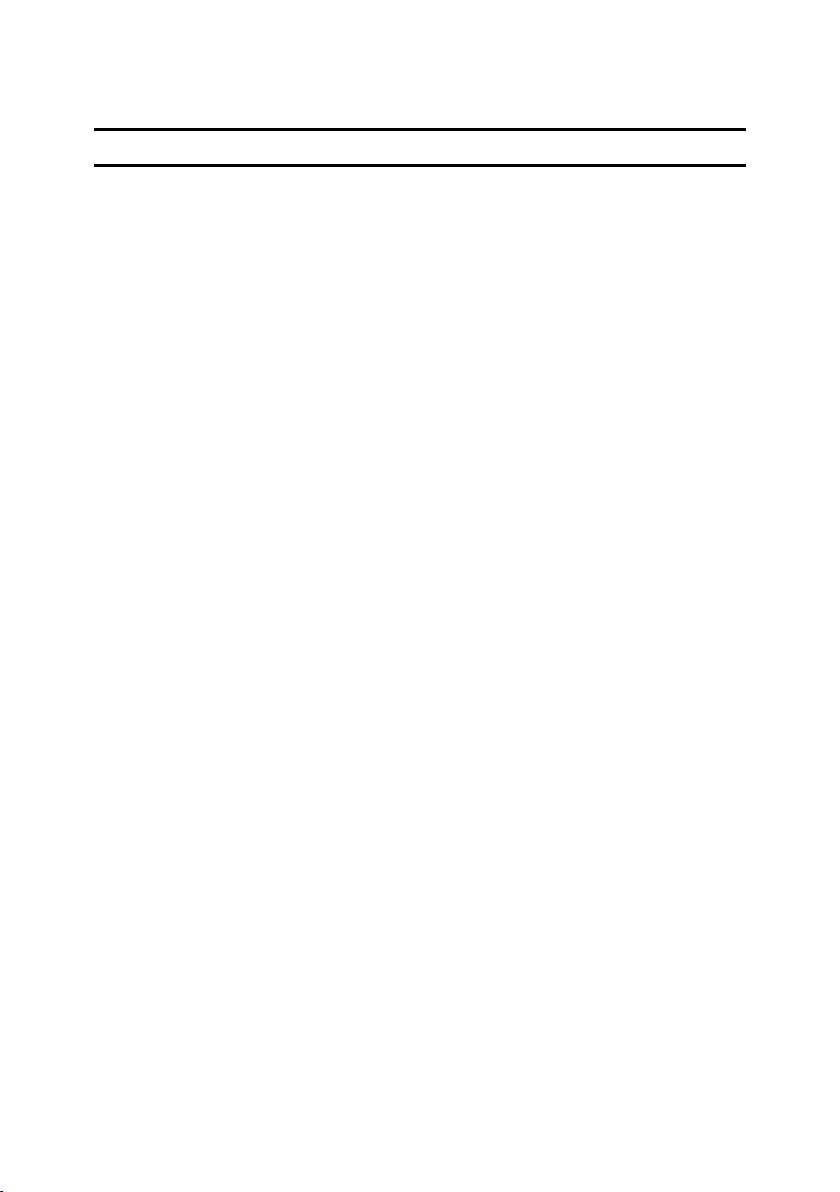
Notice
Important
Do not copy or print any item for which reproduction is prohibited by law.
Copying or printing the following items is generally prohibited by local law:
bank notes, revenue stamps, bonds, stock certificates, bank drafts, checks, passports, driver's licenses.
The preceding list is meant as a guide only and is not inclusive. We assume no
responsibility for its completeness or accuracy. If you have any questions concerning the legality of copying or printing certain items, consult with your legal
advisor.
1
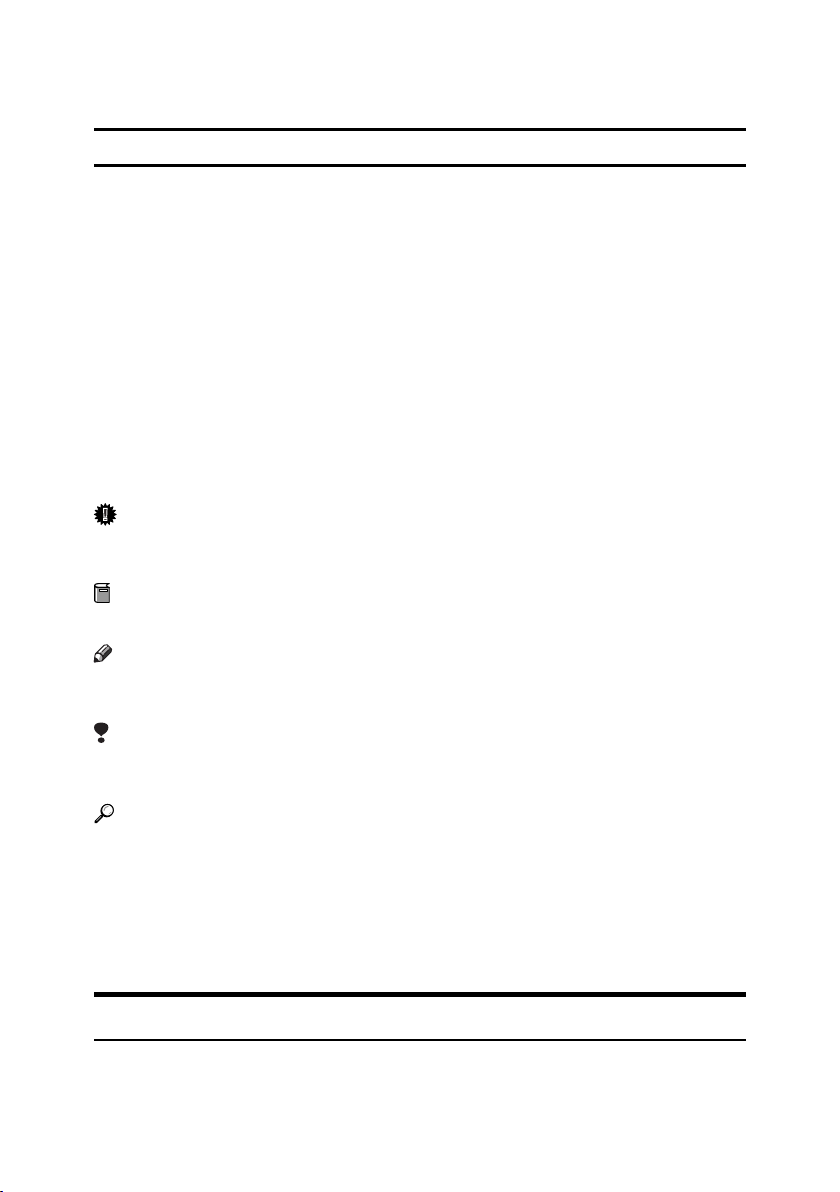
How to Read This Manual
R
R
Symbols
The following set of symbols is used in this manual.
WARNING:
This symbol indicates a potentially hazardous situation that might result in
death or serious injury when you misuse the machine without following the instructions under this symbol. Be sure to read the instructions, all of which are described in the Safety Information section.
CAUTION:
This symbol indicates a potentially hazardous situation that might result in minor or moderate injury or property damage that does not involve personal injury
when you misuse the machine without following the instructions under this
symbol. Be sure to read the instructions, all of which are described in the Safety
Information section.
* The statements above are notes for your safety.
Important
If this instruction is not followed, paper might be misfed, originals might be
damaged, or data might be lost. Be sure to read this.
Preparation
This symbol indicates information or preparations required prior to operating.
Note
This symbol indicates precautions for operation, or actions to take after abnormal operation.
Limitation
This symbol indicates numerical limits, functions that cannot be used together,
or conditions in which a particular function cannot be used.
Reference
This symbol indicates a reference.
[]
Keys that appear on the machine's display panel.
{}
Keys built into the machine's control panel.
Names of Major Options
Major options of this machine are referred to as follows in this manual:
• Auto Document Feeder → ADF
• Auto Document Feeder capable of scanning both sides of a sheet → ARDF
2
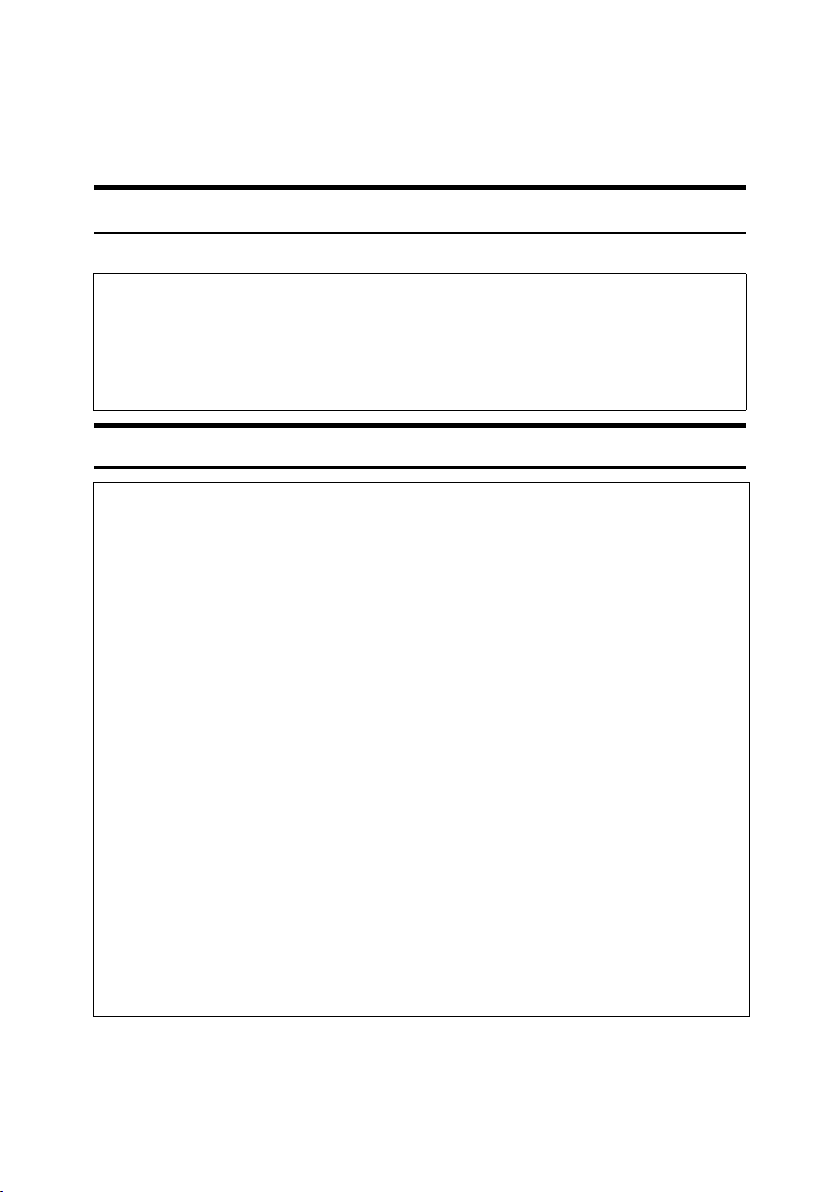
Safety Information
R
R
When using this machine, the following safety precautions should always be followed.
Safety During Operation
In this manual, the following important symbols are used:
WARNING:
CAUTION:
Indicates a potentially hazardous situation which, if instructions
are not followed, could result in death or serious injury.
Indicates a potentially hazardous situation which, if instructions are not
followed, may result in minor or moderate injury or damage to property.
R WARNING:
• Disconnect the power plug (by pulling the plug, not the cable) if the
power cable or plug becomes frayed or otherwise damaged.
• To avoid hazardous electric shock or laser radiation exposure, do not
remove any covers or screws other than those specified in this manual.
• Turn off the power and disconnect the power plug (by pulling the plug,
not the cable) if any of the following occurs:
• You spill something into the machine.
• You suspect that your machine needs service or repair.
• The external housing of your machine has been damaged.
• Do not incinerate spilled toner or used toner. Toner dust might ignite
when exposed to an open flame.
• Disposal can take place at our authorized dealer.
• Dispose of the used toner bottle in accordance with the local regula-
tions.
• Connect the machine only to the power source described on the inside
front cover of this manual. Connect the power cord directly into a wall
outlet and do not use an extension cord.
• Do not damage, break or make any modifications to the power cord.
Do not place heavy objects on it. Do not pull it hard nor bend it more
than necessary. These actions could cause an electric shock or fire.
3
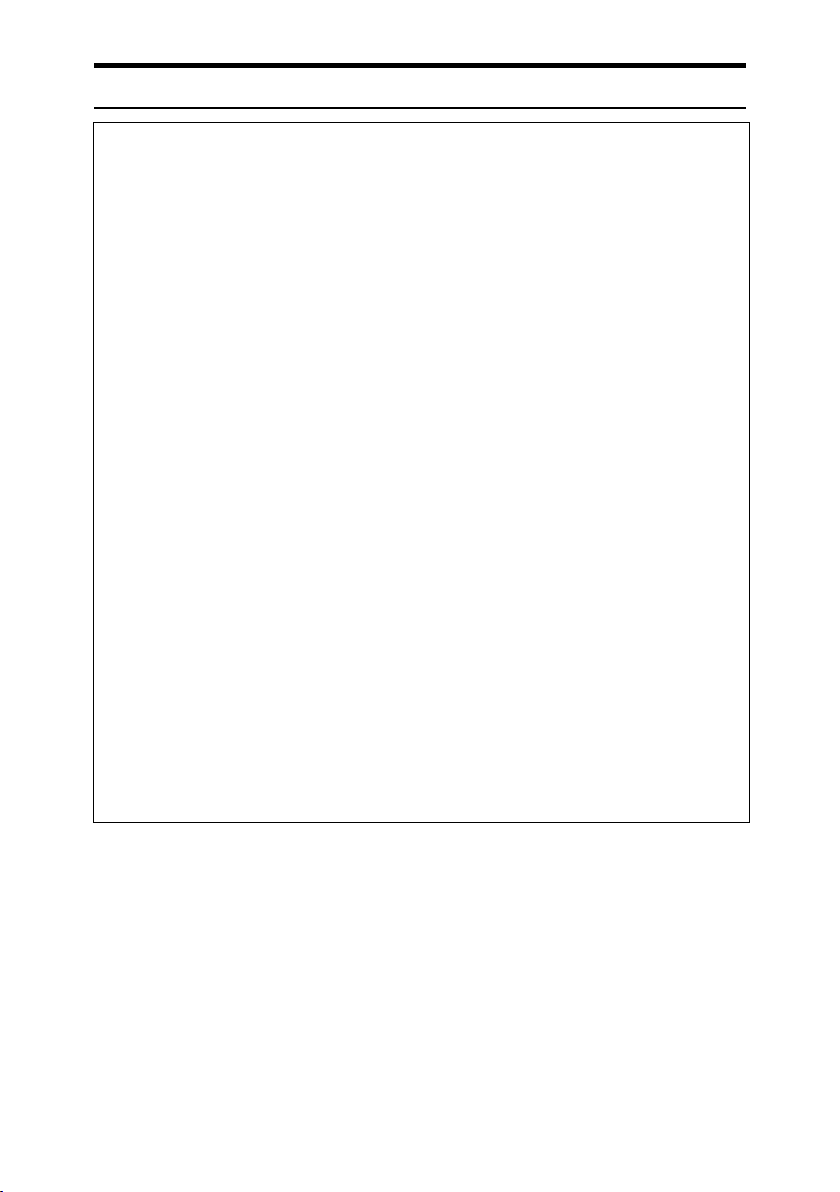
R CAUTION:
• Protect the machine from dampness or wet weather, such as rain and snow.
• Unplug the power cord from the wall outlet before you move the machine.
While moving the machine, you should take care that the power cord will not
be damaged under the machine.
• When you disconnect the power plug from the wall outlet, always pull the
plug (not the cable).
• Do not allow paper clips, staples, or other small metallic objects to fall inside
the machine.
• Keep toner (used or unused) and toner bottle out of the reach of children.
• For environmental reasons, do not dispose of the machine or expended
supply waste at household waste collection points. Disposal can take place
at an authorized dealer.
• The inside of the machine could be very hot. Do not touch the parts with a
label indicating the “hot surface”. Otherwise, an injury might occur.
• Keep the machine away from humidity and dust. Otherwise a fire or an electric shock might occur.
• Do not place the machine on an unstable or tilted surface. If it topples over,
an injury might occur.
• Before moving the machine, be sure to pull all four handles fully out. If not,
an injury might occur. After moving the machine, return the four handles to
their original positions.
• When the optional paper tray unit is installed, do not push the upper part of
the main unit horizontally. An injury might occur if the paper tray unit becomes detached from the main unit.
• If you use the machine in a confined space, make sure there is a continuous
air turnover.
• Keep the machine away from flammable liquids, gases, and aerosols. A fire
or an electric shock might occur.
4
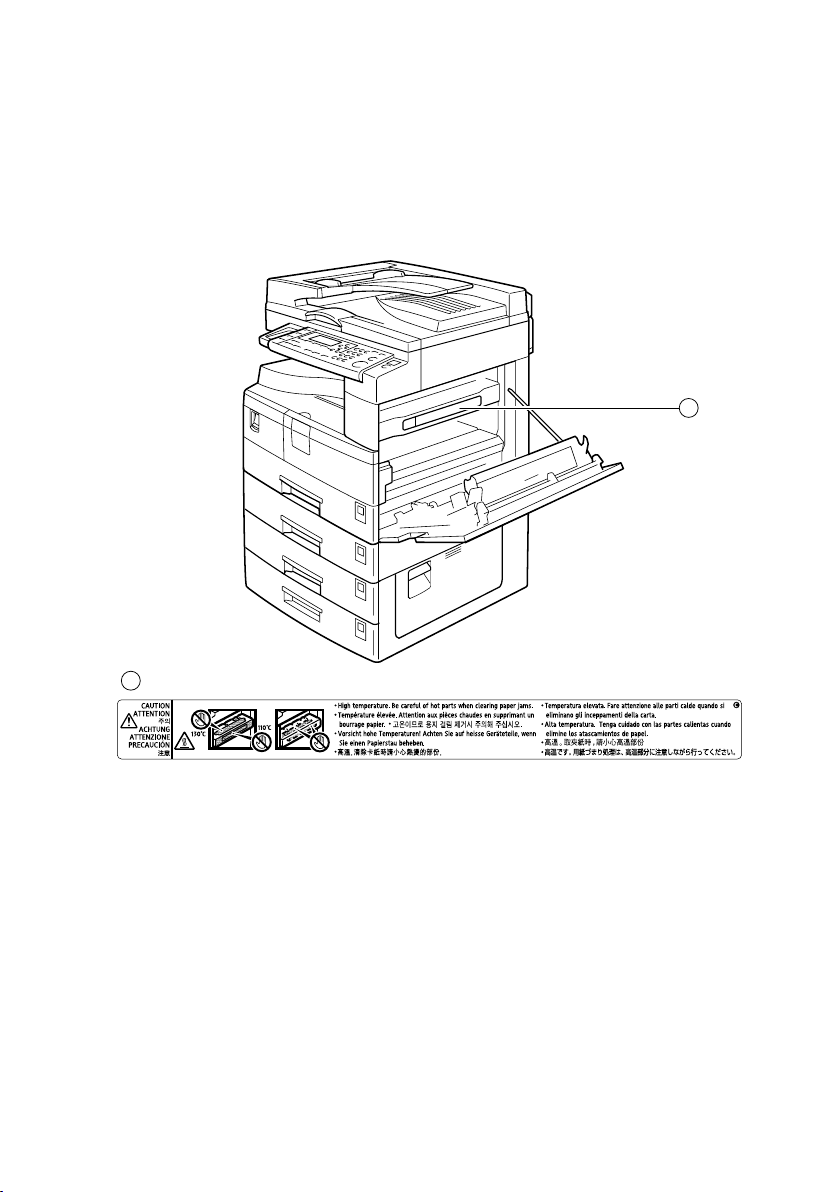
Positions of Labels and Hallmarks for
RWARNING and RCAUTION Labels
This machine has labels for RWARNING and RCAUTION at the positions
shown below. For safety, please follow the instructions and handle the machine
as indicated.
1
1
APE023S
5
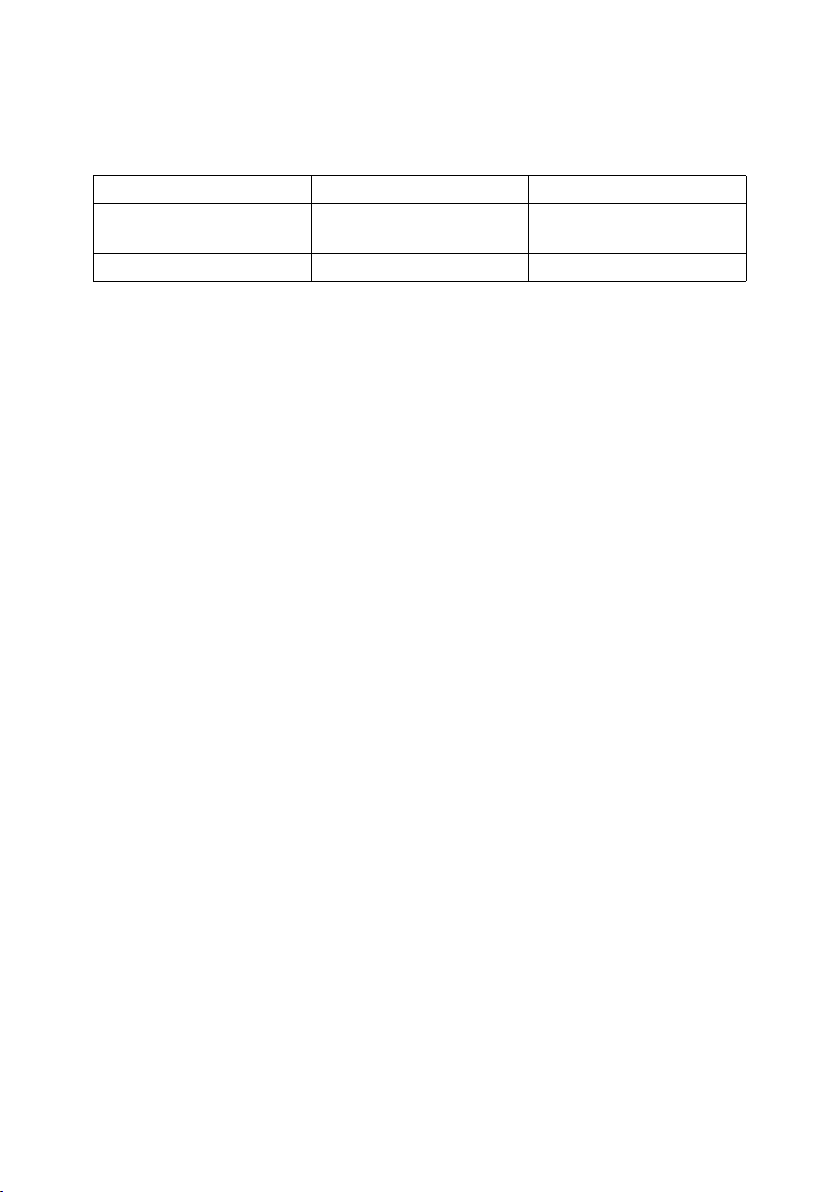
Machine Types
This machine comes in two models which vary by copy speed. To make sure
which model you have, see the inside front cover of this manual.
Type 1 Type 2
Copy Speed
Duplex unit — ❍
❍: Can be used with this type.
—: Cannot be used with this type.
16 copies/minute (A4K, 81/2"
× 11"K)
20 copies/minute (A4K, 81/2"
× 11"K)
6

Control Panel
0
1
2
3
Copy
Scanner
Printer
Duplex
Combine/
Sort
Series
12 13 16 1915 17
11
4
Lighter Darker
5
Escape
14
1. {Copy} key
Press to activate the copier function.
2. Indicators
Display errors and machine status.
• h: Error indicator
See “Control Panel”, General Settings
Guide.
• D: Add Toner indicator
See p.46 “D Adding Toner”.
• B: Load Paper indicator
See p.43 “B Loading Paper”.
3. Display
Displays operation status and messages.
4. Selection keys
Correspond to items on the display. Press
to select the corresponding item.
5. Scroll keys
Press to select an item.
{U}: scroll upward
{T}: scroll downward
{V}: scroll right
{W}: scroll left
Reference
See p.9 “Reading the Display and
Using Keys”.
6. {User Tools/Counter} key
Press to change default or operation parameters according to requirement.
7. {Clear Modes} key
Press to clear the current settings.
6 7 98 1
ClearModes
User Tools/Counter
ABC DEF
OK
Original
Text
Photo
18
Clear/Stop
MNOJKLGHI
Start
WXYZTUVPQRS
Enter
APE045S
8. {Clear/Stop} key
Clear: clears an entered numeric value.
Stop: stops copying.
9. Main power indicator
Lights when the main power switch is
turned on.
Reference
p.10 “Turning On the Power”
10. Operation switch (On Indicator)
Press to turn the power on. The On indicator lights. To turn the power off, press
again.
Note
❒ This key is inactivate during scanning
or while setting defaults.
Reference
p.10 “Turning On the Power”
11. {Duplex} key (Type 2 only)
Makes two-sided copies.
Reference
See p.32 “Duplex (Type 2 only)”.
12. {Combine/Series} key
Press to make combine or series copies.
Reference
p.34 “One-Sided Combine”
p.35 “Two-Sided Combine (Type 2
only)”
p.37 “Series Copies”
13. {Sort} key
Automatically sorts copies.
7
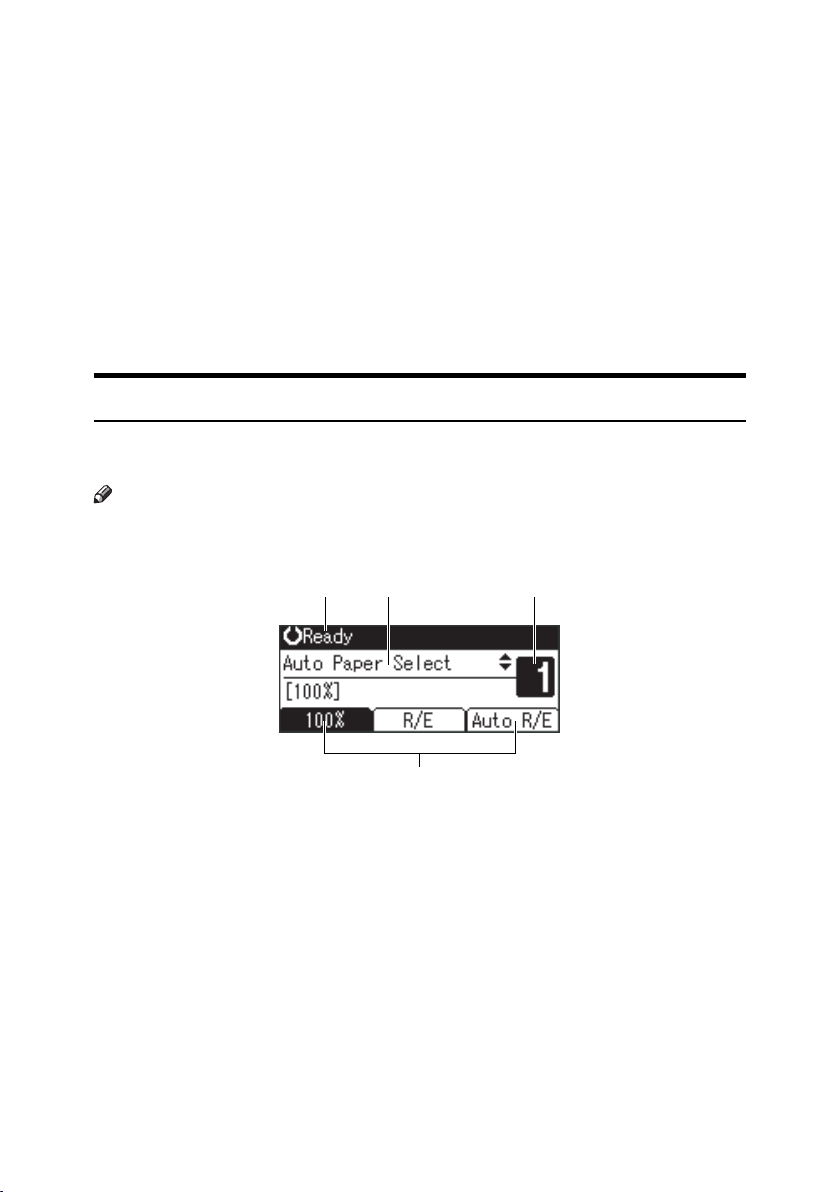
14. {Lighter} and {Darker}
Press to change the image density setting.
Select the image density in five increments, Lighter to Darker.
15. {Escape} key
Press to cancel an operation or return to
the previous display.
17. {OK} key
Press to set a selected item or entered numeric value.
18. Number keys
Press to enter numeric values.
19. {Start} key
Press to start scanning or sending.
16. {Original} key
Press to select the original type registered
with [Original Type 1 (Text)] or [Original Type
2 (Photo)]. When the original type is se-
lected, the corresponding indicator
lights.
Display
This section explains how to read the display and use the Selection key for the
initial copy display.
Note
❒ The copy display is set as the default screen when the machine is turned on.
❖ Initial copy display
1 32
1. Operational status or messages
2. Messages and the selected tray
appear here. Currently selected
items appear in brackets.
8
AAX024S
4
AAI024S
3. Number of copies set.
4. Reduce/Enlarge ratio function for
non-fixed ratios.
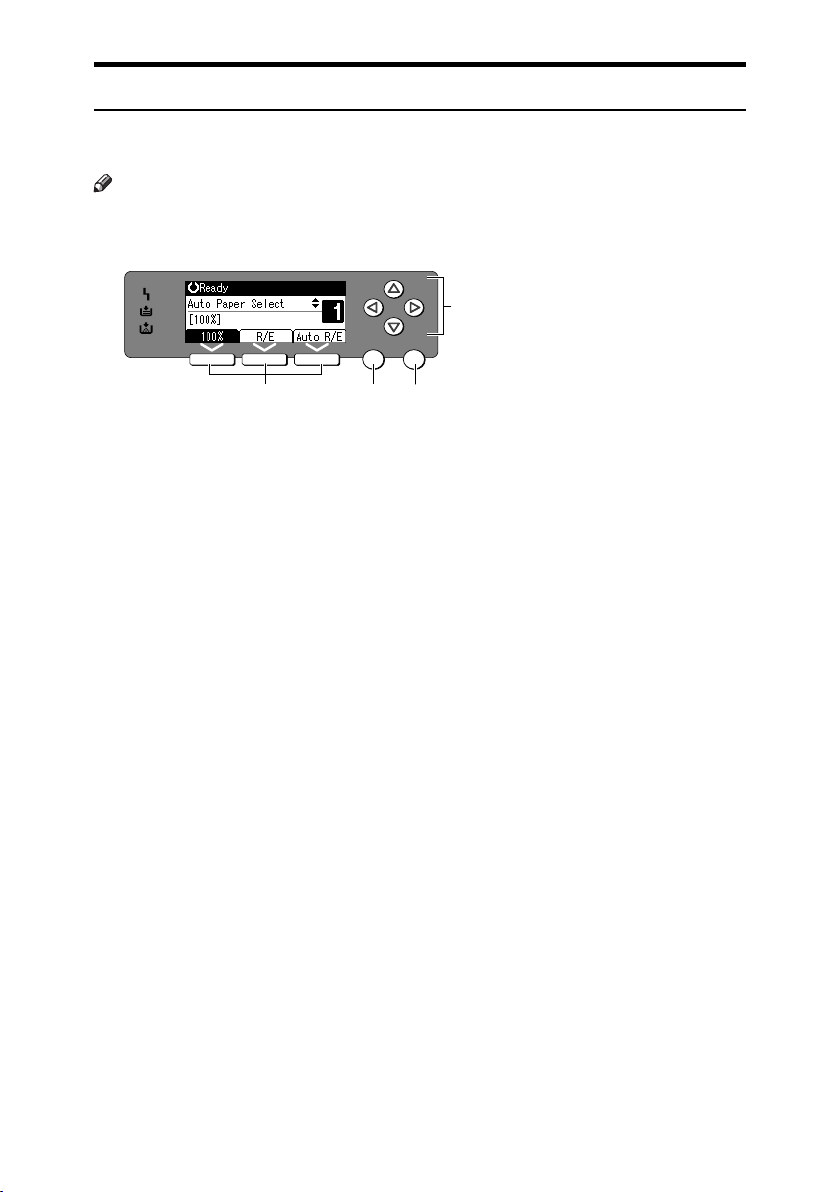
Reading the Display and Using Keys
This section explains how to read the display and use the selection key for the
initial copy display.
Note
❒ The copy display is set as the default screen when the machine is turned on.
4
OK
Escape
1
2
1. Selection keys
Correspond to items at the bottom line on
the display.
Example: initial copy display
• When the instruction “press [100%]”
appears in this manual, press the left
selection key.
• When the instruction “press [R/E]” appears in this manual, press the centre
selection key.
• When the instruction “press [Auto R/E]”
appears in this manual, press the right
selection key.
3
APE026S
2. {Escape} key
Press to cancel an operation or return to
the previous display.
3. {OK} key
Press to set a selected item or entered numeric value.
4. Scroll keys
Press to move the cursor to each direction
one by one.
When {U},{T},{V}, or {W} key appears
in this manual, press the scroll key of the
same direction.
9
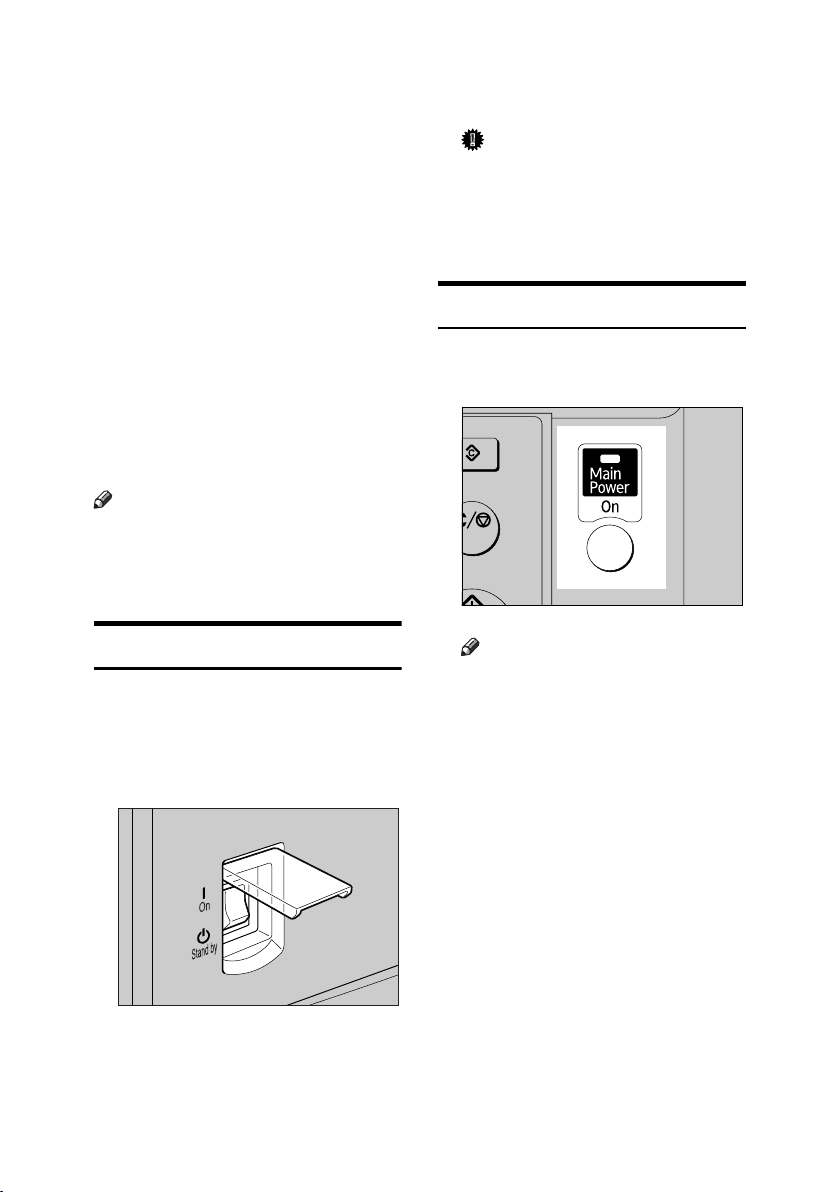
Turning On the Power
a
This machine has two power switches.
❖ Operation switch (right side of the
control panel)
Press to activate the machine.
When the machine has finished
warming up, you can operate the
machine.
❖ Main power switch (left side of the ma-
chine)
Turning off this switch makes the
main power indicator on the right
side of the control panel go off.
When this is done, machine power
is completely off.
Note
❒ This machine automatically enters
Energy Saver mode or turns itself
off if you do not use it for a while.
See General Settings Guide.
Turning On the Main Power
A Make sure the power cord is firm-
ly plugged into the wall outlet.
B Turn on the main power switch.
The main power indicator goes on.
Important
❒ Do not turn off the main power
switch immediately after turning it on. Doing so may result in
damage to the memory, leading
to malfunctions.
Turning On the Power
A Press the operation switch.
The On indicator goes on.
rModes
ar/Stop
tart
APE030S
Note
❒ If the power does not come on
when the operation switch is
pressed, check the main power
switch is on. If it is off, turn it on.
AAI049S
10
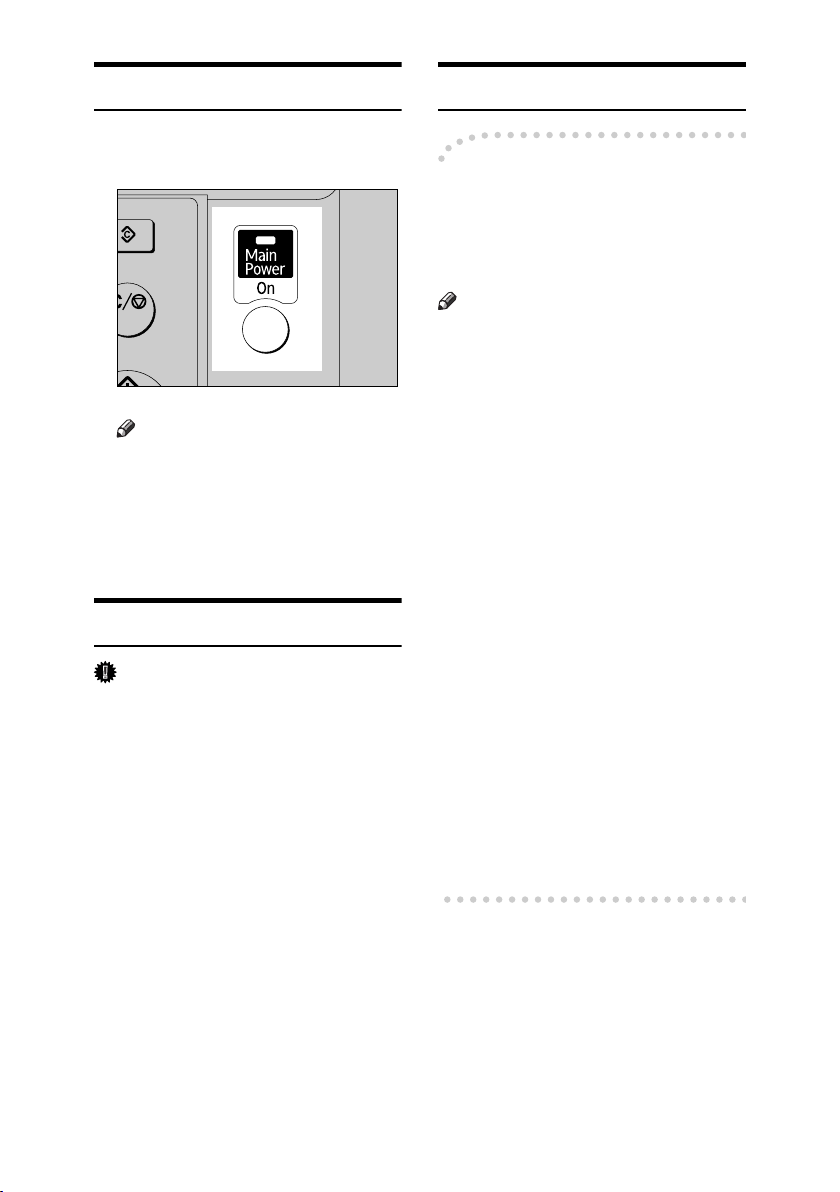
Turning Off the Power
a
A Press the operation switch.
The On indicator goes off.
rModes
ar/Stop
tart
APE030S
Note
❒ Even if you press the operation
switch, the indicator does not
go out, but blinks in the following cases:
• During communication with
external equipment.
Turning Off the Main Power
Important
❒ Do not turn off the main power
switch when the On indicator is lit
or blinking. Doing so may result in
damage to the memory.
❒ Make sure 100% is shown as avail-
able memory on the initial scanner
display before turning off the main
power switch.
❒ Be sure to turn off the main power
switch before pulling out the power plug. Not doing this may result
in damage to the memory.
Saving Energy
-Auto Off / Low Power
The machine automatically turns itself off when the job is finished, after
a certain period of time has elapsed.
This function is called “Auto Off”.
Note
❒ You can change the Auto Off time.
See General Settings Guide.
❒ The Auto Off Timer function will
not operate in the following cases:
• When a warning message appears
• When the service call message
appears
• When paper is jammed
•When the cover is open
•When the “
sage appears
• When toner is being replenished
• When the User Tools screen is
displayed
• When fixed warm-up is in
progress
• When the facsimile, printer, or
other functions are active
• When operations are suspended during printing
• When the Data In indicator is on
or blinking
Add Toner” mes-
A Be sure the On indicator is not lit.
B Turn off the main power switch.
The main power indicator goes
out.
11
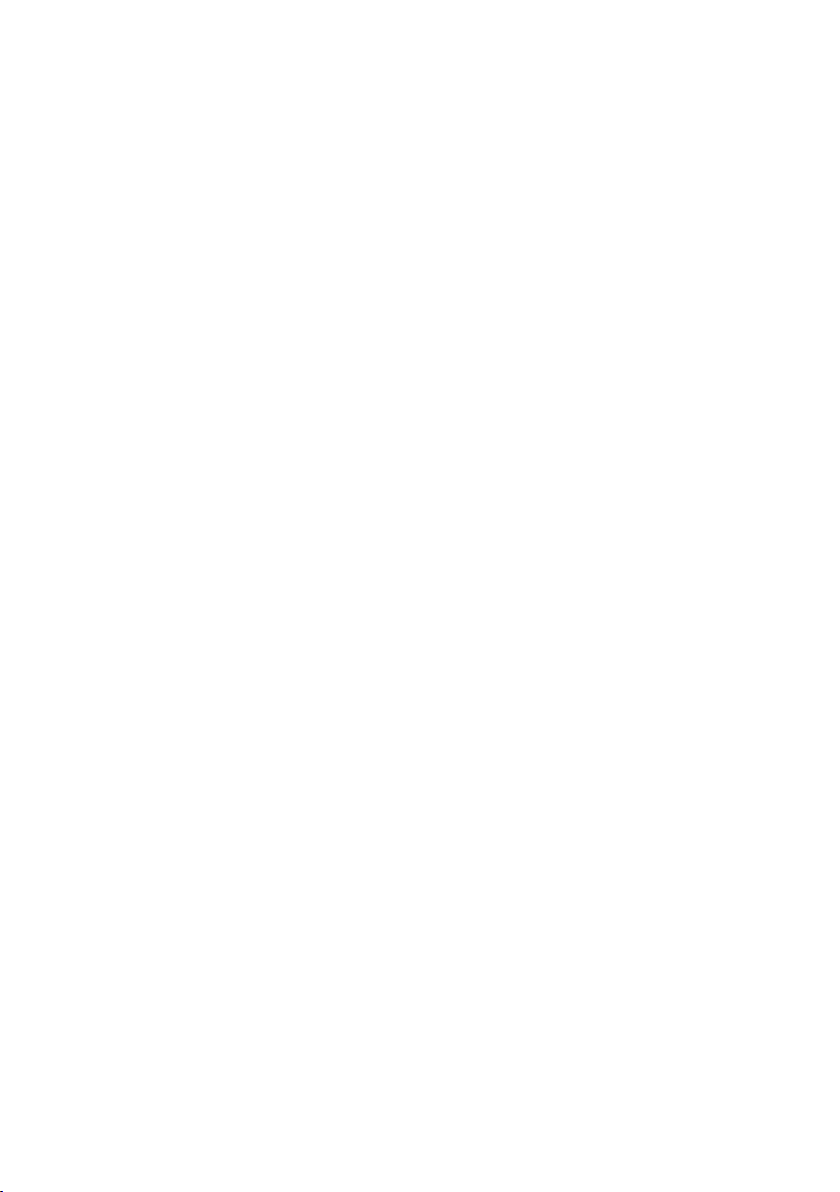
12
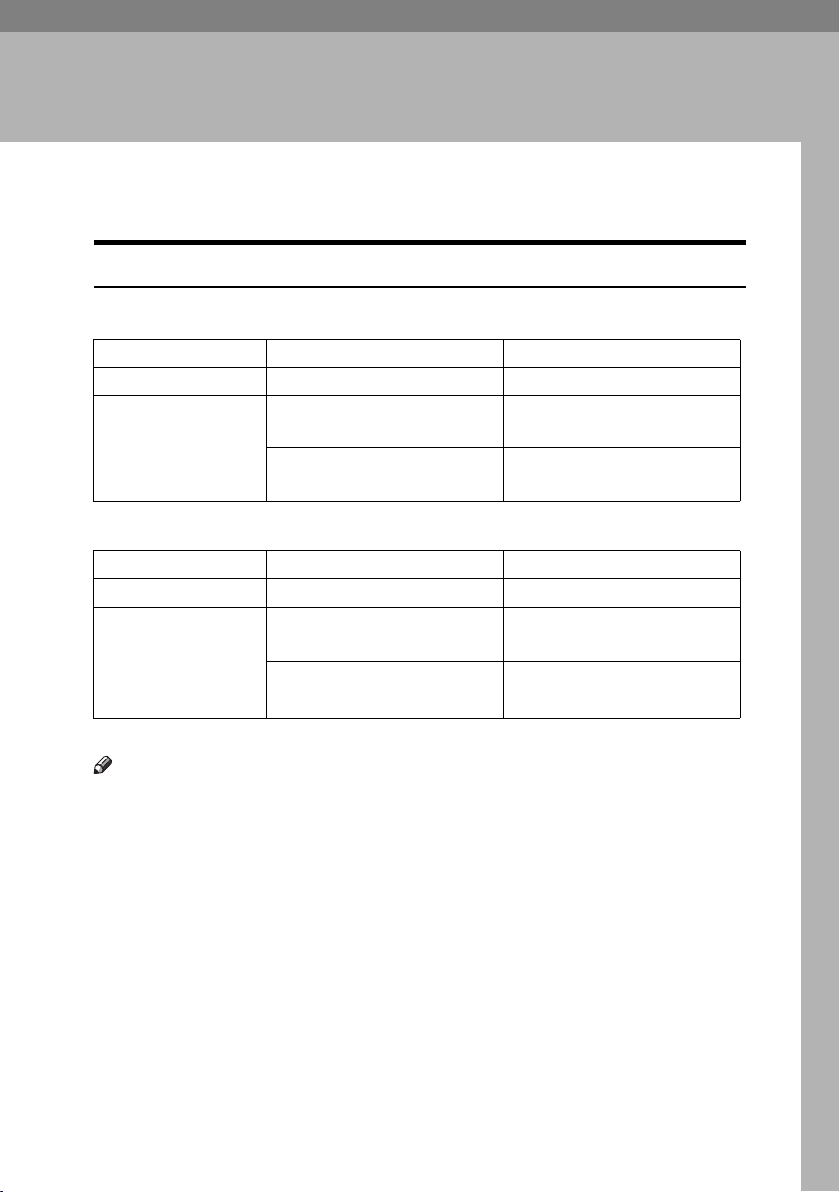
1. Placing Originals
Originals
Sizes and Weights of Recommended Originals
❖ Metric version
Original location Original size Original weight
Exposure glass Up to A3 --
ADF or ARDF One-sided originals:
A3L – A5KL
Two-sided originals:
A3L – A5KL
*1
40–128 g/m
52–105 g/m
❖ Inch version
Original location Original size Original weight
Exposure glass Up to 11" × 17" --
ADF or ARDF One-sided originals:
1
11" × 17"L – 5
Two-sided originals:
11" × 17"L – 51/2" × 81/2"KL
*1
The optional ARDF is required.
/2" × 81/2"KL
*1
11–34 lb.
14–28 lb.
Note
❒ About 30 originals can be placed in the ADF.
❒ About 50 originals can be placed in the ARDF.
2
2 *1
*1
13
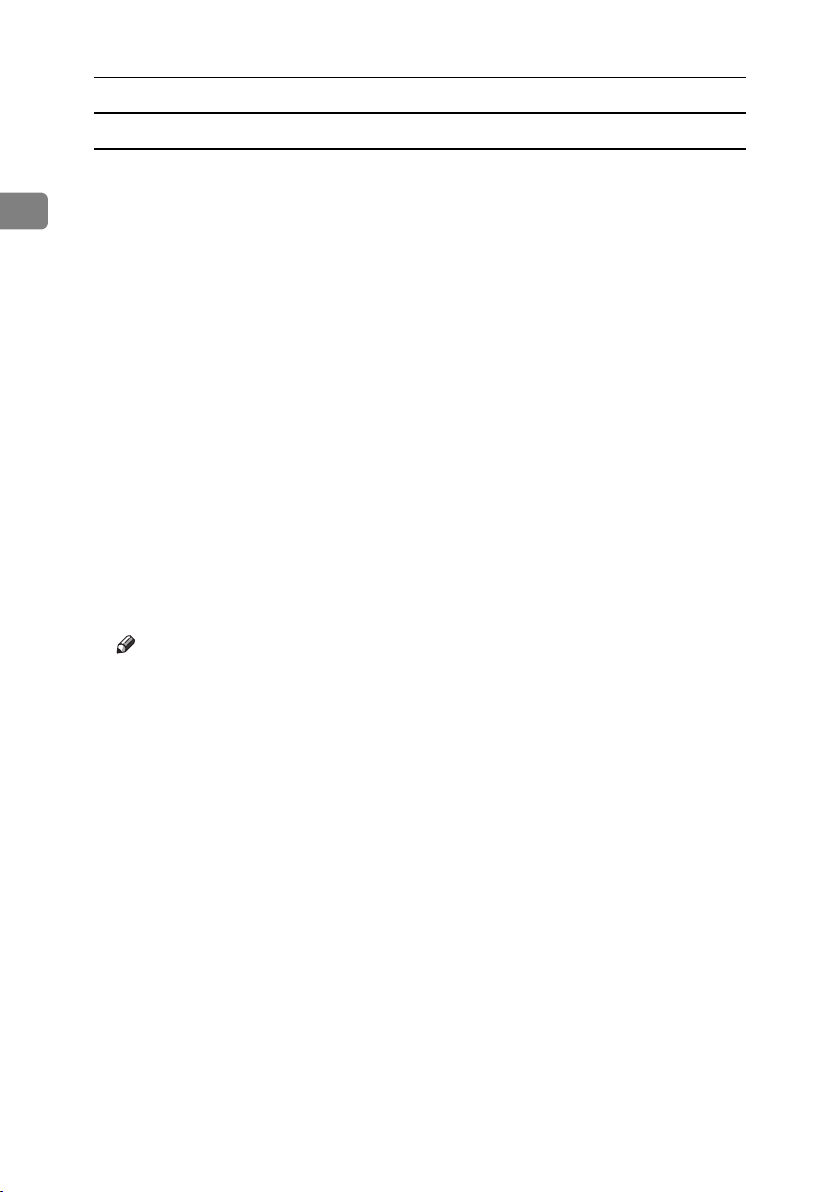
Placing Originals
Non-compatible originals for the ADF
Placing the following types of originals in the ADF or ARDF can cause paper
misfeeds or result in damage to the originals. Place these originals on the expo-
1
sure glass instead.
• Originals other than those specified on p.13 “Sizes and Weights of Recommended Originals”
• Stapled or clipped originals
• Perforated or torn originals
• Curled, folded, or creased originals
•Pasted originals
• Originals with any kind of coating, such as art paper, aluminum foil, carbon
paper, or conductive paper
•Originals with perforated lines
• Originals with indexes, tags, or other projecting parts
• Sticky originals such as translucent paper
• Thin, highly flexible originals
• Thick originals such as postcards
• Bound originals such as books
• Transparent originals such as OHP transparencies or translucent paper
14
Note
❒ The original might become dirty if it is written with a pencil or a similar
tool.

Originals
Sizes Detectable with Auto Paper Select
❖ Metric version
*1
Size A3L
Original location
B4 JIS
L
A4KL
Exposure glass ❍❍❍× ❍ × ❍
ADF or ARDF ❍❍ ❍❍❍❍ ❍
❍ : Detectable size × : Undetectable size
*1
JIS: Japanese Industrial Standard
Note
❒ If you want to set up the machine to select A5K automatically, contact your
service representative.
❖ Inch version
Size 11" × 17"L
Original location
Exposure glass ❍❍❍❍ ×
ADF or ARDF ❍❍× ❍❍
1
8
/2" × 14"L 81/2" × 13"L 81/2" ×
❍ : Detectable size × : Undetectable size
B5 JIS
L
*1
B5 JIS
K
11"KL
*1
A5LK
8
13"L
51/2" ×
1
8
/2"KL
1
/2" ×
1
❖ Exposure glass
Positioning
mark
Maximum scanning area
mm)
mm)
GCSIZE1E
15
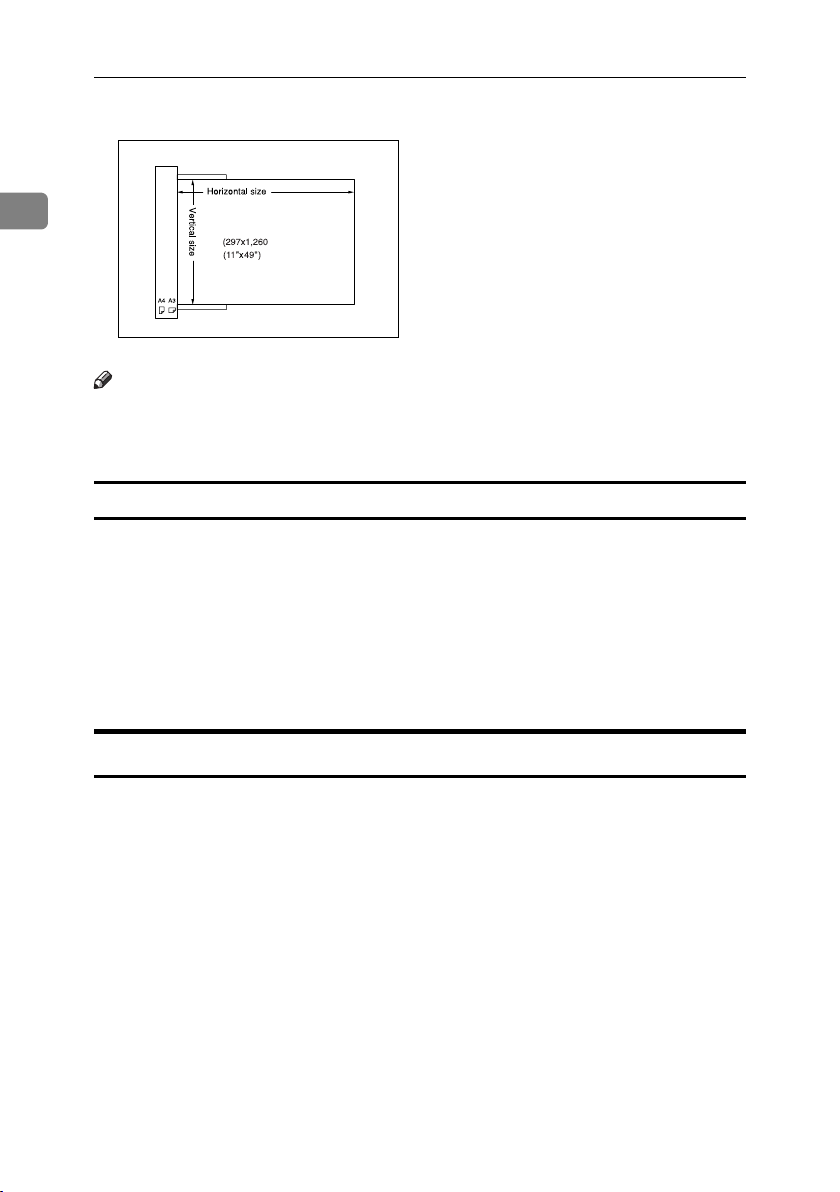
Placing Originals
❖ ADF or ARDF
1
Note
Maximum scanning area
mm)
GCSIZE2E
❒ When you copy custom size originals, make sure you specify the size of the
originals. If not, the image may not be copied properly. See p.19 “Placing custom size originals”.
Sizes difficult to detect
It is difficult for the machine to detect the sizes of the following originals, so select the paper size manually.
• Originals with indexes, tags, or other projecting parts
• Transparent originals such as OHP transparencies or translucent paper
• Dark originals with lots of text and drawings
• Originals partially consisting of a solid image
• Originals that have solid images around their edges
Missing Image Area
Even if you place originals in the ADF or ARDF, or on the exposure glass correctly, 4 mm (0.2”) margins on all four sides might not be copied.
16
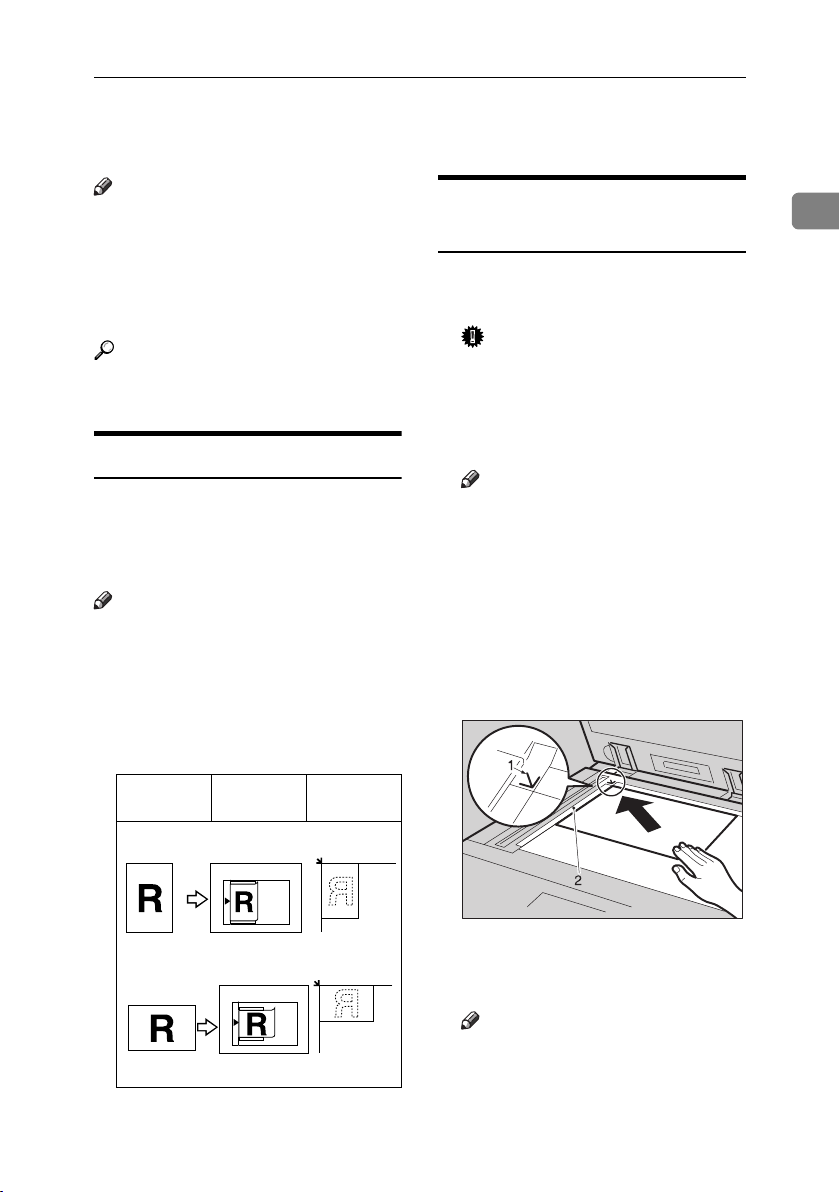
Placing Originals
Placing Originals
Note
❒ Take care to place originals only af-
ter any correction fluid and ink has
completely dried. Not taking this
precaution could cause marks on
the exposure glass that will be copied onto paper.
Reference
For original sizes you can set, see
p.13 “Originals” .
Original Orientation
You can set the original orientation in
the following ways.
This function is useful for copying
torn or large originals.
Note
❒ Originals should normally be
aligned to the rear left corner.
However, some copy functions
may produce different results depending on the orientation of the
originals. For details, see the explanations of each function.
Originals ADF or
ARDF
Exposure
glass
Placing Originals on the
Exposure Glass
A Lift the exposure glass cover or
ADF or ARDF.
Important
❒ Do not lift the exposure glass
cover or ADF or ARDF forcefully. If you do, the ADF or ARDF
cover might open or be damaged.
Note
❒ Be sure to lift the exposure glass
cover or ADF or ARDF by more
than 30°. Otherwise, the size of
the original might not be detected correctly.
B Place the original face down on
the exposure glass. It should be
aligned with the rear left corner.
1
set11EE
set23EE
AAI025S
1. Positioning mark
2. Left scale
Note
❒ Start with the first page to be
copied.
C Lower the exposure glass cover or
ADF or ARDF.
17

Placing Originals
Placing Originals in the ADF or
ARDF
❖ ADF
1
Settings should be made in the following situations:
❖ When placing custom size originals:
p.19 “Placing custom size originals”
Note
❒ Do not stack originals over the lim-
it mark on the side fence of the
ADF or ARDF.
❒ The last page should be on the bot-
tom.
❒ Do not cover the sensors with your
hands, or place objects on them.
Doing so could cause the size to be
detected incorrectly, or the paper
misfeed error message to appear.
Also, do not place anything on the
cover, as this too could cause a
malfunction.
1. Sensor
A Set the document guide to the
original size.
B Align the edges of the originals
and place them in the ADF or
ARDF with the side to be copied
facing up.
AAI036S
❖ ARDF
18
AAI065S
1. Limit mark
2. Document guide
Note
❒ Straighten curls in the originals
before placing them in the ADF
or ARDF.
❒ To prevent multiple sheets feed-
ing in at once, fan the originals
before placing them in the ADF
or ARDF.
❒ Set the original squarely.

Placing Originals
Placing custom size originals
When placing custom size originals in
the ADF or ARDF, specify the size of
the originals.
Note
❒ Paper that has a vertical length of
105–297 mm (4.2"–11.6") and a horizontal length of 128–1260 mm
(5.1"–49.6") can be placed with this
function.
A Select the paper tray using {U} or
{T}, and then press the {#} key.
B Select [Custom Size] using {U} or
{T} key, and then press the {OK}
key.
C Enter the horizontal size of the
original using the number keys,
and then press the {OK} key.
Note
❒ If you make a mistake, press the
{Clear/Stop} key, and then enter
the value again.
D Enter the vertical size of the origi-
nal using the number keys, and
then press the {OK} key.
The “
Programmed” message ap-
pears with your set original size.
When the custom size originals
settings are registered,
appears on the top of copy display.
1
Note
❒ When [Auto Detect] is selected,
the size of the placed original
will be detected automatically.
Note
❒ To cancel the size you have set,
press the {Clear Modes} key.
19

Placing Originals
Placing regular size originals
A Select the paper tray using {U} or
1
{T} key, and then press the {#}
key.
B Select [Regular Size] using {U} or
{T} key, and then press the {OK}
key.
Note
❒ When [Auto Detect] is selected,
the size of the placed original
will be detected automatically.
C Select the paper size using the
scroll keys, and then press {OK}
key.
The “
Programmed” message ap-
pears.
When the regular size originals
settings are registered,
appears on the top of copy display.
Note
❒ To cancel the size you have set,
press the {Clear Modes} key.
20
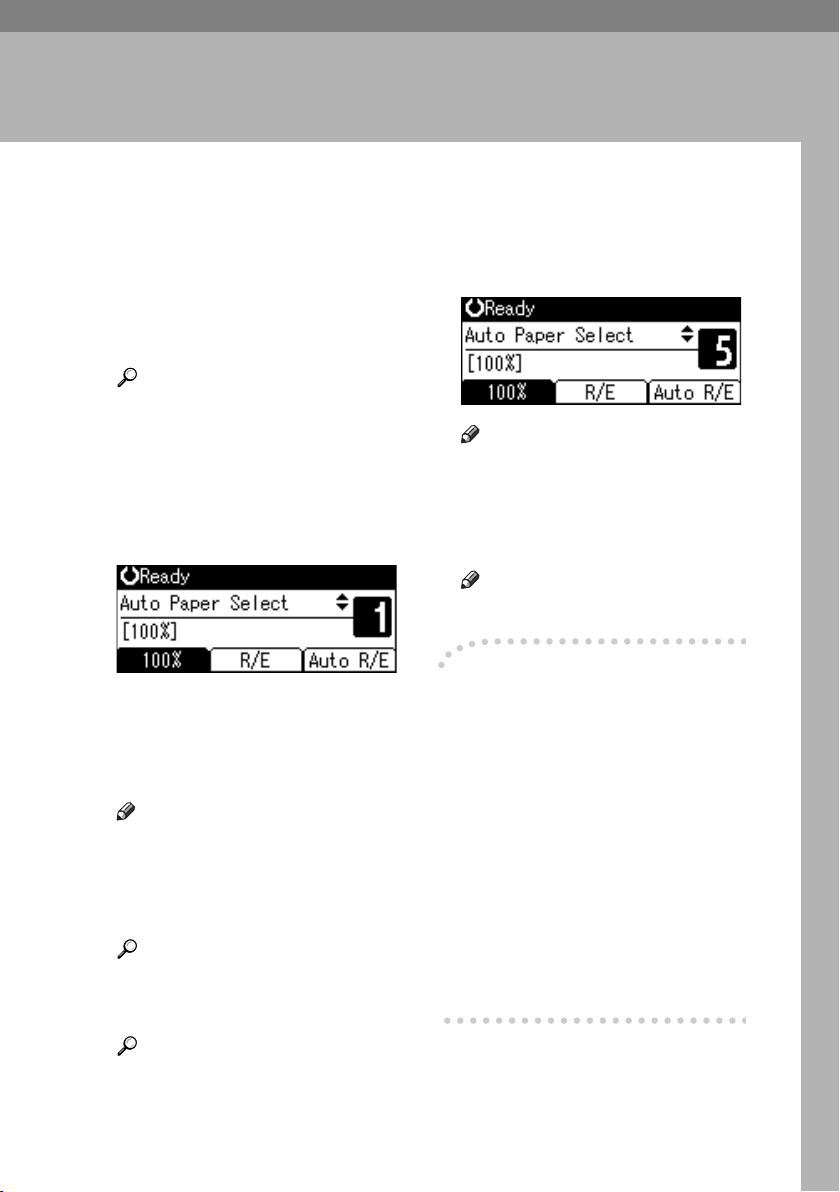
Basic Procedure
2. Copying
A If the machine has user codes set,
enter a user code (up to eight digits) using the number keys, and
then press the {OK} or {#} key.
The machine is ready to copy.
Reference
For user codes, see “Key Operator Tools”, General Settings
Guide.
B Make sure "d Ready" appears on
the display.
❖ Initial copy display
If any other function is displayed,
press the {Copy} key.
C Make sure no previous settings
remain.
Note
❒ When there are previous set-
tings remaining, press the {Clear
Modes} key and enter again.
D Place your originals.
Reference
p.17 “Placing Originals”
E Make the necessary settings.
F Enter the number of copies using
the number keys.
Note
❒ The maximum copy quantity
that can be set is 99.
G Press the {Start} key.
Copying starts.
Note
❒ Copies are delivered face down.
-How to operate
❖ To switch between pages or select
functions:
Press the scroll key.
❖ To stop the machine during a multi-
copy run:
Press the {Clear/Stop} key.
❖ To return the machine to the initial
condition after copying:
Press the {Clear Modes} key.
❖ To clear an entered value.
Press the {Clear/Stop} key.
Reference
See the explanations for each
function.
21

Copying
Copying from the Bypass Tray
Use the bypass tray to copy onto OHP
transparencies, thick paper, enve-
A Open the bypass tray.
lopes and copy paper that cannot be
loaded in the paper trays.
2
Important
❒ Paper longer than 433 mm may be-
come wrinkled, may not feed in,
and may jam.
Note
❒ If you do not use standard size
copy paper, or if you use special
paper, you should enter its vertical
and horizontal dimensions. See
p.19 “Placing custom size origi-
B Push up the paper guide release
lever.
ZENY100E
nals”. The sizes you can enter are
as follows:
Metric
version
Inch
version
❒ The machine can automatically de-
• Vertical: 90–297 mm
• Horizontal: 148–600 mm
• Vertical: 3.55"–11.69"
• Horizontal: 5.83"–23.62”
1
tect the following sizes as regular
size copy paper:
Metric
version
Inch
version
A3L, A4KL, A5KL, 8" ×
13"L
11" × 17"L, 8
1
5
/2" ×81/2"L, 81/2" × 14"L
1
/2" × 11"KL,
1. Paper guide release lever
ZENY110E
❒ When copying onto OHP transpar-
encies or paper heavier than 105
2
g/m
(about 28 lb.), you need to
specify the paper type. See p.24
“When copying onto special paper” .
❒ The maximum number of sheets
you can load at the same time depends on paper type. The maximum number of sheets should not
exceed the upper limit.
22
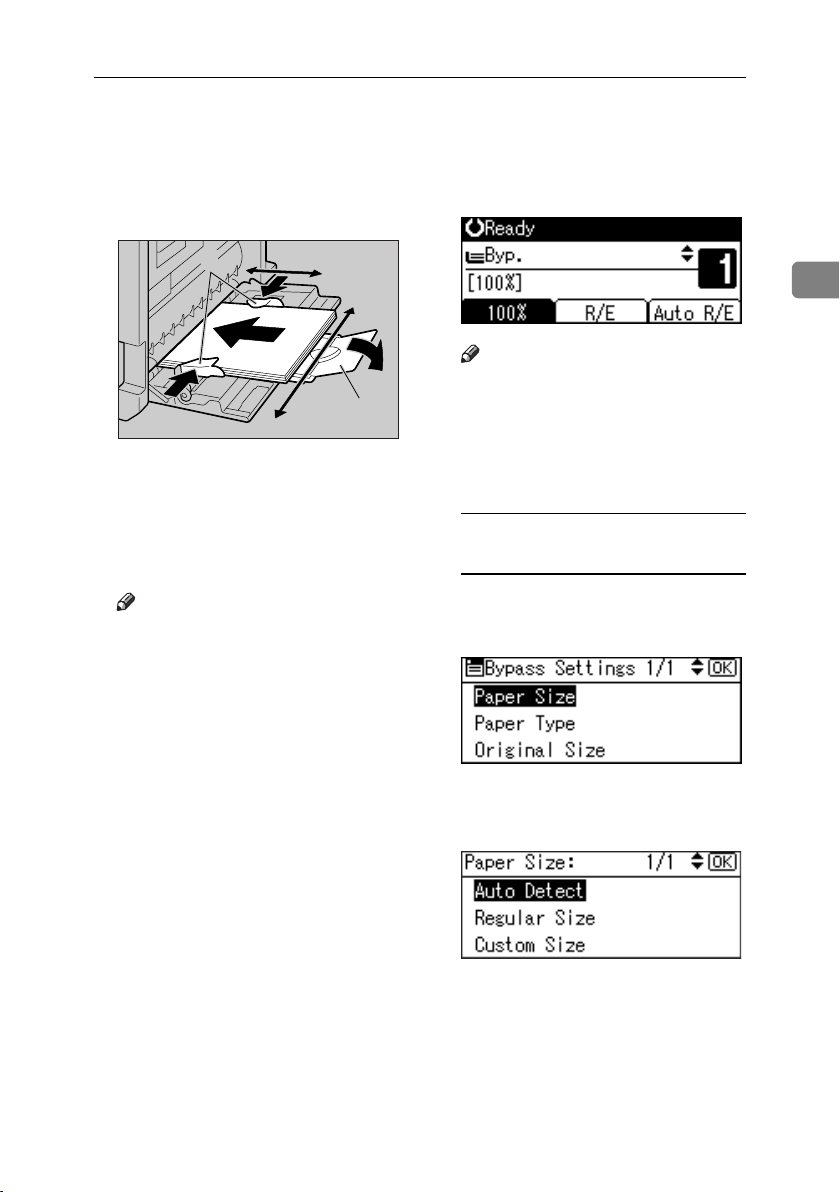
Copying from the Bypass Tray
C Insert the paper with the side you
want to copy facing down, and
then adjust the paper guide with
the paper size.
4
1. Horizontal size
2. Vertical size
3. Extender
4. Paper guides
Note
❒ If the guides are not flush against
the copy paper, images might be
skewed or paper misfeeds might
occur.
❒ Do not stack paper over the lim-
it mark, otherwise images
might be skewed or paper misfeeds might occur.
❒ Swing out the extender to sup-
port paper sizes larger than
A4L, 8
❒ Fan paper to get air between the
sheets and avoid a multi-sheet
feed.
1
/2" × 11"L.
1
2
3
ZENY120E
D Pull down the paper guide release
lever (step
The bypass tray is selected on the
display.
Note
❒ If [Byp.] is not selected on the
display, select [Byp.] using {U}
or {T}, and then press the {#}
key.
).
B
E Select the paper size and type.
When copying onto regular size
paper
A Select [Paper Size] using {U} or
{T}, and then press the {OK}
key.
B Select [Regular Size] using {U}
or {T}, and then press the {OK}
key.
2
23

Copying
C Select the paper size using the
scroll keys, and then press the
{OK} key.
C Enter the horizontal size of the
original using the number
keys, and then press the {OK}
key.
2
The “
Programmed” message ap-
pears.
When copying onto custom size
paper
Important
❒ You should specify the size of
copy paper to avoid paper misfeeds.
A Select [Paper Size] using {U} or
{T}, and then press the {OK}
key.
Note
❒ If you make a mistake, press
the {Clear/Stop} key, and then
enter the value again.
D Enter the vertical size of the
original using the number keys,
and then press the {OK} key.
The “
Programmed” message ap-
pears.
24
B Select [Custom Size] using {U}
or {T}, and then press the {OK}
key.
When copying onto special paper
A Select [Paper Type] using {U} or
{T}, and then press the {OK}
key.

Copying from the Bypass Tray
B Select the paper type, and then
press the {OK} key.
The “
Programmed” message ap-
pears.
When copying onto envelopes
A Select [Paper Size] using {U} or
{T}, and then press the {OK}
key.
B Select [Regular Size] using {U}
or {T}, and then press the {OK}
key.
D Press the {#} key.
E Select [Paper Type] using {U} or
{T}, and then press the {OK}
key.
F Select [Thick Paper] using {U} or
{T}, and then press the {OK}
key.
The “
Programmed” message ap-
pears.
2
C Select the envelope size from
[C6 envL] [C5 envL] [DL envL],
and then press the {OK} key.
The “Programmed” message appears.
F Place your originals, and then
press the {Start} key.
Note
❒ When copying onto OHP trans-
parencies, remove copied sheets
one by one.
25

Copying
T
P
g
GHI
Copier Functions
Adjusting Image Density
You can adjust copy image density to
A Press the {Original} key and select
the original type.
Escape
OK
match your originals.
2
If you require darker or lighter copies, adjust image density accordingly.
A Press the {Lighter} or {Darker} key
Darker
Original
Tex t
Photo
PQRS
to adjust the density.
Escape
APE046S
Ori
Lighter Darker
Note
❒ Press the {Original} key to go
through the following types:
Upper indicator lit Text
APE031S
Selecting Original Type
Setting
Lower indicator lit Photo
Selecting Copy Paper
There are two ways to select copy pa-
per:
Select one of the following two types
to match your originals:
❖ Auto Paper Select
The machine selects a suitable size
❖ Text
Select this when your originals
contain only text (no pictures).
of copy paper automatically based
on original size and reproduction
ratio.
26
❖ Photo
This can reproduce delicate tones
of photographs and pictures.
Reference
p.51 “Original Type Setting”
❖ Manual Paper Select
Choose the tray containing the paper you want to copy onto: a paper
tray or the bypass tray.
Reference
p.16 “Sizes difficult to detect”
Note
❒ If you specify all paper trays as
containing special paper, you
cannot use the Auto Paper Select function.

Auto Paper Select
A Make sure [Auto Paper Select] is se-
lected.
Manual Paper Select
A Select the paper tray or bypass
tray using {U} or {T}.
The selected tray and the paper
size appear.
Reference
p.22 “Copying from the Bypass
Tray”
Copier Functions
-Rotated copy
If the orientation in which your origi-
nal is placed (K or L) is different
from that of the paper you are copy-
ing onto, this function rotates the
original image by 90° to fit it on the
copy paper. This function works
when [Auto Paper Select] or [Auto Re-
duce/Enlarge] is selected. See p.26 “Au-
to Paper Select”.
GCROTA0E
Note
❒ You cannot use the Rotated Copy
function when enlarging onto A3,
B4 JIS or 11" × 17", 8
1
/2" × 13", 81/2"
× 14" size paper. To do this, place
your original in the L orientation.
Original size
and orientation
Copy paper
size and orientation
2
You cannot rotate:
However, you can use:
A4, B5 JIS, or A5K
A4, B5 JIS, or A5L
GCROTA1E
GCROTA3E
When enlarging to:
When enlarging to:
GCROTA2E
B4 JIS, A3
GCROTA4E
B4 JIS, A3
27

Copying
Preset Reduce/Enlarge
You can select a preset ratio for copying.
2
❖ Base Point
The base point of Reduce/Enlarge
differs depending on how the original is scanned. When the original
is placed on the exposure glass, the
upper left corner is the base point.
When placed in the ADF or ARDF,
the bottom left corner is the base
point.
A Press [R/E].
B Press [Reduce] or [Enlarge].
C Select a ratio using {U} or {T},
and then press the {OK} key.
The “
Programmed” message ap-
pears.
D Place your originals, and then
press the {Start} key.
Zoom
You can change the reproduction ra-
tio in increments of 1%.
1. Base point when placing on the
exposure glass.
2. Base point when placing in the
ADF or ARDF.
Reference
Related default settings
p.52 “Reproduction Ratio”
p.53 “Preset R/E Priority”
28
GCKA031e
Note
❒ You can also select a preset ratio
close to the desired ratio using [Re-
duce] or [Enlarge], and then adjust
the ratio using {U} or {T}.

Copier Functions
A Press [R/E].
B Press [Zoom].
C Enter the ratio.
To select the ratio using {U} and
{T}
A Adjust the ratio using {U} or
{T}.
Note
❒ If you have incorrectly en-
tered the ratio, readjust using
{U} or {T}.
❒ To change the ratio in incre-
ments of 10%, press and hold
down {U} or {T}.
B Press the {OK} key.
The “
Programmed” message ap-
pears.
To enter the ratio using the
number keys
A Enter the desired ratio using
the number keys.
B Press the {OK} key.
Programmed” message ap-
The “
pears.
D Place your originals, and then
press the {Start} key.
Auto Reduce/Enlarge
You can choose an appropriate repro-
duction ratio based on the paper and
original sizes you select.
Note
❒ You cannot use the bypass tray
with this function.
❒ When using Auto Reduce/Enlarge,
see the following table for original
sizes and orientations you can use:
❖ Metric version
Original location
Exposure glass A3L, B4 JISL,
ADF or ARDF A3L, B4 JISL,
Original size and
orientation
A4KL, B5 JISK,
1
/2" × 13"L
8
A4KL, B5
JISKL, A5KL,
1
8
/2" × 13"L
2
29

Copying
❖ Inch version
Original location
Exposure glass
2
ADF or ARDF
Original size and
orientation
1
1
/2" ×
1
/2" ×
1
/2" ×
1
/2" ×
/2" ×
1
/2" ×
11" × 17"L, 8
14"L, 8
11"KL, 8
13"L
11" × 17"L, 8
14"L,8
11"KL, 5
1
8
/2"KL
Sort
You can scan originals into memory
and automatically sort copies.
Reference
Related default settings
p.51 “Auto Tray Switching”
p.53 “Rotate Sort”
p.53 “Rotate Sort:Auto Continue”
❖ Sort
Reference
p.16 “Sizes difficult to detect”
Copies are assembled as sequentially ordered sets.
A Press [Auto R/E].
❖ Rotate Sort
B Select the paper tray using {U} or
{T}.
Every other copy set is rotated by
90°KL and delivered to the copy
tray.
C Place your originals, and then
press the {Start} key.
30
Note
❒ To use the Rotate Sort function,
select [On] in [Rotate Sort] under
[Copier Features] (User Tools).
See p.53 “Rotate Sort”.
❒ To use the Rotate Sort function,
two paper trays loaded with the
same size and type paper, but in
different orientation (KL), are
required. See “Paper Type: Tray
1–4” in “Tray Paper Settings”,
General Settings Guide.

Copier Functions
A Press the {Sort} key.
Duplex
Combine/
Series
Note
❒ When canceling the Sort func-
tion, press the {Sort} key, and
make sure the {Sort} key indicator is off.
Sort
Lighter
APE033S
B Select [Sort] or [Rotate Sort], and
then press the {OK} key.
C Enter the number of copy sets us-
ing the number keys.
E Press the {Start} key.
Note
❒ When placing originals on the
exposure glass, press the {#} key
after all originals are scanned.
Changing the number of sets
You can change the number of copy
sets during copying.
Note
❒ This function can only be used
when the Sort function is selected.
A While “Copying...” is dis-
played, press the {Clear/Stop} key.
B Press [Sets].
C Enter the number of copy sets
with the number keys, and then
press [Resume].
2
D Place your originals.
Note
❒ When placing originals on the
exposure glass, start from the
first page to be copied. When
placing originals in the ADF, set
the first page on top.
Copying starts again.
Note
❒ The number of sets you can en-
ter differs depending on when
the {Clear/Stop} key is pressed.
31

Copying
Duplex (Type 2 only)
There are two types of duplex:
❖ 1 Sided → 2 Sided
Copies 2 one-sided pages onto 1
two-sided page.
Original orientation and completed
copies
The resulting copy image will differ
according to the orientation in which
you place the originals (vertical K or
horizontal L ).
2
❖ 2 Sided → 2 Sided (Optional ARDF is
required)
Copies 1 two-sided page onto 1
two-sided page.
32
GCRYOU1E
*1
The table shows the orientation of images on the front and back of copies,
not the orientation of delivery.
Note
❒ You cannot use the bypass tray
with this function.
❒ The maximum paper weight that
can be used with duplex copying is
64–90 g/m
2
, 20–24 lb.
❒ You can change the margin. See
p.53 “Duplex Margin”.

Copier Functions
A Press the {Duplex} key.
inter
Duplex
Combine/
Series
Sort
APE034S
B Select the setting of original and
copy type using {U} or {T}, and
then press the {OK} key.
C Select the orientation using {U}
or {T}, and then press the {OK}
key.
D When selecting two-sided copy-
ing, select the orientation [Top to
Top] or [Top to Bottom] using {U} or
{T}, and then press the {OK} key.
Note
❒ To change the copy orientation,
select the original icon whose
orientation is that required. See
p.32 “Original orientation and
completed copies”.
The “
Programmed ” message ap-
pears.
E Place your originals.
When placing originals on the
exposure glass
A Place the original, and then
press the {Start} key.
2
Note
❒ You can select the orientation of
originals and copying paper
when [Always Specify] is specified for [Orientation] under [Copi-
er Features] (User Tools). See
p.52 “Orientation”. If it was not
specified for, proceed to step
E
Note
❒ Start from the first page to be
copied.
B Place the next original, and
then press the {Start} key.
When placing a stack of originals
in the ADF or ARDF
A Place your originals, and then
.
press the {Start} key.
Note
❒ Place the first page on top.
33

Copying
❖ 2 Sided 2 Pages → Combine 1 Side
One-Sided Combine
You can combine several pages onto
one side of a sheet.
(Optional ARDF is required)
Copies 2 two-sided originals onto
one side of a sheet.
❖ 1 Sided 2 Pages → Combine 1 Side
Copies 2 one-sided originals onto
2
one side of a sheet.
GCSHVYBJ
❖ Orientation of the original and image
position of combine
GCSHVY7E
Open to left R originals
❖ 1 Sided 4 Pages → Combine 1 Side
Copies 4 one-sided originals onto
one side of a sheet.
GCSHUY3E
Open to top S originals
❖ 2 Sided 1 Page → Combine 1 Side
(Optional ARDF is required)
Copies 1 two-sided original onto
one side of a sheet.
34
GCSHVY8J
GCSHVYOJ
GCSHUY4E

Copier Functions
r
❖ Placing originals (in the ADF or ARDF)
• Originals read from left to right
1
2
3
4
1
3
2
Combine5
4
• Originals read from top to bottom
1
2
3
4
2
4
1
Combine6
3
Note
❒ You cannot use the bypass tray
with this function.
A Press the {Combine/Series} key.
inter
Duplex
Combine/
Series
Sort
APE035S
B Select the combine mode using
{U} or {T}, and then press the
{OK} key.
C Select the orientation using {U}
or {T}, and then press the {OK}
key.
Note
❒ You can select the orientation of
originals and copying paper
when [Always Specify] is specified for [Orientation] under [Copi-
er Features] (User Tools). See
p.52 “Orientation”. If it was not
specified for, proceed to step
D
❒ To change the copy orientation,
select the icon which orientation
of originals is used.
The “
Programmed” message ap-
pears.
D Place your originals, and then
press the {Start} key.
Two-Sided Combine (Type 2
only)
You can combine various pages of
originals into one sheet with two
sides.
❖ 1 Sided 4 Pages → Combine 2 Side
Copies 4 one-sided originals onto
one sheet with two pages per side.
2
.
Reference
p.32 “Original orientation and
completed copies”
GCSHVY9E
35

Copying
r
❖ 1 Sided 8 Pages → Combine 2 Side
Copies 8 one-sided originals onto
A Press the {Combine/Series} key.
one sheet with four pages per side.
inter
Duplex
Combine/
Series
Sort
2
APE035S
GCSHVYAE
1. Front
2. Back
❖ 2 Sided 4 Pages → Combine 2 Side
(Optional ARDF is required)
Copies 2 two-sided originals onto
one sheet with two pages per side.
B Select the combine mode using
{U} or {T}, and then press the
{OK} key.
C Select the orientation using {U}
or {T}, and then press the {OK}
key.
GCSHVY1E
❖ 2 Sided 8 Pages → Combine 2 Side
(Optional ARDF is required)
Copies 4 two-sided originals onto
one sheet with four pages per side.
Note
❒ You can select the orientation of
originals and two-sided copying paper when [Always Specify]
is specified for [Orientation] under [ Copier Features] (User
Tools). See p.52 “Orientation”.
If it was not specified for, proceed to
GCSHVY2E
.
E
36

Copier Functions
D When selecting two-sided copy-
ing, select the orientation [Top to
Top] or [Top to Bottom] using {U} or
{T}, and then press the {OK} key.
Note
❒ To change the copy orientation,
select the original icon whose
orientation is that required . See
p.32 “Original orientation and
completed copies”.
The “
Programmed ” message ap-
pears.
E Select the paper size using {U} or
{T}.
Series Copies
You can separately copy the front and
back of a two-sided original or two
facing pages of a bound original onto
two sheets.
❖ 2 Sided→1 Sided (Optional ARDF is
required)
Copies each side of a two-sided
original onto two separate pages.
❖ Book→1 Sided
Copies two facing pages of a bound
original (book) onto two separate
pages.
2
F Place your originals, and then
press the {Start} key.
Note
❒ You cannot use the ADF or ARDF
with Book→1 Sided function.
❒ You cannot use the bypass tray
with Book→1 Sided function.
❒ See the following table for original
and copy paper sizes when using a
100% ratio with Book→1 Sided
function.
37

Copying
r
❖ Metric version
Original
A3L A4K × 2 sheets
B4 JISL B5 JISK × 2 sheets
A4L A5K × 2 sheets
2
❖ Inch version
Original
11" × 17"L
1
/2" × 11"L 51/2" × 81/2"K × 2
8
Paper for
one-sided copy
Paper for
one-sided copy
1
/2" × 11"K × 2
8
sheets
sheets
A Press the {Combine/Series} key
C When selecting [Series:2Sided Orig.],
select the orientation using {U} or
{T}, and then press the {OK} key.
Note
❒ You can select the orientation of
originals when [Always Specify]
is specified for [Orientation] under [ Copier Features] (User
Tools). See p.52 “Orientation”.
The “
Programmed ” message ap-
pears.
D Select the paper tray using {U} or
{T}.
inter
Duplex
Combine/
Series
Sort
Note
❒ When you select [Series: Book
Orig.], the following display ap-
pears.
APE035S
B Select [Series: Book Orig.] or [Se-
ries:2Sided Orig.] using {U} or {T},
and then press the {OK} key.
Note
❒ When selecting [Series: Book Orig.],
proceed to step
.
D
38
E Place your original, and then
press the {Start} key.

3. Troubleshooting
If Your Machine Does Not Operate As You
Want
When a Message Is Displayed
The following chart contains explanations for common messages. If other messages appear, follow the instructions as they are displayed.
Note
❒ For messages not listed here, see General Settings Guide.
Message Causes Solutions
Cannot detect original
size
Check original orientation
Check paper size
Rotate Sort is unavaila-
with this paper size
ble
Cannot dup. copy this
size
Max. number of sets is *
Improper original is
placed. See p.16 “Sizes
difficult to detect”.
Original is not placed. Place your originals.
Original is not placed
in the proper orientation.
Improper paper size is
set.
A size of paper for
which Rotate Sort is
not available is selected.
A paper size not available with the Duplex
function has been selected.
The number of copies
exceeds maximum
copy quantity.
Select paper manually, not
with the Auto Paper Select
function, and do not use the
Auto Reduce/Enlarge function.
Input the both horizontal and
vertical sizes of the non-standard original.
Place the original on the exposure glass. See p.17 “Placing
Originals on the Exposure
Glass” .
Change original orientation.
If you press the {Start} key,
copy will start onto the selected paper.
Select a proper paper size. See
p.30 “Sort”.
The following paper sizes are
available for the Duplex function: A3L, B4 JISL, A4KL,
B5 JISKL, A5KL. Select
one of these sizes.
You can change the maximum
copy quantity. See p.52 “Max.
Number of Sets”.
39

Troubleshooting
If You Cannot Make Clear Copies
Problem Causes Solutions
Copies appear dirty. Image density is too dark. Adjust the image density. See p.26
Auto Image Density is not
selected.
The reverse side of an original image is copied.
3
A shadow appears on copies if you use pasted originals.
Th e sa me c opy are a is dir ty
whenever making copies.
Copies are too light. Image density is too light. Adjust the image density. See p.26
Parts of the paper are not
copied.
Copies are blank. The original is not placed
A moiré pattern is produced on copies.
Image density is too dark. Adjust the image density. See p.26
Auto Image Density is not
selected.
Image density is too dark. Adjust the image density. See p.26
The exposure glass or ADF
or, ARDF is dirty.
The paper size is not appropriate.
Toner bottle is almost empty.
The original is not placed
correctly.
An improper paper size is
selected.
correctly.
Your original has a dot pattern image or many lines.
“Adjusting Image Density”.
Adjust the auto image density. See
p.26 “Adjusting Image Density”.
“Adjusting Image Density”.
Adjust the auto image density. See
p.26 “Adjusting Image Density”.
“Adjusting Image Density”.
Change the orientation of the original.
Put mending tape over the pasted
areas.
Clean them. See p.59 “Maintaining
Your Machine”.
“Adjusting Image Density”.
Use the recommended paper.
Note
❒ A light copy may result when
you use damp or rough grain paper.
Add toner. See p.46 “D Adding
Toner”.
Place originals correctly. See p.17
“Placing Originals”.
Select the proper paper size.
When using the exposure glass,
place originals face down. When using the ADF or ARDF, place them
face up. See p.17 “Placing Originals”.
Place the original on the exposure
glass at a slight angle.
40
R

If You Cannot Make Copies As You Want
If You Cannot Make Copies As You Want
This section explains causes and remedies when copy results are not as expected.
❖ Basic
Problem Causes Solutions
You cannot combine several functions.
❖ Edit
Problem Causes Solutions
When using the Duplex
Margin function, parts of
the original image are not
copied.
❖ Combine
Problem Causes Solutions
When using Combine,
parts of the image are not
copied.
Copies are not in correct order.
Selected functions cannot
be used together.
You set a wide erased margin.
There is a lack of margin
space on the opposite side
of the binding position.
You specified a reproduction ratio that does not
match the sizes of your
originals and copy paper.
Your originals are not identical in size and direction.
You placed the originals in
the incorrect order.
Check the combination of functions
and make the settings again.
Reference
p.61 “Combination Chart”
Set a narrower margin with User
Tools. You can set the width between 0–50 mm (0"–2"). See p.53
“Duplex Margin”.
When you specify a reproduction
ratio using the Manual Paper Select
function, make sure the ratio matches your originals and the copy paper.
Note
❒ Select the correct reproduction
ratio before using the Combine
function.
Use originals that are identical in
size and direction.
When placing a stack of originals in
the ADF or ARDF, the last page
should be on the bottom.
If you place an original on the exposure glass, start with the first page to
be copied.
3
41

Troubleshooting
❖ Duplex (Type 2 only)
Problem Causes Solutions
Order of copies is not correct.
In Duplex Margin mode,
parts of the original image
3
are not copied.
When using Duplex, copy
is made Top to Top even
though Top to Bottom is selected.
You set originals in the incorrect order.
The margin is too wide. Set a narrower margin with the user
You placed the originals in
the wrong orientation.
When setting a stack of originals in
the ADF or ARDF, the last page
should be on the bottom.
If you set an original on the exposure glass, start with the first page
to be copied.
tools. See “Duplex Margin” in p.53
“Duplex Margin”.
Place the originals in the correct orientation. See p.17 “Original Orientation”.
When Memory Is Full
Messages Causes Solutions
Memory is full. [Print] scanned
orig., [Clear] to cancel/clear
memory.
[Clear][Print]
Note
❒ Copying will stop and this message will be
displayed when the memory is full.
Reset * orig., then press
[Resume] to scan and copy the remaining originals.
[Stop] [Resume]
The scanned original
exceeds the number
of pages that can be
stored in memory.
The machine checks
if the remaining originals should be copied, after the scanned
original has been
printed.
Press [Print] to copy
scanned originals
and cancel the scanning data. Press
[Clear] to cancel the
scanning data and
not copy.
To continue copying,
remove all copies,
and then press
[Resume]. To stop
copying, press [Stop].
42

B Loading Paper
B Loading Paper
Reference
For paper types and sizes, see General Settings Guide.
Loading Paper
Note
❒ You can change the paper size, see
General Settings Guide.
❒ This illustration shows the paper
trays (1 or 2).
A Pull the paper tray out slowly un-
til it stops.
B Square the paper and load it in
the tray.
C Push the paper tray in, until it
stops.
3
AAI022S
Important
❒ Check the top of the stack is not
higher than the limit mark inside the tray.
Note
❒ Fan the paper before loading.
❒ Straighten curled or warped pa-
per before loading.
❒ When using paper tray 1 or 2,
before loading paper, push
down the metal plate.
43

Troubleshooting
Orientation-Fixed Paper or Two-Sided Paper
Orientation-fixed (top to bottom) or two-sided paper (for example, letterhead
paper, prepunched paper, or copied paper) might not print correctly, depending
on how the originals and paper are placed.
Reference
p.53 “Letterhead Setting”
Note
3
❒ Select [On] in [Letterhead Setting] under [Copier Features] (User Tools), and then
place the original and paper as shown below. When printing with the printer
function, placing orientation is the same.
❒ Set the paper type to [Letterhead] in [Tray Paper Settings] under [System Set-
tings](User Tools). This setting is only available when the printer and scanner
units are installed. For details, see General Settings Guide.
❖ Original Orientation
Exposure glass ADF or ARDF
*1 *2
*1
When copying in this orientation using the duplex function, and loaded paper orientation is L, place originals as shown below:
*2
When copying in this orientation using the duplex function, select [Always Specify]
in [Orientation] under [Copier Features] (User Tools). Place originals, and then select
as the original orientation.
*2
44

❖ Loaded paper orientation
• For machine with copier function only
B Loading Paper
3
APE037S
45

Troubleshooting
R
R
D Adding Toner
When D appears, it is time to add toner.
Handling Toner
WARNING:
• Do not incinerate used toner or toner containers. Toner dust might ignite when exposed to an open flame. Dispose of used toner containers
3
in accordance with local regulations.
CAUTION:
• Keep toner (used or unused) and toner containers out of reach of children.
Important
❒ Faults may occur if you use toner other than the recommended type.
❒ When adding toner, do not turn off the operation switch. If you do, settings
will be lost.
❒ Always add toner when the machine instructs you.
❒ Do not repeatedly install and remove toner bottles. This will result in toner
leakage.
❒ Do not shake the removed toner bottle. Remaining toner might scatter.
Note
❒ You can make about 50 copies even after the D symbol begins flashing, but
replace toner early to prevent poor copy quality.
Toner Storage
When storing toner, the following precautions should always be followed:
• Store toner containers in a cool, dry place free from direct sunlight.
• Store on a flat surface.
Used Toner
Note
❒ Toner cannot be re-used.
46

Removing Toner
Removing Toner
• 1: Open the front cover of the machine.
• 2: Lift the green lever.
3
• 3: Push the green lever, and then gently
pull out the holder.
• 4: Press the toner bottle back to raise its top,
and then gently pull it out.
47

Troubleshooting
Inserting Toner
• 1: Hold the new bottle horizontally and
shake it from side to side five or six times.
2: Remove the black cap.
Note
❒ Do not remove the black cap before
shaking.
❒ Do not remove the inner cap.
3
• 3: Put the toner bottle on the holder, and
then pull its top forward.
• 4: Push in the green lever until it clicks.
48
• 5: Press down the green lever.
• 6: Close the machine's front cover.

4. User Tools (Copier Features)
Accessing User Tools (Copier Features)
This section is for key operators in
charge of this machine. Key operators
can change or make default settings.
Note
❒ Be sure to quit User Tools and re-
turn to the initial copy display
when all settings are complete.
This section describes system settings for the copier function.
❒ Selected settings are highlighted.
❒ Any changes made with User
Tools remain in effect even if the
main power switch or operation
switch is turned off, or the {Clear
Modes} key is pressed.
Reference
For details, see "User Tools (System Settings)", General Settings
Guide.
Changing Default Settings
Note
❒ If a key operator code is set, the
key operator code input display
appears before you can change the
default settings. For details about
access codes, see “Key Operator
Tools”, General Settings Guide.
A Press the {User Tools/Counter} key.
User Tools/Counter
ABC DEF
MNOJKL
WXYZTUV
ClearModes
Clear/Stop
Start
APE044S
B Select [Copier Features] using {U}
or {T}, and then press the {OK}
key.
C Select the menu using {U} or {T},
and then press the {OK} key.
49

User Tools (Copier Features)
D Change settings by following in-
structions on the display, and
Quitting User Tools
then press the {OK} key.
A Press the {User Tools/Counter} key.
User Tools/Counter
ABC DEF
The “
Programmed” message ap-
MNOJKL
pears.
Note
WXYZTUV
❒ To cancel changes made to setting
4
and return to the initial display,
press the {User Tools/Counter} key.
The change is made, and the machine is ready to copy.
ClearModes
Clear/Stop
Start
APE044S
50

Settings You Can Change with User Tools
Settings You Can Change with User Tools
•Photo Mode 1
APS/ Auto R/E Priority
You can select [Auto Paper Select Priori-
ty] (APS Priority) or [Auto R/E Priority]
(Auto Reduce/Enlarge Priority).
When you cancel this setting, select
[Off].
Note
❒ Default: Auto Paper Select Priority
Auto Tray Switching
If you load same size paper in two or
more trays, the machine automatically shifts to the other tray using image
rotation when the first tray runs out
of paper (if [On] is selected.) This
function is called "Auto Tray Switching". This setting specifies whether to
use Auto Tray Switching or not.
Note
❒ Default: On
❒ Off: When a paper tray runs out of
paper, copying is interrupted and
the “
Load paper” message ap-
pears.
Original Type Setting
You can adjust copy finish quality
level according to original type. You
can choose these functions after selecting [Original Type 1 (Text)]or [Origi-
nal Type 2 (Photo)].
• Text Mode 1
normal text originals
• Text Mode 2
newspapers, semi-transparent
originals (reverse side print faintly
visible)
text/photo images containing
mostly photo areas
•Photo Mode 2
text/photo images containing
mostly text areas
•Photo Mode 3
actual photographic paper
• Special Mode 1
Highly transparent originals (reverse side clearly visible), or light
text on a colored background. Also
for originals with very grainy
backgrounds (some newspapers)
and light text.
• Special Mode 2
originals with colored text and
lines
• Special Mode 3
photo images created by dithering
(visible dots), such as newspaper
photos - normal resolution
• Special Mode 4
photo images created by dithering
(visible dots), such as newspaper
photos - coarse resolution
• Special Mode 5
normal text originals (reproducing
the background)
Note
❒ Default:
• Original Type 1 (Text): Text Mode 1
• Original Type 2 (Photo): Photo
Mode 1
4
51

User Tools (Copier Features)
Duplex Mode Priority
You can select the type of Duplex
function effective when the machine
is turned on, reset, or modes are
cleared.
Limitation
❒ Available only for Type 2.
Note
❒ Default: 1 Sided → 1 Sided
4
Orientation
•Type 1
You can select the original orientation when making Combine/Series copies.
•Type 2
You can select the original orientation when using the Combine/Series, or two-sided originals to onesided Duplex function.
Note
❒ Default: Do not Specify
❒ When you select [Always Specify],
you must select the orientation of
originals.
Max. Number of Sets
Original Count Display
You can set to display the count of
originals and copying pages on the
display when [On] is selected.
Note
❒ Default: Off
Reproduction Ratio
You can select which reduce, enlarge,
or input ratio is shown on the display
with priority when [Reduce] or [En-
large] is selected.
Note
❒ Default:
• Metric version:
• Ratio 1: 50%
• Ratio 2: 71%
• Ratio 3: 82%
• Ratio 4: 93%
• Ratio 5: 122%
• Ratio 6: 141%
• Ratio 7: 200%
• Inch version:
• Ratio 1: 50%
• Ratio 2: 65%
• Ratio 3: 78%
• Ratio 4: 93%
• Ratio 5: 121%
• Ratio 6: 129%
• Ratio 7: 155%
The maximum copy quantity can be
set between 1 and 99 using number
keys.
Note
❒ Default: 99 sheets
52

Settings You Can Change with User Tools
Preset R/E Priority
You can set the ratio with priority
when [R/E] is selected.
Note
❒ Default:
• Metric version: 71%
• Inch version: 65%
Duplex Margin
You can specify left margin on the
back side of copies, and top margin
on the front side. Select [Top Margin] or
[Left Margin], and then set the required
value.
• Top Margin: 0 - 50 mm, 0” – 2”
• Left Margin: 0 - 50 mm, 0” – 2”
Limitation
❒ Available only for Type 2
Note
❒ Default:
• Metric version: 5 mm
• Inch version: 0.2 inch
Rotate Sort
Rotate Sort:Auto Continue
If you select [Off] when the paper tray
in use runs out of paper, the machine
stops, allowing you to add paper so
all copies can be rotate-sorted.
Note
❒ Default:Off
❒ When using Type 1 without the
optional tray, you cannot use this
setting.
Letterhead Setting
If you select [On] for this function, the
machine rotates the image correctly.
Note
❒ Default: Off
❒ Orientation-fixed (top to bottom)
or two-sided paper (Type 2 only)
might not print correctly, depending on how the originals and paper
are placed.
Reference
When using letterhead paper,
check its orientation is correct. See
p.44 “Orientation-Fixed Paper or
Two-Sided Paper”.
4
You can select a Sort function: [On] or
[Off].
When you select [On], you can select
[Rotate Sort]. See p.30 “Sort”.
When you select [Off], you cannot select [Rotate Sort]. If you press the
{Sort} key, only Sort is enabled.
Note
❒ Default: Off
❒ When using Type 1 without the
optional tray, you cannot use this
setting.
53
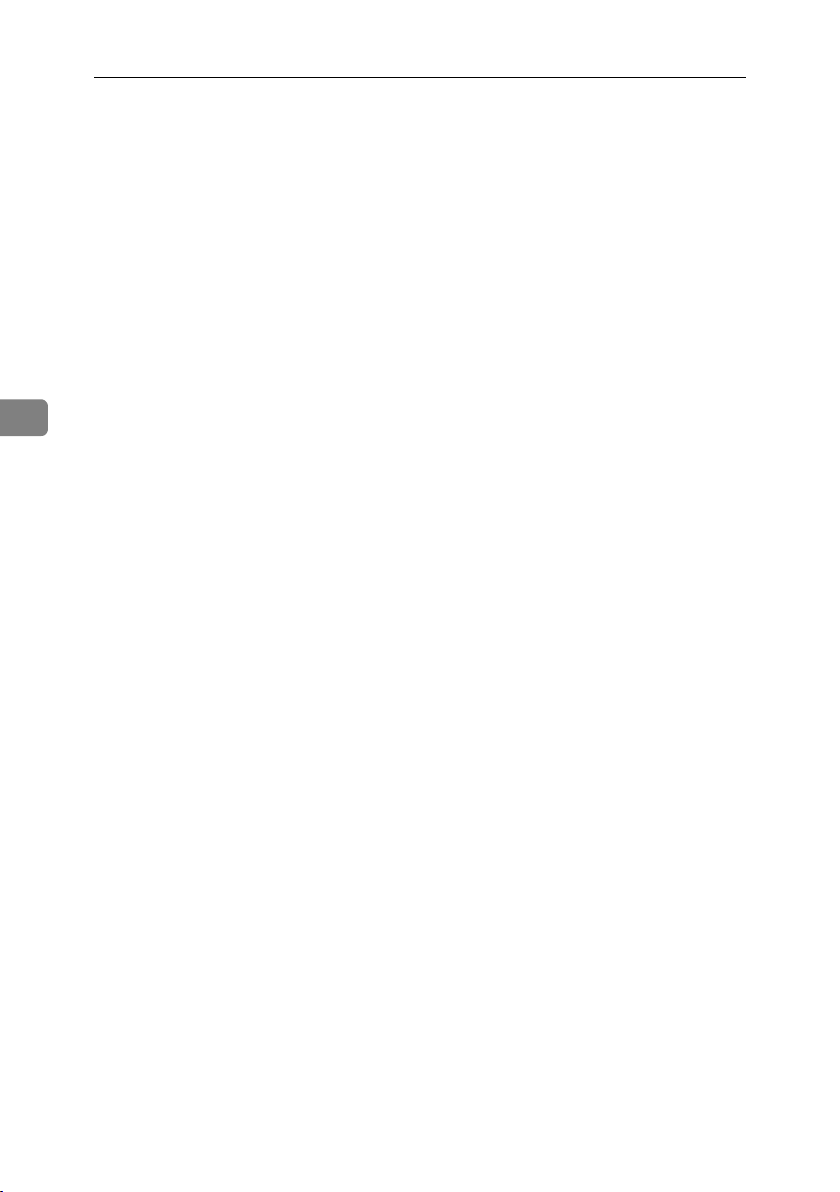
User Tools (Copier Features)
4
54

Do's and Don'ts
R
5. Remarks
CAUTION:
• Unplug the power cord from the
wall outlet before you move the
machine. While moving the machine, you should take care that
the power cord will not be damaged under the machine.
Important
❒ Do not turn the power off while
the On indicator is lit or blinking.
Doing so may damage the memory.
❒ Before unplugging the power cord
or turning off the main power
switch, make sure remaining memory space is at 100%, as shown on
the display. See p.11 “Turning Off
the Power” and “Turning Off the
Main Power”.
•When you use this machine for a
long time in a confined space without good ventilation, you may detect an odd smell. To keep the
workplace comfortable, we recommend that you keep it well ventilated.
• Do not touch areas on or around
the fusing unit. These areas get hot.
• After making copies continuously,
the exposure glass may become
warm—this is not a malfunction.
• The area around the ventilation
hole might feel warm. This is
caused by exhaust air and is not a
malfunction.
• When the machine is not in use
and in stand-by mode, you may
hear a small noise inside. This is
caused by the image stabilization
process and is not a malfunction.
• Do not turn off the operation switch
while copying or printing. Make
sure all copying or printing has finished first.
• The machine might not produce
good copy images if condensation
forms inside as a result of rapid
temperature change.
• Do not open the covers of the machine while copying or printing. If
you do, misfeeds might occur.
• Do not move the machine during
copying or printing.
• If you operate the machine improperly or a machine failure occurs, settings might be lost. Be sure
to make a note of your machine
settings.
• The manufacturer shall not be liable for any loss or damage resulting from mechanical failure, loss of
settings, or use of the machine.
55

Remarks
R
R
Where to Put Your Machine
Machine Environment
Choose your machine's location carefully. Environmental conditions
greatly affect its performance.
Optimum environmental conditions
CAUTION:
• Keep the machine away from humidity and dust. Otherwise a fire
or an electric shock might occur.
5
• Do not place the machine on an
unstable or tilted surface. If it topples over, an injury might occur.
CAUTION:
• If you use the machine in a confined space, make sure there is a
continuous air turnover.
• Temperature: 10-32 °C (50-89.6 °F)
(humidity to be 54% at 32 °C, 89.6 °F)
• Humidity: 15-80% (temperature to
be 27 °C, 80.6 °F at 80%)
• A strong and level base.
• The machine must be level within
5 mm, 0.2 inches: both front to rear,
and left to right.
• To avoid possible buildup of ozone,
be sure to locate this machine in a
large well ventilated room that has
an air turnover of more than 30
3
m
/hr/person.
Environments to avoid
• Locations exposed to direct sunlight or other sources of strong
light (more than 1,500 lux).
• Locations directly exposed to cool
air from an air conditioner or heated air from a heater. (Sudden temperature changes can cause
condensation to form inside the
machine.)
• Locations close to machines generating ammonia, such as a diazo
copy machine.
• Places where the machine will be
subject to frequent strong vibration.
•Dusty areas.
• Areas with corrosive gases.
56

Where to Put Your Machine
R
R
R
R
R
Moving
CAUTION:
• Unplug the power cord from the
wall outlet before you move the
machine. While moving the machine, you should take care that
the power cord will not be damaged under the machine.
CAUTION:
• Before moving the machine, be
sure to pull all four handles fully
out. If not, an injury might occur.
After moving the machine, return
the four handles to their original
positions.
• When the optional paper tray unit
is installed, do not push the upper part of the main unit horizontally. An injury might occur if the
paper tray unit becomes detached from the main unit.
Important
❒ Be careful when moving the ma-
chine. Take the following precautions:
•Turn off the main power. See
p.11 “Turning Off the Main
Power”.
• Unplug the power cord from
the wall outlet. When you pull
out the plug from the socket,
grip the plug to avoid damaging the cord, thereby reducing
the risk of fire or electric shock.
• Close all covers and trays, including the front cover and bypass tray.
❒ Do not take off the holding stand.
❒ Protect the machine from strong
shocks. Impact can damage the
memory.
Power Connection
WARNING:
• Connect the machine only to
the power source described on
the inside front cover of this
manual. Connect the power
cord directly into a wall outlet
and do not use an extension
cord.
• Do not damage, break or make
any modifications to the power
cord. Do not place heavy objects on it. Do not pull it hard
nor bend it more than necessary. These actions could
cause an electric shock or fire.
CAUTION:
• Unplug the power cord from the
wall outlet before you move the
machine. While moving the machine, you should take care that
the power cord will not be damaged under the machine.
CAUTION:
• When you disconnect the power
plug from the wall outlet, always
pull the plug (not the cable).
• When the main power switch is in
the stand-by position, the optional
anti-condensation heaters are on.
In an emergency, unplug the machine's power cord.
• When you unplug the power cord,
the anti-condensation heaters turn
off.
• Make sure the plug is inserted
firmly in the wall outlet.
• Voltage must not fluctuate by
more than 10%.
• The wall outlet shall be installed
near the machine and shall be easily accessible.
5
57

Remarks
Access to the Machine
Place the machine near the power
source, providing the clearance areas
shown.
5
1. Rear: 5 cm (2") or more
2. Right: 25 cm (10") or more
3. Front: 75 cm (29.6") or more
4. Left: 15 cm (6") or more
Note
❒ For the required space when op-
tions are installed, contact your
service representative.
58
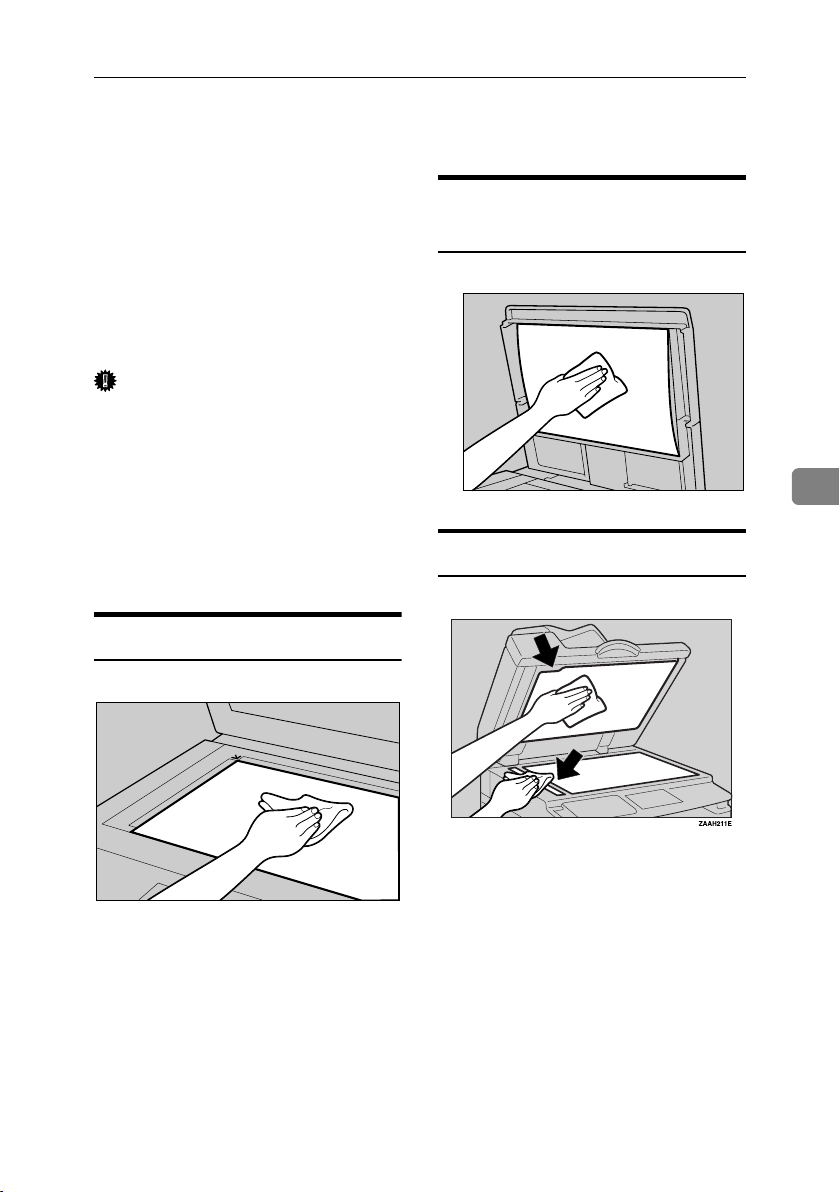
Maintaining Your Machine
If the exposure glass, exposure glass
cover, ADF belt or ARDF belt is dirty,
copy clarity may be reduced. Clean
these parts if they are dirty.
❖ Cleaning the machine
Wipe the machine with a soft,
damp cloth. Then wipe it with a
dry cloth to remove the water.
Important
❒ Do not use chemical cleaner or or-
ganic solvents such as thinner or
benzene. If such substances get inside the machine or melt plastic
parts, a failure might occur.
❒ Do not clean parts other than those
explicitly specified in this manual.
Other parts should only be cleaned
by your service representative.
Cleaning the Exposure Glass
Cleaning the Exposure Glass
Cover
Cleaning the ADF
Maintaining Your Machine
TRSR140E
5
ND1C0200
59

Remarks
5
60

6. Specifications
Combination Chart
The combination chart below shows which functions can be used together.
When you read the chart, see the following table:
❍ These functions can be used together.
These functions cannot be used together. The first function selected will be the
×
function you are working in.
These functions cannot be used together. The second function selected will be the
$
function you are working in.
The following shows the combinations of functions.
APE036S
61

Specifications
Supplementary Information
❖ Bypass Tray Copy
• The following paper sizes can be selected as standard sizes:
A3L, A4KL, A5KL, B4 JISL, B5 JISKL, B6 JISL, 11"×17"L,
1
8
/2"×14"L, 81/2"×11"KL, 51/2"×81/2"L, 71/4"×101/2"KL, 8"×13"L,
1
8
/2"×13"L, 81/4"×13"K, 8KL, 16KKL, 41/8"×91/2"L, 37/8"×71/2L", C5
EnvL, C6 EnvL, DL EnvL
• When the beeper is turned off, it will not sound if you insert paper into the
bypass tray. See General Settings Guide.
❖ Preset Enlarge/Reduce
• You can select one of 7 preset ratios (3 enlargement ratios, 4 reduction ratios).
• You can select a ratio regardless of the size of an original or copy paper.
With some ratios, parts of the image might not be copied or margins will
appear on copies.
• Copies can be reduced or enlarged as follows:
6
❖ Metric version
Ratio (%) Original → Copy paper size
200 (enlarge area by 4) A5→A3
141 (enlarge area by 2) A4→A3, A5→A4
122 F→A3, A4→B4 JIS
115 B4 JIS→A3
93 --
82 F→A4, B4 JIS→A4
1
71 (reduce area by
65 A3→F
50 (reduce area by
/2)
1
/4)
A3→A4, A4→A5
A3→A5, F→A5
62

Supplementary Information
❖ Inch version
Ratio (%) Original → Copy paper size
200 (enlarge area by 4)
155 (enlarge area by 2)
129
121
93 --
85
78
73
65
50 (reduce area by
1
/4) 11" × 17"→51/2" × 81/2"
51/2" × 81/2"→11" × 17"
1
/2" × 81/2"→81/2" × 14"
5
1
8
/2" × 11"→11" × 17"
1
8
/2" × 14"→11" × 17"
1
/2" × 11"
F→8
1
/2" × 14"→81/2" × 11"
8
11" × 15"→8
11" × 17"→8
1
/2" × 11"
1
/2" × 11"
❖ Zoom
• The reproduction ratios you can specify are 50–200%.
• You can select a ratio regardless of the size of an original or copy paper.
With some ratios, parts of the image might not be copied or margins will
appear on copies.
❖ Sort, Rotate Sort
• Paper sizes and orientations that can be used with the Rotate Sort function
are A4KL, B5 JISKL, A5KL, 8
1
/2" × 11"KL, and 51/2" × 81/2"KL.
6
❖ Duplex (Type 2 only)
• You cannot use the following copy paper with this function:
• Paper smaller than 5
• Paper thicker than 105 g/m
• Paper thinner than 64 g/m
1
/2" × 81/2"KL.
2
, 28 lb.
2
, 17 lb.
• Translucent paper
•OHP transparencies
• Label paper (adhesive labels)
•Postcards
• When an odd number of originals is placed in the ADF, the back of the last
page of copied paper is blank.
• During copying, the image is shifted to allow for the binding margin.
• The following paper sizes can be duplexed: A3L, B4 JISL, A4KL, B5
JISKL, A5KL, 11" × 17"L, 8
1
/2" × 14"L, 81/2" × 11"KL
63

Specifications
❖ Combine
• When using this function, the machine selects the reproduction ratio automatically. This reproduction ratio depends on copy paper sizes and the
number of originals.
• The reproduction ratios you can specify are 50–200%.
• If the calculated ratio is under the minimum ratio, it is automatically adjusted to within available range. However, with some ratios, parts of the
image might not be copied.
• You cannot use custom size paper.
• If the orientation of originals is different from that of the copy paper, the
machine will automatically rotate the image by 90° to make copies properly.
• If the number of originals placed is less than the number specified for combining, the last page segment is left blank as shown.
6
❖ Duplex Margin (Type 2 only)
• If you set a binding margin that is too wide, part of the image may not be
copied.
• When making copies using the Combine function, the binding margin is
added to the copies when combining is finished.
64

INDEX
1 Sided → 2 Sided, 32
2 Sided → 1 Sided
2 Sided → 2 Sided
A
Accessing user tools
copier features
Adding toner
Adjusting
image density
Auto
paper select
reduce/enlarge
tray switching
Auto Off / Low Power
Auto paper select
B
Basic procedure, 21
C
Changing default settings, 49
Cleaning
ADF
exposure glass
exposure glass cover
Clear key
Clear Modes key
Combination chart
Combine
Combine key
Control panel
, 7
1 sided 2 pages
1 sided 4 pages
1 sided 4 pages
1 sided 8 pages
2 sided 1 page
2 sided 2 pages
2 sided 4 pages
2 sided 8 pages
, 59
, 46
, 7
, 7
, 37
, 32
, 49
, 26
, 26
, 29
, 51
, 27
, 59
, 7
, 61
→
, 11
, 59
→
1 side, 34
→
1 side, 34
→
2 side, 35
→
2 side, 36
1 side, 34
→
1 side, 34
→
2 side, 36
→
2 side, 36
Copier Features
APS / auto r/e priority
auto tray switching
duplex margin
duplex mode priority
letterhead setting
max. number of sets
orientation
original count display
original type setting
preset r/e priority
reproduction ratio
rotate sort
rotate sort auto continue
Copier features
Copy functions
adjusting image density
auto reduce/enlarge
duplex
one-sided combine
preset reduce/enlarge
selecting copy paper
selecting original type setting
series copies
sort
, 30
two-sided combine
, 28
zoom
Copying
Copying from bypass tray
Copy key
Counter key
, 21
onto custom size paper
onto envelops
onto regular size paper
onto special paper
, 7
, 53
, 53
, 52
, 53
, 53
, 49
, 26
, 32
, 37
, 25
, 24
, 7
D
Display, 8
Do's and Don'ts
Duplex
1 sided
2 sided
Duplex key
, 55
→
2 sided, 32
→
2 sided, 32
, 7
, 51
, 51
, 52
, 52
, 52
, 51
, 52
, 53
, 26
, 29
, 34
, 28
, 26
, 26
, 35
, 22
, 24
, 23
E
Environment, 56
Escape key
, 8
65

H
P
Handling toner, 46
I
Indicators, 7
Inserting toner
, 48
L
Lighter and Darker, 8
Loading paper
, 43
M
Machine environment, 56
Main power indicator
Main power switch
Maintaining
Manual paper select
Messages
Missing image area
Moving
, 59
, 39
, 57
, 7
, 10
, 27
, 16
N
Non-compatible originals for the ADF,
14
Number keys
, 8
O
OK key, 8
One-sided combine
1 sided 2 pages
1 sided 4 pages
2 sided 1 page
2 sided 2 pages
On Indicator
Operation switch
Orientation-Fixed Paper or Two-Sided
Paper
, 44
Original
combine
orientation
orientation and completed copies
Original key
Originals
, 13
→
→
→
→
, 7
, 7, 10
, 34
, 17
, 8
combine 1 side, 34
combine 1 side, 34
combine 1 side, 34
combine 1 side, 34
, 32
Paper
loading
, 43
Photo
, 26
Placing
custom size originals
, 17, 18, 19, 20
originals
originals in ADF or ARDF
originals on exposure glass
regular size originals
Placing Originals
Power connection
, 13
, 57
Q
Quitting user tools, 50
R
Reading
display
, 9
using keys
Remarks
Removing toner
Rotated copy
, 9
, 55
, 47
, 27
S
Safety information, 3
Saving energy
Scroll keys
Selecting
copy paper
original type setting
Selection keys
Series copies
2 sided
book
Series key
Sizes
detectable by auto paper select
difficult to detect
of recommended originals
, 30
Sort
rotate sort
Sort key
Specifications
Start key
Stop key
Supplementary information
, 7
→
→
1 sided, 37
, 7
, 7
, 61
, 8
, 7
, 11
, 26
, 7
1 sided, 37
, 16
, 30
, 19
, 18
, 17
, 20
, 26
, 15
, 13
, 62
66

Supplementary informations, 63
bypass tray copy
combine
duplex
, 63
duplex margin
preset enlarge/reduce
rotate sort
sort
, 63
, 63
zoom
, 62
, 64
, 64
, 62
, 63
T
Text, 26
Toner
adding
, 46
, 46
handling
, 48
inserting
want
, 46
, 39
, 11
, 10
, 47
, 46
, 46
, 10
, 39
, 42
, 11
, 10
→
combine 2 side, 35
→
combine 2 side, 36
→
combine 2 side, 36
→
combine 2 side, 36
removing
storage
used
Toner storage
Troubleshooting
memory is full
you cannot make clear copies
you cannot make copies as you want
your machine does not operate as you
Turning Off
main power
power
Turning On
main power
power
Two-sided combine
1 sided 4 pages
1 sided 8 pages
2 sided 4 pages
2 sided 8 pages
, 40
, 41
U
Used toner, 46
User Tools
User Tools key
, 49
W
Weights
of recommended originals
, 7
, 13
67

68 AE AE B277-6608

Introduction
This manual contains detailed instructions and notes on the operation and use of this machine. For your
safety and benefit, read this manual carefully before using the machine. Keep this manual in a handy
place for quick reference.
Important
Contents of this manual are subject to change without prior notice. In no event will the company be liable for direct, indirect, special, incidental, or consequential damages as a result of handling or operating the machine.
Notes
Some illustrations in this manual might be slightly different from the machine.
Certain options might not be available in some countries. For details, please contact your local dealer.
Laser Safety:
This machine is considered a class 1 laser device, safe for office/EDP use. The machine contains a 5milliwatt, 760-800 nanometer wavelength, GaAIAs laser diode. Direct (or indirect reflected ) eye contact
with the laser beam might cause serious eye damage. Safety precautions and interlock mechanisms
have been designed to prevent any possible laser beam exposure to the operator.
The following label is attached on the back side of the machine.
Caution:
Use of controls or adjustments or performance of procedures other than those specified in this manual
might result in hazardous radiation exposure.
Notes:
The model names of the machines do not appear in the following pages. Check the type of your machine before reading this manual. (For details, see p.6 “Machine Types”.)
• Type 1: MP 1600L/MP 1600L/Aficio MP 1600L/IS 2316L
• Type 2: MP 2000L/MP 2000L/Aficio MP 2000L/IS 2320L
Certain types might not be available in some countries. For details, please contact your local dealer.
Two kinds of size notation are employed in this manual. With this machine refer to the metric version.
For good copy quality, the supplier recommends that you use genuine toner from the supplier.
The supplier shall not be responsible for any damage or expense that might result from the use of parts
other than genuine parts from the supplier with your office products.
Power Source
220 - 240V, 50/60Hz, 7A or more
Please be sure to connect the power cord to a power source as above. For details about power source,
see p.57 “Power Connection”.

In accordance with IEC 60417, this machine uses the following symbols for the main power switch:
a means POWER ON.
c means STAND BY.
Trademark
®
Acrobat
is a registered trademark of Adobe Systems Incorporated.
Other product names used herein are for identification purposes only and might be trademarks of their
respective companies. We disclaim any and all rights to those marks.
Copyright © 2005
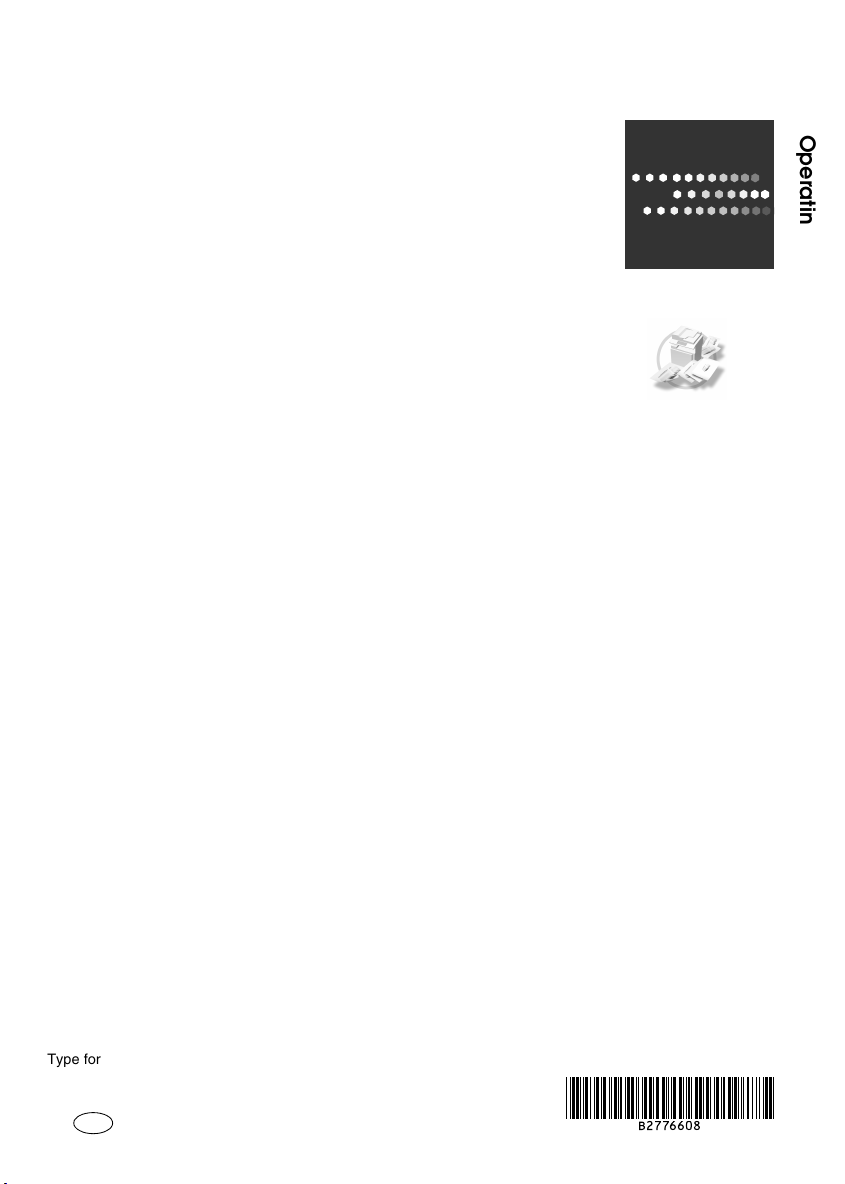
Operating Instructions Copy Reference
Type for MP 1600L/MP 1600L/Aficio MP 1600L/IS 2316L
Type for MP 2000L/MP 2000L/Aficio MP 2000L/IS 2320L
Printed in China
AE AE B277-6608
* %%$$&
