Ricoh AFICIO MP 2000, AFICIO MP 1600LE, AFICIO MP 1600, AFICIO MP 161SPF, AFICIO MP 161 User Manual
...Page 1
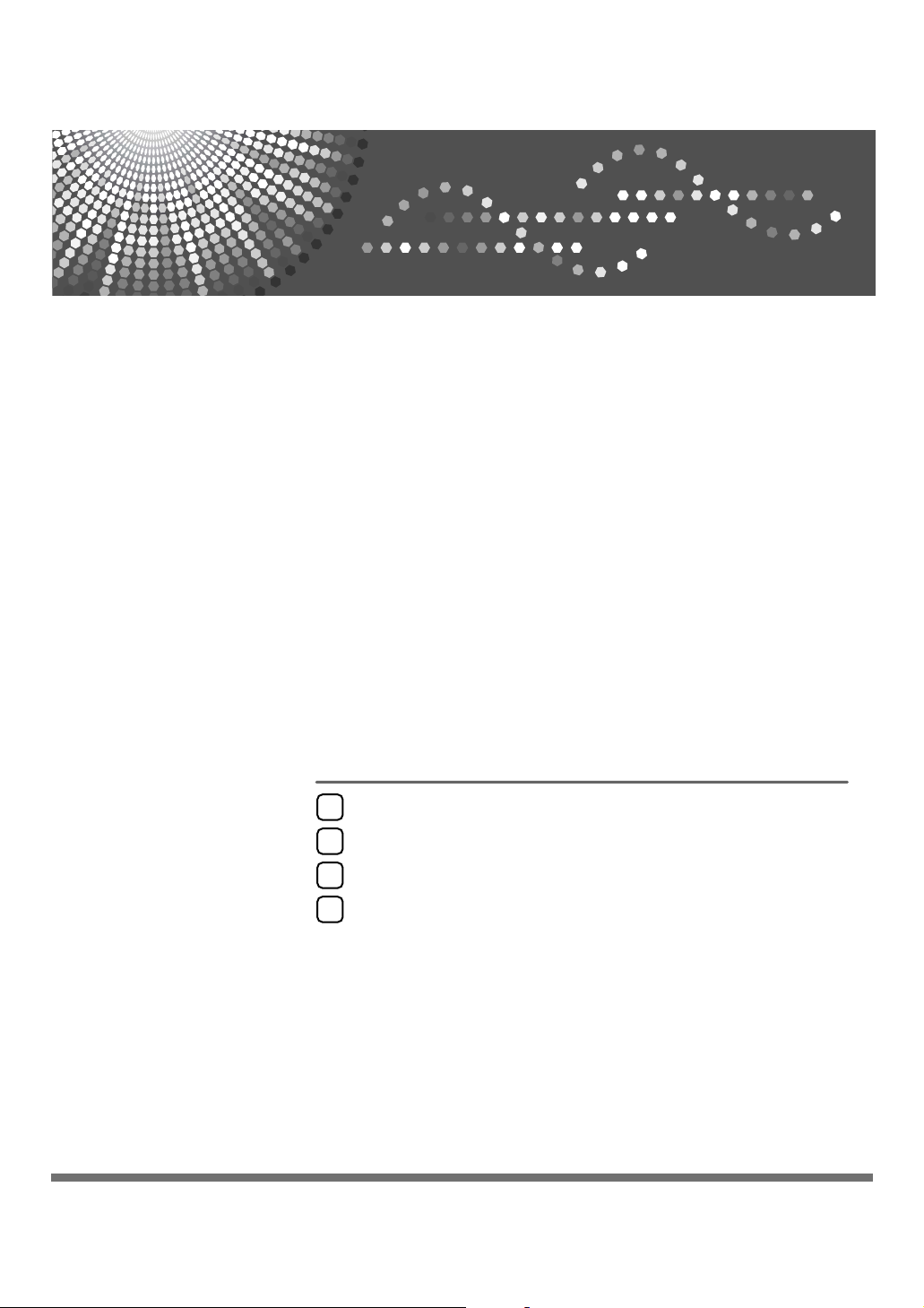
Network Guide
Using a Printer Server
1
Monitoring and Configuring the Printer
2
Special Operations under Windows
3
Appendix
4
Read this manual carefully before you use this machine and keep it handy for future reference. For safe and correct use, be sure to read the
Safety Information in "About This Machine" before using the machine.
Page 2
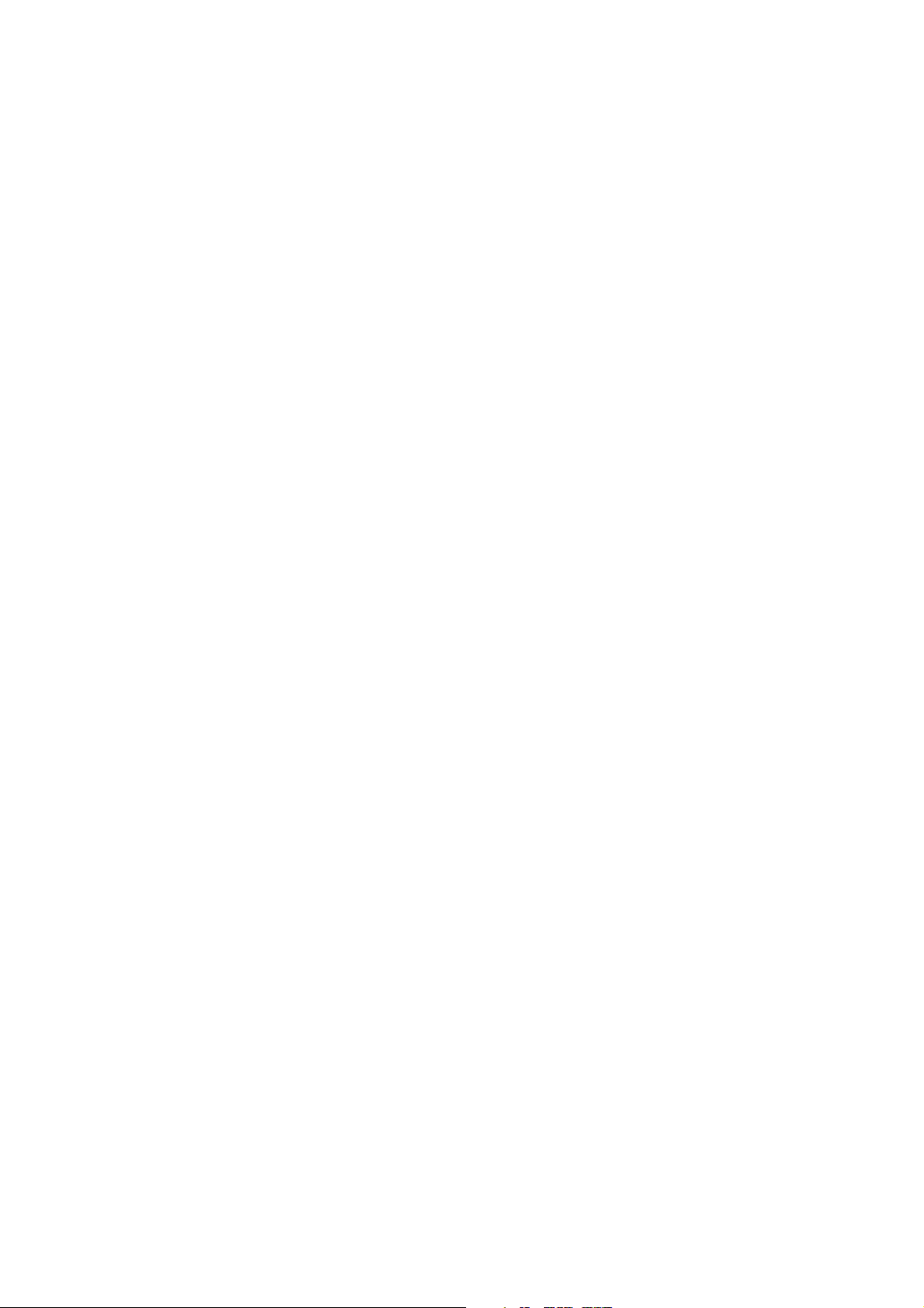
Introduction
This manual contains detailed instructions and notes on the operation and use of this machine. For your
safety and benefit, read this manual carefully before using the machine. Keep this manual in a handy
place for quick reference.
Important
Contents of this manual are subject to change without prior notice. In no event will the company be liable for direct, indirect, special, incidental, or consequential damages as a result of handling or operating the machine.
Notes
Some illustrations in this manual might be slightly different from the machine.
Certain options might not be available in some countries. For details, please contact your local dealer.
Software Version Conventions Used in This Manual
• NetWare 3.x means NetWare 3.12 and 3.2.
• NetWare 4.x means NetWare 4.1, 4.11, 4.2 and IntranetWare.
Page 3
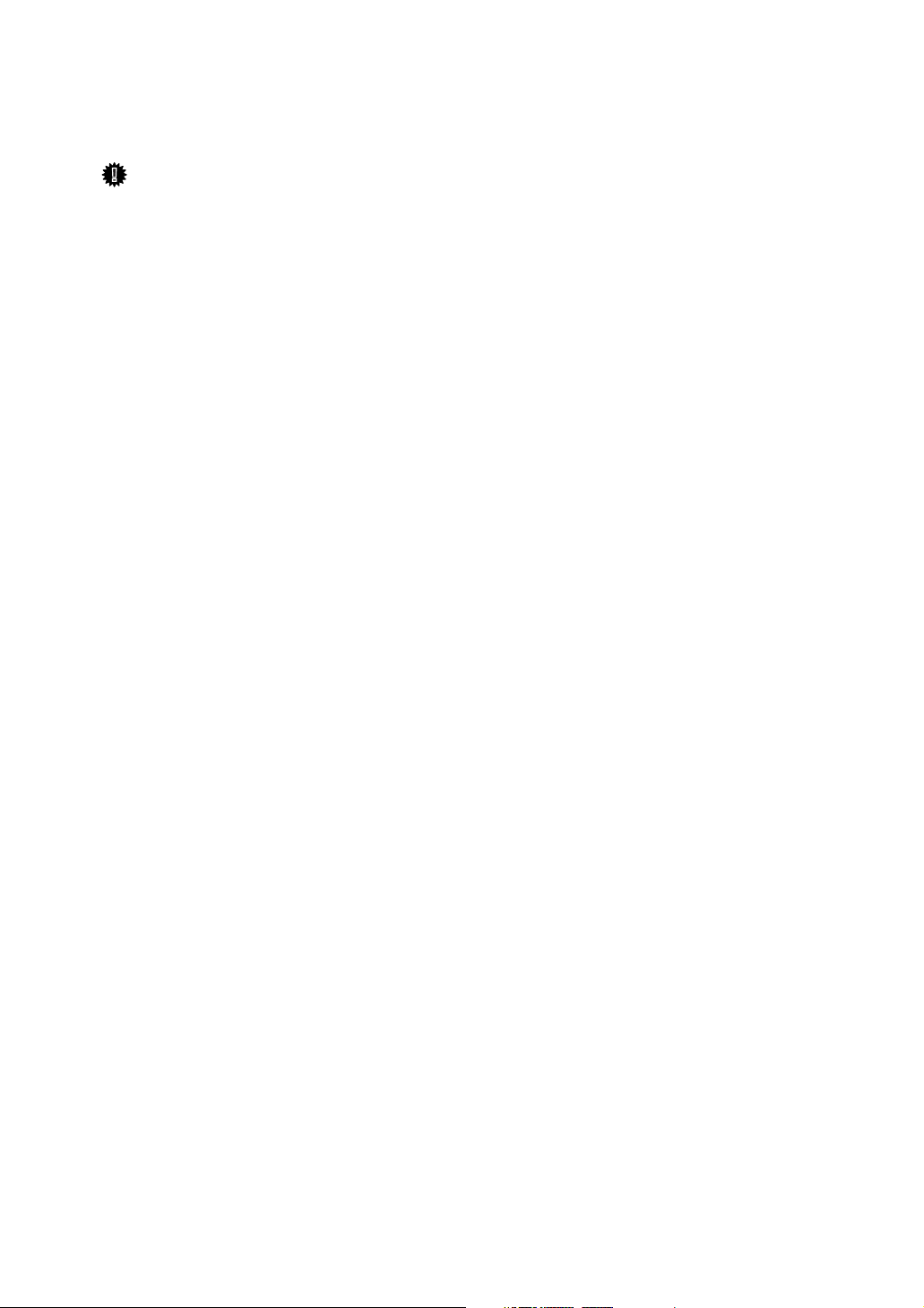
Manuals for This Machine
Refer to the manuals that are relevant to what you want to do with the machine.
Important
❒ Media differ according to manual.
❒ The printed and electronic versions of a manual have the same contents.
❒ Adobe Acrobat Reader/Adobe Reader must be installed in order to view the
manuals as PDF files.
❒ Depending on which country you are in, there may also be html manuals. To
view these manuals, a Web browser must be installed.
❖ About This Machine
Be sure to read the Safety Information in this manual before using the machine.
This manual provides an introduction to the functions of the machine. It also
explains the control panel, preparation procedures for using the machine,
how to enter text, and how to install the CD-ROMs provided.
❖ General Settings Guide
Explains User Tools settings, and Address Book procedures such as registering fax numbers, e-mail addresses, and user codes. Also refer to this manual
for explanations on how to connect the machine.
❖ Trouble Shooting
Provides a guide to solving common problems, and explains how to replace
paper, toner, and other consumables.
❖ Security Reference
This manual is for administrators of the machine. It explains security functions that the administrators can use to protect data from being tampered
with, or prevent the machine from unauthorized use.
Also refer to this manual for the procedures for registering administrators, as
well as setting user and administrator authentication.
❖ Copy Reference
Explains Copier functions and operations. Also refer to this manual for explanations on how to place originals.
❖ Facsimile Reference
Explains Facsimile functions and operations.
❖ Printer Reference
Explains Printer functions and operations.
❖ Scanner Reference
Explains Scanner functions and operations.
i
Page 4
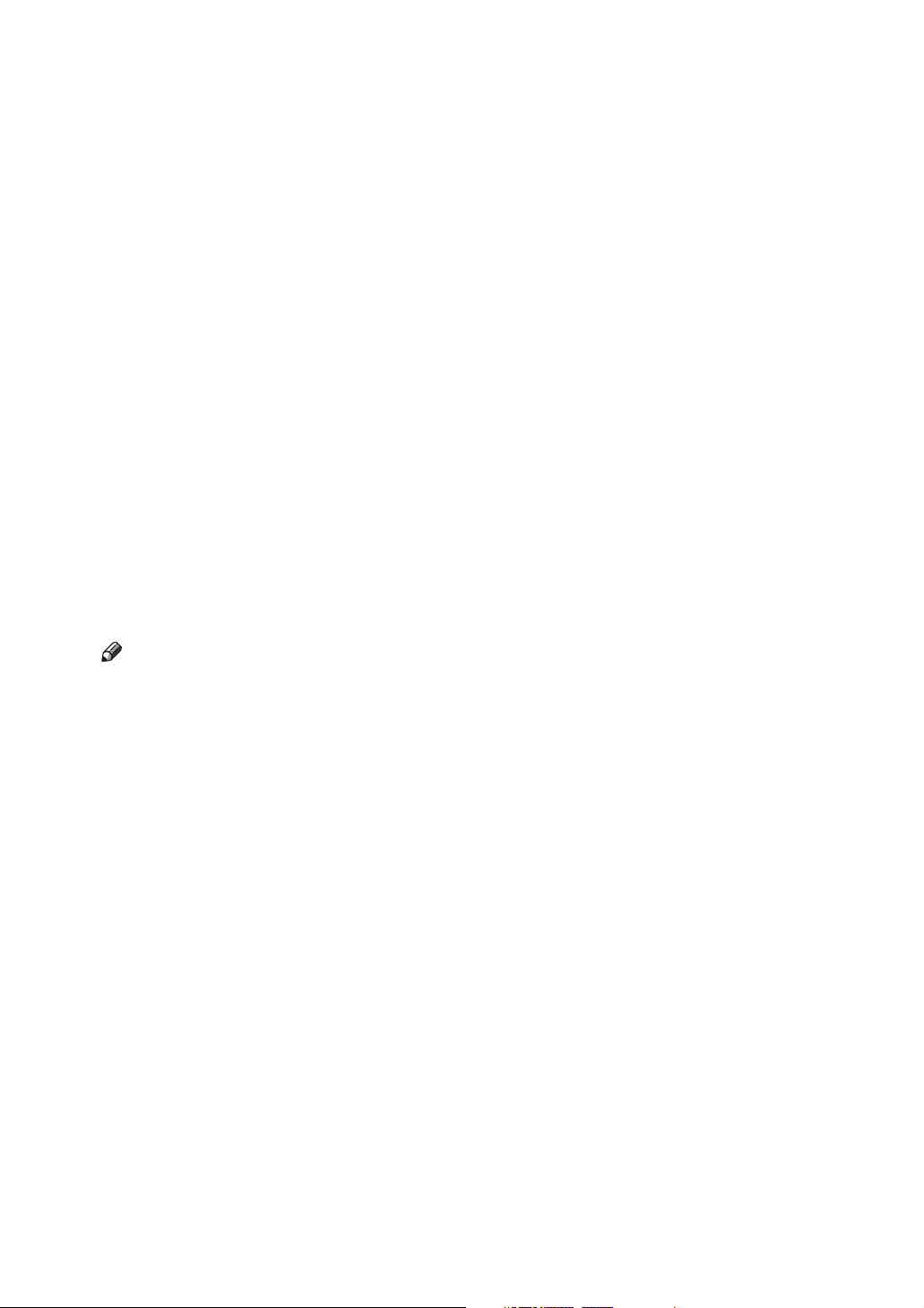
❖ Network Guide
Explains how to configure and operate the machine in a network environment, and use the software provided.
This manual covers all models, and includes descriptions of functions and
settings that might not be available on this machine. Images, illustrations, and
information about operating systems that are supported might also differ
slightly from those of this machine.
❖ Other manuals
• Manuals for This Machine
•Safety Information
• Quick Reference Copy Guide
• Quick Reference Fax Guide
• Quick Reference Printer Guide
• Quick Reference Scanner Guide
• PostScript 3 Supplement
•UNIX Supplement
• Manuals for DeskTopBinder Lite
• DeskTopBinder Lite Setup Guide
• DeskTopBinder Introduction Guide
•Auto Document Link Guide
Note
❒ Manuals provided are specific to machine types.
❒ Adobe Acrobat Reader/Adobe Reader must be installed in order to view the
manuals as PDF files.
❒ For “UNIX Supplement”, please visit our Web site or consult an authorized
dealer.
❒ “PostScript3 Supplement” and “UNIX Supplement” include descriptions of
functions and settings that might not be available on this machine.
ii
Page 5
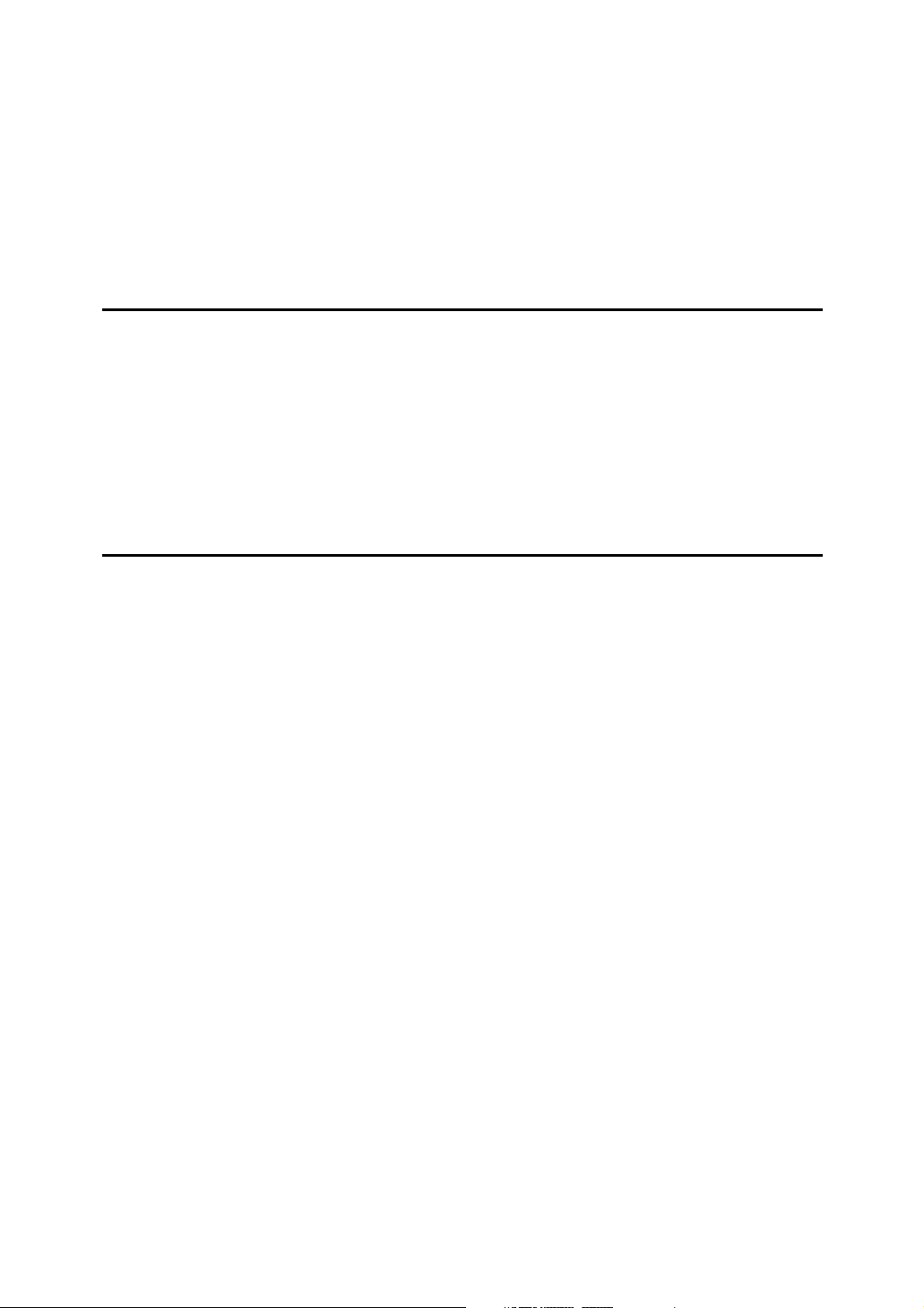
TABLE OF CONTENTS
Manuals for This Machine ......................................................................................i
How to Read This Manual .....................................................................................1
Symbols .....................................................................................................................1
Setting Up the Machine on a Network..................................................................2
Initial Settings Overview.............................................................................................2
Initial Settings.............................................................................................................4
1. Using a Printer Server
Preparing Printer Server .....................................................................................15
Printing notification via SmartDeviceMonitor for Client ............................................15
Using NetWare .....................................................................................................17
Setting Up as a Print Server (NetWare 3.x) .............................................................17
Setting Up as a Print Server (NetWare 4.x, 5 / 5.1, 6 / 6.5) .....................................19
Using Pure IP in the NetWare 5 / 5.1 or 6 / 6.5 Environment...................................20
Setting Up as a Remote Printer (NetWare 3.x) ........................................................21
Setting Up as a Remote Printer (NetWare 4.x, 5 / 5.1, 6 / 6.5)................................23
2. Monitoring and Configuring the Printer
Using Web Image Monitor...................................................................................27
Displaying Top Page ................................................................................................29
When user authentication is set ...............................................................................30
About Menu and Mode.............................................................................................31
Access in the Administrator Mode............................................................................33
Displaying Web Image Monitor Help........................................................................33
Using SmartDeviceMonitor for Admin ...............................................................34
Installing SmartDeviceMonitor for Admin .................................................................35
Changing the Network Interface Board Configuration..............................................35
Locking the Menus on the Machine's Control Panel ................................................36
Changing the Paper Type ........................................................................................37
Managing User Information......................................................................................37
Configuring the Energy Saver Mode ........................................................................39
Setting a Password ..................................................................................................40
Checking the Machine Status ..................................................................................40
Changing Names and Comments ............................................................................41
Load Fax Journal .....................................................................................................42
Managing Address Information ................................................................................42
Using SmartDeviceMonitor for Client ................................................................ 43
Monitoring Printers ...................................................................................................43
Checking the Machine Status ..................................................................................43
When Using IPP with SmartDeviceMonitor for Client ..............................................44
Printer Status Notification by E-Mail..................................................................45
Auto E-mail Notification............................................................................................46
On-demand E-mail Notification ................................................................................47
Mail authentication ...................................................................................................47
On-demand E-mail Notification ................................................................................48
iii
Page 6

Remote Maintenance by telnet ........................................................................... 50
Using telnet ..............................................................................................................50
access ......................................................................................................................50
appletalk...................................................................................................................51
authfree ....................................................................................................................52
autonet .....................................................................................................................52
bonjour(rendezvous) ................................................................................................53
btconfig.....................................................................................................................54
devicename..............................................................................................................54
dhcp .........................................................................................................................54
diprint .......................................................................................................................55
dns ...........................................................................................................................56
domainname ............................................................................................................57
help ..........................................................................................................................57
hostname .................................................................................................................58
ifconfig......................................................................................................................58
info ...........................................................................................................................59
ipp ............................................................................................................................59
ipv6...........................................................................................................................60
lpr .............................................................................................................................60
netware ....................................................................................................................60
passwd .....................................................................................................................61
prnlog .......................................................................................................................61
route .........................................................................................................................61
set ............................................................................................................................63
show.........................................................................................................................64
slp.............................................................................................................................64
smb ..........................................................................................................................64
snmp ........................................................................................................................65
sntp ..........................................................................................................................67
ssdp..........................................................................................................................68
ssh............................................................................................................................68
status........................................................................................................................68
syslog .......................................................................................................................68
upnp .........................................................................................................................69
web...........................................................................................................................69
wiconfig ....................................................................................................................69
wins ..........................................................................................................................73
SNMP.....................................................................................................................74
Getting Printer Information over the Network...................................................75
Current Printer Status ..............................................................................................75
Printer configuration .................................................................................................80
Understanding the Displayed Information ........................................................81
Print Job Information................................................................................................81
Print Log Information................................................................................................82
Configuring the Network Interface Board .................................................................83
Message List ........................................................................................................90
System Log Information ...........................................................................................90
iv
Page 7
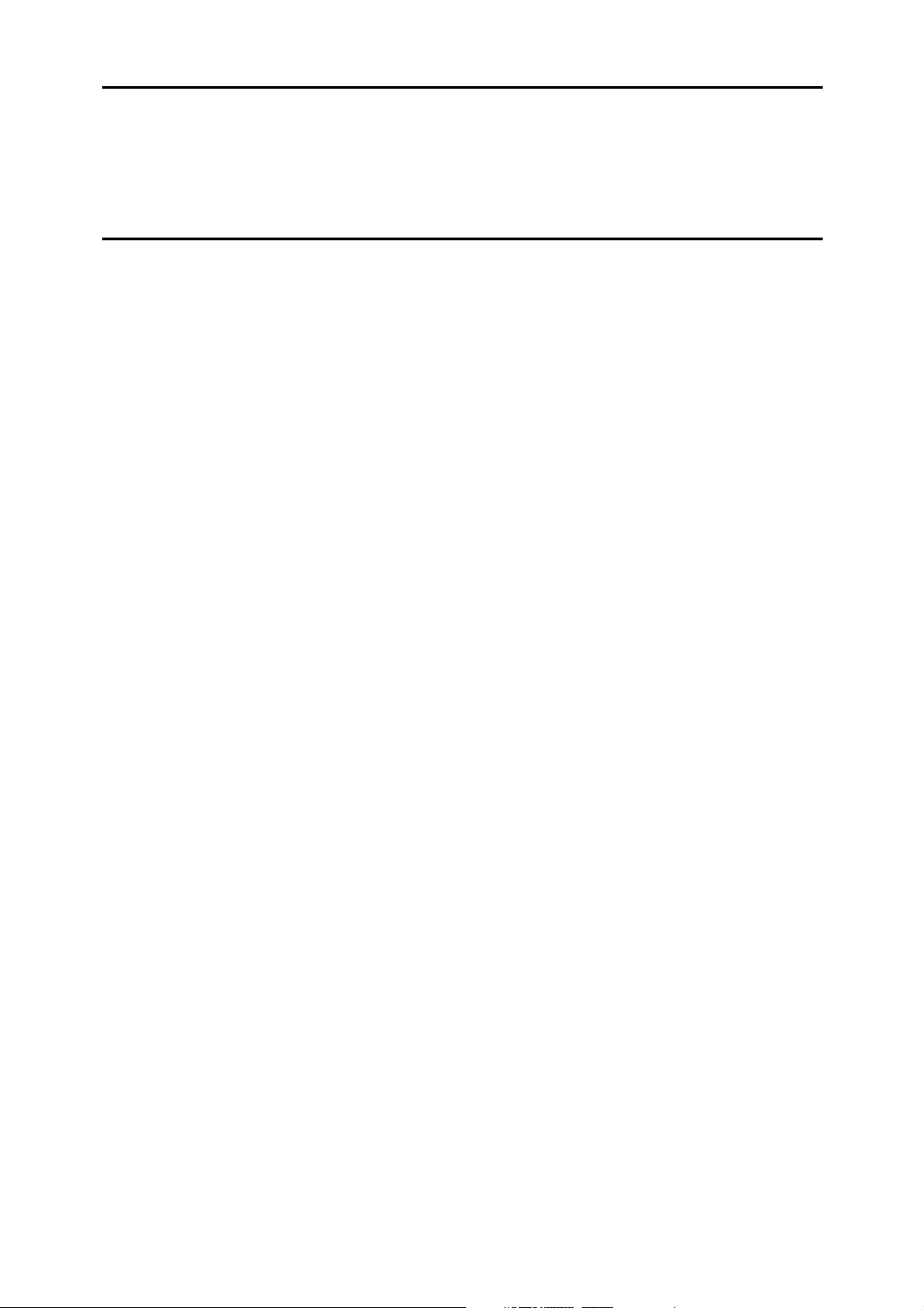
3. Special Operations under Windows
Printing Files Directly from Windows ................................................................97
Setup........................................................................................................................97
Using a Host Name Instead of an IPv4 Address ......................................................97
Printing Commands.................................................................................................. 99
4. Appendix
When Using Windows Terminal Service / MetaFrame....................................101
Operating Environment ..........................................................................................101
Supported Printer Drivers.......................................................................................101
Limitations ..............................................................................................................101
Using DHCP........................................................................................................103
Using AutoNet ........................................................................................................103
Precautions ........................................................................................................104
Connecting a Dial-Up Router to a Network ............................................................104
NetWare Printing....................................................................................................105
When the optional IEEE 802.11b interface unit Is Installed ...................................106
Information about Installed Applications ........................................................ 107
RSA® BSAFE.........................................................................................................107
Specifications.....................................................................................................108
INDEX....................................................................................................... 110
v
Page 8

vi
Page 9
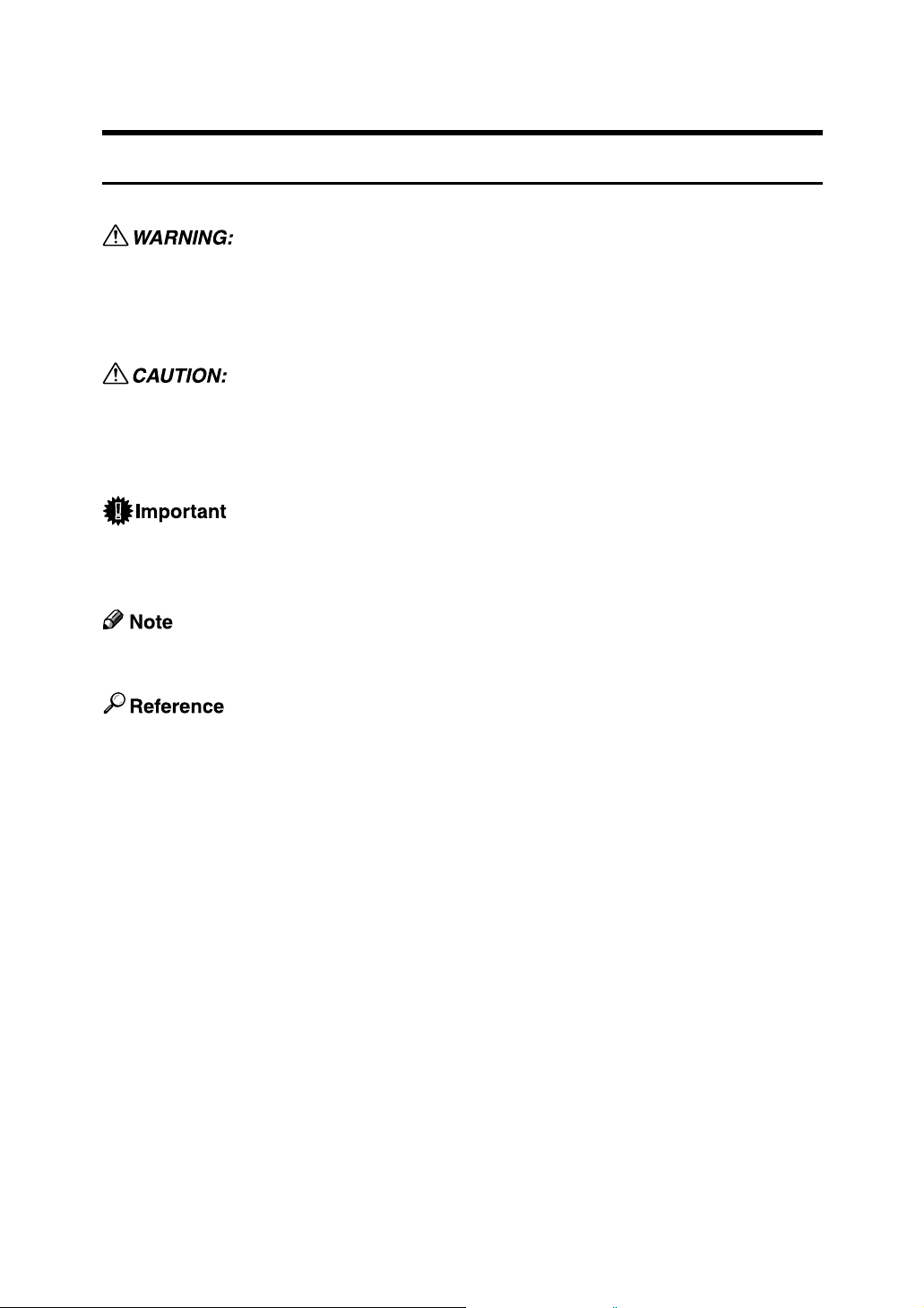
How to Read This Manual
Symbols
This manual uses the following symbols:
Indicates important safety notes.
Ignoring these notes could result in serious injury or death. Be sure to read these
notes. They can be found in the “Safety Information” section of About This Machine.
Indicates important safety notes.
Ignoring these notes could result in moderate or minor injury, or damage to the
machine or to property. Be sure to read these notes. They can be found in the
“Safety Information” section of About This Machine.
Indicates points to pay attention to when using the machine, and explanations
of likely causes of paper misfeeds, damage to originals, or loss of data. Be sure
to read these explanations.
Indicates supplementary explanations of the machine’s functions, and instructions on resolving user errors.
This symbol is located at the end of sections. It indicates where you can find further relevant information.
[ ]
Indicates the names of keys that appear on the machine’s display panel.
{ }
Indicates the names of keys on the machine’s control panel.
1
Page 10
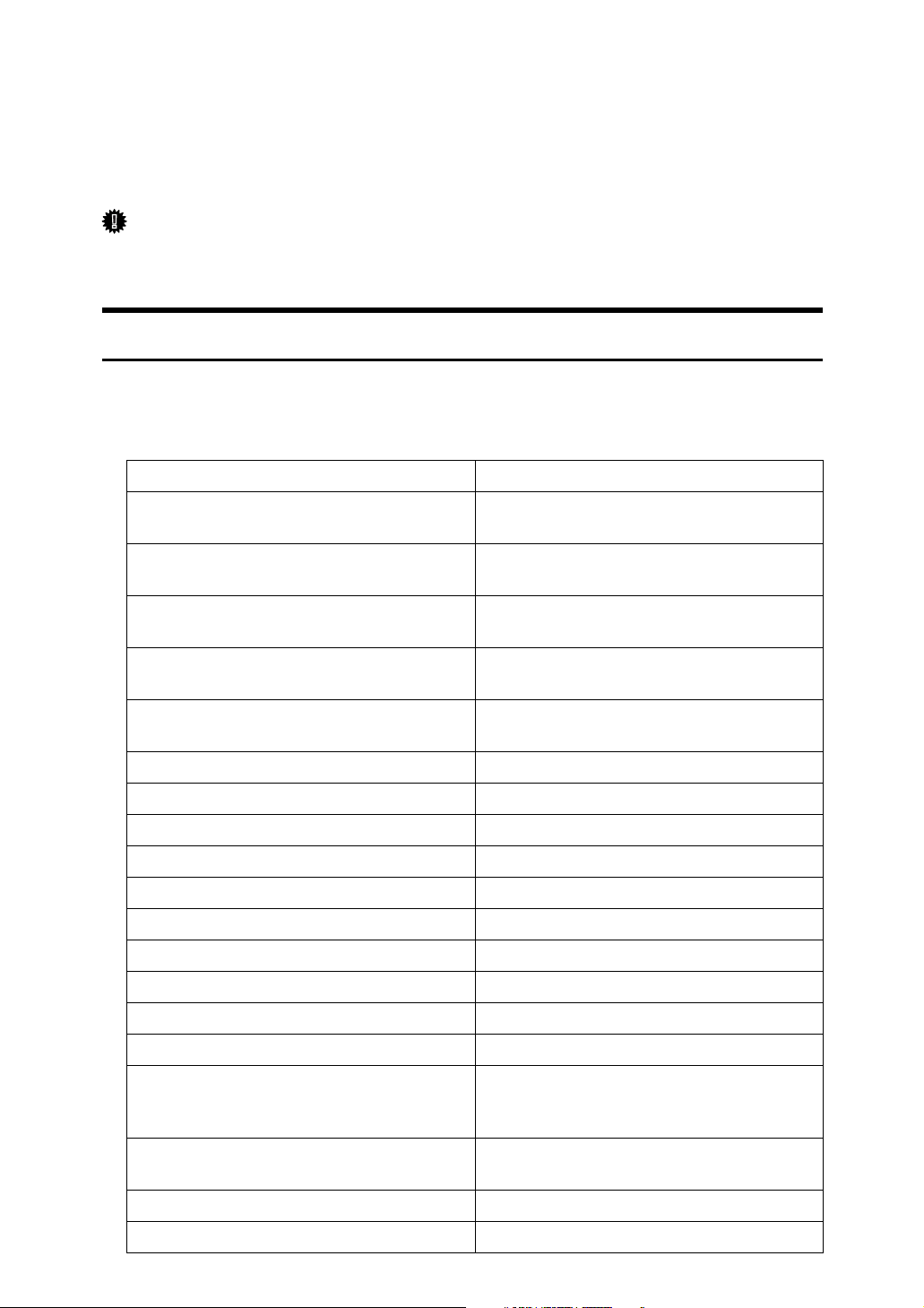
Setting Up the Machine on a Network
This section describes the network settings you can change with User Tools (System Settings). Make settings according to functions you want to use and the interface to be connected.
Important
❒ These settings should be made by the systems administrator, or after consult-
ing with the systems administrator.
Initial Settings Overview
❖ Interface Settings
❖ Network
Menu Description
Machine IPv4 Address Specifies the machine IPv4 address and sub-
net mask in the network environment.
IPv4 Gateway Address Configure the gateway address for the router
or host computer used as a gateway.
Machine IPv6 Address Specifies the machine IPv6 address and sub-
net mask in the network environment.
IPv6 Gateway Address Configure the gateway address for the router
or host computer used as a gateway.
IPv6 Stateless Setting Specifies the automatic configuration of the
IPv6 Stateless Address.
DNS Configuration Make settings for the DNS server.
DDNS Configuration Specifies the DDNS settings.
Domain Name Specifies the domain name.
WINS Configuration Specifies the WINS server settings.
Effective Protocol Select the protocol to use in the network.
NCP Delivery Protocol Select the protocol for NCP delivery:
NW Frame Type
SMB Computer Name Specifies the SMB computer name.
SMB Work Group Specifies the SMB work group.
Ethernet Speed Set the access speed for networks.
LAN Type Select interface, IEEE 802.11b (wireless LAN)
Select the frame type when you use NetWare.
or Ethernet when you have installed the optional IEEE 802.11b interface unit.
Ping Command Check the network connection with ping
command using given IP address.
Permit SNMPv3 Communictn.
Permit SSL/TLS Comm.
Set the encrypted communication of SNMP v3.
Set the encrypted communication of SSL/TLS.
2
Page 11
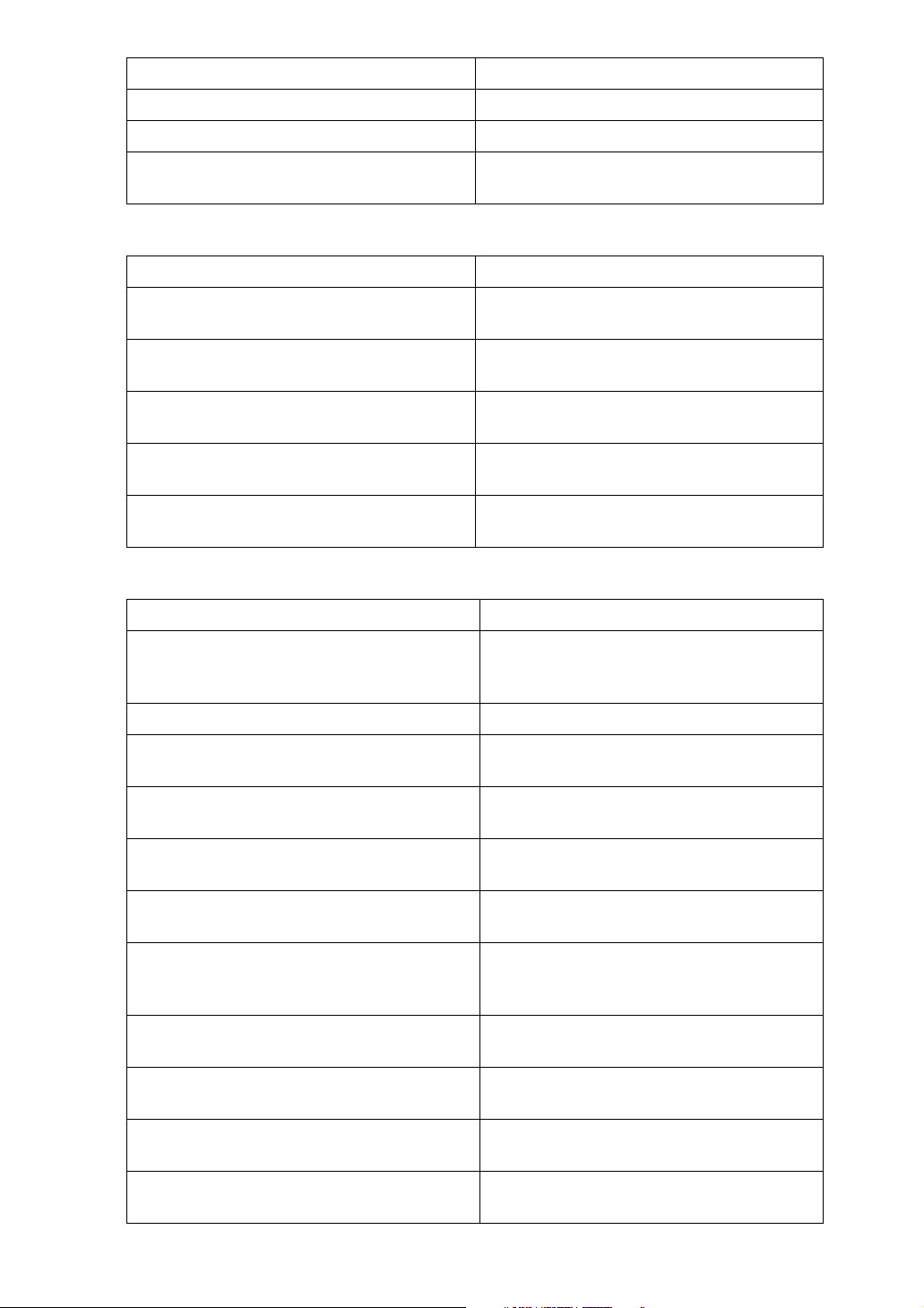
Menu Description
Host Name Specify the host name.
Machine Name Specify the machine name.
Communication Mode Specifies the communication mode of the
wireless LAN.
❖ IEEE 802.11b
Menu Description
SSID Setting
Channel Specifies a channel when you select 802.11b
Security Type Specifies the encryption of the IEEE 802.11b
Communication Speed Specifies the communication speed of the
Restore Defaults Return the IEEE 802.11b (wireless LAN) set-
Specifies SSID to distinguish the access point
in infrastructure mode or 802.11 ad hoc mode.
ad hoc mode or ad hoc mode.
(wireless LAN).
IEEE 802.11b (wireless LAN).
tings to their defaults.
❖ File Transfer
Menu Description
Delivery Option Enables or disables sending scanned docu-
ments via the ScanRouter delivery software
delivery server.
SMTP Server Specifies the SMTP server name.
SMTP Authentication Configures SMTP authentication (PLAIN,
LOGIN, CRAM-MD5, DIGEST-MD5
POP before SMTP Configures POP authentication (POP before
SMTP).
Reception Protocol Specifies Reception Protocol for receiving
Internet faxes.
POP3/IMAP4 Settings Specify the POP3 or IMAP4 server name for
receiving Internet faxes.
Admin. E-mail Address This appears as the sender’s address on e-
mailed scanned documents, if the sender is
not specified .
E-mail Communication Port Specifies the POP3, IMAP4, and SMTP port
numbers for receiving Internet faxes.
E-mail Recept. Interval
Max. Recept. E-mail Size Specifies the Max. Reception E-mail Size for
E-mail Storage in Server
Specify, in minutes, the time limit for receiving Internet faxes via POP3 or IMAP4 server.
receiving Internet faxes.
Specifies whether or not to store received Internet fax e-mails on the POP3 or IMAP4 server.
3
Page 12
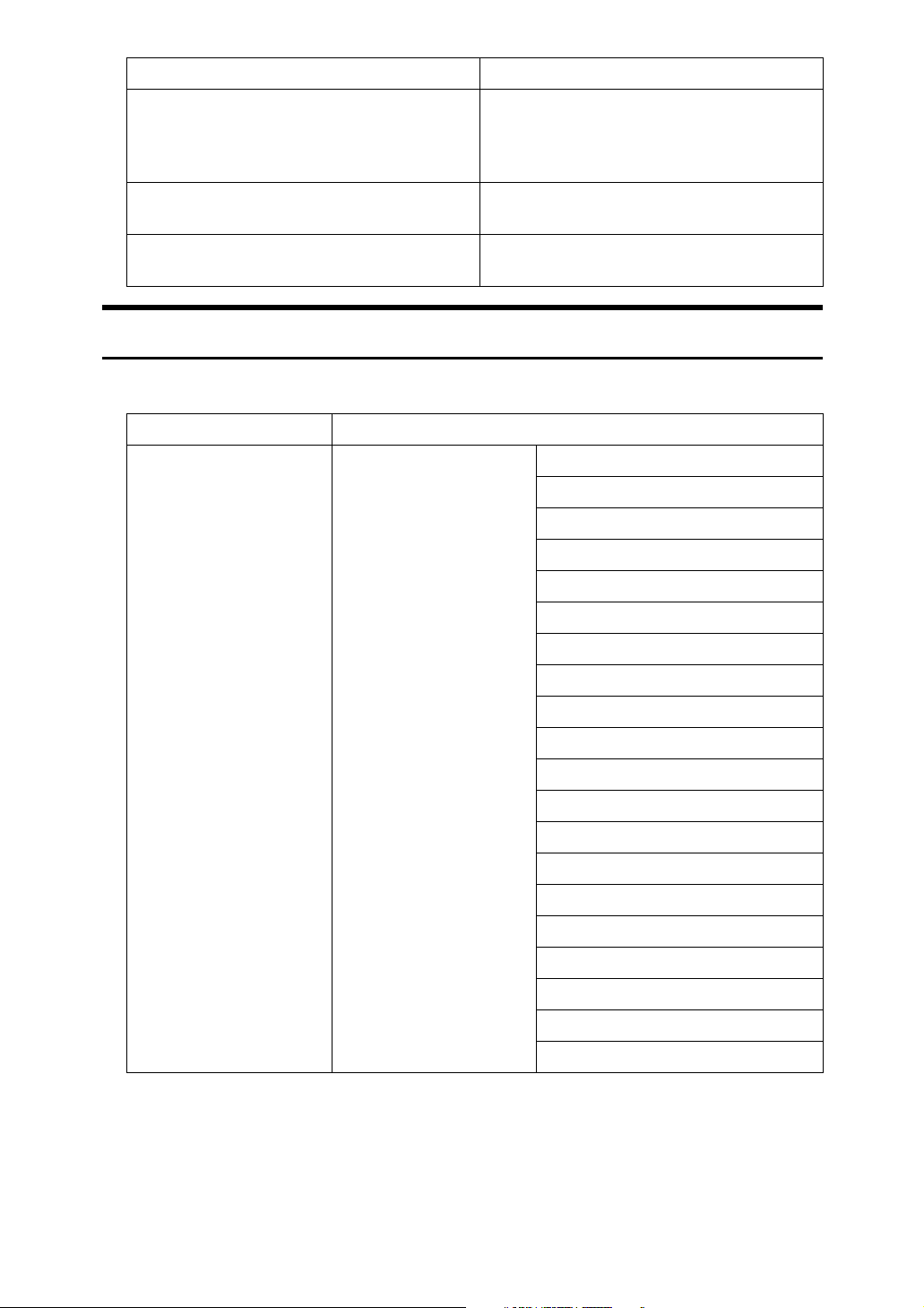
Menu Description
Default User Name/PW(Send) Specifies the user name and password re-
quired when sending scan file directly to a
shared folder on a computer running Windows, or to an FTP server.
Auto Specify Sender Name Set name of the sender when sending an e-
mail.
Fax E-mail Account Specify [E-mail Address], [User Name], and
[Password] for receiving Internet faxes.
Initial Settings
❖ Printer/LAN-Fax (IPv6 cannot be used on LAN-Fax.)
Interface Settings
Ethernet
Interface Settings/Network
Machine IPv4 Address
IPv4 Gateway Address
Machine IPv6 Address
IPv6 Gateway Address
IPv6 Stateless Setting
DNS Configuration
DDNS Configuration
Domain Name
WINS Configuration
Effective Protocol
NCP Delivery Protocol
NW Frame Type
SMB Computer Name
SMB Work Group
Ethernet Speed
LAN Type
Permit SNMPv3 Communictn.
Permit SSL/TLS Comm.
Host Name
Machine Name
4
Page 13
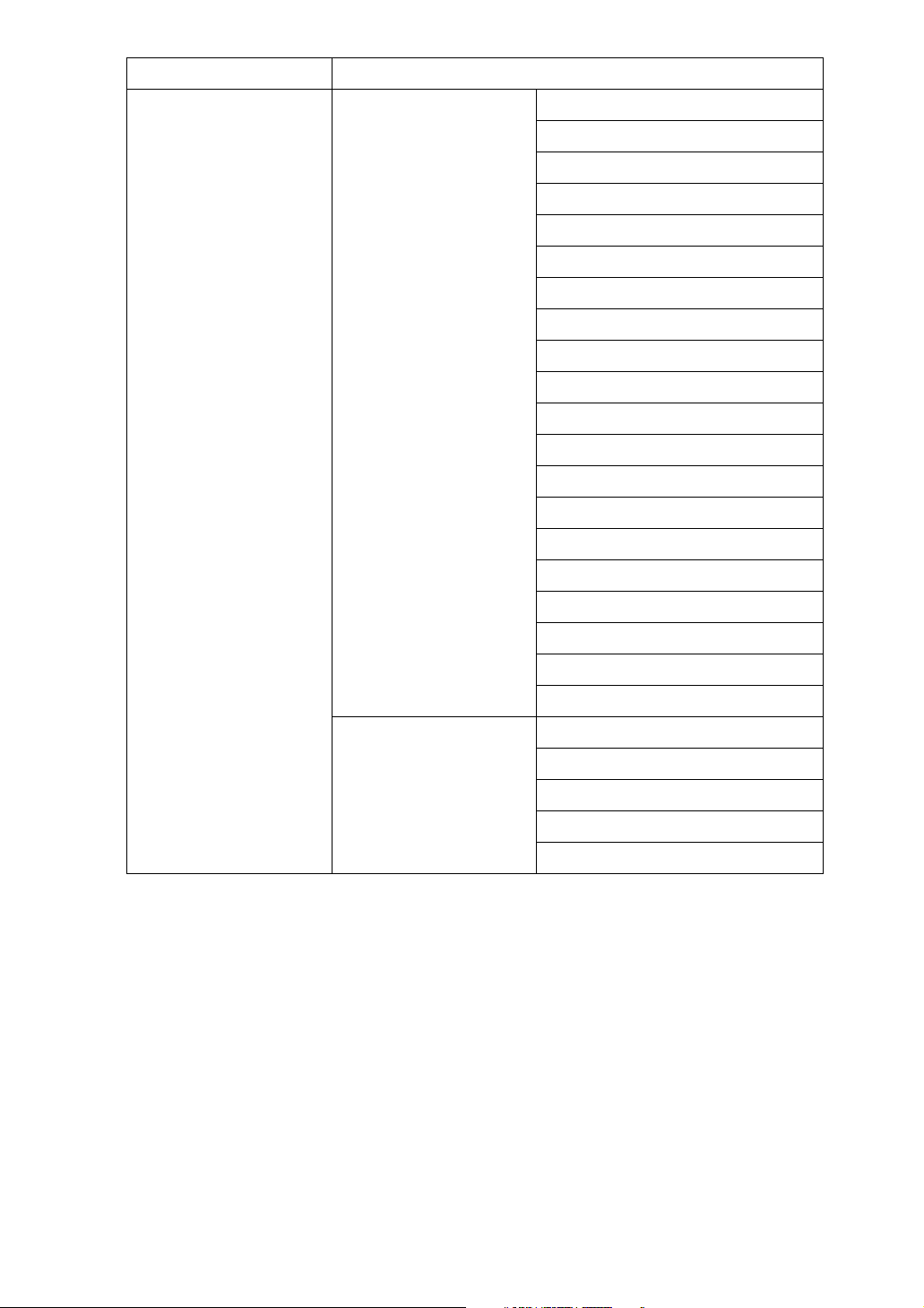
Interface Settings
IEEE 802.11b (wireless LAN)
Interface Settings/Network
Machine IPv4 Address
IPv4 Gateway Address
Machine IPv6 Address
IPv6 Gateway Address
IPv6 Stateless Setting
DNS Configuration
DDNS Configuration
Domain Name
WINS Configuration
Effective Protocol
NCP Delivery Protocol
NW Frame Type
SMB Computer Name
SMB Work Group
Ethernet Speed
LAN Type
Permit SNMPv3 Communictn.
Interface Settings/IEEE
802.11b
Permit SSL/TLS Comm.
Host Name
Machine Name
Communication Mode
SSID Setting
Channel
Security Type
Communication Speed
5
Page 14
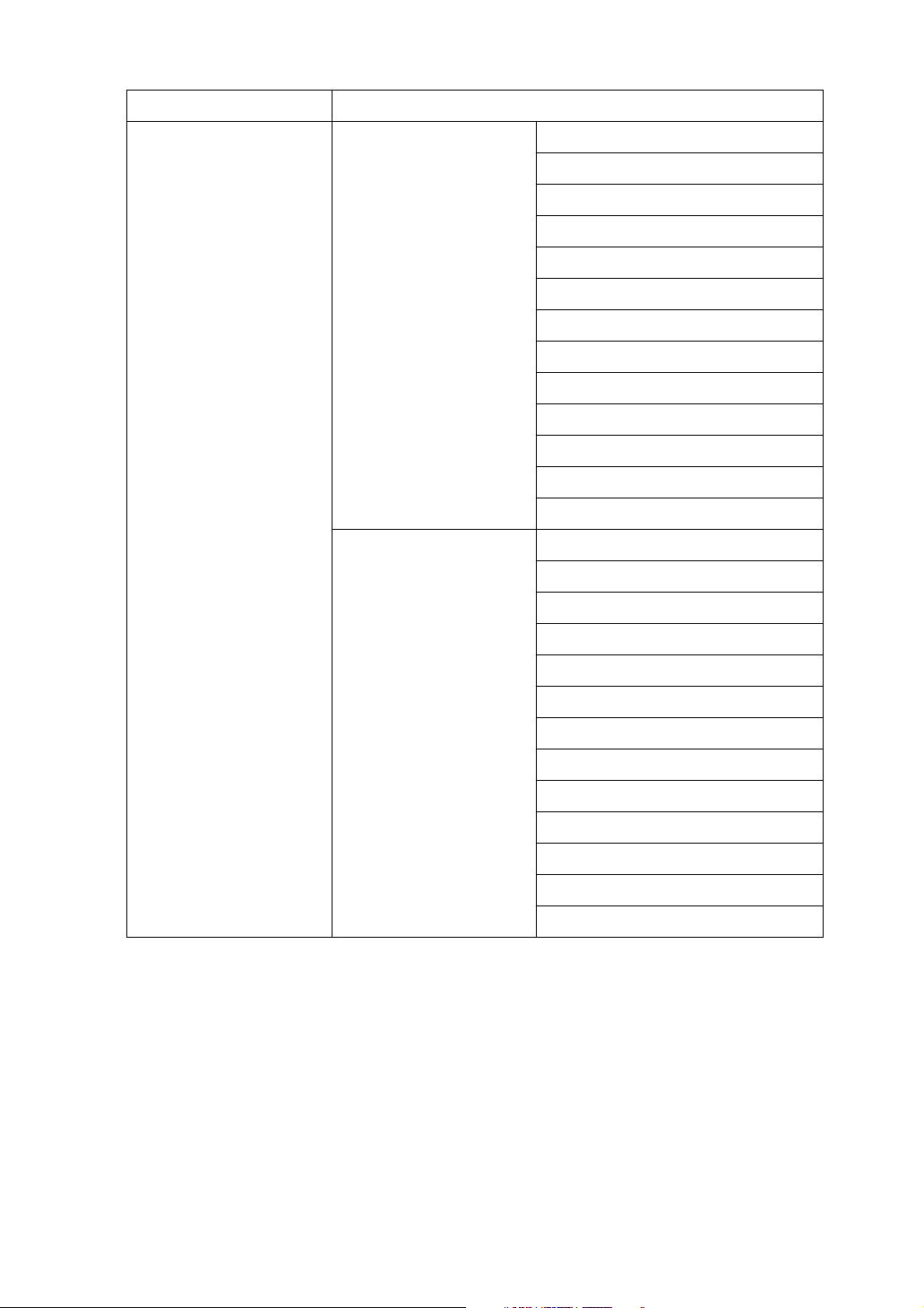
❖ Internet Fax (IPv6 cannot be used on this function.)
Interface Settings
Ethernet
Interface Settings/Network
File Transfer Delivery Option
Machine IPv4 Address
IPv4 Gateway Address
DNS Configuration
DDNS Configuration
Domain Name
WINS Configuration
Effective Protocol
NCP Delivery Protocol
Ethernet Speed
LAN Type
Permit SNMPv3 Communictn.
Permit SSL/TLS Comm.
Host Name
SMTP Server
SMTP Authentication
POP before SMTP
Reception Protocol
POP3/IMAP4 Settings
Admin. E-mail Address
E-mail Communication Port
E-mail Recept. Interval
Max. Recept. E-mail Size
E-mail Storage in Server
Default User Name/PW(Send)
Fax E-mail Account
6
Page 15

Interface Settings
IEEE 802.11b (wireless LAN)
Interface Settings/Network
Interface Settings/IEEE
802.11b
Machine IPv4 Address
IPv4 Gateway Address
DNS Configuration
WINS Configuration
DDNS Configuration
Domain Name
Effective Protocol
NCP Delivery Protocol
Ethernet Speed
LAN Type
Permit SNMPv3 Communictn.
Permit SSL/TLS Comm.
Host Name
Communication Mode
SSID Setting
Channel
Security Type
Communication Speed
File Transfer SMTP Server
SMTP Authentication
POP before SMTP
Reception Protocol
POP3/IMAP4 Settings
Admin. E-mail Address
E-mail Communication Port
E-mail Recept. Interval
Max. Recept. E-mail Size
E-mail Storage in Server
Fax E-mail Account
7
Page 16
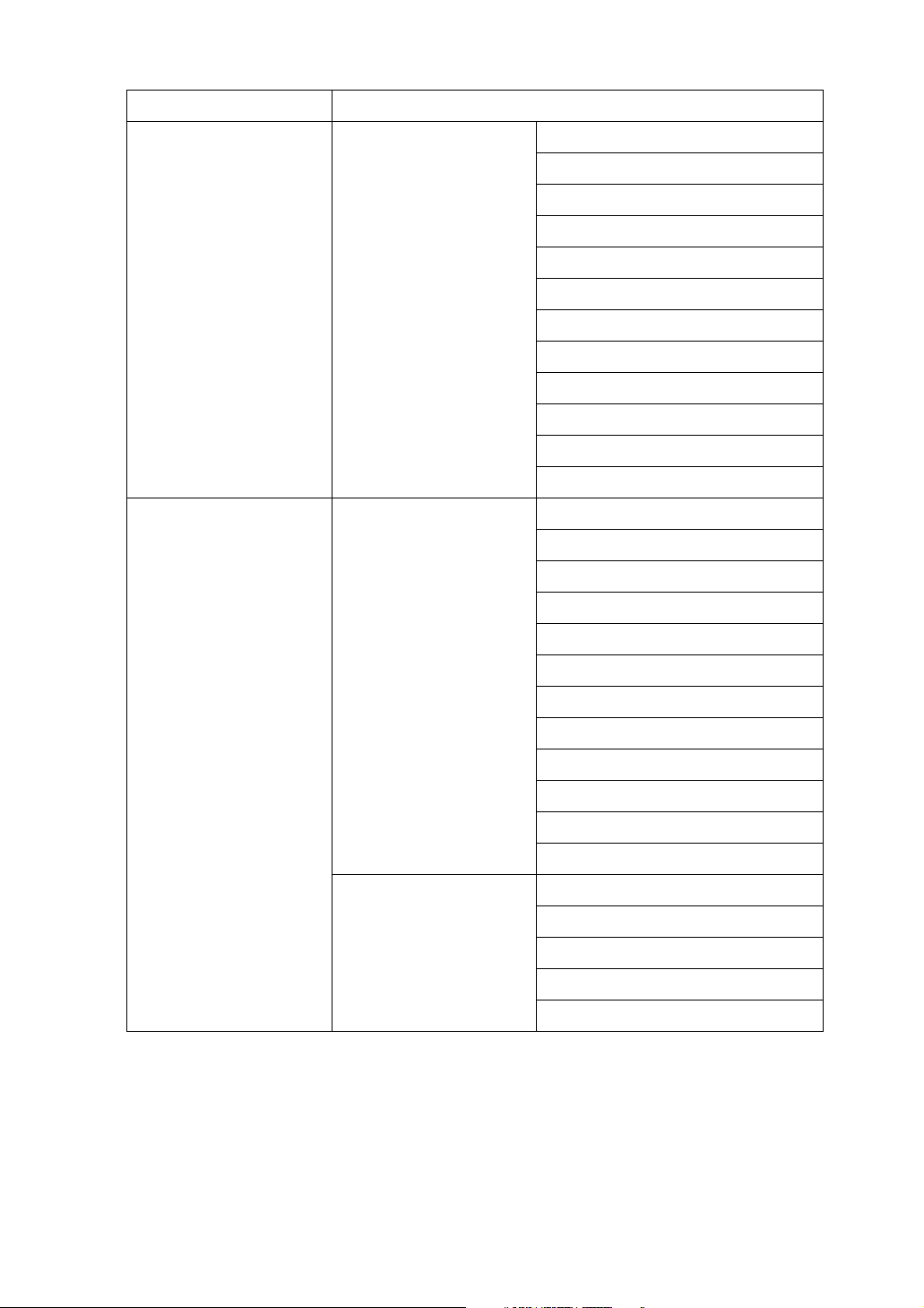
❖ IP-Fax (IPv6 cannot be used on this function.)
Interface Settings
Ethernet
IEEE 802.11b (wireless LAN)
Interface Settings/Network
Interface Settings/Network
Machine IPv4 Address
IPv4 Gateway Address
DNS Configuration
DDNS Configuration
Domain Name
WINS Configuration
Effective Protocol
Ethernet Speed
LAN Type
Permit SNMPv3 Communictn.
Permit SSL/TLS Comm.
Host Name
Machine IPv4 Address
IPv4 Gateway Address
DNS Configuration
WINS Configuration
DDNS Configuration
Interface Settings/IEEE
802.11b
Domain Name
Effective Protocol
Ethernet Speed
LAN Type
Permit SNMPv3 Communictn.
Permit SSL/TLS Comm.
Host Name
Communication Mode
SSID Setting
Channel
Security Type
Communication Speed
8
Page 17
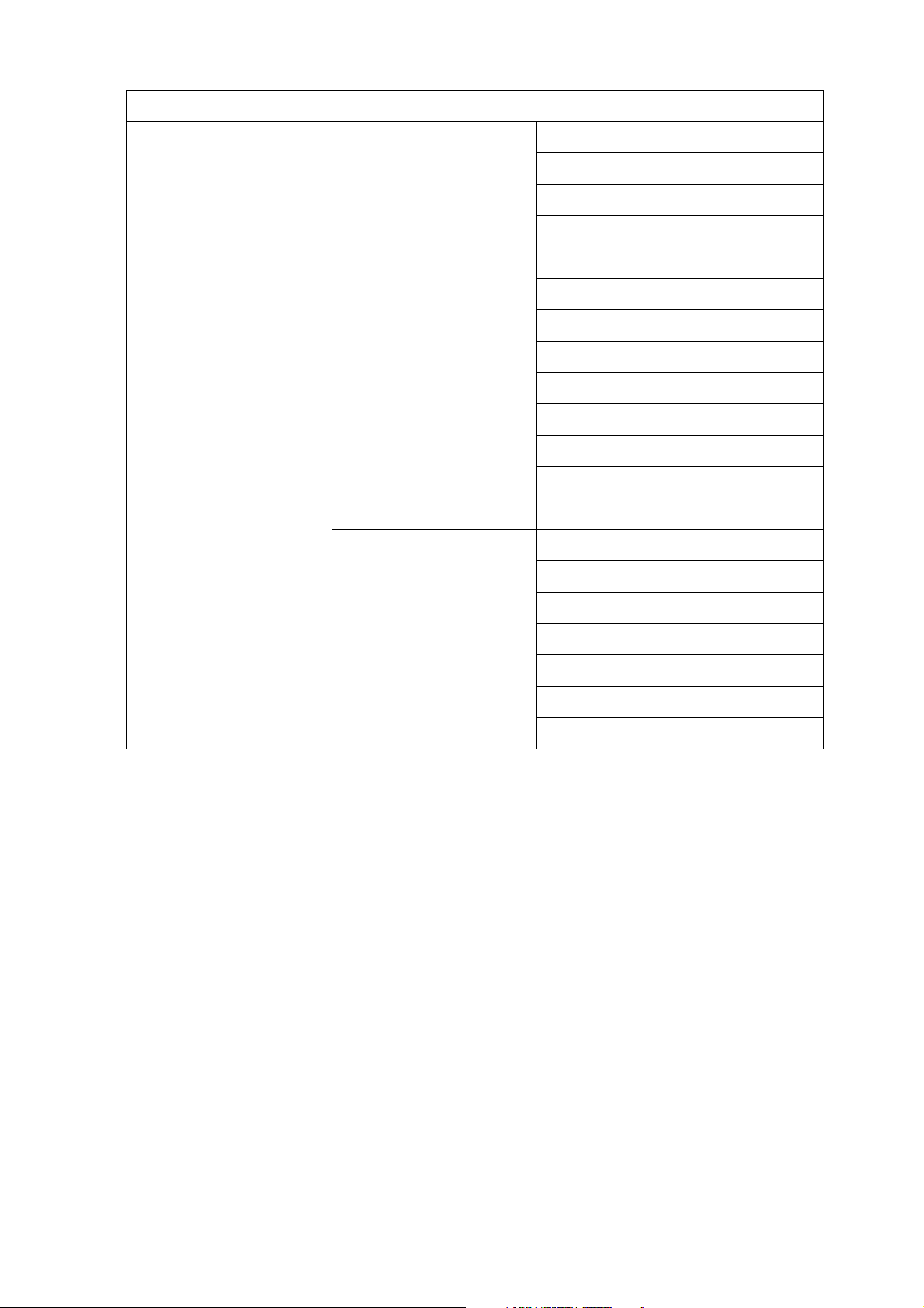
❖ E-mail (IPv6 cannot be used on this function.)
Interface Settings
Ethernet
Interface Settings/Network
File Transfer SMTP Server
Machine IPv4 Address
IPv4 Gateway Address
DNS Configuration
DDNS Configuration
Domain Name
WINS Configuration
Effective Protocol
NCP Delivery Protocol
Ethernet Speed
LAN Type
Permit SNMPv3 Communictn.
Permit SSL/TLS Comm.
Host Name
SMTP Authentication
POP before SMTP
Reception Protocol
POP3/IMAP4 Settings
Admin. E-mail Address
E-mail Communication Port
9
Page 18
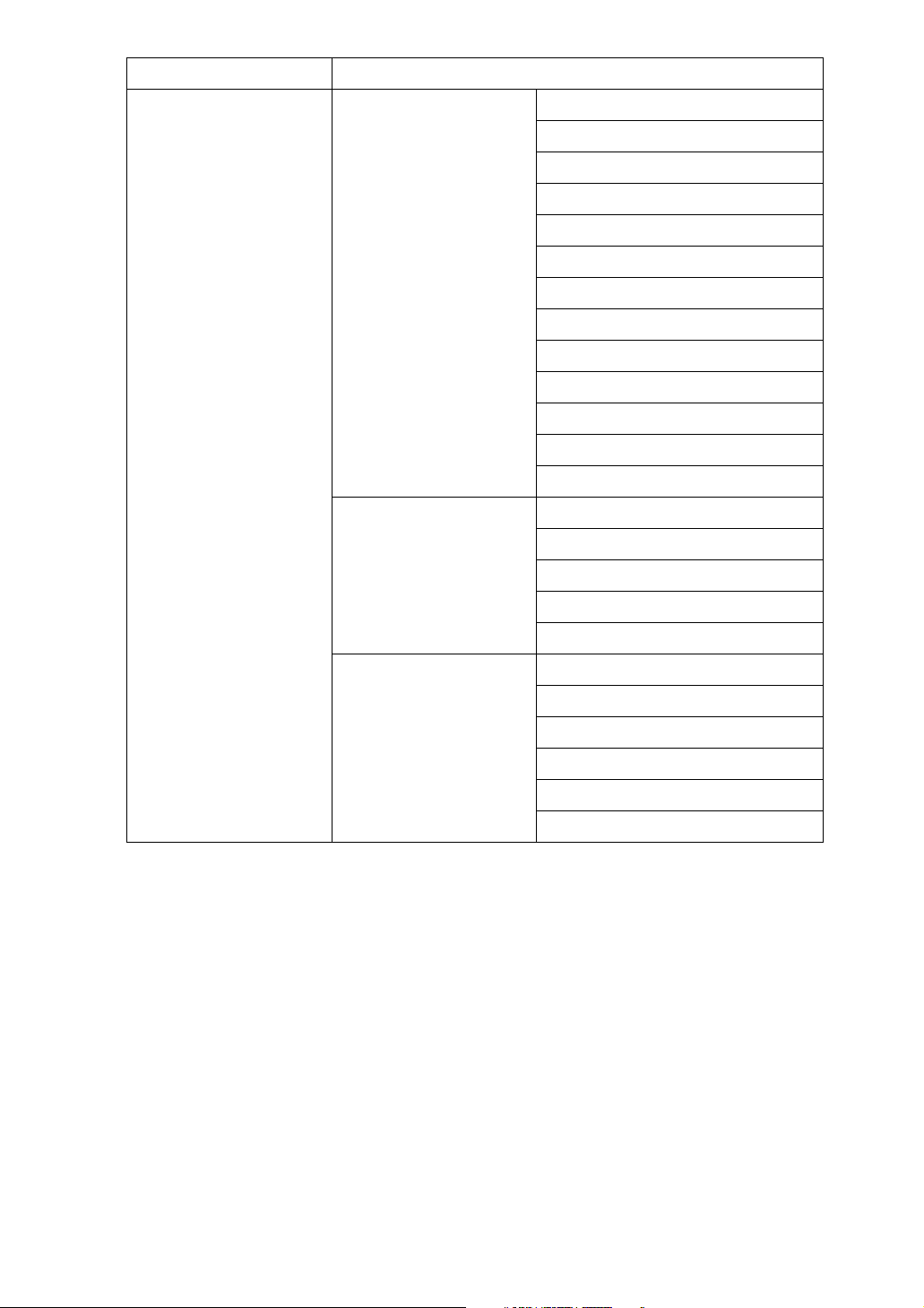
Interface Settings
IEEE 802.11b (wireless LAN)
Interface Settings/Network
Interface Settings/IEEE
802.11b
Machine IPv4 Address
IPv4 Gateway Address
DNS Configuration
DDNS Configuration
Domain Name
WINS Configuration
Effective Protocol
NCP Delivery Protocol
Ethernet Speed
LAN Type
Permit SNMPv3 Communictn.
Permit SSL/TLS Comm.
Host Name
Communication Mode
SSID Setting
Channel
Security Type
Communication Speed
File Transfer SMTP Server
SMTP Authentication
POP before SMTP
Reception Protocol
Admin. E-mail Address
E-mail Communication Port
10
Page 19
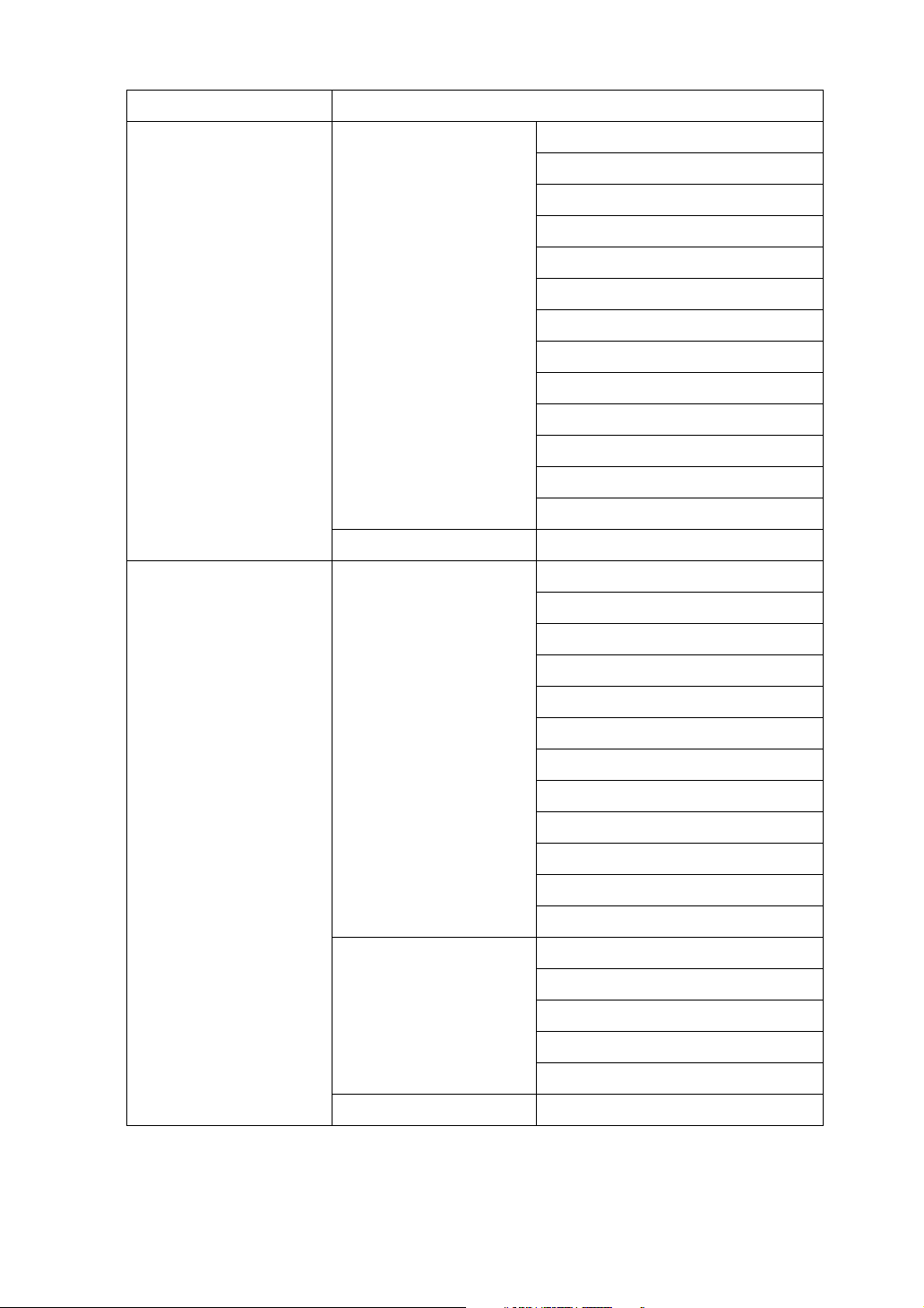
❖ Scan to Folder (IPv6 cannot be used on this function.)
Interface Settings
Ethernet
IEEE 802.11b (wireless LAN)
Interface Settings/Network
File Transfer Default User Name/PW(Send)
Interface Settings/Network
Machine IPv4 Address
IPv4 Gateway Address
DNS Configuration
DDNS Configuration
Domain Name
WINS Configuration
Effective Protocol
NCP Delivery Protocol
Ethernet Speed
LAN Type
Permit SNMPv3 Communictn.
Permit SSL/TLS Comm.
Host Name
Machine IPv4 Address
IPv4 Gateway Address
DNS Configuration
DDNS Configuration
Domain Name
WINS Configuration
Effective Protocol
Ethernet Speed
LAN Type
Permit SNMPv3 Communictn.
Permit SSL/TLS Comm.
Host Name
Interface Settings/IEEE
802.11b
File Transfer Default User Name/PW(Send)
Communication Mode
SSID Setting
Channel
Security Type
Communication Speed
11
Page 20
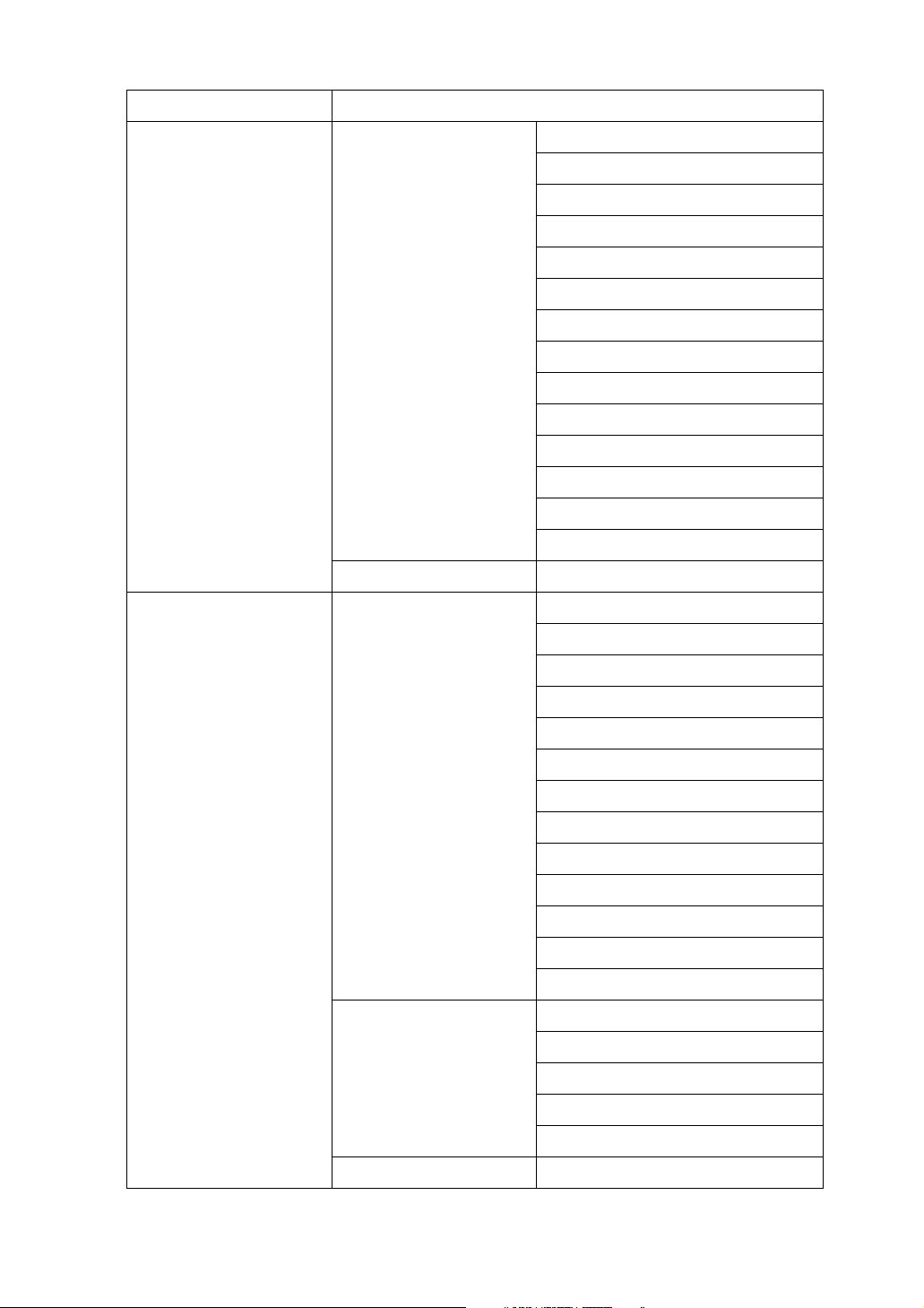
❖ Network Delivery Scanner (IPv6 cannot be used on this function.)
Interface Settings
Ethernet
IEEE 802.11b (wireless LAN)
Interface Settings/Network
File Transfer Delivery Option
Interface Settings/Network
Delivery Option
Machine IPv4 Address
IPv4 Gateway Address
DNS Configuration
DDNS Configuration
Domain Name
WINS Configuration
Effective Protocol
NCP Delivery Protocol
Ethernet Speed
LAN Type
Permit SNMPv3 Communictn.
Permit SSL/TLS Comm.
Host Name
Machine IPv4 Address
IPv4 Gateway Address
DNS Configuration
DDNS Configuration
Domain Name
WINS Configuration
Effective Protocol
NCP Delivery Protocol
Ethernet Speed
LAN Type
Permit SNMPv3 Communictn.
Permit SSL/TLS Comm.
Host Name
Interface Settings/IEEE
802.11b
File Transfer Delivery Option
Communication Mode
SSID Setting
Channel
Security Type
Communication Speed
12
Page 21
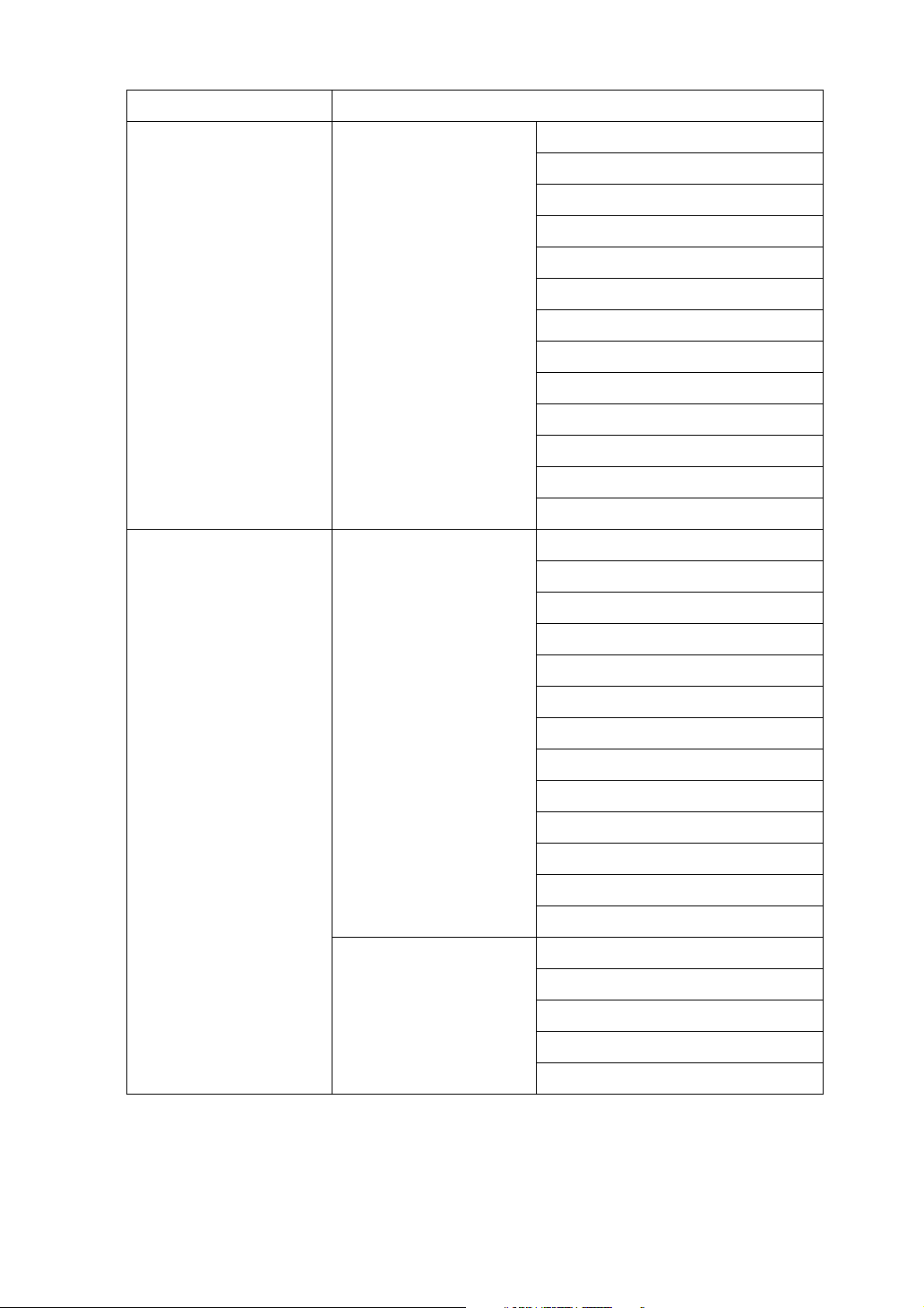
❖ Network TWAIN Scanner (IPv6 cannot be used on this function.)
Interface Settings
Ethernet
IEEE 802.11b (wireless LAN)
Interface Settings/Network
Interface Settings/Network
Machine IPv4 Address
IPv4 Gateway Address
DNS Configuration
DDNS Configuration
Domain Name
WINS Configuration
Effective Protocol
NCP Delivery Protocol
Ethernet Speed
LAN Type
Permit SNMPv3 Communictn.
Permit SSL/TLS Comm.
Host Name
Machine IPv4 Address
IPv4 Gateway Address
DNS Configuration
DDNS Configuration
Interface Settings/IEEE
802.11b
Domain Name
WINS Configuration
Effective Protocol
NCP Delivery Protocol
Ethernet Speed
LAN Type
Permit SNMPv3 Communictn.
Permit SSL/TLS Comm.
Host Name
Communication Mode
SSID Setting
Channel
Security Type
Communication Speed
13
Page 22
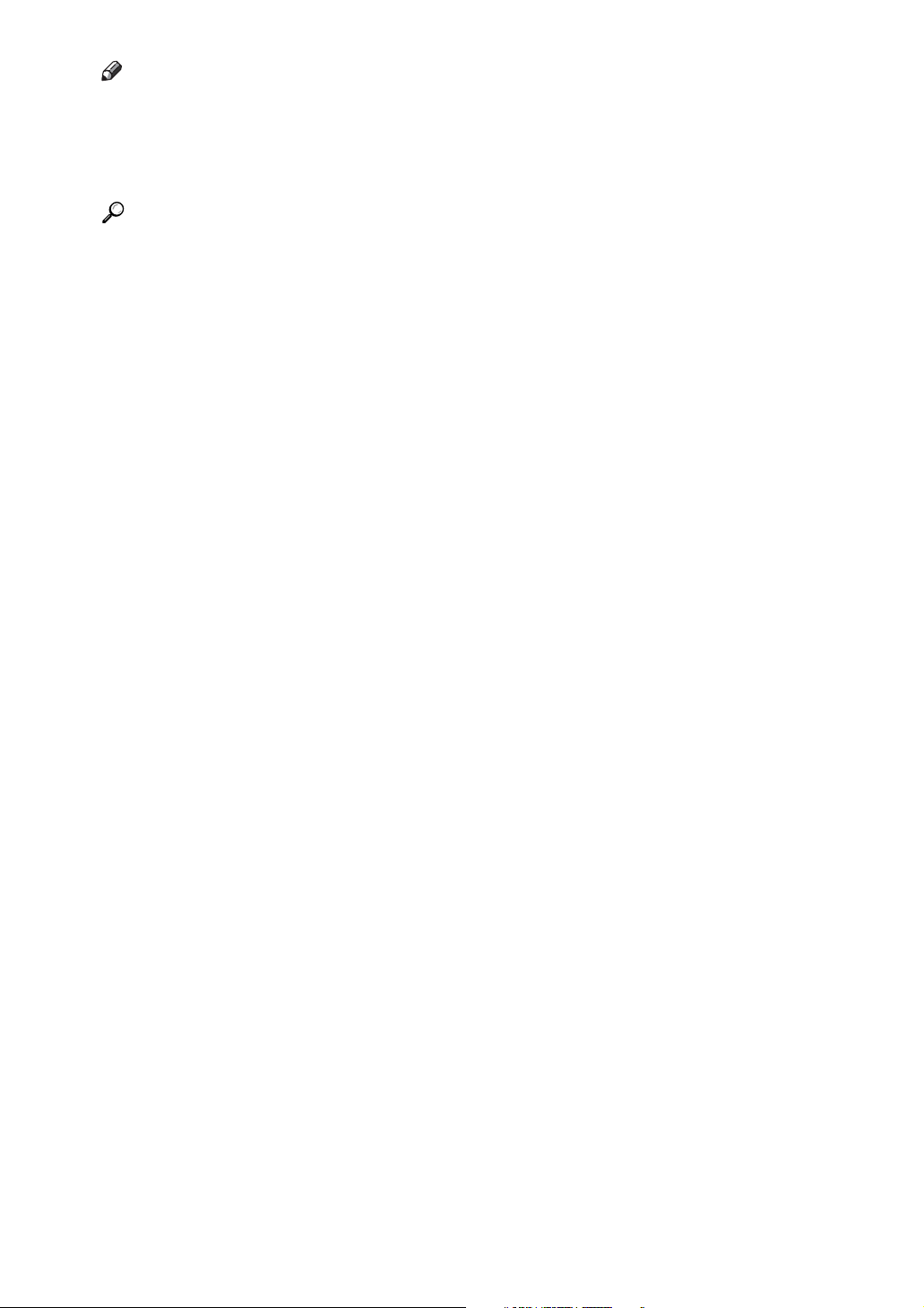
Note
❒ Depending on which optional units you have installed or the printer lan-
guage you have selected, some options are not displayed.
❒ Depending on the security settings, you might not be able to set certain op-
tions.
Reference
For details, see “System Settings”, General Settings Guide.
For details about copier features and system settings, see Copy Reference and
General Settings Guide.
14
Page 23
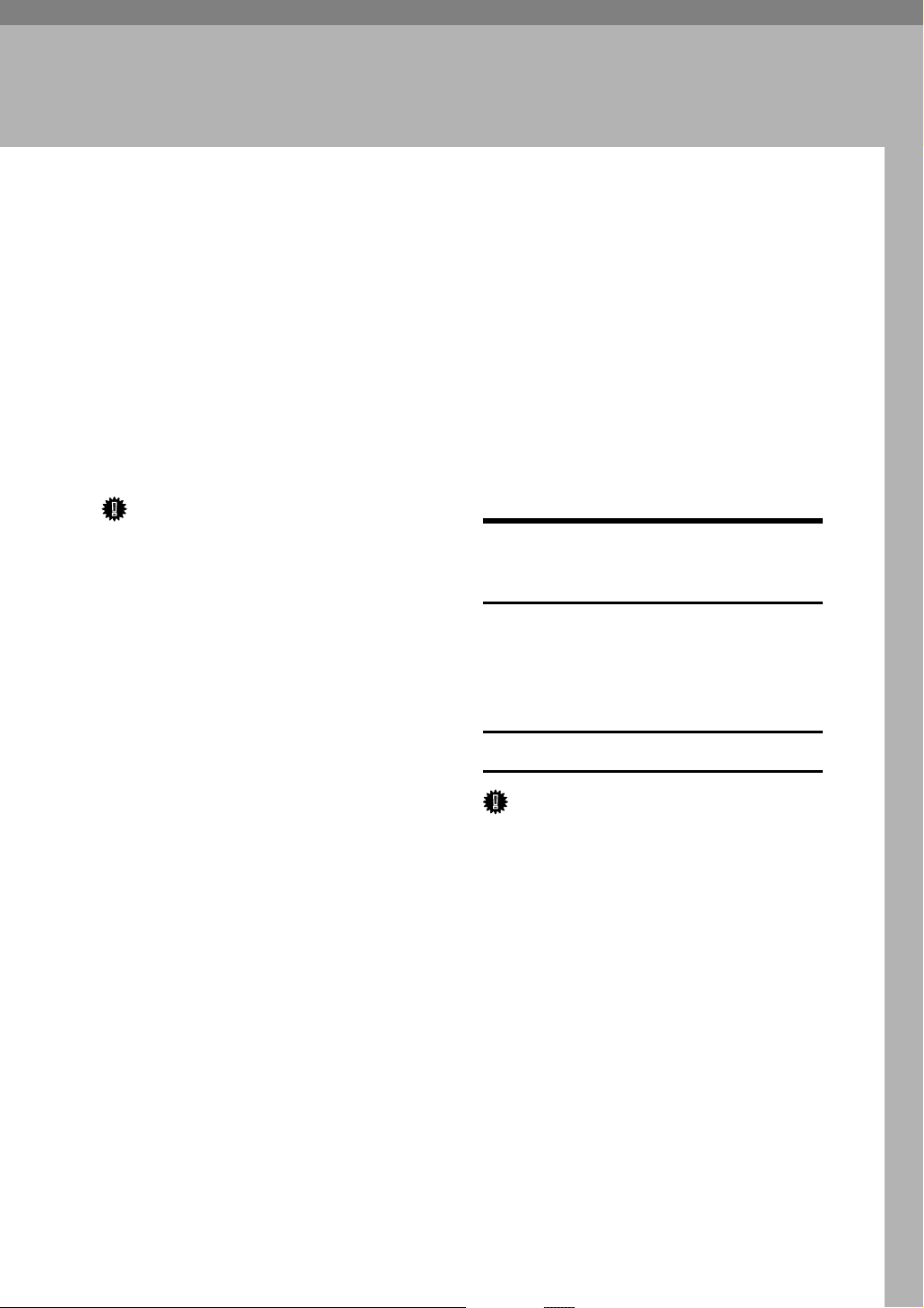
1. Using a Printer Server
Preparing Printer Server
This section explains how to configure the machine as a Windows network printer. The machine is
configured to enabling network clients to use it. When the network
printer is connected via SmartDeviceMonitor for Client, you can set the
printing notification function to notify clients of the results of their print
jobs.
Important
❒ Under Windows 2000, Windows
XP Professional, or Windows Server 2003, to change printer properties in the [Printer] folder, you need
Printer Management access authentication; under Windows NT
4.0, Full Control access authentication. Log on to the file server as an
Administrator or member of the
PowerUsers group.
D To share the machine with users
using a different version of Windows, click [Additional Drivers...].
If you have installed an alternative
driver by selecting [Share As: ] during the printer driver installation,
this step can be ignored.
E Click [OK], and then close the
printer properties.
Printing notification via SmartDeviceMonitor for Client
Follow the procedure below to configure the machine to use the printing
notification function of SmartDeviceMonitor for Client.
Setting the print server
A Open the [Printers] window from
the [Start] menu.
The [Printers] window appears.
Under Windows XP or Windows
Server 2003, [Printer and Fax] window appears.
B Click the icon of the machine you
want to use. On the [File] menu,
click [Properties]. The printer
properties appear.
C On the [Sharing] tab, click [Shared
As: ].
Important
❒ Under Windows 2000, Windows
XP Professional, or Windows Server 2003, to change printer properties in the [Printer] folder, you need
Printer Management access authentication; under Windows NT
4.0, Full Control access authentication. Log on to the file server as an
Administrator or member of the
PowerUsers group.
A On the [Start] menu, point to [Pro-
grams], [DeskTopBinder], [SmartDeviceMonitor for Client], and then
click [Print Server Setting].
The print server setting dialog box
appears.
15
Page 24
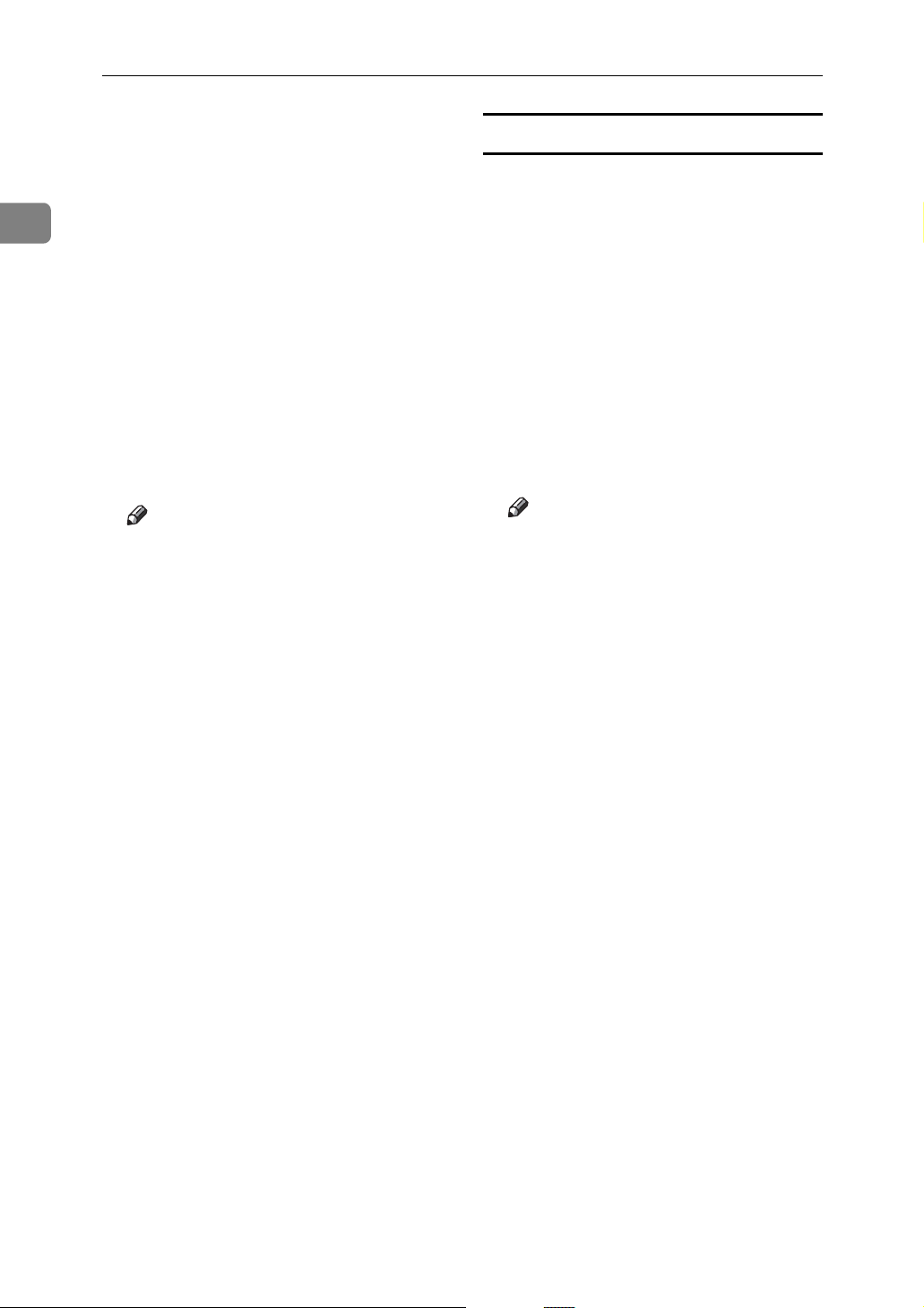
Using a Printer Server
1
B Select the [Notify client PCs of print-
out/data-transmission ] check box,
and then click [OK].
After print server setting is made, a
dialog box appears. Confirm the
dialog box content, and click [OK].
Click [Cancel] to interrupt the pro-
cedure.
A dialog box appears for client setting.
C Click [OK].
The print server setting is completed. Each client must be set to receive print notification.
Note
❒ Current printing jobs restart
from the beginning after the
spooler pauses briefly.
❒ When the expansion function is
not used, the function is automatically set as available.
Setting a Client
A On the [Start] menu, point to [Pro-
gram], [DeskTopBinder], [SmartDeviceMonitor for Client], and then
click [Extended Features Settings].
A dialog box for setting the expansion function appears.
B Select the [Notify of printout/data-
transmission when using print server]
check box.
C Click [OK].
The client setting is completed.
Note
❒ Set the printing notification
function on the printer driver as
well as on SmartDeviceMonitor
for Client.
❒ If you log on using an account
that does not have Administrator privileges, the client may not
be notified.
16
Page 25
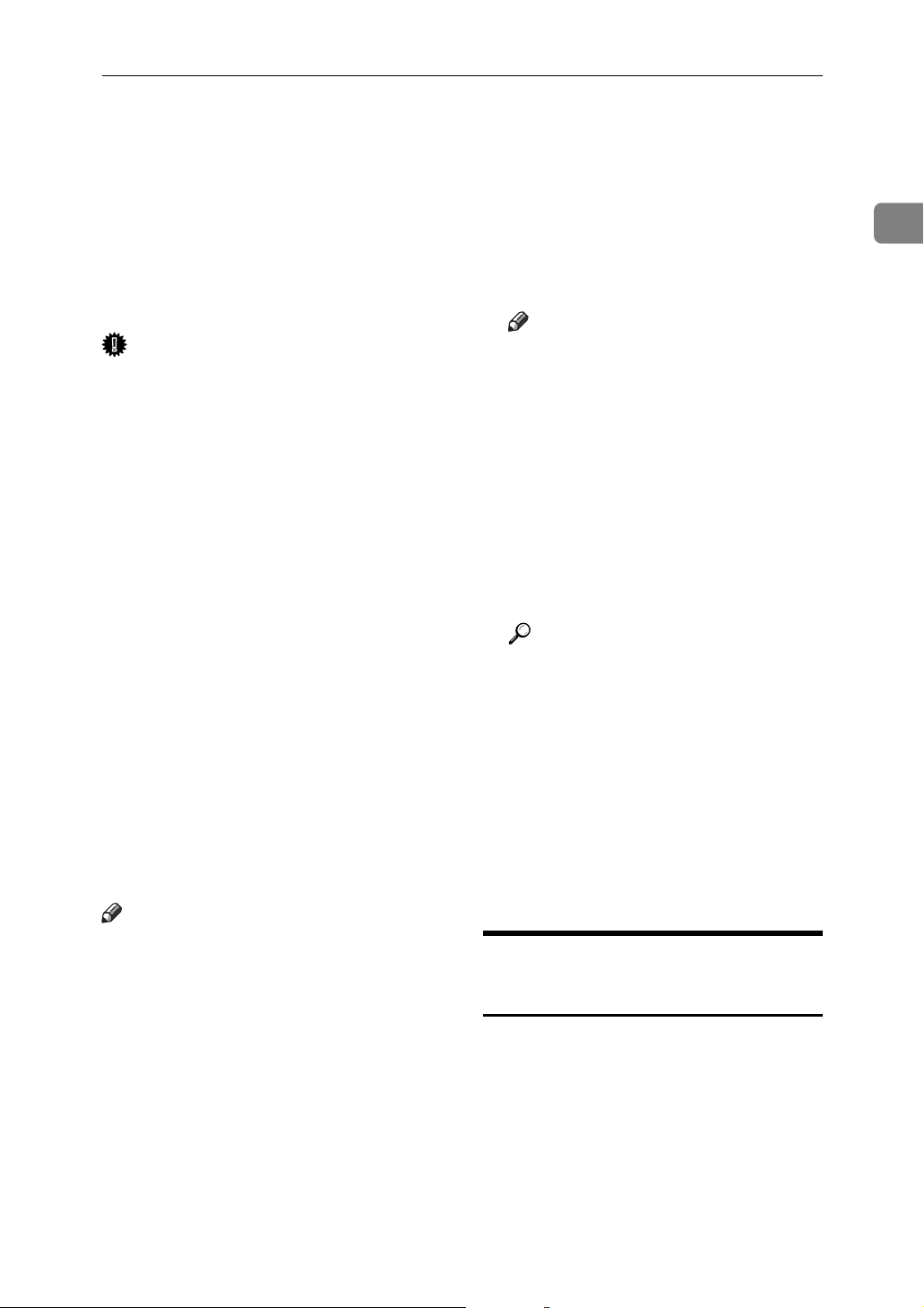
Using NetWare
Using NetWare
This section describes the setting procedure for network printers in the
NetWare environment. In the NetWare environment, you can connect
the machine as a “print server” or “remote printer”.
Important
❒ IPv6 cannot be used on this func-
tion.
❖ Setting procedure
• When using the machine as a
print server
A Installing SmartDeviceMon-
itor for Admin
B Setting the network interface
board.
C Turning the machine off and
then back on.
• When using the machine as a
remote printer
A Installing SmartDeviceMoni-
tor for Admin.
B Setting the network interface
board.
C Setting NetWare.
D Starting the print server.
Note
❒ This procedure assumes an envi-
ronment is already prepared for
normal NetWare running the
printing service setting.
❒ The procedure is explained with
the following example settings:
• File server’s name …CAREE
• Print server’s name …PSERV
•Printer’s name …R-PRN
• Queue name …R-QUEUE
❖ Using SmartDeviceMonitor for Admin
To use the machine in a NetWare
environment, use SmartDeviceMonitor for Admin to set the NetWare printing environment.
Note
❒ The NetWare Client provided
by Novell is required to set the
printing environment using
SmartDeviceMonitor for Admin under the following environments:
• NDS mode in Windows 95/
98/Me
•
NDS or Bindery mode in Windows
2000/XP, Windows NT
4.0
Reference
p.35 “Installing SmartDeviceMonitor for Admin”
❖ Printers listed by SmartDeviceMoni-
tor for Admin
SmartDeviceMonitor for Admin
lists printers connected to the network. If you cannot identify the
machine you want to configure,
print configuration page, and then
check the machine name.
Setting Up as a Print Server (NetWare 3.x)
Follow the procedure below to connect the machine as a print server using NetWare 3.x.
A Log on to the file server as a su-
pervisor or supervisor equivalent.
B Start NIB Setup Tool from the
[Start] menu.
1
C Click [Wizard], and then click [OK].
17
Page 26
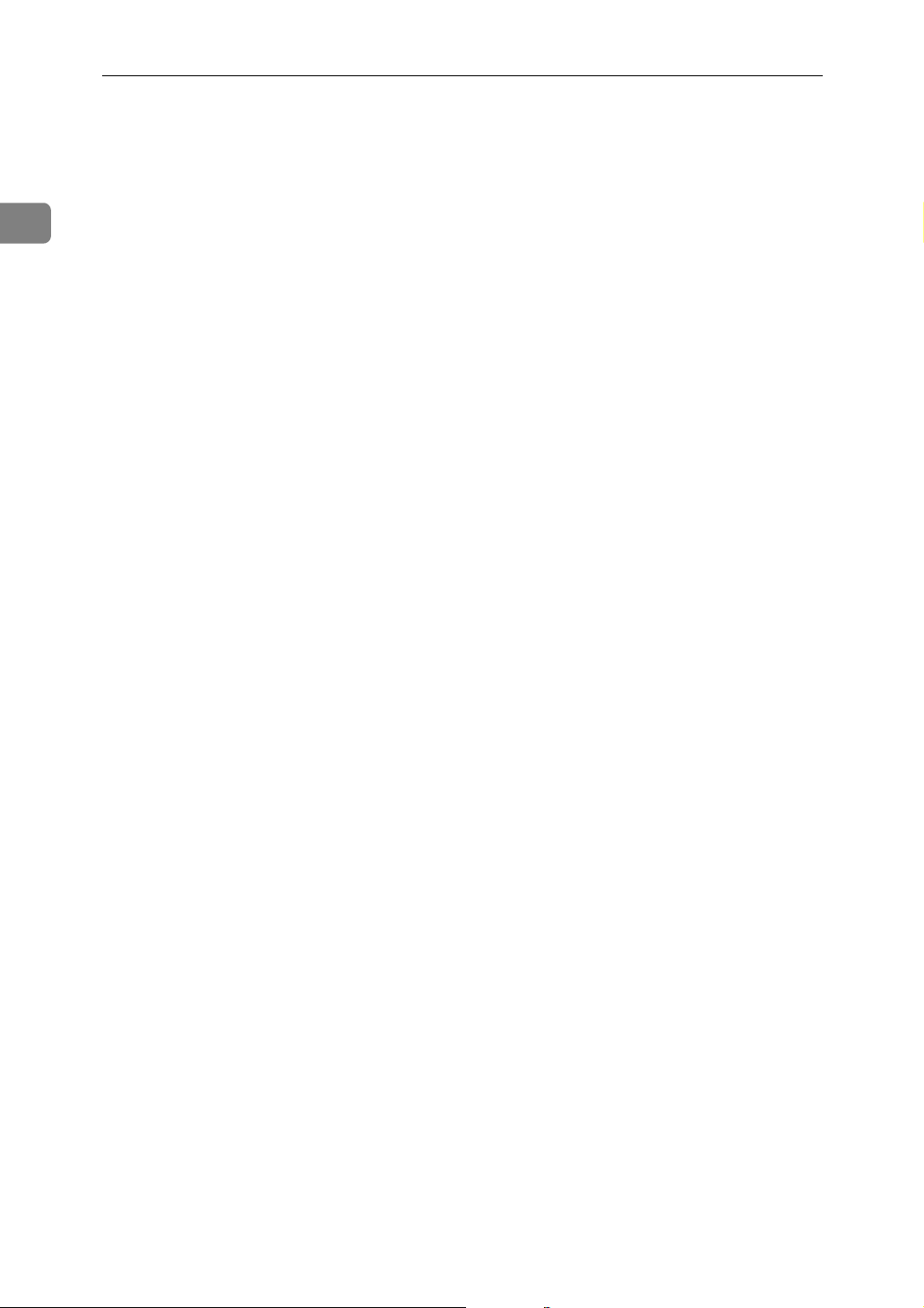
Using a Printer Server
1
D Select the printer you want to con-
figure, and then click [Next].
A dialog box prompting you to
perform the remaining configuration tasks in the Web browser appears. Click [OK], and then wait
until Web Image Monitor starts automatically.
E Click [Login].
A dialog box for entering the login
user name and password appears.
F Enter the login user name and
password, and then click [Login].
For details about the login user
name and password, consult your
network administrator.
G Click [Configuration] in the left ar-
ea, and then click [NetWare].
• Print Server Name: Enter the
NetWare print server name. To
use the interface board as a
print server, enter the name of a
print server that is not active on
the file server. Use up to 47
characters.
• Logon Mode: Specify whether
to designate a file server or NDS
tree when logging on to NetWare.
• File Server Name: When a file
server name is entered here,
only the specified file server is
searched for. This item is mandatory. Use up to 47 characters.
• NDS Tree: To enable NDS
mode, enter the name of the
NDS tree you want to log on to.
Use up to 32 alphanumeric
characters.
•NDS Context Name: To enable
NDS mode, enter the print server context. Use up to 127 characters.
•
Operation Mode: Specify whether
to use the interface board as a
print server or a remote printer.
• Remote Printer No.: This item is
effective when the interface
board is specified as a remote
printer. Enter the same number
as the number of the printer to
be created on the print server (0
to 254 characters).
• Job Timeout: When the interface
board is used as a NetWare remote printer, the printer cannot
detect when a print job ends.
Therefore, the printer terminates printing when a certain
period of time has elapsed since
it last received print data (i.e.,
when it has not received print
data for a certain period of
time). Specify here this period
of time (3 to 255 seconds). The
initial value is 15 (seconds).
• Frame Type: Select the frame
type from the drop-down
menu.
• Print Server Protocol: Select the
protocol for NetWare from the
drop-down menu.
• NCP Delivery Protocol: Select
the protocol for NCP delivery.
H Confirm the settings, and then
click [OK].
Configuration is now complete.
Wait several before restarting Web
Image Monitor.
18
Page 27
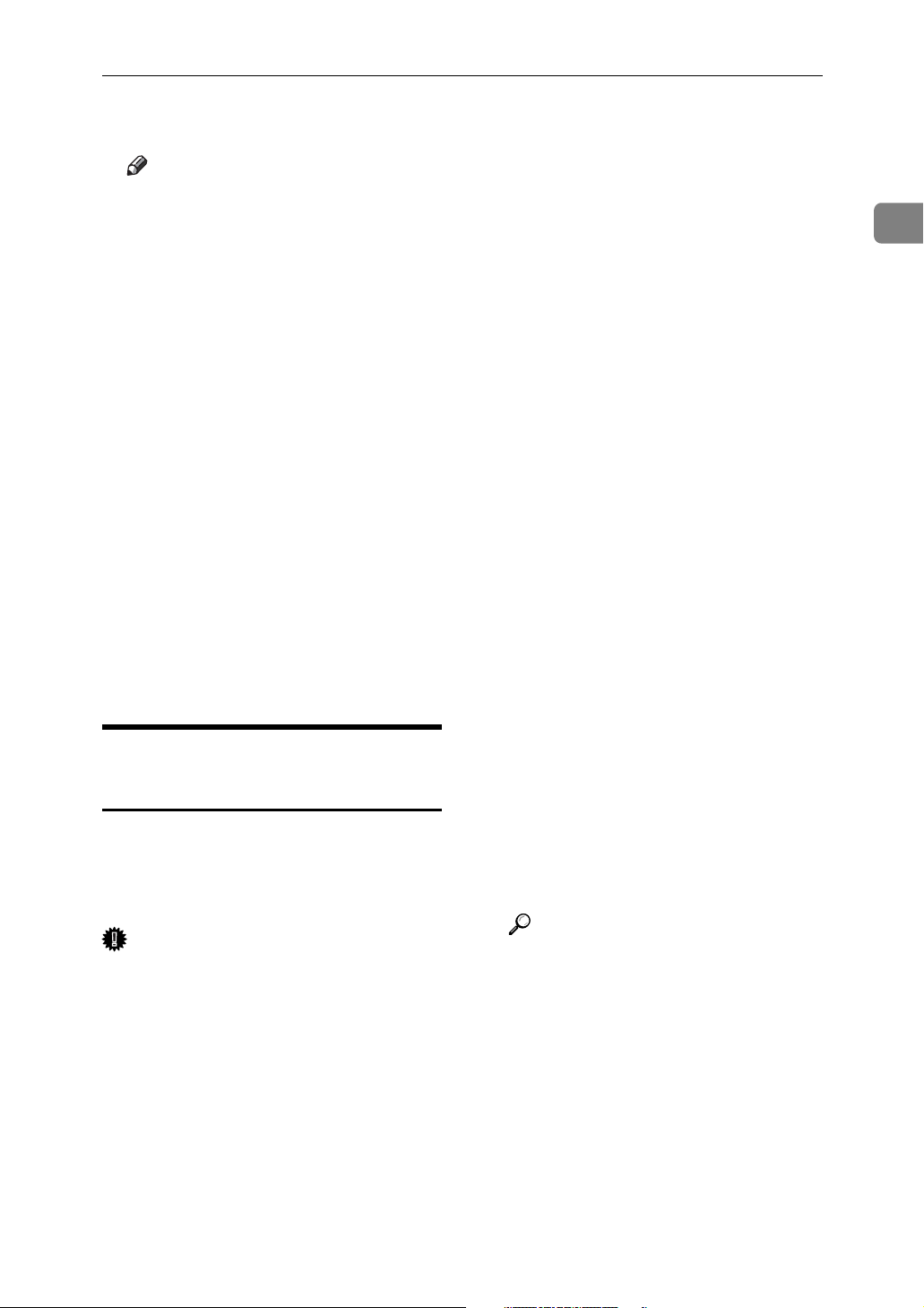
Using NetWare
I Click [Logout].
Note
❒ To check the configuration is
correct, enter the following
from the command prompt:
F:> USERLIST
❒ If the printer works as config-
ured, the name of the print server appears as a connected user.
❒ If you cannot identify the print-
er you want to configure, check
the printer name against the
configuration page printed
from the printer. For details
about printing a configuration
page, see Printer Reference.
❒ If no printer names appear in
the list, match the frame types
of IPX/SPXs for the computer
and printer. Use the [Network]
dialog box of Windows to
change the frame type of the
computer.
B Start NIB Setup Tool from the
[Start] menu.
C Click [Wizard], and then click [OK].
D Select the printer you want to con-
figure, and then click [Next].
A dialog box prompting you to
perform the remaining configuration tasks in the Web browser appears. Click [OK], and then wait
until Web Image Monitor starts automatically.
E Click [Login].
A dialog box for entering the login
user name and password appears.
F Enter the login user name and
password, and then click [Login].
For details about the login user
name and password, consult your
network administrator.
G Click [Configuration] in the left ar-
ea, and then click [NetWare].
1
Setting Up as a Print Server (NetWare 4.x, 5 / 5.1, 6 / 6.5)
Follow the procedure below to connect the machine as a print server using NetWare 4.x, NetWare 5 / 5.1, or
NetWare 6 / 6.5.
Important
❒ When using the printer as a print
server in NetWare 4.x, NetWare 5
/ 5.1, or NetWare 6 / 6.5, set it to
the NDS mode.
❒ When using NetWare 5 / 5.1 or
NetWare 6 / 6.5, set the printer as
a print server.
A Log on to the file server as an ad-
ministrator or administrator
equivalent.
H Confirm the settings, and then
click [OK].
Configuration is now complete.
Wait several minutes before restarting Web Image Monitor.
I Click [Logout].
Reference
p.17 “Setting Up as a Print Server (NetWare 3.x)”
19
Page 28
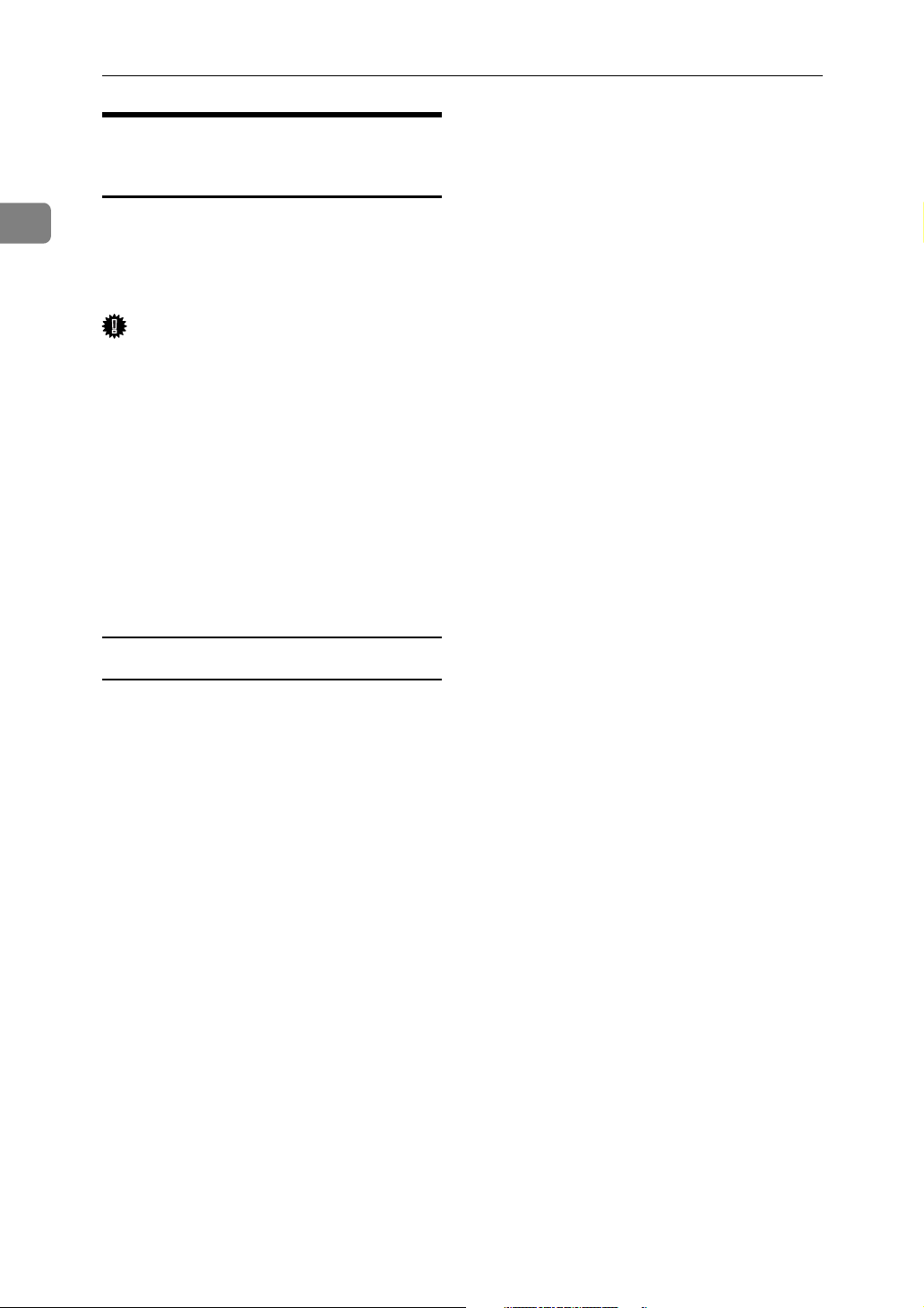
Using a Printer Server
1
Using Pure IP in the NetWare 5 /
5.1 or 6 / 6.5 Environment
Follow the procedure below to connect the machine as a print server in a
pure IP environment of NetWare 5 /
5.1 or NetWare 6 / 6.5.
Important
❒ When creating a queued print
server in a pure IP environment of
NetWare 5 / 5.1 or NetWare 6 /
6.5, create a print queue on the file
server using NetWare Administrator.
❒ This printer is not available as a re-
mote printer for use in a pure IP
environment.
❒ To use the printer in a pure IP en-
vironment, set it to IPv4.
Setting up using NWadmin
G Check the settings, and then click
[Create].
H Select the object in which the
printer is located, and then click
[Create] on the [Object] menu.
I In the [Class of new object] box,
click [Printer], and then click [OK].
For NetWare 5, click [Printer (Non
NDPS)].
J In the [Printer name] box, enter the
printer name.
K Select the [Define additional proper-
ties] check box, and then click
[Create].
L Click [Assignments], and then click
[Add] in the [Assignments] area.
M In the [Available objects] box, click
the queue you created, and then
click [OK].
A From Windows, start NWadmin.
For details about NWadmin, see
the NetWare manuals.
B Select the object in which the
print queue is located in the directory tree, and then click [Create] on
the [Object] menu.
C In the [Class of new object] box,
click [Print Queue], and then click
[OK].
D In the [Print Queue Name] box, enter
the name of the print queue.
E In the [Print Queue Volume] box,
click [Browse].
F In the [Available objects] box, click
the volume in which the print
queue is created, and then click
[OK].
N Click [Configuration], click [Parallel]
in the [Printer type] list, and then
click [Communication].
O Click [Manual load] in the [Commu-
nication type] area, and then click
[OK].
P Check the settings, and then click
[OK].
Q Select a context specified using
NIB Setup Tool, and then click
[Create] on the [Object] menu.
R In the [Class of new object] box,
click [Print Server], and then click
[OK]. For NetWare 5, click [Print
Sever (Non NDPS)].
S In the [Print Server Name] box, enter
the print server name.
Use the same print server name
specified using NIB Setup Tool.
20
Page 29
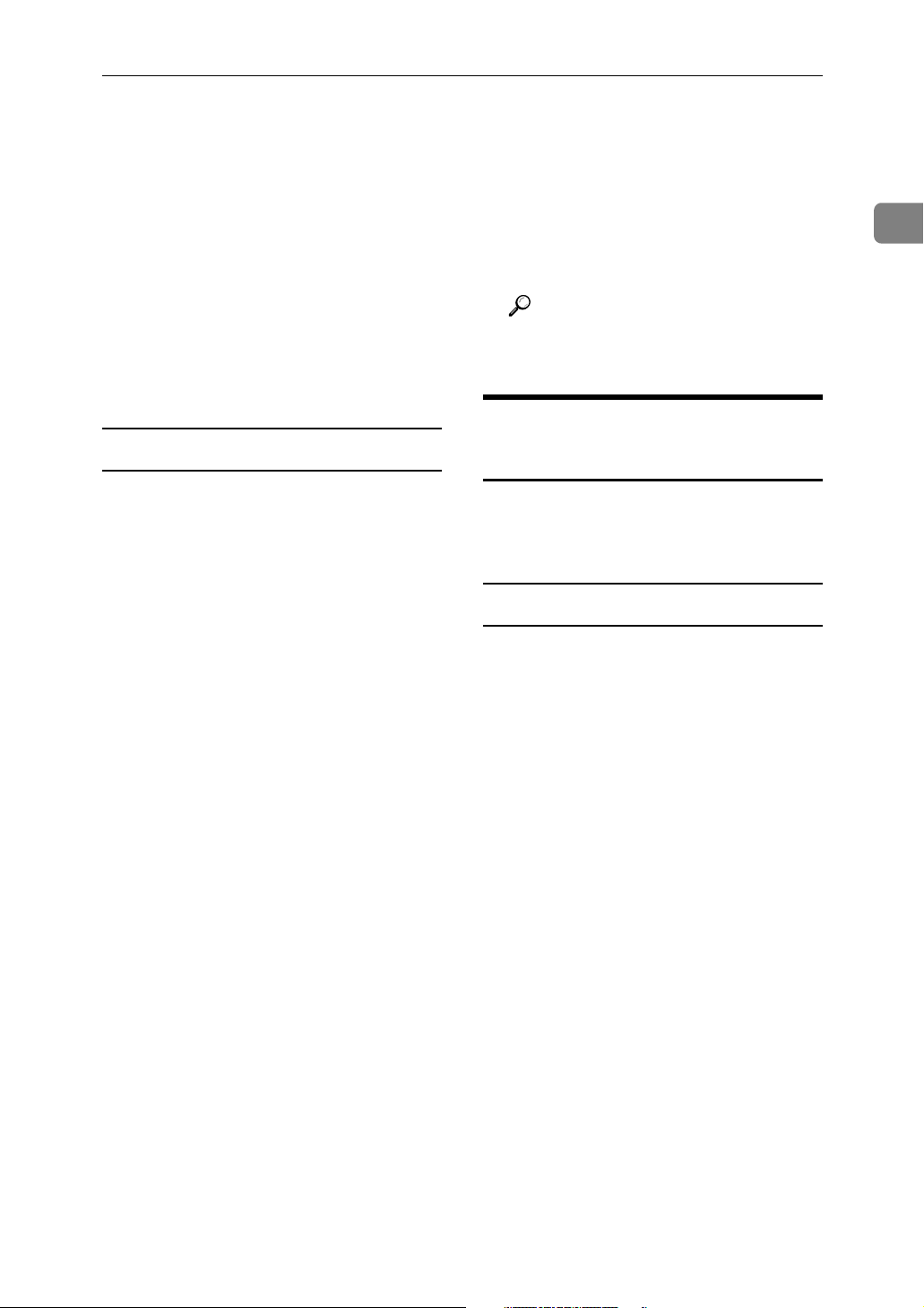
Using NetWare
T Select the [Define additional proper-
ties] check box, and then click
[Create].
U Click [Assignments], and then click
[Add] in the [Assignments] area.
V In the [Available objects] box, click
the queue you created, and then
click [OK].
W Check the settings, and then click
[OK].
Setting up using NIB Setup Tool
A Log on to the file server as an ad-
ministrator or administrator
equivalent.
B Start NIB Setup Tool from the
[Start] menu.
H Confirm the settings, and then
click [OK].
Configuration is now complete.
Wait several minutes before restarting Web Image Monitor.
I Click [Logout].
Reference
p.17 “Setting Up as a Print Server (NetWare 3.x)”
Setting Up as a Remote Printer (NetWare 3.x)
Follow the procedure below to use
the machine as a remote printer under NetWare 3.x.
Setting up using PCONSOLE
1
C Click [Property Sheet], and then
click [OK].
D Select the printer you want to con-
figure, and then click [Next].
A dialog box prompting you to
perform the remaining configuration tasks in the Web browser appears. Click [OK], and then wait
until Web Image Monitor starts automatically.
E Click [Login].
A dialog box for entering the [Login
User Name:] and [Login Password:]
appears.
F Enter the user login user name
and password, and then click
[Login].
For details about the login name
and password, consult your network administrator.
G Click [Configuration] in the left ar-
ea, and then click [NetWare].
A Enter “PCONSOLE” from the
command prompt.
F:> PCONSOLE
B Create a print queue.
When using the existing print
queue, go to the procedure for creating a printer.
C From the [Available Options] menu,
select [Print Queue Information], and
then press the {Enter} key.
D Press {Insert} key, and then enter a
print queue name.
E Press {Esc} key to return to the
[Available Options] menu.
F Set up the network connection to
a printer.
G On the [Available Options] menu,
click [Print Server Information], and
then press the {Enter} key.
21
Page 30
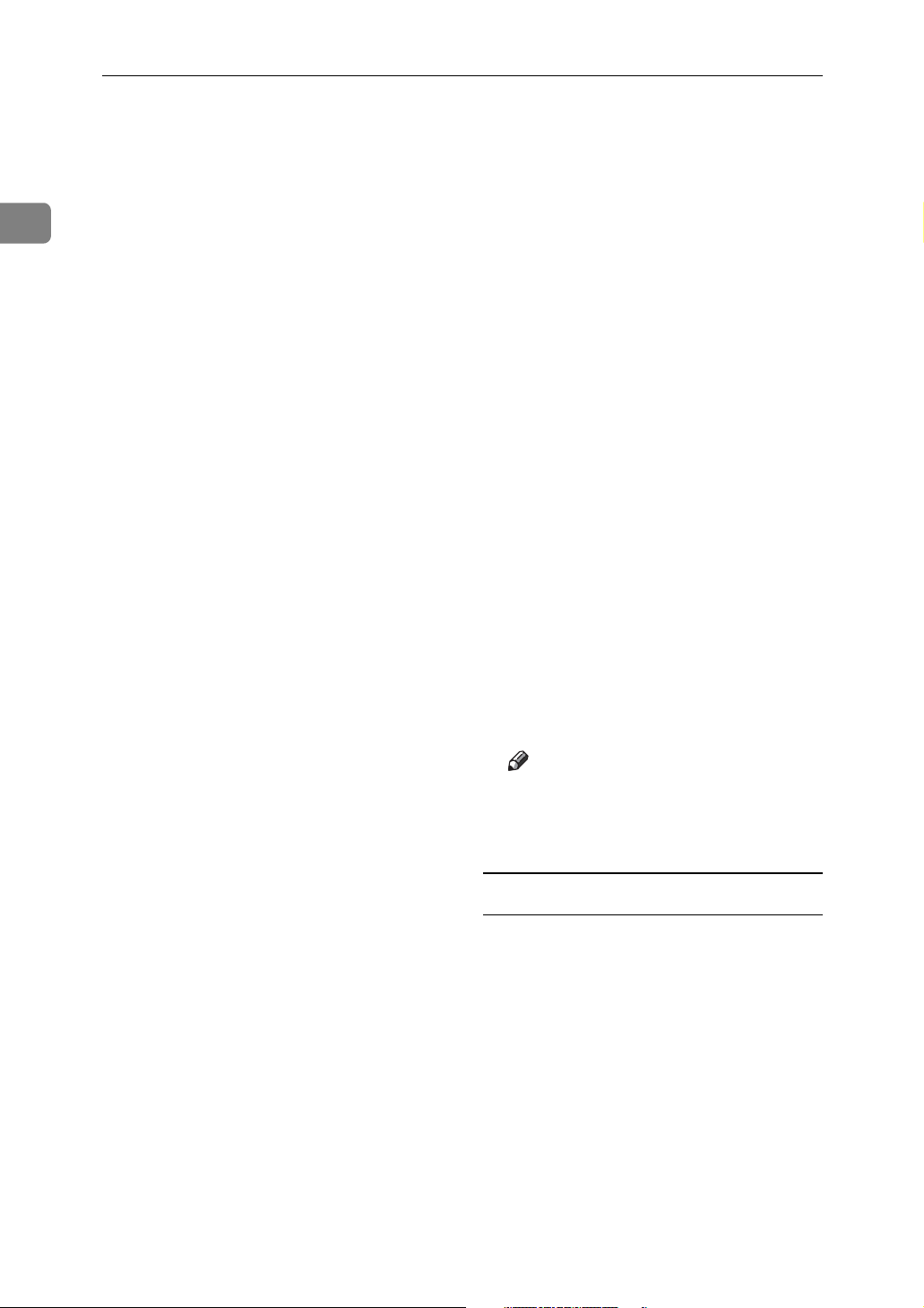
Using a Printer Server
1
H To create a new print server, press
the {Insert} key, and then enter a
print server name.
For a currently defined print server, select a print server in the [Print
Server] list.
Use the same printer name specified using NIB Setup Tool.
I From the [Print Server Information]
menu, select [Print Server Configura-
tion].
J From the [Print Server Configuration]
menu, select [Printer Configuration].
K Select the printer indicated as [Not
Installed].
Use the same printer number specified as the remote printer number
using NIB Setup Tool.
L To change the printer name, enter
a new name.
A name “printer x” is assigned to
the printer. The “x” stands for the
number of the selected printer.
M As type, select [Remote Parallel,
LPT1].
The IRQ, Buffer size, Starting form,
and Queue service mode are automatically configured.
S Press the {Insert} key to select a
queue serviced by the printer.
You can select several queues.
T Follow the instructions on the
screen to make other necessary
settings.
Following these steps, check that
the queues are assigned.
U Press the {Esc} key until "Exit?"
appears, and then select [Yes] to
exit PCONSOLE.
V Start the print server by entering
the following from the console of
the NetWare server.
If the print server is in operation,
quit and restart it.
❖ To quit
CAREE: unload pserver
❖ To start
CAREE: load pserver
print_server_name
Note
❒ If the printer works as config-
ured, the message "Waiting for
job" appears.
Setting up using NIB Setup Tool
N Press the {Esc} key, and then
click [Yes] on the confirmation
message.
O Press the {Esc} key to return to
[Print Server Configuration Menu].
P Assign print queues to the created
printer.
Q From [Print Server Configuration
Menu], select [Queues Serviced By
Printer].
R Select the printer created.
22
A Log on to the file server as a su-
pervisor or supervisor equivalent.
B Start NIB Setup Tool from the
[Start] menu.
C Click [Property Sheet], and then
click [OK].
Page 31

Using NetWare
D Select the printer you want to con-
figure, and then click [Next].
A dialog box prompting you to
perform the remaining configuration tasks in the Web browser appears. Click [OK], and then wait
until Web Image Monitor starts automatically.
E Click [Login].
A dialog box for entering the [Login
User Name:] and [Login Password:]
appears.
F Enter the login user name and
password, and then click [Login].
For details about the login user
name and password, consult your
network administrator.
G Click [Configuration] in the left ar-
ea, and then click [NetWare].
H Confirm the settings, and then
click [OK].
Configuration is now complete.
Wait several minutes before restarting Web Image Monitor.
I Click [Logout].
Reference
p.17 “Setting Up as a Print Server (NetWare 3.x)”
Setting Up as a Remote Printer (NetWare 4.x, 5 / 5.1, 6 / 6.5)
Follow the procedure below to use
the printer as a remote printer under
NetWare 4.x, 5 / 5.1 and 6 / 6.5.
Important
❒ To use the printer as a remote
printer under NetWare 4.x, 5 / 5.1,
6 / 6.5, set it to NDS mode.
❒ Do not use the printer as a remote
printer when Pure IP is used.
Setting up using NWadmin
A From Windows, start NWadmin.
For details about NWadmin, see
the NetWare manuals.
B Set up the network connection to
a print queue. Select the object in
which the print queue is located
in the directory tree, and then
click [Create] on the [Object] menu.
C In the [Class of new object] box,
click [Print Queue], and then click
[OK].
D In the [Print Queue Name] box, enter
the name of the print queue.
E In the [Print Queue Volume] box,
click [Browse].
1
F In the [Available objects] box, click
the volume in which the print
queue is created, and then click
[OK].
G Check the settings, and then click
[Create].
23
Page 32

Using a Printer Server
1
H Set up the network connection to
a printer. Select the object in
which the printer is located, and
then click [Create] on the [Object]
menu.
I In the [Class of new object] box,
click [Printer], and then click [OK].
For NetWare 5, click [Printer (Non
NDPS)].
J In the [Printer name] box, enter the
printer name
K Select the [Define additional proper-
ties] check box, and then click
[Create].
L Assign print queues to the created
printer. Click [Assignments], and
then click [Add] in the [Assign-
ments] area.
M In the [Available objects] box, click
the queue you created, and then
click [OK].
N Click [Configuration], click [Parallel]
in the [Printer type] list, and then
click [Communication].
S Select the [Define additional proper-
ties] check box, and then click
[Create].
T Assign the printer to the created
print server. Click [Assignments],
and then click [Add] in the [Assign-
ments] area.
U In the [Available objects] box, click
the queue you created, and then
click [OK].
V In the [Printers] area, click the
printer you assigned, and then
click [Printer Number]
W Enter the printer number, and
then click [OK]. Check the settings, and then click [OK].
Use the same printer number specified as the remote printer number
using NIB Setup Tool.
X Start the print server by entering
the following from the console of
the NetWare server.
If the print server is in operation,
quit and restart it.
O Click [Manual load] in the [Commu-
nication type] area, and then click
[OK]. Check the settings, and then
click [OK].
P Set up the network connection to
a print server. Select a context
specified using NIB Setup Tool,
and then click [Create] on the [Ob-
ject] menu.
Q In the [Class of new object] box,
click [Print Server], and then click
[OK]. For NetWare 5, click [Print
Sever (Non NDPS)].
R In the [Print Server Name:] box, en-
ter the print server name.
Use the same print server name
specified using NIB Setup Tool.
24
❖ To exit
CAREE: unload pserver
❖ To start
CAREE: load pserver
print_server_name
Y Enter the printer server name as
the context name, and then press
the {Enter} key.
Z Select the printer name on the
context menu, and then press the
{Enter} key.
Page 33

Setting up using NIB Setup Tool
A Log on to the file server as an ad-
ministrator or administrator
equivalent.
B Start NIB Setup Tool from the
[Start] menu.
C Click [Property Sheet], and then
click [OK].
D Select the printer you want to con-
figure, and then click [Next].
A dialog box prompting you to
perform the remaining configuration tasks in the Web browser appears. Click [OK], and then wait
until Web Image Monitor starts automatically.
Using NetWare
1
E Click [Login].
A dialog box for entering the [Login
User Name:] and [Login Password:]
appears.
F Enter the user login name and
password, and then click [Login].
For details about the login user
name and password, consult your
network administrator.
G Click [Configuration] in the left ar-
ea, and then click [NetWare].
H Confirm the settings, and then
click [OK].
Configuration is now complete.
Wait several minutes before restarting Web Image Monitor.
I Click [Logout].
Reference
p.17 “Setting Up as a Print Server (NetWare 3.x)”
25
Page 34

1
Using a Printer Server
26
Page 35

2. Monitoring and Configuring the Printer
Using Web Image Monitor
Using Web Image Monitor, you can check the machine status and change settings.
❖ Available operations
The following operations can be remotely performed using Web Image Monitor from a client computer.
• Displaying machine status or settings
•Checking the print job status or history
• Interrupting currently printing jobs
• Resetting the printer
• Managing the Address Book
• Making machine settings
• Making network protocol settings
• Making security settings
❖ Configuring the machine
To perform the operations from Web Image Monitor, TCP/IP is required. After the machine is configured to use TCP/IP, operations from Web Image
Monitor become available.
❖ Recommended Web browser
•Windows:
Internet Explorer 5.5 SP1 or higher
Netscape Navigator 6.2 or higher
•Mac OS:
Netscape Navigator 6.2 or higher
Safari 1.0 or higher
Note
❒ To use Netscape Navigator with Secured Sockets Layer (SSL: an encryption
protocol), use Netscape Navigator 7.0 or higher.
❒ Use Netscape Navigator 7.0 or higher with IPv6.
❒ Safari cannot be used on Mac OS X 10.4.1.
❒ If the previous versions of the Web browser above are used or JavaScript and
cookies are not enabled with the Web browser used, display and operation
problems may occur.
❒ If you are using a proxy server, change the Web browser settings. Contact
your network administrator for information about the settings.
27
Page 36

Monitoring and Configuring the Printer
❒ The previous page may not appear even after the back button of a Web
browser is clicked. If this happens, click the refresh button of a Web browser.
❒ Updating the machine information is not automatically performed. Click [Re-
fresh] in the display area to update the machine information.
❒ We recommend using Web Image Monitor in the same network.
❒ You cannot access to the machine from outside the firewall.
2
❒ When using the machine under DHCP, the IP address may be automatically
changed by the DHCP server settings. Enable DDNS setting on the machine,
and then connect using the machine's host name. Alternatively, set a static IP
address to the DHCP server.
❒ If the HTTP port is disabled, connection to the machine using the machine's
URL cannot be established. SSL setting must be enabled on this machine. For
details, consult your network administrator.
❒ When using the SSL encryption protocol, enter “https://(printer's ad-
dress)/”. Internet Explorer must be installed on your computer. Use the most
recent available version. We recommend Internet Explorer 6.0 or later.
28
Page 37

Using Web Image Monitor
Displaying Top Page
This section explains the Top Page and how to display Web Image Monitor.
A Start your Web browser.
B Enter “http: //(machine's address)/” in the address bar of a Web browser.
Top Page of Web Image Monitor appears.
If the machine's host name has been registered on the DNS or WINS server,
you can enter it.
When setting SSL, a protocol for encrypted communication, under environment
which server authentication is issued , enter "https://(machine's address)/".
Every Web Image Monitor page is divided into the following areas:
2
ASC006S
1. Menu area
If you select menu, it's content will be
shown on the work area, or the sub area.
2. Tab area
Details about each menu appears.
3. Header area
The dialog box for switching to the
user mode and administrator mode
appears, and each mode's menu will
be displayed.
The link to help and dialog box for
keyword search appears.
Note
❒
When using a host name under Windows Server 2003 with IPv6 protocol, perform
host name resolution using an external DNS server. The host file cannot be used.
4. Help
Use Help to view or download Help
file contents.
5. Display area
Displays the contents of the item selected in the menu area.
Machine information in the display
area is not automatically updated.
Click [Refresh] at the upper right in the
display area to update the machine information. Click the Web browser's
[Refresh] button to refresh the entire
browser screen.
29
Page 38

2
Monitoring and Configuring the Printer
When user authentication is set
Login (using Web Image Monitor)
Follow the procedure below to log on
when user authentication is set.
A Click [Login].
B Enter a login user name and pass-
word, and then click [Login].
For details about the login user
name and password, consult your
network administrator.
Note
❒ For user code authentication,
enter a user code in [User Name],
and then click [OK].
❒ The procedure may differ de-
pending on the Web browser
used.
Log Off (using Web Image Monitor)
Click [Logout] to log off.
Note
❒ When you log on and made the
setting, always click [Logout].
30
Page 39

Using Web Image Monitor
About Menu and Mode
There are two modes available with Web Image Monitor: user mode and administrator mode.
Displayed Items may differ depending on the machine type.
❖ About User Mode
In the user mode, machine status, settings, and print job status can be viewed,
but the machine settings cannot be changed.
2
1. Home
The [Status], [Device Info], and [Counter]
tab are displayed. Details of the tab
menu are displayed on the work area.
ASC007S
2. Job
Display all print files.
3. Configuration
Display current machine and network
settings.
31
Page 40

2
Monitoring and Configuring the Printer
❖ Administrator Mode
In the administrator mode, you can configure various machine settings.
ASC008S
1. Home
The [Status], [Device Info], and [Counter]
tab are displayed. Details of the tab
menu are displayed on the work area.
2. Job
Display all print files.
3. Address Book
User information can be registered,
displayed, changed, and deleted.
4. Configuration
Make system settings for the machine,
interface settings, and security.
5. Reset Device
Click to reset the printer. If a print job
is being processed, the printer will be
reset after the print job is completed.
This button is located on Top Page.
6. Reset Printer Job
Click to reset current print jobs and
print jobs in queue. This button is located on Top Page.
32
Page 41

Using Web Image Monitor
Access in the Administrator Mode
Follow the procedure below to access
Web Image Monitor in the administrator mode.
A On Top Page, click [Login].
The window for entering the login
user name and password appears.
B Enter your login user name and
password, and then click [Login].
For details about the login user
name and password, consult your
network administrator.
Displaying Web Image Monitor Help
When using Help for the first time,
clicking either [Help] in the header
area or the icon marked "?" in the display area makes the following screen
appear, in which you can view Help
in two different ways, as shown below:
❖ Viewing Help on our Web site
Downloading Help to your computer
Downloading Help
A In the [OS] list, select the operat-
ing system.
B In the [Language] list, select the
language.
C Click [Download].
D Download Help by following the
instructions on the screen.
E
Store the downloaded compressed
file in a location, and then decompress the file.
To view the downloaded Web Image Monitor Help, set the path to
the location of the decompressed
file.
Linking the URL of the Help File to the [Help] Button.
You can link the URL of the help file
on a computer or Web server to the
[Help] button.
A Log on to Web Image Monitor in
the administrator mode.
B In the menu area, click [Configura-
tion].
2
❖ Downloading and Checking Help
You can download Help to your
computer. As the Help URL, you
can specify the path to the local file
to view the Help without connecting to the Internet.
Note
❒ By clicking [Help] in the header ar-
ea, the contents of Help appear.
❒ By clicking "?", the Help icon in the
display area, Help for the setting
items in the display area appears.
C Click [Webpage].
D In the [Set Help URL Target] box, en-
ter the URL of the help file.
If you saved the help file to
"C:\HELP\EN", enter "file://C:/
HELP/". For example, if you saved
the file to a Web server, and the
URL of the index file is "http://
a.b.c.d/HELP/EN/index.html",
enter "http://a.b.c.d/HELP/".
E Click [OK].
33
Page 42

Monitoring and Configuring the Printer
Using SmartDeviceMonitor for Admin
2
Using SmartDeviceMonitor for Admin, you can monitor the network
printers. Also, you can change the
configuration of the network interface board using TCP/IP or IPX/SPX.
Important
❒ IPv6 cannot be used on this func-
tion.
❖ Protocol stack provided with Operat-
ing System
• Windows 95/98/Me
TCP/IP
IPX/SPX
NetWare
NetWare Client32 for Windows 95
IntraNetWare Client for Windows 95
Novell Client for Windows
95/98/Me
• Windows 2000
TCP/IP
IPX/SPX
NetWare
Novell Client for Windows
NT/2000/XP
• Windows Server 2003
TCP/IP
IPX/SPX
•Windows XP
TCP/IP
IPX/SPX
Novell Client for Windows
NT/2000/XP
•Windows NT 4.0
TCP/IP
IPX/SPX
Client Service for NetWare
NetWare Client32 for Windows NT
IntraNetWare Client for Windows NT
Novell Client for Windows
NT/2000/XP
❖ Available operations
The following functions are available:
• Limits settings done from the
control panel, and disables
changes made to certain items.
• Enables selection of paper type
loaded in the machine.
• Switches to, and comes out of
Energy Saver mode.
•
Checks information about printing, paper quantity, etc.
• Simultaneously monitors multiple printers. When there are
many printers, you can create
groups and classify printers to
facilitate management.
• Checks the machine's network
settings and detailed device information.
• Enables you to change the machine's network settings.
• You can check details of print
jobs sent from a computer.
• Allows you to check job histories of printed, faxed (LANFax), scanned, and photocopied
documents identified by user
codes.
• Allows selection of functions
such as printing and scanning
for each user code.
• Fax numbers and e-mail addresses stored in the machine
can be changed and saved by
computer.
• You can check each fax job history entry.
• You can make settings for and
display the status changes of
group devices.
34
Page 43

Using SmartDeviceMonitor for Admin
• Using Address Management
Tool, you can manage LAN-Fax
numbers, user names for Scan
to Folder, and addresses for
sending and receiving Internet
faxes.
• The e-mail sender’s name and
folder can be protected.
Installing SmartDeviceMonitor for Admin
Follow the procedure below to install
SmartDeviceMonitor for Admin
A Quit all applications currently
running.
B Insert the CD-ROM into the CD-
ROM drive.
The installer starts.
C Select an interface language, and
then click [OK].
The following languages are available: Czech, Danish, German, English, Spanish, French, Italian,
Hungarian, Dutch, Norwegian,
Polish, Portuguese , Finnish,
Swedish, Chinese Simple and Chinese Traditional.
D Click [SmartDeviceMonitor for Ad-
min].
E Click [Next>].
The software license agreement
appears in the [License Agreement]
dialog box.
F After reading through its con-
tents, click [Yes].
G Follow the instructions on the
screen.
H Click [OK].
A message about restarting the
computer may appear. Restart the
computer to complete installation.
Note
❒ Auto Run may not work under
certain operating system settings. In this case, launch “Setup.exe” located on the CDROM root directory.
❒ If you are required to restart the
computer after installing SmartDeviceMonitor for Admin, restart the computer and continue
the configuration.
Changing the Network Interface Board Configuration
Follow the procedure below to
change the network interface board
configuration using SmartDeviceMonitor for Admin.
A
Start SmartDeviceMonitor for Admin.
B On the [Group] menu, point to
[Search Device], and then click
[TCP/IP], [IPX/SPX] or [TCP/IP
&SNMPv3].
A list of machines using the selected protocol appears.
Select the protocol of the machine
whose configuration you want to
change.
If you are using TCP/IP SNMP v3,
enter the user authentication.
C In the list, select a machine whose
configuration you want to
change.
2
A message appears when the installation is completed.
35
Page 44

Monitoring and Configuring the Printer
2
D On the [Tools] menu, click [NIB Set-
up Tool].
A Web browser opens and the
window for entering the login user
name and password for the Web
Image Monitor administrator appears.
NIB Setup Tool starts when the
network interface board is default.
Click [Web browser], and then click
[OK].
E Enter the login user name and
password, and then click [Login].
For details about the login user
name and password, consult your
network administrator.
F Configure settings using Web Im-
age Monitor.
G Quit Web Image Monitor.
Locking the Menus on the Machine's Control Panel
Follow the procedure below to lock
the menus on the machine's control
panel.
A
Start SmartDeviceMonitor for Admin.
B On the [Group] menu, point to
[Search Device], and then click
[TCP/IP], [IPX/SPX] or [TCP/IP
&SNMPv3].
A list of machines using the selected protocol appears.
Select the protocol of the machine
whose configuration you want to
change.
If you are using TCP/IP SNMP v3,
enter the user authentication.
H Quit SmartDeviceMonitor for
Admin.
Reference
p.27 “Using Web Image Monitor”
C Select a machine.
D On the [Tools] menu, point to [De-
vice Settings], and then click [Lock
Operation Panel Menu].
A Web browser opens and the
window for entering the login user
name and password for the Web
Image Monitor administrator appears.
E Enter the login user name and
password, and then click [Login].
For details about the user name
and password, consult your network administrator.
The [System] page of Web Image
Monitor appears. Enter required
setting items.
F Quit Web Image Monitor.
G
Quit SmartDeviceMonitor for Admin.
36
Page 45

Using SmartDeviceMonitor for Admin
Note
❒ For details about setting items,
see Help in the [General Settings]
on [Configuration] page.
Changing the Paper Type
Follow the procedure below to
change the paper type.
A
Start SmartDeviceMonitor for Admin.
B On the [Group] menu, point to
[Search Device], and then click
[TCP/IP], [IPX/SPX] or [TCP/IP
&SNMPv3].
A list of machines using the selected protocol appears.
Select the protocol of the machine
whose configuration you want to
change.
F Quit Web Image Monitor.
G
Quit SmartDeviceMonitor for Admin
.
Note
❒ For details about setting items,
see Help in the [General Settings]
on [Configuration] page.
Managing User Information
Follow the procedure below to manage the user's information using
SmartDeviceMonitor for Admin.
Prints jobs can be managed and functions restricted by user codes.
Starting User Management Tool
Follow the procedure below to start
User Management Tool.
2
If you are using TCP/IP SNMP v3,
enter the user authentication.
C In the list, select a machine whose
configuration you want to
change.
D On the [Tools] menu, point to [De-
vice Settings], and then click [Select
Paper Type].
A Web browser opens and the
window for entering the login user
name and password for the Web
Image Monitor administrator appears.
E Enter the login user name and
password, and then click [Login].
For details about the login user
name and password, consult your
network administrator.
The [Paper] page appears.
Select a paper type in the [Paper
Type] list for each tray. Enter re-
quired setting items.
A
Start SmartDeviceMonitor for Admin
.
B On the [Group] menu, point to
[Search Device], and then click
[TCP/IP], [IPX/SPX] or [TCP/IP
&SNMPv3].
A list of machines using the selected protocol appears.
Select the protocol of the machine
whose configuration you want to
change.
If you are using TCP/IP SNMP v3,
enter the user authentication.
C In the list, select a machine you
want to manage.
D On the [Tools] menu, click [User
Management Tool].
The dialog box for entering the
login user name and password appears.
37
Page 46

Monitoring and Configuring the Printer
2
E Enter the user name and pass-
word, and then click [OK].
For details about the user name
and password, consult your network administrator.
User Management Tool starts.
Note
❒ For details about User Manage-
ment Tool, see SmartDeviceMonitor for Admin Help.
Displaying the Number of Sheets Printed
Follow the procedure below to display the number of sheets printed under each user code.
A Start SmartDeviceMonitor for
Admin User Management Tool.
B Click the [User Counter Information]
tab of User Management Tool.
The number of pages printed under each user code appears.
E Click [Exit] on the [File] menu to
quit User Management Tool.
Resetting the number of pages printed to 0.
Follow the procedure below to reset
the number of pages printed under
each user code to 0.
A Start SmartDeviceMonitor for
Admin User Information Management Tool.
B Click the [User Counter Information]
tab of User Management Tool.
C Click the user whose information
you want to reset.
D On the [Edit] menu, click [Reset
User Counters].
E Select the check box of the items
you want to reset, and then click
[OK].
A confirmation message appears.
C Click [Exit] on the [File] menu to
quit User Management Tool.
Exporting the information about the number of pages printed
Follow the procedure below to export
the information of the number of pages printed under each user code as a
.csv file.
A
Start SmartDeviceMonitor for Admin
User Management Tool.
B Click the [User Counter Information]
tab of User Management Tool.
C On the [File] menu, click [Export
User Statistics List].
D Specify the save location and file
name, and then click [Save].
F Click [OK].
The number of pages printed is reset to 0.
G On the [Edit] menu, click [Apply
Settings].
Changes are applied to information on the [User Counter Informa-
tion] tab.
H Click [Exit] on the [File] menu to
quit User Management Tool.
38
Page 47

Using SmartDeviceMonitor for Admin
Restricting Functions
Follow the procedure below to restrict use of individual functions.
A
Start SmartDeviceMonitor for Ad-
User Management Tool.
min
B Click the [User Counter Information]
tab of User Management Tool.
C Click the user whose functions
you want to restrict.
D On the [Edit] menu of User Man-
agement Tool, click [Restrict Ac-
cess To Device].
E Select the check box of the func-
tions you want to restrict.
F Click [OK].
A confirmation message appears.
G Click [Yes].
The settings are applied.
Setting Applicable Functions to New Users
Follow the procedure below to add
new users and set functions applicable to them.
A
Start SmartDeviceMonitor for Admin
User Management Tool.
B Click the [Access Control List:] tab
of User Management Tool.
C On the [Edit] menu, click [Add New
User].
D
Enter the user code and user name.
F Click [OK].
The new user is added.
G On the [Edit] menu, click [Apply
Settings].
The settings are applied.
H Click [Exit] on the [File] menu to
quit User Management Tool.
Note
❒ For details about setting restric-
tions, see SmartDeviceMonitor
for Admin Help.
Configuring the Energy Saver Mode
Follow the procedure below to configure Energy Saver mode.
A
Start SmartDeviceMonitor for Ad-
.
min
B On the [Group] menu, point to
[Search Device], and then click
[TCP/IP], [IPX/SPX] or [TCP/IP
&SNMPv3].
A list of machines using the selected protocol appears.
Select the protocol of the machine
whose configuration you want to
change.
If you are using TCP/IP SNMP v3,
enter the user authentication.
C Select the machine whose set-
tings you want to make.
To make settings for all machines
in the selected group, select no machine.
2
E Select the check box of the func-
tions applicable to the new user.
If the check boxes are unavailable,
there is no restriction to use that
function.
39
Page 48

Monitoring and Configuring the Printer
2
D On the [Group] menu, point to [En-
ergy Save Mode], point to [Set Individually] to make the settings for
only the selected machine or
point to [Set By Group] to make the
settings for all machines in the selected group, and then click [On]
or [Off].
E Quit SmartDeviceMonitor for
Admin.
Note
❒ For details about the setting for
Energy Saver mode, see SmartDeviceMonitor for Admin
Help.
Setting a Password
Follow the procedure below to set a
password.
A
Start SmartDeviceMonitor for Admin.
D On the [Tools] menu, click [NIB Set-
up Tool].
A Web browser opens and the dialog box for entering the login user
name and password for the Web
Image Monitor administrator appears.
NIB Setup Tool starts when the
network interface board is default.
Follow the instructions on the
screen.
E Enter the login user name and
password, and then click [Login].
For details about the user name
and password, consult your network administrator.
F Click [Configuration].
G Click [Program/Change Administra-
tor] on the [Device Settings] area,
and then change the settings.
H Quit Web Image Monitor.
B On the [Group] menu, point to
[Search Device], and then click
[TCP/IP], [IPX/SPX] or [TCP/IP
&SNMPv3].
A list of machines using the selected protocol appears.
Select the protocol of the machine
whose configuration you want to
change.
If you are using TCP/IP SNMP v3,
enter the user authentication.
C In the list, select a machine whose
configuration you want to
change.
40
I
Quit SmartDeviceMonitor for Ad-
.
min
Checking the Machine Status
Follow the procedure below to check
machine status.
A
Start SmartDeviceMonitor for Ad-
.
min
B On the [Group] menu, point to
[Search Device], and then click
[TCP/IP], [IPX/SPX] or [TCP/IP
&SNMPv3].
A list of machines using the selected protocol appears.
Select the protocol of the machine
whose configuration you want to
change.
If you are using TCP/IP SNMP v3,
enter the user authentication.
Page 49

Using SmartDeviceMonitor for Admin
C To obtain status details, select the
machine in the list, and then click
[Open] on the [Device:] menu.
The machine status appears in the
dialog box.
D Click [System] or [Printer].
The machine status appears in the
dialog box.
E
Quit SmartDeviceMonitor for Admin
.
Note
❒ For details about items in the di-
alog box, see SmartDeviceMonitor for Admin Help.
Changing Names and Comments
Follow the procedure below to
change the names and comments of
the machine.
A
Start SmartDeviceMonitor for Admin.
B On the [Group] menu, point to
[Search Device], and then click
[TCP/IP], [IPX/SPX] or [TCP/IP
&SNMPv3].
A list of machines using the selected protocol appears.
Select the protocol of the machine
whose configuration you want to
change.
If you are using TCP/IP SNMP v3,
enter the user authentication.
C Select a machine in the list, and
then click [NIB Setup Tool] on the
[Tools] menu.
A Web browser opens and the
window for entering the login user
name and password for the Web
Image Monitor administrator appears.
NIB Setup Tool starts when the
network interface board is default.
Follow the instructions on the
screen.
D Enter the login user name and
password, and then click [Login].
For details about the login user
name and password, consult your
network administrator.
E Click [Configuration].
F Click [System] on the [Device Set-
tings] area, and then change the
settings.
G Quit Web Image Monitor.
H
Quit SmartDeviceMonitor for Admin
.
Note
❒ In the [Device Name] box, enter a
device name on the machine using up to 31 characters.
❒ In the [Comment] box, enter a
comment on the machine using
up to 31 characters.
2
41
Page 50

Monitoring and Configuring the Printer
2
Load Fax Journal
A
Start SmartDeviceMonitor for Admin
.
B On the [Group] menu, point to
[Search Device], and then click
[TCP/IP], [IPX/SPX] or [TCP/IP
&SNMPv3].
A list of machines using the selected protocol appears.
Select the protocol of the machine
whose configuration you want to
change.
If you are using TCP/IP SNMP v3,
enter the user authentication.
C Select a machine in the list, and
then click [Load Fax Journal] on the
[Tools] menu.
A Web browser opens and the
window for entering the login user
name and password for the Web
Image Monitor administrator appears.
D Enter the login user name and
password, and then click [Login].
For details about the login user
name and password, consult your
network administrator.
Load Fax Journal area appears in
the Web Image Monitor.
E Quit Web Image Monitor.
Managing Address Information
A
Start SmartDeviceMonitor for Admin
.
B On the [Group] menu, point to
[Search Device], and then click
[TCP/IP], [IPX/SPX] or [TCP/IP
&SNMPv3].
A list of machines using the selected protocol appears.
Select the protocol of the machine
whose configuration you want to
change.
If you are using TCP/IP SNMP v3,
enter the user authentication.
C Select a machine in the list, and
then click [Address Management
Tool]on the [Tools] menu.
The dialog box for entering the
login user name and password appears.
D Enter the login user name and
password, and then click [OK].
Address Management Tool starts.
For details about the login user
name and password, consult your
network administrator.
Note
❒ For details, see Address Man-
agement Tool Help.
42
F
Quit SmartDeviceMonitor for Admin.
Note
❒ For details, see Help in [Load Fax
Journal] area.
Page 51

Using SmartDeviceMonitor for Client
Using SmartDeviceMonitor for Client
To view the status of machines using
SmartDeviceMonitor for Client, configure SmartDeviceMonitor for Client
beforehand.
Monitoring Printers
Follow the procedure below to monitor the machine using SmartDeviceMonitor for Client.
A Right-click the SmartDeviceMon-
itor for Client icon, point to [Prop-
erties], and then click [Option..].
The [SmartDeviceMonitor for Client -
Options] dialog box appears.
Checking the Machine Status
Follow the procedure below to check
machine status using SmartDeviceMonitor for Client.
A For status details, right-click the
SmartDeviceMonitor for Client
icon, and then click the machine.
The machine status appears in the
dialog box.
Note
❒ For details about items in the di-
alog box, see SmartDeviceMonitor for Client Help.
2
B Select the machine you want to
monitor, and then select the [To be
Monitored] check box in the Moni-
toring Information Settings area.
To display the machine status in
the task tray using the SmartDeviceMonitor for Client icon, select
the [Displayed on Task Bar] check
box.
C Click [OK].
The dialog box closes and the configured machine is monitored.
Note
❒ For details about status icons,
see SmartDeviceMonitor for
Client Help.
43
Page 52

2
Monitoring and Configuring the Printer
When Using IPP with SmartDeviceMonitor for Client
When using IPP with SmartDeviceMonitor for Client, note the following:
• The network printer can only receive one print job from SmartDeviceMonitor for Client at a time.
While the network printer is printing, another user cannot access it
until the job is finished. In this
case, SmartDeviceMonitor for Client tries to access the network
printer until the retry interval expires.
• If SmartDeviceMonitor for Client
cannot access the network printer
and times out, it will stop sending
the print job. In this case, you
should cancel the paused status
from the print queue window.
SmartDeviceMonitor for Client
will resume access to the network
printer. You can delete the print
job from the print queue window,
but canceling a print job printed by
the network printer might cause
the next job sent from another user
to be incorrectly printed.
• If a print job sent from SmartDeviceMonitor for Client is interrupted and the network printer cancels
the job because something went
wrong, send the print job again.
• Print jobs sent from another computer do not appear in the print
queue window, regardless of protocol.
• An IP address cannot be used for
the IPP port name because the IP
address is used for the SmartDeviceMonitor for Client port name.
• When setting SSL, a protocol for
encrypted communication, under
environment which server authentication is issued, enter "https://(machine's address)/".
Internet Explorer must be installed
on your computer. Use the highest
version. Internet Explorer 6.0 or
higher is recommended.
•If the [Security Alert] dialog box appears when accessing the machine
using IPP to create or configure an
IPP port, or when printing, install
the certificate. To select the certificate store location when using Certificate Import Wizard, click [Place
all certificates in the following store],
and then click [Local Computer] under [Trusted Root Certification Author-
ities].
Note
❒ For details about SSL settings,
consult your network administrator.
• If various users send print jobs using SmartDeviceMonitor for Client
to network printers, the printing
order might not be the same as that
in which the jobs were sent.
44
Page 53

Printer Status Notification by E-Mail
Printer Status Notification by E-Mail
Whenever a paper tray becomes empty or paper is jammed, an e-mail alert
is issued to the registered addresses
to notify the printer status.
For this notification, you can make
the e-mail notification settings.
Notification timing and e-mail content can be set.
You can be notified of the following
events:
• Service call.
• Toner cartridge is empty.
• Toner cartridge is nearly empty.
• Waste toner bottle is full.
• Waste toner bottle is nearly full.
• Paper has jammed.
• Open door is detected.
• The paper tray is empty.
• The paper tray is nearly empty.
• A paper tray error occurred.
• Output paper tray is full.
• Unit connection error.
• Duplex unit error.
Note
❒ When the service call is set, follow-
ing call results can be sent.
• Failure automatic call success
❒ Other call results can be displayed,
depending on the machine type.
❒ For details about the service call,
contact your service or sales representative.
A On the [Administrator Tools] menu,
set [Notify Machine Status] to [On] using the control panel.
The default is [On].
B Open a Web browser, and then
enter “http://(machine's address)/” in the address bar.
Top Page of Web Image Monitor
appears.
When setting SSL, a protocol for
encrypted communication, under
environment which server authentication is issued , enter “https://(machine's address)/”.
C Click [Login] on Top Page of Web
Image Monitor.
The window for entering the login
user name and password appears.
D Enter the login user name and
password, and then click Login.
For details about the login user
name and password, consult your
network administrator.
2
• Failure automatic call out of
time
• Failure automatic call failure
• Consumable automatic call suc-
cess
• Remote machine check failure
• Firmware update confirmed
E In the menu area, click [Configura-
tion].
F Click [E-mail] on the [Device Set-
tings] area.
45
Page 54

Monitoring and Configuring the Printer
2
G Make the following settings:
• Items in the Reception column:
Make the necessary settings for
sending and receiving e-mail.
• Items in the SMTP column:
Configure the SMTP server.
Check your mailing environment, and then specify the necessary items. You can also
perform mail authentication for
the SMTP server.
• Items in the POP before SMTP
column: Configure the POP
server. Check your mailing environment, and then specify the
necessary items. You can also
perform mail authentication for
the POP server.
• Items in the POP3/IMAP4 col-
umn: Configure the POP3 or
IMAP4 server. Check your
mailing environment, and then
specify the necessary items.
• Items in the E-mail Communi-
cation Port column: Configure
the port to be used for access to
the mail server.
• Items in the FAX E-mail Ac-
count column: Specify internet
fax addresses, user names, and
password settings.
Auto E-mail Notification
A Click [Configuration] in the menu
area, and then click [Auto E-mail No-
tification] on the [Device Settings] ar-
ea.
The dialog box for making notification settings appears.
B Make the following settings:
• Items in Notification Message
column: You can set this according to your needs, for example,
the machine's location, service
representative contact information.
• Items in the Groups to Notify
column: E-mail notification addresses can be grouped as required.
•
Items in the Select Groups/Items
to Notify column: Select groups
for each notification type, such as
machine status and error.
To make detailed settings for
these items, click [Edit] next to
[Detailed Settings of Each Item].
C Click [OK].
D Click [Logout].
H Click [OK].
46
• Items in the E-Mail Notification
Account column: Specify these
items if you want to use on-demand e-mail notification.
E Quit Web Image Monitor.
Page 55

Printer Status Notification by E-Mail
On-demand E-mail Notification
A Click [Configuration] in the menu
area, and then click [On-demand E-
mail Notification] on the [Device Settings] area.
The dialog box for making notification settings appears.
B Make the following settings:
• Notification Subject: Enter a text
string to be added to the subject
line of return e-mails.
• Items in Notification Message
column: You can set this according to your needs, for example,
the machine's location, service
representative contact information.
• Items in the Access Restriction
to Information column: Select
whether to restrict accesses
based on a specific category of
information.
• Items in the Receivable E-mail
Address/Domain Name Settings column: Enter an e-mail
address or domain name to use
for requesting information by email and to receive its return email.
C Click [OK].
D Click [Logout].
E Quit Web Image Monitor.
Mail authentication
You can configure mail authentication to prevent illegal use of the mail
server.
❖ SMTP Authentication
Specify SMTP authentication.
When mail is sent to the SMTP
server, authentication is performed using the SMTP AUTH
protocol by prompting the mail
originator to enter the user name
and password. This prevents illegal use of the SMTP server.
A In the menu area, click [E-mail]
B Make the following settings:
• SMTP Authentication: Enable or disable SMTP authentication.
• SMTP Auth. E-mail Address:
Enter the e-mail address.
• SMTP Auth. User Name: Enter the SMTP account name.
• SMTP Auth. Password: To
set or change the password
for SMTP AUTH.
• SMTP Auth. Encryption: Select whether to encrypt the
password or not.
[Encryption]-[Auto Select]: If
the authentication method is
PLAIN, LOGIN, CRAMMD5, or DIGEST-MD5.
[Encryption]-[Active]: If the authentication method is
CRAM-MD5 or DIGESTMD5.
[Encryption]-[Inactive]: If the
authentication method is
PLAIN or LOGIN.
C Click [OK]
2
D Click [Logout].
E Quit Web Image Monitor.
47
Page 56

Monitoring and Configuring the Printer
2
❖ POP before SMTP Authentication
Select whether to log on to the
POP3 server before sending email.
A In the menu area, click [E-mail].
B Make the following settings:
•POP before SMTP: Enable or
disable POP before SMTP.
• POP E-mail Address: Enter
the e-mail address.
•POP User Name: Enter the
POP account name.
•POP Password: To set or
change the POP password.
•Timeout setting after POP
Auth.: Enter the time available before connecting to the
SMTP server after logging on
to the POP server.
C Click [OK].
D Click [Logout].
E Quit Web Image Monitor.
On-demand E-mail Notification
To use on-demand e-mail notification, perform the following configuration tasks in Web Image Monitor.
A In the menu area, click [E-mail].
B Make the following settings:
• E-mail Notification E-mail Address: Enter the address using
alphanumeric characters.
• Receive E-mail Notification:
Specify whether to use on-demand e-mail notification.
• E-mail Notification User Name:
Enter the administrator's user
name as the mail originator
name.
• E-mail Notification Password:
Enter the password of the mail
notification user.
C Click [OK].
D Click [Logout].
E Quit Web Image Monitor.
❖ Format of on-demand e-mail messag-
es
To use mail notification, you need
to send an on-demand e-mail message to this machine.
Using your mail software, enter
the following:
Item Description
Subject (Referred
to as Subject)
From (Referred to
as From)
Enter a request regarding the device.
For details, see the
table below.
Specify a valid
mail address. The
device information
will be sent to the
address specified
here.
Note
❒ A mail message must be within
1 MB in size.
❒ E-mail may be incomplete if
sent immediately after power
on.
❖ Subject field
Format: devicestatus?parametername=parameter[&=parameter][&=parameter]...
Note
❒ The Subject field is case-insensi-
tive.
❒ Parameter names can be written
in any order.
48
Page 57

Printer Status Notification by E-Mail
❖ Subject field coding examples
Coding example Action
devicestatus?request=sysconfig&format=text&l
ang=en
devicestatus?request=sysconfig
The device's system configuration
information will be
sent in an English
text format.
The device's system configuration
information will be
sent in a preset format and language.
❖ Parameters
Parameter Meaning Default
request Informa-
tion to be
obtained
format Mail format Mail will be
Mandatory
sent in the
format preset for each
mail address.
❖ Parameters specifying the
information to be obtained
Information to be
obtained
System configuration information
Network configuration information
Printer configuration information
Supplies information
Device status information
Parameter
sysconfig
netconfig
prtconfig
supply
status
❖ Parameters specifying the mail
format
Mail format Parameter
Text text
HTML html
XML xml
2
lang Language
for mail
body
Mail will be
sent in the
language
preset for
each mail
address.
Note
❒ HTML and XML can be selected
for subject field, but output is
text only.
❖ Parameters that specify the
language for mail bodies
Language Parameter
Japanese ja
English en
49
Page 58

Monitoring and Configuring the Printer
Remote Maintenance by telnet
2
Important
❒ Remote Maintenance should be
password-protected so that access
is allowed to administrators only.
❒ The password is the same as the
one of Web Image Monitor administrator. When the password is
changed using "mshell", other
passwords change also.
❒ Some command cannot be set de-
pending on the model type.
Using telnet
Follow the procedure below to use
telnet.
Important
❒ Only one user at a time can log on
to perform remote maintenance.
A Use the IP address or the host
name of the machine to start telnet.
E Enter "yes" to save the changes,
and then press the {Enter} key.
If you do not want to save the changes, enter "no", and then press the
{
Enter} key. To make further chang-
es, enter "return" at the command
line, and then press the
Note
❒ If the message "Can not write
NVRAM information" appears,
the changes are not saved. Repeat the procedure above.
❒
When the changes are saved, the
network interface board is reset
automatically with that changes.
❒ When the network interface
board resets, the print job in
print process will be printed.
However, print jobs in queue
will be canceled.
access
{
Enter} key.
% telnet IP_address
B Enter your user name and pass-
word.
For details about the user name
and password, consult your network administrator.
For user authentication, enter a
login user name and password.
For user code authentication, enter
a user code in User Name.
C Enter a command.
D Quit telnet.
msh> logout
The configuration message about
saving the changes appears.
50
Use the “access” command to view
and configure access control. You can
also specify two or more access ranges.
❖ View settings
msh> access
❖ IPv4 Configuration
msh> access range “startaddress end-address”
• The star mark represents a target number between 1 and 5.
(Up to five access ranges can be
registered and selected.)
Example: to specify accessible IPv4
addresses between 192.168.0.10
and 192.168.0.20:
msh> access 1 range
192.168.0.10 192.168.0.20
Page 59

Remote Maintenance by telnet
❖ IPv6 Configuration
msh> access range6 “startaddress end-address”
• The star mark represents a target number between 1 and 5.
(Up to five access ranges can be
registered and selected.)
Example: to specify accessible IPv6
addresses between 2001:DB8::100
and 2001:DB8::200.
msh> access 1 range6 2001:
DB8::100 2001:DB8::200
❖ IPv6 access mask Configuration
msh> access mask6 “baseaddress prefixlen”
• The star mark represents a target number between 1 and 5.
(Up to five access ranges can be
registered and selected.)
Example: to specify accessible IPv6
addresses to 2001:DB8::/32
msh> access 1 mask6 2001:
DB8:: 32
❖ Access control initialization
msh> access flush
• Use the "flush" command to restore the default settings so that
all access ranges become
"0.0.0.0" for IPv4, and "::" for
IPv6.
Note
❒ The access range restricts comput-
ers from use of the machine by IP
address. If you do not need to restrict printing, make the setting
"0.0.0.0" for IPv4, and "::" for IPv6.
❒ Valid ranges must be from lower
(start address) to higher (end address).
❒ If you are running IPv4 or IPv6, up
to five access ranges can be registered and selected.
❒ IPv6 can register and select the
range and the mask for each access
ranges.
❒ IPv6 mask ranges between 1 - 128
can be selected.
❒ Up to five access ranges can be
specified. The entry is invalid if the
target number is omitted.
❒ You cannot send print jobs, or ac-
cess Web Image Monitor and
diprint from a restricted IP address.
appletalk
Use the “appletalk” command to
view and configure Appletalk parameters.
❖ View settings
msh> appletalk
• [2] means "active" and [0]
means "inactive".
• The default is [2].
❖ Changing PAP timeout configuration
msh> appletalk ptimeout
value > 0
• Timeout value becomes effective.
msh> appletalk ptimeout
value = 0
• Timeout value becomes ineffective.
2
51
Page 60

Monitoring and Configuring the Printer
2
authfree
Use the “msh> set bonjour” command to display and configure authentication exclusion control
settings.
❖ View Settings
msh> authfree
If print job authentication exclusion is not set, authentication exclusion control cannot be
displayed.
❖ IPv4 address settings
msh> authfree "ID" range_
addr1 range_addr2
❖ IPv6 address settings
msh> authfree "ID" range6_
addr1 range6_addr2
❖ IPv6 address mask settings
msh> authfree "ID" mask6_
addr1 masklen
❖ Parallel/USB settings
msh> authfree [parallel|
usb] [on|off]
To enable authfree, set to "on". To
disable authfree, set to "off".
Always specify the interface.
❖ Authentication exclusion control ini-
tialization
msh> authfree flush
Note
❒ For IPv4 and IPv6, up to five access
ranges can be registered and selected.
autonet
Use the “autonet” command to configure AutoNet parameters.
❖ View settings
The following command displays
the current AutoNet settings:
msh> autonet
❖ Configuration
You can configure AutoNet settings.
msh> autonet {on|off}
• {on} means "active" and {off}
means "inactive".
❖ Current interface priority configura-
tion display
msh> autonet priority
❖ Interface priority configuration
msh> autonet priority
“interface_name”
• You can give interface's AutoNet parameter priority.
• Priority settings are available
when multiple interfaces are installed.
• wlan can be specified only
when the IEEE 802.11b interface
is installed.
Interface name
ether Ethernet interface
wlan IEEE 802.11b inter-
Note
❒ If an interface is not selected, the
current interface connection settings remain in effect.
Interface configured
face
52
❒ For details about AutoNet, refer to
autonet parameters.
Page 61

bonjour(rendezvous)
Use the “bonjour(rendezvous)” command to display bonjour(rendezvous)-related settings.
❖ View settings
Bonjour settings are displayed.
msh> bonjour
❖ Bonjour service name setting
You can specify the bonjour service name.
msh> bonjour cname “computer name”
• The computer name can be entered using up to 63 alphanumeric characters.
❖ Bonjour Installation location informa-
tion setting
You can enter information about
the location where the printer is installed.
msh> bonjour location “location”
• Information about location can
be entered using up to 32 alphanumeric characters.
❖ Setting order of priority for each pro-
tocol
•diprint
msh> bonjour diprint [0–
99]
•lpr
msh> bonjour lpr [0–99]
•ipp
msh> bonjour ipp [0–99]
You can specify the order of priority for “diprint”, “lpr”, and “ipp”.
Smaller numbers indicate higher
priority.
Remote Maintenance by telnet
❖ IP TTL setting
msh> bonjour ip ttl {1-255}
You can specify the IP TTL (the
number of routers a packet can
pass through).
Note
❒ The default is 255.
❖ Resetting the computer name and lo-
cation information
You can reset the computer name
and location information.
msh> bonjour clear {cname
| location}
•cname
Reset the computer name. The
default computer name will be
displayed when the computer is
restarted.
•location
Reset the location information.
The previous location information will be deleted.
❖ Interface configuration
msh> bonjour linklocal
“interface_name”
• If many types of interface are installed, configure the interface
that communicates with linklocal address.
• If you do not specify an interface, the Ethernet interface is
automatically selected.
• wlan can be specified only
when the IEEE 802.11b interface
is installed.
Interface
ether Ethernet interface
wlan IEEE 802.11b inter-
Interface configured
face
2
53
Page 62

Monitoring and Configuring the Printer
2
btconfig
Use the "btconfig" command to make
Bluetooth settings.
❖ View settings
Bluetooth settings are displayed.
msh> btconfig
❖ Mode settings
You can set the Bluetooth operation mode to {private} or {public}.
msh> btconfig {private |
public}
• The default is {public}.
devicename
Use the "devicename" command to
display and change the printer name.
❖ View settings
msh> devicename
dhcp
Use the "dhcp" command to configure DHCP settings.
❖ View settings
The following command displays
the current DHCP settings.
msh> dhcp
❖ Configuration
You can configure DHCP.
msh> dhcp “interface_name”
{on|off}
• Click {on} to enable dhcp. Click
{off} to disable DHCP.
• If the DNS server address and
domain name are obtained from
DHCP, be sure to click {on}.
• wlan can be specified only
when the IEEE 802.11 interface
is installed.
Interface name
Interface configured
❖ Printer name configuration
msh> devicename name
“string”
• Enter a printer name using up
to 31 alphanumeric characters.
• Set single names for each printer.
❖ Printer name initialization
msh> devicename clear name
• Reset the printer name to its default.
ether Ethernet interface
wlan IEEE 802.11 inter-
face
❖ Current interface priority configura-
tion display
msh> dhcp priority
❖ Interface priority configuration
msh> dhcp priority
“interface_name”
• You can select which interface
has DHCP parameter priority.
• Priority settings are available
when multiple interfaces are installed.
54
Page 63

❖ DNS server address selection
msh> dhcp dnsaddr {dhcp |
static}
• Specify whether to obtain the
DNS server address from the
DHCP server or use the address
set by a user.
• To obtain the DNS server address from the DHCP server,
specify "dhcp". To use the address set by a user, specify "static".
❖ Domain name selection
msh> dhcp domainname {dhcp
| static}
• Specify whether to obtain the
domain name from the DNS
server or use the domain name
set by a user.
• To obtain the domain name
from the DHCP server, specify
"dhcp". To use the domain
name set by a user, specify "static".
Remote Maintenance by telnet
diprint
The direct printing port enables direct
printing from a network-connected
computer.
Use the “diprint” command to
change direct printing port settings.
❖ View settings
The following command displays
the current direct printing port settings:
msh> diprint
Example output:
port 9100
timeout=300(sec)
bidirect on
con multi
apl async
•
The “port” specifies the port
number of the direct printing port.
• The “bidirect” setting indicates
whether the direct printing port
is bidirectional or not.
2
Reference
p.103 “Using DHCP”
p.56 “dns”
p.57 “domainname”
❖ Setting timeout
msh> diprint timeout
[30~65535]
• You can specify the timeout interval to use when the printer is
expecting data from the network.
• The default is 300 seconds.
❖ Specifying the number of concurrent
connections
msh> diprint con {multi |
single}
• The above command specifies
the number of concurrent
diprint connections. Specify
“multi” for multiple connections or “single” for a single
connection.
• The default is “multi”.
55
Page 64

2
Monitoring and Configuring the Printer
dns
Use the “dns” command to configure
or display DNS (Domain Name System) settings.
❖ View settings
The following command displays
current DNS settings:
msh> dns
❖ Dynamic DNS function setting
msh> dns “interface_name”
ddns {on|off}
• You can set the dynamic DNS
function "active" or "inactive".
• {on} means "active" and {off}
means "inactive".
• wlan can be specified only
when the IEEE 802.11b interface
is installed.
❖ IPv4 DNS server configuration
The following command enables
or disables the IPv4 DNS server
address:
msh> dns “number” server
“server address”
The following command displays
a configuration using the IP address 192.168.15.16 on a DNS 1
server:
msh> dns 1 server 192.168.
15.16
• You can register IPv4 DNS Server address.
• You can register up to three
IPv4 DNS server numbers.
•
You cannot use “255.255.255.255”
as the DNS server address.
❖ IPv6 DNS server configuration
The following command enables
or disables the IPv4 DNS server
address:
msh> dns “number” server6
“server address”
• You can register IPv6 DNS Server address.
• You can register up to three
IPv6 DNS server numbers.
Interface name
ether Ethernet interface
wlan IEEE 802.11b inter-
Interface configured
face
❖ Specifying the record overlap opera-
tion
msh> dns overlap {update|add}
• You can specify operations performed when records overlap.
•update
To delete old records and register new records.
•add
To add new records and store
the old records.
• When CNAME overlaps, it is always changed, irrespective of
settings.
❖ CNAME registration
msh> dns cname {on|off}
• You can specify whether to register CNAME.
• {on} means "active" and {off}
means "inactive".
• The CNAME registered is the
default name beginning with
rnp. CNAME cannot be
changed.
56
Page 65

Remote Maintenance by telnet
❖ A records registration
msh> dns arecord {dhcp|own}
•{dhcp}
You can specify the method of
registering an A record when
the dynamic DNS function is
enabled and DHCP is used.
•{own}
To register an A record using
the printer as the DNS client.
The DNS server address and the
domain name already designated are used for the registration.
❖ Record updating interval settings
msh> dns interval “time”
• You can specify the interval after which records are updated
when using the dynamic DNS
function.
• The updating interval is specified hourly. It can be entered between 1 and 255 hours.
• The default is 24 hours.
domainname
❖ Setting the Domain Name
msh> domainname “interface_
name” name “domain name”
• A domain name can be entered
using up to 63 alphanumeric
characters.
• The Ethernet interface and IEEE
802.11b interface will have the
same domain name.
• wlan can be specified only
when the IEEE 802.11b interface
is installed.
Interface Interface set
ether Ethernet interface
wlan IEEE 802.11b inter-
face
❖ Deleting the Domain Name
msh> domainname “interface_
name” clear name
help
Use the "help" command to display
the available command list and the
procedures for using those commands.
2
Use the "domainname" command to
display or configure the domain
name settings.
You can configure the Ethernet interface or IEEE 802.11b interface.
❖ View settings
The following command displays
the current domain name:
msh> domainname
❖ Interface domain configuration
msh> domainname
“interface_name”
❖ Command list display
msh> help
❖ Display of procedure for using com-
mands
msh> help “command_name”
57
Page 66

Monitoring and Configuring the Printer
2
hostname
Use the “hostname” command to
change the printer name.
❖ View settings
msh> hostname
❖ IPv4 Configuration
msh> hostname “interface_
name ” “printer_name”
• Enter the printer name using up
to 63 alphanumeric characters.
• You cannot use a printer name
beginning “RNP” (in either upper or lower case).
• The Ethernet interface and IEEE
802.11b interface will have the
same printer name.
• wlan can be specified only
when the IEEE 802.11b interface
is installed.
Interface name
Interface configured
ifconfig
Use the "ifconfig" command to view
and configure TCP/IP (IP address,
subnet mask, broadcast address, default gateway address) for the printer.
❖ View settings
msh> ifconfig
❖ IPv4 Configuration
msh> ifconfig “interface_
name” “parameter” “address”
• If you did not enter an interface
name, it is automatically set to
the Ethernet interface.
• wlan can be specified only
when the IEEE 802.11b interface
is installed.
Interface name
ether Ethernet Interface
wlan IEEE 802.11b Inter-
Interface configured
face
ether Ethernet interface
wlan IEEE 802.11b inter-
face
❖ Initializing the printer name for each
interface
msh>hostname
“interface_name” clear
name
The following explains how to
configure an IPv4 address
192.168.15.16 on Ethernet inter-
face.
msh> ifconfig ether 192.
168.15.16
❖ IPv6 Configuration
msh> ifconfig ether inet6
interface_name ”
“printer_name”
The following explains how to
configure a IPv6 address to
2001:DB8::100 with prefix length
64 on the Ethernet interface.
msh> ifconfig ether inet6
2001:DB8::100 64
58
Page 67

❖ Netmask configuration
msh> ifconfig “interface_
name” netmask “address”
The following explains how to
configure a subnet mask
255.255.255.0 on Ethernet interface.
Remote Maintenance by telnet
info
Use the "info" command to display
printer information such as paper
tray, output tray, and printer language.
msh> ifconfig ether netmask 255.255.255.0
❖ Broadcast address configuration
msh> ifconfig “interface_
name” broadcast “address”
❖ Changing the Interface
msh> ifconfig “interface”
up
• You can specify either the Ethernet interface or IEEE 802.11b
interface when using the optional IEEE 802.11b interface
unit.
Note
❒ To get the above addresses, contact
your network administrator.
❒ Use the default configuration if
you cannot obtain setting addresses.
❒ The IP address, subnet mask and
broadcast address are the same as
that for the Ethernet interface and
IEEE 802.11b interface.
❒ TCP/IP configuration is the same
for both Ethernet and IEEE 802.11
interface. If interfaces are changed,
the new interface inherits the configuration.
❒ Use "0x" as the initial two letters of
a hexadecimal address.
❖ Printer information display
msh> info
Reference
p.75 “Getting Printer Information
over the Network”
ipp
Use the “ipp” command to view and
configure IPP settings.
❖ Viewing settings
The following command displays
the current IPP settings:
msh> ipp
❖ IPP timeout configuration
Specify how many seconds the
computer waits before canceling
an interrupted print job. The time
can be entered between 30 to 65535
seconds.
msh> ipp timeout [30 65535]
❖ IPP user authorization configuration
Use IPP user authorization to restrict users to print with IPP. The
default is “off”.
msh> ipp auth {basic|digest|off}
• User authorization settings are
“basic” and “digest”.
• If user authorization is specified, register a user name. You
can register up to 10 users.
2
59
Page 68

2
Monitoring and Configuring the Printer
❖ IPP user configuration
Configure IPP users according to
the following messages:
msh> ipp user
The following message appears:
msh> Input user number (1
to 10):
Enter the number, user name, and
password.
msh> IPP user name:user1
msh> IPP password:*******
After configuring the settings, the
following message appears:
User configuration changed.
ipv6
Use the “ipv6” command to display
and configure IPv6 settings.
❖ View Setting
msh> ipv6
❖ IPv6 stateless address
msh> ipv6 stateless {on|off}
netware
Use the “netware” command to view
and configure the NetWare settings
such as the print server name or file
server name.
❖ Netware Printer Server Names
msh> netware pname character string
• Enter the NetWare print server
name using up to 47 characters.
❖ Netware File Server Names
msh> netware fname character string
• Enter the NetWare file server
name using up to 47 characters.
❖ Encap type
msh> netware encap
{802.3|802.2|snap|etherne
t2|auto}
❖ Remote Printer Number
msh> netware rnum {0–254}
lpr
Use the “lpr” command to view and
configure LPR settings.
❖ View Setting
msh> lpr
❖ Checking host name when deleting
the job
msh> lpr chkhost {on|off}
60
❖
Timeout
msh> netware timeout {3–255}
❖ Printer server mode
msh> netware mode pserver
msh> netware mode ps
❖ Remote printer mode
msh> netware mode rprinter
msh> netware mode rp
❖ NDS context name
msh> netware context character string
❖ SAP interval
msh> netware “sap_interval”
Page 69

Remote Maintenance by telnet
❖ Setting login mode for file server
msh> netware login server
❖ Setting login mode for NDS tree
msh> netware login tree
❖ Setting login mode for NDS tree name
msh> netware tree “NDS
name”
❖ File transfer protocol
msh> netware trans
{ipv4pri|ipxpri|ipv4|ipx}
• If you do not specify the protocol, the current setting is displayed.
Protocol Set Protocol
ipv4pri IPv4+IPX(IPv4)
ipxpri IPv4+IPX(IPX)
ipv4 IPv4
ipx IPX
Note
❒ Be sure not to forget or lose the
password.
❒ The password can be entered us-
ing up to 32 alphanumeric characters. Passwords are case-sensitive.
For example, "R" is not the same as
"r".
prnlog
Use the “prnlog” command to obtain
printer log information.
❖ Print logs display
msh> prnlog
• Display previous print jobs.
msh> prnlog “ID Number”
• Specify the ID number of the
displayed print log information
to display additional details
about a print job.
2
passwd
Use the “passwd” command to
change the remote maintenance password.
❖ Changing the Password
msh> passwd
• Enter the current password.
• Enter the new password.
• Renter the new password to
confirm it.
❖ Changing the Password of the admin-
istrators using the Supervisor
msh> passwd {Administrator ID}
• Enter the new password.
• Renter the new password to
confirm it.
Reference
p.75 “Getting Printer Information
over the Network”.
route
Use the “route” command to view
and control the routing table.
❖ Specified route information display
msh> route get “destination”
• Specify the IPv4 address to destination.
“0.0.0.0” cannot be specified as
destination address.
61
Page 70

Monitoring and Configuring the Printer
2
❖ Enabling/disabling specified IPv4
destination
msh> route active {host|net}
“destination” {on | off}
• You can turn the specified destination on or off. Host becomes
the default setting.
❖ Adding IPv4 Routing Table
msh> route add {host|net}
“destination” “gateway”
• Adds a host or network route to
“destination”, and a gateway
address to “gateway” in the table.
•Specify the IPv4 address to destination and gateway.
• Host becomes the default setting.
❖ Setting the Default IPv4 Gateway
msh> route add default
“gateway”
❖ Deleting specified IPv4 destination
from Routing Table
msh> route delete {host|net}
“destination”
• Host becomes the default setting.
• IPv4 address of destination can
be specified.
❖ Setting IPv6 Default Gateway
msh> route add6 default
gateway
❖ Deleting a specified IPv6 destination
from Routing Table
msh> route delete6 {destination} prefixlen
• Specify the IPv6 address to destination and gateway.
❖ Display information about a specified
IPv6 route information
msh> route get6 {destination}
• Specify the IPv6 address to destination and gateway.
❖ Enabling/disabling a specified IPv6
destination
msh> route active6 {destination} prefixlen {on |
off}
❖ Route initialization
msh> route flush
Note
❒ The maximum number of IPv4
routing tables is 16.
❒ The maximum number of IPv6
routing tables is 2.
❒ Set a gateway address when com-
municating with devices on an external network.
❒ The same gateway address is
shared by all interfaces.
❒ “Prefixlen” is a number between 1
and 128.
❖ Adding a specified IPv6 destination to
Routing Table
msh> route add6 {destination} prefixlen gateway
•Specify the IPv6 address to destination and gateway.
62
Page 71

set
Remote Maintenance by telnet
msh> set nbt
msh> set ssdp
Use the "set" command to set the protocol information display "active" or
"inactive".
❖ View settings
The following command displays
protocol information (active/inactive).
msh> set ipv4
msh> set ipv6
msh> set appletalk
msh> set netware
msh> set smb
msh> set protocol
• When protocol is specified, information about TCP/IP, AppleTalk, Netware, and SMB
appears.
msh> set lpr
msh> set lpr6
msh> set ftp
msh> set ftp6
msh> set rsh
msh> set rsh6
msh> set diprint
msh> set diprint6
msh> set web
msh> set snmp
msh> set ssl
msh> set ssl6
msh> set nrs
msh> set rfu
msh> set rfu6
msh> set ipp
msh> set ipp6
msh> set http
msh> set http6
msh> set bonjour
msh> set ssh
msh> set sftp
msh> set sftp6
❖ Configuration
• Enter “up”to enable protocol,
and enter “down” to disable
protocol.
You can set the protocol to "active"
or "inactive".
msh> set ipv4 {up | down}
• If you disable IPv4, you cannot
use remote access after logging
off. If you did this by mistake,
you can use the control panel to
enable remote access via IPv4.
• Disabling IPv4 also disables lpr,
ftp, rsh, diprint, web, snmp, ssl,
ipp, http, bonjour, and sftp.
msh> set ipv6 {up | down}
• If you disable IPv6, you cannot
use remote access after logging
off. If you did this by mistake,
you can use the control panel to
enable remote access via IPv6.
• Disabling IPv6 also disables
lpr6, ftp6, rsh6, diprint6, ssl6,
ipp6, http6, and sftp6.
msh> set appletalk {up |
down}
msh> set netware {up | down}
msh> set smb {up | down}
msh> set lpr {up | down}
msh> set lpr6 {up | down}
msh> set ftp {up | down}
msh> set ftp6 {up | down}
msh> set rsh {up | down}
msh> set rsh6 {up | down}
msh> set diprint {up | down}
msh> set diprint6 {up | down}
2
63
Page 72

Monitoring and Configuring the Printer
msh> set web {up | down}
msh> set snmp {up | down}
slp
2
msh> set ssl {up | down}
msh> set ssl6 {up | down}
• If Secured Sockets Layer (SSL,
an encryption protocol) function is not available for the
printer, you cannot use the
function by enabling it.
msh> set nrs {up | down}
msh> set rfu {up | down}
msh> set rfu6 {up | down}
msh> set ipp {up | down}
msh> set ipp6 {up | down}
msh> set http {up | down}
msh> set http6 {up | down}
msh> set bonjour {up | down}
msh> set ssh {up | down}
msh> set ssdp {up | down}
msh> set nbt {up | down}
msh> set sftp {up | down}
msh> set sftp6 {up | down}
Use “slp” command to view and configure SLP settings.
msh> slp ttl “ttl_val”
• You can search the NetWare server
using SLP in the PureIP environment of NetWare 5/5.1. Using the
"slp" command, you can configure
the value of TTL which can be used
by SLP multicast packet.
• The default value of TTL is 1. A
search is executed only within a local segment. If the router does not
support multicast, the settings are
not available even if the TTL value
is increased.
• The acceptable TTL value is between 1 and 255.
smb
Use the “smb” command to configure
or delete the computer or workgroup
name for SMB.
show
Use the "show" command to display
network interface board configuration settings.
❖ View settings
msh> show
• If "-p" is added, you can view
settings one by one.
Reference
p.83 “Configuring the Network Interface Board”
64
❖ Computer Name settings
msh> smb comp “computer
name”
• Set computer name using up to
15 characters. Names beginning
with "RNP" or "rnp" cannot be
entered.
❖ Working Group Name settings
msh> smb group “work group
name”
• Set workgroup name using up
to 15 characters
❖ Comment settings
msh> smb comment “comment”
• Set comment using up to 31
characters.
Page 73

Remote Maintenance by telnet
❖ Notify print job completion
msh> smb notif {on | off}
• To notify print job completion,
specify “on”. Otherwise, specify
“off”
❖ Deleting Computer Name
msh> smb clear comp
❖ Deleting Group Name
msh> smb clear group
❖ Deleting Comment
msh> smb clear comment
❖ View Protocol
msh> smb protocol
snmp
Use the “snmp” command to display
and edit SNMP configuration settings
such as the community name.
• If "-p" is added, you can view
settings one by one.
• To display the current community, specify its registration
number.
❖ Display
msh> snmp ?
❖ Community name configuration
msh> snmp “number” name
“community_name”
• You can configure ten SNMP
access settings numbered 1-10.
• The printer cannot be accessed
from SmartDeviceMonitor for
Admin or SmartDeviceMonitor
for Client if “public” is not registered in numbers 1-10. When
changing the community name,
use SmartDeviceMonitor for
Admin and SNMP Setup Tool
to correspond with printer settings.
2
❖ View settings
msh> snmp
• Default access settings 1 is as
follows:
Community name: public
IPv4 address: 0.0.0.0
IPv6 address:::
IPX address:
00000000:000000000000
Access type: read-only
Effective Protocol: IPv4/IPv6/
IPX
• Default access settings 2 is as
follows:
Community name:admin
IPv4 address: 0.0.0.0
IPv6 address:::
IPX address:
00000000:000000000000
Access type: read-write
Effective Protocol: Pv4/IPv6/
IPX
• The community name can be
entered using up to 15 characters.
❖ Deleting community name
msh> snmp “number” clear
name
❖ Access type configuration
msh> snmp “number” type
“access_type”
Access type Type of access per-
mission
no not accessible
read read only
write read and write
trap user is notified of
trap messages
65
Page 74

Monitoring and Configuring the Printer
2
❖ Protocol configuration
msh> snmp {ipv4|ipv6|ipx}
{on|off}
• Use the following command to
set protocols "active" or "inactive": If you set a protocol "inactive", all access settings for that
protocol are disabled.
• Specify "ipv4" for IPv4, "ipv6"
for IPv6, or "ipx" for IPX/SPX.
• {on} means "active" and {off}
means "inactive".
• All protocols cannot be turned
off concurrently.
❖ Configuration of protocol for each
registration number
msh> snmp “number” active
{ipv4|ipv6|ipx} {on|off}
• To change the protocol of access
settings, use the following command. However, if you have
disabled a protocol with the
above command, activating it
here has no effect.
• To specify IPv4 or IPv6, enter
"ipv4" or "ipv6" followed by a
space, and then the IPv4 or IPv6
address.
• To specify IPX/SPX, enter "ipx"
followed by a space, the IPX address followed by a decimal,
and then the MAC address of
the network interface board.
❖ sysLocation configuration
msh> snmp location
❖ Deleting sysLocation
msh> snmp clear location
❖ sysContact setting
msh> snmp contact
❖ Deleting sysContact
msh> snmp clear contact
❖ SNMP v1v2 function configuration
msh> snmp v1v2 {on|off}
• Specify "on" to enable, and "off"
to disable.
❖ Access configuration
msh> snmp “number”
{ipv4|ipv6|ipx} “address”
• You can configure a host address according to the protocol
used.
• The network interface board accepts requests only from hosts
that have IPv4, IPv6, and IPX
addresses with access types of
"read-only" or "read-write". Enter “0” to have network interface board accept requests from
any host without requiring a
specific type of access.
• Enter a host address to deliver
"trap" access type information
to.
66
❖ SNMP v3 function configuration
msh> snmp v3 {on|off}
• Specify "on" to enable, and "off"
to disable.
❖ SNMP TRAP configuration
msh> snmp trap {v1|v2|v3}
{on|off}
• Specify "on" to enable, and "off"
to disable.
❖ Remote Configuration Authorization
configuration
msh> snmp remote {on|off}
• Specify "on" to enable, and "off"
to disable the SNMP v1v2 setting.
Page 75

❖ SNMP v3 TRAP configuration display
msh> snmp v3trap
msh> snmp v3trap {1-5}
• If a number from 1-5 is entered,
settings are displayed for that
number only.
❖ Configuring a sending address for
SNMP v3 TRAP
msh> snmp v3trap {1-5}
{ipv4|ipv6|ipx} “address”
❖ Configuring a sending protocol for
SNMP v3 TRAP
msh> snmp v3trap {1-5} active {ipv4|ipv6|ipx}
{on|off}
❖ Configuring a user account for SNMP
v3 TRAP
msh> snmp v3trap {1-5} account “account_name”
• Enter an account name using up
to 32 alphanumeric characters.
❖ Deleting an SNMP v3 TRAP user ac-
count
msh> snmp v3trap {1-5}
clear account
❖ Configuring an SNMP v3 encryption
algorithm
msh> snmp v3auth {md5|sha1}
Remote Maintenance by telnet
sntp
The printer clock can be synchronized
with a NTP server clock using Simple
Network Time Protocol (SNTP). Use
the "sntp" command to change SNTP
settings.
2
❖ View settings
msh> sntp
❖ NTP server address configuration
You can specify the IP address of
the NTP server.
msh> sntp server “IP_address”
❖ Interval configuration
msh> sntp interval
“polling_time”
• You can specify the interval at
which the printer synchronizes
with the operator-specified
NTP server. The default is 60
minutes.
• The interval can be entered
from 0, or between 16 and
10,080 minutes.
• If you set 0, the printer synchronizes with the NTP server only
when you turn the printer on.
After that, the printer does not
synchronize with the NTP server.
❖ Configuring SNMP v3 encryption
msh> snmp v3priv {auto|on}
• Set "auto" for automatic encryption configuration
•Set "on" for mandatory encryption configuration.
❖ Time-zone configuration
msh> sntp timezone “+/hour_time”
• You can specify the time difference between the printer clock
and NTP server clock. The values are between –12:00 and
+13:00.
67
Page 76

2
Monitoring and Configuring the Printer
ssdp
Use the “ssdp” command to view and
configure SSDP settings.
❖ View settings
msh> ssdp
❖ Setting effective time
❖ Setting an open key for SSH/SFTP
msh> ssh genkey {512|768|
1024} "character string"
Create an open key for SSH/SFTP
communication.
Usable characters are ASCII 0x200x7e (32 bytes) other than "0".
The default key length is 1024, and
the character string is blank.
msh> ssdp profile {1801–
86400}
The default is 10800 seconds.
❖ Advertise packet TTL settings
msh> ssdp ttl {1–255}
The default is 4.
ssh
Use the “ssh” command to view and
configure SSH settings.
❖ View settings
msh> ssh
❖ Data compression communication
settings
msh> ssh compression
{on|off}
The default is "on".
❖ Deleting open key for ssh/sftp com-
munication
msh> ssh delkey
Note
❒ If you do not specify a character
string, current setting is displayed.
status
Use the “status” command to display
the printer status.
❖ view messages
msh> status
Reference
p.75 “Current Printer Status”
syslog
❖
SSH/SFTP communication port setting
msh> ssh port {22, 1024–
65535}
The default is 22.
❖ SSH/SFTP communication timeout
setting
msh> ssh timeout {0–65535}
The default is 300.
❖ SSH/SFTP communication login time-
out setting
msh> ssh logintimeout {0–
65535}
The default is 300.
68
Use the “syslog” command to display
the information stored in the printer's
system log.
❖ View message
msh> syslog
Reference
p.90 “System Log Information”
Page 77

upnp
Use the "upnp" command to display
and configure the universal plug and
play.
❖ Public URL display
msh> upnp url
Remote Maintenance by telnet
❖ Link name configuration
You can enter the name for URL
that appears on Web Image Monitor.
Specify "1" or "2" for x as the corresponding number to the link
name.
msh> web name “Name you
want to display”
2
❖ Public URL configuration
msh> upnp url "string"
• Enter the URL string in the character string.
❖ Deleting Public URL
msh> upnp clear url
web
Use the “web” command to display
and configure parameters on Web
Image Monitor.
❖ View Settings
msh> web
❖ URL Configuration
You can set URLs linked by clicking [URL] on Web Image Monitor.
Specify "1" or "2" for x as the
number corresponding to the URL.
Up to two URLs can be registered
and specified.
msh> web url http://”The
URL or IP address you want
to register”/
❖ Resetting URLs registered as link
destinations
msh> web x clear url
Specify "1" or "2" for x as the corresponding number to the URL.
❖ Resetting URL names registered as
link destinations
msh> web x clear name
Specify "1" or "2" for x as the
number corresponding to the link
name.
❖ Help URL Configuration
You can set URLs linked by clicking [Help] or [?] on Web Image
Monitor.
msh> web help http://”Help
URL or IP address”/help/
❖ Resetting Help URL
msh> web clear help
wiconfig
Use the "wiconfig" command to make
settings for IEEE 802.11b.
❖ View settings
msh> wiconfig
❖ View IEEE 802.11b settings
msh> wiconfig cardinfo
• If IEEE 802.11b is not working
correctly, its information is not
displayed.
❖ Configuration
msh> wiconfig “parameter”
69
Page 78

Monitoring and Configuring the Printer
2
Parameter Value configured
mode [ap|adhoc|802.11adhoc]
ssid “ID value” You can make set-
channel frequency
“channel no.”
You can set the infrastructure
mode(ap) , the
802.11 Ad hoc
mode
(802.11adhoc), or
the ad hoc mode
(adhoc).
The default is ad
hoc mode.
tings for the SSID
in the infrastructure mode.
Usable characters
are ASCII 0x200x7e (32 bytes).
An SSID value is
set automatically
to the nearest access point if no setting is made.
If no setting is
made for the
802.11 ad hoc
mode, the same
values for the infrastructure mode
or an ASSID value
is automatically
set. The default is
blank.
You can enable or
disable the WEP
function. To enable
the WEP function,
specify [on]; to disable it, specify
[off].
To start the WEP
function, enter the
correct WEP key.
The default is “11”.
Parameter Value configured
key [ “key value” ]
val [1|2|3|4]
You can specify
the WEP key when
entering in hexadecimal.
With a 64-bit WEP,
you can use 10 digit hexadecimals.
With a 128-bit
WEP, you can use
26 digit hexadecimal.
Up to four WEP
keys can be registered. Specify the
number to be registered with “val”.
When a WEP is
specified by key,
the WEP specified
by key phrase is
overwritten.
To use this function, set the same
key number and
WEP key for all
ports that transmit
data to each other.
Put “0x”on the
front of WEP key.
You can omit the
numbers with
“val”. The key
number is set to 1
when making
these omissions.
The default is
blank.
70
Page 79

Remote Maintenance by telnet
Parameter Value configured
keyphrase [ “
val [1|2|3|4]
encval [1|2|3|4] You can specify
wepauth
[open|shared]
phrase
You can specify
” ]
the WEP key when
entering in ASCII.
With a 64-bit WEP,
you can use10 digit
hexadecimals. With
a 128-bit WEP, you
can use 26 digit
hexadecimals.
Up to four WEP
keys can be registered. Specify the
number to be registered with “val”.
When a WEP is
specified by key
phrase, the WEP
specified by key is
overwritten.
To use this function, set the same
key number and
WEP key for all
ports that transmit
data to each other.
You can omit the
numbers with
“val”. The key
number is set to 1
when making
these omissions.
The default is
blank.
which of the four
WEP keys is used
for packet encoding. “1” is set if a
number is not
specified.
You can set an authorization mode
when using WEP.
The specified value
and authorized
mode are as follows:
open: open system
authorized (default)
shared: shared key
authorized rate
Parameter Value configured
rate [auto|11m|5.5m|2m
|1m]
security
{none|wep|wpa}
wpaenc {tkip|ccmp}
wpaauth
{wpapsk|wpa}
psk "character
string"
You can set the
IEEE 802.11b transmitting speed.
The speed you
specify here is the
speed at which
data is sent. You
can receive data at
any speed.
auto: automatically set (default)
11m: 11 Mbps fixed
5.5m: 5.5 Mbps fixed
2m:2 Mbps fixed
1m: 1 Mbps fixed
You can specify
the security mode.
none: No encryption(default)S
wep: WEP encryption
wpa: WPA encryption
You can specify
WPA encryption
key when using
WPA encryption.
tkip: TKIP (default)
ccmp: CCMP
(AES)
You can specify
the WPA authentication mode when
using WPA encryption.
wpapsk: WPAPSK authentication(default)
wpa: WPA(802.1X)
authentication
You can specify
the Pre-Shared
key.
Usable characters:
ASCII 0x20-0x7e (8
to 63 bytes).
The default is
blank.
2
71
Page 80

Monitoring and Configuring the Printer
2
Parameter Value configured
eap
{tls|ttls|leap|pea
p} {chap|mschap|mschapv2|p
ap|md5|tls}
username "character string"
You can specify
the EAP authentication type.
tls: EAP-TLS (default)
ttls: EAP-TTLS
leap: LEAP
peap: PEAP
chap, mschap,
mschapv2, pap,
md5, or tls are settings for the phase
2 method, and
must be set when
using EAP-TTLS
orPEAP.
Do not make these
settings when using other EAP authentication types.
If you select EAPTTLS, you can select chap, mschap,
mschapv2, pap, or
md5.
If you select PEAP,
you can select
mschapv2 or tls.
You can specify
the login user
name for the Radius server.
Usable characters:
ASCII 0x200x7e(31 bytes) other than "@". The
default is blank.
Parameter Value configured
domain "character
string"
password "character string"
srvcert {on|off} You can set the
imca {on|off} You can enable or
srvid "character
string"
You can specify
the login domain
name for the Radius server.
Usable characters:
ASCII0x20-0x7e
(31 bytes) other
than "@". The default is blank.
You can specify
the login password
for the Radius
server.
Usable characters:
ASCII 0x200x7e(128 bytes).
The default is
blank.
server certificate.The default is
"off".
disable the certificate when the intermediate
certificate authority is present. The
default is "off".
You can set the
server ID and subdomain of the certificate server.
72
username2 "character string"
You can specify
the phase 2 username for EAPTTLS/PEAP phase
2 authentication.
Usable characters:
ASCII 0x20-0x7e
(31 bytes) other
than "@". The default is blank.
Page 81

wins
Use the "wins" command to configure
WINS server settings.
❖ Viewing settings
msh> wins
• If the IPv4 address obtained
from DHCP differs from the
WINS IPv4 address, the DHCP
address is the valid address.
❖ Configuration
msh> wins “interface_name”
{on | off}
• {on} means "active" and {off}
means "inactive".
• Be sure to specify the interface.
• wlan can be specified only
when the IEEE 802.11b interface
is installed.
Remote Maintenance by telnet
❖ NBT (NetBIOS over TCP/IP) Scope ID
Selection
You can specify the NBT scope ID.
msh> wins “interface_name”
scope “scope ID”
• The scope ID can be entered using up to 31 alphanumeric characters.
• Be sure to specify the interface.
• wlan can be specified only
when the IEEE 802.11b interface
is installed.
Interface name
ether Ethernet interface
wlan IEEE 802.11b inter-
Interface configured
face
2
Interface name
ether Ethernet interface
wlan IEEE 802.11b inter-
Interface configured
face
❖ Address configuration
Use the following command to
configure a WINS server IP address:
msh> wins “interface_name”
{primary|secondary} “IP
address”
• Use the “primary” command to
configure a primary WINS server IP address.
• Use the "secondary" command
to configure a secondary WINS
server IP address.
• Do not use “255.255.255.255” as
the IP address.
73
Page 82

Monitoring and Configuring the Printer
SNMP
2
The SNMP agent operating on UDP
and IPX is incorporated into the builtin Ethernet board and optional IEEE
802.11b interface unit of this printer.
Using the SNMP manager, you can
get information about the printer.
Important
❒ If you changed the machine's com-
munity name, change the configuration of the connected computer
accordingly, using SNMP Setup
Tool. For details, see SNMP Setup
Tool Help.
The default community names are
[public] and [admin]. You can get MIB
information using these community
names.
❖ Start SNMP Setup Tool
• Windows 95/98/Me, Windows
2000, Windows NT 4.0:
Click the [Start] button.
Point to [SmartDeviceMonitor for
Admin] on the [Programs] menu.
Click [SNMP Setup Tool].
❖ Supported MIBs(SNMPv3)
•MIB-II
•PrinterMIB
•HostResourceMIB
• RicohPrivateMIB
• SNMP-FRAMEWORK-MIB
•SNMP-TARGET-MIB
• SNMP-NOTIFICATION-MIB
• SNMP-USER-BASED-SM-MIB
• SNMP-VIEW-BASED-ACMMIB
•Windows XP:
Click the [Start] button.
Point to [SmartDeviceMonitor for
Admin] on the [All Programs]
menu.
Click [SNMP Setup Tool].
❖ Supported MIBs(SNMPv1/v2)
•MIB-II
•PrinterMIB
•HostResourceMIB
• RicohPrivateMIB
74
Page 83

Getting Printer Information over the Network
Getting Printer Information over the
Network
This section explains details of each item displayed in the printer status and information.
This manual covers all models, and therefore contains functions and settings
that may not be available for your model.
Current Printer Status
The printer status can be checked using the following commands:
• UNIX: Use the "lpq" command and "rsh", "rcp", “ftp”, and "sftp" parameters.
• mshell: Use the "status" command.
Messages Description
Access Restricted The job was canceled because user have no authority.
Adjusting... The machine is initializing or calibrating.
2
Alert at Printer: Yellow LED An error has occurred.
Call Service Center There is a malfunction in the machine.
Canceled The job is reset.
Canceling Job... The job is being reset.
Configuring... Setting is being changed.
Cooling Down Fusing Unit... The fusing unit is cooling down.
Cover Open: ADF The document feeder is open.
Cover Open: Duplex Unit The cover of the duplex unit is open.
Cover Open: Front Cover The front cover is open.
Cover Open: Fusing Unit Cover The cover of the fusing unit is open.
Cover Open: Lower Right Cover The lower right cover is open.
Cover Open: Right Cover The right cover is open.
Cover Open: Upper Cover The upper cover is open.
Cover Open: Upper Exit Cover The upper exit cover is open.
Data Size Error The data size error occurred.
Empty: Black Toner The black toner cartridge is almost empty.
Empty: Toner The toner cartridge is almost empty.
Energy Saver Mode The machine is in Energy Saver Mode.
Envelope Setting Error: None Printing paper type other than envelope is instructed
when B2 lever is down.
Envelope Setting Error: Others
Printing envelope is instructed when B2 lever is down.
75
Page 84

2
Monitoring and Configuring the Printer
Messages Description
Error An error has occurred.
Error at Printer: Red LED An error has occurred.
Error in Printer An error has occurred.
Error: Address Book An error has occurred in the data of the address book.
Error: Command Transmission An error has occurred in the machine.
Error: DIMM Value A memory error occurred.
Error: Ethernet Board An Ethernet board error has occurred.
Error: Memory Switch A memory switch error has occurred.
Error: Optional Font An error has occurred in the font file of the machine.
Error: Optional RAM An error has occurred in the optional memory unit.
Error: Parallel I/F Board An error has occurred in the parallel interface.
Error: PDL
Error: Rem. Certificate Renewal An error has occurred in the remote sever renewal.
Error: USB Board An error has occurred in theUSB interface board.
Error: USB Interface An error has occurred in the USB interface.
Error: Wireless Card Wireless card is not inserted during start up, or the
Error: Wireless Board
Full: Internal Tray 1 Internal tray 1 is full.
Full: Internal Tray 2 Internal tray 2 is full.
Full: Waste Toner Waste toner is full.
Hex Dump Mode It is a hex dump mode.
Immed. Trans. not connected It did not connect directly with the other party of the
Immediate Transmission Failed An error has occurred while transmitting directly.
In Use: Copier The copier is being used.
In Use: Fax The fax is being used.
In Use: Input Tray Other functions is using the input tray.
An error has occurred in the page description language.
IEEE 802.11b interface unit or the wireless card is taken out after start up .
An error has occurred in the IEEE802.11b interface unit.
transmission.
76
Independent-supplier Toner Toner that is not recommended is set.
Key Card not inserted The machine is waiting for key card to be inserted.
Key Card/Counter not inserted The machine is waiting for key card or key counter to
be inserted.
Key Counter not inserted The machine is waiting for key counter to be left in it.
Loading Toner... Toner is being supplied.
Low: Black Toner The black toner cartridge is not set correctly, or toner
is almost running out.
Page 85

Getting Printer Information over the Network
Messages Description
Low: Toner The toner cartridge is not set correctly, or toner is al-
most running out.
Malfunction: Duplex Unit There is a problem with the duplex unit.
Malfunction: Ext. Charge Unit There is a problem with the external charge unit.
Malfunction: Tray 1 There is a problem with tray 1.
Malfunction: Tray 2 There is a problem with tray 2.
Malfunction: Tray 3 There is a problem with tray 3.
Malfunction: Tray 4 There is a problem with tray 4.
Memory Low: Copy Memory shortage has occurred while the copy was
operating.
Memory Low: Data Storage Memory shortage has occurred while the document
was being accumulated.
Memory Low: Fax Scanning
Memory Low: Scanning Memory shortage has occurred while the scanner was
Miscellaneous Error Other error has occurred.
Mismatch: Paper Size Indicated paper tray does not contain paper of select-
Mismatch: Paper Size and Type Indicated paper tray does not contain paper of select-
Mismatch: Paper Type Indicated paper tray does not contain paper of select-
Near Replacing: Black PCU Prepare the new black photoconductor unit.
Near Replacing: Cleaning Unit Prepare the new cleaning unit.
Memory shortage has occurred while transmitting the fax.
working.
ed size.
ed size and type.
ed type.
2
Near Replacing: Develop. Unit K Prepare the new development unit (black).
Near Replacing: Fusing Unit Prepare the new fusing unit.
Near Replacing: Transfer Unit Prepare the new transfer unit.
Nearly Full: Waste Toner Waste toner bottle is nearly full.
No Paper: Selected Tray There is no paper in specified tray.
No Paper: Tray 1 There is no paper in tray 1.
No Paper: Tray 2 There is no paper in tray 2.
No Paper: Tray 3 There is no paper in tray 3.
No Paper: Tray 4 There is no paper in tray 4.
Not Detected: B2 Lever B2 lever is not correctly set.
Not Detected: Black Toner Black toner is not correctly set.
Not Detected: Charger Charger is not correctly set.
Not Detected: Develop. Unit (K) The development unit (black) is not correctly set.
Not Detected: Duplex Feed Unit The duplex unit is not correctly set.
77
Page 86

2
Monitoring and Configuring the Printer
Messages Description
Not Detected: Duplex Unit The duplex feed unit is not correctly set.
Not Detected: Fusing Unit The fusing unit is not correctly set.
Not Detected: Input Tray The paper feed tray is not correctly set.
Not Detected: PCU The photoconductor unit is not correctly set.
Not Detected: Tray 1 Tray 1 is not correctly set.
Not Detected: Tray 2 Tray 2 is not correctly set.
Not Detected: Tray 3 Tray 3 is not correctly set.
Not Detected: Tray 4 Tray 4 is not correctly set.
Not Detected: Waste Toner Bottle Waste toner bottle is not correctly set.
Not Reached, Data Deleted Unreached job is deleted.
Offline Printer is offline.
Original on Exposure Glass The original remains on the exposure glass.
Operating Thermo-range Error The machine is operating outside the permissible tem-
perature range.
Panel Off Mode The machine is in Panel-Off mode.
Panel Off Mode>>Printing ava. The machine is in Control Panel-Off mode.
Paper in Duplex Unit The paper remains in the duplex unit.
Paper Misfeed: ADF The paper has jammed in Document Feeder.
Paper Misfeed: Duplex Unit The paper has jammed in the duplex unit.
Paper Misfeed: Input Tray The paper has jammed in the input tray.
Paper Misfeed: Internal/Output The paper has jammed inside the machine.
Print Complete The print was completed.
Printing... Printing is in progress.
Processing Data is being processed.
Proxy Address / Port Incorrect The proxy address and port setting is incorrect.
Proxy User / Password Incorrect
Ready The machine is ready to print.
Renewing Remote Certificate The remote certificate is being renewed.
Replace Cleaning Web It is time to replace the Cleaning Web.
Replace Develop. Unit It is time to replace the development unit.
Replace Feed Belt It is time to replace the feed belt.
The proxy user name and password setting is incorrect.
78
Replace Feed Roller It is time to replace the transfer roller.
Replace Fuser Oil Unit It is time to replace the fuser oil unit.
Replace Fusing Unit It is time to replace the fusing unit.
Replace PCU It is time to replace the photoconductor unit.
Replace Transfer Cleaning Unit It is time to replace the transfer cleaning unit.
Page 87

Getting Printer Information over the Network
Messages Description
Retarding... Printing has stopped momentarily to allow printed
sheets to dry.
SD Card Authentication failed SD card authentication failed.
Setting Remotely The RDS setting is being processed.
Skipped due to Error Skipped the error.
Storage Complete The storage is complete.
Storage Failed The storage has failed.
Supplies Order Call failed The supply order call has failed.
Transmission Aborted The transmission was interrupted.
Transmission Complete The transmission completion was completed.
Transmission Failed The transmission has failed.
Tray Error: Chaptering The paper feed tray specification error has occurred
because chaptering as well as the normal paper use
the same tray for printing.
Tray Error: Duplex Printing Selected paper tray cannot be used for duplex print-
ing.
Unit Left Open: ADF Document feeder is opened.
Waiting for Job Suspension The machine is waiting for Job Suspension.
Warming Up... The machine is warming up.
Note
❒ For details about UNIX commands, see UNIX Supplement.
❒ Check the error contents that may be printed in the configuration page. For
details about printing a configuration page, see Printer Reference.
2
79
Page 88

Monitoring and Configuring the Printer
Printer configuration
You can check the printer configuration using telnet.
This section explains the checking procedure for input/output tray and printer
language.
• UNIX: Use the "info" command and "rsh", "rcp", “ftp”, and "sftp" parameters.
2
• mshell: Use the "info" command.
❖ Input Tray
Item Description
No. ID number of the paper tray
Name Name of the paper tray
PaperSize Size of paper loaded in the paper tray
Status Current status of the paper tray
•Normal: Normal
• NoInputTray: No tray
• PaperEnd: No paper
❖ Output Tray
Item Description
No. ID number of the output tray
Name Name of the output tray
Status Current status of the output tray
•Normal: Normal
• PaperExist: Paper exist
• OverFlow: Paper is full
• Error: Other errors
❖ Printer Language
Item Description
No. ID number of the printer language used by the
printer
Name Name of the printer language used in the
printer
Version Version of the printer language
Note
❒ For details about UNIX commands and parameters, see UNIX Supplement.
80
Page 89

Understanding the Displayed Information
Understanding the Displayed Information
This section explains how to read status information returned by the network interface board.
Print Job Information
Use the following command to display print job information:
• UNIX: Use the "info" command and "rsh", "rcp", “ftp”, and "sftp" parameters.
• mshell: Use the "info" command.
Item Description
Rank Print job status.
•Active
Printing or preparing for printing.
• Waiting
Waiting to be transferred to the printer.
Owner Print request user name.
2
Job Print request number.
Files The name of the document.
Total Size The size of the data (spooled).
The default is 0 bytes.
Note
❒ For details about UNIX commands and parameters, see UNIX Supplement.
81
Page 90

Monitoring and Configuring the Printer
Print Log Information
This is a record of the most recent jobs printed.
Use the following command to display print log information:
• UNIX: Use the "prnlog" command and "rsh", "rcp", "ftp", and "sftp" parameters.
2
• telnet : Use the “prnlog” command.
Item Description
ID Print request ID.
User Print request user name.
Page Number of pages printed
Result Print Request Result
Communication Result
•OK
Print was completed normally. However, the print result may
not be as required due to printer problems.
•NG
Printing was not completed normally.
• Canceled
An "rcp", "rsh", or "lpr" command print request was canceled,
possibly due to the printing application. Not applicable to the
"ftp" or "rprinter" command.
Time Time the print requested was received.
Time of print request reception
User ID Printer driver-configured User ID.
Appears when the print request ID is specified.
JobName Name of the document for printing
Appears when the print request ID is specified.
Note
❒ For details about UNIX commands and parameters, see UNIX Supplement.
82
Page 91

Understanding the Displayed Information
Configuring the Network Interface Board
Use the following command to display network interface board settings:
• telnet : Use the “show” command.
Item Description
Common
Mode
Protocol Up/Down Protocol Settings
AppleTalk
IPv4
IPv6
TCP/IP
Netware
SMB
Device Up/Down Device Settings
2
Parallel
USB
Bluetooth
Ethernet interface
Syslog priority
NVRAM version
Device name
Comment
Location
Contact
Soft switch
AppleTalk AppleTalk settings
Mode
Net
Object
Type
Zone
83
Page 92

2
Monitoring and Configuring the Printer
Item Description
TCP/IP TCP/IP settings
Mode(IPv4)
Mode(IPv6)
ftp
lpr
rsh
telnet
diprint
web
http
ftpc
snmp
ipp
autonet
Bonjour
ssl
nrs
rfu
nbt
ssdp
ssh
sftp
IPv4
DHCP
Address
Netmask
Broadcast
Gateway
IPv6
Stateless
Manual
84
Gateway
EncapType
Host name
DNS Domain
Page 93

Item Description
Access Control Access Control settings
IPv4 X can be set between 1 and 5.
AccessEntry[X]
IPv6
AccessEntry[X] X can be set between 1 and 5.
Time server Time settings
Time Zone
Time server polling time
SYSLOG server Websys settings
Home page URL1
Home page link name1
Home page URL2
Home page link name2
Help page URL
Understanding the Displayed Information
2
Netware
EncapType
RPRINTER number
Print server name
File server name
Context name
Switch
Mode
NDS/Bindery
Packet negotiation
Login Mode
Print job timeout
Protocol
SAP interval time
NDS Tree Name
Transfer Protocol
85
Page 94

2
Monitoring and Configuring the Printer
Item Description
SMB SMB settings
Switch
Mode
Directprint
Notification
Workgroup name
Computer name
Comment
Share name[1]
Protocol
IEEE 802.11b IEEE 802.11b settings
Host Name
Communication mode
SSID
Channel range
Channel
TX Rate
Security
WEP Authentication
WEP Encryption key number
WEP Encryptionkeys [X] X can be set between 1 and 5.
WPA Encryption
WPA Authentication
Pre-Shared Key
User name
Domain name
EAP Type
Password
Phase 2 username
Phase 2 Method TTLS
Phase 2 Method PEAP
86
Server cert
IntermediateCA
Server ID
Page 95

Item Description
DNS DNS settings
IPv4
Server[X] X can be set between 1 and 3.
Selected IPv4 DNS Server
IPv6
Server[X] X can be set between 1 and 3.
Domain Name
ether
wlan
DDNS
ether
wlan
WINS WINS settings
ether
Understanding the Displayed Information
2
Primary WINS
Secondary WINS
wlan
Primary WINS
Secondary WINS
Bluetooth Bluetooth settings
Bluetooth mode Bluetooth connection mode
SSDP SSDP settings
UUID
Profile
TTL
UPnP UPnP settings
URL
87
Page 96

2
Monitoring and Configuring the Printer
Item Description
Bonjour Bonjour (Redezvous) settings
Computer Name (cname)
Local Hostname (ether)
Local Hostname (wlan)
Location
Priority (diprint)
Priority (lpr)
Priority (ipp)
IP TTL
LinkLocal Route for Multi I/F
SNMP SNMP settings
SNMPv1v2
SNMPv3
protocol
v1Trap
v2Trap
v3Trap
SNMPv1v2 Remote Setting
SNMPv3 Privacy
ssh ssh settings
Compression
Port
TimeOut
Login TimeOut
AuthFree Authfree settings
IPv4
AuthFreeEntry[X] X can be set between 1 and 5.
IPv6
AuthFreeEntry[X] X can be set between 1 and 5
Parallel
USB
88
Page 97

Understanding the Displayed Information
Item Description
LPR
lprm check host
Certificate
Verification
Shell mode Remote maintenance tool mode
2
89
Page 98

2
Monitoring and Configuring the Printer
Message List
This is a list of messages that appear in the machine's system log. The system log
can be viewed using the "syslog" command.
System Log Information
Use the following command to display the system log information:
• UNIX: Use the "syslog" command and "rsh", "rcp", “ftp”, and "sftp" parameters.
• telnet : Use the “syslog” command.
Message Problem and solutions
Access to NetWare server <file server name>
denied. Either there is no account for this print
server on the NetWare server or the password
was incorrect.
account is unavailable:
Same account name be used.
account is unavailable:
The authentication password is not set up.
account is unavailable:
encryption is impossible.
add_sess_IPv4: bad trap <IPv4 address>community <community name>
add_sess_IPv6: bad trap <IPv6 address>community <community name>
add_sess_IPv4: community<community
name> already defined.
(In the print server mode) Login to the file
server failed. Make sure that the print server is
registered on the file server. If a password is
specified for the print server, deleteit.
User account is disabled. This could be because it use the same account name as the administrator account.
User account is disabled. This could be because the authentication password is not set,
and only the encryption account is set.
Encryption is not possible and account is disabled. This could be because:
• Security option is not installed.
Encryption password has not been specified.
•
The IPv4 address (0.0.0.0.) is unavailable when
the community access type is TRAP. Specify
the host IPv4 address for the TRAP destination.
The IPv6 address [::] is unavailable when the
community access type is TRAP. Specify the
host IPv6 address for the TRAP destination.
The same community name already exists.
Use another community name.
90
add_sess_IPv6: community <community
name> already defined.
add_sess_IPX: bad trap<IPX address>community <community name>
add_sess_ipx: community <communityname> already defined.
Attach FileServer= <file servername> Connection to the file server as the nearest
The same community name already exists.
Use another community name.
The IPX address (00:00:00:00:00:00) is unavailable when the community access type is
TRAP. Specify the host IPX address for the
TRAP destination.
The same community name already exists.
Use another community name.
server has been established.
Page 99

Message List
Message Problem and solutions
Attach to print queue <print queue name> (In the print server mode) Attached to the
print queue.
Authentication mode mismatch< SSID >
btd is disabled. Communication via Bluetooth is unavailable
centrod is disabled. Communication via parallel connections una-
Cannot create service connection (In the remote printer mode) Connection to the
Cannot find rprinter (<print server
name>/<printer number>)
Change IP address from DHCP Server.
child process exec error! (process name) The network service failed to start. Turn the
Authentication mode is different to the AP. The
required SSID is the SSID of the access point
connected to when in infrastructure mode.
because btd is disabled in the security mode.
Enable the btd in the security mode.
vailable because centrod is disabled in the security mode.
Enable centrod in the security mode.
file server has not been established. The
number of file server users may have exceeded
the maximum capacity of the file server.
The printer with the number displayed on the
print server does not exist. Make sure that the
printer number is registered on the print server.
The IP address changes when DHCP lease is renewed. To always assign the same IP address,
set a static IP address to the DHCP server.
printer off and then on. If this does not work,
contact your service or sales representative.
2
Client password rejected The client's password was rejected. Check the
client password.
Client tls certificate rejected The client's TLS certificate was rejected. Check
the certificate.
Connected DHCP Server(<DHCP server address>).
Could not attach to File Server<error number> (In the remote printer mode) Connection to the
Could not attach to P Server<print server> (In the remote printer mode) Connection to the
Current Interface Speed:xxxMbps
Current IP address <currentIP address> Current IPv4 address.
Current IPX address<IPX address> Current IPX address
DHCP lease time expired. DHCP lease time has expired. The printer tries
The IP address was successfully received from
the DHCP server.
file server has not been established. The file
server has refused the connection. Check the
file server configuration.
print server has not been established. The
print server has refused the connection. Check
the print server configuration.
Speed of the network (10Mbps, 100 Mbps, or 1Gbps).
to discover the DHCP server again. The IP address until now becomes invalid.
91
Page 100

Monitoring and Configuring the Printer
Message Problem and solutions
DHCP server not found. The DHCP server was not found. Make sure
that the DHCP is on the network.
dhcpcd start. The DHCPCD service (dhcp client service) has
started.
2
Duplicate IP=<IP address>(from<MAC address>).
Established SPX Connection with PServer,(RPSocket=<socketnumber>, connID=<connection ID>)
exiting The lpd service has ended and the system is
Exit pserver (In the print server mode) The print server
Frametype =<frame typename> The frame type name is configured to be used
httpd start. The httpd service has started.
IEEE 802.11b <communication mode> mode Displays IEEE 802.11b communication mode.
inetd start. The inetd service has started.
Interface (interface name): Duplicate IP Address (IP address).
< Interface > started with IP: < IP address > IP address (IPv4, or IPv4 address) has been set
The same IP address (IPv,or IPv6 address) was
used. Each IP address (IPv, or IPv6 address)
must be unique. Check the address of the device indicated in [MAC address].
(In the remote printer mode) Connection to the
print server has been established.
exiting the process.
function is disabled because the necessary
print server settings have not been made.
on NetWare.
The same IP (IPv4 or IPv6) address was used.
Each IP address must be unique. Check the address of the device indicated in [IP address].
for the interface and is operating..
92
< Interface >: Subnet overlap. The same IP address (IPv, orIPv6 address) and
the subnet mask is used with other device.
IPP cancel-job: permission denied. The printer could not authenticate the name of
the user attempting to cancel a job.
ipp disable. Printing with ipp is disabled.
ipp enable. Printing with ipp is enabled.
IPP job canceled. jobid=%d. The spooled job was canceled due to error or
user request.
LeaseTime=<lease time>(sec), RenewTime=<renewtime>(sec).
Login to fileserver <file server name>
(<IPX|IPv4|IPv6>,<NDS|BINDERY|NDS|BINDERY>)
Memory allocate error. Data cannot be obtained.
The resource lease time received from the
DHCP server is displayed in [lease time] in
seconds. The renewal time is displayed in [renew time] in seconds.
(In the print server mode) Login to the file
server is in the NDS or BINDERY mode.
Disconnect the USB cable, and then connect it.
