Page 1
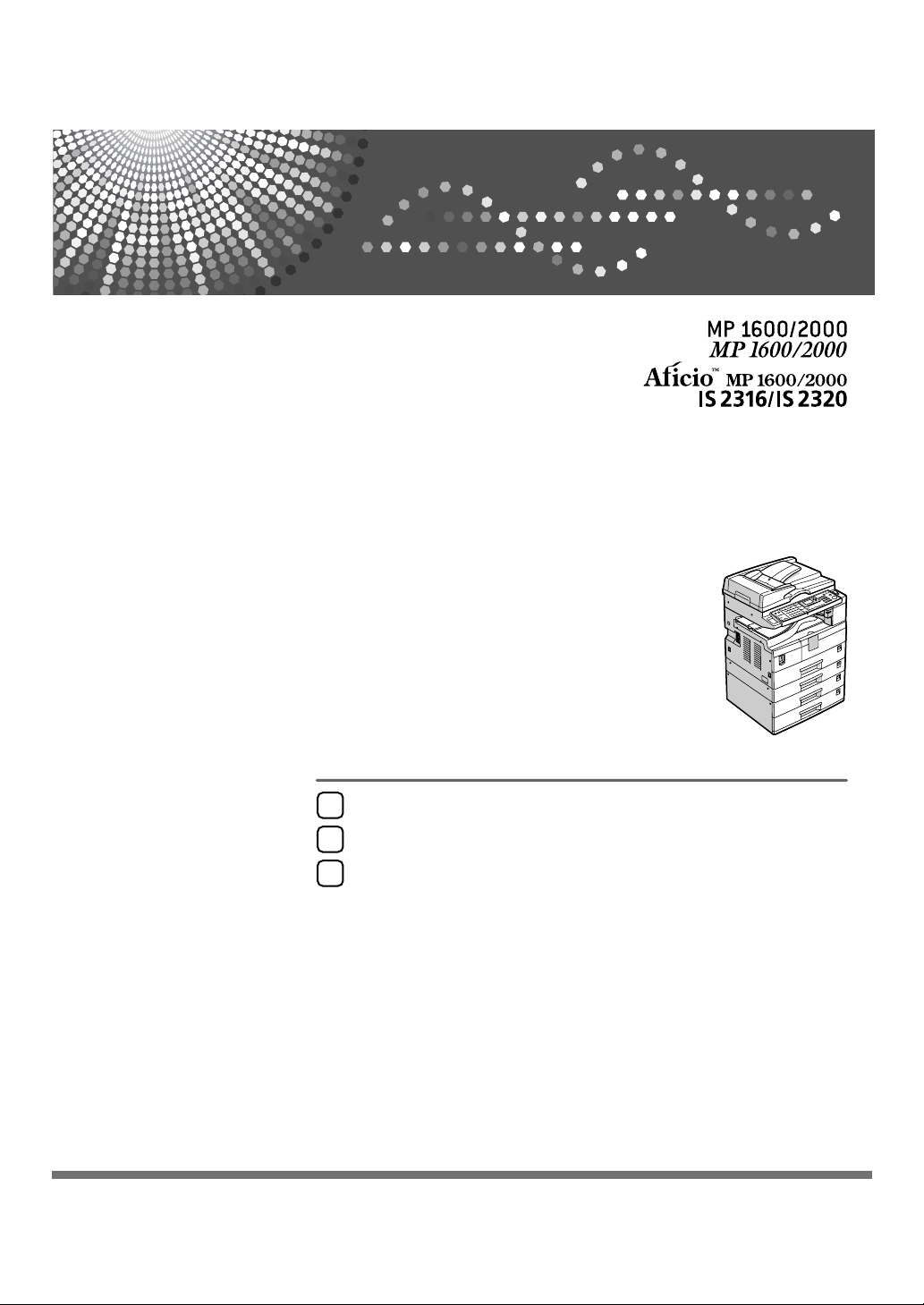
Placing Originals
1
Copying
2
Appendix
3
Operating Instructions
Copy Reference
Read this manual carefully before you use this machine and keep it handy for future reference. For safe and correct use, be sure to read the
Safety Information in "About This Machine" before using the machine.
Page 2
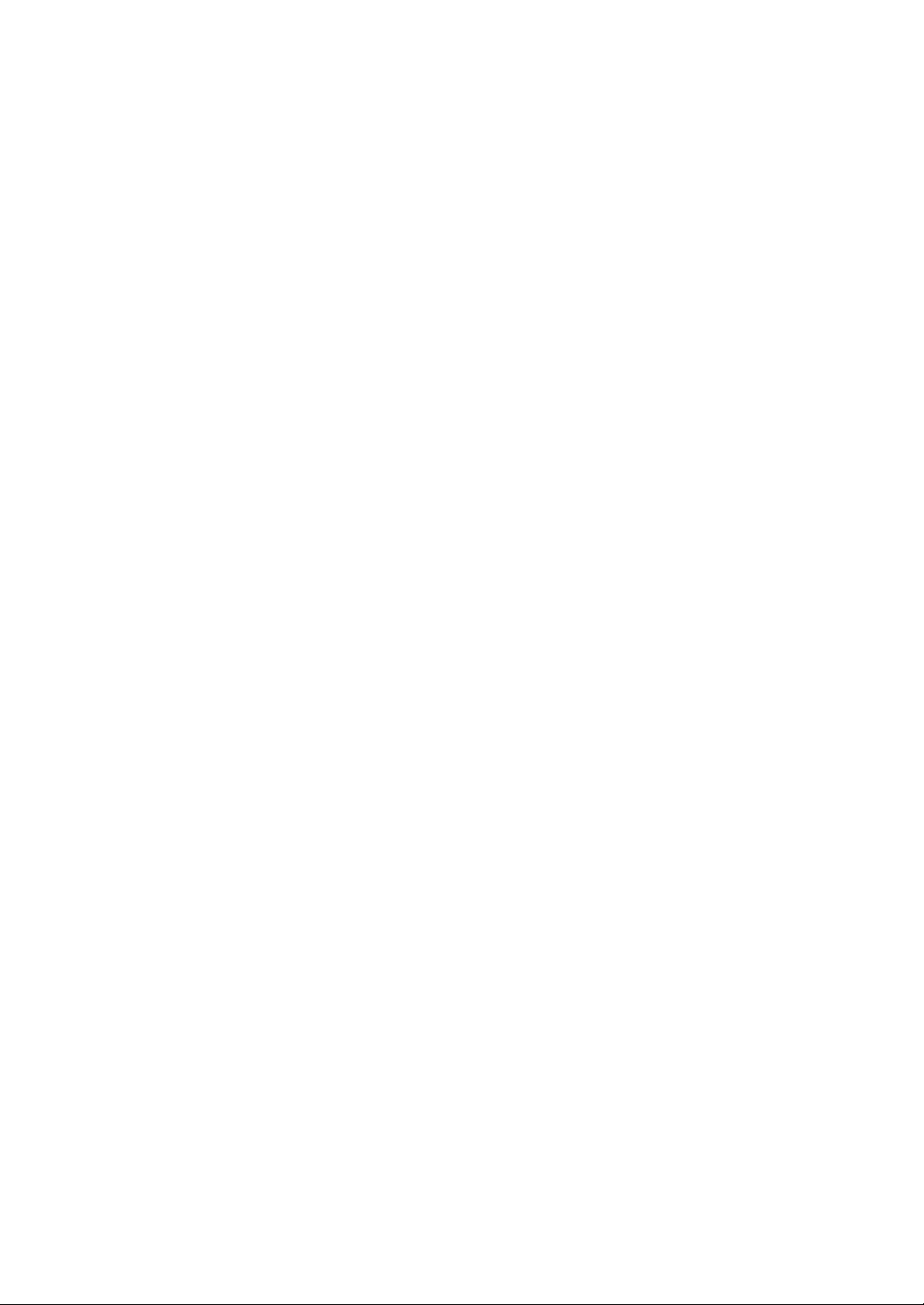
Introduction
This manual contains detailed instructions and notes on the operation and use of this machine. For your
safety and benefit, read this manual carefully before using the machine. Keep this manual in a handy
place for quick reference.
Important
Contents of this manual are subject to change without prior notice. In no event will the company be liable for direct, indirect, special, incidental, or consequential damages as a result of handling or operating the machine.
Do not copy or print any item for which reproduction is prohibited by law.
Copying or printing the following items is generally prohibited by local law:
bank notes, revenue stamps, bonds, stock certificates, bank drafts, checks, passports, driver's licenses.
The preceding list is meant as a guide only and is not inclusive. We assume no responsibility for its
completeness or accuracy. If you have any questions concerning the legality of copying or printing certain items, consult with your legal advisor.
Notes:
Some illustrations in this manual might be slightly different from the machine.
Certain options might not be available in some countries. For details, please contact your local dealer.
Depending on which country you are in, certain units may be optional. For details, please contact your
local dealer.
Caution:
Use of controls or adjustments or performance of procedures other than those specified in this manual
might result in hazardous radiation exposure.
Notes:
The model names of the machines do not appear in the following pages. Check the type of your machine before reading this manual. (For details, see “Machine Types”, About This Machine.)
• Type 1: MP 1600/Aficio MP 1600/IS 2316
• Type 2: MP 2000/Aficio MP 2000/IS 2320
Certain types might not be available in some countries. For details, please contact your local dealer.
Two kinds of size notation are employed in this manual. With this machine refer to the metric version.
Page 3
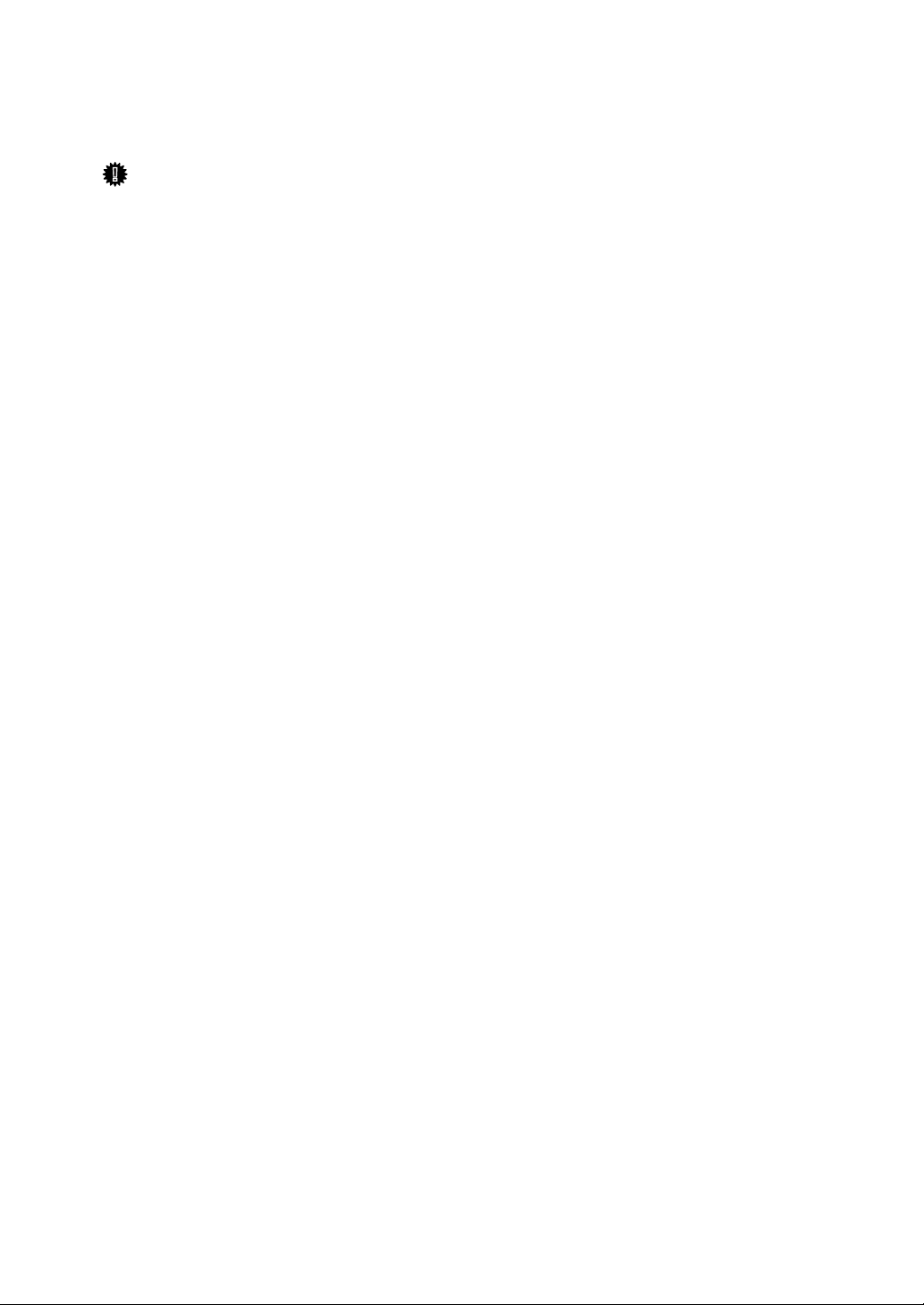
Manuals for This Machine
Refer to the manuals that are relevant to what you want to do with the machine.
Important
❒ Media differ according to manual.
❒ The printed and electronic versions of a manual have the same contents.
❒ Adobe Acrobat Reader/Adobe Reader must be installed in order to view the
manuals as PDF files.
❒ Depending on which country you are in, there may also be html manuals. To
view these manuals, a Web browser must be installed.
❖ About This Machine
Be sure to read the Safety Information in this manual before using the machine.
This manual provides an introduction to the functions of the machine. It also
explains the control panel, preparation procedures for using the machine,
how to enter text, and how to install the CD-ROMs provided.
❖ General Settings Guide
Explains User Tools settings, and Address Book procedures such as registering fax numbers, e-mail addresses, and user codes. Also refer to this manual
for explanations on how to connect the machine.
❖ Troubleshooting
Provides a guide to solving common problems, and explains how to replace
paper, toner, and other consumables.
❖ Security Reference
This manual is for administrators of the machine. It explains security functions that the administrators can use to protect data from being tampered
with, or prevent the machine from unauthorized use.
Also refer to this manual for the procedures for registering administrators, as
well as setting user and administrator authentication.
❖ Copy Reference
Explains Copier functions and operations. Also refer to this manual for explanations on how to place originals.
❖ Facsimile Reference
Explains Facsimile functions and operations.
❖ Printer Reference
Explains Printer functions and operations.
❖ Scanner Reference
Explains Scanner functions and operations.
i
Page 4
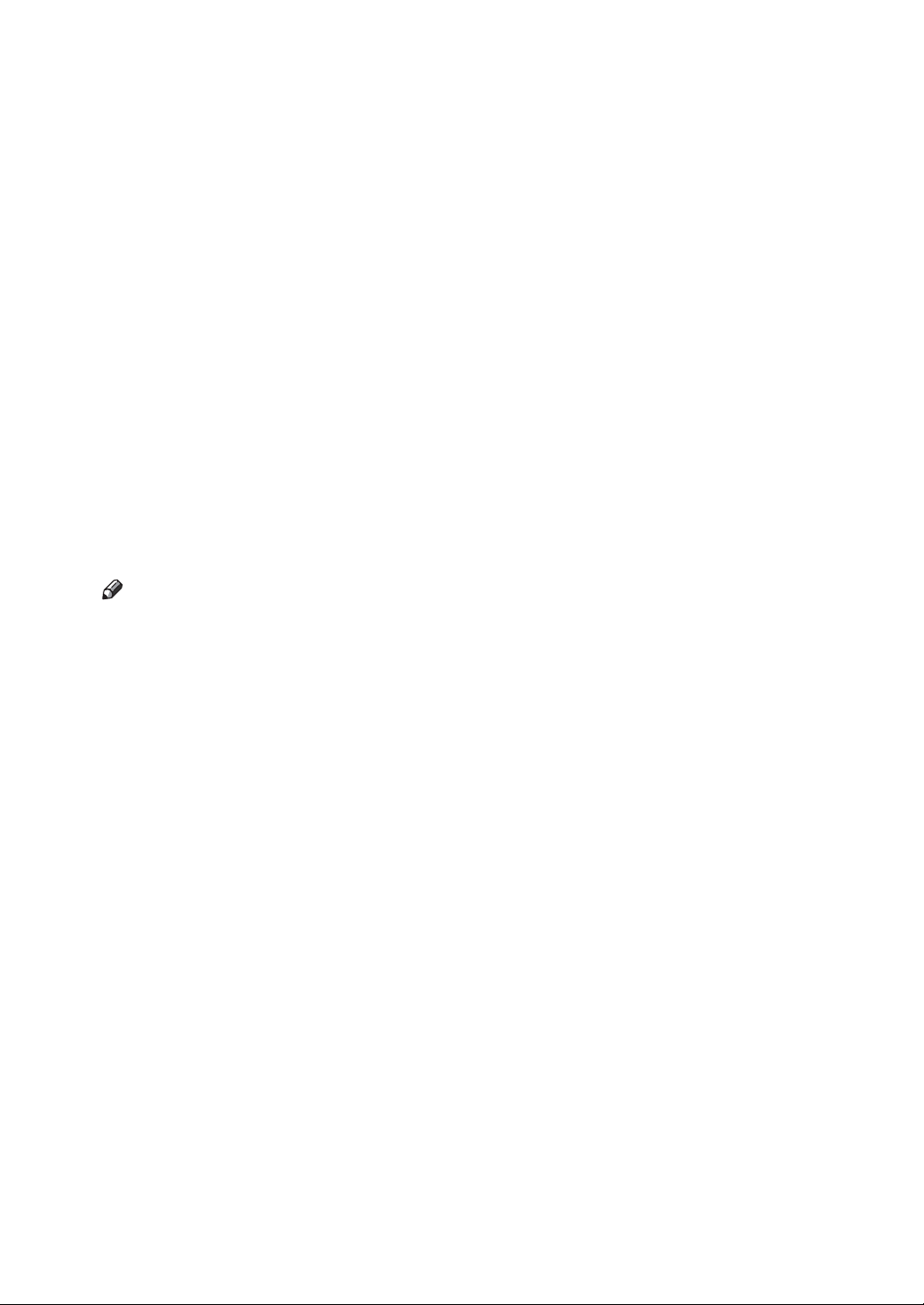
❖ Network Guide
Explains how to configure and operate the machine in a network environment, and use the software provided.
This manual covers all models, and includes descriptions of functions and
settings that might not be available on this machine. Images, illustrations, and
information about operating systems that are supported might also differ
slightly from those of this machine.
❖ Other manuals
• Quick Reference Copy Guide
• Quick Reference Fax Guide
• Quick Reference Printer Guide
• Quick Reference Scanner Guide
• PostScript3 Supplement
•UNIX Supplement
• Manuals for DeskTopBinder Lite
• DeskTopBinder Lite Setup Guide
• DeskTopBinder Introduction Guide
•Auto Document Link Guide
Note
❒ Manuals provided are specific to machine types.
❒ For “UNIX Supplement”, please visit our Web site or consult an authorized
dealer.
❒ “PostScript3 Supplement” and “UNIX Supplement” include descriptions of
functions and settings that might not be available on this machine.
ii
Page 5
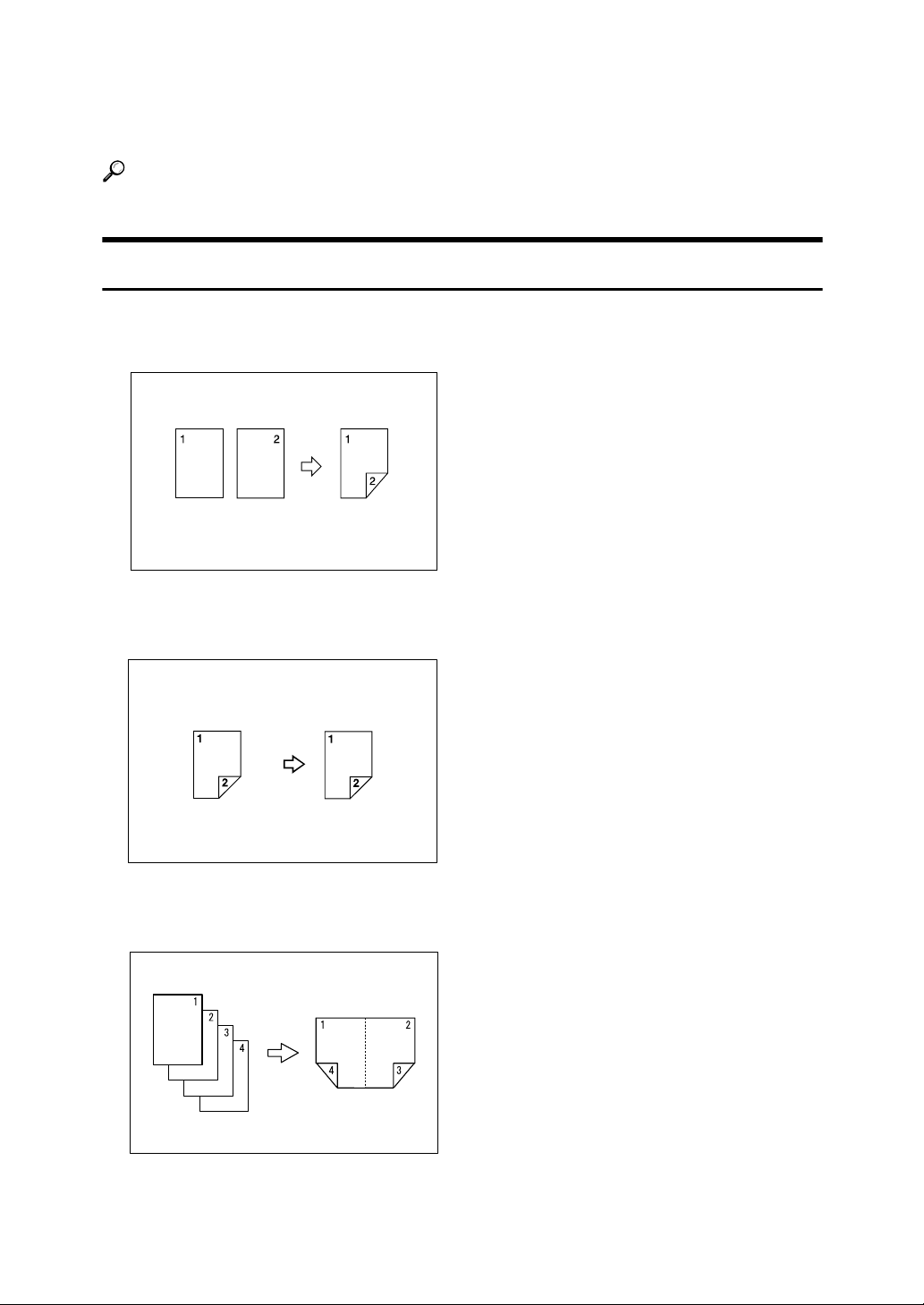
What You Can Do with This Machine
Available functions differ depending on the model and options.
Reference
p.2 “Functions Requiring Optional Configurations”
Types of Duplex Copies
❖ 1 Sided 2 Pages → 2 Sided 1 Page
See p.47 “Duplex (Type 2 only)”.
❖ 2 Sided 1 Page → 2 Sided 1 Page
See p.47 “Duplex (Type 2 only)”.
❖ 1 Sided 4 Pages → Combine 2 Sided 1 Page
See p.53 “Two-Sided Combine (Type 2 only)”.
GCSHVY9J
iii
Page 6
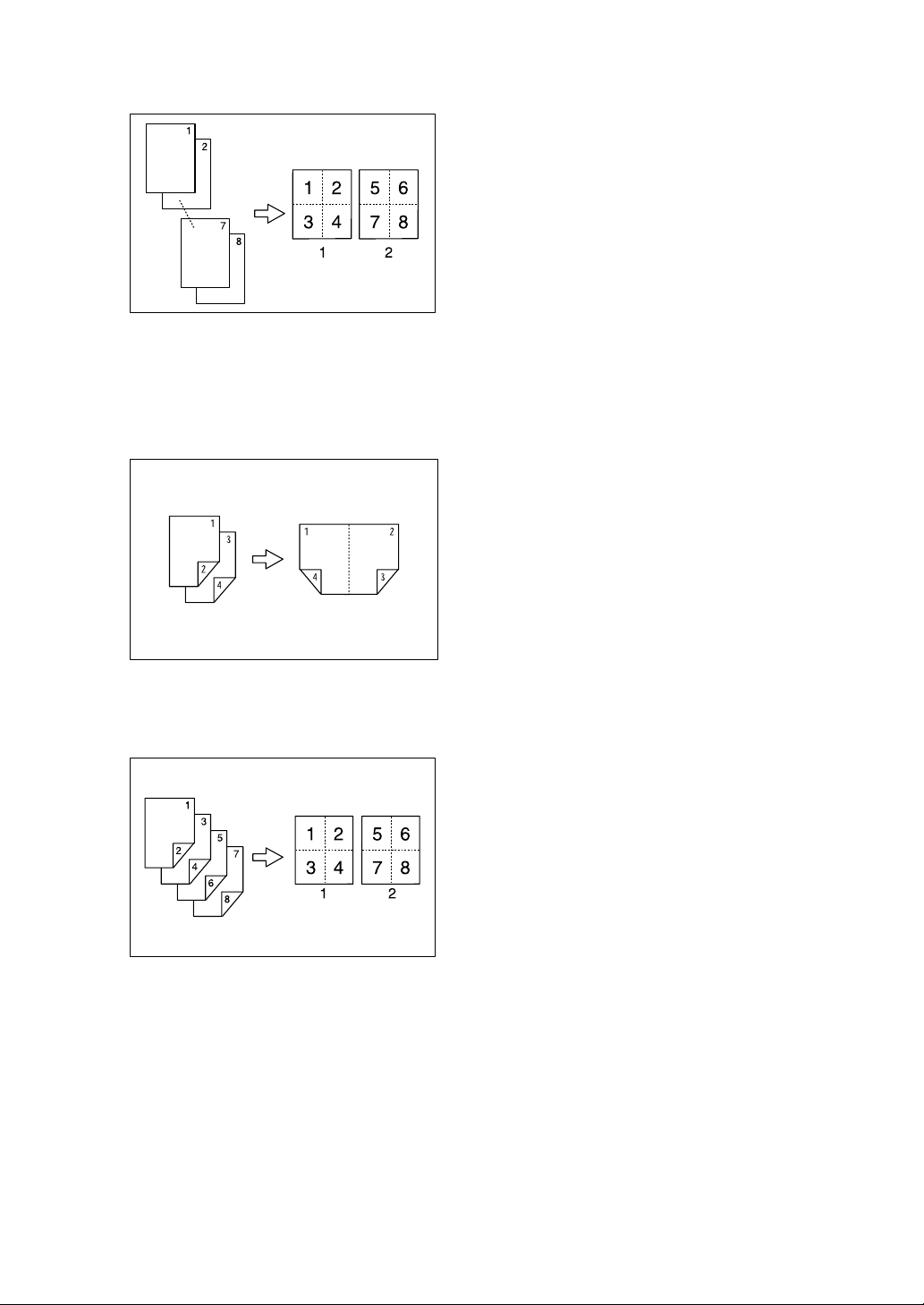
❖ 1 Sided 8 Pages → Combine 2 Sided 1 Page
See p.53 “Two-Sided Combine (Type 2 only)”.
GCSHVYAE
1 Front
2 Back
❖ 2 Sided 2 Pages → Combine 2 Sided 1 Page
See p.53 “Two-Sided Combine (Type 2 only)”.
GCSHVY1E
❖ 2 Sided 4 Pages → Combine 2 Sided 1 Page
See p.53 “Two-Sided Combine (Type 2 only)”.
GCSHVY2E
1 Front
2 Back
iv
Page 7
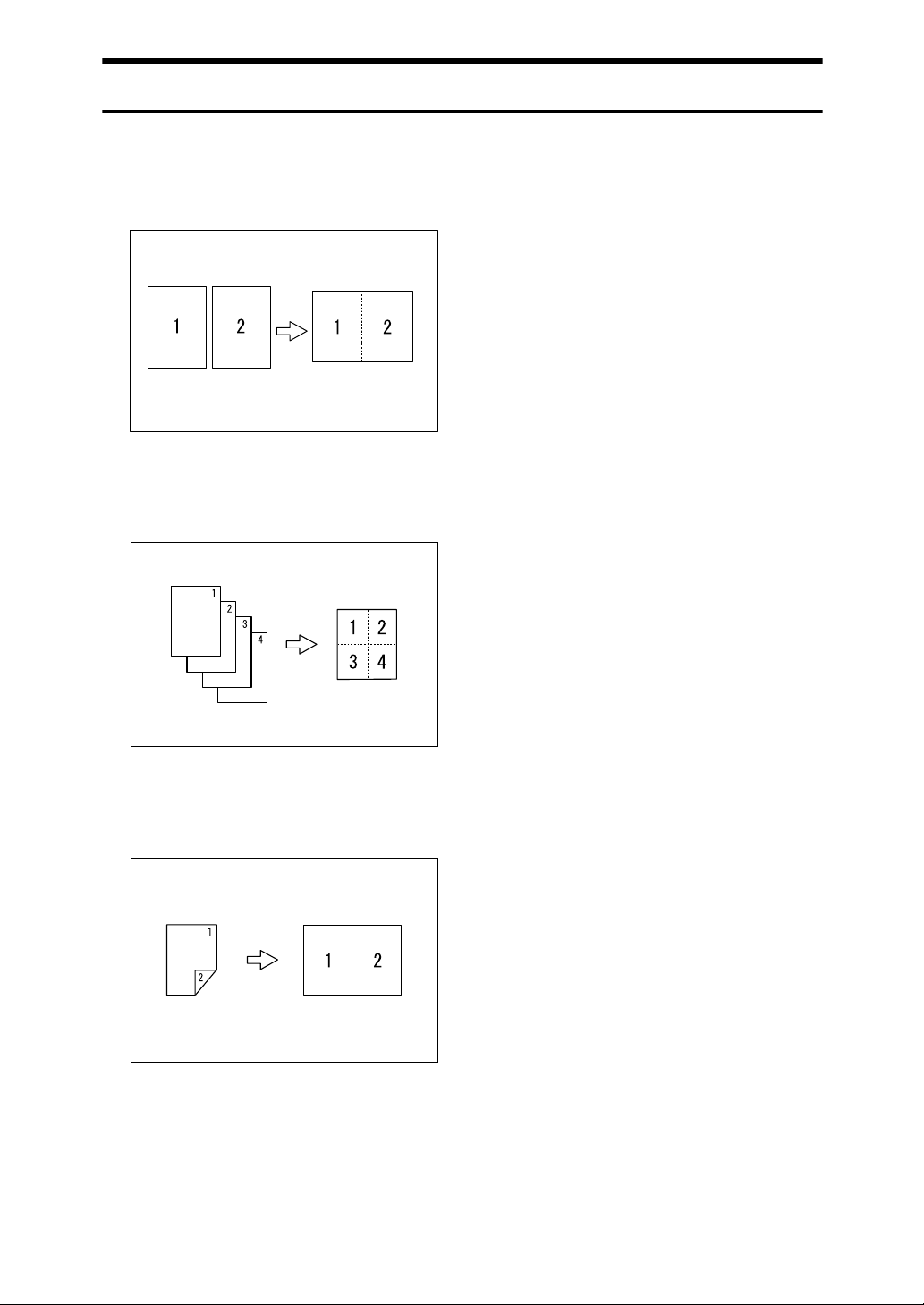
Combining Multiple Pages onto a Single Page
See p.50 “One-Sided Combine”.
❖ 1 Sided 2 Pages → Combine 1 Sided 1 Page
GCSHVY7J
❖ 1 Sided 4 Pages → Combine 1 Sided 1 Page
GCSHVY8J
❖ 2 Sided 1 Page → Combine 1 Sided 1 Page
GCSHVYOJ
v
Page 8
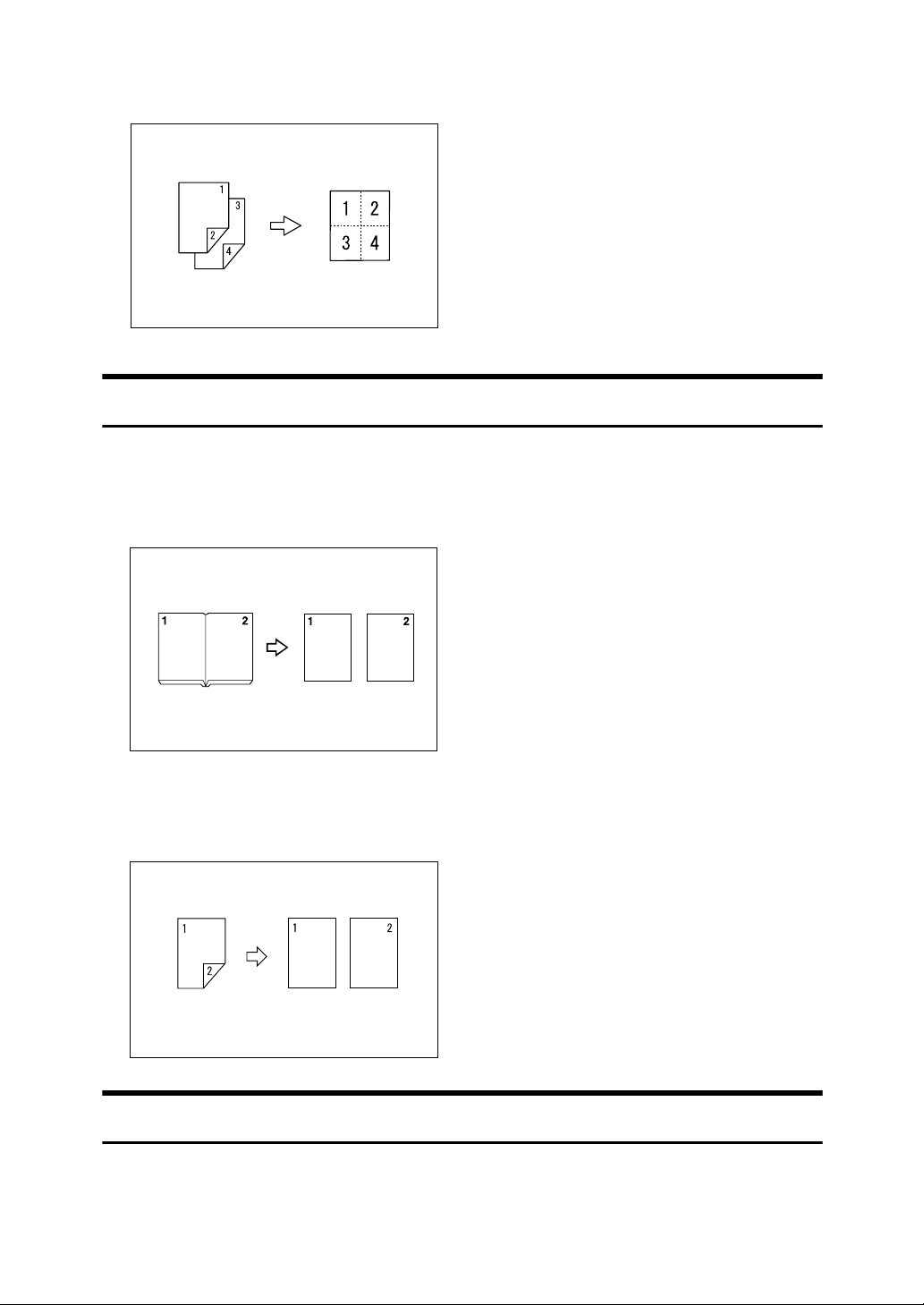
❖ 2 Sided 2 Pages → Combine 1 Sided 1 Page
GCSHVYBJ
Copying Originals Such as Books
See p.56 “Series Copies”.
❖ Bound Originals → 1 Sided 2 Pages
❖ 2 Sided 1 Page → 1 Sided 2 Pages
Copying onto Envelopes
❖ Envelope
See p.32 “When Copying onto Envelopes”.
vi
CP2B0100
Page 9
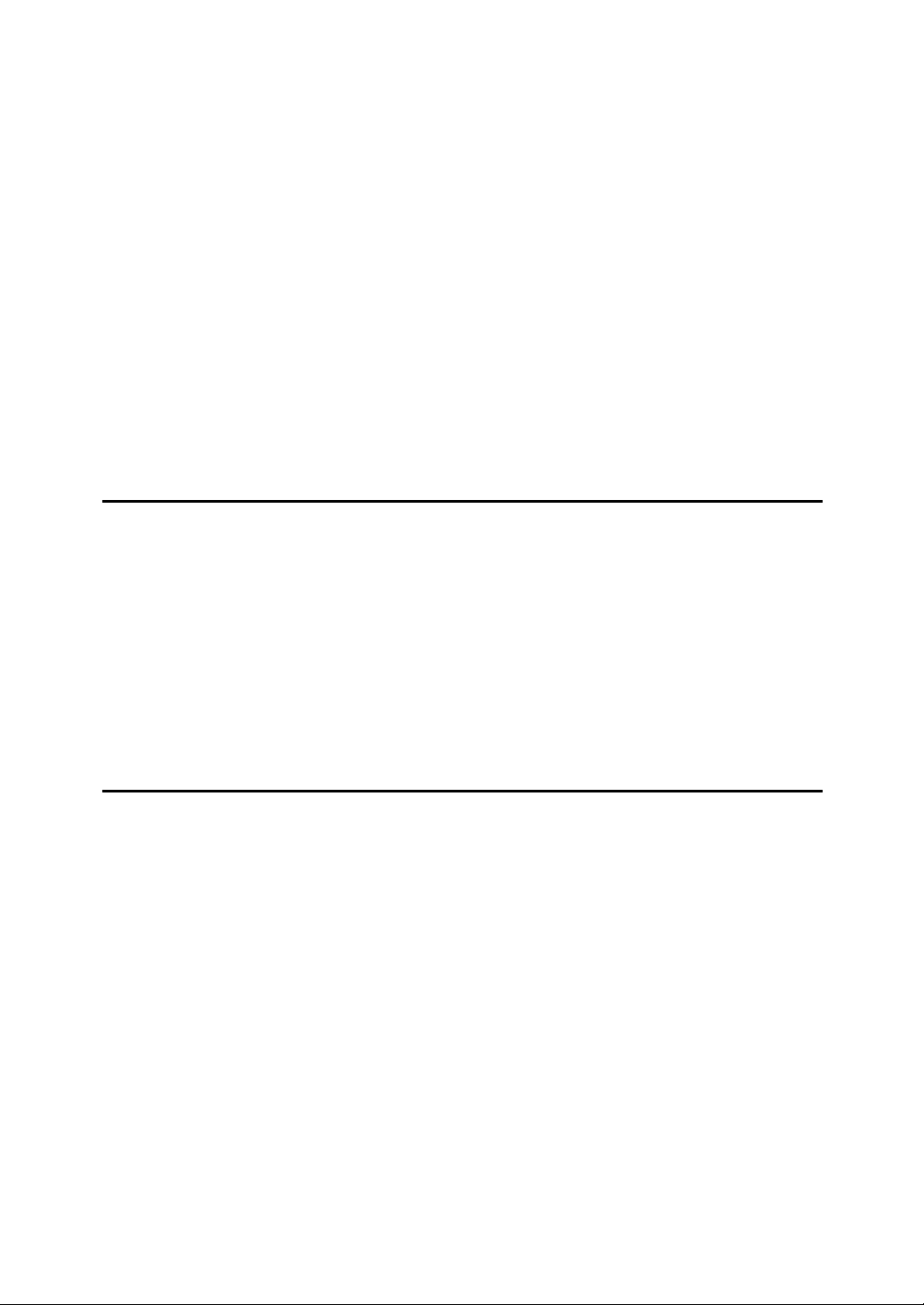
TABLE OF CONTENTS
Manuals for This Machine ......................................................................................i
What You Can Do with This Machine..................................................................iii
Types of Duplex Copies ............................................................................................ iii
Combining Multiple Pages onto a Single Page .......................................................... v
Copying Originals Such as Books............................................................................. vi
Copying onto Envelopes ........................................................................................... vi
How to Read This Manual .....................................................................................1
Symbols .....................................................................................................................1
Names of Major Options ............................................................................................1
Functions Requiring Optional Configurations....................................................2
Display ....................................................................................................................3
Reading the Display ...................................................................................................3
Using the Keys on the Control Panel .........................................................................4
User Tools Menu (Copier Features) .....................................................................5
1. Placing Originals
Originals .................................................................................................................7
Sizes and Weights of Recommended Originals.........................................................7
Sizes Detectable by Auto Paper Select .....................................................................9
Missing Image Area .................................................................................................11
Placing Originals..................................................................................................12
Original Orientation ..................................................................................................12
Placing Originals on the Exposure Glass.................................................................13
Placing Originals in the ADF or ARDF .....................................................................14
Specifying the Original Size When a Paper Tray is Selected ..................................16
Specifying the Original Size When the Bypass Tray is Selected .............................18
2. Copying
Basic Procedure...................................................................................................23
Copying from the Bypass Tray...........................................................................25
Loading Paper on the Bypass Tray..........................................................................25
When Copying onto Regular Size Paper .................................................................27
When Copying onto Custom Size Paper..................................................................28
When Copying onto OHP Transparencies ...............................................................29
When Copying onto Thick Paper .............................................................................30
When Copying onto Envelopes................................................................................32
Copy Functions....................................................................................................36
Adjusting Image Density ..........................................................................................36
Original Type Setting................................................................................................37
Selecting Copy Paper ..............................................................................................38
Preset Reduce/Enlarge ............................................................................................40
Zoom ........................................................................................................................42
Auto Reduce/Enlarge ...............................................................................................44
Sort...........................................................................................................................45
Duplex (Type 2 only) ................................................................................................47
One-Sided Combine.................................................................................................50
Two-Sided Combine (Type 2 only)...........................................................................53
Series Copies...........................................................................................................56
vii
Page 10
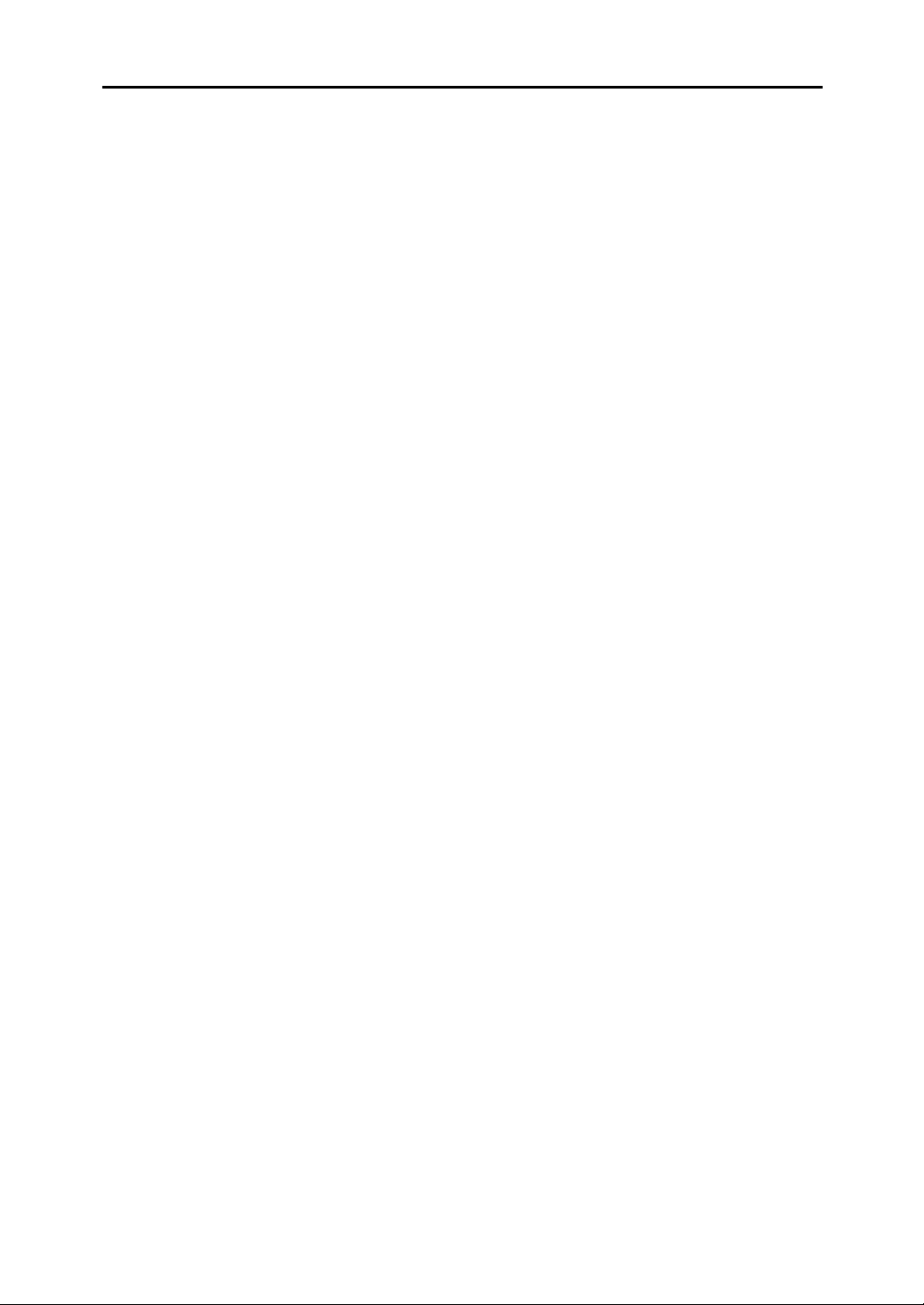
3. Appendix
Combination Chart...............................................................................................59
Supplementary Information ................................................................................60
INDEX......................................................................................................... 63
viii
Page 11
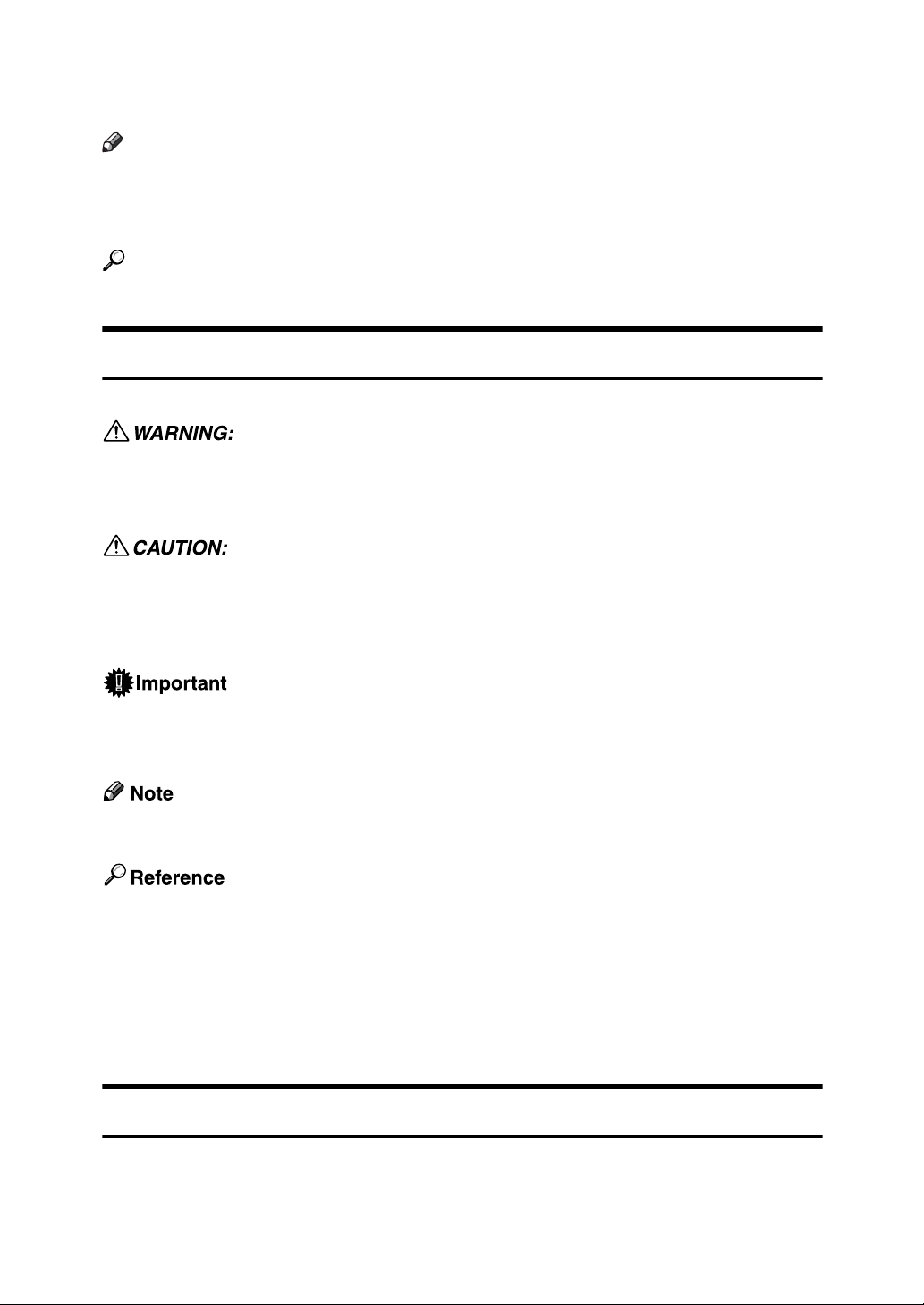
How to Read This Manual
Note
❒ For proper use of this product, be sure to read About This Machine first.
❒ Supplementary information about the copier mode is described in “Supple-
mentary Information”.
Reference
p.60 “Supplementary Information”
Symbols
This manual uses the following symbols:
Indicates important safety notes.
Ignoring these notes could result in serious injury or death. Be sure to read these
notes. They can be found in the “Safety Information” section of About This Machine.
Indicates important safety notes.
Ignoring these notes could result in moderate or minor injury, or damage to the
machine or to property. Be sure to read these notes. They can be found in the
“Safety Information” section of About This Machine.
Indicates points to pay attention to when using the machine, and explanations
of likely causes of paper misfeeds, damage to originals, or loss of data. Be sure
to read these explanations.
Indicates supplementary explanations of the machine's functions, and instructions on resolving user errors.
This symbol is located at the end of sections. It indicates where you can find further relevant information.
[ ]
Indicates the names of keys that appear on the machine's display panel.
{ }
Indicates the names of keys on the machine's control panel.
Names of Major Options
Major options of this machine are referred to as follows in this manual:
• Auto document feeder → ADF
• Auto document feeder capable of scanning both sides of a sheet → ARDF
1
Page 12
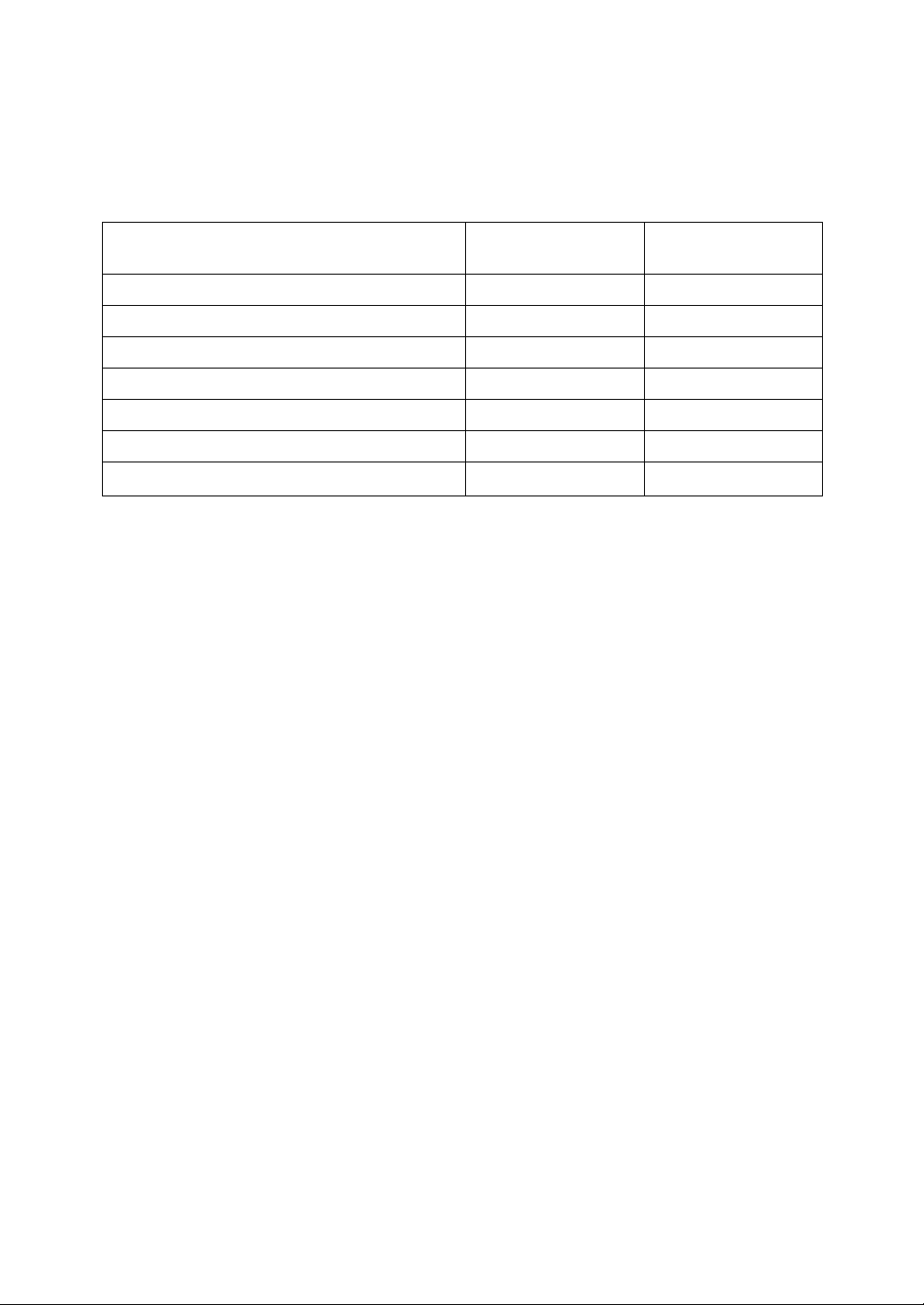
Functions Requiring Optional Configurations
Certain functions require special machine configuration and extra options. See
the table below.
Function Option Paper Tray Unit
(1- or 2-tray type)
Duplex (Type 2 Only) - -
2 Sided→Duplex (Type 2 Only) - Required
1 Sided→2 Sided Combine/Series (Type 2 Only)
2 Sided→1 Sided Combine/Series - Required
2 Sided→2 Sided Combine/Series (Type 2 Only)
Sort - -
Rotate Sort
*
To use Rotate Sort with Type 1, an optional paper tray unit is required. (Type 2
--
-Required
Required
*
ARDF
-
supports Rotate Sort as standard.)
2
Page 13
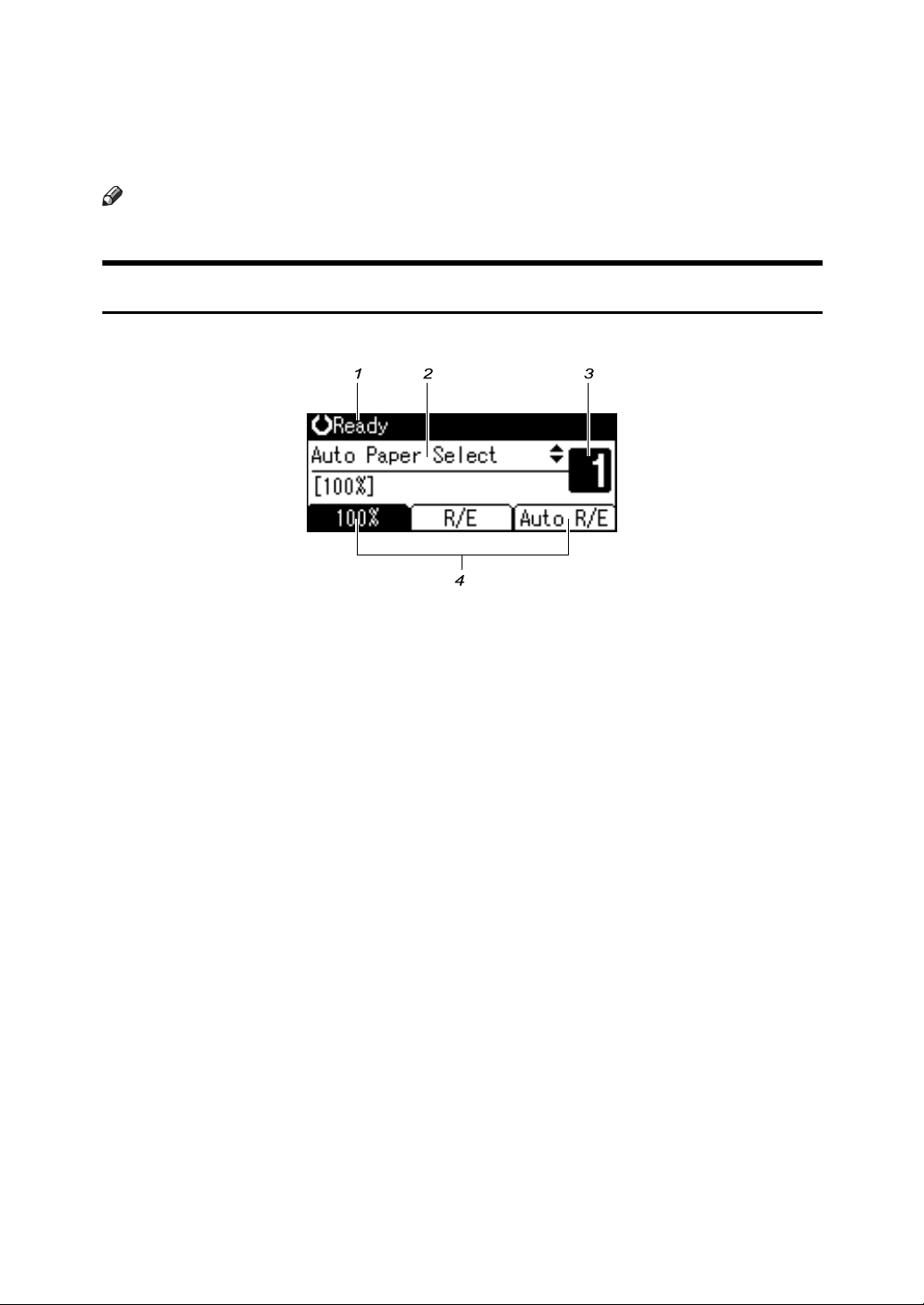
Display
This section explains how to read the display and how to use the selection keys
on the copy display.
Note
❒ The copy display is set as the default screen when the machine is turned on.
Reading the Display
❖ Initial copy display
AAX024S
1. Displays operational status and
messages.
2. Displays the current paper tray
and selected items that appear in
brackets.
AAI024S
3. Displays the number of copies set.
4. Displays frequently used functions.
3
Page 14
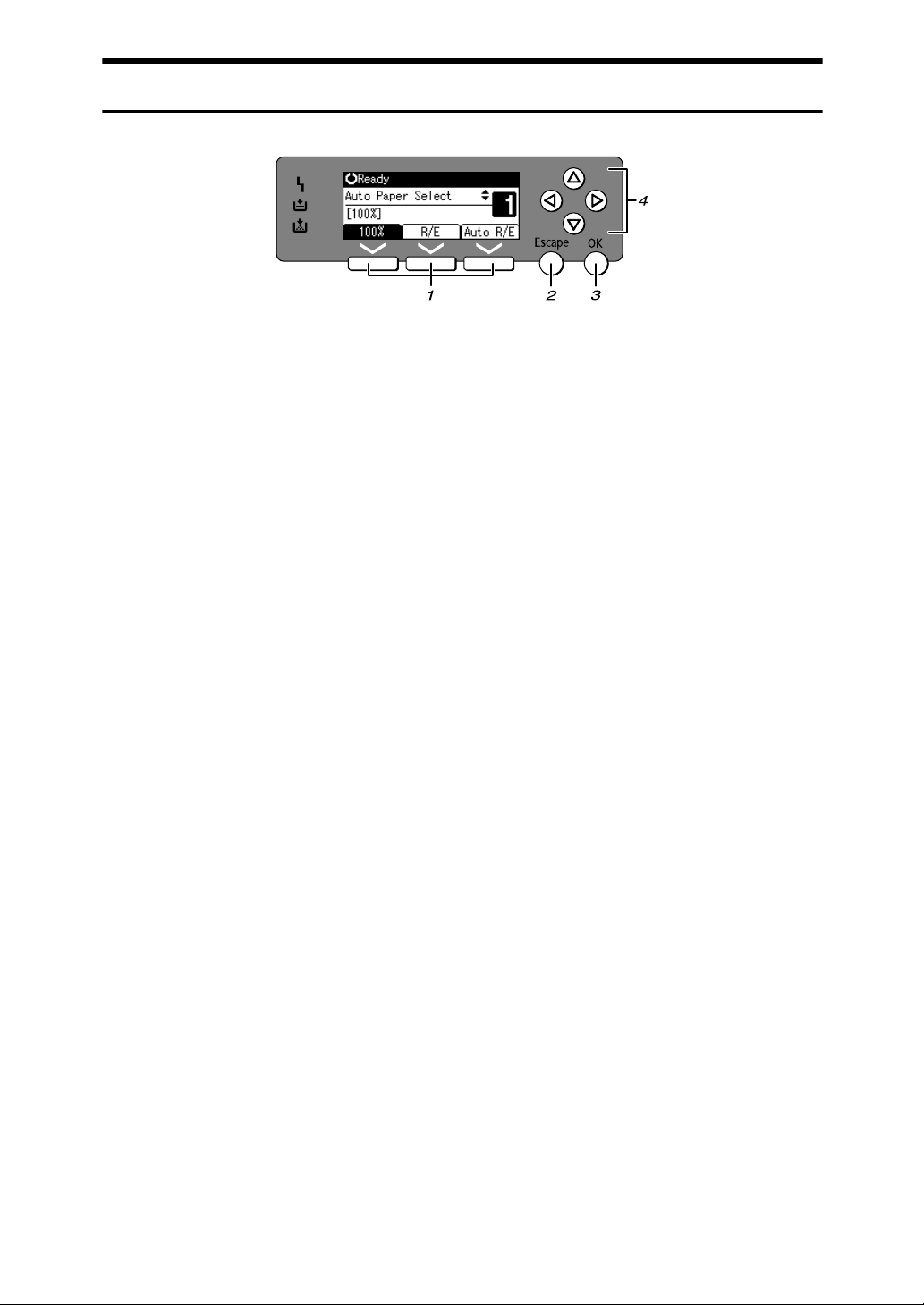
Using the Keys on the Control Panel
ARB039S
1. Selection keys
Correspond to items at the bottom line on
the display.
Example: initial copy display
• When the instruction “press [100%]”
appears in this manual, press the left
selection key.
• When the instruction “press [R/E]” ap-
pears in this manual, press the centre
selection key.
• When the instruction “press [Auto R/E]”
appears in this manual, press the right
selection key.
2. {Escape} key
Press to cancel an operation or return to
the previous display.
3. {OK} key
Press to set a selected item or entered numeric value.
4. Scroll keys
Press to move the cursor to each direction
one by one.
When {U}, {T}, {V}, or {W} key appears
in this manual, press the scroll key of the
same direction.
4
Page 15
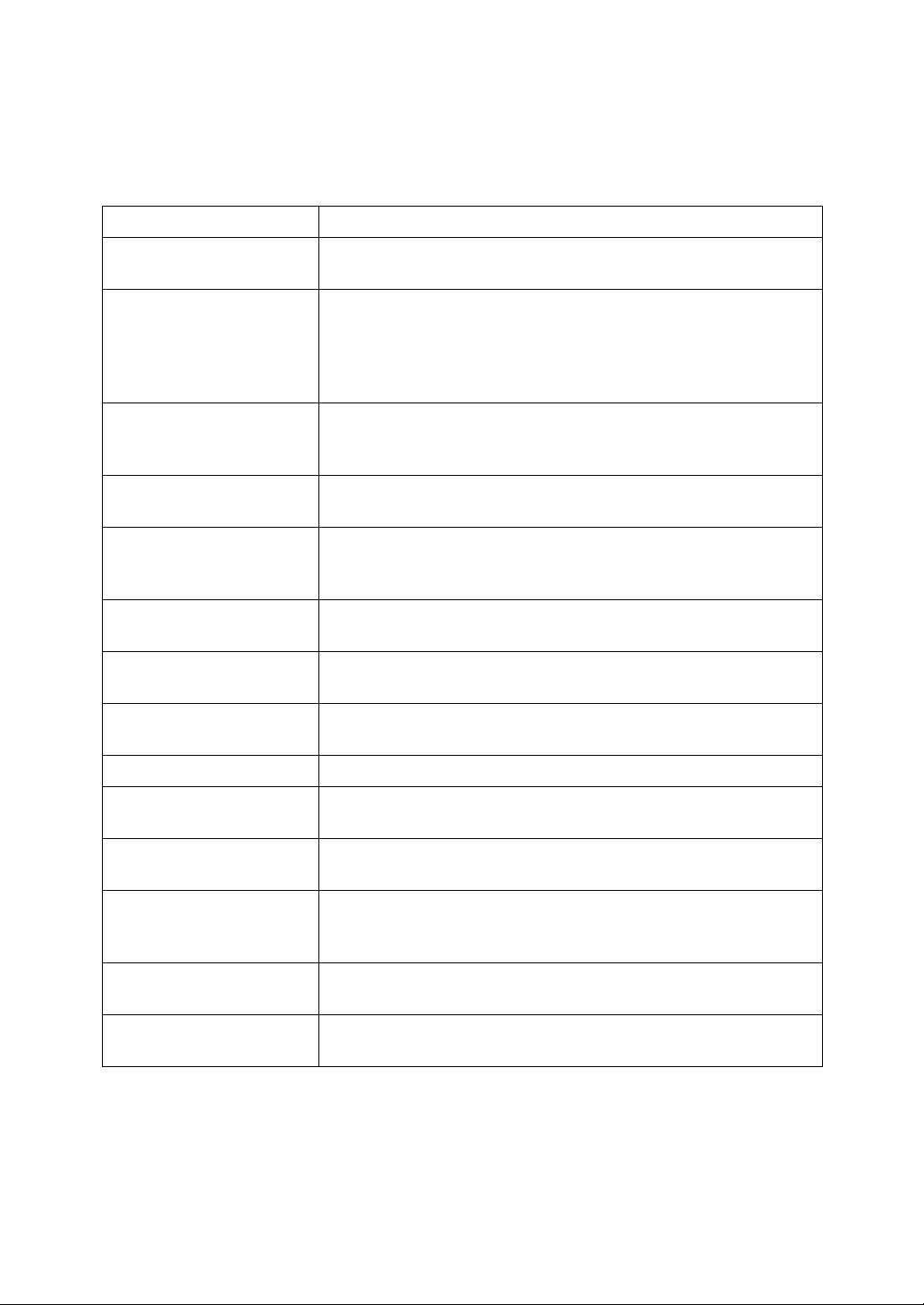
User Tools Menu (Copier Features)
This section describes items you can set in the copier feature. The copier features
screen can be displayed by pressing the {User Tools/Counter} key. For details
about how to set up these items, see General Settings Guide.
Item Description
APS/ Auto R/E Priority You can select [Auto Paper Select Priority] (APS Priority) or [Auto R/E
Priority] (Auto Reduce/Enlarge Priority).
Auto Tray Switching If you load paper of the same size and in the same orientation in
two or more trays, the machine automatically shifts to the other
tray when the first tray runs out of paper (if [On] is selected). This
function is called “Auto Tray Switching”. This setting specifies
whether to use Auto Tray Switching or not.
Original Type Setting You can adjust copy finish quality level according to original type.
You can choose these functions after selecting [Original Type 1
(Text)] or [Original Type 2 (Photo)].
Duplex Mode Priority You can select the type of Duplex function effective when the ma-
chine is turned on, reset, or modes are cleared.
Orientation You can select the original orientation when using the Com-
bine/Series, or two-sided originals to one-sided duplex function.
The default setting is [Do not Specify].
Max. Number of Sets The maximum copy quantity can be set between 1 and 99 using
the number keys.
Original Count Display You can set to display the count of originals and copying pages on
the display when [On] is selected.
Reproduction Ratio You can select which reduce, enlarge, or input ratio is shown on
the display with priority when [Reduce] or [Enlarge] is selected.
Preset R/E Priority You can set the ratio with priority when [R/E] is selected.
Duplex Margin Specify left margin on the back side of copies, and top margin on
the front side.
Rotate Sort Specify whether or not to select Rotate Sort when {Sort} key is
pressed.
Rotate Sort:Auto Continue If you select [Off] when the paper tray in use runs out of paper, the
machine stops, allowing you to add paper so all copies can be rotate-sorted.
Letterhead Setting If you select [On] for this function, the machine rotates the image
correctly.
Menu Protect You can prevent unauthenticated users from changing the user
tools.
5
Page 16
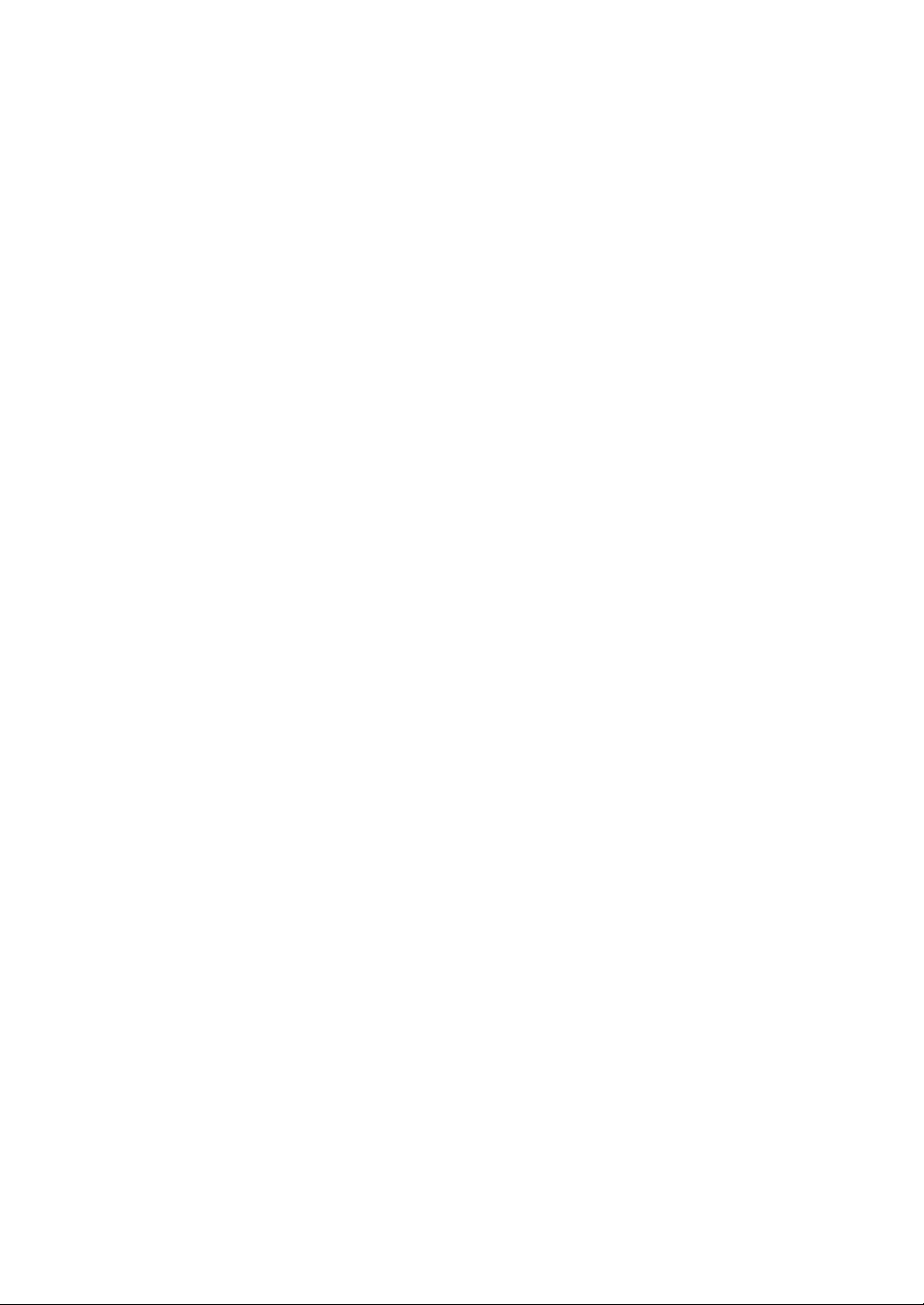
6
Page 17

1. Placing Originals
This chapter describes the types of originals you can set and how to place originals.
Originals
This section describes the types of originals that can be placed, paper sizes that
are automatically detected, and missing image area.
Sizes and Weights of Recommended Originals
The following describes recommended paper sizes and weights, and non-recommended originals for the ADF or ARDF.
❖ Metric version
Where original is
placed Original size Original weight
Exposure glass Up to A3 --
ADF / ARDF One-sided originals:
A3L – A5KL
Two-sided originals:
A3L – A5KL
*
ADF: 52-105 g/m
ARDF: 40-128 g/m
64–105 g/m
2 *
❖ Inch version
Where original is
placed Original size Original weight
Exposure glass Up to 11" × 17" --
ADF / ARDF One-sided originals:
1
11" × 17"L – 5
Two-sided originals:
11" × 17"L – 51/2" × 81/2"KL
*
The optional ARDF is required.
/2" × 81/2"KL
*
ADF: 14-28 lb.
ARDF: 10-34 lb.
17–28 lb.
*
Note
❒ About 30 originals can be placed in the ADF.
❒ About 50 originals can be placed in the ARDF.
2
2
7
Page 18
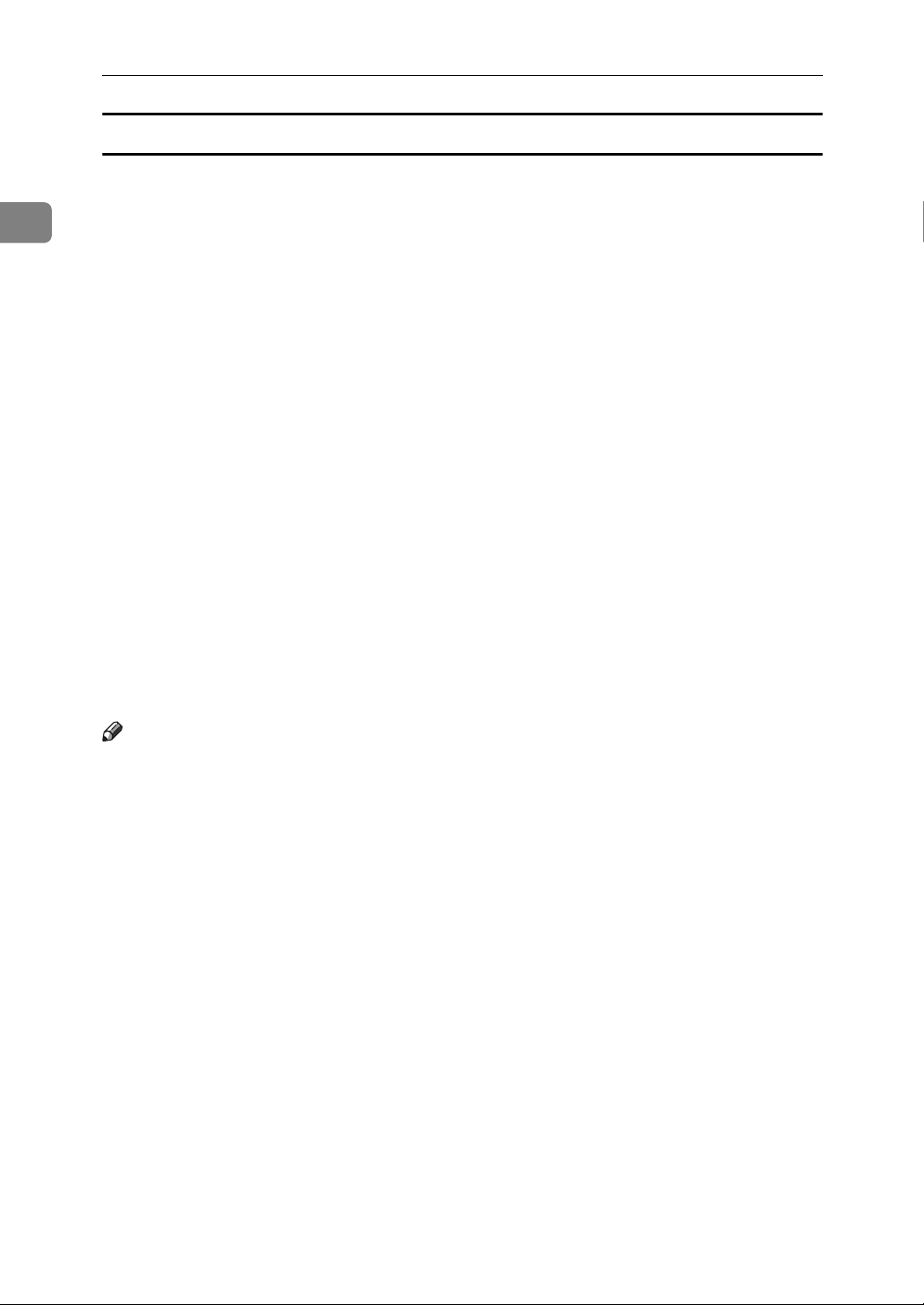
1
Placing Originals
Non-compatible originals for the ADF or ARDF
Placing the following types of originals in the ADF or ARDF can cause paper
misfeeds or light and black lines, or result in damage to the originals. Place these
originals on the exposure glass instead.
• Originals other than those specified in “Sizes and Weights of Recommended
Originals”
• Stapled or clipped originals
• Perforated or torn originals
• Curled, folded, or creased originals
• Pasted originals
• Originals with any kind of coating, such as thermal fax paper, art paper, aluminum foil, carbon paper, or conductive paper
• Originals with perforated lines
• Originals with indexes, tags, or other projecting parts
• Sticky originals such as translucent paper
• Thin or highly flexible originals
• Thick originals such as postcards
• Bound originals such as books
• Transparent originals such as OHP transparencies or translucent paper
• Originals that are still wet with ink or correction fluid
Note
❒ The original might become dirty if it is written with a pencil or a similar tool.
8
Page 19
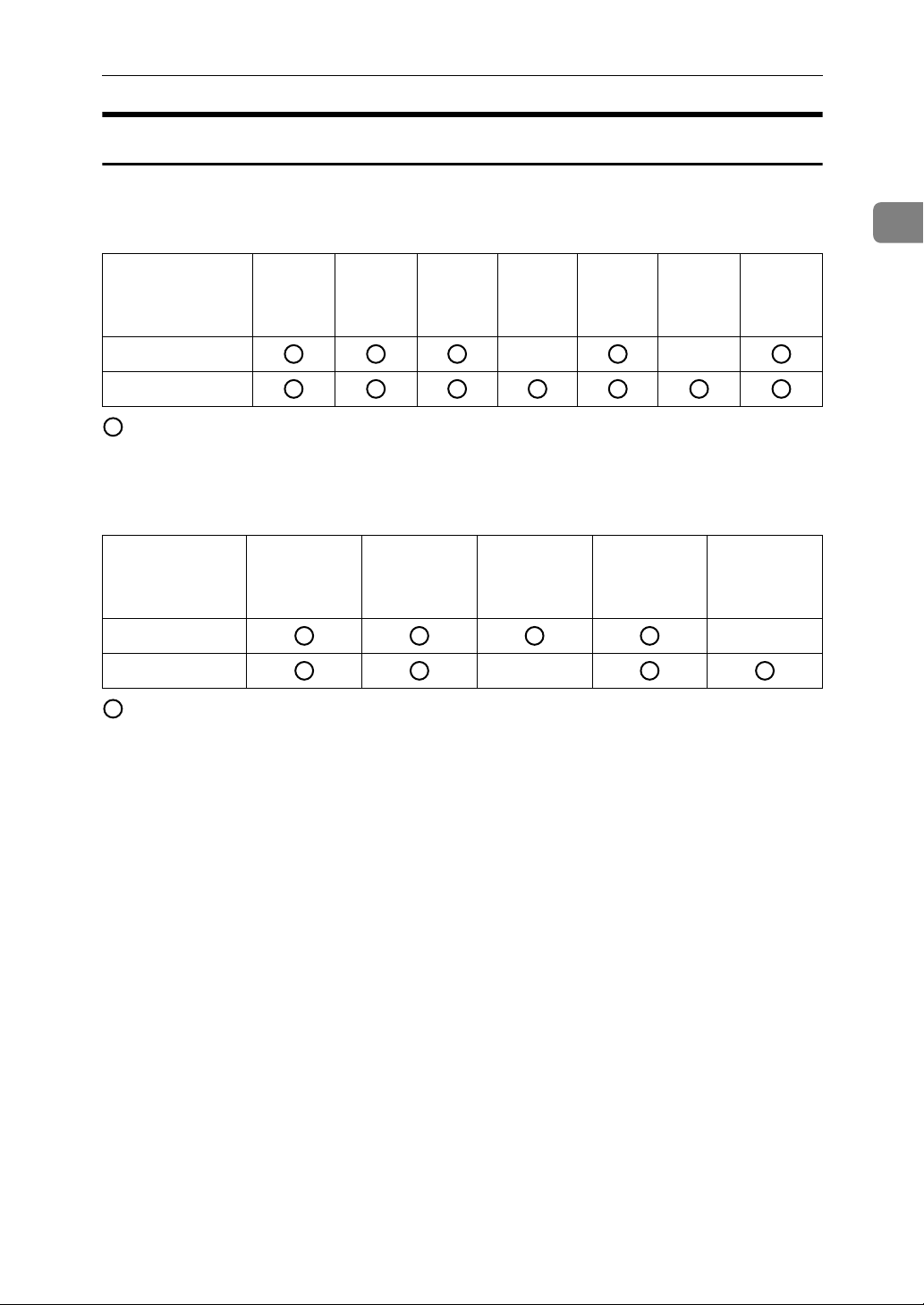
Sizes Detectable by Auto Paper Select
Sizes detectable from the exposure glass, and ADF or ARDF are:
Originals
❖ Metric version
Location of the
original
Exposure glass
ADF / ARDF
Size A3L
B4 JIS
L
*1
A4KL
B5 JIS
L
×
*1
B5 JIS
K
*1
A5KL
*2
×
81/2" × 13"
L
: Detectable × : Undetectable
*1
JIS: Japanese Industrial Standard
*2
If you want to make A5K paper detectable, contact your service representative.
❖ Inch version
Size 11" × 17"L
Location of the
original
Exposure glass
ADF / ARDF
1
8
/2" × 14"L
8" × 13"L
×
81/2" × 11"
KL
51/2" × 81/2"
KL
×
: Detectable × : Undetectable
*1
If you want to make 51/2" × 81/2"K paper detectable, contact your service representative.
1
*1
9
Page 20
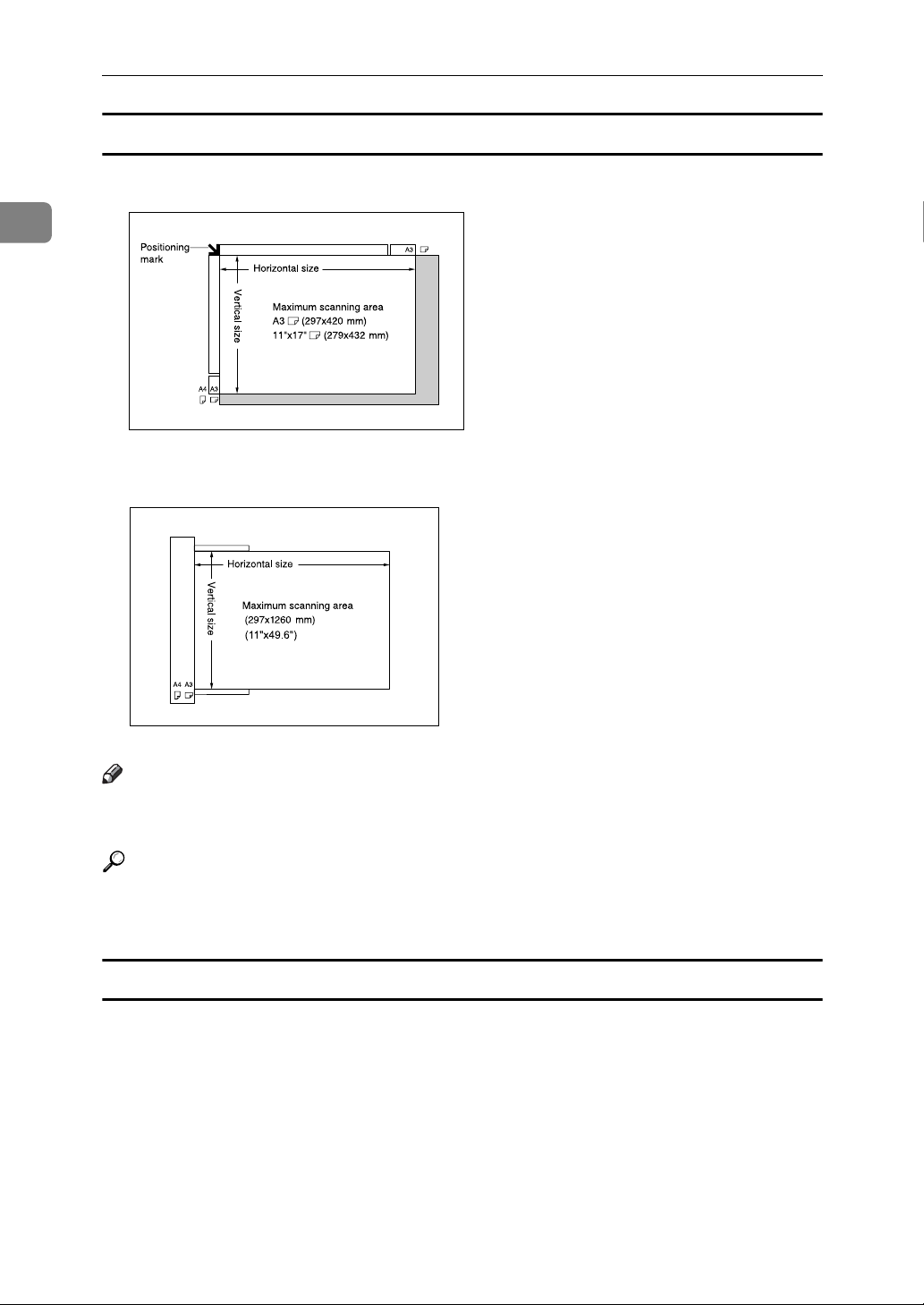
1
Placing Originals
Maximum scanning area
❖ Exposure glass
CP01AEE
❖ ADF or ARDF
ARB051S
Note
❒ When you copy custom size originals, make sure you specify the size of the
originals. If not, the image may not be copied properly.
Reference
p.16 “Specifying the Original Size When a Paper Tray is Selected”
p.18 “Specifying the Original Size When the Bypass Tray is Selected”
Sizes difficult to detect
It is difficult for the machine to detect the sizes of the following originals. Even
if Auto Paper Select is set, the correct paper size may not be selected, so select
the paper size manually.
• Originals with indexes, tags, or other projecting parts
• Transparent originals such as OHP transparencies or translucent paper
• Dark originals with a lot of text and drawings
• Originals which partially contain a solid image
• Originals which have solid images at their edges
10
Page 21
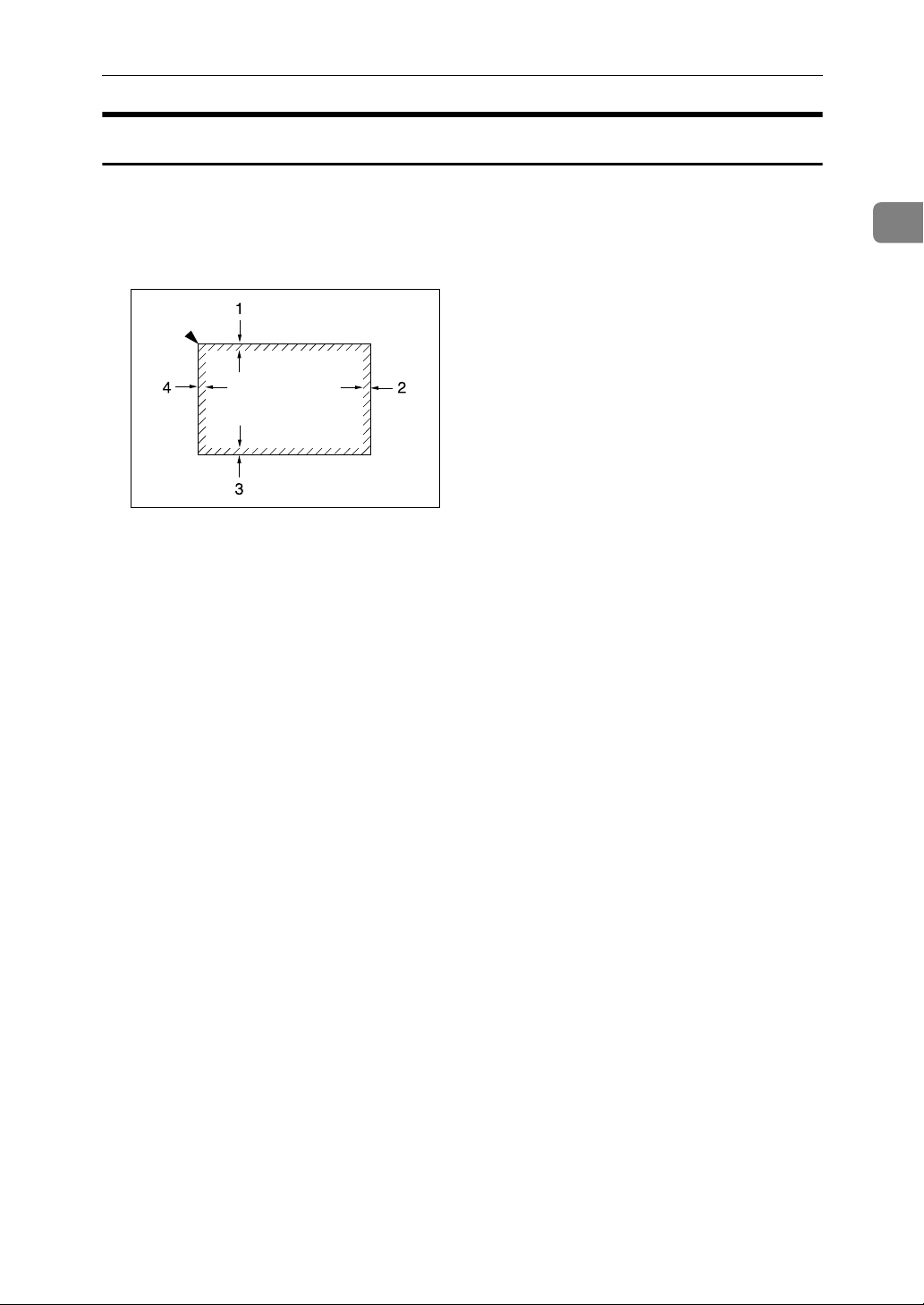
Originals
Missing Image Area
Even if you correctly place originals in the ADF or ARDF, or on the exposure
glass, margins of a few millimeters on all four sides of the original might not be
copied.
GCGENK2E
1 0.5 mm (0.02") or more
2 0.5 mm (0.02") or more
1
3 2 ± 1.5 mm (0.08" ± 0.06")
4 2 ± 1.5 mm (0.08" ± 0.06")
11
Page 22
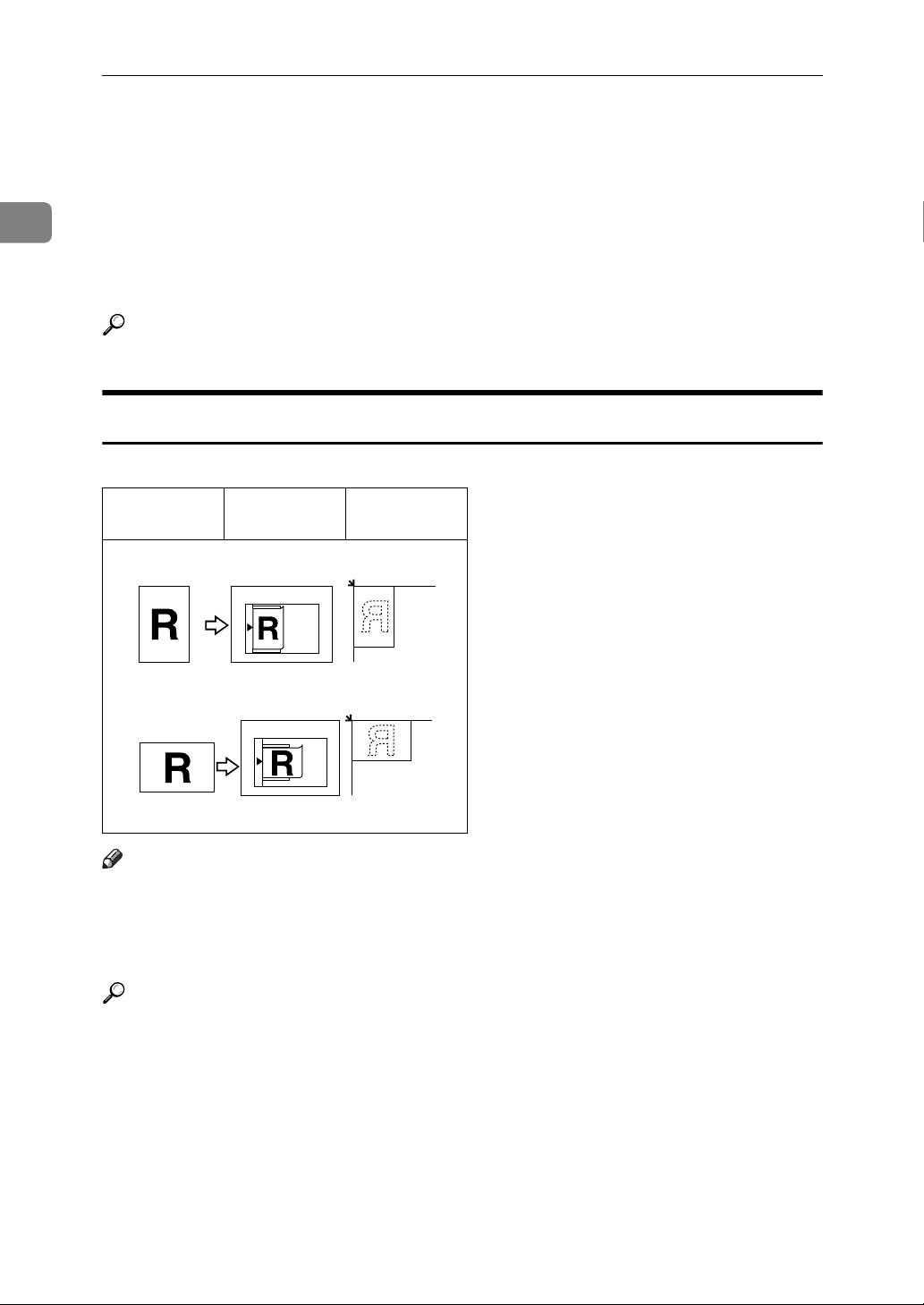
1
Placing Originals
Placing Originals
This section describes the procedure for placing originals on the exposure glass
and in the ADF or ARDF.
Take care to place originals after any correction fluid and ink has completely
dried. Not taking this precaution could cause marks on the exposure glass that
will be copied onto paper.
Reference
p.7 “Originals”
Original Orientation
You can set the original orientation in the following ways.
Originals ADF or
ARDF
Note
Exposure
glass
set11EE
set23EE
❒ Originals should be aligned to the rear left corner when placing them on the
exposure glass. However, some copy functions may produce different results
depending on the orientation of the originals. For details, see the explanations
of each function.
Reference
p.47 “Duplex (Type 2 only)”
p.50 “One-Sided Combine”
p.53 “Two-Sided Combine (Type 2 only)”
12
p.56 “Series Copies”
Page 23
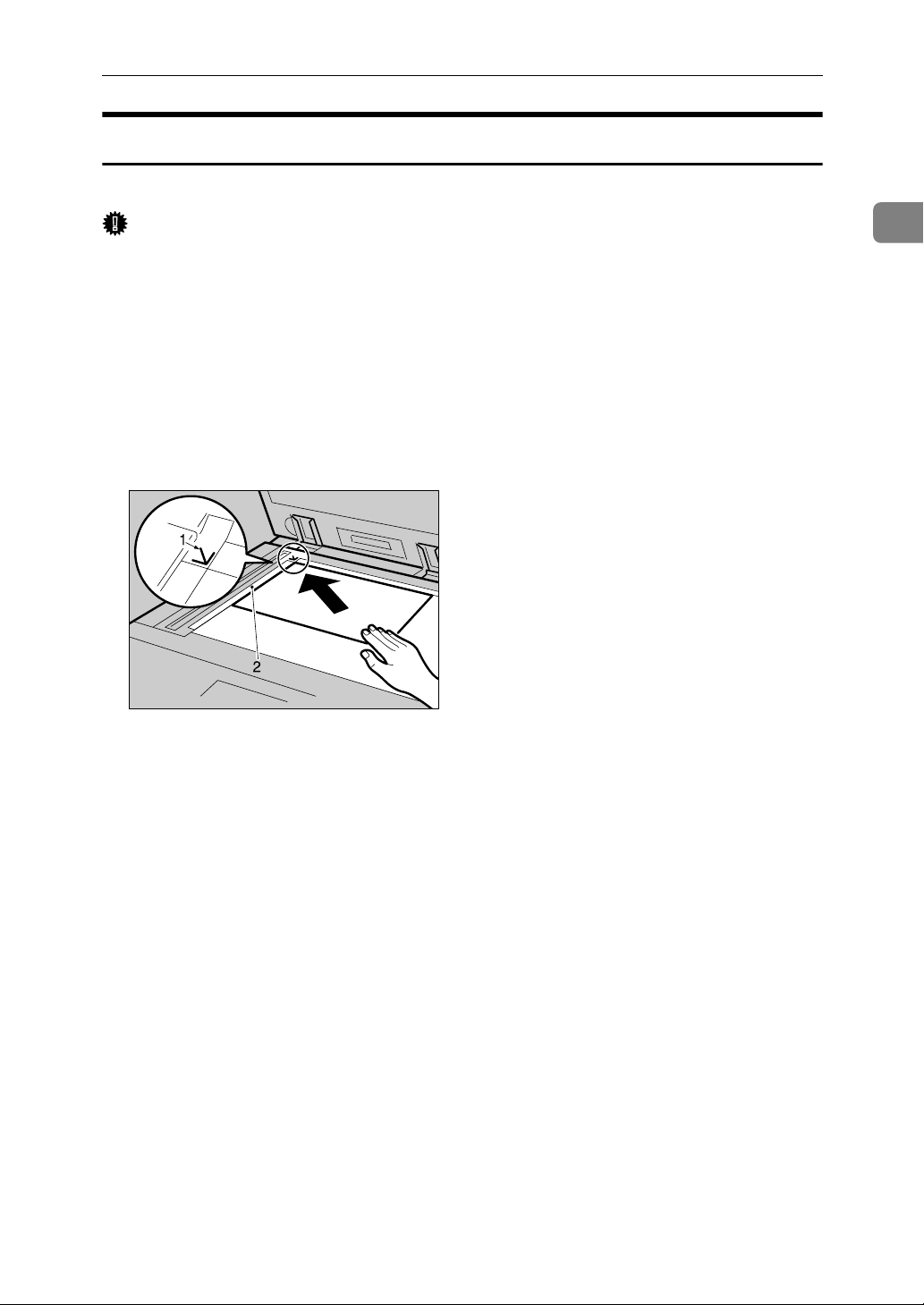
Placing Originals on the Exposure Glass
Place originals on the exposure glass.
Placing Originals
Important
❒ Do not lift the exposure glass cover, ADF, or ARDF forcefully. Otherwise, it
will be damaged, or the cover of the ADF or ARDF might open.
A Lift the exposure glass cover, ADF, or ARDF.
Be sure to lift the exposure glass cover, ADF, or ARDF by more than 30 degrees.
Otherwise, the size of the original might not be detected correctly.
B Place the original face down on the exposure glass. The original should be
aligned with the rear left corner.
Start with the first page to be copied.
AAI025S
1
1 Positioning mark
2 Left scale
C Lower the exposure glass cover, ADF, or ARDF.
13
Page 24

1
Placing Originals
Placing Originals in the ADF or ARDF
Place originals in the ADF or ARDF.
Settings should be made when placing custom size originals.
❖ When placing custom size originals:
See p.16 “Specifying the Original Size When a Paper Tray is Selected” and
p.18 “Specifying the Original Size When the Bypass Tray is Selected”.
❖ ARDF
1 Sensors
❖ ADF
1 Sensors
ZAAH280E
AAI036S
14
Page 25

Placing Originals
A Adjust the document guide to the original size.
B Set the aligned originals face up into the ADF or ARDF.
Do not stack originals beyond the limit mark.
The first page should be on the top.
Be sure not to block the sensor or load the original untidily. Doing so may
cause the machine to detect the size of the scanned image incorrectly or display a paper misfeed message. Also, be sure not to place originals or other objects on the top cover. Doing so may cause a malfunction.
ARB023S
1
1 Limit mark
2 Document guide
Note
❒ Straighten curls in the originals before placing them in the ADF or ARDF.
❒ To prevent multiple sheets from being fed at once, fan the originals before
placing them in the ADF or ARDF.
❒ Set the originals squarely.
15
Page 26

1
Placing Originals
Specifying the Original Size When a Paper Tray is Selected
You can select either regular or custom for the size of the original when a paper
tray is selected.
Regular sizes
When placing regular size originals on the exposure glass, or in the ADF or ARDF, select the size of the originals from the regular sizes shown on the display.
A Select a desired paper tray using {U} or {T}.
B Press the {q} key.
C Select [Regular Size] using {U} or {T}, and then press the {OK} key.
When [Auto Detect] is selected, the size of the placed original will be detected
automatically.
D Select the original size using the scroll keys, and then press the {OK} key.
The “
Programmed” message appears.
When the regular size originals settings are registered, appears
on the top of the copy display.
16
Note
❒ This function is not available in Auto Paper Select mode.
❒ To cancel the size you have set, press the {Clear Modes} key.
Page 27

Placing Originals
Custom sizes
When placing custom size originals on the exposure glass, or in the ADF or ARDF, specify the size of the originals using the number keys.
Important
❒ Originals that have a vertical length of 105–297 mm (4.2"-11.6") and a horizon-
tal length of 128-1,260 mm (5.1"-49.6") can be specified.
A Select a desired paper tray using {U} or {T}.
B Press the {q} key.
C Select [Custom Size] using {U} or {T}, and then press the {OK} key.
1
D Enter the horizontal size of the original (Horiz.) with the number keys, and
then press the {OK} key.
ARB009S
1 Vertical size
2 Horizontal size
17
Page 28

1
Placing Originals
E Enter the vertical size of the original (Vert.) with the number keys, and then
press the {OK} key.
Programmed” message appears.
The “
When the custom size originals settings are registered, appears
on the top of the copy display.
Note
❒ This function is not available in Auto Paper Select mode.
❒ If you make a mistake in step
enter the value again.
❒ To cancel the size you have set, press the {Clear Modes} key.
or E, press the {Clear/Stop} key, and then
D
Specifying the Original Size When the Bypass Tray is Selected
You can select either regular or custom for the size of the original when the bypass tray is selected.
Regular sizes
When placing regular size originals on the exposure glass, or in the ADF or ARDF, select the size of the originals from the regular sizes shown on the display.
A Select [Bypass] using {U} or {T}.
B Press the {q} key.
18
Page 29

Placing Originals
C Select [Original Size] using {U} or {T}, and then press the {OK} key.
D Select [Regular Size] using {U} or {T}, and then press the {OK} key.
When [Auto Detect] is selected, the size of the placed original will be detected
automatically.
E Select the original size using the scroll keys, and then press the {OK} key.
1
Programmed” message appears.
The “
When the regular size originals settings are registered, appears
on the top of the copy display.
Note
❒ This function is not available in Auto Paper Select mode.
❒ To cancel the size you have set, press the {Clear Modes} key.
19
Page 30

1
Placing Originals
Custom sizes
When placing custom size originals on the exposure glass, or in the ADF or ARDF, specify the size of the originals using the number keys.
Important
❒ Originals that have a vertical length of 105–297 mm (4.2"-11.6") and a horizon-
tal length of 128-1,260 mm (5.1"-49.6") can be specified.
A Select [Bypass] using {U} or {T}.
B Press the {q} key.
C Select [Original Size] using {U} or {T}, and then press the {OK} key.
D Select [Custom Size] using {U} or {T}, and then press the {OK} key.
E Enter the horizontal size of the original (Horiz.) with the number keys, and
then press the {OK} key.
20
Page 31

Placing Originals
F Enter the vertical size of the original (Vert.) with the number keys, and then
press the {OK} key.
Programmed” message appears.
The “
When the custom size originals settings are registered, appears
on the top of the copy display.
Note
❒ This function is not available in Auto Paper Select mode.
❒ If you make a mistake in step
enter the value again.
❒ To cancel the size you have set, press the {Clear Modes} key.
or F, press the {Clear/Stop} key, and then
E
1
21
Page 32

1
Placing Originals
22
Page 33

2. Copying
This chapter describes procedures for making copies in various modes.
Basic Procedure
This section describes the basic procedure for making copies.
Important
❒ When User Code Authentication is set, enter your user code (up to eight dig-
its) with the number keys so that the machine accepts copy jobs. See “Authentication Information (MFP)”, General Settings Guide.
❒ When Basic Authentication, Windows Authentication, LDAP Authentica-
tion, or Integration Server Authentication is set, enter your login user name
and user password so that the machine accepts copy jobs. Ask the administrator for the login user name and login password. For details, see “When the
Authentication Screen is Displayed”, About This Machine.
A Make sure "Ready" appears on the screen.
If any other function is displayed, press the {Copy} key.
❖ Initial copy display
B Make sure no previous settings remain.
When there are previous settings remaining, press the {Clear Modes} key.
C Place the originals.
D Make desired settings.
E Enter the number of copies using the number keys.
The maximum copy quantity that can be set is 99.
23
Page 34

2
Copying
F Press the {Start} key.
ARB041S
The machine starts copying.
When placing originals on the exposure glass, press the {q} key after all
originals are scanned.
Copies are delivered face down.
Note
❒ Always log off when you have finished using the machine to prevent un-
authorized users from using the machine.
❒ To stop the machine during a multicopy run, press the {Clear/Stop} key.
❒ To return the machine to its initial state after copying, press the {Clear
Modes} key.
❒ To clear an entered value, press the {Clear/Stop} key.
❒ To switch between pages or selectable functions, press the scroll keys.
Reference
“When the Authentication Screen is Displayed”, About This Machine
24
Page 35

Copying from the Bypass Tray
Copying from the Bypass Tray
Use the bypass tray to copy onto OHP transparencies, thick paper, envelopes,
and paper that cannot be loaded in the paper trays.
Important
❒ Paper that has a vertical length of 90-297 mm (3.55"-11.69") and a horizontal
length of 148-600 mm (5.83"-23.62") can be copied from the bypass tray. However, when paper larger than 433 mm (17.1") in size is used, the paper may
become wrinkled, may not be fed into the machine, or may cause paper jams.
❒ The machine can detect the following sizes as regular size paper:
•Metric version
A3L, A4KL, A5KL, 8" × 13"L
2
•Inch version
11" × 17"L, 8
If you want to use the size of paper other than the above, be sure to specify
the size.
Reference
“Copy Paper”, About This Machine
1
/2" × 14"L, 81/2" × 11"KL, 51/2" × 81/2"L
Loading Paper on the Bypass Tray
Use the bypass tray to copy onto OHP transparencies, thick paper, envelopes
and paper that cannot be loaded in the paper trays.
Important
❒ When copying on OHP transparencies or paper heavier than 105 g/m2 (about 28 lb.),
you need to specify the type and size of paper.
❒ The maximum number of sheets you can load into the bypass tray depends
on the paper type. Load only as much paper as can be held between the paper
guides on the bypass tray.
A Open the bypass tray.
ARB016S
25
Page 36

2
Copying
B Push up the paper guide release lever.
ARB017S
1 Paper guide release lever
C Insert the paper face down, and then align the paper guides to the paper size.
If the guides are not flush against the paper, images might be skewed or paper
misfeeds might occur.
1
Swing out the extender to support paper sizes larger than A4L or 8
To prevent multiple sheets from being fed at once, fan paper before placing it
on the tray.
/2" × 11"L.
26
ARB018S
1 Horizontal size
2 Vertical size
3 Extender
4 Paper guides
Page 37

D Pull down the paper guide release lever.
ARB019S
1 Paper guide release lever
The bypass tray is selected on the display.
Copying from the Bypass Tray
2
E Select the size and type of the paper, if required.
Note
❒ If [Bypass] is not selected on the display in step D, select [Bypass] using {U}
or {T}, and then press the {q} key.
When Copying onto Regular Size Paper
Makes copies onto regular size paper from the bypass tray.
A Select [Bypass] using {U} or {T}.
B Load paper face down on the bypass tray.
C Press the {q} key.
D Select [Paper Size] using {U} or {T}, and then press the {OK} key.
27
Page 38

Copying
E Select [Regular Size] using {U} or {T}, and then press the {OK} key.
2
F Select the paper size using the scroll keys, and then press the {OK} key.
Programmed” message appears.
The “
G Place the originals, and then press the {Start} key.
H When the copy job is finished, press the {Clear Modes} key to clear the settings.
Reference
p.25 “Loading Paper on the Bypass Tray”
When Copying onto Custom Size Paper
Makes copies onto custom size paper from the bypass tray.
A Select [Bypass] using {U} or {T}.
B Load paper face down on the bypass tray.
C Press the {q} key.
D Select [Paper Size] using {U} or {T}, and then press the {OK} key.
E Select [Custom Size] using {U} or {T}, and then press the {OK} key.
28
Page 39

Copying from the Bypass Tray
F Enter the horizontal size of the paper (Horiz.) with the number keys, and
then press the {OK} key.
G Enter the vertical size of the paper (Vert.) with the number keys, and then
press the {OK} key.
The “
Programmed” message appears.
H Place the originals, and then press the {Start} key.
2
I When the copy job is finished, press the {Clear Modes} key to clear the settings.
Note
❒ If you make a mistake in step F or G, press the {Clear/Stop} key, and then
enter the value again.
Reference
p.25 “Loading Paper on the Bypass Tray”
When Copying onto OHP Transparencies
When copying onto OHP transparencies, select [OHP (Transparency)] in Paper
Type.
Important
❒ OHP transparencies must be loaded face down in the tray with the notched
corner of the sheet in the appropriate corner of the tray.
❒ To prevent multiple sheets from being fed at once, fan OHP transparencies
before placing them on the tray.
❒ Remove copied sheets from the internal tray one by one.
A Select [Bypass] using {U} or {T}.
B Load OHP transparencies face down on the bypass tray.
C Press the {q} key.
29
Page 40

Copying
D Select [Paper Type] using {U} or {T}, and then press the {OK} key.
2
E Select [OHP (Transparency)] using {U} or {T}, and then press the {OK} key.
Programmed” message appears.
The “
F Select the paper size, if required.
G Place the originals, and then press the {Start} key.
H When the copy job is finished, press the {Clear Modes} key to clear the settings.
Note
❒ Printing on OHP transparencies is slower than printing on plain paper.
Reference
p.25 “Loading Paper on the Bypass Tray”
When Copying onto Thick Paper
When copying onto thick paper, select [Thick Paper] in Paper Type.
Important
❒ To prevent multiple sheets from being fed at once, fan paper before placing it
on the tray.
A Select [Bypass] using {U} or {T}.
B Load thick paper face down on the bypass tray.
C Press the {q} key.
30
Page 41

Copying from the Bypass Tray
D Select [Paper Type] using {U} or {T}, and then press the {OK} key.
E Select [Thick Paper] using {U} or {T}, and then press the {OK} key.
Programmed” message appears.
The “
F Select the paper size, if required.
G Place the originals, and then press the {Start} key.
H When the copy job is finished, press the {Clear Modes} key to clear the settings.
Note
❒ Printing on thick paper is slower than printing on plain paper.
Reference
p.25 “Loading Paper on the Bypass Tray”
2
31
Page 42

2
Copying
When Copying onto Envelopes
When copying onto envelopes, select the envelope size in Paper Size, and [Thick
Paper] in Paper Type.
Important
❒ Before loading envelopes, use a pen or similar to flatten their edges.
ALZ050S
32
ALZ051S
Page 43

❖ Printable area
The following areas of envelopes can be printed on:
ARB024S
1 Feeding direction
2 Printable area
3 20 mm (0.79")
4 10 mm (0.40")
5 5 mm (0.20")
Copying from the Bypass Tray
2
❖ Orientation of Originals and Envelopes
Originals and envelopes must be placed in the same orientation.
To minimize waste and time, check that originals and envelopes are loaded
in the same orientation.
ARB025S
The illustration shows the orientation of originals and envelopes.
1 Original on the exposure glass
2 Envelope on the bypass tray
3 Top
4 Bottom
5 Horizontal size
6 Vertical size
33
Page 44

2
Copying
A Select [Bypass] using {U} or {T}.
B Load envelopes face down on the bypass tray.
ARB020S
1 Paper guide release lever
C Press the {q} key.
D Select [Paper Size] using {U} or {T}, and then press the {OK} key.
E Select [Regular Size] using {U} or {T}, and then press the {OK} key.
F Select the envelope size using {U} or {T}, and then press the {OK} key.
Programmed” message appears.
The “
G Press the {q} key.
34
Page 45

Copying from the Bypass Tray
H Select [Paper Type] using {U} or {T}, and then press the {OK} key.
I Select [Thick Paper] using {U} or {T}, and then press the {OK} key.
Programmed” message appears.
The “
J Place the original, and then press the {Start} key.
K When the copy job is finished, press the {Clear Modes} key to clear the settings.
Reference
p.25 “Loading Paper on the Bypass Tray”
2
35
Page 46

2
Copying
Copy Functions
Adjusting Image Density
You can adjust the image density in five levels. If you want darker or lighter copies, adjust the image density accordingly.
A Press the {Lighter} or {Darker} key to adjust the image density.
The density indicator “ ” moves.
ARB045S
36
Page 47

Original Type Setting
Select one of the following original types to match your originals:
❖ Text
Select this mode when your originals contain only text (no pictures).
Copy Functions
❖ Photo
Delicate tones of photographs and pictures can be reproduced with this
mode.
• When copying developed photographs
• When copying photographs or pictures that are printed on paper (e.g.
magazines)
• When copying originals generated by colour copiers
A Press the {Original Type} key to select the original type.
The indicator of the selected original type goes on.
ARB050S
2
Reference
“Original Type Setting”, General Settings Guide
37
Page 48

2
Copying
Selecting Copy Paper
There are two ways to select paper:
❖ Auto Paper Select
The machine selects a suitable size of paper automatically based on the original size and reproduction ratio.
❖ Manual Paper Select
Choose a tray containing the paper you want to copy onto: the paper trays or
the bypass tray.
See the following table for paper sizes and orientations that can be used with
Auto Paper Select (when copying at a ratio of 100%).
❖ Metric version
Original location Paper size and orientation
Exposure glass
ADF / ARDF
A3L, B4 JISL, A4KL, B5 JISK, A5K
A3L, B4 JISL, A4KL, B5 JISKL, A5KL
*1
, 81/2" × 13"L
*2
, 81/2" × 13"L
❖ Inch version
Original location Paper size and orientation
Exposure glass
ADF / ARDF
*1
If you want to use A5K or 51/2" × 81/2"K with Auto Paper Select, contact your service representative.
*2
An optional paper tray unit is required.
11" × 17"L, 8
1
/2" × 81/2"K
5
11" × 17"L, 8
1
/2" × 14"L, 8 1/2" × 13"L, 81/2" × 11"KL,
*1
1
/2" × 14"L, 81/2" × 11"KL, 51/2" × 81/2"KL
*2
Note
❒ If special paper is selected in Paper Type for all paper trays, you cannot use
the Auto Paper Select function.
Reference
p.10 “Sizes difficult to detect”
38
Page 49

Copy Functions
Auto Paper Select
The machine selects a suitable size of paper automatically based on the original
size and the reproduction ratio.
A Make sure that [Auto Paper Select] is selected.
Note
❒ If [Auto Paper Select] is not selected, select [Auto Paper Select] by using {U}
or {T}.
❒ Paper placed in the bypass tray will not be selected with Auto Paper Select.
Manual Paper Select
2
Choose a tray containing the paper you want to copy onto: the paper trays or the
bypass tray.
A Select a desired tray using {U} or {T}.
The selected tray and paper size are displayed.
Rotated Copy
If the orientation in which your original is placed (KL) is different from that of
the paper you are copying onto, the machine automatically rotates the original
image by 90° and fits it on the paper.
GCROTA0E
39
Page 50

Copying
Note
❒ This function works when Auto Paper Select or Auto Reduce/Enlarge is selected.
❒ The default setting for Auto Tray Switching is [On]. You cannot use the Rotat-
ed Copy function if this setting is changed to [Off].
2
❒ You cannot use the Rotated Copy function when enlarging onto A3 or B4 JIS,
or 11" × 17" or 8
1
/2" × 14" size paper. In this case, place your original in the L
orientation.
Original size and orienta-
tion
You cannot
rotate:
However, you
can use:
A4, B5
JIS, or
A5
A4, B5
JIS, or
A5
GCROTA1E
GCROTA3E
When enlarging to →
When enlarging to →
Paper size and orientation
B4 JIS
or A3
GCROTA2E
B4 JIS
or A3
GCROTA4E
Reference
p.25 “Copying from the Bypass Tray”
p.39 “Auto Paper Select”
p.44 “Auto Reduce/Enlarge”
“Auto Tray Switching”, General Settings Guide
Preset Reduce/Enlarge
You can select a preset reduce or enlarge ratio for copying.
40
Page 51

Copy Functions
❖ Base Point
The base point of Reduce/Enlarge differs depending on how the original is
scanned. When the original is set on the exposure glass, the upper left corner
will be the base point. When it is set in the ADF or ARDF, the bottom left corner of the original will be the base point.
The figure below is the resulting copy images that differ depending on how
the original is scanned.
GCKA031e
1 Base point when placing on the exposure glass
2 Base point when placing in the ADF or ARDF
2
A Press [R/E].
B Press [Enlarge] or [Reduce].
C Select a ratio using {U} or {T}, and then press the {OK} key.
Programmed” message appears.
The “
D Place the originals, and then press the {Start} key.
Reference
“Reproduction Ratio”, General Settings Guide
“Preset R/E Priority”, General Settings Guide
41
Page 52

2
Copying
Zoom
You can change the reproduction ratio in increments of 1%.
Selecting a ratio using the scroll keys
Select a ratio using {U} or {T}.
A Press [R/E].
B Select a preset ratio which is close to the desired ratio with [Enlarge] or [Re-
duce] and then press [Zoom].
C Specify a ratio using {U} or {T}, and then press the {OK} key.
Pressing {U} or {T} changes the ratio in increments of 1%. Pressing and hold-
ing down the relevant key changes the ratio in increments of 10%.
Programmed” message appears.
The “
D Place the original, and then press the {Start} key.
42
Page 53

Note
❒ If you make a mistake in step C, readjust it using {U} or {T}.
Entering a ratio with the number keys
Select a ratio using the number keys.
Copy Functions
A Press [R/E].
B Press [Zoom].
C Enter the desired ratio with the number keys, and then press the {OK} key.
Programmed” message appears.
The “
2
D Place the original, and then press the {Start} key.
Note
❒ If you make a mistake in step C, press the {Clear/Stop} key, and then enter
the value again.
43
Page 54

2
Copying
Auto Reduce/Enlarge
The machine automatically selects an appropriate reproduction ratio based on
the paper and original sizes you select.
Important
❒ You cannot use the bypass tray with this function.
❒ When using Auto Reduce/Enlarge, see the following table for paper sizes
and orientations you can use:
❖ Metric version
Where original is placed Paper size and orientation
Exposure glass
ADF / ARDF
A3L, B4 JISL, A4KL, B5 JISK, A5K
A3L, B4 JISL, A4KL, B5 JISKL, A5KL
*1
, 81/2" × 13"L
*2
, 81/2" × 13"L
❖ Inch version
Where original is placed Paper size and orientation
Exposure glass
ADF / ARDF
*1
If you want to use A5K or 51/2" × 81/2"K with this function, contact your service
representative.
*2
An optional paper tray unit is required.
11" × 17"L, 8
1
5
/2" × 81/2"K
11" × 17"L, 8
1
/2" × 14"L, 81/2" × 13"L, 81/2" × 11"KL,
*1
1
/2" × 14"L, 81/2" × 11"KL, 51/2" × 81/2"KL
A Press [Auto R/E].
*2
44
Page 55

B Select the paper size using {U} or {T}.
Copy Functions
C Place the originals, and then press the {Start} key.
The machine automatically selects an appropriate ratio and then begins copying.
Reference
p.10 “Sizes difficult to detect”
Sort
The machine assembles copies as sets in sequential order.
Important
❒ To use the Rotate Sort function, two paper trays loaded with paper of the
same size and type, but in different orientation (KL), are required. See “Paper Type: Tray 1-4”, General Settings Guide.
❒ You cannot use the bypass tray with Rotate Sort.
❖ Sort
Copies are assembled as sets in sequential order.
2
❖ Rotate Sort
Every other copy set is rotated by 90 degrees (KL) and delivered to the copy
tray.
45
Page 56

2
Copying
A Press the {Sort} key.
ARB047S
The indicator goes on.
B Select [Sort] or [Rotate Sort] using {U} or {T}, and then press the {OK} key.
Programmed” message appears.
The “
C Enter the number of copy sets using the number keys.
D Place the originals.
When placing originals on the exposure glass, start with the first page to be
copied. When placing originals in the ADF or ARDF, set the first page on the
top.
E Press the {Start} key.
When placing originals on the exposure glass, press the {q} key after all
originals are scanned.
Note
❒ To display the screen in step B, select [On] for [Rotate Sort] with Copier Fea-
tures in User Tools.
❒ To cancel the Sort function in step
the indicator goes off.
Reference
“Rotate Sort”, General Settings Guide
“Rotate Sort: Auto Continue”, General Settings Guide
“Auto Tray Switching”, General Settings Guide
, press the {Sort} key again. Make sure
A
46
“Paper Type: Tray 1-4”, General Settings Guide
Page 57

Copy Functions
Changing the number of sets
You can change the number of copy sets during copying.
Important
❒ This function can only be used when the Sort function is turned on.
A While "Copying..." is displayed, press the {Clear/Stop} key.
B Press [Sets].
C Enter the number of copy sets with the number keys, and then press
[Resume].
2
Copying starts again.
Note
❒ The number of sets you can enter in step C differs depending on when the
{Clear/Stop} key is pressed.
Duplex (Type 2 only)
There are two types of Duplex available.
Important
❒ You cannot use the bypass tray with this function.
❖ 1 Sided → 2 Sided
Copies 2 one-sided pages to 1 two-sided page.
47
Page 58

2
Copying
❖ 2 Sided → 2 Sided
Copies 1 two-sided page to 1 two-sided page.
Note
❒ An optional ARDF is required to scan two-sided originals.
Original orientation and completed copies
The resulting copy image will differ according to the orientation in which you
place the originals (vertical K or horizontal L).
The table shows the orientation of images on the front and back of copies, not the
orientation of delivery.
48
GCRYOU1E
Page 59

Copy Functions
A Press the {Duplex} key.
ARB048S
The indicator goes on.
B Select the duplex mode using {U} or {T}, and then press the {OK} key.
2
C Select the original orientation using {U} or {T}, and then press the {OK}
key.
D Select the duplex orientation using {U} or {T}, and then press the {OK}
key.
The “
Programmed” message appears.
E Place the originals.
When placing originals on the exposure glass, start with the first page to be
copied. When placing originals in the ADF or ARDF, set the first page on the
top.
F Press the {Start} key.
When placing originals on the exposure glass, press the {q} key after all
originals are scanned.
49
Page 60

Copying
Note
❒ The paper weight that can be used with duplex copying is 64-90 g/m2 (20-24 lb.)
2
❒ To cancel the Duplex function in step
sure the indicator goes off.
❒ To display the screens in steps
tion] with Copier Features in User Tools. If [Do not Specify] is selected, pro-
ceed to step
❒ You can change the margins of duplex copies.
Reference
“Duplex Margin”, General Settings Guide
“Orientation”, General Settings Guide
.
E
and D , select [Always Specify] for [Orienta-
C
, press the {Duplex} key again. Make
A
One-Sided Combine
Combines several pages to one side of a sheet.
There are four types of One-Sided Combine available.
Important
❒ You cannot use the bypass tray with this function.
❖ 1 Sided 2 Pages → Combine 1 Side
Copies 2 one-sided originals to one side of a sheet.
❖ 1 Sided 4 Pages → Combine 1 Side
Copies 4 one-sided originals to one side of a sheet.
50
GCSHVY7J
GCSHVY8J
Page 61

❖ 2 Sided 1 Page → Combine 1 Side
Copies 1 two-sided original to one side of a sheet.
GCSHVYOJ
❖ 2 Sided 2 Pages → Combine 1 Side
Copies 2 two-sided originals to one side of a sheet.
Copy Functions
2
GCSHVYBJ
Note
❒ An optional ARDF is required to scan two-sided originals.
Original orientation and image position of Combine
Open to left (K) originals
GCSHUY3E
Open to top (L) originals
GCSHUY4E
51
Page 62

Copying
Placing originals (originals placed in the ADF or ARDF)
• Originals read from left to right
Combine5
2
• Originals read from top to bottom
Combine6
A Press the {Combine/Series} key.
ARB049S
The indicator goes on.
B Select the combine mode using {U} or {T}, and then press the {OK} key.
C Select the original orientation using {U} or {T}, and then press the {OK}
key.
Programmed” message appears.
The “
52
Page 63

Copy Functions
D Select the paper size using {U} or {T}, and then press the {OK} key.
E Place the originals, and then press the {Start} key.
Note
❒ To cancel the One-Sided Combine function in step A, press the {Com-
bine/Series} key again. Make sure the indicator goes off.
❒ To display the screen in step
Copier Features in User Tools. If [Do not Specify] is selected, proceed to step
.
D
Reference
“Orientation”, General Settings Guide
Two-Sided Combine (Type 2 only)
Combines various pages of originals onto one two-sided sheet.
There are four types of Two-Sided Combine.
Important
❒ You cannot use the bypass tray with this function.
❖ 1 Sided 4 Pages → Combine 2 Sides
Copies 4 one-sided originals to one sheet with two pages per side.
, select [Always Specify] for [Orientation] with
C
2
GCSHVY9J
53
Page 64

2
Copying
❖ 1 Sided 8 Pages → Combine 2 Sides
Copies 8 one-sided originals to one sheet with four pages per side.
GCSHVYAE
1 Front
2 Back
❖ 2 Sided 2 Pages → Combine 2 Sides
Copies 2 two-sided originals to one sheet with two pages per side.
GCSHVY1E
❖ 2 Sided 4 Pages → Combine 2 Sides
Copies 4 two-sided originals to one sheet with four pages per side.
GCSHVY2E
1 Front
2 Back
54
Page 65

Copy Functions
A Press the {Combine/Series} key.
ARB049S
The indicator goes on.
B Select the combine mode using {U} or {T}, and then press the {OK} key.
2
C Select the original orientation using {U} or {T}, and then press the {OK}
key.
D Select the duplex orientation using {U} or {T}, and then press the {OK}
key.
The “
Programmed” message appears.
E Select the paper size using {U} or {T}, and then press the {OK} key.
F Place the originals, and then press the {Start} key.
55
Page 66

Copying
Note
❒ An optional ARDF is required to scan 2-sided originals.
2
❒ To cancel the Two-Sided Combine function in step
, press the {Com-
A
bine/Series} key again. Make sure the indicator goes off.
❒ To display the screens in steps
and D, select [Always Specify] for [Orienta-
C
tion] with Copier Features in User Tools. If [Do not Specify] is selected, pro-
ceed to step
Reference
.
E
“Orientation”, General Settings Guide
Series Copies
You can separately copy the front and back of a two-sided original or two facing
pages of a bound original onto two sheets.
Important
❒ See the following table for original and paper sizes when using a 100% ratio
with the Book→1 Sided function.
❖ Metric version
Original Paper for 1–sided copy
A3L A4K × 2 sheets
B4 JISL B5 JISK × 2 sheets
A4L A5K × 2 sheets
❖ Inch version
Original Paper for 1–sided copy
11" × 17"L
1
/2" × 11"L 51/2" × 81/2"K × 2 sheets
8
1
/2" × 11"K × 2 sheets
8
❒ You cannot use the Book→1 Sided function from the ADF or ARDF.
❒ You cannot use the bypass tray with the Book→1 Sided function.
56
Page 67

Copy Functions
❖ Book → 1 Sided
Copies two facing pages of a bound original (book) to two separate pages.
CP2B0100
❖ 2 Sided→1 Sided
Copies each side of a two-sided original to two separate pages.
2
A Press the {Combine/Series} key.
ARB049S
The indicator goes on.
B Select [Series: Book Orig.] or [Series:2Sided Orig.] using {U} or {T}, and then
press the {OK} key.
When selecting [Series: Book Orig.], proceed to step
.
D
57
Page 68

Copying
C Select the original orientation using {U} or {T}, and then press the {OK}
key.
2
Programmed” message appears.
The “
Proceed to step
.
E
D Select the paper size using {U} or {T}, and then press the {OK} key.
E Place the originals, and then press the {Start} key.
Note
❒ An optional ARDF is required to scan 2-sided originals.
❒ To cancel the Series Copies function in step
key again. Make sure the indicator goes off.
, press the {Combine/Series}
A
58
❒ To display the screen in step
Copier Features in User Tools. If [Do not Specify] is selected, proceed to step
.
D
Reference
“Orientation”, General Settings Guide
, select [Always Specify] for [Orientation] with
C
Page 69

3. Appendix
This chapter describes the copy machine's specifications and the function compatibility.
Combination Chart
The combination chart given below shows which modes can be used together.
Blank : These modes can be used together.
× : These modes cannot be used together. The first mode selected will be the
mode you are working in.
: These modes cannot be used together. The second mode selected will be the
mode you are working in.
The following shows the combinations of functions.
*1
Originals that are 433 mm (17") or longer cannot be used with the two-sided original
function.
*2
This combination is not available on paper that is 433 mm (17") or longer.
*3
An error message appears if you specify these combinations. You cannot make copies until one of the functions is canceled.
*4
Auto Reduce/Enlarge can be set if the Combine function is selected first.
ARB001S
59
Page 70

3
Appendix
Supplementary Information
The following describes the detailed specifications of the respective functions.
❖ Bypass Tray Copy
• The following paper sizes can be selected.
A3L, A4KL, A5KL, B4 JISL, B5 JISKL, B6 JISL, 11" × 17"L,
1
8
/2" × 14"L, 81/2" × 13"L, 81/4" × 13"L, 8" × 13"L, 81/2 " × 11"KL,
1
7
/4" × 101/2"KL, 51/2" × 81/2"L, 8KL, 16KKL, C6 EnvelopeL,
C5 EnvelopeL, DL EnvelopeL, 4
• When the beeper is turned off, it will not sound if you insert paper into the
bypass tray.
❖ Preset Reduce/Enlarge
• You can select one of seven preset ratios (three enlargement ratios, four re-
duction ratios). To change a ratio assigned to Preset Reduce/Enlarge, use
Copier Features in User Tools.
• Copies can be reduced or enlarged as follows:
1
/8" × 91/2"L, 37/8" × 71/2"L
❖ Metric version
Ratio (%) Original → Paper size
*1
(enlarge area by 4)
200
*1
141
(enlarge area by 2)
*1
122
115 B4 JIS → A3
*1
93
87 --
*1
82
*1
(reduce area by 1/2)
71
65 A3 → 8" × 13"
*1
(reduce area by 1/4)
50
*1
Default settings
A5 → A3
A4 → A3, A5 → A4
8" × 13" → A3, A4 → B4 JIS
--
8" × 13" → A4, B4 JIS → A4
A3 → A4, A4 → A5
A3 → A5, 8" × 13" → A5
60
Page 71

Supplementary Information
❖ Inch version
Ratio (%) Original → Paper size
200 (enlarge area by 4)
*1
155
(enlarge area by 2) 51/2" × 81/2" → 81/2" × 14"
*1
129
*1
121
*1
93
85
*1
78
73
*1
65
*1
50
(reduce area by 1/4) 11" × 17" → 51/2" × 81/2"
*1
Default settings
1
/2" × 81/2" → 11" × 17"
5
81/2" × 11" → 11" × 17"
81/2" × 14" → 11" × 17"
--
1
8" × 13" → 8
81/2" × 14" → 81/2" × 11"
11" × 15" → 8
11" × 17" → 81/2" × 11"
/2" × 11"
1
/2" × 11"
• You can select a ratio regardless of the size of an original or paper. With
some ratios, parts of the image might not be copied or margins will appear
on copies.
3
❖ Zoom
• The reproduction ratios you can specify are 50–200 %.
• You can select a ratio regardless of the size of an original or paper. With
some ratios, parts of the image might not be copied or margins will appear
on copies.
❖ Sort, Rotate Sort
• Paper sizes and orientations that can be used in the Rotate Sort function are
as follows:
A4KL, B5 JISKL, A5
*
An optional paper tray unit is required.
*
KL, 81/2" × 11"KL, 51/2" × 81/2"*KL, 16KKL
61
Page 72

Appendix
❖ Duplex (Type 2 only)
3
• The following paper sizes and orientations can be duplexed.
1
A3L, B4 JISL, A4KL, B5 JISKL, A5KL, 11" × 17"L, 8
1
8
/2" × 13"L, 81/2" × 11"KL, 81/4" × 14"L, 81/4" × 13"L, 8" × 13"L,
1
7
/4" × 101/2"KL, 8KL, 16KKL
/2" × 14"L,
• You cannot use the following paper with this function:
1
• Paper smaller than A5 (7
• Paper thicker than 90 g/m
• Paper thinner than 64 g/m
/4" × 101/2")
2
(24 lb.)
2
(17 lb.)
• Translucent paper
• Label paper (adhesive labels)
• OHP transparencies
• Thick paper
• Envelopes
• When an odd number of originals is placed in the ADF or ARDF, the back
of the last page of copied paper is blank.
• During copying, the image is shifted to allow for the binding margin.
❖ Combine
• In this mode, the machine selects the reproduction ratio automatically.
This reproduction ratio depends on paper size and the number of originals.
• The reproduction ratios selectable by the machine are 50–200 %.
• If the calculated ratio is under the minimum ratio, it is automatically ad-
justed to within the available range. However, with some ratios, parts of
the image might not be copied.
• If the orientation of originals is different from that of the paper, the ma-
chine will automatically rotate the image by 90° to make copies properly.
• If the number of originals placed is less than the number specified for com-
bining, the last page segment is left blank as shown.
❖ Duplex Margin (Type 2 only)
• If you set a binding margin that is too wide, parts of the image may not be
copied.
• When making copies using the Combine function, a binding margin is
added to copies after the images are combined.
62
Page 73

INDEX
1 Sided 2 Pages to Combine 1 Side, 50
1 Sided 4 Pages to Combine 1 Side
1 Sided 4 Pages to Combine 2 Sides
1 Sided 8 Pages to Combine 2 Sides
1 Sided to 2 Sided
2 Sided 1 Page to Combine 1 Side
2 Sided 2 Pages to Combine 1 Side
2 Sided 2 Pages to Combine 2 Sides
2 Sided 4 Pages to Combine 2 Sides
2 Sided to 1 Sided
2 Sided to 2 Sided
, 47
, 56
, 47
, 50
, 50
, 50
A
ADF, 1, 9, 14
Adjusting Image Density
APS/ Auto R/E Priority
ARDF
, 1, 2, 9, 14
Auto Document Feeder
Auto Paper Select
Auto Reduce/Enlarge
Auto Tray Switching
, 9, 38, 39
, 36
, 5
, 1
, 44
, 5
B
Base Point, 40
Basic procedure for making copies
Book to 1 Sided
Bypass Tray
Bypass Tray Copy
, 56
, 18, 25
, 60
, 23
, 53
, 53
, 53
, 53
Copy Paper
Custom size originals
Custom Size Paper
, 38
, 17, 20
, 28
D
Darker key, 36
Detectable sizes
Display
Document guide
Duplex
Duplex key
Duplex Margin
Duplex Mode Priority
, 3
, 47, 60
, 9
, 14
, 47
, 5, 60
, 5
E
Enlarge, 40, 44
Envelopes
Escape key
Exposure glass
Extender
, 32
, 4
, 9, 13
, 25
F
Functions Requiring Optional Configurations
H
Horizontal size, 17, 20, 25, 28
How to Read This Manual
, 1
I
, 2
C
Changing the Number of Sets, 47
Combination Chart
Combine
Combine/Series key
Combining Multiple Pages onto a Single Page
Control Panel
Copier Features
Copy Functions
Copying
Copying from the Bypass Tray
Copying onto Custom Size Paper
Copying onto Envelopes
Copying onto OHP transparencies
Copying onto Regular Size Paper
Copying onto Thick Paper
Copying Originals Such as Books
Copy key
, 50, 53, 60
, 23
, 23
, 59
, 51, 53, 56
, 4
, 5
, 36
, 25
, 28
, vi, 32
, 29
, 27
, 30
, vi
, v
Image Position of Combine, 50
Initial copy display
, 3, 23
K
Keys on the Control Panel, 4
L
Letterhead Setting, 5
Lighter key
Limit mark
Loading Paper on the Bypass Tray
, 36
, 14
, 25
63
Page 74

M
R
Manual Paper Select, 38, 39
Maximum scanning area
Max. Number of Sets
Menu Protect
Missing Image Area
, 5
, 9
, 5
, 11
N
Non-compatible originals for the
ADF or ARDF
Number keys
, 8
, 17, 20, 23, 28, 43, 45, 47
O
OHP transparencies, 29
OK key
One-Sided Combine
Orientation
Orientation of Originals and Envelopes
Original Count Display
Original Orientation
Originals
Original size
Original Type key
Original Type Setting
Original weight
, 4
, 50
, 5
, 5
, 12, 47, 50
, 7
, 7, 9
, 37
, 5, 37
, 7
, 32
Ratio, 42, 43, 60
Reading the Display
Recommended originals
Reduce
Regular size originals
Regular Size Paper
Reproduction Ratio
Rotated Copy
Rotate Sort
, 40, 44
, 5, 45, 60
, 4
, 7
, 16, 18
, 27
, 5
, 39
S
Scroll keys, 4, 42
Selecting a Paper Tray
Selecting Copy Paper
Selecting the Bypass Tray
Selection keys
Series Copies
Sizes Detectable by the Auto Paper Select
Sizes difficult to detect
Sort
, 45, 60
Sort key
Supplementary Information
Symbols
, 4
, 56
, 45
, 1
, 16
, 38
, 18
, 10
, 60
T
, 8
P
Paper, 38
Paper guide release lever
Paper guides
Paper Tray
Paper Tray Unit
Photo
, 37
Placing custom size originals
Placing Originals
Placing Originals in the ADF or ARDF
Placing Originals on the Exposure Glass
Placing regular size originals
Positioning mark
Preset Reduce/Enlarge
Preset R/E Priority
Printable area
, 25
, 16
, 2
, 7, 12
, 9
, 11, 32
, 25
, 17, 20
, 16, 18
, 40, 60
, 5
, 14
, 13
Text, 37
Thick paper
Two-Sided Combine
Types of Duplex Copies
, 30
, 53
, iii
U
User Tools, 5
Using the Keys on the Control Panel
, 4
V
Vertical size, 17, 20, 25, 28
W
What You Can Do with This Machine, iii
Z
Zoom, 42, 60
64 AE AE B843-7601
Page 75

In accordance with IEC 60417, this machine uses the following symbols for the main power switch:
a means POWER ON.
c means STAND BY.
Trademarks
Acrobat
®
is a registered trademark of Adobe Systems Incorporated.
Other product names used herein are for identification purposes only and might be trademarks of their
respective companies. We disclaim any and all rights to those marks.
Copyright © 2006
Page 76

Operating Instructions Copy Reference
Type for MP 1600L/Aficio MP 1600L/IS 2316L
Type for MP 2000L/Aficio MP 2000L/IS 2320L
AE AE B843-7601
