Page 1
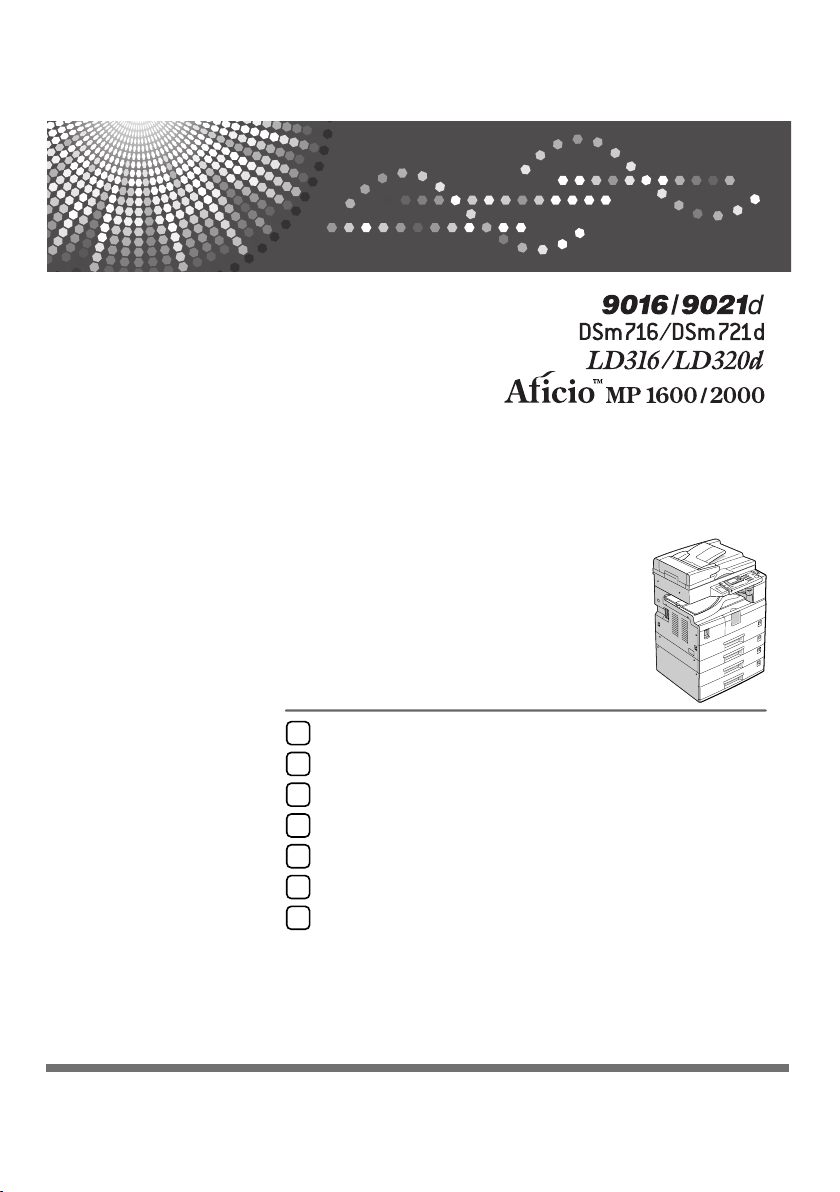
General Settings Guide
Getting Started
1
Combined Function Operations
2
User Tools (System Settings)
3
Troubleshooting
4
Other Functions
5
Security
6
Specifications
7
Operating Instructions
Read this manual carefully before you use this machine and keep it hand y for future reference. For safe and correct use, be sure to read the
Safety Information in the "Copy Reference" before using the machine.
Page 2
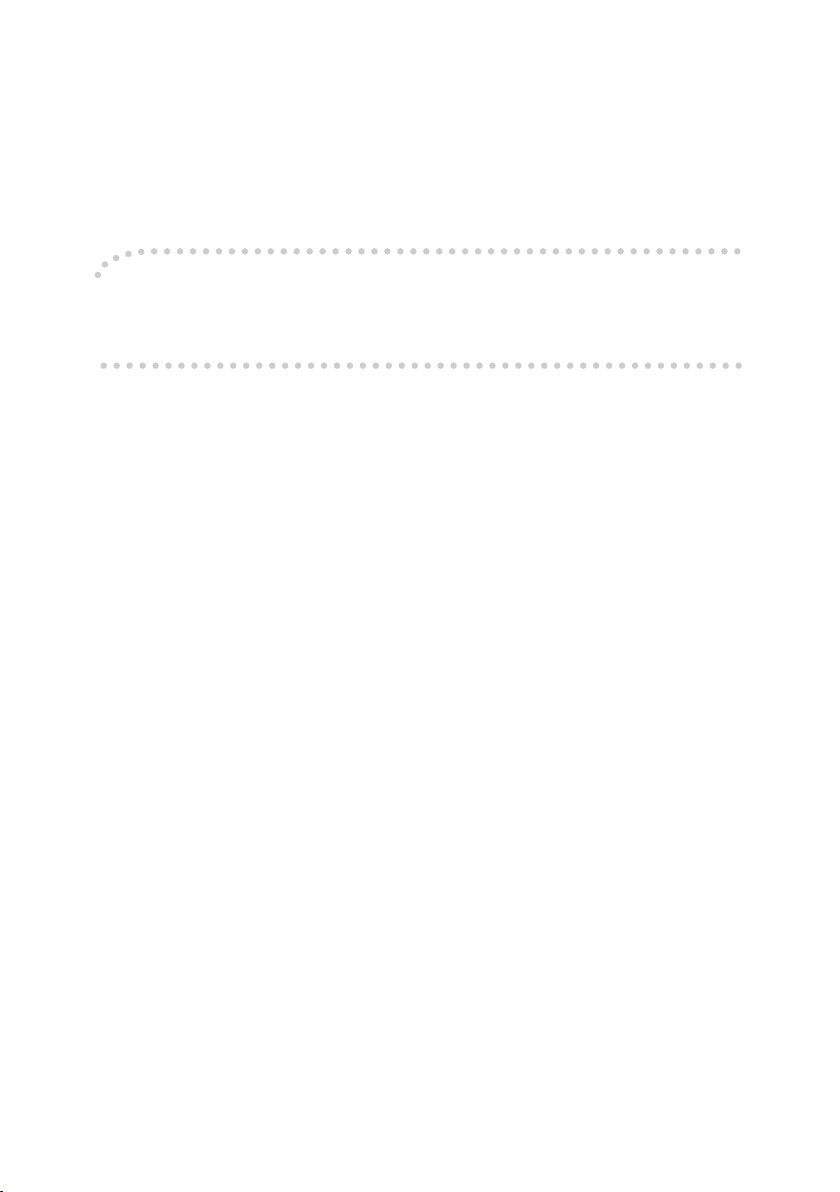
Introduction
This manual contains detailed instructions and notes on the operation and use of this machine. For your
safety and benefit, read this manual carefully before using the machine. Keep this manual in a handy
place for quick reference.
Important
Contents of this manual are subject to change without prior notice. In no event will the company be liable for direct, indirect, special, incidental, or consequential damages as a result of handling or operating the machine.
Notes:
Some illustrations in this manual might be slightly different from the machine.
Certain options might not be available in some countries. For details, please contact your local dealer.
Laser Safety:
CDRH Regulations
This equipment complies with requirements of 21 CFR subchapter J for class 1 laser products. This
equipment contains a 5- milliwatt, 760-800 nanometer wavelength, GaAIAs laser diode. This equipment does not emit hazardous light, since the beam is totally enclosed during all customer modes of
operation and maintenance.
Caution:
Use of controls or adjustments or performance of procedures other than those specified in this manual
might result in hazardous radiation exposure.
Notes:
The model names of the machines do not appear in the following pages. Check the type of your machine before reading this manual. (For details, see p.ii “Machine Types”.)
• Type 1: 9016/DSm716/LD316/Aficio MP 1600
• Type 2: 9021d/DSm721d/LD320d/Aficio MP 2000
Certain types might not be available in some countries. For details, please contact your local dealer.
Two kinds of size notation are employed in this manual. With this machine refer to the inch version.
For good copy quality, the supplier recommends that you use genuine toner from the supplier.
The supplier shall not be responsible for any damage or expense that might result from the use of parts
other than genuine parts from the supplier with your office products.
Power Source
120V, 60Hz, 12A or more
Please be sure to connect the power cord to a power source as above. For details about power source,
see “Power Connection” in the Copy Reference.
Page 3
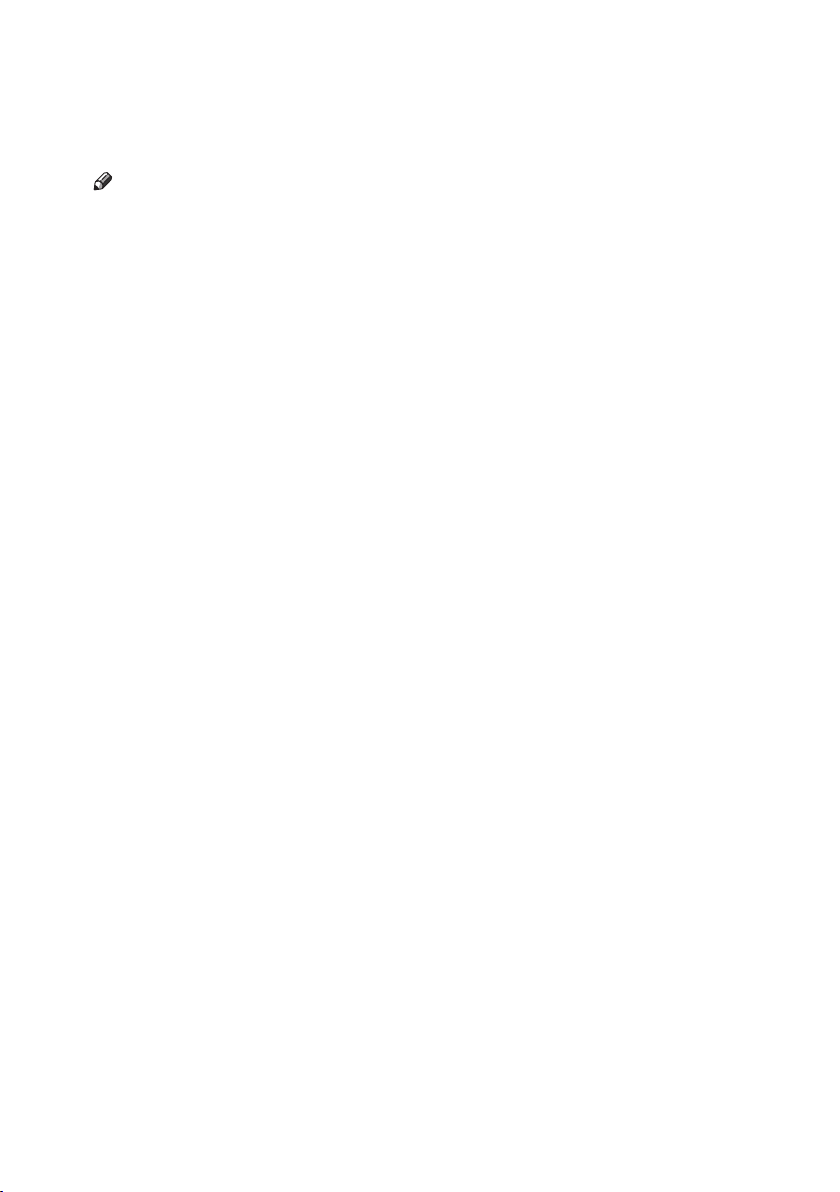
Manuals for This Machine
The following manuals describe the operational procedures of this machine. For
particular functions, see the relevant parts of the manual.
Note
❒ Manuals provided are specific to machine type.
❒ Adobe Acrobat Reader is necessary to view the manuals as a PDF file.
❖ General Settings Guide (this manual)
Provides an overview of the machine and describes System Settings (paper
trays, Key Operator Tools, etc.), and troubleshooting.
❖ Network Guide
Describes procedures for configuring the machine and computers in a network environment.
❖ Copy Reference
Describes operations, functions, and troubleshooting for the machine's copier
function.
❖ Printer/Scanner Reference
Describes system settings, functions, troubleshooting and operations for the
machine's printer and scanner function.
i
Page 4
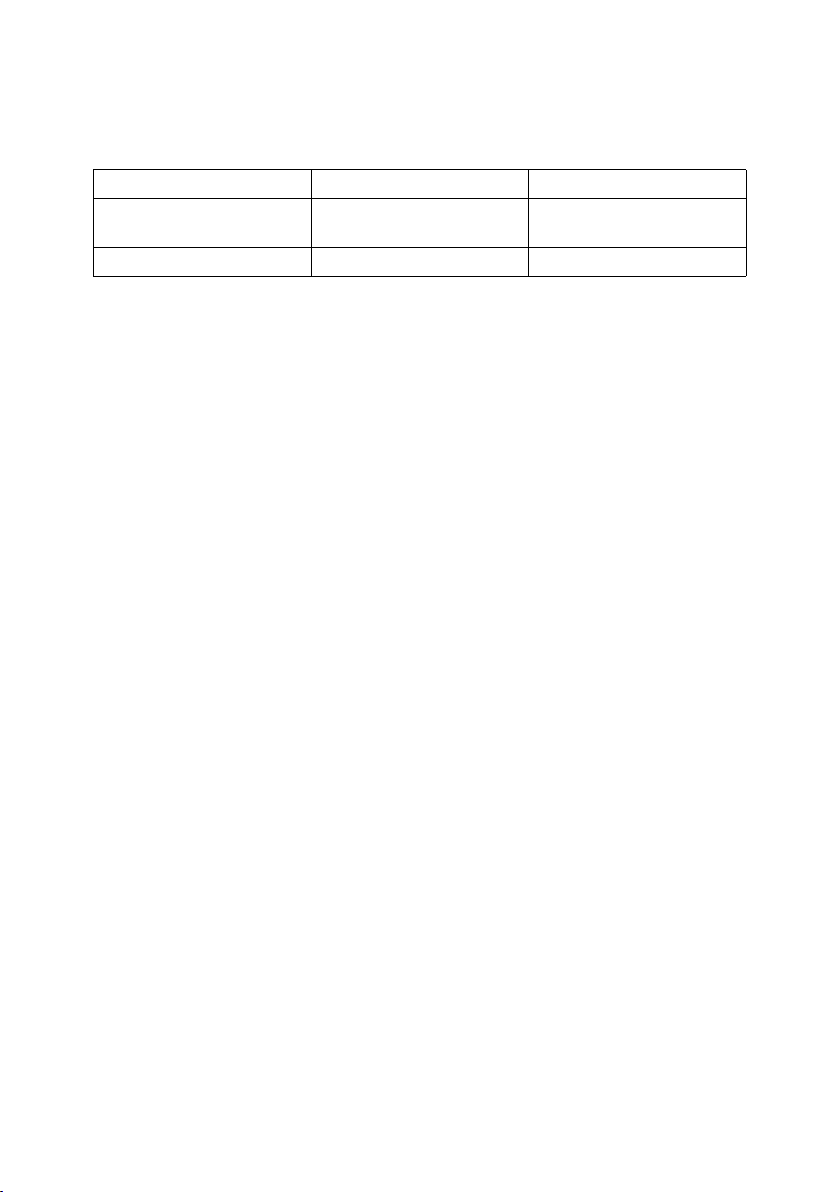
Machine Types
This machine comes in two models which vary by copy speed and available options.
Type 1 Type 2
Copy speed
Duplex unit — ❍
❍: Can be used with this type
—: Cannot be used with this type
16 copies/minute (A4K, 81/2"
× 11"K)
21 copies/minute (A4K, 81/2"
× 11"K)
ii
Page 5
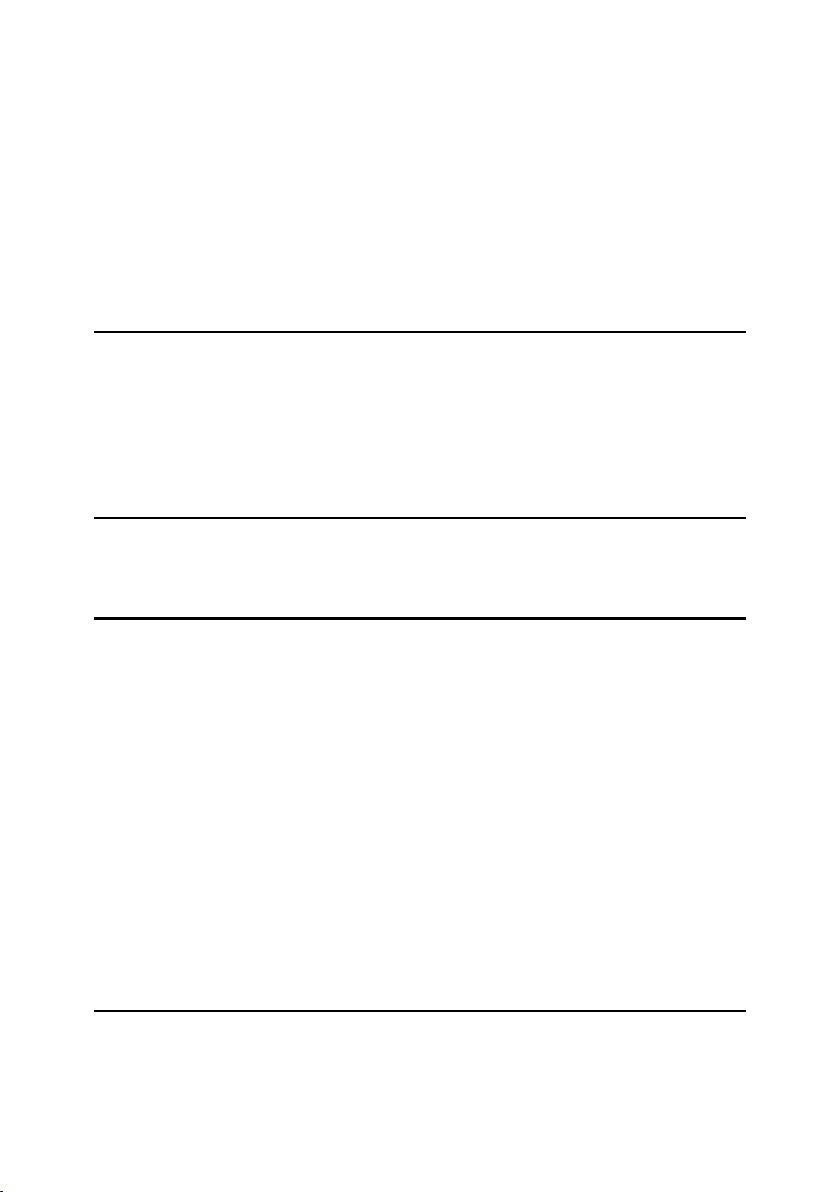
TABLE OF CONTENTS
Manuals for This Machine ...................................................................................... i
Machine Types ....................................................................................................... ii
Copyrights and Trademarks .................................................................................1
Trademarks ................................................................................................................1
Information about Installed Software..........................................................................2
How to Read This Manual .....................................................................................7
Names of Major Options ............................................................................................7
ENERGY STAR Program ....................................................................................... 8
1. Getting Started
Guide to Components ......................................................................................... 11
Options ................................................................................................................. 13
External Options....................................................................................................... 13
Control Panel........................................................................................................ 14
Display .....................................................................................................................15
Reading the Display and Using Keys....................................................................... 16
2. Combined Function Operations
Changing Modes .................................................................................................. 17
Multi-Access......................................................................................................... 18
3. User Tools (System Settings)
User Tools Menu (System Settings)...................................................................21
Accessing User Tools (System Settings) .......................................................... 23
Changing Default Settings .......................................................................................23
Quitting User Tools .................................................................................................. 24
Settings You Can Change with User Tools .......................................................25
General Features .....................................................................................................25
Tray Paper Settings .................................................................................................27
Timer Settings ..........................................................................................................28
Key Operator Tools .................................................................................................. 30
User Code ............................................................................................................ 33
Registering a New User Code.................................................................................. 33
Changing a User Code.............................................................................................34
Deleting a User Code ...............................................................................................34
Displaying the Counter for Each User Code ............................................................35
Printing the Counter for Each User Code................................................................. 36
Clearing the Counter................................................................................................36
4. Troubleshooting
If Your Machine Does Not Operate As You Want.............................................. 37
x Clearing Misfeeds ........................................................................................... 39
Changing the Paper Size.....................................................................................42
Changing the Paper Size of the Paper Tray ............................................................42
Changing the Paper Size in the Optional Paper Tray Unit.......................................44
iii
Page 6
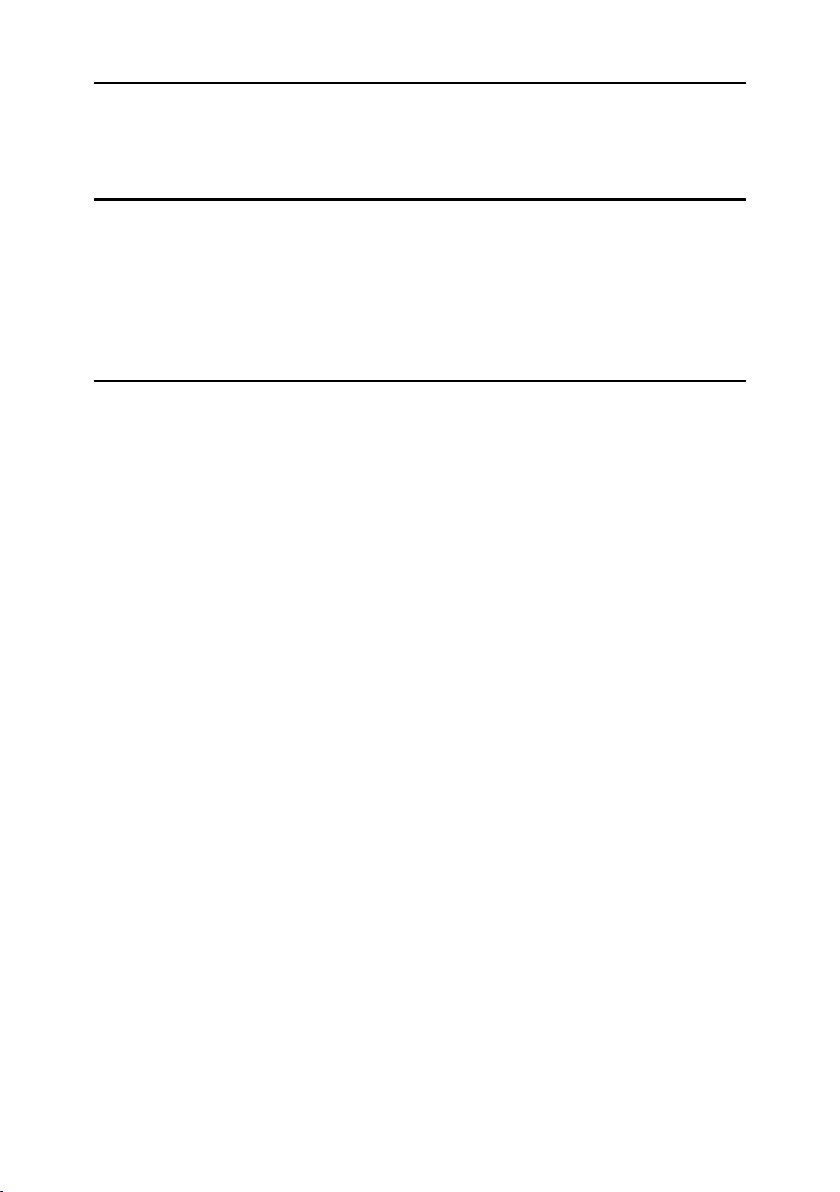
5. Other Functions
Other Functions ................................................................................................... 47
Displaying the Total Counter....................................................................................47
Changing the Language...........................................................................................47
6. Security
Security................................................................................................................. 49
Primary Security Functions ...................................................................................... 49
Operating Environment and Notes..................................................................... 50
Operating Environment ............................................................................................50
For Administrator...................................................................................................... 50
For User ................................................................................................................... 50
7. Specifications
Main Unit............................................................................................................... 51
Options ................................................................................................................. 55
Exposure Glass Cover ............................................................................................. 55
Auto Document Feeder (ADF) .................................................................................55
Auto Document Feeder capable of scanning both sides of a sheet (ARDF)............56
Internal Tray 2 (1 bin tray)........................................................................................ 56
Paper Tray Unit (1-tray type).................................................................................... 57
Paper Tray Unit (2-tray type).................................................................................... 58
Copy Paper ...........................................................................................................59
Recommended Paper Sizes and Types...................................................................59
Unusable Paper .......................................................................................................61
Paper Storage .......................................................................................................... 62
INDEX......................................................................................................... 63
iv
Page 7
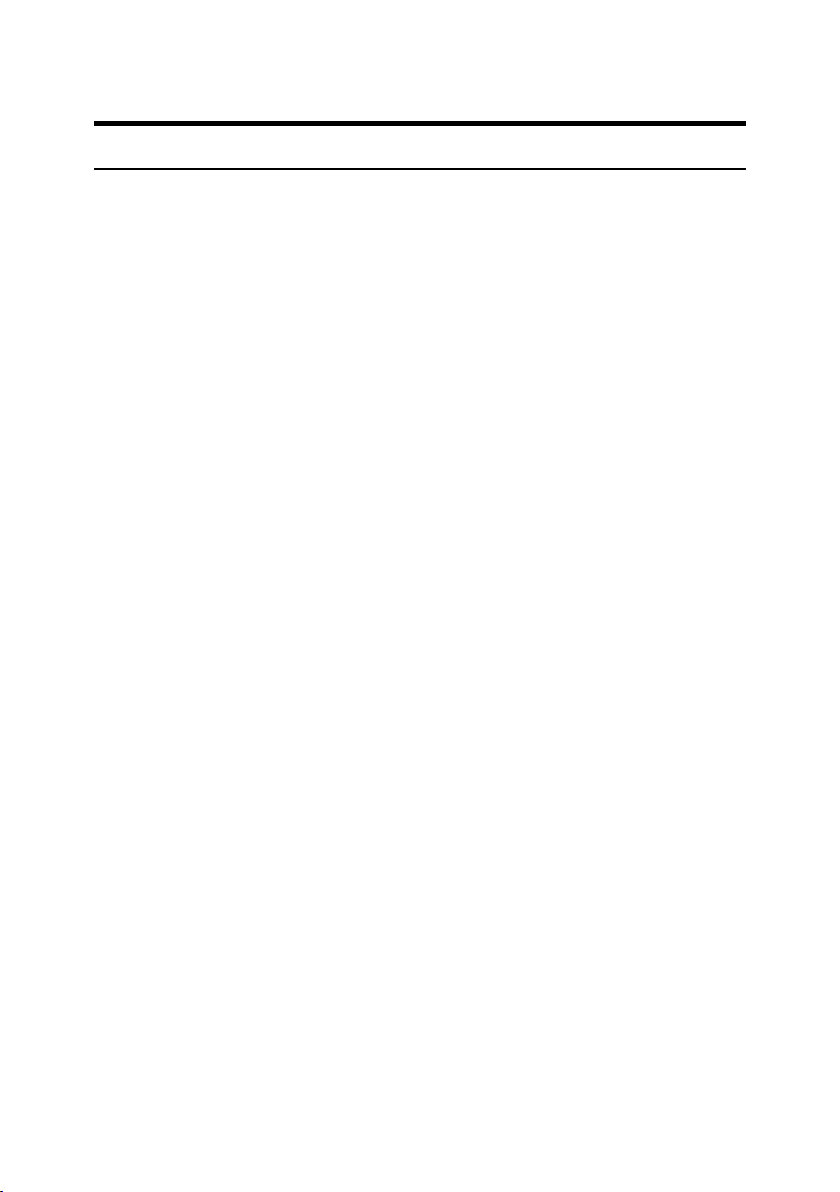
Copyrights and Trademarks
Trademarks
Microsoft®, Windows® and Windows NT® are registered trademarks of Microsoft Corporation in the United States and/or other countries.
Acrobat
Bluetooth™ is a trademark of the Bluetooth SIG, Inc. (Special Interest Group)
and is used by RICOH Company Limited under license.
Copyright ©2001 Bluetooth SIG, Inc.
The Bluetooth Trademarks are owned by Bluetooth SIG, Inc. USA.
Other product names used herein are for identification purposes only and might
be trademarks of their respective companies. We disclaim any and all rights to
those marks.
The proper names of the Windows operating systems are as follows:
• The product name of Windows
• The product name of Windows
• The product name of Windows
• The product names of Windows
• The product names of Windows
• The product names of Windows Server™ 2003 are as follows:
• The product names of Windows NT
®
is a registered trademark of Adobe Systems Incorporated.
®
95 is Microsoft® Windows® 95
®
98 is Microsoft® Windows® 98
®
Me is Microsoft® Windows® Millennium
Edition (Windows Me)
®
2000 are as follows:
®
XP are as follows:
®
4.0 are as follows:
Microsoft
Microsoft
Microsoft
Microsoft
Microsoft
Microsoft
Microsoft
Microsoft
Microsoft
Microsoft
®
Windows® 2000 Professional
®
Windows® 2000 Server
®
Windows® 2000 Advanced Server
®
Windows® XP Home Edition
®
Windows® XP Professional
®
Windows Server™ 2003 Standard Edition
®
Windows Server™ 2003 Enterprise Edition
®
Windows Server™ 2003 Web Edition
®
Windows NT® Workstation 4.0
®
Windows NT® Server 4.0
1
Page 8
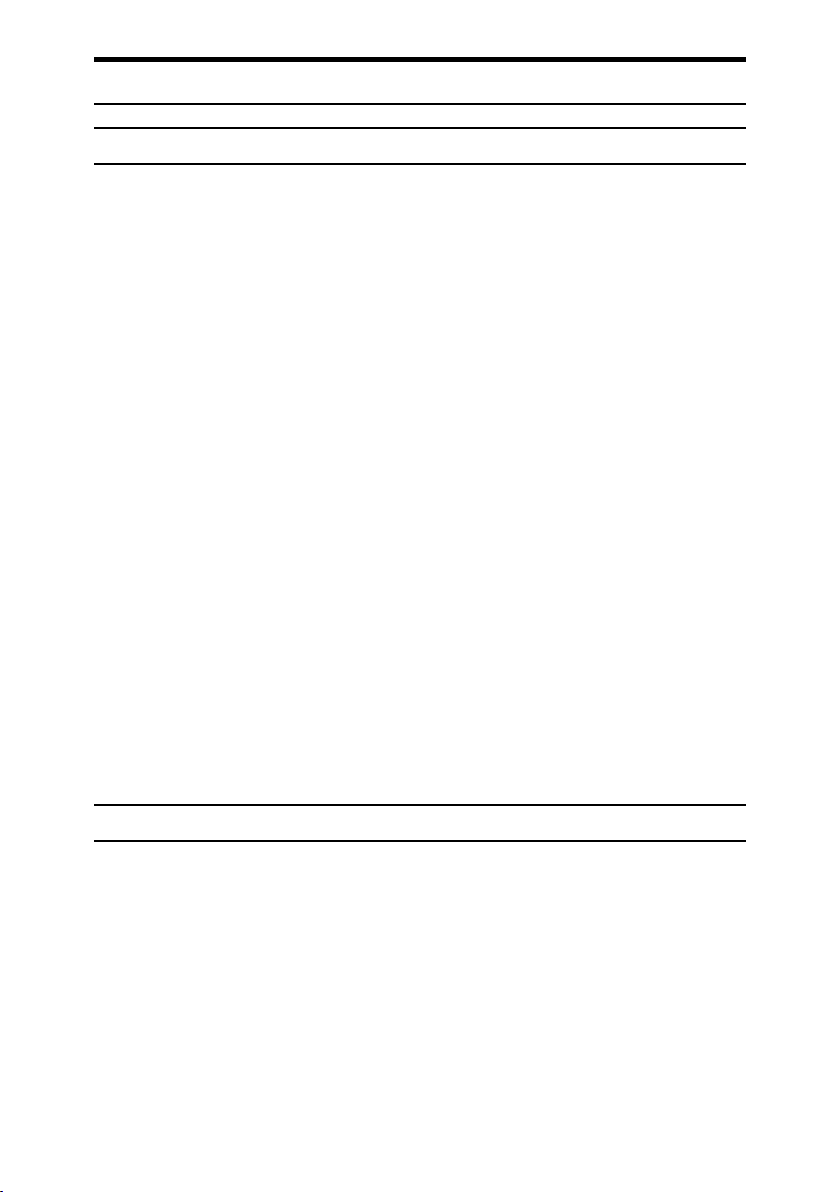
Information about Installed Software
expat
• The software including controller, etc. (hereinafter “software”) installed on
this product uses the expat Version 1.95.2 (hereinafter “expat”) under the conditions mentioned below.
• The product manufacturer provides warranty and support to the software of
the product including the expat, and the product manufacturer makes the initial developer and copyright holder of the expat, free from these obligations.
• Information relating to the expat is available at:
http://expat.sourceforge.net/
Copyright (c) 1998, 1999, 2000 Thai Open Source Software Center, Ltd. and Clark
Cooper.
Permission is hereby granted, free of charge, to any person obtaining a copy of
this software and associated documentation files (the “Software”), to deal in the
Software without restriction, including without limitation the rights to use,
copy, modify, merge, publish, distribute, sublicense, and/or sell copies of the
Software, and to permit persons to whom the Software is furnished to do so, subject to the following conditions:
The above copyright notice and this permission notice shall be included in all
copies or substantial portions of the Software.
THE SOFTWARE IS PROVIDED “AS IS”, WITHOUT WARRANTY OF ANY
KIND, EXPRESS OR IMPLIED, INCLUDING BUT NOT LIMITED TO THE
WARRANTIES OF MERCHANTABILITY, FITNESS FOR A PARTICULAR
PURPOSE AND NONINFRINGEMENT. IN NO EVENT SHALL THE AUTHORS OR COPYRIGHT HOLDERS BE LIABLE FOR ANY CLAIM, DAMAGES OR OTHER LIABILITY, WHETHER IN AN ACTION OF CONTRACT,
TORT OR OTHERWISE, ARISING FROM, OUT OF OR IN CONNECTION
WITH THE SOFTWARE OR THE USE OR OTHER DEALINGS IN THE SOFTWARE.
NetBSD
1. Copyright Notice of NetBSD
For all users to use this product:
This product contains NetBSD operating system:
For the most part, the software constituting the NetBSD operating system is not
in the public domain; its authors retain their copyright.
The following text shows the copyright notice used for many of the NetBSD
source code. For exact copyright notice applicable for each of the files/binaries,
the source code tree must be consulted.
A full source code can be found at http://www.netbsd.org/.
Copyright © 1999, 2000 The NetBSD Foundation, Inc.
All rights reserved.
2
Page 9
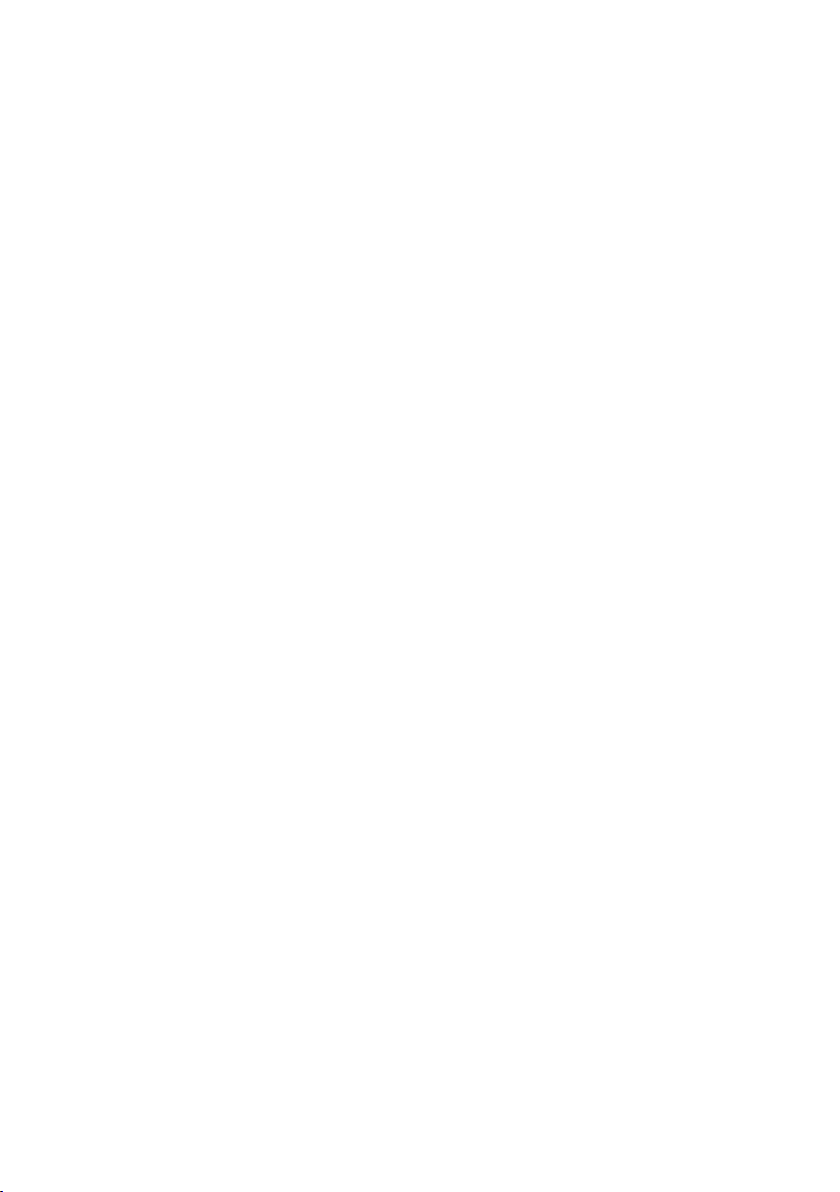
Redistribution and use in source and binary forms, with or without modification, are permitted provided that the following conditions are met:
A Redistributions of source code must retain the above copyright notice, this list
of conditions and the following disclaimer.
B Redistributions in binary form must reproduce the above copyright notice,
this list of conditions and the following disclaimer in the documentation
and/or other materials provided with the distribution.
C All advertising materials mentioning features or use of this software must
display the following acknowledgment:
This product includes software developed by The NetBSD Foundation, Inc.
and its contributors.
D Neither the name of The NetBSD Foundation nor the names of its contribu-
tors may be used to endorse or promote products derived from this software
without specific prior written permission.
THIS SOFTWARE IS PROVIDED BY THE NETBSD FOUNDATION, INC. AND
CONTRIBUTORS ''AS IS'' AND ANY EXPRESS OR IMPLIED WARRANTIES,
INCLUDING, BUT NOT LIMITED TO, THE IMPLIED WARRANTIES OF MERCHANTABILITY AND FITNESS FOR A PARTICULAR PURPOSE ARE DISCLAIMED. IN NO EVENT SHALL THE FOUNDATION OR CONTRIBUTORS
BE LIABLE FOR ANY DIRECT, INDIRECT, INCIDENTAL, SPECIAL, EXEMPLARY, OR CONSEQUENTIAL DAMAGES (INCLUDING, BUT NOT LIMITED TO, PROCUREMENT OF SUBSTITUTE GOODS OR SERVICES; LOSS OF
USE, DATA, OR PROFITS; OR BUSINESS INTERRUPTION) HOWEVER
CAUSED AND ON ANY THEORY OF LIABILITY, WHETHER IN CONTRACT, STRICT LIABILITY, OR TORT (INCLUDING NEGLIGENCE OR OTHERWISE) ARISING IN ANY WAY OUT OF THE USE OF THIS SOFTWARE,
EVEN IF ADVISED OF THE POSSIBILITY OF SUCH DAMAGE.
2. Authors Name List
All product names mentioned herein are trademarks of their respective owners.
The following notices are required to satisfy the license terms of the software
that we have mentioned in this document:
• This product includes software developed by the University of California,
Berkeley and its contributors.
• This product includes software developed by Jonathan R. Stone for the NetBSD Project.
• This product includes software developed by the NetBSD Foundation, Inc.
and its contributors.
• This product includes software developed by Manuel Bouyer.
• This product includes software developed by Charles Hannum.
• This product includes software developed by Charles M. Hannum.
• This product includes software developed by Christopher G. Demetriou.
• This product includes software developed by TooLs GmbH.
• This product includes software developed by Terrence R. Lambert.
•This product includes software developed by Adam Glass and Charles Hannum.
• This product includes software developed by Theo de Raadt.
3
Page 10

• This product includes software developed by Jonathan Stone and Jason R.
Thorpe for the NetBSD Project.
• This product includes software developed by the University of California,
Lawrence Berkeley Laboratory and its contributors.
• This product includes software developed by Christos Zoulas.
• This product includes software developed by Christopher G. Demetriou for
the NetBSD Project.
• This product includes software developed by Paul Kranenburg.
• This product includes software developed by Adam Glass.
• This product includes software developed by Jonathan Stone.
• This product includes software developed by Jonathan Stone for the NetBSD
Project.
• This product includes software developed by Winning Strategies, Inc.
• This product includes software developed by Frank van der Linden for the
NetBSD Project.
• This product includes software developed for the NetBSD Project by Frank
van der Linden.
• This product includes software developed for the NetBSD Project by Jason R.
Thorpe.
• The software was developed by the University of California, Berkeley.
• This product includes software developed by Chris Provenzano, the University of California, Berkeley, and contributors.
Sablotron
Sablotron (Version 0.82) Copyright (c) 2000 Ginger Alliance Ltd. All Rights Reserve
a) The application software installed on this product includes the Sablotron software Version 0.82 (hereinafter, “Sablotron 0.82”), with modifications made by
the product manufacturer. The original code of the Sablotron 0.82 is provided by
Ginger Alliance Ltd., the initial developer, and the modified code of the Sablotron 0.82 has been derived from such original code provided by Ginger Alliance Ltd.
b) The product manufacturer provides warranty and support to the application
software of this product including the Sablotron 0.82 as modified, and the product manufacturer makes Ginger Alliance Ltd., the initial developer of the Sablotron 0.82, free from these obligations.
c) The Sablotron 0.82 and the modifications thereof are made available under the
terms of Mozilla Public License Version 1.1 (hereinafter, “MPL 1.1”), and the application software of this product constitutes the “Larger Work” as defined in
MPL 1.1. The application software of this product except for the Sablotron 0.82
as modified is licensed by the product manufacturer under separate agreement(s).
d) The source code of the modified code of the Sablotron 0.82 is available at: http://support-download.com/services/device/sablot/notice082.html.
4
Page 11
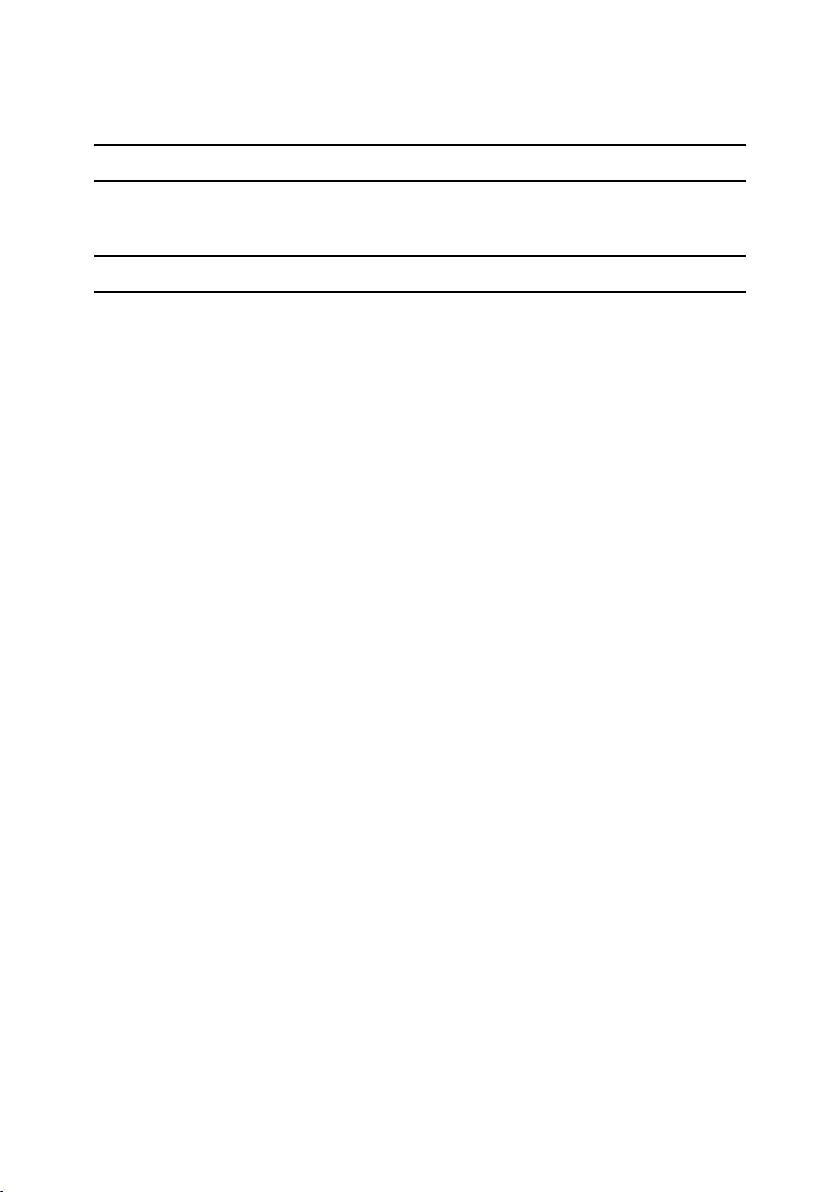
e) The source code of the Sablotron software is available at: http://www.gingerall.com.
f) MPL 1.1 is available at: http://www.mozilla.org/MPL/MPL-1.1.html.
JPEG LIBRARY
• The software installed on this product is based in part on the work of the Independent JPEG Group.
SASL
CMU libsasl
Tim Martin
Rob Earhart
Rob Siemborski
Copyright (c) 2001 Carnegie Mellon University. All rights reserved.
Redistribution and use in source and binary forms, with or without modification, are permitted provided that the following conditions are met:
A Redistributions of source code must retain the above copyright notice, this list
of conditions and the following disclaimer.
B Redistributions in binary form must reproduce the above copyright notice,
this list of conditions and the following disclaimer in the documentation
and/or other materials provided with the distribution.
C The name “Carnegie Mellon University” must not be used to endorse or pro-
mote products derived from this software without prior written permission.
For permission or any other legal details, please contact:
Office of Technology Transfer
Carnegie Mellon University
5000 Forbes Avenue
Pittsburgh, PA 15213-3890
(412) 268-4387, fax: (412) 268-7395
tech-transfer@andrew.cmu.edu
D Redistributions of any form whatsoever must retain the following acknowl-
edgment:
“This product includes software developed by Computing Services at Carnegie Mellon University (http://www.cmu.edu/computing/).”
CARNEGIE MELLON UNIVERSITY DISCLAIMS ALL WARRANTIES WITH
REGARD TO THIS SOFTWARE, INCLUDING ALL IMPLIED WARRANTIES
OF MERCHANTABILITY AND FITNESS, IN NO EVENT SHALL CARNEGIE
MELLON UNIVERSITY BE LIABLE FOR ANY SPECIAL, INDIRECT OR CONSEQUENTIAL DAMAGES OR ANY DAMAGES WHATSOEVER RESULTING
FROM LOSS OF USE, DATA OR PROFITS, WHETHER IN AN ACTION OF
CONTRACT, NEGLIGENCE OR OTHER TORTIOUS ACTION, ARISING OUT
OF OR IN CONNECTION WITH THE USE OR PERFORMANCE OF THIS
SOFTWARE.
5
Page 12
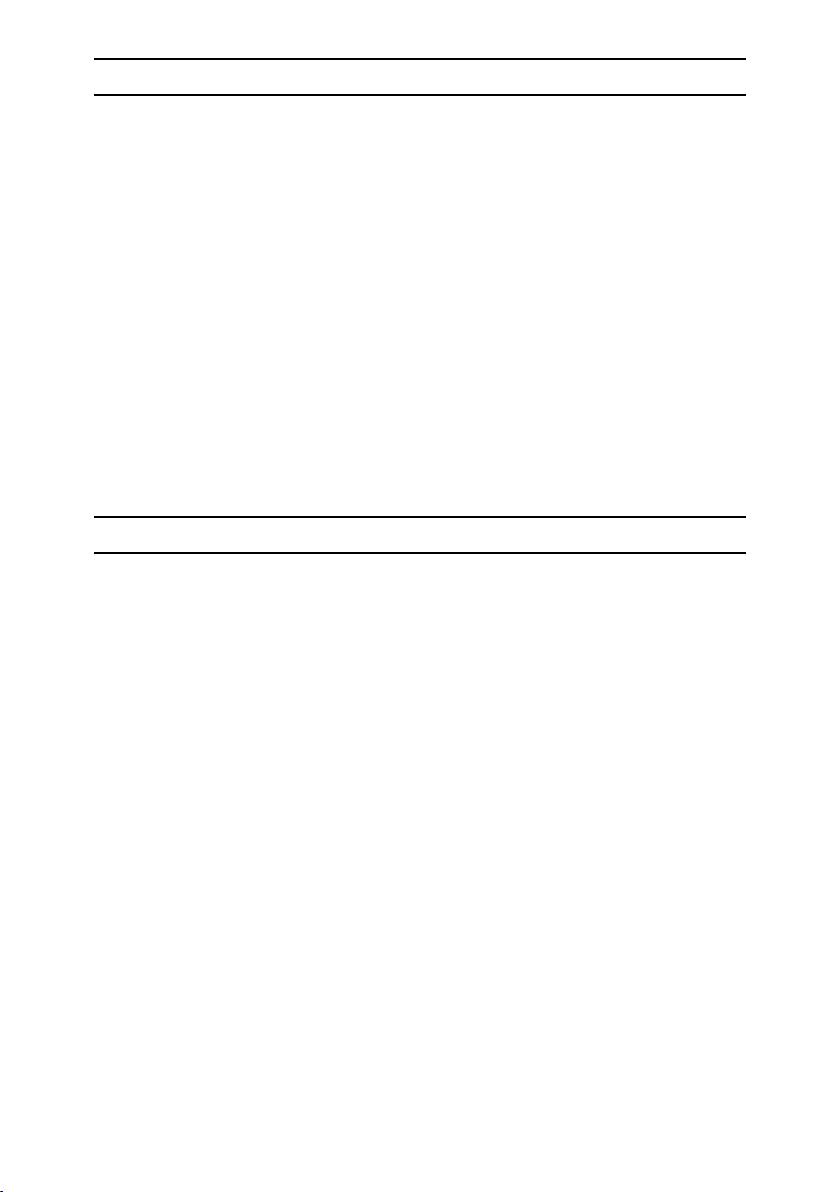
MD4
Copyright (C) 1990-2, RSA Data Security, Inc. All rights reserved.
License to copy and use this software is granted provided that it is identified as
the “RSA Data Security, Inc. MD4 Message-Digest Algorithm” in all material
mentioning or referencing this software or this function.
License is also granted to make and use derivative works provided that such
works are identified as “derived from the RSA Data Security, Inc. MD4 MessageDigest Algorithm” in all material mentioning or referencing the derived work.
RSA Data Security, Inc. makes no representations concerning either the merchantability of this software or the suitability of this software for any particular
purpose. It is provided “as is” without express or implied warranty of any kind.
These notices must be retained in any copies of any part of this documentation
and/or software.
MD5
Copyright (C) 1991-2, RSA Data Security, Inc. Created 1991. All rights reserved.
License to copy and use this software is granted provided that it is identified as
the “RSA Data Security, Inc. MD5 Message-Digest Algorithm” in all material
mentioning or referencing this software or this function.
License is also granted to make and use derivative works provided that such
works are identified as “derived from the RSA Data Security, Inc. MD5 MessageDigest Algorithm” in all material mentioning or referencing the derived work.
RSA Data Security, Inc. makes no representations concerning either the merchantability of this software or the suitability of this software for any particular
purpose. It is provided “as is” without express or implied warranty of any kind.
These notices must be retained in any copies of any part of this documentation
and/or software.
6
Page 13
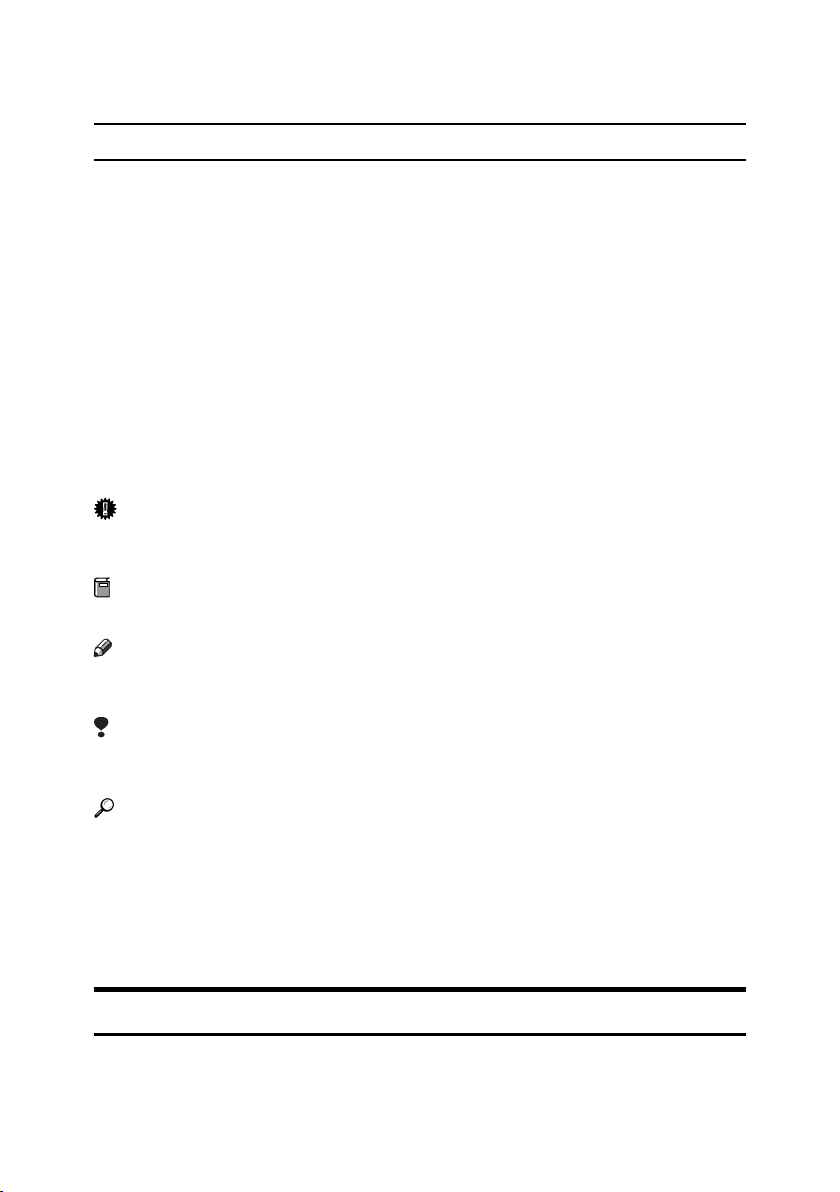
How to Read This Manual
R
R
Symbols
The following set of symbols is used in this manual.
WARNING:
This symbol indicates a potentially hazardous situation that might result in
death or serious injury when you misuse the machine without following the instructions under this symbol. Be sure to read the instructions, all of which are described in the Safety Information section.
CAUTION:
This symbol indicates a potentially hazardous situation that might result in minor or moderate injury or property damage that does not involve personal injury
when you misuse the machine without following the instructions under this
symbol. Be sure to read the instructions, all of which are described in the Safety
Information section.
* The statements above are notes for your safety.
Important
If this instruction is not followed, paper might be misfed, originals might be
damaged, or data might be lost. Be sure to read this.
Preparation
This symbol indicates information or preparations required prior to operating.
Note
This symbol indicates precautions for operation, or actions to take after abnormal operation.
Limitation
This symbol indicates numerical limits, functions that cannot be used together,
or conditions in which a particular function cannot be used.
Reference
This symbol indicates a reference.
[]
Keys that appear on the machine's display panel.
{}
Keys built into the machine's control panel.
Names of Major Options
Major options of this machine are referred to as follows in this manual:
• Auto Document Feeder → ADF
• Auto Document Feeder capable of scanning both sides of a sheet → ARDF
7
Page 14
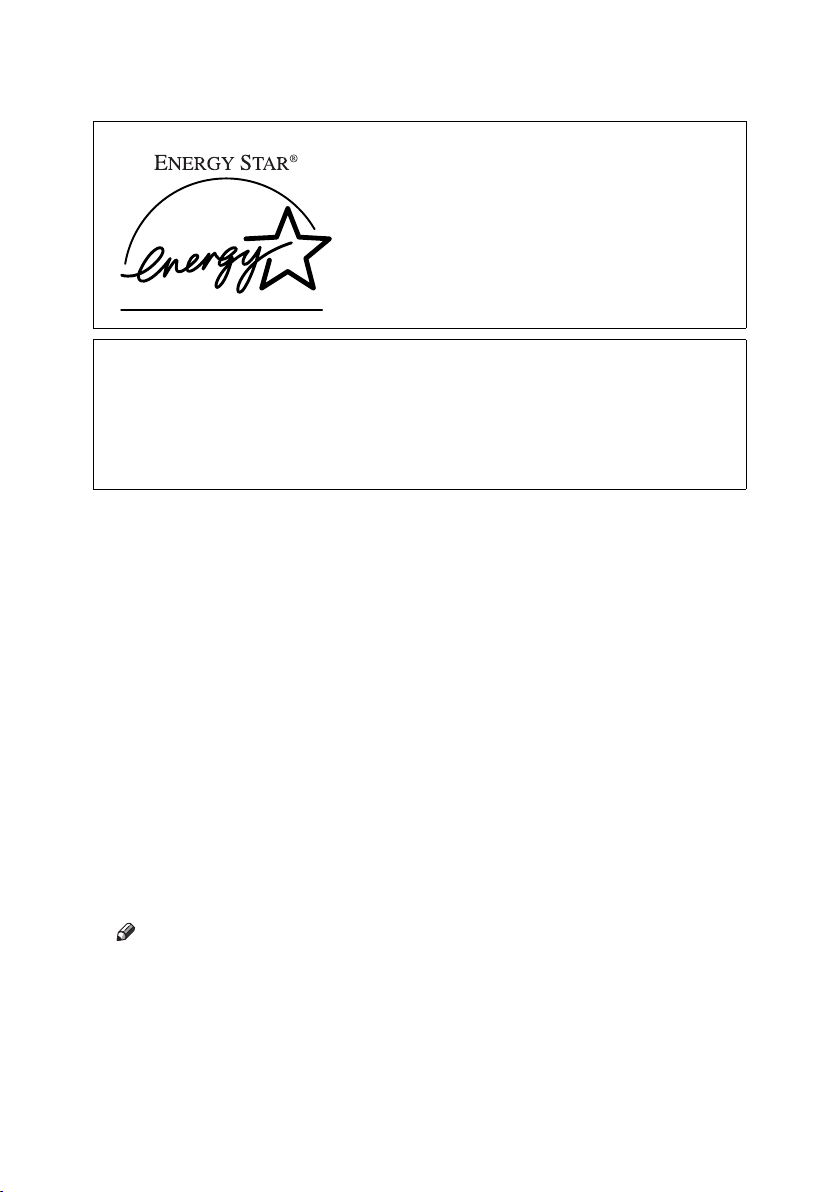
ENERGY STAR Program
As an ENERGY STAR Partner, we have determined
that this machine model meets the ENERGY STAR
Guidelines for energy efficiency.
The ENERGY STAR Guidelines intend to establish an international energy-saving system for
developing and introducing energy-efficient office equipment to deal with environmental issues, such as global warming.
When a product meets the ENERGY STAR Guidelines for energy efficiency, the Partner shall
place the ENERGY STAR logo onto the machine model.
This product was designed to reduce the environmental impact associated with office equipment by means of energy-saving features, such as Low-power mode.
•Low Power mode
This product automatically lowers its power consumption 1 minute after finishing the last copy or print job. Printing is still possible in Low Power mode,
but to make copies, you have to press the operation switch first.
For details about how to change the interval between last job and Low Power
mode, see p.29 “Energy Saver Timer”.
• Off mode (Copier only)
To conserve energy, this product automatically turns off 1 minute after finishing the last copy or print job. In this manual, the Off mode is called the Auto
Off mode.
For details about how to change the interval between last job and Auto Off
mode, see p.28 “Auto Off Timer”.
• Sleep mode (Printer or scanner installed)
If there is a printer, or scanner unit installed, this product automatically lowers its power consumption even further 1 minute after finishing the last copy
or print job. Printing is still possible in Sleep mode, but to make copies, you
have to press the operation switch first.
For details about how to change the interval between last job and Sleep mode,
see p.28 “Auto Off Timer”.
Note
❒ If you want to operate this product while it is in either of these modes, do
one of the following:
• Turn on the operation switch.
• Place originals in the ADF or ARDF.
• Lift the exposure glass cover, ADF, or ARDF.
8
Page 15
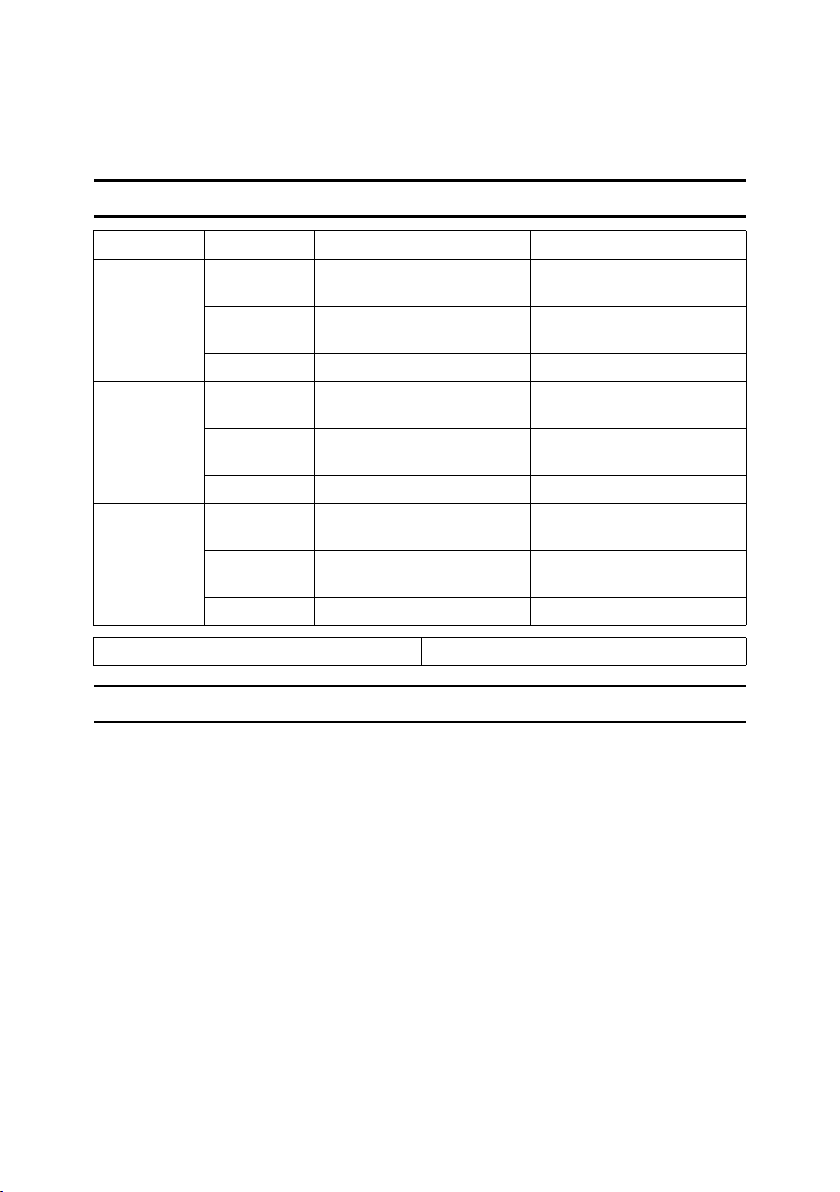
• Duplex Priority (Type 2 only)
To conserve paper, the Duplex function (1-Sided → 2-Sided) can be selected
preferentially when you turn on the operation switch or the main power
switch, press the {Clear Modes} key, or the machine resets itself automatically.
To change Duplex Priority mode, see Copy Reference.
Specifications
Copier only Printer or scanner installed
Low Power
mode
Sleep mode Power con-
Off mode Power con-
Power consumption
Default interval
Recovery time Less than 10 seconds Less than 10 seconds
sumption
Default interval
Recovery time - Less than 10 seconds
sumption
Default interval
Recovery time Less than 10 seconds -
40 W 45 W
1 minute 1 minute
- Less than 10 W
-1 minute
less than 1 W -
1 minute -
Duplex Priority (Type 2 only) 1 Sided → 1 Sided
Recycled Paper
In accordance with the ENERGY STAR Program, we recommend use of recycled
paper which is environmentally friendly. Please contact your sales representative for recommended paper.
9
Page 16
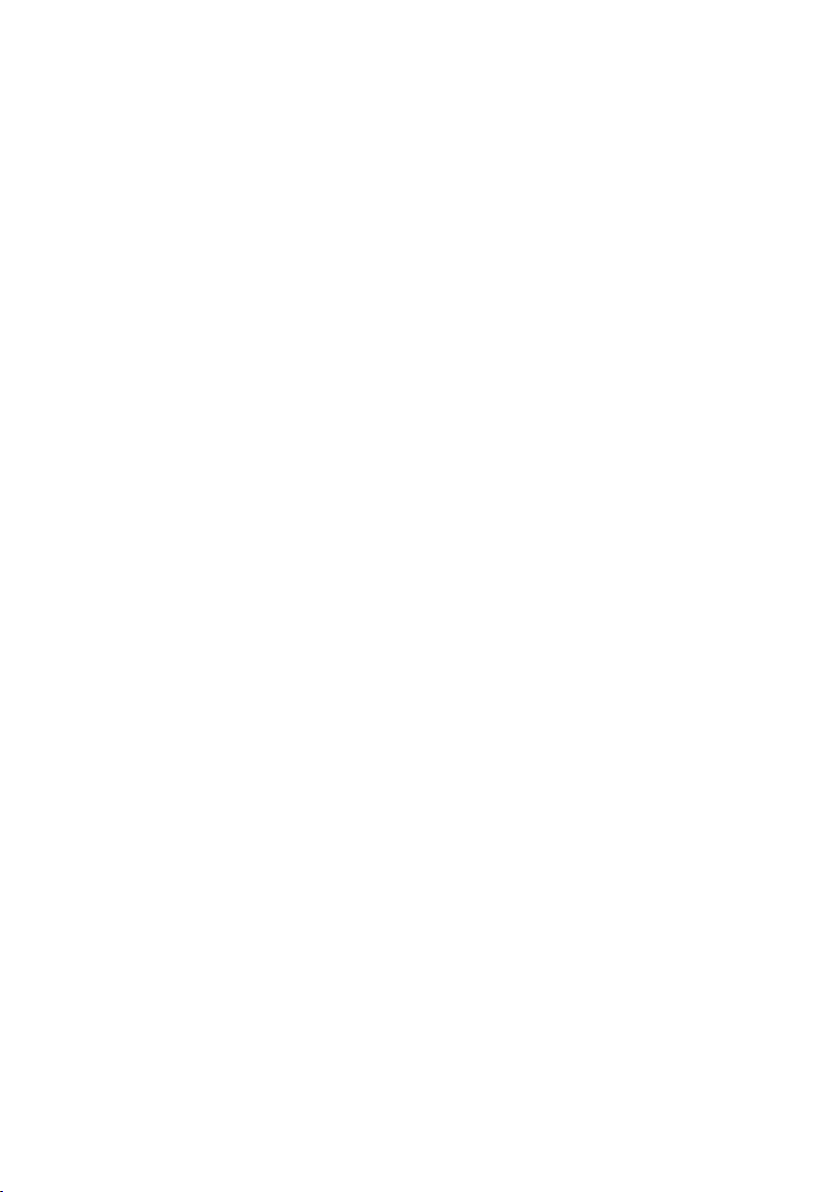
10
Page 17
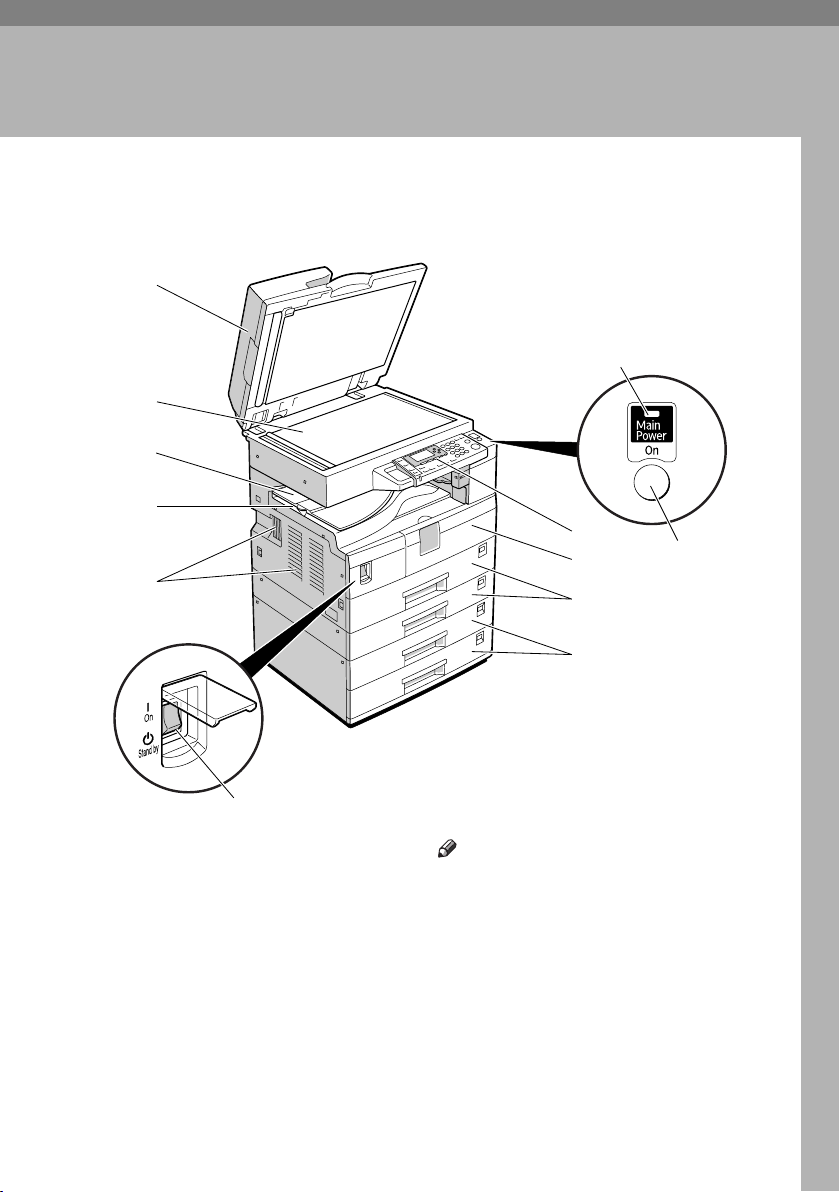
1. Getting Started
Guide to Components
1
2
3
4
5
9
10
11
7
8
6
1. Exposure glass cover (optional),
ADF (optional), or ARDF (optional).
See p.13 “External Options”
(The illustration shows the ARDF.)
2. Exposure glass
Place originals here face down.
3. Internal tray 2 (1 bin tray) (option-
al)
The indicator lights when paper is delivered to internal tray 2. If internal tray 2
has not been installed, the indicator does
not light. See p.13 “External Options”.
12
APE038S
Note
❒ When paper larger than 11" × 17" is
delivered, release the 1 bin tray stand,
and then pull out the tray extension.
4. Internal tray
Copied or printed paper is delivered
here.
5. Ventilation holes
Prevents overheating. Do not obstruct
the ventilation holes by placing objects
near them or leaning things against them.
If the machine overheats, a fault might
occur.
11
Page 18

Getting Started
6. Main power switch
If the machine does not operate after
turning on the operation switch, check
the main power switch is turned on. If it
1
is off, turn it on.
7. Main power indicator
Lights when the main power switch is
turned on, and goes off when the switch
is turned off.
9. Control panel
See p.14 “Control Panel”.
10. Front cover
Open to access the inside of the machine.
11. Paper tray
Load paper here.
12. Paper tray unit (optional)
See p.13 “External Options”.
8. Operation switch (On indicator)
Press to turn the power on (the On indicator lights). To turn the power off, press
again (the On indicator goes off).
Type 1 Type 2
APE002S
1. Bypass tray
Use to copy onto OHP transparencies,
adhesive labels, translucent paper, envelopes, and custom size paper.
2. Right cover
Open this cover to remove jammed paper
fed from the paper tray.
3. Lower right cover (Type 2 only)
Open this cover to remove jammed paper
fed from the paper tray unit.
4. Lower right cover
Open this cover to remove jammed paper
from the optional paper tray unit.
12
Note
❒ This tray is for reversing paper when
using the duplex function (Type 2
only). Do not pull the paper out from
here.
AAI032S
Page 19
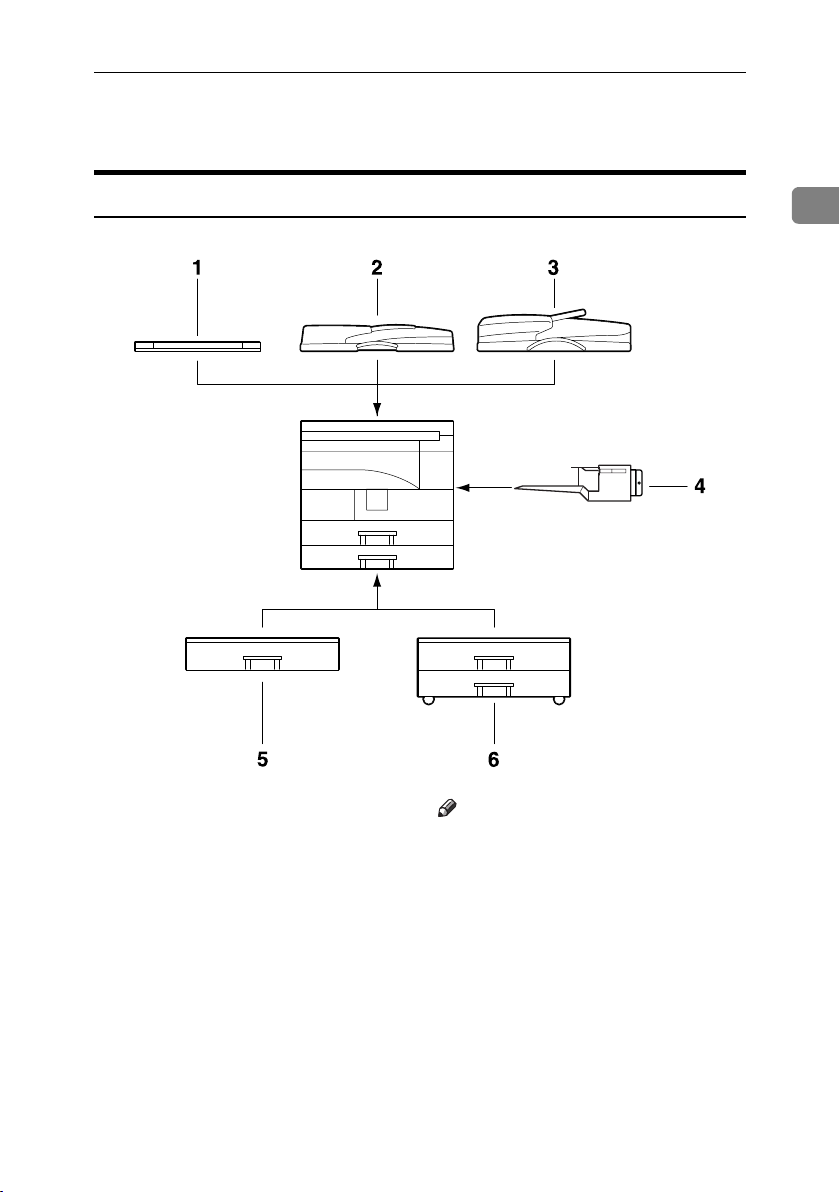
Options
Options
External Options
1
APE009S
1. Exposure glass cover
Lower this cover over originals.
2. ADF
Place stacks of originals here.
They will feed in automatically.
3. ARDF
Place stacks of originals here.
They will feed in automatically. This doc-
ument feeder can be used for two-sided
originals.
4. Internal tray 2 (1 bin tray)
If you select this as the output tray, copied paper is delivered here face down.
Note
❒ Internal tray 2 can only be installed for
Type 2 (MFP).
5. Paper tray unit (1-tray type)
Holds 500 sheets.
6. Paper tray unit (2-tray type)
Holds up to 1,000 sheets of paper. Each
paper tray holds 500 sheets.
13
Page 20
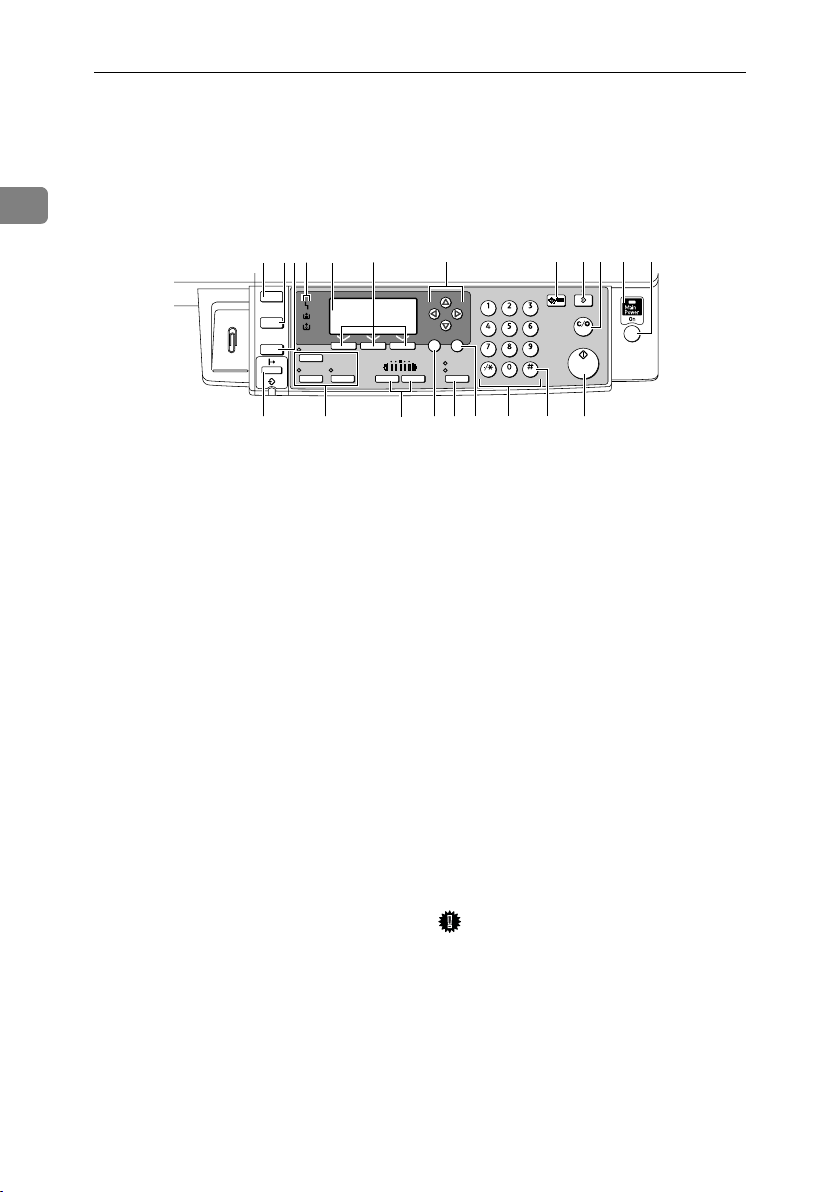
Getting Started
Control Panel
This illustration shows the control panel of the machine with options fully in-
1
stalled.
2 3
1
4
Copy
Scanner
Printer
Duplex
Combine/
Series
13
6
5
Lighter Darker
Sort
14
1. {Copy} key
Press to activate the copy function.
2. {Scanner} key
Press to activate the scanner function.
3. {Printer} key
Press to activate the printer function.
4. Indicators
Display errors and machine status.
h: Error indicator. See Network Guide
and see p.39 “x Clearing Misfeeds”.
B: Load Paper indicator. See Copy Refer-
ence.
D: Add Toner indicator. See Copy Refer-
ence.
5. Display
Displays operation status and messages.
6. Selection keys
Correspond to items on the display. Press
to select the corresponding item.
7. Scroll keys
Press to select an item.
{U}: scroll upward
{T}: scroll downward
{V}: scroll right
{W}: scroll left
19
ABC DEF
OPER
User Tools/Counter
MNOJKLGHI
WXYTUV
Enter
8 9 1110 12
ClearModes
Clear/Stop
Start
APE025S
Escape
15
7
OK
PRS
Original
Text
Photo
17 2116 18 20
8. {User Tools/Counter} key
•User Tools
Press to change default or operation
parameters according to requirement.
See p.23 “Accessing User Tools (System Settings)”.
•Counter
Press to check or print the counter value. See p.47 “Other Functions”.
9. {Clear Modes} key
Press to clear the current settings.
10. {Clear/Stop} key
•Clear:
Clears an entered numeric value.
•Stop:
Stops a job in progress, such as scanning or printing.
11. Main power indicator
The main power indicator lights when
the main power switch is turned on.
Important
❒ Do not turn off the main power
switch while the On indicator is lit
or blinking. Doing so may damage
the memory.
12. Operation switch (On indicator)
Press to turn the power on. The On indicator lights. To turn the power off, press
again.
14
Page 21
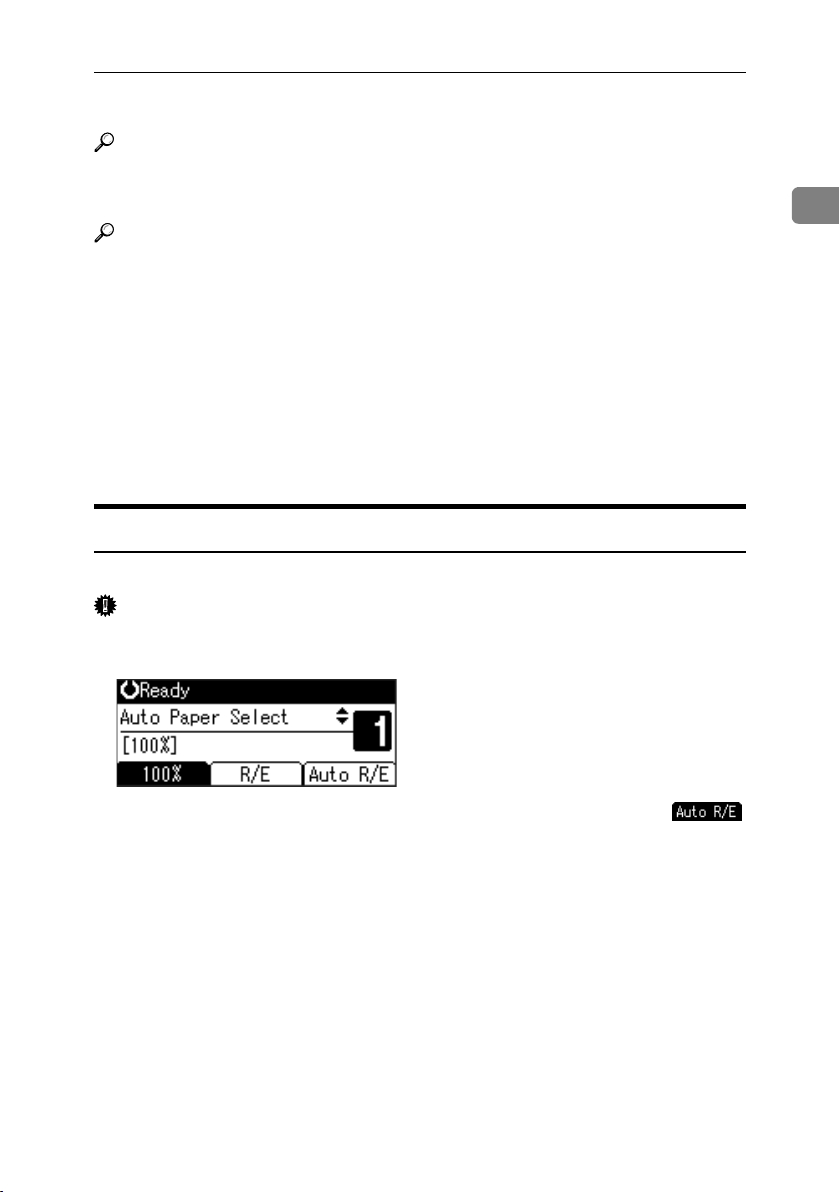
Control Panel
13. {On Line} key
Reference
Printer/Scanner Reference
14. Copier function keys
Reference
Copy Reference
15. {Lighter} and {Darker} keys
Press to change the image density setting.
Select the image density in five increments, Lighter to Darker.
16. {Escape} key
Press to cancel an operation or return to
the previous display.
17. {Original Type} key
Press to select the original type registered
in [Original Type 1 (Text)] or [Original Type 2
(Photo)]. When the original type is select-
ed, the corresponding indicator lights.
18. {OK} key
Press to set a selected item or an entered
numeric value.
19. Number keys
Press to enter numeric values.
20. {#} key
Press to set a selected item or an entered
numeric value.
21. {Start} key
Press to start copying, printing, or scanning or sending.
Display
The display panel shows machine status, error messages, and function menus.
Important
❒ A force or impact of more than 30 N (about 3 kgf) will damage the display.
The copy display is set as the default screen when the machine is turned on.
1
When you select or specify an item on the display, it is highlighted like .
15
Page 22

Getting Started
Reading the Display and Using Keys
This section explains how to read the display and use the Selection keys.
1
4
OK
Escape
1
1. Selection keys
Correspond to items at the bottom line on
the display.
Example: The Copy display
• When the instruction “press [100%]”
appears in this manual, press the left
selection key.
• When the instruction “press [R/E]” ap-
pears in this manual, press the center
selection key.
• When the instruction “press [Auto R/E]”
appears in this manual, press the right
selection key.
2
3
APE026S
2. {Escape} key
Press to cancel an operation or return to
the previous display.
3. {OK} key
Press to set a selected item or an entered
numeric value.
4. Scroll keys
Press to move the cursor in each direction, step by step.
When the {U}, {T}, {W}, or {V} key appears in this manual, press the scroll key
of the same direction.
Common key operations
The following keys are common to all screens:
❖ Key list
[Cancel] Deletes a selected function or entered values, and then the previous
[Exit] The previous display returns.
[Stop] Stops a job in progress.
[Yes] Acknowledges a selected function or an entered values.
[Stop] Cancels a selected function or entered values, and then the previous
display returns.
display returns.
16
Page 23

2. Combined Function
o
e
Operations
Changing Modes
Note
❒ You cannot switch modes in any of the following situations:
• During immediate transmission
• When accessing User Tools
• While scanning an original
❒ The copying screen is displayed as default when the power is turned on. You
can change this default setting. See p.25 “Function Priority”.
Copy
Scanner
Printer
D
C
S
APE027S
-System Reset
The machine returns automatically to its initial condition when the job is finished, after a certain period of time has elapsed. This function is called “System
Reset”.
Note
❒ You can change the System Reset time. See p.29 “System Auto Reset Timer”.
17
Page 24

Combined Function Operations
Multi-Access
You can carry out another job using a different function while the current job is
being performed. Performing multiple functions simultaneously like this is
called “Multi-accessing”.
This allows you to handle jobs efficiently, regardless of how the machine is being
2
used. For example:
• You can make copies while receiving printer data.
• While printing, you can make operations for copying.
Note
❒ See p.25 “Print Priority” for setting function priority. As default, [Display
mode] is set to first priority.
❒ You can specify the output tray where documents are delivered. For details
about how to specify the output tray for each function, see the following descriptions:
• p.26 “Output: Copier (copier)”
•p.26 “Output: Printer (printer)”
18
Page 25

Multi-Access
-Function compatibility
The chart shows function compatibility when print priority is set to “Interleave”.
See p.25 “Print Priority”.
Mode after you select Copy Printer Scanner
Print
Mode before you
select
Using the control panel ×× b b $$
Copying ×× bb$$
Copy
Receive Data bb 11bb
Printing bb b1 bb
Printer
Print
Using the control panel $$ bb××
Scanner
Scanning $
Using the control panel
Receive Data
Copying
*1
bb××
$
Printing
Using the control panel
*1
Scanning
b…means that these functions can be used together.
$…means that you can interrupt the current job with Function keys to proceed
to a subsequent job.
1…means that another job will automatically start after the current job is finished.
×…means that you must manually start another job after the current job is finished (i.e., these functions cannot be used together).
*1
You can scan a document once the preceding job documents are all scanned.
2
19
Page 26

Combined Function Operations
2
20
Page 27

3. User Tools (System Settings)
User Tools Menu (System Settings)
Reference
For details about parallel interface, see Printer/Scanner Reference.
❖ General Features (See p.25 “General Features”.)
Default (MFP) Default (Copier only)
Panel Key Sound On
Copy Count Display Up
Function Priority Copier
Print Priority Display mode
Output: Copier Internal tray 1 Internal tray 1
Output: Printer Internal tray 2
Display Contrast Center
Key Repeat On
Measurement Unit Metric version: mm
Inch verion: inch
❖ Tray Paper Settings (See p.27 “Tray Paper Settings”.)
Default (MFP) Default (Copier only)
Tray Paper Size: Tray 1
Tray Paper Size:
Tray 2
Tray Paper Size: Tray 3 A5L
Tray Paper Size: Tray 4
(Type 2 only)
Paper Type: Bypass tray Thick Paper
Ppr Tray Priority: Copier Tray 1
Ppr Tray Priority: Printer Tray 1
Metric version: 8
Inch version: A4L
Metric version: A5L(Type 1), 8
11"L(Type 2)
Inch version: A5L (Type 1), A4L (Type 2)
1
/2" × 11"L
A5L
1
/2" ×
21
Page 28

User Tools (System Settings)
❖ Timer Settings (See p.28 “Timer Settings”.)
Default (MFP) Default (Copier only)
Auto Off Timer 1 min.
Energy Saver Timer 1 min.
System Auto Reset Timer 60 sec.
Copier Auto Reset Timer 60 sec.
❖ Key Operator Tools (See p.30 “Key Operator Tools”.)
3
User Code Man.: Copier Off
Key Counter Management All Off Off
Key Operator Code Off
Display/Print Counter —
Counter per User Code Display —
Print —
Clear —
Program/Change User Code Program —
Change —
Delete —
AOF (Always On) On
Default
(MFP)
Default
(Copier only)
22
Page 29

Accessing User Tools (System Settings)
Accessing User Tools (System Settings)
This section is for key operators in
charge of this machine.
User Tools allow you to change or set
defaults.
Note
❒ Operations for system settings dif-
fer from normal operations. Always quit User Tools when you
have finished. See p.24 “Quitting
User Tools”.
❒ Any changes you make with User
Tools remain in effect even if the
main power switch or operation
switch is turned off, or the {Clear
Modes} key is pressed.
Changing Default Settings
Note
❒ If a key operator code is already
set, the key operator code entry
display appears. Enter the key operator code, and then press the
{OK} key. See p.30 “Key Operator
Code”.
B Select [System Settings] using {U}
or {T}, and then press the {OK}
key.
3
C Select the menu using {U} or {T},
and then press the {OK} key.
Reference
p.21 “User Tools Menu (System
Settings)”.
D Select the item using {U} or {T },
and then press the {OK} key.
A Press the {User Tools/Counter} key.
User Tools/Counter
ABC DEF
MNOJKL
WXYTUV
ClearModes
Clear/Stop
Start
APE028S
E Change settings by following in-
structions on the display, and
then press the {OK} key.
Note
❒ To cancel changes made to set-
tings and return to the initial
display, press the {User
Tools/Counter} key.
23
Page 30

User Tools (System Settings)
Quitting User Tools
A Press the {User Tools/Counter} key.
User Tools/Counter
ABC DEF
MNOJKL
3
WXYTUV
ClearModes
Clear/Stop
Start
APE028S
24
Page 31

Settings You Can Change with User Tools
Settings You Can Change with User Tools
Reference
To access User Tools, see p.23 “Accessing User Tools (System Settings)”.
General Features
❖ Panel Key Sound
The beeper (key tone) sounds when a key is pressed.
Note
❒ Default: On
❖ Copy Count Display
The copy counter can be set to show the number of copies made (count up),
or the number of copies yet to be made (count down).
Note
❒ Default: Up (count up)
❖ Function Priority
You can specify the mode to be displayed immediately after the operation
switch is turned on, or when System Reset mode is turned on.
3
Note
❒ Default: Copier
❖ Print Priority
Set the print priority for each mode.
Reference
p.18 “Multi-Access”
Note
❒ Default: Display mode
❒ When [Interleave] is selected, the current print job will be interrupted after
a maximum of five sheets.
❒ When the optional Internal tray 2 is installed on the machine, you can spec-
ify an output tray for document. For details about how to specify an output
tray for each function, see the following sections:
• p.26 “Output: Copier (copier)”
• p.26 “Output: Printer (printer)”
25
Page 32

User Tools (System Settings)
❖ Output: Copier (copier)
You can specify a tray to which documents are delivered.
Note
❒ Default: Internal tray 1
❖ Output: Printer (printer)
You can specify a tray to which documents are delivered.
Note
❒ Default: Internal tray 2
3
❒ The output trays set on the printer driver have priority over the output tray
specified above.
❖ Display Contrast
You can adjust the brightness of the display.
❖ Key Repeat
You can select whether or not to use the key repeat function.
Note
❒ Default: On
❖ Measurement Unit
You can switch the measurement between “mm” and “inch”.
Note
❒ Default:
• Metric version: mm
• Inch version: inch
Output tray settings
Limitation
❒ You cannot use the Internal tray 2 as the output tray when copying from the
bypass tray.
26
Page 33

Settings You Can Change with User Tools
Tray Paper Settings
❖ Tray Paper Size: Tray 1–4
Select the size of the paper loaded in the paper tray.
•Type 1
• The paper sizes you can set for Tray 1 are as follows:
A3L, B4JIS (Japanese Industrial Standard)L, A4KL, B5JISKL,
A5K, 11" × 17"L, 8
13"L, 8" × 13"L, 8
8KL, 16KKL
• The paper sizes you can set for Tray 2, 3 are as follows:
A3L , B4JISL , A4KL , B5JISKL , A5L , 11" × 17"L, 8
1
8
/2" × 13"L, 81/4" × 14"L, 81/4" × 13"L, 8" × 13"L, 81/2" × 11"KL,
1
/4" × 101/2"KL, 51/2" × 81/2"L, 8KL, 16KKL
7
•Type 2
• The paper sizes you can set for Tray 1, 2 are as follows:
A3L, B4JIS (Japanese Industrial Standard)L, A4KL, B5JISKL,
A5K, 11" × 17"L, 8
13"L, 8" × 13"L, 8
8KL, 16KKL
• The paper sizes you can set for Tray 3, 4 are as follows:
A3L , B4JISL , A4KL , B5JISKL , A5L , 11" × 17"L, 8
1
/2" × 13"L, 81/4" × 14"L, 81/4" × 13"L, 8" × 13"L, 81/2" × 11"KL,
8
1
7
/4" × 101/2"KL, 51/2" × 81/2"L, 8KL, 16KKL
1
/2" × 14"L , 81/2" × 13"L , 81/4" × 14"L, 81/4" ×
1
/2" × 11"KL, 71/4" × 101/2"KL, 51/2" × 81/2"K,
1
/2" × 14"L , 81/2" × 13"L , 81/4" × 14"L, 81/4" ×
1
/2" × 11"KL, 71/4" × 101/2"KL, 51/2" × 81/2"K,
1
/2" × 14"L,
1
/2" × 14"L,
3
Important
❒ If the specified paper size differs from the actual size of the paper loaded
in the paper tray, a misfeed might occur because the correct paper size was
not detected.
Note
❒ Default:
•Tray 1
1
• Metric version: 8
/2" × 11"L
• Inch version: A4L
•Tray 2
• Metric version: A5L (Type 1), 8
1
/2" × 11"L (Type 2)
• Inch version: A5L (Type 1), A4L (Type 2)
•Tray 3: A5L
• Tray 4 (Type 2 only): A5L
❒ If the paper size set for the selector in the paper tray is different from the
paper size for this setting, the paper size of the selector has priority.
27
Page 34

User Tools (System Settings)
❒ If you load paper of a size not indicated on the paper size selector in the
paper tray, set the selector to “p”.
Reference
p.42 “Changing the Paper Size”
❖ Paper Type: Bypass tray
Set the display so you can see what type of paper is loaded in the bypass tray.
• The paper types you can set for the bypass tray are as follows:
• recycled paper, special paper, color paper, letterhead, prepunched paper, label paper, bond paper, thick paper, OHP, cardstock
3
Note
❒ Default: Thick Paper
❒ Paper types you can set in the bypass tray for machines with the copy func-
tion only are plain paper, thick paper and OHP.
❖ Paper Tray Priority: Copier (copier)
You can specify the tray to supply paper for output.
Note
❒ Default: Tray 1
❖ Paper Tray Priority: Printer (printer)
You can specify the tray to supply paper for output.
❒ Default: Tray 1
Timer Settings
❖ Auto Off Timer
After a specified period has passed, following job completion, the machine
automatically turns off, in order to conserve energy. This function is called
“Auto Off”.
The machine status after the Auto Off operation is referred to as “Off mode”,
or “Sleep mode”. For the Auto Off Timer, specify the time to elapse before
Auto Off.
❒ Default: 1 min.
❒ The time can be set from 1 to 240 minutes, using the number keys.
❒ From “Off mode” or “Sleep mode”, the machine is ready to use within 10
❒ Auto Off may not work when error messages appear.
28
Note
Note
seconds.
Page 35

Settings You Can Change with User Tools
❖ Energy Saver Timer
The machine automatically enters Low Power mode automatically after a job
is finished, and the selected time elapsed.
Note
❒ Default: 1 min.
❒ The time can be set from 1 to 240 minutes, using the number keys.
❒ Energy Saver may not work when error messages appear.
❒ The machine automatically prints any printer data received while in Ener-
gy Saver mode.
❖ System Auto Reset Timer
The System Reset setting automatically switches the screen to that of the function set in Function Priority when no operations are in progress, or when an
interrupted job is cleared. This setting determines the system reset interval.
See p.25 “Function Priority”.
Note
❒ Default: On, 60 sec.
❒ The time can be set from 10 to 999 seconds in 1 second increments, using
the number keys.
❒ When the set time has passed, the control panel returns to the menu that
was displayed before the {User Tools/Counter} key was pressed.
❖ Copier Auto Reset Timer
Specify the time to elapse before copier modes reset.
3
Note
❒ If [Off] is selected, the machine does not automatically switch to the user
code entry screen.
❒ Default: On, 60 sec.
❒ The time can be set from 10 to 999 seconds, using the number keys.
29
Page 36

User Tools (System Settings)
Key Operator Tools
The key operator must set the following items. For settings or more information,
contact the key operator.
It is recommended that the key operator program a key operator code when performing the settings. See p.30 “Key Operator Code”.
❖ User Code Man.: Copier
Allows you to control who uses the machine by setting codes for users.
User codes must be registered for user code management.
3
Note
❒ Default: Off
❒ By using [Auto Program] for the printer, you can keep a print log for each
user code entered from the driver.
❖ Key Counter Management
Use the key counter to specify whether users are restricted or not.
Note
❒ Default: Off
❒ [Key Counter Management] will only be displayed when the key counter is
set.
❖ Key Operator Code
Specify whether or not to use passwords (max. eight digits) to control Key
Operator Tools settings for key operator code.
30
Note
❒ Default: Off
❒ If you select [On], enter the key operator code (max. eight digits) using the
number keys, and then select [On: Partial] or [On: All] to set the access limit.
•If you selected [On: Partial]
A key operator code is only required for the Timer Settings and Key Operator Tools for System Settings. [Menu Protect] can be set for [Mainte-
nance] in Printer Features. If you set [Menu Protect], you can set the key
operator code for some Printer Features. See “Printer Features Parameters”, Printer/Scanner Reference.
•If you selected [On: All]
A key operator code is required to access all items in System Settings,
Copier Features, Printer Features, and Scanner Features.
❒ If you select [On: All], you must enter a key operator code to access the Key
Operator Code display.
Page 37

Settings You Can Change with User Tools
❖ Display/Print Counter
Allows you to view and print the number of prints.
•Display/Print Counter
Displays the number of prints for each function (Total, Copier, Printer,
A3/DLT, and Duplex).
• Print Counter List
Prints out a list of the number of prints made under each function.
• To print the counter list
A Press the {User Tools/Counter} key.
User Tools/Counter
ABC DEF
MNOJKL
WXYTUV
B Select [System Settings] using {U} or {T}, and then press the {OK} key.
C Select [Key Operator Tools] using {U} or {T}, and then press the {OK}
ClearModes
Clear/Stop
Start
APE028S
key.
D Select [Display/Print Counter] using {U} or {T}, and then press the {OK}
key.
3
31
Page 38

User Tools (System Settings)
E Press [Print].
F Press the {Start} key.
3
G Press the {User Tools/Counter} key.
❖ Counter per User Code
Allows you to view and print the numbers of prints accessed with user codes,
and to set those values to 0.
Note
❒ Press {U} and {T} to show all the numbers of prints.
❒ The number of prints may differ from the counter value shown in Dis-
play/Print Counter.
• Print counter per user code
Prints the number of prints made under each user code.
• Clear counter per user code
Sets the number of prints made under each user code to 0.
❒ Print list for each user code, see p.36 “Printing the Counter for Each User
Code”.
• Print counter for all user codes
Prints the number of prints made under all user codes.
• Clear counter for all user codes
Sets the number of prints made under all user codes to 0.
❖ Program/Change User Code
You can register, change, and delete user codes. For details about these operations, see p.33 “User Code”.
Note
❒ You can register up to 50 user codes.
❖ AOF (Always On)
Specify whether or not to use Auto Off.
Note
❒ Default: On
32
Page 39

User Code
User Code
Register user codes to restrict copier
functions to certain users, and check
on their use of copier functions:
Registering a New User Code
A Press the {User Tools/Counter} key.
User Tools/Counter
ABC DEF
MNOJKL
WXYTUV
ClearModes
Clear/Stop
Start
APE028S
B Select [System Settings] using {U}
or {T}, and then press the {OK}
key.
D Select [Program/Change User Code]
using {U} or {T}, and then press
the {OK} key.
3
E Select [Program] using {U} or {T},
and then press the {OK} key.
F Enter the user code using the
number keys, and then press the
{OK} or {#} key.
C Select [Key Operator Tools] using
{U} or {T}, and then press the
{OK} key.
Programmed” message ap-
The “
pears, and then the “User Code”
display returns.
G Press the {User Tools/Counter} key.
33
Page 40

User Tools (System Settings)
Changing a User Code
Note
❒ Even if you change a user code, the
counter value will not be cleared.
G Enter the new user code using the
number keys, and then press the
{OK} or {#} key.
A Press the {User Tools/Counter} key.
B Select [System Settings] using {U}
Programmed” message ap-
or {T}, and then press the {OK}
3
key.
The “
pears, and then the “User Code”
display returns.
C Select [Key Operator Tools] using
{U} or {T}, and then press the
{OK} key.
D Select [Program/Change User Code]
using {U} or {T}, and then press
the {OK} key.
E Select [Change] using {U} or {T},
and then press the {OK} key.
F Enter the registered user code you
want to change using the number
keys, and then press the {OK} or
{#} key.
H Press the {User Tools/Counter} key.
Deleting a User Code
Important
❒ This operation also deletes user
codes registered to multiple functions. User control via the deleted
user code is no longer possible.
A Press the {User Tools/Counter} key.
B Select [System Settings] using {U}
or {T}, and then press the {OK}
key.
34
Note
❒ When you select the user code
from the User Code List, press
[List]. Select the user code you
want to change using {U} or
{T}, and then press the {OK}
key twice.
C Select [Key Operator Tools] using
{U} or {T}, and then press the
{OK} key.
D Select [Program/Change User Code]
using {U} or {T}, and then press
the {OK} key.
E Select [Delete] using {U} or {T},
and then press the {OK} key.
Page 41

User Code
F Select [Per User Code] or [All User
Codes] using {U} or {T}, and then
press the {OK} key.
When selecting [All User Codes], a
confirmation message appears.
Press [Yes], and then proceed to
step
.
I
G Enter the registered user code you
want to delete using the number
keys, and then press the {OK} or
{#} key.
Note
❒ When you select the user code
from the User Code List, press
[List]. Select the user codes you
want to delete using {V}, and
then press the {OK} key.
A confirmation message appears.
Displaying the Counter for
Each User Code
You can check the counter for each
user code.
A Press the {User Tools/Counter} key.
B Select [System Settings] using {U}
or {T}, and then press the {OK}
key.
C Select [Key Operator Tools] using
{U} or {T}, and then press the
{OK} key.
D Select [Counter per User Code] using
{U} or {T}, and then press the
{OK} key.
E Select [Display] using {U} or {T},
and then press the {OK} key.
The counter for each user code will
be displayed.
F Press the {User Tools/Counter} key.
3
H Press [Yes].
The “Deleted.” message appears,
and then the “User Code” display
returns.
I Press the {User Tools/Counter} key.
35
Page 42

User Tools (System Settings)
Printing the Counter for Each
Clearing the Counter
User Code
A Press the {User Tools/Counter} key.
You can print out the counter for each
user code.
A Press the {User Tools/Counter} key.
B Select [System Settings] using {U}
or {T}, and then press the {OK}
3
key.
C Select [Key Operator Tools] using
{U} or {T}, and then press the
{OK} key.
D Select [Counter per User Code] using
{U} or {T}, and then press the
{OK} key.
E Select [Print] using {U} or {T} and
then press the {OK} key.
F Press the {Start} key.
The counter list prints out.
G Press the {User Tools/Counter} key.
B Select [System Settings] using {U}
or {T}, and then press the {OK}
key.
C Select [Key Operator Tools] using
{U} or {T}, and then press the
{OK} key.
D Select [Counter per User Code] using
{U} or {T}, and then press the
{OK} key.
E Select [Clear] using {U} or {T},
and then press the {OK} key.
A confirmation message appears.
F Press [Yes].
The “Counter has been cleared.”
message appears, and then the
“Codes: Counters” display returns.
G Press the {User Tools/Counter} key.
36
Page 43

4. Troubleshooting
If Your Machine Does Not Operate As You
Want
The following chart gives explanations of common problems and messages. If
other messages appear, follow the instructions displayed.
Note
❒ For further “Troubleshooting”, refer to the other manuals for this machine.
See p.i “Manuals for This Machine”.
Problem Causes Solutions
Please wait.” ap-
“
pears.
The display is off. The machine is in Energy
Nothing happens when the
operation switch is turned
on.
The user code entry display appears.
This message appears
when you turn on the operation switch or change the
toner bottle.
Saver mode.
The operation switch is
turned off.
The main power switch is
turned off.
Users are restricted by user
management.
Wait for the machine to get ready.
Turn on the operation switch.
Turn on the main power switch.
Enter the user code (up to eight digits), and then press the {OK} or {#}
key.
Problem Causes Solutions
The main power indicator
continues blinking and
does not turn off when
pressed.
Original images are printed on the reverse side of
the paper.
This occurs in the following case:
• The machine is communicating with external
equipment.
You may have loaded the
paper incorrectly.
Check if the machine is communicating with a computer.
Load paper correctly. Load paper
into Tray 1-4 with the print side up,
and bypass tray with the print side
down.
37
Page 44

Troubleshooting
Problem Causes Solutions
Misfeeds occur frequently. The tray's side fences may
An error message remains,
even if misfed paper is removed.
4
Cannot print in duplex
mode.
You forgot your key operator code.
not be locked.
The tray's end fence may
not be set properly.
You may have loaded paper of a size not shown on
the paper size selector.
When a misfeed message
appears, it remains until
you open and close the cover, as required.
You cannot use paper in
the bypass tray for duplex
printing.
[Off] is selected for [Duplex]
in Printer Features.
— Contact your service representative.
Check the side fences are locked.
p.42 “Changing the Paper Size”.
Check the end fence is set properly.
See p.42 “Changing the Paper Size”.
When using paper of a size that cannot be detected automatically, use
Tray Paper Settings to set the paper
size. See p.27 “Tray Paper Size: Tray
1–4” and p.59 “Copy Paper”.
Clear misfed paper, and then open
and close the front cover. See p.39
“x Clearing Misfeeds”.
For duplex printing, select Tray 1-4
in copier mode or with the printer
driver.
Select [On] for [Duplex] in Printer
Features. See “Paper Input: Duplex”
Printer/Scanner Reference.
38
Page 45

x Clearing Misfeeds
R
x Clearing Misfeeds
APE021S
CAUTION:
• The fusing section of this machine might be very hot. Caution should be taken when removing misfed paper.
Important
❒ When clearing misfeeds, do not turn off the power switch. If you do, your
copy settings are cleared.
❒ To prevent misfeeds, do not leave any torn scraps of paper inside the ma-
chine.
❒ If paper misfeeds occur repeatedly, contact your service representative.
Note
❒ More than one misfeed area may be indicated. If this is the case, check every
applicable area. Refer to the following charts: A, B, P, R, Y, Z.
❒ You can find a sticker explaining how to remove misfed paper inside the right
cover.
❒ When the machine instructs you to reset originals, reset them in the feeding
position. The display will show you the number of originals to return.
4
39
Page 46

Troubleshooting
4
40
Page 47

x Clearing Misfeeds
4
APE022S
41
Page 48

Troubleshooting
Changing the Paper Size
Preparation
Be sure to select the paper size
with User Tools and the paper size
selector. If you do not, misfeeds
might occur. See p.27 “Tray Paper
Size: Tray 1–4”.
Reference
For details about paper sizes and
types, see p.59 “Copy Paper”.
4
Changing the Paper Size of the
When using 11”× 17”size paper
A Pull the back fence off from the
tray.
Paper Tray
A Make sure the paper tray is not in
use.
B Place it in the corner pocket on
the left.
B Pull the paper tray out slowly un-
til it stops.
Note
❒ Remove any remaining copy
paper.
C While pressing the release lever,
adjust the back fence.
42
D Press down the release button.
ZENY380E
Page 49

Changing the Paper Size
E While pressing the release lever,
adjust the side fences.
ZENY390E
F Push the metal plate down.
ZENY300E
G Square the paper and set it in the
tray.
H While pressing the release lever,
adjust the side and back fences to
the new paper size.
ZENY320E
Important
❒ When setting small quantities of
copy paper, be careful not to
squeeze in the side fence too
much or paper will not feed in
properly.
I Press down the lock button.
J Adjust the tray size to the new pa-
per size using the paper size selector.
4
AAI022S
Important
❒ Be sure to set the paper under
the roller.
❒ Do not stack paper over the lim-
it mark.
Note
❒ Be sure to set the correct size,
otherwise a paper jam might occur.
K Push the paper tray in until it stops.
43
Page 50

Troubleshooting
Changing the Paper Size in the
E While pressing the release lever,
adjust the side fences.
Optional Paper Tray Unit
A Make sure the paper tray is not in
use.
B
Pull out the paper tray until it stops.
Note
❒ Remove any remaining copy
paper.
C While pinching the release lever,
4
adjust the back fence.
F Square the paper and set it in the
tray.
AAI034S
D Press down the release button.
Important
❒ Do not stack paper over the lim-
it mark.
44
G While pinching the release lever,
adjust the side and back fences to
the new paper size.
Page 51

Important
❒ When setting small quantities of
copy paper, be careful not to
squeeze in the side fence too
much or paper will not feed in
properly.
H Press down the lock button.
I Adjust the tray size to the new pa-
per size using the paper size selector.
Note
❒ Be sure to set the correct size,
otherwise a paper jam might occur.
Changing the Paper Size
4
J Push the paper tray in until it stops.
45
Page 52

Troubleshooting
4
46
Page 53

Other Functions
5. Other Functions
Displaying the Total Counter
You can display the total counter value used for all functions.
A Press the {User Tools/Counter} key.
User Tools/Counter
ABC DEF
MNOJKL
WXYTUV
ClearModes
Clear/Stop
Start
APE028S
B Select [Counter] using {U} or {T},
and then press the {OK} key.
C To print the counter list, press
[Print].
E Press the {User Tools/Counter} key.
Changing the Language
You can change the language used on
the display. English is set as default.
A Press the {User Tools/Counter} key.
User Tools/Counter
ABC DEF
MNOJKL
WXYTUV
ClearModes
Clear/Stop
Start
APE028S
B Select [Language] using {U} or
{T}, and then press the {OK} key.
C Select the language using {U} or
{T}, and then press the {OK} key.
Note
❒ To print the counter list, set the
paper size to larger than A4 or
1
8
/2" × 11".
D Press the {Start} key.
A counter list prints out.
The “
Programmed” message ap-
pears, and then the “User Tools”
display returns.
D Press the {User Tools/Counter} key.
47
Page 54

Other Functions
5
48
Page 55

6. Security
Security
Confidential information is always at risk of being copied without permission or
subject to unauthorized access through the network. To protect documents from
such intrusion, not only can passwords be set, but also the Extended Security
function can be used to strengthen security.
For those who require increased document protection, we recommend the Extended Security function.
Primary Security Functions
❖ Protecting Image Data Remaining in Memory
Protects image data remaining in memory. When a copy or print job is completed, or a job is canceled, the data is secure.
❖ Authenticating Administrator
Protects essential functions for administrating document security using an access code. See p.30 “Key Operator Code”.
49
Page 56

Security
Operating Environment and Notes
Security for this machine is assured on the premises that the machine is used under the following conditions:
Operating Environment
• The condition of the machine is normal. (For example, it is not damaged,
modified, or lacking components.)
• When the machine is connected to a network, the machine is protected from
illegitimate access including unauthorized packet sniffing.
• The machine is managed by an administrator with thorough knowledge of
the machine and capable of providing the proper conditions under which users can use the machine safely.
For Administrator
• This machine does not protect against illegitimate actions on the network. To
6
avoid any risks on the network, further security is required.
• Security of this machine cannot be assured if any hardware component is detached or replaced with an inappropriate component. If these things have the
possibility of occurring, other security measures are necessary.
• Avoid using a single number or consecutive numbers for a key operator code
such as “00000000” or “12345678”. Since the numbers like this are easy to
guess, using them will not provide the appropriate level of security.
• Remote document management using SmartDeviceMonitor for Admin is not
available when the Extended Security function is on.
• User code is a function to help manage the use of the machine. It is not to protect confidential documents from others.
For User
• Before scanning originals using the scanner function, make sure all other operations are complete.
50
Page 57

7. Specifications
Main Unit
❖ Configuration:
Desktop
❖ Photosensitivity type:
OPC drum
❖ Original scanning:
One-dimensional solid scanning system through CCD
❖ Copy process:
Dry electrostatic transfer system
❖ Development:
Dry two-component magnetic brush development system
❖ Fusing:
Heating roll pressure system
❖ Resolution:
600 dpi
❖ Exposure glass:
Stationary original exposure type
❖ Original reference position:
Rear left corner
❖ Warm-up time:
From the main power switch
15 seconds or less (20 °C)
From the operation switch
10 seconds or less (20 °C)
❖ Originals:
Sheet/book/objects
❖ Maximum original size:
A3L, 11" × 17"L
❖ Copy paper size:
•Trays: A3L – A5K, 11" × 17"L – 51/2" × 81/2"K
1
•Bypass: A3L – A6L, 11" × 17"L – 5
/2" × 81/2"L
51
Page 58

Specifications
•Bypass (custom size):
Vertical: 90 – 297 mm, 3.55" – 11.69"
Horizontal: 148 – 600 mm, 5.83" – 23.62"
• Duplex unit: A3L – A5KL, 11" × 17"L – 8
1
/2" × 11"KL
❖ Copy paper weight:
• Paper trays (Standard size): 60 – 90 g/m2, 16 – 24 lb
• Bypass tray: 52 – 162 g/m
• Duplex unit: 64 – 90 g/m
2
, 14 – 43 lb
2
, 20 – 24 lb
❖ Non-reproduction area:
• Leading edge: 2 ± 1.5 mm (0.08 ± 0.06 inch)
• Trailing edge: more than 0.5 mm (0.02 inch)
• Left edge: 2 ± 1.5 mm (0.08 ± 0.06 inch)
• Right edge: more than 0.5 mm (0.02 inch)
❖ First copy time:
6.5 seconds or less
(A4K, 8
1
/2" × 11"K 100%, feeding from Tray 1)
❖ Copying speed: (Type 1)
•16 copies/minute (A4K, 81/2" × 11"K)
7
❖ Copying speed: (Type 2 )
•21 copies/minute (A4K , 81/2" × 11"K)
18 copies/minute (feeding frome Optional Paper Tray Unit)
❖ Reproduction ratio:
Preset reproduction ratios:
— Metric version Inch version
Enlargement 200% 155%
Full Size 100% 100%
Reduction 93% 93%
Zoom: From 50% to 200% in 1% steps.
❖ Continuous copying count:
1 – 99 copies
52
141% 129%
122% 121%
82% 78%
71% 65%
50% 50%
Page 59

❖ Copy paper capacity:
Type 1:
• Tray 1: 250 sheets (80 g/m
• Bypass: 100 sheets (80 g/m
2
, 20 lb)
2
, 20 lb)
Type 2:
• Tray 1, 2: 250 sheets (80 g/m
• Bypass: 100 sheets (80 g/m
2
, 20 lb)
2
, 20 lb)
❖ Power consumption:
Main unit only
Warm up Less than 1,280 W Less than 1,280 W
Stand-by About 110 W About 130 W
During printing About 440 W About 450 W
Maximum Less than 1,280 W Less than 1,280 W
*1
Main unit with the optional ARDF, fax unit, printer/scanner unit, and paper tray
Complete system
unit.
*1
❖ Dimensions (W × D × H up to exposure glass):
Type 1: 550 × 568 × 420mm, 21.65" × 22.36" × 16.54"
Type 2: 587 × 568 × 558mm, 23.11" × 22.36" × 21.97"
❖ Noise Emission
*1
:
•Sound power level
Main unit only
Stand-by 40 dB (A) 40 dB (A)
During printing 59 dB (A) 66 dB (A)
• Sound pressure level
Stand-by 26 dB (A) 26 dB (A)
During printing 46 dB (A) 55 dB (A)
*1
The above measurements made in accordance with ISO 7779 are actual values.
*2
Measured at the position of the operator.
*3
The Complete system consists of a main unit with full options installed.
*2
Main unit only
Complete system
Complete system
Main Unit
7
*3
*3
❖ Weight:
Type 1: 35 kg (78 lb) or less
Type 2: 47 kg (103 lb) or less
Note
❒ Specifications are subject to change without notice.
53
Page 60

Specifications
❖ Duplex unit (Type 2 only)
• Paper size:
A3L, B4JISL, A4KL, B5JISKL, A5KL, 11" × 17"L, 8
1
/2" × 13"L, 8 1/4" × 13"L, 8" × 13"L, 8 1/2" × 11"KL, 7 1/4" × 10 1/2"KL,
1
/2" × 14"L, 8
8KL, 16KKL
•Paper weight:
64 – 90 g/m
2
(20 – 24 lb)
7
54
Page 61

Options
Exposure Glass Cover
Lower this over originals.
Auto Document Feeder (ADF)
❖ Mode:
•ADF mode
❖ Original size:
•A3L – A5KL
1
• 11" × 17"L – 5
❖ Original weight:
• One-sided originals: 52 – 105 g/m2 (14 – 28 lb)
❖ Number of originals to be set:
• 30 sheets (80 g/m2, 20 lb)
/2" × 81/2"KL
Options
❖ Maximum power consumption:
• less than 25 W (power is supplied from the main unit.)
❖ Dimensions (W × D × H):
• 550 × 470 × 90 mm, 21.7" × 18.6" × 3.6"
❖ Weight:
• 7 kg (15 lb) or less
Note
❒ Specifications are subject to change without notice.
7
55
Page 62

Specifications
Auto Document Feeder capable of scanning both sides of a sheet
(ARDF)
❖ Original size:
•A3L – A5KL
• 11" × 17"L – 5
❖ Original weight:
• One-sided originals: 40 – 128 g/m2 (11 – 34 lb)
• Two-sided originals: 64 – 105 g/m
❖ Number of originals to be set:
• 50 sheets (80 g/m2, 20 lb)
❖ Maximum power consumption:
• less than 50 W (power is supplied from the main unit.)
❖ Dimensions (W × D × H):
• 550 × 470 × 130 mm, 21.7" × 18.6" × 5.2"
❖ Weight:
7
• 10 kg (22 lb) or less
Note
❒ Specifications are subject to change without notice.
1
/2" × 81/2"KL
2
(17 – 28 lb) (Duplex)
Internal Tray 2 (1 bin tray)
❖ Number of bins:
1
❖ Paper size:
•A3 - A5
• 11" × 17" - 5
❖ Paper capacity:
100 sheets (80 g/m2, 20 lb.)
❖ Paper weight:
60 - 105 g/m2 (20 - 28lb.)
❖ Maximum power consumption:
20 W
56
1
/2" × 8 1/2"
Page 63

❖ Dimension (W × D × H)
Unit: 222 × 478 × 104 mm
Tray: 335 × 390 × 26 mm
❖ Weight:
2 kg (4 lb) or less
Note
❒ Specifications are subject to change without notice.
Paper Tray Unit (1-tray type)
❖ Paper weight:
60 – 105 g/m2 (16 – 28 lb.)
❖ Paper size:
A3L, B4 JISL, A4KL, B5 JISKL, A5L, 11" × 17"L, 81/2" × 14"L, 81/2" ×
13"L, 8
14"L, 5
❖ Maximum power consumption:
23 W (power is supplied from the main frame.)
1
/2" × 11"KL, 81/4" × 13"L, 8" × 13"L, 71/4" × 101/2"KL, 81/4" ×
1
/2" × 81/2" L, 8KL, 16KKL
Options
❖ Paper capacity:
500 sheets (80 g/m2, 20 lb)
❖ Dimensions (W × D × H):
550 × 520 × 134 mm, 21.7” × 20.5” × 5.36”
❖ Weight:
12 kg (26 lb) or less
Note
❒ Specifications are subject to change without notice.
7
57
Page 64

Specifications
Paper Tray Unit (2-tray type)
❖ Paper weight:
60 – 105 g/m2 (16 – 28 lb.)
❖ Paper size:
A3L, B4 JISL, A4KL, B5 JISKL, A5L, 11" × 17"L, 81/2" × 14"L, 81/2" ×
13"L, 8
14"L, 5
1
/2" × 11"KL, 81/4" × 13"L, 8" × 13"L, 71/4" × 101/2"KL, 81/4" ×
1
/2" × 81/2" L, 8KL, 16KKL
❖ Maximum power consumption:
28 W (power is supplied from the main frame.)
❖ Paper capacity:
500 sheets (80 g/m2, 20 lb.) × 2 trays
❖ Dimensions (W × D × H):
550 × 520 × 271 mm, 21.7” × 20.5” × 10.7”
❖ Weight:
25 kg (55 lb) or less
Note
❒ Specifications are subject to change without notice.
7
58
Page 65

Copy Paper
Recommended Paper Sizes and Types
The following limitations apply to each tray:
Metric version Inch version Paper weight Paper capaci-
Paper tray 1 (Type 1)
Paper tray 1, 2 (Type
2)
Paper tray unit (optional)
A3L, B4JISL, A4KL, B5JISKL,
A5K, 11" × 17"L, 8
1
8
/2" × 13"L, 81/4" × 14"L, 81/4" ×
13"L, 8" × 13"L, 8
1
7
/4" × 101/2"KL, 51/2" × 81/2"K,
*3
8KL
, 16KKL
1
/2" × 14"L,
1
/2" × 11"KL,
*4
Note
❒ You can specify the paper size
with the user tools or the paper
size selector. See p.42 “Changing
the Paper Size”.
A3L , B4JISL , A4KL , B5JISKL
, A5L , 11" × 17"L, 8
1
8
/2" × 13"L, 81/4" × 14"L, 81/4" ×
13"L, 8" × 13"L, 8
1
7
/4" × 101/2"KL, 51/2" × 81/2"L,
*3
8KL
, 16KKL
1
/2" × 14"L,
1
/2" × 11"KL,
*4
Note
❒ You can specify the paper size
with User Tools or the paper size
selector. See p.42 “Changing the
Paper Size”.
60 – 90 g/m
– 24 lb
60 – 105 g/m
16 – 28 lb
2
, 16
2
ty
250 sheets
,
500 sheets
Copy Paper
*1
*1
7
59
Page 66

Specifications
Metric version Inch version Paper weight Paper capaci-
ty
Bypass
tray
Standard
Sizes
A3L , B4JISL
A4KL, B5JISKL, A5KL,
52 – 162 g/m
14 – 43 lb
2
,
10 sheets
100 sheets
*1
*1
B6JISL
11" × 17"L
13"(F4)L,8
13"L, 8" × 13"(F)L, 8
1
7
/4" × 101/2"KL, 51/2" × 81/2"L,
8KL
A3L, B4JISL
A4KL, B5JISKL, A5KL,
*2
, 81/2" × 14"L, 81/2" ×
1
/4" × 14"L, 81/4" ×
*3
, 16KKL
1
/2" × 11"KL,
*4
60 – 157 g/m2,
16 – 42 lb
10 sheets
40 sheets
*1
*1
B6JISL
11" × 17"L, 81/2" × 14"L, 81/2" ×
1
13"L, 8
/4" × 13"L, 8" × 13"L, 81/2"
× 11"KL, 7
1
× 8
1
/4" × 101/2"KL, 51/2"
/2"L, 8KL
*3
, 16KKL
*4
Note
❒ You can specify the paper size.
See Copy Reference.
Custom
7
sizes
Translucent paper (A3L , B4JISL),
*5
OHP transparencies
Translucent paper (A4KL,
10 sheets
40 sheets
B5JISKL)
Adhesive labels (B4JISL, A4L) 1 sheet
Envelope (C5, C6, DL, Monarch,
10 sheets
Commercial #10)
*1
Paper weight: 80 g/m2, 20 lb
*2
When you set custom size paper in the bypass tray, you can specify the size. See Copy
Reference.
*3
8K(Ba-Kai) = 267 × 390 mm, 10.6" × 15.4"
*4
16K(Shi-Lui-Kai) = 195 × 267 mm, 7.7" × 10.6"
*5
Set one sheet at a time for your needs. See Copy Reference.
Important
❒ If you use damp or curled paper, a misfeed might occur. In such a case, try
turning over the paper stack in the paper tray. If there is no improvement,
change to copy paper with less curl.
60
Page 67

Copy Paper
R
Note
❒ When using the bypass tray, we recommend you set the copy paper direction
to L.
❒ If you load paper of the same size and in the same direction in two or more
trays, the machine automatically shifts to another tray when the tray in use
runs out of paper. This function is called Auto Tray switching. This saves interrupting a copy run to replenish paper even when making a large number
of copies. You can cancel this setting.
Reference
To add paper, see Copy Reference.
To change the paper size, see p.42 “Changing the Paper Size”.
Unusable Paper
CAUTION:
• Do not use aluminum foil, carbon paper, or similar conductive paper to avoid
a fire or machine failure.
Important
❒ Do not use any of the following kinds of paper or a fault might occur:
• Art paper
• Aluminum foil
•Carbon paper
•Conductive paper
❒ Do not use copy paper that has been already copied on. Otherwise, a paper
misfeed might occur.
7
Note
❒ Do not use any of the following kinds of paper or a misfeed might occur.
• Bent, folded, or creased paper
• Torn paper
• Slippery paper
• Perforated paper
• Rough paper
• Thin paper that has low stiffness
• Paper with a dusty surface
❒ If you make copies on rough grain paper, the copy image might come out
blurred.
❒ Do not use paper already copied or printed on.
61
Page 68

Specifications
Paper Storage
Note
❒ When storing paper, the following precautions should always be followed:
• Do not store paper where it will be exposed to direct sunlight.
• Avoid storing paper in humid areas (humidity: 70% or less).
• Store on a flat surface.
❒ Keep open reams of papers in the package, and store as you would unopened
paper.
❒ Under conditions of high temperature and high humidity, or low tempera-
ture and low humidity conditions, store papers in a plastic bag.
7
62
Page 69

INDEX
A
Accessing user tools (System Settings), 23
AOF (Always On)
ARDF
, 13, 56
Auto Document Feeder (ADF)
Auto off timer
Auto reset timer
copier
, 32
, 13, 55
, 28
, 29
, 29
B
Bypass tray, 12
C
Changing a user code, 34
Changing default settings
Changing modes
Changing the language
Changing the paper size
Changing the paper size in the optional
paper tray unit
Changing the paper size of the paper tray
42
Clearing misfeeds
Clearing the counter
Combined function operations
Common key operations
Control panel
Copy Count Display
Copy paper
Counter per User Code
, 17
, 44
, 12, 14
, 59
, 23
, 47
, 42
, 39
, 36
, 17
, 16
, 25
, 32
D
Deleting a user code, 34
Display
, 15
Display Contrast
Displaying the counter for each user c ode
35
Displaying the total counter
Display/Print Counter
, 26
, 47
, 31
E
Energy Saver Timer, 29
Exposure glass
Exposure glass cover
External options
, 11
, 13, 55
, 13
F
For administrator, 50
For user
, 50
Front cover
Function Priority
, 12
, 25
G
General Features, 25
Guide to components
, 11
I
If your machine does not operate as you
want
, 37
Internal tray
Internal tray 2 (1 bin tray)
, 11
K
Key Counter Management, 30
Key Operator Code
Key Operator Tools
,
Key Repeat
, 30
, 30
, 26
L
Lower right cover, 12
M
Main power indicator, 12
Main power switch
Main unit
Measurement Unit
Multi-access
, 51
, 12
, 26
, 18
O
Operating environment, 50
,
Operation switch
Options
Other functions
Output
Output tray settings
, 13, 55
copier (copier)
printer (printer)
, 12
, 47
, 26
, 26
, 26
, 56
63
Page 70

P
S
Panel Key Sound, 25
Paper Storage
Paper tray
Paper tray priority
copier
printer
Paper tray unit
Paper tray unit (1-tray type)
Paper tray unit (2-tray type)
Paper type
Bypass tray
Primary security functions
Printing the counter for each user code
36
Print Priority
Program/Change User Code
, 62
, 12
, 28
, 28
, 12
, 13, 57
, 13, 58
, 28
, 49
, 25
, 32
Q
Quitting user tools, 24
R
Reading the display and using keys, 16
Recommended paper sizes and types
Registering a new user code
Right cover
, 12
, 33
,
, 59
Security, 49
Settings you can change with user tools
25
Specifications
System Auto Reset Timer
System reset
, 51
, 29
, 17
T
Timer settings, 28
Tray paper settings
Tray paper size
Troubleshooting
, 27
, 27
, 37
U
Unusable paper, 61
User code
User Code Man.: Copier
User Tools Menu (System Settings)
, 33
, 30
V
Ventilation holes, 11
,
, 21
64 EN USA B277-6507
Page 71

In accordance with IEC 60417, this machine uses the following symbols for the main power switch:
a means POWER ON.
c means STAND BY.
Copyright © 2005
Page 72

Operating Instructions General Settings Guide
Type for 9016/DSm716/LD316/Aficio MP 1600
Type for 9021d/DSm721d/LD320d/Aficio MP 2000
Printed in China
EN USA B277-6507
