Ricoh G7500, AFICIOG7500 User Manual
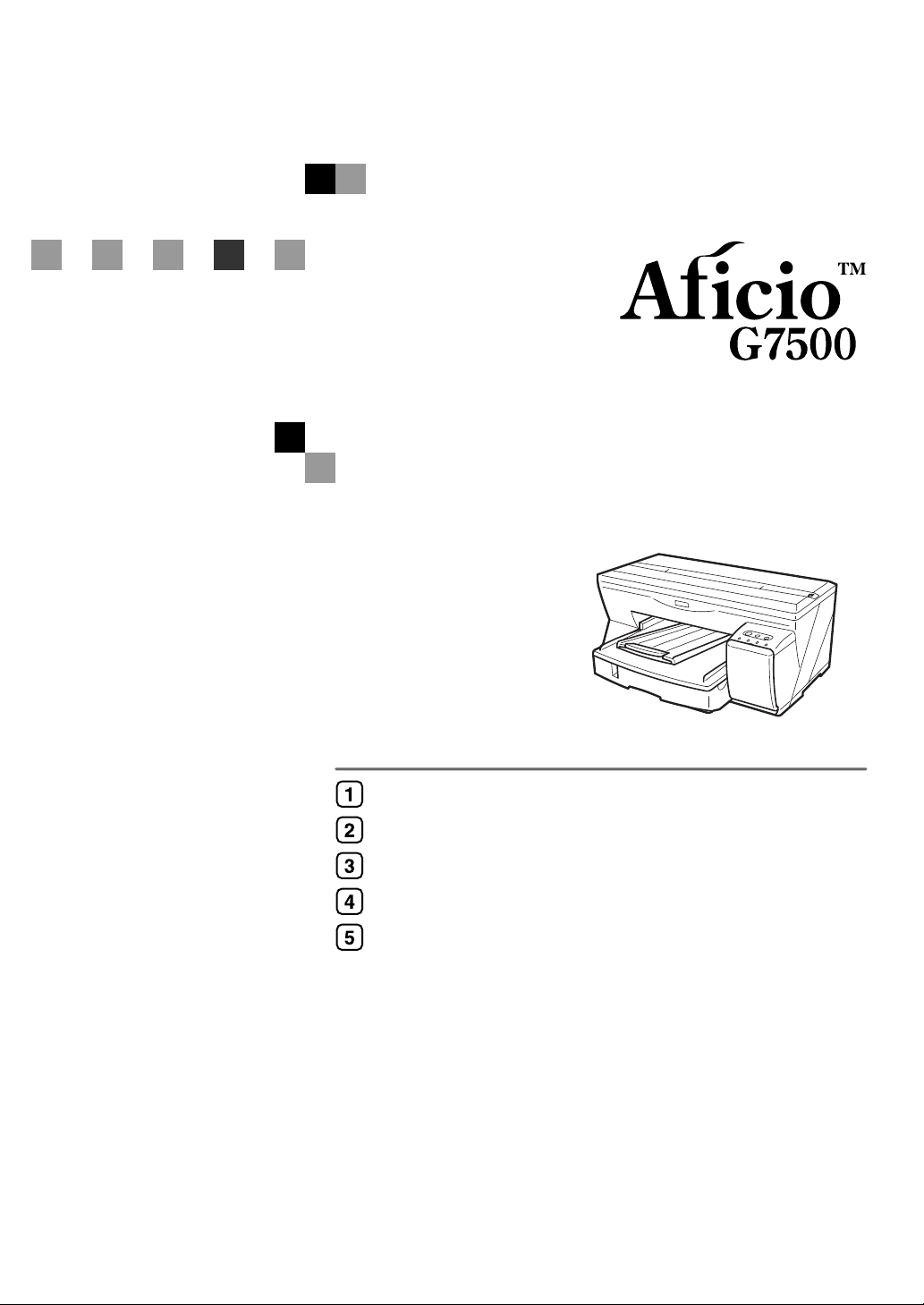
Setup Handbook
Guide to Components
Installing the Paper Feed Unit (option)
Using the Printer Driver
Using User Guide
Troubleshooting
Read this manual carefully before you use this machine and keep it handy for future reference. For safe and correct use, be sure to read the Safety Information
before using the machine.
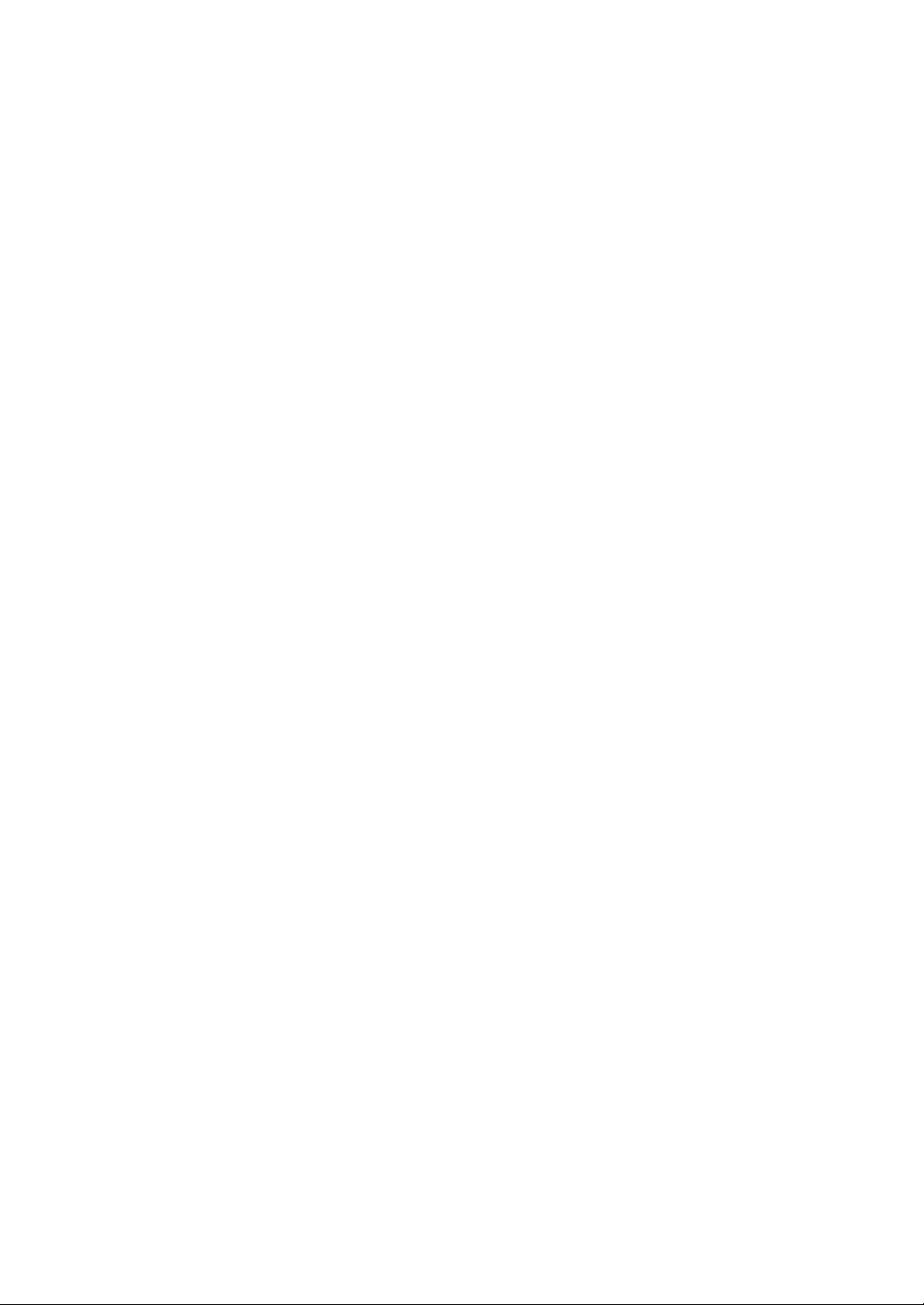
Introduction
This manual contains detailed instructions and notes on the operation and use of this machine. For your safety and
benefit, read this manual carefully before using the machine. Keep this manual in a handy place for quick reference.
Do not copy or print any item for which reproduction is prohibited by law.
Copying or printing the following items is generally prohibited by local law:
bank notes, revenue stamps, bonds, stock certificates, bank drafts, checks, passports, driver's licenses.
The preceding list is meant as a guide only and is not inclusive. We assume no responsibility for its completeness or
accuracy. If you have any questions concerning the legality of copying or printing certain items, consult with your legal
advisor.
Power Source
220-240V, 50/60Hz, 0.5A or more
Voltage must not fluctuate more than 10%.
Please be sure to connect the power cable to a power source as above.
Confirm that the wall outlet is near the machine and freely accessible, so that in event of an emergency, it can be un-
plugged easily.
Important
Contents of this manual are subject to change without prior notice. In no event will the company be liable for direct,
indirect, special, incidental, or consequential damages as a result of handling or operating the machine.
Two kinds of size notation are employed in this manual. With this machine refer to the metric version.
For good print quality, the supplier recommends that you use genuine print cartridges from the supplier.
Ricoh shall not be responsible for any damage or expense that might result from the use of parts other than genuine
Ricoh parts with your Ricoh office products.
Trademarks
Adobe and Acrobat are either registered trademarks or trademarks of Adobe Systems Incorporated in the United
States and/or other countries.
Pentium is a registered trademark of Intel Corporation.
Netscape is a registered trademark of Netscape Communication Corporation in the U.S. and/or other countries.
Macromedia and Flash are either registered trademarks or trademarks of Macromedia, Inc. in the U.S. and/or other
countries.
Microsoft, Windows, Windows NT are either registered trademarks or trademarks of Microsoft Corporation in the
U.S. and/or other countries.
Other product names used herein are for identification purposes only and might be trademarks of their respective com-
panies. We disclaim any and all rights to those marks.
• The product name of Windows® 95 is Microsoft® Windows® 95.
®
• The product name of Windows
• The product name of Windows
• The product names of Windows
®
Microsoft
Microsoft
Microsoft
Windows® 2000 Professional
®
Windows® 2000 Server
®
Windows® 2000 Advanced Server
• The product names of Windows
®
Microsoft
Microsoft
Windows® XP Home Edition
®
Windows® XP Professional
• The product names of Windows Server
®
Microsoft
Microsoft
Microsoft
Windows ServerTM 2003 Standard Edition
®
Windows ServerTM 2003 Enterprise Edition
®
Windows ServerTM 2003 Web Edition
• The product names of Windows NT
Microsoft
Microsoft
®
Windows NT® Workstation 4.0
®
Windows NT® Server 4.0
98 is Microsoft® Windows® 98.
®
Me is Microsoft® Windows® Millennium Edition (Windows Me).
®
2000 are as follows:
®
XP are as follows:
TM
2003 are as follows:
®
4.0 are as follows:
Some illustrations in this manual might be slightly different from the machine.
Certain options might not be available in some countries. For details, please contact your local dealer.
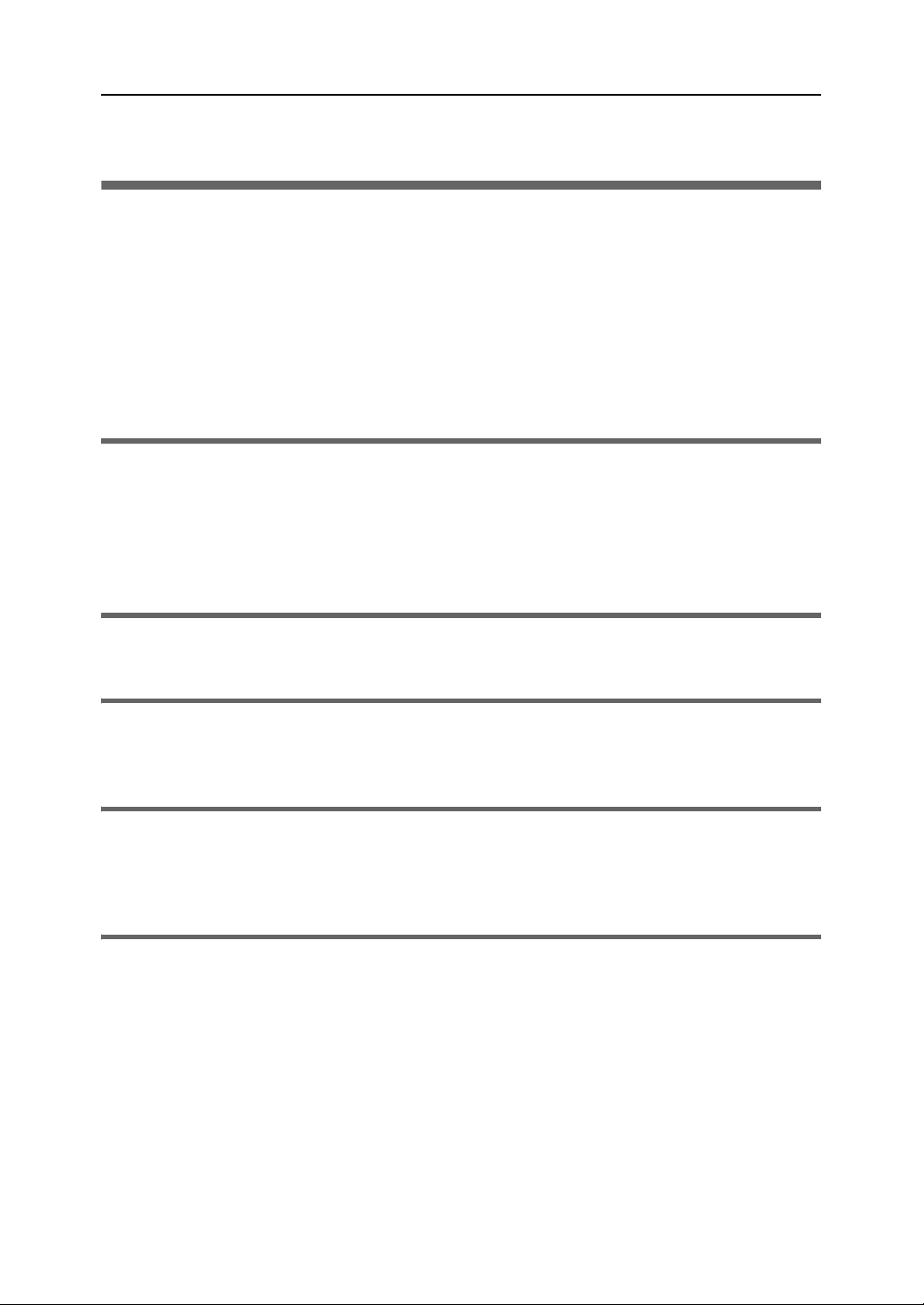
TABLE OF CONTENTS
How to Read This Manual . . . . . . . . . . . . . . . . . . . . . . . . . . . . . . . . . . . . . . . . . . . . . . . . . . . . . . . . 2
Symbols . . . . . . . . . . . . . . . . . . . . . . . . . . . . . . . . . . . . . . . . . . . . . . . . . . . . . . . . . . . . . . . . . . . . . . . . 2
Keys
. . . . . . . . . . . . . . . . . . . . . . . . . . . . . . . . . . . . . . . . . . . . . . . . . . . . . . . . . . . . . . . . . . . . . . . . . . 2
Safety Information . . . . . . . . . . . . . . . . . . . . . . . . . . . . . . . . . . . . . . . . . . . . . . . . . . . . . . . . . . . . . . 3
Safety During Operation . . . . . . . . . . . . . . . . . . . . . . . . . . . . . . . . . . . . . . . . . . . . . . . . . . . . . . . . . . . . . . 3
Warning
. . . . . . . . . . . . . . . . . . . . . . . . . . . . . . . . . . . . . . . . . . . . . . . . . . . . . . . . . . . . . . . . . . . . . . . 4
. . . . . . . . . . . . . . . . . . . . . . . . . . . . . . . . . . . . . . . . . . . . . . . . . . . . . . . . . . . . . . . . . . . . . . . . 5
Caution
User's Notes
Manuals for This Printer . . . . . . . . . . . . . . . . . . . . . . . . . . . . . . . . . . . . . . . . . . . . . . . . . . . . . . . . . . 9
1. Guide to Components
Printer Body . . . . . . . . . . . . . . . . . . . . . . . . . . . . . . . . . . . . . . . . . . . . . . . . . . . . . . . . . . . . . . . . . . 11
Printer Rear . . . . . . . . . . . . . . . . . . . . . . . . . . . . . . . . . . . . . . . . . . . . . . . . . . . . . . . . . . . . . . . . . . 12
Control Panel . . . . . . . . . . . . . . . . . . . . . . . . . . . . . . . . . . . . . . . . . . . . . . . . . . . . . . . . . . . . . . . . . 13
Option . . . . . . . . . . . . . . . . . . . . . . . . . . . . . . . . . . . . . . . . . . . . . . . . . . . . . . . . . . . . . . . . . . . . . . 15
Paper Feed Unit Type 7500 . . . . . . . . . . . . . . . . . . . . . . . . . . . . . . . . . . . . . . . . . . . . . . . . . . . . . . . . . . . . 15
2. Installing the Paper Feed Unit (option)
Paper Feed Unit Type 7500 . . . . . . . . . . . . . . . . . . . . . . . . . . . . . . . . . . . . . . . . . . . . . . . . . . . . . . 17
. . . . . . . . . . . . . . . . . . . . . . . . . . . . . . . . . . . . . . . . . . . . . . . . . . . . . . . . . . . . . . . . . . . . . 7
3. Using the Printer Driver
Installing the Printer Driver (USB) . . . . . . . . . . . . . . . . . . . . . . . . . . . . . . . . . . . . . . . . . . . . . . . . . . 19
Test Print . . . . . . . . . . . . . . . . . . . . . . . . . . . . . . . . . . . . . . . . . . . . . . . . . . . . . . . . . . . . . . . . . . . . . 24
4. Using User Guide
Installing User Guide . . . . . . . . . . . . . . . . . . . . . . . . . . . . . . . . . . . . . . . . . . . . . . . . . . . . . . . . . . . 27
How to Use User Guide . . . . . . . . . . . . . . . . . . . . . . . . . . . . . . . . . . . . . . . . . . . . . . . . . . . . . . . . . 30
Opening User Guide . . . . . . . . . . . . . . . . . . . . . . . . . . . . . . . . . . . . . . . . . . . . . . . . . . . . . . . . . . . . . . . . 31
5. Troubleshooting
Software Cannot Be Installed . . . . . . . . . . . . . . . . . . . . . . . . . . . . . . . . . . . . . . . . . . . . . . . . . . . . . 35
Checking Your Computer Environment . . . . . . . . . . . . . . . . . . . . . . . . . . . . . . . . . . . . . . . . . . . . . . . . . . . . . 35
Confirming Installation
Restoring USB
Printer Driver Cannot Be Installed
USB Connection is not Automatically Detected
If Test Print Fails . . . . . . . . . . . . . . . . . . . . . . . . . . . . . . . . . . . . . . . . . . . . . . . . . . . . . . . . . . . . . . . 38
Uninstalling . . . . . . . . . . . . . . . . . . . . . . . . . . . . . . . . . . . . . . . . . . . . . . . . . . . . . . . . . . . . . . . . . . 39
Uninstalling the Printer Driver . . . . . . . . . . . . . . . . . . . . . . . . . . . . . . . . . . . . . . . . . . . . . . . . . . . . . . . . . . . 39
Deleting Devices
Uninstalling User Guide
. . . . . . . . . . . . . . . . . . . . . . . . . . . . . . . . . . . . . . . . . . . . . . . . . . . . . . . . . . . . . . . 36
. . . . . . . . . . . . . . . . . . . . . . . . . . . . . . . . . . . . . . . . . . . . . . . . . . . . . . . . . . . . . . . . . . . . 36
. . . . . . . . . . . . . . . . . . . . . . . . . . . . . . . . . . . . . . . . . . . . . . . . . . . . . . . . 36
. . . . . . . . . . . . . . . . . . . . . . . . . . . . . . . . . . . . . . . . . . . . . . . . 37
. . . . . . . . . . . . . . . . . . . . . . . . . . . . . . . . . . . . . . . . . . . . . . . . . . . . . . . . . . . . . . . . . . 41
. . . . . . . . . . . . . . . . . . . . . . . . . . . . . . . . . . . . . . . . . . . . . . . . . . . . . . . . . . . . . . 42
INDEX . . . . . . . . . . . . . . . . . . . . . . . . . . . . . . . . . . . . . . . . . . . . . . . . . . . . . . . . . . . . . . . . . . . . 44
1
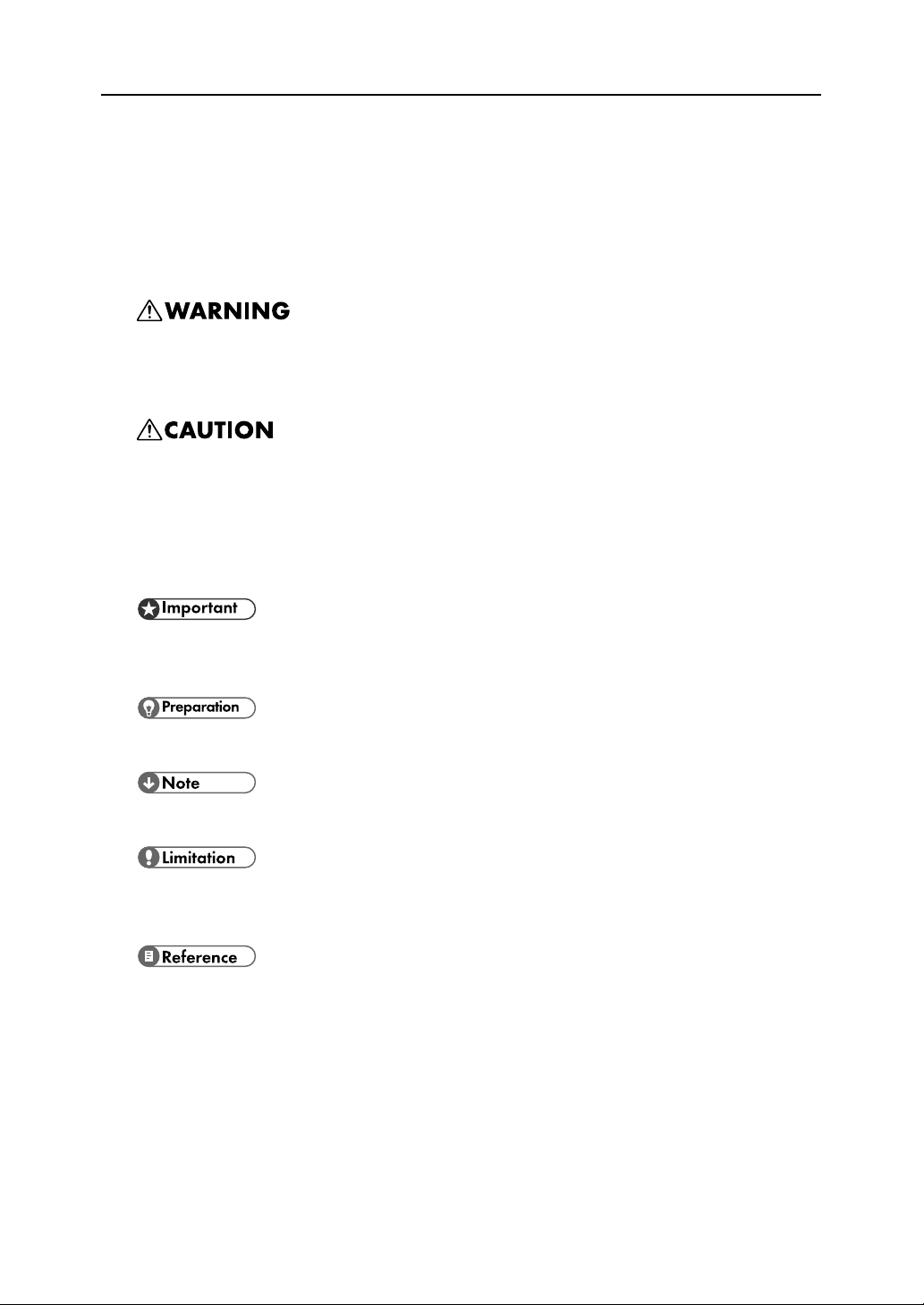
How to Read This Manual
Symbols
The following set of symbols is used in this manual.
This symbol indicates a potentially hazardous situation that might result in death or serious injury
when you misuse the machine without following the instructions under this symbol. Be sure to read
the instructions, all of which are described in the Safety Information section.
This symbol indicates a potentially hazardous situation that might result in minor or moderate injury
or property damage that does not involve personal injury when you misuse the machine without following the instructions under this symbol. Be sure to read the instructions, all of which are described
in the Safety Information section.
* The statements above are notes for your safety.
If this instruction is not followed, paper might be misfed, originals might be damaged, or data might
be lost. Be sure to read this.
This symbol indicates information or preparations required prior to operating.
This symbol indicates precautions for operation, or actions to take after abnormal operation.
This symbol indicates numerical limits, functions that cannot be used together, or conditions in which
a particular function cannot be used.
This symbol indicates a reference.
Keys
[
]
Keys on the computer's keyboard.
[
]
Keys and buttons that appear on the computer's display.
2
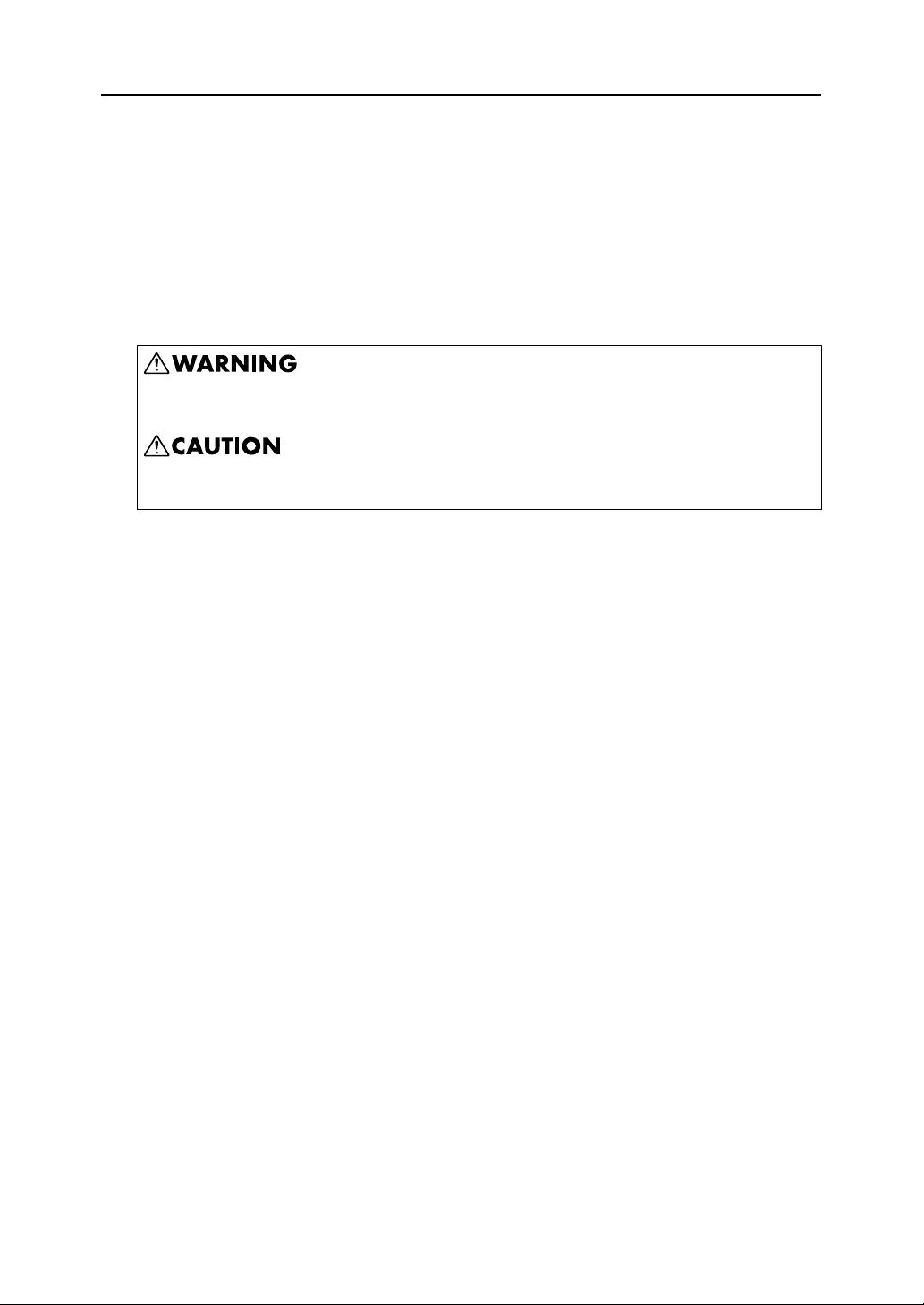
Safety Information
When using this machine, the following safety precautions should always be followed.
Safety During Operation
In this manual, the following important symbols are used:
Indicates a potentially hazardous situation which, if instructions are not followed, could result in
death or serious injury.
Indicates a potentially hazardous situation which, if instructions are not followed, may result in
minor or moderate injury or damage to property.
3
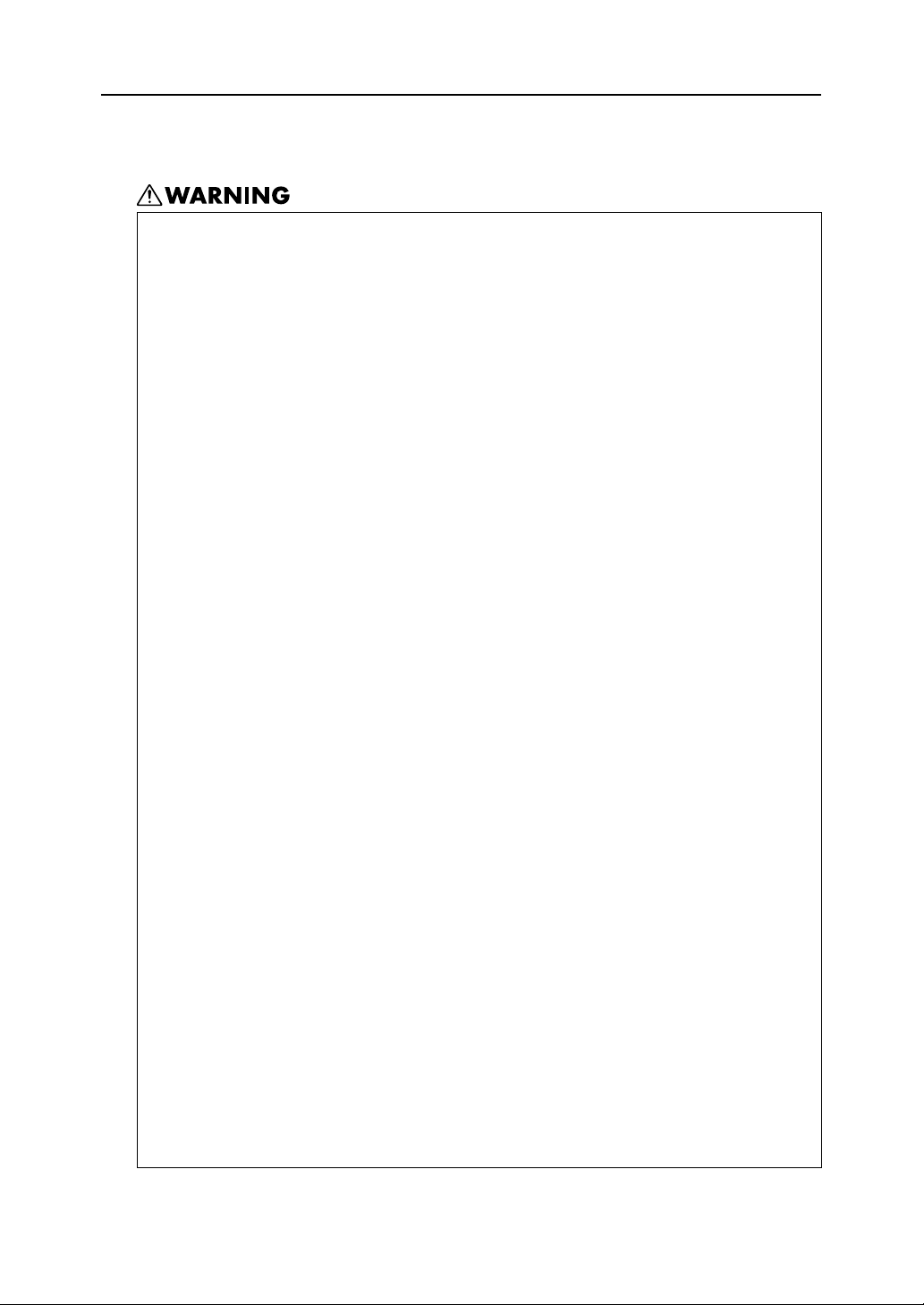
Warning
z
The supplied power cord is for use with this equipment only. Do not use
with other appliances. Doing so may result in fire, electric shock, or
injury.
z
Only connect the machine to the power source described on the inside
front cover of this manual.
z
Avoid multi-wiring.
z
Do not damage, break or make any modifications to the power cord. Do
not place heavy objects on it. Do not pull it hard nor bend it more than
necessary. These actions could cause an electric shock or fire.
z
Do not plug or unplug the power cord with your hands wet. Otherwise,
an electric shock might occur.
z
Connect the power cord directly into a wall outlet and never use an
extension cord.
z
To avoid hazardous electric shock, do not remove any covers or screws
other than those specified in this manual. When the machine needs to be
checked, adjusted, or repaired, contact your service representative.
z
Do not take apart or attempt any modifications to this machine. There is
a risk of fire, electric shock, explosion or loss of sight.
z
If by any chance this machine falls over or a breakage occurs (e.g. the
cover), turn off the main switch, unplug the power cable and contact
your service representative. If you continue to use the machine in this
state it could result in fire or electric shock.
z
If metal, liquid or foreign matter falls into the machine, turn off the operation and main power switches, and unplug the main power cord. Contact your service representative. Do not keep using the machine with a
fault or defect.
z
Do not put any metal objects or containers holding water (e.g. vases,
flowerpots, glasses) on the machine. If the contents fall inside the
machine, a fire or electric shock could occur.
z
Keep the machine away from flammable liquids, gases, and aerosols. A
fire or an electric shock might occur.
z
Disposal can take place at our authorized dealer.
4
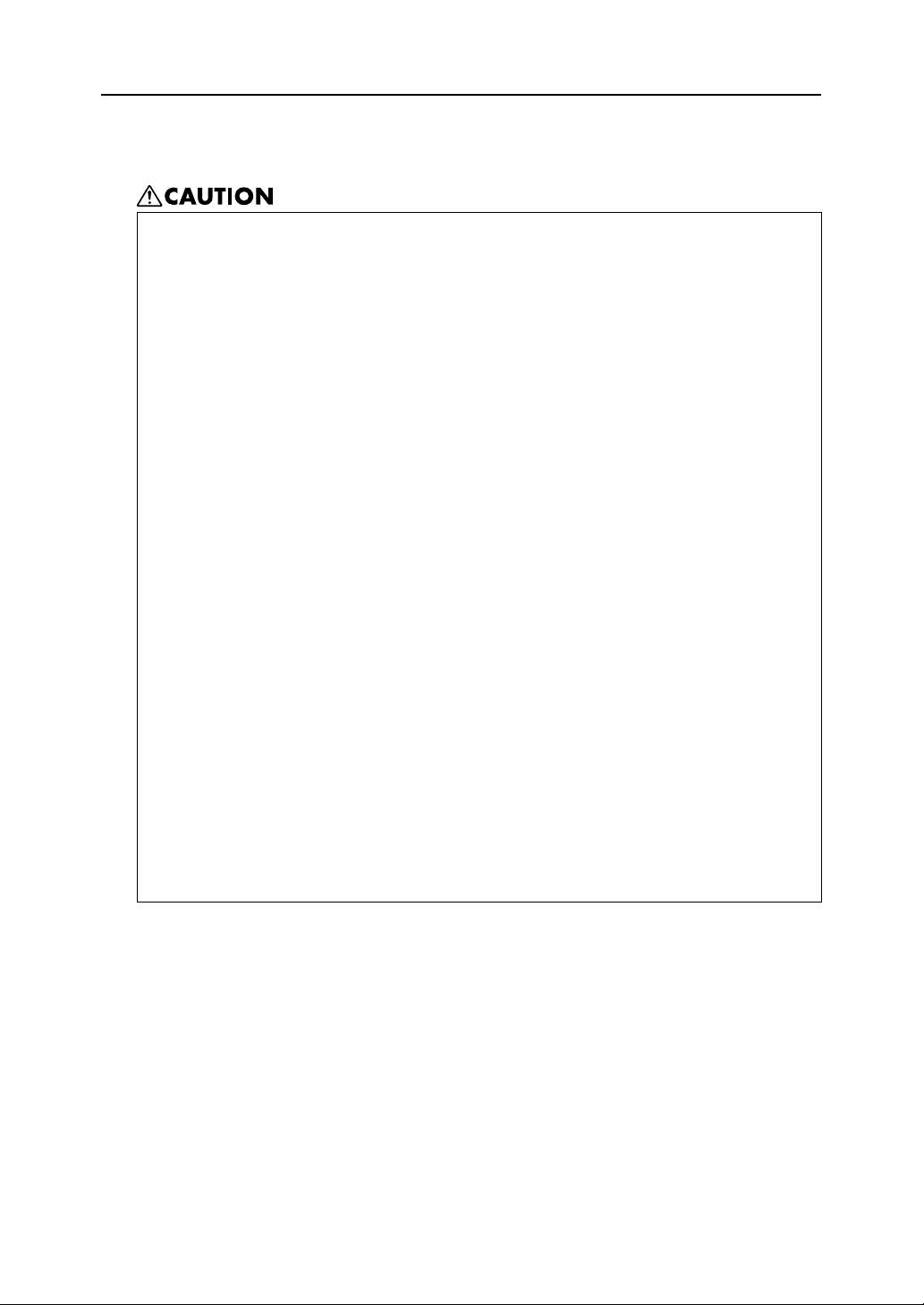
Caution
z
Keep the machine away from humidity and dust. Otherwise a fire or an
electric shock might occur.
z
Do not place the machine on an unstable or tilted surface. If it topples
over, an injury might occur.
z
If you use the machine in a confined space, make sure there is a continuous air turnover.
z
Unplug the power cord from the wall outlet before you move the
machine. While moving the machine, you should take care that the
power cord will not be damaged under the machine.
z
When the machine will not be used for a long time, unplug the power
code.
z
When you disconnect the power plug from the wall outlet, always pull
the plug (not the cable).
z
Our products are engineered to meet high standards of quality and functionality, and we recommend that you use only the expendable supplies
available at an autohrized dealer.
z
Deliver to waste product collection areas. Do not dispose of via domestic
refuse collection.
z
The machine weighs approximately 14.2 kg (31.3 lb.).
z
When moving the machine, hold the machine by the bottom below the
two indentations. Lift the machine slowly in order to avoid straining your
body. Lifting the machine without sufficient strength or assistance or handling it roughly and dropping it could cause an injury.
5
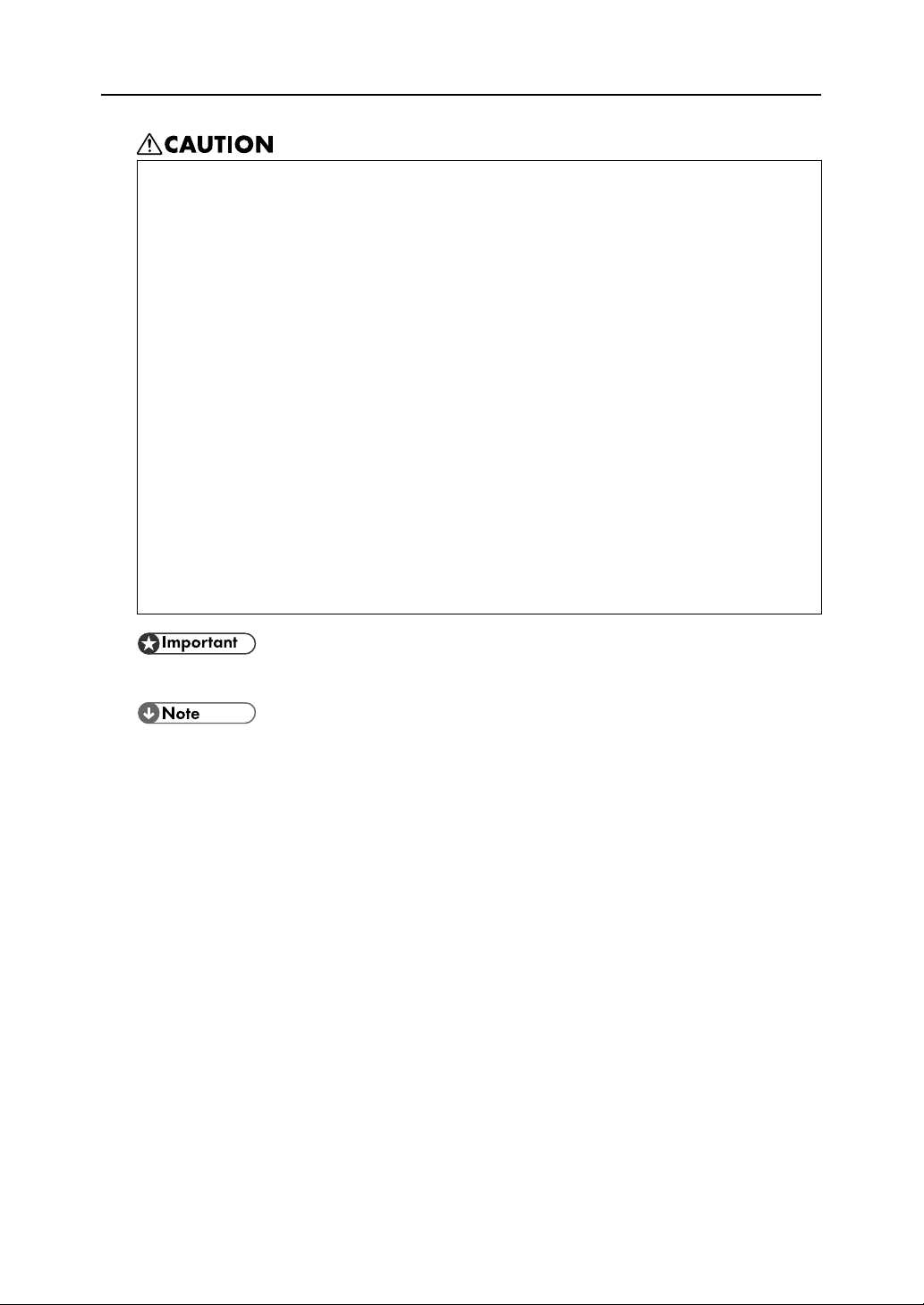
z
Do not eat or swallow ink.
z
If ink is ingested, induce vomiting by drinking a strong saline solution.
Consult a doctor immediately.
z
If your skin comes into contact with ink, wash the affected area thoroughly with soap and water.
z
If ink comes into contact with your eyes, rinse immediately in running
water. For other symptoms, consult a doctor.
z
Avoid getting ink on your clothes or skin when removing a paper jam or
replacing ink. If your skin comes into contact with ink, wash the affected
area thoroughly with soap and water.
z
If ink gets on your clothing, wash with cold water. Hot water will set the
ink into the fabric and may make removing the stain impossible.
z
Keep the ink or ink container out of reach of children.
z
Be careful not to get ink on your clothes when replacing an ink container. Ink stains on clothes are hard to remove.
z
Rating voltage of the connector for option: Max. DC 37 V.
z
When you use this machine for a long time in a confined space without good ventilation, you
may detect an odd smell. To keep the workplace comfortable, we recommend that you keep it
well ventilated.
6
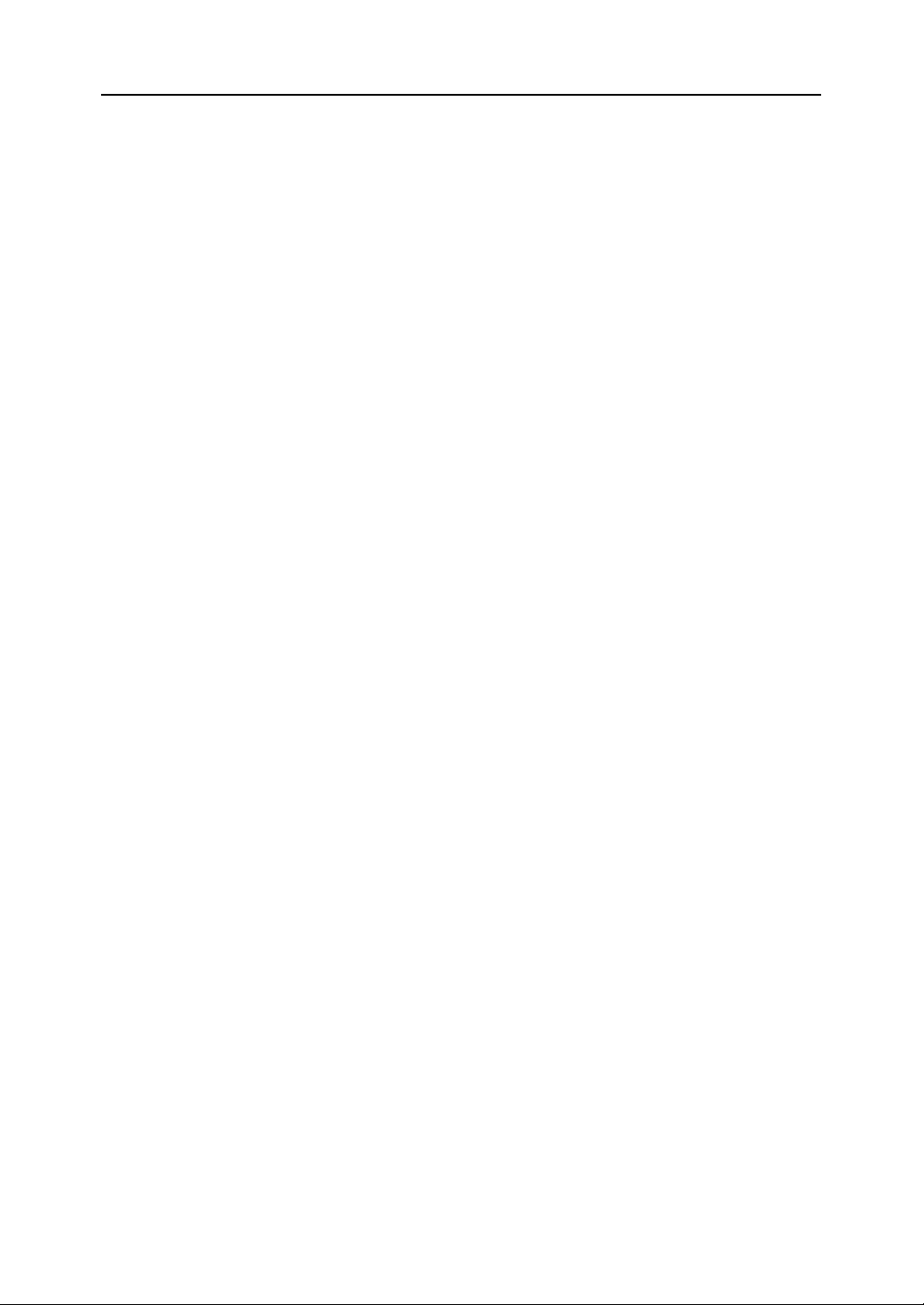
User's Notes
z
High temperatures inside the printer can cause a breakdown. Do not lean anything against the
vent or block it in any way.
z
Warm air from the vent is normal and not a cause for concern.
z
Do not leave the top cover open. Doing so could cause an injury.
z
During printing, do not move the printer or open its covers.
z
During printing, do not pull out a paper tray (tray 1 or tray 2). Printing will stop and the paper will
jam.
z
Do not touch the feed belt.
z
Take care not to let paper clips and other foreign objects fall inside the printer.
z
During printing, do not turn off the power or unplug the power cord from the wall outlet.
z
During printing, do not subject the printer to external shock such as that caused by tapping paper
on it.
z
When not using the printer, turn off the power.
z
Do not place more than 5 kg (11.1 lb.) on the printer. (The outer surface of the printer can tolerate
up to 20 kg (44.1 lb.).)
z
The operational life of this printer is estimated to be 5 years based on less than 2500 (A4) prints
per month and 8 hours of normal daily usage. Exceeding these totals may reduce the operational
lifespan of the printer. The operational lifespan is also affected by the environment in which the
printer is operated.
z
"Secondary Counter" displays the number of pages printed. Sheets of A4 or smaller are counted
as one page. Sheets larger than A4 are counted as multiple pages, according to their size ratio
relative to A4.
Use "Secondary Counter" to estimate the number of pages that can be printed within the printer's
remaining operational life.
The printer's operational life is calculated based on the number of pages that it can print on plain
A4 paper in [Standard (speed priority)] mode.
z
This printer is designed to have an operational life of 5 years / 150,000 pages.
z
Depending on your settings, the internal unit may fill up sooner than normal.
An "Internal unit nearly full" message appears shortly before the internal unit is full. Contact your
service representative as soon as possible for a replacement internal unit (charge incurred).
z
The printing yields of print cartridges are as follows: (The yields of the print cartridges packaged
with the printer are lower than the yields described below.)
z
Black: approximately 3200 A4/Letter sheets (5% chart)
z
Cyan: approximately 2500 A4/Letter sheets (5% chart)
z
Magenta: approximately 2500 A4/Letter sheets (5% chart)
z
Yellow: approximately 2500 A4/Letter sheets (5% chart)
Printing yields vary depending on page content, paper type, paper size, and environmental conditions. Also, cartridges may need to be changed before the yields above have been reached
due to deterioration over time. To maintain print quality, cartridges should be opened before their
expiration date and used within six months of being opened.
7
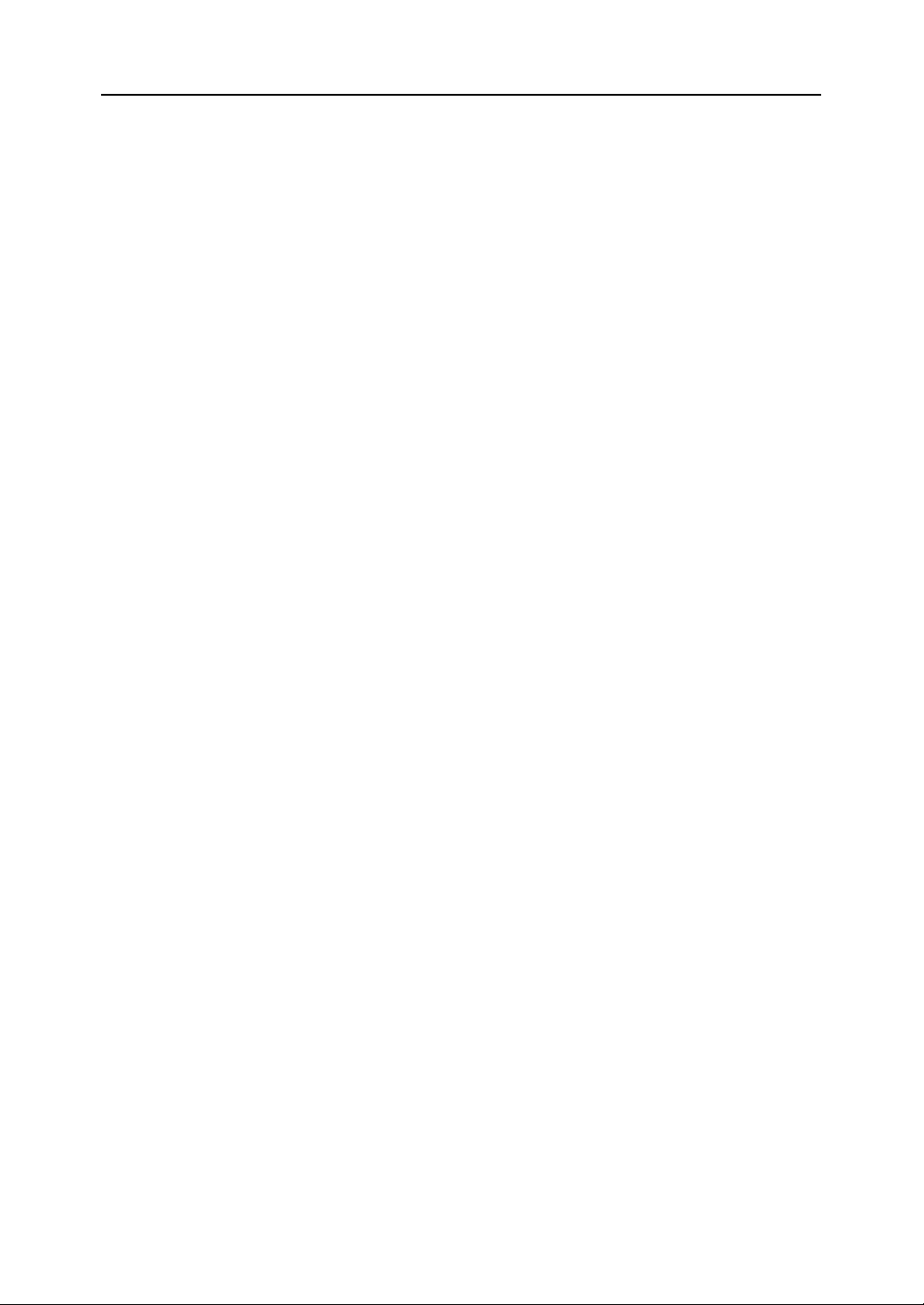
z
Color ink may be used even if you print all-black text or if you specify black and white printing. It
may also be used for print head cleaning and refreshing, which are done to maintain printer performance.
z
Print cartridges and supplies comply with the manufacturer's safety specifications. To ensure
safety and reliability, use genuine print cartridges and supplies.
z
If you print a large number of pages in a day, for instance, hundreds of pages, the nozzles of the
print-heads may be clogged the next day. If this happens, clean the print-heads.
z
This printer performs regular automatic maintenance, after and during printing, to ensure consistent print quality. Maintenance is also performed when printing begins after a period of disuse.
8
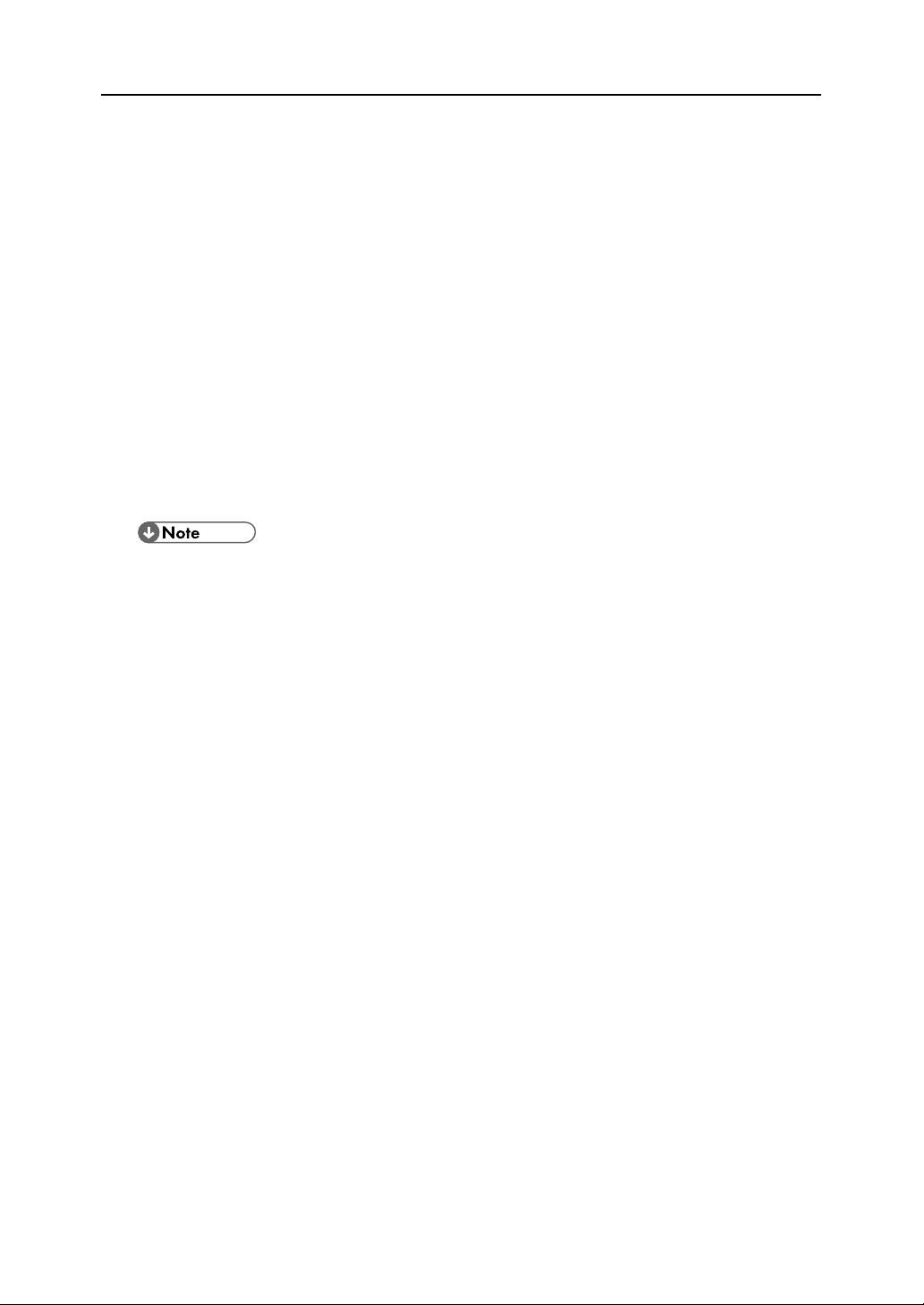
Manuals for This Printer
This printer is provided with two manuals.
Quick Installation Guide
This manual describes procedures from unpacking the printer to loading paper. If you have purchased options, see P.17 "Installing the Paper Feed Unit (option)".
Setup Handbook (this manual) (PDF file - CD-ROM)
Topics such as printer installation, connecting to a computer, and basic print operations are
explained.
User Guide (CD-ROM)
This is included on the provided "Drivers & Manual" CD-ROM. Topics such as advanced features,
troubleshooting when printing does not start or is not performed as expected, dealing with paper
jams, and information about paper are explained. We recommend that you install this manual on
computers for your convenience.
z
Depending on the operating system and version used, actual procedures may differ from the procedures explained in these manuals.
9
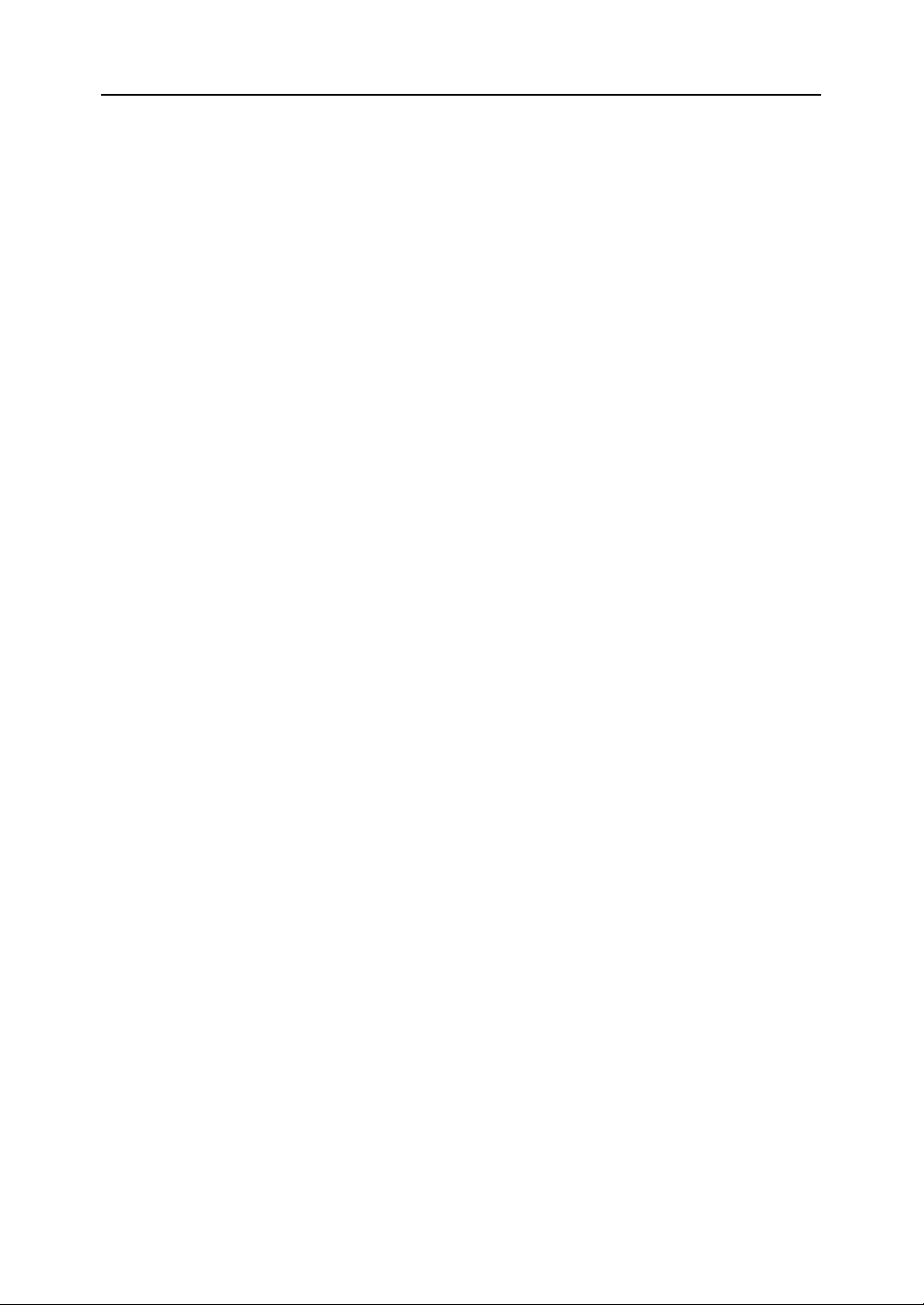
10
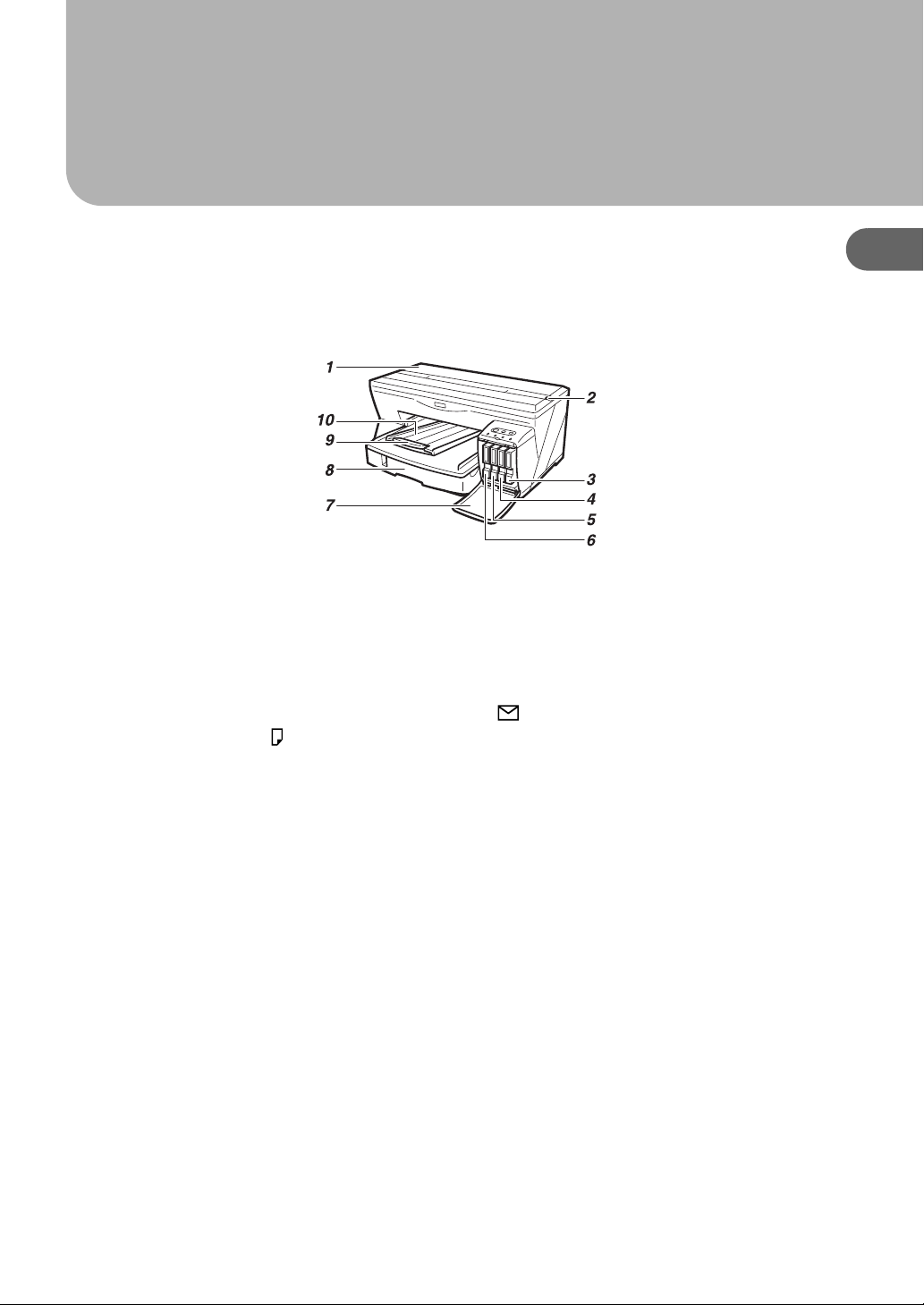
1. Guide to Components
Printer Body
1 Top cover
Keep this cover closed during printing. If you cannot locate paper jams, or jammed paper can-
not be removed easily, you can check the condition of paper from the top of the printer.
2 Envelope selector
For envelopes, set the lever to the rear position ; for everything else, set the lever to the for-
ward position .
3 Print cartridge (yellow)
1
AGK001S
4 Print cartridge (magenta)
5 Print cartridge (cyan)
6 Print cartridge (black)
7 Right front cover
Keep this cover closed during printing. Open to install or replace print cartridges.
8 Tray 1
Load paper here.
9 Output tray extension
Pull out when using paper larger than A4/Letter to keep the printed paper from falling.
10 Output tray
Prints are delivered to this tray.
When using paper larger than A4/Letter, pull out the output tray extension.
11
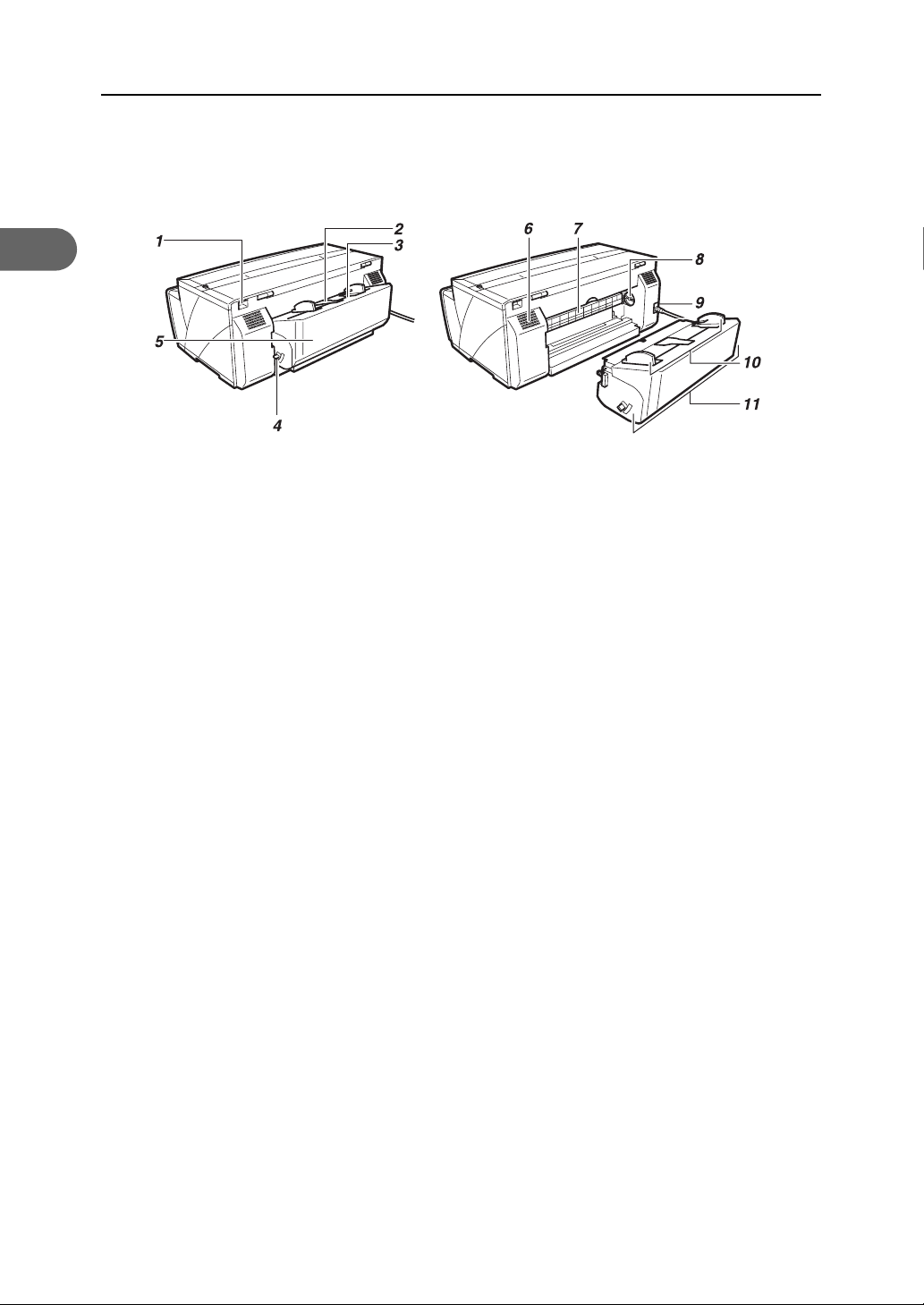
1
1. Guide to Components
Printer Rear
AGK002S
1 USB slot
Connect the USB cable from the computer here.
2 Duplex unit cover button
Push to open the duplex unit cover.
3 Bypass tray
Insert paper by hand here.
Insert thick paper and label paper.
4 Duplex unit locks
Use to lock or unlock the duplex unit when attaching or detaching it.
5 Duplex unit cover
Open to remove paper jammed inside the duplex unit.
6 Vent
Air is vented here to prevent the inside of the printer from getting too warm. Do not lean any-
thing against the vent or block it in any way. If the inside of the printer gets too warm, a break-
down could occur.
7 Guide board
Open to remove paper jammed inside the printer.
8 Paper feed wheel
Use to wind out paper jammed around the guide board.
9 Power cord
Plug the power cord into a wall outlet.
10 Bypass tray guides
Slide the left and right guides in to match the size of paper being used in the bypass tray.
11 Duplex unit
Turns the paper over when performing duplex printing.
12
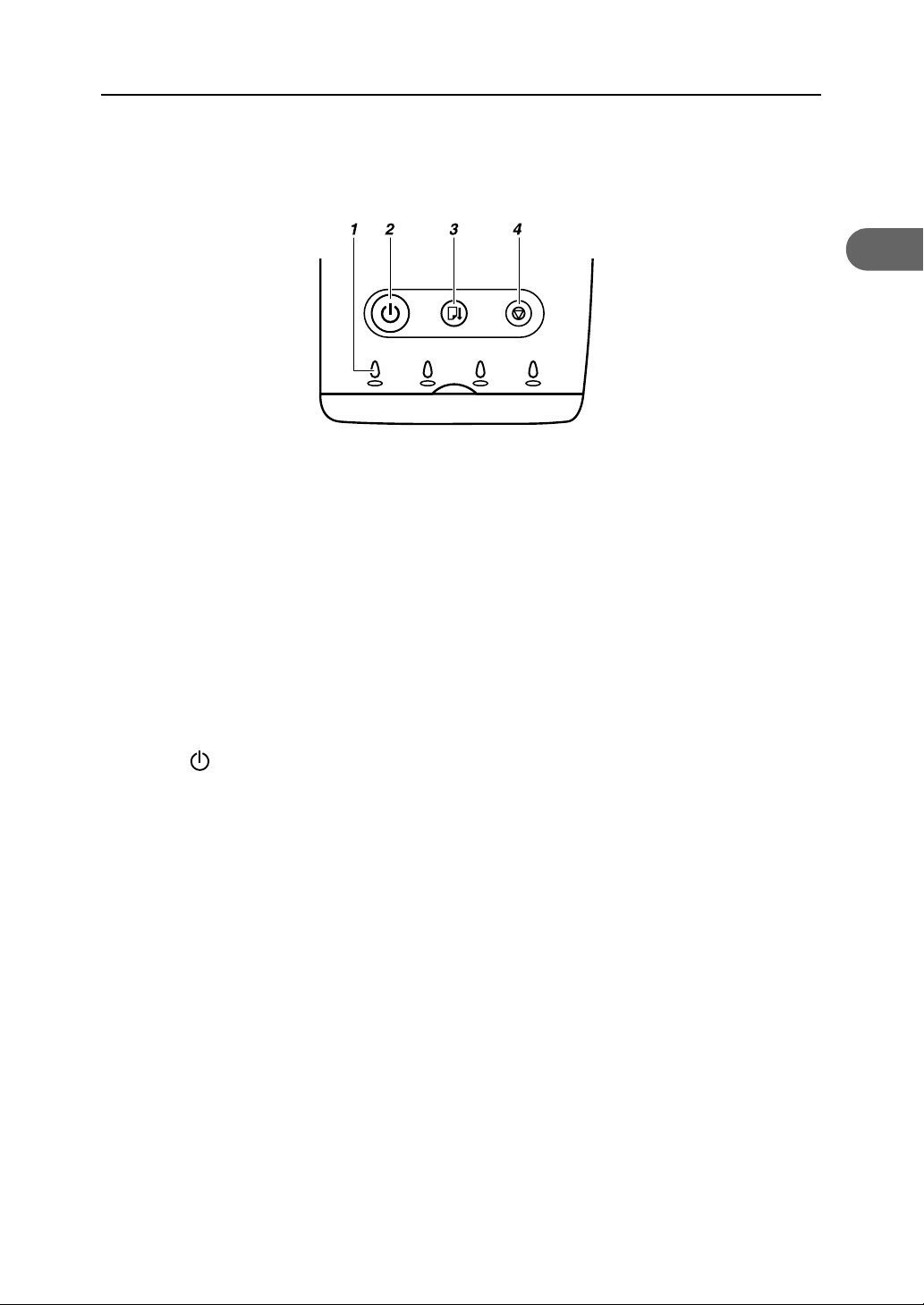
Control Panel
1 Cartridge replacement indicators
z
The indicators correspond to the position of the print cartridges. From left to right, the cartridge replacement indicators display the status of the black (K), cyan (C), magenta (M),
and yellow (Y) print cartridges.
2 [Power] key
z
Press to turn the power on and off.
z
When turning the power on, press the key for one second until it lights.
z
After the power is turned on, the [Power] key will blink until the printer is ready for printing.
At this point, the key will stop blinking and stay lit.
z
The [Power] key will also blink when the printer is processing data.
z
When the power is turned off, the key will blink slowly until the printer has completely shut
down at which point the key will be dark.
z
means "standby".
Control Panel
1
AGK101S
3 [Resume] key
z
Press to resume printing after dealing with an error.
z
This key lights or blinks when paper runs out or a paper jam or error occurs.
13
