Page 1
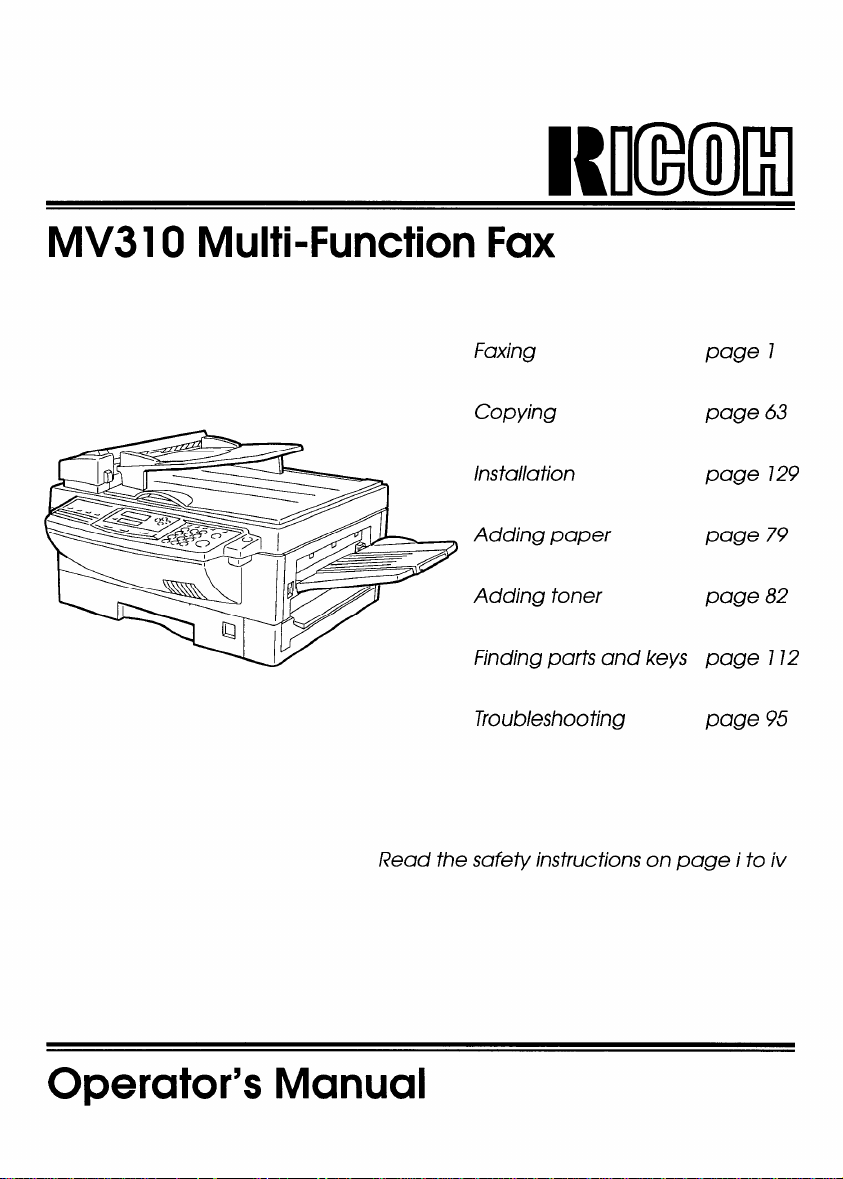
MV31 OMulti-Function Fax
Faxing
Copying
Installation
Adding paper
Adding
Finding parts and keys
Troubleshooting
Read the safety instructions on page i to iv
page 7
page 63
page 729
page 79
page 82
page 772
page 95
Operator’s Manual
Page 2
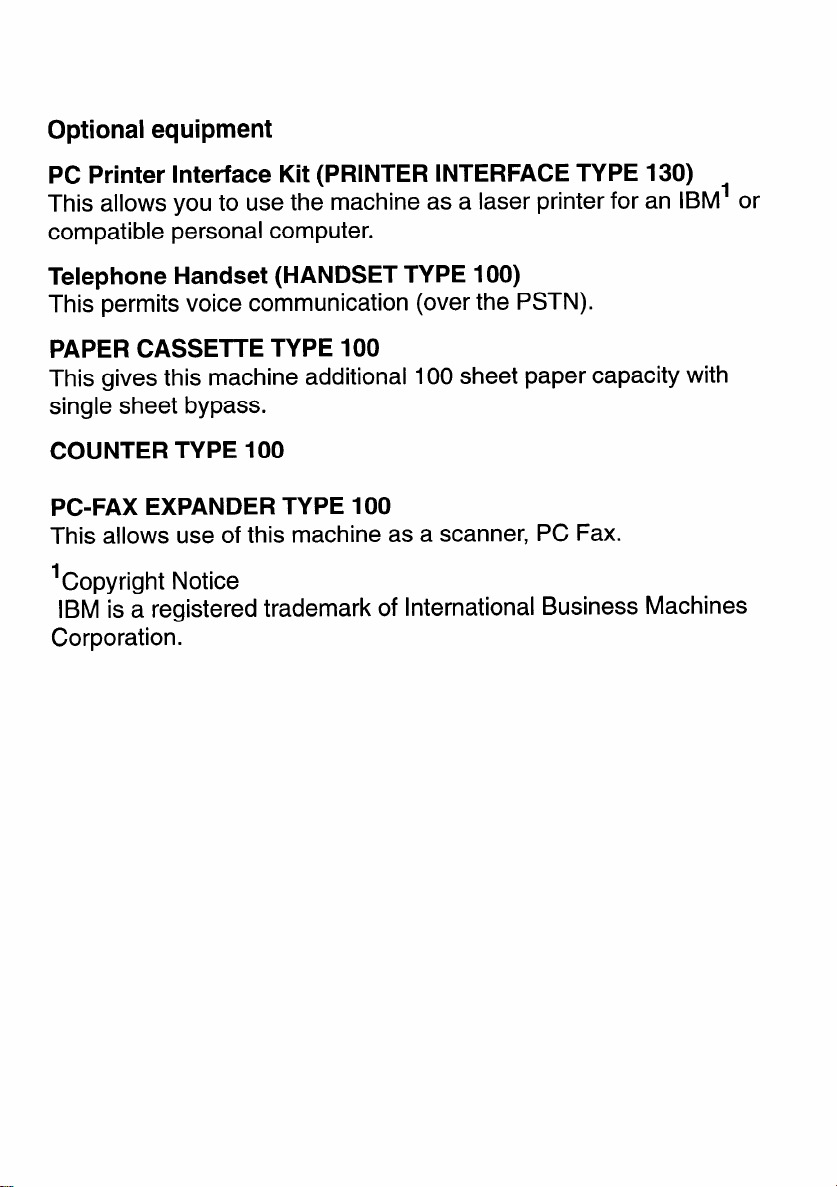
Optional equipment
PC Printer Interface Kit (PRINTER INTERFACE TYPE 130)
This allows you to use the machine as a laser printer for an IBM’ or
compatible personal computer.
Telephone Handset (HANDSET TYPE 100)
This permits voice communication (over the PSTN).
PAPER CASSETTE TYPE 100
This gives this machine additional 100 sheet paper capacity with
single sheet bypass.
COUNTER TYPE 100
PC-FAX EXPANDER TYPE 100
This allows use of this machine as a scanner, PC Fax.
‘Copyright Notice
IBM is a registered trademark of International Business Machines
Corporation.
Page 3
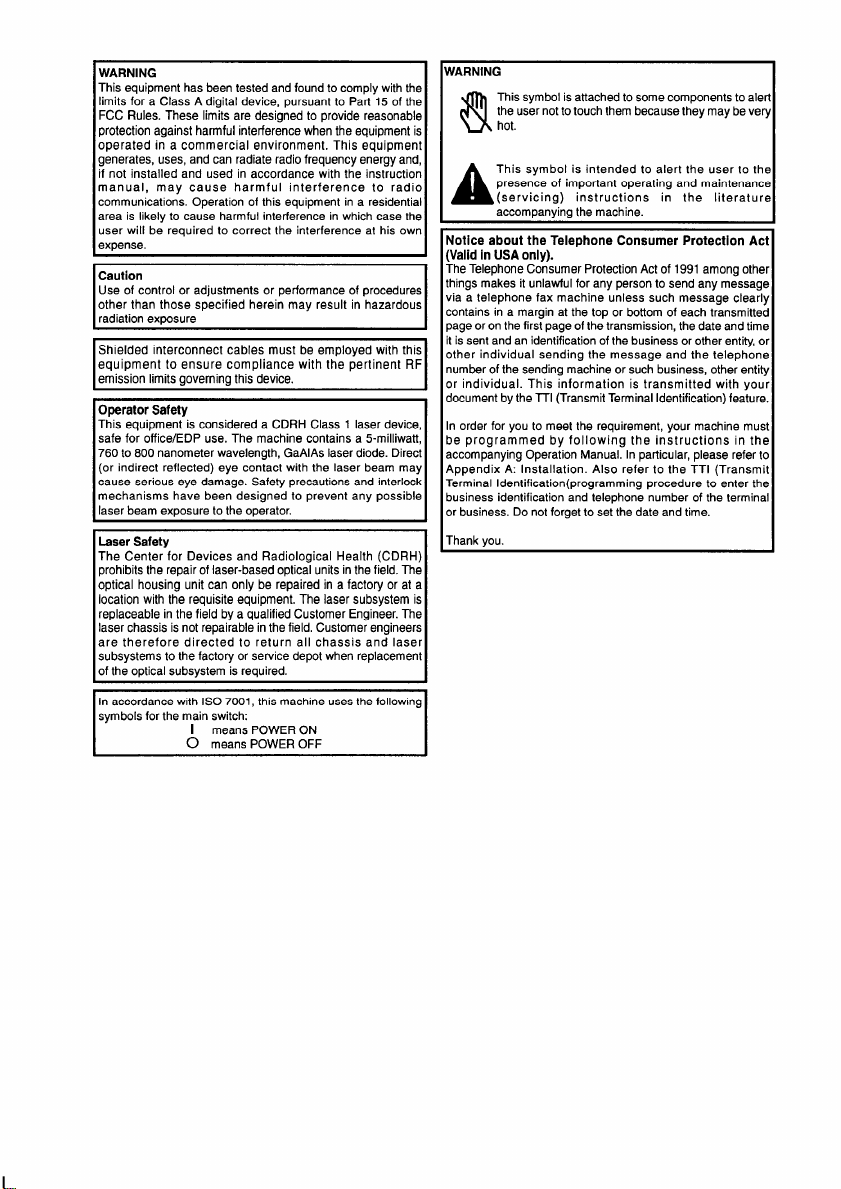
WARNING
This equipment has been tested and found to comply with the
limits for a Class A digital device, pursuant to Part 15 of the
FCC Rules. These limits are designed to provide reasonable
protection against harmful interference when the equipment is
operated in a commercial environment. This equipment
generates, uses, and can radiate radio frequency energy and,
if not installed and used in accordance with the instruction
manual, may cause harmful interference to radio
communications. Operation of this equipment in a residential
area is likely to cause harmful interference in which case the
user will be required to correct the interference at his own
expense.
Caution
Use of control or adjustments or performance of procedures
other than those specified herein may result in hazardous
radiation exoosure
Shielded interconnect cables must be employed with this
equipment to ensure compliance with the pertinent RF
emission limits governing this device.
Operator Safety
This equipment is considered a CDRH Class 1 laser device,
safe for office/EDP use. The machine contains a 5-milliwatf,
760 to 800 nanometer wavelength, GaAIAs laser diode. Direct
(or indirect reflected) eye contact with the laser beam may
cause serious eye damage. Safety precautions and interlock
mechanisms have been designed to prevent any possible
laser beam exposure to the operator.
Laser Safety
The Center for Devices and Radiological Health (CDRH)
prohibits the repair of laser-based optical units in the field. The
optical housing unit can only be repaired in a factory or at a
location with the requisite equipment. The laser subsystem is
replaceable in the field by a qualified Customer Engineer. The
laser chassis is not repairable in the field. Customer engineers
are therefore directed to return all chassis and laser
subsystems to the factory or service depot when replacement
of the optical subsvstem is required.
In accordance with ISO 7001, thts machine uses the following
symbols for the main switch;
I means POWER ON
O means POWER OFF
WARNING
This symbol is attached to some components to alert
the user not to touch them because they maybe very
hot.
N
This symbol is intended to alert the user to the
presence of important operating and maintenance
(servicing) instructions in the literature
A
accompanying the machine.
Notice about the Telephone Consumer Protection Act
(Valid in USA only).
The Telephone Consumer Protection Act of 1991 among other
things makes it unlawful for any person to send any message
via a telephone fax machine unless such message clearly
contains in a margin at the top or bottom of each transmitted
page or on the first page of the transmission, the date and time
it is sent and an identification of the business or other entity, or
other individual sending the message and the telephone
number of the sending machine or such business, other entity
or individual. This information is transmitted with your
document by the 17 (Transmit Terminal Identification) feature.
In order for you to meet the requirement, your machine must
be programmed by following the instructions in the
accompanying Operation Manual. In particular, please refer to
Appendix A: Installation. Also refer to the TTI (Transmit
Terminal Identification( programming procedure to enter the
business identification and telephone number of the terminal
or business. Do not forget to set the date and time.
Thank you.
I
I
Page 4
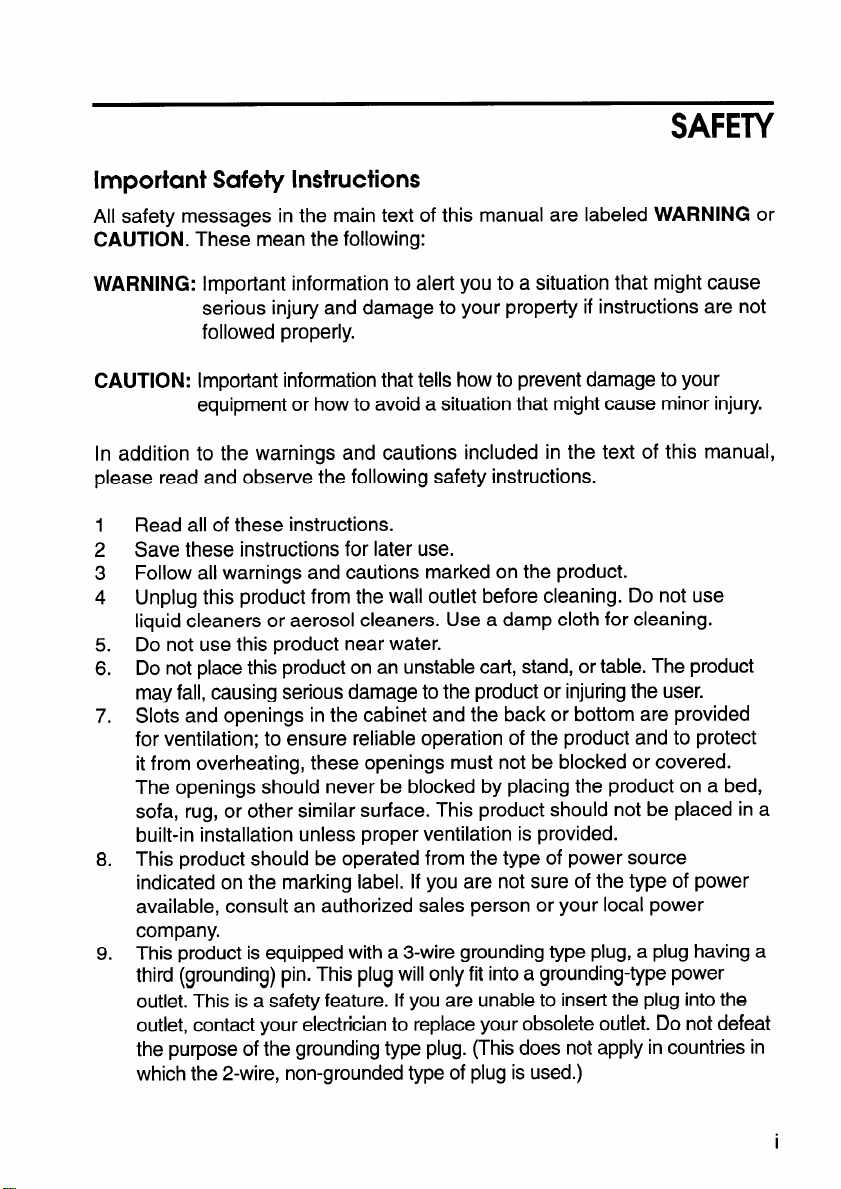
SAFETY
Important Safety Instructions
All safety messages in the main text of this manual are labeled WARNING or
CAUTION. These mean the following:
WARNING: Important information to alert you to a situation that might cause
serious injuty and damage to your property if instructions are not
followed properly.
CAUTION: Important information that tells how to prevent damage to your
equipment or how to avoid a situation that might cause minor injury.
In addition to the warnings and cautions included in the text of this manual,
please read and observe the following safety instructions.
1
Read all of these instructions.
2
Save these instructions for later use.
Follow all warnings and cautions marked on the product.
3
4
Unplug this product from the wall outlet before cleaning. Do not use
liquid cleaners or aerosol cleaners. Use a damp cloth for cleaning.
Do not use this product near water.
5.
Do not place this product on an unstable cart, stand, or table. The product
6.
may fall, causing serious damage to the product or injuring the user.
7.
Slots and openings in the cabinet and the back or bottom are provided
for ventilation; to ensure reliable operation of the product and to protect
it from overheating, these openings must not be blocked or covered.
The openings should never be blocked by placing the product on a bed,
sofa, rug, or other similar sudace. This product should not be placed in a
built-in installation unless proper ventilation is provided.
This product should be operated from the type of power source
8.
indicated on the marking label. If you are not sure of the type of power
available, consult an authorized sales person or your local power
company.
This product is equipped with a 3-wire grounding type plug, a plug having a
9.
third (grounding) pin. This plug will only fit into a grounding-type power
outlet. This is a safety feature. If you are unable to insert the plug into the
outlet, contact your electrician to replace your obsolete outlet. Do not defeat
the purpose of the grounding type plug. (This does not apply in countries in
which the 2-wire, non-grounded type of plug is used.)
Page 5
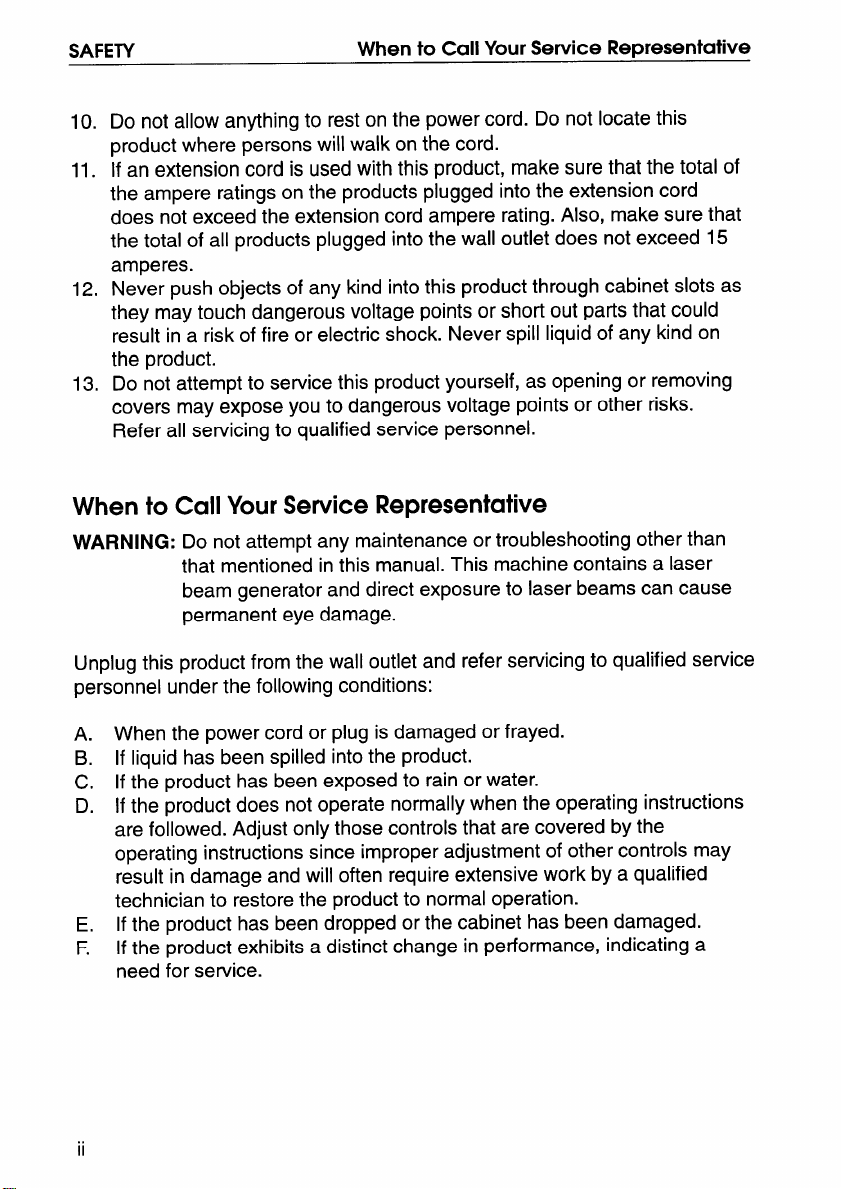
SAFETY When to Call Your Service Representative
10. Do not allow anything to rest on the power cord. Do not locate this
product where persons will walk on the cord.
11. If an extension cord is used with this product, make sure that the total of
the ampere ratings on the products plugged into the extension cord
does not exceed the extension cord ampere rating. Also, make sure that
the total of all products plugged into the wall outlet does not exceed 15
amperes.
12, Never push objects of any kind into this product through cabinet slots as
they may touch dangerous voltage points or short out parts that could
result in a risk of fire or electric shock. Never spill liquid of any kind on
the product.
13. Do not attempt to service this product yourself, as opening or removing
covers may expose you to dangerous voltage points or other risks.
Refer all servicing to qualified service personnel.
When to Call Your Service Representative
WARNING: Do not attempt any maintenance or troubleshooting other than
that mentioned in this manual. This machine contains a laser
beam generator and direct exposure to laser beams can cause
permanent eye damage.
Unplug this product from the wall outlet and refer servicing to qualified service
personnel under the following conditions:
When the power cord or plug is damaged or frayed.
A.
If liquid has been spilled into the product.
B.
If the product has been exposed to rain or water.
c.
D.
If the product does not operate normally when the operating instructions
are followed. Adjust only those controls that are covered by the
operating instructions since improper adjustment of other controls may
result in damage and will often require extensive work by a qualified
technician to restore the product to normal operation.
If the product has been dropped or the cabinet has been damaged.
E.
F.
If the product exhibits a distinct change in performance, indicating a
need for service.
ii
Page 6
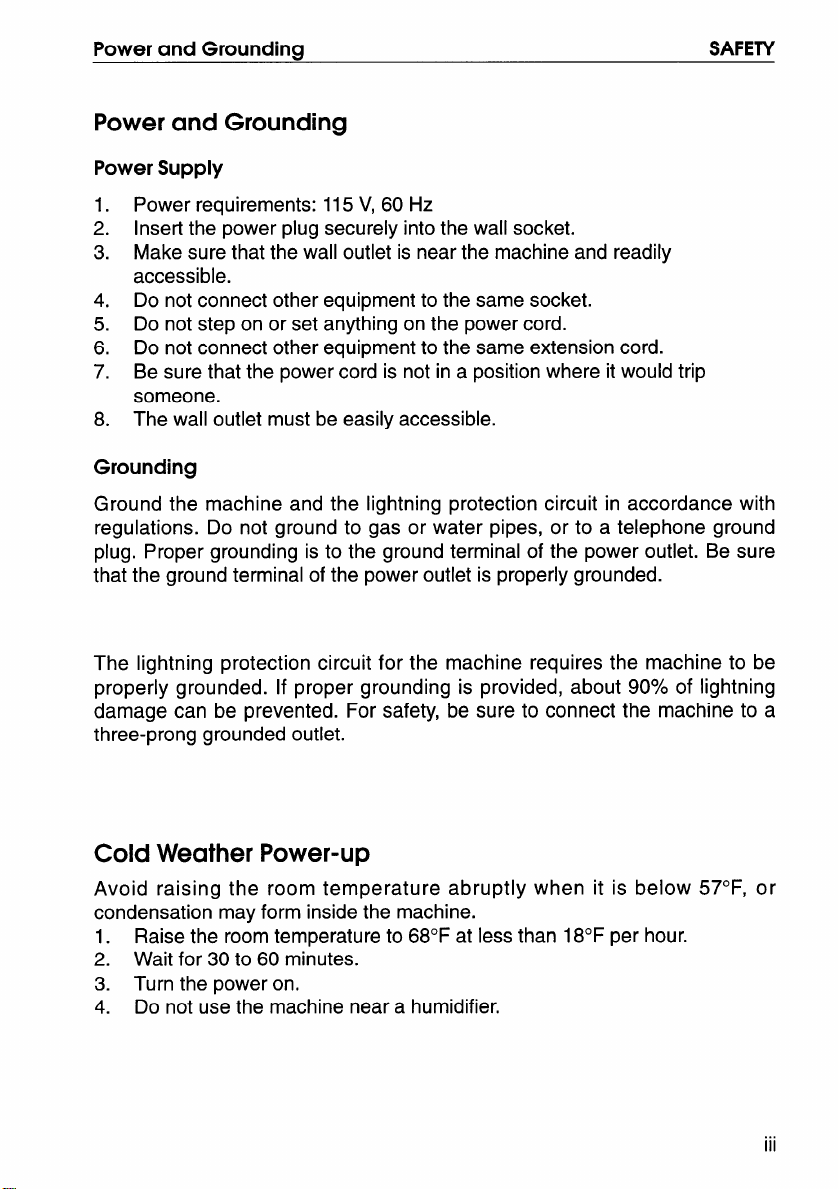
Power and Grounding
SAFETY
Power and Grounding
Power Supply
Power requirements: 115 V, 60 Hz
1.
2.
Insert the power plug securely into the wall socket.
Make sure that the wall outlet is near the machine and readily
3.
accessible.
Do not connect other equipment to the same socket.
4.
Do not step on or set anything on the power cord.
5.
Do not connect other equipment to the same extension cord.
6.
Be sure that the power cord is not in a position where it would trip
7.
someone.
The wall outlet must be easily accessible.
8.
Grounding
Ground the machine and the lightning protection circuit in accordance with
regulations. Do not ground to gas or water pipes, or to a telephone ground
plug. Proper grounding is to the ground terminal of the power outlet. Be sure
that the ground terminal of the power outlet is properly grounded.
The lightning protection circuit for the machine requires the machine to be
properly grounded. If proper grounding is provided, about 90% of lightning
damage can be prevented. For safety, be sure to connect the machine to a
three-prong grounded outlet.
Cold Weather Power-up
Avoid raising the room temperature abruptly when it is below 57°F, or
condensation may form inside the machine.
Raise the room temperature to 68°F at less than 18°F per hour.
1.
Wait for 30 to 60 minutes.
2.
3. Turn the power on,
4. Do not use the machine near a humidifier.
...
Ill
Page 7
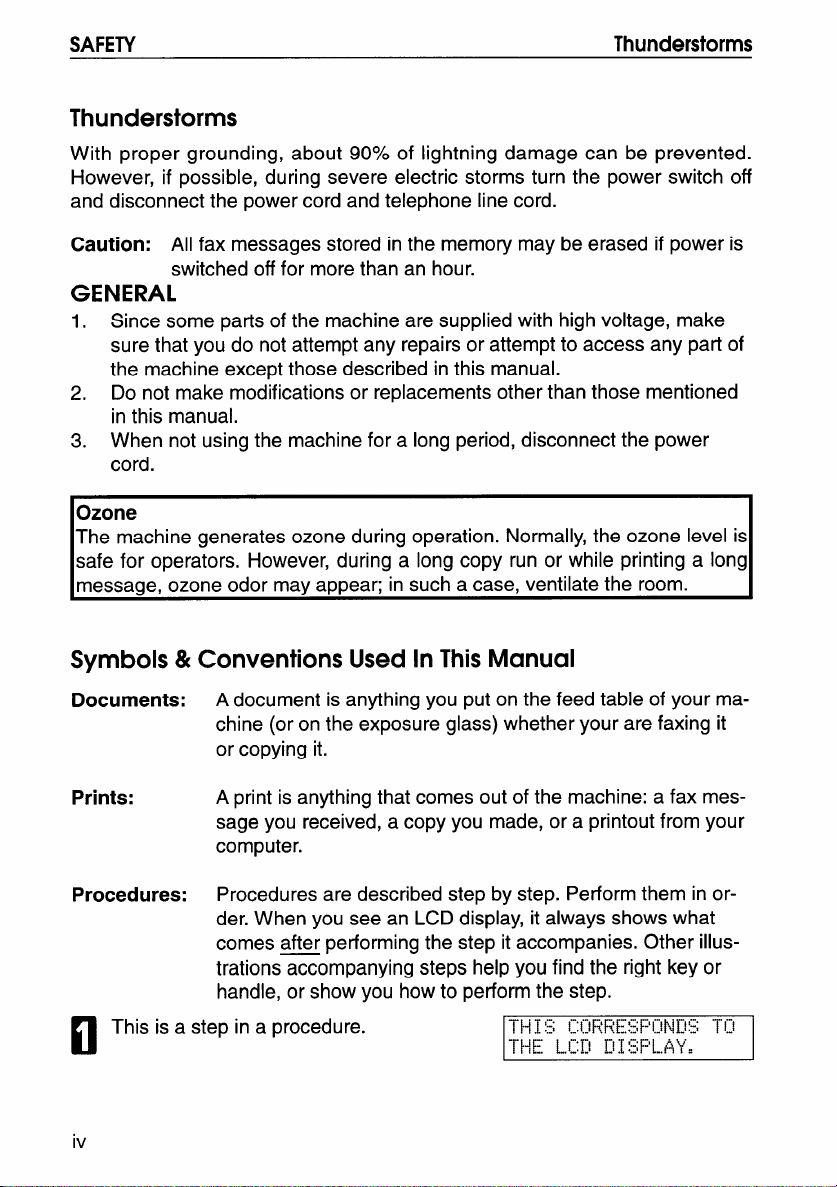
SAFETY
Thunderstorms
Thunderstorms
With proper grounding, about 90%’oof lightning damage can be prevented.
However, if possible, during severe electric storms turn the power switch off
and disconnect the power cord and telephone line cord.
Caution: All fax messages stored in the memory maybe erased if power is
switched off for more than an hour.
GENERAL
1. Since some parts of the machine are supplied with high voltage, make
sure that you do not attempt any repairs or attempt to access any part of
the machine except those described in this manual.
2. Do not make modifications or replacements other than those mentioned
in this manual.
3. When not using the machine for a long period, disconnect the power
cord.
Ozone
The machine generates ozone during operation. Normally, the ozone level is
safe for operators. However, during a long copy run or while printing a long
message, ozone odor may appear; in such a case, ventilate the room.
Symbols & Conventions Used In This Manual
Documents:
Prints:
Procedures:
This is a step in a procedure.
A document is anything you put on the feed table of your machine (or on the exposure glass) whether your are faxing it
or copying it.
A print is anything that comes out of the machine: a fax message you received, a copy you made, or a printout from your
computer.
Procedures are described step by step. Perform them in order. When you see an LCD display, it always shows what
comes after performing the step it accompanies. Other illustrations accompanying steps help you find the right key or
handle, or show you how to perform the step.
El
iv
Page 8
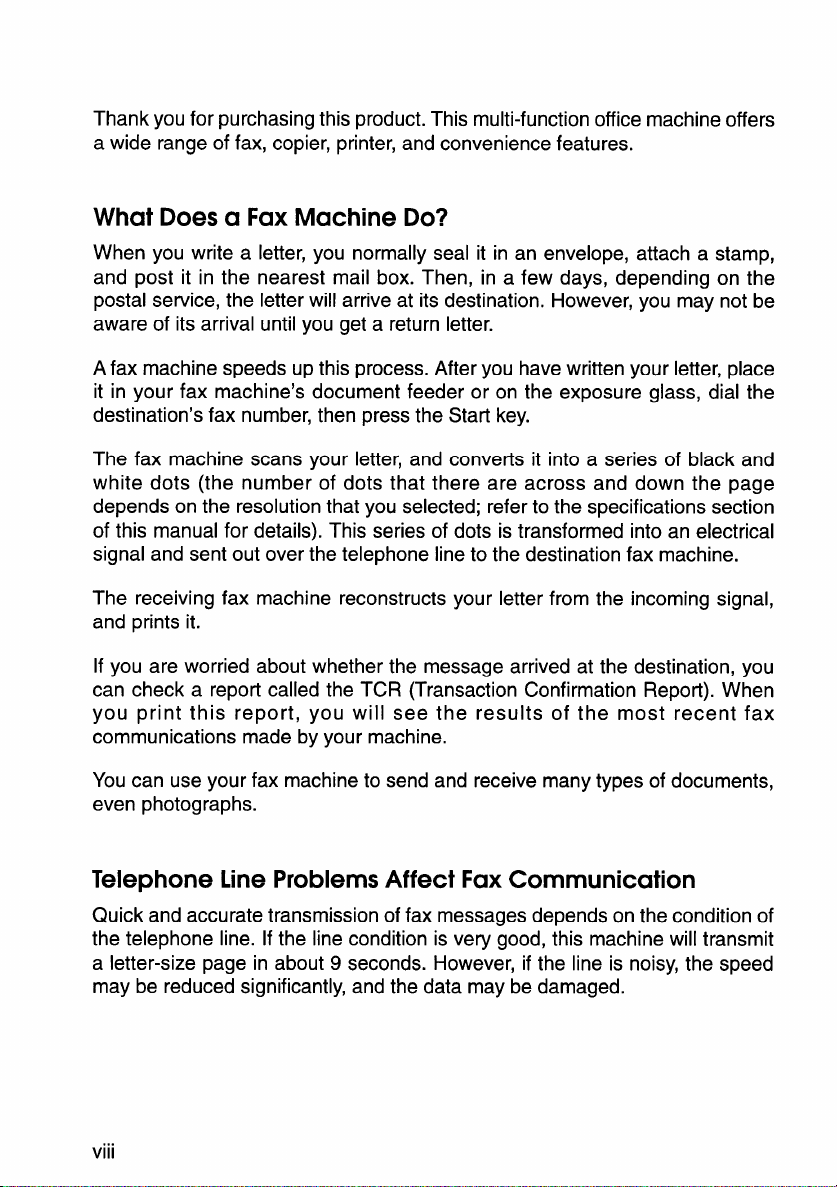
Thank you for purchasing this product. This multi-function office machine offers
a wide range of fax, copier, printer, and convenience features.
What Does a Fax Machine Do?
When you write a letter, you normally seal it in an envelope, attach a stamp,
and post it in the nearest mail box. Then, in a few days, depending on the
postal service, the letter will arrive at its destination. However, you may not be
aware of its arrival until you get a return letter.
A fax machine speeds up this process. After you have written your letter, place
it in your fax machine’s document feeder or on the exposure glass, dial the
destination’s fax number, then press the Start key.
The fax machine scans your letter, and converts it into a series of black and
white dots (the number of dots that there are across and down the page
depends on the resolution that you selected; refer to the specifications section
of this manual for details). This series of dots is transformed into an electrical
signal and sent out over the telephone line to the destination fax machine.
The receiving fax machine reconstructs your letter from the incoming signal,
and prints it.
If you are worried about whether the message arrived at the destination, you
can check a report called the TCR (Transaction Confirmation Report). When
you print this report, you will see the results of the most recent fax
communications made by your machine.
You can use your fax machine to send and receive many types of documents,
even photographs.
Telephone Line Problems Affect Fax Communication
Quick and accurate transmission of fax messages depends on the condition of
the telephone line. If the line condition is very good, this machine will transmit
a letter-size page in about 9 seconds. However, if the line is noisy, the speed
may be reduced significantly, and the data may be damaged.
...
Vlll
Page 9
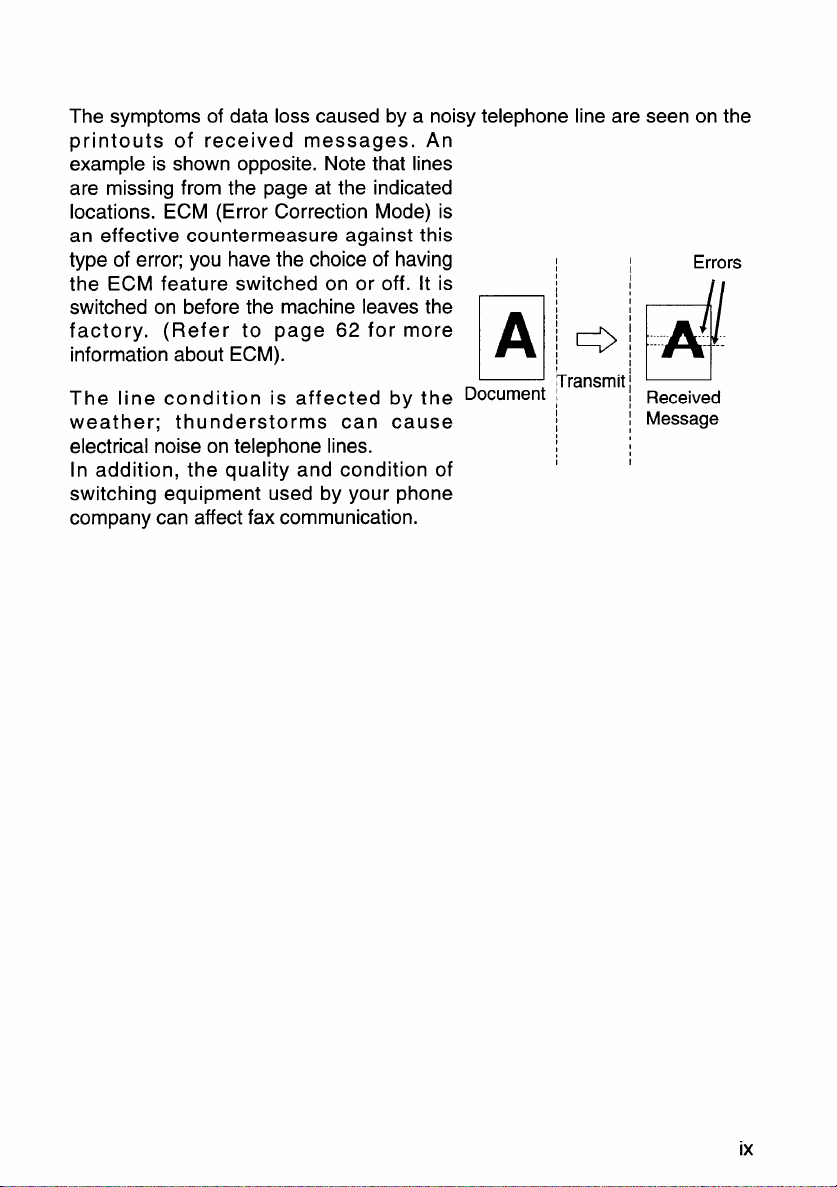
The symptoms of data loss caused by a noisy telephone line are seen on the
printouts of received messages. An
example is shown opposite. Note that lines
are missing from the page at the indicated
locations. ECM (Error Correction Mode) is
an effective countermeasure against this
type of error; you have the choice of having
Errors
the ECM feature switched on or off. It is
switched on before the machine leaves the
factory. (Refer to page 62 for more
information about ECM).
The line condition is affected by the Document
weather; thunderstorms can cause
electrical noise on telephone lines.
In addition, the quality and condition of
Q ~ “’’A’-”
‘ransmit ~
d
: Received
~ Message
,
1
1
I
switching equipment used by your phone
company can affect fax communication.
ix
Page 10
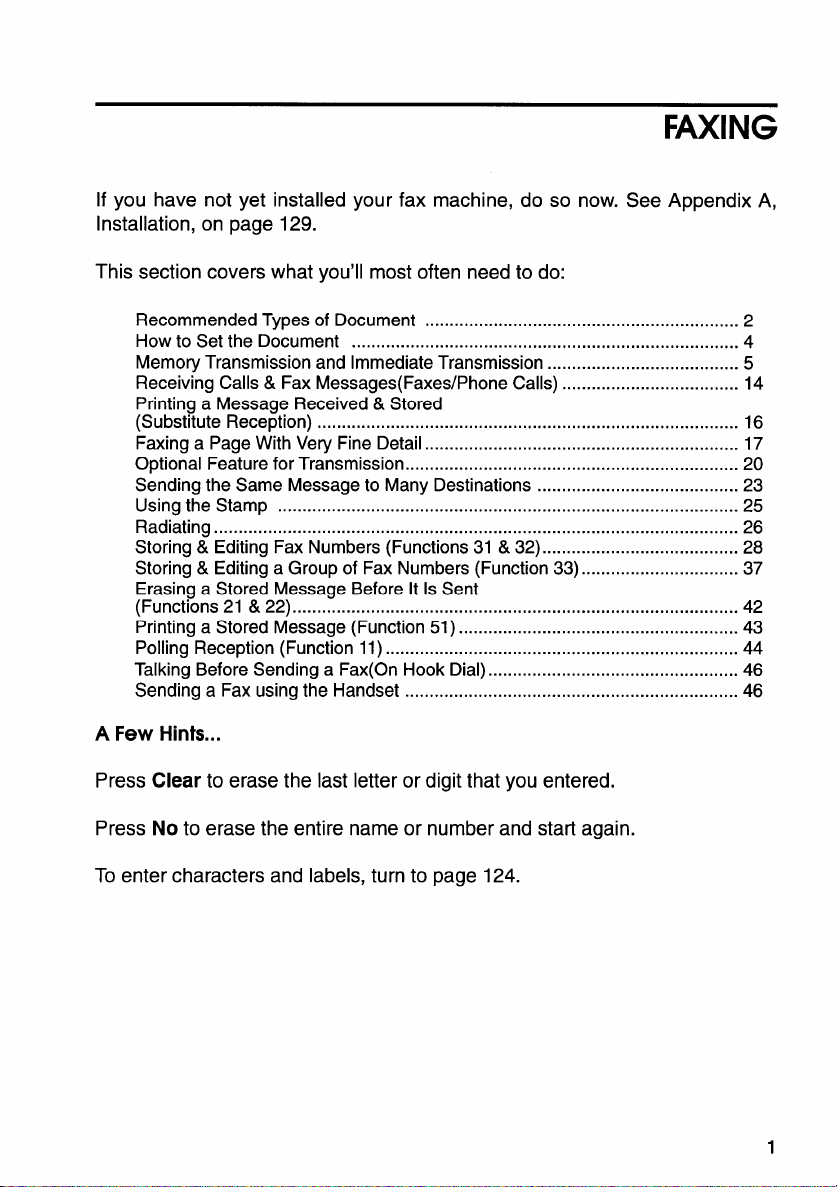
FMING
If you have not yet installed your fax machine, do so now. See Appendix A,
Installation, on page 129.
This section covers what you’ll most often need to do:
Recommended Types of Document ................................................................ 2
How to Set the Document
Memory Transmission and Immediate Transmission ....................................... 5
Receiving Calls & Fax Messages(Faxes/Phone Calls) .................................... 14
Printing a Message Received& Stored
(Substitute Reception) ......................................................................................
Faxing a Page With Very Fine Detail ................................................................ 17
Optional Feature for Transmission .................................................................... 20
Sending the Same Message to Many Destinations .........................................
Using the Stamp .............................................................................................. 25
Radiating ........................................................................................................... 26
Storing & Editing Fax Numbers (Functions 31 & 32)
Storing & Editing a Group of Fax Numbers (Function 33) ................................ 37
Erasing a Stored Message Before It Is Sent
(Functions 21 & 22) ........................................................................................... 42
Printing a Stored Message (Function 51) ......................................................... 43
Polling Reception (Function 11) ........................................................................ 44
Talking Before Sending a Fax(On Hook Dial) ................................................... 46
Sending a Fax using the Handset .................................................................... 46
...............................................................................
........................................
4
16
23
28
A Few Hints...
Press Clear to erase the last letter or digit that you entered.
Press No to erase the entire name or number and start again.
To enter characters and labels, turn to page 124.
1
Page 11
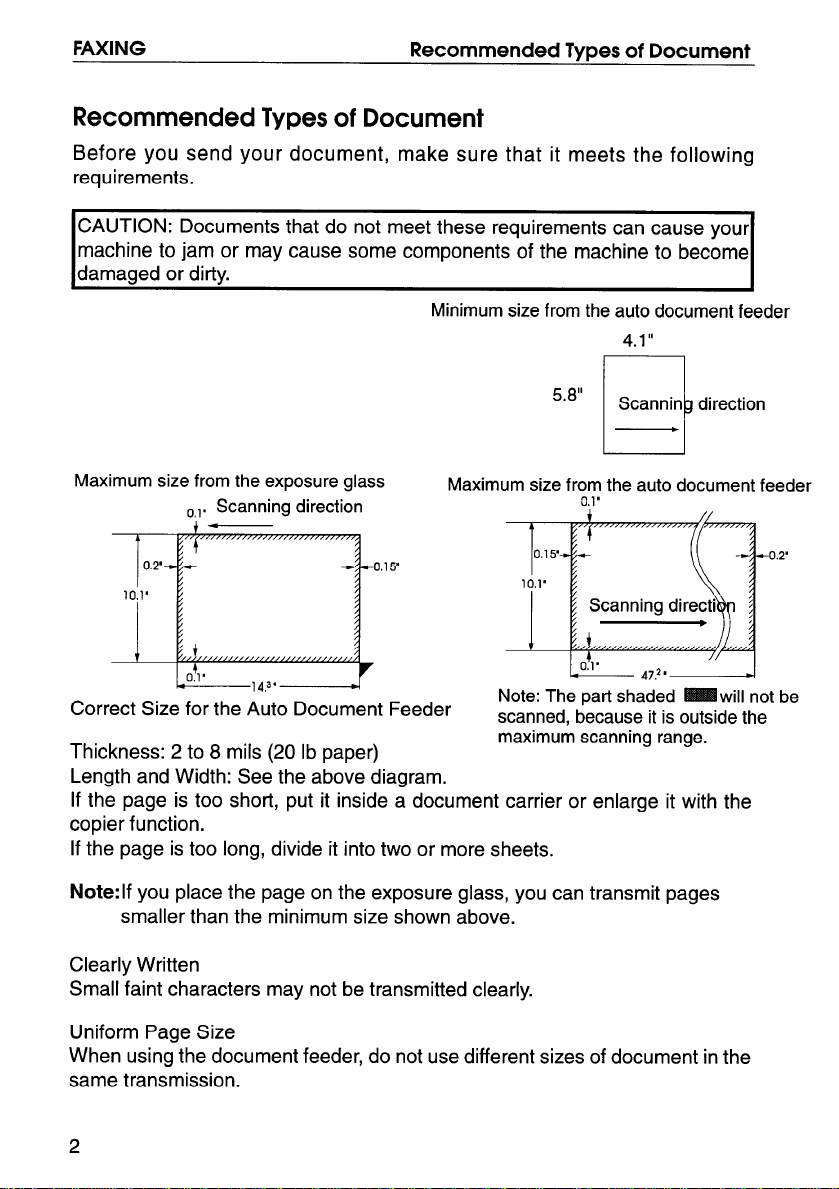
FAXING
Recommended Types of Document
Recommended Types of Document
Before you send your document, make sure that it meets the following
requirements.
CAUTION: Documents that do not meet these requirements can cause yout
machine to jam or may cause some components of the machine to become
damaged or dirty.
I
Minimum size from the auto document feeder
5.8”
4.1 “
1
Scannin direction
1
I
P
Maximum size from the exposure glass
~,l. Scanning direction
i-
/..
A
/
/
0.2’+ +
/
/
/
10.1’
/
/
/
/
;,,),,,,,,,/,,///,
r
0.1’
Correct Size for the Auto Document Feeder
1439
+
/
/
/
/
~
h
Maximum size from the auto document feeder
Note: The part shaded -will not be
scanned, because it is outside the
maximum scanning range.
0.15’
10,1’
:- L2
~,1.
Scanning directi~ ~
0!1“
47.2 ‘
Thickness: 2 to 8 roils (20 lb paper)
Length and Width: See the above diagram.
If the page is too short, put it inside a document carrier or enlarge it with the
copier function.
If the page is too long, divide it into two or more sheets.
Note:lf you place the page on the exposure glass, you can transmit pages
smaller than the minimum size shown above.
Clearly Written
Small faint characters may not be transmitted clearly.
Uniform Page Size
When using the document feeder, do not use different sizes of document in the
same transmission.
0.2”
,
2
Page 12
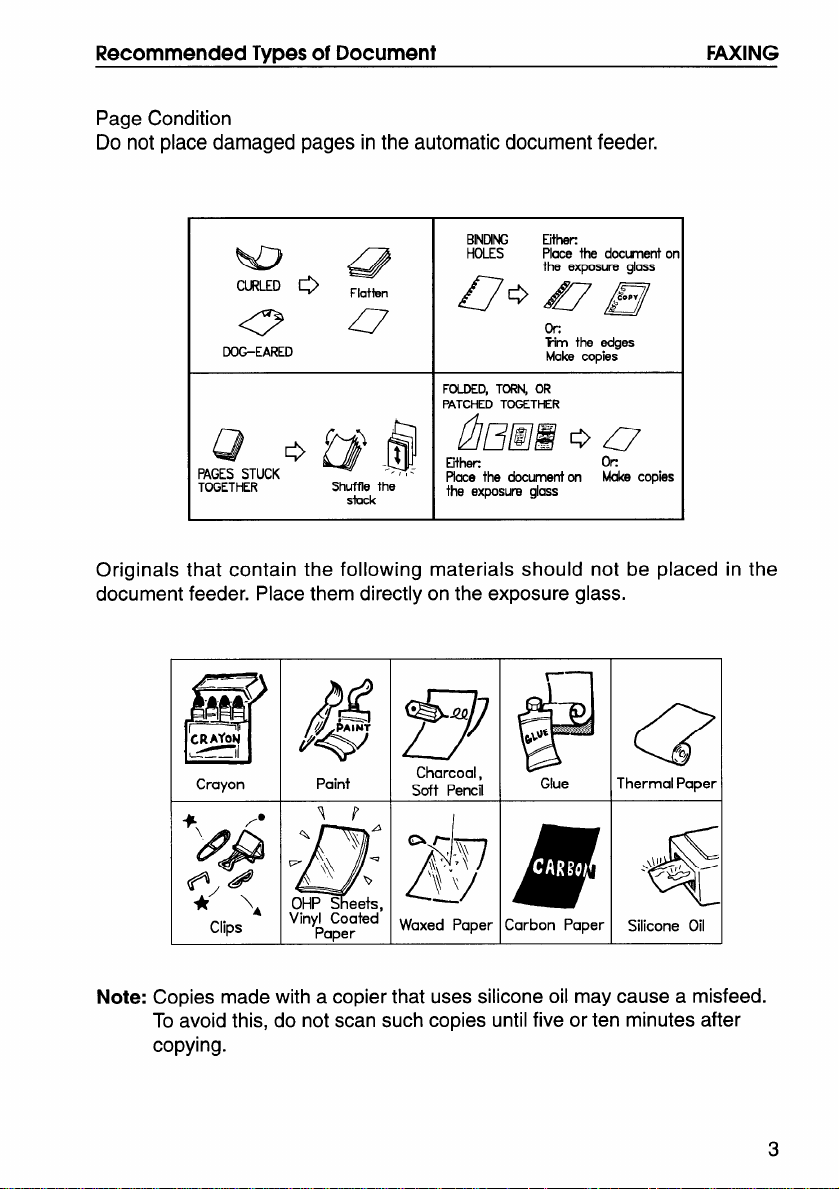
Recommended Types of Document
Condition
Page
Do not place damaged pages in the automatic document feeder.
FAXING
BINDN2 Eithm
w
CURLED ~
Q
DOGEARED
L? o@@
PAGESSTUCK
TOGETHER
Originals that contain the following materials should not be placed in the
document feeder. Place them directly on the exposure glass.
p!iiJ
Crayon
Shuffle the
&
Paint
Q
Z
stick
—-
.,, .—
py
HOLES
~+ [~ H
FOLDED, TCRN, OR
PATCHED TOGETHER
O/T/w&’ Q ~
Eithec
Place the document on Make copies
the expasum glass
Charcoal,
Soft Penal
Place the document on
the exposure glass
OR
~ the
edges
Make copies
OR
fjiiii
Glue Thermal Paper
(“J
:<
Clips
Copies made with a copier that uses silicone oil may cause a misfeed.
Note:
To avoid this, do not scan such copies until five or ten minutes after
copying.
a
“iny~a:;~d’
~fj
waxed paper
#
Carbon Paper
>+$
Silicone Oil
3
Page 13
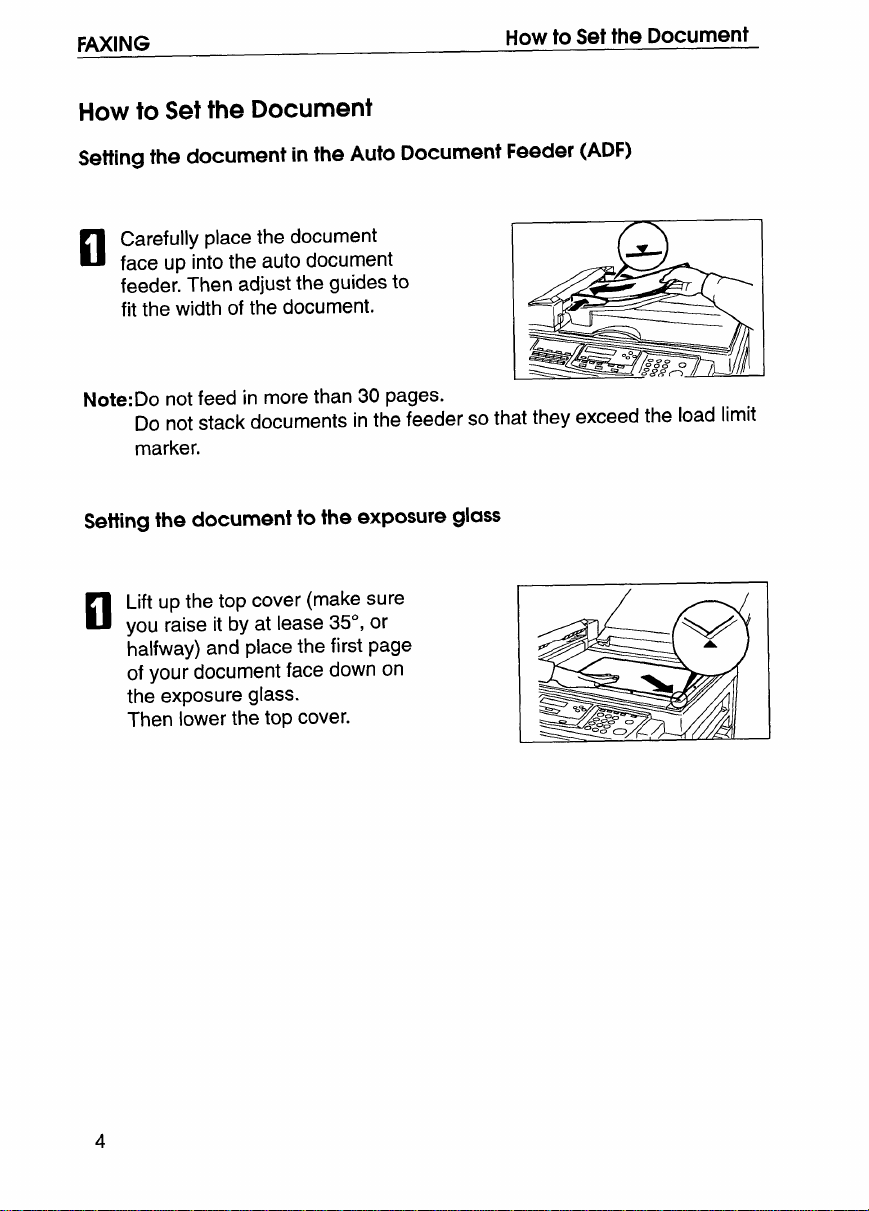
FAXING
How to Set the Document
How to Set the Document
Setting the document in the Auto Document Feeder (ADF)
Carefully place the document
c1
face up into the auto document
feeder. Then adjust the guides to
fit the width of the document.
Note:Do not feed in more than 30 pages.
Do not stack documents in the feeder so that they exceed the load limit
marker.
Setting the document to the exposure glass
Lift up the top cover (make sure
you raise it by at lease 35°, or
halfway) and place the first page
of your document face down on
the exposure glass.
Then lower the top cover.
4
Page 14
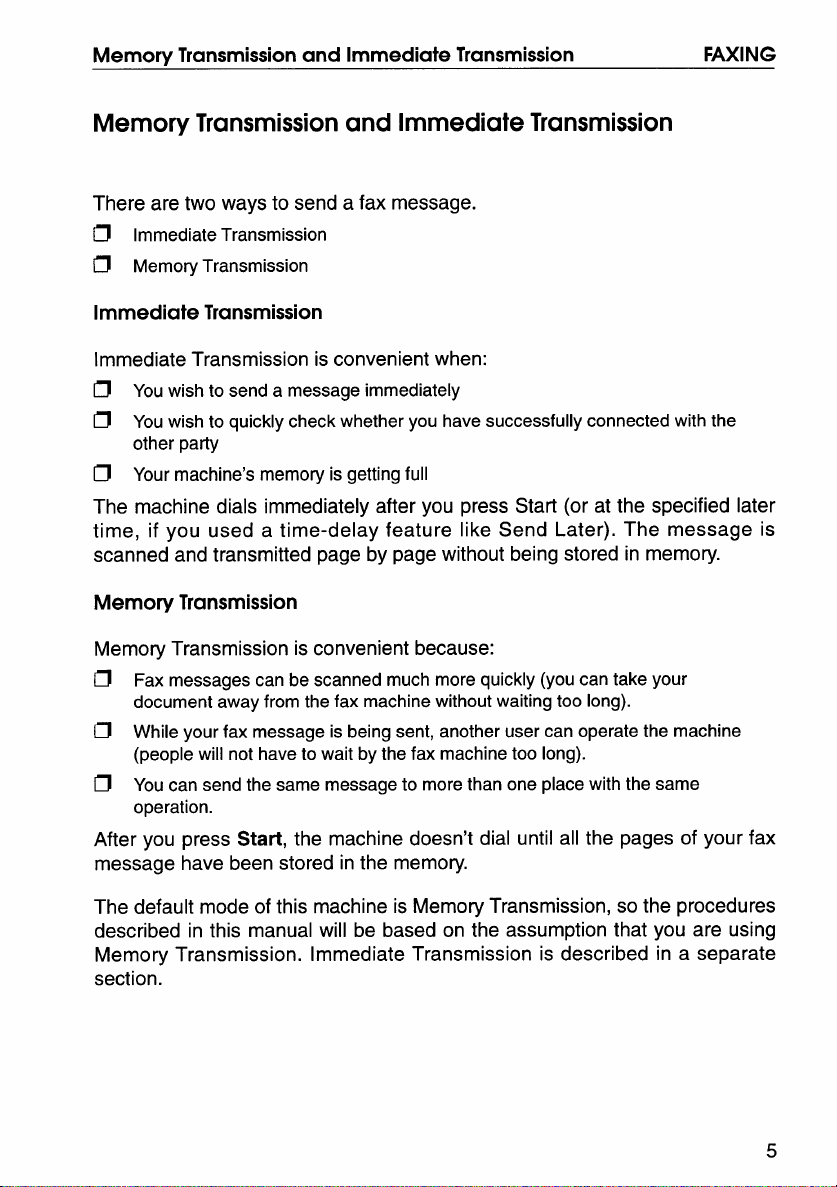
Memorv Transmission and Immediate Transmission
FAXING
Memory Transmission and Immediate Transmission
There are two ways to send a fax message.
Immediate Transmission
~
~ Memory Transmission
Immediate Transmission
Immediate Transmission is convenient when:
~ You wish to send a message immediately
~ You wish to quickly check whether you have successfully connected with the
other party
~ Your machine’s memory is getting full
The machine dials immediately after you press Start (or at the specified later
time, if you used a time-delay feature like Send Later). The message is
scanned and transmitted page by page without being stored in memory.
Memory Transmission
Memory Transmission is convenient because:
Fax messages can be scanned much more quickly (you can take your
~
document away from the fax machine without waiting too long).
~ While your fax message is being sent, another user can operate the machine
(people will not have to wait by the fax machine too long).
~ You can send the same message to more than one place with the same
operation.
After you press Start, the machine doesn’t dial until all the pages of your fax
message have been stored in the memory.
The default mode of this machine is Memory Transmission, so the procedures
described in this manual will be based on the assumption that you are using
Memory Transmission. Immediate Transmission is described in a separate
section.
5
Page 15
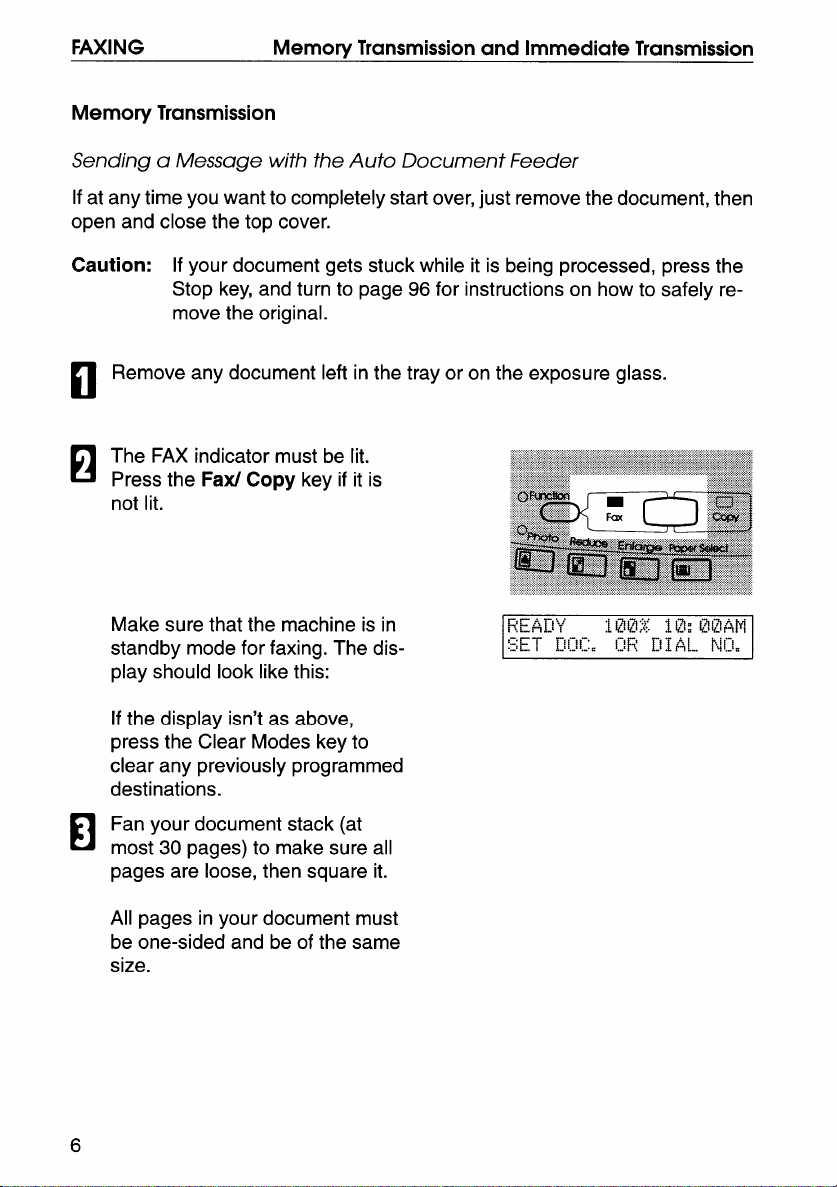
FAXING
Memory Transmission
Sending a Message with the Auto Document Feeder
If at any time you want to completely starl over, just remove the document, then
open and close the top cover.
Caution: If your document gets stuck while it is being processed, press the
Memory Transmission and Immediate Transmission
El
H
Make sure that the machine is in
standby mode for faxing. The display should look like this:
If the display isn’t as above,
press the Clear Modes key to
clear any previously programmed
destinations.
Fan your document stack (at
El
most 30 pages) to make sure all
pages are loose, then square it.
All pages in your document must
be one-sided and be of the same
size.
Page 16

Memory Transmission and Immediate Transmission
Insert the document face up in
A
n
the feeder and adjust the guides
to fit the width of the document.
FAXING
Note: Set the
page at the top
Do not stack documents in the
feeder so that they exceed the
load limit marker.
Note: You can dial before you set
the document. Place the docu-
ment after you dial the number
and go to step 8.
The display will look like this:
pages with the first
of the stack.
H
If the memory indicator is not lit,
n
t press the
lowing ways.
a) Ten Key Pad
Memory key.
Ib) Quick Dial c) Speed Dial
Example: QuickDial12
12
*
I
Id) Handset *
EmmpleSpeedOial10
13
m
❑ m
I
fr:
Only if the telephone handset is installed.
I
I
II
If you want to erase a digit of the phone number, press the Clear key.
If you want to erase the entire number, press the No key.
Page 17
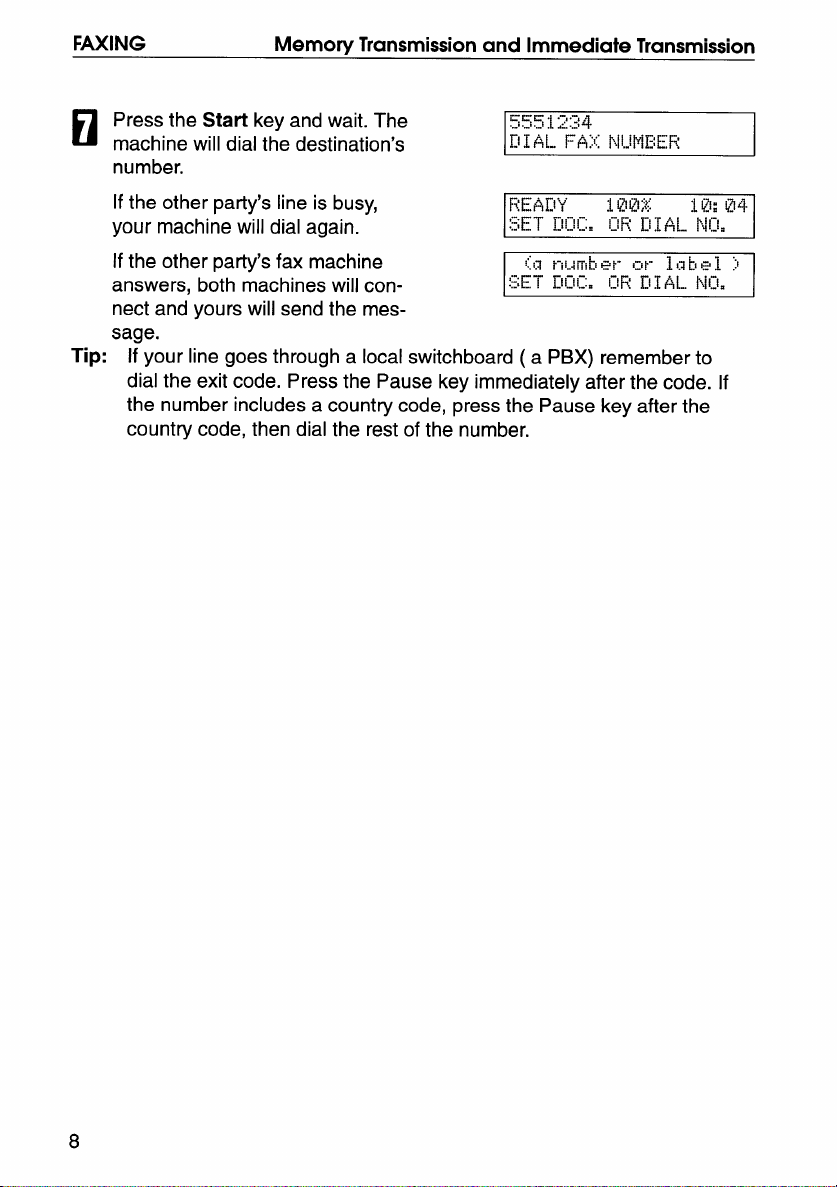
FAXING
Memory Transmission and Immediate Transmission
Press the Start key and wait. The
H
machine will dial the destination’s
number.
other party’s line is busy,
If the
your machine will dial again.
If the other party’s fax machine
answers, both machines will con-
nect and yours will send the mes-
sage.
Tip: If your line goes through a local switchboard ( a PBX) remember to
dial the exit code. Press the Pause key immediately after the code. If
the number includes a country code, press the
country code, then dial the rest
of the number.
555 :L2:34
~\l/+~..Ffi;{ ~,ll,J~EE~
~t~~~\’#
:SET ~jI~I;a I~!F2.~j~fi~~p~ij.
[:1~~-iI-J~1~]&~
SET D13C. 12RIIIAL NIII.
Pause key after the
:L~~l:;
*~p-l,zh,el )
:Lq:l;@q
Page 18
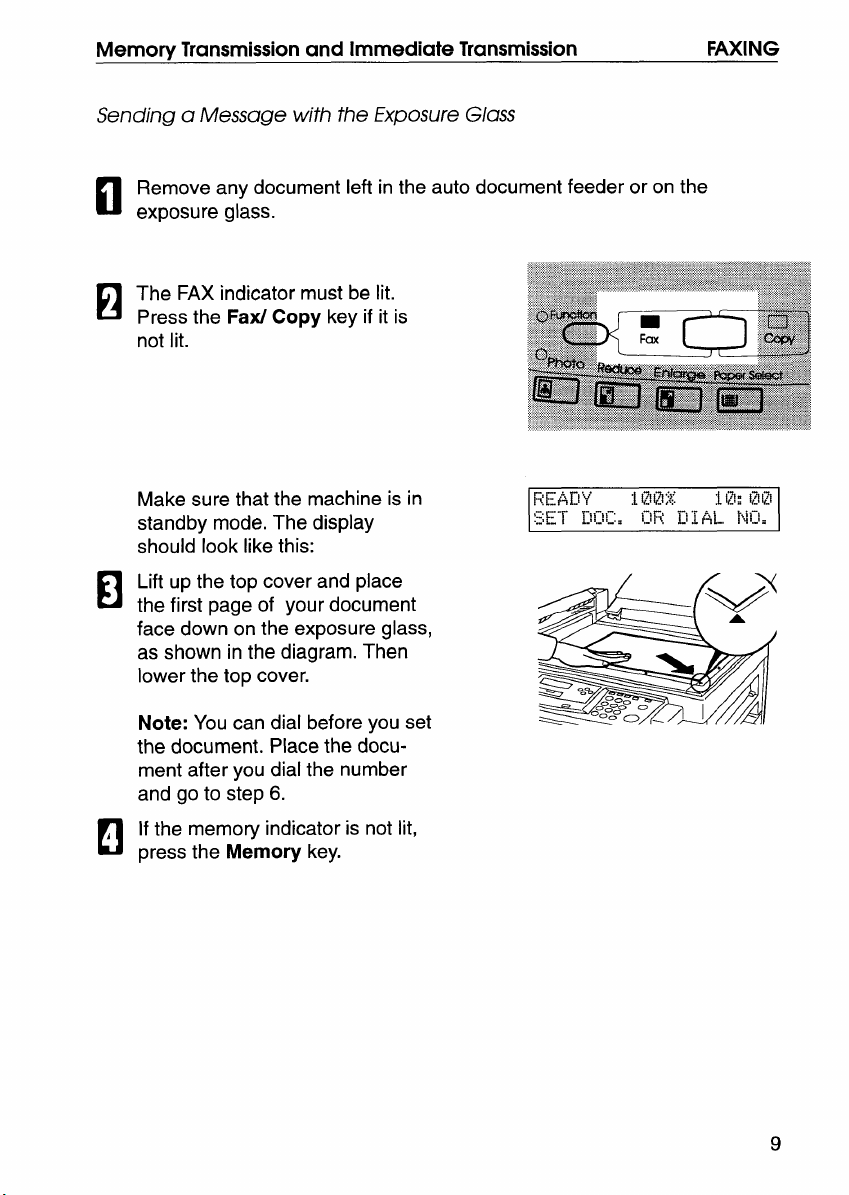
Memory Transmission and Immediate Transmission
Sending a Message with the Exposure Glass
Remove any document left in the auto document feeder or on the
il
exposure glass.
El
FAXING
Make sure that the machine is in
standby mode. The display
should look like this:
Lift up the top cover and place
El
the first page of your document
face down on the exposure glass,
as shown in the diagram. Then
lower the top cover.
Note: You can dial before you set
the document. Place the document after you dial the number
and go to step 6.
If the memory indicator is not lit,
A
rl
press the Memory key.
HE:+EIY
s~-r WK. CR E I AL. hoi
:[gl~;?;
:~& ~pl
9
Page 19
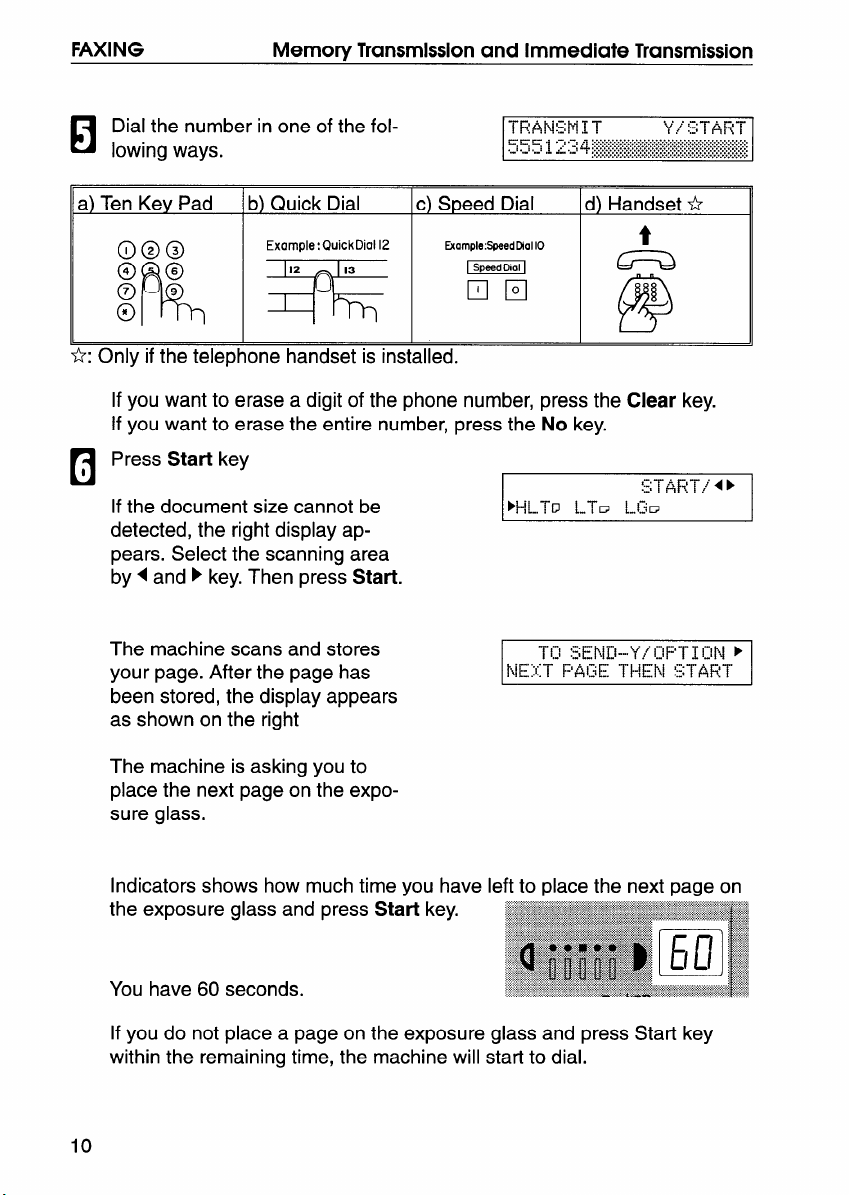
FAXING
Memory Transmission and Immediate Transmission
Dial the number in one of the fol-
la
lowing ways.
a) Ten Ke Pad
~~
h: Only if the telephone handset is installed.
If you want to erase a digit of the phone number, press the Clear key.
If you want to erase the entire number, press the No key.
ress Start key
~P
b Quick Dial
‘=
c S eed Dial
‘~F@O
TR+J4:3MIT Y! ::-rAR-r
555 “~“?”=’qw*t*i>m*:%
- .. . J...d
..............................................................................
..............................................................................
d Handset*
‘g
u
If the document size cannot be
detected, the right display appears. Select the scanning area
by< and P key. Then press Start.
The machine scans and stores
your page. After the page has
been stored, the display appears
as shown on the right
Y-!L.T~ LTu LG~
!:T~~-r./4b
The machine is asking you to
place the next page on the exposure glass.
Indicators shows how much time vou have left to place the next page on
If you do not place a page on the exposure glass and press Start key
within the remaining time, the machine will start to dial.
10
Page 20
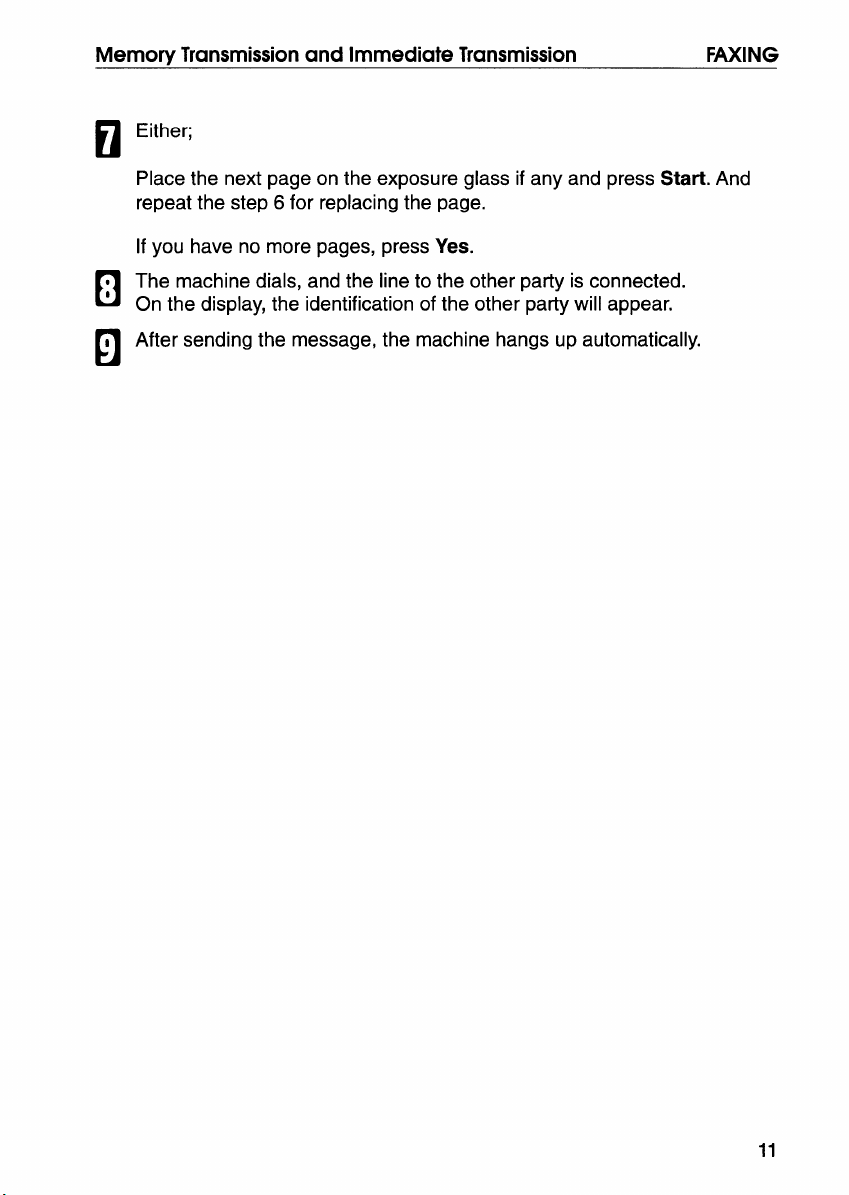
Memory Transmission and Immediate Transmission
Either;
H
Place the next page on the exposure glass if any and press Start. And
repeat the step 6 for replacing the page.
If you have no more pages, press Yes.
; The machine dials, and the line to the other party is connected.
n
On the display, the identification of the other party will appear.
t After sending the message, the machine hangs up automatically.
El
FAXING
11
Page 21
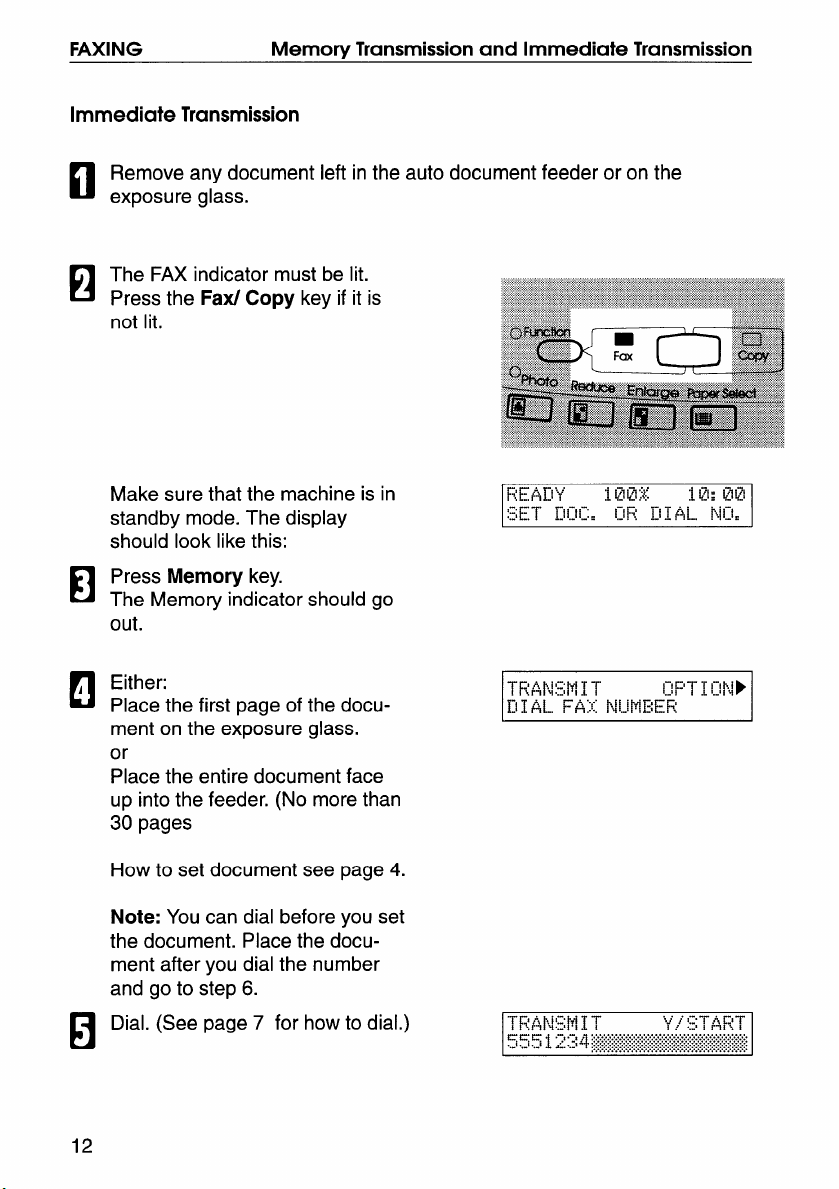
FAXING
Immediate Transmission
Remove any document left in the auto document feeder or on the
El
exposure glass.
The FAX indicator must be lit.
H
Press the Fax/ Copy key if it is
not lit.
Make sure that the machine is in
standby mode. The display
should look like this:
Press Memory key.
El
The Memory indicator should go
out.
Memory Transmission and Immediate Transmission
, Either:
c!
Place the first page of the document on the exposure glass.
or
Place the entire document face
up into the feeder. (No more than
30 pages
How to set document see page 4.
Note: You can dial before you set
the document. Place the docu-
ment after you dial the number
and go to step 6.
Dial. (See page 7 for how to dial.)
El
12
Page 22
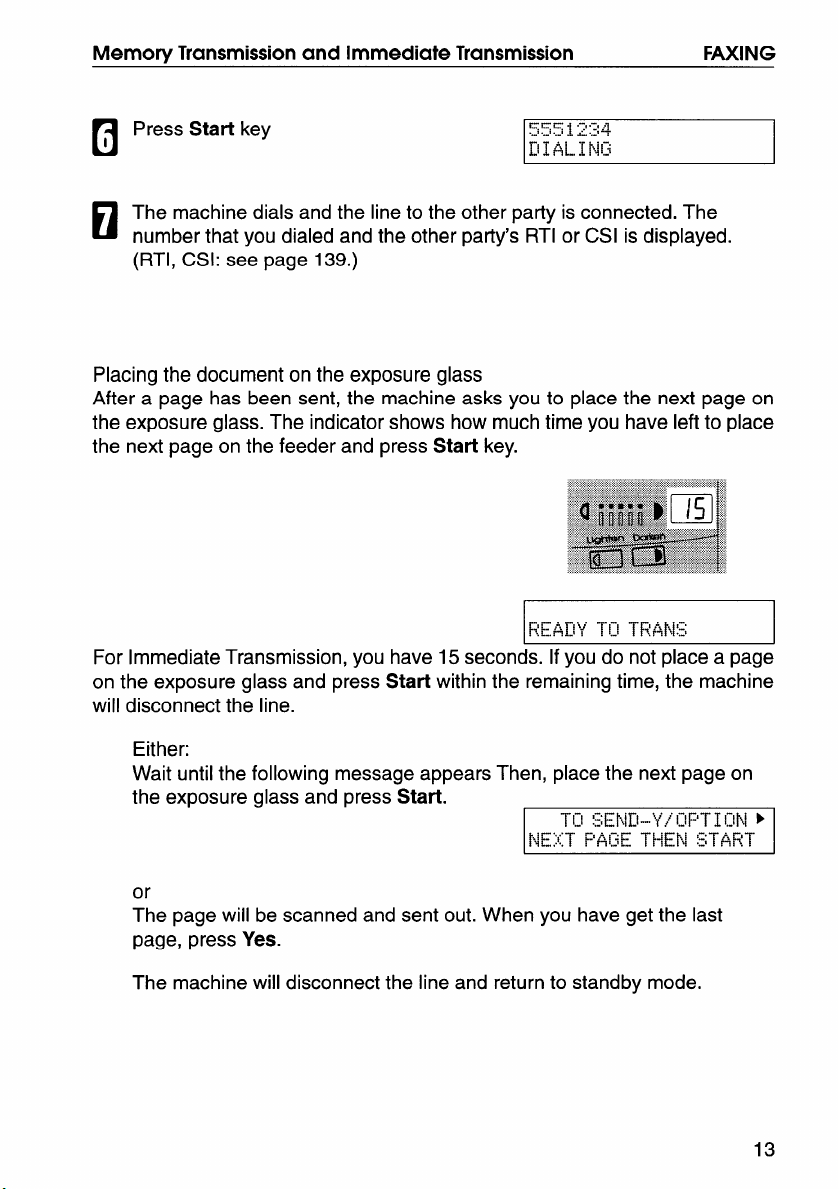
Memory Transmission and Immediate Transmission
Press Start key
I
H
The machine dials and the line to the other party is connected. The
El
number that you dialed and the other patty’s RTI or CSI is displayed.
(RTI, CSI: see page 139.)
Placing the document on the exposure glass
After a page has been sent, the machine asks you to place the next page on
the exposure glass. The indicator shows how much time you have left to place
the next page on the feeder and press Start key.
FAXING
For Immediate Transmission, you have 15 seconds. If you do not place a page
on the exposure glass and press Start within the remaining time, the machine
will disconnect the line.
Either:
Wait until the following message appears Then, place the next page on
the exposure glass and press Start.
TI;I :sEP4~\...lF/”rli~~i~~ }
NEXT F’fiCE THEN START
or
The page will be scanned and sent out. When you have get the last
page, press Yes.
The machine will disconnect the line and return to standby mode.
13
Page 23
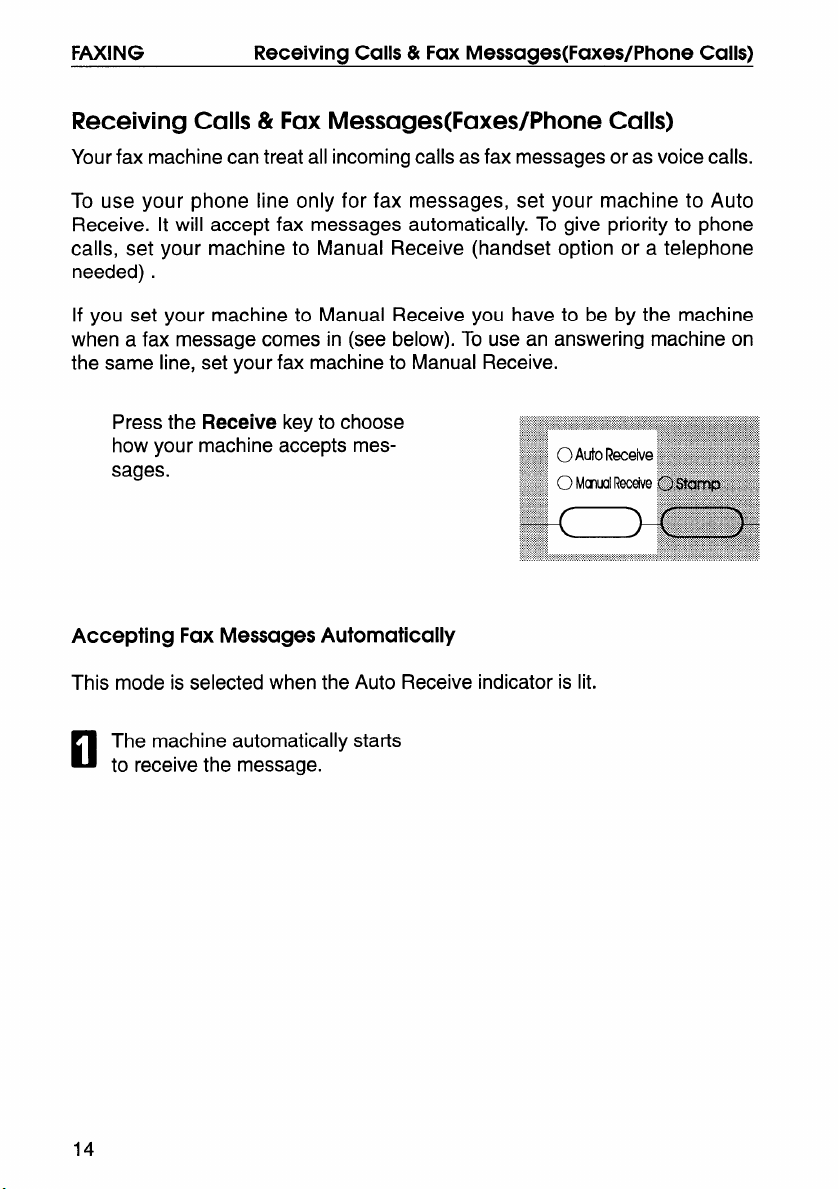
FAXING Receiving Calls & Fax Messages(Faxes/Phone Calls)
Receiving Calls & Fax Messages(Faxes/Phone Calls)
Your fax machine can treat all incoming calls as fax messages or as voice calls.
To use your phone line only for fax messages, set your machine to Auto
Receive. It will accept fax messages automatically. To give priority to phone
calls, set your machine to Manual Receive (handset option or a telephone
needed) .
If you set your machine to Manual Receive you have to be by the machine
when a fax message comes in (see below). To use an answering machine on
the same line, set your fax machine to Manual Receive.
Accepting Fax Messages Automatically
This mode is selected when the Auto Receive indicator is lit.
The machine automatically starts
c1
to receive the message.
14
Page 24
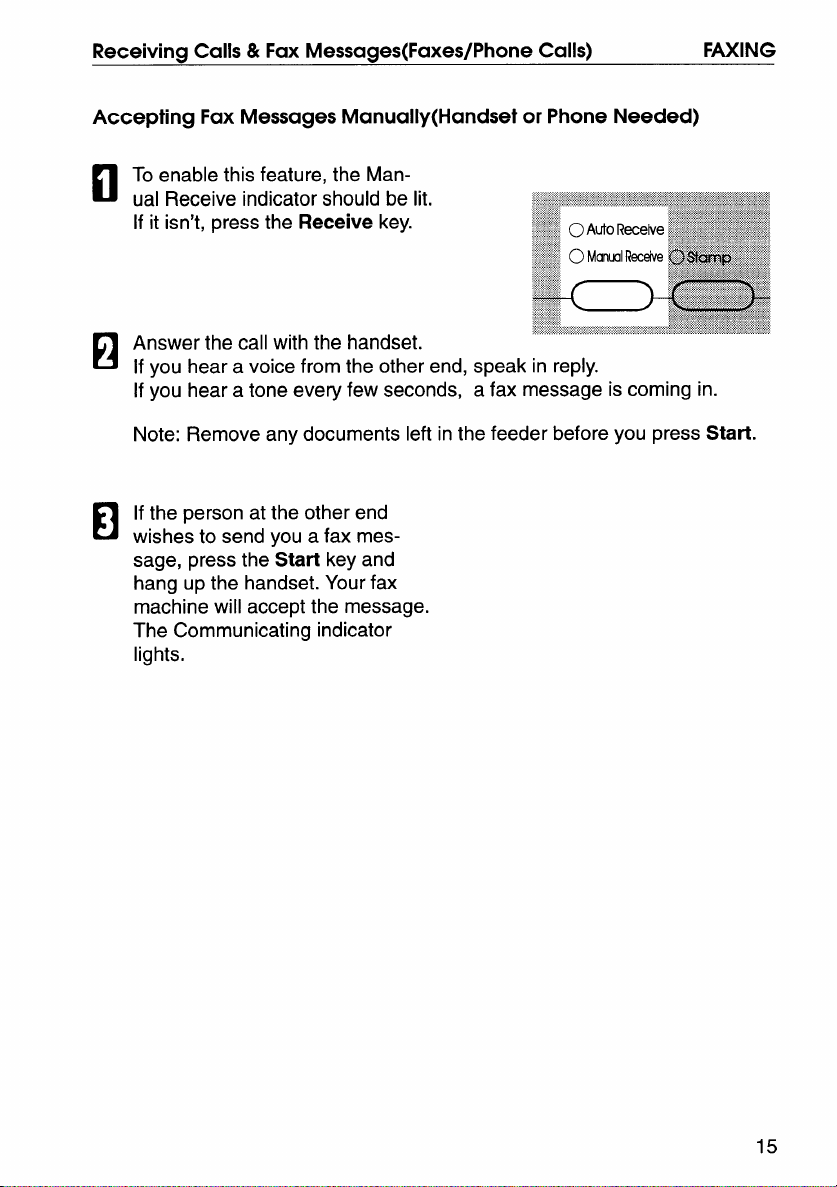
Receiving Calls & Fax Messages(Faxes/Phone Calls)
Accepting Fax Messages Manually(Handset or Phone Needed)
To enable this feature, the Man-
n
ual Receive indicator should be lit.
If it isn’t, press the Receive key.
Answer the call with the handset.
H
If you hear a voice from the other end, speak in reply.
If you hear a tone every few seconds, a fax message is coming in.
Note: Remove any documents left in the feeder before you press Start.
If the person at the other end
El
wishes to send you a fax mes-
sage, press the Start key and
hang up the handset. Your fax
machine will accept the message.
The Communicating indicator
lights.
FAXING
15
Page 25
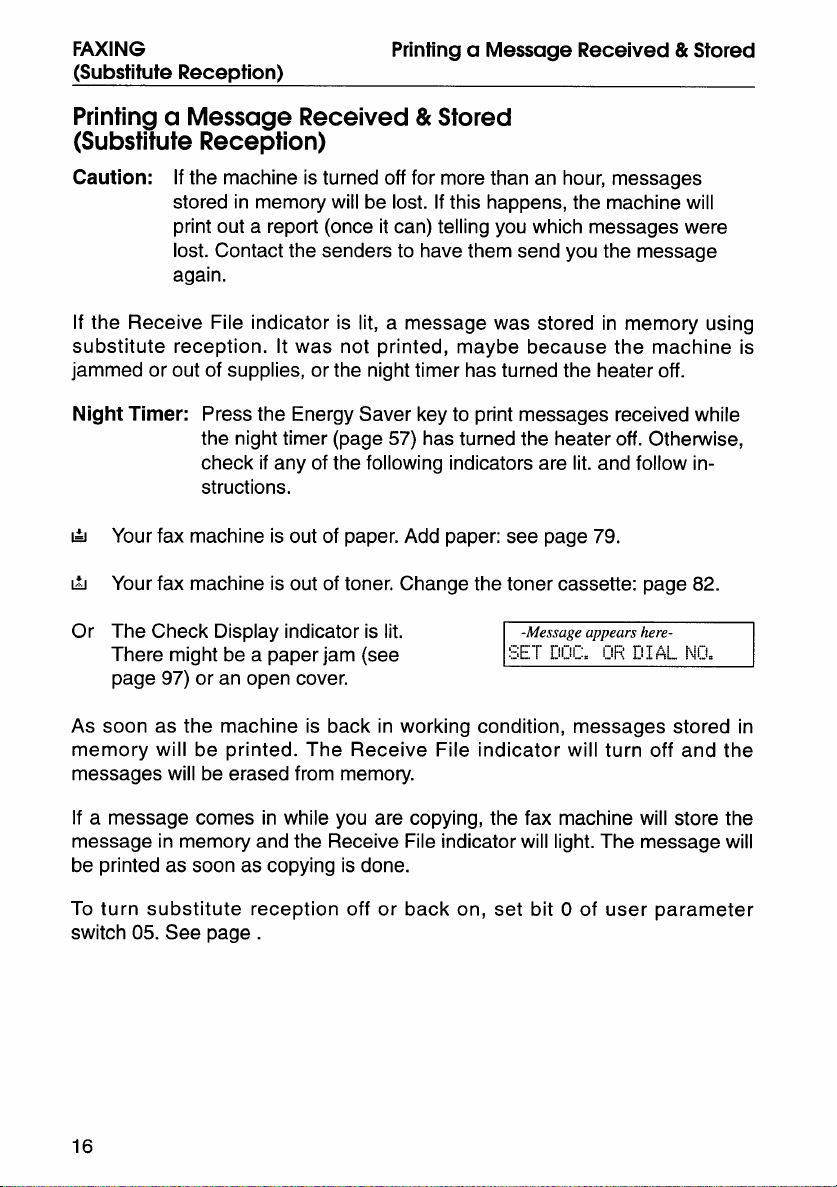
FAXING
(Substitute Recedion)
Printing a Message Received& Stored
Printing a Message Received& Stored
(Substitute Reception)
Caution: If the machine is turned off for more than an hour, messages
stored in memory will be lost. If this happens, the machine will
print out a report (once it can) telling you which messages were
lost. Contact the senders to have them send you the message
again.
If the Receive File indicator is lit, a message was stored in memory using
substitute reception. It was not printed, maybe because the machine is
jammed or out of supplies, or the night timer has turned the heater off.
Night Timer: Press the Energy Saver key to print messages received while
the night timer (page 57) has turned the heater off. Otherwise,
check if any of the following indicators are lit. and follow instructions.
la
Your fax machine is out of paper. Add paper: see page 79.
El
Your fax machine is out of toner, Change the toner cassette: page 82.
Or
The Check Display indicator is lit.
There might be a paper jam (see
page 97) or an open cover,
soon as the machine is back in working condition, messages stored inAs
memory will be printed. The Receive File indicator will turn off and the
messages will be erased from memory.
If a message comes in while you are copying, the fax machine will store the
message in memory and the Receive File indicator will light. The message will
be printed as soon as copying is done.
turn substitute reception off or back on, set bit O of user parameter
To
switch 05. See page .
16
-Message appears here-
:jE-f l!l:!l:=
I:!F;1!:[<+L.”?Jl:l=
Page 26
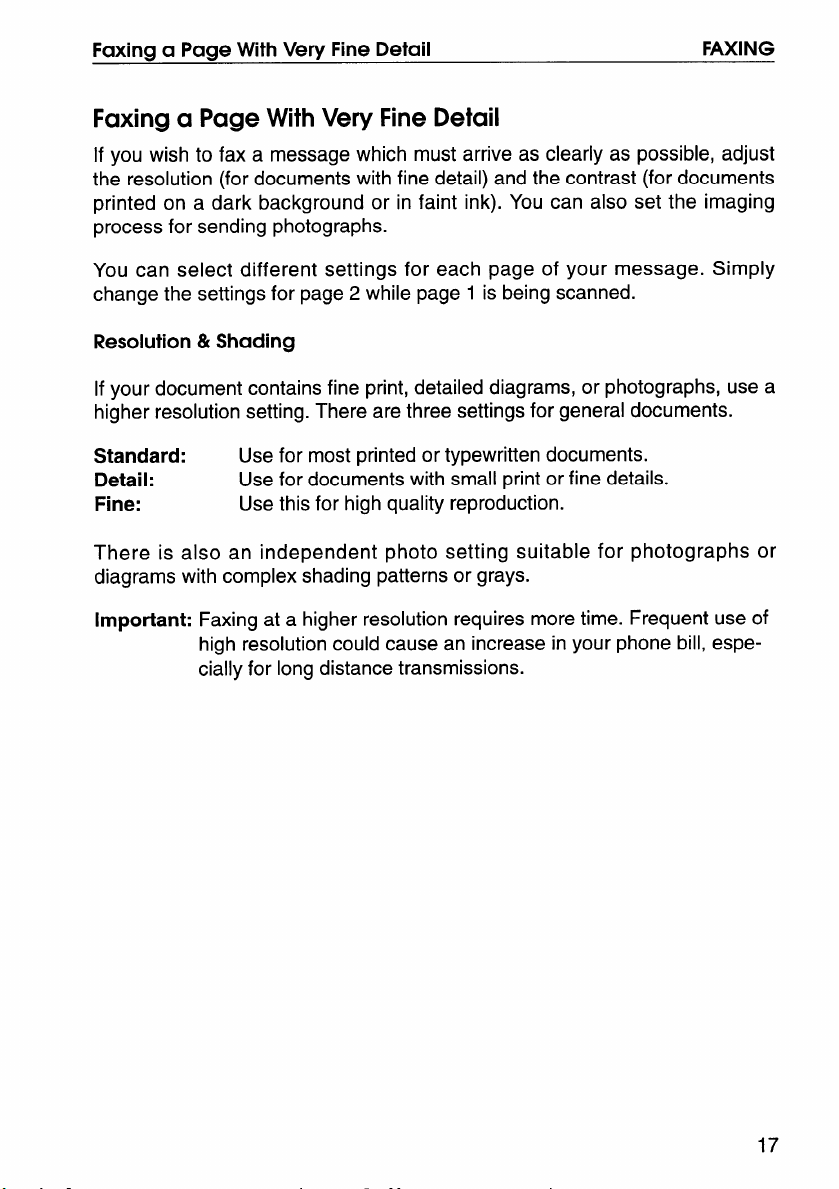
Faxina a Page With Very Fine Detail FAXING
Faxing a Page With Very Fine Detail
If you wish to fax a message which must arrive as clearly as possible, adjust
the resolution (for documents with fine detail) and the contrast (for documents
printed on a dark background or in faint ink). You can also set the imaging
process for sending photographs.
You can select different settings for each page of your message. Simply
change the settings for page 2 while page 1 is being scanned.
Resolution & Shading
If your document contains fine print, detailed diagrams, or photographs, use a
higher resolution setting. There are three settings for general documents.
Standard:
Detail: Use for documents with small print or fine details.
Fine: Use this for high quality reproduction.
There is also an independent photo setting suitable for photographs or
diagrams with complex shading patterns or grays.
Important: Faxing at a higher resolution requires more time. Frequent use of
Use for most printed or typewritten documents.
high resolution could cause an increase in your phone bill, espe-
cially for long distance transmissions.
17
Page 27
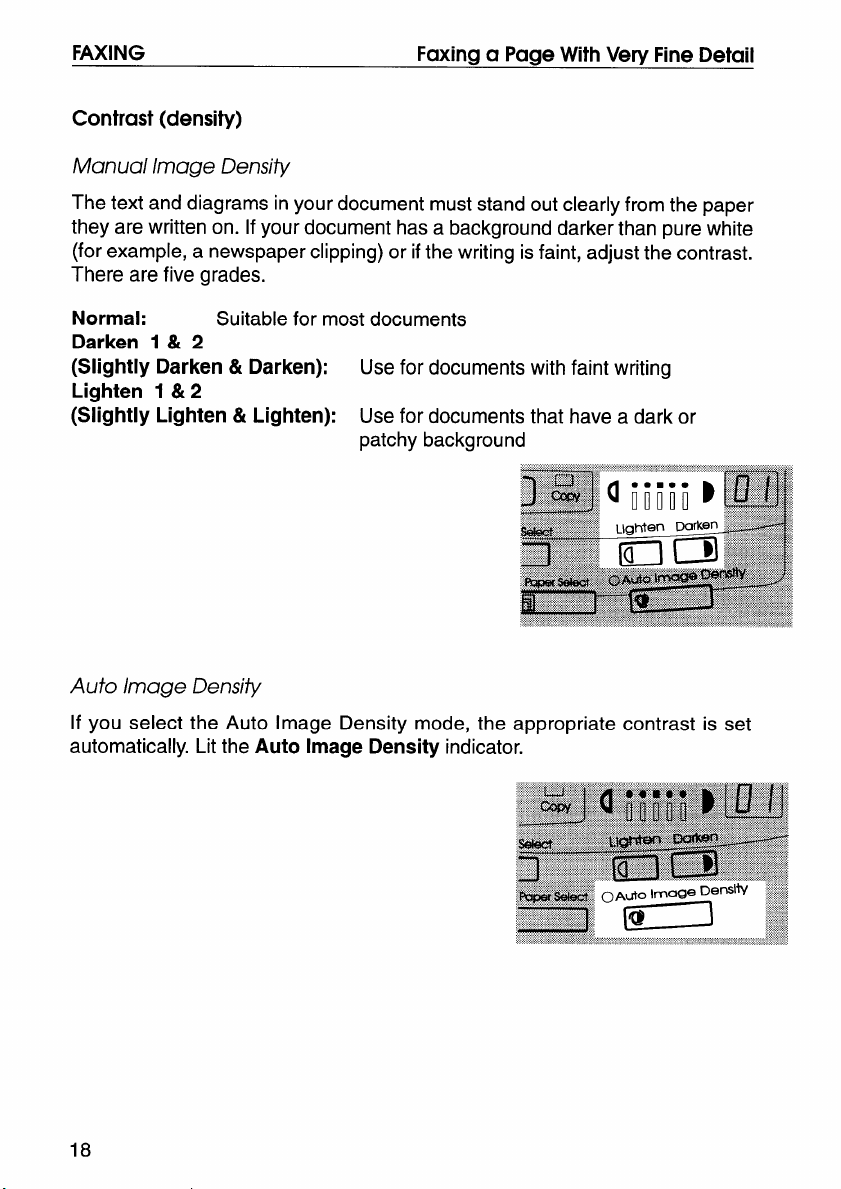
FAXING
Faxing a Paae With Verv Fine Detail
Contrast (density)
Manual Image Density
The text and diagrams in your document must stand out clearly from the paper
they are written on. If your document has a background darker than pure white
(for example, a newspaper clipping) or if the writing is faint, adjust the contrast.
There are five grades.
Normal:
Suitable for most documents
Darken 1 & 2
(Slightly Darken & Darken):
Use for documents with faint writing
Lighten 1 & 2
(Slightly Lighten & Lighten):
Use for documents that have a dark or
patchy background
Auto Image Density
If you select the Auto Image Density mode, the appropriate contrast is set
automatically. Lit the Auto Image Density indicator.
18
Page 28
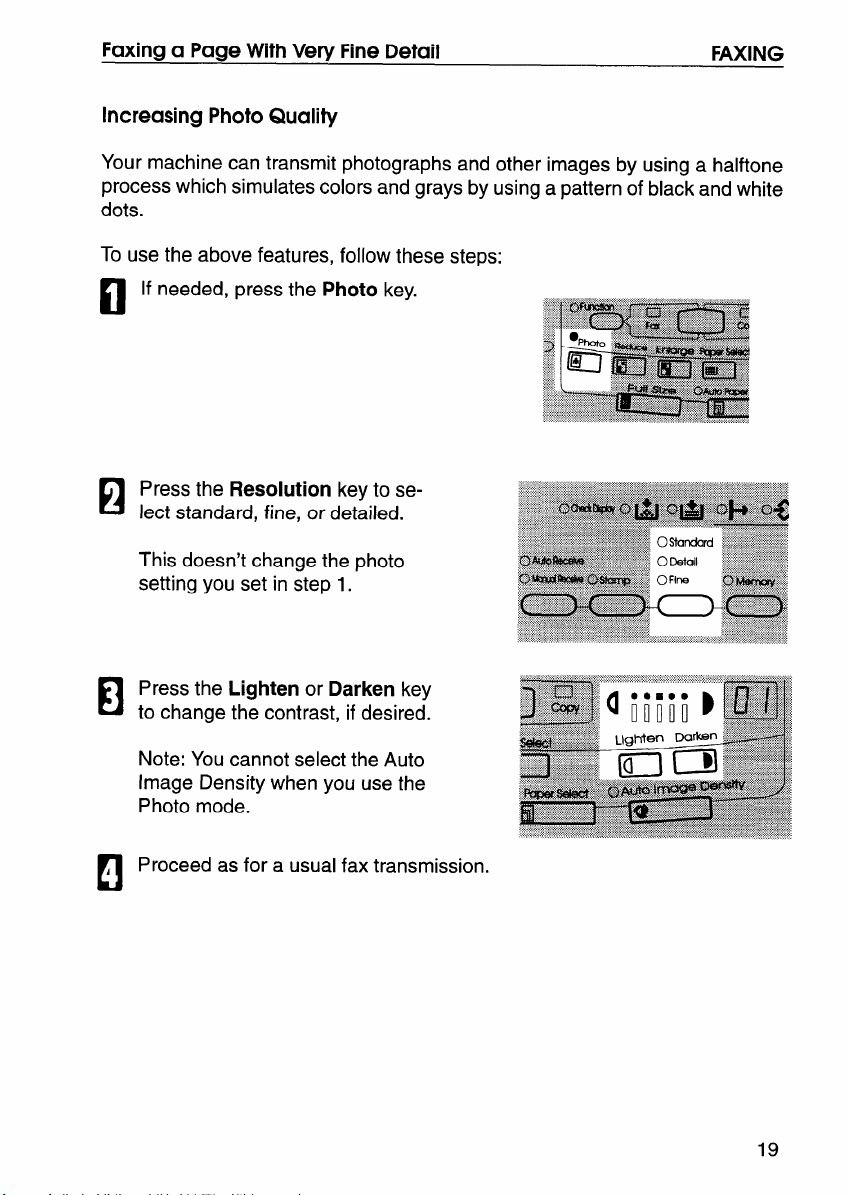
Faxing a Page With Very Fine Detail
Increasing Photo Quality
Your machine can transmit photographs and other images by using a halftone
process which simulates colors and grays by using a pattern of black and white
dots.
To use the above features, follow these steps:
If needed, press the Photo key.
c1
Press the Resolution key to se-
El
lect standard, fine, or detailed.
This doesn’t change the photo
setting you set in step 1.
FAXING
Press the Lighten or Darken key
El
to change the contrast, if desired.
Note: You cannot select the Auto
Image Density when you use the
Photo mode.
Proceed as for a usual fax transmission.
A
c!
19
Page 29
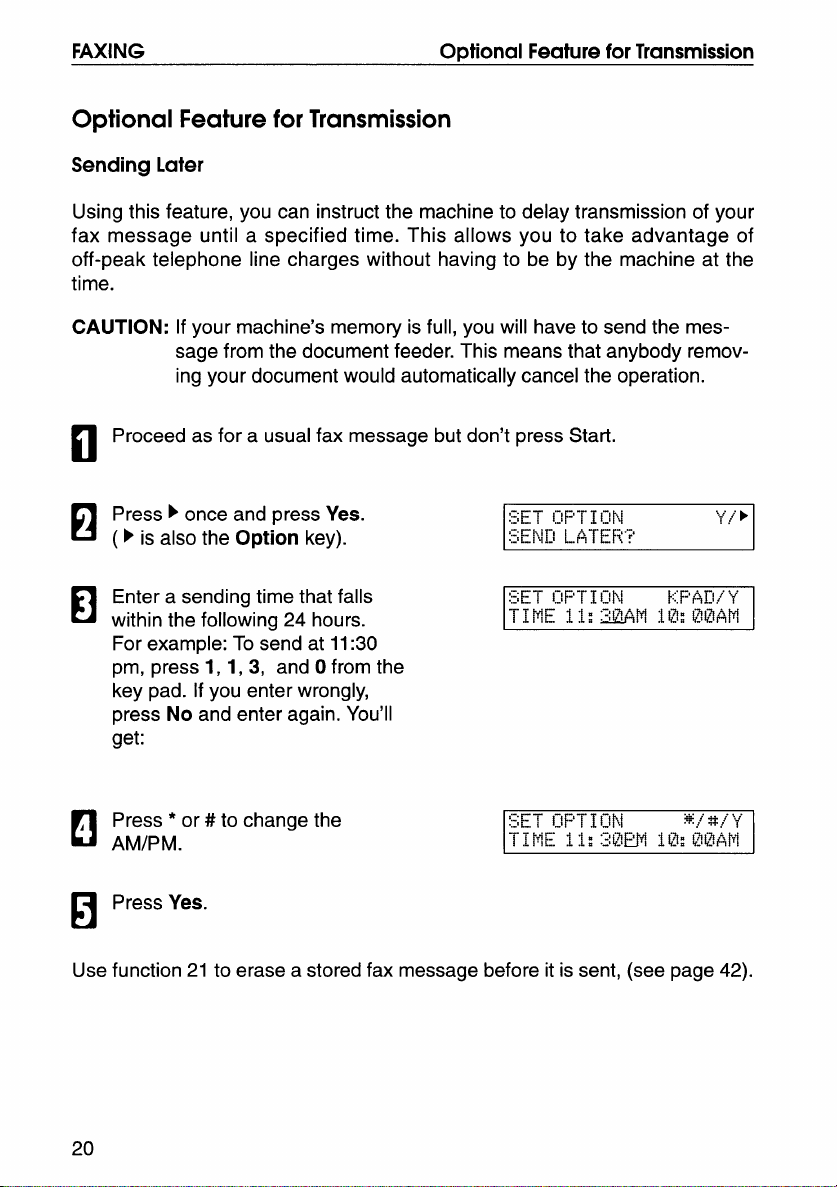
FAXING Optional Feature for Transmission
Optional Feature for Transmission
Sending Later
Using this feature, you can instruct the machine to delay transmission of your
fax message until a specified time. This allows you to take advantage of
off-peak telephone line charges without having to be by the machine at the
time.
CAUTION: If your machine’s memory is full, you will have to send the mes-
sage from the document feeder. This means that anybody removing your document would automatically cancel the operation.
Proceed as for a usual fax message but don’t press Start.
El
Press F once and press Yes.
El
( P is also the Option key).
:~ET {~F’:-r1\J~,\
:SEN]] L..ATEF\”?
~..i,.
1!
P
Enter a sending time that falls
El
within the following 24 hours.
For example: To send at 11:30
pm, press 1, 1, 3, and O from the
key pad. If you enter wrongly,
press No and enter again. You’ll
get:
Press *or #to change the
Cl
‘ AM/PM.
Press Yes.
ijET llp-r~llpd
T1tflE 1:i: 2LUWI :~~?!:@IAWI
tp/$n./y
H
Use function 21 to erase a stored fax message before it is sent, (see page 42).
20
Page 30

O~tional Feature for Transmission
Page Count (Immediate Transmission only)
When your fax message is printed at the other end, page numbers will be
printed on the top of each page. Using the Page Count feature, you can select
the format in which the page numbers are printed.
[f you use Page Count:
Page numbers will be printed in batch-numbering format (for example, pi/3,
p2/3, and p3/3 for a three-page message). This makes it easy for the other
party to see how many pages you sent, and if any are missing. However, you
have to input the number of pages at the keypad before sending.
If you do not use Page Count:
Page numbers will be printed only as a sequence (for example, pl, p2, p3).
This makes it difficult for the other party to tell at a glance whether any pages
are missing (for example, due to a double feed in your machine’s document
feeder).
Note:lf you do not select Immediate Transmission, Page Count is automat-
ically switched on, and the pages are counted automatically.
Press ~ until the right display ap- i~ET [:!F~:-r1IIPJ
n
pears.
SET F’AGE%”?
FAXING
““y”/ *
Example: 10 pages
El
10
,
Yes.
c1
21
Page 31

FAXING
m
Normally, the TTI programmed in your machine is printed at the top of each of
the pages you transmit when they are received at the other end. The top of the
image will be overprinted if there is no margin at the top of the transmitted
page.
In some cases, you may wish the other party to receive an unmarked copy of
your original. In this case, you can switch TTI off.
Optional Feature for Transmission
Press ~ until the right display ap-
n
pears.
SET OPTION .
“1”T:[ F:R.1NT“?
y//”~
n
If you wish to change the TTl set-
El
ting, press 4 or F until the displayed setting is correct.
Yes when you have finished.
A
n
Document size
If you are going to send a page that is not of a normal size, your machine may
have trouble scanning the entire page. For example, if your page is larger than
a certain size but smaller than the next size up, you should use the document
size selection feature to select the larger size. Otherwise, your machine will not
scan the outer margins of your page. This feature is only available if you send
a document placed directly on the exposure glass, not with the auto document
feeder.
I!2ET ij!FT1i;!PJ y/4b
[j pJ
kI~I[~F
I
Yes.
EI
Select the scanning area using +
El
and ~ key.
Yes when you have finished.
A
c1
22
~[;-r ~!$IT~~~,~
M..TD L.12D
t+....-r~
““’{./4b
Page 32

Sending the Same Message to Many Destinations
Sending the Same Message to Many Destinations
This is also called broadcasting.
Caution:
There is a limit of 100 stored numbers overall.
Do not store more than 100 numbers (including those in groups). If you
do, your machine will not send the message to all numbers in the group.
See page 126 for more details.
Remove any document left in the tray or on the exposure glass.
El
FAXING
, Make sure the Memory indicator
n
is turned on.
~ If it is not lit, press the
Either:
H
Place the first page of the document on the exposure glass.
or
Place the entire document face
up into the feeder.
How to set the document: see
page 4.
Memory key
I
,
23
Page 33

FAXING
Dial a fax number in one of the
u
‘ following ways.
Sending the Same Message to Many Destinations
a) Ten Key Pad
*: This is the example of the case where Group Dial is programmed in 08 of the
Quick Dial key.
**: This is the example of the case where Quick Dial key 20 is programmed as
the Group key, and Group dial number 1 is programmed.
Programming the Quick Dial: see page 28.
Programming the Speed Dial: see page 32.
Programming the Group Dial: see page 37.
Programming the Group key: see page 41.
Note: The maximum destinations you can dial using the ten key pad is 49.
However, this limitation is up to the machine condition.
If you enter the wrong number,
press No or Clear and enter
again.
Clear to delete one digit.
No to delete the whole number.
~) Quick Dial
Example: QuickDialIZ
12
=7R
13
c) Speed Dial
13ample:SpeedDial10
m
IIla
5) Group Dial
Example:
Method1*
08of theQuick Dial
key,
Method2**
20 of theQuickDial
keyand 1of the ten
keypad,
El
@
Repeat steps 2 and 3 until all destinations are entered.
b
c1
Press the Start key.
I
El
The machine stores your message and dials the first number (or, if you
selected Send Later, it will return to standby mode and the fax message will be
sent at the time that you selected). Send later: see page 20.
24
Page 34

Using the Stamp
You have 60 seconds. If you do not place a page on the exposure glass and
press Start within the remaining time, the machine will start to dial.
Either:
Place the next page on the exposure glass and press Start. The page
will be scanned and stored.
or
If you have no more pages, press Yes. The machine will dial the first
destination (or, if you selected Send Later, it will return to standby mode
and the fax message will be sent at the time that you selected.)
FAXING
Using the Stamp
Press the Stamp key to achieve the transmission verification stamp.When the
Stamp indicator is lit, the machine stamps a small mark on the bottom of each
page. During memory transmission, the stamp indicates that the page was
successfully stored. For immediate transmission, it shows that the page was
sent successfully. You must switch the stamp on before you press Start, or the
machine will not stamp the first page.
If you wish the stamp to be at the top of each page instead of at the bottom,
contact your service representative.
If you wish to change the Stamp default setting, set by user parameter switch
00, bit O.
0: Verification stamp off
1: Verification stamp on
25
Page 35

FAXING Redialina
Redialing
If a message was not transmitted successfully, that does not mean that you
have to enter the telephone number again. In many cases, the machine will
redial the destination automatically. Or, with the Redial key, you can redial with
just a few keystrokes.
Automatic Redialing
The machine will automatically redial the other party if any of the following
conditions occurred.
~ The other party was busy
~ There was no reply from the other party
The message was rejected by the machine at the
excessive errors (in this case, redialing will only
Transmission was used)
Redialing is done 4 times at 5 minute intewals (for a memory transmission) or
2 times at 5 minute intervals (for an immediate transmission).
The number of redials and the redial interval may be adjusted by a service
technician.
other end because of
take place if Memory
During redialing, the number being dialed is displayed as shown on the ri ht.
~
26
Page 36

Redialina
Using the Redial Key
The machine remembers the last telephone number that you input. If you have
to redial this number, just press the Redial key, then press the Start key.
This feature has the following uses.
If the machine is waiting to redial the other party, you do not have to wait for the
redialing interval to expire.
If you wish to send another message to the same address that you just sent
last time, you don’t have to dial the full number again.
Place the message in the feeder, then press the Redial key, then press the
Start key.
To send a fax using Redial, do the following:
Remove any document left in the auto document feeder or on the
c1
exposure glass.
The FAX indicator must be lit.
El
Press the Fax/ Copy key if it is
not lit.
FAXING
Make sure that the machine is in
standby mode for faxing. The display should look like this:
Set your document. How to set
El
the document, see page 4.
Press Redial.
A
c1
Press Start.
El
~~f+uy
:~ET L!il![l=
:~@@;/; :\@:g!EpJTl
i-!F! ]:!~~L. pJl:!.
.. .
27
Page 37

FAXING Storing & Editing Fax Numbers (Functions 31 & 32)
Storing & Editing Fax Numbers (Functions 31 & 32)
Numbers that you often use can be stored in memory. A stored number will
remain in memory even if the power is cut.
There are two ways to store individual phone numbers. Firstly, you can store a
number in its own assigned key. This is called Quick Dial. Secondly, you can
store a number as a two-digit code. This is called Speed Dial.
Storing, Editing, & Erasing Quick Dial Numbers (
Storing a Number
You can store up to 20 telephone number as Quick Dial keys.
In this is example you’ll be storing a number in Quick Dial key 01.
Press the Function key then
press 3 and 1. You’ll get this:
Press Yes and you’ll get this:
(At this time, you can print a list
of the numbers and groups
stored in Quick Dial keys. Press ~
and Start.)
Press Quick Dial 01 You’ll see
this:
Flip the plate, if needed. Make
sure you push the flap down until
it lies flat.
❑ Function 31 )
, Press Yes. You’ll see this:
c1
(If you’re editing a number al-
ready stored, the lower line will
display a number. )
28
Page 38

Storing & Editing Fax Numbers (Functions 31 & 32)
FAXING
Enter the telephone number.
H
Press Yes. You’ll get this:
I
B
If you do wish to enter a label,
El
press Yes.
Press No. And go to step 10
c Enter the
n
o Dial keys
c Press Yes.
label using the Quick
(see page 124).
El
, Go to step 2
m
you’re done.
Editing a Number
to store another number, or press the Function key if
il! :L
❑
~ :~yyj~ ~
@lZZ:L
NEN WYW OFFlCE XX=XX
~p#j~\(yfpJ
.......................................
J:jq’.w...........................:,:.:.:.
~::::::::
f$~l: ‘{./pi
.............
:.:+:+:+:+:+:.
I
Press the Function key then
D
press 3 and 1. You’ll get this:
Press Yes and you’ll get this:
B
Press the Quick Dial Key that you
El
want to edit. Example: Quick
Dial 01.
~ If the wrong number is displayed, use the ~ and ~ keys to scroll through the
Quick Dial Keys on the screen.
, Press Yes. You’ll get this:
Elt! :1
(a number or label appears here)
C.p,($J’JC+E.”?“y”/ 4}
c1
29
Page 39

FAXING
Storing & Editing Fax Numbers (Functions 31 & 32)
Edit the number.
El
Use ~ and h to move the curser. Use Clear or No to delete the
number.
No to delete the whole number
Clear to delete the digit on cursor
Either:
~ Change the label: Press Yes. And go to step 8.
~ Keep the label as it is: Press Yes twice. Go to step 10.
Edit the label.
Use ~ and P to move the cur-
sor.Use Clear or No to delete the
number.
Clear to delete one character
No to delete the whole characters
at the cursor
How to enter characters :see
page 124.
Example: ABC OFFICE
?
IE$3:1
:2:L:23!% ~.“-:.::4”VKE6.!:(”.I(”J)
-- ..: .-, .....................................................
......................................................
......................................................
IImI:1 ‘{/N I
Nliii
Wl?t UFF :[LE.i+iiMEfi
IEi@I
AEC OFF 11;Em-=:
......... ... ..... ..... .
‘{/ h!
,.:.:.:.:.:...::.::.::::::::.::.,::::.:.:.:.:.:.:.:.:.
Yes
Either:
~ Edit another: Go to step 3.
~ Finish: Press Function.
30
Page 40

Storing & Editing Fax Numbers (Functions 31 & 32)
Erasing a Quick Dial
For this example, we’ll erase the number stored in Quick Dial 01.
FAXING
Press the Function key then
n
press 3 and 1. You’ll see this:
Press Yes and you’ll see this:
El
(At this time, you can print a list
of the numbers and groups
stored in Quick Dial keys. Press 4
and Start.)
Press Quick Dial 01 (flip the
H
plate, if needed). You’ll see this:
, Press Yes. You’ll see this:
n
Press No. You’ll see this:
H
Press Yes. The word cL,E#+REH
will appear briefly, and then this:
PFliI!l~R&NN1hiiZ “’{/h/E;(-r}
:qi PRI:I12F;,
~1.J1i2K~~~~[-.
Go to step 2 to erase another number, or press the Function key if
you’re done.
Page 41

FAXING Storing & Editing Fax Numbers (Functions 31 & 32)
Storing, Editing, and Erasing Sp
eed Dial Numbers ( H Function 32)
You can store up to 50 telephone numbers as two-digit Speed Dial codes.
You can program the Speed Dial code from 00 through 49.
Storing a Speed Dial Number
For this example, we’ll assume you will store a number in Speed Dial code 00.
Press the Function key then
press 3 and 2. You’ll see this:
Press Yes and you’ll see this:
(At this time, you can print a list
of the numbers stored as Speed
Dial codes. Press ~ and Start.)
Press Oand 1. You’ll see this:
Press Yes. You’ll see this:
Enter the telephone number.
Press Yes. You’ll see this:
You have two options:
~ If you want to program the label for this
Speed Dial, press Yes.
~ If you don’t want to program the label
for this number, Press No and go to
step 10.
Enter a label. How to enter characters :see page 124.
❑ !Ji31 “%{!N
FHXHWWi L.AE13..?
Page 42

Storing & Editing Fax Numbers (Functions 31 & 32)
I Press Yes.
c1
, Either:
III
~ Program another: Go to step 3
~ Finish: Press Function.
FAXING
33
Page 43

FAXING Storing & Editing Fax Numbers (Functions 31 & 32)
Editing a Speed Dial Number
Press the Function key then
3 and 2. You’ll get this:
press
Press Yes and you’ll get this:
(At this time, you can print a list
of the numbers stored as Speed
Dial codes. Press 4 and Start.)
Input the Speed Dial code that
that you wish to edit.
Example: If you edit the Speed
Dial code
01, press O and 1 from
the ten key pad. Or press E then
search the Speed Dial code using
~ and F.
Press Yes.
El gli
.>ylqp .~ .~.:liq ...
~ :~
.. .. . ..”. ..., . ......... .................. .................. .........
. . . ..
tp#J~,/y/pj
. . . . . . . . . . . . . . . . . . . ............ ....
. : .+:+:.:.:.:.:.:.:.:.:.:-:-:.>.... ...........
:.:.:.:.:.:.:.:.:.:.:.:.:.:,:.:. :.:.:.:.:.:.:.:.:.:.:.
Edit the number.
Use 4 and F to move the cursor.
Use Clear or No to delete the
number.
No to delete the whole number
Clear to delete the digit on cursor
Press Yes.
1
n
Either
H
~ Change the label: Press Yes. And clo to ste~ 8.
~ Keep~he label as it is: Press Yes fiice. Go”to step 10
34
Eli @:i
..7 .~ .>~qq [ ~i..-,. ,.,.,.,.,.,.,.,.,.,.,.,.,.,.,.,.,.,.,.,.,.,.,.,.,.::.:. .“-! .:! c :.:.:.:.:.:.x.:.:.:.+:.x.:.:.:.:.:.:.:.:.:.:.:.
... . ...... ...
L
.“. .
tf::;+~[~ yj pi
.- :.:.:.:.:.:.:.:.:.:. :.:.:.:.:.:.:.:.:.:.:.:.:.:.:.:.:.
..............
Page 44

Storing & Editing Fax Numbers (Functions 31 & 32) FAXING
Edit the label.
Use ~ and ~ to move the curser. Use Clear or No to delete the
number.
Clear to delete one character
No to delete the whole characters
at the cursor
How to enter characters :see
page 124.
Example: LONDON OFFICE
Press Yes.
Either
Edit another: Go to step 3.
~
~ Finish: Press
Function.
Kq ~ {+El:./’y#/~
L.IXWXMJ UFF:[12E~
....................................
35
Page 45

FAXING Storing & Editing Fax Numbers (Functions 31 & 32)
Erasing a Speed Dial Number
For this example, we’ll erase the number stored in
Press the Function key then
c1
press 3 and 2. You’ll set this:
Press Yes and you’ll set this:
El
(At this time, you can print a list
of the numbers stored as Speed
Dial codes. Press 4 and Start.)
Input the Speed Dial Code that
El
you wish to erase.
Example: If you want to erase
Speed Dial code 01, press Oand
1.Or press ~ then search for the
Speed Dial code using 4 and ~.
You’ll get this:
, Press Yes. You’ll set this:
n
Speed Dial 01.
E Z!:i
~:~:~~yy.~..,l.:!q....
.. - . .:. ... .
~~~~\/~/~.j
......................................
::.....................................
~
..........................................
Press No. You’ll set this:
H
Go to step 3 to erase another number, or press the Function key if
El
you’re done.
36
R til:1
............................................................
:~.:::::::::::::::::::::::::::::::::::::::::::::::::::::::::::::::::::::::::::::::::::::::::::
:::::::::::::::=:~:::~.~.: fi.~ :~.~:~::.~
tp#$E1./N
Page 46

Storing & Editing a Group of Fax Numbers (Function 33)
FAXING
Storing & Editing a Group of Fax Numbers (Function 33)
You can combine many numbers into one group, for easy sequential
transmission to all the numbers in that group. These numbers can be selected
from those already stored in Quick Dial keys or Speed Dial codes, or you can
enter other numbers from the keypad.
There are three groups available, ranging from group 1 to group 3.
You can program the 100 numbers in a Group.
Storing Numbers In a Group
In this example, we will program numbers into group 1. We will store group 1 in
Quick Dial key 08.
Press Function, 3 and 3.
H
Press Yes.
H
Input the number of the group IZRI-!I!p ~
El
that you wish to program.
Example: press 1. You’ll get this:
There are two options:
17F<I-11y’ W
.. .. .
iFi”iiT h T<’‘~;~:j; b
.-..
-label appears here, if any-
$... - “. 1“-.
{ 2!.,,...,
... ...!
El
~ If you want to program this group into a Quick Dial Key, press Yes. And go to
step 6.
~ If you don’t want to program this group into a Quick Dial key, press No and
go to step 8.
y“/“+
37
Page 47

FAXING
Storing & Editing a Group of Fax Numbers (Function 33)
Press the Quick Dial key in which
you wish to store this new group.
Example: Quick Dial 08. Press
Quick Dial 08. You’ll get:
Press Yes. You’ll get:
If you do wish to enter a label,
press Yes and use the Quick Dial
keys to enter characters (see
page 124). Then press Yes to ac-
cept the label.
If you do not wish to program the
Or
label: press No.
Enter the fax number that you
I
El
wish to store in the group. For example:
Press Quick Dial 01.
(;~;l:!l..!p :L
❑u::
l; Fil-!lIF’ :L
.. .-
F’F?[2GF?ANL.Ar3EL.”? “
i;[?.1:!IJF’ i
EMi
““”{!N I
y
y’; p,~
//”
hi
Press Speed Dial, O, and O.
Or:
Or:
Caution: The numbers you can program using the ten key pad is up to the
machine’s condition. You can program up to 48 numbers in the
whole groups using the ten key pad.
, Press Yes. (If the message PA.F.%#+H’f
m
erase the number by pressing Yes, or keep the number by pressing No.)
38
pp[:\\~~;~p@‘“-1
l;~l:ll-!p I
H@@
,~,H-I appears, either
Yil’d
Page 48

Storing & Editing a Group of Fax Numbers (Function 33)
Go back to step 9 to enter another number or press No if you are
M
finished entering numbers for this group.
Go to step 3 to start working on another group, or press Function if you
III
are done with all groups.
FAXING
Page 49

FAXING Storing & Editing a Grou~ of Fax Numbers (Function 33)
Editing and Erasing from the Group
Press Function 3 and 3.
El
Press Yes.
H
Input the number of the group
El
that you wish to program.
Example: If you want to delete or
edit the contents of the Groupl:
press 1 on the ten key pad. Then
press Yes.
Either;lf you want to change the
Quick Dial key where that Group
is stored: Press Yes.
And press No and press a new
Quick Dial Key.
Note: If that group is not pro-
grammed into a Quick Dial key,
you don’t have to do it.
And press Yes. Then go to step 5,
There are two options:
H
~ If you want to change the label, press
Yes. Then Edit the label and press Yes.
~ If you keep this label, press No.
Input a number that you wish to
I
H
store in or erase from the group.
Example:
Quick Dial 01 :Quick Dial key 01.
Speed Dial 30: Speed Dial, 3 and
Oon the ten key pad.
Full number: Enter it on the 10
key pad.
40
GRl:!l.jp i AE[: ‘“</ $j
Ii
I ::~~ ~~:l.-i~I:I~~ti-
1:+R rll !F:
. .. .......... .................
. .. ................................... ..... ................................... .. ......................... ...............
. .. ................................... ..... ...................................... ......................... .. ............
:.:.:.:.:.:.:.:.:.:.:.:.:.:.:.:.:.:.:.:.:.:.:.:.:.:.:.:.:.:.:.:.:.:.:.:.:.:.:.:.:.:.:.:.:.:.:.:.:.:.:.:.:.:.:.:.:.:.:.:.
.:.:.:.:.:.:.:.:.:.:.:.:.*,:.:.:.:.:.:.:.:.:.:.:.:.:.
..!..............................................i!..!!..(..N.
Page 50

Storing & Edithw a Group of Fax Numbers (Function 33)
Press Yes.
El
If “ALREADY PROGRAMMED”
appears, either:
~ To keep the number, press No.
~ To erase the number, press Yes.
Go back to step 6
o Either
n
‘ ~ To store or erase another number: Go to step 6.
~ To finish, press Function.
~ To erase a group completely, you have to erase every telephone number
from the group one by one, using step 6 and 7.
Programming the Group key
You can program three groups. However, if there is no Quick Dial Key
available, this Group key is helpful. You have to program Quick Dial 20 as the
Group key.
Press Function 31 and Yes.
c1
[:F;l:ll.Jp :[
........................................................................................................................
. ..............................................................................................................
:::::::::::::::::::::::::::::::::::::::::::::::::::::::::::::::::::::::::::::::::::::::::::::::::::::::::
1 1
FAXING
HI AL.{ N
Press Yes.
El
Quick Dial 20 is programmed as
a Group key.
, Press Yes. Quick Dial 20 is now Q
C!
programmed as the Group key.
To finish, press Function.
mm ‘f~ P.J
p~J:H~f7.pJ~Iy$y.”!p tEyy”?
IJI.J x \:t/ +
PEIN-r L12T~/SEYJW14~
41
Page 51

FAXING Erasing a Stored Message Before It Is Sent
(Functions 21 & 22)
Erasing a Stored Message Before It Is Sent
(Functions 21 & 22)
Every time you store a fax message in your machine’s memory, a new file is
created. A file is also created for storing instructions to pick up a fax message
left elsewhere (polling, page 44). Each file is given a number. This number
appears on the memory storage report, TCR and Transmission Result Report.
To see which files are currently in memory, print a file list.
To erase a fax message stored in
El
memory:
Press Function, 2, 1, and Yes
To erase instructions to pick up a
Or
message (polling):
Press Function, 2, 2, and Yes
Press ~ to scroll through the files.
H
You’ll get this.
Or:
Press + to obtain a list of all the files and their number. If you already
know the number of the file to erase, enter it directly from the keypad
and skip to step 4.
Scroll through the files with 4 or h. lf::[[..~ p~lln@2:s
El
A
c1
Press Yes again to erase the file.
FILE No. ~~ tF’AE~! q}
F’F2:[NT L.I:STW:iEPJWM>
FILE NO. ZQ7
- number w- lubel-
E!
‘{./
y;” +
4b
I
42
Page 52

Printina a Stored Messaae [Function51 ) FAXING
Printing a Stored Message (Function 51)
If you need to see the contents of any of the files, use this feature.
Press Function,
5, 1,and Yes.
c1
Press ~ to scroll through the mes-
El
sa~es. You’ll see this.
Or: Press ~ to obtain a list of all the files and their number. If you already
know the number of the file to print, enter it directly from the keypad and
skip to step
Scroll through the message files
u
with ~ or P.
Press Yes.
A
rl
Press Start to print the message.
4.
FIL.E NO. 1:L5 .
1 1
FILE No. :i :15 .
-number or label-
H
“y”/ <~
yj+
Page 53

FAXING
Polling Reception (Function 11)
Use this feature when you wish to pickup a message from another terminal.
You can poll documents from many terminals with one operation, similar to
broadcasting.
The maximum number of terminals that you can poll is 100.
Press Function, 1 and 1
Polling Reception (Function 11)
El
Press Yes.
El
Dial the number from where you
El
will pick up the message.
You can use Quick Dial keys,
Speed Dial codes, or groups
Press Yes. If
1
n
more numbers, go to step 3.
Press Start.
you want to dial
F’ix.l.” I M; FWIYJ IX’T I Ilp.lb
E :[ Al., F$+X
NLM)3E31
El
Note: Another terminal should have the polling feature. You cannot poll
from a machine that has set secure polling with ID number. Ask the
other end to make a polling file without polling ID.
Polling Options
You can set the time when you poll the message. If you pickup the document,
do as following.
Carry out the steps 1-4 for polling
n
reception, but don’t press Start.
44
Page 54

Polling Reception (Function 11) FAXING
Press Option (~) and then Yes.
El
Use the ten key pad to enter the
El
time when you want polling to
happen. For example enter 113
and O. If you enter wrongly, press
Clear or No and enter again.
You’ll get:
No to clear the whole number
Clear to delete one digit
Press Start.
u
‘ The other terminal(s) will be polled at the time you have just set.
~;[IT Ij!F’-fIC!fiJ
-r:[~j~ i 1: X!JV4 1;!5 IZ!13AFI
t’::~~!J “if
Press Function to return to the standby mode.
H
Deleting a Preset Polling Reception (Function 22)
Use function 22. For details, see Erasing a Stored Message on page 42.
45
Page 55

FAXING
Talking Before Sending a Fax(On Hook Dial)
Press the On Hook Dial key
Talkina Before Sending a Fax(On Hook Dial)
El
Proceed as for a usual fax message but don’t press Start. (Do not use
H
the handset).
If you hear a voice from the machine’s built-in speaker, pickup the
El
handset and speak to the other party.
If you hear a high-pitched tone instead of a voice, place
message in the auto document feeder or on the exposure glass, then
Start.
press
When you are ready to send your fax message, place your message in
the feeder, then ask the other party to press Start.
When you hear a high-pitched tone, press Start.
Replace the handset.
Sending a Fax using the Handset
You can send a fax message using the handset (Optional handset is required)
Set the document then pick
c1
Dial the other party.
up the handset.
your fax
El
If you hear a voice, speak to the other party.
El
If you hear a high-pitched tone instead of a voice, press Start.
When you are ready to send your fax message, ask the other party to
A
n
press Start,
When you hear a high-pitched tone, press Start.
H
Replace the handset.
I
H
46
Page 56

OTHER
Other features are listed here that you might find useful but that you will not set
very often.
Veryfing Communications, Errors, Counters, etc .............................................. 47
Rejecting Messages From Certain Senders ..................................................... 52
Saving Energy ................................................................................................. 57
Printing the Sender’s Identification ................................................................... 61
Tonal Signals
Things a Service Technician Can Change ........................................................ 62
.....................................................................................................
FEATURES
61
Verifying Communications, Errors, Counters, etc.
You can obtain reports from your machine either by having your machine print
them out automatically, or by printing them out yourself.
Automatically Printed Reports
Unless otherwise indicated, the automatic printing of these reports can be
turned on or off by changing the bit of the switch of the user parameters (see
page 115) indicated in the subtitle.
Transaction Confirmation Report (TCR, Switch 03, bit 7)
This report gives detail on each communication made by your terminal. It is
automatically output after 35 number of communications.
File Reserve Report (Memory Storage Repor~ (Switch 03, bit 2)
If you switch this report on, it is printed immediately after you store a document
in memory for Memory Transmission. It gives the file number, the time that it
was stored, and the destinations (including any Group numbers that were
selected).
Power Failure Report (Stays on)
This report is printed if the machine’s power was off for long enough to erase
files from the memory. The report gives details of the files that were lost. With
this information, you may store messages for transmission again, and contact
the senders of any received messages that were lost.
(Note: Phone numbers stored in Quick/Speed/Groups are not lost.)
47
Page 57

OTHER FEATURES Verifying Communications, Errors, Counters, etc.
Communication Result Report (Memory Transmission) (Switch 03, bit O)
This report is printed out after memory transmission showing whether it was
successful or not. If you have switched this report off, a Communication Failure
Report will be printed when a communication fails.
Transmission Result Report (Switch 03, bit 5)
This report is printed out after immediate transmission showing whether it was
successful or not.
File Reserve Repotl (polling reserve report) (Switch 03, bit 3)
If you switch this report on, it is printed automatically after you program the
machine for polling reception (immediate or send later). It gives the file number,
time of polling, and destinations (including any Group numbers that you
selected).
Communication Result Repoti (polling result repod) (Switch 03, bit 4)
This report is printed after your machine polls a message from another
machine.
Communication Failure Report (ON if Transmission Result Report is OFF)
This report is printed if a memory transmission failure occurred, after a job is
completed. It is only printed if the Transmission Result Report is switched off.
Error Report (Turned on/off by a Service Technician)
This report is printed after each unsuccessful communication. The
communication failure report (above) is printed after a job has been completed.
So while doing a broadcast, the machine may print a number of error reports,
and at the end, it prints a communication failure or transmission result report.
Check it, and retransmit any pages that were not sent. If a particular problem
continues or gets worse, keep the error reports for the service technician.
Printing Part of the Image on the Report (Switch 04, bit 7)
For reference purposes, the machine prints the first few inches of the fax
message on the following reports.
~ Transmission Result Repoti
~ Memory Storage Report
~ Communication Failure Report
48
Page 58

Verifying Communications, Errors, Counters, etc.
OTHER FEATURES
Report Formats
Example 7. Error Report*
***
FILE
____________________________________________________________________
ERROR REPORT (AUG 01 1995 -06:00 AM) * * *
ADDRESS MODE
Report details appear here
TTI HZ COMPANY
TIME PAGE RESUI
Example 2. TCR*
***
TCR (AUG 01 1995 07: OOAM) * * *
TT I HZ COMPANY
r
<TX>
DATE TIME ADDRESS MODE TIME
<Rx>
DATE TIME ADDRESS MODE TIME
___________________________________________________________________
1
Transmission details appear here
Reception details appear here
The Mode Column
See the bottom of the TCR for a full
reports a code is given, informing the
listing of symbols on the TCR. On other
type of communication. These codes are
explained below.
The Resu/t Co Iumn
Successful Communication
OK:
E: An error occurred
STANDBY: Ready to transmit
The Footnote o n the TCR
TX counter: Total number of transmitted pages
RX counter: Total number of received pages
ters listed on the User Parnmeter I ist
Coun
SCN: Total number of pages scanned
PRN: Total number of pages printed
PAGE RESULT
PAGE RESULT
FILE
FILE
In the Result column, an “E” followed by a code might appear, and a message
might also appear at the bottom of the report. This code and message indicate
that a problem occurred. The codes are explained below.
Page 59

OTHER FEATURES
Verifying Communications, Errors, Counters, etc.
Code Message
1 Hangupor
linefail standby.Ortherecouldhavebeena problemwiththe line.
2 Busy
II 3 I Noanswer
4 No facsimile
connection
Reports You Can Printout Yourself
You can print these reports at any time by following the steps below.
Transaction Confirmation Report (Function 47)
In addition to the automatic output of this report, which we’ve described earlier,
you can print the TCR at any time.
Press Function, 4, 1 and Yes.
Theotherpartyeitherhungup or hadno messageon polling
The machine at the other
\ The machineat the other enddid not answer,
Themachineatthe otherendis nota facsimile.
Explanation
endwas busy.
El
Press Start to print out the report.
El
File List (Function 42)
This is a list of memory transmission files still in memory. It gives information
about each stored file, such as the fax numbers, starl time, and status.
Press Function, 4,2 and Yes.
n
Press Start to print out the report.
El
50
Page 60

Verifying Communications, Errors, Counters, etc.
Telephone Number List (Function 43)
You can obtain a list of all the phone numbers stored in the machine. (You can
also obtain a list of stored numbers as you edit them. See the section on
storing numbers, beginning on page 28.
Press Yes.
OTHER FEATURES
El
To print all the numbers (Quick Dial, Speed Dial, and Group numbers)
El
press Start. Then press Function and skip steps 4 and 5. Three lists
will come out.
Or Press No and you’ll see this:
Yes.
If you don’t press No.
Either;
n
you want Speed Dial list, press
t If
Yes.
If you don’t press No.
Either;
El
If you want Group list, press Yes.
If you don’t press No.
Press Start.
t
n
2EL.EL-f 1.1ST: v.! N
1~1.JII:K
11~~1- L.:[:3T?
-Message appears here -
51
Page 61

OTHER FEATURES
Counters (Function 94)
These counters will help you if you wish to keep a regular check on how many
pages your machine has sent, received, and copied. The machine has the
following counters:
Rejecting Messages From Certain Senders
TX Counter:
RX Counter:
Scan Counter:
Print Counter:
Press Function, 6, and enter the
The number of pages that your machine has sent
(transmitted)
The number of pages that your machine has received
The number of pages that your machine has scanned
(including copies)
The number of pages that your machine has printed
(including copies, reports,lists and pages printed using the
printer option.)
IT;t
; @@.::.7q~,
... 4.”.. ..
c1
El
When you have finished, press Function.
El
Rejecting Messages From Certain Senders
Rejecting Messages From Senders Who Don’t Identify Themselves
Your fax machine can reject incoming messages lacking an identifier signal .
Follow the user parameter procedure on page 115 to enter these settings.
Switch 05, bit 1
0: Accept such messages
Rejecting or Accepting Messages from Specified Senders
This feature is called Authorized Reception. It helps you reject junk fax mail.
It lets you specify which terminals you wish to receive fax messages from; all
others will be shut out.
1 - You must specify a list of senders (function 81). See page 54.
52
1: Reject such messages
Page 62

Rejecting Messages From Certain Senders
OTHER FEATURES
2 - You must turn Authorized Reception on (function 62). See page 56.
3 - You must set your machine to accept or reject messages from senders
in that list (user parameters, switch 08, bit 2 and 3; see page 56).
If you accept them, the general public will not have access to your fax machine.
You accept messages only from a group of people you know.
If you reject them, everyone will be able to send you messages except the
people in the list. This is useful to reject the junk fax mail.
You can store up to 30 identifications with this feature. You can program @ of
an identification and accept (or reject) messages from all senders whose
identification contains that part. See Wild Cards, page 150.
List of the
Authorized Accept Result
Authorized Reception onfoff messages from
Senders
(Function 62) special
(Function 81) terminals listed
or not listed
(Function 63)
Empty On
Either No messagesare
accepted.
Empty/Not off Either
empty
All messagesare
accepted.
Not empty On Listed Onlymessages
fromspecial
terminalsare
accepted.
Not empty On non-listed All messagesare
accepted_
fromspecial
terminals.
53
Page 63

OTHER FEATURES
Rejecting Messages From Certain Senders
Creating & Editing the List of Authorized Senders (Function 81)
Creating the List of Authorized Senders
Press Function, 6 and enter the
access code 2222. Then, press
1,and Yes.
8,
(At this time, you can print an
Authorized Reception List by
pressing 4 and Start if it has already been created.)
Press Yes again.
Enter the sender’s RTI or CSI.
For example, enter “XYZ COMPANY”.
How to enter characters, see
page 124.
Press Yes.
store this as a wild card, (see
To
glossary) press Yes, otherwise
press No. The word PRI1--.
WWNMED will appear briefly. And
you’ll see:
l::~T-[~p~l~”~
PRINT L.ISTW:XXRCHP
y: 4b 1
Go back to step 3 to enter another RTI or CSI or press Function if you
are done.
54
Page 64

Rejecting Messages From Certain Senders
Editing the Authorized Senders
OTHER FEATURES
8, 1,and Yes.
Press F to scroll the RT1/CSl.
El
And the RT1/CSl you want to de-
Iete appears, press Yes.
Clear to delete one character.
No to delete the whole characters.
How to enter characters, see
page 124.
, Press Yes and Function.
n
Erasing the Authorized Senders
Press Function, 6 and enter the
El
access code 2222, Then, press
8, 1,and Yes.
I I
~;”l_l.iI;:sl
;(”’fz l:lltqp~hiy
fifil: yj~~
Press ~ to scroll the RT1/CSl.
El
And the RT1/CSl you want to delete appears, press Yes.
Press No and Yes.
El
Press Function.
A
c!
55
Page 65

OTHER FEATURES Rejecting Messages From Certain Senders
Switching Authorized Reception On or Off (Function 62)
Before you use Authorized Reception, you have to switch the feature on.
Press Function, 6 and enter the y{ pj[:;(-[}
El
access code 2222. Then, press
6,2, and Yes.
Press ~ or ~ to change the on or off setting.
A
c1
Press Yes and Function.
~<E[..Ei;-f I,...I NE
H
Accepting or Rejecting Messages From Senders in the List
You can select accepting or rejecting messages from senders in the list. Follow
the user parameter procedure on page 115 to enter the following settings.
Switch 08, bit 2
You have to set it”1”
Switch 08, bit 3
0: Accept calls from senders in the list of special terminals.
1: Reject calls from senders in the list of special terminals.
Hints for Using Authorized Reception
You must specify the sender’s identification code (their CSI or RTI, see page
139) which could be a little different from their phone number.
To get the other party’s identification, call and ask for their CSI or RTI code.
Explain that you need the number programmed into their fax machine for
identification purposes. Or, attempt a communication with their fax machine
and print out a transaction confirmation report (function 41, see page 49). Read
the identification under the RTI or CSI heading of the report.
56
Page 66

Saving Energy
OTHER FEATURES
Saving Energy
Laser printing requires the application of heat to bond toner to the printer
paper. For incoming messages to be output quickly, a heating element inside
the machine must be kept hot. Keeping the fusing unit at the correct high
temperature uses electricity. To overcome this waste of energy your machine is
equipped with an energy saving feature.
If your machine is left idle for 5 minutes (or if you hold down the Energy Saver
key for 2 seconds) the heating element will cool. You have three choices: You
can let the machine cool to room temperature, you can let it cool halfway or you
can let it fully on.
The messages in the display will disappear.
Letting the heating roller cool to room temperature will reduce the amount of
electricity the fax machine consumes. However, the fax machine will need to
warm-up before it can print out anything. It takes about 30 seconds or less to
warm up. Adjust the user parameters to match the settings below (see page
115)
Letting the heating roller cool halfway is not as economical as letting it cool to
room temperature, but incoming fax messages and copies can be printed soon
after the heating element becomes hot. It takes about 20 seconds or less to
warm up. At the factory, this mode is set.
Letting the heating roller fully on is not as economical as other two modes, but
incoming fax messages and copies can be printed can be printed right away.
Adjust the user parameters to match the settings below (see page 115)
Switch 05 bits 6 & 7
Letting the heating roller cool to room temperature: Bit 6 at O, Bit 7 at O
Letting the heating roller cool halfway: Bit 6 at 1, Bit 7 at O
Leaving the heating roller fully on: Bit 6 at O,Bit 7 at 1
Saving Energy with the Night Timer
The Night Timer feature lets you program timers to switch the heating element
on and off. There are two differences between the energy saver described
above and the night timer:
If a fax message comes in while the night timer has switch off the heating
~
element, the message is stored in the memory. It is printed only when the
heating element is switched back on.
57
Page 67

OTHER FEATURES
~ Thenight timer switches theheater offcompletely, buttheenergy saver can also
switch it to a midway temperature (see above).
If you wish to print a fax message while the heating element is off, you can
temporarily override the timer and print the message. Just press the Energy
Saver key. The timer will activate again automatically a few minutes after you
have printed your message.
As a typical example, you could program the heating element inside the printer
to stay off at night and over the weekend. (You can program different settings
for every day of the week.)
To use the Night Timer, you must:
1. Program the timers for each day of the week.
2. Switch the Night Timer feature on.
Setting the Timer (Function 77)
Caution: While the heating element is disabled, all incoming calls are re-
fused when the memory fills up.
Example: For Tuesday, set the Night Timer to switch the heater on at 9 am
and off at 6 pm.
Saving Energy
Press Function, 6 and enter ac-
El
cess code 2222. Then, press
7,1 and Yes.
Press Yes.
El
Use the ~ and ~ keys to scroll
El
through the days of the week.
Example: Press F twice to go to
Tuesday.
Press Yes.
i
c1
58
Page 68

Saving Energy
There are two timers for each day, each with an ON/OFF setting. “ON”
El
means that the heater will switch on at the time indicated. “OFF” means
that the heater will switch off at the time indicated. To change the ON to
OFF, or the other way round, press * or #. When the ON/OFF display is
correct: Go to step 6.
OTHER FEATURES
Input the time(9:O0 AM): Press O,
El
9, 0, and Ofrom the key pad.
, Repeat step 5 for the second timer (6:00 PM)
m
To change AM to PM or the other way around, press # .
Tip: If you want the heater on all day, set both timers to ON = 12:OOAM. If
you want the heater off all day, set both timers to OFF= 12:OOAM.
Either press Yes and Function to finish, or go back to step 3 to program
m
the timer for another day.
‘r1t4Ef2*:i T!.W
I:!N f~~;l:ltq
@:): @@~
+ %/ y
59
Page 69

OTHER FEATURES
Switching the Night Timer On or Off (Function 62)
The Night Timer feature must be switched on using Function 62.
Press Function, 6 and enter ac-
c1
cess code 2222. Then, press
6, 2 and Yes.
Scroll through the list of features
El
with F until the screen is as
shown opposite.
Press Yes.
Saving Energy
El
Change the on/off setting by
i
n
pressing ~ or ~.
Finish: Yes and Function.
El
Page 70

Printing the Sender’s Identification
OTHER FEATURES
Printing the Sender’s Identification
This feature prints at the top of the message, the sender’s identification (the
CSI or RTI, see page 150) that appears on the display. This is useful if you
receive messages that don’t include identification at the header. Follow the
user parameter procedure on page 115 to enter the following setting.
Switch 02, bit 3
0: Don’t print the identification code
1: Print the identification code
Tonal Signals
If your machine is set for a pulse line, it will generate pulses rather than tones.
This feature allows you to generate tones from the keypad when your machine
is set for pulse dialing. Before you can use this feature, you must program
Quick Dial 19 as the tone key (see below). If your machine is already set for
touch tone dialing, you do not need this feature at all.)
To use the feature, dial the other party, then after you are connected, press the
tone key (Quick Dial 19) and dial numbers as needed. Once done, hang up.
If You Have the Optional Handset or Your Own Touch Tone Phone
This will let you to keep Quick Dial 19 for storing a fax number. If you do this,
don’t forget to switch the handset back after you’re done.
Setting Quick Dial 19 as the Tone Key.
Press Function, 3, 1, and Yes.
u
Press Quick Dial 19.
IEI:l’3 F’Rl:ll;RAtti”?.
El
Press Yes.
5
Press Yes again. Quick dial 19 can now be used as the Tone key.
A
c1
y/4~
61
Page 71

OTHER FEATURES Things a Service Technician Can Chanae
Things a Service Technician Can Change
Sending Reliably vs. Sending More Cheaply
Your machine uses one of two methods for correcting errors in transmission
due to bad lines: Error Correction Mode (ECM) or Page Retransmission. Page
Retransmission does not work with Immediate Transmission but ECM does.
ECM is turned on at the factory.
ECM is more efficient, because it only resends the damaged parts of the
transmission, but the number of retransmission attempts is much higher. If you
wish reliable communication and do not mind paying extra communication
charges when you get a poor line, keep ECM switched on.
Pages can be sent up to 3 times before the machine gives up. If you wish to
change the number of retries, contact a service technician.
Protection Against Wrong Connections
This feature prevents accidentally connecting you to the wrong fax terminal.
However, it does not help you if you dialed the wrong number yourself. Also,
you will be unable to send messages to a phone number that forwards the
connection elsewhere.
Your machine compares the number that you dialed with the identification
received from the other end. This identification (called a CSI, see pagel 39 )
corresponds to the other party’s fax number as they’ve stored in in their
machine. Only the last 8 digits are checked, spaces and pauses in the
telephone number are ignored. If the CSI is not the same as the telephone
number, the transmission is stopped.
Note:lf you cannot send a message to a certain location using this feature,
contact the other end and make sure that they have stored the phone
number identification (the CSI) correctly.
This feature has to be switched on by a service technician.
62
Page 72

Basic Copying Procedure
Basic Copying Procedure
CAUTION
Make sure your machine is set to
El
copy. If it isn’t press the
Fax/Copy key. The Copy light will
be lit.
Lift up the top cover (make sure
El
you raise it by at least 35°, or half
way) and place the first page of
your document face down on the
exposure glass. Then lower the
top cover.
If your document gets stuck while it is being processed, press
the Stop key, and turn to page 97 for instructions on how to safely
remove the original. If you make a mistake and want to start over,
press the Clear Modes key.
COPYING
COPYING
......
iIazl
Or
Insert the document face up in
the feeder and adjust the guides
to fit the width of the document.
There should be no more than 30
pages in your document.
Note: Do not stack documents in
the feeder so that they exceed
the load limit marker.
63
Page 73

COPYING
Select the contrast and the Photo
El
mode. (the following pages describe these).
Select the paper size.
A
Cl
Select the ratio for reduction or
H
enlargement.
Basic CoDYina Procedure
Enter the number of copies using
n
8 the ten key pad.
If you enter the wrong number
press Clear and enter again.
Press the Start key.
H
Or If the Auto Paper Select indicator is lit and you don’t have the right size
of paper loaded, load the appropriate paper size and press Start again.
64
Page 74

Functions That Can Be Used Toaether
COPYING
Functions That Can Be Used Together
--- ,,
v: rossne
A: The second selection is not possible.
● : Second setting is possible, but it cancels the currently selected mode.
--: Erase center, erase border and auto paper select cannot be used with the
auto document feeder.
“/” means that” with exposure glass /with auto document feeder”
It doesn’t care with exposure or with auto document feeder if there is no “/”
Page 75

COPYING Selecting the Paper Size
Selecting the Paper Size
Manual Paper Select
The manual selection mode is useful when you wish to select the copy paper
size yourself.
Press Paper Select or A ~ to select the size you require. The current selection is indicated by a F.
Auto Paper Select
The machine automatically selects the
the original’s size and the reproduction
Lit the Auto Paper Select indicator pressing the key.
Note: You cannot choose this function when using the auto document feeder
or the bypass.
66
appropriate copy paper size, based on
ratio that you selected.
Page 76

Copying/Printing Using the Bypass
COPYING
Copying/Printing Using the Bypass
Use the bypass feed table for the following types of copy paper.
~ Paper of a different size from those currently in the paper trays
~ Paper of non-standard size or weight, such as OHP transparencies, ad-
hesive labels, or postcard.
Load one sheet at at time onto the bypass feed table.
Caution: Do not put paper on the bypass feed table while printing is in
progress. Wait for the page to finish printing before placing the next sheet.
Usage condition
Paper weight: 16 to 241b
Width: 4.0” to 10.1”
Length: 5.8” to 14.3”
How to Use the Bypass
Insert the sheet with the printing
m
side down. The edge should
touch the right side of the entrance.
Make sure that the paper has advanced into the manual feeder.
Note: If a paper is left in the manual feeder for 3 minutes, it will be
fed out automatically.
To enter the paper size, press b.
El
Note: If you do not enter the paper size, the back side of next paper might be dirty.
Press Yes.
El
67
Page 77

COPYING Copying/Printing Using the Bypass
Enter the paper width. You can
enter from 4.0” through 10.1”
Example:
5.4 inch; Press 5 and 4 of the ten
key pad.
10 inch; Press 1, 0 and Oof the
ten key pad.
Press Yes.
Set the document and press Start.
PAPER :iIzE
141HTI-1% :311Wt-1
tpp&l/y
68
Page 78

Cotwina/Printina Usina the B~Dass
If you install the optional paper cassette
Slide the side cassette cover into
D
the machine.
Insert the sheet with the printing
El
side down. The edge should
touch the far side of the entrance.
Make sure that the paper has ad-
vanced into the manual feeder.
Note: If a paper is left in the manual feeder for 3 minutes, it will be
fed out automatically.
Follow copying procedure in the
El
above section titled “How to use
the Bypass”.
After taking copy, slide the side
cassette cover back.
COPYING
69
Page 79

COPYING
Enlarging & Reducing
Selecting a Magnification Ratio
Set the document. (See page 63.)
K1
Enlarging & Reducing
Press the Reduce
El
key repeatedly to reach the desired ratio.
Enlargement ratios:
121, 129, 155, and 200Y0.
Reduction ratios:
50, 65, 74, 77, and 93%
Press the Full Size key to return
to 10070.
Follow the the standard copying. See page 63.
or Enlarge
El
Which Ratio Do 1Choose?
The preset ratios will enlarge or reduce from one standard size to another, or
they will allow you to create a border around the copy without losing any part
of the original
letter size copy, while reducing a letter document 93% will ensure the entire
document will be reproduced, including the border area.
Reduction ratios
50940
65Yo: Letter to half letter
74YO:10.1 “x14.3” to letter
77Yo: Legal to letter
93?4.:Create a margin
image. For example 129% enlarges a half-letter document to a
Enlargement ratio
12170
129Yo: Half letter to letter
155Yo: Half letter to legal
200?40
70
Page 80

Copying Darker or Lighter Originals
Copying Darker or Lighter Originals
Manual Image Density Mode
Set the document. (See page 63)
D
Press either Lighten or Darken.
El
There are 5 density levels in all.
If the Auto Image Density indicators
is on, turn it off by pressing the Auto
image Density key.
COPYING
Follow the the standard copying. See page
33.
El
Auto Image Density Mode
Use this setting when you wish the machine to adjust the copy image density
automatically to maintain a clear background.
Set the document. 63
H
Make sure that the Auto Image
El
Density indicator is lit.
~ If it is not, press the Auto Image
Density key.
Follow the the standard copying. See page 63.
El
71
Page 81

COPYING
Combination Setting
Copying Darker or Lighter Originals
Use this setting if you wish to make
density that was automatically selected
Press the Auto Image Density
c1
key to turn on the Auto Image
Density indicator.
Press the Manual Image Den-
El
sity key to select the image density level.
minor adjustment to the copy image
by the machine.
72
Page 82

Cowing PhotoaraDhs COPYING
Copying Photographs
If your document contains a photograph, or diagrams with complex shading
patterns or grays, switch Photo Mode on to achieve optimum image quality.
Set the document. (See page 63)
D
Press the Photo and the Photo in-
El
dicator will illuminate.
Follow the the standard copying procedure. See page 63.
El
Press Start.
1
n
Note: You cannot select the Auto Image Density with the Photo mode.
Clearing the Previously Used Settings
All previously entered settings and modes will be automatically cleared three
minutes after finishing copying. However, if you need to clear all modes
immediately, press the Clear Modes key.
73
Page 83

COPYING
Options
The option key lets you set several features.
Erase center
When taking copies from a book, you can erase the shadow caused by a spine
that won’t lie flat on the glass. You can set its width by Function 72. See page
120.
Note: Erasing center is not successful with document sizes other than letter or
legal.
The shaded part will be erased.
Set the document.
Odions
El
Press the option (F) key until the
m
opposite display appears.
Press Yes to set the option.
El
Press ~ to turn Erase Center on.
i
C!
Press Yes to accept the setting.
H
Follow the standard copying procedure.63
I
H
74
Page 84

Options
Erase border
Erasing border lets you create a white border around the copy.
You can set its width by Function 72. See page 120.
Note: Erasing border is not successful with document sizes other than letter or
legal.
Set the document.
COPYING
c1
Press the option (k) key until the
B
opposite display appears.
Press Yes to set the option.
El
, Press ~ to turn Erase Border on.
c!
Press Yes to accept the setting.
a
Follow the standard copying procedure.63
I
t3
75
Page 85

COPYING
Number Copies
When making several copies of a document, this feature identifies each copy
with a different number.
The control number will be printed as following diagram.
#
o
0
Example
If you enter the staring number 20 and make 10 copies, each copy has its
number as “#020, #021 ,#022 ..........#O29”.
Set the document.
Options
El
Press the option (~) key until the
El
opposite display appears.
Press Yes to set the option.
Press ~ to turn Number Copies
El
on.
Press Yes to accept the setting.
A
Cl
76
Page 86

Ot3tions
Enter the starting number using
El
the ten key pad.
Example:
If you want start the number from
“#012”, press 1 and 2.
~ If you enter the wrong number press No
or Clear and enter the correct number.
Clear to delete the one digit.
No to delete the whole number.
Press Yes to accept the setting.
I
H
Follow the standard copying procedure.(See page 63)
El
COPYING
77
Page 87

COPYING
Center marks
Prints small triangular center marks at the top and left sides. These allow you
to accurately center your copies when punching holes in them.
Set the document.
Options
El
Press the option (~) key until the
El
opposite disdav apPears.
,,
Press
SET iXF”i l:!F:T I i:!hl
C&N-m? MAFW%
\.; j
t!
El
, Press
Cl
Press
H
, Follow the standard copying procedure.(See page 63.)
I I
B
P
78
Page 88

MAINTAINING YOUR MACHINE
Setting / Adding the Paper (b)
Before you use the machine, set the aper in the cassette.
And when the Add Paper indicator (Id) on the operation panel is lit, the drawer or
optional side cassette is empty. To add paper to the side cassette option, see
appendix B, on page 145.
J’
Caution:
Caution: Keep unused indicator plates. The plate actuates the proper inner
Caution: Make sure the paper conforms to the specifications on page 125.
c1
* Press the lock and adjust the side
El
* If you aren’t changing the paper size, skip
* Pinch the rear fence firmly and
El
To avoid dropping the drawer, hold it by the front and side while
pulling it out.
switch for the indicated paper size.
Slide the drawer all the way out,
and place it on a large flat surface.
Remove the paper if you change
paper size.
fence to the proper size.
this step and all others marked with an asterisk.
slide to the proper size setting.
79
Page 89

MAINTAINING YOUR MACHINE
, Flex the new stack of paper a few
c1
times.
Press the plate (or paper when
H
YOUadd paper) until the bottom
plate locks itself.
Put the stack in the drawer. Do
1
n
not fill the drawer past the load
limit marker and make sure the
stack of paper fits under the corners. Push the side and rear
fence toward the paper.
Setting / Adding the Paper (@
I
* Pinch the paper size indicator
El
plate, push it up, and slide it out.
o * Slide in the plate for the new pa-
El
4 per size.
Page 90

Setting / Adding the Paper (~)
t Replace the drawer in the ma-
El
chine.
Storage Condition of the Copy Paper
~ 16 to 24 lb. copy paper is recommended: letter or legal sizes are the
most commonly used
~ Do not use damp paper, or copies will be defective.
~ Do not touch copy paper if your fingers are wet or oily; fingerprints may
appear on the copy.
~ Keep paper in a vinyl bag if it will not be used for a long time.
~ Store in a cool dry place.
~ Store flat. Do not stand upright.
~ The following materials cannot be used in the paper cassettes : Post
cards, Tracing paper, OHP sheets, Adhesive labels
0 Do not overload the paper trays.
~ If multi-sheet feeding occurs or dog-eared copies are made when using
recycled paper in the paper cassette, fan the recycled paper and load it
in the paper cassette again.
MAINTAINING YOUR MACHINE
81
Page 91

MAINTAINING YOUR MACHINE Replace Toner Casselte & Cleaning Pad
Replace Toner Cassette & Cleaning Pad
When the Add Toner indicator (~) starts to blink, the toner cassette is almost
empty. You will be able to make 100 more copies before you have to change it.
When the indicator remains lit, it is time to install a new toner cassette.
And replace the cleaning pad at the same time. The cleaning pad cleans the
fusing roller. When the indicator starts to blink, prepare a new-toner cassette.
WARNING: Do not incinerate waste toner or depleted cassettes. Toner
dust might ignite suddenly if exposed to flames.
Caution: Lift the toner cartridge by the holes on top.
Caution: Do not touch any parts other than those specified in the proce-
dure.
Open the top unit and lift it until it
K1
lock in place.
Put your thumbs in the holes and
El
carefully slide out the old toner
cassette without shaking it.
Caution : Never touch the photo-
conductor under the toner cas-
sette (green drum).
82
1
—,
,, !
Page 92

Replace Toner Cassette & Cleaning Pad MAINTAINING YOUR MACHINE
Unpack the new toner cartridge.
El
Pull out the sheet of the new
toner cassette. And remove the
black sheet.
I
, Slide the toner cassette into the
n
machine as far as it will go. Gen-
tly push down the cassette to secure it in place.
Remove the old cleaning pad.
la
Install the new cleaning pad.
n
o Match the position of the arrow
on the cleaning pad with the ar-
row on the inside the machine.
Note: Push the cleaning pad until
you hear it clicking.
83
Page 93

MAINTAINING YOUR MACHINE Re~lace Toner Cassette& Cleaning Pad
Push the lever arm inwards lifting
u
up the top unit, let the top unit
sink slowly in place, and press
down to lock it.
—
Storage Condition of the Toner Cassettes
c1
Store in a cool, dark place.
Never store where they may be exposed to heat.
c1
IJ
Keep out of the reach of children.
Do not eat toner.
u
Do not lay heavy objects on toner cassettes.
c1
IJ
Do not incinerate toner or toner containers. Toner dust may cause flashback when exposed to an open flame.
84
Page 94

Replacing the Photoconductor Drum
MAINTAINING YOUR MACHINE
Replacing the Photoconductor Drum
The photoconductor receives the print image before it is transferred to paper.
To ensure optimal quality, replace them every 30000 copies.
If the following display appears, replace the photoconductor.
13!W’LfiIX PC T
i;ET rmr
To check how many sheets you’ve printed, please refer the section titled
“Counters” (See page 52.)
Caution: Do not expose the photoconductor drum to light for an extended
period.
Caution:
Caution: Do not touch any parts other than those specified in the proce-
Caution: Though organic photoconductor drums are safe for the environ-
Do not touch or scratch the drum: it cannot be repaired. Any
scratch on the drum would be reproduced on prints.
dure.
ment, dispose of used drums according to local regulations.
Remove the print tray.
-.s
. -
CIR EIIAL. Nc[=
H
Open the top cover unit and lift it
El
until it locks in place.
85
Page 95

MAINTAINING YOUR MACHINE
Open the side cover.
El
Put your thumbs in the holes and
A
1
carefully slide out the old toner
cassette without shaking it.
Remove the old photoconductor.
El
Roll up the green plates on the
old drum.
Hold the used drum by the plates
and carefully pull it out.
ReDiacina the Photoconductor Drum
Caution: Do not expose the
time. Do not touch
86
new drum to light for an extended period of
the surface of the drum.
Page 96

Replacing the Photoconductor Drum MAINTAINING YOUR MACHINE
Put the drum as shown in the il-
H
1 lustration with the plate marked
“R” at the rear of the machine.
And remove the sheet of the pho-
tocouductor.
Caution: Never touch surface on
the photoconductor. (Green drum)
Turn the lever by gently pushing
El
it.
; Reinstall the toner cartridge (see
fl
page 82).
t Close the side cover.
El
Push the both end of the side
cover until it clicks.
Page 97

MAINTAINING YOUR MACHINE
I Push the lever arm inwards lifting
m
up the top unit, let the top unit
sink slowly in place, and press
down to lock it.
Reinstall the print tray.
m
Replacing the Photoconductor Drum
After you replace the photoconductor, reset the counter for photoconductor
inside the machine.
Press ~.
El
Press Yes.
H
The counter resets.
88
~
,., .,
IHQI.ACE PC?
I
Page 98

Redacina the Stam~
MAINTAINING YOUR MACHINE
Replacing the Stamp
When the marks made by the stamp becomes pale, replace the stamp as
described below.
Push the ADF (auto document
El
feeder) release button and pull up
the ADF.
Take out the old stamp by tweez-
B
ers. If tweezers are not available,
you may press the point of a pen-
cil down vertically into the stamp
and remove it by lifting straight
up. Replace the stamp as shown.
L
1
Close the ADF.
H
89
Page 99

MAINTAINING YOUR MACHINE
Daily Maintenance
Daily Maintenance
Caution:
Cleaning the exposure glass and the platen cover
Lift up the upper cover and clean
II
the exposure glass with a damp
soft cloth and wipe with a dry one.
Clean the platen cover with a
El
damp cloth and wipe it with a dry
cloth. Use a weak cleaning solution if stains do not come off.
When wiping or cleaning components, do not use any sort of
cleaning agent or abrasive powder. Use a damp soft cloth to
clean and a dry soft cloth to wipe dry.
90
Page 100

Daily Maintenance
Cleaning the ADF roller
Open the ADF cover.
El
Remove the feed unit.
El
Push to the side, then pull it toward
you.
Clean the feed roller and the
El
separation rollers with a damp
cloth.
MAINTAINING YOUR MACHINE
, Reinstall the feed unit.
c!
Push to the side then set the feed
unit.
91
