Ricoh AFICIO MP 6000, AFICIO 7000, AFICIO 8000 User Manual
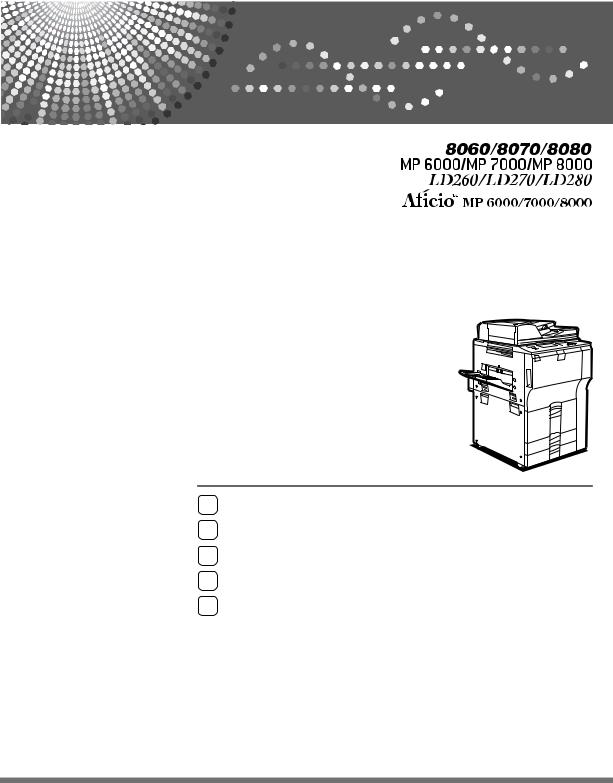
Operating Instructions
Copy/Document Server Reference
1Placing Originals
2Copying
3Connect Copy
4Document Server
5Appendix
Read this manual carefully before you use this machine and keep it handy for future reference. For safe and correct use, be sure to read the Safety Information in "About This Machine" before using the machine.
Introduction
This manual contains detailed instructions and notes on the operation and use of this machine. For your safety and benefit, read this manual carefully before using the machine. Keep this manual in a handy place for quick reference.
Important
Contents of this manual are subject to change without prior notice. In no event will the company be liable for direct, indirect, special, incidental, or consequential damages as a result of handling or operating the machine.
Do not copy or print any item for which reproduction is prohibited by law.
Copying or printing the following items is generally prohibited by local law:
bank notes, revenue stamps, bonds, stock certificates, bank drafts, checks, passports, driver's licenses.
The preceding list is meant as a guide only and is not inclusive. We assume no responsibility for its completeness or accuracy. If you have any questions concerning the legality of copying or printing certain items, consult with your legal advisor.
Notes:
Some illustrations in this manual might be slightly different from the machine.
Certain options might not be available in some countries. For details, please contact your local dealer.
Depending on which country you are in, certain units may be optional. For details, please contact your local dealer.
Caution:
Use of controls or adjustments or performance of procedures other than those specified in this manual might result in hazardous radiation exposure.
Notes:
The model names of the machines do not appear in the following pages. Check the type of your machine before reading this manual. (For details, see “Machine Types”, About This Machine.)
•Type 1: 8060/MP 6000/LD260/Aficio MP6000
•Type 2: 8070/MP 7000/LD270/Aficio MP7000
•Type 3: 8080/MP 8000/LD280/Aficio MP8000
Certain types might not be available in some countries. For details, please contact your local dealer.
Two kinds of size notation are employed in this manual. With this machine refer to the inch version.
Manuals for This Machine
Refer to the manuals that are relevant to what you want to do with the machine.
 Important
Important
Media differ according to manual.
The printed and electronic versions of a manual have the same contents.
Adobe Acrobat Reader/Adobe Reader must be installed in order to view the manuals as PDF files.
Depending on which country you are in, there may also be html manuals. To view these manuals, a Web browser must be installed.
About This Machine
Be sure to read the Safety Information in this manual before using the machine. This manual provides an introduction to the functions of the machine. It also explains the control panel, preparation procedures for using the machine, how to enter text, and how to install the CD-ROMs provided.
Troubleshooting
Provides a guide to solving common problems, and explains how to replace paper, toner, staples, and other consumables.
Copy/ Document Server Reference
Explains Copier and Document Server functions and operations. Also refer to this manual for explanations on how to place originals.
Facsimile Reference
Explains Facsimile functions and operations.
Printer Reference
Explains Printer functions and operations.
Scanner Reference
Explains Scanner functions and operations.
Network Guide
Explains how to configure and operate the machine in a network environment, and use the software provided.
This manual covers all models, and includes descriptions of functions and settings that might not be available on this machine. Images, illustrations, and information about operating systems that are supported might also differ slightly from those of this machine.
General Settings Guide
Explains User Tools settings, and Address Book procedures such as registering fax numbers, e-mail addresses, and user codes. Also refer to this manual for explanations on how to connect the machine.
i
Security Reference
This manual is for administrators of the machine. It explains security functions that you can use to prevent unauthorized use of the machine, data tampering, or information leakage. For enhanced security, we recommend that you first make the following settings:
•Install the Device Certificate.
•Enable SSL (Secure Sockets Layer) Encryption.
•Change the user name and password of the administrator using Web Im-
age Monitor.
For details, see “Setting Up the Machine”, Security Reference.
Be sure to read this manual when setting the enhanced security functions, or user and administrator authentication.
PostScript 3 Supplement
Explains how to set up and use PostScript 3.
UNIX Supplement
For “UNIX Supplement”, please visit our Web site or consult an authorized dealer.
Other manuals
•Manuals for DeskTopBinder Lite
•DeskTopBinder Lite Setup Guide
•DeskTopBinder Introduction Guide
•Auto Document Link Guide

 Note
Note
Manuals provided are specific to machine types.
“PostScript 3 Supplement” and “UNIX Supplement” include descriptions of functions and settings that might not be available on this machine.
The following software products are referred to using general names:
Product name |
General name |
|
|
DeskTopBinder Lite and DeskTopBinder Professional *1 |
DeskTopBinder |
|
|
*1 Optional
ii

What You Can Do with This Machine
Functions differ depending on machine type and options.

 Reference
Reference
p.2 “Functions Requiring Optional Configurations”
Types of Duplex Copies
1 Sided 2 Pages → 2 Sided 1 Page
See p.70 “Duplex”.
2 Sided 1 Page → 2 Sided 1 Page
See p.70 “Duplex”.
1 Sided 4 Pages → Combine 2 Sided 1 Page
See p.78 “Two-Sided Combine”.
GCSHVY9J
iii

1 Sided 8 Pages → Combine 2 Sided 1 Page
See p.78 “Two-Sided Combine”.
ANP020S
AFront
BBack
1 Sided 16 Pages → Combine 2 Sided 1 Page
See p.78 “Two-Sided Combine”.
GCSHVY5E |
AFront
BBack
2 Sided 2 Pages → Combine 2 Sided 1 Page
See p.78 “Two-Sided Combine”.
GCSHVY1E
iv

2 Sided 4 Pages → Combine 2 Sided 1 Page
See p.78 “Two-Sided Combine”. |
GCSHVY2E |
AFront
BBack
2 Sided 8 Pages → Combine 2 Sided 1 Page
See p.78 “Two-Sided Combine”. |
GCSHVY6E |
AFront
BBack
Bound Originals → 2 Sided 1 Page
See p.83 “Booklet/Magazine”.
v
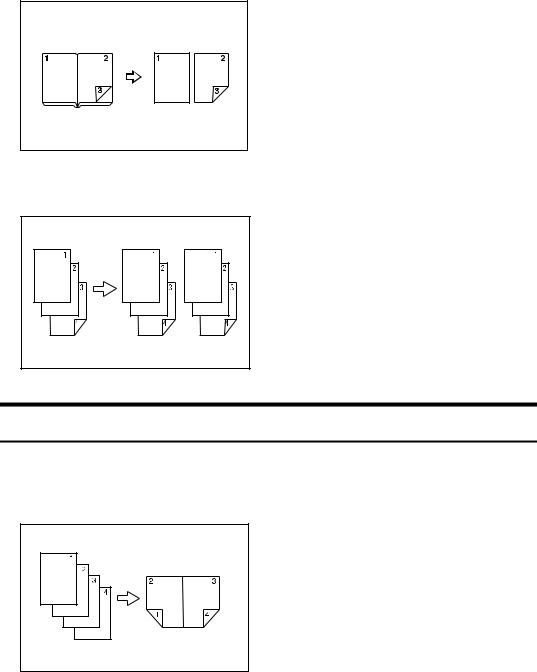
Front & Back Bound Originals → 2 Sided Pages
See p.83 “Booklet/Magazine”.
Mix 1 & 2 Sided |
See p.90 “Mix 1 & 2 Sided”. |
GCKONZ0J |
Creating a Booklet or Magazine
1 Sided 4 Pages → Booklet
See p.83 “Booklet/Magazine”.
• Open to left
GCBOOK0E
vi
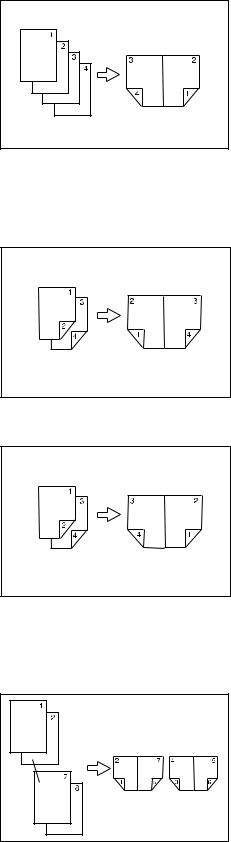
• Open to right
GCBOOK1E
2 Sided 2 Pages → Booklet
See p.83 “Booklet/Magazine”.
• Open to left
GCAH010E
• Open to right
GCAH020E
1 Sided → Magazine
See p.83 “Booklet/Magazine”.
• Open to left
GCBOOK3E |
vii

• Open to right
GCBOOK4E |
2 Sided → Magazine
See p.83 “Booklet/Magazine”.
• Open to left
GCAH030E |
• Open to right
GCAH040E |
viii

Combining Multiple Pages onto a Single Page
See p.74 “One-Sided Combine”.
1 Sided 2 Pages → Combine 1 Sided 1 Page
GCSHVY7E |
1 Sided 4 Pages → Combine 1 Sided 1 Page
GCSHVY8J
1 Sided 8 Pages → Combine 1 Sided 1 Page
GCSHVY3J |
ix

2 Sided 1 Page → Combine 1 Sided 1 Page
GCSHVYOJ
2 Sided 2 Pages → Combine 1 Sided 1 Page
GCSHVYBJ
2 Sided 4 Pages → Combine 1 Sided 1 Page
GCSHVY4J |
x

Copying Originals Such as Books
Bound Originals → 1 Sided 2 Pages
See p.81 “Series Copies”.
CP2B0100
Bound Originals → 2 Sided 1 Page
See p.83 “Booklet/Magazine”.
Front & Back Bound Originals → 2 Sided Pages
See p.83 “Booklet/Magazine”.
xi

Copying 2-Sided Pages onto 1-Sided Pages
See p.81 “Series Copies”.
2 Sided 1 Page → 1 Sided 2 Pages
CP2B0200
xii
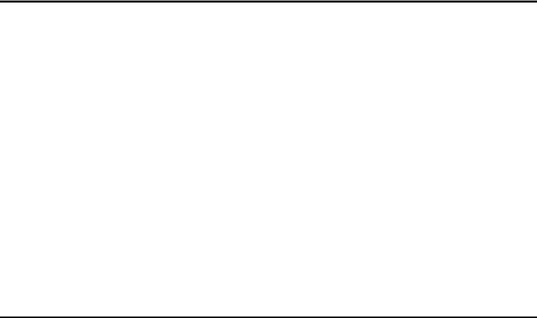
TABLE OF CONTENTS |
|
Manuals for This Machine ...................................................................................... |
i |
What You Can Do with This Machine.................................................................. |
iii |
Types of Duplex Copies ............................................................................................ |
iii |
Creating a Booklet or Magazine................................................................................ |
vi |
Combining Multiple Pages onto a Single Page ......................................................... |
ix |
Copying Originals Such as Books............................................................................. |
xi |
Copying 2-Sided Pages onto 1-Sided Pages........................................................... |
xii |
How to Read This Manual ..................................................................................... |
1 |
Symbols ..................................................................................................................... |
1 |
Functions Requiring Optional Configurations.................................................... |
2 |
Display Panel.......................................................................................................... |
3 |
Simplified Display....................................................................................................... |
4 |
User Tools Menu (Copier and Document Server Features) ............................... |
5 |
1. Placing Originals |
|
Originals ................................................................................................................. |
9 |
Sizes and Weights of Recommended Originals......................................................... |
9 |
Originals not recommended for the Auto Document Feeder (ADF) ...................... |
10 |
Sizes Detectable by the Auto Paper Select ............................................................. |
11 |
Sizes difficult to detect........................................................................................... |
12 |
Missing Image Area ................................................................................................. |
13 |
Placing Originals.................................................................................................. |
14 |
Original Orientation .................................................................................................. |
14 |
Placing Originals on the Exposure Glass................................................................. |
16 |
Placing Originals in the Auto Document Feeder ...................................................... |
17 |
Batch Mode .............................................................................................................. |
19 |
SADF Mode.............................................................................................................. |
20 |
Mixed Sizes Mode.................................................................................................... |
21 |
Original Size............................................................................................................. |
22 |
Regular sizes......................................................................................................... |
22 |
Custom sizes ......................................................................................................... |
23 |
2. Copying |
|
Basic Procedure................................................................................................... |
25 |
Interrupt Copy .......................................................................................................... |
26 |
Left Original Beeper ................................................................................................. |
27 |
Copy Face Up .......................................................................................................... |
27 |
Copying onto Tab Stock........................................................................................... |
29 |
Auto Start ................................................................................................................. |
31 |
Job Preset ................................................................................................................ |
31 |
Job List ................................................................................................................. |
32 |
Job List Screen ........................................................................................................ |
32 |
Checking Jobs in the Print Queue............................................................................ |
33 |
Changing the Order of Jobs ..................................................................................... |
34 |
Holding Print Jobs .................................................................................................... |
35 |
Deleting Jobs ........................................................................................................... |
35 |
Checking Job History ............................................................................................... |
36 |
xiii
Copying from the Bypass Tray........................................................................... |
37 |
When Copying onto Regular Size Paper ................................................................. |
39 |
When Copying onto Custom Size Paper.................................................................. |
40 |
When Copying onto OHP Transparencies ............................................................... |
41 |
When Copying onto Thick Paper ............................................................................. |
42 |
Copier Functions ................................................................................................. |
43 |
Adjusting Copy Image Density ................................................................................. |
43 |
Auto image density ................................................................................................ |
43 |
Manual image density............................................................................................ |
44 |
Combined auto and manual image density ........................................................... |
44 |
Selecting the Original Type Setting.......................................................................... |
45 |
Selecting Copy Paper .............................................................................................. |
46 |
Auto Paper Select.................................................................................................. |
47 |
Manual Paper Select ............................................................................................. |
47 |
Preset Reduce/Enlarge ............................................................................................ |
48 |
Create Margin........................................................................................................ |
50 |
Zoom ........................................................................................................................ |
50 |
Selecting the ratio with [o] and [n]..................................................................... |
51 |
Entering the ratio with the number keys ................................................................ |
51 |
Auto Reduce/Enlarge ............................................................................................... |
52 |
Size Magnification .................................................................................................... |
54 |
Directional Magnification (%) ................................................................................... |
55 |
Entering the ratio with the number keys ................................................................ |
55 |
Specifying a ratio with [o] and [n]...................................................................... |
56 |
Directional Size Magnification (inch) ........................................................................ |
57 |
Sort........................................................................................................................... |
58 |
Sample Copy ......................................................................................................... |
60 |
Changing the number of sets ................................................................................ |
61 |
Stack ........................................................................................................................ |
61 |
Staple ....................................................................................................................... |
62 |
Punch ....................................................................................................................... |
65 |
Z-fold ........................................................................................................................ |
67 |
Using the Z-fold support tray ................................................................................. |
68 |
Z-fold positions and Z-folding copies..................................................................... |
69 |
Duplex ...................................................................................................................... |
70 |
Originals and copy orientation ............................................................................... |
73 |
One-Sided Combine................................................................................................. |
74 |
Two-Sided Combine................................................................................................. |
78 |
Series Copies........................................................................................................... |
81 |
Booklet/Magazine..................................................................................................... |
83 |
3 Edges Full Bleed ................................................................................................... |
89 |
Mix 1 & 2 Sided ........................................................................................................ |
90 |
Scan Position ........................................................................................................... |
91 |
Margin Adjustment ................................................................................................... |
93 |
Erase........................................................................................................................ |
94 |
Border Erase (same width).................................................................................... |
95 |
Border Erase (different width)................................................................................ |
96 |
Center Erase ......................................................................................................... |
97 |
Center/Border Erase (same width) ........................................................................ |
98 |
Center/Border Erase (different width).................................................................... |
99 |
Inside Erase......................................................................................................... |
100 |
Outside Erase...................................................................................................... |
101 |
Background Numbering ......................................................................................... |
102 |
xiv

Preset Stamp ......................................................................................................... |
103 |
Changing the stamp position, size and density ................................................... |
105 |
User Stamp ............................................................................................................ |
106 |
Changing the user stamp position ....................................................................... |
108 |
Programming the user stamp .............................................................................. |
109 |
Deleting the user stamp....................................................................................... |
111 |
Date Stamp ............................................................................................................ |
112 |
Changing the format of date ................................................................................ |
114 |
Changing the date stamp position ....................................................................... |
114 |
Page Numbering .................................................................................................... |
115 |
Changing the stamp position ............................................................................... |
117 |
Specifying the first printing page and start number |
|
(“P1,P2...”, “-1-,-2-...”, “P.1,P.2...”, “1,2...”) ........................................................ |
117 |
Specifying the first printing page and start number (“1/5,2/5…”)......................... |
119 |
Specifying the first printing page and start number (“1-1,1-2…”) ........................ |
120 |
Stamp Text............................................................................................................. |
121 |
Changing the stamp position ............................................................................... |
122 |
Image Repeat......................................................................................................... |
123 |
Double Copies........................................................................................................ |
125 |
Centering................................................................................................................ |
126 |
Positive/Negative ................................................................................................... |
128 |
Covers.................................................................................................................... |
129 |
Designate ............................................................................................................... |
131 |
Chapters................................................................................................................. |
132 |
Blank Slip Sheets ................................................................................................... |
133 |
Slip Sheets ............................................................................................................. |
135 |
Storing Originals in the Document Server ...................................................... |
137 |
Programs ............................................................................................................ |
139 |
Storing a Program .................................................................................................. |
139 |
Changing a Stored Program .................................................................................. |
140 |
Deleting a Program ................................................................................................ |
141 |
Recalling a Program............................................................................................... |
141 |
Programming Defaults in Initial Display ................................................................. |
142 |
3. Connect Copy |
|
What is Connect Copy?..................................................................................... |
143 |
How It Works.......................................................................................................... |
144 |
Machine types and options.................................................................................. |
144 |
Interrupt Copy...................................................................................................... |
144 |
Before you start ................................................................................................... |
144 |
Connect Copy Display Panel ............................................................................ |
145 |
Display Panel of the Sub-machine ......................................................................... |
146 |
Using Connect Copy.......................................................................................... |
147 |
Order of Copy Output............................................................................................. |
149 |
Auto Reset when using Connect Copy................................................................ |
150 |
Auto Off ............................................................................................................... |
150 |
Exiting Connect Copy............................................................................................. |
151 |
Printing Stored Documents Using Connect Print ................................................... |
151 |
Using Job Preset in Connect Copy .................................................................. |
153 |
xv
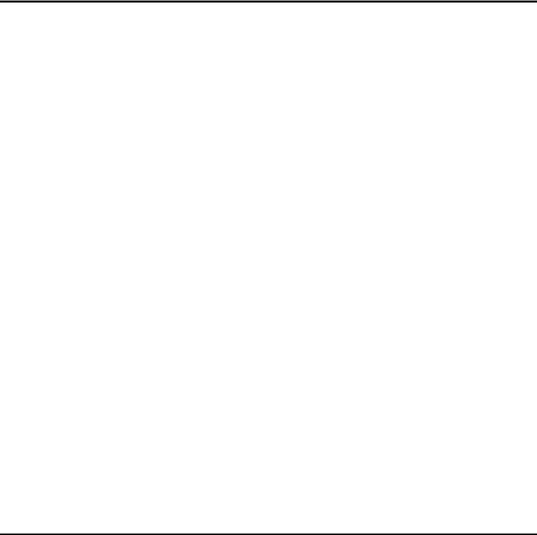
Connect Copy Job Flow .................................................................................... |
155 |
When One of the Two Machines is Idle ................................................................. |
155 |
Using the idle machine as the main machine (Connect Copy)............................ |
155 |
Using the machine currently copying as the main machine (Connect Copy: Job Preset).... |
156 |
When Both Machines are in Use............................................................................ |
156 |
When both machines are copying the same number of originals |
|
(Connect Copy: Job Preset) .............................................................................. |
157 |
When one of the machines is copying a larger number of originals |
|
(Connect Copy: Job Preset) .............................................................................. |
158 |
4. Document Server |
|
Relationship between Document Server and Other Functions ..................... |
159 |
Document Server Display ...................................................................................... |
160 |
Simplified Display................................................................................................... |
161 |
Preview Display...................................................................................................... |
161 |
Using the Document Server.............................................................................. |
163 |
Storing Data ........................................................................................................... |
163 |
Registering or changing a user name |
|
(when using a user name registered to the Address Book) .............................. |
165 |
Registering or changing a user name |
|
(when using a user name not registered to the Address Book) ........................ |
166 |
Registering or changing a user name |
|
(when no name is registered to the Address Book) .......................................... |
167 |
Changing a file name........................................................................................... |
167 |
Setting or changing a password .......................................................................... |
168 |
Changing User Name, File Name or Password of a Stored Document ................. |
169 |
Checking the Details of a Stored Document .......................................................... |
170 |
Searching for a Stored Document.......................................................................... |
171 |
Searching by file name ........................................................................................ |
171 |
Searching by user name...................................................................................... |
172 |
Printing a Stored Document ................................................................................... |
173 |
When interrupting printing ................................................................................... |
174 |
Changing the number of print copies while printing is in progress ...................... |
175 |
Sample Print ........................................................................................................ |
175 |
Printing the first page........................................................................................... |
176 |
Printing a specified page ..................................................................................... |
177 |
Printing a specified range .................................................................................... |
177 |
Deleting a Document.............................................................................................. |
178 |
Displaying a Document in Document Server with Web Image Monitor.................. |
180 |
Downloading Stored Documents............................................................................ |
181 |
5. Appendix |
|
Function Compatibility ...................................................................................... |
183 |
Supplementary Information .............................................................................. |
185 |
INDEX....................................................................................................... |
200 |
xvi
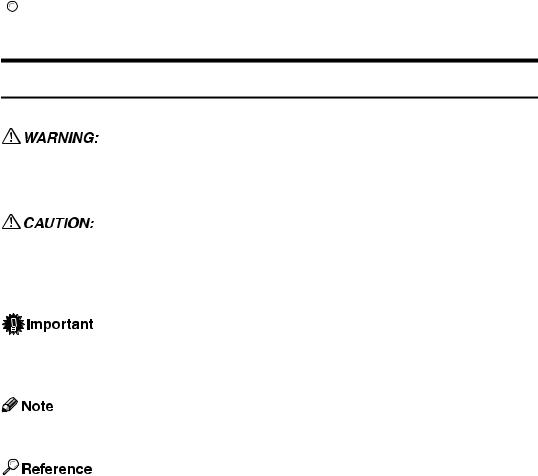
How to Read This Manual

 Note
Note
For proper use of this product, be sure to read About This Machine first.
Supplementary information about the copier mode is described in “Supplementary Information”.

 Reference
Reference
p.185 “Supplementary Information”
Symbols
This manual uses the following symbols:
Indicates important safety notes.
Ignoring these notes could result in serious injury or death. Be sure to read these notes. They can be found in the “Safety Information” section of About This Machine.
Indicates important safety notes.
Ignoring these notes could result in moderate or minor injury, or damage to the machine or to property. Be sure to read these notes. They can be found in the “Safety Information” section of About This Machine.
Indicates points to pay attention to when using the machine, and explanations of likely causes of paper misfeeds, damage to originals, or loss of data. Be sure to read these explanations.
Indicates supplementary explanations of the machine's functions, and instructions on resolving user errors.
This symbol is located at the end of sections. It indicates where you can find further relevant information.
[ ]
Indicates the names of keys that appear on the machine's display panel.
{}
Indicates the names of keys on the machine's control panel.
1
Functions Requiring Optional
Configurations
Certain functions require special machine configuration and extra options as follows.
Copying onto the Tab Stock: Tab sheet holder
Stack: 3,000Sheet-50Sheet Staple Finisher, booklet finisher, or 3,000Sheet100Sheet Staple Finisher
Staple: 3,000Sheet-50Sheet Staple Finisher, booklet finisher, or 3,000Sheet100Sheet Staple Finisher
Staple (Saddle Stitch): Booklet finisher
Punch: 3,000Sheet-50Sheet Staple Finisher, booklet finisher, or 3,000Sheet100Sheet Staple Finisher
Z-fold: Booklet finisher or 3,000Sheet-100Sheet Staple Finisher, with Z-folding unit
Connect Copy: Copy Connector

 Note
Note
The tab sheet holder is required when copying onto tab stock from the paper trays.
2
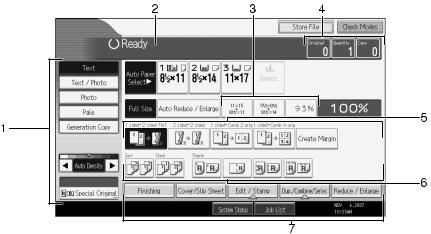
Display Panel
The function items displayed serve as selector keys. You can select or specify an item by lightly pressing them.
When you select or specify an item on the display panel, it is highlighted like  . Keys appearing as
. Keys appearing as  cannot be used.
cannot be used.
Initial copy display
1.Original function, Image Density and Special Original function.
2.Operational status and messages.
3.You can register up to three frequently used reduce/enlarge ratios other than the fixed reduce/enlarge ratios. See “Reproduction Ratio”, General Settings Guide.
4.Numbers of originals scanned into memory, copies set, and copies made.
BFC013S
5.Displays contents of the shortcut keys. You can register frequently used functions in these keys. See “General Features”, General Settings Guide.
6.Displays Sort, Stack, Staple, and Punch functions.
7.Displays available functions. Press a function to display its menu. A clip mark indicates the currently selected function.
3
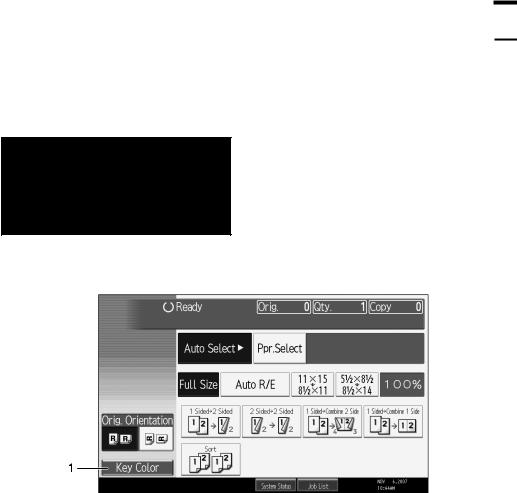
Simplified Display
This section explains how to switch to the simplified display.
When you press the {Simplified Display} key, the screen changes from the initial display to the simplified display.
Letters and keys are displayed at a larger size, making operations easier.
BFC023S
Example of a simplified display
BFC022S
1. [Key Color]
Press to increase screen contrast.
This is available only for the simplified display.

 Note
Note
To return to the initial display, press the {Simplified Display} key again.
Certain keys do not appear on the simplified display.
4
User Tools Menu (Copier and Document
Server Features)
This section describes items that can be specified on the copier initial screen. Copier initial screen can be displayed by pressing the {User Tools/Counter} key. For more information about how to set up these items, see General Settings Guide.
General Features
Item |
Description |
|
|
Auto Image Density |
You can set whether Auto Image Density is “On” or “Off” when |
Priority |
the machine is turned on, reset, or modes are cleared. |
|
|
Copy Quality |
You can adjust the copy quality level for each original type. |
|
|
Image Density |
You can adjust the image density level for each original type. |
|
|
Original Orientation in |
You can set the original orientation when making two-sided copies. |
Duplex Mode |
|
|
|
Copy Orientation in |
You can set the copy orientation when making two-sided copies. |
Duplex Mode |
|
|
|
Max. Copy Quantity |
The maximum copy quantity can be set between 1 and 999. |
|
|
Auto Tray Switching |
If you load paper of the same size in two or more trays, the machine |
|
automatically shifts to the other when the first tray runs out of pa- |
|
per (when Apply Auto Paper Select is selected.) This function is |
|
called “Auto Tray Switching”. This setting specifies whether to use |
|
Auto Tray Switching or not. |
|
|
Paper Display |
You can choose to have the available paper trays and sizes shown |
|
on the initial display. |
|
|
Original Type Display |
You can have the original types shown on the initial display. |
|
|
Tone: Original Remains |
The beeper (key tone) sounds if you forget to remove originals after |
|
copying. |
|
|
Job End Call |
You can choose whether or not the beeper sounds when copying is |
|
complete. |
|
|
Connect Copy Key |
You can specify whether or not to display the key for Connect |
Display |
Copy. |
|
|
Switch Original Counter |
You can select the original counter display. |
Display |
|
|
|
Customize Function: |
You can assign up to six frequently-used functions to Copy Func- |
Copier |
tion keys. |
|
|
Customize Function: |
You can assign up to six frequently-used functions to Document |
Document Server Storage |
Server Storage keys. |
|
|
Customize Function: |
You can assign up to six frequently-used functions to Document |
Document Server Print |
Server Print keys. |
|
|
5

Reproduction Ratio
Item |
Description |
|
|
Shortcut R / E |
You can register up to three frequently used Reduce/Enlarge ra- |
|
tios other than the fixed Reduce/Enlarge ratio and have them |
|
shown on the initial display. |
|
|
R / E Ratio |
You can specify the enlargement and reduction ratios that appear |
|
if [Reduce / Enlarge] is pressed on the copier screen. |
|
|
R / E Ratio Priority |
You can set the ratio with priority when [Reduce / Enlarge] is |
|
pressed. |
|
|
Ratio for Create Margin |
You can set a Reduce/Enlarge ratio when registering Create Mar- |
|
gin in a shortcut key. |
|
|
Edit
Item |
Description |
|
|
Front Margin: Left / Right |
You can specify left and right margins on the front side of copies in |
|
Margin Adjustment mode. |
|
|
Back Margin: Left / Right |
You can specify left and right margins on the back side of copies in |
|
Margin Adjustment mode. |
|
|
Front Margin: Top / Bottom |
You can specify top and bottom margins on the front side of copies |
|
in Margin Adjustment mode. |
|
|
Back Margin: Top / Bottom |
You can specify top and bottom margins on the back side of copies |
|
in Margin Adjustment mode. |
|
|
1 Sided→2 Sided Auto |
In 1 sided to 2 sided Duplex mode, you can specify the margins on |
Margin: TtoT |
the back side. The margin is set to the same value of “Back Margin: |
|
Left / Right”. |
|
|
1 Sided→2 Sided Auto |
In 1 sided to 2 sided Duplex mode, you can specify the margins on |
Margin: TtoB |
the back side. The value set for “Back Margin: Top / Bottom” is |
|
used. |
|
|
Erase Border Width |
You can specify the width of the erased border margins with this |
|
function. |
|
|
Erase Original Shadow in |
In Combine mode, you can specify whether to erase a 3 mm, 0.1" |
Combine |
boundary margin around all four edges of each original. |
|
|
Erase Center Width |
You can specify the width of the erased center margins with this |
|
function. |
|
|
Front Cover Copy in |
You can make a combined copy on the front cover sheet when you |
Combine |
select the Front Cover mode. |
|
|
Copy Order in Combine |
You can set the copy order in Combine mode to Left to Right or |
|
Top to Bottom. |
|
|
Orientation: Booklet, |
You can select the orientation of copies to open when using Booklet |
Magazine |
or Magazine mode. |
|
|
Copy on Designating |
You can specify whether to make a combined copy on the inserted |
Page in Combine |
slip sheets in Desig./Chapter mode. |
|
|
Image Repeat Separation |
You can select a separation line using the Image Repeat function |
Line |
from: None, Solid, Broken A, Broken B, or Crop Marks. |
|
|
Double Copies Separation |
You can select a separation line using the Double Copies function |
Line |
from: None, Solid, Broken A, Broken B, or Crop Marks. |
6
Item |
Description |
|
|
Separation Line in Combine |
You can select a separation line using the Combine function from: |
|
None, Solid, Broken A, Broken B, or Crop Marks. |
|
|
Copy Back Cover |
When copying the back cover, you can specify whether to have the |
|
back cover outside (outside page) or inside (inside page). |
|
|
Stamp
Item |
Description |
|
|
Background Numbering |
|
|
|
Size |
You can set the size of the numbers. |
|
|
Density |
You can set the density of the numbers. |
|
|
Preset Stamp |
|
|
|
Stamp Language |
You can select the language of the message printed in Stamp mode. |
|
|
Stamp Priority |
You can select the stamp type given priority when [Preset Stamp] is |
|
pressed. |
|
|
Stamp Format |
You can specify how each of stamp is printed. (“COPY”, “UR- |
|
GENT”, “PRIORITY”, “For Your Info.”, “PRELIMINARY”, “For |
|
Internal Use Only”, “CONFIDENTIAL”, “DRAFT”). |
|
|
User Stamp |
|
|
|
Program / Delete Stamp |
You can register, change, or delete these designs as user stamps. |
|
|
Stamp Format: 1 to 4 |
You can specify how each of registered User Stamps 1 to 4 is printed. |
|
|
Date Stamp |
|
|
|
Format |
You can select the date format for Date Stamp mode. |
|
|
Font |
You can select the Date Stamp font. |
|
|
Size |
You can set the Date Stamp size. |
|
|
Superimpose |
You can have the Date Stamp printed in white when it overlaps |
|
black parts of the image. |
|
|
Stamp Setting |
You can specify how Date Stamp is printed. |
|
|
Page Numbering |
|
|
|
Stamp Format |
You can select the page number format given priority when [Page |
|
Numbering] is pressed. |
|
|
Font |
You can select the page number printed in Page Numbering mode. |
|
|
Size |
You can set the size of the stamp printed in Page Numbering mode. |
|
|
Duplex Back Page |
You can set the position of the duplex back page number printed |
Stamping Position |
in Duplex mode. |
|
|
Page Numbering in |
You can set page numbering when using the Combine function |
Combine |
and the Page Numbering function together. |
|
|
Stamp on Designating |
You can select to print the page number onto slip sheets when us- |
Slip Sheet |
ing the Designate function set to [Copy] and the Page Numbering |
|
function together. |
|
|
Stamp Position:P1,P2... |
You can specify where to print the stamp. |
|
|
Stamp Position:1/5,2/5... |
You can specify where to print the stamp. |
|
|
7

Item |
Description |
|
|
Stamp Position:-1-,-2-... |
You can specify where to print the stamp. |
|
|
Stamp Position:P.1,P.2... |
You can specify where to print the stamp. |
|
|
Stamp Position:1,2... |
You can specify where to print the stamp. |
|
|
Stamp Position:1-1,1-2... |
You can specify where to print the stamp. |
|
|
Superimpose |
You can have page numbers printed in white when they overlap |
|
black parts of the image. |
|
|
Page Numbering Initial |
Switch the page print language. |
Letter |
|
|
|
Stamp Text |
|
|
|
Font |
You can select the Stamp Text font. |
|
|
Size |
You can set the Stamp Text size. |
|
|
Superimpose |
You can have the Stamp Text printed in white when it overlaps |
|
black parts of the image. |
|
|
Stamp Setting |
You can specify how Stamp Text is printed. |
|
|
Input / Output
Item |
Description |
|
|
Switch to Batch |
You can select to have Batch mode or SADF mode displayed when |
|
you press [Special Original]. |
|
|
SADF Auto Reset |
In SADF mode, an original must be set within a specified time after |
|
the previous original has been fed. You can adjust this time from 3 |
|
to 99 seconds in increments of 1 second. |
|
|
Rotate Sort: Auto Paper |
Specify to continue copying when paper of the required orienta- |
Continue |
tion has run out during rotate sort. |
|
|
Copy Eject Face Method |
You can specify the way in which copies are delivered when copy- |
in Glass Mode |
ing an original placed on the exposure glass. |
|
|
Copy Eject Face Method |
You can specify the way in which copies are delivered when copy- |
in Bypass Mode |
ing in Bypass mode. |
|
|
Memory Full Auto Scan |
When memory becomes full while scanning originals, the machine |
Restart |
can make copies of scanned originals first, and then automatically |
|
proceed scanning remaining originals. |
|
|
Letterhead Setting |
If you select [Yes] in this function, the machine rotates images correctly. |
|
|
Staple Position |
Specify which Top 2 staples or Bottom shown on the initial display |
|
with priority. |
|
|
Punch Type |
Specify which punch type (2 holes or 3 holes) has priority to be |
|
shown on the initial display. |
|
|
Simplified Screen: |
You can select which key is displayed with higher priority for “Fin- |
Finishing Types |
ishing Types” on the Simplified Screen. |
|
|
Administrator Tools
Item |
Description |
|
|
Menu Protect |
Using Menu Protect, you can prevent unauthenticated users from |
|
changing the user tools. |
8

1. Placing Originals
This chapter describes the types of originals you can set and how to place originals.
Originals
This section describes the types of originals that can be placed, paper sizes that are automatically detected, and missing image area.
Sizes and Weights of Recommended Originals
The following describes recommended paper sizes and non-recommended originals for the ADF (Auto Document Feeder):
Metric version
Original location |
Original size |
Original weight |
|
|
|
Exposure glass |
Up to A3 |
- |
|
|
|
ADF |
One-sided originals: A3L - B6 JIS |
40-128 g/m2 |
|
(Japanese Industrial Standard)KL |
(35-110 kg) |
|
|
|
|
|
|
|
Two-sided originals: A3L-B6 JISKL |
52-128 g/m2 |
|
|
(45-110 kg) |
|
|
|
Inch version
Original location |
Original size |
Original weight |
|
|
|
Exposure glass |
Up to 11" × 17" |
- |
|
|
|
ADF |
One-sided originals: |
11-34 lb. |
|
11" × 17"L-51/2" × 81/2"KL |
|
|
|
|
|
Two-sided originals: |
14-34 lb. |
|
11" × 17"L-51/2 × 81/2"KL |
|
|
|
|

 Note
Note
The maximum number of originals that can be placed in the ADF is about 100 (paper weight is 80 g/m2, 20 lb.).
The weight range for originals when using Mixed Sizes mode is 52-81 g/m2 (13.8-21.5 lb.).
9
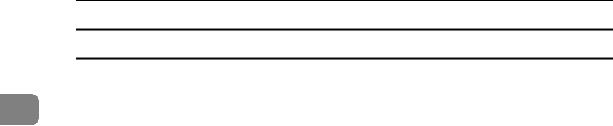
Placing Originals
Originals not recommended for the Auto Document Feeder (ADF)
|
Placing the following types of originals in the ADF can cause paper misfeeds or |
1 |
light & black lines or result in damage to the originals. Place these originals on |
the exposure glass instead. |
•Originals other than those specified on “Sizes and Weights of Recommended Originals”
•Stapled or clipped originals
•Perforated or torn originals
•Curled, folded, or creased originals
•Pasted originals
•Originals with any kind of coating, such as thermal fax paper, art paper, aluminum foil, carbon paper, or conductive paper
•Originals with perforated lines
•Originals with indexes, tags, or other projecting parts
•Sticky originals such as translucent paper
•Thin or highly flexible originals
•Thick originals such as postcards
•Bound originals such as books
•Transparent originals such as OHP transparencies or translucent paper
•Originals that are still wet with ink or correction fluid

 Note
Note
The original might become dirty if it is written with a pencil or a similar tool.
10

Originals
Sizes Detectable by the Auto Paper Select
Sizes detectable by the exposure glass and ADF are:
|
|
|
|
|
|
|
|
|
|
|
|
|
|
|
|
|
|
Metric version |
|
|
|
|
|
|
|
|
|
|
|
|
1 |
||||
|
|
|
|
|
|
|
|
|
|
|
|
|
|
|
|
|
|
|
Size |
A3 |
B4 |
A4 |
B5 |
A5 |
A5 |
B6 |
11" |
8 |
8" |
8K |
16K |
8 |
8 |
|
|
|
|
L |
JIS |
K |
JIS |
K |
L |
JIS |
× |
1/2" |
× |
L |
K |
1/4" |
1/2" |
|
|
|
|
|
L |
L |
K |
|
|
K |
17" |
× |
13" |
*4 |
L |
× |
× |
|
|
|
|
|
|
|
L |
|
|
L |
L |
13" |
L |
|
*4 |
13" |
11" |
|
|
|
Original |
|
|
|
|
|
|
|
|
L |
|
|
|
L |
K |
|
|
|
location |
|
|
|
|
|
|
|
|
|
|
|
|
|
L |
|
|
|
|
|
|
|
|
|
|
|
|
|
|
|
|
|
|
|
|
|
Expo- |
|
|
|
|
|
|
× |
× |
|
|
× |
× |
|
× |
|
|
|
sure |
|
|
|
|
|
× *1 |
*2 |
× *2 |
× *2 |
|
|
|||||
|
glass |
|
|
|
|
|
|
|
|
|
|
|
|
|
|
|
|
|
|
|
|
|
|
|
|
|
|
|
|
|
|
|
|
|
|
|
|
|
|
|
|
|
|
|
|
|
|
|
|
|
|
|
|
|
ADF |
|
|
|
|
|
|
|
× *3 |
|
× |
|
|
× |
× *3 |
|
|
|
|
|
|
|
|
|
|
|
|
*3 |
*3 |
|
|
||||
|
|
|
|
|
|
|
|
|
|
|
|
|
|
|
|
||
|
|
|
|
|
|
|
|
|
|
|
|
|
|
|
|
|
|
*1 |
: Detectable size × : Undetectable size |
If you wish to make A5 L detectable from the exposure glass, contact your ser- |
|
|
vice representative. |
*2 |
You can select from 81/2" × 13", 81/4" × 13", 8" × 13" with User Tools (System Set- |
|
tings). |
*3 |
If you wish to switch to the detectable paper size from 8KLto 11" × 17"L, or from |
*4 |
16KKL to 81/2" × 11"KL, contact your service representative. |
8K: 390 mm - 267 mm, 16K: 267 mm - 195 mm |
Inch version
Size |
A3 |
A4 |
11" |
8 |
8 |
5 |
8 |
11" |
10" |
8" |
8 |
7 |
7 |
|
L |
K |
× |
1/2" |
1/2" |
1/2" |
1/2" |
× |
× |
× |
1/2" |
1/4" |
1/4" |
|
|
L |
17" |
× |
× |
× |
× |
15" |
14" |
10" |
× |
× |
× |
Origi- |
|
|
L |
14" |
11" |
8 |
5 |
L |
L |
L |
13" |
10 |
10 |
nal lo- |
|
|
|
L |
K |
1/2" |
1/2" |
|
|
|
L |
1/2" |
1/2" |
cation |
|
|
|
|
L |
L |
K |
|
|
|
|
K |
L |
|
|
|
|
|
|
|
|
|
|
|
|
|
|
Expo- |
× |
× |
|
|
|
× |
|
× |
× |
× |
× |
× |
× |
sure |
|
|
|
|
|||||||||
glass |
|
|
|
|
|
|
|
|
|
|
|
|
|
|
|
|
|
|
|
|
|
|
|
|
|
|
|
ADF |
|
|
|
|
|
|
|
× *1 |
|
× *1 |
× *1 |
× *1 |
|
|
|
|
*1 |
*1 |
*1 |
|
|
|
|
||||
|
|
|
|
|
|
|
|
|
|
|
|||
|
|
|
|
|
|
|
|
|
|
|
|
|
|
 : Detectable size × : Undetectable size
: Detectable size × : Undetectable size
*1 If you wish to switch to detectable paper size from 11" × 17"Lto 11" × 15"L, from 81/2" × 14"L to 81/2" × 13"L, from 81/2" × 11"L to 8" × 10"L, from 81/2" × 11"K to 71/4" × 101/2K, contact your service representative.
11

Placing Originals
Exposure glass |
1 |
BFC031S |
ADF |
BFC012S

 Note
Note
When you copy custom size originals, make sure you specify the size of the originals. If not, the image may not be copied properly.

 Reference
Reference
p.23 “Custom sizes”
Sizes difficult to detect
It is difficult for the machine to automatically detect the sizes of the following types of originals, so select the paper size manually.
•Originals with indexes, tags, or other projecting parts
•Transparent originals such as OHP transparencies or translucent paper
•Dark originals with a lot of text and drawings
•Originals which partially contain a solid image
•Originals which have solid images at their edges
12
