Page 1
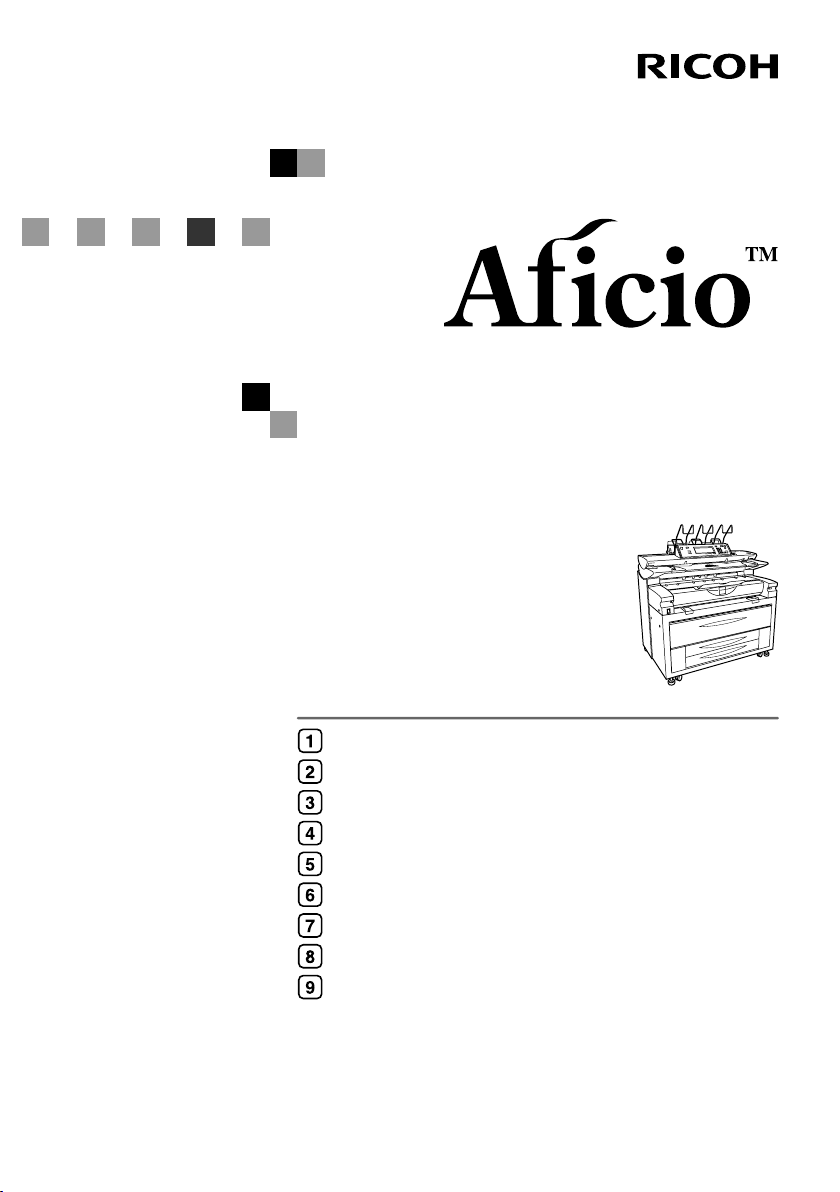
Operating Instructions
General Settings Guide
Getting Started
Combined Function Operations
Document Server
User Tools (System Settings)
Registering Addresses and Users
Troubleshooting
Remarks
Entering Text
Specifications
480W
Read this manual carefully before you use this machine and keep it handy for future reference. For safe and correct use, be sure to read the Safety
Information in this manual before using the machine.
Page 2
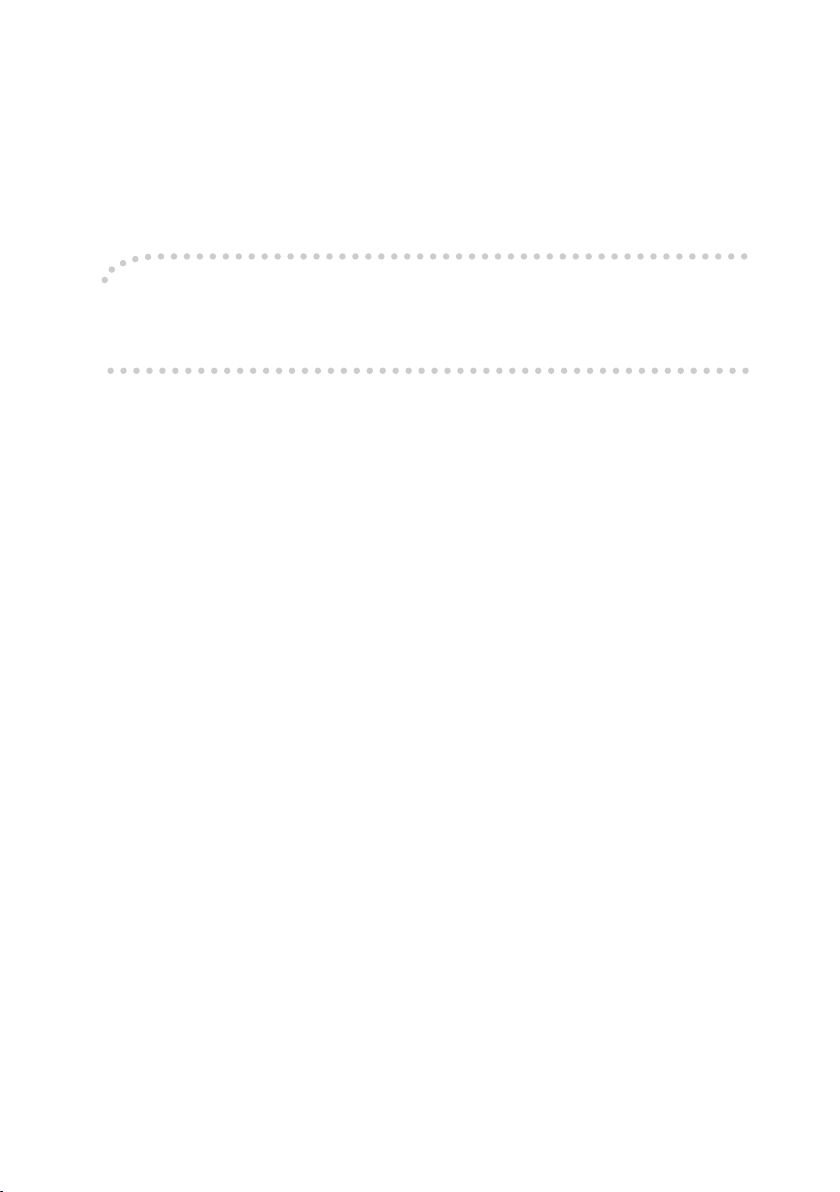
Introduction
This manual contains detailed instructions and notes on the operation and use of this machine. For your
safety and benefit, read this manual carefully before using the machine. Keep this manual in a handy
place for quick reference.
Important
Contents of this manual are subject to change without prior notice. In no event will the company be liable for direct, indirect, special, incidental, or consequential damages as a result of handling or operating the machine.
Notes:
Some illustrations in this manual might be slightly different from the machine.
Certain options might not be available in some countries. For details, please contact your local dealer.
Operator Safety
This machine contains LED Array in scanner and writing units.
The machine is considered a class 1 LED device, safe for both office and EDP use.
Notes:
Two kinds of size notation are employed in this manual. With this machine refer to the metric version.
For good copy quality, Ricoh recommends that you use genuine Ricoh toner.
Ricoh shall not be responsible for any damage or expense that might result from the use of parts other
than genuine Ricoh parts with your Ricoh office products.
Power Source
220 - 240V, 50/60Hz, 10A or more
Please be sure to connect the power cord to a power source as above. For details about power source,
see P.120 “Power Connection”.
Page 3
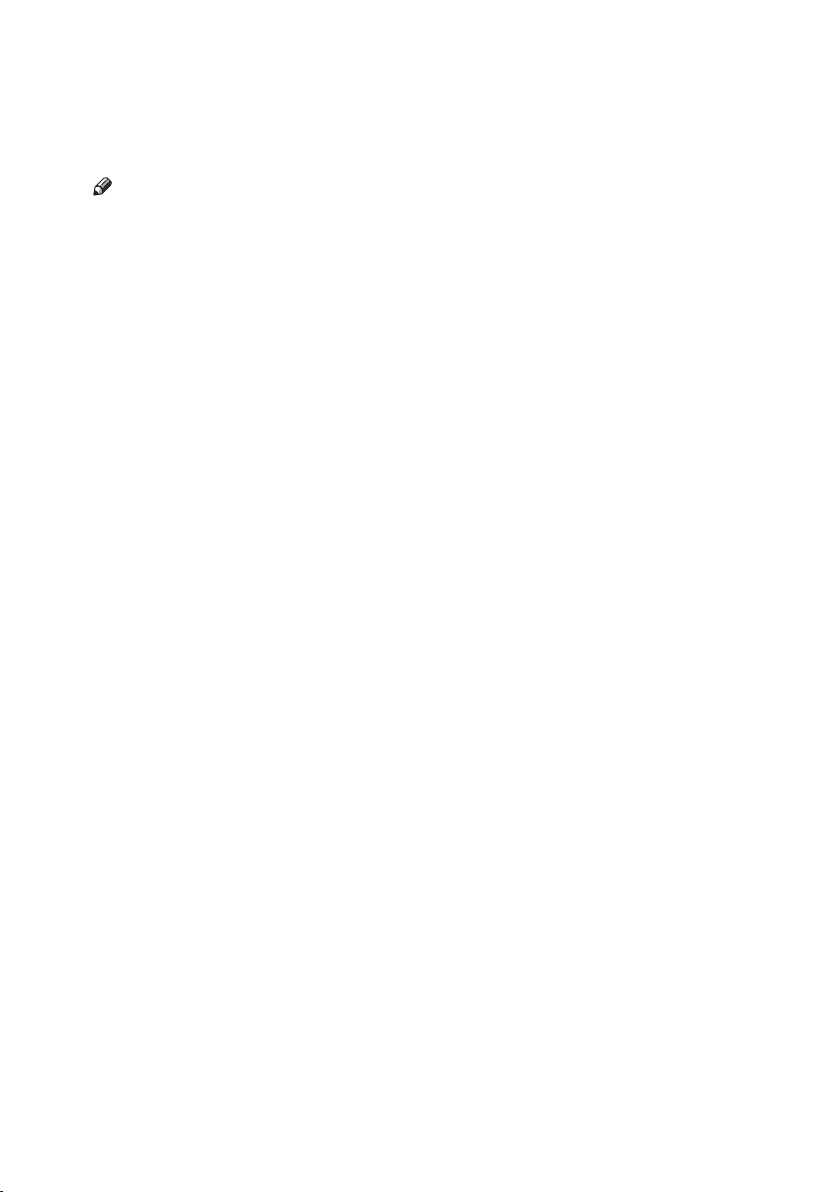
Manuals for This Machine
The following manuals describe the operational procedures of this machine. For
particular functions, see the relevant parts of the manual.
Note
❒ Manuals provided are specific to machine type.
❒ Adobe Acrobat Reader / Adobe Reader is necessary to view the manuals as
a PDF file.
❒ Two CD-ROMs are provided:
• CD-ROM 1 “Operating Instructions”
• CD-ROM 2 “Scanner Driver and Utilities”
❖❖❖❖ General Settings Guide (this manual)
Provides an overview of the machine and describes System Settings (such as
Tray Paper Settings), Document Server functions, and troubleshooting.
Refer to this manual for Address Book procedures such as registering e-mail
address, and user codes.
❖❖❖❖ Security Reference
This manual is for administrators of this machine. It describes security functions that the administrators can use to protect data from being tampered, or
prevent the machine from unauthorized use.
Also refer to this manual for the procedures for registering administrators, as
well as setting user and administrator authentication.
❖❖❖❖ Network Guide (PDF file - CD-ROM1)
Provides information about configuring and operating the scanner (Type 480)
in a network environment.
For details about network settings of the scanner (RW480) and printer
(RW480), see the manual that comes with the related option.
❖❖❖❖ Copy Reference
Describes operations, functions, and troubleshooting for the machine's copier
function.
❖❖❖❖ Scanner Reference (Scanner Unit Type 480) (PDF file - CD-ROM1)
Describes operations, functions, and troubleshooting for the machine's scanner function.
i
Page 4
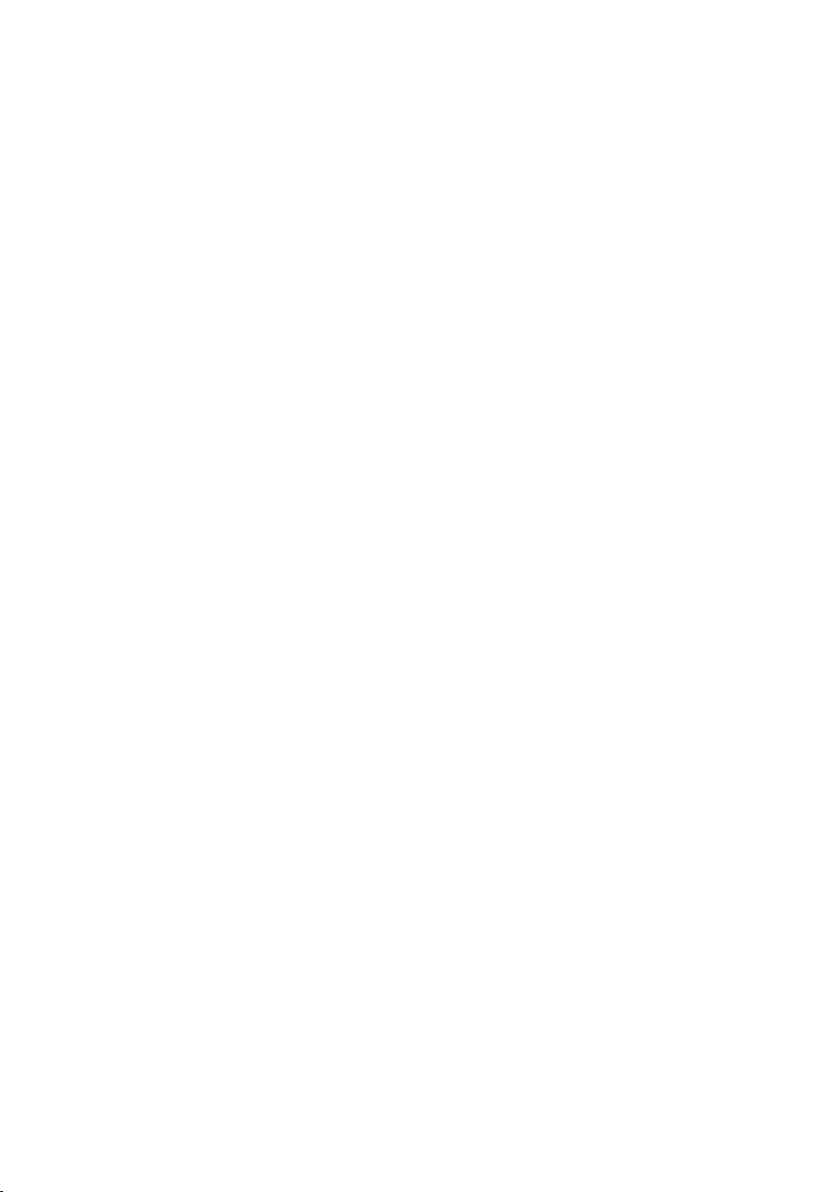
❖❖❖❖ Manuals for DeskTopBinder Lite
DeskTopBinder Lite is a utility included on the CD-ROM labeled “Scanner
Driver and Utilities”.
• DeskTopBinder Lite Setup Guide (PDF file - CD-ROM2)
Describes installation of, and the operating environment for DeskTopBinder Lite in detail. This guide can be displayed from the [Setup] display
when DeskTopBinder Lite is installed.
• DeskTopBinder Introduction Guide (PDF file - CD-ROM2)
Describes operations of DeskTopBinder Lite and provides an overview of
its functions. This guide is added to the [Start] menu when DeskTopBinder
Lite is installed.
• Auto Document Link Guide (PDF file - CD-ROM2)
Describes operations and functions of Auto Document Link installed with
DeskTopBinder Lite. This guide is added to the [Start] menu when DeskTopBinder Lite is installed.
❖❖❖❖ Other manuals
• Manuals for Printer (RW480) function.
• Manuals for Scanner (RW480) function.
ii
Page 5
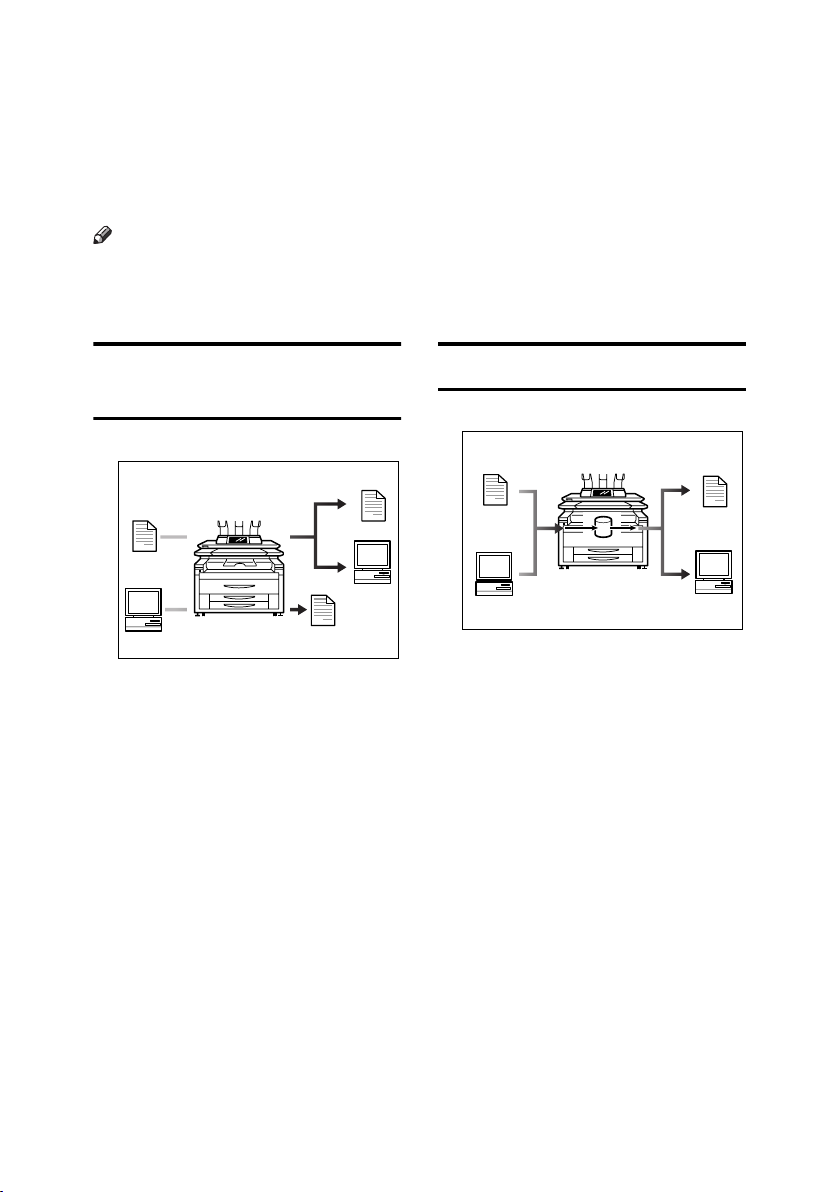
What You Can Do with This Machine
The following introduces the functions of this machine, and the relevant manuals containing detailed information about them.
Products marked with * are optional. For details about optional products, see
p.20 “Options”, or contact your local dealer.
Note
❒ For functions of printer (RW480) and scanner (RW480), see manuals that
come with those options.
❒ Scanner functions stated below apply to Scanner Unit Type 480 only.
Copier, Printer, and Scanner
Functions
AGL010S
This machine provides copier, printer* and scanner* functions.
• You can make copies of originals.
See Copy Reference.
• You can print documents created
using applications. See the relevant manuals of the printer.
• You can scan originals and send
the scan file to a computer. See
Scanner Reference.
Utilizing Stored Documents
AGL011S
• You can store files of originals
scanned by this machine, or files
sent from other computers, onto
the hard disk of the machine. You
can print the stored documents, as
well as change print settings and
print multiple documents (Document Server). See p.37 “Document
Server”.
• With DeskTopBinder Professional*/Lite, you can search, check,
print, and delete stored documents
using your computer. You can also
retrieve stored documents scanned
in scanner mode. With File Format
Converter*, you can even download documents stored in copy and
printer functions to your computer. See Network Guide and Scanner
Reference.
iii
Page 6
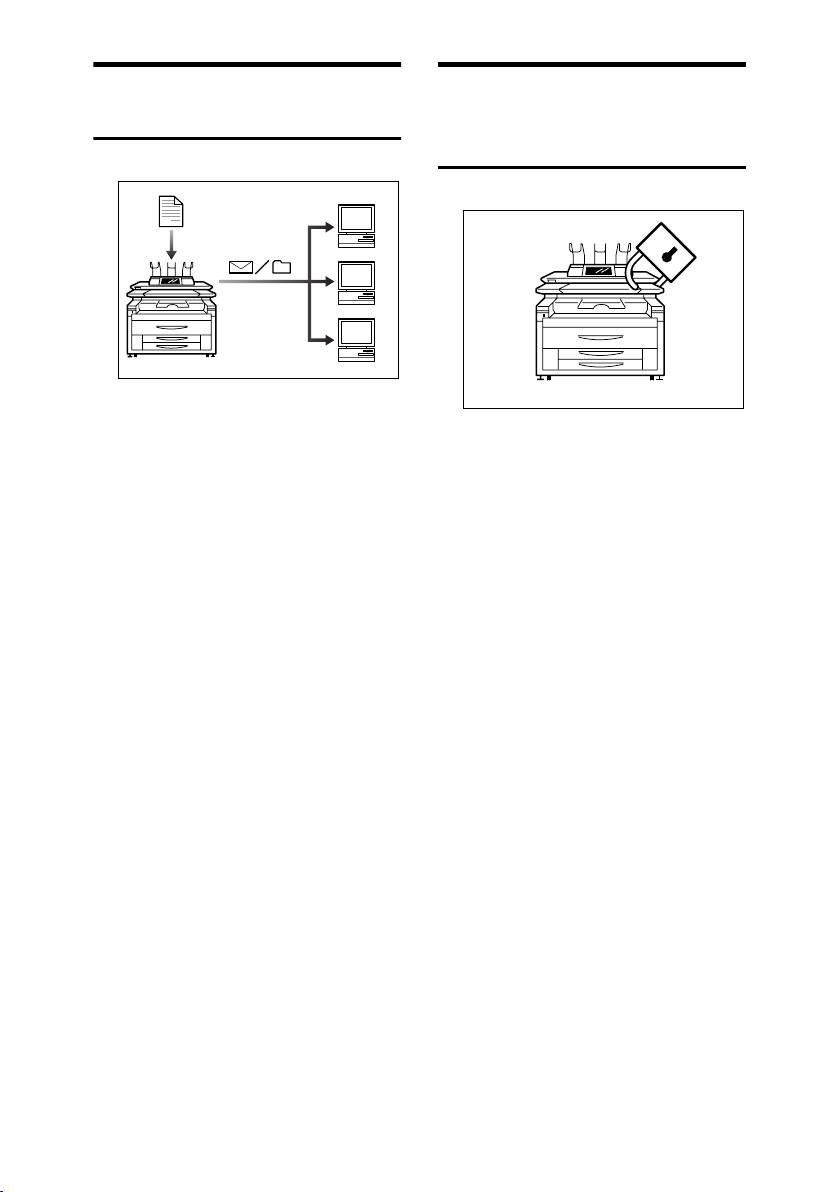
Using the Scanner in a
Network Environment
AGL012S
• You can send scanned documents
to other network computers using
e-mail (Sending stored scan file by
e-mail). See Scanner Reference.
• With the ScanRouter delivery software, you can store scanned documents in specified destinations on
network computers (File storage).
See Scanner Reference.
• You can send scanned documents
to other network folders (Scan to
Folder). See Scanner Reference.
Administrating the Machine/
Protecting Documents
(Security Functions)
AGL013S
• You can protect documents from
unauthorized access and stop
them from being copied without
permission. See Security Reference.
• You can control the use of the machine, as well as prevent machine
settings from being changed without authorization. See Security Ref-
erence.
• By setting passwords, you can prevent unauthorized access via the
network. See Security Reference.
• You can erase the data on the hard
disk to prevent the information
from leaking out. See the manual
for the DataOverWriteSecurity
Unit* and Security Reference.
iv
Page 7
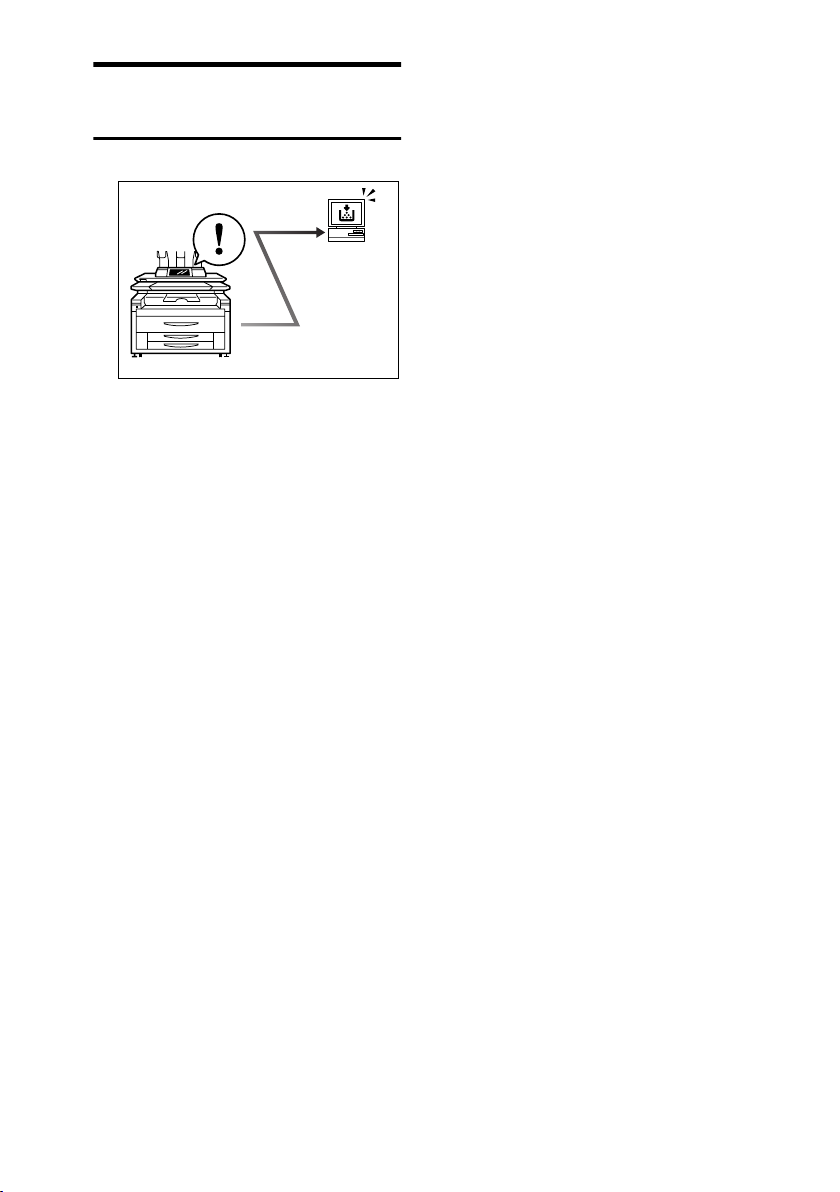
Monitoring the Machine Via
Computer
AGL014S
You can monitor machine status and
change settings using a computer.
Using SmartDeviceMonitor for Ad-
•
or a Web browser, you can
min,
use a computer to view the machine's status, such as checking on
paper quantities or misfeeds. See
Network Guide.
• You can use a Web browser to
make network settings. See Net-
work Guide.
• You can also use a Web browser to
register and manage items such as
user codes, e-mail addresses, and
folders in the Address Book. See
the Web browser's Help.
v
Page 8
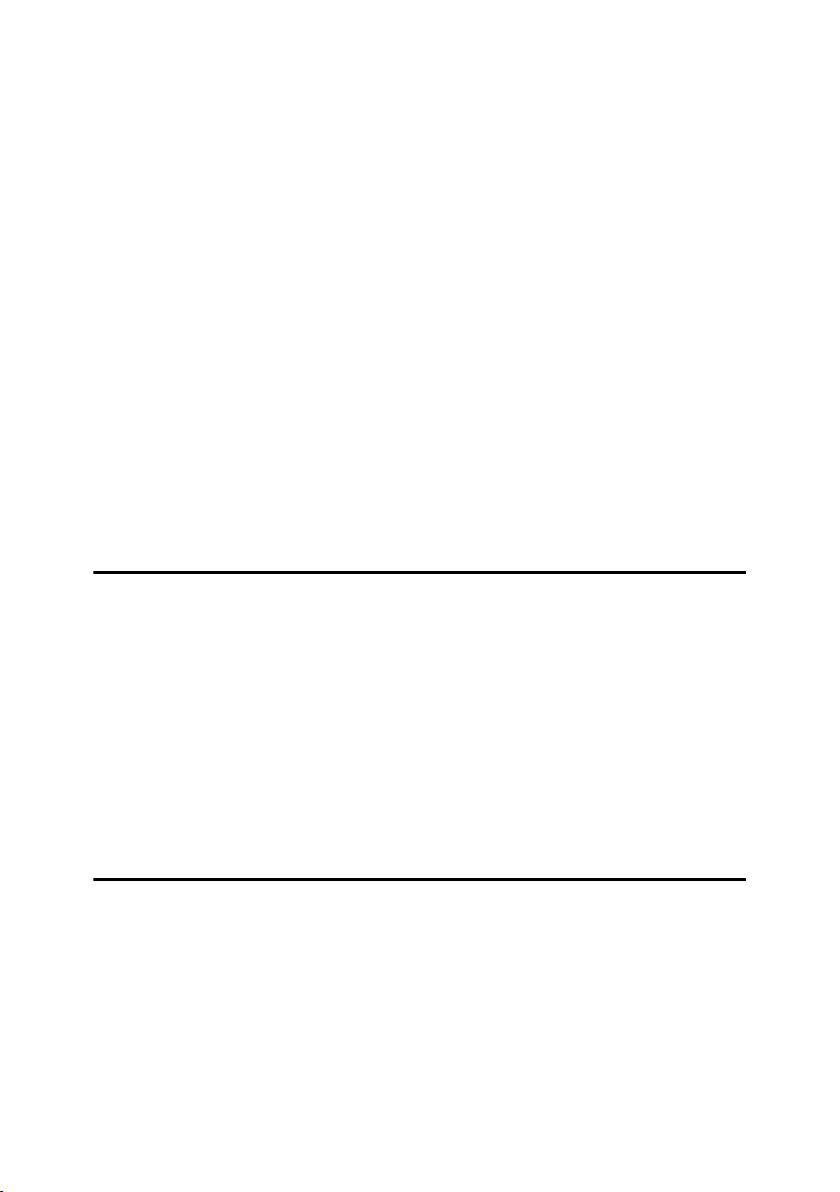
TABLE OF CONTENTS
Manuals for This Machine......................................................................................i
What You Can Do with This Machine..................................................................iii
Copier, Printer, and Scanner Functions.................................................................... iii
Utilizing Stored Documents....................................................................................... iii
Using the Scanner in a Network Environment .......................................................... iv
Administrating the Machine/ Protecting Documents (Security Functions) ................ iv
Monitoring the Machine Via Computer.......................................................................v
Notice......................................................................................................................1
Copyrights and Trademarks .................................................................................2
Trademarks ................................................................................................................2
Information about Installed Software..........................................................................3
How to Read This Manual .....................................................................................9
Symbols .....................................................................................................................9
Names of Major Options ..........................................................................................10
Terms .......................................................................................................................10
Safety Information ...............................................................................................11
Safety During Operation...........................................................................................11
Positions of RRRRWARNING and RRRRCAUTION Labels...........................................13
ENERGY STAR Program.....................................................................................15
1. Getting Started
Guide to Components .........................................................................................17
Options.....................................................................................................................20
Control Panel........................................................................................................23
Display Panel ...........................................................................................................24
When the Authentication Screen is displayed..........................................................25
Turning On the Power .........................................................................................27
Turning On the Main Power .....................................................................................27
Turning On the Power..............................................................................................27
Turning Off the Power..............................................................................................28
Turning Off the Main Power .....................................................................................28
Saving Energy..........................................................................................................29
Anti-humidity Heater Switch .....................................................................................30
2. Combined Function Operations
Switching between Functions ............................................................................31
Job List.....................................................................................................................31
Multi-Access......................................................................................................... 34
vi
Page 9
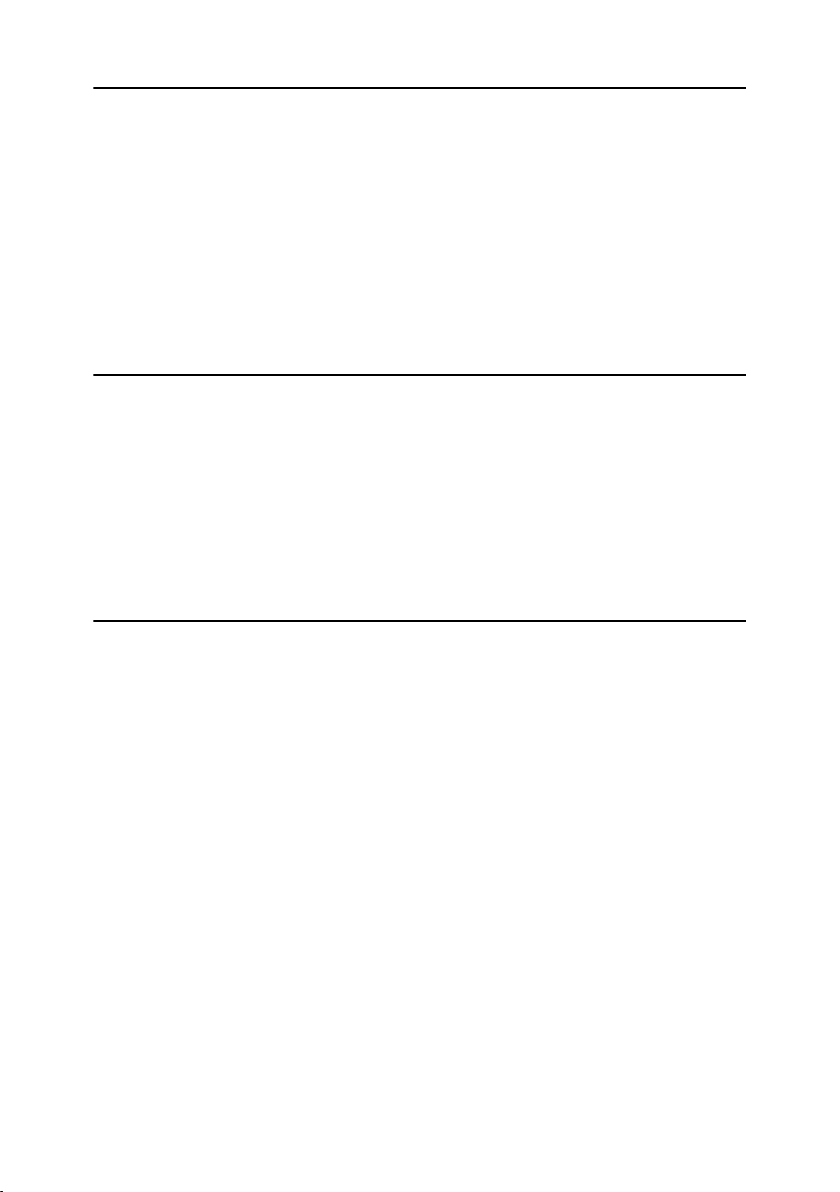
3. Document Server
Relationship between Document Server and Other Functions .......................37
Document Server Display ........................................................................................38
Using the Document Server................................................................................39
Storing Data .............................................................................................................39
Changing a Stored Document's File Name, User Name, or Password....................42
Searching for Stored Documents.............................................................................42
Printing Stored Documents ......................................................................................43
Deleting Stored Documents .....................................................................................46
Viewing Stored Documents Using a Web Browser ..................................................47
Downloading Stored Documents..............................................................................47
Settings for the Document Server......................................................................48
4. User Tools (System Settings)
User Tools Menu (System Settings)...................................................................49
Accessing User Tools (System Settings) .......................................................... 53
Changing Default Settings .......................................................................................53
Exiting User Tools ....................................................................................................53
Settings You Can Change with User Tools .......................................................54
General Features .....................................................................................................54
Tray Paper Settings .................................................................................................60
Timer Settings ..........................................................................................................61
Administrator Tools ..................................................................................................63
5. Registering Addresses and Users
Address Book.......................................................................................................69
Registering Names ..............................................................................................72
Registering a Name .................................................................................................72
Changing a Registered Name..................................................................................73
Deleting a Registered Name....................................................................................73
Registering User Codes ......................................................................................74
Registering a New User Code..................................................................................74
Changing a User Code.............................................................................................75
Deleting a User Code...............................................................................................75
Displaying the Counter for Each User Code ............................................................76
Printing the Counter for Each User Code.................................................................76
Clearing the Number of Prints..................................................................................77
E-mail Destination................................................................................................78
Registering an E-mail Destination............................................................................78
Changing a Registered E-mail Destination ..............................................................79
Deleting a Registered E-mail Destination ................................................................80
Registering Folders .............................................................................................81
Using SMB to Connect.............................................................................................81
Using FTP to Connect..............................................................................................85
Registering Names to a Group ...........................................................................88
Registering a New Group.........................................................................................88
Registering Names to a Group.................................................................................89
Adding a Group to Another Group ...........................................................................89
Displaying Names Registered in Groups .................................................................90
Removing a Name from a Group .............................................................................90
vii
Page 10
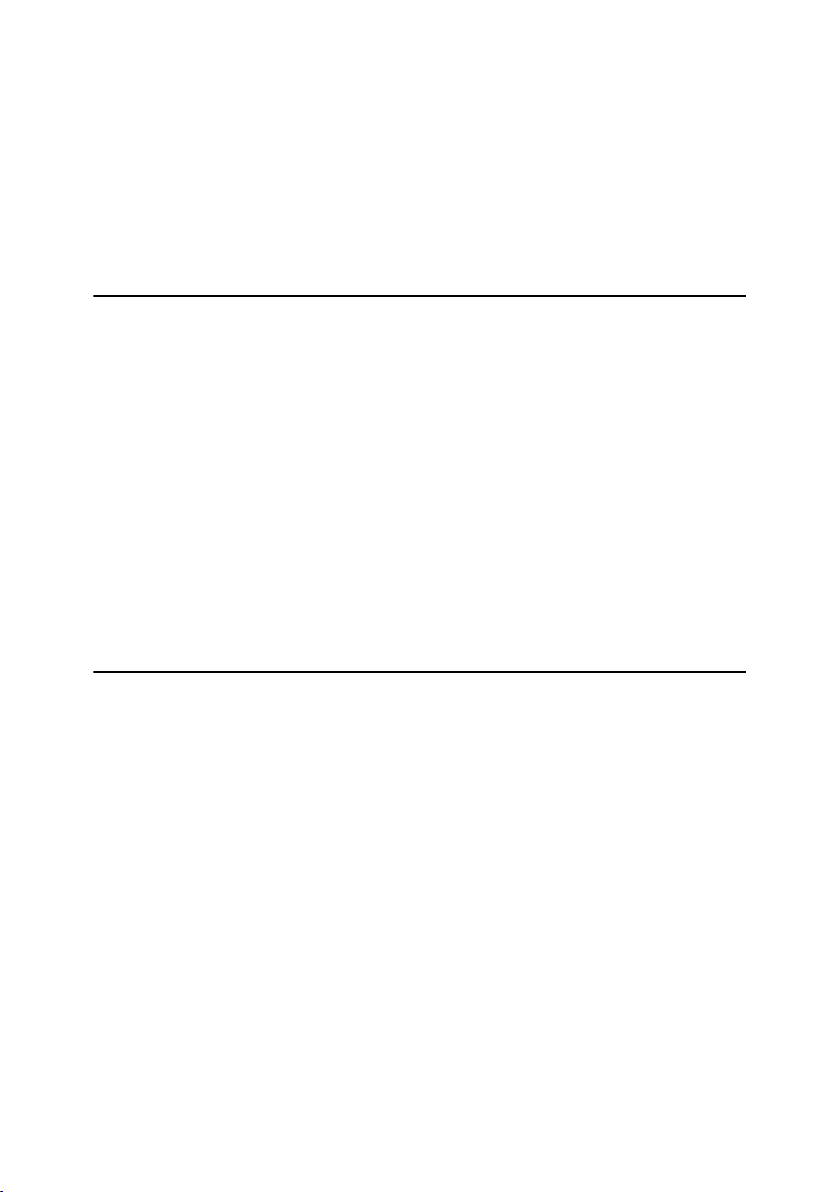
Deleting a Group within a Group..............................................................................91
Changing a Group Name .........................................................................................91
Deleting a Group......................................................................................................92
Registering a Protection Code ...........................................................................93
Registering a Protection Code for a Name in the Address Book .............................93
Registering a Protection Code for a Group ..............................................................94
Registering SMTP and LDAP Authentication....................................................95
SMTP Authentication ...............................................................................................95
LDAP Authentication ................................................................................................96
6. Troubleshooting
If Your Machine Does Not Operate As You Want..............................................99
General ....................................................................................................................99
Document Server ...................................................................................................101
Loading Paper....................................................................................................103
Loading Paper Roll.................................................................................................104
Loading Cut Paper .................................................................................................105
DDDDAdding Toner..................................................................................................106
xxxxClearing Misfeeds ..........................................................................................108
Original Misfeeds (P)..............................................................................................109
Paper Misfeeds in the Paper Tray (A1, A2) ...........................................................109
Paper Misfeeds in the Paper Bypass (A3, B).........................................................111
Paper Misfeeds in the Rear Paper Output (C) .......................................................112
Changing the Paper Size...................................................................................113
Changing the Paper Roll Size................................................................................113
Changing the Cut Paper Size.................................................................................115
7. Remarks
Dos and Don'ts...................................................................................................117
Toner...................................................................................................................118
Handling Toner.......................................................................................................118
Toner Storage ........................................................................................................118
Used Toner ............................................................................................................118
Where to Put Your Machine..............................................................................119
Machine Environment ............................................................................................119
Moving....................................................................................................................119
Power Connection..................................................................................................120
Clearance Around the Machine..............................................................................120
Maintaining Your Machine ................................................................................121
Cleaning inside the Original Cover.........................................................................121
Cleaning the Imaging Unit......................................................................................122
Other Functions .................................................................................................123
Inquiry ....................................................................................................................123
Changing the Display Language ............................................................................124
Counter ...............................................................................................................125
Displaying the Total Counter..................................................................................125
viii
Page 11
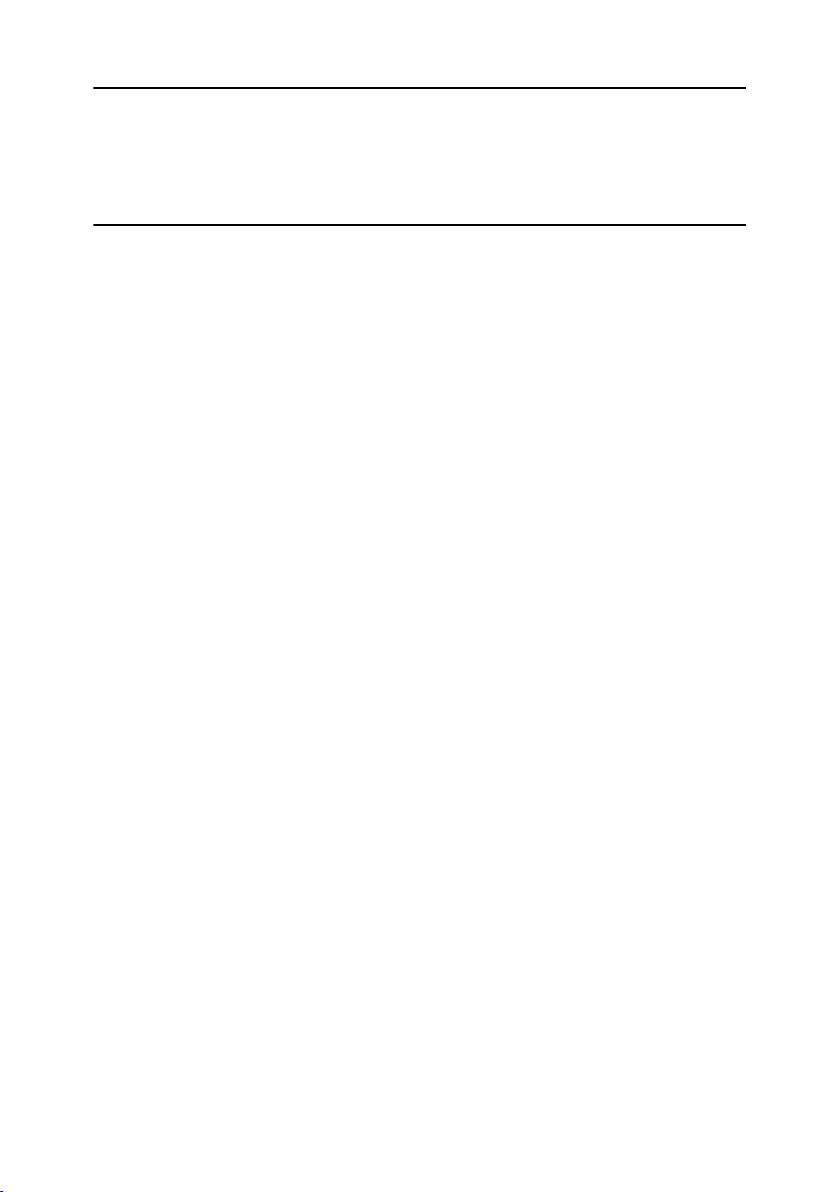
8. Entering Text
Entering Text......................................................................................................127
Available Characters ..............................................................................................127
Keys .......................................................................................................................127
Entering Text..........................................................................................................128
9. Specifications
Main Unit.............................................................................................................129
Options ...............................................................................................................133
Roll Feeder Type 480.............................................................................................133
Paper Cassette Type 480 ......................................................................................133
Carrier Sheet..........................................................................................................134
Paper Cassette Type 480 ......................................................................................134
Original Tray Type G..............................................................................................134
Copy Paper.........................................................................................................135
Recommended Size and Type...............................................................................135
Unusable Paper .....................................................................................................138
Paper Storage ........................................................................................................139
Handling paper...................................................................................................140
INDEX....................................................................................................... 141
ix
Page 12

x
Page 13
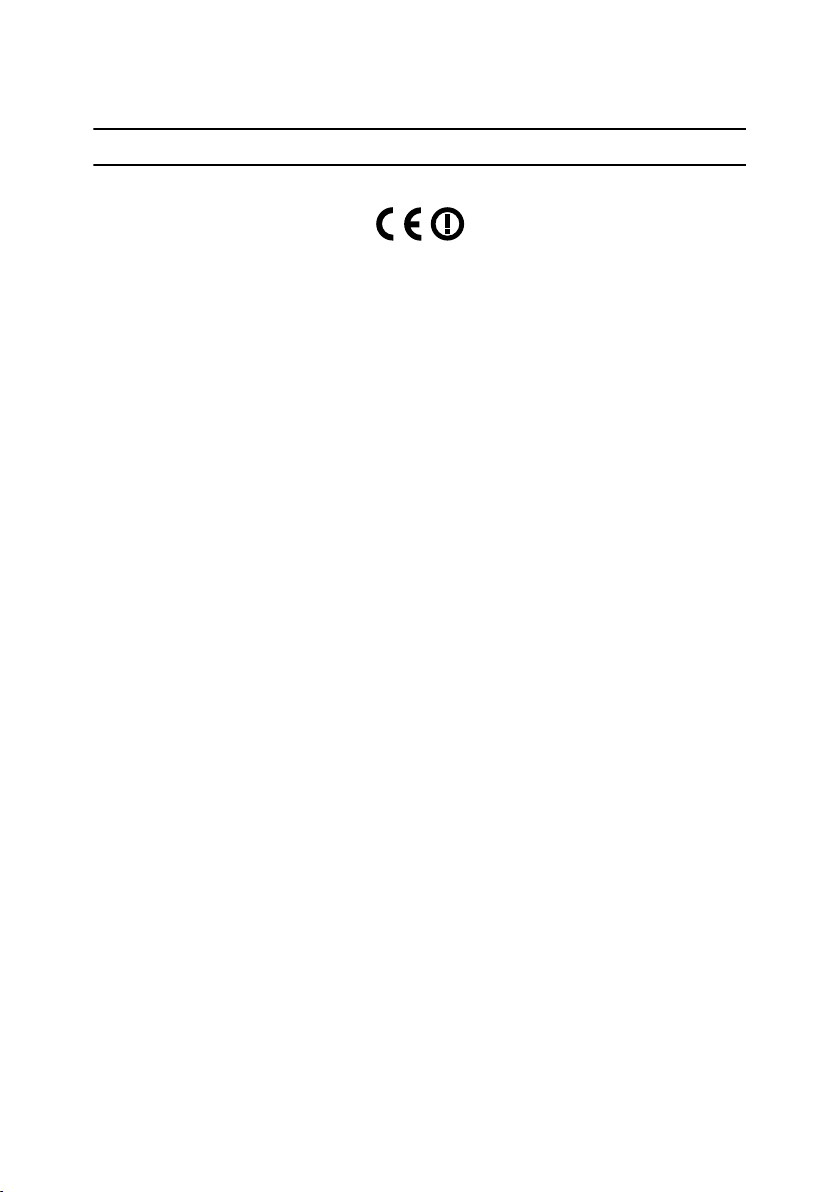
Notice
Notice To Wireless LAN Interface (optional) Users
Notice to Users in EEA Countries
This product complies with the essential requirements and provisions of Directive 1999/5/EC of the European Parliament and of the Council of 9 March 1999
on radio equipment and telecommunications terminal equipment and the mutual recognition of their conformity.
The CE Declaration of Conformity is available on the Internet at URL:
http://www.ricoh.co.jp/fax/ce_doc/.
This product is only for use in EEA or other authorized countries. Outdoor use
of this product in Belgium, France, Germany, Italy, or the Netherlands is prohibited.
1
Page 14
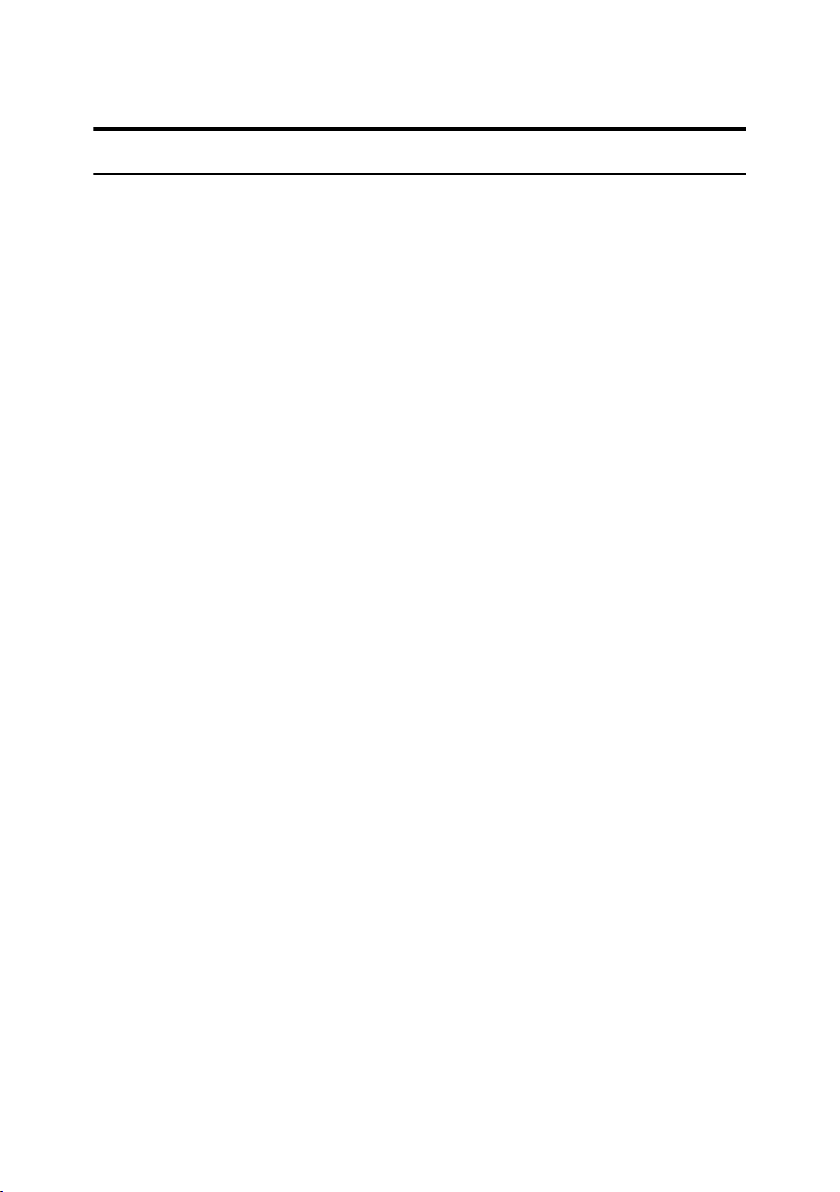
Copyrights and Trademarks
Trademarks
Microsoft®, Windows® and Windows NT® are registered trademarks of Microsoft Corporation in the United States and/or other countries.
®
Acrobat
Other product names used herein are for identification purposes only and might
be trademarks of their respective companies. We disclaim any and all rights to
those marks.
The proper names of the Windows operating systems are as follows:
• The product name of Windows
• The product name of Windows
• The product name of Windows
• The product names of Windows
• The product names of Windows
• The product names of Windows Server™ 2003 are as follows:
• The product names of Windows
is a registered trademark of Adobe Systems Incorporated.
®
95 is Microsoft® Windows® 95
®
98 is Microsoft® Windows® 98
®
Me is Microsoft® Windows® Millennium
Edition (Windows Me)
®
2000 are as follows:
®
XP are as follows:
®
NT are as follows:
Microsoft
Microsoft
Microsoft
Microsoft
Microsoft
Microsoft
Microsoft
Microsoft
Microsoft
Microsoft
®
Windows® 2000 Advanced Server
®
Windows® 2000 Server
®
Windows® 2000 Professional
®
Windows® XP Professional
®
Windows® XP Home Edition
®
Windows Server™ 2003 Standard Edition
®
Windows Server™ 2003 Enterprise Edition
®
Windows Server™ 2003 Web Edition
®
Windows NT® Server 4.0
®
Windows NT® Workstation 4.0
2
Page 15
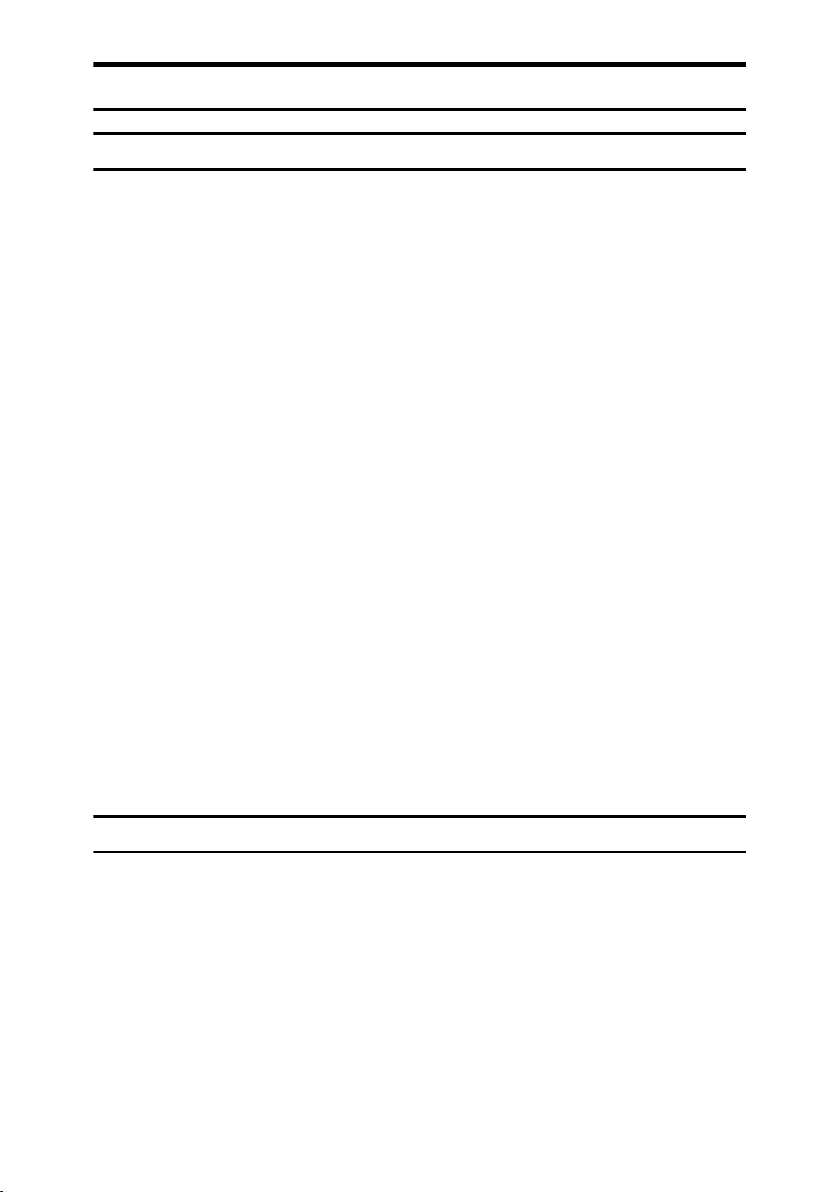
Information about Installed Software
expat
• The software including controller, etc. (hereinafter "software") installed on
this product uses the expat under the conditions mentioned below.
• The product manufacturer provides warranty and support to the software of
the product including the expat, and the product manufacturer makes the initial developer and copyright holder of the expat, free from these obligations.
• Information relating to the expat is available at:
http://expat.sourceforge.net/
Copyright © 1998, 1999, 2000 Thai Open Source Software Centre, Ltd. and Clark
Cooper.
Copyright © 2001, 2002 Expat maintainers.
Permission is hereby granted, free of charge, to any person obtaining a copy of
this software and associated documentation files (the "Software"), to deal in the
Software without restriction, including without limitation the rights to use,
copy, modify, merge, publish, distribute, sublicense, and/or sell copies of the
Software, and to permit persons to whom the Software is furnished to do so, subject to the following conditions:
The above copyright notice and this permission notice shall be included in all
copies or substantial portions of the Software.
THE SOFTWARE IS PROVIDED "AS IS", WITHOUT WARRANTY OF ANY
KIND, EXPRESS OR IMPLIED, INCLUDING BUT NOT LIMITED TO THE
WARRANTIES OF MERCHANTABILITY, FITNESS FOR A PARTICULAR
PURPOSE AND NONINFRINGEMENT. IN NO EVENT SHALL THE AUTHORS OR COPYRIGHT HOLDERS BE LIABLE FOR ANY CLAIM, DAMAGES OR OTHER LIABILITY, WHETHER IN AN ACTION OF CONTRACT,
TORT OR OTHERWISE, ARISING FROM, OUT OF OR IN CONNECTION
WITH THE SOFTWARE OR THE USE OR OTHER DEALINGS IN THE SOFTWARE.
NetBSD
1. Copyright Notice of NetBSD
For all users to use this product:
This product contains NetBSD operating system:
For the most part, the software constituting the NetBSD operating system is not
in the public domain; its authors retain their copyright.
The following text shows the copyright notice used for many of the NetBSD
source code. For exact copyright notice applicable for each of the files/binaries,
the source code tree must be consulted.
A full source code can be found at http://www.netbsd.org/.
Copyright © 1999, 2000 The NetBSD Foundation, Inc.
All rights reserved.
3
Page 16
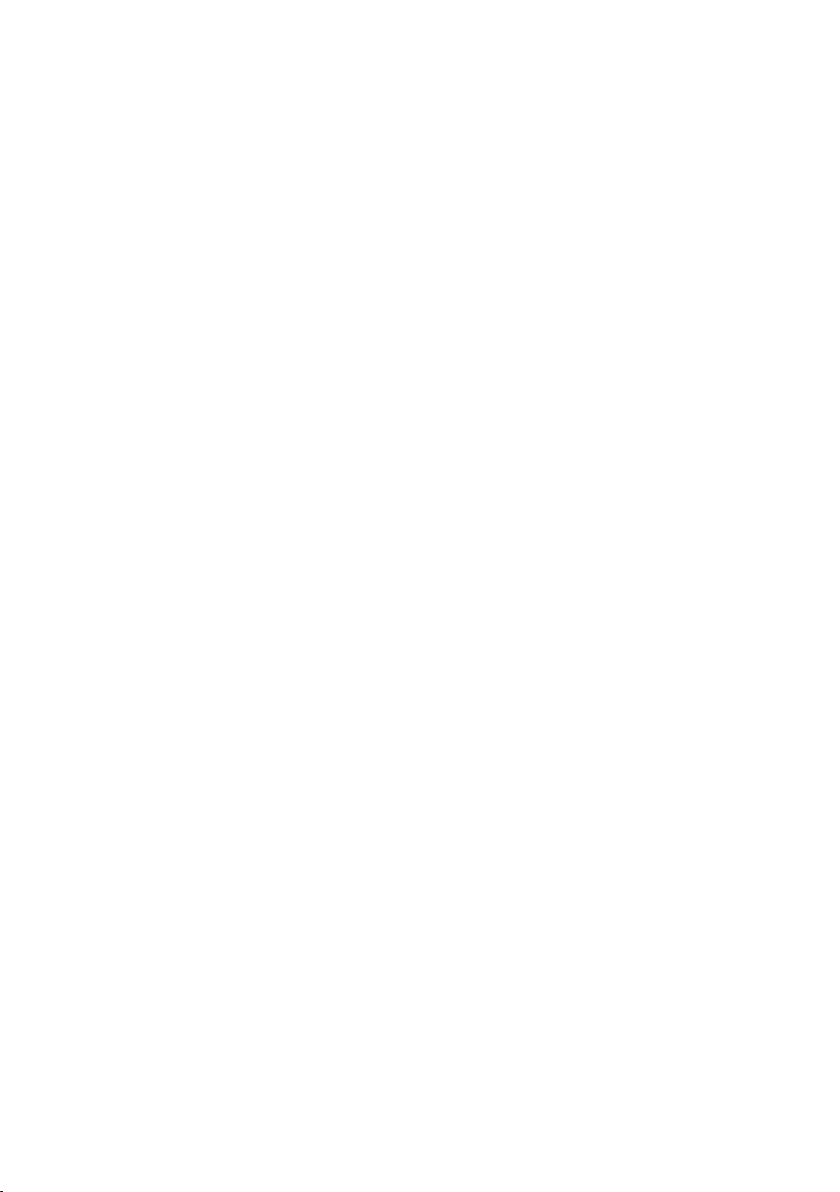
Redistribution and use in source and binary forms, with or without modification, are permitted provided that the following conditions are met:
A Redis tributions of source cod e must retain the a bove co pyright noti ce, thi s list
of conditions and the following disclaimer.
B Redistributions in binary form must reproduce the above copyright notice,
this list of conditions and the following disclaimer in the documentation
and/or other materials provided with the distribution.
All advertising materials mentioning features or use of this software must
C
display the following acknowledgment:
This product includes software developed by The NetBSD Foundation, Inc.
and its contributors.
D Neither the name of The NetBSD Foundation nor the names of its contribu-
tors may be used to endorse or promote products derived from this software
without specific prior written permission.
THIS SOFTWARE IS PROVIDED BY THE NETBSD FOUNDATION, INC. AND
CONTRIBUTORS ''AS IS'' AND ANY EXPRESS OR IMPLIED WARRANTIES,
INCLUDING, BUT NOT LIMITED TO, THE IMPLIED WARRANTIES OF MERCHANTABILITY AND FITNESS FOR A PARTICULAR PURPOSE ARE DISCLAIMED. IN NO EVENT SHALL THE FOUNDATION OR CONTRIBUTORS
BE LIABLE FOR ANY DIRECT, INDIRECT, INCIDENTAL, SPECIAL, EXEMPLARY, OR CONSEQUENTIAL DAMAGES (INCLUDING, BUT NOT LIMITED TO, PROCUREMENT OF SUBSTITUTE GOODS OR SERVICES; LOSS OF
USE, DATA, OR PROFITS; OR BUSINESS INTERRUPTION) HOWEVER
CAUSED AND ON ANY THEORY OF LIABILITY, WHETHER IN CONTRACT, STRICT LIABILITY, OR TORT (INCLUDING NEGLIGENCE OR OTHERWISE) ARISING IN ANY WAY OUT OF THE USE OF THIS SOFTWARE,
EVEN IF ADVISED OF THE POSSIBILITY OF SUCH DAMAGE.
2.Authors Name List
All product names mentioned herein are trademarks of their respective owners.
The following notices are required to satisfy the license terms of the software
that we have mentioned in this document:
• This product includes software developed by the University of California,
Berkeley and its contributors.
• This product includes software developed by Jonathan R. Stone for the NetBSD Project.
• This product includes software developed by the NetBSD Foundation, Inc.
and its contributors.
• This product includes software developed by Manuel Bouyer.
• This product includes software developed by Charles Hannum.
• This product includes software developed by Charles M. Hannum.
• This product includes software developed by Christopher G. Demetriou.
• This product includes software developed by TooLs GmbH.
• This product includes software developed by Terrence R. Lambert.
• This product includes software developed by Adam Glass and Charles Han-
num.
• This product includes software developed by Theo de Raadt.
4
Page 17
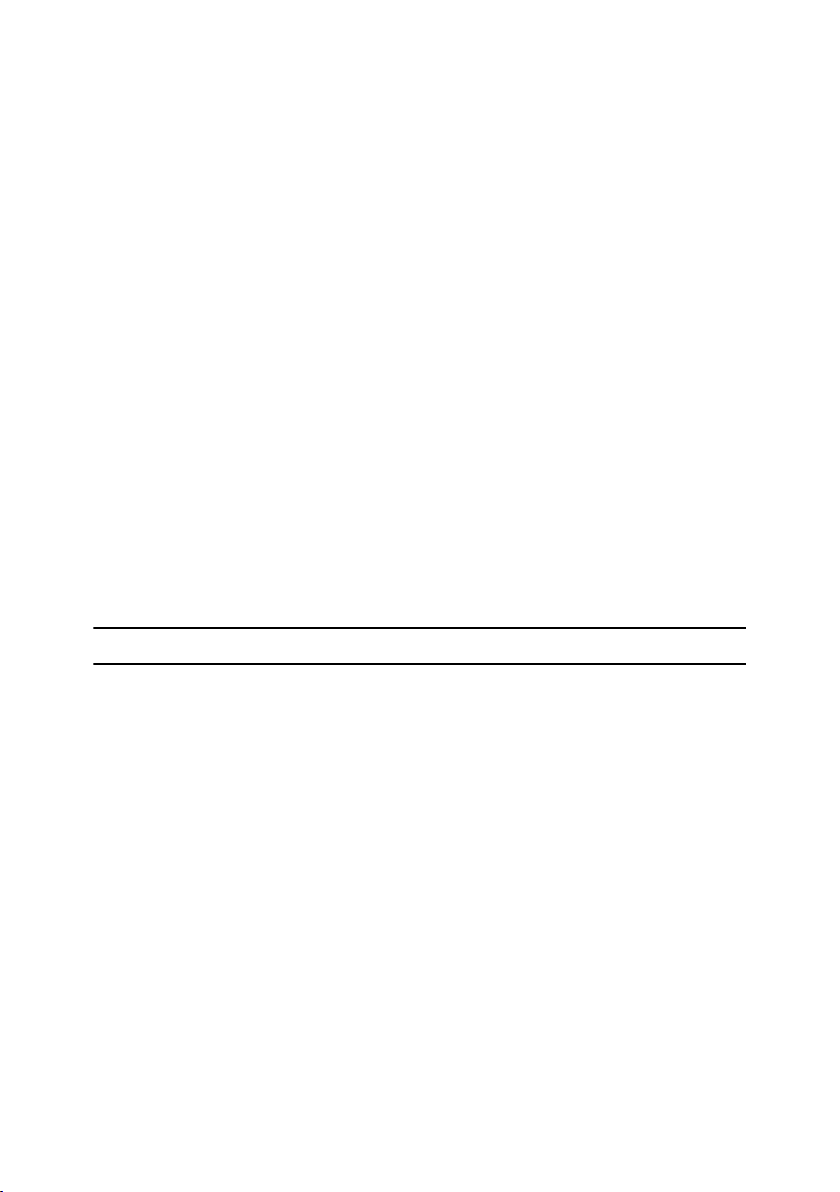
• This product includes software developed by Jonathan Stone and Jason R.
Thorpe for the NetBSD Project.
• This product includes software developed by the University of California,
Lawrence Berkeley Laboratory and its contributors.
• This product includes software developed by Christos Zoulas.
• This product includes software developed by Christopher G. Demetriou for
the NetBSD Project.
• This product includes software developed by Paul Kranenburg.
• This product includes software developed by Adam Glass.
• This product includes software developed by Jonathan Stone.
• This product includes software developed by Jonathan Stone for the NetBSD
Project.
• This product includes software developed by Winning Strategies, Inc.
• This product includes software developed by Frank van der Linden for the
NetBSD Project.
• This product includes software developed for the NetBSD Project by Frank
van der Linden
• This product includes software developed for the NetBSD Project by Jason R.
Thorpe.
• The software was developed by the University of California, Berkeley.
• This product includes software developed by Chris Provenzano, the Univer-
sity of California, Berkeley, and contributors.
Sablotron
Sablotron (Version 0.82) Copyright © 2000 Ginger Alliance Ltd. All Rights Reserved
a) The application software installed on this product includes the Sablotron software Version 0.82 (hereinafter, "Sablotron 0.82"), with modifications made by
the product manufacturer. The original code of the Sablotron 0.82 is provided by
Ginger Alliance Ltd., the initial developer, and the modified code of the Sablotron 0.82 has been derived from such original code provided by Ginger Alliance
Ltd.
b) The product manufacturer provides warranty and support to the application
software of this product including the Sablotron 0.82 as modified, and the product manufacturer makes Ginger Alliance Ltd., the initial developer of the Sablotron 0.82, free from these obligations.
c) The Sablotron 0.82 and the modifications thereof are made available under the
terms of Mozilla Public License Version 1.1 (hereinafter, "MPL 1.1"), and the application software of this product constitutes the "Larger Work" as defined in
MPL 1.1. The application software of this product except for the Sablotron 0.82
as modified is licensed by the product manufacturer under separate agreement(s).
d) The source code of the modified code of the Sablotron 0.82 is available at:
http://support-download.com/services/device/sablot/notice082.html
5
Page 18
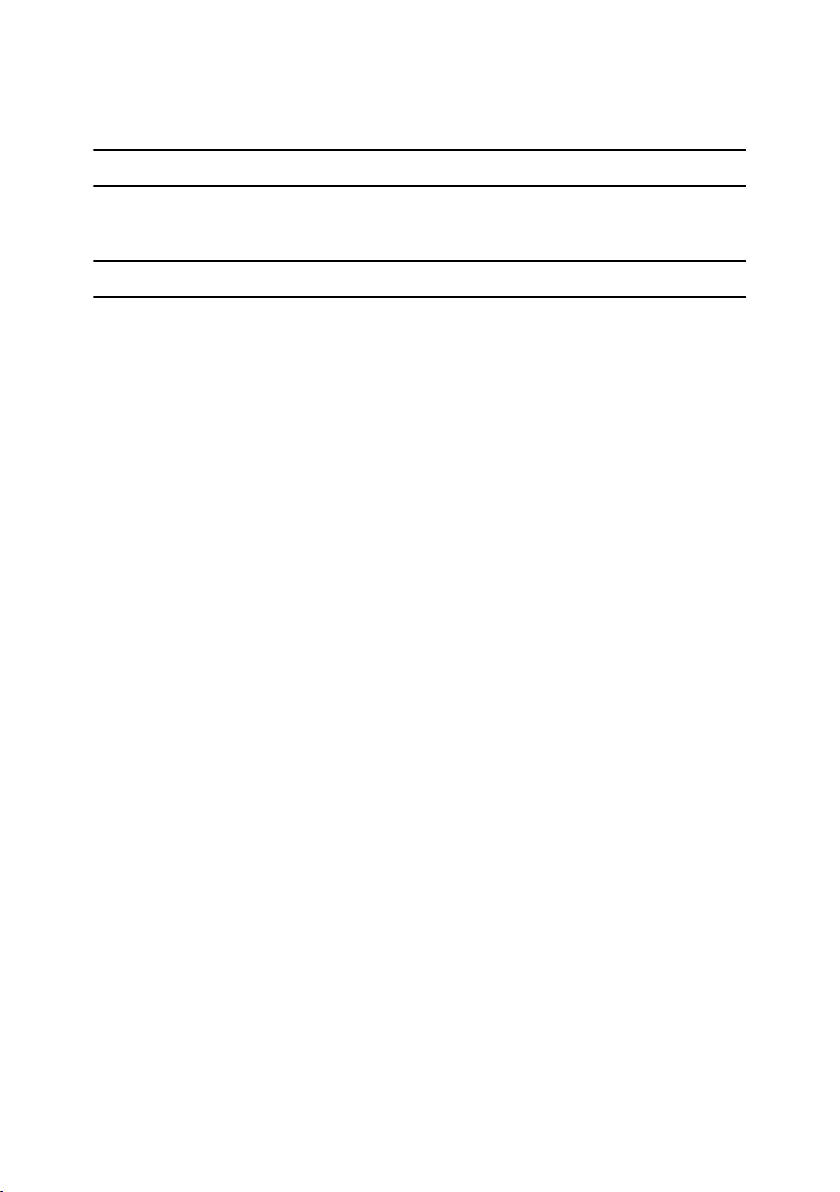
e) The source code of the Sablotron software is available at: http://www.gingerall.com
f) MPL 1.1 is available at: http://www.mozilla.org/MPL/MPL-1.1.html
JPEG LIBRARY
• The software installed on this product is based in part on the work of the Independent JPEG Group.
SASL
CMU libsasl
Tim Martin
Rob Earhart
Rob Siemborski
Copyright © 2001 Carnegie Mellon University. All rights reserved.
Redistribution and use in source and binary forms, with or without modification, are permitted provided that the following conditions are met:
A Redis tributions of source cod e must retain the a bove co pyright noti ce, thi s list
of conditions and the following disclaimer.
B Redistributions in binary form must reproduce the above copyright notice,
this list of conditions and the following disclaimer in the documentation
and/or other materials provided with the distribution.
The name "Carnegie Mellon University" must not be used to endorse or pro-
C
mote products derived from this software without prior written permission.
For permission or any other legal details, please contact:
Office of Technology Transfer
Carnegie Mellon University
5000 Forbes Avenue
Pittsburgh, PA 15213-3890
(412) 268-4387, fax: (412) 268-7395
tech-transfer@andrew.cmu.edu
D Redistributions of any form whatsoever must retain the following acknowl-
edgment:
"This product includes software developed by Computing Services at Carnegie Mellon University (http://www.cmu.edu/computing/)."
CARNEGIE MELLON UNIVERSITY DISCLAIMS ALL WARRANTIES WITH
REGARD TO THIS SOFTWARE, INCLUDING ALL IMPLIED WARRANTIES
OF MERCHANTABILITY AND FITNESS, IN NO EVENT SHALL CARNEGIE
MELLON UNIVERSITY BE LIABLE FOR ANY SPECIAL, INDIRECT OR CONSEQUENTIAL DAMAGES OR ANY DAMAGES WHATSOEVER RESULTING
FROM LOSS OF USE, DATA OR PROFITS, WHETHER IN AN ACTION OF
CONTRACT, NEGLIGENCE OR OTHER TORTIOUS ACTION, ARISING OUT
OF OR IN CONNECTION WITH THE USE OR PERFORMANCE OF THIS
SOFTWARE.
6
Page 19
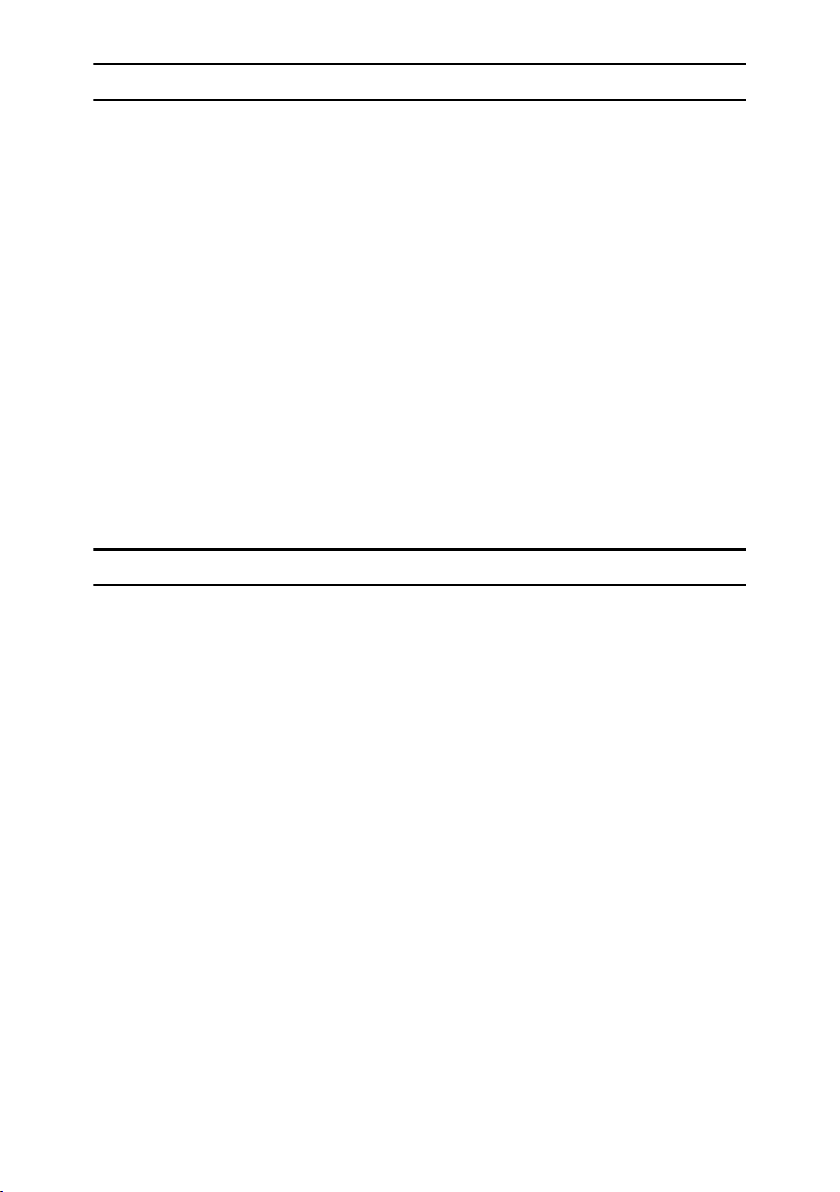
MD4
Copyright © 1990-2, RSA Data Security, Inc. All rights reserved.
License to copy and use this software is granted provided that it is identified as
the "RSA Data Security, Inc. MD4 Message-Digest Algorithm" in all material
mentioning or referencing this software or this function.
License is also granted to make and use derivative works provided that such
works are identified as "derived from the RSA Data Security, Inc. MD4 MessageDigest Algorithm" in all material mentioning or referencing the derived work.
RSA Data Security, Inc. makes no representations concerning either the merchantability of this software or the suitability of this software for any particular
purpose. It is provided "as is" without express or implied warranty of any kind.
These notices must be retained in any copies of any part of this documentation
and/or software.
MD5
Copyright © 1991-2, RSA Data Security, Inc. Created 1991. All rights reserved.
License to copy and use this software is granted provided that it is identified as
the "RSA Data Security, Inc. MD5 Message-Digest Algorithm" in all material
mentioning or referencing this software or this function.
License is also granted to make and use derivative works provided that such
works are identified as "derived from the RSA Data Security, Inc. MD5 MessageDigest Algorithm" in all material mentioning or referencing the derived work.
RSA Data Security, Inc. makes no representations concerning either the merchantability of this software or the suitability of this software for any particular
purpose. It is provided "as is" without express or implied warranty of any kind.
These notices must be retained in any copies of any part of this documentation
and/or software.
7
Page 20
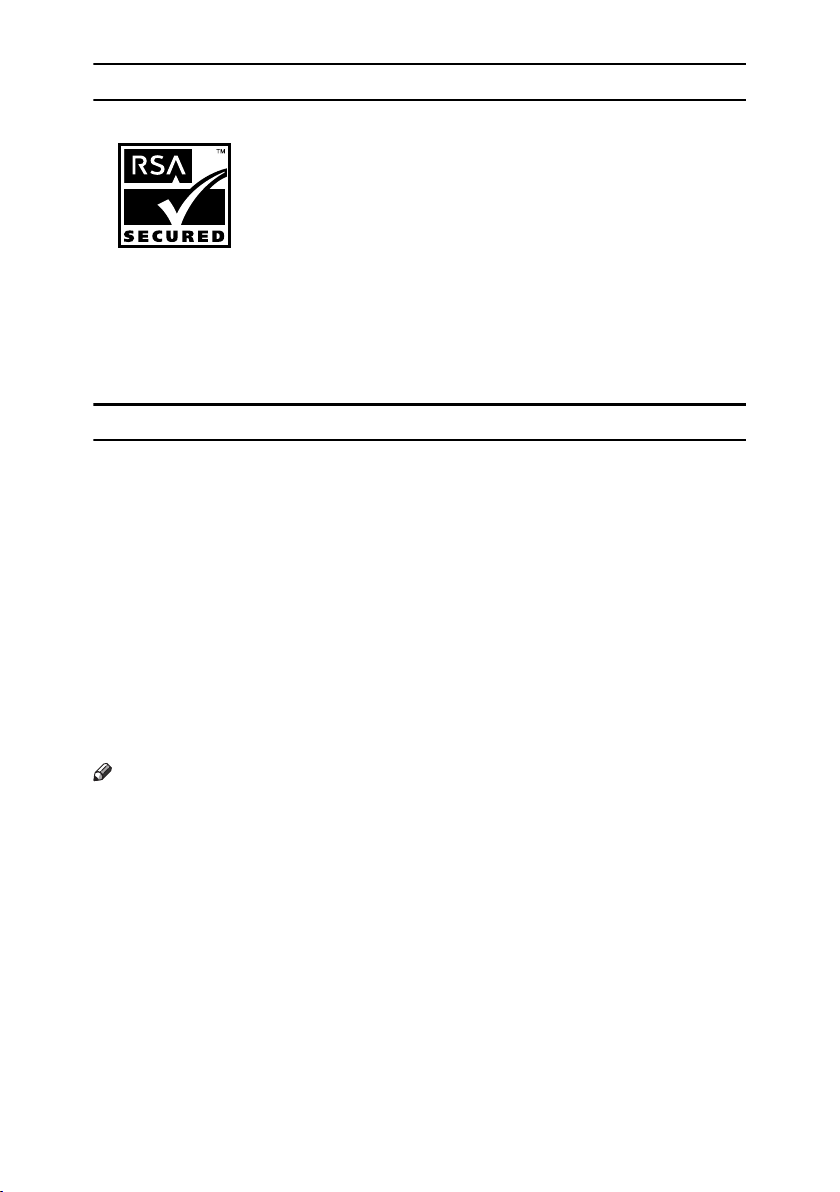
RSA BSAFE
®
• This product includes RSA BSAFE® cryptographic or security protocol soft-
ware from RSA Security Inc.
• RSA and BSAFE are registered trademarks of RSA Security Inc. in the United
States and/or other countries.
• RSA Security Inc. All rights reserved.
Samba(Ver 2.2.2-ja-1.1)
For SMB transmission, this machine uses Samba ver 2.2.2-ja-1.1 (hereinafter referred to as Samba 2.2.2-ja-1.1).
Copyright © Andrew Tridgell 1994-1998
This program is free software; you can redistribute it and/or modify it under the
terms of the GNU General Public License as published by the Free Software
Foundation; either version 2 of the License, or (at your option) any later version.
This program is distributed in the hope that it will be useful, but WITHOUT
ANY WARRANTY; without even the implied warranty of MERCHANTABILITY or FITNESS FOR A PARTICULAR PURPOSE. See the GNU General Public
License for more details.
You should have received a copy of the GNU General Public License along with
this program; if not, write to the Free Software Foundation, Inc., 675 Mass Ave,
Cambridge, MA 02139, USA
Note
❒ The source code for SMB transmission by this machine can be downloaded
from the following website: http://support-download.com/services/scbs
8
Page 21
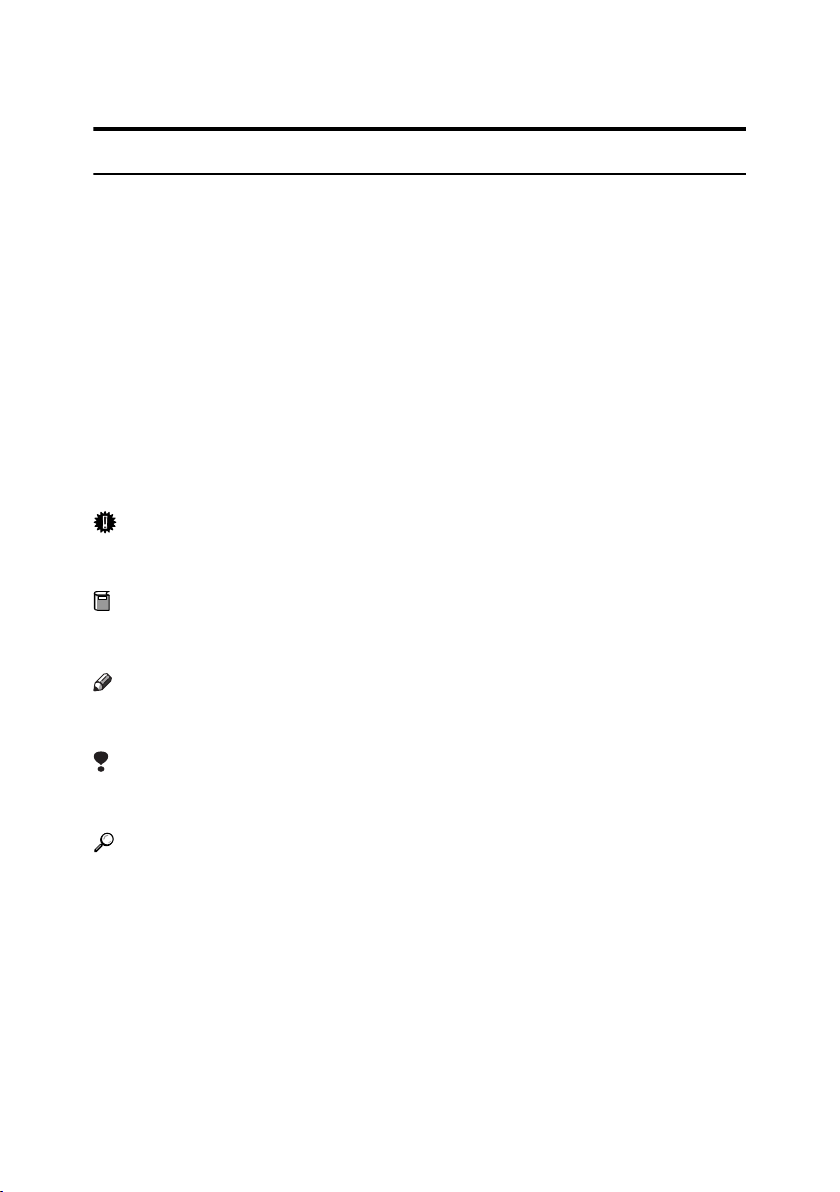
How to Read This Manual
R
R
Symbols
This manual uses the following symbols:
WARNING:
This symbol indicates a potentially hazardous situation that might result in
death or serious injury if you misuse the machine by not following these instructions under this symbol. Be sure to read these instructions, all of which are included in the Safety Information section.
CAUTION:
This symbol indicates a potentially hazardous situation that might result in minor or moderate injury or property damage not involving bodily injury, if you
misuse the machine by not following these instructions under this symbol. Be
sure to read the instructions, all of which are included in the Safety Information
section.
* The above statements are for your safety.
Important
If this instruction is not followed, paper might be misfed, originals damaged, or
data lost. Be sure to read this.
Preparation
This symbol indicates the prior knowledge or preparation required before operation.
Note
This symbol indicates precautions for operation, or actions to take following
mal-operation.
Limitation
This symbol indicates numerical limits, functions that cannot be used together,
or conditions under which a particular function cannot be used.
Reference
This symbol indicates where further relevant information can be found.
[]
Keys that appear on the machine's display.
{}
Keys built into the machine's control panel.
9
Page 22
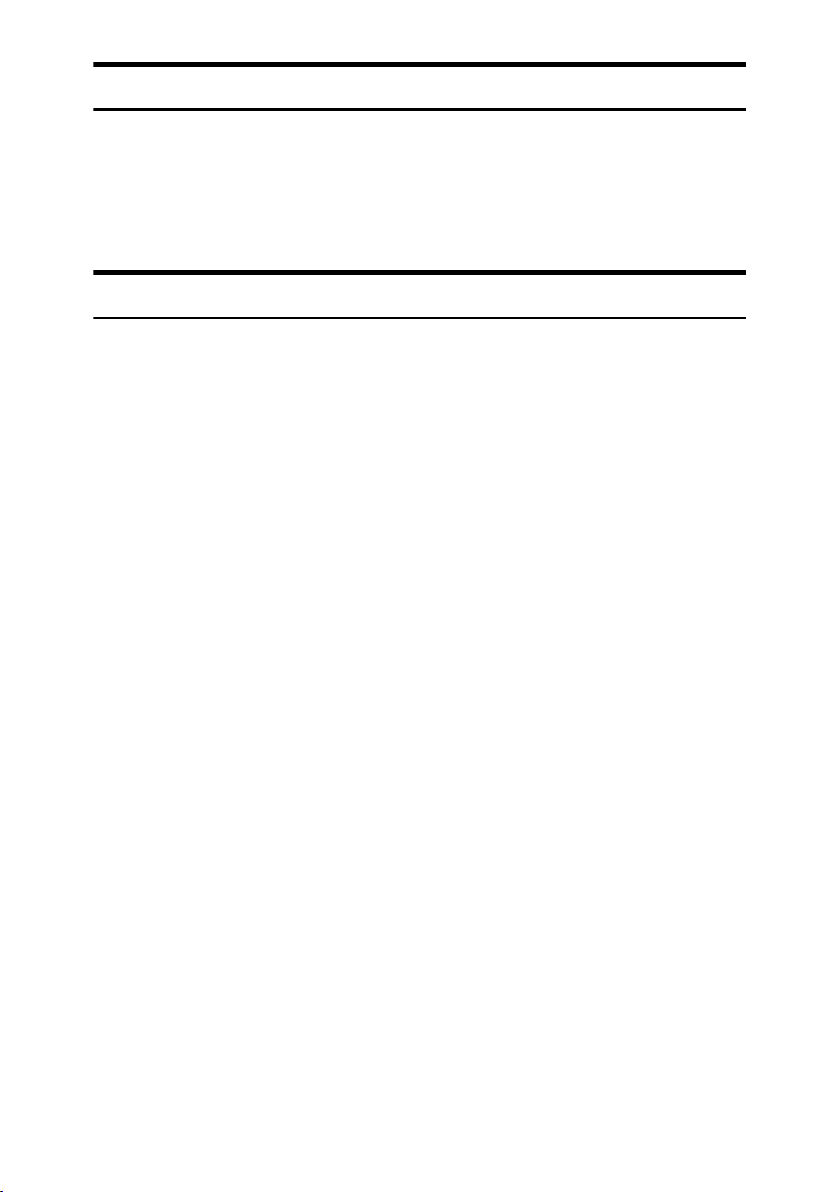
Names of Major Options
Major options for this machine are referred to as follows:
• Roll Holder Unit Type A → Roll holder
• Roll Feeder Type 480 → Lower Tray
• Paper Cassette Type 480→ Cut paper tray
• Original Tray Type G→ Original tray
Terms
• Long length original/paper
Original/paper length longer than 1,189 mm, 46.8".
10
Page 23
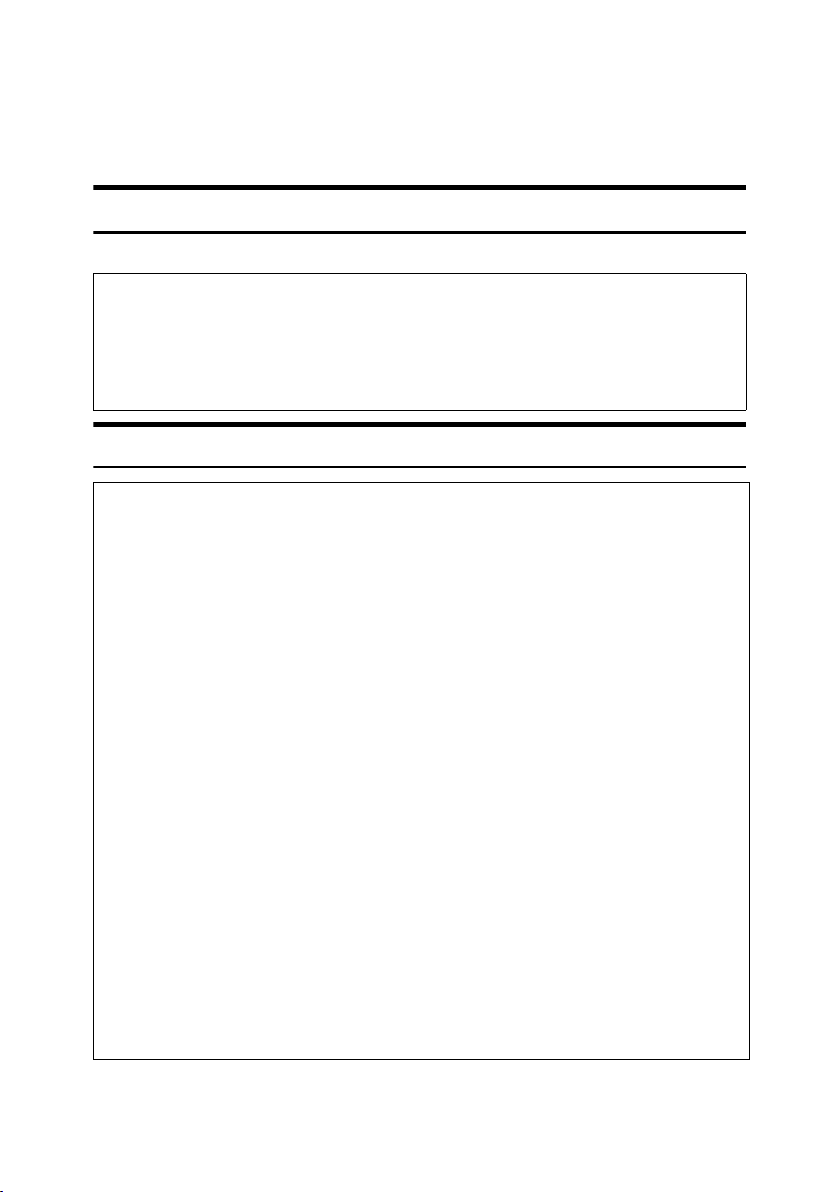
Safety Information
R
R
When using this machine, the following safety precautions should always be followed.
Safety During Operation
In this manual, the following important symbols are used:
WARNING:
CAUTION:
Indicates a potentially hazardous situation which, if instructions
are not followed, could result in death or serious injury.
Indicates a potentially hazardous situation which, if instructions are not
followed, may result in minor or moderate injury or damage to property.
R WARNING:
• Connect the machine only to the power source described on the inside
front cover of this manual. Connect the power cord directly into a wall
outlet and do not use an extension cord.
• Do not damage, break or make any modifications to the power cord.
Do not place heavy objects on it. Do not pull it hard nor bend it more
than necessary. These actions could cause an electric shock or fire.
•
Disconnect the power plug (by pulling the plug, not the cable) if the
power cable or plug becomes frayed or otherwise damaged.
• To avoid hazardous electric shock or laser radiation exposure, do not
remove any covers or screws other than those specified in this manual.
• Turn off the power and disconnect the power plug (by pulling the plug,
not the cable) if any of the following occurs:
•
You spill something into the machine.
• You suspect that your machine needs service or repair.
• The external housing of your machine has been damaged.
• Do not incinerate used toner or toner containers. Toner dust might ig-
nite when exposed to an open flame. Dispose of used toner containers
in accordance with local regulations.
• Dispose of the used toner bottle in accordance with the local regulations.
•
Keep the machine away from flammable liquids, gases, and aerosols.
A fire or an electric shock might occur.
11
Page 24
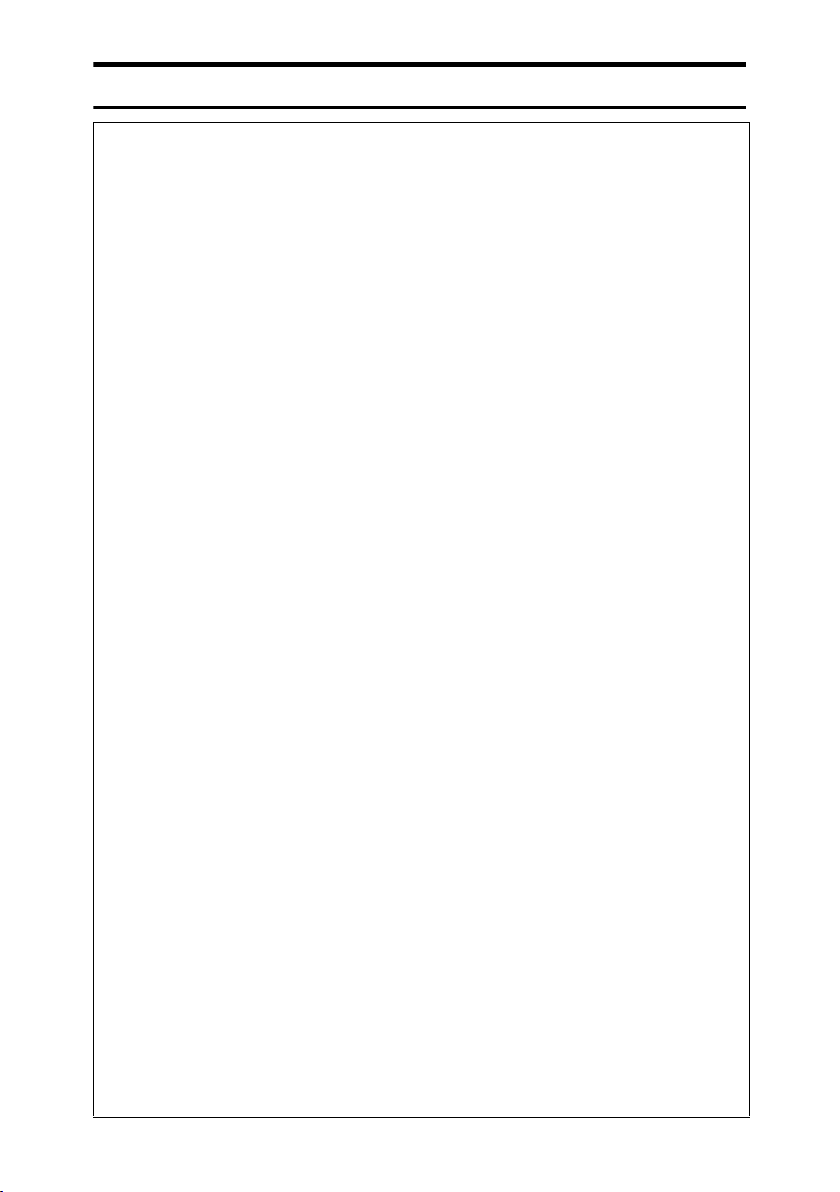
R CAUTION:
• Keep the machine away from humidity and dust. Otherwise a fire or an electric shock might occur.
• Do not place the machine on an unstable or tilted surface. If it topples over,
an injury might occur.
• If you use the machine in a confined space, make sure there is a continuous
air turnover.
• Unplug the power cord from the wall outlet before you move the machine.
While moving the machine, you should take care that the power cord will not
be damaged under the machine.
• When you disconnect the power plug from the wall outlet, always pull the
plug (not the cable).
• Do not allow paper clips, staples, or other small metallic objects to fall inside
the machine.
• Keep toner (used or unused) and toner bottle out of the reach of children.
• For environmental reasons, do not dispose of the machine or expended
supply waste at household waste collection points. Disposal can take place
at an authorized dealer.
• If toner or used toner is inhaled, gargle with plenty of water and move into a
fresh air environment. Consult a doctor if necessary.
• If toner or used toner gets into your eyes, flush immediately with large
amounts of water. Consult a doctor if necessary.
• If toner or used toner is swallowed, dilute by drinking a large amount of water. Consult a doctor if necessary.
• Avoid getting toner on your clothes or skin when removing a paper jam or
replacing toner. If your skin comes into contact with toner, wash the affected
area thoroughly with soap and water.
• If toner gets on your clothing, wash with cold water. Hot water will set the
toner into the fabric and may make removing the stain impossible.
• Do not reuse stapled paper. Do not use aluminum foil, carbon-containing
paper or other conductive paper. If you do, there is a danger of fire.
• Be careful when replacing the roll paper or removing misfed paper by following the operating instructions properly. Otherwise, an injury may result from
the paper cutter inside.
• The inside of the machine could be very hot. Do not touch the parts with a
label indicating the “hot surface”. Otherwise, an injury might occur.
• The fusing section of this machine might be very hot. Caution should be taken when removing misfed paper.
• Hold the paper roll horizontally with both hands. When you grab the paper
holder and hold the paper roll vertically, the paper roll may fall off and injury
may result.
12
Page 25
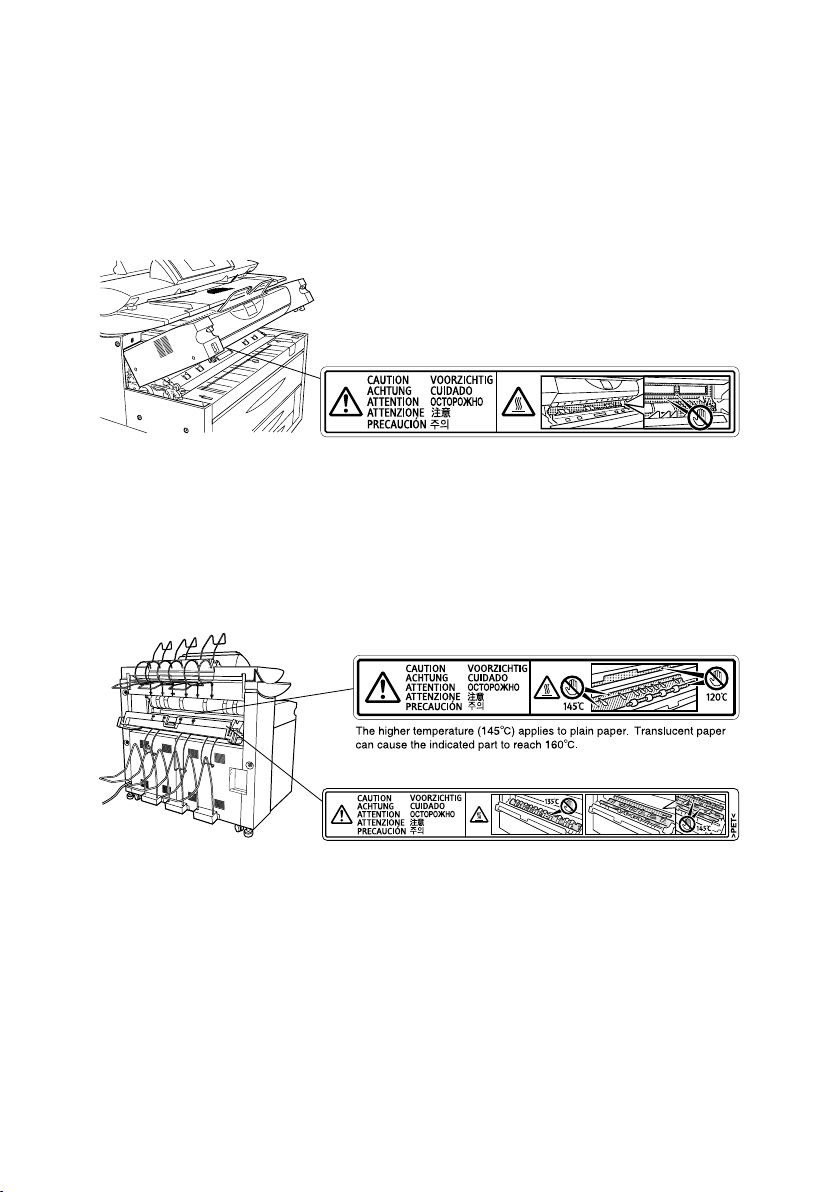
Positions of RRRRWARNING and RRRRCAUTION
Labels
This machine has labels for RWARNING and RCAUTION at the positions
shown below. For safety, please follow the instructions and handle the machine
as indicated.
AHD016S
13
Page 26
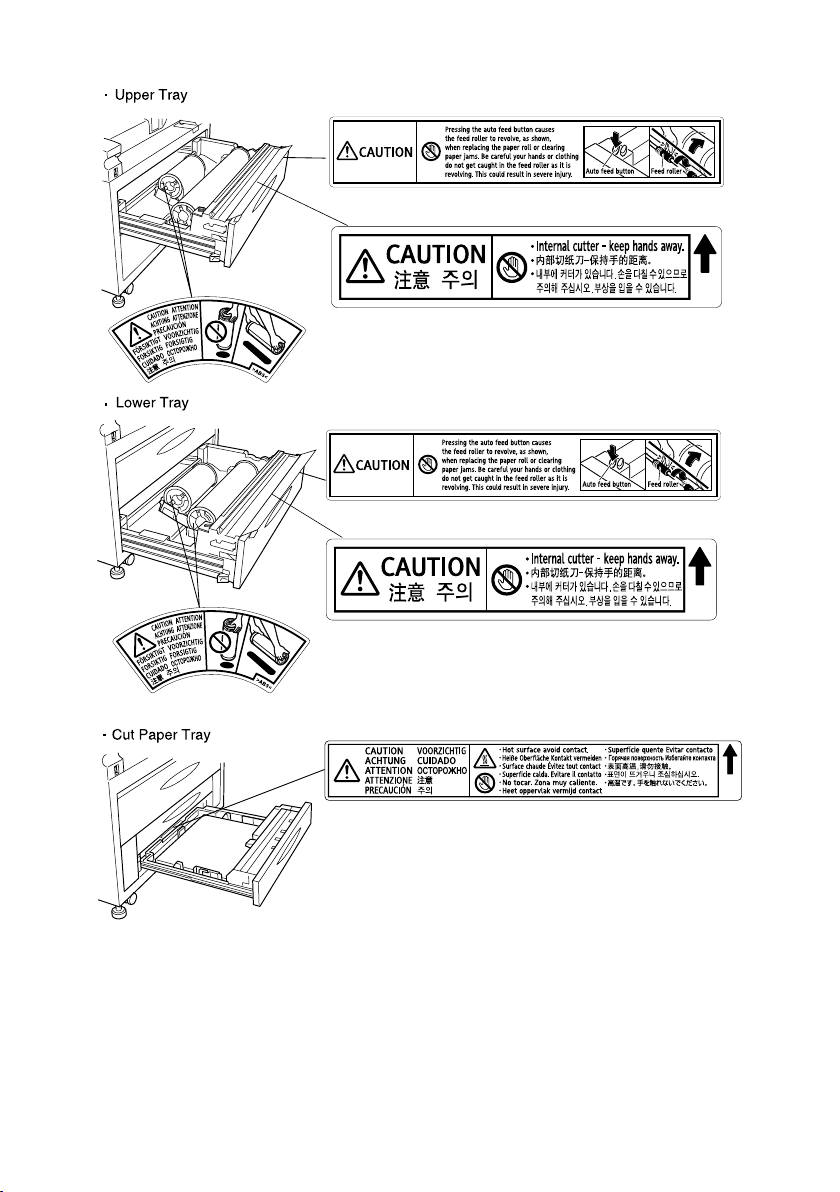
14
AHD017S
Page 27
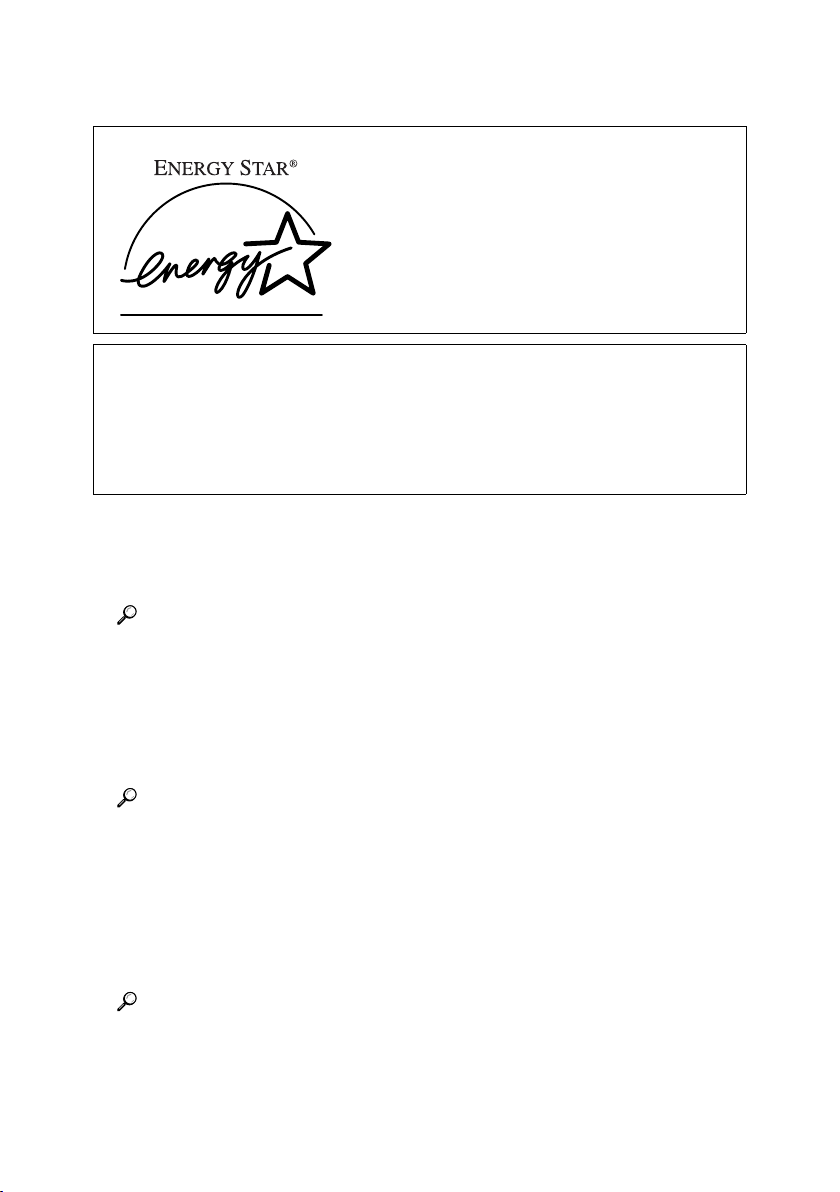
ENERGY STAR Program
As an ENERGY STAR Partner, we have determined
that this machine model meets the ENERGY STAR
Guidelines for energy efficiency.
The ENERGY STAR Guidelines intend to establish an international energy-saving system for
developing and introducing energy-efficient office equipment to deal with environmental issues, such as global warming.
When a product meets the ENERGY STAR Guidelines for energy efficiency, the Partner shall
place the ENERGY STAR logo onto the machine model.
This product was designed to reduce the environmental impact associated with office equipment by means of energy-saving features, such as Low-power mode.
❖❖❖❖ Low power mode
This product automatically lowers its power consumption when it is not operated for a fixed time (default setting: 15 minutes). Printing is possible in this
mode, but to use the copier, press the {{{{Energy Saver}}}} key.
Reference
For details about changing the default interval before entering Low power
mode, see p.62 “Energy Saver”.
❖❖❖❖ Auto Off mode (Copier only)
To conserve energy, this product automatically turns off when it is not operated for a fixed time (default setting: 60 minutes). To use the copier, press the
operation switch.
Reference
For details about changing the default interval before entering Auto Off
mode, see p.61 “Auto Off Timer”.
❖❖❖❖ Sleep mode (Printer installed)
This product automatically lowers its power consumption even further when
it is not operated for a fixed time (default setting: 60 minutes). Printing is still
possible in this mode, but if you want to make copies, press the operation
switch.
Reference
For details about changing the default interval before entering Sleep mode,
see p.62 “Energy Saver”.
15
Page 28
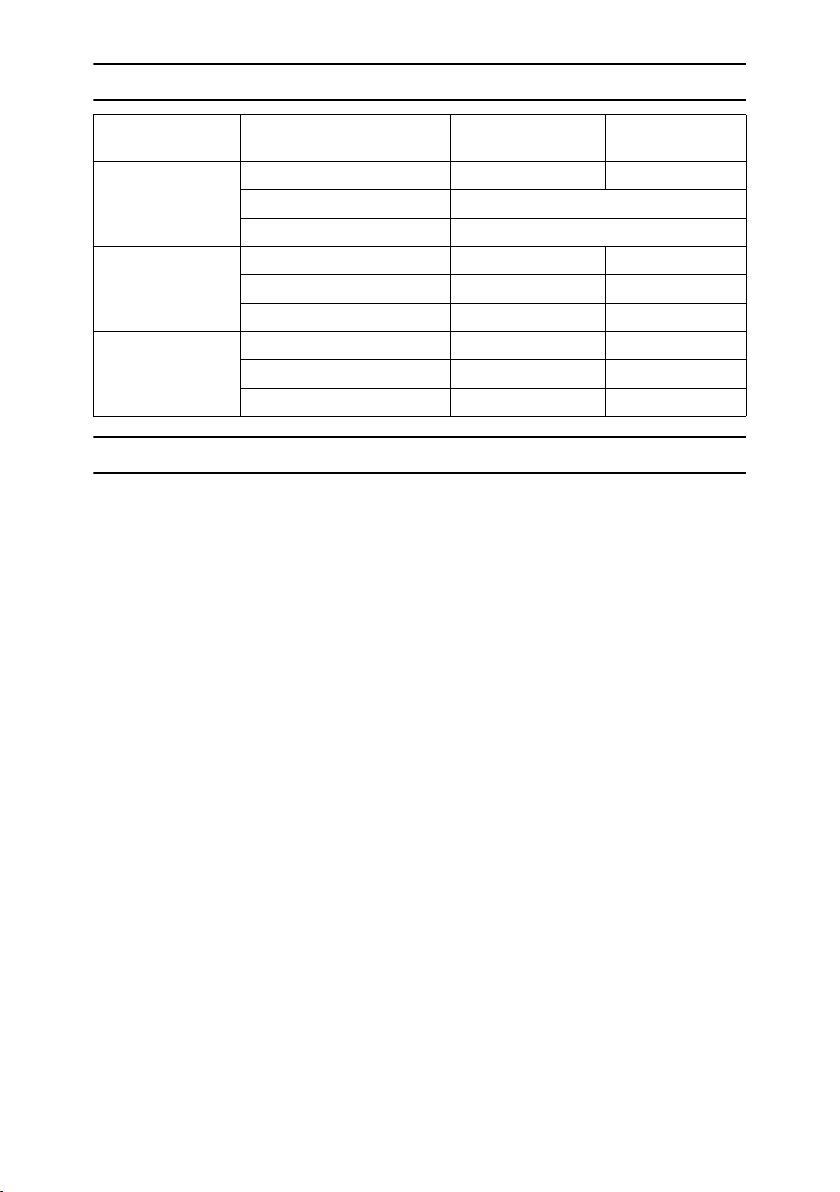
Specification
Copier only
Low power mode Power consumption 195Wh —
Default interval 15 minutes
Recovery time 60 seconds
Auto Off mode Power consumption 45 W —
Default interval 60 minutes —
Recovery time 120 seconds —
Sleep mode Power consumption ——
Default interval — 60 minutes
Recovery time — 120 seconds
Printer and Scanner
installed
Recycled paper
In accordance with the ENERGY STAR Program, we recommend using environmentally friendly recycled paper. Contact your sales representative for recommended paper.
16
Page 29
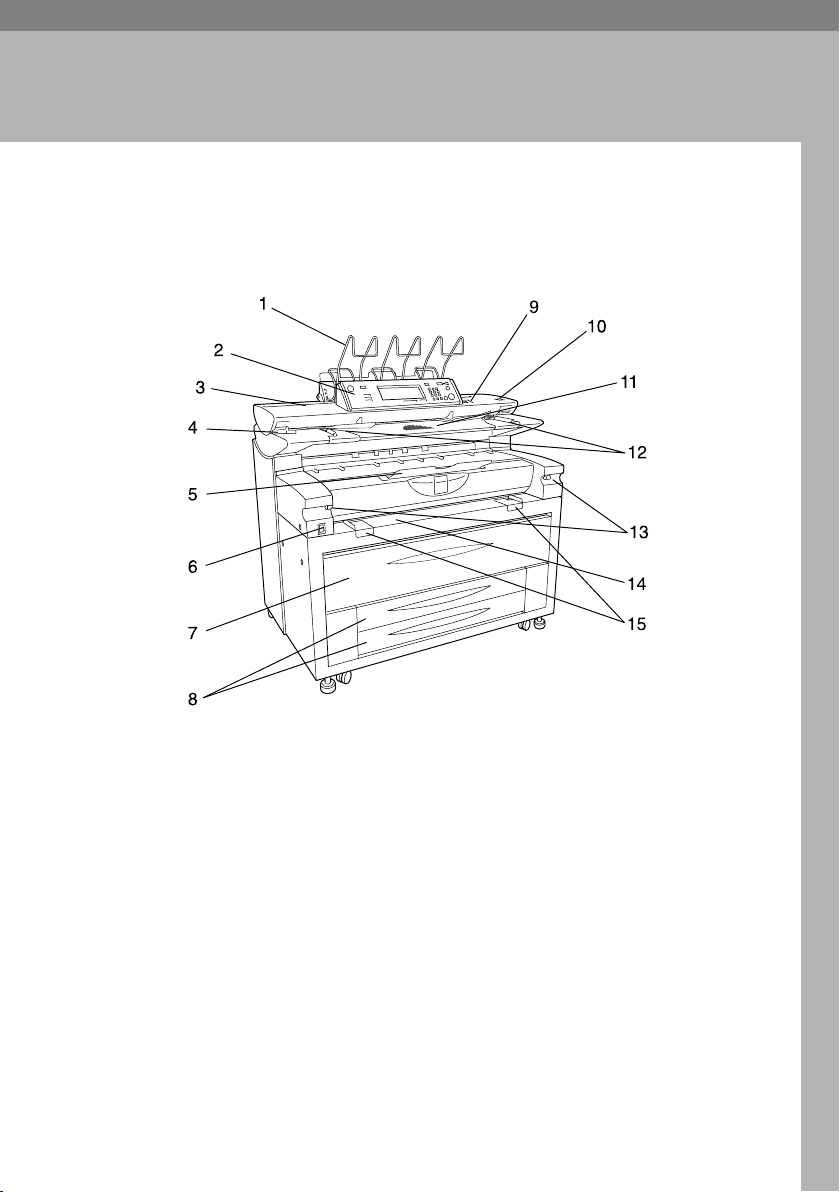
1. Getting Started
Guide to Components
❖❖❖❖ Front
1.
Upper output stacker
When the top original exit is selected,
originals are stacked here. See “Origi-
nal Output Locations”, Copy Reference.
2.
Control panel
See p.23 “Control Panel”.
3.
Original cover
This protects the original feed mechanism and the exposure glass.
4.
Original cover release lever
Use to open the original cover to clear
jammed originals or to clean the machine.
5.
Front output auxiliary tray
Use to receive copy paper. When copying rolled originals, this can also
serve as an original tray.
AGL050S
6.
Main power switch
Use to turn the main power on or off.
If you will not use the machine for a
long time, disconnect the power cord.
Normally, the machine should be left
on.
7.
Upper tray
Includes Tray 1 (front) and Tray 2
(rear).
8.
Lower tray (optional) or Cut pa-
per trays (optional)
The illustration shows the cut paper
trays. See p.20 “Options”.
9.
Operation switch
Use to turn the power on or off. The
power indicator lights when the power is on. See p.27 “Turning On the
Power”.
17
Page 30
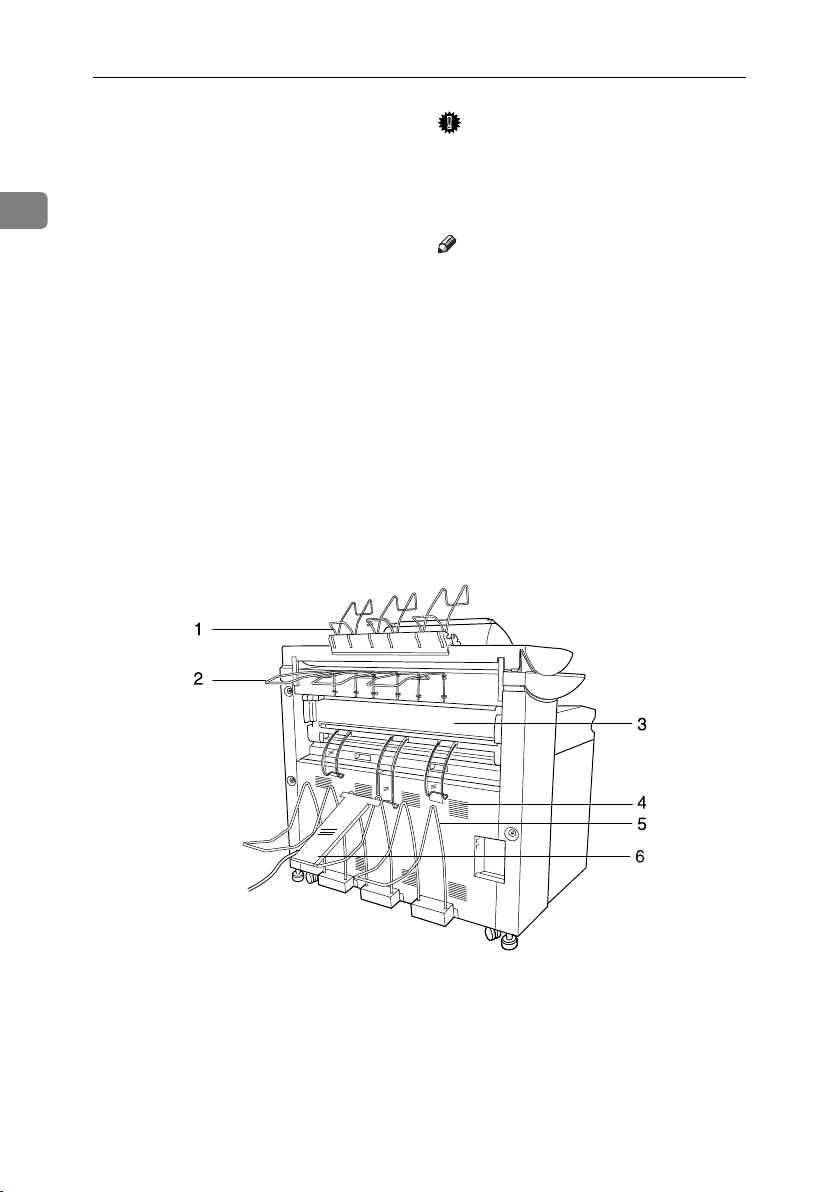
Getting Started
10.
{{{{Scanner Stop}}}} key
Use if originals are feeding in slanted,
or to c ancel scanning while an ori ginal
is feeding in. You can also use this to
1
release the paper edge hold function.
11.
Original table
Place originals here scanning side up.
12.
Original guide
Set to the width of your originals.
13.
Imaging unit release lever
Use this lever to open the imaging
unit when clearing paper jams inside
or cleaning the machine.
Important
❒ Do not leave the imaging unit
open more than 10 minutes,
otherwise copy quality may deteriorate.
Note
❒ While holding down the imaging
unit, pull the release lever to open
it.
14.
Paper Bypass
Use to feed paper in manually. Load
paper print side up. See “Copying
from the Paper Bypass”, Copy Refer-
ence.
15.
Paper bypass's paper guide
Set to the width of the paper for bypass copying.
❖❖❖❖ Rear
18
1.
Document roller
Rolls and stacks long length or rolled
originals here.
2.
Rear original exit (straight)
Holds originals ejected at the back of
the machine. See “Original Output
Locations”, Copy Reference.
AHD018S
3.
Fusing unit cover
Protects the fusing unit.
4.
Ventilation holes
Prevent overheating. Do not obstruct
them by placing anything near or leaning objects against them. If the machine overheats, a failure might occur.
Page 31

Guide to Components
5.
Rear output
Stacks copies delivered to the rear output.
❖❖❖❖ Upper Tray (Tray 1, Tray 2)
1.
Anti-humidity heater switch
When humidity is high, paper in the
paper tray may absorb moisture,
which can affect copy quality. The
anti-humidity heater prevents this.
Turn this switch on when humidity is
high. See p.30 “Anti-humidity Heater
Switch” .
2.
Paper holder
The two paper holders grip the paper
roll and are mounted on the paper roll
tray's roll holder.
3.
Paper feed knob
Use when loading paper rolls or clearing paper jams. See p.103 “Loading
Paper” and p.108 “x Clearing Misfeeds”.
6.
Copy output (rear) auxiliary
guide
When ejecting A0(E) size paper to the
rear output, this guide prevents the
leading edge of the paper to be caught
in the copy output tray.
ZEDH340J
4.
Cutter knob
Use to manually cut paper if there are
paper jams in the cutter area of the
machine. Always return the cutter
knob to the left or right end.
5.
Auto feed button
Use this to clear misfeeds in the paper
feed area. Keep this button pressed to
feed the roll paper continuously.
When approximately 100 mm, 3.9" of
paper length is fed, release the button
so that paper will be cut automatically.
6.
Roll holder
Adjust this to the size of the paper roll
you are using. See p.113 “Changing
the Paper Size”.
1
19
Page 32

Getting Started
Options
1
Trays
1.
Original tray
This can stack originals that consist of
many sheets.
2.
Lower tray (paper roll tray)
You can load two paper rolls. See p.133
“Roll Feeder Type 480”.
Note
AHD019S
3.
Cut paper trays
Load cut paper here. You can load up to
250 sheets of A2 size paper for each. See
p.133 “Paper Cassette Type 480”.
❒ You cannot install the lower tray and the cut paper trays at the same time.
❖❖❖❖ Lower tray (Paper roll tray)
20
1.
Anti-humidity heater switch
When humidity is high, paper in the
paper tray may absorb moisture,
which can affect copy quality. The
anti-humidity heater prevents this.
Turn this switch on when humidity is
high. See p.30 “Anti-humidity Heater
Switch” .
AGL015S
2.
Paper holder
The two paper holders grip the paper
roll and are mounted on the paper roll
tray's roll holder.
Page 33

Guide to Components
3.
Paper feed knob
Use when loading paper rolls or clearing paper jams. See p.103 “Loading
Paper” and p.108 “x Clearing Misfeeds”.
4.
Cutter knob
Use to manually cut paper if there are
paper jams in the cutter area of the
machine. Always return the cutter
knob to the left or right end.
❖❖❖❖ Cut paper trays
5.
Auto feed button
Use this to clear misfeeds in the paper
feed area. Keep this button pressed to
feed the roll paper continuously.
When approximately 100 mm, 3.9" of
paper length is fed, release the button
so that paper will be cut automatically.
6.
Roll holder
Adjust this to the size of the paper roll
you are using. See p.113 “Changing
the Paper Size”.
AHD020S
1
1.
Back fence
Adjust to the paper length.
2.
Anti-humidity heater switch
When humidity is high, paper in the
paper tray may absorb moisture,
which can affect copy quality. The
anti-humidity heater prevents this.
Turn this switch on when humidity is
high. See p.30 “Anti-humidity Heater
Switch” .
3.
Side guide pocket
Use the side guide inside here to align
translucent paper. Keep covered
when not in use.
4.
Side lever
Use to fix the position of the side fences.
5.
Side fences
Adjust to the paper width.
21
Page 34

Getting Started
Other Options
❖❖❖❖ Printer unit
1
Allows you to use the printer function.
❖❖❖❖ Scanner unit
Allows you to use the scanner function.
You can install either Type 480 or RW480 scanner unit.
❖❖❖❖ IEEE 802.11 Wireless LAN board (option of Scanner Unit Type 480)
*1
You can install a wireless LAN interface.
❖❖❖❖ IEEE 1394 interface board (option of Scanner Unit Type 480)
*1
Connects to an IEEE 1394 cable.
❖❖❖❖ DataOverWriteSecurity Unit
Allows you to erase data on the hard disk.
❖❖❖❖ Carrier sheet
Use to load bent, folded, creased, thin or pasted originals. See “Setting the
Carrier Sheet”, Copy Reference.
❖❖❖❖ Paper holder
*1
22
ZEDP020J
Use to set a paper roll in the paper roll tray's roll holder.
This is useful to change quickly to a different size paper roll from the paper
holder.
ZEDP030J
You cannot install both of the options at the same time below:
IEEE 1394 interface board, and IEEE 802.11 Wireless LAN board.
Page 35

Control Panel
Control Panel
This illustration shows the control panel of a machine that has all options fully
installed.
AHD004S
1
1.
Screen contrast knob
Adjusts the brightness of the screen.
2.
Indicators
Show errors or machine status.
• m: Data In indicator
• L: Service Call indicator
• x: Misfeed indicator. See p.108
“xClearing Misfeeds”.
• M: Open Cover indicator
• D: Add Toner indicator. See p.106
“DAdding Toner”.
3.
{{{{User Tools/Counter}}}}
• Press to change default settings and
operating conditions to your requirements. See p.49 “User Tools (System
Settings)”.
• Counter
Press to check or print the counter value. For details, see p.125 “Counter”.
4.
{{{{Job List}}}} key
Shows the job list. See p.31 “Job List”.
5.
Display panel
Shows operation status, error messages,
and function menus.
6. {
{Check Modes}}}} key
{{
Press to check the entered copying settings.
7. {
{Program}}}} key (copier mode)
{{
Press to store or select the program
mode. See “Programs”, Copy Reference.
8.
{{{{Clear Modes}}}} key
Press to clear a setting's contents. The
number of copies is cleared when you
press and hold down this key for three
seconds.
9.
{{{{Energy Saver}}}}key
Press to switch to and from the Energy
Saver mode. For details, see p.29 “Energy
Saver mode”.
10.
{{{{Interrupt}}}} key
Press to make interrupt copies during
copying or printing. See “Interrupt
Copy”, Copy Reference.
11.
Main power indicator and On
indicator
The main power indicator lights when
the main power switch is turned on. The
On indicator lights when the operation
switch is on.
Important
❒ Do not turn off the main power
switch while On indicator is lit.
Doing so may damage the hard
disk.
23
Page 36

Getting Started
12.
Operation switch
Press to turn the power on (the On indicator goes on). To turn the power off,
press it again (the On indicator goes off).
13. {
{Sample Copy}}}} key
1
{{
Press to make a single sample copy befo re start ing a l ong co py run . By check ing
the sample copy and making any necessary changes to the image quality settings
before you make multiple copies, you can
save time and paper. See “Sample Copy”,
Copy Reference.
14.
{{{{Start}}}} key
Press to start copying or scanning. Press
to start scanning and printing in Document Server mode.
15.
{{{{Clear/Stop}}}} key
• Clear
Press to clear a number entered.
• Stop
Press to stop a copy job in progress.
Press to stop scanning and printing in
Document Server mode.
16.
{{{{#}}}} key
Press to confirm values entered.
17.
Number keys
Press to enter a value, such as the number
of copies.
18.
Function keys
Press to select the following functions:
• Copy:
• Document Server:
• Scanner:
19.
Function Status indicator
These show the status of the above functions:
• Yellow: selected
• Green: active
• Red: interrupted
Display Panel
The display panel shows machine status, error messages, and function menus.
The function items displayed serve as selector keys. You can select or specify an
item by lightly pressing them.
When you select or specify an item on the display panel, it is highlighted like
. Keys appearing as cannot be used.
Important
❒
A force or impact of more than 30 N (about 3 kgf) will damage the display panel.
The copying screen is displayed as default when the power is turned on.
❖❖❖❖ When the lower tray (paper roll) is installed
24
Page 37

❖❖❖❖ When the cut paper trays are installed
Common Key Operations
The following keys are common to all screens:
❖❖❖❖ Key list
Control Panel
1
[OK]
[Cancel]
[UUUUPrev.] [TTTTNext]
[OK] [Yes]
[Clear]
[Exit]
Acknowledges a selected function or entered values, and then returns
to the previous display.
Deletes a selected function or entered values, and then returns to the
previous display.
Moves to the previous or next display when all items cannot be shown
on the display at once.
Closes displayed messages.
Clears entered values and does not change the settings.
Returns to the previous display.
When the Authentication Screen is displayed
When Basic Authentication, Windows Authentication, or LDAP Authentication
is set, the authentication screen is displayed. Unless a valid user name and password are entered, operations are not possible with the machine.
Note
❒ Consult the User Administrator about your login user name and login pass-
word. For details of the various types of user authentication, consult the respective administrators.
❒ When User Code Authentication is set, the screen for entering a user code is
displayed instead.
Press [Enter] for Login User Name.
AAAA
25
Page 38

Getting Started
Enter a login user name, and then press [OK].
BBBB
Press [Enter] for Login Password.
CCCC
Enter a login password, and then press [OK].
1
DDDD
Press [
EEEE
When the user is authenticated, the screen for the function you are using appears.
Note
❒ If authentication fails, “
the login user name and password.
Reference
If the user code information has been specified, a different screen appears.
For details, see p.74 “Registering User Codes”.
Log Off
Important
❒ To prevent unauthorized users from using the machine, always log off when
you have finished using the machine.
Press {{{{User Tools /Counter}}}}.
AAAA
Login
].
Authentication has failed.
” appears. Check
26
Press [Logout].
BBBB
Press [Yes].
CCCC
Press {{{{User Tools /Counter}}}}.
DDDD
AHD026S
Page 39

Turning On the Power
Turning On the Power
This machine has two power switches:
❖❖❖❖ Operation switch (right side of the
control panel)
Press to activate the machine.
When the machine finishes warming up, you can make copies.
❖❖❖❖ Main power switch (left side of the ma-
chine)
Turning off this switch makes the
main power indicator on the right
side of the control panel go off.
When this is done, machine power
is completely off.
Note
❒ This machine automatically enters
Energy Saver mode, Low power
mode, or turns itself off if you do
not use it for a certain amount of
time when the main power switch
is on. See p.61 “Auto Off Timer”,
p.62 “Energy Saver” and p.62
“Panel Off Timer”.
Turning On the Main Power
Important
❒ Do not turn off the main power
switch immediately after turning it on. Doing so may result in
damage to the hard disk or
memory, leading to malfunctions.
Note
❒ After switching off the power,
wait at least three seconds before turning the power switch
back on. Switching back on immediately after power off may
inactivate the machine.
Turning On the Power
Press the operation switch on the
AAAA
right side of the control panel.
The On indicator lights.
1
Make sure the power cord is firm-
AAAA
ly plugged into the wall outlet.
Turn on the main power switch.
BBBB
The main power indicator lights.
AHD022S
Note
❒ If the power does not come on
when the operation switch is
pressed, check the main power
sw itch is on. If it is of f, turn it on.
❒ The machine can be used about
two minutes after it has been
turned on.
AHD021S
27
Page 40

Getting Started
❒ Immediately after the machine
is turned on, or if the temperature is low, or if making a lot of
continuous copies (more than
1
30 sheets/A0(E) size), the continuous copy speed may be reduced to ensure the toner fuses
to the paper.
Turning Off the Power
Limitation
❒ You cannot turn the power off by
pressing the operation switch
while the message "
ing...
❒
For eight seconds after the power is
turned on and the screen is displayed, you cannot turn the power
off by pressing the operation switch.
❒ For ten seconds after copying is
finished and the machine stops,
you cannot turn the power off by
pressing the operation switch.
" is displayed.
Now load-
Turning Off the Main Power
Important
❒ When the On indicator lights, do
not turn off the main power
switch. Doing so may result in
damage to the hard disk or memory, leading to malfunctions.
❒ Make sure to turn off the main
power switch before pulling out
the power plug. Not doing this
may result in damage to the hard
disk or memory.
Make sure the On indicator is not
AAAA
lit.
Turn off the main power switch
BBBB
on the left side of the machine.
28
Press the operation switch.
AAAA
The On indicator goes off.
Note
❒ In the following cases, the indi-
cator will not go off but will instead blink when you press the
operation switch:
• During communication with
external equipment.
• When the hard disk is active.
AHD021S
The main power indicator goes off.
AHD022S
Page 41

Turning On the Power
Saving Energy
----Energy Saver mode
If you do not use the machine for a
certain period (default: 60 seconds)
after an operation, or when you press
the {{{{Energy Saver}}}} key, the display
disappears and the machine goes into
Energy Saver mode. When you press
the {{{{Energy Saver}}}} key again, the machine returns to standby. The machine uses less electricity in Energy
Saver mode.
Note
❒ You can change the amount of time
the machine waits before switching to Energy Saver mode after
copying finishes or the last operation is performed. See p.62 “Panel
Off Timer”.
----Low power mode
If you do not use the machine for a
certain period (default: 15 minutes), it
automatically lowers its power consumption. When you press the {{{{Ener-
gy Saver}}}} key, the machine returns to
standby.
Note
❒ You can change the Low power
mode. See p.62 “Energy Saver”.
----Auto Off mode
If you do not use the machine for a
certain period (default: 60 minutes), it
automatically turns itself off. This
function is called “Auto Off”. When
you press the operation switch, the
machine returns to standby.
Note
❒
You can change the Auto Off mode.
See p.61 “Auto Off Timer”.
❒ Specify whether or not to use the
Auto Off Timer function. See p.68
“AOF (Always On)”.
❒ The Auto Off Timer function will
not operate in the following cases:
•
When a warning message appears.
•
When the service call indicator is lit.
• When paper is jammed.
• When the cover is open.
•
When the “
appears.
•
When toner is being replenished.
• When the User Tools screen is
displayed.
When fixed warm-up is in progress.
•
•
When the scanner, or other functions
• When operations are suspended during printing.
• When the Data In indicator is on
or blinking.
• When the sample print display
appears.
• If copying is interrupted.
• During copying (if only one
original is inserted when using
Format Overlay).
• During copying (if all paper in
the paper bypass has not been
copied).
Add Toner
are active.
” message
1
29
Page 42

Getting Started
Anti-humidity Heater Switch
During winter or humid periods
1
when there can be sudden changes in
temperature, the paper in the paper
roll tray, or the cut paper tray can absorb moisture. This may cause copy
quality to deteriorate.
To prevent this, the machine has a
built-in anti-humidity heater.
There is a switch for the anti-humidity heater in the left side of paper
trays. Turn this switch on if the humidity level becomes high and copy
quality is affected. Turn the switch off
at other times. See p.140 “Handling
paper”.
❖❖❖❖ Upper tray and lower tray (paper roll
trays)
❖❖❖❖ Cut paper trays
30
ZEDH120J
AGL017S
Page 43

2. Combined Function
Operations
Switching between Functions
You can use this machine not only as a copier, but also as a printer or scanner.
The default setting is to display the screen for copying when you turn the power
on. You can change the setting. For details about settings, see p.54 “Function Priority”.
Note
❒ Depending on the options you have installed, you may not be able to switch
to some functions.
Limitation
❒ You cannot switch functions in the following circumstances:
• While copying.
• While adjusting system settings.
• While the machine is warming up.
• When the machine has been turned off automatically.
----System Reset
The machine returns automatically to its initial condition when the job is finished, after a certain period of time has elapsed. This function is called "System
Reset".
Note
❒ You can change the System Reset time. See p.62 “System Auto Reset”.
Job List
You can check the contents of jobs in printing as well as those waiting in order,
and also delete them.
Note
❒ In the Job List, jobs reserved using Copy mode and Document Server mode
are displayed. When [Print Priority] in the System Settings is set to [Job Order],
jobs reserved using Copy mode, Document Server mode or Netfile mode are
displayed.
❒ For details on printing in the Netfile mode, see the manuals for DeskTopBind-
er Professional/Lite.
31
Page 44

Combined Function Operations
Checking the Job List
Press the {{{{Job List}}}} key.
AAAA
2
AHD023S
Select the job number of the list you want to check.
BBBB
The job list is displayed.
The icons below show the operation mode of stored documents.
32
Job printed using Copier
mode.
Note
❒ If more than six jobs are registered, press the [UUUUPrev.] or [TTTTNext] to scroll
down the screen.
Press [Detail].
CCCC
Check the contents of the list.
DDDD
Press [OK].
EEEE
The display returns to the job list menu.
Job printed using Document
Server mode.
Job printed using Netfile
mode.
Page 45

Switching between Functions
Deleting Jobs
Note
❒ If you are unable to delete the job, contact the administrator.
Press the {{{{Job List}}}} key.
AAAA
AHD023S
Select the job number to be deleted.
BBBB
2
Press [Delete Job].
CCCC
Press [Yes].
DDDD
The display returns to the job list menu.
33
Page 46

Combined Function Operations
Multi-Access
You can carry out another job using a different function while the current job is
being performed. Performing multiple functions simultaneously in this manner
is called “Multi-Access”.
This allows you to handle your jobs efficiently, regardless of how the machine is
2
being used. For example, while making copies, you can scan documents to store
in the Document Server.
Note
❒ See p.54 “Function Priority” to set function priority. By default, the [Display
Mode] is set to first priority.
----Function Compatibility
The chart below shows sample operations when “Print Priority” is set to “Inter-
leave”. See p.54 “Print Priority”.
|: Simultaneous operations are possible.
: Operation is enabled when the relevant function key is pressed and remote
$
switching (of the scanner) is done.
❍: Operation is enabled when the {{{{Interrupt}}}} key is pressed to interrupt the pre-
ceding operation.
→: Operation is performed automatically once the preceding operation ends.
×: The operation must be started once the preceding operation ends. (Simultane-
ous operations are not available.)
34
Page 47

Function you want to select
Multi-Access
Function in progress
Operations for Copying
Sort
Copy
Operations for Copying
Copying
Interrupt
Copying
Operations for Scanning
Scanning
Scanner
Operations for Document Server
Scanning a Document to Store in
Document Server
Printing from Document Server
Document
Server
Printing from Document Server
Copy
Operations for Copying
××❍❍$$$
*1 → *1
|
Interrupt Copying
Sort
Operations for Copying
❍❍$
Copying
Scanner
Operations for Scanning
$
Document Server
Scanning
Operations for Document Server
*2
$
Scanning a Document to Store in Document Server
Printing from Document Server
*5
$ ||
$
*2
|||
$
DeskTopBinder Professional/Lite
Web Document Server
Printing from Document Server
Printing
❍❍ЧЧЧЧЧЧЧ||
❍❍ЧЧЧЧЧЧЧ→→
$$❍❍××$$$||
ЧЧЧЧЧЧЧЧ|||
$$❍❍$$×××||
*4
× ❍❍$ ××××||
$
$ | ❍❍||
*3 | *3 | *3
|
||
|||||||||||
2
DeskTopBinder
Professional/Lite
Printing
Web Document
Server
*1
Simultaneous operations are only available after the preceding job documents are all
scanned and [
*2
You can scan a document after the preceding job documents are all scanned.
*3
Simultaneous operations are possible once you press [
*4
Depending on the scanner type installed, you may not be able to make copies while
the scanner is scanning data to store into the Document Server.
*5
Depending on the scanner type installed, you may not be able to scan and store data
New Job
] appears.
|||||||||||
].
New Job
into the Document Server when copying is in progress.
35
Page 48

Combined Function Operations
Note
❒ When using paper of A0(E) or above size, operations shown in the table above
may not be enabled.
❒ While printing is in progress, scanning a document using another function
may take more time.
2
36
Page 49

3. Document Server
Relationship between Document Server
and Other Functions
The following table describes the relationship between the Document Server
and other machine functions.
Function name
Copy
*1
Scanner
*1
Depending on the scanner type installed, functions of Document Server may not be
available.
*2
You can display stored documents using the scanner function. See "Displaying the
List of Stored Files", Scanner Reference.
*3
You can send stored documents using the scanner function. See "Sending Stored Files
by E-mail or Scan to Folder, or Delivering", Scanner Reference.
Where to store
documents
Copy/Document Server
Scanner
Displaying a list
Available Enabled Not Available
Not available
Printing stored
*2
Disabled
documents
Sending
documents
Available
*3
37
Page 50

Document Server
Document Server Display
❖❖❖❖ Document Server Main Display
3
AHD045S
1.
Operating status and messages
are displayed.
2.
The title of the currently selected
screen is displayed.
3.
The numbers of originals, copies,
and printed pages are displayed.
The icons below show the operation mode when documents have been stored
in the Document Server.
Function Copier Scanner
Icon --
Note
❒ Depending on your security settings not all stored documents may be dis-
played.
4.
The operation keys are displayed.
5.
The stored operation mode is dis-
played.
38
Page 51

Using the Document Server
❒ Avoid using a single number or
Storing Data
❖❖❖❖ File Name
Stored documents will automatically be named as “COPY0001”,
“COPY0002”. You can change assigned file names.
❖❖❖❖ User Name
You can register a user name to
distinguish the user or user group
that stored the documents. To register, you can either enter a name
or use the one assigned to the user
code.
Reference
For more information about the
user name, see p.72 “Register-
ing Names”.
❖❖❖❖ Password
You can set a password for stored
documents, and use it to prevent
others printing them. When a password is set for the documents,
mark appears next to the docu-
ments.
Reference
To store documents in a mode other than Document Server, see the
manuals for the respective modes.
Important
❒ Data stored in the machine might
be lost if some kind of failure occurs. The supplier shall not be responsible for any damage that
might result from the loss of data.
❒ Be careful not to let anyone know
your password, especially when
entering a password or recording
it. Keep any record of your password in a secure place.
consecutive numbers for a password such as “0000” or “1234”,
since the numbers like this are easy
to guess, so using them will not
provide a worthwhile level of security.
❒ A document accessed with a cor-
rect password remains selected
even after operations are complete,
and it can be accessed by other users. To stop this, be sure to press
the {{{{Clear Modes}}}} key to cancel the
document selection.
❒ The user name used when adding
a document to the Document Server is to identify the document creator and type. It is not to protect
confidential documents from others.
Note
Enter a four- to eight-digit password.
❒
❒ By default, data stored in the Doc-
ument Server is deleted after three
days (72 hours). You can specify
the time taken for the stored data
to be deleted automatically. See
p.68 “Auto Delete File”.
❒ If you do not want stored data to
be automatically deleted, select
[No] in Auto Delete Fil e befor e storing a document. If you select [Yes]
later, data stored afterward will be
automatically deleted.
❒ When the machine is printing a
document stored using the copier
function, wait until printing has
finished before you store a document in the Document Server.
❒ Before scanning documents using
the scanner function, make sure all
other operations have finished.
Using the Document Server
3
39
Page 52

Document Server
Press the {{{{Document Server}}}} key.
AAAA
3
Press [Scan Original].
BBBB
Enter a file name, user name, or
CCCC
password if necessary.
Note
❒ If you do not enter a file name,
one will be automatically assigned.
Place your originals.
DDDD
AHD024S
Press the {{{{Start}}}} key.
FFFF
The document is stored in the Document Server.
Note
❒ To stop scanning, press the
{{{{Clear/Stop}}}} key. To resume a
paused scanning job, press [Con-
] in the confirmation dialog
tinue
box. To delete stored images
and cancel the job, press [Stop].
❒ When a password has been set,
mark appears on the left side
of the file name.
❒ The Select Files to Print display
appears when all the originals
have been scanned. If it is not
displayed, press [Scanning Fin-
ished].
To register or change a user name
Press [Scan Original].
AAAA
The Scan Original display appears.
Press [User Name].
BBBB
40
Reference
For information on the types of
originals and how to place
them, see “Placing Originals”,
Copy Reference.
Make settings as desired.
EEEE
Reference
For details, see Copy Reference.
If user names have already been
registered, the Change User Name
display appears. To use an unregistered user name, press [Non-pro-
grammed Name
If no names are registered in the
Address Book, the User Name entry display appears.
Reference
p.72 “Registering Names”.
].
Page 53

Using the Document Server
When using a name registered in
the Address Book
A Select a name from the list, and
then press [OK].
To change to an unregistered
user name, proceed to the next
step.
When using an unregistered user
name
A Press [Non-programmed Name].
B
Enter a new user name, and then
press [OK].
Reference
p.127 “Entering Text”.
When no names are registered in
the Address Book
A
Enter a new user name, and then
press [OK].
To change a file name
Press [Scan Original].
AAAA
The Scan Original display appears.
Press [
BBBB
CCCC
DDDD
File Name
The Change File Name display appears.
Press [Delete All] to delete the old
file name.
Note
❒ You can also use [Backspace] to
delete unwanted characters.
Enter a new file name, and then
press [OK].
Note
❒ Up to 20 characters can be en-
tered as a file name, but only 16
characters of each file name will
be displayed in the document
list.
Reference
p.127 “Entering Text”.
].
3
Reference
p.127 “Entering Text”.
To set or change a password
Press [
AAAA
BBBB
Scan Original
The Scan Original display appears.
Press [Password].
].
41
Page 54

Document Server
Enter a four- to eight-digit password
CCCC
using the number keys, and then
press the {{{{#}}}} key.
Reenter the password (four- to
DDDD
eight- digits) for verification, and
then press the {{{{#}}}} key.
Press [OK].
EEEE
3
Changing a Stored
Document's File Name, User
Name, or Password
Press the {{{{Document Server}}}} key.
AAAA
Select the document with the user
BBBB
name, file name, or password you
want to change.
Note
❒ If a password has been set for
the document, enter the password and press [OK].
Press [File Management].
CCCC
p.41 “To set or change a password”.
Press [OK].
FFFF
Searching for Stored
Documents
You can use either [Search by File
Name] or [Search by User Name] to
search for documents stored in the
Document Server. You can also list
stored documents in your order of
preference.
Note
❒ If you install DeskTopBinder Pro-
fessional or DeskTopBinder Lite
on your computer, you can search
and rearrange the documents from
your computer.
Reference
Manuals for DeskTopBinder Professional/Lite or Help
To Search by File Name
Press the {{{{Document Server}}}} key.
AAAA
Press [Search by File Name].
BBBB
42
Press [Change File Name], [Change
DDDD
User Name
Enter the new file name, user name,
EEEE
or password, and then press [OK].
], or [
Change Password
Reference
p.40 “To register or change a
user name”.
p.41 “To change a file name”.
].
Enter the file name, and then press
CCCC
[OK].
Files beginning with the name entered appear in the Select Files to
Print display.
Reference
p.127 “Entering Text”.
Page 55

Using the Document Server
Note
❒ To display all files stored in the
Document Server, press [File
List].
To Search by User Name
Press the {{{{Document Server}}}} key.
AAAA
Press [Search by User Name].
BBBB
To specify a registered user name,
CCCC
select the user name from the displayed list, and then press [OK].
Note
❒ To specify an unregistered user
name, go to the next step.
To specify an unregistered user
DDDD
name, press [ Non-programmed
Name]. Enter the name, and then
press [OK].
To Check Details of Stored Documents
Select the document.
AAAA
Note
❒ If a password has been set for
the document, enter the password, and then press [OK] or the
{{{{#}}}} key.
Press [Detail].
BBBB
Detailed information about the
document is displayed.
Note
❒ If you have selected several doc-
uments, use [UUUU] and [TTTT] to view
the details of each.
❒ Press [OK]. The Select Files to
Print display appears.
Printing Stored Documents
Select the document to be printed.
AAAA
3
Reference
p.127 “Entering Text”.
Press [OK].
EEEE
Files beginning with the name entered appear in the Select Files to
Print display.
Note
❒ To display all files stored in the
Document Server, press [File
List].
Note
❒ If a password has been set for
the document, enter the password and then press [OK] or the
{{{{#}}}} key.
❒ You can search for a document
using [Search by User Name] or
[Search by File Name]. See p.42
“Searching for Stored Documents”.
❒ You can sort document names
in the list by user name, file
name or date. To sort documents, press [User Name], [File
Name] or [Date].
43
Page 56

Document Server
❒ If you cannot determine the
contents of a document by its
file name, you can print only the
first page of the document for
checking purposes. See p.46
“Printing the First Page”.
❒ To cancel a selection, press the
highlighted document again.
To print multiple documents, re-
BBBB
peat step
3
want to print.
Note
❒ You can select up to 30 docu-
ments.
❒ If sizes or resolutions of selected
documents are not the same, the
documents may not be printed.
❒ If you wish to change the order
for printing, cancel the selection, and reselect in the desired
order.
❒ If you press the {{{{Clear Modes}}}}
key, selection of all documents
will be canceled.
❒ If you press [Printg Odr], the doc-
uments will be displayed in the
order of printing.
If you need to change the print
CCCC
settings, press [Print Settings].
The Print Settings display appears,
and user names, file names and
printing order of the documents
are shown.
in the order that you
AAAA
Note
❒
The print settings made for print-
in copier mode remain effec-
ing
tive after printing and are
applied to the next job.
❒ When multiple documents are
selected, print settings made for
the first document will be effective for only that document, and
not the subsequent ones.
❒ Print setting items are listed be-
low. For details about the print
results, see Copy Reference.
• Auto Image Density
• Auto Reduce/Enlarge
• Preset Reduce/Enlarge
• Zoom
• Fine Magnification
• Stamp
• Adjust Print Position
• Copy Output Locations
❒ When multiple documents are
printed at the same time, you
can combine them into a single
set by adjusting the print order.
❒ When multiple documents are
printed at the same time, print
settings made for the first document will apply to all the subsequent ones.
❒ If you select multiple files, you
can confirm file names or print
order you selected in step
scrolling through the list with
[TTTT] and [UUUU].
❒ Press [Select File] to return to the
Select Files to Print display.
by
A
44
Enter the required number of cop-
DDDD
ies using the number keys.
Note
❒ Up to 99 can be entered.
Page 57

Using the Document Server
Press the {{{{Start}}}} key.
EEEE
The machine starts printing.
To stop printing
A Press the {{{{Clear/Stop}}}} key.
B Press [Stop].
To change the number of copies
during printing
Limitation
❒ The number of copies can only
be changed when the Sort function is selected in print settings.
A Press the {{{{Clear/Stop}}}} key.
B Press [Change Quantity].
C Use the number keys to enter a
new number of copies.
D Press the {{{{#}}}} key.
E Press [
Continue
Printing restarts.
].
Sample Copy
Select the document to be printed.
AAAA
Note
❒ If a password has been set for
the document, enter the password and then press [OK] or the
{{{{#}}}} key.
❒ You can search for a document
using [Search by User Name] or
[Search by File Name]. See p.42
“Searching for Stored Documents”.
❒ You can sort document names
in the list by user name, file
name, or date. To do so, press
[
User Name
❒ To cancel a selection, press the
highlighted document again.
Press the {{{{Sample Copy}}}} key.
BBBB
], [
File Name
] or [
Date
3
].
If you are printing multiple sets, you
can check if the print settings or sorting order is correct by first printing
out a sample set.
Preparation
Select [
Start Method under System Settings. You cannot make sample
copy if [
“Feed Start Method”.
Limitation
❒ This function can be used only
when the Sort function is selected.
Press Start Key
] is selected. See p.56
Auto
] in the Feed
The first set is printed.
To print the remaining sets, press
CCCC
[Print].
Note
❒ To change the settings, press
[Suspend] to return to the Print
Settings menu.
AHD025S
45
Page 58

Document Server
Printing the First Page
You can print the first page of a document selected in the Select Files to
Print display to check its contents.
If more than one document is selected, the first page of each is printed.
Select the document.
AAAA
3
Note
❒ If a password has been set for
the document, enter the password and then press [OK] or the
{{{{#}}}} key.
Note
❒ You can search for a document
using [Search by User Name] or
[Search by File Name]. See p.42
“Searching for Stored Documents”.
❒ You can sort document names
in the list by user name, file
name, or date. To do so, press
[User Name], [File Name], or
[Date].
❒ To cancel a selection, press the
highlighted document again.
Press [Print 1st Page].
BBBB
Press the {{{{Start}}}} key.
CCCC
Deleting Stored Documents
Important
❒
You can store up to 3,000 documents
in the Document Server. No more
documents can be stored when the
limit is reached, and you should delete unnecessary documents.
Note
❒ You can delete all stored docu-
ments at once with User Tools. See
p.68 “Delete All Files”.
❒
You can also delete documents via a
Web browser from a computer in the
network. For details on how to start
the Web browser, see Network Guide.
Press the {{{{Document Server}}}} key.
AAAA
Select the document.
BBBB
Note
❒ If a password has been set for
the document, enter the password and then press [OK] or the
{{{{#}}}} key.
Note
❒ You can delete multiple docu-
ments at once.
❒ You can search for a document
using [Search by User Name] or
[Search by File Name]. See p.42
“Searching for Stored Documents”.
❒ You can sort document names
in the list by user name, file
name, or date. To do so, press
[User Name], [File Name] or [Date].
❒
If you cannot determine the document by its name, you can
print the first page to check its
contents.
First Page”.
❒ To cancel a selection, press the
highlighted document again.
See p.46 “Printing the
46
Page 59

Press [Delete File].
CCCC
[
DDDD
Press
]
to delete the document.
Delete
Viewing Stored Documents
Using a Web Browser
Note
❒
The optional scanner unit (Type
480) is required to use this function.
Reference
The Web browser's Help
Start a Web browser.
AAAA
Enter “http:// (IP address of this
BBBB
machine) /” in the [Address] box.
The top page appears on the Web
browser.
Click [Document Server].
CCCC
The “Document Server File List”
appears.
Note
❒ To switch the display format,
click [Details], [Thumbnails] or
[
] from the [
Icons
list.
Click the properties button of the
DDDD
document you want to check.
Information about that document
appears.
Check the contents of the docu-
EEEE
ment.
Display method
Using the Document Server
Downloading Stored
Documents
Note
❒ The optional scanner unit (Type
480) is required to use this function.
Start a Web browser.
AAAA
Enter “http:// (IP address of this
BBBB
machine) /” in the [Address] box.
The top page appears on the Web
browser.
Click [Document Server].
CCCC
The “Document Server File List”
appears.
Note
❒ To switch the display format,
click [Details], [Thumbnails] or
[
] from the [
Icons
list.
Click the properties button of the
DDDD
document you want to download.
Select [
EEEE
TIFF] in the [File format] list.
Note
❒ [
JPEG
documents stored in scanner
]
mode.
❒ [Multi-page TIFF] cannot be select-
ed for documents stored in copier mode.
Click [Download].
FFFF
Click [OK].
GGGG
], [
PDF
] can only be selected for
Display method
], or [
JPEG
3
]
Multi-page
Note
❒ To enlarge the document pre-
view, click [Enlarge Image].
47
Page 60

Document Server
Settings for the Document Server
❖❖❖❖ System Settings (See p.49 “User Tools (System Settings)”.)
Items Default settings
General Features Warm Up Notice On
Copy Count Display Up
Paper Output Exit: Document
Server
3
Tray Paper Settings Paper Tray Priority: Copier Tray 1
Timer Settings Copier / Document Server
Auto Reset Timer
Administrator Tools Auto Delete File Yes, After 3 day(s)
Delete All Files --
Front
On, 60 seconds
48
Page 61

4. User Tools (System Settings)
User Tools Menu (System Settings)
Note
❒ Depending on the options installed, not all items listed below may be dis-
played.
Reference
For details about Interface Settings and File Transfer, see “Setting Up the Machine on a Network”, Network Guide.
To register addresses and users, specify them under Address Book Management. See p.69 “Address Book”.
❖❖❖❖ General Features (see p.54 “General Features”)
User Tools item menu Default
Panel Tone On
Warm Up Notice On
Copy Count Display Up
Function Priority Copier
Print Priority Display Mode
Function Reset Timer 3 seconds
Interleave Print 10 sheet(s)
Original Feed Delay 1 1 second(s)
Original Feed Delay 2 1 second(s)
Feed Start Method Auto
Original Output Exit Top
Paper Thickness: Paper Tray Plain Paper: 2
Translucent Paper: 2
Film: 3
Recycled Paper: 2
Paper Thickness: Paper Bypass Plain Paper: 2
Translucent Paper: 2
Film: 3
Recycled Paper: 2
Paper Volume Paper Roll 1: New (Full)
Paper Roll 2: New (Full)
Paper Roll 3: New (Full)
Paper Roll 4: New (Full)
49
Page 62

User Tools (System Settings)
User Tools item menu Default
Fine Ratio Adjustment: Copier —
Fine Ratio Adjustment: Printer —
Paper Output Exit: Copier Front
Paper Output Exit: Document Server
Job List Time Display On, 15 seconds
Front
❖❖❖❖ Tray Paper Settings (see p.60 “Tray Paper Settings”)
User Tools item menu Default
Paper Tray Priority: Copier Tray 1
Tray Paper Size: Tray 1 • Metric version
4
Tray Paper Size: Tray 2 • Metric version
Tray Paper Size: Tray 3 • Metric version
Tray Paper Size: Tray 4 • Metric version
Paper Type: Bypass tray No Display
Paper Type: Tray 1 No Display / Auto Paper Select On
Paper Type: Tray 2 No Display / Auto Paper Select On
Paper Type: Tray 3 No Display / Auto Paper Select On
Paper Type: Tray 4 No Display / Auto Paper Select On
A0 Width (841 mm)
• Inch version
Engineering: : 34 inch
Architecture: 36 inch
A0 Width (841 mm)
• Inch version
Engineering: : 34 inch
Architecture: 36 inch
Paper Roll Tray: A0 Width (841 mm)
Cut Paper Tray: Auto
• Inch version (Engineering)
Paper Roll Tray: 34 inch
Cut Paper Tray: Auto
• Inch version (Architecture)
Paper Roll Tray: 36 inch
Cut Paper Tray: Auto
Paper Roll Tray: A0 Width (841 mm)
Cut Paper Tray: Auto
• Inch version (Engineering)
Paper Roll Tray: 34 inch
Cut Paper Tray: Auto
• Inch version (Architecture)
Paper Roll Tray: 36 inch
Cut Paper Tray: Auto
50
Page 63

❖❖❖❖ Timer Settings (see p.61 “Timer Settings”)
User Tools item menu Default
Auto Off Timer 60 minute(s)
Energy Saver Timer 15 minute(s)
Panel Off Timer 1 minute
System Auto Reset Timer On, 60 seconds
Copier/Document Server Auto
Reset Timer
Scanner Auto Reset Timer On, 60 seconds
Set Date –
Set Time –
Auto Logout Timer On, 60 seconds
On, 60 seconds
❖❖❖❖ Interface Settings
See “Interface Settings”, Network Guide.
❖❖❖❖ File Transfer
See “File Transfer”, Network Guide.
User Tools Menu (System Settings)
4
51
Page 64

User Tools (System Settings)
❖❖❖❖ Administrator Tools (see p.63 “Administrator Tools”)
For details about Address Book Management, Address Book: Program/Change/Delete Group, see p.69 “Address Book”.
User Tools item menu Default
User Authentication Management
Administrator Authentication Management
Program /Change Administrator —
Key Counter Management —
Extended Security —
Display/Print Counter —
Display/Clear/Print Counter per User —
4
Address Book Management —
Address Book: Program/Change/Delete Group
Address Book: Change Order —
Print Address Book: Destination List —
Address Book: Edit Title —
Address Book: Select Title
Auto Delete File
Delete All Files —
Program/Change/Delete LDAP Server —
Use LDAP Server
AOF (Always On)
Firmware Version —
Off
Off
—
Title 1
Yes, After 3 day(s)
Off
On
52
Page 65

Accessing User Tools (System Settings)
Accessing User Tools (System Settings)
User Tools allow you to change or set
defaults.
Note
❒ Operations for System Settings dif-
fer from normal operations. Always quit User Tools when you
finish making settings. See p.53
“Exiting User Tools”.
❒ Any changes you make with User
Tools remain in effect even if the
main power switch or operation
switch is turned off, or the {{{{Energy
Saver}}}} or {{{{Clear Modes}}}} key is
pressed.
Changing Default Settings
Note
❒
If the Administrator Authentication
is specified, contact your administrator.
Press the {{{{User Tools/Counter}}}} key.
AAAA
Select the desired menu, and then
CCCC
press the desired key.
Reference
p.49 “User Tools Menu (System
Settings)”
Change settings by following in-
DDDD
structions on the display panel,
and then press [OK].
Note
❒ To cancel changing settings and
return to the initial display,
press the {{{{Use Tools / Counter}}}}
key.
Exiting User Tools
Press the {{{{User Tools/Counter}}}} key.
AAAA
4
Press [System Settings].
BBBB
AHD026S
AHD026S
Note
❒ You can also exit User Tools by
pressing [Exit].
53
Page 66

User Tools (System Settings)
Settings You Can Change with User Tools
Reference
To access User Tools, see p.53 “Accessing User Tools (System Settings)”.
General Features
❖❖❖❖ Panel Tone
The beeper (key tone) sounds when a key is pressed.
Note
❒ Default: On
4
❖❖❖❖ Warm Up Notice
You can have the beeper sound when the machine becomes ready to copy after leaving Energy Saver mode or when the power is turned on.
Note
❒ Default: On
❒ If the Panel Tone setting is [Off], the beeper does not sound, regardless of
the Warm Up Notice setting.
❖❖❖❖ Copy Count Display
You can specify the copy count display format.
If you press [Up], the display counts upward, if you press [Down], the display
counts downward.
❒ Default: Up
❖❖❖❖ Function Priority
You can specify the mode to be displayed immediately after the operation
switch is turned on, or when System Reset mode is turned on.
❒ Default: Copier
❖❖❖❖ Print Priority
Print Priority is given to the mode selected.
❒ Default: Display Mode
❒ When [Interleave] is selected, the current print job will be interrupted after
54
Note
Note
Reference
p.34 “Multi-Access”
Note
the number of sheets specified in Interleave Print has been output.
Page 67

Settings You Can Change with User Tools
❒ You can specify an output tray for each function. See the following sec-
tions:
• p.60 “Paper Tray Priority: Copier”
❖❖❖❖ Function Reset Timer
You can set the length of time the machine waits before changing modes
when using the multi-access function (see p.34 “Multi-Access”). This is useful
if you are making many copies and have to change settings for each copy. If
you set a longer reset period, you can prevent interruption from other functions.
Note
❒ Default: Set Time (3 seconds)
❒ The Function Reset Timer setting is ignored if [Interleave Print] is set for
Print Priority (see p.54 “Print Priority”).
❒ When you select [Set Time], enter the time (3–30 seconds, in 1 second incre-
ments) using the number keys.
❖❖❖❖ Interleave Print
You can set the timing for changing modes when [Print Priority] has been set to
[Interleave].
Note
❒ Default: 10 sheet(s)
❒ You can set the number from 1 to 20 sheets using the number keys.
❒ Values set may change depending on the timing of printing.
4
❖❖❖❖ Original Feed Delay 1
You can specify the duration of delay before an original is fed into the machine after being set. If originals frequently feed in slanted, or you are using
special originals, set the delay accordingly.
Note
❒ Default: 1 second
❒ The time can be set from 0 to 5 seconds.
❖❖❖❖ Original Feed Delay 2
You can specify the duration of the pause immediately after originals are first
fed into the machine. If originals frequently feed in slanted, or you are using
special originals, set the delay accordingly.
Note
❒ Default: 1 second
❒ The time can be set from 1 to 5 seconds.
55
Page 68

User Tools (System Settings)
❖❖❖❖ Feed Start Method
You can specify whether feeding starts automatically or after pressing the
{{{{Start}}}} key.
Note
❒ Default: Auto
❖❖❖❖ Original Output
You can specify the original output tray to use when the power is turned on
or the {{{{Clear Modes}}}} key is pressed.
Note
❒ Default: Top
❖❖❖❖ Paper Thickness: Paper Tray
4
You can specify the thickness of paper loaded in the paper trays. If the image
on copies is scratched, or the paper wrinkles when using translucent paper,
you can change the setting to get better copies.
• Default: 2 (Plain Paper, Translucent paper, and Recycled Paper), 3 (Film )
The paper thickness can be set from 1 (Thicker) to 5 (Thinner).
Note
❒ Refer to the chart below when selecting the mode for the paper thickness.
Thickness12345
Paper type
Plain paper
Translucent
paper
Film 0.07 mm –
Recycled paper
*1
Out of guarantee
110 g/m
(29.3 lb)
70 – 90 g/m
(18.6 – 23.9
lb)
* If the paper wrinkles when using mode 2,
try using mode 1.
0.095 mm
(2.8 Mil – 3.7
Mil)
110 g/m
(29.3 lb)
2
2
2
2
90 g/m
(23.9 lb)
(Standard
mode)
70 – 80 g/m2
(18.6 – 21.3
lb)(Standard mode)
0.07 mm –
0.095 mm
(2.8 Mil – 3.7
Mil)
2
90 g/m
(23.9 lb)
(Standard
mode)
2
70 g/m
(18.6 lb)
70 – 80 g/m
(18.6 – 21.3
lb)
0.07 mm –
0.095 mm
(2.8 Mil – 3.7
Mil) (Standard mode)
2
70 g/m
(18.6 lb)
60 g/m
(15.9 lb)
2
50 – 70 g/m2
(13.3 – 18.6
lb)
0.07 mm –
0.095 mm
(2.8 Mil – 3.7
Mil)
60 g/m
(15.9 lb)
2
2
2
50 g/m
less
(13.3 lb)
Hemmed
*1
paper
—
2
50 g/m
less
(13.3 lb)
or
or
56
Page 69

Settings You Can Change with User Tools
❒ Depending on paper type, operating conditions (low temperature and hu-
midity), and paper feeding settings (multiple copies on paper of 542 mm,
22" width or less), toner fusing conditions vary. To improve toner fusing,
change the thickness level to 3→2→1.
❒ When using thin, soft, or limp paper, toner fusing may appear wrinkled or
the image may be blurred. If this happens, change the thickness level to
3→4→5.
❒ When level 1 or 2 are selected for translucent paper , and you change the
paper type from plain or film to translucent, it may take longer for the machine to get ready for copying (up to two minutes).
❒ When level 1 or 2 are selected for translucent paper, and you make copies
on paper of size A1(D) or above continuously, the interval between each
copying may take longer. Even if you make copy on one sheet only, it may
takes 1 minute until the next copy job starts.
❖❖❖❖ Paper Thickness: Paper Bypass
You can specify the thickness of paper placed in the paper bypass. If the image on copies is scratched, or the paper wrinkles when using translucent paper, you can change the setting to get better copies.
Note
❒ Default: 2 (Plain Paper, Translucent paper, and Recycled Paper), 3 (Film)
❒ The paper thickness can be set from 1 (Thicker) to 5 (Thinner). See p.56 “Pa-
per Thickness: Paper Tray”. The results for hemmed paper cannot be guaranteed.
4
❖❖❖❖ Paper Volume
You can specify how the paper volume should be displayed when a paper roll
is loaded in the paper roll tray. You can specify this setting for each paper roll
tray. When a new roll is loaded, the display is “New (Full)”.
Note
❒ Default: New (Full)
57
Page 70

User Tools (System Settings)
❖❖❖❖ Fine Ratio Adjustment: Copier
ABB009S
Depending on paper type, environment, and humidity, copy paper can ex-
4
pand or shrink slightly. This means that the size of the copy and the original
do not match. If this happens, specify the vertical and horizontal correction
ratio. You can specify this setting for each paper type (plain, translucent, film
and recycled paper)
Note
❒ Default: 0.0%
❒ From –1.0% to 1.0% (in 0.1% increments)
❒ To set the Fine Ratio setting, measure the length of the original and the
copy image to calculate the ratio.
58
ZEDG010E
Page 71

Settings You Can Change with User Tools
❖❖❖❖ Fine Ratio Adjustment: Printer
Specifies the fine ratio when the optional printer is installed. Depending on
paper type, environment, and humidity, copy paper can expand or shrink
slightly. This means that the size of the copy and the original do not match.
When the horizontal ratios are almost the same and there are differences between the vertical ratios, you can specify the vertical correction ratio. You can
make this setting for each paper type (plain, translucent, film and recycled paper).
Note
❒ Default: 0.0%
❒ From –1.0% to 1.0% (in 0.1% increments)
❒ For details about how to set the fine ratio, see p.58 “Fine Ratio Adjustment:
Copier”.
❖❖❖❖ Paper Output Exit: Copier
You can specify a tray to which copies are delivered.
• Front
• Rear
Note
❒ Default: Front
❖❖❖❖ Paper Output Exit: Document Server
You can specify a tray to which documents are delivered.
• Front
• Rear
4
Note
❒ Default: Front
❖❖❖❖ Job List Display Time
You can set the length of time that the job list display is shown before the display reverts back to the default screen.
Note
❒ Default: On
❒ When you select [On], enter the time from 10 to 999 seconds (in 1 second
increments) using the number keys.
❒ The default time is 15 seconds.
59
Page 72

User Tools (System Settings)
Tray Paper Settings
❖❖❖❖ Paper Tray Priority: Copier
You can specify the tray to supply paper for output.
Note
❒ Default: Tray 1
❖❖❖❖ Tray Paper Size: Tray 1, Tray 2
You can specify the size of paper in Tray 1 and Tray 2
• Metric version:
• A Series: A0 Width (841 mm), A1 Width (594 mm), A2 Width (420 mm),
4
A3 Width (297 mm), A4 Width (210 mm)
• JIS B Series: B1 JIS Width (728 mm), B2 JIS Width (515 mm), B3 JIS Width
(364 mm), B4 JIS Width (267 mm)
• Others: 880 mm, 800 mm, 680 mm, 660 mm, 490 mm, 440 mm
Inch version:
• Engineering: 34 inch, 22 inch, 17 inch, 11 inch, 8
• Architecture: 36 inch, 24 inch, 18 inch, 12 inch, 9 inch
• Others: 30 inch
Note
❒ Default: metric version: A0 Width (841 mm)
❒ Default: inch version: 34 inch (Engineering), 36 inch(Architecture)
1
/2 inch
❖❖❖❖ Tray Paper Size: Tray 3, Tray 4 (when Paper Roll Trays are installed)
You can specify the size of paper in Tray 3 and Tray 4
Metric version:
• A Series: A0 Width (841 mm), A1 Width (594 mm), A2 Width (420 mm), A3
Width (297 mm), A4 Width (210 mm)
• JIS B Series: B1 JIS Width (728 mm), B2 JIS Width (515 mm), B3 JIS Width
(364 mm), B4 JIS Width (267 mm)
• Others: 880 mm, 800 mm, 680 mm, 660 mm, 490 mm, 440 mm
Inch version:
• Engineering: 34 inch, 22 inch, 17 inch, 11 inch, 8
• Architecture: 36 inch, 24 inch, 18 inch, 12 inch, 9 inch
• Others: 30 inch
Note
❒ Default: metric version: A0 Width (841 mm)
❒ Default: inch version: 34 inch (Engineering), 36 inch(Architecture)
60
1
/2 inch
Page 73

Settings You Can Change with User Tools
❖❖❖❖ Tray Paper Size: Tray 3, Tray 4 (when Cut Paper Trays are installed)
You can specify the size of paper in Tray 3 and Tray 4.
• The paper sizes you can select are as follows:
• Auto, A2L, A3K, A3L, A4K, A4L, B3 JISL, B4 JISL, B4 JISK,
18"×24"L, 17"×22"L, 12"×18"K, 12"×18"L, 12"×14
11"×17"L,11"× 15"L, 11"×14"K, 11"×14"L, 10"×14"K, 9"×12"K,
9"×12"L, 8
1
/2"×12"L, 81/2"×11"K, 81/2"×11"L
8
Note
❒ Default: Auto
1
/2"× 14"K, 81/2"× 14"L, 81/2"× 13"L, 81/2"× 12"K,
1
/2"L, 11"×17"K,
❖❖❖❖ Paper Type: Bypass tray
You can specify the paper type in the paper bypass.
• The paper types you can set for the paper bypass are as follows:
• No Display, Recycled Paper, Translucent Paper, Film
Note
❒ Default: No Display
❖❖❖❖ Paper Type: Tray 1–4
You can specify the paper type in Tray 1 to Tray 4.
• The paper types you can set for the trays are as follows:
• No Display, Recycled Paper, Translucent Paper, Film
4
Note
❒ Default:
• Paper Type: No Display
• Apply Auto Paper Select: Yes
When Cut Paper Trays are installed, you cannot select [
❒
❒ A
mark appears next to the paper tray if [
No
Film
] in Tray 3 and Tray 4.
] is selected in Auto Paper Select.
Timer Settings
❖❖❖❖ Auto Off Timer
After a specified period, following job completion, the machine automatically
turns off, in order to conserve energy. This function is called "Auto Off".
The machine status after Auto Off is referred to as "Off mode". You can specify the time to elapse before Auto Off is activated.
Note
❒ Default: 60 minutes
Enter a time interval between 10 seconds and 240 minutes using the number
❒
keys.
❒ Auto Off may not work when error messages appear.
61
Page 74

User Tools (System Settings)
❖❖❖❖ Energy Saver
When no other key operations are performed, the machine switches to low
power mode after a specified period.
Note
❒ Default: 15 minutes
❒ Enter a time interval between 1 and 240 minutes in one minute increments
using the number keys.
❖❖❖❖ Panel Off Timer
Set the amount of time the machine waits before switching the panel off after
copying has finished or the last operation is performed.
Note
4
❒ Default: On, 1 minute
❒ When selecting [On], enter a time interval between 10 seconds to 240 min-
utes using the number keys.
❖❖❖❖ System Auto Reset
The System Reset setting automatically switches the display to its initial condition when no operations are in progress, or when an interrupted job is
cleared. This setting determines the system reset interval. See p.54 “Function
Priority”.
Note
❒ Default: On, 60 seconds
❒ The time can be set from 10 to 999 seconds, in one second increments, using
the number keys.
❖❖❖❖ Copier / Document Server Auto Reset Timer
Specifies the time to elapse before copier and Document Server modes reset.
Note
❒ If [Off] is selected, the machine does not automatically switch to the user
code entry screen.
❒ Default: On, 60 seconds
❒ The time can be set from 10 to 999 seconds, in one second increments, using
the number keys.
❖❖❖❖ Scanner Auto Reset Timer
Specifies the time to elapse before the scanner function resets.
Note
❒ If [Off] is selected, the machine does not automatically switch to the user
code entry screen.
❒ Default: On, 60 seconds
❒ The time can be set from 10 to 999 seconds, in one second increments, using
the number keys.
62
Page 75

Settings You Can Change with User Tools
❖❖❖❖ Set Date
Set the date for the machine's internal clock using the number keys.
Note
❒ To change between year, month, and day, press [←←←←] and [→→→→].
❒ Enter the date using the number keys.
❖❖❖❖ Set Time
Set the time for the machine's internal clock using the number keys.
Note
❒ To change between hours, minutes and seconds, press[←←←←] and [→→→→].
❒ Enter the time using the number keys.
❖❖❖❖ Auto Logout Timer
You can specify whether or not to automatically log out a user when the user
does not operate the machine for a specified period of time after logging in.
Note
❒ Default: On, 60 seconds
❒ When [On] is selected, the time can be set from 10 to 999 seconds, in one sec-
ond increments, using the number keys.
Administrator Tools
Administrator Tools are used by the administrator. To change these settings,
contact the administrator.
We recommend specifying Administrator Authentication before making Administrator Tools settings.
See “Administrator Authentication”, Security Reference.
❖❖❖❖ User Authentication Management
• User Code Authentication
Using User Code Authentication, you can limit the available functions and
supervise their use.
When using User Code Authentication, register the user code.
See p.74 “Registering User Codes”.
• Copy
• Document Server
• Scanner
• Basic Authentication
• Windows Authentication
• LDAP Authentication
• Off
4
63
Page 76

User Tools (System Settings)
Note
❒ Default: Off
Reference
For details about Basic Authentication, Windows Authentication, and
LDAP Authentication, see Security Reference.
❖❖❖❖ Administrator Authentication Management
See Security Reference.
❖❖❖❖ Program / Change Administrator
See Security Reference.
❖❖❖❖ Key Counter Management
4
You can specify that functions that you want to manage with the key counter.
❖❖❖❖ Extended Security
You can specify whether or not to use the extended security functions. For details about the extended security functions, see Security Reference.
❖❖❖❖ Display / Print Counter
Allows you to view and print the various counters.
• Display/Print Counter
Displays counters for each functions (Total, Copier, Printer).
• Print Counter List
Prints out a list of counters for each functions.
• To print the counter list
A Press the {
B Press [System Settings].
Press [Administrator Tools].
C
D Press [Display / Print Counter].
E Press [Print Counter List].
{User Tools/Counter}}}} key.
{{
64
F Press the {
G Press [Exit].
{Start}}}} key.
{{
Page 77

Settings You Can Change with User Tools
❖❖❖❖ Display / Clear / Print Counter per User
Allows you to view and print the various counters accessed with users and to
set the values to 0.
Note
❒ Press [UUUUPrev.] and [TTTTNext] to show all counters.
❒ The number of prints may differ from the counter value shown in Dis-
play/Print Counter.
• Print Counter for All Users
Prints the counter values for all the users.
• Clear Counter for All Users
Sets the counter value for all the users.
• Print Counter per User
Prints the counter values for each user.
• Clear Counter per User
Sets the counter value for each user.
Note
❒ To print a list for each user, see p.76 “Printing the Counter for Each User
Code”.
❖❖❖❖ Address Book Management
You can add, change or delete information registered in the Address Book.
For details, see p.69 “Registering Addresses and Users”.
• [Program / Change]
You can register and change names as well as user codes.
• Names
You can register a name, key display, registration number, and title selection.
• Auth. Info
You can register a user code, and specify the functions available to each
user code. You can also register user names and passwords to be used
when sending e-mail, sending files to folders, or accessing an LDAP server.
• Protection
You can register a protection code.
• E-mail
You can register an e-mail address.
• Folder
you can register the protocol, path, port number, and server name.
• Add to Group
You can put names registered in the Address Book into a group.
• [Delete]
You can delete a name from the Address Book.
4
65
Page 78

User Tools (System Settings)
Note
❒ You can register up to 2,000 names.
❒ You can register up to 500 user codes.
❒ You can also register user codes from SmartDeviceMonitor for Admin.
❖❖❖❖ Address Book: Program / Change / Delete Group
Names registered in the Address Book can be added into a group.
You can then easily manage the names registered in each group. For details,
see p.88 “Registering Names to a Group”.
• [Program / Change]
You can register new groups, or changes a group name, key display, title
selection or registration number.
• Delete
4
You can delete a group.
Note
❒ You can register up to 100 groups.
❒ You can also group users using a Web browser. For more information, see
the Web Browser help.
❖❖❖❖ Address Book: Change Order
You can change the order of the names in the Address Book.
Note
❒ You can rearrange the order of items that are on the same page, but you
cannot move the items to another page. For example, you cannot move an
item from “PLANNING” ([OPQ]) to “DAILY” ([CD]).
Press the {{{{User Tools/Counter}}}} key.
A
B Press [System Settings].
C Press [Administrator Tools], and then press [T
Press [Address Book: Change Order].
D
E Press the name key to be moved.
TNext].
TT
66
Note
❒ You can also select a name using the number keys.
Page 79

Settings You Can Change with User Tools
F Press the name key in the place that you want to move to.
The name selected in step E moves to the place selected in step F, and the
keys for other names will be shifted accordingly.
Note
❒ You can also select a name using the number keys.
❖❖❖❖ Print Address Book: Destination List
You can print the list of names registered in the Address Book.
• Print in Title 1 Order
Prints a list of the names according to the order in Title 1.
• Print in Title 2 Order
Prints a list of the names according to the order in Title 2.
• Print in Title 3 Order
Prints a list of the names according to the order in Title 3.
• Print Group Dial List
Prints a list of the groups registered.
A Select the print format.
B Press the {
{Start}}}} key.
{{
The list is printed.
4
❖❖❖❖ Address Book: Edit Title
You can edit the title to locate the desired user easily.
A Press the {
B Press [System Settings].
C Press [Administrator Tools], and then press [T
D Press [Address Book: Edit Title].
E Press the title key to be changed.
{User Tools/Counter}}}} key.
{{
TNext].
TT
67
Page 80

User Tools (System Settings)
F Enter the new name, and then press [OK].
G Press [OK].
❖❖❖❖ Address Book: Select Title
You can specify the title to select a name.
Note
❒ Default: Title 1
❖❖❖❖ Auto Delete File
You can specify whether documents stored in the Document Server will or
will not be deleted after a specified period of time.
Note
4
❒ Default: Yes After 3 day(s)
❒ If you select [Yes], documents stored subsequently will be deleted.
❒ If you select [No], documents will not be deleted automatically.
❒ If you select [
❒ The default setting is three days, which means documents will be deleted
three days (72 hours) after they have been stored.
], enter a number of days in the range of 1 - 180.
Yes
❖❖❖❖ Delete All Files
All documents stored in Document Server will be deleted.
Note
❒ Even if a password has been set, all documents will be deleted.
❒ A confirmation dialog box will appear. To delete all documents, select
[Yes].
❖❖❖❖ Program / Change / Delete LDAP Server
See “Program / Change / Delete LDAP Server”, Network Guide.
❖❖❖❖ Use LDAP Server
You can specify whether or not to use the LDAP server.
Note
❒ Default: Off
❒ When Use LDAP Server is set to Off, [Search LDAP] will not appear on the
searching display.
❖❖❖❖ AOF (Always On)
You can specify whether or not to use Auto Off Timer.
Note
❒ Default: On
❒ For details about this function, contact your service representative.
❖❖❖❖ Firmware Version
68
You can check the version of the software installed in this machine.
Page 81

5. Registering Addresses and
Users
Address Book
Registering information such as the
names of users and their e-mail addresses in the Address Book allows
you to manage them easily.
Important
❒ Address Book data is stored on the
hard disk. It can be lost if there is
some kind of hard disk failure. The
manufacturer shall not be responsible for any damages resulting
data loss.
Note
❒ You can also use a Web browser to
register names in the Address
Book. With the SmartDeviceMonitor for Admin, you can register
multiple names at the same time.
❒ Using [Address Management Tool] in
SmartDeviceMonitor for Admin,
you can backup Address Book data. We recommend backing up
data when using the Address
Book.
Reference
For details about using a Web
browser, see the Web browser
Help.
For details about SmartDeviceMonitor for Admin and how to install it, see Network Guide.
For operating instructions, see
SmartDeviceMonitor for Admin
Help.
You can register and manage the following items in the Address Book:
❖❖❖❖ Name
You can register the name of the
user and the key display. This is
the basic information required for
managing user of the machine.
❖❖❖❖ Authentication Information
You can register user codes in order to restrict particular functions
to certain users, and to check their
use of each function. You can also
register login user names and login
passwords to be used when sending e-mail, sending to folders, or
accessing an LDAP server.
Reference
For details about each authentication, see the following:
SMTP Authentication p.95
“SMTP Authentication”
Folder Authentication p.81
“Registering Folders”
LDAP Authentication p.96
“LDAP Authentication”
69
Page 82

Registering Addresses and Users
❖❖❖❖ Protection
You can set protection codes to
stop sender's name from being
used or folders from being accessed without authorization.
Managing names in the Address Book
By registering a name and key display beforehand, you can specify email and folder destinations simply
by selecting the name key.
See p.72 “Registering Names”.
Sending e-mail by Quick Dial
❖❖❖❖ E-mail
You can register e-mail destinations in the Address Book.
5
❖❖❖❖ Folder
You can register the protocol, path
name and server name.
• SMB
By registering e-mail addresses in the
Address Book, you can specify e-mail
destinations simply by selecting them
from the scanner initial display when
sending a document using the scanner function.
A registered e-mail address can be
used as the sender's address, and the
sender's address are automatically
entered in the “From” field of an email header.
See p.78 “E-mail Destination”.
Sending scanned files to a shared folder
directly
❖❖❖❖ Add to Group
70
• FTP
You can put registered e-mail and
folder destinations into a group for
easier management.
After registering the path name, user
name and password, you can connect
to a shared folder simply by selecting
the destination shown on the initial
scanner display whenever sending
files using the scanner function to a
shared folder.
To share the folder using Windows,
select the SMB protocol.
To register the folder to the FTP server, select the FTP protocol.
See p.81 “Registering Folders”.
Page 83

Preventing unauthorized user access to
shared folders from the machine
After registering a protection code,
you can specify the object of protection to prevent an e-mail destination
from being used without permission.
You can prevent unauthorized access
to registered folders. See p.93 “Regis-
tering a Protection Code”.
Managing users and machine usage
Register user codes to limit users to
the following functions and check
their use of each function:
• Copier
• Document Server
• Scanner
See p.74 “Registering User Codes”.
Address Book
5
71
Page 84

Registering Addresses and Users
Registering Names
If you register data such as a name or
title in advance, you can enter additional associated information such as
an e-mail address or a folder later by
selecting the registered names.
Registering a Name
Press the {{{{User Tools/Counter}}}} key.
AAAA
Note
❒ The name can be used for docu-
ments in the Document Server.
For details about the Document
Server, see p.39 “Using the Document Server”.
Reference
p.127 “Entering Text”
Press the key for the classification
HHHH
you want to use under Select Title.
5
Note
❒ The keys you can select are as
follows:
• [Freq.]… Added to the page
that is displayed first.
• [AB], [CD], [EF], [GH], [IJK],
[LMN], [OPQ], [RST], [UVW],
[
], [1] to [10]… Added to
XYZ
the list of items in the selected title.
❒ You can select [Freq.] and one
more page for each title.
To continue registering the name,
IIII
press [Continue to Program], and
then repeat the procedure from
.
step
FFFF
Press [OK].
JJJJ
Press [
KKKK
Press the {{{{User Tools/Counter}}}} key.
LLLL
Exit
].
Press [System Settings].
BBBB
[Administrator Tools]
Press
CCCC
press [TTTTNext].
Press [
DDDD
EEEE
FFFF
GGGG
Address Book Management
Press [
New Program
Press [Change] on the right of the
Name.
The name entry display appears.
Enter the name, and then press
[OK].
, and then
].
AHD026S
].
72
Page 85

Registering Names
Changing a Registered Name
Press the {{{{User Tools/Counter}}}} key.
AAAA
Press [System Settings].
BBBB
[
Press
CCCC
DDDD
EEEE
Administrator Tools
press [TTTTNext].
Press [Address Book Management].
Select the registered name you
want to change.
Press the name key, or enter the
registered number using the
number keys.
Note
❒ If you press , you can search
by the registered name, user
code, folder name or e-mail address.
To change the name or key
display
A Press [Change] on the right of
the name or key display.
B Enter the name or key display,
and then press [OK].
]
, and then
Deleting a Registered Name
If you delete a name, data associated
with that name, such as e-mail addresses and folder name, are also deleted.
Press the {{{{User Tools/Counter}}}} key.
AAAA
Press [
BBBB
CCCC
DDDD
EEEE
FFFF
GGGG
HHHH
IIII
System Settings
[Administrator Tools]
Press
press [TTTTNext].
Press [Address Book Management].
Press [Delete].
Select the name you want to delete.
Press the key, or enter the registered number using the number
keys.
Press [Yes].
Press [Exit].
Press the {{{{User Tools/Counter}}}} key.
].
, and then
5
Reference
p.127 “Entering Text”
To change the title
A Press the key for the classifica-
tion you want to use from Select Title.
Press [OK].
FFFF
Press [Exit].
GGGG
Press the {{{{User Tools/Counter}}}} key.
HHHH
73
Page 86

Registering Addresses and Users
Registering User Codes
Register user codes to limit users to
the following functions and check
their use of each function:
• Copier
• Document Server
Scanner (when Type 480 is installed)
•
Note
❒ The number of copies scanned us-
ing the scanner function is counted
for each user code. This allows you
to check each user's usage.
Important
5
❒ The functions associated with each
user code are the same. If you
change or delete user codes, management data and limits associated
with that code become invalid.
Registering a New User Code
Press the {{{{User Tools/Counter}}}} key.
AAAA
Press [Address Book Management].
DDDD
Press the name whose code is to
EEEE
be registered, or enter the registered number using the number
key.
Note
❒ To register the name, see p.72
“Registering Names”.
Press [Auth. Info].
FFFF
Enter the user code using the
GGGG
number keys, and then press [#].
You can enter a one- to eight-digit
user code.
Note
❒ If you make a mistake, press
[Clear] or the {{{{Clear/Stop}}}} key,
and then enter the code again.
74
Press [System Settings].
BBBB
Press
CCCC
[Administrator Tools]
press [TTTTNext].
AHD026S
, and then
Press [TTTTNext] twice.
HHHH
Select the functions to be used
IIII
with the user code from Available
Functions.
Press [OK].
JJJJ
Note
❒
To continue registering user codes,
press [Continue to Program], and
then repeat the procedure from
.
step
E
Page 87

Registering User Codes
Press [Exit].
KKKK
Press the {{{{User Tools/Counter}}}} key.
LLLL
Changing a User Code
Note
❒ Even if you change a user code, the
counter value will not be cleared.
Press the {{{{User Tools/Counter}}}} key.
AAAA
Press [System Settings].
BBBB
[Administrator Tools]
Press
CCCC
press [TTTTNext
Press [Address Book Management].
DDDD
Select the registered user code
EEEE
you want to change.
Press the name key, or enter the
registered number using the
number keys.
Note
❒ If you press , you can search
for a user by name/index, user
code, or e-mail address.
❒ To change the name, key dis-
play and title, see p.73 “Chang-
ing a Registered Name”.
Press [Auth. Info].
FFFF
Press [
GGGG
new user code using the number
keys.
].
], and then enter the
Change
, and then
Press [#].
HHHH
To change the available functions
A Press [TTTTNext] twice.
B Press the key to select the func-
tions to enable them.
Note
❒ Press the key to highlight it,
and then the function is enabled. To cancel a selection,
press the highlighted key.
Press [OK].
IIII
Press [Exit].
JJJJ
Press the {{{{User Tools/Counter}}}} key.
KKKK
Deleting a User Code
Important
❒ This operation deletes user codes
registered to multiple functions.
User control via the deleted user
code is disabled.
Note
❒ After clearing the user code, the
counter is automatically cleared.
❒ To delete a name from the Address
Book entirely, see p.73 “Deleting a
Registered Name”.
Press the {{{{User Tools/Counter}}}} key.
AAAA
Press [System Settings].
BBBB
5
[Administrator Tools]
Press
CCCC
press [TTTTNext].
Press [Address Book Management].
DDDD
Select the name whose code is to
EEEE
be deleted.
Press the name key, or enter the
registered number using the
number keys.
, and then
75
Page 88

Registering Addresses and Users
Press [Auth. Info].
FFFF
Press [Change] to delete the user
GGGG
code, and then press [#].
Press [OK].
HHHH
Press [Exit].
IIII
Press the {{{{User Tools/Counter}}}} key.
JJJJ
5
Displaying the Counter for
Select a user code from the left
EEEE
side of the display.
Note
❒ Press [
Press [Print Counter List] under Per
FFFF
User.
Select All on the Page
lect all user codes on the page.
] to se-
Each User Code
Press the {{{{User Tools/Counter}}}} key.
AAAA
Press [System Settings].
BBBB
Press [Administrator Tools].
CCCC
Press [Display / Clear / Print Counter
DDDD
per User].
Select [Print Counter], or [Scanner
EEEE
Counter].
Counters for individual function
usage under each user code appear.
Note
❒ Enter the user code, and then
press [#] if the user code is registered.
Select the function usage you want
GGGG
to print from [
[
Scanner Counter
Press [Print].
HHHH
To print the number of prints for all
user codes
Print Counter
].
] and
Printing the Counter for Each
User Code
Press the {{{{User Tools/Counter}}}} key.
AAAA
Press [
BBBB
CCCC
DDDD
76
System Settings
Press [Administrator Tools].
Press [Display / Clear / Print Counter
per User].
Press the {{{{User Tools/Counter}}}} key.
AAAA
Press [
BBBB
CCCC
].
DDDD
System Settings
Press [Administrator Tools].
Press [Display / Clear / Print Counter
per User].
].
Page 89

Press [Print Counter List] under All
EEEE
Users.
Note
❒ Enter the user code, and then
press [#] if the user code is registered.
Select the function usage you want
FFFF
to print from [Print Counter] and
[Scanner Counter].
Press [Print].
GGGG
Clearing the Number of Prints
Press the {{{{User Tools/Counter}}}} key.
AAAA
Press [System Settings].
BBBB
Registering User Codes
To clear the number of prints for
all user codes
A Press [Clear] under All Users.
B Select the function usage you
want to clear from [Print Coun-
ter] and [Scanner Counter].
C Press [OK].
Press [Exit].
FFFF
Press the {{{{User Tools/Counter}}}} key.
GGGG
5
Press [Administrator Tools].
CCCC
Press [Display / Clear / Print Counter
DDDD
per User].
Select the user code to clear.
EEEE
To clear the number of prints
made under a user code
A Select the user code from the
left side of the display.
Note
❒ Press [
B Press [
C Select the function usage you
want to clear from [Print Coun-
ter] and [Scanner Counter].
D Press [OK].
Select All on the Page
select all user codes on the
page.
] under Per User.
Clear
] to
77
Page 90

Registering Addresses and Users
E-mail Destination
Register e-mail destinations so you
do not need to enter an e-mail address
every time, and can send scan files
from scanner function by e-mail.
• It is easy to select the e-mail destination if you register “Name” and
“Key Display” as the e-mail destination.
• You can register e-mail destinations as a group.
• You can use the e-mail address as
the sender's address when sending
scan files in scanner mode. If you
5
want to do this, set a protection
code on the sender address to prevent unauthorized access. See p.93
“Registering a Protection Code for
a Name in the Address Book”.
Note
❒
This registration is applicable when
Scanner Unit Type 480 is installed.
❒ You can select an e-mail address
from an LDAP server, and then
register it in the Address Book. See
“Sending Scan File by E-mail”,
Scanner Reference.
Press [System Settings].
BBBB
Press
CCCC
DDDD
EEEE
FFFF
GGGG
[Administrator Tools]
press [TTTTNext].
Press [Address Book Management].
Select the name whose e-mail address you want to register.
Press the name key, or enter the
registered number using the
number keys.
Note
❒ To register a name in the Ad-
dress Book, see p.72 “Register-
ing a Name”.
Press [E-mail].
Press [Change] under E-mail Address.
, and then
Registering an E-mail
Destination
Press the {{{{User Tools/Counter}}}} key.
AAAA
78
AHD026S
Enter the e-mail address, and then
HHHH
press [OK].
Note
❒ You can enter an e-mail address
up to 128 characters.
Reference
p.127 “Entering Text”
Page 91

Using the e-mail address as the
sender
To enable this selection, you have
to register a user code in advance.
See p.74 “Registering a New User
Code”.
A Press [Protection].
B Press [Sender] on the right side
of Use Name as.
Press [OK].
IIII
Note
❒ When a group is registered, you
can add the e-mail destinations
to the group. See p.88 “Register-
ing Names to a Group”.
Press [
JJJJ
Press the {{{{User Tools/Counter}}}} key.
KKKK
Exit
].
Changing a Registered E-mail
Destination
E-mail Destination
[Administrator Tools]
Press
CCCC
E-mail
].
].
press [TTTTNext
Press [Address Book Management].
DDDD
Select the name whose e-mail ad-
EEEE
dress you want to change.
Press the name key, or enter the
registered number using the
number keys.
Note
❒ If you press , you can search
by the registered name, user
code, folder name or e-mail address.
❒ To change the name, key dis-
play, and title, see p.73 “Chang-
ing a Registered Name”.
Press [
FFFF
Press [Change] under E-mail Ad-
GGGG
dress.
, and then
5
Press the {{{{User Tools/Counter}}}} key.
AAAA
BBBB
Press [
System Settings
].
AHD026S
Enter the e-mail address, and then
HHHH
press [OK].
Reference
p.127 “Entering Text”
Press [OK].
IIII
Press [Exit].
JJJJ
Press the {{{{User Tools/Counter}}}} key.
KKKK
79
Page 92

Registering Addresses and Users
Deleting a Registered E-mail
Destination
To delete a name entirely, see p.73
“Deleting a Registered Name”.
Press the {{{{User Tools/Counter}}}} key.
AAAA
Press [System Settings].
BBBB
[Administrator Tools]
Press
CCCC
press [TTTTNext
Press [Address Book Management].
DDDD
Select the name whose e-mail ad-
EEEE
dress you want to delete.
5
Press the name key, or enter the
registered number using the
number keys.
].
, and then
Press [
FFFF
Press [Change] under E-mail Ad-
GGGG
dress.
Press [Delete All], and then press
HHHH
[OK].
Press [OK].
IIII
Press [Exit].
JJJJ
Press the {{{{User Tools/Counter}}}} key.
KKKK
E-mail
].
80
Page 93

Registering Folders
By registering a shared folder, you
can send scan files to it directly.
There are two types of protocol you
can use:
• SMB
For sending files to shared Windows folders
• FTP
Use when sending files to an FTP
server
Note
❒
This registration is applicable when
Scanner Unit Type 480 is installed.
❒ For details about protocols, server
names, and folder levels, consult
your network administrator.
❒ You can prevent unauthorized us-
ers from accessing folders from the
machine. See p.93 “Registering a
Protection Code”.
❒ You can only select either SMB or
FTP. If you change protocol after
finishing your settings, all previous entries are cleared.
❒ You can register folders as a group.
Registering Folders
Using SMB to Connect
Note
❒
To register a folder in an FTP server,
see p.85 “Using FTP to Connect”.
To register an SMB folder
Press the {{{{User Tools/Counter}}}} key.
AAAA
Press [System Settings].
BBBB
5
AHD026S
Reference
For details about network settings,
see “Setting Up the Machine on a
Network”, Network Guide.
For details about Scan to Folder,
see "Sending Scan Files by Scan to
Folder", Scanner Reference.
Press
CCCC
DDDD
EEEE
[Administrator Tools]
press [TTTTNext].
Press [Address Book Management].
Select the name whose folder you
want to register.
Press the name key, or enter the
registered number using the
number keys.
Note
❒ To register a name in the Ad-
dress Book, see p.72 “Register-
ing a Name”.
, and then
81
Page 94

Registering Addresses and Users
Press [Auth. Info], and then press
FFFF
].
[TTTTNext
Press [Specify Other Auth. Info] on
GGGG
the right side of Folder Authentication.
Note
❒ When [Do not Specify] is selected,
the SMB User Name and SMB
Password that you have specified in Default User Name /
Password (Send) of File Transfer settings applies. For details,
see "File Transfer", Network
Guide.
❒ If User Authentication is speci-
5
fied, contact your administrator.
Press [
HHHH
Name.
Enter the login user name, and
IIII
then press [OK].
Note
❒ You can enter up to 128 charac-
ters for the login user name.
Reference
p.127 “Entering Text”
Press [
JJJJ
word.
Enter the password, and then press
KKKK
[OK].
Note
❒ You can enter up to 128 charac-
ters for the password.
] under Login User
Change
] under Login Pass-
Change
Enter the password again for con-
LLLL
firmation, and then press [OK].
Press [Folder].
MMMM
Confirm that [SMB] is selected.
NNNN
Note
❒ To specify a folder, you can ei-
ther enter the path manually or
locate the folder by browsing
the network.
Reference
p.82 “To locate the folder manu-
ally”
p.83 “Using Browse Network to
locate the folder”
To locate the folder manually
A Press [Change] under Path.
B Enter the path where the folder
is located.
Note
❒ Enter the path using this for-
mat: “\\ServerName\ShareName\PathName”.
❒ You can also enter an IP ad-
dress.
❒ You can enter a path using
up to 128 characters.
C Press [OK].
Note
❒ If the format of the entered
path is not correct, a message
appears. Press [Exit], and
then enter the path again.
82
Page 95

Registering Folders
Using Browse Network to locate
the folder
A Press [Browse Network].
The client computers sharing
the same network as the machine appear.
Note
❒ The Browse Network display
only lists client computers
you are authorized to access.
B Select a client computer.
Shared folders under it appear.
Note
❒ You can press [Up One Level]
to switch between levels.
C Select the folder you want to
register.
The Logon display appears.
Note
❒ If you have logged in with an
authenticated user name and
password, the Logon display
will not appear. Proceed to
stepF.
D Enter the user name.
Note
❒ This is a user name which is
authorized to access the folder.
E Enter the user's password, and
then press [OK].
The Browse Network display
reappears.
Note
❒ If the entered user name or
password is not correct, a
message appears. Press [Exit],
and then enter the user name
and password again.
F Press [OK].
Press [
OOOO
PPPP
QQQQ
RRRR
SSSS
Changing a registered folder
AAAA
BBBB
CCCC
DDDD
EEEE
Connection Test
path is set correctly.
Press [Exit].
Note
❒ If the connection test fails, check
the settings, and then try again.
Press [OK].
Press [Exit].
Press the {{{{User Tools/Counter}}}} key.
Press the {{{{User Tools/Counter}}}} key.
Press [System Settings].
[Administrator Tools]
Press
press [TTTTNext].
Press [Address Book Management].
Select the name whose folder you
want to change.
Press the user name key, or enter
the registered number using the
number keys.
Note
❒ If you press , you can search
by the registered name, user
code, folder name or e-mail address.
❒ To change the name, key dis-
play, and title, see p.73 “Chang-
ing a Registered Name”.
] to check the
, and then
5
Press [Folder].
FFFF
83
Page 96

Registering Addresses and Users
Select the items you want to change.
GGGG
To change the protocol
A Press [FTP].
B
A confirmation message appears.
Press [Yes].
Note
❒ Changing the protocol will
clear all settings made under
5
the previous protocol.
C Enter each item again.
Reference
p.81 “To register an SMB
folder”.
Changing items under SMB
A Press [Change] under Path.
B Enter the new path where the
folder is located, and then
press [OK].
Note
❒ You can also use Browse Net-
work to specify a new folder.
For details, see p.83 “Using
Browse Network to locate
the folder”.
Press [Exit].
KKKK
Press the {{{{User Tools/Counter}}}} key.
LLLL
Deleting a registered folder
Note
❒ To delete a name entirely, see p.73
“Deleting a Registered Name”.
Press the {{{{User Tools/Counter}}}} key.
AAAA
Press [System Settings].
BBBB
[Administrator Tools]
Press
CCCC
press [TTTTNext].
Press [Address Book Management].
DDDD
Select the name whose folder you
EEEE
want to delete.
Press the name key, or enter the
registered number using the
number keys.
Press [Folder].
FFFF
Press the protocol which is not
GGGG
currently selected.
A confirmation message appears.
Press [
HHHH
Press [OK].
IIII
Press [
JJJJ
Press the {{{{User Tools/Counter}}}} key.
KKKK
Yes
Exit
].
].
, and then
84
Press [Connection Test] to check the
HHHH
path is set correctly.
Press [
IIII
Note
❒ If the connection test fails, check
the settings, and then try again.
Press [OK].
JJJJ
Exit
].
Page 97

Using FTP to Connect
Note
❒ To register a shared folder config-
ured in Windows, see p.81 “Using
SMB to Connect”.
To register an FTP folder
Press the {{{{User Tools/Counter}}}} key.
AAAA
AHD026S
Press [System Settings].
BBBB
Registering Folders
Press [Specify Other Auth. Info] on
GGGG
the right side of Folder Authentication.
Note
❒ When [Do not Specify] is selected,
the SMB User Name and SMB
Password that you have specified in Default User Name /
Password (Send) of File Transfer settings applies. For details,
see "File Transfer", Network
Guide.
❒ If User Authentication is speci-
fied, contact your administrator.
Press [Change] under Login User
HHHH
Name.
5
Press
CCCC
DDDD
EEEE
FFFF
[Administrator Tools]
press [TTTTNext].
Press [Address Book Management].
Select the name whose folder you
want to register.
Press the name key, or enter the
registered number using the
number keys.
Note
❒ To register a name in the Ad-
dress Book, see p.72 “Register-
ing a Name”.
Press [Auth. Info], and then press
[TTTTNext].
, and then
Enter the login user name, and
IIII
then press [OK].
Note
❒ You can enter up to 128 charac-
ters for the login user name.
Reference
p.127 “Entering Text”
Press [Change] under Login Pass-
JJJJ
word.
Enter the password, and then
KKKK
press [OK].
Note
❒ You can enter up to 128 charac-
ters for the password.
Enter the password again for con-
LLLL
firmation, and then press [OK].
Press [Folder].
MMMM
85
Page 98

Registering Addresses and Users
Press [FTP].
NNNN
[Change]
Press
OOOO
Enter the server name, and then
PPPP
press [OK].
5
Note
❒ You can enter a server name us-
ing up to 64 characters.
Press [Change] under Path.
QQQQ
Enter the path.
RRRR
Note
❒ You can enter an absolute path,
using this format: “/us-
er/home/username”; or a relative path, using this format:
“directory/sub-directory”.
❒ If you leave the path blank, the
login directory is assumed to be
the current working directory.
❒ You can also enter an IP ad-
dress.
❒ You can enter a path using up to
128 characters.
Press [OK].
SSSS
under Server Name.
Press [Connection Test] to check the
TTTT
path is set correctly.
Press [Exit].
UUUU
Note
❒ If the connection test fails, check
the settings, and then try again.
Press [OK].
VVVV
Press [Exit].
WWWW
Press the {{{{User Tools/Counter}}}} key.
XXXX
Changing a registered folder
Press the {{{{User Tools/Counter}}}} key.
AAAA
Press [System Settings].
BBBB
[
Press
CCCC
DDDD
EEEE
FFFF
Administrator Tools
press [TTTTNext
Press [
Select the name whose folder you
want to change.
Press the name key, or enter the
registered number using the
number keys.
Note
❒ If you press , you can search
for a user by name/index, user
code, folder name, or e-mail address.
❒ To change the name, key dis-
play, and title, see p.73 “Chang-
ing a Registered Name”.
Press [Folder].
].
Address Book Management
]
, and then
].
86
Note
❒ To change the port number,
press [
Enter the port number using the
number keys, and then press [#].
❒ You can enter 1 to 65535.
] under Port No..
Change
Page 99

Registering Folders
Select the items you want to change.
GGGG
To change the protocol
A Press [SMB].
B
A confirmation message appears.
Press [Yes].
Note
❒ Changing the protocol will
clear all settings made under
the previous protocol.
C Enter each item again.
Reference
p.85 “To register an FTP folder”.
Changing items under FTP
A Press [Change] under Port No.
B Enter the new port number,
and then press [#].
C Press [
Name.
D Enter the new server name, and
then press [OK].
E Press [Change] under Path.
F Enter the new path, and then
press [OK].
] under Server
Change
Press [Exit].
KKKK
Press the {{{{User Tools/Counter}}}} key.
LLLL
Deleting a registered folder
Note
❒ To delete a name entirely, see p.73
“Deleting a Registered Name”.
Press the {{{{User Tools/Counter}}}} key.
AAAA
Press [System Settings].
BBBB
[Administrator Tools]
Press
CCCC
press [TTTTNext].
Press [Address Book Management].
DDDD
Select the name whose folder you
EEEE
want to delete.
Press the name key, or enter the
registered number using the
number keys.
Press [Folder].
FFFF
Press the protocol which is not
GGGG
currently selected.
A confirmation message appears.
Press [
HHHH
Press [OK].
IIII
Press [
JJJJ
Press the {{{{User Tools/Counter}}}} key.
KKKK
Yes
Exit
].
].
, and then
5
Press [Connection Test] to check the
HHHH
path is set correctly.
Press [
IIII
Note
❒ If the connection test fails, check
the settings, and then try again.
Press [OK].
JJJJ
Exit
].
87
Page 100

Registering Addresses and Users
Registering Names to a Group
You can register names to a group to
enable easy management of e-mail
addresses and folders for each group.
To add names to a group, the groups
must be registered beforehand.
Note
❒ You can register up to 500 names
for each group.
❒ When using Scan to Folder func-
tion, you cannot send scan files to a
group with over 50 folders registered.
5
❒ You can set a protection code to
prevent unauthorized access to the
folders registered in a group. For
details, see p.94 “Registering a Protection Code for a Group”.
Registering a New Group
Press the {{{{User Tools/Counter}}}} key.
AAAA
AHD026S
Press [System Settings].
BBBB
Press
[
DDDD
EEEE
FFFF
GGGG
HHHH
IIII
Address Book: Program / Change /
.
Delete Group
Press [New Program].
Press
Enter the group name, and then
press [OK].
The Key Display name is set automatically.
Reference
p.127 “Entering Text”
Press the title key under Select Title, if necessary.
Note
❒ The keys you can select are as
follows:
• [Freq.]… Added to the page
• [AB], [CD], [EF], [GH], [IJK],
❒ You can select [Freq.] and one
more page for each title.
When you want to change the key
display, press [Change] under Key
Display. Enter the key display,
and then press [OK].
]
[Change]
that is displayed first.
[LMN], [OPQ], [RST], [UVW],
[XYZ], [1] to [10]… Added to
the list of items in the selected title.
under Group Name.
88
Press
CCCC
[Administrator Tools]
press [TTTTNext].
, and then
Press [OK].
JJJJ
Press [Exit].
KKKK
Press the {{{{User Tools/Counter}}}} key.
LLLL
