Page 1
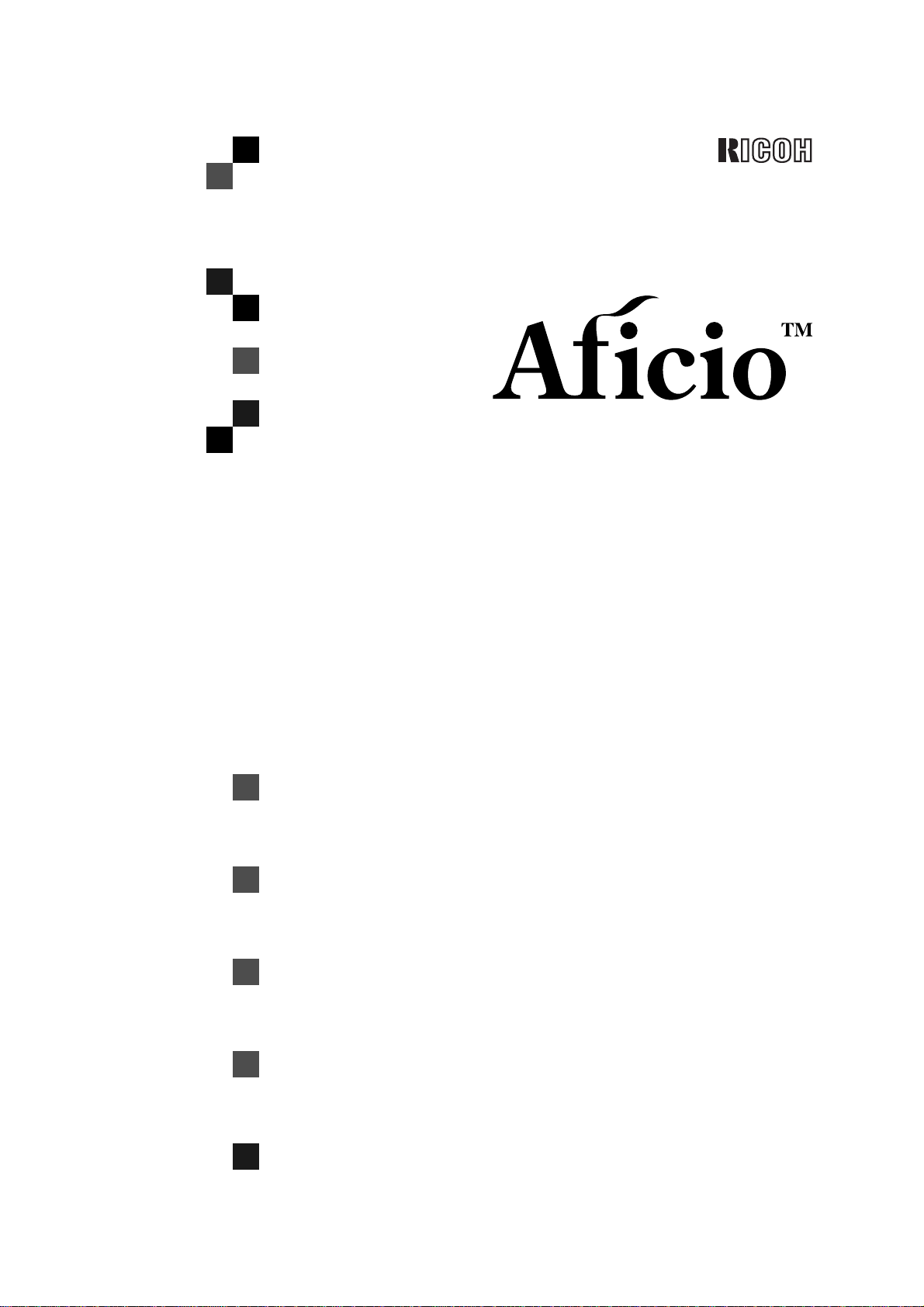
470W
Operating Instructions
System Settings
Read this manual carefully before you use this product and keep it handy for future
reference.
For safety, please follow the instructions in this manual.
Page 2
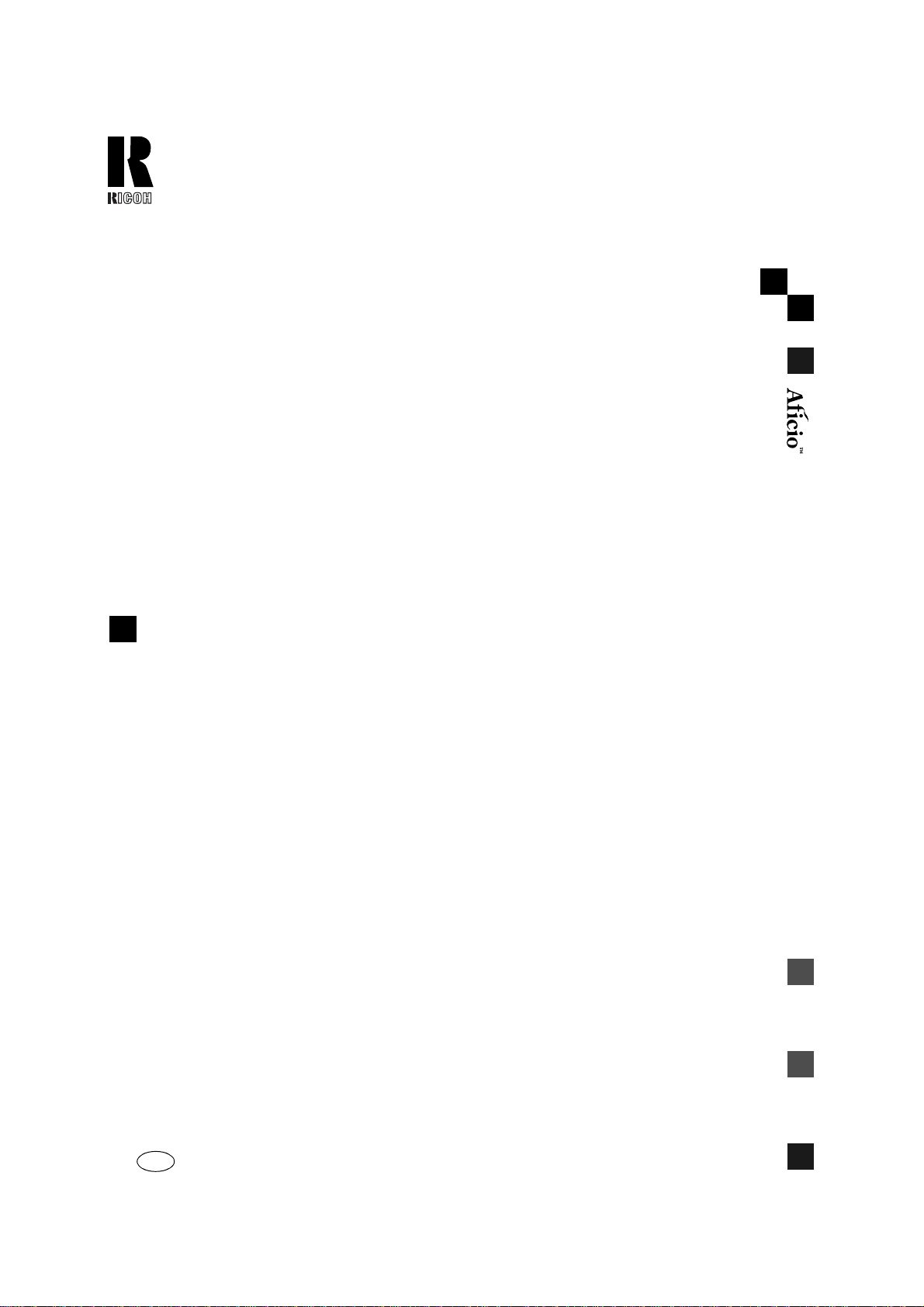
RICOH COMPANY, LTD.
15-5, Minami Aoyama 1-chome,
Minato-ku, Tokyo 107-8544, Japan
Phone: +81-(0)3-3479-3111
470W Operating Instructions
Overseas Affiliates
U.S.A.
RICOH CORPORATION
5 Dedrick Place
West Caldwell, New Jersey 07006
Phone: +1-973-882-2000
The Netherlands
RICOH EUROPE B.V.
Groenelaan 3, 1186 AA, Amstelveen
Phone: +31-(0)20-5474111
United Kingdom
RICOH UK LTD.
Ricoh House,
1 Plane Tree Crescent, Feltham,
Middlesex, TW13 7HG
Phone: +44-(0)20-8261-4000
Germany
RICOH DEUTSCHLAND GmbH
Mergenthalerallee 38-40,
65760 Eschborn
Phone: +49-(0)6196-9060
France
RICOH FRANCE S.A.
383, Avenue du Général de Gaulle
BP 307-92143 Clamart Cedex
Phone: +33-(0)-821-01-74-26
Spain
RICOH ESPAÑA S.A.
Avda. Litoral Mar, 12-14,
08005 Barcelona
Phone: +34-(0)93-295-7600
Italy
RICOH ITALIA SpA
Via della Metallurgia 12,
37139 Verona
Phone: +39-045-8181500
Hong Kong
RICOH HONG KONG LTD.
21/F., Tai Yau Building,
181, Johnston Road,
Wan Chai, Hong Kong
Phone: +852-2862-2888
Singapore
RICOH ASIA PACIFIC PTE.LTD.
260 Orchard Road,
#15-01/02 The Heeren,
Singapore 238855
Phone: +65-830-5888
Printed in The Netherlands
UE USA B010-8707
Page 3
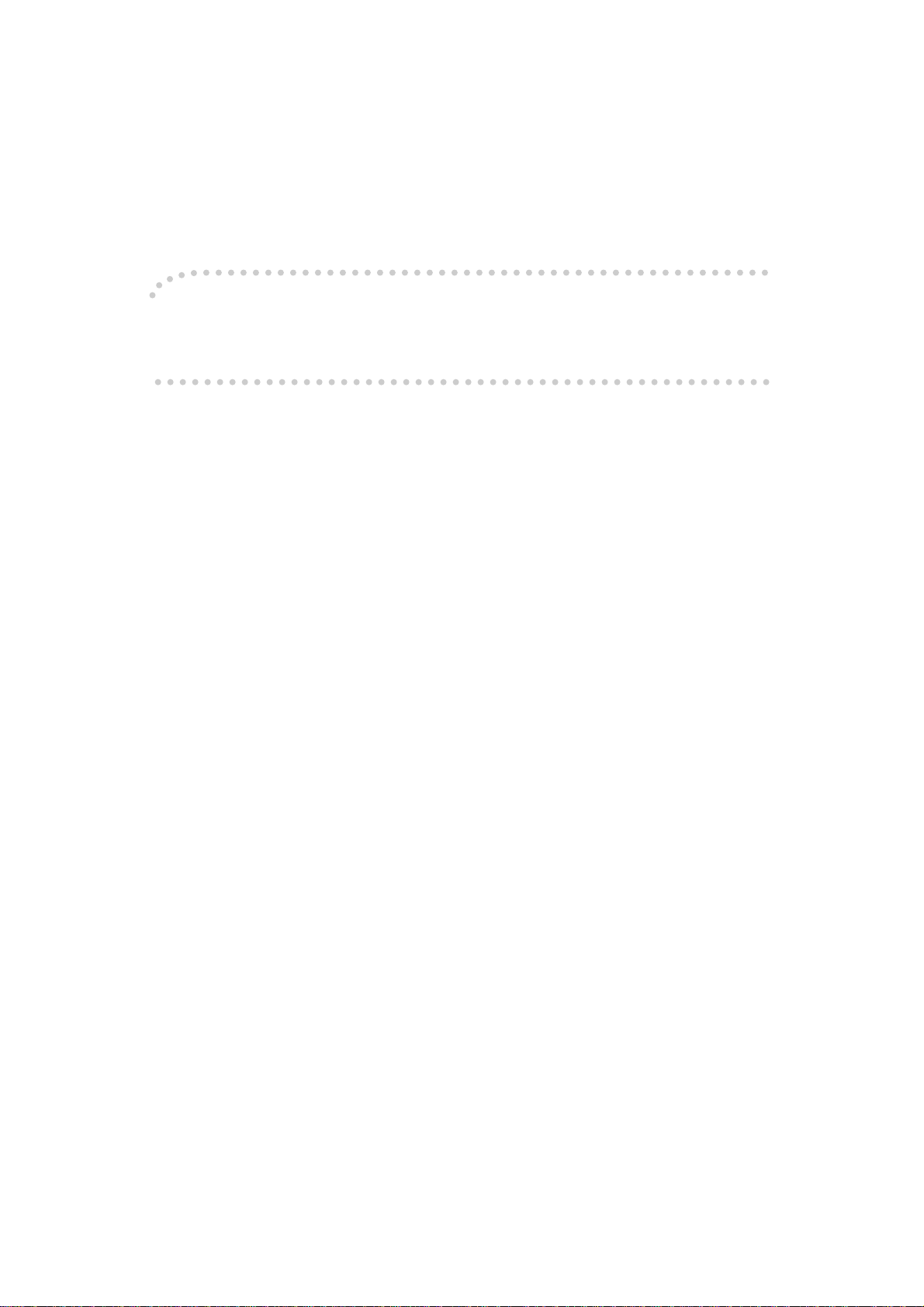
Introduction
This manual contains detailed instructions on the operation and maintenance of this machine. To get
maximum versatil ity from this ma chine all opera tors sho uld careful ly read an d follow the ins tructi ons in
this manual. Please keep this manual in a handy place near the machine.
Please read the Safety Information in the Copy Reference before using this machine. It contains important information related to USER SAFETY and PREVENTING EQUIPMENT PROBLEMS.
Notes
Some illustrations may be slightly different from your machine.
Certain options may not be available in some countries. For details, please contact your local dealer.
Warning:
Use of controls or adjustment or performance of procedures other than those specified in this manual
might result in hazardous radiation exposure.
Notes:
Two kinds of size notation are employed in this manual. With this machine refer to the metric version.
For good copy quality, Ricoh recommends that you use genuine Ricoh toner.
Ricoh shall not be resp onsib le for any damag e or exp ense that m ight res ult fr om the u se of part s other
than genuine Ricoh parts in your Ricoh office product.
Power Source
120V, 60Hz, 20A or more
Please be sure to c onnect the power cord to a po wer source as abo ve. For deta ils abou t power so urce,
see “Power Connection” in the Copy Reference manual.
Page 4

Copyright © 2001
Page 5
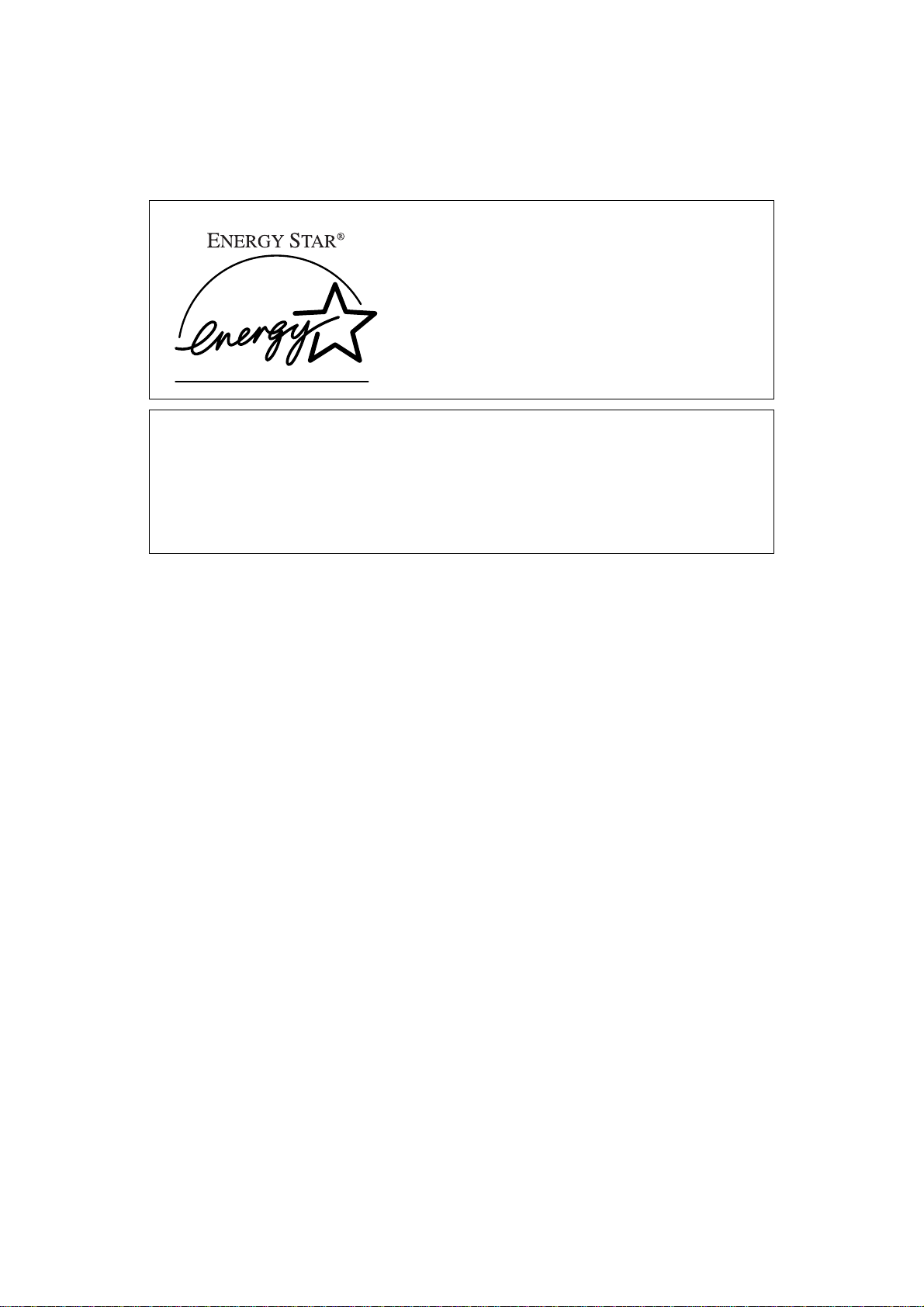
ENERGY STAR Program
As an ENERGY STAR Partner, we have determined
that this machine model meets the ENERGY STAR
Guidelines for energy efficiency.
The ENERGY STAR Guidelines intend to establish an international energy-saving system for
developing and introducing energy-efficient office equipment to deal with environmental issues, such as global warming.
When a product meets the ENERGY STAR Guidelines for energy efficiency, the Partner shall
place the ENERGY STAR logo onto the machine model.
This product was designed to reduce the environmental impact associated with office equipment by means of energy-saving features, such as Low-power mode.
❖❖❖❖ Low Power mode
This product automatically lowers its power consumption 15 minutes after
the last copying or printing job has been completed. Printing is available in
this mode, but if you use the copier, press the {
Clear Modes/Energy Saver
} key.
• For details about how to change the default interval before entering Low
Power mode, see P.25 “Energy Saver Timer”
❖❖❖❖ Auto Off mode (Copier only)
To conserve energy, this product automatically turns off 60 minutes after the
last copying or printing job has been completed. Printing is available in this
mode, but if you use the copier, press the operation switch.
• For details about how to change the default interval before entering Auto
Off mode, see P.26 “Auto Off Timer”
❖❖❖❖ Sleep mode (Printer installed)
If the printer feature is installed, this product automatically lowers its power
consumption even further 60 minutes after the last copy or print job has finished. Printing is still possible in Sleep mode, but if you wish to make copies
press the operation switch first.
• For details about how to change the default interval that the machine waits
before entering Sleep mode, see P.26 “Auto Off Timer”
i
Page 6
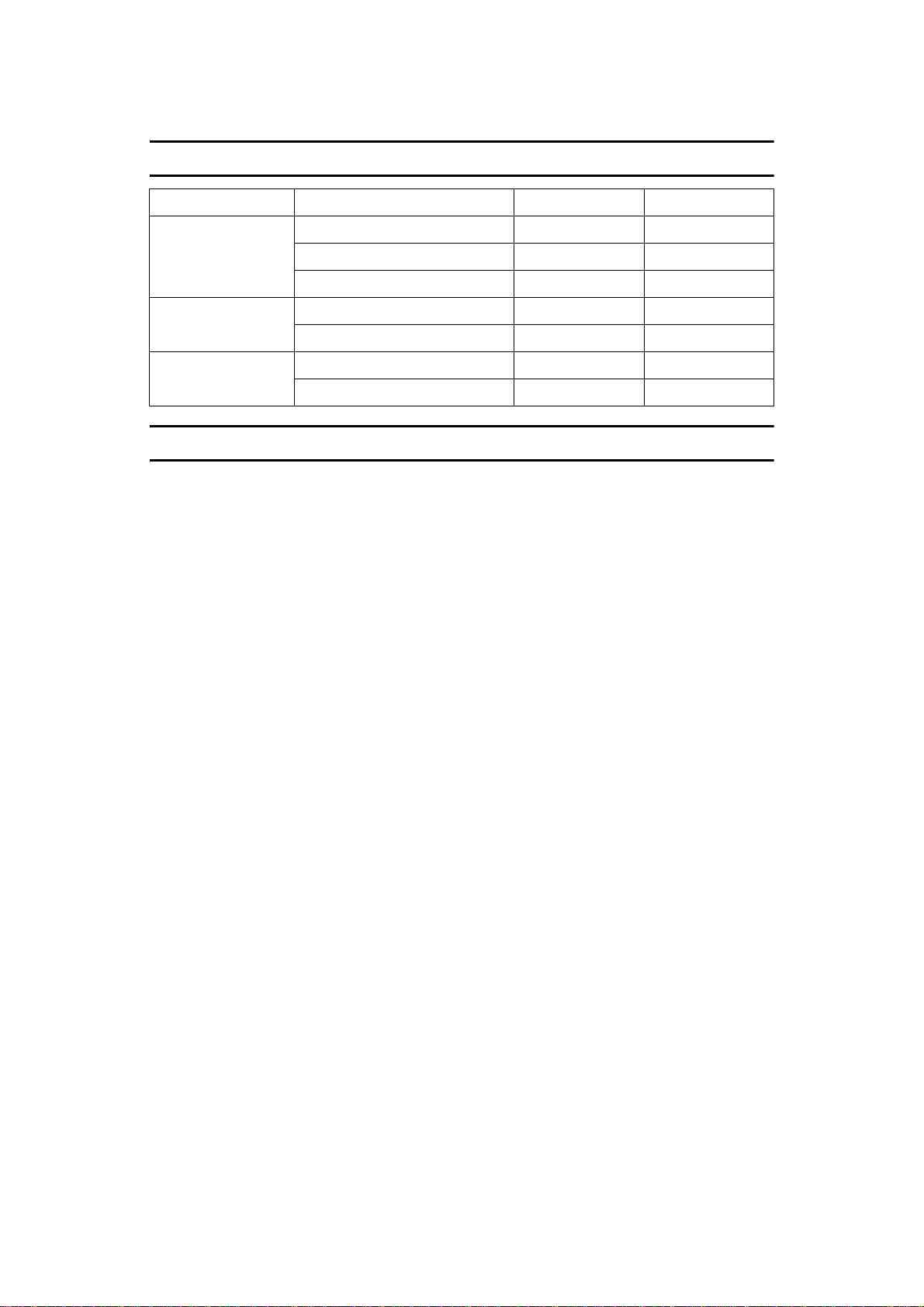
Specification
Copier only Printer installed
Low Power mode Power consumption 277Wh or less 277Wh or less
Default interval 15 minutes 15 minutes
Recovery time 50 seconds or less 50 seconds or less
Auto Off mode Power consumption 100Wh or less –
Default interval 60 minutes –
Sleep mode Power consumption – 105Wh or less
Default interval – 60 minutes
Recycled paper
In accordance with the ENERGY STAR Program, we recommended use of recycled paper which is environment friendly. Please contact your sales representative for recommended paper.
ii
Page 7
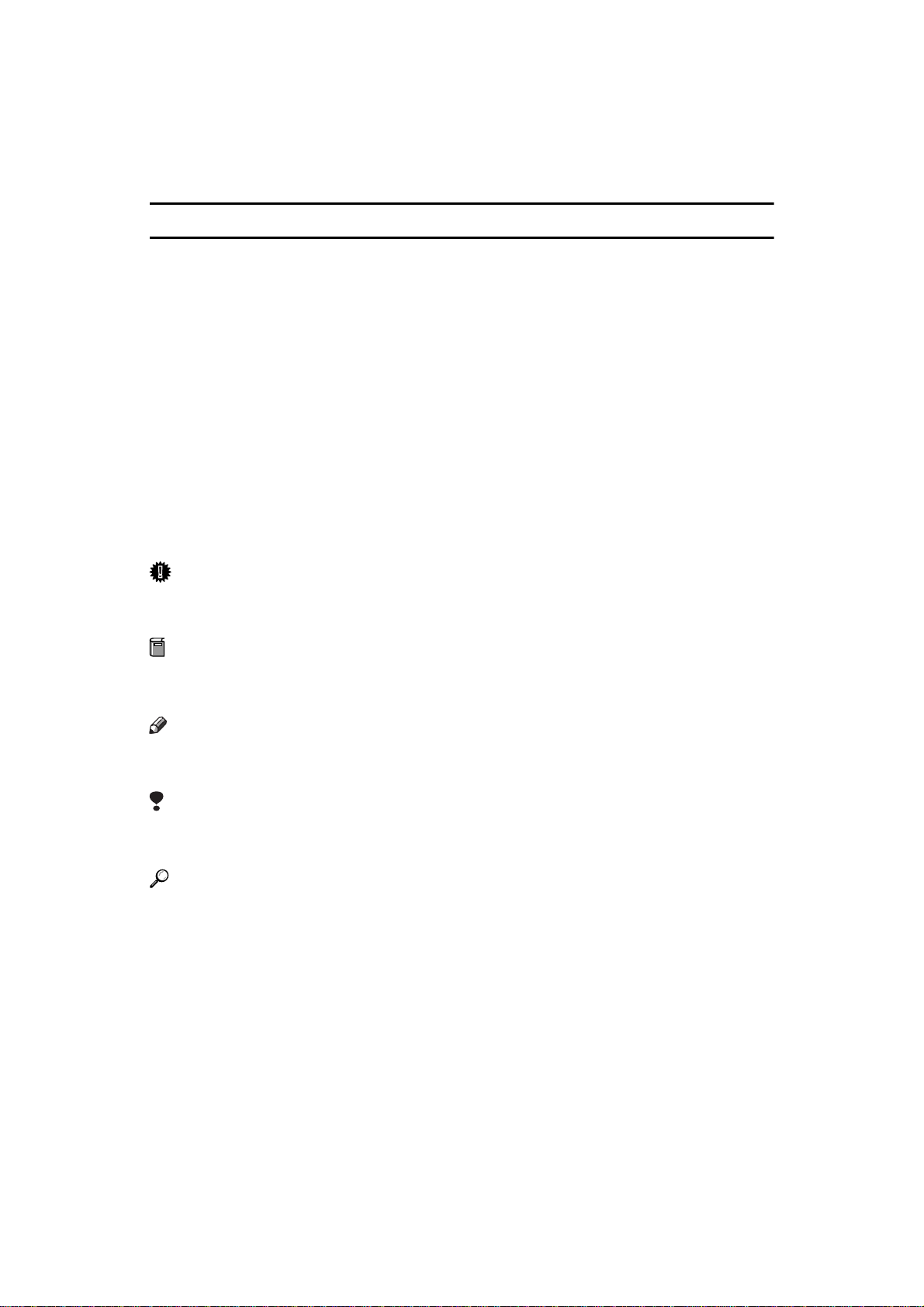
How to Read this Manual
R
R
Symbols
In this manual, the following symbols are used:
WARNING:
This symbol indicates a potentially hazardous situation that might result in
death or serious injury when you misuse the machine without following the instructions under this symbol. Be sure to read the instructions, all of which are described in the Safety Information section.
CAUTION:
This symbol indicates a potentially hazardous situation that might result in minor or moderate injury or property damage that does not involve personal injury
when you misuse the machine without following the instructions under this
symbol. Be sure to read the instructions, all of which are described in the Safety
Information section.
* The statements above are notes for your safety.
Important
If this instruction is not followed, paper might be misfed, originals might be
damaged, or data might be lost. Be sure to read this.
Preparation
This symbol indicates the prior knowledge or preparations required before operating.
Note
This symbol indicates precautions for operation, or actions to take after misoperation.
Limitation
This symbol indicates numerical limits, functions that cannot be used together,
or conditions in which a particular function cannot be used.
Reference
This symbol indicates a reference.
[]
Keys that appear on the machine's panel display.
{}
Keys built into the machine's operation panel.
iii
Page 8
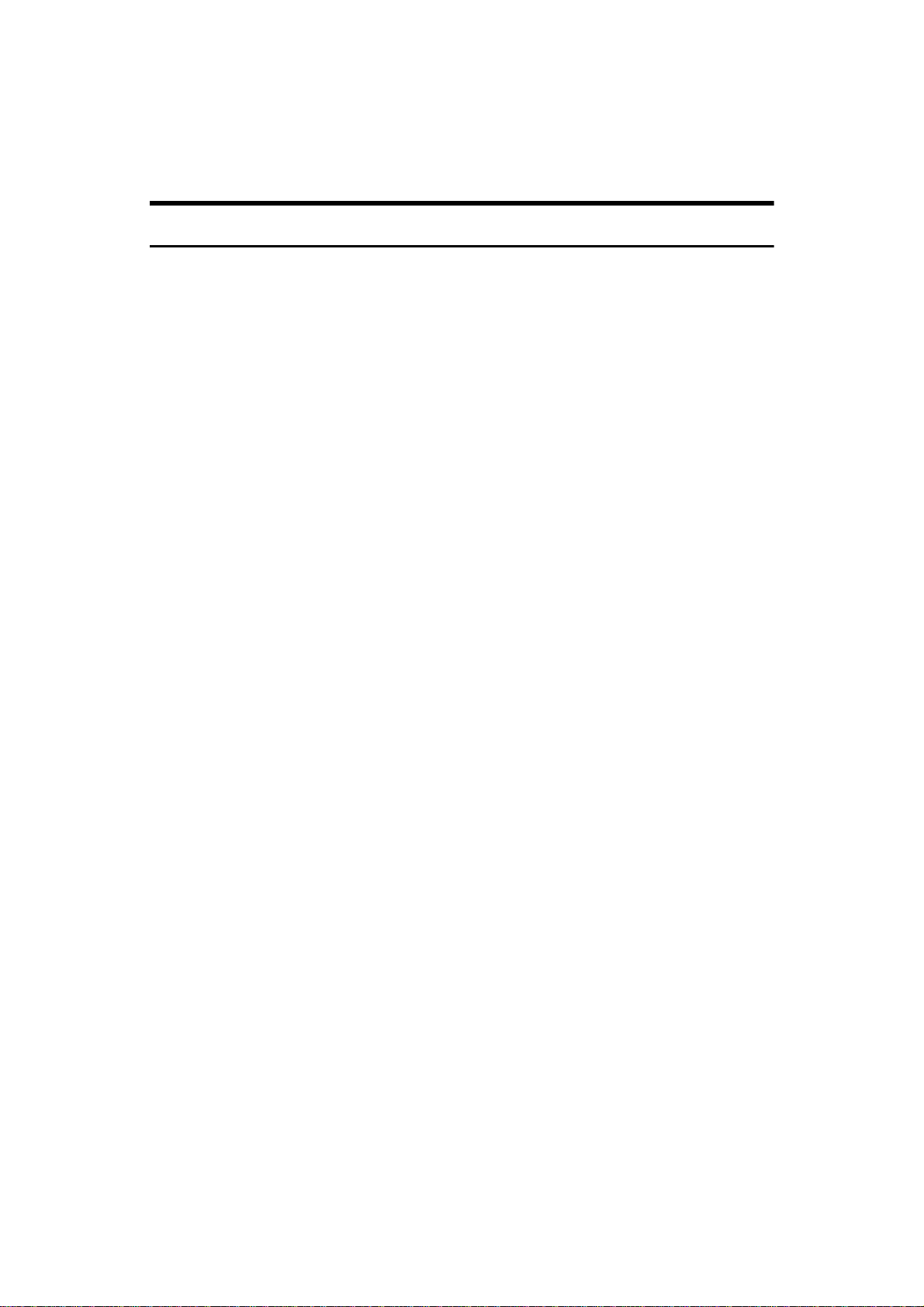
Terms in this Manual
Guide to Option Components
In this manual, the following abbreviations are used.
• Roll Holder Unit Type A → Roll holder
• 2nd Roll Tray Type A → Lower tray
• Stamp Board Type A → Stamp board
• Original Tray Type G → Original Tray
• Hard Disk Drive Option Type 470 → HDD
iv
Page 9

TABLE OF CONTENTS
Manuals for This Machine......................................................................... 1
What You Can Do with This Machine...................................................... 2
Copier Function.................... ......................................................................... 2
Printer Function................................................. ............................................ 2
Scanner Function.......................................................................................... 2
Counters..................................................................................................... 3
1.Combined Function Operations
Operation Panel......................................................................................... 5
Switching between Functions.................................................................. 7
Using the Machine As a Copier................................................................ 8
Switching to Copier Mode............................................................................. 8
Interrupting Other Functions to Use Copier Functions.................................. 8
Using the Machine As a Printer ............................................................... 9
Switching to Printer Mode............................................................................. 9
Using the Machine As a Scanner .......................................................... 10
Switching to Scanner Mode ........................................................................ 10
Multi-access............................................................................................. 11
2.User Tools (System Settings)
Accessing the User Tools (System Settings)....................................... 13
Exiting from the User Tools......................................................................... 14
User Tools Menu (System Settings)...................................................... 15
Settings You Can Change with the User Tools.................................... 16
General Features 1/3.................................................................................. 16
General Features 2/3.................................................................................. 21
General Features 3/3.................................................................................. 23
Date/Time........................ ............................................................................ 25
Key Operator Tools..................................................................................... 25
3.Specification
INDEX........................................................................................................ 28
v
Page 10
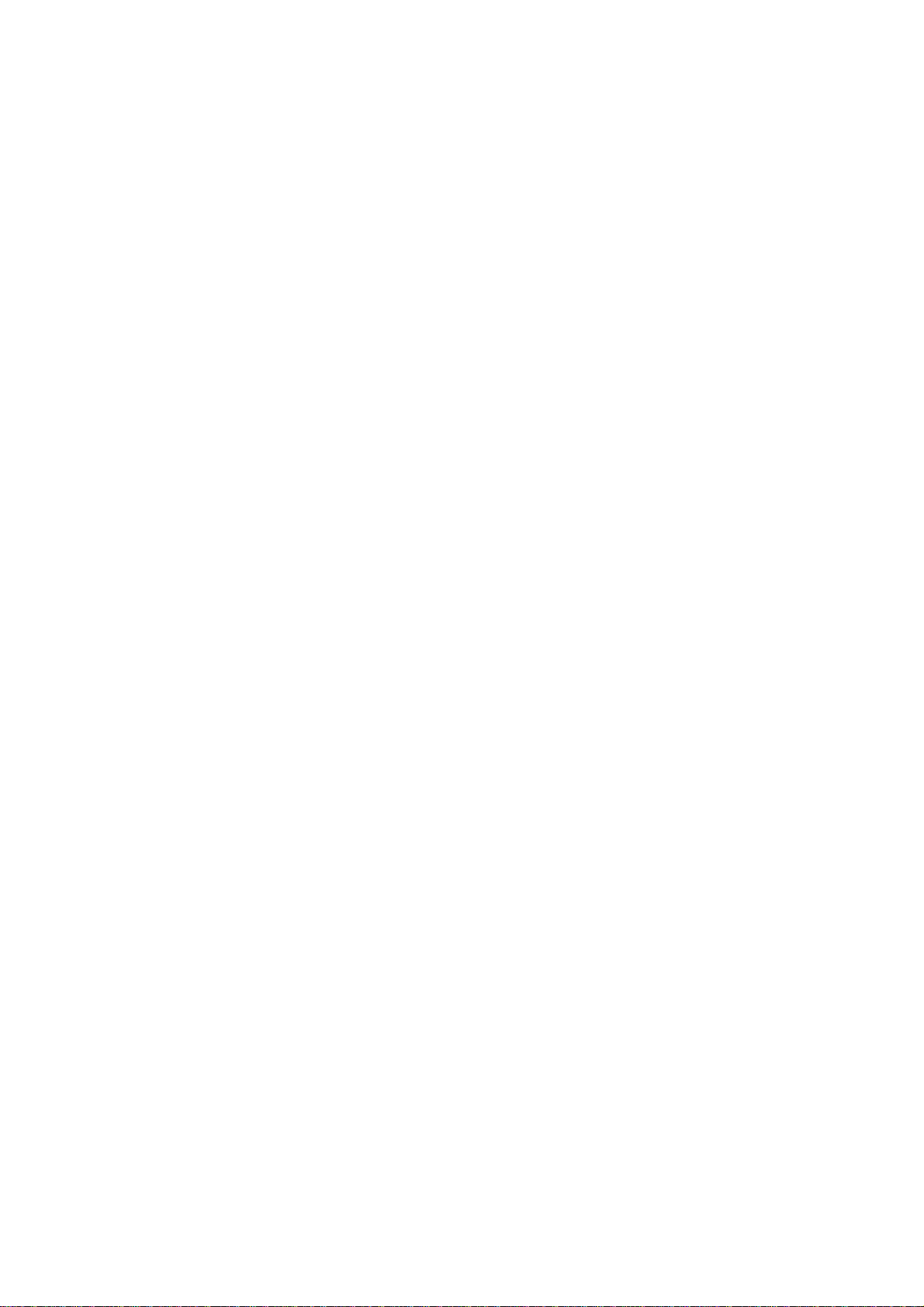
vi
Page 11
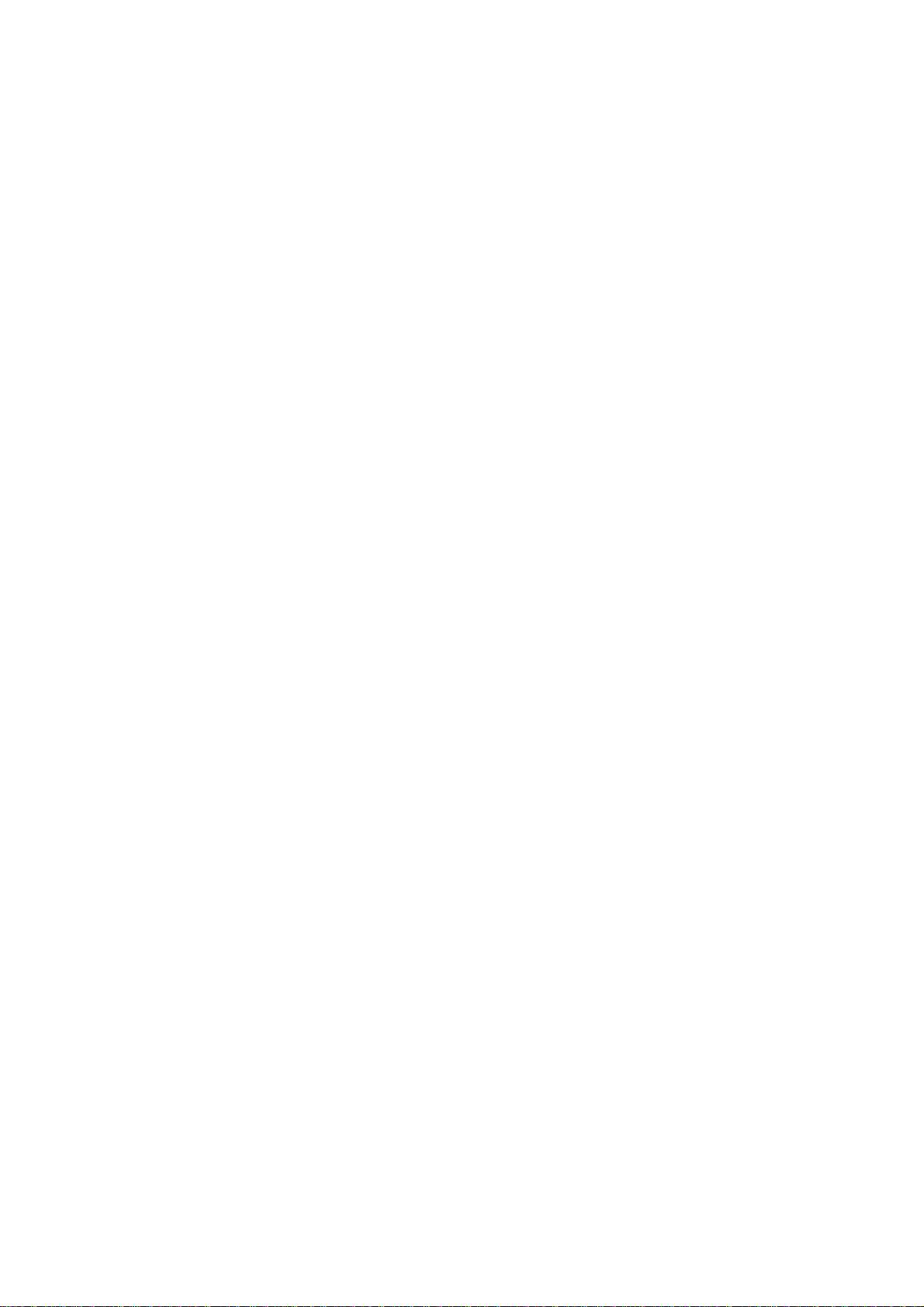
Manuals for This Machine
This machine has several functions and can be used as a copier, printer, or scanner. The manuals for the machine are therefore divided into a manual that describes common operations and functions, and separate manuals for the copier,
printer and scanner functions. Please refer to the appropriate manuals to help
you learn how to use the machine.
❖❖❖❖ System Settings (this manual)
Gives you an overall outline of the machine and its functions. Introduces the
functions of the machine and its various options, and describes how to
change system settings, etc., so you can get the best performance from the machine for your situation.
❖❖❖❖ Copy Reference
Describes basic copy operations, how to make enlarged/reduced copies and
the other copy functions. It also describes how to clear paper misfeeds and
other problems you may experience, and also contains specifications.
❖❖❖❖ Printer reference 1 (this manual is supplied with the optional controller)
Concentrating on describing the preparatory tasks to be performed through
to actual use of the printer.
• Product outline and operating environment
• Physical connection procedures between the controller and the PC
• Tool installation procedures
• Basic server settings
• Basic client settings
• Basic printing procedures
❖❖❖❖ Printer reference 2 (this manual is supplied with the optional controller)
Describes the use of the printer in detail. (Provided in a PDF file.)
• Detailed tool settings
• Tool uninstallation procedures
• Troubleshooting
• CFG file, SSL file and other command descriptions
❖❖❖❖ PS supplement (this manual is supplied with the optional controller)
Describes the settings necessary for printing PS files. (Provided in a PDF file.)
❖❖❖❖ CGM supplement (this manual is supplied with the optional controller)
Describes the settings necessary for printing CGM files. (Provided in a PDF
file.)
❖❖❖❖ Scanner reference (this manual is supplied with the optional controller)
Describes the use of the scanner. (Provided in a PDF file.)
• Basic server settings
• Basic client settings
• Scanning procedures
• Detailed settings
• Troubleshooting
1
Page 12

What You Can Do with This Machine
If you install the options available for this machine, you can further increase its
functionality. If you want to add any of the options, please contact your service
representative.
Copier Function
The machine has all the basic copier functions, plus density adjustment, composite image, and other advanced copy functions. In addition, with the stamp board
and HDD installed, you can add stamp functions that can print patterns or user
stamps on your copies.
Printer Function
You can also use the machine as a printer. With options installed, you can increase the number of functions.
Scanner Function
You can also use the machine as a scanner. With options installed, you can increase the number of functions.
2
Page 13

Counters
This keeps a separate count of the
number sheets output by the machine
for the various functions; Copier
function and Printer function. You
can view or print the totals in these
counters.
• Total Counter
This is the combined total for the
copier and printer counters.
•Copy
This is the total number of copies
made with the Copier function.
• Printer
This is the total number of pages
printed with the Printer function.
This option becomes available
when the optional printer unit has
been installed.
Note
❒ In addition to the counters dis-
played here, if the user code function has been set, you can keep a
record of the number of pages
used for each user code. For details, see P.25 “User Code Access”.
B Press the {
C Press the
D Check the total in the
screen. Press the [Print] key to
print the total.
{User Tools/Counter}}}} key.
{{
Total Counter] key.
[
Counter
[
ZEDS101E
]
A Make sure that the machine is
ready to make copies.
E Press the
screen.
Exit] key to exit the
[
3
Page 14

4
Page 15

1. Combined Function
Operations
Operation Panel
1 23 4 5 6 7 8
1. Screen contrast knob
Adjusts the brightness of the screen.
2. Indicators
These indicators show errors or the status
of the machine.
3. {
{User Tools/Counter}}}} key
{{
Press this key to change the default settings and operation conditions to match
your requirements. Also displays the total number of copies made.
4. Screen
Shows operation status, error messages,
and function menus.
5. {
{Program}}}} key
{{
Press to select the program mode.
6. {
{Clear Modes/Energy Saver}}}} key
{{
Clears the contents of a setting. Also, if
pressed for more than one second, the
machine is switched to Energy Saver
mode.
91011 121314
ZEDH361E
7. {
{Interrupt}}}} key
{{
Press to make interrupt copies during a
copy run.
8. {
{Sample Copy/Partial Copy}}}} key
{{
Allows you to make a Sample Copy (using the current settings) or Partial Copy
(copies a specified part of an original) to
check the settings before making full copies.
9. Number keys
Use to enter the desired number of copies
and data for selected modes. Use the Enter key to enter data in selected modes.
Press the
you have entered.
Press the
10. {
Use this key to clear numbers you have
entered, or to interrupt or cancel a copy
job.
{#}
key to confirm the values
{.}
key to enter a decimal point.
{Clear/Stop}}}} key
{{
5
Page 16

1
Combined Function Operations
11. {
{
}}}} key
Start
{{
Press to start copying. The default setting
is for the originals to be scanned first, and
then copied. You can also use this key to
resume an interrupted copy job (Restart
Copy) or repeat a copy job (Repeat
Copy).
12. Operation Switch
Use this to turn the power on or off. The
power indicator is lit when the power is
on.
13. Main power indicator
Light up when the main power switch is
set to on.
14. {
{
Scanner Stop
{{
Press this key if originals are fed at a
slant, or if you want to cancel scanning
while an original is being fed into the machine.
You can also use this to release the paper
edge hold function.
}}}} key
Note
❒ If
❒ You can change the original output
Rear: Edge Hold
[
"Original Output Tray" in System Settings, when the originals are output to
the rear of the machine, the originals
are held after they have been scanned.
You can use the
release this paper edge hold function.
tray setting in User Tools. See P.20
“Original Output Tray”
is selected for
]
{
Scanner Stop
}
key to
6
Page 17

Switching between Functions
Switching between Functions
You can use this machine not only as a copier, but optionally as a printer or scanner machine as well. Command from your computer to switch between functions. The default setting is for the copier screen to be displayed when the
machine is turned on. You can change this setting. For details on how to change
the setting, see P.21 “Function Priority”.
Note
❒ Depending on the options you have installed, you may not be able to switch
to some functions.
Limitation
❒ You cannot switch functions in the following circumstances.
• While copying
• While adjusting system settings
• While the machine is warming up
• When the machine has been turned off automatically
1
7
Page 18

Combined Function Operations
Using the Machine As a Copier
1
Switching to Copier Mode
When the printer or scanner function is not using, or finished, the copier screen
to be displayed normally. You can change default setting. For how to change the
setting, see P.21 “Function Priority”.
Reference
For details about using the copier functions, see the Copy Reference manual.
Interrupting Other Functions to Use Copier Functions
You can interrupt a copy job, or another function job, and switch to the copier
function. This is called "Interrupt Copy."
Limitation
❒ You cannot use the following functions with the interrupt copy function.
• Edit Image
•Stamp
• Sort/Rotate sort
• Erase
Reference
For details on using interrupt copy during a copy job, see "Interrupt Copy" in
the Copy Reference manual.
A Press the {
being copied. When printing, place your originals after pressing the {{{{
}}}} key.
rupt
The Interrupt copier screen is displayed.
{
Interrupt
{{
}}}} key while an original is being scanned or while a job is
B Set your desired settings, and make the copies.
C When copying has finished, remove the originals and the copy output of
the interrupt copy job.
D Press the {
8
{
Interrupt
{{
}}}} key.
Inter-
Page 19

Using the Machine As a Printer
Using the Machine As a Printer
Switching to Printer Mode
When you send print job from your computer, the job will be printed.
A Print the job as you usually do from your computer.
The "Printing..." message is displayed, and printing starts.
Reference
For details on using the printer functions, see the appropriate manual.
1
9
Page 20

Combined Function Operations
Using the Machine As a Scanner
1
Switching to Scanner Mode
A Scan the job as you usually do from your computer.
The "Scanning..." message is displayed.
B Place your originals.
C Specify the scan settings from your computer.
D Scan the originals from your computer.
Reference
For details, see the appropriate manual or the on-line help.
Limitation
❒ You cannot use the machine as a scanner when originals are being scanned
for the copier function.
10
Page 21

Multi-access
Multi-access
You can switch to, and use, another function, when you are using one of the other functions (Copier, Printer, or Scanner) without interrupting the first function.
This ability to use different functions simultaneously is called Multi-access. You
can use the machine flexibly, for greatly improved productivity. For example
you can use the machine in the following ways.
• Print data from your computer while the machine is copying another job.
• Print data from your computer while the machine is scanning.
1
Task
Current Task
Copier –
Printer
Scanner
*1
You can make copies after pressing the
*2
You cannot use the Printer function when a job uses the Sort/Rotate Sort function or
uses long length paper.
*3
You cannot use the Printer function for jobs that use Sort/Rotate Sort function or uses
Copier Printer Scanner
××
*1
×
×
Interrupt
{
–
*3
❍
key to interrupt a printer job.
}
❍
*2
–
long length paper when using the machine as scanner.
11
Page 22

1
Combined Function Operations
12
Page 23

2. User Tools (System Settings)
Accessing the User Tools (System Settings)
This section is for the key operators in charge of this machine. You can change
or set the machine's default settings.
Preparation
Any changes you make with the User Tools remain in effect even if the main
power switch or the operation switch is turned off, or the {Clear Modes/Energy
Saver} key is pressed.
Reference
For details of the Copier, Printer, and Scanner function settings, see the relevant manual.
A Press the {
The System Settings menu appears.
B Press the
{User Tools/Counter}}}} key.
{{
System Settings] key.
[
ZEDS101E
13
Page 24

2
User Tools (System Settings)
C Select the desired menu and press the key.
A screen is displayed describing the setting for item you selected.
Reference
⇒ P.15 “User Tools Menu (System Settings)”
D Change the settings by following the instructions on the screen, and then
press the
Note
❒ Use the {
key.
[OK]
} key to enter a decimal point.
·
❒ Press the
screen.
Reference
For details about how to specify, or change settings, see P.16 “Settings You
Can Change with the User Tools”.
Cancel
[
Exiting from the User Tools
A Press the {
Changing the User Tools is completed, and the machine is ready for copying.
Note
❒ Press the
Energy Saver
14
{
User Tools/Counter
{{
key in the User Tools menu screen, or press the {
Exit
[
]
} key.
ZEDS091E
key to cancel the settings and return to the previous
]
}}}} key.
Clear Modes/
Page 25

User Tools Menu (System Settings)
User Tools Menu (System Settings)
2
General Features 1/3
General Features 2/3
General Features 3/3
Date/Time
Key Operator Tools
ZEDX171E
15
Page 26

User Tools (System Settings)
Settings You Can Change with the User
Tools
For details on how to display the settings, see P.13 .
2
General Features 1/3
❖❖❖❖
Fusing Adjustment: Paper Tray
Specifies the characteristics of the paper roll in the paper tray. If the image on
copies is scratched, or the paper wrinkles when using translucent paper (vellum), you can change the setting to get better copies.
You can specify separate settings for Plain, Translucent paper (vellum), and Film.
Note
❒
Default: 3
❒
The paper thickness can be set from 1 (Thicker) to 5 (Thinner).
❒
Refer to the chart below when selecting the mode for the paper thickness.
Mode12345
Paper Type
Plain paper
Translucent
paper (vellum)
Film 0.07mm –
*1
Out of guarantee
❒
Depending on the type of paper and the operating conditions, the toner
fusing condition changes. To improve the toner fusing change the mode
setting to 3→2→1.
❒
When using thin paper, or soft, limp paper, the toner fusing may be wrinkled or the image may be blurred. In these cases, change the setting to
mode 3→4→5.
❒
When using Film, do not set to mode 5.
❒
When Translucent Paper modes 1 or 2 are selected, and you change the paper type from Plain or Film to Translucent Paper, it may take longer for the
machine to get ready for copying. (Up to two minutes).
16
110g/m
(29.3 lb)
70 – 90g/m
(18.6 – 29.3
lb)
* If the paper wrinkles when using mode 3,
try using mode 2 or mode 1.
0.095mm (2.8
Mil – 3.7 Mil)
2
2
90g/m2 (23.9
lb)
70 – 80g/m2
(18.6 – 21.3
lb)
0.07mm –
0.095mm (2.8
Mil – 3.7 Mil)
70g/m2 (Standard mode)
(18.6 lb)
70 – 80g/m2
(18.6 – 21.3
lb)(Standard
mode)
0.07mm –
0.095mm (2.8
Mil – 3.7 Mil)
(Standard
mode)
60g/m2 (15.9
lb)
50 – 70g/m
(13.3 – 18.6
lb)
0.07mm –
0.095mm (2.8
Mil – 3.7 Mil)
(Standard
mode)
50g/m2 (13.3
lb)
2
50-60 g/m2
(13.3-15.9 lb)
*1
—
Page 27

Settings You Can Change with the User Tools
❖❖❖❖
Bypass Tray Paper Type
Specifies the thickness for the paper in the bypass tray. If the image on copies
is scratched, or the paper wrinkles when using translucent paper (vellum),
you can change the setting to get better copies.
Select Plain, Translucent Paper (vellum), or Film.
Note
❒
For a guide to paper thickness, see the P.16 “Fusing Adjustment: Paper Tray”
chart. However, the results for recording paper cannot be guaranteed.
Note
❒
Default: 3
❒
The paper thickness can be set from 1 (Thicker) to 5 (Thinner).
❖❖❖❖
Original Size Detect
Specifies whether the scanning area when detecting the size of an original.
• Metric version
• A Series
• JIS B Series
2
•Inch version
• Engineering
• Architecture
Note
❒
Default:
• Metric version: A series
• Inch version: Engineering
❒
When you change the setting, the following changes are made to the User
Auto R/E Original Size Detect setting in User Tools (Copier Features).
❖❖❖❖
Metric version
• For A series→JIS-B series, if B1 is set for the User Auto Reduce/En-
large settings, the User Auto R/E Original Size Detect setting is
changed to vertical.
• B series→JIS-A series, if A0 is set for the User Auto Reduce/Enlarge
settings, the User Auto R/E Original Size Detect setting is changed to
vertical.
❖❖❖❖
Inch version
When switching Engineering ↔ Architecture, if E is set for the User
Auto Reduce/Enlarge settings, the User Auto R/E Original Size Detect
Setting is changed to vertical.
Reference
See "User Auto R/E Original Size Detect" in the Copy Reference manual.
See "User Auto Reduce/Enlarge" in the Copy Reference manual.
17
Page 28

User Tools (System Settings)
❖❖❖❖
Tray Paper Size
Specifies the size of the paper roll in the paper tray separately.
• Metric version
• A Series
•210mm
•297mm
2
•420mm
•594mm
•660mm
•800mm
•841mm
•880mm
•914mm
• JIS B Series
•257mm
•364mm
•515mm
•728mm
•Inch version
• Engineering
1
•8
/2"
•11"
•17"
•22"
•34"
18
• JIS B Series
•9"
•12"
•18"
•24"
•30"
•36"
Page 29

Settings You Can Change with the User Tools
Note
❒ Default:
• Metric version:
• Paper Roll 1: 841mm
• Paper Roll 2: 841mm
• Paper Roll 3: 594mm
• Inch version:
• Paper Roll 1: 34"
• Paper Roll 2: 17"
• Paper Roll 3: 22"
❖❖❖❖
Paper Volume Setting
Specifies how the paper volume should be indicated when a paper roll is
loaded in the paper tray. When a new 175m (167 yard) roll is loaded, the display is
• New (Full)
• Partially used (3/4)
New (Full)
[
.
]
2
• Half used (2/4)
• Most used (1/4)
Note
❒ Default: New (Full)
❖❖❖❖
Tray Paper Type
Specifies the type of paper in a paper tray.
Specify the type of paper in each of the paper trays (front, rear, and upper.)
• Plain
• Translucent
•Film
•Recycled
Note
❒ Default: Plain
19
Page 30

User Tools (System Settings)
❖❖❖❖
Original Output Tray
Specifies the original output to use when the power is turned on, or the {
Modes/Energy Saver
•Upper
• Rear Straight: Edge Hold
• Rear Straight: Release
} key is pressed.
Clear
2
• Rear (Document Roller)
Note
❒
Default: Upper
❒
Select the output tray as follows:
• For output to the Front →Upper
• For output to the Rear with the originals being gathered → Rear: Edge
Hold
• For straight output to the rear. without the originals being gathered →
Rear (Straight)
• For the document roller → Rear: Release
❖❖❖❖
Copy Output Tray
Specifies the paper output tray to use when the power is turned on or the
{
Clear Modes/Energy Saver
•Front
• Rear
Note
❒
Default: Front
} key is pressed.
20
❖❖❖❖
Paper Edge Hold
When copying with copy output to the front tray with large paper sizes, such
as A0(E)K or A1(D)K, you can have the machine gather the trailing edge of
the paper so that the paper does not fall on the floor. This setting specifies
whether to use that function or not.
To use the function, select the
select the
•On
•Off
Note
❒
Default: On
[
Off
key.
]
key, if you do not want to use the function
[On]
Page 31

Settings You Can Change with the User Tools
General Features 2/3
❖❖❖❖
Original Feed Delay 1
Specifies the length of the delay before an original is fed into the machine after
it has been set. If the originals are frequently fed at a slant, or you are using
special originals, set the delay to an appropriate setting.
Note
❒
Default: 1 second
❒
The time can be set from 1 to 5 seconds.
❖❖❖❖
Original Feed Delay 2
Specifies the length of the pause immediately after the originals are first fed
into the machine. If the originals are frequently fed at a slant, or you are using
special originals, set the delay to an appropriate setting.
Note
❒
Default: 1 second
❒
The time can be set from 0 to 5 seconds.
❖❖❖❖
Function Priority
Specifies that function that should be displayed when the power is turned on,
or after Auto Reset.
•Copier
• Printer
• Scanner
Note
❒
Default: Copier
2
❖❖❖❖
Function Reset Timer
Specifies the length of the delay in switching from Copier function to the
Printer function, when the machine receives a print job.
•Instant
• Set Time (3-30 seconds)
Note
❒
Default: 3 seconds
❒
The time can be set from 3 to 30 seconds.
21
Page 32

2
User Tools (System Settings)
❖❖❖❖
System Reset Timer
After copying, or no other key operations are performed, the machine displays the function selected in the Function Priority setting after a specified period. This is called a System Reset. This setting specifies the time interval for
the System Reset function.
Note
❒
Default: 60 seconds
❒
The time can be set to 0 and from 10 to 999 seconds.
❒
If this setting is set to 0, the System Reset function is turned off.
❖❖❖❖
Fine Magnification: Copier
ZEDG310E
Depending on the type of paper, and on the effects of humid or hot conditions, the copy paper can expand or shrink slightly. This can mean that the
size of the copy and the original do not match, If this happens, you can specify
the vertical and horizontal magnification ratio. You can specify this setting for
each paper type. (Plain paper, Translucent Paper, Film, Other)
• -1.0% to 1.0% (in 0.1% steps)
22
Page 33

Settings You Can Change with the User Tools
Note
❒ Default: 0
❒ The value can be set from -1.0% to 1.0% (in 0.1% steps).
❒ To set the Fine Magnification setting, measure the length of the original
and the copy image to calculate the ratio.
Calculating the Correction Value (%)
Example)
Horiz. Horiz.
To copy at the same size as the original
... For the example above:
CopyOriginal
correction value(%)
2
Set the correction value (horizontal) to 0.8%.
ZEDG010E
❖❖❖❖
Auto Paper Roll Switching
The machine can automatically switch to another paper tray with the same
paper size and paper type, if available, when the paper from one paper tray
runs out during copying.
This setting specifies whether or not to automatically switch the paper rolls.
•On
•Off
Note
❒ Default: On
General Features 3/3
❖❖❖❖
Panel Tone
Specifies whether or not the machine should emit a tone when the keys on the
panel are pressed.
•On
•Off
Note
❒ Default: On
23
Page 34

2
User Tools (System Settings)
❖❖❖❖
Ready Tone
Specifies whether or not the machine should emit a tone when the "Ready to
Copy" message is displayed.
•On
•Off
Note
❒
Default: On
❖❖❖❖
Copy Count Display
Specifies the type of display for the copy count.
If you press the
key, the display counts upwards, if you press the
[Up]
key, the display counts downwards.
•Up
•Down
Note
❒
Default: Up
❖❖❖❖
Panel Off Level
Specifies the energy saving level for when the machine enters standby mode.
Down
[
]
Note
❒
Default: Level 2
❒
The level can be set from 1 to 4.
Level Energy saving Warm-up time
Standby level 1 Compared to normal operation, approx. 0%
Standby level 2 Compared to normal operation, approx. 10%
Standby level 3 Compared to normal operation, approx. 20%
Standby level 4 Compared to normal operation, approx. 30%
*1
If the warm-up time is set to 0 seconds, it will take longer to print continuous
copy jobs. (Continuous copying speed reduction.)
❖❖❖❖
Panel Off Timer
reduction
reduction
reduction
reduction
Approx. 0 sec.
Approx. 0 sec.
Approx. 0 sec.
Approx. 0 sec.
After copying, or no other key operations, have been performed the machine
switches to standby mode after a specified period.
• 0, 10 – 999 sec.
• 60 sec.
*1
*1
*1
*1
24
Page 35

Settings You Can Change with the User Tools
Note
❒ Default: 60 seconds
❒ The time can be set to 0 and from 10 to 999 seconds.
❒ If this setting is set to 0, the machine will not switch to standby mode.
❖❖❖❖
Energy Saver Timer
After copying, or no other key operations have been performed, the machine
switches to energy saver mode after a specified period.
Note
❒ Default: 15 minutes
❒ The time can be set from 1 to 240 minutes.
Date/Time
❖❖❖❖
Date
Set the date for the machine's internal clock.
2
❖❖❖❖
Time
Set the time for the machine's internal clock.
Key Operator Tools
If the access code function has been set, you cannot access the key operator function unless you enter the access code (up to 8 digits).
❖❖❖❖
Key Operator Access
The encrypted code used to access the management settings is called the access code.
This setting specifies whether to use an access code (up to 8 digits) or not. You
can also store the access code when you use the management settings.
•Off
•On
Note
❒ Default: Off
❖❖❖❖
User Code Access
Specifies whether to use user codes to limit or monitor the count for the
function.
er
]
Copi-
[
❖❖❖❖
Key Counter Access
Specifies whether to use the optional key counter to manage the count for the
Copier
[
function.
]
25
Page 36

2
User Tools (System Settings)
❖❖❖❖
Set Key Card
Specifies whether to use the optional key card to manage the count for the
[
Copier
❖❖❖❖
Auto Off Timer
After copying, or no other key operations are performed, the machine turns
itself off (apart from the main power switch) after a specified period. This is
called a Auto Off. This setting specifies the time interval before entering this
mode.
❒
❒
❖❖❖❖
AOF (Keep It On.)
Makes the Auto Off Timer setting active. Leave this set to on.
For details about this function, contact your service representative.
•On
•Off
] function.
Note
Default: 60 minutes
The time can be set from 1 to 240 minutes.
❖❖❖❖
Optional Hard Disk
When the optional hard disk is not installed, this should be left set to not installed.
When the optional hard disk is installed, if the hard disk should fail, you can
still use the machine temporarily if you turn the hard disk off. (Some functions may not be available.)
• Installed
• Not Installed
Note
❒
Default: Not Installed
Limitation
❒
When the optional hard disk is installed, if you turn the hard disk off, you
can not use the following functions.
• Repeat Copy (longer than A0(E)K)
•Stamp
• Sort
• Rotate Sort
• Restart Copy (longer than A0(E))
• Format Overlay
• Sample Copy (longer than A0(E))
26
Page 37

3. Specification
27
Page 38

INDEX
A
Accessing the User Tools (System
,
Settings)
Auto Off Timer
Auto Paper Roll Switching
13
,
26
,
23
B
Bypass Tray Paper Type
,
17
C
20
24
,
5
Clear Modes/Energy Saver
,
,
3
5
,
,
Clear/Stop
Combined Function Operations
Copy Count Display
Copy Output Tray
Counters
D
,
Date
Date/Time
25
,
25
E
Energy Saver Timer
ENERGY STAR Program
,
25
,
i
,
G
General Features 1/3
General Features 2/3
General Features 3/3
Guide to Option Components
,
,
,
16
21
23
,
iv
I
,
,
5
5
,
8
Indicators
Interrupt
Interrupting Other Functions to Use
Copier Functions
K
5
Key Counter Access
Key Operator Access
Key Operator Tools
,
,
,
25
25
25
M
Main power indicator
Manuals for This Machine
Multi-access
,
11
,
6
,
1
N
Number keys
,
5
28
F
Fine Magnification
,
Copier
Function Priority
Function Reset Timer
Fusing Adjustment
Paper Tray
22
,
,
16
21
,
21
O
Operation Panel
Operation Switch
Optional Hard Disk
Original Feed Delay 1
Original Feed Delay 2
Original Output Tray
Original Size Detect
,
,
5
6
,
26
,
21
,
21
,
20
,
17
Page 39

P
T
,
,
23
,
5
,
24
,
24
20
,
19
Panel Off Level
Panel Off Timer
Panel Tone
Paper Edge Hold
Paper Volume Setting
Program key
R
Ready Tone
,
24
S
,
,
,
,
5
,
7
8
9
10
Sample Copy/Partial Copy key
,
,
5
16
,
,
6
,
5
,
26
,
27
6
,
22
Scanner Stop
Screen
Screen contrast knob
Set Key Card
Settings You Can Change with the User
Tools
Specification
Start key
Switching between Functions
Switching to Copier Mode
Switching to Printer Mode
Switching to Scanner Mode
System Reset Timer
,
Time
Tray Paper Size
Tray Paper Type
25
,
,
18
19
U
User Code Access
User Tools/Counter key
User Tools Menu (System Settings)
User Tools (System Settings)
Using the Machine As a Copier
Using the Machine As a Printer
Using the Machine As a Scanner
,
25
,
5
,
13
,
,
,
W
What You Can Do with This Machine
,
15
8
9
10
,
2
29
Page 40

30 UE USA B010
