Page 1
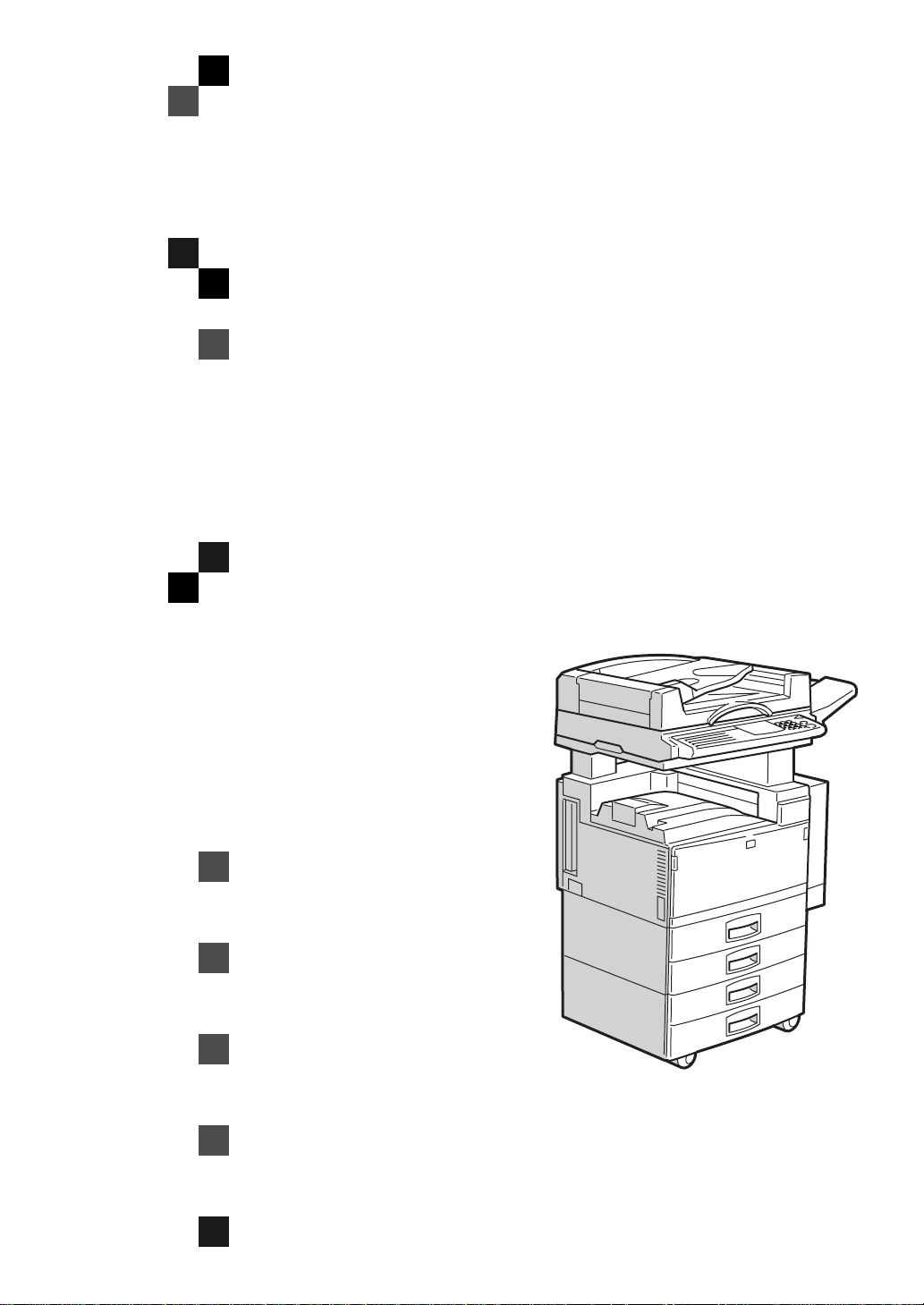
FAX Option Type 450
OPERATING INSTRUCTIONS
FACSIMILE REFERENCE (option)
ND0A0101
Read this manual carefully before you use this manual and keep it handy for future
reference. For safety, please follow the instructions in this manual.
Page 2
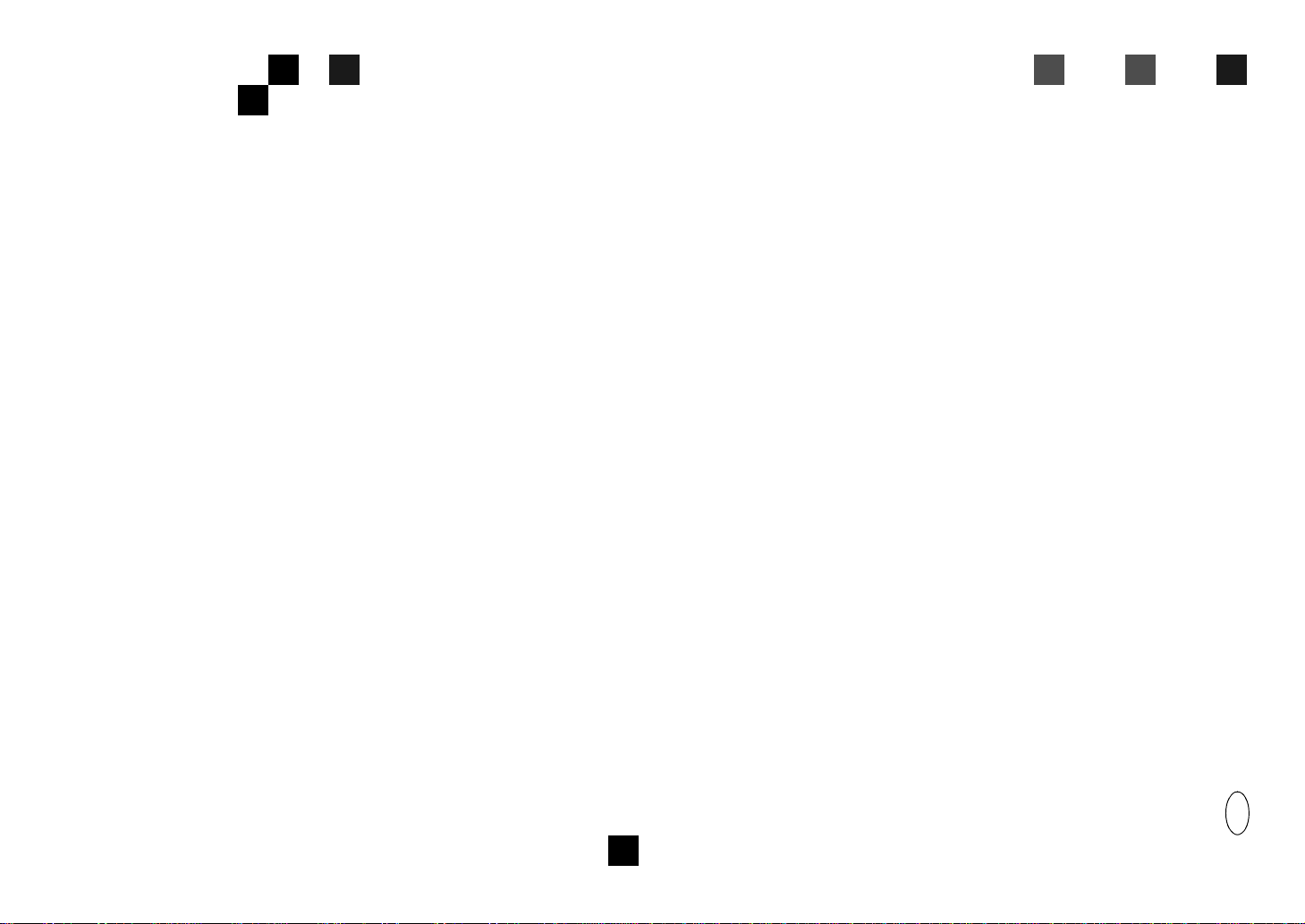
FAX Option Type 450 OPERATING INSTRUCTIONS
Printed in Japan
UE USA A6938607
Page 3
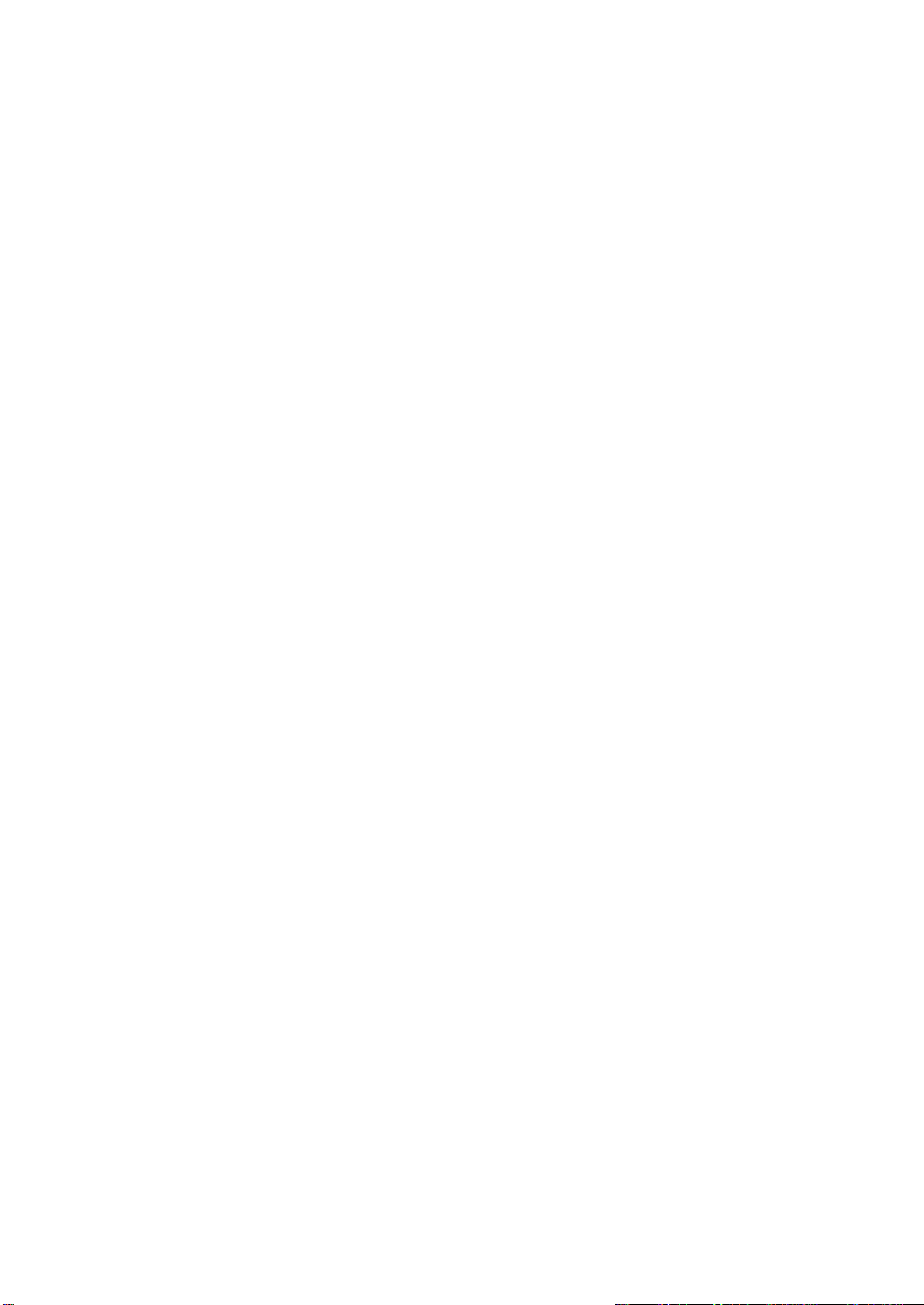
Available Options
• Stamp Unit (FAX Stamp Type 450)
• Fax Feature Expander (FAX Feature Expander Type 450)
• 130MB Hard Disk (FAX Feature Expander Type 460)
• 400 dpi Option (FAX 400dpi Option Type 450)
• ISDN Unit (ISDN Option Type 450)
• Handset (Handset Type 450)
Supplies
• Marker Ink (Maker Type 30 is recommended for the best performance.)
Page 4
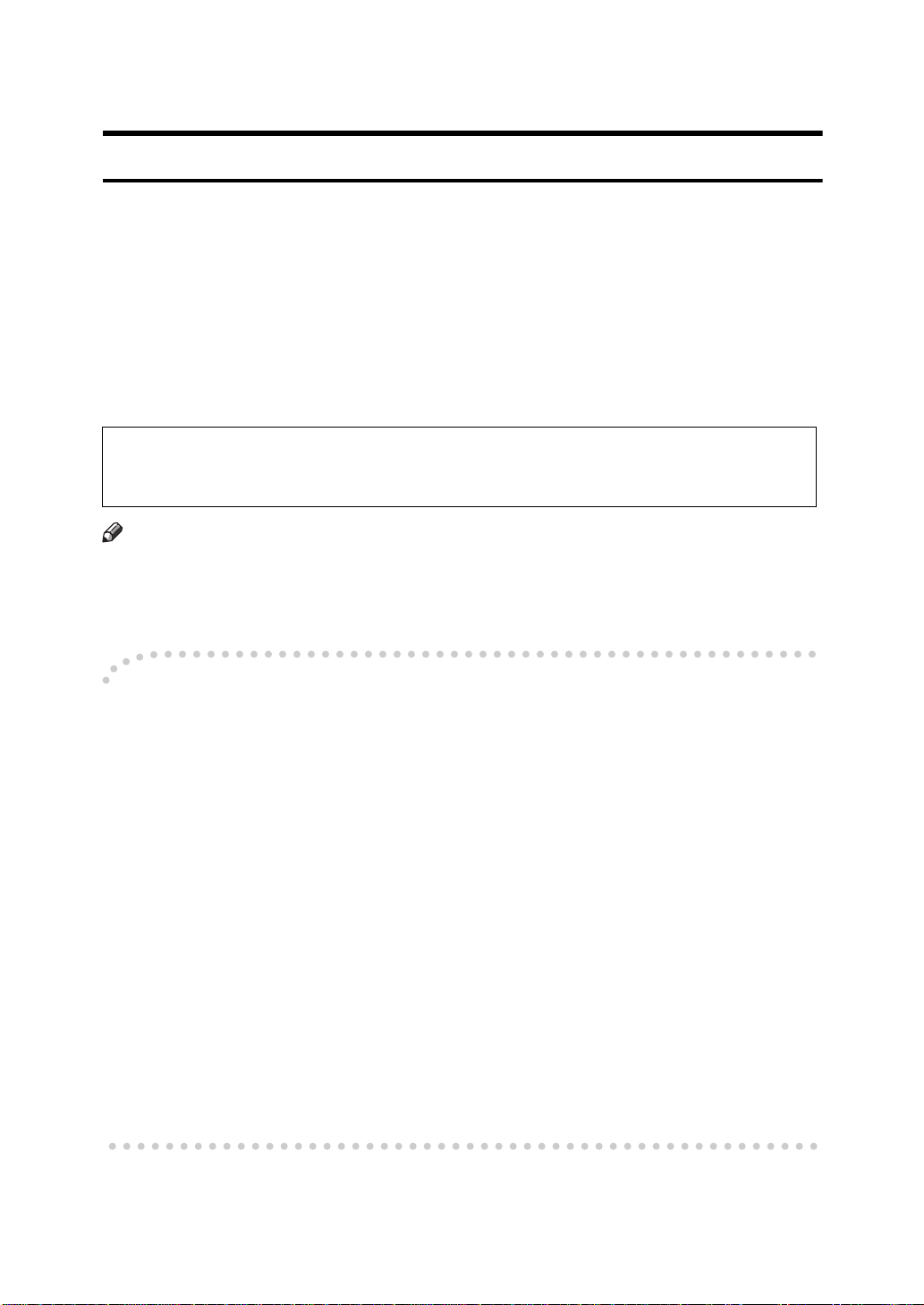
NOTICE
R
CAUTION:
Use of controls, adjustments or performance of procedures other than those
specified herein may result in hazardous radiation exposure.
Shielded interconnect cables must be employed with this equipment to ensure
compliance with the pertinent RF emission limits governing this device.
Although this equipment can use either loop disconnect or DTMF signalling,
only the performance of the DTMF signalling is subject to regulatory requirements for correct operation. It is therefore strongly recommended that the equipment is set to use DTMF signalling for access to public or private emergency
services. DTMF signalling also provides faster call set up.
Direct (or indirect reflected eye contact with the laser beam may cause serious eye damage. Safety precautions and interlock mechanisms have been designed to prevent any
possible laser beam exposure to the operator.
Note
❒ Some illustrations may be slightly different from your machine.
❒ Certain options may not be available in some countries. For details, please
contact your local dealer.
Notice about the Telephone Consumer Protection Act (Valid in USA
----
only).
The Telephone Consumer Protection Act of 1991 among other things makes it
unlawful for any person to send any message via a telephone fax machine unless
such message clearly contains in a margin at the top or bottom of each transmitted page or on the first page of the transmission, the date and time it is sent and
an identification of the business, other entity, or other individual sending the
message and the telephone number of the sending machine or such business,
other entity or individual. This information is transmitted with your document
by the TTI (Transmit Terminal Identification) feature. The telephone number
provided may not be a 900 number or any other number for which charges exceed local or long distance transmission charges. In order for you to meet the requirement, your machine must be programmed by following the instructions in
the accompanying Operation Manual. In particular, please refer to the chapter
of Installation. Also refer to the TTI (Transmit Terminal Identification) programming procedure to enter the business identification and telephone number of the
terminal or business. Do not forget to set the date and time.
Thank you.
i
Page 5
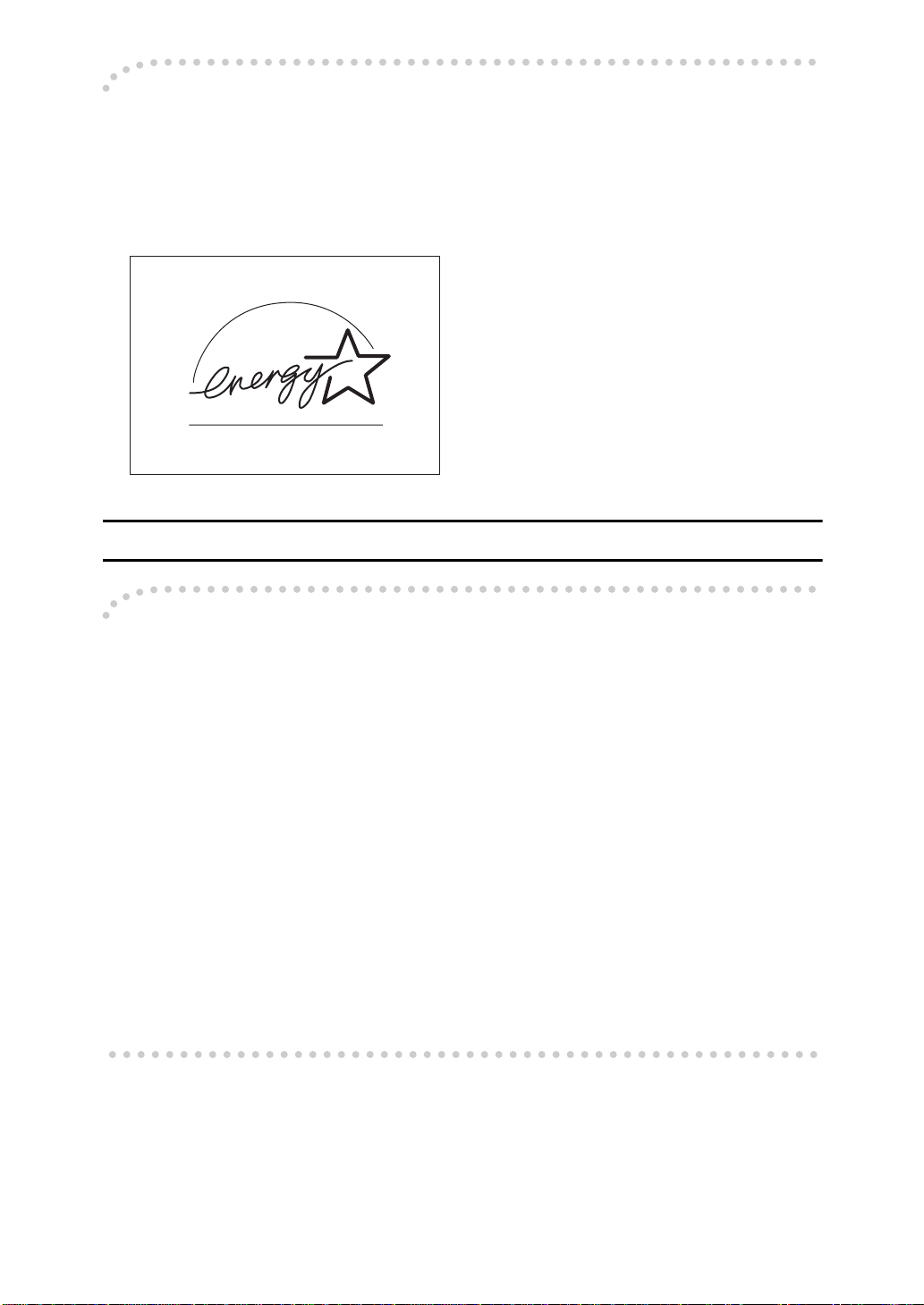
ENERGY SAVING INFORMATION
----
As an Energy Star Partner, we have determined that this fax model meets Energy Star guidelines for energy efficiency. This product was designed to reduce the
environmental impact associated with fax equipment. This is accomplished by
means of energy saving features such as Low Power mode. Please see applicable
sections of operating instructions for details.
M001
Note to users in the United States of America
Notice:
----
This equipment has been tested and found to comply with the limits for a Class
B digital device, pursuant to Part 15 of the FCC Rules. These limits are designed
to provide reasonable protection against harmful interference in a residential installation. This equipment generates, uses and can radiate radio frequency energy and, if not installed and used in accordance with the instructions, may cause
harmful interference to radio communications. However, there is no guarantee
that interference will not occur in a particular installation. If this equipment does
cause harmful interference to radio or television reception, which can be determined by turning the equipment off and on, the user is encouraged to try to correct the interference by one more of the following measures:
• Reorient or relocate the receiving antenna.
• Increase the separation between the equipment and receiver.
• Connect the equipment into an outlet on a circuit different from that to which
the receiver is connected.
• Consult the dealer or an experienced radio /TV technician for help.
ii
Page 6
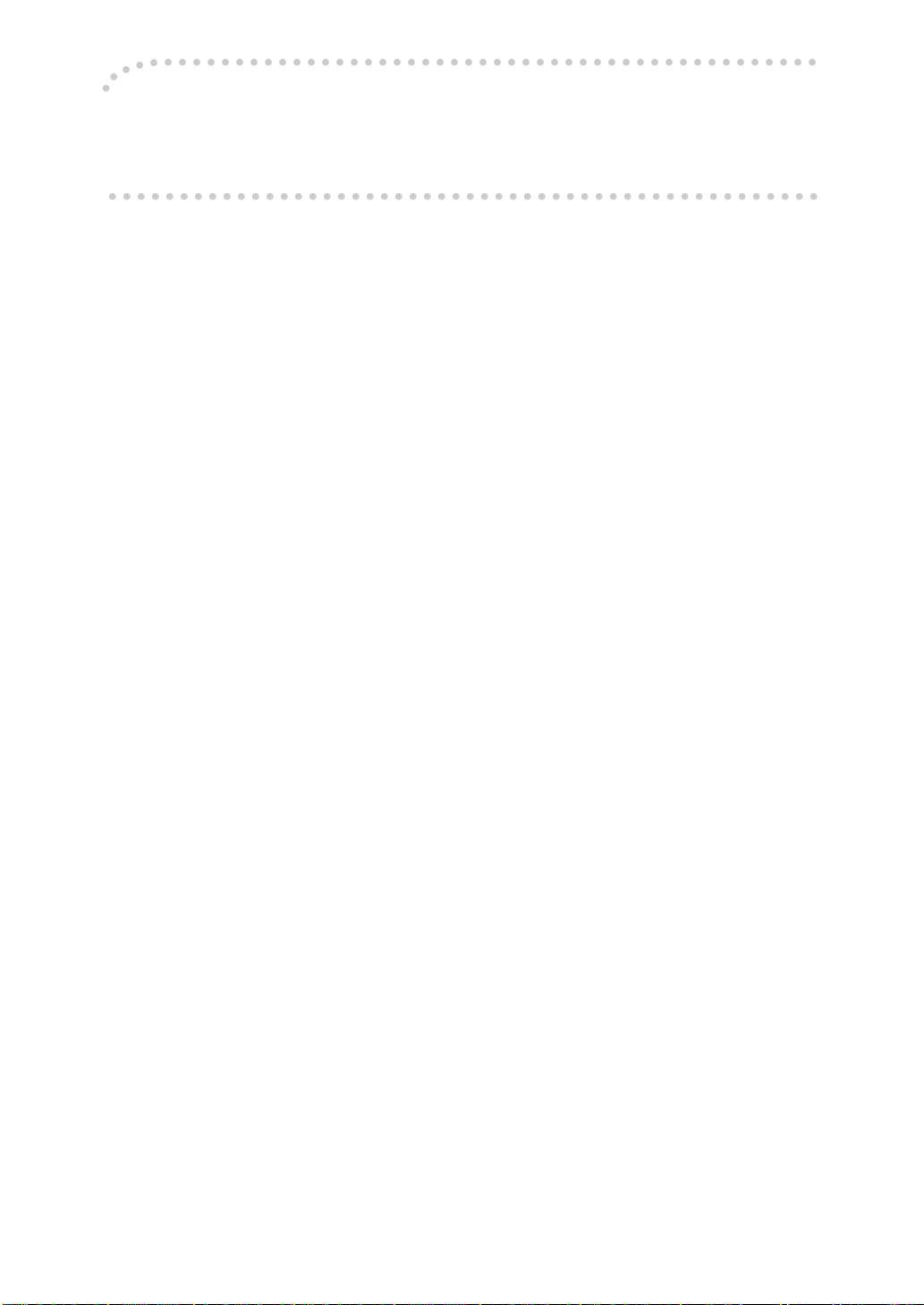
Warning
----
Changes or modifications not expressly approved by the party responsible for
compliance could void the user's authority to operate the equipment.
iii
Page 7
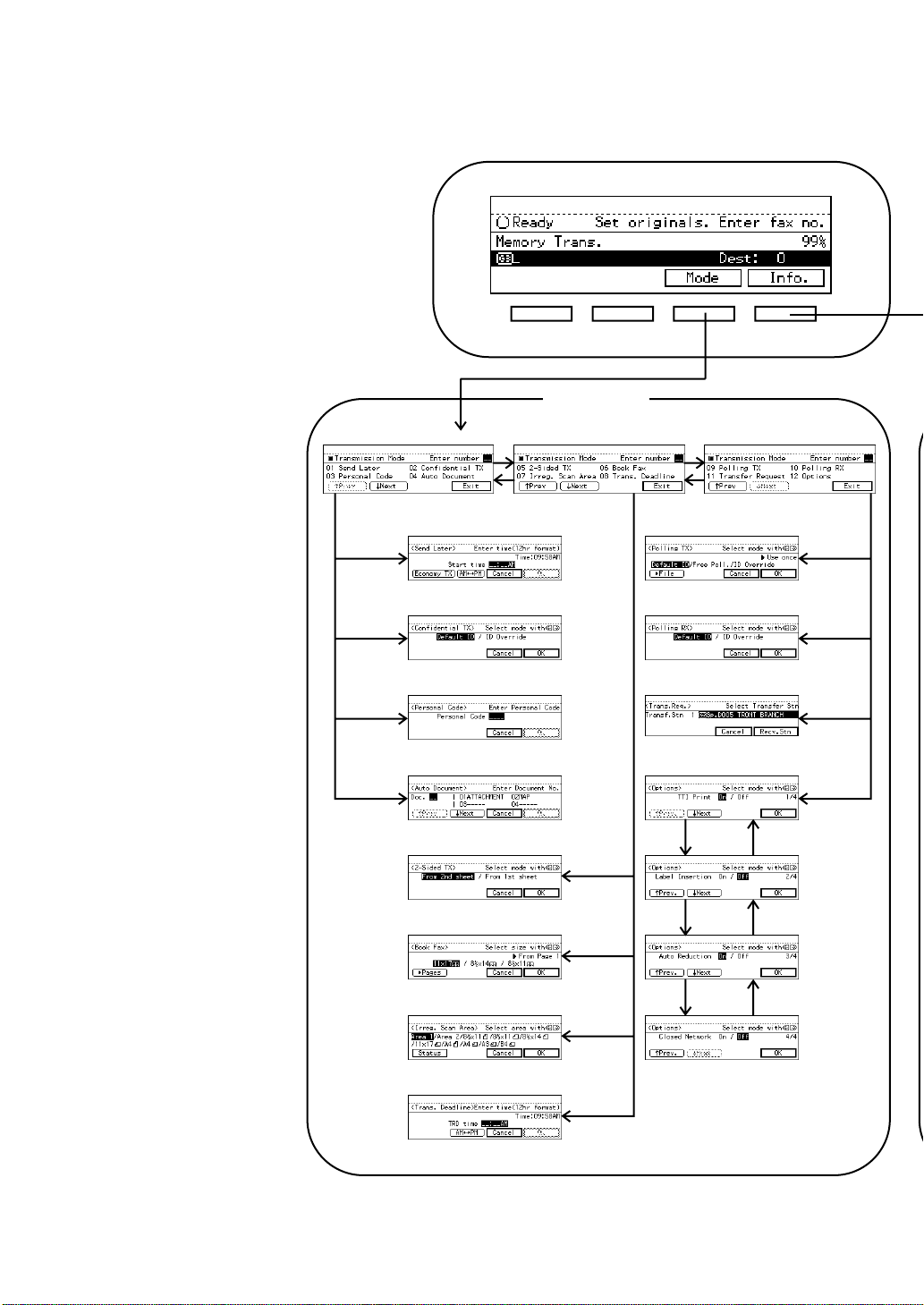
FUNCTION MAP
01
02
03
06
05
07
08
04
1
Delete
Print
Check
2
09
10
11
12
[ Mode ]
iv
Page 8

[ Info. ]
1
Delete
Print
Check
Select the file
3
4
7
8
51
2
3
6
2
ND0X01E7
v
Page 9
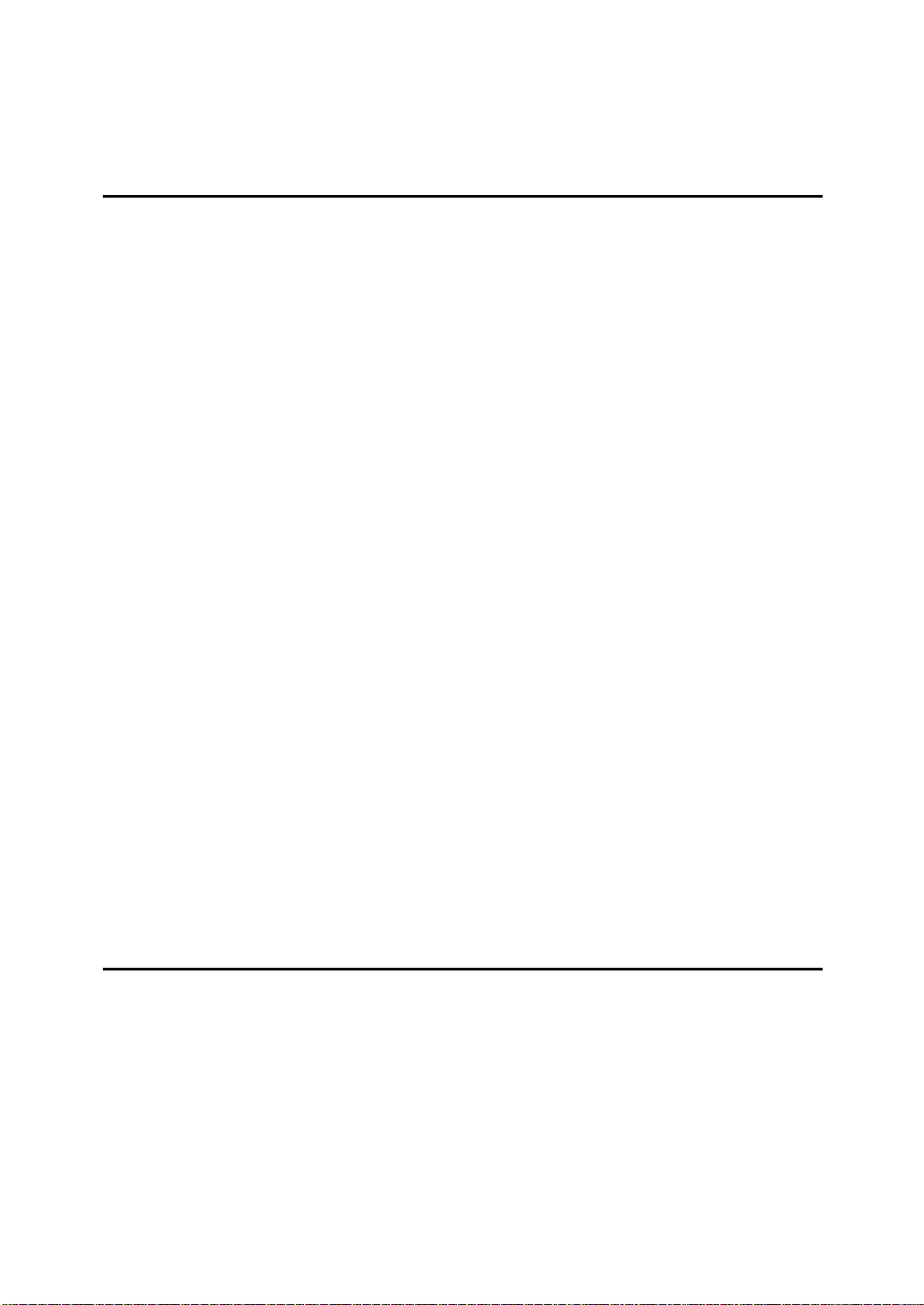
TABLE OF CONTENTS
FUNCTION MAP
1.Getting Started
GUIDE TO COMPONENTS ........................................................................ 1
Front View..................................................................................................... 1
Rear View...................................................................................................... 2
OPERATION PANEL.................................................................................. 4
STARTING THE MACHINE........................................................................ 7
Turning On The Power.................................................................................. 7
Turning Off The Power.................................................................................. 8
SWITCHING BETWEEN COPY MODE AND FAX MODE......................... 9
READING THE DISPLAY......................................................................... 10
Standby Display.......................................................................................... 10
Communication Display .................... .................................................. ........ 10
Display Prompts.................................................................................. ........ 11
USEFUL FUNCTIONS.............................................................................. 12
Automatic Power Reception Function......................................................... 12
Dual Access......... .................................................. ..................................... 12
Personal Code Access.............................. .................. ................................ 12
Transmission With Image Rotation............................................................. 12
ACCEPTABLE TYPES OF ORIGINALS.................................................. 14
Acceptable Original Sizes........................................................................... 14
Original Sizes Difficult to Detect.................................................................. 15
Paper Size and Scanned Area.................................................................... 16
HOW TO SET AN ORIGINAL................................................................... 18
Setting a Single Original on the Exposure Glass........................................ 19
Setting Originals in the Document Feeder (ADF)........................................ 20
WHERE INCOMING MESSAGE ARE DELIVERED—OUTPUT TRAY ... 22
When the Selected Output Tray Becomes Full........................................... 22
When the Finisher is Installed..................................................................... 22
2.Sending a Fax Message
OVERVIEW............................................................................................... 23
Overview......................... ................................................................. ........... 23
MEMORY TRANSMISSION...................................................................... 24
Memory Storage Report.............................................................................. 28
Transmission Result Report (Memory Transmission)................................. 29
Communication Failure Report ................................................................... 29
CANCELING A MEMORY TRANSMISSION............................................ 30
Canceling a Transmission While the Original Is Being Scanned in ............ 30
Canceling a Transmission While the Message is Being Sent..................... 30
vi
Page 10
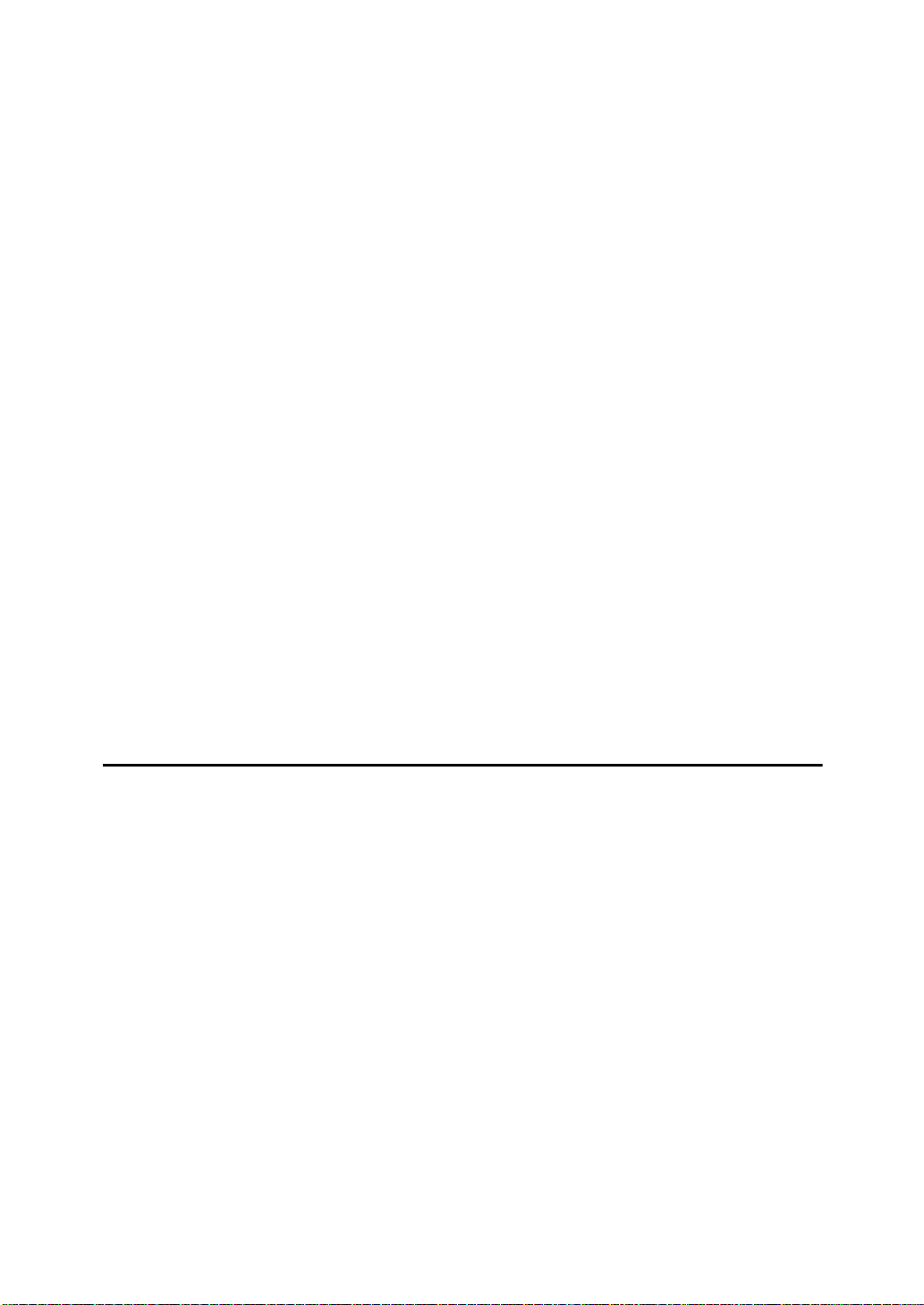
IMMEDIATE TRANSMISSION.................................................................. 32
Transmission Result Report (Immediate Transmission) ............................. 33
On-hook Dial............................................................................................... 34
Manual Dial ............................... .................................................................. 35
CANCELING AN IMMEDIATE TRANSMISSION..................................... 36
Canceling a Transmission Before You Have Pressed Start........................ 36
Canceling a Transmission After You Have Pressed the Start Key ............. 36
SCAN SETTINGS ..................................................................................... 37
Resolution............................................................................................. ...... 37
Original Type..................... .................................. ........................................ 38
Image Density (Contrast) ............................................................................ 38
Mixing Scan Settings in a Multiple Page Original........................................ 39
CHANGING LINE TYPE ........................................................................... 41
DIALING.................................................................................................... 43
Number Keys .............................................................................................. 43
Quick Dials.................................................................................................. 46
Speed Dials........................................................................................... ...... 47
Groups ......................................... ............................................................... 48
Optional Group Dial .................................................................................... 49
Redial................................................................ .......................................... 50
TRANSMISSION FEATURES................ ..... .... ............................ ..... ..... .... 52
Stamp................... .................................................. ..................................... 52
ID Transmission.......................................................................................... 52
F Code (SUB).............................................................................................. 53
F Code (PWD)............................................................................................. 54
JBIG Transmission.................................................... .................................. 54
3.Receiving a Fax Message
IMMEDIATE RECEPTION........................................................................ 55
MEMORY RECEPTION ............................................................................ 56
Substitute Reception............................................................................... 57
Screening messages from anonymous senders......................................... 57
SELECTING THE RECEPTION MODE.................................................... 59
Fax Mode (Auto Reception Mode).............................................................. 59
Telephone Mode ......................................................................................... 59
RECEPTION FUNCTIONS........................................................................ 60
Transfer Station........................................................................................... 60
Transfer Result Report................................................................................ 61
ID Reception ............................................................................................... 61
F Code (SEP)......................................................... ..................................... 61
F Code (PWD)............................................................................................. 63
JBIG Reception............................ ............................................................... 63
PRINTING FUNCTIONS ........................................................................... 64
Print Completion Beep................................................................................ 64
vii
Page 11
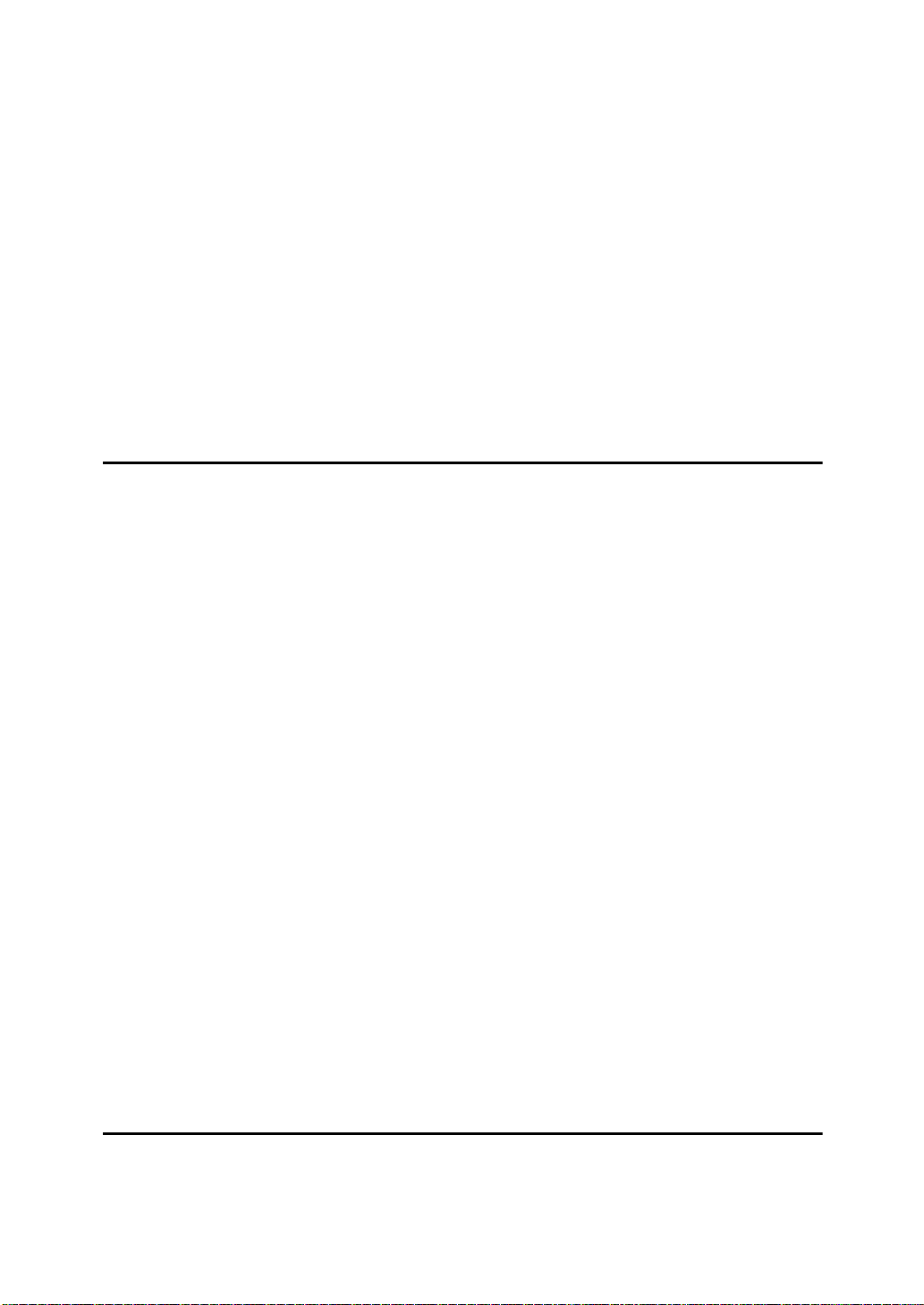
Checkered Mark........................... ............................................................... 64
Center Mark ................................................................................................ 64
Reception Time............... ................................................................. ........... 64
Multi-copy Reception................................................................................... 65
2-Sided Printing................................................................... ........................ 65
180 Degree Rotation Printing...................................................................... 66
Image Rotation....................................................................... ..................... 67
Two In One.................................................................................................. 67
Page Separation and Length Reduction (not available in some countries) 67
Reverse Order Printing ............................................................................... 68
Page Reduction........................................................................................... 68
TSI Print............................... .................................................. ..................... 69
CIL/TID Print ..................................... .................................................. ........ 69
When There is No Paper of the Correct Size...................... ........................ 69
Having Incoming Messages Printed on Paper From the Bypass Tray........ 72
4.Advanced Transmission Features
OVERVIEW............................................................................................... 73
Overview......................... ................................................................. ........... 73
SEND LATER............................................................................................ 74
CONFIDENTIAL TRANSMISSION........................................................... 76
PERSONAL CODE TRANSMISSION....................................................... 78
SENDING AN AUTO DOCUMENT...................... ..................................... 80
2-SIDED TRANSMISSION (DOUBLE-SIDED TRANSMISSION) ............ 82
BOOK FAX................................................................................................ 84
Bound Original Page Order......................................................................... 85
CHOOSING THE AREA TO BE SCANNED YOURSELF (IRREGULAR
SCAN AREA)............................................................................................ 86
TRANSMISSION DEADLINE (TRD)......................................................... 88
POLLING TRANSMISSION...................................................................... 90
Polling Transmission Clear Report.............................................................. 92
POLLING RECEPTION............................................................................. 94
Polling Reserve Report............................................................................... 95
Polling Result Report .................................................................................. 95
TRANSFER REQUEST............................................................................. 96
Specifying an End Receiver........................................................................ 98
TRANSMISSION OPTIONS.......................................... ..... ....................... 99
Selecting Transmission Options for a Single Transmission...................... 100
5.Communication Information
CHECKING AND CANCELING TRANSMISSION FILES ...................... 103
Canceling a Transmission......................................................................... 103
viii
Page 12
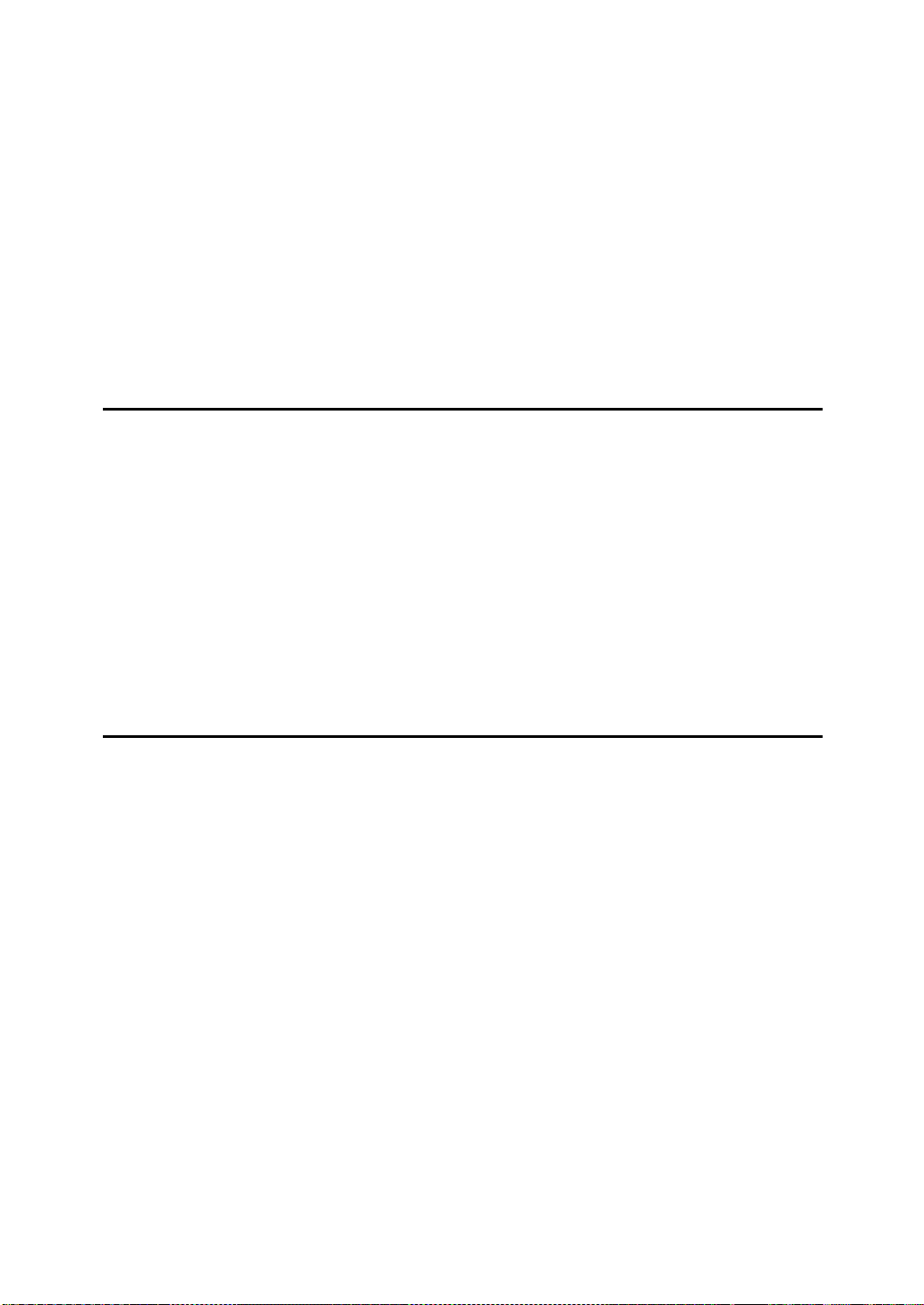
Printing a File............................................................................................ 104
Checking and Editing a File ...................................................................... 105
PRINTING A LIST OF FILES IN MEMORY (PRINT TX FILE LIST)....... 109
CHECKING THE TRANSMISSION RESULT (TX STATUS).................. 110
CHECKING THE RECEPTION RESULT (RX STATUS)........................ 111
PRINTING A CONFIDENTIAL MESSAGE............................................. 112
Confidential File Report............................................................................. 113
PRINTING A FILE RECEIVED WITH MEMORY LOCK......................... 114
PRINTING THE TCR............................................................................... 116
DISPLAYING THE MEMORY STATUS.................................................. 117
6.Troubleshooting
WHEN TONER RUNS OUT.................................................................... 119
ERROR MESSAGES AND THEIR MEANINGS..................................... 120
SOLVING PROBLEMS........................................................................... 121
INDICATORS.......................................................................................... 123
When the
When the
When the
Receive File
Confidential File
}}}}
{{{{
Fax
key is Lit in Red............................................................... 124
Indicator is Lit or Flashing .................................. 123
Indicator is Lit............................................... 124
WHEN AN ERROR REPORT IS PRINTED............................................ 125
WHEN POWER IS TURNED OFF OR FAILS......................................... 126
7.Facsimile User Tools
ACCESSING THE USER TOOLS........................................................... 127
Exiting User Tool mode............................................................................. 128
REGISTER/DELETE MENU ................................................................... 129
Registering Quick Dials ............................................................................. 129
Deleting Quick Dials .................................................................................. 131
Quick Dial Key and Function Key Label (Dial label).................................. 132
Registering Groups................................................................................... 135
Deleting Groups........................................................................................ 137
Registering Optional Groups..................................................................... 139
Deleting Optional Groups.......................................................................... 142
Registering Speed Dials............................................................................ 143
Deleting Speed Dials................................................................................. 145
Storing Keystroke Programs..................................................................... 147
Deleting a Keystroke Program.................................................................. 150
Registering Auto Documents .................................................................... 151
Deleting an Auto Document...................................................................... 153
Registering Irregular Area......................................................................... 154
Deleting an Irregular Area......................................................................... 156
REPORTS/LISTS.................................................................................... 158
ix
Page 13
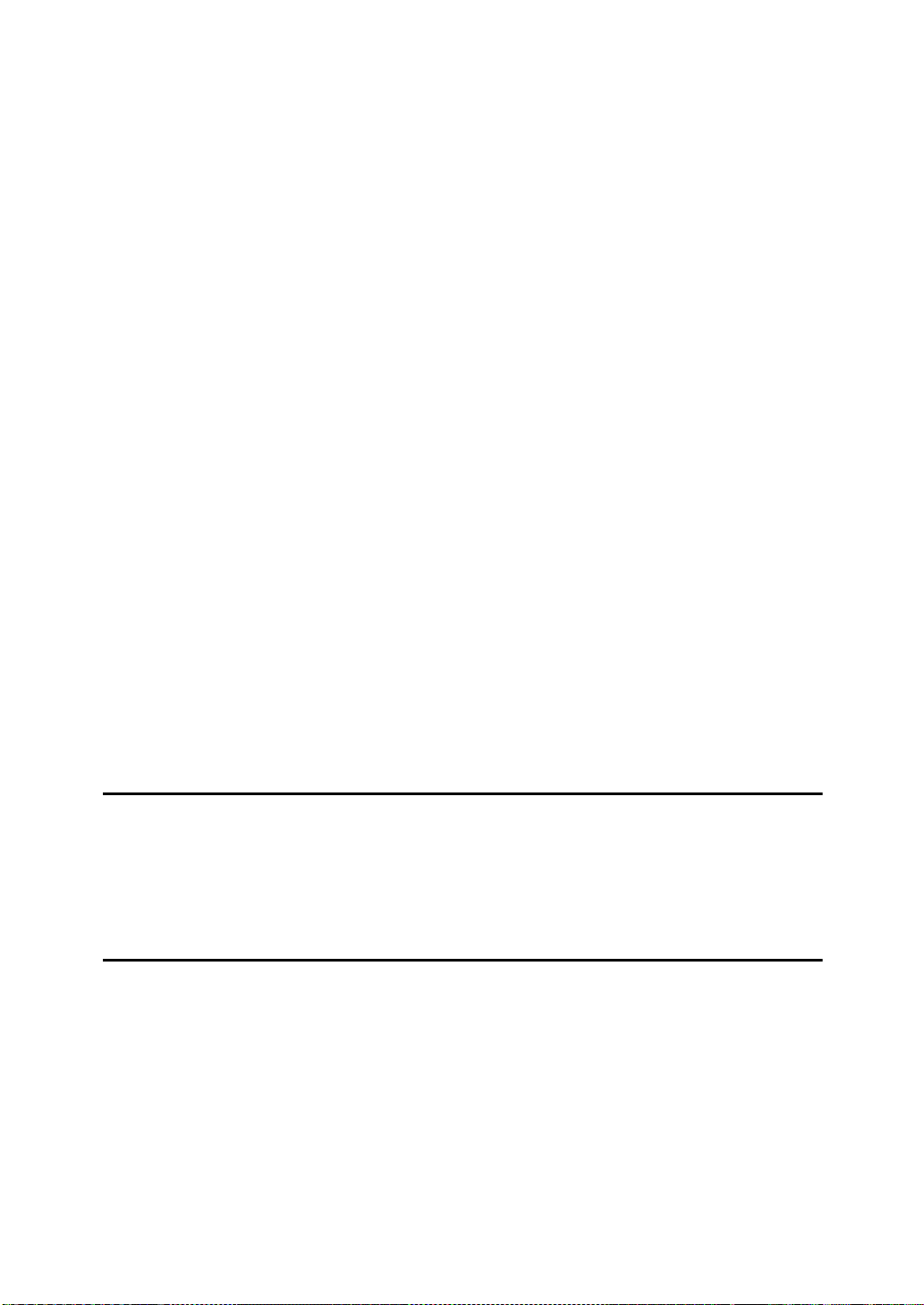
INITIAL SETUP TX ................................................................................. 159
INITIAL SETUP RX................................................................................. 161
To set the Bypass Paper Size................................................................... 162
ASSIGNING USER FUNCTION KEYS................................................. .. 164
Storing/Editing the Contents of a User Function Key................................ 164
Using a User Function............................................................................... 165
KEY OPERATOR SETTINGS................................................................. 166
Personal Codes......................... .................................. .............................. 166
ECM.......................................................................................................... 171
Memory Lock............................................................................................. 172
Multistep Transfer ..................................................................................... 173
Forwarding................................................................................................ 175
Special Senders to Treat Differently (Special RX Nos.)............................ 182
Authorized Reception................................................................................ 188
Monitor Volume......................................................................................... 192
RTI/TTI...................................................................................................... 193
Registering The Economy Transmission Time ........................................ 195
ID Code..................................................................................................... 196
G3 Analog Line ......................................................................................... 198
G3 Digital Line........................................................................................... 199
G4 Digital Line........................................................................................... 200
Changing the User Parameters................................................................. 203
Date/Time.................................................................................................. 208
Summer Time............................................................................................ 209
Counters.................................................................................................... 209
Auto Reset ................................................................................................ 210
Paper Feed Selection................................................................................ 211
RDS (Remote Diagnostic System)............................................................ 211
8.Entering Text
ENTERING AND MODIFYING TEXT...................................................... 213
Available Characters................................................................................. 213
Keys.......................................................................................................... 213
How To Enter Text.................................................................................... 214
9.Maintaining Your Machine
CONNECTING THE MACHINE TO A TELEPHONE LINE AND TELEPHONE... 217
Connecting The Telephone Line................................. ................... ........... 217
Connecting The Machine To The ISDN.................................................... 218
Connecting The Optional External Telephone .................................... ...... 218
Selecting The Line Type ........................................................................... 219
REPLACING THE STAMP CARTRIDGE............................................... 220
Stamp Cover Layout ................................................................................. 221
x
Page 14
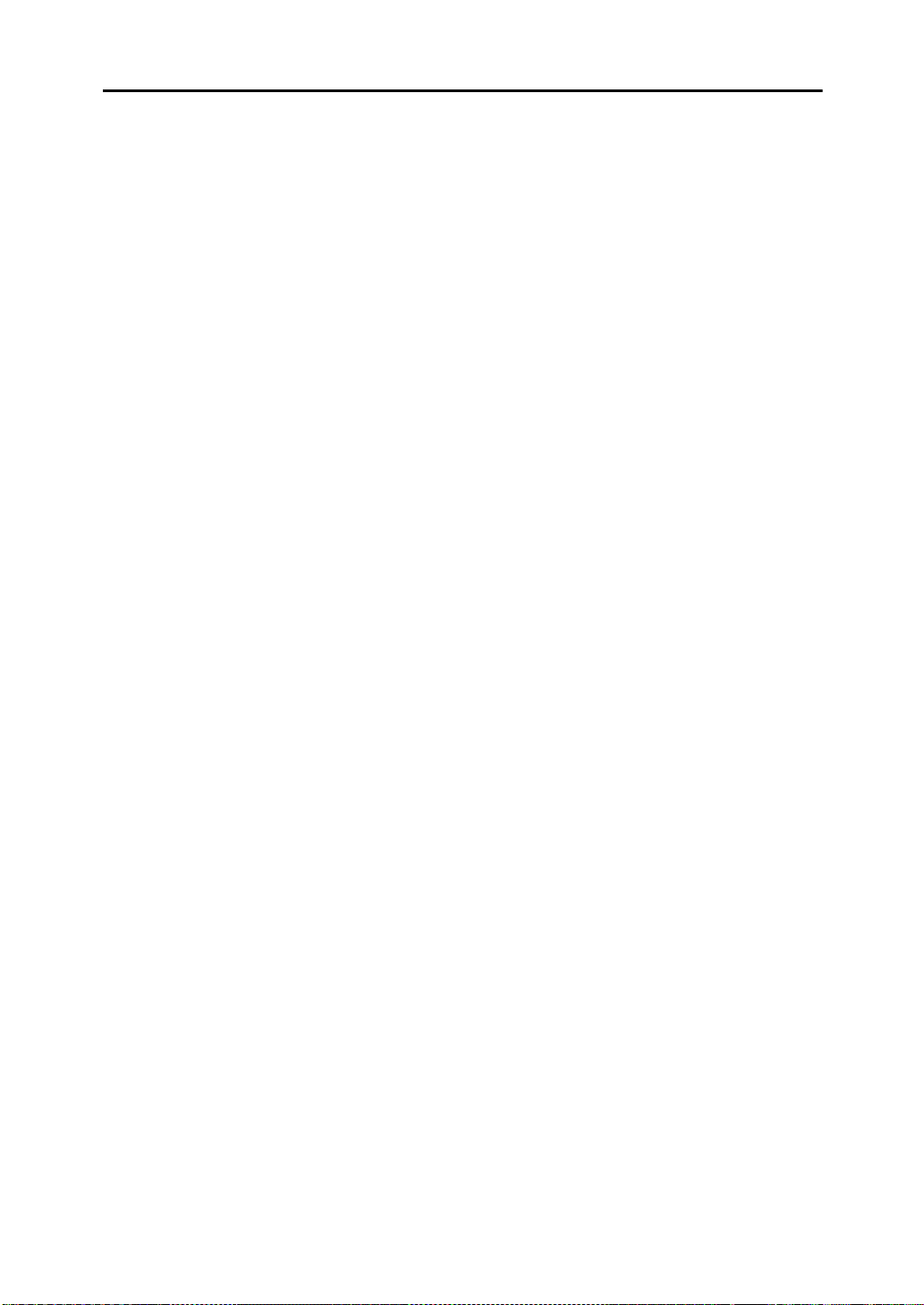
10.Appendix
OPTIONAL EQUIPMENT........................................................................ 223
Fax Feature Expander and Hard Disk....................................................... 223
400 dpi High Resolution Option (FAX 400dpi Option Type 450)............... 224
ISDN Unit (ISDN Option Type 450)........................................................... 224
Stamp (FAX STAMP TYPE 450)............................................................... 224
Duplex Unit (AD340)................................................................................. 224
SPECIFICATIONS .................................................................................. 225
FUNCTION LIST..................................................................... .... ..... ..... .. 226
Advanced Transmission Features............................................................. 226
Communication Information...................................................................... 228
User Tools................................................................................................. 229
INDEX...................................................................................................... 234
xi
Page 15
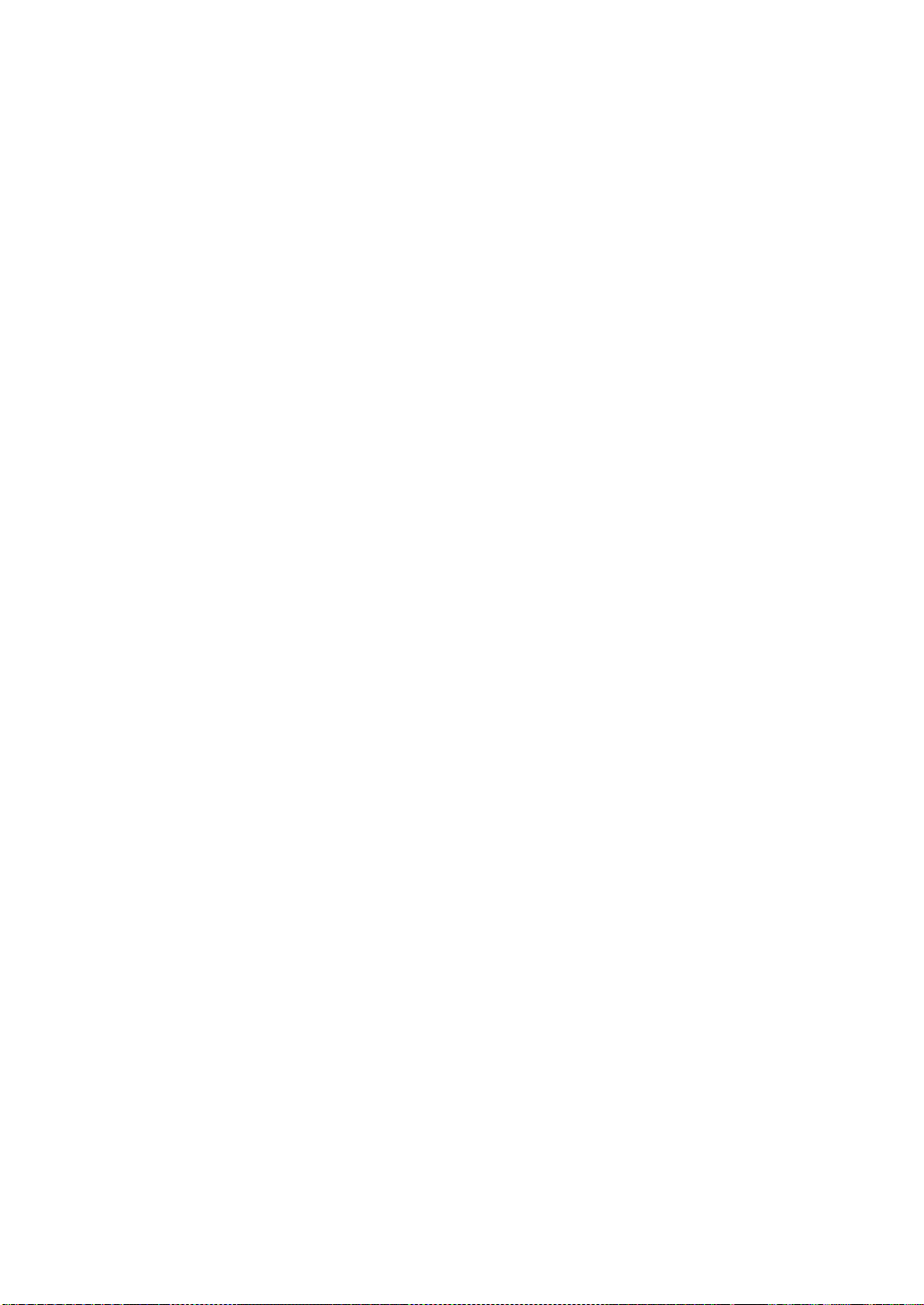
This page is intentionally blank.
xii
Page 16
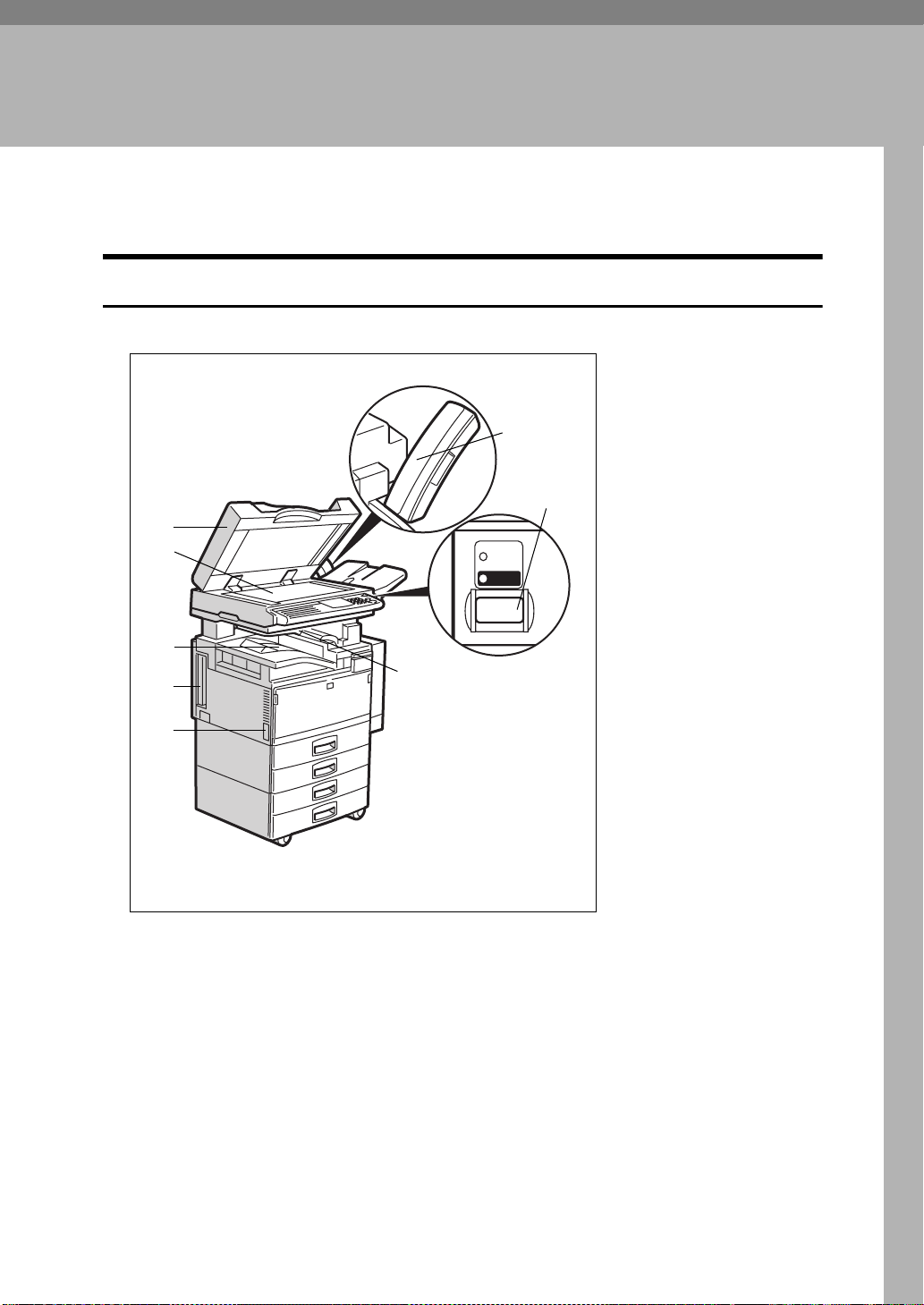
1. Getting Started
GUIDE TO COMPONENTS
Front View
1
2
Main
Power
On
6
7
3
8
4
5
1. Document Feeder (ADF) / Platen
Cover
This holds up to 50 sheets which are fed
at a time. Place the document face up
here. Close this platen cover when you
set a document on the Exposure Glass.
2. Exposure Glass
Place the original aligning its upper left
corner with the reference mark at the upper left corner of the exposure glass.
ND0A02E4
3. Internal Tray
Usually received fax messages are printed to the Internal Tray. Other tray can
also be selected for other prints or copies.
See “Changing the Machine's Settings” of
the System Settings.
1
Page 17
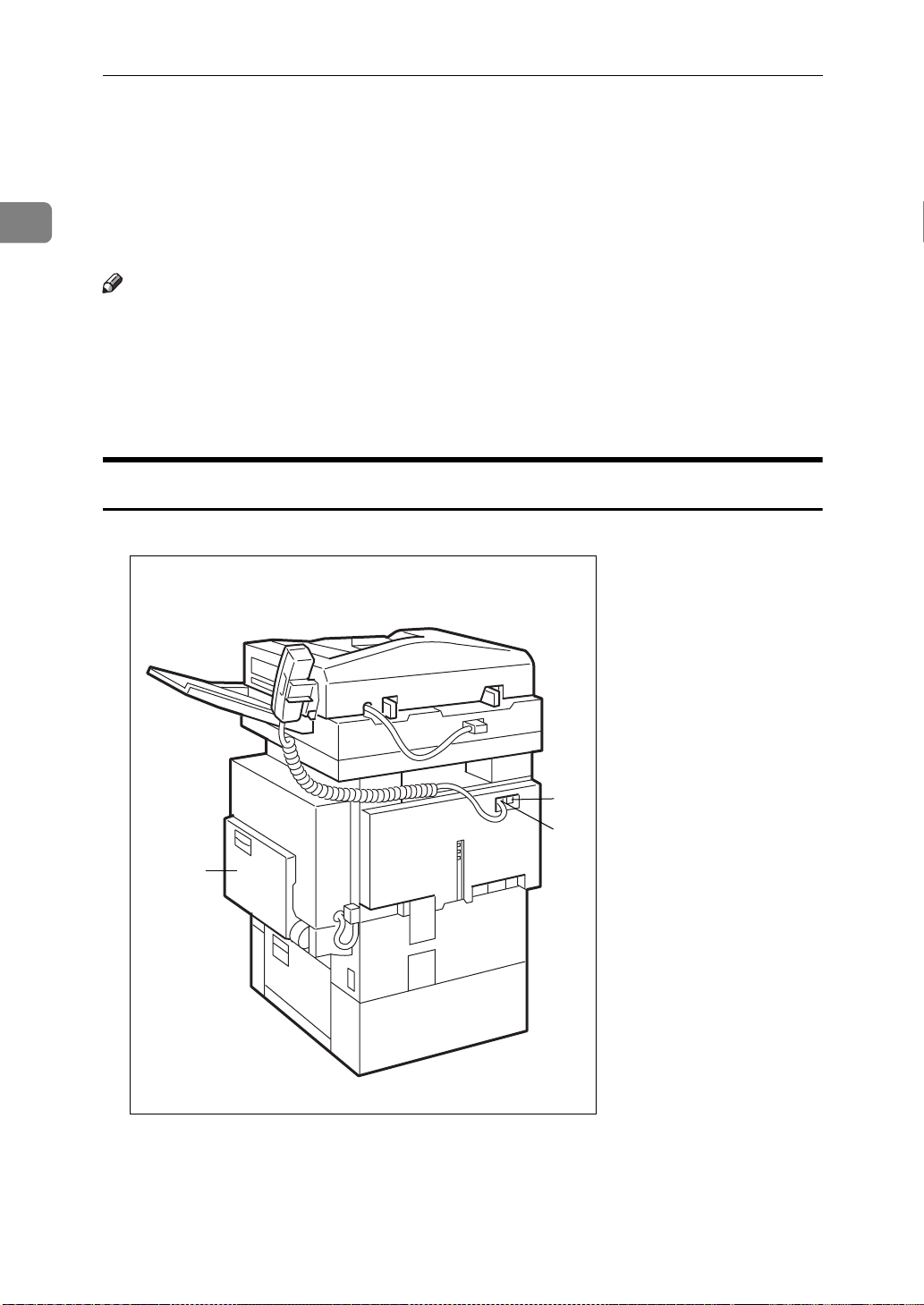
GETTING STARTED
1
4. ISDN Line connector⇒ P.218
“Connecting The Machine To The ISDN”
5. Main Power Switch
Do not touch this switch. This switch is
used only by a service representative.
Note
❒
If the Operation switch is on and there
is still no power, turn on the Main
Power switch.
❒
If you leave the
more than about an hour, all files in
memory are lost.
Main Power
off for
Rear View
6. Optional Handset
This permits voice communication.
7. Operation Switch
Press this switch to turn the power on
(the On indicator lights up). To turn the
power off, press this switch again (the
indicator goes off).⇒ P.7
Power”
Function”
TURNED OFF OR FAILS”
, P.12
,P.126
“Automatic Power Reception
“WHEN POWER IS
“Turning On The
On
8. Optional Upper Tray
This tray can also be selected for other
prints or copies.
1
1. Bypass Tray
Select this tray to use non-standard size paper.
2
2
3
ND8A01E4
See P.18
in the Copy Reference.
“HOW TO SET AN ORIGINAL”
Page 18
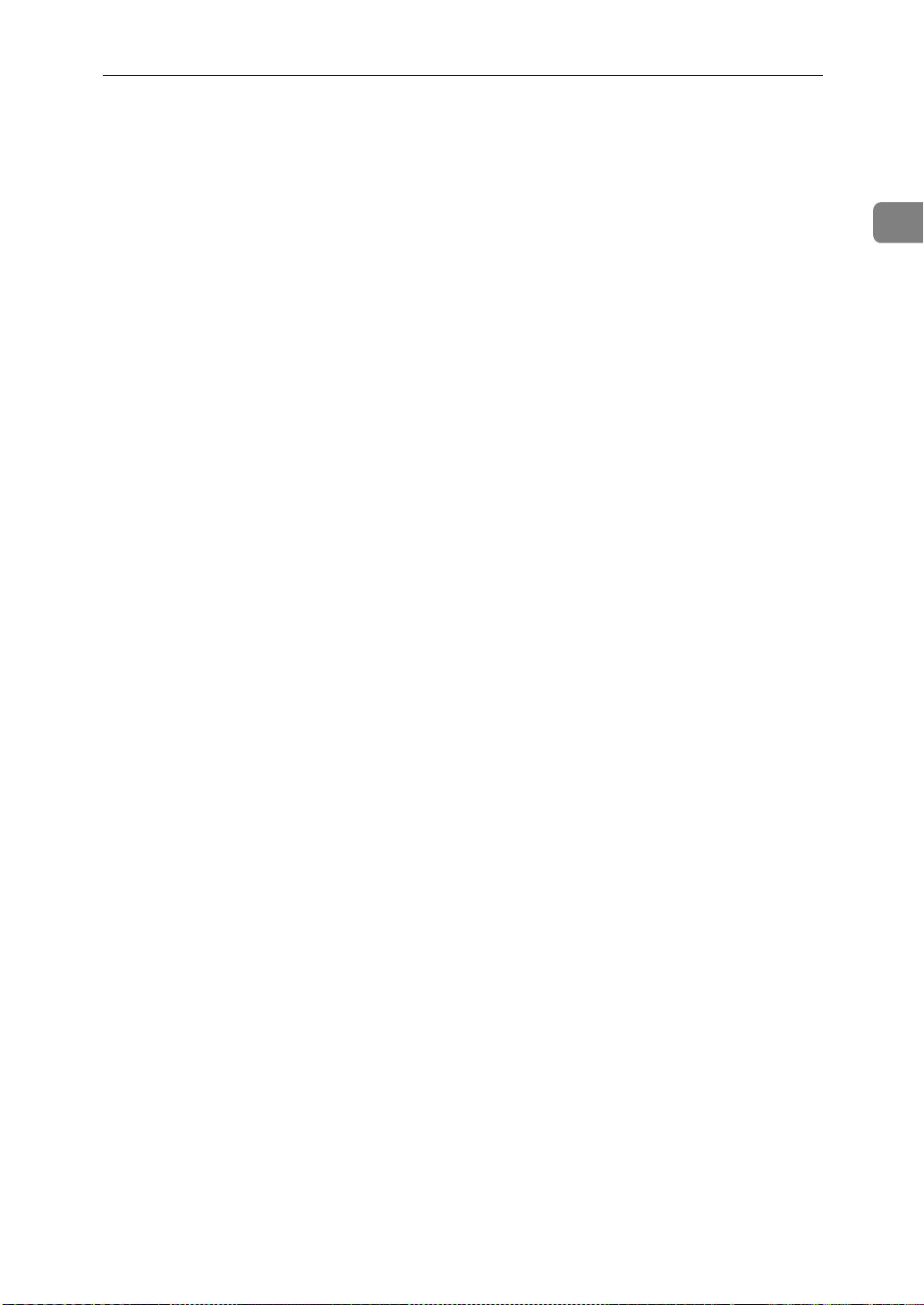
2. Analog Line Connector
3. Optional Handset/External Tele-
phone connector
GUIDE TO COMPONENTS
1
3
Page 19
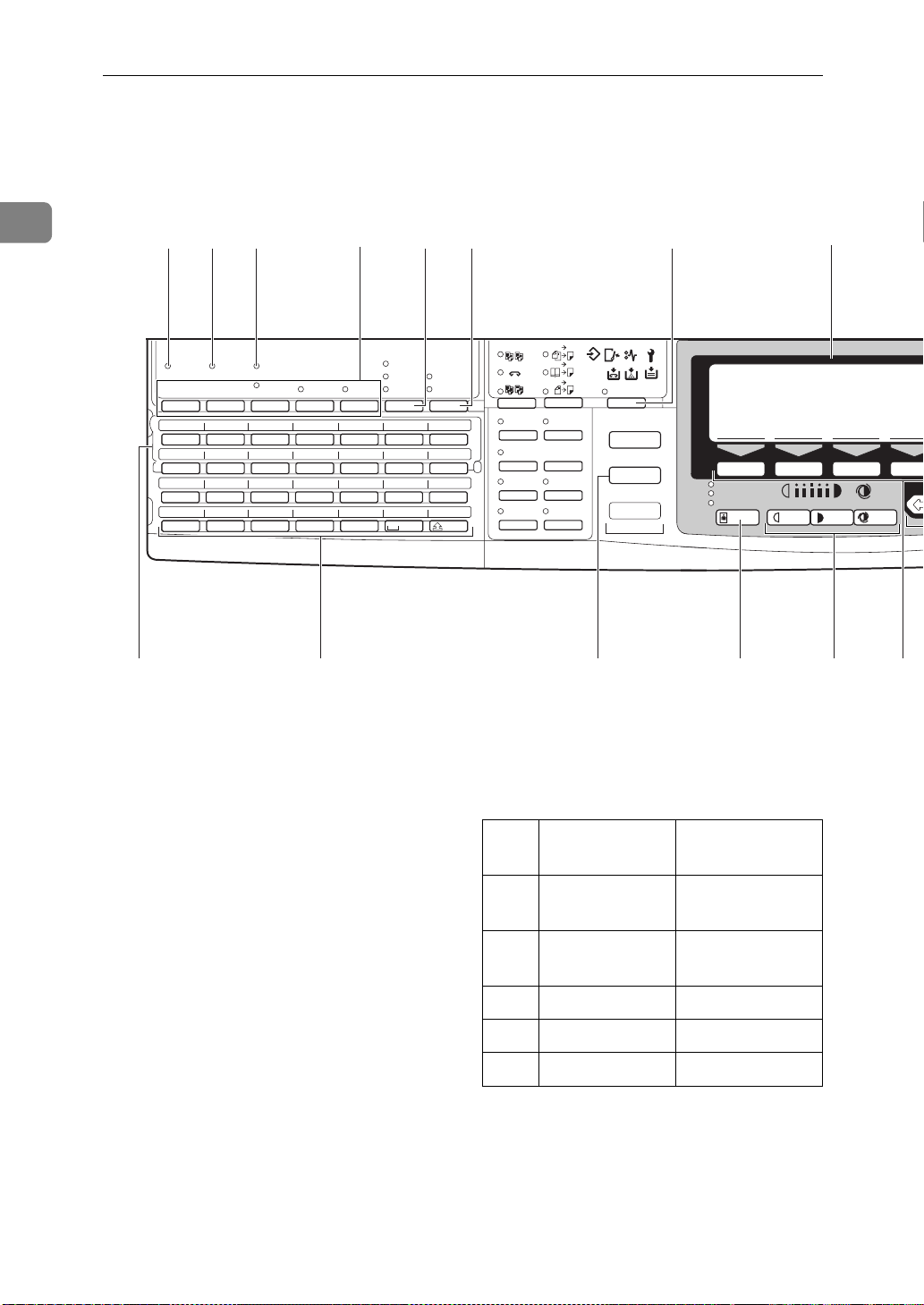
1
*
Text Photo
Photo
Special Orig.
Lighter Darker
Auto Image Density
.
8 9
2120191817
TX File
Status
01 02 03 04 05 06 07
08 01 10 11 12 13 14
15 16 17 18 19 20 21
22 23 24 25 26 27 28
2
1
34
2
2
2
2
1
1
F1
F2
F3 F4 F5
A B C D E F G
H I J K L M N
OPQRSTU
VWXYZ
Sort
Staple
Stack
1-Sided 2-Sided
2-Sided 2-Sided
User Tools / Counter
Enhanced
Image
Menu
Series
Copies
Margin
Adjust
Auto Reduce/
Enlarge
Zoom
Combine
Copies
Erase Center/
Border
Copy
Fax
Book 2-Sided
Immediate
Trans.
Memory
Trans.
Standard
Detail
Super Fine
Communicating
Receive
File
Confidential
File
Start
Manual RX
TEL
Mode
1 2 356 7
16
14 15
4
GETTING STARTED
OPERATION PANEL
1. Communicating Indicator
Lights during transmission or reception.
2. Receive File Indicator
Lights to tell you a message has been received into memory. Blinks when a
Memory Lock file has been stored in
memory. Note that this indicator does
not inform you of a Confidential reception.
3. Confidential File Indicator
Lights when a message has been received
into memory with Confidential Reception. ⇒ P.112
“PRINTING A CONFIDEN-
TIAL MESSAGE”
4. User Function keys
Each of these can be programmed for
rapid access to frequently used features.
4
❖❖❖❖
Features Programmed by Default
Key Standard With ISDN or
stamp options
F1 Start Manual
RX
F2 Transmission
F3 TEL Mode
F4 - ISDN selection
Result Display
F5 - Stamp
←
←
←
Page 20
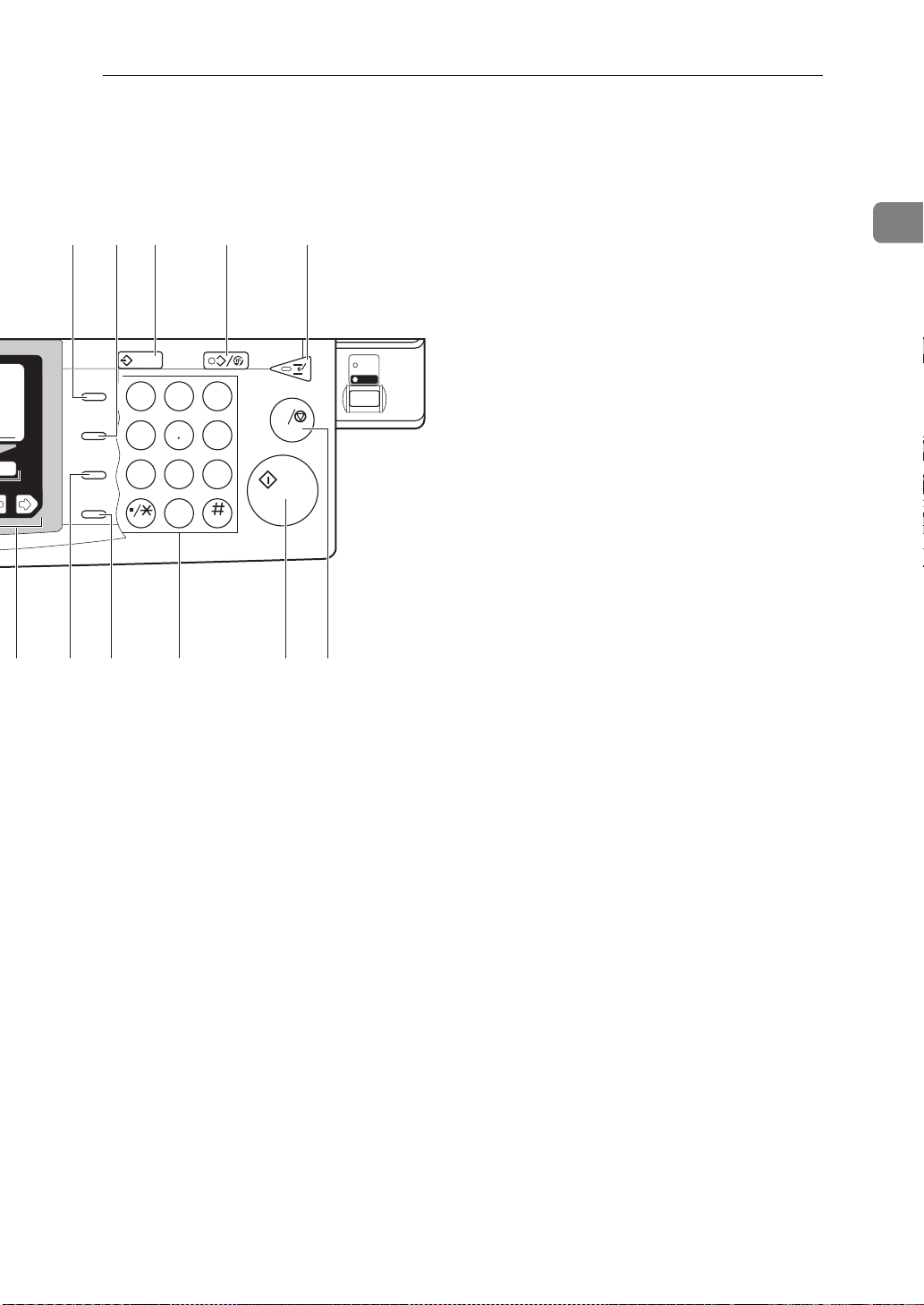
OPERATION PANEL
Program
Speed Dial
On Hook Dial
Pause /
Redial
Tone
2221 24232019
111091213
Interrupt
Clear
Modes
/
C
Energy Saver
23
1
ABC DEF
456
7809
PRS
OPER
Enter
MNOJKLGHI
WXYTUV
Clear / Stop
C
Start
Main
Power
On
25
ND2A10E2
1
5. Resolution key
Press to switch between
and
Super Fine
(optional 400dpi Option
required).
Standard, Detail
6. Transmission Mode key
Press the key to toggle between Memory
Transmission (
Memory Trans.
mediate Transmission (
Trans.
7.
) modes.
{{{{
User Tools/Counter
key
}}}}
) and Im-
Immediate
Press to enter User Tools mode. These
tools allow you to customize the default
settings.
8. LCD display
This guides you through tasks and informs you of the machine status. Messages appear here.
9.
{{{{
Speed Dial
key
}}}}
Press to select a Speed Dial.
10.
{{{{
On Hook Dial
key
}}}}
Use for making a phone call from the
keypad. You do not have to lift the handset.
11.
{{{{
Program
key
}}}}
This key is used in Copier mode.
12.
{{{{
Clear Modes/Energy Saver
key
}}}}
Energy saver:
Hold down for more than a second to en-
ter energy saving mode.
Clear Modes:
Cancels the current setting and returns to
standby with a single keystroke.
5
Page 21
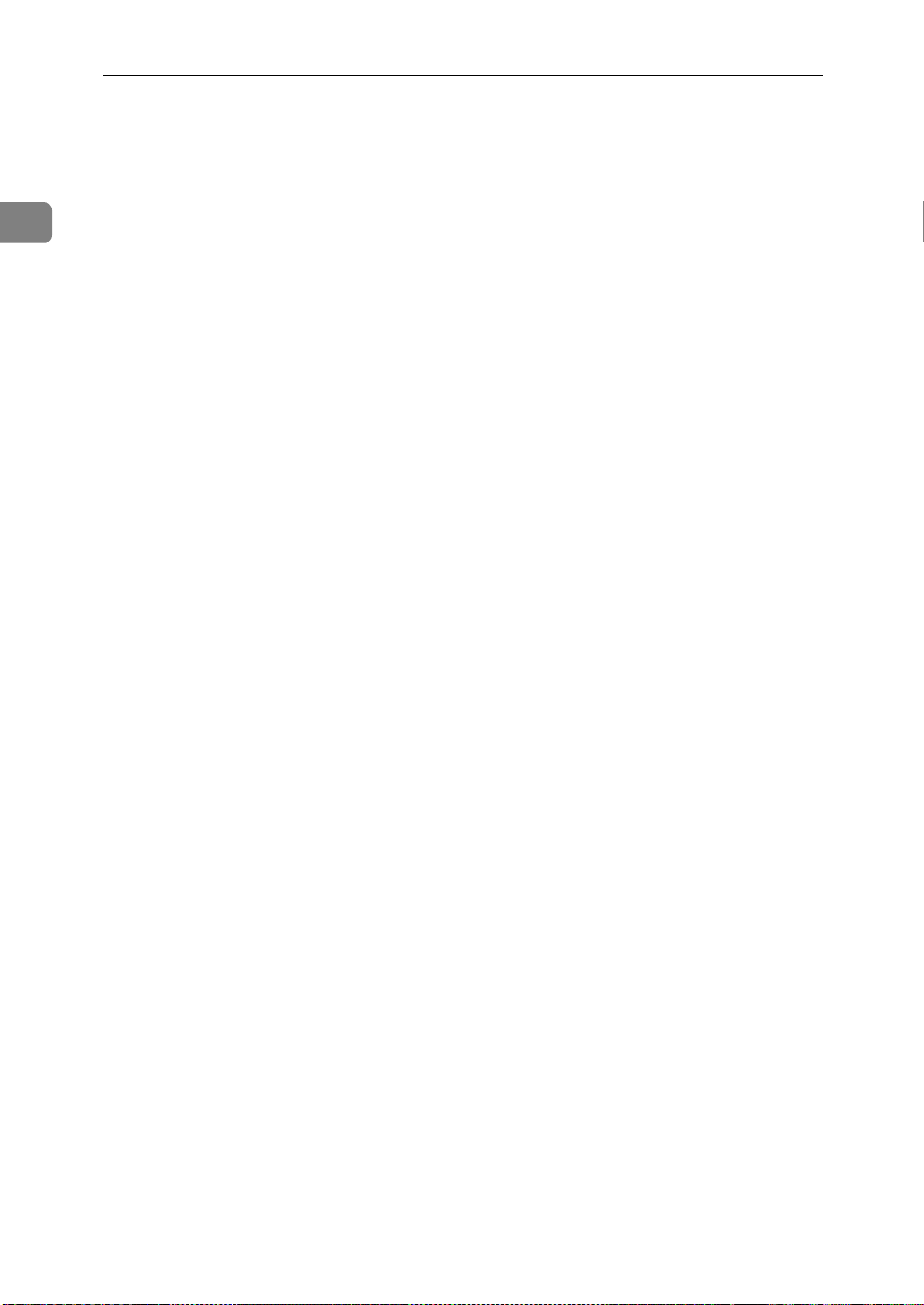
GETTING STARTED
1
13.
{{{{
Interrupt
Interrupts the current fax operation to
start copying.
key
}}}}
14. Quick Dial Flip Plate
Flip this plate down to access Quick Dial
keys 01 through 28, flip up to access keys
29 through 56.
15. Quick Dial keys
Use to dial numbers at a single touch or
to enter letters and symbols. Also use for
Group Dial, Keystroke and Program features.
16.
Press to switch to fax mode. It lights in
red if the optional Facsimile unit has
problem, there is a communication error
or there is no paper in the cassette .
P.124
17.
Use when sending a halftone image such
as a photograph or a color original.
key
{{{{
}}}}
Fax
“When the {Fax} key is Lit in Red”
{{{{
Original Type
key
}}}}
⇒
23. Number keys
Use to dial fax numbers or enter the number of copies.
24.
{{{{
Press to start all tasks.
25.
{{{{
Clear:
Deletes one character or digit
Stop:
Interrupts the current operation (trans-
mission, scanning, copying or printing).
key
}}}}
Start
Clear/Stop
key
}}}}
18.
{{{{
Lighter
{{{{
Auto Image Density
Press this key to adjust the density.
19.
{{{{
Selection
Press the key under the item you wish to
select.
20.
<<<< >>>>
Press to move the cursor or select functions
21.
{{{{
Pause/Redial
Pause:
Inserts a pause when you are dialing or
storing a fax number. A pause cannot be
inserted as the first digit.
Redial:
Press to redial one of the last ten num-
bers.
22.
{{{{
Tone
Press to send tonal signals down a pulse
dialing line.
and
}}}}
keys
key
}}}}
keys
}}}}
}}}}
key
}}}}
{{{{
Darker
key
keys and
}}}}
6
Page 22
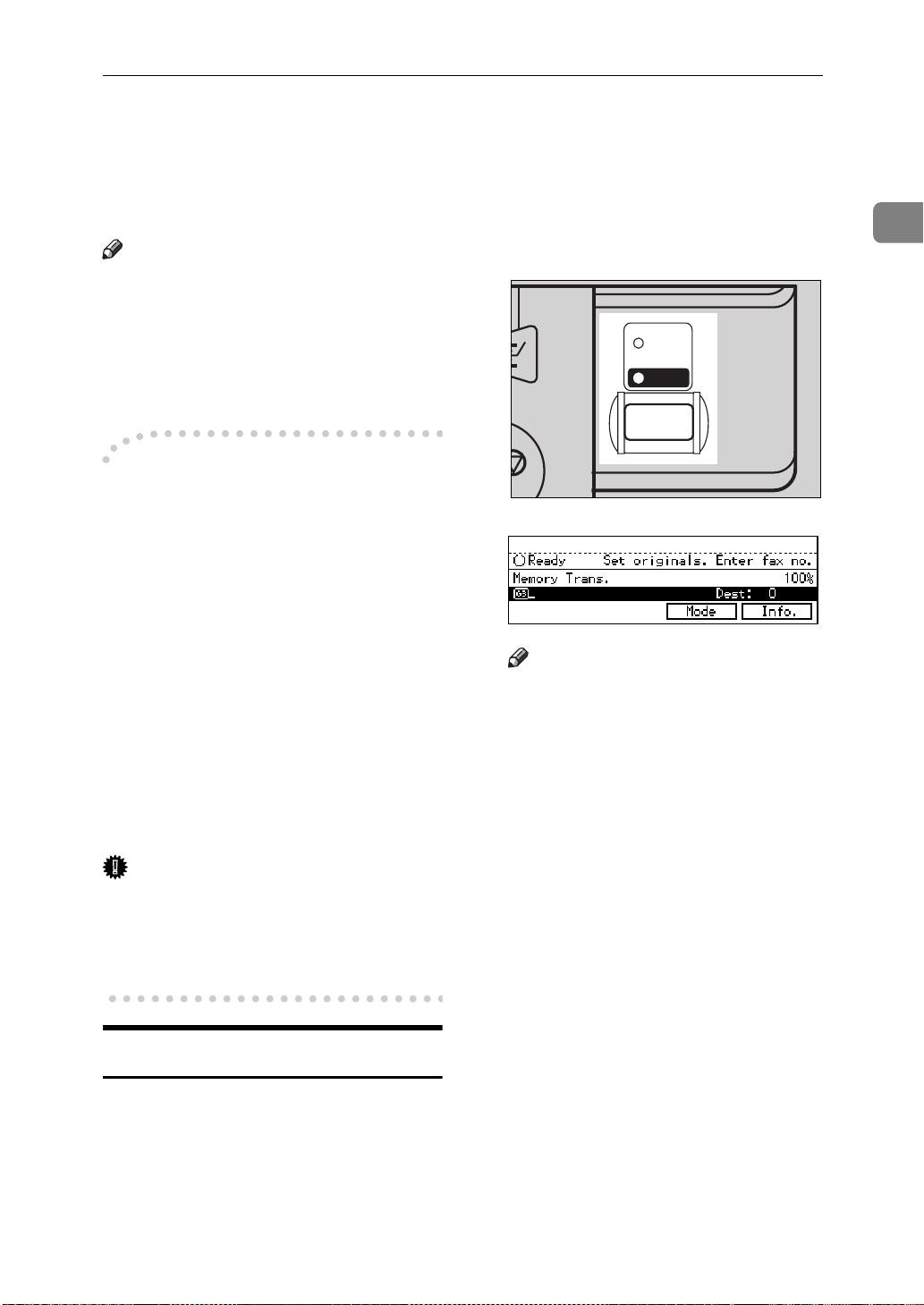
STARTING THE MACHINE
STARTING THE MACHINE
To start the machine, turn on the operation switch.
Note
❒ This machine automatically enters
Energy Saver mode or turns itself
off if you do not use the machine
for a while. See “09. Energy Saver
Mode”, “10. Auto Off Timer” of
the System Settings.
Power switches
----
This machine has two power switches: See P.1
NENTS”
❖❖❖❖
Operation switch
Turn on this switch to activate the
machine. When the machine has
warmed up, you can make copies
or send faxes.
❖❖❖❖
Main power switch
Do not touch the main power
switch. It should be used only by a
service representative when the
optional fax unit is installed.
Important
❒ If you leave the main power switch
off for more than one hour, all files
in memory are lost. See “Turning
Off The Power” below.
“GUIDE TO COMPO-
B Turn on the operation switch to
make the On indicator light up.
The panel display will come on.
Main
Power
On
op
ND1M01E0
Note
❒ If nothing happens when you
turn on the operation switch,
check if the main power switch
is turned on.
❒ During the warm-up period,
you can use the Auto Start function. See “10. Auto Start” of the
Copy Reference.
❒ Warming-up time is as follows.
• 35 copy per minute model :
less than 85 seconds
• 45 copy per minute model :
less than 100 seconds
1
Turning On The Power
A Make sure that the power cord is
plugged into the wall outlet firmly and Main Power Switch is on.
7
Page 23
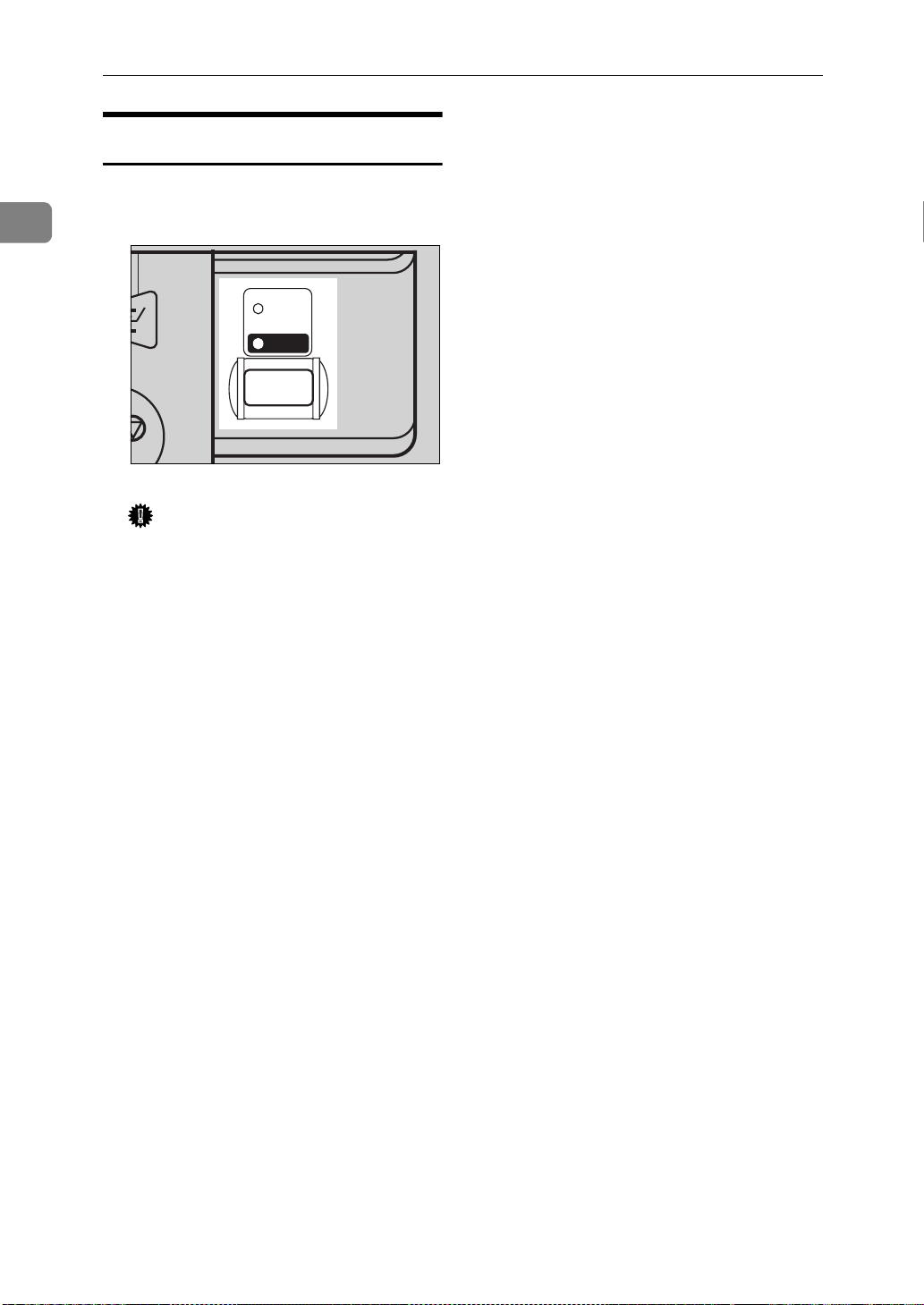
1
GETTING STARTED
Turning Off The Power
A Turn off the operation switch to
make the On indicator go off.
Main
Power
On
op
ND1M01E0
Important
❒ Before you unplug the power
cord, make sure that the remaining memory space indicates 100 % on the display for
facsimile mode.
❒ Files stored in memory will be
lost an hour after you turn the
main power switch off or you
unplug the power cord. ⇒ P.126
“WHEN POWER IS TURNED
OFF OR FAILS”
8
Page 24
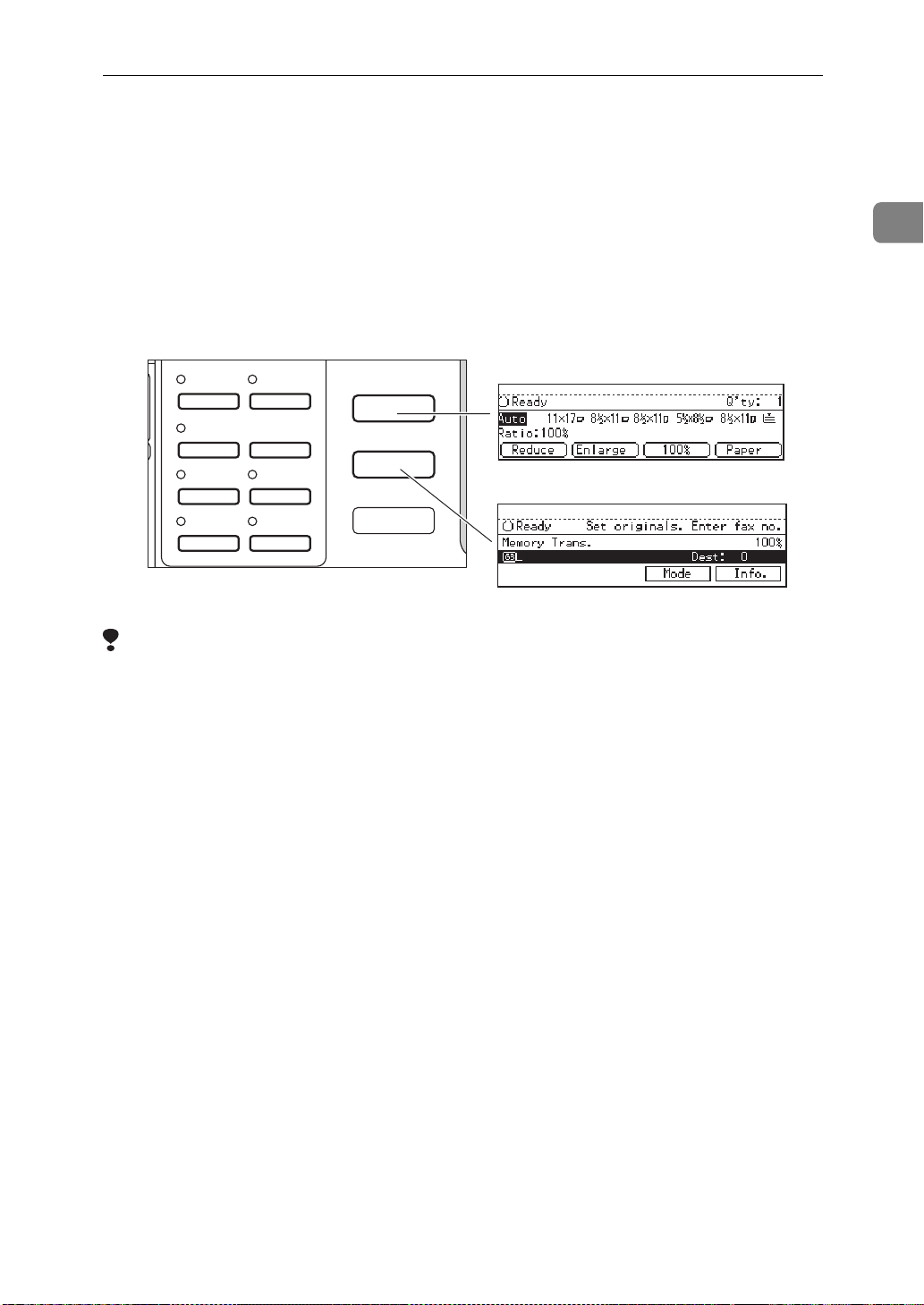
SWITCHING BETWEEN COPY MODE AND FAX MODE
SWITCHING BETWEEN COPY MODE AND
FAX MODE
You can use this machine both as a fax machine and a copier. Ordinarily when
you turn on the power switch, the Copy screen is shown and you are ready to
make copies. When you wish to use fax functions, press the
key on the left
{{{{
}}}}
Fax
of the operation panel.
Enhanced
Image
Menu
Series
Copies
1
Margin
Adjust
34
Auto Reduce/
Enlarge
Zoom
Combine
Copies
2
Eras e Center/
Border
Copy
Fax
Copy Mode
Facsimile Mode
ND0X02E0
Limitation
❒ You cannot switch modes under the following circumstances:
• While scanning in a fax
• During Immediate Transmission
1
• While editing the System Settings
• During Interrupt Copying
• While using On-hook Dial
9
Page 25
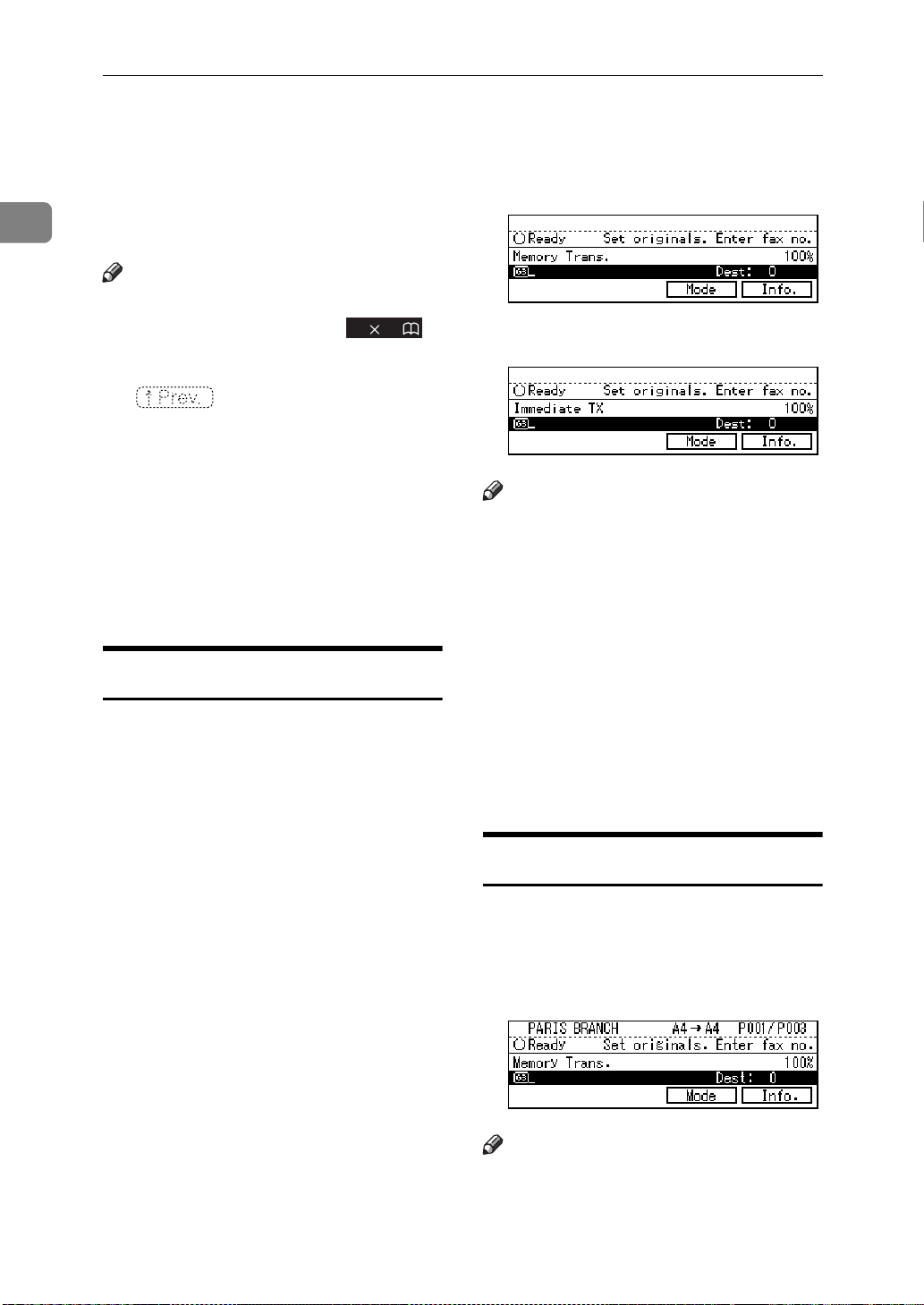
GETTING STARTED
READING THE DISPLAY
1
The display tells you the machine status and guides you through operations.
Note
❒ Functions that have been selected
are hilighted as shown ( ).
Keys that you can not select are
shown with a dashed outline
().
❒ All procedures in this manual as-
sume you are in Fax mode. By default, when you turn the machine
on it is in Copy mode. Press the
key change to Fax mode.
{{{{
}}}}
Fax
You can have the machine start in
Fax mode. See “Changing the Machine's Settings” of the System Settings.
11 1 7
Standby Display
While the machine is in the standby
mode (immediately after it is turned
on or after the
key is pressed), the following dis-
}}}}
er
play is shown.
{{{{
Clear Modes/Ener gy Sav-
❖❖❖❖
Memory Transmission
❖❖❖❖
Immediate Transmis sion
Note
❒ To return the machine to standby
mode, perform one of the following:
• If you have set an original and
are in the sending process, remove the original.
• If you have not set an original
and are in the sending process,
press the
}}}}
saver
• If you are in User Tools mode,
press the
key.
{{{{
{{{{
Clear modes/Energy
key.
User Tools
}}}}
10
Communication Display
While the machine is communicating
the status is displayed.
❖❖❖❖
Display during Memory Transmission
or Memory Reception:
Note
❒ Even when the machine is sending
or receiving a fax message from/
Page 26
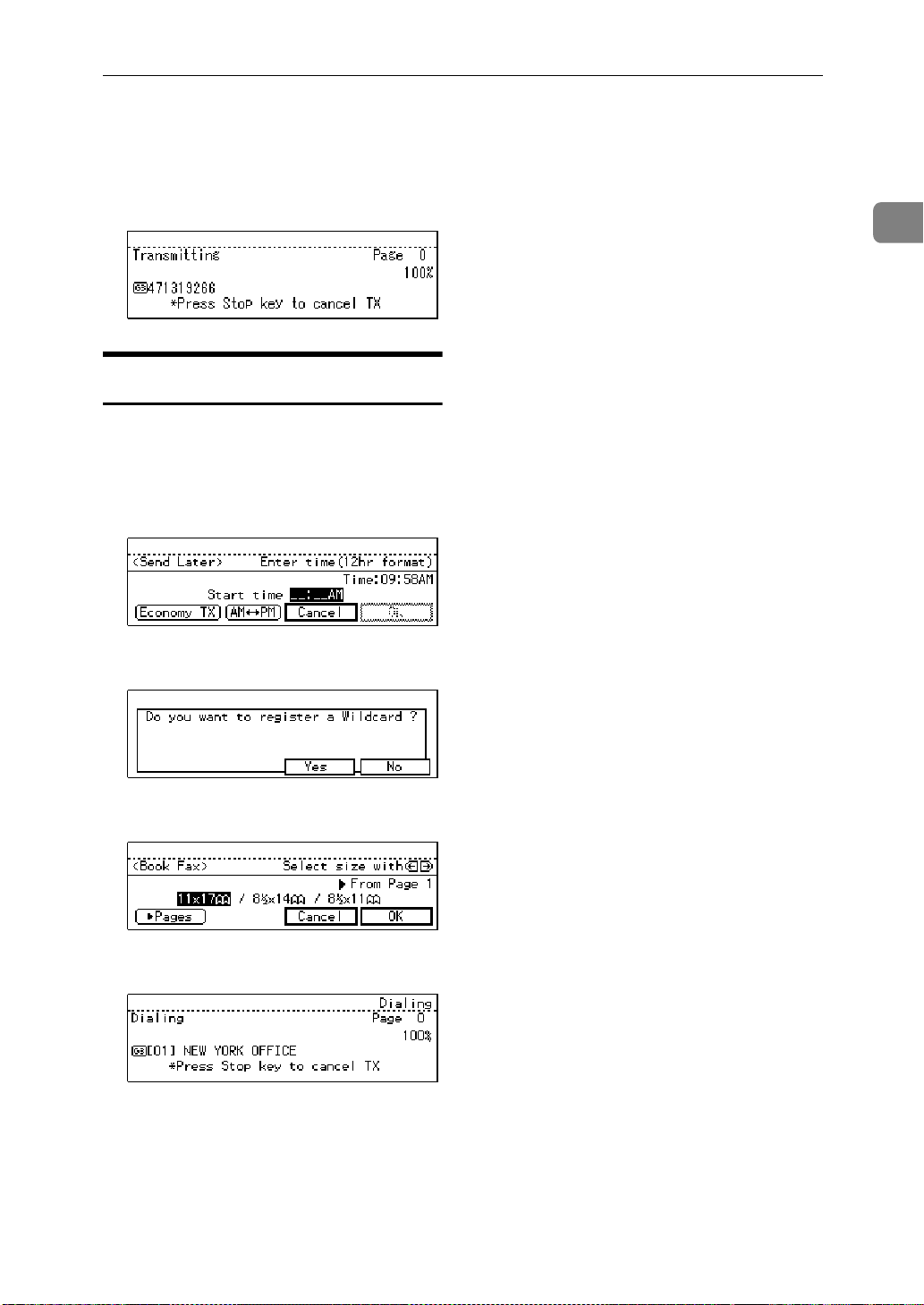
into memory, you can still scan the
next original into memory. ⇒ P.12
“Dual Access”
❖❖❖❖
Immediate Transmission:
Display Prompts
Depending on the situation, the machine will show various prompts on
the display.
❖❖❖❖
Instructions and Requests
READING THE DISPLAY
1
❖❖❖❖
Questions
❖❖❖❖
Selections
❖❖❖❖
Status
11
Page 27
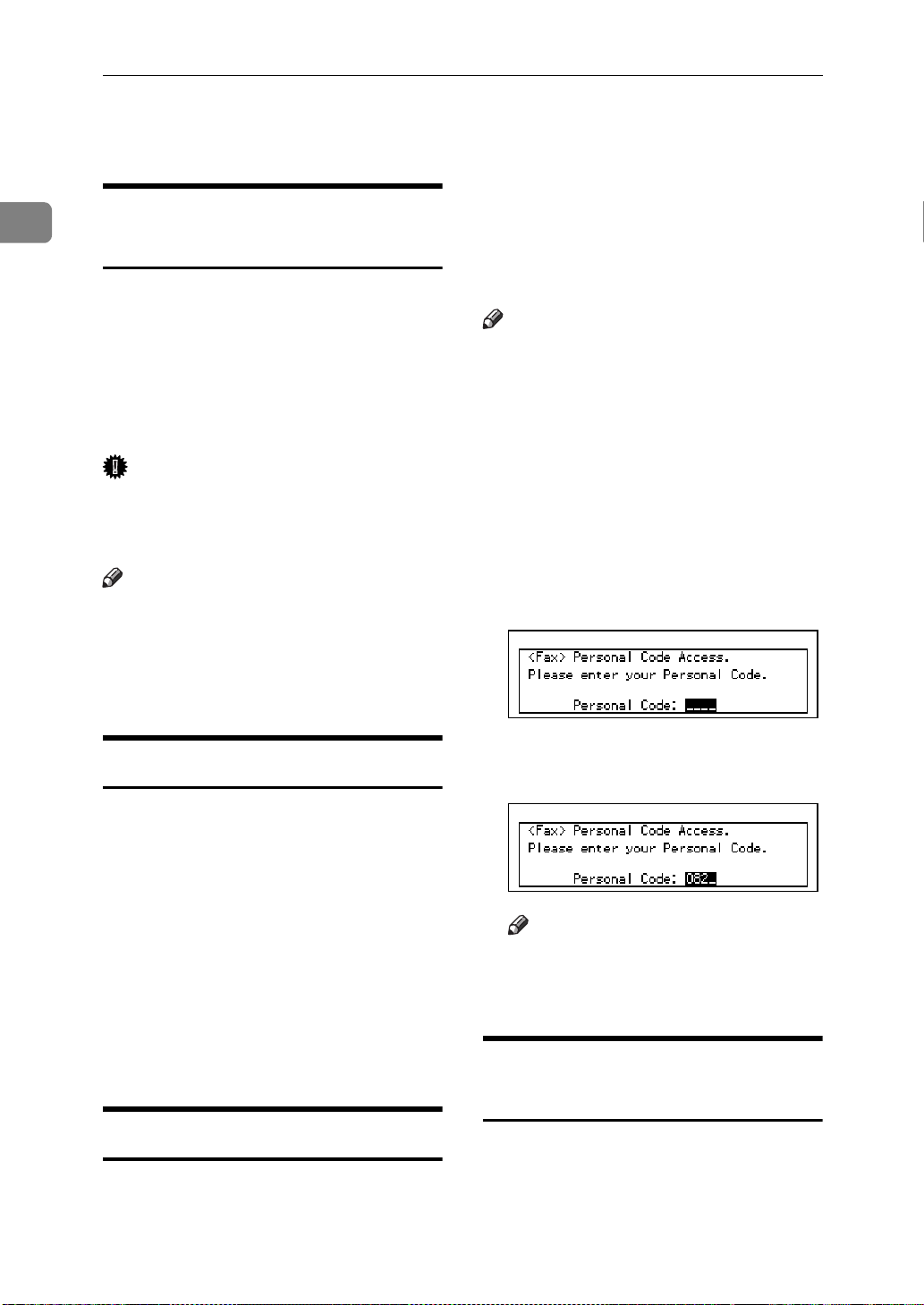
1
GETTING STARTED
USEFUL FUNCTIONS
Automatic Power Reception Function
This machine can be set to shut down
automatically if nobody has used the
machine for a while. In these situations even through the operation
switch is off, the machine can still receive incoming messages as long as
the Main Power switch is on.
Important
❒ Reception is not possible if both
the operation switch and Main
Power switch are turned off.
Note
❒ By default, messages are printed as
soon as they are received (Immediate Reception). To change this, see
P.203
ters”
“Changing the User Parame-
personal code. This prevents unauthorized people from sending fax
messages and can be used to track Fax
machine use by giving a personal
code to each user.
Note
❒ Register personal codes and turn
Personal Code Access on. The default setting is
tering Personal Codes”
“Personal Code Access”
❒ Even if Restricted Access is en-
abled, the machine can receive and
print a fax message.
. ⇒ P.166
off
“Regis-
, P.169
A If Personal Code Access is turned
on, the display is shown as following:
Dual Access
The machine can scan other messages
into memory even while sending a
fax message from memory, receiving
a message into memory , or automatically printing a report. Since the machine starts sending the second
message immediately after the current transmission terminates, the line
will be used efficiently.
Note that during Immediate Transmission or when in User Tools mode,
the machine cannot scan an original.
Personal Code Access
The machine can be set up so that nobody can use it without entering a
12
B Enter a personal code (4-digit
number) using the number keys.
Note
❒ If a user enters a personal code
that is not registered, the machine returns to step 1.
Transmission With Image Rotation
For most purposes, set A4/LT originals in the lengthwise direction (L).
If you set an A4/LT original in the
sideways direction (K), the image
Page 28
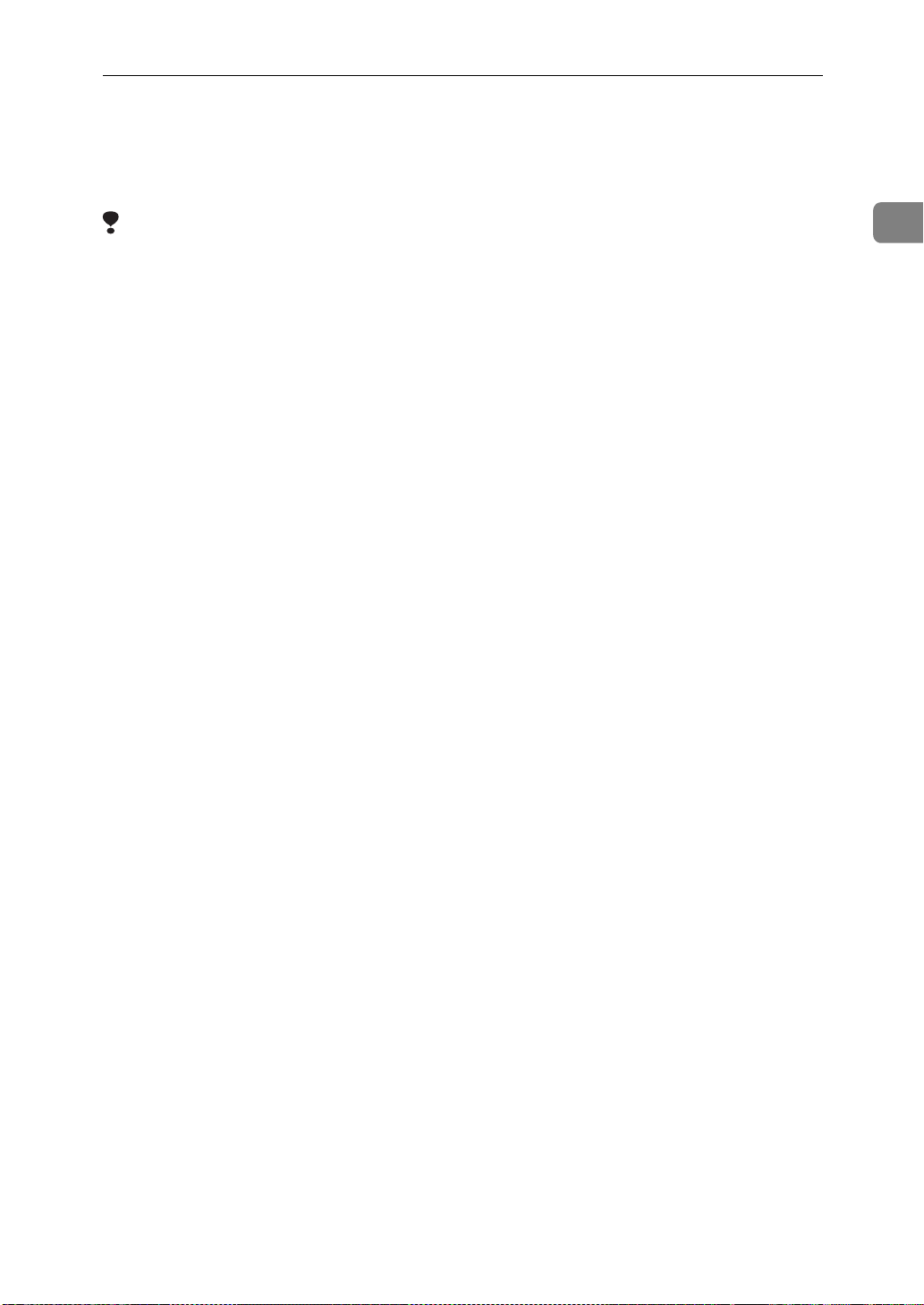
will be sent rotated by 90°. Providing
the receiver has A4/LT lengthwise
paper (L), the message will be printed the same size as the original.
USEFUL FUNCTIONS
Limitation
❒ The Quick Memory Transmission
feature is not available when using
this feature.
❒ When Image Rotation is used, all
messages are sent by normal Memory Transmission.
1
13
Page 29
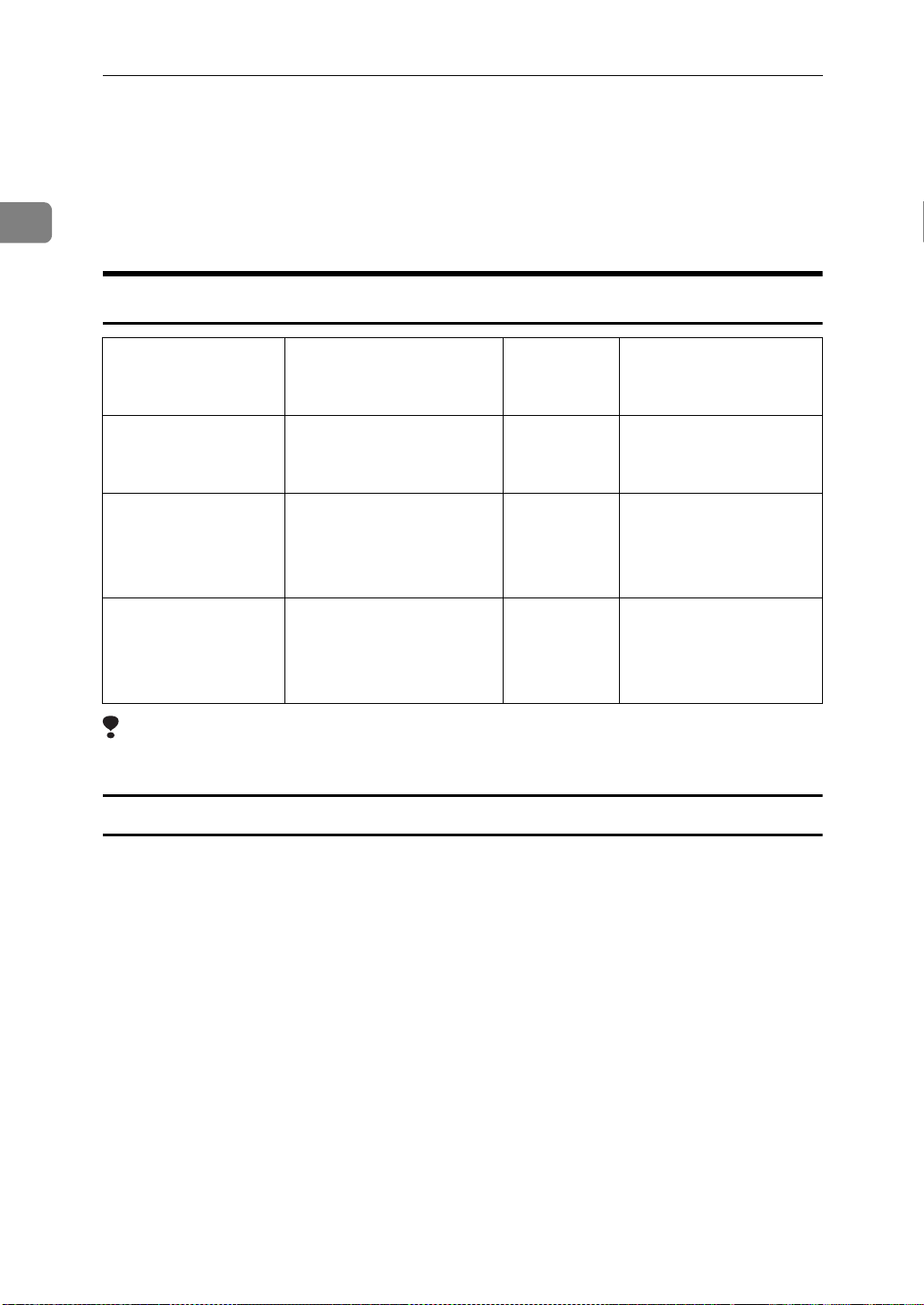
1
GETTING STARTED
ACCEPTABLE TYPES OF ORIGINALS
Make sure your originals are completely dry before setting them in the machine.
Originals containing wet ink or correcting fluid will mark the exposure glass and
resulting image will be affected.
Acceptable Original Sizes
Where original is
set
Exposure glass Maximum A3 (297 × 420
Document Feeder
(ADF) Single Sided
Document
Document Feeder
(ADF) Double-Sided Document
Acceptable original size Maximum
number of
sheets
1 ---mm), 11" × 17" (279 × 432
mm)
Fax transmission: A5 L
to A3 L (up to 432mm
long) 8" × 5
17" (DLT)
×
Fax transmission: A5 L
to A3 L (up to 432mm
long) 8" × 5
17" (DLT)
×
1
/2" L to 11"
L
1
/2" L to 11"
L
50
50
Paper thickness
52 - 128 g/m
in inch version)
52 - 105 g/m
in inch version)
2
(14 - 34lb
2
(14 - 28lb
Limitation
❒ When using 2–sided transmission, A5K and HLTK cannot be available.
Originals Unsuitable for the Document Feeder (ADF)
Do not set the following types of originals in the Document Feeder (ADF) because they may be damaged. Place them on the exposure glass instead.
• Originals of sizes other than those specified in the previous table
• Originals containing staples or clips
• Perforated or torn originals
• Curled, folded, or creased originals
• Pasted originals
• Originals with any kind of coating, such as thermosensitive paper, art paper,
aluminum foil, carbon paper, or conductive paper
• Originals with indexes, tags, or other projecting parts
• Sticky originals such as translucent paper
• Thin and soft originals
• Originals of inappropriate weight (see table above)
14
Page 30
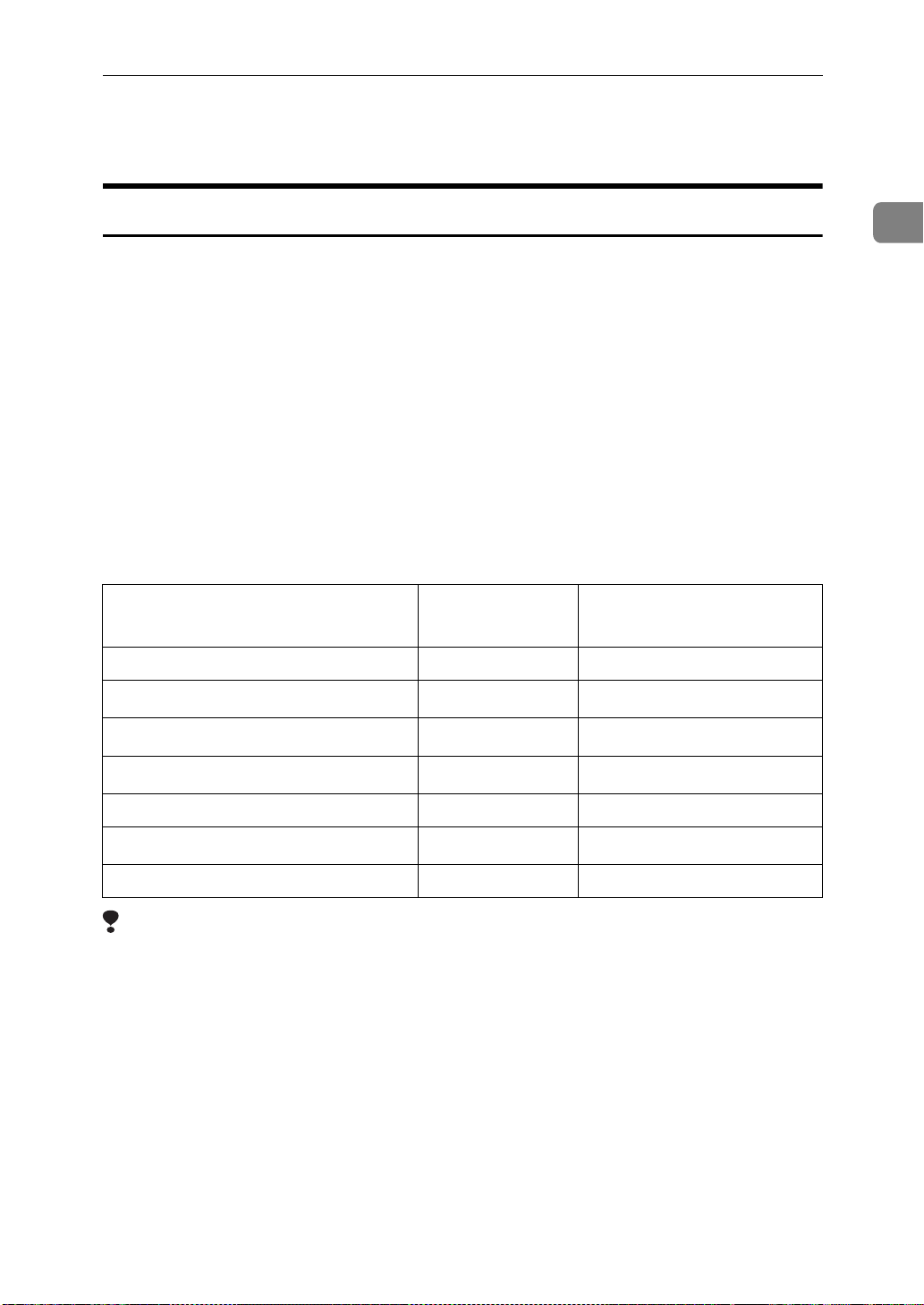
ACCEPTABLE TYPES OF ORIGINALS
• Originals in bound form, such as books
• Transparent originals such as OHP transparencies or translucent paper
Original Sizes Difficult to Detect
The machine finds it difficult to detect the size of the following kinds of originals. If this happens, the receiving machine may not select print paper of the correct size. ⇒ P.17
• Document size other than the following (set on the exposure glass).
• Originals with indexes, tags, or projecting parts
• Transparent originals such as OHP transparencies or translucent paper
• Dark originals with many characters or drawings
• Originals which partially contain solid printing
• Originals which have solid printing at their edges
The following paper sizes are automatically detected in Fax mode.
❖❖❖❖
Inch Version
Paper size
Where original is placed
11" × 17"
1
8
/2" × 14"
1
/2" × 11" K
8
L
L
“If the Machine Cannot Detect the Size of Your Original”
Exposure glass Document Feeder (ADF)
ΟΟ
ΟΟ
L
ΟΟ
1
1
/2" × 8 1/2" K
5
10" × 14"
1
8
/2" × 13"
8 × 10"
L
K
L
L
×Ο
ΟΟ
ΟΟ
ΟΟ
Limitation
❒ A5 and HLT sizes are not available for 2-sided Transmission.
15
Page 31

1
GETTING STARTED
Paper Size and Scanned Area
❖❖❖❖
Exposure glass
Reference
position
❖❖❖❖
Document Feeder (ADF)
Horizontal size
Vertical size
Maximum Scanning area
A3 (297x420mm)
11"x17" (279x432mm)
A3A4
Horizontal size
Vertical size
Maximum Scanning area
(297x432mm)
A3
CP01AEE0
A3A4
CP02AEE1
Limitation
❒ There may be a difference in the size of the image when it is printed at the des-
tination.
❒ If you set an original larger than DLT/A3 on the exposure glass, only the
DLT/A3 area is scanned.
Note
❒ Even if an original is correctly placed on the exposure glass or in the Docu-
ment Feeder (ADF), a margin of 3 mm around each edge of the original may
not be sent.
❒ If the receiver uses paper narrower than the original, the image will be re-
duced to fit the paper width. ⇒ P.99
“Auto Reduction”
❒ The machine detects paper sizes in the following ways.
• When you set an original in the Document Feeder (ADF), an original wider
than about 7.48” is scanned as LT/LG size wide. An original wider than
about 10.37” is scanned as DLT size. Originals narrower than 9.05” will be
sent as LT/LG size. You can scan in originals of up to 17” in length.
16
Page 32

ACCEPTABLE TYPES OF ORIGINALS
• When you set an original on the exposure glass, an original narrower than
about 9.25” is scanned as LT/LG size wide. An original wider than 10.83”
is scanned as DLT size wide. Normally, lengths up to a maximum of 17”
can be scanned (this figure varies slightly depending on the type of original). If you select Irregular Scan Area, lengths up to 17” are possible.
Length
"9.80 "9.80∼"10.79 "10.79∼"12.44 "12.44
width
∼
∼
1
"9.57 not detected LT
∼
"10.55
∼
Maximum Scan Area
----
Memory Transmission/Immediate Transmission
• From the Document Feeder (ADF): 297 × 432 mm (W × L)
• From the exposure glass : 297 × 432 mm (W × L)
LT
K
L
DLT
L
LT
L
DLT
L
LG
DLT
L
L
If the Machine Cannot Detect the Size of Your Original
If the machine cannot detect the original size, the following display is shown:
If this happens, carry out the following steps.
A Remove the original and replace it on the exposure glass. Press the
key to scan the original again. If the machine still cannot detect the original
size, the following display is shown:
B Press the
again.
<<<<
and
keys to switch the scan size and press the
>>>>
{{{{
Start
{{{{
Start
key
}}}}
}}}}
17
Page 33

1
GETTING STARTED
HOW TO SET AN ORIGINAL
In this manual an original can mean a single or multiple page document. You
can set your originals either in the Document Feeder (ADF) or on the exposure
glass. Some types of originals are unsuitable for the Document Feeder (ADF) so
they must be set on the exposure glass. ⇒ P.14
INALS”
Which way you place your original depends on its size and whether you are using the Document Feeder (ADF) or the exposure glass.
❒ If you set A5 size documents on the exposure glass, they will not be detected.
❒ When sending a fax, the image output at the other end depends on the size
❒ When sending an original of an irregular (i.e. non-standard) size or part of a
❒ You can scan non-standard sized documents as standard sized documents
Limitation
Note
and direction of paper used in the receiver's terminal. If the receiver does not
use paper of the same size and direction as that of the original, the fax image
may be output reduced, trimmed at the both edges, or divided into two or
more sheets. When sending an important original, we recommend you to ask
the receiver about the size and direction of the paper used in their terminal.
large original, you can specify the scan area precisely. ⇒ P.86
THE AREA TO BE SCANNED YOURSELF (IRREGULAR SCAN AREA)”
with the Irregular Scan Area feature. When you turn on this feature, the area
scanned will be in the specified range regardless of the actual document size.
A blank margin will appear or the image will be truncated at the receiving
end.
“ACCEPTABLE TYPES OF ORIG-
“CHOOSING
❒ Make sure that all ink, correcting fluid etc., has completely dried before set-
ting your original. If it is still wet, the contact glass will be marked and those
marks will appear on the received image.
❒ If you set an A4 size original in the sideways direction, the machine rotates
the image by 90 degrees before sending it. ⇒ P.12
Rotation”
“Transmission With Image
18
Page 34

How to set A4, B4, A3, LT, LG and DLT size originals
----
Original
How to set A4, A5 and B5 size originals
----
Original
Where original is set
Exposure glass
Where original is set
Exposure glass
Document Feeder(ADF)
ND0X01E2
Document Feeder(ADF)
HOW TO SET AN ORIGINAL
1
ND0X01E1
Limitation
❒ A5 size on the exposure glass is not detected.
Setting a Single Original on the Exposure Glass
Set originals that cannot be placed in
the Document Feeder (ADF) such as a
book on the exposure glass one page
at a time.
A Lift the Document Feeder (ADF)
by at least 30 degrees. Place the
original face down and align its
upper left corner with the reference mark at the upper left corner
of the exposure glass.
1. Reference mark
2. Scale
1
2
ND1C01E0
19
Page 35

GETTING STARTED
1
Note
❒ If you do not raise the Docu-
ment Feeder (ADF) by at least
30 degrees, the original size will
not be detected.
B Close the Document Feeder
(ADF).
Note
❒ When sending a bound original,
the received image may contain
some black areas. To reduce this
effect, hold down the original to
prevent its bound part from rising.
Bound Original Page Order
----
When sending bound originals
(books, magazines, etc.), you can
choose to have either the left page or
right page sent first.
Note
❒ The default setting is Send Left
Page First. ⇒ P.203
User Parameters”
Setting Originals in the
“Changing the
❒ Do not open the Document Feeder
(ADF) while it is scanning the originals. Otherwise, document will be
jammed.
❒ You cannot scan the original using
the Document Feeder (ADF), Scanning is not possible if there are any
documents left on the exposure
glass. Remove any remaining documents from the exposure glass
before you begin.
Original is on exposure glass.
Remove original.
OK
ND0X04E1
Note
❒ If an original jams, press the
key then remove the original
}}}}
Stop
carefully.
❒ If your original is bent or folded,
flatten it before you set it.
❒ Set thin originals on the exposure
glass.
Reference
For information about the sizes
and number of originals that can
be placed in the Document Feeder
(ADF), see P.14
TYPES OF ORIGINALS”
“ACCEPTABLE
{{{{
Clear/
.
Document Feeder (ADF)
Use the Document Feeder (ADF) to
scan in a stack of originals in one operation. The Document Feeder (ADF)
can handle both single-sided and
double-sided originals.
Limitation
❒ Place all the originals to be sent in
a single stack.
❒ You cannot set originals in the
Document Feeder (ADF) one page
at a time or in sheaves.
20
Page 36

HOW TO SET AN ORIGINAL
A Adjust the original guide to
match the size of your originals.
Align the edge of your originals
and stack them in the Document
Feeder (ADF) face up.
1
2
ND1X02E5
1. Limit mark
2. Document guide
Feeder (ADF) with this function
turned off, a paper jam may occur.
Destination Tray for Originals
----
Scanned From the Document
Feeder (ADF)
You can have originals scanned in
from the Document Feeder (ADF) either delivered to the Document Feeder Tray, or the External Tray.
12
ND1D04E0
1
Scanning In Mixed Sized
----
Originals
If you wish to scan in stacks of originals containing mixed paper sizes
from Document Feeder (ADF), you
can have the machine automatically
detect the size of each original.
Note
❒ By default this feature is turned
off. To turn it on, adjust the User
Parameters. ⇒ P.203
“Changing the
User Parameters”
❒ Scanning may take slightly longer
when this function is turned on.
❒ Small originals may be sent at a
slight slant if they are not stacked
flush against the Document Feeder
(ADF) document guides.
❒ If you try and set a stack of mixed
size originals in the Document
1. ADF tray
2. ADF external tray
Note
❒ If you select the ADF external tray,
you cannot use the Stamp feature.
❒ To choose which tray is used, edit
the Output Tray setting in the System Settings. See “USER TOOLS”
of the System Settings.
21
Page 37

GETTING STARTED
WHERE INCOMING MESSAGE ARE DELIVERED—OUTPUT TRAY
1
To change where incoming messages
are delivered, adjust the Output Tray
setting in the System Settings.
When the Selected Output Tray Becomes Full
If you install the optional Finisher, the
machine automatically detects when
the selected Output Tray becomes
full. When this happens, a warning
will appear on the display and the
message will be received using Substitute Reception. Messages received
this way will be automatically printed as soon as you empty the Output
Tray.
When the Finisher is Install ed
You can use the Finisher for large capacity paper delivery and sort delivery.
Finisher, incoming messages are
automatically delivered to the Internal Tray.
Note
❒ If you receive messages larger than
12.9” (330mm) on a regular basis,
we recommend that you choose an
Output Tray setting other than Internal Tray.
Limitation
❒ When the optional 3000-sheet Fin-
isher is installed and you set the
Output Tray to Internal Tray, received messages longer than 12.9”
(330mm) are delivered to the Finisher Proof Tray. For example, if
the first page sent is 8.5" × 11" L/
A4L and the following pages are
11" × 17" L/A3L, the first page
will be delivered to the Internal
Tray and the following pages to
the Finisher Proof Tray.
❒ If you have selected the optional
1000-sheet Finisher as the Output
Tray and a copy document longer
than 13.3” (340mm) is left in the
22
Page 38

2. Sending a Fax Message
OVERVIEW
Overview
The basic procedure to send a fax message is:
A Make sure the Fax indicator is lit
B Set your original
C Dial the number
D Press
The rest of this section describes these steps and the various features that are
available in more detail.
There are two ways to send a fax message:
• Memory Transmission
• Immediate Transmission
{{{{
Start
}}}}
Check the indicators on the operation panel to check which mode is currently active and press the Transmission Mode key to toggle between them.
23
Page 39

SENDING A FAX MESSAGE
MEMORY TRANSMISSION
2
In Memory Transmission mode, after
you press the
{{{{
key, the machine
}}}}
Start
doesn't dial the destination until all
pages of your fax message have
scanned into memory (in contrast
with Immediate Transmission, where
the number is dialed first and pages
are scanned and sent one by one).
Memory Transmission is useful because:
• You can take your original away
from the machine without having
to wait too long
• While your message is being sent,
other people can operate the machine
• You can send the same message to
more than one place in a single operation (Broadcasting)
Important
❒ If there is a power failure (main
power switch is off) or the plug is
pulled out for more than 1 hour, all
the files stored in memory are deleted. As soon as power is restored,
the Power Failure Report is printed to help you identify deleted
files . If you turn just the operation
switch off, files are not deleted. ⇒
P.126
“WHEN POWER IS
TURNED OFF OR FAILS”
Limitation
❒ If memory is full (0% appears on
the display), Memory Transmission is disabled. Use Immediate
Transmission instead.
Note
❒ Maximum number of Memory
Transmission files: 200
❒ Maximum number of destinations
per Memory Transmission: 200
❒ Combined total number of desti-
nations that can be stored: 500
❒ The number of pages that you can
store in memory depends on the
original images and the scan settings. You can store up to 160 standard pages (ITU-T No.1 chart,
Resolution: Standard, photo mode:
OFF).
❒ As default, the machine will return
to the default transmission mode
(Memory Transmission) after every transmission. You can change
this so that the current mode is
maintained. ⇒ P.203
“Changing the
User Parameters”
❒ You can expand the amount of
memory available for storing documents by installing either of the
following options:
• With optional Fax Feature Expander: Up to about 480 pages
• With optional Fax Feature Expander and the Hard Disk: Up
to about 3000 pages
A Make sure that the Memory
Transmission indicator is lit.
Commu-
Receive
TX File
Status
F2
File
Confidential
File
TEL
Mode
F3 F4 F5
nicating
Start
Manual RX
F1
If it isn't, press the
key.
}}}}
Mode
Standard
Immediate
Detail
Trans.
Memory
Super Fine
Trans.
ND2L03E1
{{{{
Transmission
B Set the original.
Limitation
❒ You can send the first pages
from the exposure glass then
24
Page 40

MEMORY TRANSMISSION
the remaining pages from the
Document Feeder (ADF). After
you place the last page on the
exposure glass, you have 60 seconds to insert the remaining
pages in the Document Feeder
(ADF).
❒ Note that you cannot set pages
on the exposure glass after you
have started using the Document Feeder (ADF).
❒ Do not open the Document
Feeder (ADF) while it is scanning in originals.
Note
❒ Place the original you want to
store in memory on the exposure glass or the Document
Feeder (ADF). To store multiple
page originals from the exposure glass, set them page by
page.
❒ You can scan half the pages of
your original from the exposure
glass and the remainder from
the Document Feeder (ADF).
When you have finished scanning from the exposure glass,
place the rest of the pages in the
Document Feeder (ADF) and
press
{{{{
Start
.
}}}}
❒ The original can be placed at
any time up until you press the
Start
key.
}}}}
{{{{
er destination. Repeat this step
for all destinations.
If you make a mistake, press the
{{{{
Clear/Stop
key and enter the cor-
}}}}
rect number again.
Note
❒ When dialing with the number
keys or using Chain Dial (P.46
“Chain Dial”
), you can select the
line type (G3 or G4) before
pressing
[
Add
in step 4.
]
❒ If you do not set an original
within 30 seconds of entering a
destination fax number, the
transmission is cancelled.
Reference
P.43
“DIALING”
E Press the
Dial
ok Dial
/
l
1
456
GHI
7809
PRS
{{{{
key.
}}}}
Start
23
ABC DEF
MNO
JKL
WXYTUV
Enter
OPER
Clear / Stop
Start
2
C
ND2R02E1
Reference
P.18
“HOW TO SET AN ORIGI-
NAL”
C Select any scan settings you re-
quire. ⇒ P.37
“SCAN SETTINGS”
D Dial. If you wish to send the same
message to more than one destination, press
and dial anoth-
[
]
Add
The machine starts scanning the
original.
The machine calls the destination.
The name or fax number which is
programmed as the RTI or CSI in
25
Page 41

2
SENDING A FAX MESSAGE
the other end is shown on the display.
Reference
P.193
“RTI/TTI”
After transmission, the machine
will return to standby mode.
Sending a Fax Message
----
Immediately
To send a fax message immediately,
use Immediate Transmission. If you
have just set up an original for broadcasting, Immediate Transmission will
interrupt the current communication.
If there are files queued in addition to
the file being currently sent, your
original is not be sent until the
queued files have been sent.
Automatic Redial
----
Checking the Transmission
----
Result
• Turn the Transmission Result Report on if you want a report to be
printed after every successful
transmission. ⇒ P.24
TRANSMISSION”
If you leave the Transmission Result Report off, the report will not
be printed after every transmission. However, should a transmission fail, a Communication Failure
Report will be printed instead.
• If you turn the Transmission Result Report (Memory Transmission) off, the Error Report will be
printed when the communication
on fails.
• You can also check the transmission result by examining the TCR.
⇒ P.116
You can either print or scroll
through the TCR on the display. ⇒
P.110
MISSION RESULT (TX STATUS)”
“PRINTING THE TCR”
“CHECKING THE TRANS-
“MEMORY
If a fax message could not be transmitted because the line was busy or
an error occurred during transmission, redialing is done 4 times at 5
minutes intervals (these figures vary
according to which country you are
in).
If redialing fails after four redials, the
machine cancels the transmission and
prints the Transmission Result Report
or Communication Failure Report. ⇒
P.29
(Memory Transmission)”
munication Failure Report”
“WHEN POWER IS TURNED OFF
OR FAILS”
----
If you dial several destinations for the
same message (Broadcasting) the
messages are sent in the order in
which they were dialed. If the fax
message could not be transmitted, the
machine redials that destination after
the last destination specified for
Broadcasting. For example, if you
“Transmission Result Report
, P.29
Broadcasting Sequence
“Com-
, P.126
26
Page 42

specify four destinations A through D
for broadcasting, and if the lines to
destinations A and C are busy, the
machine dials the destinations in the
following order: A, B, C, D, A, and C.
Broadcasting: Checking
----
Progress
To check which destinations the fax
message has been sent to so far, print
the TX file list. ⇒ P.109
LIST OF FILES IN MEMORY (PRINT
TX FILE LIST)”
If Memory Runs Out While
----
“PRINTING A
Storing an Original
If you run out of memory while storing an original (free space reaches
0%),
“Memory full” is displayed.
MEMORY TRANSMISSION
Batch Transmission
----
If you send a fax message by Memory
Transmission and there is another fax
message waiting in memory to be
sent to the same destination, that
message is sent along with your original. Several fax messages can be sent
with a single call, thus eliminating the
need for several separate calls. This
helps save communication costs and
reduce transmission time.
Fax messages for which the transmission time has been set in advance are
sent by batch transmission when that
time is reached.
Note
❒ By default Batch Transmission is
switched on. You can switch it on
or off with the User Parameters. ⇒
P.203
ters”
“Changing the User Parame-
2
Press Exit to transmit the stored pages
only.
ND1X03E0
Note
❒ By default, successfully scanned
pages are sent. If you wish to
change this setting, please contact
your service representative.
ECM (Error Correction Mode)
----
This feature automatically resends
data that wasn't transmitted successfully using a system that complies
with international standards.
ECM requires that the destination
machine has the same feature.
Note
❒ By default ECM is switched on.
You can change this with the Key
Operator Settings. ⇒ P.166
OPERATOR SETTINGS”
“KEY
27
Page 43

SENDING A FAX MESSAGE
2
Parallel Memory Transmission
----
This function dials while the original
is being scanned. Standard Memory
Transmission stores the original in
memory, then dials the destination.
Parallel Memory Transmission allows you to quickly determine
whether a connection was made. In
addition, this function scans the original faster than Immediate Transmission and is useful when you are in a
hurry and need to use the original for
another purpose.
Note
❒ By default this feature is turned on.
You can change this with the User
Parameters. ⇒ P.203
User Parameters”
Limitation
❒ Standard Memory Transmission is
used instead of Parallel Memory
Transmission in the following cases.
• When the line is busy and could
not be connected to
• With Send Later
• With Transfer Request
• With 2-Sided Transmission
• When you store an original for
Memory Transmission while
another communication is in
progress
• When two or more destinations
are specified
• When you send just an Auto
Document
“Changing the
❒ If you press the
the original jams, or memory becomes full during Parallel Memory
Transmission, the machine stops
transmitting and prints the Transmission Result Report (Memory
Transmission). The file is erased.
❒ Total stored page numbers are not
printed in the Parallel Memory
Transmission. Only the page numbers are printed, such as P.1, P,2
1
not
/2, 2/
2
Note
❒ If you run out of memory, normal
Memory Transmission takes place.
When and if this happens varies
depending on the various options
you have installed.
{{{{
Clear/Stop
key,
}}}}
Memory Storage Report
This report is printed after an original
is stored in memory. It helps you review the contents and the destinations of stored originals. Even if the
machine is set up not to print this report, it is still printed if an original
could not be stored.
Note
❒ You can turn this report on and off.
By default it is not printed. ⇒ P.203
“Changing the User Parameters”
❒ You can choose whether to include
part of the original image on the report (part of the image is printed
by default). ⇒ P.203
User Parameters”
“Changing the
28
• When the original is set on the
exposure glass
• With the image rotation
Page 44

Transmission Result Repor t (Memory Transmission)
This report is printed when a Memory Transmission is completed so you
can check the result of the transmission. If two or more destinations are
specified, this report is printed after
the fax message has been sent to all
the destinations. If the machine is set
up not to print this report and the fax
message could not be successfully
transmitted, the Communication Failure Report is printed. ⇒ P.29
munication Failure Report”
Note
❒ By default this function is turned
on so you need to turn it off. ⇒
P.203
ters”
❒ You can choose whether to include
part of the original image on the report (by default, part of the image
is printed).⇒ P.203
User Parameters”
“Changing the User Parame-
“Changing the
“Com-
MEMORY TRANSMISSION
2
Communication Failure Rep ort
This report is only printed if the
Transmission Result Report is turned
off and a message could not be successfully transmitted with Memory
Transmission. Use it to keep a record
of failed transmissions so you can
send them again.
Note
❒ You can choose whether to include
part of the original image on the report (by default, part of the image
is printed). ⇒ P.203
User Parameters”
“Changing the
29
Page 45

SENDING A FAX MESSAGE
CANCELING A MEMORY TRANSMISSION
2
Canceling a Transmission While the Original Is Being Scanned in
Enter
MNO
WXYTUV
key.
}}}}
Clear / Stop
C
Start
ND2R02E2
A Press the
Dial
ok Dial
/
l
{{{{
Clear/Stop
23
1
ABC DEF
456
JKL
GHI
7809
PRS
OPER
The machine will stop storing the
original and the data will not be
sent.
Canceling a Transmission While the Message is Being Sent
Use this procedure to cancel a transmission after the original has been
scanned in.
A Press
[
Info.
.
]
ND1X03E0
The Information menu is shown.
B Enter the “Check/Cancel TX
Files” function number with the
number keys.
Note
❒ If “Check/Cancel TX Files” is
not shown, press
.
]
ext
C Press the
<<<<
or
file you want to delete is shown
and press
[
Delete
↑↑↑↑
[
key until the
>>>>
.
]
Prev.
]
or
↓↓↓↓
[
N-
Limitation
❒ If transmission finishes while you
are caring out this procedure, it
will not be canceled.
Note
❒ If you cancel a file while it is being
sent, transmission is halted as soon
as you finish this procedure. However, some pages of your message
may have already been sent and
will be received at the other end.
30
ND1X02E7
Page 46

CANCELING A MEMORY TRANSMISSION
D Press
The file is erased.
E Press
[
Yes
[
Exit
]
]
.
2
ND1X03E0
.
ND1X03E0
Note
❒ To delete another file, repeat
steps 3 and 4.
F Press
[
Exit
.
]
ND1X03E0
31
Page 47

SENDING A FAX MESSAGE
IMMEDIATE TRANSMISSION
2
With Immediate Transmission, when
you press the
{{{{
key, the fax
}}}}
Start
number is dialed straight away (i.e.
immediately). The message is
scanned and transmitted page by
page without being stored in memory. This contrasts with Memory
Transmission which scans in all pages
into memory before dialing the destination.
Immediate Transmission is useful if
you want immediate confirmation
that the message is being sent to the
correct destination (just check the other terminal's RTI or CSI on the operation panel during transmission).
Note
❒ You cannot send the same message
to multiple destinations (Broadcasting). Use Memory Transmission for this purpose.
❒ Place the original on the exposure
glass or in the Document Feeder
(ADF). To send two or more pages
from the exposure glass, set them
one page at a time.
❒ You can scan some pages of your
original from the exposure glass
and the remainder from the Document Feeder (ADF). When you
have finished scanning from the
exposure glass, place the remainder of the pages in the Document
Feeder (ADF) and press
{{{{
within ten seconds.
}}}}
Start
❒ By default, the transmission mode
selected when the machine is
turned on or when modes are
cleared (transmission mode home
setting) is Memory Transmission.
You can change this with the User
Parameters. ⇒ P.203
“Changing the
User Parameters”
A Check that the Immediate Trans-
mission indicator is lit.
Commu-
Receive
TX File
Status
F2
File
Confidential
File
TEL
Mode
F3 F4 F5
nicating
Start
Manual RX
F1
If it is not lit, press the
key.
sion mode.
}}}}
Standard
Immediate
Detail
Trans.
Memory
Super Fine
Trans.
ND2L03E1
{{{{
Transmis-
B Set your original.
Limitation
❒ Do not open the Document
Feeder (ADF) while it is scanning the originals. Otherwise,
document will be jammed.
Note
❒ You can set the original any
time up until you press the
Start
key.
}}}}
{{{{
Reference
How to Set an Original ⇒ P.18
“HOW TO SET AN ORIGINAL”
C Select any scan settings you re-
quire. ⇒ P.37
“SCAN SETTINGS”
D Dial.
If you make a mistake, press the
key and enter the cor-
{{{{
Clear/Stop
rect number again.
Note
❒ If you are dialing with the num-
ber keys or Chain Dial (P.46
}}}}
32
Page 48

IMMEDIATE TRANSMISSION
“Chain Dial”
), you can select the
type of line you want (G3 or
G4).
Reference
P.43
“DIALING”
P.41
“CHANGING LINE TYPE”
E Press the
Dial
ok Dial
/
l
1
456
GHI
7809
PRS
{{{{
key.
}}}}
Start
23
ABC DEF
MNO
JKL
WXYTUV
Enter
OPER
Clear / Stop
Start
The machine calls the destination.
While it is dialing, the number or
name which is programmed as the
RTI or CSI in the machine of the
other party is shown on the display. When connected, the machine starts scanning the original.
C
ND2R02E1
If the Connection Could Not Be
----
Made
If it was not possible to make a connection with the number you dialed
(e.g., the line was busy or there is a
line problem), the following display
will appear.
You have two options:
• To have the machine redial and try
and send the message by Memory
Transmission, press
[
Memory TX
All originals will be scanned into
memory then redialing will begin.
• To cancel this transmission, press
[
Cancel
ECM (Error Correction Mode)
----
then
]
[OK]
.
2
.
]
Reference
P.193
“RTI/TTI”
After transmission the machine
will return to standby mode.
This feature automatically sends data
that wasn't transmitted successfully
again using a technique called ECM,
an internationally recognized protocol (requires that the destination machine has the same feature).
Note
❒ By default, ECM is on. You can
turn it off. ⇒ P.171
“ECM”
Transmission Result Report (Immediate Transmission)
If you turn this report on, a report will
be printed after every Immediate
Transmission so you have a record of
whether the transmission was suc-
33
Page 49

SENDING A FAX MESSAGE
2
cessful or not. If the machine is set up
not to print this report and the fax
message could not be successfully
transmitted, the Error report is printed instead.
Note
❒ You can switch this report on or off
with the User Parameters. ⇒ P.203
“Changing the User Parameters”
On-hook Dial
This is just like using the external telephone, except you do not have to pick
up the external telephone before dialing. Just press the On Hook Dial key
and dial the number. If you hear a
voice, you can pick up the external
telephone and speak with the other
party.
Limitation
❒ This feature is not available in
some countries.
❒ On-hook Dial does not work with
ISDN lines.
Reference
P.192
“Monitor Volume”
A Set your original and select any
scan settings you require.
Enter
MNO
WXYTUV
key.
}}}}
Clear / Stop
C
Start
ND2R03E2
B Press the
Speed Dial
On Hook Dial
Pause /
Redial
Tone
{{{{
On Hook Dial
23
1
ABC DEF
456
JKL
GHI
7809
PRS
OPER
You will hear a low tone from the
internal speaker. If you wish to
cancel this operation, press the
key again.
Hook Dial
}}}}
{{{{
On
C Dial.
The machine immediately dials the
destination. If you make a mistake,
press the
{{{{
On hook dial
Modes/Energy Saver
}}}}
or
}}}}
{{{{
Clear
key and return
to step 2.
D When the line is connected and
you hear a high-pitched tone,
press the
{{{{
Start
key.
}}}}
34
Reference
P.18
“HOW TO SET AN ORIGI-
NAL”
P.37
“SCAN SETTINGS”
• If you hear a voice, pick up the
external telephone before you
press the
{{{{
key and notify
}}}}
Start
the destination that you want to
send a fax message (ask them to
switch to Fax mode).
Page 50

IMMEDIATE TRANSMISSION
• After transmission the machine
will return to standby mode.
Manual Dial
The external telephone is required to use
this function.
Pick up the handset of the external
telephone and dial. When the line is
connected and you hear a highpitched tone, press the
send your fax message. If, on the other hand, you hear a voice at the other
end, continue your conversation as
you would normally over the telephone.
Limitation
❒ Manual Dial does not work with
ISDN lines.
❒ The result of the transmission with
manual dial is not mentioned in
the Transmission Result Report
(Immediate Transmission).
{{{{
Start
key to
}}}}
C Dial.
If you make a mistake, replace the
external telephone and try again
from step 2.
D When the line is connected and
you hear a high-pitched tone,
press the
fax message.
{{{{
key to send your
}}}}
Start
E Replace the handset of the exter-
nal telephone.
After transmission the machine
will return to standby mode.
2
❒ In energy saving mode, you may
hear no sound for a few seconds after picking up the external telephone. You can operate after you
can hear the tone.
A Set your original and select any
scan settings you require.
Reference
P.18
“HOW TO SET AN ORIGI-
NAL”
P.37
“SCAN SETTINGS”
B Pick up the external telephone.
You will hear a tone.
35
Page 51

SENDING A FAX MESSAGE
CANCELING AN IMMEDIATE TRANSMISSION
2
Canceling a Transmission Before You Have Pressed Start
Use this procedure to cancel a transmission before you have pressed the
key.
}}}}
{{{{
Start
A Press the
key.
}}}}
er
Program
Note
❒ When you have already set the
original, you can also cancel an
Immediate Transmission by removing the original from the
machine.
{{{{
Clear Modes/Energy Sav-
Clear
Modes
Energy Saver
/
C
Interrupt
ND2R01E0
Note
❒ If the transmission finishes
while you are carrying out this
procedure, it will not be canceled.
Canceling a Transmission After You Have Pressed the Start Key
A Press the
36
move the original.
Dial
ok Dial
/
l
{{{{
Clear/Stop
23
1
ABC DEF
456
GHI
7809
PRS
OPER
JKL
MNO
WXYTUV
Enter
key then re-
}}}}
Clear / Stop
C
Start
ND2R02E2
Page 52

SCAN SETTINGS
SCAN SETTINGS
You may wish to send many different
types of fax message. Some of these
may be difficult to reproduce at the
other end. However, your machine
has three settings that you can adjust
to help you transmit your document
with the best possible image quality.
❖❖❖❖
Resolution:
Standard, Detail, Super Fine (option)
❖❖❖❖
Image density:
Auto Image Density, Manual Image Density (5 levels)
❖❖❖❖
Original type:
Text, Text·Photo, Photo
Resolution
Images and text are scanned into the
machine by converting them to sequences of dots. The frequency of
dots determines the quality of the image and how long it takes to transmit.
Therefore, images scanned at high
resolution (Super Fine) have high
quality but transmission takes longer.
Conversely, low resolution (Standard) scanning results in less quality
but your original is sent more quickly. Choose the setting that matches
your needs based upon this trade off
between speed and image clarity.
❖❖❖❖
Standard (8
dpi)
Select for originals containing normal sized characters.
❖❖❖❖
Detail (8
Select for originals containing
small characters or when you re-
××××
3.85 lines/mm, 200
××××
7.7 lines/mm, 200
××××
××××
200 dpi)
100
quire greater clarity. This resolution is twice as fine as Standard.
❖❖❖❖
Super Fine (Optional 400dpi card is
required: 16
××××
15.4 lines/mm, 400
××××
400
dpi)
Select for originals with very fine
details or when you require the
best possible image clarity. This
resolution is eight times as fine as
Standard.
Limitation
❒ If the other party's machine does
not support the resolution at
which you are sending, this machine automatically switches to a
resolution which is supported.
❒ Sending with Super Fine resolu-
tion requires that your machine
has the optional 400dpi option and
the other party's machine has the
capability to receive fax messages
at Super Fine resolution. Note that
even if the option is installed on
your machine, transmission and
reception may take place using
Detail resolution if the other party's machine does not support this
feature.
Note
❒ When the machine is turned on or
modes are cleared, the resolution is
set to Standard by default. You can
change this with the User Parameters. ⇒ P.203
Parameters”
❒ By default, the resolution returns
to the home setting after every
transmission. You change this with
the User Parameters. ⇒ P.203
“Changing the User Parameters”
“Changing the User
2
37
Page 53

SENDING A FAX MESSAGE
2
A Press the Resolution key to
switch between resolutions. The
indicators above the key show the
current selection.
Commu-
Receive
TX File
Status
F2
File
Confidential
File
TEL
Mode
F3 F4 F5
nicating
Start
Manual RX
F1
Original Type
If your original contains photographs, illustrations or diagrams with
complex shading patterns or grays,
select the appropriate Original Type
to optimize image clarity.
❖❖❖❖
Text (Default Sett i ng )
Text is selected when the Photo
and Text·Photo indicators are not
lit. Select Text to send an original
containing a high-contrast blackand-white image. Use this setting
even if your original contains text
and photographs if you only want
to send clearer text.
❖❖❖❖
Text·Photo
Text·Photo is selected when the
Text·Photo indicator is lit. Select
Text·Photo to send an original con-
taining both a high-contrast blackand-white image, such as text, and
a halftone image such as a photograph.
Standard
Detail
Super Fine
Immediate
Trans.
Memory
Trans.
ND2L03E2
dard again, the image density will
not return to Standard.
Note
❒ If you select Text·Photo or Photo,
the transmission will take longer
than when Text is selected.
❒ If you send a fax message with
Text·Photo or Photo and the back-
ground of the received image is
dirty, reduce the density setting
and re-send the fax.
❒ When the machine is turned on or
modes are cleared, Original Type
is set to Text. You can change this
with the User Parameters. ⇒ P.203
“Changing the User Parameters”
❒ By default, the machine returns to
the Original Type home setting after every transmission. You can
change this with the User Parameters. ⇒ P.203
“Changing the User
Parameters”
A Press the
{{{{
Original Type
key re-
}}}}
peatedly until the indicator
matching the type you require is
lit.
.
Text Photo
Photo
Special Orig.
Lighter Darker
Auto Image Density
ND2C02E3
When both indicators are not lit,
the Original Type is Text.
❖❖❖❖
Photo
Photo is selected when the Photo
indicator is lit.
Select Photo to send an original
containing a halftone image such
as a photograph or a color original.
Limitation
❒ If you select Text·Photo or Photo,
the Resolution is automatically set
to Detail. Even if you select Stan-
38
Image Density (Contrast )
The text and diagrams in your original should stand out clearly from the
paper they are written on. If your
original has a darker background
than normal (for example, a newspaper clipping), or if the writing is faint,
adjust the image density.
Page 54

By default, this machine will automatically select a density setting appropriate to the original (Auto Image
Density). If you wish to set the density yourself, use Manual Image Density.
Auto Image Density
The machine automatically selects an
image density which is the most appropriate for the original.
By default, Auto Image Density is selected when the machine is turned on
or modes are cleared. You can change
this with the User Parameters. ⇒
P.203
“Changing the User Parameters”
SCAN SETTINGS
Mixing Scan Settings in a Multiple Page Original
When sending an original consisting
of several pages, you can select different Image Density, Resolution and
Original Types for each page.
Set your original, select the scan settings for the first page, dial and press
{{{{
follow one of the following two procedures.
When Setting Originals on the Exposure Glass
as you would normally. Then
}}}}
Start
2
A If the Auto Image Density indica-
tor is not lit, press the llll key to
turn it on.
.
Text Photo
Photo
Special Orig.
Lighter Darker
Auto Image Density
ND2C02E1
Manual Image Density
Use the Image Density keys to vary
the image density within 5 levels.
A Make sure that the Auto Image
Density indicator is not lit. If it is
lit press the llll key to turn it off.
.
Text Photo
Photo
Special Orig.
Lighter Darker
Auto Image Density
ND2C02E1
While the machine is bleeping, you
have about 60 seconds (10 for Immediate Transmission) to select density,
resolution and original type. The remaining time is shown on the display.
A Check the pages you wish to
change the setting.
B Remove the previous page and set
the next page.
C Select the Image Density, Resolu-
tion and Original type.
Communicating
Start
Manual RX
F1
Text Photo
Photo
Special Orig.
Receive
File
TX File
Status
F2
.
Confidential
File
TEL
Mode
F3 F4 F5
Lighter Darker
Standard
Immediate
Detail
Trans.
Memory
Super Fine
Trans.
Auto Image Density
ND2L03E0
ND2C02E0
B Press the i
i or jjjj key to change
ii
the density. The indicators above
the keys show the level.
.
Text Photo
Photo
Special Orig.
Lighter Darker
Auto Image Density
ND2C02E2
Note
❒ You adjust settings for each
page before you press the
Start
key.
}}}}
{{{{
39
Page 55

2
SENDING A FAX MESSAGE
When Setting Originals in t he Doc ument Feeder (ADF)
A Check the pages you wish to
change the setting.
B Select the Image Density, Resolu-
tion and Original Type before the
next page is scanned.
Communicating
Start
Manual RX
F1
Text Photo
Photo
Special Orig.
Receive
File
TX File
Status
F2
.
Confidential
File
TEL
Mode
F3 F4 F5
Lighter Darker
Standard
Immediate
Detail
Trans.
Memory
Super Fine
Trans.
Auto Image Density
ND2L03E0
ND2C02E0
40
Page 56

CHANGING LINE TYPE
e
u
Fil
Fil
e
u
Fil
Fil
The optional ISDN unit is required to use this function.
This machine comes with a single Analog (PSTN) line connection for G3
To Switch to G4
communication as standard. If you
install the ISDN Unit option, an extra
digital (ISDN) line connection for
both G3 and G4 communication becomes available.
When you use G4, press the
key
{{{{
}}}}
F4
to lit the lamp.
G4 is selected when this key is lit, G3
is selected when it is not lit.
Press the key once to switch between
G3 and G4.
----
If the
{{{{
F4
to switch to G4.
nicating
Start
Manual RX
F1
CHANGING LINE TYPE
key is not lit, press it once
}}}}
TX File
Status
F2
e
e
TEL
Mode
F3 F4 F5
ND2L04E1
2
D
S
Limitation
❒ Under the operation procedure for
transmission, you can select the
line type if dialing with the num-
ber keys or Chain Dial.
To Switch to G3
----
If the
key is lit, press it once to
}}}}
{{{{
F4
switch to G3.
nicating
Start
Manual RX
F1
TX File
Status
F2
e
e
TEL
Mode
F3 F4 F5
ND2L04E1
Limitation
❒ If you select G4 mode, JBIG com-
pression is not available.
Which line is used for G3
----
transmissions?
ISDN lines can be used for G3 communication as well as G4 communica-
D
tions, so this machine is set by default
S
to use the ISDN line for both G3 and
G4 transmissions. If you wish to use
the Analog (PSTN) line for G3 transmissions, please contact your service
representative.
Note
❒ When you use G3 with ISDN, you
can set the subaddress.
41
Page 57

2
SENDING A FAX MESSAGE
Auto Identification
----
This feature used when G4 is selected.
The machine first tries a G4 communication and if it cannot connect because the receiver is not a G4
terminal, it automatically switches to
G3 and redials.
Note
❒ If the G3 line at the destination is
connected to the ISDN via a TA
(Terminal adapter) or a PBX, since
the called number is on ISDN, it is
regarded as G4 and the Auto Identification feature may not automatically switch this machine to G3.
42
Page 58

DIALING
DIALING
There are three main ways to dial a
number:
❖❖❖❖
Number ke ys:
Enter numbers directly using the
key pad on the right side of the operation panel.
❖❖❖❖
Quick Dials:
When you have stored a destination's number in a Quick Dial key,
you can dial the number by just
pressing that key. Additionally,
you can store a name that will appear on the display whenever you
press that Quick Dial.
❖❖❖❖
Speed Dials:
If you store a number in a Speed
Dial, when you want to dial it, just
press the Speed Dial key followed
by a 2 or 3 digit code. Like Quick
Dials, you can store a name along
with the number.
This section covers these features and
others in more detail.
A Set your original and select any
scan settings you require.
Reference
P.18
“HOW TO SET AN ORIGI-
NAL”
P.37
“SCAN SETTINGS”
B Enter the fax number with the
number keys.
Dial
ok Dial
/
l
23
1
ABC DEF
456
GHI
7809
PRS
OPER
JKL
MNO
WXYTUV
Enter
The digits appear on the display as
you enter them.
Clear / Stop
C
Start
ND2R02E0
2
Number Keys
Enter numbers directly using the key
pad on the right side of the operation
panel.
Note
❒ Maximum length of a fax number:
254 digits.
❒ You can insert pauses and tones in
a fax number. ⇒ P.44
“Pause”
“Tone”
❒ If the ISDN unit is installed, you
may need to enter a subaddress. ⇒
P.45
“Subaddress (ISDN option re-
quired)”
, P.45
Note
❒ If you make a mistake, press the
key to erase the
{{{{
Clear/Stop
}}}}
wrong digits and try again.
❒ If you wish to send this message
to more than one destination,
press
, then enter the next
[
]
Add
destination.
❒ If the optional ISDN unit is in-
stalled, select G3 or G4 before
you go to the next step. ⇒ P.41
“CHANGING LINE TYPE”
C Press the
{{{{
Start
key.
}}}}
43
Page 59

2
SENDING A FAX MESSAGE
Restrictions When Dialing with
----
the Number Keys
Fax numbers entered with the number keys are stored in internal memo-
ry (separate from memory for storing
original data). Therefore, you cannot
program more than 99 numbers with
the number Keys for the following:
• Destinations specified in a Memory Transmission (including Confidential Transmission and Polling
Reception)
• Transfer Stations and End Receivers specified in a Transfer Request
• Destinations and Transfer Stations
specified in a Group
For example, when 90 destinations
are registered in a Group with the
number keys, only 9 destinations can
be dialed for Memory Transmission
from thenumber keys.
Note
❒ When this machine is requested to
transfer a call (i.e. becomes a
Transfer Station), 2 fax numbers
are automatically stored. Therefore, the number of destinations
that can be dialed from the number
keys decreases by two whenever
this machine is requested to transfer a call.
❒ When a total of 99 fax numbers is
stored, only Immediate Transmission is allowed.
❒ If a Group is defined when there
are files queued for transmission,
the message
and you cannot enter with
number keys”
“Memory is full
may be shown on
the display and no additional fax
numbers can be stored even if the
number of destinations specified
from the number keys is less than
99. That is because the fax numbers
have been dialed from the number
keys for some of the waiting files.
When the waiting files have been
sent and their fax numbers are deleted from memory, additional fax
numbers can be dialed.
❒ The display shows the percentage
of free space in memory for storing
originals. Since fax numbers are
stored in separate memory, dialing
fax numbers from the number keys
does not change the percentage on
the display.
Pause
Press the
{{{{
Pause/Redial
key when di-
}}}}
aling or storing a number to insert
about a two-second pause.
Speed Dial
On Hook Dial
Pause /
Redial
Tone
23
1
ABC DEF
456
GHI
7809
PRS
JKL
OPER
MNO
WXYTUV
Enter
Clear / Stop
C
Start
ND2R03E1
Limitation
❒ You cannot insert a pause before
the first digit of a fax number.
Note
❒ A pause is shown as a “-” on the
display.
❒ You can insert a pause in numbers
stored in Quick Dials and Speed
Dials.
44
Page 60

DIALING
e
u
Fil
Fil
Tone
This feature allows a machine connected to a pulse dialing line to send
tonal signals (for example if you want
to use a special service on a tone dialing line). When you press the
{{{{
Tone
key, the machine dials the number using tonal signals.
Limitation
❒ You cannot place a tone before the
first digit of a fax number.
❒ Some services may not be available
when using the
{{{{
Tone
key.
}}}}
Note
❒ A tone is shown as a “ • ” on the
display.
Sending Tonal Signals by ISDN
----
(ISDN Option Required)
You can still send tone signals to a G3
user even if the machine is only connected to an ISDN line.
Note
❒ This feature can only be used for
Memory or Immediate Transmission. You cannot dial through
ISDN using On-hook Dial or Manual Dial.
rect your fax message to a particular
terminal at the destination.
Limitation
❒ Subaddress can only be used with
ISDN.
}}}}
Note
❒ You need to program a User Func-
tion key with the subaddress function. ⇒ P.164
FUNCTION KEYS”
“ASSIGNING USER
❒ You can program a subaddress
number in a Quick Dial or Speed
Dial.
❒ If you want to assign a subaddress
to your fax machine, contact your
service representative.
A Set your original and select any
scan settings you require.
B Select either G4 or G3 (ISDN).
C Dial the fax number with the
number keys.
D Press the User Function key
(
{{{{
}}}}-{{{{F5}}}}
F1
function has been registered.
nicating
Start
Manual RX
F1
“/” will appear on the display.
) where the subaddress
TX File
Status
F2
e
e
TEL
Mode
F3 F4 F5
2
D
S
ND2L04E3
Subaddress (ISDN option required)
ISDN allows two or more terminals
(such as a facsimile and digital telephone) to be connected to a single
line. These terminals are identified by
their subaddress numbers. If the terminals connected to the line at a destination are assigned subaddresses,
dialing a subaddress allows you to di-
E Enter the destination subaddress
with the number keys.
F Press the
{{{{
Start
key.
}}}}
45
Page 61

SENDING A FAX MESSAGE
2
Chain Dial
This allows you to compose a telephone number from various parts,
some of which may be stored in
Quick Dials or Speed Dials and some
of which may be input using the
number keys.
Limitation
❒ Maximum length of telephone or
fax number: 254 digits
Note
❒ For Memory Transmission and Im-
mediate Transmission, insert a
pause between numbers. For Onhook Dial and Manual Dial, no
pause is needed.
(Example) 01133-1-555333
----
Assume that 01133 is stored in Quick
Dial 01 and that 1 is stored in Speed
Dial 01.
A Place the original and select any
scan settings you require.
B Press
C Press the
D Press the
E Press
F Press the
{{{{
Quick Dial
and
{{{{
3
using the number keys.
}}}}
{{{{
1
{{{{
5
using the number keys.
}}}}
{{{{
Pause/Redial
{{{{
Speed Dial
}}}}, {{{{5}}}}, {{{{5}}}}, {{{{3}}}}, {{{{3}}}}
{{{{
Start
key 01.
}}}}
key.
}}}}
key.
}}}}
key and
}}}}
{{{{0}}}}
and
Quick Dials
Additionally, you can store a name
that will appear on the display whenever you press that Quick Dial.
Note
❒ To check the contents of the Quick
dial, print the list. ⇒ P.158
“RE-
PORTS/LISTS”
❒ If the Quick Dial key is used as oth-
er functions like Groups, you cannot program the Quick Dial in it.
❒ Flip the Quick Dial plate over to
access Quick Dial keys 01-28 or 29-
56.
❒ You can have the label stored with
a Quick Dial printed on the first
page received at the other end. ⇒
P.99
“Label Insertion”
Reference
P.43
“DIALING”
A Set your original and select any
scan settings you require. ⇒ P.37
“SCAN SETTINGS”
B Press the
{{{{
Quick Dial
which the destination's number is
programmed.
01 02 03 04 05 06 07
A B C D E F
08 01 10 11 12 13 14
H I K L M N
15 16 17 18 19 20 21
O P Q RSTU
22 23 24 25 26 27 28
VWX Y Z
J
If the destination's name has been
stored, the name is shown on the
display. Otherwise, the fax number is shown.
key in
}}}}
G
ND2L05E1
When you have stored a destination's
number in a Quick Dial key, you can
dial the number by just pressing that
key.
46
Page 62

DIALING
Note
❒ If you make a mistake, press the
key and try again.
{{{{
Clear/Stop
}}}}
❒ If you wish to dial another des-
tination, press
and dial an-
]
[
Add
other fax number.
C Press the
{{{{
Start
key.
}}}}
Speed Dials
If you store a number in a Speed Dial,
when you want to dial it, just press
the Speed Dial key followed by a 2 or
3 digit code. ⇒ P.143
Speed Dials”
Note
❒ To check the contents of the Speed
Dials, print the list.
❒ As standard, you can use codes 00-
99 for Speed Dials. If the Optional
Fax Feature Expander is installed,
codes 000 to 999 become available.
“Registering
Enter
key.
}}}}
MNO
WXYTUV
Clear / Stop
C
Start
ND2R03E3
B Press the
Speed Dial
On Hook Dial
Pause /
Redial
Tone
{{{{
Speed Dial
23
1
ABC DEF
456
JKL
GHI
7809
PRS
OPER
C Enter the two-digit code (00 to 99)
or three-digit code (000 to 999) for
the destination with the number
keys.
2
❒ If a search letter is registered with
a Speed Dial, you can find this
number quickly using the Telephone Directory feature. ⇒ P.47
“Telephone Directory”
❒ You can have the label stored with
a Speed Dial printed on the first
page received at the other end. ⇒
P.99
“Label Insertion”
A Place your original and select any
scan settings you require. ⇒ P.37
“SCAN SETTINGS”
If the destination's name has been
programmed, it flashes up on the
display. Otherwise, the fax number appears.
Note
❒ If you make a mistake, press the
key and try again.
{{{{
Clear/Stop
}}}}
❒ If you wish to dial another des-
tination, press
and dial an-
]
[
Add
other fax number.
D Press the
{{{{
Start
key.
}}}}
Telephone Directory
This feature lets you find a stored
Speed Dial quickly by just entering a
single letter, e.g., the first letter of the
name stored for that number.
47
Page 63

SENDING A FAX MESSAGE
2
Preparation
To use the telephone directory,
you need to register a search letter
when you program Speed Dials. ⇒
P.143
“Registering Speed Dials”
Limitation
❒ Speed Dial codes cannot be
searched for by symbol or number.
❒ Names enclosed within ( ) are not
searched for.
A Set your original and select any
scan settings you require.
Enter
key.
}}}}
MNO
WXYTUV
Clear / Stop
C
Start
B Press the
Speed Dial
On Hook Dial
Pause /
Redial
Tone
{{{{
Speed Dial
23
1
ABC DEF
456
JKL
GHI
7809
PRS
OPER
D Enter the search letter by pressing
one of the Quick Dial keys (A to
Z).
01 02 03 04 05 06 07
A B C D E F
08 01 10 11 12 13 14
H I K L M N
15 16 17 18 19 20 21
O P Q RSTU
22 23 24 25 26 27 28
VWX Y Z
J
G
ND2L05E1
The names or fax numbers registered in Speed Dials are shown in
numerical order on the display.
E Enter the two-digit code (00 to 99)
or three-digit code (000 to 999) for
the destination with the number
keys.
C Press
[
Tel.Dir.
ND2R03E3
.
]
Note
❒ If the list does not contain the
desired destination, press
↑↑↑↑
[
Prev.
↓↓↓↓
]
[
Next
.
]
or
❒ If you make a mistake, press the
{{{{
Clear/Stop
key to try again.
}}}}
❒ If you wish to dial another des-
ND1X02E8
tination, press
other fax number.
F Press the
{{{{
Start
key.
}}}}
and dial an-
[
]
Add
Groups
If you frequently send the same message to more than one place, program
these numbers into a Group. Then
you can send the messages to all the
48
Page 64

DIALING
destinations in that Group with just a
few keystrokes. You can also program a name for the Group (for example, “Branch Offices”) which will be
displayed before you press the
{{{{
Start
key.
Preparation
You need to program the Groups.
⇒ P.129
“Registering Quick Dials”
Limitation
❒ A Quick Dial programmed for
Group cannot be used for other
functions.
❒ Group Dial can be used only for
Memory Transmission and Polling
reception; it cannot be used for Immediate Transmission.
Note
❒ Groups are only available with
Memory Transmission and Polling
reception.
❒ To check the contents of the
Groups, print the list.
❒ You can program up to 9 Groups.
B Press the Quick Dial key in which
the Group is programmed.
01 02 03 04 05 06 07
A B C D E F
}}}}
08 01 10 11 12 13 14
H I K L M N
15 16 17 18 19 20 21
O P Q RSTU
22 23 24 25 26 27 28
VWX Y Z
J
The Group number is shown on
the display. If the Group name is
programmed, the name is also
shown on the display.
Note
❒ If you make a mistake, press the
{{{{
Clear/Stop
key and start again.
}}}}
❒ If you wish to dial another des-
tination, press
[
Add
]
other fax number.
C Press the
{{{{
Start
key.
}}}}
G
ND2L05E1
and dial an-
2
❒ You can store up to 200 destina-
tions in a Group. If a Quick Dial or
Speed Dial is registered in two
Groups, it takes up the space of
one destination.
❒ Groups can contain Transfer Sta-
tion codes, but note that these
Groups cannot be used for normal
transmission because the Transfer
Station codes are not dialable numbers. ⇒ P.173
“Multistep Transfer”
Reference
⇒ P.135
“Registering Groups”
A Set your original and select any
scan settings you require.
Optional Group Dial
An Optional Fax Feature Expander is required to use this function.
If the Optional Group Dial function
has been assigned to a User Function
key, dialing is easy. Just press the
User Function key and enter the Optional Group number (10 - 30).
You can use Optional Groups to specify several destinations at a time. You
can program up to 9 Groups and up
to 21 Optional Groups.
Preparation
To use this function, you need to
have programmed a User Function
key as the Optional Group Dial
49
Page 65

SENDING A FAX MESSAGE
e
u
Fil
Fil
2
function in advance. ⇒ P.164
“ASSIGNING USER FUNCTION
KEYS”
Limitation
❒ Optional Group Dial can only be
used only with Memory Transmission. If you select the Immediate
Transmission mode, it automatically switch to the Memory Transmission mode.
Note
❒ You can include up to 200 destina-
tions in a Group. If a Quick Dial or
Speed Dial is registered in two
Groups, it takes up the space of
one destination.
❒ Groups can contain Transfer Sta-
tion codes, but note that these
Groups cannot be used for normal
transmission because the Transfer
Station codes are not dialable numbers. ⇒ P.173
“Multistep Transfer”
The Optional Group number is
shown on the display. If you have
previously registered a name with
this group, it is also shown on the
display.
Note
❒ If you make a mistake, press the
key and try again.
{{{{
Clear/Stop
}}}}
❒ If you wish to dial more destina-
tions, press
and dial an-
]
[
Add
other number.
D Press the
{{{{
Start
key.
}}}}
Redial
The machine memorizes the last 10
destinations that have been dialed. If
you wish to send a message to a destination which you faxed to recently,
the Redial feature saves you finding
and entering the number again.
Reference
P.139
“Registering Optional Groups”
A Set your original and select any
scan settings you require.
B Press the User Function key (
through
) in which the op-
{{{{
}}}}
F5
{{{{
F1
tional Group Dial function is registered.
nicating
Start
Manual RX
F1
TX File
Status
F2
e
e
TEL
Mode
F3 F4 F5
ND2L04E3
C Enter an Optional Group number
with the number keys.
}}}}
D
S
A Press the
Speed Dial
On Hook Dial
Pause /
Redial
Tone
{{{{
Pause/Redial
23
1
ABC DEF
456
GHI
7809
PRS
JKL
OPER
MNO
WXYTUV
Enter
B A list of previously dialed num-
bers will flash up. If you cannot
see the number you need use the
↑↑↑↑
[
through them. Then enter the
Prev.
and
]
[
↓↓↓↓
keys to scroll
]
Next
key.
}}}}
Clear / Stop
C
Start
ND2R03E1
50
Page 66

code for the number you wish to
redial e.g., “01”.
DIALING
Limitation
❒ The following kinds of destina-
tions are not memorized:
• Quick Dials
• Speed Dials
• Group Dials
• Destinations dialed by a Program
• Destinations dialed as End
Receivers for Transfer Request
• Forwarding terminal of the
substitute reception.
• Destination of Memory File
Transfer
• Destinations dialed using the
external telephone keypad
• Destinations dialed by Redial (regarded as already memorized)
• Any destinations after the
first number if multiple destinations were dialed.
2
❒ Do not dial any digits before
you press the Redial key. If you
press the
ter entering digits using the
number keys, a pause will be
entered instead.
Note
❒ If the receiver uses a facsimile of
the same manufacturer that is
capable of registering the RTI,
that name may be shown on the
display instead of the fax number.
{{{{
Pause/Redial
key af-
}}}}
51
Page 67

2
e
u
Fil
Fil
SENDING A FAX MESSAGE
TRANSMISSION FEATURES
❒ When the stamp starts getting
Stamp
Optional Stamp Unit is required
When sending a fax message using
the Document Feeder (ADF), the machine can stamp a circle mark at the
bottom of the original. When sending
a double sided document, they are
marked at top and bottom side on the
front page. This stamp indicates that
the original has been successfully
stored in memory for Memory Transmission, or that it has been successfully sent for Immediate Transmission.
lighter, replace the cartridge. ⇒
P.220
CARTRIDGE”
❒ If a page was not stamped even
though the Stamp feature is turned
on, you need to re-send that page.
❒ By default, Stamp is turned off. If
you use this feature often, you can
adjust the User Parameters so that
the home setting is on. In this case,
Stamp can easily be turned off for
any single transmission by pressing the
“Changing the User Parameters”
“REPLACING THE STAMP
{{{{
Stamp
key. ⇒ P.203
}}}}
A
ND0X01E0
Limitation
❒ Stamp only works when scanning
from the Document Feeder (ADF).
❒ When you select the ADF internal
tray, Stamp does not work.
❒ While scanning the document, you
cannot switch stamp on or off.
❒ Do not open the document feeder
(ADF) while scanning the document. Document jam should occur.
Note
❒ When the Stamp Unit installed,
key is automatically assigned
}}}}
{{{{
F5
as the Stamp key.
A Press the
nicating
Start
Manual RX
F1
{{{{
TX File
Status
F2
F5
e
key.
}}}}
e
TEL
Mode
F3 F4 F5
ND2L04E2
The Stamp indicator will light.
Pressing the
key again will
}}}}
{{{{
F5
turn Stamp off.
ID Transmission
This feature allows you to restrict
transmission of messages only to machines of the same make, and only to
those machines that have the same
Polling ID. The transmission options
let you switch ID transmission on and
off for each separate transmission.
Note
❒ The default setting is off. Turn this
feature on with the User Parameters. ⇒ P.203
Parameters”
“Changing the User
D
S
52
Page 68

TRANSMISSION FEATURES
e
u
Fil
Fil
F Code (SUB)
Normally you can only use Confidential Transmission to send to fax machines of the same make that have the
Confidential Reception feature. However, if the other machine supports a
similar feature called “F Code”, you
can send fax messages to the other
party using this method instead.
Preparation
You need to assign the F Code feature to a User Function key beforehand.
You can only use this feature in a
G3 communications (not with G4).
You cannot use Chain Dial with
this feature.
You cannot select this function
when carrying out standard Confidential Transmission
Note
❒ The ID can be up to 20 digits long
and consist of digits, spaces, * and
# .
❒ Make sure the ID matches the
specification of the fax you are
sending to.
B Dial the destination fax number
using the number keys.
C Press the User Function key as-
signed with the F Code feature.
nicating
Start
Manual RX
F1
TX File
Status
F2
e
e
TEL
Mode
F3 F4 F5
ND2L04E3
D Enter the function number for
SUB(S) on the number keys.
E Enter the ID code on the number
keys.
F Press the
{{{{
Start
key.
}}}}
2
D
S
❒ You can store IDs in Quick Dials,
Speed Dials, Groups and Programs.
❒ Messages you send using this fea-
ture are marked “SUB” on all reports.
A Set your document and make any
changes to the scan settings if necessary.
Note
❒ If you use Immediate Transmis-
sion and the destination fax machine does not support the F
code feature, a message will appear on the display to inform
you of this. In this case, press
OK to cancel the transmission.
53
Page 69

SENDING A FAX MESSAGE
F Code (PWD)
There are times when you may wish
to use a password when sending confidential faxes with the F Code feature.
2
Limitation
❒ You can enter a password up to 20
digits long.
Note
❒ Messages you send using this fea-
ture are marked “PWD” on all reports. ⇒ P.158
“REPORTS/LISTS”
JBIG Transmission
FAX 400dpi option is required
If you use JBIG (Joint Bi-level Image
Experts Group) compression you can
send photographic originals at high
speed across G3/IG3 lines.
Limitation
❒ If ECM is turned off, JBIG Trans-
mission is not available.
❒ This feature requires that the other
party's fax machine has both the
JBIG function and ECM function
(G3 communication only).
54
Page 70

3. Receiving a Fax Message
IMMEDIATE RECEPTION
Each page of a received fax message is
printed as soon as it is received. This
method is used for standard fax messages.
Receiver (your machine)
Sender
ND1X00E2
Display During Reception
----
The sender's RTI or CSI appears on
the first line.
becomes impossible and the current
communication is terminated.
Reception Resolution
----
This machine supports Standard, De-
tail and Super Fine (option) resolu-
tions for reception. If you do not have
the 400dpi option, faxes sent at Super
Fine resolution will be printed on
your machine at Detail resolution.
This may result in a slightly different
from the sender's intention.
Reception will not take place if there
is not enough free memory left. If free
memory reaches 0 % during Immediate Reception, any further reception
55
Page 71

RECEIVING A FAX MESSAGE
MEMORY RECEPTION
3
The machine waits until all pages of
the message have been received into
memory before printing the message.
Receiver (your machine)
Sender
ND1X00E3
This method is used with the following features:
• Two in one P.38
• Multi-copy when set to multiple
copies P.65
• Reverse Order Printing P.68
verse Order Printing”
• Substitute Reception P.57
tute Reception”
• 2-sided Printing (Both Optional
Duplex Tray and Fax Feature Expander are required) P.65
Printing”
“Photo”
“Multi-copy Reception”
“Re-
“Substi-
“2-Sided
Limitation
❒ The machine may not be able to re-
ceive fax messages when the free
memory space is low.
Note
❒ If the memory free space reaches 0
% during Memory Reception, the
machine can no longer receive the
current fax message and stops
communicating.
Important
❒ All the messages stored in memory
are deleted if the power is
switched off for more than one
hour. However, note that if the optional Hard Disk is installed, all
stored messages are not deleted.
❒ If Memory Reception is switched
on, the machine may not be able to
receive large numbers of messages
or messages with a high data content. In such cases, we recommend
you switch Memory Reception
mode off or add a memory card.
56
Page 72

SUBSTITUTE RECEPTION
If any of the conditions listed below
are met, the machine automatically
switches to Memory Reception mode
and stores messages in memory instead of printing them. This reception
mode, in which a received fax message is stored in memory unprinted,
is called Substitute Reception. Messages received using Substitute Reception are automatically printed
when the condition which caused the
machine to use Substitute Reception
is rectified. Substitute Reception takes
place when:
• Paper runs out
• Toner runs out
• Paper is jammed
• The front or side cover is open
• A fax is received during a copy or
print run
• When the delivery tray is full
Limitation
❒ Reception may not take place if
there is not enough free memory
left.
Note
❒ The Receive File indicator lights to
let you know when message(s)
have been received using Substitute Reception.
SUBSTITUTE RECEPTION
Screening messages from anonymous senders
To help you screen out unwanted
messages that may fill up your memory, the machine can be programmed
to only use Substitute Reception for
messages that arrive with RTI/CSI
identification.
Two settings are available:
• “When RTI or CSI is received”
• “Free”
Note
❒ The default setting is “When RTI
or CSI is received”, i.e. only store
messages when the RTI/CSI is
present. You can change this with
the User Parameters. ⇒ P.203
“Changing the User Parameters”
❒ Even if the sender does not have an
RTI or CSI, the machine will still
receive messages using Substitute
Reception if:
• Paper becomes jammed while
the power switch is on
• For some reason printing is not
possible e.g., copy job is in
progress
3
❒ If free memory reaches 0 % during
Substitute Reception, any further
reception becomes impossible and
the current communication is terminated.
When an RTI or CSI is Received
----
The machine switches to Substitute
Reception only when the sender has
programmed their RTI or CSI. If the
power is switched off for more than
an hour, all the messages received
into memory are deleted. In such a
case, the Power Failure Report or the
TCR can be used to identify which
57
Page 73

3
RECEIVING A FAX MESSAGE
messages are lost so you can ask the
senders to transmit them again.
Important
❒ If a sender has not programmed
their RTI or CSI, the machine may
reject an important fax message.
We recommend that you ask important senders to register an RTI
or CSI in advance.
Free
----
The machine switches to Substitute
Reception regardless of whether or
not the sender has programmed their
RTI or CSI.
58
Page 74

SELECTING THE RECEPTION MODE
SELECTING THE RECEPTION MODE
There are two ways you can set up
your machine to handle incoming
calls:
•Fax mode
• Tel mode (handset option or external telephone required)
The default setting is Fax mode. You
can change this with the User Tools.
⇒ P.203
ters”
“Changing the User Parame-
Fax Mode (Auto Reception Mode)
When a telephone call comes in, the
machine receives it automatically as a
fax message. Use this setting for a
dedicated fax line.
Telephone Mode
When a call comes in, you have to
pick up the handset or external telephone and decide whether the call is
a fax message yourself. If you hear a
voice, continue your conversation as
you would using a normal telephone.
If you hear high pitched beeps, instruct the machine to receive the fax
by following the procedure below.
Use this setting if you wish to share
the line between the fax machine and
a telephone.
this function. ⇒ P.164
USER FUNCTION KEYS”
A When the machine rings, pick up
the handset.
B If you hear beeps, press the User
Function key (
has been programmed as the
key.
Manual RX
C Replace the handset. The machine
will start receiving.
Changing from Fax Mode to
----
}}}}
“ASSIGNING
}}}}–{{{{F5}}}}
{{{{
F1
) which
{{{{
Start
TEL Mode
This function also requires the use of
a User Function key. By default,
is assigned as the
To change the reception mode, press
the User Function key which has been
programmed as the TEL Mode key
by default).
(
}}}}
{{{{
F3
[
TEL Mode
key.
]
{{{{
F3
3
}}}}
Receiving a Fax in Telephone
----
Mode
This feature needs a User Function
key programmed as
By default,
{{{{
F1
{{{{
Start Manual RX
is already assigned
}}}}
}}}}
.
59
Page 75

RECEIVING A FAX MESSAGE
RECEPTION FUNCTIONS
3
Transfer Station
Transfer Stations allow you to expand
the standard features of your fax machine to set up complex networks.
Transfer Stations must be machines of
the same make.
The diagram below may make the
concept clearer.
End Receiver
Requesting
party
The following terminology is used in
this section.
Transfer station
Transfer
result report
End Receiver
End Receiver
ND1X00E4
Limitation
❒ Polling ID's of the Requesting Par-
ty and Transfer Station must be
identical for this feature to work.
❒ This machine will not receive a
Transfer Request unless it has
enough free memory to store two
or more destinations dialed from
the number keys.
❒ If the Requesting Party specifies a
Group for the End Receivers and
the total number of End Receivers
exceeds 200, the Transfer Station
cannot transfer the message and
sends a Transfer Result Report to
the Requesting Party.
Reference
P.96
“TRANSFER REQUEST”
Multi-step Transfer
----
60
❖❖❖❖
Requesting Party
The machine where the message
originates from, i.e. the machine
making a Transfer Request.
❖❖❖❖
Transfer Station
The machine that forwards the incoming message to another destination, i.e. the machine that
receives the Transfer Request. In
this section this refers to your machine.
❖❖❖❖
End Receiver
The final destination of the message, i.e. the machine that the
Transfer Station sends to. End Receivers must be programmed into
Quick Dials, Speed Dials or
Groups in the Transfer Station
(this machine).
The principles of Transfer Stations
can be used to build up a multi-step
facsimile network where messages
are passed through several Transfer
Stations. By programming the end receivers in a Transfer Station Group,
you can enable this machine to transfer messages onto other Transfer Stations.
For more information, contact your
service representative.
This feature can only be used if the
machines are made by the same maker.
Note
❒ The optional Fax Feature Expand-
er is required for this function.
Page 76

RECEPTION FUNCTIONS
Reference
P.173
“Multistep Transfer”
Sending the Transfer Result
----
Report
This machine compares the own fax
number of the Requesting Party with
the Requesting Party's number programmed in a Quick Dial or Speed
Dial, and if the lower five digits of the
two numbers match, it sends the
Transfer Result report to the Requesting Party.
For example:
• Requesting Party's own dial number:
001813-1111222 2
• Transfer Station's Quick Dial:
03-11112222
Transfer Result Report
This reports whether transmission to
the End Receivers was successful or
not.
Preparation
Register the own fax number in advance. ⇒ P.41
TYPE”
When the Transfer Station has transferred the message to all End Receivers, it sends the Transfer Result
Report back to the Requesting Party.
The machine prints the report if it
cannot be sent back to the Requesting
Party. You must program the fax
number of the requesting party in a
Quick Dial or Speed Dial in the Trans-
“CHANGING LINE
fer Station. ⇒ P.129
Dials”
❒ By default, a portion of the original
, P.143
Note
image is printed on this report.
You can turn this off with the User
Parameters. ⇒ P.203
User Parameters”
“Registering Speed Dials”
“Registering Quick
“Changing the
ID Reception
If you wish to limit reception of messages to those from machines of the
same make and with the same Polling
ID, contact your service representative to turn this feature on.
F Code (SEP)
Normally you can only use Polling
Reception to receive faxes from machines that have the Polling Reception feature. However, if the other
machine supports a polling reception,
you can receive fax messages from
the other party using this method instead.
Preparation
You need to assign the F Code feature to a User Function key beforehand. ⇒ P.164
Contents of a User Function Key”
Limitation
❒ You can only use this feature with
a G3 line (not with G4).
❒ You cannot use Chain Dial with
this feature.
Note
❒ The ID can be up to 20 digits long
and consist of digits.
“Storing/Editing the
3
61
Page 77

RECEIVING A FAX MESSAGE
e
u
Fil
Fil
3
❒ Make sure the ID matches the
specification of the fax you are
sending to.
❒ You can store IDs in Quick Dials,
Speed Dials, Groups and Programs with number keys, space, #
and *.
❒ Messages you receive using this
feature are marked “SEP” on all reports.
A Make sure that the machine is in
Facsimile mode and the standby
display is shown. Then enter the
fax number.
B Press the User Function key as-
signed with the F Code feature.
nicating
Start
Manual RX
F1
TX File
Status
F2
e
e
TEL
Mode
F3 F4 F5
ND2L04E3
F Enter the function number for
Polling Reception on the number
keys.
Note
❒ If you can't see the function
number, search for it using the
↑↑↑↑
[
Prev.
and
]
[
↓↓↓↓
Next
]
G Depending which method you
are using, choose one of the following procedures:
D
S
Default ID Polling Reception
A Press the
<<<<
or
change the Default ID and
press
[
OK
.
]
arrow keys.
key to
>>>>
C Enter the function number for
SEP(P) on the number keys.
D Enter the ID code on the number
keys.
key.
]
Mode
menu is displayed.
62
E Press the
The
[
Mode
[
]
ID Override Polling Reception
A Press the
<<<<
or
key to
>>>>
change the Override ID and
press
[
OK
.
]
B Enter a polling ID (4 charac-
ters) with the number keys and
the letter (A–F).
Page 78

Note
❒ If you make a mistake, press
the
{{{{
Clear/Stop
again.
• 0000 and FFFF is not available.
key and try
}}}}
RECEPTION FUNCTIONS
H Press
I Press
The display returns to the
menu and the Polling Reception
function is now checked.
J Press the
[
OK
[
Exit
.
]
]
{{{{
.
Start
key.
}}}}
[
Mode
F Code (PWD)
There are times when you may wish
to use a password when sending confidential faxes with the F Code “SUB”
and “SEP”features. ⇒ P.63
(PWD)”
Limitation
❒ You can enter a password up to 20
digits long.
Note
❒ Messages you send using this fea-
ture are marked "PWD" on all reports.
“F Code
]
3
JBIG Reception
The Fax 400dpi Option is required to use
this function.
It allows you to receive messages sent
in the JBIG format.
Limitation
❒ If ECM is turned off, JBIG Recep-
tion is not available.
❒ This feature is not available with
G4 lines.
63
Page 79

3
RECEIVING A FAX MESSAGE
PRINTING FUNCTIONS
Print Completion Beep
By default, the machine beeps to let
you know when a received message
has been printed.
Note
❒ You can alter the volume of the
beep or turn it off completely (set
the volume at minimum). ⇒ P.192
“Monitor Volume”
er correctly when you file received
messages.
ND1X00E6
Checkered Mark
By default, a checkered mark is printed on the first page of fax messages to
help you separate them.
ND1X00E5
Note
❒ You can turn this feature off. ⇒
P.203
ters”
“Changing the User Parame-
Center Mark
By default, marks are printed halfway
the left side and at the top center of
each page received. This makes it
easy for you to position a hole punch-
Limitation
❒ The center mark may deviate a lit-
tle from the exact center of the
edge.
Note
❒ You can turn this feature on or off.
⇒ P.203
eters”
“Changing the User Param-
Reception Time
You can have the date and time when
a message was received printed at the
bottom of the received image. This
feature is turned off by default–turn it
on with the User Parameters. ⇒ P.203
“Changing the User Parameters”
Limitation
❒ When a received message is print-
ed on two or more sheets, the date
and time is printed on the last
page.
Note
❒ The date and time when the mes-
sage was printed can be also be recorded on the message. If you need
this feature, please contact your
service representative.
64
Page 80

Multi-copy Reception
The Optional Fax Feature Expander is required to use this function.
If you switch this feature on, multiple
copies of each incoming fax message
will be printed. You can also choose
to have multiple copies made of messages from particular senders. ⇒
P.161
“Special Senders to Treat Differently
(Special RX Nos.)”
❒ The maximum number of copies
❒ By default this feature is turned
❒ Note that the machine will use
“INITIAL SETUP RX”
Limitation
that can be made of each message
is 10. If you are using Multi-copy
with Specified Senders, the maximum number is 10.
Note
off. Switch it on and set the number of copies with the Initial Setup
RX. ⇒ P.161
Memory Reception for Multi-copy.
“INITIAL SETUP RX”
, P.182
ND1X00E7
PRINTING FUNCTIONS
With this option installed, you can
have a received message printed on
both sides of the paper. By default,
this feature is turned off. Switch it on
with the Initial Setup RX and select
lengthwise L copy paper. ⇒ P.161
“INITIAL SETUP RX”
3
ND1X00E8
Limitation
❒ To use this function all pages of the
received document must be of the
same size-inform the sending party of this beforehand if necessary.
You must also have paper set in
your machine of the same size as
that sent by the sending party
(A4→A4, B4→B4 are typical examples, whether A3 and B5 sizes are
scanned in correctly will depend
on the fax machine). This machine
will scan in correctly landscape
A3,B4,A4,B5 and portrait A4, B5
and A5. The table below shows the
results that can be achieved when
2-Sided Printing
An optional Duplex Tray and Fax Feature Expander are required to use this
function.
65
Page 81

RECEIVING A FAX MESSAGE
3
sending and receiving using this
machine.
Originals
ABC
BA
L
T
BA
ABC ABC
L
G
.
D
L
T
❒ If the Duplex Unit cover is not
open, you cannot print double-sided documents that are more than
11.7” long and they will be printed
single-sided only.
BA
Top Binding
Side Binding
ND0X05E3
❒ Note that the machine will use
Memory Reception for 2-Sided
Printing.
❒ This feature cannot be used with
Two in One.
❒ Printouts may vary in their direc-
tion/orientation depending on
how the sender set them.
❒ If another party sends you a fax
and their machine is not able to detect the size of the original correctly, the message may come out
truncated, separated or containing
excess white space when printed at
your end. For example, if the sending machine thinks a B5 original is
a B4 original, it will be printed at
your end on B4 size paper even if
you have B5 paper available in
your machine.
Note
❒ You can choose to have messages
only from selected senders printed
in this way. ⇒ P.203
User Parameters”
“Changing the
❒ This feature works only when all
pages are of the same width and
are received into memory.
66
ND6A01E2
180 Degree Rotation Printing
When printing on both sides of the
paper, this machine rotates images as
shown in the diagram.
1
2
1
2
CP2B02E0
Page 82

PRINTING FUNCTIONS
Image Rotation
If you have installed paper in the cassette sideways K, incoming fax messages will be rotated automatically to
fit on the paper.
your machine
ND1X00E9
Limitation
❒ You can choose to have received
messages printed from the a specified tray. ⇒ P.203
“Changing the
User Parameters”
Two In One
When two messages of the same size
and direction are received consecutively, they are printed on a single
sheet when you turn this feature on.
This can help you economize on paper.
• Two A5 K messages are printed
side by side on a sheet of A4 L.
• Two 8
1
/
× 5.5 “ K messages are
2
printed side by side on a sheet of
1
8
/
× 11” L.
2
ND1X01E0
Limitation
❒ This feature does not work with
messages larger than A5 K, B5 K,
A4 K, or LT K. When A5 K, B5
K, A4 K or LT K size paper is
loaded in the machine, each page
of the received message is output
on a single sheet.
❒ If paper matching the size and di-
rection of a received document is
not available, Two In One is not
possible.
Note
❒ By default this feature is turned
off. Switch it on with the User Parameters. ⇒ P.203
“Changing the
User Parameters”
❒ This feature uses Memory Recep-
tion.
3
• Two B5 K messages are printed
side by side on a sheet of B4 L.
• Two A4 K messages are printed
side by side on a sheet of A3 L.
Page Separation and Length Reduction (not available in some countries)
When the size of a received message
is longer than the paper loaded in the
machine, each page of the message
can be split and printed on several
sheets, or reduced and printed on a
single sheet. For example, when LT
67
Page 83

RECEIVING A FAX MESSAGE
3
L paper is loaded, this feature splits
the received message if the excess
length is about 0.79” or more, and reduces it if the excess length is within
about 0.79”. When a message is split,
the split mark (*) is inserted at the
split position and about 0.39” of the
split area is duplicated on the top of
the second sheet.
ABC
(Document)
ND1X01E1
Note
❒ Your service representative can
customize this feature with the following settings. Bracketed values
are defaults.
•Reduction (on)
• Print split mark (on)
• Overprinting (on)
• Overprinting length (0.39”)
• Guideline for split (when mes-
sage is 0.79” longer than paper)
❒ You can adjust the overprinting
length and length of reduction
within the following ranges:
• Guideline for split: 0 – 6.1”
• Overprinting length: 0.16”,
0.39”, 0.79”, 1.57”
ing the message from the last page
received. By default, this feature is
turned off but you can turn it on with
the Initial Setup RX. ⇒ P.161
TIAL SETUP RX”
Note that when on,
“INI-
this feature will use Memory Reception.
When this feature is on, the first page
will be printed last.
your machine
Print
ND1X01E2
Page Reduction
If you have switched this feature on
and you receive a message that is
longer than the paper in the cassette,
usually the machine prints it on two
pages. If you turn this feature on the
machine reduces the width and
length of the received image so that it
will fit on one page. If A4 L paper
size is loaded and a message of B4 L
size is received, the machine will reduce the message to a single A4 L
sheet.
your machine
Reverse Order Printing
Normally, received pages are printed
and stacked on the tray in the order
they are received. If you turn this feature on, the machine will start print-
68
(B4 size)
reduction
(A4 size)
ND1X01E3
Page 84

PRINTING FUNCTIONS
Note
❒ By default this feature is turned
off. Switch it on with the User Parameters. ⇒ P.203
User Parameters”
Reference
P.67
“Page Separation and Length Reduction (not available in some countries)”
“Changing the
TSI Print
Usually the sender's TTI is printed on
received messages. If the sender has
not programmed their TTI, you will
not be able to identify them. However, if you turn this feature on, the
sender's RTI P.193
P.193
you can find out where the message
came from.
❒ You can turn it on or off with the
“RTI/TTI”
Note
User Parameters. ⇒ P.203
ing the User Parameters”
“RTI/TTI”
is printed instead so
or CSI
“Chang-
CIL/TID Print
The ISDN unit is required to use this
function.
Two features are provided for identification of messages received by G4
(ISDN). If turned on, this information
will be printed on every page. Turn
CIL and TID on and off with the User
Parameters. ⇒ P.203
User Parameters”
The CIL (Call Identification Line) refers to the combination of the receiver's own fax number, name, the
sender's own fax number and name,
time, and page number. The default
setting is on. The TID refers to the
name registered by the sender in their
TTI. The default setting is on.
Limitation
❒ This feature is available only when
receiving in G4 mode.
Note
❒ You can turn CIL off with the User
Parameters.
“Changing the
3
When There is No Paper of the Correct Size
If there is no paper in your machine that matches the size of a received message,
the machine will choose a paper size based upon the paper you have available.
For example, if your machine has LG (8.5 × 15”) L installed and you receive an
LT (8.5 × 14”) L size message, check the LT column of the table below. The paper size at the top has the highest priority. In this case, since LG (8.5 × 14”) L is
higher priority than DLT (11 × 17”) K, the message is printed on LG (8.5 × 14”)
L.
❖❖❖❖
Priority Table
Page Reduction Disabled
Reduction in Sub-scan Direction Enabled
Page Separation Threshold 20 mm
Width or Length Priority Width
69
Page 85

3
RECEIVING A FAX MESSAGE
A3
B4 A4
A3
11x17"
A4
A4
B4 A4
A3 B5A4
A4
F/F411x17"
8.5x14" 8.5x11" 8.5x11"
B5
1
2
3
4
Image Rotation
Half of the page is blank
Page Reduction
Received Image Size
11x17"
11x17"
A4
A4
8.5x14" 8.5x11"
8.5x14" 8.5x11"
A4
A4
8.5x11"
A4
B5 A5
A4
8.5x11"
A5 A3
B5 A4
8.5x11"
B4 A4
8.5x11"
A4
A4
A4
F/F4
8.5x11"
F/F4
8.5x14"
A4
8.5x11"
A4
8.5x11"
A4
B5
5
8.5x11"
8.5x11"
6
F/F4 F/F4
7
B4
8
Paper Select Priorities
8.5x14" 8.5x11"
9
10
11
A3 A3 A4 A3
8.5x11" 8.5x11"
A4
A4 B4 B4A3
8.5x11"
B4 B4 A3A3 B4
8.5x11"
11x17"
F/F4
A5
8.5x14"
B5 B5 B5B5
B4
8.5x14"
8.5x11"
8.5x11" 8.5x14"
F/F4
A3 B5
11x17"
8.5x14"
12
A4
F/F4F/F4
B5
A3
B4
11x17"
8.5x11"
B4
8.5x14"
F/F4
8.5x11"
F/F4
8.5x14"
11x17"
11x17"
A5 A5
A5
F/F4
11x17"11x17"
8.5x14"
8.5x11"
11x17"
B5B5 B5 B5
8.5x11"
Lengthwise
Sideways
ND0X01E5
• KK and LL indicate that the message is split over two pages of paper with
the orientation and size shown.
Limitation
❒ Paper placed in the bypass tray is not usually selected for printing a received
message. However, you can use this tray if you select the bypass tray as the
main paper tray using Reception with Specified Senders. ⇒ P.182
Senders to Treat Differently (Special RX Nos.)”
“Special
❒ The paper size used to print a received message may be different from the size
of the sent original.
Note
❒ Widths that this machine can receive are A4, B4, LT, LG, and A3. Any mes-
sages narrower than A4 or LT are sent as A4 or LT width with the length unchanged.
70
Page 86

PRINTING FUNCTIONS
Reference
P.67
“Page Separation and Length Reduction (not available in some countries)”
P.68
“Page Reduction”
P.67
“Image Rotation”
Just Size Printing
If you turn this feature on and no paper tray is stocked with paper of a suitable
size to print a received document, a message will appear on the display prompting you to load paper of the required size. When you have loaded the new paper,
you can then print the message.
Two messages can appear:
• Paper Cassette
Paper designated to print FAX/Lists are
empty.
Refill A4 paper.
OK
ND0X04E0
• Bypass Tray
3
Paper designated to print FAX/Lists are
empty.
Refill A4 paper to Bypass trey.
OK
ND0X01E6
Note
❒ You can turn this message on or off with the User Parameters ⇒ P.203
“Changing the User Parameters”
. By default this message is turned off.
Out Of Paper Display Message
If the paper tray runs out of paper, you can have a message appear on the display asking you to add more paper.
Note
❒ By default this message is turned off. You can turn it with the User Parame-
ters. See P.203
“Changing the User Parameters”
71
Page 87

3
RECEIVING A FAX MESSAGE
Having Incoming Messages Printed on Paper From the Bypass Tray
You can have messages sent from
Specified Senders printed on paper
from the Bypass Tray. This is useful if
you need messages printed on a size
of paper not stocked in the paper cassette(s).
Limitation
❒ When the optional Fax Feature Ex-
pander is installed, you can set paper between 128 and 800 mm long
in the Bypass Tray.
Note
❒ Before you can use this feature,
you need to turn on Authorized
Reception (Initial Setup RX settings, P.161
), program the Specified Send-
RX”
ers (Key Operator Settings, Special
RX No.) along with the Paper Tray
set to “Bypass Tray”.
❒ When you set paper sizes other
than A4 landscape, B4 landscape
and portrait, A3 landscape and
portrait in the Bypass Tray, specify
the paper size.⇒ P.162
Bypass Paper Size”
❒ If the specified paper size and the
size of paper set in the Bypass Tray
do not match, paper jams may occur and the image may be truncated.
“INITIAL SETUP
“To set the
❒ If you use this feature, Image Rota-
tion is not possible.
72
Page 88

4. Advanced Transmission
Features
OVERVIEW
Overview
This feature describes various options that you can choose when sending a fax
message. The selections you make will only apply to the current fax message.
73
Page 89

ADVANCED TRANSMISSION FEATURES
SEND LATER
4
Using this feature, you can instruct
the machine to delay transmission of
your fax message until a later time
which you specify. This allows you to
take advantage of off-peak telephone
charges without having to be by the
machine at the time.
Transmitter
Receiver
Send Later
at 21:00 (9:00PM)
ND1X01E4
For ease of use, you can program the
time when your phone charges become cheaper as the Economy Transmission time. ⇒ P.195
The Economy Transmission Time”
Then if you have a non urgent fax,
just select Send Later with Economy
Transmission when you scan it in.
Faxes will be queued in memory and
will start being sent at Economy
Transmission time.
“Registering
B Press
The Transmission Mode menu appears.
[
Mode
.
]
ND1X02E9
C Enter the “Send Later” function
number with number keys.
D Enter the time with the number
keys. To change AM/PM, press
the
only) or press
[
AM
↔↔↔↔
(North America
]
PM
[
Economy TX
.
]
Note
❒ You can not specify a time more
than 24 hours into the future.
❒ If you wish to use Economy Trans-
mission, program the time when
your phone charges get cheaper. ⇒
P.195
Transmission Time”
❒ This feature is only available with
Memory Transmission.
“Registering The Economy
A Set your original and select any
scan settings you require.
74
Note
❒ If the current time shown on the
display is not correct, adjust it.
⇒ P.208
❒ When entering numbers small-
er than 10, add a leading zero.
❒ If you make a mistake, press the
{{{{
Clear/Stop
❒ To cancel Send Later, press
[
Cancel
turn to the Transmission Mode
menu.
“Date/Time”
key and try again.
}}}}
and the display will re-
]
Page 90

SEND LATER
E Press
The Transmission Mode menu is
shown on the display. A check
mark is added to Send Later.
F Press
The initial display is shown.
Note
❒ “Send Later” is shown on the
display. If you set up another
advanced transmission function
(except Polling Reception),
“Others” is displayed.
[
OK
[
Exit
.
]
.
]
ND1X03E0
4
G Dial and press the
Note
❒ You can cancel transmission of
a message set up for Send Later.
⇒ P.103
sion”
“Canceling a Transmis-
{{{{
Start
key.
}}}}
75
Page 91

ADVANCED TRANSMISSION FEATURES
CONFIDENTIAL TRANSMISSION
4
If you do not want your message to be
picked up casually at the other end,
use this feature. The message will be
stored in memory at the other end
and will not be printed until an ID is
entered.
Transmitter
Receiver
ND1X01E5
Preparation
If you install the optional Fax Feature Expander or Hard Disk option, program the Confidential ID.
⇒ P.196
There are two types of Confidential
Transmission:
“ID Code”
Limitation
❒ The destination machine must be
of the same make and have the
Confidential Reception feature.
❒ The destination machine must
have enough memory available.
Note
❒ If the optional Fax Feature Ex-
pander is installed, we recommend
that you program the Confidential
ID beforehand.
❒ An ID can be any 4 digit number
except 0000.
A Set your original and select any
scan settings you require.
B Press
[
Mode
.
]
76
❖❖❖❖
Default ID
The other party can print the message by entering the Confidential
ID programmed in their machine.
❖❖❖❖
ID Override
Should you wish to send a confidential message to a particular person at the other end, you can
specify the Confidential ID that
person has to enter to see that message. Before you send the message,
don't forget to tell the intended receiver the ID that must be entered
to print it.
ND1X02E9
The Transmission Mode menu appears.
C Enter the “Confidential TX” func-
tion number with the number
keys.
D Depending on the Confidential
Transmission type, use one of the
following procedures:
Page 92

CONFIDENTIAL TRANSMISSION
Default ID
A Press the
Default ID on and press
The Transmission Mode menu
is shown again. A check mark is
added to Confidential TX.
Note
❒ To cancel the Confidential
Transmission, press
The Transmission Mode
menu is shown on the display.
<<<<
or
keys to turn
>>>>
[
[
Cancel
OK
.
]
Override ID
A Press the
Override ID on.
B Enter the Confidential ID (4-
digit number) with the number
keys and press
<<<<
or
keys to turn
>>>>
.
]
[
OK
Note
❒ To Cancel the Confidential
Transmission, press
The Transmission Mode
menu is shown on the display.
.
]
E Press
The initial display is shown.
❒ “Conf.Trans” is shown on the
[
Note
display. If you set up another
advanced transmission function
(except Polling Reception),
“Others” is displayed.
F Dial and press the
Note
❒ For details on deleting a Confi-
dential Transmission. ⇒ P.76
“CONFIDENTIAL TRANSMISSION”
Exit
.
[
Cancel
.
]
]
4
ND1X03E0
key.
}}}}
{{{{
Start
ND1X03E0
The Transmission Mode menu
is shown again. A check mark is
added to Confidential TX.
77
Page 93

ADVANCED TRANSMISSION FEATURES
PERSONAL CODE TRANSMISSION
4
Personal Codes allow you to keep
track of machine usage (e.g., for billing purposes). If everybody uses a
Personal Code when they use the fax
machine, the codes or the names programmed for the codes will be printed in the TCR and other reports. This
will help you to check up on who has
been using the machine and how often. ⇒ P.116
Limitation
❒ Personal codes may be any 4-digit
number except 0000 (0001 through
9999). You can program up to 20
personal codes. If the Optional Fax
Feature Expander is installed, up
to 50 personal codes can be programmed. ⇒ P.166
Personal Codes”
“PRINTING THE TCR”
“Registering
A Set your original and select any
scan settings you require.
B Press
[
Mode
.
]
D Enter a personal code (4-digit
number) with the number keys.
Note
❒ If a personal code is pro-
grammed with a name, it is
shown below the personal code
on the display.
❒ If you make a mistake, press the
{{{{
Clear/Stop
❒ To cancel the Personal Code
Transmission, press
The Transmission Mode menu
is shown on the display.
E Press
The Transmission Mode menu is
shown again. A check mark is added to “Personal Code”.
[
OK
key and try again.
}}}}
.
]
[
Cancel
.
]
The Transmission Mode menu appears.
C Enter a “Personal Code” function
number with the number keys.
78
ND1X02E9
F Press
The initial display is shown.
[
Exit
.
]
ND1X03E0
Page 94

Note
❒ “Pers. Code XXXX” is shown on
the display. If you set up another advanced transmission function (except Polling Reception),
“Others” is displayed.
PERSONAL CODE TRANSMISSION
G Dial and press the
{{{{
Start
key.
}}}}
4
79
Page 95

ADVANCED TRANSMISSION FEATURES
SENDING AN AUTO DOCUMENT
4
If you often have to send a particular
page to people (e.g., a map, a standard attachment or a set of instructions), store it as an Auto Document
assigned to a Quick Dial key. Then,
when you need to send that page to
somebody, just press the Quick Dial
that you assigned it to instead of having to scan the whole page in again.
Preparation
You need to program an Auto Document.
You can fax an Auto Document by itself, or attach it to a normal fax message.
Important
❒ Whenever you store or change an
Auto Document, we recommend
that you print the Auto Document
list for reference. ⇒ P.153
Document list”
Limitation
❒ You can attach one Auto Docu-
ment to each transmission.
❒ You can store up to 6 Auto Docu-
ments. With optional Feature Expander, you can store up to 18
Auto Documents. ⇒ P.151
tering Auto Documents”
“Auto
“Regis-
❒ You can print an Auto Document
or a summary of Auto Documents
currently stored in memory. ⇒
P.158
“REPORTS/LISTS”
A Set your original and select any
scan settings you require.
B Press
The Transmission Mode menu appears.
[
Mode
.
]
ND1X02E9
C Enter the “Auto Document” func-
tion number with the number
keys.
D Enter the number of the Auto
Document you want to send with
the number keys.
Note
❒ Originals with Auto Documents
are sent by Memory Transmission.
❒ When sending an Auto Document
with another original, the Auto
Document is sent first.
❒ Storing Auto Documents reduces
the amount of free memory slightly. Unless you delete the document, free memory will not return
to 100%.
80
Note
❒ If the list does not contain the
Auto Document you want to
send, press
❒ If you make a mistake, press the
{{{{
Clear/Stop
↑↑↑↑
[
key and try again.
}}}}
Prev.
or
]
[
↓↓↓↓
Next
.
]
Page 96

❒ To cancel the Auto Document,
press
sion Mode menu is shown.
[
Cancel
. The Transmis-
]
E If you are sending just the Auto
Document, press
to send it along with another original, press
The Transmission Mode menu is
redisplayed. A check mark is added to “Auto Document”.
[
OK
]
. If you wish
]
[
#
.
SENDING AN AUTO DOCUMENT
4
F Press
The initial display is shown.
Note
❒ “Auto Doc.” is shown on the
display. If you set up another
advanced transmission function
(except Polling Reception),
“Others” is displayed.
[
Exit
.
]
ND2C0104
G Dial and press the
{{{{
Start
key.
}}}}
81
Page 97

ADVANCED TRANSMISSION FEATURES
2-SIDED TRANSMISSION (DOUBLE-SIDED TRANSMISSION)
4
Use this feature to send 2-sided originals from the Document Feeder
(ADF). Both sides of an original will
be scanned. The front and back of the
scanned original will be printed in order, on separate sheets at the other
end. Note that the orientation of alternate sheets may be reversed at the
other end.
Limitation
❒ The front and back of a 2-sided
document are scanned in different
directions. This means that when
the front and back sheets of each
page are printed at the other end,
they may be upside-down in relation to each other.
Note
❒ If the first page is a single-sided
cover sheet, you can choose to
have this page sent using singlesided transmission. The remaining
pages will be sent using Duplex.
B Press
The Transmission Mode menu appears.
[
Mode
.
]
ND1X02E9
C Enter the “2-Sided TX” function
number with the number keys.
D Press the
first page that you want to be
scanned on both sides.
<<<<
or
key to select the
>>>>
❒ You can confirm whether both
sides were properly scanned in
with the Stamp feature ⇒ P.52
“Stamp”
.
A Set your original in the Document
Feeder (ADF) and select any scan
settings you require.
82
Note
❒ If your document contains the
single-sided cover letter as the
first page, select From 2nd
sheet, so that the machine scan
both sides from the second
page.
E Press
[
OK
.
]
Page 98

2-SIDED TRANSMISSION (DOUBLE-SIDED TRANSMISSION)
F Press
The initial display is shown.
Note
❒ “2-Sided TX” is shown on the
display. If you set up another
advanced transmission function
(except Polling Reception),
“Others” is displayed.
The Transmission Mode menu is
redisplayed. A check mark is added to “2-Sided TX”.
[
Exit
.
]
4
G Dial and press the
{{{{
Start
key.
}}}}
83
Page 99

ADVANCED TRANSMISSION FEATURES
BOOK FAX
4
Use to send book originals from the
exposure glass. Pages are scanned in
the order shown below.
Note that depending on the paper sizes available on the destination machine, the message may be reduced
when printed at the other end.
Exposure glass
Note
❒ You can have bound originals
scanned in left page first or right
page first. By default, the machine
scans in the left page first but you
can change this setting with the
User Parameters. ⇒ P.203
ing the User Parameters”
ND1X01E6
“Chang-
C Enter the “Book Fax” function
number with the number keys.
D Press the
the size of the original.
Note
❒ To cancel this mode, press
. The Transmission Mode
]
cel
menu is shown on the display.
❒ If you choose 11×17”, the origi-
nal will be sent using Image Rotation Transmission.
<<<<
or
keys to select
>>>>
[
Can-
A Set your original on the exposure
glass and select any scan settings
you require.
B Press
[
The Transmission Mode menu appears.
Mode
.
]
ND1X02E9
E Press
pages 1 and 2 (see middle right
corner of the display).
❒ Select “From Page 1” to send a
F Press
SSSS
[
Pages
Note
book original from the first
page. Select “From Page 2” if
you want to send a cover letter
as the first page.
]
[
OK
to toggle between
]
.
ND1X02E7
84
Page 100

The Transmission Mode menu is
shown. A check mark is added to
“Book Fax”.
BOOK FAX
G Press
The initial display is shown.
Note
❒ “Book Fax” is shown on the dis-
play. If you set up another advanced transmission function
(except Polling Reception),
“Others” is displayed.
[
Exit
.
]
ND1X03E0
4
H Dial and press the
{{{{
Start
key.
}}}}
Bound Original Page Order
When sending bound originals
(books, magazines etc.), you can
choose to have either the left page or
right page sent first.
Note
❒ The default setting is Send Left
Page First. You can change this setting with the User Parameters ⇒
P.203
ters”
“Changing the User Parame-
.
85
