Page 1
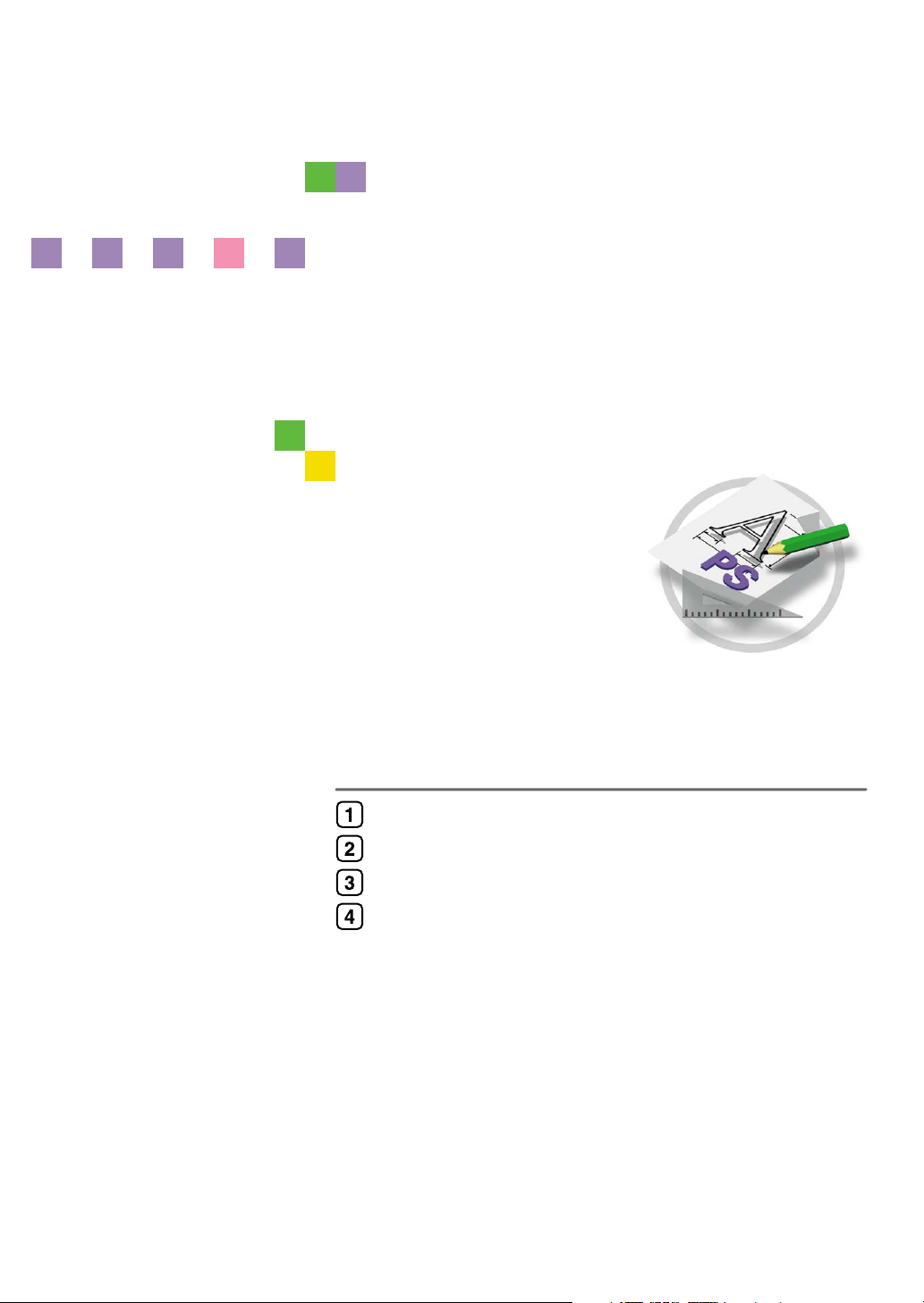
PostScript 3
Supplement
Windows Configuration
Mac OS Configuration
Using PostScript 3
Printer Utility for Mac
Read this manual carefully before you use this product and keep it handy for future reference.
For safe and correct use, please be sure to read the Safety Information in the "General Set-
tings Guide" before using the machine.
Page 2
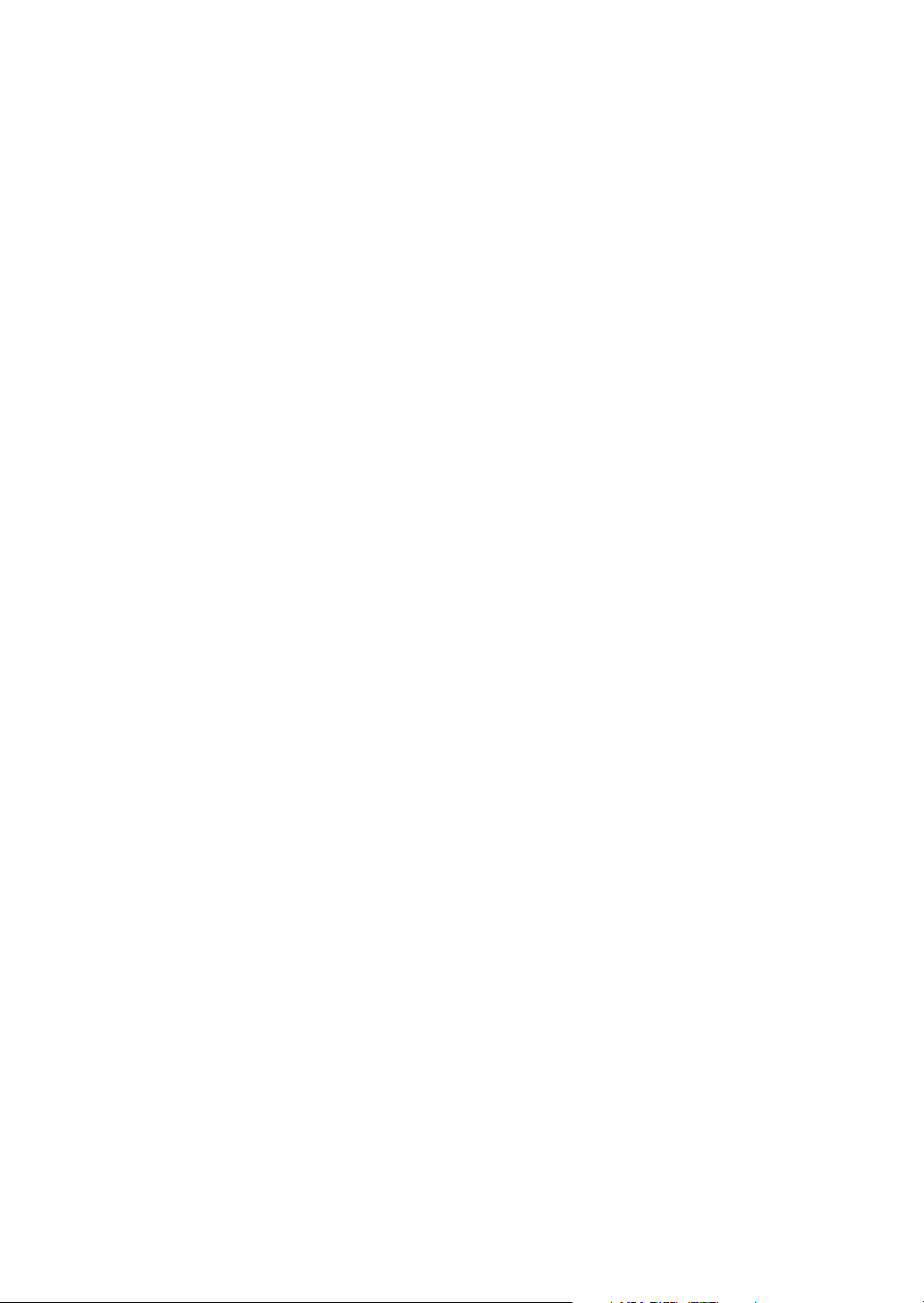
Introduction
This manual describes detailed instructions on the operation and notes about the use of this machine.
To get maximum versatility from this machine, all operators are requested to read this manual carefully
and follow the instructions. Please keep this manual in a handy place near the machine.
Important
Contents of this manual are subject to change without prior notice. In no event will the company be liable for direct, indirect, special, incidental, or consequential damages as a result of handling or operating the machine.
Trademarks
®
Microsoft
, Windows® and Windows NT® are registered trademarks of Microsoft Corporation in the
United States and/or other countries.
®
Adobe
and PostScript® are registered trademarks of Adobe Systems Incorporated.
Macintosh, Mac OS, Apple, AppleTalk, EtherTalk, LaserWriter are registered trademarks of Apple
Computer, Inc.
Other product names used herein are for identification purposes only and might be trademarks of their
respective companies. We disclaim any and all rights in those marks.
The proper names of the Windows operating systems are as follows:
®
• The product name of Windows
• The product name of Windows
95 is Microsoft® Windows 95.
®
98 is Microsoft® Windows 98.
• The product name of Windows® Me is Microsoft® Windows Millennium Edition (Windows Me).
• The product names of Windows® 2000 are as follows:
Microsoft
Microsoft
Microsoft
• The product names of Windows
Microsoft
Microsoft
• The product names of Windows Server
Microsoft
Microsoft
• The product names of Windows NT
Microsoft
®
Windows® 2000 Advanced Server
®
Windows® 2000 Server
®
Windows® 2000 Professional
®
®
Windows® XP Professional
®
Windows® XP Home Edition
®
Windows ServerTM 2003 Standard Edition
®
Windows ServerTM 2003 Enterprise Edition
®
Windows NT® Server 4.0
XP are as follows:
TM
2003 are as follows:
®
4.0 are as follows:
•Microsoft® Windows NT® Workstation 4.0
Notes:
Some illustrations in this manual might be slightly different from the machine.
Certain options might not be available in some countries. For details, please contact your local dealer.
Page 3
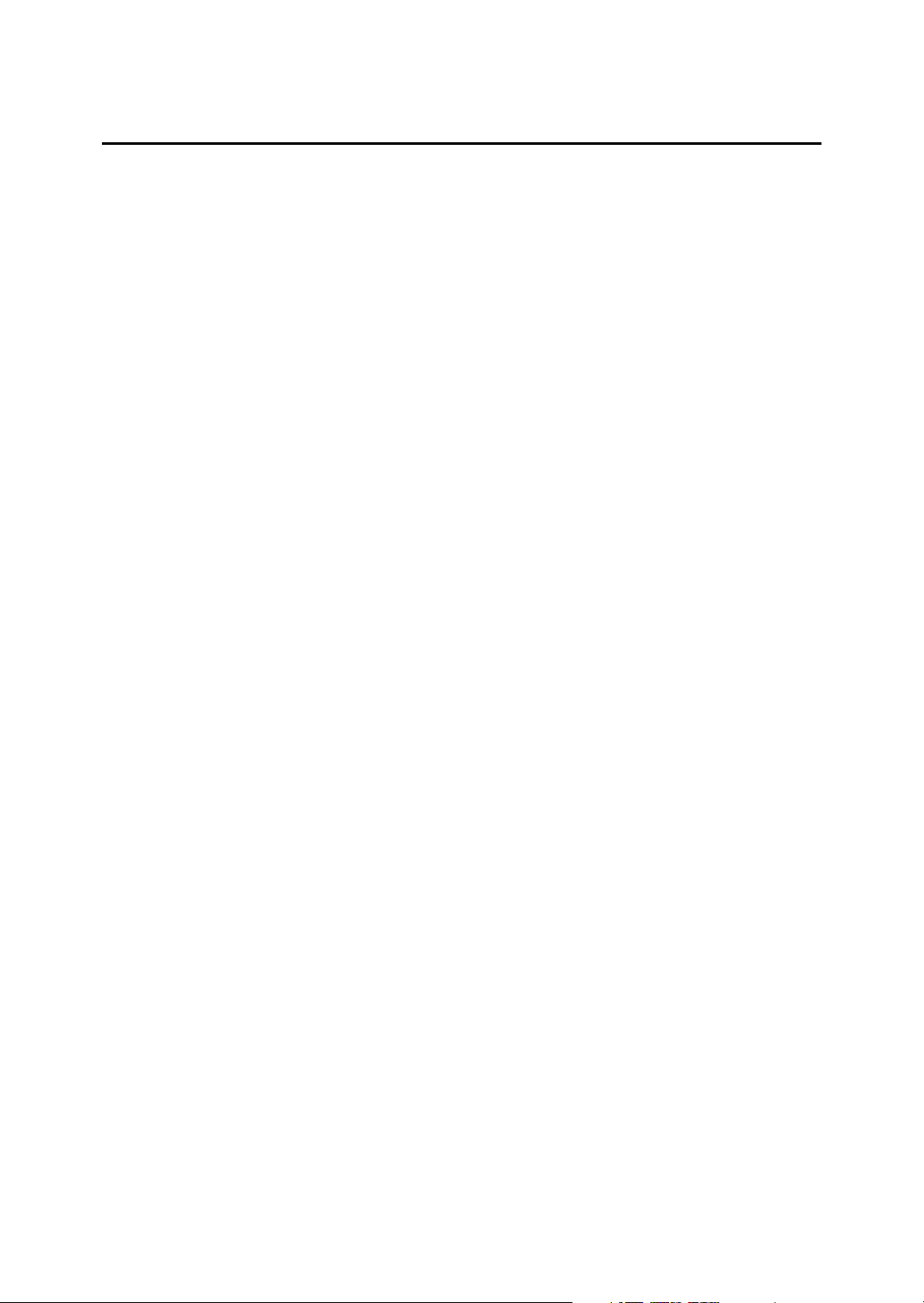
TABLE OF CONTENTS
1. Windows Configuration
Using the SmartDeviceMonitor for Client Port.................................................... 1
Installing SmartDeviceMonitor for Client .................................................................... 1
Installing the PostScript 3 Printer Driver (Windows 95/98/Me - TCP/IP)....................2
Installing the PostScript 3 Printer Driver (Windows 95/98/Me - NetBEUI) ................. 3
Installing the PostScript 3 Printer Driver (Windows 95/98/Me - IPP) ......................... 5
Installing the PostScript 3 Printer Driver (Windows 2000 - TCP/IP)...........................7
Installing the PostScript 3 Printer Driver (Windows 2000 - NetBEUI) ........................ 8
Installing the PostScript 3 Printer Driver (Windows 2000 - IPP) ................................ 9
Installing the PostScript 3 Printer Driver (Windows XP, Windows Server 2003 - TCP/IP) ... 11
Installing the PostScript 3 Printer Driver (Windows XP, Windows Server 2003 - IPP)...12
Installing the PostScript 3 Printer Driver (Windows NT 4.0 - TCP/IP)...................... 14
Installing the PostScript 3 Printer Driver (Windows NT 4.0 - NetBEUI) ................... 15
Installing the PostScript 3 Printer Driver (Windows NT 4.0 - IPP)............................16
Changing the Port Settings for SmartDeviceMonitor for Client ................................ 18
Using the Standard TCP/IP Port .........................................................................20
Installing the PostScript 3 Printer Driver (Windows 2000) ....................................... 20
Installing the PostScript 3 Printer Driver (Windows XP, Windows Server 2003) .....21
Using the LPR Port .............................................................................................. 23
Installing the PostScript 3 Printer Driver (Windows 2000) ....................................... 23
Installing the PostScript 3 Printer Driver (Windows XP, Windows Server 2003) .....24
Installing the PostScript 3 Printer Driver (Windows NT 4.0)..................................... 25
Using as the Windows Network Printer.............................................................26
Installing the PostScript 3 Printer Driver (Windows 95/98/Me) ................................ 26
Installing the PostScript 3 Printer Driver (Windows 2000) ....................................... 27
Installing the PostScript 3 Printer Driver (Windows XP, Windows Server 2003) .....28
Installing the PostScript 3 Printer Driver (Windows NT 4.0)..................................... 29
Using as the NetWare Print Server/Remote Printer ..........................................30
When using the PostScript 3 Printer Driver.............................................................. 30
Installing the Printer Driver Using USB ............................................................. 31
Windows 98 SE/Me - USB .......................................................................................31
Windows 2000 - USB ............................................................................................... 33
Windows XP, Windows Server 2003 - USB ............................................................. 34
Troubleshooting USB ............................................................................................... 35
Printing with Parallel Connection.......................................................................36
Installing the PostScript 3 Printer Driver (Windows 95/98/Me) ................................ 36
Installing the PostScript 3 Printer Driver (Windows 2000) ....................................... 37
Installing the PostScript 3 Printer Driver (Windows XP, Windows Server 2003) .....38
Installing the PostScript 3 Printer Driver (Windows NT 4.0)..................................... 39
Installing the Printer Driver Using IEEE 1394 (SCSI print)...............................40
Windows 2000..........................................................................................................40
Windows XP, Windows Server 2003........................................................................ 42
Printing with Bluetooth™ Connection...............................................................44
Supported Profiles.................................................................................................... 44
Printing with Bluetooth™ Connection.......................................................................44
If a Message Appears during Installation..........................................................47
Making Option Settings for the Printer..............................................................48
i
Page 4

Setting Up the Printer Driver...............................................................................49
Windows 95/98/Me - Accessing the Printer Properties ............................................49
Windows 2000 - Accessing the Printer Properties ...................................................50
Windows XP, Windows Server 2003 - Accessing the Printer Properties .................52
Windows NT 4.0 - Accessing the Printer Properties ................................................ 54
2. Mac OS Configuration
Mac OS..................................................................................................................57
Installing the PostScript 3 Printer Driver and PPD File ............................................ 57
Setting Up PPD Files ............................................................................................... 58
Creating a Desktop Printer Icon ............................................................................... 59
Setting Up Options ................................................................................................... 59
Installing the ColorSync Profiles ..............................................................................60
Installing Adobe Type Manager ............................................................................... 60
Installing Screen fonts ..............................................................................................61
Using USB Interface................................................................................................. 62
Changing to EtherTalk .............................................................................................63
Mac OS X ..............................................................................................................64
Installing the PPD Files ............................................................................................ 64
Setting Up the PPD File ........................................................................................... 64
Setting Up Options ................................................................................................... 65
Using USB Interface................................................................................................. 65
Using Rendezvous ................................................................................................... 66
Changing to EtherTalk .............................................................................................66
Configuring the Printer........................................................................................67
ii
Page 5
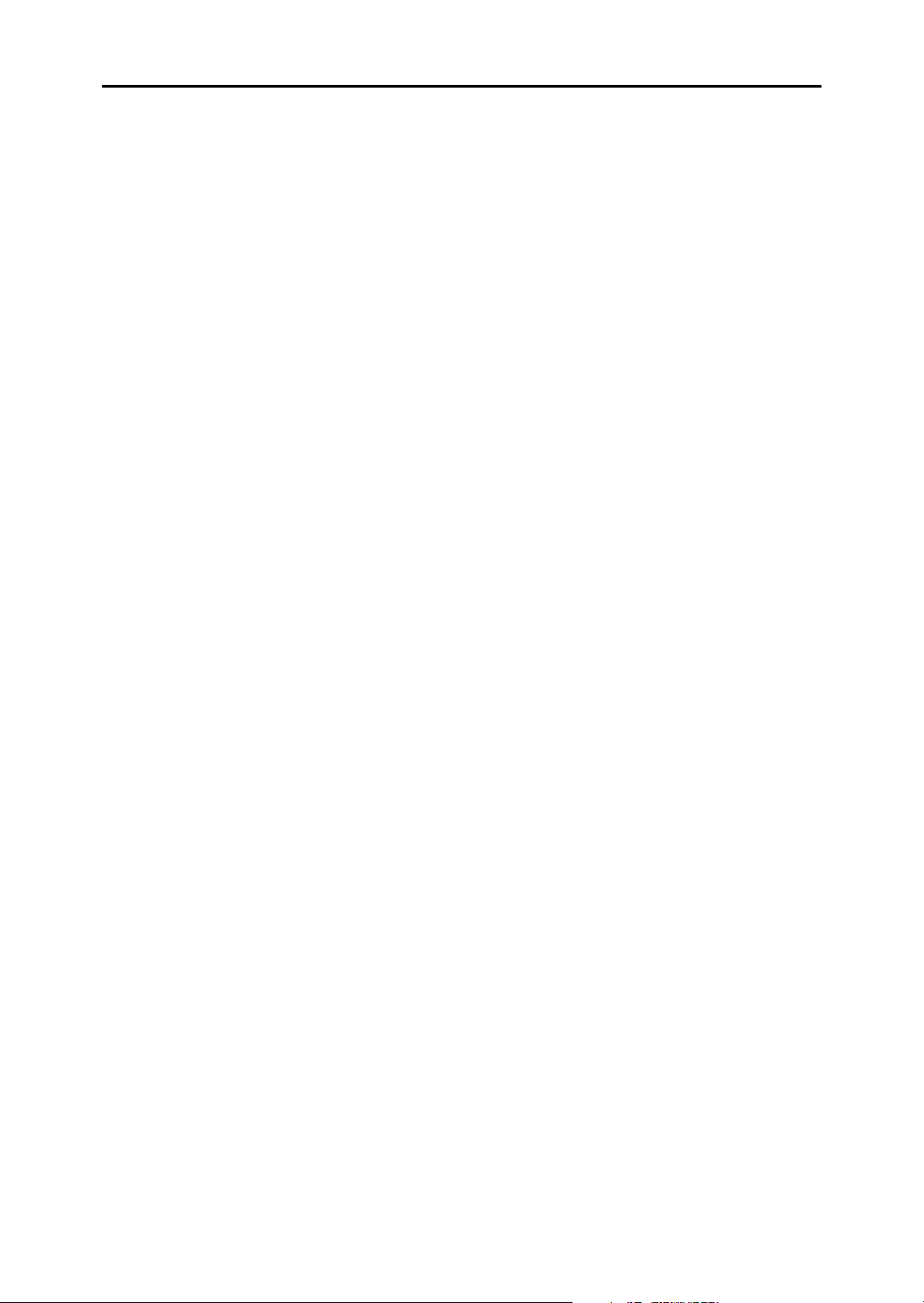
3. Using PostScript 3
Setting Up Options ..............................................................................................69
Printing a Document............................................................................................70
Job Type .................................................................................................................. 70
User Code ................................................................................................................ 87
Paper Selection........................................................................................................88
Paper Size................................................................................................................88
Fit to Paper...............................................................................................................89
Input Slot .................................................................................................................. 89
Resolution ................................................................................................................ 90
Print Mode (Toner Saving ) ...................................................................................... 90
Duplex Printing .........................................................................................................91
Gradation ................................................................................................................. 92
Collate ......................................................................................................................93
Paper Type...............................................................................................................94
Destination Tray ....................................................................................................... 94
Staple ....................................................................................................................... 95
Punch ....................................................................................................................... 95
Z-fold ........................................................................................................................96
Watermark................................................................................................................96
Watermark Text........................................................................................................ 96
Watermark Font ....................................................................................................... 97
Watermark Size........................................................................................................ 97
Watermark Angle .....................................................................................................98
Watermark Style....................................................................................................... 98
Color Mode...............................................................................................................99
Color Setting ..........................................................................................................100
Color Profile ...........................................................................................................101
Black Over Print ..................................................................................................... 102
Gray Reproduction .................................................................................................102
Dithering .................................................................................................................103
CMYK Simulation Profile........................................................................................104
Image Smoothing ................................................................................................... 104
Color Control .......................................................................................................... 105
Separate into CMYK ..............................................................................................106
iii
Page 6

4. Printer Utility for Mac
Installing Printer Utility for Mac........................................................................ 107
Starting Printer Utility for Mac .......................................................................... 108
Printer Utility for Mac Functions ......................................................................109
Downloading PS Fonts...........................................................................................110
Displaying Printer's Fonts.......................................................................................111
Deleting Fonts ........................................................................................................ 111
Initializing the Printer Disk ...................................................................................... 112
Page Setup ............................................................................................................112
Printing Font Catalog ............................................................................................. 112
Printing Font Sample.............................................................................................. 113
Renaming the Printer ............................................................................................. 113
Restarting the Printer .............................................................................................114
Downloading PostScript Files ................................................................................ 114
Selecting the Zone ................................................................................................. 115
Displaying the Printer Status.................................................................................. 115
Launching the Dialogue Console ........................................................................... 116
INDEX....................................................................................................... 117
iv
Page 7

1. Windows Configuration
Using the SmartDeviceMonitor for Client Port
Installing SmartDeviceMonitor for Client
Important
❒ To install SmartDeviceMonitor for Client under Windows 2000/XP Profes-
sional, Windows Server 2003, and Windows NT 4.0, you must have an account that has Manage Printers permission. Log on as an Administrator.
❒ Install SmartDeviceMonitor for Client before installing the printer driver
when using the SmartDeviceMonitor for Client port.
Quit all applications currently running.
AAAA
Insert the CD-ROM into the CD-ROM drive.
BBBB
The installer starts.
Auto Run may not work with certain operating system settings. If this happens, launch “Setup.exe” on the CD-ROM root directory.
Select an interface language, and then click [OK].
CCCC
The default interface language is English.
Click [SmartDeviceMonitor for Client/Admin].
DDDD
The software license agreement appears in the [License Agreement] dialog
EEEE
box. After reading through its contents, click [I accept the agreement], and
then click [Next >]
The SmartDeviceMonitor for Client installer starts.
FFFF
Click the [SmartDeviceMonitor for Client] checkbox, and then click [Next >].
GGGG
The SmartDeviceMonitor for Client installer starts.
Follow the instructions on the display to install SmartDeviceMonitor for
HHHH
Client.
Click [Finish].
IIII
If you are required to restart the computer after installing SmartDeviceMonitor for Client, restart the computer.
Note
❒ To stop installation of the selected software, click [Cancel] before installa-
tion is complete. Restart the computer and reinstall other programs or
printer drivers.
1
Page 8

Windows Configuration
Installing the PostScript 3 Printer Driver (Windows 95/98/Me - TCP/IP)
Quit all applications currently running.
AAAA
1
Insert the CD-ROM into the CD-ROM drive.
BBBB
The installer starts.
Auto Run may not work with certain operating system settings. If this happens, launch “Setup.exe” on the CD-ROM root directory.
Select an interface language, and then click [OK].
CCCC
The default interface language is English.
Note
❒ The printer driver with the selected language will be installed. The printer
driver will be installed in English if you select the following languages:
Cestina, Magyar, Polski, Portugues, Suomi
Click [PostScript 3 Printer Driver].
DDDD
Add Printer Wizard starts.
Click [Next].
EEEE
Click [Local Printer], and then click [Next].
FFFF
A dialog box for selecting the printer manufacturer and model name appears.
Select the name of the machine whose driver you want to install, and then
GGGG
click [Next].
In the [Available ports:] box, click [Printer Port], and then click [Next].
HHHH
Change the printer name if you want, and then click [Next].
IIII
Select the [Yes] check box to configure the printer as default.
Specify whether or not to print a test page, and then click [Finish].
JJJJ
On the [Start] menu, point to [Settings], and then click [Printers].
KKKK
The [Printers] window appears.
Click the icon of the printer you want to use. On the [File] menu, click [Prop-
LLLL
erties].
On the [Details] tab, click [Add Port…].
MMMM
Click [SmartDeviceMonitor] in the [Other] list, and then click [OK].
NNNN
Click [TCP/IP], and then click [Search].
OOOO
A list of printers using TCP/IP appears.
2
Page 9
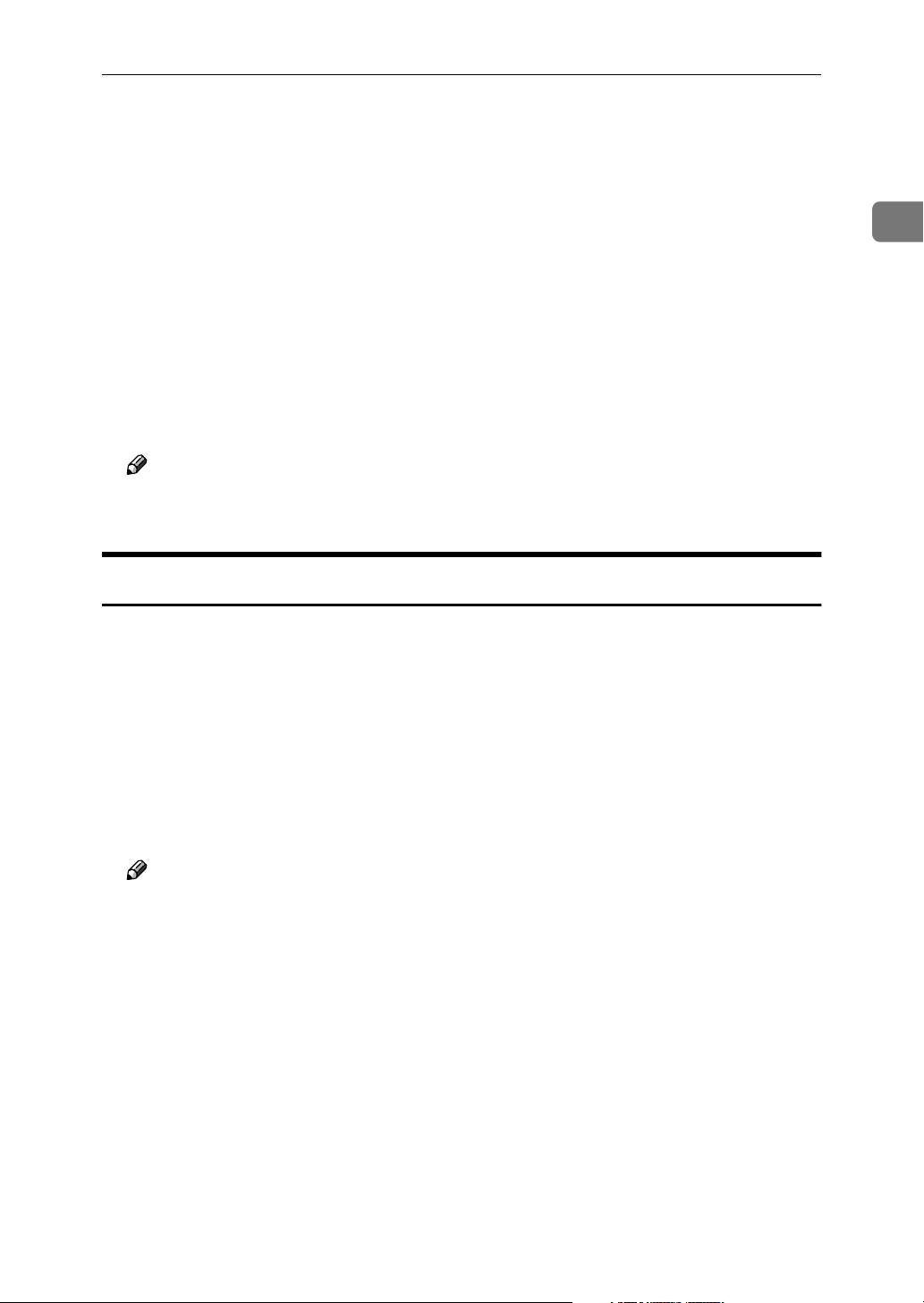
Using the SmartDeviceMonitor for Client Port
Select the printer you want to use, and then click [OK].
PPPP
Only printers that respond to a broadcast from the computer appear. To use
a machine not listed here, click [Specify Address], and then enter the IP address
or host name of the machine.
You cannot add an IP address partially similar to the one already used. For
example, if “192.168.0.2” is in use, “192.168.0.2xx” cannot be used. Similarly,
if “192.168.0.20” is in use, “192.168.0.2” cannot be used.
Click [OK].
QQQQ
Check that the selected port is highlighted in [Print to the following port], and
RRRR
then click [OK].
Restart the computer to complete installation.
SSSS
Note
❒ A user code can be set after the printer driver installation. For information
about user code, see the printer driver Help.
1
Installing the PostScript 3 Printer Driver (Windows 95/98/Me - NetBEUI)
Quit all applications currently running.
AAAA
Insert the CD-ROM into the CD-ROM drive.
BBBB
The installer starts.
Auto Run may not work with certain operating system settings. If this happens, launch “Setup.exe”on the CD-ROM root directory.
Select an interface language, and then click [OK].
CCCC
The default interface language is English.
Note
❒ The printer driver with the selected language will be installed. The printer
driver will be installed in English if you select the following languages:
Cestina, Magyar, Polski, Portugues, Suomi
Click [PostScript 3 Printer Driver].
DDDD
Add Printer Wizard starts.
Click [Next].
EEEE
Click [Local Printer], and then click [Next].
FFFF
A dialog box for selecting the printer manufacturer and model name appears.
Select the name of the machine whose driver you want to install, and then
GGGG
click [Next].
In the [Available ports:] box, click [Printer Port], and then click [Next].
HHHH
3
Page 10
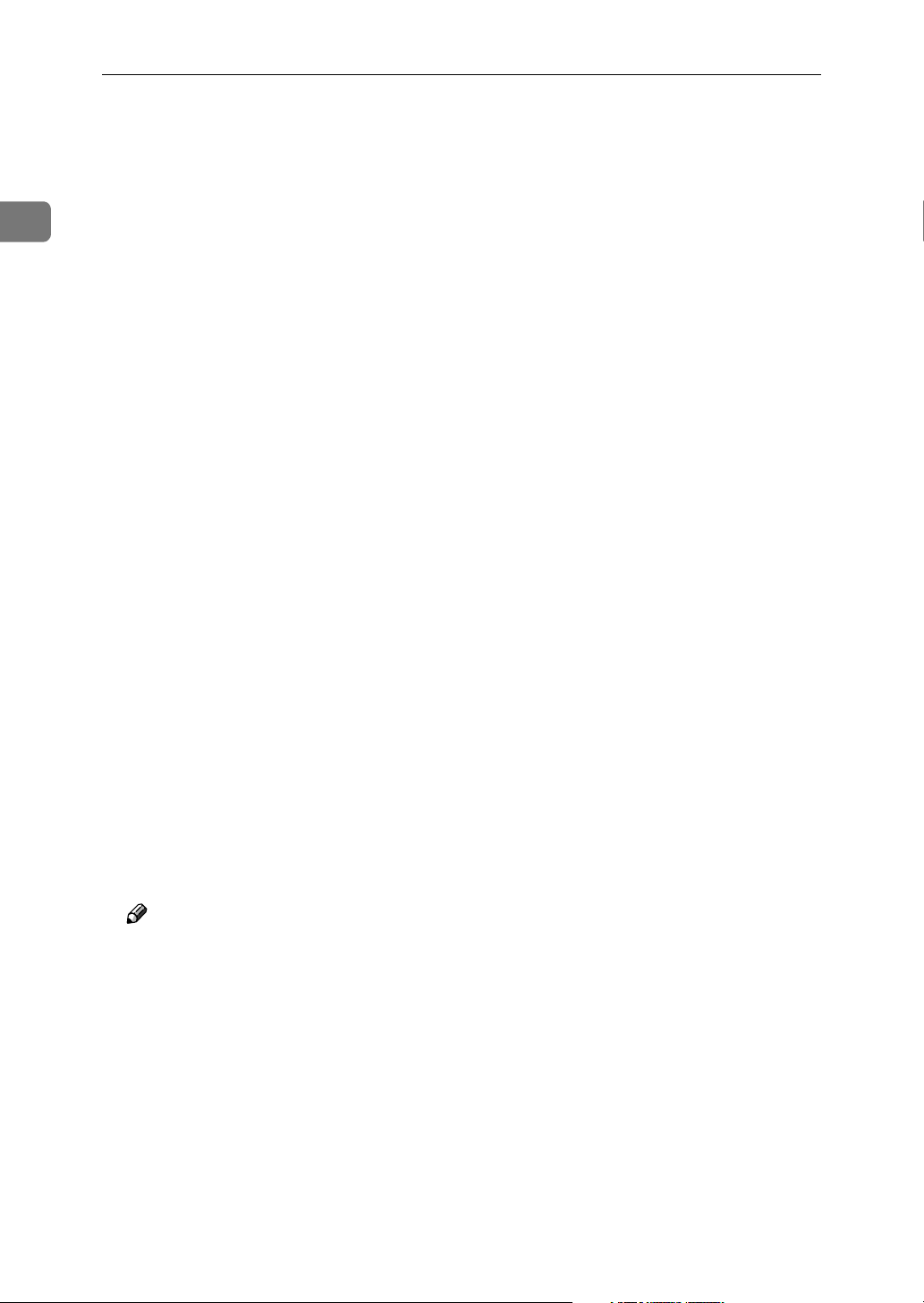
1
Windows Configuration
Change the printer name if you want, and then click [Next].
IIII
Select the [Yes] check box to configure the printer as default.
Specify whether or not to print a test page, and then click [Finish].
JJJJ
On the [Start] menu, point to [Settings], and then click [Printers].
KKKK
The [Printers] window appears.
Click the icon of the printer you want to use. On the [File] menu, click [Prop-
LLLL
erties].
On the [Details] tab, click [Add Port…].
MMMM
Click [Other] in the [SmartDeviceMonitor] list, and then click [OK].
NNNN
Click [NetBEUI], and then click [Search].
OOOO
A list of printers using [NetBEUI] appears.
Click the machine you want to use, and then click [OK].
PPPP
Only printers that respond to a broadcast from the computer appear. To use
a machine not listed here, click [Specify Address], and then enter the NetBEUI
address. The NetBEUI address can be checked with the configuration page.
For information about printing a configuration page, see p.1 “”. The NetBEUI
address appears in the format of “\\RNPxxxx\xxx” on the configuration
page. Enter the machine's network path in the format of "%%Computer
name\Share name". Use “\\” instead of “%%” at the beginning.
You cannot print using printers beyond routers.
Click [OK].
QQQQ
Check that the selected port is highlighted in [Print to the following port], and
RRRR
then click [OK].
Restart the computer to complete installation.
SSSS
Note
❒ A User Code can be set after the printer driver installation. For information
about user code, see the printer driver Help.
4
Page 11
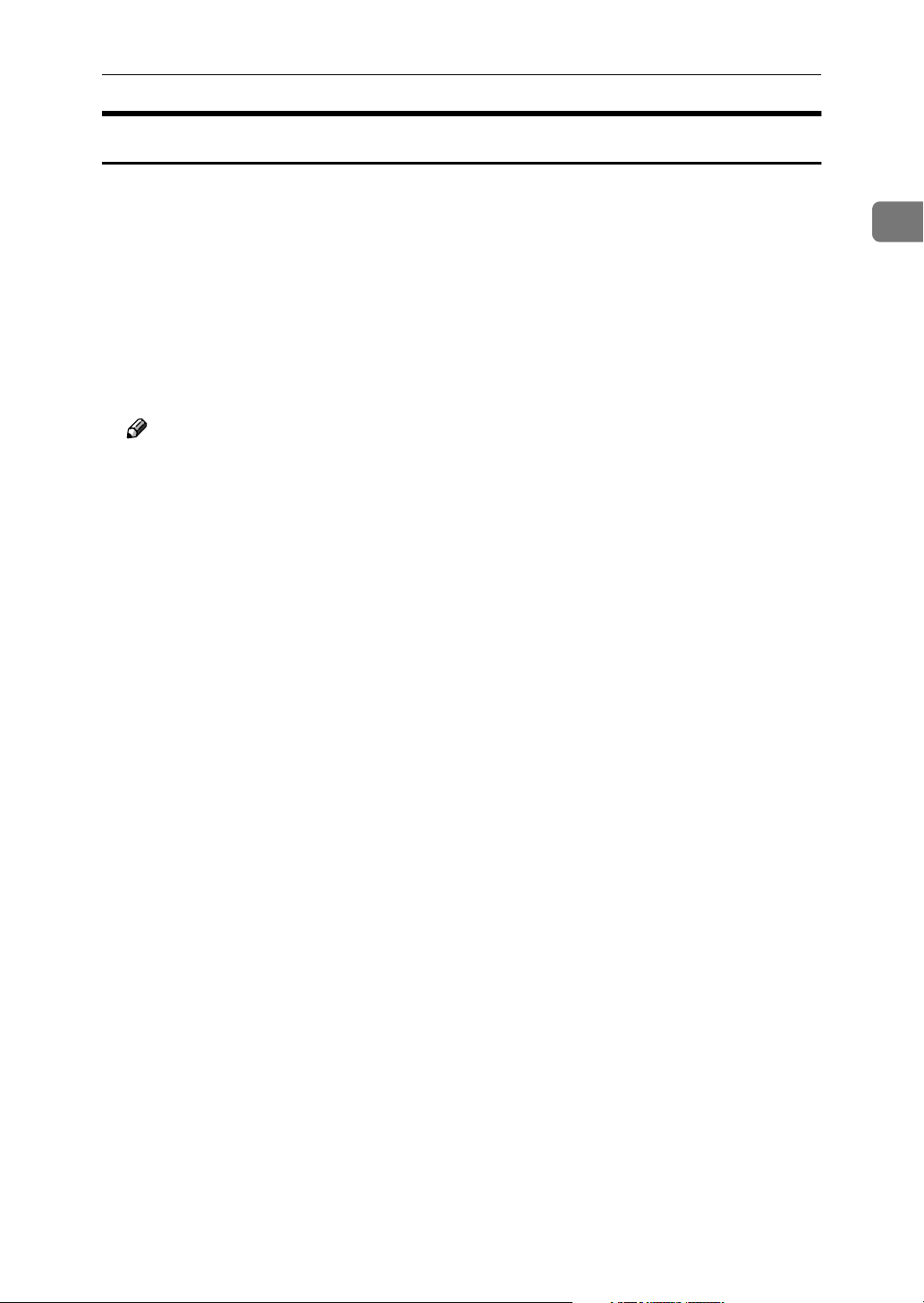
Using the SmartDeviceMonitor for Client Port
Installing the PostScript 3 Printer Driver (Windows 95/98/Me - IPP)
Quit all applications currently running.
AAAA
Insert the CD-ROM into the CD-ROM drive.
BBBB
The installer starts.
Auto Run may not work with certain operating system settings. If this happens, launch “Setup.exe” on the CD-ROM root directory.
Select an interface language, and then click [OK].
CCCC
The default interface language is English.
Note
❒ The printer driver with the selected language will be installed. The printer
driver will be installed in English if you select the following languages:
Cestina, Magyar, Polski, Portugues, Suomi
Click [PostScript 3 Printer Driver].
DDDD
Add Printer Wizard starts.
Click [Next].
EEEE
Click [Local Printer], and then click [Next].
FFFF
A dialog box for selecting the printer manufacturer and model name appears.
Select the name of the machine whose driver you want to install, and then
GGGG
click [Next].
1
In the [Available ports:] box, click [Printer Port], and then click [Next].
HHHH
Change the printer name if you want, and then click [Next].
IIII
Select the [Yes] check box to configure the printer as default.
Specify whether or not to print a test page, and then click [Finish].
JJJJ
On the [Start] menu, point to [Settings], and then click [Printers].
KKKK
The [Printers] window appears.
Click the icon of the printer you want to use. On the [File] menu, click [Prop-
LLLL
erties].
On the [Details] tab, click [Add Port…].
MMMM
Click [SmartDeviceMonitor] in the [Other] list, and then click [OK].
NNNN
Click [IPP].
OOOO
5
Page 12
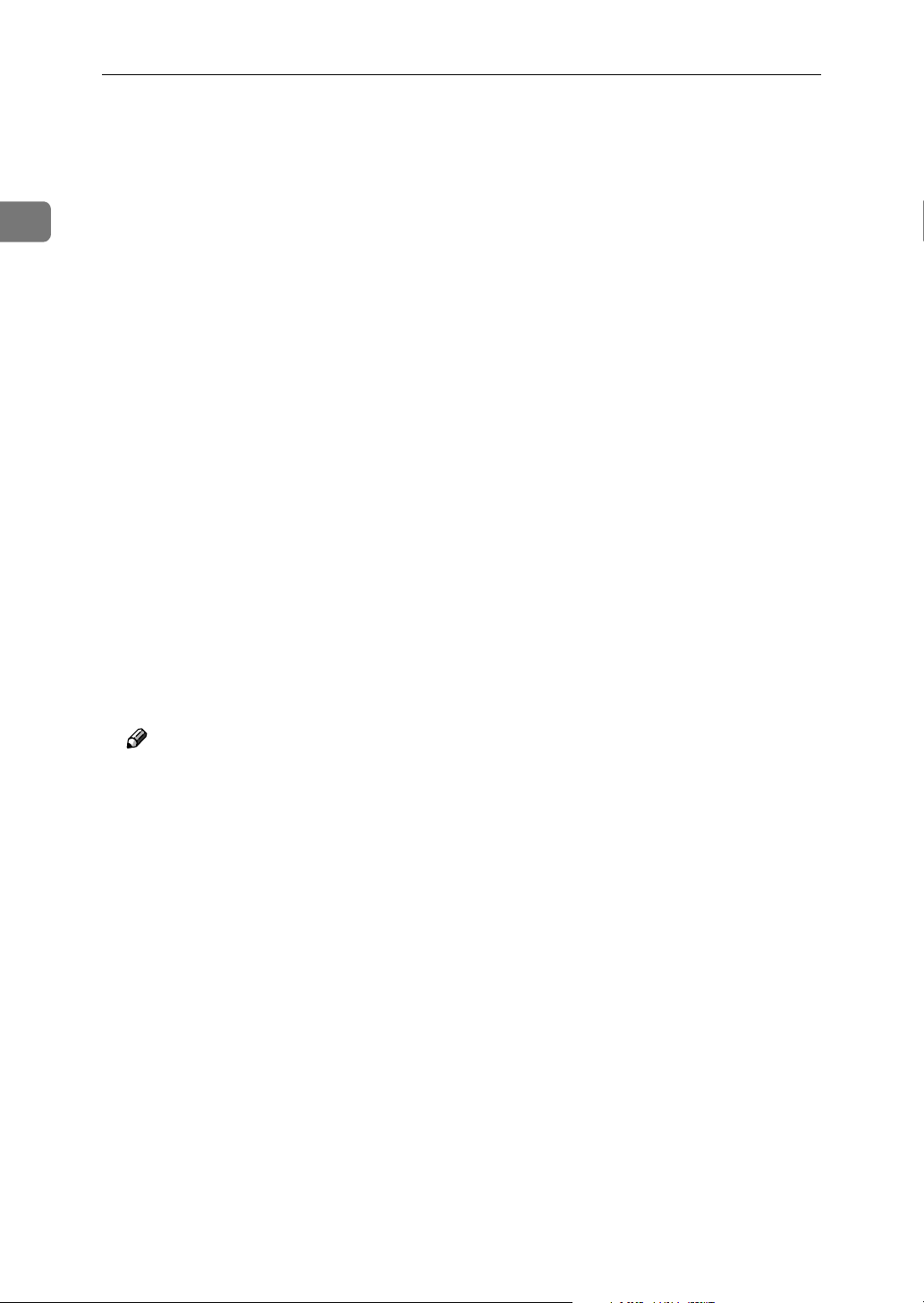
1
Windows Configuration
In the [Printer URL] box, enter “http://(printer's address)/printer” as the print-
PPPP
er's address.
If the server authentification is issued, to enable SSL ( a protocol for encrypted
communication), enter “https://(printer's address)/printer” (Internet Explorer 5.01, or a higher version must be installed).
(example IP address: 192.168.15.16)
http://192.168.15.16/printer
https://192.168.15.16/printer
You can enter "http://printer's address/ipp" as the printer's address.
Enter a name for identifying the printer in [IPP Port Name]. Use a name dif-
QQQQ
ferent from the one of any existing port.
If a name is not specified here, the address entered in the [Printer URL] box be-
comes the IPP port name.
Click [Detailed Settings] to configure proxy server, IPP user name, and other
RRRR
settings. Make these settings, and then click [OK].
You can enter "http://printer's address/ipp" as the printer's address.
Click [OK].
SSSS
Check that the selected port is highlighted in [Print to the following port], and
TTTT
then click [OK] .
Restart the computer to complete installation.
UUUU
Note
❒ A user code can be set after the printer driver installation. For information
about user code, see the printer driver Help.
6
Page 13

Using the SmartDeviceMonitor for Client Port
Installing the PostScript 3 Printer Driver (Windows 2000 - TCP/IP)
Important
❒ Installing this printer driver requires Administrators permission. Log on us-
ing an account that has Administrators permission.
Quit all applications currently running.
AAAA
Insert the CD-ROM into the CD-ROM drive.
BBBB
The installer starts.
Auto Run may not work with certain operating system settings. If this happens, launch “Setup.exe” on the CD-ROM root directory.
Select an interface language, and then click [OK].
CCCC
The default interface language is English.
Note
❒ The printer driver with the selected language will be installed. The printer
driver will be installed in English if you select the following languages:
Cestina, Magyar, Polski, Portugues, Suomi
1
Click [PostScript 3 Printer Driver].
DDDD
Add Printer Wizard starts.
Click [Next >].
EEEE
Click [Local printer], and then click [Next>].
FFFF
Click [Create a new port:].
GGGG
Click [SmartDeviceMonitor], and then click [Next >].
HHHH
Click [TCP/IP], and then click [Search].
IIII
A list of printers using TCP/IP appears.
Select the printer you want to use, and then click [OK].
JJJJ
Only printers that respond to a broadcast from the computer appear. To use
a machine not listed here, click [Specify Address], and then enter the IP address
or host name of the machine.
Check that the name of the machine whose driver you want to install is se-
KKKK
lected, and then click [Next >].
Change the printer name if you want, and then click [Next >].
LLLL
Select the [Yes] check box to configure the printer as default.
Click [Next >].
MMMM
Specify whether or not to print a test page, and then click [Next>].
NNNN
Click [Finish].
OOOO
The printer driver installation starts.
Note
❒ A user code can be set after the printer driver installation. For information
about user code, see the printer driver Help.
7
Page 14
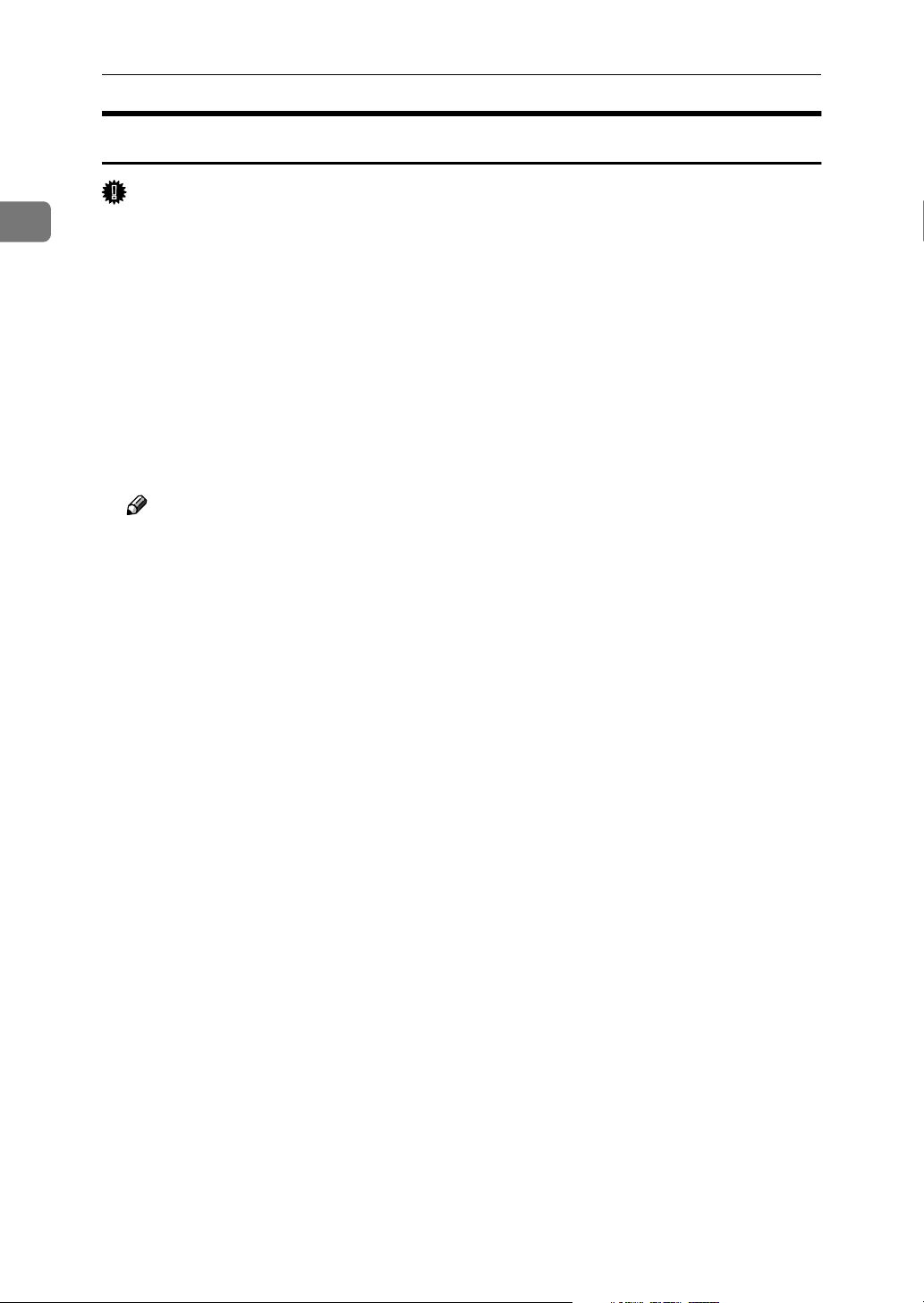
1
Windows Configuration
Installing the PostScript 3 Printer Driver (Windows 2000 - NetBEUI)
Important
❒ Installing this printer driver requires Administrators permission. Log on us-
ing an account that has Administrators permission.
Quit all applications currently running.
AAAA
Insert the CD-ROM into the CD-ROM drive.
BBBB
The installer starts.
Auto Run may not work with certain operating system settings. If this hap-
pens, launch “Setup.exe” on the CD-ROM root directory.
Select an interface language, and then click [OK].
CCCC
The default interface language is English.
Note
❒ The printer driver with the selected language will be installed. The printer
driver will be installed in English if you select the following languages:
Cestina, Magyar, Polski, Portugues, Suomi
Click [PostScript 3 Printer Driver].
DDDD
Add Printer Wizard starts.
Click [Next >].
EEEE
Click [Local printer], and then click [Next>].
FFFF
Click [Create a new port:].
GGGG
Click [SmartDeviceMonitor], and then click [Next >].
HHHH
Click [NetBEUI], and then click [Search].
IIII
A list of printers using NetBEUI appears.
Select the printer you want to use, and then click [OK].
JJJJ
Only printers that respond to a broadcast from the computer appear. To use
a machine not listed here, click [Specify Address], and then enter the NetBEUI
address. The NetBEUI address can be checked with the configuration page.
For information about printing a configuration page, see p.1 “”. The NetBEUI
address appears in the format of “\\RNPxxxx\xxx” on the configuration
page. Enter the machine's network path in the format of "%%Computer
name\Share name". Use“%%” instead of “\\” at the beginning.
You cannot print using printers beyond routers.
Check that the name of the machine whose driver you want to install is se-
KKKK
lected, and then click [Next >].
Change the printer name if you want, and then click [Next >].
LLLL
8
Select the [Yes] check box to configure the printer as default.
Page 15
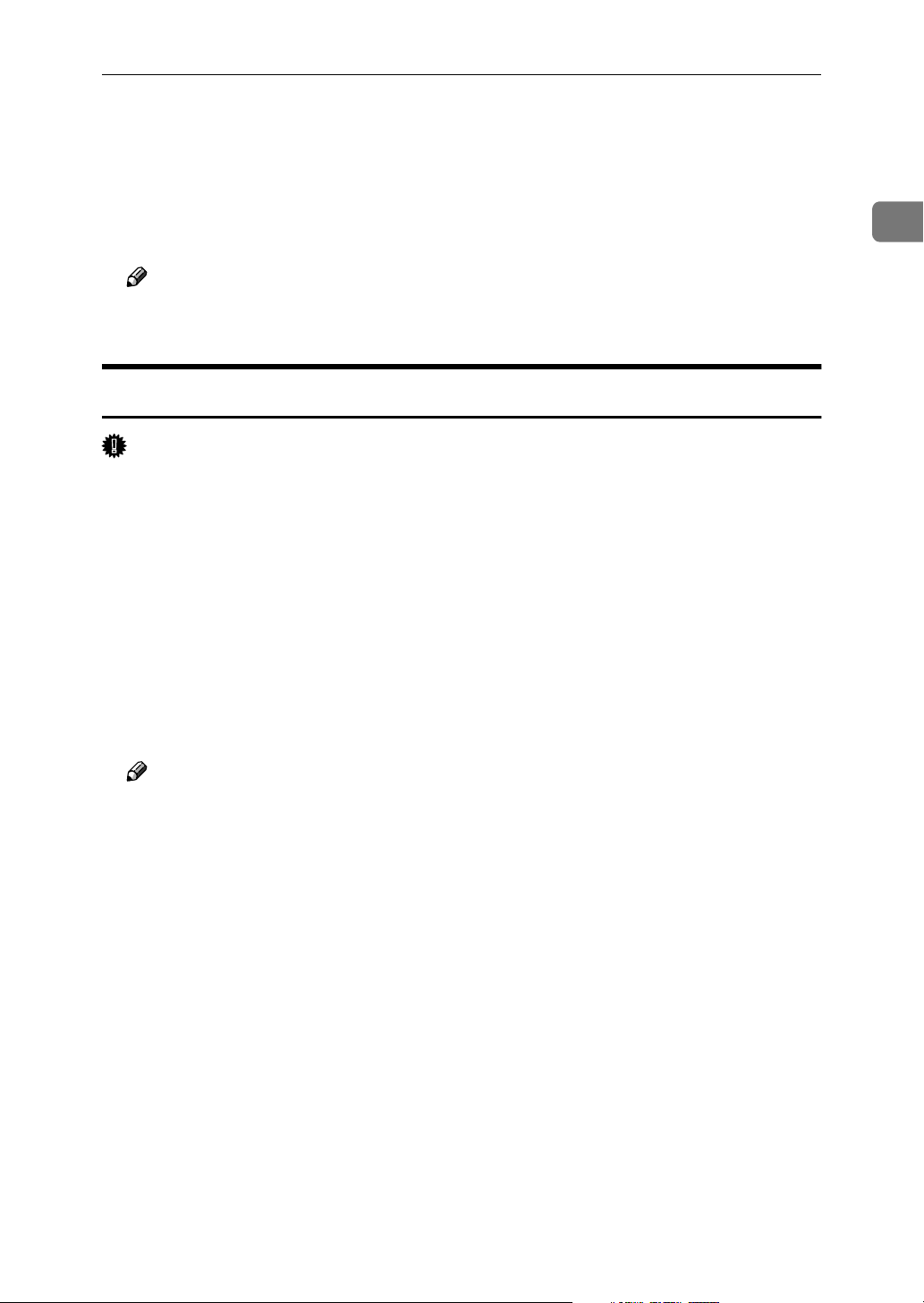
Using the SmartDeviceMonitor for Client Port
Click [Next >].
MMMM
Specify whether or not to print a test page, and then click [Next>].
NNNN
Click [Finish].
OOOO
The printer driver installation starts.
Note
❒ A user code can be set after the printer driver installation. For information
about user code, see the printer driver Help.
Installing the PostScript 3 Printer Driver (Windows 2000 - IPP)
Important
❒ Installing this printer driver requires Administrators permission. Log on us-
ing an account that has Administrators permission.
Quit all applications currently running.
AAAA
Insert the CD-ROM into the CD-ROM drive.
BBBB
1
The installer starts.
Auto Run may not work with certain operating system settings. If this happens, launch “Setup.exe” on the CD-ROM root directory.
Select an interface language, and then click [OK].
CCCC
The default interface language is English.
Note
❒ The printer driver with the selected language will be installed. The printer
driver will be installed in English if you select the following languages:
Cestina, Magyar, Polski, Portugues, Suomi
Click [PostScript 3 Printer Driver].
DDDD
Add Printer Wizard starts.
Click [Next >].
EEEE
Click [Local printer], and then click [Next>].
FFFF
Click [Create a new port:].
GGGG
Click [SmartDeviceMonitor], and then click [Next >].
HHHH
Click [IPP].
IIII
9
Page 16
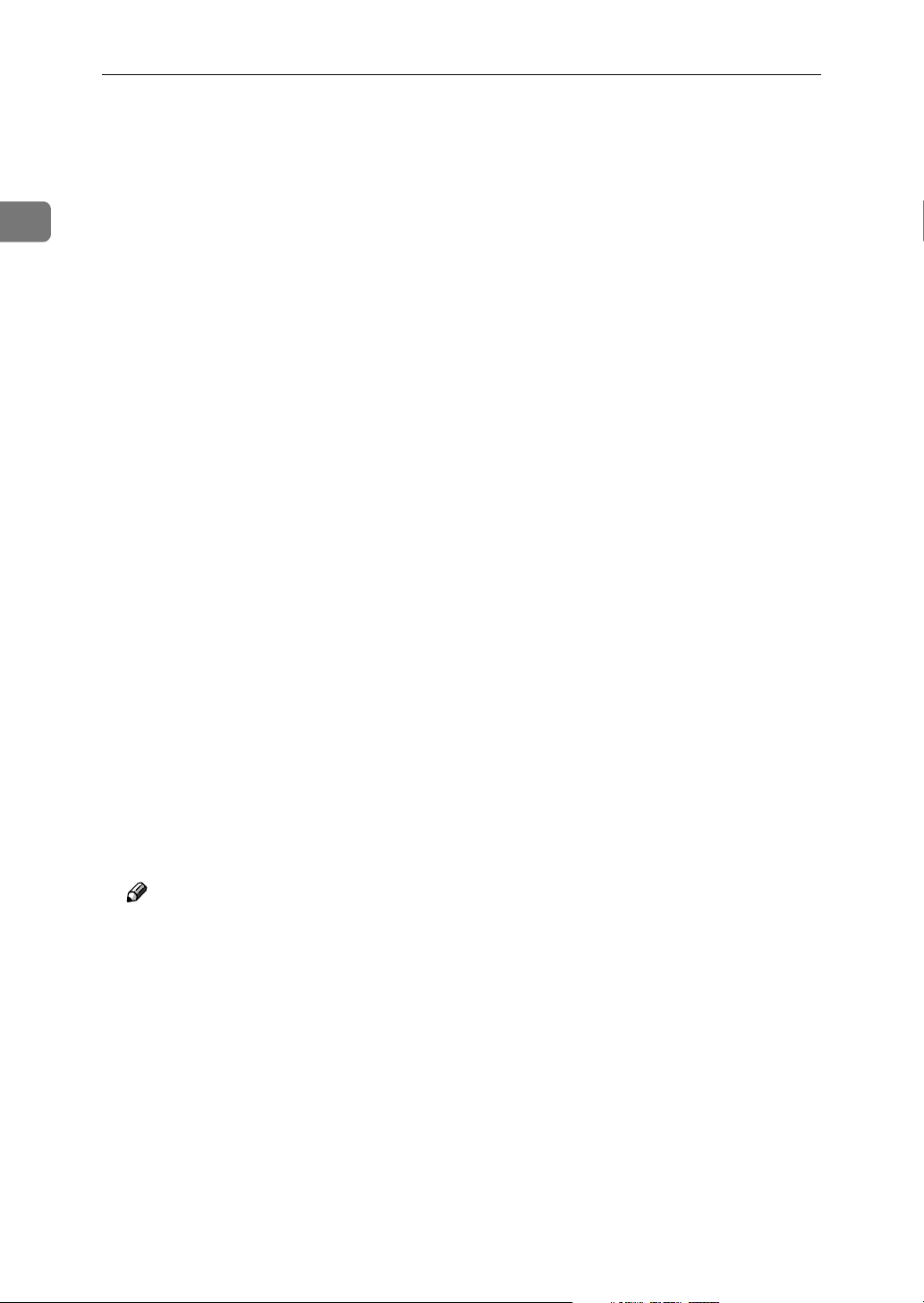
1
Windows Configuration
In the [Printer URL] box, enter “http://(printer's address)/printer” as the print-
JJJJ
er's address.
If the server authentification is issued, to enable SSL (a protocol for encrypted
communication), enter “https://(printer's address)/printer” (Internet Explorer 5.01, or a higher version must be installed).
(example IP address: 192.168.15.16)
http://192.168.15.16/printer
https://192.168.15.16/printer
You can enter "http://printer's address/ipp" as the printer's address.
Enter a name for identifying the printer in [IPP Port Name]. Use a name dif-
KKKK
ferent from the name of any existing port.
If a name is not specified here, the address entered in the [Printer URL] box be-
comes the IPP port name.
Click [Detailed Settings] to configure proxy server, the IPP user name and oth-
LLLL
er settings. Specify the necessary settings, and then click [OK].
For information about the settings, see SmartDeviceMonitor for Client Help.
Click [OK].
MMMM
Check that the name of the machine whose driver you want to install is se-
NNNN
lected, and then click [Next >].
Change the printer name if you want, and then click [Next >].
OOOO
Click [Next >].
PPPP
Specify whether or not to print a test page, and then click [Next>].
QQQQ
Click [Finish].
RRRR
The printer driver installation starts.
Note
❒ A user code can be set after the printer driver installation. For information
about user code, see the printer driver Help.
10
Page 17
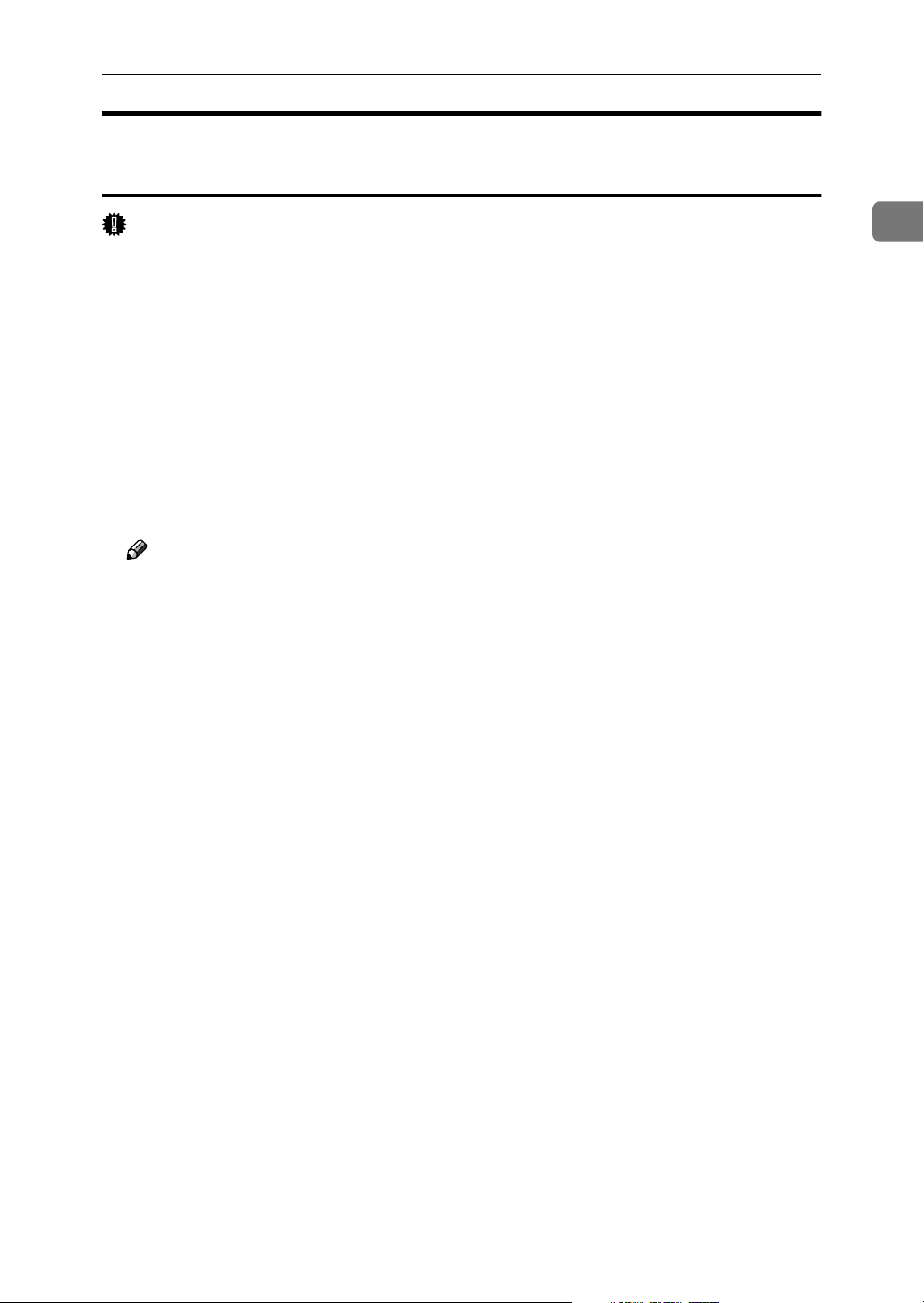
Using the SmartDeviceMonitor for Client Port
Installing the PostScript 3 Printer Driver (Windows XP, Windows Server 2003 - TCP/IP)
Important
❒ Installing this printer driver requires Administrators permission. Log on us-
ing an account that has Administrators permission.
Quit all applications currently running.
AAAA
Insert the CD-ROM into the CD-ROM drive.
BBBB
The installer starts.
Auto Run may not work with certain operating system settings. If this happens, launch “Setup.exe”on the CD-ROM root directory.
Select an interface language, and then click [OK].
CCCC
The default interface language is English.
Note
❒ The printer driver with the selected language will be installed. The printer
driver will be installed in English if you select the following languages:
Cestina, Magyar, Polski, Portugues, Suomi
Click [PostScript 3 Printer Driver].
DDDD
Add Printer Wizard starts.
Click [Next >].
EEEE
1
Click [Local printer], and then click [Next>].
FFFF
Click [Create a new port:].
GGGG
Click [SmartDeviceMonitor], and then click [Next >].
HHHH
Click [TCP/IP], and then click [Search].
IIII
A list of printers using [TCP/IP] appears.
Select the printer you want to use, and then click [OK].
JJJJ
Only printers that respond to a broadcast from the computer appear. To use
a machine not listed here, click [Specify Address], and then enter the IP address
or host name of the machine.
Check that the name of the machine whose driver you want to install is se-
KKKK
lected, and then click [Next >].
Change the printer name if you want, and then click [Next >].
LLLL
Select the [Yes] check box to configure the printer as default.
Click [Next >].
MMMM
11
Page 18
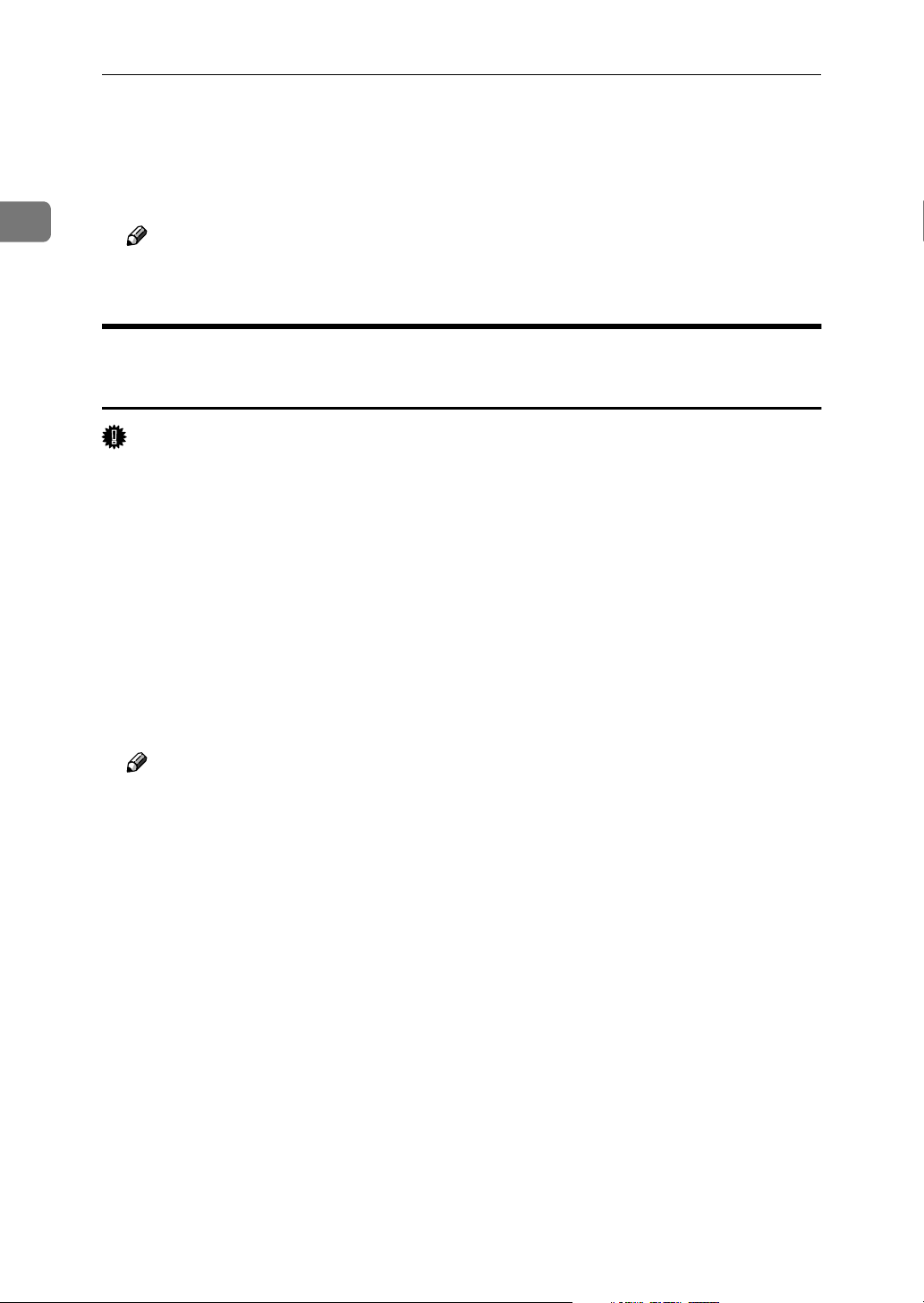
1
Windows Configuration
Specify whether or not to print a test page, and then click [Next>].
NNNN
Click [Finish].
OOOO
The printer driver installation starts.
Note
❒ A user code can be set after the printer driver installation. For information
about user code, see the printer driver Help.
Installing the PostScript 3 Printer Driver (Windows XP, Windows Server 2003 - IPP)
Important
❒ Installing this printer driver requires Administrators permission. Log on us-
ing an account that has Administrators permission.
Quit all applications currently running.
AAAA
Insert the CD-ROM into the CD-ROM drive.
BBBB
The installer starts.
Auto Run may not work with certain operating system settings. If this happens, launch “Setup.exe” on the CD-ROM root directory.
Select an interface language, and then click [OK].
CCCC
The default interface language is English.
Note
❒ The printer driver with the selected language will be installed. The printer
driver will be installed in English if you select the following languages:
Cestina, Magyar, Polski, Portugues, Suomi
Click [PostScript 3 Printer Driver].
DDDD
Add Printer Wizard starts.
Click [Next >].
EEEE
Click [Local printer], and then click [Next>].
FFFF
Click [Create a new port:].
GGGG
Click [SmartDeviceMonitor], and then click [Next >].
HHHH
Click [IPP].
IIII
12
Page 19
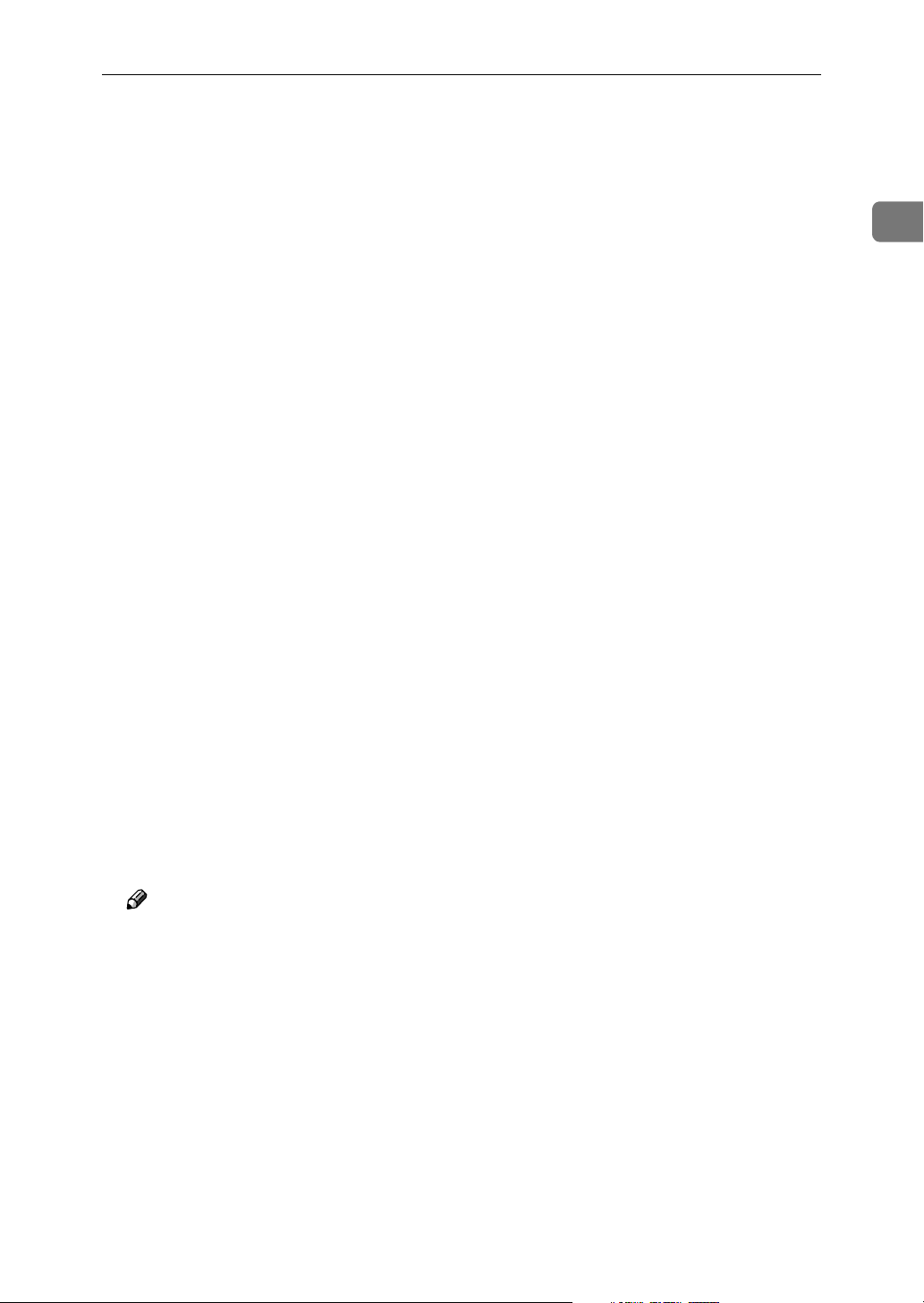
Using the SmartDeviceMonitor for Client Port
In the [Printer URL] box, enter “http://(printer's address)/printer” as the print-
JJJJ
er's address.
If the server authentification is issued, to enable SSL (a protocol for encrypted
communication), enter “https://(printer's address)/printer” (Internet Explorer 5.01, or a higher version must be installed).
(example IP address: 192.168.15.16)
http://192.168.15.16/printer
https://192.168.15.16/printer
You can enter "http://printer's address/ipp" as the printer's address.
Enter a name for identifying the printer in [IPP Port Name]. Use a name dif-
KKKK
ferent from the one of any existing port.
If a name is not specified here, the address entered in the [Printer URL] box be-
comes the IPP port name.
Click [Detailed Settings] to make necessary settings.
LLLL
For information about the settings, see SmartDeviceMonitor for Client Help.
Click [OK].
MMMM
1
Check that the name of the printer driver you want to install is selected, and
NNNN
then click [Next >].
Change the name of the printer if you want, and then click [Next >].
OOOO
Select the [Yes] check box to configure the printer as default.
Click [Next >].
PPPP
Specify whether or not to print a test page, and then click [Next>].
QQQQ
Click [Finish].
RRRR
The printer driver installation starts.
Note
❒ A user code can be set after the printer driver installation. For information
about user code, see the printer driver Help.
13
Page 20
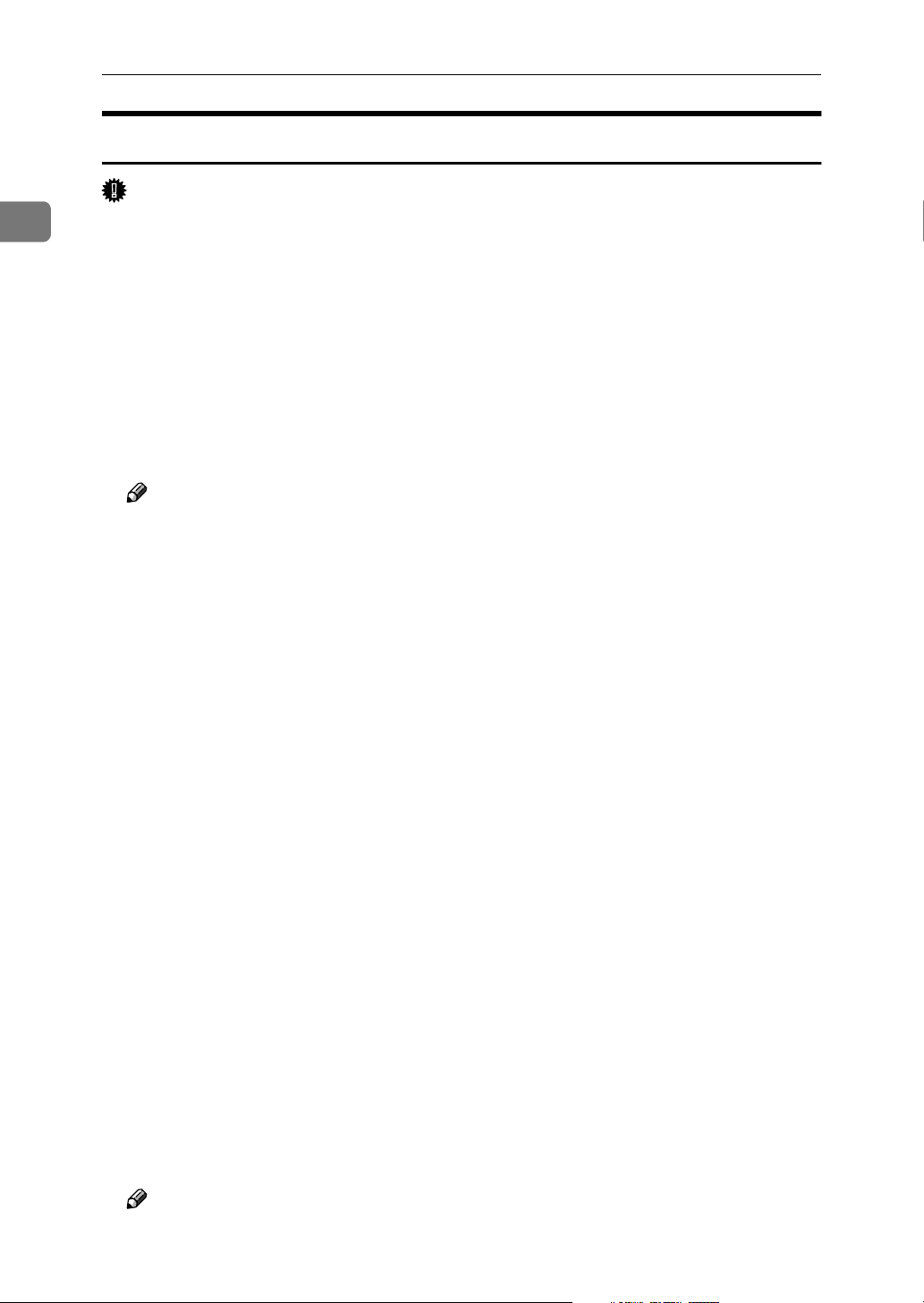
1
Windows Configuration
Installing the PostScript 3 Printer Driver (Windows NT 4.0 - TCP/IP)
Important
❒ Installing this printer driver requires Administrators permission. Log on us-
ing an account that has Administrators permission.
Quit all applications currently running.
AAAA
Insert the CD-ROM into the CD-ROM drive.
BBBB
The installer starts.
Auto Run may not work with certain operating system settings. If this hap-
pens, launch “Setup.exe” on the CD-ROM root directory.
Select an interface language, and then click [OK].
CCCC
The default interface language is English.
Note
❒ The printer driver with the selected language will be installed. The printer
driver will be installed in English if you select the following languages:
Cestina, Magyar, Polski, Portugues, Suomi
Click [PostScript 3 Printer Driver].
DDDD
Add Printer Wizard starts.
Click [Next].
EEEE
Click [Add Port:].
FFFF
Click [SmartDeviceMonitor], and then click [New Port...].
GGGG
Click [TCP/IP], and then click [Search].
HHHH
A list of printers using [TCP/IP] appears.
Select the printer you want to use, and then click [OK].
IIII
Only printers that respond to a broadcast from the computer appear. To use
a machine not listed here, click [Specify Address], and then enter the IP address
or host name of the machine.
Check that the name of the machine whose driver you want to install is se-
JJJJ
lected, and then click [Next >].
Change the printer name if you want, and then click [Next >].
KKKK
Select the [Yes] check box to configure the printer as default.
Specify whether or not to print a test page, and then click [Finish].
LLLL
The printer driver installation starts.
14
Restart the computer to complete installation.
MMMM
Note
❒ A user code can be set after the printer driver installation . For information
about user code, see the printer driver Help.
Page 21

Using the SmartDeviceMonitor for Client Port
Installing the PostScript 3 Printer Driver (Windows NT 4.0 - NetBEUI)
Important
❒ Installing this printer driver requires Administrators permission. Log on us-
ing an account that has Administrators permission.
Quit all applications currently running.
AAAA
Insert the CD-ROM into the CD-ROM drive.
BBBB
The installer starts.
Auto Run may not work with certain operating system settings. If this happens, launch “Setup.exe” on the CD-ROM root directory.
Select an interface language, and then click [OK].
CCCC
The default interface language is English.
Note
❒ The printer driver with the selected language will be installed. The printer
driver will be installed in English if you select the following languages:
Cestina, Magyar, Polski, Portugues, Suomi
1
Click [PostScript 3 Printer Driver].
DDDD
Add Printer Wizard starts.
Click [Next].
EEEE
Click [Add Port:].
FFFF
Click [SmartDeviceMonitor], and then click [New Port...].
GGGG
Click [NetBEUI], and then click [Search].
HHHH
A list of printers using NetBEUI appears.
Select the printer you want to use, and then click [OK].
IIII
Only printers that respond to a broadcast from the computer are displayed.
To use a machine not listed here, click [Specify Address], and then enter the
NetBEUI address. The NetBEUI address can be checked with the configuration page. For information about printing a configuration page, see p.1 “”.
The NetBEUI address appears in the format of “\\RNPxxxx\xxx” on the configuration page. Enter the machine's network path in the format of "%%Computer name\Share name". Use "%%" instead of "\\" at the beginning.
You cannot print using printers beyond routers.
Check that the name of the machine whose driver you want to install is se-
JJJJ
lected, and then click [Next >].
Change the printer name if you want, and then click [Next >].
KKKK
Select the [Yes] check box to configure the printer as default.
15
Page 22
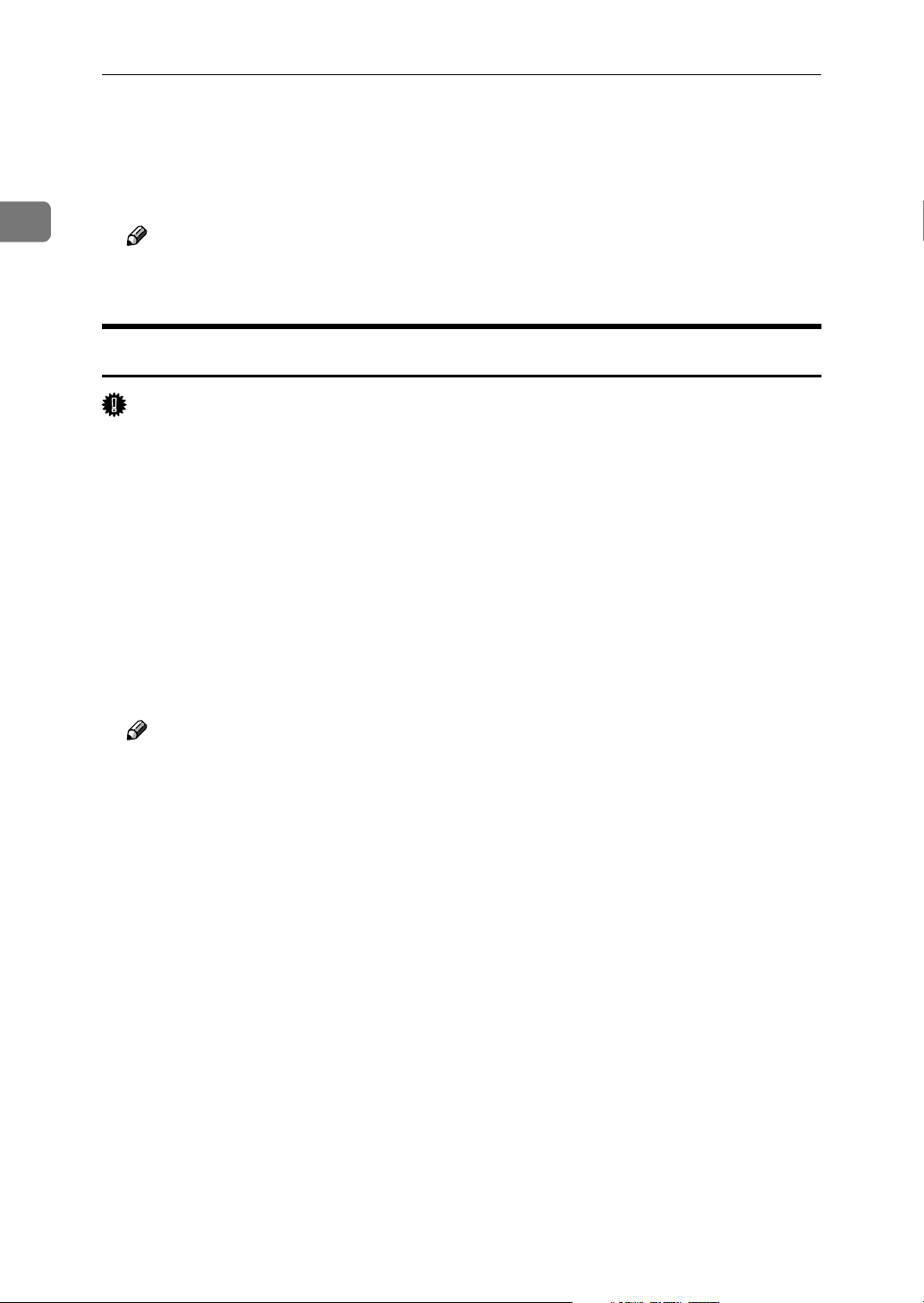
1
Windows Configuration
Specify whether or not to print a test page, and then click [Finish].
LLLL
The printer driver installation starts.
Restart the computer to complete installation.
MMMM
Note
❒ A user code can be set after the printer driver installation. For information
about user code, see the printer driver Help.
Installing the PostScript 3 Printer Driver (Windows NT 4.0 - IPP)
Important
❒ Installing this printer driver requires Administrators permission. Log on us-
ing an account that has Administrators permission.
Quit all applications currently running.
AAAA
Insert the CD-ROM into the CD-ROM drive.
BBBB
The installer starts.
Auto Run may not work with certain operating system settings. If this happens, launch “Setup.exe” on the CD-ROM root directory.
Select an interface language, and then click [OK].
CCCC
The default interface language is English.
Note
❒ The printer driver with the selected language will be installed. The printer
driver will be installed in English if you select the following languages:
Cestina, Magyar, Polski, Portugues, Suomi
Click [PostScript 3 Printer Driver].
DDDD
Add Printer Wizard starts.
Click [Next].
EEEE
Click [Add Port:].
FFFF
Click [SmartDeviceMonitor], and then click [New Port...].
GGGG
Click [IPP].
HHHH
16
Page 23
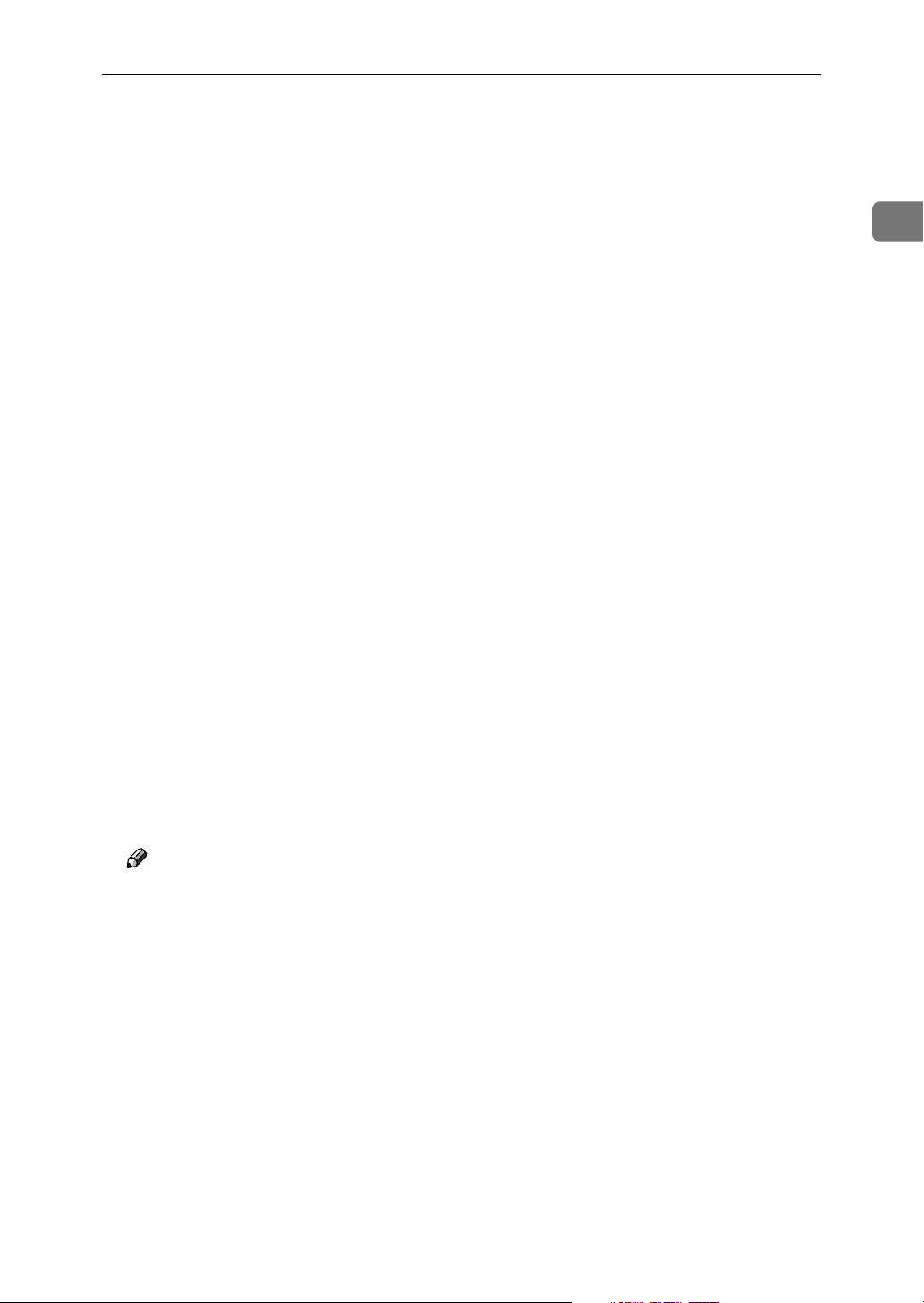
Using the SmartDeviceMonitor for Client Port
In the [Printer URL] box, enter “http://(printer's address)/printer”as the print-
IIII
er's address.
If the server authentification is issued, to enable SSL (a protocol for encrypted
communication), enter “https://(printer's address)/printer” (Internet Explorer 5.01, or a higher version must be installed).
(example IP address: 192.168.15.16)
http://192.168.15.16/printer
https://192.168.15.16/printer
You can enter "http://printer's address/ipp" as the printer's address.
Enter a name for identifying the printer in [IPP Port Name]. Use a name dif-
JJJJ
ferent from the one of any existing port.
If a name is not specified here, the address entered in the [Printer URL] box be-
comes the IPP port name.
Click [Detailed Settings] to make necessary settings.
KKKK
For information about the settings, see SmartDeviceMonitor for Client Help.
Click [OK].
LLLL
1
Check that the name of the machine whose driver you want to install is se-
MMMM
lected, and then click [Next >].
Change the printer name if you want, and then click [Next >].
NNNN
Select the [Yes] check box to configure the printer as default.
Specify whether or not to print a test page, and then click [Finish].
OOOO
The printer driver installation starts.
Restart the computer to complete installation.
PPPP
Note
❒ A user code can be set after the printer driver installation. For information
about user code, see the printer driver Help.
17
Page 24
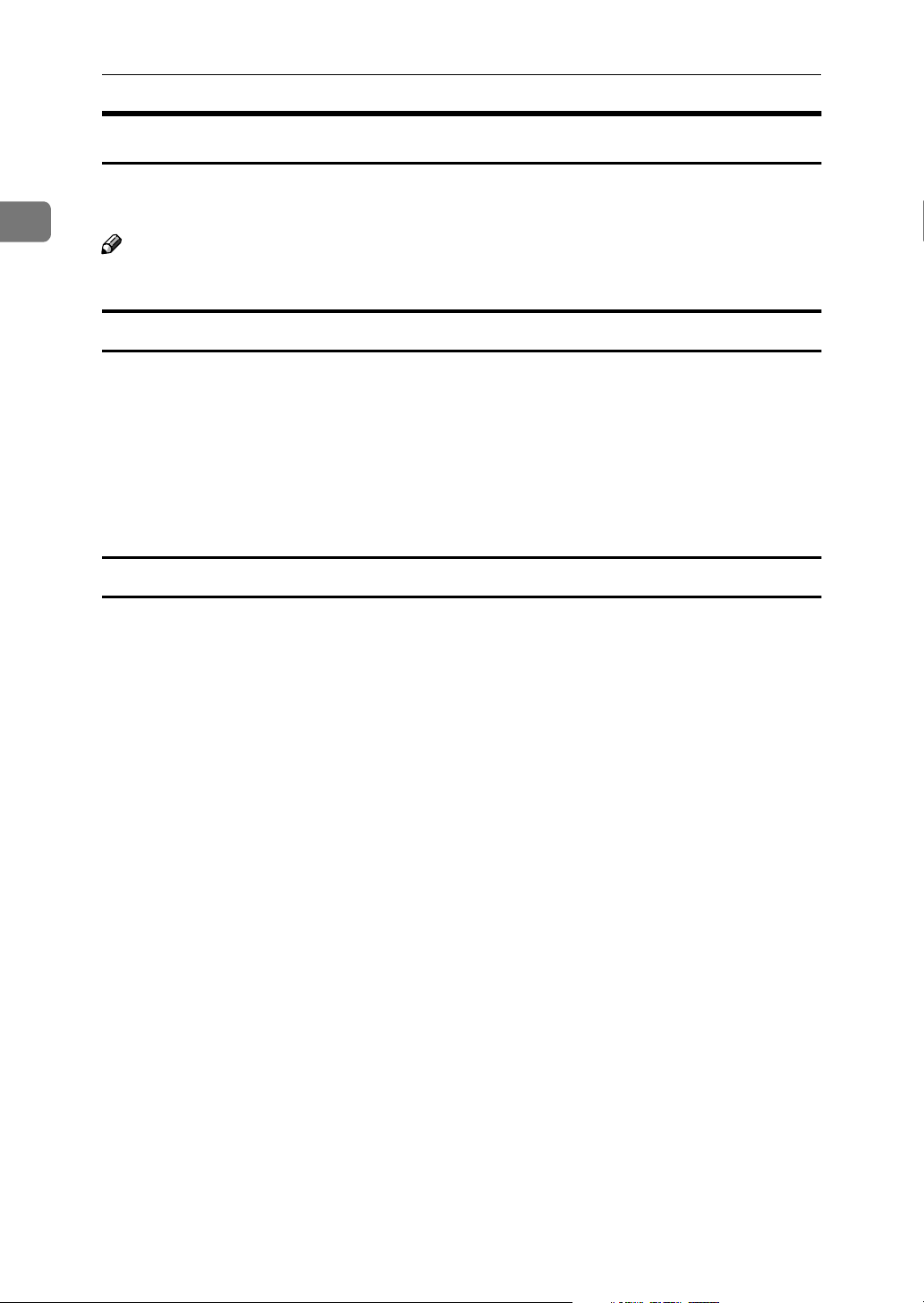
1
Windows Configuration
Changing the Port Settings for SmartDeviceMonitor for Client
Follow the procedure below to change the SmartDeviceMonitor for Client settings, such as TCP/IP timeout, recovery/parallel printing, and printer groups.
Note
❒ There are no settings for NetBEUI protocol.
Windows 95/98:
Open [Printers] window from [Start] menu. .
AAAA
In the [Printers] window, click the icon of the printer you want to use. On
BBBB
the [File] menu, click [Properties]
Click the [Details] tab, and then click [Configure Port].
CCCC
The [Port Settings] dialog box appears.
Windows 2000 / Windows NT 4.0:
Open [Printers] window from [Start] menu. .
AAAA
In the [Printers] window, click the icon of the printer you want to use. On
BBBB
the [File] menu, click [Properties]
On the [Ports] tab, click [Configure Port]
CCCC
The [Port Settings] dialog box appears.
18
Page 25
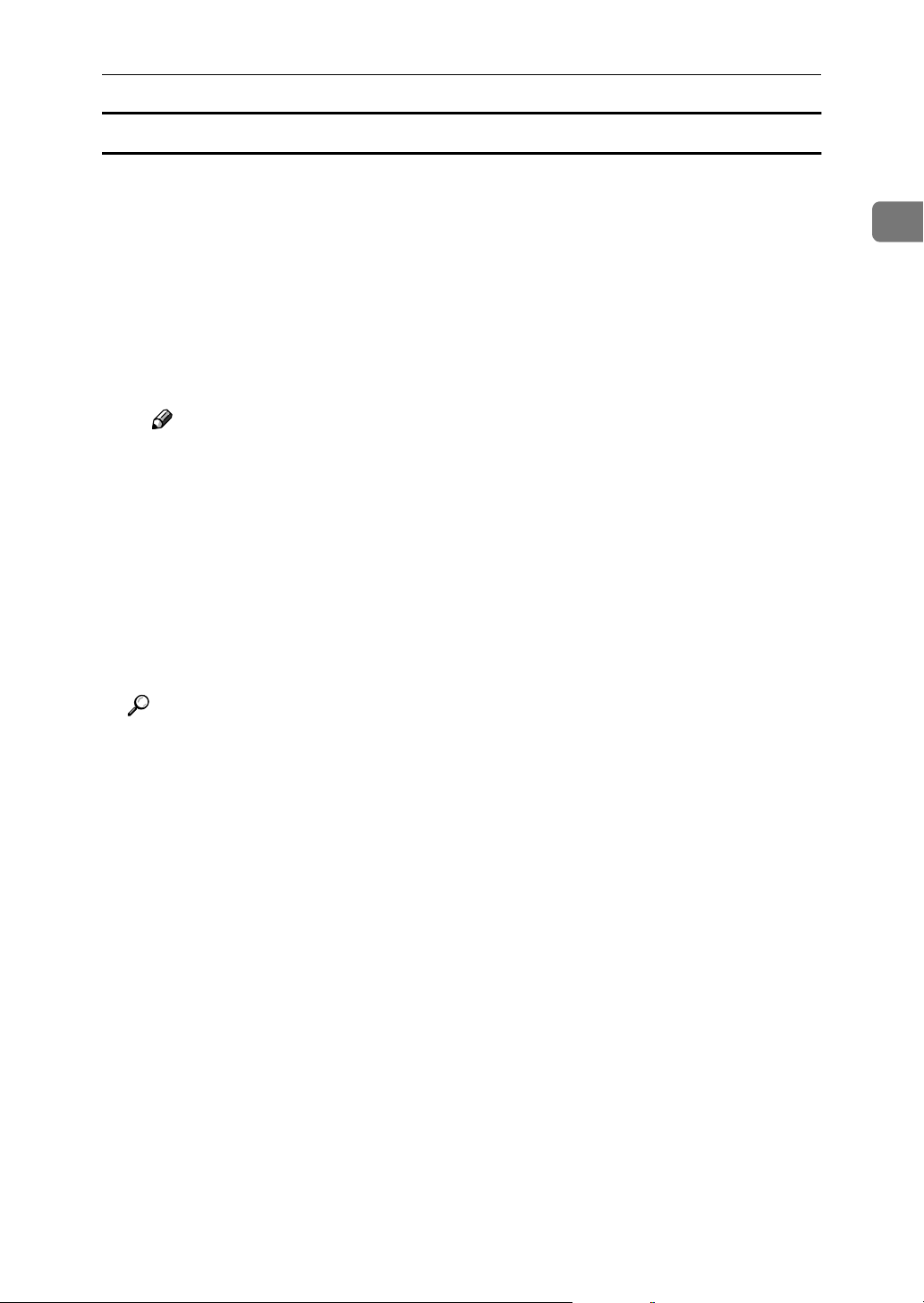
Using the SmartDeviceMonitor for Client Port
Windows XP, Windows Server 2003:
Open the [Printers and Faxes] window from the [Start] menu.
AAAA
The [Printers and Faxes] window appears.
Click the icon of the machine you want to use. On the [File] menu, click [Prop-
BBBB
erties]. The printer properties appear.
Click the [Details] tab, and then click [Configure Port].
CCCC
The [Port Settings] dialog box appears.
• For TCP/IP, timeout setting can be configured.
Note
❒ If no settings on the [Recovery/Parallel Printing] tab are available, follow
the procedure below.
Click [Cancel] to close the [Port Configuration:] dialog box.
A
Start SmartDeviceMonitor for Client, and then right-click the Smart-
B
DeviceMonitor for Client icon on the taskbar.
Click [Extended Features Settings], and then select the [Set Recovery/Par-
C
allel Printing for each port] check box.
Click [OK] to close the [Extended Features Settings] dialog box
D
• User, proxy, and timeout settings can be configured for IPP.
Reference
For information about these settings, see SmartDeviceMonitor for Client
Help.
1
19
Page 26
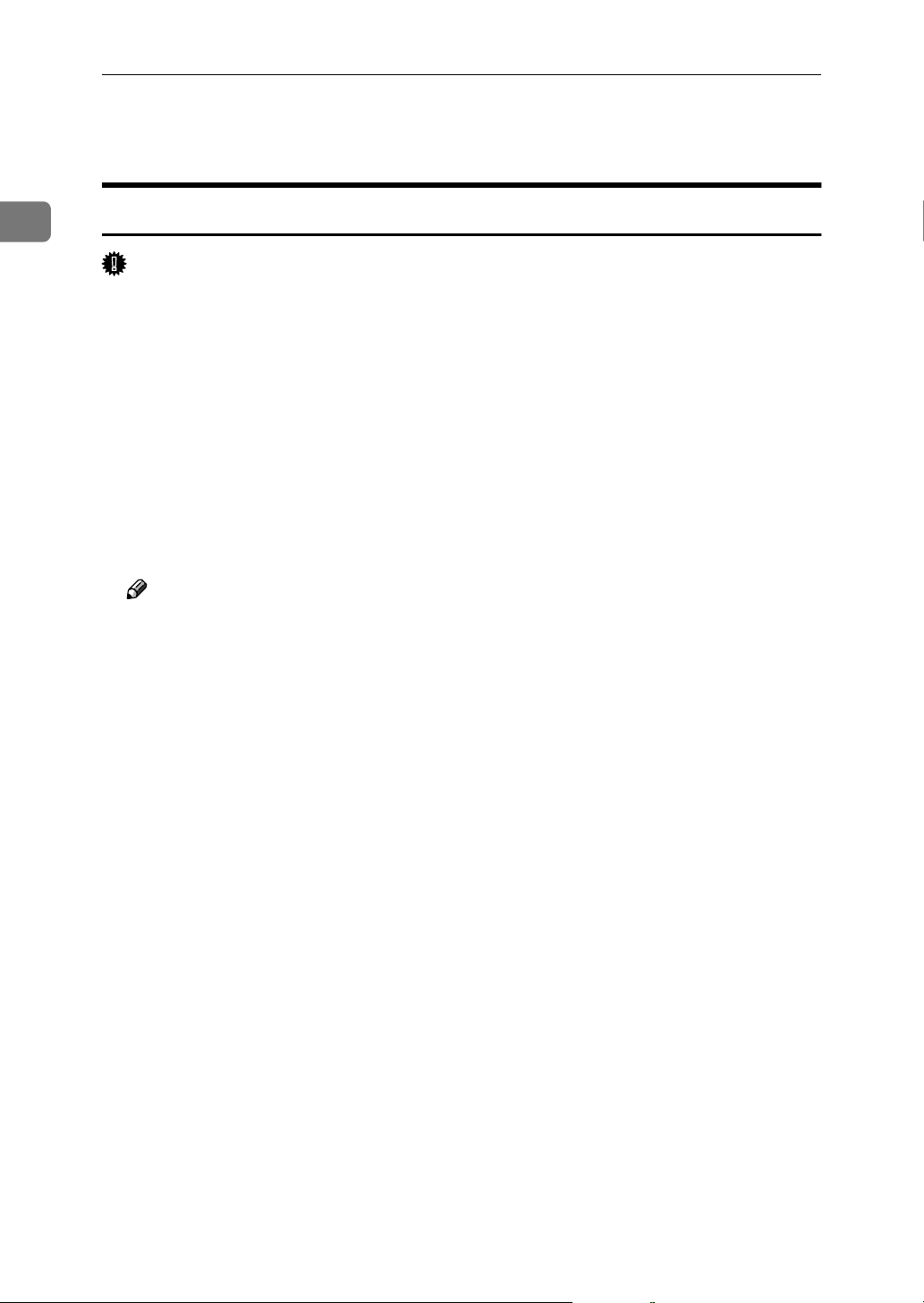
Windows Configuration
Using the Standard TCP/IP Port
1
Installing the PostScript 3 Printer Driver (Windows 2000)
Important
❒ Installing this printer driver requires Administrators permission. Log on us-
ing an account that has Administrators permission.
Quit all applications currently running.
AAAA
Insert the CD-ROM into the CD-ROM drive.
BBBB
The installer starts.
Auto Run may not work with certain operating system settings. If this happens, launch “Setup.exe” on the CD-ROM root directory.
Select an interface language, and then click [OK].
CCCC
The default interface language is English.
Note
❒ The printer driver with the selected language will be installed. The printer
driver will be installed in English if you select the following languages:
Cestina, Magyar, Polski, Portugues, Suomi
Click [PostScript 3 Printer Driver].
DDDD
20
Add Printer Wizard starts.
Click [Next >].
EEEE
Click [Local printer], and then click [Next>].
FFFF
Click [Create a new port:].
GGGG
Click [Standard TCP/IP], and then click [New Port...].
HHHH
Click [Next] in the [Add Standard TCP/IP Printer Port Wizard] dialog box.
IIII
Enter the printer name or IP address in the [Printer Name or IP Address] box,
JJJJ
and then click [Next>].
When screen for Device selection appears, select "RICOH NetworkPrinter
Driver C Model".
Click [Finish] in the [Add Standard TCP/IP Printer Port Wizard] dialog box.
KKKK
Check that the name of the machine whose driver you want to install is se-
LLLL
lected, and then click [Next >].
Change the printer name if you want, and then click [Next >].
MMMM
Select the [Yes] check box to configure the printer as default.
Page 27
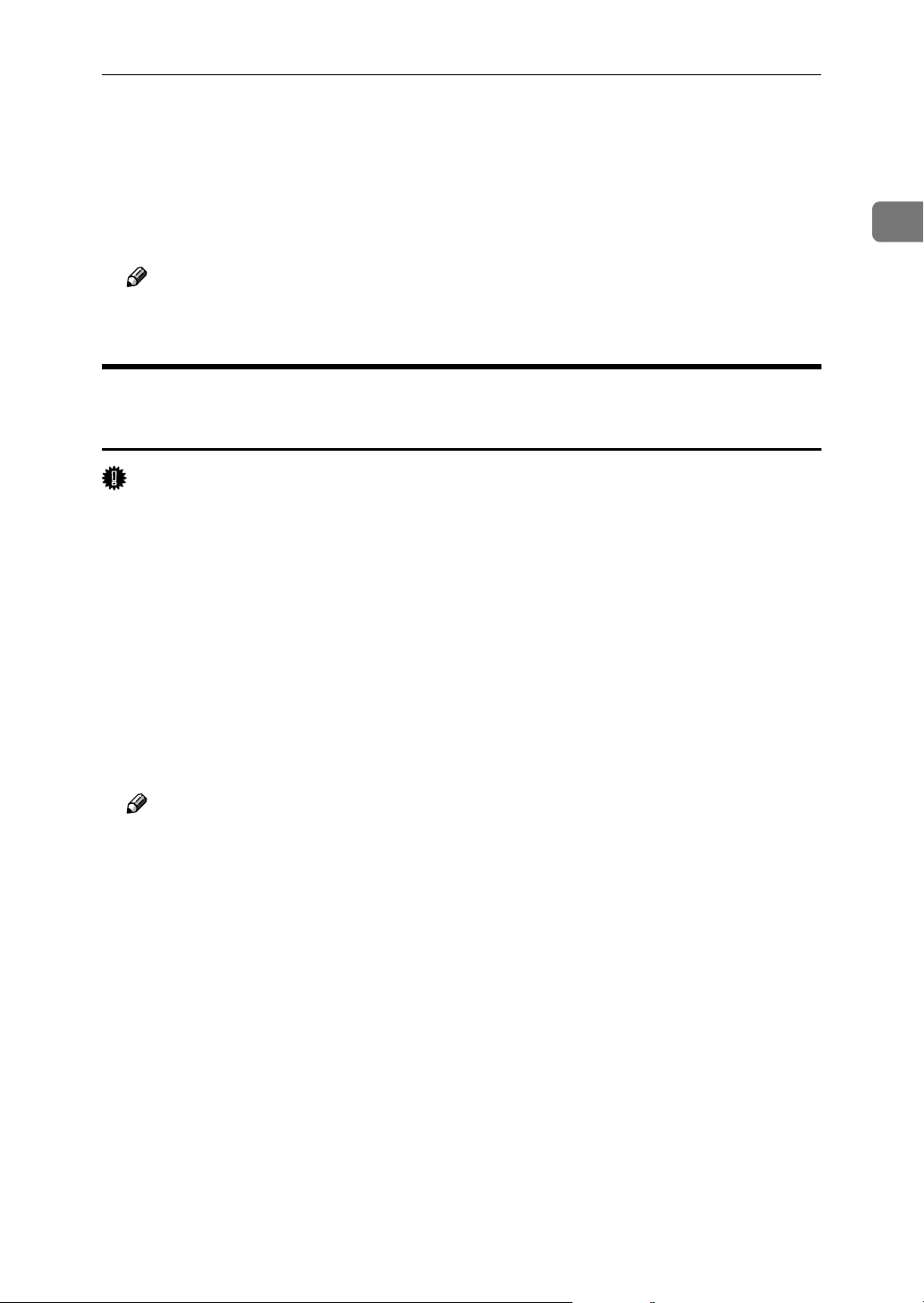
Using the Standard TCP/IP Port
Click [Next >].
NNNN
Specify whether or not to print a test page, and then click [Next>].
OOOO
Click [Finish].
PPPP
The printer driver installation starts.
Note
❒ A user code can be set after the printer driver installation . For information
about user code, see the printer driver Help.
Installing the PostScript 3 Printer Driver (Windows XP, Windows Server 2003)
Important
❒ Installing this printer driver requires Administrators permission. Log on us-
ing an account that has Administrators permission.
Quit all applications currently running.
AAAA
1
Insert the CD-ROM into the CD-ROM drive.
BBBB
The installer starts.
Auto Run may not work with certain operating system settings. If this happens, launch “Setup.exe” on the CD-ROM root directory.
Select an interface language, and then click [OK].
CCCC
The default interface language is English.
Note
❒ The printer driver with the selected language will be installed. The printer
driver will be installed in English if you select the following languages:
Cestina, Magyar, Polski, Portugues, Suomi
Click [PostScript 3 Printer Driver].
DDDD
Add Printer Wizard starts.
Click [Next >].
EEEE
Click [Local printer], and then click [Next>].
FFFF
Click [Create a new port:].
GGGG
Click [Standard TCP/IP] in [Create a new Port], and then click [Next].
HHHH
Click [Standard TCP/IP], and then click [OK].
IIII
Click [Next] in the [Add Standard TCP/IP Printer Port Wizard] dialog box.
JJJJ
21
Page 28
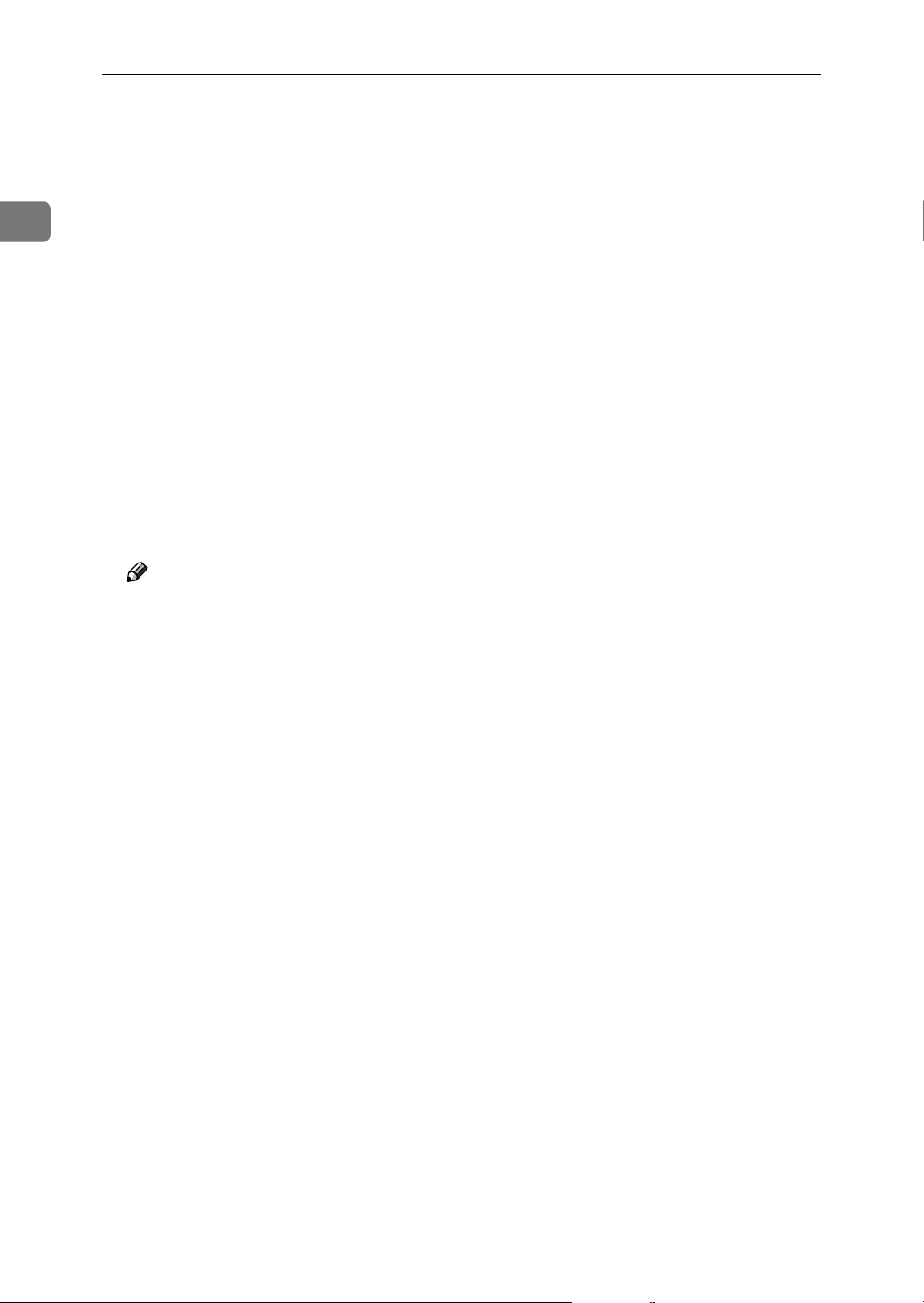
1
Windows Configuration
Enter the printer name or IP address in the [Printer Name or IP Address] box,
KKKK
and then click [Next>].
When screen for Device selection appears, select "RICOH NetworkPrinter
Driver C Model".
Click [Finish] in the [Add Standard TCP/IP Printer Port Wizard] dialog box.
LLLL
Check that the name of the machine whose driver you want to install is se-
MMMM
lected, and then click [Next >].
Change the printer name if you want, and then click [Next >].
NNNN
Select the [Yes] check box to configure the printer as default.
Click [Next >].
OOOO
Specify whether or not to print a test page, and then click [Next>].
PPPP
Click [Finish].
QQQQ
The printer driver installation starts.
Note
❒ A user code can be set after the printer driver installation. For information
about user code, see the printer driver Help.
22
Page 29
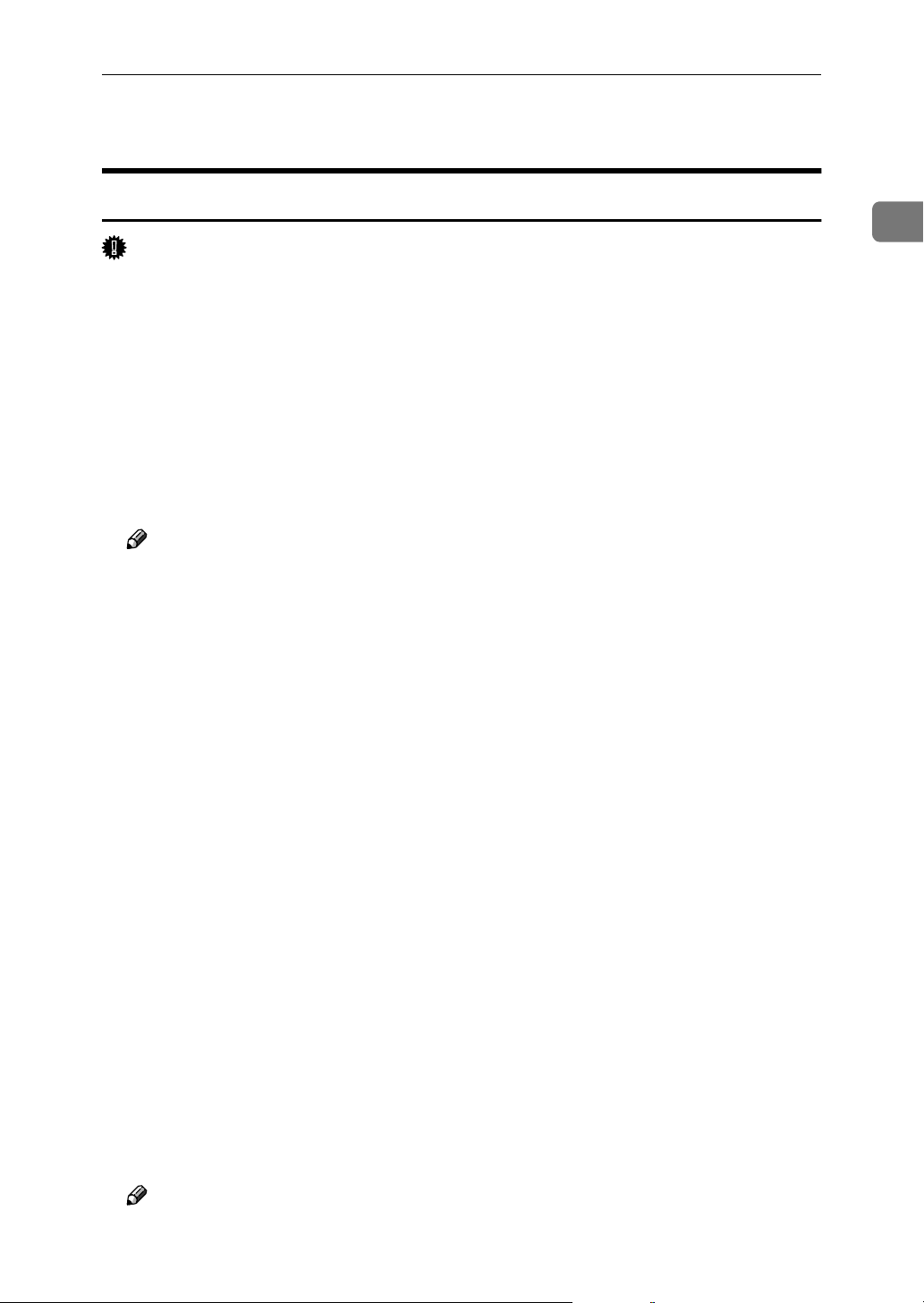
Using the LPR Port
Using the LPR Port
Installing the PostScript 3 Printer Driver (Windows 2000)
Important
❒ Installing this printer driver requires Administrators permission. Log on us-
ing an account that has Administrators permission.
Quit all applications currently running.
AAAA
Insert the CD-ROM into the CD-ROM drive.
BBBB
The installer starts.
Auto Run may not work with certain operating system settings. If this happens, launch “Setup.exe” on the CD-ROM root directory.
Select an interface language, and then click [OK].
CCCC
The default interface language is English.
Note
❒ The printer driver with the selected language will be installed. The printer
driver will be installed in English if you select the following languages:
Cestina, Magyar, Polski, Portugues, Suomi
1
Click [PostScript 3 Printer Driver].
DDDD
Add Printer Wizard starts.
Click [Next >].
EEEE
Click [Local printer], and then click [Next>].
FFFF
Click [Create a new port:].
GGGG
Click [LPR Port], and then click [Next >].
HHHH
Enter the printer's IP address in the [Name or address of server providing lpd] box.
IIII
Enter “lp” in the [Name of printer or print queue on that server] box, and then click [OK].
JJJJ
Check that the name of the machine whose driver you want to install is se-
KKKK
lected, and then click [Next >].
Change the printer name if you want, and then click [Next >].
LLLL
Select the [Yes] check box to configure the printer as default.
Click [Next >].
MMMM
Specify whether or not to print a test page, and then click [Next>].
NNNN
Click [Finish].
OOOO
The printer driver installation starts.
Note
❒ A user code can be set after the printer driver installation. For information
about user code, see the printer driver Help.
23
Page 30
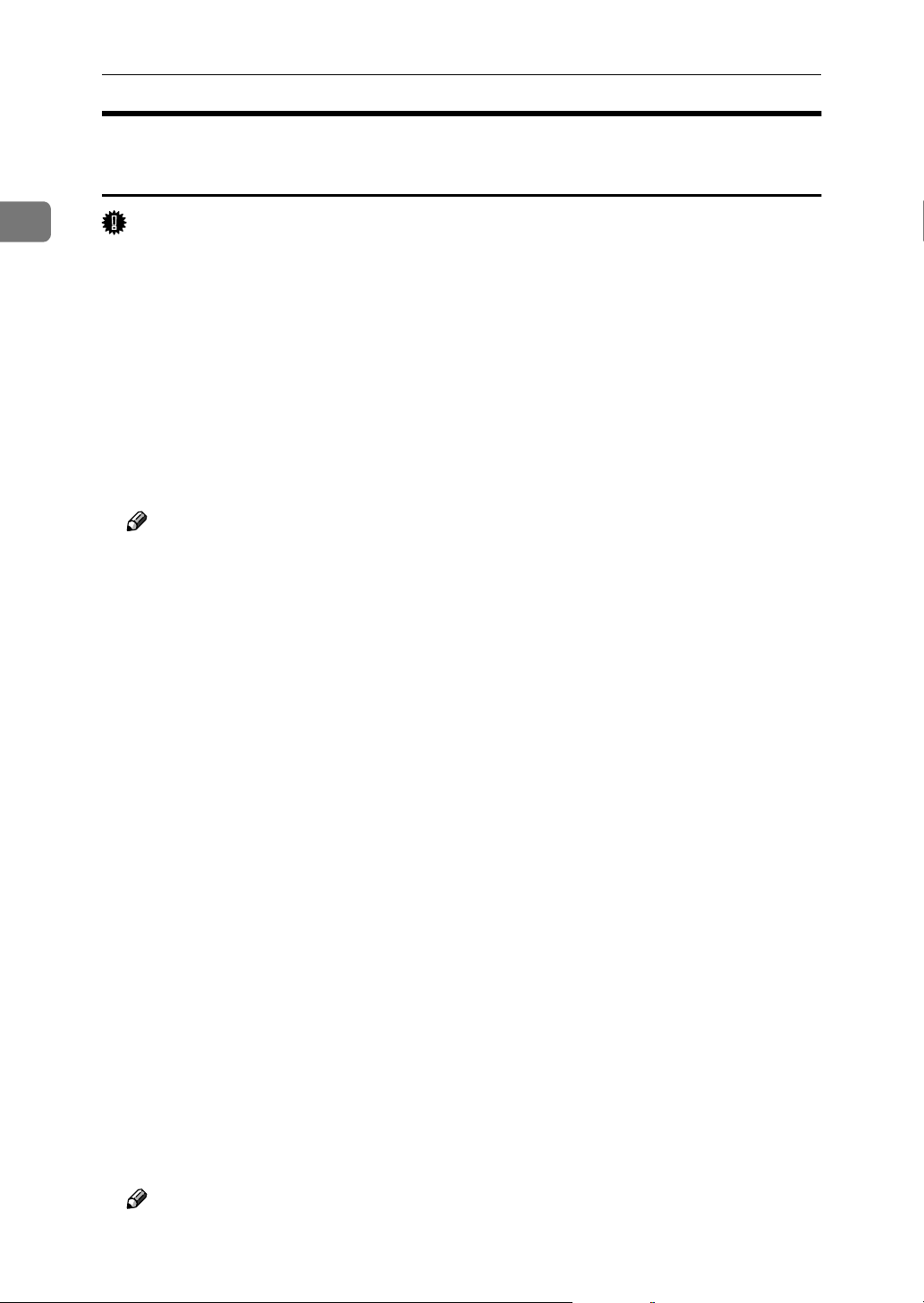
Windows Configuration
Installing the PostScript 3 Printer Driver (Windows XP, Windows Server 2003)
1
Important
❒ Installing this printer driver requires Administrators permission. Log on us-
ing an account that has Administrators permission.
Quit all applications currently running.
AAAA
Insert the CD-ROM into the CD-ROM drive.
BBBB
The installer starts.
Auto Run may not work with certain operating system settings. "If this happens, launch “Setup.exe” on the CD-ROM root directory."
Select an interface language, and then click [OK].
CCCC
The default interface language is English.
Note
❒ The printer driver with the selected language will be installed. The printer
driver will be installed in English if you select the following languages:
Cestina, Magyar, Polski, Portugues, Suomi
Click [PostScript 3 Printer Driver].
DDDD
Add Printer Wizard starts.
Click [Next >].
EEEE
Click [Local Printer], and then click [Next>].
FFFF
24
Click [Create a new port:].
GGGG
Click [LPR Port] in [Create a new Port], and then click [Next>].
HHHH
Enter the printer's IP address in the [Name or address of server providing lpd] box.
IIII
Enter “lp” in the [Name of printer or print queue on that server box], and then click [OK].
JJJJ
Check that the name of the machine whose driver you want to install is se-
KKKK
lected, and then click [Next >].
Change the printer name if you want, and then click [Next >].
LLLL
Select the [Yes] check box to configure the printer as default.
Click [Next >].
MMMM
Specify whether or not to print a test page, and then click [Next>].
NNNN
Click [Finish].
OOOO
The printer driver installation starts.
Note
❒ A user code can be set after the printer driver installation. For information
about user code, see the printer driver Help.
Page 31

Using the LPR Port
Installing the PostScript 3 Printer Driver (Windows NT 4.0)
Important
❒ Installing this printer driver requires Administrators permission. Log on us-
ing an account that has Administrators permission.
Quit all applications currently running.
AAAA
Insert the CD-ROM into the CD-ROM drive.
BBBB
The installer starts.
Auto Run may not work with certain operating system settings. If this happens, launch “Setup.exe” on the CD-ROM root directory.
Select an interface language, and then click [OK].
CCCC
The default interface language is English.
Note
❒ The printer driver with the selected language will be installed. The printer
driver will be installed in English if you select the following languages:
Cestina, Magyar, Polski, Portugues, Suomi
1
Click [PostScript 3 Printer Driver].
DDDD
Add Printer Wizard starts.
Click [Next].
EEEE
Click [Add Port:].
FFFF
Select [LPR Port], and then click [OK].
GGGG
Enter the printer's IP address in the [Name or address of server providing lpd box]
HHHH
box.
Enter “lp” in the [Name of printer or print queue on that server ] box, and then
IIII
click [OK].
Check that the name of the machine whose driver you want to install is se-
JJJJ
lected, and then click [Next >].
Change the printer name if you want, and then click [Next >].
KKKK
Select the [Yes] check box to configure the printer as default.
Specify whether or not to print a test page, and then click [Finish].
LLLL
The printer driver installation starts.
Restart the computer to complete installation.
MMMM
Note
❒ A user code can be set after the printer driver installation. For information
about user code, see the printer driver Help.
25
Page 32

Windows Configuration
Using as the Windows Network Printer
1
Installing the PostScript 3 Printer Driver (Windows 95/98/Me)
Important
❒ If you print from a print server connected to the printer using the SmartDevice-
Monitor port, the client cannot use Recovery Printing and Parallel Printing.
Quit all applications currently running.
AAAA
Insert the CD-ROM into the CD-ROM drive.
BBBB
The installer starts.
Auto Run may not work with certain operating system settings. If this happens, launch “Setup.exe” on the CD-ROM root directory.
Select an interface language, and then click [OK].
CCCC
The default interface language is English.
Note
❒ The printer driver with the selected language will be installed. The printer
driver will be installed in English if you select the following languages:
Cestina, Magyar, Polski, Portugues, Suomi
Click [PostScript 3 Printer Driver].
DDDD
26
Add Printer Wizard starts.
Click [Next].
EEEE
Click [Network Printer], and then click [Next].
FFFF
Click [Browse].
GGGG
Double-click the computer name you want to use as a print server in the
HHHH
[Browse for Printer] window.
Select the printer you want to use, and then click [OK].
IIII
Check the location of the selected printer is shown, and then click [Next].
JJJJ
Change the printer name if you want, and then click [Next].
KKKK
Select the [Yes] check box to configure the printer as default.
Specify whether or not to print a test page, and then click [Finish].
LLLL
Restart the computer.
MMMM
Note
❒ A user code can be set after the printer driver installation. For information
about user code, see the printer driver Help.
Page 33

Using as the Windows Network Printer
Installing the PostScript 3 Printer Driver (Windows 2000)
Important
❒ Installing a printer driver requires Administrators permission. Log on using
an account that has Administrators permission.
❒ If you print from a print server connected to the printer using the SmartDevice-
Monitor port, the client cannot use Recovery Printing and Parallel Printing.
Quit all applications currently running.
AAAA
Insert the CD-ROM into the CD-ROM drive.
BBBB
The installer starts.
Auto Run may not work with certain operating system settings. If this happens, launch “Setup.exe” on the CD-ROM root directory.
Select an interface language, and then click [OK].
CCCC
The default interface language is English.
Note
❒ The printer driver with the selected language will be installed. The printer
driver will be installed in English if you select the following languages:
Cestina, Magyar, Polski, Portugues, Suomi
1
Click [PostScript 3 Printer Driver].
DDDD
Add Printer Wizard starts.
Click [Next].
EEEE
Click [Network printer], and then click [Next].
FFFF
Click [Next].
GGGG
Double-click the computer name you want to use as a print server in the
HHHH
[Shared printers] window.
Select the printer you want to use, and then click [Next].
IIII
The printer driver installation starts.
JJJJ
Click [Next>].
KKKK
Select the [Yes] check box to configure the printer as default.
Click [Finish].
LLLL
Restart the computer to complete installation.
Note
❒ A user code can be set after the printer driver installation. For information
about user code, see the printer driver Help.
27
Page 34

Windows Configuration
Installing the PostScript 3 Printer Driver (Windows XP, Windows Server 2003)
1
Important
❒ Installing this printer driver requires Administrators permission. Log on us-
ing an account that has Administrators permission.
❒ If you print from a print server connected to the printer using the SmartDevice-
Monitor port, the client cannot use Recovery Printing and Parallel Printing.
❒ If you print with a Windows XP or Windows Server 2003 print server, Smart-
DeviceMonitor notification functions may not be possible for the client.
Quit all applications currently running.
AAAA
Insert the CD-ROM into the CD-ROM drive.
BBBB
The installer starts.
Auto Run may not work with certain operating system settings. If this hap-
pens, launch “Setup.exe” on the CD-ROM root directory.
Select an interface language, and then click [OK].
CCCC
The default interface language is English.
Note
❒ The printer driver with the selected language will be installed. The printer
driver will be installed in English if you select the following languages:
Cestina, Magyar, Polski, Portugues, Suomi
Click [PostScript 3 Printer Driver].
DDDD
Add Printer Wizard starts.
28
Click [Next].
EEEE
Click [Network printer] and then click [Next].
FFFF
Click [Next].
GGGG
Double-click the computer name you want to use as a print server in the
HHHH
[Shared printers] window.
Select the printer you want to use, and then click [Next].
IIII
The printer driver installation starts.
JJJJ
Click [Next>].
KKKK
Select the [Yes] check box to configure the printer as default.
Click [Finish].
LLLL
Restart the computer to complete installation.
Note
❒ A user code can be set after the printer driver installation. For information
about user code, see the printer driver Help.
Page 35

Using as the Windows Network Printer
Installing the PostScript 3 Printer Driver (Windows NT 4.0)
Important
❒ Installing this printer driver requires Administrators permission. Log on us-
ing an account that has Administrators permission.
❒ If you print from a print server connected to the printer using the SmartDevice-
Monitor port, the client cannot use Recovery Printing and Parallel Printing.
❒ To print from a Windows NT 4.0 print server, install the printer driver before
you connect the print server to the printer.
Quit all applications currently running.
AAAA
Insert the CD-ROM into the CD-ROM drive.
BBBB
The installer starts.
Auto Run may not work with certain operating system settings. If this happens, launch “Setup.exe” on the CD-ROM root directory.
Select an interface language, and then click [OK].
CCCC
1
The default interface language is English.
Note
❒ The printer driver with the selected language will be installed. The printer
driver will be installed in English if you select the following languages:
Cestina, Magyar, Polski, Portugues, Suomi
Click [PostScript 3 Printer Driver].
DDDD
Add Printer Wizard starts.
Click [Next].
EEEE
Click [Network printer], and then click [Next].
FFFF
Click [Next].
GGGG
Double-click the computer name you want to use as a print server in the
HHHH
[Shared printers] window.
Select the printer you want to use, and then click [Next].
IIII
Check the location of the selected printer is shown, and then click [Next].
JJJJ
Change the printer name if you want, and then click [Next].
KKKK
Specify whether or not to print a test page, and then click [Finish].
LLLL
Restart the computer to complete installation.
Note
❒ A user code can be set after the printer driver installation. For information
about user code, see the printer driver Help.
29
Page 36

1
Windows Configuration
Using as the NetWare Print Server/Remote Printer
When using the PostScript 3 Printer Driver
Follow the procedure below to set up the PostScript 3 printer driver.
In the [Printers] or [Printers and Faxes] window, open the printer properties.
AAAA
Click the [PostScript] tab.
BBBB
Note
❒ When using Windows 2000/XP or Windows NT 4.0, click the [Device Set-
tings] tab, and then proceed to step to clear the check box.
Click [Advanced].
CCCC
Clear the [Send CTRL+D before job] and [Send CTRL+D after job] check boxes, and
DDDD
then click [OK].
Click [OK] to close the printer properties dialog box.
EEEE
30
Page 37

Installing the Printer Driver Using USB
Installing the Printer Driver Using USB
This section explains how to install printer drivers using USB.
Important
❒ Make sure that machine is connected to the computer's USB ports using the
USB interface cable.
Before installing, check that only the operating system is running on the computer and no print jobs are in progress.
The printer drivers can be installed from the CD-ROM provided with this machine.
Windows 98 SE/Me - USB
Important
❒ Installation via USB is not possible under Windows 95/98. Upgrade to Win-
dows 98 SE/Me.
When USB is first used, the plug and play function starts and the [New Hardware
Found], [Device Driver Wizard], or [Add New Hardware Wizard] dialog box appears, de-
pending on the operating system.
If the printer driver has already been installed, plug and play is enabled, and the
icon of the printer connected to the "USB" port is added to the [Printers] window.
Turn off the power of the machine.
AAAA
1
Connect the machine with the computer via USB cable.
BBBB
Connect the USB cable firmly.
Turn on the power of the machine.
CCCC
Click [Next>].
DDDD
Click [Search for the best driver for your device. {Recommended}.], and then click
EEEE
[Next>].
Select the [Specify a location:] check box, and then click [Browse...].
FFFF
The [Browse for Folder] dialog box appears.
Insert the CD-ROM into the CD-ROM drive.
GGGG
Note
❒ When Auto Run starts, click [Exit].
❒ To disable Auto Run, press the {{{{Shift}}}} key when inserting the CD-ROM
into the drive and keep it pressed until the computer finishes reading from
the CD-ROM.
31
Page 38

1
Windows Configuration
Specify the location where USB Printing Support is located, and then click
HHHH
[Next>].
If the CD-ROM drive is D, the source files of USB Printing Support are stored
in the following location:
D:\DRIVERS\RPCS\WIN9X_ME
Check the location, and then click [Next].
IIII
USB Printing Support is installed.
Click [Finish].
JJJJ
If the printer driver has already been installed, plug and play is enabled, and
the icon of the printer connected to the "USB001" port is added to the [Printers]
window.
Click [Next>].
KKKK
Click [Search for the best driver for your device. {Recommended}.], and then click
LLLL
[Next>].
Select the [Specify a location:], check box, and then click [Browse...].
MMMM
The [Browse for Folder] dialog box appears.
32
Insert the CD-ROM into the CD-ROM drive.
NNNN
Note
❒ When Auto Run starts, click [Exit].
❒ To disable Auto Run, press the {{{{Shift}}}} key when inserting the CD-ROM
into the drive and keep it pressed until the computer finishes reading from
the CD-ROM.
Specify the location where the source files of the printer driver is stored,
OOOO
and then click [Next>].
If the CD-ROM drive is D, the source files of the printer driver are stored in
the following location:
• PostScript 3
D:\DRIVERS\PS3\WIN9X_ME\(Language)\DISK1
Check the location, and then click [Next].
PPPP
Add Printer Wizard starts.
Click [Finish].
QQQQ
Installation is complete. If installation is successful, the icon of the printer
connected to the "USB001" port is added to the [Printers] window.
Note
❒ The number after "USB" varies depending on the number of printers connected.
❒ It is not necessary to reinstall USB Printing Support when connecting a dif-
ferent machine via USB interface when USB Printing Support is installed.
❒ After installing USB Printing Support, if the printer driver is not installed,
follow the plug-and-play instructions of the printer.
Page 39

Installing the Printer Driver Using USB
Windows 2000 - USB
Important
❒ Installing a printer driver requires Administrators permission. Log on using
an account that has Administrators permission.
When USB is first used, Found New Hardware Wizard starts, and USB Printing
Support is installed automatically.
If the printer driver has already been installed, plug and play is enabled, and the
icon of the printer connected to the "USB" port is added to the [Printers] window.
If the printer driver is not installed, follow the plug-and-play instructions of the
printer to install it from the CD-ROM provided.
Turn off the power of the machine.
AAAA
Connect the machine with the computer via USB cable.
BBBB
Connect the USB cable firmly.
Turn on the power of the machine.
CCCC
1
Click [Next] in the [Found New Hardware Wizard] dialog box.
DDDD
Select the [Search for a suitable driver for my device (recommended)] check box,
EEEE
and then click [Next].
Select the [Specify location] check box, and then click [Next].
FFFF
Insert the CD-ROM into the CD-ROM drive.
GGGG
Note
❒ When Auto Run starts, click [Exit].
❒ To disable Auto Run, press the left {{{{Shift}}}} key when inserting the CD-ROM
into the drive and keep it pressed until the computer finishes reading from
the CD-ROM.
Specify the location where the source files of the printer driver is stored.
HHHH
If the CD-ROM drive is D, the source files of the printer driver are stored in
the following location:
• PostScript 3
D:\DRIVERS\PS3\WIN2K_XP\(Language)\DISK1
Check the printer driver location, and then click [OK].
IIII
Click [Next].
JJJJ
Click [Finish].
KKKK
If the printer driver has already been installed, plug and play is enabled, and the
icon of the printer connected to the "USB001" port is added to the [Printers] window.
Note
❒ The number after “USB” varies depending on the number of printers connected.
33
Page 40

1
Windows Configuration
Windows XP, Windows Server 2003 - USB
Important
❒ Installing a printer driver requires Administrators permission. Log on using
an account that has Administrators permission.
When USB is first used, Found New Hardware Wizard starts, and USB Printing
Support is installed automatically.
If the printer driver has already been installed, plug and play is enabled, and the
icon of the printer connected to the "USB" port is added to the [Printers] window.
The printer drivers can be installed from the CD-ROM provided with this machine.
If the printer driver is not installed, follow the plug-and-play instructions of the
printer to install it from the CD-ROM provided.
Turn off the power of the printer.
AAAA
Connect the machine with the computer via USB cable.
BBBB
Connect the USB cable firmly.
Turn on the power of the machine.
CCCC
In the Found New Hardware Wizard display, click [Search for a suitable driver
DDDD
for my device [recommended] ], and then click [Next>].
To disable Auto Run, press the left {{{{SHIFT}}}} key when inserting the CD-
EEEE
ROM into the drive and keep it pressed until the computer finishes reading
from the CD-ROM.
Note
❒ If Auto Run starts, click [Cancel], and then [Exit].
Select the [Include this location in the search] check box under [Search for the best
FFFF
driver in these location], and then click [Browse] to select the printer driver lo-
cation.
If the CD-ROM drive is D, the source files of the printer driver are stored in
the following location:
• PostScript 3
D:\DRIVERS\PS3\WIN2K_XP\(Language)\DISK1
Check the printer driver location, and then click [Next].
GGGG
Click [Continue].
HHHH
34
Click [Finish].
IIII
If installation is successful, the icon of the printer connected to the "USB001"
port is added to the [Printers] window.
Note
❒ The number after “USB” varies depending on the number of printers connected.
Page 41

Troubleshooting USB
Problems Solutions
Installing the Printer Driver Using USB
The machine is not automatically recognized. Turn off the power of the machine, reconnect
the USB cable, and then turn it on again.
Windows has already configured the USB settings.
Open Windows' Device Manager, and then,
under [
any conflicting devices. Conflicting devices
have a yellow [!] or [?] icon by them. Take care
not to accidentally remove required devices.
For details, see Windows Help.
Universal Serial Bus controllers
], remove
Note
❒ When using Windows 2000/XP or Win-
dows Server 2003, an erroneous device is
displayed under [
vice Manager
] dialog box.
USB Controller
] in the [
De-
1
35
Page 42

1
Windows Configuration
Printing with Parallel Connection
To use a machine connected using a parallel interface, click [LPT1] when installing the printer driver.
Installing the PostScript 3 Printer Driver (Windows 95/98/Me)
Quit all applications currently running.
AAAA
Insert the CD-ROM into the CD-ROM drive.
BBBB
The installer starts.
Auto Run may not work with certain operating system settings. If this happens, launch “Setup.exe” on the CD-ROM root directory.
Select an interface language, and then click [OK].
CCCC
The default interface language is English.
Note
❒ The printer driver with the selected language will be installed. The printer
driver will be installed in English if you select the following languages:
Cestina, Magyar, Polski, Portugues, Suomi
Click [PostScript 3 Printer Driver].
DDDD
Add Printer Wizard starts.
Click [Next].
EEEE
Click [Local Printer], and then click [Next].
FFFF
A dialog box for selecting the printer manufacturer and model name appears.
Select the name of the machine whose driver you want to install, and then
GGGG
click [Next].
In the [Available ports:] box, click [Printer Port], and then click [Next].
HHHH
Change the printer name if you want, and then click [Next].
IIII
Select the [Yes] check box to configure the printer as default.
Specify whether or not to print a test page, and then click [Finish].
JJJJ
Restart the computer to complete installation.
KKKK
Note
❒ A user code can be set after the printer driver installation. For information
about user code, see the printer driver Help.
36
Page 43

Printing with Parallel Connection
Installing the PostScript 3 Printer Driver (Windows 2000)
Important
❒ Installing this printer driver requires Administrators permission. Log on us-
ing an account that has Administrators permission.
Quit all applications currently running.
AAAA
Insert the CD-ROM into the CD-ROM drive.
BBBB
The installer starts.
Auto Run may not work with certain operating system settings. If this happens, launch “Setup.exe” on the CD-ROM root directory.
Select an interface language, and then click [OK].
CCCC
The default interface language is English.
Note
❒ The printer driver with the selected language will be installed. The printer
driver will be installed in English if you select the following languages:
Cestina, Magyar, Polski, Portugues, Suomi
1
Click [PostScript 3 Printer Driver].
DDDD
Add Printer Wizard starts.
Click [Next].
EEEE
Click [Local Printer], and then click [Next].
FFFF
A dialog box for selecting the printer manufacturer and model name appears.
Select the name of the machine whose driver you want to install, and then
GGGG
click [Next].
Specify whether or not to print a test page, and then click [Finish].
HHHH
Select whether or not you want to print a test page, and then click [Finish].
IIII
The printer driver installation starts.
Restart the computer to complete installation.
JJJJ
Note
❒ A user code user code can be set after the printer driver installation. For in-
formation about user code, see the printer driver Help.
37
Page 44

Windows Configuration
Installing the PostScript 3 Printer Driver (Windows XP, Windows Server 2003)
1
Important
❒ Installing this printer driver requires Administrators permission. Log on us-
ing an account that has Administrators permission.
Quit all applications currently running.
AAAA
Insert the CD-ROM into the CD-ROM drive.
BBBB
The installer starts.
Auto Run may not work with certain operating system settings. If this happens, launch “Setup.exe” on the CD-ROM root directory.
Select an interface language, and then click [OK].
CCCC
The default interface language is English.
Note
❒ The printer driver with the selected language will be installed. The printer
driver will be installed in English if you select the following languages:
Cestina, Magyar, Polski, Portugues, Suomi
Click [PostScript 3 Printer Driver].
DDDD
Add Printer Wizard starts.
Click [Next].
EEEE
38
Click [Local Printer], and then click [Next].
FFFF
Select the port you want to use, and then click [Next].
GGGG
A dialog box for selecting the printer manufacturer and model name appears.
Select the name of the machine whose driver you want to install, and then
HHHH
click [Next].
Change the printer name if you want, and then click [Next].
IIII
Specify whether or not to print a test page, and then click [Finish].
JJJJ
The printer driver installation starts.
Restart the computer to complete installation.
KKKK
Note
❒ A user code can be set after the printer driver installation. For information
about user code, see the printer driver Help.
Page 45

Printing with Parallel Connection
Installing the PostScript 3 Printer Driver (Windows NT 4.0)
Important
❒ Installing this printer driver requires Administrators permission. Log on us-
ing an account that has Administrators permission.
Quit all applications currently running.
AAAA
Insert the CD-ROM into the CD-ROM drive.
BBBB
The installer starts.
Auto Run may not work with certain operating system settings. If this happens, launch “Setup.exe” on the CD-ROM root directory.
Select an interface language, and then click [OK].
CCCC
The default interface language is English.
Note
❒ The printer driver with the selected language will be installed. The printer
driver will be installed in English if you select the following languages:
Cestina, Magyar, Polski, Portugues, Suomi
1
Click [PostScript 3 Printer Driver].
DDDD
Add Printer Wizard starts.
Click [Next].
EEEE
Select the port you want to use, and then click [Next].
FFFF
A dialog box for selecting the printer manufacturer and model name appears.
Select the name of the machine whose driver you want to install, and then
GGGG
click [Next].
Change the printer name if you want, and then click [Next].
HHHH
Click [Next].
IIII
Specify whether or not to print a test page, and then click [Finish].
JJJJ
Set up the options with the printer driver.
Restart the computer to complete installation.
KKKK
Note
❒ A user code can be set after the printer driver installation. For information
about user code, see the printer driver Help.
39
Page 46

Windows Configuration
Installing the Printer Driver Using IEEE 1394 (SCSI print)
1
The printer drivers can be installed from the CD-ROM provided with this machine.
Important
❒ Quit all applications currently running, and do not print during installation.
❒ Do not connect IEEE 1394 or USB devices to the computer or turn on another
printers during installation.
❒ Before uninstalling the printer driver, check that the IEEE 1394 interface cable
is disconnected from the computer.
❒ SCSI print must be set to "active" from the control panel. For details, see Net-
work Guide.
❒ This machine can receive print data from one computer at a time only. An
message may appear if jobs from different computers collide.
❒ If jobs collide, the first received is printed first.
❒ When the printer driver is properly installed, connecting or disconnecting the
optional IEEE 1394 cable causes the printer icon to change.
Windows 2000
Note
❒ If [Found New Hardware Wizard] appears every time the computer is started or
the cable is connected, disable the device. To install another printer driver after setting the "1394_00n" port, click [1394_00] as a port during the printer
driver installation.
❒ Installing this printer driver requires Administrators permission. Log on us-
ing an account that has Administrators permission.
❒ The optional 1394 interface unit can be used only with Service Pack 1 (SP1) or
higher.
Connect the machine and computer using the IEEE 1394 interface cable.
AAAA
Click [Next] in the [Found New Hardware Wizard] dialog box.
BBBB
When the message "This wizard will complete the installation for this De-
CCCC
vice: Unknown" appears, click [Specify a location], and then click [Next>].
When the message "Locate Driver Files" appears, select the [Optional search
DDDD
locations.] check box, and then click [Specify a location], and then click [Next>].
40
Page 47

Installing the Printer Driver Using IEEE 1394 (SCSI print)
To disable Auto Run, press the left {{{{SHIFT}}}} key when inserting the CD-
EEEE
ROM into the drive and keep it pressed until the computer finishes reading
from the CD-ROM.
If Auto Run starts, click [Cancel], and then [Exit].
Click [Browse].
FFFF
Select the printer driver you want to use.
GGGG
If the CD-ROM drive is D, the source files of the printer driver are stored in
the following location:
• PostScript 3
D:\DRIVERS\PS3\WIN2K_XP\(Language)\DISK1\
Click [Open].
HHHH
Click [OK].
IIII
Follow the instructions.
JJJJ
When installation is complete, the printer connected to "1394_00n" appears in
the [Printers] window. ("n" shows the number of printers connected.)
1
Note
❒ If the printer driver has already been installed, the printer icon is added to
the [Printers] window. In this case, printer driver installation is not necessary.
❒ If printing does not work properly after the installation, delete the port and
reinstall the printer driver. For details, see "Printer Does Not Print", Main-
tenance Guide.
❒ If you do not want to install the printer when Found New Hardware Wiz-
ard starts under an operating system that supports SCSI print, disable the
device by following the procedure below.
When the [Found New Hardware Wizard] dialog box appears, click [Next>].
A
When the message "This wizard will complete the installation for this
B
Device: Unknown" appears, select the [Search for a suitable driver for my de-
vice recommended] check box, and then click [Next>].
When the message "Please choose your search and installation option."
C
appears, clear all check boxes from [Search for the best driver in these loca-
tions.], and then click [Next>].
When the message "Driver Files Search Results" appears, select the [Dis-
D
able the device. The Add/Remove Hardware Wizard in the control Panel can be
able to complete the driver installations.] check box, and then click [Finish]."
41
Page 48

1
Windows Configuration
Windows XP, Windows Server 2003
Important
❒ SCSI print must be set to "active" from the control panel. For details, see Net-
work Guide.
❒ Installing this printer driver requires Administrators permission. Log on us-
ing an account that has Administrators permission.
Note
❒ This machine can receive print data from one computer at a time only. If a job
from a computer collides with other data, a message may appear on the computer.
❒ To install another printer driver after setting the "1394_00n" port, click
[1394_00] as a port during the printer driver installation.
❒ When the printer driver is properly installed, connecting or disconnecting the
optional IEEE 1394 cable causes the printer icon to change.
Connect the machine and computer using the IEEE 1394 interface cable.
AAAA
When the [Found New Hardware Wizard] dialog box appears, check that [This wiz-
ard helps you install software for: (Unknown)] is displayed.
Select the [Install from a list on specific location (Advanced)] check box, and then
BBBB
click [Next>].
When the message "Please choose your search and installation option." ap-
CCCC
pears, select the [Search for the best driver in these locations.] check box, select
the [Include this location in the search:] check box, and then select the [Include
this location in the search:] check box.
To disable Auto Run, press the left {{{{SHIFT}}}} key when inserting the CD-
DDDD
ROM into the drive and keep it pressed until the computer finishes reading
from the CD-ROM.
Note
❒ If Auto Run starts, click [Cancel], and then [Exit].
Specify the location where the source files of the printer driver is stored,
EEEE
and then click [Next].
If the CD-ROM drive is D, the source files of the printer driver are stored in
the following location:
• PostScript 3
D:\DRIVERS\PS3\WIN2K_XP\(Language)\DISK1\
42
When installation is complete, the printer connected to "1394_00n" appears in
the [Printers and Faxes] window. ("n" shows the number of printers connected.)
Page 49

Installing the Printer Driver Using IEEE 1394 (SCSI print)
Follow the instructions.
FFFF
Note
❒ If the printer driver has already been installed, the printer icon is added to
the [Printers and Faxes] window. In this case, printer driver installation is
not necessary.
❒ Even if the printer driver is already installed, the message " Found New
Hardware Wizard" may appear when the machine and the computer are
connected using the IEEE 1394 interface cable for the first time. If it does,
install the printer driver.
❒ If printing does not work properly after the installation, delete the port and
reinstall the printer driver. For details, see "Printer Does Not Print", Main-
tenance Guide.
❒ If you do not want to install the printer when Found New Hardware Wiz-
ard starts under an operating system that supports SCSI print, disable the
device by following the procedure below
When the [Found New Hardware Wizard] dialog box appears, check that
A
[This wizard helps you install software for: Unknown] displayed, select [Install
from a list on specific location (Advanced)] check box, and then click [Next>].
1
When the message "Please choose your search and installation option."
B
appears, clear all check boxes from [Search for the best driver in these loca-
tions.], and then click [Next>].
When the message "The wizard could not find the software on your
C
computer for.." appears, click [OK].
When the message "Cannot Install this Hardware" appears, select the
D
[Don't prompt again to install the software] check box, and then click [Finish].
43
Page 50

Windows Configuration
Printing with Bluetooth™ Connection
1
Supported Profiles
❖❖❖❖ SPP, HCRP
• A maximum of two Bluetooth adaptor or Bluetooth-equipped computers
can be connected at the same time using the Bluetooth interface: one by
SPP, one by HCRP.
• When connecting more than one Bluetooth adaptor or Bluetooth-equipped
computer at the same time, the first device that establishes connection is selected. When selecting the connection between the other devices, cancel
the first established connection.
• Conditions for bidirectional communications
• SPP connection does not support bidirectional communications.
• HCRP connection supports bidirectional communications.
❖❖❖❖ BIP
• For BIP connection, a module including PostScript 3 must be installed in
the machine.
• Only one Bluetooth adaptor or Bluetooth-equipped computer can be con-
nected via BIP.
• Only JPEG images that can be printed using BIP.
• User codes are disabled for BIP.
You cannot print if print functions are restricted.
• Some printers do not support BIP.
Printing with Bluetooth™ Connection
To install the printer driver, follow the procedure used to install parallel interface.
Important
❒ To install the printer driver under Windows 2000/XP Professional, Windows
Server 2003, and Windows NT 4.0, you must have an account that has Manage Printers permission. Log on as an Administrators or Power Users group
member.
Note
❒ System requirements vary depending on the Bluetooth standard and specifi-
cations. For details, see the manuals provided with each product.
❒ For information about setting up Bluetooth under other operating systems or
using it with different utilities, see the manuals provided with those operating systems or utilities.
44
Page 51

Printing with Bluetooth™ Connection
Start 3Com Bluetooth Connection Manager.
AAAA
Check that the printer you want to use appears in 3Com Bluetooth Connec-
BBBB
tion Manager.
On the [Tool] menu, click [COM port].
CCCC
Check that the message "Bluetooth Serial Client (COMx) " appears under
DDDD
Client Ports. (X indicates the COM port number used by Bluetooth™.)
Click [Close].
EEEE
On the [Start] menu, point to [Settings], and then click [Printers].
FFFF
The [Printers] window appears.
Click the icon of the printer you want to use.
GGGG
On the [File] menu, click [Properties].
HHHH
Click the [Ports] tab.
IIII
Under [Port], select the [COMx:] check box. X indicates the COM port
JJJJ
number used by Bluetooth™.
Click [OK].
KKKK
Close the [Printers] window.
❖❖❖❖ If a dialog box appears while transmitting a print job, reestablish network connec-
tion as follows:
1
Select the printer you want to use in the [Printers and Fax] box.
A
Click [Connect].
B
Note
❒ To always use the same printer, select the [Always use for this connection]
check box.
Reference
For details, see the manuals provided with the Bluetooth adaptor or
computer equipped with Bluetooth.
45
Page 52

Windows Configuration
Configuring Security Mode Settings
Start 3Com Bluetooth Connection Manager.
AAAA
1
On the [Tools] menu, click [Security Mode].
BBBB
The [Security Mode] dialog box appears.
Select the security mode in the [Security Mode:] list.
CCCC
If you click [High], or [Custom], and specify [Link] in the [Custom Settings] dialog
box, enter the Bluetooth password. For information about entering the password, see p.46 “Printing in the Security Mode”
For all other security modes and custom settings, no password is required.
Note
❒ For information about each mode, see the manuals provided with the utility.
Click [OK].
DDDD
Close the [Security Mode] dialog box.
Reference
For details about the security mode, see 3Com Bluetooth Connection Manager Help. For details about the password entry which is required to transmit print jobs, see p.46 “Printing in the Security Mode”.
Printing in the Security Mode
46
Send the print job to the printer in use.
AAAA
Depending on the computer configuration, the [Connect] dialog box may appear. If it does, use it to establish the network connection.
The [Authentication] dialog box appears.
BBBB
Enter the Bluetooth password, and then click [OK].
CCCC
As the Bluetooth password, enter the last four digits of the machine's serial
number. You can find the serial number on the label on the back of the machine. For example, if the serial number is 00A0-001234, the Bluetooth password is 1234.
The print job is sent.
DDDD
Note
❒ The Bluetooth password differs for each machine and cannot be changed.
Page 53

If a Message Appears during Installation
If a Message Appears during Installation
Message number 58 or 34 indicates the printer driver cannot be installed using
Auto Run. Install the printer driver using [Add Printer] or [>Install Printer].
For Windows 95/98/Me, Windows 2000 and Windows NT 4.0:
On the [Start] menu, point to [Settings], and then click [Printers].
AAAA
Double-click the Add Printer icon.
BBBB
Follow the instructions in Add Printer Wizard.
CCCC
Note
❒ If the printer driver is on a CD-ROM, the location of the PostScript 3 printer
driver is either D:\DRIVERS\PS3\WIN9X_ME\(Language)\DISK1,
D:\DRIVERS\PS3\WIN2K_XP\(Language)\DISK1, or D:\DRIVERS\PS3\NT4\(Language)\DISK1. If the installer starts, click [Cancel] to
quit.
1
For Windows XP Professional and Windows Server 2003:
On the [Start] menu, click [Printers and Faxes].
AAAA
Click [Add a printer].
BBBB
Follow the instructions in Add Printer Wizard.
CCCC
Note
❒ If the printer driver is on a CD-ROM, the location of the RPCS printer driv-
er is D:\DRIVERS\PS3\WIN2K_XP\(Language)\DISK1. If the installer
starts, click [Cancel] to quit.
For Windows XP Home Editions:
On the [Start] menu, click [Control Panel].
AAAA
Click [Printers and Other Hardware].
BBBB
Click [Printers and Faxes].
CCCC
Click [Install Printer].
DDDD
Follow the instructions in Add Printer Wizard.
EEEE
Note
❒ If the printer driver is on a CD-ROM, the location of the RPCS printer driv-
er is D:\DRIVERS\PS3\WIN2K_XP\(Language)\DISK1. If the installer
starts, click [Cancel] to quit.
47
Page 54

1
Windows Configuration
Making Option Settings for the Printer
Make option settings for the machine using the printer driver when bidirectional
communication is disabled.
Reference
For details about making option settings for the printer, see p.69 “Setting Up
Options”.
Set up option settings when bidirectional communications are disabled.
Limitation
❒ Under Windows 2000/XP and Windows Server 2003, Manage Printers per-
mission is required to change the printer properties in the [Printers] folder.
Log on as an Administrators or Power Users group member.
❒ Under Windows NT 4.0, Full Control permission is required to change the
printer properties in the [Printers] folder. Log on as an Administrators or Pow-
er Users group member.
On the [Start] menu, point to [Settings], and then click [Printers].
AAAA
The [Printers] window appears.
Click the icon of the printer you want to use.
BBBB
On the [File] menu, click [Properties].
CCCC
Click the [Accessories] tab.
DDDD
Note
❒ Under Windows 2000/XP, Windows Server 2003 and Windows NT 4.0,
click the [Device Settings] tab.
Select options installed from the [Option] area, and then make the necessary
EEEE
settings.
Select the total amount of the memory in [Total memory:], when the optional
FFFF
SDRAM module is added.
Under [Paper source tray settings], click and highlight the tray to be used, and
GGGG
then select the appropriate size, position, and type for the tray. Select the
[Tray locking] check box to exclude the tray from the targets of automatic tray
selection.
Click [OK] to close the printer properties dialog box. Click the [Defaults] tab,
HHHH
and then click [Change Accessories] to display the option selection.
48
Page 55

Setting Up the Printer Driver
Setting Up the Printer Driver
Windows 95/98/Me - Accessing the Printer Properties
There are two methods to open the printer properties dialog box.
Making printer default settings
To make the printer default settings, open the printer properties dialog box from
the [Printers] window.
Important
❒ You cannot change the printer default settings for each user. Settings made in
the printer properties dialog box are applied to all users.
Note
❒ With some applications, the printer driver settings are not used, and the ap-
plication's own default settings are applied.
On the [Start] menu, point to [Settings], and then click [Printers].
AAAA
The [Printers] window appears.
Click the icon of the printer you want to use.
BBBB
On the [File] menu, click [Properties].
CCCC
The printer properties dialog box appears.
1
Make the necessary settings, and then click [OK].
DDDD
Click [OK].
EEEE
Reference
For details, see Printer Driver Help.
Making printer settings from an application
You can make printer settings for a specific application.
To make printer settings for a specific application, open the printer properties
dialog box from that application. The following explains how to make settings
for the WordPad application provided with Windows 95/98/Me.
Note
❒ The procedure to open the printer properties dialog box may vary depending on
the application. For details, see the manuals provided with the application you use.
❒ With some applications, the printer driver settings are not used, and the ap-
plication's own default settings are applied.
❒ Any settings you make in the following procedure are valid for the current
application only.
❒ General users can change the properties displayed in the [Print] dialog box of
an application. Settings made here are used as defaults when printing from
this application.
49
Page 56

1
Windows Configuration
On the [File] menu, click [Print].
AAAA
The [Print] dialog box appears.
Select the printer you want to use in the [Name] list, and then click [Proper-
BBBB
ties].
The printer properties dialog box appears.
Make the necessary settings, and then click [OK].
CCCC
Click [OK] to start printing.
DDDD
Reference
For details, see Printer Driver Help.
Windows 2000 - Accessing the Printer Properties
Making printer default settings - the printer properties
Important
❒ To change the printer default settings including option configuration settings,
log on using an account that has Manage Printers permission. Members of the
Administrators and Power Users groups have Manage Printers permission
by default.
❒ You cannot change the printer default settings for each user. Settings made in
the printer properties dialog box are applied to all users.
On the [Start] menu, point to [Settings], and then click [Printers].
AAAA
The [Printers] window appears.
Click the icon of the printer you want to use.
BBBB
On the [File] menu, click [Properties].
CCCC
The printer properties dialog box appears.
Make the necessary settings, and then click [OK].
DDDD
Note
❒ Settings you make here are used as the default settings for all applications.
❒ Do not make a setting for [Form to Tray Assignment].
Reference
For details, see Printer Driver Help.
50
Page 57

Setting Up the Printer Driver
Making printer default settings - Printing Preferences
Important
❒ You cannot change the printer default settings for each user. Settings made in
the printer properties dialog box are applied to all users.
On the [Start] menu, point to [Settings], and then click [Printers].
AAAA
The [Printers] window appears.
Click the icon of the printer you want to use.
BBBB
On the [File] menu, click [Printing Preferences...].
CCCC
The [Printing Preferences] dialog box appears.
Make the necessary settings, and then click [OK].
DDDD
Note
❒ Settings you make here are used as the default settings for all applications.
Reference
For details, see Printer Driver Help.
1
Making printer settings from an application
You can make printer settings for a specific application.
To make printer settings for a specific application, open the [Printing Preferences]
dialog box from that application. The following explains how to make settings
for the WordPad application provided with Windows 2000.
Note
❒ The procedure to open the [Printing Preferences] dialog box may vary depend-
ing on the application. For details, see the manuals provided with the application you use.
❒ Any settings you make in the following procedure are valid for the current
application only.
❒ General users can change the properties displayed in the [Print] dialog box of
an application. Settings made here are used as defaults when printing from
this application.
On the [File] menu, click [Print...].
AAAA
The [Print] dialog box appears.
Select the printer you want to use in the [Select Printer] list.
BBBB
Make the necessary settings, and then click [Print] to start printing.
CCCC
Reference
For details, see Printer Driver Help.
51
Page 58

Windows Configuration
Windows XP, Windows Server 2003 - Accessing the Printer Properties
1
Making printer default settings - the printer properties
Important
❒ To change the printer default settings including option configuration settings, log
on using an account that has Manage Printers permission. Members of the Administrators and Power Users groups have Manage Printers permission by default.
❒ You cannot change the printer default settings for each user. Settings made in
the printer properties dialog box are applied to all users.
On the [Start] menu, click [Printers and Faxes].
AAAA
The [Printers and Faxes] window appears.
Click the icon of the printer you want to use.
BBBB
On the [File] menu, click [Properties].
CCCC
The printer properties dialog box appears.
Make the necessary settings, and then click [OK].
DDDD
Note
❒ Settings you make here are used as the default settings for all applications.
❒ Do not make a setting for [Form to Tray Assignment].
Reference
For details, see Printer Driver Help.
Making printer default settings - Printing Preferences
Important
❒ You cannot change the printer default settings for each user. Settings made in
the printer properties dialog box are applied to all users.
On the [Start] menu, click [Printers and Faxes].
AAAA
The [Printers and Faxes] window appears.
Click the icon of the printer you want to use.
BBBB
On the [File] menu, click [Printing Preferences...].
CCCC
The [Printing Preferences] dialog box appears.
Make the necessary settings, and then click [OK].
DDDD
Note
❒ Settings you make here are used as the default settings for all applications.
Reference
52
For details, see Printer Driver Help.
Page 59

Setting Up the Printer Driver
Making printer settings from an application
You can make printer settings for a specific application.
To make printer settings for a specific application, open the [Printing Preferences]
dialog box from that application. The following explains how to make settings
for the WordPad application provided with Windows XP.
Note
❒ The procedure to open the [Printing Preferences] dialog box may vary depend-
ing on the application. For details, see the manuals provided with the application you use.
❒ Any settings you make in the following procedure are valid for the current
application only.
❒ General users can change the properties displayed in the [Print] dialog box of
an application. Settings made here are used as defaults when printing from
this application.
On the [File] menu, click [Print...].
AAAA
The [Print] dialog box appears.
1
Select the printer you want to use in the [Select Printer] list.
BBBB
Make the necessary settings, and then click [Print] to start printing.
CCCC
Reference
For details, see Printer Driver Help.
53
Page 60

Windows Configuration
Windows NT 4.0 - Accessing the Printer Properties
1
Making printer default settings - the printer properties
Important
❒ To change the printer default settings including option configuration settings,
log on using an account that has Full Control permission. Members of the Administrators, Server Operators, Print Operators, and Power Users groups
have Full Control permission by default.
❒ You cannot change the printer default settings for each user. Settings made in
the printer properties dialog box are applied to all users.
On the [Start] menu, point to [Settings], and then click [Printers].
AAAA
The [Printers] window appears .
Click the icon of the printer you want to use.
BBBB
On the [File] menu, click [Properties].
CCCC
The printer properties dialog box appears.
Make the necessary settings, and then click [OK].
DDDD
Note
❒ Settings you make here are used as the default settings for all applications.
❒ Do not make a setting for [Form to Tray Assignment].
Reference
For details, see Printer Driver Help.
Making printer default settings - Default
Important
❒ To change the printer default settings including option configuration settings,
log on using an account that has Full Control permission. Members of the Administrators, Server Operators, Print Operators, and Power Users groups
have Full Control permission by default.
❒ You cannot change the printer default settings for each user. Settings made in
the printer properties dialog box are applied to all users.
On the [Start] menu, point to [Settings], and then click [Printers].
AAAA
The [Printers] window appears.
Click the icon of the printer you want to use.
BBBB
On the [File] menu, click [Document Defaults].
CCCC
54
The [Default] dialog box appears.
Page 61

Setting Up the Printer Driver
Make the necessary settings, and then click [OK].
DDDD
Note
❒ Settings you make here are used as the default settings for all applications.
Reference
For details, see Printer Driver Help.
Making printer settings from an application
You can make printer settings for a specific application.
To make printer settings for a specific application, open the printer properties
dialog box from that application. The following explains how to make settings
for the WordPad application provided with Windows NT 4.0.
Note
❒ The procedure to open the printer properties dialog box may vary depending
on the application. For details, see the manuals provided with the application
you use.
❒ With some applications, the printer driver settings are not used, and the ap-
plication's own default settings are applied.
❒ Any settings you make in the following procedure are valid for the current
application only.
❒ General users can change the properties displayed in the [Print] dialog box of
an application. Settings made here are used as defaults when printing from
this application.
1
On the [File] menu, click [Print].
AAAA
The [Print] dialog box appears.
Select the printer you want to use in the [Name] list, and then click [Proper-
BBBB
ties].
The printer properties dialog box appears.
Make the necessary settings, and then click [OK].
CCCC
Click [OK] to start printing.
DDDD
Reference
For details, see Printer Driver Help.
55
Page 62

1
Windows Configuration
56
Page 63

2. Mac OS Configuration
Mac OS
This section explains how to configure a Mac OS to use EtherTalk and USB.
The following explains how to configure Mac OS 9.1. If you are not using Mac
OS 9.1, see the manual of the Mac OS you are using for details
Important
❒ For Mac OS 8.6 and higher. (Mac OS X Classic environment is supported.)
Note
❒ The PostScript 3 printer driver is stored in the following folder on the CD-ROM.
Mac OS 8 and 9:PS Driver:(language):Disk1
Installing the PostScript 3 Printer Driver and PPD File
It is necessary to install a printer driver and PPD files to print from a Mac OS.
Follow the procedure below to install a printer driver and a PPD file into a Mac
OS using Mac OS 8.6 and higher.
PostScript 3 Printer Driver
Insert the CD-ROM into the CD-ROM drive.
AAAA
Double-click the CD-ROM drive icon.
BBBB
Double-click the [Mac OS 8 and 9] folder.
CCCC
Double-click the [PS Driver] folder.
DDDD
Double-click the folder of the language you use.
EEEE
Open [DISK1], and then double-click the installer icon.
FFFF
Follow the instructions on the screen.
GGGG
57
Page 64

Mac OS Configuration
PPD Files
Double-click the CD-ROM drive icon.
AAAA
Double-click the [Mac OS 8 and 9] folder.
BBBB
Double-click the [Printer Descriptions] folder.
CCCC
2
Double-click the folder of the language you use.
DDDD
Open the [DISK1] folder.
EEEE
Drag the PPD file and the plugin file into [Printer Descriptions] in [Extensions]
FFFF
under [System Folder].
Restart the Mac OS.
GGGG
Setting Up PPD Files
Important
❒ Make sure that the printers are connected to an AppleTalk network before
performing the following procedure.
On the [Apple] menu, click [Chooser].
AAAA
Click the Adobe PS icon.
BBBB
In the [Select a PostScript Printer:] list, click the name of the printer you want
CCCC
to use.
Click [Create].
DDDD
58
Click the printer you want to use, and then click [Select].
EEEE
A PPD file is set up and the Adobe PS icon appears at the left of the printer
name in the list. Follow the procedure on p.59 “Setting Up Options” to make
option settings; otherwise close the [Chooser] dialog box.
Page 65

Mac OS
Creating a Desktop Printer Icon
Important
❒ Make sure that printers are connected to the USB before performing the fol-
lowing procedure.
To use a printer connected by USB, create a desktop printer icon.
Double-click [Desktop Printer Utility] in the [AdobePS Components] folder.
AAAA
Click [AdobePS] in [With:], click [Printer (USB)] in [Create Desktop], and then
BBBB
click [OK].
Click [Change] in [USB Printer Selection].
CCCC
Select the model you are using in [Select a USB Printer:], and then click [OK].
DDDD
Click [Auto Setup] in [PostScript
EEEE
Click [Create].
FFFF
Enter the printer name, and then click [Save].
GGGG
The printer icon appears on the desktop.
Quit Desktop Printer Utility.
HHHH
TM
Printer Description (PPD) File].
Setting Up Options
On the [Apple] menu, click [Chooser].
AAAA
Click the Adobe PS icon.
BBBB
2
In the [Select the PostScript Printer:] list, click the name of the printer you want
CCCC
to use, and then click [Setup].
Click [Configure].
DDDD
A list of options appears.
Select the option you want to set up, and then select an appropriate setting for it.
EEEE
Click [OK].
FFFF
The list of options closes.
Click [OK].
GGGG
The [Chooser] dialog box appears.
Close the [Chooser] dialog box.
HHHH
Note
❒ If the option you want to select is not displayed, PPD files may not be set
up correctly. To complete the setup, check the name of the PPD file displayed in the dialog box.
59
Page 66

2
Mac OS Configuration
Installing the ColorSync Profiles
ColorSync profiles enable a printer to print colors consistent with those on the
computer display. You must install the ColorSync profile to use this function.
Follow the procedure below to install the ColorSync profiles.
Start a Mac OS.
AAAA
Double-click the hard disk icon, and then open the appropriate folder for
BBBB
installing the ColorSync profiles.
The location of the appropriate folder may vary depending on the version of
the Mac OS. The following are examples:
• System: Preferences: ColorSync profiles
• System: ColorSync profiles
Insert the CD-ROM into the CD-ROM drive.
CCCC
The CD-ROM drive icon appears.
Double-click the CD-ROM drive icon.
DDDD
The contents of the CD-ROM appear.
Double-click the [Mac OS 8 and 9] folder.
EEEE
Double-click the [ColorSync
FFFF
Drag the file to the [ColorSync
GGGG
The ColorSync profiles are installed.
Note
❒ The ColorSync profiles are consistent with color characteristics defined by
the International Color Consortium (ICC).
❒ For some computer displays, particular settings need to be created by
ColorSync. For details, see the appropriate manuals for your computer display.
TM
Profiles] folder.
TM
Profiles] folder on the hard disk.
Installing Adobe Type Manager
Important
❒ Quit all applications currently running before installation. Install ATM after
you restart the computer.
60
Start a Mac OS.
AAAA
Insert the CD-ROM into the CD-ROM drive.
BBBB
Double-click the CD-ROM drive con.
CCCC
Double-click the [Mac OS 8 and 9] folder.
DDDD
Page 67

Mac OS
Double-click the [ATM] folder.
EEEE
Double-click the ATM 4.6.3 installer icon.
FFFF
Follow the instructions on the screen.
GGGG
When the procedure is complete, restart the computer. ATM will be com-
HHHH
pletely installed only after restarting.
On the [Apple] menu, open [Control Panel], and then click [~ATM].
IIII
The ATM control panel opens.
JJJJ
Note
❒ For details about installation, see the operating instructions in the ATM
folder.
Installing Screen fonts
Follow the procedure below to install screen fonts.
The screen fonts described below can be found in the [Fonts] folder on the CDROM.
2
Start a Mac OS.
AAAA
Insert the CD-ROM into the CD-ROM drive.
BBBB
The CD-ROM drive icon appears.
Double-click the CD-ROM drive icon.
CCCC
The contents of the CD-ROM appear.
Double-click the [Mac OS 8 and 9] folder.
DDDD
Double-click the [Fonts] folder.
EEEE
Double-click the [Screen font] folder.
FFFF
Double-click the [TrueType] or [Type1] folder.
GGGG
Select the font type you want to use.
Copy the fonts you want to install in [Fonts] under [System Folder].
HHHH
A confirmation message appears.
Click [OK].
IIII
The fonts are installed.
Restart the Mac OS.
JJJJ
61
Page 68

Mac OS Configuration
Using USB Interface
Follow the procedure below to setup USB connection.
Open the [AdobePS Component] folder on the hard disk.
AAAA
Double-click [Desktop Printer Utility].
BBBB
2
Click [AdobePS] in [With:], click [Printer (USB)] in [Create Desktop], and then
CCCC
click [OK].
Click [Change] in [PostScript
DDDD
Select the PPD files of the connected printer, and then click [Select].
EEEE
Click [Change] in [USB Printer Selection].
FFFF
Select the model you are using in [Select a USB Printer:], and then click [OK].
GGGG
Click [Create].
HHHH
The following message appears.
Specify the file location and the name, and then click [Save].
IIII
Specify the file location and the name, and then click [Save].
JJJJ
The printer icon appears on the desktop.
Quit Desktop Printer Utility.
KKKK
Note
❒ The procedures used to configure Mac OS may vary depending on the Mac
OS version. The following describes how to configure Mac OS 9.1. If you
are using a different version of Mac OS, use the following procedures as a
reference and see the manuals for your Mac OS version.
TM
Printer Description (PPD) File].
62
❒ Mac OS supports only the standard USB ports for this printer.
❒ When printing with a USB connection to a Macintosh computer, printer
language does not change automatically. Use the control panel on this
printer to change printer language to [Auto Detect] or [PS] before printing.
Page 69

Changing to EtherTalk
Follow the procedure below to configure to a Mac OS to use EtherTalk.
Open [Control Panel], and then double-click the AppleTalk icon.
AAAA
On the [Connect via:] pop-up menu, click [Ethernet].
BBBB
Mac OS
If you change zones, select a name on the [Current zone:] pop-up menu.
CCCC
Close the AppleTalk control panel.
DDDD
Restart the computer.
EEEE
Note
❒ The procedures used to configure Mac OS may vary depending on the Mac
OS version. The following describes how to configure Mac OS 9.1. If you
are using a different version of Mac OS, use the following procedures as a
reference and see the manuals for your Mac OS version.
❒ Confirm the Connection to the Printer with TCP/IP
Reference
For information about installing applications required for EtherTalk, see
the Mac OS manuals.
2
63
Page 70

Mac OS Configuration
Mac OS X
This section explains how to configure a Mac OS X to use EtherTalk, USB and
TCP/IP.
Follow the procedure below to configure Mac OS X 10.1. If you are not using
Mac OS X 10.1, see the manual of the Mac OS X you are using for details.
2
Important
❒ For Mac OS X 10.1 or higher.
Note
❒ The PPD files are stored in the following folder on the CD-ROM.
Mac OS X:PPD Installer
Installing the PPD Files
Follow the procedure below to install a PPD file to print from Mac OS X.
Important
❒ You need an administrator name and a password (phrase). For details, con-
sult your network administrator.
Insert the CD-ROM into the CD-ROM drive.
AAAA
Double-click the CD-ROM drive icon.
BBBB
Double-click the [Mac OS X] folder.
CCCC
Double-click the installer icon.
DDDD
Follow the instructions on the screen.
EEEE
Setting Up the PPD File
Start Print Center.
AAAA
Click [Add Printer].
BBBB
Click [AppleTalk] on the first pop-up menu.
If the zone is set, select the zone from the second pop-up menu.
Select the PPD file for the model you are using from the [Printer Model:] pop-
CCCC
up menu, and then click [Add].
64
Page 71

Mac OS X
Setting Up Options
Important
❒ No printer option settings can be made under Mac OS X. No new settings for
options not installed can be made.
Using USB Interface
Follow the procedure below to setup USB connection.
Start Print Center.
AAAA
Click [Add].
BBBB
Click [USB] on the pop-up menu.
CCCC
The connected printer appears.
Select the printer, and then select its manufacturer from the [Printer Model:]
DDDD
pop-up menu.
A list of printer types appears.
Select the name of the connected printer from the list of printer models, and
EEEE
then click [Add].
Close the [Printer List] dialog box, and then quit Print Center.
FFFF
Note
❒ When printing with a USB connection to a Macintosh computer, printer
language does not change automatically. Use the control panel on this
printer to change printer language to [Auto Detect] or [PS] before printing.
❒ USB2.0 can be used only with Mac OS X 10.3.3 or higher.
2
65
Page 72

2
Mac OS Configuration
Using Rendezvous
Follow the procedure below to print using Rendezvous under Mac OS X 10.2.3
or higher. Ethernet, wireless LAN and IEEE 1394 (IP over 1394) connections can
also be used.
Start Print Center.
AAAA
Click [Add].
BBBB
Click [Rendezvous] on the pop-up menu.
CCCC
The connected printer appears.
Select the printer, and then select its manufacturer from the [Printer Model:]
DDDD
pop-up menu.
A list of printer types appears.
Select the name of the connected printer from the list of printer models, and
EEEE
then click [Add].
Close the [Printer List] dialog box, and then quit Print Center.
FFFF
Note
❒ When printing with a Rendezvous connection to a Macintosh computer,
printer language does not change automatically. Use the control panel on this
printer to change printer language to [Auto Detect] or [PS] before printing.
Changing to EtherTalk
Important
❒ You need an administrator name and a password (phrase). For details, con-
sult your network administrator
Follow the procedure below to configure a Mac OS X to use EtherTalk.
Reference
For information about installing applications required for EtherTalk, see the
Mac OS manuals.
Open [System Preference], and then click the Network icon.
AAAA
Click the [AppleTalk] tab.
BBBB
66
Select the [Make AppleTalk Active] check box.
CCCC
To change AppleTalk zones, select a name from the [AppleTalk Zone:] pop-up
DDDD
menu.
When the settings are made, click [Apple Now].
EEEE
Page 73

Configuring the Printer
Configuring the Printer
Use the control panel to enable AppleTalk. (The default is active.)
2
67
Page 74

2
Mac OS Configuration
68
Page 75

3. Using PostScript 3
Setting Up Options
To use installed options correctly, first set up the printer driver. If the options are
not recognized, you cannot use them, even though they are physically installed.
The procedure to set up a printer driver varies depending on the operating system.
Reference
See p.48 “Making Option Settings for the Printer”, p.59 “Setting Up Options”
or p.65 “Setting Up Options” for the installation method appropriate to your
printing environment.
❖❖❖❖ Windows
You can set up any of the options using the following tabs:
Windows 95/98/Me [Options] on the [Accessories] tab.
Windows 2000/XP,
Windows Server 2003
Windows NT 4.0 [Installable Options] on the [Device Setting] tab in the
Mac OS For ethernet, [Chooser] on the Apple Menu. For USB,
Mac OS X This function is not available.
Note
❒ To set up options, access the printer driver from Windows. You cannot set
up options if you access the printer driver from an application.
Limitation
❒ If your system is Windows 2000, Windows XP Professional, or Windows
Server 2003, changing printer driver settings requires Manage Printers
permission. Members of Administrators and Power Users groups have
Manage Printers permission by default. When you change printer driver
settings, log on with an account that has Manage Printers permission.
❒ If your system is Windows NT 4.0, changing printer driver settings re-
quires Full Control access permission. Members of Administrators, Server
Operators, Print Operators, and Power Users groups have Full Control
permission by default. When you change printer driver settings, log on
with an account that has Full Control permission.
❒ If you are using Adobe Page Maker 6.0, 6.5, or 7.0 with Windows
95/98/Me/2000/XP, Windows Server 2003, or Windows NT 4.0, you have
to set up options in the Adobe PageMaker's print dialog box.
[Installable Options] on the [Device Setting] tab.
Properties dialog box.
[Change Setup] from the [Printing] menu to open the
Desktop printer.
❖❖❖❖ Mac OS
You can set up all options using the [Chooser] dialog box.
Limitation
❒ If you use Mac OS X, this functions cannot be used.
69
Page 76

Using PostScript 3
Printing a Document
This documentation describes the specific printer functions and menus that are
added by installing the PPD file. For more information about the functions and
menus of the Windows 95/98/Me PostScript printer driver, see the printer driver's Help.
Preparation
On a Macintosh, Mac OS 8.6 or later (Mac OS X Classic environment is supported.) or Mac OS X 10.1 or later is required.
3
Limitation
❒ If you use Mac OS X 10.1.x, the following functions cannot be used:
• Sample Print
• Locked Print
• Document Server
• User Code
Note
❒ If you use Mac OS X 10.2.x or later, Job Type function can use.
❒ “Mac OS X” in the tables below refers to Mac OS X 10.2.3. Depending on the
version, [Features x] is displayed as [Set x] (x is a number). Make adjustments
according to the version you use.
Job Type
Use this to select the type of print job.
The following table shows the tabs or menus where you can select this function.
Windows 95/ 98/ Me [
Windows 2000/XP,
Windows Server 2003
Job Type:
[
Job Type:
dialog box.
] on the [
] on the [
] tab.
Setup
] tab in the Printing Preferences
Job Log
Windows NT 4.0 [
Mac OS [
Mac OS X [
You can select the following items:
❖❖❖❖ Normal
Select this for normal printing. The print job starts immediately after the print
command is given.
Note
❒ Under Windows 95/98/Me, if you want to use an User ID, click the [De-
tails...] button.
70
Job Type:
dialog box.
Job Type:
Job Type:
] on the [
] on [
Job Log
] on [
Job Log
] tab in the Document Defaults
Job Log
] in the print dialog box.
] in the print dialog box.
Page 77

Printing a Document
❖❖❖❖ Sample Print
Use this function to print only one set of a multiple print jobs.
The other sets are saved in the machine. The saved job can be printed from the
machine's control panel. You can also delete the saved job.
Limitation
❒ To use this function, the optional Hard Disk Drive must be installed on the
printer.
❒ Applications with their own drivers, such as PageMaker, do not support
this function.
Note
❒ The “User ID” can consist of up to eight alphanumeric (a- z, A- Z, 0- 9)
characters.
❒ Entering the “User ID” helps you to distinguish the print job from others.
Reference
For more information about how to use Sample Print, see p.72 “How to
Use Sample Print”.
❖❖❖❖ Locked Print
Use this function to save documents in the machine memory with a password, and then edit and print them as you want.
Limitation
❒ To use this function, the optional Hard Disk Drive must be installed on the
printer.
❒ Applications with their own drivers, such as PageMaker, do not support
this function.
Note
❒ The “User ID” can consist of up to eight alphanumeric (a-z, A-Z, 0-9) char-
acters. The “Password” must be 4-8 digits.
3
Reference
For more information about how to use Locked Print, see p.79 “How to
Use Locked Print”.
❖❖❖❖ Document Server
Use this function to store hard disk documents that you want to print as well
as documents you might want to later combine or process for printing. For
more information about the Document Server function, see "Accessing the
Document Server", Printer Reference.
Limitation
❒ To use this function, the optional Hard Disk Drive must be installed on the
printer.
❒ Applications with their own drivers, such as PageMaker, do not support
this function.
71
Page 78

3
Using PostScript 3
How to Use Sample Print
Follow the procedure below to print a document using the Sample Print function.
Windows 95/98/Me
Note
❒ If the application has a collate option, make sure it is not selected before send-
ing a print job. By default, sample print jobs are automatically collated by the
printer driver. If the collate option is selected in the application's [Print] dialog
box, more prints than intended may be printed.
From an application, click [Print] on the [File] menu.
AAAA
The [Print] dialog box appears.
Select the printer, and then click [Properties].
BBBB
Click the [Setup] tab.
CCCC
In the [Job Type:] list, click [Sample Print].
DDDD
Click [Details...].
EEEE
In the [User ID:] box, enter the user ID using up to eight alphanumeric (a-z,
FFFF
A-Z, 0-9) characters.
Note
❒ This is used to identify the user associated with a job.
Click [OK].
GGGG
Click [OK] to close the printer properties dialog box.
HHHH
Set the number of copies to two or more, and then start the printing from
IIII
the application's [Print] dialog box.
The sample print job is sent to the machine and one set is printed.
Check the printed output to make sure the settings are correct.
JJJJ
If the settings are correct, proceed to step
If you want to delete a saved job, see p.85 “Deleting a Locked Print File”.
On the machine's control panel, press the {{{{Printer}}}} key to display the printer
KKKK
screen.
to print the remaining sets.
K
72
Page 79

Printing a Document
Press [Locked & Sample Print Job List].
LLLL
Press [Sample Print Job List].
MMMM
A list of the sample print files stored in the machine appears.
The following items also appear:
• User ID: The user ID set up by the printer driver.
• Date / Time: The date and time when the job was sent from the computer.
3
• Qty. : The number of remaining sets.
Select the file you want to print by pressing it.
NNNN
A list of the print files stored in the machine appears.
Note
❒ Press [UUUU Prev.] or [TTTTNext.] to scroll through the list.
❒ Only one file can be selected at a time.
Press [Print] to change the number of sets to be printed.
OOOO
Enter the new number of sets using the number keys.
PPPP
If you do not want to change the set quantity, proceed to step
Note
❒ You can enter up to 999 sets.
❒ Press {{{{Clear/Stop}}}} to correct any entry mistakes.
.
M
73
Page 80

3
Using PostScript 3
Press [Yes].
QQQQ
The remaining sets are printed.
Note
❒ Press [No] to cancel printing.
❒ When printing is completed, the stored file will be deleted.
❒ To cancel printing, press [Exit]. After that, press [Job Reset]. After it has
started, the file will be deleted.
❒ If there is a print job outstanding, this will be printed before the sample
print job.
Windows 2000/XP, Windows Server 2003, Windows NT 4.0
Note
❒ If the application has a collate option, make sure it is not selected before send-
ing a print job. By default, sample print jobs are automatically collated by the
printer driver. If the collate option is selected in the application's [Print] dialog
box, more prints than intended may be printed.
From an application, click [Print] on the [File] menu.
AAAA
The [Print] dialog box appears.
Select the printer, and then click [Properties].
BBBB
Note
❒ Under Windows 2000, select the printer, and then proceed to step
❒ Under Windows XP and Windows Server 2003, select the printer, and then
click [Preferences].
Click the [Job Log] tab.
CCCC
In the [Job Type:] list, click [Sample Print].
DDDD
In the [User ID:] box, enter the user ID using up to eight alphanumeric (a-z,
EEEE
A-Z, 0-9) characters.
Note
❒ This is used to identify the user associated with a job.
Click [OK] to close the printer properties dialog box.
FFFF
Note
❒ Under Windows 2000, proceed to step
.
G
C
.
74
Set the number of copies to two or more, and then start the printing from
GGGG
the application's [Print] dialog box.
The sample print job is sent to the machine, and one set is printed.
Page 81

Printing a Document
Check the printed output to make sure the settings are correct.
HHHH
If the settings are correct, proceed to step I to print the remaining sets.
If you want to delete a saved job, see p.85 “Deleting a Locked Print File”.
On the machine's control panel, press the {{{{Printer}}}} key to display the printer
IIII
screen.
Press [Locked & Sample Print Job List].
JJJJ
Press [Sample Print Job List].
KKKK
A list of the sample print files stored in the machine appears.
3
The following items also appear:
• User ID: The user ID set up by the printer driver.
• Date / Time: The date and time when the job was sent from the computer.
• Qty. : The number of remaining sets.
Select the file you want to print by pressing it.
LLLL
A list of the print files stored in the machine appears.
Note
❒ Press [UUUU Prev.] or [TTTTNext.] to scroll through the list.
❒ Only one file can be selected at a time.
Press [Print] to change the number of sets to be printed.
MMMM
Enter the new number of sets using the number keys.
NNNN
If you do not want to change the set quantity, proceed to step
.
M
Note
❒ You can enter up to 999 sets.
❒ Press {{{{Clear/Stop}}}} to correct any entry mistakes.
75
Page 82

3
Using PostScript 3
Press [Yes].
OOOO
The remaining sets are printed.
Note
❒ Press [No] to cancel printing.
❒ When printing is completed, the stored file will be deleted.
❒ To cancel printing, press [Exit]. After that, press [Job Reset]. After it has
started, the file will be deleted.
❒ If there is a print job outstanding, this will be printed before the sample
print job.
Mac OS/Mac OS X
Limitation
❒ If you use Mac OS X 10.1.x, this function cannot be used.
Note
❒ If you use Mac OS X 10.2.x or later, Job Type function can use.
From an application, click [Print] on the [File] menu.
AAAA
The [Print] dialog box appears.
Set the number of copies to two or more.
BBBB
The sample print job is sent to the machine, and one set is printed.
In the pop-up menu, click [Job Log].
CCCC
On the [Job Type:] pop-up menu, select the appropriate setting.
DDDD
In the [User ID:] box, enter the user ID using up to eight alphanumeric (a-z,
EEEE
A-Z, 0-9) characters.
Note
❒ This is used to identify the user associated with a job.
Check the printed output to make sure the settings are correct.
FFFF
If the settings are correct, proceed to step
If you want to delete a saved job, see p.85 “Deleting a Locked Print File”.
On the machine's control panel, press the {{{{Printer}}}} key to display the printer
GGGG
screen.
to print the remaining sets.
G
76
Page 83

Printing a Document
Press [Locked & Sample Print Job List].
HHHH
Press [Sample Print Job List].
IIII
A list of the sample print files stored in the machine appears.
The following items also appear:
• User ID: The user ID set up by the printer driver.
• Date / Time: The date and time when the job was sent from the computer.
3
• Qty. : The number of remaining sets.
Select the file you want to print by pressing it.
JJJJ
A list of the print files stored in the machine appears.
Note
❒ Press [UUUU Prev.] or [TTTTNext.] to scroll through the list.
❒ Only one file can be selected at a time.
Press [Print] to change the number of sets to be printed.
KKKK
Enter the new number of sets using the number keys.
LLLL
If you do not want to change the set quantity, proceed to step
Note
❒ You can enter up to 999 sets.
❒ Press {{{{Clear/Stop}}}} to correct any entry mistakes.
.
M
77
Page 84

3
Using PostScript 3
Press [Yes].
MMMM
The remaining sets are printed.
Note
❒ Press [No] to cancel printing.
❒ When printing is completed, the stored file will be deleted.
❒ To cancel printing, press [Exit]. After that, press [Job Reset]. After it has
started, the file will be deleted.
❒ If there is a print job outstanding, this will be printed before the sample
print job.
Deleting a Sample Print File
If the printed document is not as you expected, you can delete the sample print
file.
On the machine's control panel, press the {{{{Printer}}}} key to display the printer
AAAA
screen.
Press [Locked & Sample Print Job List].
BBBB
A list of the print files stored appears.
Press [Sample Print Job List].
CCCC
A list of sample print files stored appears.
Select the file you want to delete by pressing it.
DDDD
Note
❒ Press [UUUU Prev.] or [TTTTNext.] to scroll through the list.
❒ To cancel a selection, press the highlighted file again.
❒ Only one file can be selected at a time.
Press [Delete].
EEEE
A delete confirmation screen appears.
Press [Yes] to delete the file.
FFFF
After the file has been deleted the printer screen reappears.
Note
❒ Press [No] to cancel the delete request.
78
Page 85

Printing a Document
How to Use Locked Print
Follow the procedure below to print a document using the Locked Print function.
Windows 95/98/Me
From an application, click [Print] on the [File] menu.
AAAA
The [Print] dialog box appears.
Select the printer, and then click [Properties].
BBBB
Click the [Setup] tab.
CCCC
In the [Job Type:] list, click [Locked Print].
DDDD
Click [Details...].
EEEE
In the [User ID:] box, enter the user ID using up to eight alphanumeric (a-z,
FFFF
A-Z, 0-9) characters, and then enter 4-8 digit password in the [Password:]
box.
Note
❒ This is used to identify the user associated with a job.
Click [OK].
GGGG
Click [OK] to close the printer properties dialog box.
HHHH
After making the necessary settings, click [OK] to close the [Print] dialog box.
IIII
The document file is saved in the machine.
If you want to print the document, proceed to step
If you want to delete the document, see p.85 “Deleting a Locked Print File”.
.
J
3
On the machine's control panel, press the {{{{Printer}}}} key to display the printer
JJJJ
screen.
Press [Locked & Sample Print Job List].
KKKK
A list of the print files stored in the machine appears.
79
Page 86

3
Using PostScript 3
Press [Locked Print Job List].
LLLL
A list of stored locked print files appears.
The following items also appear:
• User ID: The user ID set up by the printer driver.
• Date / Time: The date and time when the job was sent from the computer.
Select the file you want to print by pressing it.
MMMM
Note
❒ Press [UUUU Prev.] or [TTTTNext.] to scroll through the list.
❒ Only one file can be selected at a time.
Press [Print].
NNNN
The password screen appears.
Enter the password using the number keys, and then press [OK].
OOOO
The print confirmation screen appears.
Note
❒ A confirmation screen will appear if the password is not entered correctly.
Press [OK] to enter the password again.
Press [Yes].
PPPP
The locked file is printed.
Note
❒ Press [No] to cancel printing.
❒ To cancel printing, press [Exit]. After that, press [Job Reset]. After it has
started, the file will be deleted.
80
Page 87

Printing a Document
Windows 2000/XP, Windows Server 2003, Windows NT 4.0
From an application, click [Print] on the [File] menu.
AAAA
The [Print] dialog box appears.
Select the printer, and then click [Properties].
BBBB
Note
❒ Under Windows 2000, select the printer, and then proceed to step
❒ Under Windows XP and Windows Server 2003, select the printer, and then
click [Preferences].
Click the [Job Log] tab.
CCCC
In the [Job Type:] list, click [Locked Print].
DDDD
In the [User ID:] box, enter the user ID using up to eight alphanumeric (a-z,
EEEE
A-Z, 0-9) characters, and then enter 4-8 digit password in the [Password:]
box.
C
.
3
Note
❒ This is used to identify the user associated with a job.
Click [OK] to close the printer properties dialog box.
FFFF
Note
❒ Under Windows 2000, proceed to step
Start the printing from the application's [Print] dialog box.
GGGG
The document file is saved in the machine.
If you want to print the document, proceed to step
If you want to delete the document, see p.85 “Deleting a Locked Print File”.
On the machine's control panel, press the {{{{Printer}}}} key to display the printer
HHHH
screen.
Press [Locked & Sample Print Job List].
IIII
.
G
.
H
A list of the print files stored in the machine appears.
81
Page 88

3
Using PostScript 3
Press [Locked Print Job List].
JJJJ
A list of stored locked print files appears.
The following items also appear:
• User ID: The user ID set up by the printer driver.
• Date / Time: The date and time when the job was sent from the computer.
Select the file you want to print by pressing it.
KKKK
Note
❒ Press [UUUU Prev.] or [TTTTNext.] to scroll through the list.
❒ Only one file can be selected at a time.
Press [Print].
LLLL
The password screen appears.
Enter the password using the number keys, and then press [OK].
MMMM
The print confirmation screen appears.
Note
❒ A confirmation screen will appear if the password is not entered correctly.
Press [OK] to enter the password again.
Press [Yes].
NNNN
The locked file is printed.
Note
❒ Press [No] to cancel printing.
❒ To cancel printing, press [Exit]. After that, press [Job Reset]. After it has
started, the file will be deleted.
82
Page 89

Printing a Document
Mac OS/Mac OS X
Limitation
❒ If you use Mac OS X 10.1.x, this function cannot be used.
Note
❒ If you use Mac OS X 10.2.x or later, Job Type function can use.
From an application, click [Print] on the [File] menu.
AAAA
The [Print] dialog box appears.
In the pop-up menu, click [Job Log].
BBBB
On the [Job Type:] pop-up menu, click [Locked Print].
CCCC
In the [User ID:] box, enter the user ID using up to eight alphanumeric (a-z,
DDDD
A-Z, 0-9) characters, and then enter 4-8 digit password in the [Password:]
box.
Note
❒ This is used to identify the user associated with a job.
3
After making the necessary settings, click [Print].
EEEE
The document file is saved in the machine.
If you want to print the document, proceed to step
If you want to delete the document, see p.85 “Deleting a Locked Print File”.
On the machine's control panel, press the {{{{Printer}}}} key to display the printer
FFFF
screen.
Press [Locked & Sample Print Job List].
GGGG
A list of the print files stored in the machine appears.
.
F
83
Page 90

3
Using PostScript 3
Press [Locked Print Job List].
HHHH
A list of stored locked print files appears.
The following items also appear:
• User ID: The user ID set up by the printer driver.
• Date / Time: The date and time when the job was sent from the computer.
Select the file you want to print by pressing it.
IIII
Note
❒ Press [UUUU Prev.] or [TTTTNext.] to scroll through the list.
❒ Only one file can be selected at a time.
Press [Print].
JJJJ
The password screen appears.
Enter the password using the number keys, and then press [OK].
KKKK
The print confirmation screen appears.
Note
❒ A confirmation screen will appear if the password is not entered correctly.
Press [OK] to enter the password again.
Press [Yes].
LLLL
The locked file is printed.
Note
❒ Press [No] to cancel printing.
❒ To cancel printing, press [Exit]. After that, press [Job Reset]. After it has
started, the file will be deleted.
84
Page 91

Printing a Document
Deleting a Locked Print File
If the printed document is not as you expected, you can delete the locked print
file.
On the machine's control panel, press the {{{{Printer}}}} key to display the printer
AAAA
screen.
Press [Locked & Sample Print Job List].
BBBB
A list of the print files stored appears.
Press [Locked Print Job List].
CCCC
A list of locked print files stored appears.
Select the file you want to delete by pressing it.
DDDD
Note
❒ Press [UUUU Prev.] or [TTTTNext.] to scroll through the list.
❒ To cancel a selection, press the highlighted file again.
❒ Only one file can be selected at a time.
3
Press [Delete].
EEEE
The password screen is appears.
Enter the password using the number keys, and then press [OK].
FFFF
A delete confirmation screen appears.
Note
❒ The confirmation screen will reappear if the password was entered incor-
rectly. Press [OK] to enter the password again.
Press [Yes].
GGGG
After the file has been deleted, the printer screen reappears.
Note
❒ Press [No] to cancel the delete request.
85
Page 92

3
Using PostScript 3
How to Use Document Server
Follow the procedure below to print a document using the Document Server
function.
Note
❒ An optional hard disk drive is required to use the Document Server function.
Windows 95/98/Me
From an application, click [Print] on the [File] menu.
AAAA
The [Print] dialog box appears.
Select the printer, and then click [Properties].
BBBB
Click the [Setup] tab.
CCCC
In the [Job Type:] list, click [Document Server].
DDDD
Click [Details...].
EEEE
Enter a user ID, file name, and password in the dialog box that appears. The
FFFF
file name and password are optional.
Click [OK].
GGGG
Start the printing from the application's [Print] dialog box.
HHHH
Windows 2000/XP, Windows Server 2003, Windows NT 4.0
From an application, click [Print] on the [File] menu.
AAAA
The [Print] dialog box appears.
Select the printer, and then click [Properties].
BBBB
Note
❒ Under Windows 2000, select the printer, and then proceed to step
❒ Under Windows XP and Windows Server 2003, select the printer, and then
click [Preferences].
Click the [Job Log] tab.
CCCC
In the [Job Type:] list, click [Document Server].
DDDD
C
.
86
Enter a user ID, file name, and password in the dialog box that appears. The
EEEE
file name and password are optional.
Page 93

Click [OK].
FFFF
Note
❒ Under Windows 2000, proceed to step
Start the printing from the application's [Print] dialog box.
GGGG
.
G
Mac OS/Mac OS X
Limitation
❒ If you use Mac OS X 10.1.x, this function cannot be used.
Note
❒ If you use Mac OS X 10.2.x or later, Job Type function can use.
From an application, click [Print] on the [File] menu.
AAAA
The [Print] dialog box appears.
In the pop-up menu, click [Job Log].
BBBB
Printing a Document
3
On the [Job Type:] pop-up menu, click [Document Server].
CCCC
Enter a user ID, file name, and password in the dialog box that appears. The
DDDD
file name and password are optional.
Start the printing from the application's [Print] dialog box.
EEEE
User Code
Use this to set a user code for print logging.
Enter a user code using up to eight digits. A user code identifies a group of users
and allows you to check the number of sheets printed under each code with
SmartDeviceMonitor for Admin.
The following table shows the tabs or menus where you can select this function.
Windows 95/98/Me [
Windows 2000/XP,
Windows Server 2003
Windows NT 4.0 [
Mac OS [
User Code
[
User Code:
es dialog box.
User Code:
faults dialog box.
User Code:
] on the [
] on the [
] on the [
] on [
Job Log
Statistics
Job Log
Job Log
] tab.
] tab in the Printing Preferenc-
] tab in the Document De-
] in the print dialog box.
Mac OS X [
Reference
For more information about using SmartDeviceMonitor for Admin, see Help.
User Code
] on [
Job Log
] in the print dialog box.
87
Page 94

3
Using PostScript 3
Paper Selection
All Pages and Destination Tabs
Use this to select the media type and input tray.
Limitation
❒ This function is for Windows 95/98/Me only.
Reference
For more information about the [All Pages] and [Destination] tabs. See the printer driver's Help.
Paper Size
Use this to select the size of paper you want to use.
The following table shows the tabs or menus where you can select this function.
Windows 95/98/Me [
Windows 2000/XP,
Windows Server 2003
Windows NT 4.0 [
Mac OS [
Mac OS X [
] on the [
Size:
[
Paper Size:
per/Quality
Paper Size:
faults dialog box.
] on the [
Paper:
log box.
Paper Size:
Paper
] on [
] tab in the Printing Preference dialog box.
] on the [
] in the Page Setup dialog box.
] tab.
Paper/Output
Page Setup
Page Attributes
] on [
Advanced...
] tab in the Document De-
] tab in the Page Setup dia-
] on the [
Reference
For more information about the paper sizes supported by this machine, see
General Setting Guide.
Pa-
88
Page 95

Printing a Document
Fit to Paper
When the size of the document and paper size differ, set whether or not to print
according to paper size.
Windows 95/98/Me [
Windows 2000/XP,
Windows Server 2003
Windows NT 4.0 [
Mac OS [
Mac OS X [
Fit to Print Size:
[
Fit to Paper
[
Advanced...
erences dialog box.
Fit to Paper
in the Document Defaults dialog box.
Fit to Paper:
box.
Fit to Paper:
the print dialog box.
] on the [
] on [
Printer Features
] on the [
] on [
Document Options
] on [
Printer Specific Options
] on the [
Paper
Paper/Quality
Features x
] tab.
] on [
Document Options
] tab in the Printing Pref-
] on the [
] tab on [
Advanced
] in the print dialog
Printer Features
❖❖❖❖ Prompt User
Print is performed with the size of document to be printed unchanged.
❖❖❖❖ Nearest Size and Scale
If the paper size is smaller than the selected paper size, the driver reduces the
print size.
If the paper size is larger than the size of document to be printed, print is not
to fit the paper size.
❖❖❖❖ Nearest Size and Crop
When the paper size is smaller than the size of document to be printed, print
is adjusted to meet the paper size.
] on
] tab
3
] in
Input Slot
Use this to select the paper sources.
The following table shows the tabs or menus where you can select this function.
Windows 95/98/Me [
Windows 2000/XP,
Windows Server 2003
Windows NT 4.0 The [
Mac OS [
Mac OS X [
Input Tray:
[
Paper Source
Preferences dialog box.
box.
Paper Source:
Paper Feed
Reference
For more information about the paper sources, see Printer Reference.
] on [
All Pages
] on the [
Page Setup
] on [
] in the print dialog box.
Paper/Quality
] tab in the Document Defaults dialog
General
] on the [
] in the print dialog box.
] tab.
Paper
] tab in the Printing
89
Page 96

Using PostScript 3
Resolution
Use this to set the resolution types.
The following table shows the tabs or menus where you can select this function.
3
Windows 95/98/Me [
Windows 2000/XP, Windows Server 2003 [
Windows NT 4.0 [
Mac OS [
Mac OS X [
Resolution
Resolution
[
Layout
box.
Graphic
vanced
box.
Resolution
print dialog box.
Resolution
Features
] on the [
] on [
] tab in the Printing Preferences dialog
] on [
] tab in the Document Defaults dialog
] on [
] on the [
] in the print dialog box.
Print Quality
] on the [
Graphic
Document Options
Printer Specific Options
Features x
] tab.
Paper/Quality
] on the [
] tab on [
] or
Ad-
] in the
Printer
Reference
For more information about the resolution types, see Printer Reference.
Print Mode (Toner Saving )
Use this function to reduce the amount of toner used when printing.
The following table shows the tabs or menus where you can select this function.
Windows 95/98/Me [
Toner Saving
] on the [
Print Quality
] tab.
90
Windows 2000/XP,
Windows Server 2003
Windows NT 4.0 [
Mac OS [
Mac OS X [
[
Print Mode:
[
Paper/Quality
Print Mode:
the [
Print Mode:
box.
Print Mode:
the print dialog box.
] on [
] on [
Advanced
] on [
] on the [
Printer Features
] tab in the Printing Preferences dialog box.
Printer Features
] tab in the Document Defaults dialog box.
Printer Specific Options
Features x
] on [
] on [
] tab on [
Reference
For more information about this function, see Printer Reference.
Advanced...
Document Options
] in the print dialog
Printer Features
] on the
] on
] in
Page 97

Printing a Document
Duplex Printing
Use this function to select duplex printing.
Limitation
❒ To use this function, the optional duplex unit must be installed on the ma-
chine.
The following table shows the tabs or menus where you can select this function.
Windows 95/98/Me [
Windows 2000/XP,
Windows Server 2003
Windows NT 4.0 [
Mac OS [
Mac OS X The [
[
Printing Preferences dialog box.
in the Document Defaults dialog box.
dialog box.
] on the [
Duplex:
Print on Both Sides (Duplex)
Print on Both Sides (Duplex Printing)
Print on Both Sides
Print on both Sides
] tab.
Setup
] on [
Layout
] check box on [
] on the [
] in the print dialog box.
Layout
] on the [
Duplex:
] tab in the
Page Setup
] in the print
] tab
You can select the following items: The following items may vary depending on
the operating system you are using.
Windows 95/98/Me
❖❖❖❖ Off
Disables Duplex Printing.
❖❖❖❖ Open to Left
Prints output so that you can open it to the left.
❖❖❖❖ Open to Top
Prints output so that you can open it to the top.
3
Windows 2000/XP, Windows Server 2003, Mac OS, Mac OS X
Note
❒ If you use a Mac OS, click to select the button that means “Flip on Long Edge”
or “Flip on Short Edge”.
❖❖❖❖ None
Disables Duplex Printing.
❖❖❖❖ Flip on Short Edge
Prints output so that you can open it to the short edge when bound along the
short edge.
❖❖❖❖ Flip on Long Edge
Prints output so that you can open it to the long edge when bound along the
long edge.
91
Page 98

3
Using PostScript 3
Windows NT 4.0
❖❖❖❖ None
Disables Duplex Printing.
❖❖❖❖ Short Side
Prints output so that you can open it to the short edge when bound along the
short edge.
❖❖❖❖ Long Side
Prints output so that you can open it to the long edge when bound along the
long edge.
Gradation
Use this to select a type of gradation based on your purpose.
The following table shows the tabs or menus where you can select this function.
Windows 95/98/Me [
Windows 2000/XP,
Windows Server 2003
Windows NT 4.0 [
Mac OS [
Mac OS X [
Print Quality
[
Gradation
per/Quality
Gradation
the Document Defaults dialog box.
Gradation
box.
Gradation
the print dialog box.
] tab.
] on [
Printer Features
] tab in the Printing Preferences dialog box.
] on [
Document Options
] on [
Printer Specific Options
] on the [
Features x
] on [
Advanced...
] on the [
] tab on [
Advanced
] in the print dialog
Printer Features
Reference
For more information about the gradation types, see Printer Reference.
] on the [
] tab in
] in
Pa-
92
Page 99

Printing a Document
Collate
Use this function to enable collation. With this feature, the machine can efficiently
print collated sets of multiple-page documents.
Limitation
❒ To use this function, a memory unit of at least 192 MB or hard disk drive must
be installed on the machine.
❒ If you use Windows 2000, Windows XP, Mac OS or Mac OS X, make sure that
the following check boxes have not been selected.
• Windows 2000
The [Collate] check box on [Printer Features] on [Advanced...] on the [Paper/
Quality] tab in the Printing Preferences dialog box.
• Windows XP
The [Collate] check box on [Paper/Output] on [Advanced...] on the [Paper/ Qual-
ity] tab in the Printing Preferences dialog box.
• Mac OS
The [Collate] check box in the print dialog box.
3
• Mac OS X
The [Collate] check box on [Copies & Pages] in the printer dialog box.
The following table shows the tabs or menus where you can select this function.
Windows 95/98/Me The [
Windows 2000, Windows XP [
Windows NT 4.0 [
Mac OS [
Mac OS X [
Collate:
per/Quality
Collate:
[
Advanced
Collate:
box.
Collate:
printer dialog box.
] tab.
Setup
] on [
Printer Features
] tab in the Printing Preferences dialog box.
] on [
Printer Features
] tab in the Document Defaults dialog box.
] on [
Printer Specific Options
] on the [
Feature 1
] on [
Advanced...
] on [
Document Options
] tab on [
] in the print dialog
Printer Feature
] on the [
] on the
] in the
Pa-
93
Page 100

Using PostScript 3
Paper Type
Use this to select the paper type.
The following table shows the tabs or menus where you can select this function.
3
Windows 95/98/Me [
Windows 2000/XP,
Windows Server 2003
Windows NT 4.0 [
Mac OS [
Mac OS X [
] on [
Type:
[
Media:
ence dialog box.
Paper/Output
faults dialog box.
Paper Type:
box.
Paper Type
the print dialog box.
All Pages
] on the [
] on the [
] on [
] on the [
Paper/Quality
Printer Specific Options
] on the [
Advanced
Features x
] tab.
Paper
] tab in the Printing Prefer-
] tab in the Document De-
] in the print dialog
] tab on [
Printer Features
Reference
For more information about the media type supported by this machine, see
General Setting Guide.
Destination Tray
The following table shows where you can select this function.
Windows 95/98/Me [
Windows 2000/XP,
Windows Server 2003
Output Tray:
[
Destination
per/Quality
] in [
] in [
Printer Features
] or [
Layout
Destination
] tab.
] on the [
] on [
] tab.
Paper
Advanced...
] on the [
] in
Pa-
94
Windows NT 4.0 [
Mac OS [
Mac OS X [
Destination
the [
Destination
box.
Destination
the print dialog box.
] in [
Advanced
] in [
]on the [
Printer Features
] tab.
Printer Specific Options
Features x
] on [
] tab in [
Document Options
] in the print dialog
Printer Features
Reference
For more information about the destination tray supported by this machine,
see General Setting Guide.
] on
] in
