Page 1
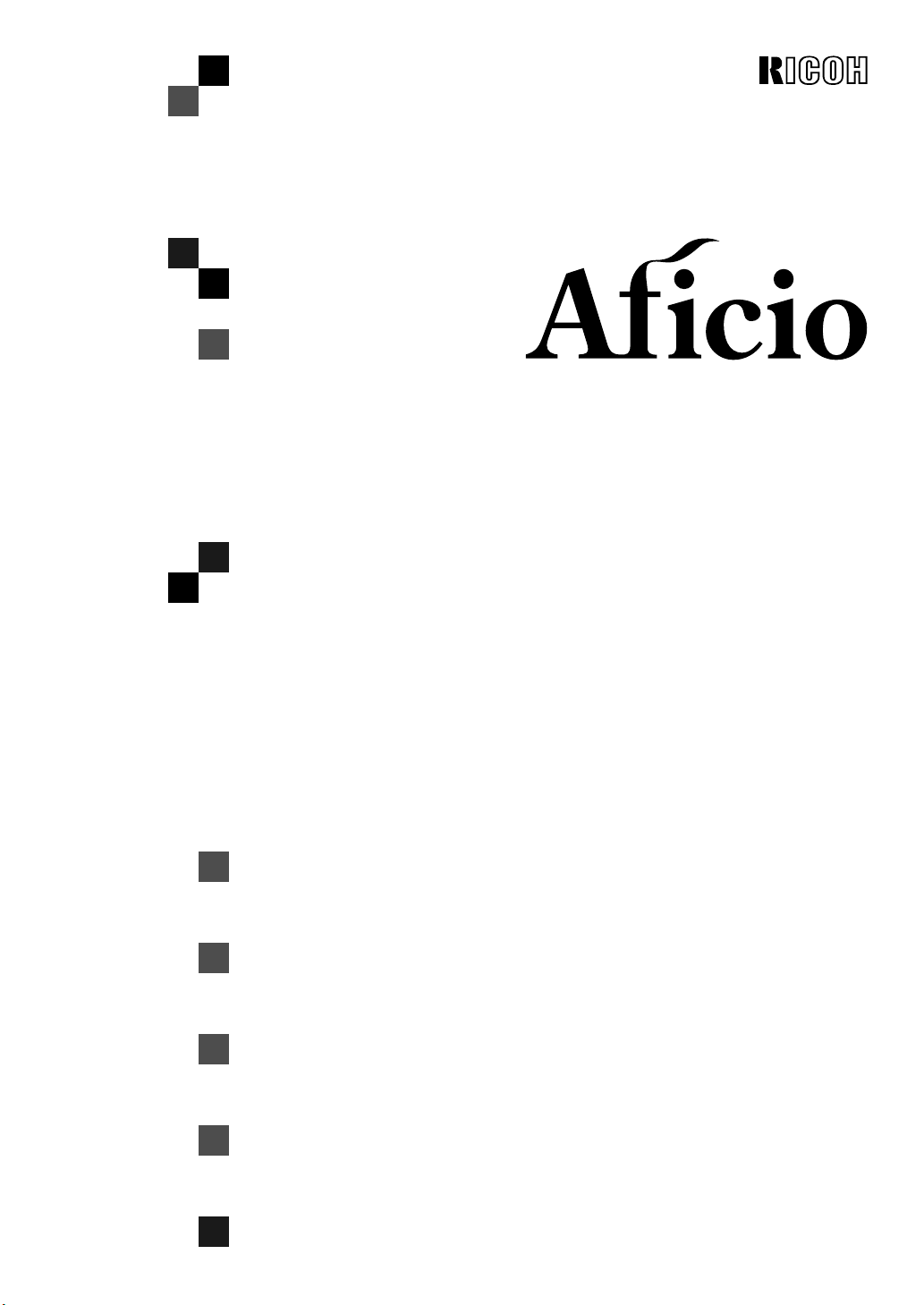
180
OPERATING INSTRUCTIONS
SYSTEM SETTINGS
Modes
User Tools (System Settings)
Read this manual carefully before you use this product and keep it handy for future
reference.
For safety, please follow the instructions in this manual.
Page 2

Introduction
This manual contains detailed instructions on the operation and maintenance of this machine. To get
maximum versatil ity from this ma chine all opera tors sho uld careful ly read an d follow the ins tructi ons in
this manual. Please keep this manual in a handy place near the machine.
Please read the Safety Information before using this machine. It contains important information related
to USER SAFETY and PREVENTING EQUIPMENT PROBLEMS.
Notes:
Some illustrations may be slightly different from your machine.
Certain options may not be available in some countries. For details, please contact your local dealer.
Operator Safety:
This machine is conside red a class 1 las er device, safe for office/ ED P use. The mach ine contai ns a 5milliwat, 760 - 800 nanometer w avelength, GaAIAs las er diode. Direct (or indirect reflected) eye contact
with the laser beam might cause serious eye damage. Safety precautions and interlock mechanisms
have been designed to prevent any possible laser beam exposure to the operator.
The following label is attached on the back side of the machine.
Laser Safety:
The optical housing unit can only be repaired in a factory or at a location with the requisite equipment.
The laser subsystem is replaceable in the field by a qualified Customer Engineer. The laser chassis is
not repairable in the fi eld. Customer eng ineers are therefor e directed to return a ll chassis and l aser subsystems to the factory or service depot when replacement of the optical subsystem is required.
Warning:
Use of controls or adjustment or performance of procedures other than those specified in this manual
might result in hazardous radiation exposure.
Notes:
Two kinds of size notation are employed in this manual. With this machine refer to the metric version.
For good copy quality, Ricoh recommends that you use genuine Ricoh toner.
Ricoh shall not be resp onsib le for any damag e or exp ense that m ight res ult fr om the u se of part s other
than genuine Ricoh parts in your Ricoh office product.
Power Source:
220 – 240V, 50/60Hz, 6A or more
Please be sure to c onnect the power c ord to a po wer sour ce as abo ve. For d etails a bout power source,
see “Power Connection” of the “Copy Reference”.
Page 3
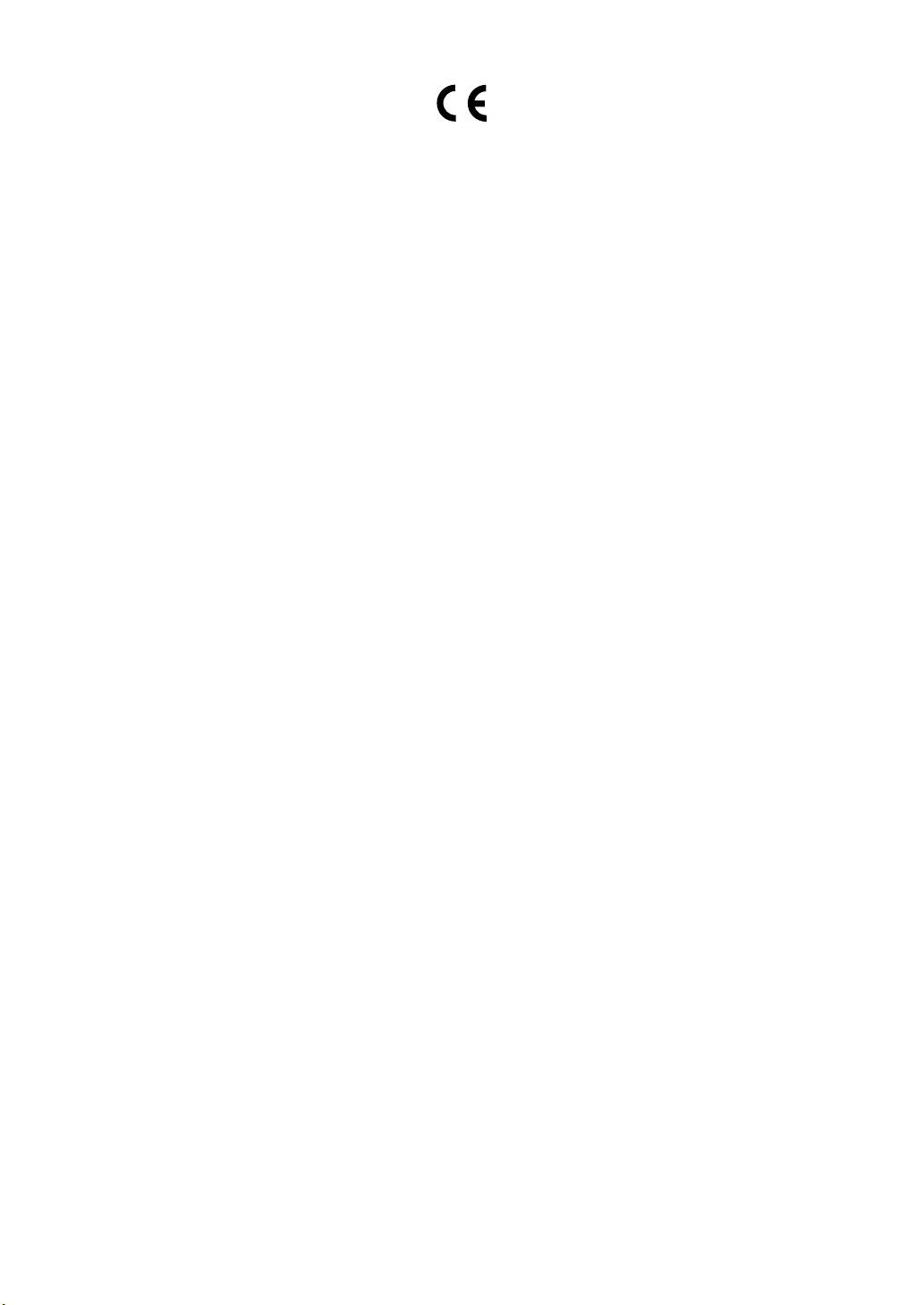
Declaration of Conformi ty
“The Product complies with the requirements of the EMC Directive 89/336/EEC and the Low Voltage
Directive 73/23/EEC.”
In accordance with IEC 60417, this machine uses the following symbols for the main power switch:
aaaa means POWER ON.
cccc means STAND BY.
Copyright © 1999 Ricoh Co., Ltd.
Page 4
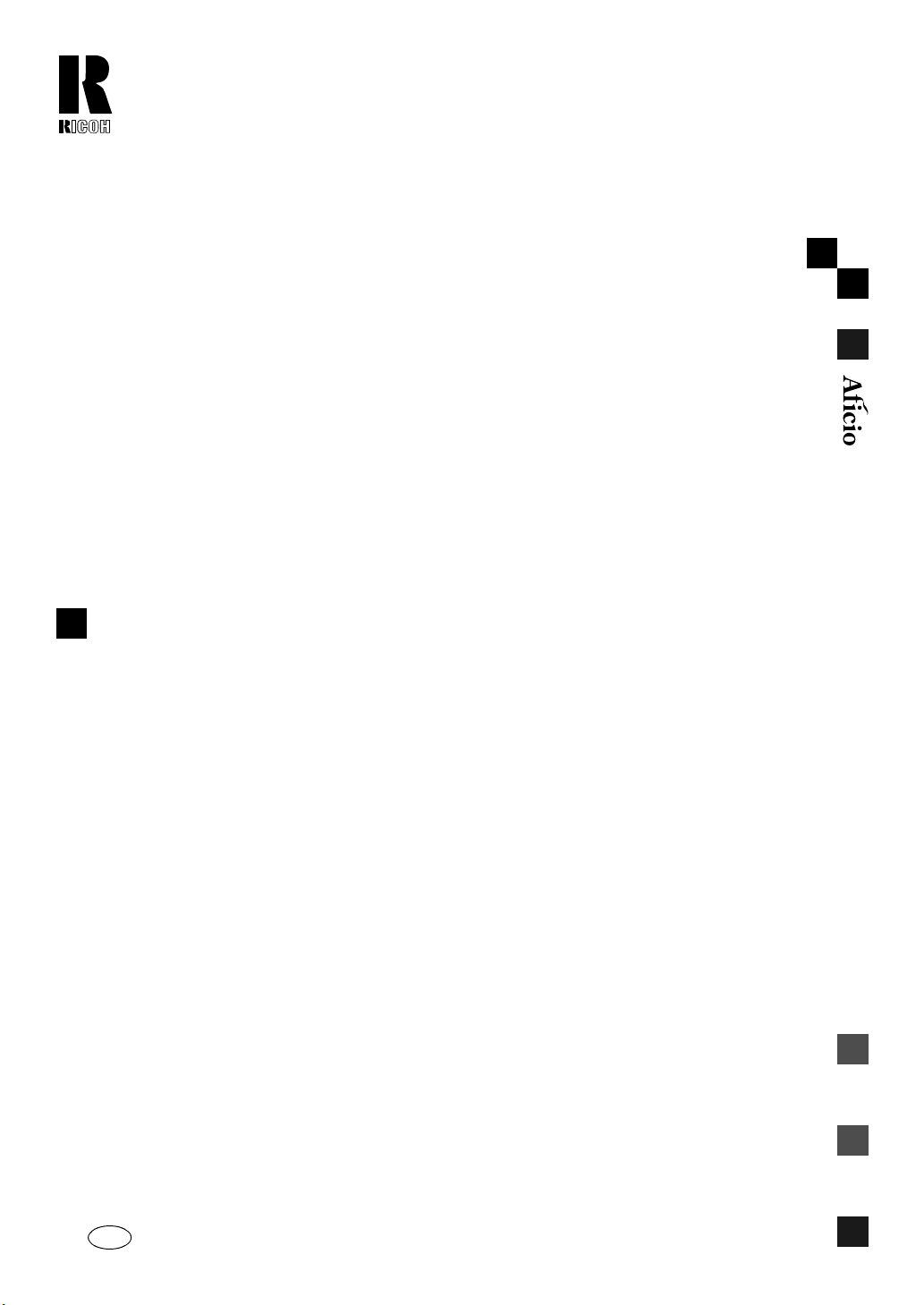
RICOH COMPANY, LTD.
15-5, 1 chome, Minami-Aoyama, Minato-ku, Tokyo
Telephone: Tokyo 3479-3111
180 OPERATING INSTRUCTIONS
Overseas Affiliates
U.S.A.
RICOH CORPORATION
5 Dedrick Place
West Caldwell, New Jersey 07006
Phone: +1-973-882-2000
The Netherlands
RICOH EUROPE B.V.
Groenelaan 3, 1186 AA, Amstelveen
Phone: +31-(0)20-5474111
United Kingdom
RICOH UK LTD.
Ricoh House,
1 Plane Tree Crescent, Feltham,
Middlesex, TW13 7HG
Phone: +44-(0)181-261-4000
Germany
RICOH DEUTSCHLAND GmbH
Mergenthalerallee 38-40,
65760 Eschborn
Phone: +49-(0)6196-9060
France
RICOH FRANCE S.A.
383, Avenue du Général de Gaulle
BP 307-92143 Clamart Cedex
Phone: +33-(0)1-40-94-38-38
Spain
RICOH ESPAÑA S.A.
Avda. Litoral Mar, 12-14,
08005 Barcelona
Phone: +34-(0)93-295-7600
Italy
RICOH ITALIA SpA
Via della Metallurgia 12,
37139 Verona
Phone: +39-(0)45-8181500
Hong Kong
RICOH HONG KONG LTD.
23/F., China Overseas Building,
139, Hennessy Road,
Wan Chai, Hong Kong
Phone: +852-2862-2888
Singapore
RICOH ASIA PACIFIC PTE.LTD.
260 Orchard Road,
#15-01/02 The Heeren,
Singapore 238855
Phone: +65-830-5888
Printed in The Netherlands
EE GB A250-8600
Page 5
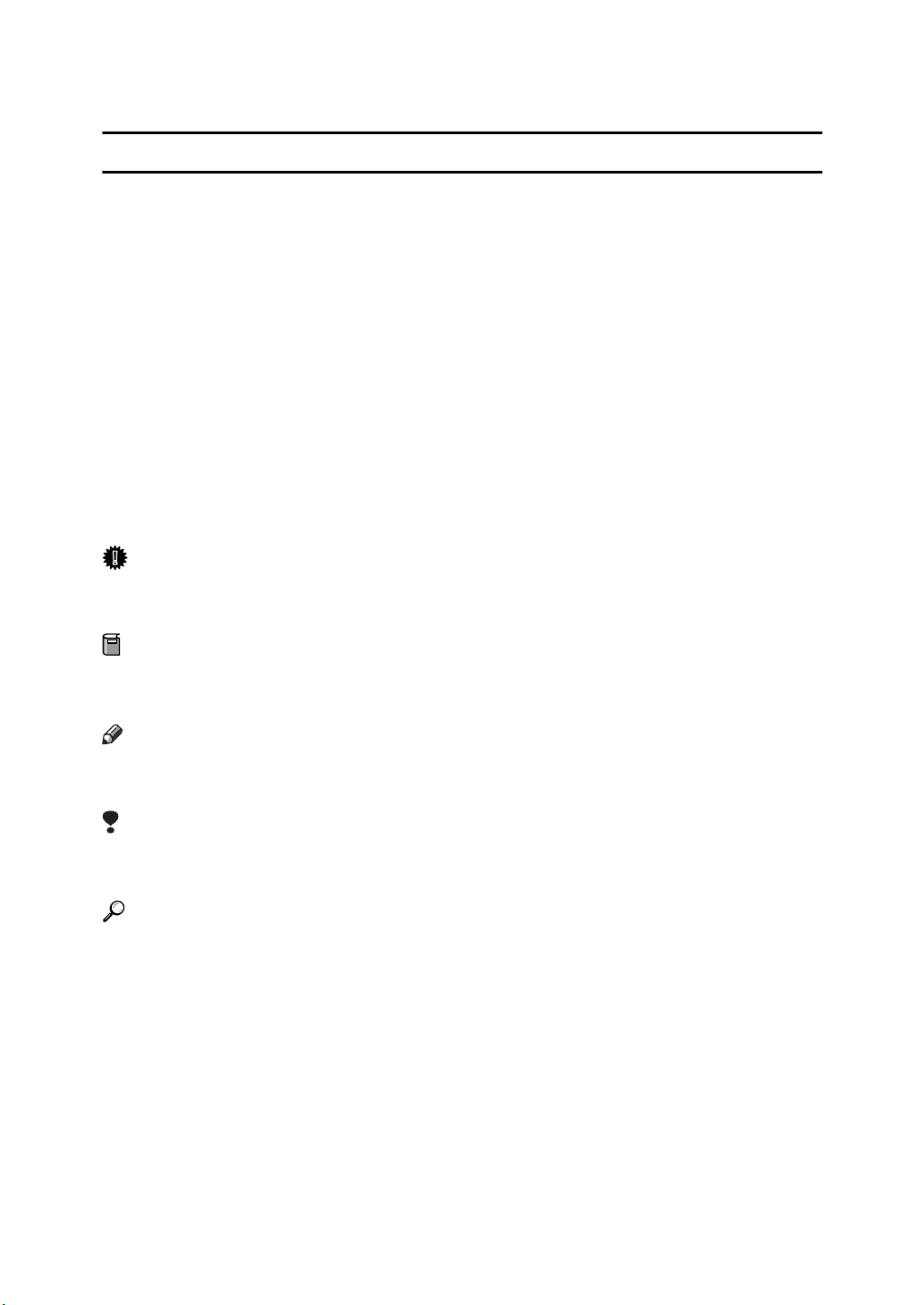
How to Read this Manual
R
R
Symbols
In this manual, the following symbols are used:
WARNING:
This symbol indicates a potentially hazardous situation that might result in
death or serious injury when you misuse the machine without following the instructions under this symbol. Be sure to read the instructions, all of which are described in the Safety Information in the “Copy Reference”.
CAUTION:
This symbol indicates a potentially hazardous situation that might result in minor or moderate injury or property damage that does not involve personal injury
when you misuse the machine without following the instructions under this
symbol. Be sure to read the instructions, all of which are described in the Safety
Information in the “Copy Reference”.
* The statements above are notes for your safety.
Important
If this instruction is not followed, paper might be misfed, originals might be
damaged, or data might be lost. Be sure to read this.
Preparation
This symbol indicates the prior knowledge or preparations required before operating.
Note
This symbol indicates precautions for operation, or actions to take after misoperation.
Limitation
This symbol indicates numerical limits, functions that cannot be used together,
or conditions in which a particular function cannot be used.
Reference
This symbol indicates a reference.
[]
Keys that appear on the machine's panel display.
{}
Keys built into the machine's operation panel.
i
Page 6
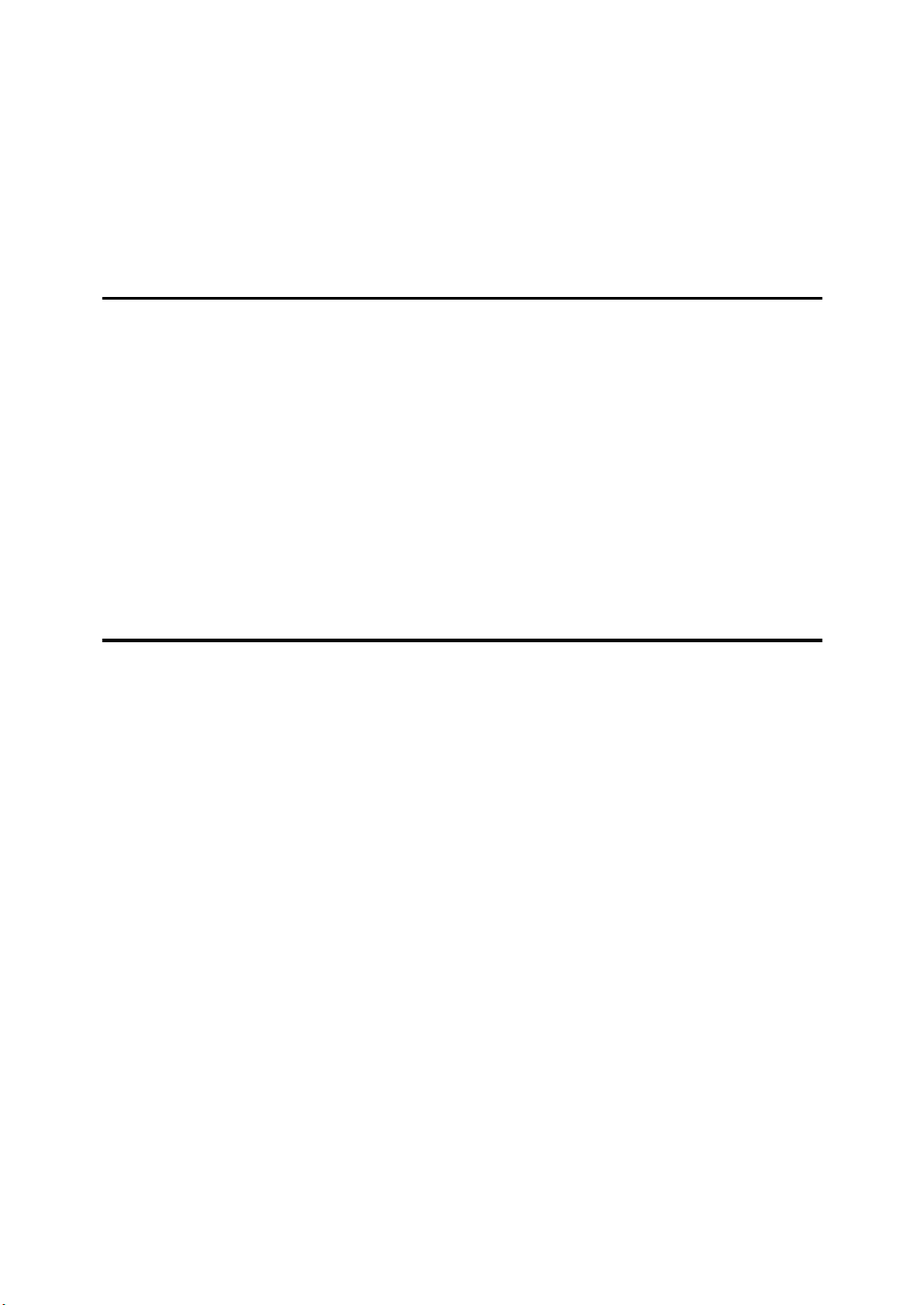
TABLE OF CONTENTS
Manuals for this Machine.......................................................................... 1
Additional Functions Provided by Optional Memory Units................... 2
Copy Mode.................................................................................................... 2
Facsimile Mode (Option)............................................................................... 2
Printer Mode(Option)................................... .................................................. 3
1.Modes
Changing Modes........................................................................................ 5
Multi-Access .............................................................................................. 6
Copy Mode................................................................................................. 9
Changing to Copy Mode ............................................................................... 9
Fax Mode.................................................................................................. 11
Changing to Facsimile Mode....................................................................... 11
Printing a Received Fax.............................................................................. 11
Sending a Fax............................................................................................. 12
Printer Mode............................................................................................. 13
Changing to Printer Mode........................................................................... 13
2.User Tools (System Settings)
Keys for User Tools (System Settings)................................................. 15
Accessing the User Tools (System Settings)....................................... 16
Exiting from User Tools............................................................................... 17
User Tools Menu (System Settings)...................................................... 18
Settings You Can Change with the User Tools.................................... 19
System Settings 1/5.............. ....................................................................... 19
2
System Settings
System Settings 3/5.............. ....................................................................... 21
System Settings
System Settings 5/5.............. ....................................................................... 24
INDEX........................................................................................................ 25
/5.............. ....................................................................... 20
4
/5.............. ....................................................................... 22
ii
Page 7
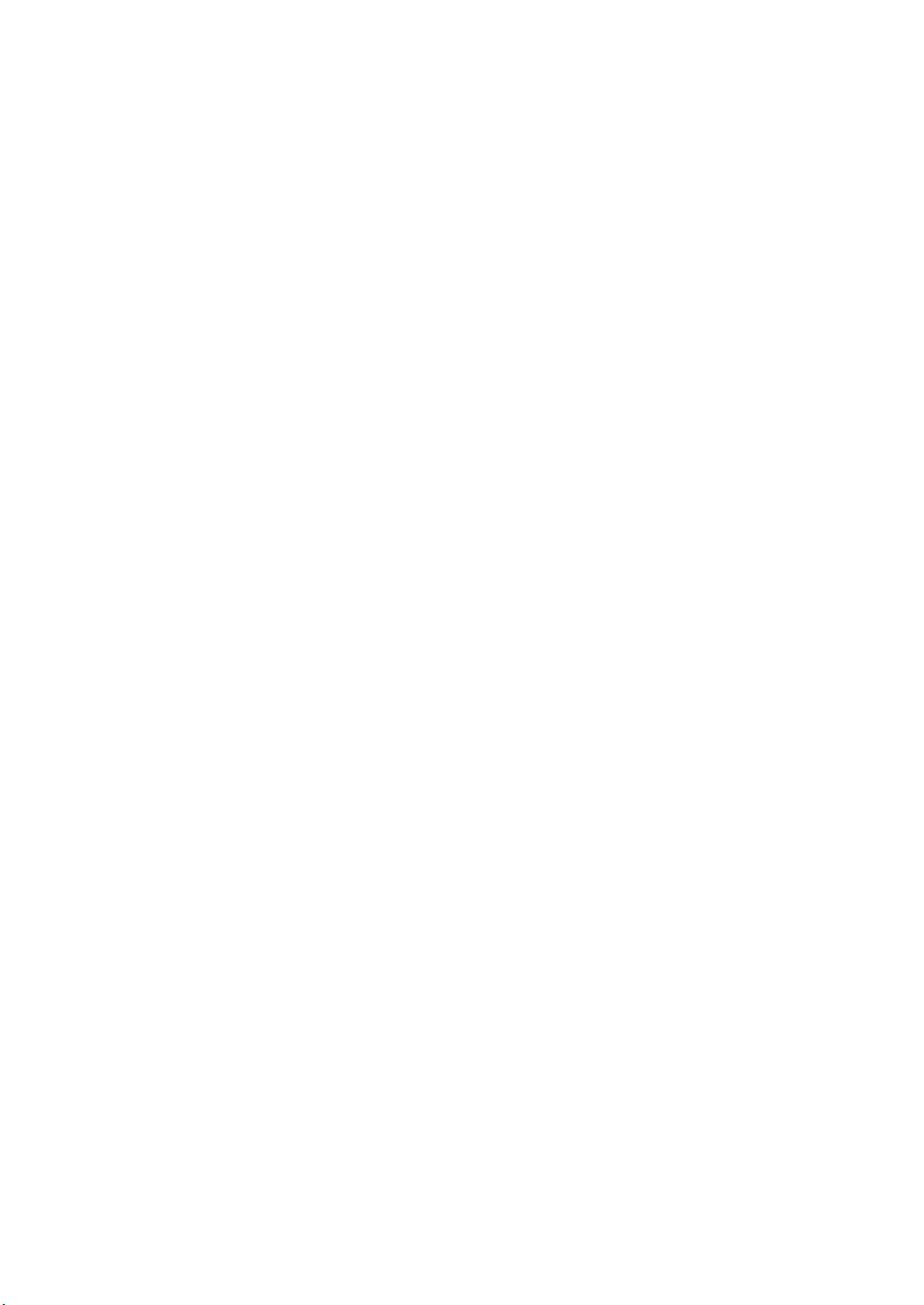
Manuals for this Machine
This is a multi-functional machine combining copying, facsimile, and printer
functions. This manual describes procedures common to these functions. Each
function's reference describes the operational procedures separately for the copying and facsimile functions. Please consult the manual that suits your needs.
❖❖❖❖
System Settings (this manual)
Provides an overview of the machine. This manual introduces the functions
of the machine. It also introduces the options allowing you to use additional
functions and describes how to access the system user tools to make the machine easier to use.
❖❖❖❖
When using as a copier
• Copy Reference
Describes the various copying functions from basic copying to more advanced functions such as reducing/enlarging copies or combining originals into one copy.
• Copy Quick Guide
Explains the most frequently used copy functions with examples. Also
contains information such as optimizing copy quality.
❖❖❖❖
When using as a facsim ile
• Facsimile Reference (option)
Describes the operational procedures and functions to use the machine as
a facsimile.
• Fax Quick Guide (option)
Explains the most frequently used facsimile functions with examples. Also
contains information such as Entering Letters and Symbols.
❖❖❖❖
When using as a printer
• Printer Reference (option)
Describes the procedures and functions for using this machine as a printer.
1
Page 8

Additional Functions Provided by Optional
Memory Units
You can expand the capabilities of this machine to include fax or printer functions. When you want to add a function, contact your sales or service representative.
Copy Mode
In copy mode you can make basic copies and also copy using more sophisticated
techniques, such as reduction/enlargement or combining several originals onto
one copy. You can install an optional memory expansion for storage of document images.
Expansion Memory (option)
❖❖❖❖
48 MB copier memory unit
Increases memory capacity, allowing you to increase the number of storage
of originals.
Facsimile Mode (Option)
You can send and receive fax messages in facsimile mode.
Fax Function Upgrade (option)
Allows you to use JBIG transmission/reception and extend the communication
features, Speed Dial codes, Group Dial codes, Memory Transmission files etc.
If you need this option, please consult your service representative.
Expansion Memory (32MB:DIMM, option)
Allows you to send and receive fax messages at high resolution (Fine or Super
Fine). Increases memory capacity.
If you need Expansion Memory, please consult your service representative.
ISDN Unit (ISDN Option Type 185)
This allows you to send and receive messages using the ISDN (Integrated Service Digital Network).
2
Page 9
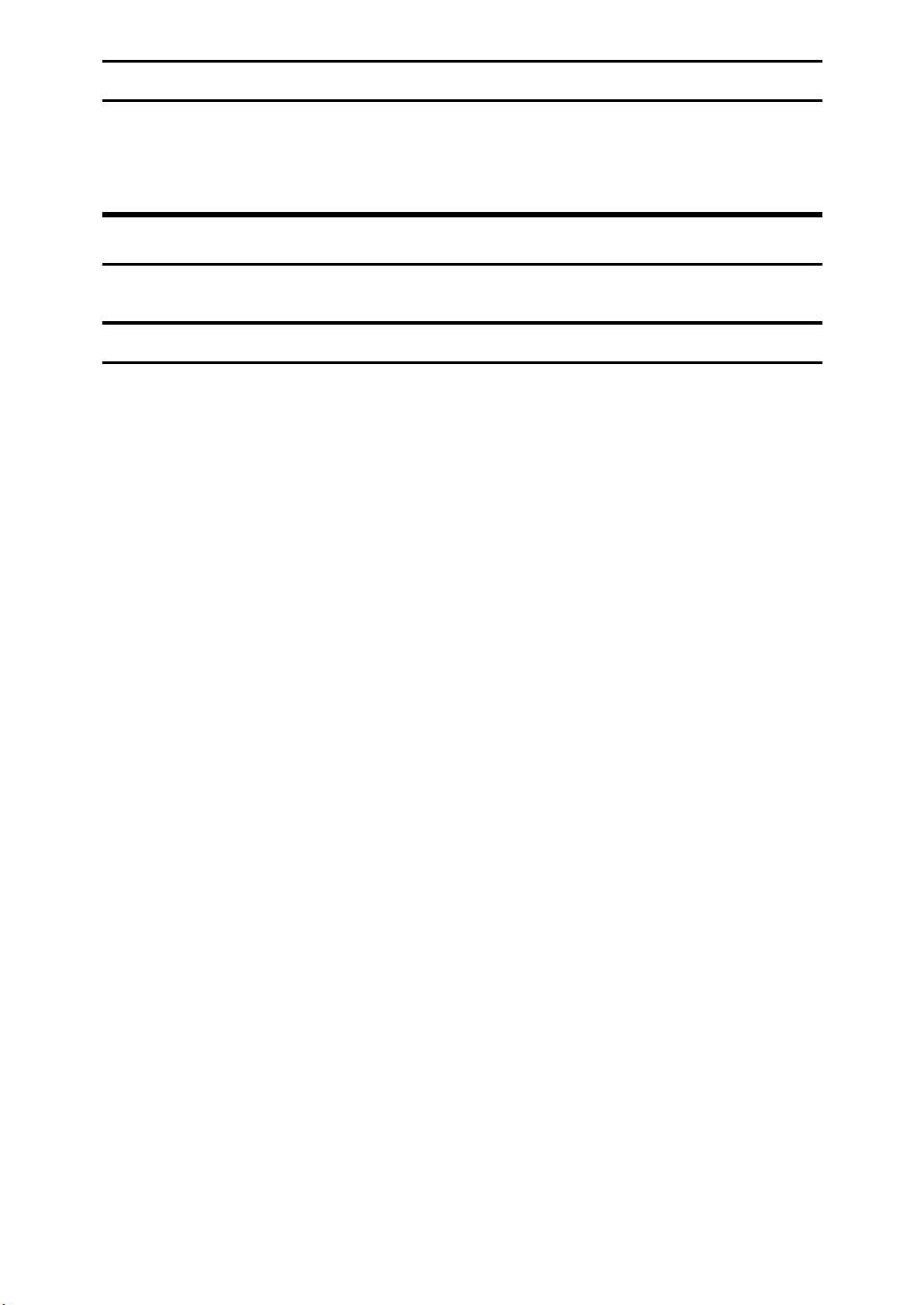
PC-FAX Expander (option)
By installing a PC-FAX Expander, you can use this machine as a scanner, a PC
FAX modem and a convenience printer.
If you need this option, please consult your service representative.
Printer Mode(O ption)
Installation of optional expansion memory allows more data to be stored.
Options for Memory Expansion
❖❖❖❖
32 MB or 64 MB DIMM
Provides various functions including high-performance printing and Rotate
Collation(Sort). If you need DIMM, please consult your sales or service representatives.
❖❖❖❖
Printer hard disk
Allows Rotate Collation(Sort), install the Font data, or proof print.
3
Page 10
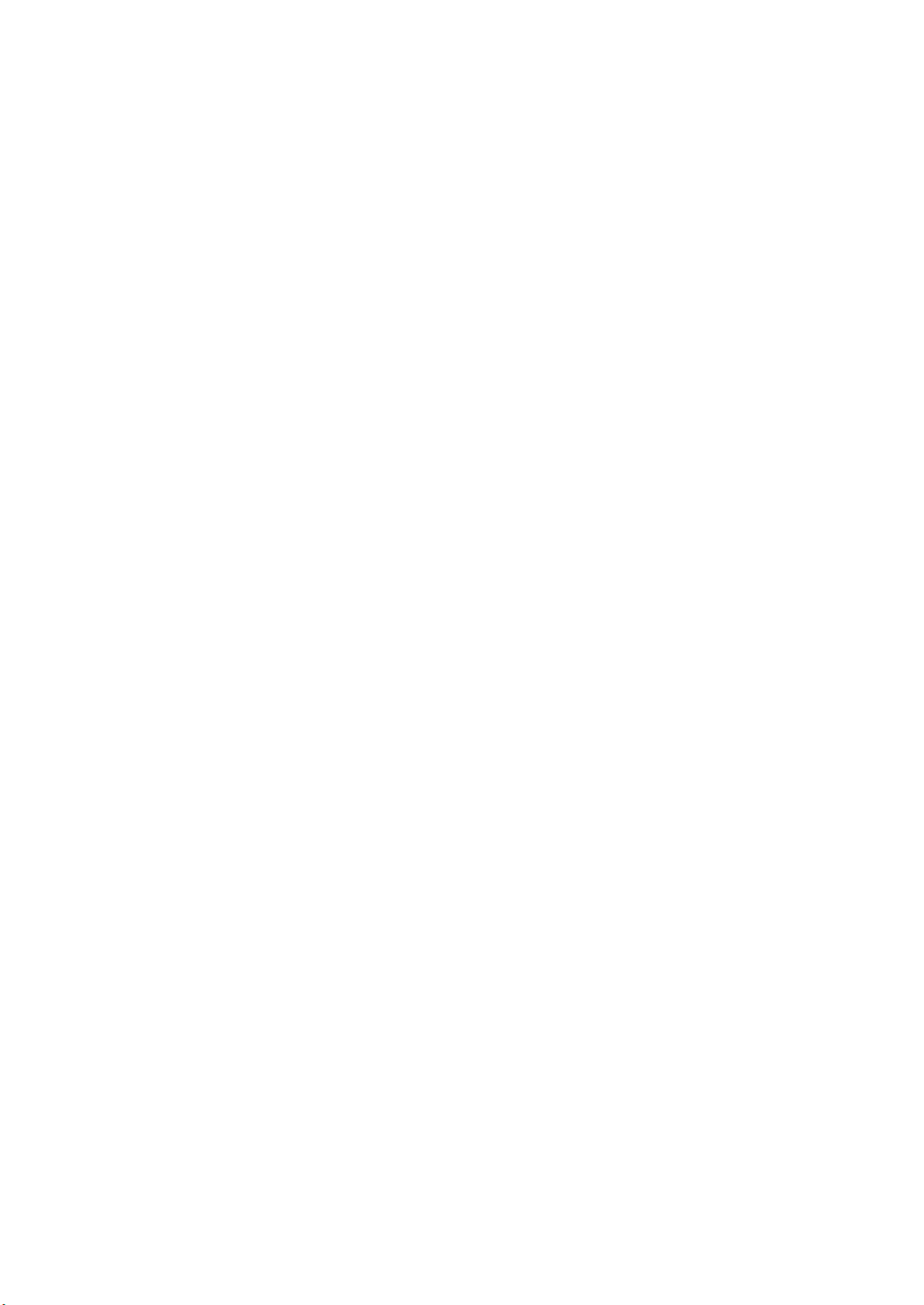
This page is intentionally blank.
4
Page 11

1. Modes
Changing Modes
You can use this machine not only as a copier, but optionally as a fax or printer
machine as well. Press the {
to use facsimile functions or press the {
Copy
} key to use copy functions, press the {
Printer
} key to use printer functions.
Fax
} key
Limitation
❒ You cannot switch modes in any of the following cases:
• When scanning in a fax message for transmission.
• During immediate transmission.
• When accessing the user tools.
• During interrupt copying.
5
Page 12

1
Modes
Multi-Access
You can carry out another job using a different function while the current job is
being performed.
This allows you to handle your jobs efficiently regardless of how the machine is
being used. For example:
• While making copies, the machine can send a fax message that has been
stored in memory.
• You can make copies while receiving fax data.
• The machine can receive print data no matter which mode it is in.
Performing multiple functions simultaneously like this is called Multi-accessing.
Limitation
❒ You cannot use Multi-accessing during interrupt copying.
Note
❒ You can choose which mode has highest priority for print jobs. The default is
“Copy”. See “15. Print Priority” in ⇒ P.22 “System Settings
4
/5”.
❒ When your machine is equipped with the optional internal tray 2, you can
specify the tray used for each function so that completed documents are not
mixed. For example, set one tray for faxes and another tray for copies. If you
require the optional internal tray 2, contact your local dealer or service repre-
sentative. See “14. Output Tray Prio.” in ⇒ P.22 “System Settings
Sample operations
----
This chart is based on the following conditions:
• When “15. Print priority” is set to “Copy” (See “15. Print Priority” in ⇒ P.22
“System Settings
• For details on operations under other conditions, contact your service representative.
4
/5”)
4
/5”.
6
Page 13

Multi-Access
Mode after you select
Mode before you select
Copy Copying ❍ -- ❍❍✩❍✩✩✩✩
Sort ❍ --
Transmission
Operation/
Manual Reception Operation
Scanning
An Original for
Memory
Transmission
Memory
Transmission
Immediate Transmission
Transmissionission
Memory
Reception
Printing
Received
Facsimile
Printer
Data
Reception
Data Reception ✩✩ ✩✩✩✩✩✩ →→
Printing ✩ → ✩✩✩✩✩✩→→
Copy Facsimile Printer
Transmission Reception
❍
Transmission Operation/Manual Reception Operation
Scanning An Original for Memory Transmission
*1
❍
Memory Transmission
*1
✩
✩
Immediate Transmission
❍
*2
✩
Memory Reception
*1
✩ → ✩ →
*2
✩
Printing Received Data
*2
→ ✩✩
Operation
❍❍××✩ × ✩✩✩✩
××××✩ × ✩✩✩✩
✩✩✩✩×××✩✩✩
ЧЧЧЧЧЧЧ✩✩✩
✩✩✩✩××→✩✩✩
✩ → ✩✩
Sort
Deta Reception
Printing
1
7
Page 14

Modes
✩…means that these functions can be used together.
1
❍…means that you can interrupt the current job with Function keys or the {
terrupt
} key to proceed to a subsequent job.
In-
→…means that another job will automatically start after the current job is fin-
ished.
×…means that you will manually start another job after the current job is fin-
ished (i.e. these functions cannot be used together).
*1
Simultaneous operations are only available when copies are being made after their
originals are all scanned.
*2
During parallel receptions, any subsequent job is disabled until the receptions are
completed.
8
Page 15

Copy Mode
Copy Mode
Changing to Copy Mode
You can always make a copy when
the machine isn't printing or scanning
a fax data.
A Press the {
The copy display appears on the
panel display.
Reference
For details, see the “Copy Reference”.
Interrupt copying to make urgently
needed copies
You can interrupt the current copying
job or printing of a received fax to
make a copy.
Limitation
❒ You cannot use the interrupt copy
function in the following cases:
• during fax immediate transmis-
sion
• while scanning an original for
memory transmission
• during interrupt copying
Note
❒ Machine operations are different
depending “15. Print Priority” (See
⇒ P.22 “System Settings
Key Op. Tools” (See ⇒ P.24 “Sys-
tem Settings
{
}}}} key.
Copy
{{
5
/5”) settings.
4
/5”) or “18.
A Press the {
If the machine is scanning originals, it will immediately stop the
scanning job. On the other hand, if
the machine is performing a copy
or print job, it will still continue the
job until you press the {
after pressing the {
When the current job stops, the interrupt copy display appears on
the panel display.
Note
❒ When you interrupt a copying
job, remove the previous original.
{
Interrupt
{{
}}}} key.
Interrupt
Start
} key
} key.
B Make your copies.
Important
❒ If the remaining memory space
is 0%, the machine fails to receive fax data. Wait until the
machine completes printing a
received fax, then start making
copies.
Note
❒ While copying, a received fax
document is stored in memory
and the Receive File indicator is
lit.
Limitation
❒ You cannot choose the sort or
combine function in interrupt
copying.
C After interrupt copying is com-
pleted, remove the original and
delivered copies.
D Press the {
The machine resumes the printing
job of the received fax document.
{
Interrupt
{{
}}}} key again.
1
9
Page 16

1
Modes
Resuming the interrupted
copying job
A Reset the previous original.
B Press the {{{{
The machine resumes the interrupted copy run.
Start
}}}} key.
Copying and Multi-accessing
❖❖❖❖
When “Print Priority” = “Fax”, “Printer” or “Display”
The machine completes the operation of the function set by Print priority before performing the
operation of another function.
❖❖❖❖
When “Print Priority” = “Interleave”
The machine can alternate between printing active copy, fax
and print jobs by cycling between
them printing 5 pages at a time.
For details about this feature,
please consult your service representative.
10
Page 17

Fax Mode
Fax Mode
Changing to Facsimile Mode
You can always use the machine as a
facsimile when you are not copying.
A Press the {
The facsimile display appears on
the panel display.
Note
❒ The Memory Transmission/Re-
ception function is performed
automatically even when another function is being used.
You need not switch the display. When data is received in
memory, the Receive File indicator is lit.
Reference
For details, see the “Facsimile
Reference”.
{
Fax
{{
}}}} key.
Printing a Received Fax
When you are not copying, a received
fax is printed automatically. You do
not need to switch to Facsimile mode.
If you wish to print a received fax
while copying, see below.
A Press the {
display appears on the panel display. The copying job is interrupted and the machine starts
printing the received fax automatically.
Note
❒ Machine operations are differ-
ent depending “15. Print Priori-
ty” (See ⇒ P.22 “System Settings
4
/5”) or “18. Key Op. Tools” (See
⇒ P.24 “System Settings
tings.
Reference
See ⇒ P.6 “Multi-Access”.
Printing a received fax while copying
{
}}}} key. The facsimile
Fax
{{
5
/5”) set-
1
❖❖❖❖
When “Print Priority” = “Fax”, “Printer” or “Display”
The machine once interrupts the
copying and receives a fax. Upon
completing the fax reception, it
resumes the interrupted copying
job.
❖❖❖❖
When “Print Priority” = “Interleave”
The machine can alternate between printing active copy, fax
and print jobs by cycling between
them printing 5 pages at a time.
For details about this feature,
please consult your service representative.
11
Page 18

Modes
1
Sending a Fax
Sending a fax while printing a received
fax
Scanning origin als for memory
transmission
The machine can scan your originals
for memory transmission even while
printing a received fax.
A Complete the usual operations
for sending a fax, then press the
{{{{
}}}} key.
Start
Immediate transmission
Immediate transmission interrupts
the job of printing a received fax. This
is because the page memory is occupied as your originals are scanned.
While outputting copy
A Press the {
the facsimile display.
You can send a fax while copying.
Note
❒ Remove any originals of your
copy job.
{
}}}} key to switch to
Fax
{{
B Complete the usual operations
for sending a fax, then press the
{{{{
}}}} key.
Start
C After the transmission has fin-
ished, press the {{{{
Copy
}}}} key.
D Reset the copy job originals, then
press the {{{{
Sending a fax while copying
A Press the {
facsimile display.
}}}} key.
Start
{
}}}} Key to switch to
Fax
{{
A Complete the usual operations
for sending a fax, then press the
{{{{
}}}} key.
Start
Sending a fax while copying
While scanning c opy originals
A Press the {
then the {{{{
Copying is stopped and the display is switched to the Facsimile
mode.
Note
❒ Remove the copy originals.
{
Clear/Stop
{{
}}}} key.
Fax
}}}} key and
Ptinting is interrupt.
B Complete the usual operations
for sending a fax, then press the
{{{{
}}}} key.
Start
After the transmission has finished, printing re-starts.
12
Page 19

Printer Mode
Printer Mode
You must switch to printer mode to
change the print settings or to reset a
print job.
You do not need to switch the machine to printer mode when printing
from an application on your PC.
Changing to Printer Mode
A Press the {
The printer display appears on the
panel display.
Reference
For details, see the “Printer Reference”.
{
Printer
{{
}}}} key.
please consult your service representative.
1
Printing And Multi-accessing
Printing is possible even when any
other function is being used.
Reference
See ⇒ P.6 “Multi-Access”
❖❖❖❖
When “Print Priority” = “Fax”, “Printer” or “Display”
The machine completes the operation of the function set by Print priority before performing the
operation of another function.
❖❖❖❖
When “Print Priority” = “Interleave”
The machine can alternate between printing active copy, fax
and print jobs by cycling between
them printing 5 pages at a time.
For details about this feature,
13
Page 20

1
Modes
This page is intentionally blank.
14
Page 21

2. User Tools (System Settings)
Keys for User Tools (System Settings)
1. {
{
User Tools/Counter
{{
2. Panel Display
3. {
{
Selection
{{
Press the key under the item you wish to
select.
}}}} keys
}}}} key
6. {
{#}}}} key
{{
Press to set a value you have entered.
7. {
{
Clear/Stop
{{
Press to delete a number you have entered.
}}}} key
4. 0
0 and 1111 keys (Cursor keys)
00
Press to select an item on the panel display.
5. {
{
Number
{{
Use to enter a numeric value.
}}}} keys
15
Page 22

User Tools (System Settings)
Accessing the User Tools (System Settings)
2
This section is for the key operators in
charge of this machine. You can
change or set the machine's default
settings.
Preparation
After using the user tools, be sure
to exit it to return to Copy mode.
The settings are not canceled even
if the operation switch is turned off
or the {
Saver
Limitation
❒ Function names displayed in a
faint font become available when
the machine is expanded.
Reference
For information on Copy, Fax, and
Printer User Tools, see the appropriate reference manual.
Clear Modes
} key key is pressed.
} key, {
Energy
Note
❒ Press the {
or print out the total number of
prints made by the machine.
❒ Press the {
switch the display panel language.
❒ “Please wait” is displayed, dur-
ing fax communication.
Counter
} key to check
Language
} key to
C Search for the desired menu. En-
ter its number with the {{{{
keys.
Number
}}}}
A Press the {
The User Tools Main Menu appears.
B Enter {
The system settings menu appears.
{
User Tools/Counter
{{
{1}}}} with the {{{{
{{
Number
}}}} key.
}}}} keys.
16
Page 23

Accessing the User Tools (System Settings)
Note
❒[↓↓↓↓
page.
❒[↑↑↑↑
previous page.
Reference
⇒ P.18 “User Tools Menu (Sys-
tem Settings)”
: Press to go to the next
Next
]
: Press to go back to the
Prev.
]
D Change the settings by following
the instructions on the panel display. Then press the
Reference
⇒ P.19 “Settings You Can Change
with the User Tools”
Note
❒
❒
: Press to set the new set-
OK
]
[
tings and return to the previous
menu.
Cancel
[
previous menu without changing any data.
: Press to return to the
]
OK
[
key.
]
Exiting from User Tools
A After changing the user tools set-
tings, press the {{{{
}}}} key.
ter
Note
❒ You can also exit from user tools
by pressing the
User Tools Main Menu.
User Tools/Coun-
key on the
Exit
]
[
2
17
Page 24

2
User Tools (System Settings)
User Tools Menu (System Settings)
18
Page 25

Settings You Can Change with the User Tools
Settings You Can Change with the User
Tools
Reference
For how to access the user tools, see ⇒ P.16 “Accessing the User Tools (System
Settings)”.
2
System Settings 1/
Menu Description
01. Function Priority
(facsimile or printer option required)
02. Panel Tone The key tone sounds when a key is pressed.
03. Copy Count Display The copy counter can be set to show the number of copies
04. System Reset The machine returns to its prioritized mode automatically
5
You can specify the mode to be displayed immediately after
the operation switch is turned on or System Reset mode is
turned on.
Note
Default: Copy
❒
This tone can be turned on or off.
Note
Default: ON
❒
made (count up) or the number of copies remaining to be
made (count down).
Note
Default: Up (count up)
❒
after your job is finished, after the selected time. This function is called “System Reset”. The time can be set from 10 to
999 seconds, or no system reset.
Note
Default: YES (60 seconds)
❒
You can specify the prioritized mode with the user tools.
❒
See “01. Function Priority” in ⇒ P.19 “System Settings
1
/5”
19
Page 26

User Tools (System Settings)
2
System Settings 2/
Menu Description
05. Function Reset
(facsimile or printer option required)
06. Panel Off Timer The panel display automatically turns off a certain time af-
07. Energy Saver Level You can select the Energy Saver level.
5
How long the machine waits before switching to the default
mode if no operation has been performed after an operation
has finished. You set this time to 0 (instantaneous), or between 3 and 60 seconds.
Note
❒ Default: 10 seconds
ter your job is finished, after the selected time. The time can
be set from 10 to 999 seconds, or off.
Note
❒ Default: 60 seconds
❖❖❖❖
Power Consumption
• Level 1:
Saving about 30% as compared with Stand-by mode.
• Level 2:
Saving about 70% as compared with Stand-by mode.
❖❖❖❖
Warm-Up Time
• Level 1:
About 10 sec.
• Level 2:
About 20 sec.
* Based on the machine with copy feature only.
Note
❒ Default: Level 1
08. Energy Saver Timer The machine enters Energy Saver mode automatically after
your job is finished, after the selected time. The time can be
set from 1 to 240 minutes.
Note
❒ Default: 1 minutes
20
Page 27

Settings You Can Change with the User Tools
System Settings 3/
Menu Description
09. Auto Off Timer The machine turns itself off automatically to conserve ener-
5
gy after your job is finished, after the selected time. This
function is called “Auto Off ”. The time can be set from 1 to
240 minutes.
Note
❒ Default: 30 minutes
❒ Auto Off might not be effective when the machine is in
the following conditions:
• An error message is displayed.
• The remaining memory space for facsimile mode is
less than 100%.
❒ To return to the ready condition from Auto Off, the ma-
chine requires the same warm-up time as the time for becoming ready after its power is turned on.
❒ When the machine receives a fax or a printer data in
Auto Off mode, it automatically prints the fax or the
printer.
2
10. AOF (Keep It On)
11. Special Pap. Size Select the size of the copy paper set in the paper tray.
Note
❒ Ask your service representatives about this function.
Tray 1 Tray 2, 3
Note
❒ If the specified paper size differs from the size of paper
actually set in the paper tray, a paper misfeed might occur because the paper size is not detected correctly.
Reference
See “Changing The Paper Size” in the “Copy Reference”.
THYS160E
21
Page 28

User Tools (System Settings)
Menu Description
2
12. Pap.Tray Priority
(for Copy mode only)
System Settings 4/
Menu Description
13. Auto Tray Switch
(for Copy mode only)
You can select the paper tray which will be selected as a default in the following conditions:
• When the operation switch is turned on.
• When System Reset or Auto Reset mode is turned on.
• When the {
pressed.
• When the Auto Paper Select mode is not selected.
Note
❒ Default: Tray 1 (Paper tray)
❒ Tray 2, and Tray 3 are options (Paper tray unit).
5
If you load paper of the same size in two or more trays, the
machine automatically shifts another tray when the tray in
use runs out of paper. You can set or cancel this setting.
Note
❒ Default: Yes
Clear Modes
} key or {
Energy Saver
} key is
14. Output Tray Prio. You can specify a tray to which documents are delivered for
each mode (copy, facsimile and printer) and each tray (paper tray and bypass tray).
Note
❒ Internal Tray 2 is option.
❒ You can specify a single tray for two or more modes.
22
Page 29

Menu Description
Settings You Can Change with the User Tools
15. Print Priority
(setting the multi-accessing function)
Sets the print priority for each mode.
• “Display”
Print priority is given to the mode displayed on the display.
•“Copy”
Print priority is given to the copy function.
•“Fax”
Print priority is given to the fax function.
• “Printer”
Print priority is given to the printer funtion.
•“Interleave”
Prints jobs in the order in which they are initiated regardless of mode/function.
Different function's print output might be mixed. If you
want to avoid such mixing, specify an independent tray for
each feature using “Output Tray Prio.”. When using different functions, attaching internal tray 2 allows you to specify
an independent tray for each function. If you want to attach
one, contact your local dealer.
Note
❒ Interrupt printing is disabled functions that have “User
Code Manage” set to “Yes”. The machine switches the
display after the time specified by “Function switch”
and starts printing with the function.
❒ Default: Copy
2
Reference
⇒ P.6 “Multi-Access”
“14. Output Tray Prio.” in ⇒ P.22 “System Settings
“18. Key Op. Tools” in ⇒ P.24 “System Settings
“05. Function Reset” in ⇒ P.20 “System Settings
16. Display Contrast You can adjust the brightness of the panel display.
4
/5”
5
/5”
2
/5”
23
Page 30

User Tools (System Settings)
2
System Settings 5/
Menu Description
17. Paper Status If the machine has not been used for an extended period of
18. Key Op. Tools Use “Key Op. Tools” to get a breakdown of how many
1. Show/Print Counter You can check and print the total number and the number
5
time, e.g. after a long vacation, output may be blurred or
toner may be not fused properly. If this happens select
“Dry”. If this does not solve the problem, use new paper.
Note
❒ Default : Normal.
prints/copies the machine has made in copy, printer or fax
mode. Also use to set User Codes.
Note
❒ Enter a previously registered key operator code with the
Number
{
Reference
“Key Op. Access”
of prints made under each function. You can also check and
print the number of copies of 11" × 17".
} keys.
2. Print Counter List You can print the counter data for all functions.
3. Key Op. Access Specify whether to employ user codes to restrict copier users and manage the number of copies made.
Note
❒ Default: Off
4. Prog. Key Op. Code You can resister and change the key operator code (up to 8
digits).
Note
❒ Default : Off
5. Restricted Access You can set for user access limitation for each funtions.
Note
❒ Default : Off
24
Page 31

INDEX
A
,
AOF
Auto Off Timer
Auto Tray Switch
21
,
C
Clear/Stop key
Copy Count Display
Copy Mode
Cursor keys
,
, 1, 2,
,
15
D
Display Contrast
E
Energy Saver Level
Energy Saver Timer
F
Facsimile Mode
Function Priority
Function Reset
, 1, 2,
,
,
,
20
21
,
15
9
23
,
19
22
,
,
20
20
19
11
P
,
,
19
,
,
24
,
23
15
,
,
20
22
24
,
24
Panel Display
Panel Off Timer
Panel Tone
Paper Status
Pap.Tray Priority
Print CounterList
Print Priority
Prog. Key Op. Code
R
Restricted Access
,
24
S
,
,
19
15
,
21
,
24
Selection keys
Show/PrintCounter
Special Pap. Size
System Reset
U
User Tools/Counter key
User Tools (System Settings)
,
15
,
15
I
Interrupt copying
,
9
K
,
# key
Key Op. Access
Key Op. Tools
Keys for User Tools (System Settings)
15
,
,
24
24
M
,
Modes
Multi-Access
5
,
6
N
Number keys
,
15
O
Output Tray Prio.
,
22
,
15
25
Page 32

26 EE GB A250
