Page 1

PostScript3 Kit
Type185
(Option)
OPERATING INSTRUCTIONS
SUPPPLEMENT
Read this manual carefully before you use this product and keep it handy for future
reference.
For safety, please follow the instructions in this manual.
Page 2
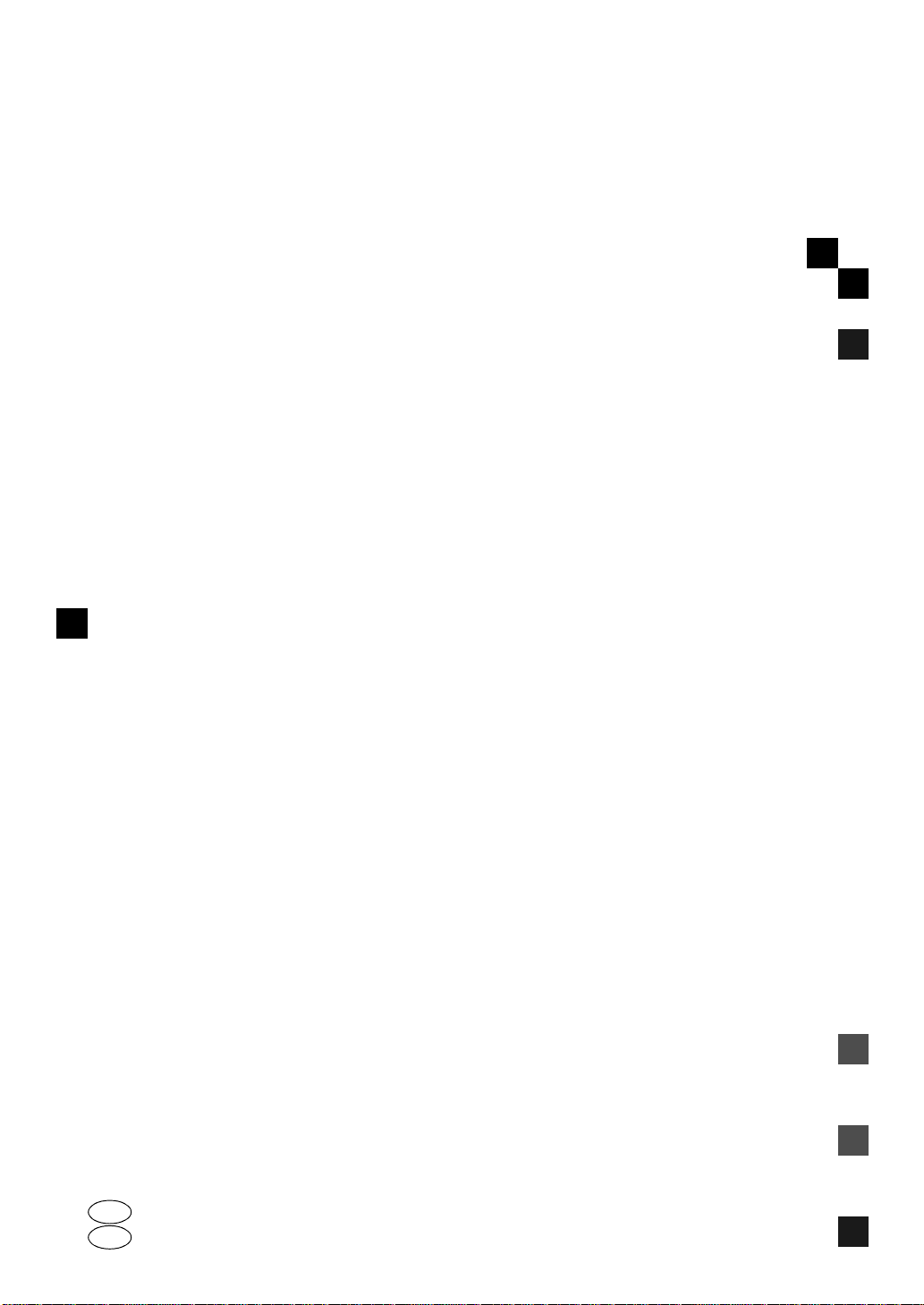
OPERATING INSTRUCTIONS SUPPPLEMENT
PostScript3 Kit Type185 (Option)
UE USA B308-8617
EE GB
Page 3
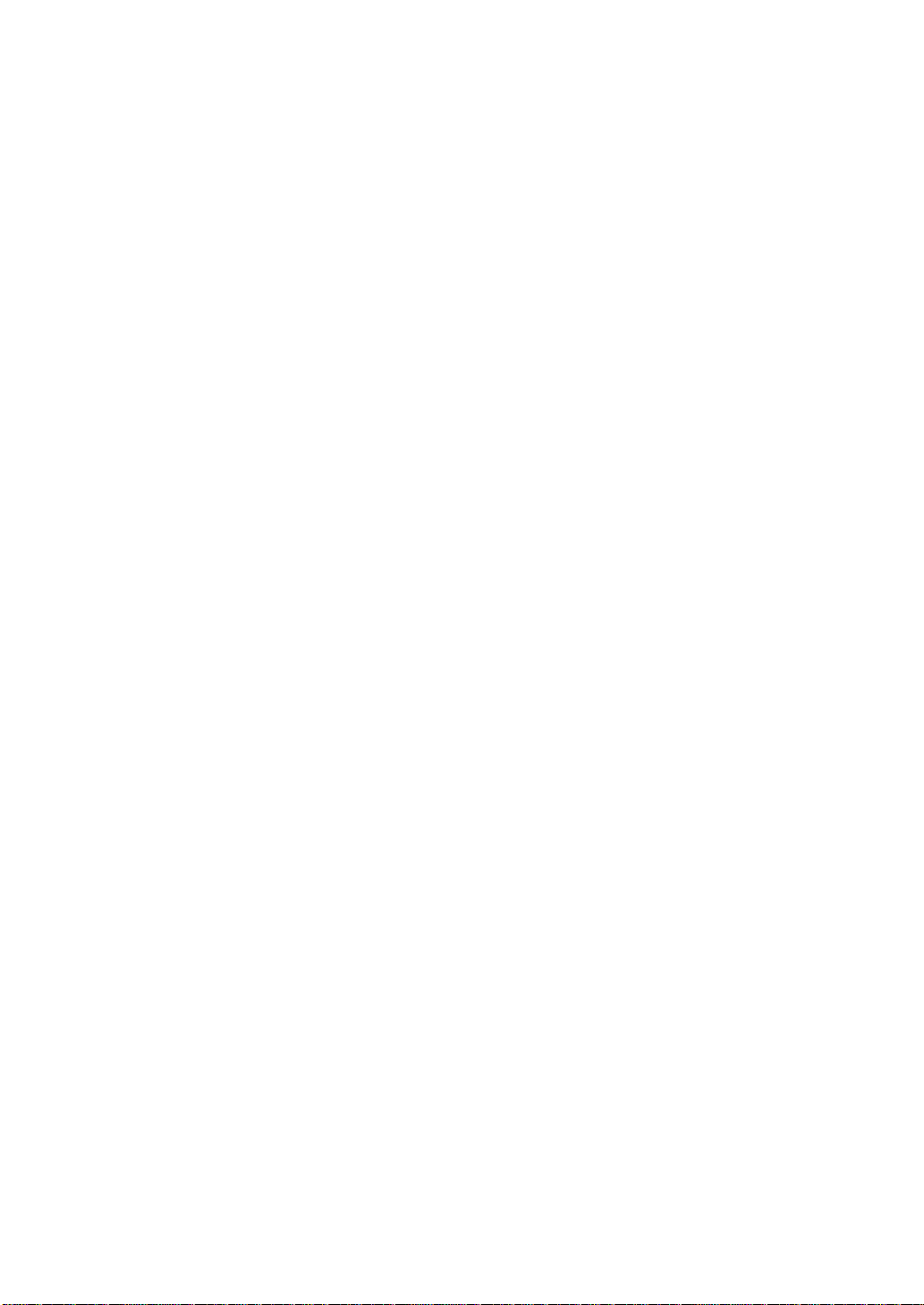
Introduction
This manual contains detailed instructions on the operation and maintenance of this machine. To get
maximum versatil ity from this ma chine all opera tors sho uld careful ly read an d follow the ins tructi ons in
this manual.
Please read the Safety Information in the “Copy Reference” before using this machine. It contains important information related to USER SAFETY and PREVENTING EQUIPMENT PROBLEMS.
Important
Parts of this manual are subject to change without prior notice. In no event will the company be liable
for direct, indirect, special, incidental, or consequential damages as a result of handling or operating
the machine.
Trademarks
®
Microsoft
, Windows®, and MS-DOS® are registered trad emarks of M icrosoft C orporation in the Unit ed
States and/or other countries.
®
Adobe
and PostScript® are registered trademarks of Adobe Systems Incorporated.
Macintosh is registered trademark of Apple Computer, Incorporated.
Other product names us ed herei n are for iden tifica tion purp oses on ly and migh t be tradem arks of th eir
respective companies. We disclaim any and all rights in those marks.
Notes:
Some illustrations might be slightly different from your machine.
Certain options migh t no t be av ail abl e in some countries. F or de tails, please contac t yo ur local dealer.
Page 4
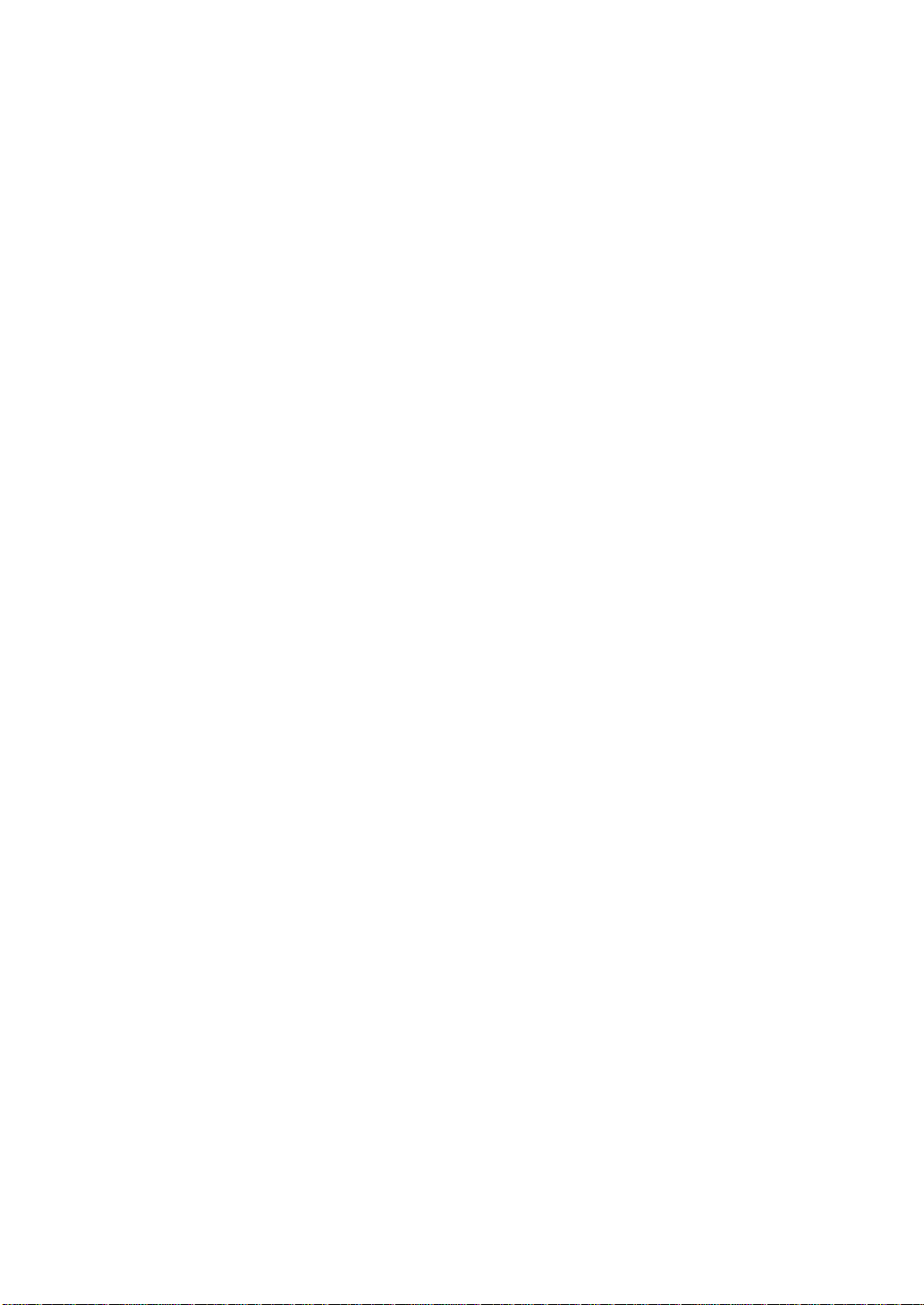
Copyright © 1999
Page 5
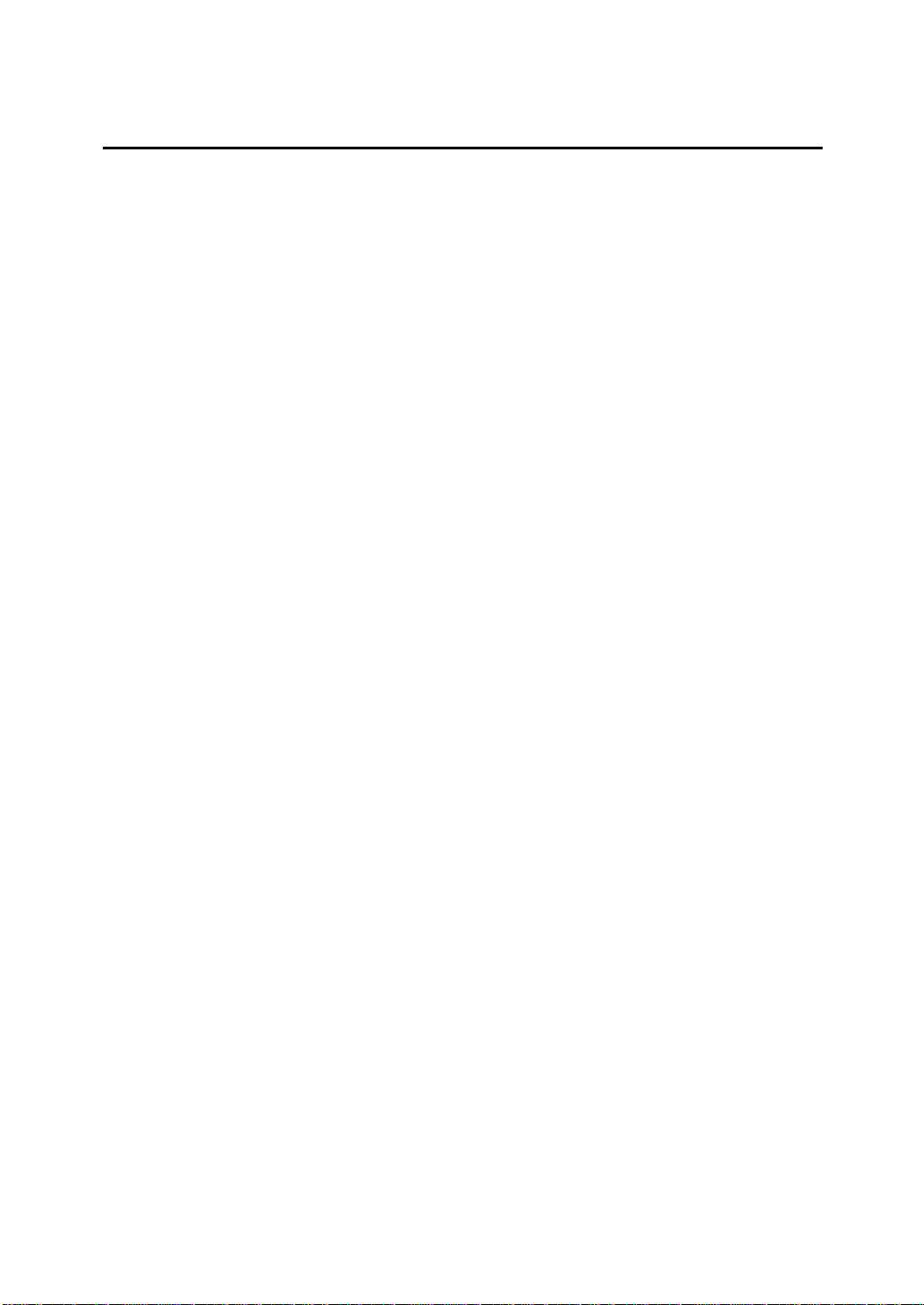
TABLE OF CONTENTS
1.PostScript3 Kit Type185
Installable Options .................................................................................... 1
Setting Up Options................................. ....................................................... 1
Printing a Document ................................................................................. 3
Collate, Print Mode........................................................................................ 5
Proof Print......................... .................................................. .......................... 7
ii
Page 6

iii
Page 7

1. PostScript3 Kit Type185
Installable Options
The following items are installable options.
❖
Tray 2
500–sheet Input Tray. It consists of 1 tray.
❖
Tray 2 and 3
1000–sheet Input Tray. It consists of 2 trays.
❖
Internal Tray
Output is delivered face down.
❖
Memory
Up to 64 megabytes of optional memory can be installed in this machine. (Setting the total memory to 80 megabytes.)
Setting Up Options
To use the installed options correctly, you have to set up the printer driver. If the
options are not recognized, you can't use options even though they are physically installed on your printer. The method of setting up the printer driver differs
depending on your operating system.
❖
Windows
You can set up any of the options in the following tabs.
Operating System Tab's name
Windows 95/98 [Device Option]
Windows 3.1x [Features]
Windows NT4.0 [Device Settings]
Note
❒
You should access the printer driver from Windows to set up the options.
You cannot set up options when accessing the printer driver from an application.
Limitation
❒
If you use Windows NT4.0, changing the settings of the Printer Properties
requires full control access rights. Log on as an Administrator or a Power
Users group member.
1
Page 8

1
PostScript3 Kit Type185
❒
If you use Adobe Page Maker 6.0 or 6.5 with Windows 95/98 or Windows
NT4.0, you have to set up options in Adobe PageMaker's print dialog.
❖
Macintosh
You can set up any of the options from the
Reference
For more information on setting up options, refer to the “Operating Instructions” that comes with the printer.
Chooser
[
dialog.
]
2
Page 9

Printing a Document
Printing a Document
This section describes how to print a document using printer specific functions.
❖
Paper Source
The following table shows the tabs or menus where you can select this function.
Windows 95/98 [Paper] tab
Windows 3.1x [Paper] tab
Windows NT4.0 [Page Setup] tab
Macintosh [General] in the print dialog
❖
Destination Tray
The following table shows the tabs or menus where you can select this function.
Windows 95/98 [More Options] in the [Paper] tab
Windows 3.1x [Features] tab
Windows NT4.0 [Printer Features] in [Document Options] in the
[Advanced] tab
Macintosh [Printer Specific Options] in the print dialog
❖
Resolution
Use this to set the resolution in dots per inch. The available options are 300dpi
and 600dpi.
The following table shows the tabs or menus where you can select this function.
1
Windows 95/98 [Graphics] tab
Windows 3.1x [Features] tab
Windows NT4.0 [Graphic] in the [Advanced] tab
Macintosh [Printer Specific Options] in the print dialog
3
Page 10

1
PostScript3 Kit Type185
❖
Collate
Use this function to enable the collation feature. With this feature, the printer
can efficiently print collated sets of a multiple-page document.
The following table shows the tabs or menus where you can select this function.
Windows 95/98 [Printer Features] in the [Device Options] tab
Windows 3.1x [Features] tab
Windows NT4.0 [Collate Copies] in the [Page Setup] tab
Macintosh [Printer Specific Options] in the print dialog
❖
Print Mode
Use this function to improve the print quality of text and graphics, and to reduce the amount of toner used when printing.
The available options are as follows:
•Through
Both “Edge Smoothing” and ”Toner Saving” are invalid.
• Edge Smoothing
Indentations in curved lines are automatically smoothed to produce a
cleaner appearance.
• Toner Saving
The amount of toner used in a print job will be reduced by about half.
While this will increase the life of the toner, the output will appear slightly
lighter.
The following table shows the tabs or menus where you can select this function.
Windows 95/98 [Printer Features] in the [Device Options] tab
Windows 3.1x [Features] tab
Windows NT 4.0 [Printer Features] in [Document Options] in the
[Advanced] tab
Macintosh [Printer Specific Options] in the print dialog
4
Page 11

Printing a Document
❖
Proof Printing
Use this function to print only the first copy of a multiple-copy print job.
The other copies are saved on the optional hard disk. The saved job can be
printed or canceled from the machine's operation panel.
Note
❒
This function is not available on computers running Windows 3.1x or Windows NT4.0.
The following table shows the tabs or menus where you can select this function.
Windows 95/98 [Proof Print] tab
Windows 3.1x -
Windows NT 4.0 -
Macintosh [Proof Printing] in the print dialog
Collate, Print Mode
Follow the steps below to print a document using “Collate” or “Print Mode”.
Windows 95/98
A From an application, select the menu command to print. This will open the
print dialog box.
1
B Open the printer driver dialog.
C Click the
D In the
The current setting is displayed in the
E Use the
F Click
Device Options
[
Printer features
[
Change settings for:
[
to apply the settings you made.
Apply
]
[
G After making all of the settings you want, click
Properties dialog .
tab.
]
box, select the function you want to use.
]
Change settings for:
[
list box to select the appropriate setting.
]
[
list box.
]
to close the Printer
OK
]
H Start printing from the application's print dialog box.
Windows 3.1x
A From an application, select the menu command to print. This will open the
print dialog box.
5
Page 12

PostScript3 Kit Type185
B Open the printer driver dialog.
1
C Click the
D In the
list box to select the appropriate setting.
tion
]
Features
[
Features
[
E After making all of the settings you want, click
Properties dialog .
tab.
]
box, the available functions are displayed. Use the
]
to close the Printer
OK
]
[
Selec-
[
F Start printing from the application's print dialog box.
Windows NT4.0
A From an application, select the menu command to print. This will open the
print dialog box.
B Open the printer driver dialog.
C If you want to collate, select
D Click the
E Under
The current setting is displayed in the
part of the tab.
Advanced
[
Document Options
[
tab.
]
Collate
[
, select the function you want to use.
]
from the
]
Change settings
[
Page Setup
[
tab.
]
list box in the lower
]
F Use the
G Click
Change settings
[
to apply the settings you made.
Apply
]
[
H After making all of the settings you want, click
Properties dialog .
box to select the appropriate setting.
]
to close the Printer
OK
]
[
I Start printing from the application's print dialog box.
Macintosh
A From an application, select the menu command to print. This will open the
print dialog box.
B Use the pop up menu to select
Printer Specific Options
[
.
]
C Use the pop up menu to select the appropriate setting.
D After making all of the settings you want, click
OK
[
.
]
6
Page 13

Printing a Document
Proof Print
Limitation
❒
Follow the steps below to print a document using “Proof Print”.
❒
To use this function, the optional hard disk must be installed on your printer.
Note
❒
This function is not available on computers running Windows 3.1x, Windows
NT4.0.
Windows 95/98
Note
❒
If the application has a collate option, make sure that it is not selected before
sending a print job. By default, proof print jobs are automatically collated by
the printer driver. If collate option is selected from the application print dialog box, more copies than intended may be printed.
1
A From an application, select the menu command to print. This will open the
print dialog box.
B Open the printer driver dialog.
C Click the
D In the
ters.
Note
❒
This is used to identify the user associated with a job.
❒
"User ID" consists of up to 8 alphanumeric (a-z, A-Z, 0-9) characters.
E Click
Proof Print
[
User ID
[
OK
[
box, enter your User ID using up to 8 alphanumeric charac-
]
to close the Printer Properties dialog.
]
tab, and select
]
Proof Printing
[
.
]
F Start printing from the application's print dialog box.
The proof print job is sent to the printer and one copy set is printed.
G Check the output to confirm whether the settings are OK, or not.
If the settings are OK , go to step H to print the rest of the print job.
If not, you can delete the rest of the print job.⇒ P.9 “Deleting a Proof Print File”
H Press the {
I Press {
} of the number keys.
4
User Tools
} key of the machine's operation panel.
J Select “Proof Print “ under “Main Menu” and press the
Enter
[
key.
]
7
Page 14

PostScript3 Kit Type185
1
K Select "Print File" under "Proof Print" and press the
L Select the file you want to print and press the
Note
❒
You can identify the file you want to print by the User ID you entered in
step D and the time when the job was saved.
M Press the
Macintosh
Note
❒
You have to install the Plug-in module. Refer to the “Operating Instructions”
that comes with the printer for details to on installing the plug-in module to
your computer.
[
key to start printing.
Enter
]
[
Enter
[
key
]
Enter
key.
]
A From an application, select the menu command to print. This will open the
print dialog box.
B Use the pop up menu to select
Proof Print
[
.
]
C Use the pop up menu to select the appropriate setting.
D In the
ters.
❒
❒
User ID
[
Note
This is used to identify the user associated with a job.
"User ID" consists of up to 8 alphanumeric (a-z, A-Z, 0-9) characters.
E After making all of the settings you want, click
The proof print job is sent to the printer and one copy set is printed.
box, enter your User ID using up to 8 alphanumeric charac-
]
.
Print
]
[
F Check the output to confirm whether the settings are OK, or not.
If the settings are OK , go to step G to print the rest of the print job.
If not, you can delete the rest of the print job.⇒ P.9 “Deleting a Proof Print File”
G Press the {
H Press {
User Tools
} of the number keys.
4
I Select “Proof Print “ under “Main Menu” and press the
J Select "Print File" under "Proof Print" and press the
} key of the machine's operation panel.
Enter
[
Enter
]
[
key.
key.
]
8
Page 15

Printing a Document
K Select the file you want to print and press the
Note
❒
You can identify the file you want to print by the User ID you entered in
step D and the time when the job was saved.
L Press the
Deleting a Proof Print File
If the settings are incorrect, you can delete the rest of the print job. Follow these
steps.
[
A Press the {
B Press {
} of the number keys.
4
key to start printing.
Enter
]
User Tools
} key of the machine's operation panel.
[
C Select “Proof Print “ under “Main Menu” and press the
D Select "Delete File" under "Proof Print" and press the
E Select the file you want to cancel and press the
Note
❒
You can identify the file you want to cancel by the User ID and the time
when the job was saved.
Enter
Enter
[
key
]
key
]
[
Enter
[
Enter
key.
]
key.
]
1
F Press the
Enter
[
key to delete the file.
]
9
Page 16

1
PostScript3 Kit Type185
10 UE USA EE GB B308
