Page 1
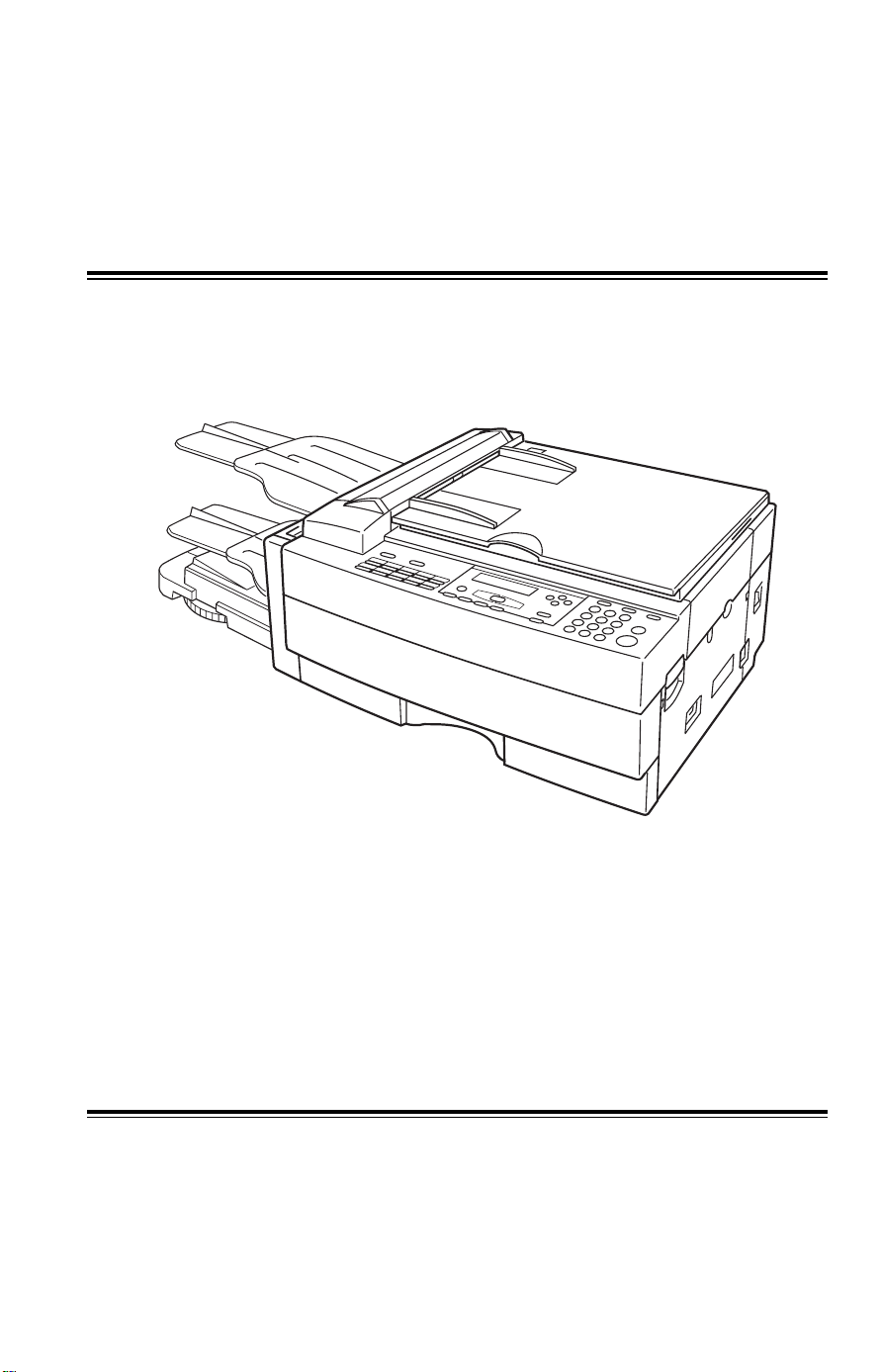
Aficio FX10
RICOH
Read the safety instructions on page i to iv
Operator’s Manual
Page 2
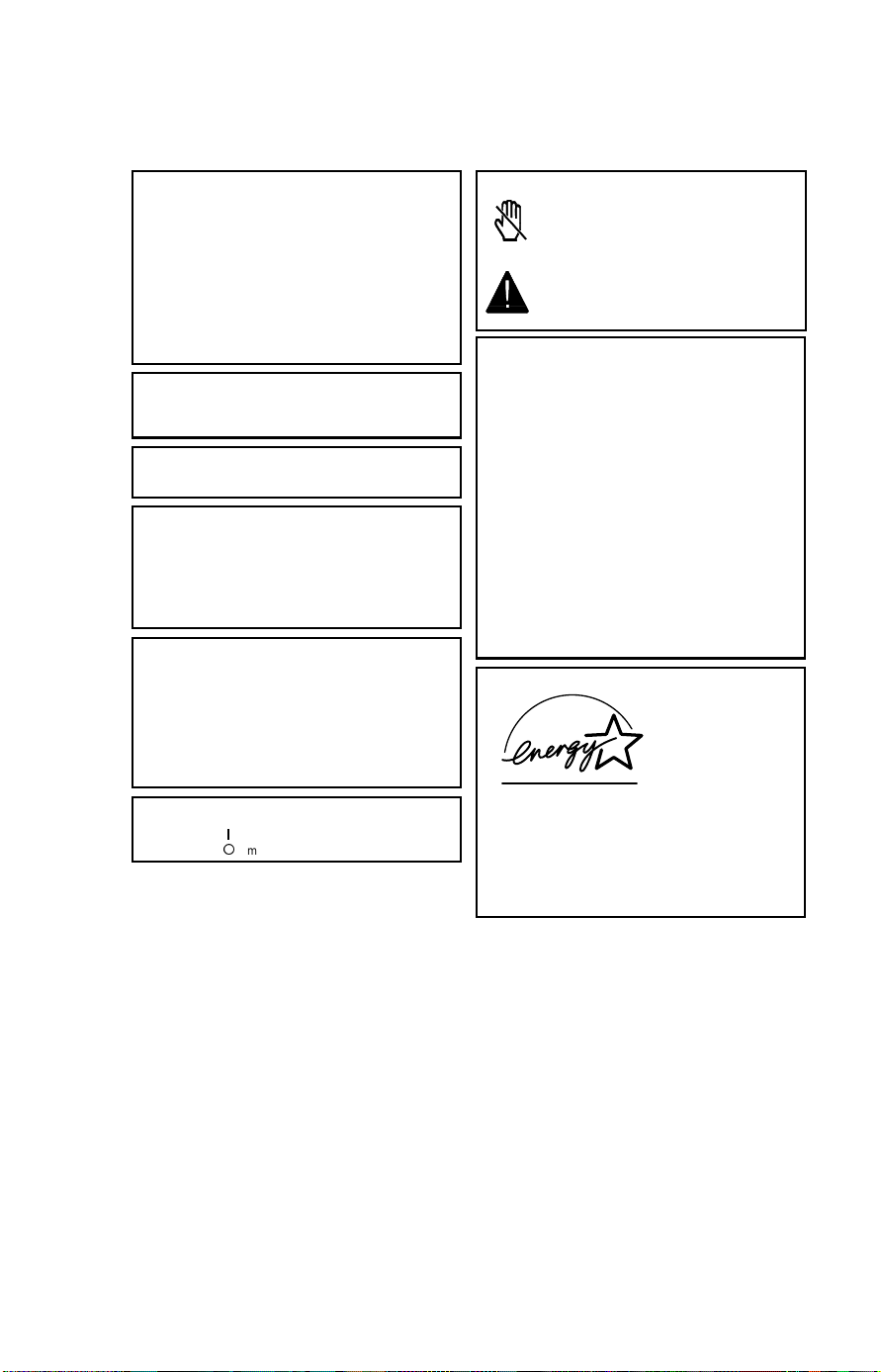
WARNING
This equipment has been tested and found to comply with the
limits for a Class B digital device, pursuant to Part 15 of the
FCC Rules . Thes e limi ts are design ed to pr ovide r eason able
protection against harmful interference when the equipment is
operated in a comm ercial environment. This equipment
generates, uses, and can radiate radio frequency energy and,
if not installed and used in accordance with the instruction
manual, may cause harmful interference to radio
communicat ions . Oper ation o f thi s equi pment in a re sident ial
area is likely to cause harmful interference in which case the
user will be required to correct the interference at his own
expense.
Caution
Use of control or adjustments or performance of procedures
other than those specified herein may result in hazardous
radiation exposu re
Shielded int ercon nect c ables must be employed with this
equipment to ensure compliance with the pertinent RF
emission limits governing this device.
Operator Safety
This equipment is considered a CDRH Class 1 laser device,
safe for office/EDP use. The m achine contai ns a 5-milliwatt,
760 to 800 nano me te r w a vele ng th , GaAIAs laser d i od e. Di rect
(or indirect reflected) eye contact with the laser beam may
cause serious eye damage. Safety precautions and interlock
mechanisms have been designed to prevent any possible
laser beam ex posure to the operator.
Laser Safety
The Center for Devices and Radiological Health (CDRH)
prohibits the repair of laser- based o ptical un its in the fie ld. The
optical housing unit can only be repaired in a factory or at a
location with the requisite equipment. The laser subsystem is
replaceable in the field by a qualified Customer Engineer. The
laser chassis is not repairable in the field. Customer engineers
are therefore directed to return all chassis and laser
subsystems to the factory or service depot when replacement
of the optical subsystem is required.
In accordance with ISO 7001, this machine uses the following
symbols for the main switch:
s means POWER ON
t means POWER OFF
WARNING
This symbol is attached to some components to alert
the user not to touch them because they may be very
hot.
This symbol is in tended to alert the user to the
presence of importa nt oper ating and mai ntenance
(servicing) instructions in the literature
accompanying the machine.
Notice about t he Telephone Consumer Protection Act
(Valid in USA only).
The Telephone Consumer Protection Act of 1991 among other
things makes it unlawful for any person to send any message
via a telephone fax machine unless such message clearly
contains i n a marg in at the top or bottom of each tr ansmit ted
page or on the f irst pa ge of the t ransm ission, the date and ti me
it is sent and an id en tif i cat ion o f th e business or othe r entity, or
other individual sending the message and the telephone
number of the sending machine or such business, other entity
or individual. This information is transmitted with your
document by the T TI (Transmit Termi nal Iden tif ication ) fe at ure.
In order for you to meet the requirement, your machine must
be programmed by following the instructions in the
accompanying Opera ti o n Ma nu al. In particular, please refe r to
Appendix A: Installation. Also refer to the TTI (Transmit
Terminal Identification(programming procedure to enter the
business identification and telephone number of the terminal
or business. Do not forget to set the date and time.
Thank you.
ENERGY SAVING INFORMATION
As an Energy Star Partner, we have determined that this fax
model meets Energy Star guidelines for energy efficiency.
This product was designed to reduce the environmental
impact associated with fax equipment. This is accomplished
by means of energy saving features such as Low Power
(saving energy) mode and Night Timer. Please see applicable
sections of operating manual for details.
Page 3
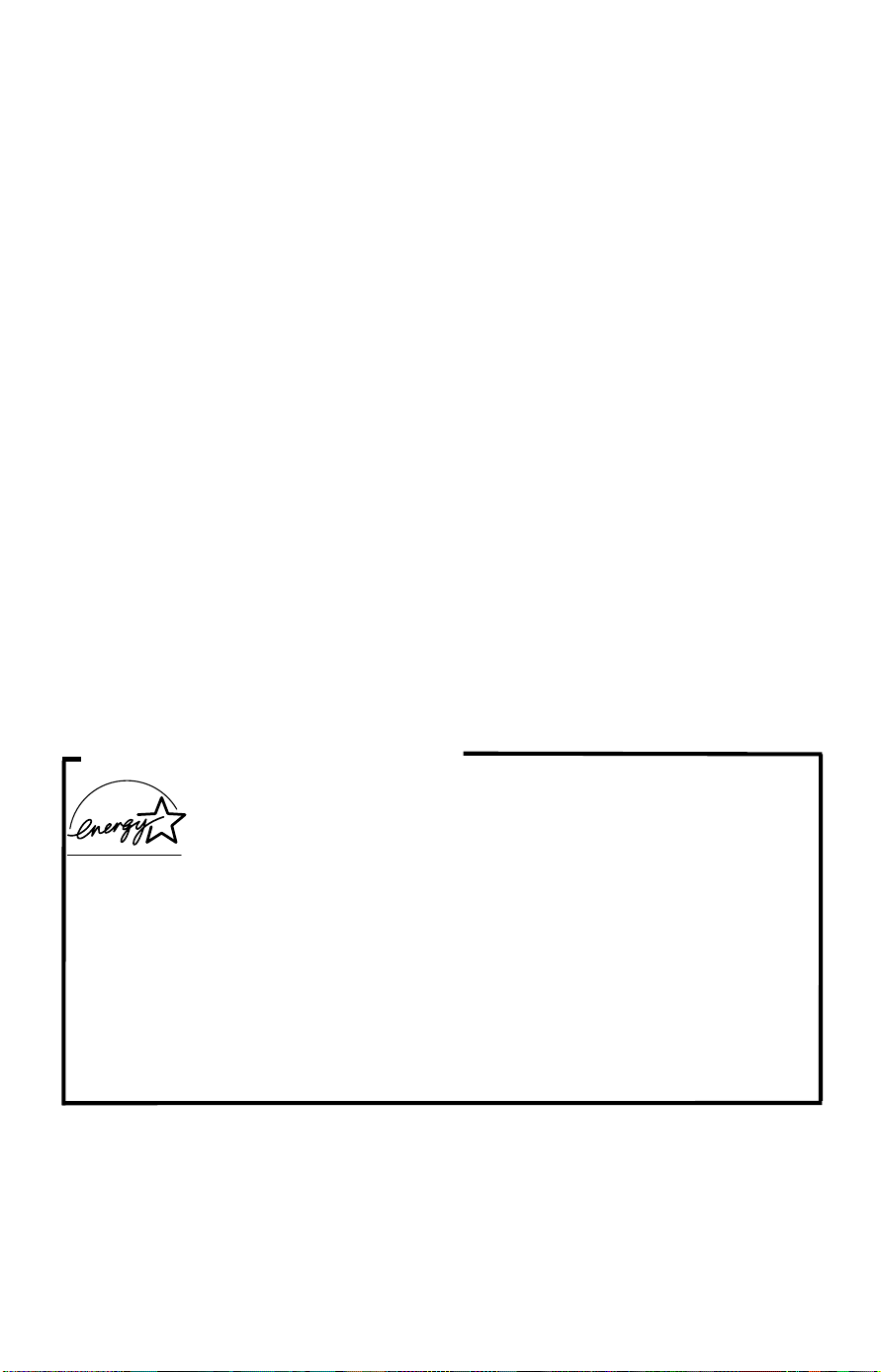
Optional equipment
Telephone Handset (HANDSET TYPE 100)
This permits voice communication (over the PSTN).
PAPER CASSETTE TYPE 10
This gives this machine addi t ion al 10 0 she et paper cap acit y wit h
single sheet.
FAX EXPANSION CARD TYPE 10
A 1-Mbyte memory card can be added.
FAX EXPANSION CARD TYPE 20
A 2-Mbyte memory card can be added.
FAX EXPANSION CARD TYPE 40
A 4-Mbyte memory card can be added.
RS422 KIT TYPE 10
ENERGY SAVING INFORMATION
As an Energy Star Partner, we have determined that this fax
model meets Energy Star guidelines for energy efficiency.
This product was designed to reduce the environmental impact
associated with fax equipment. This is accomplished by means of
energy saving features such as Low Power (saving energy) mode and
Night Timer. Please see applicable sections of operating manual for
details.
Page 4
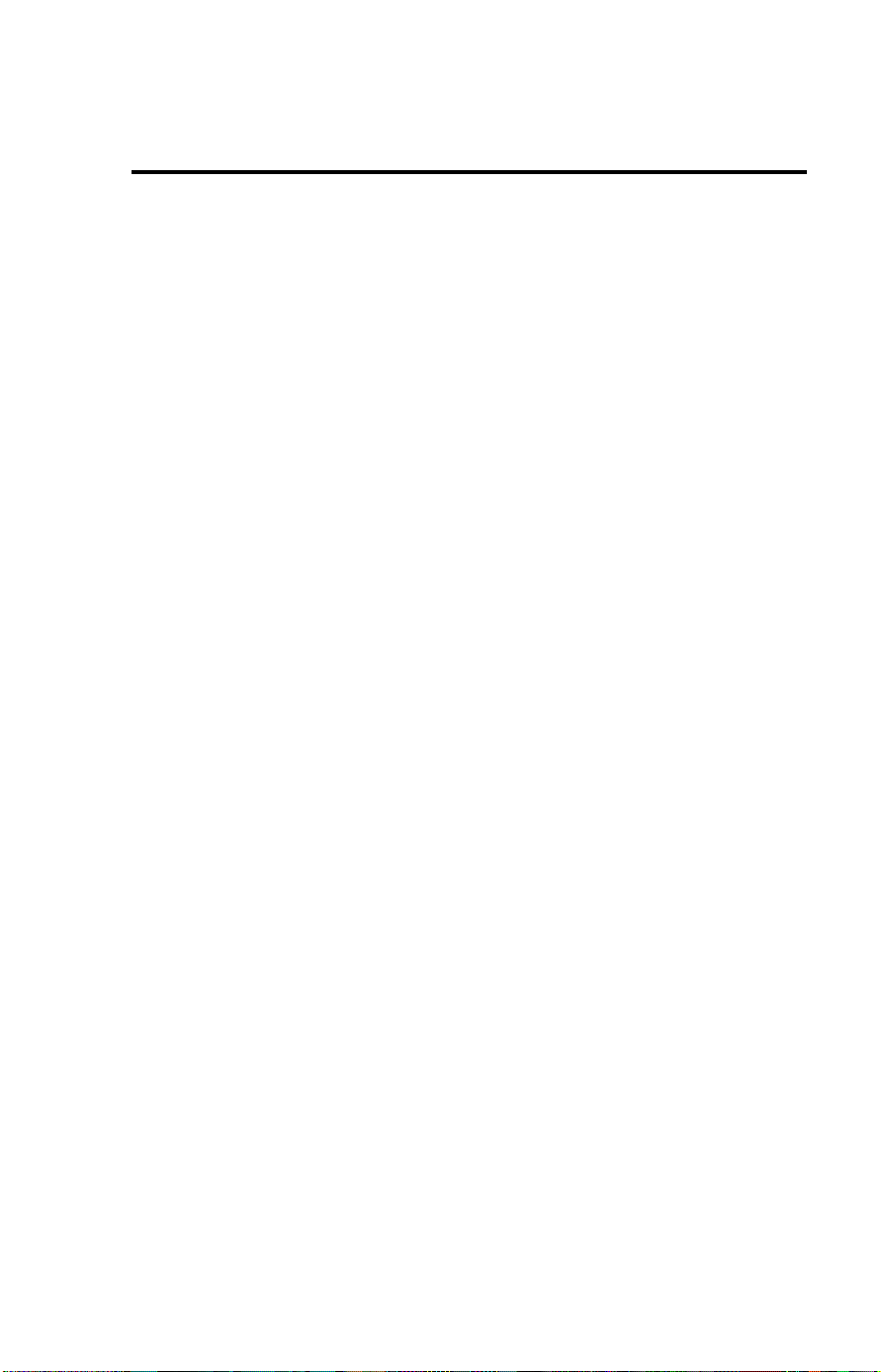
SAFETY
Important Safety Instructions
All safety messages in the main text of this manual are labeled WARNING or
CAUTION. These mean the following:
WARNING:
CAUTION:
In addition to the warnings and cautions included in the text of this manual,
please read and observe the following safety instructions.
1 Read all of these instructions.
2 Save these instructions for later use.
3 Follow all warnings and cautions marked on the product.
4 Unplug this product from the wall outlet before cleaning. Do not use
liquid cleaners or aerosol cleaners. Use a damp cloth for cleaning.
5. Do not use this product near water.
6. Do not place this product on an unstable cart, stand, or table. The product
may fall, causing serio us dama ge to the pr oduc t or inju ring th e user.
7. Slots and openings in the cabinet and the back or bottom are provided
for ventilation; to ensure reliable operation of the product and to protect
it from overheating, these openings must not be blocked or covered.
The openings should never be blocked by placing the product on a bed,
sofa, rug, or other similar surface. This product should not be placed in a
built-in installation unless proper ventilation is provided.
8. This product should be operated from the type of power source
indicated on the marking label. If you are not sure of the type of power
available, consult an authorized sales person or your local power
company.
9. This product is equipped with a 3-wire grounding type plug, a plug having a
third (groundi ng) pi n. Th is plug will on ly fi t into a g rou ndin g-type powe r
outlet. Thi s i s a sa fety fe at ur e . If yo u ar e u na bl e to i nse r t th e pl u g i nt o t he
outlet, conta ct you r e le ctrician to re pl ace yo ur ob sol et e ou tl et . Do not d ef ea t
the purpose of t he gr ou nd ing typ e pl ug . (T hi s d oes not a pp ly in co untr i es in
which the 2-wire, non-grounded type of plug is used.)
Important information to alert you to a situation that might cause serious injury
and damage to your property if instructions are not followed properly.
Important information that tells how to prevent damage to your equipment or how to
avoid a situation that might cause minor injury.
i
Page 5
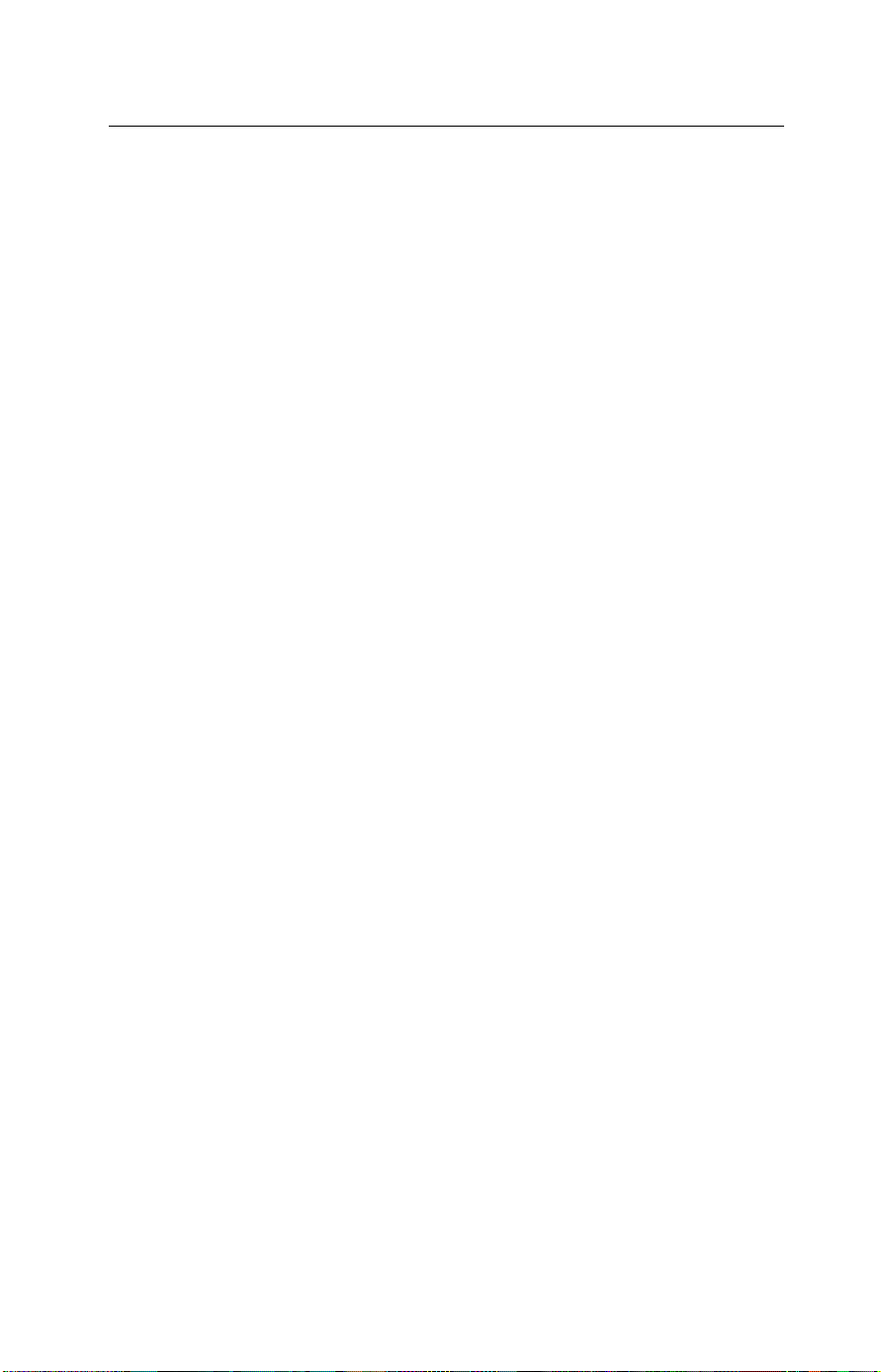
SAFETY When to Call Your Service Representative
10. Do not allow anything to rest on the power cord. Do not locate this
product where persons will walk on the cord.
11. If an extension cord is used with this product, make sure that the total of
the ampere ratings on the products plugged into the extension cord
does not exceed the extension cord ampere rating. Also, make sure that
the total of all products plugged into the wall outlet does not exceed 15
amperes.
12. Never push objects of any kind into this product through cabinet slots as
they may touch dangerous voltage points or short out parts that could
result in a risk of fire or electric shock. Never spill liquid of any kind on
the product.
13. Do not attempt to service this product yourself, as opening or removing
covers may expose you to dangerous voltage points or other risks.
Refer all servicing to qualified service personnel.
When to Call Your Service Representative
WARNING:
Do not attempt any maintenance or troubleshooting other than that mentioned in
this manual. This machine contains a laser beam generator and direct exposure
to laser beams can cause permanent eye damage.
Unplug this product from the wall outlet and refer servicing to qualified service
personnel under the following conditions:
A. When the power cord or plug is damaged or frayed.
B. If liquid has been spilled into the product.
C. If the product has been exposed to rain or water.
D. If the product does not operate normally when the operating instructions
are followed. Adjust only those controls that are covered by the
operating instructions since improper adjustment of other controls may
result in damage and will often require extensive work by a qualified
technician to restore the product to normal operation.
E. If the product has been dropped or the cabinet has been damaged.
F. If the product exhibits a distinct change in performance, indicating a
need for service.
ii
Page 6
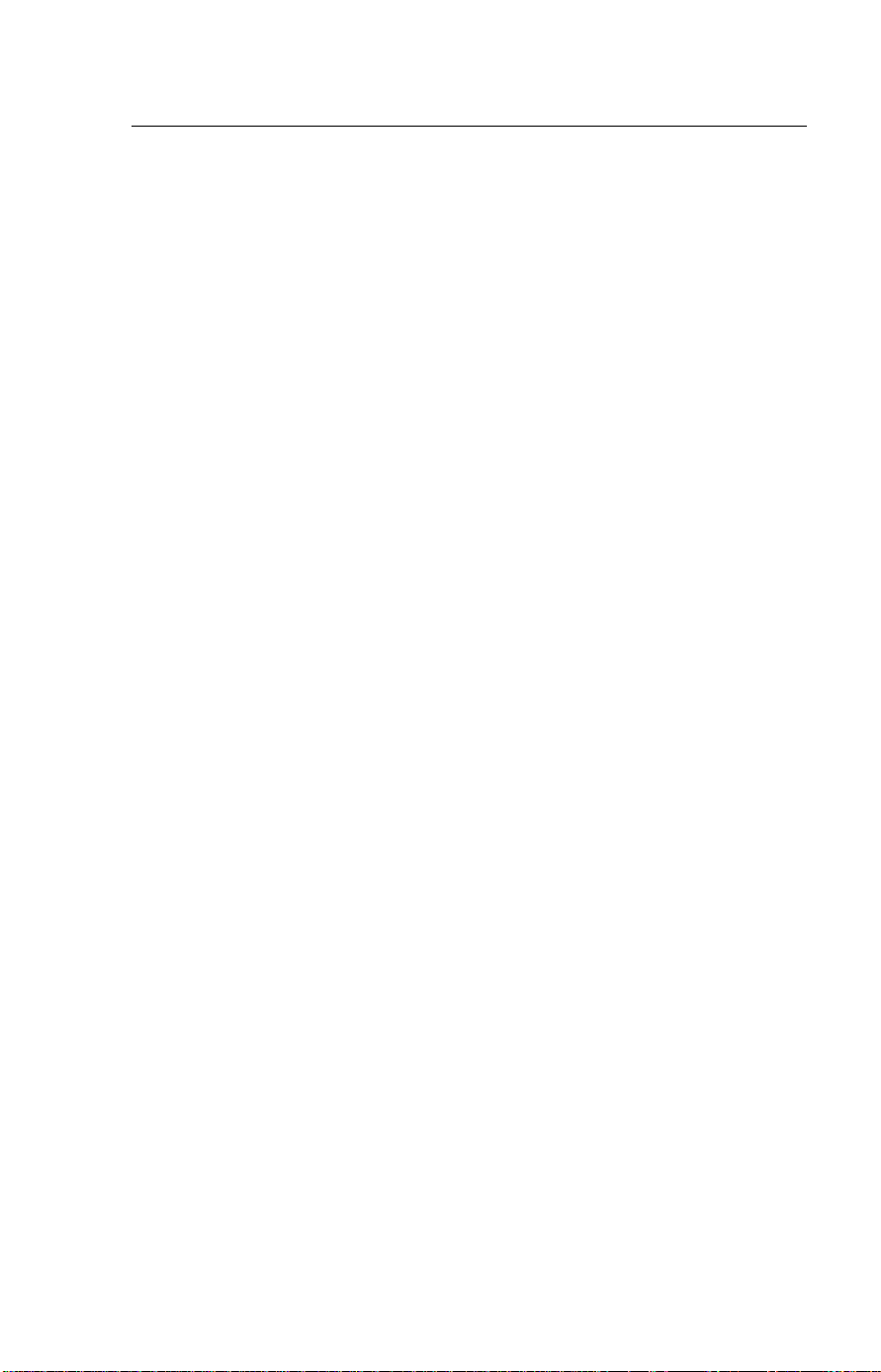
Power and Grounding SAFETY
Power and Grounding
Power Supply
1. Power requirements: 115 V, 60 Hz
2. Insert the power plug securely into the wall socket.
3. Make sure that the wall outlet is near the machine and readily
accessible.
4. Do not connect other equipment to the same socket.
5. Do not step on or set anything on the power cord.
6. Do not connect other equipment to the same extension cord.
7. Be sure that the power cord is not in a position where it would trip
someone.
8. The wall outlet must be easily accessible.
Grounding
Ground the mac hine and the l ightning protection circuit in accordance with
regulations. Do not ground to gas or water pipes, or to a telephone ground
plug. Proper grounding is to the ground terminal of the power outlet. Be sure
that the ground terminal of the power outlet is properly grounded.
The lightning p rotection cir cuit for the ma chine requires the machine to be
properly grou nded. If prop er grounding i s provided, about 90% of lightning
damage can be prevented. For safety, be sure to connect the machine to a
three-prong grounded outlet.
Cold Weather Power-up
Avoid raising the room temperature abruptly when it is below 57°F, or
condensation may form inside the machine.
1. Raise the room temperature to 68°F at less than 18°F per hour.
2. Wait for 30 to 60 minutes.
3. Turn the power on.
4. Do not use the machine near a humidifier.
iii
Page 7

SAFETY Thunderstorms
Thunderstorms
With proper grounding, about 90% of lightning damage can be prevented.
However, if possible, du ring severe electric stor ms turn the power switch off
and disconnect the power cord and telephone line cord.
GENERAL
1. Since some parts of the machine are supplied with high voltage, make
sure that you do not attempt any repairs or attempt to access any part of
the machine except those described in this manual.
2. Do not make modifications or replacements other than those mentioned
in this manual.
3. When not using the machine for a long period, disconnect the power
cord.
Ozone
The machine generates ozone during operation. Normally, the ozone level is
safe for operators. However, during a long copy run or while printing a long
message, ozone odor may appear; in such a case, ventilate the room.
Symbols & Conventions Used In This Manual
Documents:
Prints:
Procedures:
This is a step in a procedure.
1
iv
A document is anything you put on the feed table of your machine whether
you are faxing it or copying it.
A print is anything that comes out of the machine: a fax message you received or a copy you made.
Procedures are described step by step. Perform them in order. When you
see an LCD display, it always shows what comes
it accompanies. Other illustrations accompanying steps help you find the
right key or handle, or show you how to perform the step.
7+,6 &255(6321'6 72
7+( /&' ',63/$<
after performing the step
Page 8

Table of Contents
SAFETY ........................................................................................................i
Important Safety Instructions .................. ........................................ .................. i
When to Call Your Service Representative....................................................... ii
Power and Grounding ...................................... ........................................ ........ iii
Cold Weather Power-up................................. .............. .......................... ...........iii
Thunderstorms....................... .. .......................... .............. .......................... ....... iv
Symbols & Conventions Used In This Manual ................................................. iv
Machine Layout ........................................................................................1
Operation panel ................................................................................................ 1
Part Names ..................................... ........................................ .......................... 2
FAXING .......................................................................................................3
Recommended Types of Document ................................................................ 4
How to Set the Document ............................................................................... 6
Memory T ran sm is si on an d Im me di at e Transmission ................ .. .. .. .. ............ .. .7
Receiving Calls & Fax Messages(Faxes/Phone Calls) ................................ 16
Printing a Message Received & Stored
(Substitute Reception) ...................................................................................... 19
Faxing a Page With Very Fine Detail ................................................................ 20
Optional Feature for Transmission.................................................................... 23
Sending the Same Message to Many Destinations .........................................25
Redialing ........................................................................................................... 28
Storing & Editing Fax Numbers (Functions 31 & 32)........................................30
Storing & Editing a Group of Fax Numbers (Function 33)................................ 32
Erasing Groups............................................ .......................... .......................... .34
Programming the Group Key ...................................................................34
Programming the Dial Option Key....................................................................35
Chain Dialing .............................................................................................. 36
Erasing a Stored Message Before It Is Sent
(Functions 21 & 22)........................................................................................... 37
Printing a Stored Message (Function 51)......................................................... 38
Polling Reception (Function 11) .....................................................................39
Sending a Fax using the Handset .... ........................................ ........................ 40
OTHER FEATURES.........................................................................................41
Verif yi ng Commun ic at io ns , Errors , Cou nt ers , et c. ............... .. .. .. .. .. ................. 41
Rejecting Messages From Certain Senders ................................................. 46
Saving Energy .................................................................................................47
Printing the Sender’s Identification .................................................................51
Tonal Signals .................................................................................................. 51
COPYING ...............................................................................................52
Basic Copying Procedure ................................................................................ 52
Functions That Can Be Used Together ............................................................ 54
v
Page 9
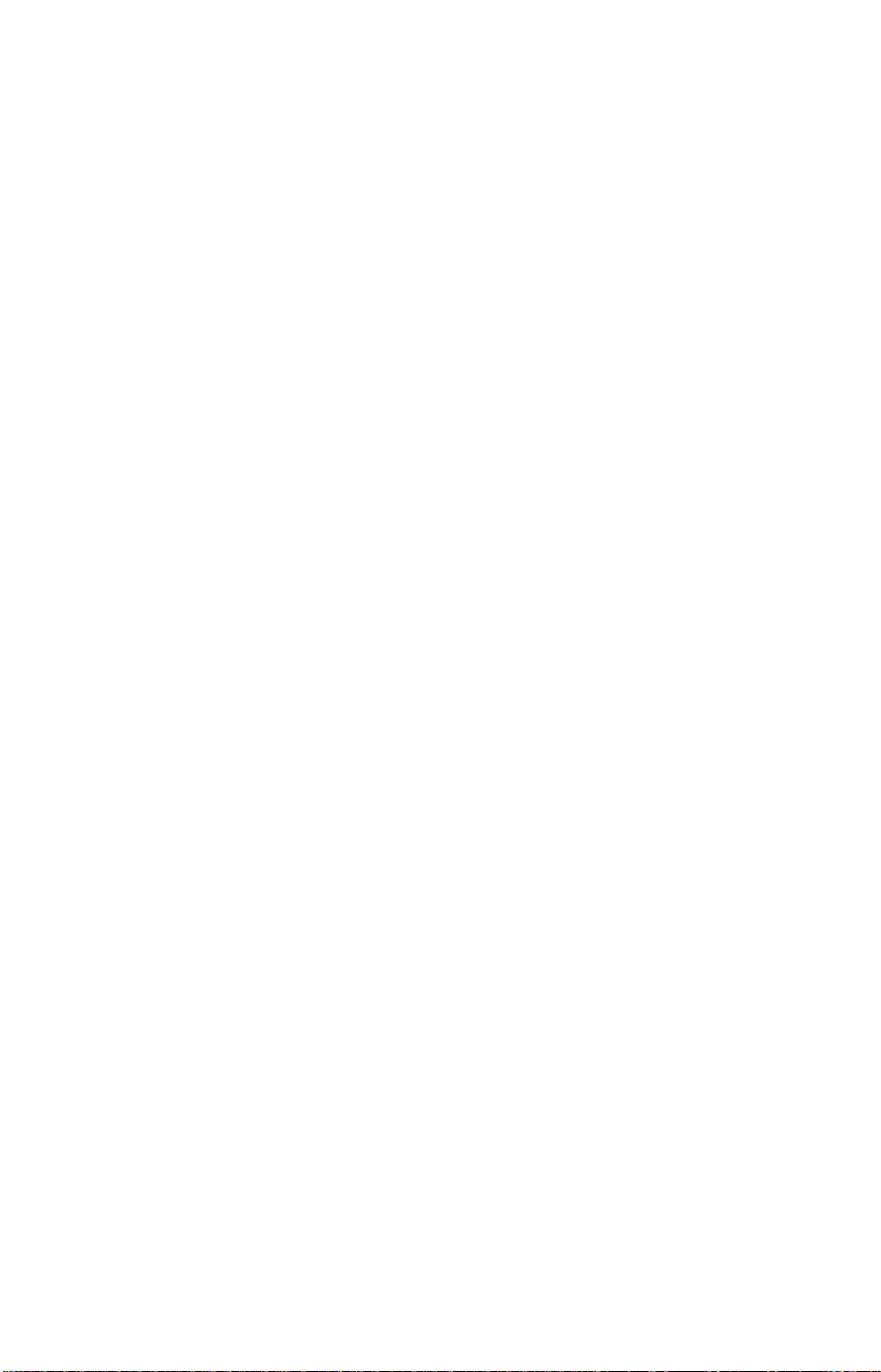
Selecting the Paper Siz e.................. .. .. .. .............. .......................... .............. .....55
Copying/Printing Using the Bypass...................................................................56
Enlarging & Reducing........................................................................................59
Copying Darker or Lighter Originals..................................................................60
Copying Photographs........... .......................... .............. .......................... ...........61
Clearing the Previously Used Settings..............................................................61
Options...............................................................................................................62
MAINTAINING YOUR MACHINE ............................................................... 68
Setting / Adding t he Pa pe r (d) .................. .......... ........ ........ ........ .......... ........68
Replace Toner Cassette & Cleaning Pad ............ .. .. .. .. .............. .......................73
Replacing the Photoconductor Drum ...............................................................76
Daily Maintenance .............................................................................................79
Troubleshooting........................................................................................ 85
If an Indicator Lights Up on the Operation Panel ............................................85
Other Possible Proble ms................................................................. ..................85
Clearing a Document Jam.................................................................................86
Copy, Fax, or Print Jams...................................................................................87
Communication problems..................................................................................91
RDS (Remote Diagnostic System)..................... .. .. .............. .......................... ...92
Operational Difficulties.......................................................................................93
Displayed Error Messages ........... .. .. .. .. .. .......................... .............. ...............97
Error Codes .......................................................................................................98
TECHNICAL REFERENCE ............................................................................ 100
Access Code for Functions 61 to 84 .................................................................100
User Parameters (function 63)..........................................................................100
Adjusting the Volume of Various Features ........................................................105
Selecting the Displ ay ’s Language........ .. .. ............ .. .. ............ .. .. ............ .. .. .........106
Counters (Function 84, see page 46. )..............................................................106
Entering Characters ..........................................................................................107
Document & Paper Specifications.....................................................................108
Capabilities ........................................................................................................109
Specifications.....................................................................................................110
APPENDIX A: INSTALLATION ..................................................................... 112
Machine Environment........................................................................................ 112
Removing the Clip on the Upper Unit ...............................................................114
Installing the Photoconductor,
Toner Cassette and Cleaning Pad ...................................................................115
Installing the paper trays .................................................................................118
Setting the Paper...............................................................................................118
Installing the Optio na l Me mo ry Card.................................... .......................... ...119
Connecting the Machine.................................................................................... 1 20
Connecting to the Phone Lines......................................................................120
Connecting the Power .....................................................................................121
vi
Page 10
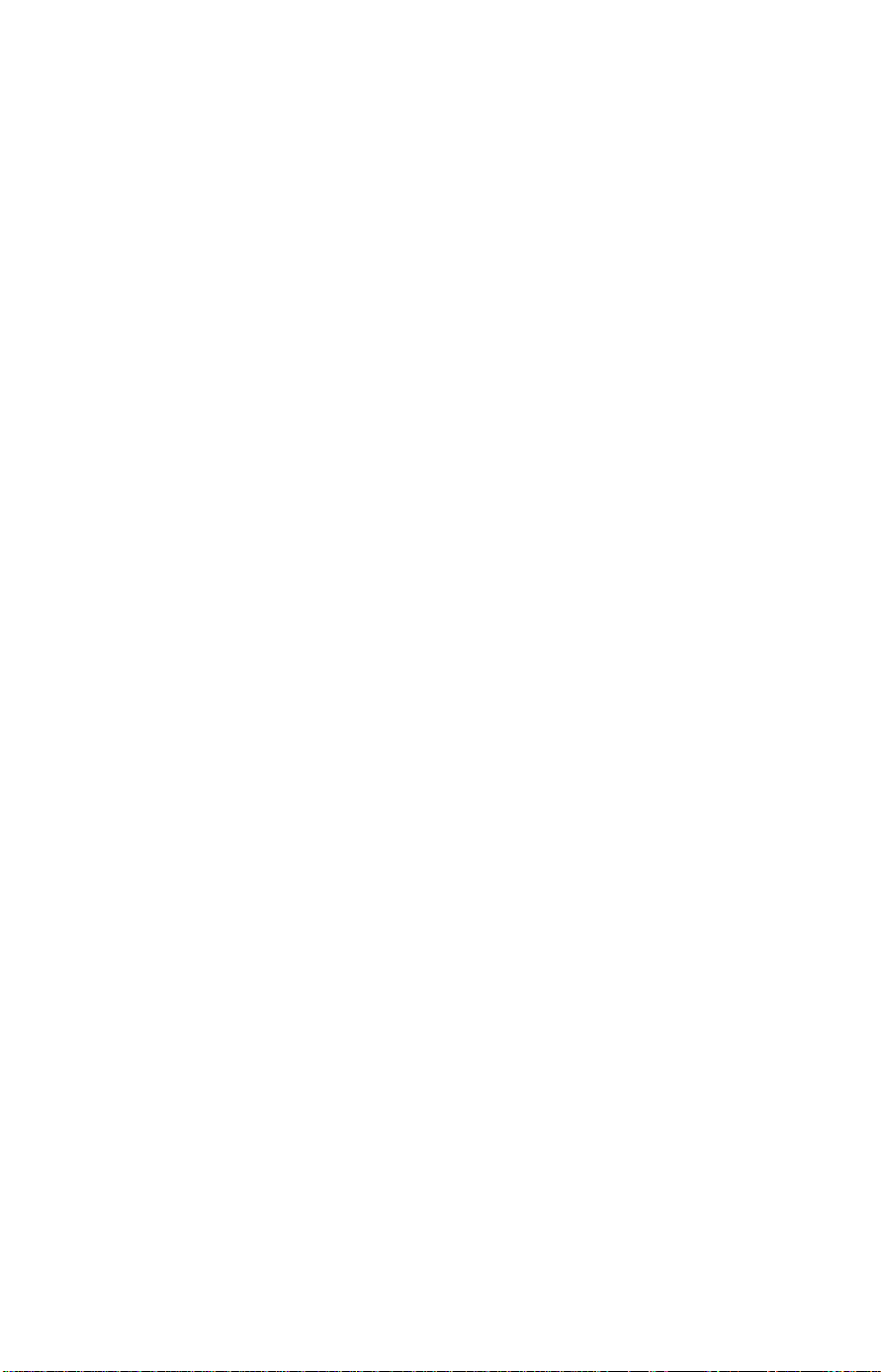
Initial Settings & Adjustm ents..... .... .... .... .. .... .... .... .... .... .... .... .... .... .... .... .... .. .... ...122
INDEX & GLOSSARY ...................................................................................128
.......................................................................................................................... 128
Mini-Glossary....................................................................................................130
vii
Page 11
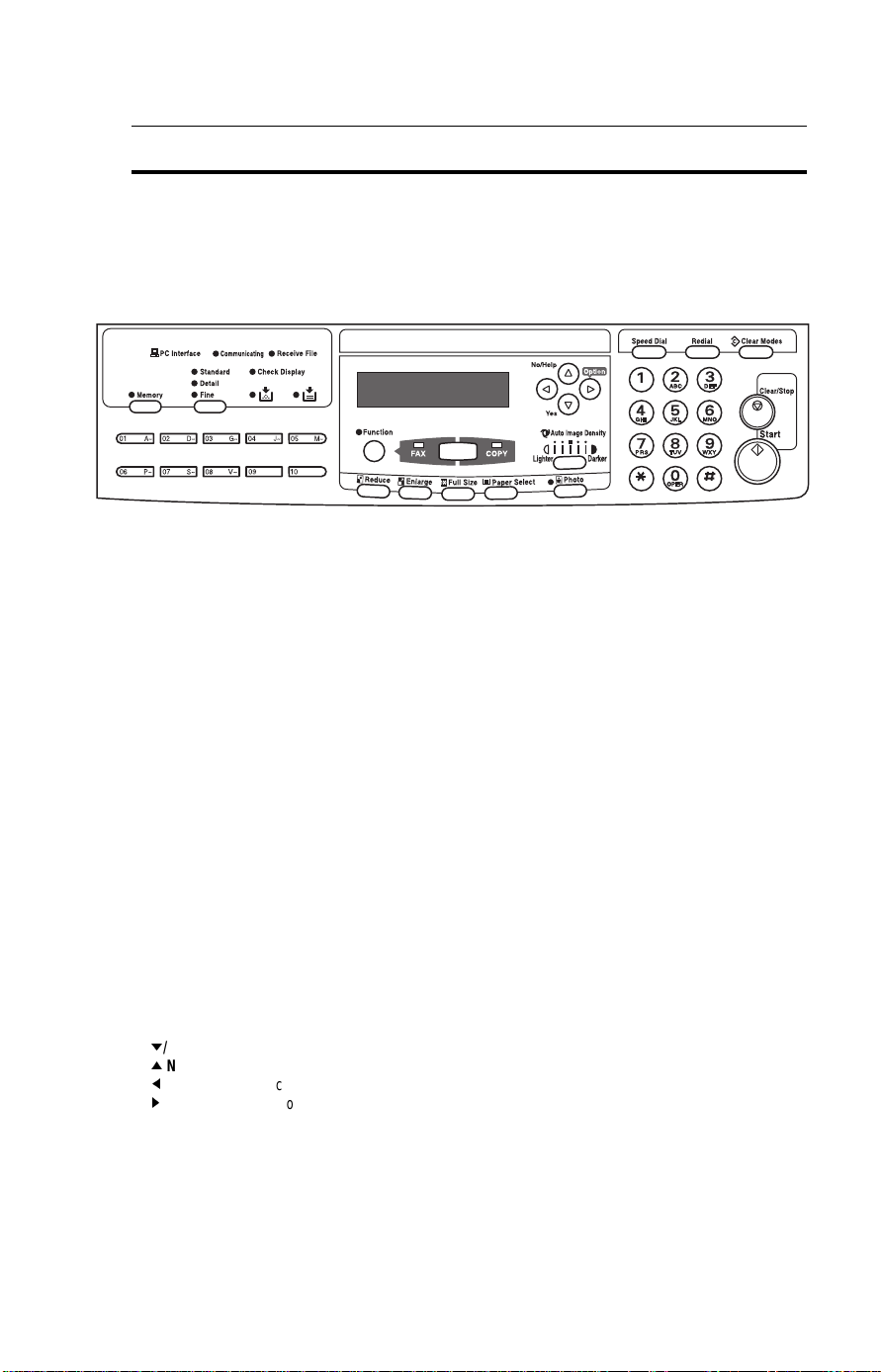
Operation panel Machine Layout
Machine Layout
Operation panel
1- PC Interface indicator—lights when PC is
connected.
2- Communicating indicator— lights during
transmission or reception.
3- Receive Files indicator—lights when an incoming
fax message has been stored in memory (page 19).
4- Check Display indicator—when lit, read the display
for more information.
5- Press the Resolution key to change resolution. The
3 indicators above show the current setting.
6- Memory indicator—lights in Memory Transmission
mode. Press the Memory key to switch to
Immediate Transmission mode.
7- The ten Quick Dial keys have several uses:
— storing numbers you dial often (pages 30 and 32)
— entering letters (page 107)
— Quick Dial 09 is the dial option key
— Quick Dial 10 is the Group key (page 34)
8- LCD display—guides you through tasks and informs
you of the machine status. Messages appear here.
The LCD consists of two 20-character lines.
9- Use the arrow keys to select functions :
P
/Yes accept
L
/No/Help reject
scroll left
M
N
scroll right/copy + fax options
10- Press the Function key and enter a two digit code
to access functions 11 to 51. (For functions 61 to 84,
enter 6, the access code on page 100 followed by
the function number.)
11- Speed Dial key—press once and enter a two digit
code (00-49) to access a fax number stored as a
Speed Dial (see page 30).
12- Press the * key to insert a pause when you are
dialing or storing a fax number. Also use to redial the
last number. (The redial feature doesn’t work once
you’ve started dialing a new number.)
13- The Clear/Stop key has two uses:
—press to erase a digit or letter entered
—press to cancel the current transmission or
scanning operation. The machine will finish printing
the current sheet then stop.
14- Press the Start key to start all tasks.
15- Use the numeric keypad (sometimes called the 10
keys) to dial fax numbers, enter the number of
copies, etc.
16- The Add Toner indicator blinks when toner is about
to run out and lights continuously when toner has
run out (see page 73).
17- The Add Paper indicator lights when you need to
add paper.
1
Page 12

18- Fax/Copy key and indicator—press to switch
between fax and copy mode.
19- Press the Photo key when copying or faxing
photographs or other multi-tone images. The Photo
indicator is lit in this mode.
20- Press the Enlarge key to enlarge your image. The
available ratios are: 121% ,129%,155%,200%.
21- Press the Reduce key to reduce your image. The
available ratios are: 50% ,65% ,74% ,77% ,93%.
22- Press the Full Size key to reset the magnification to
100%.
23- Press the Paper Select key to choose between
using the optional side cassette or the main
cassette. If you don’t have the side cassette,
pressing the key has no effect. The paper size
selected appears in the LCD.
24- Image Density key—press to make the image
darker or lighter or select auto-image density. The
indicators above show the current setting.
25- Photo key—select Photo mode when copying or
faxing images containing photographs. When
selected, the Photo indicator will light.
26- If you have the side cassette option loaded with
paper of a different size from that in the main tray,
press Paper Select to switch between them.
27- Press the Clear Modes key to cancel the current
operation and any settings made. Stored fax
numbers are not cleared, nor are stored messages
and polling jobs.
2
Page 13

Part Names Machine Layout
Part Names
7
8
9
6
4
5
1- The main switch turns your machine on and off.
2- T op unit release lever
3- The main paper tray holds up to 150 sheets of
copy paper.
4- 10 Quick Dial keys—use to store fax numbers
5- Match the document guides to the size of your
originals.
6- The Automatic Document Feeder (ADF) holds up
to 30 sheets which are fed one at a time. Place your
original documents here.
7 Multi-pupose feeder option—can be loaded with
various kinds of printable media.
5
1
2
3
8- Incoming faxes and copies are sent to the
copy tray.
9- Scanned documents are stacked on the
document tray.
10 Platen cover—lift up to access the platen glass.
Place documents that do not fit in the ADF on the
platen glass and lower the platen cover.
3
Page 14
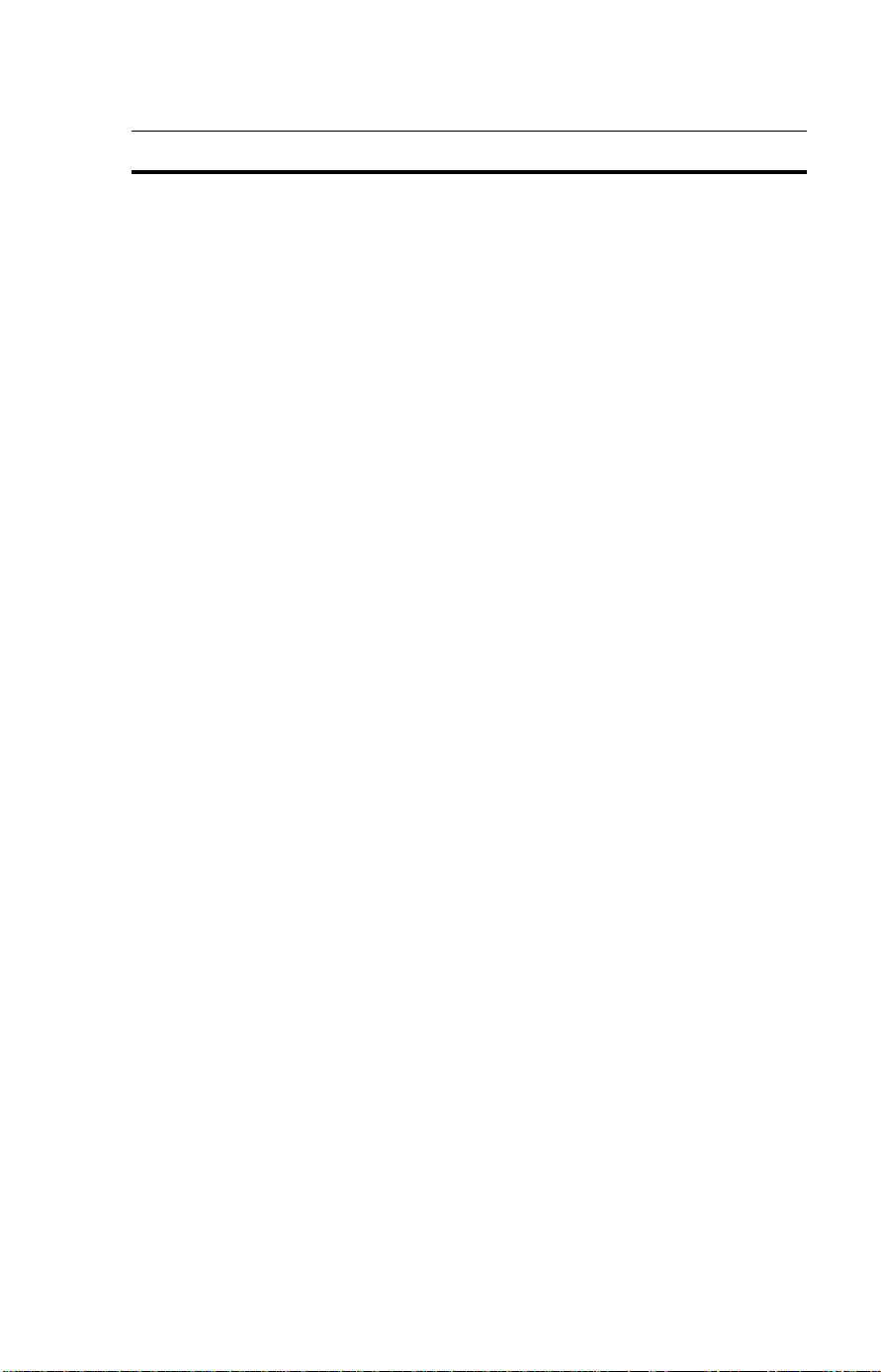
FA XI NG
FA XI NG
If you have n ot yet insta lled your fa x machine, d o so now. See Appendix A,
Installation, on page 112.
This section covers what you’ll most often need to do:
Recommended Types of Document ................................................................ 4
How to Set the Document ............................................................................... 6
Memory Transmission and Immediate Transmission....................................... 7
Receiving Calls & Fax Messages(Faxes/Phone Calls) .................................... 16
Printing a Message Received & Stored
(Substitute Reception) ...................................................................................... 19
Faxing a Page With Very Fine Detail ................................................................ 20
Optional Feature for Transmission.................................................................... 23
Sending the Same Message to Many Destinations .........................................25
Redialing ........................................................................................................... 28
Storing & Editing Fax Numbers (Functions 31 & 32)........................................30
Storing & Editing a Group of Fax Numbers (Function 33)................................ 32
Erasing a Stored Message Before It Is Sent
(Functions 21 & 22)........................................................................................... 37
Printing a Stored Message (Function 51)......................................................... 38
Polling Reception (Function 11)........................................................................ 39
Sending a Fax using the Handset .................................................................... 40
A Few Hints...
Press Clear to erase the last letter or digit that you entered.
Press No to erase the entire name or number and start again.
To enter characters and labels, turn to page 107.
3
Page 15
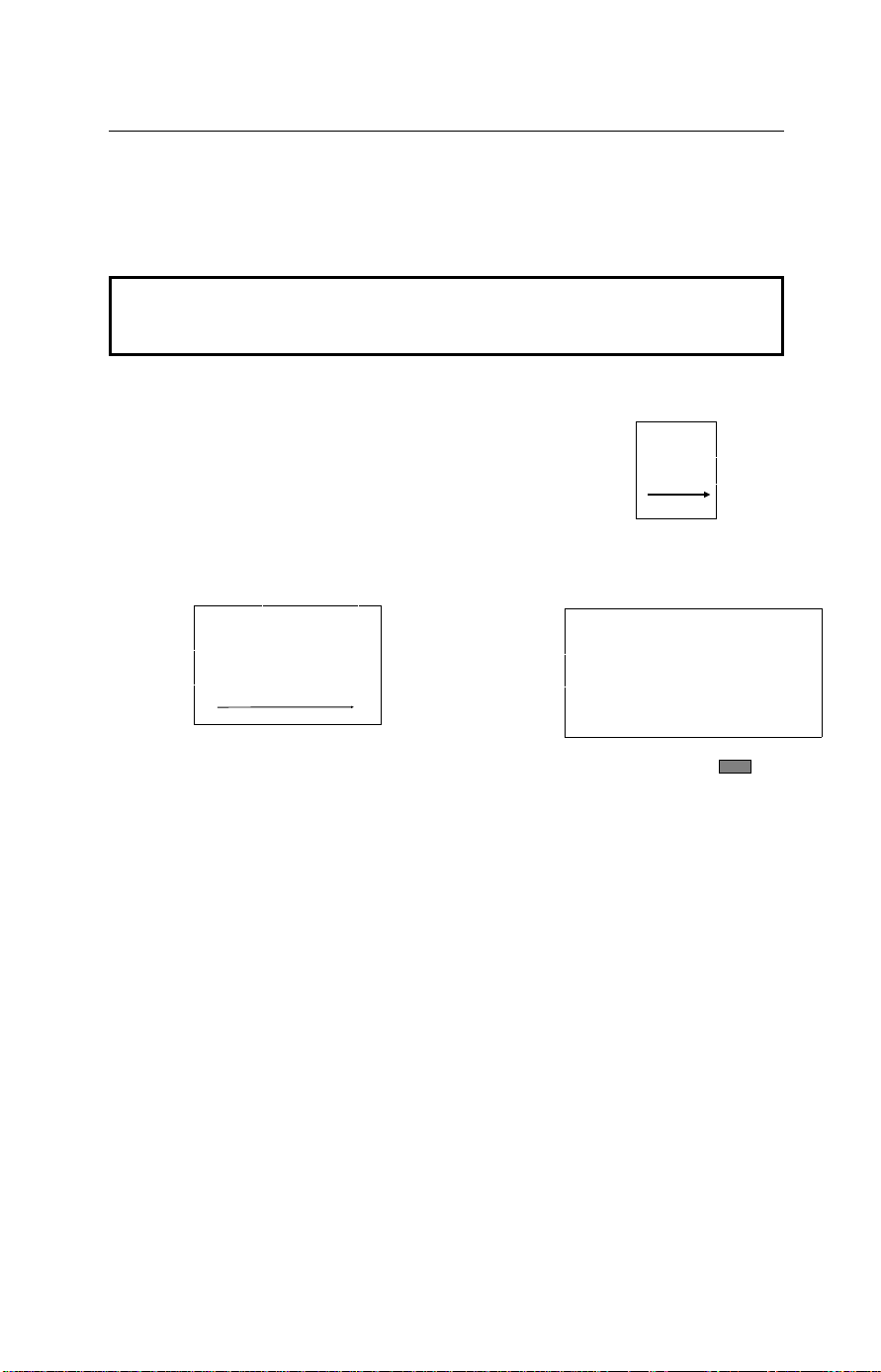
FAXING Recommended Types of Document
Recommended Types of Document
Before you send your document, make sure that it meets the following
requirements.
CAUTION: Documents that do not meet these requirements can cause your
machine to jam or may cause some components of the machine to become
damaged or dirty.
Maximum size from the exposure glass
11.0"
8.5"
Scanning direction
Correct Size for the Auto Document Feeder
Thickness: 2 to 8 mils (20 lb paper)
Minimum size from the auto document feeder
4.1"
5.8"
Maximum size from the auto document feeder
8.5"
Note: The part shaded will not be
scanned, because it is outside the
maximum scanning range.
Scanning direction
14.0"
Scanning direction
Length and Width: See the above diagram.
If the page is too short, put it inside a document carrier or enlarge it with the
copier function.
If the page is too long, divide it into two or more sheets.
Note:If you place the page on the exposure glass, you can transmit pages
smaller than the minimum size shown above.
Clearly Written
Small faint characters may not be transmitted clearly.
Uniform Page Size
When using the document feeder, do not use different sizes of document in the
same transmission.
4
Page 16
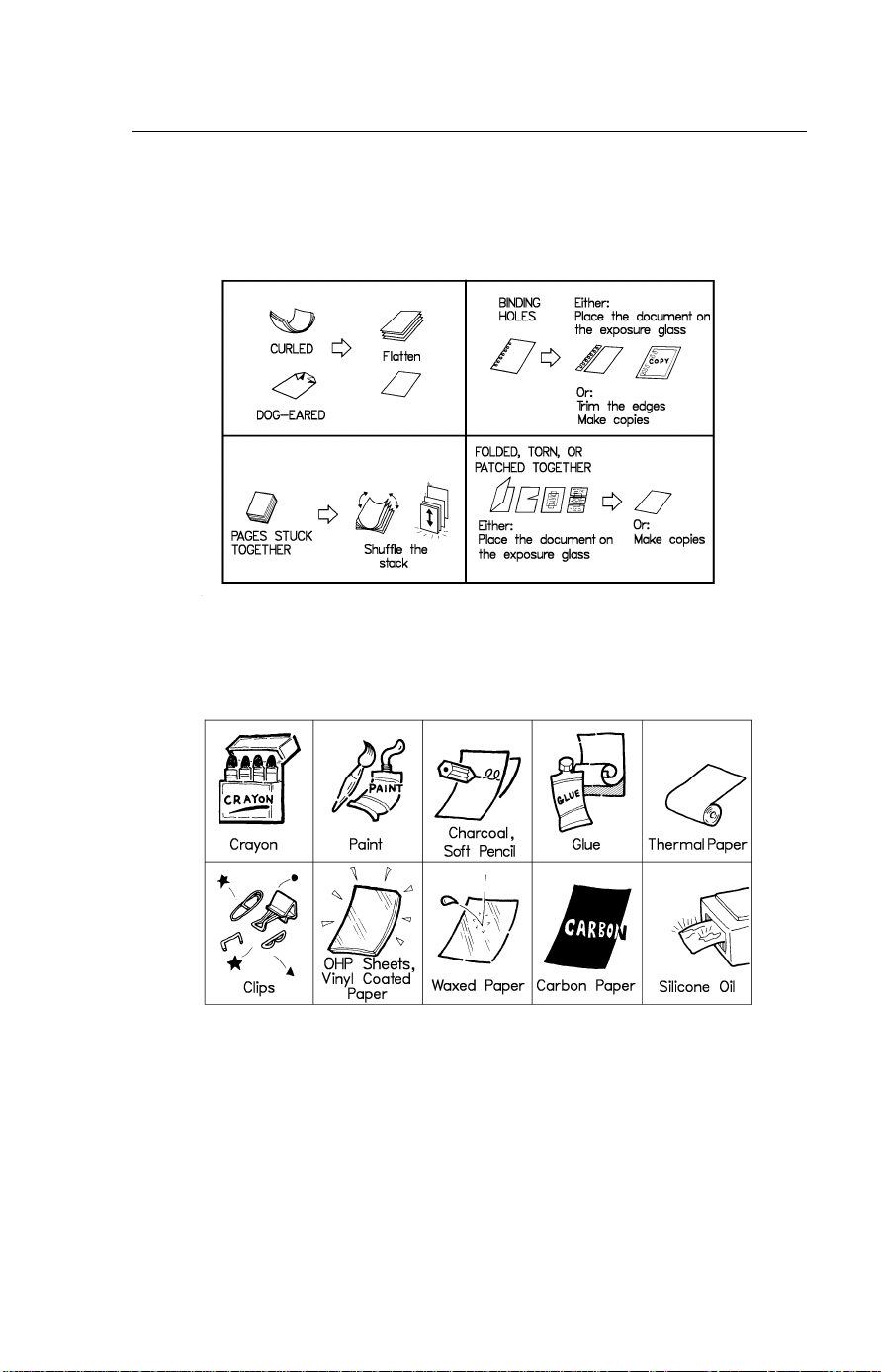
Recommended Types of Document FAXING
Page Condition
Do not place damaged pages in the automatic document feeder.
Originals that contain the f ollowing mate rials should no t be placed in the
document feeder. Place them directly on the exposure glass.
Note: Copies made with a copier that uses silicone oil may cause a misfeed.
To avoid this, do not scan such copies until five or ten minutes after
copying.
5
Page 17

FAXING How to Set the Document
How to Set the Document
Setting the document in the Auto Document Feeder (ADF)
Carefully place the document
1
face down into the auto document feeder. Then adjust the
guides to fit the width of the document.
Make sure that the display
changes as shown.
Note:Do not feed in more than 30 pages.
Do not stack documents in the feeder so that they exceed the load limit
marker.
Setting the document to the exposure glass
Lift up the top cover (make sure
1
you raise it by at lease 35°, or
halfway) and place the first page
of your document face down in
the top left corner of the exposure
glass.
Then lower the top cover.
The display will change as shown.
5($'< $0
',$/ )$; 180%(5
5($'< $0
',$/ )$; 180%(5
6
Page 18

Memory Transmission and Immediate Transmission FAXING
Memory Transmission and Immediate Transmission
There are two ways to send a fax message.
Immediate Transmission
❐
Memory Transmission
❐
Immediate Transmission
Immediate Transmission is convenient when:
You wish to send a message immedi at ely
❐
You wish to quickly check whether you have succes sfully connecte d with the
❐
other party
Your machine’s memory is getting full
❐
The machine dials immediately after you press Start (or at the specified later
time, if you us ed a time-delay feature like S end Later). The message is
scanned and transmitted page by page without being stored in memory.
Memory Transmission
Memory Transmission is convenient because:
Fax messages can be scanned much more quickly (you can take your
❐
document awa y from the fax machine without waiting too long).
While your fax me ssage is being sen t, another user can operate the machine
❐
(people will not have to wait by the fax machine too long) .
You can send the same message to more than one place with th e sa me
❐
operation.
After you press Start, the machine doesn’t dial until all the pages of your fax
message have been stored in the memory.
The default mode of this machine is Memory Transmission, so the procedures
described in this manual will be based on the assumption that you are using
Memory Transmissi on. Immedia te Transmission is described in a separate
section.
7
Page 19

FAXING Memory Transmission and Immediate Transmission
Memory Transmission
Sending a Message with the Auto Document Feeder
If at any time you want to completely start over , just remove the document, then
open and close the top cover.
Caution: If your document gets stuck while it is being processed, press the
Stop key, and turn to page 86 for instructions on how to safely remove the original.
Remove any document left in the tray or on the exposure glass.
1
The FAX indicator must be lit.
2
Press the Fax/ Copy key if it is
not lit.
Make sure that the machine is in
standby mode for faxing. The display should look like this:
If the display isn’t as above,
press the Clear Modes key to
clear any previously programmed
destinations.
Fan your document stack (at
3
most 30 pages) to make sure all
pages are loose, then square it.
All pages in your document must
be one-sided and be of the same
size.
5($'< $0
',$/ )$; 180%(5
8
Page 20

Memory Transmission and Immediate Transmission FAXING
Insert the document face down in
4
the feeder and adjust the guides
to fit the width of the document.
Do not stack documents in the
feeder so that they exceed the
load limit marker.
Note: You can dial before you set
the document. Place the document after you dial the number
and go to step 8.
If the memory indicator is not lit,
7
5
press the Memory key.
Dial the number in one of the following ways.
a) Ten Key Pad b) Quick Dial c) Speed Dial d) Handset
3
: Only if the telephone handset is installed.
If you want to erase a digit of the phone number, press the Clear key.
If you want to erase the entire number, press the No key.
75$160,7 < 67$57
3
9
Page 21
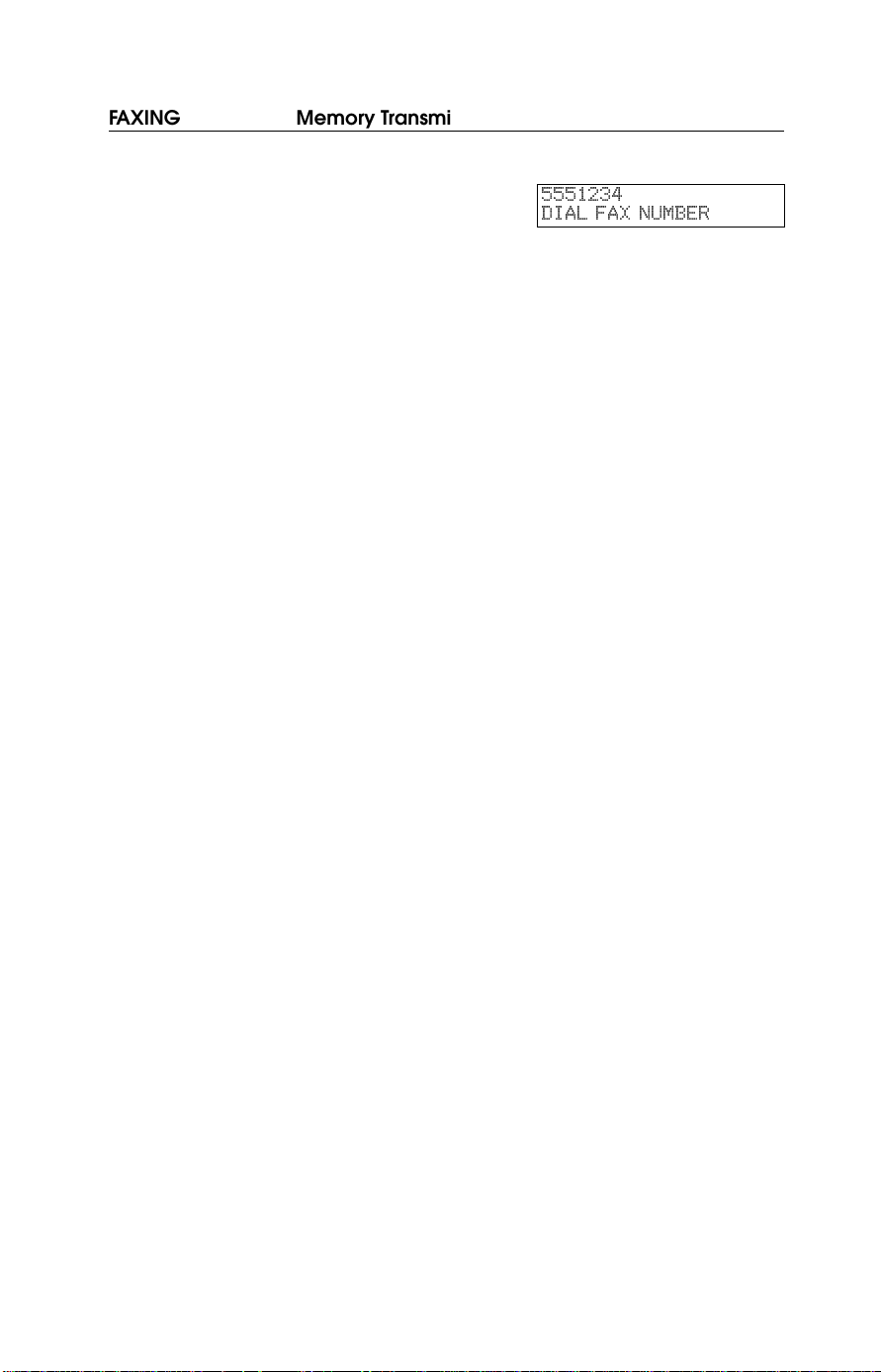
FAXING Memory Transmission and Immediate Transmission
Press the Start key and wait. The
6
machine will dial the destination’s
number.
',$/ )$; 180%(5
10
Page 22

Memory Transmission and Immediate Transmission FAXING
Sending a Message with the Exposure Glass
Remove any document left in the auto document feeder or on the
1
exposure glass.
The F AX indicator must be lit.
2
Press the Fax/ Copy key if it is
not lit.
Make sure that the machine is in
standby mode. The display
should look like this:
Lift up the top cover and place
3
the first page of your document
face down on the exposure glass,
as shown in the diagram. Then
lower the top cover.
Note: You can dial before you set
the document. Place the document after you dial the number
and go to step 6.
If the memory indicator is not lit,
4
press the Memory key.
5($'< $0
',$/ )$; 180%(5
11
Page 23
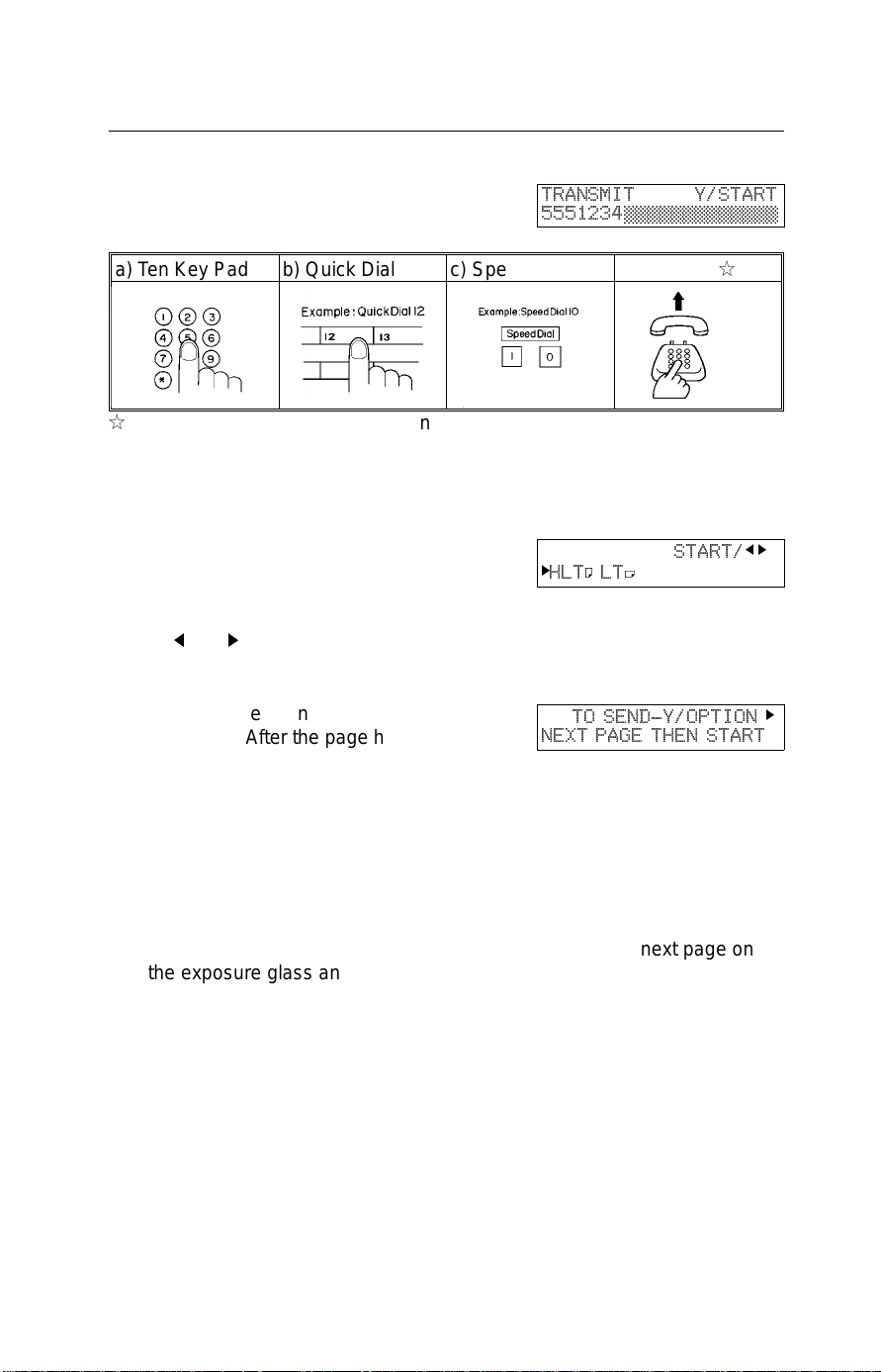
FAXING Memory Transmission and Immediate Transmission
Dial the number in one of the fol-
5
lowing ways.
a) Ten Key Pad b) Quick Dial c) Speed Dial d) Handset 3
3
: Only if the telephone handset is installed.
If you want to erase a digit of the phone number, press the Clear key.
If you want to erase the entire number, press the No key.
Press Start key
6
If the document size cannot be
detected, the right display appears. Select the scanning area
by Mand N key. Then press Start.
The machine scans and stores
your page. After the page has
been stored, the display appears
as shown on the right
75$160,7 <67$57
67$57
N
+/7:/7
1(;7 3$*( 7+(1 67$57
;
72 6(1'<237,21
MN
N
The machine is asking you to
place the next page on the exposure glass.
Display shows how much time you have left to place the next page on
the exposure glass and press Start key.
You have 60 seconds.
If you do not place a page on the exposure glass and press Start key
within the remaining time, the machine will start to dial.
12
Page 24
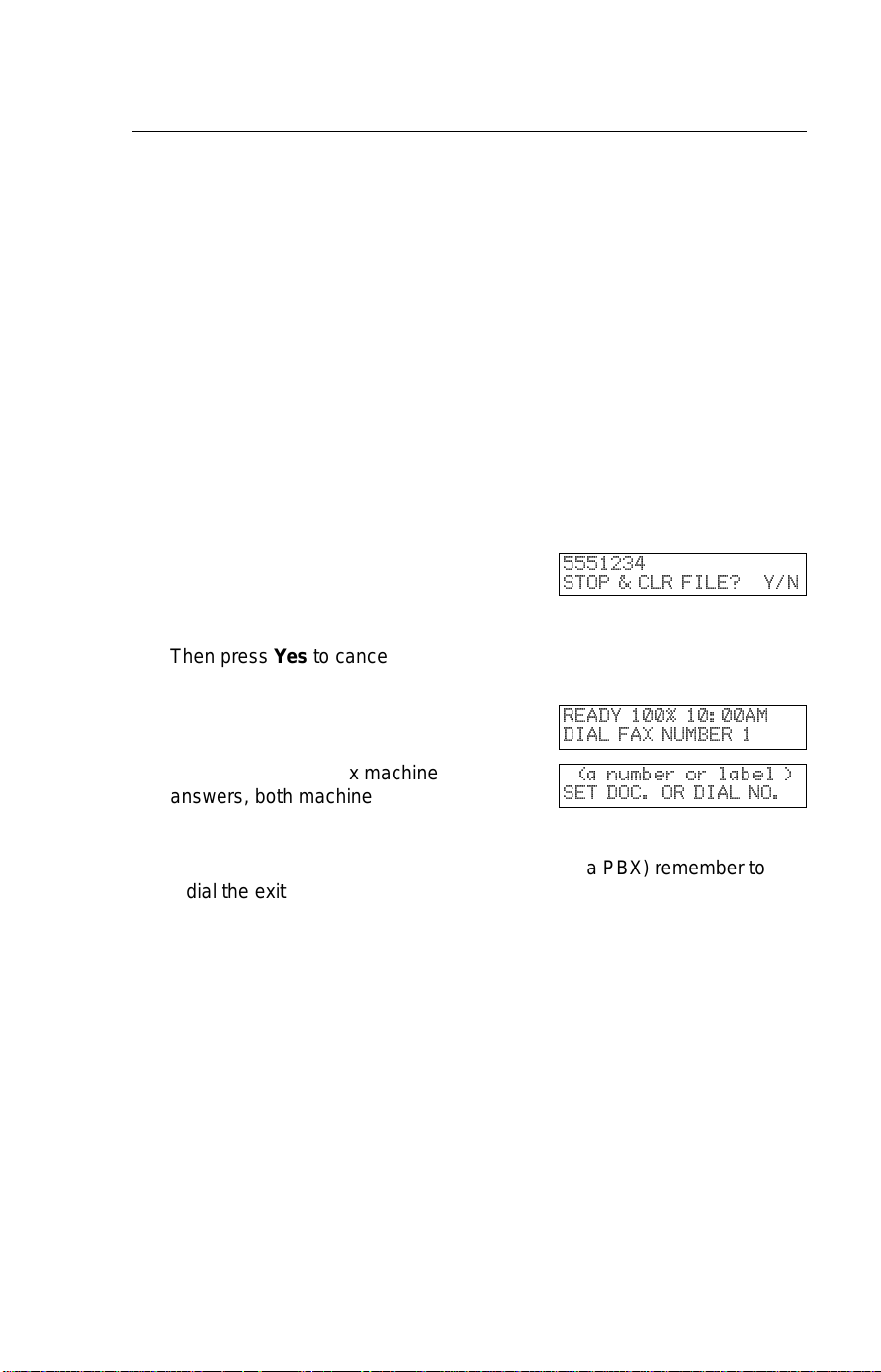
Memory Transmission and Immediate Transmission FAXING
Either;
7
Place the next page on the exposure glass if any and press Start. And
repeat the step 6 for replacing the page.
If you have no more pages, press Yes.
The machine dials, and the line to the other party is connected.
8
On the display, the identification of the other party will appear.
After sending the message, the machine hangs up automatically.
9
Cancelling the Memory Transmission
If you like to cancel the transmission, press the Stop key during
communication.
Then press Yes to cancel the
transmission.
If the other party’s line is busy,
your machine will dial again.
If the other party’s fax machine
answers, both machines will connect and yours will send the message.
Tip: If your line goes through a local switchboard ( a PBX) remember to
dial the exit code. Press the Pause key immediately after the code. If
the number includes a country code, press the Pause key after the
country code, then dial the rest of the number.
6723 &/5 ),/(" <1
5($'< $0
',$/ )$; 180%(5
D QXPEHU RU ODEHO
6(7 '2& 25 ',$/ 12
13
Page 25
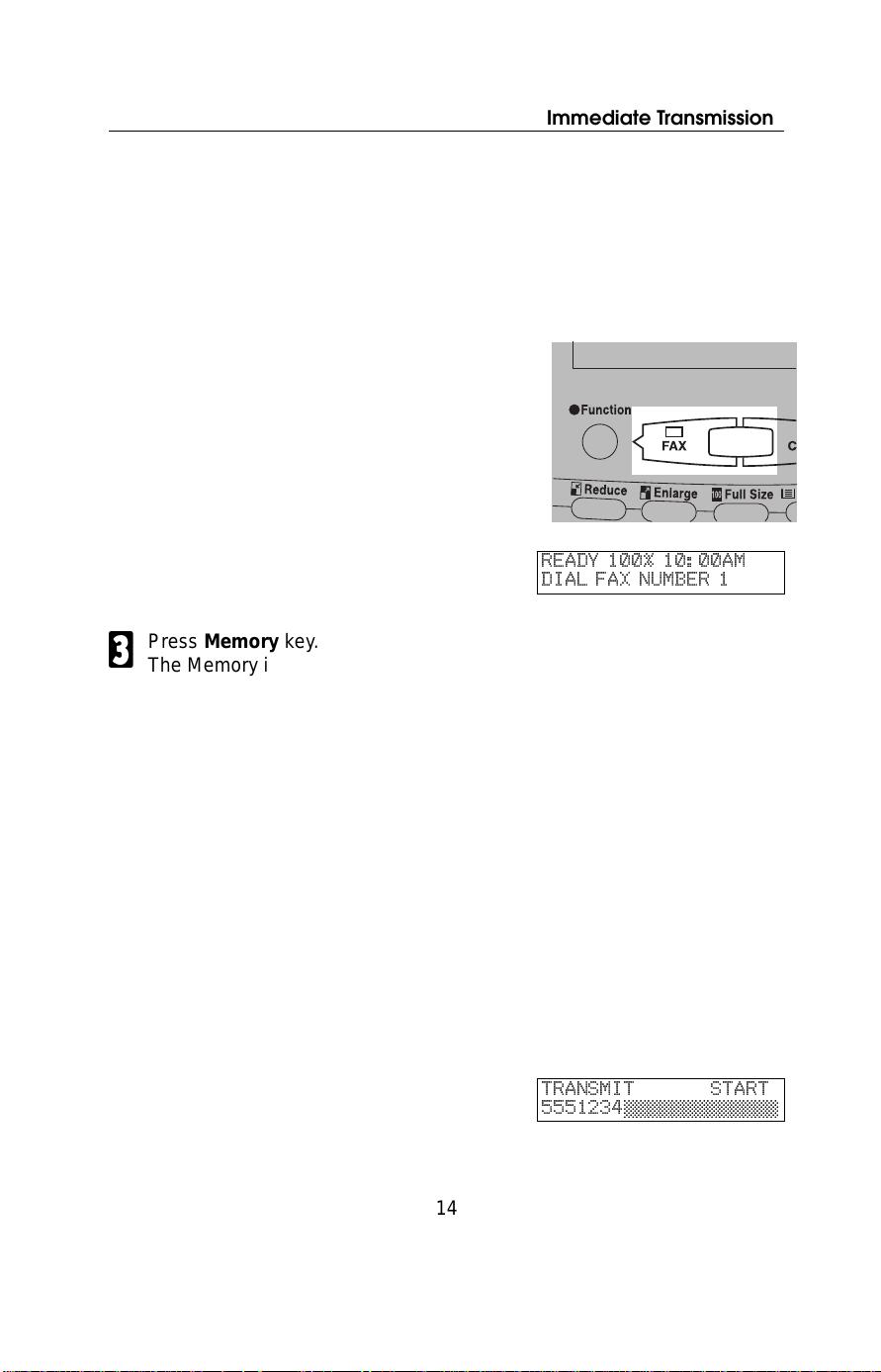
FAXING Memory Transmission and Immediate Transmission
Immediate Transmission
Remove any document left in the auto document feeder or on the
1
exposure glass.
The FAX indicator must be lit.
2
Press the Fax/ Copy key if it is
not lit.
Make sure that the machine is in
standby mode. The display
should look like this:
Press Memory key.
3
The Memory indicator should go
out.
Either:
4
Place the first page of the document on the exposure glass.
or
Place the entire document face
up into the feeder. (No more than
30 pages.
How to set document see page 6.
Note: You can dial before you set
the document. Place the document after you dial the number
and go to step 6.
Dial. (See page 9 for how to dial.)
5
5($'< $0
',$/ )$; 180%(5
75$160,7 67$57
14
Page 26
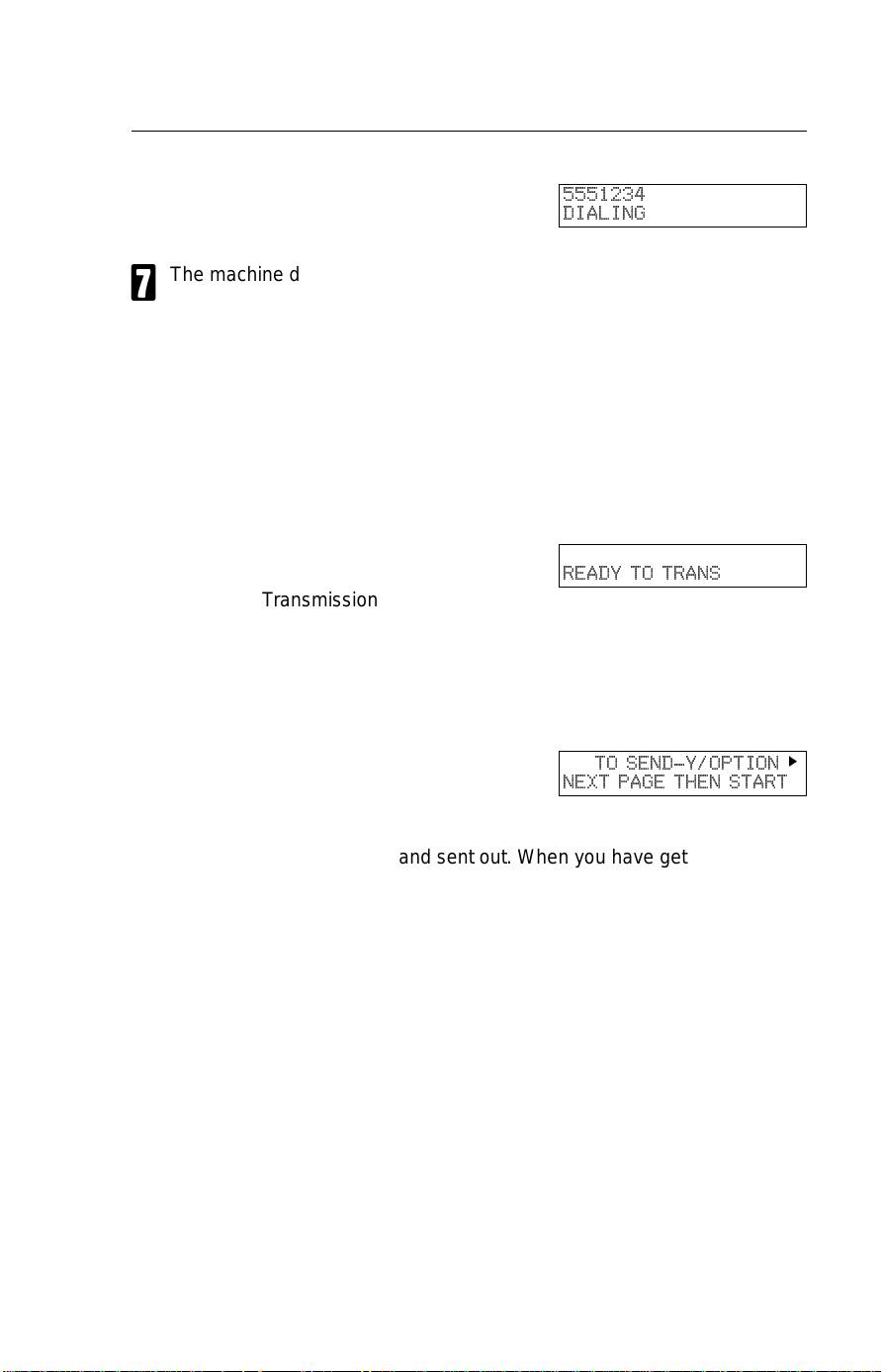
Memory Transmission and Immediate Transmission FAXING
Press Start key
6
The machine dials and the line to the other party is connected. The
7
number that you dialed and the other party’s RTI or CSI is displayed.
(RTI, CSI: see page 122.)
Placing the document on the exposure glass
After a page has been sent, the machine asks you to place the next page on
the exposure glass. The indicator shows how much time you have left to place
the next page on the feeder and press Start key.
For Immediate Transmission, you have 15 seconds. If you do not place a page
on the exposure glass and press Start within the remaining time, the machine
will disconnect the line.
Either:
Wait until the following message appears. Then, place the next page on
the exposure glass and press Start.
',$/,1*
5($'< 72 75$16
72 6(1'<237,21
1(;7 3$*( 7+(1 67$57
N
or
The page will be scanned and sent out. When you have get the last
page, press Yes.
The machine will disconnect the line and return to standby mode.
15
Page 27

FAXING Receiving Calls & Fax Messages(Faxes/Phone Calls)
Receiving Calls & Fax Messages(Faxes/Phone Calls)
Overview
The machine can treat incoming fax messages and telephone calls in three
ways.
Auto mode
❐
Use this mode if your line is shared by a fax machine and telephone.
When a call comes in, the machine will ring a number of times to give you the
chance to pick up the handset. If you do not pick up and the call is a fax
message, the machine will go into fax mode and start receiving. You can choose
the number of times the machine rings before taking the call by altering the Auto
Ring time (see page 18). Also use this mode if you have a telephone answering
machine connected (see page 18).
Fax mode
❐
Use this mode if you have a dedicated fax line.
The machine assu mes all calls are fax messages. It will ring once to alert you to
an incoming call and then start receiving.
Tel Mo de
❐
Use this mode if your line is shared by a fax machine and a telephone but you
wish to answer all calls yoursel f and decide whether they are fax messa ges or
telephone calls. Y ou must manually hit the Start key to receive a fax.
The machine will ring continuously until you answer the call, so you have to be
near the machine at all times.
16
Page 28
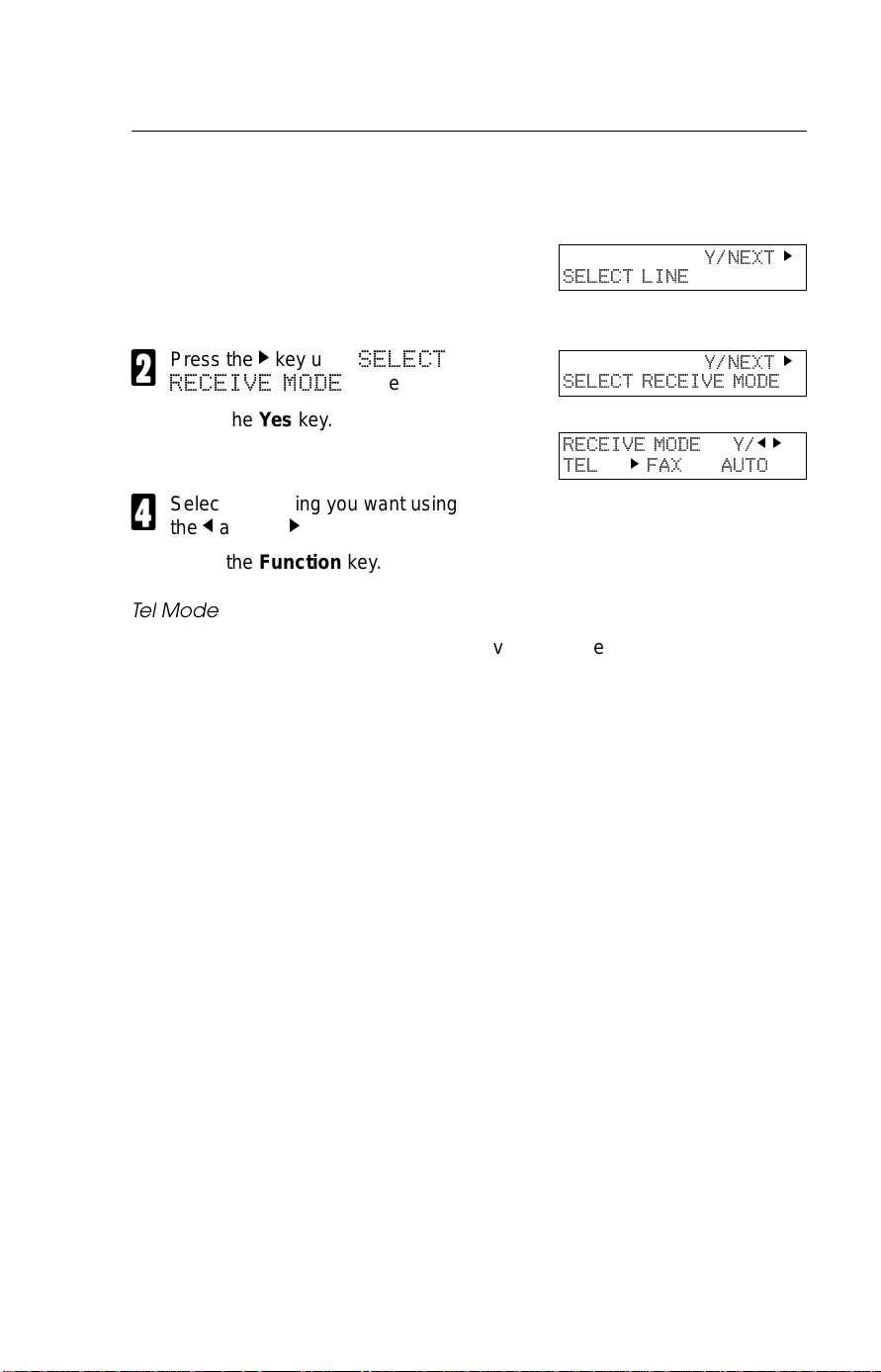
Receiving Calls & Fax Messages(Faxes/Phone Calls) FAXING
Setting the Reception Mode
Press the Function key and 6, 2,
1
2, 2, 2, 6, 2 using the ten key
pad, then press the Yes key.
Press the N key until "
2
5(&(,9( 02'(
Press the Yes key.
6(/(&7
" appears.
3
Select the setting you want using
4
and the N keys.
the
M
Press the Function key.
6(/(&7 /,1(
6(/(&7 5(&(,9( 02'(
5(&(,9( 02'( <
7(/
N
<1(;7
<1(;7
)$; $872
N
N
MN
5
Tel M ode
When the Tel mode is selected, you have to answer the call yourself and
decide whether it is a fax or a telephone call. The procedure for answering a
call is as follows:
Pick up the handset.
1
Listen to the other end.
2
If you hear a voice, continue your conversation as you would normally.
❐
If you hear a fax tone, remove any documents from the feeder, press the
❐
Start key then replace the handset. The machine will start receiving.
17
Page 29
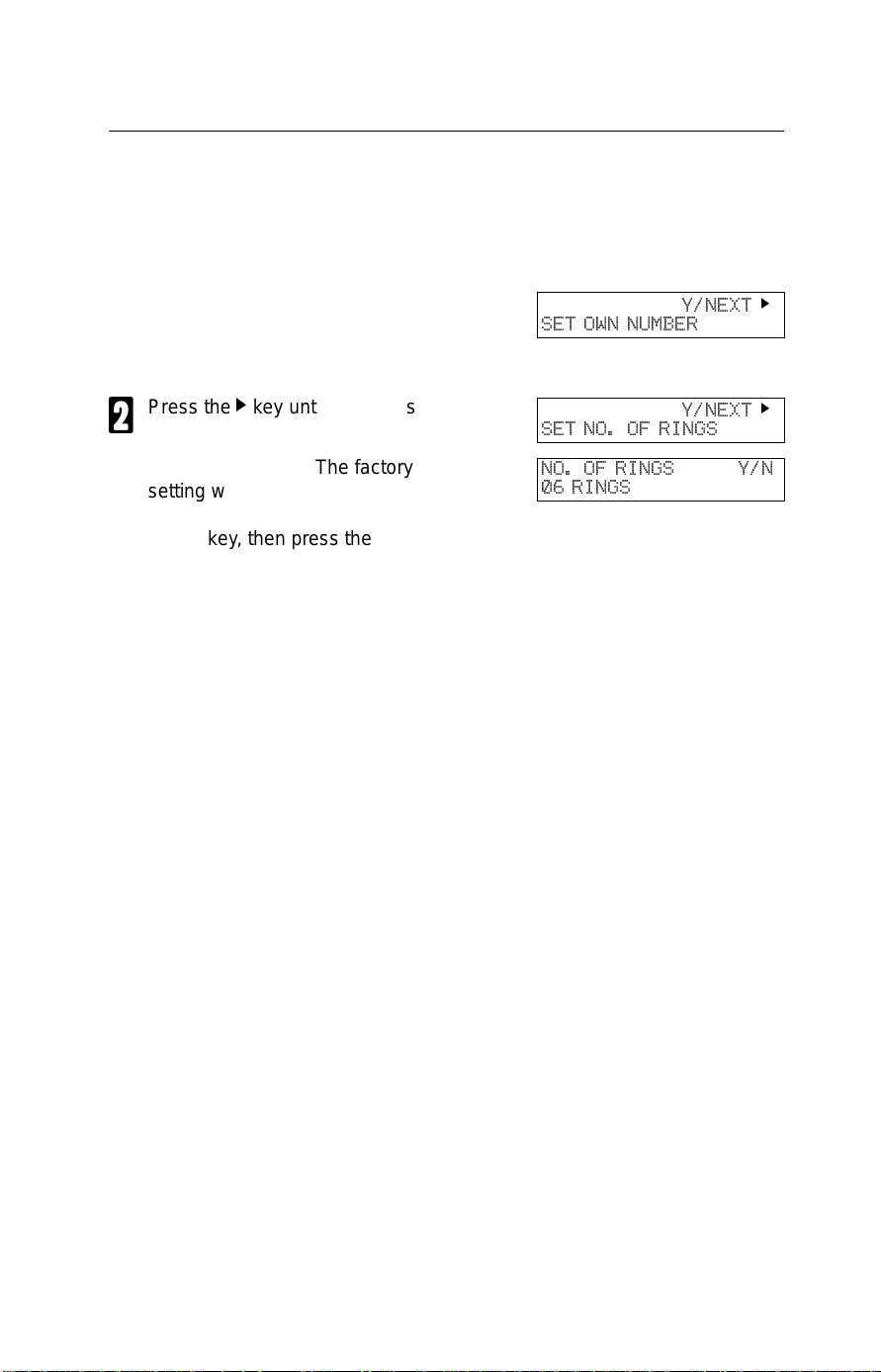
FAXING Receiving Calls & Fax Messages(Faxes/Phone Calls)
Setting the Auto Ring Time
In Auto mode, the machine rings a number of times to give you the chance to
pick up the handset before taking the call automatically. You can alter the
number of rings by changing the Auto Ring Time.
Press the Function key and 6, 2,
1
2, 2, 2, 6, 1 using the ten key
pad, then press the Yes key.
Press the N key until the opposite
2
display appears.
Press the Yes key. The factory
3
setting will be displayed, either:
❐
Change the number of rings, press the
No key, then press the new number using the ten key pad.
Example 03. Press 0, 3 using the ten
key pad.
❐
Keep these settings, go to step 4.
Press the Yes key, then the
4
Function key.
When you connect Telephone Answering Machine
When you are in Auto Mode, you can connect the Telephone Answering
Machine.
Plug the answering machine into the TEL jack on your fax machine.
❐
Auto mode ensur es that your answering machine has the chan ce to respond to
❐
incoming telephone calls. If the call happens to be a fax message, the message
will be given to the fax machine automatically.
When you connect the telephone answering machine, the Auto Ring Time must
❐
be set to one ring more than the number of rings that your answering machine
waits before it takes the call. T o check this number, have a friend call and do not
answer the phone, cou nt the number of rings tha t yo u hear before the answe rin g
machine takes the call.
6(7 2:1 180%(5
6(7 12 2) 5,1*6
12 2) 5,1*6 <1
5,1*6
<1(;7
<1(;7
N
N
18
Page 30
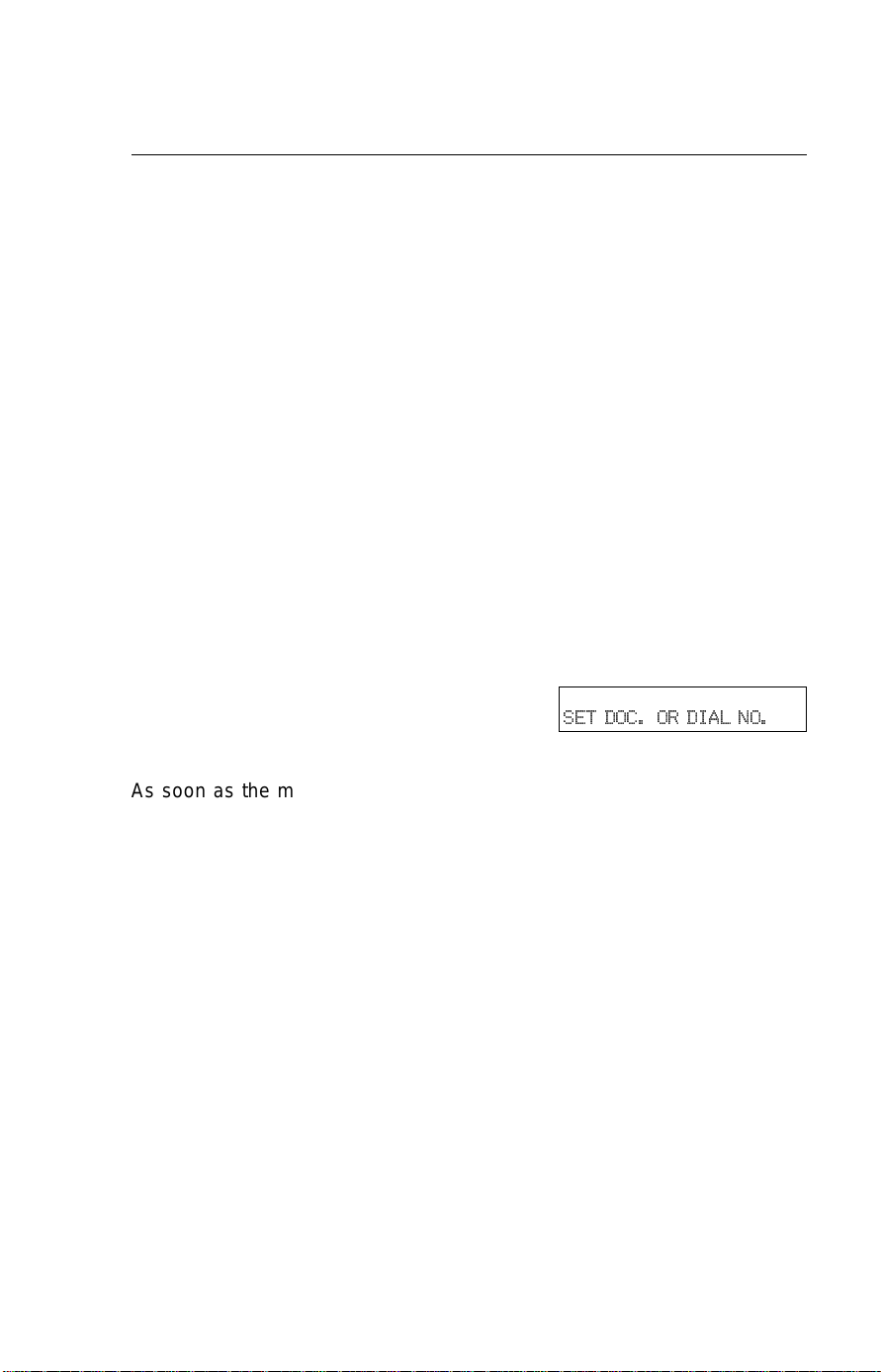
Printing a Message Received & Stored
(Substitute Reception) FAXING
Printing a Message Received & Stored
(Substitute Reception)
Caution: If the machine is turned off for more than an hour, messages
stored in memory will be lost. If this happens, the machine will
print out a report (once it can) telling you which messages were
lost. Contact the senders to have them send you the message
again.
If the Receive File indicator is lit, a message was stored in memory using
substitute r eception. It was not printe d, maybe becau se the machine is
jammed or out of supplies, or the night timer has turned the heater off.
Night Timer: Press the Energy Saver key to print messages received while
the night timer (page 48) has turned the heater off. Otherwise,
check if any of the following indicators are lit. and follow in-
structions.
d Your fax machine is out of paper. Add paper: see page 68.
f Your fax machine is out of toner. Change the toner cassette: page 73.
Or The Check Display indicator is lit.
There might be a paper jam (see
page 87) or an open cover.
As soon as the machine is back in working condition, messages stored in
memory will be printed. The Receive File indicator will turn off and the
messages will be erased from memory.
If a message comes in while you are copying, the fax mac hine will store the
message in memory and the Receive File indicator will light. The message will
be printed as soon as copying is done.
To turn s ubstitute reception off or back on, set bit 0 of user parameter
switch 05. See page 102.
19
-Message appears here-
6(7'2&25',$/12
Page 31

FAXING Faxing a Page With Very Fine Detail
Faxing a Page With Very Fine Detail
If you wish to fax a message which must arrive as clearly as possible, adjust
the resolution (for documents with fine detail) and the contrast (for documents
printed on a dark background or in faint ink). You can also set the imaging
process for sending photographs.
You c an select different settings for each page of your message. Simply
change the settings for page 2 while page 1 is being scanned.
Resolution & Shading
If your document contains fine print, detailed diagrams, or photographs, use a
higher resolution setting. There are three settings for general documents.
Standard: Use for most printed or typewritten documents.
Detail: Use for documents with small print or fine details.
Fine: Use this for high quality reproduction.
There is also an independent photo setting suitable for photographs or
diagrams with complex shading patterns or grays.
Important: Faxing at a higher resolution requires more time. Frequent use of
high resolution could cause an increase in your phone bill, especially for long distance transmissions.
20
Page 32

Faxing a Page With Very Fine Detail FAXING
Contrast (density)
Manual Image Density
The text and diagrams in your document must stand out clearly from the paper
they are written on. If your document has a background darker than pure white
(for example, a newspaper clipping) or if the writing is faint, adjust the contrast.
There are five grades.
Normal: Suitable for most documents
Darken 1 & 2
(Slightly Darken & Darken): Use for documents with faint writing
Lighten 1 & 2
(Slightly Lighten & Lighten): Use for documents that have a dark or
patchy background
Auto Image Density
If you select the Auto Imag e Density mo de, the appropriate contrast is set
automatically. Lit the Auto Image Density indicator.
21
Page 33

FAXING Faxing a Page With Very Fine Detail
Increasing Photo Quality
Your machine c an transmit photographs and other images by using a halftone
process which simulates colors and grays by using a pattern of black and white
dots.
To use the above features, follow these steps:
If needed, press the Photo key.
1
(When you select the Photo
mode, the resolution will change
to Detail automatically.)
Press the Resolution key to se-
2
lect standard, fine, or detailed.
This doesn’t change the photo
setting you set in step 1.
Press the Lighten or Darken key
3
to change the contrast, if desired.
Note: You cannot select the Auto
Image Density when you use the
Photo mode.
Proceed as for a usual fax transmission.
4
22
Page 34

Optional Feature for Transmission FAXING
Optional Feature for Transmission
Sending Later
Using this feature, you can instruct the machine to delay transmission of your
fax message unt il a specified time . This allows you to take advant age of
off-peak telephone line charges without having to be by the machine at the
time.
CAUTION: If your machine’s memory is full, you will have to send the mes-
sage from the document feeder. This means that anybody removing your document would automatically cancel the operation.
Proceed as for a usual fax message but don’t press Start.
1
Press N once and press Yes.
2
( N is also the Option key).
Enter a sending time that falls
3
within the following 24 hours.
For example: To send at 1 1:30
pm, press 1, 1, 3, and 0 from the
key pad. If you enter wrongly,
press No and enter again. You’ll
get:
Press * or # to change the
4
AM/PM.
Press Yes.
6(7 237,21 <
6(1' /$7(5"
6(7 237,21 .3$'<
7,0(
6(7 237,21 <
7,0(
$0 $0
30 $0
5
Use function 21 to erase a stored fax message before it is sent, (see page 37).
N
23
Page 35

FAXING Optional Feature for Transmission
TTI
Normally, the TTI programmed in your machine is printed at the top of each of
the pages you transmit when they are received at the other end. The top of the
image will be ov erprinted if there is no margin at the top of the transmitted
page.
In some cases, you may wish the other party to receive an unmarked copy of
your original. In this case, you can switch TTI off.
Press N until the right display ap-
1
pears.
Yes.
2
If you wish to change the TTI set-
3
ting, press M or N until the displayed setting is correct.
Yes when you have finished.
6(7 237,21 <
77, 35,17"
6(7 237,21 <
N
21 2))
6(7 237,21 <
21
N
2))
N
MN
MN
4
Document size
If you are going to send a page that is not of a normal size, your machine may
have trouble scanning the entire page. For example, if your page is larger than
a certain size but smaller than the next size up, you should us e the document
size selection feature to select the larger size. Otherwise, your machine will not
scan the outer margins of your page. This feature is only available if you send
a document placed directly on the exposure glass, not with the auto document
feeder.
Press N until the right display ap-
1
pears.
6(7 237,21 <
6(7 '2&80(17 6,=("
N
Yes.
2
Select the scanning area using
3
and N key.
Yes when you have finished.
6(7 237,21 <
N
+/7:/7
M
24
6(7 237,21 <
N
+/7:/7
;
;
MN
MN
Page 36

Sending the Same Message to Many Destinations FAXING
Sending the Same Message to Many Destinations
This is also called broadcasting.
Caution:
There is a limit of 100 stored numbers overall.
Do not store more than 100 numbers (including those in groups). If you
do, your machine will not send the message to all numbers in the group.
See page 109 for more details.
Remove any document left in the tray or on the exposure glass.
1
Make sure that the machine is in
2
standby mode for faxing .
The F AX indicator must be lit.
3
Press the Fax/ Copy key if it is
not lit.
Make sure the Memory indicator
4
is turned on.
❐
If it is not lit, press the Memory key
Either:
5
Place the first page of the document on the exposure glass.
or
Place the entire document face
up into the feeder.
How to set the document: see
page 6.
5($'< $0
',$/ )$; 180%(5
25
Page 37

FAXING Sending the Same Message to Many Destinations
Dial a fax number in one of the
6
following ways.
a) Ten Key Pad b) Quick Dial c) Speed Dial d) Group Dial
*: This is the example of the case where Group Dial is programmed in 08 of the
Quick Dial key.
**: This is the example of the case where Quick Dial key 20 is programmed as
the Group key, and Group dial number 1 is programmed.
Programming the Quick Dial: see page 30.
Programming the Speed Dial: see page 30.
Programming the Group Dial: see page 32.
Programming the Group key: see page 41.
Note: The ma ximum destinations you can dial using the ten key pad is 49.
However, this limitation is up to the machine condition.
If you enter the wrong number,
press No or Clear and enter
again.
Clear to delete one digit.
No to delete the whole number.
75$160,7 <67$57
Example:
Method 1 *
08 of the Quick Dial
key.
Method 2 **
10 of the Quick Dial
key and 1 of the ten
key pad.
Press Yes (not the Start key).
7
You’ll get:
Repeat steps 2 and 3 until all destinations are entered.
75$160,7 ',$/67$57
',$/ )$; 180%(5
8
Press the Start key.
9
The machine s tores your me ssage and dial s the first number (or, if you
selected Send Later, it will return to standby mode and the fax message will be
sent at the time that you selected). Send later: see page 23 .
26
Page 38

Sending the Same Message to Many Destinations FAXING
For users who place the document on the contact glass
After a page has been stored, the machine asks you to place the next page on
the exposure glass. The indicator shows how much time you have left to place
the next page on the feeder and press Start key.
You have 60 seconds. If you do not place a page on the exposure glass and
press Start within the remaining time, the machine will start to dial.
Either:
Place the next page on the exposure glass and press Start. The page
will be scanned and stored.
or
If you have no more pages, press Yes. The machine will dial the first
destination (or , if you selected Send Later, it will return to standby mode
and the fax message will be sent at the time that you selected.)
27
Page 39

FAXING Redialing
Redialing
If a message w as not trans mitted succ essfully, that does not mean that you
have to ente r the telephone number again. I n many case s, the machine will
redial the destination automatically . Or, with the Redial key, you can redial with
just a few keystrokes.
Automatic Redialing
The machine w ill automatica lly redial the other party if any of the following
conditions occurred.
❐
The other party was busy
❐
There was no reply from the other party
The number of redials and the redial interval may be adjusted by a service
technician.
During redialing, the number being dialed is displayed as shown on the right.
',$/,1*
28
Page 40

Redialing FAXING
Using the Redial Key
The machine remembers the last telephone number that you input. If you have
to redial this number, just press the Redial key, then press the Start key.
This feature has the following uses.
If the machine is waiting to redial the other party, you do not have to wait for the
redialing interval to expire.
If you wish to send another message to the s ame address that you just sent
last time, you don’t have to dial the full number again.
Place the message in the feeder, then press the Redial key, then press the
Start key.
To send a fax using Redial, do the following:
Remove any document left in the auto document feeder or on the
1
exposure glass.
The F AX indicator must be lit.
2
Press the Fax/ Copy key if it is
not lit.
Make sure that the machine is in
standby mode for faxing. The display should look like this:
Set your document. How to set
3
the document, see page 6.
Press Redial.
4
Press Start.
5
5($'< $0
',$/ )$; 180%(5
5(',$/ <
29
Page 41

FAXING Storing & Editing Fax Numbers (Functions 31 & 32)
Storing & Editing Fax Numbers (Functions 31 & 32)
Numbers that you often use can be stored in memory. A stored number will
remain in memory even if the power is cut.
You can store numbers in three ways.
Quick Dials
The number is assigned to its own key. To dial that number, just press the key.
You can store up to 10 numbers in this way.
Speed Dials
The number is given a two digit code. To dial the number , press the Speed Dial
key and enter the code. There are 50 Speed Dial codes available numbered 00
to 49.
Groups
If you regularly broadcast messages to the same set of destinations, you can
combine the se numbers in to a group. Then just select the group and each
number will be dialled in sequence automatically. You can program up to 3
groups with 30 numbers each.
Storing, Editing and Erasing Quick Dials/ Speed Dials
These steps describe how to store or edit telephone number in Quick Dial
keys or Spee d Dial codes. You can get a print out of numbers stored. In this
example we will store a new number in Speed Dial 01.
Choose Quick Dial or Speed Dial
1
programming mode.
❐
Quick Dial: Function 31 Yes
❐
Speed Dial: Function 3 2 Yes
Select the Quick Dial key or
2
Speed Dial code you want either:
❐
Quick Dial: Press the Quick Dial key
30
Q 48,&.
35,17 /,67M6($5&+
1 48,&.
35,17 /,67M6($5&+
MN
N
MN
N
Page 42

Storing & Editing Fax Numbers (Functions 31 & 32) FAXING
❐
Speed Dial: Input a two digit Speed Dial
code.
e.g. Speed Dial 01: Press 0 1.
❐
If the Speed dial code you select is already used, press N until an open code
appears.
❐
Press M then Start to print a list of numbers.
Press Yes to accept.
3
Enter a new number or edit the
4
existing number.
To erase an existing number,
press No then Yes and go to step
9.
Press Yes to accept.
5
If you wish you can give this num-
6
ber a name:
❐
Edit the name: Press Yes and go to
step 7.
❐
Skip naming: Press No and go to step 9.
Enter or edit the name. (See
7
page 107).
Press Yes to accept.
8
.3$'1
.3$'<1
<1
352*5$0 /$%(/"
Q $%& <1
1(: <25. 2)),&(
Q 48,&.
35,17 /,67M6($5&+
MN
N
9
❐
Edit another number: Go to step 2
❐
Return to standby mode:
Press Function.
31
Page 43

FAXING Storing & Editing a Group of Fax Numbers (Function 33)
Storing & Editing a Group of Fax Numbers (Function 33)
This section describes how to program or edit a Group. You can also get a
printout of numbers tha t are already stored. In this example we will program
Group 1 into Quick Dial key 01.
You can store up to three groups numbered 1 to 3.
You can program up to 30 numbers in a Group.
Press Function, 3, 3, Yes .
1
Either:
2
❐
Enter the number of the group you want
to program or edit.
e.g. Group 1: Press 1.
❐
To print a list, press M then Start.
Press Yes to accept.
3
You have two options:
4
❐
Edit or program the Quick Dial key for
this group: Press Yes and go to step 5.
❐
Skip the Quick Dial: Press No and go to
step 6.
Then either:
5
❐
Program a new Quick Dial: Press the
Quick Dial key you wish to use for this
group then Yes.
❐
Free up the old Quick Dial: Press No,
then Yes.
If a message like "USED AS.." flashes up, the key is already in use.
Press a different key.
*5283
35,17 /,67M6($5&+
*5283 <1
352*5$0 48,&."
*5283 <1
352*5$0 /$%(/"
MN
N
32
Page 44

Storing & Editing a Group of Fax Numbers (Function 33) FAXING
If you wish you can give this
6
group a name:
❐
Edit the name: Press Yes and go to
step 7.
❐
Skip naming: Press No and go to step 8.
*5283 $%&
Enter or edit the name then press
7
Yes.
Enter a fax number in one of
8
these ways:
❐
Press a Quick Dial key.
❐
Press the Speed Dial key followed by
two digits.
❐
Enter a number on the keypad.
Press Yes to accept.
9
If ALREADY PROGRAMMED
briefly flashes up on the display,
either:
❐
Press No to keep the number and
choose another number .
❐
Press Yes to erase this number from
group.
You have two options:
A
❐
Enter another number: Go back to step
8.
❐
Finish entering numbers in this group:
Press No and go to step 11.
*5283 .3$'1
You may then either:
B
❐
Work on another group: Go to step 2.
❐
Finish: Press Function.
33
Page 45

FAXING Erasing Groups
Erasing Groups
These steps describe how to erase single numbers from a group.
Press the Function key and 3, 3
1
using the ten keypad, then press
the Yes key.
Enter the group number using the
2
ten key pad, then press the Yes
key.
Press the No key.
3
Press the No key.
4
Press the Yes key.
5
Either:
6
❐
Delete another number: Go to step 2
❐
Finish: Press Function.
*5283
35,17 /,67M6($5&+
*5283 <1
352*5$0 48,&."
*5283 48,&.1
352*5$0 /$%(/"
*5283 <1
&/($5"
*5283 <1
&/($5('
MN
N
Programming the Group Key
Y ou can program the 3 groups. However , if there is no room in Quick Dial keys,
this group key is helpful. You have to program the 10 of the Quick Dial key as
the group key. How to transmit using the group key, see page 8.
Press Function 3 1 and Yes.
1
Press the Quick Dial 10.
2
Press Yes.
3
Press Yes.
4
Press Function.
5
34
Q 48,&.
35,17 /,67M6($5&+
Q 352*5$0"
Q 352*5$0" <1
352*5$0 *5283 .(<"
Q 48,&.
35,17 /,67M6($5&+
MN
N
MN
MN
N
Page 46

Programming the Dial Option Key FAXING
Programming the Dial Option Key
This function of this key depends on the capabilities of the other terminal.
Press Function 3 1 and Yes.
1
Press the Quick Dial 09.
2
Press Yes.
3
Press Yes.
4
Press Function.
5
Dialling with the Dial Option Key.
Set the Document
1
Enter the number
2
Press 09 and Yes.
3
Enter the password
4
Q 48,&.
35,17 /,67M6($5&+
Q 352*5$0" <
Q 352*5$0" <1
352* ',$/ 237,21"
Q 48,&.
35,17 /,67M6($5&+
5($'< $0
',$/ )$; 180%(5
75$160,7 <67$57
75$160,7 <67$57
:
75$160,7 <67$57
:
MN
N
MN
MN
N
Press 09 and Yes.
5
Enter the subaddress
6
Press 09 to enter space.
7
Note: You can program the password and sub-address in a Quick Dial, Speed
Dial or Group.
35
75$160,7 <67$57
:6
75$160,7 <67$57
:6
75$160,7 <67$57
:6
Page 47

FAXING Chain Dialing
Chain Dialing
This feature a llows you to c ompose a telephone number from various parts,
some of which may be stored as Quick Dial Keys or Speed Dial Codes, and
some of which may be input at the keypad.
For example, y ou can program commonly used area or country codes into
Speed Dial Codes or Quick Dial Keys.
Example: 01133-1-5553333 (From the USA to Paris).
Assume th at the following Quick Dial and Speed Dial numbers have already
been programmed.
Quick Dial 01 = 01133 (Overseas to France)
❐
Quick Dial 02 = 1 (Paris)
❐
Speed Dial 10 = 555
❐
The machine ask you to dial
On Hook Dial or Handset Mode:
Press 01, 02, Speed Dial, 1, 0, then 3, 3, 3, 3.
Other:
Press 01, Pause, 02, Pause, Speed Dial, 1, 0, then 3, 3, 3, 3.
36
Page 48

Erasing a Stored Message Before It Is Sent
(Functions 21 & 22) FAXING
Erasing a Stored Message Before It Is Sent
(Functions 21 & 22)
Every time you store a fax message in your machine’s memory, a new file is
created. A file is also created for storing instructions to pick up a fax message
left elsewhere (polling, page 39). Each file is given a number. This number
appears on the memory stor age report, Journal and Transmission Result
Report. To see which files are currently in memory, print a file list.
To erase a fax message stored in
1
memory:
Press Function, 2, 1, and Yes
To erase instructions to
Or
message (polling):
Press Function, 2, 2, and Yes
Press N to scroll through the files.
2
You’ll get this.
Or: Press M to obtain a list of all the files and their number. If you already
know the number of the file to erase, enter it directly from the keypad
and skip to step 4.
Scroll through the files with M or N.
pick up
a
3
Press Yes.
4
Press Yes again to erase the file.
),/( 12 .3$'
35,17 /,67M6($5&+
),/( 12 <
),/( 12 <
- number or label-
),/( 12 <1
&/($5"
5
MN
N
MN
MN
37
Page 49

FAXING Printing a Stored Message (Function 51)
Printing a Stored Message (Function 51)
If you need to see the contents of any of the files, use this feature.
Press Function, 5, 1, and Yes.
1
Press N to scroll through the mes-
2
sages. You’ll see this.
Or: Press M to obtain a list of all the files and their number. If you already
know the number of the file to print, enter it directly from the keypad and
skip to step 4.
Scroll through the message files
3
with M or N.
Press Yes.
4
Press Start to print the message.
),/( 12 .3$'
35,17 /,67M6($5&+
),/( 12 <
),/( 12 <
-number or label-
),/( 12 67$571
-number or label-
5
MN
N
MN
MN
38
Page 50

Polling Reception (Function 11) FAXING
Polling Reception (Function 11)
Use this feature when you wish to pick up a message from another terminal.
Press Function, 1 and 1
1
Press Yes.
2
Dial the number from where you
3
will pick up the message.
You can use Quick Dial keys or
Speed Dial codes.
Press Yes.
4
.
Press Start.
75$16 02'( <1(;7
32//,1* 5(&(,9(
32//,1* 5(&9 ',$/
',$/ )$; 180%(5
32//,1* 5(&9 <67$57
-number or label-
32//,1* 5(&9 67$57
-number or label-
5
Note: Another terminal should have the polling feature. You cannot poll
from a machine that has set secure polling with ID number. Ask the
other end to make a polling file without polling ID.
N
39
Page 51

FAXING Sending a Fax using the Handset
Sending a Fax using the Handset
You can send a fax message using the handset (Optional handset is required)
Set the document then pick up the handset.
1
Dial the other party.
2
If you hear a voice, speak to the other party.
3
If you hear a high-pitched tone instead of a voice, press Start.
When you are ready to send your fax message, ask the other party to
4
press Start.
When you hear a high-pitched tone, press Start.
5
Replace the handset.
6
40
Page 52

Verifying Communications, Errors, Counters, etc. OTHER FEATURES
OTHER FEATURES
Other features are listed here that you might find useful but that you will not set
very often.
Verif yi ng Commun ic at io ns , Errors , Cou nt ers , et c.......................... ................... 41
Rejecting Messages From Certain Senders..................................................... 46
Saving Energy .................................................................................................47
Printing the Sender’s Identification...................................................................51
Tonal Signals............. ........................................ ........................................ ........ 51
Copying ............................................. ........................................ ........................ 52
Verifying Communications, Errors, Counters, etc.
You can obtain reports from your machine either by having your machine print
them out automatically, or by printing them out yourself.
Automatically Printed Reports
Unless otherwise indicated, the automatic printing of these reports can be
turned on or off by changing the bit of the
user parameters (see page 100).
Journal
This report gives details on each communication made by your terminal. It is
automatically output after 35 transmissions and receptions.
File Reserve Report (Memory Storage Report
If you switch this report on, it is printed immediately after you store a document
in memory for Memory Transmission. It gives the file number, the time that it
was stored, and the destinations (including any Group numbers that were
selected).
Power Failure Report
This report is printed if the machine’s power was off for long enough to erase
files from the memory. The report gives details of the files that were lost. With
this information, you may store messages for trans miss ion again, and contact
the senders of any received messages that were lost.
(Note: Phone numbers stored in Quick/Speed/Groups are not lost.)
(Switch 03, bit 7)
(Stays on)
41
) (Switch 03, bit 2)
Page 53

Communication Result Report (Memory Transmission)
This report is printed out after memory transmiss ion showing whether it was
successful or not. If you have switched this report off, a Communication Failure
Report will be printed only when a communication fails.
(Switch 03, bit 0)
Transmission Result Report
This report is printed out after immediate transmission showing whether it was
successful or not.
Communication Result Report (Polling result report
This rep ort is printe d after your machine pol ls a messag e from anothe r
machine.
Communication Failure Report
This report is printed if a memory transmission failure occurred, after a job is
completed. It is only printed if the Transmission Result Report is switched off,
and event of a communication failure.
Error Report
This report is printed after
communication failure report (above) is printed after a job has been completed.
So while doing a broadcast, the machine may print a number of error reports,
and at the end, it prints a communication failure or transmission result report.
Check it, and retransmit any pages that were not sent. If a particular problem
continues or gets worse, keep the error reports for the service technician.
Printing Part of the Image on the Report
For reference purposes, the machine prints the first few inches of the fax
message on the following reports.
(Turned on/off by a Service Technician)
(Switch 03, bit 5)
(ON if Transmission Result Report is OFF)
each unsuccessful communication. The
) (Switch 03, bit 4)
(Switch 04, bit 7)
Transmission Result Report
❐
Memory Storage Report
❐
Communication Failure Report
❐
42
Page 54

Verifying Communications, Errors, Counters, etc. OTHER FEATURES
Report Formats
Example 1. Error Report*
* * * ERROR REPORT (AUG 01 1995 -06:00 AM) * * *
FILE ADDRESS MODE TIME PAGE RESULT
PAGE RESULT
--------------------------------------------------------------------
Report details appear here
TTI XYZ COMPANY
Example 2. Journal*
* * * JOURNAL (AUG 01 1995 07:00AM) * * *
<TX>
DATE TIME ADDRESS MODE TIME PAGE RESULT FILE
--------------------------------------------------------------------
Transmission details appear here
<RX>
DATE TIME ADDRESS MODE TIME PAGE RESULT FILE
-------------------------------------------------------------------
Reception details appear here
TTI XYZ COMPANY
The Mode Column
See the bottom of the Journal for a full listing of symbols on the Journal. On
other report s a code is give n, informing the type of com munication. These
codes are explained below.
The Result Column
OK: Successful communication
E: An error occurred
The Footnote on the Journal
TX counter: Total number of transmitted pages
RX counter: Total number of received pages
43
Page 55

OTHER FEATURES Verifying Communications, Errors, Counters, etc.
Reports You Can Printout Yourself
You can print these reports at any time by following the steps below.
Journal (Function 41)
In addition to the automatic output of this report, which we’ve described earlier ,
you can print the Journal at any time.
Press Function, 4, 1 and Yes.
1
Press Start to print out the report.
35,17 -2851$/
67$57
2
File List (Function 42)
This is a list of memory transmission files still in memory. It gives information
about each stored file, such as the fax numbers, start time, and status.
Press Function, 4, 2 and Yes.
1
Press Start to print out the report.
35,17 /,67 ),/(
67$57
2
44
Page 56

Verifying Communications, Errors, Counters, etc. OTHER FEATURES
Telephone Number List (Function 43)
You can obtain a list of all the phone numbers stored in the machine. (You can
also obtain a list of stored numbers as you edit them. See the section on
storing numbers, beginning on page 30.
Press Function, 4, and 3.
1
Press Yes.
2
To print all the numbers (Quick Dial, Speed Dial, and Group numbers)
3
press Start. Then press Function and skip the following steps. Three
lists will come out.
Or Press No and you’ll see this:
Either:
4
If you want a Quick Dial list,
press Yes.
If you don’t press No.
Either:
5
If you want a Speed Dial list,
press Yes.
If you don’t press No.
5(32576 <1(;7
35,17 7(/ /,67
$// /,676" 67$571
48,&.63(('*5283
6(/(&7 /,676 <1
48,&. ',$/ /,67"
6(/(&7 /,676 <1
63((' ',$/ /,67"
6(/(&7 /,676 <1
*5283 /,67"
N
Either:
6
If you want a Group list, press
Yes.
If you don’t press No.
Press Start.
7
67$57
-Message appears here -
45
Page 57

OTHER FEATURES Rejecting Messages From Certain Senders
Counters (Function 94)
These counters will help you if you wish to keep a regular check on how many
pages your m achine has se nt, received, and copied. The machine has the
following counters:
TX Counter:
RX Counter:
Scan Counter:
Print Counter:
Press Function, 6 , and enter the
1
access code 2222, then press 8,
4, and Yes.
Press Yes to check the SCAN
2
and PRINT counter.
Either:
3
❐
To finish, press
❐
1) If you have replaced the photoconductor before REPLACE OPC appears
(see page 78) then press
counter.
2) Press
3) Press
When you have finished, press
The number of pages that your machine has sent (transmitted)
The number of pages that your machine has received
The number of pages that your machine has scanned(including copies)
The number of pages that your machine has printed(including copies,re-
ports and lists.)
twice.
Yes
.
Clear
.
Yes
4
to reset the
Yes
Function
7;
5;
6&$1
35,17
<&/($5
23&
<&/($5
23&
.
Rejecting Messages From Certain Senders
Rejecting Messages From Senders Who Don’t Identify Themselves
Your fax machine can reject incoming mess ages lacking an identifier signal .
Follow the user parameter procedure on page 100 to enter these settings.
Switch 05, bit 1
0: Accept such messages1: Reject such messages
46
Page 58

Saving Energy OTHER FEATURES
Saving Energy
To print a fax message your fax machine uses a heating roller to fuse the image
to the paper. This roller must already be hot when the paper passes under it.
To main tain a tempe rature high en ough to permit proper fusing, elec tricity is
consumed. This facsimile is equipped with various energy saving modes to
reduce the consumption of electricity while the machine is waiting for a fax
message.
Letting the heating roller cool to room temperature will reduce the amount of
electricity the fax machine consumes. However, the fax machine will not print
incoming messages right away, it will store them in memory and print them out
after the roller warms up.
Letting the heating roller cool halfway reduces the amount of electricity the fax
machine consumes, but not as much as letting it cool to room temperature. On
the other han d, since war ming up take s only a short time, incoming fax
messages can be printed right away.
If your fax machine enters saving energy mode, SA VING ENERGY appears on
the display.
The saving energy mode is related to the Night Timer . Refer to the section titled
"Night Timer".
How to start the saving energy mode
Your machine will enter the saving energy mode when machine is not used for
5 minutes.
If you want to change the five minute period to one or three minutes, or if you
do not want your machine to enter the saving energy mode automatically,
please contact your service representative.
How to exit the saving energy mode
Your machine exits from the energy saving mode.
When a fax is received. (If the night timer is on, the message will printed out
❐
after the night timer ends.)
You can still send a fax while the machine is in saving energy mode.
Y ou can also carry out some functions (e.g. programming) by fir st holding down
a key to switch to standby mode.
47
Page 59

OTHER FEATURES Saving Energy
Which saving energy mode is best for you?
You have two choic es: You can let the roller cool to room temperature or you
can let it cool to the midpoint. To choose which of the two settings you would
prefer, set the user parameter switch.
When you allow the roller to cool to room temperature, energy savings are at a
maximum and printing will take a little longer since the roller will take more time
to come to printing temperature. When you select the midpoint, some energy
savings will still be achieved and printing will occur more rapidly.
Switch 05 bits 6 & 7
Letting the heating roller cool to room temperature: Bit 6 at 0, Bit 7 at 0
Letting the heating roller cool halfway: Bit 6 at 1, Bit 7 at 0
Saving Energy with the Night Timer
Y ou can set sleep time to let the machine go to saving energy condition and set
the wake up time when it returns to standby mode the next morning. During this
Night Timer mode, a fax message received is stored in the memory and will be
printed automatically the next morning after the wake up timer is activated.
As a typical example, you could program the heating element inside the printer
to stay off at night and over the weekend. (You can program different settings
for every day of the week.)
To use the Night Timer, you must:
1. Program the timers for each day of the week.
2. Switch the Night Timer feature on.
48
Page 60

Saving Energy OTHER FEATURES
Setting the Timer (Function 71)
Caution:
Example: For Tuesday, set the Night Timer to switch the heater on at 9 am and
off at 6 pm.
1
While the night timer is active, all incoming calls are refused if the memory fills up.
Press
Function, 6
cess code
and
7,1
Press Yes.
Yes
2 2 2 2
.
and enter ac-
. Then, press
2
Use the M and N keys to scroll
3
through the days of the week.
Example: Press N twice to go to
Tuesday.
Press Yes.
4
There are two timers for each day, each with an ON/OFF setting. "ON"
5
means that the heater will switch on at the time indicated. "OFF" means
that the heater will switch off at the time indicated. To change the ON to
OFF, or the other way round, press ∗ or #. When the ON/OFF display is
correct: Go to step 6.
6(7 1,*+7 7,0(5
6(7 7,0(5 <1
681
6(7 7,0(5 <1
78(
7,0(5 78(∗<
21 )520 $0
<1
MN
MN
Press N to move the cursor under
6
the time.
Input the time(9:00 AM): Press 0,
7
9, 0, and 0 from the key pad.
49
7,0(5 78(∗<
21 )520
7,0(5 78(
21 )520
$0
∗
$0
<
Page 61

OTHER FEATURES Saving Energy
Set AM/PM using * or #.
8
Press Yes.
9
S
Repeat step 5 to 7 for the second timer (6:00 PM)
A
To change AM to PM or the other way around, press # .
Tip:
If you want the heater on all day, set both timers to ON = 12:00AM. If you want the
heater off all day, set both timers to OFF = 12:00AM.
Either press Yes and Function to finish, or go back to step 3 to program
B
the timer for another day.
Switching the Night Timer On or Off (Function 62)
The Night Timer feature must be switched on using Function 62.
Press Function, 6 and enter ac-
1
cess code 2 2 2 2 . Then, press
6, 2 and Yes.
Scroll through the list of features
2
with N until the screen is as
shown opposite.
7,0(5 78(∗<
21 )520
7,0(5 78(∗<
21 )520 $0
6(/(&7 /,1(
1,*+7 7,0(5 212))
30
<1(;7
<1(;7
N
N
Press Yes.
3
Change the on/off setting by
4
pressing M or N.
Finish: Yes and Function.
5
50
1,*+7 7,0(5 <
21
1,*+7 7,0(5 <
N
21 2))
N
2))
MN
MN
Page 62

Printing the Sender’s Identification OTHER FEATURES
Printing the Sender’s Identification
This feature
CSI or RTI, see page 130) that appears on the display.
prints
at the top of t he message, the sender’s identification (the
Tonal Signals
On this model the L key on the ten keypad is used as the Tone key. Some
organizations offer you a special service by telephone, which you c an access
by transmitting Touch tone or DTMF tones. If your phone service provides only
pulse dialing, or if you are calling over a digital network, the ability to generate
Tonal Signals will allow you to access these services. First, dial the other party
When you are through to the other end, press the Tone key and enter the code
number that is needed to access the required feature at the other terminal. Y ou
do not need to press the Tone key if your machine is s et up for dialing in Tone
Dial (DTMF) mode.
Using the Tone Key
Make sure that the machine is in standby mode, and that there is no
1
document in the feeder.
Pick up the telephone handset, or press the On Hook Dial key.
2
Dial the remote facility. Do not press the Start key.
3
After your line is connected to the remote facility, do the following:
4
5
If your telephone line type is DTMF (Tone Dial): Go to step 5.
❐
If your telephone line type is Pulse Dial: Press the
❐
appears in the display.
Input the digits that you need to use the remote facility. After you have
finished your business with the remote facility, hang up.
Note:
Do not press the
Start
key.
51
L
on the ten keypad. A dot
Page 63

Basic Copying Procedure COPYING
COPYING
Basic Copying Procedure
CAUTION If your document gets stuck while it is being processed, press
the Stop key, and turn to page 87 for instructions on how to safely
remove the original. If you make a mistake and want to start over,
press the Clear Modes key.
Make sure your machine is set to
1
copy. If it isn’t press the
Fax/Copy key. The Copy light will
be lit.
i
Lift up the top cover (make sure
2
you raise it by at least 35°, or half
way) and place the first page of
your document face down on the
exposure glass. Then lower the
top cover.
The display will change as shown.
Or
Insert the document
the feeder and adjust the guides
to fit the width of the document.
There should be no more than 30
pages in your document.
Note: Do not stack documents in
the feeder so that they exceed
the load limit marker.
When you set the document in
the feeder, the display will
change as shown.
face down in
&23< 5($'<
6(76 /*
&23< 5($'<
6(76 /*;P
&23< 5($'<
6(76 /*;P
N/7;
;
N/7;
N/7;
L
L
52
Page 64

COPYING Basic Copying Procedure
Select the contrast and the Photo
3
mode. (the following pages describe these).
Select the paper size.
4
Select the ratio for reduction or
5
enlargement.
Enter the number of copies using
6
the ten key pad.
If you enter the wrong number
press Clear and enter again.
Press the Start key.
7
53
&23< 5($'<
6(76 /*;P
N/7;
L
Page 65

Functions That Can Be Used Together COPYING
Functions That Can Be Used Together
Second
Selection
First Selection
1. Reduce/Enlarge
2. Erase Center
3. Erase Border
4. Number Copies
5. Center Marks
6. Auto Image
Density
7. Auto Paper Select
8. Manual Feed
9. Sort Copy
4: Possible
▲: The second selection is not possible.
● : Second setting is possible, but it cancels the currently selected mode.
--: Erase center, erase border and auto paper select cannot be used with the
auto document feeder.
123456789
✔/-- ✔/--
✔/-- ✔/-- ✔/-- ✔/--
✔/-- ✔/-- ✔/-- ✔/--
✔
✔/-- ✔/--
✔
✔/-- ✔/--
✔
✔/-- ✔/--
✔/-- ✔/-- ✔/-- ✔/-- ✔/-- ✔/-- ●/--
✔
✔/-- ✔/--
--/✔ -- -- --/✔ --/✔ --/✔ -- --/●
✔✔✔
✔✏✍
✍
✔✏✍
✍
✔✔
✔✔
✔✔
▲▲✔
✔
✔/--
✔/-- ✔/-- --
✔/-- ✔/-- --
✔/--
✔/--
✔/--
▲/-- --/▲
●
●
✔
--/✔
--/✔
--/✔
--/✔
✍✍
" / " means that " with exposure glass / with auto document feeder"
It doesn’t care with exposure or with auto document feeder if there is no " / "
54
Page 66

COPYING Selecting the Paper Size
Selecting the Paper Size
Manual Paper Select
The manual selection mode is useful when you wish to select the copy paper
size yourself.
Press Paper Select or LP to select the size you require. The current selection is indicated by a N.
&23< 5($'<
/*;P
N/7;
L
55
Page 67

Copying/Printing Using the Bypass COPYING
Copying/Printing Using the Bypass
Use the bypass feed table for the following types of copy paper.
❐
Paper of a different size from those currently in the paper trays
❐
Paper of non-standard size or weight, such as OHP transparencies, adhesive labels, or postcard.
Load one sheet at at time onto the bypass feed table.
Caution: D o not put paper on the bypass feed table while pr inting is in
progress. Wait for the page to finish printing before placing the next sheet.
Usage condition
Paper weight: 16 to 24lb
Width: 4.0" to 10.1"
Length: 5.8" to 14.3"
How to Use the Bypass
Insert the sheet with the printing
1
side down. The edge should
touch the right side of the entrance. Then slide the guide of
the left side.
Make sure that the paper has advanced into the manual feeder.
Note: If a paper is left in the manual feeder for 3 minutes, it will be
fed out automatically.
To enter the paper size, press N.
2
Note: If you do not enter the paper size, the back side of next paper might be dirty.
Press Yes.
3
56
&23< 5($'< 6,=(
6(7 &23< 237,21 <
3$3(5 6,=(
3$3(5 6,=( .3$'<
:,'7+,1&+
N
%<3$66 )(('
N
N
Page 68

COPYING Copying/Printing Using the Bypass
Enter the paper width. You can
4
enter from 4.0" through 10.1"
Example:
5.4 inch; Press 5 and 4 of the ten
key pad.
10 inch; Press 1, 0 and 0 of the
ten key pad.
Press Yes.
5
Set the document and press Start.
6
3$3(5 6,=( .3$'<
:,'7+,1&+
&23< 5($'< 6,=(
N
%<3$66 )(('
N
57
Page 69

Copying/Printing Using the Bypass COPYING
If you install the optional paper cassette
Slide the side cassette cover into
1
the machine.
Insert the sheet with the printing
2
side down. The edge should
touch the far side of the entrance.
Make sure that the paper has advanced into the manual feeder.
Note: If a paper is left in the manual feeder for 3 minutes, it will be
fed out automatically.
Follow copying procedure in the
3
above section titled "How to use
the Bypass".
After taking copy , slide the side
R
cassette cover back (
).
58
Page 70

COPYING Enlarging & Reducing
Enlarging & Reducing
Selecting a Magnification Ratio
Set the document. (See page 52.)
1
Press the Reduce or Enlarge
2
key repeatedly to reach the desired ratio.
Enlargement ratios:
121, 129, 155, and 200%.
Reduction ratios:
50, 65, 74, 77, and 93%
Press the Full Size key to return
to 100%.
Follow the the standard copying. See page 52.
3
Which Ratio Do I Choose?
The preset ratios will enlarge or reduce from one s tandard size to another, or
they will allow you to create a border around the copy without losing any part
of the original image. For example 129% enlarges a half-letter document to a
letter size copy, while reducing a let ter documen t 93% will ensure the entire
document will be reproduced, including the border area.
Reduction ratios
50%
65%: Letter to half letter
74%: 10.1"x14.3" to letter
77%: Legal to letter
93%: Create a margin
Enlargement ratio
121%
129%: Half letter to letter
155%: Half letter to legal
200%
59
Page 71

Copying Darker or Lighter Originals COPYING
Copying Darker or Lighter Originals
In copy mode,
automatially maintain a clear background.
Set the document. See page 52.
1
Press either Lighten or Darken.
2
There are 5 density levels in all.
Follow the the standard copying. See page 52.
Auto Image Density
indicators is always on. The copy image density
3
60
Page 72

COPYING Copying Photographs
Copying Photographs
If your document contains a photograph, or diagrams with complex shading
patterns or grays, switch Photo Mode on to achieve optimum image quality.
Set the document. (See page 52)
1
Press the Photo and the Photo in-
2
dicator will illuminate.
Follow the the standard copying procedure. See page 52.
3
Press Start.
4
Note: When you use the photo mode, Auto Image Density is always off.
Clearing the Previously Used Settings
All previously entered settings and modes will be automatically cleared three
minutes after finishing copying. However, if you need to clear all modes
immediately, press the Clear Modes key.
61
Page 73

Options COPYING
Options
The option key lets you set several features.
Sort Copy
Normally, the machine prints in the reverse order set in the feeder.
With sort copy function, the machine will collate the sequence by printing from
the last page first collated.
This feature is available when the FAX EXPANSION CARD is installed.
This feature is available only when you make copies using the feeder.
The maximum size document that you can sort depends on how much memory
is installed.
1Mb F AX EXPANSION CARD: 48 pages (letter size)
2Mb F AX EXPANSION CARD:78 pages (letter size)
4Mb F AX EXPANSION CARD:138 pages (letter size)
Set the document to the feeder.
1
&23< 5($'<
6(76 /*;P
N/7;
L
Press the option (N) key until the
2
opposite display appears.
Press Yes to set the option.
3
Note: If you set the document on
the exposure glass, the display indicates as shown.
Remove the document from the
exposure glass and set it to the
feeder.
Press M to turn Sort Copy on.
4
Press Yes to accept the setting.
5
Follow the standard copying procedure.See page 52.
6
62
6(7 &23< 237,21 <
6257 &23<
6257 &23< <
21
86( $')
6257 &23< <
N
21 2))
&23< 5($'< /7;L
6(76 /*;P
N
2))
MN
MN
N
Page 74

COPYING Options
Erase center
When taking copies from a book, you can erase the shadow caused by a spine
that won’t li e flat on the gl ass. Adjust the width of th e center column to be
erased if necessary. This feature is available only when you set the document
on the exposure glass.
Note: Erasing center is not successful with document sizes other than letter or
legal.
Scanning direction
The shaded part will be erased.
Set the document.
1
Press the option (N) key until the
2
opposite display appears.
Press Yes to set the option.
3
Note: If you set the document on
the feeder, the display indicates
as shown.
Remove the document from the
feeder and set it to the exposure
glass.
Press M to turn Erase Center on.
4
Enter a number between 0.2 &
5
2.0.
Example: 0.3 inch, press 3.
1.5 inch, press 1 and 5.
Press Yes to accept the setting.
6
Follow the standard copying procedure. See page 52
7
6(7 &23< 237,21 <
(5$6( &(17(5
(5$6( &(17(5 <1
21
86( (;32685( */$66
(5$6( &(17(5 <1
N
21 2)) ,1&+
(5$6( &(17(5 <1
N
21 2)) ,1&+
&23< 5($'< /7;L
6(76 /*;P
N
2)) ,1&+
MN
MN
MN
N
63
Page 75

Options COPYING
Erase border
Erasing border lets you create a white border around the copy . Adjust the width
of the blank margin left around copies. This feature is available only when you
set the document on the exposure glass.
Note: Erasing border is not successful with document sizes other than letter or
legal.
The shaded area will be
erased.
Set the document to the exposure glass.
1
Press the option (N) key until the
2
opposite display appears.
Press Yes to set the option.
3
Note: If you set the document on
the feeder, the display indicates
as shown.
Remove the document from the
feeder and set it to the exposure
glass.
Press M to turn Erase Border on.
4
Enter a number between 0.2 &
5
2.0.
Example: 0.3 inch, press 3.
1.5 inch, press 1 and 5.
Press Yes to accept the setting.
6
Follow the standard copying procedure (See page 52).
7
64
6(7 &23< 237,21 <
(5$6( %25'(5
(5$6( %25'(5 <1
21
86( (;32685( */$66
(5$6( %25'(5 <1
N
21 2)) ,1&+
(5$6( %25'(5 <1
N
21 2)) ,1&+
&23< 5($'< /7;L
6(76 /*;P
N
2)) ,1&+
MN
MN
MN
N
Page 76

COPYING Options
Number Copies
When making several copies of a document, this feature identifies each copy
with a different number. This feature is not available when you use the bypass
feeder.
The control number will be printed as following diagram.
Example
If you enter t he staring n umber 20 and make 10 copies, each copy has its
number as "#020, #021,#022..........#029".
Set the document.
1
Press the option (N) key until the
2
opposite display appears.
Press Yes to set the option.
Press M to turn Number Copies
3
on.
65
6(7 &23< 237,21 <
180%(5 &23,(6"
180%(5 &23,(6 <1
21
180%(5 &23,(6 <1
N
21 2)) )520
N
2)) )520
MN
N
MN
Page 77

Options COPYING
Enter the starting number using
4
the ten key pad.
Example:
If you want start the number from
"#012", press 1 and 2.
❐
If you enter the wrong number press No
or Clear and enter the correct number.
Clear to delete the one digit.
No to delete the whole number.
180%(5 &23,(6 <1
N
21 2)) )520
MN
Press Yes to accept the setting.
5
Follow the standard copying procedure (See page 52).
6
&23< 5($'< /7;L
/*;P
66
Page 78

COPYING Options
Center marks
Prints small triangular center marks at the top and left sides. These allow you
to accurately center your copies when punching holes in them.
This features is not available when you use the bypass feeder.
Set the document.
1
Press the option (N) key until the
2
opposite display appears.
Press Yes to set the option.
3
Press M to turn Erase Center on.
4
Press Yes to accept the setting.
5
Follow the standard copying procedure.(See page 52.)
6
6(7 &23< 237,21 <
&(17(5 0$5.6
&(17(5 0$5.6 <
21
&(17(5 0$5.6 <
N
21 2))
&23< 5($'< /7
N
2))
MN
N
MN
;
67
Page 79

MAINTAINING YOUR MACHINE Setting / Adding the Paper (d)
MAINTAINING YOUR MACHINE
Setting / Adding the Paper (
Before you use t he m ach in e, se t th e pa pe r i n th e casse tt e.
And when the Add Paper indicator (
optional side cassette is empty. To add paper to the s ide cassette option, see
appendix B, on page 152.
Caution: To avoid dropping the drawer, hold it by the front and side while
pulling it out.
Caution: Keep unused indicator plates. The plate actuates the proper inner
switch for the indicated paper size.
Caution: Make sure the paper conforms to the specifications on page 108.
Pull the paper cassette right out.
d)
d
) on the operation panel is lit, the drawer or
1
Push down the metal plate at the
2
base of the tray until it clicks in
place.
68
Page 80

Setting / Adding the Paper (d) MAINTAINING YOUR MACHINE
Flex the new stack of paper a few
3
times.
Insert the stack into the cassette
4
as shown. Make sure the paper
fits under the metal corner plates
on the left.
Replace the paper cassette.
5
69
Page 81

MAINTAINING YOUR MACHINE Setting / Adding the Paper (d)
Setting/Adding Paper in the Optional Paper Cassette
Remove the bypass feeder and
1
store it somewhere safe.
Fix the tray to the machine as
2
shown. Push it in until it gently
locks in place.
Lift the transparent cover until it
3
locks open. Make sure the paper
guides are pushed right out. Flex
the paper stack a few times. Insert the stack into the tray as
shown. The rear edges of the paper should be touching the back
of the tray. Make sure the paper
guides are flush with the paper.
Slide them in if necessary.
If the paper size indicator does
4
not match the paper size in the
tray, turn the dial until it shows
the correct size.
70
Page 82

Setting the Paper Size MAINTAINING YOUR MACHINE
Close the transparent cover.
5
Setting the Paper Size
Use the following procedure to select which paper size the machine will use for
the printouts. For example if you wish to use A4 size paper, install the A4 size
paper into the feed. After done that, choose "A4" using Function 34 or M key.
Press the Function key and 3, 4,
1
using the ten keypad, then press
the Yes key.
Or
Press the M key.
Current paper size appear in the
2
display. Scroll the paper size using the N key then press Yes.
Press Function to finish.
3
3$3(5 6,=( <
/(77(5; ,1&+
3$3(5 6,=( <
$
MN
MN
71
Page 83

MAINTAINING YOUR MACHINE Setting the Paper Size
Storage Condition of the Copy Paper
❐
16 to 24 lb. copy paper is recommended: letter or legal sizes are the
most commonly used
❐
Do not use damp paper, or copies will be defective.
❐
Do not touch copy paper if your fingers are wet or oily; fingerprints may
appear on the copy.
❐
Keep paper in a vinyl bag if it will not be used for a long time.
❐
Store in a cool dry place.
❐
Store flat. Do not stand upright.
❐
The following materials cannot be used in the paper cassettes : Post
cards, Tracing paper, OHP sheets, Adhesive labels
❐
Do not overload the paper trays.
❐
If multi-sheet feeding occurs or dog-eared copies are made when using
recycled paper in the paper cassette, fan the recycled paper and load it
in the paper cassette again.
72
Page 84

Replace Toner Cassette & Cleaning Pad MAINTAINING YOUR MACHINE
Replace Toner Cassette & Cleaning Pad
When the Add Toner indicator (f) starts to blink, the toner cassette is almost
empty . You will be able to make 100 more copies before you have to change it.
When the indicator remains lit, it is time to install a new toner cassette.
And replace the cleaning pad at the same time. The cleaning pad cleans the
fusing roller. When the indicator starts to blink, prepare a new toner cassette.
WARNING: Do not incinerate waste toner or depleted cassettes. Toner
dust might ignite suddenly if exposed to flames.
Caution: Lift the toner cartridge by the holes on top.
Caution: Do not touch any parts other than those specified in the proce-
dure.
Lift the upper unit release lever
1
and open the upper unit by sliding it to the right.
Slide out the old toner cassette
2
without shaking it.
73
Page 85

MAINTAINING YOUR MACHINE Replace Toner Cassette & Cleaning Pad
Shake the toner cassette from
3
side to side.
Remove the black sheet of the
toner cassette and pull out the
film .et of the new toner cassette.
And remove the black sheet.
Slide the toner cassette into the
4
machine as far as it will go. Gently push down the cassette to secure it in place.
Remove the old cleaning pad.
5
74
Page 86

Replace Toner Cassette & Cleaning Pad MAINTAINING YOUR MACHINE
Install the new cleaning pad.
6
Match the position of the arrow
on the cleaning pad with the arrow on the inside the machine.
Note: Push the cleaning pad until
you hear it clicking.
Close the upper unit.
7
Note: If the upper unit does not
close, the toner cassette, photoconductor or cleaning pad is not
fitted correctly.
Storage Condition of the Toner Cassettes
❐
Store in a cool, dark place.
❐
Never store where they may be exposed to heat.
❐
Keep out of the reach of children.
❐
Do not eat toner .
❐
Do not lay heavy objects on toner cassettes.
❐
Do not incinerate toner or toner containers. Toner dust may cause flashback when exposed to an open flame.
75
Page 87

MAINTAINING YOUR MACHINE Replacing the Photoconductor Drum
Replacing the Photoconductor Drum
The photoconductor receives the print image before it is transferred to paper.
To ensure optimal quality, replace them every 30,000 copies.
If the following display appears, replace the photoconductor.
5(3/$&( 3&
6(7 '2& 25 ',$/ 12
To chec k how many sh eets you’ve p rinted, pleas e refer the se ction titled
"Counters" (See page 46.)
Caution: Do not expose the photoconductor drum to light for an extended
period.
Caution: Do not touch or scratch the drum: it cannot be repaired. Any
scratch on the drum would be reproduced on prints.
Caution: Do not touch any parts other than those specified in the proce-
dure.
Caution: Though organic photoconductor drums are safe for the environ-
ment, dispose of used drums according to local regulations.
Lift the upper unit release lever
1
and open the upper unit by sliding it to the right.
P
Slide out the toner cassette with-
2
out shaking it.
76
Page 88

Replacing the Photoconductor Drum MAINTAINING YOUR MACHINE
Remove the old photoconductor.
3
Roll up the green plates on the
old drum.
Hold the used drum by the plates
and carefully pull it out.
Caution: Do not expose the new drum to light for an extended period of
time. Do not touch the surface of the drum.
With the black protective sheet
4
still attached, fit the photoconductor into the two slots as shown.
Remove the black sheet.
5
Caution: Never touch the photoconductor (green drum).
Push down the two green levers
6
to lock the photoconductor in
place.
Caution: Never touch the photoconductor (green drum).
77
Page 89

MAINTAINING YOUR MACHINE Replacing the Photoconductor Drum
Reinstall the toner cartridge .
7
Close the upper unit.
8
Note: If the upper unit does not
close, the toner cassette, photoconductor or cleaning pad is not
fitted correctly.
After you replace the photoconductor, reset the counter for photoconductor
inside the machine.
If you have replaced the photoconductor before REPLACE OPC appears, see
page 46 for how to reset the OPC counter (Function 84).
The display is shown as opposite.
1
Press P.
2
Press Yes.
3
The counter resets.
5(3/$&( 23&
',$/ )$; 180%(5
5(3/$&( 23&"
5($'< $0
',$/ )$; 180%(5
P
<1
78
Page 90

Daily Maintenance MAINTAINING YOUR MACHINE
Daily Maintenance
Caution: When wiping or cleaning components, do not use any sort of
cleaning agent or abrasive powder. Use a damp soft cloth to
clean and a dry soft cloth to wipe dry.
Cleaning the exposure glass and the platen cover
Lift up the upper cover and clean
1
the exposure glass with a clean
dry cloth.
Clean the platen cover with a
2
damp cloth and wipe it with a dry
cloth. Use a weak cleaning solution if stains do not come off.
79
Page 91

MAINTAINING YOUR MACHINE Daily Maintenance
Cleaning the ADF roller
Open the ADF cover.
1
Remove the feed unit.
2
Push to the side, then pull it toward
you.
Clean the feed roller and the
3
separation rollers with a damp
cloth.
Reinstall the feed unit.
4
Push to the side then set the feed
unit.
80
Page 92

Daily Maintenance MAINTAINING YOUR MACHINE
Close the ADF cover.
5
Lift up the top cover. And push
6
the scanner release button and
pull up the scanner.
Clean the roller and white strip with a damp cloth then clean the
7
exposure glass with a dry cloth.
Close the scanner and lower the upper cover.
8
81
Page 93

MAINTAINING YOUR MACHINE Daily Maintenance
Cleaning the Paper Feed Roller
Open the cassette.
1
Wipe a roller.
2
Close the cassette.
3
82
Page 94

Daily Maintenance MAINTAINING YOUR MACHINE
Cleaning the Corona Wire
Please clean the corona wire on the toner cassette if the vertical black line
appears on the printing image.
Lift the upper unit release lever
1
and open the upper unit by sliding it to the right.
Slide out the toner cassette with-
2
out shaking it. And place it on a
sheet of paper on a flat surface.
Gently drag the lever from end to
3
end twice. Make sure that the
lever returns to the original position after cleaning.
Reinstall the toner cassette.
4
83
Page 95

MAINTAINING YOUR MACHINE Daily Maintenance
Close the upper unit.
5
Note: If the upper unit does not
close, the toner cassette, photoconductor is not fitted correctly.Push the lever arm inwards
lifting up the top unit, let the top
unit sink slowly in place, and
press down to lock it.
84
Page 96

Troubleshooting
Caution: Do not attempt to make any repairs other than those described
in this manual. Removing covers may expose you to dangerous
voltages and other risks. Refer all servicing to qualified personnel.
Check the indicators and the display panel. The indicators light if there are any
problems. Check the description in the display.
If an Indicator Lights Up on the Operation Panel
If ERROR PRESS STOP KEY appears in the display:
If the Communicating indicator is not lit, press Stop.
If the Communicating indicator lit, wait until it goes out, then press Stop.
The Receive File indicator is lit: You’ve received a fax message which is now
stored in the machine. See page 19 for ins tructions on how to print it out.Side
Paper Feed Unit
f is blinking or lit: You are either out of toner or about to be out of toner. See
page 73 to change the toner cassette and the cleaning pad.
d is lit: You’re out of paper. See page 68 for adding paper to the front cassette
and see page 70 for adding paper to the side cassette.
One of the Printer indicators is lit: please refer to the Printer Interface Operator
Manual for instructions.
Other Possible Problems
You want to take out the document
Open the document feeder, and take out the document.
Caution: Do n ot pull out the document wit hout opening the auto document
feeder, or you will damage the scanning mechanism.
85
Page 97
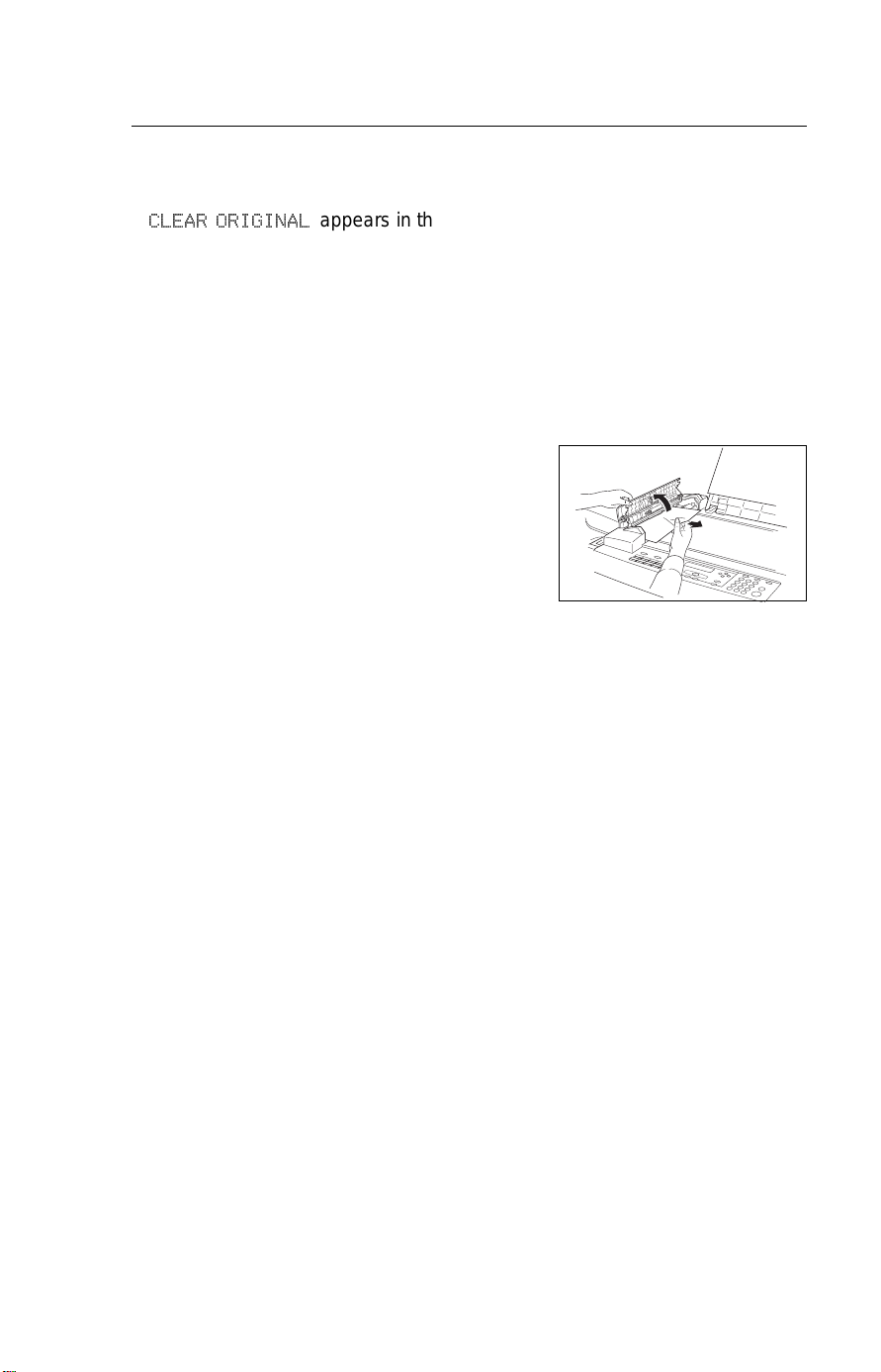
Clearing a Document Jam Troubleshooting
Clearing a Document Jam
&/($5 25,*,1$/
If
Problem: There is a document jammed in the feeder. Remove the jammed
document and repeat the transmission procedure.
Cause: The document may be longer than the maximum limit (see the docu-
ment specifications on page 108).
Pull up and open the ADF cover.
appears in the display:
1
Carefully take out the jammed
2
original. Do not leave any pieces
inside.
Close the ADF cover until it
3
clicks.
86
Page 98

Troubleshooting Copy, Fax, or Print Jams
Copy, Fax, or Print Jams
&/($5 &23<
If
possible locations: the drawer or the inside of the machine (including the copy
feed-out area).
Lift the upper unit release lever
1
and open the upper unit by sliding it to the right.
Pull out the jammed paper care-
2
fully.
Toner may not be fixed to the paper. Be careful not to get any on
your hands or clothes.
appears in the display, there is a copy jam. There are two
If you cannot remove the jammed
3
paper, pull out the paper drawer
completely and remove the
jammed paper.
87
Page 99

Copy, Fax, or Print Jams Troubleshooting
Close the upper unit and the pa-
4
per cassette.
88
Page 100

Troubleshooting Copy, Fax, or Print Jams
Paper Jams in the Optional Side Cassette
If the option al side casset te is installe d and you cannot remove the jammed
paper as in the previous section, follow these procedure.
When Y is lit, open the feed unit
1
side cover.
If there is any jammed paper, re-
2
move it.
Close the side cover.
3
If you haven’t managed to re-
4
move the jammed paper yet, pull
out the paper feed unit. If there is
any jammed paper, remove it.
89
