Page 1

Read the safety instructions on page 2 to 7
Operator’s Manual
Copier and Facsimile Reference
GB
Page 2
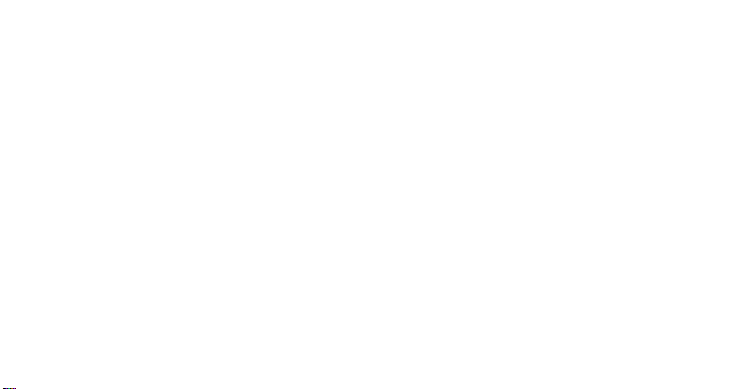
Optional equipment
PAPER CASSETTE TYPE 10
Additional 100 sheet paper tray, referred to as "optional paper
cassette" in this manual.
FAX EXPANSION CARD TYPE 10
A 1-Mbyte memory card can be added.
FAX EXPANSION CARD TYPE 20
A 2-Mbyte memory card can be added.
FAX EXPANSION CARD TYPE 40
A 4-Mbyte memory card can be added.
Page 3

Please read all the instructions in t his ma nual be fore u sing t he
machine. And keep this manual by your machine.
Caution
Use of control or adjustments or performance of procedures
other than those specified herein may result in hazardous
radiation exposu re
Shielded int ercon nect c ables must be employed with this
equipment to ensure compliance with the pertinent RF
emission limits governing this device.
In accordan ce with ISO 7001, this machine uses the
following symbols for the main switch:
s means POWER ON
t means POWER OFF
WARNING
This symbol is attached to some components to alert the user
not to touch them because they may be very hot.
This symbo l is intended to alert the user to the presence of
important operating and maintenance (servicing) instructions
in the literature accompanying the machine.
Operator Safety
This machine is classified as class 1 laser d evice a ccor din g to
EN60825-1. The Facsimile contains a 5-milliwatt, 760-800
nanometer wavel e ng th , AIGaAs laser diode.
Direct (or i ndirect reflected ey e contact with the laser beam
may cause serious eye damage. Safety precautions and
interlock mechanisms have been designed to prevent any
possible laser beam exposu re to th e op er at or.
Page 4

SAFETY
Important Safety Instructions
All safety messages in the main text of this manual are labeled WARNING or
CAUTION. These mean the following:
WARNING:
CAUTION:
In addition to the warnings and cautions included in the text of this manual,
please read and observe the following safety instructions.
1. Read all of these instructions.
2. Save these instructions for later use.
3. Follow all warnings and cautions marked on the product.
4. Unplug this product from the wall outlet before cleaning. Do not use
liquid cleaners or aerosol cleaners. Use a damp cloth for cleaning.
5. Do not use this product near water, for example, near a bath tub, wash
bowl, kitchen sink or laundry tub, in a wet basement or near a swimming
pool.
6. Avoid using a telephone (other than a cordless type) during an electrical
storm. There may be a remote risk of electric shock from lightning.
7. Do not use a telephone in the vicinity of a gas leak to report the leak.
8. Do not place this product on an unst able cart, stan d, or ta ble. T he pro duct
may fall, causing serious damage to the product or injuring the user.
9. Slots and openings in the cabinet and the back or bottom are provided
for ventilation; to ensure reliable operation of the product and to protect
it from overheating, these openings must not be blocked or covered.
The openings should never be blocked by placing the product on a bed,
sofa, rug, or other similar surface. This product should not be placed in a
built-in installation unless proper ventilation is provided.
10. This product should be operated from the type of power source
indicated on the marking label. Using a different power source may
result in injury or accident. If you are not sure of the type of power
available, consult an authorized sales person or your local power
company.
Important information to alert you to a situation that might cause serious injury
and damage to your property if instructions are not followed properly.
Important information that tells how to prevent damage to your equipment or how to
avoid a situation that might cause minor injury.
2
Page 5

SAFETY When to Call Your Service Representative
11. This product is equipped with a 3-wire grounding type plug, a plug having a
third (groundi ng) pi n. Th is plug will on ly fi t into a g rou ndin g-type powe r
outlet. Thi s i s a sa fety fe at ur e . If yo u ar e u na bl e to i nse r t th e pl u g i nt o t he
outlet, conta ct you r e le ctrician to replace yo ur obsolete outlet. Do n ot d ef ea t
the purpose of t he gr ou nd ing typ e pl ug . (T hi s d oes not a pp ly in co untr i es in
which the 2-wire, non-grounded type of plug is used.)
12. Do not allow anything to rest on the power cord. Do not locate this
product where persons will walk on the cord.
13. If an extension cord is used with this product, make sure that the total of
the ampere ratings on the products plugged into the extension cord
does not exceed the extension cord ampere rating. Also, make sure that
the total of all products plugged into the wall outlet does not exceed 15
amperes.
14. Never push objects of any kind into this product through cabinet slots as
they may touch dangerous voltage points or short out parts that could
result in a risk of fire or electric shock. Never spill liquid of any kind on
the product.
15. Do not attempt to service this product yourself, as opening or removing
covers may expose you to dangerous voltage points or other risks.
Refer all servicing to qualified service personnel.
16 Do not take apart or attempt any modifications to this machine. There is
a risk of fire, electric shock, explosion or loss of sight.
17. Do not incinerate used toner or toner containers. Toner dust might ignite
when exposed to open flame. Dispose of the used toner containers
according to local regulations for plastics.
When to Call Your Service Representative
WARNING:
Unplug this product from the wall outlet and refer servicing to qualified service
personnel under the following conditions:
A. When the power cord or plug is damaged or frayed.
B. If liquid has been spilled into the product.
C. If the product has been exposed to rain or water.
Do not attempt any maintenance or troubleshooting other than that mentioned in
this manual. This machine contains a laser beam generator and direct exposure
to laser beams can cause permanent eye damage.
3
Page 6

When to Call Your Service Representative SAFETY
D. If the product does not operate normally when the operating instructions
are followed. Adjust only those controls that are covered by the
operating instructions since improper adjustment of other controls may
result in damage and will often require extensive work by a qualified
technician to restore the product to normal operation.
E. If the product has been dropped or the cabinet has been damaged.
F. If the product exhibits a distinct change in performance, indicating a
need for service.
G. If smoke is coming out, there is a strange smell or anything looks
unusual.
H. Do not reuse stapled paper. Do not use aluminum foil, carbon-containing
paper or other conductive paper. Otherwise, a fire might occur.
I. After you move the machine, fix it with the caster fixture. Otherwise, the
machine might move or come down to cause a personal injury.
J. When removing misfed paper, do not touch the fusing section because it
could be very hot.
4
Page 7

SAFETY Power and Grounding
Power and Grounding
Power Supply
1. Power requirements: 220-240V, 50/60 Hz
2. Insert the power plug securely into the wall socket.
3. Make sure that the wall outlet is near the machine and readily
accessible.
4. Do not connect other equipment to the same socket.
5. Do not step on or set anything on the power cord.
6. Do not connect other equipment to the same extension cord as it cause
an electric shock or a fire.
7. Be sure that the power cord is not in a position where it would trip
someone.
8. The wall outlet must be easily accessible.
9. Do not damage, break or make any modifications to the power cord. Do
not place heavy objects on it, pull it hard or bend it more than necessary.
These actions could cause and electric shock or fire.
10. Do not plug or unplug the power cord with wet hands or an electric
shock might occur.
11. When you move the machine, unplug the power cord from the wall outlet
to avoid fire or electric shock.
12. When you pull out the plug from the socket, grip the plug to avoid
damaging the cord and causing fire or electric shock.
Grounding
Ground the mac hine and the l ightning protection circuit in accordance with
regulations. Do not ground to gas or water pipes, or to a telephone ground
plug. Proper grounding is to the ground terminal of the power outlet. Be sure
that the ground terminal of the power outlet is properly grounded.
The lightning p rotection cir cuit for the ma chine requires the machine to be
properly grou nded. If prop er grounding i s provided, about 90% of lightning
damage can be prevented. For safety, be sure to connect the machine to a
three-prong grounded outlet.
5
Page 8

Cold Weather Power-up SAFETY
Cold Weather Power-up
Avoid raising th e room temperature abruptly when it is below 14°C, or
condensation may form inside the machine.
1. Raise the room temperature to 20°C at less than 10°C per hour.
2. Wait for 30 to 60 minutes.
3. Turn the power on.
4. Do not use the machine near a humidifier.
6
Page 9

SAFETY Thunderstorms
Thunderstorms
With proper grounding, about 90% of lightning damage can be prevented.
However, if possible, dur ing severe ele ctric storms tur n the power switch off
and disconnect the power cord and telephone line cord.
GENERAL
1. Since some parts of the machine are supplied with high voltage, make
sure that you do not attempt any repairs or attempt to access any part of
the machine except those described in this manual.
2. Do not make modifications or replacements other than those mentioned
in this manual.
3. When not using the machine for a long period, disconnect the power
cord.
4. Keep the machine away from humidity and dust. A fire or an electric
shock might occur.
5. Do not reuse stapled paper. Do not use aluminum foil, carbon-containing
paper or other conductive paper. Otherwise, a fire might occur.
6. This machine has been tested for safety using this supplier’s parts and
consumable. We recommend you only use these specified supplies.
7. Ventilate the room around every half an hour during a long copy run or
while printing a long message.
Ozone
The machine generates ozone during operation. Normally, the ozone level is
safe for operators. However, during a long copy run or while printing a long
message, ozone odor may appear; in such a case, ventilate the room.
Symbols & Conventions Used In This Manual
Documents:
Prints:
Procedures:
This is a step in a procedure.
1
A document is anything you put on the feed table of your machine whether you
are faxing it or copying it.
A print is anything that comes out of the machine: a fax message you received or a copy you made.
Procedures are described step by step. Perform them in order. When you
see an LCD display, it always shows what comes
it accompanies. Other illustrations accompanying steps help you find the
right key or handle, or show you how to perform the step.
7+,6 &255(6321'6 72
7+( /&' ',63/$<
after performing the step
7
Page 10

Table of Contents
SAFETY ....................................................................................................... 2
Important Safety Inst ruc ti on s............ .. .. .. .. .. .................. .. .. .. .................. .. .. .. .. .....2
When to Call Your Service Representative.......................................................3
Power and Grounding ........ .. .. .. .. .................. .. .. .. .. .................. .. .. .. .................. .. .5
Cold Weather Power-up ....................................................................................6
Thunderstorms...................................................................................................7
Symbols & Conventions Used In This Manual ..................................................7
MACHINE LAYOUT..................................................................................... 11
Part Names..................... .. .. .. .. .. .................. .. .. .. .................. .. .. .. .. .................. .. .. .1 1
Operation panel....................... ...................................... ....................................12
FAXING ...................................................................................................... 14
Recommended Types of Document..................................................................15
How to Set the Document ................................................................................17
Memory Transmission and Immediate Transmission ......................................18
Receiving Calls & Fax Messages(Faxes/Phone Calls).....................................27
Printing a Message R ec ei ved & Store d
(Substitute Reception).......................................................................................31
Faxing a Page With Very Fine Detail.................................................................32
Optional Feature for Transmission ....................................................................35
Sending the Same Message to Many Destinations .........................................37
Redialing............................................................................................................40
Storing & Editing Fax Numbers (Functions 31 & 32) ........................................42
Storing & Editing a Group of Fax Numbers (Function 33) ................................44
Erasing Groups .................................................................................................46
Programming the Group Key.............................................................................46
Programming the Dial Option Key.....................................................................47
Chain Dialing .....................................................................................................49
Erasing a Stored Message Before It Is Sent
(Functions 21 & 22) ...........................................................................................50
Printing a Stored Message (Function 51)..........................................................51
Polling Reception (Function 11).........................................................................52
Sending a Fax using the Handset .....................................................................53
OTHER FEATURES........................................................................................ 54
Verifying Communications, Errors, Counters, etc. ............................................54
Rejecting Messages From Certain Senders .....................................................60
Saving Energy...................................................................................................61
Printing the Sender’s Identification....................................................................65
Tonal Signals .....................................................................................................65
COPYING................................................................................................... 66
Basic Copying Procedure..................................................................................66
Functions That Can Be Us ed Together.............. .................. .. .. .. .................. .. .. .68
8
Page 11

Copying/Printing Using the Bypass .................................................................. 69
Enlarging & Reducing ....................................................................................... 71
Copying Darker or Lighter Originals ................................................................. 72
Copying Photographs ............................. .......................................................... 73
Clearing the Previously Used Settings.............................................................73
Options.............................................................................................................. 74
Copier Settings (Function 72) ........................................................................... 80
MAINTAINING YOUR MACHINE ................................................................82
Setting / Adding th e Pap er (d) ..................................................................... 82
Changing the Paper size in the cassette.......................................................... 84
Setting the Paper Size ...................................................................................... 87
Replace Toner Cassette & Cleaning Pad ......................................................... 91
Replacing the Photoconductor Drum................................................................ 94
Daily Maintenance............................................................................................ 97
TROUBLESHOOTING ...................................................................................103
If an Indicator Lights Up on the Operation Panel ............................................ 103
Other Possible Problems................................... .. .. .. .. .................. .. .. .. .. ............. 103
Clearing a Document Jam ................................................................................ 104
Copy, Fax, or Print Jams...................................................................................105
If Messages You Receive Don’t Fit on Your Paper ........................................... 109
Communication problems.................................................................................109
Operational Difficulties...................................................................................... 110
Displayed Error Messages................................................................................ 115
Calling the Service Station................................................................................117
TECHNICAL REFERENCE .............................................................................118
Access Code for Functions 61 to 84................................................................. 118
User Parameters (function 63).......................................................................... 118
Adjusting the Volume of Various Features .......................................................124
Selecting the Display’s Language..................................................................... 125
Counters (Function 84, see page 60. ) ............................................................. 125
Entering Characters ......................................................................................... 126
Document & Paper Specifications .................................................................... 127
Capabilities........................................................................................................ 128
Specifications.................................................................................................... 129
INSTALLATION .............................................................................................131
Machine Environment....................................................................................... 131
Releasing the Scanner Lock .............................. .............................................. 133
Removing the Clip on the Paper Cassette........................................................ 133
Installing the Ozone Filter, Photoconductor,
Toner Cassette and Cleaning Pad..... .. .. .. .................. .. .. .. .................. .. .. .. .. ....... 134
Installing the Paper Trays ................................................................................. 137
Setting the Paper ..............................................................................................137
Installing the Optional Memory Card ................ ...................................... .......... 138
9
Page 12

Connecting the Machine....................................................................................139
Connecting to the Phone Lines .........................................................................140
Connecting the Power . ...................................... ................................................1 4 1
Initial Setting s & Adjust ment s..................... .. .... .... .... .... .... .... .... .... .... .... .... .... .. ...142
INDEX & GLOSSARY .................................................................................. 148
Mini-Glossary.....................................................................................................151
10
Page 13
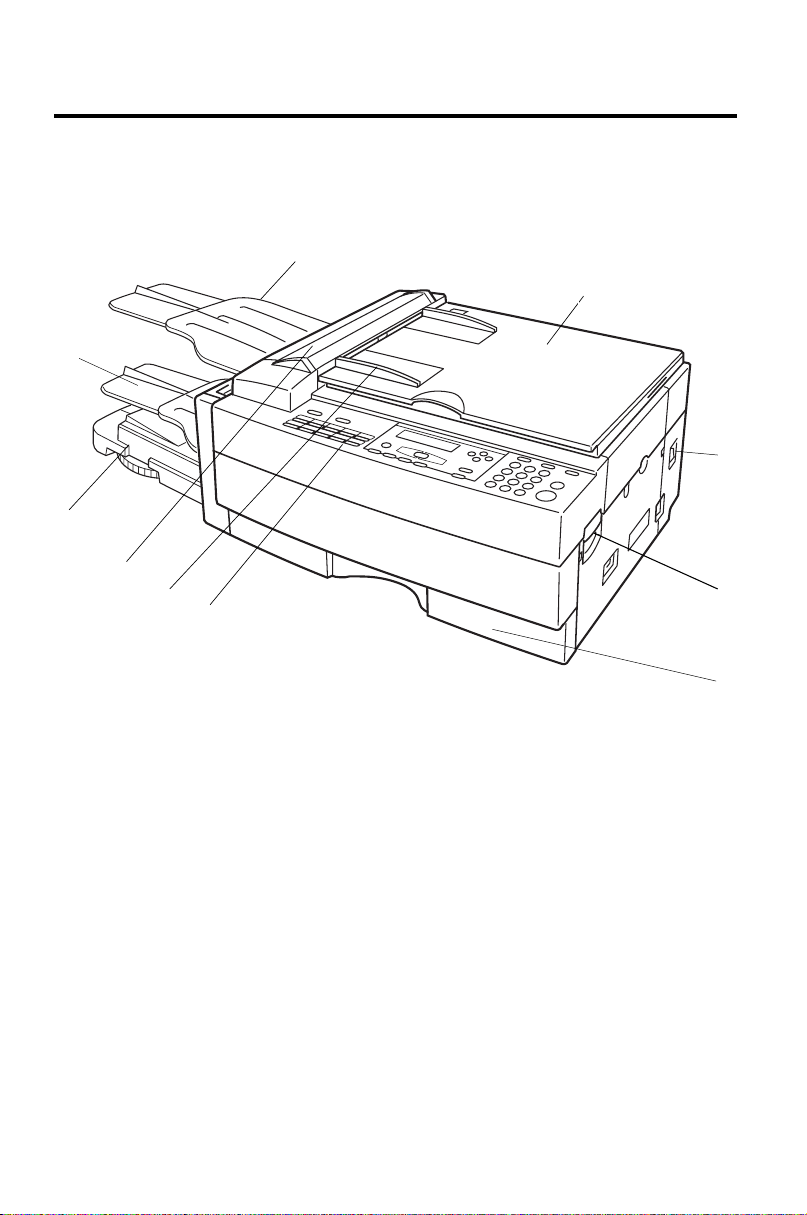
Part Names
8
7
MACHINE LAYOUT
9
10
1
6
5
4
1- The main switch turns your machine on and off.
2- Top unit release lever
3- The main paper tray holds up to 150 sheets of
copy paper.
4- 10 Quick Dial keys—use to store fax numbers
5- Match the document guides to the size of your
originals.
6- The Automatic Document Feeder (ADF) holds up
to 30 sheets which are fed one at a time. Place your
original documents here.
2
3
7 Multi-purpose feeder option—can be loaded with
various kinds of printable media.
8- Incoming faxes and copies are sent to the
copy tray.
9- Scanned documents are stacked on the
document tray.
10- Platen cover—lift up to access the platen glass.
Place documents that do not fit in the ADF on the
platen glass and lower the platen cover.
11
Page 14
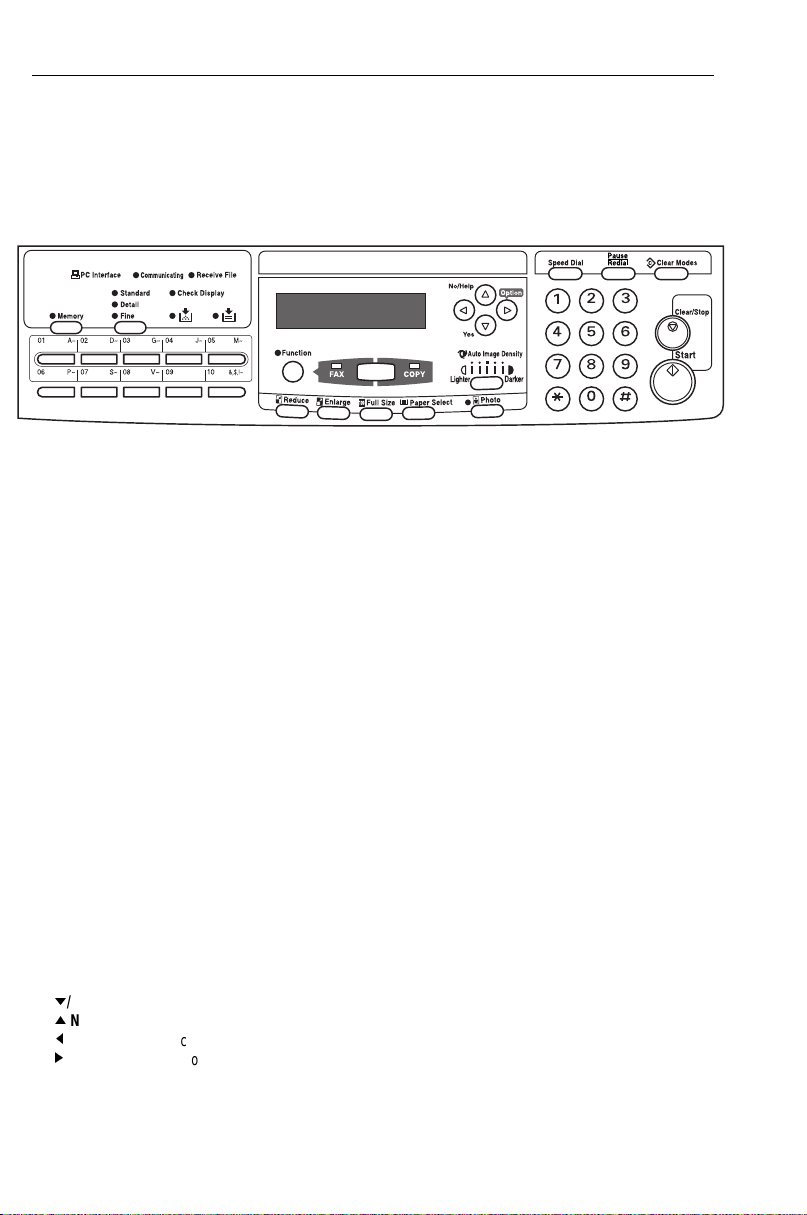
Operation panel MACHINE LAYOUT
Operation panel
1- PC Interface indicator—lights when communicating
with the PC.
2- Communicating indicator— lights during
transmission or reception.
3- Receive Files indicator—lights when an incoming
fax message has been stored in memory (page 31).
4- Check Display indicator—when lit, read the display
for more information.
5- Press the Resolution key to change resolution. The
3 indicators above show the current setting.
6- Memory indicator—lights in Memory Transmission
mode. Press the Memory key to switch to
Immediate Transmission mode.
7- The ten Quick Dial keys have several uses:
— storing numbers you dial often (pages 42 )
— entering letters (page 128)
— Quick Dial 09 is the dial option key
— Quick Dial 10 is the Group key (page 46)
8- LCD display—guides you through tasks and informs
you of the machine status. Messages appear here.
The LCD consists of two 20-character lines.
9- Use the arrow keys to select functions :
P
/Yes accept
L
/No/Help reject/print help list
scroll left
M
N
scroll right/copy + fax options
10- Press the Function key and enter a two digit code
to access functions 11 to 51. (For functions 61 to 84,
enter 6, the access code on page 120 followed by
the function number.)
11- Speed Dial key—press once and enter a two digit
code (00-49) to access a fax number stored as a
Speed Dial (see page 42).
12- Press the Pause/Redial key to insert a pause when
you are dialing or storing a fax number. Also use to
redial the last number. (The redial feature doesn’t
work once you’ve started dialing a new number.)
13- The Clear/Stop key has two uses:
—press to erase a digit or letter entered
—press to cancel the current transmission or
scanning operation. The machine will finish printing
the current sheet then stop.
14- Press the Start key to start all tasks.
15- Use the numeric keypad (sometimes called the 10
keys) to dial fax numbers, enter the number of
copies, etc.
16- The Add Toner indicator blinks when toner is about
to run out and lights continuously when toner has
run out (see page 91).
17- The Add Paper indicator lights when you need to
add paper.
12
Page 15

MACHINE LAYOUT Operation panel
18- Fax/Copy key and indicator—press to switch
between fax and copy mode.
19- Press the Photo key when copying or faxing
photographs or other multi-tone images. The Photo
indicator is lit in this mode.
20- Press the Enlarge key to enlarge your image. The
available ratios are: 115% ,122%,141%,200%.
21- Press the Reduce key to reduce your image. The
available ratios are: 50% ,71% ,82% ,87% ,93%.
22- Press the Full Size key to reset the magnification to
100%.
23- Press the Paper Select key to choose between
using the optional side cassette or the main
cassette. If you don’t have the side cassette,
pressing the key has no effect. The paper size
selected appears in the LCD.
24- Image Density key—press to make the image
darker or lighter or select auto-image density. The
indicators above show the current setting.
26- Press the Clear Modes key to cancel the current
operation and any settings made. Stored fax
numbers are not cleared, nor are stored messages
and polling jobs.
13
Page 16

FA XING
If you have not yet installed your fax machine, do so now. See installation, on
page 131.
This section covers what you’ll most often need to do:
Recommended Types of Document .............. .. .. .................. .. .. .. .. .................. .. .15
How to Set the Document ................................................................................17
Memory Transmission and Immediate Transmission........................................18
Receiving Calls & Fax Messages(Faxes/Phone Calls).....................................27
Printing a Message R ec ei ved & Store d
(Substitute Reception).......................................................................................31
Faxing a Page With Very Fine Detail.................................................................32
Optional Feature for Transmission ....................................................................35
Sending the Same Message to Many Destinations .........................................37
Redialing............................................................................................................40
Storing & Editing Fax Numbers (Functions 31 & 32) ........................................42
Storing & Editing a Group of Fax Numbers (Function 33) ................................44
Erasing a Stored Message Before It Is Sent
(Functions 21 & 22) ...........................................................................................50
Printing a Stored Message (Function 51)..........................................................51
Polling Reception (Function 11).........................................................................52
Sending a Fax using the Handset ....................................................................53
A Few Hints...
Press Clear to erase the last letter or digit that you entered.
Press No to erase the entire name or number and start again.
To enter characters and labels, turn to page 126.
14
Page 17

FAXING Recommended Types of Document
Recommended Types of Document
Before you send your document, make sure that it meets the following
requirements.
CAUTION: Documents that do not meet these requirements can cause your
machine to jam or may cause some components of the machine to become
damaged or dirty.
Minimum size fr om the a ut o do cument feeder
105mm
148mm
Maximum size from the exposure glass Maximum size from the auto document feeder
Scanning direction
297mm
210mm
4mm
202mm
5mm
Correct Size for the Auto Document Feeder
Thickness: 0.05 to 0.2mm (50 to 90/m
210mm
2
paper)
4mm
Note: The part shaded will not
be scanned, because it is outside
the maximum scanning range.
Scanning direction
Scanning direction
1200 mm
200mm
5mm
Length and Width: See the above diagram.
If the page is too short, put it inside a document carrier or enlarge it with the
copier function.
If the page is too long, divide it into two or more sheets.
Note:If you place the page on the exposure glass, you can transmit pages
smaller than the minimum size shown above.
Clearly Written
Small faint characters may not be transmitted clearly.
Uniform Page Size
When using the document feeder, do not use different sizes of document in the
same transmission.
15
Page 18

Recommended Types of Document FAXING
Page Condition
Do not place damaged pages in the automatic document feeder.
Originals t hat contain t he followin g materials s hould not be placed in the
document feeder. Place them directly on the exposure glass.
Note: If your original is badly bent or creased, set it on the exposure glass, not
on the auto document feeder.
Note: Copies made with a copier that uses silicone oil may cause a misfeed.
To avoid this, do not scan such copies until five or ten minutes after
copying.
16
Page 19
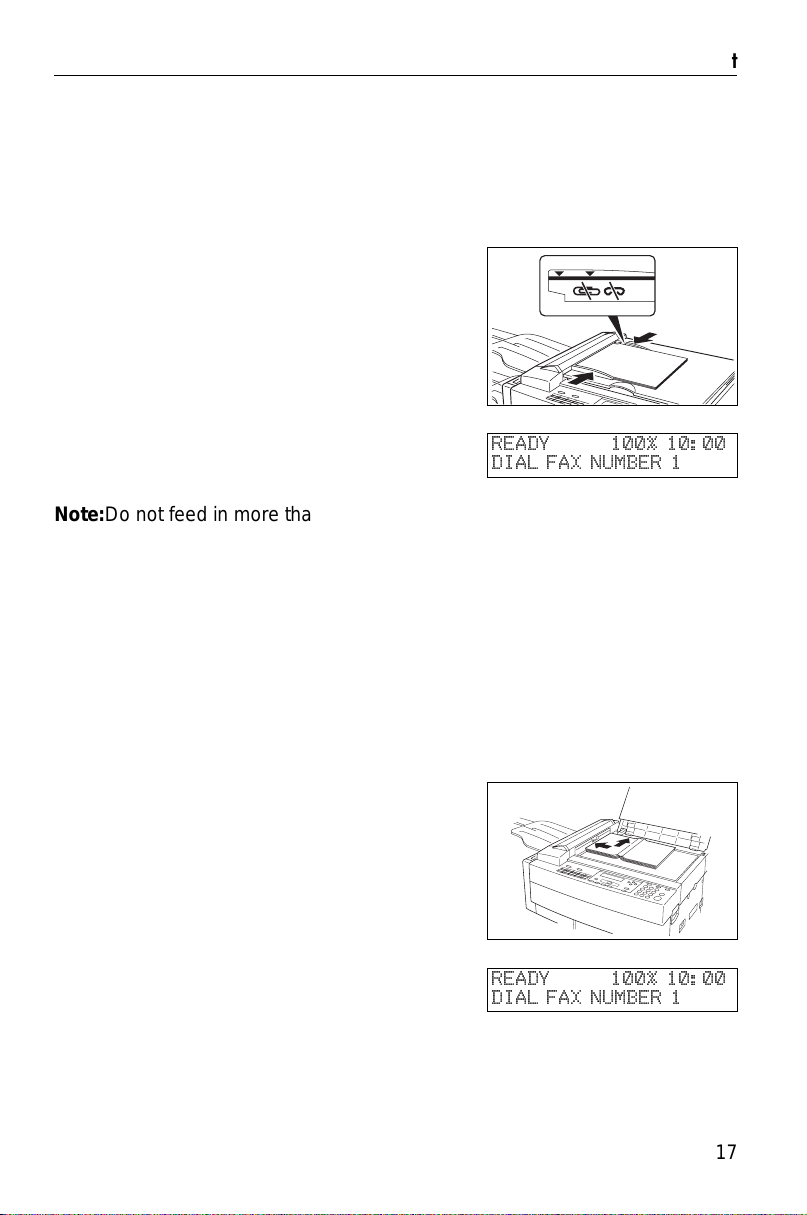
FAXING How to Set the Document
How to Set the Document
Setting the document in the Auto Document Feeder (ADF)
Carefully place the document
1
face down into the auto document feeder. Then adjust the
guides to fit the width of the document.
Make sure that the display is as
shown.
Note:Do not feed in more than 30 pages.
Do not stack documents in the feeder so that they exceed the load limit
marker.
Insert the document until you hear the machine beep. If the machine
cannot detect your document in the ADF, it will scan from the exposure
glass instead.
Setting the document to the exposure glass
Lift up the top cover and place
1
the first page of your document
face down in the top left corner of
the exposure glass.
Then lower the top cover.
The display is as shown.
5($'<
',$/ )$; 180%(5
5($'<
',$/ )$; 180%(5
17
Page 20

Memory Transmission and Immediate Transmission FAXING
Memory Transmission and Immediate Transmission
There are two ways to send a fax message.
Immediate Transmission
❐
Memory T ran smis si on
❐
Immediate Transmission
Immediate Transmission is convenient when:
You wish to send a message immediately
❐
You wish to quickl y ch ec k w he t h er you have successfully co nn ec ted with the
❐
other party
Your machine’s memory is getting full
❐
The machine dials immediately after you press Start. The message is scanned
and transmitted page by page without being stored in memory.
Memory Transmission
Memory Transmission is convenient because:
Fax messages can be scanned much more quickly (you can take your
❐
document away fro m th e fa x ma ch in e w it ho ut waiting too long).
While your fax message is being sent, another user can operate the machine
❐
(people will not have to wait by the fax machine too long).
You can send the same message to more than one place w ith the same
❐
operation.
After you press Start, the machine doesn’t dial until all the pages of your fax
message have been stored in the memory.
The default mode of this machine is Memory Transmission, so the procedures
described in this manual will be based on the assumption that you are using
Memory Transmiss ion. Immediat e Transmission is described in a separate
section.
18
Page 21

FAXING Memory Transmission and Immediate Transmission
Memory Transmission
Sending a Message with the Auto Document Feeder
If at any time you want to completely start over , just remove the document, then
open and close the top cover.
Caution: If your document gets stuck while it is being processed, press the
Stop key, and turn to page 104 for instructions on how to safely
remove the original.
Remove any document left in the tray.
1
The F AX indicator must be lit.
2
Press the Fax/Copy key if it is
not lit.
Make sure that the machine is in
standby mode for faxing. The display should look like this:
If the display isn’t as above,
press the Clear Modes key to
clear any previously programmed
destinations.
Fan your document stack (at
3
most 30 pages) to make sure all
pages are loose, then square it.
All pages in your document must
be one-sided and be of the same
size.
5($'<
',$/ )$; 180%(5
19
Page 22

Memory Transmission and Immediate Transmission FAXING
Insert the document face down in
4
the feeder and adjust the guides
to fit the width of the document.
Note: Insert the document until
you hear the machine beep. If the
machine cannot detect your document in the ADF, it will scan from
the exposure glass instead.
Do not stack documents in the
feeder so that they exceed the
load limit marker.
Note: You can dial before you set
the document. Place the document after you dial the number
and go to step 6.
If the memory indicator is not lit,
5
press the Memory key.
Dial the number in one of the following ways.
a) Ten Key Pad b) Quick Dial c) Speed Dial d) Handset
Quick Dial 07
07
3
: Only if the telephone handset is installed.
If you want to erase a digit of the phone number, press the Clear key.
If you want to erase the entire number, press the No key.
20
75$160,7 < 67$57
OOOOOOOOOOO
3
Page 23
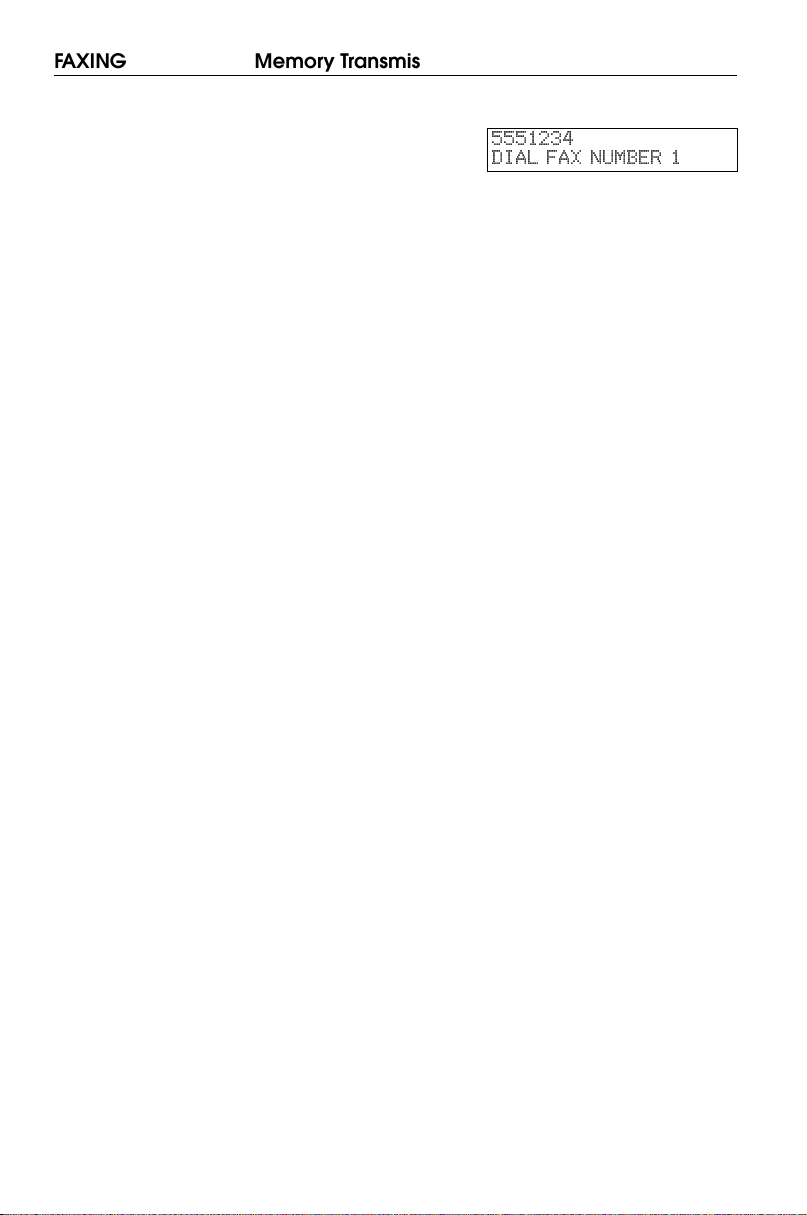
FAXING Memory Transmission and Immediate Transmission
Press Yes and Start key and
6
wait. The machine will dial the
destination’s number.
',$/ )$; 180%(5
21
Page 24

Memory Transmission and Immediate Transmission FAXING
Sending a Message with the Exposure Glass
Remove any document left in the auto document feeder or on the
1
exposure glass.
The FAX indicator must be lit.
2
Press the Fax/ Copy key if it is
not lit.
Make sure that the machine is in
standby mode. The display
should look like this:
Lift up the top cover and place
3
the first page of your document
face down on the exposure glass,
as shown in the diagram. Then
lower the top cover.
Note: You can dial before you set
the document. Place the document after you dial the number
and go to step 6.
If the memory indicator is not lit,
4
press the Memory key.
5($'<
',$/ )$; 180%(5
22
Page 25
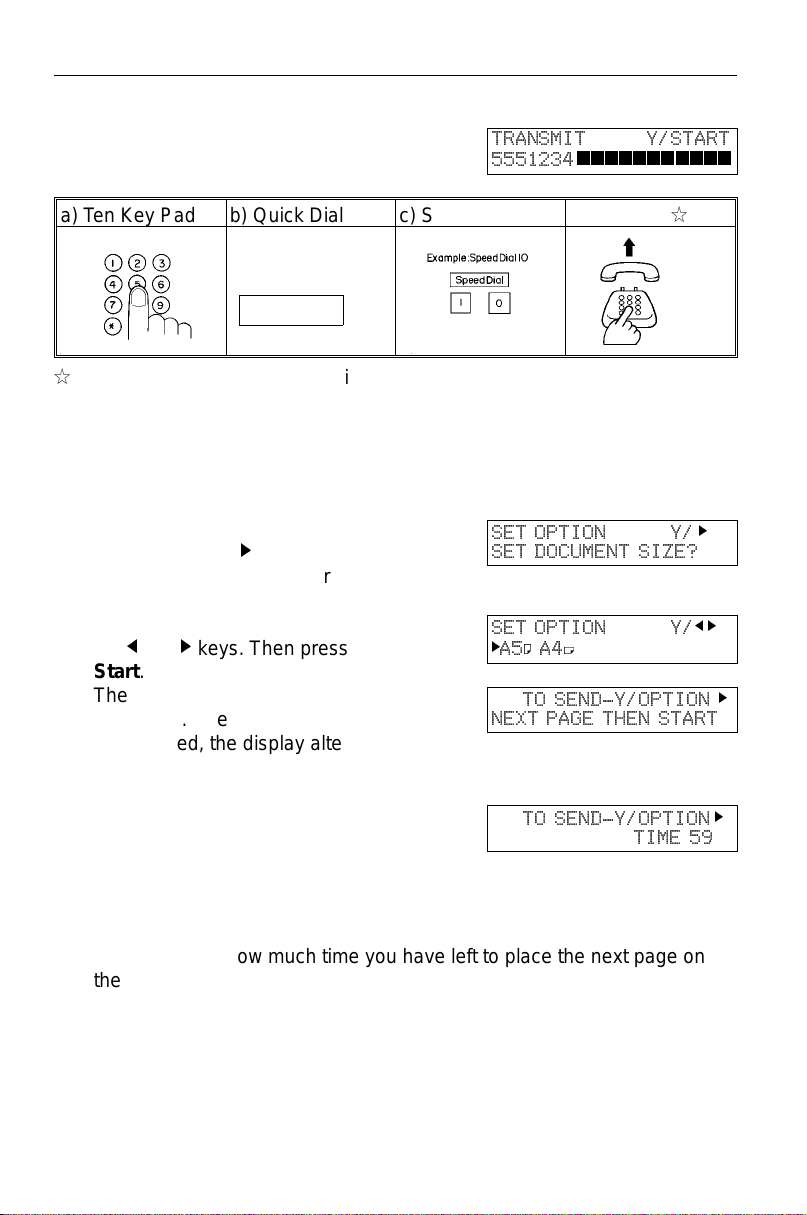
FAXING Memory Transmission and Immediate Transmission
Dial the number in one of the fol-
5
lowing ways.
75$160,7 <67$57
OOOOOOOOOOO
a) Ten Key Pad b) Quick Dial c) Speed Dial d) Handset 3
Quick Dial 07
07
3
: Only if the telephone handset is installed.
If you want to erase a digit of the phone number, press the Clear key.
If you want to erase the entire number, press the No key.
Press Yes then Start key
6
If you want to specify the scanning area, press N until the
screen is as shown then press
Yes.
Select the scanning area with
the Mand N keys. Then press
Start.
The machine scans and stores
your page. After the page has
been stored, the display alternates between the messages
shown opposite.
The machine is asking you to
place the next page on the exposure glass.
6(7 237,21 <
6(7 '2&80(17 6,=("
6(7 237,21 <
N$:$;
72 6(1'<237,21
1(;7 3$*( 7+(1 67$57
72 6(1'<237,21
7,0(
N
MN
N
N
Display shows how much time you have left to place the next page on
the exposure glass and press Start key.
You have about 60 seconds.
If you do not place a page on the exposure glass and press Start key
within the remaining time, the machine will start to dial.
23
Page 26

Memory Transmission and Immediate Transmission FAXING
Either;
7
Place the next page on the exposure glass if any and press Start. And
repeat the step 6 for replacing the page.
If you have no more pages, press Yes.
The machine dials, and the line to the other party is connected.
8
On the display, the identification of the other party will appear.
After sending the message, the machine hangs up automatically.
9
Cancelling the Memory Transmission
If you like to cancel the transmission, press the Stop key during
communication.
Then press Yes to cancel the
transmission.
If the other party’s line is busy,
your machine will dial again.
If the other party’s fax machine
answers, both machines will connect and yours will send the message.
Tip: If your line goes through a local switchboard ( a PBX) remember to
dial the exit code. Press the Pause key immediately after the code. If
the number includes a country code, press the Pause key after the
country code, then dial the rest of the number.
6723 &/5 ),/(" <1
5($'<
',$/ )$; 180%(5
D QXPEHU RU ODEHO
',$/ )$; 180%(5
24
Page 27

FAXING Memory Transmission and Immediate Transmission
Immediate Transmission
Remove any document left in the auto document feeder or on the
1
exposure glass.
The F AX indicator must be lit.
2
Press the Fax/ Copy key if it is
not lit.
Make sure that the machine is in
standby mode. The display
should look like this:
Press Memory key.
3
The Memory indicator should go
out.
Either:
4
Place the first page of the document on the exposure glass.
or
Place the entire document face
down into the feeder. (No more
than 30 pages.)
How to set document see page
17.
Note: You can dial before you set
the document. Place the document after you dial the number
and go to step 6.
5($'<
',$/ )$; 180%(5
25
Page 28
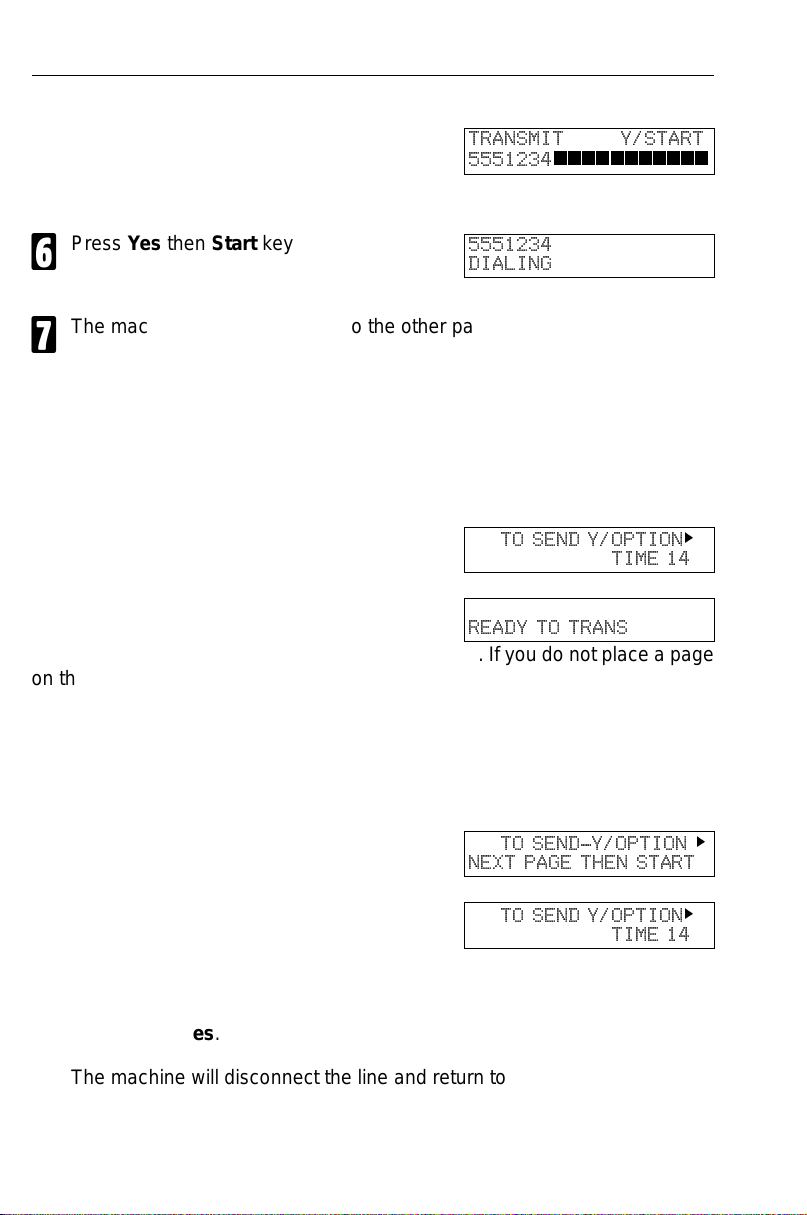
Memory Transmission and Immediate Transmission FAXING
Dial. (See page 20 for how to
5
dial.)
Press Yes then Start key
6
The machine dials and the line to the other party is connected. The
7
number that you dialed and the other party’s RTI or CSI is displayed.
(RTI, CSI: see page 142.)
Placing the document on the exposure glass
After a page has been sent, the machine asks you to place the next page on
the exposure glass. The indicator shows how much time you have left to place
the next page on the feeder and press Start key.
For Immediate Transmission, you have 15 seconds. If you do not place a page
on the exposure glass and press Start within the remaining time, the machine
will disconnect the line.
75$160,7 <67$57
',$/,1*
5($'< 72 75$16
OOOOOOOOOOO
72 6(1' <237,21
7,0(
N
Either:
Wait until the following message appears. The display alternates
between the messages shown below. Then, place the next page on the
exposure glass and press Start.
72 6(1'<237,21
1(;7 3$*( 7+(1 67$57
72 6(1' <237,21
or
The page will be scanned and sent out. When you have get the last
page, press Yes.
The machine will disconnect the line and return to standby mode.
26
N
N
7,0(
Page 29

FAXING Receiving Calls & Fax Messages (Faxes/Phone Calls)
Receiving Calls & Fax Messages (Faxes/Phone Calls)
Overview
The machine can treat incoming fax messages and telephone calls in three
ways.
Auto mode
❐
Use this mode if your line is shared by a fax machine and telephone.
When a call comes in , the machine will ring a numb er of times to give you the
chance to pick up th e ha nd se t. If you do not pick up and the cal l is a fax
message, the mac hi ne will go into fax mode and start rece iv in g. You can choose
the number of times the machine rings before taking the call by altering the Auto
Ring time (see page 29). Also use this mode if you have a telephone answering
machine connec te d (se e pa ge 29).
Fax mode
❐
Use this mode if you have a dedicated fax line.
The machine assu me s all calls are fax message s. It w il l r in g on ce to alert you to
an incoming call and then start receiving.
Tel Mode
❐
Use this mode if your line is shared by a fax machine and a telephone but you
wish to answer all call s yourself and decide whether they are fax messages or
telephone calls. You must manually hit the Start key to receive a fax.
The machine will ring continu ously until you an swer the call, so yo u have to be
near the machine at all tim es .
27
Page 30

Receiving Calls & Fax Messages (Faxes/Phone Calls) FAXING
Setting the Reception Mode
Press the Function key and 6, 2,
1
2, 2, 2, 6, 2 using the ten key
pad, then press the Yes key.
Press the N key until "
2
5(&(,9( 02'(
Press the Yes key.
6(/(&7
" appears.
3
Select the setting you want using
4
and the N keys.
the
M
Press the Function key.
6(/(&7 /,1(
6(/(&7 5(&(,9( 02'(
5(&(,9( 02'( <
$872
N
<1(;7
<1(;7
)$; 7(/
N
N
MN
5
Tel Mode
When the Tel mode is selected, you have to answer the call yourself and
decide whether it is a fax or a telephone call. The procedure for answering a
call is as follows:
Pick up the handset.
1
Listen to the other end.
2
If you hear a voice, con tinue your conversation as you wo ul d no rma ll y.
❐
If you hear a fax tone , rem ov e an y do cuments from the feeder, press the
❐
then No key then replace the handset. The machine will start receiving.
Start
28
Page 31

FAXING Receiving Calls & Fax Messages (Faxes/Phone Calls)
Setting the Auto Ring Time
In Auto mode, the machine rings a number of times to give you the chance to
pick up the handset before taking the call automatically. You can alter the
number of rings by changing the Auto Ring Time.
Press the Function key and 6, 2,
1
2, 2, 2, 6, 1 using the ten key
pad, then press the Yes key.
Press the N key until the opposite
2
display appears.
Press the Yes key. The factory
3
setting will be displayed, either:
❐
Change the number of rings, press the
No key, then press the new number using the ten key pad.
Example 03. Press 0, 3 using the ten
key pad.
❐
Keep these settings, go to step 4.
Note: If the Auto Ring Time is set
too high and the connecting machine times out, you will not be
able to receive fax message.
Press the Yes key, then the
4
Function key.
6(7 2:1 180%(5
<1(;7
<1(;7
6(7 12 2) 5,1*6
12 2) 5,1*6 <1
5,1*6
N
N
When you connect Telephone Answering Machine
When you are in Auto Mode, you can connect the Telephone Answering
Machine.
Plug the answering machine into the TEL jack on your fax machine.
❐
Auto mode ensures t ha t yo ur an sw e ring machine has the chance to res po nd to
❐
incoming telephone calls. If the call happens to be a fax message, the message
will be given to the fax machine automatically.
29
Page 32

Receiving Calls & Fax Messages (Faxes/Phone Calls) FAXING
When you connect the telephone answering machine, the Auto Ring Time must
❐
be set to one ring more than the number of rings that your answering machine
waits before it takes the call. To check this number, have a friend call and do not
answer the phone, cou nt the number of rings that you hear before the answering
machine takes the call.
30
Page 33

FAXING Printing a Message Received & Stored (Substitute Reception)
Printing a Message Received & Stored (Substitute
Reception)
If the Receive File indicator is lit, a message was stored in memory using
substitute r eception. It was not printe d, maybe becau se the machine is
jammed or out of supplies, or the night timer has turned the heater off.
Night Timer: Hold down any key to print messages received while the night
timer (page 62) has turned the heater off. Otherwise, check if
any of the following indicators are lit. and follow instructions.
d
Your fax machine is out of paper. Add paper: see page 82.
f
Your fax machine is out of toner. Change the toner cassette: page 91.
Or The Check Display indicator is lit.
There might be a paper jam (see
page 105) or an open cover.
As soon as the machine is back in working condition, messages stored in
memory will be printed. The Receive File indicator will turn off and the
messages will be erased from memory.
If a message comes in while you are copying, the fax mac hine will store the
message in memory and the Receive File indicator will light. The message will
be printed as soon as copying is done.
To tu rn substitut e reception off or back on, set bit 0 of user parameter
switch 05. See page 121.
-Message appears here-
',$/ )$; 180%(5
31
Page 34

Faxing a Page With Very Fine Detail FAXING
Faxing a Page With Very Fine Detail
If you wish to fax a message which must arrive as clearly as possible, adjust
the resolution (for documents with fine detail) and the contrast (for documents
printed on a dark background or in faint ink). You can also set the imaging
process for sending photographs.
You can select different settings for each page of your message. Simply
change the settings for page 2 while page 1 is being scanned.
Resolution & Shading
If your document contains fine print, detailed diagrams, or photographs, use a
higher resolution setting. There are three settings for general documents.
Standard: Use for most printed or typewritten documents.
Detail: Use for documents with small print or fine details.
Fine: Use this for high quality reproduction.
There is also an independent photo setting suitable for photographs or
diagrams with complex shading patterns or grays.
Important: Faxing at a higher resolution requires more time. Frequent use of
high resolution could cause an increase in your phone bill, especially for long distance transmissions.
32
Page 35

FAXING Faxing a Page With Very Fine Detail
Image Density (Contrast)
Manual Image Density
The text and diagrams in your document must stand out clearly from the paper
they are written on. If your document has a background darker than pure white
(for example, a newspaper clipping) or if the writing is faint, adjust the contrast.
There are five grades.
Normal: Suitable for most documents
Darker 1 & 2: Use for documents with faint writing
Lighter 1 & 2: Use for documents that have a dark or patchy background
Auto Image Density
If you select the Auto Imag e Density mo de, the appropriate contrast is set
automatically. Lit the Auto Image Density indicator.
33
Page 36

Faxing a Page With Very Fine Detail FAXING
Increasing Photo Quality
Your machine can transmit photographs and other images by using a halftone
process which simulates colors and grays by using a pattern of black and white
dots.
To use the above features, follow these steps:
If needed, press the Photo key.
1
(When you select the Photo
mode, the resolution will change
to Detail automatically.)
Press the Resolution key to se-
2
lect standard, fine, or detailed.
This doesn’t change the photo
setting you set in step 1.
Press the Lighter or Darker key
3
to change the contrast, if desired.
Note: You cannot select the Auto
Image Density when you use the
Photo mode.
Proceed as for a usual fax transmission.
4
34
Page 37

FAXING Optional Feature for Transmission
Optional Feature for Transmission
Sending Later
Using this feature, you can instruct the machine to delay transmission of your
fax message u ntil a specifi ed time. This a llows you to ta ke advantage o f
off-peak telephone line charges without having to be by the machine at the
time.
CAUTION: If your machine’s memory is full, you will have to send the mes-
sage from the document feeder. This means that anybody removing your document would automatically cancel the operation.
Set the document and select contrast and resolution.
1
Press N once and press Yes.
2
( N is also the Option key).
Enter a sending time that falls
3
within the following 24 hours.
For example: To send at 11:30
pm, press 1, 1, 3, and 0 from the
key pad. If you enter wrongly,
press No and enter again. You’ll
get:
Press Yes.
6(7 237,21 <
6(1' /$7(5"
6(7 237,21 .3$'<
7,0(
4
Dial the fax number and press Yes. Then press Start.
5
Use function 21 to erase a stored fax message before it is sent (see page 50).
N
35
Page 38

Optional Feature for Transmission FAXING
TTI
Normally, the TTI programmed in your machine is printed at the top of each of
the pages you transmit when they are received at the other end. The top of the
image will be ov erprinted if there is no margin at the top of the transmitted
page. In som e cases, you may wish the other party to receive an unmarked
copy of your original. In this case, you can switch TTI off.
Set the document and select con-
1
trast and resolution. Press N until
the right display appears.
Yes.
2
If you wish to change the TTI set-
3
ting, press M or N .
Yes when you have finished.
6(7 237,21 <
77, 35,17"
6(7 237,21 <
N
21 2))
6(7 237,21 <
21
N
2))
N
MN
MN
4
Dial the fax number and press Yes. Then press Start.
5
Document size
If you are going to send a page that is not of a normal size, your machine may
have trouble scanning the entire page. For example, if your page is larger than
a certain size but smaller than the next size up, you should us e the document
size selection feature to select the larger size. Otherwise, your machine will not
scan the outer margins of your page. This feature is only available if you send
a document placed on the exposure glass, not with the auto document feeder.
Set the document and select con-
1
trast and resolution. Press N until
the right display appears.
6(7 237,21 <
6(7 '2&80(17 6,=("
N
Yes.
2
Select the scanning area using
3
and N key. Yes when you have finished.
Dial the fax number and press Yes. Then press Start.
M
4
36
6(7 237,21 <
N$:$;
6(7 237,21 <
N$:$;
MN
MN
Page 39

FAXING Sending the Same Message to Many Destinations
Sending the Same Message to Many Destinations
This is also called broadcasting.
Caution:
There is a limit of 100 stored numbers overall.
Do not store more than 100 numbers (including those in groups). If you
do, your machine will not send the message to all numbers in the group.
See page 128 for more details.
Remove any document left in the tray or on the exposure glass.
1
Make sure that the machine is in
2
standby mode for faxing .
The F AX indicator must be lit.
3
Press the Fax/Copy key if it is
not lit.
Make sure the Memory indicator
4
is turned on.
❐
If it is not lit, press the Memory key
Either:
5
Place the first page of the document on the exposure glass.
or
Place the entire document face
down into the feeder.
How to set the document: see
page 17.
5($'<
',$/ )$; 180%(5
37
Page 40

Sending the Same Message to Many Destinations FAXING
Dial a fax number in one of the
6
following ways.
a) Ten Key Pad b) Quick Dial c) Speed Dial d) Group Dial
Quick Dial 07
07
*: This is the example of the case where Group Dial is programmed in 08 of the
Quick Dial key.
**: This is the example of the case where Quick Dial key 20 is programmed as
the Group key, and Group dial number 1 is programmed.
Programming the Quick Dial: see page 42.
Programming the Speed Dial: see page 42.
Programming the Group Dial: see page 44.
Programming the Group key: see page 46.
Note: The ma ximum destinations you can dial using the ten key pad is 49.
However, this limitation is up to the machine condition.
If you enter the wrong number,
press No or Clear and enter
again.
Clear to delete one digit.
No to delete the whole number.
75$160,7 <67$57
Example:
Method 1 *
08 of the Quick Dial
key.
Method 2 **
10 of the Quick Dial
key and 1 of the ten
key pad.
OOOOO
Press Yes (not the Start key).
7
You’ll get:
The number in the bottom right of
the display tells you which number is being currently dialed if you
specified more than one destination.
e.g. 2 means the second number
is being dialed.
Repeat steps 6 and 7 until all destinations are entered.
8
38
75$160,7 ',$/67$57
',$/ )$; 180%(5
Page 41

FAXING Sending the Same Message to Many Destinations
Press the Start key.
9
The machine s tores your mes sage and dials the first number (or, if you
selected Send Later, it will return to standby mode and the fax message will be
sent at the time that you selected). Send later: see page 35 .
For users who place the document on the contact glass
After a page has been stored, the machine asks you to place the next page on
the exposure glass. The display shows how much time you have left to place
the next page on the feeder and press Start key.
5($'< 72 75$16
You have 60 seconds. If you do not plac e a page on the exposure glass and
press Start within the remaining time, the machine will start to dial.
Either:
Wait until the following message appears. The display alternates
between the messages shown below. Then, place the next page on the
exposure glass and press Start.
72 6(1'<237,21
1(;7 3$*( 7+(1 67$57
N
72 6(1' <237,21
7,0(
N
Either:
Place the next page on the exposure glass and press Start. The page
will be scanned and stored.
or
If you have no more pages, press Yes. The machine will dial the first
destination (or , if you selected Send Later, it will return to standby mode
and the fax message will be sent at the time that you selected.)
39
Page 42

Redialing FAXING
Redialing
If a message w as not trans mitted succ essfully, that does not mean that you
have to ente r the telephone number again. I n many case s, the machine will
redial the destination automatically . Or, with the Redial key, you can redial with
just a few keystrokes.
Automatic Redialing
The machine w ill automatica lly redial the other party if any of the following
conditions occurred.
❐
The other party was busy
❐
There was no reply from the other party
The number of redials and the redial interval may be adjusted by a service
technician.
If you send using Immedi ate Transmission, the machine will not redial
automatically.
If the other party is busy when y ou send using Immediate Transmission, the
display appear as shown.
35(66 5(',$/67$57
If you press Redial and Start, the machine will scan in your message, store it
in memory and redial automatically (Memory Transmission).
40
Page 43

FAXING Redialing
Using the Redial Key
The machine remembers the last telephone number that you input. If you have
to redial this number, just press the Redial key, then press the Start key.
This feature has the following uses.
If the machine is waiting to redial the other party, you do not have to wait for the
redialing interval to expire.
If you wish to send another message to the s ame address that you just sent
last time, you don’t have to dial the full number again.
Place the message in the feeder, then press the Redial key, then press the
Start key.
To send a fax using Redial, do the following:
Remove any document left in the auto document feeder or on the
1
exposure glass.
The F AX indicator must be lit.
2
Press the Fax/ Copy key if it is
not lit.
Make sure that the machine is in
standby mode for faxing. The display should look like this:
Set your document. How to set
3
the document, see page 17.
Press Redial.
4
Press Start.
5($'<
',$/ )$; 180%(5
5(',$/ <
5
If you use the exposure glass, follow the step 7 in page 24.
41
Page 44

Storing & Editing Fax Numbers (Functions 31 & 32) FAXING
Storing & Editing Fax Numbers (Functions 31 & 32)
Numbers that you often use can be stored in memory. A stored number will
remain in memory even if the power is cut.
You can store numbers in three ways.
Quick Dials
The number is assigned to its own key. To dial that number, just press the key .
You can store up to 10 numbers in this way.
Speed Dials
The number is given a two digit code. To dial the number, press the Speed Dial
key and enter the code. There are 50 Speed Dial codes available numbered 00
to 49.
Groups
If you regularly broadcast messages to the same set of destinations, you can
combine the se numbers in to a group. Then just select the group and each
number will be dialled in sequence automatically. You can pr ogram up to 3
groups with 30 numbers each.
Storing, Editing and Erasing Quick Dials/ Speed Dials
These steps describe how to store or edit telephone number in Quick Dial
keys or Spee d Dial codes. You can get a printout of numbers stored. In this
example we will store a new number in Speed Dial 01.
Choose Quick Dial or Speed Dial
1
programming mode.
❐
Quick Dial: Function 31 Yes
❐
Speed Dial: Function 3 2 Yes
Select the Quick Dial key or
2
Speed Dial code you want either:
❐
Quick Dial: Press the Quick Dial key
42
O
35,17 /,67M6($5&+
O
35,17 /,67M6($5&+
48,&.
48,&.
MN
N
MN
N
Page 45

FAXING Storing & Editing Fax Numbers (Functions 31 & 32)
❐
Speed Dial: Input a two digit Speed Dial
code.
e.g. Speed Dial 01: Press 0 1.
❐
If the Speed dial code you select is already used, press N until an open code
appears.
❐
Press M then Start to print a list of numbers.
Press Yes to accept.
3
Enter a new number or edit the
4
existing number.
To erase an existing number,
press No then Yes and go to step
9.
Press Yes to accept.
5
If you wish you can give this num-
6
ber a name:
❐
Edit the name: Press Yes and go to
step 7.
❐
Skip naming: Press No and go to step 9.
Enter or edit the name. (See
7
page 126).
Press Yes to accept.
8
.3$'1
OOOOOOOOOOOOOOOOO
.3$'<1
<1
352*5$0 /$%(/"
$%& <1
1(: <25. 2)),&(
OO
35,17 /,67M6($5&+
OOOOOOOO
OOOO
48,&.
MN
N
9
❐
Edit another number: Go to step 2
❐
Return to standby mode:
Press Function.
43
Page 46

Storing & Editing a Group of Fax Numbers (Function 33) FAXING
Storing & Editing a Group of Fax Numbers (Function 33)
This section describes how to program or edit a Group. You can also get a
printout of numbers tha t are already stored. In this example we will program
Group 1 into Quick Dial key 01.
You can store up to three groups numbered 1 to 3.
You can program up to 30 numbers in a Group.
Press Function, 3, 3, Yes .
1
Either:
2
❐
Enter the number of the group you want
to program or edit.
e.g. Group 1: Press 1.
❐
To print a list, press M then Start.
Press Yes to accept.
3
You have two options:
4
❐
Edit or program the Quick Dial key for
this group: Press Yes and go to step 5.
❐
Skip the Quick Dial: Press No and go to
step 6.
Then either:
5
❐
Program a new Quick Dial: Press the
Quick Dial key you wish to use for this
group then Yes.
If a message like "USED AS.." flashes up, the key is already in use.
Press a different key.
*5283
35,17 /,67M6($5&+
*5283 <1
352*5$0 48,&."
*5283 <1
352*5$0 /$%(/"
O
MN
N
44
Page 47

FAXING Storing & Editing a Group of Fax Numbers (Function 33)
If you wish you can give this
6
group a name:
❐
Edit the name: Press Yes and go to
step 7.
❐
Skip naming: Press No and go to step 8.
*5283 $%&
OOOOOOOOOOOOOOOOO
Enter or edit the name then press
7
Yes.
Enter a fax number in one of
8
these ways:
❐
Press a Quick Dial key.
❐
Press the Speed Dial key followed by
two digits.
❐
Enter a number on the keypad.
Press Yes to accept.
9
If ALREADY PROGRAMMED
briefly flashes up on the display,
either:
❐
Press No to keep the number and
choose another number .
❐
Press Yes to erase this number from
group.
You have two options:
A
❐
Enter another number: Go back to step
8.
❐
Finish entering numbers in this group:
Press No and go to step 11.
*5283 .3$'1
OOOOOOOOOOOOOOOOO
You may then either:
B
❐
Work on another group: Go to step 2.
❐
Finish: Press Function.
45
Page 48

Erasing Groups FAXING
Erasing Groups
These steps describe how to erase single numbers from a group.
Press the Function key and 3, 3
1
using the ten keypad, then press
the Yes key.
Enter the group number using the
2
ten key pad, then press the Yes
key.
Press the No key.
3
Press the No key.
4
Press the Yes key.
5
Either:
6
❐
Delete another number: Go to step 2
❐
Finish: Press Function.
*5283
35,17 /,67M6($5&+
*5283 <1
352*5$0 48,&."
*5283 <1
352*5$0 /$%(/"
*5283 <1
&/($5"
*5283 <1
O
&/($5('
MN
N
Programming the Group Key
Y ou can program the 3 groups. However , if there is no room in Quick Dial keys,
this group key is helpful. You have to program the 10 of the Quick Dial key as
the group key. How to transmit using the group key, see page 38.
Press Function 3 1 and Yes.
1
Press the Quick Dial 10.
2
Press Yes.
3
Press Yes.
4
Press Function.
5
46
O
35,17 /,67M6($5&+
352*5$0"
352*5$0" <1
352*5$0 *5283 .(<"
O
35,17 /,67M6($5&+
48,&.
N
48,&.
N
MN
MN
MN
Page 49

FAXING Programming the Dial Option Key
Programming the Dial Option Key
This function of this key depends on the capabilities of the other terminal.
Press Function 3 1 and Yes.
1
Press the Quick Dial 09.
2
Press Yes.
3
Press Yes
.
4
Press Function.
5
O
35,17 /,67M6($5&+
352*5$0" <
352*5$0" <1
352* ',$/ 237,21"
O
35,17 /,67M6($5&+
48,&.
48,&.
MN
N
MN
MN
N
47
Page 50

Programming the Dial Option Key FAXING
Dialling with the Dial Option Key
Set the Document.
1
Enter the number.
2
Press 09 and Yes.
3
Enter the password.
4
Press 09 and Yes.
5
Enter the subaddress.
6
Press 09 to and Yes.
7
Enter the selective polling ID.
8
Press 09 to enter space.
9
5($'<
',$/ )$; 180%(5
75$160,7 <67$57
75$160,7 <67$57
:
75$160,7 <67$57
:
75$160,7 <67$57
:6
75$160,7 <67$57
:6
75$160,7 <67$57
:63
75$160,7 < 67$57
:63
63$&("
OOOOOOOOOOO
OOOOOOOOOO
OOOOOO
OOOOOO
OO
O
<1
Either;
A
Press Yes. A space is entered.
Press No and Yes. You can enter
the another fax number.
Note: You can program the password and sub-address in a Quick Dial, Speed
Dial or Group.
48
75$160,7 < 67$57
:63
75$160,7 ',$/67$57
',$/ )$; 180%(5
Page 51

FAXING Chain Dialing
Chain Dialing
This feature al lows you to co mpose a telephone number from various parts,
some of which may be stored as Quick Dial Keys or Speed Dial Codes, and
some of which may be input at the keypad.
For example, y ou can program c ommonly used area or country codes into
Speed Dial Codes or Quick Dial Keys.
Example: 01133-1-5553333 (From the USA to Paris).
Assume tha t the following Quick Dial and Speed Dial numbers have already
been programmed.
Quick Dial 01 = 01133 (Overseas to France)
❐
Quick Dial 02 = 1 (Paris)
❐
Speed Dial 10 = 555
❐
The machine ask you to dial
Handset Mode:
Press 01, 02, Speed Dial, 1, 0, then 3, 3, 3, 3.
Other:
Press 01, Pause, 02, Pause, Speed Dial, 1, 0, then 3, 3, 3, 3.
49
Page 52

Erasing a Stored Message Before It Is Sent
(Functions 21 & 22) FAXING
Erasing a Stored Message Before It Is Sent
(Functions 21 & 22)
Every time you store a fax message in your machine’s memory, a new file is
created. A file is also created for storing instructions to pick up a fax message
left elsewhere (polling, page 52). Each file is given a number. This number
appears on the memory st orage report, Journal and Transmission Result
Report. To see which files are currently in memory, print a file list.
To erase a fax message stored in
1
memory:
Press Function, 2, 1, and Yes
To erase instructions to
Or
message (polling):
Press Function, 2, 2, and Yes
Press N to scroll through the files.
2
You’ll get this.
Or: Press M to obtain a list of all the files and their number. If you already
know the number of the file to erase, enter it directly from the keypad
and skip to step 4.
Scroll through the files with M or
3
or enter the file number.
Press Yes.
pick up
a
N
4
Press Yes again to erase the file.
),/( 12
35,17 /,67M6($5&+
),/( 12 <
),/( 12 <
- number or label-
),/( 12 <1
&/($5"
OOO
.3$'
5
MN
N
MN
MN
See page 24 if you wish to cancel a transmission currently in progress.
50
Page 53

FAXING Printing a Stored Message (Function 51)
Printing a Stored Message (Function 51)
If you need to see the contents of any of the files, use this feature.
Press Function, 5, 1, and Yes.
1
Press N to scroll through the mes-
2
sages. Y ou’ll see this.
Or: Press M to obtain a list of all the files and their number. If you already
know the number of the file to print, enter it directly from the keypad and
skip to step 4.
Scroll through the message files
3
with M or N or enter the file number.
Press Yes.
4
Press Start to print the message.
),/( 12
35,17 /,67M6($5&+
),/( 12 <
),/( 12 <
-number or label-
),/( 12 67$571
-number or label-
OOO
.3$'
5
MN
N
MN
MN
51
Page 54

Polling Reception (Function 11) FAXING
Polling Reception (Function 11)
Use this feature when you wish to pick up a message from another terminal.
Press Function, 1 and 1
1
Press Yes.
2
Dial the number from where you
3
will pick up the message.
You can use Quick Dial keys or
Speed Dial codes.
Press Yes.
4
.
Press Start.
75$16 02'( <1(;7
32//,1* 5(&(,9(
32//,1* 5(&9 ',$/
',$/ )$; 180%(5
32//,1* 5(&9 <67$57
-number or label-
32//,1* 5(&9 67$57
-number or label-
5
Note: Another terminal should have the polling feature. You cannot poll
from a machine that has set secure polling with ID number. Ask the
other end to make a polling file without polling ID.
N
52
Page 55

FAXING Sending a Fax using the External Telephone
Sending a Fax using the External Telephone
You can send a fax message using the external telephone.
(External telephone is required).
Set the document then pick up the handset.
1
Dial the other party.
2
If you hear a voice, speak to the other party.
3
If you hear a high-pitched tone instead of a voice, press Start.
When you are ready to send your fax message, ask the other party to
4
press Start.
When you hear a high-pitched tone,press Start.
5
If you set the document on the exposure glass, the display will change
as shown.
+$1'6(7 02'(
75$10,7" <1
Press Yes then Start.
Replace the handset.
6
53
Page 56

OTHER FEATURES
Other features are listed here that you might find useful but that you will not set
very often.
Verifying Communications, Errors, Counters, etc. ............................................54
Rejecting Messages From Certain Senders .....................................................60
Saving Energy .................................................................................................61
Printing the Sender’s Identification....................................................................65
Tonal Signals .....................................................................................................65
Verifying Communications, Errors, Counters, etc.
You can obtain reports from your machine either by having your machine print
them out automatically, or by printing them out yourself.
Automatically Printed Reports
Unless ot herwise indica ted, the autom atic printing of these repor ts can be
turned on or off by changing the bit of the
user parameters (see page 118).
Journal
This report gives details on each communication made by your terminal. It is
automatically output after 35 transmissions and receptions.
File Reserve Report (Memory Storage Report
If you switch this report on, it is printed immediately after you store a document
in memory for Memory Transmission. It gives the file number, the time that it
was stored, and the destinations (including any Group numbers that were
selected).
Power Failure Report
This report is printed if the machine’s power was off for long enough to erase
files from the memory. The report gives details of the files that were lost. With
this information, you may store messages for transmission again, and contact
the senders of any received messages that were lost.
(Note: Phone numbers stored in Quick/Speed/Groups are not lost.)
54
(Switch 03, bit 7)
(Stays on)
) (Switch 03, bit 2)
Page 57

OTHER FEATURES Verifying Communications, Errors, Counters, etc.
Communication Result Report (Memory Transmission)
This report is p rinted out after memory transmis sion showing whether it was
successful or not. If you have switched this report off, a Communication Failure
Report will be printed only when a communication fails.
The page column gives the number of successfully transmitted pages and the
total pages scanned e.g., 4/5 means 5 pages were s canned but only 4 were
sent.
Transmission Result Report
This report is printed out after immediate transmission showing whether it was
successful or not. The page column gives the number of pages that were
transmitted successfully.
Communication Result Report (Polling result report
This report is printed after your machine polls a message from another
machine.
Communication Failure Report
This report is printed if a memory transmission failure occurred, after a job is
completed. I t is only printe d if the Communication Result Report is switc hed
off, and event of a communication failure. The page column gives the number
of successfully transmitted pages and the total pages scanned e.g., 4/5 means
5 pages were scanned but only 4 were sent.
Error Report
This report is printed after
communication failure report (above) is printed after a job has been completed.
So while doing a broadcast, the machine may print a number of error reports,
and at the end, it prints a communication failure or transmission result report.
The page column gives the total scanned pages scanned. The "PAGE NOT
SENT" or "PAGE NOT RECEIVED" column shows the number of pages that
could not be sent or received successfully. Check it, and retransmit any pages
that were not sent. If a particular problem continues or gets worse, keep the
error reports for the service technician.
(Turned on/off by a Service Technician)
(Switch 03, bit 5)
(ON if Communication Result Report is OFF)
each unsuccessful communication. The
(Switch 03, bit 0)
) (Switch 03, bit 4)
Printing Part of the Image on the Report
For reference purposes, the machine prints the first few inches of the fax
message on the following reports.
Transmission Result Report
❐
Memory Storage Report
❐
Communication Failure Report
❐
(Switch 04, bit 7)
55
Page 58

Verifying Communications, Errors, Counters, etc. OTHER FEATURES
Report Formats
Example 1. Error Report*
* * * ERROR REPORT (AUG 01 1997 6:00) * * *
FILE ADDRESS MODE TIME PAGE RESULT
PAGE RESULT
-------------------------------------------------------------------
Report detail s appear here
TTI XYZ COMPANY
Example 2. Journal*
* * * JOURNAL (AUG 01 1997 7:00) * * *
<TX>
DATE TIME ADDRESS MODE TIME PAGE RESULT FILE
--------------------------------------------------------------------
Transmission details appear here
<RX>
DATE TIME ADDRESS MODE TIME PAGE RESULT FILE
-------------------------------------------------------------------
Reception details appear here
TTI XYZ COMPANY
The Mode Column
See the bottom of the Journal for a full listing of symbols on the Journal. On
other repor ts a code is giv en, informing t he type of co mmunication. These
codes are explained below.
The Result Column
OK: Successful communication
E: An error occurred
The Footnote on the Journal
TX counter: Total number of transmitted pages
RX counter: Total number of received pages
56
Page 59

OTHER FEATURES Verifying Communications, Errors, Counters, etc.
Help Printing
A quick reference guide for the following basic operation procedures is printed
out.
Transmission procedure (Immediate/Memory)
❐
Memory Transmission clear procedure (Function 21)
❐
Copy procedure (multicopy, enlargement\reduction copy)
❐
Journal output procedure
❐
Quick Dial pro gra m/clear/print list
❐
Speed Dial program/ clear/print list
❐
In ready state, press the Help key.
1
Press the Start key.
2
35,17 +(/3
67$57
57
Page 60

Verifying Communications, Errors, Counters, etc. OTHER FEATURES
Reports You Can Printout Yourself
You can print these reports at any time by following the steps below.
Journal (Function 41)
In addition to the automatic output of this report, which we’ve described earlier ,
you can print the Journal at any time.
Press Function, 4, 1 and Yes.
1
Press Start to print out the report.
35,17 -2851$/
67$57
2
File List (Function 42)
This is a list of memory transmission files still in memory. It gives information
about each stored file, such as the fax numbers, start time, and status.
Press Function, 4, 2 and Yes.
1
Press Start to print out the report.
35,17 ),/( /,67
67$57
2
58
Page 61

OTHER FEATURES Verifying Communications, Errors, Counters, etc.
Telephone Number List (Function 43)
You can obtain a list of all the phone numbers stored in the machine. (Y ou can
also obtain a list of stored numbers as you edit them. See the section on
storing numbers, beginning on page 42.)
Press Function, 4, and 3.
1
Press Yes.
2
To print all the numbers (Quick Dial, Speed Dial, and Group numbers)
3
press Start. Then press Function and skip the following steps. Three
lists will come out.
Or Press No and you’ll see this:
Either:
4
If you want a Quick Dial list,
press Yes.
If you don’t press No.
Either:
5
If you want a Speed Dial list,
press Yes.
If you don’t press No.
5(32576 <1(;7
35,17 7(/ /,67
$// /,676" 67$571
48,&.63(('*5283
6(/(&7 /,676 <1
48,&. ',$/ /,67"
6(/(&7 /,676 <1
63((' ',$/ /,67"
6(/(&7 /,676 <1
*5283 /,67"
N
Either:
6
If you want a Group list, press
Yes.
If you don’t press No.
Press Start.
7
67$57
-Message appears here -
59
Page 62

Rejecting Messages From Certain Senders OTHER FEATURES
Counters (Function 84)
These counters will help you if you wish to keep a regular check on how many
pages your m achine has se nt, received, and copied. The machine has the
following counters:
TX Counter:
RX Counter:
Scan Counter:
Print Counter:
Press Function, 6 , and enter the
1
access code 2222, then press 8,
4, and Yes.
Press Yes to check the SCAN
2
and PRINT counter.
Either:
3
❐
To finish, press
❐
1) If you have replaced the photoconductor before REPLACE OPC appears
(see page 96) then press
counter.
2) Press
3) Press
When you have finished, press
The number of pages that your machine has sent (transmitted)
The number of pages that your machine has received
The number of pages that your machine has scanned(including copies)
The number of pages that your machine has printed(including copies,re-
ports and lists.)
twice.
Yes
.
Clear
.
Yes
4
to reset the
Yes
Function
7;
5;
6&$1
35,17
<&/($5
23&
<&/($5
23&
.
Rejecting Messages From Certain Senders
Rejecting Messages From Senders Who Don’t Identify Themselves
Your fax machine can reject incoming messages lacking an identifier signal .
Follow the user parameter procedure on page 118 to enter these settings.
Switch 05, bit 1
0: Accept such messages1: Reject such messages
60
Page 63

OTHER FEATURES Saving Energy
Saving Energy
To print a fax message your fax machine uses a heating roller to fuse the image
to the paper. This roller must already be hot when the paper passes under it.
To maintain a tem perature hi gh enough to pe rmit proper fusing, electricity is
consumed. This facsimile is equipped with various energy saving modes to
reduce the consumption of electricity while the machine is waiting for a fax
message.
Letting the heating roller cool to room temperature will reduce the amount of
electricity the fax machine consumes. However, the fax machine will not print
incoming messages right away, it will store them in memory and print them out
after the roller warms up.
Letting the heating roller cool halfway reduces the amount of electricity the fax
machine consumes, but not as much as letting it cool to room temperature. On
the other han d, since war ming up take s only a short time, incoming fax
messages can be printed right away.
Letting the heating roller fully on is not as economical as other two modes, but
incoming fax messages and copies can be printed right away.
If your fax machine enters saving energy mode, SA VING ENERGY appears on
the display.
The saving energy mode is related to the Night Timer . Refer to the section titled
"Night Timer".
How to start the saving energy mode
Your machine will enter the saving energy mode when machine is not used for
5 minutes.
If you want to change the five minute period to one or three minutes, or if you
do not want your machine to enter the saving energy mode automatically,
please contact your service representative.
61
Page 64

Saving Energy OTHER FEATURES
How to exit the saving energy mode
Your machine exits from the energy saving mode.
Hold down any ke y for a few seconds.
❐
Pick up the external telephone handset.
❐
Insert the document into the auto document feeder.
❐
You can still send a fax while the machine is in saving energy mode.
Y ou can also carry out some functions (e.g. programming) by first holding down
a key to switch to standby mode.
Which saving energy mode is best for you?
You have three choices: You can let the roller cool to room temperature, you
can let it cool to the midpoint or you can let it fully on. To choose which of the
two settings you would prefer, set the user parameter switch.
When you allow the roller to cool to room temperature, energy savings are at a
maximum and printing will take a little longer since the roller will take more time
to come to printing temperature. When you select the midpoint, some energy
savings will still be achieved and printing will occur more rapidly.
Switch 05 bits 6 & 7
Letting the heating roller cool to room temperature: Bit 6 at 0, Bit 7 at 0
Letting the heating roller cool halfway: Bit 6 at 1, Bit 7 at 0
Leaving the heating roller fully on: Bit 6 at 0, Bit 7 at 1
If you often receive fax messages in the night, we rec ommend you use
"heating roller cool halfway" mode to get better print quality.
Saving Energy with the Night Timer
Y ou can set sleep time to let the machine go to saving energy condition and set
the wake up time when it returns to standby mode the next morning. During this
Night Timer mode, a fax message received is stored in the memory and will be
printed automatically the next morning after the wake up timer is activated.
As a typical example, you could program the heating element inside the printer
to stay off at night and over the weekend. (You can program different settings
for every day of the week.)
To use the Night Timer, you must:
1. Program the timers for each day of the week.
2. Switch the Night Timer feature on.
62
Page 65

OTHER FEATURES Saving Energy
Setting the Timer (Function 71)
Caution:
Example: For Tuesday, set the Night Timer to switch the heater on at 9 am and
off at 6 pm.
1
While the night timer is active, all incoming calls are refused if the memory fills up.
Press
Function, 6
cess code
and
7,1
Press Yes.
Yes
2 2 2 2
.
and enter ac-
. Then, press
2
Use the M and N keys to scroll
3
through the days of the week.
Example: Press N twice to go to
Tuesday.
Press Yes.
4
There are two timers for each day, each with an ON/OFF setting. "ON"
5
means that the heater will switch on at the time indicated. "OFF" means
that the heater will switch off at the time indicated. To change the ON to
OFF, or the other way round, press ∗ or #. When the ON/OFF display is
correct: Go to step 6.
6(7 1,*+7 7,0(5
6(7 7,0(5 <1
681
6(7 7,0(5 <1
78(
7,0(5 78(∗<
21 )520
<1
MN
MN
Press N to move the cursor under
6
the time.
Input the time(9:00): Press 0, 9,
7
0, and 0 from the key pad.
7,0(5 78( .3$'<
21 )520
7,0(5 78(
21 )520
∗
<
63
Page 66

Saving Energy OTHER FEATURES
Press Yes.
8
S
Repeat step 5 to 7 for the second timer (18:00)
7,0(5 78(
21 )520
9
Tip:
If you want the heater on all day, set both timers to ON = 00:00. If you want the heater
off all day, set both timers to OFF = 00:00.
Either press Yes and Function to finish, or go back to step 3 to program
A
the timer for another day.
Switching the Night Timer On or Off (Function 62)
The Night Timer feature must be switched on using Function 62.
Press Function, 6 and enter ac-
1
cess code 2 2 2 2 . Then, press
6, 2 and Yes.
Scroll through the list of features
2
with N until the screen is as
shown opposite.
Press Yes.
3
6(/(&7 /,1(
1,*+7 7,0(5 212))
1,*+7 7,0(5 <
21
N
2))
∗
<
<1(;7
<1(;7
N
N
MN
Change the on/off setting by
4
pressing M or N.
Finish: Yes and Function.
5
64
1,*+7 7,0(5 <
N
21 2))
MN
Page 67

OTHER FEATURES Printing the Sender’s Identification
Printing the Sender’s Identification
This feature
CSI or RTI, see page 151) that appears on the display.
prints
at the top of t he message, the sender’s identification (the
Tonal Signals
On this model t he * key on th e ten keypad is us ed as the Tone key. Some
organizations offer you a special service by telephone, which you c an access
by transmitting Touch tone or DTMF tones. If your phone service provides only
pulse dialing, or if you are calling over a digital network, the ability to generate
Tonal Signals will allow you to access these services. First, dial the other party
When you are through to the other end, press the Tone key and enter the code
number that is needed to access the required feature at the other terminal. Y ou
do not need to press the Tone k ey if your mac hine is s et up for dialing in Tone
Dial (DTMF) mode.
Using the Tone Key
Make sure that the machine is in standby mode, and that there is no
1
document in the feeder.
Pick up the telephone handset.
2
Dial the remote facility. Do not press the Start key.
3
After your line is connected to the remote facility, do the following:
4
5
If your telephone line type is DTMF (Tone Dial): Go to step 5.
❐
If your telephone line type is Pulse Dial: Press the * on the ten keypad. A dot
❐
appears in the display.
Input the digits that you need to use the remote facility. After you have
finished your business with the remote facility, hang up.
Note: Do not press the Start key.
65
Page 68

COPYING
Basic Copying Procedure
CAUTION: If your document gets stuck while it is being processed, press the
Stop key, and turn to page 104 for instructions on how to safely
remove the original. If you make a mistake and want to start over,
press the Clear Modes key.
Make sure your machine is set to
1
copy. If it isn’t press the
Fax/Copy key. The Copy light will
be lit.
i
Lift up the top cover and place
2
the first page of your document
face down on the exposure glass.
Then lower the top cover.
The display will change as shown.
When paper size on the second
line will only appear when the optional paper cassette is installed.
Or
Insert the document
the feeder and adjust the guides
to fit the width of the document.
There should be no more than 30
pages in your document.
Note: Do not stack documents in
the feeder so that they exceed
the load limit marker.
face down in
&23< 5($'<
6(76 $
&23< 5($'<
6(76 $
N$;
N$;
:
:
66
Page 69

COPYING Basic Copying Procedure
When you set the document in
the feeder, the display will
change as shown.
Select the contrast and the
3
Photo mode. (the following
pages describe these).
Note: Auto Image Density
is not available in Photo
mode.
If you have the optional paper
4
cassette, select the paper size.
Select the ratio for reduction or
5
enlargement.
&23< 5($'<
6(76 $
N$;
:
Enter the number of copies using
6
the ten key pad.
When you set documents in the
auto document feeder, you need
the optional fax expansion card to
make more than one copy.
If you enter the wrong number
press Clear and enter again.
Press the Start key.
7
&23< 5($'<
6(76 $
N$;
:
67
Page 70

Functions That Can Be Used Together COPYING
Functions That Can Be Used Together
Second
Selection
First Selection
1. Reduce/Enlarge
2. Erase Center
3. Erase Border
4. Auto Image Density
5. Manual Feed
6. Sort Copy
✔: Possible
▲: The second selection is not possible.
● : Second setting is possible, but it cancels the currently selected mode.
--: Erase c enter and eras e border canno t be used with the auto document
feeder.
Sort copy is not available from the exposure glass.
" / " means that " with exposure glass / with auto document feeder"
It doesn’t care with exposure or with auto document feeder if there is no " / "
123456
✔/-- ✔/--
✔/-- ✔/-- ✔/-- ✔/-- --/●
✔/-- ✔/-- ✔/-- ✔/-- --/●
✔
✔
--/✔ --/● --/● --/✔ --/▲
✔/-- ✔/--
✔/-- ✔/--
✔✔
✔
✔
--/✔
--/✔
--/▲
68
Page 71

COPYING Copying/Printing Using the Bypass
Copying/Printing Using the Bypass
Use the bypass feed table for the following types of copy paper.
❐
Paper of a different size from those currently in the paper tray
❐
Paper of non-standard size or weight, such as OHP transparencies, ad-
hesive labels, or postcard.
Caution: Never copy onto OHP sheets intended for use with color copiers or
inkjet printers — the machine could be damaged.
Load one sheet at time onto the bypass feed table.
Caution: D o not put paper on the bypass feed table while pr inting is in
progress. Wait for the page to finish printing before placing the next sheet.
How to Use the Bypass
Insert the sheet with the printing
1
side face down. Then slide in the
paper guides on both sides so
that they are just touching the pa-
per edges.
Make sure that the paper has ad-
vanced into the manual feeder.
Note: If a paper is left in the man-
ual feeder for 3 minutes, it will be
fed out automatically.
To enter the paper size, press N.
2
Note: If you do not enter the pa-
per size, the back side of next pa-
per might be dirty.
Press Yes.
3
&23< 5($'< 6,=(
6(7 &23< 237,21 <
3$3(5 6,=(
3$3(5 6,=( <
$; 00
N
%<3$66 )(('
MN
N
N
69
Page 72

Copying/Printing Using the Bypass COPYING
Select the paper size using the
4
N
keys.
Press Yes.
5
Set the document and press Start.
6
M
3$3(5 6,=( <
$ ; 00
&23< 5($'< 6,=(
N
%<3$66 )(('
MN
N
70
Page 73

COPYING Enlarging & Reducing
Enlarging & Reducing
Selecting a Magnification Ratio
Set the document. (See page 66.)
1
Press the Reduce or Enlarge
2
key repeatedly to reach the de-
sired ratio.
Enlargement ratios:
115, 122, 141, and 200%.
Reduction ratios:
50, 71, 82, 87, and 93%
Press the Full Size key to return
to 100%.
Follow the the standard copying. See page 66.
3
Which Ratio Do I Choose?
The preset ratios will enlarge or reduce from one standard siz e to another, or
they will allow you to create a border around the c opy without losing any part
of the original image. For example 141% enlarges a A5 document to a A4 size
copy, while reducing a A4 document 93% will ensure the entire document will
be reproduced, including the border area.
Reduction ratios
50%
71%: A4 to A5
82%:
87%:
93%: Create a margin
Enlargement ratios
115%
122%:
141%: A5 to A4
200%
71
Page 74

Copying Darker or Lighter Originals COPYING
Copying Darker or Lighter Originals
In copy mode,
automatically maintain a clear background.
Set the document. (See page 66.)
1
Press either Lighter or Darker.
2
There are 5 density levels in all.
Follow the the standard copying. (See page 66.)
Auto Image Den sit y
indicators is always on. The copy image density
3
72
Page 75

COPYING Copying Photographs
Copying Photographs
If your docum ent contains a photograph, or diagrams w ith complex s hading
patterns or grays, switch Photo Mode on to achieve optimum image quality.
Set the document (See page 66).
1
Press the Photo and the Photo in-
2
dicator will illuminate.
Follow the the standard copying procedure (See page 66).
3
Press Start.
4
Note: When you use the photo mode, Auto Image Density is always off.
Clearing the Previously Used Settings
All previously entered settings and modes will be automatically cleared thr ee
minutes after finishing copying. However, if you need to clear all modes
immediately, press the Clear Modes key.
73
Page 76

Options COPYING
Options
The option key lets you set several features.
Sort Copy
Normally, the machine prints in the reverse order set in the feeder.
With the sort copy function, the machine will collate the s equence by printing
from the last page first collated.
This feature is only available when the 2MB or 4MB FAX EXPANSION CARD
is installed.
You need to set "page memory up" on using Function 62. See page 81.
This feature is available only when you make copies using the feeder.
The maximum size document that you can sort depends on how much memory
is installed.
Set the document to the feeder.
1
&23< 5($'<
6(76 $
N$;
:
Press the option (N) key until the
2
opposite display appears.
Press Yes to set the option.
3
74
6(7 &23< 237,21 <
6257 &23<
6257 &23< <
21
N
2))
MN
N
Page 77

COPYING Options
Press M to turn Sort Copy on.
4
Press Yes to accept the setting.
5
Follow the standard copying procedure.See page 66.
6257 &23< <
N
21 2))
&23< 5($'< $
6(76 $
MN
;
:
6
Press Start.
7
Note: If you set the document on
the exposure glass, the display in-
dicates as shown.
Remove the document from the
exposure glass and set it to the
feeder.
If data volume e xceeds avai lable memory (e .g. when copy ing in halftone
mode), the following will be displayed:
Press Yes to clear the file. The machine will return to standby mode.
86( $')
&/($5 ),/( <1
Press No to have copies collated up to the last page which has been stored
successfully.
75
Page 78

Options COPYING
Erase center
When taking copies from a book, you can erase the shadow caused by a spine
that won’t li e flat on the gl ass. Adjust the width of th e center column to be
erased if necessary. This feature is available only when you set the document
on the exposure glass.
Note: Erasing center is not successful with document sizes other than letter or
legal.
Scanning direction
The shaded part will be erased.
Set the document.
1
Press the option (N) key until the
2
opposite display appears.
Press Yes to set the option.
3
Note: If you set the document on
the feeder, the display indicates
as shown.
Remove the document from the
feeder and set it to the exposure
glass.
Press M to turn Erase Center on.
4
Enter a number between 5 & 50.
5
Example: 5mm, press 0 and 5.
25mm, press 2 and 5.
76
6(7 &23< 237,21 <
(5$6( &(17(5
(5$6( &(17(5 <1
21
86( (;32685( */$66
(5$6( &(17(5 <1
N
21 2)) 00
(5$6( &(17(5 <1
N
21 2))O00
N
2)) 00
N
MN
MN
MN
Page 79

COPYING Options
Press Yes to accept the setting.
6
Follow the standard copying procedure. (See page 66.)
7
Press Start.
8
&23< 5($'< $
6(76 $
;
:
77
Page 80

Options COPYING
Erase border
Erasing border lets you create a white border around the copy. Adjust the width
of the blank margin left around copies. This feature is available only when you
set the document on the exposure glass.
Note: Erasing border is not successful with document sizes other than letter or
legal.
The shaded area will be
erased.
Set the document to the exposure glass.
1
Press the option (N) key until the
2
opposite display appears.
Press Yes to set the option.
3
Note: If you set the document on
the feeder, the display indicates
as shown.
Remove the document from the
feeder and set it to the exposure
glass.
Press M to turn Erase Border on.
4
Enter a number between 5 & 50.
5
Example: 5mm, press 0 and 5.
25mm, press 2 and 5.
6(7 &23< 237,21 <
(5$6( %25'(5
(5$6( %25'(5 <1
21
86( (;32685( */$66
(5$6( %25'(5 <1
N
21 2)) 00
(5$6( %25'(5 <1
N
21 2))O00
N
2)) 00
N
MN
MN
MN
78
Page 81

COPYING Options
Press Yes to accept the setting.
6
Follow the standard copying procedure (See page 66).
7
Press Start.
8
&23< 5($'< $
6(76 $
;
:
79
Page 82

Copier Settings (Function 72) COPYING
Copier Settings (Function 72)
Use function 72 to set the limit number of copies.
Press Function, 6, and enter the
1
access number 2222. Then press
7, 2.
Press Yes
2
Press Yes again and get this:
3
Press No, then enter a number
4
between 01 & 99.(for the number
of copies). Example: If you set to
3 sheets, enter 0 and 3.
Press Yes.
5
flash across the screen and you’ll
get this:
Press Function to return to the ready state.
352*5$00('
will
6
352*5$00,1* <1(;7
&23< 6(7
2) &23,(6 /,0,7
2) &23,(6 <1
6+((76
2) &23,(6 <1
6+((76
)81&7,21 <1(;7
352*5$00,1* 02'(
<1
N
N
80
Page 83

COPYING Copier Settings (Function 72)
Page Memory Up(Function 62)
You need the optional fax expansion card and to set "page memory up" to on if
you want to do the following:
Make copies more speedily when setting documents on the exposure glass.
❐
Make more than one copy when setting documents in the auto document feeder.
❐
Collate copies when setting documents in the auto document feeder.
❐
If you set "pag e me mo r y up " to on, less fax memory is availab le.
Note:
❐
You can set "page memory up" to on only when memory is 100%.
❐
You can set "page memory up" to on only when the 2MB or 4MB
❐
FAX EXPANSION CARD is installed.
Press Function , 6, and enter the
1
access code 2222. Then enter
6 2 and Yes.
Press N until the screen is as
2
shown opposite, and then press
Yes.
Use the M and N arrows on the
3
scroll key to switch the feature on
or off. This mode is off if the dis-
play is shown as opposite.
To store your setting: Yes
4
6(/(&7 /,1(
3$*( 0(025< 83
3$*( 0(025< 83 <
N
21 2))
<1(;7
<1(;7
N
N
MN
81
Page 84

MAINTAINING YOUR MACHINE
Setting / Adding the Paper (
Before you use t he m ach in e, se t th e pa pe r i n th e casse tt e.
And when the Add Paper indicator (
optional side ca sset te is empty.
See page 88.
Caution: To avoid dropping the drawer, hold it by the front and side while
pulling it out.
Caution: Make sure the paper conforms to the specifications on page 127.
Pull the paper cassette right out.
d)
d
) on the operation panel is lit, the drawer or
1
Push down the metal plate at the
2
base of the tray until it clicks in
place.
Flex the new stack of paper a few
3
times.
82
Page 85

MAINTAINING YOUR MACHINE Setting / Adding the Paper (d)
Insert the stack into the cassette
4
from the front. Make sure the pa-
per fits under the metal corner
plates as shown.
Don’t load the paper over the limit
fence.
Replace the paper cassette.
5
83
Page 86

Changing the Paper size in the cassette MAINTAINING YOUR MACHINE
Changing the Paper size in the cassette
Changing from A4 Size to Letter Size
You need to move four fences.
Fence 4
[A]
Pull out the paper cassette.
1
Fence 3
Fence 2
Fence 1
[B]
Move fence 1 from position [A] to
2
position [B]:
1) Remove the metal attachment.
2) Turn the tray over and push in
the center tab while lifting out the
fence.
3) Fit the fence in position B.
4) Refix the metal attachment as
shown.
84
Page 87

MAINTAINING YOUR MACHINE Changing the Paper size in the cassette
Move fence 2 out a notch.
3
Push in the center tab under-
neath while pushing in the other
tab on top and lift out the fence.
Insert the fence out the new posi-
tion. Make sure the fence fits ver-
tically in the upper and lower
notches.
Move fence 3 out one notch
4
1) Squeeze in the tabs under-
neath and lift the fence out.
2) Insert the fence out the new po-
sition. Make sure the fence fits
vertically and the metal and tag
fits as shown.
85
Page 88

Changing the Paper size in the cassette MAINTAINING YOUR MACHINE
Move fence 4 out one notch
5
1) Squeeze in the tabs underneath and lift the fence out.
2) Insert the fence in the new position. Make sure the fence fits
vertically and the metal and tag
fits as shown.
86
Page 89

MAINTAINING YOUR MACHINE Setting the Paper Size
Setting the Paper Size
Use the following procedure to select which paper size the machine will use for
the printouts. For example if you wish to use size paper, install the A4 size
paper into the feed. After done that, choose "A4" using Function 34 or M key.
Whenever yo u add or change paper, make sure the correct paper size is
selected. If not set up properly, the backs of copies may be blackened and
paper jams can occur.
Press the Function key and 3, 4,
1
using the ten keypad, then press
the Yes key.
Or
Press the M key.
Current paper size appear in the
2
display. Scroll the paper size us-
ing the N key then press Yes.
Press Function to finish.
3
3$3(5 6,=( <
$; 00
3$3(5 6,=( <
$; 00
MN
MN
87
Page 90

Setting the Paper Size MAINTAINING YOUR MACHINE
Setting/Adding Paper in the Optional Paper Cassette
Remove all the pieces of ta pe att ac he d to the cas sette.
❐
Remove the bypass feeder and
1
store it somewhere safe.
cardboard tab
Fix the tray to the machine as
2
shown. Push it in until it gently
locks in place.
Note: Remove the small cardboard tab from the gear.
Lift the transparent cover until it
3
locks open. Make sure the paper
guides are pushed right out. Flex
the paper stack a few times. Insert the stack into the tray as
shown. The rear edges of the paper should be touching the back
of the tray. Make sure the paper
guides are flush with the paper.
Slide them in if necessary.
Note: Remove all remaining paper from the cassette before adding more paper.
If the paper size indicator does
4
not match the paper size in the
tray, turn the dial until it shows
the correct size.
88
Page 91

MAINTAINING YOUR MACHINE Setting the Paper Size
Close the transparent cover.
5
89
Page 92

Setting the Paper Size MAINTAINING YOUR MACHINE
Storage Condition of the Copy Paper
❐
50 to 90 g/m2 copy paper is recommended: paper sizes are mentioned
in the page of ’Specifications’ (See page 129).
❐
Do not use damp paper, or copies will be defective.
❐
Do not touch copy paper if your fingers are wet or oily; fingerprints may
appear on the copy.
❐
Keep paper in a vinyl bag if it will not be used for a long time.
❐
Store in a cool dry place.
❐
Store flat. Do not stand upright.
❐
The following materials cannot be used in the paper cassettes : Post
cards, Tracing paper, OHP sheets, Adhesive labels
Caution: Never copy onto OHP sheets intended for use with color copiers or inkjet printers — the machine could be damaged.
❐
Using rough paper types may result in lower copy quality.
❐
Do not overload the paper trays.
❐
If multi-sheet feeding occurs or dog-eared copies are made when using
recycled paper in the paper cassette, fan the recycled paper and load it
in the paper cassette again.
90
Page 93

MAINTAINING YOUR MACHINE Replace Toner Cassette & Cleaning Pad
Replace Toner Cassette & Cleaning Pad
When the Add Toner indicator (f) starts to blink, the toner cassette is almost
empty . You will be able to make 100 more copies before you have to change it.
When the indicator remains lit, it is time to install a new toner cassette.
And replace the cleaning pad at the same time. The cleaning pad cleans the
fusing roller. When the indicator starts to blink, prepare a new toner cassette.
WARNING: Do not incinerate waste toner or depleted cassettes. Toner
dust might ignite suddenly if exposed to flames.
WARNING: Dispose of the used toner containers according to local regula-
tions for plastics.
Warning: The fusing unit is very hot. Be careful to avoid touching the unit.
Caution: Hold the toner cassette by the handle on top.
Caution: Do not touch any parts other than those specified in the proce-
dure.
Lift the upper unit release lever
1
and open the upper unit by slid-
ing it to the right.
Warning: When opening the up-
per unit, make sure nobody
nearby injures themselves on it.
Slide out the old toner cassette
2
without shaking it.
Caution: Never touch the photo-
conductor (gr e en dr um ) und er
the toner cassette.
91
Page 94

Replace Toner Cassette & Cleaning Pad MAINTAINING YOUR MACHINE
Shake the new toner cassette
3
from side to side.
Remove the black sheet and
tapes on the toner cassette.
Pull out the film of the new toner
cassette.
Caution: Do not pull out the film
before you shake the new toner
cassette. If you do, the toner may
splash out.
Slide the toner cassette into the
4
machine as far as it will go. Gently push down the cassette to secure it in place.
Remove the old cleaning pad.
5
92
Page 95

MAINTAINING YOUR MACHINE Replace Toner Cassette & Cleaning Pad
Install the new cleaning pad verti-
6
cally. Match the position of the ar-
row on the cleaning pad with the
arrow on the inside the machine.
Note: Push the cleaning pad until
you hear it clicking. If the clean-
ing pad is not set correctly, it may
cause decline of image quality.
Close the upper unit.
7
Warning: When closing the up-
per unit, be careful not to catch
your fingers.
Note: If the upper unit does not
close, the toner cassette, photo-
conductor or cleaning pad is not
fitted correctly.
Storage Condition of the Toner Cassettes
❐
Store in a cool, dark place.
❐
Never store where they may be exposed to heat.
❐
Keep out of the reach of children.
❐
Do not eat toner .
❐
Do not lay heavy objects on toner cassettes.
❐
Do not incinerate toner or toner containers. Toner dust may cause flash-
back when exposed to an open flame.
93
Page 96

Replacing the Photoconductor Drum MAINTAINING YOUR MACHINE
Replacing the Photoconductor Drum
The photoconductor receives the print image before it is transferred to paper.
To ensure optimal quality, replace them every 30,000 copies.
If the following display appears, replace the photoconductor.
5(3/$&( 23&
',$/ )$; 180%(5
To c heck how ma ny sheets you’ ve printed, please refer th e section titled
"Counters" (See page 60.)
Warning: The fusing unit is very hot. Be careful to avoid touching the unit.
Caution: Do not expose the photoconductor drum to light for an extended
period.
Caution: Do not touch or scratch the drum: it cannot be repaired. Any
scratch on the drum would be reproduced on prints.
Caution: Do not touch any parts other than those specified in the proce-
dure.
Caution: Though organic photoconductor drums are safe for the environ-
ment, dispose of used drums according to local regulations.
P
Lift the upper unit release lever
1
and open the upper unit by sliding it to the right.
Warning: When opening the upper unit, make sure nobody
nearby injures themselves on it.
Slide out the toner cassette with-
2
out shaking it.
94
Page 97

MAINTAINING YOUR MACHINE Replacing the Photoconductor Drum
Remove the old photoconductor.
3
Roll up the green plates on the
old drum.
Hold the used drum by the plates
and carefully pull it out.
Caution: Do not expose the new drum to light for an extended period of
time. Do not touch the surface of the drum.
With the black protective sheet
4
still attached, fit the photoconduc-
tor into the two slots as shown.
One end of the photoconductor is
marked "R". This should be at the
front of the machine as shown.
Remove the black sheet.
5
Caution: Never touch the photo-
conductor (green drum).
Push down the two green levers
6
to lock the photoconductor in
place.
Caution: Never touch the photo-
conductor (green drum).
95
Page 98

Replacing the Photoconductor Drum MAINTAINING YOUR MACHINE
Reinstall the toner cartridge .
7
Close the upper unit.
8
Warning: When closing the upper unit, be careful not to catch
your fingers.
Note: If the upper unit does not
close, the toner cassette, photoconductor or cleaning pad is not
fitted correctly.
After you replace the photoconductor, reset the counter for photoconductor
inside the machine.
If you have replaced the photoconductor before REPLACE OPC appears, see
page 60 for how to reset the OPC counter (Function 84).
The display is shown as opposite.
1
Press P.
2
Press Yes.
3
The counter resets.
96
5(3/$&( 23&
',$/ )$; 180%(5
5(3/$&( 23&"
5($'<
',$/ )$; 180%(5
P
<1
Page 99

MAINTAINING YOUR MACHINE Daily Maintenance
Daily Maintenance
Caution: When wiping or cleaning components, do not use any sort of
cleaning agent or abrasive powder. Use a damp soft cloth to
clean and a dry soft cloth to wipe dry.
Cleaning the exposure glass and the platen cover
Lift up the upper cover and clean
1
the exposure glass with a clean
dry cloth.
Clean the platen cover with a
2
damp cloth and wipe it with a dry
cloth. Use a weak cleaning solution if stains do not come off.
97
Page 100

Daily Maintenance MAINTAINING YOUR MACHINE
Cleaning the ADF roller
Open the ADF cover.
1
Clean the rollers and white strip with a damp cloth then clean the
2
exposure glass with a dry cloth.
Rollers
White Plate
Close the ADF cover.
3
98
Exposure
Glass
