Page 1

1. Basics
How to Make Copies....................................................... page. 2
2. Sorting/Sample Copy
Make a Sample Copy Before Copying a Large Volume .......... page. 4
3. Copy New Job
Presetting the Next Job While Copying ................................ page. 6
4. Stapling
Stapling While Copying ................................................... page. 8
5. Combine
Stapling Combine 2-Sided Copies ...................................... page.10
6. Magazine Mode
Making Copies into a Book-Like Format ............................... page.12
7. Batch Mode
When the Original Stack is too Large to Fit in the Document Feeder ....
page.14
8. Document Server
Printing Saved Documents as You Want ............................... page.16
9. Features at a Glance .................................. page.18
COPY QUICK GUIDE
This machine comes in two models which are referred
to in this manual as Type 1 and Type 2. Check the
inside front cover of the Copy Reference for the model
you have before reading this guide.
Some limitations apply to the functions. For details,
please read the Copy Reference manual.
Page 2

Make copies of the pages and
put them up on the wall.
Put up the copies on the
wall.
Set this manual
face down on the
exposure glass.
Press the Start key.
A293-7308
AE AE
Printed in Japan
Page 3

Basics
You can make copies without having to worry about paper size and image
density since they are chosen automatically.
●Auto Image Density
Automatically selects the image density.
●Auto Paper Select
Automaticaliy selects a suitable size of copy paper.
How to Make Copies
Useful Functions
1
Set the original.
Tip
In the document feederOn the exposure glass
★Face down ★Face up
Set the first page
of the originals.
2
Make sure that
A: [Auto Image Density] is
highlighted.
B: [Full Size] (100%) is highlighted.
C: [Auto Paper Select] is
highlighted.
Set the originals in page
order.
2
Mojito AE-02-03.PM6 00.1.25, 3:56 PM2
Page 4
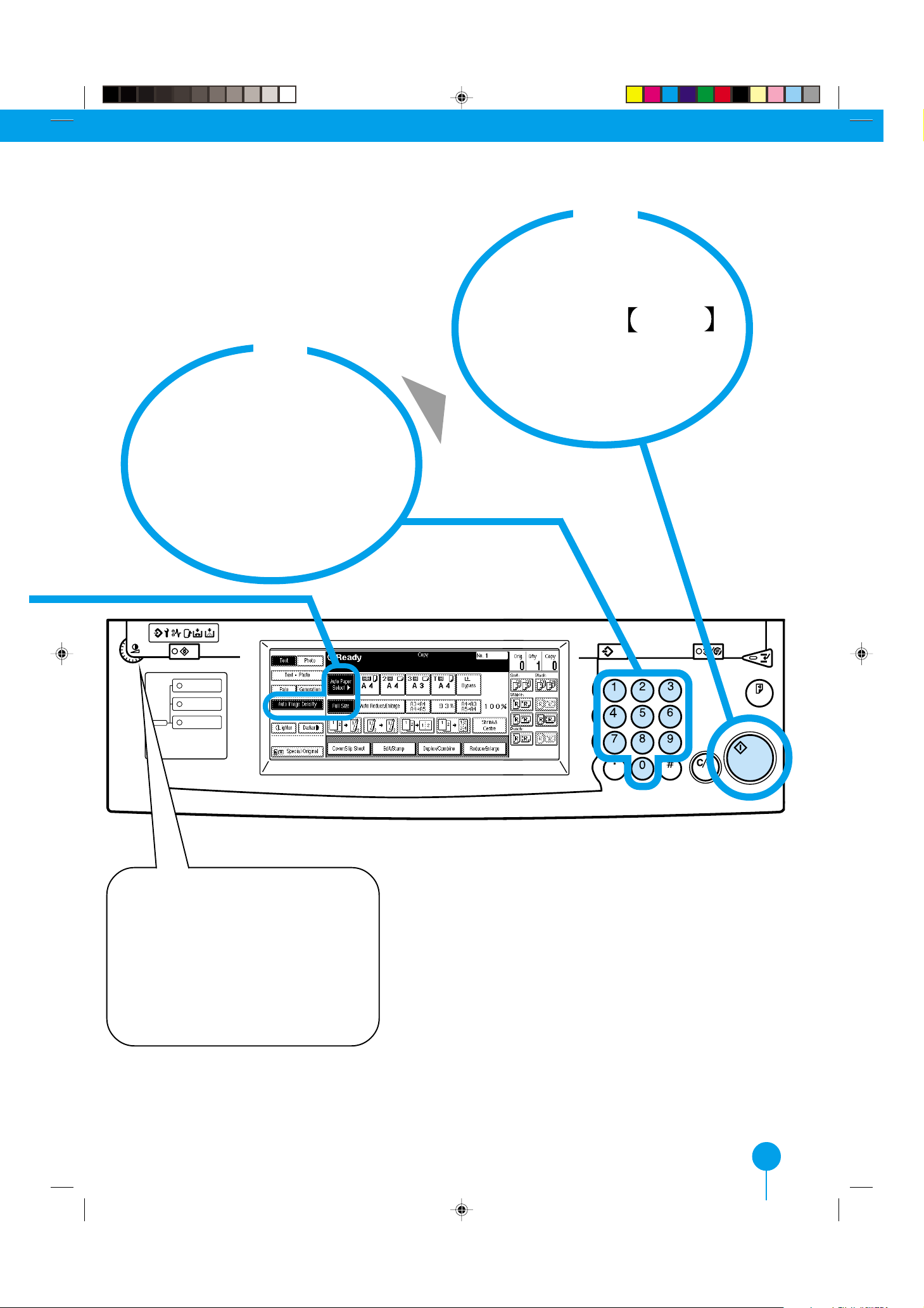
es
4
Press the Start
key.
3
Enter the number
of copies with the
number keys.
Screen
Contrast
If the panel display is too
light or too dark
Adjust the brightness using the
screen contrast knob in the left
corner of the operation panel.
User Tools/
Counter
Copy
New Job
Document Server
New Job
Job List
Program
Clear Modes/
Energy Saver
Enter
Interrupt
Sample Copy
Start
Clear/Stop
Mojito AE-02-03.PM6 00.1.25, 3:56 PM3
3
Page 5

Sorting /
Sample Copy
Make a Sample Copy Before Cop
In this situation ... Use this function:
T o avoid large numbers of waste copies,
make one sample copy to check the output
quality.
Using the Sample Copy function, you can
check the output quality by making one
sample copy first.
If the setting is correct, continue copying.
One sample
copy
(When making 4 copies, for example)
Make remaining copies.
1
Set the originals in
the document
feeder.
2
Press the [Sort] key and
select any other functions
you require.
e.g., • Staple • Duplex
• Punch • Image Density
Adjustment
Program
Clear Modes/
Energy Saver
Enter
Clear/Stop
Interrupt
Sample Copy
Start
4
Mojito AE-04-05.PM6 00.1.25, 3:58 PM4
Page 6

*If it is not acceptable, press the [Cancel]
key and return to Step 2.
5
3
Enter the number of
copies with the
number keys.
Check the Sample copy.
If it is acceptable, press
the [Resume] key.*
4
The remaining
Press the Sample
copies are made.
Copy key.
One sample set is copied.
Mojito AE-04-05.PM6 00.1.25, 3:58 PM5
5
Page 7

Copy New Job
Presetting the Next Jo
In this situation ... Use this function:
To avoid a waste of time,
preset the next copy job.
Using the Copy New Job function, you can
set up to 8 job settings while copying.
After the preset job is finished, new jobs
are copied in order automatically.
1
Press the Copy
New Job
Key.
2
Set the next copy
job.
6
Mojito AE-06-07.PM6 00.1.25, 3:58 PM6
Page 8

3
4
Press the Start
key.*
Set the originals.
Screen
Contrast
User Tools/
Counter
Copy
New Job
Document Server
New Job
Job List
*The originals are scanned.
After the previous copy job is
finished, the next job automatically starts.
Program
Clear Modes/
Energy Saver
Enter
Interrupt
Sample Copy
Start
Clear/Stop
Mojito AE-06-07.PM6 00.1.25, 3:58 PM7
7
Page 9

Stapling
The optional finisher is required to use this function.
In this situation ... Use this function
Stapling While Copying
Y ou don’t have time
to staple each copy
set together by
hand.
Tip
Orientation of the Original
Standard
Orientation
R
90° Turn
Select these
keys on the
Panel Display
R
Copies
Each copy set can be stapled together
automatically.
You can set the original orientation
separately in the following ways.
• Standard Orientation
Use this function for copying in the
standard orientation.
• 90° Turn
Use this function when you want to
copy onto A3, B4 or 11˝ x 17˝ paper.
R
R
R
* You can select the stapling position.
For details, see the User Tools in the Copy Reference manual.
R
R
R
*
*
Original Exposure glass
Standard
Orientation
90° Turn
Document feeder
8
Mojito AE-08-09.PM6 00.1.25, 3:57 PM8
Page 10

ing
4
1
Press the Start
Set the originals
in the document
feeder.
2
Select the stapling
position based on
key.
3
Enter the number
of copies with the
number keys.
the direction of the
originals.
Program
Clear Modes/
Energy Saver
Enter
Interrupt
Sample Copy
Start
Clear/Stop
9
Mojito AE-08-09.PM6 00.1.25, 3:57 PM9
Page 11

Combine
The optional finisher is required to use this function.
In this situation ... Use this function:
Stapling Combine 2-S
You wish to combine your originals
and staple them automatically.
Example: A4
Using the Combine 2 Sided function and
the Staple function, you can make twosided copies and staple them together.
front back
A4
1
Set the originals in
the document
feeder.
Press the key,
then press the [OK]
key.
3
front back
2
Press the [Special
Original] key.
4
Press the [Duplex/
Combine] key.
10
Mojito AE-10-11.PM6 00.1.25, 3:57 PM10
Page 12

6
Press the [4 Originals]
key, then press the [OK]
key twice.
Select the stapling
position based on the
direction of the originals.
8
Enter the number of
copies with the
number keys.
7
5
Press the [1 Sided] key,
then press the [Combine
2 Side] key.
Program
9
Press the Start key.
Clear Modes/
Energy Saver
Enter
Clear/Stop
Interrupt
Sample Copy
Start
Mojito AE-10-11.PM6 00.1.25, 3:57 PM11
11
Page 13

Magazine
Mode
In this situation ... Use this function:
Y ou wish to bind copies into a
book-like format.
Making Copies into a Bo
Using the Magazine function, you can
make copies in page order when they
are folded and stacked.
1
Set the originals
in the document
feeder.
*Paper Size Selection
When copying at 100%, select the
paper size equal to 2 original pages.
Example:
If the correct size of paper is not
available, use the Auto Reduce/
Enlarge function.
3
Press the [Book] key,
select the [Magazine]
key, and then press
the [OK] key.
2
Select the paper
size, then press the
[Duplex/Combine]
key.
➀
12
Mojito AE-12-13.PM6 00.1.25, 4:00 PM12
➁
➂
Page 14

Tip
Magazine style binding
➀ Fold all of the copies in half.
4
Press the [OK] key.
➁ Put them in order.
6
Fold the copies in
half and bind.
5
Press the Start
key.
Program
Clear Modes/
Energy Saver
Enter
Interrupt
Sample Copy
Start
Clear/Stop
Mojito AE-12-13.PM6 00.1.25, 4:00 PM13
13
Page 15

Batch
Mode
You can set maximum 100 originals in the document
feeder. If there are more than 100 originals...
When the Original Stack is too Larg
Use this function:In this situation ...
Split your originals into stacks and use the
Batch (SADF) mode.
Set
1st
stack
2nd
stack
3rd
stack
1
Split your original into
stacks, then set the
first stack in the
document feeder.
Tip
Split the originals into stacks of
3
Press the [Batch
(SADF)] key, then
press the [OK] key.
2
Press the [Special
Original] key.
Start with the first stack.
about 100 pages.
-1-
1st
stack
14
Mojito AE-14-15.PM6 00.1.25, 3:59 PM14
stack
-101-
2nd
-201-
3rd
stack
Page 16

too Large to Fit in the Document Feeder
5
After the first stack of
originals has been
scanned, set the next
stack of originals.*
4
Enter the number of
copies with the
number keys, then
press the Start key.
➀
➁
*If the next stack of originals
is not fed automatically ,
press the Start key.
6
After the final original
has been scanned in,
press the # key.
Screen
Contrast
Mojito AE-14-15.PM6 00.1.25, 3:59 PM15
User Tools/
Counter
Copy
New Job
Document Server
New Job
Job List
Program
➀
Clear Modes/
Energy Saver
Enter
Interrupt
Sample Copy
Start
Clear/Stop
➁
15
Page 17

Document
Server
Printing Saved Docu me
Useful Functions
The Document Server enables you to save documents in the machine memory and then edit and print
them as you want.
<Saved Documents> <Print>
A
A
Saved Documents
Prepare the documents you want to save.
햲
Press the
햳
Press the [Scan Originals] key.
햴
Set the originals in the document feeder.
햵
Press the
Document Server/New Job key.
Start key.
햲 햵
Screen
Contrast
User Tools/
Counter
Copy
New Job
Document Server
New Job
Job List
햳
Program
Clear Modes/
Energy Saver
Enter
Interrupt
Sample Copy
Start
Clear/Stop
* You can edit the filenames of documents stored in the Document Server or set the password.
For details, see the Copy Reference manual.
16
Mojito AE-16-17.PM6 00.1.25, 3:59 PM16
Page 18

1
2
Press the Document
Server/New Job key.
3
Press the [Print Setting]
key, then make sure the
printing setting.
Select the document
you want to print.
Screen
Contrast
User Tools/
Counter
Copy
New Job
Document Server
New Job
Job List
4
Enter the number
of copies with the
number keys.
5
Press the Start key.
Program
Clear Modes/
Energy Saver
Enter
Clear/Stop
Interrupt
Sample Copy
Start
Mojito AE-16-17.PM6 00.1.25, 3:59 PM17
17
Page 19

Features at
a Glance
For details, see the following pages in the Copy Reference manual.
18
Mojito AE-18-19.PM6 00.1.25, 3:58 PM18
AE AE A293
Page 20

Mojito AE-18-19.PM6 00.1.25, 3:58 PM19
19
