Ricoh af2035 Service Manual
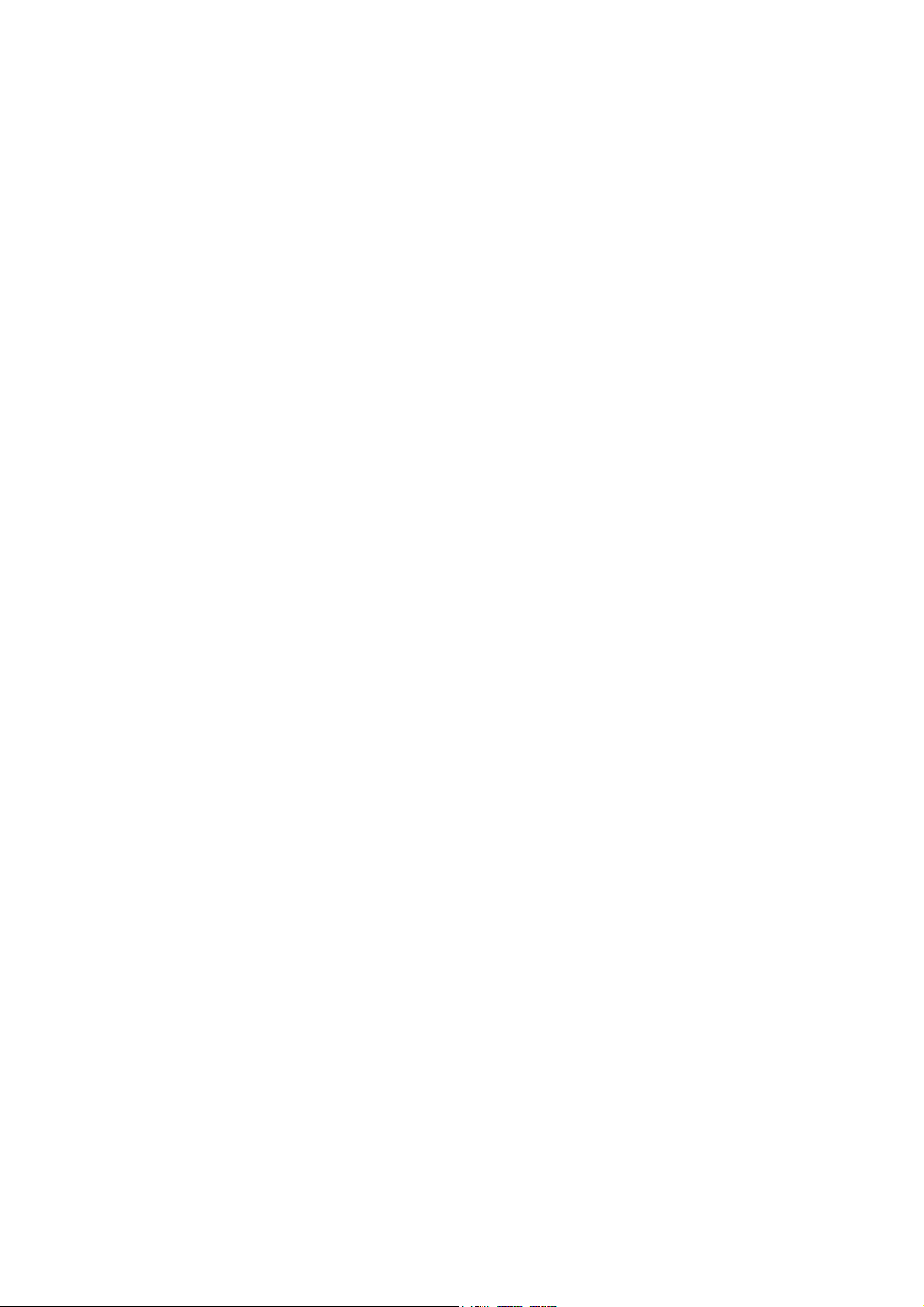
Model A-C3e/f
(Machine Code: B135/B138)
SERVICE MANUAL
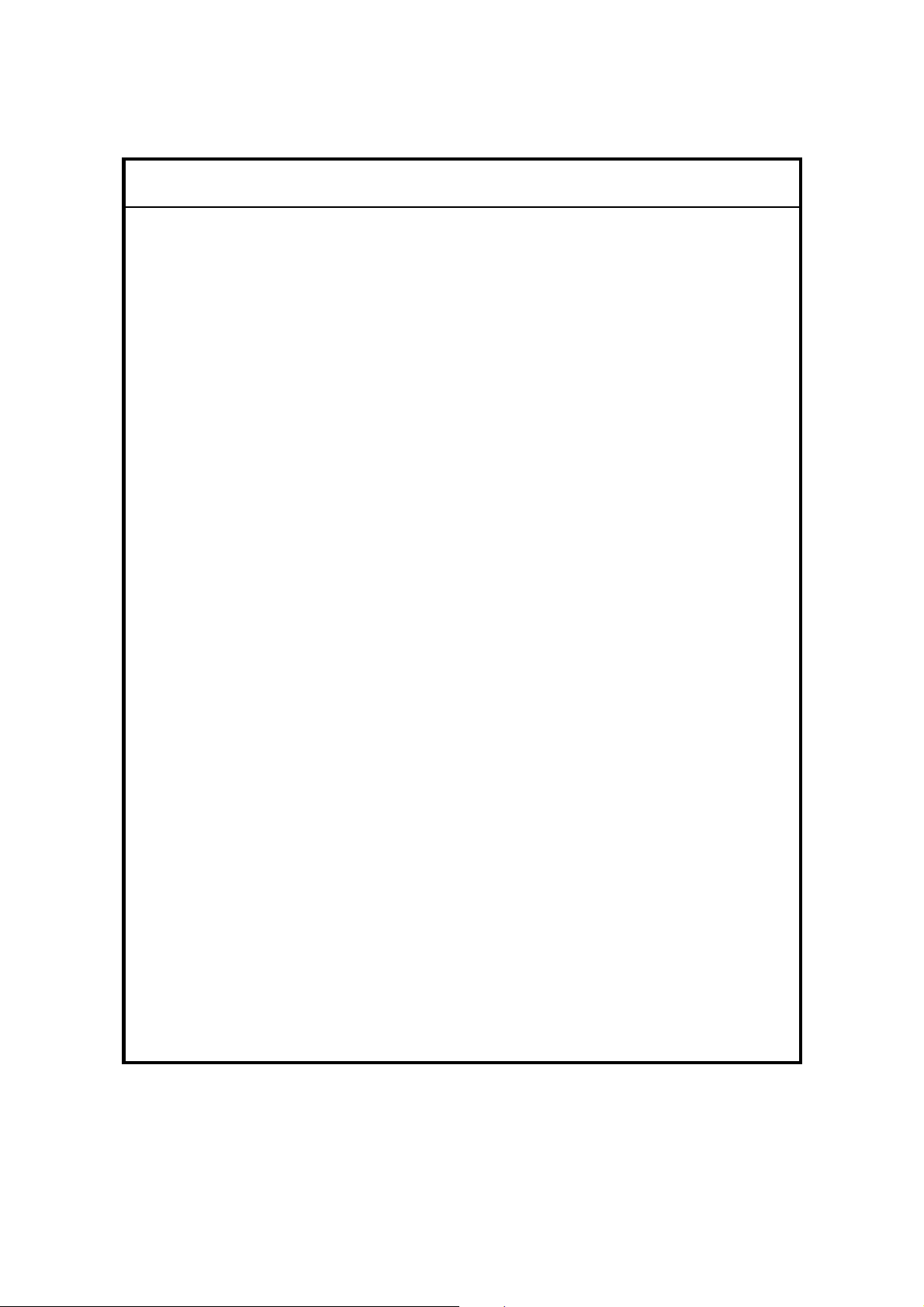
IIMPORTANT SAFETY NOTICES
PREVENTION OF PHYSICAL INJURY
1. Before disassembling or assembling parts of the copier and peripherals,
make sure that the copier power cord is unplugged.
2. The wall outlet should be near the copier and easily accessible.
3. Note that some components of the copier and the paper tray unit are
supplied with electrical voltage even if the main power switch is turned off.
4. If any adjustment or operation check has to be made with exterior covers off
or open while the main switch is turned on, keep hands away from electrified
or mechanically driven components.
5. If the Start key is pressed before the copier completes the warm-up period
(the Start key starts blinking red and green alternatively), keep hands away
from the mechanical and the electrical components as the copier starts
making copies as soon as the warm-up period is completed.
6. The inside and the metal parts of the fusing unit become extremely hot while
the copier is operating. Be careful to avoid touching those components with
your bare hands.
HEALTH SAFETY CONDITIONS
1. Never operate the copier without the ozone filters installed.
2. Always replace the ozone filters with the specified ones at the specified
intervals.
3. Toner and developer are non-toxic, but if you get either of them in your eyes
by accident, it may cause temporary eye discomfort. Try to remove with eye
drops or flush with water as first aid. If unsuccessful, get medical attention.
OBSERVANCE OF ELECTRICAL SAFETY STANDARDS
1. The copier and its peripherals must be installed and maintained by a
customer service representative who has completed the training course on
those models.
2. The NVRAM on the system control board has a lithium battery which can
explode if replaced incorrectly. Replace the NVRAM only with an identical
one. The manufacturer recommends replacing the entire NVRAM. Do not
recharge or burn this battery. Used NVRAM must be handled in accordance
with local regulations.
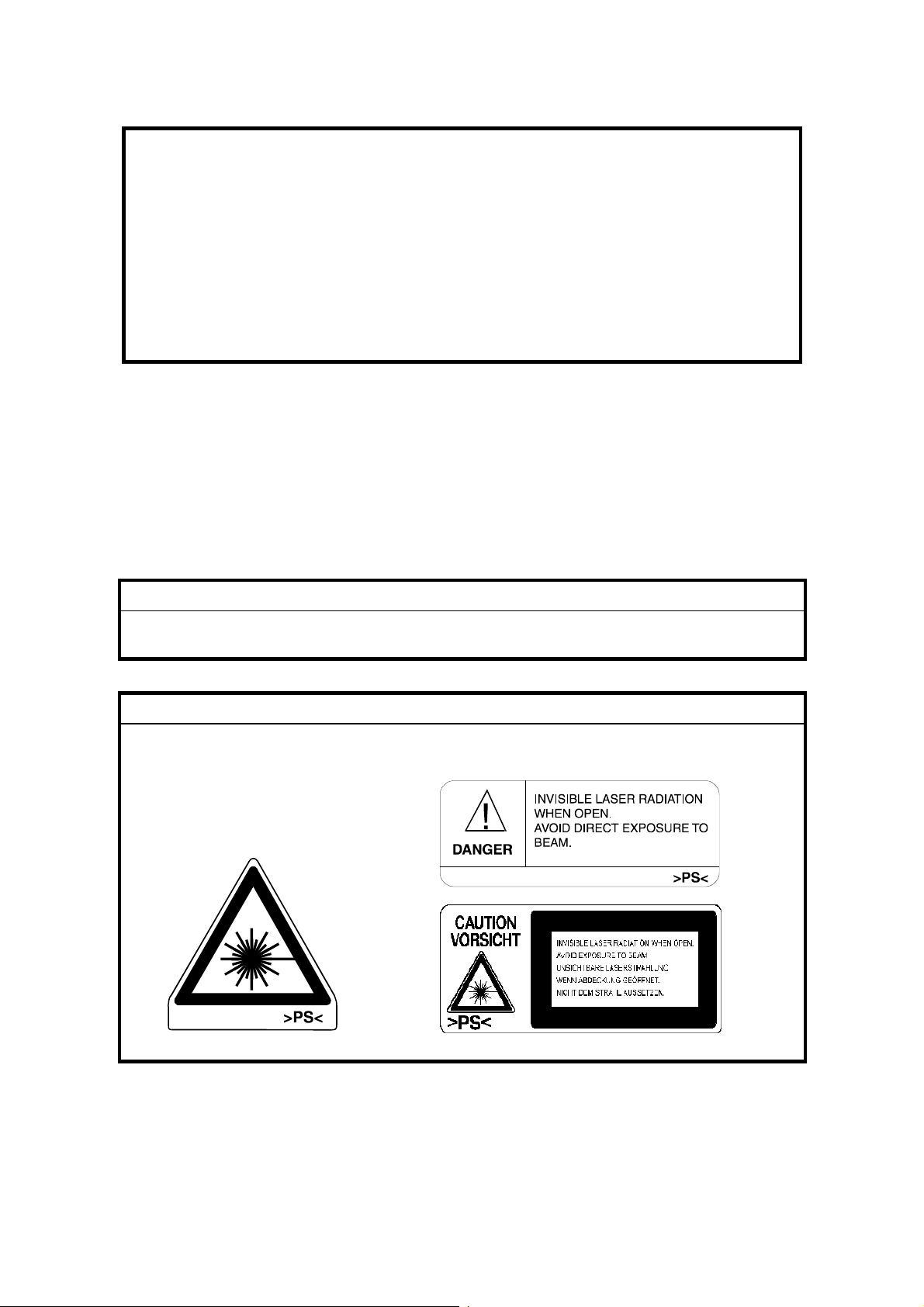
1. SAFETY AND ECOLOGICAL NOTES FOR DISPOSAL
Do not incinerate toner bottles or used toner. Toner dust may ignite
suddenly when exposed to an open flame.
2. Dispose of used toner, developer, and organic photoconductors in
accordance with local regulations. (These are non-toxic supplies.)
3. Dispose of replaced parts in accordance with local regulations.
4. When keeping used lithium batteries in order to dispose of them later, do not
put more than 100 batteries per sealed box. Storing larger numbers or not
sealing them apart may lead to chemical reactions and heat build-up.
LASER SAFETY
The Center for Devices and Radiological Health (CDRH) prohibits the repair of
laser-based optical units in the field. The optical housing unit can only be repaired
in a factory or at a location with the requisite equipment. The laser subsystem is
replaceable in the field by a qualified Customer Engineer. The laser chassis is not
repairable in the field. Customer engineers are therefore directed to return all
chassis and laser subsystems to the factory or service depot when replacement of
the optical subsystem is required.
!WARNING
Use of controls, or adjustment, or performance of procedures other than
those specified in this manual may result in hazardous radiation exposure.
!WARNING
WARNING: Turn off the main switch before attempting any of the
procedures in the Laser Unit section. Laser beams can seriously damage
your eyes.
CAUTION MARKING:
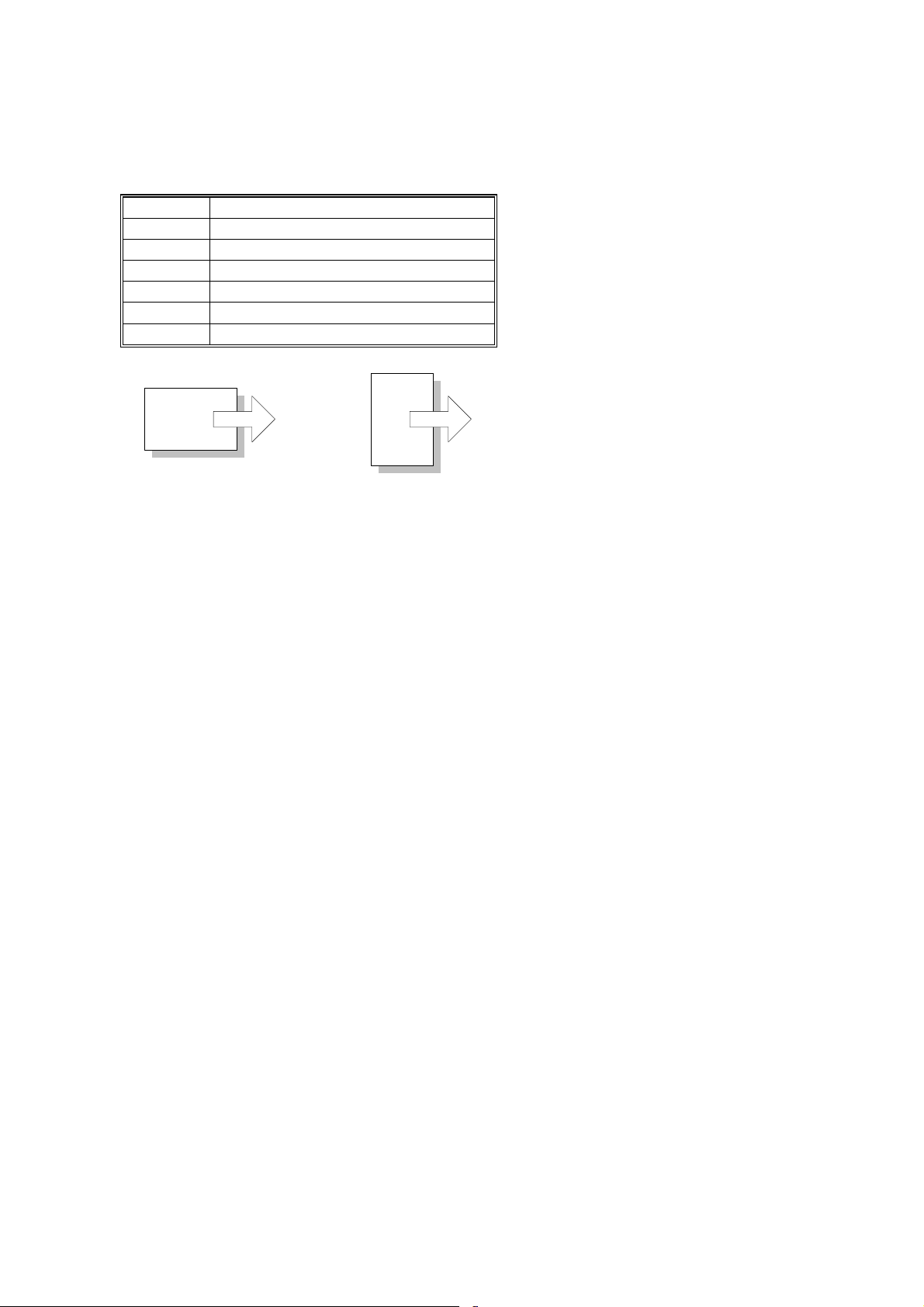
Conventions in this Manual
This manual uses several symbols.
Symbol What it means
☛
!
"
#
$
%
Refer to section number
See Core Tech Manual for details
Screw
Connector
E-ring
Clip ring
Long Edge Feed (LEF)Short Edge Feed (SEF)
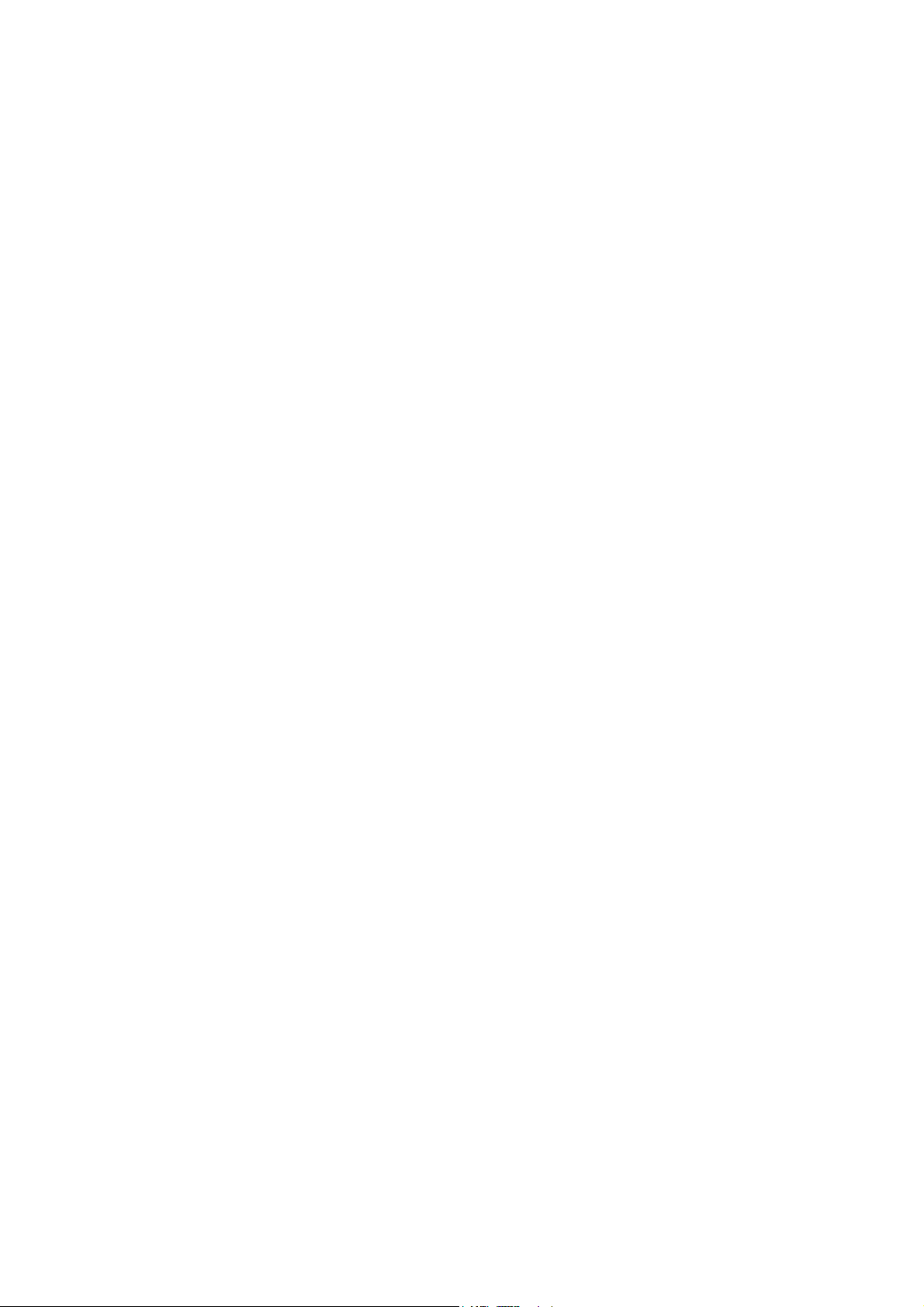
TABLE OF CONTENTS
1. INSTALLATION PROCEDURE ................................................... 1-1
1.1 INSTALLATION REQUIREMENTS........................................................... 1-1
1.1.1 ENVIRONMENT .............................................................................. 1-2
1.1.2 MACHINE LEVEL ............................................................................ 1-2
1.1.3 MINIMUM SPACE REQUIREMENTS.............................................. 1-3
1.1.4 POWER REQUIREMENTS.............................................................. 1-5
1.2 INSTALLATION FLOW CHART................................................................ 1-6
1.3 MAIN MACHINE INSTALLATION............................................................. 1-7
1.3.1 ACCESSORY CHECK..................................................................... 1-7
1.3.2 INSTALLATION PROCEDURE........................................................ 1-8
Development Unit and PCU ................................................................. 1-9
Toner Bottle........................................................................................ 1-12
Paper Trays........................................................................................ 1-13
Initialize TD Sensor and Developer.................................................... 1-15
Set Paper Size for Paper Trays.......................................................... 1-16
Electrical Total Counter...................................................................... 1-17
HDD Caution Decal............................................................................ 1-17
Exposure Glass Cleaner .................................................................... 1-17
1.4 PAPER TRAY UNIT INSTALLATION (B542).......................................... 1-18
1.4.1 ACCESSORY CHECK................................................................... 1-18
1.4.2 PAPER TRAY UNIT INSTALLATION PROCEDURE..................... 1-19
1.5 1-BIN TRAY UNIT INSTALLATION (B544)............................................. 1-23
1.5.1 ACCESSORY CHECK................................................................... 1-23
1.5.2 1-BIN TRAY INSTALLATION PROCEDURE................................. 1-24
1.6 BRIDGE UNIT INSTALLATION (B538)................................................... 1-30
1.6.1 ACCESSORY CHECK................................................................... 1-30
1.6.2 BRIDGE UNIT INSTALLATION PROCEDURE.............................. 1-31
1.7 TWO-TRAY FINISHER INSTALLATION (B545)..................................... 1-33
1.7.1 ACCESSORY CHECK................................................................... 1-33
1.7.2 TWO-TRAY FINISHER INSTALLATION PROCEDURE................ 1-34
1.8 PUNCH UNIT INSTALLATION ............................................................... 1-37
1.8.1 ACCESSORY CHECK................................................................... 1-37
1.8.2 PUNCH UNIT INSTALLATION PROCEDURE............................... 1-38
1.9 ARDF INSTALLATION (B541)................................................................ 1-41
1.9.1 ACCESSORY CHECK................................................................... 1-41
1.9.2 ARDF INSTALLATION PROCEDURE........................................... 1-41
1.9.3 ARDF SKEW ADJUSTMENT......................................................... 1-44
1.10 LCT INSTALLATION (B543)................................................................. 1-45
1.10.1 ACCESSORY CHECK................................................................. 1-45
1.10.2 LCT INSTALLATION PROCEDURE............................................ 1-46
1.11 PLATEN COVER INSTALLATION (G329)............................................ 1-48
1.12 BOOKLET FINISHER INSTALLATION (B546) ..................................... 1-49
1.12.1 ACCESSORY CHECK................................................................. 1-49
1.12.2 BOOKLET FINISHER INSTALLATION PROCEDURE ................ 1-50
i
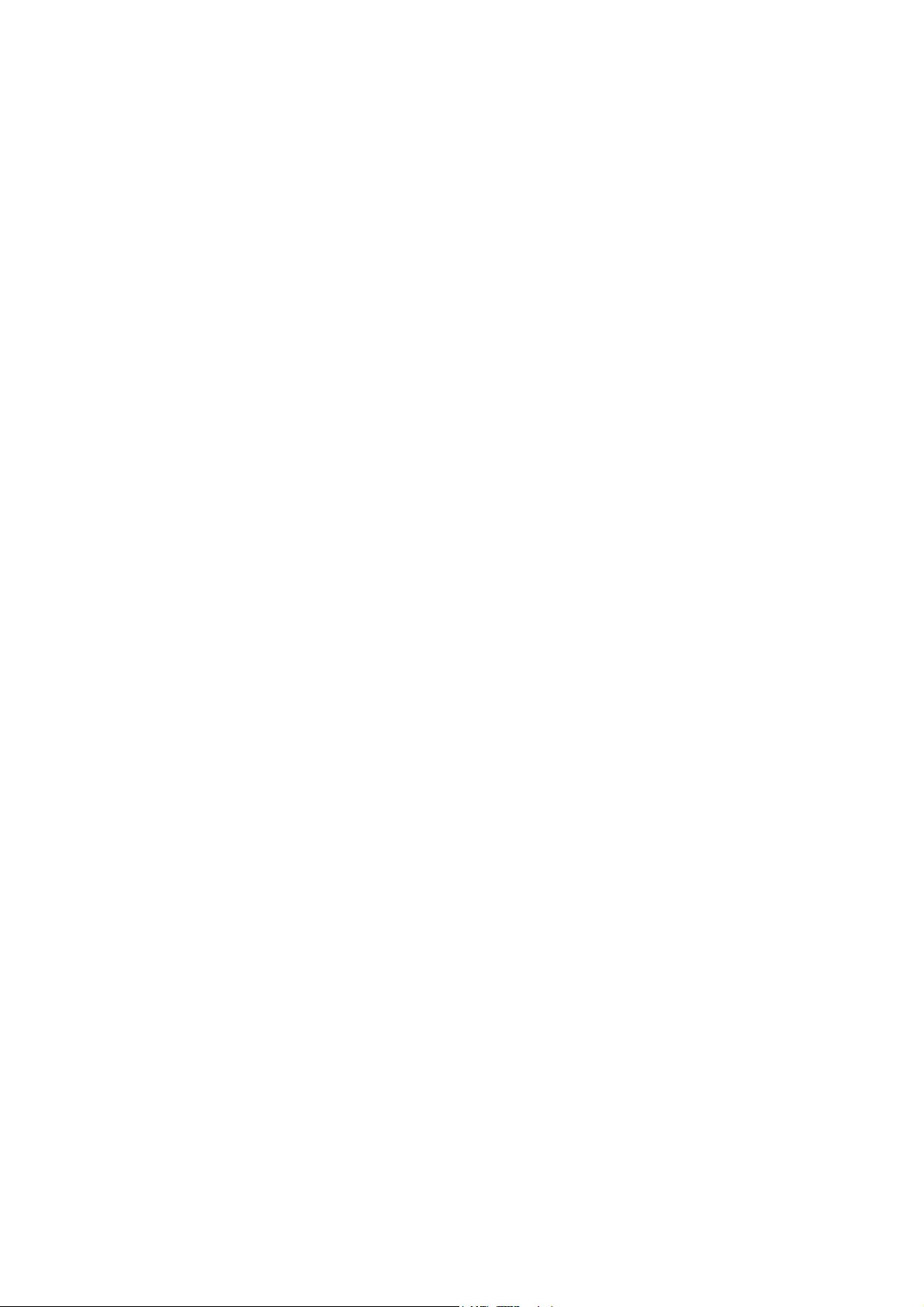
1.13 1000 SHEET FINISHER (B408) ........................................................... 1-55
1.13.1 ACCESSORY CHECK................................................................. 1-55
1.13.2 1000 SHEET FINISHER INSTALLATION PROCEDURE ............ 1-56
1.14 FILE FORMAT CONVERTER B519-17 ................................................ 1-59
1.14.1 ACCESSORY CHECK................................................................. 1-59
1.14.2 INSTALLATION PROCEDURE.................................................... 1-59
1.14.3 CHECK ALL CONNECTIONS...................................................... 1-60
2. PREVENTIVE MAINTENANCE SCHEDULE............................... 2-1
2.1 PM TABLE................................................................................................ 2-1
3. REPLACEMENT AND ADJUSTMENT........................................ 3-1
3.1 SPECIAL TOOLS AND LUBRICANTS ............................................... 3-2
3.1.1 SPECIAL TOOLS............................................................................. 3-2
3.1.2 LUBRICANTS .................................................................................. 3-2
3.2 LASER UNIT............................................................................................. 3-3
3.2.1 CAUTION DECAL LOCATIONS ...................................................... 3-3
3.2.2 LASER UNIT.................................................................................... 3-4
3.3 PHOTOCONDUCTOR UNIT (PCU).......................................................... 3-6
3.3.1 PCU ................................................................................................. 3-6
3.3.2 DRUM .............................................................................................. 3-7
3.3.3 PICK-OFF PAWLS........................................................................... 3-9
Pick-off pawl position adjustment......................................................... 3-9
3.3.4 CHARGE ROLLER AND CLEANING ROLLER ............................. 3-10
3.3.5 DRUM CLEANING BLADE 2 ......................................................... 3-11
3.3.6 DRUM CLEANING BLADE 1 ......................................................... 3-12
3.4 FUSING UNIT......................................................................................... 3-13
3.4.1 FUSING UNIT REMOVAL.............................................................. 3-13
3.4.2 FUSING UNIT SIDE FAN............................................................... 3-14
3.4.3 FUSING UNIT CORNER FAN ....................................................... 3-16
3.5 PAPER FEED......................................................................................... 3-17
3.5.1 IDLE ROLLER DUST BLADE ........................................................ 3-17
3.5.2 REGISTRATION ROLLER DUST BLADE ..................................... 3-18
3.6 PRINTED CIRCUIT BOARDS ................................................................ 3-19
3.6.1 IOB................................................................................................. 3-19
IOB DIP Switch Settings (SW101) ..................................................... 3-20
3.7 HARD DISK, CONTROLLER BOARD .................................................... 3-21
4. TROUBLESHOOTING................................................................. 4-1
4.1 SERVICE CALL CONDITIONS................................................................. 4-1
4.1.1 SUMMARY....................................................................................... 4-1
4.1.2 SC CODE DESCRIPTIONS............................................................. 4-2
4.2 ELECTRICAL COMPONENT DEFECTS................................................ 4-10
4.2.1 SENSORS ..................................................................................... 4-10
4.2.2 SWITCHES.................................................................................... 4-11
4.3 BLOWN FUSE CONDITIONS................................................................. 4-11
4.4 LEDS ...................................................................................................... 4-12
4.5 TEST POINTS ........................................................................................ 4-12
ii
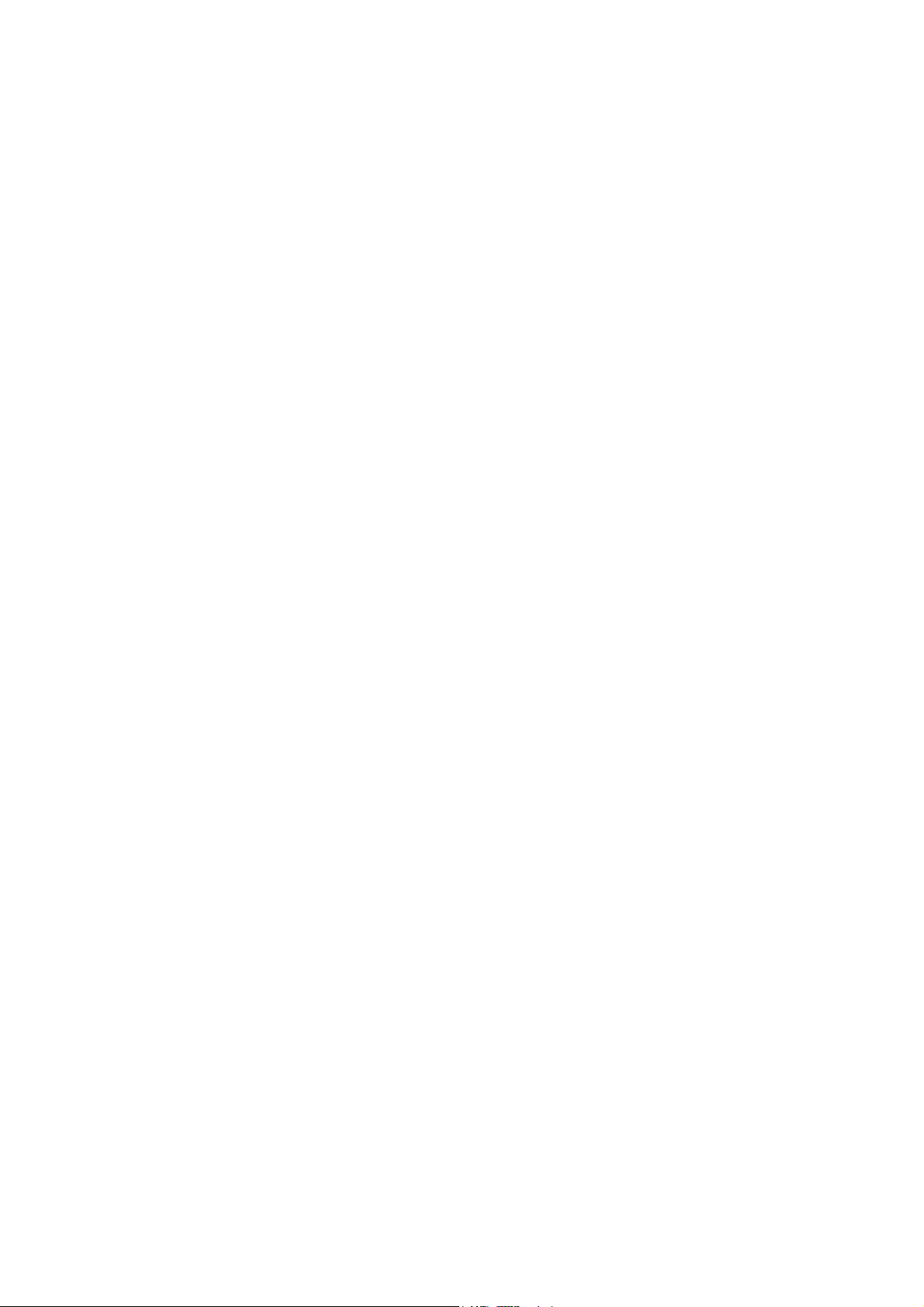
5. SERVICE TABLES...................................................................... 5-1
5.1 SERVICE PROGRAM MODE TABLES .................................................... 5-1
5.1.1 SERVICE TABLE KEY..................................................................... 5-1
5.1.2 SERVICE TABLES .......................................................................... 5-2
SP1-xxx: Feed...................................................................................... 5-2
SP2-xxx: Drum..................................................................................... 5-6
SP3-xxx: Process............................................................................... 5-16
SP4-xxx: Scanner .............................................................................. 5-17
SP5-xxx: Mode................................................................................... 5-26
SP6-xxx: Peripherals.......................................................................... 5-46
SP7-xxx: Data Log ............................................................................. 5-48
SP8-xxx: Data Log2 ........................................................................... 5-56
5.1.3 TEST PATTERN PRINTING: SP2-902 .......................................... 5-90
Test Pattern Table (SP2-902-2: IPU Test Print)................................. 5-90
Test Pattern Table: SP2-902-3 Printing Test Patterns ....................... 5-91
5.1.4 INPUT CHECK............................................................................... 5-92
Main Machine Input Check: SP5-803................................................. 5-92
ARDF Input Check: SP6-007 ............................................................. 5-96
5.1.5 OUTPUT CHECK........................................................................... 5-97
Main Machine Output Check: SP5-804 .............................................. 5-97
ARDF Output Check: SP6-008) ......................................................... 5-99
5.1.6 SMC PRINT OUT LISTS: SP5-990................................................ 5-99
5.1.7 MEMORY CLEAR: SP5-801........................................................ 5-100
5.2 DIP SWITCHES.................................................................................... 5-102
5.3 USING THE DEBUG LOG.................................................................... 5-103
5.3.1 SWITCHING ON AND SETTING UP SAVE DEBUG LOG .......... 5-103
5.3.2 RETRIEVING THE DEBUG LOG FROM THE HDD ................... 5-107
5.3.3 RECORDING ERRORS MANUALLY .......................................... 5-107
6. DETAILED SECTIOIN DESCRIPTIONS...................................... 6-1
6.1 BOARD STRUCTURE.............................................................................. 6-2
6.1.1 BLOCK DIAGRAM........................................................................... 6-2
6.1.2 CONTROLLER ................................................................................ 6-4
6.2 IMAGE PROCESSING ............................................................................. 6-7
6.2.1 OVERVIEW...................................................................................... 6-7
6.2.2 SBU (SENSOR BOARD UNIT)........................................................ 6-8
6.2.3 AUTO IMAGE DENSITY (ADS) ....................................................... 6-9
6.2.4 IPU (IMAGE PROCESSING UNIT)................................................ 6-10
Overview ............................................................................................ 6-10
6.2.5 IMAGE PROCESSING MODES .................................................... 6-11
6.2.6 SUMMARY OF IMAGE PROCESSING FUNCTIONS ................... 6-13
6.2.7 IMAGE PROCESSING STEPS AND RELATED SP MODES........ 6-14
Text Mode .......................................................................................... 6-14
Text/Photo Mode................................................................................ 6-15
Photo Mode........................................................................................ 6-16
Pale (Low-Density Mode)................................................................... 6-17
Generation Copy Mode ...................................................................... 6-18
iii
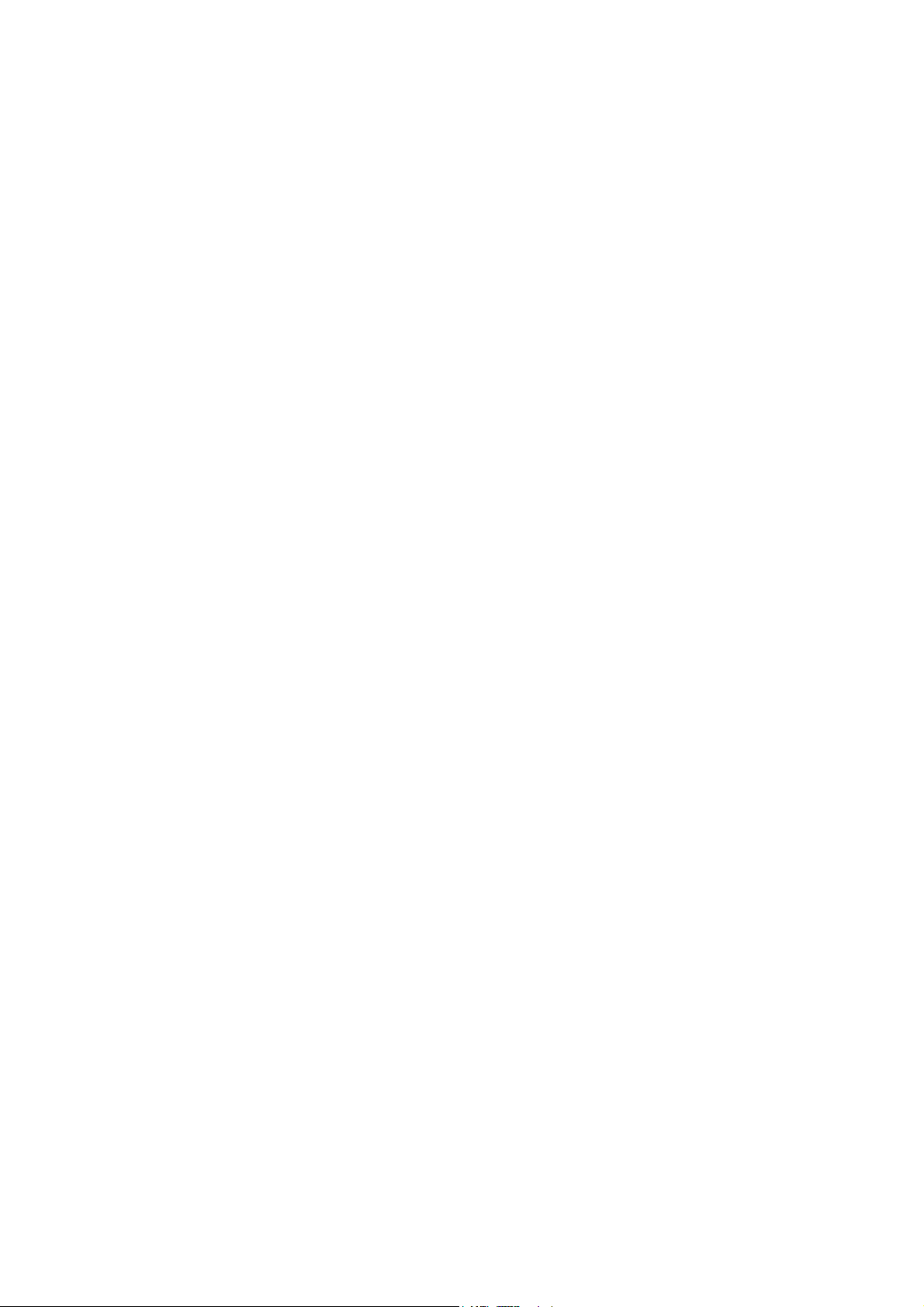
v
6.2.8 PRE-FILTERING............................................................................ 6-19
6.2.9 BACKGROUND ERASE ................................................................ 6-20
6.2.10 INDEPENDENT DOT ERASE...................................................... 6-21
6.2.11 LINE WIDTH CORRECTION ....................................................... 6-22
6.2.12 FILTERING .................................................................................. 6-23
Interactive SP Codes ......................................................................... 6-23
Text Mode MTF Filter......................................................................... 6-27
Text/Photo, Photo Mode Filter............................................................ 6-28
Pale, Generation Mode Filter ............................................................. 6-29
Photo Mode Smoothing for Dithering ................................................. 6-30
Photo Mode Grayscale....................................................................... 6-30
Photo Mode Image Quality................................................................. 6-31
6.2.13 OTHERS...................................................................................... 6-32
Vertical Black Line Correction ............................................................ 6-32
Density Settings ................................................................................. 6-32
ADS Level .......................................................................................... 6-33
6.2.14 PRACTICAL APPLICATION OF SP MODES .............................. 6-34
Solving Problems ............................................................................... 6-34
Recommended Settings for MTF Filters............................................. 6-35
6.3 PHOTOCONDUCTOR UNIT (PCU)........................................................ 6-37
6.3.1 OVERVIEW.................................................................................... 6-37
6.3.2 DRUM CLEANING......................................................................... 6-38
6.4 DRUM CHARGE..................................................................................... 6-39
6.4.1 CORRECTION FOR PAPER WIDTH AND THICKNESS............... 6-39
6.4.2 DEVELOPMENT BIAS................................................................... 6-40
Mechanism......................................................................................... 6-40
Correction for paper width and thickness (by-pass tray only)............. 6-40
6.5 PAPER FEED......................................................................................... 6-41
6.5.1 PAPER REGISTRATION............................................................... 6-41
6.6 IMAGE FUSING AND PAPER EXIT....................................................... 6-42
6.6.1 CLEANING MECHANISM.............................................................. 6-42
6.6.2 HOT ROLLER STRIPPER CLEANING.......................................... 6-43
6.6.3 FUSING TEMPERATURE CONTROL........................................... 6-45
Temperature Control.......................................................................... 6-46
Fusing Idling Temperature ................................................................. 6-47
6.6.4 CPM DOWN FOR THICK PAPER ................................................. 6-48
6.6.5 COOLING AND OVERHEAT PROTECTION................................. 6-49
6.6.6 TONER SCATTER PREVENTION ................................................ 6-50
i
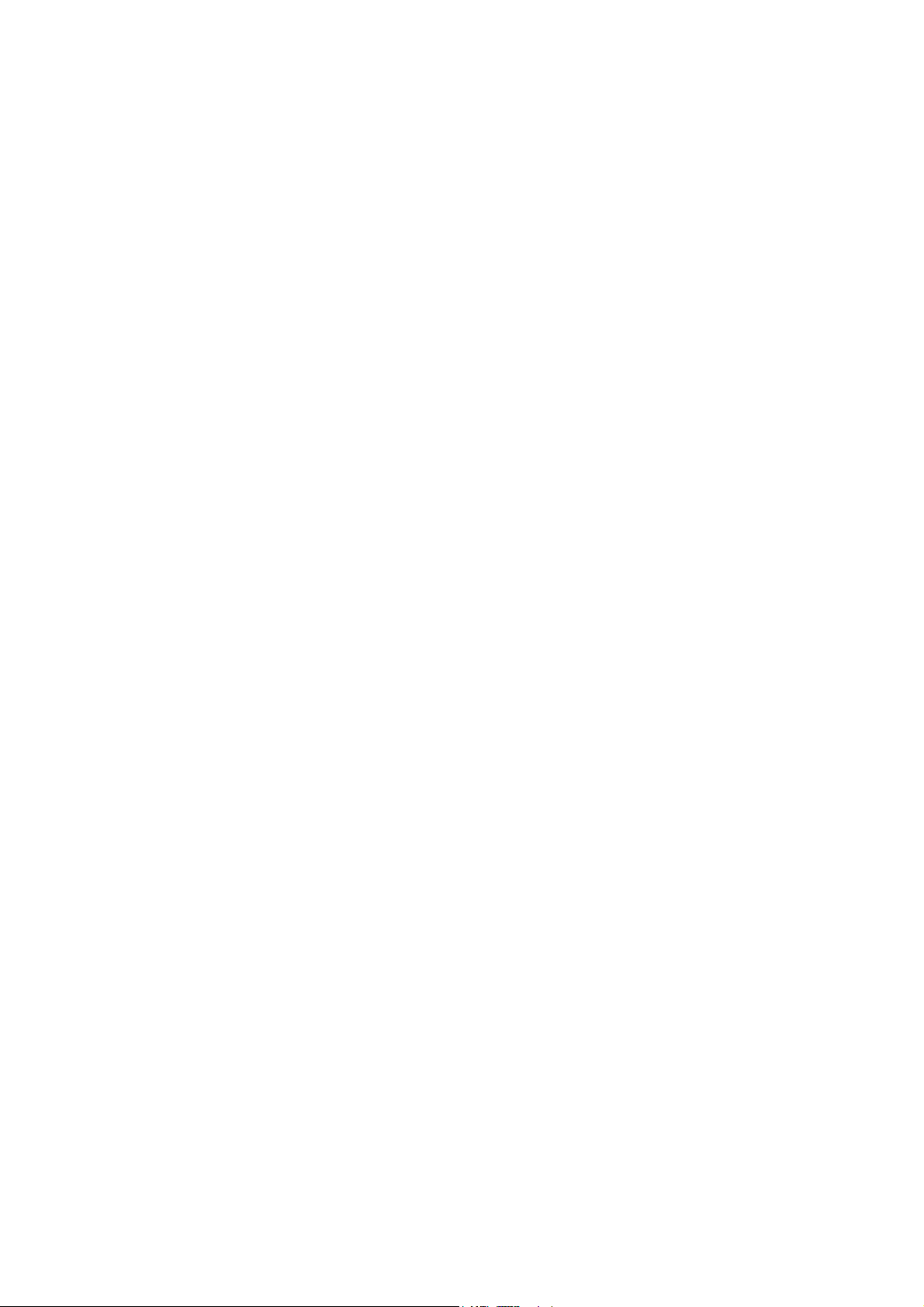
v
PERIPHERALS
BOOKLET FINISHER (B546)
1. OVERALL MACHINE INFORMATION ..................................B546-1
1.1 MECHANICAL COMPONENT LAYOUT............................................. B546-1
2. DETAILED DESCRIPTIONS .................................................B546-2
2.1 JUNCTION GATE MECHANISM ........................................................ B546-2
2.1.1 SHIFT TRAY MODE .................................................................. B546-2
A4/LT sideways or shorter ............................................................. B546-2
Longer than A4 sideways............................................................... B546-2
2.1.2 PROOF TRAY MODE................................................................ B546-3
2.1.3 BOOKLET STITCH MODE ........................................................ B546-3
2.2 PRE-STACK MECHANISM ................................................................ B546-4
2.3 PAPER SHIFT MECHANISM ............................................................. B546-5
2.4 PAPER POSITIONING MECHANISM ................................................ B546-6
2.5 STAPLER UNIT MOVEMENT MECHANISM...................................... B546-7
2.5.1 DRIVE........................................................................................ B546-7
2.5.2 MOVEMENT .............................................................................. B546-7
Front and Rear Stapling................................................................. B546-7
Tow-position Stapling..................................................................... B546-7
2.6 STAPLER ........................................................................................... B546-8
2.7 SHIFT TRAY MECHANISM ................................................................ B546-9
2.8 BOOKLET UNIT GATE MECHANISM.............................................. B546-10
2.9 RELAY ROLLER AND POSITIONING PLATE MECHANISM........... B546-12
2.10 POSITIONING ROLLER MECHANISM .......................................... B546-13
2.11 BOOKLET UNIT JOGGER MOVEMENT MECHANISM................. B546-14
2.12 BOOKLET STAPLER UNIT ............................................................ B546-15
2.13 PAPER FOLDER MECHANISM ..................................................... B546-16
3. REPLACEMENT AND ADJUSTMENT................................B546-18
3.1 REMOVAL ........................................................................................ B546-18
3.1.1 UPPER DOOR......................................................................... B546-18
3.1.2 UPPER REAR COVER............................................................ B546-19
3.1.3 LOWER REAR COVER ........................................................... B546-19
3.1.4 TOP COVER............................................................................ B546-20
3.1.5 UPPER INNER COVER........................................................... B546-20
3.1.6 SHIFT TRAY UNIT................................................................... B546-21
3.1.7 UPPER SHIFT GUIDE............................................................. B546-22
3.1.8 LOWER SHIFT GUIDE ............................................................ B546-22
3.1.9 EXIT UNIT................................................................................ B546-23
3.1.10 BUFFER ROLLER UNIT........................................................ B546-24
3.1.11 STAPLER............................................................................... B546-25
3.1.12 FINISHER BOARD ...............................................................B546-26
3.1.13 BOOKLET UNIT..................................................................... B546-27
3.1.14 FOLDER ROLLERS............................................................... B546-29
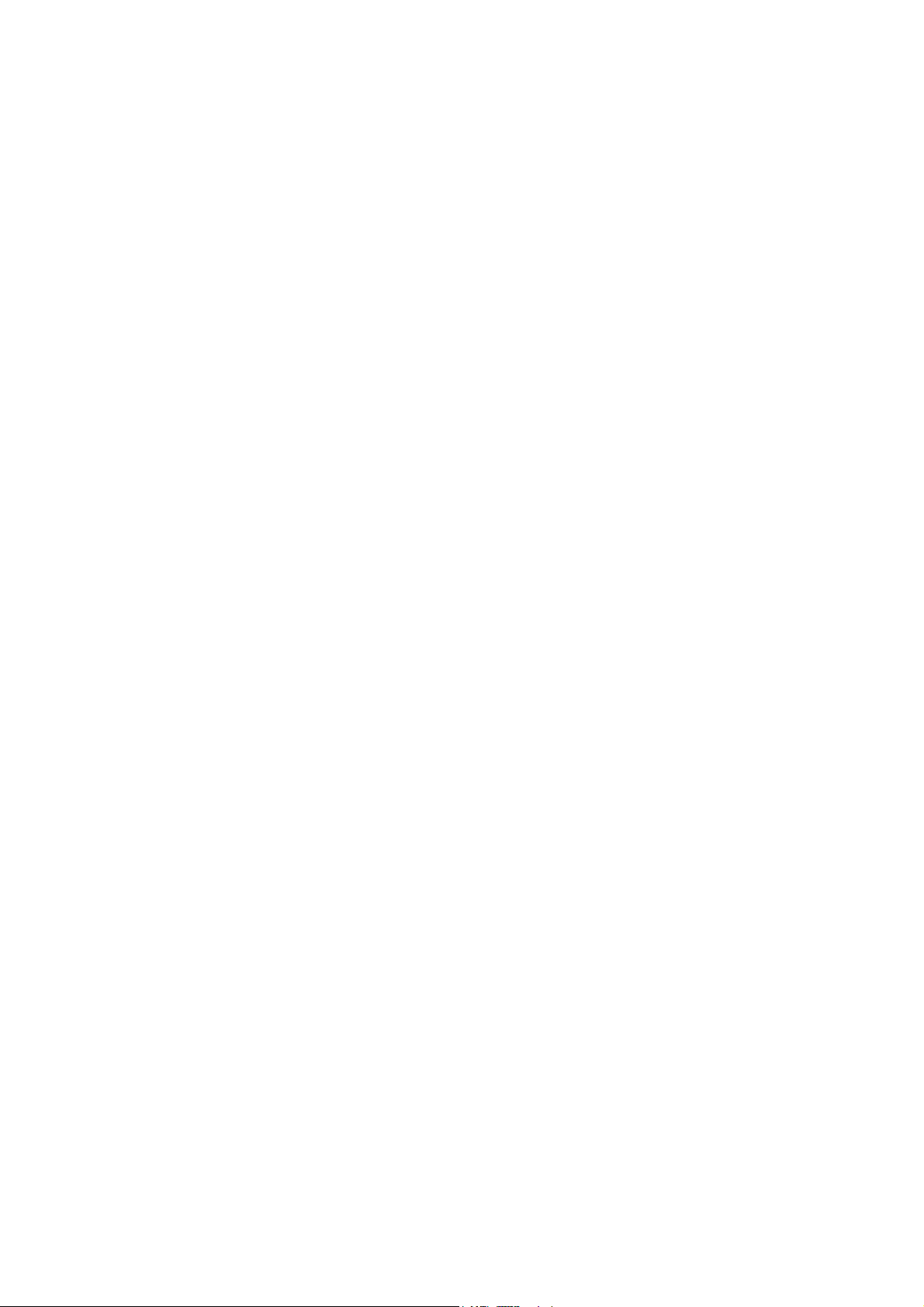
3.1.15 FOLDER PLATE.................................................................... B546-32
Removal....................................................................................... B546-32
Reinstalling................................................................................... B546-33
3.1.16 BOOKLET STAPLER UNIT ................................................... B546-34
Removal....................................................................................... B546-34
Adjustment ................................................................................... B546-35
3.1.17 BOOKLET BOARD ................................................................ B546-37
3.1.18 POSITIONING PLATE UNIT.................................................. B546-37
3.1.19 1ST AND 2ND BOOKLET UNIT GATES ............................... B546-38
3.2 ADJUSTMENT.................................................................................. B546-39
3.2.1 SHIFT TRAY HEIGHT ............................................................. B546-39
3.2.2 JOGGER FENCE POSITION................................................... B546-40
3.2.3 STAPLING POSITION............................................................. B546-41
3.2.4 BOOKLET STAPLING POSITION ........................................... B546-42
SPECIFICATIONS.................................................................... SPEC-1
1. GENERAL SPECIFICATIONS.............................................................SPEC-1
2. MACHINE CONFIGURATION .............................................................SPEC-3
3. OPTIONAL EQUIPMENT ...................................................................SPEC-5
vi
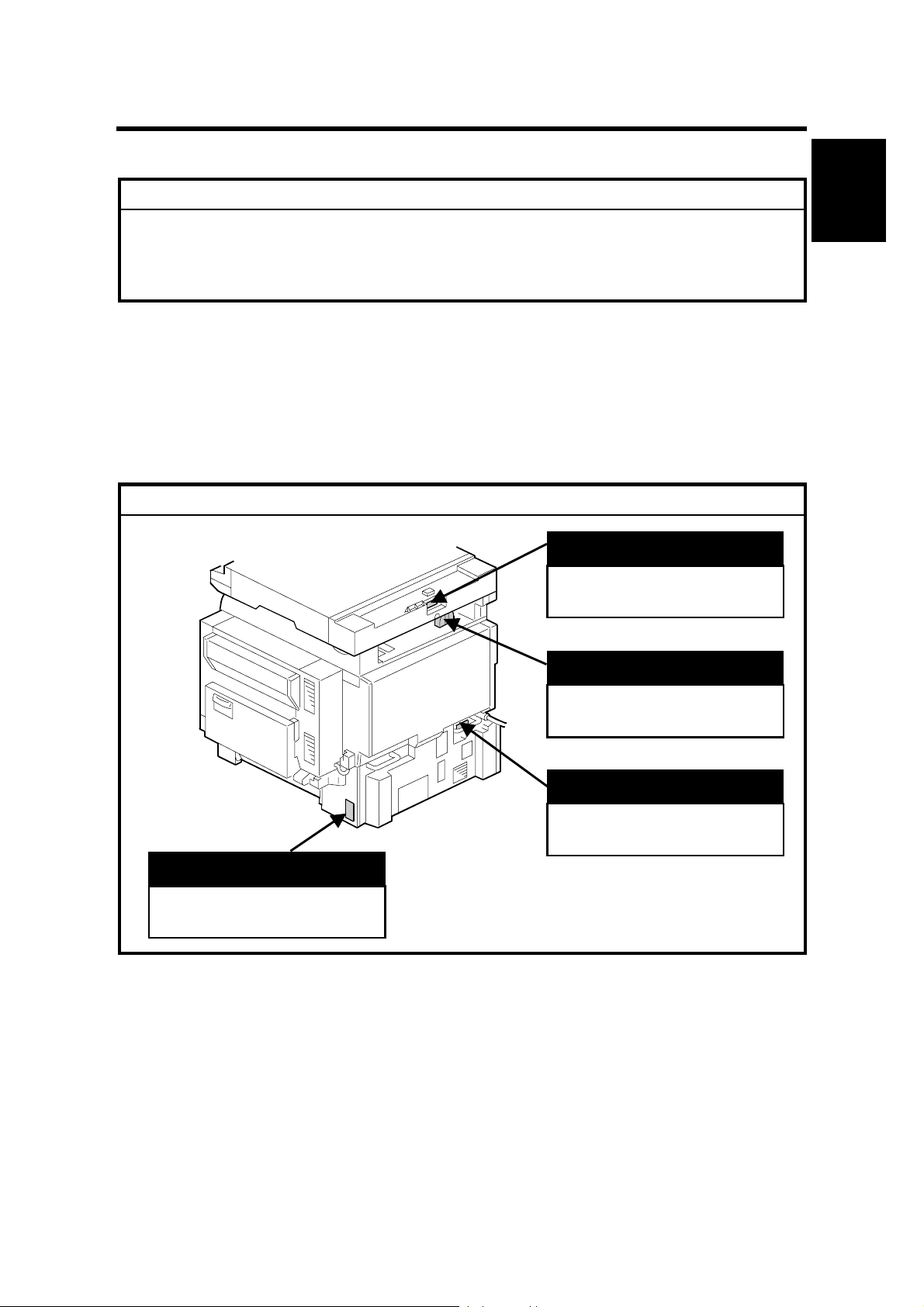
1 August, 2003 INSTALLATION REQUIREMENTS
1. INSTALLATION PROCEDURE
!CAUTION
Never turn off the main power switch when the power LED is lit or flashing.
To avoid damaging the hard disk or memory, press the operation power
switch to switch the power off, wait for the power LED to go off, and then
switch the main power switch off.
NOTE: The main power LED lights or flashes while the platen cover or ARDF is
open, while the main machine is communicating with a facsimile or the
network server, or while the machine is accessing the hard disk or memory
for reading or writing data.
1.1 INSTALLATION REQUIREMENTS
CAUTION
!
ARDF
Installation
B135I016.WMF
LCT
“Rating Voltage of Output
Connector, Max. DC24 V”
“Rating Voltage of Output
Connector, Max. DC24 V”
Scanner Unit
“Rating Voltage of Output
Connector, Max. DC24 V”
Finisher
“Rating Voltage of Output
Connector, Max. DC24 V”
1-1
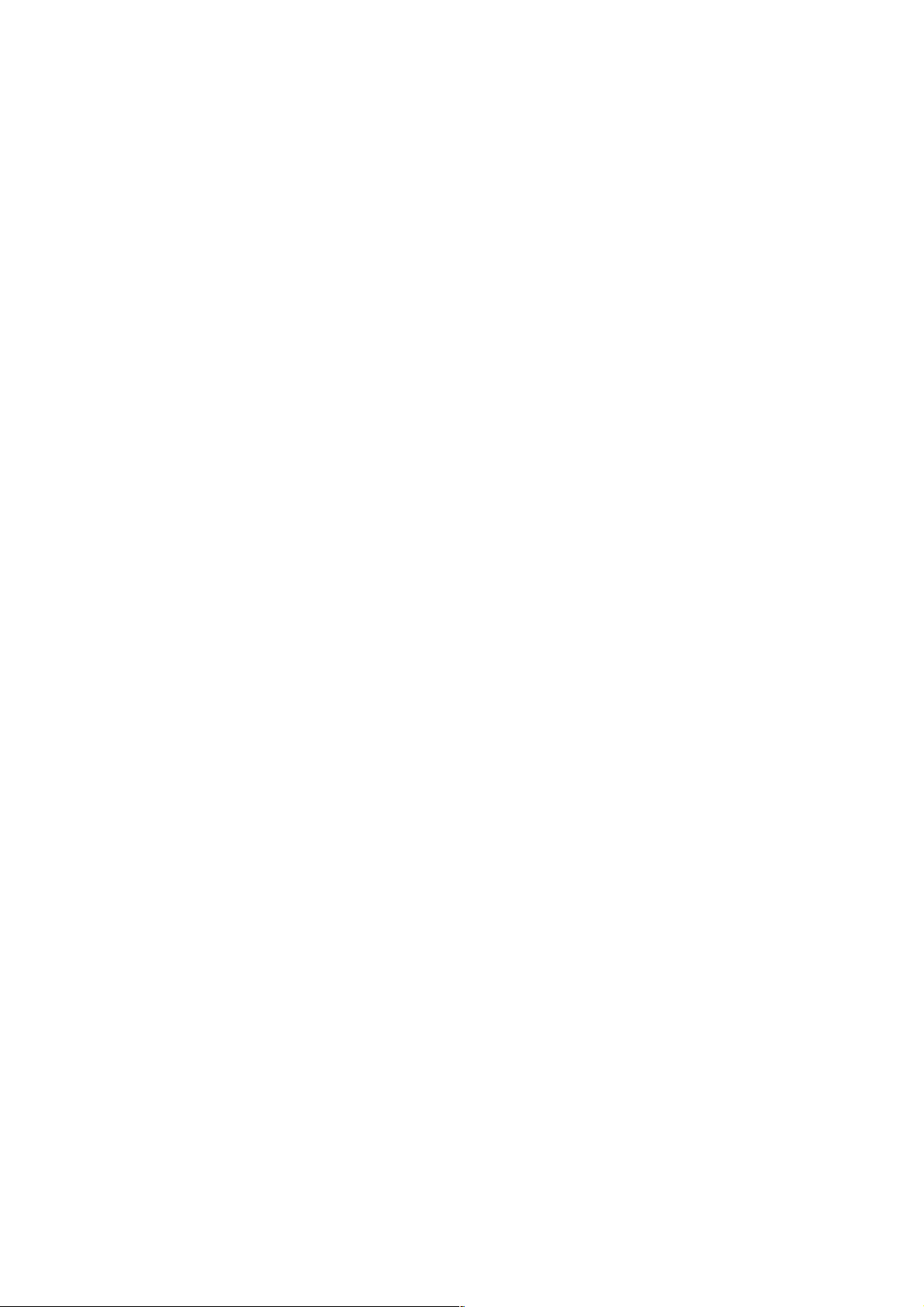
INSTALLATION REQUIREMENTS 1 August, 2003
1.1.1 ENVIRONMENT
1. Temperature Range:
2. Humidity Range:
3. Ambient Illumination:
10 °C to 32 °C (50 °F to 90 °F)
15% to 80% RH
Less than 1,500 lux (do not expose to direct
sunlight.)
4. Ventilation:
5. Ambient Dust:
Room air should turn over
at least 30 m
Less than 0.10 mg/m
3
/hr/person
3
(2.7 x 10/6 oz/yd3)
6. Avoid areas exposed to sudden temperature changes:
1) Areas directly exposed to cool air from an air conditioner.
2) Areas directly exposed to heat from a heater.
7. Do not place the machine where it will be exposed to corrosive gases.
8. Do not install the machine at any location over 2,000 m (6,500 ft.) above sea
level.
9. Place the main machine on a strong and level base. Inclination on any side
should be no more than 5 mm (0.2").
10. Do not place the machine where it may be subjected to strong vibrations.
1.1.2 MACHINE LEVEL
Front to back: Within 5 mm (0.2") of level
Right to left: Within 5 mm (0.2") of level
1-2
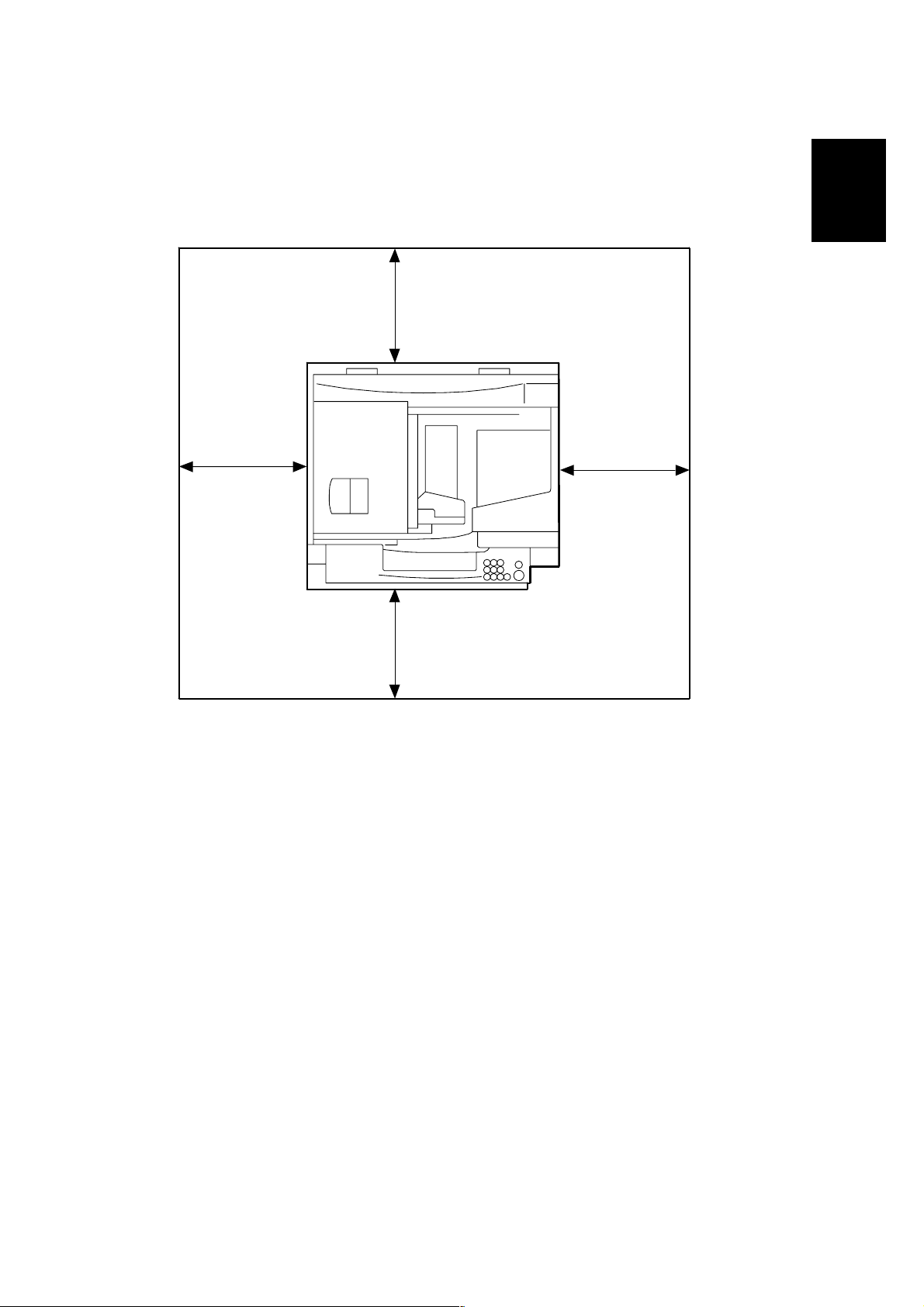
1 August, 2003 INSTALLATION REQUIREMENTS
A
1.1.3 MINIMUM SPACE REQUIREMENTS
Place the main machine near the power source, providing clearance as shown:
Installation
C
B
D
A
B135I010.WMF
: Front: >75 cm (29.6")
B: Left: > 10 cm (4")
C: Rear: > 10 cm (4")
D: Right > 10 cm (4")
NOTE: The 75 cm (29.5") recommended for the space at the front is for pulling out
the paper tray only. If the operator stands at the front of the main machine,
more space is required.
1-3
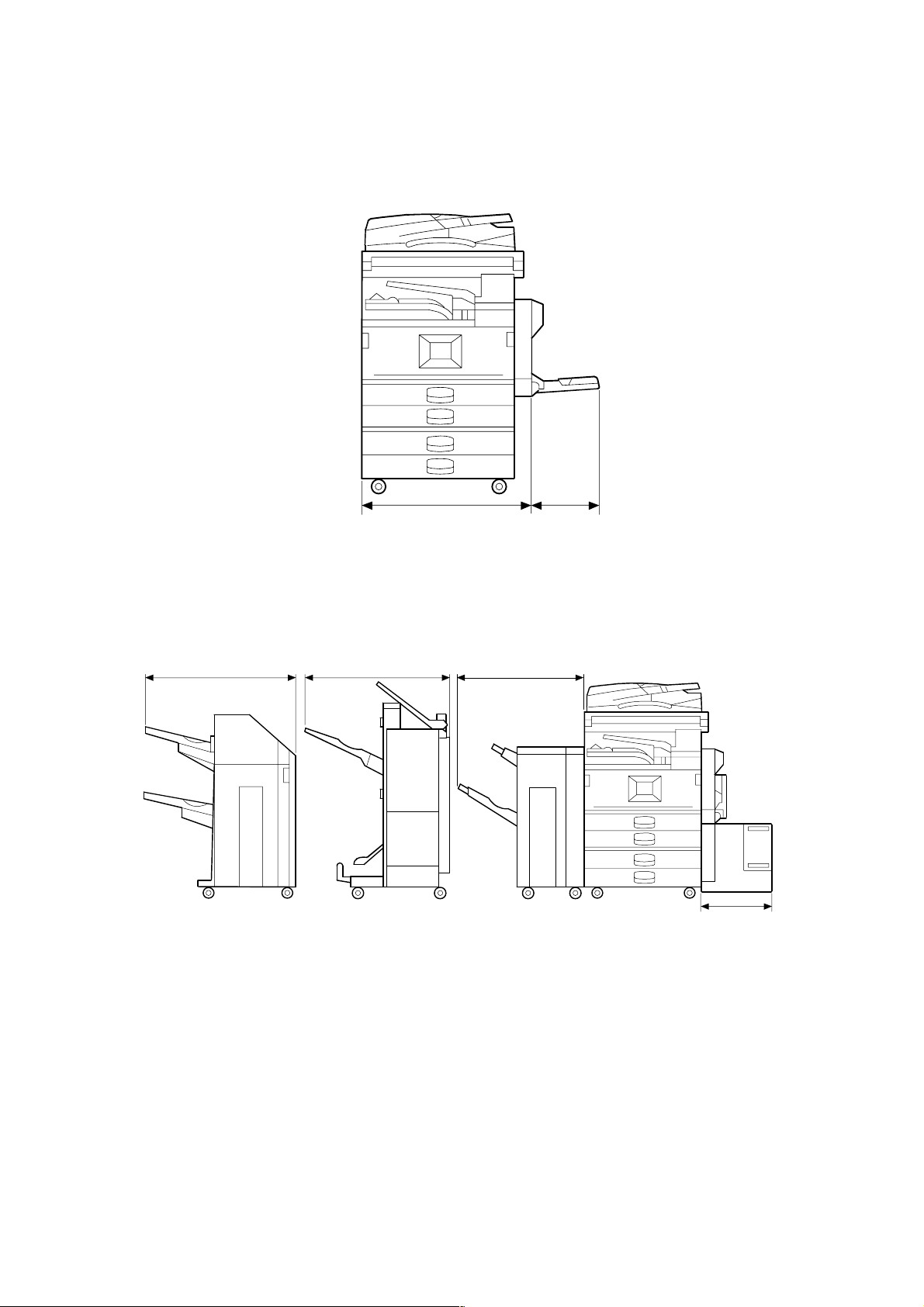
INSTALLATION REQUIREMENTS 1 August, 2003
726 mm (28.6") 670 mm (23.4")
670 mm (26.4")
620 mm (24.4")
180 mm (7.1")
B135I012.WMF
B135I014.WMF
1-4
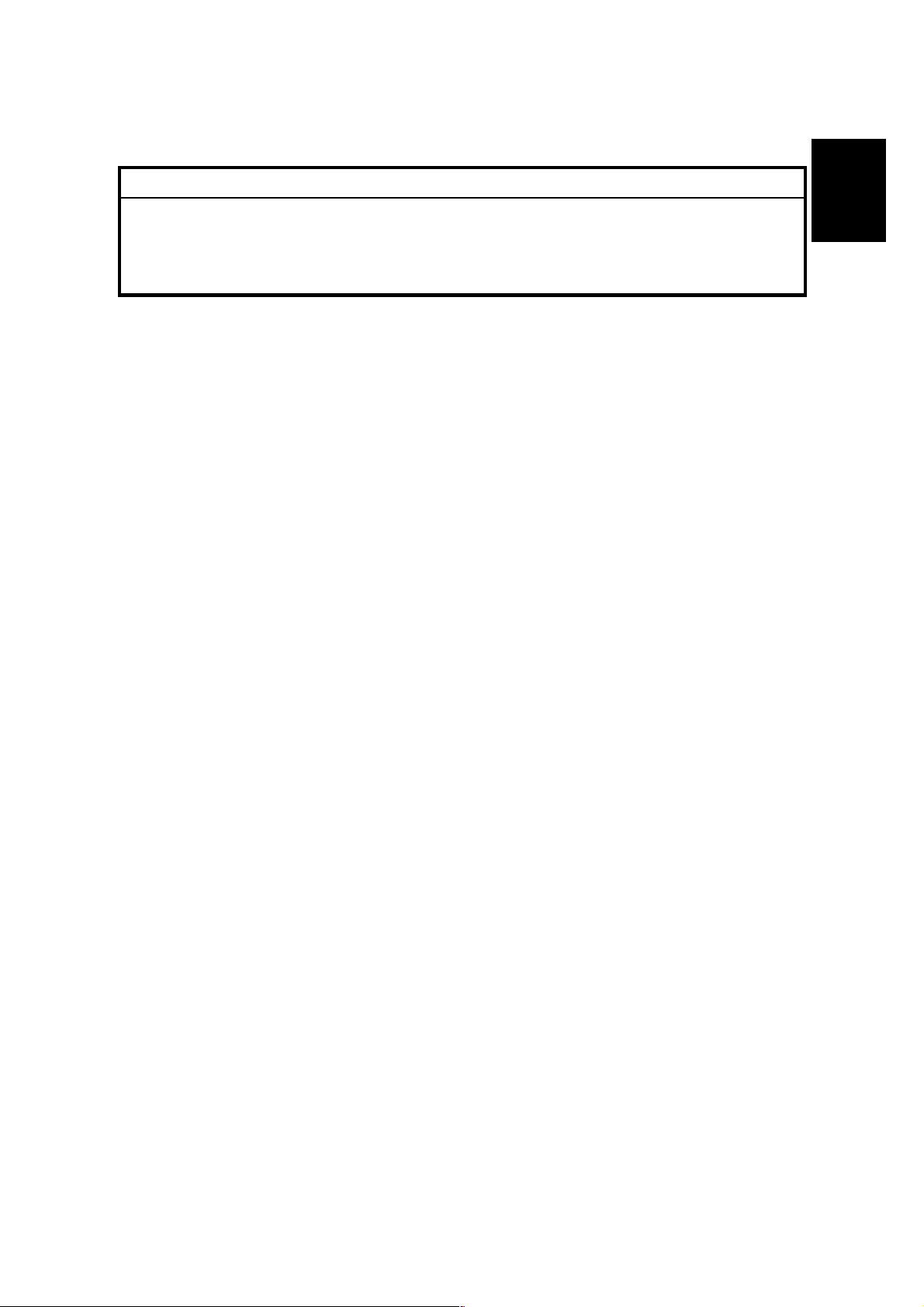
1 August, 2003 INSTALLATION REQUIREMENTS
1.1.4 POWER REQUIREMENTS
!CAUTION
1. Make sure that the wall outlet is near the main machine and easily
accessible. Make sure the plug is firmly inserted in the outlet.
2. Avoid multi-wiring.
3. Be sure to ground the machine.
1. Input voltage level:
North America 120 V, 60 Hz: More than 12.5 A
Europe/Asia 220 V ~ 240V, 50 Hz/60 Hz: more than 6.8 A
2. Permissible voltage fluctuation: ±10 %
3. Never set anything on the power cord.
Installation
1-5
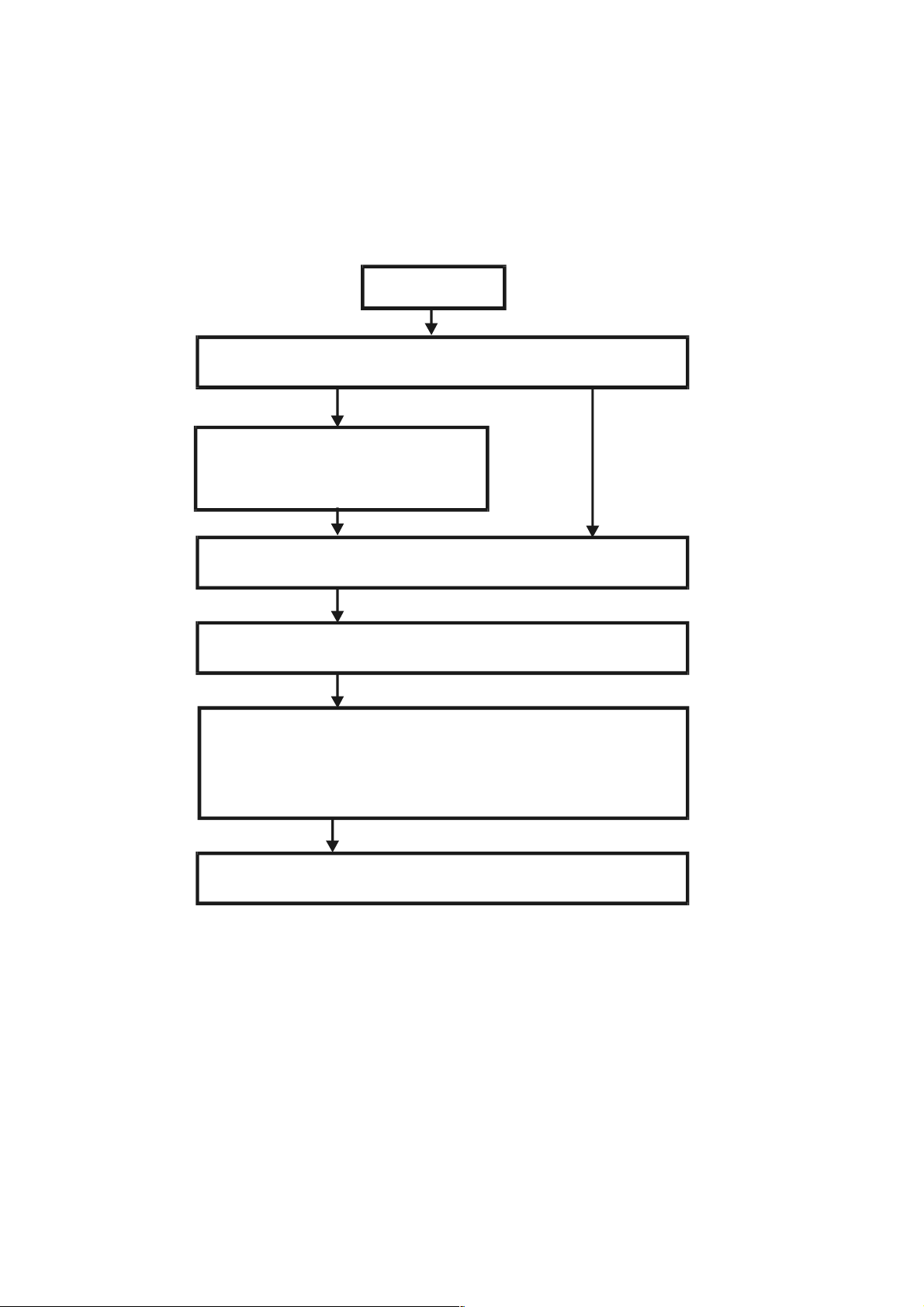
INSTALLATION FLOW CHART 1 August, 2003
1.2 INSTALLATION FLOW CHART
The following flow chart shows how to install the optional units more efficiently.
Unpack Copier
Does the user require the Paper Tray Unit, LCT, or Finisher?
Yes No
Place Copier on the paper tray unit
Install the paper tray unit
Install the copier
Install the bridge unit (if required)
If the customer requires the 1-bin tray:
Remove the scanner unit
Install the 1-bin tray
Replace the scanner unit
Install the remaining options in any order
Bridge Unit: Needed for the finishers and external output tray.
Paper Tray Unit: Needed for LCT and finishers.
B135I510.WMF
Other requirements: See Overall Machine Information – Installation Option Table.
1-6
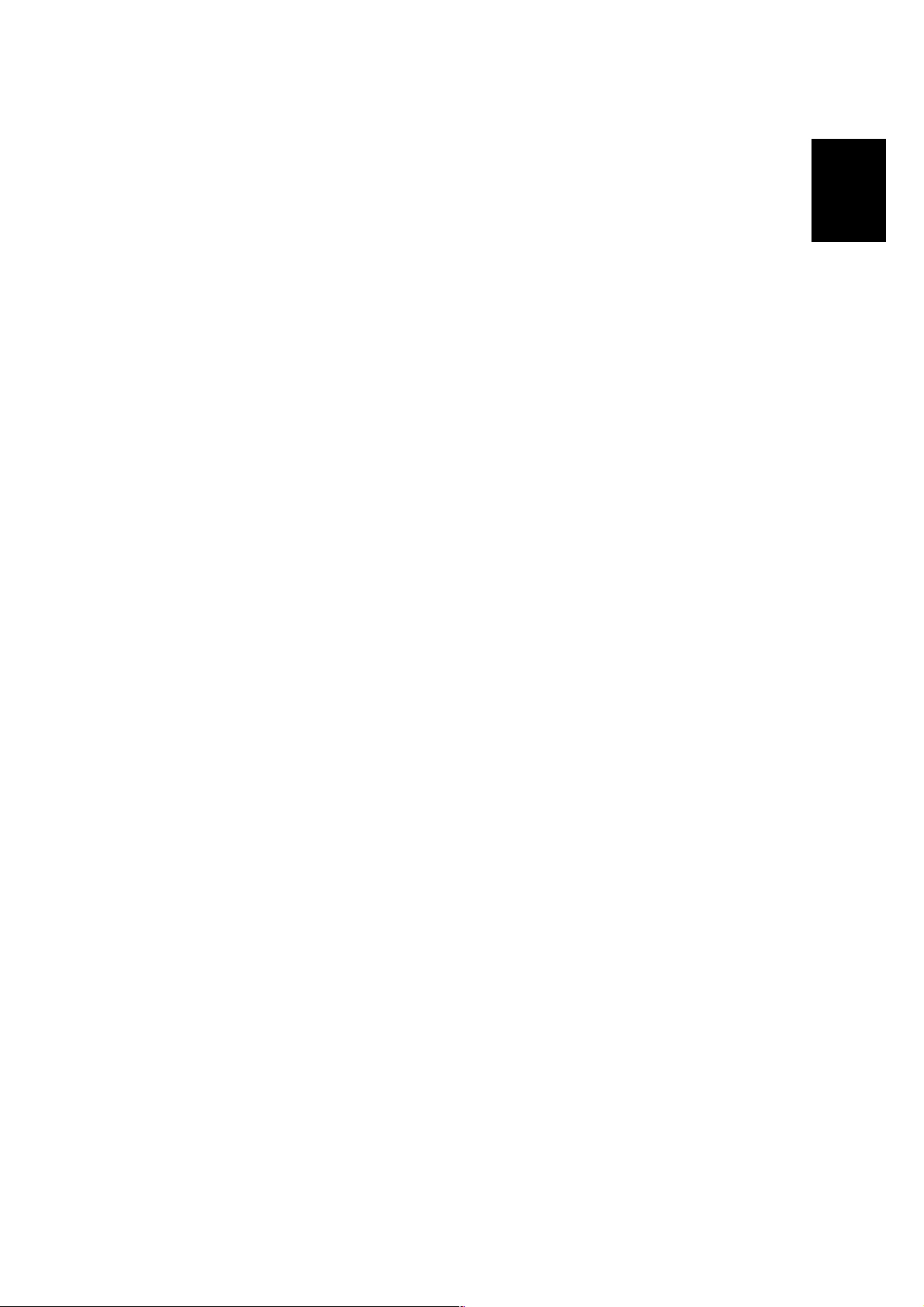
1 August, 2003 MAIN MACHINE INSTALLATION
1.3 MAIN MACHINE INSTALLATION
1.3.1 ACCESSORY CHECK
Check the quantity and condition of the accessories in the box against the following
list:
Description Q’ty
1. Operation Instructions – System Setting............................... 1
2. Operation Instructions – Copy Reference ............................. 1
3. Exposure Glass Cleaner Holder............................................ 1
4. Exposure Glass Cleaner ....................................................... 1
5. Paper Size Decal .................................................................. 1
6. Middle Front Cover................................................................ 1
7. NECR – English (-17, -19, -21, -28, -29, -57 Machines)........ 1
8. NECR – Multi-Language (-26, -27, -66, -67 Machines)......... 1
9. HDD Caution Decals (-17, -29, -57 Machines)...................... 1
10. Model Name Decal (-17, -29, -57 Machines) ........................ 1
11. Stamp (-17 Machine)............................................................. 1
Installation
12. EU Safety Information (-26, -27, -66, -67 Machines)............. 1
13. Operation Panel Indicator Decals
(-26, -27, -66, -67 Machines)................................................. 1
14. Address Information Sheet – China (-21 Machine) ............... 1
15. Paper Caution Sheet – China (-21 Machine) ........................ 1
16. Energy Start Sticker (-26, -66 Machines) .............................. 1
1-7
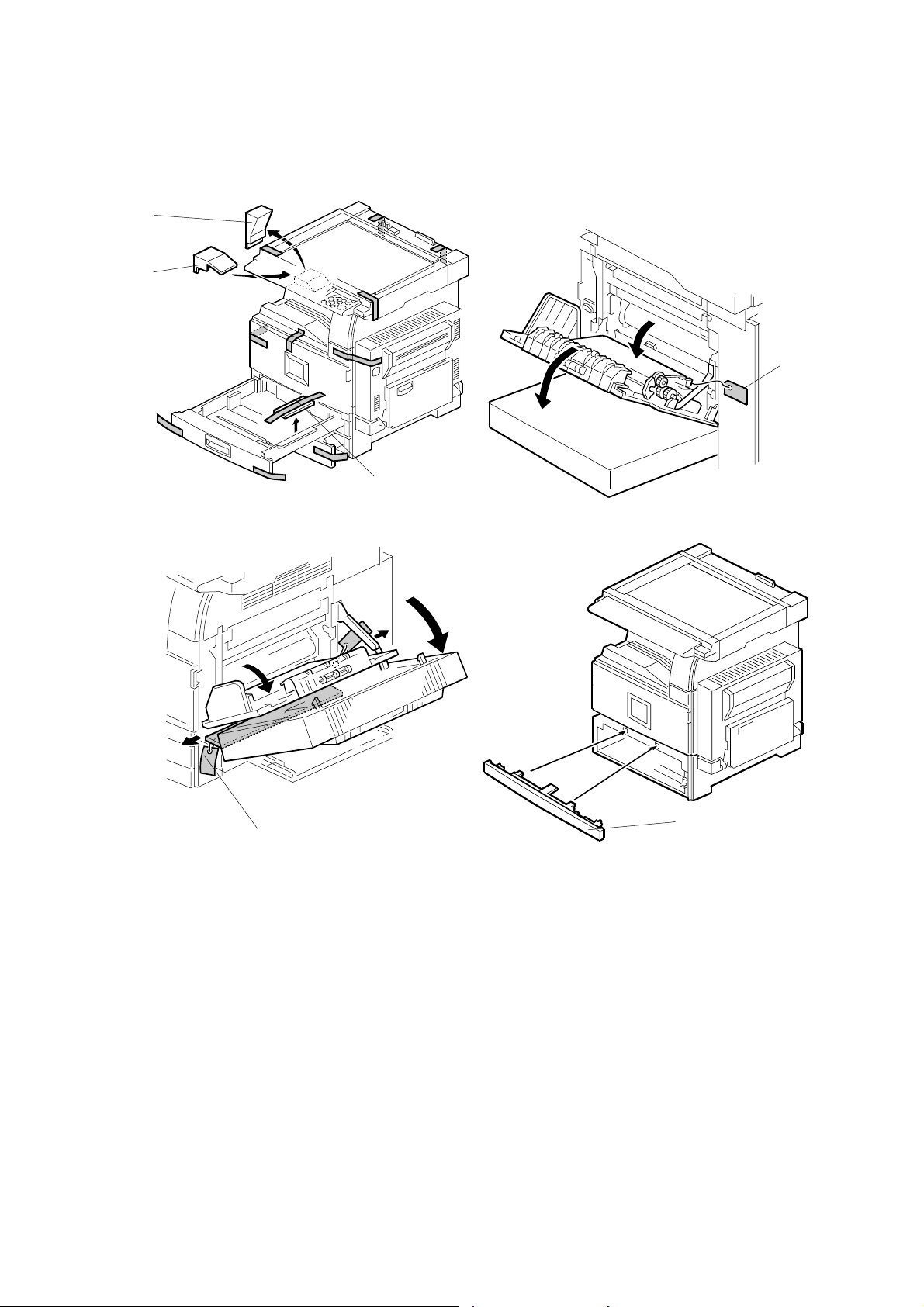
MAIN MACHINE INSTALLATION 1 August, 2003
1.3.2 INSTALLATION PROCEDURE
[A]
[B]
[D]
[C]
B135I100.WMF
B135I102.WMF
B135I103.WMF
[D]
[E]
B135I101.WMF
1. Remove the main machine from the box, and remove all shipping retainers and
tapes.
NOTE: Store all shipping retainers as you remove them. You will need them if
the machine is moved to another location in the future.
2. Remove scanner cushion [A], and install the end fence [B].
3. Pull out the paper trays and remove all tape and bottom plate stoppers [C].
4. On the right side of the machine, open the by-pass tray, duplex unit, and
transfer right cover, and then remove all the shipping retainers [D]
NOTE: If the paper tray unit is to be installed, do this now. (☛1.4)
5. If the paper tray unit is not to be installed, install the middle front cover [E]
(provided in the second paper tray).
1-8
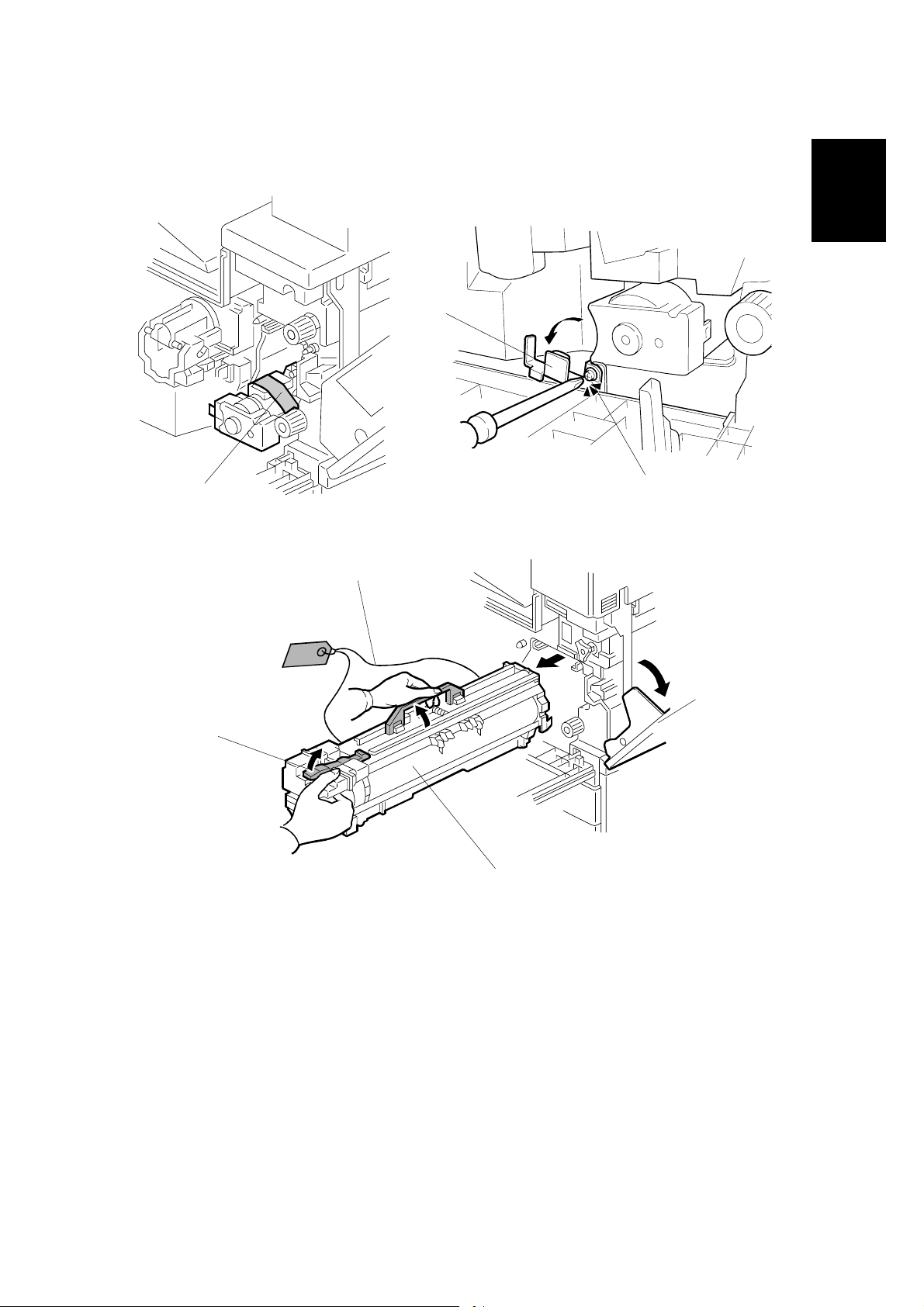
1 August, 2003 MAIN MACHINE INSTALLATION
Development Unit and PCU
[C]
[A]
[B]
B135I104.WMF
B135I900.WMF
Installation
[G]
[E]
[F]
B135I511.WMF
1. Open the front cover and remove the tape and retainers [A].
2. Loosen [B] (! x 1) and rotate the bracket [C].
3. Open the right cover [D].
4. Raise the lever [E]
[D]
5. Holding the PCU [F] as shown slide it out and place it on a clean flat surface.
6. Remove clamps and wire [G].
1-9
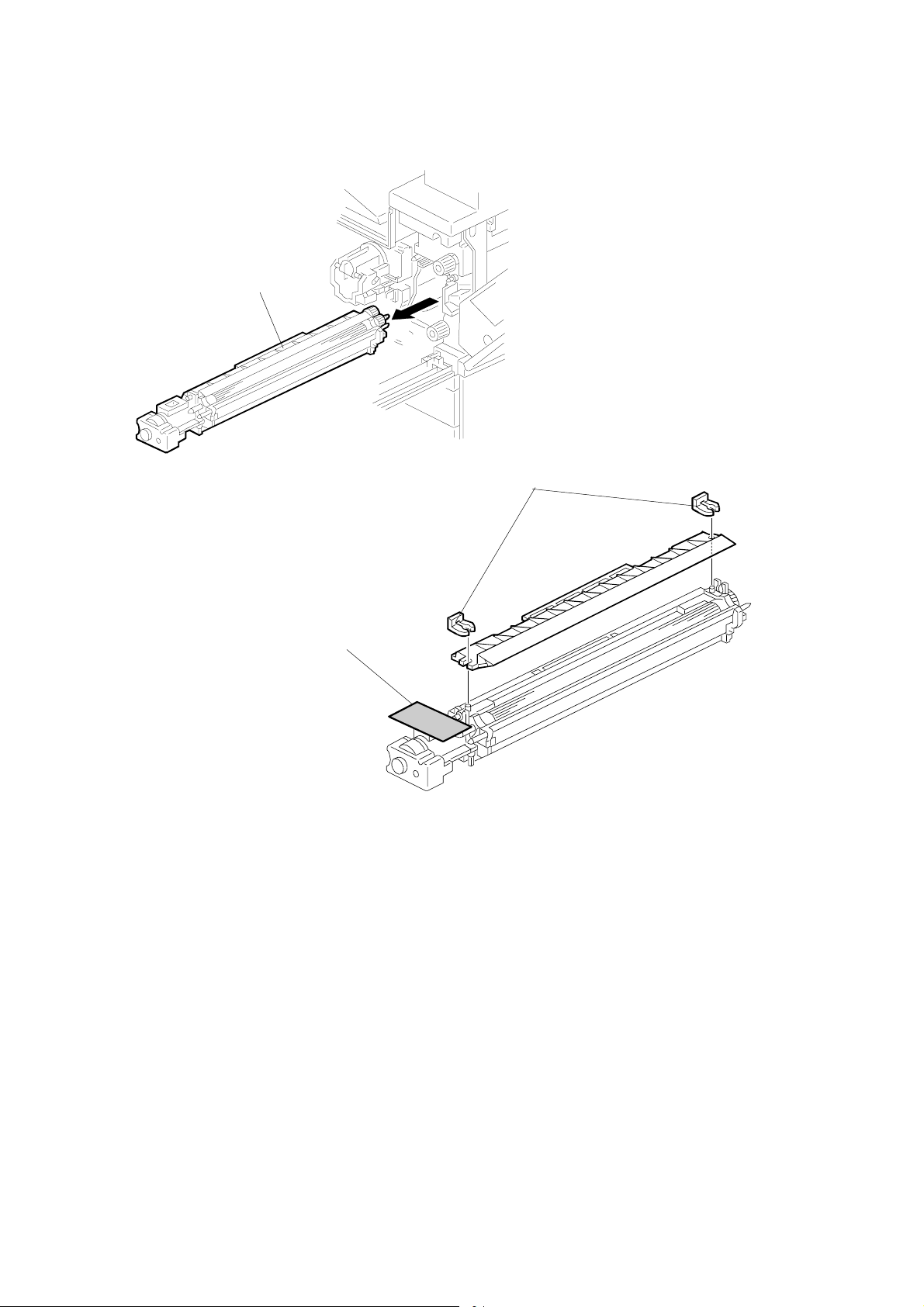
MAIN MACHINE INSTALLATION 1 August, 2003
[A]
B135I512.WMF
[C]
[B]
B135I105.WMF
7. Spread a large piece of paper on a flat surface.
NOTE: Make sure the area is free of pins, paper clips, staples, etc. to avoid
attraction to the magnetic development roller.
8. Slide the development unit [A] out and place it on the paper.
9. Remove the tape and tag [B] from the development unit
10. Remove the entrance seal plate [C] (" x 2).
1-10
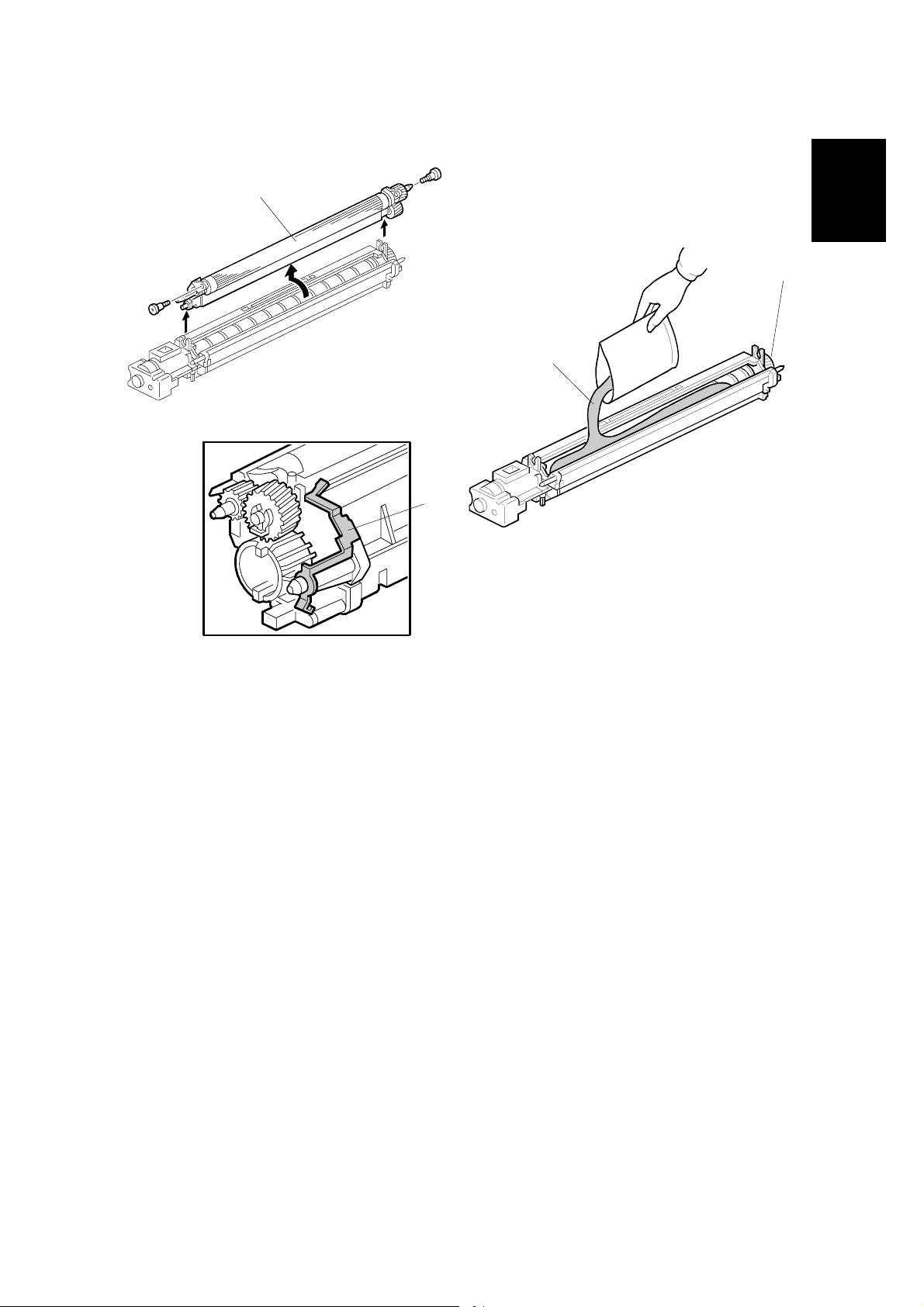
1 August, 2003 MAIN MACHINE INSTALLATION
[A]
[C]
[B]
B135I106.WMF
[D]
B135I513.WMF
Installation
B135I019.WMF
11. Remove the development roller unit [A], and set it on the paper.
12. Pour the developer [B] into the development unit.
NOTE: The developer lot number is embossed on the end of the developer
package. Do not discard the package until you have recorded the lot
number. (☛1-15)
1) Pour approximately 1/3 of the developer evenly along the length of the
development unit.
2) Rotate the drive gear [C] to work the developer into the unit.
3) Repeat until all the developer is in the development unit.
4) Continue to turn the drive gear until the developer is even with the top of the
unit.
13. Reassemble the development unit.
NOTE: Make sure that the earth plate [D] is positioned correctly.
14. Re-install the development unit and PCU.
1-11
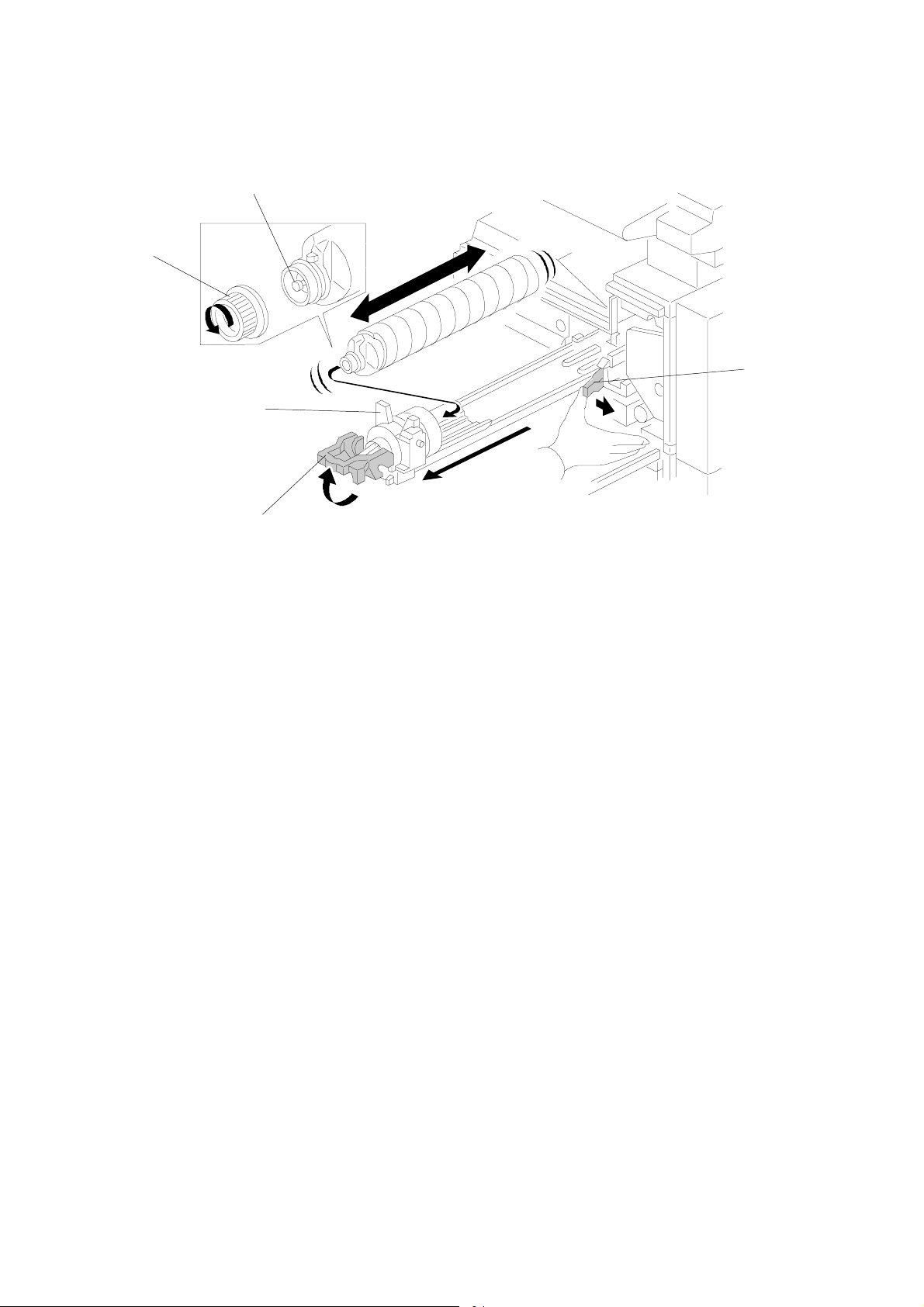
MAIN MACHINE INSTALLATION 1 August, 2003
[E]
[D]
[B]
[C]
[A]
B135I514.WMF
Toner Bottle
1. Raise the toner bottle holder lever [A], push the lever [B] to the side, and then
pull the toner bottle holder [C] out.
2. Shake the new toner bottle well.
NOTE: Do not remove the toner bottle cap [D] until after shaking.
3. Unscrew the bottle cap and set the bottle in the holder.
NOTE: Do not touch the inner bottle cap [E].
4. Push the toner bottle holder into the main machine until it locks in place, and
then lower the holder lever to secure the toner bottle.
NOTE: The holder lever cannot be lowered unless the toner bottle is installed.
1-12
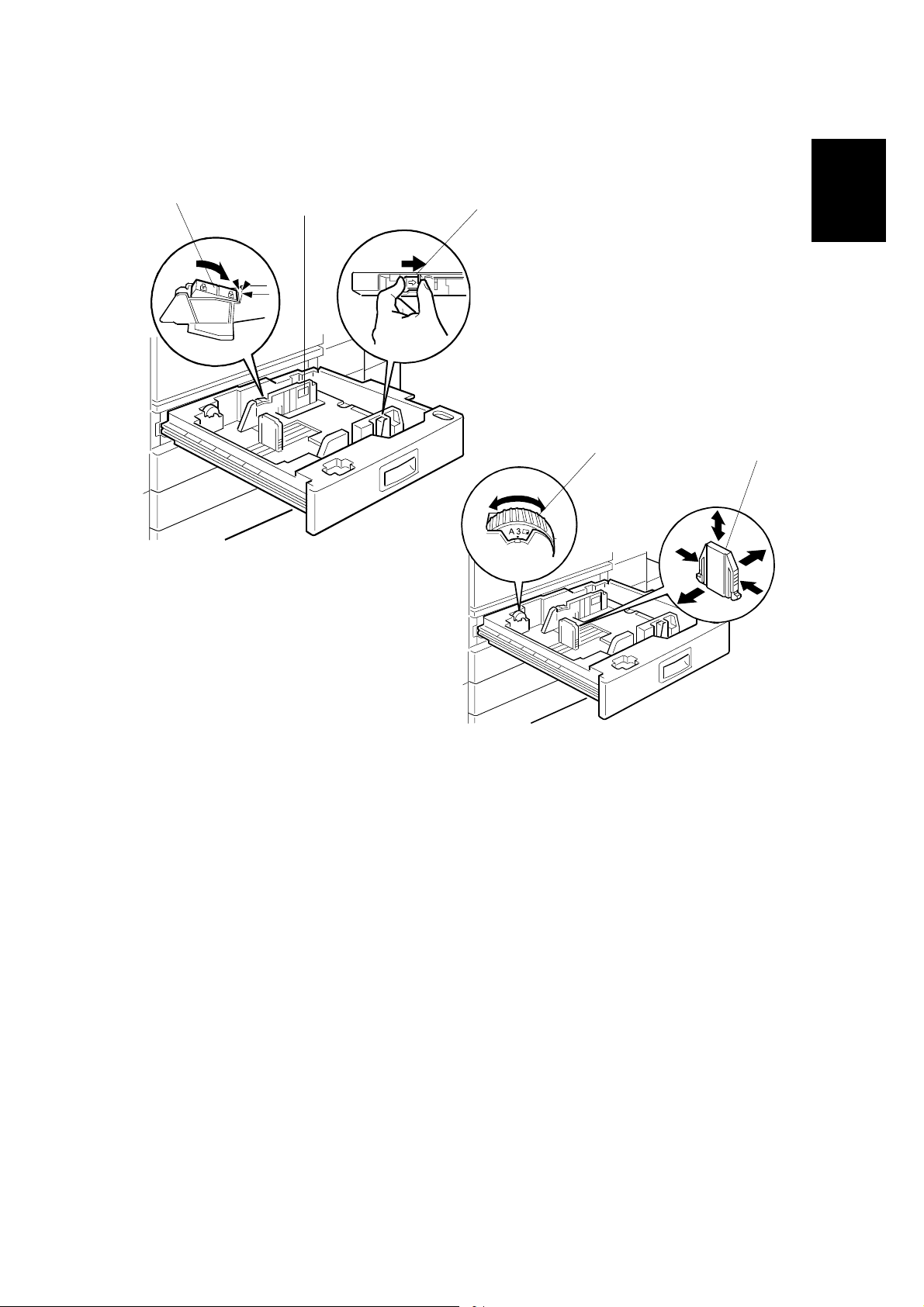
1 August, 2003 MAIN MACHINE INSTALLATION
Paper Trays
B135I107.WMF
[A]
[C]
[B]
[D]
Installation
[E]
B135I109.WMF
1. Open the 1st paper tray, and then press down on the right side of the lock [A]
switch to unlock the side fences.
2. Press in on the sides of the fence release [B], and slide the side fences [C] to
the appropriate mark for the paper size.
3. Turn the dial [D] to the correct setting for the paper size.
4. Pinch the sides of the bottom fence [E] and move it to the appropriate mark for
the paper size, then load the paper.
5. Check the position of the stack.
• Confirm that there is no gap between the stack and the side fences. If you
see a gap, adjust the position of the side fences.
• After loading the stack, confirm that the right side of the stack is not on top of
both cushions.
1-13
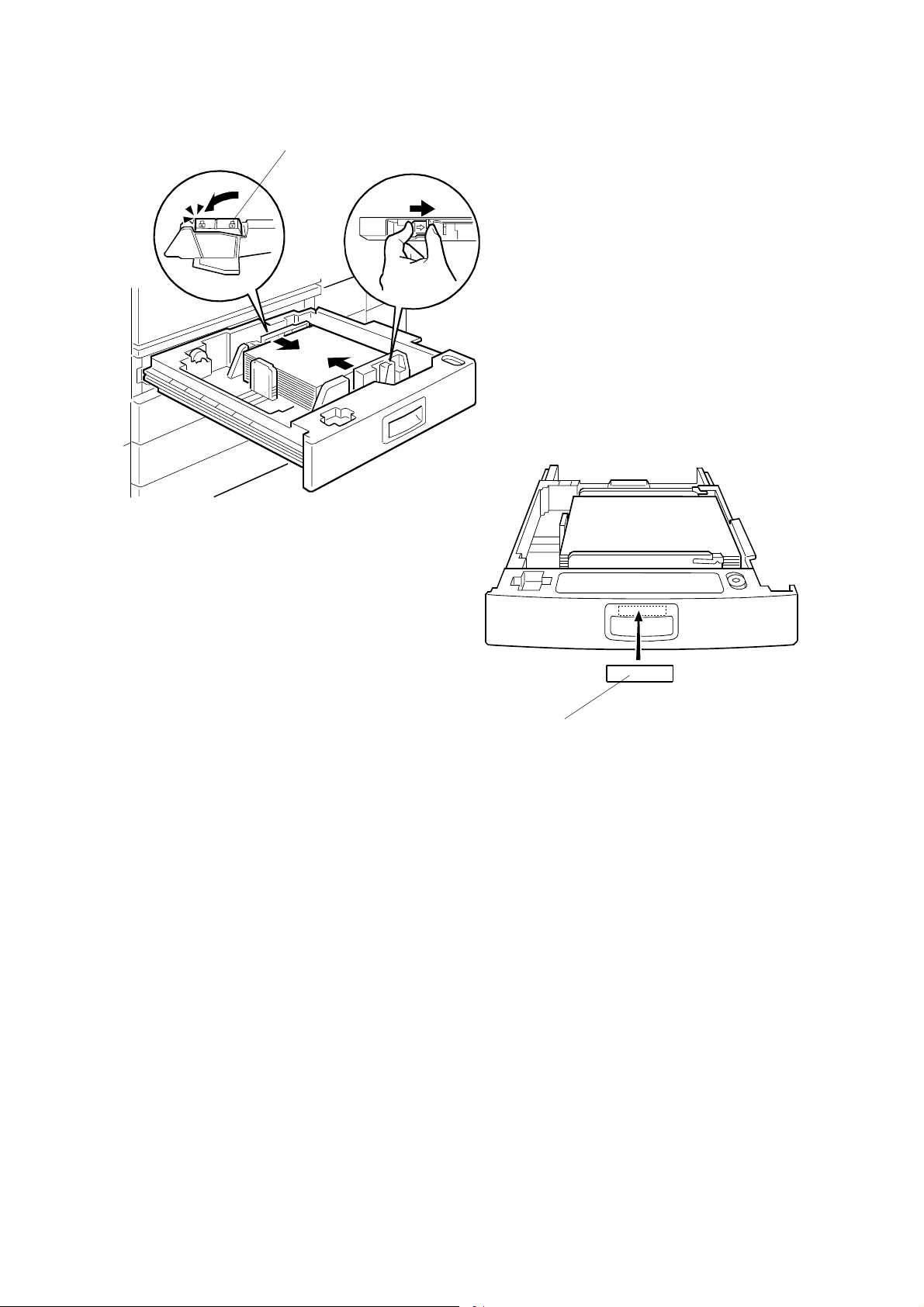
MAIN MACHINE INSTALLATION 1 August, 2003
[A]
B135I108.WMF
B135I110.WMF
[B]
6. Press down the lock [A] to lock the side fences.
7. Attach the appropriate paper size decal [B] to the paper tray.
8. Paper size decals are also used for the optional paper tray unit. Keep any
remaining decals for use with the paper tray unit.
9. Repeat this procedure to load paper in the 2nd paper tray.
1-14
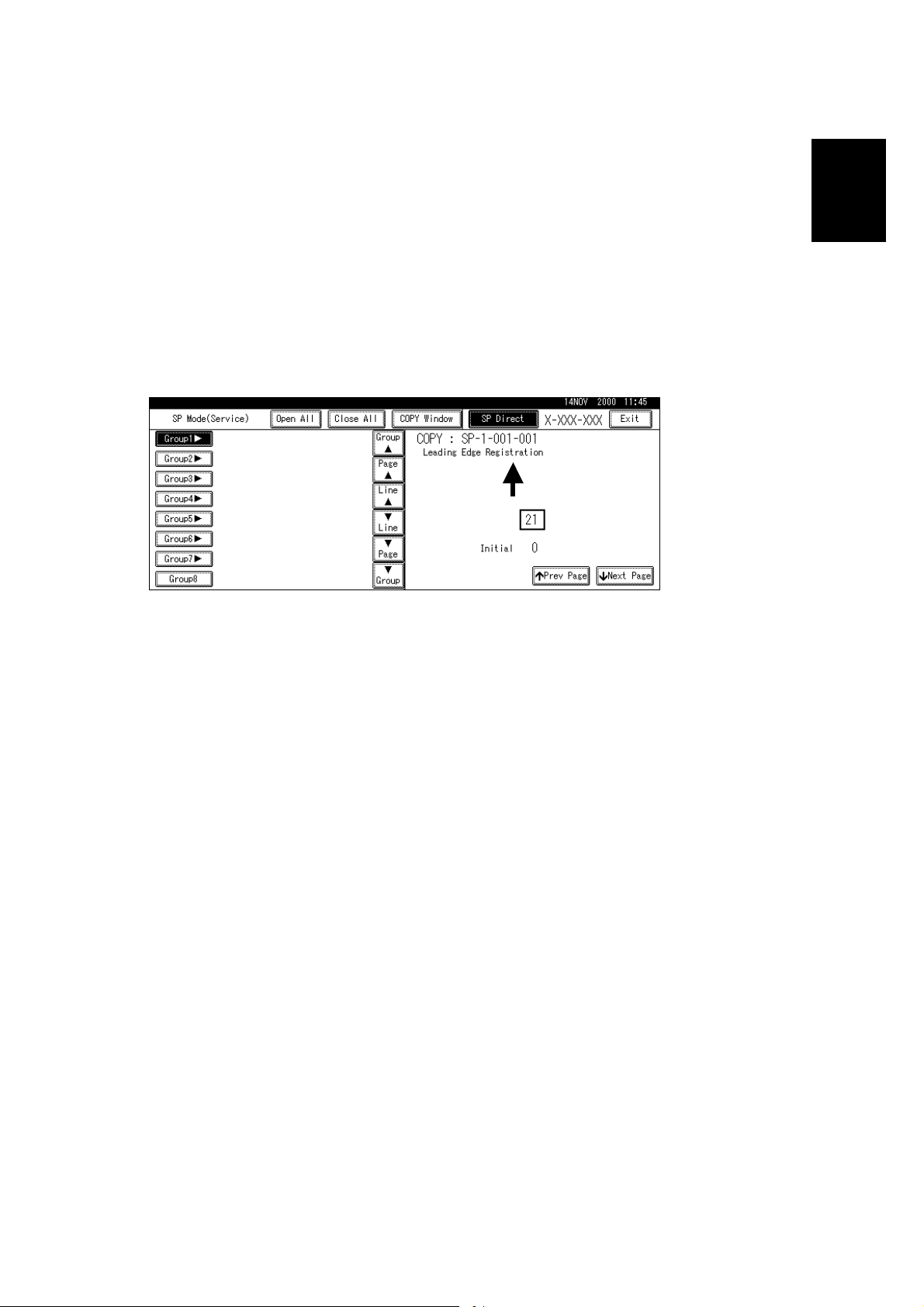
1 August, 2003 MAIN MACHINE INSTALLATION
Initialize TD Sensor and Developer
1. Connect the main machine to the power outlet, switch on the main machine,
and wait for the fusing unit to warm up.
2. On the operation panel, press Clear Mode
".
3. Use the number keys to enter 107.
4. Press and hold Clear/Stop # for three seconds.
5. On the touch-panel, press Copy SP.
6. Press SP Direct to highlight “SP Direct”, enter 2801, and then press $.
Installation
B135I500.WMF
7. When the message prompts you to enter the lot number of the developer, enter
the 7-digit lot number, press [Yes], and then press [Execute] on the touchpanel. This initializes the TD sensor.
NOTE: The lot number is printed on the end of the developer package.
Recording the lot number could help troubleshoot problems later. If the
lot number is unavailable, enter any seven-digit number.
8. Press SP Direct to highlight “SP Direct” and enter 2805, press $, and then
press Execute on the touch-panel. This initializes the developer.
9. Press Exit twice to return to the copy window.
1-15
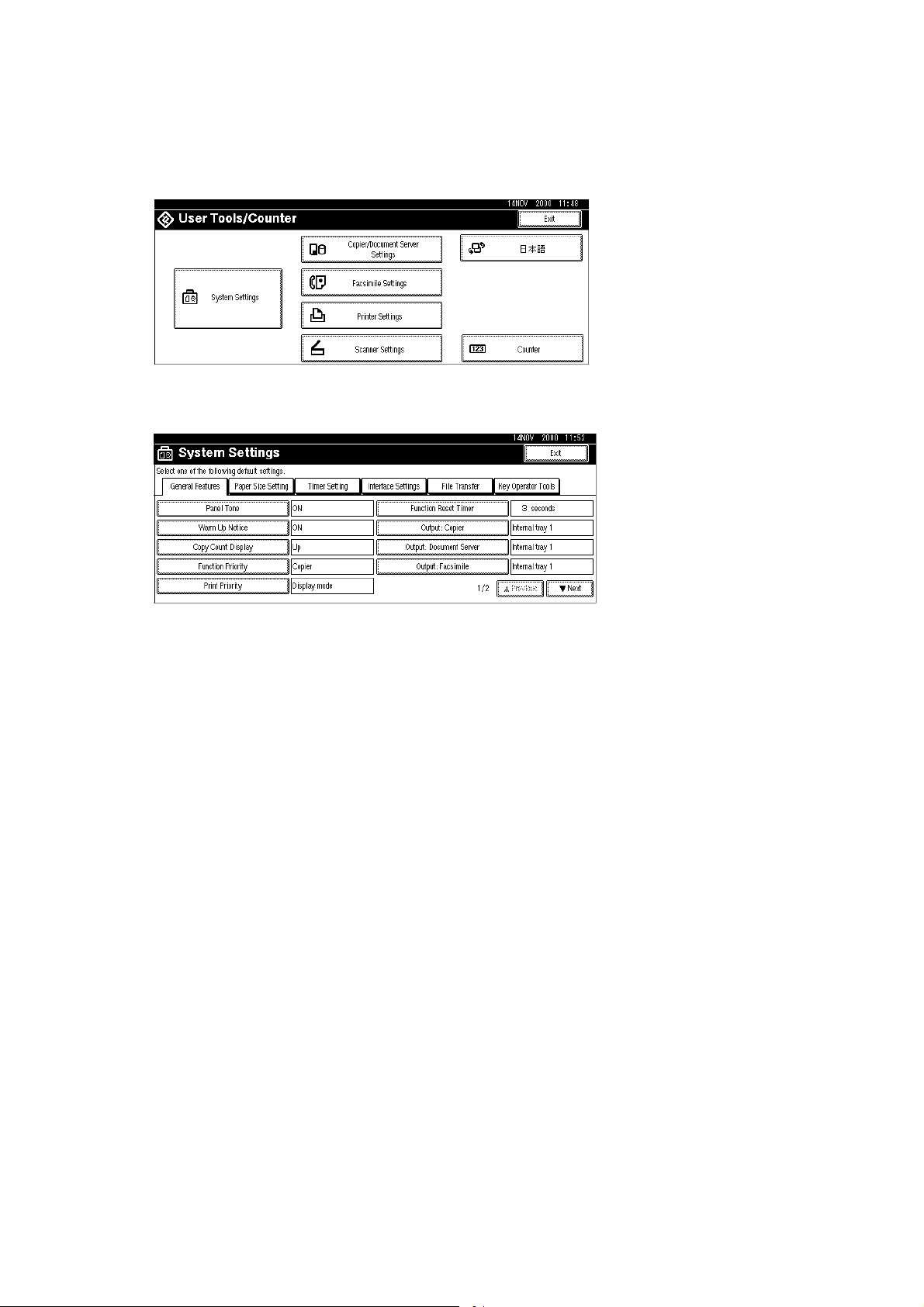
MAIN MACHINE INSTALLATION 1 August, 2003
Set Paper Size for Paper Trays
1. Press User Tools/Counter #.
B135I501.WMF
2. On the touch panel, press System Settings.
B135I502.WMF
3. Press the Paper Size Setting tab.
4. Press the button for the tray to change.
5. Change the setting and press the [OK] button.
6. Repeat for each tray installed.
7. Press Exit twice to return to the main display
• The 1st, 2nd, 3rd, and 4th paper trays are provided with paper size dial
selectors. The dial settings on the paper trays have priority over the UP
settings. However, if you select the asterisk (*) position on the paper size
dial, you can select the paper size with the UP setting.
8. Check the copy quality and machine operation.
NOTE: The test pattern print procedure is slightly different for this machine.
Use SP2-902 and select 2 for the IPU Test Print or 3 for the Print Test
Patterns. (☛ Chapter 5, 5.1.3 Test Pattern Printing)
1-16
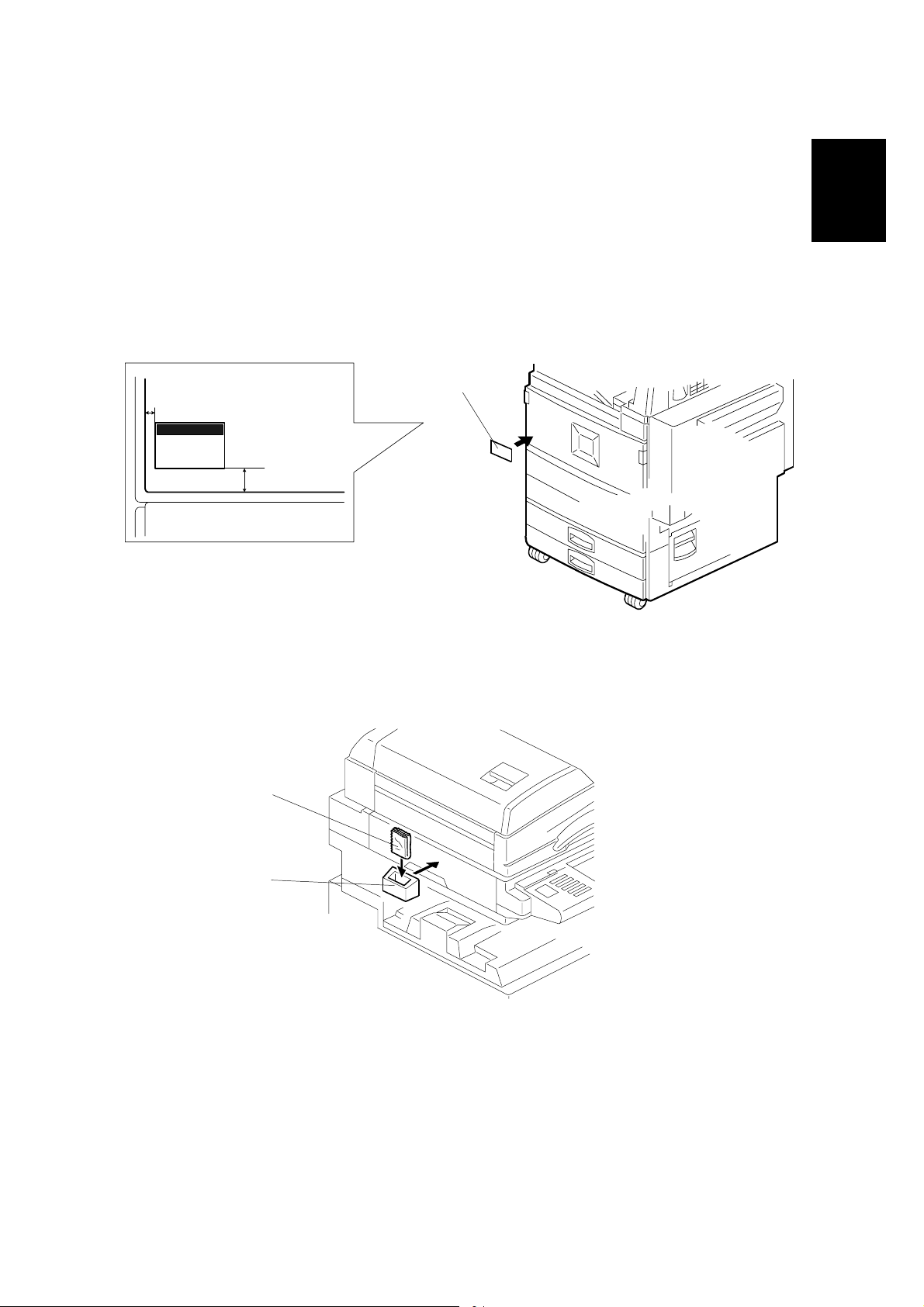
1 August, 2003 MAIN MACHINE INSTALLATION
Electrical Total Counter
The electrical total counter no longer requires initialization. The new incrementing
counter is set to “0” at the factory.
NOTE: SP7825 (Total Counter Reset) remains in the Service but executing this SP
has no effect.
HDD Caution Decal
[A]
10 mm (0.4")
25 mm (1.0")
Installation
B135I017.WMF
1. Attach the HDD Caution decal [A] to the front cover.
Exposure Glass Cleaner
[C]
[B]
B135I111.WMF
B135I018.WMF
1. Attach the exposure glass cleaner holder [B] to the left side of the machine.
2. Place the exposure glass cleaner [C] inside the holder.
NOTE: The exposure glass cleaner is used to clean the ARDF exposure glass,
the glass strip to the left of the large exposure glass.
1-17
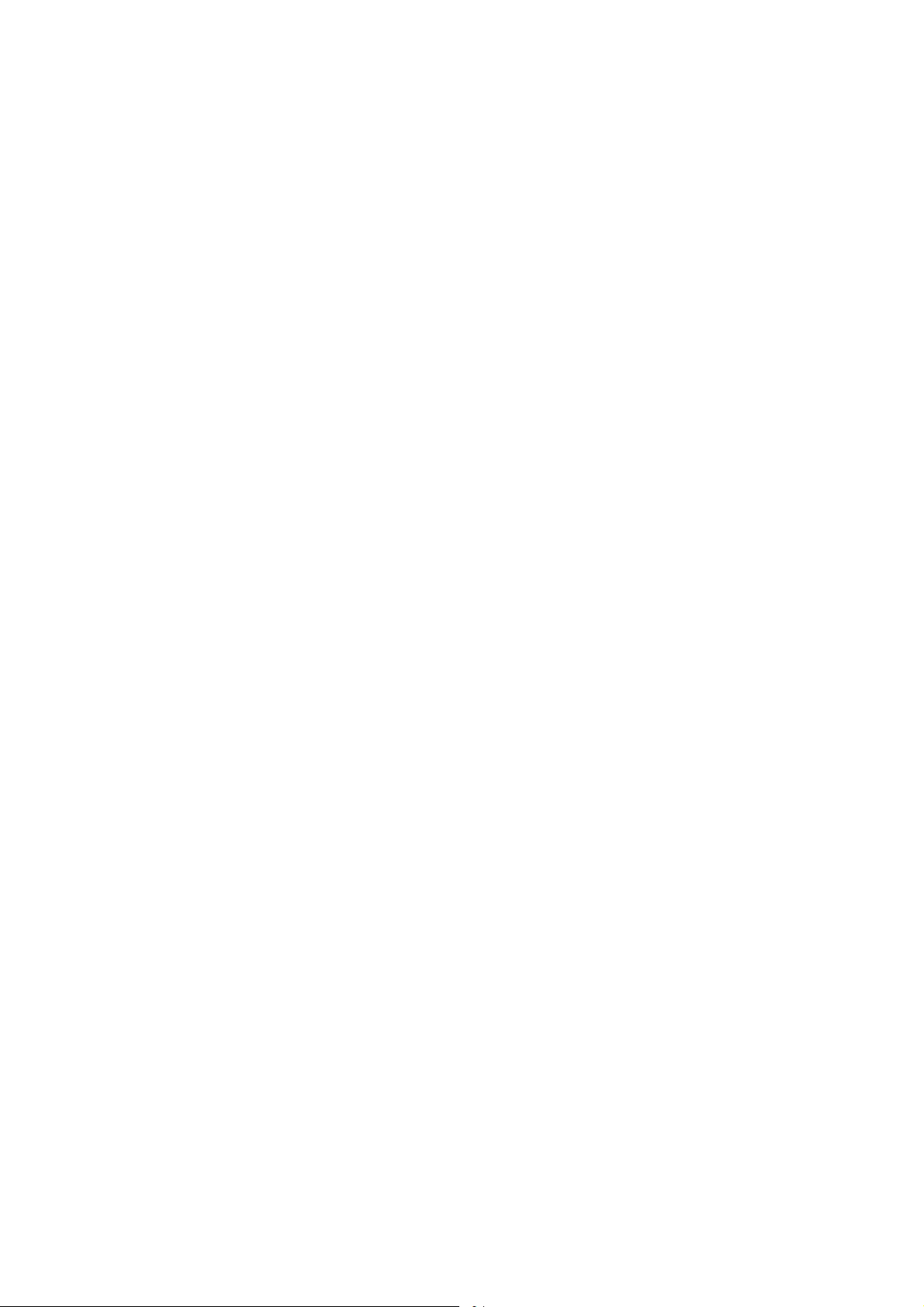
PAPER TRAY UNIT INSTALLATION (B542) 1 August, 2003
1.4 PAPER TRAY UNIT INSTALLATION (B542)
1.4.1 ACCESSORY CHECK
Check the quantity and condition of the accessories in the box against the following
list:
Description Q’ty
1. Knob Screw – M3.................................................................. 1
2. Knob Screw – M4.................................................................. 1
3. Joint Bracket ......................................................................... 1
4. Front Stand ........................................................................... 1
5. Rear Stand............................................................................ 1
6. Stand Bracket ....................................................................... 1
7. NECR.................................................................................... 1
8. Installation Procedure ........................................................... 1
1-18
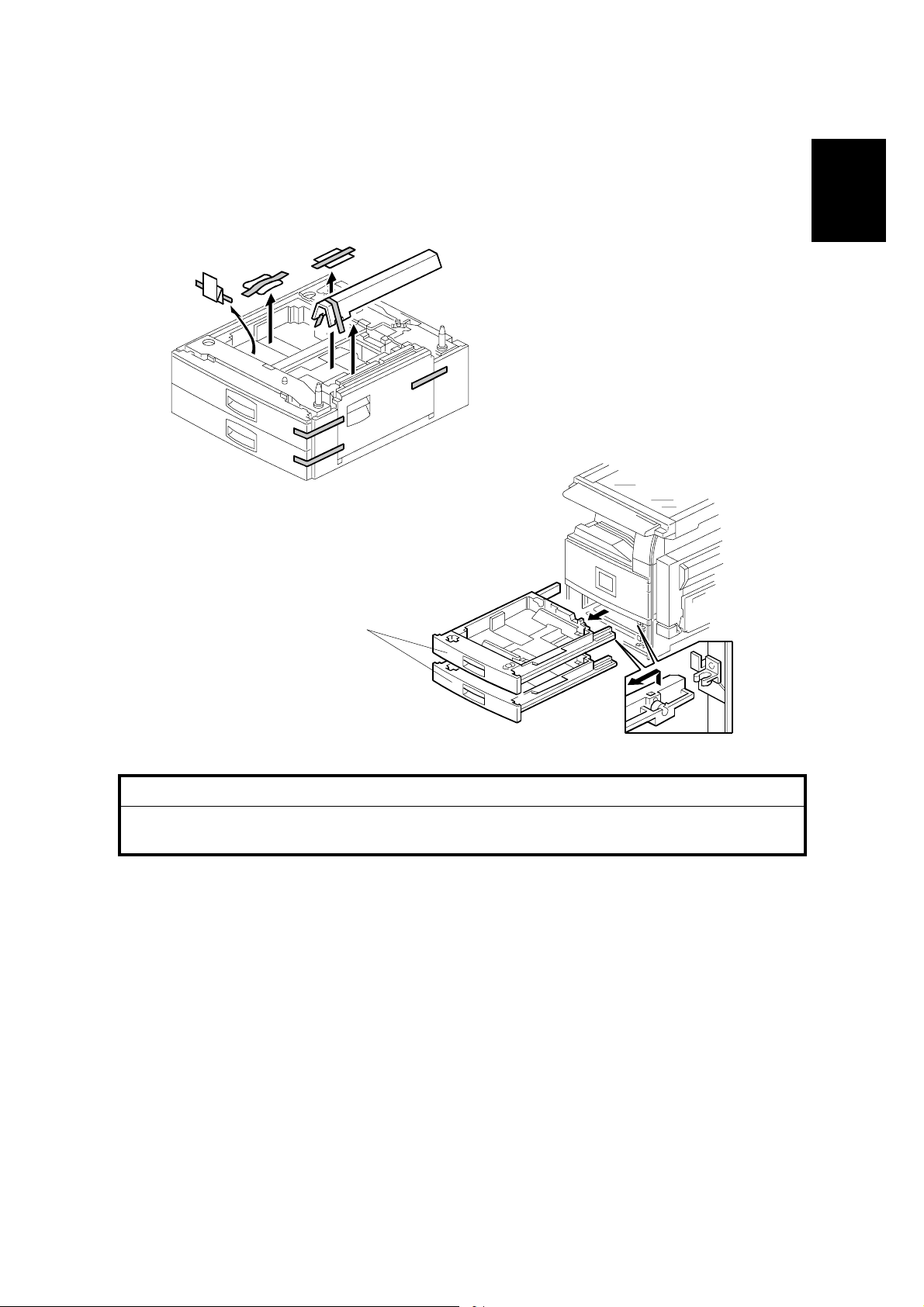
1 August, 2003 PAPER TRAY UNIT INSTALLATION (B542)
1.4.2 PAPER TRAY UNIT INSTALLATION PROCEDURE
B542I557.WMF
Installation
[A]
B542I112.W MF
!CAUTION
Unplug the main machine power cord before starting the following
procedure.
1. Unpack the paper tray unit.
2. Remove all tape and shipping materials.
3. Remove the paper trays [A].
1-19
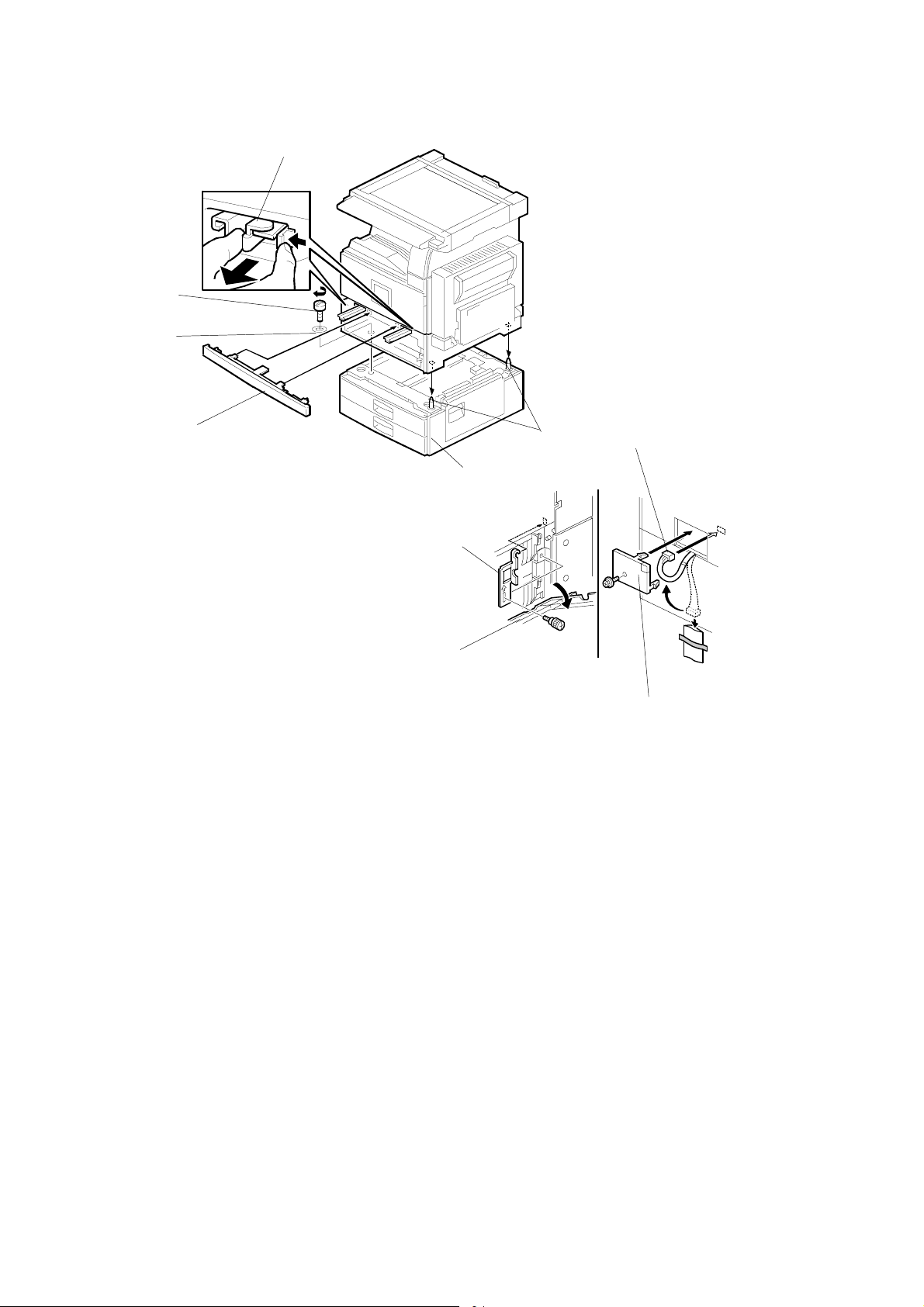
PAPER TRAY UNIT INSTALLATION (B542) 1 August, 2003
[B]
[F]
[E]
[A]
[D]
[J]
[C]
B542I113.W MF
[H]
[G]
B542I517.WMF
[I]
4. Remove the middle front cover [A] and pull out the front handles [B].
5. Using the front handles and rear handles, lift the machine and hold it over the
paper tray unit [C].
6. Slowly lower the machine onto the paper tray unit with the pegs [D] aligned with
the peg holes on the bottom of the machine.
NOTE: Do not hold the scanner unit.
7. Re-install the middle front cover [A].
8. Attach the spring washer [E] to the short knob screw [F]. Then, secure the
paper tray unit.
9. Open the right cover of the paper tray unit [G].
10. Secure the joint bracket [H] (1 long knob screw).
11. Remove the connector cover [I] of the main machine (! x 1).
12. Connect the paper tray unit harness [J] to the main machine and reinstall the
connector cover.
1-20
